Page 1
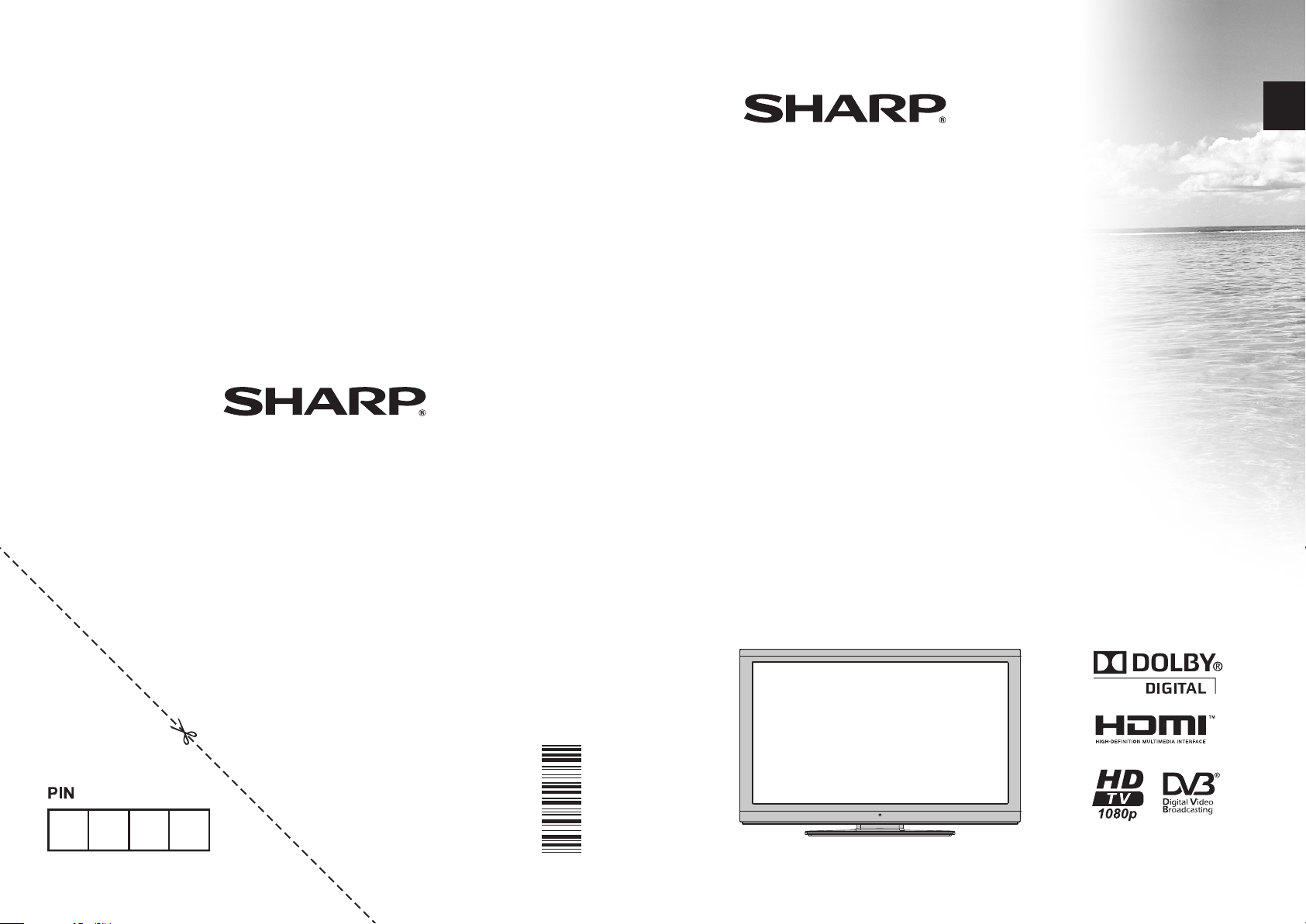
SHARP ELECTRONICS (UK) Limited
4 Furzeground Way, Stockley Park
Uxbridge, UB11 1EZ, UK
ENGLISH
LC-32LE511E
LCD COLOUR TELEVISION OPERATION MANUAL
50186875
Page 2
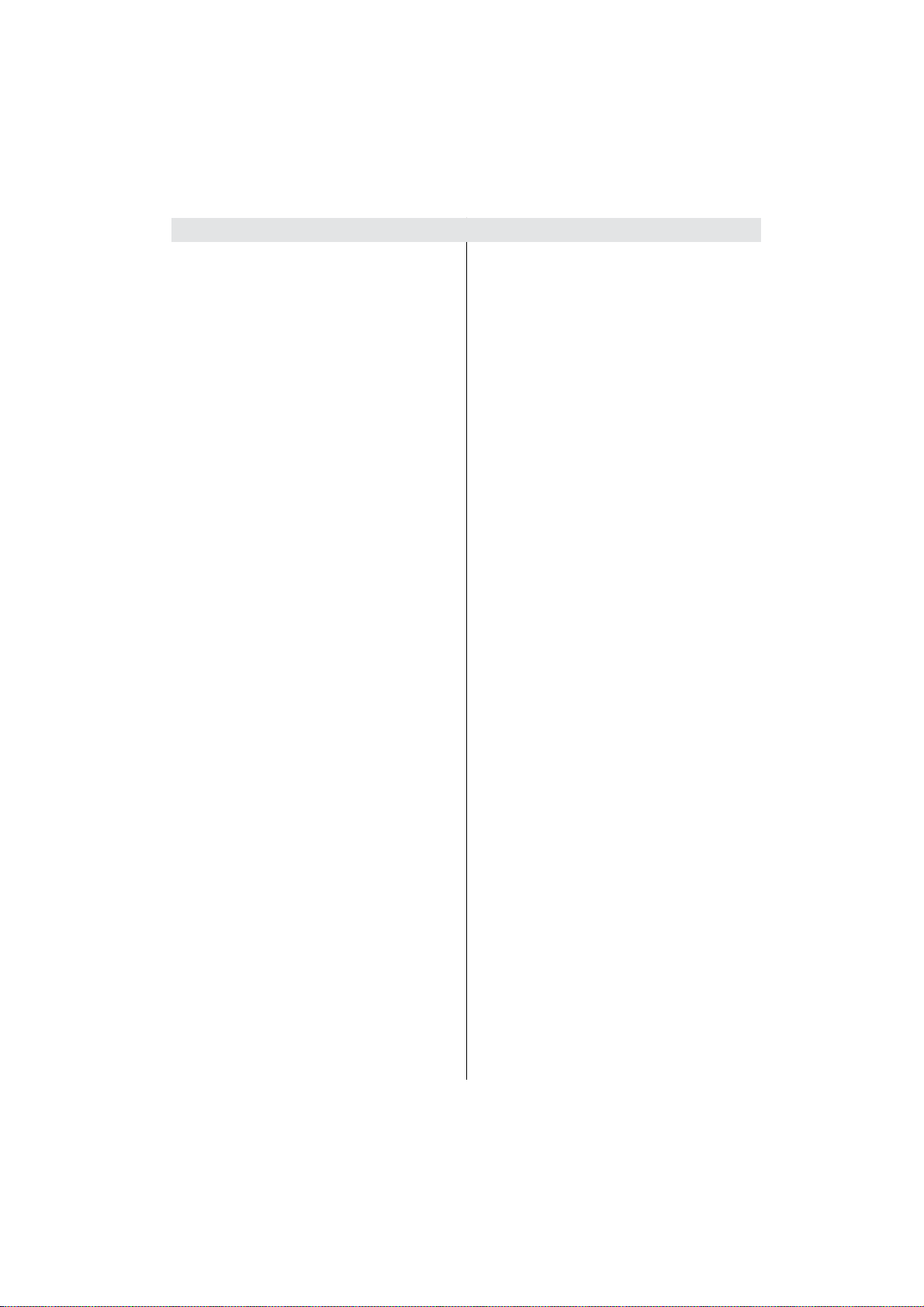
Contents
Features .................................................................4
Dear SHARP customer ...........................................4
Introduction .............................................................4
Preparation .............................................................4
Important safety precautions ..................................5
Safety Precautions .................................................6
Power Source .....................................................6
Power Cord .........................................................6
Moisture and Water ............................................6
Cleaning..............................................................6
Ventilation ...........................................................6
Heat and Flames ................................................6
Lightning .............................................................6
Replacement Parts .............................................6
Servicing .............................................................6
Waste Disposal ...................................................6
Information for Users in European Union
Countries ............................................................6
Disconnecting the Device ...................................6
Headphone Volume ............................................7
Installation...........................................................7
LCD Screen ........................................................7
Warning ..............................................................7
Package Contents ..................................................8
Environmental Information .....................................9
Repair Information ..................................................9
Remote Control Buttons .......................................10
LCD TV and Operating Buttons .............................11
Viewing the Connections- Back Connectors .........11
Viewing the Connections - Side Connectors ........12
Power Connection ................................................13
Antenna Connection .............................................13
Aerial Connection .............................................13
Using USB Inputs .................................................13
Side HDMI Connection (HDMI 4) .........................14
Connecting the LCD TV to a PC ...........................14
Connecting to a DVD Player.................................15
Using Side AV Connectors ...................................15
Using Other Connectors .......................................15
Remote Control Handset ......................................16
Switching the TV On/Off .......................................16
To Switch the TV On .........................................16
To Switch the TV to Standby .............................16
To Switch the TV Off .........................................16
Digital Teletext (** for UK only) .........................16
Input Selection ......................................................17
Operation with the Buttons on the TV ...............17
Volume Setting ..............................................17
Programme Selection ...................................17
Viewing Main Menu .......................................17
AV Mode .......................................................17
Operation with the Remote Control ..................17
Volume Setting ..............................................17
Programme Selection (Previous or Next
Programme) ..................................................17
Programme Selection (Direct Access) ..........17
Viewing Electronic Programme Guide (EPG) .......17
Recording via EPG Screen ...............................18
Programme Options..........................................18
First Time Installation............................................19
Auto Tuning ..........................................................20
Auto Channel Scan Menu Operation ................20
Manual Tuning .....................................................21
Analog Fine Tune..............................................21
First Time Installation ........................................21
Clear Service List (*) .........................................21
Managing Stations: Channel List ..........................21
Moving a Channel .............................................22
Deleting a Channel ...........................................22
Renaming a Channel ........................................22
Locking a Channel ............................................22
Channel List Filter .............................................22
Managing Stations: Favourites .............................23
Button Functions ...............................................23
Managing Stations: Sorting Channel List .............23
On-Screen Information .........................................23
Media Playback Using Media Browser .................23
Viewing Videos via USB ..................................24
Viewing Photos via USB ...................................24
Slideshow Options ............................................25
Playing Music via USB .....................................25
Media Browser Settings ....................................25
Timeshift Recording .............................................25
Instant Recording .................................................26
Watching Recorded Programmes .......................26
Changing Image Size: Picture Formats ................27
Con guring Picture Settings .................................28
Operating Picture Settings Menu Items ............28
Picture Settings Menu Items .............................28
PC Picture Settings...........................................29
Con guring Sound Settings ..................................29
Operating Sound Settings Menu Items .............29
Sound Settings Menu Items..............................29
Con guring Your TV’s Settings .............................30
Operating Settings Menu Items ........................30
Settings Menu Items .........................................30
Using a Conditional Access Module .....................30
Viewing Conditional Access Menu (*) ...............30
Con guring Language Preferences ......................31
Parental Control....................................................31
Parental Settings Menu Operation (*) ...............32
Timers ...................................................................32
Setting Sleep Timer ..........................................32
Setting Programme Timers ...............................32
Adding a Timer ..............................................32
Editing a Timer ..............................................32
Deleting a Timer ............................................33
English - 1 -
Page 3
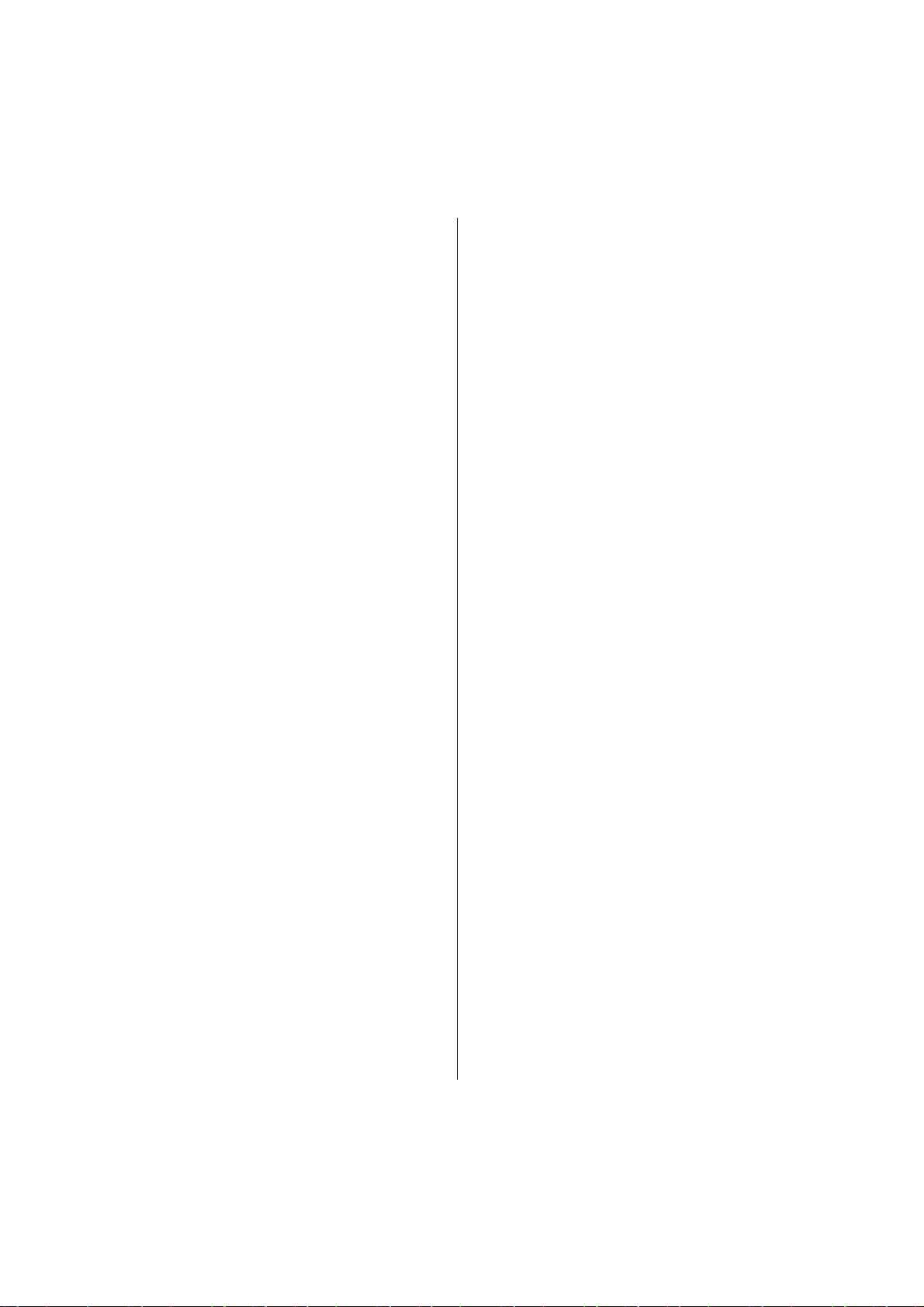
Recording Con guration .......................................33
Con guring Date/Time Settings ............................33
Con guring Source Settings .................................34
Con guring Other Settings ...................................34
Operation ..........................................................34
Other Features .....................................................35
Teletext .................................................................35
Tips .......................................................................36
Appendix A: PC Input Typical Display Modes .......37
Appendix B: AV and HDMI Signal Compatibility
(Input Signal Types) ..............................................38
Appendix C: Supported DVI Resolutions..............39
Appendix D: Supported File Formats for USB
Mode.....................................................................39
Appendix E: Software Upgrade ............................40
Manual Software Update ..................................40
Speci cations .......................................................41
Digital Reception (DVB-T) ....................................41
Digital Reception (DVB-T2) ..................................41
Dimensional Drawings ..........................................42
End of life disposal ...............................................43
English - 2 -
Page 4

SPECIAL NOTE FOR USERS IN THE U.K.
The mains lead of this product is tted with a non-rewireable (moulded) plug incorporating a 5A fuse. Should
the fuse need to be replaced, a BSI or ASTA approved BS 1362 fuse marked or and of the same rating
as above, which is also indicated on the pin face of the plug, must be used.
Always re t the fuse cover after replacing the fuse. Never use the plug without the fuse cover tted.
In the unlikely event of the socket outlet in your home not being compatible with the plug supplied, cut off the
mains plug and t an appropriate type.
DANGER:
The fuse from the cut-off plug should be removed and the cut-off plug destroyed immediately and disposed
of in a safe manner.
Under no circumstances should the cut-off plug be inserted elsewhere into a 5A socket outlet, as a serious
electric shock may occur.
To t an appropriate plug to the mains lead, follow the instructions below:
IMPORTANT:
The wires in the mains lead are coloured in accordance with the following code:
Blue: Neutral
Brown: Live
As the colours of the wires in the mains lead of this product may not correspond with the coloured
markings identifying the terminals in your plug, proceed as follows:
The wire which is coloured blue must be connected to the plug terminal which is marked N or coloured •
black.
The wire which is coloured brown must be connected to the plug terminal which is marked L or coloured •
red.
Ensure that neither the brown nor the blue wire is connected to the earth terminal in your three pin plug.
Before replacing the plug cover make sure that:
If the new tted plug contains a fuse, its value is the same as that removed from the cut-off plug.•
The cord grip is clamped over the sheath of the mains lead, and not simply over the lead wires.•
IF YOU HAVE ANY DOUBT, CONSULT A QUALIFIED ELECTRICIAN.
English - 3 -
Page 5
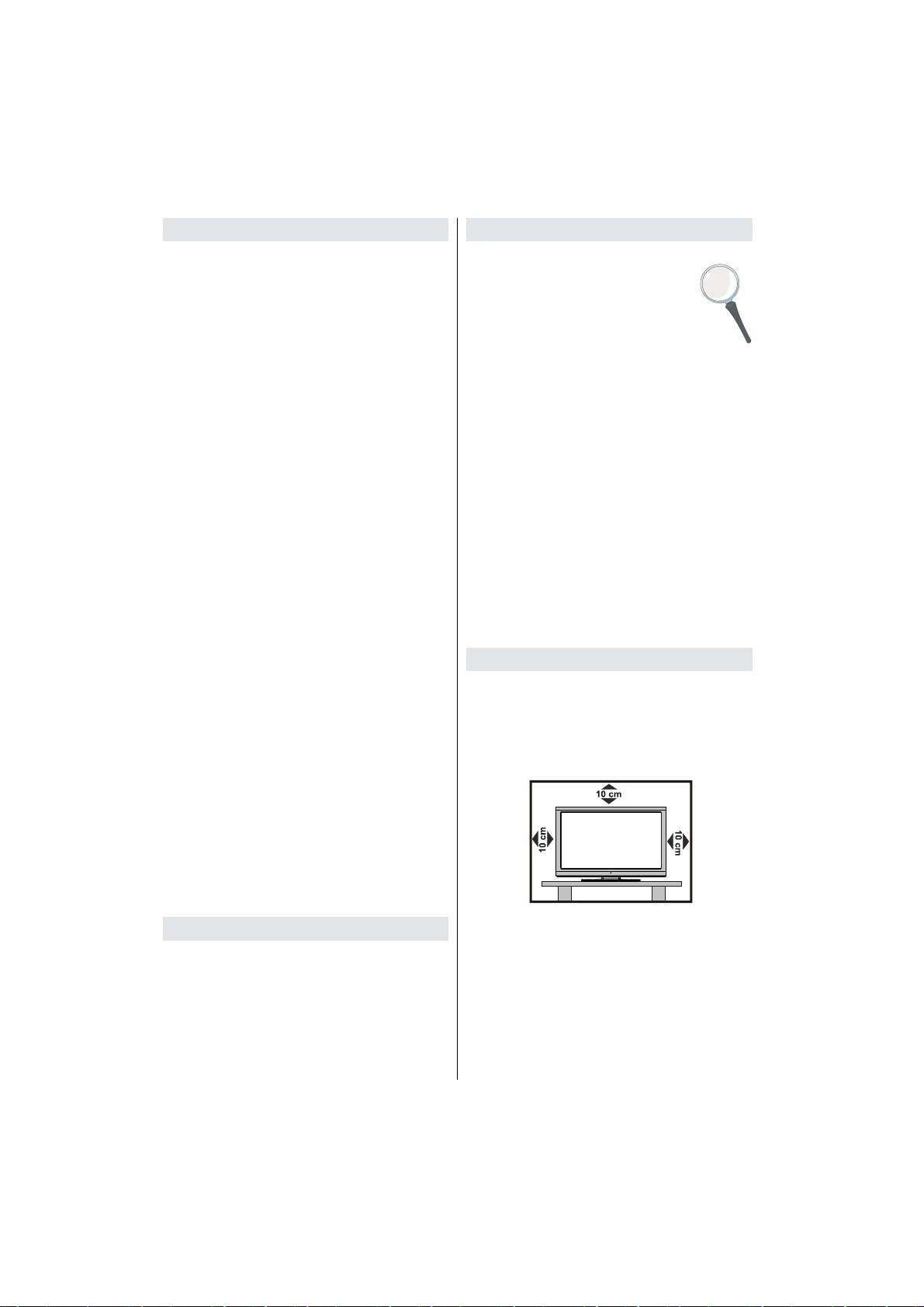
Features
Remote controlled colour LCD TV.•
Fully integrated Terrestrial digital TV (DVB-T •
MPEG2) (DVB-T MPEG4) DVB-T2.
• DVB-T2 compliant.
4 HDMI connectors for digital video and audio. •
This connection is also designed to accept high
de nition signals.
2 USB inputs.•
Programme recording.•
Programme timeshifting.•
10.000 programmes.•
OSD menu system.•
Integrated triple tuner DVB-T HD, MPEG 2 / MPEG •
4 compatible.
2 Scart sockets for external devices (such as video, •
video games, audio set, etc.).
Teletext, Fastext, TOP text.•
Headphone connection.•
Automatic programming system.•
Forward or backward manual tuning.•
Sleep timer / Child lock.•
Automatic sound mute when no transmission.•
NTSC playback. •
AVL (Automatic Volume Limiting).•
Auto power down.•
PLL (Frequency Search).•
PC input. •
Plug&Play for Windows 98, ME, 2000, XP, Vista, •
Windows 7.
Active Antenna Power.•
• Picture Off function.
Introduction
Thank you for choosing this product. This manual will
guide you for the proper operation of your
TV. Before operating the TV, please read
this manual thoroughly.
Please do keep this manual in a safe place
for future references.
Read the corresponding instructions of this
handbook prior to the rst usage of the
device, even when the usage of electronic devices is
familiar to you. Notice especially the chapter SAFETY
PRECAUTIONS. Carefully keep the handbook as
future reference. When selling the device or giving it
away, absolutely give these direction for use.
This device is intended to receive and display TV •
programs. The different connection options make
an additional expansion of the reception and display
sources possible (receiver, DVD player, DVD
recorder, VCR, PC etc.). This device is only suitable
for the operation in dry interiors. This appliance is
intended solely for private domestic use and may not
be used for industrial and commercial purposes. We
exclude liability in principle, if the device is not used
as intended, or unauthorized modi cations have
been made. To operate your LCD-TV in extreme
ambient conditions may cause the damage of the
device.
Preparation
For ventilation, leave a free space of at least 10 cm
all around the set. To prevent any fault and unsafe
situations, please do not place any objects on top
of the set.
Use this device in moderate climates.
Operating temperature: 0 0C to +40 0C
The illustrations and the OSD in this operation •
manual are for explanation purposes and may vary
slightly from the actual operations.
The examples used throughout this manual are •
based on the LC-32LE511E model.
Dear SHARP customer
Thank you for your purchase of the SHARP LCD
colour TV product. To ensure safety and many years
of trouble-free operation of your product, please read
Important safety precautions carefully before using
this product.
English - 4 -
.
Page 6
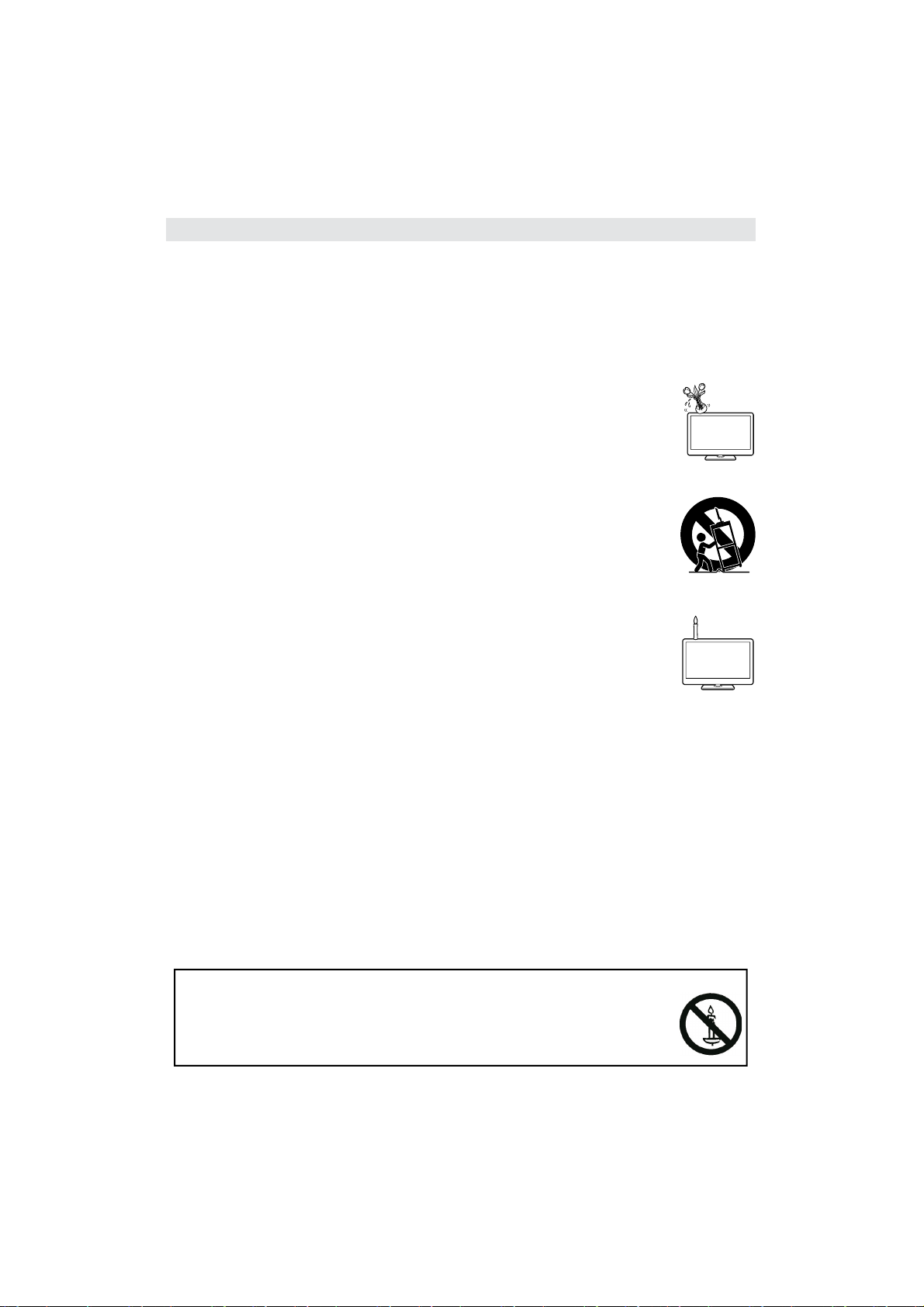
Important safety precautions
Cleaning—Unplug the AC cord from the AC outlet before cleaning the product. Use a damp cloth to clean •
the product. Do not use liquid cleaners or aerosol cleaners.
Use a soft damp cloth to gently wipe the panel when it is dirty. To protect the panel, do not use a chemical •
cloth to clean it. Chemicals may cause damage or cracks in the cabinet of the TV.
Water and moisture—Do not use the product near water, such as bathtub, washbasin, kitchen sink, laundry •
tub, swimming pool and in a wet basement.
Do not place vases or any other water- lled containers on this product. The water may spill onto the product •
causing re or electric shock.
Stand—Do not place the product on an unstable cart, stand, tripod or table. Doing so can •
cause the product to fall, resulting in serious personal injuries as well as damage to the product.
Use only a cart, stand, tripod, bracket or table recommended by the manufacturer or sold
with the product. When mounting the product on a wall, be sure to follow the manufacturer’s
instructions. Use only the mounting hardware recommended by the manufacturer.
When relocating the product placed on a cart, it must be moved with utmost care. Sudden •
stops, excessive force and uneven oor surface can cause the product to fall from the cart.
Ventilation—The vents and other openings in the cabinet are designed for ventilation. Do not •
cover or block these vents and openings since insuf cient ventilation can cause overheating
and/or shorten the life of the product. Do not place the product on a bed, sofa, rug or other
similar surface, since they can block ventilation openings. This product is not designed for
built-in installation; do not place the product in an enclosed place such as a bookcase or rack,
unless proper ventilation is provided or the manufacturer’s instructions are followed.
The LCD panel used in this product is made of glass. Therefore, it can break when the •
product is dropped or impact applied. If the LCD panel is broken, be careful not to be injured
by broken glass.
Heat sources—Keep the product away from heat sources such as radiators, heaters, stoves •
and other heat-generating products (including ampli ers).
To prevent re, never place any type of candle or naked ames on the top or near the TV •
set.
To prevent re or shock hazard, do not place the AC cord under the TV set or other heavy items.•
Headphones—Do not set the volume at a high level. Hearing experts advise against extended listening at •
high volume levels.
Do not display a still picture for a long time, as this could cause an afterimage to remain.•
There is power consumption always if main plug is connected.•
Servicing—Do not attempt to service the product yourself. Removing covers can expose you to high voltage •
and other dangerous conditions. Request a quali ed person to perform servicing.
The LCD panel is a very high technology product, giving you ne picture details.
Due to the very large number of pixels, occasionally a few non-active pixels may appear on the screen as a
xed point of blue, green or red. This is within product speci cations and does not constitute a fault.
Precautions when transporting the TV
When transporting the TV, never carry it by holding onto the speakers. Be sure to always carry the TV by two
people holding it with two hands—one hand on each side of the TV.
WARNING
To prevent the spread of re, keep candles or other open ames away from this product
at all times.
English - 5 -
Page 7
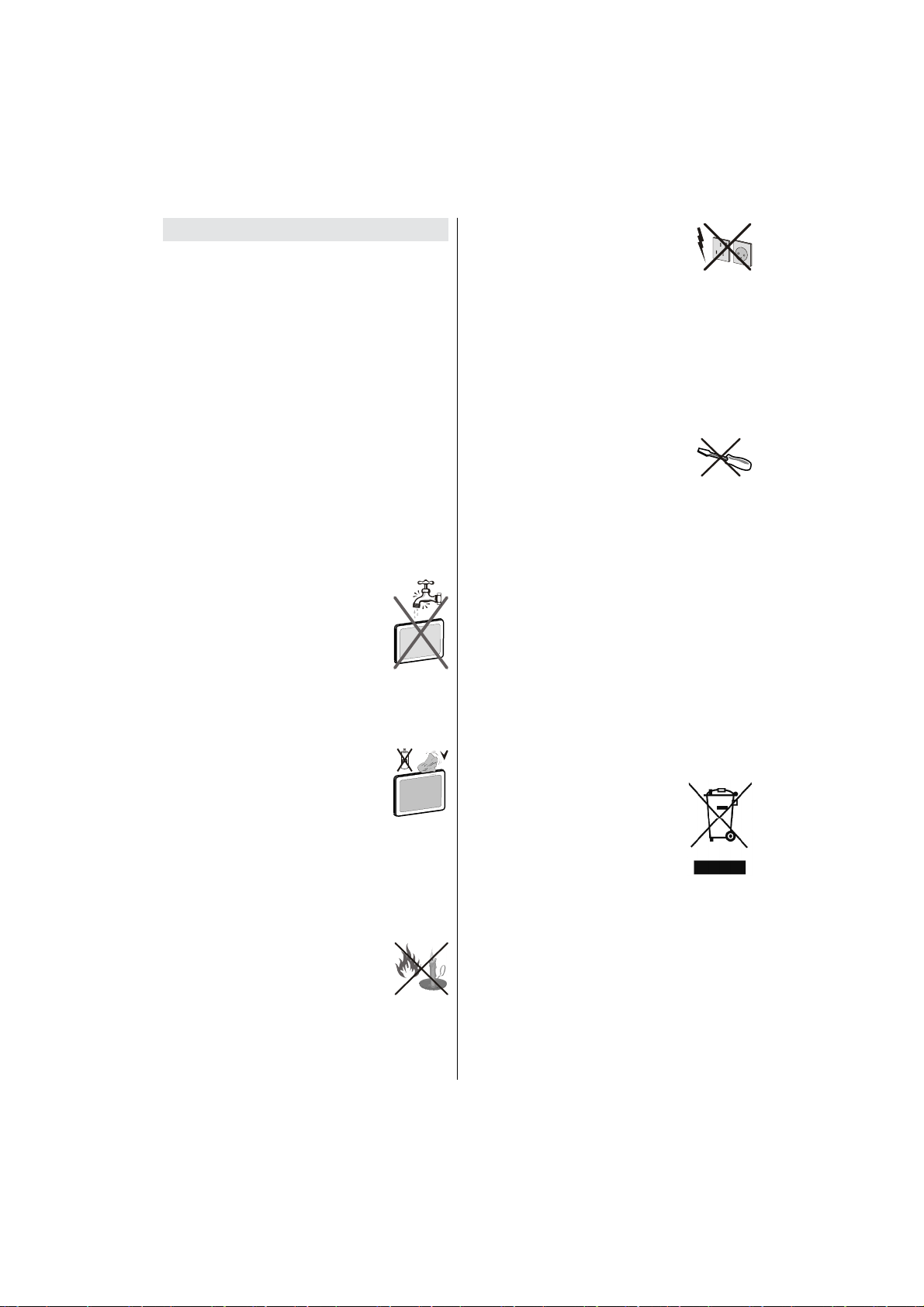
Safety Precautions
Please read the following recommended safety
precautions carefully for your safety.
Power Source
The TV set should be operated only from a 220-240
V AC, 50 Hz outlet. Ensure that you select the correct
voltage setting for your convenience.
Power Cord
Do not place the set, a piece of furniture, etc. on the
power cord (mains lead) or pinch the cord. Handle the
power cord by the plug. Do not unplug the appliance
by pulling from the power cord and never touch the
power cord with wet hands as this could cause a short
circuit or electric shock. Never make a knot in the cord
or tie it with other cords. The power cords should be
placed in such a way that they are not likely to be
stepped on. A damaged power cord can cause re or
give you an electric shock. When it is damaged and
needs to be replaced, it should be done by quali ed
personnel.
Moisture and Water
Do not use this device in a humid and
damp place (avoid the bathroom, the
sink in the kitchen, and near the washing
machine). Do not expose this device to
rain or water, as this may be dangerous
and do not place objects lled with liquids,
such as ower vases, on top. Avoid from
dripping or splashing.
If any solid object or liquid falls into the cabinet, unplug
the TV and have it checked by quali ed personnel
before operating it any further.
Cleaning
Before cleaning, unplug the TV set from
the wall outlet. Do not use liquid or aerosol
cleaners. Use soft and dry cloth.
Ventilation
The slots and openings on the TV set are intended for
ventilation and to ensure reliable operation. To prevent
overheating, these openings must not be blocked or
covered in anyway.
Heat and Flames
The set should not be placed near to open
ames and sources of intense heat such
as an electric heater. Ensure that no open
ame sources, such as lighted candles,
are placed on top of the TV. Batteries
should not be exposed to excessive heat
such as sunshine, re or the like.
Lightning
In case of storm and lightning or when
going on holiday, disconnect the power
cord from the wall outlet.
Replacement Parts
When replacement parts are required, make sure that
the service technician has used replacement parts,
which are speci ed by the manufacturer or have the
same speci cations as the original one. Unauthorized
substitutions may result in re, electrical shock or
other hazards.
Servicing
Please refer all servicing to qualified
personnel. Do not remove the cover
yourself as this may result in an electric
shock.
Waste Disposal
Instructions for waste disposal:•
Packaging and packaging aids are recyclable and •
should principally be recycled. Packaging materials,
such as foil bag, must be kept away from children.
Batteries, including those which are heavy metal-•
free, should not be disposed of with household
waste. Please dispose of used battery in an
environment friendly manner. Find out about the
legal regulations which apply in your area. Don’t try
to recharge batteries. Danger of explosion. Replace
batteries only with the same or equivalent type.
Cold cathode fluorescent lamp in LCD PANEL •
contains a small amount of mercury; please follow
the local laws or regulations for disposal.
Information for Users in European Union
Countries
This symbol on the product or on its
packaging means that your electrical
and electronic device should be
disposed at the end of its service life
separately from your household wastes.
There are separate collection systems
for recycling in EU.
For more information, please contact
the local authority or the dealer where you purchased
the product.
Disconnecting the Device
The mains plug is used to disconnect TV set from
the mains and therefore it must remain readily
operable.
English - 6 -
Page 8
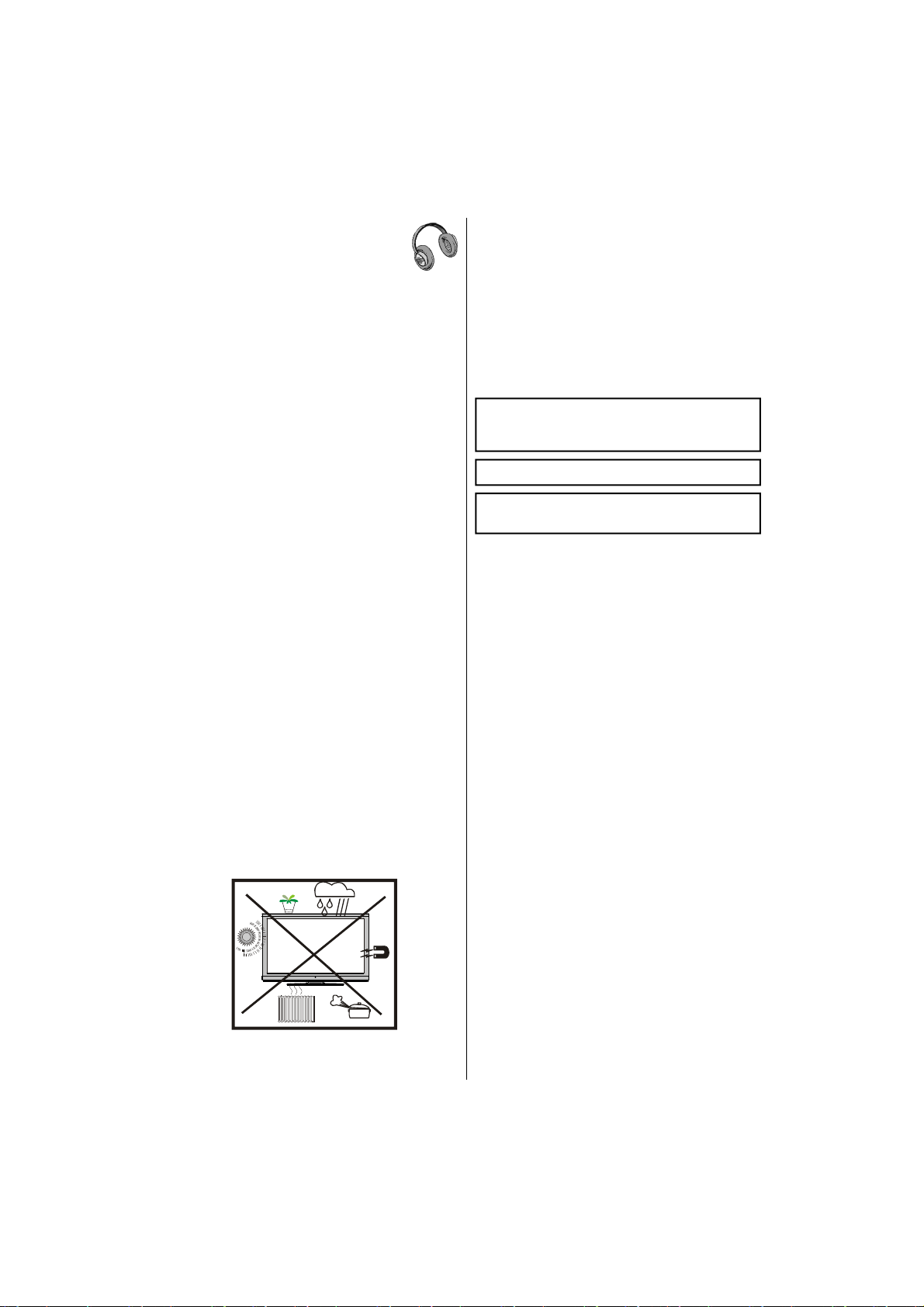
Headphone Volume
Excessive sound pressure from earphones
and headphones can cause hearing loss.
Installation
To prevent injury, this device must be securely
attached to the wall in accordance with the installation
instructions when mounted to the wall (if the option
is available).
LCD Screen
The LCD panel is a very high technology product
with over 6 million thin lm transistors, giving you ne
picture details. Occasionally, a few non-active pixels
may appear on the screen as a xed blue, green or
red point. Please note that this does not affect the
performance of your product.
Warning
Do not leave your TV in standby or operating mode
when you leave your house.
The Standby / On button doesn´t separate this •
device completely from mains. Moreover the device
consumes power in the standby operation. In order
to separate the device completely from mains, the
mains plug has to be pulled from the mains socket.
Because of that the device should be set up in a
way, that an unobstructed access to mains socket
is guaranteed, so that in case of emergency the
mains plug can be pulled immediately. To exclude
the danger of re, the power cord should principally
be separated from the mains socket prior to a longer
period of non-usage, i.e. during vacations.
Electrical device not in the hands of children
Never let children use electrical device unsupervised.
Children can´t always recognize properly the
possible dangers. Batteries / accumulators can be
life threatening when swallowed. Store batteries
unreachable for small children. In case of swallowing
a battery medical aid has to be sought immediately.
Also keep the packaging foils away from children.
There is danger of suffocation.
The Standby / On button doesn´t separate this
device completely from mains. Moreover the device
consumes power in the standby operation. In order to
separate the device completely from mains, the mains
plug has to be pulled from the mains socket. Because
of that the device should be set up in a way, that an
unobstructed access to mains socket is guaranteed,
so that in case of emergency the mains plug can be
pulled immediately. To exclude the danger of re, the
power cord should principally be separated from the
mains socket prior to a longer period of non-usage,
i.e. during vacations.
“HDMI, the HDMI logo and High-Definition •
Multimedia Interface are trademarks or registered
trademarks of HDMI Licensing LLC.”
The “HD TV 1080p” Logo is a trademark of EICTA.•
The DVB logo is the registered trademark of the •
Digital Video Broadcasting—DVB—project.
Electrical device not in the hands of children
Never let children use electrical device unsupervised.
Children can´t always recognize properly the
possible dangers. Batteries / accumulators can be
life threatening when swallowed. Store batteries
unreachable for small children. In case of swallowing a
battery medical aid has to be sought immediately. Also
keep the packaging foils away from children. There is
danger of suffocation. Package Contents
English - 7 -
Page 9
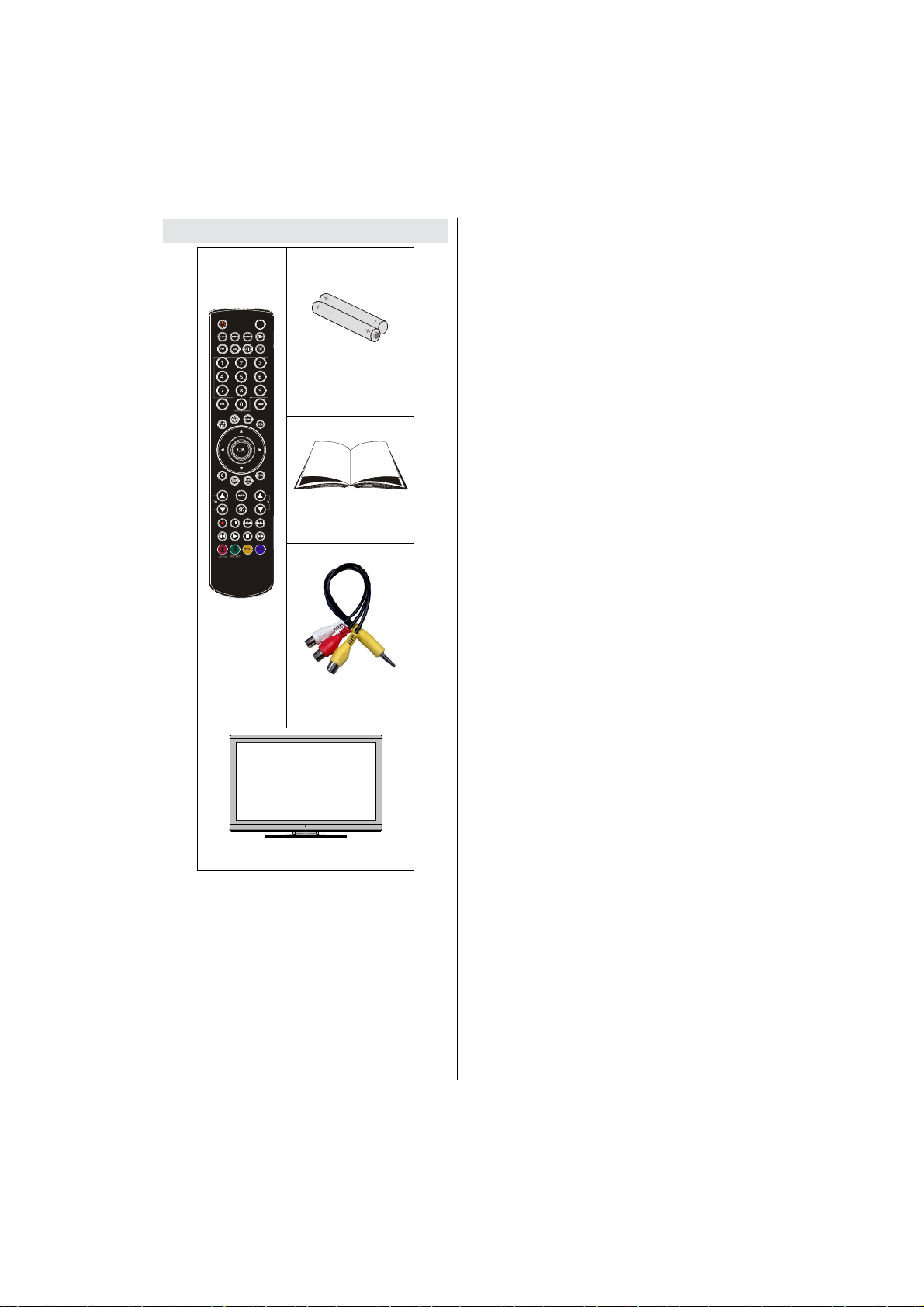
Package Contents
Batteries: 2 X AAA
Instruction Book
Remote
Control
1 X Audio & Video
Connection Cable
LCD TV
Note: You should check the accessories after
purchasing. Make sure that each accessory is
included. As the manufacturer’s speci cation supports
communication on cable lengths shall be smaller
than 3m.
Note: The HDMI connection between PC and TV
may cause radio interference in which case it is
recommended to use VGA(DSUB-15) connection.
English - 8 -
Page 10
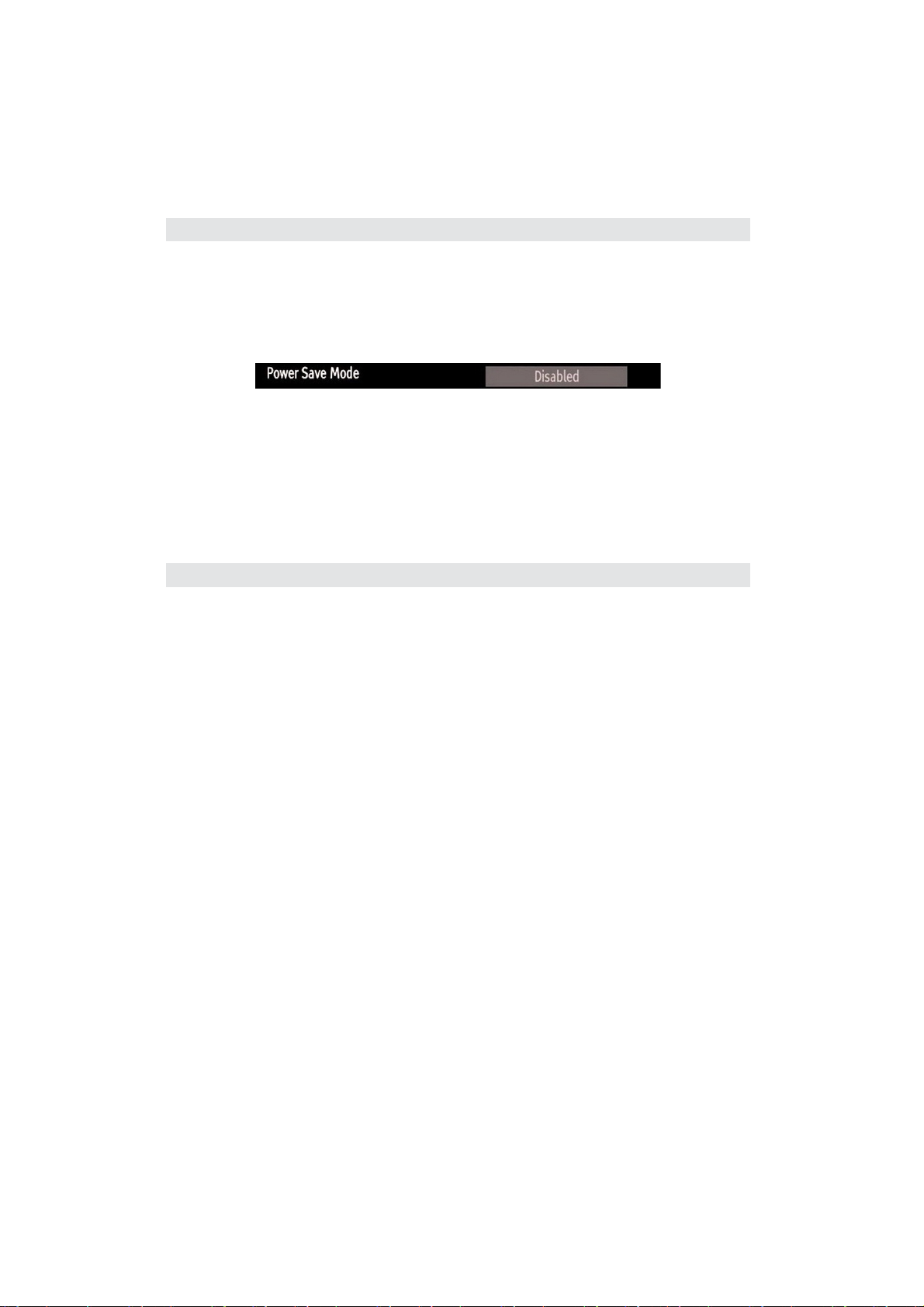
Environmental Information
This television is designed to consume less energy to save environment. You not only help to save the •
environment but also you can save money by reducing electricity bills thanks to the energy ef ciency feauture
of this TV. To reduce energy consumption, you should take the following steps:
You can use Power Save Mode setting, located in the Picture Settings menu. If you set Power Save Mode •
as Eco, the TV will switch to energy-saving mode and luminance level of TV set will be decreased to
optimum level. Note that some picture settings will be unavailable to be changed when the TV is in Power
Save Mode.
If you set power save mode as Picture off, a message will appear on the screen and backlight will be off •
within three seconds. Press any button on the remote controller to activate the picture again.
When the TV is not in use, please switch off or disconnect the TV from the mains plug. This will also reduce •
energy consumption.
Disconnect power when going away for longer time.•
It is highly recommended to activate Power Save Mode setting to reduce your annual power consumption.Also •
it is recommended to disconnect the TV from the mains plug to save energy more when you do not use.
Please helps us to save environment by following these steps.•
Repair Information
Please refer all servicing to quali ed personnel. Only quali ed personnel must repair the TV. Please contact
your local dealer, where you have purchased this TV for further information.
English - 9 -
Page 11

Remote Control Buttons
Standby1.
Image size2.
Sleep Timer3.
Mono/Stereo - Dual I-II / Currrent Language 4.
(*) (in DVB channels) / Play preview (in Media
Browser mode)
Favourite Mode Selection (in DVB channels)5.
Numeric buttons6.
Electronic programme guide(in DVB channels)7.
No function8.
Media Browser9.
Navigation buttons (Up/Down/Left/Right)10.
No function11.
No function12.
Programme Down / Page up - Programme Up / 13.
Page down
Mute14.
No function / Record programme15.
Pause (in Media Browser mode) / Timeshift 16.
recording
Rapid reverse (in Media Browser mode)17.
Play (in Media Browser mode)18.
Red button19.
Green button 20.
Picture mode selecion. / Changes picture mode 21.
(in Media Browser video mode)
No function22.
Teletext / Mix (in TXT mode)23.
Subtitle on-off (in DVB channels) / TXT Subtitle 24.
(analogue TV mode) / Subtitle (Media Browser
video mode)
Previous programme25.
AV / Source selection26.
Menu on-off27.
Okay / Select / Hold (in TXT mode) /Channel 28.
List
Exit29.
No function30.
Info / Reveal (in TXT mode)31.
Volume Up / Down32.
No function33.
No function34.
Rapid advance (in Media Browser mode)35.
Stop (in Media Browser mode)36.
Blue button37.
Yellow button: Activates channel list38.
English - 10 -
Page 12
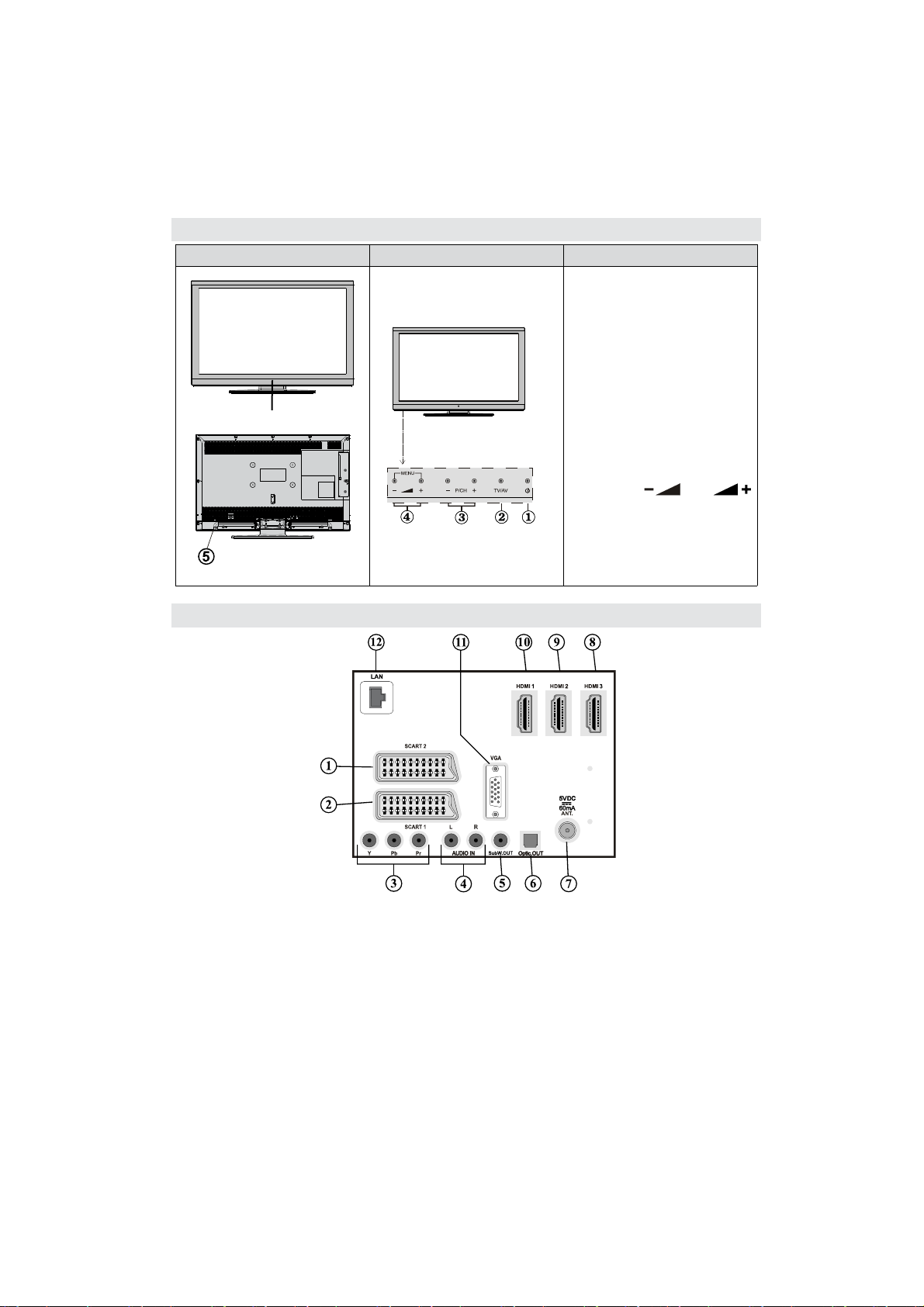
LCD TV and Operating Buttons
FRONT and REAR VIEW Control buttons VIEW Control Buttons
Standby/On button1.
TV/AV button2.
Programme Up/Down 3.
buttons
Standby-LED
Volume Up/Down buttons4.
The Power-switch is used for 5.
turning the TV “Off” or into
“Standby-Mode”
Note: Press “ ” and
buttons at the same time to view
main menu.
Viewing the Connections- Back Connectors
EXT 21. inputs or outputs for external devices.
EXT 12. inputs or outputs for external devices. Connect the SCART cable between SCART socket on the
TV and SCART socket on your external device (such as a decoder, a VCR or a DVD player).
Note: If an external device is connected via the SCART socket, the TV will automatically switch to AV
mode.
Note: SCART cable not supplied.
Component Video Inputs (YPbPr)3. are used for connecting component video.
You can connect the component video and audio sockets with a device that has component output.
Connect the component video cables between the COMPONENT VIDEO INPUTS on on the TV and
the component video outputs of your device. While connecting, be sure that the letters on your TV, “Y”,
“Pb”, “Pr” correspond with your device’s connectors.
English - 11 -
Page 13
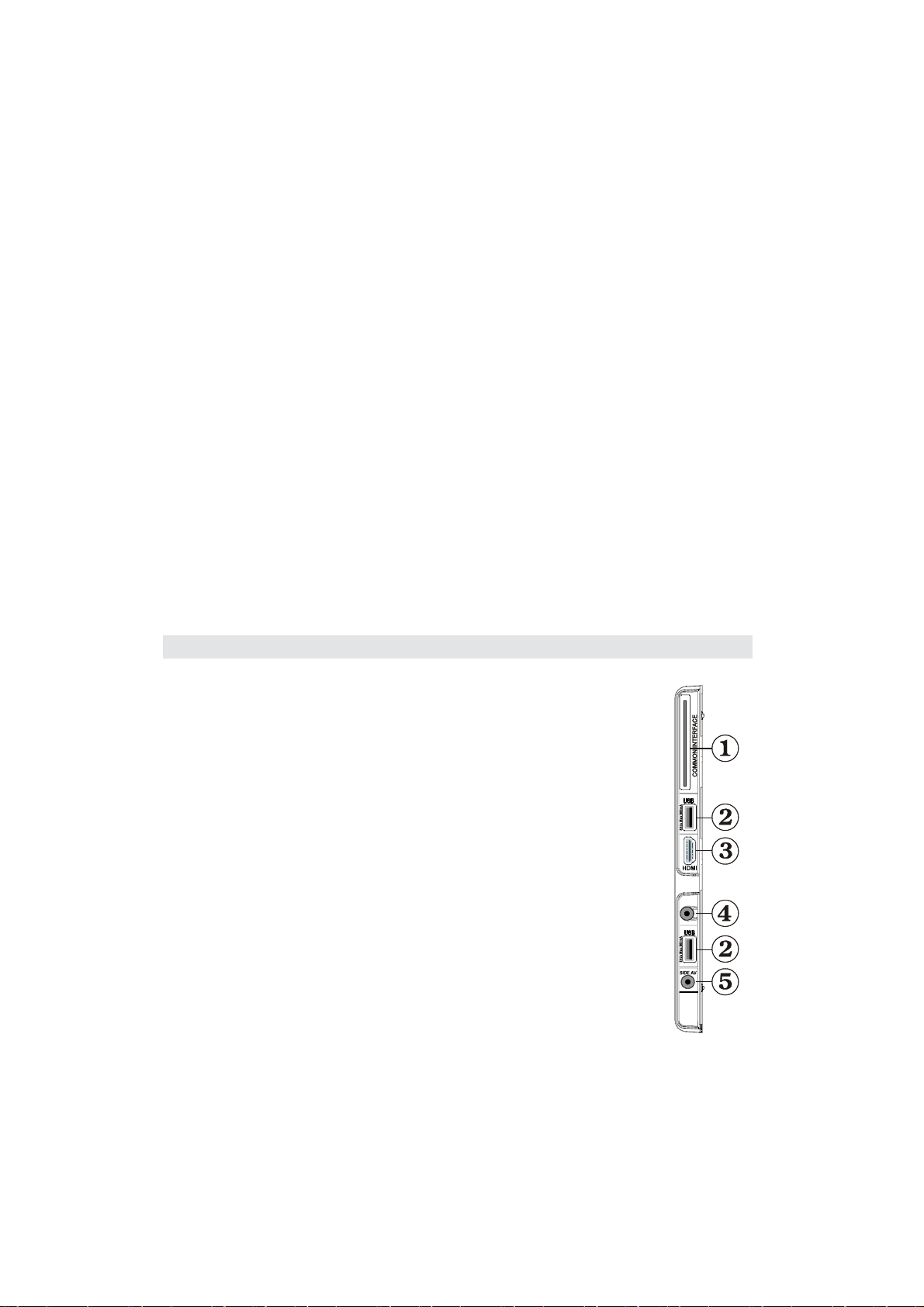
PC/YPbPr Audio Inputs4. are used for connecting audio signals of a PC or a device that connects to the
TV via YPbPr. Connect the PC audio cable between the AUDIO INPUTS on the TV and audio output
of your PC to enable PC audio. Connect the audio cable between AUDIO INPUTS on the TV and audio
outputs of your device to enable component audio.
Subwoofer Out5. is for connecting an external, active subwoofer to the set to give a much deeper bass
effect. Use an appropriate RCA cable to connect the set to a subwoofer unit.
S/PDIF Digital Out6. outputs digital audio signals of the currently watched source.
Use a digital optic cable to transfer audio signals to a device that has S/PDIF input.
RF Input7. connects to an aerial or cable system.
Note that if you use a decoder or a media recorder, you should connect the aerial cable through the
device to the television with an appropriate antenna cable, as shown in the illustration in the following
pages.
HDMI 3: HDMI Input8.
HDMI 2: HDMI Input9.
HDMI 1: HDMI Input10.
HDMI Inputs are for connecting a device that has an HDMI socket. Your LCD TV is capable of
displaying High De nition pictures from devices such as a High De nition Satellite Receiver or DVD
Player. These devices must be connected via the HDMI sockets or Component Socket. These sockets
can accept either 720p or 1080p (optional) signals. No sound connection is needed for an HDMI to
HDMI connection.
PC Input11. is for connecting a personal computer to the TV set.
Connect the PC cable between the PC INPUT on the TV and the PC output on your PC
Ethernet input (for service).12.
Viewing the Connections - Side Connectors
CI Slot is used for inserting a CI card. A CI card allows you to view all the channels that you subscribe 1.
to. For more information, see “Conditional Access” section.
USB Inputs. 2.
Note that programme recording feature is available via these USB inputs. You can connect external
hard disk drives to this input.
Side HDMI Input (HDMI 4) is for connecting a device that has an HDMI socket.3.
Headphone jack is used for connecting an external headphone to the system. Connect 4.
to the HEADPHONE jack to listen to the TV from headphones (optional).
Side audio-video connection5. input is used for connecting video and audio signals
of external devices. To make a video connection, you must use the supplied AV
connection cable for enabling connection. First, plug singular jack of the cable to the
TV’s Side AV socket. Afterwards, insert your video cable’s (not supplied) connector into
the YELLOW input (located on the plural side) of the supplied AV connection cable.
Colours of the connected jacks should match.
To enable audio connection, you must use RED and WHITE inputs of the side AV
connection cable. Afterwards, insert your device’s audio cable’s connectors into
the RED and WHITE jack of the supplied side AV connection cable. Colours of the
connected jacks should match.
Note: You should use audio inputs of side AV connection cable (RED & WHITE)
to enable sound connection when connecting a device to your TV by using PC or
COMPONENT VIDEO input.
English - 12 -
Page 14
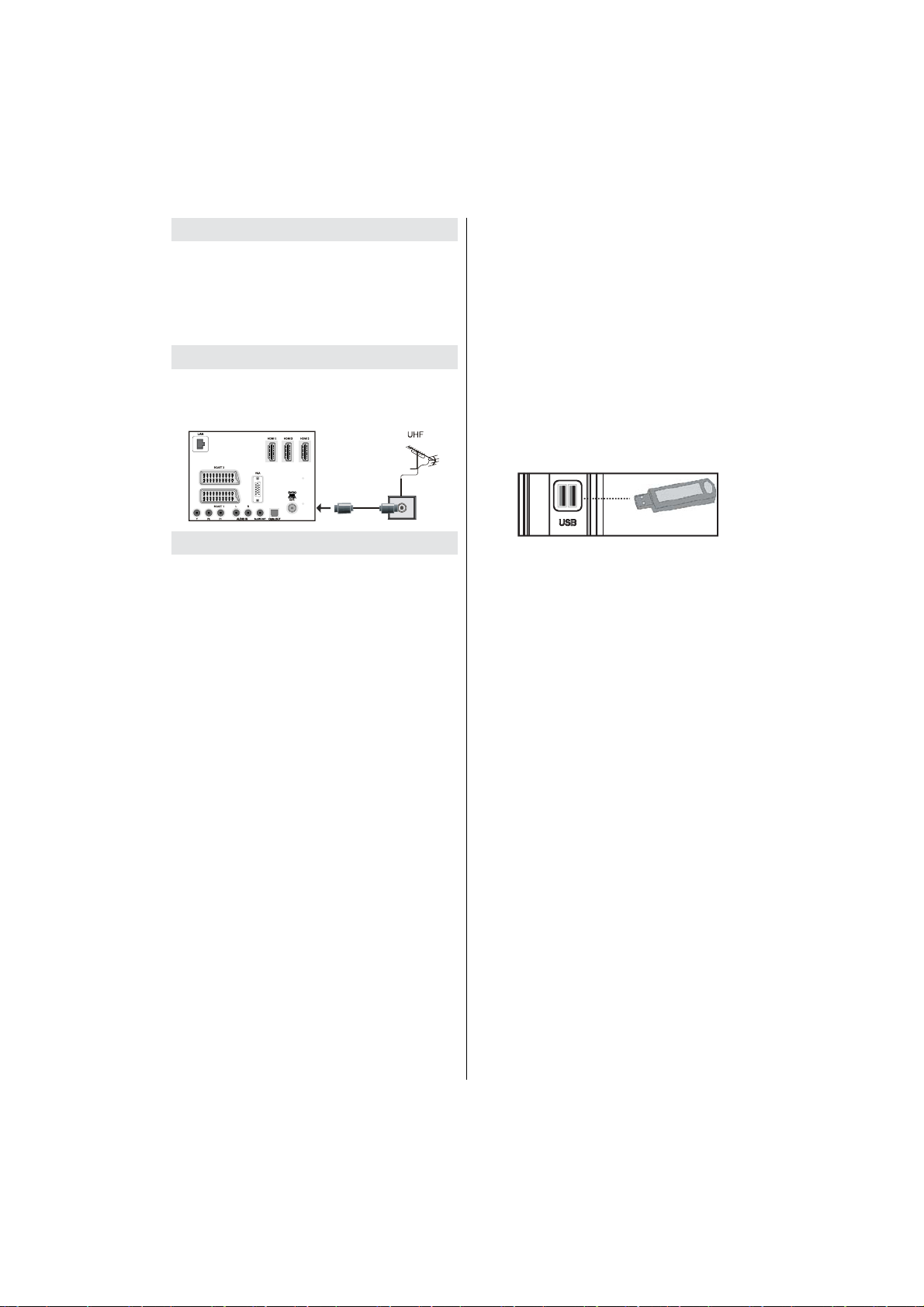
Power Connection
IMPORTANT: The TV set is designed to operate on
220-240V AC, 50 Hz socket.
After unpacking, allow the TV set to reach the •
ambient room temperature before you connect the
set to the mains.
Plug the power cable to the mains socket outlet.•
Antenna Connection
Aerial Connection
Connect the aerial TV plug to the AERIAL INPUT •
socket located at the rear of the TV.
USB Disk Connection
• Plug your USB device to the USB input of the TV.
Note: Plug or unplug your USB disk while the TV is
switched off.
Note: If you are going to connect a USB hard disk
drive to the TV set, USB connection cable used
between the disk drive and the TV should have a USB
logo and should be as short as possible.
Note: While formatting a USB hard disk that has 1TB
(Tera Byte) or more le capacity, you can experience
problems with the formatting process. In such a
case, you should format the disk with your personal
computer and the formatted disk type should be
FAT32.
SIDE VIEW USB MEMORY
Using USB Inputs
USB Connection
You can connect a USB hard disk drive or USB •
memory stick to your TV by using the USB inputs
of the TV. This feature allows you to play les stored
in a USB drive or record programmes.
2.5” and 3.5” inch (hdd with external power supply) •
external hard disk drives are supported.
To record a programme, you should rst connect •
a USB disk to your TV while the TV is switched
off. You should then switch on the TV to enable
recording feature. Otherwise, recording feature will
not be available.
IMPORTANT !
You should back up your les before making any •
connections to the TV set in order to avoid any
possible data loss. Note that manufacturer will not
be responsible for any le damage or dataloss.
It is possible that certain types of USB devices (e.g. •
MP3 Players) or USB hard disk drives/memory sticks
may not be compatible with this TV.
IMPORTANT: The TV supports only FAT32 disk
formatting. NTFS format is not supported. If you
connect a USB disk with NTFS format, the TV will ask
you to format the content. See the section, “Format
Disk” in the following pages for more information on
disk formatting.
Note that ALL the data stored on the USB disk will
be lost and then the disk format will be converted to
FAT32 in such a case.
CAUTION !
Quickly plugging and unplugging USB devices, •
is a very hazardous operation. Especially, do not
repeatedly quickly plug and unplug the drive. This
may cause physical damage to the USB player and
especially the USB device itself.
Do not pull out USB module while playing or •
recording a le.
Programme Recording
To record a programme, you should rst connect a
USB disk to your TV while the TV is switched off.
You should then switch on the TV to enable recording
feature.
IMPORTANT: When using a new USB hard disk drive,
it is recommended that you rst format the disk using
your TV’s “Format Disk” option.
To use the recording function a USB 2.0 certi ed •
device of at least 1GB should be used, If the
connected USB device is not USB 2.0 an error
message will be displayed.
Recorded programmes are saved into the connected •
USB disk in .TS format (MPEG-2 transport stream).
If desirable, you can back up / copy these saved
recordings into a personal computer.
Note: It is possible that recorded broadcasts in
TS format may not be supported by your media
playback software. In such a case, you should install
an appropriate media playback software to your
computer.
An hour of the recordings stored occupies •
approximately 2 GB of space.
English - 13 -
Page 15
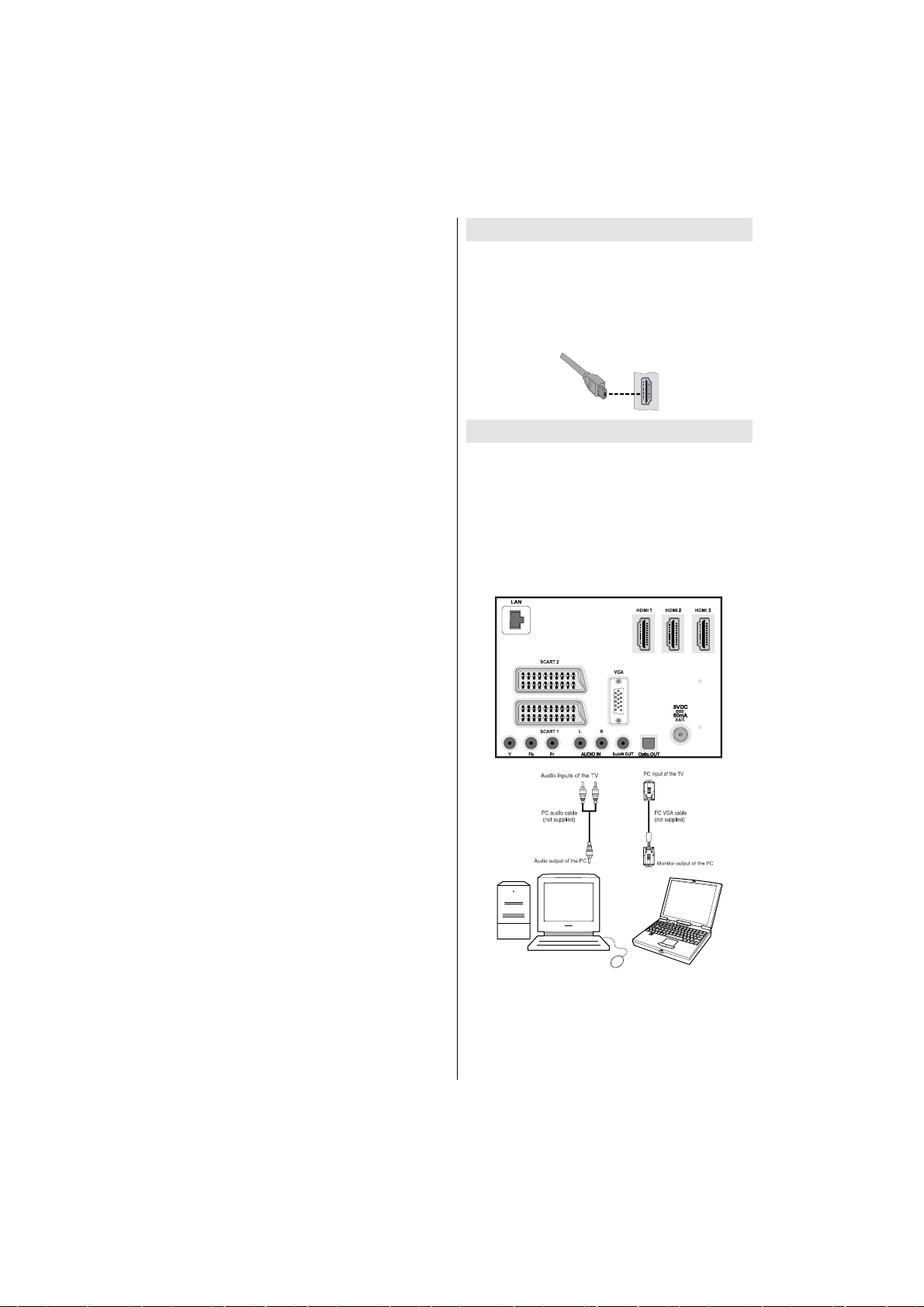
For more information on recording programmes, •
see sections “Instant Recording”, “Timeshifting”,
“Electronic Programme Guide”, “Recordings Library”
or “Recording Timers” in the following parts.
Recorded programmes are stored in the following •
directory of the connected USB disk: \DVR\RECS.
All recordings are indicated with a number (such
as 4801-000.ts). A text (txt) le is created for each
recording. This text le includes information such as
broadcaster, programme, and recording time.
If the writing speed of the connected USB disk is not •
suf cient, recording may fail and timeshifting feaute
may not be available.
Recordings of HD programmes can occupy bigger •
size on the USB disk depending on the broadcast’s
resolution. For this reason it is recommended
to use USB hard disk drives for recording HD
programmes.
Do not plug out the USB/HDD during the recording. •
This may harm the connected USB/HDD.
Only two partitions on a HDD unit can be •
supported.
Some stream packets may not be recorded because •
of signal problems, so sometimes video may freezes
during playback.
Record, Play, Pause, Display (for PlayListDialog) •
keys could not be used when teletext is ON. If a
recording starts from timer when teletext is ON,
teletext is automatically turned off. Also teletext
usage is disabled when there is ongoing recording
or playback.
Note: If the recording time of an event is longer than
the memory capacity, the following message will
appear on the screen: “There is not enough space for
‘event’ but it will be recorded until the drive is full”.
Side HDMI Connection (HDMI 4)
The side HDMI is convenient connection for external
HDMI devices, use an appropriate HDMI cable and
ensure both the TV and external device are switched
off before making the connection. Select HDMI 4 from
the Source list to access this input.
HDMI DEVICE SIDE VIEW
Connecting the LCD TV to a PC
For displaying your computer’s screen image on your
LCD TV, you can connect your computer to the TV set.
Power off both computer and display before making
any connections. Use 15-pin D-sub display cable to
connect a PC to the LCD TV. When the connection
is made, switch to PC source. See “Input selection”
section. Set the resolution that suits your viewing
requirements. Resolution information can be found
in the appendix parts.
English - 14 -
Page 16
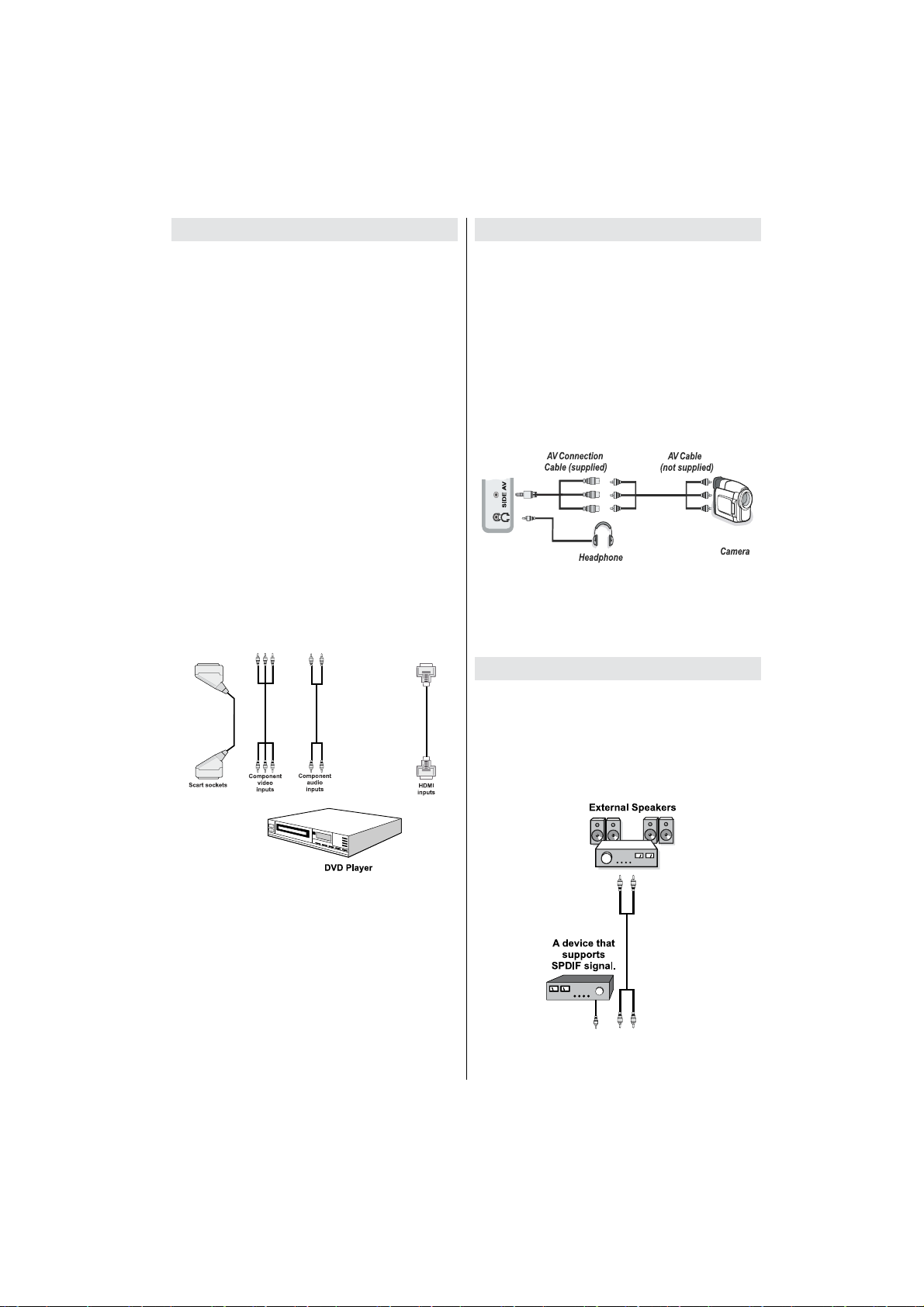
Connecting to a DVD Player
If you want to connect a DVD player to your LCD
TV, you can use connectors of the TV set. DVD
players may have different connectors. Please refer
to your DVD player’s instruction book for additional
information. Power off both the TV and the device
before making any connections.
Note: Cables shown in the illustration are not
supplied.
If your DVD player has an HDMI socket, you can •
connect via HDMI. When you connect to DVD player
as illustrated below, switch to HDMI source. See,
“Input Selection” section.
Most DVD players are connected through •
COMPONENT SOCKETS. Use a component video
cable to connect video input. For enabling audio, use
a component audio cable as illustrated below. When
the connection is made, switch to YPbPr source.
See, “Input selection” section.
You may also connect through the SCART 1 or •
SCART 2. Use a SCART cable as shown below.
Note: These three methods of connection perform the
same function but in different levels of quality. It is not
necessary to connect by all three methods.
Using Side AV Connectors
You can connect a range of optional equipment to your
LED TV using side connectors of the TV.
For connecting a camcorder or camera , you should •
use AV socket (side). To do this, you must use the
supplied video/audio connection cable. First, plug
single jack of the cable to the TV’s AV IN socket
(side). Afterwards, insert your camera cable’s (not
supplied) connectors into the plural part of the video/
audio connection cable. Colours of the connected
jacks should match. See illustration below.
Afterwards, you should switch to • Side AV source. See
the section Input selection in the following sections
for more information.
To listen the TV sound from headphones, you •
should connect headphones to your TV by using the
HEADPHONE jack as illustrated above.
Using Other Connectors
You can connect a range of optional equipment
to your LCD TV. Possible connections are shown
below. Note that cables shown in the illustration are
not supplied.
For connecting a to a device that has SPDIF support, •
use an appropriate SPDIF cable to enable sound
connection.
English - 15 -
Page 17
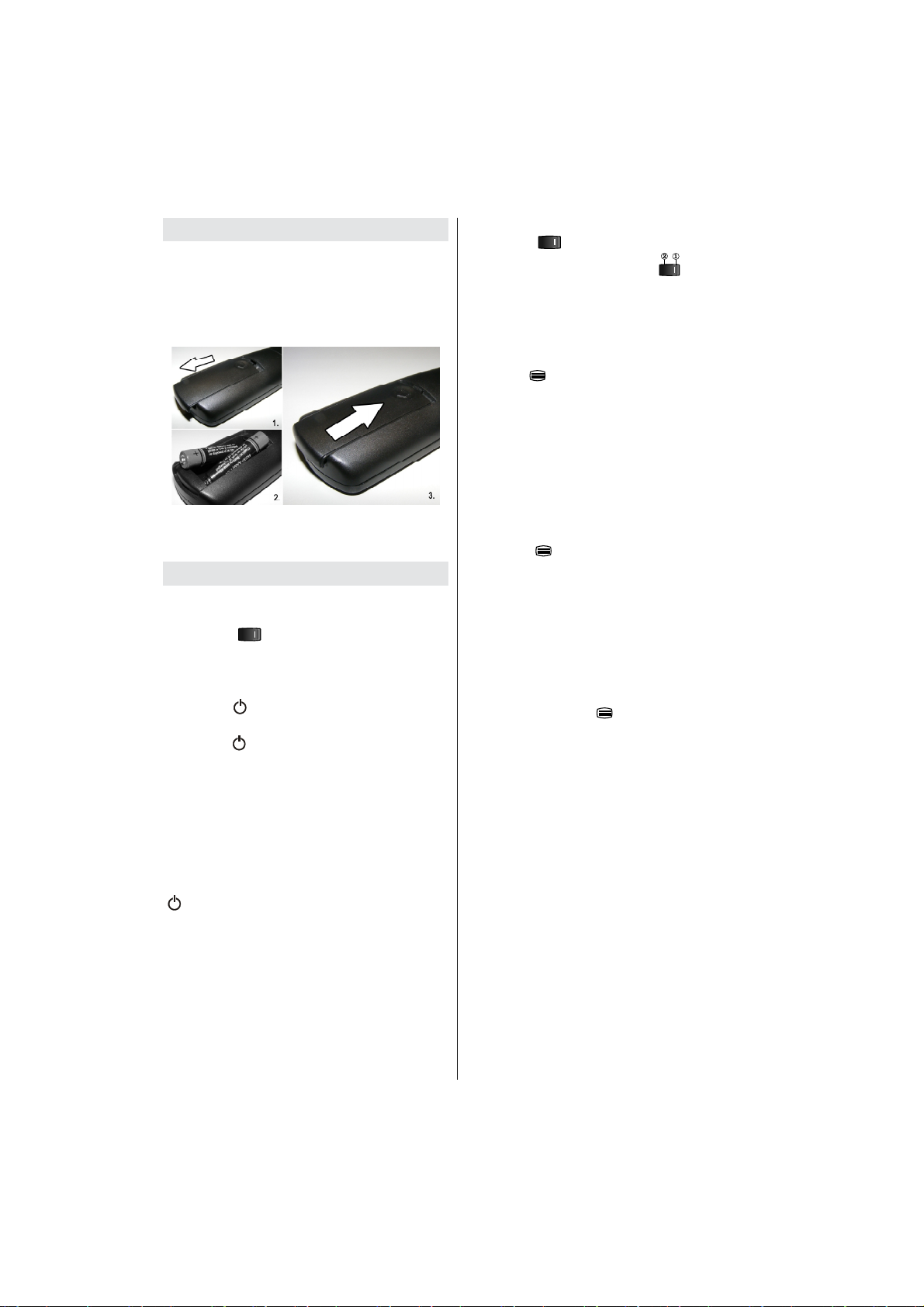
Remote Control Handset
Remove the battery cover located on the back of •
the remote control by gently pulling backwards from
the indicated part.
Insert two • AAA/R3 or equivalent type batteries
inside. Observe the correct polarity (+/-) when
inserting batteries and replace the battery cover.
Note: Remove the battery from remote control when
it is not to be used for a long period. Otherwise it can
be damaged due to any leakage of batteries.
Switching the TV On/Off
To Switch the TV On
Connect the power cord to the 220-240V AC 50 Hz.
Switch the “• ” button on the rear left hand side
to position “|” so the TV will switch to standby mode.
Then the standby LED lights up.
To switch on the TV from standby mode either:•
Press the “• ” button, P+ / P- or a numeric button
on the remote control.
Press the “• ” or +/- button on the TV.
The TV will then switch on.•
Note : If you switch on your TV via PROGRAMME
UP/DOWN buttons on the remote control or on the
TV set, the programme that you were watching last
will be reselected.
By either method the TV will switch on.
To Switch the TV to Standby
To switch the TV to low power standby press the
“ ” button on the remote control or right hand side
of the TV.
Note: When the TV is switched to standby mode,
standby LED can blink to indicate that features such
as Standby Search, Over Air Download or Timer is
active.
To Switch the TV Off
Switch the “• ” button bottom right edge under the
screen to position 2 as illustrated, to isolate the
TV from the mains, the LED will go out.
If the TV will not be used for a long period i.e. •
holidays, then unplug the power cord from the
mains socket.
Digital Teletext (** for UK only)
Press the “• ” button.
The digital teletext information appears.•
Operate it with the coloured buttons, cursor buttons •
and OK button.
The operation method may differ depending on the
contents of the digital teletext.
Follow the instructions displayed on digital teletext
screen.
When Press “• SELECT” button or similar message
appears on the screen, press the OK button.
When the “• ” button is pressed, the TV returns to
television broadcasting.
With digital terrestrial broadcasting (DVB-T), in •
addition to digital teletext broadcasting together with
the normal broadcasting, there are also channels
with just digital teletext broadcasting.
The aspect ratio (picture shape) when watching •
a channel with just digital teletext broadcasting is
the same as the aspect ratio of the picture viewed
previously.
When you press the “• ” button again, the digital
teletext screen will be displayed.
English - 16 -
Page 18
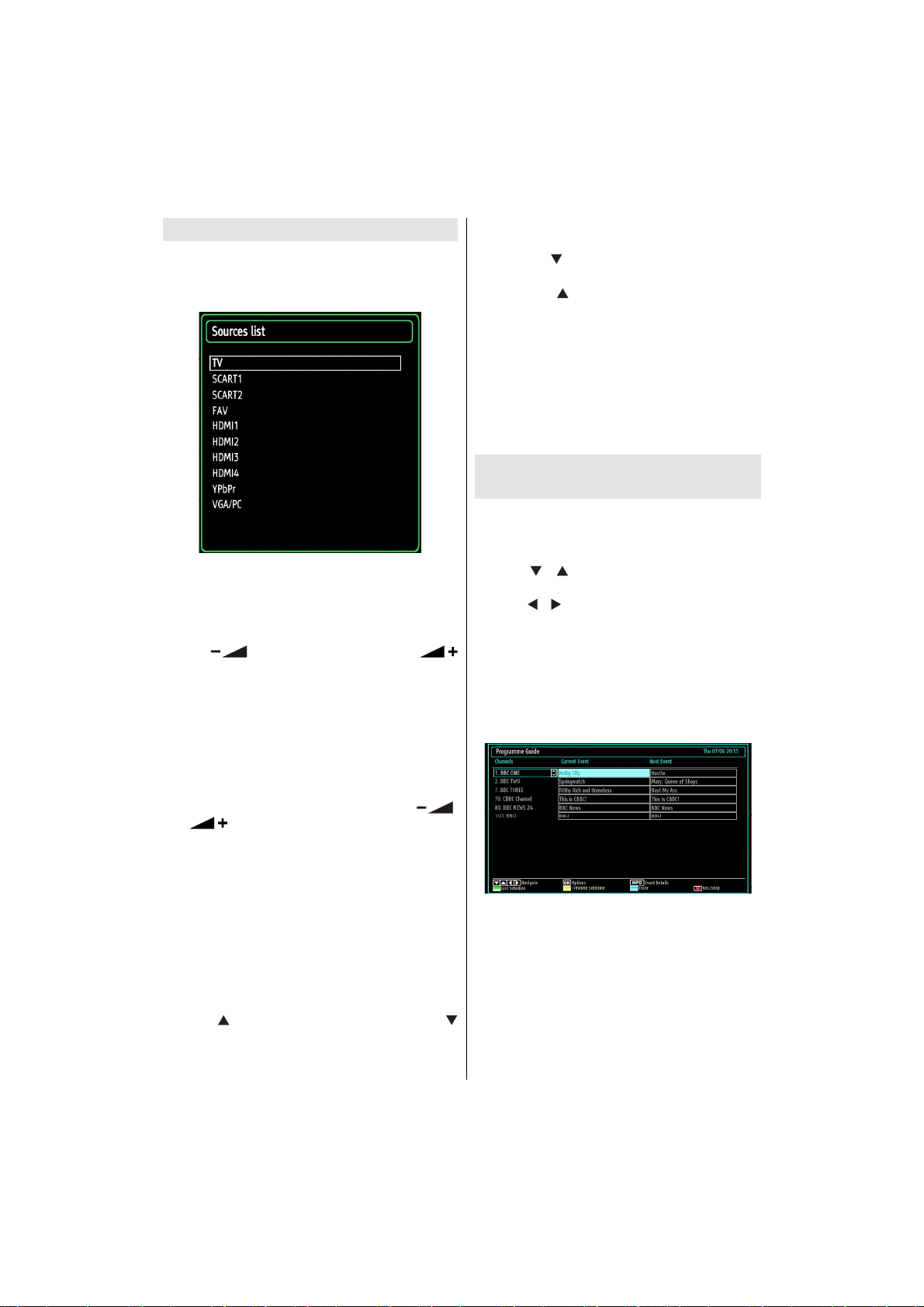
Input Selection
Once you have connected external systems to your
TV, you can switch to different input sources. Press
“SOURCE” button on your remote control consecutively
for directly changing sources.
You can operate your TV using both the remote control
and onset buttons.
Operation with the Buttons on the TV
Volume Setting
Press “• ” button to decrease volume or
button to increase volume, so a volume level scale
(slider) will be displayed on the screen.
Programme Selection
Press “• P/CH + ” button to select the next programme or
“P/CH -” button to select the previous programme.
Viewing Main Menu
Press the “• V+”/”V-” button at the same time to view
main menu. In the Main menu select the sub-menu
using “AV” button and set the sub-menu using “ ”
or “ ” buttons. To learn the usage of the menus,
refer to the menu system sections.
AV Mode
Press the “• AV” button in the control panel on the TV
to switch between AV modes.
Operation with the Remote Control
The remote control of your TV is designed to control all •
the functions of the model you selected. The functions
will be described in accordance with the menu system
of your TV.
Volume Setting
Press “• V ” button to increase the volume. Press “V
” button to decrease the volume. A volume level scale
(slider) will be displayed on the screen.
Programme Selection (Previous or Next
Programme)
Press “• CH ” button to select the previous
programme.
Press “• CH ” button to select the next
programme.
Programme Selection (Direct Access)
The side HDMI is convenient connection for external •
HDMI devices, use an appropriate HDMI cable and
ensure both the TV and external device are switched
off before making the connection. Select HDMI 4
from the Source list to access this input.
Note: If the background is transparent, on screen texts
will be slightly transparent as well.
Viewing Electronic Programme
Guide (EPG)
You can view the electronic programme guide (EPG)
to view information about available programmes. To
view the EPG menu please press EPG button on the
remote control.
Press “• ”/“ ” buttons to navigate through
channels.
Press “• ”/“ ” buttons to navigate through the
programme list.
EPG• menu displays available information on all
channels.
Please note that event information is updated •
automatically. If there are no event information
data available for channels, EPG will be displayed
with blanks.
OK (Options): views/records or sets timer for future
programs.
INFO (Event Details): Displays the programmes in
detail.
Green button: Programme schedule will be listed
Yellow button: Display EPG data in accordance with
timeline schedule
Blue button (Filter): Views ltering options.
English - 17 -
Page 19
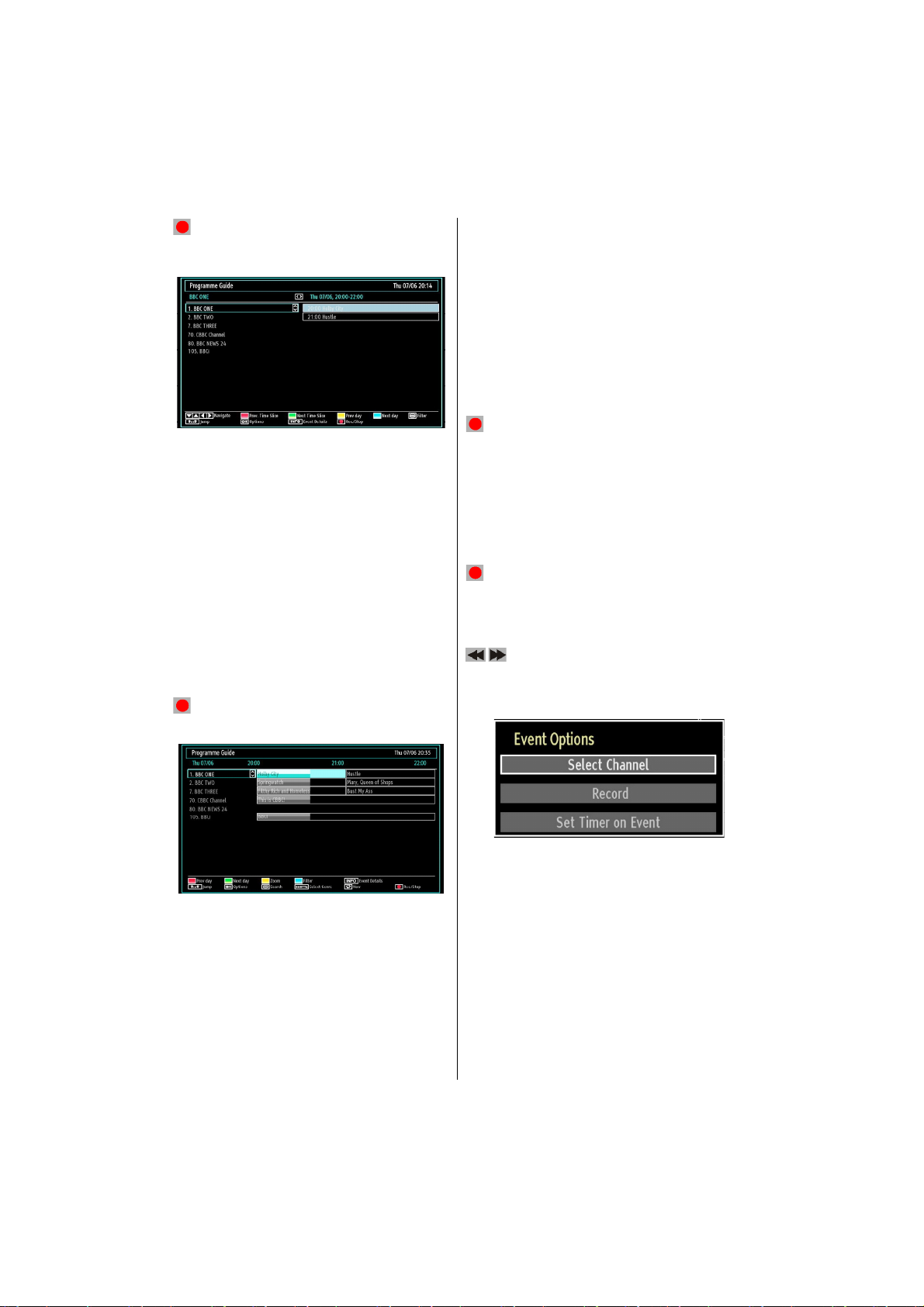
(RECORD): the TV will start to record the
selected progamme. You can press again to stop
the recording.
Red button (Prev Time Slice): Displays the
programmes of previous time slice.
Green button (Next Time Slice): Displays the
programmes of the next time slice.
Yellow button (Prev Day): Displays the programmes
of previous day.
Blue button (Next day): Displays the programmes
of the next day.
Text button (Filter): Views ltering options.
Numeric buttons (Jump): Jumps to the preferred
channel directly via numeric buttons.
OK (Options): views/records or sets timer for future
programs.
INFO (Event Details): Displays the programmes
in detail.
(RECORD): the TV will start to record the
selected progamme. You can press again to stop
the recording.
Numeric buttons (Jump): Jumps to the preferred
channel directly via numeric buttons.
OK (Options): views/records or sets timer for future
programs.
Text (Search): Displays “Guide Search” menu.
SUBTTL: Press SUBTITLE button to view Select
Genre menu. Using this feature, you can search the
programme guide database in accordance with the
genre. Info available in the programme guide will
be searched and results matching your criteria will
be listed.
SWAP : Shows the current programme.
(RECORD): the TV will start to record the
selected progamme. You can press again to stop
the recording.
Recording via EPG Screen
IMPORTANT: To record a programme, you should
rst connect a USB disk to your TV while the TV is
switched off. You should then switch on the TV to
enable recording feature. Otherwise, recording feature
will not be available.
(RECORD): the TV will start to record the
selected progamme. You can press again to stop
the recording.
Note: Switching to a different broadcast or source is
not available during the recording.
/ : Page left / Page right.
Programme Options
In EPG menu, press the OK button to enter the “Event
Options” menu.
Red button (Prev Day): Displays the programmes
of previous day.
Green button (Next day): Displays the programmes
of the next day.
Yellow button (Zoom): Expands programme
information.
Blue button (Filter): Views ltering options.
INFO (Event Details): Displays the programmes
in detail.
English - 18 -
Select Channel
In EPG menu, using this option, you can switch to the
selected channel.
Record / Delete Record Timer
IMPORTANT: To record a programme, you should
rst connect a USB disk to your TV while the TV is
switched off. You should then switch on the TV to
enable recording feature. Otherwise, recording feature
will not be available.
After you have selected a programme in EPG menu, •
press the OK button and and Options screen will
be displayed. Select “Record” option and press the
OK button. After this operation, a recording becomes
set to the selected programme.
Page 20
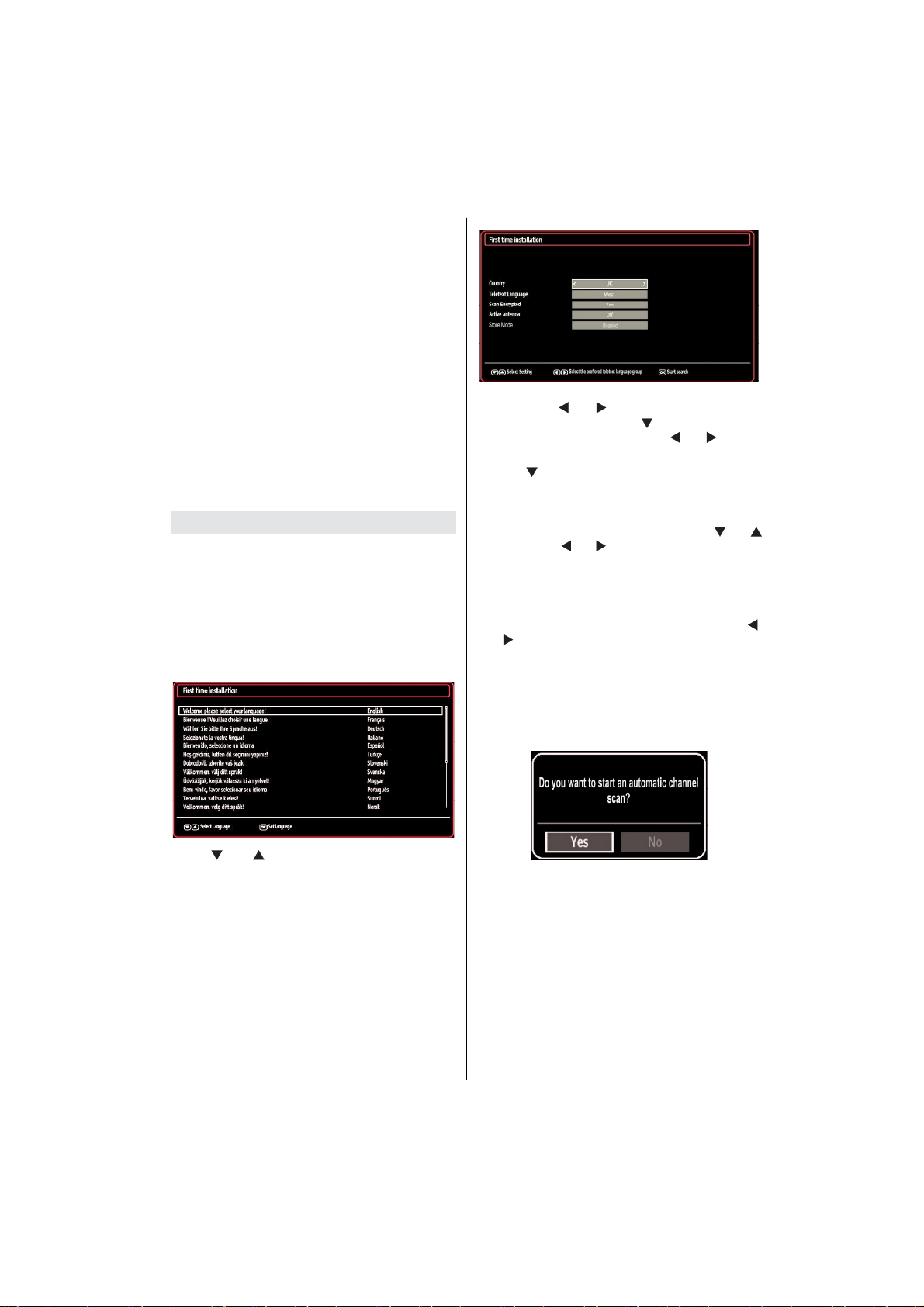
To cancel an already set recording, highlight that •
programme and press the OK button and select
the option “Delete Rec. Timer”. The recording will
be cancelled.
Note: You cannot switch to any other channel or
source while there is an active recording on the
current channel.
Set Timer / Delete Timer
After you have selected a programme in EPG menu,
press the OK button and and Options screen will
be displayed. Select “Set Timer on Event” option
and press OK button. You can set a timer for future
programmes.
To cancel an already set reminder, highlight that
programme and press the OK button. Then select
“Delete Timer” option. The timer will be cancelled.
Note: It is not possible to record or set timer for two or
more individual events at the same time interval.
First Time Installation
IMPORTANT: Ensure that the aerial is connected
and a Common Interface module is not inserted
before switching on the TV for the first time
installation.
Do not insert a common interface module during the
search process.
When the TV is operated for the rst time, installation •
wizard will guide you through the process. First,
language selection screen will be displayed:
By pressing “• ” or “ ” button, select the Country
you want to set and press “ ” button to highlight
Teletext Language option. Use “ ” or “ ” button
to select desired Teletext Language.
Press “• ” button after setting Teletext Language
option. Scan Encrypted will be then highlighted. You
can set Scan Encrypted as Yes if you want to scan
coded stations. After selecting the Scan Encrypted,
select Active antenna feature by pressing “ ” or “
” button. Use “ ” or “ ” button to set active antenna
mode as on or off. If an active antenna is connected
to your TV, you can select this option as On (5V).
Antenna power should be Off when standard
antenna is used instead of the active antenna.
You can activate • Store mode option by using “ ”
or “ ” button. If the Store mode is set to “enabled”,
Store mode option will be available in other settings
menu. If it is set to “disabled”, Store mode will not
be available after the First Time Installation.
Press • OK button on the remote control to continue
and the following message will be displayed on the
screen:
Use “• ” or “ ” buttons to select your language
and press OK button to set selected language and
continue.
After selecting your language, you will be required •
to make the following settings: Country, Teletext
Language, Scan Encrypted, Active antenna and
Store Mode options.
Note:
Active antenna should normally be turned off for
most UK households.
Store Mode is for use in the retail environment and
should normally be set to off for home use.
English - 19 -
To continue please select YES and press OK. To
cancel operation, select NO and press OK.
Page 21
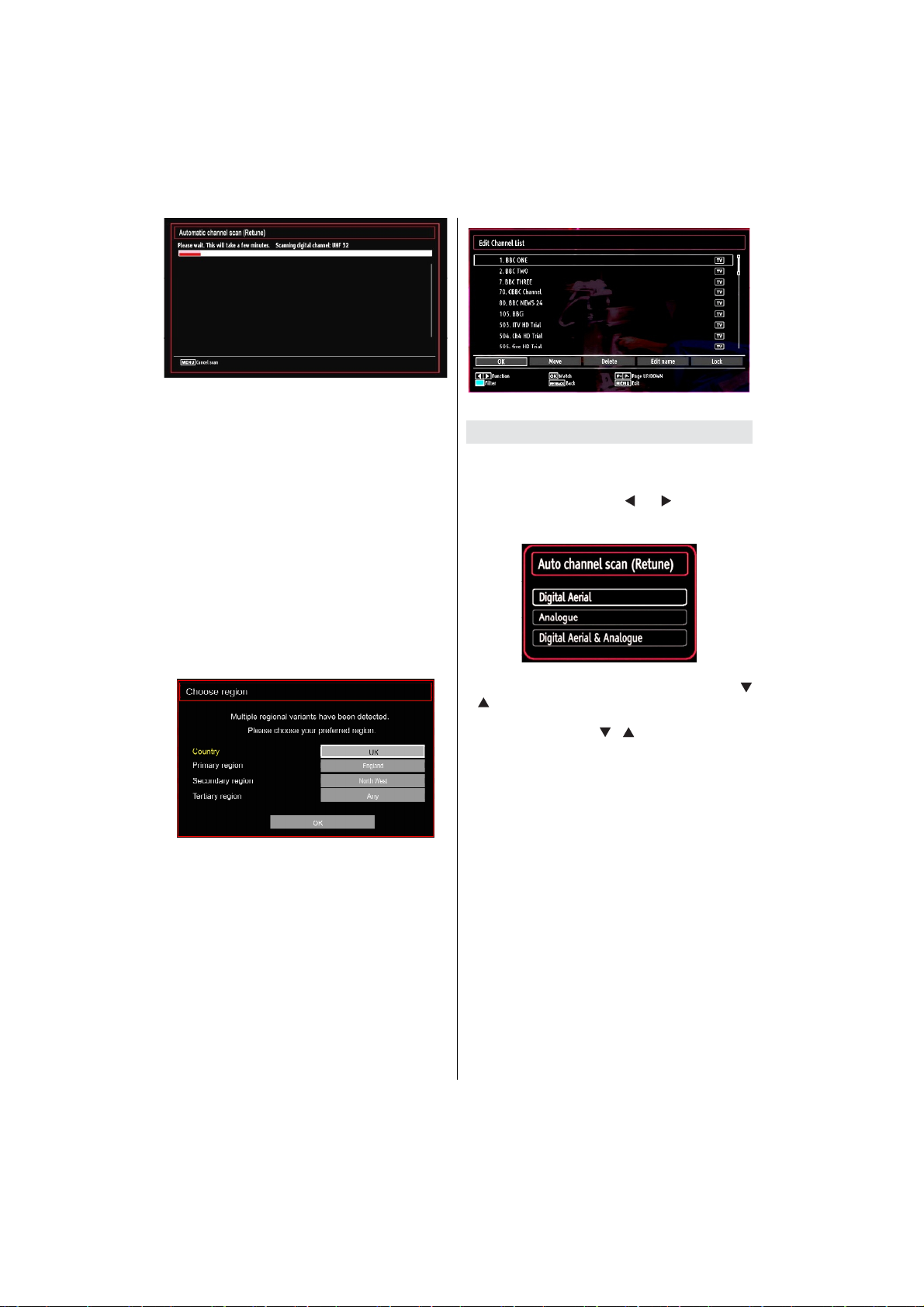
Note: You can press “MENU” button to cancel.
IMPORTANT!
If you are located at a TV regional border or are able
to receive broadcasts from more than one transmitter
the “Choose Region” OSD will be displayed after the
digital channels have been scanned.
To prevent poor quality pictures or unwanted regional
variation from being stored in your main channel list
you MUST! select your preferred regional options for
each level where available, move the cursor to each
option and press the Left/right arrow keys to view the
available regions/transmitters.
The example below shows “UK” “England” “North
West” have been selected as the regional options,
after OK is pressed they can only be changed if
“First time installation” is repeated. Received regional
variations from the non selected region/transmitters
will be stored from preset 800.
After all the available stations have been stored a
channel list will be shown based on the broadcaster
LCN press OK to accept this channel order and start
viewing or use the Edit functions to change the order
or delete unwanted channels.
Press • OK button to quit channel list and watch TV.
Auto Tuning
HINT: Auto tuning feature will help you to retune the TV
set in order to store new services or stations.
Press “MENU” button on the remote control and
select Installation by using “ ” or “ ” button. Press
OK button and the following menu screen will be
displayed.
Select Automatic Channel Scan (Retune) by using “
”/“ ” button and press OK button. Automatic Channel
Scan (Retune) options will be displayed. You can
select options by using “ ”/“ ” and OK buttons.
Auto Channel Scan Menu Operation
Digital Aerial: Searches and stores aerial DVB
stations.
Analogue: Searches and stores analogue stations.
Digital Aerial & Analogue: Searches and stores both
analogue and aerial DVB stations.
After auto channel scan type is set and selected •
and con rmed, installation process will start and
progress bar will move along. Press “MENU” button
to cancel process. In such a case, located channels
are not stored.
English - 20 -
Page 22
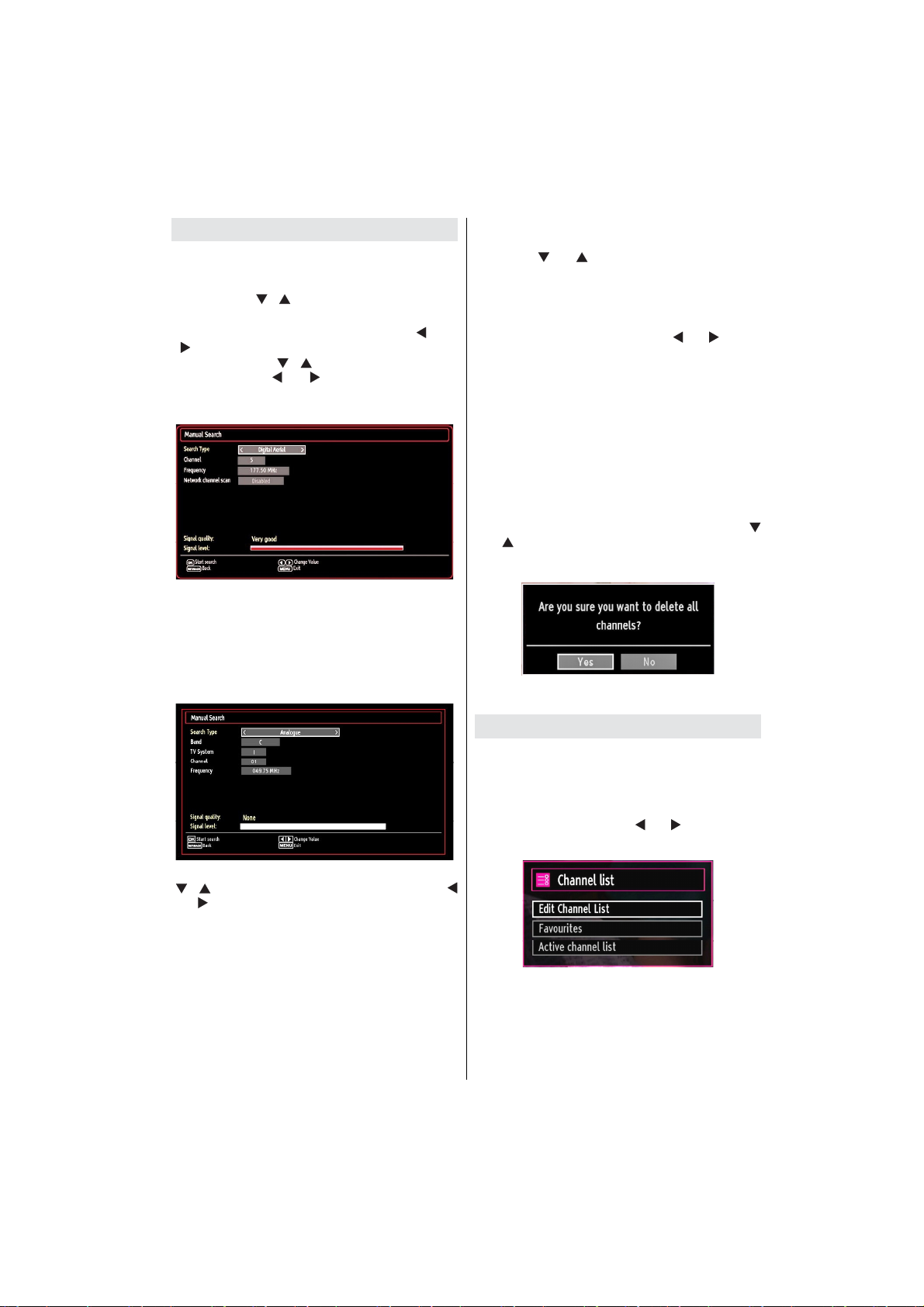
Manual Tuning
HINT: This feature can be used for direct broadcast
entry.
Select Manual Channel Scan from the Installation
menu by using “ ”/“ ” and OK buttons. Manual Scan
options screen will be displayed.
Select the desired • Search Type using “ ” or “
” button. Manual search options will change
accordingly. Use “ ”/“ ” button to highlight an item
and then press “ ” or “ ” button to set an option.
You can press “MENU” button to cancel.
Digital Aerial Manual Search
In manual channel scan, the number of the multiplex
or frequency are entered manually and only that
multiplex or frequency are searched for the channels.
After selecting search type as Digital Aerial, you can
enter the multiplex or frequency number using the
numeric buttons and press OK button to search.
Analogue Manual Search
Analog Fine Tune
Select • Analog Fine Tune from the Installation menu
by using “ ” or “ ” and OK buttons. Analog Fine
Tune screen will be displayed. Analog Fine Tune
feature will not be available if there are no analog
channels, digital channels and external sources
stored.
Press • OK button to proceed. Use “ ” or “ ” button
to set Fine Tune. When nished, press OK button
again.
First Time Installation
If you want to delete all channels and settings please
select First Time Installation and press OK. The
TV’s memory will be deleted and installation progress
starts.
Clear Service List (*)
(*) This setting is visible only when the Country option
is set to Denmark, Sweden, Norway or Finland.
Use this setting to clear channels stored. Press “
” or “ ” button to select Clear Service List and then
press OK. The following OSD will be displayed on
the screen:
Select YES and press OK to continue or select NO
and press OK button to cancel.
Managing Stations: Channel List
The TV sorts all stored stations in the Channel List.
You can edit this channel list, set favourites or set
active stations to be listed by using the Channel List
options.
Press “• MENU” button to view main menu. Select
Channel List item by using “ ” or “ ” button. Press
OK to view menu contents.
After selecting search type as analogue, you can use
“ ”/“ ” button to highlight an item and then press “
” or “ ” button to set an option.
Enter the channel number or frequency using the
numeric buttons. You can then press OK button
to search. When the channel is located, any new
channels that are not on the list will be stored.
English - 21 -
Page 23
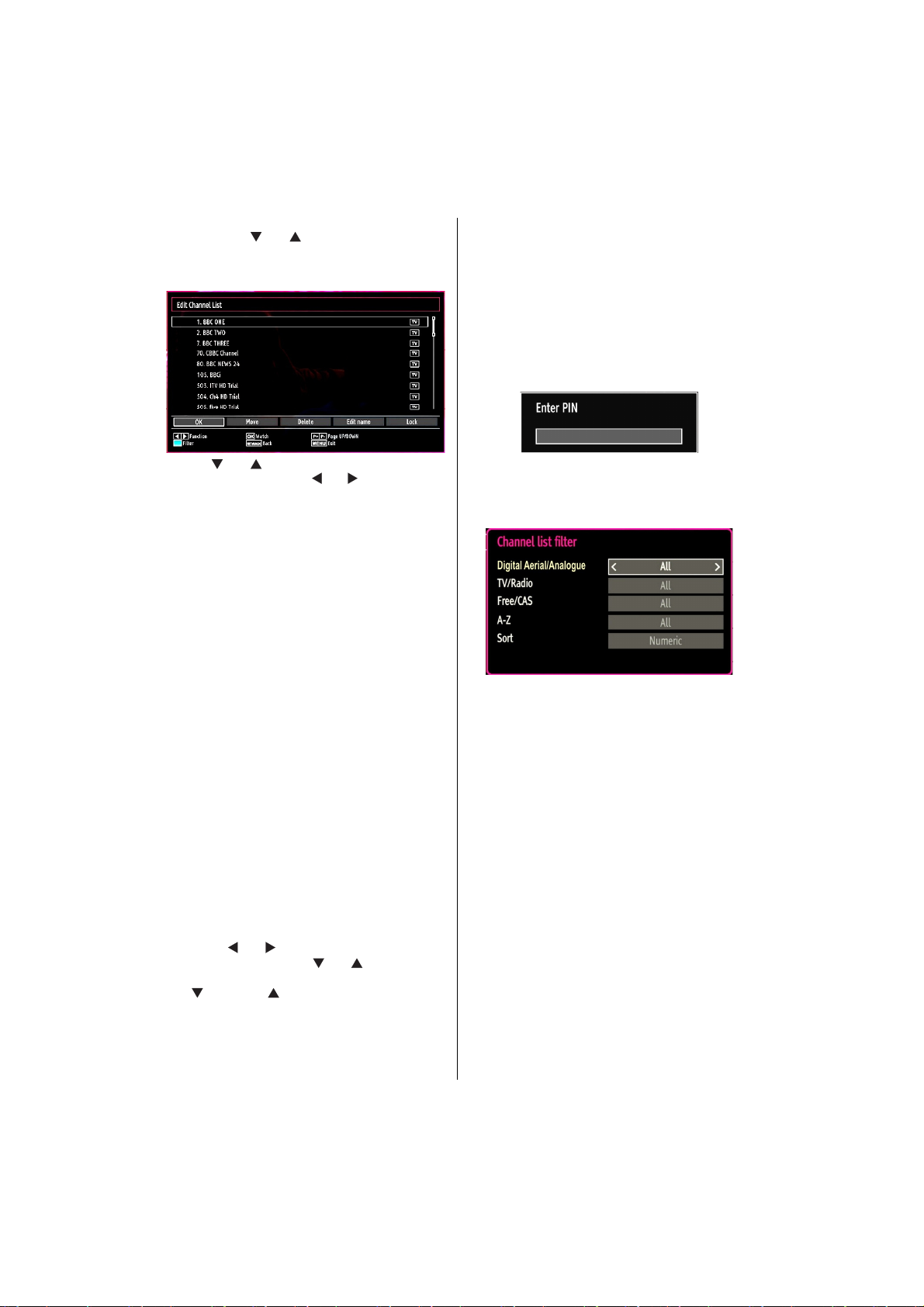
Select Edit Channel List to manage all stored
channels. Use “ ” or “ ” and OK buttons to select
Edit Channel List.
Operating the Channel List
When nished, press • OK button to save. Press
“MENU” to cancel.
Locking a Channel
You can press GREEN button to tag/untag all
channels; YELLOW button to tag/untag a single
channel.
Select the channel that you want to lock and select •
Lock option. Press OK button to continue.
You will be asked to enter parental control PIN. •
Default PIN is set as 0000. Enter the PIN number.
Press “• ” or “ ” button to select the channel that
will be processed. Press “ ” or “ ” button to select
a function on Channel List menu.
Use • P+/P- buttons to move page up or down.
Press • BLUE button to view ltering options.
Press “• MENU” button to exit.
Moving a Channel
First select the desired channel. Select Move option •
in the channel list and press OK button.
Edit Number screen will be displayed. Enter the •
desired channel number by using the numeric
buttons on the remote control. If there is a previously
stored channel on that number, a warning screen
will be displayed. Select Yes if you want to move the
channel and press OK.
Press • OK button to process. Selected channel is
now moved.
Deleting a Channel
You can press GREEN button to tag/untag all
channels; YELLOW button to tag/untag channel.
Select the channel that you want to delete and select •
Delete option. Press OK button to continue.
A warning screen will appear. Select • YES to delete,
select No to cancel. Press OK button to continue.
Renaming a Channel
Select the channel that you want to rename and •
select Edit Name option. Press OK button to
continue.
Pressing “• ” or “ ” button moves to the previous/
next character. Pressing “ ” or “ ” button toggles
the current character, i.e., ‘b’ character becomes ‘a’
by “ ” and ‘c’ by “ ”. Pressing the numeric buttons
‘0...9’ replaces the highlighted character with the
characters printed above the button one by one as
the button is pressed.
Press • OK button when the desired channel is
highlighted to lock/unlock the channel. Lock symbol
will be displayed next to the selected channel.
Channel List Filter
Channel list ltering option can be set as desired. Use
lter to set channels as TV only, Radio only and Text
only. If encrypted channel are not listed, you can as set
free by using CAS/free feature. You can jump to the
related channels by using A-Z options. You can sort
channels alphabetically by using Sort option. You can
customize channel list by using all this feature.
English - 22 -
Page 24
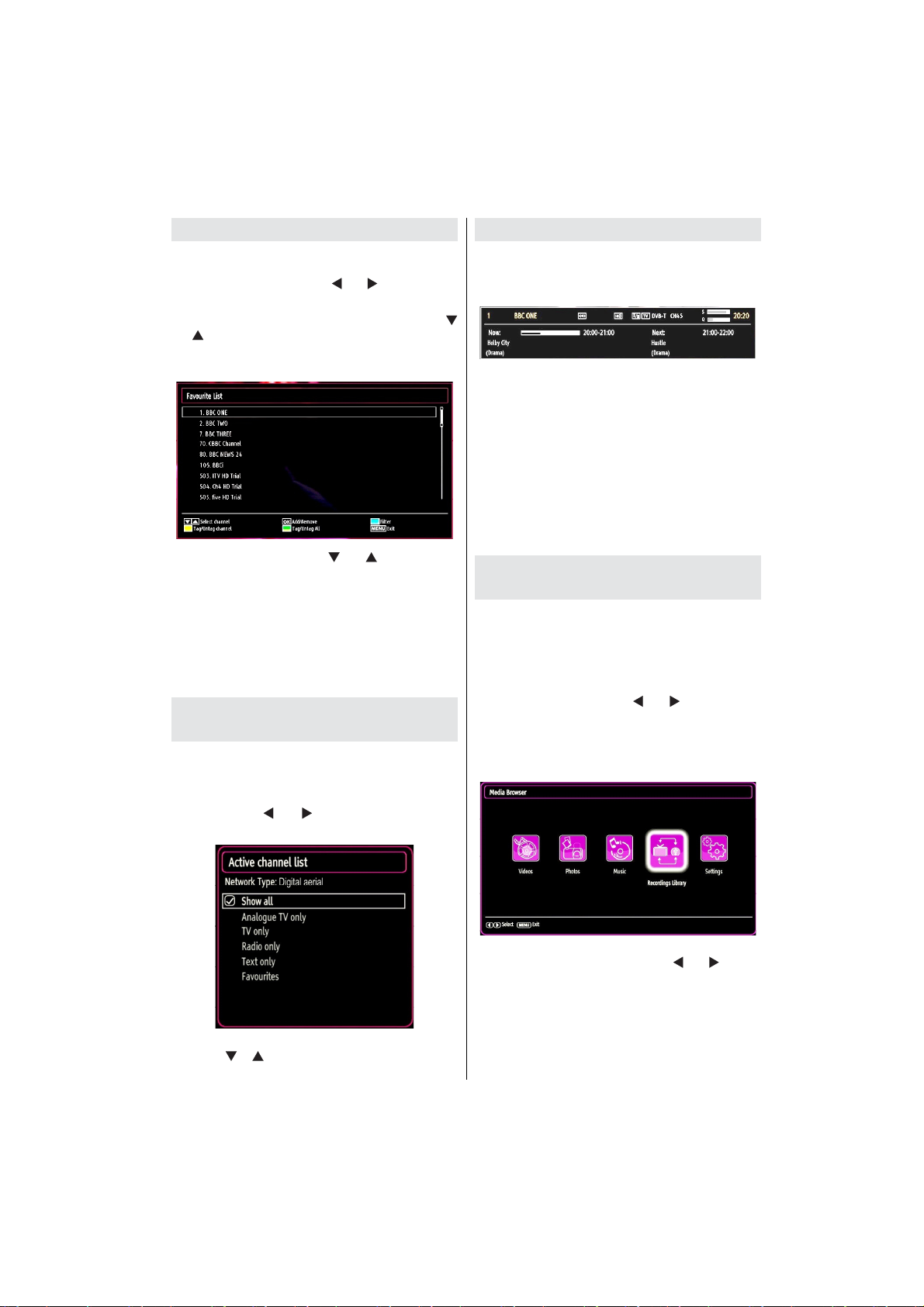
Managing Stations: Favourites
You can create a list of favourite programmes.
Press “• MENU” button to view main menu. Select
Channel List item by using “ ” or “ ” button. Press
OK to view menu contents.
Select • Favourites to manage favourite list. Use “
”/“ ” and OK buttons to select Favourites.
You can set various channels as favourites so that •
only the favourite channels are navigated.
Select a channel by using “• ” or “ ” button. Press
OK button to add selected channel to favourites list.
Press OK button again to remove.
Button Functions
OK• : Add/remove a station.
YELLOW• : Tag/untag a channel.
GREEN• : Tag/untag all channels.
BLUE• : Displays ltering options.
Managing Stations: Sorting
Channel List
You can select broadcasts to be listed in the channel
list. To display speci c types of broadcast, you should
use Active Channel List setting.
Select Active Channel List from the Channel list
menu by using “ ” or “ ” button. Press OK button
to continue.
On-Screen Information
You can press “INFO” button to display on-screen
information. Details of the station and current
programme will be displayed on the information
banner.
The information banner gives information on the
channel selected and the programmes on it. The name
of the channel is displayed, along with its channel
list number.
Hint: Not all channels broadcast the programme
data. If the name and time of the programme are not
available, then information banner will be displayed
with blanks.
If the selected channel is locked, you must enter the
correct four-digit numeric code to view the channel
(default code is 0000). “Enter PIN” will be displayed
on the screen in such a case:
Media Playback Using Media
Browser
If the USB stick is not recognized after power off/on
or First Time Installation, rst, plug the USB device
out and power off/on the TV set. Plug the USB device
in again.
To display Media Browser window, press either
“MENU” button on the remote control and then select
Media Browser by pressing “ ” or “ ” button. Press
OK button to continue. Media Browser menu options
will be displayed.
Also, when you plug USB devices, media browser
screen will be displayed automatically:
You can select a broadcast type option from the list
by using “ ” /“ ” and OK buttons.
English - 23 -
You can play music, picture and video les from the
connected USB memory stick. Use “ ” or “ ” button
to select Videos, Photos, Music or Settings.
Page 25
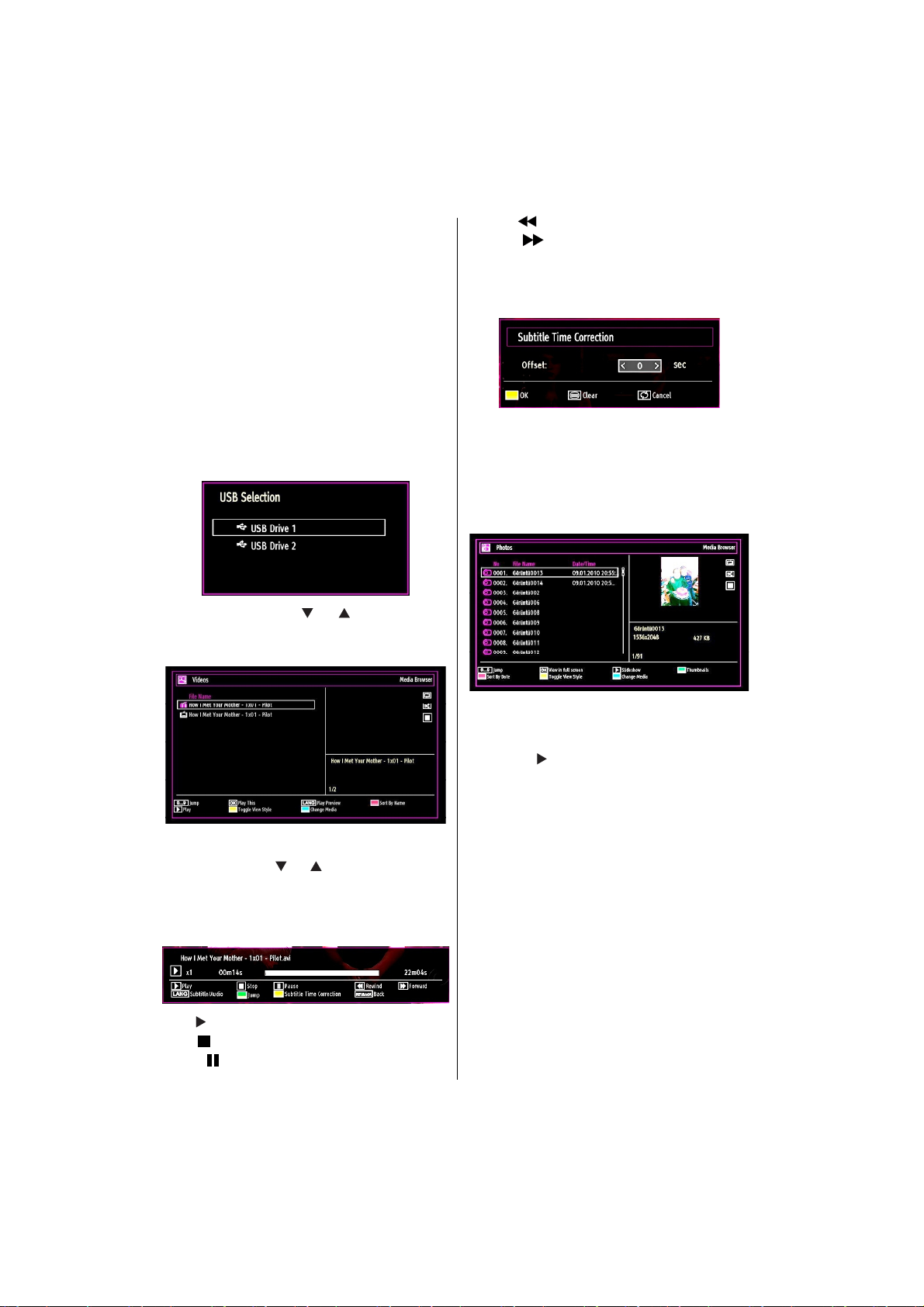
When you have selected the desired media type
Videos, Photos or Music the USB device will be
scanned for all matching media, this may take several
minutes depending on the device size and number of
les contained within. During the scanning process
“Please wait…” will be displayed along with an
animated logo, please do not remove the USB device
during this time. The use of large USB storage devices
containing mixed media and many sub directories
levels may cause miss-operation of the media player
and the TV may require switching off to restore normal
operation.
You can connect two USB devices to your TV. If both
USB devices include music, picture or video les, USB
selection OSD will be displayed on the screen. The
rst USB device connected to the TV will be named
as USB Drive1.
Select a device by using “ ” or “ ” button and press
OK.
Viewing Videos via USB
Rewind ( button): Goes backward.
Forward ( button): Goes forward.
Subtitle/Audio (LANG. button): Sets subtitle/
Audio.
Yellow: Opens subtitle time correction menu
Press RETURN button to switch back to previous
menu.
Viewing Photos via USB
When you select Photos from the main options,
available image les will be ltered and listed on this
screen.
When you select Videos from the main options,
available video les will be ltered and listed on this
screen. You can use “ ” or “ ” button to select a video
le and press OK button to play a video. If you select
a subtitle le and press OK button, you can select or
deselect that subtitle le. The following menu will be
displayed while playing a video le:
Play ( button): Starts the video playback.
Stop ( button): Stops the video playback.
Pause ( button): Pause the video playback.
English - 24 -
Jump (Numeric buttons): Jump to selected le using
the numeric buttons.
OK: Views the selected picture in full screen.
Slideshow ( button): Starts the slideshow using
all images.
RED: Sorts les by date.
GREEN: Views images in thumbnails.
BLUE: Switch between music,photo,video and all
YELLOW: Change view style
Page 26

Slideshow Options
Pause ( button) : Pauses the slideshow.
Continue ( button) : Continues the slideshow.
Previous/Next (Left/Right buttons): Jumps to
previous or next le on slideshow.
Rotate (Up/Down buttons): Rotates the image using
up/down buttons.
Loop/Shuf e (GREEN button): Press once to disable
Loop. Press again to disable both Loop and Shuf e.
Press once more to enable only Shuf e. Press again
to enable all. You can follow the disabled functions
with the change of the icons.
RETURN: Back to le list.
INFO: Displays help screen.
Playing Music via USB
When you select Music from the main options,
available audio les will be ltered and listed on this
screen.
0..9 (Jump): When you press a digit button displays
textual le search.
Play This (OK button) : Plays the selected le.
Play ( button) : Plays all media les starting with
the selected one.
Stop ( button): Stops playback.
Pause ( button): Pauses the selected playback.
Previous/Next (Left/Right buttons): Jumps to
previous or next le to play.
FAV: Sorts les by Title, Artist or Album.
INFO: Changes lter options.
Loop/Shuf e (BLUE button): Press once to disable
Loop. Press again to disable both Loop and Shuf e.
Press once more to enable only Shuf e. Press again
to enable all. You can follow the disabled functions
with the change of the icons.
Media Browser Settings
You can set your Media Browser preferences by
using the Settings dialog. Press “ ” or “ ” button to
highlight an item and use “ ” or “ ” button to set.
View Style: Sets default browsing mode.
Slide Show Interval: Sets slide show interval time.
Show Subtitle: Sets subtitle enabling preference.
Subtitle Language: Sets supported subtitle
language.
Subtitle Position: Sets subtitle position as up or
down.
Subtitle Font Size: Sets subtitle font size (max.
54pt).
Timeshift Recording
IMPORTANT: To record a programme, you should
rst connect a USB disk to your TV while the TV is
switched off. You should then switch on the TV to
enable recording feature. Otherwise, recording feature
will not be available.
• Press (PAUSE) button while watching a broadcast
for switching to timeshifting mode.
• In timeshifting mode, the programme is paused and
simultaneously recorded to the connected USB disk
(*). Press (PLAY) button again to watch the paused
programme from the stopped moment.
• This playback is performed in x1 playback speed.
You will see the timeshift gap between the real and
the timeshifted programme in the info bar.
English - 25 -
Page 27
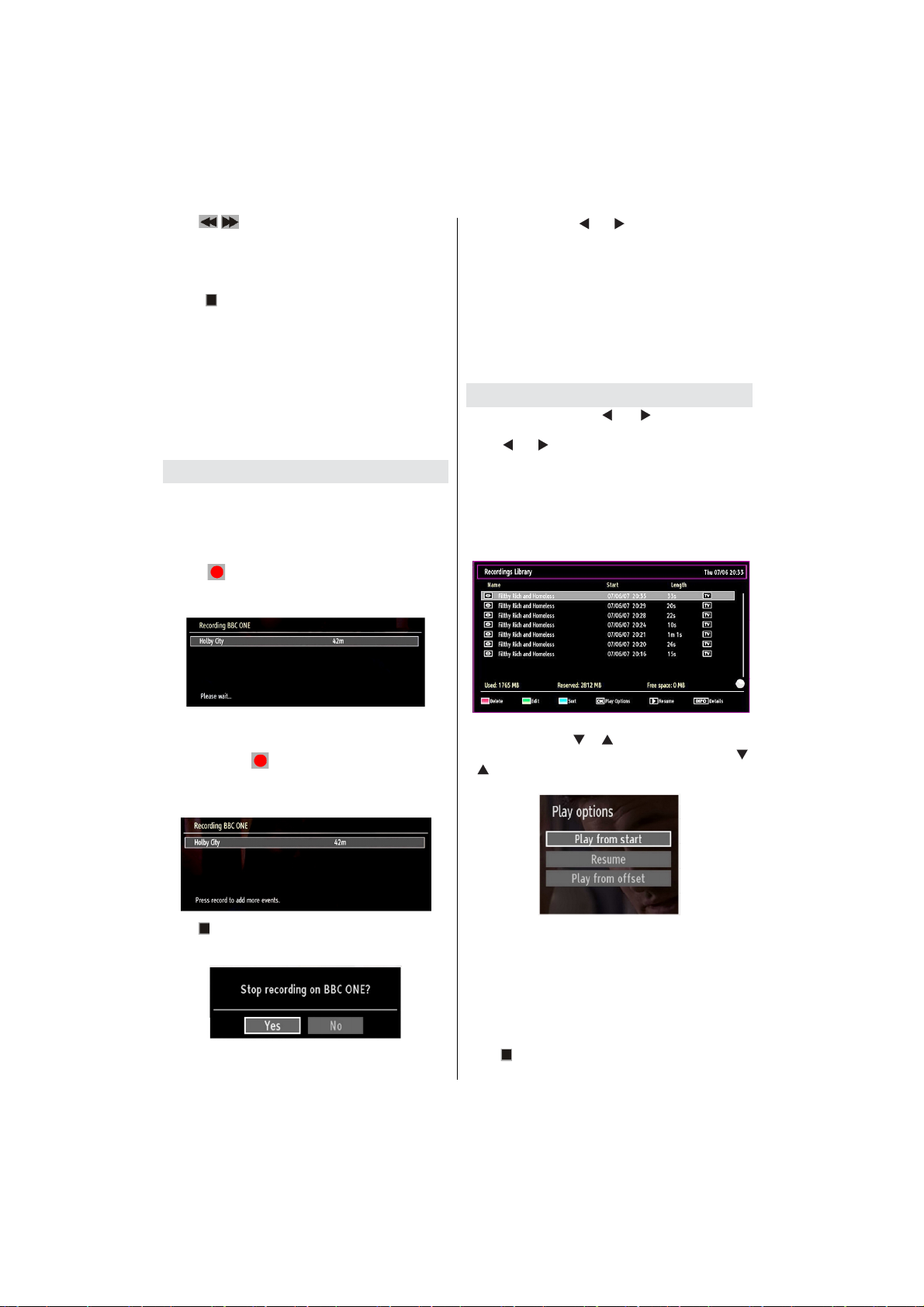
• Use / (PREVIOUS/NEXT) buttons to move
forward or backward on timeshift playback. When
the timeshift is reached, timeshifting mode will be
quitted and you will switch back to watching normal
broadcast.
• Press (STOP) button to quit timeshifting mode.
(*) Continuous time shift recording’s duration depends
on your connected USB disk’s le size and de ned
Max. Timeshift in the Recordings Con guration menu.
See the section, “Recordings” for more information on
setting Max. Timeshift.
Note: Switching to a different broadcast or source;
and viewing main menu are not available during the
timeshifting.
Instant Recording
IMPORTANT: To record a programme, you should
rst connect a USB disk to your TV while the TV is
switched off. You should then switch on the TV to
enable recording feature. Otherwise, recording feature
will not be available.
• Press (RECORD) button to start recording an
event instantly while watching a programme. The
following OSD appears on the screen:
Select Yes by using “ ” or “ ” / OK buttons to cancel
instant recording.
Note: Switching to a different broadcast or source;
and viewing Media Browser are not available during
the recording.
Note: If the recording time of the event is longer than
the memory capacity, following message will appear
on the screen: “There is not enough space for ‘event’
but it will be recorded until the drive is full”.
Watching Recorded Programmes
In the main menu, use “ ” or “ ” buttons to select
Media Browser. Highlight Recordings Library item by
using “ ” or “ ” button and press OK button to enter.
Recordings Library will then be displayed.
IMPORTANT: To view recordings library, you should
rst connect a USB disk to your TV while the TV is
switched off. You should then switch on the TV to
enable recording feature. Otherwise, recording feature
will not be available.
• Record OSD will then be displayed for a short time
and the current event will be recorded.
• You can press (RECORD) button on the remote
control again to record the next event on the EPG. In
this case, OSD will display the programmed events
for recording.
Press (STOP) button to cancel instant recording.
The following OSD will be displayed:
English - 26 -
Select a recorded item from the list (if previously
recorded) by using “ ” / “ ” button. Press OK button
to view Play Options. Select an option by using “ ”
/ “ ” or OK buttons.
Available playback options:
• Play from start: Plays the recording from the
beginning.
• Resume: Recommences the recordings.
• Play from offset: Speci es a playing point.
Note: Viewing main menu and menu items will not be
available during the playback.
Press (STOP) button to stop a playback and return
to return to Recordings Library.
Page 28

Slow Forward
If you press (PAUSE) button while watching
recorded programmes, slow forward feature will be
available. You can use button to slow forward.
Pressing button consecutively will change slow
forwarding speed.
Changing Image Size: Picture
Formats
Programmes can be watched in different picture •
formats, depending on the transmission received.
You can change the aspect ratio (image size) of •
the TV for viewing the picture in different zoom
modes.
Press “• SCREEN” button repeatedly to change
the image size. Available zoom modes are listed
below.
Auto
When AUTO is selected, the aspect ratio of the •
screen is adjusted by
the 8th pin of scart connector in scart mode•
the information provided by the HDMI source •
device in HDMI mode.
The format being displayed in AUTO mode is •
completely independent of WSS information which
could be included in the broadcast signal or the
signal from an external device.
16:9
This uniformly stretches the left and right sides of a
normal picture (4:3 aspect ratio) to ll the wide TV
screen.
Note: You can shift the screen up or down by pressing
“ ” / “ ” buttons while picture zoom is selected as
Panoromic, 14:9 Zoom, Cinema or Subtitle.
14:9
This zooms up the wide picture (14:9 aspect ratio) to
the upper and lower limits of the screen.
14:9 Zoom
This option zooms to the 14:9 picture.
4:3
Use to view a normal picture (4:3 aspect ratio) as this
is its original size.
For 16:9 aspect ratio pictures that have been •
squeezed into a normal picture (4:3 aspect ratio),
use the 16:9 mode to restore the picture to its
original shape.
Subtitle
This zooms up the wide picture (16:9 aspect ratio)
with subtitles to the full screen.
English - 27 -
Panoramic
This stretches the left and right sides of a normal
picture (4:3 aspect ratio) to ll the screen, without
making the picture appear unnatural.
The top and bottom of the picture are slightly cut off.
Page 29

Cinema
This zooms up the wide picture (16:9 aspect ratio) to
the full screen.
Con guring Picture Settings
You can use different picture settings in detail.
Press “MENU” button and select the Picture icon
by using “ ” or “ ” button. Press OK button to view
Picture Settings menu.
Power Save Mode
Use “ ” or “ ” button to select Power Save Mode.
Press “ ” or “ ” button to set Power Save Mode
as Eco, Picture Off and Disabled. See the section,
“Environmental Information” in this manual for further
information on Power Save Mode.
Backlight
This setting controls the backlight level and it can be
set to Low, Medium, High and Auto.
Noise Reduction
If the broadcast signal is weak and the picture is noisy,
use Noise Reduction setting to reduce the noise
amount. Noise Reduction can be set to one of these
options: Low, Medium, High or Off.
Advanced Settings
Operating Picture Settings Menu Items
Press “• ” or “ ” button to highlight a menu item.
Use “• ” or “ ” button to set an item.
Press “• MENU” button to exit.
Picture Settings Menu Items
Mode
For your viewing requirements, you can set the related
mode option. Picture mode can be set to one of these
options: Cinema, Dynamic and Natural.
Contrast: Sets the lightness and darkness values
of the screen.
Brightness: Sets the brightness value for the
screen.
Sharpness: Sets the sharpness value for the objects
displayed on the screen.
Colour: Sets the colour value, adjusting the colors.
English - 28 -
Dynamic Contrast: You can change contrast rate by
using dynamic contrast function. Dynamic contrast
can be set to one of these options: Low, Medium,
High or Off
Colour Temp: Sets the desired colour tone.
Picture Zoom: Sets the picture size to Auto,16:9,
Subtitle,14:9, 14:9 Zoom, 4:3, Panoramic or
Cinema.
Movie Sense: While Movie Sense is active, it will
optimize the TV’s video settings for motional images
to acquire a better quality and readability.
When Movie Sense option is set to Low, Med or High,
Movie Sense demo option will be available. If one of
these options is selected and if you press OK button,
then the demo mode starts. While demo mode is
active, the screen will be divided into two sections,
one displaying the movie sense activity, the other
displaying the normal settings for TV screen. To cancel
press OK button again.
Notes: Movie Sense also works while watching 24-frame
broadcasts.
Page 30

Film mode: Films are recorded at a different number of
frames per second to normal television programmes.
Press “ ” or “ ” button to select Film Mode. Press
“ ” or “ ”button to set this feature Auto or Off. Turn
this feature on when you are watching lms to see the
fast motion scenes clearly.
Skin Tone: Adjust the desired skin tone.
Colour Shift: Adjust the desired colour tone.
RGB Gain: You can con gure the colour temperature
values using the RGB Gain feature.
Reset
Resets the picture settings to factory default
settings.
While in VGA (PC) mode, some items in Picture menu
will be unavailable. Instead, VGA mode settings will be
added to the Picture Settings while in PC mode.
PC Picture Settings
For adjusting PC picture items, do the following:
Press “ ” or “ ” button to select Picture icon. Picture
menu appears on the screen.
Contrast, Brightness, Colour, Colour Temp and
Picture Zoom and other settings in this menu are
identical to settings de ned in TV picture menu under
“Main Menu System”.
Sound, Settings and Source settings are identical to
the settings explained in main menu system.
PC Position: Select this to display PC position menu
items.
Con guring Sound Settings
Sound settings can be con gured according to your
personal preferences.
Press “MENU” button and select the Sound icon by
using “ ” or “ ” button. Press OK button to view
Sound Settings menu.
Operating Sound Settings Menu Items
Press “• ” or “ ” button to highlight a menu item.
Use “• ” or “ ” button to set an item.
Press “• MENU” button to exit.
Sound Settings Menu Items
Volume: Adjusts volume level.
Equalizer: Press OK button to view equalizer sub-
menu.
Autoposition: Automatically optimizes the display.
Press OK to optimize.
H Position: This item shifts the image horizontally to
right hand side or left hand side of the screen.
V Position: This item shifts the image vertically
towards the top or bottom of the screen.
Dot Clock: Dot Clock adjustments correct the
interference that appear as vertical banding in
dot intensive presentations like spreadsheets or
paragraphs or text in smaller fonts.
Phase: Depending on the resolution and scan
frequency that you input to the TV set, you may see
a hazy or noisy picture on the screen. In such a case
you can use this item to get a clear picture by trial
and error method.
English - 29 -
In Equalizer menu, the preset can be changed to
Music, Movie, Speech, Flat, Classic and User.
Press the “MENU” button to return to the previous
menu.
Note: Equalizer menu settings can be changed
manually only when the Equalizer Mode is in User.
Page 31
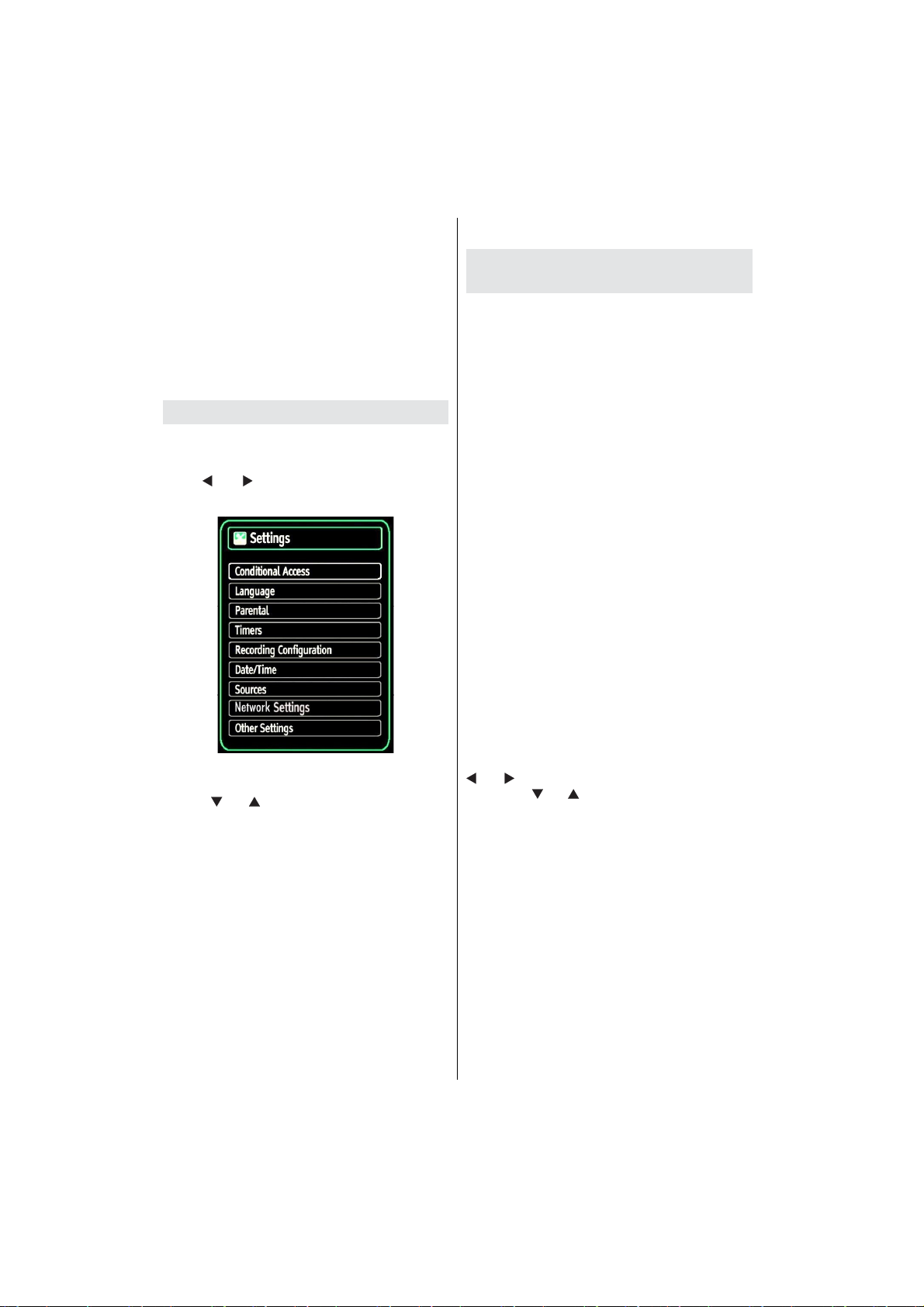
Balance: This setting is used for emphasizing left or
right speaker balance.
Headphone: Sets headphone volume.
Sound Mode: You can select Mono, Stereo, Dual I
or Dual II mode, only if the selected channel supports
that mode.
AVL: Automatic Volume Limiting (AVL) function sets the
sound to obtain xed output level between programmes
(For instance, volume level of advertisements tend to
be louder than programmes).
Digital Out: Sets digital out audio type.
Con guring Your TV’s Settings
Detailed settings can be configured to suit your
personal preferences.
Press “MENU” button and select Settings icon by
using “ ” or “ ” button. Press OK button to view
Settings menu.
Operating Settings Menu Items
Press “• ” or “ ” button to highlight a menu item.
Press • OK button to select an item.
Press “• MENU” button to exit.
Settings Menu Items
Conditional Access: Controls conditional access
modules when available.
Language: Con gures language settings.
Parental: Con gures parental settings.
Timers: Sets timers for selected programmes.
Date/Time: Sets date and time.
Sources: Enables or disables selected source
options.
Network Settings: Displays Network Settings
screen.
Other Settings: Displays other setting options of
the TV set.
Using a Conditional Access
Module
IMPORTANT: Insert or remove the CI module only
when the TV is SWITCHED OFF.
In order to watch certain digital channels, a •
conditional access module (CAM) can be necessary.
This module must be inserted in the CI slot of your
TV.
Obtain the Conditional Access Module (CAM) and •
the viewing card by subscribing to a pay channel
company, then insert those to the TV using the
following procedure.
Insert the CAM and then the viewing card to the •
slot that is located in the terminal cover at the rear
side of the TV.
The CAM should be correctly inserted, it is •
impossible to insert fully if reversed. The CAM or
the TV terminal may be damaged if the CAM is
forcefully inserted.
Connect the TV to the mains supply, switch on
and then wait for few moments until the card is
activated.
When no module is inserted, “• No Common
Interface module detected” message appears on
the screen.
Refer to the module instruction manual for details •
of the settings.
Viewing Conditional Access Menu (*)
(*) These menu settings may change depending on
the service provider.
Press “MENU” button and select the icon by using “
” or “ ” button. Press OK button to view Settings
menu. Use “ ” or “ ” button to highlight Conditional
Access and press OK to view menu items.
English - 30 -
Page 32
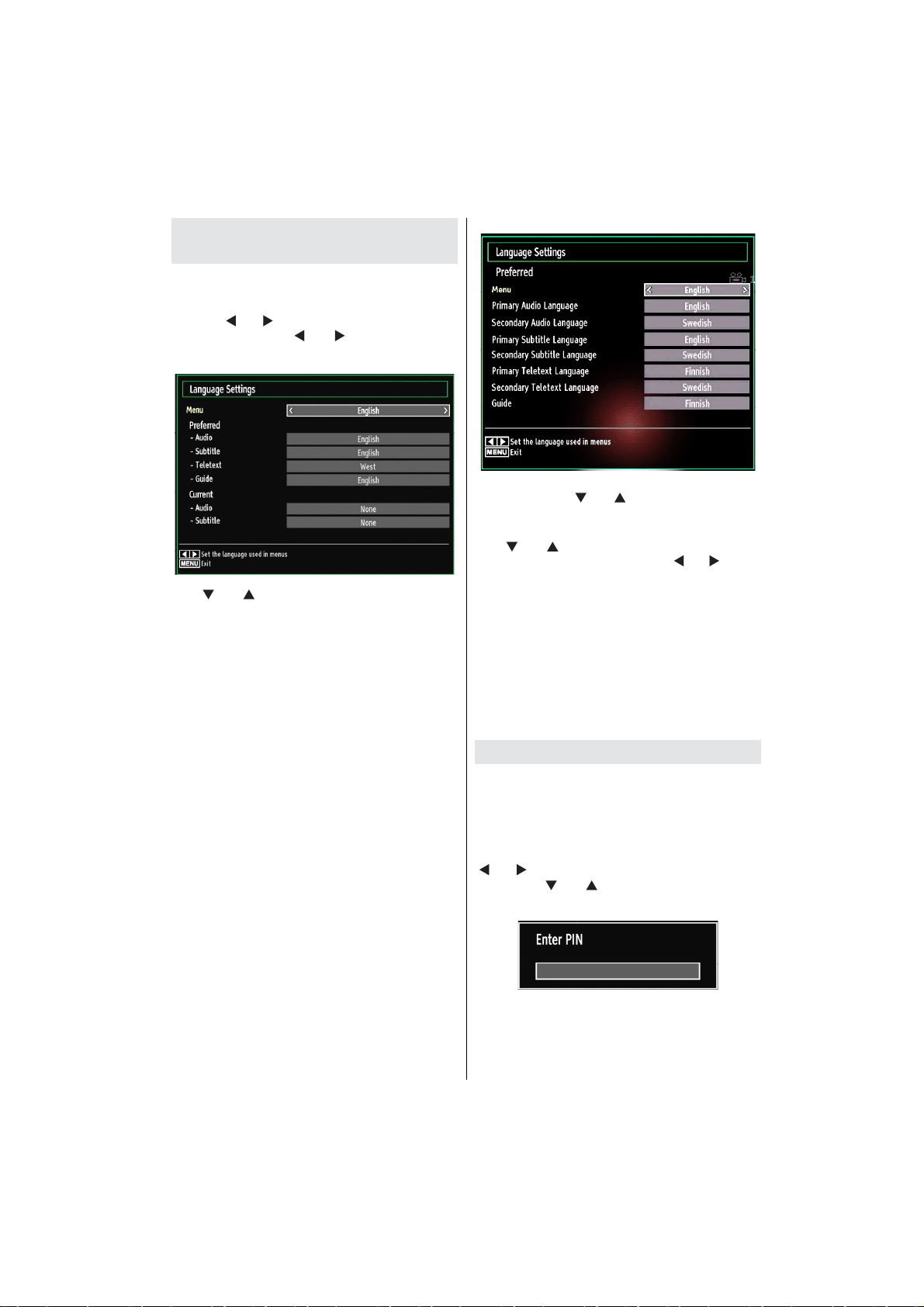
Con guring Language
Preferences
You can operate the TV’s language settings using
this menu.
Press “MENU” button and select the Settings icon
by using “ ” or “ ” button. Press OK button to view
Settings menu. Use “ ” or “ ” button to highlight
Language and press OK to continue:
Use “ ” or “ ” button to set an item. Settings are
stored automatically.
Menu: displays the system language.
Preferred
These settings will be used if available. Otherwise the
current settings will be used.
Audio• : Sets the preferred audio language.
Subtitle• : Sets the subtitle language. Selected
language will be seen in subtitles.
Teletext• : Sets teletext language.
Guide• : Sets the preferred Guide language.
Current (*)
(*) These settings can be changed if only the
broadcaster supports. Otherwise, settings will not be
available to be changed.
Audio• : Changes the audio language for the current
channel.
Subtitle• : Sets the subtitle language for the current
channel.
Note: If the Country option is set to Denmark, Sweden,
Norway or Finland, the Language Settings menu will
function as described below:
Language Settings
In the Settings menu, highlight the Language Settings
item by pressing “ ” or “ ” buttons. Press OK and
Language Settings submenu will be displayed on
the screen:
Use “ ” or “ ” buttons to highlight the menu item
that will be adjusted and then press “ ” or “ ” button
to set.
Notes:
System Language determines the on-screen menu •
language.
Audio Language is used for selecting the soundtrack •
of a channels.
Primary settings are the rst priority when multiple •
choices are available on a broadcast. Secondary
settings are the alternatives when the rst options
are not available.
Parental Control
To prohibit viewing of certain programmes, channels
and menus can be locked by using the parental
control system.
This function enables or disables the menu protection
system and allows the PIN code to be changed.
Press “MENU” button and select the Settings by using
“ ” or “ ” button. Press OK button to view Settings
menu. Use “ ” or “ ” button to highlight Parental
and press OK to continue:
English - 31 -
Page 33

To display parental lock menu options, PIN number
should be entered. Factory default PIN number is
0000. After coding the correct PIN number, parental
settings menu will be displayed:
Parental Settings Menu Operation (*)
Select an item by using “• ” or “ ” button.
Use “• ” or “ ” button to set an item.
Press• OK button to view more options.
(*) If you set Country option as UK in the rst time
installation, Maturity Lock and Child Lock options
will not be visible. This setting is available only for
EU countries.
Menu Lock: Menu lock setting enables or disables
the menu access. You can disable access to the
installation menu or the whole menu system.
Maturity Lock: When set, this option gets the maturity
information from the broadcast and if this maturity level
is disabled, disables access to the broadcast.
Child Lock: When Child Lock is set, the TV can only
be controlled by the remote control. In this case the
control panel buttons will not work, except for the
Standby/On button. When Child Lock is activated
you are able to switch the TV into Standby mode with
the Standby/On button. To switch the TV on again,
you need the remote control. Hence, if one of those
buttons is pressed, Child Lock Is On will be displayed
on the screen when the menu screen is not visible.
Set PIN: De nes a new PIN number. Use numeric
buttons to enter a new pin number. You will need
to code your new PIN a second time for veri cation
purposes.
IMPORTANT: The factory default PIN number is 0000,
if you change the PIN number make sure you write it
down and keep it safe.
Timers
To view Timers menu, press MENU button and select
Settings icon by using “ ” or “ ” button. Press OK
button to view Settings menu. Use “ ” or “ ” button
to highlight Timers and press OK to continue:
Setting Sleep Timer
This setting is used for setting the TV to turn off after
a certain time.
Highlight Sleep Timer by using “• ” or “ ” button.
Use “• ” or “ ” button to set. The timer can be
programmed between Off and 2.00 hours (120
minutes) in steps of 30 minutes.
Setting Programme Timers
You can set programme timers for a particular
programme using this feature.
Press “ ” button to set timers on an event. Programme
timer function buttons will be displayed on the
screen.
Adding a Timer
Press • YELLOW button on the remote control to
add a timer.
Network Type: This feature is unavailable to be set.
Timer Type: You can select timer type as Record
or Timer.
Channel: Changes channel by using “ ” or “ ”.
Timer Type: This feature is unavailable to be set.
Date: Enter a date using the numeric buttons.
Start: Enter a starting time using the numeric
buttons.
End: Enter an ending time using the numeric
buttons.
Duration: Displays duration between the starting and
ending time.
Repeat: Sets a timer to be repeated as Once, Daily or
Weekly. Use “ ” or “ ” buttons to select an option.
Change/Delete: Sets the change/delete permission.
Playback: Sets the playback permission and parental
settings.
Press • GREEN button to save the timer. Press RED
button to cancel.
Editing a Timer
Select the timer you want to edit by pressing “• ”
or “ ” button.
English - 32 -
Page 34
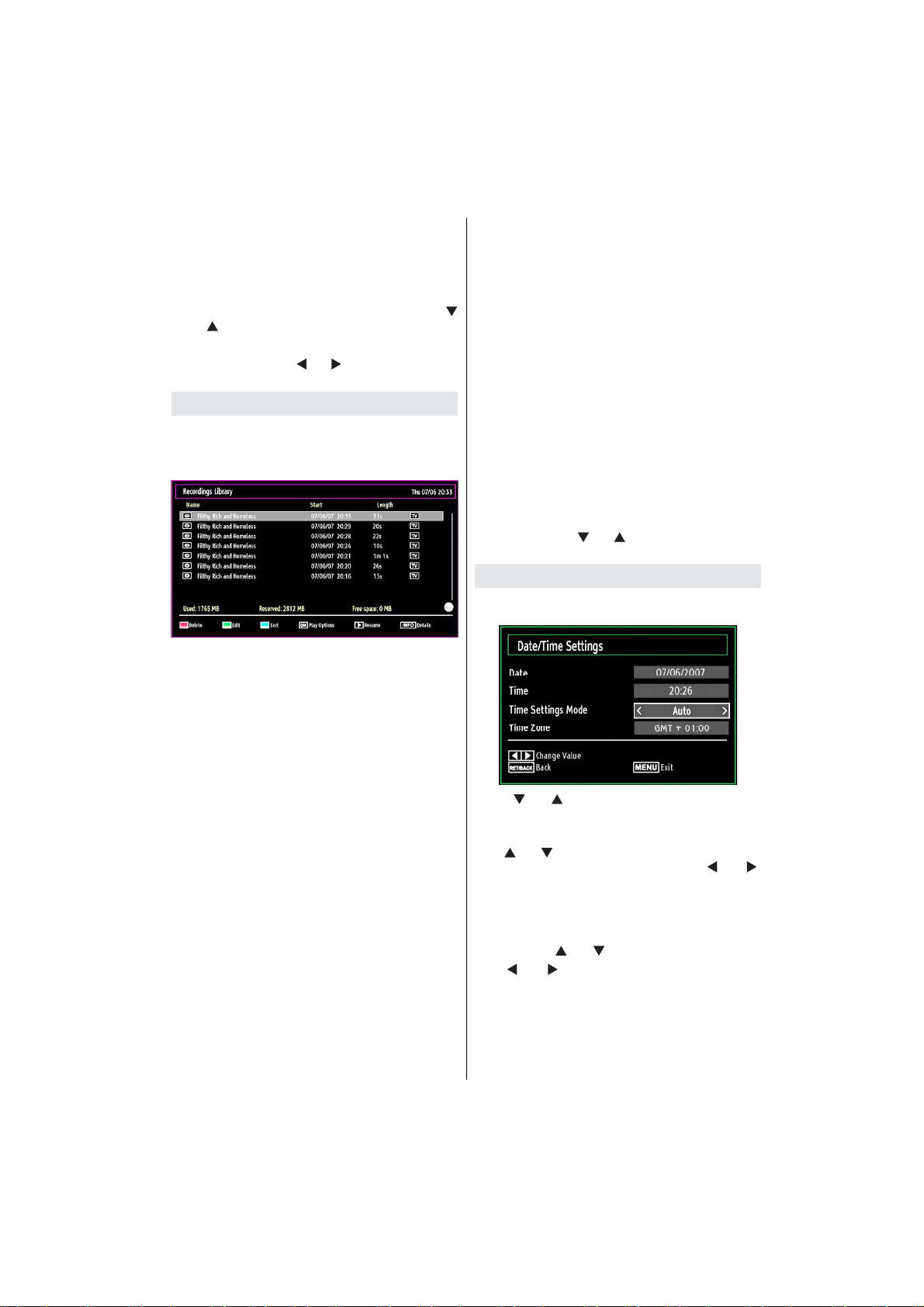
Press • GREEN button. Edit Timer menu screen will
be displayed.
When nished with editing, press • GREEN button to
save. You can press “MENU” button to cancel.
Deleting a Timer
Select the timer you want to delete by pressing “•
” or “ ” button.
Press • RED button.
Select • YES by using “ ” or “ ” buttons to delete the
timer. Select NO to cancel.
Recording Con guration
Select Recording Con guration item in the Settings
menu to con gure recording settings. The following
menu is displayed for recording con guration.
The following options are available for adjustments:
Start Early (*)
You set recording timer’s starting time to start earlier
by using this setting.
(*) Available only for EU country options.
End Late (*)
You set recording timer’s starting time to start later
by using this setting.
(*) Available only for EU country options.
Max Timeshift
This setting allows you to set the maximum time
allowed for timeshifting. Duration options are
approximate and can change accordingly, depending
on the broadcast received. When the Max Timeshift
time is reached, auto play will proceed.
Format Disk
IMPORTANT: Note that ALL the data stored on the
USB disk will be lost and then the disk format will be
converted to FAT32 if you activate this feature.
If you want to delete all les on the connected USB •
hard disk drive or memory stick, you can use Format
Disk option.
Also, if your USB disk malfunctions, you can try •
formatting the USB disk. In most cases formatting
the USB disk will restore normal operation; however,
ALL the data stored on the USB disk will be lost in
such a case.
Press • OK button while the Format Disk option is
highlighted. A menu will appear on the screen,
requiring you to enter a pin number. If you have not
changed the pin number, the factory default is 0000.
After you enter the pin, a pop-up menu appears on
the screen to ensure that the hard disk should be
formatted, select “YES” and press OK to format
the hard disk. Select “NO” and press OK to cancel.
Ensure you back up important recordings before you
format the USB disk unit.
Hard Disk Info
To view the details about the USB disk, highlight Hard
Disk Info by using “ ” or “ ” key and press OK. USB
disk information will be displayed:
Con guring Date/Time Settings
Select Date/Time in the Settings menu to con gure
Date/Time settings. Press OK button.
Use “• ” or “ ” buttons to highlight Date/Time.
Date, Time, Time Settings Mode and Time Zone
Setting will be available.
Use “ ” or “ ” buttons to highlight the Time Settings
Mode. Time Settings Mode is set using “ ” or “ ”
buttons. It can be set to AUTO or MANUAL.
When AUTO is selected, Date/Time and Time Zone
options will not be available to be set. If MANUAL
option is selected as the Time Zone can be altered:
• By pressing “ ” or “ ” buttons select Time Zone.
Use “ ” or “ ” buttons to change the Time Zone
between GMT-12 or GMT+12. Date/Time on the top
of the menu list will then change according to the
selected Time Zone.
Changes are automatically stored. Press “• MENU”
to exit.
English - 33 -
Page 35
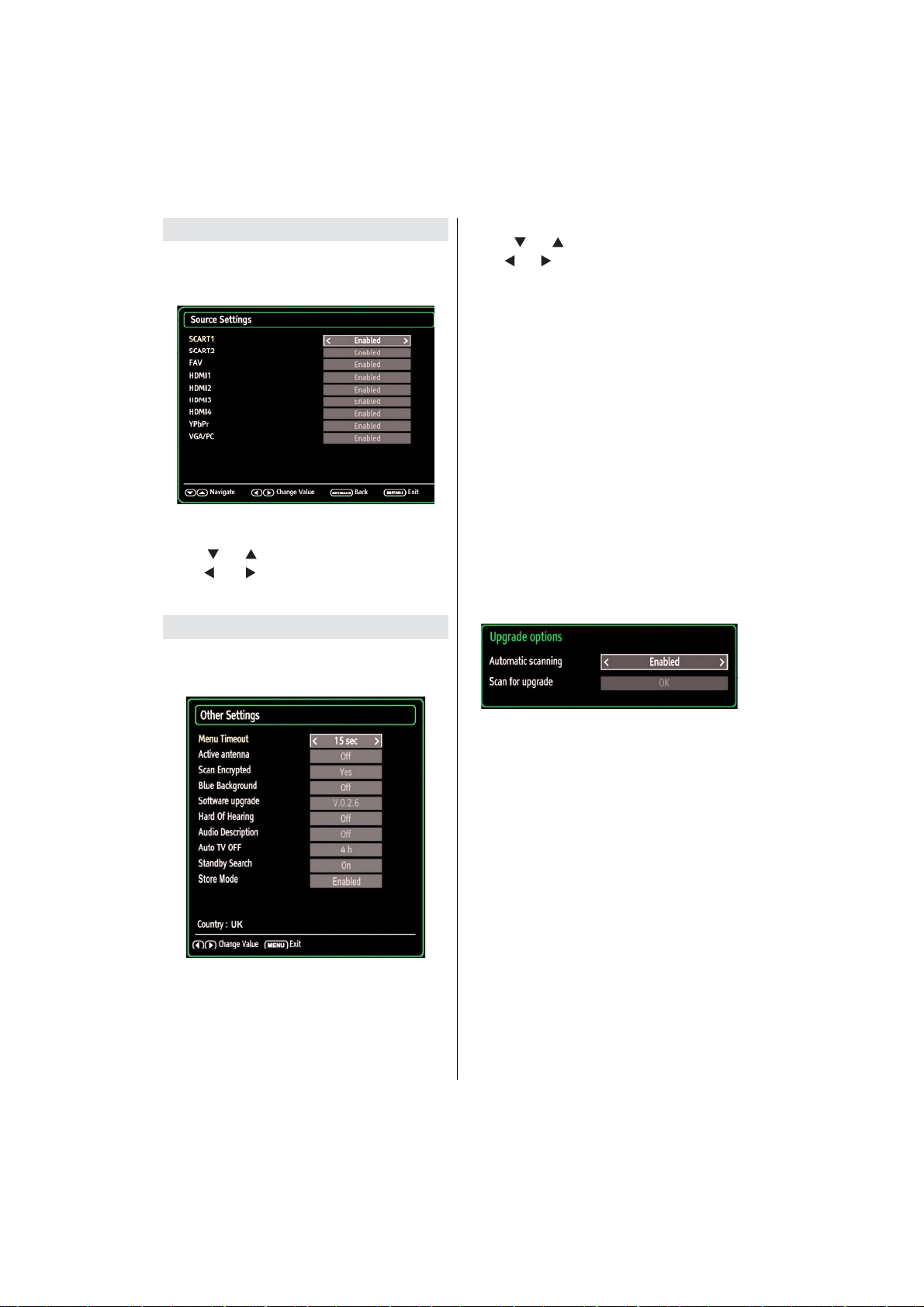
Con guring Source Settings
You can enables or disable selected source options.
The TV will not switch to the disabled source options
when “SOURCE” button is pressed.
Select • Sources in the Settings menu and press
OK button.
Press“• ” or “ ” buttons to select a source.
Use “• ” or “ ” button to enable or disable the
selected source. Changes are automatically
stored.
Con guring Other Settings
To view general con guration preferences, select
Other Settings in the Settings menu and press OK
button.
Operation
Press “• ” or “ ” buttons to select an item.
Use “• ” or “ ” button to set an option.
Press• OK button to view a sub-menu.
Menu Timeout: Changes timeout duration for menu
screens.
Active Antenna: This feature enables or disables
the use of active antennas. When antenna power
option is set as On, +5V will be transmitted to the
antenna output.
IMPORTANT: Antenna power should be Off when
standard antenna is used instead of the active
antenna.
Scan Encrypted: When this setting is on, search
process will locate the encrypted channels as well. If
it is set as Off, encrypted channels will not be located
in automatic search or manual search.
Blue Background: Activates or deactivates blue
background system when the signal is weak or
absent.
Software Upgrade: To ensure that your TV always
has the most update information, you can use this
setting. In order for the proper operation, please
ensure that the TV is set to standby mode.
You can enable or disable automatic upgrade by
setting Automatic Scanning option.
You can manually search for new software by
selecting Scan for upgrade.
Hard of Hearing: If the broadcaster enables any
special signal concerning the audio, you can set this
setting as On to receive such signals.
Audio Description: Audio description refers to
an additional narration track for blind and visually
impaired viewers of visual media, including television
and movies. The description narrator talks through
the presentation, describing what is happening on the
screen during the natural pauses in the audio (and
sometimes during dialogue, if deemed necessary).
You can use this feature, only if the broadcaster
supports that additional narration track.
Auto TV Off: You can set the timeout value of auto off
feature. After the timeout value is reached and the TV
is not operated for selected time, the TV will go off.
English - 34 -
Page 36
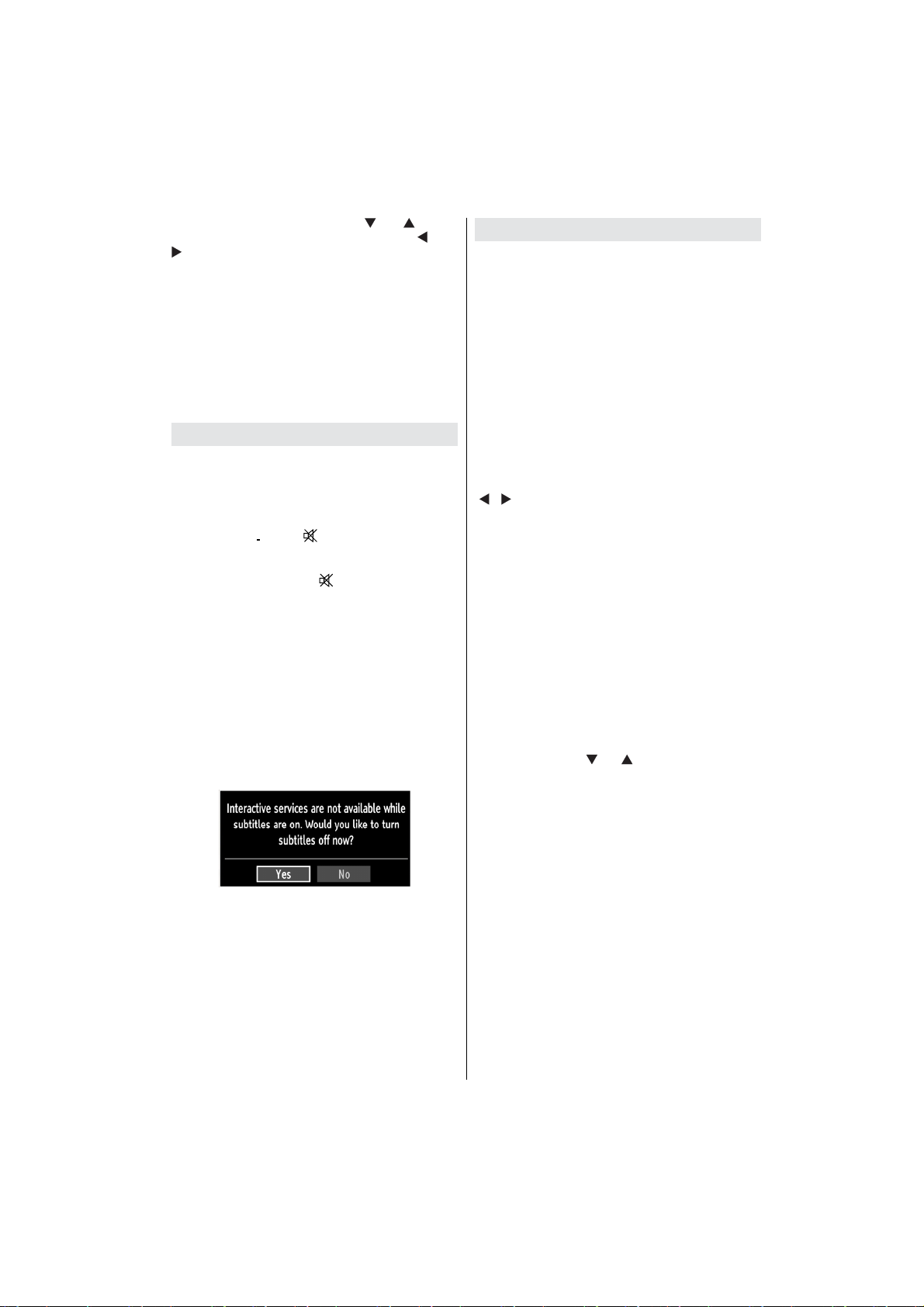
Standby Search (optional): Use “ ” or “ ” button
to select Standby Search and then press “ ” or “
” button to set this setting as On or Off. If you
change Standby Search to Off, this function will be
unavailable.To use Standby Search please make sure
that you select Standby Search as On.
Store Mode: If you set store mode to “enabled”,
your TV’s features will be illustrated on the top of
the screen.
To deactivate this feature, please set to “disabled”.
While Store mode is enabled,Backlight will be set
to maximum automatically. Auto TV off function will
be invisible.
Other Features
Displaying TV Information: Programme Number,
Programme Name, Sound Indicator, time, teletext,
channel type and resolution information is displayed
on the screen when a new programme is entered or
“INFO” button is pressed.
Mute Function: Press “ ” button to disable sound.
Mute indicator will be displayed in the upper side of
the screen. To cancel mute, there are two alternatives;
the rst one is pressing the “ ” button and the second
one is increasing the volume level.
Picture Mode Selection: By pressing PRESETS
button, you can change Picture Mode settings in
accordance with your viewing requirements. Available
options are Dynamic, Natural, Cinema and Game.
Displaying Subtitles: You can enable subtitles by
pressing the SUBTITLE button of the remote control.
Press SUBTITLE button again to disable subtitle
function.
If “Subtitle” is On, pressing the “TXT” button causes
the following warning message to be displayed on the
screen (** for UK only)
Teletext
Teletext system transmits information such as news,
sports and weather on your TV. Note that is the signal
degrades, for example in poor/adverse weather
conditions, some text errors may occur or the teletext
mode may be aborted.
Teletext function buttons are listed below:
“TXT” Teletext / Mix : Activates teletext mode when
pressed once. Press again to place the teletext screen
over the programme (mix). Pressing again will quit
the teletext mode.
“RETURN” Index: Selects the teletext index page.
“INFO”Reveal: Shows hidden information (e.g.
solutions of games).
“OK” Hold: Holds a text page when convenient. Press
again to resume.
“ ”/“ ” Subcode Pages: Selects subcode pages if
available when the teletext is activated.
P+ / P- and numbers (0-9): Press to select a page.
Note: Most TV stations use code 100 for their index
pages.
Coloured Buttons (RED/GREEN/YELLOW/
BLUE)
Your TV supports both FASTEXT and TOP text
systems. When these systems are available, the
pages are divided into groups or topics. When
FASTEXT system is available, sections in a teletext
page will become colour-coded and can be selected
by pressing the coloured buttons. Press a coloured
button that corresponds to with your needs. The
coloured writings will appear, showing you which
coloured buttons to use when TOP text transmission
is present. Pressing “ ” or “ ” commands will request
the next or previous page respec tively.
English - 35 -
Page 37
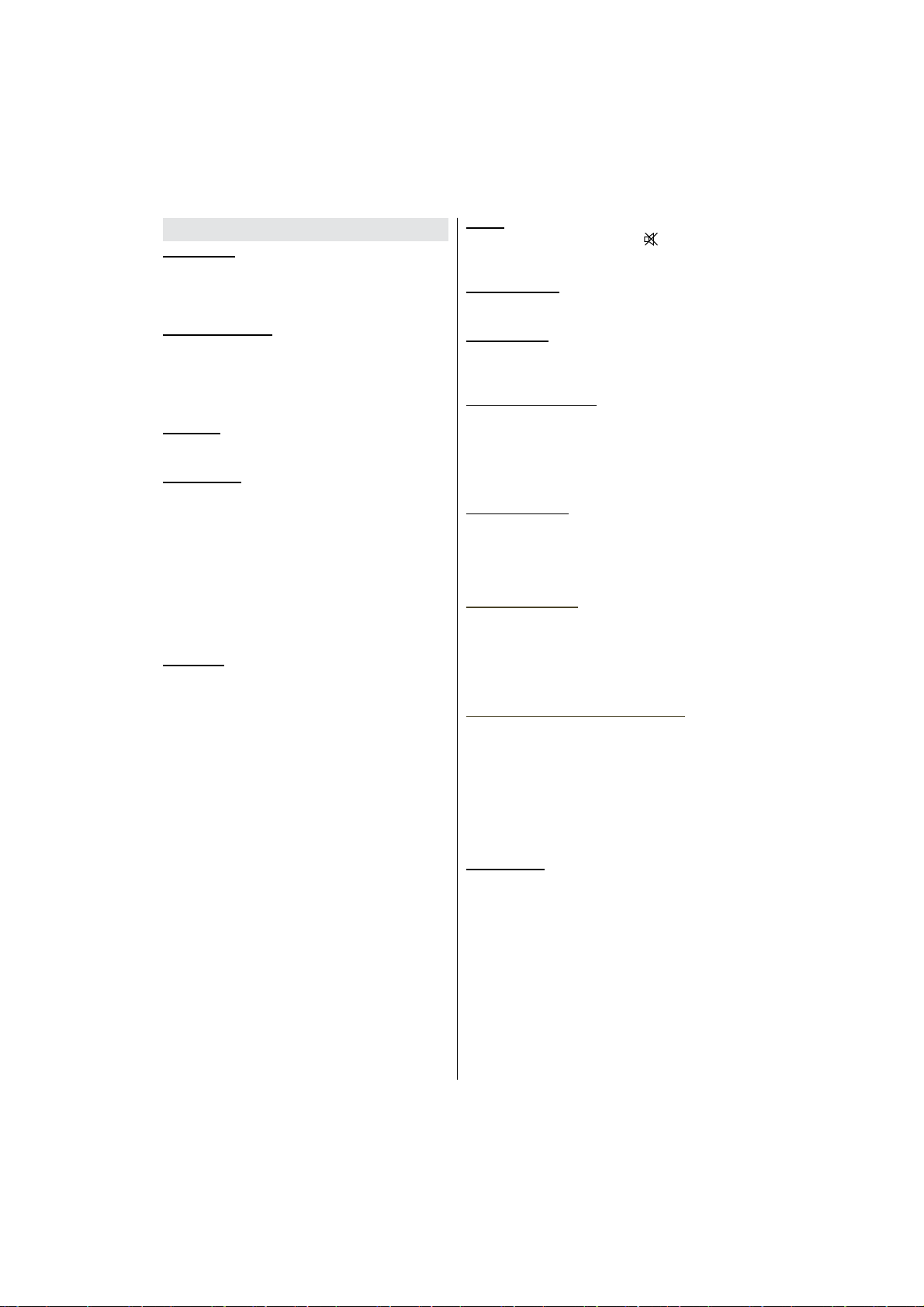
Tips
Screen Care: Clean the screen with a dry, soft cloth.
Do not use abrasive solvents as they may damage the
coating layer of the TV screen. For your safety, unplug
the mains plug when cleaning the set. When moving
the TV, hold it properly from the bottom part.
Image Persistence: Please note that ghosting may
occur while displaying a persistent image. LCD TVs’
image persistence may disappear after a short time.
Try turning off the TV for a while.
To avoid this, do not leave the screen in still picture
for extended periods.
No Power: If your TV system has no power, please
check the main power cable and connection to the
mains socket outlet.
Poor Picture: Have you selected the correct TV
system? Is your TV set or house aerial located too
close to a non-earthed audio equipment or neon
lights, etc.? Mountains or high buildings can cause
double pictures or ghost images. Sometimes you can
improve the picture quality by changing the direction
of the aerial. Is the picture or teletext unrecognisable?
Check if you have entered the correct frequency.
Please retune the channels. The picture quality may
degrade when two peripherals are connected to the
TV at the same time. In such a case, disconnect one
of the peripherals.
No Picture: Is the aerial connected properly? Are the
plugs connected tightly to the aerial socket? Is the
aerial cable damaged? Are suitable plugs used to
connect the aerial? If you are in doubt, consult your
dealer. No Picture means that your TV is not receiving
a transmission. Have you selected the correct button
on the remote control? Try once more. Also make sure
the correct input source has been selected.
Sound: You can not hear any sound. Did you perhaps
interrupt the sound, pressing the button? Sound is
coming from only one of the speakers. Is the balance
set to one extreme? See Sound Menu.
Remote Control: Your TV no longer responds to the
remote control. Perhaps the batteries are exhausted.
If so you can still use the local buttons on the TV.
Input Sources: If you cannot select an input source,
it is possible that no device is connected. Check
the AV cables and connections if you have tried to
connect a device/
Recording Unavailable: To record a programme, you
should rst connect a USB disk to your TV while the
TV is switched off. You should then switch on the TV to
enable recording feature. Otherwise, recording feature
will not be available. If you cannot perform recording,
try switching off the TV and then re-inserting the USB
device while the TV is switched off.
USB Is too Slow: If “USB is too slow” message is
displayed on the screen while starting a recording,
try restarting the recording. If you still get the same
error, it is possible that your USB disk does not meet
the speed requirements. Try connecting another
USB disk.
Picture Breakup: If whilst watching DTV you
experience picture or sound disruptions then please
retune your TV using “First Time Installation” and
make sure you select the correct region/transmitter
when prompted by the “Choose Region” on screen
message. Please note regional selection can only be
made if “First time Installation” is used.
TV Switches Randomly to Stan-By: The TV by
default will switch back to standby after 4 hours if the
TV remote is not used, this is most likely to occur if you
are you are using an external set-top box as a signal
source or you are out of the TV room. This power
saving feature can be switched off or the activation
time extended or reduced via the menu “Settings->
Other Settings -> Auto TV OFF”. The TV will also
return to stand-by if the aerial signal is lost for more
than 5 minutes.
Dark Picture: When the TV is rst switched on the
back lights brightness is reduced, this is normal
operation and the brightness will increase to the
running level within a few minutes. Please note when
“Backlight” is set to “Auto” the backlight brightness will
change with picture content.
English - 36 -
Page 38
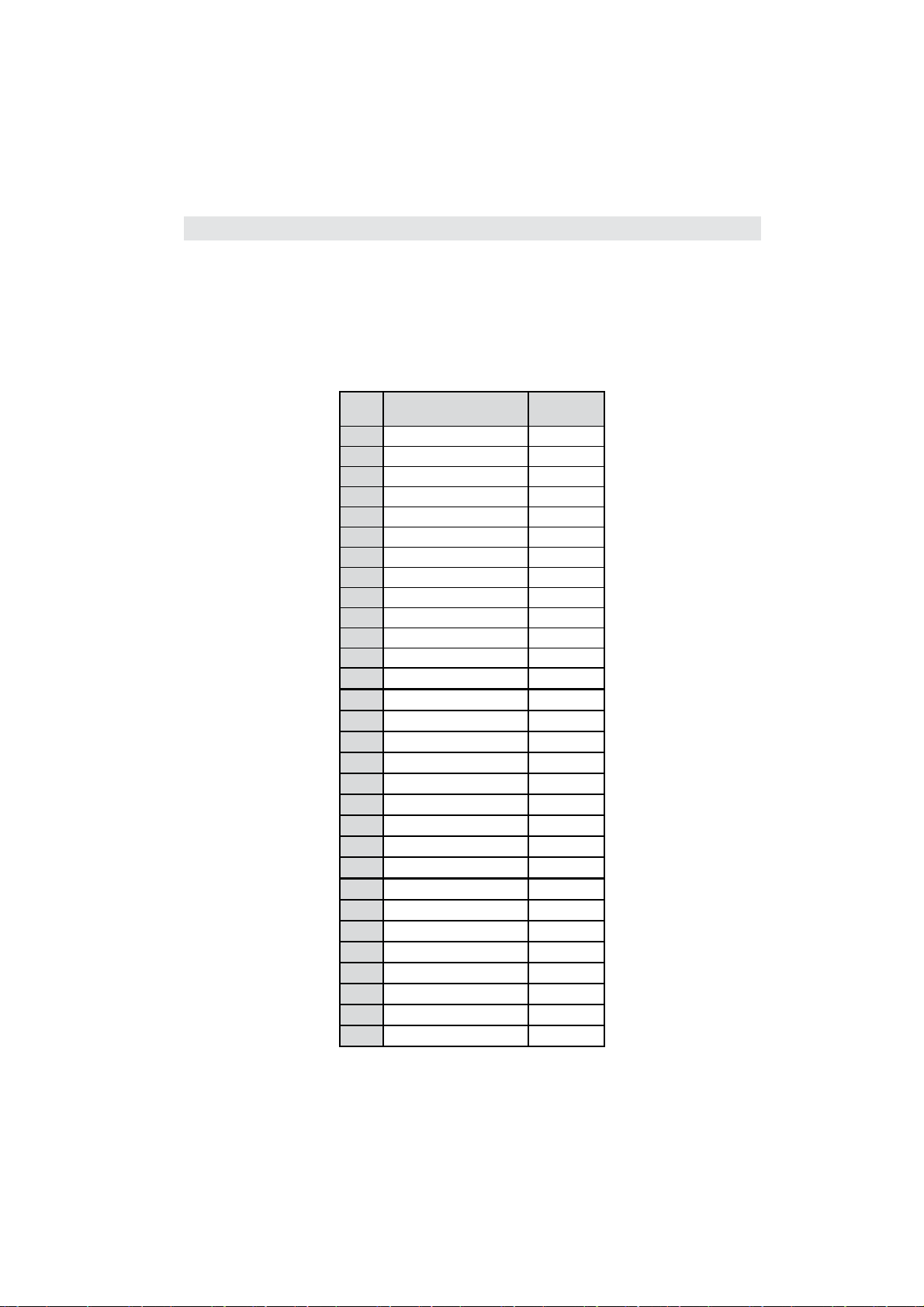
Appendix A: PC Input Typical Display Modes
The display has a maximum resolution of 1920 x 1200. The following table is an illustration of some of the
typical video display modes.
Your TV may not support different resolutions. Supported resolution modes are listed below.
If you switch your PC to an unsupported mode, a warning OSD should appear on the screen giving you 15
seconds to change back to your last setting.
Different graphics card and drivers allow for variable resolution support.
For the most compatible settings, we recommend you download the latest drivers for your graphics card.
For more information, contact your PC manufacturer.
Index Resolution
1 640x480p - VGA 59
2 640x480p - VGA 72
3 640x480p - VGA 75
4 640x480p - VGA 85
5 800x600p - SVGA 56
6 800x600p - SVGA 60
7 800x600p - SVGA 72
8 800x600p - SVGA 75
9 800x600p - SVGA 85
10 1024x768p - XGA 60
11 1024x768p - XGA 60
12 1024x768p - XGA 66
13
14
15
16
17
18
19
20
21
22
23
24
25
26
27
28
29
30
1024x768p - XGA 70
1024x768p - XGA 75
1024x768p - XGA 84
1152x864p 75
1280x1024p - SXGA 75
1280x1024p - SXGA 85
1280x1024p - SXGA 60
1280x768p - WXGA 59
1280x768p - WXGA 59
1280x768p - WXGA 74
1280x768p - WXGA 84
1280x960 - WXGA 60
1280x960p - WXGA 85
1360x768p - WXGA 60
1360x768p - WXGA 60
1400x1050p - SXGA+ 74
1600x1200p - UXGA 60
1920x1080p 59
Frequency
(Hz)
English - 37 -
Page 39
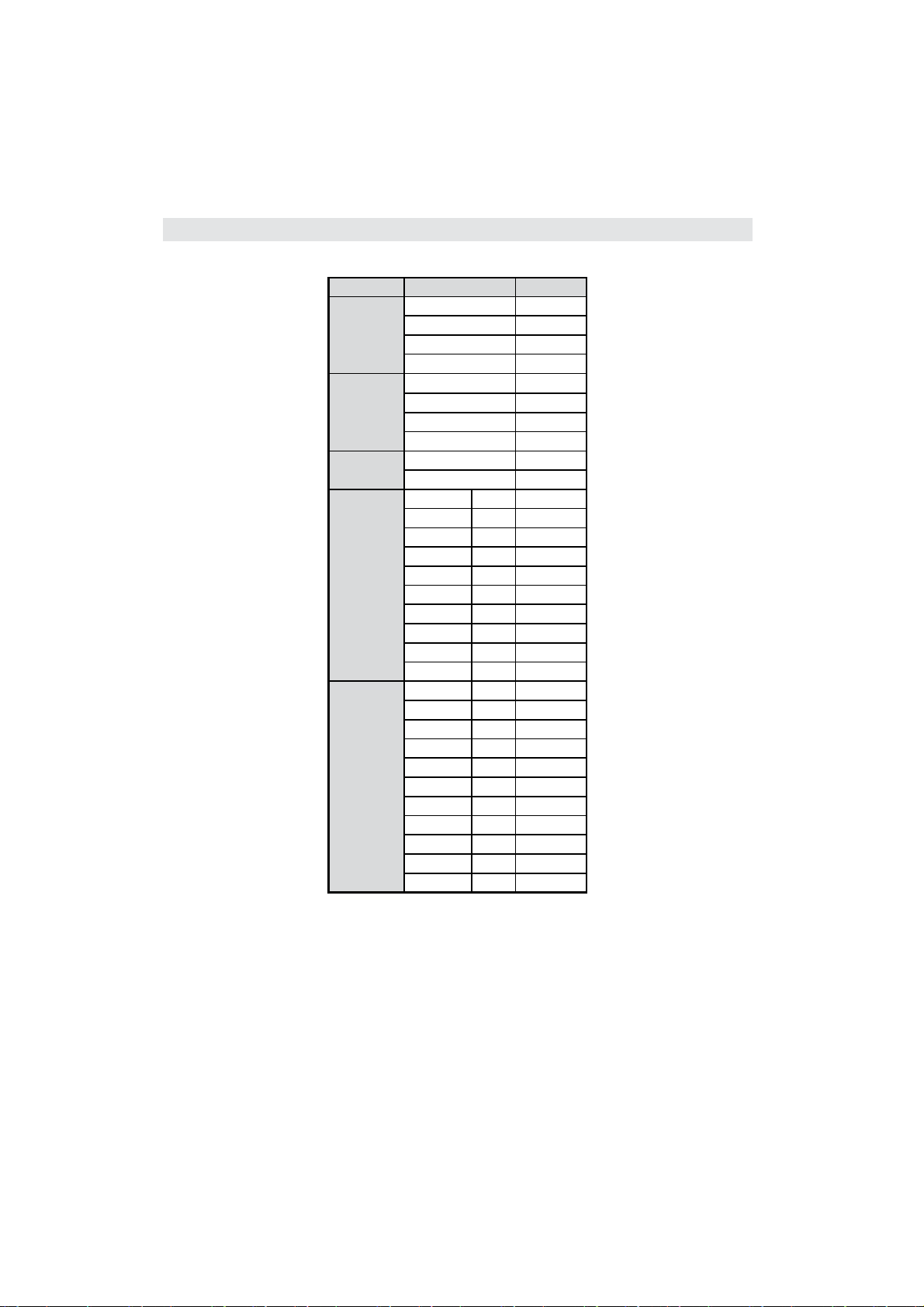
Appendix B: AV and HDMI Signal Compatibility (Input Signal Types)
Source Supported Signals Available
PAL 50/60 O
EXT-1
EXT-2
FAV
(SIDE AV)
YPbPr
HDMI1
HDMI2
HDMI3
HDMI4
NTSC 60 O
RGB 50 O
RGB 60 O
PAL 50/60 O
NTSC 60 O
RGB 50 X
RGB 60 X
PAL 50/60 O
NTSC 60 O
480I 60Hz O
480P 60Hz O
576I 50Hz O
576P 50Hz O
720P 50Hz O
720P 60Hz O
1080I 50Hz O
1080I 60Hz O
1080P 50Hz O
1080P 60Hz O
480I 60Hz O
480P 60Hz O
576I 50Hz O
576P 50Hz O
720P 50Hz O
720P 60Hz O
1080I 50Hz O
1080I 60Hz O
1080P 50Hz O
1080P 60Hz O
1080P 24Hz O
(X: Not Available, O: Available)
In some cases a signal on the LCD TV may not be displayed properly. The problem may be an inconsistency with standards
from the source equipment (DVD, Set-top box, etc. ). If you do experience such a problem please contact your dealer and
also the manufacturer of the source equipment.
English - 38 -
Page 40
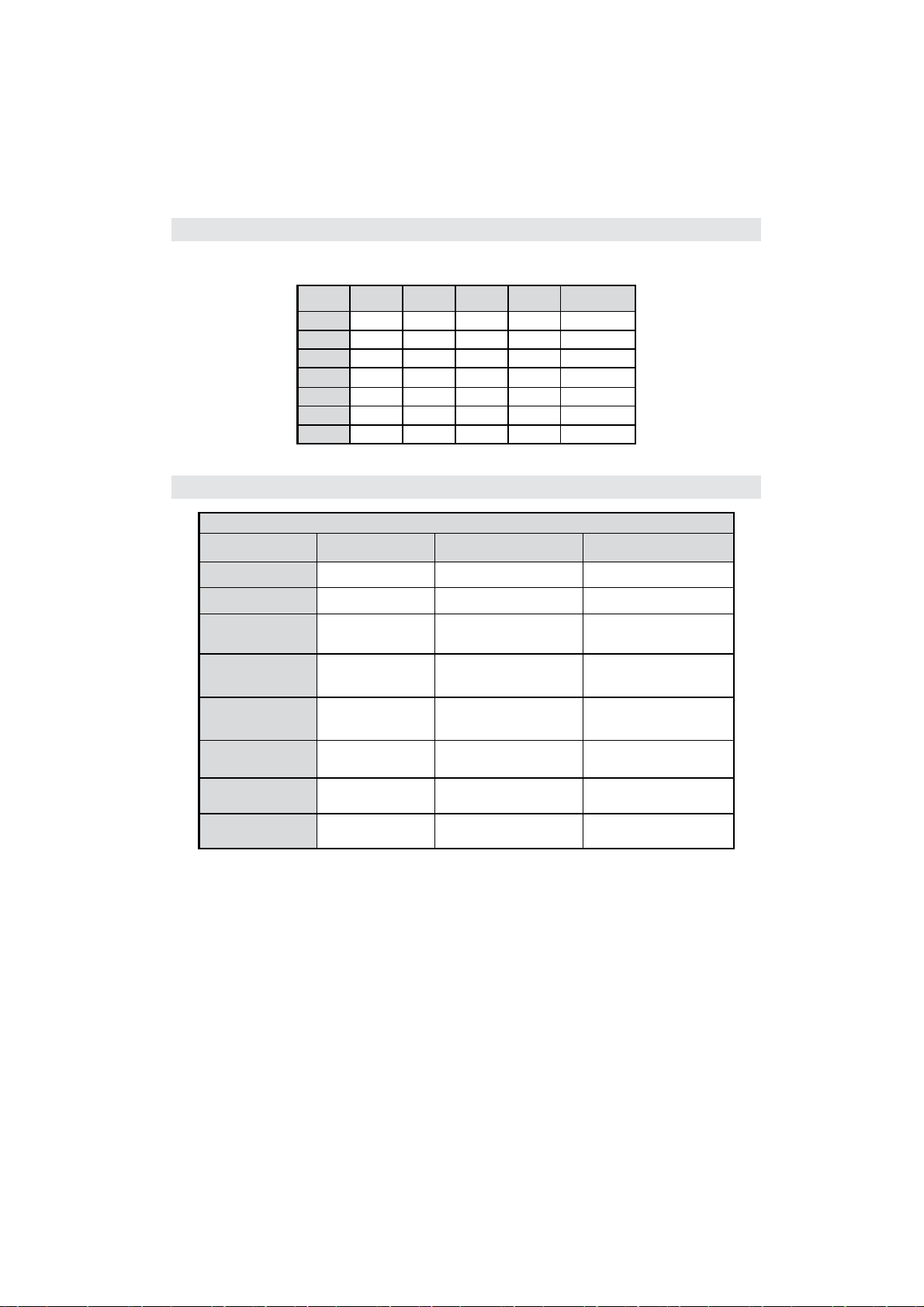
Appendix C: Supported DVI Resolutions
When connecting devices to your TV’s connectors by using DVI converter cables (not supplied), you can refer
to the following resolution information.
24Hz 25Hz 30Hz 50Hz 60Hz
480i
480p
576i
576p
720p
1080i
1080p
þ
þ
þ þ
þ þ
þ þ þ þ þ
þ
þ
Appendix D: Supported File Formats for USB Mode
Supported Players
Player Stream Video Decoder (MSVD) Audio Decoder (MSAD)
Audio MP3 None MP3
Audio WAV/AIFF None-- LPCM
Windows Media
(optional)
MPEG1 Program
Stream
WMA / ASF VC1 WMA
MPEG-1 MPEG1 MP3, AC-3 and PCM
MPEG2 Program
Stream
MPEG4
MPEG-2 MPEG2 MP3, AC-3 and PCM
MPEG-4/H264 in
MP4 container
H264 and MPEG4 AAC
AVI XVID MPEG4vbn MP3, AC-3 and PCM
MKV MKV H264 and VC-1 MP3-AC-3,AAC
English - 39 -
Page 41
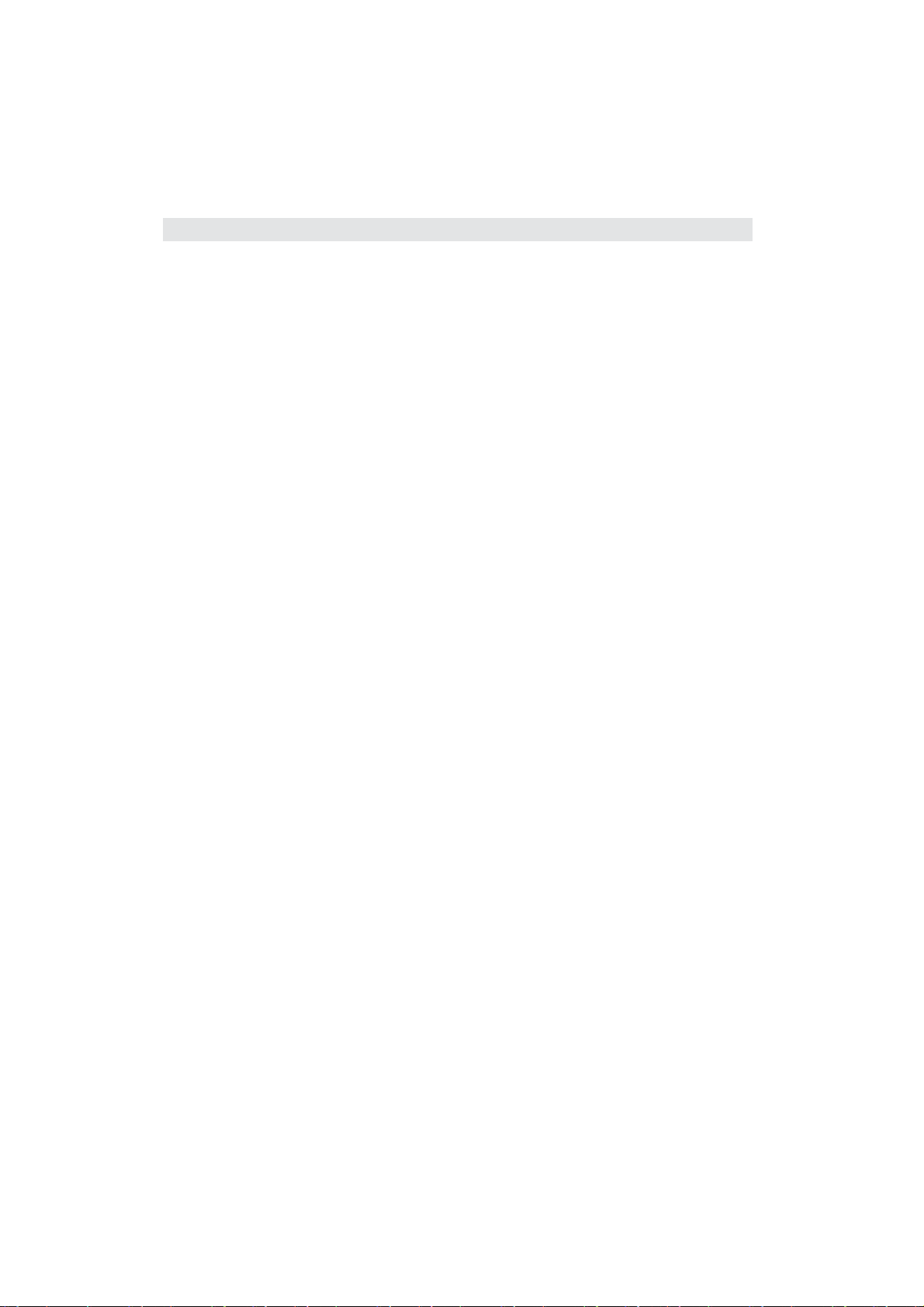
Appendix E: Software Upgrade
• Your TV is capable of nding and updating new software upgrades over broadcast channels.
• For broadcast channels search, TV looks the available channels stored in your settings. So before software
upgrade search, it is advised to auto search and update all available channels.
1) Software upgrade search via user interface
• It is possible manually to check if there is a new software upgrade for your TV set.
• Simply navigate on your main menu. Choose Settings and select Other Settings menu. In Other Settings
menu navigate on to the Software Upgrade item and press OK button to open Upgrade Options menu.
• In Upgrade Options menu select Scan for upgrade and press OK button.
• If a new upgrade is found, it starts to download the upgrade. A progress bar indicates the remaining download
progress. When download completes with success a message is displayed for reboot to activate new software.
Press OK to continue with the reboot operation.
2) Background search and upgrade mode
• While TV is connected to Internet, in background it searches for critical software upgrades. If a critical software
upgrade is found it downloads the upgrade silently. When download completes with success a message is
displayed for reboot operation to activate new software. Press OK to continue with the reboot operation.
3) 3.AM search and upgrade mode
• If Automatic scanning in Upgrade Options menu is enabled, TV wakes up at 03:00 and searches broadcast
channels for new software upgrade. If new software is found and downloaded successfully, with next power
up TV opens with new software version.
Note on reboot operation: Reboot is the last step in software upgrade operation if download of new software is
nished successfully. During reboot TV makes nal initializations. In reboot sequence panel power is closed and
front led indicates the activity with blinking. Around 5 minutes later TV restarts with new software activated.
• If your TV fails to restart in 10 minutes, unplug power for 10 minutes and re-plug again. TV should open with
new software safely. If you still can not get TV working, please kindly repeat unplug and plug sequence a few
times more. If your set still can not operate, please call the service personnel to x the problem for you.
Caution: While led is blinking during reboot do not unplug your TV’s power. Doing this may cause
your TV not to re-open again and can only be xed by service personnel.
Manual Software Update
Ensure that the ethernet cable is connected to your TV. If the ethernet cable is connected to the TV, ensure
that the TV is receiving.
Menu -> Settings -> Network Settings -> Con guration Status -> Connected
Go to Settings tab from the main menu and select Other Settings. Highlight Software Upgrade and press OK.
Select Scan for Upgrade and press OK button.
An OSD screen including the progress bar will be visible under the Software upgrade” title.
A warning screen will be displayed on the screen, stating that the TV will be rebooted. Press OK button to
nalize upgrade process and reboot TV.
English - 40 -
Page 42

Speci cations
TV BROADCASTING
PAL/SECAM B/G D/K K’ I/I’ L/L’
RECEIVING CHANNELS
VHF (BAND I/III)
UHF (BAND U)
HYPERBAND
NUMBER OF PRESET CHANNELS
10.000
CHANNEL INDICATOR
On Screen Display
RF AERIAL INPUT
75 Ohm (unbalanced)
OPERATING VOLTAGE
220-240V AC, 50 Hz.
AUDIO OUTPUT POWER (W
2 x 6
POWER CONSUMPTION (W)
135 W (max)
< 0,5 W (Standby)
PANEL
32” (80 cm) wide screen
VESA
200 x 100 mm / M4
DIMENSIONS (mm)
DxLxH (With foot): 205,5 x 773 x 522
Weight (Kg): 10,50
DxLxH (Without foot): 39 x 773 x 490
Weight (Kg): 9,20
) (10% THD)
RMS.
Digital Reception (DVB-T)
Transmission Standards:
DVB-T, MPEG2,DVB-T, MPEG4 HD
i. DEMODULATION
-Symbol rate: COFDM with 2K/8K FFT mode.•
-Modulation: 16-QAM - 64-QAM FEC for all DVB •
modes (automatically found)
MHEG-5 ENGINE compliant with ISO/IEC 13522-5 •
UK engine Pro le (UK only)
Object carousel support compliant with ISO/IEC •
135818-6 and UK DTT pro le(UK only)
Frequency range: 474-850 MHz for UK models•
ii. VIDEO
-H.264 (MPEG-4 part 10) main and high pro le level •
4.1/MPEG-2 MP@HL video decoder.
-HD display multi format capable (1080i, 720p, •
576p)
-CVBS analogue output.(In HD channels, this will •
not be available
iii. AUDIO
-MPEG-1 layer I/II, MPEG-2 layer II, AAC, HEAAC, •
AC3, E-AC3
-Sampling frequencies supported are 32, 44.1 & •
48 kHz
Digital Reception (DVB-T2)
Demodulation
-QPSK, 16QAM, 64QAM, 256QAM with 1k, 2k, 4k,
8k, 16k, 32k FFT mode
Frequency Band
- UHF/ VHF
Channel BW
- 8 MHz /7MHz
Proles
- MPEG-4 H.264/AVC HP@L 4.0, MP@L 4.0 (HD)
- H.264/AVC MP@L 3 .2, HP@L 3 .2 (SD)
- MPEG-2 MP@HL, MP@ML (SD)
English - 41 -
Page 43
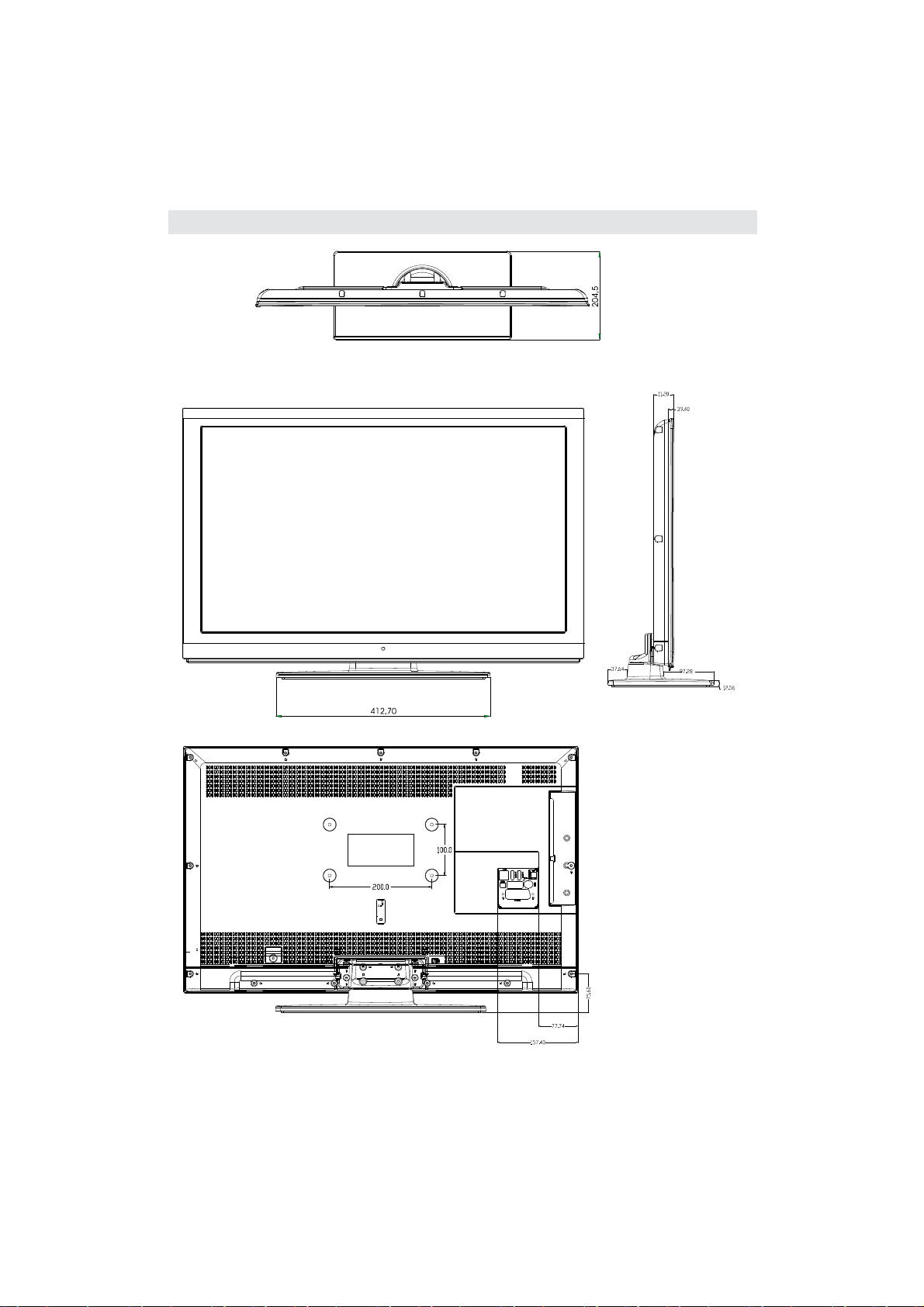
Dimensional Drawings
English - 42 -
Page 44

End of life disposal
English - 43 -
