Page 1
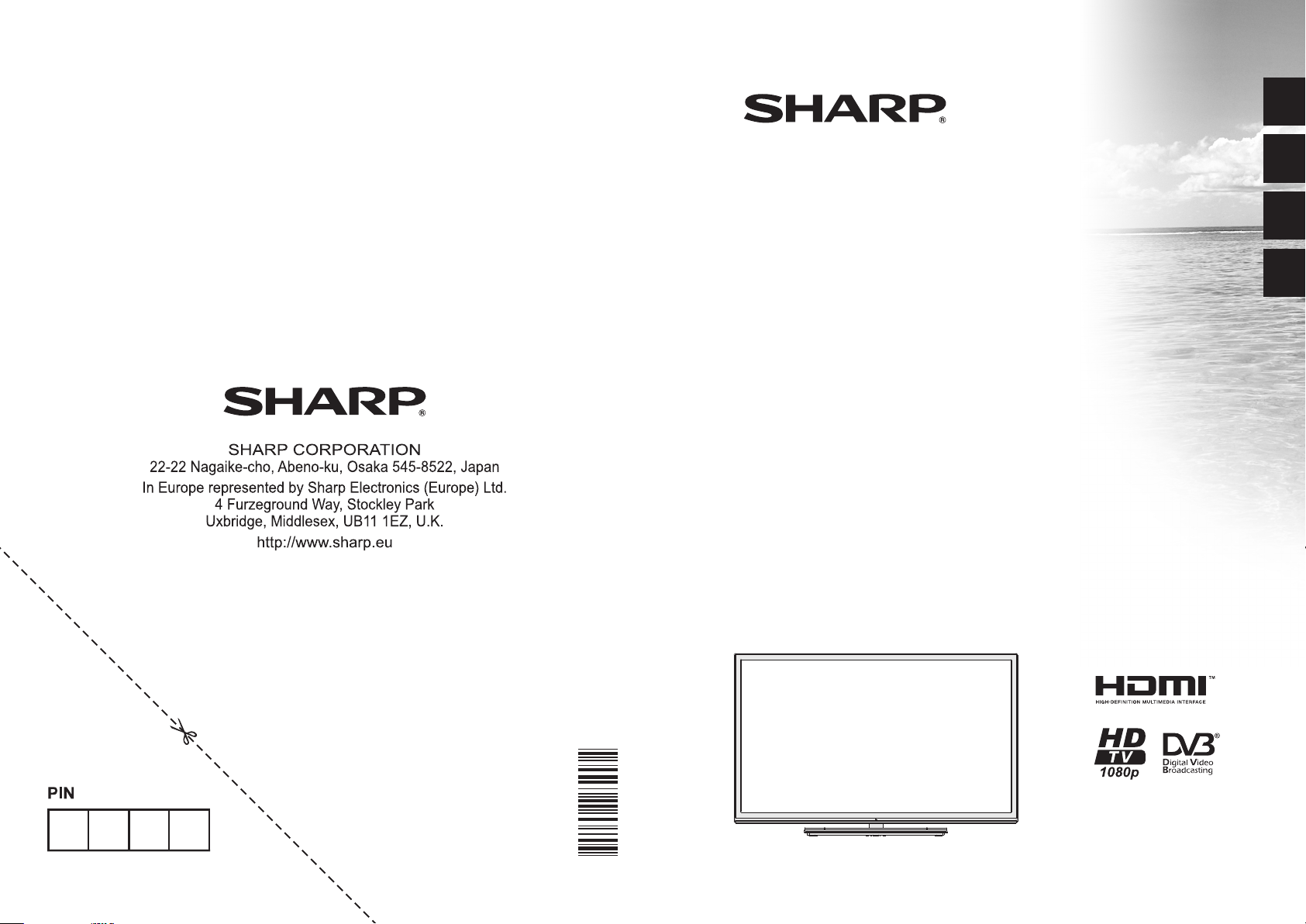
ENGLISH
LC-32LE352E-BK
LC-32LE352E-WH
LC-39LE352E-BK
LC-39LE352E-WH
LCD COLOUR TELEVISION OPERATION MANUAL
LCD-FARB-TV BEDIENUNGSANLEITUNG
TELEVISIONE A COLORI LCD MANUALE DI FUNZIONAMENTO
LCD FÄRG-TV BRUKSANVISNING
DEUTSCH
ITALIANO
SVENSKA
50231035
Page 2
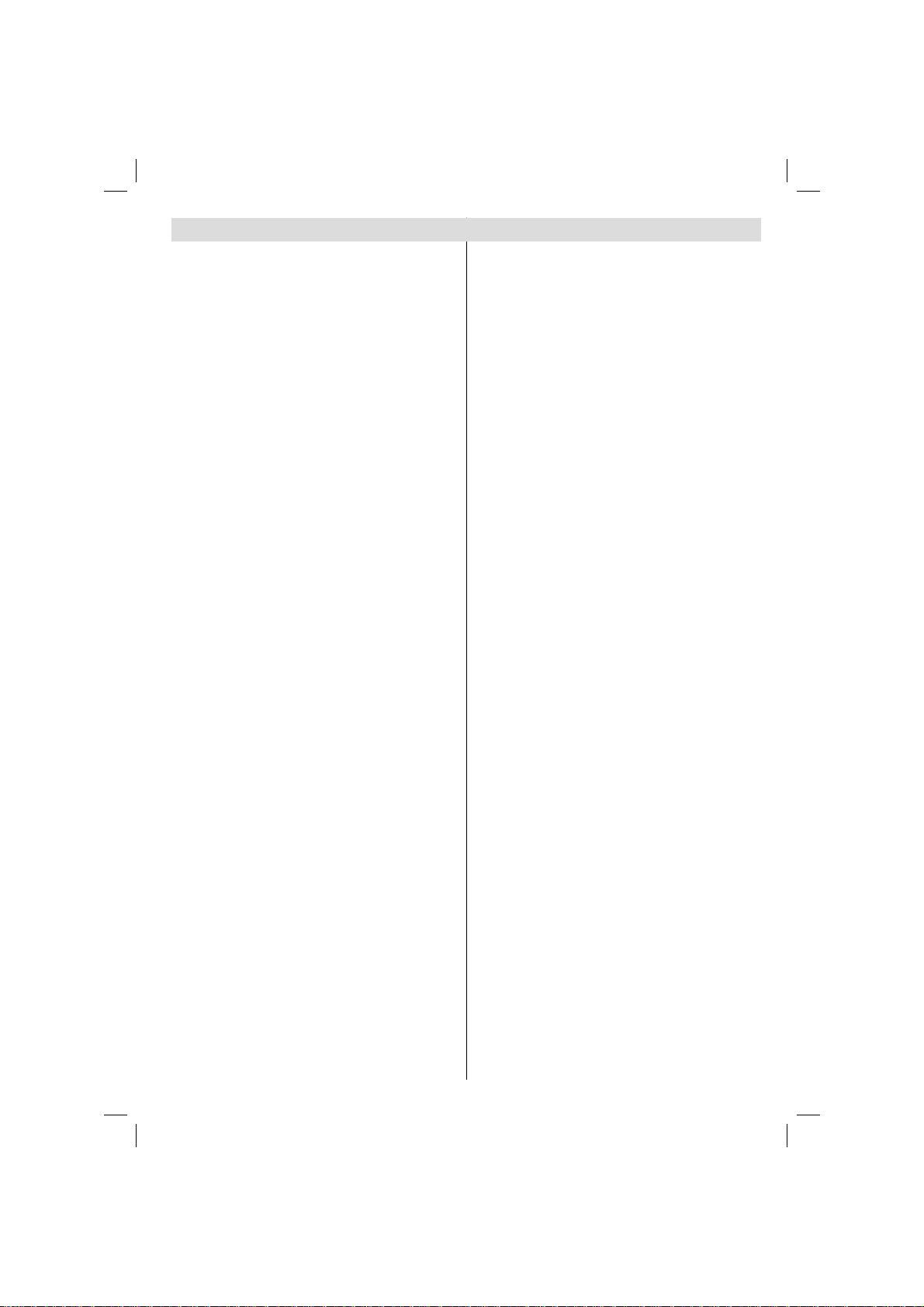
Contents
TV - Features ......................................................... 3
Dear SHARP customer ........................................... 3
Introduction ............................................................. 3
Important safety precautions .................................. 4
Safety Precautions .................................................5
Environmental Information ..................................... 7
Package Contents .................................................. 7
Viewing the TV ......................................................8
TV Control button & Operation ............................... 8
Viewing remote control - TV ................................... 9
Using a Conditional Access Module ......................11
Standby Notifi cations .............................................1 1
Installing the Batteries to the Remote...................12
Connect Power & Antenna/Cable/Satellite ...........12
Switching On/Off ................................................... 12
To Switch the TV On .........................................12
To Switch the TV Off .........................................12
First Time Installation............................................12
Aerial Installation ..............................................13
Cable Installation .............................................. 13
Satellite Installation ........................................... 14
Normal Satellite Installation -Satellite
Confi guration ....................................................14
Media Playback via USB Input ............................. 14
Media Browser Menu ........................................ 14
Using MENU button in Media Browser Mode ... 14
Changing Image Size: Picture Formats ................ 15
Using the Channel List .........................................15
Sorting Channel List .........................................15
Quick Menu ..........................................................15
Menu Features and Functions .............................. 16
Menu Features and Functions .............................. 17
Menu Features and Functions .............................. 18
Electronic Programme Guide (EPG) ....................19
Programme Options..........................................19
Recording a Programme ......................................19
Timeshift Recording ............................................. 20
Instant Recording .................................................20
Watching Recorded Programmes .......................20
Recordings Library............................................20
Recording Confi guration .......................................20
Connectivity Functions .........................................21
Connecting to a Wired Network ........................21
Connecting to a Wireless Network....................21
Confi guring Network Settings ........................... 22
Confi guring Wired Device Settings ...................22
Network Type .................................................... 22
Confi guration Status .........................................22
IP Address ........................................................22
Confi guring Wired Network Settings in Advanced
Mode ................................................................. 22
English - 1 -
Confi guring Wireless Device Settings (Optional) ....22
Information ........................................................ 23
Connecting to your Cell Phone via WiFi
(Optional) .......................................................... 23
Wireless Network Not Available ........................24
Connection is Slow ........................................... 24
Distruption during playback or slow reactions ..24
Using DLNA Network Service ........................... 24
Step 1: Nero Media Home Installation ..............24
Step 2: Connect to a Wired or Wireless Network .... 24
Step 3: Play Shared Files via Media Browser...24
Internet Portal .................................................. 25
HBBTV System ................................................. 25
T eletext ................................................................. 26
Digital Teletext (for UK only) ............................. 26
Software Upgrade................................................. 27
Troubleshooting & Tips ......................................... 27
Image persistence - ghosting............................27
No power ..........................................................27
Poor picture ......................................................27
No picture .........................................................28
No sound ..........................................................28
Remote control - does not operate .................. 28
Input sources - can not be selected .................. 28
Recording Unavailable .....................................28
USB Is too Slow ............................................... 28
Internet Connection Not Available / DLNA Mode
Not Operating ...................................................28
Invalid Domain .................................................28
PC Typical Display Modes ................................... 29
Specifi cations .............................................................29
Licence Notifi cations............................................. 30
Supported File Formats for USB Media Browser .31
Supported DVI Resolutions .................................. 32
Appendix: Nero MediaHome Installation .............. 33
Dimensional Drawings (LC-32LE352E) ................ 36
Dimensional Drawings (LC-39LE352E) ................ 37
End of life disposal ...............................................38
Installing the Stand (LC-32LE352E) .....................39
Installing the Stand (LC-39LE352E) .....................40
Uninstalling the Stand .......................................... 41
Screw Dimensions ............................................... 42
A01_[GB]_mb95_4847uk_DVBT_C_S2_DLNA_HBBTV_MMH_32205LED_39205LED_GOLD19_10081423-10081425-10082975-10083449_50231035_basic IB.indd 1A01_[GB]_mb95_4847uk_DVBT_C_S2_DLNA_HBBTV_MMH_32205LED_39205LED_GOLD19_10081423-10081425-10082975-10083449_50231035_basic IB.indd 129.01.2013 18:37:4329.01.2013 18:37:43
Page 3
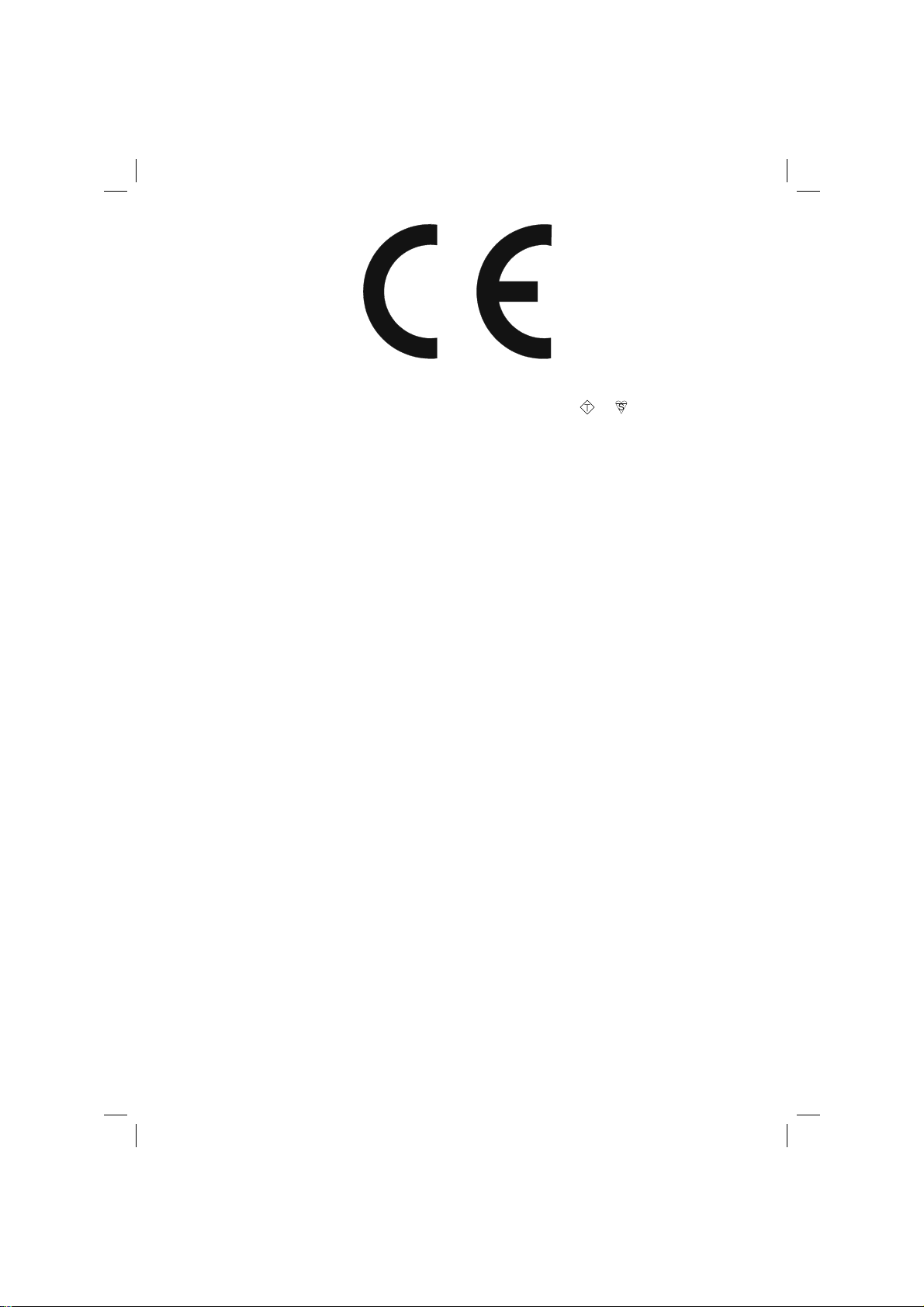
SPECIAL NOTE FOR USERS IN THE U.K.
The mains lead of this product is fi tted with a non-rewireable (moulded) plug incorporating a 5A fuse. Should
the fuse need to be replaced, a BSI or AST A approved BS 1362 fuse marked
as above, which is also indicated on the pin face of the plug, must be used.
Always refi t the fuse cover after replacing the fuse. Never use the plug without the fuse cover fi tted.
In the unlikely event of the socket outlet in your home not being compatible with the plug supplied, cut off the
mains plug and fi t an appropriate type.
DANGER:
The fuse from the cut-off plug should be removed and the cut-off plug destroyed immediately and disposed
of in a safe manner.
Under no circumstances should the cut-off plug be inserted elsewhere into a 5A socket outlet, as a serious
electric shock may occur.
To fi t an appropriate plug to the mains lead, follow the instructions below:
IMPORTANT:
The wires in the mains lead are coloured in accordance with the following code:
Blue: Neutral
Brown: Live
As the colours of the wires in the mains lead of this product may not correspond with the coloured
markings identifying the terminals in your plug, proceed as follows:
• The wire which is coloured blue must be connected to the plug terminal which is marked N or coloured black.
• The wire which is coloured brown must be connected to the plug terminal which is marked L or coloured red.
Ensure that neither the brown nor the blue wire is connected to the earth terminal in your three pin plug.
Before replacing the plug cover make sure that:
• If the new fi tted plug contains a fuse, its value is the same as that removed from the cut-off plug.
• The cord grip is clamped over the sheath of the mains lead, and not simply over the lead wires.
IF YOU HAVE ANY DOUBT, CONSULT A QUALIFIED ELECTRICIAN.
ASA
or and of the same rating
English - 2 -
A01_[GB]_mb95_4847uk_DVBT_C_S2_DLNA_HBBTV_MMH_32205LED_39205LED_GOLD19_10081423-10081425-10082975-10083449_50231035_basic IB.indd 2A01_[GB]_mb95_4847uk_DVBT_C_S2_DLNA_HBBTV_MMH_32205LED_39205LED_GOLD19_10081423-10081425-10082975-10083449_50231035_basic IB.indd 229.01.2013 18:37:4329.01.2013 18:37:43
Page 4
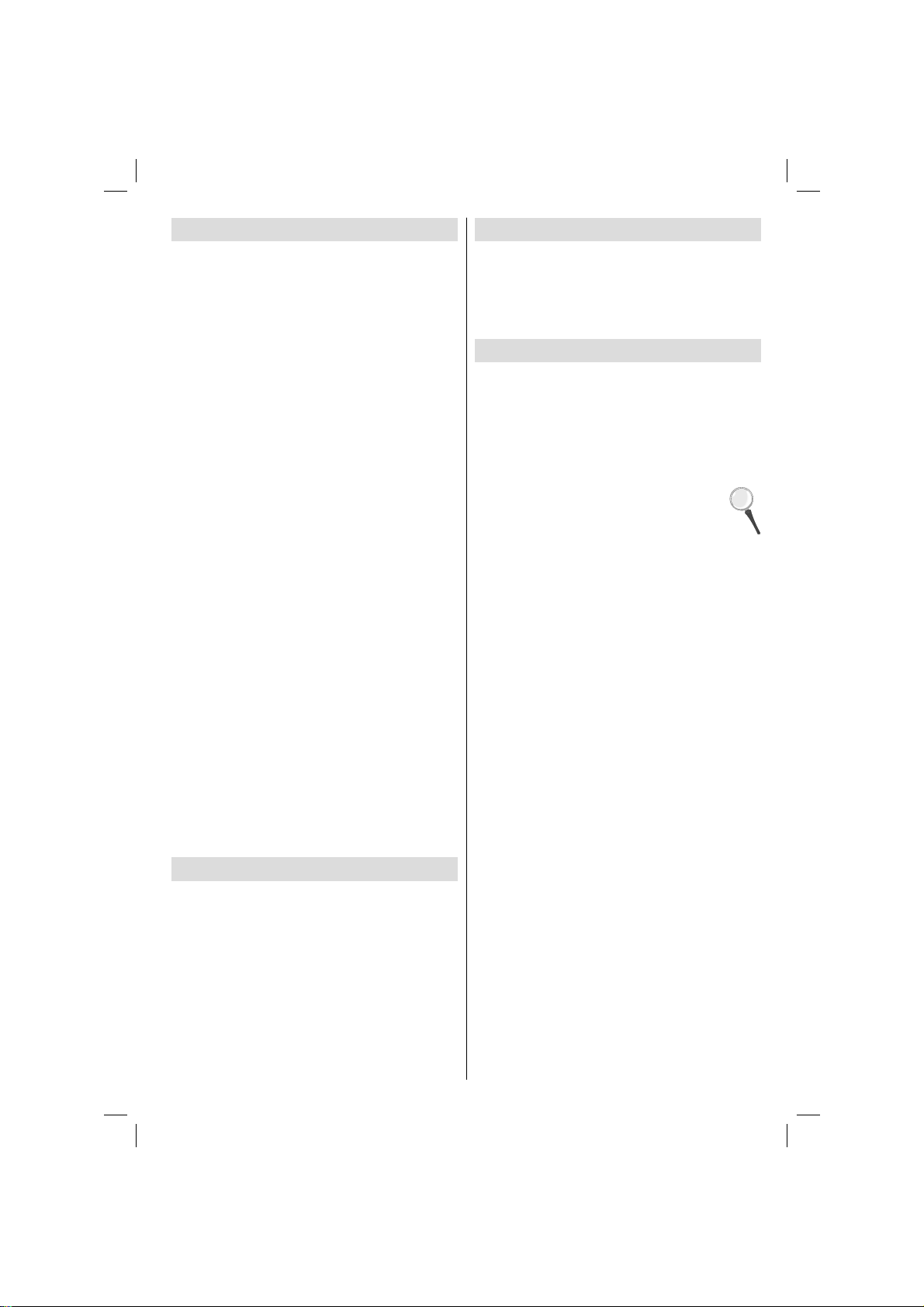
TV - Features
• Remote controlled colour LED TV.
• Fully integrated digital/cable/satellite TV
(DVB-T/C/S-S2).
• HDMI connectors for digital video and audio.This
connection is also designed to accept high defi nition
signals.
• USB input.
• Programme recording.
• Programme timeshifting.
• 10000 programmes.
• OSD menu system.
• Scart socket for external devices (such as video, video
games, audio set, etc.).
• Stereo sound system.
• Teletext, fastext, TOP text.
• Headphone connection.
• Automatic programming system.
• Forward or backward manual tuning.
• Automatic power down after up to six hours.
• Sleep timer.
• Child lock.
• Automatic sound mute when no transmission.
• NTSC playback.
• AVL (Automatic Volume Limiting).
• PLL (Frequency Search).
• PC input.
• Plug&Play for Windows 98, ME, 2000, XP, Vista,
Windows 7.
• Game Mode (optional).
• Picture off function.
• Ethernet (LAN) for Internet connectivity and service.
• 802.11n WIFI Support (Optional).
• HbbTV.
• DLNA.
Dear SHARP customer
Thank you for your purchase of the SHARP LCD
colour TV product. To ensure safety and many years
of trouble-free operation of your product, please read
Important safety precautions carefully before using
this product.
Introduction
Please read the corresponding instructions of this
handbook prior to the fi rst usage of the device, even
when the usage of electronic devices is familiar
to you. Please take notice of the chapter SAFETY
PRECAUTIONS. Carefully keep the handbook as
future reference. When selling the device or giving it
away, provide these direction for use.
Thank you for choosing this product. This manual will
guide you for the proper operation of your TV .
Before operating the TV, please read this
manual thoroughly. Please do keep this
manual in a safe place for future references.
This device is intended to receive and display TV
programs. The different connection options make
an additional expansion of the reception and display
sources possible (receiver, DVD player , DVD recorder ,
VCR, PC etc.). This device is only suitable for the
operation in dry interiors. This appliance is intended
solely for private domestic use and may not be used
for industrial and commercial purposes. We exclude
liability in principle, if the device is not used as
intended, or unauthorized modifi cations have been
made. To operate your LCD TV in extreme ambient
conditions may cause the damage of the device.
• The illustrations and the OSD in this operation
manual are for explanation purposes and may vary
slightly from the actual operations.
• The examples used throughout this manual are
based on the LC-32LE352E / LC-39LE352E model.
English - 3 -
A01_[GB]_mb95_4847uk_DVBT_C_S2_DLNA_HBBTV_MMH_32205LED_39205LED_GOLD19_10081423-10081425-10082975-10083449_50231035_basic IB.indd 3A01_[GB]_mb95_4847uk_DVBT_C_S2_DLNA_HBBTV_MMH_32205LED_39205LED_GOLD19_10081423-10081425-10082975-10083449_50231035_basic IB.indd 329.01.2013 18:37:4429.01.2013 18:37:44
Page 5
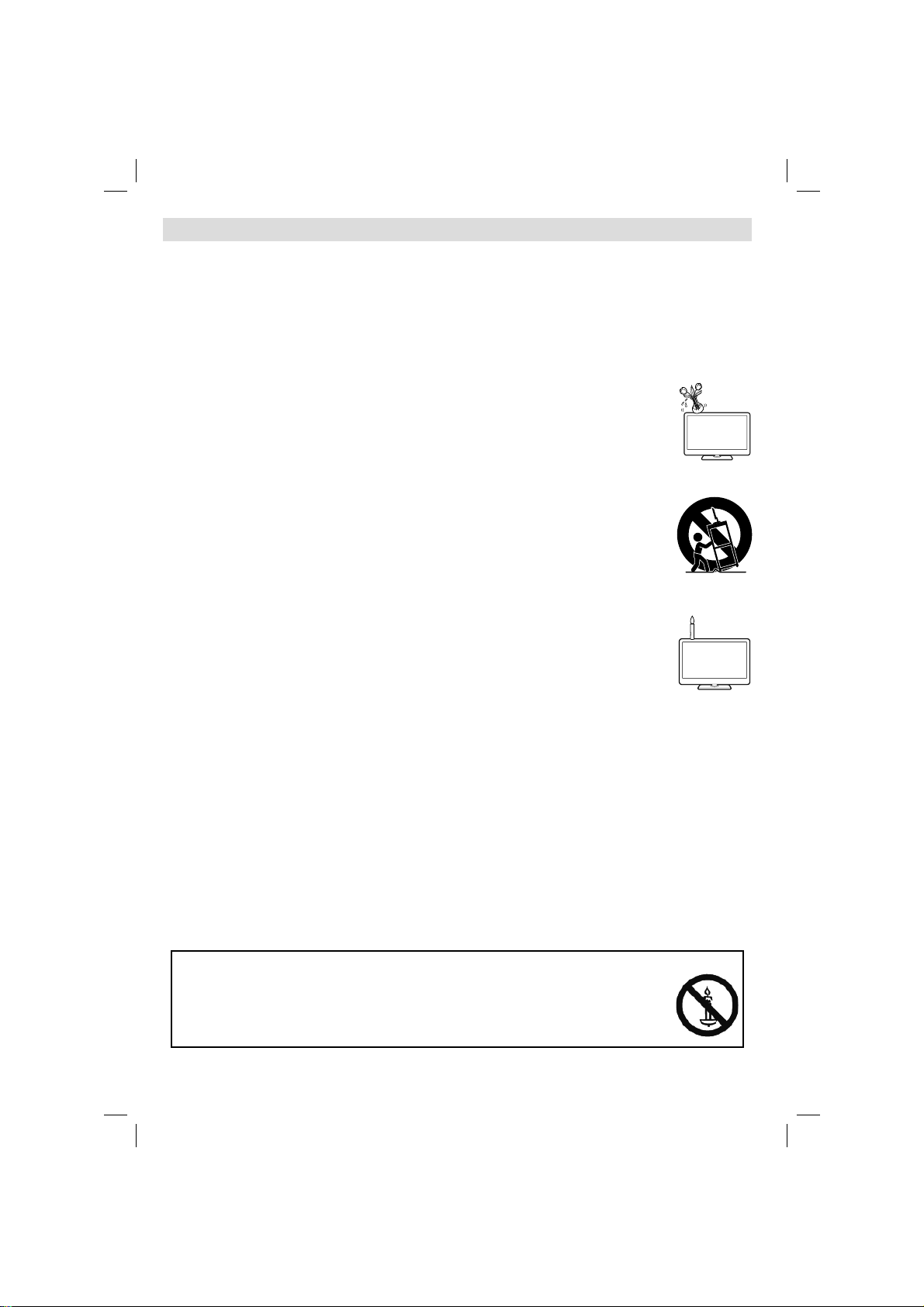
Important safety precautions
• Cleaning—Unplug the AC cord from the AC outlet before cleaning the product. Use a damp cloth to clean
the product. Do not use liquid cleaners or aerosol cleaners.
• Use a soft damp cloth to gently wipe the panel when it is dirty. To protect the panel, do not use a chemical
cloth to clean it. Chemicals may cause damage or cracks in the cabinet of the TV.
• Water and moisture—Do not use the product near water , such as bathtub, washbasin, kitchen sink, laundry
tub, swimming pool and in a wet basement.
• Do not place vases or any other water-fi lled containers on this product. The water may spill onto the product
causing fi re or electric shock.
• Stand—Do not place the product on an unstable cart, stand, tripod or table. Doing so can
cause the product to fall, resulting in serious personal injuries as well as damage to the product.
Use only a cart, stand, tripod, bracket or table recommended by the manufacturer or sold
with the product. When mounting the product on a wall, be sure to follow the manufacturer’s
instructions. Use only the mounting hardware recommended by the manufacturer.
• When relocating the product placed on a cart, it must be moved with utmost care. Sudden
stops, excessive force and uneven fl oor surface can cause the product to fall from the cart.
• Ventilation—The vents and other openings in the cabinet are designed for ventilation. Do not
cover or block these vents and openings since insuffi cient ventilation can cause overheating
and/or shorten the life of the product. Do not place the product on a bed, sofa, rug or other
similar surface, since they can block ventilation openings. This product is not designed for
built-in installation; do not place the product in an enclosed place such as a bookcase or
rack, unless proper ventilation is provided or the manufacturer’s instructions are followed.
• The LCD panel used in this product is made of glass. Therefore, it can break when the
product is dropped or impact applied. If the LCD panel is broken, be careful not to be injured
by broken glass.
• Heat sources—Keep the product away from heat sources such as radiators, heaters, stoves
and other heat-generating products (including amplifi ers).
• To prevent fi re, never place any type of candle or naked fl ames on the top or near the TV set.
• To prevent fi re or shock hazard, do not place the AC cord under the TV set or other heavy items.
• Headphones—Do not set the volume at a high level. Hearing experts advise against extended listening at
high volume levels.
• Do not display a still picture for a long time, as this could cause an afterimage to remain.
• There is power consumption always if main plug is connected.
• Servicing—Do not attempt to service the product yourself. Removing covers can expose you to high voltage
and other dangerous conditions. Request a qualifi ed person to perform servicing.
The LCD panel is a very high technology product, giving you fi ne picture details.
Due to the very large number of pixels, occasionally a few non-active pixels may appear on the screen as a
fi xed point of blue, green or red. This is within product specifi cations and does not constitute a fault.
Precautions when transporting the TV
When transporting the TV, never carry it by holding onto the speakers. Be sure to always carry the TV by two
people holding it with two hands—one hand on each side of the TV.
WARNING
To prevent the spread of fi re, keep candles or other open fl ames away from this product
at all times.
English - 4 -
A01_[GB]_mb95_4847uk_DVBT_C_S2_DLNA_HBBTV_MMH_32205LED_39205LED_GOLD19_10081423-10081425-10082975-10083449_50231035_basic IB.indd 4A01_[GB]_mb95_4847uk_DVBT_C_S2_DLNA_HBBTV_MMH_32205LED_39205LED_GOLD19_10081423-10081425-10082975-10083449_50231035_basic IB.indd 429.01.2013 18:37:4429.01.2013 18:37:44
Page 6
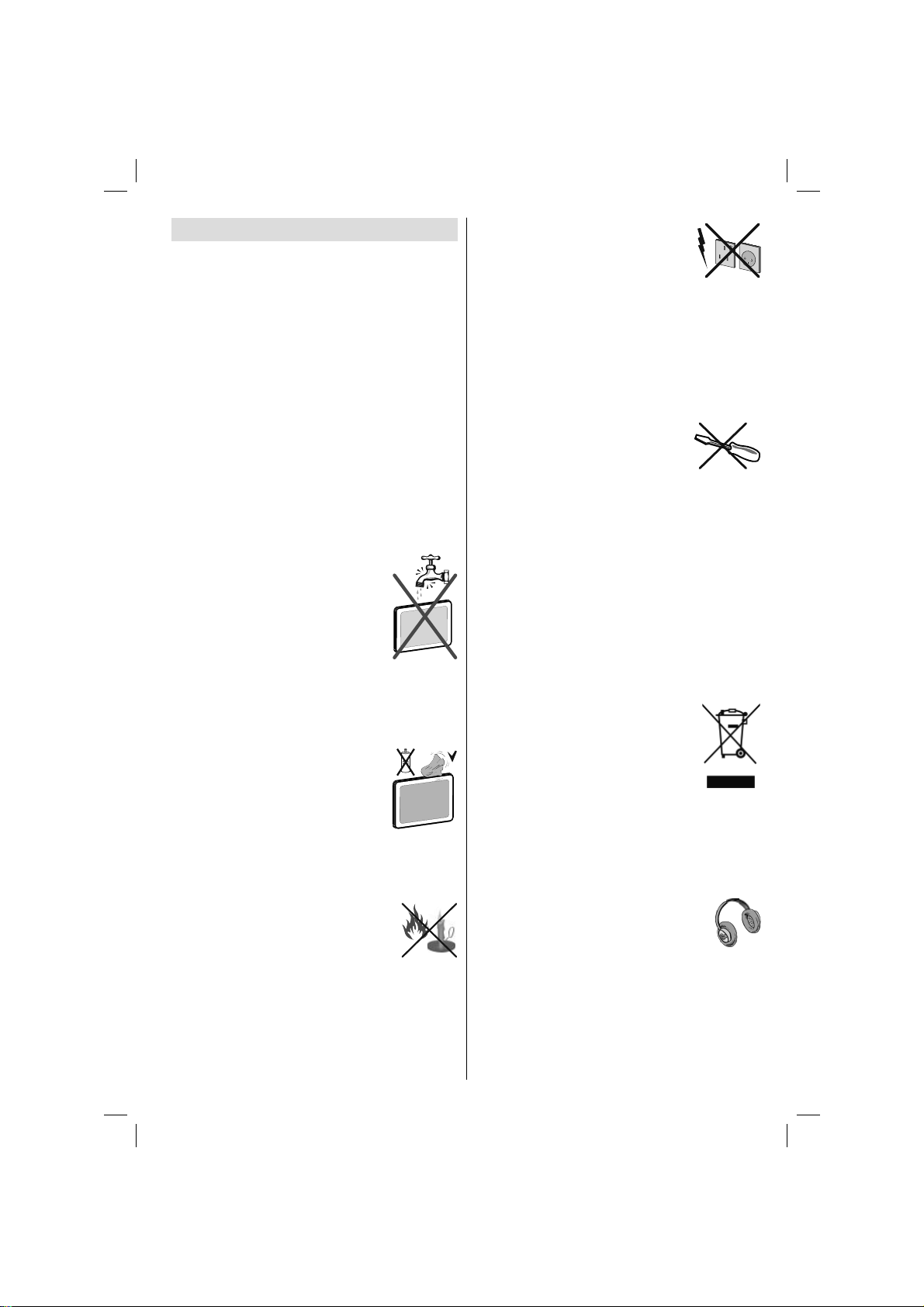
Safety Precautions
Read the following recommended safety
precautions carefully for your safety.
Power Source
The TV set should be operated only from a 220-240V
AC, 50Hz outlet. Ensure that you select the correct
voltage setting for your convenience.
Power Cord
Do not place the set, a piece of furniture, etc. on the
power cord (mains lead) or pinch the cord. Handle the
power cord by the plug. Do not unplug the appliance
by pulling from the power cord and never touch the
power cord with wet hands as this could cause a short
circuit or electric shock. Never make a knot in the cord
or tie it with other cords. The power cords should be
placed in such a way that they are not likely to be
stepped on. A damaged power cord can cause fi re or
give you an electric shock. When it is damaged and
needs to be replaced, it should be done by qualifi ed
personnel.
Moisture and Water
Do not use this device in a humid and
damp place (avoid the bathroom, the
sink in the kitchen, and near the washing
machine). Do not expose this device to
rain or water, as this may be dangerous
and do not place objects filled with
liquids, such as fl ower vases, on top.
Avoid from dripping or splashing.
If any solid object or liquid falls into the cabinet, unplug
the TV and have it checked by qualifi ed personnel
before operating it any further.
Cleaning
Before cleaning, unplug the TV set
from the wall outlet. Do not use liquid or
aerosol cleaners. Use soft and dry cloth.
Ventilation
The slots and openings on the TV set
are intended for ventilation and to ensure reliable
operation. To prevent overheating, these openings
must not be blocked or covered in anyway.
Heat and Flames
The set should not be placed near to
open fl ames and sources of intense heat
such as an electric heater. Ensure that
no open fl ame sources, such as lighted
candles, are placed on top of the TV . Batteries should
not be exposed to excessive heat such as sunshine,
fi re or the like.
Lightning
In case of storm and lightning or when
going on holiday, disconnect the power
cord from the wall outlet.
Replacement Parts
When replacement parts are required, make sure that
the service technician has used replacement parts,
which are specifi ed by the manufacturer or have the
same specifi cations as the original one. Unauthorized
substitutions may result in fi re, electrical shock or
other hazards.
Servicing
Please refer all servicing to qualifi ed
personnel. Do not remove the cover
yourself as this may result in an electric
shock.
Waste Disposal
• Packaging and packaging aids are recyclable and
should principally be recycled. Packaging materials,
such as a foil bag should be kept away from children
• Batteries, including those which are heavy metal
free, should not be disposed of with household
waste. Please dispose of used batteries in an
environmentally friendly manner. Find out about the
legal regulations which apply in your area.
• Do not try to recharge batteries, there is a danger
of explosion. Replace batteries only with the same
or equivalent type.
This symbol on the product or on its packaging means
that your electrical and electronic device
should be disposed at the end of its
service life separately from your
household wastes. There are separate
collection systems for recycling in the EU.
For more information, please contact the
local authority or the dealer where you
purchased the product.
Disconnecting the Device
The mains plug is used to disconnect the TV set
from the mains and therefore it must remain readily
operable.
Headphone Volume
Excessive sound pressure from earphones
and headphones can cause hearing loss.
Installation
To prevent injury, this device must be securely
attached to the wall in accordance with the installation
instructions when mounted to the wall (if the option
is available).
English - 5 -
A01_[GB]_mb95_4847uk_DVBT_C_S2_DLNA_HBBTV_MMH_32205LED_39205LED_GOLD19_10081423-10081425-10082975-10083449_50231035_basic IB.indd 5A01_[GB]_mb95_4847uk_DVBT_C_S2_DLNA_HBBTV_MMH_32205LED_39205LED_GOLD19_10081423-10081425-10082975-10083449_50231035_basic IB.indd 529.01.2013 18:37:4429.01.2013 18:37:44
Page 7
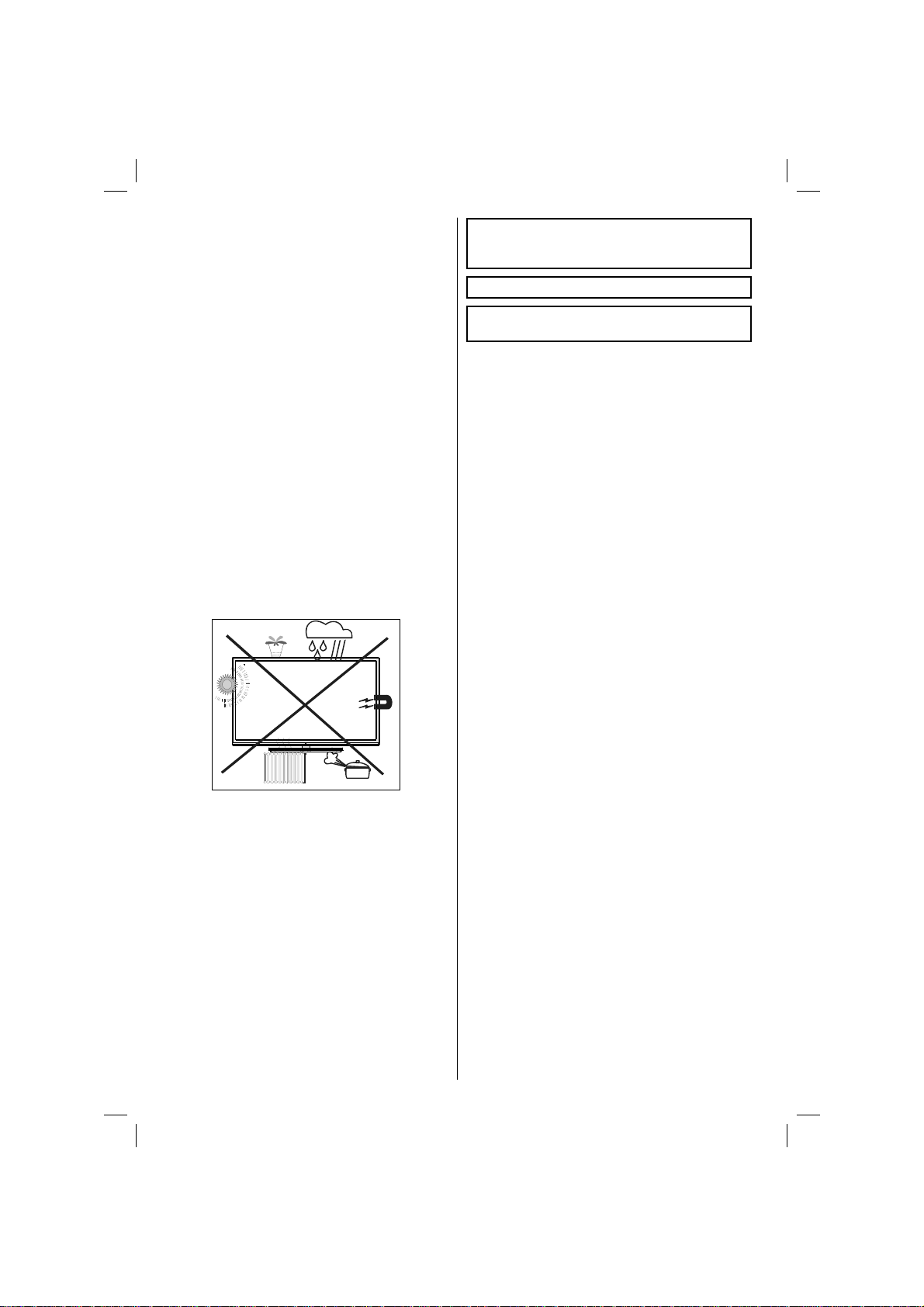
LCD Screen
The LCD panel is a very high technology product with
about a million thin fi lm transistors, giving you fi ne
picture details. Occasionally, a few non-active pixels
may appear on the screen as a fi xed blue, green or
red point. Please note that this does not affect the
performance of your product.
Warning! Do not leave your TV in standby or operating
mode when you leave your house.
Connection to a Television Distribution
System (Cable TV etc.) from Tuner
Device connected to the protective earthing of the
building installation through the mains connection or
through other apparatus with a connection to protective
earthing-and to a television distribution system using
coaxial cable, may in some circumstances create a
fi re hazard.
Connection to a cable distribution system has
therefore to be provided through a device providing
electrical isolation below a certain frequency range
(galvanic isolator, see EN 60728-11).
Note:The HDMI connection between PC and TV
may cause radio interference in which case it is
recommended to use VGA(DSUB-15) connection.
• “HDMI, the HDMI logo and High-Definition
Multimedia Interface are trademarks or registered
trademarks of HDMI Licensing LLC.”
• The “HD TV 1080P” Logo is a trademark of EICTA.
• The DVB logo is the registered trademark of the
Digital Video Broadcasting—DVB—project.
Electrical device not in the hands of children
Never let children use any electrical device
unsupervised. Children cannot always recognise
possible dangers. Batteries / accumulators can be
life threatening when swallowed. Store batteries out
of the reach of small children. In case of swallowing
a battery medical aid has to be sought immediately.
Also keep the packaging foils away from children as
there is danger of suffocation.
The Standby Off/On button doesn´t separate this
device completely from mains. Moreover the device
consumes power in the standby operation. In order to
separate the device completely from mains, the mains
plug has to be pulled from the mains socket. Because
of that the device should be set up in a way, that an
unobstructed access to mains socket is guaranteed,
so that in case of emergency the mains plug can be
pulled immediately. To exclude the danger of fi re, the
power cord should principally be separated from the
mains socket prior to a longer period of non-usage,
i.e. during vacations.
English - 6 -
A01_[GB]_mb95_4847uk_DVBT_C_S2_DLNA_HBBTV_MMH_32205LED_39205LED_GOLD19_10081423-10081425-10082975-10083449_50231035_basic IB.indd 6A01_[GB]_mb95_4847uk_DVBT_C_S2_DLNA_HBBTV_MMH_32205LED_39205LED_GOLD19_10081423-10081425-10082975-10083449_50231035_basic IB.indd 629.01.2013 18:37:4529.01.2013 18:37:45
Page 8
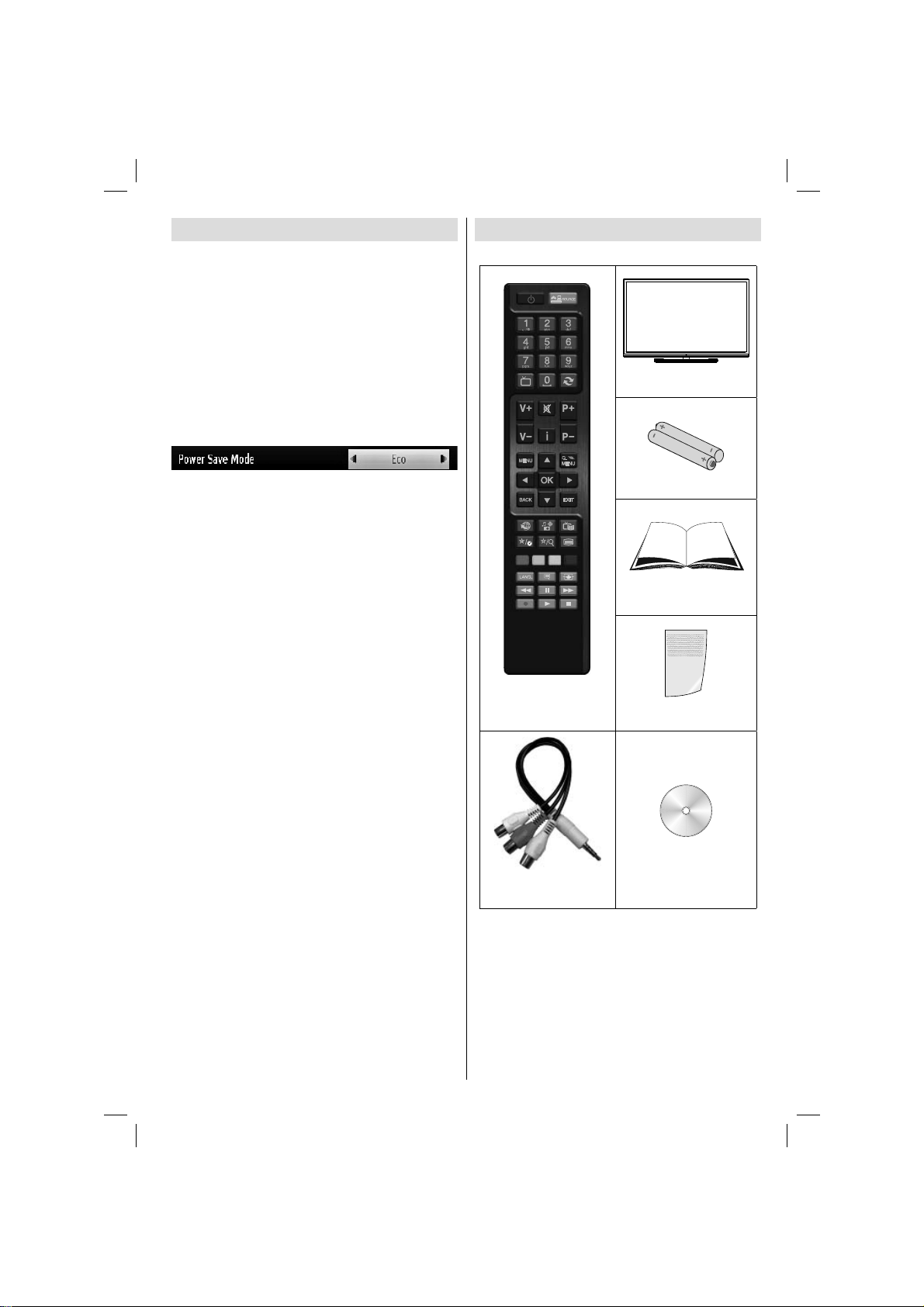
Environmental Information
This television is designed to consume less energy
to save environment. You not only help to save the
environment but also you can save money by reducing
electricity bills thanks to the energy effi ciency feauture
of this TV . To reduce energy consumption, you should
take the following steps:
Y ou can use Power Save Mode setting, located in the
Picture Settings menu. If you set Power Save Mode
as Eco, the TV will switch to energy-saving mode
and luminance level of TV set will be decreased to
optimum level. Note that some picture settings will be
unavailable to be changed when the TV is in Power
Save Mode.
Package Contents
TV
LED TV
If Picture Off is selected, “Screen will be off in 15
seconds.” message will be displayed on the screen.
Select PROCEED and press OK to continue. The
screen will be off in 15 seconds. If you disable Power
Save Mode, Picture mode will be automatically set
to Dynamic.
When the TV is not in use, please switch off or
disconnect the TV from the mains plug. This will also
reduce energy consumption.
Disconnect power when going away for longer time.
It is highly recommended to activate Power Save Mode
setting to reduce your annual power consumption. And
also it is recommended to disconnect the TV from the
mains plug to save energy more when you do not use.
Please helps us to save environment by following
these steps.
Repair Information
Please refer all servicing to qualifi ed personnel. Only
qualifi ed personnel must repair the TV. Please contact
your local dealer, where you have purchased this TV
for further information.
Batteries: 2 X AAA
Instruction Book
Remote Control
Quick Guide
Nero media home CD
1 X Video & Audio
Connection Cable
Note: You should check the accessories after
purchasing. Make sure that each accessory is
included.
As the manufacturer’s specification supports
communication on cable lengths shall be smaller
than 3m.
English - 7 -
A01_[GB]_mb95_4847uk_DVBT_C_S2_DLNA_HBBTV_MMH_32205LED_39205LED_GOLD19_10081423-10081425-10082975-10083449_50231035_basic IB.indd 7A01_[GB]_mb95_4847uk_DVBT_C_S2_DLNA_HBBTV_MMH_32205LED_39205LED_GOLD19_10081423-10081425-10082975-10083449_50231035_basic IB.indd 729.01.2013 18:37:4529.01.2013 18:37:45
Page 9
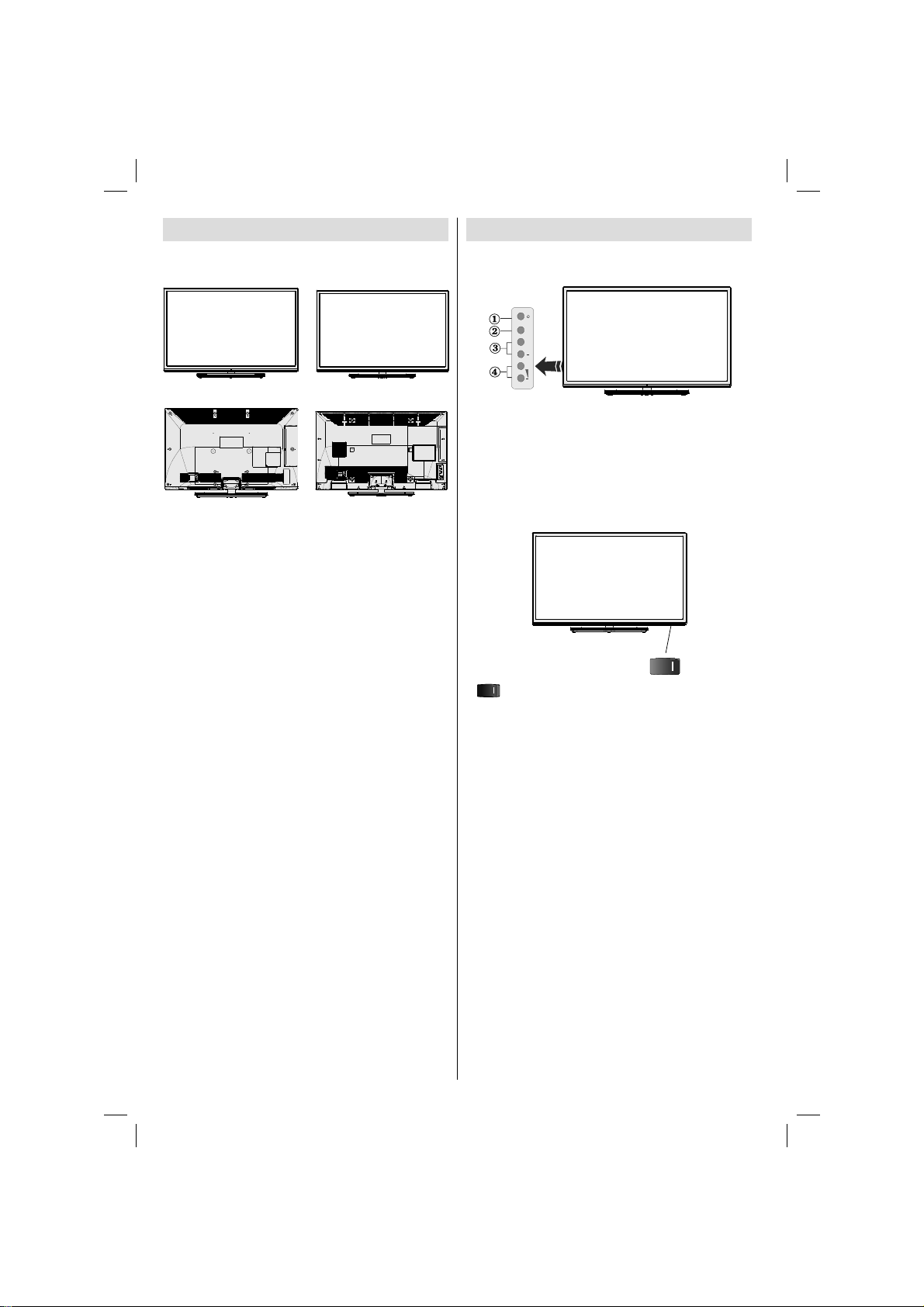
Viewing the TV
LC-32LE352E LC-39LE352E
TV Control button & Operation
LC-32LE352E / LC-39LE352E
TV/AV
+
P/CH
+
1. Standby button
2. TV/AV button
3. Programme Up/Down buttons
4. Volume Up/Down buttons
, switch is used for turning the TV on or off.
English - 8 -
A01_[GB]_mb95_4847uk_DVBT_C_S2_DLNA_HBBTV_MMH_32205LED_39205LED_GOLD19_10081423-10081425-10082975-10083449_50231035_basic IB.indd 8A01_[GB]_mb95_4847uk_DVBT_C_S2_DLNA_HBBTV_MMH_32205LED_39205LED_GOLD19_10081423-10081425-10082975-10083449_50231035_basic IB.indd 829.01.2013 18:37:4629.01.2013 18:37:46
Page 10
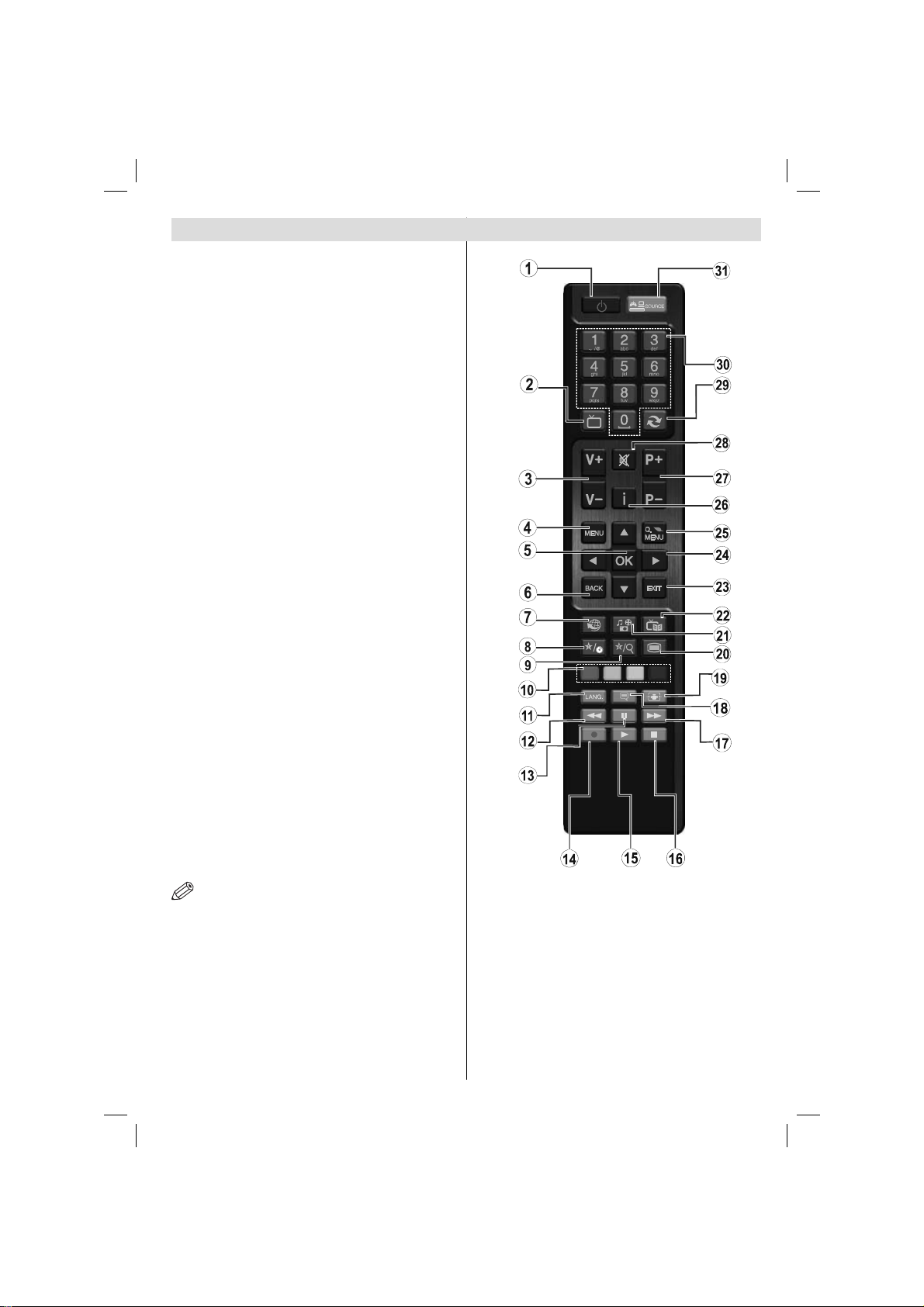
Viewing remote control - TV
1. Standby / On
2. Channel list
3. Volume up-down
4. Menu on/off
5. OK / Confi rm
6. Return / Back
7. Internet Portal
8. My button 1 / Youtube (*)
9. My button 2 (**)
10. Coloured buttons (Red, Green, Yellow, Blue)
11. Mono-Stereo Dual I-II / Current language
12. Fast rewind (in media browser mode)
13. Pause (in media browser mode) / Timeshift
recording
14. Programme recording
15. Play (in media browser mode)
16. Stop (in media browser mode)
17. Fast forward (in media browser mode)
18. Subtitle on-off / Subtitle (in media browser
mode)
19. Image size
20. Teletext - Mix
21. Media Browser
22. Electronic programme guide
23. Exit
24. Navigation buttons
25. Quick menu On-Off
26. Info / Reveal (in TXT mode)
27. Programme up/down
28. Mute
29. Previous programme / Now (in EPG mode)
30. Numeric buttons
31. AV / Source
TV
NOTE: The Remote Control range is approximately 7m
/ 23ft.
Using My button 1 (*)
This button’s main function is to run Youtube link.
However, if you want to change this function, you can
press MY BUTTON 1 for fi ve seconds when on a desired
source, channel or link, until the “MY BUTTON IS SET”
message is displayed on the screen. This confi rms
that the selected MY BUTTON is now associated with
the selected function. Note that if you perform fi rst time
installation, MY BUTTON 1 will return to its default
function.
Using My Button 2 (**)
This button’s main function is to switch between
DVB-T, DVB-C and DVB-S broadcasts. However, if
you press MY BUTTON 2 for fi ve seconds, you can
set a function to it as described in My Button 1.
Note that if you perform first time installation, MY
BUTTON 2 will return to its default function.
English - 9 -
A01_[GB]_mb95_4847uk_DVBT_C_S2_DLNA_HBBTV_MMH_32205LED_39205LED_GOLD19_10081423-10081425-10082975-10083449_50231035_basic IB.indd 9A01_[GB]_mb95_4847uk_DVBT_C_S2_DLNA_HBBTV_MMH_32205LED_39205LED_GOLD19_10081423-10081425-10082975-10083449_50231035_basic IB.indd 929.01.2013 18:37:4729.01.2013 18:37:47
Page 11
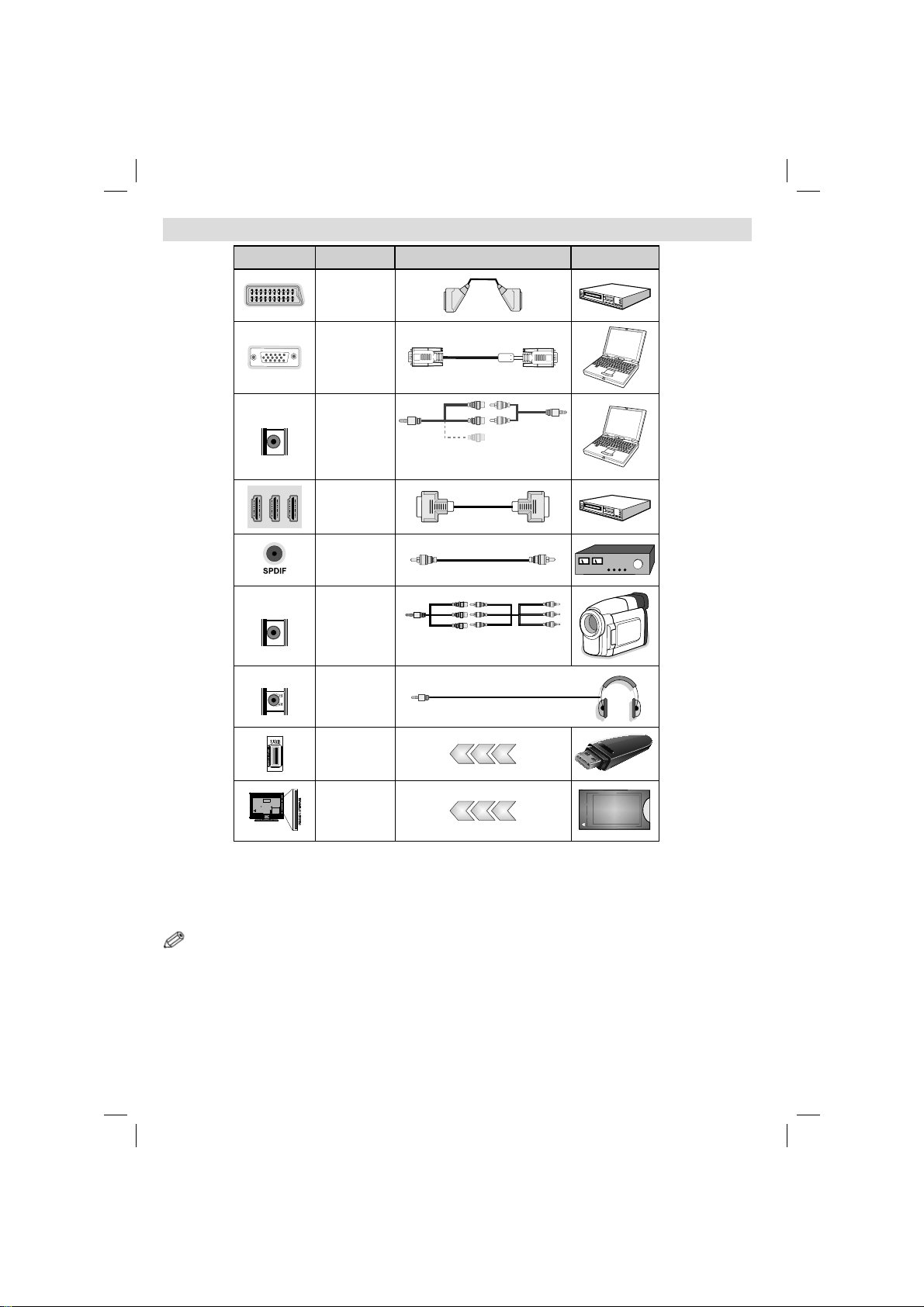
Viewing the Connections
Max:500mA
Max:500mA
Connector Type Cables Device
Scart
Connection
(back)
Connection
(back)
VGA
SIDE AV
SIDE AV
SIDE AV
SIDE AV
HEADPHONE
PC/YPbPr
Audio
Connection
(side)
HDMI
Connection
(back)
SPDIFF
Connection
(back)
Side AV
Connection
(side)
Headphone
Connection
(side)
USB
Connection
(side)
CI
Connection
(side)
Side Audio/Video
Connection Cable
(Supplied)
AV Connection Cable
(supplied)
PC Audio Cable
(Not supplied)
CAM
module
NOTE: When connecting a device via the Side AV input, you must use the supplied connection cables to enable connection.
See the illustrations above. | YPbPr can be used only when you connect a device that has a YPbPr output through the PC
input with YPbPr to PC cable (YPbPr to PC cable is not supplied). When the connection is made, switch to YPbPr source.
To enable PC audio, you will need to use PC/YPBPR AUDIO CONNECTION WHITE & RED inputs. | If an external device
is connected via the SCART socket, the TV will automatically switch to AV mode.| When receiving DTV channels (Mpeg4
H.264) or while in Media Browser mode, output will not be available via the scart socket. | When using the wall mounting
kit (optional), we recommend that you plug all your cables into the back of the TV before mounting on the wall. | Insert or
remove the CI module only when the TV is SWITCHED OFF. You should refer to the module instruction manual for details of
the settings. Insert the CAM and then the viewing card to the slot that is located in the terminal cover at the rear side of the
TV. The module should be correctly inserted, it is impossible to insert fully if reversed. The CAM or the TV terminal may be
damaged if the CAM is forcefully inserted.
English - 10 -
A01_[GB]_mb95_4847uk_DVBT_C_S2_DLNA_HBBTV_MMH_32205LED_39205LED_GOLD19_10081423-10081425-10082975-10083449_50231035_basic IB.indd 10A01_[GB]_mb95_4847uk_DVBT_C_S2_DLNA_HBBTV_MMH_32205LED_39205LED_GOLD19_10081423-10081425-10082975-10083449_50231035_basic IB.indd 1029.01.2013 18:37:4829.01.2013 18:37:48
Page 12
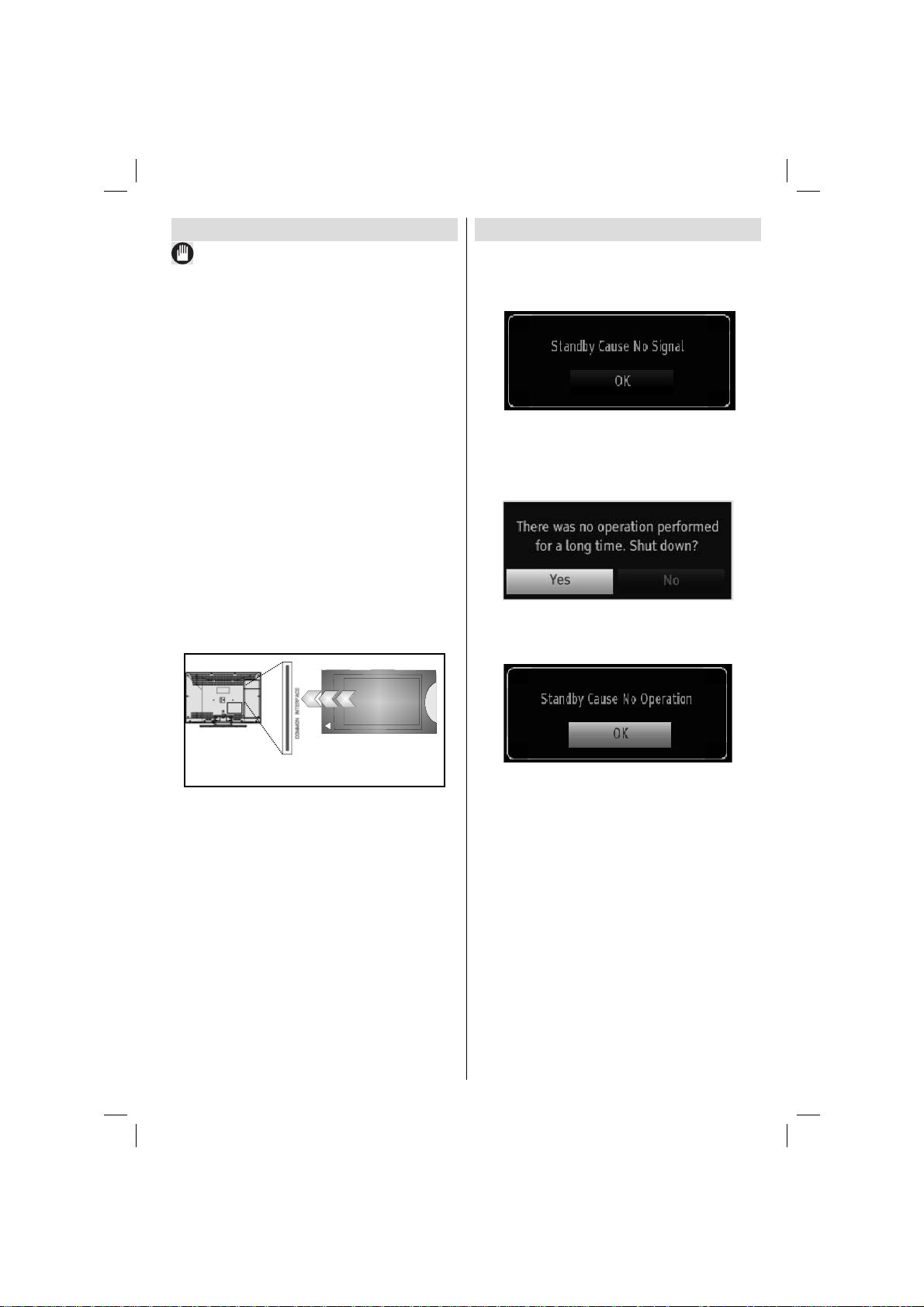
Using a Conditional Access Module
IMPORTANT: Insert or remove the CI module only when
the TV is SWITCHED OFF .
In order to watch certain digital channels, a conditional
access module (CAM) can be necessary. This module
must be inserted in the CI slot of your TV.
1. Obtain the Conditional Access Module (CAM) and the
viewing card by subscribing to a pay channel company,
then insert those to the TV using the following procedure.
2. Insert the CAM and then the viewing card to the
slot that is located in the terminal cover at the rear
side of the TV.
3. The CAM should be correctly inserted, it is
impossible to insert fully if reversed. The CAM or
the TV terminal may be damaged if the CAM is
forcefully inserted.
4. Connect the TV to the mains supply, switch on
and then wait for few moments until the card is
activated.
5. When no module is inserted, “No Common
Interface module detected” message appears
on the screen.
Y ou can refer to the module instruction manual for details
of the settings.
Standby Notifi cations
If the TV does not receive any input signal (e.g. From
an aerial or HDMI source) for 5 minutes, the TV will
go into standby. When you next switch-on the TV , the
following message will be displayed:
When the Auto Tv Of f timeout is reached, the following
message will be displayed on the screen. Select YES
to shut down the TV. Select NO to cancel. The TV
will switch off as well, if you do not make a selection
on this screen.
If the TV has been left on and not been operated for
4 hours, the TV will go into standby. When you next
switch-on, the following message will be displayed:
CAM
module
English - 11 -
A01_[GB]_mb95_4847uk_DVBT_C_S2_DLNA_HBBTV_MMH_32205LED_39205LED_GOLD19_10081423-10081425-10082975-10083449_50231035_basic IB.indd 11A01_[GB]_mb95_4847uk_DVBT_C_S2_DLNA_HBBTV_MMH_32205LED_39205LED_GOLD19_10081423-10081425-10082975-10083449_50231035_basic IB.indd 1129.01.2013 18:37:5029.01.2013 18:37:50
Page 13
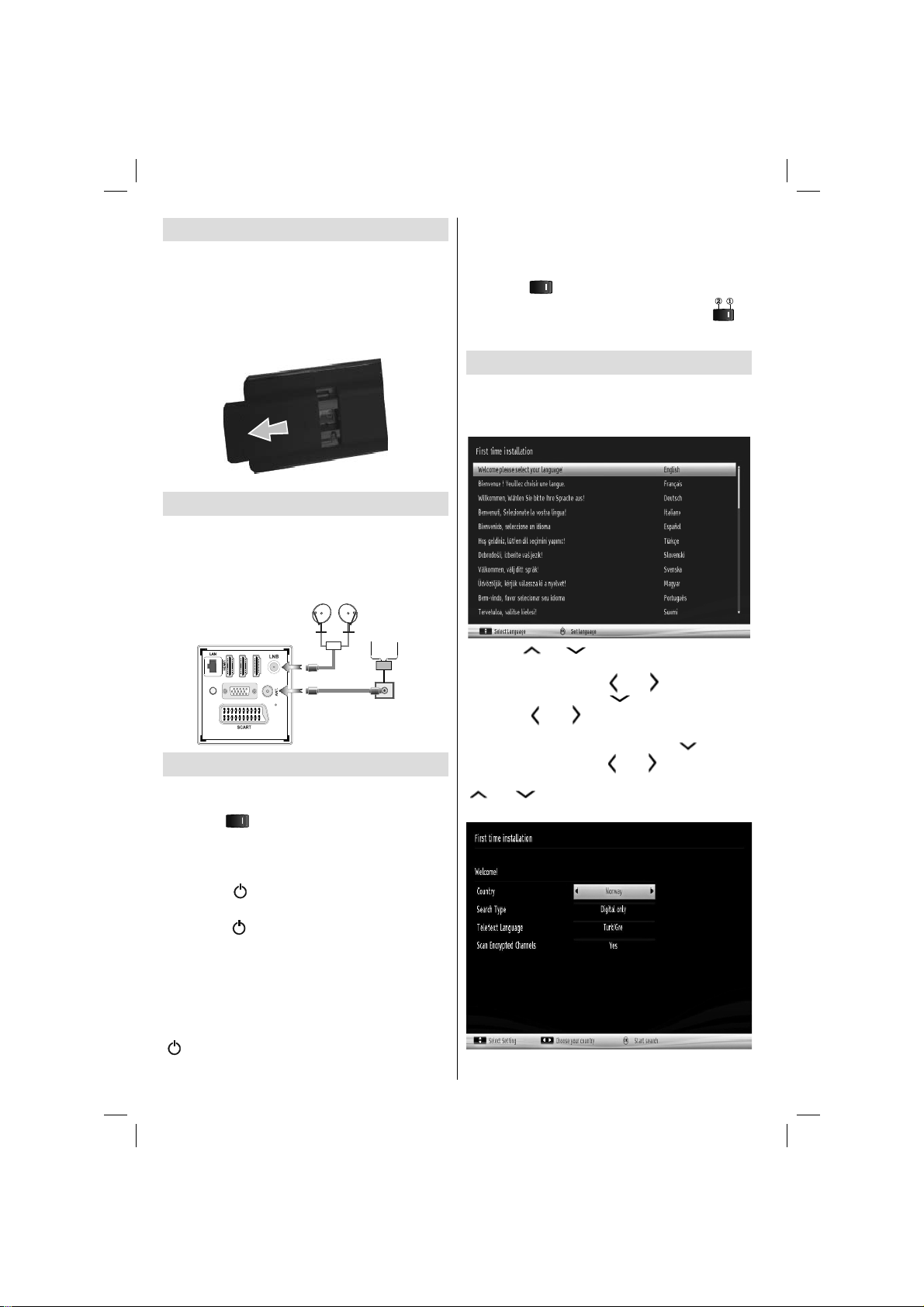
Installing the Batteries to the Remote
1. Lift the cover on the back of the remote upward
gently.
2. Install two AAA batteries. Make sure to match the +
and - ends of the batteries in the battery compartment
(observe the correct polarity.
3. Replace the cover.
Connect Power & Antenna/Cable/Satellite
IMPORTANT: The TV set is designed to operate on
220-240V AC, 50 Hz socket. After unpacking, allow
the TV set to reach the ambient room temperature
before you connect the set to the mains. Plug the
power cable to the mains socket outlet.
Satellite
Aerial or Cable
DiSEqC
Switch
HDMI3
HDMI2
300mAMax.
13V dc/18V dc
VGA
SPDIF
Switching On/Off
To Switch the TV On
Connect the power cord to the 220-240V AC 50 Hz.
Switch the “ ” button on the bottom right hand side
under the screen to position “|” so the TV will switch
to standby mode. Then the standby LED lights up.
To switch on the TV from standby mode either:
• Press the “ ” button, P+ / P- or a numeric button
on the remote control.
• Press the “
The TV will then switch on.
Note : If you switch on your TV via P+ / P- buttons on the
remote control or P/CH+/- on the TV set, the programme that
you were watching last will be reselected.
To Switch the TV to Standby
To switch the TV to low power stand by press the
” button on the remote control or on the TV.
“
” or P/CH+/- button on the TV.
Note: When the TV is switched to standby mode, standby LED
can blink to indicate that features such as Standby Search,
Over Air Download or Timer is active.
To Switch the TV Off
Switch the “ ” button on the bottom right hand side
under the screen to position 2 as illustrated,
, to
isolate the TV from the mains, the LED will go
out.
First Time Installation
When turned on for the fi rst time, the “language
selection” menu appears. The message “Welcome
please select your language!” is displayed in all
language options listed alphabetically.
Press the “ ” or “ ” button to highlight the required
language, press OK button to select. “First Time
Installation” appears. Use “
required country, and press “ ” button to select Search
Type. Use “
” or “ ” to set the desired search type.
Available search types are Digital and analog, digital
only and analog only. When set, press “ ” to select
Teletext Language. Use “
“T eletext Language” and select “Scan Encrypted” using
” or “ ” button. You can set Scan Encrypted as
“
Yes if you want to scan coded stations.
” or “ ” button to set the
” or “ ” button to set the
English - 12 -
A01_[GB]_mb95_4847uk_DVBT_C_S2_DLNA_HBBTV_MMH_32205LED_39205LED_GOLD19_10081423-10081425-10082975-10083449_50231035_basic IB.indd 12A01_[GB]_mb95_4847uk_DVBT_C_S2_DLNA_HBBTV_MMH_32205LED_39205LED_GOLD19_10081423-10081425-10082975-10083449_50231035_basic IB.indd 1229.01.2013 18:37:5129.01.2013 18:37:51
Page 14

Default PIN code can change depending on the
selected country.
If you are asked to enter a PIN code for viewing a
menu option, use one of the following codes: 4725,
0000 or 1234.
Press OK button on the remote control to continue and the
following message will be displayed on the screen.
Y ou can activate Store mode option by using “ ” or “ ”
button. If Store Mode is selected, Store mode option will be
available in other settings menu and your TV’s features will
be illustrated on the top of the screen. A confi rmation
screen will be displayed after selecting the Store
Mode. Select YES to proceed.
If Home Mode is selected, Store mode will not be
available after the First Time Installation. Press OK
button on the remote control to continue and the following
message will be displayed on the screen.
Press OK button to quit channel list and watch TV.
(*) LCN is the Logical Channel Number system that
organizes available broadcasts in accordance with a
recognizable channel sequence.
Cable Installation
If you select CABLE option and press OK button on
the remote control to continue, the following message
will be displayed on the screen:
To continue please select YES and press OK. To
cancel operation, select NO and press OK.
You must select a search type to search and store
broadcasts from the desired source.
Aerial Installation
If you select AERIAL option from the Search Type
screen, the television will search for digital terrestrial
TV broadcasts.
NOTE: You can press MENU button to cancel.
After all the available stations are stored, Channel
List will be displayed on the screen. If you like the
sort channels, according to the LCN(*), please select
“Yes” and than press OK.
English - 13 -
A01_[GB]_mb95_4847uk_DVBT_C_S2_DLNA_HBBTV_MMH_32205LED_39205LED_GOLD19_10081423-10081425-10082975-10083449_50231035_basic IB.indd 13A01_[GB]_mb95_4847uk_DVBT_C_S2_DLNA_HBBTV_MMH_32205LED_39205LED_GOLD19_10081423-10081425-10082975-10083449_50231035_basic IB.indd 1329.01.2013 18:37:5229.01.2013 18:37:52
*
Y ou can select frequency ranges from this screen. For
highlighting lines you see, use “
Y ou can enter the frequency range manually by using
the numeric buttons on the remote control.
Set Start and Stop Frequency as desired by using
numeric buttons on the remote control.
” or “ ” button.
Page 15

After this operation, you can set Search Step as 8000
KHz or 1000 KHz.
If you select 1000 KHz, the TV will perform search
process in a detailed way. Searching duration will
thus increase accordingly. When fi nished, press OK
button to start automatic search. The TV will search
and store available broadcasts.
(*) Network option will not be available for UK.
Satellite Installation
If you select Satellite option from the Search Type
screen, you can set a satellite and watch satellite
channels.
Normal Satellite Installation -Satellite Confi guration
If you select Normal, satellite confi guration screen
will be displayed. There are three types of antenna
selection. You can select Antenna type as Direct,
Unicable or DiSEqC switch by using “
buttons.
Direct: If you have a single receiver and a direct satellite
dish, select this antenna type. After selecting Direct,
another menu screen will be displayed. Select an
available satellite and press OK to scan for services.
Unicable: If you have multiple receivers and a
unicable system, select this antenna type. Press OK to
continue. Confi gure settings by following instructions
on the screen. Press OK to scan for services.
DiSEqC switch: If you have multiple satellite dishes
and a DiSEqC switch, select this antenna type. After
selecting DiSEqC switch, another menu screen will
be displayed. You can set four DiSEqC options (if
available). Press GREEN button to scan all satellites
or press YELLOW button to scan only the highlighted
satellite. To save and exit press OK button.
” or “ ”
Media Playback via USB Input
You can connect a USB hard disk drive or USB
memory stick to your TV by using the USB inputs of
the TV . This feature allows you to play fi les stored in a
USB drive. 2.5” and 3.5” inch (hdd with external power
supply) external hard disk drives are supported.
IMPORTANT! You should back up your fi les before
making any connections to the TV set in order to
avoid any possible data loss. Manufacturer will not
be responsible for any fi le damage or data loss. It is
possible that certain types of USB devices (e.g. MP3
Players) or USB hard disk drives/memory sticks may
not be compatible with this TV . The TV supports F A T32
and NTFS disk formatting but recording will not be
available with NTFS formatted disks. Note: While
formatting a USB hard disk that has 1TB (Tera Byte)
or more fi le capacity, you can experience problems
with the formatting process.
Quickly plugging and unplugging USB devices, is a
very hazardous operation. Do not repeatedly quickly
plug and unplug the drive. This may cause physical
damage to the USB player and USB device itself. Do
not pull out USB module while playing a fi le.
Media Browser Menu
You can play photo, music, and movie fi les stored
on a USB disk by connecting it to your TV and using
the Media Browser screen. To do this, perform the
following: Connect a USB disk to one of the USB
inputs located on the side of the TV.
Y ou can connect two USB devices to your TV. If both
USB devices include music, picture or video fi les, USB
selection OSD will be displayed on the screen. The
fi rst USB device connected to the TV will be named
as USB Drive1. Select a device by using “
“ ” button and press OK.
Press MENU button and select Media Browser tab by
using Left/Right and OK buttons. Main media browser
screen will be displayed. You can display the related
content by selecting the Video, Music or Picture tab.
Follow the button indications under each on screen
menu for media playback features.
Y ou can set your Media Browser preferences by using
the Settings dialog.
” or
English - 14 -
A01_[GB]_mb95_4847uk_DVBT_C_S2_DLNA_HBBTV_MMH_32205LED_39205LED_GOLD19_10081423-10081425-10082975-10083449_50231035_basic IB.indd 14A01_[GB]_mb95_4847uk_DVBT_C_S2_DLNA_HBBTV_MMH_32205LED_39205LED_GOLD19_10081423-10081425-10082975-10083449_50231035_basic IB.indd 1429.01.2013 18:37:5229.01.2013 18:37:52
Page 16

Using MENU button in Media Browser Mode
Pressing MENU button in Media Browser mode
displays the following menu screen:
Y ou can access Picture, Sound and Settings menu
options using this screen. Press MENU again to exit
from this screen.
Changing Image Size: Picture Formats
Programmes can be watched in different picture formats,
depending on the transmission received. You can
change the aspect ratio (image size) of the TV for viewing
the picture in different zoom modes. Press SCREEN
button repeatedly to change the image size. You can
shift the screen up or down by using “ ” or “
” buttons while in, 14:9 Zoom, Cinema or Subtitle.
Using the Channel List
Sorting Channel List
Y ou can select broadcasts to be listed in the channel
list. To display specifi c types of broadcast, you
should use Active channel list setting. Select Active
channel list from the Channel list menu by using “
” or “ ” button. Press OK button to continue.
You can select a network type option from the list
by using “
” or “ ” and OK buttons.
Quick Menu
Quick Settings menu allows you to access some options
quickly. This menu includes Power Save Mode, 3D
Mode, Picture Mode, Equalizer Settings, Favourites
and Sleep T imer options. Press Q.MENU button on the
remote control to view quick menu. See the following
chapters for the details of the listed features.
The TV sorts all stored stations in the Channel List.
You can edit this channel list, set favourites or set
active stations to be listed by using the Channel List
options. Press MENU button to view main menu.
Select Channel List item by using Left or Right button.
Press OK to view menu contents. Select Edit Channel
List to manage all stored channels. Use Up or Down
and OK buttons to select Edit Channel List. Press
Up or Down button to select the channel that will be
processed. Press Left or Right button to select a
function on Channel List menu. Use P+/P- buttons to
move page up or down. Press MENU button to exit.
English - 15 -
A01_[GB]_mb95_4847uk_DVBT_C_S2_DLNA_HBBTV_MMH_32205LED_39205LED_GOLD19_10081423-10081425-10082975-10083449_50231035_basic IB.indd 15A01_[GB]_mb95_4847uk_DVBT_C_S2_DLNA_HBBTV_MMH_32205LED_39205LED_GOLD19_10081423-10081425-10082975-10083449_50231035_basic IB.indd 1529.01.2013 18:37:5229.01.2013 18:37:52
Page 17

Menu Features and Functions
Picture Menu Contents
Mode
Contrast Sets the lightness and darkness values of the screen.
Brightness Sets the brightness value for the screen.
Sharpness Sets the sharpness value for the objects displayed on the screen.
Colour Sets the colour value, adjusting the colors.
Power Save Mode
Backlight
(optional)
Noise Reduction
Dynamic Contrast
Colour Temp Sets the desired colour tone.
Picture Zoom Sets the picture size to Auto,16:9, Subtitle,14:9, 14:9 Zoom, 4:3 or Cinema.
HDMI True Black
Film Mode
Skin Tone
Colour Shift Adjust the desired colour tone.
RGB Gain
Reset Resets the picture settings to factory default settings.
Autoposition (in
PC mode)
H Position (in PC
mode)
V Position (in PC
mode)
Dot Clock (in PC
mode)
Phase (in PC
mode)
While in VGA (PC) mode, some items in Picture menu will be unavailable. Instead, VGA mode settings will be added to the Picture
Settings while in PC mode.
For your viewing requirements, you can set the related mode option. Picture mode can be
set to one of these options: Cinema ,Game , Sport, Dynamic and Natural .
To set Power Save Mode as Eco, Picture Off and Disabled. See the section, “Environmental
Information” in this manual for further information on Power Save Mode.
This setting controls the backlight level and it can be set to Auto, Maximum, Minimum and
Eco Mode. Backlight function will be inactive if Power Save Mode is set to On. Backlight
cannot be activated in VGA, Media Browser mode or while the picture mode is set to Game.
If the broadcast signal is weak and the picture is noisy, use Noise Reduction setting
to reduce the noise amount. Noise Reduction can be set to one of these options: Low,
Medium, High or Off.
Advanced Settings
You can change contrast rate by using dynamic contrast function. Dynamic contrast can be set
to one of these options: Low, Medium, High or Off.
While watching from HDMI source, this feature will be visible in the Picture Settings menu.
You can use this feature to enhance blackness in the picture.
Films are recorded at a different number of frames per second to normal television programmes.
Turn this feature on when you are watching fi lms to see the fast motion scenes clearly.
Adjust the desired skin tone.
Press OK button to edit RGB gain. You can confi gure the colour temperature values using
the RGB Gain feature.
Automatically optimizes the display. Press OK to optimize.
This item shifts the image horizontally to right hand side or left hand side of the screen.
This item shifts the image vertically towards the top or bottom of the screen.
Dot Clock adjustments correct the interference that appear as vertical banding in dot intensive
presentations like spreadsheets or paragraphs or text in smaller fonts.
Depending on the resolution and scan frequency that you input to the TV set, you may see
a hazy or noisy picture on the screen. In such a case you can use this item to get a clear
picture by trial and error method.
English - 16 -
A01_[GB]_mb95_4847uk_DVBT_C_S2_DLNA_HBBTV_MMH_32205LED_39205LED_GOLD19_10081423-10081425-10082975-10083449_50231035_basic IB.indd 16A01_[GB]_mb95_4847uk_DVBT_C_S2_DLNA_HBBTV_MMH_32205LED_39205LED_GOLD19_10081423-10081425-10082975-10083449_50231035_basic IB.indd 1629.01.2013 18:37:5329.01.2013 18:37:53
Page 18

Menu Features and Functions
Sound Menu Contents
Volume Adjusts volume level.
In equalizer menu, the preset can be changed to Music, Movie, Speech, Flat,
Equalizer:
Balance This setting is used for emphasizing left or right speaker balance.
Headphone Sets headphone volume.
Sound Mode
AVL
Headphone/Lineout
Dynamic Bass Enables or disables the Dynamic Bass.
Surround Sound Surround sound mode can be changed as On or Off.
Digital Out Sets digital out audio type.
Automatic Channel
Scan (Retune)
Manual Channel Scan This feature can be used for direct broadcast entry.
Classic and User. Press the MENU button to return to the previous menu.
Equalizer menu settings can be changed manually only when the Equalizer
Mode is in User.
You can select Mono, Stereo, Dual I or Dual II mode, only if the selected channel
supports that mode.
Automatic Volume Limiting (AVL) function sets the sound to obtain fi xed output
level between programmes (For instance, volume level of advertisements tend
to be louder than programmes).
When you connect an external amplifi er to your TV using the headphone jack,
you can select this option as Lineout. If you have connected headphones to the
TV, set this option as Headphone.
Install and Retune Menu Contents
Displays automatic tuning options.
Digital Aerial: Searches and stores aerial DVB stations.
Digital Cable: Searches and stores cable DVB stations.
Analogue: Searches and stores analogue stations.
Digital Aerial & Analogue: Searches and stores aerial DVB and analogue
stations.
Digital Cable & Analogue: Searches and stores cable DVB and analogue
stations.
Satellite: Searches and stores satellite channels.
Network Channel Scan Searches for the linked channels in the broadcast system.
Analogue Fine Tune
First Time Installation
Clear Service List
You can use this setting for fi ne tuning analogue channels. This feature is not
available if no analogue channels are stored.
Deletes all stored channels and settings, resets TV to factory settings and starts
fi rst time installation. Y ou can follow the instructions in the Initial Installation section
for more information on this process.
(*) This setting is visible only when the Country option is set to Denmark, Sweden,
Norway or Finland. Use this setting to clear channels stored.
English - 17 -
A01_[GB]_mb95_4847uk_DVBT_C_S2_DLNA_HBBTV_MMH_32205LED_39205LED_GOLD19_10081423-10081425-10082975-10083449_50231035_basic IB.indd 17A01_[GB]_mb95_4847uk_DVBT_C_S2_DLNA_HBBTV_MMH_32205LED_39205LED_GOLD19_10081423-10081425-10082975-10083449_50231035_basic IB.indd 1729.01.2013 18:37:5329.01.2013 18:37:53
Page 19

Menu Features and Functions
Settings Menu Contents
Conditional Access Controls conditional access modules when available.
Language Confi gures language settings.
Confi gures parental settings.
Parental
Timers Sets timers for selected programmes.
Recording
Confi guration
Date/Time Sets date and time.
Sources Enables or disables selected source options.
Satellite Settings Displays satellite settings.
Network Settings Displays network settings.
Menu Timeout Changes timeout duration for menu screens.
Scan Encrypted
Blue Background Activates or deactivates blue background system when the signal is weak or absent.
Software Upgrade
Application Version Displays application version.
Hard of Hearing
Audio Description
Auto TV Off
Standby Search
(optional)
Store Mode
DLNA Renderer
Power Up Mode
Biss Key
Virtual Remote Enables or disables the virtual remote feature.
Default PIN code can change depending on the selected country.
If you are asked to enter a PIN code for viewing a menu option, use one of the following codes:
4725, 0000 or 1234.
Displays recording confi guration menu.
Other Settings: Displays other setting options of the TV set:
When this setting is on, search process will locate the encrypted channels as well. If it is set as
Off, encrypted channels will not be located in automatic search or manual search.
To ensure that your TV always has the most update information, you can use this setting. In
order for the proper operation, please ensure that the TV is set to standby mode.
If the broadcaster enables any special signal concerning the audio, you can set this setting as
On to receive such signals.
Audio description refers to an additional narration track for blind and visually impaired viewers of
visual media, including television and movies. You can use this feature, only if the broadcaster
supports that additional narration track.
You can set the timeout value of auto off feature.After the timeout value is reached and the Tv
is not operated for selected time , the TV will go off.
If you change Standby Search to Off, this function will be unavailable. To use Standby search
please make sure that you select Standby Search as On. If the Standby Search is set to On,
when the TV is in standby mode, available broadcasts will be searched. If the TV locates any new
or missing broadcasts, a menu screen will be displayed, asking you whether or not to execute
these changes. Channel list will be updated and changed after this process. Please activate
Standby Search setting in order to enable your TV for automatically updating the broadcast
frequency of the broadcaster, broadcast defi nition and similar changes.
If you are displaying the TV in a store, you can activate this mode. While Store Mode is enabled,
some items in the TV menu may not be available to be set.
DLNA renderer feature allows you to share fi les stored on your smartphone. If you have a DLNA
renderer compatible smartphone and software installed, you can share/play photos with your TV.
See instructions of your sharing software for more information.
This setting confi gures the power up mode preference. Always On: The TV always switches on when
main on/off button is pressed. / Standby: The TV always powers up in Standby mode. / Last State:
The TV always switches on with the last selected channel/source.
Biss is a satellite signal scrambling system that is used for some broadcasts. If you need to enter
BISS key on a broadcast, you can use Biss Key setting located in the Other Settings menu.
Highlight Biss Key and press OK to enter keys on the desired broadcast.
English - 18 -
A01_[GB]_mb95_4847uk_DVBT_C_S2_DLNA_HBBTV_MMH_32205LED_39205LED_GOLD19_10081423-10081425-10082975-10083449_50231035_basic IB.indd 18A01_[GB]_mb95_4847uk_DVBT_C_S2_DLNA_HBBTV_MMH_32205LED_39205LED_GOLD19_10081423-10081425-10082975-10083449_50231035_basic IB.indd 1829.01.2013 18:37:5329.01.2013 18:37:53
Page 20

Electronic Programme Guide (EPG)
Some, but not all channels send information about
the current and next programmes. Press the
“ ” button to view the EPG menu.
Up/Down/Left/Right: Navigate EPG.
OK: Displays programme options.
INFO: Displays, in detail information on programme
selected.
GREEN: Switches to List Schedule EPG.
YELLOW: Switches to Timeline Schedule EPG.
BLUE: displays fi ltering options.
(RECORD): the TV will start to record the
selected progamme. You can press again to stop
the recording.
IMPORTANT: To record a programme, you should first
connect a USB disk to your TV while the TV is switched off.
You should then switch on the TV to enable recording feature.
Otherwise, recording feature will not be available.
Note: Switching to a different broadcast or source is not
available during the recording.
Programme Options
In EPG menu, press the OK button to enter the Event
Options menu.
Select Channel
In EPG menu, using this option, you can switch to the
selected channel.
Record / Delete Record Timer
After you have selected a programme in EPG menu,
press the OK button and and Options screen will be
displayed. Select “Record” option and press the OK
button. After this operation, a recording becomes set
to the selected programme.
To cancel an already set recording, highlight that
programme and press the OK button and select the
option “Delete Rec. Timer”. The recording will be
cancelled.
English - 19 -
Set Timer / Delete Timer
After you have selected a programme in EPG menu,
press the OK button and and Options screen will
be displayed. Select “Set Timer on Event” option
and press OK button. You can set a timer for future
programmes. T o cancel an already set timer , highlight
that programme and press the OK button. Then select
“Delete Timer” option. The timer will be cancelled.
Note: It is not possible to record or set timer for two or more
individual events at the same time interval.
Recording a Programme
IMPORTANT: When using a new USB hard disk drive, it is
recommended that you fi rst format the disk using your TV’s
“Format Disk” option.
To record a programme, you should fi rst connect a
USB disk to your TV while the TV is switched off.
Y ou should then switch on the TV to enable recording
feature.
For using recording function, you should connect a
USB disk or an external hard disk drive to the TV
and connected USB disk should have at least 1 GB
capacity and should have 2.0 speed compatibility.
If the connected USB device does not support 2.0
speed, an error message will be displayed.
Note: Recorded programmes are saved into the connected
USB disk. If desired, you can store/copy recordings on a
computer; however, these fi les will not be available to be
played on a computer. You can play the recordings only
via your TV.
Note: Lip Sync delay may occur during the timeshifting.
Radio record is not supported. The TV can record
programmes up to ten hours.
Recorded programmes are split into 4GB partitions.
If the writing speed of the connected USB disk is not
suffi cient, recording may fail and timeshifting feaute
may not be available.
Recordings of HD programmes can occupy bigger
size on the USB disk depending on the broadcast’s
resolution. For this reason it is recommended
to use USB hard disk drives for recording HD
programmes.
Do not plug out the USB/HDD during the recording.
This may harm the connected USB/HDD.
Multipartiton support is available. Maximum two
different partitions are supported. If the disk have more
than two partitions, crash may occur. First partition
of the usb disk is used for PVR ready features. It also
must be formatted as primary partition to be used for
PVR ready features.
Some stream packets may not be recorded because
of signal problems, so sometimes video may freezes
during playback.
A01_[GB]_mb95_4847uk_DVBT_C_S2_DLNA_HBBTV_MMH_32205LED_39205LED_GOLD19_10081423-10081425-10082975-10083449_50231035_basic IB.indd 19A01_[GB]_mb95_4847uk_DVBT_C_S2_DLNA_HBBTV_MMH_32205LED_39205LED_GOLD19_10081423-10081425-10082975-10083449_50231035_basic IB.indd 1929.01.2013 18:37:5329.01.2013 18:37:53
Page 21

Record, Play, Pause, Display (for PlayListDialog)
keys could not be used when teletext is ON. If a
recording starts from timer when teletext is ON,
teletext is automatically turned off. Also teletext
usage is disabled when there is ongoing recording
or playback.
Timeshift Recording
Press (PAUSE) button while watching a broadcast
for switching to timeshifting mode. In timeshifting
mode, the programme is paused and simultaneously
recorded to the connected USB disk. Press (PLAY)
button again to watch the paused programme from
the stopped moment. You will see the timeshift gap
between the real and the timeshifted programme in
the info bar.
Instant Recording
Press (RECORD) button to start recording an
event instantly while watching a programme. Y ou can
press (RECORD) button on the remote control
again to record the next event on the EPG. In this
case, OSD will display the programmed events for
recording. Press (STOP) button to cancel instant
recording. Switching to a different broadcast or source;
and viewing Media Browser are not available during
the recording.
Watching Recorded Programmes
In the main menu, use “ ” or “ ” buttons to select
Media Browser. Highlight Recordings Library item
by using “ ” or “ ” button and press OK button to
enter. Recordings Library will then be displayed.
Select a recorded item from the list (if previously
recorded) by using “ ” / “ ” button. Press OK button
to view Play Options. Select an option by using “ ”
/ “ ” or OK buttons.
Slow Forward
If you press
recorded programmes, slow forward feature will be
available. You can use
Pressing
forwarding speed.
(PAUSE) button while watching
button to slow forward.
button consecutively will change slow
Recordings Library
To view the list of recordings, select “Recordings
Library” and press the OK button. Recordings Library
will then be displayed with available recordings. All the
recordings are kept in a list in the recordings library.
(Resume): Recommences the recordings.
RED button (Delete) :Erases the selected
recording.
GREEN button (Edit): Makes changes on the
selected recording.
BLUE button (Sort): Changes the order of the
recordings. You can select from a wide range of
sorting options.
OK button: Activates play options menu:
INFO (Details): Displays the short extended programmes
in detail.
Recording Confi guration
Select Recording Confi guration item in the Settings
menu to confi gure recording settings.
Format Disk: You can use Format Disk feature for
formatting the connected USB disk. IMPORTANT:
Note that ALL the data stored on the USB disk will
be lost and then the disk format will be converted to
FAT32 if you activate this feature. If your USB disk
malfunctions, you can try formatting the USB disk. In
most cases formatting the USB disk will restore normal
operation; however, ALL the data stored on the USB
disk will be lost in such a case.
Note: If “USB is too slow” message is displayed on the
screen while starting a recording, try restarting the recording.
If you still get the same error, it is possible that your USB
disk does not meet the speed requirements. Try connecting
another USB disk.
Available playback options:
• Play from start: Plays the recording from the
beginning.
• Resume: Recommences the recordings.
• Play from offset: Specifi es a playing point.
Note: Viewing main menu and menu items will not be available
during the playback.
Press (STOP) button to stop a playback and return
to return to Recordings Library.
English - 20 -
A01_[GB]_mb95_4847uk_DVBT_C_S2_DLNA_HBBTV_MMH_32205LED_39205LED_GOLD19_10081423-10081425-10082975-10083449_50231035_basic IB.indd 20A01_[GB]_mb95_4847uk_DVBT_C_S2_DLNA_HBBTV_MMH_32205LED_39205LED_GOLD19_10081423-10081425-10082975-10083449_50231035_basic IB.indd 2029.01.2013 18:37:5329.01.2013 18:37:53
Page 22

Connectivity Functions
Connecting to a Wired Network
For connecting to a wired LAN network, you
should perform the following steps:
• Connect broadband ISP connection ethernet cable
to the ETHERNET INPUT of your modem.
• Ensure that Nero Media Home software is installed
to your PC.(for DLNA function). See Appendix G for
more information on the installation process.
• Afterwards, you should connect your PC to the one
of your modem’s LAN connectors (e.g. LAN 1) by
using a proper LAN cable.
• Use another LAN output of your modem (e.g. LAN
2) to enable the connection to your TV . You can add
your TV to your LAN by connecting the LAN port at
the rear of your TV to your modem’s LAN connector
as illustrated.
Broadband ISP
Connection
Lan(Ethernet cable)
The modem port
on the wall
Rear of TV
Connecting to a Wireless Network
IMPORTANT: “Veezy 200” USB dongle (sold
separately) is required to use wireless network
feature.
• To use your TV with your wireless network, you
need a Veezy 200 Wireless USB dongle. To make
your modem’ s SSID visible, you should change
your SSID settings via modem’s software. The TV
cannot connect to the networks with hidden SSID.
For connecting to a wireless LAN network, you
should perform the following steps:
1. Connect broadband ISP connection ethernet
cable to the ETHERNET INPUT of your modem.
2. Ensure that Nero Media Home software is
installed to your PC (for DLNA function).
3. Afterwards, you should connect wireless adaptor
to one of the USB inputs of the TV.
4. To configure wireless settings please refer
Network Settings section in the following sections.
Broadband ISP
Connection
Rear of TV
• To access and play shared fi les, you must Select
Media Browser. Press Menu button and select Media
Browser by using Left or Right button. Press OK to
continue. Select the desired fi le type and press OK.
You must always use the Media Browser screen to
access and play shared network fi les.
USB Inputs (Side of the TV)
• PC/HDD/Media Player or any other devices that are
DLNA 1.5 compatible should be used with wired
connection for higher playback quality.
Wireless Lan
Adaptor
To confi gure wired settings please refer Network
Settings section in Settings menu.
• You might be able to connect your TV to your LAN
network depending on your network’s confi guration.
In such a case, use an ethernet cable to connect
your TV directly to the network wall outlet.
• A Wireless-N router (IEEE 802.11a/b/g/n) with
simultaneous 2.4 and 5 GHz bands designed to
increase bandwidth. Optimized for smoother and
faster HD video streaming, file transfers, and
wireless gaming.
English - 21 -
A01_[GB]_mb95_4847uk_DVBT_C_S2_DLNA_HBBTV_MMH_32205LED_39205LED_GOLD19_10081423-10081425-10082975-10083449_50231035_basic IB.indd 21A01_[GB]_mb95_4847uk_DVBT_C_S2_DLNA_HBBTV_MMH_32205LED_39205LED_GOLD19_10081423-10081425-10082975-10083449_50231035_basic IB.indd 2129.01.2013 18:37:5329.01.2013 18:37:53
Page 23

• Use LAN connection for quicker fi le sharing between
other devices like computers.
• The frequency and channel differ depending on
the area.
• The transmission speed differs depending on the
distance and number of obstructions between the
transmission products, the confi guration of these
products, the radio wave conditions, the line traffi c,
and the products that you use. The transmission
may also be cut off or get disconnected depending
on the radio wave conditions DECT phones, or any
other WiFi 11b appliances. The standard values of
the transmission speed are the theoretical maximum
values for the wireless standards. They are not the
actual speeds of data transmission.
• The location where the transmission is most effective
differs depending on the usage environment.
• Wireless LAN adaptor should be connected
directly to the TV’s USB port. USB hubs are not
supported.
• To configure wireless settings please refer wifi
section in Settings menu.
• Wireless LAN adaptor supports 802.11 a,b,g & n
type modems. It is highly recommended that you
should use IEEE 802.11n communication protocol
in order to avoid any possible problems while
watching videos.
• Use the other usb input, if you experience problems
with audio/video performance.
• You must change your modem’s SSID when there
are any other modems around with the same SSID.
Y ou can encounter connection problems otherwise.
Use wired connection instead if you experience
problems with wireless connection.
Confi guring Network Settings
Your TV’s Network Settings include Wired and Wireless
Connection options. However, if your TV does not have
USB Wi-Fi dongle (sold separately), you should use Wired
Connection type. If you try to connect via Wireless Connection
when your TV does not have a USB Wi-Fi dongle, a warning
screen will appear and the TV will not get an IP address. T ry
connecting the LAN cable after this and then the TV will be
able to get an IP address.
Confi guring Wired Device Settings
If you are connecting the TV via ETHERNET INPUT,
select Network Type as Wired Device to confi gure.
Network Type
Network type can be selected as Wired or Wireless
device, in accordance with the active connection to the
TV set. Select this as Wired if you have connected to
the TV a LAN cable. Select as Wireless if you connect
via the wireless USB dongle (sold separately).
Confi guration Status
This section displays the status of the connection. Select
Connected if you want to activate connection. Select
as Not Connected to end an active connection.
IP Address
If an active connection is available, the IP address will
be displayed on this section. If you want to confi gure
IP address preferences, press GREEN button and
switch to the advanced mode.
Confi guring Wired Network Settings in
Advanced Mode
After pressing GREEN button, Advanced mode will
be available. While in Advanced Mode, press RED
button to edit settings. When fi nished, press OK to
save, Press RETURN/BACK to cancel.
Confi guring Wireless Device Settings
(Optional)
IMPORTANT: “Veezy 200” USB dongle is required to
use wireless network feature. To use your TV with your
wireless network, you need a “Veezy 200” Wireless
USB dongle.
Wi-Fi feature can be used for a wireless network
connection. The feature is used for infrastructure
purposes only, such as connecting to the web, hbb
sites and connecting with DLNA servers (optional). If
you have the Veezy 200 Wifi Dongle (sold separately),
select Network Type as Wireless Device to start
connection process.
English - 22 -
A01_[GB]_mb95_4847uk_DVBT_C_S2_DLNA_HBBTV_MMH_32205LED_39205LED_GOLD19_10081423-10081425-10082975-10083449_50231035_basic IB.indd 22A01_[GB]_mb95_4847uk_DVBT_C_S2_DLNA_HBBTV_MMH_32205LED_39205LED_GOLD19_10081423-10081425-10082975-10083449_50231035_basic IB.indd 2229.01.2013 18:37:5429.01.2013 18:37:54
Page 24

To enable Wi-Fi feature, profi les should be confi gured
properly. Please plug in the Wi-Fi dongle (sold
separately) to one of the USB ports.
Press YELLOW button to scan wireless network from
network settings menu. Afterwards, available network
list will be displayed. Please select your desired
network from the list.
If the selected network is protected with a password,
please enter the correct key by using the virtual
keyboard. You can use this keyboard via navigation
buttons (Left/Right/Up/Down) and OK button on the
remote control.
Wait until the IP the address is shown on the
screen.
This means that the connection is now established.
To disconnect from a wireless network, you should
highlight Confi guration Status and press OK.
Y ou can check the signal strenght by using the network
settings menu for the wireless device mode.
Information
Configuration Status: Displays wi-fi status as
connected or not connected.
IP Address: Displays the current IP address.
Network Name: Connected networks’ name will be
displayed.
Press GREEN button to switch to advanced mode
and then press OK button to edit settings.
Delete Saved Wifi Profi les
Saved profi les will be deleted if you press red button
while wireless device selection osd is on the screen.
Connecting to your Cell Phone via WiFi
(Optional)
• If your cell phone has WiFi feature, you can connect
your cell phone to your TV by using WiFi connection
via a router, in order to play content from your phone.
For this, your cell phone must have an appropriate
sharing software.
• Connect to your router following the steps stated
above in the Wireless Connection section.
• Afterwards, engage your cell phone with the router
and then activate sharing software on your cell
phone. Then, select fi les that you would like to share
with your TV.
• If the connection is established correctly, you should
now access the shared fi les of your cell phone via
the Media Browser of your TV.
• Enter Media Browser menu and playback device
selection OSD will be displayed. Select your cell
phone’s ident and press OK to continue.
Note: This feature may not be supported by some cell
phones.
Y ou can navigate between menu tabs by pressing left/
right buttons. The help bar on the bottom of the dialog
shows features that you may use. Press BLUE button
to check your internet connection speed.
English - 23 -
A01_[GB]_mb95_4847uk_DVBT_C_S2_DLNA_HBBTV_MMH_32205LED_39205LED_GOLD19_10081423-10081425-10082975-10083449_50231035_basic IB.indd 23A01_[GB]_mb95_4847uk_DVBT_C_S2_DLNA_HBBTV_MMH_32205LED_39205LED_GOLD19_10081423-10081425-10082975-10083449_50231035_basic IB.indd 2329.01.2013 18:37:5429.01.2013 18:37:54
Page 25

Connectivity Troubleshooting
Wireless Network Not Available
Ensure that the fi rewalls of your network allows the TV
wireless connection. “Veezy 200” usb wifi dongle(sold
separately) should be plugged properly (if available).
If the wireless network does not function properly,
try using the wired network in your home. Refer to
the Wired Connection section for more information
on the process.
If the Net TV does not function, check the modem
(router) fi rst. If the router does not have a problem,
check the internet connection of your modem.
Try searching for wireless networks again, using the
Network Settings menu screen.
Connection is Slow
See the instruction book of your wireless modem to get
information on the internal service area, connection
speed, signal quality and other settings. You need to
have a high speed connection for your modem.
Distruption during playback or slow reactions
You could try the following in such a case:
Keep at least three meters distance from microwave
ovens, mobile telephones, bluetooth devices or any
other Wi-Fi compatible devices. Try changing the
active channel on the WLAN router.
Using DLNA Network Service
DLNA (Digital Living Network Alliance) is a standard
that eases viewing process of digital electronics and
makes them more convenient to use on a home
network. For further information, visit www.dlna.org.
DLNA standard allows you to view and play photos,
music and videos stored in the DLNA media server
connected to your home network.
Step 1: Nero Media Home Installation
DLNA function cannot be used if the server program
is not install to your PC. Please prepare your PC
with the provided Nero Media Home programme. For
more information about the installation, please refer
to appendix H.
Step 2: Connect to a Wired or Wireless Network
See the chapter Network Settings for detailed
confi guration information.
Step 3: Play Shared Files via Media Browser
Select Media Browser by using Left or Right button
from the main menu and press OK button. Media
browser will be then displayed.
DLNA support is available only with Media Browser
folder mode. To enable folder mode, go to Settings
tab in the main media browser screen and press
OK. In the settings options, highlight View Style and
change to Folder using Left or Right button.
English - 24 -
Please select desired media type and press OK.
If sharing confi gurations are set properly, the following
OSD message will be displayed after selecting the
desired media type. Select OK to display the selected
network or USB memory content. If you want to refresh
the device list, press GREEN button. You can press
MENU to exit.
If available networks are found, they will be listed on
this screen. Select media server or network that you
want to connect by using “
OK button.
If you select media type as Video and choose
a device from the selection menu, a new menu
screen will appear on the screen as below:
” or “ ” buttons and press
Select Videos from this screen to list all the available
video fi les from the selected network.
To play other media types from this screen, you
must go back to main Media Browser screen and
select media type as desired and then perform the
network selection again. Refer to Media Browser
USB Playback section for further information on fi le
playback.
A01_[GB]_mb95_4847uk_DVBT_C_S2_DLNA_HBBTV_MMH_32205LED_39205LED_GOLD19_10081423-10081425-10082975-10083449_50231035_basic IB.indd 24A01_[GB]_mb95_4847uk_DVBT_C_S2_DLNA_HBBTV_MMH_32205LED_39205LED_GOLD19_10081423-10081425-10082975-10083449_50231035_basic IB.indd 2429.01.2013 18:37:5429.01.2013 18:37:54
Page 26

Subtitle fi les do not work if you watch video from
network through DLNA.
You can connect only one television with DLNA to
same network. If a problem occurs with DLNA network,
please switch on/off your television. Trick mode and
jump are not supported with DLNA function.
CAUTION:
There may be some PC’s which may not be able to
utilize the DLNA function due to administrator and
security settings. (such as business PC’s).
For best home network streaming with this set, the
supplied Nero software should be installed.
Internet Portal
Y ou can access POR TAL mode using your TV. To do
this, an active internet connection is required. Follow
the steps on Connecting to a Wired/Wireless(optional)
Network section to connect your TV to internet. After
the connection is established, you can select or view
portal options.
Note: Broadband internet connection is required
for high quality viewing. Ensure that the internet
connection is made properly. You must set the
Country and Language data correctly in the First
Time Installation for the proper operation of internet
portal.
Press “
application options will be displayed. Application
options will be displayed as the template below.
Available applications’ contents may change
depending on the application content provider.
” button on your remote control and portal
HBBTV System
HbbTV (Hybrid Broadcast Broadband TV) is a
new industry standard that seamlessly combines
TV services delivered via broadcast with services
delivered via broadband and also enables access to
Internet only services for consumers using connected
TVs and set-top boxes. Services delivered through
HbbTV include traditional broadcast TV channels,
catch-up services, video-on-demand, EPG, interactive
advertising, personalisation, voting, games, social
networking and other multimedia applications.
HbbTV applications are available on channels where
they are signalled by the broadcaster (currently various
channels on Astra broadcast HbbTV applications).
The broadcaster marks one application as “autostart”
and this one is started by the platform automatically.
The autostart applications are generally launched
with a small red button icon to notify the user that
there is an HbbTV application on that channel (The
shape and the location of the red button depends on
the application). The red button is displayed for some
and then may disappear. The user then should press
the red button to open the application page. After the
page is displayed the user can go back to the initial
red button icon state by pressing the red button again.
The user can toggle between the red button icon mode
and full UI mode of the application via pressing red
button. It should be noted that the red button switching
capability is provided by the application and some
application may behave differently.
Figure x: Service with red button application (taken
from HbbTv specifi cation)
If the user swicthes to another channel while an HbbTv
application is active (either in red button icon mode
or full UI mode), the following scenarios can occur.
Select a link or application using the Left and Right or
Up or Down buttons and press OK to activate.
• Use Up/Down and Left/Right buttons to navigate
between the items on Portal screen.
• Press OK button to confi rm your selection.
• Press BACK to go to the previous screen.
• Press EXIT to quit internet portal mode.
Note: Possible application dependent problems may
be caused by the content service provider.
- The application can continue running.
- The application can be terminated.
- The application can be terminated and another
autostart red button application can be launched.
HbbTv allows the applications to be retrieved both
from broadband or broadcast. The broadcaster may
enable both ways or one of them. If the platfrom does
not have an operational broadband connection, the
platform can still launch applications transmitted on
broadcast.
English - 25 -
A01_[GB]_mb95_4847uk_DVBT_C_S2_DLNA_HBBTV_MMH_32205LED_39205LED_GOLD19_10081423-10081425-10082975-10083449_50231035_basic IB.indd 25A01_[GB]_mb95_4847uk_DVBT_C_S2_DLNA_HBBTV_MMH_32205LED_39205LED_GOLD19_10081423-10081425-10082975-10083449_50231035_basic IB.indd 2529.01.2013 18:37:5429.01.2013 18:37:54
Page 27

The autostart red button applications generally provide
links to other applications. An example of this is shown
below. The user then can switch to other applications
by using the links provided. The applications should
provide a way to terminate themselves, usually button
0 is used for this.
Figure a: Start bar application
Figure b: EPG application, broadcast video is shown
on the left bottom, can be terminated by pressing 0.
HbbTv applications use keys on the remote control to
interact with the user. When an HbbTv applications is
launched, the control of some keys are owned by the
application. For example, numeric channel selection
may not work on a teletect application where the
numbers indicate teletext pages.
HbbTv requires AV streaming capability for the
platform. There are numerous applications providing
VOD (video on demand) and catch-up TV services.
The user can use play, pause, stop, forward, and
rewind keys on the remote control to interact with
the AV content
Teletext
“ ” T eletext / Mix: Activates video text mode when
pressed once (if available in your broadcast). Press
again to view analogue teletext page. Press again to
place the teletext screen over the programme (mix).
Pressing again will quit the teletext mode.
“BACK” Index: Selects the teletext index page.
“I” Reveal: Shows hidden information (e.g. solutions
of games).
“OK” Hold: Holds a text page when convenient. Press
again to resume.
”/“ ” Subcode Pages: Selects subcode pages if
“
available when the teletext is activated.
P+ / P- and numbers (0-9): Press to select a page.
Note: Most TV stations use code 100 for their index pages.
Your TV supports both FASTEXT and TOP text
systems. When these systems are available, the
pages are divided into groups or topics. When
FASTEXT system is available, sections in a teletext
page will become colour-coded and can be selected
by pressing the coloured buttons. Press a coloured
button that corresponds to with your needs. The
coloured writings will appear, showing you which
coloured buttons to use when TOP text transmission
is present. Pressing “ ” or “ ” commands will request
the next or previous page respec tively.
Digital Teletext (for UK only)
• Press the “ ” button. The digital teletext information
appears. Operate it with the coloured buttons, cursor
buttons and OK button.
The operation method may differ depending on the
contents of the digital teletext. Follow the instructions
displayed on digital teletext screen.
When the “
to television broadcasting.
” button is pressed again, the TV returns
English - 26 -
A01_[GB]_mb95_4847uk_DVBT_C_S2_DLNA_HBBTV_MMH_32205LED_39205LED_GOLD19_10081423-10081425-10082975-10083449_50231035_basic IB.indd 26A01_[GB]_mb95_4847uk_DVBT_C_S2_DLNA_HBBTV_MMH_32205LED_39205LED_GOLD19_10081423-10081425-10082975-10083449_50231035_basic IB.indd 2629.01.2013 18:37:5429.01.2013 18:37:54
Page 28

Software Upgrade
Your TV is capable of finding and updating new
software upgrades over broadcast channels. For
broadcast channels search, TV looks the available
channels stored in your settings. So before software
upgrade search, it is advised to auto search and
update all available channels.
1) Software upgrade search via user interface
• It is possible manually to check if there is a new
software upgrade for your TV set.
• Simply navigate on your main menu. Choose
Settings and select Other Settings menu. In Other
Settings menu navigate on to the Software Upgrade
item and press OK button to open Upgrade Options
menu.
• In Upgrade Options menu select Scan for upgrade
and press OK button.
• If a new upgrade is found, it starts to download
the upgrade. A progress bar indicates the remaining
download progress. When download completes with
success a message is displayed for reboot to activate
new software. Press OK to continue with the reboot
operation.
2) Background search and upgrade mode
• While TV is connected to Internet, in background
it searches for critical software upgrades. If a critical
software upgrade is found it downloads the upgrade
silently. When download completes with success a
message is displayed for reboot operation to activate
new software. Press OK to continue with the reboot
operation.
3) 3.AM search and upgrade mode
• If Automatic scanning in Upgrade Options menu
is enabled, TV wakes up at 03:00 and searches
broadcast channels for new software upgrade. If new
software is found and downloaded successfully, with
next power up TV opens with new software version.
Note on reboot operation: Reboot is the last step in software
upgrade operation if download of new software is fi nished
successfully. During reboot TV makes fi nal initialization. In
reboot sequence panel power is closed and front led indicates
the activity with blinking. Around 5 minutes later TV restarts
with new software activated.
• If your TV fails to restart in 10 minutes, unplug power
for 10 minutes and re-plug again. TV should open with
new software safely. If you still can not get TV working,
please kindly repeat unplug and plug sequence a few
times more. If your set still can not operate, please
call the service personnel to fi x the problem for you.
Caution: While led is blinking during reboot do not unplug
your TV’s power. Doing this may cause your TV not to
re-open again and can only be fi xed by service personnel.
Manual Software Update
Ensure that the ethernet cable is connected to your
TV . If the ethernet cable is connected to the TV , ensure
that the TV is receiving. Check that the Good is
present in the following menu path:
Menu -> Settings -> Network Settings -> Confi guration
Status -> Connected
Go to Settings tab from the main menu and select
Other Settings. Highlight Software Upgrade and
press OK.
Select Scan for Upgrade and press OK button.
An OSD screen including the progress bar will be
visible under the Software upgrade” title.
A warning screen will be displayed on the screen,
stating that the TV will be rebooted. Press OK button
to fi nalize upgrade process and reboot TV.
Troubleshooting & Tips
Image persistence - ghosting
Please note that ghosting may occur while displaying
a persistent image (still or paused image). LCD TVs’
image persistence may disappear after a short time.
Try turning off the TV for a while. To avoid this, do not
leave the screen in still picture mode for extended
periods.
No power
If your TV has no power, please check the power cord
plug is connect to the mains power socket.
Poor picture
1. Have you selected the correct TV system?
2. Is your TV or house aerial located too close to a
non-earthed audio equipment or neon lights, etc.?
3. Mountains or high buildings can cause double
pictures or ghost images. Sometimes you can improve
the picture quality by changing the direction of the
aerial. Is the picture or teletext unrecognisable?
4. Check if you have entered the correct frequency.
5. Please retune the channels.
6. The picture quality may degrade when two devices
are connected to the TV at the same time. In such a
case, disconnect one of the devices.
English - 27 -
A01_[GB]_mb95_4847uk_DVBT_C_S2_DLNA_HBBTV_MMH_32205LED_39205LED_GOLD19_10081423-10081425-10082975-10083449_50231035_basic IB.indd 27A01_[GB]_mb95_4847uk_DVBT_C_S2_DLNA_HBBTV_MMH_32205LED_39205LED_GOLD19_10081423-10081425-10082975-10083449_50231035_basic IB.indd 2729.01.2013 18:37:5529.01.2013 18:37:55
Page 29

No picture
1. No Picture means that your TV is not receiving a
transmission. Have you selected the correct button on
the remote control? Try once more. Also make sure
the correct input source has been selected.
2. Is the aerial connected properly?
3. Are the plugs connected tightly to the aerial socket?
4. Is the aerial cable damaged?
5. Are suitable plugs used to connect the aerial?
6. If you are in doubt, consult your dealer.
No sound
1. Has the TV been set to mute? To cancel mute,
press the “
2. Sound is coming from only one speaker. Is the
balance set to one extreme? See Sound Menu
section.
” button, or increase the volume level.
Remote control - does not operate
Y our TV no longer responds to the remote control. The
batteries may be exhausted, if so you can still use the
control buttons on the TV. (* Is only possible if they
are not blocked by parental control.)
Input sources - can not be selected
1. If you cannot select an input source, it is possible
that no device is connected.
2. Check the AV cables and connections if you have
tried to connect a device.
Recording Unavailable
To record a programme, you should fi rst connect
a USB disk to your TV while the TV is switched
off. You should then switch on the TV to enable
recording feature. Otherwise, recording feature will
not be available. If you cannot perform recording, try
switching off the TV and then re-inserting the USB
device while the TV is switched off.
USB Is too Slow
If “USB is too slow” message is displayed on the
screen while starting a recording, try restarting
the recording. If you still get the same error, it is
possible that your USB disk does not meet the speed
requirements. Try connecting another USB disk.
Internet Connection Not Available / DLNA
Mode Not Operating
If the MAC address (a unique identifi er number) of
your PC or modem has been permanently registered,
it is possible that your TV might not connect to
the internet. In such a case, the MAC address is
authenticated each time when you connect to the
internet. This is a precaution against unauthorized
access. Since your TV has its own MAC address,
your internet service provider cannot validate the MAC
address of your TV. For this reason, your TV cannot
connect to the internet. Contact your internet service
provider and request information on how to connect
a different device, such as your TV, to the internet.
It is also possible that the connection may not be
available due to a firewall problem. If you think
this causes your problem, contact your internet
service provider. A fi rewall might be the reason of a
connectivity and discovery problem while using the TV
in DLNA mode or while browsing via DLNA.
Invalid Domain
Ensure that you have already logged on to your PC
with an authorized username/password and also
ensure that your domain is active, prior to sharing
any fi les in your DLNA server program on your PC. If
the domain is invalid, this might cause problems while
browsing fi les in DLNA mode.
English - 28 -
A01_[GB]_mb95_4847uk_DVBT_C_S2_DLNA_HBBTV_MMH_32205LED_39205LED_GOLD19_10081423-10081425-10082975-10083449_50231035_basic IB.indd 28A01_[GB]_mb95_4847uk_DVBT_C_S2_DLNA_HBBTV_MMH_32205LED_39205LED_GOLD19_10081423-10081425-10082975-10083449_50231035_basic IB.indd 2829.01.2013 18:37:5529.01.2013 18:37:55
Page 30

PC Typical Display Modes
The following table is an illustration of some of the
typical video display modes. Y our TV may not support
all resolutions. Your TV supports up to 1920x1200.
Index Resolution Frequency
1 640x400 70Hz
2 640x350 85Hz
3 640x400 85Hz
4 640x480 60Hz
5 640x480 66Hz
6 640x480 72Hz
7 640x480 75Hz
8 640x480 85Hz
9 800x600 56Hz
10 800x600 60Hz
11 800x600 70Hz
12 800x600 72Hz
13 800x600 75Hz
14 800x600 85Hz
15 832x624 75Hz
16 1024x768 60Hz
17 1024x768 66Hz
18 1024x768 70Hz
19 1024x768 72Hz
20 1024x768 75Hz
21 1024x768 85Hz
22 1152x864 60Hz
23 1152x864 70Hz
24 1152x864 75Hz
25 1152x864 85Hz
26 1152x870 75Hz
27 1280x768 60Hz
28 1360x768 60Hz
29 1280x768 75Hz
30 1280x768 85Hz
31 1280x960 60Hz
32 1280x960 75Hz
33 1280x960 85Hz
34 1280x1024 60Hz
35 1280x1024 75Hz
36 1280x1024 85Hz
37 1400x1050 60Hz
English - 29 -
38 1400x1050 75Hz
39 1400x1050 85Hz
40 1440x900 60Hz
41 1440x900 75Hz
42 1600x1200 60Hz
43 1680x1050 60Hz
44 1920x1080 60Hz
45 1920x1200 60Hz
Specifi cations
TV BROADCASTING
PAL/SECAM B/G D/K K’ I/I’ L/L’
DIGITAL RECEPTION
DVB-T MPEG2
DVB-T MPEG4 HD
DVB-T MHEG-5 Engine (for UK only)
DVB-C MPEG2
DVB-C MPEG4 HD
DVB-S / S2 MPEG2
DVB-S / S2 MPEG4 HD
RECEIVING CHANNELS
VHF (BAND I/III)
UHF (BAND U)
HYPERBAND
NUMBER OF PRESET CHANNELS
10000
CHANNEL INDICATOR
On Screen Display
RF AERIAL INPUT
75 Ohm (unbalanced)
OPERATING VOLTAGE
220-240V AC, 50 Hz.
AUDIO
German + Nicam Stereo
Model LC-32LE352E
AUDIO OUTPUT POWER (W
POWER CONSUMPTION (W) 65 W (max)
PANEL 16:9
) (10% THD) 2 x 6
RMS.
Model LC-39LE352E
AUDIO OUTPUT POWER (W
POWER CONSUMPTION (W) 100 W (max)
PANEL 16:9
) (10% THD) 2 x 8
RMS.
A01_[GB]_mb95_4847uk_DVBT_C_S2_DLNA_HBBTV_MMH_32205LED_39205LED_GOLD19_10081423-10081425-10082975-10083449_50231035_basic IB.indd 29A01_[GB]_mb95_4847uk_DVBT_C_S2_DLNA_HBBTV_MMH_32205LED_39205LED_GOLD19_10081423-10081425-10082975-10083449_50231035_basic IB.indd 2929.01.2013 18:37:5529.01.2013 18:37:55
Page 31

Licence Notifi cations
Manufactured under license from Dolby Laboratories.
TRADEMARK ACKNOWLEDGMENT
trademarks of Dolby Laboratories.
and the double-D symbol are
®
“DLNA
, the DLNA Logo and DLNA CER TIFIED® are
trademarks, service marks, or certifi cation marks of
the Digital Living Network Alliance.”
“HDMI, the HDMI logo and High-Defi nition Multimedia
Interface are trademarks or registered trademarks of HDMI
Licensing LLC.”
English - 30 -
A01_[GB]_mb95_4847uk_DVBT_C_S2_DLNA_HBBTV_MMH_32205LED_39205LED_GOLD19_10081423-10081425-10082975-10083449_50231035_basic IB.indd 30A01_[GB]_mb95_4847uk_DVBT_C_S2_DLNA_HBBTV_MMH_32205LED_39205LED_GOLD19_10081423-10081425-10082975-10083449_50231035_basic IB.indd 3029.01.2013 18:37:5529.01.2013 18:37:55
Page 32

Supported File Formats for USB Media Browser
Media Extension Format Notes
Video Audio
Movie
Music .mp3
Photo .jpg .jpeg Baseline JPEG MAX WxH =
Subtitle
dat, mpg,
mpeg
dat, mpg,
mpeg
.vob MPEG2 MPEG1/2 Layer 1/2/3, AC3, LPCM 1080P@ 30fps 50Mbit/
.mkv MPEG1,2,4, XviD,
.mp4 .mov MPEG1/2 Layer 3, AAC/HEAAC,
.avi MPEG1,2,4
fl v H.264,
3gp,3g2 MPEG4, H.264 1920x1080 @ 30P
asf, wmv MPEG2,4, XviD, H.264,
.wav LPCM
WMA/ASF WMA, WMA Pro
.m4a/ .aac AAC, HEAAC
.png Progressive JPEG
.bmp non-interlace
.png
sub - srt - -
Mpeg1,2 MPEG1/2 Layer 1/2/3, AAC/HEAAC,
MPEG2 ,H.264, VC1, AVS,
MVC
H.264,
VC1,WMV3,
Motion JPEG
Xvid
H.264,
VC1,WMV3,
Sorenson H.263
Motion JPEG
Sorenson H.263
VC1,WMV3
-
AC3/EAC3, LPCM/ADPCM
MPEG1/2 Layer 1/2/3, AAC/HEAAC,
AC3/EAC3, LPCM/ADPCM
MPEG1/2 Layer 1/2/3, AAC/HEAAC,
AC3/EAC3, LPCM
AC3/EAC3, LPCM/ADPCM
MPEG1/2 Layer 1/2/3, AAC/HEAAC,
AC3/EAC3, LPCM/ADPCM, WMA
MPEG1/2 Layer 3, AAC/HEAAC,
LPCM/ADPCM
MPEG1/2 Layer 1/2/3, AAC/HEAAC,
AC3/EAC3, LPCM, WMA
MPEG1 Layer 1/2/3 (MP3)
interlace
1080P@ 30fps 50Mbit/
sec
H.264:1080Px2@25fps
1080P@ 50fps MVC:
1080P@ 24fps Other:
1080P@ 30fps” 50Mbit/
sec
sec
H.264:1080Px2@25fps
1080P@ 50fps
Other:1080P@ 30fps
50Mbit/sec
H.264:
1080Px2@25fps
1080P@ 50fps Other:
1080P@ 30fps 50Mbit/
sec
H.264:
1080Px2@25fps
1080P@ 50fps Other:
1080P@ 30fps”
50Mbit/sec
H.264: 1080Px2@25fps
1080P@ 50fps Other:
1080P@ 30fps” 50Mbit/
sec
20Mbit/sec
1080P@ 30fps 50Mbit/
sec
14592x12288
Up to 8 MegaByte
English - 31 -
A01_[GB]_mb95_4847uk_DVBT_C_S2_DLNA_HBBTV_MMH_32205LED_39205LED_GOLD19_10081423-10081425-10082975-10083449_50231035_basic IB.indd 31A01_[GB]_mb95_4847uk_DVBT_C_S2_DLNA_HBBTV_MMH_32205LED_39205LED_GOLD19_10081423-10081425-10082975-10083449_50231035_basic IB.indd 3129.01.2013 18:37:5529.01.2013 18:37:55
Page 33

Supported DVI Resolutions
When connecting devices to your TV’s connectors by using DVI converter cables (not supplied), you can refer
to the following resolution information.
56Hz 60Hz 66Hz 70Hz 72Hz 75Hz
640x400
640x480
800x600
832x624
1024x768
1152x864
1152x870
1280x768
1360x768
1280x960
1280x1024
1400x1050
1440x900
1600x1200
1680x1050
1920x1080
1920x1200
English - 32 -
A01_[GB]_mb95_4847uk_DVBT_C_S2_DLNA_HBBTV_MMH_32205LED_39205LED_GOLD19_10081423-10081425-10082975-10083449_50231035_basic IB.indd 32A01_[GB]_mb95_4847uk_DVBT_C_S2_DLNA_HBBTV_MMH_32205LED_39205LED_GOLD19_10081423-10081425-10082975-10083449_50231035_basic IB.indd 3229.01.2013 18:37:5529.01.2013 18:37:55
Page 34

Appendix: Nero MediaHome Installation
To install Nero MediaHome, please proceed as
follows:
Note: To use DLNA function, this software should be installed
to your PC.
1. Insert the Nero MediaHome installation disc in
your optical disc drive.
• The Nero MultiInstaller screen with a button to start
the installation process will open automatically.
• If below window is not displayed automatically,
double-click on the fi le SetupX located on the Nero
MediaHome installation disc.
2. Click on the button labeled Nero MediaHome
Essentials to start the installation process.
• The Nero MediaHome installation wizard is
displayed.
• If necessary change installation language from the
language selection menu before continuing.
4. Click the Next button.
• The License Conditions (EULA) screen is displayed.
5. Please read the license agreement carefully
and select the appropriate check box if you
agree to the terms of the agreement. Installation
is not possible without this agreement.
6. Click the Next button.
• The Select Installation Type screen is displayed.
It is possible to choose between Typical, meaning
standard installation, or Custom installation. User
defi ned installation allows you to determine languages
to be installed and to choose the installation path.
3. Click the Next button.
• The integrated serial is displayed.
• Please do not change displayed serial.
English - 33 -
A01_[GB]_mb95_4847uk_DVBT_C_S2_DLNA_HBBTV_MMH_32205LED_39205LED_GOLD19_10081423-10081425-10082975-10083449_50231035_basic IB.indd 33A01_[GB]_mb95_4847uk_DVBT_C_S2_DLNA_HBBTV_MMH_32205LED_39205LED_GOLD19_10081423-10081425-10082975-10083449_50231035_basic IB.indd 3329.01.2013 18:37:5529.01.2013 18:37:55
Page 35

7. Use Typical installation and click the Next
button.
• The Prerequisites screen is displayed.
The Nero MediaHome installation wizard checks the
availability of required third-party software on your PC.
If applications are missing they are listed and must be
installed before continuing installation.
8. Click the Install button.
• As soon as all prerequisites are installed, the Install
button will change to a Next button.
10. Installation fi nishes.
The Help us to Enhance Nero Software screen is
displayed. In order to offer a better service, Nero
is collecting anonymous data to determine which
features are used and what problems, if any, occur.
11. If you would like to help by participating in the
anonymous collection of usage data, select the
check box and click the Next button.
• The final screen of the installation wizard is
displayed.
12. Click the Exit button.
9. Click the Next button.
• The Ready to Start Installation Process screen
is displayed, installation begins and finishes
automatically. A progress bar informs you of the
progress of the installation process.
13. A shortcut called Nero MediaHome 4 is now
placed on your desktop
Congratulations! You successfully installed Nero
MediaHome 4 on your PC.
English - 34 -
A01_[GB]_mb95_4847uk_DVBT_C_S2_DLNA_HBBTV_MMH_32205LED_39205LED_GOLD19_10081423-10081425-10082975-10083449_50231035_basic IB.indd 34A01_[GB]_mb95_4847uk_DVBT_C_S2_DLNA_HBBTV_MMH_32205LED_39205LED_GOLD19_10081423-10081425-10082975-10083449_50231035_basic IB.indd 3429.01.2013 18:37:5529.01.2013 18:37:55
Page 36

14. Run Nero MediaHome by pressing shortcut icon.
• Click ADD icon from LOCAL FOLDERS to add the
folder you want to share with the network. Select
the folder that you want to share and click START
SERVER.
15. You can display all media types from the library.
Click Refresh icon to refresh. Click STOP
SERVER icon to stop server.
English - 35 -
A01_[GB]_mb95_4847uk_DVBT_C_S2_DLNA_HBBTV_MMH_32205LED_39205LED_GOLD19_10081423-10081425-10082975-10083449_50231035_basic IB.indd 35A01_[GB]_mb95_4847uk_DVBT_C_S2_DLNA_HBBTV_MMH_32205LED_39205LED_GOLD19_10081423-10081425-10082975-10083449_50231035_basic IB.indd 3529.01.2013 18:37:5629.01.2013 18:37:56
Page 37

Dimensional Drawings (LC-32LE352E)
English - 36 -
A01_[GB]_mb95_4847uk_DVBT_C_S2_DLNA_HBBTV_MMH_32205LED_39205LED_GOLD19_10081423-10081425-10082975-10083449_50231035_basic IB.indd 36A01_[GB]_mb95_4847uk_DVBT_C_S2_DLNA_HBBTV_MMH_32205LED_39205LED_GOLD19_10081423-10081425-10082975-10083449_50231035_basic IB.indd 3629.01.2013 18:37:5629.01.2013 18:37:56
Page 38

Dimensional Drawings (LC-39LE352E)
English - 37 -
A01_[GB]_mb95_4847uk_DVBT_C_S2_DLNA_HBBTV_MMH_32205LED_39205LED_GOLD19_10081423-10081425-10082975-10083449_50231035_basic IB.indd 37A01_[GB]_mb95_4847uk_DVBT_C_S2_DLNA_HBBTV_MMH_32205LED_39205LED_GOLD19_10081423-10081425-10082975-10083449_50231035_basic IB.indd 3729.01.2013 18:37:5629.01.2013 18:37:56
Page 39

End of life disposal
English - 38 -
A01_[GB]_mb95_4847uk_DVBT_C_S2_DLNA_HBBTV_MMH_32205LED_39205LED_GOLD19_10081423-10081425-10082975-10083449_50231035_basic IB.indd 38A01_[GB]_mb95_4847uk_DVBT_C_S2_DLNA_HBBTV_MMH_32205LED_39205LED_GOLD19_10081423-10081425-10082975-10083449_50231035_basic IB.indd 3829.01.2013 18:37:5729.01.2013 18:37:57
Page 40

Installing the Stand (LC-32LE352E)
IMPORTANT
Please read the following information carefully before attaching the stand to your new Sharp Television.
Installing the Stand
! Before fitting the stand, ensure that the TV is unplugged from its power source.
! Place the Sharp Television (1) on a soft, stable and flat surface, facing down.
! Place the Stand (3) on the stand mounting pattern on the rear side of the TV.
Ensure the Stand (3) is placed correctly and that you can see the screw holes on the back of the Sharp Television.
! Place the Stand Cover (2) on the Stand (3).
! Ensure the Stand Cover (3) is placed correctly and that you can see the screw holes on the back of the Sharp Television.
! DO NOT insert the screws before placing the plastic molding.
! Insert the four screws provided and tighten them gently until the stand is properly fitted.
1. Sharp Television
2. Stand Cover
3. Stand
English - 39 -
A01_[GB]_mb95_4847uk_DVBT_C_S2_DLNA_HBBTV_MMH_32205LED_39205LED_GOLD19_10081423-10081425-10082975-10083449_50231035_basic IB.indd 39A01_[GB]_mb95_4847uk_DVBT_C_S2_DLNA_HBBTV_MMH_32205LED_39205LED_GOLD19_10081423-10081425-10082975-10083449_50231035_basic IB.indd 3929.01.2013 18:37:5729.01.2013 18:37:57
Page 41

Installing the Stand (LC-39LE352E)
IMPORTANT
Please read the following information carefully before attaching the stand to your new Sharp Television.
Installing the Stand
! Before fitting the stand, ensure that the TV is unplugged from its power source.
! Place the Sharp Television (1) on a soft, stable and flat surface, facing down.
! Place the Stand (3) on the stand mounting pattern on the rear side of the TV.
Ensure the Stand (3) is placed correctly and that you can see the screw holes on the back of the Sharp Television.
! Place the Stand Cover (2) on the Stand (3).
! Ensure the Stand Cover (3) is placed correctly and that you can see the screw holes on the back of the Sharp Television.
! DO NOT insert the screws before placing the plastic molding.
! Insert the four screws provided and tighten them gently until the stand is properly fitted.
1. Sharp Television
2. Stand Cover
3. Stand
English - 40 -
A01_[GB]_mb95_4847uk_DVBT_C_S2_DLNA_HBBTV_MMH_32205LED_39205LED_GOLD19_10081423-10081425-10082975-10083449_50231035_basic IB.indd 40A01_[GB]_mb95_4847uk_DVBT_C_S2_DLNA_HBBTV_MMH_32205LED_39205LED_GOLD19_10081423-10081425-10082975-10083449_50231035_basic IB.indd 4029.01.2013 18:37:5829.01.2013 18:37:58
Page 42

Uninstalling the Stand
IMPORTANT
Please read the following information carefully before detaching the stand of your Sharp Television.
Uninstalling the Stand
! Before detaching the stand, ensure that the TV is unplugged from its power source.
! Place the Sharp Television on a soft, stable and flat surface, facing down.
! Unscrew gently the four screws that attach the foot assembly and remove the screws when they are completely
unscrewed.
! Remove the stand and plastic moulding gently from the panel.
LC-32LE352E LC-39LE352E
English - 41 -
A01_[GB]_mb95_4847uk_DVBT_C_S2_DLNA_HBBTV_MMH_32205LED_39205LED_GOLD19_10081423-10081425-10082975-10083449_50231035_basic IB.indd 41A01_[GB]_mb95_4847uk_DVBT_C_S2_DLNA_HBBTV_MMH_32205LED_39205LED_GOLD19_10081423-10081425-10082975-10083449_50231035_basic IB.indd 4129.01.2013 18:37:5829.01.2013 18:37:58
Page 43

Screw Dimensions
L
D
Model D L Item Number VESA Installation of the Screw
LC-32LE352E
LC-39LE352E
Ø4 30 4
To the wall
200 x 100 (W x H)
M6 18 4 To the product
Ø4 30 4
To the wall
400 x 200 (W x H)
M6 18 4 To the product
English - 42 -
A01_[GB]_mb95_4847uk_DVBT_C_S2_DLNA_HBBTV_MMH_32205LED_39205LED_GOLD19_10081423-10081425-10082975-10083449_50231035_basic IB.indd 42A01_[GB]_mb95_4847uk_DVBT_C_S2_DLNA_HBBTV_MMH_32205LED_39205LED_GOLD19_10081423-10081425-10082975-10083449_50231035_basic IB.indd 4229.01.2013 18:37:5929.01.2013 18:37:59
