Page 1

TopPage
1st Addition
SERVICE MANUAL
No.SZ12M1132LE350M
LCD COLOUR TELEVISION
MODEL : LC-32LE350M
In the interests of user-safety (Required by safety regulations in some countries) the set should be restored to its original condition and only parts identical to those specified should be used.
CONTENTS
SAFETY PRECAUTION
IMPORTANT SERVICE SAFETY
PRECAUTION................................................i
PRECAUTION FOR USING LEAD-FREE
SOLDER.........................................................ii
CHAPTER 1. OUTLINE
[1] OUTLINE...........................................1-1
CHAPTER 2. SPECIFICATIONS
[1] SPECIFICATION.................................2-1
CHAPTER 3.OPERATION MANUAL
[1] OPERATION MANUAL........................3-1
CHAPTER 4. DIMENSIONS
[1] DIMENSIONS......................................4-1
CHAPTER 6. ADJUSTMENT
[1] ADJUSTMENT....................................6-1
CHAPTER 7. TROUBLESHOOTING TABLE
[1] TROUBLESHOOTING TABLE .........................7-1
CHAPTER 8. OVERALL WIRING/BLOCK DIAGRAM
[1] SYSTEM BLOCK DIAGRAM............................8-1
CHAPTER 9. PRINTED WIRING BOARD ASSEMBLIES
[1] Main Unit .............................................9-1
[2] LED_IR Unit ..........................................9-3
CHAPTER 10. SCHEMATIC DIAGRAM
[1] DESCRIPTION OF SCHEMATIC
DIAGRAM ...........................................10-1
CHAPTER 5. REMOVING OF MAJOR PARTS
[1] REMOVING OF MAJOR PARTS...........5-1
Parts marked with " " are important for maintaining the safety of the set. Be sure to replace these parts with specified ones for maintaining the
safety and performance of the set.
This document has been published to be used for
after sales service only.
The contents are subject to change without notice.
Page 2

LC-32LE350M
SAFETY PRECAUTION
SAFETY PRECAUTIONSAFETY PRECAUTIONSAFETY PR ECAUTIONSAFETY PRECAUTION
LC32LE240M
IMPORTANT SERVICE SAFETY PRECAUTION
Service work should be performed only by qualified service technicians who are thoroughly familiar with all safety checks and the
servicing guidelines which follow:
5GTXKEG/CPWCN
WARNING
1. For continued safety, no modification of any circuit should be
attempted.
2. Disconnect AC power before servicing.
BEFORE RETURNING THE RECEIVER (Fire &
All checks must be repeated with the AC cord plug connection
reversed. (If necessary, a nonpolarized adaptor plug must be used
only fo r the purpose of completing these checks.)
Any reading of 0.74 Vrms (this corresponds to 0.5 mA rms AC.) or
more is excessive and indicates a potential shock hazard which
must be corrected before returning the monitor to the owner.
Shock Hazard)
Before returning the receiver to the user, perform the following
safety checks:
3. Inspect all lead dress to make certain that leads are not pinched,
and check that hardware is not lodged between the chassis and
other metal parts in the receiver.
4. Inspect all protective devices such as non-metallic control knobs,
insulation materials, cabinet backs, adjustment and compartment
covers or shields, isolation resistor-capacitor networks, mechanical
insulators, etc.
5. To be sure that no shock hazard exists, check for leakage current in
the following manner.
• Plug the AC cord directly into a 110-240 volt AC outlet.
• Using two clip leads, connect a 1.5k ohm, 10 watt resistor paralleled by a 0.15 F capacitor in series with all exposed metal cabinet
parts and a known earth ground, such as electrical conduit or electrical ground connected to an earth ground.
• Use an AC voltmeter having with 5000 ohm per volt, or higher, sensitivity or measure the AC voltage drop across the resistor.
• Connect the resistor connection to all exposed metal parts having a
return to the chassis (antenna, metal cabinet, screw heads, knobs
and control shafts, escutcheon, etc.) and measure the AC voltage
drop across the resistor.
///////////////////////////////////////////////////////////////////////////////////////////////////////////////////////////////////////////////////////////////////////////////////////////////////////////////////////////////////////////
TO EXPOSED
METAL PARTS
DVM
AC SCALE
1.5k ohm
10W
0.15µF
TEST PROBE
CONNECT TO
KNOWN EARTH
GROUND
SAFETY NOTICE
Many electrical and mechanical parts in LCD colour television have
special safety-related characteristics.
These characteristics are often not evident from visual inspection, nor
can pr otection afforded by them be necessarily increased by using
replacement components rated for higher voltage, wattage, etc.
Replacement parts which have these special safety characteristics are
identified in this manual; electrical components having such features
are identified by " " and shaded areas in the Replacement Parts List
and Schematic Diagrams.
///////////////////////////////////////////////////////////////////////////////////////////////////////////////////////////////////////////////////////////////////////////////////////////////////////////////////////////////////////////
For continued protection, replacement parts must be identical to those
used in the original circuit.
The use of a substitute replacement parts which do not have the same
safety characteristics as the factory recommended replacement parts
shown in this service manual, may create shock, fire or other hazards.
i
Page 3

LC-32LE350M
PRECAUTIONS FOR USING LEAD-FREE SOLDER
Employing lead-free solder
• “PWBs” of this model employs lead-free solder. The LF symbol indicates lead-free solder, and is attached on the PWBs an d service manuals. The
alphabetical character following LF shows the type of lead-free solder.
Example:
Indicates lead-free solder of tin, silver and copper. Indicates lead-free solder of tin, silver and copper.
Using lead-free wire solder
• When fixing the PWB solder ed with the lead-free solder, apply lead-free wire solder. Repairing with conventional lead wire solder may cause damage or accident due to cracks.
As the melting point of lead-free solder (Sn-Ag-Cu) is higher than the lead wire solder by 40 C, we recommend you to use a dedicated soldering
bit, if you are not familiar with how to obtain lead-free wire solder or soldering bit, contact our service station or service branch in your area.
Soldering
• As the melting point of lead-free solder (Sn-Ag-Cu) is about 220 C which is higher than the conventional lead solder by 40 C, and as it has poor
solder wettability, you may be apt to kee p the soldering bit in contact with the PWB for extended period of time. However, Since the land may be
peeled off or the maximum heat-resistance temperature of parts may be exceeded, remove the bit from the PWB as soon as you confirm the
steady soldering condition.
Lead-free solder contains more tin, and the end of the soldering bit may be easily corroded. Make sure to turn on and off the power of the bit as
required.
If a different type of solder stays on the tip of the soldering bit, it is alloyed with lead-free solder. Clean the bit after every use of it.
When the tip of the soldering bit is blackened during use, file it with steel wool or fine sandpaper.
• Be careful when replacing parts with polarity indication on the PWB silk.
Lead-free wire solder for servicing
PARTS CODE
ZHNDAi123250E BL J 0.3mm 250g (1roll)
ZHNDAi126500E BK J 0.6mm 500g (1roll)
ZHNDAi12801KE BM J 1.0mm 1kg (1roll)
PRICE
RANK
PART
DELIVERY
DESCRIPTION
ii
Page 4

LC-32LE350M
CHAPTER 1. OUTLINE
[1] OUTLINE
MAJOR SERVICE PARTS
PWB UNIT
Ref No. Part No. Description
N DKEYMG165FM01 MAIN Unit
N
N
N
N
RDENCA462WJPZ
DUNTKG238WE01
RUNTKB129WJZZ
RUNTKB130WJZZ
POWER Unit
LED IR Unit
LED PWB A
LED PWB B
OTHER UNIT
Ref No. Part No. Description
N R1LK315T3HB60W 32-INCH Panel Hiraki
N CLCDTA291WE01
Panel Assembly
IC FOR EXCLUSIVE USE OF THE SERVICE
Ref No. Part No. Description Q'ty
IC3104 RH-iXD607WJQZQ Flash IC 1
1
1 – 1
Page 5

CHAPTER 2. SPECIFICATIONS
[1] SPECIFICATIONS
Specifications
LC-32LE350M
Item
Screen size
Resolution
Video Colour System PAL/SECAM/NTSC 3.58/NTSC 4.43/PAL 60
TV
Function
Audio amplifier/Speakers
Terminals
TV-Standard
Receiving
Channel
TV-Tuning System Auto Preset 99 ch
STEREO/BILINGUAL NICAM: B/G, I, D/K A2 stereo: B/G
Antenna input
INPUT 1 HDMI (HDMI input), AUDIO in (
INPUT 2 VIDEO in, AUDIO in
INPUT 3 VIDEO in, AUDIO in, COMPONENT in
INPUT 4 (PC input) 15 pin mini D-sub, AUDIO in (common use with INPUT 1) (
Model
VHF/UHF 48.00—863.25 MHz
CATV
LC-32LE350M
80cm
1,049,088 pixels (1366 g 768)
1
PAL: B/G, D/K, I SECAM: B/G, D/K, K/K
S1—S41ch (including Hyperband)
º671:Vº671:HselgnagniweiV
10 W g 2 / 4 g 10 cm 2pcs
UHF/VHF 75 q DIN type
3.5 mm jack)
NTSC: M
3.5 mm jack)
AUDIO OUT AUDIO out
USB USB
Headphone
OSD language
Power Requirement AC 110—240 V, 50/60 Hz
Power Consumption 53 W (0.8 W Stand by)
without stand
Dimensions
with stand
Operating Temperature 0°C — 40°C
s As a part of policy of continuous improvement, SHARP reserves the right to make design and specification changes for
product improvement without prior notice. The performance specification figures indicated are nominal values of production
units. There may be some deviations from these values in individual units.
3.5 mm stereo
English/Simplified Chinese/Arabic/French/Portuguese/Russian/Persian/Thai/
Vietnamese/Indonesian
735 (W) g 471 (H) g 113 (D) mm
735 (W) g 463 (H) g 167 (D) mm
)dnatshtiw(gk4.8/)dnatstuohtiw(gk9.7thgieW
2 – 1
Page 6

LC-32LE350M
CHAPTER 3. OPERATION MANUAL
[1] OPERATION MANUAL
Part names
TV (Front)
Remote control sensor
POWER indicator
Light off Power off.
Lighted (Red) The TV is in stand by mode.
Lighted (Green) The TV is on.
TV (Rear)
8
9
10
1 POWER (On/Off) button
2 MENU button
12
3 INPUT button
4 Channel up (r)/down (
) buttons
s
5 Volume up (e)/down (f) buttons
IN
P
U
T
1
A
UD
IO
IN
(R
/L
)
AN
T
ANALOGUE RGB (PC)
INPU
T
4
COMPONENT/
A
V
INPUT
R-AUDIO-L
V
ID
E
O
/Y
R
-AUDIO-L
R-AUDIO-L
V
I
D
E
O
AUDIO OUT
13
6 INPUT 1 (HDMI) terminal*
7 INPUT 4 terminal*
8 INPUT 3 terminals
9 AUDIO OUT terminals
10 INPUT 2 terminals
11
6
1
2
11 Antenna input terminal
12 USB terminal
13 Headphone jack (
3.5 mm)
s The speakers do not output volume
7
3
when headphones are plugged in.
4
5
9
10
* The INPUT 1 and INPUT 4 terminals can both use the same audio input terminal. However, the proper item must be
selected in the “PC audio select” menu.
s The illustrations in this operation manual are for explanation purposes and may vary slightly from the actual operations.
3 – 1
Page 7

Remote control unit
LC-32LE350M
1
2
3
4
5
6
7
8
9
10
11
12
13
14
15
16
17
18
19
1 POWER (STAND BY/ON)
To switch the power on and off.
2 DISPLAY
Display the channel or input information.
3 SLEEP
Set the Sleep timer.
0 hr. 30 min. 1 hr. 00 min.
Off
2 hr. 30 min.
1 hr. 30 min.
2 hr. 00 min.
4 0 – 9
Set the channel.
5A (Flashback)
PressA to return to the previous selected channel
or external input mode.
6 AV MODE
Select an audio and video setting.
7 VOLk/VOL
l
Set the volume.
(VOLk) Increase the volume.
(VOLl) Decrease the volume.
8e (Mute)
e s
Press
Mutes sound.
Presse again s Restores sound.
Mute will be cancelled after 30 minutes. However, the TV
will not suddenly output loud sound as the volume level will
be set to 0 automatically. Increase the volume level by
pressing VOLk.
9a/b/c/d (Cursor)
Select a desired item on the setting screen.
ENTER
Execute a command.
10 WIDE
Change the wide image mode.
11 Colour (Red/Green/Yellow/Blue)
The coloured buttons are correspondingly used to select the
coloured items on the screen.
12 ECO
Reduce overall power consumption based on user
preferences.
13 COLOUR ADJ. (FREEZE)
Freeze a motion picture on the screen and adjust the colour
tone of the still image.
14 PHOTO
Display your pictures directly on the TV screen.
15 INPUT (INPUT SOURCE)
Select an input source.
16 CHr/CH
s
TV input mode: Select the channel.
(CHr) Increase the channel number.
s
(CH
) Decrease the channel number.
17 MENU
Display the menu screen.
18 MPX
Select the sound multiplex mode.
19 RETURN
MENU mode: Return to the previous menu screen.
3 – 2
Page 8

LC-32LE350M
Attaching the stand
• Before attaching (or detaching) the stand, unplug the AC cord from the AC outlet.
• Before performing work spread cushioning over the base area to lay the TV on. This will prevent it from
being damaged.
Confi-rm the screws supplied with the TV.
1
Screws (m4)
(used in step 3)
Insert the stand base guide pins to the
2
stand holes on the rear of the TV. (1)
• Make sure the symbol on the stand base is
parallel with the triangle symbol located at
the back of the TV.
Insert and tighten the 4 screws into the 4 holes
3
on the rear of the stand base. (2)
NOTE
•
To detach the stand, perform the steps in reverse order.
•
The TV position setting is set to 7 backward after attaching
the stand.
•
Do not remove the plastic wrap before attaching the stand
base to protect it from scratches.
•
The bottom area of the set (curvy area) must be beyond the
table’s edge to prevent the TV from damage.
Screw
Screw driver
Soft cushion
Guide pin holes
Stand base
guide pins
C
O
M
P
O
N
E
N
T
/
A
V
I
N
P
U
T
R
-
A
U
D
I
O
-
L
V
I
D
E
O
/
Y
R
A
U
D
I
O
L
R
AU
D
I
O
L
V
I
D
E
O
A
U
D
I
OO
U
T
I
N
P
U
T
1
A
U
D
I
O
I
N
(
R/
L
)
A
N
T
A
N
A
L
O
G
U
E
R
G
B
(
P
C
)
I
N
P
U
T
4
Table edge
3 – 3
Page 9
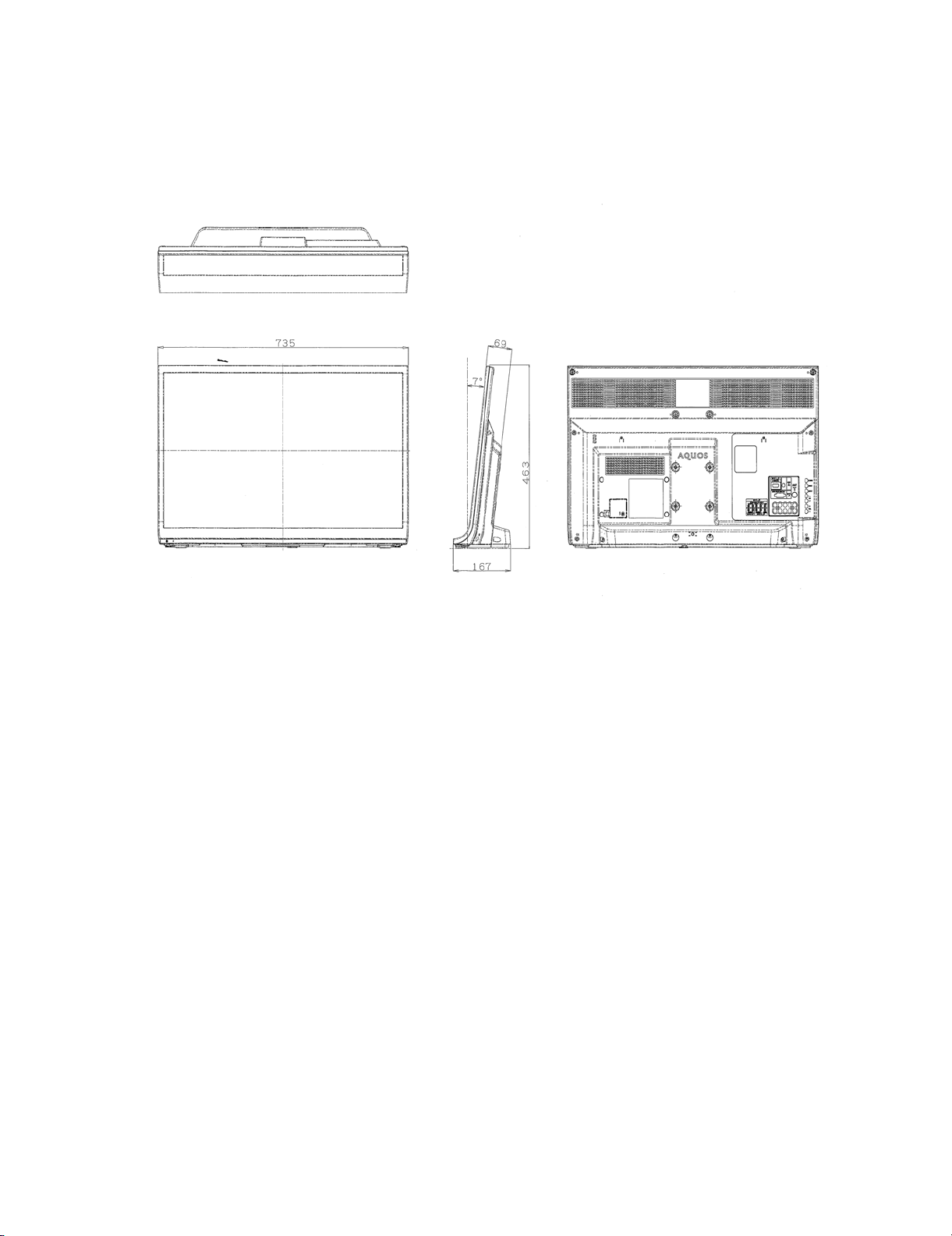
CHAPTER 4. DIMENSIONS
[1] DIMENSIONS
LC-32LE350M
Unit MM
4 – 1
Page 10

LC-32LE350M
CHAPTER 5. REMOVING OF MAJOR
PARTS
[1] REMOVING
1. Remo ving of the Rear Cab in et Ass ’y and Stand
1. R e move the 4 scr ews and detach the S tand Base .
2.R e move the 2 scr ew , 1 screws and .
3. R emove the 1 scr ew , 6 screws
Detach the Rear Cabinet Ass’y
4.
OF MAJOR PARTS
Assembly
detech AC cord
.
7
6
6
4
5
3
2
3
5 – 1
Page 11

2. Removing of the Bottom Bracket and speaker L/R
LC-32LE350M
1. Remove 4 screw bottom bracket
1
2, Disconnect SP wayer & remove speaker from L/Rpanel bosses
3. Remove 1 screw from front angle L/R & remove front angle
4. Disconnect PD,LW,RA & remove 3 screw main unit
5. Disconnect LED wire & remove 4 screw sub main unit
5
4
5
2
3
4
LED WAYER
1
2
33
5 – 2
Page 12

LC-32LE350M
3. Removing of the LCD Panel Module
1. Detech the 10 lock hook refer figure 1.
2, and detech the LCD Module
1
2
Rear Cabinet Ass'y
Hook
1
Hook
Hook
Hook
Hook
Hook
Hook
Hook
Hook
2
Hook
Figure 1
KS-Bezel
Cab-A
Lock
Note:
Make sure perfectly detech lock
5 – 3
Page 13

LC-32LE350M
CHAPTER 6. ADJUSTMENT
[1] ADJUSTMENT
[1] ADJUSTMENT PROCEDURE
1. Entering and cancel the adjustment process mode
1) While holding down the TV/VIDEO and Volume DOWN keys at the same time, plug in the AC cord to turn on the power. (“K” standing for inspection process mode is displayed on the upper left position of the screen.)
2) Press the Channel DOWN and Volume DOWN keys at the same time. (The adjustment process mode screen appears.)
3) To cancel it, turn off the power using the Power switch or remote control.
2. Remote controller key operation and description of display in adjustment process mode.
1. key operation
noitcnuFyektinuniaMyekrellortnocetomeR
CH ( / )
Cursor ( / )
Cursor ( / )
INPUT button on remote controller
* Input mode is switched automatically when relevant adjustment is started so far as the necessary input signal is available.
CH ( / )
Changing channel (UP/DOWN)
)NWOD/PU(emulovgnignahC)–/+(LOV)–/+(LOV
)TXEN/SUOIVERP(egapagninruT——————
)01-/01+(gnittesenildetcelesagnignahC——————
)gnihctiwselggot(gnihctiwsecruostupnInottubTUPNI
(TV-DAV-1/SAV-1 o AV-2 o COMPONENT o HDMI o PC)
————————————RETNE
3. Software upgrading.
1) Plug off the LCD TV.
2) Insert the USB device to the USB terminal at the LCD TV.
(Make sure that the latest software is installed in the USB device).
3) Hold the LCD TV power key and plug on the LCD TV.
4) LCD TV is on and detecting the USB device.
USB device found
5) A few seconds later, the software upgrading will start automatically.
Do not power off
Chip Programming
6 – 1
Page 14

LC-32LE350M
6) Let the process running & entering verification.
Verifying
Verified
7) Software is successfully installed when the following appears at the end of the process.
Please re-boot the system
Update Finished
8) Plug off the LCD TV and plug ON again as usual.
9) LCD TV is running with the latest software.
4. EDID DATA INPUT
4.1. HDMI EDID
A. HDMI EDID
NO. ITEM ERUDECORPNOITIDNOC
1 EDID INPUT
(HDMI)
B. ANALOG PC EDID
NO. ITEM ERUDECORPNOITIDNOC
1 EDID INPUT
(ANLOG PC)
Ć
1 HDMI EDID file name: edid_32LE340_HDMI1_111019.bin
Ć
2 PC EDID file name : 32LE340 PC EDID111019.bin
Main Software Package
32LE350M ORCD_MM_Asia_Pack15_vXXX.bin
Inspection mode
Confirm the file
name/version.
Inspection mode
Confirm the file
name/version.
1. EDID data is input to IC1501 (HDMI1) Ć1
2. EDID data is input before HDMI operation checking.
1. EDID data is input to IC508 (PC INPUT) at checker line.
2. EDID data is input before Analogue PC operation
(Without EDID data, HDMI will not function corre ctly)
Ć2
checking.
egakcaPerawtfoSledoM
Main Software Filename : XXX is Software version
If any changes of software, will be informed by MARUHEN.
6 – 2
Page 15
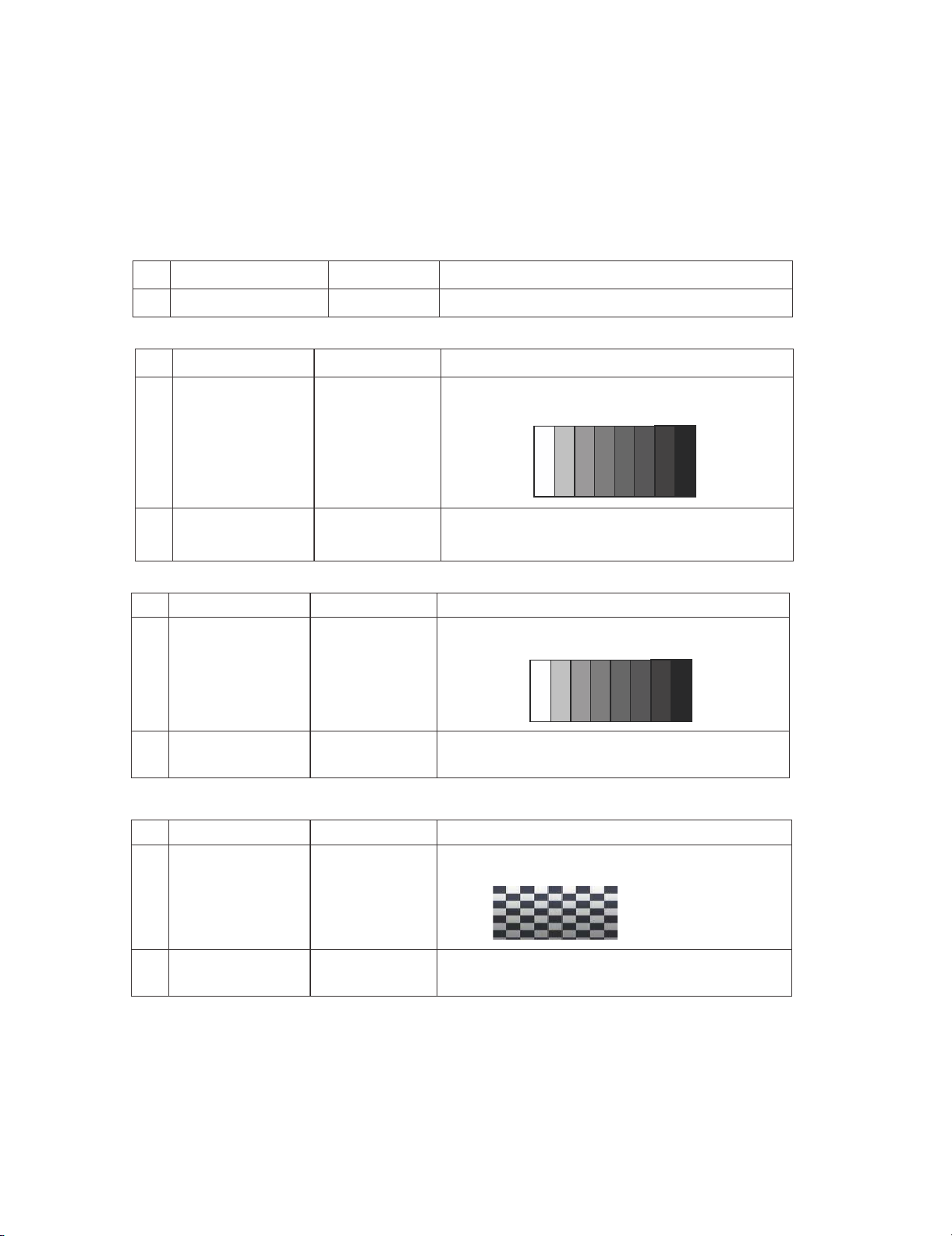
2. SIGNAL ADJUSTMENT
A. PICTURE ADJUSTMENT
Confirmation of signal from generator (setting to spec level)
PAL Composite signal ˖0.7Vp-p ± 0.02Vp-p (pedestal to white level)
15K Component signal (50Hz) ˖Ylevel ˖0.7Vp-p ± 0.02Vp-p (pedestal to white level)
Pb, Pr level ˖0.7Vp-p ˖0.7Vp-p ± 0.02Vp-p
33K Component signal ˖Ylevel ˖0.7Vp-p ± 0.02Vp-p (pedestal to white level)
Pb, Pr level ˖0.7Vp-p ˖0.7Vp-p ± 0.02Vp-Com
a) Adjustment Mode
NO. ERUDECORPNOITIDNOCM
ETI
1 Adjustment Mode Press the test key at the test remote control
b) Component 15K 50Hz Signal Adjustment (COMP-SD)
NO. ERUDECORPNOITIDNOCMETI
LC-32LE350M
1 Setting [Signal]
2 Auto Adjustment Test Mode pa ge 4
c) Component 33K 60Hz Signal Adjustment (COMP-HD)
NO. ERUDECORPNOITIDNOCMETI
1 Setting [Signal]
2 Auto Adjustment Test Mode page 5
d) PC (ANALOG RGB) Signal Adjustment (PC-RGB)
NO. ERUDECORPNOITIDNOCMETI
1 Setting [Signal]
COMP 15K 50Hz
(576i)
100% Full-field
Colour Bar
[Terminal]
COMPONENT
INPUT 3
(COMP SD)
COMP 33K 60Hz
(1080i)
100% Full-field
Colour Bar
[Terminal]
COMPONENT
INPUT 3
(COMP HD)
XGA 60Hz
100% Checkered
Pattern
[Terminal]
PC INPUT 4
ί
Feed the COMPONENT 15K 50Hz (576i) 100% Full-field
Colour Bar signal(100% colour saturation) to
COMPONENT INPUT 3
100% White
At the related page, move cursor to [COMP SD ADJ], press
ENTER.
ėĕ
Black
[OK] appears when finished.
ί
Feed the COMPONENT 33K 60Hz (1080i) 100% Full-field
Colour Bar signal(100% colour saturation) to
COMPONENT INPUT 3
100% White
At the related page, move cursor to [ COMP HD ADJ], press
ENTER.
[OK] appears when finished.
ί
Feed the XGA 60Hz 100% Checkered pattern signal
(100% colour saturation) to PC INPUT
䯲
Please make sure SYNC is OFF.
ėĕ
Black
2 Auto Adjustment Test Mode page 6
(PC-RGB)
At the related page, move cursor to [RGB ADJ], press
ENTER.
[OK] appears when finished.
6 – 3
Page 16

LC-32LE350M
B. WHITE BALANCE ADJUSTMENT
a) White Balance Adjustment
NO.
ITEM ERUDECORPNOITIDNOC
1Setting Backlight : MAX
AV Mode : DYNAMIC
Active Backlight : OFF
Set the luminance
meter on the centre
of the screen
2Auto
Adjustment
[command]
Adjustment Mode
KRSW0001
KKT10037
Setting
KYOF0001
OSDS0001
SBSL0016
Multi point adj. Mode
MSET0000
WBI20255
Point 2
WBI20229
MG2G****
MG2B****
MG2R****
Point 1
WBI10040
MG1G****
MG1B****
MG1R****
For the details of white balance adjustment procedure, please refer to
white balance adjustment spec for Kameyama model.
1. Confirm the set condition.
2. Connect the white balance jig.
3. Through RS-232C command, adjustment mode screen is displayed.
[Adjustment Procedure]
1. Using the R/C, set the LCD TV to adjustment mode.
2. Measure max. brightness L
3. Calculate min. brightness L
4. Measure Point 2 brightness (L
5. Set the reference valu
where P2 = 255 x [(L
e R,G,B of Point 2 (R2) = 3664 x (229 / P2)
high–Lmin
min
max
=L
) / (L
high
.
)
/ 5000.
max
max–Lmin
1/2.2
)]
6. Set the specified gradation for point 2, fix the most faint colour to get
reference value, adjust others 2 colour to minus adjustment for
reference value of point 2.
7. Measure Point 1 brightness (L
8. Set the reference value R,G,B of Point 1 (R1) = 640 x (40 / P1)
where P1 = 255 x [(L
low–Lmin
).
low
)/(L
max–Lmin
1/2.2
)]
9.Set the specified gradation for point 1. Set G of point 1 to the default
value [(R1 x G value of point 2 / R2), with fractions rounded] and adjust
RB to the reference value of point 1
Write
MSET0003
Set Max.Level
MGMG****
MGMR****
MGMB****
10. Adjusted value is writing at [command] MSET0003.
11. Set the G of point Max. to the default value (4080 x G value of point 2 /
R2). Set the R,B Max. value [G
– G value of point 2 + (R,B value of
max
point 2)]
12. Calculate the slope R2
R2
slope =(Rmax-Rhigh
13.C
alculate the correction value پR
پR
high =R2slope X
(3840-3664)
slope,G2slope,B2slope
)/(4080-3664)
high,پGhigh,پBhigh.
14.Set the reference value R,G,B of point 2 (R2’)=R2+پR
15. Calculate the slope R1
R1
slope =(Rhigh-Rlow
slope,G1slope,B1slope
)/(3664-640)
between MAX and Point2.
high
between Point2 and Point1.
6 – 4
Page 17

LC-32LE350M
16.Calculate the correction value پR
پR
low =R1slope X
17.Set the reference value R,G,B of point 1 (R1’)=R1+پR
18.Shut down the AC power.
䯲
Initial value at RGB 2 point : 3664
䯲
Initial value at RGB 1 point : 640
[Adjustment value]
侀
Teaching set send by engineering dept is set as reference.
[Reference values for adjustment reference]
Equipment : Luminance meter [Minolta CA-210]
Point 2
ref.
values
Point 1
ref.
values
Ref. : For inspection, set the LCD TV as below.
AV MODE : [DYNAMIC] (Reset)
Aging Time : Minimum 30 minutes
3. FACTORY SETTING
AC power is plug off after shipment setting is done.
Caution
off with remote control.
: Do not plug on again after shipment setting is done. If do, please re-do the shipment setting. Do not
ITEM ERUDECORPNOITIDNOC
Factory setting AC power off to exit
the factory setting.
1. Setting is done with test remote control.
2. Press the ‘Factory Setting’ key on the remote control continuously.
3. When Green background appears on screen and ‘K’ mark
disappears, setting is c ompleted.
The followings are initialised to factory setting:
(717-640)
Level
229
40
1) User setting
2) Channel data (e.g. broadcast frequencies)
3) Manufacturer’s option settings
4) Password data
5) Setting values are set based on model destination
Spec
Data
x=0.272
y=0.277
x=0.272
y=0.277
low,پGlow,پBlow.
Adjustment
Spec.
0.0010 0.0020
0.0045 0.0090
Inspection
Spec.
low
Model Name Factory Setting
Remote Control
Key Name
A3KLG3VSZ/J/I/Y/B/N/M
M-Setting 100000001010110 B/G ENGLISH
A3KLG3VSP P-Setting 100000001011110 M ENGLISH
**Please do inspection for A3KLG3VSP using NTSC signal.
Code
S-System Setting OSD Language
Setting
6 – 5
Page 18

LC-32LE350M
[2] USB Clone (Smart Loader)
1. Description
The Smart Loader is a function implemented in the service software to easily replicate the user settings of one TV into another.
These settings include (but not restricted to): picture and audio, turning set-up, language and country selection, PIN, child locked programs etc.
Factory adjustments are not copied as they are different for every TV.
The Smart Loader makes possible the user data to be stored in a memory device connected to the USB terminal of the TV that is used as reference
and later load those data into other TVs by using their respective USB terminal.
2. How it works
1. Enter USB clone menu (Smart Loader)
i) Press panel key [INPUT] and [VOL+] and AC on, it will go to password entry OSD
---
ii) Enter digit “369” then it will go to Smart Loader Menu
Smart Loader
SMLD Store [ ]
SMLD Restore [ ]
2. Smart Loader function
SMLD Store SMLD Restore
2nd AQUOS TVUSB1st AQUOS TV
i) SMLD Store
To copy all related data from TV -> USB and put under a fixed filename “SHP_SMLD.bin” (8kB).
ii) SMLD Restore
To restore the related data from USB -> TV.
iii) SMLD Store and Restore execution
To execute SMLD Store or SMLD Restore, highlight at selected item and press Enter.
When copying is in process, “WAIT” is displayed.
After cloning process is done, “OK” is displayed.
If cloning process is not finished due to error (e.g. no pendrive detected), “NG” is displayed.
3. Exit USB Clone menu (Sm
i) To exit Smart Loader menu, plug off AC Cord.
art Loader)
6 – 6
Page 19

[3] PUBLIC MODE SETTING PROCEDURE
1. How to start Public Mode
There are the following two ways to get the public mode setup screen displayed.
1) Press the “INPUT” and “VOL (+)” keys on the set at once and turn on the power.
2) Get the password input screen displayed.
Procedure
The input starts with the leftmost digit.
Use the numeric keys [1] thru [9] and [10/0] keys on the remote controller.
The other keys are not acceptable.
With a numeric-key input, “–” will change to “ “.
With all the 3 digits entered, the password will be verified.
LC-32LE350M
The input position will move one digit to the right.
3) The 3-digit password is now verified.
The password [0] [2] [7] provides for the public mode screen. (This screen comes on with whatever adjustment process settings.)
With any other passwords, the screen changes to the normal mode.
In the adjustment process mode, turn on “PUBLIC MODE”. Also press the “CH ( )” and “VOL (+)” keys on the set at once and turn on the power.
2. How to exit Public Mode
There are the following ways to quit the public mode setup screen.
Turn off “PUBLIC MODE” in the adjustment process mode. ( ) m This way alone is not for quitting the setup screen, but for quitting the mode by
itself.
Turn off the power with the “POWER” key. ( )
Select “EXECUTE”.( )
xxx “PUBLIC MODE” stays on in the adjustment process mode.
xxx The settings will be back to the factory ones.
3. Public Mode Setting Values
With the factory settings made, the public mode settings get initialized. (The adjustment process remains intact.)
6 – 7
Page 20

LC-32LE350M
4. Public Mode Menu
The guidance is not displayed onscreen.
Setup procedure
To move the cursor up and down, use the “cursor UP/DOWN” key (remote controller) and “CH ( )/( )” key (remote controller and set).
To change the settings, use the “cursor RIGHT/LEFT” key (remote controller) and “VOL (+)/(–)” key (remote controller and set).
To save new settings, keep the cursor at “Execute” and use the “cursor RIGHT/LEFT” key (remote controller) and “VOL (+)/(–)” key (remote con-
troller and set).
PUBLIC MODE
]ELBAIRAV[DEXIFNOREWOP
]06[EMULOVMUMIXAM
]ELBAIRAV[DEXIFEMULOV
]02[LEVELDEXIFEMULOV
]DNOPSER[NOTTUBCR
]DNOPSER[NOTTUBLENAP
]DNOPSER[NOTTUBUNEM
]SEY[YALPSIDNEERCSNO
]ON[NEERCSEULB
]LAMRON[TRATSEDOMTUPNI
]ELBAIRAV[DEXIFEDOMTUPNI
]ELBASID[NOWOPC232
]FFO[NEERCSPUTRATS
]FFO[TROPMIERUTCIP
RESET
EXECUTE
<Example of image>
5. On Setting Items
1. POWER ON FIXED
Selection Variable/Fixed
Default Variable
Explanation When set to “Fixed”, the power cannot be turned off with the power key on the remote control or main unit, and the image
Limit in setting Power key on the main unit/remote control power supply key
Exception None
Remarks Selection of “FIXED” assumes use of STB, etc.
2. MAXIMUM VOLUME
Selection Adjustment from 1 to 60 (no loop)
Default 60
Explanation Sound volume can not be adjusted higher than the preset value.
Limit in setting When the sound volume is set lower than 59, only figures are displayed and the sound volume bar is not displayed.
Exception In the item “VOLUME” of adjustment process, the sound volume can be set freely irrespective of this setting.
Remarks Setting is valid only for the speakers of the unit. (As for the headphone, the sound volume can be set up to 60 irrespective
reception state is kept (it does not enter the standby state).
The power can be turned off by shutting off power supply from AC.
OFF timer/ON timer
When set to “Variable”, if the main power switch is set to off, the power is turned off after a wait of 1 second.
(Push-push switch only)
Display ON/OFF in the hotel menu is controlled by the adjustment process “HOTEL POWERFIX”.
When the power button is op
(For the caution, refer to the power on fixed message sheet.)
* The caution is not displayed when in the adjustment process, hotel menu, default setting, MCL operation and auto preset
(Ch search operation).
The OSD display including the menu and this caution have priority over all others.
When “OSD display” (described below) is set to “Variable”, this caution is displayed as a special case.
The maximum sound volume for ON-timer (Wake up timer) is limited also to the preset value.
of the limit.)
In line output (sound volume variable), the sound volume can be adjusted from -60 to 0 irrespective of pre-adjusted value.
When the sound volume is set higher than the MAX setting by the adjusting process or headphone, the sound volume con-
trol operation is prohibited for turn-up and the sound volume should be turned down to MAX in this state.
]FFO[HGORHTHTAPCR
erated, a caution is displayed (it times out in 5 seconds).
6 – 8
Page 21

LC-32LE350M
8. ON SCREEN DISPLAY
Selection Selection between “Yes”, “No” (loop provide)
Default Yes
Explanation The following OSD displays are made ineffective.
Limit in setting Set time of the OFF-timer (SLEEP TIMER) is cleared.
Others Simple input switching is generated. Those which are restored soon after leaving as they are and may be requested for
Exception Such a caution which is displayed independently is displayed as it is.
9. BLUE SCREEN
Selection Selection between “Yes”, “No”
Default No
Explanation When no signal inputs, selecting the background color.
10.INPUT MODE START
Selection Selection between “Normal”, “TV (CH~)” “INPUT1~8” (l
Default Normal
Explanation In power-ON, the input source to be started or channel can be set.
About options All the input sources in the model are made selectable.
Limit in setting The display of channel setting menu and the channel setting operation are prohibited (except for MCL).
Exception None
Remarks In setting at “Normal”, the setting of “Input mode fixed” is changed to “Variable” and selection should be prohibited.
11.INPUT MODE FIXED
Selection Selection between “Variable” and “Fixed” (loop provide)
Default – (Variable)
Explanation The input mode is fixed at the input source or the channel set at the “Input mode start” in 9 and other input sources and chan-
Limit in setting With the execution of hotel mode, the input source is forced to change to that set by “Input mode start” and the channel
Exception None
Remarks In the following case, setting is cancelled and mode is changed to “Variable”.
12.232C POWON
Selection “Enable” and “Disable”
Default Disable
Explanation When in the standby state, power ON by the RS-232C command is enabled or disabled.
Limit in setting None
Exception None
Remarks
Displays of menu group, channel call, sound volume bar and direct key call
Setting of the no-signal power-OFF (AUTO POWER OFF) is cleared to “OFF”.
Setting of the no-operation power-OFF is cleared to “OFF”.
Keys falling under any of the following items become invalid.
1) Appearance of screen changes and the sound changes.
2) Personal functions which are hard to restore.
Ex.) Screen display, menu, OFF-timer, ON-timer, AV MODE, screen size switching, clock setting, treble emphasis,
AUDIO ONLY, sound changeover, LANGUAGE, CLOSED CAPTION
change by customer are not prohibited.
Ex.) Brightness sensor (BACKLIGHT) and PIC. FLIP
Non-responding signal caution, TELE TEXT caution and power-ON fixing caution
Selected to “Yes”---Blue screen
Selected to “No”---No Blue screen
oop provide)
(In standard mode, the operation follows the last memory.)
When the input/output switchable input source is selected and t he input source is set to output, the setting of input/output
switching is changed to input at the execution of hotel menu. In addition, the input/output switching by menu is prohibited.
In TV mode, the display of all channels is stopped and it is treated as an input source. At this time, the channel to be set fol-
lows the last memory and the content of the last memory is included in the notation by options. Ex.) TV (CH2), TV (CH4)
etc.
The order of appearance of options in the hotel menu should agree with the order of toggles by input switching key.
nels can be made non-selectable.
switching and input switching are prohibited thereafter.
The following keys are invalidated.
CH , direct tuning button, FLASHBACK, input
*However, the keys (input switching and CH , keys) of the unit for me
When the setting of “Input mode start” is set to “Standard (Normal)”
RS-232C power ON command “POWR1_ _ _ ”
nu operation remain valid.
6 – 9
Page 22

LC-32LE350M
8. ON SCREEN DISPLAY
Selection Selection between “Yes”, “No” (loop provide)
Default Yes
Explanation The following OSD displays are made ineffective.
Limit in setting Set time of the OFF-timer (SLEEP TIMER) is cleared.
Others Simple input switching is generated. Those which are restored soon after leaving as they are and may be requested for
Exception Such a caution which is displayed independently is displayed as it is.
9. BLUE SCREEN
Selection Selection between “Yes”, “No”
Default No
Explanation When no signal inputs, selecting the background color.
10.INPUT MODE START
Selection Selection between “Normal”, “TV (CH~)” “INPUT1~8” (l
Default Normal
Explanation In power-ON, the input source to be started or channel can be set.
About options All the input sources in the model are made selectable.
Limit in setting The display of channel setting menu and the channel setting operation are prohibited (except for MCL).
Exception None
Remarks In setting at “Normal”, the setting of “Input mode fixed” is changed to “Variable” and selection should be prohibited.
11.INPUT MODE FIXED
Selection Selection between “Variable” and “Fixed” (loop provide)
Default – (Variable)
Explanation The input mode is fixed at the input source or the channel set at the “Input mode start” in 9 and other input sources and chan-
Limit in setting With the execution of hotel mode, the input source is forced to change to that set by “Input mode start” and the channel
Exception None
Remarks In the following case, setting is cancelled and mode is changed to “Variable”.
12.232C POWON
Selection “Enable” and “Disable”
Default Disable
Explanation When in the standby state, power ON by the RS-232C command is enabled or disabled.
Limit in setting None
Exception None
Remarks
Displays of menu group, channel call, sound volume bar and direct key call
Setting of the no-signal power-OFF (AUTO POWER OFF) is cleared to “OFF”.
Setting of the no-operation power-OFF is cleared to “OFF”.
Keys falling under any of the following items become invalid.
1) Appearance of screen changes and the sound changes.
2) Personal functions which are hard to restore.
Ex.) Screen display, menu, OFF-timer, ON-timer, AV MODE, screen size switching, clock setting, treble emphasis,
AUDIO ONLY, sound changeover, LANGUAGE, CLOSED CAPTION
change by customer are not prohibited.
Ex.) Brightness sensor (BACKLIGHT) and PIC. FLIP
Non-responding signal caution, TELE TEXT caution and power-ON fixing caution
Selected to “Yes”---Blue screen
Selected to “No”---No Blue screen
oop provide)
(In standard mode, the operation follows the last memory.)
When the input/output switchable input source is selected and the input source is set to output, the setting of input/output
switching is changed to input at the execution of hotel menu. In addition, the input/output switching by menu is prohibited.
In TV mode, the display of all channels is stopped and it is treated as an input source. At this time, the channel to be set fol-
lows the last memory and the content of the last memory is included in the notation by options. Ex.) TV (CH2), TV (CH4)
etc.
The order of appearance of options in the hotel menu should agree with the order of toggles by input switching key.
nels can be made non-selectable.
switching and input switching are prohibited thereafter.
The following keys are invalidated.
CH , direct tuning button, FLASHBACK, input
*However, the keys (input switching and CH , keys) of the unit for me
When the setting of “Input mode start” is set to “Standard (Normal)”
RS-232C power ON command “POWR1_ _ _ ”
nu operation remain valid.
6 – 10
Page 23

13. RC PAT H T HR OU GH
Selection “Off”, “On: TV RCE”, “On: TV RCD”
Default Off
Explanation Remote control signal output from the pin 9 of the RS-232C terminal and signal reception is enabled or disabled.
When set to “ON: TV RCE”, TV also receives signals. With “ON: TV RCD”, the remote control signal is output from the pin 9,
but TV does not respond to the remote control.
Limit in setting When set to “ON: TV RCD”, TV does not accept the remote control.
Exception None
Remarks
LC-32LE350M
6 – 11
Page 24

LC-32LE350M
CHAPTER 7. TROUBLESHOOTING
TABLE
[1] TROUBLESHOOTING TABLE
[1] TROUBLESHOOTING TABLE
No power (front LED failure to light up) or no startup (front LED failure to turn from red to green)
Are the wire harnesses and other cables properly connected in
the set?
YES
Is there the AC_CTRL and PNL_POWER signal input at pins
(126) and (127) of IC3301?
YES
Are the DC/DC converter outputs and the output voltages along
the control lines as specified?
1) M+5.6V (IC9603) 8) B4+3.3V (IC9607)
2) D+1.26V (IC9605)
3) D+5V (IC9610)
4) B4+5V (IC9603)
5) D+3.3V (IC9608)
6) D+1.8V (IC9609)
7) D+2.5V (IC9611)
NO Reconnect the wire harnesses and other cables properly in the
set.
NO Check the AC_CTRL signal line PNL_POWER signal line.
NO Check the DC/DC converters and the control lines. Replace
defective parts as required.
7 – 1
Page 25

With [RF] signal input No video onscreen (1)
No video in the UHF/VHF reception
Is there IF output from the tuner pin(10) of TU1101 as specified? NO Check TU1101 and its peripheral circuits.
YES
Is there VIF input at pin 74 & 75 of IC .1033CI&1011UTneewtebtiucricehtkcehCON?1033
YES
Are there the signal outputs (pin 100-107, 109,110) of IC3301? NO Check IC3301 and its peripheral circuit.
YES
Check LVDS cable, LCD controller (incl. panel) and their peripheral circuits.
LC-32LE350M
With <Video> signal input No video onscreen (2)
No external input video onscreen <INPUT 2>
Is INPUT 2 selected on the input select menu screen? NO Select INPUT 2 on the input select menu screen to pick up the
right input signal.
YES
Is there the video signal input at pin (43) of IC3301? NO Check the line between pin (9) of J502 and pin (43) of IC3301.
YES
Are there the signal outputs (pin 100-107, 109,110) of IC3301? NO Check IC3301 and its peripheral circuits.
YES
Check LVDS cable, LCD controller (incl. panel) and their peripheral circuits.
7 – 2
Page 26

LC-32LE350M
With <Component> signal input No video onscreen (3)
No external input video onscreen <INPUT 3>
Is INPUT 3 selected on the input select menu screen? NO Select INPUT 3 on the input select menu screen to pick up the
YES
Are there the Y, Pb and Pr signal inputs at pins (36), (34) and
(38) of IC3301 respectively?
YES
Are there the signal outputs (pin 100-107, 109,110) of IC3301? NO Check IC3301 and its peripheral circuits.
YES
Check LVDS cable, LCD controller (incl. panel) and their periph-
eral circuits.
With <HDMI> signal input No video onscreen (4)
No external input video onscreen <INPUT 1>.
Is INPUT 1 selected on th e menu screen? NO Select INPUT 1 on the input select menu screen to pick up the
NO Check the line between pins (15)/(17)/(19 )of J502 and pins (36)/
right input signal.
(34)/(38) of IC3301.
right signal input.
YES
Are there signal outputs from SC1501 to IC3301? NO Check peripheral circuits between SC1501 and IC3301.
YES
Are there the signal outputs (pin 100-107, 109,110) of IC3301? NO Check IC3301 and its peripheral circuits.
YES
Check LVDS cable, LCD controller (incl. panel) and their peripheral circuits.
7 – 3
Page 27

No audio heard (1)
No sound in the UHF/VHF reception.
Is the IF output from the tuner pin (10) of TU1101 as specified? NO Check TU1101 and its peripheral circuits.
YES
Is there the SIF signal input at pins (77), (78) of IC3301? NO Check IC3301 and its peripheral circuits.
YES
peripheral circuits.
YES
Is the L-ch audio signal output at pin (26),(27)
of IC1701 normal?
,(30),(31)
NO Check IC1701 and its peripheral circuits.
LC-32LE350M
stidna1071CIdna1033CIneewtebnoitcennockcehCON?1071CIfo)6(niptatuptnilangisoiduaerehtsI
Is the R-ch audio signal output at pin (10)
of IC1701 normal?
Are the audio signal L-ch and R-ch output at (3)/(4) and (1)/(2) of
P1701 normal?
Check speakers and their peripheral circuits.
,(11), (14) ,,(15),
YES
YES
NO Check circuit between IC1701 & P1701.
7 – 4
Page 28

LC-32LE350M
No audio heard (2)
No external audio heard
<INPUT 2>
Is there the L-ch audio signal input from pin (7) of input terminal
J502 to pin (47) of IC3301?
Is there the R-ch audio signal input from pin (5) of input terminal
J502 to pin (48) of IC3301?
<INPUT 3>
Is there the L-ch audio signal input from pin (13) of input terminal
J502 to pin (49) of IC3301?
Is there the R-ch audio signal input from pin (11) of input terminal
J502 to pin (50) of IC3301?
YES
Is there the I2S signal output at pin (80), (81) of IC3301? NO Check IC3301 and its peripheral circuits.
YES
ON?1071CIfo)6(niptatupnilangisoiduaerehtsI Check connection between IC3301 and IC1701 and its periph-
eral circuits.
YES
Is the L-ch audio signal output at pin(26), (27) ,(30),(31) of
IC1701 normal ?
Is the R-ch audio signal output at pin(10), (11),(14),(15) of
IC1701 normal ?
YES
Are the audio signal L-ch and R-ch output at (3)/(4) and (1)/(2) of
P1701 normal?
YES
Check speakers and their peripheral circuits.
NO Check IC1701 and its peripheral circuits.
NO Check circuit between IC1701 & P1701.
7 – 5
Page 29

No HDMI sound heard. <INPUT 1>
(*INPUT 1 is digital audio.)
YES
YES
Are waveforms input in to the pin(3-6), (8), (9), (11), (12)
of IC3301 normally?
LC-32LE350M
No audio heard (3)
neercsnooedivtupnilanretxeoNni>1TUPNI<“otrefeRON?neercsnoraeppaegamiIMDHehtseoD
(HDMI)”.
.tonronettirwsiDIDEfitikcehCON>1TUPNI<morftuptuooiduaoN
NO Check peripheral circuits IC3301.
YES
ON?1071CIfo)6(niptatupnilangisoiduaerehtsI Check connection between IC3301 and IC1701 and its periph-
eral circuits.
YES
Is the L-ch audio signal output at pin(26), (27) ,(30), (31) NO Check IC1701 and its peripheral circuits.
of IC1701 normal?
Is the R-ch audio signal output at pin(10),(11),(14),(15)
of IC1701 normal?
YES
Are the audio signal L-ch and R-ch output at (3)/(4) and (1)/(2) of
P1701 normal?
YES
Check speakers and their peripheral circuits.
NO Check circuit between IC1701 & P1701.
7 – 6
Page 30

LC-32LE350M
No audio heard (4)
No sound from the HDMI sound input terminal.
(INPUT 1 analog audio)
YES
Is there the L-ch audio signal input from pin (2) of external input
terminal J506 (HDMI AUDIO IN) to pin (55) of IC3301?
Is there the R-ch audio signal input from pin (3) of external input
terminal J506 (HDMI AUDIO IN) to pin (56) of IC3301?
YES
Are I2S signal output from the pins (80), (81) of IC3301 normally? NO Check peripheral circuits of IC3301.
YES
CON?1071CIfo)6(niptatupnilangisoiduaerehtsI heck connection between IC3301 and IC1701 and its peripheral circuits.
YES
Is the L-ch audio signal output at pin(26),(27),(30),(31)
of IC1701 normal?
NO Check IC1701 and its peripheral circuits.
Is the R-ch audio signal output at pin(10),(11),(14),(15)
of IC1701 normal?
YES
Are the audio signal L-ch and R-ch output at (3)/(4) and (1)/(2) of
P1701 normal?
YES
Check speakers and their peripheral circuits.
NO Check circuit between IC1701 & P1701.
7 – 7
Page 31

CHAPTER 8. OVERALL WIRING /
㪭㪟㪠㪧㪪㪫㪏㪋㪉㪐㪬
㩿
㪀
㪪㪧 㪩
㪠㪯㪛㪈㪈㪇㪮㪡㪱㪱㪨
㩿
㪀
㩿
㪀
䊈䊦
㩿
㪀
㩿
㪀
㪨
㪨
K
BLOCK DIAGRAM
[1] SYSTEM BLOCK DIAGRAM
CN1
㪣㪜㪛
㪩㪤㪚㪈㪇㪈
㪠㪩㩷㪩㪼㪺㫀㪼㫍㪼㫉
㪛㪈㪌㪊㪆㪛㪈㪌㪉
㪧㪛
㪦㪝㪣
㪪㪫㪙
㪞㪥㪛
㪧㪪㪶㪦㪥
S
5PIN
P151
㪩㪚㪆㪣㪜㪛
S
5PIN
P101
㪠㪩㪜㪤
㪣㪜㪛㪶㪩
㪣㪜㪛㪶㪞
㪠㪩㩷㪠㪥
㪞㪧㪠㪦㪍
㵘㵘㵘㵘
㪞㪧㪠㪦㪊㪎
㩷
POWER UNIT
㪜㪩㪩㪦㪩
㪬㪩㪂㪈㪉㪅㪉㪭
FFC
㪧㪛
㪦㪝㪣
㪪㪫㪙
㪞㪥㪛
㪧㪪㪶㪦㪥
㪜㪩㪩㪦㪩
㪬㪩㪂㪈㪉㪅㪉㪭
㪦㪝㪣
㪜㪩㪩㪦㪩
2pin
㪧㪥㪣㩷㪪㪫㪙
LED1_A
LED1_K
LED BAR
LC-32LE350M
䊝䉳䊠䊷䊦
㪊㪉㩷㪑㩷㪮㪯㪞㪘
CN1(2pin)
LED1_A
㪠㪚㪏㪋㪇㪊
㪠㪉㪚
㩷
㪠㪚㪏㪋㪇㪉
㪩㪟㪄
㪜㪜㪧㪩㪦㪤㩿㪛㪘㪫㪘㪀
㪭㪟㪠㪩㪉㪋㪈㪉㪏㪘㪪㪄㪈㪰
㪠㪉㪚㩷
㪠㪉㪚
㪪㪧㪠㩷㪠㪆㪝
㪮㪩㪠㪫㪜
㪪㪧㪠㩷㪝㪣㪘㪪㪟㩷
㪪㪧㪠
㪩㪟㪄
㪠㪚㪏㪋㪇㪋
㪪㪧㪠㩷㪝㪣㪘㪪㪟
㪏
㪉
㪻㪸㫋㪸㩷㪘
㪺㫃㫂㩷㪘
㪉㪐㪑㩷㪈㪉㪭
㪊㪇㩷㫇㫀㫅
㪧㪉㪍㪇㪈
䊌
㪯㪊㪊㪇㪈
㪯㪫㪘㪣㩿㪉㪋㪅㪇㪤㪟㫑㪀
㪩㪚㪩㪪㪚㪘㪉㪊㪐㪮㪡㪨㪱㪰
㪜㪜㪧㪩㪦㪤㩿㪟㪛㪚㪧㪀
㪏
㪻㪸㫋㪸㩷㪘
㪉
㪺㫃㫂㩷㪘
㪣㪭㪛㪪㩿㪏㪹㫀㫋㪀
㪠㪉㪚㩷
㪯㪠㪥㪆㪯㪦㪬㪫
LC-32LE350M SYSTEM BLOC
㪢㪜㪰
㪟㪛㪤㪠
㪫㪬㪥㪜㪩
㪢㪜㪰㪆㪪㪮
㪪㪐㪇㪈㪄㪪㪐㪇㪎
㪫㪬㪥㪜㪩
㪫㪬㪈㪈㪇㪈
㪩㪫㪬㪥㪨㪘㪇㪎㪊㪮㪡㪨㪱
㪠㪥㪧㪬㪫㪈
㪠㪉㪚
㪠㪝㪄
㪠㪝㪂
㪨㪪㪦㪚㪱㪘㪈㪎㪌㪮㪡
㪟㪛㪤㪠㩷㪈㩷㪪㪚㪈㪌㪇㪈
㪜㪛㪠㪛
㪺㫃㫂㩿㪉㪀
㪻㪸㫋㪸㩿㪋㪀
㪫㪟㪊㪊㪇㪈
㪤㪈㪈㪇㪊㪡㪈㪌
㪫㪜㪤㪧㩷㪪㪜㪥㪪㪦㪩
㪠㪚㪈㪌㪇㪈
㪠㪉㪚㩿㪟㪛㪤㪠
㪪㪧㩷㪤㪬㪫㪜
㪠㪉㪪
㪠㪉㪪
㪘㪬㪛㪠㪦㪶㪦㪬㪫
㪛㪩㪘㪤㩷㪠㪝
㪢㪜㪰㪈㪆㪉㪆㪧㪦㪮㪜㪩㩷㪪㪮
㪪㪘㪩㩿㪇㪀㩷
㪪㪘㪩㩿㪈㪀
㪞㪧㪠㪦㪈㪇
㪪㪘㪩㩿㪉㪀
㫧㪠㪝㩷㪠㪥
㪚㪜㪚㩷㪠㪥
㪟㪛㪤㪠㩷
㪟㪛㪤㪠㩷㪠㪥㪈
㪟㪧㪛㪇㪶㪠㪥㪆㪛㪌㪭
㪧㪚㩷㪛㪛㪚
㪚㪭㪙㪪
㪚㪦㪤㪧
㪘㪬㪛㪠㪦
㪬㪪㪙㩷㪠㪝
㪩㪞㪙
㪟㪛
㪭㪛
㪣㪆㪩
㪧㪚
㪪㪚㪌㪇㪉
㪮㪧㪶㪚㪫㪩㪣
㪫㪜㪩㪤㪠㪥㪘㪣
㪭㪟㪠㪙㪩㪉㪋㪫㪇㪉㪡
㪜㪜㪧㪩㪦㪤㩷㪠㪚㪌㪇㪏
㪧㪚㩷㩷㪛㪪㪬㪙㩷㪈㪌㫇㫀㫅
㪨㪪㪦㪚㪥㪘㪏㪇㪐㪮㪡㪨㪱
㪡㪘㪢㪡㪘㪇㪉㪋㪮㪡
㪧㪚㩷㪘㫌㪻㫀㫆㩷㪡㪌㪇㪍
㪰㪆㪧㪹㪆㪧㫉
㪚㪭㪙㪪㩷㪸㫅㪻㩷㪘㫌㪻㫀㫆㩷㪣㪆㪩
㪣㪆㪩
㪱
㪡㪘㪢㪝㪘㪇㪍㪏㪮㪡
㪨㪡㪘㪢㪣㪘㪇㪊㪎㪮㪡㪨㪱
㪚㫆㫄㫇㩷㪘㫌㪻㫀㫆㩷㪠㪥㩷㪡㪌㪇㪊
㪚㪭㪙㪪㪆㪚㪦㪤㪧㩷㪠㪥㩷㪡㪌㪇㪉
㪛㪧㪆㪛㪥
㪬㪪㪙㩷㪠㪥㩷㪡㪌㪇㪈
㪨㪡㪘㪢㪱㪘㪉㪏㪋㪮㪡㪨㪱
㪟㪧㩷㪘㫌㪻㫀㫆㩷㫆㫌㫋
㪤㫆㫅㫀㫋㫆㫉㩷㪘㫌㪻㫀㫆㩷
㪟㪧㩷㪛㪼㫋
㪟㪧㩷㪘㫄㫇㩷㪺㫀㫉㪺㫌㫀㫋㩷
㪤㫆㫅㩷㪘㫄㫇㩷㪺㫀㫉㪺㫌㫀㫋
㪟㪧㩷㪡㪌㪇㪋
㪨㪡㪘㪢㪡㪇㪈㪇㪈㪪㪜
㪨㪡㪘㪢㪝㪘㪇㪍㪏㪮㪡㪨㪱
㪤㫆㫅㩷㪣㪆㪩㩷㪦㪬㪫㩷㪡㪌㪇㪌
㪤㪪㪫㪍㪈㪇㪇㪭㪪
㪩㪼㪽㩷㪥㫆㪅㪠㪚㪊㪊㪇㪈
㪩㪟㪄㪠㪯㪛㪇㪊㪌㪊㪮㪡㪱㪱㪨
㵘
㪟㪆㪮㩷㪩㪜㪪㪜㪫
㪠㪚㪊㪌㪇㪈
㪛㪛㪩㪉㩿㪈㪉㪏㪤㪹㪀
㪩㪟㪄㪠㪯㪛㪊㪍㪈㪮㪡㪨㪱
㪄
㪠㪚㪊㪊㪇㪉
㪩㪜㪪㪜㪫
㵘㵘㵘
㪠㪚㪉㪎㪇㪋
㪘㪬㪛㪠㪦㩷㪘㪤㪧
㪪㪧㪶㪩
㪪㪧㪶㪣
㪭㪟㪠㪰㪛㪘㪈㪍㪋㪛㪱㪄㪈㪰
㪤㪘㪠㪥
㪪㪧㪶㪩
㪪㪧㪧㪉㪎㪇㪈
㪨㪧㪣㪞㪥㪙㪇㪐㪉㪮㪡㪱㪱㪰
㪪㪧㪶㪣
㵘㵘㵘㵘㵘㵘㵘
㪋㪆㪏㱅㪈㪇㪮
㪋㪆㪏㱅㪈㪇㪮
8 – 1
Page 32

LC-32LE350M
CHAPTER 9. PRINTED WIRING
BOARD ASSEMBLIES
[1] MAIN Unit
H
G
F
E
Main ( A-Chip )
D
C
B
A
1
2 109
3
54
6
7
8
9 – 1
Page 33

LC-32LE350M
Main ( B-Symbol )
H
G
F
E
D
C
B
A
1
2 109
3
54
6
7
8
9 – 2
Page 34

LC-32LE350M
[2] LED_IR Unit
H
G
F
E
LED A -Chip
LED A -Symbol
D
C
B
A
1
2 109
3
54
6
7
8
9 – 3
Page 35

LC-32LE350M
H
G
F
E
LED B -Chip
LED B -Symbol
D
C
B
A
1
2 109
3
54
6
7
8
9 – 4
Page 36

LC-32LE350M
CHAPTER 10. SCHEMATIC DIA-
GRAM
[1] DESCRIPTION OF SCHEMATIC DIAGRAM
1. VOLTAG
1
)
The voltages at test point
g
enerator for ser v
EMEA
icing pur
SURE
MENT CONDITION:
s are measured on exclusive AC adaptor
pose and the above volt
2. INDICATION OF RESISTOR & C
RESISTOR
1
)The unit of re
(K=k =1000 , M=M ).
2
) All resistors are ± 5%, unless otherwi
(K= ± 10%, F= ± 1%
3
)
All
resistors are 1/16W,
C
A
P
ACITO
1)
A
l
l cap
(P=pF
2
)
All
capa
CAUTION:
T
his circuit diagram is original one
d
if
e
f
ence from your
r
SAFETY NOTES:
1
) DISCONNE
BEFORE REPLACING P
2) SEMICONDUC
POTENT
OPERA
sist
ance
""i
s omitted.
, D= ± 0.5%)
unless otherwise noted.
R
a
ci
tors
are
F
, unless oth
=
F)
.
citors are
50V
,
s.
CT THE AC PLUG
T
OR
H
IAL
SHOCK HAZARDS WHEN THE CHAS
ING
T
.
erwise
unless otherwi
therefor
,
FROM THE AC OUTLET
ART
S.
EA
T
SINKS SHOU
se noted.
noted.
se noted.
and the st
ages are measured with a 20k ohm/V tester
AP
ACITOR:
e ther e may b
LD BE REG
e
aslight
ARDED AS
SIS IS
able s
upply volt
age of A
.
C
110-240V
.Si
gnals are fe
dbyaco
lour
bar
signal
IMP
ORT
ANT SA
FETY NOT
A
P
R
T
S MARKED WITH "
FO
R MAINTA
REPLACE THESE PA
TAI N ING T
INING
HE SAFE
ICE:
(
"
T
HE SAFETY OF
RTS WITH SPECIFIED
T
YA
ND PERFORMA
THE S
)
ARE IMPORT
ET
.BESURETO
ONES FOR MAIN-
N
CE OFT
HE S
ANT
ET.
10 – 1
Page 37

LC-32LE350M
4
C
H
G
F
E
(MASTER)
LC-32LE350M
C1103
0.1u
25V
C1108
1000P
50V
(PWB)
ASY
*C1107
330u
16V
C1104
10u
16V
(PWB)
*C1105
10u
16V
(PWB)
*C1106
10u
16V
FB1101
0253TA
R1116
10K
C1116
0.1u
NC
1
(PWB)
CIL
*L1101
10uH
(PWB)
*R1114
3.3K
RESET
2
TL1101
TUNER_RESET
3.3V
TL1102
MAIN1 (TUNER)
R1108
100
TL1111
4.7K
*R1109
(PWB)
TL1112
CCZ
*C1101
(PWB)
47P
4.7K
*R1110
(PWB)
*
TU1101
NQA073WJQZ
NC
(PWB)
*R1111
100
TL1105
NC
AIF+
AIF-
SCL
6
7
8
9
TL1106
TL1107
TL1108
R1107
IF_IN+
IF_IN-
(PWB)
*R1112
0
(PWB)
*C1117
0.022u
*R1113
47K
(PWB)
SDA
10
11
TL1109
TL1110
100
I2C_CLK
I2C_DAT
IF_AGC
NC
3
4
5
TL1103
TL1104
C1118
0.01u
D
C
IF_IN-
IF_IN+
B
I2C_DAT
I2C_CLK
TAGC
A
DUNTKG165WE
1
2
3
54
6
7
8
109
10 – 2
Page 38

LC-32LE350M
TL1112
LE350_PP(2012.10.16)
D+3.3V
.7K
CCZ
*C1101
(PWB)
47P
4.7K
*R1110
(PWB)
CCZ
*C1102
(PWB)
47P
1109
WB)
TO MAIN10(POWER)
D+3.3V
IF_IN-
IF_IN+
I2C_DAT
I2C_CLK
TAGC
C1109
0.1u
C1110
0.1u
1110
R1101
33
R1102
33
C1115
180P
C1113
22P
12
C1114
22P
CIL
L1102
100nH
13
CZ
R1104
180
CZ
R1103
180
14
C1111
0.1u
C1112
0.1u
10 – 3
15
16
17
TO MAIN5(CPU)
TUNER_RESET
VIFM
VIFP
I2C_DAT
I2C_CLK
TAGC
18
19
Page 39

LC-32LE350M
P
J
H
(MASTER)
LC-32LE350M
MAIN2 (HDMI-TERM)
G
F
"(
HPD
TOP
INPUT1
E
D
C
*SG1501
VXA187WJQZ
(PWB)
20
2
4
1
3
22
VXA187WJQZ
*SG1504
VXA187WJQZ
(PWB)
SC1501
ZA347WJQZ
24 25
6
8
10
9
*SG1513
VXA187WJQZ
(PWB)
12
11
5
*SG1507
(PWB)
7
*SG1510
VXA187WJQZ
(PWB)
14
13
*TL1501
*SG1516
VXA187WJQZ
(PWB)
16
15
*TL1504
*SG1519
VXA187WJQZ
(PWB)
D1510
*TL1510
21
18
17
19
23
*R1501
1K
*SG1522
VXA187WJQZ
(PWB)
*R1502
4.7K
*TL1507
*TL1513
HDMI0_CLKN
HDMI0_CLKP
HDMI0_D0N
HDMI0_D0P
HDMI0_D1N
HDMI0_D1P
HDMI0_D2N
HDMI0_D2P
R1505
1K
1
DB2S310L
(PWB)
*D1505
1SS226
3
2
1
D1516
DB2S310L
R1511
47K
CZ
3
1
R1516
47K
2
4
(PWB)
*D1508
1SS226
3
2
C1501
10u
16V
KZA837WJQZ
C1502
0.01u
25V
CZB
@ ) 8f$N ;E M M 3 N G ! &M W !
Q1501
LTC044EEB
R1503
47K
CZ
8
VCC
A0
1
(PWB)
*R1506
0
7
VCLK
IC1501
BR24T02J
EEPROM
A1
2
CZ
1
*TL1502
6
SCL
A2
3
3
2
*TL1503
SDA
GND
4
5
4
*D1501
DB2S310L
*R1507
47K
CZ
R1504
10
*TL1505
(
*R
B
A
DUNTKG165WE
1
2
3
54
6
7
8
109
10 – 4
Page 40

LC-32LE350M
)
E M M 3 N G !& M W ! J ;E 8~ $1$O I > 2A % \ ! <%I D L $j !K
*D1501
DB2S310L
*R1507
(PWB)
*R1506
0
7
LK
1501
24T02J
EPROM
A1
2
CZ
1
*TL1502
6
SCL
A2
3
47K
CZ
3
R1504
10
2
4
*TL1503
*TL1505
5
SDA
GND
4
(PWB)
*R1508
0CZ
Q1502
LTC044EEB
(PWB)
*R1509
0
Q1503
LTC044EEB
*TL1506
R1510
LE350_PP(2011.11.12)
TO MAIN10(POWER)
D+5V
BU+3.3V
10K
CZ
D+5V
BU+3.3V
TO MAIN5(CPU)
HPD_+5V_IN
HPD_CTRL
WP_CTRL
HDMI_DAT
HDMI_CLK
HDMI0_CLKN
HDMI0_CLKP
HDMI0_D0N
HDMI0_D0P
HDMI0_D1N
HDMI0_D1P
HDMI0_D2N
HDMI0_D2P
*D1502
1SS420
*R1546
27K
F
CZ
R1547
200
1110
12
13
14
15
16
17
HDMI_CEC
HDMI_ARC
18
19
10 – 5
Page 41

LC-32LE350M
O
H
(MASTER)
LC-32LE350M
G
F
USB:500mA max
J501
Z
Q
J
4W
28
ZA
le
ng
ht A
ig
R
type
B A
S
U
E
D
14
*TL5
4
D
N
G
5
L51
*T
3
P
_D
B
S
U
6
L51
*T
2
N
_D
B
S
U
7
L51
*T
1
5V
+
584
*TL
505
A
*V
J
074W
A
X
V
39V
.1pF
1
5
out
V
503
C
10u
16V
Z
JQ
837W
A
Z
K
N
O
1
IC510
3479A50P
0P
_D
B
S
U
0N
D
_
SB
U
506
A
*V
J
W
074
A
X
V
39V
1.1pF
4
in
V
581
C
10u
6V
1
Z
JQ
7W
83
A
KZ
.
.C
N
D
N
G
3
2
582
C
0.1u
*TL550
L579
*T
8
L55
*T
56
L5
*T
553
*TL
501
*TL
5
L541
*T
17
10
15
*TL544
*TL546
C
S
0
B
N
1
2
3
4
7
8
9
11
12
13
14
*TL555
*TL552
MAIN3(TERMINAL)
40
L5
*T
(PWB)
*VA518
VXA005WJ
533
R
5
7
Q
T
0
L58
*T
502
Z
JQ
37W
L560
*T
6
16
C
20
0
1
9
L545
*T
9
L52
66
L5
*T
(PWB)
*VA533
VXA005WJ
49
5
R
5
7
TQ
CVBS1
COMP1_Pr
(P
*V
V
(P
A
*V
X
V
(PW
*V
V
2
4
L5
*T
(PWB)
*VA519
VXA005WJ
0
3
5
*C
P
56
4
53
R
10K
)
B
W
(P
1
53
*C
1000P
532
R
2K
1
CVBS_AUD_L
)
B
W
(P
49
5
)
B
W
528
A
J
005W
A
X
)
B
W
529
J
05W
0
A
)
B
530
A
J
5W
00
A
X
*C
582
R
5P
75
Q
T
H
C
)
B
W
(P
0
55
*C
583
R
5P
5
7
TQ
H
C
)
B
W
(P
51
5
*C
84
5
R
5P
75
Q
T
H
C
*T
5
6
L5
*T
(PWB)
VXA005WJ
*VA532
548
R
75
Q
T
COMP1_Pb
_R
C
P
_G
C
P
_B
C
P
7
57
R
J
L547
*T
2
8
L54
*T
3
9
L54
*T
1
J506
J
24W
0
C
JA
PC AUDIO
(P
*V
(P
*V
V
10K
544
C
)
B
W
525
A
J
W
005
A
X
V
)
B
W
524
A
J
005W
A
X
590
R
56P
K
12
578
R
KJ
10
543
C
581
R
56P
12K
L
_
D
U
_A
C
P
553
C
P
00
10
_R
D
U
_A
C
P
548
C
1000P
)
B
W
(P
501
A
*V
J
005W
A
VX
R
2.2K
W
(P
)
B
W
(P
502
A
*V
508
*D
5W
00
XA
V
J
541W
A
X
E
613
R
614
R
100
100
610
611
R
2.2K
)
B
W
(P
512
*D
J
541W
A
X
E
)
B
)
W
B
(P
09
5
*D
J
J
1W
54
XA
E
560
*C
561
*C
47P
47P
)
B
W
(P
)
B
W
(P
)
B
W
(P
)
B
W
(P
513
*D
J
541W
A
X
E
)
B
W
(P
503
A
*V
504
A
*V
J
005W
A
X
V
J
005W
A
X
V
B
A
1
2
3
54
6
7
8
109
10 – 6
Page 42

LC-32LE350M
_V
1
AV
R
_C
P
M
O
C
19
0
2
0 11
1
9
68
*TL5
5
54
*TL
29
L5
*T
5
56
L
*T
(PWB)
548
R
5
7
Q
T
*T
(PWB)
VXA005WJ
*VA532
LE350_PP(2012.10.16)
JQZ
W
47
LA0
J502
V1_R
A
L
1_
AV
B
_C
P
OM
C
17
8
1
6
5
7
8
8
53
*TL
62
L5
*T
L559
*T
L5
VXA005WJ
2
3
5
P
)
B
P
5
*T
*VA531
(PWB)
547
R
75
Q
T
3
L54
*VA520
*C
56
36
5
R
10K
W
(P
533
*C
1000
53
R
12K
16
6
VXA005WJ
AV
C
_Y
P
OM
C
1415
4
3
*TL534
37
*TL5
6
3
L5
*T
4
_L
T
_OU
P_L
OM
2
*TL528*T
(PWB)
*VA516
8
2
5
R
100
/4W
1
50
*C
.01u
0
R
100K
527
VXA005WJ
9
R
T_
V_OU
A
_R
P
OM
C
1213
1
30
L5
5
3
5
27
5
L
*T
VXA005WJ
(PWB)
*VA510
7
2
5
*C
P
00
10
517
*C
P
6
5
516
R
0K
1
)
B
W
(P
518
*C
00P
10
15
5
R
K
12
*TL
(PWB)
*VA515
6
52
*C
0P
00
1
526
R
100
W
1/4
508
*C
1u
.0
0
525
R
K
100
VXA005WJ
L524
*T
VXA005WJ
*VA509
(PWB)
4
51
*C
6P
5
513
R
10K
)
B
W
(P
15
5
*C
00P
10
1
51
R
K
12
5
R
HP SIDE
J504
SE
01
J01
1
5
4
3
2
6
7
*TL510
*TL509
*TL508
1
0
5
C
1u
0.0
03
5
R
1K
04
5
*R
0
505
R
02
10K
*TL511
(PWB)
VXA005WJ
(PWB)
VXA005WJ
*VA508
*VA507
(PWB)
*VA511
VXA005WJ
0
51
R
6
50
R
100K
0K
10
02
5
*C
504
*C
10P
0P
1
508
R
3
3
33
TO MAIN5(CPU)
Y
_
P1
OM
C
b
1_P
P
OM
C
r
1_P
P
OM
C
1
S
B
V
C
_L
D
U
A
_
P
OM
C
_
D
U
A
_
P
OM
C
_L
D
U
_A
S
B
V
C
_R
D
U
_A
S
B
V
C
R
MON_L_OUT
COMP1_Pb
R
_
C
P
)
B
W
(P
49
5
*C
5P
H
C
_G
C
P
)
B
W
(P
550
*C
P
5
H
C
_B
C
P
)
B
W
(P
51
5
*C
5P
H
C
561
*C
47P
)
B
W
(P
)
)
B
W
(P
3
504
A
*V
J
05W
J
005W
A
X
V
CVBS_AUD_R
510
D
0
7
AV
B
1
2
COMP1_Y
567
3
608
R
7K
4
*TL
07
6
R
7K
4
16
6
R
100
15
6
R
00
1
65
5
C
10u
16V
Z
JQ
837W
A
Z
K
COMP_AUD_L
625
R
J
7K
4
502
*TL
*TL5
6
7
8
C
C
V
L
C
S
LK
C
V
IC508
BR24T02J
C566
0.01u
25V
M
O
PR
EE
G
A2
A1
0
A
3
2
1
MON_R_OUT
)
B
W
(P
)
B
W
(P
4
63
*R
633
*R
10K
10K
03
8
L57
*T
5
A
D
S
D
N
4
COMP_AUD_R
N
(P
*P
047W
B
A
U
A
U
P
IR
PC_VSYNC_IN
)
B
W
501
J
3.3V
X
T
T
R
X
R
T
R
ND
G
/C
R
S
S
A
5V
PC_HSYNC_IN
HP_PLUG
L
R
T
_C
P
W
/C
R
S
S
A
P
_
X
R
_
G
U
B
E
_D
T
R
A
U
X
_T
G
U
B
E
D
T_
R
A
U
L
R
T
_C
P
W
TL504
1
L505
T
2
506
TL
3
L507
T
4
5
6
7
X
_T
2C
_23
T
R
A
U
X
_R
2C
_23
T
R
A
U
IR
_R
C
P
_G
C
P
_B
C
P
_IN
C
N
Y
S
_H
C
P
_IN
C
N
Y
S
V
_
C
P
L
_
D
U
A
_
C
P
R
_
D
U
A
_
C
P
X
_T
2C
_23
T
R
A
U
X
_R
_232C
T
R
A
U
X
R
_
G
U
B
E
_D
T
R
A
U
X
_T
G
U
B
E
D
T_
R
A
U
0P
_D
B
S
U
0N
D
_
B
S
U
G
LU
_P
P
H
TO MAIN9(AUDIO_AMP)
T
_OU
_R
P
H
T
U
L_O
_
P
H
T
_OU
_R
ON
M
T
U
_L_O
ON
M
TO MAIN10(POWER)
5V
+
D
+5.6V
M
+3.3V
U
B
HP_R_OUT
HP_L_OUT
1110
12
13
14
15
16
17
18
19
10 – 7
Page 43

LC-32LE350M
_
(MASTER)
H
LC-32LE350M
MAIN5 (CPU)
TO MAIN10(POWER)
CPU BU3.3V : 5.6mA(Max)
BU+3.3V
D+2.5V
D+3.3V
D+1.8V
CPU BU1.26V : 23.9mA(Max)
D+1.26V
G
F
E
D
C
B
PANEL_POW
AC_CTRL
POW_CHK
TO MAIN1(TUNER)
I2C_CLK
I2C_DAT
TUNER_RESET
TO MAIN3(TERMINAL)
COMP1_Y
COMP1_Pb
COMP1_Pr
PC_HSYNC_IN
PC_VSYNC_IN
CVBS_AUD_L
CVBS_AUD_R
COMP_AUD_L
COMP_AUD_R
PC_AUD_L
PC_AUD_R
USB_D0P
USB_D0N
W
IR_PASS
UART_DEBUG_TX
UART_DEBUG_RX
UART_232C_TX
UART_232C_RX
HP_PLUG
TO MAIN9(AUDIO_AMP)
HP_L_MUTE
TO MAIN2(HDMI-TERM)
HDMI0_CLKN
HDMI0_CLKP
HDMI0_D0N
HDMI0_D0P
HDMI0_D1N
HDMI0_D1P
HDMI0_D2N
HDMI0_D2P
HDMI_DAT
HDMI_CLK
HPD_CTRL
HPD_+5V_IN
W
HDMI_CEC
HDMI_ARC
D+5V
TO MAIN6(DDR)
Hz
*Q3304
VS
1
2
3
4
1
GND
2
VDD
IC3302
PST8429U
RESET IC
3
GND
2
VDD
1
OUT
*IC3306
BU4229G
A_DDR_CLKP_400MHz
A_DDR_CLKN_400MHz
B)
(PW
*C3379
0.1u
10V
GND
*IC3303
HC2G66DP
DDR_VREF
A_DDR_DQM0
A_DDR_DQM1
A_DDR_DQS0N
A_DDR_DQS0P
A_DDR_DQS1N
A_DDR_DQS1P
A_DDR_BA0_HSS
A_DDR_BA1_HSS
A_DDR_BA2_HSS
A_DDR_ODT_HSS
A_DDR_RAS#_HSS
A_DDR_CAS#_HSS
A_DDR_CLKEN
A_DDR_W
VCC
TL3301
4
OUT
3
CD
4
NC
5
CT
B)
(PW
A_DDR_D0
A_DDR_D1
A_DDR_D2
A_DDR_D3
A_DDR_D4
A_DDR_D5
A_DDR_D6
A_DDR_D7
A_DDR_D8
A_DDR_D9
A_DDR_D10
A_DDR_D11
A_DDR_D12
A_DDR_D13
A_DDR_D14
A_DDR_D15
A_DDR_A0
A_DDR_A1
A_DDR_A2
A_DDR_A3
A_DDR_A4
A_DDR_A5
A_DDR_A6
A_DDR_A7
A_DDR_A8
A_DDR_A9
A_DDR_A10
A_DDR_A11
A_DDR_A12
E#_HSS
(PW
A_DDR_DQS1P
A_DDR_DQS1N
A_DDR_D15
A_DDR_D8
A_DDR_D10
A_DDR_D13
A_DDR_D7
A_DDR_D0
A_DDR_D2
A_DDR_D5
A_DDR_CLKP_400MHz
A_DDR_CLKN_400MHz
A_DDR_ODT_HSS
A_DDR_RAS#_HSS
A_DDR_CAS#_HSS
A_DDR_A0
A_DDR_A2
A_DDR_A4
A_DDR_A6
A_DDR_A8
A_DDR_A11
FB3301
A192W
J
B)
(PW
*R3369
10K
8
R3343
7
2.7K
6
C3344
5
0.01u
TH3301
M1103J15
R3352
0
B)
AD_SEL
R3324
R3323
Q3302
22K
4.7K
LTC014EEB
VS
C3330
0.01u
CZB
DDR_VREF
A_DDR_DQM0
A_DDR_CLKP_400MHz
A_DDR_CLKN_400M
C3329
0.1u
10V
A_DDR_DQM1
A_DDR_DQS0N
A_DDR_DQS0P
A_DDR_DQS1N
A_DDR_DQS1P
A_DDR_D10
A_DDR_D11
A_DDR_D12
A_DDR_D13
A_DDR_D14
A_DDR_D15
A_DDR_BA0_HSS
A_DDR_BA1_HSS
A_DDR_BA2_HSS
A_DDR_A10
A_DDR_A11
A_DDR_A12
A_DDR_ODT_HSS
A_DDR_RAS#_HSS
A_DDR_CAS#_HSS
A_DDR_CLKEN
A_DDR_W
B)
(PW
RT1N141C
A_DDR_D0
A_DDR_D1
A_DDR_D2
A_DDR_D3
A_DDR_D4
A_DDR_D5
A_DDR_D6
A_DDR_D7
A_DDR_D8
A_DDR_D9
A_DDR_A0
A_DDR_A1
A_DDR_A2
A_DDR_A3
A_DDR_A4
A_DDR_A5
A_DDR_A6
A_DDR_A7
A_DDR_A8
A_DDR_A9
E#_HSS
VIFP
VIFM
B)
(PW
*R3302
5.6K
B)
TP3307
CVBS_AUD_L
CVBS_AUD_R
COMP_AUD_L
COMP_AUD_R
PC_AUD_L
PC_AUD_R
(PW
*R3349
0
(PWB)
(PWB)
*C3361
*C3362
0.022u
0.1u
R3316
C3350
33
0.047u
R3304
C3308
33
0.047u
C3366
R3357
68
0.047u
R3354
C3355
33
0.047u
C3376
1000P
R3355
C3356
33
0.047u
R3356
C3359
33
0.047u
R3371
C3374
68
0.047u
R3359
C3368
33
0.047u
C3377
1000P
R3360
C3369
33
0.047u
R3358
C3367
33
0.047u
R3373
C3375
68
0.047u
C3360
10V
J
KZA115W
2.2u
10V
C3363
KZA115WJ
2.2u
C3315
10V
J
KZA115W
2.2u
10V
C3316
J
KZA115W
2.2u
C3372
10V
J
KZA115W
2.2u
10V
C3373
J
KZA115W
2.2u
R3301
R3313
C3303
C3301
220K
220P
220P
220K
TAGC
CVBS1
PC_G
PC_B
PC_R
P_CTRL
R/C
HP_L
HP_R
P_CTRL
T_AGC
USB_PLUG
RCA_CVBS2_IN
CVBS input
RCA_CVBS1_IN
VCOM0
Component input
COMP1_YINP
COMP1_SOGIN
COMP1_PbINP
COMP1_PrINP
COMP1_YINM
PC input
PC_GINP
PC_SOGIN
PC_BINP
PC_RINP
PC_GINM
PC_HSYNC_IN
PC_VSYNC_IN
AUDIO input
AUD_L0
AUD_R0
AUD_L1
AUD_R1
AUD_L2
AUD_R2
POW
_CHK
HP_OUT_0L
R3319
1K
HP_OUT_0R
R3320
1K
C3302
10u
16V
KZA837WJQZ
*C3305
12P
(PW
I2C_DAT
I2C_CLK
SPI_CLK
SPI_DI_DAT
SPI_DO_DAT
SPI_CS0N
KEY1
KEY2
PSW_IN
DDCA_CLK
DDCA_DAT
LED_G
USB_PLUG
EEP_W
HPD_+5V_IN
R/C
HDMI_CEC
FB3302
A192W
J
C3304
0.1u
R3303
1K
F
B)
TEMP
P
HW
_RESET
R3325
1K
FB3304
FB3303
A192WJ
A192WJ
C3318
C3306
10u
0.1u
16V
KZA837WJQZ
C3320
0.1u
C3321
2.2u
161
162
C3311
0.1u
AVDD_
163
MEMPLL
DVDD_DDR
164
DQSU
165
QDSUZ
166
MDATA[15]
167
MDATA[8]
168
AVDD_DDR
C3312
0.1u
169
M
DATA[10]
170
MDATA[13]
171
MDATA[7]
R3305
1K
F
172
MDATA[0]
DDR_VREF
173
MVREF
VREF
C3354
1000P
174
MDATA[2]
C3307
0.1u
175
AVDD_DDR
C3313
0.1u
176
MDATA[5]
177
MCLK
178
AVDD_DDR
179
MCLKZ
180
ODT
181
RASZ
182
CASZ
183
MADR[0]
184
MADR[2]
C3314
0.1u
185
AVDD_DDR
186
MADR[4]
187
MADR[6]
188
MADR[8]
189
MADR[11]
190
MADR[13]
191
VDDC
C3309
0.1u
192
DDCR_DA
193
VDDP
C3310
0.1u
194
DDCR_CK
195
GND
196
USB0_DM
197
USB0_DP
C3317
0.1u
198
AVDD_ALIVE
199
BYPASS
C3319
1u
200
GND
201
SCK
202
SDI
203
SDO
204
SCZ
205
SAR0
206
SAR1
207
SAR2
208
GPIO10
209
DDCA_CK
210
DDCA_DA
211
GPIO6
212
GPIO7
213
GPIO8
214
GPIO9
215
IRIN
216
CEC
GND
RESET
HW
1
TL3302
A_DDR_DQS0N
DQSLZ
:n@.
HOTPLUGA
2
A_DDR_DQS0P
160
DQSL
RXACKN
3
R3327
A_DDR_D9
A_DDR_D12
A_DDR_D14
A_DDR_DQM1
A_DDR_DQM0
C3322
0.1u
154
155
156
157
158
159
U
L
DQM
DQM
MDATA[9]
AVDD_DDR
DATA[12]
DATA[14]
M
M
RXA0N
RXACKP
RXA0P
RXA1P
AVDD_33
RXA1N
6
7
5
8
9
4
0
0
0
0
0
R3331
R3335
R3334
R3330
R3328
C3323
0.1u
A_DDR_D4
A_DDR_D3
A_DDR_D6
A_DDR_D1
E#_HSS
A_DDR_D11
C3324
0.1u
152
153
AVDD_DDR
DATA[11]
M
A_DDR_CLKEN
A_DDR_W
C3326
0.1u
145
146
147
148
149
150
151
EZ
W
CLKE
M
MDATA[4]
AVDD_DDR
MDATA[3]
MDATA[1]
MDATA[6]
Pure NC Pins
DDCDA_DA
ARC
DDCDA_CK
RXA2N12RXA2P
NC
NC
17NC18
15NC16
14
13
10
11
C3325
0
0
0
0.047u
R3332
R3333
56
R3306
A_DDR_BA1_HSS
144
BADR[1]
NC
19
20
A_DDR_BA0_HSS
142
143
BADR[0]
NC
21
AVDD_DDR
NC
A_DDR_BA2_HSS
C3327
0.1u
141
BADR[2]
22NC23
A_DDR_A1
140
A_DDR_A3
A_DDR_A10
138
139
ADR[3]
ADR[1]
M
M
MADR[10]
VDDC
HSYNC0
NC
24
25
C3328
0.1u
A_DDR_A7
A_DDR_A5
136
137
ADR[7]
ADR[5]
M
M
*IC3301
RH-IXD454W
MST6100VS
BIN0P
SOGIN0
26
28
27
A_DDR_A9
135
FL
M0_O
IR_PASS
PW
A_DDR_A12
TP3308
C3331
0.1u
131
132
133
134
0
1
M
M
PW
PW
VDDC
ADR[9]
ADR[12]
M
M
JQZQ
126
IN0P
IN0M
RIN0P
AVDD
G
G
VSYNC0
31
32
29
30
C3332
0.1u
J
FB3305
A192W
A
INP
I0_CLKN
HDM
HDM
HDM
HDM
HPD_CTRL
1
2
3
54
6
7
8
HDM
HDM
HDM
HDM
HDM
HDM
HDM
I_CLK
I_ARC
I0_D2P
I0_D2N
I_DAT
I0_D1P
I0_D1N
I0_D0P
I0_D0N
I0_CLKP
PC_HSYNC_IN
INM
PC_VSYNC_IN
PC_RINP
PC_G
PC_G
PC_SOGIN
PC_BINP
109
10 – 8
Page 44

LC-32LE350M
M0_OFL
IR_PASS
PW
A_DDR_A7
A_DDR_A9
A_DDR_A3
A_DDR_A5
A_DDR_A1
A_DDR_A12
A_DDR_A10
A_DDR_BA2_HSS
TP3308
C3331
MADR[7]
*IC3301
RH-IXD454W
SOGIN0
135
GIN0P29GIN0M
28
C3333
0.1u
0.1u
130
131
132
133
134
0
1
M
M
VDDP
PW
PW
VDDC
ADR[12]
MADR[9]
M
JQZQ
RIN0P
AVDD_126
AVDD_25
VSYNC0
33
31
32
30
C3332
0.1u
J
FB3306
FB3305
A192W
C3327
0.1u
136
137
138
139
140
141
_
ADR[1]
MADR[5]
MADR[3]
M
BADR[2]
ADR[10]
M
MST6100VS
BIN0P
VDDC
HSYNC0
NC
NC
26
24
25
23
27
22
C3328
0.1u
LE350_PP(2012.11.05)
R3337
33K
2
4
B)
(PW
B)
R3321
2.7K
FB3308
A192W
J
AC_CTRL
INV_POW
LAMP_ERR
FB3307
A192WJ
TP3305
0.1u
C3336
C3335
0.1u
0.1u
C3337
121
122
123
124
125
126
127
128
129
OD
GPIO74
GPIO75
GPIO76
GPIO77
AVDD_M
AVDD_LPLL
117
118
119
120
VDDC
LVB2P
LVB2M
LVB1P
LVB1M
LVB0P
LVB0M
RXE_D0N
RXE_D0P
109
110
111
112
113
114
115
116
LVB4P
LVB4M
LVB3P
LVB3M
LVA0P
LVA0M
LVBCKP
LVBCKM
AVDD_MOD
LVACKM
LVACKP
Pure NC Pin
USB1_DP
USB1_DM
GPIO38
GPIO37
GPIO36
I2S_OUT_BCK
I2S_OUT_MCK
GPIO28
SPDIFO
GPIO26
GPIO25
GPIO24
I2S_OUT_SD
I2S_OUT_W
AVDD_PGA
PGA_COM
AVDD_REF
AVDD_DMPLL
Pure NC Pins
AUOUTR0
AUOUTL0
AUOUTR1
AUOUTL1
AVDD_AU33
CVBS4
VCOM
CVBS2
AVDD_33
CVBS0
CVBS1
CVBS3
GIN1M38RIN1P
GIN1P
SOGIN1
BIN1P
40
39
37
35
36
34
C3338
C3334
0.1u
0.1u
FB3309
J
A192W
A192W
CVBSOUT047AUL0
48
46
44
45
41
42
43
TP3304
J
AVDD_AU25
AUVAG
AUVRP
AUL1
AUR0
AUR1
GND
53
54
51
52
49
50
C3365
10u
16V
C3370
C3371
0.1u
J
FB3310
A192W
FB3313
A192WJ
C3341
10u
16V
KZA837WJQZ
TO MAIN8(PANEL)
RXE_D0N
RXE_D0P
RXE_D1N
RXE_D1P
RXE_D2N
HEAT SINK
B)
1M
*E3301
JFW
RA912W
SCA239W
12 3
3
2
X3301
24MHz
JQZ
IC CONFIGURATION
B)
(PW
*R3307
R3308
B)
(PW
*R3309
R3310
B)
(PW
*R3311
R3312
B)
(PW
*R3314
R3315
456
I2C_CLK
I2C_DAT
4.7K
4.7K
4.7K
4.7K
4.7K
4.7K
4.7K
4.7K
RXE_D2P
RXE_CLKN
RXE_CLKP
RXE_D3N
RXE_D3P
TCON_WP
4
1
C3358
10P
C3357
10P
C3340
0.1u
108
LVA1M
LVA1P
LVA2M
LVA2P
LVA3M
LVA3P
LVA4M
LVA4P
NC
PW
M2
VDDP
VDDC
S
TAGC
SIFM
SIFP
VIFP
VIFM
XOUT
XIN
NC
NC
NC
AUR4
AUL4
AUR3
AUL3
AUR2
AUL2
C3364
10u
0.1u
C3339
0.1u
FB3311
A192W
J
RXE_D1N
107
RXE_D1P
106
RXE_D2N
105
RXE_D2P
104
RXE_CLKN
103
RXE_CLKP
102
RXE_D3N
101
RXE_D3P
100
99
98
97
96
95
94
93
92
91
90
89
C3342
88
0.1u
87
TP3001
86
C3343
0.1u
85
84
83
82
81
80
79
C3381
78
0.1u
C3382
0.1u
77
C3348
FB3312
0.1u
A192W
J
76
75
74
C3346
73
0.1u
72
71
C3347
0.1u
70
69
68
67
66
65
64
63
62
61
60
C3345
0.1u
59
58
57
56
55
(PWB)
*R3376
I2S_OUT_LRCLK
FB3314
A192W
FB3315
A192W
FB3316
A192W
FB3317
A192W
TUNER_RESET
I2S_OUT_SCLK
I2S_OUT_MCLK
HP_L_MUTE
0
I2S_OUT_DAT
J
J
J
HP_OUT_0R
HP_OUT_0L
LINE_OUT_R
LINE_OUT_L
J
USB_D0P
USB_D0N
HP_PLUG
I2C_CLK
I2C_DAT
AD_SEL
LED_R
SPI_WP
S_STBY
L_MUTE
T_AGC
VIFP
VIFM
R3347
470
(PW
*R3348
AUD_R2
AUD_L2
I2S_OUT_SCLK
I2S_OUT_MCLK
IR_PASS
PW
M0_OFL
EEP_W
P
WP_CTRL
Q3301
UPUMD2
KEY1
KEY2
PSW_IN
SPI_CS0N
SPI_CLK
SPI_DI_DAT
SPI_DO_DAT
L_MUTE
LINE_OUT_L
LINE_OUT_R
I2S_OUT_MCLK
I2S_OUT_SCLK
I2S_OUT_LRCLK
I2S_OUT_DAT
LAMP_ERR
INV_POW
PW
M0_OFL
I2C_CLK
I2C_DAT
UART_232C_RX
UART_232C_TX
UART_DEBUG_RX
UART_DEBUG_TX
DDCA_CLK
DDCA_DAT
R3338
1K
4
2
B)
(PW
*C3349
0.1u
10V
*TL3337
3
1
3
1
(PW
*R3375
*R3318
4.7K
4.7K
3
1
TO MAIN11(KEY)
R/C
LED_G
R3353
10K
R3336
10K
3
1
R3345
1K
C3351
C3352
C3353
100P
100P
100P
CCZ
CCZ
CCZ
R3430
10K
D3301
DB2S310L
R3340
100
R3341
100
R3342
100
R3344
100
4
*R3370
0
2
4
R3329
10
2
SPI_CZ
R3361
1K
R3362
1K
B)
(PW
B)
(PW
R3364
*C3380
*C3378
220P
220P
220K
10K
*R3317
*Q3303
LTC014EEB
VS
3
4
1
2
R3350
4.7K
3
4
1
2
R3351
4.7K
LED_R
KEY_1
KEY_2
PSW
IN
TO MAIN7(FLASH)
SPI_CZ
SPI_CLK
SPI_DI_DAT
SPI_DO_DAT
I2C_CLK
I2C_DAT
SPI_W
P
TO MAIN9(AMP)
L_MUTE
MONITOR_L
MONITOR_R
R3368
220K
I2S_MCLK
I2S_SCLK
I2S_LRCLK
I2S_DAT
AC_CTRL
S_STBY
10K
TO MAIN10(POWER)
R3346
LAMP_ERR
INV_POW
PW
M0_OFL
PC_HSYNC_IN
PC_SOGIN
1110
RCA_CVBS2_IN
12
13
14
15
16
17
18
19
AUD_R1
AUD_L1
AUD_R0
AUD_L0
VCOM0
RCA_CVBS1_IN
COMP1_PrINP
COMP1_YINM
COMP1_YINP
COMP1_PbINP
COMP1_SOGIN
PC_VSYNC_IN
PC_RINP
PC_GINP
PC_GINM
PC_BINP
10 – 9
Page 45

LC-32LE350M
R
H
G
F
E
(MASTER)
LC-32LE350M
TO MAIN10(POWER)
D+1.8V
TO MAIN5(CPU)
DDR_VREF
A_DDR_DQM0
A_DDR_DQM1
A_DDR_DQS0N
A_DDR_DQS0P
A_DDR_DQS1N
A_DDR_DQS1P
A_DDR_D0
A_DDR_D1
A_DDR_D2
A_DDR_D3
A_DDR_D4
A_DDR_D5
A_DDR_D6
A_DDR_D7
A_DDR_D8
A_DDR_D9
A_DDR_D10
A_DDR_D11
A_DDR_D12
A_DDR_D13
A_DDR_D14
A_DDR_D15
MAIN6(DD
FL3501
010
*R3529
A_DDR_D7
A_DDR_D0
A_DDR_D2
A_DDR_D5
A_DDR_DQS0N
A_DDR_DQS0P
A_DDR_DQM0
A_DDR_DQS1N
A_DDR_DQS1P
A_DDR_DQM1
NA119WJ
R3526
1K
F
0
R3501
56
8
7
6
5
4
3
2
1
R3504
56
R3505
56
R3506
56
R3507
56
R3508
56
R3509
56
DDRA_DQS0N
DDRA_DQS0P
DDRA_DQM0
DDRA_DQS1N
DDRA_DQS1P
DDRA_DQM1
DDRA_D7
DDRA_D0
DDRA_D2
DDRA_D5
1K
R3525
F
A_DDR_D11
A_DDR_D12
A_DDR_D9
A_DDR_D14
A_DDR_D4
A_DDR_D3
A_DDR_D1
A_DDR_D6
A_DDR_D15
A_DDR_D8
A_DDR_D10
A_DDR_D13
VREF_DDR_0.9V
R3514
7
5
3
1
R3515
7
5
3
1
R3516
7
5
3
1
56
56
56
DDRA_D11
8
DDRA_D12
6
DDRA_D9
4
DDRA_D14
2
DDRA_D4
8
DDRA_D3
6
DDRA_D1
4
DDRA_D6
2
DDRA_D15
8
DDRA_D8
6
DDRA_D10
4
DDRA_D13
2
D
A_DDR_BA0_HSS
A_DDR_BA1_HSS
A_DDR_BA2_HSS
A_DDR_A0
A_DDR_A1
A_DDR_A2
C
B
A_DDR_A3
A_DDR_A4
A_DDR_A5
A_DDR_A6
A_DDR_A7
A_DDR_A8
A_DDR_A9
A_DDR_A10
A_DDR_A11
A_DDR_A12
A_DDR_ODT_HSS
A_DDR_RAS#_HSS
A_DDR_CAS#_HSS
A_DDR_CLKEN
A_DDR_WE#_HSS
A_DDR_CLKP_400MHz
A_DDR_CLKN_400MHz
A_DDR_WE#_HSS
A_DDR_CLKEN
A_DDR_BA1_HSS
A_DDR_BA0_HSS
A_DDR_BA2_HSS
A_DDR_A1
A_DDR_A10
A_DDR_A3
D_A
A_DDR_A7
A_DDR_A9
A_DDR_A12
R3502
56
1
3
5
7
(PWB)
*R3510
56
R3511
56
R3512
56
R3513
56
R3503
56
1
3
5
7
DDRA_WE#_HSS
2
DDRA_CLKEN
4
DDRA_BA1_HSS
6
DDRA_BA0_HSS
8
DDRA_BA2_HSS
DDRA_A1
DDRA_A10
DDRA_A3
2
4
6
8
5A_ARDD5A_RD
DDRA_A7
DDRA_A9
DDRA_A12
A_DDR_CLKP_400MHz
A_DDR_CLKN_400MHz
A_DDR_A0
A_DDR_CAS#_HSS
A_DDR_RAS#_HSS
A_DDR_ODT_HSS
A_DDR_A8
A_DDR_A6
A_DDR_A4
A_DDR_A2
RDD_A
1
1A_
R3519
56
DDRA_CLKP_400MHz
R3520
56
DDRA_CLKN_400MHz
R3517
56
1
2
3
4
5
6
7
8
R3518
56
1
2
3
4
5
6
7
8
R3521
56
DDRA_A0
DDRA_CAS#_HSS
DDRA_RAS#_HSS
DDRA_ODT_HSS
DDRA_A8
DDRA_A6
DDRA_A4
DDRA_A2
11A_ARDD
A
1
2
3
54
6
7
8
109
10 – 10
Page 46

LC-32LE350M
AIN6(DDR)
DDRA_D11
DDRA_D12
DDRA_D9
DDRA_D14
DDRA_D4
DDRA_D3
DDRA_D1
DDRA_D6
DDRA_D15
DDRA_D8
DDRA_D10
DDRA_D13
DDRA_CLKP_400MHz
DDRA_CLKN_400MHz
2
4
6
8
2
4
6
8
DDRA_A0
DDRA_CAS#_HSS
DDRA_RAS#_HSS
DDRA_ODT_HSS
DDRA_A8
DDRA_A6
DDRA_A4
DDRA_A2
11A_ARDD
C3502
0.1u
10V
DDRA_DQM1
DDRA_D14
DDRA_D9
DDRA_D11
DDRA_D12
DDRA_DQM0
DDRA_D6
DDRA_D1
C3503
0.1u
10V
DDRA_D4
DDRA_D3
C3506
0.1u
10V
DDRA_CLKEN
DDRA_WE#_HSS
DDRA_BA2_HSS
DDRA_BA0_HSS
DDRA_BA1_HSS
DDRA_A10
DDRA_A1
DDRA_A3
DDRA_A5
DDRA_A7
DDRA_A9
C3504
0.1u
10V
DDRA_A12
LE350_PP(2012.09.27)
C3508
10u
16V
KZA837WJQZ
1
K
K
K
K
A1
VDD
B1
DQ14
C1
VDDQ
D1
DQ12
E1
VDD
F1
DQ6
G1
VDDQ
DQ4
H1
VDDL
J1
NC(BA2)
L1
VSS
N1
VDD
R1
VSSQ
VSSQ
VSSQ
VSSQ
VREF
C3505
0.1u
K
10V
2
A2
NC
B2
C2
DQ9
D2
E2
NC
F2
G2
DQ1
H2
J2
CKE
K2
BA0
L2
A10
M2
A3
N2
A7
P2
A12
R2
C3509
0.1u
10V
3
A3
VSS
B3
UDM
C3
VDDQ
D3
DQ11
E3
VSS
F3
LDM
G3
VDDQ
DQ3
H3
VSS
J3
K
/WE
K3
BA1
L3
A1
M3
A5
N3
A9
P3
NC
R3
A
B
C
D
E
F
G
IC3501
IXD391WJQZ
H
J
K
L
M
N
P
R
(PWB)
*C3501
0.01u
25V
VSSQ
UDQS
VDDQ
DQ10
VSSQ
LDQS
VDDQ
DQ2
H7
VSSDL
J7
/RAS
K7
/CAS
A2
A6
A11
NC
7
A7
B7
C7
D7
E7
F7
G7
L7
M7
N7
P7
R7
R3527
100
R3528
100
/UDQS
VSSQ
VSSQ
/LDQS
VSSQ
VSSQ
8
A8
B8
C8
DQ8
D8
E8
F8
G8
DQ0
H8
CK
J8
/CK
K8
/CS
L8
A0
M8
A4
N8
A8
P8
NC
R8
VDDQ
DQ15
VDDQ
DQ13
VDDQ
VDDQ
9
A9
B9
C9
D9
E9
F9
DQ7
G9
DQ5
H9
VDD
J9
ODT
K9
VDD
M9
VSS
P9
DDRA_DQS1N
C3507
0.1u
10V
DDRA_DQS1P
DDRA_D15
DDRA_D8
C3510
0.1u
10V
DDRA_D10
DDRA_D13
DDRA_DQS0N
C3511
0.1u
10V
DDRA_DQS0P
DDRA_D7
DDRA_D0
C3512
0.1u
10V
DDRA_D5
DDRA_D2
DDRA_CLKP_400MHz
DDRA_ODT_HSS
DDRA_CLKN_400MHz
DDRA_RAS#_HSS
DDRA_CAS#_HSS
C3517
0.1u
10V
DDRA_A0
DDRA_A2
DDRA_A4
DDRA_A6
DDRA_A8
DDRA_A11
K
K
K
K
1110
12
13
14
15
16
17
18
19
10 – 11
Page 47

LC-32LE350M
(MASTER)
H
LC-32LE350M
G
F
MAIN7 (FLASH)
SPI_WP
R3101
4.7K
SPI_CZ
SPI_DO_DAT
E
*TL3101
GND
SPI_WP
*TL3106
*TL3103
2
3
4
SO/SIO1
WP
*TL3107
1
CS
IC3101
RH-IXD464WJQZQ
D
C
SI/SIO0
SCLK
5
*TL3102
SPI_DI_DAT
6
SPI_CLK
HOLD
7
*TL3104
*TL3105
VCC
C3102
8
C3101
0.1u
10V
CZB
0.1u
10V
*TL3108
A0
1
0000
For DATA
I2C Address at A4
*TL3109
IC3102
BR24T28F
A1
2
*TL3110
678
A2
3
*TL3111
3.33.303.3
5
4
B
A
1
2
3
54
6
7
8
109
10 – 12
Page 48

LC-32LE350M
FLASH)
LE350_PP(2012.10.16)
TO MAIN10(POWER)
BU+3.3V
TO MAIN5(CPU)
SPI_WP
SPI_CLK
SPI_CZ
SPI_DI_DAT
SPI_DO_DAT
I2C_CLK
R3103
4.7K
*TL3114
*TL3115
SCL
3.33.303.3
5
6
SDA
3.3
5
C3103
0.1u
10V
8
*TL3112
VCC
7
*TL3113
WP
I2C_DAT
IC3103
IXD110WJQZ
GND
A2
A1
A0
4
3
2
4
0
1
0000
For HDCP Key
I2C Address at A8
1110
12
13
14
15
16
17
18
19
10 – 13
Page 49

H
G
F
(MASTER)
LC-32LE350M
TO MAIN10(POWER)
PNL+12V
D+3.3V
LC-32LE350M
MAIN8 (PANEL)
E
D
C
B
TO MAIN5(CPU)
RXE_D0N
RXE_D0P
RXE_D1N
RXE_D1P
RXE_D2N
RXE_D2P
RXE_CLKN
RXE_CLKP
RXE_D3N
RXE_D3P
I2C_CLK
I2C_DAT
TCON_WP
A
1
2
3
54
6
7
8
109
10 – 14
Page 50

LC-32LE350M
EL)
(PWB)
*R3803
LE350_PP(2012.08.27)
*TL3802
TL3806
C3801
0.1u
CZB
*TL3803
TL3804
0
1
*R380
(PWB)
(PWB)
*R3802
VCC
1
0
2
3
GND
4
8
(PWB)
7
6
5
(PWB)
*R3804
0
*R3805
*TL3801
TL3812
0
TL3805
TL3807
TL3808
TL3809
TL3810
TL3811
TL3813
TL3814
TL3815
0
SC3801
NB080WJQZ
1
2
3
4
5
6
7
8
9
10
11
12
13
14
15
16
17
18
19
20
21
22
23
24
25
26
27
28
29
30
VCC
VCC
vCC
VCC
GND
GND
GND
GND
SELLVDS
ODSEL
GND
RX0-
RX0+
GND
RX1-
RX1+
GND
RX2-
RX2+
GND
RXCLK-
RXCLK+
GND
RX3-
RX3+
GND
NC/SDA
NC/SCL
NC/GND
GND
(PWB)
*IC3801
HC2G66DP
1110
12
13
14
15
16
17
18
19
10 – 15
Page 51

LC-32LE350M
C
2
K
MAIN9(AUDIO_AMP)
H
TO MAIN10(POWER)
UR+12.2V
D+3.3V
D+5V
13V_DET
TO MAIN5(CPU)
MONITOR_R
MONITOR_L
I2S_LRCLK
HP_L_MUTE
AC_CTRL
S_STBY
I2S_MCLK
I2S_DAT
I2S_SCLK
L_MUTE
BU+5V
C1905
10V
1u
1
2
3
4
5
IC1902
NJU72014
C1902
10u
16V
VS
Q1901
LTC044EEB
678
*C1906
4.7u
CKZ
(PWB)
R1906
C1903
1u CYB
1K
R1907
C1904
1u
CYB
14.66V
EXA643WJQZ
*D1901
(PWB)
(PWB)
*R1901
15K
HP_L
HP_R
1K
910
C1907
1000P
C1909
C1910
0.1u
10u
CZF
16V
R1908
TL1904
10K
3
4
CD
OUT
PST8429U
GND
1
R1915
C1921
1000P
50V
CZB
VDD
2
R1916
2.2K
6.8K
C1702
10u
25V
KZA838WJQZ
1
C1701
10u
25V
KZA838WJQZ
(PWB)
*C1703
33u
25V
APF
IC1904
C1908
1000P
G
F
E
D
C
(PWB)
*R1902
10KJ
TL1901
3
4
CD
OUT
PST8429U
GND
1
R1903
3.3K
C1901
1000P
50V
CZB
VDD
2
R1904
8.2K
B
IC1901
(PWB)
*R1703
10K
(PWB)
*R1704
10K
(PWB)
(PWB)
*R1702
*R1701
10K
10K
A
1
2
3
54
6
7
8
109
10 – 16
Page 52

LC-32LE350M
_AMP)
(PWB)
CZ
*R1909
4
OUT
IC1905
PST8429U
GND
1
R1917
0
LTC044EEB
6.8K
Q1902
3
CD
VDD
2
LE350_PP(2012.10.16)
TO MAIN3(TERMINAL)
MON_L_OUT
MON_R_OUT
HP_L_OUT
CZ
R1910
100K
VS
R1918
2.2K
TL1909
C1916
C1915
0.1u
10u
CZF
16V
15
16
GND
OUTL
SGND
1
INL-
2
IC1903
INL+
TPA6132A
3
INR+
4
INR-
G0
OUTR
6
5
(PWB)
*R1911
0
CZ
CZ
R1912
10K
C1914
C1911
C1912
1u
C1913
1u 10V
1u
10V
10V
1u
10V
C1922
1000P
50V
CZB
(PWB)
*C1918
1u
10V
13
14
AVDD
G1
7
*R1913
0
CZ
R1914
10K
CZ
C1920
EN
12
HPVDD
2.2u
10V
11
CPP
10
PGND
C1919
9
CPN
1u
10V
HPVSS
8
(PWB)
C1917
2.2u
10V
*TL1902
HP_R_OUT
*TL1903
C1702
10u
25V
KZA838WJQZ
C1704
10u
C1701
25V
10u
KZA838WJQZ
25V
KZA838WJQZ
(PWB)
*C1703
33u
25V
APF
(PWB)
*R1703
10K
(PWB)
(PWB)
*R1702
*R1701
10K
10K
C1707
1u
10V
(PWB)
*R1704
10K
1
REFA
2
AVSS
3
DVSS
4
MCK
5
SDATA
6
SCLK
7
LRCLK
8
PB337WJQZ
PB337WJQZ
GND
TEST
L1702
C1710
0.1u
25V
L1701
15uH
C1708
1u
KZA621WJQZ
31
32
OUTPL
PVDDML
PVDDPR
OUTPR
9
10
1u
KZA621WJQZ
15uH
C1709
C1711
0.1u
25V
CYB
CYB
25V
30
OUTPL
IC1701
VHIYDA176DL-1Y
OUTPR
11
25V
C1715
0.1u
25V
CYB
C1712
1u
25V
KZA621WJQZ
27
28
29
OUTML
PVSSL
PVSSL
PVSSR
OUTMR
PVSSR
14
13
12
C1713
1u
KZA621WJQZ
C1714
0.1u
25V
CYB
C1716
0.22u
25V
CKZ
L1703
15uH
PB337WJQZ
26
OUTML
OUTMR
15
25V
L1704
15uH
PB337WJQZ
PLIMIT2
PLIMIT1
25
PVDDML
SLEEPN
PVDDMR
16
MUTEN
MONO
CKMOD
GAIN
PROTN
EXA643WJQZ
(PWB)
(PWB)
*D1701
*D1703
14.66V
14.66V
EXA643WJQZ
EXA643WJQZ
(PWB)
(PWB)
*C1727
*C1723
(CH)
R1719
24
23
22
21
R1720
0
20
R1714
10K
F
19
R1710
4.7K
F
18
17
R1711
220K
C1717
0.22u
25V
CKZ
(PWB)
*D1702
14.66V
47K
TP1702
(PWB)
*R1718
56K
F
R1713
68K
F
R1709
68K
F
TP1703
R1716
47K
R1717
10K
C1718
1000P
(PWB)
*D1704
EXA643WJQZ
14.66V
(PWB)
(PWB)
*C1719
*C1721
100P
100P
(CH)
(CH)
(PWB)
(PWB)
*C1720
*C1722
100P
100P
(CH)
(CH)
100P
100P
(CH)
100P
C1731
1000P
CYB
*TL1701
*TL1702
*TL1703
*C1729
*C1725
0.1u
(PWB)
*C1724
(CH)
(PWB)
*C1726
0.1u
*TL1704
0.1u
C1732
1000P
CYB
*C1730
0.1u
*C1728
100P
(CH)
P1701
NA961WJ
4
Lch+
3
Lch-
2
Rch-
1
Rch+
1110
12
13
14
15
16
17
18
19
10 – 17
Page 53

LC-32LE350M
/
2
u
Z
V
6
1
10
(MASTER)
H
LC-32LE350M
SC9601
NB098WJ
UR12.2V
G
UR12.2V
UR12.2V
GND
GND
GND
PS_ON
LAMP_ERR
PWM(OFL)
STB
F
E
TL9601
1
2
3
4
5
6
7
8
9
10
TL9602
TL9603
TL9604
TL9611
TL9612
TL9613
*R9604
100
*R9636
12K
CZ
*R9637
3.3K
CZ
DA1010
*D9601
(PWB)
C9601
10u
25V
R9606
22K
47K
C9638
0.1u
25V
CYB
16V
C9616
7
8
EN
SS
BS
Vin
2
1
R9609
27
C9610
0.1u
C9614
25V
10u
CZB
25V
KZA838WJQZ
C9611
0.033u
R9607
F
R9613
R9616
8.2K
10K
AP3503MP
(PWB)
*C9618
2200P
50V
(PWB)
*R9617
2.2
CY
PB014WJQZ
2.45A 48m
K
(PWB)
*C9620
L9603
R9620
3.9K
F
51P
50V
10uH
2200P
5
6
IC9603
FB
COMP
GND
SW
4
3
MAIN10 (POWER)
R9624
F
47K
C9636
10u
16V
KZA837WJQZ
C9623
10u
16V
&8
KZA837W
JQZ
C9624
10u
16V
KZA837WJQZ
M+5.6V
TL9605
RT1N141C
VS
*Q9604
(PWB)
R9641
10K
(PWB)
*R9625
4.7K
VHD
D960
DA10
*IC9606
S170B50U
EN
1
GND
2
NC
3
TO MAIN5(CPU)
INV_POW
PWM0_OFL
LAMP_ERR
D
PANEL_POW
R9601
10K
C
B
Q9601
RT1N141U
C9612
0.033u
16V
7
8
SS
BS
2
1
R9610
33
C9613
0.01u
25V
K
C9615
10u
25V
KZA838WJQZ
(PWB)
*C9602
R9605
100K
EN
Vin
1u
C9617
R9614
6
COMP
SW
3
25V
KZA621WJQZ
(PWB)
*Q9602
TPC6110
4
5
6
2200P
4.3K
5
FB
GND
4
R9615
IC9605
AP3502MP
(PWB)
*C9637
2200P
50V
K
(PWB)
*R9638
2.2
F
R9619
10K
680
L9602
10uH
PB014WJQZ
2.45A 48m
KZA837WJQZ
3
2
1
R9623
3.3K
F
F
(PWB)
*C9619
K
1000P
50V
&8
C9621
10u
16V
C9622
10u
16V
KZA837WJQZ
R9608
1K
TL9606
VS
Q9607
KTA1535T
6
1
(PWB)
*C9635
10u
25V
KZA838WJQZ
5
2
(PWB)
*C9625
1u
KZA531WJQ
25V
C9639
R
1
C96
4.7
KZA761
4
3
10V
A
DUNTKG165WE
1
2
3
54
6
7
8
109
10 – 18
Page 54

LC-32LE350M
Z
*R9640
100
LE350_PP(2012.10.16)
TO MAIN9(AUDIO_AMP)
13V_DET
UR+12.2V
D+3.3V
TO MAIN3(TERNIMAL)
TO MAIN1(TUNER)
TO MAIN2(HDMI-TERM)
D+5V
BU+3.3V
D+5V
BU+5V
D+5V
M+5.6V
BU+3.3V
D+3.3V
TO MAIN7(FLASH)
BU+3.3V
0 (POWER)
(PWB)
*R9626
4.7K
R9641
10K
*IC9606
S170B50U
EN
GND
NC
KZA761WJQZ
VHD
D9606
DA1010
25V
C9628
4.7u
VOUT
C9639
R9630
1/2W
VS
VIN
10u
1
TWF
4.7u
C9627
KZA761WJQZ
10V
(PWB)
*Q9605
RT1N141C
(PWB)
*R9639
KZA520WJQZ
C9629
1u
5
4
25V
C9640
R9631
1/2W
10V
TL9608
R9632
4.7K
(PWB)
*Q9606
100
TWF
2SC3928AR
(PWB)
VHD
1
2
3
27
R9621
4
5
IC9607
3416C33N
Vin
GND
On
(PWB)
*R9628
12K
IC9609
Vin
Vout
8
SS
BS
1
0.1u
C9630
25V
3479A18P
*D9608
DA1010
Vout
NC
2200P
C9632
6
7
EN
COMP
SW
Vin
3
2
CS
GND
ON
R9622
5
4
8.2K
5
FB
GND
4
3
2
1
KZA520WJQZ
C9631
1u
10V
IC9604
AP3502MP
TL9609
C9643
0.1u
VHIRP130N50-5Y
R9635
10K
L PB014WJQZ
CI
L9604
10uH
IC9610
RP130N50
Vin
1
GND
2
On
3
KZA510WJPZ
$r :NMQ
TL9610
D+5V 80mAmax
C9633
1u
NC
R9633
22K
IC9611
3416C25N
Vin
GND
On
5
KZA520WJQZ
4
10V
TL9614
C9642
10u
16V
KZA510WJPZ
Vout
NC
D+3.3V 600mA
KZA520WJQZ
C9634
1u
5
4
D9605
CRS02
VHD
10V
Vout
R9634
3.9K
C9641
10u
16V
1
2
3
(PWB)
RHEX
*D9607
EXA684WJQZ
10V
0.033u
C9626
10u
1
1.8V 280mA
(PWB)
VS
*Q9604
RT1N141C
(PWB)
*R9625
4.7K
1
2
3
535T
D+1.26V 600mA
(PWB)
*D9602
DA1010
(PWB)
*D9603
DA1010
(PWB)
*R9629
(PWB)
*D9604
DA1010
4.7K
4
5
6
1
2
(PWB)
*C9625
1u
10V
KZA531WJQZ
(PWB)
*Q9603
RN4982
3
7
(PWB)
*C9635
10u
25V
KZA838WJQZ
TO MAIN6(DDR)
D+1.8V
TO MAIN5(CPU)
D+5V
D+3.3V
D+1.8V
D+2.5V
D+1.26V
BU+3.3V
AC_CTRL
POW_CHK
TO MAIN8(PANEL)
PNL+12V
D+3.3V
TO MAIN11(KEY)
BU+3.3V
1110
12
13
14
15
16
17
18
19
10 – 19
Page 55

LC-32LE350M
(
MAIN11
H
CH-UP
S101
KA037WJ
G
(PWB)
*D101
EXA721WJQZ
16V
1
3
4
2
CH-DOWN
S102
KA037WJ
INPUT
S103
KA037WJ
1
3
4
2
3
4
F
R101
8.2K
1/16W
E
D
TO MAIN5(CPU)
TO MAIN10(POWER)
BU+3.3V
KEY_1
KEY_2
TL101
TL102
TL103
PSWIN
R103
12K
1/16W
C
B
A
TO MAIN5(CPU)
AR
1
R/C
LED_G
LED_R
NB150WJ
BU+3.3V
P101
LED_G
LED_R
T
GND
R/C
O
TL104
TL105
TL106
L
DE
1
2
3
4
5
DUNTKG165WE
2
3
54
6
7
8
109
10 – 20
Page 56

LC-32LE350M
AIN11(KEY/RC)
INPUT
S103
KA037WJ
1
3
4
2
(PWB)
*D104
EXA721WJQZ
16V
VOL-UP
S104
KA037WJ
R113
8.2K
1/16W
LE350_PP(2012.08.30)
VOL-DOWN
S106
KA037WJ
1
3
4
2
POW
S105
KA037WJ
1
3
1
3
4
2
R117
12K
1/16W
MENU
S107
KA037WJ
1
3
4
2
(PWB)
*D105
EXA721WJQZ
16V
4
2
1110
12
13
14
15
16
17
18
19
10 – 21
Page 57

PartsGuide
1st Addition
PARTS GUIDE
No. SZ12M1132LE350M
LCD COLOUR TELEVISION
MODEL
[1] PRINTED WIRING BOARD
ASSEMBLIES
[2] LCD PANEL
[3] DKEYMG165FM01(MAIN Unit)
[4] CABINET AND MECHNICAL
PARTS
LC-32LE350M
CONTENTS
[5] LCD PANEL
[6] SUPPLIED ACCESSORIES
[7] PACKING PARTS ( NOT REPLACE-
MENT ITEM )
Parts marked with " " are important for maintaining the safety of the set. Be sure to replace these
parts with specified ones for maintaining the safety and performance of the set.
This document has been published to be used
for after sales service only.
The contents are subject to change without notice.
Page 58

LC-32LE350M
NO. PARTS CODE
PRICE
RANK
NEW
MARK
PAR T
RANK
[1] PRINTED WIRING BOARD ASSEMBLIES
1 DKEYMG165FM01 Main Unit
[2] LCD PANEL
1 R1LK315THB60W CK LCD PANEL 32
[3] DKEYMG165FM01(MAIN Unit)
P1701 QPLGNA961WJZZY AD Plug
SC9601 QPLGNB098WJZZY AD Plug
P101 QPLGNB150WJZZY AC Plug
SC3801 QSOCNB080WJQZY AE Socket
SC1501 QSOCZA347WJQZY AE Socket
S101 QSW-KA037WJZZY AC Switch
S102 QSW-KA037WJZZY AC Switch
S103 QSW-KA037WJZZY AC Switch
S104 QSW-KA037WJZZY AC Switch
S105 QSW-KA037WJZZY AC Switch
S106 QSW-KA037WJZZY AC Switch
S107 QSW-KA037WJZZY AC Switch
FB1101 RBLN-0253TAZZY AA Ferrite Bead
FB3301 RBLN-A192WJZZY AA Ferrite Bead
FB3302 RBLN-A192WJZZY AA Ferrite Bead
FB3303 RBLN-A192WJZZY AA Ferrite Bead
FB3304 RBLN-A192WJZZY AA Ferrite Bead
FB3305 RBLN-A192WJZZY AA Ferrite Bead
FB3306 RBLN-A192WJZZY AA Ferrite Bead
FB3307 RBLN-A192WJZZY AA Ferrite Bead
FB3308 RBLN-A192WJZZY AA Ferrite Bead
FB3309 RBLN-A192WJZZY AA Ferrite Bead
FB3310 RBLN-A192WJZZY AA Ferrite Bead
FB3311 RBLN-A192WJZZY AA Ferrite Bead
FB3312 RBLN-A192WJZZY AA Ferrite Bead
FB3313 RBLN-A192WJZZY AA Ferrite Bead
FB3314 RBLN-A192WJZZY AA Ferrite Bead
FB3315 RBLN-A192WJZZY AA Ferrite Bead
FB3316 RBLN-A192WJZZY AA Ferrite Bead
FB3317 RBLN-A192WJZZY AA Ferrite Bead
C1917 RC-KZA115WJZZY AA Capacitor 2.2 10V Ceramic
C1920 RC-KZA115WJZZY AA Capacitor 2.2 10V Ceramic
C3315 RC-KZA115WJZZY AA Capacitor 2.2 10V Ceramic
C3316 RC-KZA115WJZZY AA Capacitor 2.2 10V Ceramic
C3321 RC-KZA115WJZZY AA Capacitor 2.2 10V Ceramic
C3360 RC-KZA115WJZZY AA Capacitor 2.2 10V Ceramic
C3363 RC-KZA115WJZZY AA Capacitor 2.2 10V Ceramic
C3372 RC-KZA115WJZZY AA Capacitor 2.2 10V Ceramic
C3373 RC-KZA115WJZZY AA Capacitor 2.2 10V Ceramic
C1104 RC-KZA510WJPZY AB Capacitor
C9641 RC-KZA510WJPZY AB Capacitor
C9642 RC-KZA510WJPZY AB Capacitor
C3319 RC-KZA520WJQZY AB Capacitor
C9629 RC-KZA520WJQZY AB Capacitor
C9631 RC-KZA520WJQZY AB Capacitor
C9633 RC-KZA520WJQZY AB Capacitor
C9634 RC-KZA520WJQZY AB Capacitor
C9630 RC-KZA620WJZZY AA Capacitor
C1708 RC-KZA621WJQZY AB Capacitor 1 25V Ceramic
C1709 RC-KZA621WJQZY AB Capacitor 1 25V Ceramic
C1712 RC-KZA621WJQZY AB Capacitor 1 25V Ceramic
C1713 RC-KZA621WJQZY AB Capacitor 1 25V Ceramic
C1716 RC-KZA709WJQZY AA Capacitor 0.22 25V Ceramic
C1717 RC-KZA709WJQZY AA Capacitor 0.22 25V Ceramic
C9627 RC-KZA761WJQZY AB Capacitor 4.7 10V Ceramic
C9628 RC-KZA761WJQZY AB Capacitor 4.7 10V Ceramic
C9639 RC-KZA805WJQZY AB Capacitor
C9640 RC-KZA805WJQZY AB Capacitor
C503 RC-KZA837WJQZY AB Capacitor 10 10V Ceramic
C565 RC-KZA837WJQZY AB Capacitor 10 10V Ceramic
C581 RC-KZA837WJQZY AB Capacitor 10 10V Ceramic
C1501 RC-KZA837WJQZY AB Capacitor 10 10V Ceramic
C1902 RC-KZA837WJQZY AB Capacitor 10 10V Ceramic
C1909 RC-KZA837WJQZY AB Capacitor 10 10V Ceramic
C1915 RC-KZA837WJQZY AB Capacitor 10 10V Ceramic
C3302 RC-KZA837WJQZY AB Capacitor 10 10V Ceramic
C3318 RC-KZA837WJQZY AB Capacitor 10 10V Ceramic
C3341 RC-KZA837WJQZY AB Capacitor 10 10V Ceramic
C3364 RC-KZA837WJQZY AB Capacitor 10 10V Ceramic
C3365 RC-KZA837WJQZY AB Capacitor 10 10V Ceramic
C3508 RC-KZA837WJQZY AB Capacitor 10 10V Ceramic
C9621 RC-KZA837WJQZY AB Capacitor 10 10V Ceramic
C9622 RC-KZA837WJQZY AB Capacitor 10 10V Ceramic
C9623 RC-KZA837WJQZY AB Capacitor 10 10V Ceramic
C9624 RC-KZA837WJQZY AB Capacitor 10 10V Ceramic
C9636 RC-KZA837WJQZY AB Capacitor 10 10V Ceramic
C1701 RC-KZA838WJQZY AB Capacitor 10 25V Ceramic
C1702 RC-KZA838WJQZY AB Capacitor 10 25V Ceramic
C1704 RC-KZA838WJQZY AB Capacitor 10 25V Ceramic
DESCRIPTION
2
Page 59

LC-32LE350M
NO. PARTS CODE
PRICE
RANK
NEW
MARK
PAR T
RANK
[3] DKEYMG165FM01(MAIN Unit)
C9601 RC-KZA838WJQZY AB Capacitor 10 25V Ceramic
C9614 RC-KZA838WJQZY AB Capacitor 10 25V Ceramic
C9615 RC-KZA838WJQZY AB Capacitor 10 25V Ceramic
L9602 RCILPB014WJQZY AC Coil
L9603 RCILPB014WJQZY AC Coil
L9604 RCILPB014WJQZY AC Coil
L1701 RCILPB337WJQZY AD Coil
L1702 RCILPB337WJQZY AD Coil
L1703 RCILPB337WJQZY AD Coil
L1704 RCILPB337WJQZY AD Coil
L1102 RCILQA007WJQZY AB Coil
X3301 RCRSCA239WJQZY AD Crystal
FL3501 RFILNA119WJZZY Filter
IC3103 RH-IXD110WJQZY IC CAT24C08
IC3501 RH-IXD391WJQZQ IC
IC3301 RH-IXD454WJQZQ IC MST6100VS-LF-Z1-SJ
C1113 VCCCCY1HH220JY AA Capacitor
C1114 VCCCCY1HH220JY AA Capacitor
C3357 VCCCCZ1HH100DY AB Capacitor 10p 50V Ceramic
C3358 VCCCCZ1HH100DY AB Capacitor 10p 50V Ceramic
C3351 VCCCCZ1HH101JY AB Capacitor 100p 50V Ceramic
C3352 VCCCCZ1HH101JY AB Capacitor
C3353 VCCCCZ1HH101JY AB Capacitor
C548 VCCCCZ1HH102JY AB Capacitor 1000p 50V Ceramic
C553 VCCCCZ1HH102JY AB Capacitor 1000p 50V Ceramic
C1115 VCCCCZ1HH181JY AB Capacitor
C543 VCCCCZ1HH560JY AB Capacitor 56p 50V Ceramic
C544 VCCCCZ1HH560JY AB Capacitor 56p 50V Ceramic
C1707 VCKYCY1AB105KY AB Capacitor 1 10V Ceramic
C1903 VCKYCY1AB105KY AB Capacitor 1 10V Ceramic
C1904 VCKYCY1AB105KY AB Capacitor 1 10V Ceramic
C1905 VCKYCY1AB105KY AB Capacitor 1 10V Ceramic
C1911 VCKYCY1AB105KY AB Capacitor 1 10V Ceramic
C1912 VCKYCY1AB105KY AB Capacitor 1 10V Ceramic
C1913 VCKYCY1AB105KY AB Capacitor 1 10V Ceramic
C1914 VCKYCY1AB105KY AB Capacitor 1 10V Ceramic
C1919 VCKYCY1AB105KY AB Capacitor 1 10V Ceramic
C1109 VCKYCY1CB104KY AB Capacitor
C1110 VCKYCY1CB104KY AB Capacitor
C1111 VCKYCY1CB104KY AB Capacitor
C1112 VCKYCY1CB104KY AB Capacitor
C1116 VCKYCY1CB104KY AB Capacitor
C1710 VCKYCY1EB104KY AB Capacitor 0.1 25V Ceramic
C1711 VCKYCY1EB104KY AB Capacitor 0.1 25V Ceramic
C1714 VCKYCY1EB104KY AB Capacitor 0.1 25V Ceramic
C1715 VCKYCY1EB104KY AB Capacitor 0.1 25V Ceramic
C9638 VCKYCY1EB104KY AB Capacitor 0.1 25V Ceramic
C1731 VCKYCY1HB102KY AB Capacitor 1000p 50V Ceramic
C1732 VCKYCY1HB102KY AB Capacitor 1000p 50V Ceramic
C3101 VCKYCZ1AB104KY AB Capacitor 0.1 10V Ceramic
C3102 VCKYCZ1AB104KY AB Capacitor 0.1 10V Ceramic
C3103 VCKYCZ1AB104KY AB Capacitor 0.1 10V Ceramic
C3304 VCKYCZ1AB104KY AB Capacitor 0.1 10V Ceramic
C3306 VCKYCZ1AB104KY AB Capacitor 0.1 10V Ceramic
C3307 VCKYCZ1AB104KY AB Capacitor 0.1 10V Ceramic
C3309 VCKYCZ1AB104KY AB Capacitor 0.1 10V Ceramic
C3310 VCKYCZ1AB104KY AB Capacitor 0.1 10V Ceramic
C3311 VCKYCZ1AB104KY AB Capacitor 0.1 10V Ceramic
C3312 VCKYCZ1AB104KY AB Capacitor 0.1 10V Ceramic
C3313 VCKYCZ1AB104KY AB Capacitor 0.1 10V Ceramic
C3314 VCKYCZ1AB104KY AB Capacitor 0.1 10V Ceramic
C3317 VCKYCZ1AB104KY AB Capacitor 0.1 10V Ceramic
C3320 VCKYCZ1AB104KY AB Capacitor 0.1 10V Ceramic
C3322 VCKYCZ1AB104KY AB Capacitor 0.1 10V Ceramic
C3323 VCKYCZ1AB104KY AB Capacitor 0.1 10V Ceramic
C3324 VCKYCZ1AB104KY AB Capacitor 0.1 10V Ceramic
C3326 VCKYCZ1AB104KY AB Capacitor 0.1 10V Ceramic
C3327 VCKYCZ1AB104KY AB Capacitor 0.1 10V Ceramic
C3328 VCKYCZ1AB104KY AB Capacitor 0.1 10V Ceramic
C3329 VCKYCZ1AB104KY AB Capacitor 0.1 10V Ceramic
C3331 VCKYCZ1AB104KY AB Capacitor 0.1 10V Ceramic
C3332 VCKYCZ1AB104KY AB Capacitor 0.1 10V Ceramic
C3333 VCKYCZ1AB104KY AB Capacitor 0.1 10V Ceramic
C3334 VCKYCZ1AB104KY AB Capacitor 0.1 10V Ceramic
C3335 VCKYCZ1AB104KY AB Capacitor 0.1 10V Ceramic
C3336 VCKYCZ1AB104KY AB Capacitor 0.1 10V Ceramic
C3337 VCKYCZ1AB104KY AB Capacitor 0.1 10V Ceramic
C3338 VCKYCZ1AB104KY AB Capacitor 0.1 10V Ceramic
C3339 VCKYCZ1AB104KY AB Capacitor 0.1 10V Ceramic
C3340 VCKYCZ1AB104KY AB Capacitor 0.1 10V Ceramic
C3342 VCKYCZ1AB104KY AB Capacitor 0.1 10V Ceramic
C3343 VCKYCZ1AB104KY AB Capacitor 0.1 10V Ceramic
C3345 VCKYCZ1AB104KY AB Capacitor 0.1 10V Ceramic
C3346 VCKYCZ1AB104KY AB Capacitor 0.1 10V Ceramic
C3347 VCKYCZ1AB104KY AB Capacitor 0.1 10V Ceramic
DESCRIPTION
3
Page 60

LC-32LE350M
NO. PARTS CODE
PRICE
RANK
NEW
MARK
PAR T
RANK
[3] DKEYMG165FM01(MAIN Unit)
C3348 VCKYCZ1AB104KY AB Capacitor 0.1 10V Ceramic
C3370 VCKYCZ1AB104KY AB Capacitor 0.1 10V Ceramic
C3371 VCKYCZ1AB104KY AB Capacitor 0.1 10V Ceramic
C3381 VCKYCZ1AB104KY AB Capacitor 0.1 10V Ceramic
C3382 VCKYCZ1AB104KY AB Capacitor 0.1 10V Ceramic
C3502 VCKYCZ1AB104KY AB Capacitor 0.1 10V Ceramic
C3503 VCKYCZ1AB104KY AB Capacitor 0.1 10V Ceramic
C3504 VCKYCZ1AB104KY AB Capacitor 0.1 10V Ceramic
C3505 VCKYCZ1AB104KY AB Capacitor 0.1 10V Ceramic
C3506 VCKYCZ1AB104KY AB Capacitor 0.1 10V Ceramic
C3507 VCKYCZ1AB104KY AB Capacitor 0.1 10V Ceramic
C3509 VCKYCZ1AB104KY AB Capacitor 0.1 10V Ceramic
C3510 VCKYCZ1AB104KY AB Capacitor 0.1 10V Ceramic
C3511 VCKYCZ1AB104KY AB Capacitor 0.1 10V Ceramic
C3512 VCKYCZ1AB104KY AB Capacitor 0.1 10V Ceramic
C3517 VCKYCZ1AB104KY AB Capacitor 0.1 10V Ceramic
C3801 VCKYCZ1AB104KY AB Capacitor 0.1 10V Ceramic
C9643 VCKYCZ1AB104KY AB Capacitor 0.1 10V Ceramic
C3308 VCKYCZ1AB473KY AB Capacitor 0.047 10V Ceramic
C3325 VCKYCZ1AB473KY AB Capacitor 0.047 10V Ceramic
C3350 VCKYCZ1AB473KY AB Capacitor 0.047 10V Ceramic
C3355 VCKYCZ1AB473KY AB Capacitor 0.047 10V Ceramic
C3356 VCKYCZ1AB473KY AB Capacitor 0.047 10V Ceramic
C3359 VCKYCZ1AB473KY AB Capacitor 0.047 10V Ceramic
C3366 VCKYCZ1AB473KY AB Capacitor 0.047 10V Ceramic
C3367 VCKYCZ1AB473KY AB Capacitor 0.047 10V Ceramic
C3368 VCKYCZ1AB473KY AB Capacitor 0.047 10V Ceramic
C3369 VCKYCZ1AB473KY AB Capacitor 0.047 10V Ceramic
C3374 VCKYCZ1AB473KY AB Capacitor 0.047 10V Ceramic
C3375 VCKYCZ1AB473KY AB Capacitor 0.047 10V Ceramic
C9611 VCKYCZ1CB333KY AA Capacitor 0.033 16V Ceramic
C9612 VCKYCZ1CB333KY AA Capacitor 0.033 16V Ceramic
C9626 VCKYCZ1CB333KY AA Capacitor 0.033 16V Ceramic
C501 VCKYCZ1EB103KY AA Capacitor 0.01 25V Ceramic
C566 VCKYCZ1EB103KY AA Capacitor 0.01 25V Ceramic
C1118 VCKYCZ1EB103KY AA Capacitor 0.01 25V Ceramic
C1502 VCKYCZ1EB103KY AA Capacitor 0.01 25V Ceramic
C3330 VCKYCZ1EB103KY AA Capacitor 0.01 25V Ceramic
C3344 VCKYCZ1EB103KY AA Capacitor 0.01 25V Ceramic
C9613 VCKYCZ1EB103KY AA Capacitor 0.01 25V Ceramic
C9610 VCKYCZ1EB104KY AA Capacitor 0.1 25V Ceramic
C1103 VCKYCZ1EF104ZY AA Capacitor 0.1 25V Ceramic
C1910 VCKYCZ1EF104ZY AA Capacitor 0.1 25V Ceramic
C1916 VCKYCZ1EF104ZY AA Capacitor 0.1 25V Ceramic
C1108 VCKYCZ1HB102KY AB Capacitor 1000p 50V Ceramic
C1718 VCKYCZ1HB102KY AB Capacitor 1000p 50V Ceramic
C1901 VCKYCZ1HB102KY AB Capacitor 1000p 50V Ceramic
C1907 VCKYCZ1HB102KY AB Capacitor 1000p 50V Ceramic
C1908 VCKYCZ1HB102KY AB Capacitor 1000p 50V Ceramic
C1921 VCKYCZ1HB102KY AB Capacitor 1000p 50V Ceramic
C1922 VCKYCZ1HB102KY AB Capacitor 1000p 50V Ceramic
C3354 VCKYCZ1HB102KY AB Capacitor 1000p 50V Ceramic
C3376 VCKYCZ1HB102KY AB Capacitor 1000p 50V Ceramic
C3377 VCKYCZ1HB102KY AB Capacitor 1000p 50V Ceramic
C3301 VCKYCZ1HB221KY AA Capacitor 220p 50V Ceramic
C3303 VCKYCZ1HB221KY AA Capacitor 220p 50V Ceramic
C9616 VCKYCZ1HB222KY AA Capacitor 2200p 50V Ceramic
C9617 VCKYCZ1HB222KY AA Capacitor 2200p 50V Ceramic
C9632 VCKYCZ1HB222KY AA Capacitor 2200p 50V Ceramic
D510 VHDBAV70+++-1Y Diode BAV70,215
D9605 VHDCRS10I30-1Y AC Diode
D9606 VHDDA1010++-1Y AB Diode DA2J10100L
D1510 VHDDB2S310L-1Y AB Diode DB2S31000L
D1516 VHDDB2S310L-1Y AB Diode DB2S31000L
D3301 VHDDB2S310L-1Y AB Diode DB2S31000L
TH3301 VHHM1103J15-1Y Thermistor
IC9611 VHI3416C25N-1Y IC MM3416C25NRE
IC9607 VHI3416C33N-1Y IC MM3416C33NRE
IC9609 VHI3479A18P-1Y IC
IC9604 VHIAP3502MP-1Y IC
IC9605 VHIAP3502MP-1Y IC
IC9603 VHIAP3503MP-1Y IC
IC508 VHIBR24T02J-1Y IC BR24T02FJ-WE2
IC1501 VHIBR24T02J-1Y IC BR24T02FJ-WE3
IC3102 VHIBR24T28F-1Y IC BR24T128F-WE2
IC1902 VHINJU72014-1Y IC
IC1901 VHIPST8429U-1Y IC IC-PST8429UR
IC1904 VHIPST8429U-1Y IC IC-PST8429UR
IC1905 VHIPST8429U-1Y IC IC-PST8429UR
IC3302 VHIPST8429U-1Y IC IC-PST8429UR
IC9610 VHIRP130N50-5Y IC RP130N501B-TR-FE
IC510 VHIS172B50U-1Y IC S-1172B50-U5T1G
IC1903 VHITPA6132A-1Y IC TPA6132A2RTER
IC3101 VHIW25Q64CV-1Y IC
IC1701 VHIYDA176DL-1Y IC
DESCRIPTION
4
Page 61

LC-32LE350M
NO. PARTS CODE
PRICE
RANK
NEW
MARK
PAR T
RANK
[3] DKEYMG165FM01(MAIN Unit)
R1504 VRK-SA1JF100JY AA Resistor 10 1/16W Metal Composition
R3329 VRK-SA1JF100JY AA Resistor 10 1/16W Metal Composition
R3338 VRK-SA1JF102JY AA Resistor 1k 1/16W Metal Composition
R3337 VRK-SA1JF333JY AA Resistor 33k 1/16W Metal Composition
R3350 VRK-SA1JF472JY AA Resistor 4.7k 1/16W Metal Composition
R3351 VRK-SA1JF472JY AA Resistor 4.7k 1/16W Metal Composition
R1516 VRK-SA1JF473JY AA Resistor 47k 1/16W Metal Composition
R3501 VRK-SB1FF560JY AA Resistor 56 1/32W Metal Composition
R3502 VRK-SB1FF560JY AA Resistor 56 1/32W Metal Composition
R3503 VRK-SB1FF560JY AA Resistor 56 1/32W Metal Composition
R3514 VRK-SB1FF560JY AA Resistor 56 1/32W Metal Composition
R3515 VRK-SB1FF560JY AA Resistor 56 1/32W Metal Composition
R3516 VRK-SB1FF560JY AA Resistor 56 1/32W Metal Composition
R3517 VRK-SB1FF560JY AA Resistor 56 1/32W Metal Composition
R3518 VRK-SB1FF560JY AA Resistor 56 1/32W Metal Composition
R1720 VRS-CZ1JF000JY AA Resistor 0 1/16W Metal Oxide
R3327 VRS-CZ1JF000JY AA Resistor 0 1/16W Metal Oxide
R3328 VRS-CZ1JF000JY AA Resistor 0 1/16W Metal Oxide
R3330 VRS-CZ1JF000JY AA Resistor 0 1/16W Metal Oxide
R3331 VRS-CZ1JF000JY AA Resistor 0 1/16W Metal Oxide
R3332 VRS-CZ1JF000JY AA Resistor 0 1/16W Metal Oxide
R3333 VRS-CZ1JF000JY AA Resistor 0 1/16W Metal Oxide
R3334 VRS-CZ1JF000JY AA Resistor 0 1/16W Metal Oxide
R3335 VRS-CZ1JF000JY AA Resistor 0 1/16W Metal Oxide
R3352 VRS-CZ1JF000JY AA Resistor 0 1/16W Metal Oxide
R613 VRS-CZ1JF101JY AA Resistor 100 1/16W Metal Oxide
R614 VRS-CZ1JF101JY AA Resistor 100 1/16W Metal Oxide
R615 VRS-CZ1JF101JY AA Resistor 100 1/16W Metal Oxide
R616 VRS-CZ1JF101JY AA Resistor 100 1/16W Metal Oxide
R1107 VRS-CZ1JF101JY AA Resistor 100 1/16W Metal Oxide
R1108 VRS-CZ1JF101JY AA Resistor 100 1/16W Metal Oxide
R3340 VRS-CZ1JF101JY AA Resistor 100 1/16W Metal Oxide
R3341 VRS-CZ1JF101JY AA Resistor 100 1/16W Metal Oxide
R3342 VRS-CZ1JF101JY AA Resistor 100 1/16W Metal Oxide
R3344 VRS-CZ1JF101JY AA Resistor 100 1/16W Metal Oxide
R3527 VRS-CZ1JF101JY AA Resistor 100 1/16W Metal Oxide
R3528 VRS-CZ1JF101JY AA Resistor 100 1/16W Metal Oxide
R3303 VRS-CZ1JF102FY AB Resistor 1k 1/16W Metal Oxide
R3305 VRS-CZ1JF102FY AB Resistor 1k 1/16W Metal Oxide
R3525 VRS-CZ1JF102FY AB Resistor 1k 1/16W Metal Oxide
R3526 VRS-CZ1JF102FY AB Resistor 1k 1/16W Metal Oxide
R503 VRS-CZ1JF102JY AA Resistor 1k 1/16W Metal Oxide
R1505 VRS-CZ1JF102JY AA Resistor 1k 1/16W Metal Oxide
R1906 VRS-CZ1JF102JY AA Resistor 1k 1/16W Metal Oxide
R1907 VRS-CZ1JF102JY AA Resistor 1k 1/16W Metal Oxide
R3319 VRS-CZ1JF102JY AA Resistor 1k 1/16W Metal Oxide
R3320 VRS-CZ1JF102JY AA Resistor 1k 1/16W Metal Oxide
R3325 VRS-CZ1JF102JY AA Resistor 1k 1/16W Metal Oxide
R3345 VRS-CZ1JF102JY AA Resistor 1k 1/16W Metal Oxide
R3361 VRS-CZ1JF102JY AA Resistor 1k 1/16W Metal Oxide
R3362 VRS-CZ1JF102JY AA Resistor 1k 1/16W Metal Oxide
R9608 VRS-CZ1JF102JY AA Resistor 1k 1/16W Metal Oxide
R1714 VRS-CZ1JF103FY AB Resistor 10k 1/16W Metal Oxide
R9615 VRS-CZ1JF103FY AB Resistor 10k 1/16W Metal Oxide
R9616 VRS-CZ1JF103FY AB Resistor 10k 1/16W Metal Oxide
R9635 VRS-CZ1JF103FY AB Resistor 10k 1/16W Metal Oxide
R502 VRS-CZ1JF103JY AA Resistor 10k 1/16W Metal Oxide
R513 VRS-CZ1JF103JY AA Resistor 10k 1/16W Metal Oxide
R516 VRS-CZ1JF103JY AA Resistor 10k 1/16W Metal Oxide
R534 VRS-CZ1JF103JY AA Resistor 10k 1/16W Metal Oxide
R536 VRS-CZ1JF103JY AA Resistor 10k 1/16W Metal Oxide
R577 VRS-CZ1JF103JY AA Resistor 10k 1/16W Metal Oxide
R578 VRS-CZ1JF103JY AA Resistor 10k 1/16W Metal Oxide
R1116 VRS-CZ1JF103JY AA Resistor 10k 1/16W Metal Oxide
R1510 VRS-CZ1JF103JY AA Resistor 10k 1/16W Metal Oxide
R1717 VRS-CZ1JF103JY AA Resistor 10k 1/16W Metal Oxide
R1908 VRS-CZ1JF103JY AA Resistor 10k 1/16W Metal Oxide
R1912 VRS-CZ1JF103JY AA Resistor 10k 1/16W Metal Oxide
R1914 VRS-CZ1JF103JY AA Resistor 10k 1/16W Metal Oxide
R3336 VRS-CZ1JF103JY AA Resistor 10k 1/16W Metal Oxide
R3346 VRS-CZ1JF103JY AA Resistor 10k 1/16W Metal Oxide
R3353 VRS-CZ1JF103JY AA Resistor 10k 1/16W Metal Oxide
R3430 VRS-CZ1JF103JY AA Resistor 10k 1/16W Metal Oxide
R9601 VRS-CZ1JF103JY AA Resistor 10k 1/16W Metal Oxide
R9641 VRS-CZ1JF103JY AA Resistor 10k 1/16W Metal Oxide
R506 VRS-CZ1JF104JY AA Resistor 100k 1/16W Metal Oxide
R510 VRS-CZ1JF104JY AA Resistor 100k 1/16W Metal Oxide
R525 VRS-CZ1JF104JY AA Resistor 100k 1/16W Metal Oxide
R527 VRS-CZ1JF104JY AA Resistor 100k 1/16W Metal Oxide
R1910 VRS-CZ1JF104JY AA Resistor 100k 1/16W Metal Oxide
R9605 VRS-CZ1JF104JY AA Resistor 100k 1/16W Metal Oxide
R103 VRS-CZ1JF123JY AA Resistor 12k 1/16W Metal Oxide
R117 VRS-CZ1JF123JY AA Resistor 12k 1/16W Metal Oxide
R511 VRS-CZ1JF123JY AA Resistor 12k 1/16W Metal Oxide
R515 VRS-CZ1JF123JY AA Resistor 12k 1/16W Metal Oxide
DESCRIPTION
5
Page 62

LC-32LE350M
NO. PARTS CODE
PRICE
RANK
NEW
MARK
PAR T
RANK
[3] DKEYMG165FM01(MAIN Unit)
R532 VRS-CZ1JF123JY AA Resistor 12k 1/16W Metal Oxide
R535 VRS-CZ1JF123JY AA Resistor 12k 1/16W Metal Oxide
R581 VRS-CZ1JF123JY AA Resistor 12k 1/16W Metal Oxide
R590 VRS-CZ1JF123JY AA Resistor 12k 1/16W Metal Oxide
R1103 VRS-CZ1JF181JY AA Resistor
R1104 VRS-CZ1JF181JY AA Resistor
R1547 VRS-CZ1JF201JY AA Resistor 200 1/16W Metal Oxide
R610 VRS-CZ1JF222JY AA Resistor 2.2k 1/16W Metal Oxide
R611 VRS-CZ1JF222JY AA Resistor 2.2k 1/16W Metal Oxide
R1916 VRS-CZ1JF222JY AA Resistor 2.2k 1/16W Metal Oxide
R1918 VRS-CZ1JF222JY AA Resistor 2.2k 1/16W Metal Oxide
R9633 VRS-CZ1JF223FY AB Resistor
R3324 VRS-CZ1JF223JY AA Resistor
R9607 VRS-CZ1JF223JY AA Resistor
R1711 VRS-CZ1JF224JY AA Resistor 220k 1/16W Metal Oxide
R3301 VRS-CZ1JF224JY AA Resistor 220k 1/16W Metal Oxide
R3313 VRS-CZ1JF224JY AA Resistor 220k 1/16W Metal Oxide
R3364 VRS-CZ1JF224JY AA Resistor 220k 1/16W Metal Oxide
R3368 VRS-CZ1JF224JY AA Resistor 220k 1/16W Metal Oxide
R9609 VRS-CZ1JF270JY AA Resistor 27 1/16W Metal Oxide
R9621 VRS-CZ1JF270JY AA Resistor 27 1/16W Metal Oxide
R3343 VRS-CZ1JF272FY AB Resistor 2.7k 1/16W Metal Oxide
R3321 VRS-CZ1JF272JY AA Resistor 2.7k 1/16W Metal Oxide
R505 VRS-CZ1JF330JY AA Resistor 33 1/16W Metal Oxide
R508 VRS-CZ1JF330JY AA Resistor 33 1/16W Metal Oxide
R1101 VRS-CZ1JF330JY AA Resistor 33 1/16W Metal Oxide
R1102 VRS-CZ1JF330JY AA Resistor 33 1/16W Metal Oxide
R3304 VRS-CZ1JF330JY AA Resistor 33 1/16W Metal Oxide
R3316 VRS-CZ1JF330JY AA Resistor 33 1/16W Metal Oxide
R3354 VRS-CZ1JF330JY AA Resistor 33 1/16W Metal Oxide
R3355 VRS-CZ1JF330JY AA Resistor 33 1/16W Metal Oxide
R3356 VRS-CZ1JF330JY AA Resistor 33 1/16W Metal Oxide
R3358 VRS-CZ1JF330JY AA Resistor 33 1/16W Metal Oxide
R3359 VRS-CZ1JF330JY AA Resistor 33 1/16W Metal Oxide
R3360 VRS-CZ1JF330JY AA Resistor 33 1/16W Metal Oxide
R9610 VRS-CZ1JF330JY AA Resistor 33 1/16W Metal Oxide
R9623 VRS-CZ1JF332FY AB Resistor 3.3k 1/16W Metal Oxide
R1903 VRS-CZ1JF332JY AA Resistor 3.3k 1/16W Metal Oxide
R9620 VRS-CZ1JF392FY AB Resistor 3.9k 1/16W Metal Oxide
R9634 VRS-CZ1JF392FY AB Resistor 3.9k 1/16W Metal Oxide
R9614 VRS-CZ1JF432JY AA Resistor
R3347 VRS-CZ1JF471JY AA Resistor 470 1/16W Metal Oxide
R1710 VRS-CZ1JF472FY AA Resistor
R3101 VRS-CZ1JF472JY AA Resistor
R3103 VRS-CZ1JF472JY AA Resistor
R3308 VRS-CZ1JF472JY AA Resistor
R3310 VRS-CZ1JF472JY AA Resistor
R3312 VRS-CZ1JF472JY AA Resistor
R3315 VRS-CZ1JF472JY AA Resistor
R3323 VRS-CZ1JF472JY AA Resistor
R9632 VRS-CZ1JF472JY AA Resistor
R9624 VRS-CZ1JF473FY AB Resistor
R607 VRS-CZ1JF473JY AA Resistor
R608 VRS-CZ1JF473JY AA Resistor
R625 VRS-CZ1JF473JY AA Resistor
R1503 VRS-CZ1JF473JY AA Resistor
R1511 VRS-CZ1JF473JY AA Resistor
R1716 VRS-CZ1JF473JY AA Resistor
R1719 VRS-CZ1JF473JY AA Resistor
R9606 VRS-CZ1JF473JY AA Resistor
R3306 VRS-CZ1JF560JY AA Resistor 56 1/16W Metal Oxide
R3504 VRS-CZ1JF560JY AA Resistor 56 1/16W Metal Oxide
R3505 VRS-CZ1JF560JY AA Resistor 56 1/16W Metal Oxide
R3506 VRS-CZ1JF560JY AA Resistor 56 1/16W Metal Oxide
R3507 VRS-CZ1JF560JY AA Resistor 56 1/16W Metal Oxide
R3508 VRS-CZ1JF560JY AA Resistor 56 1/16W Metal Oxide
R3509 VRS-CZ1JF560JY AA Resistor 56 1/16W Metal Oxide
R3511 VRS-CZ1JF560JY AA Resistor 56 1/16W Metal Oxide
R3512 VRS-CZ1JF560JY AA Resistor 56 1/16W Metal Oxide
R3513 VRS-CZ1JF560JY AA Resistor 56 1/16W Metal Oxide
R3519 VRS-CZ1JF560JY AA Resistor 56 1/16W Metal Oxide
R3520 VRS-CZ1JF560JY AA Resistor 56 1/16W Metal Oxide
R3521 VRS-CZ1JF560JY AA Resistor 56 1/16W Metal Oxide
R3357 VRS-CZ1JF680JY AB Resistor 68 1/16W Metal Oxide
R3371 VRS-CZ1JF680JY AB Resistor 68 1/16W Metal Oxide
R3373 VRS-CZ1JF680JY AB Resistor 68 1/16W Metal Oxide
R9619 VRS-CZ1JF681FY Resistor 680 1/16W Metal Oxide
R1915 VRS-CZ1JF682JY Resistor 6.8k 1/16W Metal Oxide
R1917 VRS-CZ1JF682JY Resistor 6.8k 1/16W Metal Oxide
R1709 VRS-CZ1JF683FY Resistor
R1713 VRS-CZ1JF683FY Resistor
R101 VRS-CZ1JF822JY Resistor 8.2k 1/16W Metal Oxide
R113 VRS-CZ1JF822JY Resistor 8.2k 1/16W Metal Oxide
R1904 VRS-CZ1JF822JY Resistor 8.2k 1/16W Metal Oxide
R9613 VRS-CZ1JF822JY Resistor 8.2k 1/16W Metal Oxide
DESCRIPTION
6
Page 63

LC-32LE350M
NO. PARTS CODE
PRICE
RANK
NEW
MARK
PAR T
RANK
[3] DKEYMG165FM01(MAIN Unit)
R9622 VRS-CZ1JF822JY Resistor 8.2k 1/16W Metal Oxide
R533 VRS-TQ2EF750JY AA Resistor 75 1/4W Metal Oxide
R547 VRS-TQ2EF750JY AA Resistor 75 1/4W Metal Oxide
R548 VRS-TQ2EF750JY AA Resistor 75 1/4W Metal Oxide
R549 VRS-TQ2EF750JY AA Resistor 75 1/4W Metal Oxide
R582 VRS-TQ2EF750JY AA Resistor 75 1/4W Metal Oxide
R583 VRS-TQ2EF750JY AA Resistor 75 1/4W Metal Oxide
R584 VRS-TQ2EF750JY AA Resistor 75 1/4W Metal Oxide
R526 VRS-TW2ED101JY AA Resistor 100 1/4W Metal Oxide
R528 VRS-TW2ED101JY AA Resistor 100 1/4W Metal Oxide
R9630 VRS-TW2HF1R0JY AA Resistor 1 1/2W Metal Oxide
R9631 VRS-TW2HF1R0JY AA Resistor 1 1/2W Metal Oxide
Q9607 VSKTA1535T+-1Y AC Transistor
Q3302 VSLTC014EEB-1Y Transistor LTC014EEBFS8TL
Q1501 VSLTC044EEB-1Y AB Transistor LTC044EEBFS8TL
Q1502 VSLTC044EEB-1Y AB Transistor LTC044EEBFS8TL
Q1503 VSLTC044EEB-1Y AB Transistor LTC044EEBFS8TL
Q1901 VSLTC044EEB-1Y AB Transistor LTC044EEBFS8TL
Q1902 VSLTC044EEB-1Y AB Transistor LTC044EEBFS8TL
Q9601 VSRT1N141U/-1Y AB Transistor RT1N141U-T111-1
Q3301 VSUPUMD2+++-1Y Transistor
J504 QJAKJ0101SEZZ Jack
J506 QJAKJA024WJZZ Jack
J502 QJAKLA047WJQZ Jack
SC502 QSOCNB037WJQZ Socket
J501 QSOCZA319WJQZ Socket
TU1101 RTUNQA073WJQZ AR Tuner
[4] CABINET AND MECHNICAL PARTS
1 CCABBC190WJ01 REAR CABINET ASSEMBLY (LC-32LE350M)
1-1 GCABBC190WJ4A REAR CABINET (LC-32LE350M)
1-2 JBTN-A960WJ4B CONTROL BUTTON
1-3 LANGKD438WJ4W AD VESA ANGLE (X2)
1-4 XEBS930P08000 AA FOR VESA ANGLE (X2)
1-5 PSPAHC470WJ00 SPACER (X15)
1-6 PSPAHC676WJ00 SPACER (X5)
1-7 PSPAHC677WJ00 SPACER (X10)
2 CANGKD856WJ01 AH FRONT ANGLE LEFT ASSEMBLY
2-1 LANGKD856WJ4W FRONT ANGLE LEFT
2-2 PSPAZC522WJ4Z AB LEG CUSHION
3 CANGKD857WJ01 AH FRONT ANGLE RIGHT ASSEMBLY
3-1 LANGKD857WJ4W FRONT ANGLE RIGHT
3-2 PSPAZC522WJ4Z AB LEG CUSHION
4 GCOVAE341WJ4D AD AC CORD COVER
5 GCOVAE325WJ4B SIDE AV COVER (FOR LC-32LE350/550M ONLY)
6 LANGKD855WJ4W AN BOTTOM ANGLE
7 LHLDWA101WJKZ AC CORD HOOK
9 QACCBA119WJPZ AC CORD (FOR MIDDLE EAST)
9 QACCZA213WJPZ AC CORD (EXCEPT FOR PHILIPINES/THAILAND)
9 QACCZA214WJPZ AN AC CORD (FOR PHILIPINES)
9 QACCZA215WJPZ AC CORD (FOR THAILAND)
10 QCNW-N120WJQZ RA WIRE
11 QCNW-N178WJPZ LVDS WIRE (FOR LC-32LE350M ONLY)
12 QCNW-N179WJQZ PD WIRE
13 QCNW-N180WJQZ L1 WIRE
14 RSP-ZA633WJPZ SPEAKER (L/R)
16 XBPS830P06WS0 SCREW FOR CAB-B (X6)
17 XEBS830P12000 AA SCREW FOR CAB-B (X4)
18 XBPS730P06WS0 AA PWB & ANG SCREW (X14)
[5] LCD PANEL
1 CLCDTA283WE01 LCD PANEL UNIT WITH CAB-A (LC-32LE350M)
2 CANGKD892WJ01 AY BEZEL ANGLE ASSEMBLY
2-1 LANGKD892WJ4W BEZEL ANGLE
2-2 LHLDZC006WJ4Z AD G8 HOLDER L (X2)
2-3 LHLDZC007WJ4Z AD G8 HOLDER T (X2)
2-4 LHLDZC008WJ4Z AD G8 HOLDER R (X2)
2-5 LHLDZC009WJ4Z AD G8 HOLDER BL
2-6 LHLDZC010WJ4Z AD G8 HOLDER BR
2-7 PSPAGC820WJZZ AD SPACER (X2)
2-8 PSPAGB109WJZZ SPACER (X2)
2-9 ZTAPEP079400E TAPE 7x400mm
2-10 ZTAPEP079715E TAPE 7x715mm
3 CCABAC989WJ01 FRONT CABINET ASSEMBLY (LC-32LE350M)
3-1 GCABAC983WJ4A FRONT CABINET (LC-32LE250M)
3-1 GCABAC989WJ4A FRONT CABINET (LC-32LE350M)
3-2 HDECQB802WJ4A AC LED COVER
3-3 HPNLSA443WJ4B SPEAKER SHEET (LC-32LE350M)
3-4 ZSFIM-60T550E AB PROTECT SHEET (X2)
3-5 ZSFIM-60T800E AB PROTECT SHEET (X2)
3-6 PSPAHC675WJ00 HIMELON
4 CCHSMA680WJ01 BA PWB CHASSIS ASSEMBLY
4-1 LCHSMA680WJ4W PWB CHASSIS
4-2 LHLDWA360WJUZ AD S-PWB HOLDER A (X2)
4-3 LHLDWA361WJUZ AD S-PWB HOLDER B (X2)
DESCRIPTION
7
Page 64

LC-32LE350M
NO. PARTS CODE
PRICE
RANK
NEW
MARK
PAR T
RANK
[5] LCD PANEL
4-4 LHLDWA363WJUZ AD LED WIRE HOLDER
4-5 PSPAZC831WJZZ AB SPACER FOR SPK (X2)
5 CHLDZC012WJ01 AF SHADING FRAME TL ASSEMBLY
5-1 LHLDZC012WJ4Z AE SHADING FRAME TL
5-2 PSHEPB282WJZZ TOP TAPE
6 CHLDZC014WJ01 AF SHADING FRAME LEFT ASSEMBLY
6-1 LHLDZC014WJ4Z AF SHADING FRAME LEFT
6-2 PSHEPB280WJZZ LEFT TAPE
7 CHLDZC015WJ01 AF SHADING FRAME RIGHT ASSEMBLY
7-1 LHLDZC015WJ4Z SHADING FRAME RIGHT
7-2 PSHEPB281WJZZ RIGHT TAPE
8 LHLDZC011WJ4Z AG SHADING FRAME BOTTOM
9 LHLDZC013WJ4Z AE SHADING FRAME TR
10 LX-BZ2312TPZZ AB SCREW FOR CHASSIS (X6)
11 PGIDMA074WJZZ BD LGP
12 PMIR-A335WJ4A AQ REFLECTION
13 PRDARB097WJ4W AH HEAT SPREADER
15 PSHEPB274WJ4A AR DIFFUSION (X2) (FOR LC-32LE250/350M)
16 PSHEPB275WJ4A PRISM
17 PSPAZD037WJ4Z AB LGP SPACER (X2)
18 R1LK315T3HB60W CK PANEL HIRAKI
19 RUNTKB129WJZZ AZ LED PWB A
20 RUNTKB130WJZZ AZ LED PWB B
21 XBPS730P06WS0 AA ANGLE SCREW (X2)
22 XEBS830P12000 AA SCREW M3X12
[6] SUPPLIED ACCESSORIES
DESCRIPTION
AAA size battery (g2)
Remote control unit
X1
Operation manual
X2
X3
Stand unit
Stand base
X4
NO. PARTS CODE
PRICE
RANK
NEW
MARK
Screws (g4)
X5
PAR T
RANK
X6
DESCRIPTION
[6] SUPPLIED ACCESSORIES
X1 RRMCGB072WJSA R/C GUN (LC-32LE350M)
X3 NOT AVAILABLE BATTERY (X2)
X2 TINS-F757WJZZ OPERATION MANUAL (350M FOR INDONESIA/VIETNAM/THAIL
X2 TINS-F758WJZZ OPERATION MANUAL (350M FOR ASIA)
X2 TINS-F759WJZZ OPERATION MANUAL (350M FOR ASIA/MIDDLE EAST)
X2 TINS-F760WJZZ OPERATION MANUAL (350M FOR THAILAND)
X2 TINS-F761WJZZ OPERATION MANUAL (350M FOR INDONESIA)
X2 TINS-F762WJZZ OPERATION MANUAL (350M FOR VIETNAM)
X2 TINS-F763WJZZ OPERATION MANUAL (350M FOR MIDDLE EAST)
X2 TINS-F764WJZZ OPERATION MANUAL (350M FOR ASIA/MIDDLE EAST)
X2 TINS-F765WJZZ OPERATION MANUAL (350M FOR MIDDLE EAST)
X2 TINS-F766WJZZ OPERATION MANUAL (350M FOR PHILIPPINES)
X4 CCOVAE603WJ01 AU KS-STAND
X5 LX-BZA385WJF8 AB STAND SCREW (X2)
X5 LX-BZA520WJF8 STAND SCREW (X2)
Antenna adapter
8
Page 65

[6] SUPPLIED ACCESSORIES
X6 QCNCWA969WJZZ AF ANTENNA ADAPTOR (FOR PHILIPPINES)
X7 TGAN-B249WJZZ AC WARRANTY CARD (FOR PHILIPPINES)
X7 TGAN-B383WJN1 AD WARRANTY CARD (FOR VIETNAM)
X7 TGAN-B636WJZZ AD WARRANTY CARD (FOR ASIA/MALAYSIA)
X7 TGAN-B728WJZZ AG WARRANTY CARD (FOR INDONESIA)
[7] PACKING PARTS ( NOT REPLACEMENT ITEM )
LC-32LE350M
NO. PARTS CODE
PRICE
RANK
NEW
MARK
PAR T
RANK
DESCRIPTION
[7] PACKING PARTS ( NOT REPLACEMENT ITEM )
S1 SPAKCH085WJZZ PAKING CASE (LC-32LE350M) except INDONESIA
S1 SPAKCH086WJZZ PAKING CASE (LC-32LE350M) INDONESIA
S2 SPAKPB924WJZZ AE HOSO-PP
S3 SPAKXD903WJZZ AN P-AD TOP
S4 SPAKXD904WJZZ P-AD BOTTOM
S5 SPAKPB925WJZZ AC STAND HOSO SACK
S6 SSAKA0001PEZZ AA POLYETHYLENE BAG
S7 CBATUA024WJ06 AG SCREW & BATTERY PACK (except PHILIPPINES)
9
Page 66

LC-32LE350M
[7] PACKING PARTS ( NOT REPLACEMENT ITEM )
[7] PACKING PARTS ( NOT REPLACEMENT ITEM )
S8 TLABV0182AJZZ AB NO. CARD
S9 TLABZD535WJZZ CARTON LABEL (LE350M VIETNAM)
10
Page 67

LC-32LE350M
11
Page 68

LC-32LE350M
12
Page 69

LC-32LE350M
13
Page 70

EndPage
COPYRIGHT
COPYRIGHT©XXXX BYSHARP CORPORATION
2012 BY SHARP CORPORATION
ALL RIGHTS RESERVED.
No part of this publication may be reproduced,
stored in a retrieval system, or transmitted in
COPYRIGHT©XXXX BYSHARP CORPORATION
any form or by any means, electronic, mechanical,
photocopying, recording, or otherwise, without
prior written permission of the publisher.
ALL RIGHTS RESERVED.
No part of this publication may be reproduced,
stored in a retrieval system, or transmitted in
any form or by any means, electronic, mechanical,
photocopying, recording, or otherwise, without
prior written permission of the publisher.
RQ200
DEC2012 Printed in Malaysia
Design and Production Information
Design :SEM
Production :SMM
SELVA SMM
SHARP MANUFACTURING
CORPORATION (M) SDN. BHD
PQA DEPARTMENT
Batu Pahat, Johor,
Malaysia
– 1
