Page 1
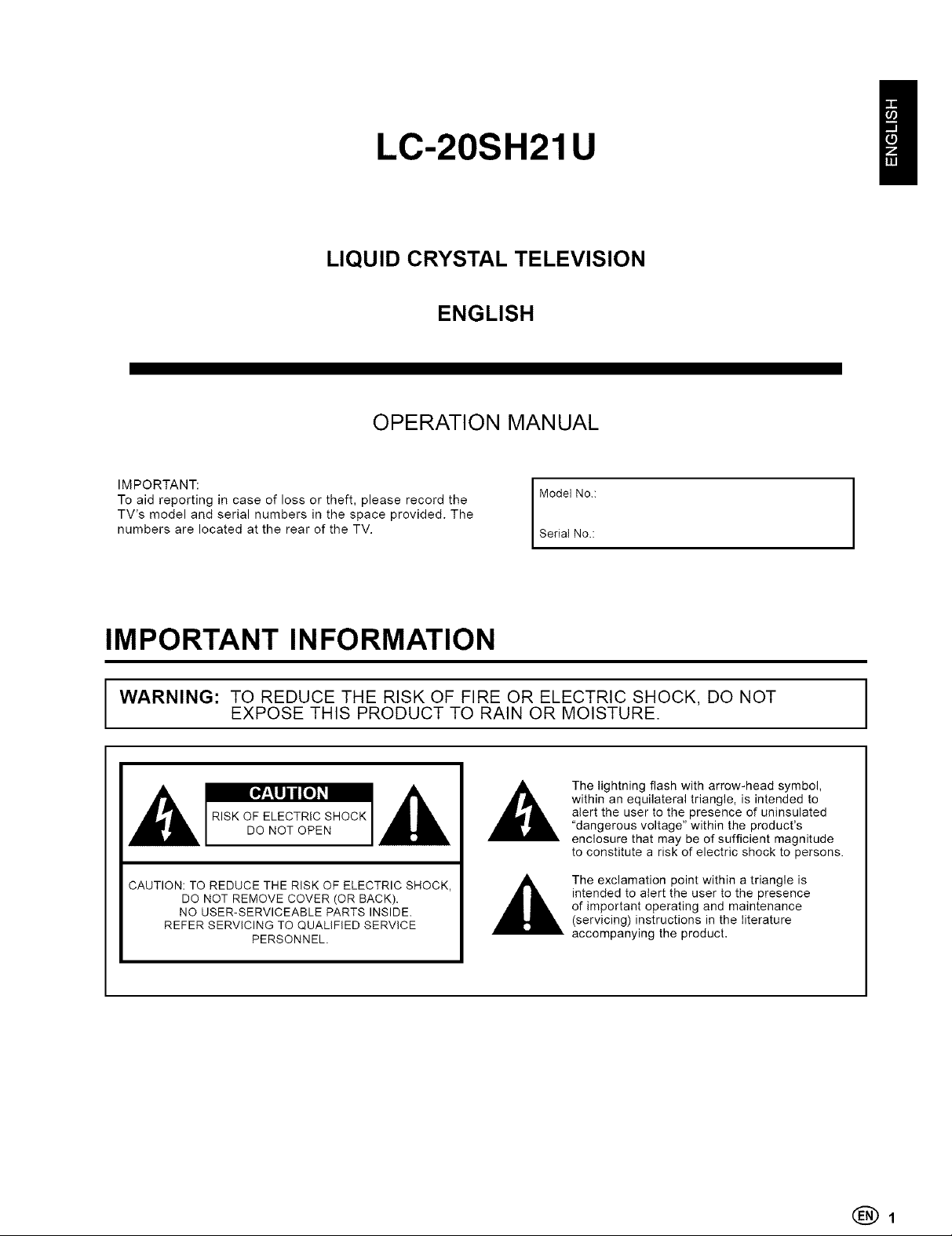
LC-20SH21U
LIQUID CRYSTAL TELEVISION
ENGLISH
OPERATION MAN UAL
To aid reporting in case of loss or theft, please record the Model No.:
TV's model and serial numbers in the space provided. The
IMPORTANT: I
numbers are located at the rear of the TV. Serial No.:
I
IMPORTANT INFORMATION
I WARNING: TO REDUCE THE RISK OF FIRE OR ELECTRIC SHOCK, DO NOT
CAUTION: TO REDUCE THE RISK OF ELECTRIC SHOCK,
DO NOT REMOVE COVER (OR BACK).
NO USER-SERVICEABLE PARTS INSIDE.
REFER SERVICING TO QUALIFIED SERVICE
EXPOSE THIS PRODUCT TO RAIN OR MOISTURE.
The lightning flash with arrow-head symbol,
within an equilateral triangle, is intended to
RISK OF ELECTRIC SHOCK
DO NOT OPEN
PERSONNEL.
alert the user to the presence of uninsulated
"dangerous voltage" within the product's
enclosure that may be of sufficient magnitude
to constitute a risk of electric shock to persons.
The exclamation point within a triangle is
intended to alert the user to the presence
of important operating and maintenance
(servicing) instructions in the literature
accompanying the product.
(_1
Page 2
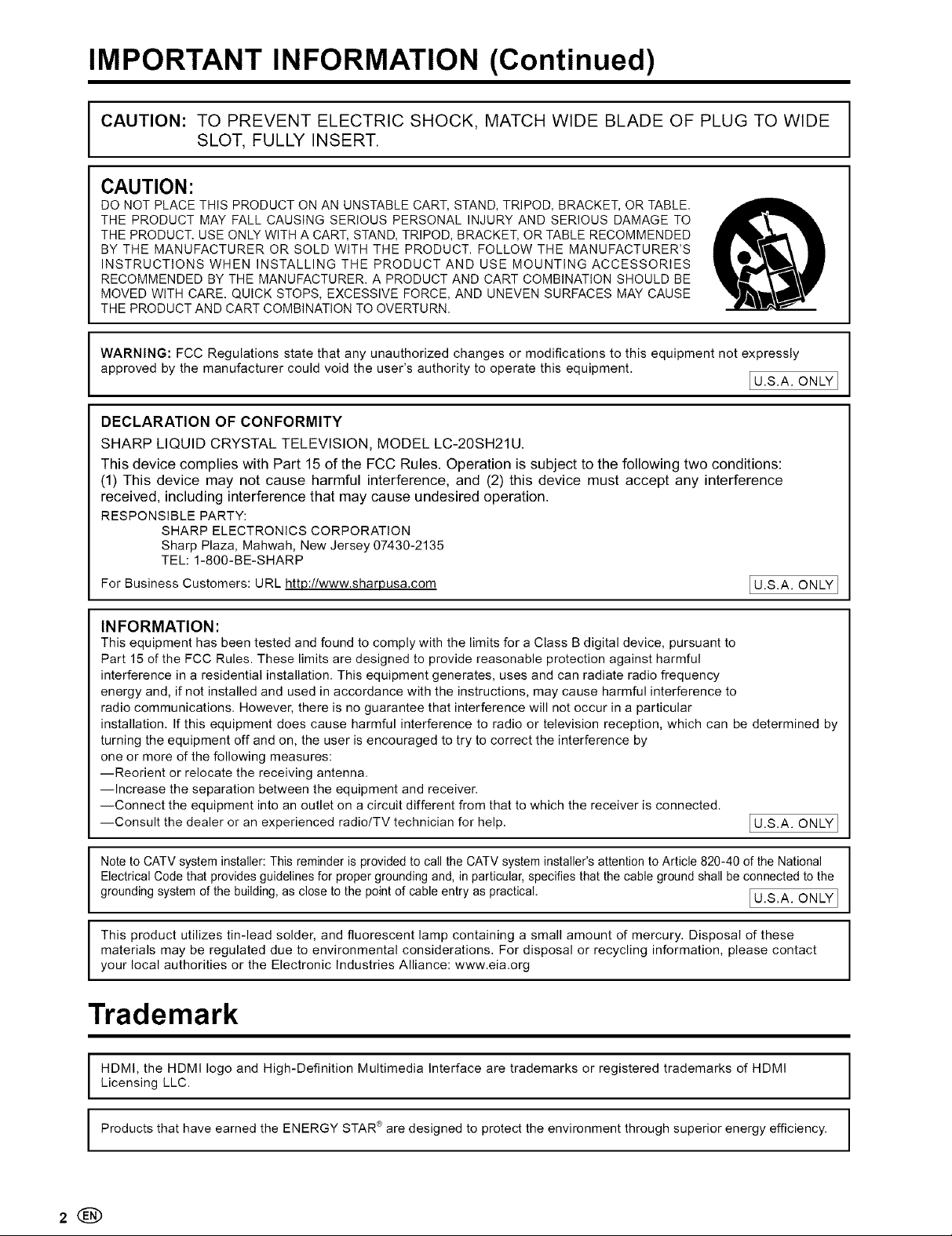
IMPORTANT INFORMATION (Continued)
CAUTION: TO PREVENT ELECTRIC SHOCK, MATCH WIDE BLADE OF PLUG TO WIDE
SLOT, FULLY INSERT.
CAUTION:
DO NOT PLACE THIS PRODUCT ON AN UNSTABLE CART, STAND, TRIPOD, BRACKET, OR TABLE.
THE PRODUCT MAY FALL CAUSING SERIOUS PERSONAL INJURY AND SERIOUS DAMAGE TO
THE PRODUCT. USE ONLY WITH A CART, STAND, TRIPOD, BRACKET, OR TABLE RECOMMENDED
BY THE MANUFACTURER OR SOLD WITH THE PRODUCT. FOLLOW THE MANUFACTURER'S
INSTRUCTIONS WHEN INSTALLING THE PRODUCT AND USE MOUNTING ACCESSORIES
RECOMMENDED BY THE MANUFACTURER. A PRODUCT AND CART COMBINATION SHOULD BE
MOVED WITH CARE. QUICK STOPS, EXCESSIVE FORCE, AND UNEVEN SURFACES MAY CAUSE
THE PRODUCT AND CART COMBINATION TO OVERTURN.
WARNING: FCC Regulations state that any unauthorized changes or modifications to this equipment not expressly
approved by the manufacturer could void the user's authority to operate this equipment. LrU'S'A" ONLY_]
DECLARATION OF CONFORMITY
SHARP LIQUID CRYSTAL TELEVISION, MODEL LC-20SH21U.
This device complies with Part 15 of the FCC Rules. Operation is subject to the following two conditions:
(1) This device may not cause harmful interference, and (2) this device must accept any interference
received, including interference that may cause undesired operation.
RESPONSIBLE PARTY:
For Business Customers: URL http://www.sharpusa.com
SHARP ELECTRONICS CORPORATION
Sharp Plaza, Mahwah, New Jersey 07430-2135
TEL: 1-800-BE-SHARP
IU.S.A. ONLY]
IN FORMATION:
This equipment has been tested and found to comply with the limits for a Class B digital device, pursuant to
Part 15 of the FCC Rules. These limits are designed to provide reasonable protection against harmful
interference in a residential installation. This equipment generates, uses and can radiate radio frequency
energy and, if not installed and used in accordance with the instructions, may cause harmful interference to
radio communications. However, there is no guarantee that interference will not occur in a particular
installation. If this equipment does cause harmful interference to radio or television reception, which can be determined by
turning the equipment off and on, the user is encouraged to try to correct the interference by
one or more of the following measures:
--Reorient or relocate the receiving antenna.
--Increase the separation between the equipment and receiver.
--Connect the equipment into an outlet on a circuit different from that to which the receiver is connected.
--Consult the dealer or an experienced radiotTV technician for help. IU.S.A. ONLY]
Note to CATV system installer: This reminder is provided to call the CATV system installer's attention to Article 820-40 of the National
Electrical Code that provides guidelines for proper grounding and, in particular, specifies that the cable ground shall be connected to the
grounding system of the building, as close to the point of cable entry as practical. FU.S.A ONLY 1
This product utilizes tin-lead solder, and fluorescent lamp containing a small amount of mercury. Disposal of these
materials may be regulated due to environmental considerations. For disposal or recycling information, please contact
your local authorities or the Electronic Industries Alliance: www.eia.org
L J
Trademark
HDMI, the HDMI logo and High-Definition Multimedia Interface are trademarks or registered trademarks of HDMI
Licensing LLC.
Products that have earned the ENERGY STAR ®are designed to protect the environment through superior energy efficiency.
Page 3
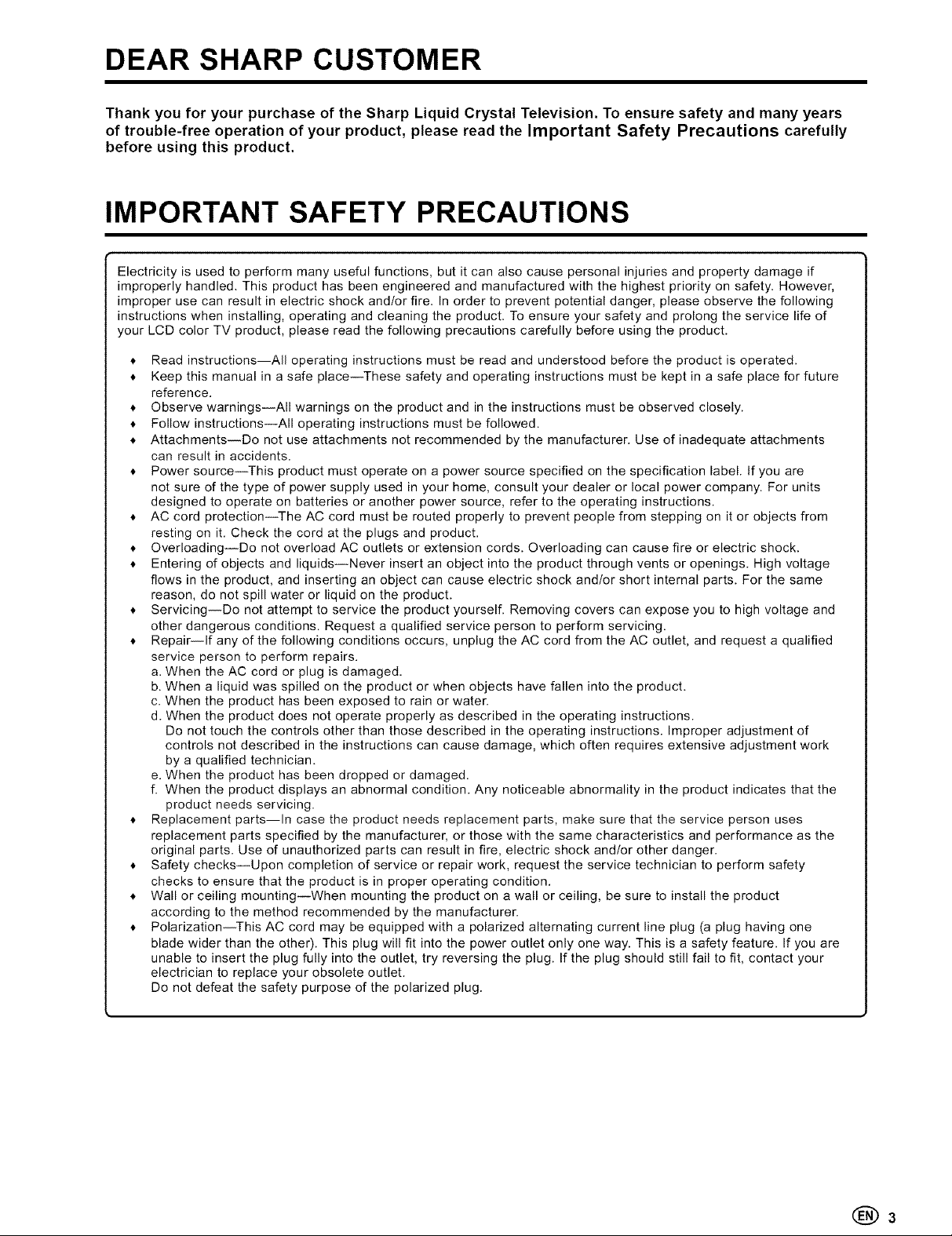
DEAR SHARP CUSTOMER
Thank you for your purchase of the Sharp Liquid Crystal Television. To ensure safety and many years
of trouble-free operation of your product, please read the Important Safety Precautions carefully
before using this product.
IMPORTANT SAFETY PRECAUTIONS
Electricity is used to perform many useful functions, but it can also cause personal injuries and property damage if
improperly handled. This product has been engineered and manufactured with the highest priority on safety. However,
improper use can result in electric shock andlor fire. In order to prevent potential danger, please observe the following
instructions when installing, operating and cleaning the product. To ensure your safety and prolong the service life of
your LCD color TV product, please read the following precautions carefully before using the product.
Read instructions--All operating instructions must be read and understood before the product is operated.
Keep this manual in a safe place--These safety and operating instructions must be kept in a safe place for future
reference.
Observe warnings--All warnings on the product and in the instructions must be observed closely.
Follow instructions--All operating instructions must be followed.
Attachments--Do not use attachments not recommended by the manufacturer. Use of inadequate attachments
can result in accidents.
Power source--This product must operate on a power source specified on the specification label. If you are
not sure of the type of power supply used in your home, consult your dealer or local power company. For units
designed to operate on batteries or another power source, refer to the operating instructions.
AC cord protection--The AC cord must be routed properly to prevent people from stepping on it or objects from
resting on it. Check the cord at the plugs and product.
Overloading--Do not overload AC outlets or extension cords. Overloading can cause fire or electric shock.
Entering of objects and liquids--Never insert an object into the product through vents or openings. High voltage
flows in the product, and inserting an object can cause electric shock andlor short internal parts. For the same
reason, do not spill water or liquid on the product.
Servicing--Do not attempt to service the product yourself. Removing covers can expose you to high voltage and
other dangerous conditions. Request a qualified service person to perform servicing.
Repair--If any of the following conditions occurs, unplug the AC cord from the AC outlet, and request a qualified
service person to perform repairs.
a. When the AC cord or plug is damaged.
b. When a liquid was spilled on the product or when objects have fallen into the product.
c. When the product has been exposed to rain or water.
d. When the product does not operate properly as described in the operating instructions.
Do not touch the controls other than those described in the operating instructions. Improper adjustment of
controls not described in the instructions can cause damage, which often requires extensive adjustment work
by a qualified technician.
e. When the product has been dropped or damaged.
f. When the product displays an abnormal condition. Any noticeable abnormality in the product indicates that the
product needs servicing.
Replacement parts--In case the product needs replacement parts, make sure that the service person uses
replacement parts specified by the manufacturer, or those with the same characteristics and performance as the
original parts. Use of unauthorized parts can result in fire, electric shock and/or other danger.
Safety checks--Upon completion of service or repair work, request the service technician to perform safety
checks to ensure that the product is in proper operating condition.
Wall or ceiling mounting--When mounting the product on a wall or ceiling, be sure to install the product
according to the method recommended by the manufacturer.
Polarization--This AC cord may be equipped with a polarized alternating current line plug (a plug having one
blade wider than the other). This plug will fit into the power outlet only one way. This is a safety feature. If you are
unable to insert the plug fully into the outlet, try reversing the plug. If the plug should still fail to fit, contact your
electrician to replace your obsolete outlet.
Do not defeat the safety purpose of the polarized plug.
(_3
Page 4
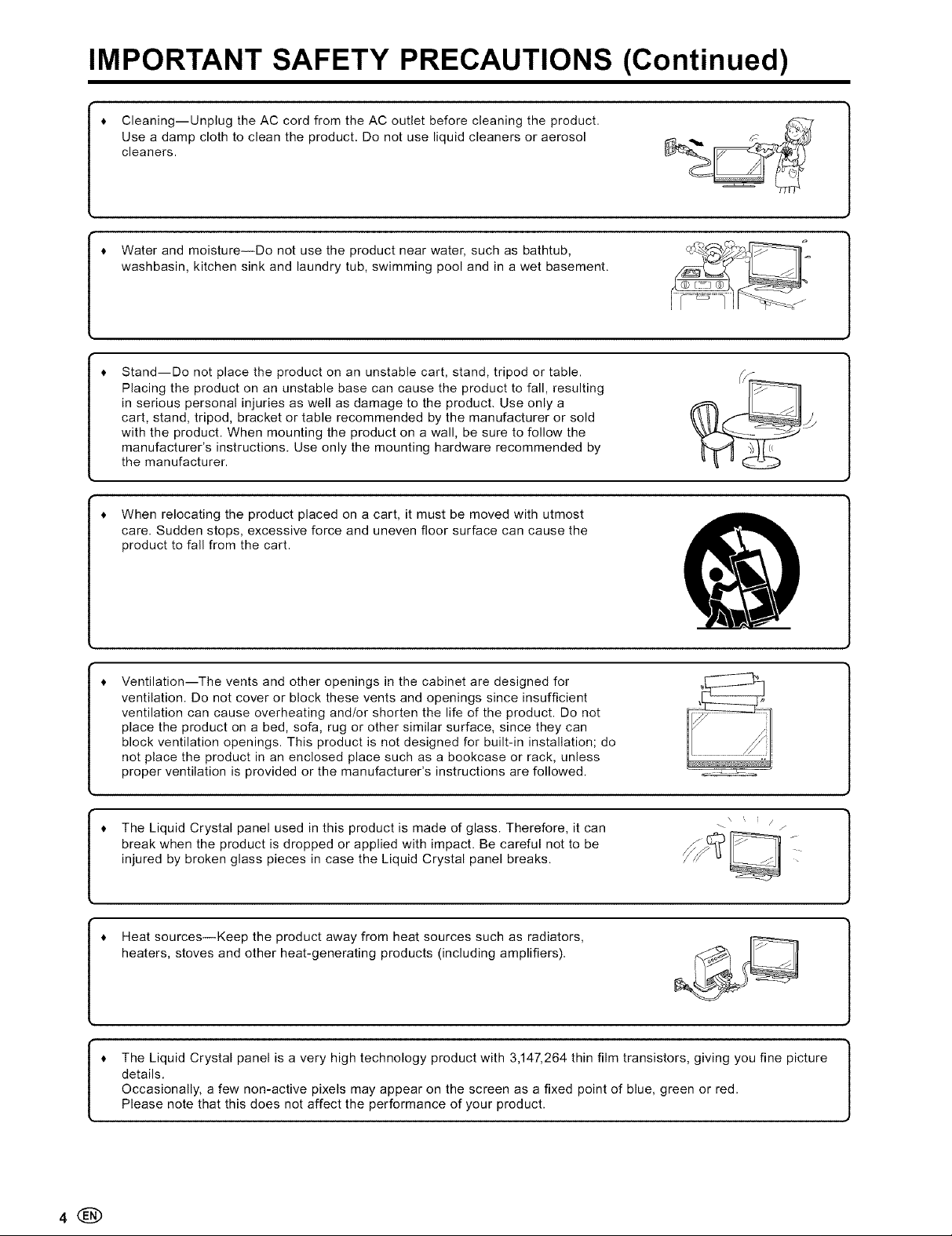
IMPORTANT SAFETY PRECAUTIONS (Continued)
* Cleaning--Unplug the AC cord from the AC outlet before cleaning the product.
Use a damp cloth to clean the product. Do not use liquid cleaners or aerosol
cleaners.
* Water and moisture--Do not use the product near water, such as bathtub,
washbasin, kitchen sink and laundry tub, swimming pool and in a wet basement.
Stand--Do not place the product on an unstable cart, stand, tripod or table.
Placing the product on an unstable base can cause the product to fall, resulting
in serious personal injuries as well as damage to the product. Use only a
cart, stand, tripod, bracket or table recommended by the manufacturer or sold
with the product. When mounting the product on a wall, be sure to follow the
manufacturer's instructions. Use only the mounting hardware recommended by
the manufacturer.
When relocating the product placed on a cart, it must be moved with utmost
care. Sudden stops, excessive force and uneven floor surface can cause the
product to fall from the cart.
* Ventilation--The vents and other openings in the cabinet are designed for
ventilation. Do not cover or block these vents and openings since insufficient
ventilation can cause overheating and/or shorten the life of the product. Do not
place the product on a bed, sofa, rug or other similar surface, since they can
block ventilation openings. This product is not designed for built-in installation; do
not place the product in an enclosed place such as a bookcase or rack, unless
proper ventilation is provided or the manufacturer's instructions are followed .... ___
* The Liquid Crystal panel used in this product is made of glass. Therefore, it can -- z
break when the product is dropped or applied with impact. Be careful not to be
injured by broken glass pieces in case the Liquid Crystal panel breaks.
* Heat sources--Keep the product away from heat sources such as radiators,
heaters, stoves and other heat-generating products (including amplifiers).
* The Liquid Crystal panel is a very high technology product with 3,147,264 thin film transistors, giving you fine picture
details.
Occasionally, a few non-active pixels may appear on the screen as a fixed point of blue, green or red.
Please note that this does not affect the performance of your product.
Page 5
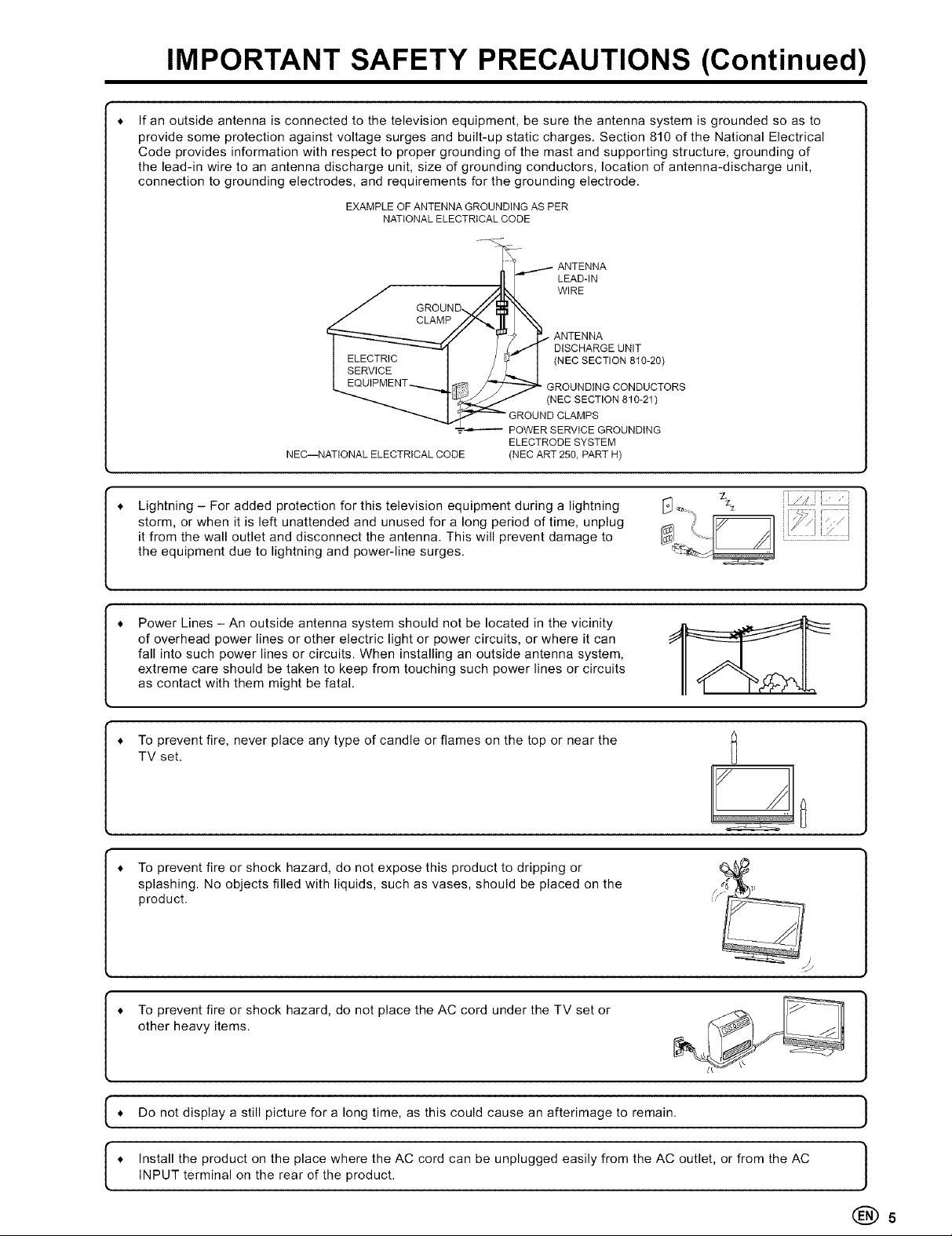
IMPORTANT SAFETY PRECAUTIONS (Continued)
If an outside antenna is connected to the television equipment, be sure the antenna system is grounded so as to
provide some protection against voltage surges and built-up static charges. Section 810 of the National Electrical
Code provides information with respect to proper grounding of the mast and supporting structure, grounding of
the lead-in wire to an antenna discharge unit, size of grounding conductors, location of antenna-discharge unit,
connection to grounding electrodes, and requirements for the grounding electrode.
EXAMPLE OF ANTENNA GROUNDING AS PER
NATIONAL ELECTRICAL CODE
-_i/ ANTENNA
II • LEAD-IN
/ _ WIRE
/ GROUND./ _ ]_N
CLAMP!I"-J!, 1%
_'----...,.,.,..__/ jY'/_ _ ANTENNA
I ........ _ / ,4,./i DISCHARGEUNIT
i _i_E=_ I __ _b",-_ I (NEC SECTION 810-20)
L...L....... -----...4T_q//_ GROUNDINGCONDUCTORS
NEC--NATtONALELECTRICALCODE (NEC ART 250,PARTH)
I L_-_:_::_.-_ _ (NEC SECTION 810-21)
."e'- POWER SERVICE GROUNDING
GROUND CLAMPS
ELECTRODESYSTEM
Lightning - For added protection for this television equipment during a lightning
storm, or when it is left unattended and unused for a long period of time, unplug
it from the wall outlet and disconnect the antenna. This will prevent damage to
the equipment due to lightning and power-line surges.
Power Lines - An outside antenna system should not be located in the vicinity
of overhead power lines or other electric light or power circuits, or where it can
fall into such power lines or circuits. When installing an outside antenna system,
extreme care should be taken to keep from touching such power lines or circuits
as contact with them might be fatal.
To prevent fire, never place any type of candle or flames on the top or near the
TV set.
* To prevent fire or shock hazard, do not expose this product to dripping or
splashing. No objects filled with liquids, such as vases, should be placed on the
product.
_/#i
* To prevent fire or shock hazard, do not place the AC cord under the TV set or
other heavy items.
Do not still for this could to remain.
1 display a picture a long time, as cause an afterimage
* Install the product on the place where the AC cord can be unplugged easily from the AC outlet, or from the ACINPUT terminal on the rear of the product.
)
1
®5
Page 6
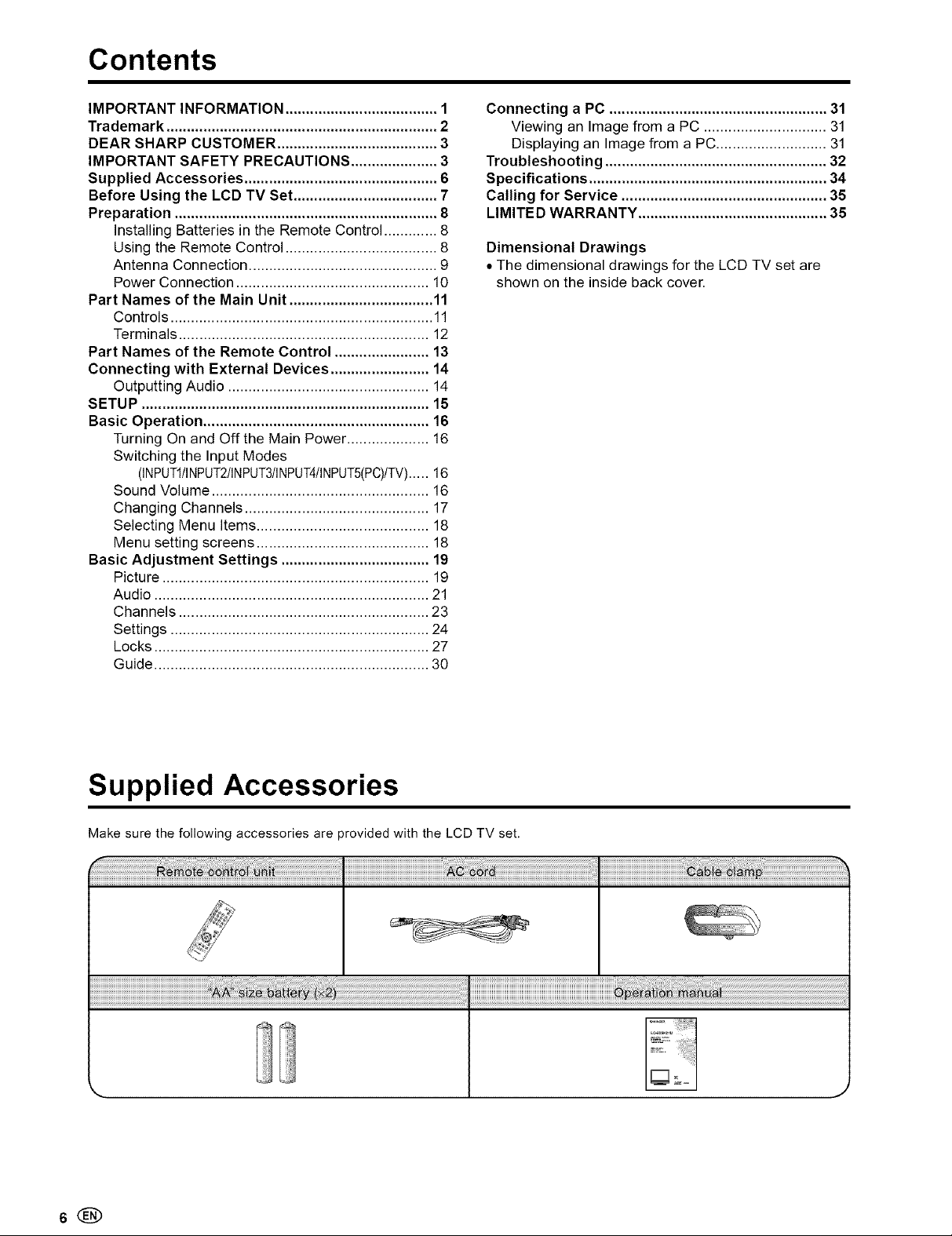
Contents
IMPORTANT INFORMATION ..................................... 1
Trademark .................................................................. 2
DEAR SHARP CUSTOMER ....................................... 3
IMPORTANT SAFETY PRECAUTIONS ..................... 3
Supplied Accessories ............................................... 6
Before Using the LCD TV Set ................................... 7
Preparation ................................................................ 8
Installing Batteries in the Remote Control ............. 8
Using the Remote Control ..................................... 8
Antenna Connection .............................................. 9
Power Connection ............................................... 10
Part Names of the Main Unit ................................... 11
Controls ................................................................ 11
Terminals ............................................................. 12
Part Names of the Remote Control ....................... 13
Connecting with External Devices ........................ 14
Outputting Audio ................................................. 14
SETUP ...................................................................... 15
Basic Operation ....................................................... 16
Turning On and Offthe Main Power .................... 16
Switching the Input Modes
(INPUTI/iNPUT2/INPUT3/iNPUT4/INPUT5(PC)/TV)..... 16
Sound Volume ..................................................... 16
Changing Channels ............................................. 17
Selecting Menu Items .......................................... 18
Menu setting screens .......................................... 18
Basic Adjustment Settings .................................... 19
Picture ................................................................. 19
Audio ................................................................... 21
Channels ............................................................. 23
Settings ............................................................... 24
Locks ................................................................... 27
Guide ................................................................... 30
Connecting a PC ..................................................... 31
Viewing an Image from a PC .............................. 31
Displaying an Image from a PC ........................... 31
Troubleshooting ...................................................... 32
Specifications .......................................................... 34
Calling for Service .................................................. 35
LIMITED WARRANTY .............................................. 35
Dimensional Drawings
• The dimensional drawings for the LCD TV set are
shown on the inside back cover.
Supplied Accessories
Make sure the following accessories are provided with the LCD TV set.
iiiiiiiiiiiiiiiiiiiiiiiiiiiiiiiiiiiiiiiiiiiiiiiiiiiiiiiiiiiiiiiiiiiiiiiiiiiiiiiiiiiiiiiiiiiiiiiiiiiiiiiiiiiiiiiiiiiiiiiiiiiiiiiiiiiiiiiiiiiiiiiiiiiiiiiiiiiiiiiiiiiiiiiiiii_ii_!i!!_!_!_!_!ii!_i!_!_!_!_!_!_ii_i_i!_!i;i_i!_i¸ilililililililil¸ilililililililil¸ilililililililil¸ilililililililil¸ilililililililil¸ilililililililil¸ilililililililil¸ilililililililil¸ilililililililil¸ilililililililil¸ilililililililil¸ilili!i!i:!i:!
Page 7
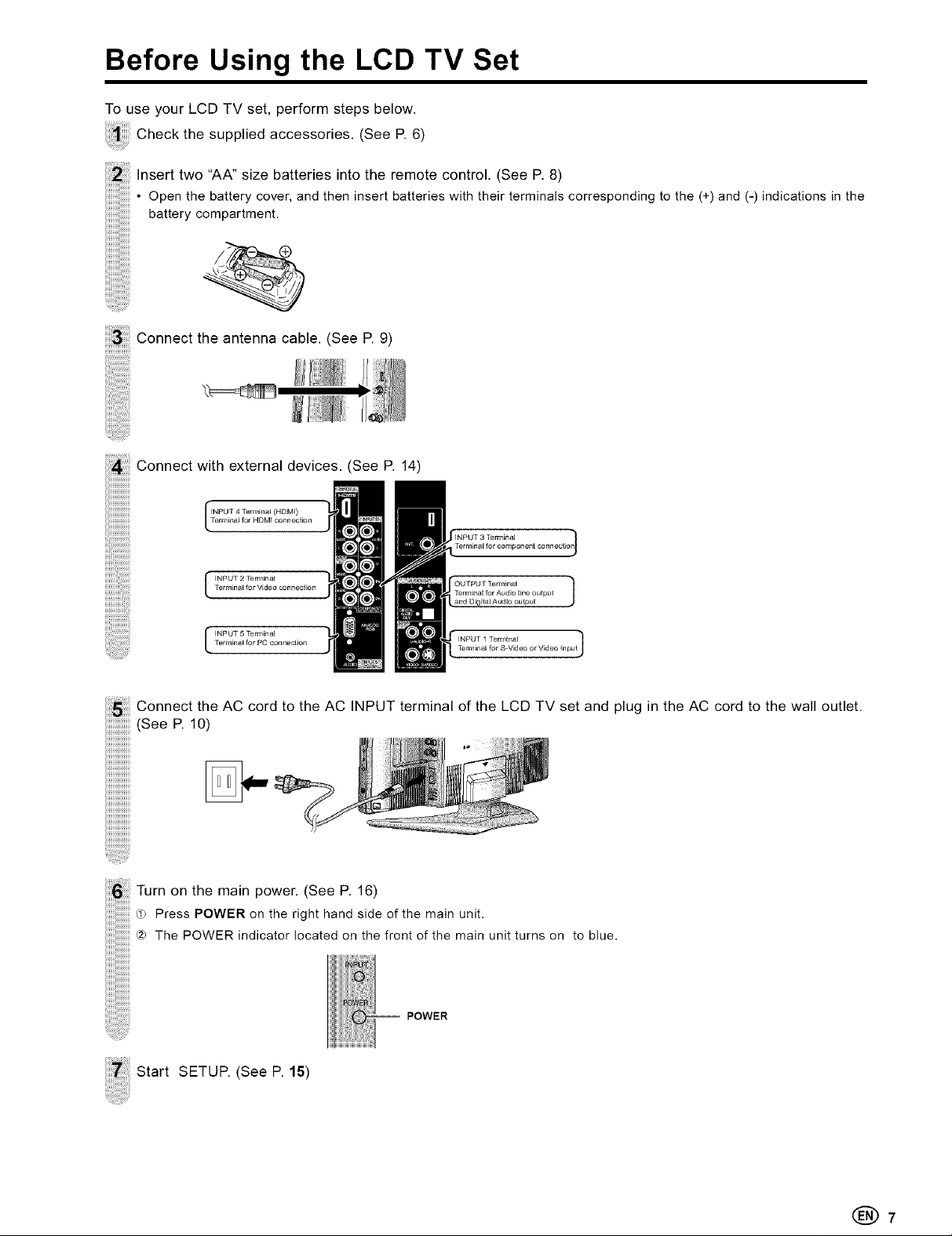
Before Using the LCD TV Set
To use your LCD TV set, perform steps below.
Checkthesuppliedaccessories. (SeeP. 6)
Insert two "AA" size batteries into the remote control. (See P. 8)
• Open the battery cover, and then insert batteries with their terminals corresponding to the (+) and (-) indications in the
battery compartment.
Connect the antenna cable. (See P. 9)
: Connect with external devices. (See P. 14)
Terminal for HDMI connecl#n
Terminal for Video conneclbn
I INPUT 2 [erminal
Terminal for PC connection
I INPUT 5"Te_linal
ii!i!i_iiiii!iiiiilillConnect the AC cord to the AC INPUT terminal of the LCD TV set and plug in the AC cord to the wall outlet.
(See P. 10)
(HDMI)
Terminal for S_VMeo or Vldeo ]npul I
iiiiiiiiiiiiiiii
iiiiiiiiiiiiiiii
iiiiiiiiiiiiiiii
iiiiiiiiiiiiiiii
Turn on the main power. (See P. 16)
0_ Press POWER on the right hand side of the main unit.
(2_ The POWER indicator located oll the front of the main unit turns on to blue.
Start SETUP. (See P. 15)
POWER
(_7
Page 8
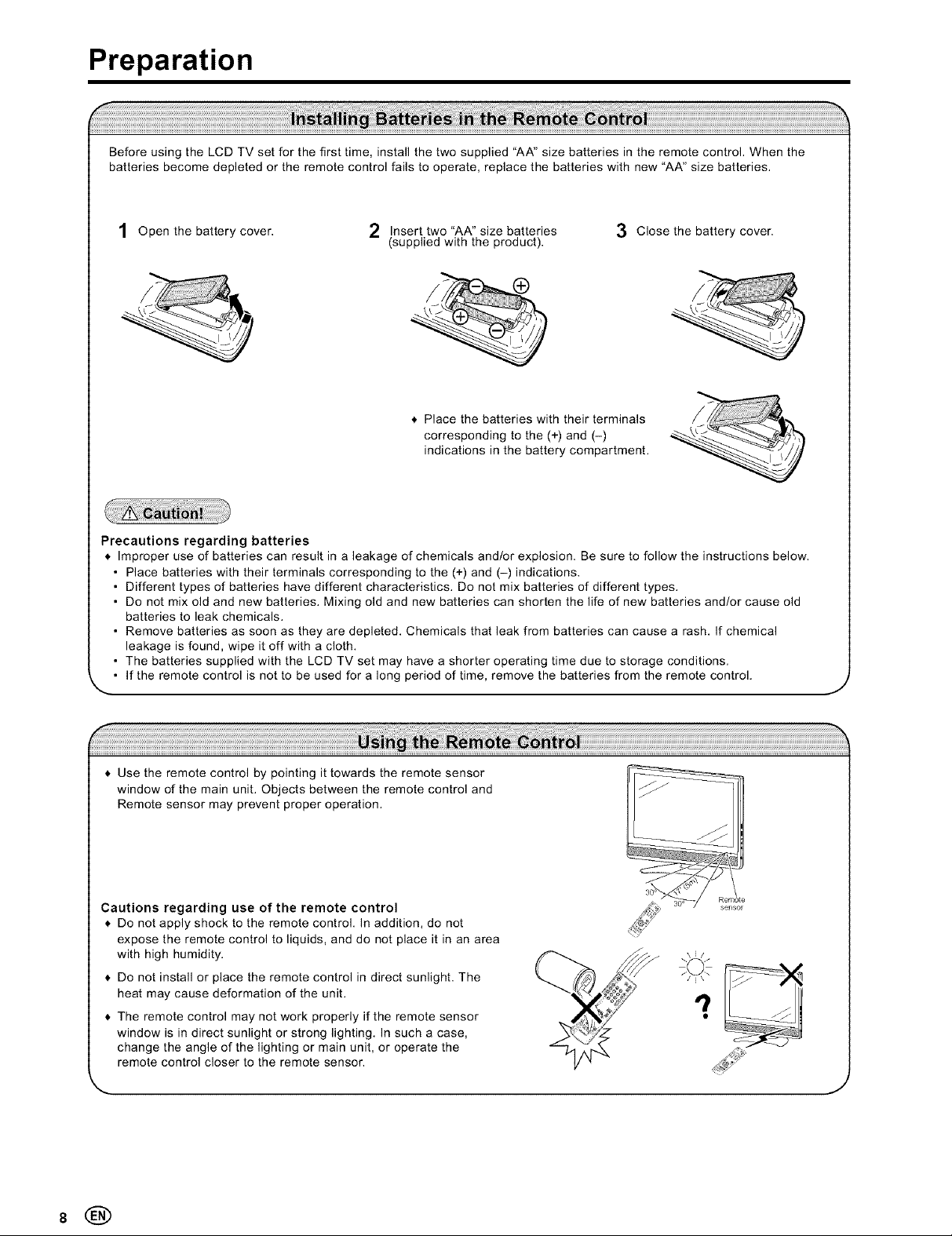
Preparation
Before using the LCD TV set for the first time, install the two supplied "AA" size batteries in the remote control. When the
batteries become depleted or the remote control fails to operate, replace the batteries with new "AA" size batteries.
1 Open the battery cover. 2 Insert two "AA" size batteries
Precautions regarding batteries
Improper use of batteries can result in a leakage of chemicals and/or explosion. Be sure to follow the instructions below.
• Place batteries with their terminals corresponding to the (+) and (-) indications.
• Different types of batteries have different characteristics. Do not mix batteries of different types.
• Do not mix old and new batteries. Mixing old and new batteries can shorten the life of new batteries and/or cause old
batteries to leak chemicals.
• Remove batteries as soon as they are depleted. Chemicals that leak from batteries can cause a rash. If chemical
leakage is found, wipe it off with a cloth.
• The batteries supplied with the LCD TV set may have a shorter operating time due to storage conditions.
• If the remote control is not to be used for a long period of time, remove the batteries from the remote control.
(supplied with the product).
Place the batteries with their terminals
corresponding to the (+) and (-)
indications in the battery compartment.
3 Close the battery cover.
J
i_:i_i_i_i__i_!i_!i_!i_!i_!i_!i_!i_!i_!i_!i_!i_!i_!i_!i_!i_!i_!i_!i_!i_!i_!i_!i_!i_!i_!i_!i_!i_!i_!i_!i_!i_!i_!i_!i_!i_!i_!i_!i_!i_!i_!i_!i_!i_!i_!i_!i_!i_!i_!i_!i_!i_!i_!i_!i_!i_!i_!i_!i_!i_!i_!i_!i_!i_!i_!i_!i_!i_!i_!i_!i_!i_!i_!i_!i_!i_!i_!i_!i_!i_!i_!i_!i_!i_!i_!i_!i_!i_!i_!i_!i_!i_!i_!i_!i_!i_!i_!i_!i_!i_!i_!i_!i_!i_!i_!i_!i_!i_!i_!i_!i_!i_!i_!i_!i_!i_!i_!i_!i_!i_!i_!i_!i_!i_!i_!i_!i_!i_!i_!i_!i_!i_!i_!i_!i_!i_!i_!i_!i_!i_!i_!i_!i_!i_!i_!i_!i_!i_!i_!i_!i_!i_!i_!i_!i_!i_!i_!i_!i_!i_!i_!i_!i_!i_!i_!i_!i_!i_!i_!i_!i_!i_!i_!i_!i_!i_!i_!i_!i_!i_!i_!i_!i_!i_!i_!i_!i_!i_!i_!!_i_ii_i!ii!!_!i!_!!!i!!i!!i!!i_ii_!ii_ii_il_i!_!i_i!ii__!ii_!ii!_i_ii!_i!ii!ii!!i!i_!i_!i!_i_!!_i!_!ii!ii!_i!_i!_i!_i!_i!_i!_i!_i!_i!_i!_i!_i!_i!_i!_i!_i!_i!_i!_i!_i!_i!_i!_i!_i!_i!_i!_i!_i!_i!_i!_i!_i!_i!_i!_i!_i!_i!_i!_i!_i!_i!_i!_i!_i!_i!_i!_i!_i!_i!_i!_i!_i!_i!_i!_i!_i!_i!_i!_i!_i!_i!_i!_i!_i!_i!_i!_i!_i!_i!_i!_i!_i!_i!_i!_i!_i!_i!_i!_i!_i!_i!_i!_i!_i!_i!_i!_i!_i!_i!_i!_i!_i!_i!_i!_i!_i!_i!_i!_i!_i!_i!_i!_i!_i!_i!_i!_i!_i!_i!_i!_i!_i!_i!_i!_i!_i!_i!_i!_i!_i!_i!_i!_i!_i!_i!_i!_i!_i!_i!_i!_i!_i!_i!_i!_i!_i!_i!_i!_i!_i!_i!_i!_i!_i!_i!_i!_i!_i!_i!_i!_i!_i!_i!_i!_i!_i!_i!_i!_i!_i!_i!_i!_i!_i!_i!_i!_i!_i!_i!_i!_i!_i!_i!_i!_i!_i!_i!_i!_i!_i!_i!_i!_i!_i!_i!_i!_i!_i!_i!_i!_i!i!_!_!!i_
Use the remote control by pointing it towards the remote sensor
window of the main unit. Objects between the remote control and
Remote sensor may prevent proper operation.
Cautions regarding use of the remote control
Do not apply shock to the remote control. In addition, do not
expose the remote control to liquids, and de not place it in an area
with high humidity.
De not install or place the remote control in direct sunlight. The
heat may cause deformation of the unit.
The remote control may not work properly if the remote sensor
window is in direct sunlight or strong lighting. In such a case,
change the angle of the lighting or main unit, or operate the
remote control closer to the remote sensor.
\
.... _X
J
8®
Page 9
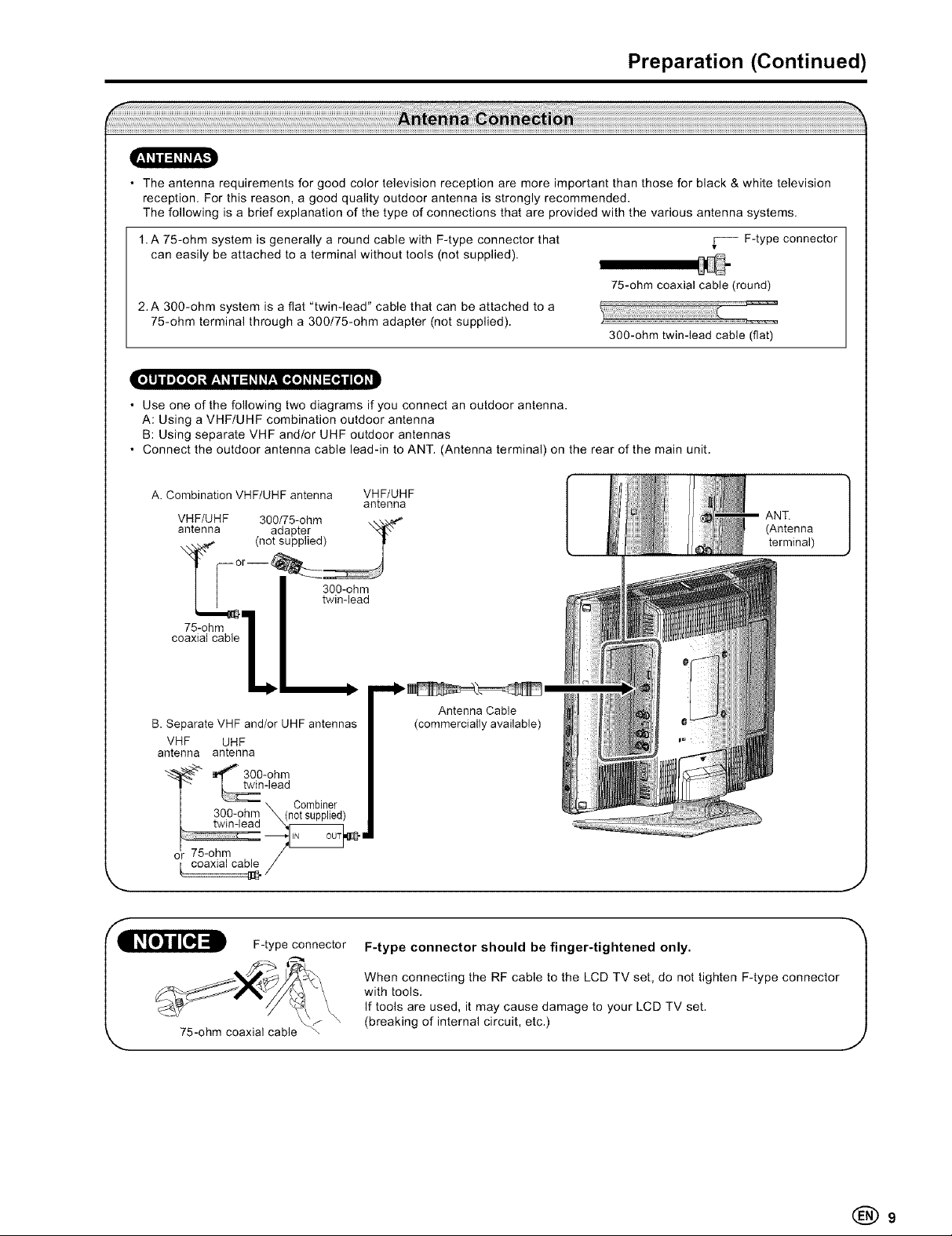
Preparation (Continued)
• The antenna requirements for good color television reception are more important than those for black & white television
reception. For this reason, a good quality outdoor antenna is strongly recommended.
The following is a brief explanation of the type of connections that are provided with the various antenna systems.
1.A 75-ohm system is generally a round cable with F-type connector that
can easily be attached to a terminal without tools (not supplied).
75-ohm coaxial cable (round)
2.A 300-ohm system is a flat "twin-lead" cable that can be attached to a
75-ohm terminal through a 300/75-ohm adapter (not supplied).
300-ohm twin-lead cable (flat)
• |O0_ _i li_ Oil Oi
• Use one of the following two diagrams if you connect an outdoor antenna.
A: Using a VHF/UHF combination outdoor antenna
B: Using separate VHF and/or UHF outdoor antennas
• Connect the outdoor antenna cable lead-in to ANT. (Antenna terminal) on the rear of the main unit.
vFi F-type connector
A. Combination VHF/UHF antenna VHF/UHF
VHF/UHF 300/75-ohm \\._
antenna adapter Xll,'-"
antenna
\_ (not supplied) il
/| 300-ohm
twin-lead
co7xSia_hmbie]
Antenna Cable
B. Separate VHF and/or UHF antennas (commercially available)
VHF UHF
antenna antenna
_ _'_'_ 300-ohm
___=.n -lead
300-oh_ X (noC°smbil_lieerd)
twin-leaa _ _
or 75-ohm /
coaxial ca_/
F-type connector
F-type connector should be finger-tightened only.
ANT.
(Antenna
terminal)
J
75-ohm coaxial cable ",
When connecting the RF cable to the LCD TV set, do not tighten F-type connector
with tools.
If tools are used, it may cause damage to your LCD TV set.
(breaking of internal circuit, etc.)
(_9
Page 10
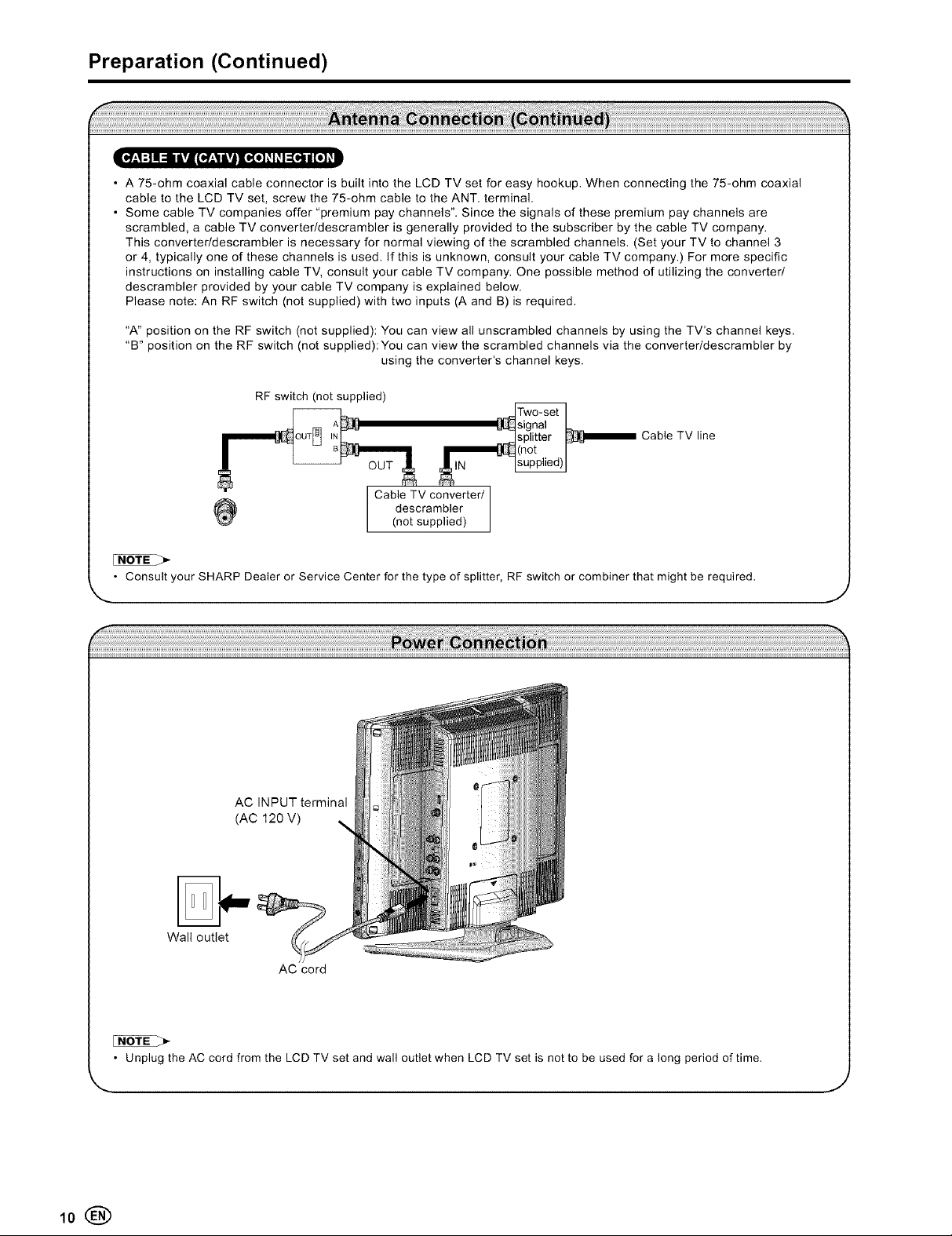
Preparation (Continued)
A 75-ohm coaxial cable connector is built into the LCD TV set for easy hookup. When connecting the 75-ohm coaxial
cable to the LCD TV set, screw the 75-ohm cable to the ANT. terminal.
Some cable TV companies offer "premium pay channels". Since the signals of these premium pay channels are
scrambled, a cable TV converter/descrambler is generally provided to the subscriber by the cable TV company.
This converter/descrambler i., necessary for normal viewing of the scrambled channels. (Set your TV to channel 3
or 4, typically one of these channels is used. If this is unknown, consult your cable TV company.) For more specific
instructions on installing cable TV, consult your cable TV company. One possible method of utilizing the converter/
descrambler provided by your cable TV company is explained below.
Please note: An RF switch (not supplied) with two inputs (A and B) is required.
"A" position on the RF switch (not supplied): You can view all unscrambled channels by using the TV's channel keys.
"B" position on the RF switch (not supplied):You can view the scrambled channels via the converter/descrambler by
using the converter's channel keys.
RF switch (not supplied)
Cable TV line
descrambler
l Cable TV converter/1
(not supplied)
• Consult your SHARP Dealer or Service Center for the type of splitter, RF switch or combiner that might be required.
\ J
AC INPUT terminal
(AC 120 V)
Wall outlet
AC cord
10®
• Unplug the AC cord from the LCD TV set and wall outlet when LCD TV set is not to be used for a long period of time.
J
Page 11
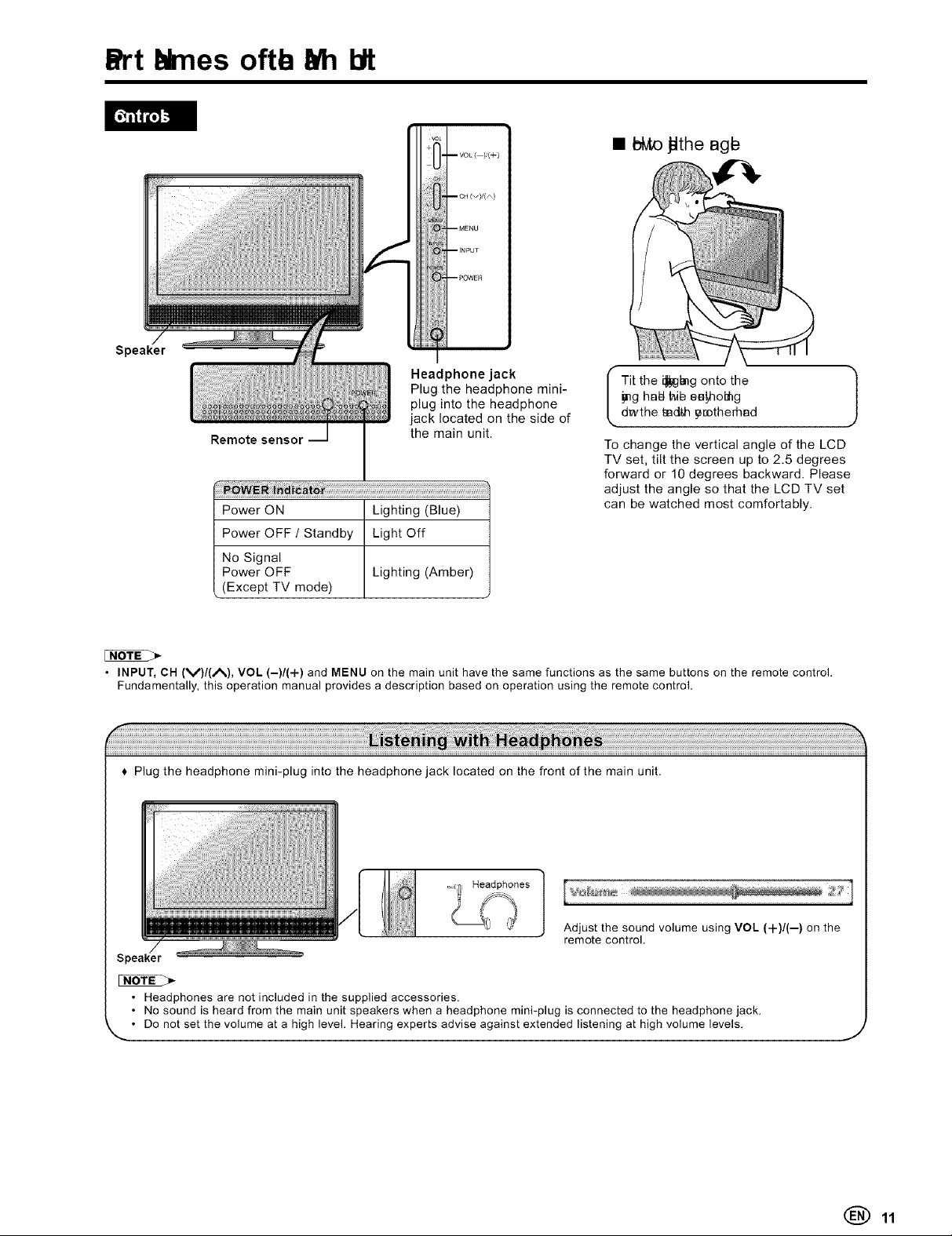
blmes oftb 10It
Speaker
Headphone jack
Plug the headphone mini-
plug into the headphone
jack located on the side of
Remote sensor
Power ON Lighting (Blue)
Power OFF / Standby Light Off
No Signal
Power OFF Lighting (Amber)
(Except TV mode)
the main unit.
=VOL()(+)
=OH(_);(_)
mMENU
m INPUT
mPOWER
• btvto_the agb
To change the vertical angle of the LCD
TV set, tilt the screen up to 2.5 degrees
forward or 10 degrees backward. Please
adjust the angle so that the LCD TV set
can be watched most comfortably.
• INPUT, CH (V)/(A), VOL (-)/(+) and MENU on the main unit have the same functions as the same buttons on the remote control.
Fundamentally, this operation manual provides a description based on operation using the remote control.
Plug the headphone mini-plug into the headphone jack located on the front of the main unit.
Adjust the sound volume using VOL (+)/(--) on the
remote control.
Speaker
• Headphones are not included in the supplied accessories.
• No sound is heard from the main unit speakers when a headphone mini-plug is connected to the headphone jack.
• Do not set the volume at a high level. Hearing experts advise against extended listening at high volume levels.
J
(_) 11
Page 12

PartNaaff_ MairUit(Ctajd
f
Rear View
AUDIO
OUT (L)
AUDIO
OUT (R) AUDIO
DIGITAL OUTPUT
AUDIO _]_
AUDIO
OUT
AUDIO
(R) [_--I INPUT1
glDEO
J
(
Rear View
Rd_i_ljEdrd_
*u_ K_j__
This LCD TV set has a Kensington Security Standard slot for use with a Kensington
MicroSaver Security System. Referto the information that came with the system for
instructions on how to use it to secure the LCD TV set.
F
INPUT 41 AUDIO (R)
L
AUDIO (L)
INPUT 2 AUDIO (L)
INPUT 5
(PCIN)
__ VIDEO
AUDIO (R)
RGB
'F ANALOG
/
L AUDIO IN
AUDIO (R)-
AUDIO (L)
Y
Pb
Pr
-- INPUT 3
m
(COMPONENT
2®
Page 13

Part Names of the Remote Control
DISPLAY
Displays the receiving channel
(or input source).
POWER (P.1 _6
Switches the Liquid Crystal
Television power on or standby.
Channel Select (P. 17)
Sets the channel.
SLEEP (P.26) __
Sets the sleep timer.
ENTER
Executes a command.
CC (P. 25)
Displays Closed Caption subtitles.
FAVORITH OH (P. 23)
Recalls and edits Favorite Channel.
INPUT (P. 16)
Switches the input source between
INPUT1, INPUT2, INPUT3, INPUT4,
INPUT5 (PC) and TV mode.
MUTE (P. 16)
Mutes the sound.
VOL (4-)/(--) (P. 16)
Sets the volume.
OH (^)/(v) (P. 17)
Selects a channel.
FLASHBACK (P. 17)
Returns to the previous channel.
MENU (P. 18)
Displays the menu screen.
• IVl, I1_(Cursor control)
Selects a desired item on the screen.
AV MODE (P, 19)
Selects preferred AV MODE.
CC
VIEW MODE (P. 19)
Selects the screen size.
iiiiiiiiiiiiill
,_!iiiiiiiii
I,,_z,'_ilililililiiiiiiiiiii!i!i!i!i!iii_ii_illS_v_P iiiiii!ii'_i,iii_ii_iii!_
(_) 13
Page 14

Connecting with External Devices
You can enjoy picture and sound by connecting a VCR or a home video game system to the terminals located on the rear of
the LCD TV set.
When connecting an external device, turn off the power of the LCD TV set first to prevent any possible damage.
DVI-HDMIconversioncable
DV{ HDMI
DVD Player
(withDVIterminal)
INPUT4 terminal
(HDMI)
__H°mevideo Camcorder VCR
l! ,NPUT2term,na,
Audio(R) ' Audio/Videocable
PC
I Audo
INPUT5 terminal
(PC IN)
Home video
game system Camcorder VCR
Y o 3.5 mm stereo
INPUT1 terminal
Audio cable
RGBcable
mini jack cable
HDMIcable
Audio cable
Componentcable
DVD player
INPUT4 terminal
(HDMI)
Audio (k)
INPUT3 terminal (COMPONENT)
I AUDIO OUT I
Audio/Video cable
Ifyour external device has an S-video
terminal,S-VIDEOconnectionis
recommended.
Optical fiber cable
S-Video EF-I_33
S-Videocable
• For the cable, use a commercially available audio/video cable.
• For more information about external device connections, see the operation manuals of your external devices.
• Make sure that the corresponding cables are connected to each terminal. Connecting other cables may result in a malfunction.
• INPUT1 has two video input terminals, VIDEO and S-VIDEO terminals. If your external device has an S-VIDEO terminal, S-VIDEO
connection is recommended. S-Video provides a finer, more detailed picture. If both terminals are connected, S-VIDEO terminal takes a
priority.
• For the INPUT3 mode, picture can be displayed only when 480I, 480P, 720P or 10801 signal is received.
• For the INPUT4 mode, picture can be displayed only when 640x480, 480P, 720P or 10801 signal is received.
• When you connect to the HDM] terminal with the DVI-HDM] conversion cable, it may not be possible to display the picture correctly.
• This TV does not support DTS audio format. You may not hear proper audio output from TV speakers if choosing DTS audio format.
Audio amplifier
AUDIO OUTPUT
terminal
Outputting Audio
You can output audio signals from the LCD TV set through the ANALOG AUDIO OUT terminals and the DIGITAL AUDIO
OUT terminal.
14®
Page 15

SETUP
Initial setup
When you turn on the LCD TV set for the first time, it will
automatically memorize the broadcasting channels and
clock.
Please perform the following instructions before you press
POWER.
(1) Insert the batteries into the remote control. (See page 8.)
(2) Connect the antenna cable to the LCD TV set. (See page 9.)
(3) Connect the AC cord to the AC INPUT terminal of the
LCD TV set and plug in the AC cord to the wall outlet.
(See page 10.)
r"
i:,ow_R UlS_Y lUP_T
O c:)©
_u_rF
C3
©®@
©@@
_S_BAC_
_LEE_ MEnU
CZD
Press ENTER to access Daylight Saving screen.
Press A/V to select "Yes" or "No", when you observe
daylight saving.
uuuuuuuuui
Press ENTER to access RF Input Source screen.
Press A/V to select the source for your TV signal.
iiiiiiiiii i i i i i i i ¸PressPOWERonther ghts deofthemainunittoturn
on the TV. The SELECT LANGUAGE screen will be
displayed.
Press A/V to select "English", "Frangais" (French) or
"Espa_ol" (Spanish).
• Select STD(Standard) for majority of cable systems.
Press ENTERtoaccessTimeZonemode.
..................Press A/V to select on your time zone.
(_) 15
Page 16

Basic Operation
Turning On and Off the Power Switching the Input Modes (INPUT1!
IN PUT2/IN PUT3/IN PUT4/IN PUT5(PC)/TV)
POWER elSF_AS INPUT
0 ©_
UTE
CD
©@®
@@@8
-POWER
POWER indicator
(
POWER
O0
MUTE
0
©@@
@@@8
Power ON Lighting (Blue)
Power OFF / Standby Light Off
No Signal
Power OFF Lighting (Amber)
(Except TV mode)
Turning On the Power
Press POWER on the TV or POWER on the remote
control.
• POWER indicator (Blue): The TV is on. ("Please wait.."
Please wait will appear for a few seconds on the
screen.)
Turning Off the Power
Press POWER on the TV or POWER on the remote
control.
• The TV enters standby mode and the image on the
screen disappaers.
• The POWER indicator on the TV turns off.
Turn on the power of the connected video equipment.
_:_:_;PressINPUTtose,ecttheapp,icab,e_nputsourceThe
screen changes in order of INPUT1, INPUT2, INPUT3,
INPUT4, INPUT5 (PC) and TV each time INPUT is
pressed.
Sound Volume
To adjust the volume
POWER
O DISPU*¥ INPUT
OO
O
©@®
®@®
©®®
@@@8
• Press VOL (+) to increase the sound volume.
The bar indicator shifts right.
• Press VOL (-) to decrease the sound volume.
The bar indicator shifts left.
• If you are not going to use this TV for a long time, be sure to
remove the AC cord from the wall outlet.
• Small amount of electric power is still consumed even when the
power is turned off.
18®
To mute the sound
• Press MUTE to temporarily turn off the sound.
• Press MUTE or VOL (4-)/(-) to turn the sound back to
the previous level.
The mute function is automatically turned off when any
of the following buttons are pressed: POWER, MUTE,
VOL(+)/(-).
Page 17

o÷o 0
@@@
@@@
Basic Operation (Continued)
To select a digit channel number (e.g. Channel 5.1):
Complete the following procedure within 4 seconds.
Press the t_D button. Press the CD button.
FLeSh,BACK
You can select channels using Channel Select
(0-9, • (DOT), ENT) or CH (A)/(M).
• This LCD TV set allows you to select up to 125 channels I
(! to 125). To select a channel, enter a 2- or 3-digit number.
Using Channel Select (0-9, • (DOT), ENT)
When selecting the channel using Channel Select,
complete input of the channel number by holding down the
button for the last digit for a moment.
To select a 1- or 2-digit channel number (e.g., Channel 5):
Complete the following procedure within 4 seconds.
Press the (_D button. Press the _ button.
Press the _ button.
Press the (1i2)button. Pressthe (_ button.
I
I
Using FLASHBACK
Press FLASHBACK to switch the currently tuned
channel to the previously tuned channel.
Press FLASHBACK again to switch back to the currently
tuned channel.
To select a 3-digit channel number (e.g. Channel 115):
Complete the following procedure within 4 seconds.
Press the _ button. Press the (_ button.
Press the _ button.
Press the (_ button.
(_) 17
Page 18

Basic Operation (Continued)
Selecting Menu Items
The menus can be used to adjust the various settings of the
LCD TV set. Select the desired menu item by following the
steps below.
• The items displayed differ depending on the setting conditions.
• The item selected is displayed in blue.
• Last setting will be saved in memory.
, Using the remote control
F_SHBACK
CD
SLEE_ MENU
Press MENU on the remote control to display the Menu
screen.
Press ,&/V to select the desired menu item,
PressMENUtose,ectthemenu,tem
Press ENTER to exit.
Menu Setting screens
For details of each menu item, refer to the page number
indicated below.
• The illustrations and on-screen displays in this manual are
for explanation purposes and may vary slightly from the
actual appearance.
• Depending on the setting condition, such as an input mode, it
may not be possible to adjust or set some items.
Picture Page
Picture Settings ....................................................... 19
Aspect Ratio ............................................................ 19
Color Temp .............................................................. 20
Cinemotion .............................................................. 20
3D Comb Filter ........................................................ 20
Deinterlaoed ............................................................ 20
Noise Reduction ...................................................... 20
ADC Settings ........................................................... 21
Reset Picture ........................................................... 21
Audio Page
Bass, Treble & Balance ........................................... 21
Optical Out (SPDIF) ................................................ 21
Analog Preference .................................................. 22
Digital Preference .................................................... 22
Audio Track ............................................................. 22
TV Speaker ............................................................. 22
Audio Out ................................................................ 22
Reset Audio ............................................................. 22
, Using the control panel of the main unit
You can also operate the menu with the control panel of the
main unit.
Button operations on the control panel correspond to the
ones on the remote control as shown below.
Control panel of the main unit
--VOL()/(+)
--CH(vy(A)
--MENU
--INPUI
VOL (-)/(+): Cursor ,/_" on the remote control
CH (V)/(A): Cursor V/A on the remote control
MENU: MENU on the remote control
INPUT: ENTER on the remote control
Channels Page
Master List ............................................................... 23
Favorites .................................................................. 23
Scan Channels ........................................................ 23
Find Channels ......................................................... 24
Channel Name Edit ................................................. 24
Settings Page
Menu Language ...................................................... 24
Closed Captions ...................................................... 25
Sleep Time .............................................................. 26
Input Labels ............................................................. 26
Daylight Saving ....................................................... 26
System Info ............................................................. 26
Reset All .................................................................. 26
Locks Page
Rating Locks ............................................................ 27
Channel Locks ......................................................... 30
Change PIN ............................................................. 30
Reset Locks ............................................................. 30
Guide Page
Guide ....................................................................... 30
18®
Page 19

Basic Adjustment Settings
You can adjust the picture to your preference with
the following picture settings.
Press MENU on the remote control to display the menu
screen.
Press ,A/V to select the "Picture" menu.
Press ENTER to enter the Picture menu list.
Press ,A/V to select the desired menu item.
Press ENTER to select the menu item.
Press MENU to exit after finish
Picture Settings:
Press A/V/._/, to select or adjust your favorite picture
settings, select Done button then press ENTER to close
Picture Setting menu.
adjustment.
Aspect Ratio (VIEW MODE):
You can adjust the picture to your prefered display size.
* You can also use VIEW MODE on your remote control for
this function.
Standard:
Keep the odginal aspect ratio in a full screen
display.
Stretch:
Suitable for viewing wide-screen 1.78:1
aspect ratio programs.
When viewing 1.85:I programs, stretch
mode wilt still show very thin black bands at
the top and bottom of the screen.
ZOOM:
Suitable for viewing wide-screen 2.35:1
aspect ratio programs in ful! screen.
Preset (AV MODE):
• Select the Preset and press ENTER.
• Then, select the desired AV MODE.
* You can also use AV MODE on your remote control for
this function.
Standard Changing image settings to standard values.
Dynamic For a clear-cut image emphasizing high
Movie Controlling the contrast to enable easier
Game Controlling the brightness of video games and
Custom Allows the user to customize settings as
contrast for sports viewing.
viewing of dark images.
other images for easier viewing.
desired. You can set the mode for each input
source.
iiiiiiiiiiiiiiiiiiiiiiiiiiiiii
Brightness For less bbghtness For more brightness
Contrast For less contrast For more contrast
Color For less color intensity For more color intensity
TINT
Sharpness For less sharpness For more sharpness
Backtight The screen dims The screen brightens
Skin tones become Skin tones become
purplish greenish
S-Stretch (Smart stretch):
Suitable for stretching 4:3 programs to
fill the screen.
Aspect Ratio (VIEW MODE) for INPUT 5(PC):
You can select the picture display size for INPUT 5(PC).
Standard:
Keep the obginal aspect ratio in a ful! screen
I !
• Connect the PC before making adjustments. (See page 14.)
display.
Stretch, Zoom, S-Stretch:
An image fully fills the screen.
(_) 19
Page 20

Basic Adjustment Settings (Continued)
Color Temp.:
Adjust Color Temp. of your TV (High, Middle, Low, User).
,iiiiiiiiiiiiiiiiiiiiiiiiiiiiiiiiiiiiiiiiiiiiiiiiiiiiiiiiiiiiiiiiiiiiiiiiiii
High White with bluish tone
Middle
Low White with reddish tone
User Adjust the color to your preference
* When you select "USER", the following items are adjustable.
Red Weaker red Stronger red
Green Weaker green Stronger green
Blue Weaker blue Stronger blue
• When resetting the items in the "USER" setting to factory preset
values, perform the "Reset Picture" procedure.
3D Comb Filter:
Seperate the TV signal luminance and chrominance (Off,
Low, Medium, High).
.iiiiiiiiiiiiiiiiiiiiiiiiiiiiiiiiiiiiiiiiiiiiiiiiiiiiiiiiiiiiiiiiiiiiiiiiii
Off Set 3D Comb Filter to Off
Low Set 3D Comb Filter to Low level
Medium Set 3D Comb Filter to Medium level
High Set 3D Comb Filter to High level
Deinterlaced:
Select image display mode to Progressive or Interlace (ON,
OFF)
Cinemotion:
Detect a film-based source (originally encoded at 24 frames/
second) and then recreate each still film frame to cinematicn
picture quality (ON, OFF).
ON Display image m Progressive mode
/OFF Display image in interlace mode
Noise Reduction:
Reduce Noise from TV screen (Off, Low, Mediun, High).
.iiiiiiiiiiiiiiiiiiiiiiiiiiiiiiiiiiiiiiiiiiiiiiiiiiiiiiiiiiiiiiiiiiiiiiiiii
Off Set Noise Reduction to OFF
Low Set Noise Reduction to Low level
Medium Set Noise Reduction to Medium level
High Set Noise Reduction to High level
20®
Page 21

ADC Settings:
Adjust ADC Settings of your TV (Horizontal, Vertical, Phase,
Auto Sync).
• Make sure to select the input signal from the following PC
Compatibility Chart before connecting a PC,
Basic Adjustment Settings (Continued)
You can adjust the audio to your preference with the
following audio settings.
PressMENUontheremotecontroltodisplaythemenu
screen,
PressA/V toselectthe"Audio"menu.
Horizontal Horizontal position to Horizontal position
Vertical Vertical position Vertical position up.
Phase Adjust image clarity
• ADC Settings is only available when selecting
iNPUT 3(Component) or iNPUT 5(PC).
VGA
PC
SVGA 800 x 600
XGA 1,024 x 768
WXGA
MAC 13"
VGA 640 x 480
Move the image Move the image
the left, to the right,
Move the image Move the image
down,
720 x 400
640 x 480
1,280 x 720
1360 x 768
31.5 70
31.5 60
37.9 72
37.5 75
35.1 56
37.9 60
48.1 72
46.9 75
48.4 60
45.0 60
47.368 60
34.9 67
Press ENTER to enter the Audio menu list.
Press A/V to select the desired menu item,
_ Press ENTERto selectthe menu item.
Press MENU to exit after finish adjustment.
Bass, Treble & Balance
Use A/V/_/I_" to select or adjust your favorite bass, treble
and balance settings.
Bass For weaker bass For stronger bass
Treble For weaker treble For stronger treble
Balance Decrease audio from Decrease audio from
the left speaker the right speaker
Optical Out (SPDIF)
Select the audio format for Optical Out (AC3, PCM).
• The numerical values of resolutions and frequencies mentioned
above are standard. They may differ from the values when actually
displayed.
Reset Picture:
Reset picture settings to factory preset values.
• Optical Out (SPDIF) is only available when receiving digital
broadcasting.
(_) 21
Page 22

Basic Adjustment Settings (Continued)
Analog Preference
Select the analog audio preference (Mono, Stereo, SAP).
Mono Set prefered audio format to Mono 1
Stereo Set prefered audio format to Stereo
SAP Set prefered audio format to Secondary Audio
• Analog Preference is only available when receiving the analog
broadcasting.
Program
Digital Preference
Select the digital Broadcasting prefered language (English,
French, Spanish).
TV Speaker
Select the audio output speaker (Internal, External, Both).
_iiiiiiiiiiiiiiiiiiiiiiiiiiiiiiiiiiiiiiiiiiiiiiiiiiiiiiiiiiiiiiiiiiiiiiii
Internal Audio from internal speaker only
External
Both
Audio Out
Select the analog audio out value (Fix, Variable).
Audio from external speaker if your TV is
connected to a home theater or stereo
Audio from both internal and external
speakers
English Set Digital Broadcasting prefered language to
French Set Digital Broadcasting prefered language to
Spanish Set Digital Broadcasting prefered language to
• Digital Preference is only available when receiving the digital
broadcasting.
English
French
Spanish
Audio Track
Select the audio tracks available in digital broadcasting.
• Audio Track is only available when receiving digital broadcasting.
• Selectable number of tracks in OSD screen is varied depending
on the number of tracks avalible in the digital broadcasting
received.
Fix Analog audio output volume is fixed
Variable Analog audio output volume is adjustable
Reset Audio:
Reset audio settings to factory preset values.
22®
Page 23

Basic Adjustment Settings (Continued)
You can adjust the channel settings to your
preference with the following items.
Press MENU on the remote control to display the menu
screen.
Press A/V to selectthe "Channels" menu.
_ PressENTERtoentertheChannelsmenulist.
Press A/V to select the desired menu item.
_ PressENTERtoselectthemenuitem.
Press MENU to exit after finish adjustment.
Master List
Displays the Master Channel List of all scanned channels,
you can also edit the list.
Favorites: (FAVORITE CH)
This function allows you to program channels in 4 different
lists (FAV A-D). By setting the favorite channels in advance,
you can select your favorite channels easily.
ii_ii_!_ii_iiiiiii_!_!!__i_i_i_i_i_i_i_i_i_i_i_i_i_i_i_i_i_i_i_i_i_i_i_i_i_i_i_i_i_i_i_i_i_i_i_i_i_i_i_i_i_i_i_i_i_i_i_i_i_i_i_i_i_i_i_i_i_i_i_i_i_i_i_i_i_i_i_i_i_i_i_i_i_i_i_i_i_ii_!_i_!_i!_i_!_i_l_i
Select List
Unmark All
Rename List Rename the favorite channel list
Sort Mark/
Undo Sort
<<Example:>> How to add channels to the list.
1. Select the Select List and Press ENTER.
2. Press A/V to select the desired list (FAV A~D) and
press ENTER.
3. Press A/V to select channel and press ENTER to add
channel to the favorite channel list.
* You can also use FAVORITE CH A~D on your remote
control to add or remove the current channel from the
favorite channel list.
Select which favorite channel list you want to
edit
Remove alt channels from current favorite
channel list
Sort or unsort marked channel in the list
Mark Al! Select al! channels from Master Channel List
Unmark Al! Unselect all channels from Master Channel List
Analog Only Channel List
Digital Only List
Select al! analog channels from Master
Select alt digital channels from Master Channel
Scan Channels:
Automatically search and add the broadcasting channels to
the Master Channel List.
Antenna J Scan channels from Antenna Signal
Cable STD, IRC, HRC)
<<Example:>> How to perform Scan Channels.
1. Select the Scan Channels and press ENTER.
2. Press A/V to select Antenna or Cable and press
ENTER.
3. Select Scan and press ENTER to start Channel Scan.
4. All searched channels will be added to the Master
Channel List.
• Depends on the setting, you may be requested to enter PIN
number to select Scan Channels.
/
Scan channels from Cable Signal (Automatic,
1
(_) 23
Page 24

Basic Adjustment Settings (Continued)
Find Channel:
Manually search and add the broadcasting channels to the
Master Channel List.
<<Example:>> How to perform Find Channel
1. Select the Find Channel and press ENTER.
2. Enter the channel number and then press ENTER.
3. If the channel is available, it will be added to the Master
Channel List.
• Depends on the setting, you may be requested to enter PIN
number to select Find Channels.
Channel Name Edit:
This function allows you to edit channel name in channel list.
You can adjust the system settings to your
preference with the following items.
Press MENU on the remote control to display the menu
screen.
_ Press A/V to select the "Settings" menu.
_ Press ENTER to enter the Settings menu list.
_ Press A/V to select the desired menu item.
_ Press ENTER to select the menu item.
_ Press MENU to exit after finish adjustment.
Menu Language
Select the language for menu (English, French, Spanish).
<<Example:>> How to perform Channel Name Edit.
1. Select the Channel Name Edit and Press ENTER.
2. Press A/V to select the desired channel and press
ENTER.
3. Select "Done" and press ENTER after finish Channel
Name Edit.
• Channel Name is limited to 7 characters.
,iiiiiiiiiiiiiiiiiiiiiiiiiiiiiiiiiiiiiiiiiiiiiiiiiiiiiiiiiiiiiiiiiiiiiiiiiii
English Set Menu Language to English
French Set Menu Language to French
Spanish Set Menu Language to Spanish
24®
Page 25

Basic Adjustment Settings (Continued)
Closed Captions:
• This LCD TV set is equipped with an internal Closed
Caption decoder. "Closed Caption" is a system which allows
conversations, narration, and sound effects in TV programs and
home videos to be viewed as captions on the TV screen (see
the illustration).
• Not al! programs and videos will offer closed captioning. Please
look for the "_]" symbol to ensure that captions will be shown.
• The Closed Caption broadcasts can be viewed in two modes:
CAPTION and TEXT. For each mode, four channels are
available: CH1, CH2, CH3 and CH4.
The CAPTION mode shows subscripts of dialogs and
commentaries of TV dramas and news programs while allowing
a clear view of the picture.
The TEXT mode displays various information over the picture
(such as TV program schedules
and weather forecasts, etc.) that is
independent of the TV programs.
Activation Activate Closed Caption
Caption Select type of Closed Caption
Selection
Advanced
Appearance Adjust Closed Caption appearance
Reset CC Reset Closed Caption Settings
•Caption Selection
Select Type of Closed Caption (CCl, CC2, CC3, CC4,
Text 1, Text 2, Text 3, Text 4, CS1, CS2, CS3, CS4,
CS5, CS6).
* Analog Broadcasting * Digital Broadcasting
_i_i_i!ii_i_!ii!i_ii!_!!_!_!_i_!i!_iiiiiiiiiiiiiiiiiiiiiiiiiiiiiiiiiiiiiiiiiiiiiiiiiiiiiiiiiiiiiiiiiiiiiiiiiiiiiiiiiiiiiiiiiiiiiiiiiiiiiiiiiiiiiiiiiiiiiiiiiiiiiiiiiiiiiiiiiiiiiiiiiiiiii_i_!_i_!ii)_!ii_1_!__!_!_i!_ll_l_l_l_l_l_l_l_l_l_l_l_l_l_l_l_l_l_l_l_l_l_l_l_l_l_l_l_l_l_l_l_l_l_l_l_l_l_l_l_l_l_l_l_l_l_l_l_l_l_l_l_l_l_l_l_l_l_l_l_l_l_l_l_l_l_l_l_l
CC1 Closed Caption mode for CHI data
CC2 Closed Caption mode for CH2 data
CC3 Closed Caption mode for CH3 data
CC4 Closed Caption mode for CH4 data
Text 1 Text mode for CH1 data
Text 2 Text mode for CH2 data
Text 3 Text mode for CH3 data
Text 4 Text mode for CH4 data
CSI Caption Service mode for CHI data
CS2 Caption Service mode for CH2 data
CS3 Caption Service mode for CH3 data
CS4 Caption Service mode for CH4 data
CS5 Caption Service mode for CH5 data
CS6 Caption Service mode for CH6 data
• Text I~4 are only available when receiving Analog Broadcasting.
• CS I~6 are only available when receiving Digital Broadcasting.
• Activation (CC)
Activate Closed Caption.
....iiiiiiiiiiiiiiiiiiiiiiiiiiiiiiiiiiiiiiiiiiiiiiiiiiiiiiiiiiiiiiiii
OFF Set Closed Caption to OFF
ON Set Closed Caption to ON
ON When Muted
* You can also use CC on your remote control for this
function.
Set Closed Caption to ON when
Audio Volume is set to MUTE
• Advanced Appearance
Adjust Closed Caption appearance to your
preference with the following settings.
(_) 25
Page 26

Basic Adjustment Settings (Continued)
• Reset CC
Reset Closed Caption settings to factory preset
values.
Sleep Time: (SLEEP)
This function allows you to set the sleep time to
automatically turn off the TV (Leave TV on, 15 minutes, 30
minutes, 45 minutes, 60 minutes, 90 minutes).
Leave TV on Set Sleep Time to off
15 minutes Automatically turn off the TV after 15 minutes
30 minutes Automatically turn off the TV after 30 minutes
45 minutes Automatically turn off the TV after 45 minutes
60 minutes Automatically turn off the TV after 60 minutes
90 minutes Automatically turn off the TV after 90 minutes
Daylight Saving:
The Daylight Saving-Time changes as shown below. Set the
Daylight Saving to "Yes" to forward the clock by 1 hour. To
rewind the clock by 1 hour, set the Daylight Saving to "No".
f
(Spring)
On the first Sunday in April Daylight Saving-Time starts.
1:00AM 2:00AM
3:00AM 4:00AM
Advances I hour.
l =
(Autumn)
On the last Sunday in October Daylight Saving-Time finishes.
1:00AM 2:00AM
T\'Rewinds I hour.
Ii
1:00AM
System Info:
Display tile system information on the screen.
I
2:00AM
* You can also use SLEEP on your remote control for this
function.
Input Labels:
This function allows you to edit input Labels.
<<Example:>> How to edit Input Labels.
1. Select the Input Labels and press ENTER.
2. Press A/V to select the desired Input Label and press
ENTER,
3. Press A/V to select the desired Input name and press
ENTER to complete the edit,
• Custom label is limited to 8 characters.
Reset All:
Reset all settings to factory preset values.
• You must start SETUP (see page 15) after performing ResetAII.
28®
Page 27

Basic Adjustment Settings (Continued)
You can adjust the Locks settings to your preference
with the following items,
Press MENU on the remote control to display the locks
menu screen.
Press A/V to select the "Locks" menu and
ENTER.
Enter 4-digit PIN number to enter "Locks" menu.
4 PressA/V toselectthe desired menu item.
Press ENTER to select the menu item.
Press MENU to exit after finish adjustment.
press
Press A/V toselectthedesireditem, andpress
ENTER.
iiiiiiiiiiiiiiiiii!
Press A/VIII,to select the desired item. press
ENTER to select Lock.
USA Movie USA TV
iiiiiiiiiiiiiiiiiii
• You must enter 4-digit PIN number to enter "Locks"
menu.
• The factory preset value for PIN number is 0000.
,iiiiiiiiiiiiiiiiiiiiiiiiiiiiiiiiiiiiiiiiiiiiiiiiiiiiiiiiiiiiiiiiiii
Rating Locks
Channel Locks
Change PIN Edit PIN number
Reset Locks Reset Locks settings
Rating Locks (V-CHIP Settings)
Enter Locks menu.
Set restriction of TV programs with Rating
Locks
Set restriction of TV programs with Channel
Locks
Press.J"tose,ectRatin0sLocks
Canada-English Canada-French
Block Unrated Shows
Press MENU to exit after finish adjustment.
(_) 27
Page 28

Basic Adjustment Settings (Continued)
• This function allows TV programs to be restricted and TV usage to be controlled based on FCC data. It prevents children from watching
violent or sexual scenes that may be harmful.
• Restriction of TV programs includes two ratings that contain information about the program: the MPAA (Motion Picture Association of
America) rating and the TV Parental Guidelines. The MPAA rating is restricted by age. TV Parental Guidelines are restricted by age and
content.
• Since a TV program may use either the MPAA rating or the TV Guidelines, both should be adjusted for complete control.
USA TV (USA Parental Guide)
i ((iiiiii(i !
_iI i
,(::::c content-based
Rating
TV-Y (All children) liil X
1_ TV-Y7 (Direct to Older Children) lltl []
age- TV-G (GeneralAudience) ii X
based
TV-PG (Parental Guidance Suggested) lli X
U' TV-14 (Parents Strongly Cautioned) lltl X
TV-MA (Mature Audience Only) lli X
,_,: Select to block rating or undesired content.
[]: The content wil! be blocked if Lock is selected. You can manually set content to be unblocked.
X : The content wil! be blocked if Lock is selected. You can not manually set content to be unblocked.
Lock (Fantasy
FV
Violence)
D
(Sexually
Suggestive
Dialog)
X
X
X
[]
[]
X
L S
(Adult (Sexual
Language) Situation)
X X
X X
X X
[] []
[] []
[] []
(Violence)
v
x
x
x
[]
[]
[]
• Age-based ratings can be modified by the content-based ratings, but only in the combinations indicated by red locks in the table above.
• Choosing a lower age-based rating blocks the higher age-based ratings regardless of content rating settings.
• (f you set TV-Y or TV-Y7 to BLOCK, BLOCK CONTENT will display all items.
USA Movie (MPAA rating)
Rating
G
PG
age- PG-]3
based R
NC-]7
• The MPAA rating is only age-based.
GENERAL AUDIENCES. All ages admitted.
PARENTAL GUIDANCE SUGGESTED. Some material may not be suitable for children.
PARENTS STRONGLY CAUTIONED. Some material may be inappropriate for children under 13.
RESTRICTED. Under 17 requires accompanying parent or adult guardian.
NO ONE 17AND UNDERADMITTED.
X is an older rating that is unified with NC-17 but may be encoded in the data of older movies.
Description
28®
Page 29

Basic Adjustment Settings (Continued)
Canadian Rating Systems
• The TV rating systems in Canada are based on the Canadian Radio-Television and Telecommunications
Commission (CRTC) policy on violence in television programing.
• While violence is the most important content element to be rated, the structure developed takes into consideration
other program content like language, nudity, sexuality and mature themes.
• When setting the V-CHIP on the Canadian system you can choose either the Canadian English ratings or the
Canadian French ratings.
Canada-French (Canadian French ratings)
G
1_ 8 ans + but could contain scenes disturbing to children under 8 who cannot distinguish between
age-based
U" for viewing with parent.
13
ans
16 ans + Over 16 years: Could contain frequent violent scenes and intense violence.
18 ans+
General: All ages and children, contains minimal direct violence, but may be integrated into
the plot in a humorous or unrealistic manner.
General but inadvisable for young children: May be viewed by a wide public audience,
imaginary and real situations. Recommended for viewing with parent,
Over 13 years: Could contain scenes of frequent violent scenes and therefore recommended
+
Over 18 years: Only for adult viewing. Could contain frequent violent scenes and extreme
violence.
Canada-English (Canadian English ratings)
C
C8 + or only way to resolve conflict; nor encourage children to imitate dangerous acts which they
1_ contains very little violence, physical, verbal or emotional.
age-based Parental Guidance: Intended for a general audience, but may not be suitable for younger
U" children (under the age of 8) because it could contain controversial themes or issues.
G
PG
14 + storyline, but it must be integral to the development of plot or character. Language usage
18 + which while related to the development of plot, character or themes, are intended for adult
Children: Intended for younger children under the age of 8 years. Pays careful attention to
themes that could threaten their sense of security and well-being.
Children over 8 years old: Contains no portrayal of violence as the preferred, acceptable,
may see on the screen.
General: Considered acceptable for all age groups. Appropriate viewing for the entire family,
Over 14 Years: Could contain themes where violence is one of the dominant elements of the
could be profane and nudity present within the context of the theme.
Adults: Intended for viewers 18 years and older and might contain depictions of violence,
viewing. Could contain graphic language and portrayals of sex and nudity.
(_) 29
Page 30

Basic Adjustment Settings (Continued)
Block Unrated Shows
This function allows you to set restriction to block unrated TV
programs.
Display TV channel and TV program information on
screen.
<<Example:>>
Press MENU on the remote control to display the menu
screen.
i!i!i!i!i!i!i!_;i_ii_i;i_i!_!_!i!!;!iii_!_i!_i!_i!_i!_i!_i!_i!_i!_i!_i!_!!.iiiiiiiiiiiiiiiiiiiiiiiiiiiiiiiiiiiiiiiiiiiiiiiiiiiiiiiiiiiiiiiiiiiiiiiiiiiiiiiiiiiiiiiiiiiiiiiiiiiiiiiiiiiiiiiiiiiiiiiiiiiiiiiiiiiiiii_¸_21:_!_iii_i_i_!_!_!_i!_i_i_i_i_i_i_i_i_i_i_i_i_i_i_i_i_i_i_i_i_i_i_i_i_i_i_i_i_i_i_i_i_i_i_i_i_i_i_i_i_i_i_i_i_i_i_i_i_i_i_i_i_i_i_i_i_i_i_i_i_i_
ON Block all unrated TV programs
OFF No TV program wil! be b!ocked
Channel Locks
Enter Locks menu.
Press A/V to select Channel Locks and press
ENTER.
Press A/V to select the desired channel, and press
ENTER to block the channel.
Press ,&IV to select the "Guide" menu and press
ENTER. TV Channel Information window will appear on
screen.
Press ENTER again. TV Program Information window
will appear on screen,
Press ENTER again. The information windows will
disappear,
Press MENU to exit when finish.
Change PIN
Edit PIN to the desired 4-digit number.
• The factory preset value for PIN number is 0000.
Reset Locks
Reset locks settings to factory preset values.
30®
Page 31

Connecting a PC
Use the INPUT 5 (PC) terminal to connect a PC.
• The PC input terminals are DDC1/2B-compatible.
• Refer to P. 21 for a list of PC signals compatible with the System.
• Make sure to select the same signal values for the output signal of a PC and the input signal of the LCD TV set before connecting with
the PC. (See P. 21)
• Depending on the PC being used, images may not be shown without converting the output signals into external output. Please refer to
your PC's manuals regarding converting to external output.
PC
35 mm stereo minijackcable
(commerciallyavailable)
Signal names for 15-pin mini D-sub connecter
_ R _6_ GND (Ground) @ Not connected
_2_ G _7_ GND (Ground) @ SDA
_3_ B _8_ GND (Ground) @ HD
_ Not connected (9_ +5V @ VD
_5_ CSYNC 1_0_ GND (Ground) _ SCL
• Pin No. 5 is not used for inputting the signal.
• Pin No. 9 is not connected with the supplied RGB cable.
(
POWER DISE'UW I_'U r
Q ©o
Mdr_
C3
(9@@
To view an image from a PC, perform the following procedure.
:] Select the INPUT5 mode using INPUT on the remote control or the LCD TV set.
(See P. 16)
_2 Select the PC input signal. (See P. 21)
_3 Adjust the "Auto SYNC," items if the PC image does not come in clearly, (See P. 21)
• Connect the RGB cable making sure
that it fits correctly into the terminal.
Then, firmly secure the connectors
by tightening the screws on both
sides of the plug.
©@@
(_) 31
Page 32

Troubleshooting
Before calling for repair services, make the following checks for possible remedies to the encountered symptoms.
LCD TV set I
Problem
There is no
picture or
sound.
There is no
picture.
There is no
picture from
INPUT1/2/3/4.
There is no
sound.
_i_iiiiiiiiiiiiiiiiiiiiiiiiiiii There is no
iiiiiiiiiiiiiiiiiiiiiiiiiiiiiiii, picture or
=::::::=::::::::=: sound, just
(iiiiiiiiiiiiiiiiiiiiiiiiii noise.
_1 Picture is not
clear.
Check item
• Make sure the AC cord is properly inserted in the power
outlet.
• Reception other than those of broadcasting stations can
be considered.
• Make sure the input mode is set to TV.
• Make sure the POWER switch of the main unit is on.
• Make sure the Brightness is properly adjusted.
• Fluorescent lamp may have reached the end of service
life.
• Make sure the volume is not set to minimum.
• Make sure the sound is not set to mute.
• Make sure that headphones are not connected.
• Make sure the antenna cable is properly connected.
• Bad reception could be the problem.
• Make sure the antenna cable is properly connected.
• Bad reception could be the problem.
Reference page
10
16
16
19
34
16
16
11
9, 10
9, 10
Ji ;_ I or improperly
Remote control does not work.
Unit cannot be operated.
Picture is light
tinted.
L The picture is
I too dark.
• Check Color Settings.
• Check Brightness, Contrast and Backlight Settings.
• Fluorescent lamp may have reached the end of service
life.
• Check the batteries of the remote control.
• Make sure the remote sensor window is not in strong
lighting.
• External influences such as lightning, static electricity,
etc., may cause improper operation. In this case,
operate the unit after first turning the power off, or
unplugging the AC cord and re-plugging it in 1 or 2
minutes.
19
19
34
8
8
32®
Page 33

Troubleshooting (Continued)
Before calling for repair services, make the following checks for possible remedies to the encountered symptoms.
Antenna
Problem
The picture is not sharp.(NTSC)
The picture moves.(NTSC)
The picture have block
noise. (ATSC)
The audio sound is
discontinuous.
The picture is doubled or • Make sure the antenna is facing the right direction.
tripled. ° There may be reflected electric waves from mountains or buildings.
The picture is spotted. • There may be interference between the antenna cable and AC cord. Try
There are stripes on the screen
or colors fade.
• The reception may be weak.
• The quality of the broadcast may also be bad.
• Make sure the antenna is facing the right direction.
• Make sure the outside antenna is connected.
• There may be interference from automobiles, trains, high voltage lines,
neon lights, etc.
positioning them further apart.
• Is the unit receiving interference from other devices?
Transmission antennas of radio broadcasting stations, transmission
antennas of amateur radios and cellular phones may also cause
interference.
• Use the unit as far apart as possible from devices that may cause
possible interference.
Check item
Problem Check item Reference
• 31
Make sure the RGB cable is properly connected.
• 31
Make sure the output signal of the PC and the input signal
There is no image.
There is no sound. • Check if the mute function activates, or if the volume is set to 16
The text is blurred. • Adjust "Phase" using the Auto Sync menu. 21
The image is not displayed in • Adjust "Horizontal position" and "Vertical position" using the
the center of the screen. Auto Sync menu.
0 Cautions regarding use in high and low temperature environments |
• When the unit is used in a low temperature space (e.g. room, office), the picture may leave trails or appear slightly delayed. This is not
a malfunction, and the unit will recover when the temperature returns to normal. |
Do not leave the unit in a hot or cold location. Also, do not leave the unit in a location exposed to direct sunlight or near a heater, as |
this may cause the cabinet to deform and the LCD panel to malfunction.
Storage temperature: -4°F to +140°F (-20°C to +6O°C)
setting of the LCD TV set are matched.
Some software prohibit video playback on an external display
when playing back a video with a notebook PC. This is not
attributable to a problem with the LCD TV set.
• Make sure the PC audio cable is properly connected. 31
minimum.
page
21
/
]
(_) 33
Page 34

Troubleshooting (Continued)
Specifications
Items Model
LCD panel
Number of dots
Video color systems
TV Standard (CClR)
TV function TV Tuning System
Y/C FILTER
Lamp life (Fluorescent lamp)
Audio amplifier
Speakers
Terminals INPUT5
STEREO
CATV
INPUT1
INPUT2
INPUT3
INPUT4
ANALOG AUDIO OUT
DIGITAL AUDIO OUT
Antenna
Headphone
OSD language
Power supply
Power consum )tion
Weight
Operating temperature
* Typical time for power output decrease of about one-half assuming continuous use in a room with normal lighting, normal brightness and
temperature at 77°F/25°C
Display only
Display with stand
20" BLACK TFT LCD TN
3,147,264 dots WXGA
N358 only
NTSC-M, ATSC, clear-QAM
PLL I8I ch.
MTS+SAP
I25 ch.
3D adaptive comb FILTER
50,000 hours*
2.5Wx2
243/664x 25//664in. (_5 cm), 2 pcs.
AUDIO-IN, VIDEO-IN, S-VIDEO-IN
AUDIO-IN, VIDEO-IN
AUDIO-IN, COMPONENT-IN
HDMI-IN with HDCP (640 x 480,480P, 720P, 1080(), AUDIO IN
PC Connector: 15-pin mini D-sub PC AUDIO: Mini-jack for stereo (o3.5 mm)
AUDIO-OUT
OPTICAL AU DIO-OUT
F-Type
Mini-jack for stereo (¢_3.5 mm)
English/Spanish/French
AC I20V, 60Hz
70 W (0.5 W standby): AC I20V
I2.10 Ibs./5.5 kg
I4.I0 Ibs.16.4 kg
+32°F to +I04°F (0°C to +40°C)
LC-20SH21U
Dimensional Drawings
• The dimensional drawings are shown on the inside back cover.
As a part of policy of continuous improvement, SHARP reserves the right to make design and specification changes for the LCD TV set
improvement without prior notice. The performance specification figures indicated are nominal values of production units. There may be
some deviations from these values in individual units.
34®
Page 35

Calling for Service
For location of the nearest Sharp Authorized Service, or to obtain product literature, accessories, supplies, or
customer assistance, please call 1-800-BE-SHARR
LIMITED WARRANTY
CONSUMER LIMITED WARRANTY
SHARP ELECTRONICS CORPORATION warrants to the first consumer purchaser that this Sharp brand product
(the "Product"), when shipped in its original container, will be free from defective workmanship and materials, and
agrees that it will, at its option, either repair the defect or replace the defective Product or part thereof with a new or
remanufactured equivalent at no charge to the purchaser for parts or labor for the period(s) set forth below.
This warranty does not apply to any appearance items of the Product nor to the additional excluded item(s) set forth
below nor to any Product the exterior of which has been damaged or defaced, which has been subjected to improper
voltage or other misuse, abnormal service or handling, or which has been altered or modified in design or construction.
In order to enforce the rights under this limited warranty, the purchaser should follow the steps set forth below and
provide proof of purchase to the servicer.
The limited warranty described herein is in addition to whatever implied warranties may be granted to purchasers by
law. ALL IMPLIED WARRANTIES INCLUDING THE WARRANTIES OF MERCHANTABILITY AND FITNESS FOR
USE ARE LIMITED TO THE PERIOD(S) FROM THE DATE OF PURCHASE SET FORTH BELOW. Some states do
not allow limitations on how long an implied warranty lasts, so the above limitation may not apply to you.
Neither the sales personnel of the seller nor any other person is authorized to make any warranties other than those
described herein, or to extend the duration of any warranties beyond the time period described herein on behalf of Sharp.
The warranties described herein shall be the sole and exclusive warranties granted by Sharp and shall be the sole and
exclusive remedy available to the purchaser. Correction of defects, in the manner and for the period of time described
herein, shall constitute complete fulfillment of all liabilities and responsibilities of Sharp to the purchaser with respect
to the Product, and shall constitute full satisfaction of all claims, whether based on contract, negligence, strict liability
or otherwise. In no event shall Sharp be liable, or in any way responsible, for any damages or defects in the Product
which were caused by repairs or attempted repairs performed by anyone other than an authorized servicer. Nor shall
Sharp be liable or in any way responsible for any incidental or consequential economic or property damage. Some
states do not allow the exclusion of incidental or consequential damages, so the above exclusion may not apply to
you.
THIS WARRANTY GIVES YOU SPECIFIC LEGAL RIGHTS. YOU MAY ALSO HAVE OTHER RIGHTS WHICH
VARY FROM STATE TO STATE.
Model Specific Section
Your Product Model Number & Description:
Warranty Period for this Product:
Additional Item_s_ Excluded from
Warranty Coveraee df anv£
Where to Obtain Service:
What to do to Obtain Service:
LC-20SH21U LCD Color Television
(Be sure to have this information available when you need ser-
vice for your Product.)
One (1) year parts and ninety (90) days labor from the date of
purchase.
Non-rechargeable batteries.
From a Sharp Authorized Servicer located in the United States.
To find the location of the nearest Sharp Authorized Servicer,
call Sharp toll free at 1-800-BE-SHARP.
Ship prepaid or carry in your Product to a Sharp Authorized
Servicer. Be sure to have Proof of Purchase available. If you
ship the Product, be sure it is insured and packaged securely.
TO OBTAIN PRODUCT iNFORMATiON, CALL 1-800-BE-SHARP OR VISIT www.sharpusa.com
®
SHARP ELECTRONICS CORPORATION
Sharp Plaza, Mahwah, New Jersey 07430-2135
SHARP CORPORATION
(_) 35
Page 36

VALID ]N CANADA ONLY
®
LIMITED WARRANTY
Consumer Electronics Products
Congratulations on your purchase!
Sharp Electronics of Canada Ltd, (hereinafter called "Sharp") gives the following express warranty to the first consumer purchaser for this
Sharp brand product, when shipped in its original container and sold or distributed in Canada by Sharp or by an Authorized Sharp Dealer;
Sharp warrants that this product is free, under normal use and maintenance, from any defects in material and workmanship. If any such
defects should be found in this product within the applicable warranty period, Sharp shall, at its option, repair or replace the product as
specified herein.
This warranty shall not apply to:
(a) Any defects caused or repairs required as a result of abusive operation, negligence, accident, improper installation or inappropriate
use as outlined in the owner's manual.
(b) Any Sharp product tampered with, modified, adjusted or repaired by any party other than Sharp, Sharp's Authorized Service Centres
or Sharp's Authorized Servicing Dealers.
(c) Damage caused or repairs required as a result of the use with items not specified or approved by Sharp, including but not limited to
head cleaning tapes and chemical cleaning agents.
(d) Any replacement of accessories, glassware, consumable or peripheral items required through normal use of the product including but
not limited to earphones, remote controls, AC adapters, batteries, temperature probe, stylus, trays, filters, belts, ribbons, cables and
paper.
(e) Any cosmetic damage to the surface or exterior that has been defaced or caused by normal wear and tear.
(f) Any damage caused by external or environmental conditions, including but not limited to transmission line/power line voltage or liquid
spillage.
(g) Any product received without appropriate model, serial number and CSA/cUL markings.
(h) Any products used for rental or commercial purposes.
(i) Any installation, setup and/or programming charges.
Should this Sharp product fail to operate during the warranty period, warranty service may be obtained upon delivery of the Sharp product
together with proof of purchase and a copy of this MMITED WARRANTY statement to an Authorized Sharp Service Centre or an
Authorized Sharp Servicing Dealer. tn home warranty service may be provided at Sharp's discretion on any Sharp television with the
screen size of 27" or larger and on any Sharp Over-the-Range Microwave Oven.
This warranty constitutes the entire express warranty granted by Sharp and no other dealer, service centre or their agent or employee is
authorized to extend, enlarge or transfer this warranty on behalf of Sharp. To the extent the law permits, Sharp disclaims any and all
liability for direct or indirect damages or losses or for any incidental, special or consequential damages or loss of profits resulting from a
defect in material or workmanship relating to the product, including damages for the loss of time or use of this Sharp product or the loss
of information. The purchaser will be responsible for any removal, reinstallation, transportation and insurance costs incurred. Correction of
defects, in the manner and period of time described herein, constitute complete fulfillment of all obligations and responsibilities of Sharp
to the purchaser with respect to the product and shall constitute full satisfaction of all claims, whether based on contract, negligence, strict
liability or otherwise.
WARRANTY PERIODS:
Audio Products 1 year
Camcorder 1 year
DVD Products 1 year
Projector 1 year (lamp 90 days)
LCD & Plasma Disptay TV 1 year
Microwave Oven 1 year (magnetron component-4 additional years)
Television Products 1 year (picture tube component-1 additional year)
VCR Products 1 year
Vacuum Cleaner 1 year
Parts & Labour (exceptions noted)
For more information on this Warranty, Sharp Extended Warranty
Offers, Sharp Canada Products, Accessory Sales, Dealer or Service
Ill
Revision 04/22/03
"io obtaiz_ the l_ame al_d address of the rlem:est kuthol:ized Sharp Service Cel_tre or Dealer, piease c(mtact:
S[tARP FI,FCI'RONICS Ol CAN _I)A KID. 335 Britmmia Road I_ast Mississauga ()mario 1,4Z l\Vg
Locations, please call (905) 568-7140
Visit our Web site: www.sharp.ca
_0 _ lHea_s_
SHL_RP
SERVICE ,_
,6_"L
