Page 1
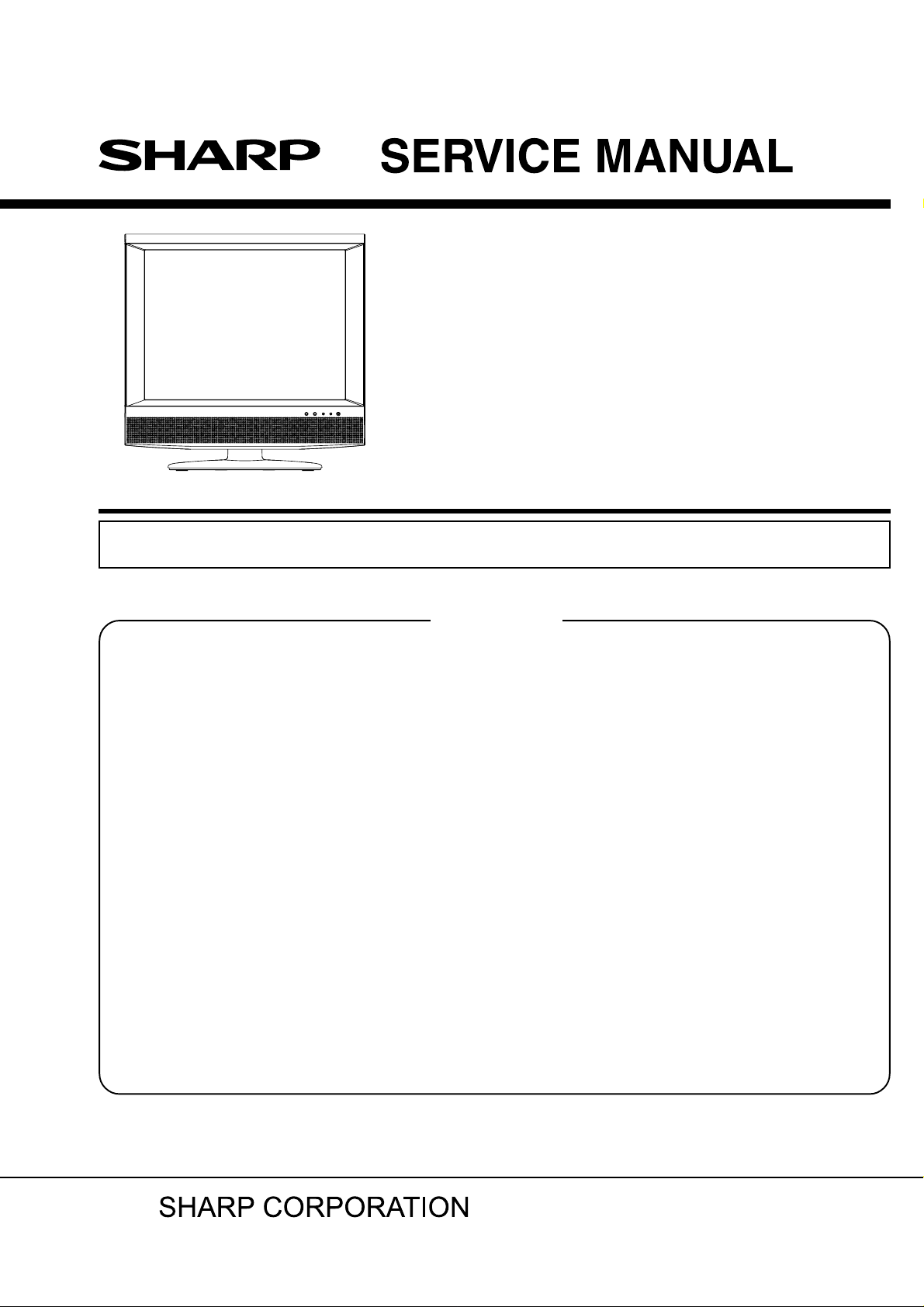
#########
LCD COLOR TELEVISION
MODEL
In the interests of user-safety (Required by safety regulations in some countries) the set should be restored
to its original condition and only parts identical to those specified should be used.
CONTENTS
SERVICING NOTICES ON CHECKING ..............................................................................
•
HOW TO ORDER PARTS ....................................................................................................
•
IMPORTANT.........................................................................................................................
•
HOTEL MODE FUNCTION ..................................................................................................
•
ABOUT LEAD FREE SOLDER (PbF) ..................................................................................
•
GENERAL SPECIFICATIONS..............................................................................................
•
DISASSEMBLY INSTRUCTIONS ........................................................................................
•
SERVICE MODE LIST..........................................................................................................
•
WHEN REPLACING EEPROM (MEMORY) IC ....................................................................
•
RE-WRITE FOR DIGITAL SOFT FIRMWARE .....................................................................
•
ELECTRICAL ADJUSTMENTS ............................................................................................
•
TROUBLESHOOTING GUIDE .............................................................................................
•
BLOCK DIAGRAM ................................................................................................................
•
PRINTED CIRCUIT BOARDS ..............................................................................................
•
SCHEMATIC DIAGRAMS ....................................................................................................
•
WAVEFORMS ......................................................................................................................
•
MECHANICAL EXPLODED VIEWS .....................................................................................
•
REPLACEMENT PARTS LIST .............................................................................................
•
LC-20SD4E
Page
A1-1
A1-1
A1-1
A1-2
A1-3
A2-1~A2-4
B1-1~B2-2
C-1
C-2
C-3
D-1~D-4
E-1~E-7
F-1~F-8
G-1~G-8
H-1~H-40
I-1~I-3
J-1~J-3
K1-1~K2-10
This document has been published to be used for
after sales service only.
The contents are subject to change without notice.
Page 2
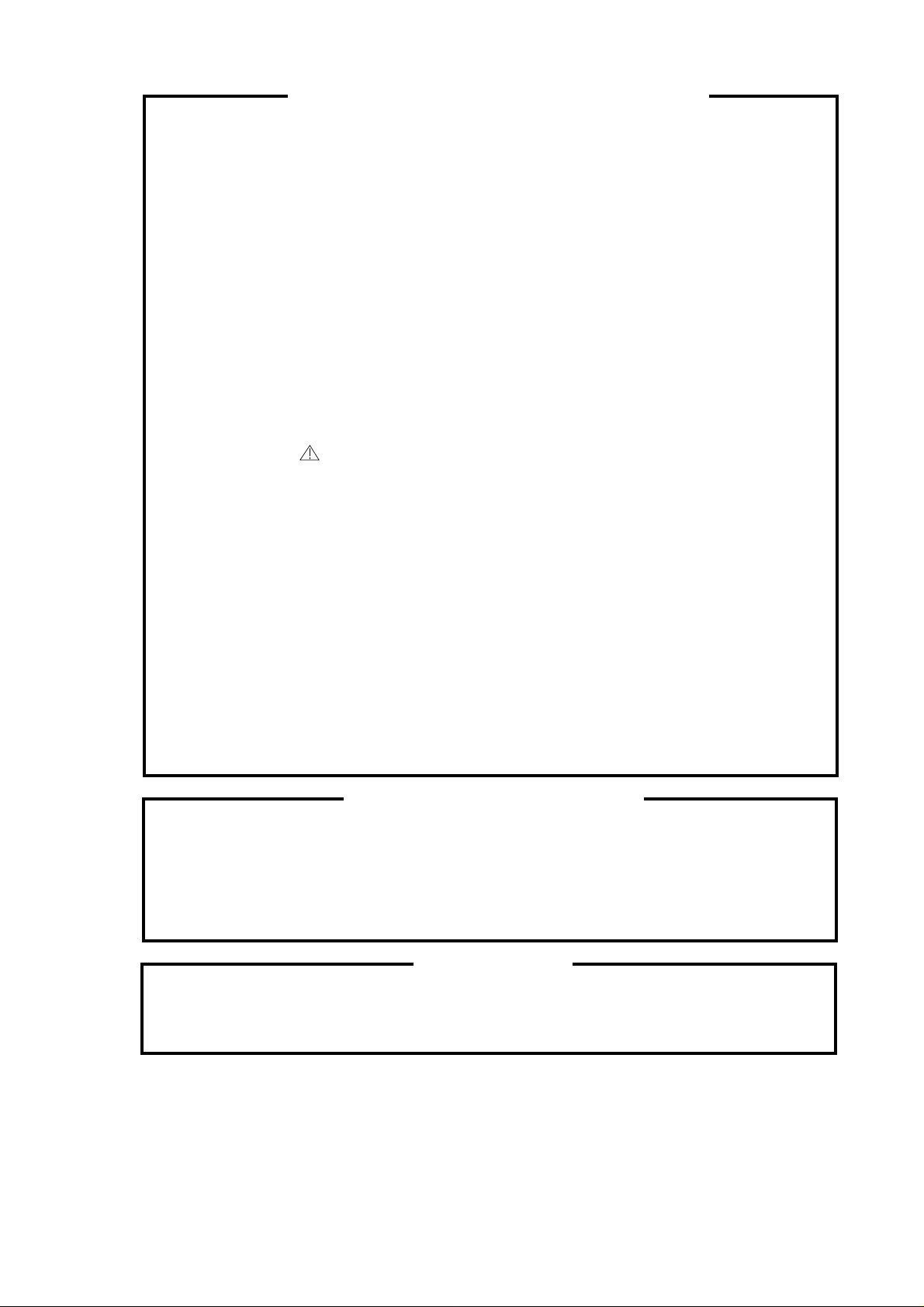
SERVICING NOTICES ON CHECKING
1. KEEP THE NOTICES
As for the places which need special attentions,
they are indicated with the labels or seals on the
cabinet, chassis and parts. Make sure to keep the
indications and notices in the operation manual.
2. AVOID AN ELECTRIC SHOCK
There is a high voltage part inside. Avoid an
electric shock while the electric current is
flowing.
3. USE THE DESIGNATED PARTS
The parts in this equipment have the specific
characters of incombustibility and withstand
voltage for safety. Therefore, the part which is
replaced should be used the part which has
the same character.
Especially as to the important parts for safety
which is indicated in the circuit diagram or the
table of parts as a mark, the designated
parts must be used.
4. BE CAREFUL WITH THE
LCD PANEL
Avoid a shock to the panel while servicing.
Take enough care to deal with it.
5. PUT PARTS AND WIRES IN THE
ORIGINAL POSITION AFTER
ASSEMBLING OR WIRING
There are parts which use the insulation
material such as a tube or tape for safety, or
which are assembled in the condition that
these do not contact with the printed board.
The inside wiring is designed not to get closer
to the pyrogenic parts and high voltage parts.
Therefore, put these parts in the original
positions.
PERFORM A SAFETY CHECK AFTER
6.
SERVICING
Confirm that the screws, parts and wiring which
were removed in order to service are put in the
original positions, or whether there are the
portions which are deteriorated around the
serviced places serviced or not. Check the
insulation between the antenna terminal or
external metal and the AC cord plug blades.
And be sure the safety of that.
(INSULATION CHECK PROCEDURE)
1.
Unplug the plug from the AC outlet.
2.
Remove the antenna terminal on TV and turn
on the TV.
3.
Insulation resistance between the cord plug
terminals and the eternal exposure metal
[Note 2] should be more than 1M ohm by
using the 500V insulation resistance meter
[Note 1].
4.
If the insulation resistance is less than 1M
ohm, the inspection repair should be
required.
[Note 1]
If you have not the 500V insulation
resistance meter, use a Tester.
[Note 2]
External exposure metal: Antenna terminal
Earphone jack
HOW TO ORDER PARTS
Please include the following informations when you order parts. (Particularly the VERSION LETTER.)
1. MODEL NUMBER and VERSION LETTER
The MODEL NUMBER can be found on the back of each product and the VERSION LETTER can be
found at the end of the SERIAL NUMBER.
2. PART NO. and DESCRIPTION
You can find it in your SERVICE MANUAL.
IMPORTANT
When you exchange IC and Transistor with a heat sink, apply silicon grease (YG6260M) on the contact
section of the heat sink. Before applying new silicon grease, remove all the old silicon grease.
(Old grease may cause damage to the IC and Transistor).
A1-1
Page 3
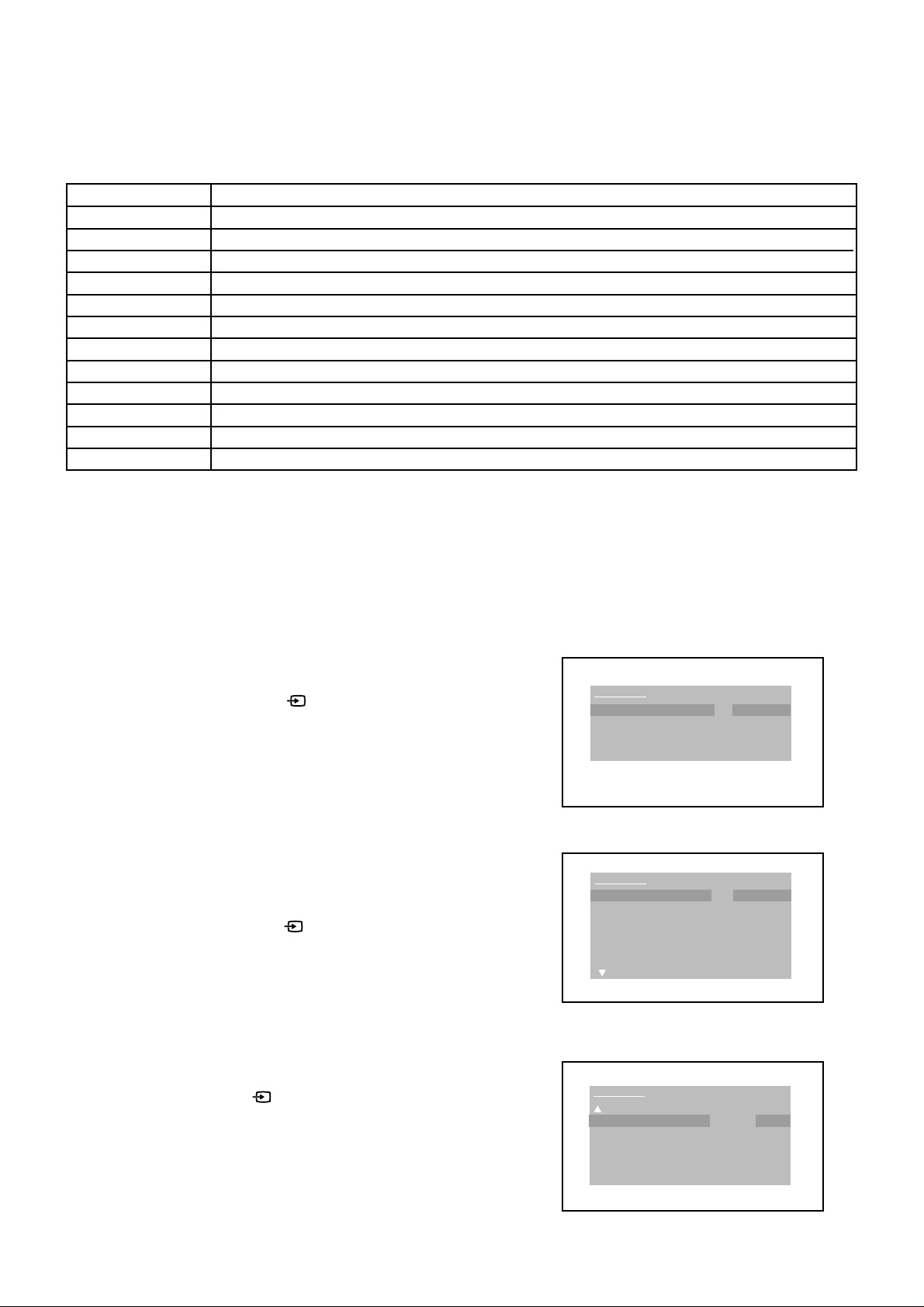
HOTEL MODE FUNCTION
The following can be set by the Hotel mode function.
Setting item
Hotel mode
Power on fixed
Maximum volume
Volume fixed
Volume fix level
RC button
Panel button
Menu button
On Screen Display
Input mode start
Input mode fixed
Reset
Note 1)
Note 2)
When setting it to “Fixed", the Sleep timer setting is turned off.
When setting it to “Fixed", the VOL+/- key operation of a main/ remote control and the MUTE key operation of a
remote control become invalid.
Note 3)
Note 4)
Note 5)
Note 6)
When setting it to “Fixed", the remote control operation and the service mode function in Hotel mode are effective.
When setting it to “Fixed", the service mode function in Hotel mode are effective.
The Sleep timer setting is turned off when setting it to "No", and the audio change with AUDIO key is invalid.
The Input mode fixed setting becomes effective when the Input mode start setting except for " Normal" setting.
FUNCTION
ON/OFF setting for Hotel mode function.
Effective/invalid setting of POWER button on the set and remote cotrol. (*Note 1)
Setting of the maximum volume value (1~50).
Effective/invalid setting of volume fix level function. (*Note 2)
Setting of output volume value.
Effective/invalid setting of remote control key operation. (*Note 3)
Effective/invalid setting of main key operation. (*Note 4)
Effective/invalid setting of menu key operation of set and remote cotrol. (*Note 4)
Display/non-display setting of analog menu, CALL, CH, audio, backlight, and volume level. (*Note 5)
Setting of input source at power supply On.
During the power on, effective/invalid setting of tuning the channel and input change operation. (*Note 6)
Various settings of the Hotel mode function return initial State.
To set the Hotel mode, please follow the steps below.
1.
In power off mode, press and hold the ‘VOLUME +’ button on the front panel.
2.
Simultaneously press and hold the ‘ ’ button on the front panel.
3.
Hold both keys, press the POWER button on the front panel.
4.
The password screen is displayed.
5.
Press it in order of ‘0’, ‘2’ and ‘7’ key of a remote control unit.
Then press the ENTER button.
6.
The Hotel mode setting menu will appear.
7.
Using the LEFT/RIGHT on the remote control, set the Hotel Lock to on.
8.
Turn off the power.
The Hotel Lock has now been set up.
To release the Hotel mode, please follow the steps below.
1.
In power off mode, press and hold the ‘VOLUME+’ button on the front panel.
2.
Simultaneously press and hold the ‘ ’ button on the front panel.
3.
Hold both keys, press the POWER button on the front panel.
4.
The password screen is displayed.
5.
Press it in order of ‘0’, ‘2’ and ‘7’ key of a remote control unit.
Then press the ENTER button.
6.
The Hotel mode setting menu will appear.
7.
Using the LEFT/RIGHT on the remote control, set the Hotel Lock to off.
8.
Turn off the power.
The Hotel Lock has now been cleared.
When the ‘Power on fixed‘ is set to ‘fixed’, press and hold the
NOTE:
‘VOLUME +’ button and ‘ ’ button on the front panel simultaneously.
Hold both keys, press the POWER button on the front panel, the power
is turned off.
Then follow steps 1~8.
Hotel Mode
Password
Hotel Mode
Hotel mode
Power on fixed
Maximum volume
Volume fixed
Volume fixe level
RC button
Panel button
Hotel Mode
Menu button
On Screen Display
Input mode start
Input mode fixed
Reset
---
Off
Variable
50
Variable
22
Respond
Respond
Respond
Yes
1
Variable
A1-2
Page 4
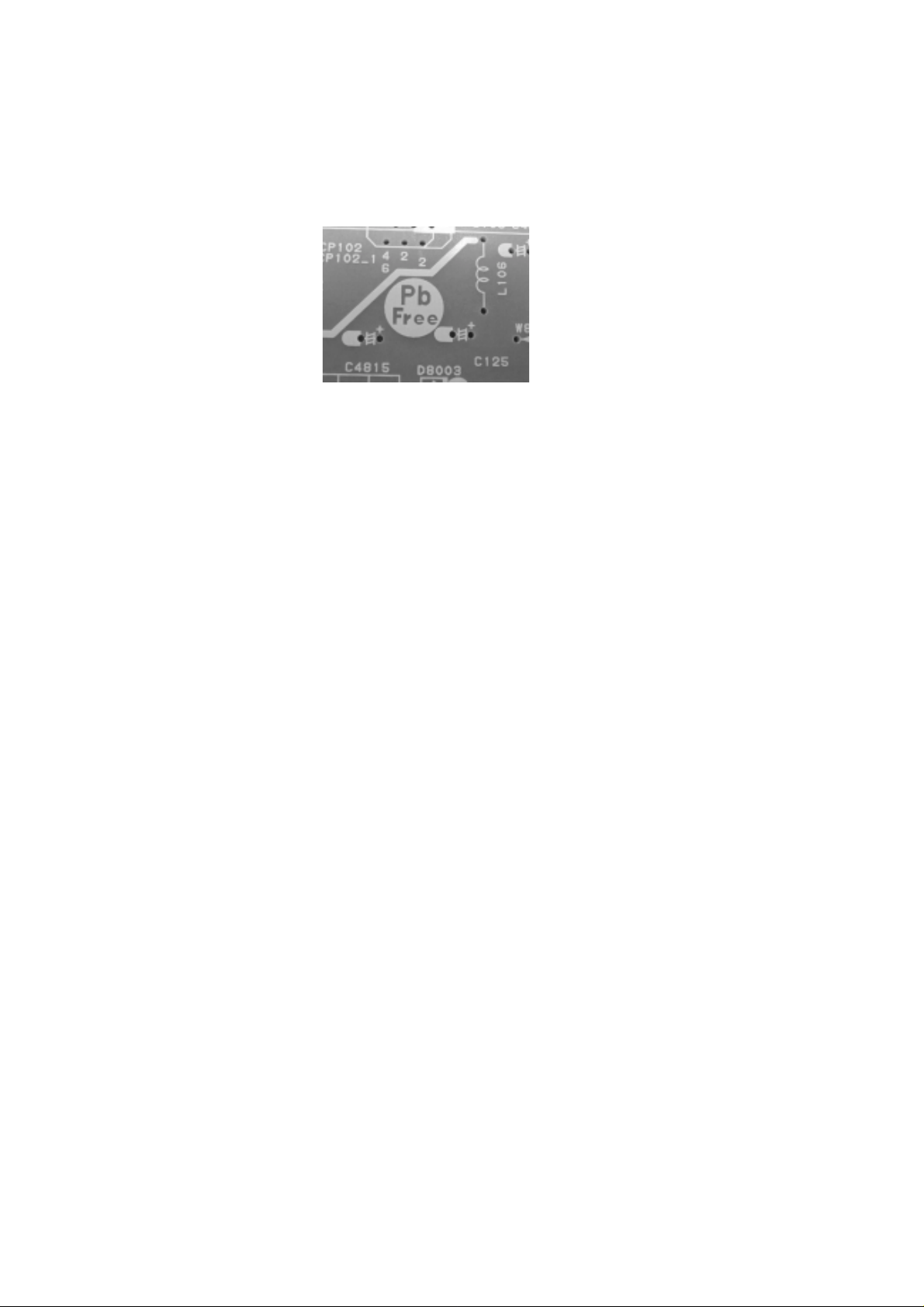
ABOUT LEAD FREE SOLDER (PbF)
Distinction of PbF PCB:
PCBs (manufactured) using lead free solder will have a PbF printing on the PCB.
(Please refer to figures.)
Caution:
Pb free solder has a higher melting point than standard solder;
•
Typically the melting point is 86°F~104°F(30°C~40°C) higher.
Please use a soldering iron with temperature control and adjust it to 650°F ± 20°F (350°C ± 10°C).
In case of using high temperature soldering iron, please be careful not to heat too long.
Pb free solder will tend to splash when heated too high (about 1100°F/ 600°C).
•
All products with the printed circuit board with PbF printing must be serviced with lead free solder.
•
When soldering or unsoldering, completely remove all of the solder from the pins or solder area,
and be sure to heat the soldering points with the lead free solder until it melts sufficiently.
Recommendations
Recommended lead free solder composition is Sn-3.0Ag-0.5Cu.
A1-3
Page 5
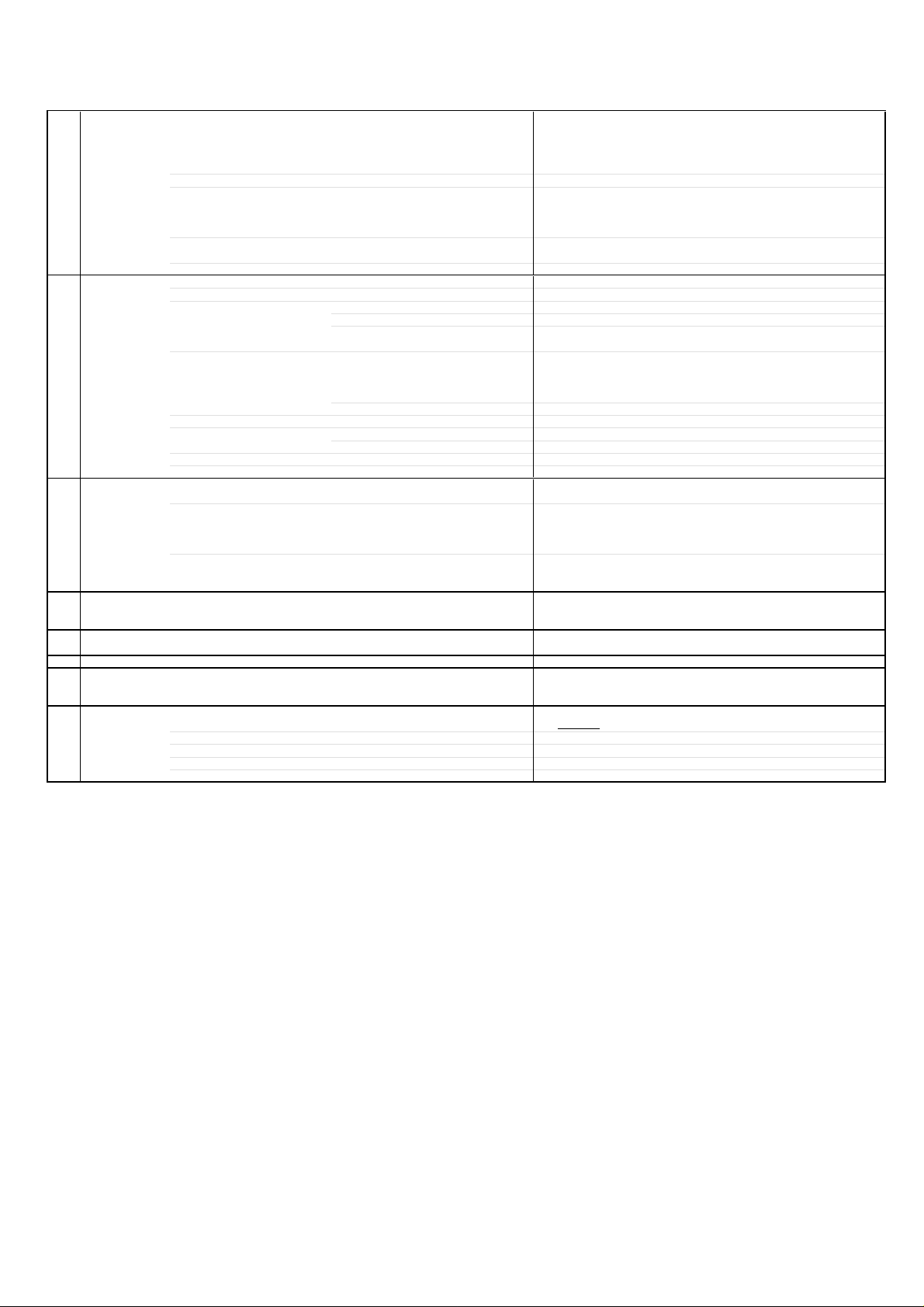
GENERAL SPECIFICATIONS
G-1 TV LCD LCD Size / Visual Size 19.7 inch / 500.3mmV
System LCD Type Color TFT LCD
Color System PAL, SECAM
Speaker 2 Speaker
Sound Output MAX 2.1W + 2.1W
NTSC3.58+4.43 /PAL60Hz Yes
G-2 Tuning Broadcasting System CCIR, French System B/G D/K I/I SECAM L/L'
System Tuner and System 2Tuner (Analog:1, Digital:1)
Receive CH Destination IR. + UK + CCIR Hyper + France CATV
Intermediate Frequency PAL BG / PAL II / PAL DK, SECAM L / SECAM L' (VL)
Analog Picture(FP) 38.9 / 38.9 / 38.9 / 33.9 MHz
Digital
Auto Tuning Method
Preset CH Analog 199
Stereo/Dual TV Sound Nicam/A2 Dual
Tuner Sound Muting Yes
G-3 Power Power Source AC 220~240V AC 50/60Hz
Power Consumption at AC 89W at AC 230V 50Hz
Protector Power Fuse Yes
G-4 Regulation Safety CE(EN60065:2002), SEMKO
G-5 Temperature Operation 0oC ~ +40oC
G-6 Operating Humidity 35%RH ~ 75% RH
G-7 OSD Language English, Spanish, German, French, Italian,
G-8 Clock and Sleep Timer Max Time 120 Min
Timer Step
On/Off Timer Program(On Timer / Off Timer) No
Wake Up Timer No
EPG Timer Digital tuner only Yes
Timer Back-up (at Power Off Mode) more than -- Min Sec
Number of Pixels 640(H) x 480(V)
View Range Left/Right 85/85 degree
Position Front
Size 1.57 x 4.33 inch
Impedance 8 ohm
10%(Typical) ---
Digital DVB-T (OFDM 2k/8k)
CH Coverage
Sound(FS) 33.4 / 32.9 / 32.4 / 40.4 MHz
FP-FS 5.5 / 6.0 / 6.5 / 6.5 MHz
Digital Carrier 200 / Service 1000
DC ---
Stand by (at AC) 1W (No EPG Timer)
Per Year --- kWh/Year
Safety Circuit Yes
IC Protector (Micro Fuse) Yes
Radiation CE
X-Radiation ---
Storage -20oC ~ +60oC
Up/Down 85/85 degree
IreE2~E4, X~Z+2, S1~S10, E5~E12, S11~S41, E21~E69
36.167MHz
ALL Band (Not CCIR CH Plan)
at DC ---
Swedish, Dutch, Russian, Portuguese,
Turkish, Greek, Finnish, Polish
30 Min
A2-1
Page 6
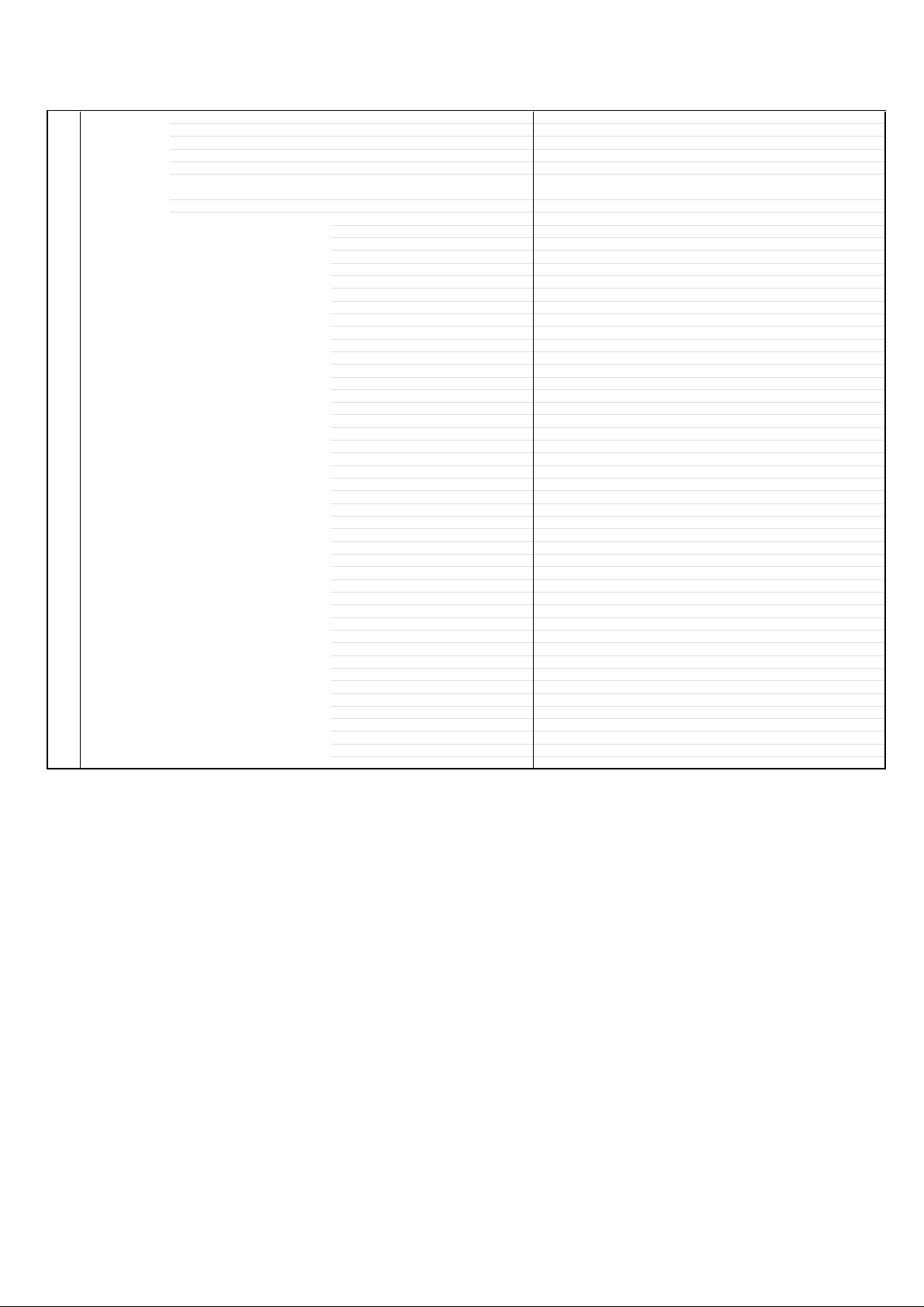
GENERAL SPECIFICATIONS
G-9 Remote Unit RC-MU
Control Glow in Dark Remocon No
Remocon Format SHARP
Format SHARP
Custom Code 10000 / 10001 / 01111
Power Source Voltage(D.C) 3V
UM size x pcs UM-3 x 2 pcs
Total Keys 44
Keys POWER Yes
1 Yes
2 Yes
3 Yes
4 Yes
5 Yes
6 Yes
7 Yes
8 Yes
9 Yes
0 Yes
Up Yes
Down Yes
Left Yes
Right Yes
CH+ Yes
CH- Yes
VOL+ Yes
VOL- Yes
MUTE Yes
AUDIO1/2 Yes
TV/Radio Yes
DTV/TV Yes
Screen size Yes
Information Yes
Sleep Yes
Guide Yes
Enlage Yes
Exit Yes
TEXT / TV Yes
Input select Yes
Menu Yes
DTV Menu Yes
Enter / Top Over View Yes
Sub page Yes
Flashback (Quick View) Yes
Reveal / Skip Yes
Subtitle Yes
Hold / Status Yes
Back Light Yes
Red Yes
Green Yes
Yellow Yes
Cyan Yes
A2-2
Page 7
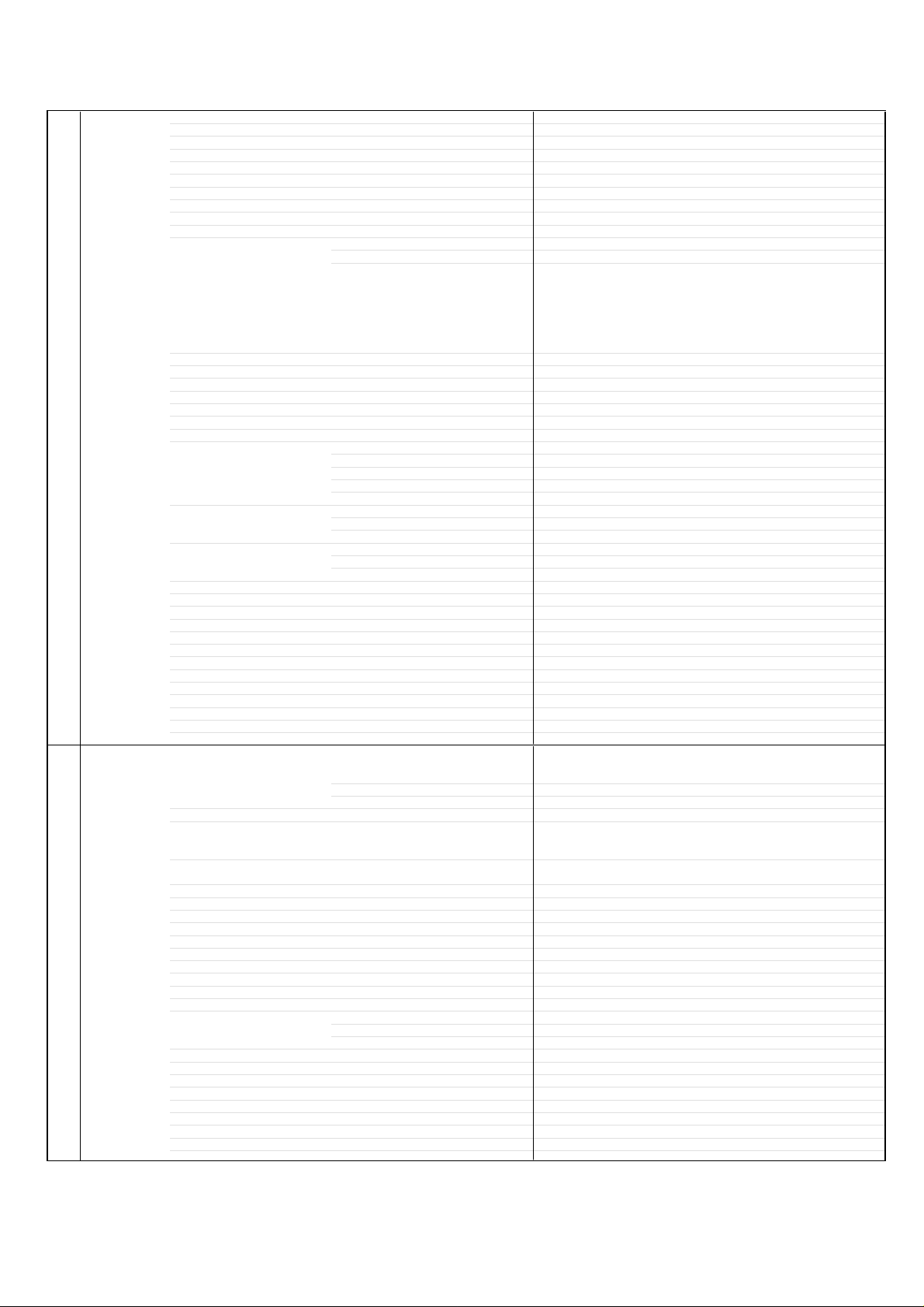
GENERAL SPECIFICATIONS
r
f
G-10 Features Auto Power Off (Auto Shut Off) Yes
G-11 Accessories Owner's Manual Language English, German, French, Italian, Dutch,
BBE No
Auto Search Yes
Sort (CH Allocation) Yes
Rotate Yes
Child Lock (Channel Lock) (Digital only) Yes
Clock (Digital only) Yes
Just Clock Function No
Game Position No
CH Label No
T'Text Yes
Subtitle Yes
Picture size Yes
Position (Picture Scroll)
Surround Yes
Backlight Yes
Stable Sound No
Power On Memory Yes
Auto Set Up (Fast installation) Auto tuning (Analog tuner) Yes
Picture Setting Brightness , Contrast , Color Yes
Sound Setting Tone Control (Bass/Treble/Balance) Yes
Digital Text (VBI teletext) Yes
MHEG-5 Yes
MHP No
EPG (BBC type 8Days Digital tuner only) Yes
OAD (Over Air Download) (UK only) No
Common Interface (Digital tuner only) Yes
LCN Renumber Yes
Rec Screen Status Yes
Top Over View (Analog teletext only) Yes
Hotel Lock Yes
Choke Coil Yes
PC Monitor Input No
Freeze frame No
Remote Control Unit Yes
Rod Antenna
Loop Antenna (W/ Antenna Change Plug)
U/V Mixer
DC Car Cord (Center+) Guarantee Card
Warning Sheet
Circuit Diagram
Antenna Change Plug
Service Facility List
Important Safeguard
Dew/AHC Caution Sheet Quick Set-up Sheet
Battery Yes
AC Adapter AC Cord (for AC Adapter) AC Cord Yes
AV Cord (2Pin-1Pin)
Registration Card
Information Sheet(WEEE)
300 ohm to 75 ohm Antenna Adapte
Cable Clamps(x2) Yes
ormation Sheet(Eco Sheet) Yes
In
Text type Fastext (FLOF) / Toptext
Text Language
CH sort No
ATS No
Auto clock (Analog tuner) No
Plug in start (Analog tuner) Yes
Tint Yes
Sharpness Yes
Sound via Yes
Sound wide Yes
w/Guarantee Card
w/WEEE information Yes
Poles Terminal -
Terminal -
UM size x pcs UM-3 x 2 pcs
OEM Brand No
[West]
English, French, Swedish, Hungarian, Finnish, Turkish,
German, Dutch, Portuguese, Spanish, Italian, Greek,
slovak
[East]
Russian, Polish, Bulgarian, Czech, Rumanian, Estonian,
Lettish, Lithuanian, Ukranian
Spanish, Greek, Portuguese, Swedish, Finnish,
Danish, Norwegian, Polish, Hungarian, Czech, Slovak
No
No
No
No
No
No
No
No
No
No
No
No
No
No
No
No
No
A2-3
Page 8
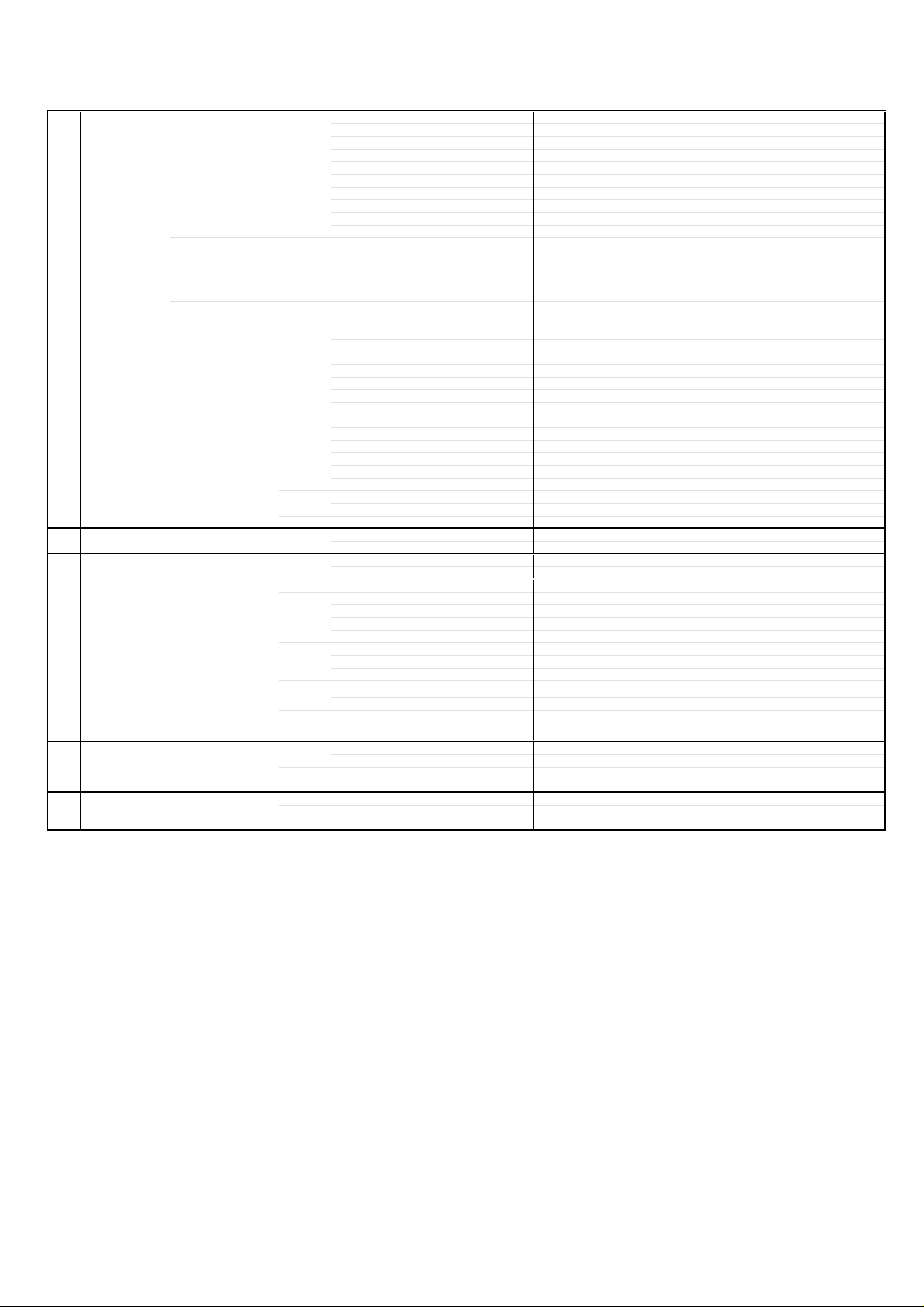
GENERAL SPECIFICATIONS
G-12 Interface Switch Sub Power (Tact) No
Indicator Power No
Terminals Rear Video Input EXT2 RCA x1
Side CI Card slot Yes
Front Other Terminal Headphone x1
G-13 Set Size Approx. W x D x H (mm) 483 x 224 x 476
G-14 Weight Net Approx. 7.4kg (16.3 lbs)
G-15 Carton Master Carton
Gift Box Material Double/Brown
Drop Test
Container Stuffing 556
G-16 Material Cabinet Cabinet Front PC+PPE 94V-0 Non-Halogen
PCB Non-Halogen
G-17 Environment Environmental standard requirement (by buyer) Green procurement of SHARP
WEEE Yes
System Select No
Main Power SW No
Sub Power (Push) Yes
Channel Up/Menu Up Yes
Channel Down/Menu Down Yes
Volume Up/Menu > Yes
Volume Down/Menu < Yes
Input Select Yes
Menu Yes
Stand-by No
Power / Stand-By / EPG Timer
On Timer No
OPC No
Audio Input EXT2 (L/Mono, R) RCA x2
S Video Input EXT2 S-Jack x1
Video Output No
Audio Output (L, R) RCA x2
Color Stream 2 No
Other Terminal No
Euro Scart (21Pin) EXT1
PC Monitor Input (D-Sub) No
Audio Input (L/Mono, R) No
Diversity No
Ext Speaker No
DC Jack 12V (Center +) No
VHF/UHF Antenna Input
AC Inlet
Audio Input No
w/o Stand, Handle Approx. W x D x H (mm)
Gross Approx. 10.4kg (22.9 lbs)
Content ---Material --
Dimensions W x D x H(mm) -- x -- x --
Description of Origin
Dimensions W x D x H(mm) 588 x 313x 583
Description of Origin Yes (Made in Japan)
Height (cm) 62 (SHARP SPEC:48)
Cabinet Rear PC+ABS 94V-0 Non-Halogen
Eyelet Yes
Pb-free Phase3 (Phase3A)
Yes (Green / Red / Orange)
Yes
DIN x1
Yes
483 x 106.5 x 433
Natural Dropping At 1 Corner / 3 Edges / 6 Surfaces
No
Sets
/--
No
Sets/40'
container
No
A2-4
Page 9
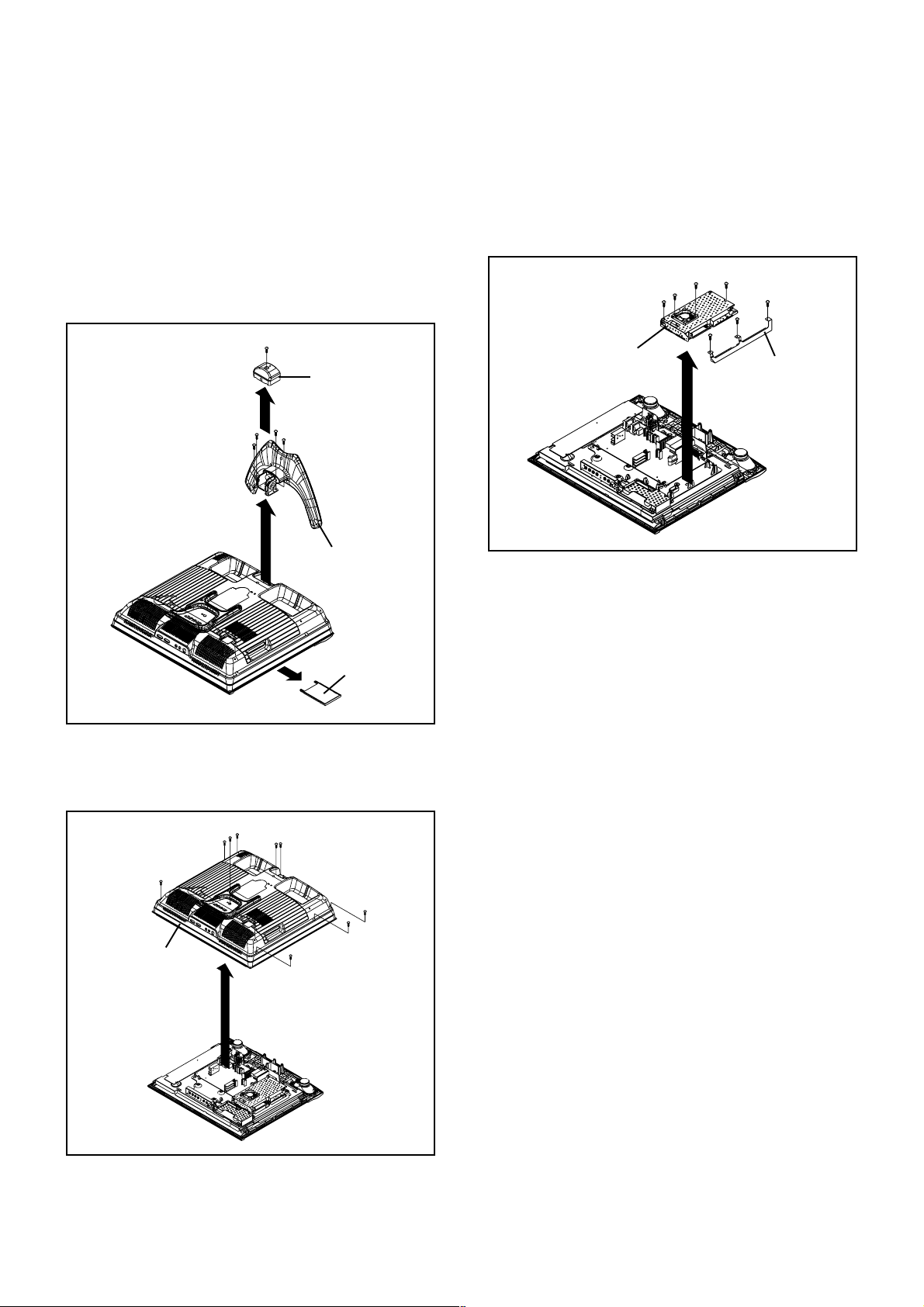
DISASSEMBLY INSTRUCTIONS
1. REMOVAL OF MECHANICAL PARTS
AND P.C. BOARDS
1-1:
STAND COVER/STAND ASS'Y/DAMMY CARD
(Refer to Fig. 1-1)
1.
Remove the 1 screw 1.
2.
Remove the Stand Cover in the direction of arrow (A).
3.
Remove the 4 screws 2.
4.
Remove the Stand Ass'y in the direction of arrow (B).
5.
Remove the Dammy Card in the direction of arrow (C).
1
Stand Cover
(A)
2
2
(B)
2
Stand Ass'y
(C)
Dammy Card
Fig. 1-1
1
1
1
1
2
1-2: BACK CABINET (Refer to Fig. 1-2)
1.2.Remove the 9 screws 1.
Remove the Back Cabinet in the direction of arrow.
1
1
1
1
1-3: ANGEL EARTH-1/DIGITAL PCB (Refer to Fig. 1-3)
1.
Disconnect the following connectors:
(CD003 and CP505).
2.
Remove the 7 screws 1.
3.
Remove the Angel Earth-1 and Digital PCB in the
direction of arrow.
1
1
1
1
1
Digital PCB
1
1
Angel Earth-1
Fig. 1-3
1-4: PCB ASS'Y (Refer to Fig. 1-4)
1.
Disconnect the following connector: (CP202).
2.
Remove the 3 screws 1.
3.
Remove the Operation PCB in the direction of arrow (A).
4.
Disconnect the following connectors:
(CP3201, CP801 and CP802).
5.
Remove the 4 screws 2.
6.
Remove the Scaler PCB in the direction of arrow (B).
7.
Disconnect the following connectors:
(CP503, CP302, CP303, CP6700, CP6701, CP6702,
CP6703 and CP6704).
8.
Remove the 7 screw 3.
9.
Remove the 9 screws 4.
10.
Remove the AV PCB and Back Light PCB in the
direction of arrow (C).
11.
Disconnect the following connectors:
(CP503 and CP2201).
12.
Remove the 2 screw 5.
13.
Remove the Remocon PCB in the direction of arrow (D).
14.
Remove the Holder PCB Tuner.
15.
Remove the Tuner PCB in the direction of arrow (E).
Back Cabinet
1
Fig. 1-2
B1-1
Page 10
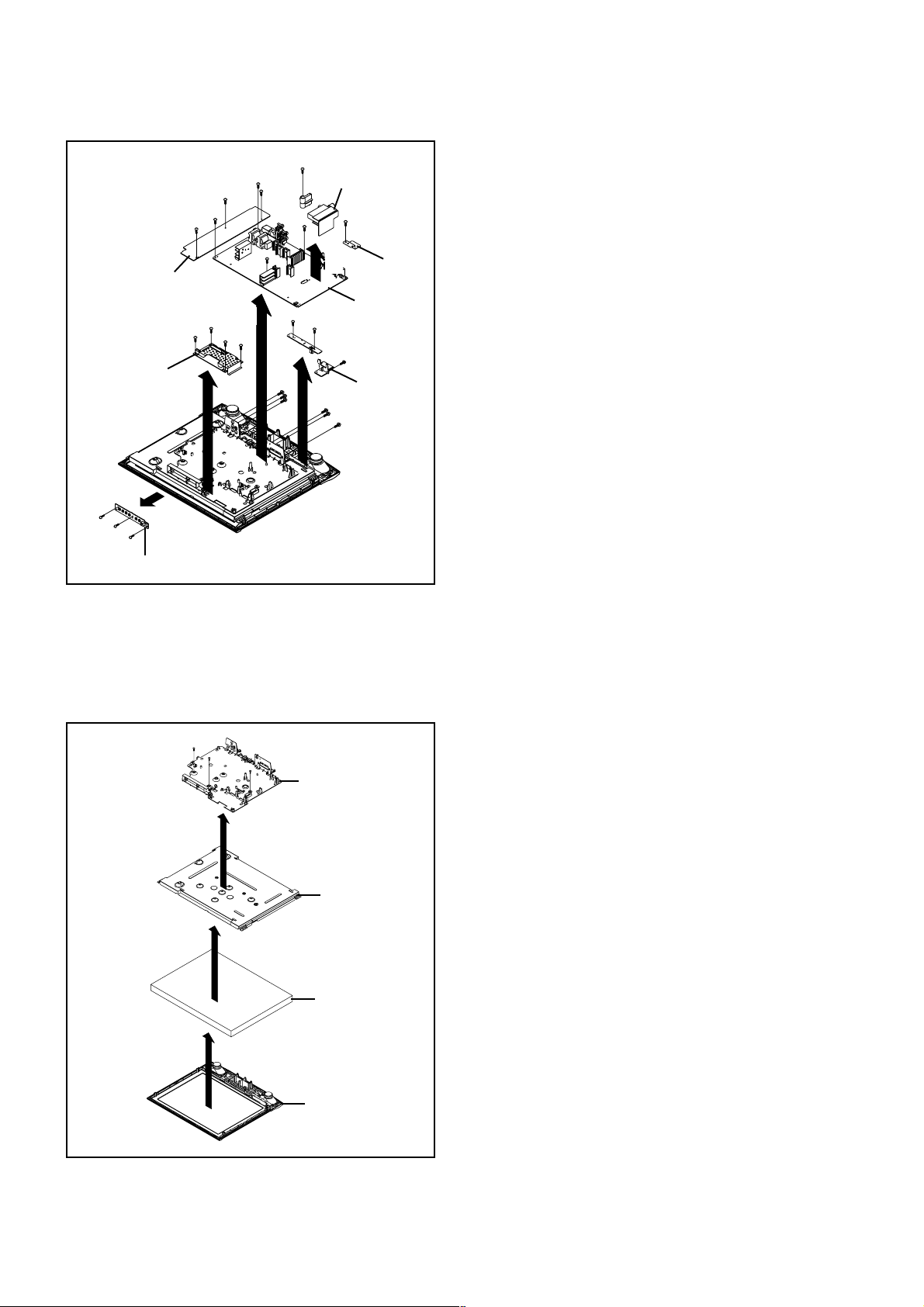
DISASSEMBLY INSTRUCTIONS
4
4
4
4
4
4
4
Tuner PCB
4
4
Back Light PCB
(C)
2
2
2
2
Sacler PCB
1
1
1
Operation PCB
1-5:
HOLDER PCB/BACK SHIELD/LCD PANEL
(B)
(A)
3
(E)
Angle Earth-2
AV PCB
5
5
3
3
3
(D)
3
Holder Ac Inlet
3
3
(Refer to Fig. 1-5)
1.
Remove the 3 screws 1.
2.
Remove the Holder PCB in the direction of arrow (A).
3.
Remove the Back Shield in the direction of arrow (B).
4.
Remove the LCD Panel in the direction of arrow (C).
Fig. 1-4
1
(C)
1
1
(A)
(B)
Holder PCB
Back Shield
LCD Panel
Front Cabinel
Fig. 1-5
B1-2
Page 11
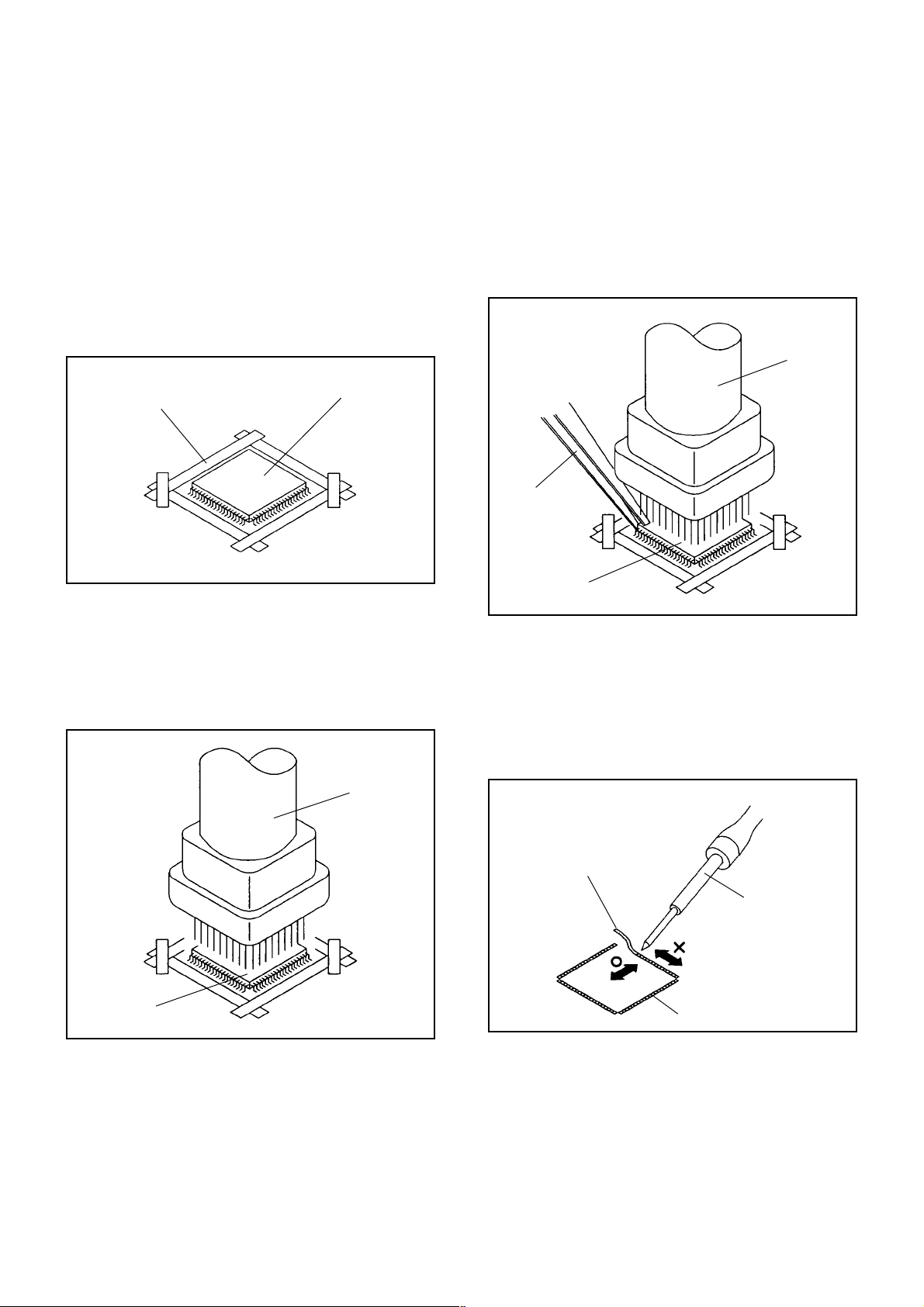
DISASSEMBLY INSTRUCTIONS
2.
REMOVAL AND INSTALLATION OF
FLAT PACKAGE IC
REMOVAL
Put Masking Tape (cotton tape) around the Flat Package
1.
IC to protect other parts from any damage.
(Refer to Fig. 2-1.)
NOTE
Masking is carried out on all the parts located within
10 mm distance from IC leads.
When IC starts moving back and forth easily after
3.
desoldering completely, pickup the corner of the IC using
tweezers and remove the IC by moving with the IC
desoldering machine. (Refer to Fig. 2-3.)
NOTE
Some ICs on the PCB are affixed with glue, so be
careful not to break or damage the foil of each IC
leads or solder lands under the IC when removing it.
Blower type IC
desoldering
machine
Masking Tape
(Cotton Tape)
Heat the IC leads using a blower type IC desoldering
2.
IC
machine. (Refer to Fig. 2-2.)
NOTE
Do not rotate or move the IC back and forth , until IC
can move back and forth easily after desoldering the
leads completely.
Blower type IC
desoldering machine
Fig. 2-1
Tweezers
IC
Peel off the Masking Tape.4.
Absorb the solder left on the pattern using the Braided
5.
Shield Wire. (Refer to Fig. 2-4.)
NOTE
Do not move the Braided Shield Wire in the vertical
direction towards the IC pattern.
Fig. 2-3
Braided Shield Wire
Soldering Iron
IC
Fig. 2-2
IC pattern
Fig. 2-4
B2-1
Page 12
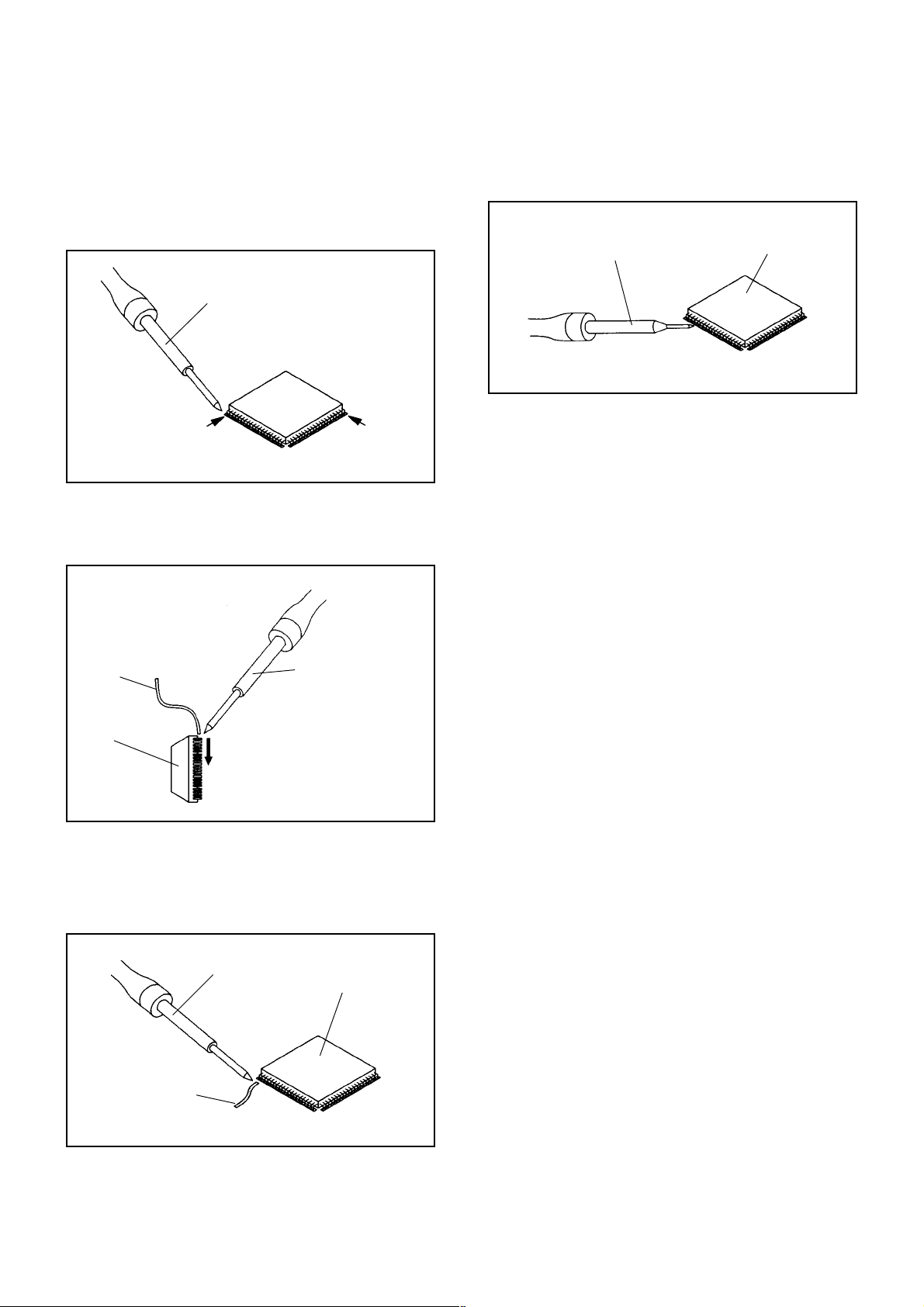
DISASSEMBLY INSTRUCTIONS
INSTALLATION
Take care of the polarity of new IC and then install the
1.
new IC fitting on the printed circuit pattern. Then solder
each lead on the diagonal positions of IC temporarily.
(Refer to Fig. 2-5.)
Soldering Iron
Solder temporarily
Supply the solder from the upper position of IC leads
2.
Solder temporarily
sliding to the lower position of the IC leads.
(Refer to Fig. 2-6.)
Fig. 2-5
When bridge-soldering between terminals and/or the
4.
soldering amount are not enough, resolder using a Thintip Soldering Iron. (Refer to Fig. 2-8.)
Thin-tip Soldering Iron
IC
Fig. 2-8
Finally, confirm the soldering status on four sides of the
5.
IC using a magnifying glass.
Confirm that no abnormality is found on the soldering
position and installation position of the parts around the
IC. If some abnormality is found, correct by resoldering.
NOTE
When the IC leads are bent during soldering and/or
repairing, do not repair the bending of leads. If the
bending of leads are repaired, the pattern may be
damaged. So, always be sure to replace the IC in this
case.
Soldering IronSolder
IC
Absorb the solder left on the lead using the Braided
3.
Supply soldering
from upper position
to lower position
Shield Wire. (Refer to Fig. 2-7.)
NOTE
Do not absorb the solder to excess.
Soldering Iron
IC
Braided Shield Wire
Fig. 2-6
Fig. 2-7
B2-2
Page 13
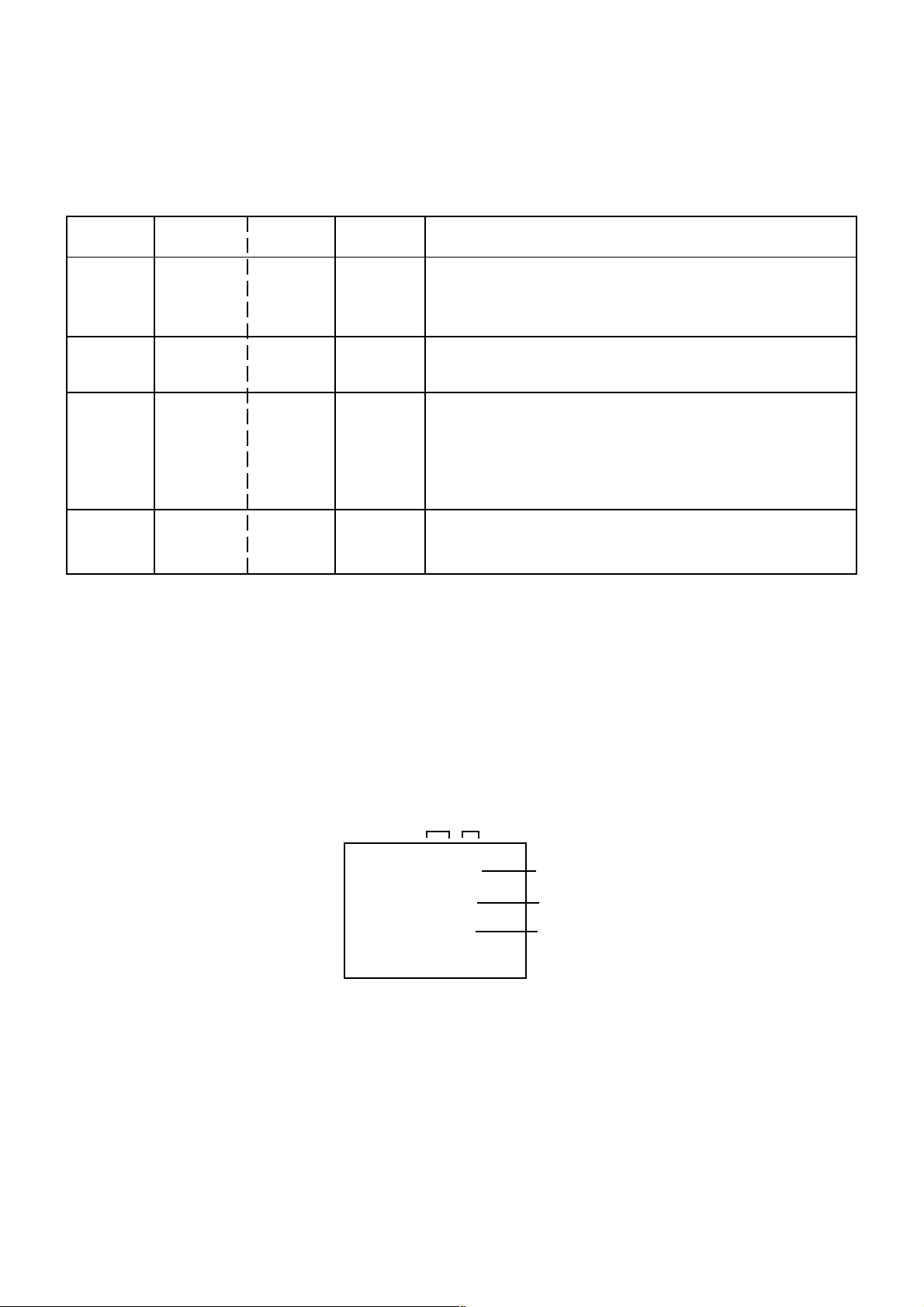
SERVICE MODE LIST
This unit is provided with the following SERVICE MODES so you can repair, examine and adjust easily.
To enter to the SERVICE MODE function, press and hold both buttons simultaneously on the main unit and on the remote
control for more than the standard time in the appropriate condition. (See below chart.)
Set
Condition
Set Key Operations
Remocon
Key
Standard
Time
Initialization of factory TV data.
TV mode
VOL. DOWN
(Minimum)
1 2 sec.
NOTE:
If you set factory initialization, the memories are reset
such as the channel setting, and the POWER ON total
hours.
TV mode
VOL. DOWN
(Minimum)
2
2 sec.
Check of the SUM DATA and MICON VERSION on the screen.
Refer to the "WHEN REPLACING EEPROM (MEMORY) IC".
POWER ON total hours are displayed on the screen.
Refer to the "PREVENTIVE CHECKS AND SERVICE INTERVALS"
TV mode
VOL. DOWN
(Minimum)
6 2 sec.
(CONFIRMATION OF HOURS USED).
Can be checked of the INITIAL DATA of MEMORY IC.
Refer to the "WHEN REPLACING EEPROM (MEMORY) IC".
Display of the Adjustment MENU on the screen.
Refer to the "ELECTRICAL ADJUSTMENT" (On-Screen Display
Adjustment).
ALL mode
VOL. DOWN
(Minimum)
9 2 sec.
CONFIRMATION OF POWER ON TOTAL HOURS
POWER ON total hours can be checked on the screen. Total hours are displayed in 16 system of notation.
NOTE: If you set a factory initialization, the total hours is reset to "0".
1.
Turn on the POWER, and set to the TV mode.
2.
Set the VOLUME to minimum.
3.
Press both VOL. DOWN button on the set and Channel button (6) on the remote control for more than 2 seconds.
4.
After the confirmation of POWER ON total hours, turn off the power.
ADDRESS DATA
OEC7162A-083
INIT 0000 F8
LCD ON 0000
MICON Version
Initial setting content of MEMORY IC.
POWER ON total hours.
= (16 x 16 x 16 x thousands digit value)
+ (16 x 16 x hundreds digit value)
+ (16 x tens digit value)
+ (ones digit value)
C-1
Page 14
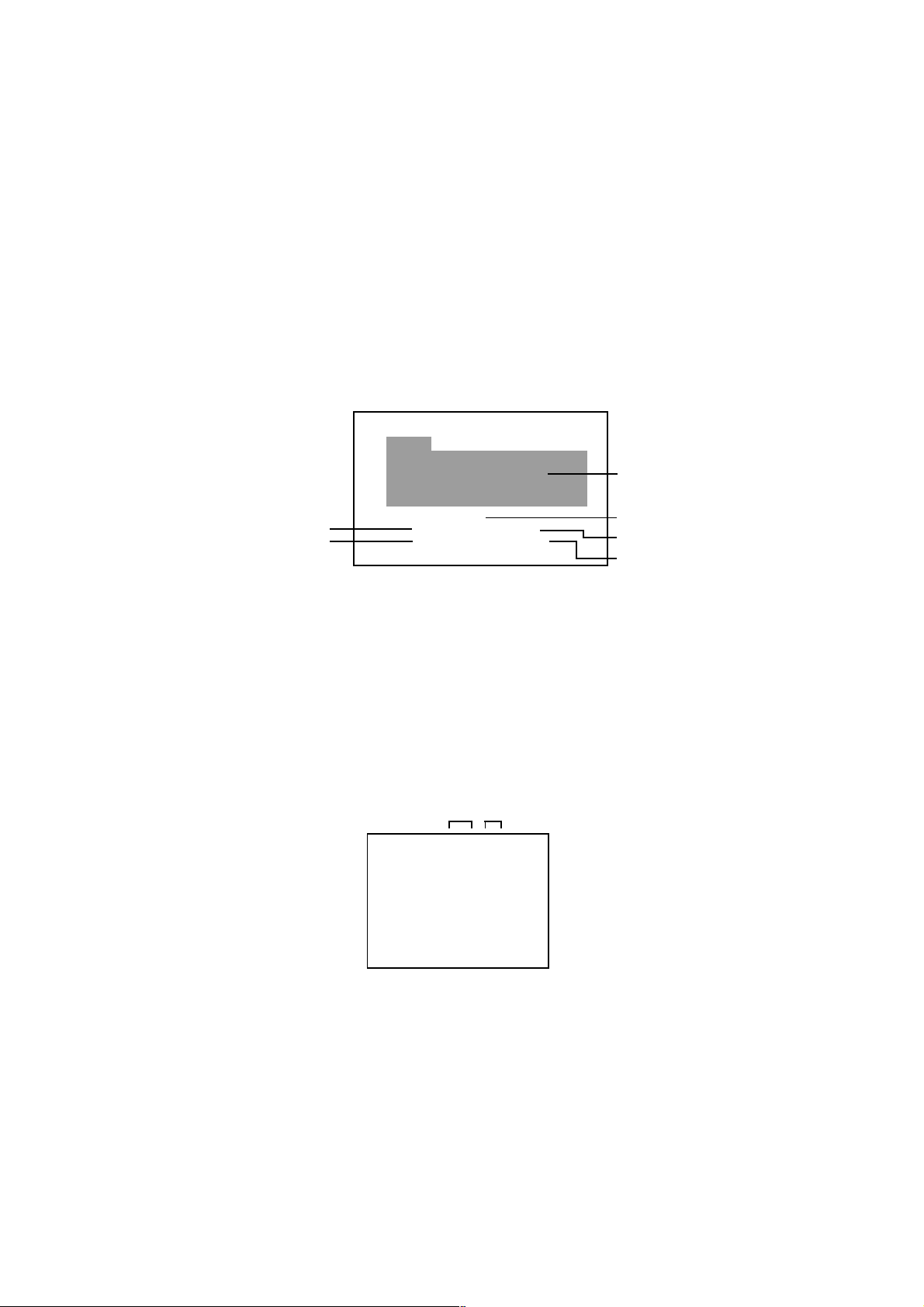
WHEN REPLACING EEPROM (MEMORY) IC
CONFIRMATION OF CHECK SUM, MICON VERSION AND DIGITAL TV MICON FIRMWARE
Initial total of MEMORY IC, MICON VERSION and Digital TV MICON Firmware can be checked on the screen. Total hours
are displayed in 16 system of notation.
NOTE:
1.
2.
3.
4.
If you set a factory initialization, the total hours is reset to "0".
Please refer to "CONFIRMATION OF INITIAL DATA" when SUM DATA is not corresponding.
Turn on the POWER, and set to the TV mode.
Set the VOLUME to minimum.
Press both VOL. DOWN button on the set and Channel button (2) on the remote control for more than 2 seconds.
After the confirmation of MICON VERSION and Digital TV MICON Firmware, turn off the power.
ADDRESS and DATA should appear as FIG 1.
*1 DVP1 is different according to each set.
Version
Hardware version
Software version
2.0
ADD0400-9-1
[PRE-PRODUCTION]
Firmware Version
Initial setting data check sum.
AD CONVERTER data check sum.
OEC7162A-083
INIT: 680A
ADC: 0000
ROM: 0000
DVP: 1F84 *1
MICON Version
Rom correction data check sum.
SCALER data check sum.
FIG. 1
CONFIRMATION OF INITIAL DATA
If a service repair is undertaken where it has been required to change the MEMORY IC, the following steps should be taken to
ensure correct data settings while making reference to INITIAL SETTING TABLE (Attached "INITIAL DATA").
Turn on the POWER, and set to the TV mode.
1.
Set the VOLUME to minimum.
2.
Press both VOL. DOWN button on the set and Channel button (6) on the remote control for more than 2 seconds.
3.
ADDRESS and DATA should appear as FIG 2.
ADDRESS DATA
OEC7162A-083
INIT 0000 F8
LCD ON 0000
FIG. 2
ADDRESS is now selected and should "blink". Using the UP/DOWN buton on the remote, step through the ADDRESS
4.
until required ADDRESS to be changed is reached.
Press RIGHT/LEFT button to select DATA. When DATA is selected, it will "blink".
5.
Again, step through the DATA using UP/DOWN button until required DATA value has been selected.
6.
Pressing RIGHT/LEFT button will take you back to ADDRESS for further selection if necessary.
7.
Repeat steps 4 to 6 until all data has been checked.
8.
When satisfied correct DATA has been entered, turn POWER off (return to STANDBY MODE) to finish DATA input.
9.
After the data input, set to the initializing of shipping.
Turn POWER on.
10.
Press both VOL. DOWN button on the set and Channel button (1) on the remote control for more than 2 seconds.
11.
After the finishing of the initializing of shipping, the unit will turn off automatically.
12.
The unit will now have the correct DATA for the new MEMORY IC.
C-2
Page 15
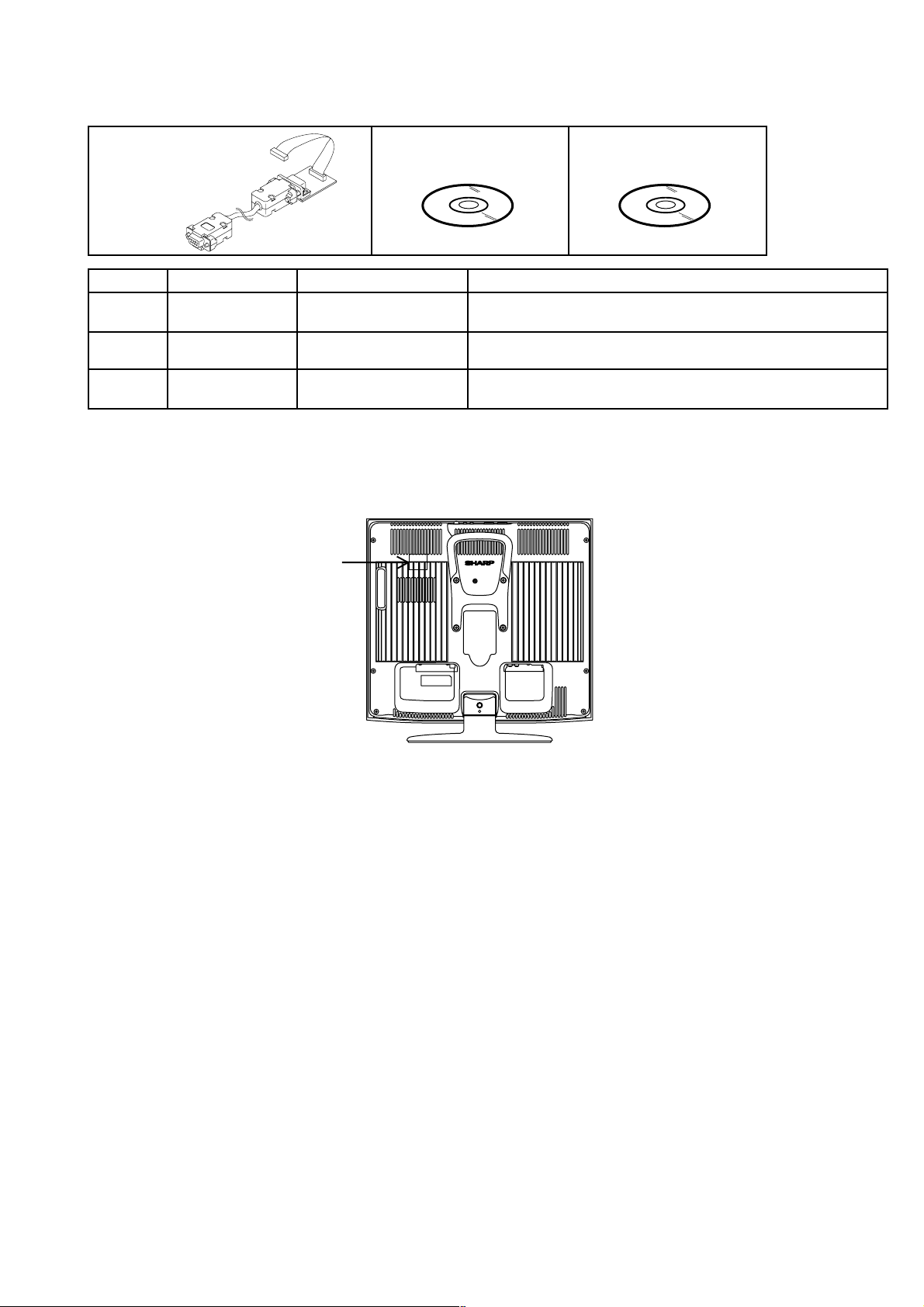
RE-WRITE FOR DIGITAL SOFT FIRMWARE
JG199JG198
Serial Communication
Change JIG
Ref. No.
JG198
JG199
JG176
Confirm that the AC cord is plugged out.
1.
Using the Serial Communication Change JIG (JG198), connect the set to personal computer. (Refer to Fig. 1)
2.
NOTE: It is possible to write only with the personal computer of WINDOWS.
Part No.
APJG201000
APJG200000
Parts Name
Serial Communication
Change JIG
Flash UP-Date Soft Disc
DTV ROM DISC
Flash UP-Date Soft
Disc
Connect the set to personal computer
Up-Date of the Firmware
Up-Date of the FirmwareAPJG176109
JG176
DTV ROM DISC
Remarks
Fig. 1
3.
Using the Flash UP-Date Soft Disc (JG199) and DTV ROM DISC (JG176), please Re-write the DIGITAL SOFT FIRMWARE.
The operating manual for Re-writing is included in Flash UP-Date Soft Disc (JG199).
C-3
Page 16
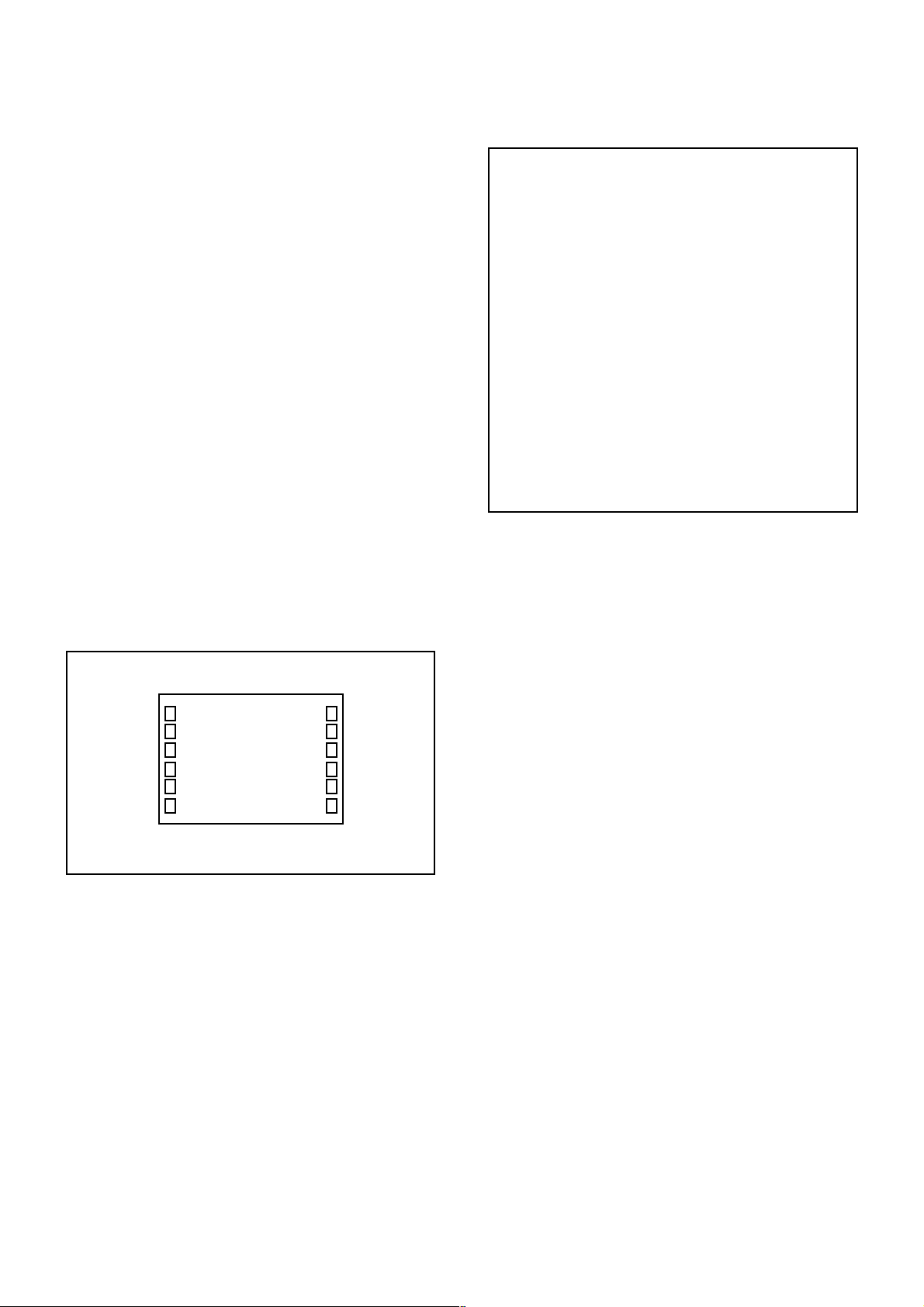
ELECTRICAL ADJUSTMENTS
1. ADJUSTMENT PROCEDURE
Read and perform these adjustments when repairing the
circuits or replacing electrical parts or PCB assemblies.
CAUTION
•
Use an isolation transformer when performing any
service on this chassis.
•
When removing a PCB or related component, after
unfastening or changing a wire, be sure to put the wire
back in its original position.
•
When you exchange IC and Transistor with a heat sink,
apply silicon grease (YG6260M) on the contact section of
the heat sink. Before applying new silicon grease,
remove all the old silicon grease. (Old grease may cause
damage to the IC and Transistor).
Prepare the following measurement tools for electrical
adjustments.
1. Pattern Generator
2. BASIC ADJUSTMENTS
On-Screen Display Adjustment
1.2.Set the VOLUME to minimum.
Press the VOL. DOWN button on the set and the
channel button (9) on the remote control for more than
2 seconds to display adjustment mode on the screen as
shown in Fig. 2-1.
NO.
FUNCTION
NO.
H POSI OSD
01
V POSI OSD
02
R DRIVE (N)
03
R CUTOFF (N)
04
G DRIVE (N)
05
G CUTOFF (N)
06
B DRIVE (N)
07
B CUTOFF (N)
08
R DRIVE (C)
09
R CUTOFF (C)
10
G DRIVE (C)
11
G CUTOFF (C)
12
B DRIVE (C)
13
B CUTOFF (C)
14
R DRIVE (W)
15
R CUTOFF (W)
16
G DRIVE (W)
17
G CUTOFF (W)
18
B DRIVE (W)
19
B CUTOFF (W)
20
H POSI 50Hz
21
H POSI 60Hz
22
FUNCTION
23
V POSI 50Hz
24
V POSI 60Hz
25
BAK LIGHT MEDIUM
26
BAK LIGHT BRIGHT
27
BAK LIGHT DARK
28
BRIGHT CENT
29
BRIGHT MAX
30
BRIGHT MIN
31
TINT
35
CONTRAST CENTER
36
CONTRAST MAX
37
CONTRAST MIN
38
COLOR CENT
39
COLOR MAX
40
COLOR MIN
41
H POSI TEXT
42
V POSI TEXT
43
CONTRAST 35
44
DAC IC Vcom
45
H POSI TEXT (MIX)
46
V POSI TEXT (MIX)
2-1: FLICKER
1.
Activate the adjustment mode display of Fig. 2-1 and
2.
press the channel button (44) on the remote control to
select “DAC IC Vcom”.
3.
Check if the screen is flashing.
4.
If screen is flashing, press the" i+" button on the
remote control and using the LEFT/RIGHT button on
the remote control to adjust the screen.
Fig. 2-2
TV
01 H POSI OSD
346
Fig. 2-1
3.4.Use the UP/DOWN button or Channel button (0-9) on
the remote control to select the options shown in
Fig. 2-2.
Press the MENU button on the remote control to end
the adjustments.
2-2: WHITE BALANCE
1.
Place the set in Aging Test for more than 15 minutes.
2.
Receive the gray scale pattern from the Pattern
Generator.
3.
Press the INPUT button on the remote control to set to
the AV mode.
4.
Using the remote control, set the brightness and contrast
to normal position.
5.
Activate the adjustment mode display of Fig. 2-1 and
press the channel button (03) on the remote control to
select “R DRIVE (N)”.
6.
Press the UP/DOWN button on the remote control to
select the “R CUTOFF (N)”, “B DRIVE (N)”, “B CUTOFF
(N)”, “R DRIVE (C)”, “R CUTOFF (C)”, “B DRIVE (C)”, “B
CUTOFF (C)”, “R DRIVE (W)”, “R CUTOFF (W)”, “B
DRIVE (W)” and “B CUTOFF (W)”.
7.
Adjust the RIGHT/LEFT button on the remote control to
whiten the R CUTOFF (N), B DRIVE (N), B CUTOFF (N),
R DRIVE (C), R CUTOFF (C), B DRIVE (C), B CUTOFF
(C), R DRIVE (W), R CUTOFF (W), B DRIVE (W) and B
CUTOFF (W) at each step tone sections equally.
8.
Perform the above adjustments 5 and 6 until the white
color is looked like a white.
D-1
Page 17
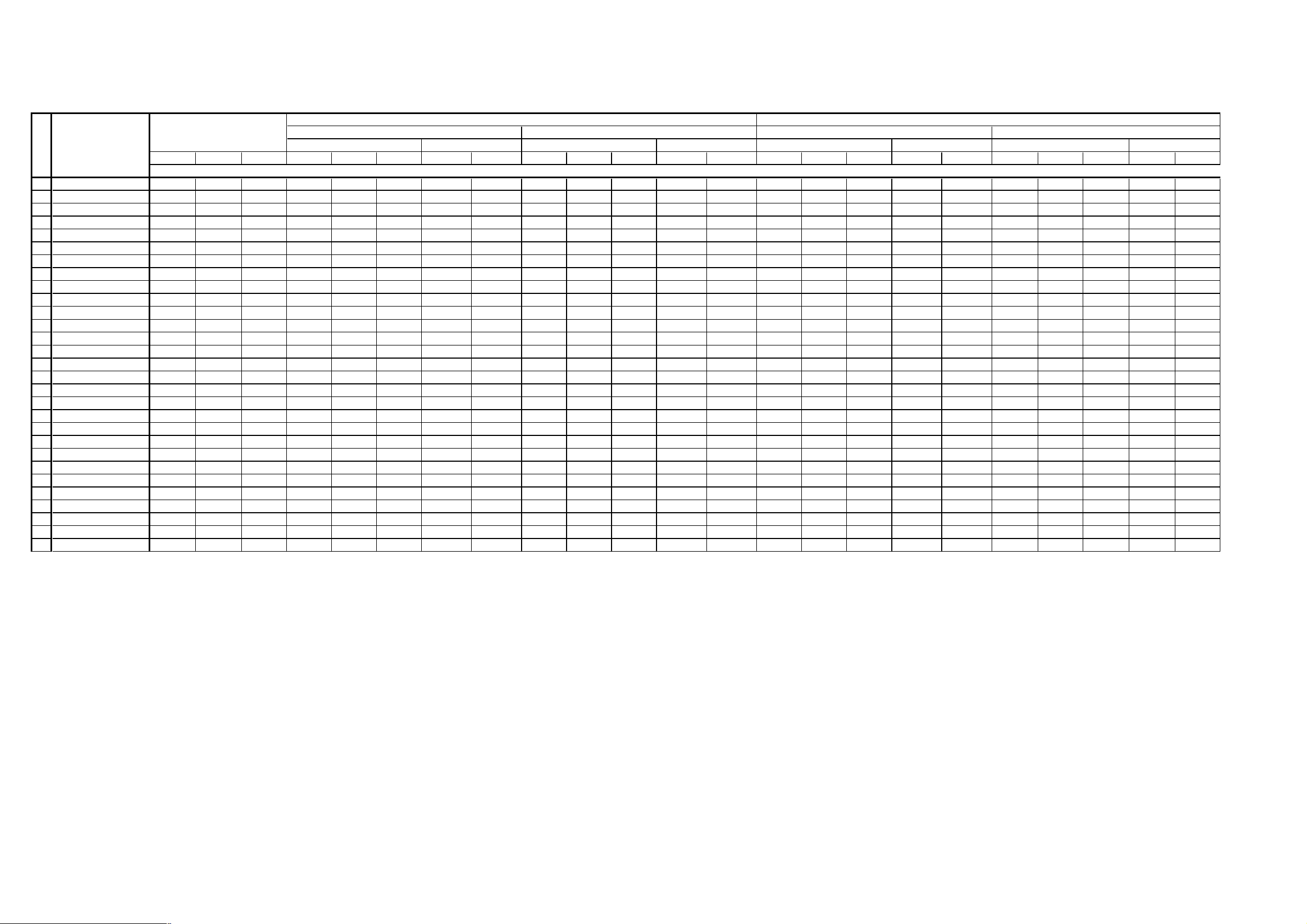
2-2: Confirmation of Fixed Value (Step No.)
j
)
ELECTRICAL ADJUSTMENTS
Please check if the fixed values of each of the ad
PAL50Hz PAL60Hz
NO. FUNCTION
1H POSI OSD 000000 0 0 000 0 0 000 0 0 00000
2 V POSI OSD 100 100 100 100 100 100 100 100 100 100 100 100 100 100 100 100 100 100 100 100 100 100 100
3 R DRIVE (N)
4 R CUTOFF (N)
5 G DRIVE (N)
6 G CUTOFF (N)
7 B DRIVE (N)
8 B CUTOFF (N)
21 H POSI 50Hz
22 H POSI 60Hz
22 H POSI (SIDE BAR)
24 V POSI 60Hz
25 BAK LIGHT MEDIUM
26 BAK LIGHT BRIGHT
27 BAK LIGHT DARK
28 BRIGHT CENT
29 BRIGHT MAX
30 BRIGHT MIN
31 TINT
35 CONTRAST CENTER(N)
36 CONTRAST MAX(N)
37 CONTRAST MIN(N)
38 COLOR CENT
39 COLOR MAX
40 COLOR MIN
41 H POSI TEXT
42 V POSI TEXT
43 CONTRAST 35
44 DAC IC Vcom
--- --- --- --- --- --- --- --- --- --- --- --- --- --- --- --- --- --- --- --- --- --- ---
--- --- --- --- --- --- --- --- --- --- --- --- --- --- --- --- --- --- --- --- --- --- ---
--- --- --- --- --- --- --- --- --- --- --- --- --- --- --- --- --- --- --- --- --- --- ---
--- --- --- --- --- --- --- --- --- --- --- --- --- --- --- --- --- --- --- --- --- --- ---
--- --- --- --- --- --- --- --- --- --- --- --- --- --- --- --- --- --- --- --- --- --- ---
--- --- --- --- --- --- --- --- --- --- --- --- --- --- --- --- --- --- --- --- --- --- --323 323 323 323 323 323 323 323 316 316 316 316 316 323 323 323 323 323 323 323 323 323 323
300 300 300 300 300 300 300 300 300 300 300 300 300 300 300 300 300 300 300 300 300 300 300
34 34 34 34 34 34 34 34 31 31 31 31 31 34 34 34 34 34 34 34 34 34 34
25 25 25 25 25 25 25 25 21 21 21 21 21 25 25 25 25 25 25 25 25 25 25
130 130 130 130 130 130 130 130 130 130 130 130 130 130 130 130 130 130 130 130 130 130 130
217 217 217 217 217 217 217 217 217 217 217 217 217 217 217 217 217 217 217 217 217 217 217
43 43 43 43 43 43 43 43 43 43 43 43 43 43 43 43 43 43 43 43 43 43 43
133 134 133 133 133 133 133 133 133 133 133 133 133 134 134 134 134 134 134 134 134 134 134
170 170 170 170 170 170 170 170 170 170 170 170 170 170 170 170 170 170 170 170 170 170 170
55 55 55 55 55 55 55 55 55 55 55 55 55 55 55 55 55 55 55 55 55 55 55
116 116 116 116 116 116 109 109 116 116 116 120 120 116 116 116 109 109 116 116 116 109 109
--- --- --- --- --- --- --- --- --- --- --- --- --- --- --- --- --- --- --- --- --- --- ---
--- --- --- --- --- --- --- --- --- --- --- --- --- --- --- --- --- --- --- --- --- --- ---
60 60 60 60 60 60 60 60 60 60 60 60 60 60 60 60 60 60 60 60 60 60 60
78 80 48 67 67 69 75 75 122 122 122 150 150 67 67 69 75 75 66 66 75 80 80
127 127 127 127 127 127 127 127 200 200 200 200 200 127 127 127 127 127 127 127 127 127 127
00 00 00 00 00 00 00 00 00 00 00 00 00 00 00 00 00 00 00 00 00 00 00
214 214 214 214 214 214 214 214 214 214 214 214 214 214 214 214 214 214 214 214 214 214 214
69 69 69 69 69 69 69 69 69 69 69 69 69 69 69 69 69 69 69 69 69 69 69
--- --- --- --- --- --- --- --- --- --- --- --- --- --- --- --- --- --- --- --- --- --- ---
449 449 449 449 449 449 449 449 449 449 449 449 449 449 449 449 449 449 449 449 449 449 449
ustment items are set correctly referring below. (TV/AV/D-Terminal
CVBS RGBTV
576i 480i 576i 480i 576i 480i 576i 480i
SECAM
PAL50Hz PAL60Hz
SECAM
NTSC3.58 NTSC4.43 PAL50Hz PAL60Hz
AV1
SECAM
AV2
CVBS S(Y/C)
NTSC3.58 NTSC4.43 PAL50Hz PAL60Hz SECAM NTSC3.58 NTSC4.43 PAL50Hz PAL60Hz
Step No.
SECAM
NTSC3.58 NTSC4.43
D-2 D-3
Page 18
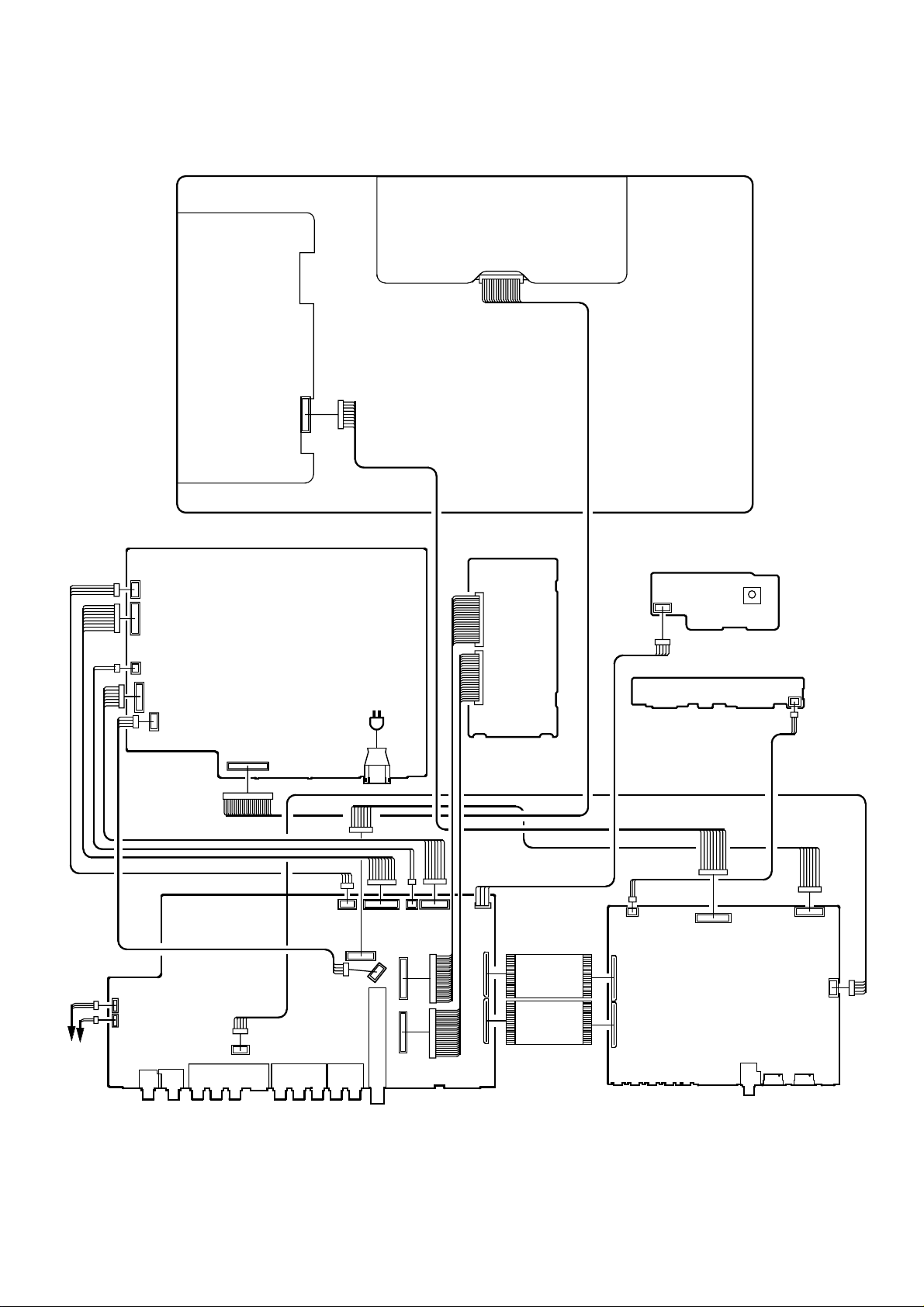
ELECTRICAL ADJUSTMENTS
3. ELECTRICAL ADJUSTMENT PARTS LOCATION GUIDE (WIRING CONNECTION)
LCD PANEL
CP512
CP511
DIGITAL PCB
CP2403
REMOCON PCB
OS2200
CP2201
SPEAKER
SPEAKER
CP510
CP507
CP508
POWER PCB
CP301
CP303
J4205
J4201
J4202
CP506
AV PCB
CP901
J4211
J502
CP3801
CP3808
J4204
AC IN
CP3803
CP3807
TU5801
CP5802
CP5801
CP3802
CP3804
CP4202
CP4204
CP4203
CP2404
CD4204
CD4203
CP802
CP803
SCALER PCB
OPERATION PCB
CP2203
CP7203
J4301
CP3601
CP3201CP2200
CP3602
CP3603
D-4
Page 19
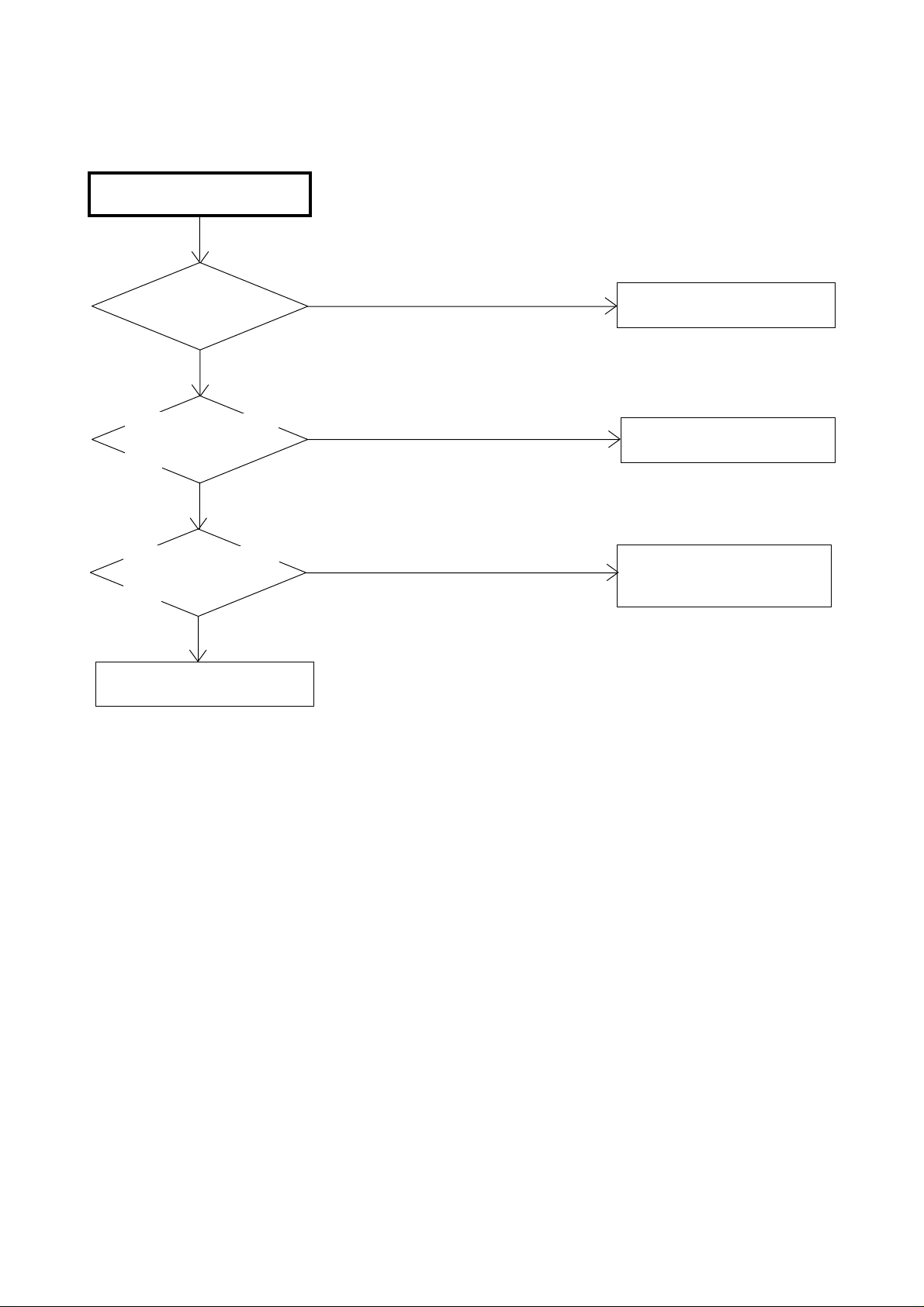
POWER DOES NOT TURN ON
TROUBLESHOOTING GUIDE
IS F501 BROKEN ?
NO
IS THERE VOLTAGE
AT PIN 4 OF IC501
18.9V ?
YES
IS THERE VOLTAGE
AT PIN 2 OF IC504
AT5V ?
YES
CHANGE AV PCB.
YES
NO
NO
CHANGE F501.
CHECK IC501 AND
PERIPHERAL CIRCUIT.
CHECK IC504 AND
PERIPHERAL CIRCUIT.
OR CHANGE IC504.
E-1
Page 20
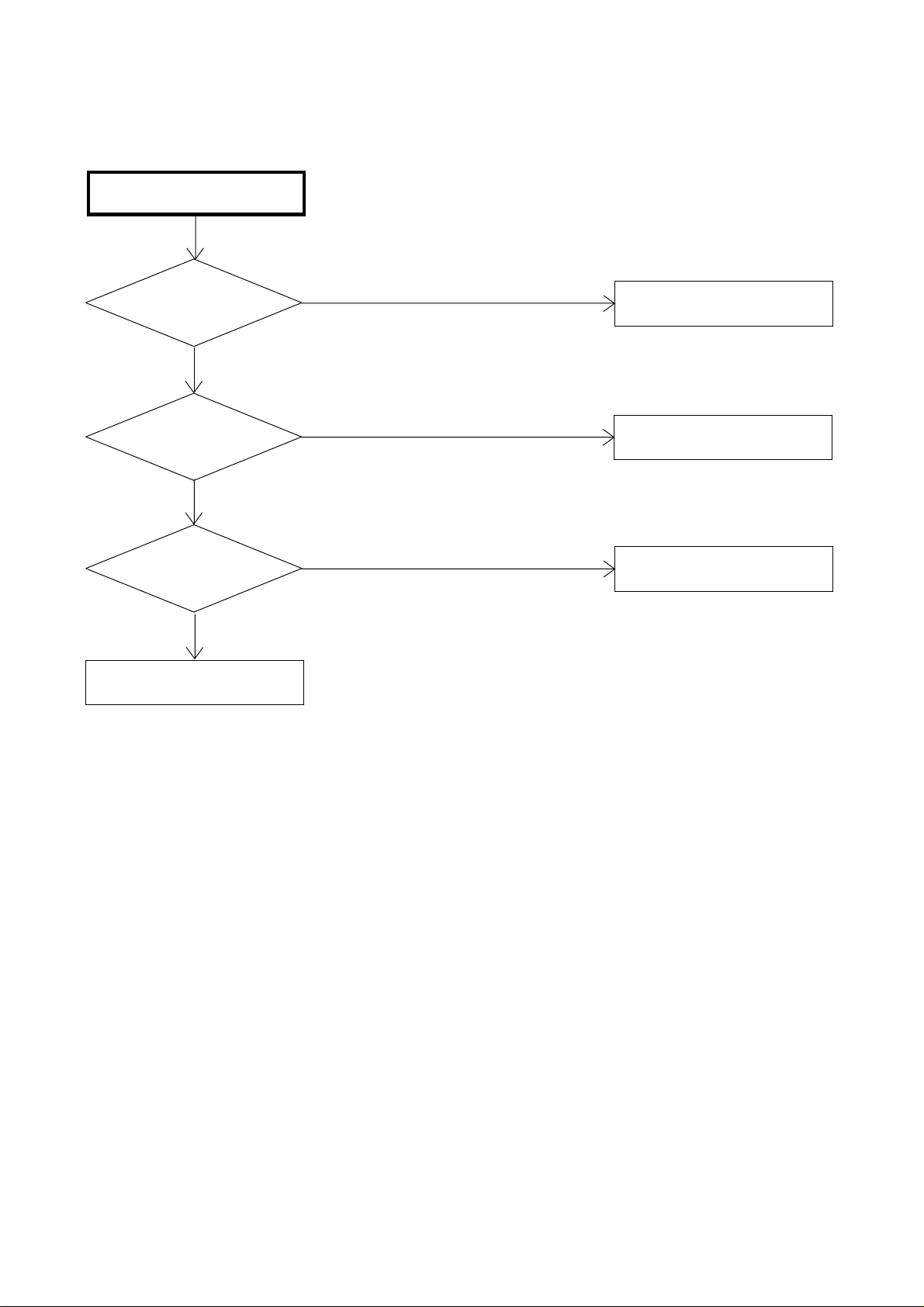
THE PICTURE DOES NOT
APPEAR (1).
TROUBLESHOOTING GUIDE
IS CD7201 CONNECTED ?
YES
IS THERE SIGNAL
AT CP7201 ?
YES
IS THERE SIGNAL
AT IC7201 ?
YES
CHECK IC801.
OR CHANGE SCALER PCB.
NO
NO
NO
CONNECT CD7201.
CHANGE CP7201.
CHANGE IC7201.
E-2
Page 21
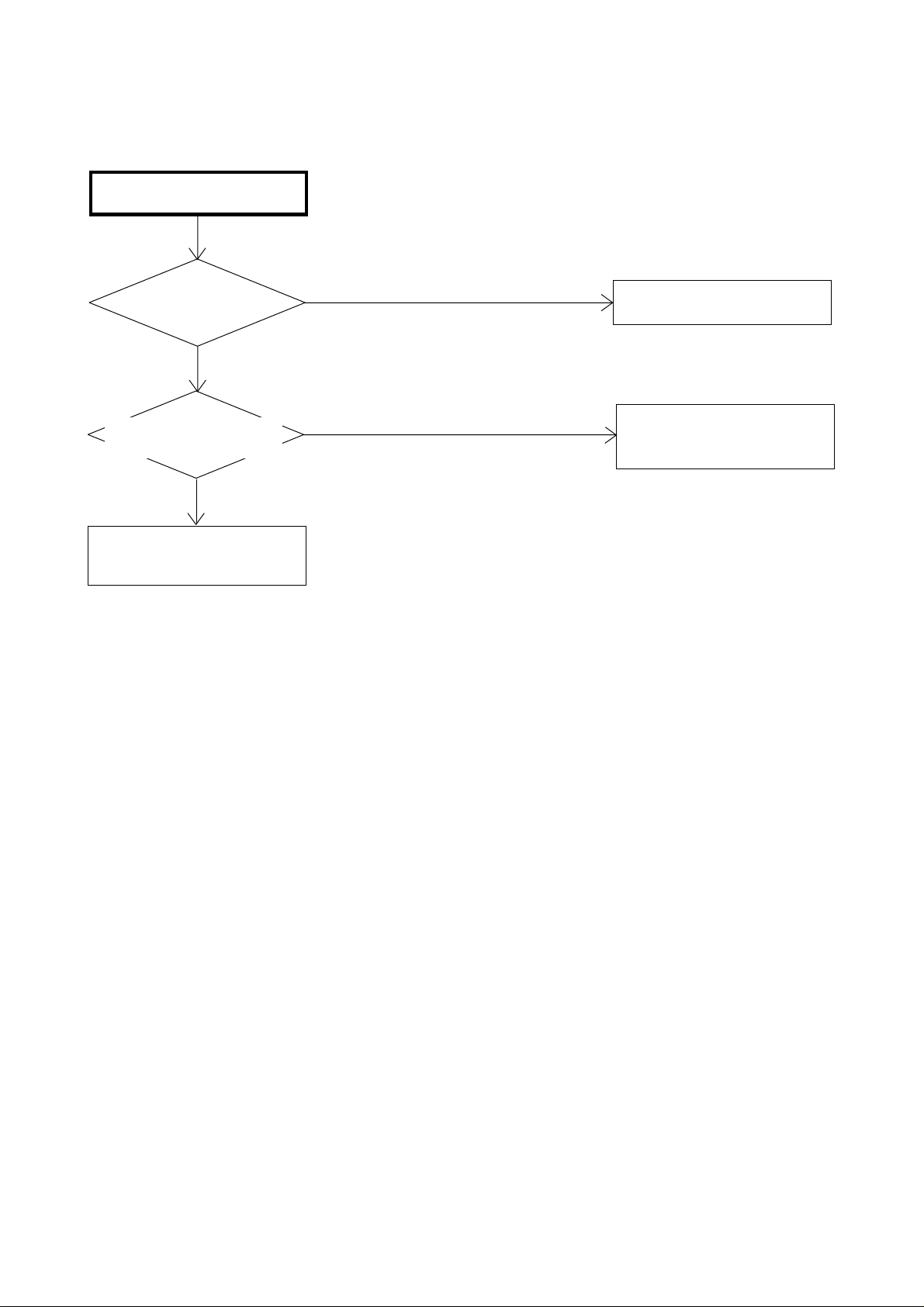
THE PICTURE DOES NOT
APPEAR (2).
TROUBLESHOOTING GUIDE
IS THERE SIGNAL
AT IC4201 ?
YES
IS CD4204 CONNECTED
AND IS THERE SIGNAL ?
YES
CHECK IC801 AND
PERIPHERAL CIRCUIT.
NO
NO
CHECK IC4201 AND
PERIPHERAL CIRCUIT.
CONNECT CD4204.
CHECK IC4201 AND
PERIPHERAL CIRCUIT.
E-3
Page 22
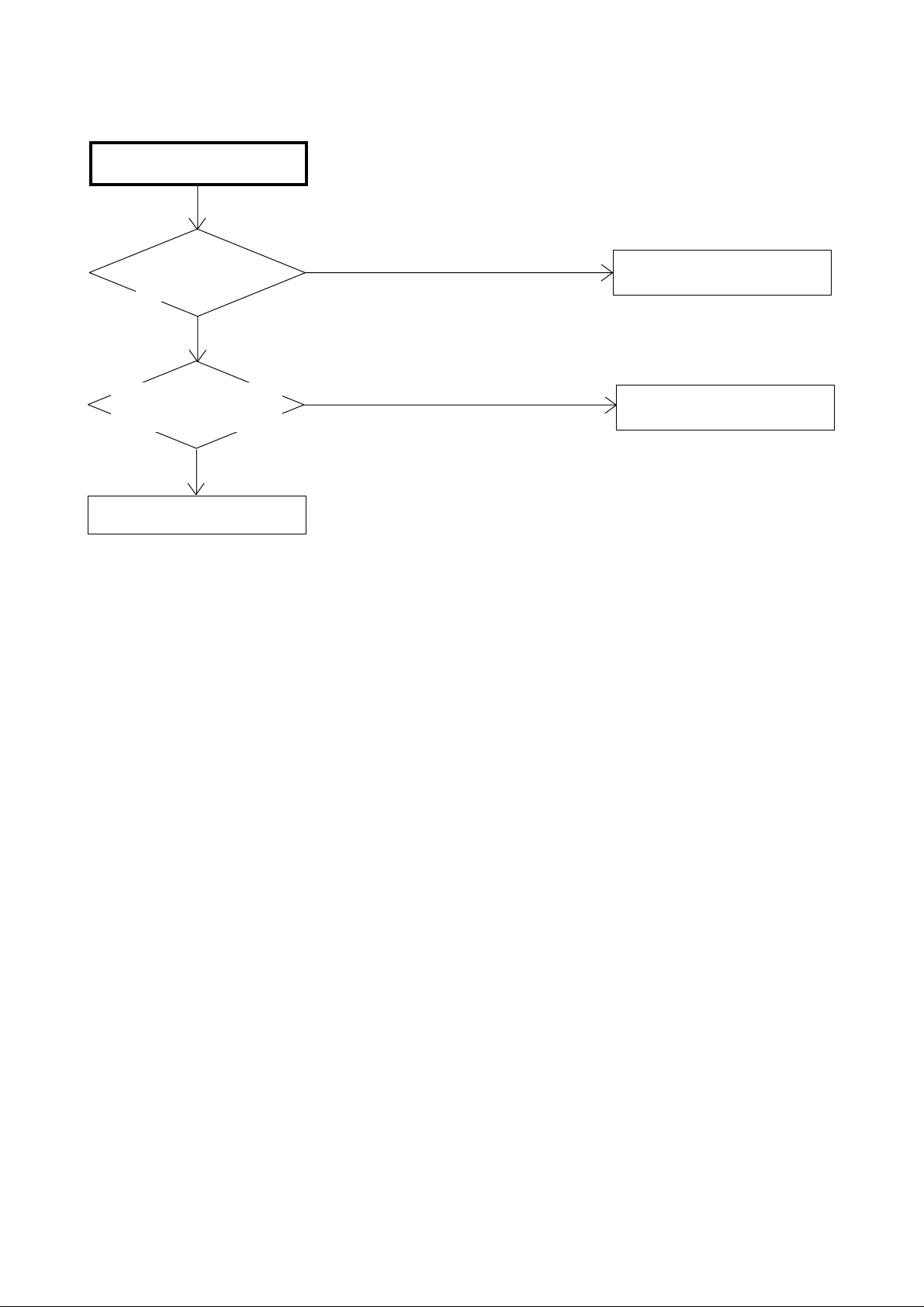
THE PICTURE DOES NOT
APPEAR. (DIGITAL)
TROUBLESHOOTING GUIDE
DOES AN ERROR
MESSAGE DISPLAY
IT?
YES
IS THERE SIGNAL AT
PINS 2 AND 3 OF
CP2402 ?
NO
CHECK SUB POWER PCB
NO
YES
CHANGE DIGITAL TUNER
MODULE.
CHANGE DIGITAL TUNER
MODULE.
E-4
Page 23

THE COLOR DOES NOT
APPEAR.
TROUBLESHOOTING GUIDE
IS SETTING OF
COLOR NORMAL ?
YES
IS THE COLOR
SIGNAL RECEIVED ?
YES
CHECK IC801 AND
PERIPHERAL CIRCUIT.
NO
NO
CHANGE THE SETTING OF
COLOR.
RECEIVE THE COLOR SIGNAL.
E-5
Page 24

ON SCREEN DISPLAY DOES
NOT APPEAR.
TROUBLESHOOTING GUIDE
IS THERE SIGNAL AT
PINS 2, 3, 4 AND 5 OF
IC101 ?
YES
IS THE COLOR SIGNAL
AT PINS 57, 58, 59 AND
60 OF IC801 ?
YES
CHANGE SCALER PCB.
NO
NO
CHECK IC101 AND
PERIPHERAL CIRCUIT.
CHECK IC801AND
PERIPHERAL CIRCUIT.
E-6
Page 25

THE SCREEN HAS A
VERTICAL LINE OR A
HORIZONTAL LINE.
TROUBLESHOOTING GUIDE
IS THERE A NORMAL
WAVEFORM AT PINS 31,
33 AND 35 OF IC4201 ?
YES
CHANGE V801.
NO
CHANGE IC4201.
E-7
Page 26

DIGITAL
TUNER
MODULE
AV SWITCH 2/
TUNER/21PIN/
STEREO/
SOUND AMP
CP7201
1
DTV_AUDIO_R
2
DTV_AUDIO_L
6
DTV_SPDIF
DTUNER_RX
8
DTUNER_TX
9
10
DTUNER__RESET_L
11
DTUNER__POWER
DVB_ASPECT
13
DTV_AUDIO_L
DTV_AUDIO_R
SCART1_B_IN
SCART1_G_IN
SCART1_R_IN
AUDIO_MUTE
SW_CVBS
SW_Y
SW_C
SCL1
SDA1
SCALER/LVDS/MICON/ADC/JACK/SIDE JACK/AV SWITCH 1/REGULATOR BLOCK DIAGRAM
COAXIAL
SW_G
SW_B
SW_R
67
72
58
27
28
SW
6
4
IC201
MM1501XNRE
2
1
44
33
21
13
42
31
33
66 34
OEC7162A
90 17 89 10 76
SCALER
IC801
R8J66606A72FP
57
57
2
2
MICON
IC101
DIGITAL
24bit RGB
D_CLK, D_EN,
D_HS, D_VS
X801
54MHz
60
60
4SI_CHIP_SE/4SI_SDA_OUT
4SI_SDA_IN/4SI_SCL
5
5
EEPROM IC 256K
AT24C256BN-10SU-1.8
6
54
54
53
6
5
7
8
IC199
SCL
SDA
RSDS
IC7200
KE454U2380TFP
DAC
IC7201
BD8139EFV
R1~3+
R1~3G1~3+
G1~3-
V0~9, Vcom
POWR_ON-H
LCD PANEL
V2301
LQ197V3GZ83
F-1
POWER
ERPG_ON_H
POWER_FAIL
STANDBY_H
AT+3.3V
P.CON+3.8V
P.CON+3.3V REG
IC3201
BA00BC0WFP
P.CON+1.8V REG
IC3202
BD7820FP-E2
SYSTEM RESET
IC102
1
2
D107
2
1
4
6
P.CON+3.3V
6 1
4
P.CON+1.8V
2
PST3229NR
RESET
SCALER_H
F-2
Page 27

SCALER/LVDS/
MICON/ADC/JACK/
SIDE JACK/
AV SWITCH 1/
REGULATOR
SCALER/LVDS/
MICON/ADC/JACK/
SIDE JACK/
AV SWITCH 1/
REGULATOR
DTUNER_CVBS
SW_CVBS
SW_Y
SW_C
DTV_AUDIO_L
DTV_AUDIO_R
SCL
SDA
P.CON+32VPOWER
Q4208
LEVEL SHIFT
AV SWITCH 2/TUNER/21PIN/STEREO/SOUND AMP BLOCK DIAGRAM
AV SW
IC4201 AN15853B-E1
18
V7
24
SDA
SCL
25
SW_A_IN_R
28
30
SW_A_IN_L
31
SW_CVBS
SW_Y
33
35
SW_C
LEVEL SHIFT
Q4210
V1-V
2
V1-Y
4
V1-C
6
V1-L
3
VL-R
5
V2-V
V2-L
V2-R
16
9
12
10
Tuner V
3
2
AUDIO_OUT_JACK
J4203
4
6
TUNER OUT CVBS SW
IC4206 MM1501XNRE
TU001
9
TUNER_V
11
SIF_Out
12
Audio_Out
SDA SCL
VT
7
5 4
A2/NICAM
IC904 MSP3410G-QA-C12-001
DTV_AUDIO_L
50
DTV_AUDIO_R
51
57
60
2
3
24
25
SC1_IN_L56
SC1_IN_R
MONO_IN
ANA_IN1+67
I2C_CL
I2C_DA
DACA_R
DACA_L
XTAL_IN
XTAL_OUT
SC1_OUT_R
SC1_OUT_L3637
DACM_R2827
DACM_L
2
J4206
3
4
J4201
2
3
4
DTUNER Y
DTUNER U
DTUNER V
14
1
18.432MHz
71
72
X901
SOUND AMP IC
IC302 LA42052-E
4
IN2
12
IN1
OUT1
OUT2
12
9
SW_R
SW_G
SW_B
1
SC1_A_OUT_R
3
SC1_A_OUT_L
6
SCART1_A_IN_L
19
V_OUT
SCART1_B_IN
7
11
SCART1_G_IN
SCART1_R_IN
15
20
SCART1_V_IN
2
SCART1_A_IN_R
4
11
8
16
SCART1/3 RGB SW
IC4204 NJM2584AM(TE1)
Headphone Jack
J4202
2
3
6
5
5
8
3
7
6
SCALER/LVDS/
MICON/ADC/JACK/
SIDE JACK/
AV SWITCH 1/
REGULATOR
SCART1
J4204
SPEAKER
SP301
SPEAKER
SP302
F-3 F-4
Page 28

POWER BLOCK DIAGRAM
IC509
KIA431A-AT
AC IN
F501
L510
1
3
T501
81400834
L511
1
2
3
4
L503
2
4
COIL
D508
2
D505
4
6
11
10
9
12
13
15
D515
1
3
D502
1
3
2
2
IC507
PQ090RDA1SZH
1
3
1
2
Tuner_+32V
INV_+B
INV_GND
LCD_+32V
SOUND+
SOUND_GND
P.CON+9V
D529
IC501
STR-W6765
1
IC502
PS2561AL1-1-V(W)
4
4
3
1
2
IC503
KIA431A-AT
3
1
IC504
PQ050RDA1SZH
Q522
TRANSISTOR
SILICON
Q514
TRANSISTOR
SILICON
P.CON+8V
Fan+8.8V
P.CON+14V
1
IC506
AL1015
1
IC505
PQ070VK02FZH
1
2
IC508
PQ070XZ5MZPH
1
8
2
3
Q516
TRANSISTOR
SILICON
AT+5V
AT+3.3V
P.CON+4V
P.CON+5V bTV
P.CON+5V
F-5
F-6
Page 29

DIGITAL TUNER BLOCK DIAGRAM
C,D
SDRAM
C,D
Digital IF+/-, RF AGC, IF
I2C I2C
Digital Tuner Power Control
DIGITAL TUNER
VA1T1ER2087
TU2801
A.B
B
Flash
ROM
Update
OFDM
STV0360
IC4001
M24C4WMN6TP
Common Interface
64Mbit
IC2406
MEPG
TXR
C
EEPROM64K
IC2409
B
(PCMCIA)
CP3001
C
MPEG
STI5516(ST)
IC2401
I2C
C:3.3
D:1.8V
FLASH
16Mbit
IC2408
SDRAM
128Mbit
IC2407
AUDIO OPEAMP
TSH73CD
IC2407
REG IC
IC6401/IC6403
IC6404/IC6405
C
C
28pinBOARD
to BOARD
CONNECTOR
125622428K3
CP6403
1.AOUTR
2.AOUTL
5.CVBS
6.MUTE
7.TVTX
8.TVRX
9.POWER CTL
10.RESET
11.Y
13.U
15.V
17.9V
18.19. 5V
23.32V
A
24.25.26.3.8V
27.ASPECT
F-7 F-8
Page 30

PRINTED CIRCUIT BOARDS
AV/SAFETY 1/OPERATION/TUNER/BACK LIGHT (INSERTED PARTS)
SOLDER SIDE
L4212
L4211
W198
D4209
D4210
W134
W156
C906
R4280
R013
R016
W162
C905
W853
CD9001A
W170
W169
C914
R4288
W155
C903
C918
W137
W136
W138
W164
W163
W158
W142
L901
W902
C915
W167
D529
W135
W186
D4208
C927
D4206
W188
W159
W144
W856
C951
C946
W143
IC509
W141
R014
CP901
W153
W852
D4212
W152
C919
W187
W146
R571
W811
W930
W166
W151
W145
C904_1
L904
C562
W067
W161
W160
C916
J4204
W140
W129
W157
W148
W810
D4213
W165
W147
D901
X901
W809
W090
W189
L903
W174
W173
W171
CP6700
W957
W168
W172
S803X
CP001
R913
W115
W033
L513
W111
W194
C933
W098
W096
W116
W113
CP4205
W110
W108
W106
W105
W104
W100
W094
W093
W120
W119
W118
C4282
C4430
L4237
W069
R4246
W074
D4201
D4211
C4405
W092
W075
W068
W085
W193
W103
C4278
W065
C549
CP505
W102
C4230_1
W073
W190
W070
W035
W191
S805Y
W080
W079
W066
W826
R570
W036
W928
W091
W087
L509
W200
R581
CP503
CP4204
C4232
D4207
D4205
W034
W084
W083
D527
C559
R546
C4261_1
S808X
C558
R538
L505
S810X
C4246
L4207
D526
W077
D4203
W929
W109
W130
W101
HS504
Q514
C525
W078
W076
D4204
CD9001B
C4242
C4260_1
Q515
R554
Q522
R539
Q511
L4206
W823
R578
R547
S805X
W808
C4256
L4202
L507
R541
R540
Q513
CP6701
D523
R537
W114
C313
C307
L4203
W112
C531
CP302
C312
R306
W801
C343
C314
S810Y
C533
D516
W117
HS502
W031
W817
S803Y
W086
B502
W131
B301
HS301
D520
HS505
W097
W044
W807
W043
R529
D515
L508
C527
W051
R528
W867
IC302
R521
D525
C303
W868
C526
C339
W812
C521
D519
C302
W048
SH501
C523
C301
W029
S809X
R568
C541
C522
D518
W862
W053
W184
CP301
HS503
W049
W045
W154
W197
R525
W199
IC505
W047
D521
D514
R527
W132
W032
S808Y
R566
W041
R534
D522
C524
D513
W037
CP303
R4224
D531
Q517
W050
W827
W815
CP6702
Q516
W052
S809Y
C540
C529
W832
D524
L506
HS506
L504
R520
IC503
W890
R567
W081
IC507
W030
T501
R515
C544
W904
B507
R4235
W196
C538
R516
W861
C547
C545
W039
HS507
W822
W013
R4236
IC504
R545
IC502
R514
C532
C514
R508
W863
R511
W185
D512
L512
J4203
B508
C507
W816
L4201
D507
R506
C554
C515
C556
R512_1
L4204
C509
D509
W015
C504
D510
L4208
D504
W016
J4201
L4205
W017
CP6703
CP4202
AS MARKED.
- REPLACE
RISK OF FIRE
L511
D503
D506
D508
R507
W019
D511
IC501
W022
W021
W020
J4206
W192
B505
C506
W802
HS501
C511
W018
CMF088A
R509
D535
R510
FH502
C513
W004
L510
C510
D502
CP501
F501FH501
D505
C505
C530
L503
R504
C503
D
R505
R501
R502
R503
CP504
CP4201
W857
SW2202 SW2203 SW2206 SW2204 SW2207 SW2201
J4202
OS2201
TU001
R2206 R2203 R2202 R2201
R2204
CEF207A
R2205
CD2203
C005
W908
CEF206A
C003
R019
W910
R003
SW2205
R002
CP002
W909
B4222
R4227
B4221
1
0
5
R4226
D2201
W003
W002
CEF208A
W001
C2207
CP2201
G-1
W182
C6704
C6700
W180
W181
L6700
W178
W179
T6704
R6744
W177
R6700
W176
R6701
W183
C6709
C6705
F6700
W127
W128
L6701
W124
W122
R6745
F6701
T6703
W121
CEF205A
R6704
R6705
AS MARKED.
- REPLACE
RISK OF FIRE
W126
W125
W123
C6712
R6727
W060
R6726
W055
W062
W063
W058
W057
R6715
R6714
T6702
R6746
W064
W061
CP6704
W059
C6717 C6724
C6721
W028
W026
L6703
W027
F6703
W024
T6701
R6747
W023
L6702
R6749
C6716
W038
F6702
R6718
R6719
C6728
W025
W010
F6704
L6704
W012
W009
W011
T6700
W007CP6705
R6728 R6729
R6748
W008
CP4203
CEF220A
G-2
Page 31

PRINTED CIRCUIT BOARDS
AV/OPERATION/TUNER/BACK LIGHT (CHIP MOUNTED PARTS)
SOLDER SIDE
CEF220A
B002
R007
B001
C2204
C2209
C002
R010
R6730
Q6716
R001
C012
CEF206A
C007
R009
R6731
C6727
C6754
C015 C011
D6700
Q6717
D6711
R6734
R6743
R6733
C6739
R6732
D6710 D6708
Q6714 Q6715
C6744
R6703
D6705
R6721
Q6712
C6720
R6720
C6753
CMF088A
Q4201 Q4202
C508
C512
R6724
R6725
Q6710 Q6711
C6743
R518
R526
C518
R522 R523
R517
Q506
Q503
C520
R533
R524
Q505
R530
R6717
R532
C6715
C6752
D536
D6701
R6716
Q6709
Q6706
R4413
D6702
R6713
R6712
Q6704Q6703
C6741
C6738
C6729
R6709
Q6702
C4264
R4233
Q4208 Q4210
C945
C949
R906
R962
Q901
R914
R6735
C4265
C948
C6703
R4234
C957
R6702
C6750
C953
C955
C956
Q902
C943
R915
1
C941
R6710
C954
64
IC904
25
C922
Q6713
C6723
C6722
R6723
R6722
D6707 D6704 D6703
C6742
D6709
Q6708Q6707
R6707
C6708
Q6705
C6751
R6706
R6708
CEF205A
C4202
R536
C4201
R4202
R4203
R513
R586
R584
R576
R585
R587
C536
Q524 Q523
R583
R574
Q508
R588
C564
R535
Q509
Q512
R542
R569
Q519
R4414
R582
Q520
R6711
C952
C516
C950
C944
41
C958
R577
R579
C947
R580
C942
C940
C926
R961
C917
R960
C959
C6740
C920
Q6701Q6700
C962
C963
CEF207A
R2209
CEF208A
R2207
R2208
C4249
C4258
R4207
B4201
R4206
B4209
R4205
R4204
C4233
B4208
C4212
C4211
R4238
C4210
C4204
C4209
C4219
R4237
Q4209 Q4207
R555
IC508
R557
R4229
R4232
R560
R564
Q4224
R4277
C550
Q4223
R558
R561
R551
R565
Q4213
R562
Q518
Q4225
Q4226
Q4233
Q501
C519
R552
R553
C4241
C4244
D532
D4202
R519
R319
R320
D533
R318
R321
Q502
C315 C316
Q504
Q510
R312
R548
R549
R550
Q301
R310
R315
R317
C534
C537
R531
C552
C560
IC506
C542
C539
C535
Q507
Q4203
R544
R4213
R316
R556
R4214
C4259
R314
C546
Q4205
R4276
C4247
C4222C4223
C4224C4206
C563
R4410
R4223
C4221C4215
C4218C4207
R559
R4225
R4409
C4203
IC4201
C4225
C4208
B503
Q4206
R4209
R4222
C4243
C4227C4217
C4220C4205
B504
D528
R4212
C4254
C4255
C4257
C4228
R563
R4220
R4219
C4253
C4251
C4216
C551
R4231
C4252
C4262
C4250
C557
R4228
C001
R4230
C4276
IC4206
R4239
R4208
R4273
B4204
C4427
C4428
R4272
Q4229
C4429
R015
C4400
Q4214
R017
R012
R011
R4270
R4216
R018
R4274
R4255
C4291
C4280
C4240
B4202
C4238
R4247
R4264
C4284
C4274
R4215
R4211
B4203
R4265
C4236
C4237
R4261
C4295
C4239
R4299
R4297
R4294
C4235
C4478
C4270
R4298
R4296
R4295
R4269
IC4204
C4226
C4286
Q4212
Q4215
Q4217
R4250
R4249
G-3
G-4
Page 32

PRINTED CIRCUIT BOARDS
SCALER (TOP SIDE)
S807Y
R828
IC801
R3223
R830
R832
C874
C875
C3211
C872
C7223
B3211
C3204
R826
R825
R822
NR801
C866
R806
55
1
C859
CP3201
L810
R811
C857
C3205
R208
Q802
R815
C3206
L3201
B3202
R810
C823
D802
R804
C818
C842
C3212
Q203
Q801
C812
L808
R207
C815
C843
C831
B3204
C3201
W890
R201
R7236 C7237
R7239
R7238
C7240
51
26
C121
C114
R7237
Q7205Q7204
R7241
R7240
C7220
R129
R144
R130
R128
R131
R122
C7218
R147
R140
R138
R146
R141
C7238
R148
R121
C3215
IC7201
L7201
C7231
C7239
C7236
W812
C7200
R7200
R7201
R7202
W811
CEF197A
R7204
R7203
76
R7216
1
C7227
IC7200
B801
C7202C7201C7203
CP7201
51
26
B804
C821
CP103
W814
C7204 C7207
C870
R878
R877
NR802 NR804 NR806
NR7200
C830
CP102
109
163
C893
B803
C887
W801
CP101
C886
C879
C884
W806
R859
C882
X801
R854
C877
C3207
L3202
SH3201
S807X
R106
SH3202 SH3203
D103
S806X
C110
C107
R143
C125
C108
C101
C128
D107
76
1
R134
D108
C126
S806Y
C119
C120
IC101
X101
C132
C3210
R205
R202
C214
C844
C201
R210
C861
Q202
IC201
R816
C849
C848
C847
C834
C833
C832
C845
C841
C840
C203
Q201
C213
C809
C811
C806
C808
C803
C805
C204
R206
R204
C208
R203
C202
C856
C810
C807
L801
C212
L802 L803
R895
R893
R894
R892
CP801
C804
C206
W872 W871W827
SH3204
CP202
C211
R904
R905
CP802
Q804
R902
R901
Q803
R900
W835
R903
C858
B805
C873
R809
R814
R808
C851 C853
C900
C835
C838
C846
R807
R813
R812
C820
C827
C816
C813
C829
C839
R817
B3203
C828
C817
C819
R818
R819
C864
C822
C814
C825
C826
C824
R820
R821
C3202
SCALER (BOTTOM SIDE)
R837
R838
R839
R840
R842
R844
R846
R848
R850
R852
R864
R823
R824
C868
C871
R827
R829
R833
R834
R831
R836
R835
R857
R855
R858
R843
R841
R845
R849
R847
R851
C876
R853
R860
R861
R863
R883
R888
R887
R862
C881
C883 C885
W821W823
W815W816
R886
R889
R885
R884
C888
R867
C891
R866
C865
C862
C860
C867
C869
C896
C899
C898
C897
W819
C863
W818
R865
C895
C894
R874
R873
R870
R869
W831
R7205
C7211
W832
C7229
C7213
C7233
R7215
C7225
R7210
C7208
W829
W830
W824
W828
CEF197A
C7232
W837
R7213
C7212
C7210
C7209
W810
W809
R7231
Q7202
W813
C7230
C7206
B7204
R7209
B7203
C7228
Q7200
C7205
R3216
B7201
R3219
C3213
R3217
R7226
C7241
C7224
IC199
C3214
D3206
D7200
B7205
R7208
IC3202
Q7201
C7226
R7221
R7222
C7221
R7206
R3229
D3207
W817
R3221
R7212
R7223
R7224
R7225
C7215
R3222
R3208
Q7203
C7219
W825
B7202
R109
R127
C3208
R145
R125
C3209
Q101Q102
R139
R124
R123
IC3201
R137
R126
R118
C117
C122
D101
R132
R133
R107
C113
C115C118
R3212
R113
R115
R117
R116
R3211
R111
R112
R114
R110
R102
IC102
C127
R120
R105
G-5
G-6
Page 33

PRINTED CIRCUIT BOARDS
DIGITAL (TOP SIDE)
SH2401
SH2402
C3005
CP2402
CP2403
B3001
C3006
R2408
R2411
R2405
R2407
R2406
NR3010 NR3011NR3012 NR3013 NR3014NR3015
R3016
CP3001
NR2420
L2409
C2422
C3007
C2444
C2405
L2403
C2427
C2426
C2433
R2435
R2440
R2439
SH2403
C6472
C6420
C6471
L2407
X2402
A26
A1
C6417
C6468
C2434
NR2414
NR2413
NR2412
NR2411
NR2410
C2419
NR2416
NR2417
NR2418
R2446
IC2401
NR2415
R2443
R2445
R2455
R2441
C6406
R2444
R2442
R2469
R2438
NR2406
R2456
R2468
R2463
W801
R2454
NR2407
NR2408
AF26
AF1
L2406
NR2409
R2401
C2425
C2430
B6411
NR2402
NR2404
B2401
R6401
C6465
C6464
NR2403
NR2405
C6402
L6401
C6401
C2401
X2401
L2408
C2402
C2437
C2435
C2413
C6460
C6442
R6403
C6405
C2428C2429
C2424
L2405
C6444
L6406
C2818
C2810 C2822
C2824
C2809
C2821
C2808
C2820
C6403
C4003
C6438
C6437
B6410
L6405
B6408
B6406
C6436
TU2801
B6402
R6459
C6439
IC6405
C6470
R6460
R6461
R6462
C6441
SH2405
C6443
L6407
C6455
C6446
SH2404
X4001
C6466
C6469
R6445
C6459
IC6404
W814
W812
W811
C6424
B6401
R6458
R6457
R6456
R6455
W815
NR4001
C6426
R4008
R4011
IC4001
C4001C4002
R4009
R4001
C2448
R2437
R4010
W813
R2436
R2434
Q2403
R2431
Q2401Q2402
B6405
B6407
R4002
C4004
R2432
R2429
R2470
B6409
C2819
IC2404
IC2405
C2431
R2430
R2823
C2811
C2812
R2433
CP6403
C2432
C2825
R2807
D2401
R2805
W808
W809
R2803
C2807
R2804
R2801
C2823
L2803
C2815
C2801
C2814
C2804
W804
C2817
C2803
C2813
C2816
C2802
Q2803
R2820
R2824
R2819
R6427
C6440
R6426
L2801
DIGITAL (BOTTOM SIDE)
C6445
R6425
C6413
C6411
IC6401
R6448
R6450
C2412
R2422
W806
R2403
C2406
C2409
W805
W807
R2417
R2451R2452
C2417
R2416
R2415
C6415
D6401
R2461
R2412
R6449
R6453
R2423
C2420
C6463
R6454
C2414
R2460
C2411
R2413
C6422
R6451
IC2403
R6452
IC2402
R2418
C2408
C2416
IC6403
R3012
L2402
C2421
C6456
C2423
L2404
R6432
IC6406
C6450
R6431
R6433
R2465
W818
C6457
W816
C6458
W817
Q2804
C6451
R6434
IC2409
R2467
R2821R2822
R6441
R6447
C6462
C6461
R6446
R6438
R2466
C2440C2441
C6453
L6409
C6454
L6410
C6452
L6408
R2464
C6447C6448 C6449
R6428R6429 R6430
R2420
L2401
R2447
R2448
C2415
C2418
C2403
NR2419
IC2406
R2449
R2450
C2410
R2404
C2407
R2402
R2457
R2459
R2458
C2443
Q3002
R3007
R3009
R3005
R3004
IC2407
IC3006
Q3001
R3008
R3010
IC3007
R3003
R2453
R3006
R3002
C2439
C3004
R3001
Q2404
R2462
R3015
IC3004
IC2408
R3013
C2438
NR3009
C3003
NR3016
IC3003
NR3005
R3014
NR3006
NR3007
NR3002
IC3005
NR3008
NR3001
NR3018
C3002
R3011
IC3008
NR3017
IC3002IC3001
NR3004
C3001
NR3003
NR2401
C2404
G-7
G-8
Page 34

ABC D E F GH
AV SWITCH SCHEMATIC DIAGRAM
W801
1.8
L4203
33
390
47uH 0305
C4256
(AV PCB)
L4206
47uH 0305
(W018)
R4222
1K
R4223
1K
1025V KA
L4207
47uH 0305
W826
SDA
SCL
R44091KR4410
BUFFER
Q4205
KTC3875S_Y_RTK
2.1
1K
W929
R4225
8
R4235
1/4W
680
R4232
10K
R4229
10K
8.9
2.1
1.5
Q4206
W928
R4228
BUFFER
KTC3875S_Y_RTK
390
8.9
1.5
390
0.3
0
0
23
R4236
680 1/4W
MUTE
Q4207
KTC3875S_Y_RTK
5.6K
R4230
1025V KA
C4260_1
R4231
22
C4261_1
0.3
0
5.6K
0
R4233
LEVEL SHIFT
1025V KA
MUTE
Q4209
KTC3875S_Y_RTK
100
Q4208
KTK5132E
5.0 3.3
S
D
G
3.3
C4264
47P CH
C4204
21
0.001 B
R4234
LEVEL SHIFT
100
KTK5132E
D
3.3
C4219
Q4210
G
C4265
7
L4204
22uH
L4201
22uH
0.001 B
3.35.0
S
47P CH
R4237
5.6K
C4209
AUDIO_OUT_JACK
C4210
0.001 B
J4203
YKC21-4112V
23
H1 H2
5.6K
R4238
0.001 B
E
1
FROM/TO TUNER
SDA
SCL
TU_VIDEO_OUT
FROM/TO STEREO
SCL
SDA
SC_SW_A_IN_R
SC_SW_A_IN_L
STEREO_RESET
DTUNER_RESET_L
DTUNER_RX
DTUNER_TX
DVB_ASPECT_IN
FROM/TO SCALER
(CP801)
CP4205
00_6232_017_006_800+
SCL1
SDA1
STEREO_RESET
GND
DTUNER RESET L
GND
DTUNER_Rx
GND
DTUNER Tx
LCDON
OFL1
OFL2
LMP_ERR
EPG_ON_H
DVB_ASPECT_IN
STANDBY_H
SCALER SW
17
16
15
14
13
12
11
10
9
8
7
6
5
4
3
2
1
6
5
4
3
FROM/TO SOUND AMP
EPG_ON_H
2
8
FROM/TO POWER
LCD_ON
AT+3.3V
AT+5V
P.CON+9V
LMP_ERR
OFL2
OFL1
STANDBY_H
GND
7
SW
Q4202
KRC102SRTK
3.3
0
0
3.3
SW
0
C4201
C4202
0.0033 B
R4203
100
R4202
100
0.0033 B
FROM/TO STEREO
AUDIO_JACK_OUT_L
AUDIO_JACK_OUT_R
DTUNER_CVBS
0
Q4201
KRC102SRTK
6
L4202
47uH 0305
C4242
R4276
C4259
0.01 B
100
C4243
0.01 B
C4246
C4247
0.01 B
10025V YK
2216V KA
R4219
100
R4220
100
R4212
3.9K
R4209
3.9K
BUFFER
Q4203
KTC3875S_Y_RTK
8.9
2.4
R4213
R4214
5
C4230_1
150V KANP
C4232
150V
KANP
FROM/TO 21PIN
SCALER_SW
EXT_MUTE
4
3
SW_CVBS
SC1_A_IN_R
SC1_A_IN_L
SCART1_V_IN
C_IN
A_IN_R
Y_IN
A_IN_L
V_IN
S_SW
SW_C
SW_Y
C4205
470P CH
C4228
470P CH
C4216
C4220
C4207
470P CH
C4215
47P CH
C4206
470P CH
1B
1B
C4227
D4207
1B
C4217
MTZJ12B
47P CH
C4208
47P CH
C4225
D4205
1B
C4218
MTZJ12B
1B
C4221
D4204
1B
C4224
MTZJ12B
1B
C4222
D4203
1B
C4223
MTZJ12B
47P CH
2
DTUNER_V
C4262
0.01 B
TUNER_V
C4250
0.01 B
S_SW
C4251
0.01 B
SC1_A_IN_R
C4257
0.01 B
SC1_A_IN_L
SCART1_V_IN
C_IN
IN_R
Y_IN
IN_L
V_IN
4.7
4.4
4.7
4.4
0
4.8
7.5
4.7
7.5
5.4
0
0
5.4
7.5
5.4
456789
7.5
3
5.4
2
0
D_L1_Vin
1 101112131415161718
IC4201 AN15853B-E1 AV SW IC
Vref
SDA
SCL
GND
6dB
BIAS
6dB
+
Vcc
6dB
D_SW_1
4.4
19
4.4
20212223242526272829
4.4
4.5
0
3.5
3.5
0
4.7
7.5
5.7
4.5
303132333435
5.7
4.5
4.5
9.0
5.3
5.0
36
0.01 B
0.01 B
0.01 B
0.01 B
SW_A_R
C4203
0.01 B
SW_A_L
SW_CVBS
SW_Y
SW_C
NC
C4252
C4253
C4254
C4255
1
H-1
S803Y S810Y
CAUTION: DIGITAL TRANSISTOR
1
NOTE:THIS SCHEMATIC DIAGRAM IS THE LATEST AT THE TIME
OF PRINTING AND SUBJECT TO CHANGE WITHOUT NOTICE
NOTE:THE DC VOLTAGE AT EACH PART WAS MEASURED
WITH THE DIGITAL TESTER WHEN THE COLOR BROADCAST
WAS RECEIVED IN GOOD CONDITION AND PICTURE IS NORMAL.
PCBD20
CMF088
ABC D E F GH
H-2
Page 35

ABC D E F GH
8
7
6
5
4
3
2
1
H-3
21PIN SCHEMATIC DIAGRAM
FROM/TO TUNER
AFT
RF_AGC STANDBY_LED
TUNER_A_MONO_IN
TU_VIDEO_OUT
SCART1
J4204
C4286
SW
2.5
Q4212
KTC3875S_Y_RTK
C4276
270P CH
J4201
YLC21-3041V
R4239
B4204
FCM1608KF-601T02
C4270
R4207
R4205
C4233
270P CH
1
E
RGB-32-01
GND
213
VIDEO IN
TUNER OUT
19
GND
18
GND
17
21-Y IN
16
21-R IN
15
GND
14
GND
13
NC
12
21-G IN
11
NC
10
GND
9
FOR VCR
8
21-B IN
7
L IN
6
GND
5
GND
4
L OUT
R IN
220
R OUT
1
75
C4478
0.0022 B
C4274
0.0047 B
75
56
75
C4211
0.0022 B
C4212
0.0022 B
R4255
R4204
H2H1 H3 NC
2345
0.0022 B
C4280
12
R
L
V
0
W809
W810
W811
75
FCM1608CF-600T06
34
75
B
1
0.6
15
MTZJ15B-EIC
L4211
22uH
L4212
22uH
0.0047 B
B4201
Y
J4206
S4-25SZ
C
R4269
C4429
C4278
R4246
75 1/4W
75
R4247
C4284
D4213
B4209
FCM1608CF-600T06
10K
C4430
0.1 F
TUNER OUT CVBS SW
1035V
KANP
CH
100P
D4212
R4264
R4265
R4206
560
4716V YK
5.0
3.6
VCC
H
IC4206 MM1506XNRE
456
2.5
C4427
47P CH
C4282
47010V YK
R426175R4272
C4291
100P CH
MTZJ6.8B-EIC
MMZ1608R102CT
1K
1K
MMZ1608R102CT
B4208
FCM1608KF-601T02
L4208
22uH
0
C4405
L4205
6dB
BUFFER
1016V
22uH
3.3
123
L
C4428
C4295
B4202
B4203
D4211
2.5
MTZJ6.8B-EIC
47PCH
KANP
100P CH
150
R4270
R4273
100K
L4237
47uH
16
L Analog TUNER
H SWD CVBS(Digital)
D4201
MTZJ2.2B-EIC
R4208
100
150
C4400
100P CH
R4249
100
R4288
(CP4203)
GND
C_IN
S_SW
Y_IN
GND
10K1/4W
5
4
3
2
1
R4250
100
R4274
100K
KTC3875S_Y_RTK
0
5.1
MUTE SW
0
Q4215
KTC3875S_Y_RTK
0
MUTE SW
Q4217
0
R4280
10K 1/4W
FROM/TO OPERATION/
REMOCON/SAFETY 1
CP4202
IMSA-9130B-05-PT1
CAUTION
5.1
:SINCE THESE PARTS MARKED BY
CRITICAL FOR SAFETY,USE ONES
DESCRIBED IN PARTS LIST ONLY
(AV PCB)
D4206
MTZJ4.7B-EIC
18
KRA103SRTK
Y_IN
S_SW
C_IN
V_IN
A_IN_L
A_IN_R
ARE
5.05.1
D4210
MTZJ6.8B-EIC
1M
R4295
1M
R4296
C4226
0.1 B
D4209
MTZJ6.8B-EIC
1M
R4297
1M
R4294
R4216
4.7K
2.9
2.0
0
SCART1/DTUNER RGB SW
IC4204 NJM2584AM(TE1)
3.3
IN1A
0
GND1
3.2
IN2B
5.1
V+
3.3
CTL
3.2
IN2A
0
GND3
10 11 12 13 14 15 16
IN3B
9
12pin
SCART RGB
L
D_TUNER YUV
H
10 C
C4240
3.2
IN1B
1
1M
0
R4298
NC
2345678
NC
2.5
OUT1
0
GND2
2.5
OUT2
1.8
OUT3
0
NC
NC
C4239
2.62.6
IN3A
ATTENTION
SCALER_SW
SCART1_SW
PANEL_ON-H
DVB_FAN_ON-H
DTV_ON-H
DVB_SW-H
POWER_ON-H
POWER_FAIL
SCART1_Y_IN
REMOCON_IN
STANDBY_LED
SW_C
SW_Y
SW_CVBS
DIGITAL_POWER
FROM/TO SCALER
FROM/TO AV SWITCH
R4299
10 C
1M
D4208
MTZJ6.8B-EIC
:LES PIECES REPAREES PAR UN ETANT
DANGEREUSES AN POINT DE VUE SECURITE
N’UTILISER QUE CELLS DECRITES
DANS LA NOMENCLATURE DES PIECES
FROM/TO STEREO
4.7K
R4413
PANEL_ON-H
DVB_FAN_ON-H
POWER_ON-H
DTV_ON-H
POWER_FAIL
EXT_MUTE
SW_CVBS
SC1_A_IN_L
SC1_A_IN_R
SCART1_V_IN
V_IN
Y_IN
S_SW
C_IN
A_IN_R
A_IN_L
SCALER_SW
SW_Y
SW_C
SC1_A_OUT_L
SC1_A_OUT_R
DTUNER_Y
DTUNER_U
DTUNER_V
DIGITAL_POWER
R4414
2.9
SW
Q4214
KRA103SRTK
LEVEL SHIFT
Q4229
KRC102SRTK
SW_CVBS
SCART1_V_IN
P.CON+5V
SCART1_Y_IN
SCART1_R_IN
SCART1_G_IN
SCART1_B_IN
SCART1_SW
18K
8.2K
R4211
R4215
SCART1_G_IN
GND2
EXT_MUTE
DTUNER_V
SCART1_R_IN
DTUNER_U
P.CON+5V
SCART1_B_IN
DTUNER_Y
C4235
10 C
C4236
10 C
C4237
10 C
C4238
10 C
SC1_A_IN_L
R4277
4.7K
LEVELSHIFT
Q4224
2.9
KRC102SRTK
2.0
0
AT+5V
SC1_A_OUT_L
SC1_A_IN_R
SC1_A_OUT_R
17
W904
5.0
SW
2.9
Q4223
5.1
NOTE:THIS SCHEMATIC DIAGRAM IS THE LATEST AT THE TIME
OF PRINTING AND SUBJECT TO CHANGE WITHOUT NOTICE
NOTE:THE DC VOLTAGE AT EACH PART WAS MEASURED
WITH THE DIGITAL TESTER WHEN THE COLOR BROADCAST
WAS RECEIVED IN GOOD CONDITION AND PICTURE IS NORMAL.
FROM/TO SOUND AMP
AUDIO_MUTE
REMOCON_IN
FROM/TO POWER
AT+5V
P.CON+5V
AT+3.3V
GND
GND2
FROM/TO SCALER
S810X
4.7K
CP4204
(CP802)
00_6232_030_006_800+
SCART1_SW
PANEL_ON-H
DVB_FAN_ON-H
DVB_POWER_ON-H
DVB_SW-H
POWER_ON-H
POWER_FAIL
GND
SCART1_Y
GND
SW_R/Cr(V)
GND
SW_G/Y
GND
SW_B/Cb(U)
GND
EXT_MUTE-H
AUDIO_MUTE
AGC
AFT
REMOCON IN
STANDBY LED
SWITCH_VIDEO_C
GND
SWITCH_VIDEO_Y
GND
SWITCH_CVBS
GND
DTUNER_POWER
GND
CAUTION: DIGITAL TRANSISTOR
CAUTION: DIGITAL TRANSISTOR
PCBD20
CMF088
8
7
30
29
28
27
26
25
24
23
22
21
20
6
19
18
17
16
15
14
13
12
11
10
9
8
5
7
6
5
4
3
2
1
4
3
2
1
ABC D E F GH
H-4
Page 36

ABC D E F GH
8
7
FROM/TO AV SWITCH
AUDIO_JACK_OUT_R
AUDIO_JACK_OUT_L
6
5
4
FROM/TO AV SWITCH
3
2
FROM/TO POWER
AT+5V
P.CON+5V
GND
P.CON+8V
SCL
SDA
STEREO_RESET
DTUNER_RESET_L
FROM/TO TUNER
SIF
TUNER_A_MONO_IN
FROM/TO 21PIN
SC1_A_OUT_R
SC1_A_OUT_L
SC_SW_A_IN_L
SC_SW_A_IN_R
W957
C906
C903
4.750V KA
10010V KA
L901
10uH 0305
C905
4.750V KA
R913
0.6
5.0
1K 1/4W
10K
R914
BUFFER
Q901
KTC3875S_Y_RTK
0
R915
0.6
0
10K
4.9
BUFFER
Q902
KTC3875S_Y_RTK
R960
100
26
R961
C915
C914
1025V KA
25
100
1025V KA
2216V KA
C916
00
C919
0
2526272829
2216V KA
0
DACA_R
0.1
DACM_R
0.1
DACM_L
0
NC
NC
0
NC
DACM_SUB
30313233343536373839
0
NC
NC
0
NC
NC
0
NC
SC2_OUT_R
3.8
NC
SC2_OUT_L
0
VREF1
3.8
SC1_OUT_R
3.8
SC1_OUT_L
7.1
CAPL_A
8.0
AHVSUP
7.1
40
NC
41 42 43 44 45 46 47 48 49
00 0
NC
C917
470P CH
C920
0.0015 B
C918
1025V KA
STEREO SCHEMATIC DIAGRAM
(AV PCB)
R962
L903
0
DVSS
ASG4
3.8 3.8
10uH 0305
DVSS
DVSS
A2/NICAM
MSP3410G-QA-C12-001
(DIGITAL TUNER)
SC3_IN_R
SC3_IN_L
50 51 52
C962
0.33 B
C963
10006.3V YK
C933
DVSUP
DVSUP
IC904
SC2_IN_L
ASG2
53 54 55 56 57 58 59
0.33 B
DVSUP
(PC)
SC2_IN_R
C941
ADR_CL
ASG1
C940
C943
0.0015 B
8809
ADR_DA
ADR_WS
(SCART1/2_SW)
SC1_IN_R
SC1_IN_L
0.33 B
C942
C945
220P CH
470P CH
NC NCNCNCNCNCNC NC
6
7
I2S_DA_IN1
80 STANDBYQ
79 ADR_SEL
65 AVSUP
VREFTOP
0004.8
C944
0.1 B
C946
0.33 B
C922
0.1 B
MTZJ5.6B-EIC
D901
S803X
NC NC
NC NC
4.9 0 0 4.9 4.9 4.9 1.7 2.5
NC
AHVSS
RESETQ
25 DACA_L
26 VREF2
40 CAPL_M
AHVSS
C926
NC
AGNDC
NC
0.1 B
C927
NC
NC
NC
150V KA
C904_1
NC
NC
NC
I2S_DA_IN2
(DVD)
SC4_IN_R
SC4_IN_L
NC
NC NC NC NC
3.8 3.8
3.350V KA
100
C948
22P CH
C949
22P CH
5
I2S_WS
I2S_DA_OUT
MONO_IN
NC
60 61 62
C947
0.33 B
1025V KA
02.63.83.803.83.803.700
4
I2S_CL
AVSS
R906
3
I2C_DA
D_CTR_I/O_2
D_CTR_I/O_1
AUDIO_CL_OUT
AVSS
63 64
0
NC NCNC
0.0015 B
100
00005.05.05.00.20.200000NC
110111213141516171819 22021222324
I2C_CL
XTAL_OUT
XTAL_IN
TESTEN
ANA_IN2+
ANA_IN-
ANA_IN1+
AVSUP
NC
C950
4.9
NC
NC
NC NC
TP
70 71 72 73 74 75 76 77 78 79
65 66 67 68 69
NC
C952
470P CH
C951
0
0
NC
0
NC
0
NC
0
4.4
NC
0
NC
2.4
1.9
0
2.6
1.9
2.4
4.9
4.9
1025V KA
18.432MHz
X901
18.432MHz
C953
56P CH
C956
3P CH
C955
56P CH
C954
56P CH
C957
3P CH
L904
10uH 0305
W856
W902
C958
8
7
FROM/TO SOUND AMP
CD9001A
(CD9001B)
CH141504
GND
SP_AUDIO_OUT_L
SP_AUDIO_OUT_R
GND
1
2
3
4
C959
W853
0.0039 B
W852
6
0.0039 B
FROM/TO AV SWITCH
DTUNER_RX
DTUNER_TX
DTUNER_CVBS
FROM/TO POWER I/O
(CP6403)
CP901
TKC-W28P-U1
AOUTR
W930
NC
NC
FROM/TO AV SWITCH
DVB_ASPECT_IN
FROM/TO POWER
DTV+4V
TU+32V
P.CON+5V_DTV
P.CON+9V_DTV
FROM/TO 21PIN
DTUNER_V
DTUNER_U
DTUNER_Y
DIGITAL_POWER
AOUTL
AGND
AGND
CVBSOUT
MUTE
TVTX
TVRX
POWER CTL
RESET
Y/Y S-VIDEO
GND
U/C S-VIDEO
GND
V
GND
+9V
D+5V
D+5V
DGND
DGND
AGND
AT+32V
DTV+4V
DTV+4V
DTV+4V
ASPECT
SPDIF
1
2
3
4
5
6
7
8
9
10
11
12
13
14
15
16
17
18
19
20
21
22
23
24
25
26
27
28
5
4
3
2
1
H-5
PCBD20
CMF088
NOTE:THIS SCHEMATIC DIAGRAM IS THE LATEST AT THE TIME
OF PRINTING AND SUBJECT TO CHANGE WITHOUT NOTICE
NOTE:THE DC VOLTAGE AT EACH PART WAS MEASURED
WITH THE DIGITAL TESTER WHEN THE COLOR BROADCAST
WAS RECEIVED IN GOOD CONDITION AND PICTURE IS NORMAL.
1
ABC D E F GH
H-6
Page 37

8
CP501
CCT2302-0911
7
6
5
4
3
2
CAUTION
1
ATTENTION
H-7
ABC D E F GH
POWER SCHEMATIC DIAGRAM
2.2K 1/4W
D525
MTZJ20B-EIC
R536
1K
PANEL+32V_SW
Q508
KTA1504S_Y_RTK
34.0 32.0
R535
22K
R538
LCD_SW
Q509
KRC102SRTK
180025V FM
C527
L507
6.8uH
RCH8011NP-6R8L
D523
MTZJ13B
D524
R534
22K
R533
C529
MTZJ3.3B-EIC
DTV+4V_SW
Q510
KRC102SRTK
4.4
3.3
3.3
0
INV+B_LIMIT
Q511
KTC3198
19.0
R513
33.0
22K 1/4W
0
3.3
0
C531
1SS133
6.8K1/4W
1006.3V MHE
W4BRH3.5X6X1.0
100016V FM
C542 0.1 B
C534 0.1 B
C535
2.2K 1/4W
0
0
22K
R539
2.2K1/4W
4750V MHE
C559
10025V MHE
R582
S809Y
D2
V_IN
1234
1K 1/4W
10025V MHE
C532
B502
C533
C537 0.1 B
R544
0.082 B
L503 DM000090
5
12
FH501
EYF-52BCY
F501
T4A_L_250V
FH502
EYF-52BCY
D501
R505
ENE471D-10A
56K
R501
1/2W
56K
R502
1/2W
56K
R503
1/2W
56K
R504
1/2W
HS501
R506
0.27 1W
NOTE:THIS SCHEMATIC DIAGRAM IS THE LATEST AT THE TIME
OF PRINTING AND SUBJECT TO CHANGE WITHOUT NOTICE
:SINCE THESE PARTS MARKED BY
CRITICAL FOR SAFETY,USE ONES
DESCRIBED IN PARTS LIST ONLY
:LES PIECES REPAREES PAR UN ETANT
DANGEREUSES AN POINT DE VUE SECURITE
N’UTILISER QUE CELLS DECRITES
DANS LA NOMENCLATURE DES PIECES
1.5M1W
C503
0.22275V ECQUL
763WAAA143
L510
SS24V-K07325
12
34
C504
D502
470P2KV R
C505
R507
100 1/4W
7
8
SS24V-K07325
12
0.1275V ECQUL
C506
34
D503
1N4005-EIC
D504
1N4005-EIC
IC501 STR-W6765 POWER REG
1H3-E
D Vcc OCP/PDFBSS/OLPS/GND
1 34567
MTZJ30B
4.750V YXF
L511
D535
R508
10 1/2W
C507
0.027100V
ARE
230
230
34
2
230
1
230
C509
C554
TSL0305
100uH0305
C508
0.47 B
C510
MMTS
0.22275V ECQUL
0.0022250V KX
D505
1H3-E
L512
150V YXF
RM11C-EIC
RM11C-EIC
W4BRH3.5X6X1.0
W863
R510
560 1/2W
R509
1K1/4W
C511
0.01 M
W802
D506
D508
RM11C-EIC
D507
D509
RM11C-EIC
B508
0.71.1018.90360
D510
MTZJ6.2B-EIC
D511
1SS133
C512
470P SL
IS THE LIVE CONNECTIONCAUTION:
CAUTION: DIGITAL TRANSISTOR
CAUTION: DIGITAL TRANSISTOR
C514
C513
R511
0.001 M
180400V LXQ
100K 1/2W
D512
C556
SARS01-V1
R512_1
1K
1/4W
220P2KV R
C515
R514
0.039400V ECWF
(AV PCB)
T501
81400834
0
89
NC
0
7
24.0
6
0.22 1W
360.0
4
0
3
NC
360.0
2
0
1
NC
R516
12M 1W
18.9
34
11.2
PHOTO COUPLER
IC502
PS2561AL1-1-V(W)
R515
C518
0.0022 B
W816
KTC3875S_Y_RTK
7.7 1.6
47K
R519
STANDBY_H
14.6
1
2
IC503
KIA431A-AT
220 1/4W
VOLTAGE CTL
12.0 0
SW
Q501
7.0
KRA102SRTK
R521
10K 1/2W
C521
12.5
R517
Q502
4725V YK
W832
GNDOUT
10K
SW
10
11
12
13
14
15
16
W4BRH3.5X6X1.0
R518
C520
0.1 B
6.0
35
D519
1F5-E
0
18
13.5
W861
0
0
6
-8
C522
R520
150 1/4W
1K
ININ
123
14.0
R525
470 1/4W
2.5
7.0
SW
Q504
KRC102SRTK
2250V YXF
R522
R523
R524
2.5
W862
W815
B507
0
GND
820 +-1%
12K +-1%
2.7K +-1%
HS502
W827
1.2
3.3
SH501
TP00370-21
D518
R527
D514
100
R526
D513
MTZJ5.6B-EIC
0
D516
PANEL_ON-H
D515
FMX-22S
1
3
15 1/4W
W807
1H3-E
15 1/4W
EC31QS04
1H3-E
Q503
STANDBY_SW
3.3
MTZJ6.2B-EIC
R531
AT+3.3V
-6V
2
C523
R528
L505
47uH
C525
HS505
763WAAA070
1
3
D520
SBR100-10J-CBC11
W812
R529
100 1/4W
2250V YXF
C526
D536
SHORT_PROTECT
Q506
0
KRC102SRTK
R530
12.0
0
0
SHOHT_PROTECT
Q505
KTC3875S_Y_RTK
DTV+4V_SW
KRC102SRTK
4.7K
W823
DTV_ON-H
L506
6.8uH
FM
RCH8011NP-6R8L
1800
25V
0305
4750V MHE
2
100016V FM
C524
L504
22uHTSL0808
D521
1SS133
100
R532
2.9
KTA1504S_Y_RTK
3.0
1K
D522
Q507
3.3
0
INV+B_LIMIT
R540
R541
D526
R537
AT+5V_REG
IC504
PQ050RDA1SZH
14.0 5.0 0 14.0
R545
33K
Q513
KTA1281_Y
9.0
0
19.0
22K
R576
D527
1SS133
MTZJ36B-EIC
W822
763WAAA070
TSL0808
R542
4.7K
1K1/4W
10K
V_OUT
C539
8.6
P.Con 5V REG
PQ070VK02FZH
V_IN V_C V_OUT V_ADJ
12345
6.0 2.5 5.0 0 0
10016V MHE
C538
GND
V_C
HS507
763WAAA070
IC506 AL1015
14.0
1234
Vin
4.4
V5
1.2
VrofCCGND
1.2
27PCH
222W
R547
B505
W4BRH3.5X6X1.0
R554
2.2K 1/4W
22K 1/4W
IC507 PQ090RDA1SZH
9V_REGULATOR
D2
1234
14.0
HS506
L508
22uH
3.3
POWER FAIL
Q512
KTA1504S_Y_RTK
3.4
D2
IC505
82
R551
R552
6.8K
10025V MHE
C540
R553
C544
R548
0.047 1/4W
R549
0.047 1/4W
R550
0.047 1/4W
4V_SW_REG_CTL
CS
EXT
FB
C530
14.0
R558
V_OUT
6
C547
R560
680
3.9K
+-1%
C5461BC563
C560
R559
1.8K
+-1%
1K +-1%
22K
V_ADJ
1006.3V MHE
B
0.1
R569
14.0
100025V FM
22K
R561
1K
S809X
R564
2.7K +-1%
DC_DC SW
2SJ650
B
0.1
R563
680
+-1%
S
TU+32V SW
KTA1504S_Y_RTK
35.0 31.0
33.0
R565
D2
GND
Q515
4.3
G
14.5
+14V_SW
Q514
KTA1281_Y
14.0
12.0
R578
GND ADJVOUTVIN
2.509.0
C545
10016V MHE
C541
10025V MHE
R546 1001/4W
GND
+-1%
+-1%
HS503
763WAAA070
2.2K +-1%
AT+3.3V_REG
IC508
PQ070XZ5MZPH
V_IN
V_C
12345
5.0 5.0 3.3 1.2 0
R555
1K
10025V MHE
R557
+-1%
C552
0.1 B
14.0
14.5
0
1.1
5678
R556
Q519
R570
KTA1281_Y
9.0 9.0
22K
5.0 5.0
R562
22K
D
C562
22K 1/4W
PANEL_SW
Q517
7.6
R567
1K1/4W
R568
S808Y
4.3
R566
470 1/4W
B503
BLM18PG121SN1D
D528
EC31QS04
VOLTAGE CTL
IC509
KIA431A-AT
R571
1K 1/4W
150V KA
1N4005-EIC
1SS133
1B
KRC102SRTK
C550
2.7 2W
P.CON+5V SW
Q516
KTA1281_Y
5.0
0
C519
1B
L509
68uH
B504
BLM18PG121SN1D
32.0 32.00
C516
0.01 B
D529
D531
P.CON SW
Q520
P.CON SW
Q518
KRC102SRTK
3.3
C549
123
R579
30K+-1%
R577
2.7K +-1%
3.3
3.3
0
S808X
D532 1SS355
D533 1SS355
C557
0.1 B
100016V FM
HS504
763WAAA070
R580
150 +-1%
P.CON+9V_DTV
S805X
S805Y
POWER_FAIL
P.CON+5V_DTV
POWER_ON-H
L513
22uHTSL0808
C558
C551 0.1 B
INV_+B
INV_GND
P.CON+14V
TU+32V
LCD+32V
LCD_ON
P.CON+8V
P.CON+9V
DTV_ON-H
GND
GND2
AT+3.3V
P.CON+5V
DTV_ON-H
AT+5V
AT+3.3V
DTV+4V
4706.3V MHE
GND
DVB_FAN_ON-H
LMP_ERR
AT+3.3V
GND
INV_GND
INV_+B
GND
LCD+32V
-6V
P.CON+14V
P.CON+5V
AT+3.3V
KTC3875S_Y_RTK
GND
R586 5.6K
OFL2
OFL1
AT+5V
SW
Q524
R585
R584
100
8.2K
PCBD20
CMF088
+12V_SW
Q522
KTA1281_Y
14.0
3.3
C564
R574
0
0.47 B
0
0
0
330
0
R587
Q523
SW
3.3
0
R588
220
R581
82 1/4W
R583
4.3K
KTC3875S_Y_RTK
2004KL-04W-B30-M09
C536
0.01 B
1K
FROM/TO INVERTER
(CP6704)
TWG-P13P-A1
GND
LMP_ERR
+3.3V
OFL2
OFL1
INV_GND
INV_GND
INV_GND
INV_GND
INV_+B
INV_+B
INV_+B
INV_+B
FROM/TO TUNER
TU+32V
P.CON+5V_DTV
GND
FROM/TO SOUND AMP
SOUND+
AT+5V
P.CON+5V
SOUND_GND
GND
FROM/TO STEREO
AT+5V
P.CON+5V
P.CON+8V
TU+32V
P.CON+5V_DTV
P.CON+9V_DTV
DTV+4V
GND
FROM/TO 21PIN
AT+3.3V
AT+5V
P.CON+5V
POWER_FAIL
PANEL_ON-H
DVB_FAN_ON-H
DTV_ON-H
POWER_ON-H
GND2
GND
FROM/TO AV SWITCH
LCD_ON
STANDBY_H
AT+3.3V
AT+5V
P.CON+9V
LMP_ERR
OFL2
OFL1
GND
FROM/TO REGULATOR
(CP3201)
A2001WV2-11P
+32V
-6V
+14V
P.CON+5V
AT+3.3V
P.CON+4V
P.CON+4V
GND
GND
AT+5V
GND
FAN +12V ADD
48V 0.5A
FAN POWER
FAN+8.8V
CP504
1
2
3
4
5
6
7
8
9
10
11
12
13
CP503
M501
1
2
M_GND
A2001WV2-2P
1
2
3
4
5
6
7
8
9
10
11
M
CP505
8
1
2
7
6
5
4
3
2
1
ABC D E F GH
H-8
Page 38

ABC D E F GH
SOUND AMP SCHEMATIC DIAGRAM
8
SOUND AMP
IC302 LA42052-E
(AV PCB)
8
7
R312
6
FROM/TO STEREO
(CD9001A)
CD9001B
CH141504
4
GND
3
SP_AUDIO_OUT_R
2
SP_AUDIO_OUT_L
1
GND
R310
5
FM
100025V
FROM/TO POWER
SOUND_GND
4
SOUND+
AT+5V
P.CON+5V
GND
C339
R316
1K
R314
1K
LED SW
Q4225
KRA102SRTK
6.8K
19
20
R306
47K1/4W
C307
W890
2.7
2.7
2.7
0
0
LED SW
Q4226
KRC102SRTK
3
FROM/TO 21PIN
AUDIO_MUTE
STANDBY_LED
REMOCON_IN
820
2.9
0
Q301
MUTE SW.
0
150V KA
KTC3875S_Y_RTK
LED SW
Q4233
KRA102SRTK
Ripple Filter
110
C303
C312
150V KANP
C313
150V KANP
R317
2.2K
R315
2.2K
2.7
2.7
0
PRE GND
IN1
6.8 2.2 0 2.2 0 9.7 14.0 14.0 0 0 0 14.0 0
10016V YK
W867
2.7
LED SW
Q4213
0
KRC102SRTK
0
IN2
STBY
0.0047 B
C343
470P CH
22010V YK
C4241
P.P
C315
VCC
C316
0.1 B
C301
0.0047 B
C4244
OUT2
1.8K
47016V YK
R3212.2K
C314
R4224
R320
3301/4W
NCNC
PWR GND
W868
YK
4.750V
R318
R319
2.2K
NC
11 12 1323456789
NC
1.8K
OUT1
47016V YK
C302
HS301
763WAA0353
W4BRH3.5X6X1.0X2
W817
NC
NC
HS16A
D4202
B301
W808
1SS355
FROM/TO REMOCON
(CP4201)
CP301
A2001WV2-5P
5
R_IN
4
R_OUT
L_OUT
L_IN
CD301
(CP2201)
A2001WV2-6P
AT+5V
GND
GND
CD303
CU262802
A2502WV2-4P
GND
GND
CP303
CP302
3
2
1
1
2
3
4
5
6
1
2
3
4
TR301
HF70T22*10*14
TR303
HF70T22*10*14
CD302
CU143902
1
2
3
4
SPEAKER
SPEAKER
SP301
42110PC14D4-D1
SP302
42110PC14D4W-D1
SP_GND
CU255401
FROM/TO REMOCON
POWER ON LED
STANDBY LED
REMOCON IN
24
27
SP OUT R
SP OUT L
7
6
5
4
3
2
1
H-9
CAUTION
FROM/TO AV SWITCH
EPG_ON_H
2
CAUTION: DIGITAL TRANSISTOR
PCBD20
CMF088
:SINCE THESE PARTS MARKED BY
CRITICAL FOR SAFETY,USE ONES
DESCRIBED IN PARTS LIST ONLY
ARE
ATTENTION
:LES PIECES REPAREES PAR UN ETANT
DANGEREUSES AN POINT DE VUE SECURITE
N’UTILISER QUE CELLS DECRITES
DANS LA NOMENCLATURE DES PIECES
NOTE:THIS SCHEMATIC DIAGRAM IS THE LATEST AT THE TIME
OF PRINTING AND SUBJECT TO CHANGE WITHOUT NOTICE
NOTE:THE DC VOLTAGE AT EACH PART WAS MEASURED
WITH THE DIGITAL TESTER WHEN THE COLOR BROADCAST
WAS RECEIVED IN GOOD CONDITION AND PICTURE IS NORMAL.
CAUTION: DIGITAL TRANSISTOR
1
ABC D E F GH
H-10
Page 39

ABC D E F GH
8
(OPERATION PCB)
7
6
5
4
CH UP
SW2201
EVQ21505R
INPUT SELECT
R2201
5.6K 1/4W
SW2204
CH DOWN
EVQ21505R
R2202
2.2K 1/4W
SW2206
SW2203
VOL UP
EVQ21505R
R2203
1.2K 1/4W
R2205
3901/4W
EVQ21505R
R2206
820 1/4W
SW2202
VOL DOWN
NC NC NC
POWER SW
SW2205
SPPH120400
EVQ21505R
R2204
3901/4W
OPERATION/REMOCON/SAFETY 1 SWITCH SCHEMATIC DIAGRAM
(REMOCON PCB)
470P
C4258
470PCH
C4249
CH
W4BRH3.5X6X1.0X2
B4221
W4BRH3.5X6X1.0X2
W857
B4222
R4226
150 1/2W
R4227
150 1/2W
R2209 680
R2208 390
STANDBY/POWER
LTL-1BEFJ-002A
123
456
MENU
SW2207
C2209
C2204
0.01 B
EVQ21505R
FROM/TO SOUND AMP
(CP301)
CP4201
A2001WR2-5P
1
L_IN
2
L_OUT
3
SP_GND
4
R_OUT
5
R_IN
TR302
HF70T22*10*14
0.01 B
FROM/TO SYNC SEPA
CD2203
(CP202)
CU241701
KEY C
KEY A
KEY B
GND
4
3
2
1
PCB270
CEF207
FROM/TO SOUND AMP
CP2201
(CP303)
A2001WR2-6P
1
POWER ON LED
2
STANDBY LED
3
AT+5V
4
GND
5
REMOCON IN
6
GND
R
D2201
8
7
1
7
6
3
2
4
5
HSJ2630-010070
J4202
HEADPHONE JACK
6
5
Vout
1
GND
R2207
47
G
1006.3V KA
C2207
2
B+
3
OS2201
ROM-V338TAO
PCBDA0
CEF208
4
3
2
1
H-11
3
ACCESSORY
(SAFETY 1 PCB)
CD3811
VM0311-VM0322_1.8M
BT001
NOTE:THE DC VOLTAGE AT EACH PART WAS MEASURED
WITH THE DIGITAL TESTER WHEN THE COLOR BROADCAST
WAS RECEIVED IN GOOD CONDITION AND PICTURE IS NORMAL.
NOTE:THIS SCHEMATIC DIAGRAM IS THE LATEST AT THE TIME
OF PRINTING AND SUBJECT TO CHANGE WITHOUT NOTICE
CAUTION
R6P(AR)XICI
BT002
R6P(AR)XICI
:SINCE THESE PARTS MARKED BY
CRITICAL FOR SAFETY,USE ONES
DESCRIBED IN PARTS LIST ONLY
TM101
PRMCGA481WJSA
ARE
ATTENTION
:LES PIECES REPAREES PAR UN ETANT
DANGEREUSES AN POINT DE VUE SECURITE
N’UTILISER QUE CELLS DECRITES
DANS LA NOMENCLATURE DES PIECES
ABC D E F GH
FROM/TO 21PIN
(CP4202)
CP4203
IMSA-9130S-05L
GND
5
C_IN
4
S_SW
3
Y_IN
2
1
GND
NC
NC
NC
PCBDQ0
CEF220
2
1
H-12
Page 40

ABC D E F GH
INVERTER SCHEMATIC DIAGRAM
8
(BACKLIGHT PCB)
8
2.1
1300
1300
2.0
1300
1300
2.1
1300
1300
2.1
1300
1300
2.1
1300
1300
T6704
ETJV27ZJ18BC
10
0
78 9
T6703
ETJV27ZJ18BC
10
0
78 9
T6702
ETJV27ZJ18BC
10
0
78 9
T6701
ETJV27ZJ18BC
10
0
78 9
T6700
ETJV27ZJ18BC
10
0
78 9
JG6711
JG6712
0
3.5
820K
0
INV.SW
Q6708
2SC5886A
C6743
3.5
0
1/4W
R6728
1.8K1/4W
0.033 B
470
C6740
3.5
C6741
3.5
L6700
100uH
R6700
1.8K 1/4W
0.033 B
R6704
1.8K 1/4W
0.033 B
INV.SW
Q6704
2SC5886A
R6708
L6702
100uH
3.5
0
R6718
1.8K 1/4W
0.033 B
MA157A
470
R6724
L6704
100uH
D6704
MA157A
470
C6742
3.5
D6708
D6710
MA157A
L6701
100uH
3
R6714
1.8K 1/4W
0.033 B
L6703
100uH
R6719
1.2K 1/4W
3
12
R6729
1.2K1/4W
JG6730
R6701
1.2K 1/4W
R6705
1.2K 1/4W
12
R6715
JG6731
3
12
R6744
560 1/4W
3.5
3.9
KTA1504S_Y_RTK
R6745
560 1/4W
3.5
3.9
KTA1504S_Y_RTK
C6729
3.5
3.9
1.2K1/4W
R6747
3.5
3.9
C6723
R6748
3.5
3.9
5.6K
R6702
3.6
INV.SW
Q6702
5.6K
R6706
3.6
INV.SW
Q6705
1B
R6709
R6746
560 1/4W
3.6
INV.SW
Q6709
KTA1504S_Y_RTK
560 1/4W
3.6
INV.SW
Q6712
KTA1504S_Y_RTK
1B
820K
R6725
560 1/4W
3.6
INV.SW
Q6716
KTA1504S_Y_RTK
1B
C6739
R6733
0.1 B
0.1 B
R6735
C6750
C6703
33K
0.1 B
0.1 B
C6708
C6751
R6707
33K
PROTECT
Q6706 uPA606T
0
123
820K
7.8
3.6 0
R6716
R6720
0
7.8
R6730
820K
JG6744 JG6734
5.6K
C6752
5.6K
C6753
PROTECT
Q6713
uPA606T
123
5.6K
C6754
7.8
0.1 B
C6715
0.1 B
C6720
456
0.1 B
C6727
PROTECT
Q6717
uPA606T
0
123
0
456
3.6
8.5
03.6
JG6713
JG6714
JG6715
JG6716
JG6717
JG6718
JG6723
JG6724
JG6725
JG6719
JG6720
JG6721
JG6722
JG6026
JG6732
JG6027
JG6726
JG6727
JG6728
C6724
R6710
0.068250V MPS
470
R6722
C6700
D6703
MA157A
C6717
470
INV.SE
Q6714
2SC5886A
0.068250V MPS
C6705
0.068250V MPS
3.4
0.068250V MPS
3
12
C6712
INV.SW
Q6710
2SC5886A
D6707
MA157A
3
12
0
3.4
0
0.068250V MPS
3.4
0
JG6729
C6722
3.5
INV.SW
Q6715
2SC5886A
INV.SW
Q6700
2SC5886A
3.5
INV.SW
Q6701
2SC5886A
3.4
0
C6738
INV.SW
Q6707
2SC5886A
3.5
INV.SW
Q6711
2SC5886A
R6749
1B
R6723
3.5
0
5.6
INV.SW
Q6703
2SC5886A
3.5
3.5
0
1B
R6711
3.4
3.5
33K
820K
C6744
3.5
R6732
3.5
1
3.4
23456
3.4
3.5
3.5
3.5
3.5
1
3.4
23456
3.4
3.5
3.5
3.5
3.5
1
3.4
23456
3.4
3.5
3.5
3.5
3.5
1
3.4
23456
3.4
3.5
3.5
3.5
3.5
1
3.4
23456
3.4
3.5
3.5
3.5
82025V ZLH
C6704
82025V ZLH
C6709
3.6
8.5
0.1 B
R6717
33K
C6716
0.1 B
R6721
33K
C6721
0.1 B
R6731
33K
C6728
3.6
0
0
456
F6700
SBL10CDL
F6701
SBL10CDL
1
3
R6712
5.6K
82025V ZLH
F6703
SBL10CDL
82025V ZLH
R6726
5.6K1/4W
82025V ZLH
JG6733
D6701
DAN202K
JG6735
1
3
JG6736
1
3
1
3
D6702
DAN202K
2
F6702
SBL10CDL
D6705
DAN202K
1
3
2
D6709
F6704
SBL10CDL
2
D6700
2
R6713
2
R6727
DAN202K
1
3
DAN202K
5.6K
5.6K1/4W
2
JG6737
R6734
5.6K
D6711
DAN202K
39K
R6743
R6703
JG6738
JG6739
JG6740
JG6741
JG6742
JG6743
56K
FROM/TO POWER
(CP504)
CP6704
127301113K2
INV_+B
INV_+B
INV_+B
INV_+B
INV_GND
INV_GND
INV_GND
INV_GND
OFL1
OFL2
+3.3V
LMP_ERR
GND
13
12
11
10
9
8
7
6
5
4
3
2
1
7
6
5
4
DUNTKD282WE
3
:LES PIECES REPAREES PAR UN ETANT
DANGEREUSES AN POINT DE VUE SECURITE
N’UTILISER QUE CELLS DECRITES
DANS LA NOMENCLATURE DES PIECES
:SINCE THESE PARTS MARKED BY
CRITICAL FOR SAFETY,USE ONES
DESCRIBED IN PARTS LIST ONLY
ARE
OF PRINTING AND SUBJECT TO CHANGE WITHOUT NOTICE
2
1
PCB350
CEF205
ATTENTION
CAUTION
NOTE:THE DC VOLTAGE AT EACH PART WAS MEASURED
WITH THE DIGITAL TESTER WHEN THE COLOR BROADCAST
WAS RECEIVED IN GOOD CONDITION AND PICTURE IS NORMAL.
NOTE:THIS SCHEMATIC DIAGRAM IS THE LATEST AT THE TIME
TO LCD PANEL
CP6700
1
2
1747386-1
NC
HV
HV
NC
JG6708
JG6709
7
TO LCD PANEL
CP6701
1
2
1747386-1
NC
HV
HV
NC
JG6710
6
JG6707
TO LCD PANEL
5
CP6702
1
2
1747386-1
NC
HV
HV
NC
JG6701
JG6702
4
TO LCD PANEL
CP6703
1
2
1747386-1
NC
HV
HV
NC
JG6703
JG6704
3
TO LCD PANEL
CP6705
1
2
2
1747386-1
NC
HV
HV
NC
JG6705
JG6706
1
H-13
ABC D E F GH
H-14
Page 41

ABC D E F GH
TUNER SCHEMATIC DIAGRAM
8
8
7
(AV PCB)
FROM/TO STEREO
FROM/TO 21PIN
6
FROM/TO AV SWITCH
5
FROM/TO POWER
4
SIF
TUNER_A_MONO_IN
TU_VIDEO_OUT
TUNER_A_MONO_IN
RF_AGC
AFT
SDA
SCL
TU_VIDEO_OUT
GND
TU+32V
P.CON+5V_DTV
C001
100P CH
R013
100 1/4W
R014
100 1/4W
R012
100
R018
100
R016
100 1/4W
R015
100
R017
100
R011
100
CP001
IMSA-9130B-13-PT1
P.CON+5V
+32V
GND
AUDIO_OUT
SIF_OUT
AFT
VIDEO_OUT
GND
SDA
SCL
GND
RF_AGC
GND
1
2
3
4
5
6
7
8
9
10
11
12
13
(TUNER PCB)
(CP001)(CP002)
CP002
IMSA-9130S-13L
1
P.CON+5V
2
+32V
3
GND
4
AUDIO_OUT
5
SIF_OUT
6
AFT
7
VIDEO_OUT
8
GND
9
SDA
10
SCL
11
GND
12
RF_AGC
13
GND
W909
B002
FCM1608KF-601T02
B001
FCM1608KF-601T02
C002
100P CH
R001
13 14
1
RF_AGC
2
N.C
3
AS(GND)
SCL
4
5
SDA
6
+B
7
TUNING
8
GND
9
VIDEO_OUT
AFT
10
SIF_OUT
11
12
AUDIO_OUT
15 16
TU001
TAUV-W620D
TR003
HF70T22*10*14
CD003
CUH30001
1001/4W
C005
1006.3V YK
W908
C012
31.9
W910
1.7
5.1
0
2.5
1.7
5.1
0
0.001 B
1.2
1.4
0
2.4
R009
C011
C015
47P CH
47P CH
R003
100 1/4W
100
R002
1/4W
10
C003
220PCH
10006.3V YK
C007
R007
100
82K
R010
560K
R019
28
7
6
5
4
3
2
1
H-15
3
PCBD20
CMF088
PCB290
CEF206
2
NOTE:THE DC VOLTAGE AT EACH PART WAS MEASURED
WITH THE DIGITAL TESTER WHEN THE COLOR BROADCAST
WAS RECEIVED IN GOOD CONDITION AND PICTURE IS NORMAL.
NOTE:THIS SCHEMATIC DIAGRAM IS THE LATEST AT THE TIME
OF PRINTING AND SUBJECT TO CHANGE WITHOUT NOTICE
CAUTION
:SINCE THESE PARTS MARKED BY
CRITICAL FOR SAFETY,USE ONES
DESCRIBED IN PARTS LIST ONLY
ARE
ATTENTION
:LES PIECES REPAREES PAR UN ETANT
DANGEREUSES AN POINT DE VUE SECURITE
N’UTILISER QUE CELLS DECRITES
DANS LA NOMENCLATURE DES PIECES
1
ABC D E F GH
H-16
Page 42

ABC D E F GH
MICON SCHEMATIC DIAGRAM
8
7
6
5
4
3
2
(SCALER PCB)
FROM/TO SCALER
SCART1_SW
SCART1_Y
SCALER_RESET
POWER_FAIL
POWER_ON-H
DVB_POWER_ON-H
PANEL_ON-H
STANDBY-H
STEREO_RESET
AUDIO_MUTE
EXT_MUTE-H
4SI_SDA_IN
4SI_SDA_OUT
4SI_CHIP_SE
REMOCON_IN
STANDBY_LED
DVB_FAN_ON-H
DVB_SW-H
DTUNER_POWER
DTUNER_RESET_L
DTUNER_RX
DTUNER_TX
DVB_ASPECT_IN
SCALER_SW
ERPG_ON_H
FROM/TO SYNC SEPA
FROM/TO RSDS
CONTROLER_RESET
FROM/TO REGULATOR
P.CON+3.3V
SCALER-H
P.CON+5V
AT+5V
GND
AT+3.3V
SDA1
SCL1
AFT
AGC
DVS
4SI_SCL
LCDON
OFL1
OFL2
LMP_ERR
C_SYNC
KEY-B
KEY-A
KEY-C
SD_SW1
SDA1
SCL1
HSCAN
VSCAN
AT+3.3V
AGC
COMPOSITE/RGB
BYTE
CNVSS
R116
4.7K
R117 4.7K
CNVSS
JG107
C122
0.1 B
SCART3_SW
DTUNER_POWER
DTUNER_MUTE-L
DTUNER_RESET-L
IC101
MICON
OEC7162A
RESET
XOUT
(32KHz_OUT)
(32KHz_IN)
11 12 13 14 15 16 17 18 192 20 21 22 23 24 25
8
9
00
JG108
JG109
29
2206.3V V-S
C114
0.1 B
C113
C115
C119
2206.3V
V-S
C120
0.1 B
NCNC NC NC NC
18P CH
SCART2_SW
SCART1_SW
XIN
VSS
C117
0.1 B
X101
16MHz
C118
0 3.2 0 0 0 3.4 3.2 3.2 3.2 002.752.75 000002.51 000000
VSS
SCART_AUDIO_SW
VCC
NC
R118
4.7K
100WT01611
0.1 B
C121
18P CH
REMOCON_IN
VCC
HP_MUTE
SC2_CVBS_OUT-H
50
SC2_AUDIO_OUT-H49
LATON
48
SDIN
47
POWER FAIL
REMOCON IN
POWER_FAIL
AUDIO_MUTE
POWER ON-H
POWER_ON-H
565758596606162636465666768697707172737475
55
EXT_MUTE-H
HEADPHONE_IN
SDA1
2728SCL1
26
LMP_ERR
DVD POWER
SYNC_HD
100
R122
R121
OFL1
EEPROM_SCL
EEPROM_SDA
STEREO_RESET
P50/^WRL/^WR
COMPONENT/HDMI
CONTROLER_RESET
NC
ON_TIMER_LED
JG111
10K
R123
STANDBY_LED
51525354
50
DVB_SW-H
DVB_FAN_ON-H
CLK
SD_SW1
HDMI/DVI
VGA/YUV
CVBS/PC
40 41 42 43 44 45 46 47 48 49
EPM
OFL2
OFL1
NC
DVB_TX
DVB_RX
(RTS0)
(CLK0)
RX
30 31 32 33 34 35 36 37 38 39
TX
26 27 28 29
NC
LIGHT_CTL
NCNC
100
R131
100
OFL2
CONTROLER_RESET
DVB_SW-H
R132
4.7K
R133
4.7K
R129
4.7K
3.3
0
SW
Q101
0
NC
0
0
0
JG116
0
JG125
0
0
0
NC
3.2
NC
0
3.2
NC
0
0
NC
0
NC
0
NC
0
NC
0
0
0
0
3.2
3.2
3.2
3.2
0
4.7K
R128
R127
4.7K
R125
100
R126
4.7K
R124
100
SDA1
C125
SCL1
0
4.7K
4.7K
R130
R138
D108
RB520S-30-TE61
R134
10K
RB520S-30-TE61
V-S
10010V
C126
KRC103SRTK
R147
100
100
R140
RESET IC
C127
0.1 B
C128
0.01 B
DVB_FAN_ON-H
AUDIO_MUTE
EXT_MUTE-H
R139
R145
100
EEPROM_SDA
100
P.CON+5V
SW
5.0
Q102
0
KRA103SRTK
4.9
R137
STEREO_RESET
10K
R148
100
R141
4.7K
00NC
NC NC
OUT
IC102 PST3229NR
123
3.4IN3.4
D107
R143
0.4750V V-S
4.7K
R144
100
HSCAN
VSCAN
SD_SW1
RTS0
CLK0
R146
RX
TX
LMP_ERR
NC
45
GND
0
10K
2.250V V-S
C132
EEPROM_SCL
EEPROM_SDA
IIC_OFF
CNVSS
EEPROM_SCL
EEPROM_SDA
JG106
AGC
DTUNER_RESET_L
DTUNER_POWER
DVB_ASPECT_IN
4.7K
0.1 B
R120
JG103
JG124
C107
R109
C108
S807X
4.7K
S806X
100
NC NC
3.2
NC
3.2
NC
3.2
3.2
3.2
3.2
1.4
3.2
3.2
3.2
C110
2206.3V V-S
0.1 B
3.73
NC
NC
NC
R110
10K
NC
NC
4SI_CHIP_SE
R112 4.7K
R113 4.7K
4.7K
4SI_CHIP_SE
NC
75 HP_IN
76 SCALER-H
NC
98
SDIN
99
CLK
100
4SI_SDA_IN
4SI_SDA_OUT
3
4
R114 4.7K
R115 4.7K
4SI_SDA_OUT
4SI_SDA_IN
V_SYNC
4SI_SCL
5
4SI_SCL
76777879
0
START_SW
DVD_RESET
0
HDMI_RESET
SCALER_RESET
80818283848586878889
0
S_DET
0
SCART3_SW
0
SW_SCART
IIC_OFF
LCD_H
0
DVB_POWER_ON-H
0
NC
LCDON
0
PANEL_ON
0
PDP_RLY
90919293949596979899
AFT
KEY-B
KEY-A
0
AVSS
0
NC
VREF
AVCC
0
0
0
100
C_SYNC
110
3.2 3.4 3.2 3.2 3.09 3.163.2 3.20000 3.3 3.33.2 3.2 3.2 3.20 000003.2
R111
C_SYNC
SCART1_SW EEPROM_SCL
SCART1_Y
DVS
SCALER-H
SCALER_RESET
IIC_OFF 4SI_SCL
PANEL_ON-H SCALER_SW
DVB_POWER_ON-H
LCDON
STANDBY-H
ERPG_ON_H
AFT
KEY-B DTUNER_TX
KEY-A DTUNER_RX
KEY-C
P.CON+3.3V CLK0
R102
2.2K
R105
D101
R107
JG101
2.2K
UDZS5.6B
D103
UDZS5.6B
10K
C101 0.1 B
R106
AT+3.3V
SCALER_RESET
4SI_CHIP_SE
4SI_SDA_IN
4SI_SDA_OUT
TX
RX
RTS0
AT+5V
AT+3.3V
RESET
CHIP_SELECT
4SI_SCL
4SI_SDA_IN
4SI_SDA_OUT
GND
A2001WV2-7P
PC_CONTROL
CP101
A2001WV2-5P
EEPROM_SCL
EEPROM_SDA
W801
3.3
5678
SCL
GND
IIC_OFF
GND
3.3
TEST
CP103
0
VCC
8
7
6
7
6
5
4
3
2
1
5
1
2
3
4
5
ROM WRITER
MICON_DATA
CP102 A2001WV2-10P
NC
3.3
GND
TX
BUSY
NC
VCC
CLK
RX
CNVSS
RESET
GND
1
2
3
4
5
6
7
8
9
10
4
3
2
CAUTION: DIGITAL TRANSISTOR
1
CAUTION: DIGITAL TRANSISTOR
NOTE:THE DC VOLTAGE AT EACH PART WAS MEASURED
WITH THE DIGITAL TESTER WHEN THE COLOR BROADCAST
WAS RECEIVED IN GOOD CONDITION AND PICTURE IS NORMAL.
NOTE:THIS SCHEMATIC DIAGRAM IS THE LATEST AT THE TIME
OF PRINTING AND SUBJECT TO CHANGE WITHOUT NOTICE
A0 SDA
0000
1234
VSS
A2
A1
EEP ROM IC 64K
IC199 AT24C256BN-10SU-1.8
PCBDS0
CEF197
1
ABC D E F GH
H-18H-17
Page 43

ABC D E F GH
SCALER SCHEMATIC DIAGRAM
8
(SCALER PCB)
8
FROM/TO 21PIN
CP802
(CP4204)
00_6232_030_006_800+
1
SCART1_SW
2
PANEL_ON-H
3
DVB_FAN_ON-H
7
4
DVB_POWER_ON-H
5
6
POWER_ON-H
7
POWER_FAIL
8
9
SCART1_Y
10
11
SW_R/Cr(V)
12
13
14
15
SW_B/Cb(U)
6
16
17
EXT_MUTE-H
18
AUDIO_MUTE
19
20
21
REMOCON IN
22
STANDBY LED
23
SWITCH_VIDEO_C
24
25
SWITCH_VIDEO_Y
26
27
SWITCH_CVBS
5
28
29
DTUNER_POWER
30
4
FROM/TO AV SWITCH
CP801
00_6232_017_006_800+
1
2
3
4
DTUNER_RESET_L
5
6
7
3
8
9
10
11
12
13
14
15
16
17
2
1
H-19
DVB_SW-H
GND
GND
GND
SW_G/Y
GND
GND
AGC
AFT
GND
GND
GND
GND
CD802
2H0U1302
(CP4205)
SCL1
SDA1
STEREO_RESET
GND
GND
DTUNER_Rx
GND
DTUNER Tx
LCDON
OFL1
OFL2
LMP_ERR
ERPG_ON_H
DVB_ASPECT_IN
STANDBY-H
SCALER_SW
CD801
2H0H1002
FROM/TO SYNC SEPA
FROM/TO MICON
FROM/TO RSDS
DR4
DR5
DR6
DR7
DR8
DR9
DG4
DG5
DG6
DG7
DG8
DG9
DB4
DB5
DB6
DB7
DB8
DB9
DCLK1
DVS
DHS
DEN
FROM/TO REGULATOR
P.CON+1.8V
P.CON+3.3V
GND
P.CON+5V
AFT
AGC
SDA1
SCL1
SCART1_SW
SCART1_Y
SCALER_RESET
POWER_FAIL
POWER_ON-H
DVB_POWER_ON-H
PANEL_ON-H
ERPG_ON_H
EXT_MUTE-H
STEREO_RESET
AUDIO_MUTE
4SI_CHIP_SE
4SI_SDA_OUT
4SI_SDA_IN
4SI_SCL
REMOCON_IN
STANDBY_LED
DVB_FAN_ON-H
DVB_SW-H
DTUNER_POWER
DTUNER_RESET_L
DTUNER_RX
DTUNER_TX
LCDON
OFL1
OFL2
LMP_ERR
SCALER_SW
DVB_ASPECT_IN
STANDBY-H
DVS
PCBDS0
CEF197
7
6
5
4
3
2
1
R894
100
SW_VIDEO_Y
SW_CVBS
R900
10
100
R902
R892
100
W827
R893
0.1
GND
DIGITAL+3.3V
SW_VIDEO_Y
SW_VIDEO_C
SW_CVBS
2206.3V V-S
C819
0.1 B
C817 0.1 B
C820
0.1 B
C818
0.1 B
R804
560
C812
P.CON+3.3V
C874
10K
10K
R829
R833
10K
10K
R831
R834
3.4
3.4
3.4
3.4
PXD11
PXD12
PXD13
PXD14
MDQ13/C656IN5
MDQ12/C656IN4
MDQ11/C656IN3
DVDD33
3.401.8
10K
R832
10K
C868 0.1 B
R830
10K
C870
6.3V
C872
0.1 B
0.1 B
10K
R835
10K
10K
3.4
PXD10
DGND
C871
V-S
220
R841
R836
3.4
1.803.4
3.4
DGND
PXD06
PXD07
DVDD18
DVDD33
MDQ10/C656IN2
MDQ9/C656IN1
DVDD18
MDQ8/C656IN0
MDQ7/C656OUT7
000000000
0.1 B
10K
R838
R840
10K
R839
10K
R842
R837 10K
C877
0.1 B
10K
R843
10K
3.4
PXD05
10K
R845
3.4
PXD04
R847
10K
3.4
PXD03
R849
3.4
PXD02
R851
10K
3.4
PXD01
10K
R853
3.4
PXD00
10K
3.4
PXCLK
DVDDSD
SCALER
0
DGND
0
NCNCNC
NC
QBLCB
QBLCC
QBLCD
R862
000
3.3
QBLCA
10K
NCNCNC
0
QRR7
TSTCLK
QRR6
0.1 B
NC
000
QRR5
IC801
R8J66606A72FP
MDQ6/C656OUT6
MDQ5/C656OUT5
MDQ4/C656OUT4
MDQ3/C656OUT3
MDQ2/C656OUT2
MDQ1/C656OUT1
DVDDSD
DGND
MPSEL0
XIN
XOUT
MPSEL1
MDQ0_C656OUT0
QE/PXCLK0QHQV
QDRVHA/QDE
0
0
0
0
R855
0
1.8
2.0
3.4
3.3
3.3
3.3
3.4
NC NC NC NCNC
10K
R857 10K
R859
150
30
C879
5P CH
C881
R858 10K
R860 47
R863 47
R861
DHS
DVS
DEN
3.4
C876
0.1 B
R848
10K
R844
10K
R852
10K
R850
10K
10K
R846
10K
R854
1M
X801
W806
54MHz
100YT05401
C875
5P CH
NOTE:THE DC VOLTAGE AT EACH PART WAS MEASURED
WITH THE DIGITAL TESTER WHEN THE COLOR BROADCAST
WAS RECEIVED IN GOOD CONDITION AND PICTURE IS NORMAL.
3.4
QRR4
DVDD33
DVDD33
DGND
0
0.1 B
47
C882
0
DGND
DVDD18
1.8
C883
1.8
DVDD18
QDRVHB
000
0.1 B
0.1 B
C884
C886 0.1 B
NCNCNC
000
QRR1
QRR2
QRR3
163
164
165
106
107
108
QDRVHC
QDRVHD
QDRVHE
0
3.403.4
B
C885
0.1
FCM1608CF-600T06
C887 0.1 B
NCNCNCNCNC
000
0
3.403.4
QBR6
QBR7
QRR0
DGND
DVDDSD
DVDD33
DGND
DVDD18
QBR4
QGL0
DVDD18
DGND
DVDD33
DGND
DVDDSD
QDRVHF
QDRVVA
QDRVVB
101102 103104105106107108
100
000
3.4
NCNCNC
C888 0.1 B
B803
R864
DCLK1
0
DVDD33
QBR5
DVDD33
DVDD33
DVDD18
DVDD33
DVDD18
DVDD33
DVDD18
DVDD33
QCLKL
3.4
47
31
C893
0.1 B
0
1.8
163164165166167168169170171172173174175176177178179180181182183184185186187188189190191192193194195196197198199200201202203204205206207208209210211212213214215216
3.4
0
QBR3
NC
0
QBR2
NC
0
QBR1
NC
0
QBR0
NC
0
DGND
3.4
0
QGR7
NC
0
QGR6
NC
R884 10K
0
QGR5
QGR4
QGR3
QGR2
DGND
QGR1
QGR0
QCLKR
QRL7
QRL6
QRL5
QRL4
QRL3
DGND
QRL2
QRL1
QRL0
QBL7
QBL5QBL6
QBL5
QBL4
QBL3
QBL2
DGND
QBL1
QBL0
QGL7
QGL6
QGL5
DGND
QGL4
QGL3
QGL2
QGL1
TEST1
LPF1
TEST0
DVD33
1.8
R887
0
0
0
3.4
0
R889 10K
1.8
0
0
R883 10K
0
3.4
3.4
3.4
3.4
3.4
3.4
0
1.8
3.4
W815
3.4
3.4
3.4
3.4
3.4
3.4
3.4
R874 47
3.4
3.4
0
1.8
3.4
W823
3.4
3.4
3.4
3.4
0
3.4
3.4
R877 47
3.4
3.4
W818
3.4
0
R866 10K
1.5
0
3.4
109110 111112113114115116117 118119 120121 122123124125126127128129130 131132 133134 135136137138139140141 142143 144145 146147148149150151152153154 155156 157158 159160161162
W819
0
R865
1K
C894
0.001 B
0.1 B
C891
NOTE:THIS SCHEMATIC DIAGRAM IS THE LATEST AT THE TIME
0.1 B
0.1 B
10K
10K
R885
0.01 B
R888 10K
R869 47
R870 47
W816
W821
R867
10K
C895
C899
0.1 B
C896 0.1 B
R886 10K
NR802
4D03WGJ0470T5E
C869
C867 0.1 B
NR804
4D03WGJ0470T5E
R873 47
C860 0.1 B
C862
NR806
4D03WGJ0470T5E
0.1 B
R878 47
C863
GND
OF PRINTING AND SUBJECT TO CHANGE WITHOUT NOTICE
C859
C839
0.1 B
10K
R817
R818
3.4
0
0
0
0
0
0
0
0
0
0
0
0
C857
110
DVDD33
PXD24
3
PDX25
4
PDX26
5
PDX27
6
VDIN
HDIN/FBIN
DVDD33
DGND
VRPD
VROD
111213141516171819 22021222324
VRMD
VIND
AVDDD2
AVSSD2
AVDDD1
AVSSD1
VRPC
VROC
VRMC
VINC
AVDDC2
AVSSC2
AVDCC1
AVSSC1
2526272829
DVDD
DVSS
VRPB
VROB
VRMB
30313233343536373839
VIN1B
AVDDB2
VIN2B
AVSSB2
AVDDB1
AVSSB1
VRPA
VROA
VRMA
VIN1A
40414243444546474849
AVDDA2
VIN2A
AVSSA2
VIN3A
AVDDA1
AVSSA1
SVSS
DVDD33
DGND
RESET
50
QOECTL
51525354
HDIN2
VDIN2
DVDD33
55
0
0.1 B
C861
3.401.8
56 57 58 59
1.8
3.2
3.2
V-S
2206.3V
3.4
3.4
3.4
3.4
3.4
3.4
3.4
3.4
1.6
1.2
0.7
0.9
3.4
3.4
1.6
1.1
0.7
1.3
3.4
3.4
3.4
1.6
1.1
0.7
0.5
3.4
2.0
3.4
1.6
1.1
0.7
0.5
NC
3.4
1.3
1.3
3.4
3.4
3.7
R816
3.7
3.3
3.3
3.4
10K
0.1 B
ANALOG+3.3V
22uH
L808
C831
2206.3V V-S
2206.3V V-S
C824
0.1 B
R812
R807
10K
R813
10K
R808
10K
R814
10K
R809
10K
10K
0.1 B
R811
3.4
10K
0
0.7
2SC3052
C840 0.1 B
C841 0.1 B
C842 0.1 B
C843 0.1 B
C844 0.1 B
C845 0.1 B
C846 0.1B
C832 0.1 B
C833 0.1 B
C834 0.1 B
C835 0.1 B
C838 0.1 B
C847 0.1 B
C848 0.1 B
C849 0.1 B
C851 0.1 B
C853 0.1 B
10K
R815
SW
Q802
C826 0.1 B
C829 0.1 B
SW_CVBS
C825 0.1 B
COMPONENT_PR
C827 0.1 B
SW_VIDEO_C
COMPONENT_PB
SW_VIDEO_Y DG9
COMPONENT_Y
C822
0.1 B
C828
R806
10K
R810
560
C823
330PCH
SW
Q801
2SC3052
1.58
D802
C821
3.4
0
UDZS5.6B
C866
0.1 B
10K
10K
R821
R819
10K
3.4
PXD21
PXD22
MPWEL
MPOE
3.5
10K
R824
10K
10K
R827
R823
R820
3.4
3.4
3.4
3.4
3.4
3.4
PXD15
PXD16
PXD17
PXD20
DVDDSD
PXD23
214
DVDD18
215
DGND
216
55
DGND
56
DVDD18
57
MPWEL
MPCE
MPAH/PCXLKI
DVDDSD
MDQ15/C656IN7
00000
3.4
3.7
3.4
C864 0.1 B
10K
R822
R825
NR801
4D03WGJ0000T5E
MDQ14/C656IN6
R826
10K
10K
R828
60 61 62 63 64 65 66 67 68 69770 71 72 73 74 75 76 77 78 79880 81 82 83 84 85 86 87 88 89990 91 92 93 94 95 96 97 98 99
C897
C898
C830
2206.3V V-S
C865
0.1 B
0.1 B
0.1 B
DR9
DR8
DR7
DR6
DR5
DR4
DB9
DB8
DB7
DB6
DB5
DB4
DG8
DG7
DG6
DG5
DG4
B804
BLM18PG181SN1D
P.CON+1.8V
SCART1_SW
PANEL_ON-H
DVB_FAN_ON-H
DVB_POWER_ON-H
DVB_SW-H
POWER_ON-H
C805
C873
10 B
POWER_FAIL
SCART1_Y
EXT_MUTE-H
AUDIO_MUTE
AGC
AFT
REMOCON_IN
STANDBY_LED
DTUNER_POWER
L803 2.2uH
C810
27PCH
C809
220P CH
0.1 B
C811
100P CH
82P CH
B805
BLM18BD102SN1
P.CON+5V
SCL1
SDA1
STEREO_RESET
DTUNER_RESET_L
DTUNER_RX
DTUNER_TX
LCDON
OFL1
OFL2 P.CON+3.3V
LMP_ERR
ERPG_ON_H
DVB_ASPECT_IN
STANDBY-H
SCALER_SW
B801
SCALER_RESET
SCART1_Y
330PCH
4SI_SCL
4SI_SDA_OUT
4SI_SDA_IN
4SI_CHIP_SE
BLM18PG181SN1D
C814 0.1 B
C815
C900 10 B
C813 0.1 B
C816 0.1 B
GND
W872
COMPONENT_PR
COMPONENT_Y
W871
100
L802
2.2uH
C807
R905 100
27P CH
100P CH
10
0.1
0
BUFFER
Q803
2SA1530A
5.0
1K
R901
W835
R895
C806
5.0
C808
0
R903
BUFFER
Q804
2SA1530A
COMPONENT_PB
C804
27P CH
L801
2.2uH
C803
68P CH
82P CH
R904
100
1K
C858
ABC D E F GH
H-20
Page 44

8
7
6
5
4
FROM/TO MICON
CONTROLER_RESET
3
FROM/TO REGULATOR
2
FROM/TO SCALER
DR9
DR8
DR7
DR6
DR5
DR4
DG9
DG8
DG7
DG6
DG5
DG4
DB9
DB8
DB7
DB6
DB5
DB4
DCLK1
DEN
DVS
DHS
SDA1
SCL1
HSCAN
VSCAN
P.CON+32V
P.CON-6V
P.CON+14V
P.CON+3.3V
GND
ABC D E F GH
RSDS SHEMATIC DIAGRAM
JG7200
JG7201
JG7202
(SCALER PCB)
UD
GCK
P.CON+3.3V
L7201
47uH
R7209 47
DCLK1
C7200
C7239
DHS R3+
DVS R3DEN R2+
C7203
W824
DR4
W828
DR5 G3+
DR6 G2+
DR7 G2DR8 G1+
DR9 G1-
C7201
DG4 B3+
DG5 B3-
DG6 B2DG7 B1+
DG8 B1-
DG9
C7202
HCB1608KF-181T20
10 B
2206.3V V-S
0.1 F
0.1 F
0.1 F
B7201
B7204
FCM1608CF-600T06
3.3
110
3.3
3.3
3.3
0
0
6
0
7
3.3
3.3
3.3
3.3
111213141516171819 2202122232425
3.3
3.3
3.3
0
0
W829
0
W830
3.3
3.3
3.3
3.3
3.3
3.3
3.3
0
D_INV
C7209
BTEST1
0.1 F
BTEST0
VDD
R7201 33
R7200 33
NC
FS
UD
C7205
100
VDD
HSYNC
VSYNC
DE
GND
10 B
C7206
0.1 F
W809
W810
W811
W812
3.33.33.33.2 00 00000
FLSF
FS_MODE
SS_ENAB
VDD
HV_TIN
HV_MODE
REVSEL
LMD_SEL1
LMD_SEL0
GND
WVMODE
99 CLK
GND100
RIN0
RIN1
RIN2
RIN3
VDD
RIN4
RIN5
RSDS
IC7200
KE454U2380TFP
RIN6
RIN7
GND
GIN0
GIN1
GIN2
GIN3
VDD
GIN4
GIN5
GIN6
VDD2726
BIN0
GIN7
GND
26 27 28 29330 31 32 33 34 35 36 37 38 39440 41 42 43 44 45 46 47 48 49550
3.3 3.3
BIN3
BIN2
BIN1
003.3 3.3 3.3 3.3 3.3 3.3 3.3 3.30 0003.3 3.3 3.3 3.3 3.3 3.300
GND
GIN4
GIN5
GIN6
GIN7
VDD
HSCAN
VSCAN
GRST
TEST0
TEST1
GND
LBR
OSD
NC
C7208
C7204
0.1 F
W831
W832
C7207
0.1 F
W813
0.1 F
W814
JG7203
CONTROLER_RESET
DB4
DB5
DB6
DB7
DB8
DB9
HSCAN
VSCAN
LBR_S
NR7200
4D03WGJ0330T5E
C7210
GCK
REV
POWER
0.1 F
R7202 33
GND
76 VDD
77 OSP2
RSDSGND51
52 P1
VDD
GOE
LS
GSP1
GSP2
R7203 33
R7204 33
RSDSVDD
OSP1
RSDSGND
RSDSVDD
SSP2
3.3 3.33.33.33.33.33.30000003.3
SSP1
R2P
R2N
R1P
R1N
R0P
R0N
G2P
G2N
G1P
G1N
G0P
G0N
CKP
CKN
B2P
B2N
B1P
B1N
B0P
B0N
76777879880818283848586878889990919293949596979899
3.3
1.6
1.6
1.6
1.6
1.6
70 71 72 73 74 75
1.6
1.4
1.4
1.4
1.4
1.4
1.4
3.3
1.4
60 61 62 63 64 65 66 67 68 69
1.4
1.6
1.6
1.6
56 57 58 59
1.6
55
1.6
1.6
1.3
51 52 53 54
GND
C7212
0.1 F
C7213
0
0.1 F
G3-
32
CK+
CK-
R7205
13K
0
3.3
0.1 F
C7211
LS
REV
SPOI
SPIO
P.CON+32V
VGH32V
W837
HCB1608KF-181T20
S806Y
10 B
0.1 F
4725V TZV
C7221
1B
R7206
10K
1B
R7238
5.6K
LEVEL SHIFT
Q7204
2SK3018T106
5.0
D
G
3.3
5.6K
C7237
BLM18PG181SN1D
B7203
B7202
R7239
5.6K
3.3
S
100
R7237
47P CH
Y REVISION
IC7201 BD8139EFV
0
110111213141516171819 220
A1
NC
0
A2
NC
0
3
NC
0
4
OSC
NC
0
56789
STN/INC
0
VSC_MODE
NC
R7241
3.4
100
R7240
100
100
SDA
3.4
SCL
0
DGND
0
DACGND
0
NC
NC
0
NC
NC
0
CT
3.3
DVCC
0
NC
NC
14.0
REFIN
0
NC
NC
0
NC
NC
7.0
VDAC
00
NC
R7208
NC
C7225
R7210
0.001 B
Q7200
2SC4520TD-E
LEVEL SHIFT
Q7205
2SK3018T106
5.0
D
G
3.3
C7238
3.3
S
47P CH
1B
B7205
BLM18PG181SN1D
C7241
KTA1544T-RTK/P
SW
Q7201
1K
6.0
SW
D7200
1SS250
VCOM
VCC
GND
NC
NC
NC
V0
V1
V2
V3
V4
V5
V6
V7
V8
V9
FB
NC
NC
NC
NC
2
14.0
R7226
3
0
40
0
NC
0
NCNC
0
37 38 39
NC
1.3
11.3
9.8
9.0
8.0
0.1
2.3
30 31 32 33 34 35 36
3.9
8.0
6.0
6.0
3.0
0
NC
14.0
0
NC
6.0
21 22 23 24 25 26 27 28 29
NC
3.0
13.0
5.6
1
13.9
13.6
R7212
4.7K
R7221
C7224
1B
W817
32.0
14.0
0
0.01 B
C7228
VH55 LS
VH7 B1-
VH0 B2+
VL63
VL55
VL7
C7229
VL0 VL0
0
3.0
2SA1729D-E
SW
Q7202
0.01 B
R7215
33K
R7213
4.7K
R7222
33K
4.7K
SW
Q7203
DTC144EE
CS CS
100
R7216
0.1 F
C7227
5.6K
5.6K
4.7K
R7224
R7223
R7225
C7226
0.1 F
P.CON+3.3V
R2R1+
R1-
C7215
C7218
0.001 B
C7219
C7240
B2+
C7220
P.CON+14V
SCL1 POWER
R7236
S807Y
SDA1
VLS14V
VH63
VH55
VH31
VH7
VH0
LBR_S
REV
SPIO
SPOI
B1+
B2-
B3B3+
CKCK+
G1G1+
G2G2+
G3G3+
R1R1+
R2R2+
R3R3+
VLS14V
VL7
VL31
VL55
VL63
GSP2
GSP1
GCK
UD
VGH32V
P.CON-6V
C7230
C7231
0.01 B
C7236
0.01 B
4716V
C7232
V-S
C7233
CD7201
QPWBMD292WJPZ
QS0CNA222WJZZY
GND
VH63
VH55
VH47
NC
VH39
NC
VH31
VH23
NC
VH15
NC
VH7
VH0
GND
VSH
VSH
VSH
GND
LBR_S
REV
LS
SPIO
SPOI
GND
GND
GND
B1B1+
B2B2+
B3B3+
GND
CKCK+
GND
GND
GND
G1G1+
G2G2+
G3G3+
GND
GND
GND
R1R1+
R2R2+
R3R3+
GND
VLS
VLS
VL0
VL7
VL15
NC
VL23
NC
VL31
VL39
NC
VL47
NC
VL55
VL63
COM
COM
0.01 B
10 B
COM
CS
CS
CS
GSP2
GSP1
POWER
GCK
LBR_G
VGH
VGH
VSH
GVCC
VGL
VGL
GND
LCD PANEL
V2301
LQ197V3GZ83
R7231100
CP7201
8
7
1
2
3
4
5
6
7
8
6
9
10
11
12
13
14
15
16
17
18
19
20
21
22
23
24
25
26
27
5
28
29
30
31
32
33
34
35
36
37
38
39
40
41
42
43
44
45
4
46
47
48
49
50
51
52
53
54
55
56
57
58
59
60
61
62
63
64
3
65
66
67
68
69
70
71
72
73
74
75
76
77
78
79
80
2
1
CAUTION: DIGITAL TRANSISTOR
NOTE:THE DC VOLTAGE EACH PART WAS
MEASURED WITH THE DIGITAL TESTER
DURING PLAYBACK.
NOTE:THIS SCHEMATIC DIAGRAM IS THE LATEST AT THE TIME
OF PRINTING AND SUBJECT TO CHANGE WITHOUT NOTICE
PCBDS0
CEF197
1
ABC D E F GH
H-22H-21
Page 45

ABC D E F GH
SYNC SEPA SCHEMATIC DIAGRAM
8
(SCALER PCB)
8
7
C211
470PCH
C212
470PCH
6
SW_CVBS
C206
2.2 B
C208
2.2 B
SW_VIDEO_Y
5
SD_SW1
3.6
0
3.6
C856
476.3V V-S
C213
1B
SCART2 OUT CVBS SW
IC201 MM1501XNRE
456
VCC
H
BUFFER
L
5.1
C214 1 B
R210
3.6
270K
3.3
123
R201
1K
C201
1K
Q203
R208
1.0
0.7
0
SYSNC_SEPA
R205
3.3K
5.1
SYSNC_SEPA
5.5
Q201
KTA1504S_Y_RTK
1.5
2.7K
R203
R204
12K
C202
C203
1B
0.1 B
R206
12K
C204
W890
820K
R202
330P CH
SYSNC_SEPA
KTC3875S_Y_RTK
820P CH
R207
4.7K
Q202
3.1
0.3
0
KTC3875S_Y_RTK
FROM/TO OPERATION
CP202
(CD2203)
A2001WV2-4P
GND
KEY B
KEY A
KEY C
FROM/TO MICON
KEY-A
KEY-B
KEY-C
C_SYNC
SD_SW1
SW_CVBS
SW_VIDEO_Y
FROM/TO REGULATOR
P.CON+5V
GND
1
2
3
4
FROM/TO SCALER
7
6
5
4
3
2
PCBDS0
CEF197
NOTE:THE DC VOLTAGE AT EACH PART WAS MEASURED
1
WITH THE DIGITAL TESTER WHEN THE COLOR BROADCAST
WAS RECEIVED IN GOOD CONDITION AND PICTURE IS NORMAL.
NOTE:THIS SCHEMATIC DIAGRAM IS THE LATEST AT THE TIME
OF PRINTING AND SUBJECT TO CHANGE WITHOUT NOTICE
4
3
2
1
H-23
ABC D E F GH
H-24
Page 46

ABC D E F GH
8
REGULATOR SCHEMATIC DIAGRAM
8
(SCALER PCB)
FROM/TO POWER
CP3201
(CP503)
A2001WV2-11P
1
+32V
2
-6V
3
7
+14V
4
P.CON+5V
5
AT+3.3V
6
AT+3.8V
7
AT+3.8V
8
GND
9
GND
10
AT+5V
11
GND
CD3201
CH2B1203
6
5
L3202
47uH
C3207
470P CH
B3204
HCB1608KF-181T20
L3201
100uH
B3202
BLM18PG181SN1D
B3203
BLM18PG181SN1D
4.750V
NSEV
C7223
C3201
470P CH
TP00370-21
B3211
VLCF4202T
BLM18PG181SN1D
L810
22uH
SH3201
SH3202
TP00370-21
C3205
470P CH
SH3203
TP00370-21
C3202
470P CH
SH3204
TP00370-21
C3204
P.CON+32V
P.CON-6V
P.CON+14V
P.CON+5V
AT+3.3V
C3211
470P CH
1B
100K
C3212
R3223
470P CH
470P CH
C3206
10K
R3208
CTL IN GND OUT ADJ
12 456
3.5
W825
C3208
P.CON+3.3V_REG
IC3201 BA00BC0WFP
4.0 0 3.4 1.3
1F
C3209
1B
R3211
3.3K
+-1%
DS
C3210
2206.3V V-S
R3212
5.6K
+-1%
GND
AT+5V
P.CON+3.3V
SCALER-H
R3216
P.CON+1.8V_REG
IC3202 BD7820FP
CTL IN GND OUT ADJ
12 456
3.5
R3219
10K
D3206
D3207
EC31QS04
560
560
R3217
EC31QS04
3.8 0 1.9 0.75
1B
C3213
1F
C3214
R3221
1K
+-1%
C3215
DS
R3222
1.2K
+-1%
220
+-1%
R3229
2206.3V V-S
P.CON+1.8V
FROM/TO SCALER
P.CON+3.3V
P.CON+1.8V
GND
P.CON+5V
FROM/TO MICON
SCALER-H
P.CON+3.3V
GND
AT+3.3V
AT+5V
P.CON+5V
FROM/TO RSDS
P.CON+3.3V
P.CON+32V
P.CON-6V
P.CON+14V
GND
FROM/TO SYNC_SEPA
P.CON+5V
GND
7
6
5
4
3
2
PCBDS0
CEF197
1
CAUTION
:SINCE THESE PARTS MARKED BY
CRITICAL FOR SAFETY,USE ONES
DESCRIBED IN PARTS LIST ONLY
ARE
ATTENTION
:LES PIECES REPAREES PAR UN ETANT
DANGEREUSES AN POINT DE VUE SECURITE
N’UTILISER QUE CELLS DECRITES
DANS LA NOMENCLATURE DES PIECES
NOTE:THE DC VOLTAGE AT EACH PART WAS MEASURED
WITH THE DIGITAL TESTER WHEN THE COLOR BROADCAST
WAS RECEIVED IN GOOD CONDITION AND PICTURE IS NORMAL.
NOTE:THIS SCHEMATIC DIAGRAM IS THE LATEST AT THE TIME
OF PRINTING AND SUBJECT TO CHANGE WITHOUT NOTICE
4
3
2
1
H-25
ABC D E F GH
H-26
Page 47

8
7
6
5
4
3
2
ABC D E F GH
FOR LCD
CP2402
A2001WV2-5P
GND
1
RX
2
TX
3
AT+5V
4
5
JTAG CONNECTOR
CP2403
14_8261_208_214_826+
1
GND
2
TRIGOUT
3
GND
4
TRIGIN
5
GND
6
7
GND
8
TMS
9
GND
10
TCK
11
GND
12
TDI
13
GND
14
TDO
15
GND
16
NOTJRST
17
GND
18
NOTTRST
19
GND
20
ASIC SCHEMATIC DIAGRAM
SH2401
(DIGITAL PCB)
SH2402
SH2403
SH2404
TP00370-21
TP00370-21
TP00370-21
FROM/TO FLASH/SDRAM
EMID[0] SMIA[3]
EMID[1] SMIA[4]
EMID[2] SMIA[5]
EMID[3]
EMID[4] SMIA[7]
EMID[5] SMIA[8]
EMID[6]
EMID[7] SMIA[10]
EMID[8] SMIA[11]
EMID[9]
EMID[10] SMIA[13]
EMID[11] SMICS
EMID[12]
EMID[13] SMICAS
EMID[14] SMIRAS
EMID[15]
EMIA[2] SMIDQMU
EMIA[3] SMICLK
EMIA[4]
EMIA[5]
EMIA[6]
EMIA[7]
EMIA[8]
EMIA[9]
EMIA[10]
EMIA[11]
EMIA[12]
EMIA[13]
EMIA[14]
EMIA[15]
EMIA[16]
EMIA[17] FED[1]
EMIA[18]
EMIA[19]
EMIA[20] FED[4]
EMIA[21]
EMIA[22]
EMIA[23] FED[7]
EMIBE1
EMIBE0
EMICAS
EMIRAS
EMIOE
EMICS5
EMIRW
EMICLK
R2411
0.1 B
47
EESDA
EESCL
EMICS0
P5V
RXD
TXD
TRIGOUT
TRIGIN
TMS
TCK
TDI
TDO
NOTJRST
NOTTRST
NC
W805
W806
NC
R2405
R2407
NC
10K
75
R2406
75
C2404
R2408
10K
NR2401
4D02WGJ0103TCE
TP00370-21
SH2405
TP00370-21
EMID[0]
EMID[1]
EMID[2]
EMID[3]
EMID[4]
EMID[5]
EMID[6]
EMID[7]
EMID[8]
EMID[9]
EMID[10]
EMID[11]
EMID[12]
EMID[13]
EMID[14]
EMID[15]
EMIA[2]
EMIA[3]
EMIA[4]
EMIA[5]
EMIA[6]
EMIA[7]
EMIA[8]
EMIA[9]
EMIA[10]
EMIA[11]
EMIA[12]
EMIA[13]
EMIA[14]
EMIA[15]
EMIA[16]
EMIA[17]
EMIA[18]
EMIA[19]
EMIA[20]
EMIA[21]
EMIA[22]
EMIA[23]
EMIBE1
EMIBE0
EMICAS
EMIRAS
EMIOE
EMICS0
R2412
10K
EMICS5
EMIRW
EMICLK
C2401
22P CH
C2402
22P CH
DVB-T ASIC
IC2401
STI5516_27X27
0.8
0.6
0.6
0.6
0.3
0.2
0.2
0.3
0.3
0.6
0.6
0.3
0.3
0.2
0.3
0.6
0.2
0.2
2.6
0.6
0.7
2.2
0.5
1.0
0.9
2.7
1.5
1.2
2.2
3.1
0.3
0.4
1.1
0.3
0.2
0.6
2.4
0.3
0.1
3.3
3.3
3.3
3.3
2.3
3.3
R2413
3.3
0.6
10K
NC
3.3
3.3
0.9
0.9
EMILBA
EMICS3
X2401
(1/3)
32.768KHz
A1
B1
C1
G3
C2
D2
D1
H1
E3
E1
E2
G4
H4
G2
H2
H3
C11
B10
A9
B9
C9
D9
A7
B7
A6
B6
C7
D7
A5
B5
C6
A4
B4
A3
B2
A2
B3
D6
L1
N3
K1
L3
N1
J1
K3
K2
N4
J2
L2
P2
G1
N2
100DA32R01
EMID[0]
EMID[1]
EMID[2]
EMID[3]
EMID[4]
EMID[5]
EMID[6]
EMID[7]
EMID[8]
EMID[9]
EMID[10]
EMID[11]
EMID[12]
EMID[13]
EMID[14]
EMID[15]
EMIA[2]
EMIA[3]
EMIA[4]
EMIA[5]
EMIA[6]
EMIA[7]
EMIA[8]
EMIA[9]
EMIA[10]
EMIA[11]
EMIA[12]
EMIA[13]
EMIA[14]
EMIA[15]
EMIA[16]
EMIA[17]
EMIA[18]
EMIA[19]
EMIA[20]
EMIA[21]
EMIA[22]
EMIA[23]
EMIBE1
EMIBE0
EMICAS
EMIRAS
EMIOE
EMICS0
NOTEMICSB
NOTEMICSC
EMICS3
EMICS5
EMIRW
EMICLK
EMILBA
1
0.6
0.9
0
AF4
AF5
B13
A10
GND
VDDPLL
LPCLKIN
LPCLKOSC
P4 CPUWAIT
K4 NOTEMIACKREQ
WAKEUP
CIIRQ1
CIIRQ0
TDI
AE14
5.0
5.0
3.3
CIIRQ1
CIIRQ0
TDI
P1V8
0
1.8
AD6
AD11
GND
P1V8
TMS
TDO
AC14
AE13
3.303.3
TMS
TDO
0
3.3
AE11
VDDAC
TCK
AF16P3P1
000
TRIGOUT
TCK
VDDAC
3.3
AE9
AD9
GND
VDDAC
TRIGOUT
TRIGIN
TRIGIN
R2402
AC9
VREFDACRGB
NOTTRST
AF14
R2418
NOTTRST
VDDFS
VDDPLL
R2401
330K
0
0
CPUWAIT
3.3
1.8
0
1.8
C13
B12
C12
B11
GND
GND
VDDFS
VDDFS
EMIBOOTMODE
P4K4L4T4R4T3R3
0
0
NC NCNCNCNCNC
3.3
10K
R2415
10K
R2416
R2417
10K
WAKEUP
10K
L2401
12K
R2403
AE8
AC8
AE10
VDDVDACYCC
VREFDACYCC
IRFEDACYCC
CLK SPEED STL
CLK27MHZ
A13
A11
0
1.5
10K
P3V3
CLK27MHZ
CVBS
10uH
NLV25
NCNC
1.6
3.1
0.5
00000
AF8
AF9
AD8
AF10
Y
C
GND
CVBS
SYSRESET
CIRESET
FERESET
T1T2R1R2U1U2U4W4W2
AF6
NCNC
1.8
5.0
3.3
SYSRESET
CIRESET
FERESET
VRYGUB
0.6
0.6
AF11
AF12
VRYGUB
VIDEOOFF
MUTE
0
0
MUTE
0.6
3.3
FEOFF
AF13
FEOFF
0
3.3
CION
AB3
GND
CION
VDDA
3.3
2.4
TVTX
AB2
VDDA
TVTX
0
3.3
TVRX
VDDADAC
3.3
AA2
GND
TVRX
3.3
AC2
AA4
VDDA
VDDADAC
AF1
AA3Y3AF2
C2403
R2404
1.2
3.3
Y4
VDDADAC
VBGFIL
AD2
IREF
1B
200 +-1%
0.2
AE2
VBGFIL
ASPECT
AE3
0
ASPECT
LEFTP
0.3
AE1
LEFTP
I2CSDA
AE12
3.3
I2CSDA
LEFTM
3.2
AC1
LEFTM
I2CSCL
AC5
3.3
I2CSCL
RIGHTP
3.2
0.3
AD1
RIGHTP
EESDA
AC11
3.3
3.3
EESDA
RIGHTM
AB1
RIGHTM
EESCL
AE6
1.3
27MHZPWM
EESCL
SPDIF
B2401
1.6
27MHZPWM
AE20
FCM1608CF-600T06
NC
AC6
AD12
AD16
SPDIF
TXD
AF21
AC18
AC21
5.0
2.5
4.7K
R2420
P5V
TXD
FROM/TO
COMMON INTERFACE
TS2D[0]
TS2D[1]
TS2D[2]
TS2D[3]
TS2D[4]
TS2D[5]
TS2D[6]
TS2D[7]
CPUWAIT
NCNC
000
H26
N25
N23
N24
M25
K24
L23
E25
F25
GND
RXD
SMICS
SMICLKIN
SMICLKOUT
SMIDQML
T24
3.3
SMICS
P26
3.3
W807
SMICLK
R26
3.3
P24
3.3
SMIDQML
AD21
3.3
RXD
K23
GND
GND
SMIDQMU
SMICAS
T26
P25
3.3
3.3
SMIDQMU
SMICAS
K25
SMIRAS
R24
3.3
3.3
SMIRAS
SMIWE
J23
SMIWE
R25
H23
SMID[0]
AC26
0.6
SMID[0]
H25
SMID[1]
Y24
0.7
SMID[1]
J26
SMID[2]
AB26
0.6
0.8
SMID[2]
SMID[3]
A25
SMID[3]
SMID[4]
Y26
Y23
0.8
SMID[4]
SMID[5]
Y25
0.8
SMID[5]
SMID[6]
W25
1.3
0.600.6
SMID[6]
SMID[7]
SMID[7]
SMID[8]
W26
V23
SMID[8]
SMID[9]
A21
A20
SMID[9]
SMID[10]
V24
T23
0.6
SMID[10]
A18
A17
TSIN2LERROR
SMID[11]
SMID[12]
V25
V26
0.7
1.2
SMID[11]
SMID[12]
NCNCNCNCNCNCNCNCNCNCNCNCNCNCNC NCNC
A19
FED[0]
FED[1]
FED[2]
FED[3]
FED[4]
FED[5]
FED[6]
FED[7]
FECLK
FESTROUT
FEERROR
FEVALID
TS2D[0]
TS2D[1]
TS2D[2]
TS2D[3]
TS2D[4]
TS2D[5]
TS2D[6]
TS2D[7]
TS2CLK
TS2STRT
TS2VAL
SMIA[13]
SMIA[12]
SMIA[11]
SMIA[10]
SMIA[9]
SMIA[8]
SMIA[7]
SMIA[6]
SMIA[5]
SMIA[4]
SMIA[3]
SMIA[2]
SMIA[1]
SMIA[0]
SMID[15]
SMID[14]
SMID[13]
AD26
AB25
AB24
AC25
AE26
AB23
AE25
AF26
AD25
AF25
AE24
AF24
AF23
AE23
A26
B26
B24
F24
E24
A22
A24
A23
C24
D24
C26
G26
E26
F26
D26
M23
L24
L25
L26
J24
H24
J25
K26
P23
N26
M26
M24
D21
C21
D20
C20
C19
D18
C18
B18
C23
D19
B23
C22
U26
U25
R23
NC
NC
NC
NC
NC
NC
NC
NC
NC
NC
NC
NC
NC
NC
NC
1.3
1.3
1.3
1.3
1.3
1.3
1.3
1.3
1.6
0
0
1.5
0
0
0
0
0
0
0
0
0
0
0
0
2.5
0
0.2
0.1
0
0.4
0
0
0.4
0
0.4
0.4
0.2
0.2
0.8
1.2
1.7
FED[0]
FED[1]
FED[2]
FED[3]
FED[4]
FED[5]
FED[6]
FED[7]
FECLK
FESTROUT
FEERROR
FEVALID
TS2D[0]
TS2D[1]
TS2D[2]
TS2D[3]
TS2D[4]
TS2D[5]
TS2D[6]
TS2D[7]
TS2CLK
TS2STRT
GND
TS2VAL
SMIA[13]
SMIA[12]
SMIA[11]
SMIA[10]
SMIA[9]
SMIA[8]
SMIA[7]
SMIA[6]
SMIA[5]
SMIA[4]
SMIA[3]
SMIA[2]
SMIA[1]
SMIA[0]
SMID[15]
SMID[14]
SMID[13]
CIIRQ1
CIIRQ0
CION
CIRESET
TS2CLK
TS2VAL
TS2STRT
EMIBE0
EMILBA
EMICS3
EMIA[2]
EMIA[3]
EMIA[4]
EMIA[5]
EMIA[6]
EMIA[7]
EMIA[8]
EMIA[9]
EMIA[10]
EMIA[11]
EMIA[12]
EMIA[13]
EMIA[14]
EMIA[15]
EMIA[16]
EMIA[18]
FROM/TO OFDM/TUNER
FED[0]
FED[2]
FED[3]
FED[5]
FED[6]
I2CSDA
FERESET
I2CSCL
FEOFF
FEERROR
FEVALID
FECLK
FESTROUT
FROM/TO POWER I/O
ASPECT
LEFTM
RIGHTM
CVBS
VR
YG
UB
TVTX
TVRX
VBGFIL
LEFTP
RIGHTP
SPDIF
WAKEUP
MUTE
P1V8
P5V
P3V3
GND
FROM/TO FLASH/SDRAM
SMID[0]
SMID[1]
SMID[2]
SMID[3]
SMID[4]
SMID[5]
SMID[6]
SMID[7]
SMID[8]
SMID[9]
SMID[10]
SMID[11]
SMID[12]
SMID[13]
SMID[14]
SMID[15]
SMIA[0]
SMIA[1]
SMIA[2]
SMIA[6]
SMIA[9]
SMIA[12]
SMIDQML
SMIWE
FROM/TO ASIC2
VDDFS
VDDPLL
VDDA
VDDADAC
27MHZPWM
CLK27MHZ
SYSRESET
NOTJRST
VDDAC
PCBDH0
CEF196
8
7
6
5
4
3
2
1
H-27
NOTE:THIS SCHEMATIC DIAGRAM IS THE LATEST AT THE TIME
OF PRINTING AND SUBJECT TO CHANGE WITHOUT NOTICE
NOTE:THE DC VOLTAGE AT EACH PART WAS MEASURED
WITH THE DIGITAL TESTER WHEN THE COLOR BROADCAST
WAS RECEIVED IN GOOD CONDITION AND PICTURE IS NORMAL.
ABC D E F GH
H-28
1
Page 48

ABC D E F GH
8
ASIC2 SCHEMATIC DIAGRAM
8
(DIGITAL PCB)
GND
DVB-T ASIC
(2/3) (3/3)
IC2401
STI5516_27X27
C5
7
6
5
4
NC
D5
NC
J4
NC
J3
NC
AD14
NC
A12
NC
A14
NC
D15
NC
C15
NC
D14
NC
C14
NC
B14
NC
D12
NC
D13
NC
NC
D11
NC
D17
NC
C17
NC
B17
NC
B16
NC
C16
NC
D16
NC
A15
NC
B15
NC
W1
NC
U3
NC
W3
NC
Y1
NC
AA1
NC
Y2
NC
AB4
NC
AE5
NC
AD5
NC
AF3
NC
AC12
NC
AC16
NC
AE4
NC
AE18
NC
AF19
NC
AD17
NC
AD18
NC
AC17
NC
AE19
NC
AF20
NC
AD20
NC
AC20
NC
AE21
NC
AF22
NC
AC22
NC
T25
AE22
AD22
AE17
AF18
AF17
AE16
NC
NC
NC
NC
NC
NC
NC
D22
NC
NC
G24
NC
C25
NC
B25
NC
E23
NC
F23
NC
G23
NC
D23
NC
A16
NC
3
2
DVB-T ASIC
IC2401
STI5516_27X27
0
B21
0
D25
0
K10
0
K11
0
K12
0
K13
0
K14
0
K15
0
K16
0
K17
0
L10
0
L11
0
L12
0
L13
0
L14
0
L15
0
L16
0
L17
0
M10
0
M11
0
M12
0
M13
0
M14
0
M15
0
M16
0
M17
0
N10
0
N11
0
N12
0
N13
0
N14
0
N15
0
N16
0
N17
0
P10
0
P11
0
P12
0
P13
0
P14
0
P15
0
P16
0
P17
0
R10
0
R11
0
R12
0
R13
0
R14
0
R15
0
R16
0
R17
0
T10
0
T11
0
T12
0
T13
0
T14
0
T15
0
T16
0
T17
0
U10
0
U11
0
U12
0
U13
0
U14
0
U15
0
U16
0
U17
GND
GND
GND
GND
GND
GND
GND
GND
GND
GND
GND
GND
GND
GND
GND
GND
GND
GND
GND
GND
GND
GND
GND
GND
GND
GND
GND
GND
GND
GND
GND
GND
GND
GND
GND
GND
GND
GND
GND
GND
GND
GND
GND
GND
GND
GND
GND
GND
GND
GND
GND
GND
GND
GND
GND
GND
GND
GND
GND
GND
GND
GND
GND
GND
GND
GND
VDD
VDD
VDD
VDD
VDD
VDD
VDD
VDD
VDD
VDD
VDD
VDD
VDD
VDD
VDD
VDD
VDD
VDD
VDD
VDD
VDD
VDD
VDD
VDD
VDD
VDD
VDD
VDD
VDD3
VDD3
VDD3
VDD3
VDD3
VDD3
VDD3
VDD3
VDD3
VDD3
VDD3
VDD3
VDD3
VDD3
VDD3
VDD3
VDD3
VDD3
VDD3
VDD3
VDD3
VDD3
VDD3
VDD3
VDD3
VDD3
VDD3
VDD3
VDD3
AA23
AA24
AA25
AA26
AC15
AD15
AE15
AF15
AC10
AC13
AC19
AC23
AC24
AD10
AD13
AD19
AD23
AD24
B19
B20
U23
U24
AC7
AD7
AE7
AF7
B22
C10
D10
G25
W23
W24
AC3
AC4
AD3
AD4
1.8
A8
1.8
B8
1.8
1.8
1.8
C8
1.8
D8
1.8
F1
1.8
F2
1.8
F3
1.8
F4
1.8
1.8
1.8
V1
1.8
V2
1.8
V3
1.8
V4
1.8
1.8
1.8
1.8
1.8
1.8
1.8
1.8
1.8
1.8
1.8
1.8
3.3
3.3
C3
3.3
C4
3.3
3.3
D3
3.3
D4
3.3
3.3
E4
3.3
3.3
M1
3.3
M2
3.3
M3
3.3
M4
3.3
3.3
3.3
3.3
3.3
3.3
3.3
3.3
3.3
3.3
3.3
3.3
3.3
3.3
3.3
3.3
C2406
C2407
C2408
C2409
C2410
C2411
C2412
10K
R2422
C2419
AND GATE
IC2405 74LVC1G08GV
IN B
IN A
12345
3.3 3.3 0 3.0 3.3
P1V8
P3V3
C2405
474V V-S
0.1 B
0.1 B
0.1 B
0.1 B
0.1 B
0.1 B
0.1 B
R2423
GND
C2414
C2415
C2416
C2417
C2418
10K
474V V-S
R2429
C2413
474V V-S
0.1 B
0.1 B
0.1 B
0.1 B
0.1 B
2
X2402
27MHz
100GT02720
C2420
DH
OUT
VCC
180
R2470
R2430
C2431
0.1 B
220
10K
0.1 B
2.0
3.3
1.3
0
R2431
0
0.8
0
NLV25
NLV25
NLV25
NLV25
NLV25
CLOCK GENERATOR
1234
X1 X2
VDDD1
VIN
VDD2
GND2
R2432
1.8
4.7K
0
0
Q2401
SW
KTC3875S_Y_RTK
L2402
2.2uH
C2421
L2403
10uH
C2422
L2404
2.2uH
C2423
L2405
2.2uH
C2424
L2406
10uH
C2425
IC2402CY241V8ASXC-02T
2.2
0
GND1
3.3
1.7
5678
CLK
INVERTER GATE
IC2404 SN74AHC1G04DCKR
0
10 C
D2401
C2432
10K
Q2402
SW
KTC3875S_Y_RTK
V-S
474V
0.1 B
C2426
V-S
474V
0.1 B
C2427
V-S
474V
0.1 B
C2428
V-S
474V
0.1 B
C2429
V-S
474V
0.1 B
C2430
12345
NC
INVERTER GATE
IC2403 SN74AHC1G04DCKR
NC
IN
12345
0 1.7 0 1.4 3.3
NC
NC
1SS355
GND
IN
3.3 0 0 3.3
R2436
10K
R2433
R2434
10K
KTC3875S_Y_RTK
OUT
DH
7
GND
OUT
VCC
33
R2435
C2433
DH
VCC
680
1.8
0.2
0
SW
Q2403
L2407
22uH
NLV25
474V V-S
0.1 B
C2434
3
R2437
2.2K
0.01 B
C2448
FROM/TO POWER I/O
P3V3
P1V8
RSTIN
GND
FROM/TO ASIC
CLK27MHZ
27MHZPWM
SYSRESET
NOTJRST
VDDFS
VDDPLL
VDDAC
VDDA
VDDADAC
6
5
4
3
2
1
H-29
PCBDH0
CEF196
NOTE:THIS SCHEMATIC DIAGRAM IS THE LATEST AT THE TIME
OF PRINTING AND SUBJECT TO CHANGE WITHOUT NOTICE
NOTE:THE DC VOLTAGE AT EACH PART WAS MEASURED
WITH THE DIGITAL TESTER WHEN THE COLOR BROADCAST
WAS RECEIVED IN GOOD CONDITION AND PICTURE IS NORMAL.
1
ABC D E F GH
H-30
Page 49

ABC D E F GH
FLASH/SDRAM SCHEMATIC DIAGRAM
8
(DIGITAL PCB)
8
7
6
5
4
3
FROM/TO
COMMON INTERFACE
2
1
H-31
FROM/TO ASIC
EMIA[23]
EMIA[22]
EMIA[21]
EMIA[20]
EMIA[19]
EMIA[18]
EMIA[17]
EMIA[16]
EMIA[15]
EMIA[14]
EMIA[13]
EMIA[12]
EMIA[11]
EMIA[10]
EMIA[9]
EMIA[8]
EMIA[7]
EMIA[6]
EMIA[5]
EMIA[4]
EMIA[3]
EMIA[2]
EMID[15]
EMID[14]
EMID[13]
EMID[12]
EMID[11]
EMID[10]
EMID[9]
EMID[8]
EMID[7]
EMID[6]
EMID[5]
EMID[4]
EMID[3]
EMID[2]
EMID[1]
EMID[0]
EMIBE0
EMIBE1
EMICLK
EMIOE
EMICS5
EMICS0
EESCL
EESDA
EMIRAS
EMICAS
EMIRW
SMIA[13]
SMIA[12]
SMIA[11]
SMIA[10]
SMIA[9]
SMIA[8]
SMIA[7]
SMIA[6]
SMIA[5]
SMIA[4]
SMIA[3]
SMIA[2]
SMIA[1]
SMIA[0]
SMID[15]
SMID[14]
SMID[13]
SMID[12]
SMID[11]
SMID[10]
SMID[9]
SMID[8]
SMID[7]
SMID[6]
SMID[5]
SMID[4]
SMID[3]
SMID[2]
SMID[1]
SMID[0]
SMIDQMU
SMICLK
SMIDQML
SMIWE
SMICAS
SMIRAS
SMICS
EMIDM[7]
EMIDM[6]
EMIDM[5]
EMIDM[4]
EMIDM[3]
EMIDM[2]
EMIDM[1]
EMIDM[0]
EMIOEM
EMIRASM
EMICASM
EMIA[23] EMIAM[23]
EMIA[22] EMIAM[22]
EMIA[18] EMIAM[18]
EMIA[19] EMIAM[19]
EMIA[20] EMIAM[20]
EMIA[21] EMIAM[21]
EMIA[14] EMIAM[14]
EMIA[15] EMIAM[15]
EMIA[16] EMIAM[16] EMIAM[17] EMIAM[18]
EMIA[17] EMIAM[17]
EMIA[10] EMIAM[10]
EMIA[11] EMIAM[11]
EMIA[12] EMIAM[12]
EMIA[13] EMIAM[13]
EMIA[6] EMIAM[6]
EMIA[7] EMIAM[7] SMIDM[2] SMIDM[13] EMIDM[2] EMIDM[13] EMIAM[13] EMIDM[7]
EMIA[8] EMIAM[8]
EMIA[9] EMIAM[9]
EMIA[2] EMIAM[2]
EMIA[3] EMIAM[3]
EMIA[4] EMIAM[4]
EMIA[5] EMIAM[5]
EMID[12] EMIDM[12]
EMID[13] EMIDM[13]
EMID[14] EMIDM[14]
EMID[15] EMIDM[15]
EMID[8] EMIDM[8]
EMID[9] EMIDM[9]
EMID[10] EMIDM[10]
EMID[11] EMIDM[11]
EMID[4] EMIDM[4]
EMID[5] EMIDM[5]
EMID[6] EMIDM[6]
EMID[7] EMIDM[7]
EMID[0] EMIDM[0]
EMID[1] EMIDM[1]
EMID[2] EMIDM[2]
EMID[3] EMIDM[3]
EMIOE EMIOEM SMIRAS EMIRASM EMIAM[9] EMIDM[1]
EMIRAS EMIRASM
EMICAS EMICASM
SMIA[10] SMIAM[10]
SMIA[11] SMIAM[11]
SMIA[12] SMIAM[12]
SMIA[13] SMIAM[13]
SMIA[6] SMIAM[6]
SMIA[7] SMIAM[7]
SMIA[8] SMIAM[8] SMIAM[1] SMIAM[6] EMIAM[3] EMIAM[8] EMIAM[3] EMIAM[2]
SMIA[9] SMIAM[9]
SMIA[2] SMIAM[2]
SMIA[3] SMIAM[3]
SMIA[4] SMIAM[4]
SMIA[5] SMIAM[5]
SMIA[0] SMIAM[0]
SMIA[1] SMIAM[1]
SMID[12] SMIDM[12]
SMID[13] SMIDM[13]
SMID[14] SMIDM[14]
SMID[15] SMIDM[15]
SMID[8] SMIDM[8]
SMID[9] SMIDM[9]
SMID[10] SMIDM[10]
SMID[11] SMIDM[11]
SMID[4] SMIDM[4]
SMID[5] SMIDM[5]
SMID[6] SMIDM[6]
SMID[7] SMIDM[7]
SMID[0] SMIDM[0]
SMID[1] SMIDM[1]
SMID[2] SMIDM[2]
SMID[3] SMIDM[3]
R2439
47
R2440
47
NR2410
4D02WGJ0470TCE
NR2411
4D02WGJ0470TCE
NR2412
4D02WGJ0470TCE
NR2413
4D02WGJ0470TCE
NR2414
4D02WGJ0470TCE
NR2415
4D02WGJ0470TCE
NR2416
4D02WGJ0470TCE
NR2417
4D02WGJ0470TCE
NR2418
4D02WGJ0470TCE
R2468
47
R2438
R2441
47
NR2402
4D02WGJ0470TCE
NR2403
4D02WGJ0470TCE
NR2404
4D02WGJ0470TCE
NR2405
4D02WGJ0470TCE
NC NC
NCNC
NR2406
4D02WGJ0470TCE
NR2407
4D02WGJ0470TCE
NR2408
4D02WGJ0470TCE
NR2409
4D02WGJ0470TCE
FROM/TO POWER I/O
L2409
P3V3
C2443
0.1 B
C2444
2.2uH
NLV25
474V V-S
64M SDRAM
IC2406
EM638165TS-7G
3.3
110111213141516171819 22021222324252627
VDD
SMIDM[0] SMIDM[15] EMIDM[0] EMIDM[15] EMIAM[16]
SMIDM[1] SMIDM[14] EMIDM[1] EMIDM[14] EMIAM[14] EMIDM[15]
SMIDM[3] SMIDM[12] EMIDM[3] EMIDM[12] EMIAM[11] EMIDM[6]
SMIDM[4] SMIDM[11] EMIDM[4] EMIDM[11] EMIAM[10] EMIDM[13]
SMIDM[5] SMIDM[10] EMIDM[5] EMIDM[10] EMIAM[22] EMIDM[12]
SMIDM[6] SMIDM[9] EMIDM[6] EMIDM[9] EMIRW EMIDM[4]
SMIDM[7] SMIDM[8] EMIDM[7] EMIDM[8] EMIDM[11]
NR2419
R2442
R2443
R2444
L2408
2.2uH
R2445
R2446
47
R2447
47
47
C2435
SMIDQML EMIBE0 EMIDM[3]
4D02WGJ0103TCE
SMIWE
SMICAS SMICLK EMICASM EMICLK EMIAM[19] EMIDM[9]
SMICS EMICS0 EMIAM[14] EMIAM[8] EMIDM[8]
47
SMIAM[12] SMIAM[11] EMIAM[17] EMIAM[13] EMIAM[7] EMIDM[0]
SMIAM[13] SMIAM[9] EMIAM[18] EMIAM[11] EMIAM[6] EMIOEM
SMIAM[10] SMIAM[8] EMIAM[12] EMIAM[10] EMIAM[5]
SMIAM[0] SMIAM[7] EMIAM[2] EMIAM[9] EMIAM[4] EMICS5
SMIAM[2] SMIAM[5] EMIAM[4] EMIAM[7] P3V3EEPROM
SMIAM[3] SMIAM[4] EMIAM[5] EMIAM[6]
P3V3EEPROM
P3V3
NLV25
0.8
DQ0
3.3
3
VDDQ
0.8
4
DQ1
0.6
5
DQ2
0
6789
0.6
DQ3
0.6
DQ4
3.3
VDDQ
0.9
DQ5
1.6
DQ6
0
VSSQ
0.3
DQ7
3.3
47
47
10K
V-S
474V
VDD
0
LDQM
3.0
WE
2.5
CAS
3.1
RAS
2.3
CS
0.4
BA0
0.8
BA1
2.5
A10/AP
0.1
A0
0.1
A1
0.4
A2
0.4
A3 A4
3.3 0
VDD
0.1 B
C2437
0 3.3
VSS
0.1
DQ15
0
VSSQ
0.3
DQ14
0.2
DQ13
50 51 52 53 54
3.2
VDDQVSSQ
0.8
DQ12
0.1
DQ11
0
VSSQ
0.7
DQ10
0.9
DQ9
3.2
VDDQ
0.7
DQ8
VSS
NC NC
UDQM
CLK
CKE
NC NC
A11
A9
A8
A7
A6
A5
VSS
0
0.1
40 41 42 43 44 45 46 47 48 49
R2449
R2450
R2448
R2451
10K
10K
10K
SMIDQMU EMIBE1 EMIAM[20] EMIDM[2]
47
R2452
47
3.3
1.6
3.3
0.1
36 37 38 39
0.1
0.1
0.1
0.1
0.1
0
30 31 32 33 34 35
0.4
28 29
NR2420
4D02WGJ0103TCE
EMIRW
R2453
10K
R2454
NOTE:THIS SCHEMATIC DIAGRAM IS THE LATEST AT THE TIME
47
R2456
47
R2455
47
OF PRINTING AND SUBJECT TO CHANGE WITHOUT NOTICE
128M SDRAM
IC2407
EM639165TS-7G
110111213141516171819 22021222324252627
VDD
1.3
DQ0
3.3
3
VDDQ
0.7
4
DQ1
0.7
5
DQ2
0
6789
0.3
DQ3
0.5
DQ4
3.3
VDDQ
0.8
DQ5
0.4
DQ6
0
VSSQ
0.5
DQ7
3.3
VDDQ
3.3
LDQM
3.3
WE
3.2
CAS
3.3
RAS
3.2
CS
0.4
BA0
0.1
BA1
3.0
A10/AP
3.2
A0
3.0
A1
2.3
A2
0.8
A3 A4
3.3 0
VDDQ
VSS
DQ15
VSSQ
DQ14
DQ13
VDDQVSSQ
DQ12
DQ11
VSSQ
DQ10
DQ9
VDDQ
DQ8
VSS
NCNCNC
CLK
CKE
A11
A9
A8
A7
A6
A5
VSS
16M FLASH
IC2408
C2439
0.1 B
10K
3.3
SW
M29W160ET70N6E
110111213141516171819 22021222324
A15
3.3
A14
3.3
3
A13
2.3
4
A12
0
56789
A11
0
A10
3.3
A9
0
A8
0
A19
3.3
NC
3.3
WE
47
3.3
RP
0
NC
3.3
VPP/WP
0
NC
0.4
RY/BY
1.0
A17
0
A7
1.6
A6
0
A5
3.3
A4
0.7
A3
3.3
A2
0
A1 A0
5.6K
R2464
R2465
R2466
R2467
180P CH
C2440
C2441
DQ15/A-1
EEPROM
IC2409 M24C64WMN6TP
3.3
VDD
0
WP
5.6K
3.3
SCL
47
3.3 0
5678
SDA
47
180P CH
BYTE
DQ14
DQ13
DQ12
DQ11
DQ10
A16
VSS
DQ7
DQ6
DQ5
DQ4
VCC
DQ3
DQ2
DQ9
DQ1
DQ8
DQ0
VSS
GND
3.3
3.3
0
0.7
0.1
0.1
0
0
0
40 41 42 43 44 45 46 47 48
0.1
0
3.3
0
0
0
EMIDM[10]
0.1
0.3
0.6
0
30 31 32 33 34 35 36 37 38 39
0
3.3
OE
0
R2469
3.3
CE
A0
A1
A2
47
0
25 26 27 28 29
0
1234
0
0
PCBDH0
CEF196
00
0
0
0.5
1.1
50 51 52 53 54
3.3
0.6
0.5
0
0.3
0.4
3.3
0.5
0
0
40 41 42 43 44 45 46 47 48 49
R2458
10K
R2459
10K
10K
R2460
47
R2461
47
NOTE:THE DC VOLTAGE AT EACH PART WAS MEASURED
WITH THE DIGITAL TESTER WHEN THE COLOR BROADCAST
WAS RECEIVED IN GOOD CONDITION AND PICTURE IS NORMAL.
3.2
1.8
R2457
3.3
2.4
1.3
2.6
0.8
1.5
0.5
2.5
30 31 32 33 34 35 36 37 38 39
0.8
28 29
EMIAM[15]
EMIAM[12] EMIDM[14]
EMIAM[21] EMIDM[5]
R2463
EMIAM[23]
FRESET
3.3
C2438
0.1 B
KTA1504S_Y_RTK
EESCL
EESDA
R2462
0
Q2404
GND
P3V3
7
6
5
4
3
2
1
ABC D E F GH
H-32
Page 50

8
7
6
5
4
3
ABC D E F GH
COMMON INTERFACE SCHEMATIC DIAGRAM
8
7
6
5
4
3
FROM/TO ASIC
EMIA[2]
EMIA[3]
EMIA[4]
EMIA[5]
EMIA[6]
EMIA[7]
EMIA[8]
EMIA[9]
EMIA[10]
EMIA[11]
EMIA[12]
EMIA[13]
EMIA[14]
EMIA[15]
EMIA[16]
EMIA[18]
EMIBE0
EMILBA
CION
CPUWAIT
CIIRQ0
CIIRQ1
CIRESET
EMICS3
TS2STRT
TS2CLK
TS2VAL
TS2D[7]
TS2D[6]
TS2D[5]
TS2D[4]
TS2D[3]
TS2D[0]
TS2D[1]
TS2D[2]
FROM/TO FLASH/SDRAM
EMIDM[0]
EMIDM[1]
EMIDM[2]
EMIDM[3]
EMIDM[4]
EMIDM[5]
EMIDM[6]
EMIDM[7]
EMIOEM
EMIRASM
EMICASM
FROM/TO OFDM/TUNER
FEVALID
FECLK
FED[0]
FED[1]
FED[2]
FED[3]
FED[4]
FED[5]
FED[6]
FED[7]
FESTROUT
FROM/TO POWER I/O
GND
(DIGITAL PCB)
AND GATE
LOGIC IC
LOGIC IC
IC3001 SN74LVC373APWR
3.3
110
OE
CIA[0] CIA[1] EMIDM[2] CIA[8]
NR3001
4D02WGJ0470TCE
EMIA[2] CIOE
EMIA[3] CIDDIR CIA[13]
EMIA[4] CID[2] CIA[14]
EMIA[5] CIA[12]
CIA[3] CIA[2]
CIA[4] CIA[5] EMIDM[6]
NR3002
4D02WGJ0470TCE
EMIA[6]
EMIA[7]
EMIA[8] CID[5] CIA[3]
EMIA[9] CIA[2]
CIA[7] CIA[6]
0.1
2
Q0
3.2
3456789
D0
0.7
D1
0
Q1
0
Q2
0.7
D2
1.0
D3
0
Q3
03.3
GND
VCC
3.3
20
0
Q7
3.0
D7
2.7
D6
0
Q6
0
Q5
2.5
D5
0.5
D4
0
Q4
LE
11 12 13 14 15 16 17 18 19
NR3005
4D02WGJ0470TCE
EMIDM[3] CICE CIA[9]
EMIDM[1]
EMIDM[0] CID[3] CIIORD
NR3006
4D02WGJ0470TCE
EMIDM[7] CID[0]
EMIDM[5]
EMIDM[4] CID[4]
C3002
0.1 B
CIDDIR
3.3
0.3
0.3
IC3003 SN74LVC245APWR
110
DIR
2
A1
3456789
A2
0
A3
0
A4
0
A5
0
A6
0
A7
0
A8
0
GND
C3003
0.1 B
VCC
3.3
20
3.3
0E
0.2
B1
0.2
B2
0.3
CID[1]
B3
0.3
B4
0.3
B5
0.3
B6
0.2
B7
0.2
B8
11 12 13 14 15 16 17 18 19
CPUWAIT CIA[1]
CID[6] CIWAIT CIA[0]
CID[7]
CICE
C3001
0.1 B
LOGIC IC
IC3002 SN74LVC373APWR
3.3
110
OE
CIA[8] CIA[9]
NR3003
4D02WGJ0470TCE
EMIA[10] FED[1]
EMIA[11] FED[2]
EMIA[12] FED[3]
EMIA[13]
CIA[11] CIA[10]
CIA[12] CIA[13]
NR3004
4D02WGJ0470TCE
EMIA[14]
EMIA[15]
EMIA[16]
EMIA[18]
CIREG CIA[14]
0
2
Q0
0.8
3456789
D0
0.8
D1
0.1
Q1
0
Q2
2.4
D2
0.1
D3
0
Q3
GND
VCC
3.3
20
0.2
Q7
2.4
D7
3.0
D6
0.3
Q6
0.2
Q5
0
D5
0.3
D4
0
Q4
3.30
LE
11 12 13 14 15 16 17 18 19
EMIOEM
EMILBA
EMIRASM
EMICASM
R3002
R3001
3.3
47
3.3
0.2
NC
3.3
47
0.2
NC
3.3
0.2
NC
3.2
NC
C3004
0.1 B
LOGIC IC
IC3004 SN74LVC244APWR
110
1G
2
1A1
3456789
2Y4
1A2
2Y3
1A3
2Y2
1A4
0
2Y1
00
GND
VCC
1Y1
2A4
1Y2
2A3
1Y3
2A2
1Y4
3.3
20
3.3
2G
0
CIOE
0
0
CIWE
0
0
CIIORD
CIIRQ0
CION
R3004
0
0
CIIOWR
2A1
11 12 13 14 15 16 17 18 19
EMICS3 TS2D[0]
EMIBE0 TS2D[1]
IC3005 74LVC1G08GV
INB
INA
12345
0.3 0.3 0 3.3 3.3
NOR GATE
IC3006 SN74AHC1G02DCKR
INB
INA
12345
5.0 0 0 3.30
OR GATE
IC3007 74LVC1G32GV
INB
INA
12345
5.0 5.0 0 3.3 3.3
10K
10K
CICD2
R3006
KTA1664-Y-RTF/P
CICD1
Q3002
R3003
R3007
10K
R3005
1.2K
10K
3.3 3.2 0 3.3 3.3
R3008
OR GATE
IC3008 74LVC1G32GV
INB
INA
12345
5.7
5.0
GND
GND
GND
4.2
47K
GND
R3009
0
OUT
OUT
OUT
R3010
VCC SW
5.0
470
0
SW
Q3001
OUT
R3011
CICE
DH
VCC
DH
VCC
DH
VCC
47
C3007
1006.3V V-S
10K
R3012
KTC3875S_Y_RTK
DH
VCC
10K
CID[4]
CID[5]
CID[6]
CID[7]
CIA[10]
CIA[11]
CIA[7]
CIA[6]
CIA[5]
CIA[4]
CID[3]
CID[0]
CID[1]
CID[2]
TS2D[4]
TS2D[5]
TS2D[6]
TS2D[7]
FEVALID
FECLK
FESTROUT
FED[0]
FED[4]
FED[5]
FED[6]
FED[7]
TS2CLK
TS2VAL
TS2STRT
TS2D[3]
TS2D[2]
NR3016
4D02WGJ0470TCE
NR3017
4D02WGJ0470TCE
NR3018
4D02WGJ0470TCE
NC NC
NR3007
4D02WGJ0470TCE
NR3008
4D02WGJ0470TCE
NR3009
4D02WGJ0470TCE
NR3010
4D02WGJ0470TCE
NR3011
4D02WGJ0470TCE
NR3012
4D02WGJ0470TCE
NR3013
4D02WGJ0470TCE
NR3014
4D02WGJ0470TCE
NC NC
NR3015
4D02WGJ0470TCE
CP3002 30_5027_000_102_000+
PCMCIA CARD EJECTOR
CP3001
36_5027_068_130_831+
NC
NC
NC
VTGSENS
MISTRT
NC
NCNC
NC
INP_ACK
GND
D3
D4
D5
D6
D7
CE1
A10
OE
A11
A9
A8
A13
A14
WE/PGM
IREQ
VCC
VPP1
MIVAL
MICLK
A12
A7
A6
A5
A4
A3
A2
A1
A0
D0
D1
D2
IOCS16
GND
GND
CD1
MOD3
MOD4
MOD5
MOD6
MOD7
CE2
IORD
IOWR
MDI0
MDI1
MDI2
MDI3
VCC
VPP2
MDI4
MDI5
MDI6
MDI7
MOCLK
RESET
WAIT
REG
MOVAL
MOSTRT
MOD0
MOD1
MOD2
CD2
GND
1
2
3
4
5
6
7
8
9
10
11
12
13
14
15
16
17
18
19
20
21
22
23
24
25
26
27
28
29
30
31
32
33
34
35
36
37
38
39
40
41
42
43
44
45
46
47
48
49
50
51
52
53
54
55
56
57
58
59
60
61
62
63
64
65
66
67
68
CI Connecotr
CIWE
CIOE
CICE
CICD1
CIREG
CIWAIT
CIIOWR
CIIORD
CICD2
2
1
H-33
P5V
P3V3
B3001
FCM1608CF-600T06
C3005
P3V3CI CIRESET
0.1 B
C3006
1004V V-S
CIIRQ1
R3013
2
10K
10K
10K
R3014
R3015
R3016
10K
P5VPCMCIA
PCBDH0
CEF196
NOTE:THIS SCHEMATIC DIAGRAM IS THE LATEST AT THE TIME
OF PRINTING AND SUBJECT TO CHANGE WITHOUT NOTICE
NOTE:THE DC VOLTAGE AT EACH PART WAS MEASURED
WITH THE DIGITAL TESTER WHEN THE COLOR BROADCAST
WAS RECEIVED IN GOOD CONDITION AND PICTURE IS NORMAL.
1
ABC D E F GH
H-34
Page 51

ABC D E F GH
8
7
FROM/TO COMMON INTERFACE
6
FROM/TO FLASH/SDRAM
5
4
3
2
P3V3
P5V
GND
P3V3
GND
FROM/TO ASIC
LEFTP
MUTE
VBGFIL
RIGHTP
CVBS
YG
UB
VR
R6401
C6401
330
+-1%
47P CH
C6402
L6401
10uH
NLV25
10P CH
C6403
C6406
R6403
10016V TZV
C6460
10006.3V
330
3.18 4 0 3.3 1.26
C6445
1006.3V TZV
C6411
0.1 B
TZV
4
47P CH
C6405
+-1%
REG+3.3V
IC6401 BA7810HFP
EN Vin GND VadjVout
12345
R6425
4.7K
10 C
C6413
6
1K +-1%
R6449
R6448
68
C6415
0.1 B
R6450
0.1 B
W801
560 +-1%
C6417
3306.3V TZV
C6472
C6420
1006.3V TZV
0.1 B
C6422
REG+1.8V
IC6403 BD7820FP
12 456
3.18
3.25
R6451
4.7K
C6463
10 C
D6401
0.1 B
01.8
EC31QS04
P3V3
P9V
P5V
R6452
DH
1.25
1K +-1%
V_ADJV_OUTV_INV_C GND
R6453
R6454
P1V8
680 +-1%
10
GND
POWER I/O SCHEMATIC DIAGRAM
(DIGITAL PCB)
C6468
3306.3V TZV
C6471
REG+3.3V
IC6404 BD7820FP
0.1 B
12 456
R6455
4.7K
C6424
0.1 B
C6469
10 C
DH
V_ADJV_OUTV_INV_C GND
0
1.254.9 3.8 3.3 0 1.8
R6456
2.2K +-1%
R6457
R6458
L6406
2.2uH
NLV25
AUDIO OPEAMP
5.1K +-1%
R6426
C6440
R6427
L6405
2.2uH NLV25
C6426
0.1 B
C6436
560 +-1%
1006.3V TZV
C6437
75
C6442
2.3 2.3 8.9 8.9 0.3 0.3 4.0
1
+
S3
IC6406 TSH73CD
0.1 B
+-1%
2.4K
10 C
0.1 B
4716V V-S
C6444
234567
-
180
+-1%
C6447
R6428
150
+-1%
C6448
R6429
150
+-1%
C6449
R6430
C6438
68P CH
82P CH
82P CH
C6452
L6408
8.2uH
NLV25
C6453
L6409
4.7uH
NLV25
C6454
L6410
4.7uH
NLV25
0.1 B
1011121314
C6451
13P CH
10P CH
10P CH
REG+1.8V
IC6405 BD7820FP
12 456
R6459
4.7K
C6439
R6431
C6450
0.0033 B
S
+
-
+
-
S2
4.00.30.301.23.9 1.3
470
R6432
0.0033 B
68P CH
C6456
82P CH
C6457
82P CH
C6458
C6470
10 C
0.1 B
B6405FCM1608KF-102T02
B6406FCM1608KF-102T02
470
24
24
R6433
R6438
470
C6464
C6461
R6446
0.0033 B
1016V V-S
89
C6462
0.0033 B
24
24
R6441
R6434
W817
W818
W816
R6460
R6447
8
FROM/TO OFDM/TUNER
GND
P3V3
P5V
AT+32V
T3V3D
T3V3A
DH
1.253.34.8
1K +-1%
V_ADJV_OUTV_INV_C GND
R6461
R6462
680 +-1%
10
C6441
L6407
2.2uH
NLV25
0.1 B
1006.3V TZV
C6443
C6455
R6445
10
C6446
0.1 B
C6459
10 C
10 C
C6466
0.1 B
B6411 FCM1608KF-102T02
B6407 FCM1608KF-102T02
B6408 FCM1608KF-102T02
B6409 FCM1608KF-102T02
B6410 FCM1608KF-102T02
T1V8D
T1V8A
T1V8X
FROM/TO ASIC
P3V3
P5V
P1V8
RIGHTM
LEFTM
TVTX
TVRX
WAKEUP
ASPECT
SPDIF
GND
FROM/TO ASIC2
P3V3
P1V8
RSTIN
GND
7
6
5
FROM/TO STEREO
(CP901)
CP6403
125622428K3
AOUTR
B6402
FCM1608KF-102T02
C6465
470
7
8
9
1016V V-S
5
6
B6401
FCM1608KF-102T02
PCBDH0
CEF196
Y/Y S-VIDEO
U/C S-VIDEO
AOUTL
AGND
AGND
CVBSOUT
MUTE
TVTX
TVRX
POWER CTL
RESET
GND
GND
V
GND
+9V
D+5V
D+5V
DGND
DGND
AGND
AT+32V
AT+3.8V
AT+3.8V
AT+3.8V
ASPECT
SPDIF
1
2
3
4
4
5
6
7
8
9
10
11
12
13
14
15
16
3
17
18
19
20
21
22
23
24
25
26
27
28
2
1
H-35
NOTE:THIS SCHEMATIC DIAGRAM IS THE LATEST AT THE TIME
OF PRINTING AND SUBJECT TO CHANGE WITHOUT NOTICE
NOTE:THE DC VOLTAGE AT EACH PART WAS MEASURED
WITH THE DIGITAL TESTER WHEN THE COLOR BROADCAST
WAS RECEIVED IN GOOD CONDITION AND PICTURE IS NORMAL.
1
ABC D E F GH
H-36
Page 52

ABC D E F GH
8
OFDM/ TUNER SCHEMATIC DIAGRAM
8
(DIGITAL PCB)
7
6
5
4
3
RCA TYPE/VHF+UHF DIGITAL TUNER
TU2801
VA1T1ER2087
1314
5.0
1
ANT BB
RF AGC
+32V
IFAGC
+B2
SCL
SDA
IF+
5.0
2
BB
0.3
NC
3
NC
0.3
4
NC
0.3
NC
5
NC
5.0
6
3.3
7
3.3
8
30.0
9
0
10
0
11
0
IF-
12
1516
C2802
0.1 B
R2801
C2803
R2803
47
C2807
7
VCC SW
Q2803
C2824
0.1 B
KTA1664-Y-RTF/P
5.0 5.0
2206.3V V-S
680
R2819
R2824
0
0
4.0
R2820
10K
SW
680
Q2804
KTC3875S_Y_RTK
0.7
47K
R2821
R2822
1.2K
C2825
R2823
0.1 B
P5V
FEERROR
W811
FEVALID
W812
FECLK
W814
FED[0]
FED[1]
T3V3D
6
NC
FEOFF
1.7
NC
1.7
NC
3.4
NC
27MHz
10
R4001
IC4001
STV0360
1.8
NC
1.8
0.9
510K
0.9
0
0
0
0
0
0
0
0
0
NR4001
4D02WGJ0103TCE
NC NC
AT+32V
TSCL
TSDA
T3V3D
TIAGC2
680
TINP
TINM
C4001
10P CH
C4002 10P CH
100GT02720
X4001
OFDM DEMODULATOR
NC NC
3.4
49
CCK/HFEC1
50515253545556575859
HFEC0
VDD33
CS1
GND7
CS0
ENA27
VDD18
IPO
GND8
TEST
6061626364
VCCXTAL18
XTAL1
XTAL0
0 1.8 1.8 0 0 0.8 1.3 3.4 1.7 1.7 0 3.3 1.8 0 0 0
GND6
AUX_CLK
DGNDA
DVCCA
VCCA
2
3
1 101112131415
OP0
GNDA
VDD44
REFM
5
NC NC
3.4 3.4
OP2
OP1
17 TEST
33 D1
48 CIQ/HFEC3
49 CDATA/HFEC2
64 GNDXTAL
REFPVRPGAVCC33
6
789
226.3V V-S
C4003
R4002
C4004
0.01 B
15K
GND5
ERROR
INM
VDD18
INP
D/P
PGAGND
W813
GND4
RESET
CLK_OUT
VDD18
VDD33
AGC2
1.31.33.41.701.51.8003.401.7 1.7
333435363738394404142434445464748
D0
GND3
VDD18
GND2
STR_OUT
VDD33
SDAT
SCLT
GND1
16
NC
SDA
SCL
D2
D3
D4
D5
D6
D7
AGC1
FROM/TO ASIC
1.3
1.3
0
30 31 32
1.3
1.8
1.3
1.3
0
0
0
3.4
R4008 47
3.3
R4009
3.3
20 21 22 23 24 25 26 27 28 29
47
3.4
3.4
0
17 18 19
W815
R4010
5.6K
R4011
FED[2]
FED[3]
FED[4]
FED[5]
FED[6]
FED[7]
FESTROUT
I2CSDA
I2CSCL
5.6K
P3V3
TSDA
TSCL
FERESET
FEOFF
FEERROR
FEVALID
FECLK
FED[0]
FED[1]
FED[2]
FED[3]
FED[4]
FED[5]
FED[6]
FED[7]
FESTROUT
I2CSDA
I2CSCL
FROM/TO COMMON INTERFACE
FEVALID
FECLK
FED[0]
FED[1]
FED[2]
FED[3]
FED[4]
FED[5]
FED[6]
FED[7]
FESTROUT
FROM/TO POWER I/O
P3V3
AT+32V
P5V
T3V3D
GND
T1V8D
T3V3A
T1V8A
T1V8X
5
4
3
L2801
2.2uH
0.1 B
0.1 B
C2804
47
R2807
2.7K
R2804
R2805
180
0.1 B
C2801
2.7K
0.1 B
W808
W809
C2808
C2809
C2810
2206.3V V-S
2206.3V
C2811
C2812
C2813
V-S
C2814
1050V V-S
100P CH
100P CH
C2815
0.001 B
0.001 B
NLV25
W804
0.001 B
L2803
2.2uH
NLV25
C2819
2P CH
C2816
C2817
C2818
476.3V V-S
C2820
0.001 B
C2823
C2821
476.3V V-S
0.001 B
C2822
0.001 B
1050V V-S
2
1
H-37
TINM
TINP
FERESET
TIAGC2
2
CAUTION
:SINCE THESE PARTS MARKED BY
CRITICAL FOR SAFETY,USE ONES
DESCRIBED IN PARTS LIST ONLY
ARE
ATTENTION
:LES PIECES REPAREES PAR UN ETANT
DANGEREUSES AN POINT DE VUE SECURITE
N’UTILISER QUE CELLS DECRITES
DANS LA NOMENCLATURE DES PIECES
NOTE:THIS SCHEMATIC DIAGRAM IS THE LATEST AT THE TIME
OF PRINTING AND SUBJECT TO CHANGE WITHOUT NOTICE
NOTE:THE DC VOLTAGE AT EACH PART WAS MEASURED
WITH THE DIGITAL TESTER WHEN THE COLOR BROADCAST
WAS RECEIVED IN GOOD CONDITION AND PICTURE IS NORMAL.
PCBDH0
CEF196
1
ABC D E F GH
H-38
Page 53

ABC D E F GH
8
7
6
5
4
3
2
1
H-39
SP301
SP302
SPEAKER
SPEAKER
1
CP3001
GND
GND
CP2402
D3D4D5D6D7
TX
RX
CD302
1
2
3
4
AT+5V
54321
CP302
E
H1 H2
1
2
3
4
789
CE1
18
16
14
12
10
8
6
4
2 20
56
1
2 3
A10OEA11
SCART1
213
19
17
15
13
11
9
7
5
1
SP OUT R
SP OUT L
101112131415161718
A9
A8
A13
A14
IREQ
WE/PGM
GND
GND
TRIGOUT
321
CP2403
SAFETY 1 PCB
PCBDQ0
CEF220
J4204
12
34
J4206
J4201
H2H1 H3 NC
2 3 4 5
E
1
J4203
AUDIO_OUT_JACK
GND
GND
BACKLIGHT PCB
CP6700
192202122232425262728
A7A6A5A4A3A2A1A0D0D1D2
VCC
A12
VPP1
MIVAL
MICLK
GND
GND
TRIGIN
645
GND
Y_IN
S_SW
C_IN
CP4203
GND
Y_IN
S_SW
C_IN
PCB350
CEF205
HV
HV
2
1
CP6701
TMS
987
GND
54321
54321
GND
1
HV
GND
10
CP4202
HV
2
293303132333435363738
GND
GND
TCK
TDI
14
13
12
11
12
CP501
GND
LMP_ERR
CP504
CP6704
GND
LMP_ERR
HV
1
CP6702
IOCS16
TDO
15
GND
GND
+3.3V
321
321
+3.3V
HV
2
GND
CD1
MOD3
GND
NOTJRST
181716
M501
1
1
CP505
FAN POWER
FAN+8.8V
OFL2
OFL1
OFL2
OFL1
CP6703
MOD4
NOTTRST
19
M
INV_GND
645
645
INV_GND
HV
1
394404142434445464748
CE2
MOD5
MOD6
MOD7
IORD
IOWR
MDI0
VTGSENS
MISTRT
GND
RCA TYPE/VHF+UHF
20
CP6403
2
2
CP901
M_GND
GND
SP_AUDIO_OUT_R
SP_AUDIO_OUT_L
GND
CD9001A
INV_+B
INV_+B
INV_+B
INV_GND
INV_GND
INV_GND
987
12
11
10
987
12
11
10
INV_GND
INV_GND
INV_GND
INV_+B
INV_+B
INV_+B
HV
HV
HV
2
1
2
CP6705
495505152535455565758
VCC
MDI1
MDI2
MDI3
VPP2
MDI4
1314
1
TU2801
ANT BB
DIGITAL TUNER
AGND
AGND
AOUTR
AOUTL
2
1
2
1
AOUTR
AOUTL
AGND
AGND
CVBSOUT
4
3
2
1
INV_+B
13
13
INV_+B
MDI5
MDI6
MDI7
MOCLK
3
BB
NC
TVTX
MUTE
CVBSOUT
MUTE
TVTX
NC
CD9001B
4
3
SP_AUDIO_OUT_R
2
SP_AUDIO_OUT_L
1
CP303
CD303
CP2201
596606162636465666768
WAIT
RESET
TVRX
TVRX
REG
INP_ACK
POWER CTL
9876543
9876543
10
RESET
POWER CTL
MOVAL
MOSTRT
4
RF AGC
RESET
Y/Y S-VIDEO
11
Y/Y S-VIDEO
MOD0
MOD1
526
NC
GND
121110
12
GND
CD2
GND
MOD2
+B2
GND
U/C S-VIDEO
14
13
15
14
13
V
GND
U/C S-VIDEO
7
8
9
SCL
SDA
+32V
V
GND
D+5V
D+5V
DGND
DGND
19
D+5V
20
DGND
212019
21
DGND
AGND
22
22
AGND
16
GND
+9V
171615
17
+9V
AV PCB
PCBD20
CMF088
18
18
D+5V
GND
GND
GND
AT+5V
STANDBY LED
POWER ON LED
1
GND
REMOCON IN
65432
CP301
L_IN
L_OUT
R_OUT
SP_GND
R_IN
54321
CD301
1
65432
54321
CP4201
AT+5V
STANDBY LED
POWER ON LED
GND
REMOCON IN
GND
L_IN
L_OUT
R_OUT
SP_GND
R_IN
OF PRINTING AND SUBJECT TO CHANGE WITHOUT NOTICE
AT+32V
AT+3.8V
24
23
24
23
AT+32V
DTV+4V
1
J4202
HEADPHONE JACK
10
IFAGC
AT+3.8V
25
26
25
DTV+4V
DTV+4V
7
DIGITAL PCB
PCBDH0
CEF196
SPDIF
ASPECT
AT+3.8V
28
27
26
28
27
SPDIF
ASPECT
NC
6
THE TIMETHIS INTERCONNECTION DIAGRAM IS THE LATEST ATNOTE:
MICON_DATA
INTERCONNECTION DIAGRAM
-6V
+32V
+14V
AT+3.3V
P.CON+5V
1516
11
12
IF-
IF+
CP3201
CD3201
CP503
+14V
-6V
234
+32V
GND
RF_AGC
131211
CP001
1516
CD4204_1
131211
CP002
12
GND
11
5
OS2201
B+
123
GND
Vout
REMOCON PCB
PCBDA0
CEF208
GND
GND
RF_AGC
10
P.CON+5V
SCL
10
10
SCL
AT+3.3V
SDA
GND
987
987
SDA
9
AFT
SIF_OUT
AUDIO_OUT
VIDEO_OUT
AT+3.8V
AT+3.8V
VIDEO_OUT
GND
VIDEO_OUT
GND
AT+3.8V
GND
AT+3.8V
AFT
645
645
AFT
GND
987654321
987654321
GND
SIF_OUT
AUDIO_OUT
SIF_OUT
GND
AT+5V
11
10
11
10
GND
AT+5V
GND
+32V
321
321
GND
+32V
AUDIO_OUT
8
GND
OPERATION PCB
PCB270
CEF207
P.CON+5V
P.CON+5V
7
TUNING
CP4204
SCART1_SW
PANEL_ON-H
DVB_FAN_ON-H
DVB_POWER_ON-H
DVB_SW-H
POWER_ON-H
POWER_FAIL
GND
SCART1_Y
GND
SW_R/Cr(V)
GND
SW_G/Y
GND
SW_B/Cb(U)
GND
EXT_MUTE-H
AUDIO_MUTE
AGC
AFT
REMOCON IN
STANDBY LED
SWITCH_VIDEO_C
GND
SWITCH_VIDEO_Y
GND
SWITCH_CVBS
GND
DTUNER_POWER
GND
CP4205
SCL1
SDA1
STEREO_RESET
GND
DTUNER RESET L
GND
DTUNER Rx
GND
DTUNER_Tx
LCDON
OFL1
OFL2
LMP_ERR
EPG_ON_H
DVB_ASPECT_IN
STANDBY_H
SCALER SW
+B
30
29
28
27
26
25
24
23
22
21
20
19
18
17
16
15
14
13
12
11
10
17
16
15
14
13
12
11
10
526
SDA
CD2203
KEY C
KEY A
KEY B
GND
FFC
CD802
30
29
28
27
26
25
24
23
22
21
20
19
18
17
16
15
14
13
12
11
10
9
9
8
8
7
7
6
6
5
5
4
4
3
3
2
2
1
1
FFC
CD801
17
16
15
14
13
12
11
10
9
9
8
8
7
7
6
6
5
5
4
4
3
3
2
2
1
1
3
4
SCL
AS(GND)
CP202
CD801
4
4
1
2
3
4
5
6
7
8
9
10
11
12
13
14
15
16
17
18
19
20
21
22
23
24
25
26
27
28
29
30
1
2
3
4
5
6
7
8
9
10
11
12
13
14
15
16
17
CEF206
PCB290
TUNER PCB
1314
1
RF_AGC
KEY C
3
KEY A
2
KEY B
1
GND
CP802
1
SCART1_SW
2
PANEL_ON-H
3
DVB_FAN_ON-H
DVB_POWER_ON-H
4
DVB_SW-H
5
6
POWER_ON-H
7
POWER_FAIL
8
GND
9
SCART1_Y
10
GND
11
SW_R/Cr(V)
12
GND
13
SW_G/Y
14
GND
15
SW_B/Cb(U)
16
GND
17
EXT_MUTE-H
18
AUDIO_MUTE
19
AGC
20
AFT
21
REMOCON IN
22
STANDBY LED
23
SWITCH_VIDEO_C
24
GND
25
SWITCH_VIDEO_Y
26
GND
27
SWITCH_CVBS
28
GND
29
DTUNER_POWER
30
GND
CP801
SCL1
1
SDA1
2
STEREO_RESET
3
GND
4
DTUNER_RESET_L
5
GND
6
DTUNER Rx
7
GND
8
DTUNER_Tx
9
LCDON
10
OFL1
11
OFL2
12
LMP_ERR
13
ERPG_ON_H
14
DVB_ASPECT_IN
15
STANDBY-H
16
SCALER_SW
17
TU001
3
2
1
N.C
GND
RESET
CNVSS
RX
CLK
VCC
NC
BUSY
TX
GND
CP102
10
9
8
7
6
5
4
3
2
1
AT+3.3V
RESET
CHIP_SELECT
4SI_SCL
4SI_SDA_IN
4SI_SDA_OUT
GND
GND
EEPROM_SCL
EEPROM_SDA
IIC_OFF
GND
GND
VH63
VH55
VH47
VH39
VH31
VH23
VH15
VH7
VH0
GND
VSH
VSH
VSH
GND
LBR_S
REV
LS
SPIO
SPOI
GND
GND
GND
B1B1+
B2B2+
B3B3+
GND
CKCK+
GND
GND
GND
G1G1+
G2G2+
G3G3+
GND
GND
GND
R1R1+
R2R2+
R3R3+
GND
VLS
VLS
VL0
VL7
VL15
VL23
VL31
VL39
VL47
VL55
VL63
COM
COM
COM
CS
CS
CS
GSP2
GSP1
POWER
GCK
LBR_G
VGH
VGH
VSH
GVCC
VGL
VGL
GND
SCALER PCB
PCBDS0
CEF197
CP103
CP101
CP7201
7
8
6
5
4
3
2
1
1
2
3
4
7
5
1
2
3
4
5
6
7
8
9
10
11
12
13
14
6
15
16
17
18
19
20
21
22
23
24
25
26
27
28
29
30
31
32
5
33
34
35
36
37
38
39
40
41
42
43
44
45
46
47
48
49
50
51
4
52
53
54
55
56
57
58
59
60
61
62
63
64
65
66
67
68
69
3
70
71
72
73
74
75
76
77
78
79
80
2
1
CAUTION
:SINCE THESE PARTS MARKED BY
CRITICAL FOR SAFETY,USE ONES
DESCRIBED IN PARTS LIST ONLY
ARE
ATTENTION
:LES PIECES REPAREES PAR UN ETANT
DANGEREUSES AN POINT DE VUE SECURITE
N’UTILISER QUE CELLS DECRITES
DANS LA NOMENCLATURE DES PIECES
ABC D E F GH
H-40
Page 54

ASIC
20µs
200mV
WAVEFORMS
2.0ms
50mV
21PIN
10µs
5.0V
1
ASIC2
20ns
200mV
2
20ns
100mV
3
6
20µs
2.0V
20µs
2.0V
8
15
10µs
5.0V
7
16
2.0ms
500mV
17
POWER I/O
20µs
2.0V
4
200µs
50mV
5
20µs
2.0V
9
2.0ms
500mV
18
OFDM/TUNER SOUND AMP
20ns
1.0V
10
NOTE:
The following waveforms were measured at the point of the corresponding
balloon number in the schematic diagram.
2.0ms
500mV
19
I-1
Page 55

WAVEFORMS
STEREO
2.0ms
500mV
20
AV SWITCH
50µs
20V
21
10µs
20V
22
2.0ms
500mV
25
2.0ms
2.0V
26
SOUND AMP
2.0ms
2.0V
27
20ns
500mV
31
RSDS
20ns
500mV
32
10µs
5.0V
23
SOUND AMP
2.0ms
2.0V
24
TUNER
10µs
5.0V
28
SCALER
10ns
500mV
30
NOTE:
The following waveforms were measured at the point of the corresponding
balloon number in the schematic diagram.
I-2
Page 56

MECHANICAL EXPLODED VIEW
213
122
103E
103C
202
210
203
102M
127
102L
102E
206
102K
102M
102D
102N
203
102F
102N
203
206
204
212
102M
123
102N
102H
102I
206
124
102B
102L
102N
204
211
203
102G
204
211
103B
102J
204
201
102L
201
206
103F
103D
102C
102L
102A
102
206
103A
103E
202
103C
103E
103
203
203
203
131
101C
101B
101D
101A
129
J-1
101B
129
129
101
PCBDA0
(REMOCON PCB ASS'Y)
204
204
126
204
Page 57

MECHANICAL EXPLODED VIEW
111
206
112
206
206
206
115
206
206
PCB270
(OPERATION PCB ASS'Y)
206
207
205
206
206
117
105
PCBD20
(AV PCB ASS'Y)
207
134
206
205
PCB290
(TUNER PCB ASS'Y)
206
107
119
132
207
133
205
PCB350
(BACK LIGHT PCB ASS'Y)
215
109
215
104
207
206
135
208
206
216
215
121
114
215
113
214
216
206
136
206
120
206
110
PCBDH0
(DIGITAL PCB ASS'Y)
214
125
206
110
206
106
PCBDS0
(SCALER PCB ASS'Y)
108
128
116
118
120
130
J-2
Page 58

MECHANICAL EXPLODED VIEW
(PACKING DIAGRAM)
POLYBAG INSTRUCTION
INSTRUCTION BOOK (E/G/F/I/H/S),
INSTRUCTION BOOK (GR/PR/SW/FI/D/N)
INSTRUCTION BOOK (PI/HU/CZ/SVK)
INSTRUCTION BOOK KIT
PACKAGE LEFT
CD3811
PACKING SACK
TM101
SMALL BAG
CABLE CLAMP
SUPPORT PAD
PACKAGE RIGHT
GIFT BOX
PACKING CASE LABEL
J-3
Page 59

MECHANICAL REPLACEMENT PARTS LIST
REF. NO. PART NO. DESCRIPTION CODE
101 9JD7A7010243A FRONT CABI ASS'Y
101A 9JD701CPJ0003 CABINET FRONT
101B 9JD800CFAA001 HIMERON SIDE
101C 9JD800CFAA002 HIMERON TOP
101D 9JD800CFAA003 HIMERON BOTTOM
102 9JD7A7020095A BACK CABI ASS'Y
102A 9JD702WPD0148 CABINET,BACK
102B 9JD7230008230 SHEET JACK-1
102C 9JD7230008220 SHEET JACK-2
102D 9JD735CPBA001 POWER BUTTON
102E 9JD735CPBA002 CONTROL BUTTON
102F 9JD743CKAA001 SPRING
102G 9JD753CUAA001 ANGLE KENSINGTON
102H 9JD755WPA0048 COVER BARRIER
102I 9JD755WPA0049 SHEET PP
102J 9JD761WSA0387 ANGLE BACK
102K 9JD800WQ0A075 FELT,SHEET
102L 9JD800WQ0A082 FELT SHEET
102M 9JD800WQ0A119 FELT,SHEET
102N 9JD800WQ0A129 FELT SHEET
103 9JD7A7040020A STAND ASS'Y
103A 9JD704CPB0001 STAND BASE
103B 9JD706CSAA001 HINJI
103C 9JD761CSAA002 HOKYO-ANGLE
103D 9JD761CUAA001 SWIVEL BASE
103E 9JD800CFAA004 CUSHION-LEG
103F 9JD82001A780U NUT
104 9JD713WPA0398 HOLDER PCB
105 9JD752WSA0599 SHIELD 21PIN
106 9JD752WSA0611 SHIELD SCALER
107 9JD753WSA0171 ANGLE EARTH-2
108 9JD800WFA0097 CUSHION 7x7xT10
109 9JD761WPA0448 HOLDER AC INLET
110 9JD8965TS0230 CUSHION W6/H2/L30
111 9JD753WEA0042 SHEET CU
112 9JD761WPA0454 HOLDER TUNER
113 9JD752WSA0609 SHIELD DIGITAL
114 9JD752WSA0610 SHIELD DIGITAL COVER
115 9JD753WSA0170 ANGLE EARTH-1
116 9JD761CSAA001 BACK SHIELD
117 9JD761WPA0449 HOLDER PCB TUNER
118 9JD800WF00064 SPACER FOR INVERTER PWB
119 9JD8965TS1015 CUSHION 65TS10-5 10x5x15
120 9JD8965TS2095 CUSHION W6/H2/L95
121 9JD8965TS3020 CUSHION 65TS10-30 20x20x12
122 9JD702CPB0001 STAND COVER
123 9JD705CPBA001 HANDLE
124 9JD706WPA0020 COVER CONNECTOR
125 9JD709WPA0044 DUMMY CARD
126 9JD713WPA0399 GLASS LED
127 9JD7225270029 SHEET RATING
128 9JD800WFA0098 CUSHION 11x20xT7
129 9JD800WFAA008 CUSHION C
130 9JD723000D383 SPACER
131 9JD7235270032 POP LABEL
132 9JD800WQ0A040 FELT SHEET
133 9JD800WQ0A043 FELT,SHEET
134 9JD800WQ0A118 FELT SHEET
135 9JD800WQ0A128 FELT SHEET 25x25xT0.5
136 9JD800WQ00095 FELT SHEET
K1-1
Page 60

MECHANICAL REPLACEMENT PARTS LIST
REF. NO. PART NO. DESCRIPTION CODE
201 9JD8117340B0U SCREW TAPPING(BO) 4x20
202 9JD811724080S SCREW TAPPING(BO) 4x8
203 9JD8117240B0Q SCREW TAP TITE(P) BIND 4x20
204 9JD8110240A0U SCREW TAP TITE(P) BIND 4x10
205 9JD8159130A0U SCREW TAPPING(B) WASHER12 PAN 3x10
206 9JD8110630A0U SCREW TAP TITE(P) BRAZIER 3x10
207 9JD8109230A0U SCREW TAP TITE(B) BIND 3x10
208 9JD810923080S SCREW TAP TITE(B) BIND 3x8
209 9JD8109I30A0U SCREW TAP TITE(B) WH7 3x10
210 9JD8107230A4S SCREW TAP TITE(S) BIND 3x14
211 9JD8102140B5S SCREW PAN 4x25
212 9JD8102740A8Q SCREW PLANE M 4x18
213 9JD810224080S SCREW BIND 4x8
214 9JD8102220A0U SCREW,BIND M2x10
215 9JD8109230A0S SCREW TAP TITE(B) BIND 3x10
216 9JD811022680U SCREW TAP TITE(P) BIND 2.6x8
--- 9JD7235270023 PACKING CASE LABEL
--- 9JD774CPAA001 CABLE CLAMP
--- 9JD791WHAA155 PACKING SACK
--- 9JD791WHAA172 SMALL BAG
--- 9JD792UHA0229 PACKAGE LEFT
--- 9JD792UHA0230 PACKAGE RIGHT
--- 9JD792UHAA071 SUPPORT PAD
--- 9JD793WCD1781 GIFT BOX
--- 9JDA3Y701E975 INSTRUCTION BOOK KIT
--- 9JDJ3Y70101A INSTRUCTION BOOK(E/G/F/I/H/S)
--- 9JDJ3Y70110A INSTRUCTION BOOK(GR/PR/SW/FI/D/N)
--- 9JDJ3Y70111A INSTRUCTION BOOK(PI/HU/CZ/SVK)
--- 9JDJA4ND100 POLYBAG INSTRUCTION(RED CAUTION)
--- 9JDJA4ND200 POLYBAG INSTRUCTION(RED CAUTION)
K1-2
Page 61

ELECTRICAL REPLACEMENT PARTS LIST
REF. NO. PART NO. CODE
REMOCON PCB ASS'Y
*** PCB ***
PCBDA0 A3Y701EDA0L REMOCON PCB ASS'Y CEF208A
*** DIODES ***
D2201 0021E9Q010 LED LTL-1BEFJ-002A
*** COILS ***
B4221 024HT03563 CORE,BEADS W4BRH3.5X6X1.0X2
B4222 024HT03563 CORE,BEADS W4BRH3.5X6X1.0X2
*** JACKS ***
! J4202 0602131012 JACK,RCA,3.5 HSJ2630-010070
*** CONNECTORS ***
CP2201 069S260639 CONNECTOR PCB SIDE A2001WR2-6P
CP4201 069S250639 CONNECTOR PCB SIDE A2001WR2-5P
*** OTHERS ***
OS2201 077A033001 REMOTE RECEIVER ROM-V338TAO or
0773071006 REMOTE RECEIVER RPM7138-SH8
DESCRIPTION
DIGITAL PCB ASS'Y
*** PCB ***
PCBDH0 A3Y701EDH0L DIGITAL PCB ASS'Y CEF196A
*** DIODES ***
D2401 DD7R0S3550 DIODE SILICON 1SS355 TE-17
D6401 D28R1QS040 DIODE EC31QS04-TE12L
*** ICS ***
IC2401 I5PM0I5510 IC STI5516_27X27
IC2402 I6QF0241V0 IC CY241V8ASXC-02T
IC2403 I5CF01G040 IC SN74AHC1G04DCKR
IC2404 I5CF01G040 IC SN74AHC1G04DCKR
IC2405 IFWJ01G080 IC 74LVC1G08GV
IC2406 IG2J081657 IC EM638165TS-7G
IC2407 IG2J091657 IC EM639165TS-7G
IC2408 S3Y701EF01 MEMORY DATA M29W160ET70N6E
IC2409 I5PJ0064W0 IC M24C64WMN6TP
IC3001 I5CF0VC370 IC SN74LVC373APWR
IC3002 I5CF0VC370 IC SN74LVC373APWR
IC3003 I5CJ0245A0 IC SN74LVC245APWR
IC3004 I5CJ0VC240 IC SN74LVC244APWR
IC3005 IFWJ01G080 IC 74LVC1G08GV
IC3006 I5CF01G020 IC SN74AHC1G02DCKR
IC3007 IFWJ01G320 IC 74LVC1G32GV
IC3008 IFWJ01G320 IC 74LVC1G32GV
IC4001 I5PK003600 IC STV0360
! IC6401 I07F00HFP0 IC BA7810HFP-TR
! IC6403 I07F078200 IC BD7820FP-E2
! IC6404 I07F078200 IC BD7820FP-E2
! IC6405 I07F078200 IC BD7820FP-E2
IC6406 I0WF0H73C0 IC TSH73CDT
K2-1
Page 62

ELECTRICAL REPLACEMENT PARTS LIST
*** TRANSISTORS ***
Q2401 TCAA3875SY TRANSISTOR,SILICON KTC3875S_Y_RTK
Q2402 TCAA3875SY TRANSISTOR,SILICON KTC3875S_Y_RTK
Q2403 TCAA3875SY TRANSISTOR,SILICON KTC3875S_Y_RTK
Q2404 TAAA1504SY TRANSISTOR,SILICON KTA1504S_Y_RTK
Q2803 TAAA01664Y TRANSISTOR,SILICON KTA1664-Y-RTF/P
Q2804 TCAA3875SY TRANSISTOR,SILICON KTC3875S_Y_RTK
Q3001 TCAA3875SY TRANSISTOR,SILICON KTC3875S_Y_RTK
Q3002 TAAA01664Y TRANSISTOR,SILICON KTA1664-Y-RTF/P
*** COILS ***
B2401 024HC56005 CORE,BEADS FCM1608CF-600T06 or
024AC5600E CORE,BEADS BLM18BB600SN1D
B3001 024HC56005 CORE,BEADS FCM1608CF-600T06 or
024AC5600E CORE,BEADS BLM18BB600SN1D
B6401 024HC51023 CORE,BEADS FCM1608KF-102T02 or
024AC5102F CORE,BEADS BLM18BD102SN1D
B6402 024HC51023 CORE,BEADS FCM1608KF-102T02 or
024AC5102F CORE,BEADS BLM18BD102SN1D
B6405 024HC51023 CORE,BEADS FCM1608KF-102T02 or
024AC5102F CORE,BEADS BLM18BD102SN1D
B6406 024HC51023 CORE,BEADS FCM1608KF-102T02 or
024AC5102F CORE,BEADS BLM18BD102SN1D
B6407 024HC51023 CORE,BEADS FCM1608KF-102T02 or
024AC5102F CORE,BEADS BLM18BD102SN1D
B6408 024HC51023 CORE,BEADS FCM1608KF-102T02 or
024AC5102F CORE,BEADS BLM18BD102SN1D
B6409 024HC51023 CORE,BEADS FCM1608KF-102T02 or
024AC5102F CORE,BEADS BLM18BD102SN1D
B6410 024HC51023 CORE,BEADS FCM1608KF-102T02 or
024AC5102F CORE,BEADS BLM18BD102SN1D
B6411 024HC51023 CORE,BEADS FCM1608KF-102T02 or
024AC5102F CORE,BEADS BLM18BD102SN1D
L2401 0216SD100J COIL 10 UH
L2402 0216SD2R2J COIL 2.2 UH
L2403 0216SD100J COIL 10 UH
L2404 0216SD2R2J COIL 2.2 UH
L2405 0216SD2R2J COIL 2.2 UH
L2406 0216SD100J COIL 10 UH
L2407 0216SD220J COIL 22 UH
L2408 0216SD2R2J COIL 2.2 UH
L2409 0216SD2R2J COIL 2.2 UH
L2801 0216SD2R2J COIL 2.2 UH
L2803 0216SD2R2J COIL 2.2 UH
L6401 0216SD100J COIL 10 UH
L6405 0216SD2R2J COIL 2.2 UH
L6406 0216SD2R2J COIL 2.2 UH
L6407 0216SD2R2J COIL 2.2 UH
L6408 0216SD8R2J COIL 8.2 UH
L6409 0216SD4R7J COIL 4.7 UH
L6410 0216SD4R7J COIL 4.7 UH
*** JACKS ***
CP3002 063M800002 HOLDER,IC 30_5027_000_102_000+
*** CONNECTORS ***
CP2402 069S250629 CONNECTOR PCB SIDE A2001WV2-5P
CP2403 069E6KT010 CONNECTOR PCB SIDE 14_8261_208_214_826+
CP3001 069EN68020 CONNECTOR PCB SIDE 36_5027_068_130_831+
CP6403 06972ST020 CONNECTOR PCB SIDE 125622428K3
*** CRYSTAL & CERAMIC OSCILLATORS ***
K2-2
Page 63

ELECTRICAL REPLACEMENT PARTS LIST
X2401 100DA32R01 CRYSTAL DT-26
X2402 100GT02720 CRYSTAL B27000C005
X4001 100GT02720 CRYSTAL B27000C005
*** NETWORKS ***
NR2401 110P4103M5 R,NETWORK 4D02WGJ0103TCE
NR2402 110P4470M5 R,NETWORK 4D02WGJ0470TCE
NR2403 110P4470M5 R,NETWORK 4D02WGJ0470TCE
NR2404 110P4470M5 R,NETWORK 4D02WGJ0470TCE
NR2405 110P4470M5 R,NETWORK 4D02WGJ0470TCE
NR2406 110P4470M5 R,NETWORK 4D02WGJ0470TCE
NR2407 110P4470M5 R,NETWORK 4D02WGJ0470TCE
NR2408 110P4470M5 R,NETWORK 4D02WGJ0470TCE
NR2409 110P4470M5 R,NETWORK 4D02WGJ0470TCE
NR2410 110P4470M5 R,NETWORK 4D02WGJ0470TCE
NR2411 110P4470M5 R,NETWORK 4D02WGJ0470TCE
NR2412 110P4470M5 R,NETWORK 4D02WGJ0470TCE
NR2413 110P4470M5 R,NETWORK 4D02WGJ0470TCE
NR2414 110P4470M5 R,NETWORK 4D02WGJ0470TCE
NR2415 110P4470M5 R,NETWORK 4D02WGJ0470TCE
NR2416 110P4470M5 R,NETWORK 4D02WGJ0470TCE
NR2417 110P4470M5 R,NETWORK 4D02WGJ0470TCE
NR2418 110P4470M5 R,NETWORK 4D02WGJ0470TCE
NR2419 110P4103M5 R,NETWORK 4D02WGJ0103TCE
NR2420 110P4103M5 R,NETWORK 4D02WGJ0103TCE
NR3001 110P4470M5 R,NETWORK 4D02WGJ0470TCE
NR3002 110P4470M5 R,NETWORK 4D02WGJ0470TCE
NR3003 110P4470M5 R,NETWORK 4D02WGJ0470TCE
NR3004 110P4470M5 R,NETWORK 4D02WGJ0470TCE
NR3005 110P4470M5 R,NETWORK 4D02WGJ0470TCE
NR3006 110P4470M5 R,NETWORK 4D02WGJ0470TCE
NR3007 110P4470M5 R,NETWORK 4D02WGJ0470TCE
NR3008 110P4470M5 R,NETWORK 4D02WGJ0470TCE
NR3009 110P4470M5 R,NETWORK 4D02WGJ0470TCE
NR3010 110P4470M5 R,NETWORK 4D02WGJ0470TCE
NR3011 110P4470M5 R,NETWORK 4D02WGJ0470TCE
NR3012 110P4470M5 R,NETWORK 4D02WGJ0470TCE
NR3013 110P4470M5 R,NETWORK 4D02WGJ0470TCE
NR3014 110P4470M5 R,NETWORK 4D02WGJ0470TCE
NR3015 110P4470M5 R,NETWORK 4D02WGJ0470TCE
NR3016 110P4470M5 R,NETWORK 4D02WGJ0470TCE
NR3017 110P4470M5 R,NETWORK 4D02WGJ0470TCE
NR3018 110P4470M5 R,NETWORK 4D02WGJ0470TCE
NR4001 110P4103M5 R,NETWORK 4D02WGJ0103TCE
*** OTHERS ***
SH2401 126R000038 TERMINAL PIN TP00370-21
SH2402 126R000038 TERMINAL PIN TP00370-21
SH2403 126R000038 TERMINAL PIN TP00370-21
SH2404 126R000038 TERMINAL PIN TP00370-21
SH2405 126R000038 TERMINAL PIN TP00370-21
SAFETY 1 PCB ASS'Y
*** PCB ***
PCBDQ0 A3Y701EDQ0L SAFETY 1 PCB ASS'Y CEF220A
*** CONNECTORS ***
CP4203 069J150048 CONNECTOR PCB SIDE IMSA-9130S-05L
SCALER PCB ASS'Y
*** PCB ***
K2-3
Page 64

ELECTRICAL REPLACEMENT PARTS LIST
PCBDS0 A3Y701EDS0L SCALER PCB ASS'Y CEF197A
*** DIODES ***
D101 DE7RB5R62B DIODE,ZENER UDZS5.6B TE-17
D103 DE7RB5R62B DIODE,ZENER UDZS5.6B TE-17
D107 DD7R20S300 DIODE,SCHOTTKY BARRIER RB520S-30-TE61
D108 DD7R20S300 DIODE,SCHOTTKY BARRIER RB520S-30-TE61
D802 DE7RB5R62B DIODE,ZENER UDZS5.6B TE-17
D3206 D28R1QS040 DIODE EC31QS04-TE12L
D3207 D28R1QS040 DIODE EC31QS04-TE12L
D7200 D15R002500 DIODE,SILICON 1SS250
*** ICS ***
IC101 S3Y701EM01 MEMORY DATA OEC7162A
IC102 I9UF032290 IC PST3229NR
IC199 S3Y701EE01 MEMORY DATA AT24C256BN-10SU-1.8
IC201 I0UF015010 IC MM1501XNRE
IC801 I56K06A720 IC R8J66606A72FP
! IC3201 I07F0C0WF0 IC BA00BC0WFP-E2
! IC3202 I07F078200 IC BD7820FP-E2
IC7200 I1SF023800 IC KE454U2380TFP
IC7201 I07J981390 IC BD8139EFV
*** TRANSISTORS ***
Q101 TNAAC05002 COMPOUND TRANSISTOR KRC103SRTK
Q102 TPAAC05002 COMPOUND TRANSISTOR KRA103SRTK
Q201 TAAA1504SY TRANSISTOR,SILICON KTA1504S_Y_RTK or
T6RA015300 TRANSISTOR,SILICON 2SA1530A-T1
Q202 TCAA3875SY TRANSISTOR,SILICON KTC3875S_Y_RTK or
T8RA030520 TRANSISTOR,SILICON 2SC3052-T1
Q203 TCAA3875SY TRANSISTOR,SILICON KTC3875S_Y_RTK or
T8RA030520 TRANSISTOR,SILICON 2SC3052-T1
Q801 T8RA030520 TRANSISTOR,SILICON 2SC3052-T1
Q802 T8RA030520 TRANSISTOR,SILICON 2SC3052-T1
Q803 T6RA015300 TRANSISTOR,SILICON 2SA1530A-T1
Q804 T6RA015300 TRANSISTOR,SILICON 2SA1530A-T1
Q7200 T83J045200 TRANSISTOR,SILICON 2SC4520T-TD-E
Q7201 TAAA1544T0 TRANSISTOR,SILICON KTA1544T-RTK/P
Q7202 T63J017290 TRANSISTOR,SILICON 2SA1729-TD-E
Q7203 TN7MD09001 COMPOUND,TRANSISTOR DTC144EE TL
Q7204 T27T030180 FET 2SK3018T106
Q7205 T27T030180 FET 2SK3018T106
*** COILS ***
B801 024AC5181J CORE,BEADS BLM18PG181SN1D
B803 024HC56005 CORE,BEADS FCM1608CF-600T06
B804 024AC5181J CORE,BEADS BLM18PG181SN1D
B805 024AC5102F CORE,BEADS BLM18BD102SN1D
B3202 024AC5181J CORE,BEADS BLM18PG181SN1D
B3203 024AC5181J CORE,BEADS BLM18PG181SN1D
B3204 024HC51816 CORE,BEADS HCB1608KF-181T20
B3211 024AC5181J CORE,BEADS BLM18PG181SN1D
B7201 024HC51816 CORE,BEADS HCB1608KF-181T20 or
024AC5181J CORE,BEADS BLM18PG181SN1D
B7202 024HC51816 CORE,BEADS HCB1608KF-181T20 or
024AC5181J CORE,BEADS BLM18PG181SN1D
B7203 024AC5181J CORE,BEADS BLM18PG181SN1D
B7204 024HC56005 CORE,BEADS FCM1608CF-600T06
B7205 024AC5181J CORE,BEADS BLM18PG181SN1D
L801 0216SD2R2J COIL 2.2 UH
L802 0216SD2R2J COIL 2.2 UH
K2-4
Page 65

ELECTRICAL REPLACEMENT PARTS LIST
L803 0216SD2R2J COIL 2.2 UH
L808 0216SD220J COIL 22 UH
L810 0216SD220J COIL 22 UH
L3201 0216MF101M COIL R26 100 UH
L3202 0216S8470K COIL F 47 UH
L7201 0216S8470K COIL F 47 UH
*** CONNECTORS ***
CP101 069S250629 CONNECTOR PCB SIDE A2001WV2-5P
CP102 069S2A0629 CONNECTOR PCB SIDE A2001WV2-10P
CP103 069S270629 CONNECTOR PCB SIDE A2001WV2-7P
CP202 069S240629 CONNECTOR PCB SIDE A2001WV2-4P
CP801 069EVH3030 CONNECTOR PCB SIDE 00_6232_017_006_800+
CP802 069EVU3030 CONNECTOR PCB SIDE 00_6232_030_006_800+
CP3201 069S2B0629 CONNECTOR PCB SIDE A2001WV2-11P
CP7201 06AAY08019 CONNECTOR PCB SIDE QS0CNA222WJZZYH(41)
*** CRYSTAL & CERAMIC OSCILLATORS ***
X101 100GT01615 CRYSTAL B16000E007
X801 100YT05401 CRYSTAL FCX-03
*** NETWORKS ***
NR801 110P4000M4 R,NETWORK 4D03WGJ0000T5E
NR802 110P4470M4 R,NETWORK 4D03WGJ0470T5E
NR804 110P4470M4 R,NETWORK 4D03WGJ0470T5E
NR806 110P4470M4 R,NETWORK 4D03WGJ0470T5E
NR7200 110P4330M4 R,NETWORK 4D03WGJ0330T5E
*** OTHERS ***
SH3201 126R000038 TERMINAL PIN TP00370-21
SH3202 126R000038 TERMINAL PIN TP00370-21
SH3203 126R000038 TERMINAL PIN TP00370-21
SH3204 126R000038 TERMINAL PIN TP00370-21
AV PCB ASS'Y
*** PCB ***
PCBD20 A3Y701ED20L AV PCB ASS'Y CMF088A
*** RESISTORS ***
! R505 RC31X1155J RC 1.5M OHM 1W
R506 R3X181R27J R,METAL OXIDE 0.27 OHM 1W
! R507 R65584101J R,FUSE 100 OHM 1/4W
! R514 R63881R22J R,FUSE 0.22 OHM 1W
! R516 RC31X1126J RC 12M OHM 1W
R527 R65584150J R,FUSE 15 OHM 1/4W
R528 R65584150J R,FUSE 15 OHM 1/4W
R547 R3K28A220J R,METAL 22 OHM 2W
R568 R3X28A2R7J R,METAL OXIDE 2.7 OHM 2W
R581 R65584820J R,FUSE 82 OHM 1/4W
*** CAPACITORS ***
C339 E61FF3102D CE 1000 UF 25V
C503 P2122B224M CMP 0.22 UF 275V ECQUL
C504 C03L0R7Q2K CC 470 PF 2KV R
! C506 P2122B104M CMP 0.1 UF 275V ECQUL
C509 P2122B224M CMP 0.22 UF 275V ECQUL
! C514 E77CHH181M CE 0S 180 UF 400V
C515 P411F4393J CMPP 0.039 UF 400V ECWF
C523 E61F03182D CE 1800 UF 25V
K2-5
Page 66

ELECTRICAL REPLACEMENT PARTS LIST
C524 E61FF2102D CE 1000 UF 16V
C527 E61F03182D CE 1800 UF 25V
C530 E61FF3102D CE 1000 UF 25V
C533 E61FF2102D CE 1000 UF 16V
C549 E61FF2102D CE 1000 UF 16V
C554 CD39E0MH3M CC 0.0022UF 250V
C556 C03L0R7H2K CC 220 PF 2KV R
*** DIODES ***
! D501 D6C047110A DIODE,VARISTA ENE471D-10A
! D502 D4AT01H3E0 DIODE,RECTIFIER 1H3-E
D503 D2WXN40050 DIODE,SILICON 1N4005-EIC
D504 D2WXN40050 DIODE,SILICON 1N4005-EIC
D505 D4AT01H3E0 DIODE,RECTIFIER 1H3-E
D506 D2WTRM11C0 DIODE,SILICON RM11C-EIC
D507 D2WTRM11C0 DIODE,SILICON RM11C-EIC
D508 D2WTRM11C0 DIODE,SILICON RM11C-EIC
D509 D2WTRM11C0 DIODE,SILICON RM11C-EIC
D510 D9WU06R22B DIODE,ZENER MTZJ6.2B-EIC or
D97U06R21B DIODE,ZENER MTZJ6.2B T-77
D511 D1VT001330 DIODE,SILICON 1SS133T-77
D512 D2BXARS010 DIODE,SILICON SARS01-V1
D513 D9WU05R62B DIODE,ZENER MTZJ5.6B-EIC or
D97U05R61B DIODE,ZENER MTZJ5.6B T-77
D514 D4AT01H3E0 DIODE,RECTIFIER 1H3-E
! D515 D2BAMX22S0 DIODE,SCHOTTKY FMX-22S
D516 D9WU06R22B DIODE,ZENER MTZJ6.2B-EIC or
D97U06R21B DIODE,ZENER MTZJ6.2B T-77
D518 D4AT01H3E0 DIODE,RECTIFIER 1H3-E
D519 D2LT001F50 DIODE,SILICON 1F5-E
D520 D23A0010J0 DIODE,SCHOTTKY SBR100-10J-CBC11
D521 D1VT001330 DIODE,SILICON 1SS133T-77
D522 D9WU03R32B DIODE,ZENER MTZJ3.3B-EIC or
D97U03R31B DIODE,ZENER MTZJ3.3B T-77
D523 D97U01301B DIODE,ZENER MTZJ13B T-77
D524 D1VT001330 DIODE,SILICON 1SS133T-77
D525 D9WU02002B DIODE,ZENER MTZJ20B-EIC or
D97U02001B DIODE,ZENER MTZJ20B T-77
D526 D9WU03602B DIODE,ZENER MTZJ36B-EIC or
D97U03601B DIODE,ZENER MTZJ36B T-77
D527 D1VT001330 DIODE,SILICON 1SS133T-77
D528 D28R1QS040 DIODE EC31QS04-TE12L
D529 D2WXN40050 DIODE,SILICON 1N4005-EIC
D531 D1VT001330 DIODE,SILICON 1SS133T-77
D532 DD7R0S3550 DIODE,SILICON 1SS355 TE-17
D533 DD7R0S3550 DIODE,SILICON 1SS355 TE-17
D535 D97U03001B DIODE,ZENER MTZJ30B T-77
D536 D28R1QS040 DIODE EC31QS04-TE12L
D901 D9WU05R62B DIODE,ZENER MTZJ5.6B-EIC or
D97U05R61B DIODE,ZENER MTZJ5.6B T-77
D4201 D9WU02R22B DIODE,ZENER MTZJ2.2B-EIC or
D97U02R21B DIODE,ZENER MTZJ2.2B T-77
D4202 DD7R0S3550 DIODE,SILICON 1SS355 TE-17
D4203 D97U01201B DIODE,ZENER MTZJ12B T-77
D4204 D97U01201B DIODE,ZENER MTZJ12B T-77
D4205 D97U01201B DIODE,ZENER MTZJ12B T-77
D4206 D9WU04R72B DIODE,ZENER MTZJ4.7B-EIC or
D97U04R71B DIODE,ZENER MTZJ4.7B T-77
D4207 D97U01201B DIODE,ZENER MTZJ12B T-77
D4208 D9WU06R82B DIODE,ZENER MTZJ6.8B-EIC
D4209 D9WU06R82B DIODE,ZENER MTZJ6.8B-EIC
D4210 D9WU06R82B DIODE,ZENER MTZJ6.8B-EIC
D4211 D9WU06R82B DIODE,ZENER MTZJ6.8B-EIC
D4212 D9WU06R82B DIODE,ZENER MTZJ6.8B-EIC
D4213 D9WU01502B DIODE,ZENER MTZJ15B-EIC
K2-6
Page 67

ELECTRICAL REPLACEMENT PARTS LIST
*** ICS ***
IC302 I03SP20520 IC LA42052-E
! IC501 I2BT067650 IC STR-W6765
IC502 000220002W PHOTO COUPLER PS2561AL1-1-V(W)
! IC503 I1KJ9A431A IC KIA431A-AT
IC504 I0GA9050R0 IC PQ050RDA1SZH
IC505 I0GA9VK020 IC PQ070VK02FZH
IC506 I1LF010150 IC AL1015
! IC507 I0GA9090R0 IC PQ090RDA1SZH
IC508 I0GF9Z5MZ0 IC PQ070XZ5MZPH
IC509 I1KJ9A431A IC KIA431A-AT
IC904 I19FF341C0 IC MSP3410G-QA-C12-001
IC4201 I01F05853B IC AN15853B-E1
IC4204 I0QF025840 IC NJM2584AM(TE1)
IC4206 I0UF015060 IC MM1506XNRE
*** TRANSISTORS ***
Q301 TCAA3875SY TRANSISTOR,SILICON KTC3875S_Y_RTK or
T8RA030520 TRANSISTOR,SILICON 2SC3052-T1
Q501 TCAA3875SY TRANSISTOR,SILICON KTC3875S_Y_RTK
Q502 TPAAB05001 COMPOUND TRANSISTOR KRA102SRTK
Q503 TNAAB05003 COMPOUND TRANSISTOR KRC102SRTK
Q504 TNAAB05003 COMPOUND TRANSISTOR KRC102SRTK
Q505 TCAA3875SY TRANSISTOR,SILICON KTC3875S_Y_RTK
Q506 TAAA1504SY TRANSISTOR,SILICON KTA1504S_Y_RTK
Q507 TNAAB05003 COMPOUND TRANSISTOR KRC102SRTK
Q508 TAAA1504SY TRANSISTOR,SILICON KTA1504S_Y_RTK
Q509 TNAAB05003 COMPOUND TRANSISTOR KRC102SRTK
Q510 TNAAB05003 COMPOUND TRANSISTOR KRC102SRTK
Q511 TCATC31980 TRANSISTOR,SILICON KTC3198-AT(Y,GR)
! Q512 TAAA1504SY TRANSISTOR,SILICON KTA1504S_Y_RTK
Q513 TAAT01281Y TRANSISTOR,SILICON KTA1281_Y
Q514 TAAT01281Y TRANSISTOR,SILICON KTA1281_Y
Q515 T0300J6500 FET 2SJ650
Q516 TAAT01281Y TRANSISTOR,SILICON KTA1281_Y
Q517 TAAT01281Y TRANSISTOR,SILICON KTA1281_Y
Q518 TNAAB05003 COMPOUND TRANSISTOR KRC102SRTK
Q519 TAAA1504SY TRANSISTOR,SILICON KTA1504S_Y_RTK
Q520 TNAAB05003 COMPOUND TRANSISTOR KRC102SRTK
Q522 TAAT01281Y TRANSISTOR,SILICON KTA1281_Y
Q523 TCAA3875SY TRANSISTOR,SILICON KTC3875S_Y_RTK
Q524 TCAA3875SY TRANSISTOR,SILICON KTC3875S_Y_RTK
Q901 TCAA3875SY TRANSISTOR,SILICON KTC3875S_Y_RTK
Q902 TCAA3875SY TRANSISTOR,SILICON KTC3875S_Y_RTK
Q4201 TNAAB05003 COMPOUND TRANSISTOR KRC102SRTK
Q4202 TNAAB05003 COMPOUND TRANSISTOR KRC102SRTK
Q4203 TCAA3875SY TRANSISTOR,SILICON KTC3875S_Y_RTK
Q4205 TCAA3875SY TRANSISTOR,SILICON KTC3875S_Y_RTK
Q4206 TCAA3875SY TRANSISTOR,SILICON KTC3875S_Y_RTK
Q4207 TCAA3875SY TRANSISTOR,SILICON KTC3875S_Y_RTK
Q4208 T2AA5132E0 FET KTK5132E-RTK/P or
T27T030180 FET 2SK3018T106
Q4209 TCAA3875SY TRANSISTOR,SILICON KTC3875S_Y_RTK
Q4210 T2AA5132E0 FET KTK5132E-RTK/P or
T27T030180 FET 2SK3018T106
Q4212 TCAA3875SY TRANSISTOR SILICON KTC3875S_Y_RTK
Q4213 TNAAB05003 COMPOUND TRANSISTOR KRC102SRTK
Q4214 TPAAC05002 COMPOUND TRANSISTOR KRA103SRTK or
TPYJC05001 COMPOUND TRANSISTOR DTA124EKAT146
Q4215 TCAA3875SY TRANSISTOR,SILICON KTC3875S_Y_RTK
Q4217 TCAA3875SY TRANSISTOR,SILICON KTC3875S_Y_RTK
Q4223 TPAAC05002 COMPOUND TRANSISTOR KRA103SRTK or
TPYJC05001 COMPOUND TRANSISTOR DTA124EKAT146
Q4224 TNAAB05003 COMPOUND TRANSISTOR KRC102SRTK
Q4225 TPAAB05001 COMPOUND TRANSISTOR KRA102SRTK
K2-7
Page 68

ELECTRICAL REPLACEMENT PARTS LIST
Q4226 TNAAB05003 COMPOUND TRANSISTOR KRC102SRTK
Q4229 TNAAB05003 COMPOUND TRANSISTOR KRC102SRTK
Q4233 TPAAB05001 COMPOUND TRANSISTOR KRA102SRTK
*** COILS ***
B301 024HT03563 CORE,BEADS W4BRH3.5X6X1.0X2
B502 024HT03564 CORE,BEADS W4BRH3.5X6X1.0
B503 024BC5121J CORE,BEADS BLM18PG121SN1D
B504 024BC5121J CORE,BEADS BLM18PG121SN1D
B505 024HT03564 CORE,BEADS W4BRH3.5X6X1.0
B507 024HT03564 CORE,BEADS W4BRH3.5X6X1.0
B508 024HT03564 CORE,BEADS W4BRH3.5X6X1.0
B4201 024HC56005 CORE,BEADS FCM1608CF-600T06 or
024AC5600E CORE,BEADS BLM18BB600SN1D
B4202 0246C51024 CORE,BEADS MMZ1608R102CT
B4203 0246C51024 CORE,BEADS MMZ1608R102CT
B4204 024HC56013 CORE,BEADS FCM1608KF-601T02 or
024AC5601F CORE,BEADS BLM18BD601SN1D
B4208 024HC56013 CORE,BEADS FCM1608KF-601T02
B4209 024HC56005 CORE,BEADS FCM1608CF-600T06 or
024AC5600E CORE,BEADS BLM18BB600SN1D
L503 02DM000090 COIL CHOKE DM000090
L504 02167E220K COIL R7 22 UH
L505 02167F470J COIL 47 UH
L506 02186I6R8L COIL 6.8 UH
L507 02186I6R8L COIL 6.8 UH
L508 021L75220K COIL 22 UH
L509 02120J680M COIL 68 UH or
02130H680L COIL 68 UH
! L510 029X000113 COIL,LINE FILTER SS24V-K07325
! L511 029X000113 COIL,LINE FILTER SS24V-K07325
L512 02167F101J COIL 100 UH
L513 02167E220K COIL R7 22 UH
L901 02167F100J COIL 10 UH
L903 02167F100J COIL 10 UH
L904 02167F100J COIL 10 UH
L4201 021LA6220K COIL 22 UH
L4202 02167F470J COIL 47 UH
L4203 02167F470J COIL 47 UH
L4204 021LA6220K COIL 22 UH
L4205 021LA6220K COIL 22 UH
L4206 02167F470J COIL 47 UH
L4207 02167F470J COIL 47 UH
L4208 021LA6220K COIL 22 UH
L4211 021LA6220K COIL 22 UH
L4212 021LA6220K COIL 22 UH
L4237 02167F470J COIL 47 UH
TR302 02A6B2E0A1 CORE,FERRITE HF70T22*10*14
*** TRANSFORMERS ***
! T501 0481400834 TRANSFORMER,SWITCHING 81400834
*** JACKS ***
CP501 064Q1A0003 JACK,AC CCT2302-0911
J4201 060Q431029 RCA JACK YLC21-3041V
J4203 060Q411052 RCA JACK YKC21-4112V
J4204 063Y000083 SOCKET,21PIN RGB-32-01
J4206 063E700012 JACK S4-25SZ
*** CONNECTORS ***
K2-8
Page 69

ELECTRICAL REPLACEMENT PARTS LIST
CP001 069J1D0078 CONNECTOR PCB SIDE IMSA-9130B-13-PT1
CP301 069S250629 CONNECTOR PCB SIDE A2001WV2-5P
CP302 069S140419 CONNECTOR PCB SIDE A2502WV2-4P
CP303 069S260629 CONNECTOR PCB SIDE A2001WV2-6P
CP503 069S2B0629 CONNECTOR PCB SIDE A2001WV2-11P
CP504 06CK7D0301 CORD,CONNECTOR TWG-P13P-A1
CP505 069S220629 CONNECTOR PCB SIDE A2001WV2-2P
CP901 06972SM020 CONNECTOR PCB SIDE TKC-W28P-U1
CD9001 06CH141504 CORD,CONNECTOR CH141504
CP4202 069J150078 CONNECTOR PCB SIDE IMSA-9130B-05-PT1
CP4204 069EVU3030 CONNECTOR PCB SIDE 00_6232_030_006_800+
CP4205 069EVH3030 CONNECTOR PCB SIDE 00_6232_017_006_800+
*** CRYSTAL & CERAMIC OSCILLATORS ***
X901 100CT01803 CRYSTAL HC-49/U-S
*** FUSES ***
! F501 080NT04004 FUSE 50T040H
! FH501 06710T0009 HOLDER,FUSE EYF-52BCY
! FH502 06710T0009 HOLDER,FUSE EYF-52BCY
*** OTHERS ***
ELD201 124116281A EYE LET XRY16X28BD
ELD202 124120301A EYE LET XRY20X30BD
SH501 126R000038 TERMINAL PIN TP00370-21
OPERATION PCB ASS'Y
*** PCB ***
PCB270 A3Y701E270L OPERATION PCB ASS'Y CEF207A
*** SWITCHES ***
SW2201 0504101T34 SWITCH,TACT EVQ21505R
SW2202 0504101T34 SWITCH,TACT EVQ21505R
SW2203 0504101T34 SWITCH,TACT EVQ21505R
SW2204 0504101T34 SWITCH,TACT EVQ21505R
! SW2205 0501201013 PUSH SWITCH SPPH120400
SW2206 0504101T34 SWITCH,TACT EVQ21505R
SW2207 0504101T34 SWITCH,TACT EVQ21505R
*** CONNECTORS ***
CD2203 06CU241701 CORD,CONNECTOR CU241701
TUNER PCB ASS'Y
*** PCB ***
PCB290 A3Y701E290L TUNER PCB ASS'Y CEF206A
*** COILS ***
B001 024HC56013 CORE,BEADS FCM1608KF-601T02 or
024AC5601F CORE,BEADS BLM18BD601SN1D
B002 024HC56013 CORE,BEADS FCM1608KF-601T02 or
024AC5601F CORE,BEADS BLM18BD601SN1D
*** CONNECTORS ***
CP002 069J1D0048 CONNECTOR PCB SIDE IMSA-9130S-13L
*** TUNER ***
K2-9
Page 70

ELECTRICAL REPLACEMENT PARTS LIST
! TU001 0163Y03005 RF UNIT TAUV-W620D
BACK LIGHT PCB ASS'Y
*** PCB ***
PCB350 A3Y701E350L BACK LIGHT PCB ASS'Y CEF205A
*** CAPACITORS ***
C6700 P224E3683G CMP 79 0.068 UF 250V MPS
C6704 E72A73821M CE 820 UF 25V
C6705 P224E3683G CMP 79 0.068 UF 250V MPS
C6709 E72A73821M CE 820 UF 25V
C6712 P224E3683G CMP 79 0.068 UF 250V MPS
C6716 E72A73821M CE 820 UF 25V
C6717 P224E3683G CMP 79 0.068 UF 250V MPS
C6721 E72A73821M CE 820 UF 25V
C6724 P224E3683G CMP 79 0.068 UF 250V MPS
C6728 E72A73821M CE 820 UF 25V
*** DIODES ***
D6700 D27PAN2020 DIODE,FAST RECOVERY DAN202KT146
D6701 D27PAN2020 DIODE,FAST RECOVERY DAN202KT146
D6702 D27PAN2020 DIODE,FAST RECOVERY DAN202KT146
D6703 DD1R0157A0 DIODE,SILICON MA157A-(TX)
D6704 DD1R0157A0 DIODE,SILICON MA157A-(TX)
D6705 D27PAN2020 DIODE,FAST RECOVERY DAN202KT146
D6707 DD1R0157A0 DIODE,SILICON MA157A-(TX)
D6708 DD1R0157A0 DIODE,SILICON MA157A-(TX)
D6709 D27PAN2020 DIODE,FAST RECOVERY DAN202KT146
D6710 DD1R0157A0 DIODE,SILICON MA157A-(TX)
D6711 D27PAN2020 DIODE,FAST RECOVERY DAN202KT146
*** TRANSISTORS ***
Q6700 T85A058860 TRANSISTOR,SILICON 2SC5886A
Q6701 T85A058860 TRANSISTOR,SILICON 2SC5886A
Q6702 TAAA1504SY TRANSISTOR,SILICON KTA1504S_Y_RTK or
T6RA015300 TRANSISTOR,SILICON 2SA1530A-T1
Q6703 T85A058860 TRANSISTOR,SILICON 2SC5886A
Q6704 T85A058860 TRANSISTOR,SILICON 2SC5886A
Q6705 TAAA1504SY TRANSISTOR,SILICON KTA1504S_Y_RTK or
T6RA015300 TRANSISTOR,SILICON 2SA1530A-T1
Q6706 TS2M000051 COMPOUND TRANSISTOR UPA606T-T1-A
Q6707 T85A058860 TRANSISTOR,SILICON 2SC5886A
Q6708 T85A058860 TRANSISTOR,SILICON 2SC5886A
Q6709 TAAA1504SY TRANSISTOR,SILICON KTA1504S_Y_RTK or
T6RA015300 TRANSISTOR,SILICON 2SA1530A-T1
Q6710 T85A058860 TRANSISTOR,SILICON 2SC5886A
Q6711 T85A058860 TRANSISTOR,SILICON 2SC5886A
Q6712 TAAA1504SY TRANSISTOR,SILICON KTA1504S_Y_RTK or
T6RA015300 TRANSISTOR,SILICON 2SA1530A-T1
Q6713 TS2M000051 COMPOUND TRANSISTOR UPA606T-T1-A
Q6714 T85A058860 TRANSISTOR,SILICON 2SC5886A
Q6715 T85A058860 TRANSISTOR,SILICON 2SC5886A
Q6716 TAAA1504SY TRANSISTOR,SILICON KTA1504S_Y_RTK or
T6RA015300 TRANSISTOR,SILICON 2SA1530A-T1
Q6717 TS2M000051 COMPOUND TRANSISTOR UPA606T-T1-A
*** COILS ***
L6700 021L3J101K COIL 100 UH
L6701 021L3J101K COIL 100 UH
L6702 021L3J101K COIL 100 UH
K2-10
Page 71

ELECTRICAL REPLACEMENT PARTS LIST
L6703 021L3J101K COIL 100 UH
L6704 021L3J101K COIL 100 UH
*** TRANSFORMERS ***
! T6700 0481180011 TRANSFORMER,SWITCHING ETJV27ZJ18BC
! T6701 0481180011 TRANSFORMER,SWITCHING ETJV27ZJ18BC
! T6702 0481180011 TRANSFORMER,SWITCHING ETJV27ZJ18BC
! T6703 0481180011 TRANSFORMER,SWITCHING ETJV27ZJ18BC
! T6704 0481180011 TRANSFORMER,SWITCHING ETJV27ZJ18BC
*** CONNECTORS ***
CP6700 0694W23019 CONNECTOR PCB SIDE 1747386-1
CP6701 0694W23019 CONNECTOR PCB SIDE 1747386-1
CP6702 0694W23019 CONNECTOR PCB SIDE 1747386-1
CP6703 0694W23019 CONNECTOR PCB SIDE 1747386-1
CP6704 06977DM020 CONNECTOR PCB SIDE 127301113K2
CP6705 0694W23019 CONNECTOR PCB SIDE 1747386-1
*** FUSES ***
! F6700 0804U01001 FUSE SBL10CDL
! F6701 0804U01001 FUSE SBL10CDL
! F6702 0804U01001 FUSE SBL10CDL
! F6703 0804U01001 FUSE SBL10CDL
! F6704 0804U01001 FUSE SBL10CDL
*** OTHERS ***
EL3501 124116281A EYE LET XRY16X28BD
AND OTHERS
*** COILS ***
TR003 02A6B2E0A1 CORE,FERRITE HF70T22*10*14
TR301 02A6B2E0A1 CORE,FERRITE HF70T22*10*14
TR303 02A6B2E0A1 CORE,FERRITE HF70T22*10*14
*** CONNECTORS ***
CD003 06CUH30001 CORD,COAXIAL CUH30001
CD301 06CU255401 CORD,CONNECTOR CU255401
CD302 06CU143902 CORD,CONNECTOR CU143902
CD303 06CU262802 CORD,CONNECTOR CU262802
CD801 122H0H1002 CORD,JUMPER 2H0H1002
CD802 122H0U1302 CORD,JUMPER 2H0U1302
CD3201 06CH2B1203 CORD,CONNECTOR CH2B1203
CD7201 12B9580081 CORD,JUMPER QPWBMD292WJPZ
*** TUNER ***
! TU2801 0164C07001 DIGITAL TUNER VA1T1ER2087
*** AC CORD ***
CD3811 120D159801 CORD SET AC VM0311-VM0322 1.8M
*** OTHERS ***
BT001 141L003010 BATTERY,MANGAN R6P(AR)XICI
BT002 141L003010 BATTERY,MANGAN R6P(AR)XICI
M501 1519Y55L01 FAN MOTOR 2004KL-04W-B30-M09
SP301 0709044001 SPEAKER 42110PC14D4W-D1
K2-11
Page 72

ELECTRICAL REPLACEMENT PARTS LIST
.
SP302 0709044001 SPEAKER 42110PC14D4W-D1
TM101 076B0MU010 TRANSMITTER PRMCGA481WJSA
! V2301 0956120003 LCD LQ197V3GZ83
RESISTOR
RC................... CARBON RESISTOR
CAPACITORS
CC................... CERAMIC CAPACITOR
CE................... ALUMI ELECTROLYTIC CAPACITOR
CP................... POLYESTER CAPACITOR
CPP.................. POLYPROPYLENE CAPACITOR
CPL.................. PLASTIC CAPACITOR
CMP...................
CMPL................ METAL PLASTIC CAPACITOR
CMPP................ METAL POLYPROPYLENE CAPACITOR
METAL POLYESTER CAPACITOR
K2-12
Page 73

COPYRIGHT © 2006 BY SHARP CORPORATION
ALL RIGHTS RESERVED.
No part of this publication may be reproduced,
stored in a retrieval system, or transmitted in
any form or by any means, electronic, mechanical,
photocopying, recording, or otherwise, without
prior written permission of the publisher.
May 2006
Design and Production Information
Design : OEM
Production : OEM
SHARP ELECTRONICS (Europe) GmbH
Sonnistraße 3, D-20097 Hamburg,
Deutschland
