Page 1
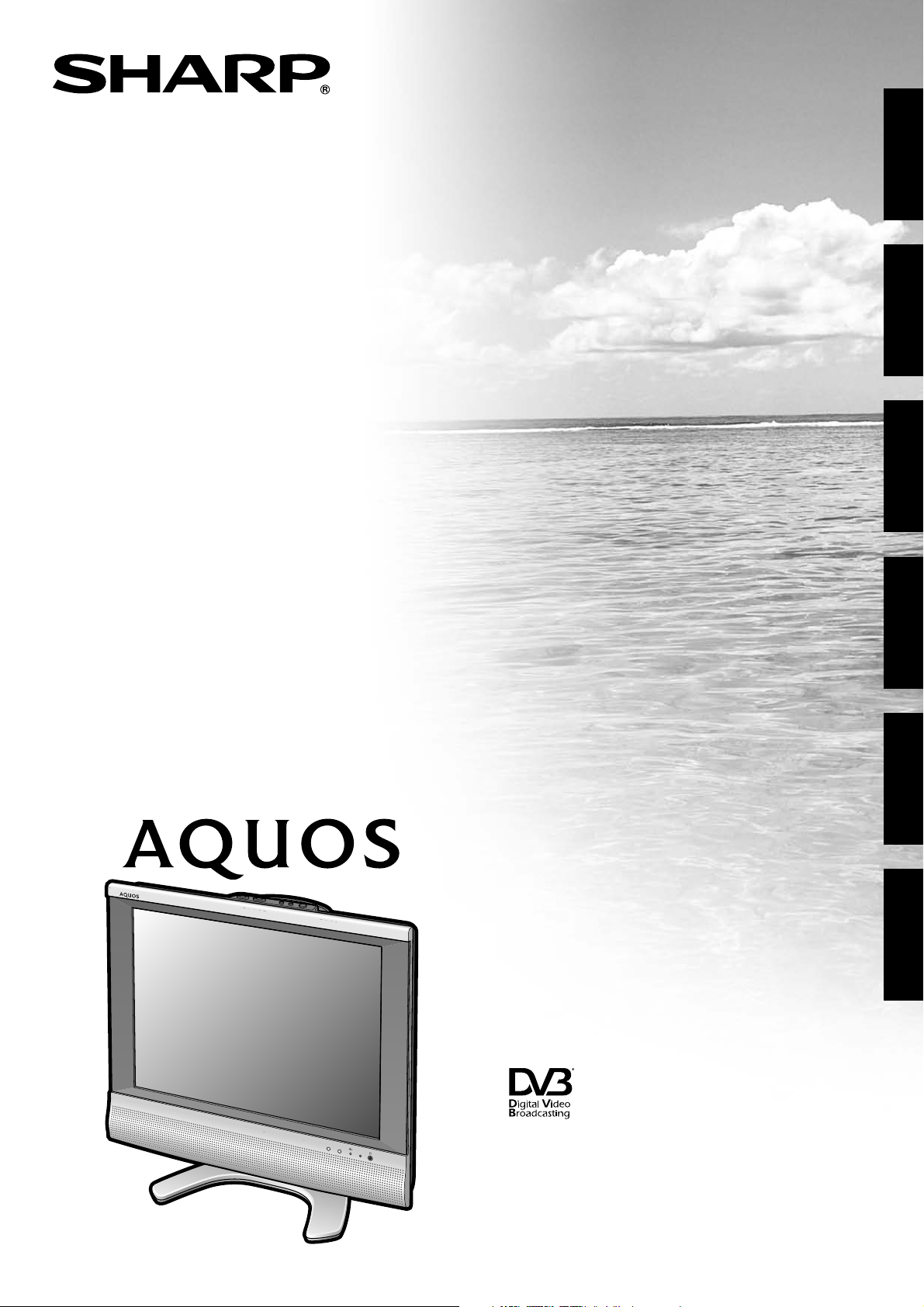
LC-20SD4E
LCD COLOUR TELEVISION
LCD-FARBFERNSEHGERÄT
TÉLÉVISION COULEUR À ÉCRAN
À CRISTAUX LIQUIDES (LCD)
ENGLISH
DEUTSCH
TELEVISORE A COLORI LCD
LCD-KLEURENTELEVISIE
TELEVISIÓN EN COLOR LCD
OPERATION MANUAL
BEDIENUNGSANLEITUNG
MODE D’EMPLOI
MANUALE DI ISTRUZIONI
GEBRUIKSAANWIJZING
MANUAL DE MANEJO
FRANÇAIS
ITALIANO
NEDERLANDS
ESPAÑOL
Page 2
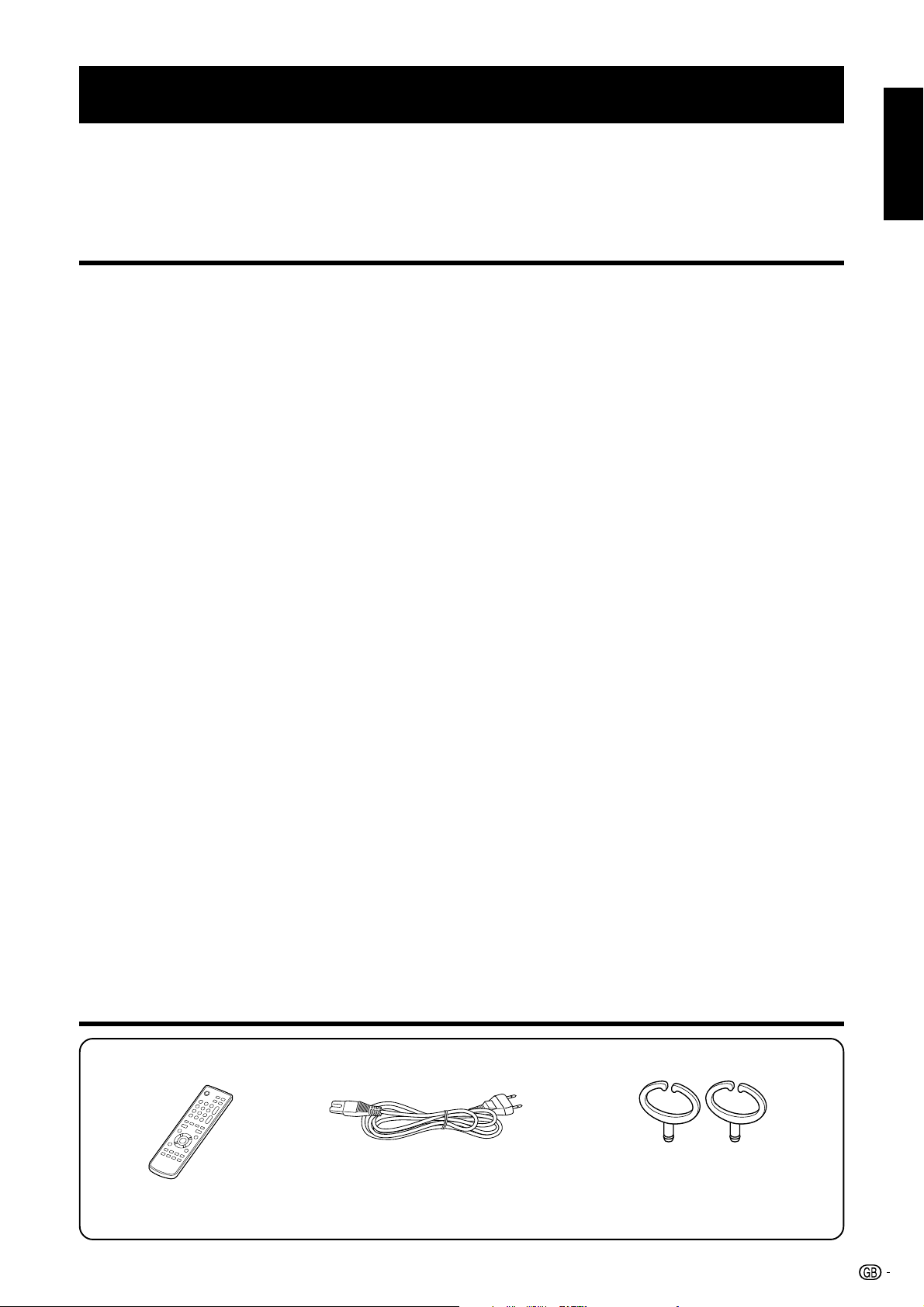
OPERATION MANUAL
ENGLISH
• The illustrations and on-screen displays in this operation manual are for explanation purposes and may vary slightly from
the actual operations.
• The factory preset PIN is “0000”.
Contents
ENGLISH
Supplied accessories .................................................................. 1
Dear SHARP customer ................................................................ 2
Important Safety Precautions .....................................................2
Quick guide...................................................................................3
Setting the TV .........................................................................3
How to fix the cables ..............................................................3
Inserting the batteries ............................................................ 4
Using the remote control unit .................................................4
Cautions regarding the remote control unit .................... 4
Remote control unit ................................................................ 5
TV (Front view) ....................................................................... 6
TV (Rear view) ........................................................................6
Turning on the power ............................................................. 7
Standby mode ........................................................................7
Initial auto installation .............................................................7
Using external equipment ...........................................................8
Connecting a VCR ..................................................................8
Connecting a game console or camcorder ........................... 8
Connecting a DVD player ...................................................... 8
Connecting a decoder ........................................................... 8
Menu operations .......................................................................... 9
Menu operation buttons ......................................................... 9
On-Screen Display .................................................................9
Common operations .............................................................10
Picture menu ........................................................................ 11
Picture adjustments ......................................................11
Blue screen ...................................................................11
Audio menu ..........................................................................11
Sound via ......................................................................11
Audio adjustments ........................................................11
Loud sp. sound .............................................................12
Sound wide ...................................................................12
Auto sound control ....................................................... 12
Setup menu ..........................................................................12
Programmes ................................................................. 12
First installation .............................................................13
Rotate ...........................................................................14
EXT1 input .................................................................... 14
EXT colour .................................................................... 14
Language .....................................................................14
Teletext language ......................................................... 14
Features menu ..................................................................... 14
Backlight .......................................................................14
Sleep timer ....................................................................14
Auto power off .............................................................. 14
REC screen status ........................................................14
Useful features ...........................................................................15
Skip stored channels ............................................................15
Teletext function ................................................................... 15
DTV menu operations ................................................................16
DTV menu operation buttons ............................................... 16
DTV On-Screen Display ....................................................... 16
DTV common operations ......................................................16
About using the character set screen .......................... 17
Language Setup ...................................................................17
Channel Organizer ...............................................................17
Installation ............................................................................ 19
Auto Scan ..................................................................... 19
Manual Scan ................................................................. 20
Carrier Setup ................................................................20
System Configuration ...........................................................21
Display Setup ...............................................................21
Password Setup (Parental lock) ...................................21
Version..................................................................................21
Software Upgrade (UK only) ................................................21
Common Interface ................................................................22
Inserting a CA card ......................................................22
Useful features (DTV) ................................................................23
About EPG ............................................................................23
Using the EPG .............................................................. 23
Using the EPG Timer .................................................... 23
Using the digital channel list ................................................24
Viewing a service banner .....................................................24
Using the multi audio function ..............................................25
Displaying subtitles .............................................................. 25
Wide Mode ...........................................................................25
Using the Digital Service (UK only) ......................................25
Appendix .....................................................................................26
Troubleshooting .................................................................... 26
Specifications .......................................................................27
Dimensional Drawings
• The dimensional drawings for this model are shown on
the inside of the back cover.
Supplied accessories
Remote control unit (g1)
Product shape varies in
some countries.
Page 4 and 5
AC cord (g1)
Page 3
Cable clamps (g2)
Page 3
• “AA” size battery (g2) ......... Page 4
• Operation manual (This publication)
1
Page 3
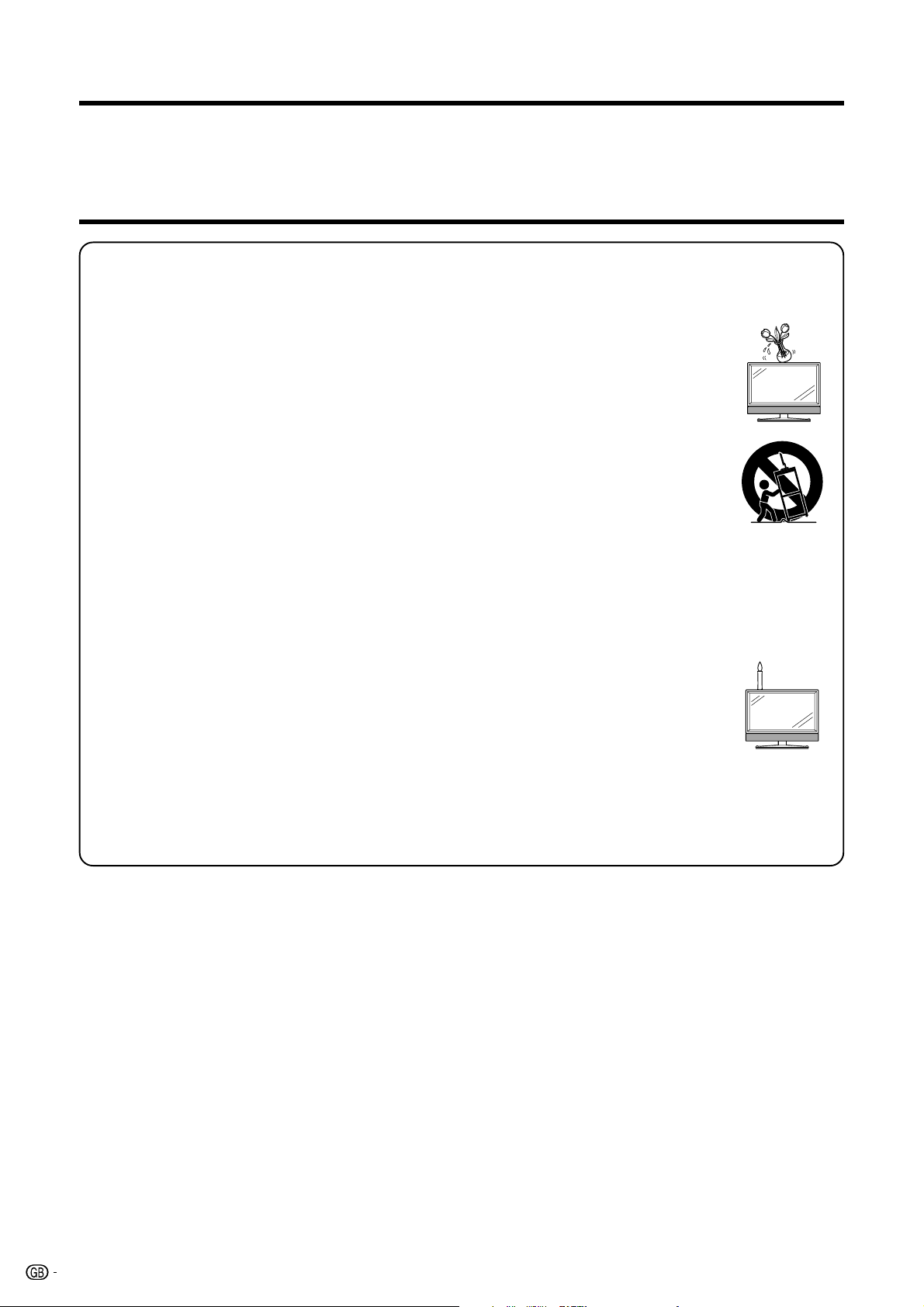
Dear SHARP customer
Thank you for your purchase of the SHARP LCD colour TV product. To ensure safety and many years of troublefree operation of your product, please read the Important Safety Precautions carefully before using this product.
Important Safety Precautions
• Cleaning—Unplug the AC cord from the AC outlet before cleaning the product. Use a damp cloth to clean the
product. Do not use liquid cleaners or aerosol cleaners.
• Water and moisture—Do not use the product near water, such as bathtub, washbasin, kitchen sink, laundry tub,
swimming pool and in a wet basement.
• Do not place vases or any other water-filled containers on this product.
The water may spill onto the product causing fire or electric shock.
• Stand—Do not place the product on an unstable cart, stand, tripod or table. Doing so can
cause the product to fall, resulting in serious personal injuries as well as damage to the product.
Use only a cart, stand, tripod, bracket or table recommended by the manufacturer or sold with
the product. When mounting the product on a wall, be sure to follow the manufacturer’s
instructions. Use only the mounting hardware recommended by the manufacturer.
• When relocating the product placed on a cart, it must be moved with utmost care. Sudden stops,
excessive force and uneven floor surface can cause the product to fall from the cart.
• Ventilation—The vents and other openings in the cabinet are designed for ventilation. Do not
cover or block these vents and openings since insufficient ventilation can cause overheating
and/or shorten the life of the product. Do not place the product on a bed, sofa, rug or other similar surface, since
they can block ventilation openings. This product is not designed for built-in installation; do not place the product
in an enclosed place such as a bookcase or rack, unless proper ventilation is provided or the manufacturer’s
instructions are followed.
• The LCD panel used in this product is made of glass. Therefore, it can break when the product is dropped or
impact applied. If the LCD panel is broken, be careful not to be injured by broken glass.
• Heat sources—Keep the product away from heat sources such as radiators, heaters, stoves and other heatgenerating products (including amplifiers).
• To prevent fire, never place any type of candle or naked flames on the top or near the TV set.
• To prevent fire or shock hazard, do not place the AC cord under the TV set or other heavy items.
• Do not display a still picture for a long time, as this could cause an afterimage to remain.
• There is power consumption always if main plug is connected.
The LCD panel is a very high technology product, giving you fine picture details.
Due to the very large number of pixels, occasionally a few non-active pixels may appear on the screen as
a fixed point of blue, green or red.
This is within product specifications and does not constitute a fault.
2
Page 4
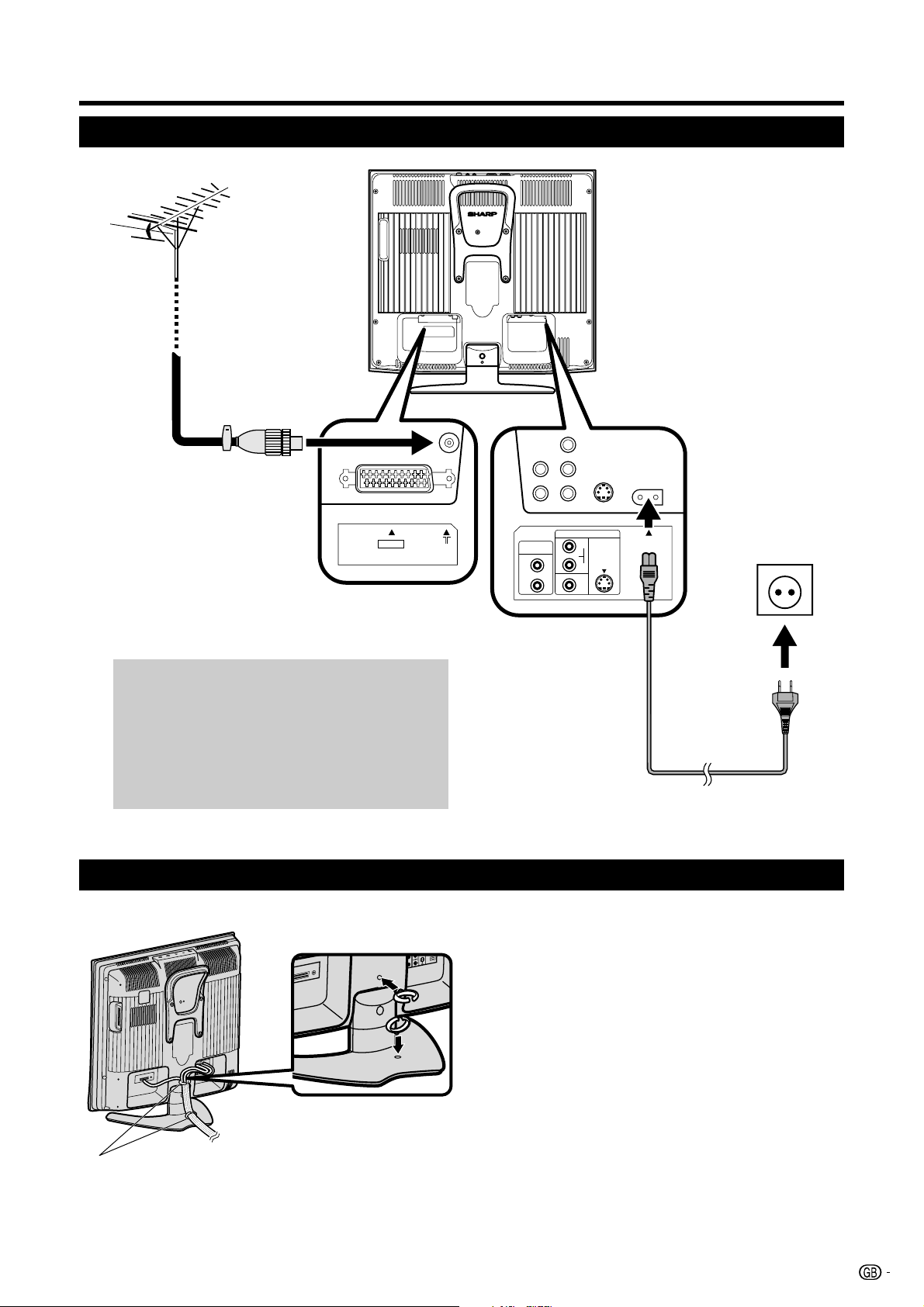
Quick guide
Setting the TV
Standard DIN45325 plug
(IEC 169-2)
75-ohm coaxial cable
EXT1
(RGB)
R
L
AUDIO
OUT
AUDIO
VIDEO
(MONO)
EXT2
R
L
S-VIDEO
AC INPUT
220-240V
Place the TV close
to the AC outlet, and
keep the power plug
within reach.
Antenna
Connect the antenna cable from your antenna-/
cable socket or the (room-/roof) antenna for
antenna input terminal on the back of your TV set
to receive digitally/terrestrially broadcast stations.
An indoor antenna can also be used under good
reception conditions. Passive and active room
antennas are offered commercially.
How to fix the cables
Secure cables and cords with the supplied cable clamps.
Product shape
varies in some
countries.
AC cord
Cable clamps
3
Page 5
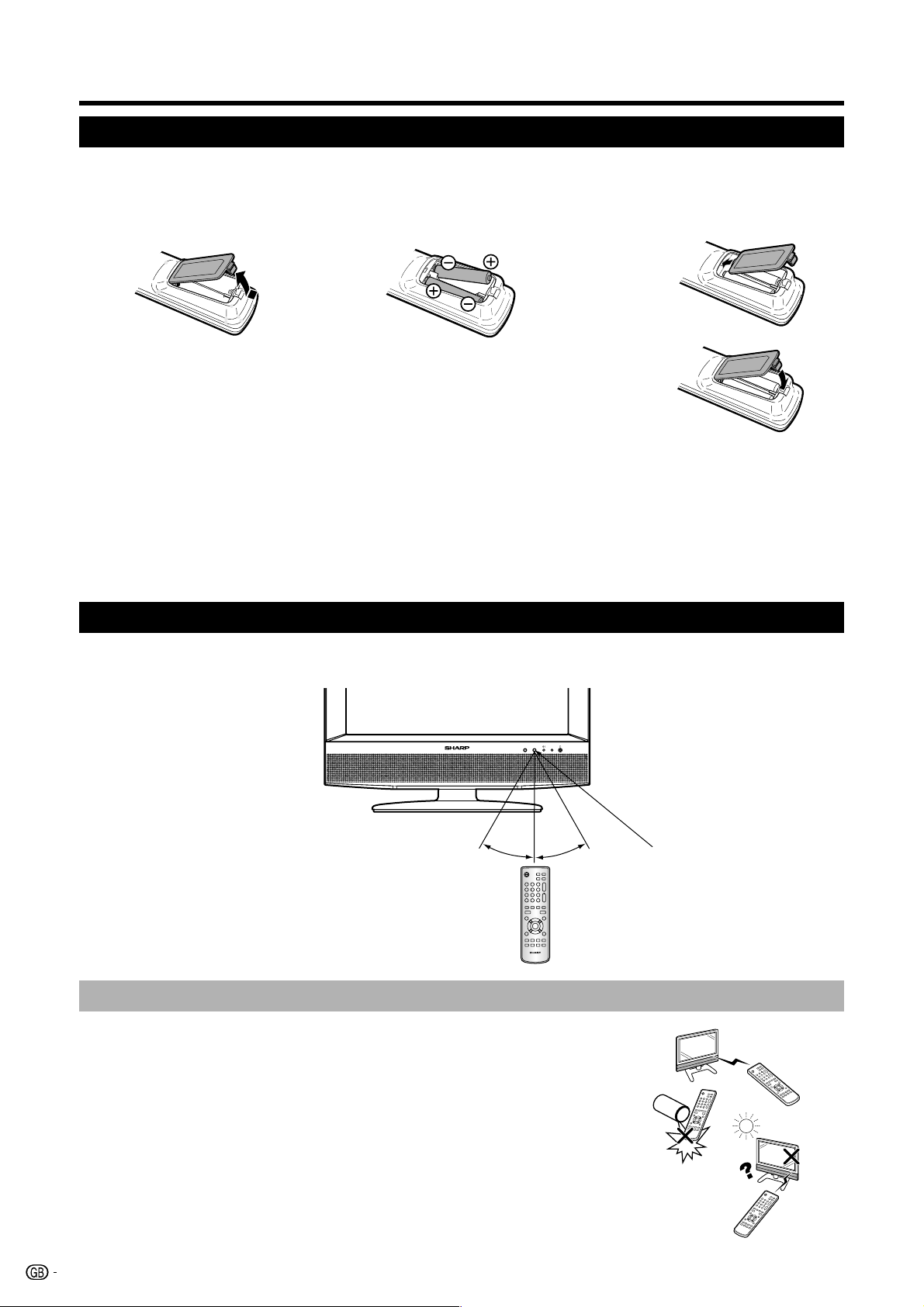
Quick guide
Inserting the batteries
Before using the TV for the first time, insert two “AA” size batteries (supplied). When the batteries become
depleted and the remote control unit fails to operate, replace the batteries with new “AA” size batteries.
1 Press and slide the battery
cover to open it.
CAUTION
Improper use of batteries can result in chemical leakage or explosion. Be sure to follow the instructions below.
• Do not mix batteries of different types. Different types of batteries have different characteristics.
• Do not mix old and new batteries. Mixing old and new batteries can shorten the life of new batteries or cause chemical
leakage in old batteries.
• Remove batteries as soon as they have worn out. Chemicals that leak from batteries can cause a rash. If you find any
chemical leakage, wipe thoroughly with a cloth.
• The batteries supplied with this product may have a shorter life expectancy due to storage conditions.
• If you will not be using the remote control unit for an extended period of time, remove the batteries from it.
2 Insert two supplied
“AA” size batteries.
• Place batteries with their terminals corresponding
to the (e) and (f) indications in the battery
compartment.
3 Close the battery cover.
Using the remote control unit
Use the remote control unit by pointing it towards the remote control sensor. Objects between the remote
control unit and sensor may prevent proper operation.
30°
Cautions regarding the remote control unit
• Do not expose the remote control unit to shock.
In addition, do not expose the remote control unit to liquids, and do not
place in an area with high humidity.
• Do not install or place the remote control unit under direct sunlight. The
heat may cause deformation of the unit.
• The remote control unit may not work properly if the remote control sensor
of the TV is under direct sunlight or strong lighting. In such case, change
the angle of the lighting or TV, or operate the remote control unit closer to
the remote control sensor.
4
5m
30°
Remote control sensor
Page 6
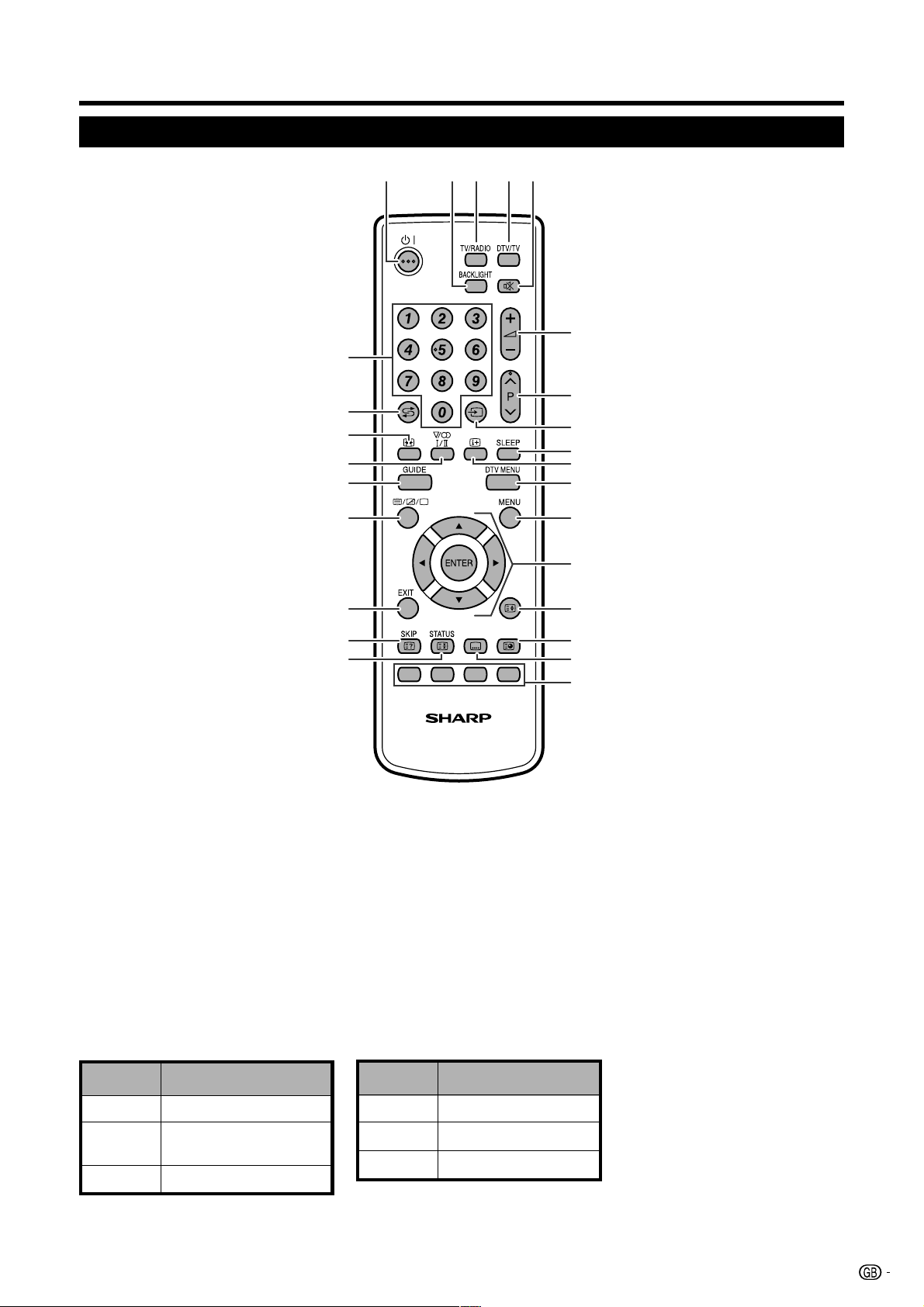
Quick guide
Remote control unit
1 B (Standby/On)
Enter standby mode or turn on the
power. (See page 7.)
2 BACKLIGHT
Adjust the screen brightness.
3 TV/RADIO
DTV: Switch between RADIO and
DTV mode.
4 DTV/TV
Switch between analogue TV and
DTV mode.
5 e (Mute)
Switch the sound on and off.
6 0–9
Set the channel in TV and DTV mode.
Set the page in Teletext mode.
7 A (Flashback)
Press to return to the previous image
in normal viewing mode.
8 f (WIDE MODE)
DTV: Select the wide mode.
(See page 25.)
9 6 (Sound mode)
Select the sound multiplex mode.
(See below.)
10 GUIDE
DTV: To display EPG (Electronic
Programme Guide) screen.
11 7 (Teletext)
Select the TELETEXT mode. (all TV
image, all TEXT image, TV/TEXT
image) (See page 15.)
DTV: Select DTV data broadcasting
and TELETEXT.
12 EXIT
Exit the menu screen.
13 k (SKIP/Reveal hidden Teletext)
TV: Conceal stored channels. (See
page 15.)
TELETEXT: (See page 15.)
14 3 (STATUS/Hold)
TV: Display the clock and
programme information, if it is
available.
TELETEXT: (See page 15.)
15 i (k/l) (Volume)
i (k) Increase the volume.
i (l) Decrease the volume.
10
11
12
13
14
1 2 53 4
6
7
8
9
16 P (r/s)
TV/DTV: Select the channel.
External: Switch to TV or DTV input
mode.
Teletext: Move to the next/previous
page.
17 b (INPUT SOURCE)
Select an input source.
(TV, EXT1, EXT2) (See page 8.)
18 SLEEP
15
16
17
18
19
20
21
22
23
24
25
26
Set the sleep timer in units of 30 min.
up to max. 2 hr.
19 p (Display information)
Display various information; channel
number, sleep timer, etc.
(See pages 23 and 24.)
20 DTV MENU
DTV: Display DTV Menu screen.
21 MENU
Display the MENU screen.
(See page 9.)
22 a/b/c/d (Cursor)
Select a desired item on the setting
screen.
ENTER
Execute a command within the menu
screen.
DTV: Display the Channel list.
23 v (Top/Bottom/Full)
Set the area of magnification in
Teletext mode. (See page 15.)
24 1 (Subpage)
(See page 15.)
25 [ (Subtitle for Teletext)
TELETEXT: To turn the subtitles on
and off. (See page 15.)
DTV: Display the subtitle selection
screen. (See page 25.)
26 Colour (Red/Green/Yellow/Blue)
TELETEXT: Select a page.
(See page 15.)
DTV: The coloured buttons are used
to select correspondingly to the
coloured items in the menu screen.
E
Using 6 on the remote control unit
DTV mode:
Press 6 to open the multi audio screen. (See page 25.)
Analogue TV mode:
Each time you press 6, the mode switches as illustrated in the following tables.
NICAM TV broadcasts selection A2 TV broadcasts selection
Signal
Stereo
Bilingual
Monaural
Selectable items
Mono, Nicam Stereo
Mono, Nicam Sound1, Nicam
Sound2
Mono
Signal
Stereo
Bilingual
Monaural
Selectable items
Mono, Stereo
Mono, Sound1, Sound2
Mono
NOTE
• When no signal is input, the sound mode will display “Mono”.
5
Page 7
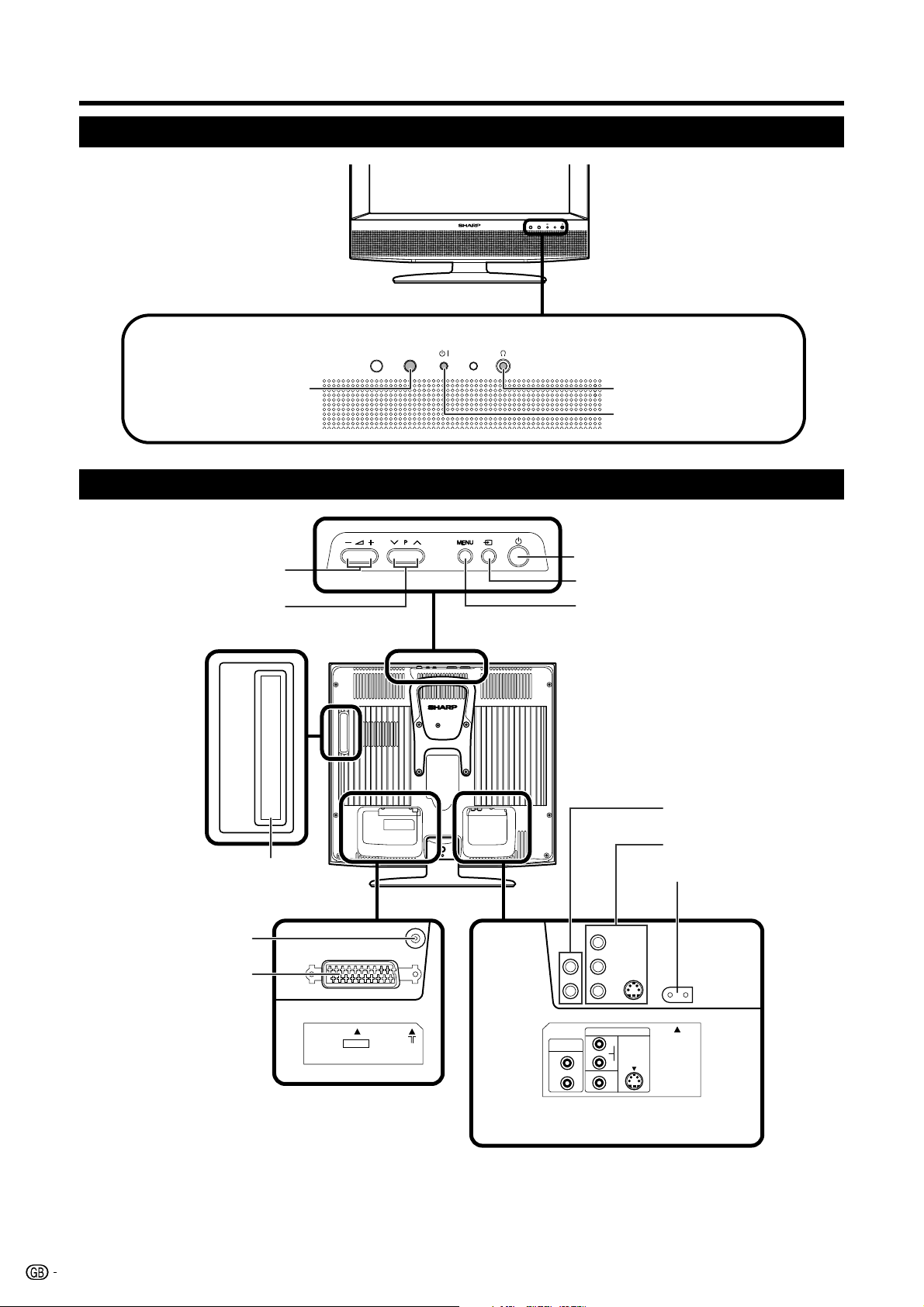
Quick guide
TV (Front view)
Remote control sensor
TV (Rear view)
i (l/k) (Volume buttons)
Cursor (c/d)
(Programme [channel] buttons)
P (s/r)
Cursor (a/b)
I
C.I.
Headphone jack
B (Standby/On) indicator
a (Power button)
b (Input button)/ENTER
MENU button
OUTPUT (Audio) terminals
EXT2 terminals
COMMON INTERFACE slot
AC INPUT terminal
Antenna input terminal
(DVB-T 5V=/80 mA)
EXT1 (RGB) terminal
EXT1
(RGB)
R
L
AUDIO
OUT
AUDIO
VIDEO
(MONO)
EXT2
R
L
S-VIDEO
AC INPUT
220-240V
6
Page 8
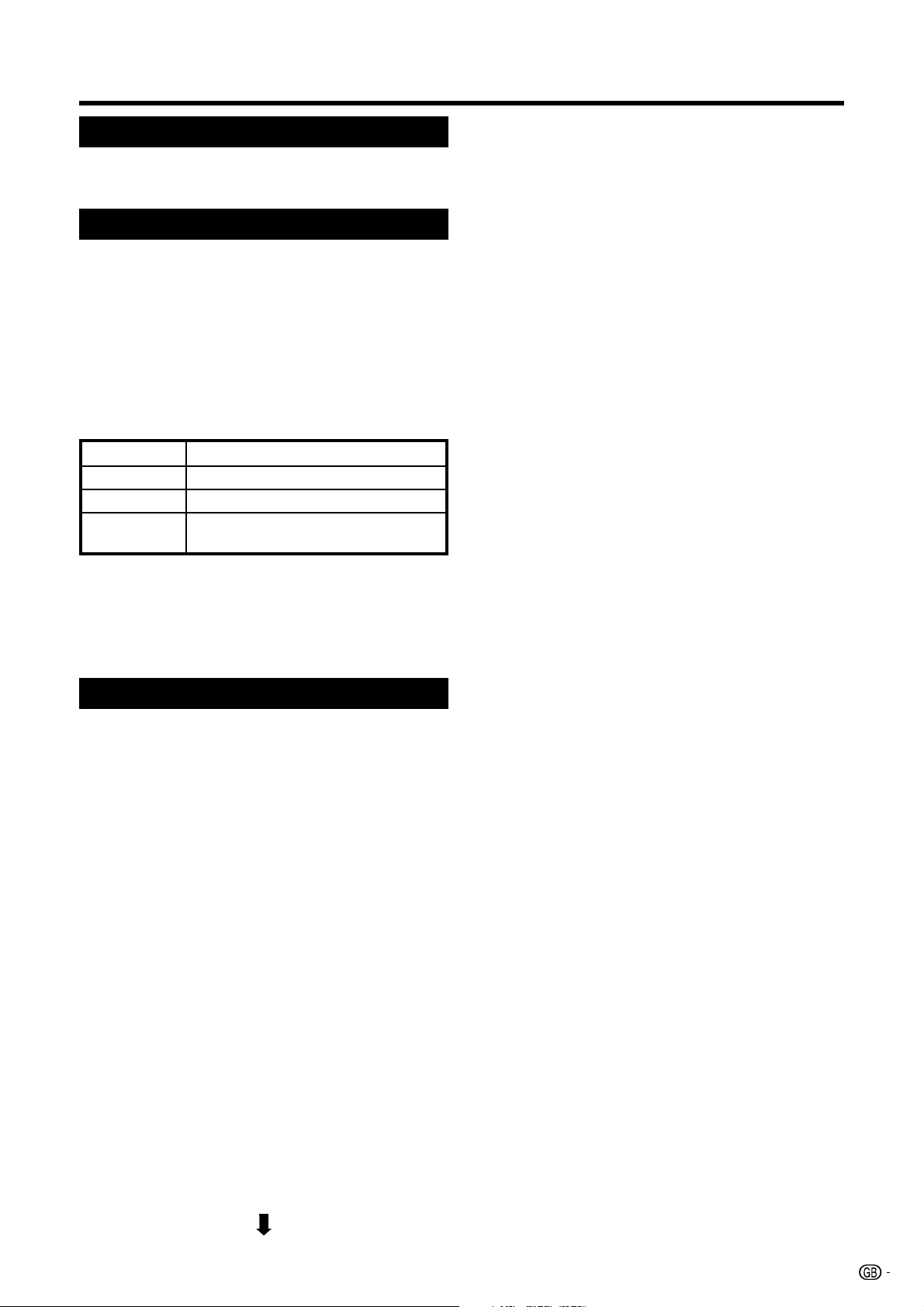
Quick guide
Turning on the power
Press a on the TV.
• The B indicator on the TV changes from red to green.
Standby mode
Press B on the remote control unit when the TV is
on.
• The TV enters standby mode and the image on the screen
disappears.
• The B indicator on the TV changes from green to red.
• You can turn the TV on by pressing B on the remote
control unit from standby mode.
• Weak electric power is still consumed even when B is
turned off.
• To completely turn off the TV, press a on the TV.
Display status indicator
Off
Red
Green
Orange
Power off
The TV is in standby mode.
The TV is on.
The TV screen is off and a Timer event
has begun.
NOTE
• If you are not going to use this TV for a long period of
time, be sure to remove the AC cord from the power outlet.
• In DTV input mode, if the power is turned off immediately
after a setting change from the menu screen, the new
setting or channel information may not be memorised.
Initial auto installation
When the TV powers on for the first time after purchase,
the initial auto installation is invoked. You can
automatically set language, country and channels in
successive operations.
NOTE
• The initial auto installation functions only once. If the initial
auto installation is not completed, (ex: When menu screen
disappeared by not operating for a few minutes, when
the power shut down, etc.), try First Installation from the
Setup menu. (See page 13.)
• The initial auto installation can be stopped by pressing
MENU or EXIT.
Although it only displays the tuning of the analogue
channel, it is actually tuning the digital channels at
the same time.
NOTE
• Both analogue and digital channels are scanned at the
same time during “Automatic search” of the “First
installation”, and digital channel tuning is faster than
analogue tuning. If you want to operate the digital mode
first, press EXIT and then press DTV/TV.
• You can select a language from the Setup menu. Select
from 13 languages. (English, Spanish, German, French,
Italian, Swedish, Dutch, Russian, Portuguese, Turkish,
Greek, Finnish, Polish)
• You can select a country from the Setup menu. Select
from 13 countries. (United Kingdom, Spain, Germany,
France, Italy, Sweden, Netherlands, Russia, Portugal,
Turkey, Greece, Finland, Poland)
* If on the “First Installation(country)” screen “United
Kingdom” is selected, “Move To” cannot be used in U.K.
• If you want to reconfigure the country setting, for instance
after moving to another country, conduct “First installation”
from the Analogue Menu again.
If you select the country as “Germany” in the
“First installation” of the Setup menu, the
tuner works as follows.
• After “Auto Scan” is complete, carrier names are sorted
in the same order of the “Channel Sort Table List (TV,
Radio)”.
• Sorting is accomplished by checking whether the service
name correspond to the “Received Service Name” of the
“Channel Sort Table List”.
• Received carrier names are not changed to match the
“Short Service Name”.
• The channel position moves up, if the service is not found
after the “Auto Scan” is finished.
• A carrier that is not in the “Channel Sort Table List” will be
positioned at the bottom of the sorted list.
• If the same service name is duplicated, the tuner selects
the stronger signal, sorts it and places it in the list. The
weaker signal listing is placed at the bottom of the list.
• TV and Radio presetting is done separately so LCN
numbers are not duplicated between the two.
1 Setting the on-screen display language
1 Press a/b/c/d to select the desired language
listed from “First installation(Language)”.
2 Press ENTER to enter the setting.
2 Setting your country or area
1 Press a/b/c/d to select your country or area
listed from “First installation(Country)”.
2 Press ENTER to enter the setting.
3 Setting the Automatic search
1 Press a/b to select the colour system.
2 Press ENTER to enter the setting.
• The programme auto search starts at the same time.
You do not need to do anything during the auto search.
The setup menu disappears and you can watch the
programme on channel 1.
7
Page 9
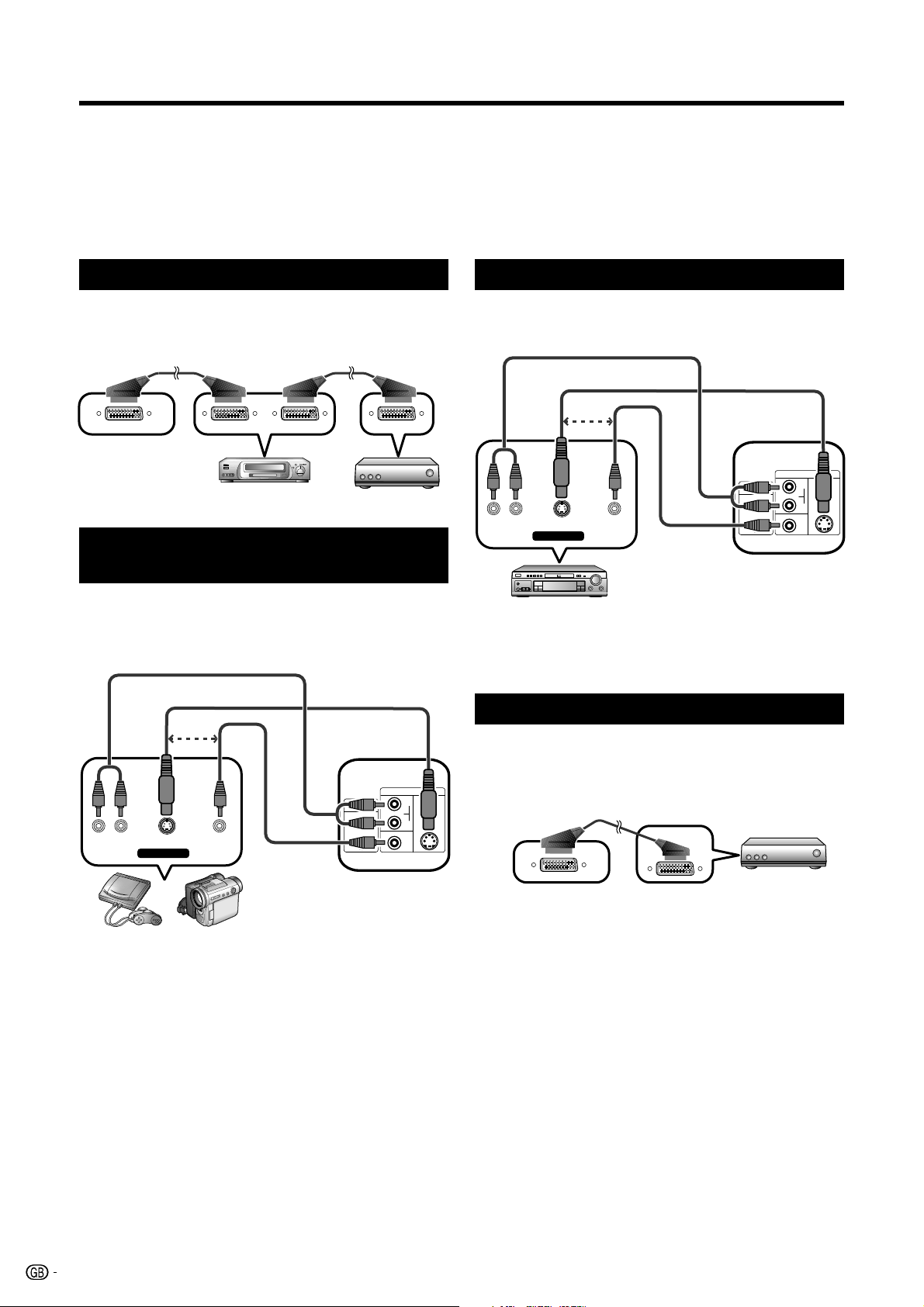
Using external equipment
VIDEOS-VIDEOL-AUDIO-R
AV OUTPUT
AUDIO
OUT
VIDEO
S-VIDEO
AUDIO
L
L
R
R
EXT2
(MONO)
Setting the input source
1 Press b on the remote control unit or TV.
The “Source selection” menu displays.
2 Press a/b or the corresponding number button (0-2) to select the desired source.
3 Press ENTER to close the “Source selection” menu.
NOTE
• The cables marked with * are commercially available.
Connecting a VCR
You can use the EXT1 terminal when connecting a VCR
and other audiovisual equipment.
SCART cable* SCART cable*
EXT1
VCR
Decoder
Connecting a game console or camcorder
A game console, camcorder and some other
audiovisual equipment are conveniently connected
using the EXT2 terminals.
AUDIO cable*
S-video cable*
or
Connecting a DVD player
You can use the EXT2 terminals when connecting to a
DVD player and other audiovisual equipment.
AUDIO cable*
S-video cable*
or
Composite
video cable*
EXT2
DVD player
NOTE
• EXT2: The S-video terminal has priority over the video
terminals.
Connecting a decoder
You can use the EXT1 terminal when connecting a
decoder and other audiovisual equipment.
AUDIO
OUT
AUDIO
R
VIDEO
L
AV OUTPUT
VIDEOS-VIDEOL-AUDIO-R
Composite
video cable*
EXT2
Game console
Camcorder
NOTE
• EXT2: The S-video terminal has priority over the video
terminals.
(MONO)
EXT2
R
L
S-VIDEO
EXT1
SCART cable*
Decoder
8
Page 10

Menu operations
Picture Features
Br ightness
Con t ras t
Co l ou r
Tint
Shar pness
B l ue sc r een
Res e t
25
35
25
0
25
On
:Se lect
EX I T : En d
:Adj ust
MENU : R e t u r n
Se t upAud i o
Menu operation buttons
Use the following buttons on the remote control unit to
operate the menu.
On-Screen Display
Example
123 4
5
1 Picture menu
• To adjust the picture settings.
2 Audio menu
• To adjust the audio settings.
MENU: Press to open the menu screen or return to
the previous step.
a/b/c/d: Press to select a desired item on the screen
or adjust a selected item.
ENTER: Press to complete the setting.
EXIT: Press to close the menu screen.
3 Setup menu
• To set up TV channels, select the language
displayed on-screen and other settings.
4 Features menu
• To customize various features.
5 Navigation buttons
• To navigate within the Menu screen.
NOTE
• Menu options that cannot be selected in the selected input
modes will be skipped in the Menu operation.
• The screens in the operation manual are for explanation
purposes (some are enlarged, others cropped) and may
vary slightly from the actual screens.
9
Page 11

Picture Features
Br ightness
Con t ras t
Co l ou r
Tint
Shar pness
B l ue sc r een
Res e t
25
35
25
0
25
On
:Se lect
EX I T : En d
:Adj ust
MENU : R e t u r n
Se t upAud i o
Picture Features
Br ightness
Con t ras t
Co l ou r
Tint
Shar pness
B l ue sc r een
Res e t
25
35
25
0
25
On/Of f
:Se lect
EX I T : En d
:Adj ust
MENU : R e t u r n
Aud i o
Se t up
Menu operations
Common operations
Menu Operation: A
1 Press MENU and the MENU screen displays.
2 Press c/d to select the desired menu.
3 Press a/b to select the desired menu item, and
then press d (Example: Backlight, Sleep timer,
etc.).
Picture Features
B a c k l i g h t
S l e e p t i m e r
Au t o power o f f
REC s c r e en s t a t u s
:Se lect
EX I T : En d
4 Press a/b/c/d to select the desired item, and
then press ENTER.
Picture Features
Back l i gh t
Br i ght
Med i um
Da r k
SetupAud i o
Of f
On
:Adjust
MENU:Return
SetupAud i o
Menu Operation: B
1 Press MENU and the MENU screen displays.
2 Press c/d to select the desired menu.
3 Press a/b to select the desired menu item
(Example: Brightness, Contrast, etc.).
4 Press c/d to adjust the item to your desired
position.
Menu Operation: C
1 Press MENU and the MENU screen displays.
2 Press c/d to select the desired menu.
3 Press a/b to select the desired menu item
(Example: Blue screen, Sound via, etc.).
4 Press c/d to select the desired item.
:Se lect
EX I T : En d
ENTER:Set
MENU:Return
10
Page 12

Menu operations
Picture menu
Picture Features
Brightness
Con t ras t
Colour
Tint
Shar pness
B l ue sc r een
Reset
:Se lect
EX I T : En d
Picture adjustments
Menu Operation: B (page 10)
Adjust the picture to your preference with the following
picture settings.
Selectable
items
Brightness For less brightness For more
Contrast For less contrast For more contrast
Colour For less colour
Tint Skin tones
Sharpness For less sharpness For more
• Select “Reset” to reset all adjustment items to the factory
preset values.
Aud i o Se t up
25
35
25
0
25
On
:Adj ust
MENU : E nd
c button d button
brightness
For more colour
intensity
intensity
Skin tones
become purplish
become greenish
sharpness
Audio menu
Picture Features
Sound v i a
Treble
Bass
Balance
Loud sp. sound
Sound w i de
A u t o s ou n d c on t r o l
Res e t
:Se lect
EX I T : En d
Sound via
Menu Operation: C (page 10)
When set to “Hi-fi”, the sound from the built-in speaker
will be turned off and outputs only from the external
device connected to the audio output terminals.
• You can adjust the volume by pressing i (+/–).
Audio adjustments
Menu Operation: B (page 10)
You can adjust the sound quality to your preference
with the following settings.
Selectable
items
Treble For weaker treble For stronger treble
Bass For weaker bass For stronger bass
Balance Decrease audio
c button d button
from the right
speaker
Se t upAud i o
TV
25
25
0
Of f
Of f
:Ad just
MENU : En d
Decrease audio
from the left
speaker
Blue screen
Menu Operation: C (page 10)
You can set the TV to automatically change to a blue
screen and mute the sound if the signal is weak or
absent.
• Select “Reset” to reset all adjustment items to the factory
preset values.
• Select “Reset” to reset all adjustment items to the factory
preset values.
11
Page 13

Menu operations
TitleB
Loud sp. sound
Menu Operation: A (page 10)
This function changes the sound mode. (See page 5.)
Sound wide
Menu Operation: C (page 10)
Sound wide function allows you to enjoy realistic “live”
sound.
Auto sound control
Menu Operation: C (page 10)
Different sound sources, fairly often do not have the
same volume level, for example the changing from
movie to the advertisements. The Auto Sound Control
solves this problem and equalises the volume levels.
Setup menu
Picture Features
P r o g r amme s
First instal la t ion
Rotate
EXT1 i npu t
EXT co l o u r
Language
T e l e t e x t l a n g u a ge W e s t
EX I T : En d
Aud i o
:Se lect
Programmes
This section describes how to set up analogue TV
channels manually.
Setup
:Adj ust
MENU : E nd
1 Press MENU and the MENU screen displays.
2 Press c/d to select “Setup”.
3 Press a/b to select “Programmes”, and then
press d.
Automatic search
You can automatically search for analogue TV channels
by performing the procedure below. This is the same
function as programme auto search in First Installation.
1 Repeat steps 1 to 3 in Programmes.
2 Press a/b to select “Automatic search”, and then
press d.
3 Press a/b to select the colour system, and then
press ENTER.
12
Page 14

Menu operations
Manual adjustment
You can set some channel items manually.
PAL
ENTER : S e t
MENU:Re tu rn
CH 13
:Ad just
1 Repeat steps 1 to 3 in Programmes.
2 Press a/b to select “Manual adjustment” and
then press d.
3 Press c/d to select “PA L” or “SECAM-L”, and then
press ENTER.
4 Press c/d to tune in a channel automatically.
• The auto search begins and it will stop at each
station that has a good enough reception. You can
fine tune the reception by pressing a/b.
5 Press ENTER.
6 Press a/b to select a channel number to store,
and then press ENTER.
7 Repeat steps 3 to 6 until all desired channels are
stored.
8 Press EXIT.
Erase programme
An individual channel can be erased.
1 Repeat steps 1 to 3 in Programmes.
2 Press a/b to select “Erase programme”, and then
press d.
3 Press a/b/c/d to select the channel you want
to erase, and then press ENTER.
• The selected channel is displayed in red.
4 Repeat step 3 until all desired channels are
erased.
5 Press EXIT.
First installation
You can run First Installation again, even after setting
up the preset channels.
1 Press MENU and the MENU screen displays.
2 Press c/d to select “Setup”.
3 Press a/b to select “First installation”, and then
press d.
4 You can set language, country/area and Automatic
search the same as in the initial auto installation.
Follow steps 1 to 3 on page 7.
NOTE
• The initial auto installation can be stopped by pressing
MENU or EXIT.
NOTE
• Adjust while checking the background picture as a
reference.
Sort
Channel positions can be sorted freely.
1 Repeat steps 1 to 3 in Programmes.
2 Press a/b to select “Sort”, and then press d.
3 Press a/b/c/d to select the channel you want
to move, and then press ENTER.
4 Press a/b/c/d to move it to the desired position,
and then press ENTER.
• To cancel the sort, press MENU or EXIT.
5 Repeat steps 3 and 4 until all desired channels
are sorted.
6 Press EXIT.
13
Page 15

Menu operations
Rotate
Menu Operation: A (page 10)
You can set the orientation of the picture.
[Normal] [Mirror] [Upside
ABC
ABC
[Rotate]
ABC
down]
ABC
EXT1 input
Menu Operation: A (page 10)
For setting the signal type of external equipment
connected to EXT1 terminal. (Auto, RGB, CVBS)
NOTE
• If no (colour) image displays, try changing to another
signal type.
• Check the operation manual of the external equipment
for the signal type.
• If both CVBS and RGB signals are input to EXT1 using a
SCART cable, the TV may output an RGB signal even
though you have designated CVBS for the respective
terminal. This happens due to the setting of your external
equipment.
EXT colour
Features menu
Picture Features
Back l i gh t
S l eep t ime r
Au t o power o f f
REC s c r e en s t a t u s
EX I T : En d
Backlight
Menu operation: A (page 10)
Adjust the screen brightness. (Bright, Medium, Dark)
Sleep timer
Menu operation: A (page 10)
Set the sleep timer in units of 30 min. up to max. 2 hr.
(Off, 30, 60, 90, 120)
:Se lect
Aud i o Se t up
Of f
On
:Adjust
MENU : E nd
Menu Operation: A (page 10)
You can change the colour system to one that is
compatible with the image input from EXT1 and EXT2
terminals. (Auto, PAL, SECAM, NTSC4.43, NTSC3.58,
PAL60)
NOTE
• Factory preset value is “Auto”.
• If “Auto” is selected, colour system for each channel is
automatically set. If an image does not display clearly,
select another colour system (e.g. PAL, SECAM).
Language
Menu Operation: A (page 10)
You can select a language from the Setup menu. Select
from 13 languages. (English, Spanish, German,
French, Italian, Swedish, Dutch, Russian, Portuguese,
Turkish, Greek, Finnish, Polish)
Teletext language
Menu operation: C (page 10)
You can select a language for the Teletext from West
Europe and East Europe.
Auto power off
Menu Operation: C (page 10)
When set to “On”, the power will automatically shut off
if no signal is received for 5 minutes.
NOTE
• When a TV programme finishes, this function may not
operate.
REC screen status
Menu operation: C (page 10)
This function determines whether the TV screen
switches on or not when a programmed timer setting
begins.
14
Page 16

Useful features
Skip stored channels
You can skip certain channels so that when you use
P r or s buttons they are not displayed.
These channels are not deleted – they can be
accessed at any time using 0–9 numeric buttons.
1 Select the channel to be skipped.
2 Press k.
• The programme number flashes and the selected
channel is skipped.
Canceling channel skip
1 Select the skipped channel using 0–9 numeric
buttons.
• The programme number flashes.
2 Press k.
• The programme number no longer flashes and the
channel skip is canceled.
Teletext function
What is Teletext?
Teletext broadcasts pages of information and
entertainment to specially equipped television sets.
Your TV receives Teletext signals broadcast by a TV
network, and decodes them into graphical format for
viewing. News, weather and sports information, stock
exchange prices and programme previews are among
the many services available.
Button functions
Buttons
P (r/s)
Colour (Red/
Green/Yellow/
Blue)
0–9
v (Top/
Bottom/Full)
k (Reveal
hidden
Teletext)
3 (Hold)
[ (Subtitle
for Teletext)
1 (Subpage)
ENTER
Increase or decrease the page number.
Select a group or block of pages displayed
in the coloured brackets at the bottom of the
screen by pressing the corresponding
Colour (Red/Green/Yellow/Blue) on the
remote control unit.
Directly select any page from 100 to 899 by
using 0–9.
Switch the Teletext image to Top, Bottom or
Full.
Reveal or hide hidden information such as
an answer to a quiz.
Stop updating Teletext pages automatically
or release the hold mode.
Display the subtitle or exit the subtitle
screen.
• Subtitle will not be displayed when the
service does not contain the subtitle
information.
Reveal or hide subpages.
• Red button: Move to the previous subpage.
• Green button: Move to the following subpage.
• These two buttons are shown on the screen
by the signs l and k.
Display the Index page.
When the TELETEXT is broadcast in TOP (Top
Over View) format, pages are sorted by blocks
and groups so that you can select a page
quickly.
Description
Turning on and off Teletext
1 Select a TV channel or external input source
providing the Teletext programme.
2 Press 7 to display the Teletext.
3 Press 7 again to display the Teletext
and normal image at the same time on the screen.
•
Each time you press 7, the screen switches
as shown below.
TELETEXT
TELETEXT
• If you select a programme with no Teletext signal,
“No Teletext signal” displays.
• The same message displays during other modes if
no Teletext signal is available.
15
Page 17

DTV menu operations
DTV menu operation buttons
Use the following buttons on the remote control unit to
operate the DTV Menu.
DTV On-Screen Display
Example
Main menu Language Setup
AC
B
134652
7
Select
Adjust
1 Language Setup
• To customise the language preference for Menu,
Audio, Subtitle and Digital Service application.
2 Channel Organizer
• To configure various settings for each service. These
include: Fav (Favourite), Lock, Skip, Go To, Delete,
Rename, Move, Move To and View functions.
D.Menu Enter Exit
DTV/TV: Switch between analogue TV and DTV mode.
- : Each of the - numeric buttons have a
unique function assigned in the Channel
Organizer screen.
TV/RADIO: Press to switch between TV and RADIO
mode.
DTV MENU: Press to open the DTV Menu screen or return
to the previous step.
a/b/c/d: Press to select a desired item on the screen
or adjust a selected item.
ENTER: Press to go to the next step or complete the
setting.
EXIT: Press to exit the DTV Menu screen.
Colour: Each of the coloured buttons have a unique
function assigned in the menu screen.
3 Installation
• To scan all services available in your area, or to
rename/delete/re-scan the selected carrier.
4 System Configuration
• To configure On-Screen Display and Password
Setup settings.
5 Version
• To display the current version of the hardware and
software.
6 Common Interface
• To display the current Common Interface details.
7 Navigation buttons
• To navigate within the DTV Menu screen.
DTV common operations
DTV common menu operation
1 Press DTV/TV to access the DTV mode.
2 Press DTV MENU and the DTV Menu screen
displays.
3 Press c/d/a/b to select the desired menu, and
then press ENTER.
• From this point, menu operations differ depending
on the item you are going to adjust. See the
respective section of the menu operation.
• Press TV/RADIO to switch between DTV and Radio
mode.
Option menu
16
Page 18

DTV menu operations
Channel Organizer
Select
D.Menu TV/RadioEnter Exit0..9
001 BBC ONE
002 BBC TWO
007 BBC THREE
030 CBBC
1. Fav 2. Lock
3. Skip 4. Go To
5. Delete 6. Rename
7. Move 8. Move To
Enter . View
S.No Service Name Fav Lock Skip Del Sel
About using the character set screen
In some cases you may be prompted to enter
characters. See below for details.
Sample Alpha Numerical Character Set screen
Rename
1
1 Input area
2 Character select area
3 YELLOW (Select) button
4a/b/c/d button
5 DTV MENU button
6 ENTER button
7 EXIT button
BBC ONE
!"#$%&'()*
+, - . / 012345
6789 ; : <_>?@
ABCD E FGHI J K
LMNOPQRSTUV
WX Y Z[ \ ] ^` =a
bcde f ghi j kl
mn o p q r s t u v w
xyz
Select
EnterD.Menu
Exit
35467
Press to move between the input area and character
set area.
Press to move the cursor.
Once DTV MENU is pressed to confirm, a confirmation
message displays.
Press c/d to select “Yes”, and then press ENTER.
When the character set screen is opened:
Deletes all characters.
While in the character select area:
Confirms the input of a character.
Press to exit the DTV Menu screen.
3 Select a desired language for each item.
4 Press EXIT, ENTER, or DTV MENU.
NOTE
• See page 14 to change the language displayed on-screen.
• See page 25 to change the subtitle language.
• See page 25 for details on the Digital Service.
Available language list
Dutch
English
Finnish
French
German
2
Greek
Italian
* Languages available only for Digital Service
Channel Organizer
Configure various settings for each service. Press the
preassigned - numeric buttons to access each
of the functions explained below.
Press ENTER while the cursor is on “Channel
Organizer” in the Main menu.
Sample Channel Organizer screen
Polish
Portuguese
Russian
Spanish
Swedish
Turkish
Welsh*
Gaelic*
Language Setup
Select language settings for Menu, Audio or Subtitle
(if a programme is broadcast in more than one
language) and Digital Service.
1 Press ENTER while the cursor is on “Language
Setup”.
2 Press a/b to select “Menu Language”, “Pref.
Audio Language”, “Pref. Subtitle Language” or
“Pref. Digital Service Language”.
Language Setup
Menu Language
Pref. Audio Language English
Pref. Subtitle Language English
Pref. Digital Service Language English
Select Adjust
D.Menu Enter Exit
NOTE
• The picture window shows a blank image if Radio services
are listed.
English
17
Page 19

DTV menu operations
Fav (Favourite)
Assign services to four different favourite groups.
1 Press a/b to select the desired service.
2 Press on the remote control. A selection box
displays.
3 Press a/b to register the selected service to any
of the four favourite groups (None, Fav1 ... Fav4)
and then press ENTER. An icon displays indicating
the favourite status.
Channel Organizer
S.No Service Name Fav Lock Skip Del Sel
001 BBC ONE
002 BBC TWO
007 BBC THREE
030 CBBC
Select
None
Fav1
Fav2
1. Fav 2. Lock
3. Skip 4. Go To
5. Delete 6. Rename
7. Move 8. Move To
Enter . View
D.Menu TV/RadioEnter Exit
0..9
4 Press DTV MENU.
5 Now you can easily select your favourite service
from the Channel List. (See page 24.)
NOTE
• You cannot register the same service to two different
favourite groups.
Lock
When the service is locked, you must enter your PIN
whenever you tune to the service.
1 Press a/b to select the desired service.
2 Press on the remote control.
If you already set the PIN, enter it here. If not,
enter the factory preset PIN “0000”.
An icon displays indicating the service is locked.
• Pressing will turn the lock icon on and off. (PIN
entry is required.)
3 Press DTV MENU.
NOTE
• See page 21 for setting the PIN.
Skip
Services that are set to skip will not be picked up when
pressing P (s/r).
1 Press a/b to select the desired service.
2 Press on the remote control. An icon displays
indicating the service to be skipped.
• Pressing will turn the skip icon on and off.
3 Press DTV MENU.
NOTE
• To view services that are set to be skipped, use -
numeric buttons or select from the Channel List.
Go To
Use this function to jump to the specific service in one
step. This is useful when there are many services
displayed on screen to scroll through.
1 Press on the remote control. Now you can
change the service number on the left side of the
screen.
2 Enter the number using - numeric buttons,
and then press ENTER. The highlight moves to
the selected service.
Delete
Delete the selected service(s) from the memory.
1 Press a/b to select the desired service.
2 Press on the remote control. An icon displays
indicating the service to be deleted.
• Pressing will turn the delete icon on and off.
3 Press DTV MENU.
• A confirmation message displays.
4 Press c /d to select “Yes ”, and then press
ENTER.
Rename
Change individual service names.
1 Press a/b to select the desired service.
2 Press on the remote control. A character set
screen displays.
3 Enter new name for the service. See page 17 for
operations using the character set screen.
4 Press DTV MENU.
• A confirmation message displays.
5 Press c /d to select “Yes ”, and then press
ENTER.
18
Page 20

DTV menu operations
Move
Sort the order of the selected service by moving the
service position.
1 Press a/b to select the desired service.
2 Press on the remote control. An icon displays
indicating the service to be moved.
• Pressing will turn the move icon on and off.
3 Move the selected service to the desired position
using a/b, and then press ENTER to register
the change.
NOTE
• The service in the LCN (Logical Channel Number) does
not change although “Move” function is executed.
Move To
Sort the order of the selected service by modifying
the service number.
1 Press a/b to select the desired service.
2 Press on the remote control. Now you can
change the service number on the left side of the
screen.
3 Enter the number using - numeric buttons,
and then press ENTER. The service moves to the
new position.
NOTE
• When “Move to” function is executed, the service in the
LCN (Logical Channel Number) is changed.
Installation
This section describes how to reconfigure the DTV
settings after conducting Initial auto installation on
page 7.
Auto Scan
The TV automatically detects and stores all available
services in your area.
1 Press c/d to select “Installation”.
2 Press a/b to select “Auto Scan”, and then press
ENTER.
• A confirmation message displays.
3 Press c /d to select “Yes ”, and then press
ENTER.
• The TV starts scanning all available DTV and radio
services in your area.
NOTE
• To cancel the scan in progress, press EXIT.
View
Change to the service shown in the picture window.
1 Press a/b to select the desired service.
2 Press ENTER on the remote control.
• The image shown in the picture window changes.
3 Press EXIT to exit the Channel Organizer screen
to view the image in full screen.
19
Page 21

DTV menu operations
Carrier Setup
Select
D.Menu Exit
Rename Delete Rescan
Enter
001 crystal palace 177500 06 05
S.No Carrier Name Frequency TV Radio
FEC : 1/2 FFT : 8 k Frequency (kHz) : 177500
QAM : 64 GI : 1/8
Manual Scan
Manually add a new carrier by entering the desired
carrier number or frequency band.
1 Press c/d to select “Installation”.
2 Press a/b to select “Manual Scan”, and then
press ENTER.
Manual Scan
Channel list
Frequency (kHz) 474000
Select Adjust
0..9
Ch–21
D.Menu Enter Exit
3 Press a/b to select “Channel list”, then c/d to
enter the carrier number, and then press ENTER.
• The frequency of the selected carrier in the below
cell changes correspondingly.
4 After the scan is complete, the screen shows all
available services for the selected range.
5 A confirmation message displays. Press c/d to
select “Yes”, and then press ENTER.
Carrier Setup
This is provided for you to rename (label), delete, or
re-scan carriers. “Carrier” in this context refers to a
service station that provides a set of individual
services.
1 Press c/d to select “Installation”.
2 Press a/b to select “Carrier Setup”, and then
press ENTER.
1 To rename the selected carrier:
Select the carrier, and then press RED (Rename).
The character set screen displays.
Enter a new name for the carrier. See page 17 for
details on using the character set screen.
Press DTV MENU.
A confirmation message displays.
Press c/d to select “Yes”, and then press ENTER.
2 To delete the selected carrier:
Select the carrier, and then press GREEN (Delete).
An icon displays indicating the carrier to be
deleted.
Pressing GREEN will turn the delete icon on and off.
Press ENTER or DTV MENU.
A confirmation message displays.
Press c/d to select “Yes”, and then press ENTER.
3 To re-scan the selected carrier:
Select the carrier, and then press BLUE (Rescan).
Re-scanning starts.
A confirmation message displays.
Press c/d to select “Yes”, and then press ENTER.
20
Page 22

DTV menu operations
System Configuration
Configure On-Screen Display and Child Lock settings.
Display Setup
The On-Screen Display appearance and the position/
duration of the service banner information can be
customised.
1 Press c/d to select “System Configuration”.
2 Press a/b to select “Display Setup”, and then
press ENTER.
Display Setup
Banner timeout
Banner position
Display Transparency
Select Adjust
D.Menu Exit
4 Secs
Bottom
10%
Enter
3 Press a/b to select the desired item.
4 Press c/d to select the desired parameter, and
then press EXIT.
OSD Setup
items
Banner
timeout
Banner
position
Display
Transparency
Selectable items
1 Sec/2 Secs/
... 7 Secs
Top/Bottom
None/10%/20%/
...50%
Description
Select how long the service
banner information
appears on screen.
Select whether the service
banner information
appears on top or bottom
of the screen.
Select the desired level of
On-Screen Display
transparency.
Password Setup (Parental lock)
This function allows TV and Radio services to be
restricted. It prevents children from watching violent
or sexual scenes that may be harmful.
1 Press c/d to select “System Configuration”.
2 Press a/b to select “Password Setup”, and then
press ENTER.
3 If you already set the PIN, enter it here. If not,
enter the factory preset PIN “0000”.
4 Press a/b to select “Parental lock”.
5 Press c /d to select the desired age/rating
(4 ...18/None).
6 Press a/b to select “Change password”.
7 Enter the 4-digit number as a PIN using 0 – 9.
8 Enter the same 4-digit number as in step 7 to
confirm.
• “Successfully updated” displays.
9 Press EXIT.
NOTE
• To view a locked channel, you must enter a PIN. When
you select a locked channel, a PIN prompt message pops
up. Enter the 4 digit number using 0–9.
• As a precautionary measure, make a note of your PIN
on the back of this operation manual, cut it out and
keep it in a safe place that children cannot reach.
• See page 26 for resetting the current PIN to the factory
preset “0000” if you lose or forget your PIN.
Version
Check the version information of the digital module.
Press c/d to select “Version”, and then press
ENTER.
• The hardware and software versions are displayed.
Software Upgrade (UK only)
1 Turn to a BBC channel first. Then press c/d to
select “Technical information”.
2 Press a/b to select “Software upgrade”, and then
press ENTER.
• “Confirmation” screen displays.
3 Press c/d to select “Yes ”, then press ENTER.
• If you select the option “Yes”, then the Software
Upgrading process will be started. It will take about
20 minutes and after this process is complete the
TV will be rebooted automatically.
If you select the option “No” you can continue to
watch TV programmes.
NOTE
• This function is available when you select “United
Kingdom” in step 2 in “Initial auto installation”. (page 7)
• During Software Updating process, do not turn off the TV,
and you cannot control any buttons.
• If you turn off the TV, disconnect the AC cord, or a power
failure occurs during Software Updating, the update will
fail, and you will not receive digital services.
If you turn on the TV again, “Software upgrade” screen
will be displayed, and update software again. If the
“Software upgrade” still fails, ask qualified service
personnel.
• After Software Updating process, the memory of Digital
Menu setting will be lost. Please do necessary resetting.
Password Setup
Parental lock
Change password
Select Adjust
None
- - - -
D.Menu Exit
Enter
21
Page 23

DTV menu operations
Common Interface
Check the detailed information on the Common
Interface module card in use.
1 Press ENTER while the cursor is on “Common
Interface”.
• The CI module name is displayed.
CI Module
Module Name
D.Menu Exit
Enter
Top Up TV
2 Press ENTER to access the CI menu.
• Detailed information on the CI card in use is
displayed.
3 Press a/b to select the item, and then press
ENTER.
• Detailed information on the selected item is
displayed.
Inserting a CA card
A single DVB Common Interface (CI) slot is provided
to allow adoption of a Conditional Access (CA) system
by means of a plug-in CA module.
Scrambled Broadcasting service can be routed via the
CA system.
To allow the use of smart-card type CA system, a
Conditional Access Module (CAM) is required. This
should be obtained along with the CA card at the time
of purchase. Please follow the service provider’s
instructions to activate the card.
C.I. Slot
NOTE
• To view paid TV broadcasting, you need to make a contract
with a service provider.
Please contact a service provider for details.
• The Common Interface Module and the CA card are
neither supplied nor optional accessories.
• Leaving your CA card inserted does not affect free to view
channels.
About The Common Interface Slot
Dummy CI card
Push to eject
At the time of purchase a dummy CI card is already
loaded into the Common Interface slot. When you are
ready to load your CI card, press the button indicated
by the arrow and remove the dummy CI card. When
you remove your CI card, replace it with the dummy
CI card to prevent dust or other material from getting
into the Common Interface slot.
CA card
I
C.I.
Conditional Access
Module
When the compatible card is not inserted:
1 Select the programme which needs the compatible
CA card.
• The caution screen appears.
2 Insert the compatible CA card.
• The caution screen disappears and you can view
the programme.
CA system supported by
Crypto Works
Aston CAM
VIAccess
Nagra Vision
Irdeto
MR CAM
22
Page 24

Useful features (DTV)
Event Timer
Select
D.Menu Enter Exit
Timer mode Delete Timer
BBC ONE Once 26/02/02 8:10 00:23
Service Name Mode Date Time Duration
Once
Daily
Weekly
About EPG
With the Electronic Programme Guide (EPG), you can
check the schedule of DTV and Radio events, view
detailed information about them, tune to an event
currently on-air and set a timer for future events.
General EPG screen
2
16:30 17:00 17:30
The Wild T... The Blue... No Event Na...
Ready Steady Co... The Weakest Link
Little Be... No Event Name
BBCI
Timer
D.Menu TV/RadioExitEnter
4
1
Guide 16:50 Thu 03/01/2002
001 BBC ONE Thu 03/01/2002
16:30-17:00 The Wild Thornberrys CBBC
The Wild Thornberrys Bogged Down:
Nigel and Eliza are on their way to film a
rare fish. Nigel suggests a shortout
through a bog, but Ellza is reluctant. Th...
Service Name
BBC ONE
BBC TWO
BBC CHOICE
BBCI
Page -
Page + Prev.Day Next Day
Select
5
1 Service name
2 Event name
3 Picture window
4 Service list
• Shows the list of all services currently available. As
you scroll down the list, the rows in the Event name
list on the right will be refreshed correspondingly.
5 Event name list
• Shows the names of current events in a grid of rows
and columns. You can check scheduled event
information up to several days ahead, depending
on conditions.
3
3 To watch an event currently on-air, press ENTER.
• The image shown in the picture window changes.
• Press ENTER again, the picture window switches
to full window.
• Selecting an event that has not yet started will
activate the EPG Timer mode instead.
NOTE
• Pressing p opens the EPG Description screen that
provides more information about the selected event. Press
p, EXIT, GUIDE, or DTV MENU to exit.
Using the EPG Timer
When the Timer is set, the TV automatically tunes to a
preset TV event when its on-air time begins.
1 Press GUIDE.
2 Press a/b/c/d to select the desired event to
be preset from the Event name list, and then press
ENTER.
• Select an event not yet started.
• A confirmation message displays.
3 Press c /d to select “Yes”, and then press
ENTER.
4 Press RED (Timer Mode), and then press a/b
to select the desired parameter (“Once”, “Daily”
or “Weekly”), and then press ENTER.
Using the EPG
1 Press GUIDE.
• Pressing TV/RADIO will switch between DTV and
Radio mode.
2 Press a/b/c/d to access the desired service
or event.
In the Service list:
1 Press a/b to scroll the page up/down. Or,
2 Press RED (Page l) or GREEN (Page k) to
skip to the previous/next page in one step.
In the Event name list:
1 Press c/d to scroll the page left/right. Or,
2 Press YELLOW (Prev. Day) or BLUE (Next
Day) to skip to the previous/next day in one
step.
NOTE
• If using this function for recording, make sure to set the
timer of your recording equipment as well.
• Do not switch channels while recording using this function.
• This function cannot be set for locked services or when
Parental lock applies. (See pages 18 and 21.)
• Up to 8 events can be preset using the Timer function.
• You can choose whether or not the screen switches on
when the timer event begins. See REC screen status on
page 14. This is so that if you are using the timer to make
a recording to your VCR or other device, the TV screen
will not switch on unless you want it to.
• If you are watching another event, an alarm message
displays on the screen a few seconds before the preset
time.
• To cancel the preset, select the event to delete, press
GREEN (Delete Timer), press c/d to select “Yes”, and
then press ENTER.
• An alert message displays when the preset events overlap
one another.
• Press GUIDE twice to display the stored timer events.
23
Page 25

Useful features (DTV)
Using the digital channel list
Select services by using the Channel list instead of
using - numeric buttons or P (s/r).
1 Press ENTER when no other menu screen is
displayed.
Channel list
Channel group
S.No Services
001 BBC ONE
002 BBC TWO
007 BBC THREE
030 CBBC
040 BBC News 24
051 BBCi
Select Adjust
Service shown in picture window
Currently
tuned service
All
Carrier
crystal palace
Freq
177500 kHz
D.Menu TV/RadioEnter Exit
2 The screen shows the service list in either TV or
Radio mode sorted by favourite type (All, Fav1 - 4)
as configured in page 18.
3 Press a/b to select the desired service, and then
press ENTER.
• The image shown in the picture window changes.
4 Press EXIT to exit the Channel list to watch the
image in full screen.
Viewing a service banner
A service banner shows event names, start/end time
of event, and other useful information.
1 Press p.
Service banner
1 2 34567 8
9
001 BBC ONE
17:08 17:38
Unclassified
0!0 " #
4
1 Service No.
2 Service name
3 Channel group (Favourite)
4 Lock status
5 DVB Teletext available
6 DVB Subtitle available
7 Pay TV
8 Audio mode
9 Duration graph
0 Starting time/Ending time of current
programme
! Genre
Stereo
17:17:37251_ABC_Monosco_0...
25/02/2002
Age:4
$
" Programme name
# Parental rating
$ Time and date
2 To display more detailed information, press p
again.
• You can verify the signal strength and quality of the
selected service here.
24
Page 26

Useful features (DTV)
Using the multi audio function
Change the audio mode and language for the currently
viewed service.
1 Press 6 when no other menu screen is displayed.
Multi audio
Audio mode
S.No Language Code
001 ENG
002 ENG
Select Adjust
D.Menu
Stereo
Enter
Exit
2 Press c/d to select the desired audio mode (Left,
Right, L+R, Stereo), and then press b to move
down.
3 Press a /b to select the desired language
available for the service, and then press EXIT.
NOTE
• Once you tune to another service or the power is turned
off, the setting returns to the parameter set in the Language
Setup menu (page 17).
Displaying subtitles
Wide Mode
You can select the screen format with 16:9 wide image
by pressing f.
Item
Auto: Automatically change the screen format according
to the WSS (Wide Screen Signalling) information,
if it is available.
Normal: Wide image fit to the TV screen.
Compression: Wide image with black bands at the top
and bottom.
WSS signal Wide screen
Wide mode “Normal”
Wide mode “Compression”
NOTE
• You can change the screen format in DTV input mode
only.
Using the Digital Service (UK only)
Some services bring you programmes with the Digital
Service, letting you experience DTV interactively.
When provided, the Digital Service will start when you
press 7.
Set the desired language for the subtitle display and
enable/disable the subtitle display.
1 Press [ when no other menu screen is displayed.
Subtitle
Language
English
2 Press [ repeatedly to select desired subtitle
language in available languages.
• To turn off the subtitles, select “Off”.
Sample Digital Service screen
25
Page 27

Appendix
Troubleshooting
Problem Possible Solution
• No power.
• Unit cannot be operated.
• Remote control unit does not
operate.
• Picture is stretched vertically.
• Strange colour, light colour, or
dark, or colour misalignment.
• Power is suddenly turned off.
• No picture.
• Check if you pressed a on the TV. (See page 7.)
If the indicator on the TV lights up red, press B on the remote control unit.
• Is the AC cord disconnected? (See page 3.)
• Check if you pressed B on the remote control unit. (See page 7.)
• External influences such as lightning, static electricity, etc., may cause improper
operation. In this case, operate the unit after first turning the power off, or
unplugging the AC cord and re-plugging it in after 1 or 2 minutes.
• Are batteries inserted with polarity (e, f) aligned? (See page 4.)
• Are batteries worn out? (Replace with new batteries.)
• Are you using it under strong or fluorescent lighting?
• Is a fluorescent light illuminating the remote control sensor?
• Are wide mode adjustments made correctly? (See page 25.)
• Adjust the picture tone. (See page 11.)
• Is the room too bright? The picture may look dark in a room that is too bright.
• Check the colour system setting. (See page 14.)
• The unit’s internal temperature has increased.
Remove any objects blocking vent or clean.
• Check the Auto power off setting. (See page 14.)
• Is sleep timer set? Press SLEEP on the remote control unit until it sets to Off.
• Is connection to other components correct? (See page 8.)
• Is input signal type selected correctly after connection? (See page 14.)
• Is the correct input source selected? (See page 8.)
• Is picture adjustment correct? (See page 11.)
• Is the antenna connected properly? (See page 3.)
• No sound.
• Is the volume too low? (See page 5 and 6.)
• Make sure that headphones are not connected. (See page 6.)
• Check if you pressed e on the remote control unit. (See page 5.)
Cautions regarding use in high and low temperature environments
• When the unit is used in a low temperature space (e.g. room, office), the picture may leave trails or appear slightly
delayed. This is not a malfunction, and the unit will recover when the temperature returns to normal.
• Do not leave the unit in a hot or cold location. Also, do not leave the unit in a location exposed to direct sunlight or near
a heater, as this may cause the cabinet to deform and the LCD panel to malfunction.
Storage temperature: –20°C to e60°C.
IMPORTANT NOTE ON RESETTING THE PIN
We suggest that you remove the following instruction from the operation manual to prevent children from
reading it. As this operation manual is multilingual, we also suggest the same with each language. Keep it in
a safe space for future reference.
1 In the DTV mode, decrease the volume to the minimum.
2 Hold the i – on the TV and 3 on the remote control unit at the same time for approximately 2 seconds.
• The PIN resets to the factory preset “0000”.
26
Page 28

Appendix
Specifications
Item
LCD panel
Number of dots 921,600 dots (640 g 480 dots)
Video Colour System PAL/SECAM/NTSC 3.58/NTSC 4.43/PAL 60
TV
Function
Brightness 430 cd/m
Backlight life 60,000 hours (at Backlight Standard position)
Viewing angles H : 170° V : 170°
Audio amplifier 2.1 W g 2
Speaker 110 mm g 40 mm
Terminals
OSD language English/German/French/Italian/Spanish/Dutch/Swedish/Portuguese/Finnish/Turkish/Greek/
Power Requirement AC 220–240 V, 50/60 Hz
Power Consumption 89 W (1.0 W Standby) (Method IEC60107)
Weight
Operating temperature 0°C to e40°C
TV-Standard
Receiving
Channel
TV-Tuning
System
STEREO/BILINGUAL NICAM/A2
Antenna input
Rear
EXT1
EXT2 S-VIDEO (Y/C input), RCA pin (AV input)
C. I. (Common Interface)
OUTPUT RCA pin (Audio)
Headphones
Display only
Display with stand
Analogue
Digital DVB-T (2K/8K OFDM)
VHF/UHF E2–E69ch, F2–F10ch, I21–I69ch, IR A–IR Jch, (Digital: E5-E69ch)
CATV Hyper-band, S1–S41ch
Analogue
Digital
20o
LCD COLOUR TV, Model: LC-20SD4E
20o Advanced Super View & BLACK TFT LCD
CCIR, French System (B/G, I, D/K, L, L’)
Auto Preset 199 ch
Auto Preset 200 Carrier, 1000 Program
2
UHF/VHF 75q Din type (Analogue & Digital)
SCART (AV input/output, RGB input, TV output)
EN50221, R206001
Ø 3.5 mm jack (Audio output)
Russian/Polish
7.4 kg
10.4 kg
• As a part of policy of continuous improvement, SHARP reserves the right to make design and specification changes for
product improvement without prior notice. The performance specification figures indicated are nominal values of production
units. There may be some deviations from these values in individual units.
NOTE
• Refer to inside back cover for dimensional drawings.
27
Page 29

Attention: Your product
is marked with this
symbol. It means that
used electrical and
electronic products
should not be mixed
with general household
waste. There is a
separate collection
system for these
products.
A. Information on Disposal for Users (private households)
1. In the European Union
Attention: If you want to dispose of this equipment, please do not use the ordinary dust bin!
Used electrical and electronic equipment must be treated separately and in accordance with legislation that
requires proper treatment, recovery and recycling of used electrical and electronic equipment.
Following the implementation by member states, private households within the EU states may return their used
electrical and electronic equipment to designated collection facilities free of charge*. In some countries* your
local retailer may also take back your old product free of charge if you purchase a similar new one.
*) Please contact your local authority for further details.
If your used electrical or electronic equipment has batteries or accumulators, please dispose of these separately
beforehand according to local requirements.
By disposing of this product correctly you will help ensure that the waste undergoes the necessary treatment,
recovery and recycling and thus prevent potential negative effects on the environment and human health which
could otherwise arise due to inappropriate waste handling.
2. In other Countries outside the EU
If you wish to discard this product, please contact your local authorities and ask for the correct method of disposal.
For Switzerland: Used electrical or electronic equipment can be returned free of charge to the dealer, even if you
don’t purchase a new product. Further collection facilities are listed on the homepage of www.swico.ch or
www.sens.ch.
B. Information on Disposal for Business Users
1. In the European Union
If the product is used for business purposes and you want to discard it:
Please contact your SHARP dealer who will inform you about the take-back of the product. You might be charged
for the costs arising from take-back and recycling. Small products (and small amounts) might be taken back by your
local collection facilities.
For Spain: Please contact the established collection system or your local authority for take-back of your used
products.
2. In other Countries outside the EU
If you wish to discard of this product, please contact your local authorities and ask for the correct method of
disposal.
28
Page 30

SHARP ELECTRONICS (Europe) GmbH
Sonnistraße 3, D-20097 Hamburg, Deutschland
Printed on environmentally friendly paper
Auf ökologischem Papier gedruckt
Imprimé sur papier écologique
Stampato su carta ecologica
Afgedrukt op ecologisch papier
Impreso en papel ecológico
Printed in Thailand
Gedruckt in Thailand
Imprimé en Thaïlande
Stampato in Tailandia
Gedrukt in Thailand
Impreso en Tailandia
J3Y70101B
06P5-TH-NO
