Page 1
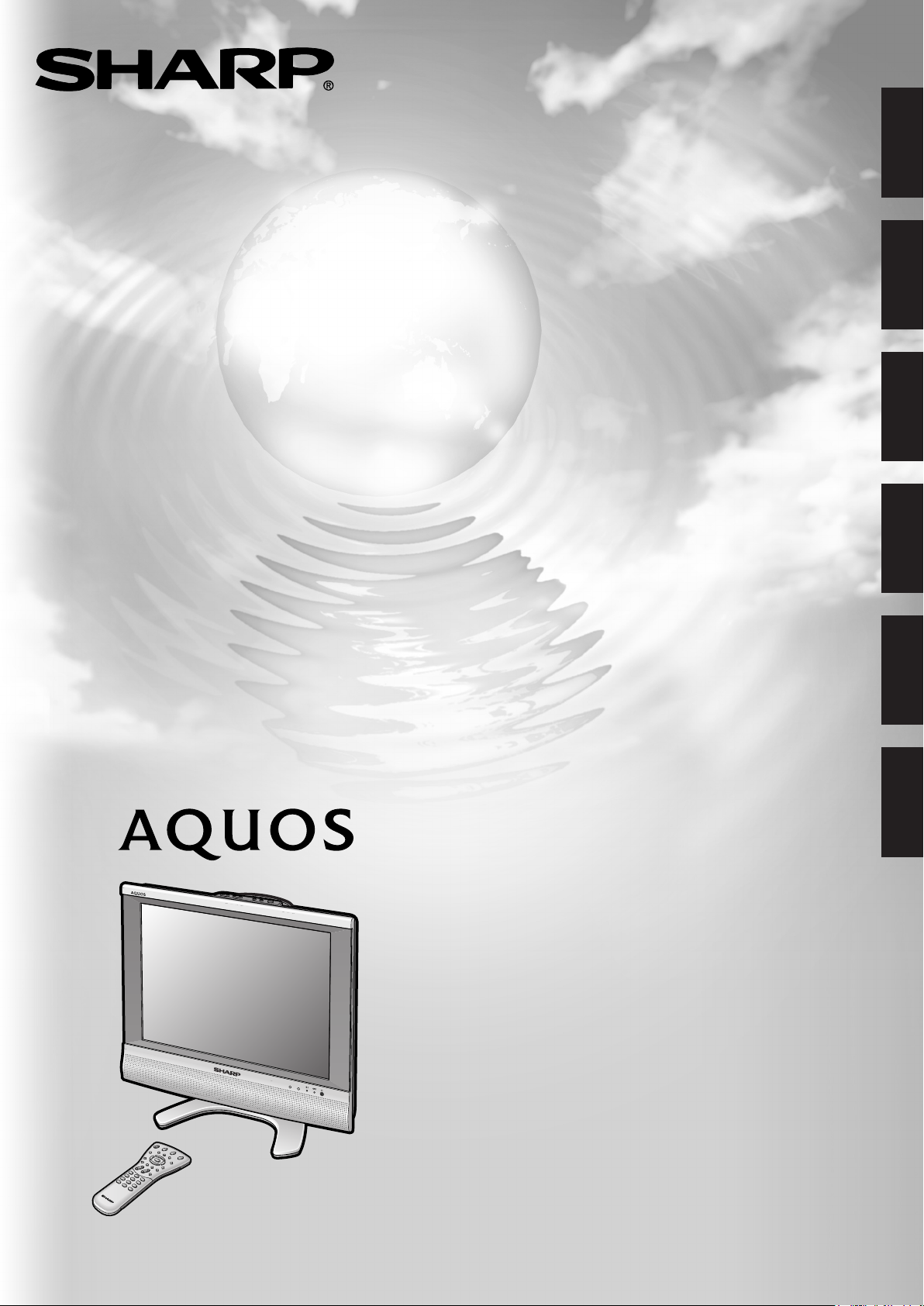
LC-20S4E
LCD COLOUR TELEVISION
LCD-FARBFERNSEHGERÄT
TÉLÉVISION COULEUR À ÉCRAN
ENGLISH
DEUTSCH
FRANÇAIS
À CRISTAUX LIQUIDES (LCD)
TELEVISORE A COLORI LCD
TELEVISIÓN EN COLOR LCD
LCD-KLEURENTELEVISIE
OPERATION MANUAL
BEDIENUNGSANLEITUNG
MODE D’EMPLOI
MANUALE DI ISTRUZIONI
ITALIANO
ESPAÑOL
NEDERLANDS
MANUAL DE MANEJO
GEBRUIKSAANWIJZING
Page 2
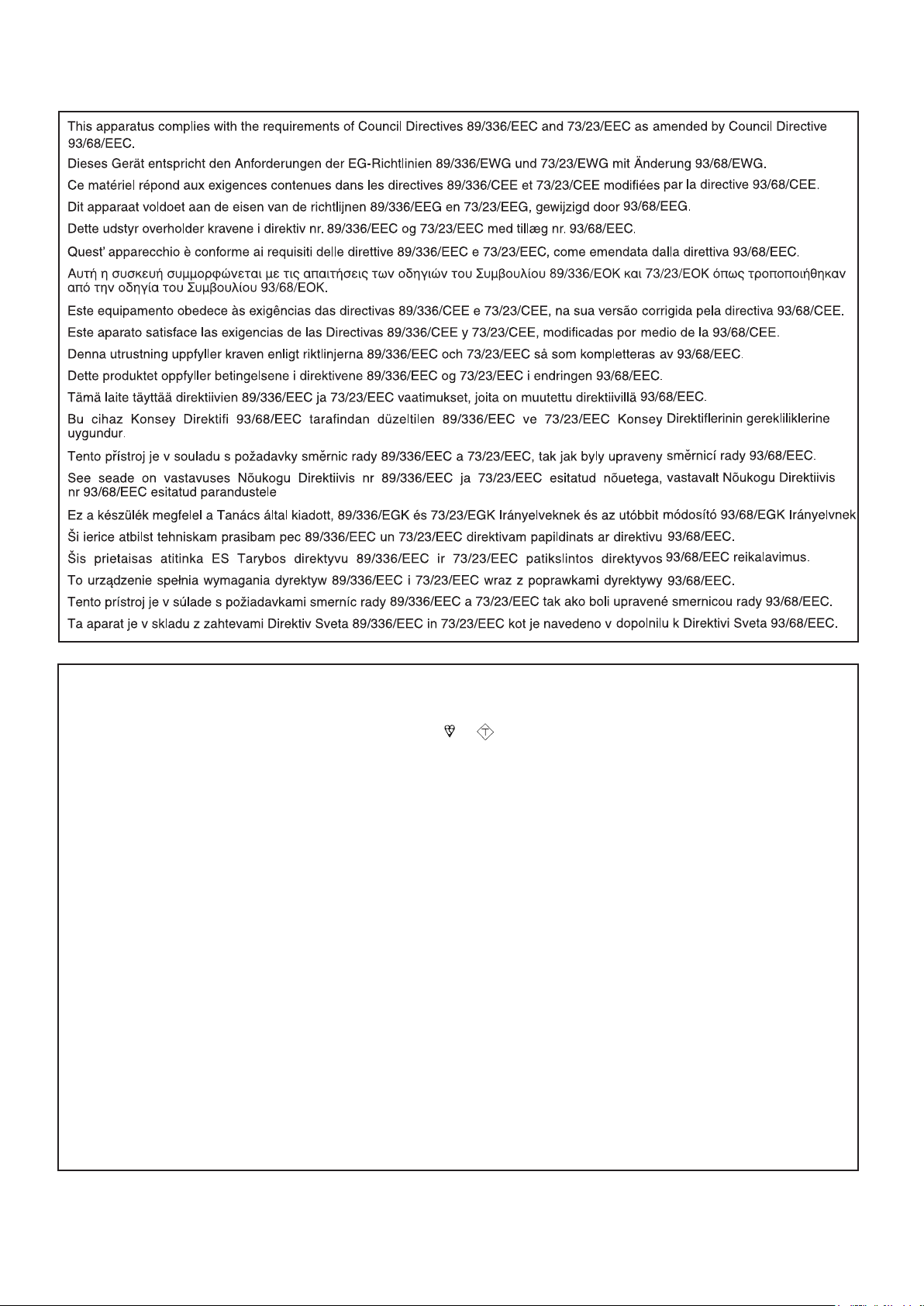
ASA
100
117
310
482.8
138.9
53.4 97.6
447
403.1
300.8
293.4
151
475.8
432.5
100
48.2
43.3
224
SPECIAL NOTE FOR USERS IN THE UK
The mains lead of this product is fitted with a non-rewireable (moulded) plug incorporating a 3A fuse. Should the fuse need to
be replaced, a BSI or ASTA approved BS 1362 fuse marked or
on the pin face of the plug, must be used.
Always refit the fuse cover after replacing the fuse. Never use the plug without the fuse cover fitted.
In the unlikely event of the socket outlet in your home not being compatible with the plug supplied, cut off the mains plug and
fit an appropriate type.
DANGER: The fuse from the cut-off plug should be removed and the cut-off plug destroyed immediately and disposed of in a
safe manner.
Under no circumstances should the cut-off plug be inserted elsewhere into a 13A socket outlet, as a serious
electric shock may occur.
To fit an appropriate plug to the mains lead, follow the instructions below:
IMPORTANT: The wires in the mains lead are coloured in accordance with the following code:
Blue : Neutral Brown : Live
As the colours of the wires in the mains lead of this product may not correspond with the coloured markings identifying the
terminals in your plug, proceed as follows;
• The wire which is coloured blue must be connected to the plug terminal which is marked N or coloured black.
• The wire which is coloured brown must be connected to the plug terminal which is marked L or coloured red.
Ensure that neither the brown nor the blue wire is connected to the earth terminal in your three-pin plug.
Before replacing the plug cover make sure that:
• If the new fitted plug contains a fuse, its value is the same as that removed from the cut-off plug.
• The cord grip is clamped over the sheath of the mains lead, and not simply over the lead wires.
IF YOU HAVE ANY DOUBT, CONSULT A QUALIFIED ELECTRICIAN.
and of the same rating as above, which is also indicated
Page 3
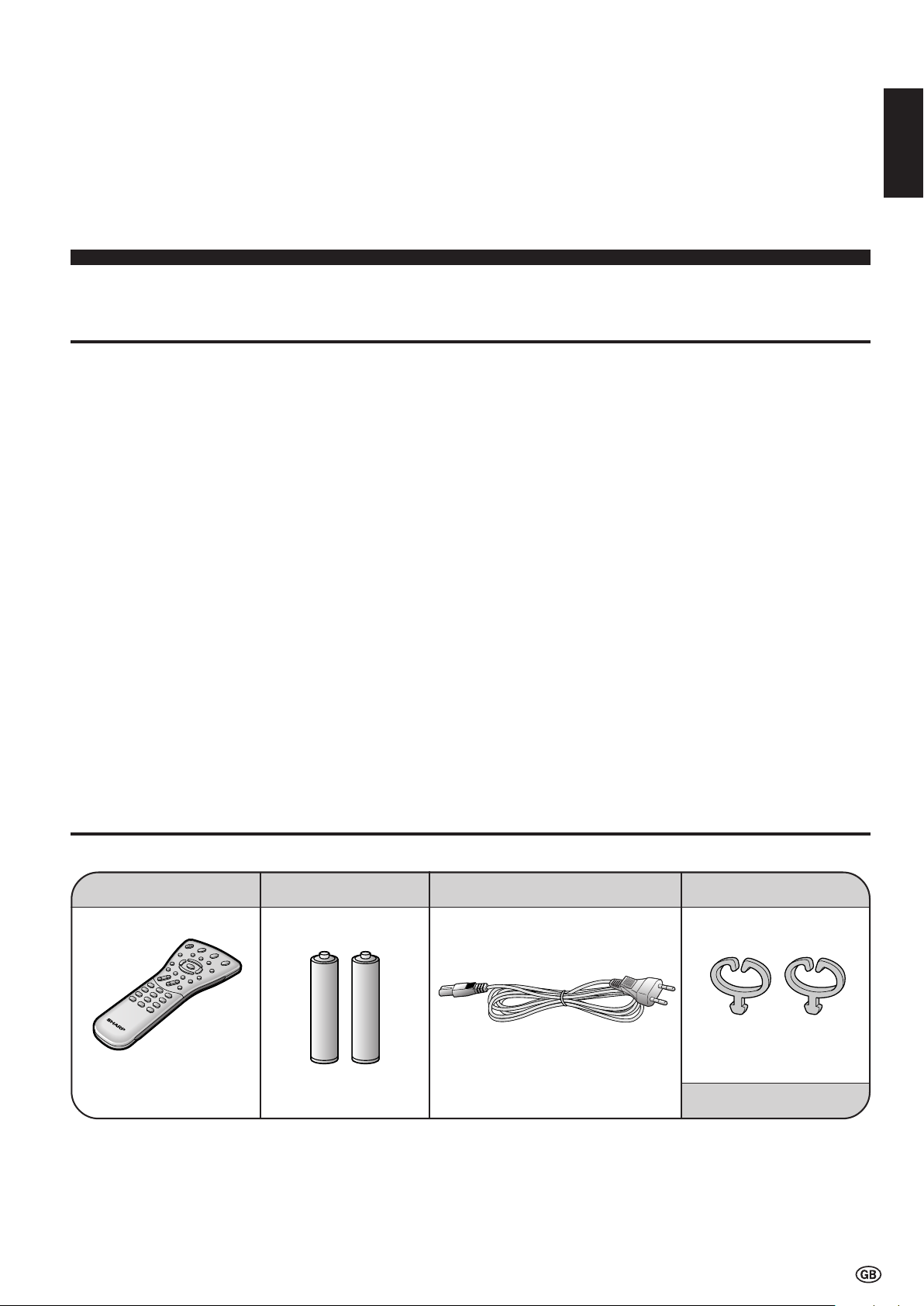
Contents
LC-20S4E
ENGLISH
LCD COLOUR TELEVISION
ENGLISH
OPERATION MANUAL
Supplied Accessories ............................................... 1
Dear SHARP Customer ............................................. 2
Important Safety Precautions .................................. 2
Preparation ................................................................ 3
Setting the TV ....................................................... 3
How to Fix the Cables .......................................... 3
How to Prevent the LCD TV Set from Falling Over ...
Installing Batteries in the Remote Control ............ 4
Using the Remote Control .................................... 4
How to Adjust the Angle ....................................... 4
Part Names of the Remote Control .......................... 5
Part Names of the Main Unit ..................................... 6
Connecting External Devices ................................... 7
Basic Operation ......................................................... 8
First Installation..................................................... 8
Selecting Menu Items ........................................... 8
Supplied Accessories
Useful Features ......................................................... 9
Picture Adjustments ............................................. 9
Sound Adjustments .............................................. 9
Sound Mode Settings ...........................................9
NICAM and A2 Stereo Broadcast Selection......... 9
Setup Settings .................................................... 10
3
Dimensional Drawings
• The dimensional drawings for this model are shown on the
Programmes .......................................................11
Using the Programme Table ............................... 12
Feature Settings ................................................. 12
Child Lock .......................................................... 13
Teletext ..................................................................... 14
Troubleshooting ...................................................... 14
LCD TV set ......................................................... 14
Antenna .............................................................. 15
Specifications ..........................................................15
End of Life Disposal ................................................ 16
inside of the back cover.
Make sure the following accessories are provided with the LCD TV set.
Wireless remote control Cable clamps (×2)“AAA” size batteries (×2) AC cord
* Product shape may vary
from country to country.
pages 4 and 5 page 4
page 3
page 3
Operation manual
1
Page 4
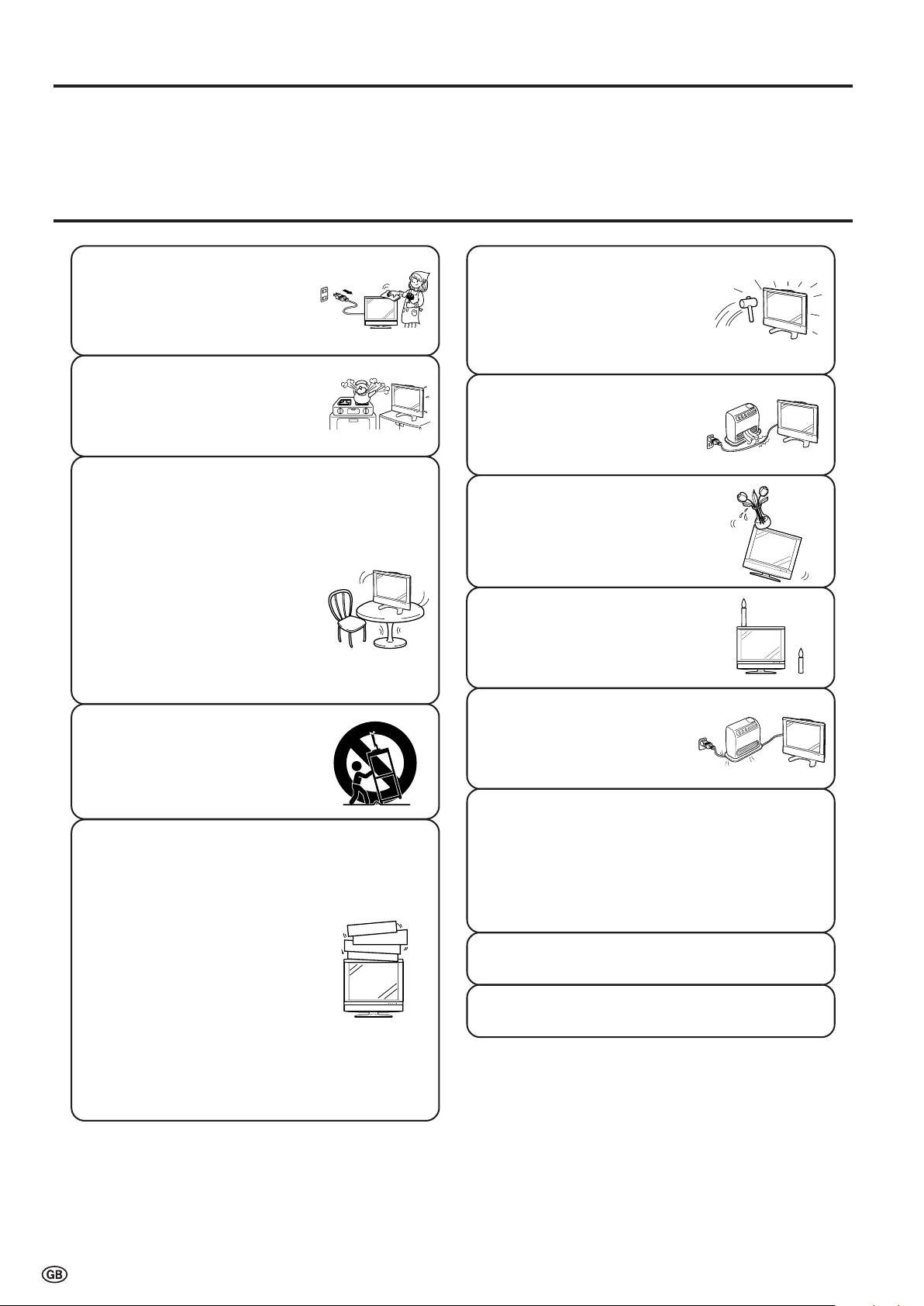
Dear SHARP Customer
Thank you for your purchase of the SHARP LCD colour TV product. To ensure safety and many years of troublefree operation of your product, please read the Important Safety Precautions carefully before using this product.
Important Safety Precautions
• Cleaning—Unplug the AC cord
from the AC outlet before cleaning
the product. Use a damp cloth to
clean the product. Do not use
liquid cleaners or aerosol
cleaners.
•Water and moisture—Do not use
the product near water, such as
bathtub, washbasin, kitchen sink,
laundry tub, swimming pool and in
a wet basement.
• Stand—Do not place the product
on an unstable cart, stand, tripod
or table. Doing so can cause the
product to fall, resulting in serious
personal injuries as well as
damage to the product. Use only
a cart, stand, tripod, bracket or
table recommended by the
manufacturer or sold with the
product. When mounting the
product on a wall, be sure to
follow the manufacturer’s
instructions. Use only the
mounting hardware recommended
by the manufacturer.
• When relocating the product
placed on a cart, it must be
moved with utmost care. Sudden
stops, excessive force and
uneven floor surface can cause
the product to fall from the cart.
•Ventilation—The vents and other
openings in the cabinet are
designed for ventilation. Do not
cover or block these vents and
openings since insufficient
ventilation can cause overheating
and/or shorten the life of the
product. Do not place the product
on a bed, sofa, rug or other similar
surface, since they can block
ventilation openings. This product
is not designed for built-in
installation; do not place the
product in an enclosed place
such as a bookcase or rack,
unless proper ventilation is
provided or the manufacturer’s
instructions are followed.
• The LCD panel used in this
product is made of glass.
Therefore, it can break when the
product is dropped or applied
with impact. Be careful not to be
injured by broken glass pieces in
case the LCD panel breaks.
• Heat sources—Keep the product
away from heat sources such as
radiators, heaters, stoves and
other heat-generating products
(including amplifiers).
• Do not place vases or any other
water-filled containers on this
product. The water may spill onto
the product causing fire or electric
shock.
•To prevent fire, never place any
type of candle or naked flames on
the top or near the TV set.
•To prevent fire or shock hazard,
do not place the AC power cord
under the TV set or other heavy
items.
The LCD panel is a very high technology product with
921,600 thin film transistors, giving you fine picture
details.
Due to the very large number of pixels, a few
non-active pixels may occasionally appear on the screen
as a fixed point of blue, green or red.
This is within product specifications and does not
constitute a fault.
Do not display a still picture for a long time, as this could
cause an afterimage to remain.
There is power consumption always if main plug is
connected.
2
Page 5
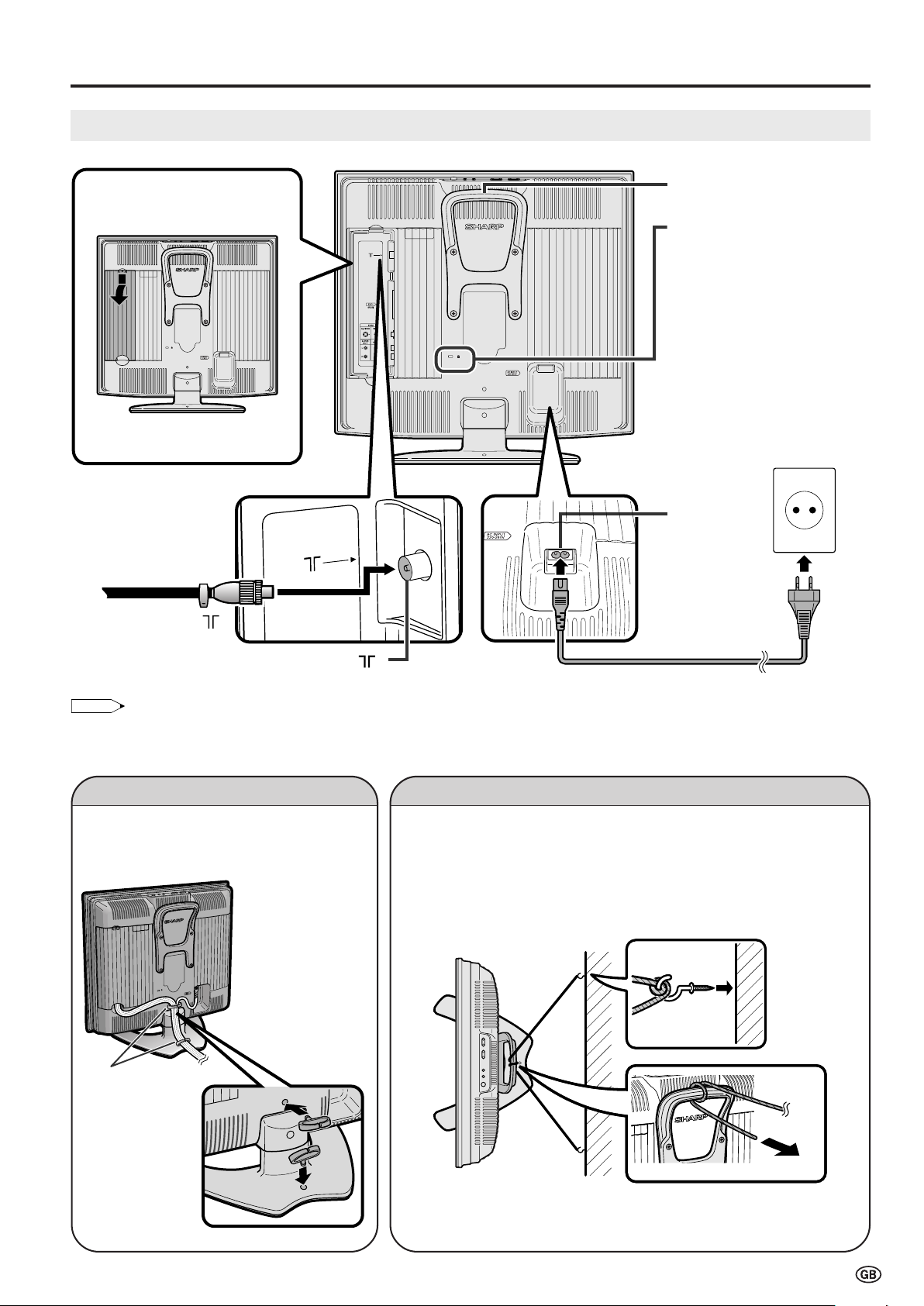
Preparation
NOTE
Cable
clamps
1
2
Setting the TV
Removing the terminal
cover
Pull down the hook to open the
cover.
75-ohm coaxial cable
(round cable)
Rear view
Carrying handle
Round lock for
Kensington Security
Standard slot*
* Using the Kensington Lock
••
• This LCD TV set has a
••
Kensington Security Standard
slot for use with a Kensington
MicroSaver Security System.
Refer to the information that
came with the system for
instructions on how to use it to
secure the LCD TV set.
AC INPUT
terminal
(220-240 V)
AC cord
To antenna terminal ( )
Product shape
may vary from
country to country.
Antenna terminal ( )
• Unplug the AC cord from the LCD TV set and power outlet when the LCD TV set is not to be used for a long period of time.
• Please ensure your 75-ohm coaxial cable is fitted with a DIN 45325 (IEC169-2) coaxial plug and plug it into the antenna terminal at the side
of the LCD TV set (antenna cable not supplied).
How to Fix the Cables
Secure cables and cords with the supplied
cable clamps so that they do not get caught
when mounting the cover.
How to Prevent the LCD TV Set from Falling Over
To prevent the LCD TV set from falling over in case of earthquakes and
so on, strap it onto the wall by threading one end of the string through the
loop of the stand (1) and fastening the LCD TV set with the string
attached to the hook on the wall or the post, etc. (2).
(An example of strapping the LCD TV set onto the wall is shown below.)
• The string and hook are commercially available.
3
Page 6

Preparation (continued)
Installing Batteries in the Remote Control
Before using the LCD TV set for the first time, install the two “AAA” size batteries (supplied) in the remote control. When the
batteries become depleted and the remote control fails to operate, replace the batteries with new “AAA” size batteries.
1
Open the battery cover. 2 Insert two “AAA” size batteries. 3 Close the battery cover.
• Slide the cover while
pressing the (
) part.
Caution!
Precautions regarding batteries
Improper use of batteries can result in a leakage of chemicals and/or explosion. Be sure to follow the instructions below.
• Different types of batteries have different characteristics. Do not mix batteries of different types.
• Do not mix old and new batteries. Mixing old and new batteries can shorten the life of new batteries and/or cause old
batteries to leak chemicals.
• Remove batteries as soon as they are depleted. Chemicals that leak from batteries can cause a rash. If chemical
leakage is found, wipe it off with a cloth.
• The batteries supplied with the LCD TV set may have a shorter operating time due to storage conditions.
• If the remote control is not to be used for an extended period of time, remove the batteries from the remote control.
• Place batteries with their
terminals corresponding to the
(+) and (–) indications in the
battery compartment.
• Engaging the lower
claw with the remote
control, close the cover.
Using the Remote Control
Use the remote control by pointing it towards the remote sensor
window of the main unit. Objects between the remote control and
sensor window may prevent proper operation.
7m
30˚
Cautions regarding use of the remote control
• Do not apply shock to the remote control. In addition, do not
expose the remote control to liquids, and do not place it in an area
with high humidity.
• Do not install or place the remote control in direct sunlight. The
heat may cause deformation to it.
• The remote control may not work properly if the remote sensor
window is in direct sunlight or strong light. In such a case, change
the angle of the lighting or main unit, or operate the remote control
closer to the remote sensor window.
30˚
Remote
sensor
4
How to Adjust the Angle
To change the vertical angle of the LCD TV set, tilt the screen up to 2.5
degrees forwards or 10 degrees backwards. The LCD TV set can also
be rotated up to 25 degrees to right and left. Please adjust the angle so
that the LCD TV set can be watched most comfortably.
Tilt the display by grabbing onto the
carrying handle while securely holding
down the stand with other hand.
Page 7

Part Names of the Remote Control
OK, Programme Table (P. 8, 12)
Yellow, Sleep Timer (P. 12, 14)
Blue, Status Display (P. 12, 14)
Turns on the status display when
the menu is not displayed.
Channel Select
TV input mode: Selects the channel.
This LCD TV set allows you to select
up to 200 channels (0 to 199).
Teletext mode: Selects the page. (P. 14)
MENU (P. 8)
Displays the TV menu.
Returns to the previous screen.
Red, Picture menu (P. 9, 14)
Upwards/Downwards
Selection, Zoom Display
Function (Teletext mode) (P. 8, 14)
END (P. 8)
Returns to normal screen.
(Power)
Switches the LCD TV set
power on or standby.
Right / Left Selection (P. 8)
ROTATE (P. 10)
Rotates the display in every
direction.
BACKLIGHT (P. 12)
Selects the brightness and OPC
of the display.
Green, Sound menu (P. 9, 14)
(Flashback)
Switches the channels between
the currently tuned one
and the previous one.
(Hold) (P. 14)
Temporarily holds the current
Teletext page.
(Subtitle) (P. 14)
Displays the Teletext Subtitle
directly.
(Sound) (P. 9)
Switches to the sound mode.
(Subpage) (P. 14)
Displays the Teletext Subpage
directly.
(Teletext) (P. 14)
Displays the Teletext mode
screen.
(Reveal) (P. 14)
Displays hidden information
such as solutions to riddles
and puzzles.
EXT2
EXT1
1 S- 6
EXT1Mode: EXT2 TV
• EXT1: Select this mode when viewing the signals from the video
equipment connected to the EXT1 (21-pin Euro-SCART (RGB))
terminal.
• EXT2: Select this mode when viewing the signals from the video
equipment connected to the EXT2 terminals using the VIDEO or
S-VIDEO terminal for video input.
If both VIDEO and S-VIDEO terminals are connected with cables,
the S-VIDEO input terminal is selected as the high priority.
NOTE
(+)/(-) (Volume
)
Changes the sound volume.
(Mute)
Switches the sound on and off.
Sound off Sound on
• When (+)/(-) is pressed in the
Mute mode, the sound turns on, and
the volume indicator is displayed.
• The Mute function is cancelled when
is pressed.
P ( )/( ) (Channel)
TV input mode: Selects the channel.
• Channel “0” is reserved for RF
output of VCR.
• Channels not set with “Automatic
search” or via “Setup” are set to be
skipped and therefore cannot be
displayed using P ( )/( ).
Teletext mode:
Selects the page.
(P. 14)
(Input)
Switches the input source between
EXT1, EXT2 and TV modes.
TV Volume
10
5
Page 8
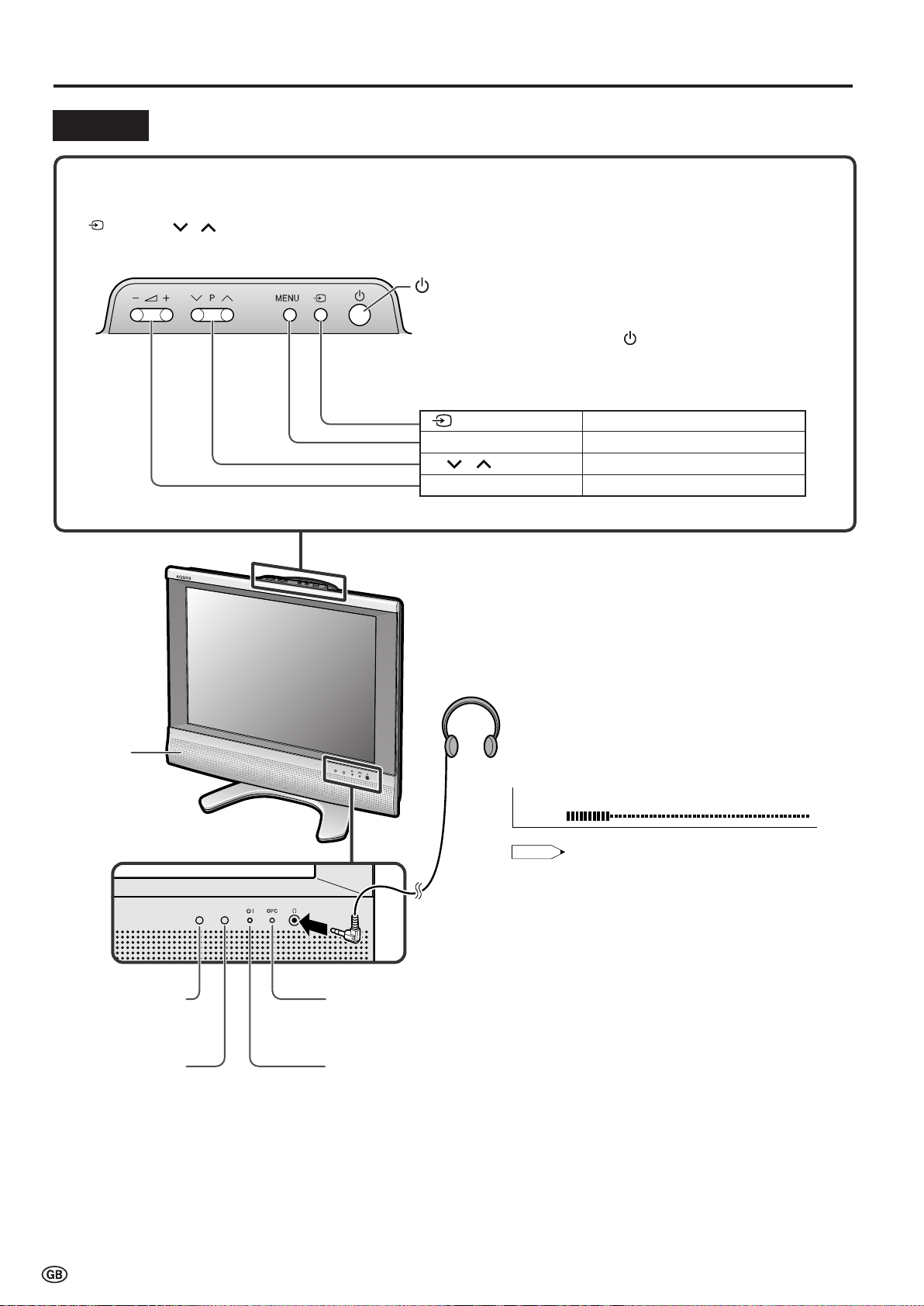
Part Names of the Main Unit
NOTE
TV Volume
10
Controls
Upper control panel
■ Using the control panel of the main unit
• (Input), P ( )/( ) (Channel), i (–)/(+) (Volume) and MENU on the control panel of the main unit have the same functions
as the same buttons on the remote control. Fundamentally, this operation manual provides a description based on operation using
the remote control.
(MAIN POWER)
• The STANDBY/ON indicator instantly changes from red to green and the
LCD TV set is turned on.
• To turn off the main power, press
■
Operating the menu with the control panel (See page 8.)
Button operations on the control panel correspond to the ones on the
remote control as shown below.
)
(Input
MENU MENU on the remote control
)/( ) (
(
P
i (–)/(+) (
Channel)"/' on the remote control
Volume)\/| on the remote control
again.
OK on the remote control
Speaker
OPC sensor
Remote sensor
Headphones
Plug the headphone mini-plug into the headphone jack.
Adjust the sound volume using i (+)/(–) on the
remote control.
On-screen display
• Headphones are not included in the supplied accessories.
• No sound is heard from the main unit speakers when a
headphone mini-plug is connected into the headphone jack.
• Do not set the volume at a high level. Hearing experts
advise against extended listening at high volume levels.
OPC (Optical Picture Control) indicator
The OPC indicator lights up green when the “Backlight” is set
to “Auto (OPC)”. (See page 12.)
STANDBY/ON indicator
The STANDBY/ON indicator lights up green when the power is on, and red when
in the standby mode (the indicator will not light when the main power is off).
6
Page 9

<Example>
Decoder
VCR
DVD Player
To EXT1 terminal
To EXT2 terminal
21-pin Euro-SCART connector
Antenna terminal
<Example>
Audio amplifier
<Example>
DVD Player
VCR
Camcorder
Home video game system
To AUDIO OUT terminal
Audio/Video cable
Video
Audio (L)
Audio (R)
Audio (L)
Audio (R)
S-Video cable
S-Video
Audio cable
EXT1
EXT2
AUDIO OUT
RGB (21-pin Euro-SCART)
VIDEO
AUDIO (L)
AUDIO (R)
AUDIO OUT (L)
AUDIO OUT (R)
S-VIDEO
Connecting External Devices
NOTE
You can enjoy picture and sound by connecting devices, such as a VCR or home video
game system, to the terminals located on the rear of the LCD TV set.
When connecting an external device, turn off the power of the LCD TV set first to prevent
any possible damage.
Terminals
• For the cable, use a commercially available audio/video cable.
• PC connection is not possible.
• For more information about external device connections, see the operation manuals of your external devices.
• Make sure that the corresponding cables are connected to each terminal. Connecting other cables may result in a malfunction.
• EXT2 has two terminals, VIDEO and S-VIDEO terminals. If your external device has an S-VIDEO terminal, S-VIDEO connection is
recommended. S-VIDEO provides a finer, more detailed picture. If both terminals are connected, S-VIDEO terminal takes a priority.
7
Page 10
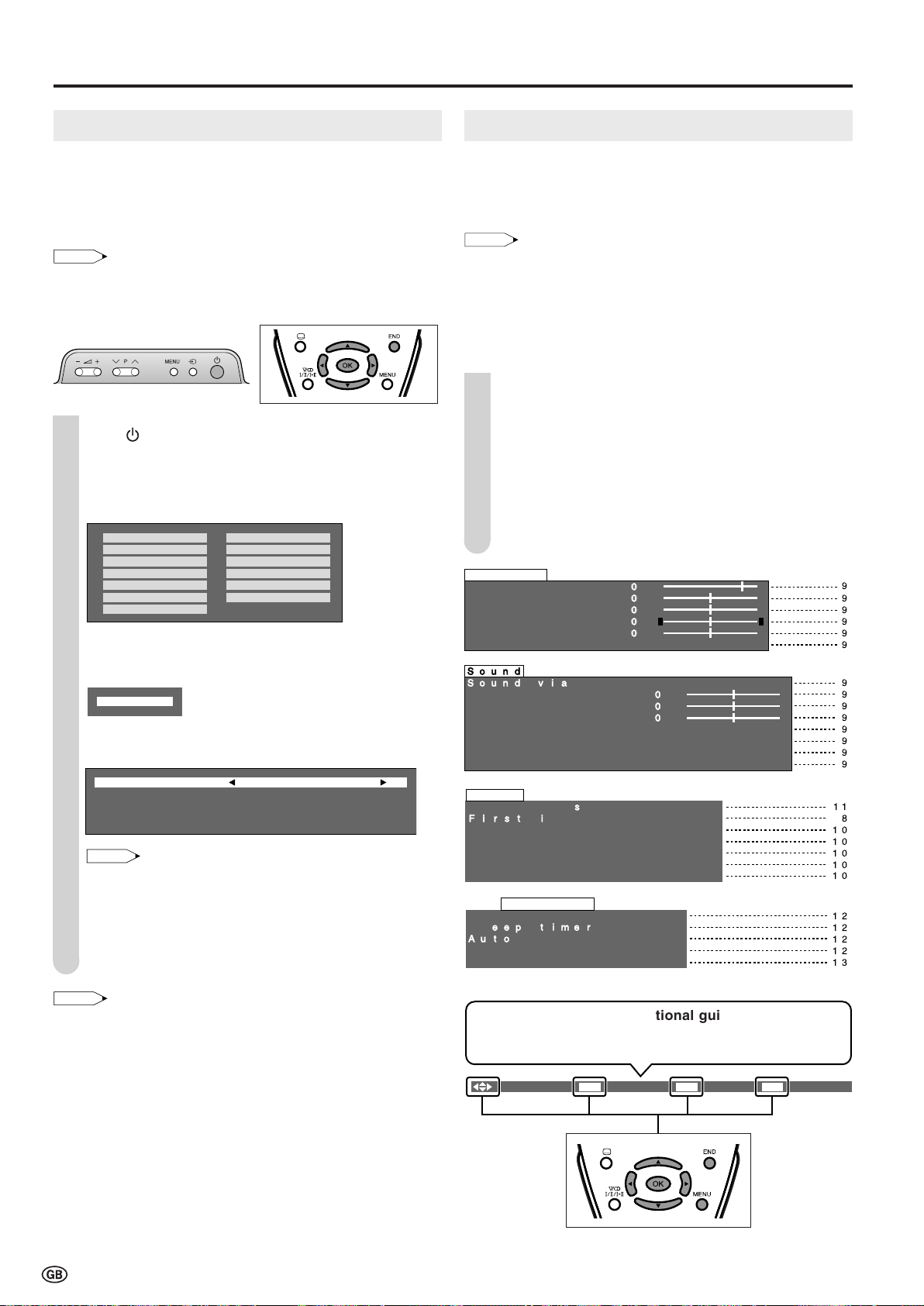
NOTE
English Russian
Españ ol Portuguê s
Deutsch Tü rkç e
Franç ais Greek
Italiano Suomi
Svenska Polski
Nederlands
Country UK
Colour system PAL
Sound system I
Start search
NOTE
NOTE
Basic Operation
NOTE
Contrast [ 5Contrast [ 5 ]- ]- +
Brightness [ Brightness [ ]-]- +
Colour [ Colour [ ]-]- +
Tint [ Tint [ ]]
Sharpness [ Sharpness [ ]- +
Reset
Picture Page
'
'
'
'
'
'
Sound
Sound via [TV]
Treble [ ]- +
Bass [ ]- +
Balance [ ]L R
Loudsp. sound
AV audio sig.
Sound wide
Reset
Page
'
'
'
'
'
'
'
'
Setup
Programmes
First installation
Rotate
EXT connections
Clock setup
Language
Teletext language
Page
&
Features
Backlight
Sleep timer
Auto power off
On screen disp.
Child lock
Page
!
:Select:Select
O K
:Enter
MENU
:Back
END
:Exit
First Installation
When you turn on the LCD TV set for the first time, the First
Installation routine, which makes installation easier, is
activated. Using this routine, you can select the on-screen
display language, clock setup and automatically search for
and store all the receivable TV channels.
• You can also execute the First Installation routine by selecting
“First installation” on the Setup Menu screen.
For selecting the menu items, see the right column.
1
Press (MAIN POWER) on the LCD TV set.
• The “First installation” screen with a list of the languages for
the on-screen display is displayed.
2
Press '/"/\/| to select the desired language, and
press OK.
Selecting Menu Items
The menus can be used to adjust the various settings of your
LCD TV set.
For details on setting each menu item, refer to the page
number indicated below.
• The illustrations and on-screen displays in this manual are for
explanation purposes and may vary slightly from the actual
appearance.
• “Programmes” or “First installation” cannot be set when the EXT1
or EXT2 mode is selected as an input mode.
• Settings most recently adjusted will be saved in memory.
■ Using the remote control
Press MENU to display the Menu screen.
1
Press \/| to select the desired menu item.
2
• The cursor moves left or right.
• The cursor indicates the selected menu item.
Press '/" to select the desired item, and press \/|
3
to adjust the selected item.
4
Press MENU to return to the previous screen or END to
return to the normal screen.
3
Press '/" to set the time, and press OK.
• The time you set is automatically updated via Teletext time
information.
0 0 0 0 0 0
: :
Press '/" to select the desired item, and press \/|
4
to make the setting.
• You can change “Colour system” and “Sound system” only
when “Other count.” is selected in “Country”.
5
Press '/" to select “Start search”, and press OK.
• The automatic programme search begins.
Press END to exit
6
• After the First installation routine, you can change the settings of
“Language” (page 10) and “Clock setup” (page 10), and perform
“Automatic search” (page 11) again.
The bar below is an operational guide for the remote
control. The bar will change in accordance with
each menu setting screen.
8
Page 11
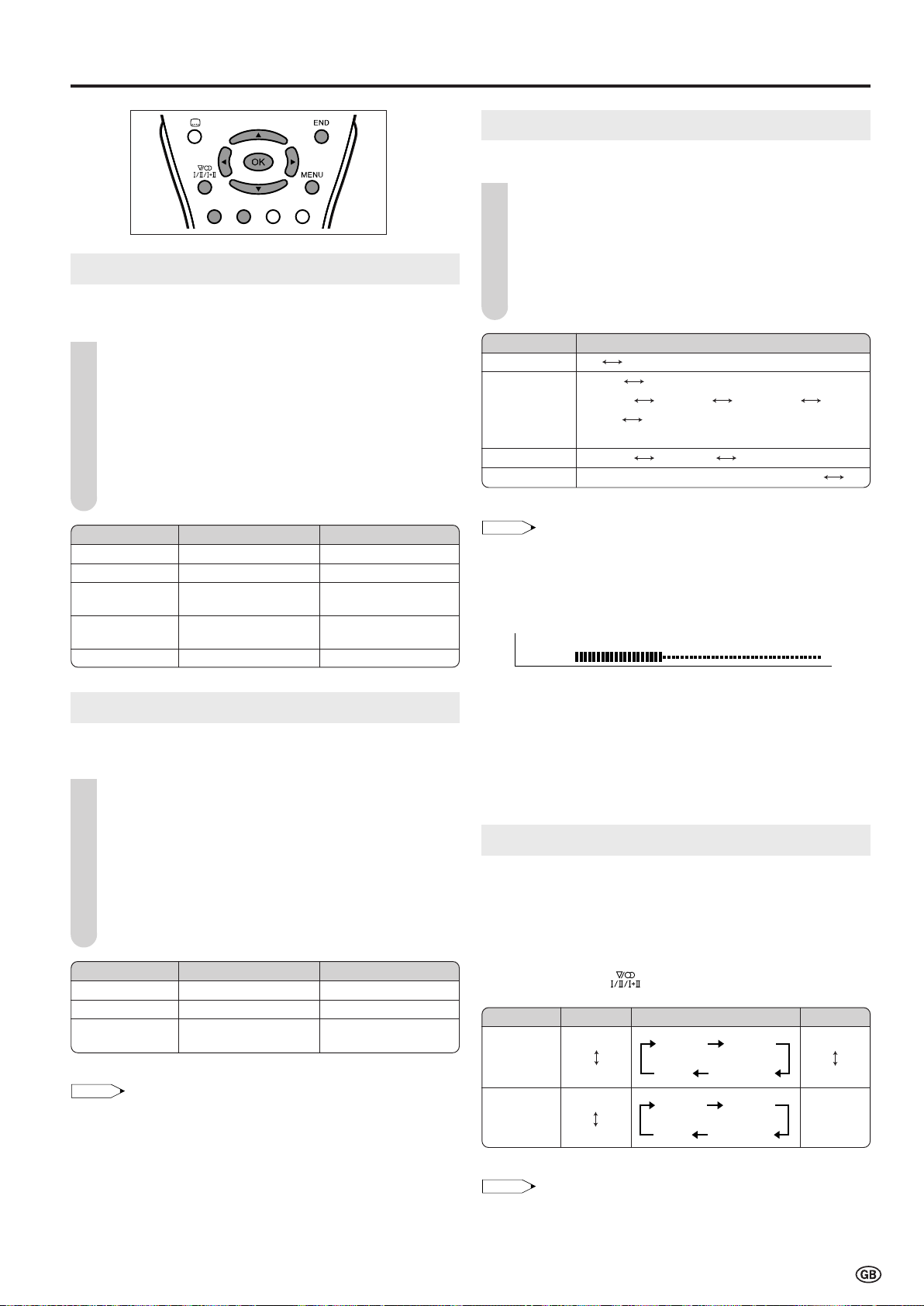
Useful Features
NOTE
Hi-fi Volume
20
NOTE
:Select
O K
:Enter
MENU
:Back
END
:Exit
NOTE
Mono
Stereo
Sound 2
Sound 1+2
Mono
Sound 1
Mono
Nicam
Mono
Stereo
Sound 2
Sound 1+2
Mono
Sound 1
Sound Mode Settings
You can make various sound mode settings.
Perform steps 1 and 2 in Sound Adjustments to
1
display the Sound Menu screen.
Press '/" to select the desired item, and press OK.
2
Picture Adjustments
Adjust the picture to suit your preference. See the table
below for the adjustment items.
1
Press MENU to display the Menu screen.
• The Picture Menu screen can be displayed directly by
pressing the Red button.
2
Press \/| to select “Picture”.
3
Press '/" to select a specific adjustment item.
Press \/| to adjust the item to your desired position,
4
and press END to exit.
Selected item
Contrast
Brightness
Colour
Tint
Sharpness
\\
\ button
\\
For less contrast
For less brightness
For less colour
intensity
Skin tones become
purplish.
For less sharpness
||
| button
||
For more contrast
For more brightness
For more colour
intensity
Skin tones become
greenish.
For more sharpness
Sound Adjustments
Adjust the sound quality and volume to suit your preference.
See the table below for the adjustment items.
1
1
Press MENU to display the Menu screen.
• The Sound Menu screen can be displayed directly by
pressing the Green button.
2
Press \/| to select “Sound”.
Press '/" to select a specific adjustment item.
3
Press \/| to adjust the item to your desired position,
4
and press END to exit.
Selected item
Treble*
Bass*
Balance*
* These items cannot be adjusted when “Sound via” is set to “Hi-fi”.
\\
\ button
\\
For weaker treble
For weaker bass
Decrease audio from
the right speaker.
||
| button
||
For stronger treble
For stronger bass
Decrease audio from
the left speaker.
Press '/" to select the sound mode, and press OK.
3
Press END to exit.
4
Selected item
Sound via
Loudsp. sound
AV audio sig.
Sound wide*
* This item cannot be selected when “Sound via” is set to “Hi-fi”.
For the “Sound via” setting
• When setting “Sound via” to “Hi-fi” in the Sound Menu screen, the
sound from the built-in speakers will be turned off. To exit this
mode, switch “Sound via” from “Hi-fi” to “TV” in the Sound Menu
screen.
• You can adjust the volume by pressing i (+)/(–).
For the “Loudsp. sound” setting
• The sound output modes differ depending on whether or not a
NICAM or A2 stereo signal is received. See “NICAM and A2
Stereo Broadcast Selection” below.
For the “AV audio sig.” setting
• Select “Sound 1” or “Sound 2” when playing back the video from
mono-video recorders and “Sound 1+2” when playing back from
stereo-video recorders.
TV Hi-fi
Stereo Mono
Sound 1
Nicam
Mono
Sound 1 Sound 2 Sound 1+2
On (For increasing the spread of the sound) Off
Sound 2 Sound 1+2 Mono
Mono
Choice
NICAM and A2 Stereo Broadcast Selection
This enables the selection of the reception mode when
receiving a NICAM-I, NICAM-B/G or an A2 stereo signal. To
let you enjoy NICAM or A2 stereo broadcasting, this LCD TV
set receives NICAM stereo system, A2 stereo system,
bilingual, and monaural broadcasts.
Each time you press (Sound), the mode changes as
follows:
Broadcast
NICAM
BilingualStereo* Monaural
For the picture and sound adjustments
• When resetting all adjustment items to factory preset values,
perform the following procedure.
1 Press '/" to select “Reset”, and press OK.
2 Press '/" to select “Yes”, and press OK.
A2 Stereo
* When “Mono” is selected, the TV sound is output monaurally.
• If the button is not pressed for a few seconds, the mode setting is
automatically terminated and the LCD TV set returns to the normal
mode.
–
9
Page 12
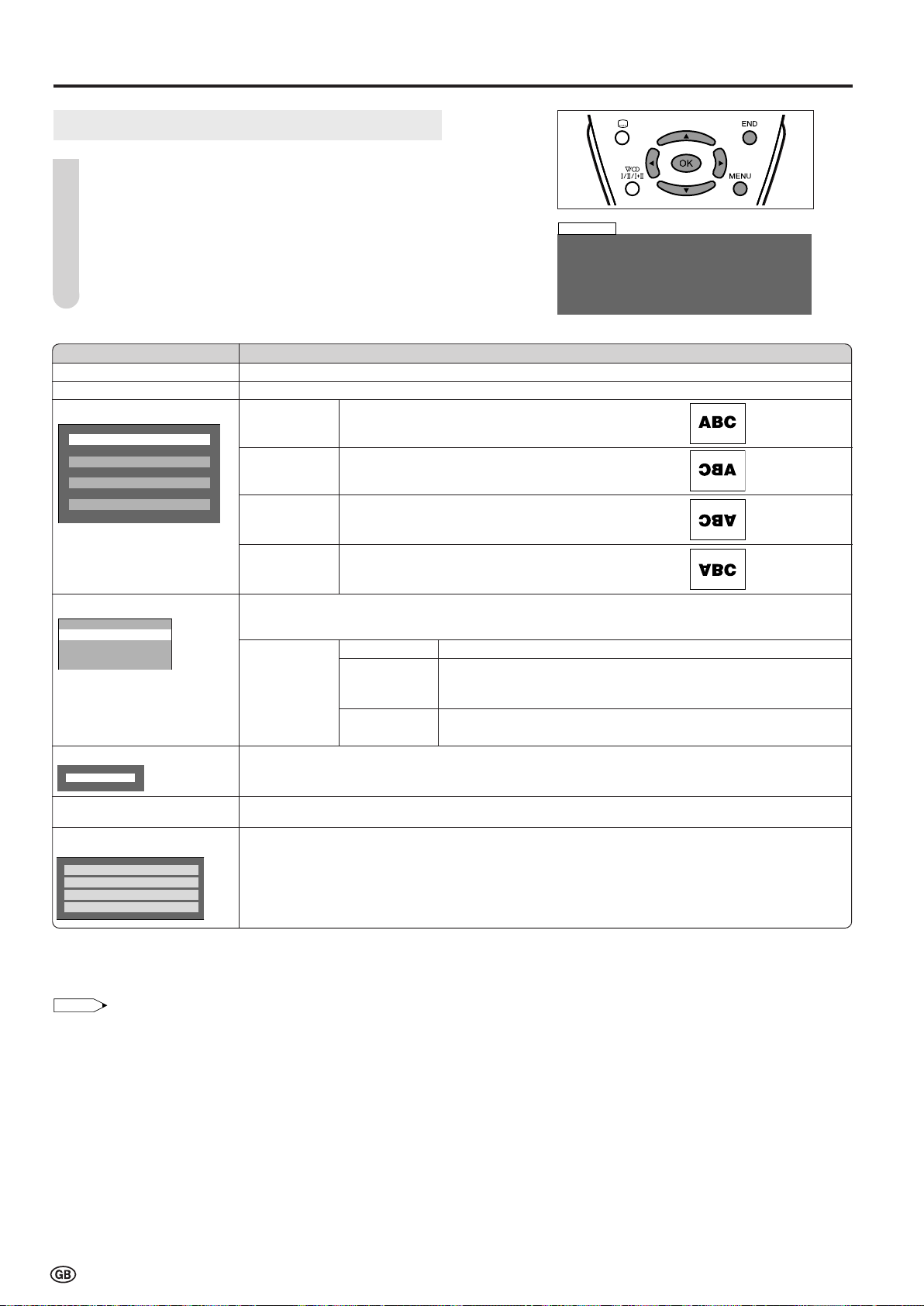
Useful Features (continued)
Setup
Programmes
First installation
Rotate
EXT connections
Clock setup
Language
Teletext language
NOTE
Normal
Mirror
Rotate
Upside down
EXT1
EXT2(Y/C)
EXT2(CVBS)
West europe West europe
East europe East europe
Turkish/Greek Turkish/Greek
Cyrillic Cyrillic
Setup Settings
Press MENU to display the Menu screen.
1
Press \/| to select “Setup”.
2
Press '/" to select the desired item, and press OK.
3
Press '/" to select the desired mode, and press OK.
4
5
Press END to exit.
Selected item
Programmes
First installation
1
Rotate*
EXT connections
Clock setup
1 2 0 0 0 0
: :
Choice/Description
See page 11.
See page 8.
Normal Normal image orientation.
Mirror To display mirror images for special uses.
Rotate To display rotated images for special uses.
Upside down To display upside-down images for special uses.
It is possible to manually adjust various settings for connections with external devices on the “EXT
connections” screen. Select the appropriate signal type and colour standard for the signals from the
video equipment connected to the EXT1 or EXT2 terminal.
EXT1 Signal type*
2
Auto, CVBS, RGB: To select the signal type of external equipment.
EXT2 (Y/C) AFC Mode 1, Mode 2: To select frequency control modes.
EXT2 (CVBS) Mode 1 is suitable for DVD players or decoders, and Mode 2 is
suitable for VCRs or camcorders.
Colour Auto, PAL, SECAM, N358 (NTSC 3.58), N443 (NTSC 4.43), PAL-M,
3
Press
system*
to set the time, and press OK.
'/"
PAL-N, PAL60
Language
Teletext language
*1 Direct setting can be made with ROTATE of the remote control.
*2 This item is visible only when “EXT1” is selected for the “EXT connections” setting.
*3 This item works only when “CVBS” is selected for the “Signal type”.
EXT connections:
•
If no (colour) image is displayed, try to change to a different signal type.
• Depending on the compatibility with the various types of equipment, the picture may become skewed. In this case, select the “AFC”
(Automatic Frequency Control) mode that will improve the picture.
• Switching between AV input signals may be slow, depending on the settings in “Colour system”. If you want to speed up signal switching,
select “Auto” in “Colour system” to the current reception colour system.
Clock setup:
• The time is automatically set or corrected via the Teletext broadcast when available.
10
The language for the on-screen display can be selected from English, Spanish, German, French,
Italian, Swedish, Dutch, Russian, Portuguese, Turkish, Greek, Finnish, and Polish.
The language for the Teletext can be selected from West europe, East europe, Turkish/Greek, and
Cyrillic.
Page 13
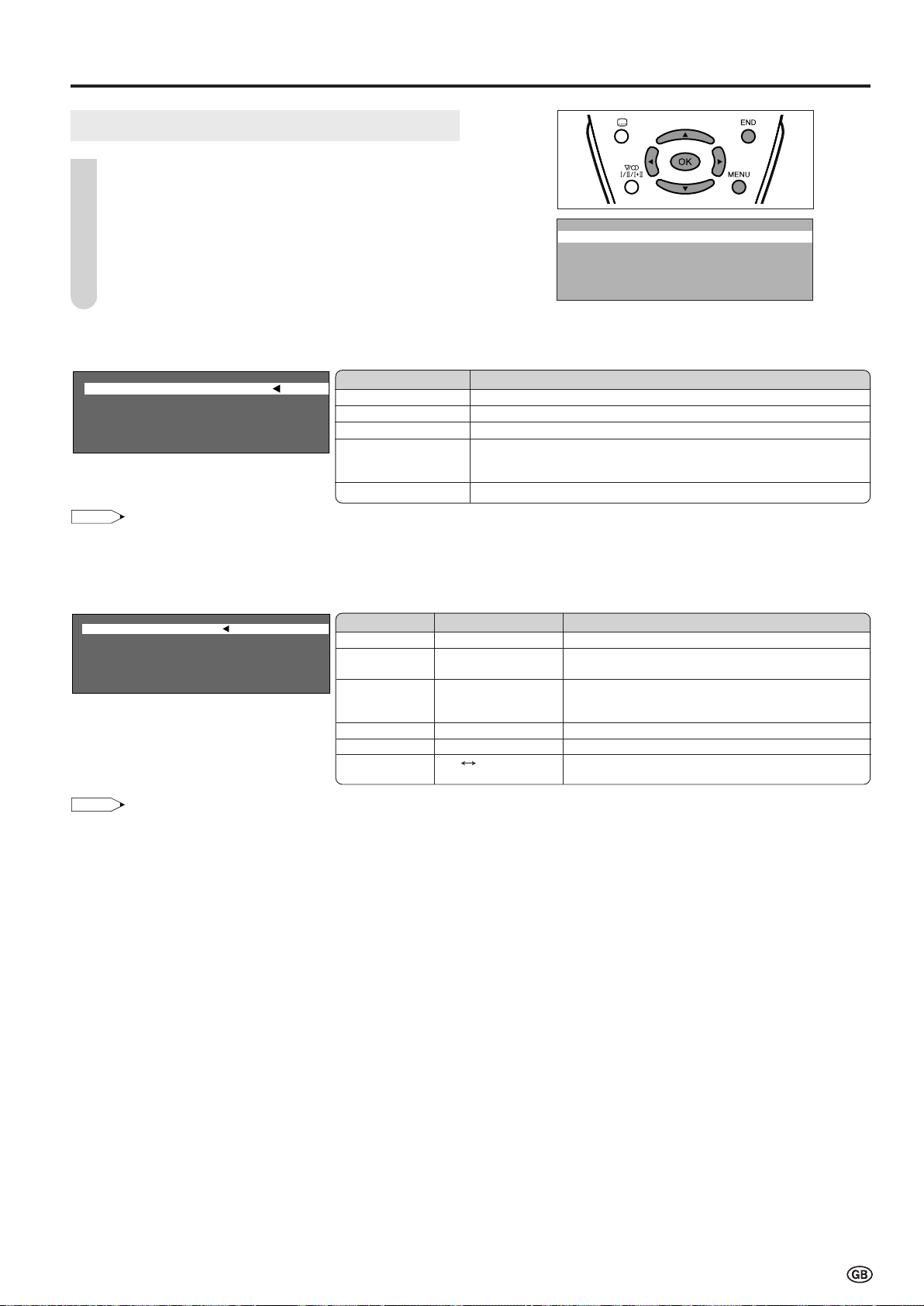
Useful Features (continued)
NOTE
Country UK
Colour system PAL
Sound system I
Store prog. from
Start search
NOTE
Channel 199
Frequency 224.25MHz
Name E- 12
Colour system PAL
Sound system I
Skip Off
Automatic search
Manual adjustment
Sort
Erase programme range
Enter / Change name
O K
:Enter
MENU
:Back
END
:Exit
Programmes
Press MENU to display the Menu screen.
1
2
Press \/| to select “Setup”.
3
Press '/" to select “Programmes”, and press OK.
Press '/" to select the desired item, and press OK.
4
Press END to exit.
5
[1] Automatic Search
Perform the procedure above to search for and store new TV programmes after the First Installation routine.
Selected item
Country
Colour system
Sound system
Store prog. from
Start search
• You can change “Colour system” and “Sound system” only when “Other count.” is selected in “Country”.
• See page 8 for details on the search process.
Select your country or area from the displayed items.
Auto, PAL, SECAM
B/G, I, D/K, L/L’, Auto
Press
'/"/\/|
programmes are to be stored, and press OK to return to the
automatic search setting screen.
Start Automatic search.
Choice/Description
to select the programme position from which the
[2] Manual Adjustment
Individual settings of programmes can be adjusted.
Selected item
Channel
Frequency
Name
Colour system
Sound system
Skip
• Depending on the settings in the colour system of the channels, switching between channels may be slow. If you want to speed up channel
switching, switch “Auto” in “Colour system” to the current reception system (PAL or SECAM).
Choice/Value range
0–199
044 – 859 (MHz)
Alphabets, numerical
values and symbols
(e.g. !, t, etc.)
Auto, PAL, SECAM
B/G, I, D/K, L/L’, Auto
On Off
The channel changes to the higher or lower channel.
Receivable frequencies depending on TV norm,
installation site, and range.
Programme name (up to 5 characters)
Colour norm
TV norm
Channel numbers with a “(♦) (RED)” mark on the left
are set to Skip.
Description
[3] Sort
The programme positions for individual programmes can be changed freely.
Press '/"/\/| to select the desired programme, and press OK to sort.
• When OK is pressed, the Move mode is activated. Press '/" to move the currently marked programme to the desired programme
position. When the channel has moved to the desired position, all the preceding/subsequent channel position will go up/down.
Press OK to exit the Move mode.
[4] Erase Programme Range
The individual programme or programmes in a connected range can be erased.
Press '/"/\/| to select the programme to be erased, and press OK.
• If you want to erase programmes in a connected range, select the first programme of the range, and then select the last one.
Press OK to erase the selected programme(s). All the subsequent programmes move up.
[5] Enter/Change Name
The name of an individual programme can be entered or changed.
Press '/"/\/| to select the desired programme, and press OK. Press \/| to select the input position, and press '/" to select
the desired character.
Press OK to accept the name entered, and press END to exit.
11
Page 14

Features
Backlight
Sleep timer
Auto power off
On screen disp.
Child lock
Useful Features (continued)
8 E- 9 16 E- 54 8 E- 9 16 E- 54
1 S- 6 9 E- 1 17 E- 56
2 S- 8 1 E- 11 18 E- 57 2 S- 8 1 E- 11 18 E- 57
3 S- 1 11 E- 36 19
4 S- 11 12 E- 37 2
5 E- 3 13 E- 38 21
6 E- 5 14 E- 5 22
7 E- 6 15 E- 53 23
0
0
0
0
0
0
NOTE
Auto (OPC)
Bright
Medium
Dark
Position Bottom
Sound info. Yes
Time No
Sleep time No
Off
3 Min
6 Min
9 Min
12 Min
0
0
0
0
Using the Programme Table
The Programme table shows a list of all receivable
programmes. They are located in channels 0 to 199.
To select the desired programme
Press OK to display the Programme table.
1
2
Press '/"/\/| to select the desired programme.
• To display the next or previous list of the Programme table, press
'/" when the cursor is at a programme in the lower-right or
upper-left position, or press \/| when the cursor is at a
programme in the right or left column.
3
Press OK to display the selected programme, and
press END to exit.
Feature Settings
1
Press MENU to display the Menu screen.
2
Press \/| to select “Features”.
3
Press '/" to select the desired item, and press OK.
4
Press '/" to select the desired mode, and press OK.
5
Press END to exit.
Backlight*
Selected item
1
Choice Description
Auto (OPC) Screen brightness is adjusted according to the ambient light of the room.
Bright Maximum brightness.
Medium Suitable for viewing in well-lit areas. Saves energy.
Dark Sufficiently bright when viewing in dim areas.
Sleep timer*
2
Off You can set “Sleep timer” to automatically turn off the LCD TV set.
30Min
60Min
90Min
120Min
Auto power off
On You can set the power to automatically turn off if there is no signal for 5 minutes.
Off
On screen disp.*
3
You can adjust various settings for on-screen displays.
Position Bottom Top To select the position of the on-screen display.
Sound info. No Yes To select whether or not sound info is to be displayed, when a
Time No Yes To select information to be displayed on the on-screen display.
Sleep time
Child lock
See page 13.
*1 Direct setting can be made with BACKLIGHT of the remote control.
*2 The status display appears by pressing the Yellow button.
*3 The status display appears by pressing the Blue button.
channel has been selected.
Backlight:
• When set to “Auto (OPC)”, make sure that no object obstructs the OPC sensor, which could affect its ability to sense surrounding light.
12
Page 15
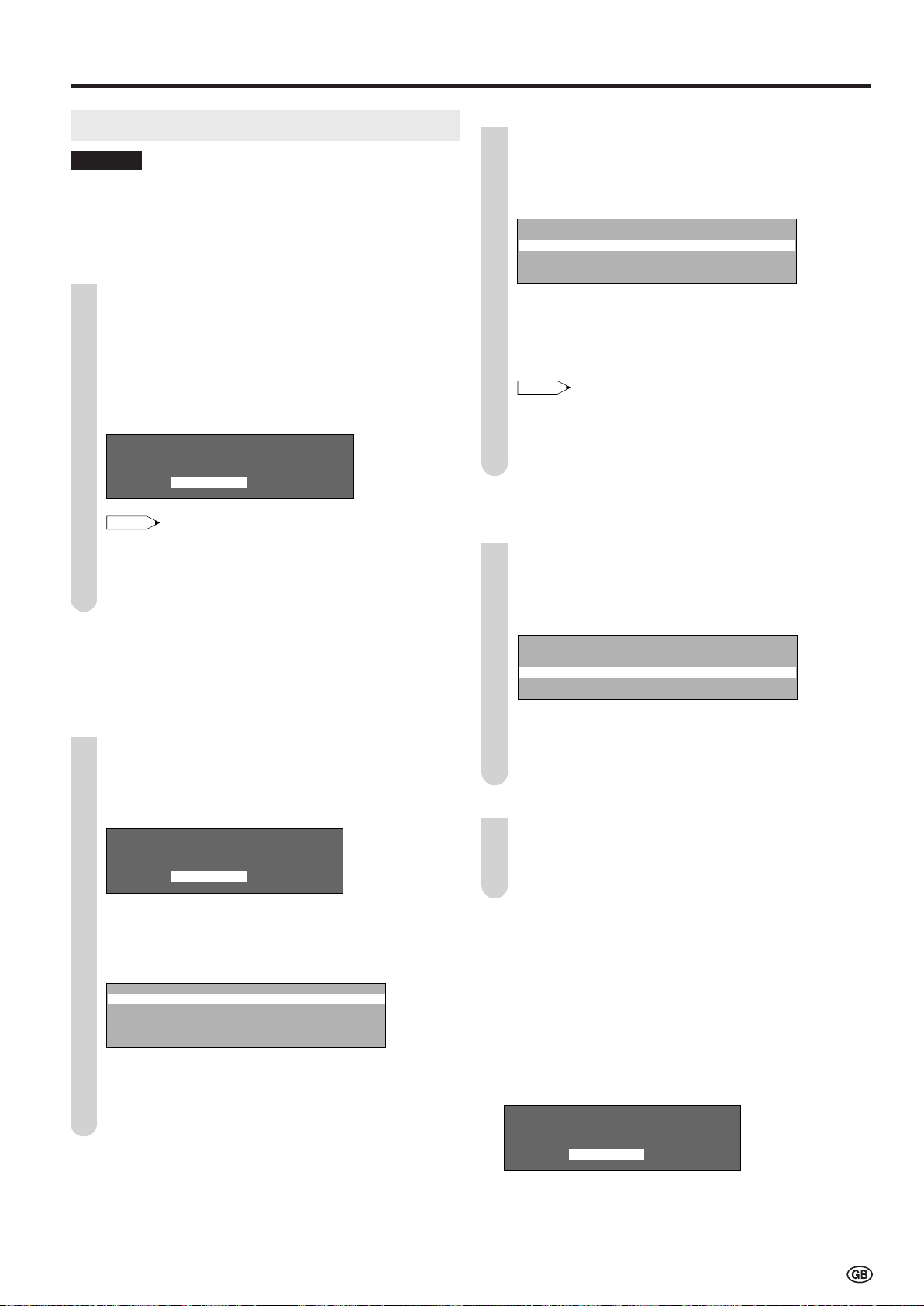
Please define your PIN
1 2 3 4
NOTE
For all programmes
For individual prog. only
Change PIN
Cancel PIN
For all programmes
For individual prog. only
Change PIN
Cancel PIN
NOTE
For all programmes
For individual prog. only
Change PIN
Cancel PIN
Useful Features (continued)
Child Lock
Important:
•
Please refer to page 16 for “IMPORTANT NOTE ON DISENGAGING
ADVANCED CHILD LOCK”.
The Child lock function blocks the viewing of any channels.
To use this function, you need to define your PIN (Personal
Identification Number) first.
[1] Defining a PIN
1
Press MENU to display the Menu screen.
Press \/| to select “Features”.
2
Press '/" to select “Child lock”, and press OK to
3
display the PIN input screen.
Input the desired four-digit PIN (e.g. 1234) with
4
Channel Select, and press OK.
• Be sure to make a note of your PIN before pressing OK.
• The PIN will not be set if MENU or END is pressed before
the fourth digit has been input.
Press OK to accept the input PIN.
5
[2] Setting a Child Lock
• There are two different ways of activating a Child lock:
1. General child lock for all programmes
2. Programme-position-related child lock
To set a Child Lock for individual programmes
1
Perform steps 1 and 2 in [2] Setting a Child Lock to
display the “Child lock” screen.
2
Press '/" to select “For individual prog. only”, and
press OK.
3
Press '/"/\/| to select the desired programme.
4
Press OK to lock the programme.
• The locked programme is displayed in red.
•
To unlock the programme, select the programme, and press
OK
.
• The Child lock remains effective until it is cancelled.
5
Press END to exit.
[3] Changing/Cancelling a PIN
To change a PIN
Perform steps 1 and 2 in [2] Setting a Child Lock to
1
display the “Child lock” screen.
Press '/" to select “Change PIN”, and press OK.
2
• The currently defined PIN is displayed.
To set a Child Lock for all programmes
Perform steps 1 to 3 in [1] Defining a PIN to display
1
the PIN input screen.
Input your four-digit PIN (e.g. 1234) with Channel
2
Select.
Please input your PIN
? ? ? ?
• When the PIN is correctly input, the “Child lock” screen is
displayed.
Press '/" to select “For all programmes”, and press
3
OK.
Press '/" to select “Yes”, and press OK.
4
The lock remains effective until “No” is selected.
•
Press END to exit.
5
Input the new four-digit PIN (e.g. 5678) with Channel
3
Select, and press OK.
4
Press END to exit.
To cancel a PIN
In step 2 above, press '/" to select “Cancel PIN”, and
1
press OK.
Press '/" to select “Yes”, and press OK.
2
[4] Temporarily cancelling the Child Lock setting
You can view a programme for which a Child lock has
been set by temporarily cancelling the Child lock setting.
Perform the procedure below to input your PIN and
cancel the Child lock if you are prompted to do so.
When the PIN input screen is displayed, input your PIN
with Channel Select.
• The normal screen appears when the PIN is correctly
input.
Please input your PIN
? ? ? ?
13
Page 16

Teletext
NOTE
TELETEXT
Red Green Yellow
Blue
100
ABC
DEF
ABC DEF
■ What is Teletext?
Teletext is an information service organised like a magazine,
which is provided by some TV stations in addition to regular
television broadcasting. Your LCD TV set receives special
Teletext signals broadcast by a TV station, processes the
information and displays it graphically on the screen. News,
weather and sports information, stock exchange prices,
programme reviews and closed captioning for people hard of
hearing are among the many services available through Teletext.
■ Teletext mode
Teletext is turned on/off with (Teletext) on the remote control.
You can operate your LCD TV set in Teletext mode directly by
inputting commands with the remote control.
■ Operating instructions in Teletext mode
• The FLOF system for Teletext is transmitted in the UK
currently.
• The TOP system for Teletext is transmitted in Germany
currently.
■ Using the TOP line
When TOP Teletext is being broadcast, a control line and TOP
line can be displayed on the screen. The TOP line involves the
operating instructions associated with all of the Coloured buttons
if TOP text is transmitted.
Press the Coloured buttons to operate the Teletext screen.
•
Press Red to display the previous page and Green to display the
next page. Yellow and Blue are as indicated on the TOP line.
Operation button*
P ( )/( )
Channel Select (0-9)
(Teletext)
(Subpage)
Channel Select (0-9)
(Hold)
'/"
(Subtitle)
(Reveal)
* See page 5 for details on the operation buttons.
• For selecting the language for the Teletext screen, see “Teletext Language” on page 10.
Changes the page number.
Directly select any page from 100 to 899 by using 0-9.
Displays Teletext screen.
Displays a control line to change subpages.
Select the desired subpage number by using 0-9.
Holds the current Teletext page.
Zooms the current Teletext page as shown below.
Quickly activates subtitles.
Display hidden information.
Description
To turn off the function
Press again.
Press again.
Press again.
Press .
Press again.
Troubleshooting
Before calling for repair services, make the following checks for possible remedies to the symptoms encountered.
LCD TV set
There is no
picture or sound.
There is no
picture from
EXT2 .
There is no
picture or sound,
just noise.
The picture is
not clear.
Problem
Check item
• Reception other than that of
broadcasting stations could be the
problem.
•
Make sure the input mode is set to TV.
• Make sure the main power switch of
the LCD TV set is on.
• Make sure the Picture adjustment is
properly adjusted.
• The fluorescent lamp may have
reached the end of its service life.
• Make sure the S-VIDEO terminal has
nothing connected.
• Make sure the volume is not set to
minimum.
•
Make sure the sound is not set to mute.
• Make sure the antenna cable is
properly connected.
• Bad reception could be the problem.
Page
–
5
6
9
–
7
5
5
3
–
Problem
The picture is
too light or
improperly
tinted.
The picture is
too dark.
Remote control
does not work.
Unit cannot be
operated.
Check item
• Check the colour adjustment.
• Check if “Backlight” is set to “Dark”.
• Check “Contrast”.
• The fluorescent lamp may have
reached the end of its service life.
• Check if batteries in the remote
control have sufficient power.
• Make sure the remote sensor window
is not in strong light.
• External influences such as lightning,
static electricity, etc., may cause
improper operation. In this case,
operate the unit after turning the
power off, or unplugging the AC cord
and re-plugging it in 1 or 2 minutes.
–
–
Page
9
12
9
–
4
4
–
14
Page 17

Troubleshooting (continued)
365
Antenna
Problem Check item
The picture is not sharp.
The picture shakes.
The picture has ghosts.
The picture is spotted.
There are stripes on the screen or
colours fade.
• The reception may be weak.
• The quality of the broadcast may also be bad.
• Make sure the antenna is facing the correct direction.
• Make sure the outside antenna has not been disconnected.
• Make sure the antenna is facing the correct direction.
• Broadcast waves may be reflected from adjacent mountains or buildings.
• There may be interference from automobiles, trains, high-voltage lines, neon lights, etc.
• There may be interference between the antenna cable and power cable. Try positioning
them further apart.
• Is the unit receiving interference from other devices?
Transmission antennas of radio broadcasting stations and transmission antennas of
amateur radios and mobile phones may also cause interference.
• Use the unit as far apart as possible from devices that may cause possible interference.
■ Cautions regarding use in high and low temperature environments
•
When the unit is used in a low temperature space (e.g. room, office), the picture may leave trails or appear slightly delayed. This is
not a malfunction, and the unit will recover when the temperature returns to normal.
• Do not leave the unit in a hot or cold location. Also, do not leave the unit in a location exposed to direct sunlight or near a heater, as
this may cause the cabinet to deform and the LCD panel to malfunction. (Storage temperature: –20°C to +60°C (–4°F to +140°F)
Specifications
Model LC-20S4E Speakers 11 cm × 4 cm 2 pcs.
LCD panel 20" Advanced Super View & BLACK TFT LCD Terminals EXT1: 21-pin Euro-SCART
Number of dots 921,600 dots VGA EXT2: S-VIDEO, VIDEO, AUDIO
Video colour system PAL/SECAM/NTSC OUT: AUDIO
TV TV-Standard (CCIR): B/G, I, D/K, L/L’ Antenna: DIN
TV-Tuning System: Auto preset 200 ch. Headphones: 3.5 mm ø jack (front)
STEREO/BILINGUAL: NICAM, A2 stereo OSD language English/Spanish/German/French/
AUTO PRESET: YES Italian/Swedish/Dutch/Russian/
CATV: ~Hyper Band Portuguese/Turkish/Greek/Finnish/Polish
Brightness 430 cd/m
Lamp life 60,000 hours* Power consumption 68 W (0.8 W Standby) AC 230 V
Viewing angles H: 170˚ V: 170˚ Weight (approx.) Display only: 6.3 kg
Audio amplifier 2.1 W × 2 Display with stand: 7.0 kg
* Typical time for power output decrease of about one-half assuming continuous use in a room with normal lighting, normal brightness and
temperature at 25˚C/77˚F
■ As a part of policy of continuous improvement, SHARP reserves the right to make design and specification changes for the LCD TV set
improvement without prior notice. The performance specification figures indicated are nominal values of production units. There may be
some deviations from these values in individual units.
The Consumer Electronics Industry has initiated a commitment to improve the energy efficiency of TVs. SHARP has signed this
commitment and as a result this TV may have a label on the front of the product informing the customer of the energy consumption in various operating modes.
“ON” : The energy consumption (W) of the set when operating with picture and sound
“Standby” : The energy consumption (W) of the set when in standby, no picture or sound
An estimated annual energy consumption (kWh) based on a duty cycle of 4 hours “on” and 20 hours in “standby” for 365 days
2
(measured according to IEC 62087:2002)
(measured according to IEC 62087:2002)
Power requirement AC 220-240 V, 50/60 Hz
Operating temperature
0°C to +40°C (+32°F to +104°F)
Note: The IEC 62087:2002 measurement standard sets brightness and sound levels that may not be the same as the TV in “shipped” condition.
Therefore the power consumption as measured at “on” is purely indicative and may not be the same value as in the “shipped” condition.
15
15
Page 18

End of Life Disposal
A. Information on Disposal for Users (private households)
1. In the European Union
Attention: If you want to dispose of this equipment, please do not use the ordinary dust bin!
Used electrical and electronic equipment must be treated separately and in accordance with legislation that requires
proper treatment, recovery and recycling of used electrical and electronic equipment.
Following the implementation by member states, private households within the EU states may return their used
electrical and electronic equipment to designated collection facilities free of charge*. In some countries* your local
Attention: Your product
is marked with this
symbol. It means that
used electrical and
electronic products
should not be mixed
with general household
waste. There is a
separate collection
system for these
products.
retailer may also take back your old product free of charge if you purchase a similar new one.
*) Please contact your local authority for further details.
If your used electrical or electronic equipment has batteries or accumulators, please dispose of these separately
beforehand according to local requirements.
By disposing of this product correctly you will help ensure that the waste undergoes the necessary treatment,
recovery and recycling and thus prevent potential negative effects on the environment and human health which could
otherwise arise due to inappropriate waste handling.
2. In other Countries outside the EU
If you wish to discard this product, please contact your local authorities and ask for the correct method of disposal.
For Switzerland: Used electrical or electronic equipment can be returned free of charge to the dealer, even if you don’t
purchase a new product. Further collection facilities are listed on the homepage of www.swico.ch or www.sens.ch.
B. Information on Disposal for Business Users
1. In the European Union
If the product is used for business purposes and you want to discard it: Please contact your SHARP dealer who will
inform you about the take-back of the product. You might be charged for the costs arising from take-back and
recycling. Small products (and small amounts) might be taken back by your local collection facilities.
For Spain: Please contact the established collection system or your local authority for take-back of your used products.
2. In other Countries outside the EU
If you wish to discard of this product, please contact your local authorities and ask for the correct method of disposal.
16
IMPORTANT NOTE ON DISENGAGING ADVANCED CHILD LOCK
We suggest that you remove the following instruction from the operation manual to prevent children from reading it. As this operation
manual is multilingual, we also suggest the same with each language. Keep it in a safe space for future reference.
If you have forgotten your personal code number and cannot disengage ADVANCED CHILD LOCK, follow the procedure below.
1. Press MENU to display the Menu screen.
2. Press \/| to select “Features”.
3. Press '/" to select “Child lock”, and press OK.
4. The PIN input menu is displayed.
5. Input “3001” with Channel Select.
The Child lock setting menu is displayed.
ADVANCED CHILD LOCK will now be disengaged.
Page 19

Dimensional Drawings
100
117
310
482.8
138.9
53.4 97.6
447
403.1
300.8
293.4
151
475.8
432.5
100
48.2
43.3
224
Unit: mm
Page 20

SHARP CORPORATION
ECF
Printed on environmentally friendly paper
Auf ökologischem Papier gedruckt
Imprimé sur papier écologique
Stampato su carta ecologica
Impreso en papel ecológico
Afgedrukt op ecologisch papier
Printed in Malaysia
Gedruckt in Malaysia
Imprimé en Malaisie
Stampato in Malesia
Impreso en Malasia
Gedrukt in Maleisië
TINS-B892WJZZ
05P09-MA-NM
