Page 1
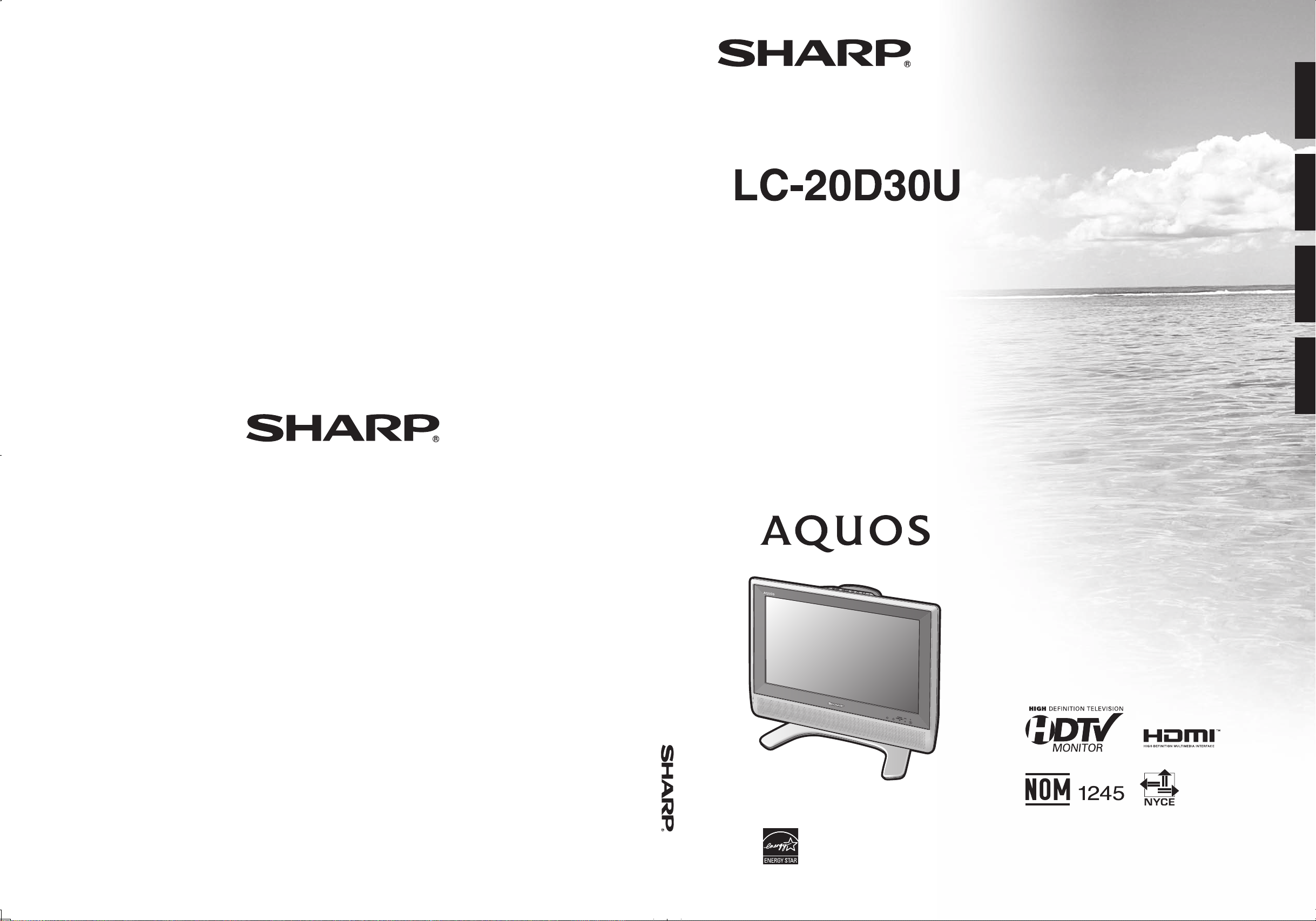
LC-20D30U
OPERATION MANUAL MODE D’EMPLOI MANUAL DE OPERACIÓN MANUAL DE OPERAÇÃO
Printed in Mexico
Imprimé au Mexique
Impreso en México
Impresso no México
TINS-C219WJZZ
06P02-MX-NM
ENGLISH
FRANÇAIS
ESPAÑOL
PORTUGUÊS
LIQUID CRYSTAL TELEVISION
TÉLÉVISEUR ACL
TELEVISOR CON PANTALLA DE
CRISTAL LÍQUIDO
TELEVISOR DE CRISTAL LÍQUIDO
OPERATION MANUAL
MODE D’EMPLOI
MANUAL DE OPERACIÓN
MANUAL DE OPERAÇÃO
Products that have earned the ENERGY STAR® are designed to protect the environment
through superior energy efficiency.
Les produits agréés ENERGY STAR
®
sont conçus pour protéger l’environnement par un
rendement énergétique supérieur.
SHARP ELECTRONICS CORPORATION
Sharp Plaza, Mahwah, New Jersey 07430-2135
SHARP CORPORATION
Page 2
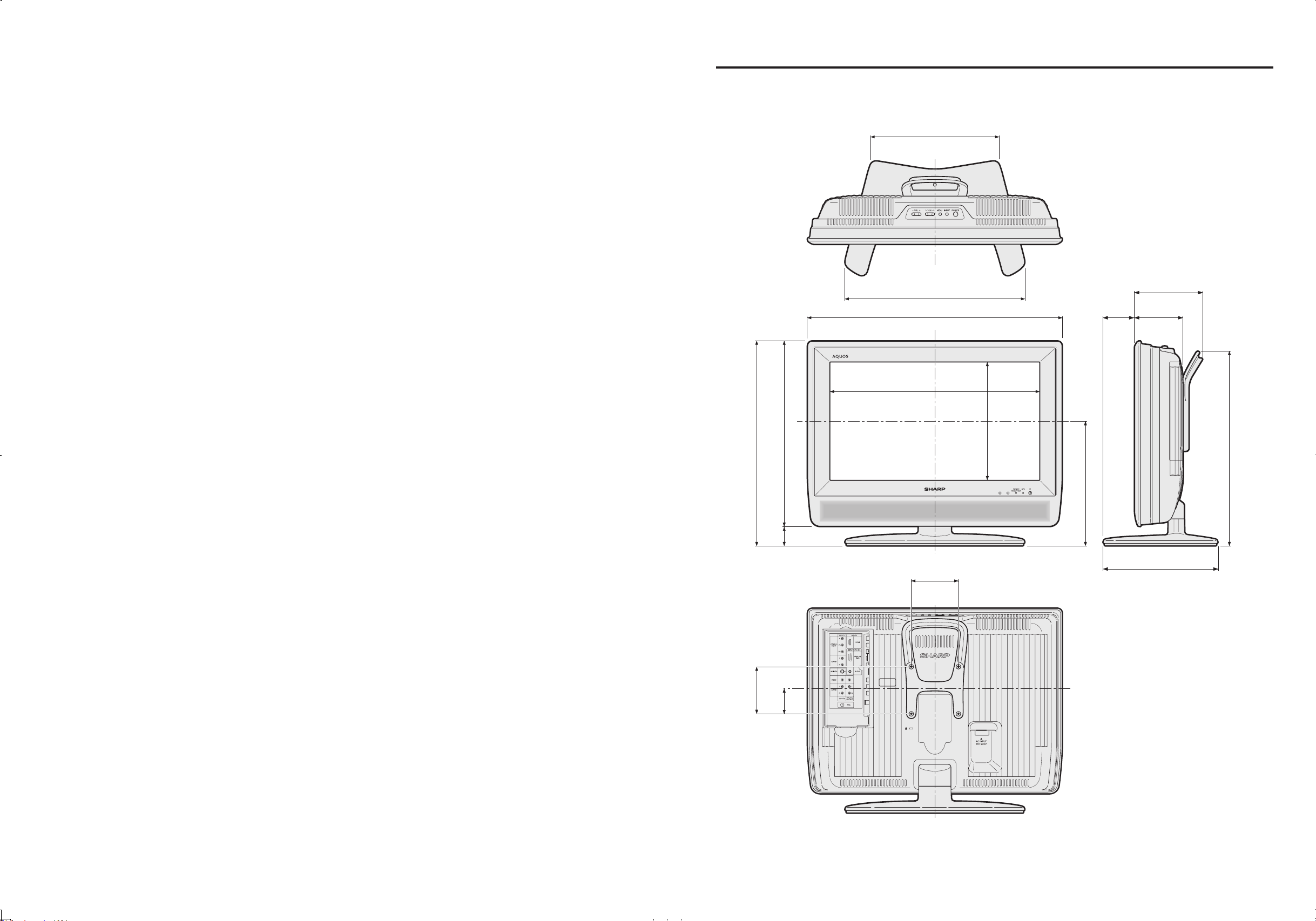
3 61/
64
(100)
10 31/
64
(266)
15 (381)
21
15
/
64
(539)
5 43/64 (144)
9 17/32 (242)
2 5/
8
(66.5)
4 1/
32
(102)
3
61
/64 (100)
2
9
/64
(54)
17 17/32 (445.2)
9
57
/
64
(251)
17
9
/64 (435)
15
7
/16 (392)
1
45
/64
(43)
10
31
/64 (266)
16
5
/
16
(414)
Dimensional Drawings
Unit: inch (mm)
Page 3
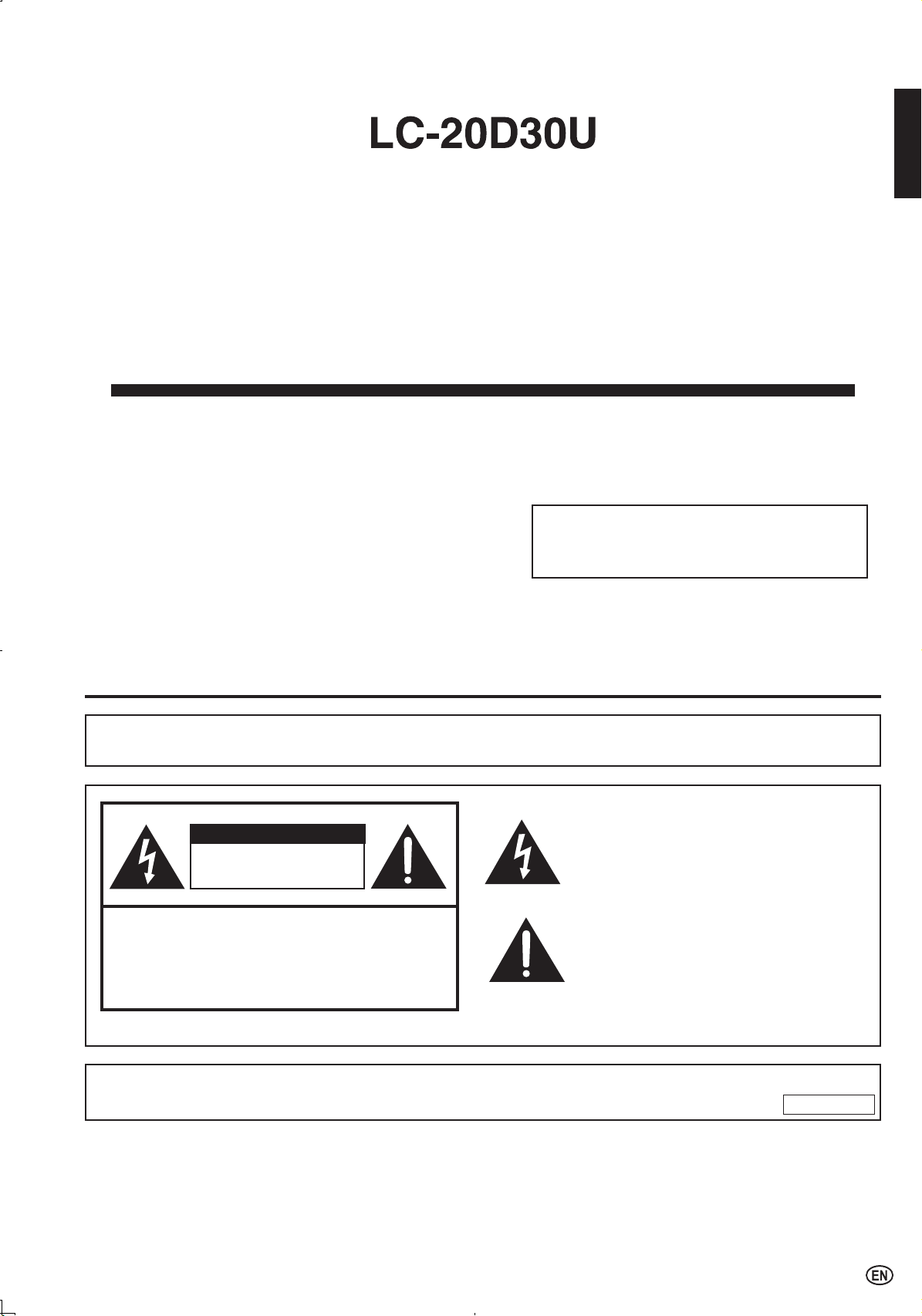
1
ENGLISHFRANÇAISESPAÑOLPORTUGUÊS
LIQUID CRYSTAL TELEVISION
OPERATION MANUAL
CAUTION
IMPORTANT:
To aid reporting in case of loss or theft, please record the
TV’s model and serial numbers in the space provided. The
numbers are located at the rear of the TV.
Model No.:
Serial No.:
ENGLISH
IMPORTANT INFORMATION
WARNING:
TO REDUCE THE RISK OF FIRE OR ELECTRIC SHOCK, DO NOT
EXPOSE THIS PRODUCT TO RAIN OR MOISTURE.
RISK OF ELECTRIC SHOCK
DO NOT OPEN
CAUTION: TO REDUCE THE RISK OF ELECTRIC SHOCK,
DO NOT REMOVE COVER (OR BACK).
NO USER-SERVICEABLE PARTS INSIDE.
REFER SERVICING TO QUALIFIED SERVICE
PERSONNEL.
The lightning flash with arrow-head symbol,
within an equilateral triangle, is intended to
alert the user to the presence of uninsulated
“dangerous voltage” within the product’s
enclosure that may be of sufficient magnitude
to constitute a risk of electric shock to persons.
The exclamation point within a triangle is
intended to alert the user to the presence
of important operating and maintenance
(servicing) instructions in the literature
accompanying the product.
The enclosed RGB cable and AC cord must be used with the device. The cables are provided to ensure that the device
complies with FCC Rules.
U.S.A. ONLY
Page 4
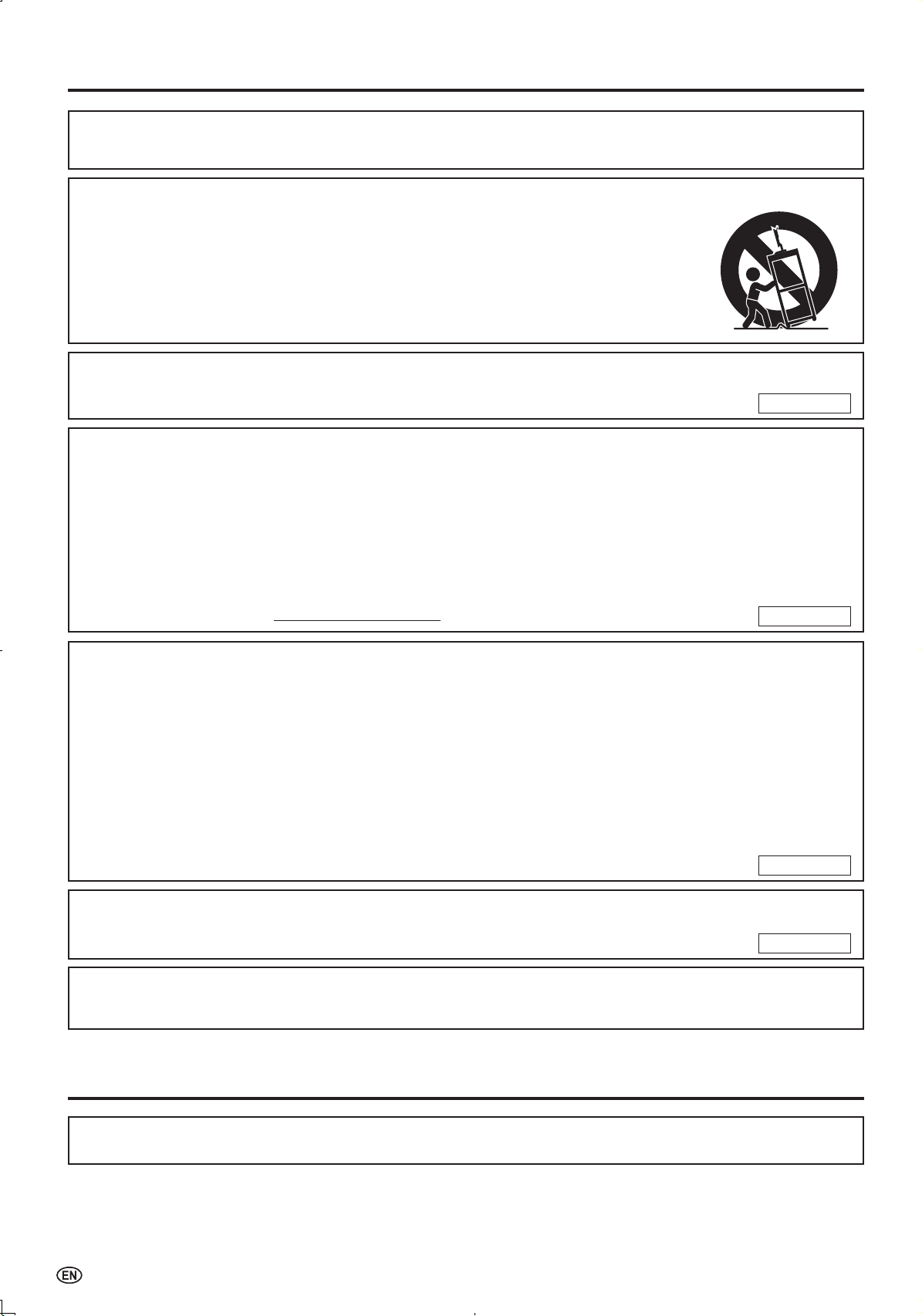
2
IMPORTANT INFORMATION (Continued)
WARNING: FCC Regulations state that any unauthorized changes or modifications to this equipment not expressly
approved by the manufacturer could void the user’s authority to operate this equipment.
U.S.A. ONLY
CAUTION: TO PREVENT ELECTRIC SHOCK, MATCH WIDE BLADE OF PLUG TO WIDE
SLOT, FULLY INSERT.
CAUTION:
DO NOT PLACE THIS PRODUCT ON AN UNSTABLE CART, STAND, TRIPOD, BRACKET, OR TABLE.
THE PRODUCT MAY FALL CAUSING SERIOUS PERSONAL INJURY AND SERIOUS DAMAGE TO
THE PRODUCT. USE ONLY WITH A CART, STAND, TRIPOD, BRACKET, OR TABLE RECOMMENDED
BY THE MANUFACTURER OR SOLD WITH THE PRODUCT. FOLLOW THE MANUFACTURER’S
INSTRUCTIONS WHEN INSTALLING T H E PRO D UCT AND USE MOUNTI N G AC C ESSORIES
RECOMMENDED BY THE MANUFACTURER. A PRODUCT AND CART COMBINATION SHOULD BE
MOVED WITH CARE. QUICK STOPS, EXCESSIVE FORCE, AND UNEVEN SURFACES MAY CAUSE
THE PRODUCT AND CART COMBINATION TO OVERTURN.
“Note to CATV system installer: This reminder is provided to call the CATV system installer’s attention to Article 820-40 of the National
Electrical Code that provides guidelines for proper grounding and, in particular, specifies that the cable ground shall be connected to the
grounding system of the building, as close to the point of cable entry as practical.”
This product utilizes tin-lead solder, and fluorescent lamp containing a small amount of mercury. Disposal of these
materials may be regulated due to environmental considerations. For disposal or recycling information, please contact
your local authorities or the Electronic Industries Alliance: www.eia.org
INFORMATION:
This equipment has been tested and found to comply with the limits for a Class B digital device, pursuant to
Part 15 of the FCC Rules. These limits are designed to provide reasonable protection against harmful
interference in a residential installation. This equipment generates, uses and can radiate radio frequency
energy and, if not installed and used in accordance with the instructions, may cause harmful interference to
radio communications. However, there is no guarantee that interference will not occur in a particular
installation. If this equipment does cause harmful interference to radio or television reception, which can be determined by
turning the equipment off and on, the user is encouraged to try to correct the interference by
one or more of the following measures:
—Reorient or relocate the receiving antenna.
—Increase the separation between the equipment and receiver.
—Connect the equipment into an outlet on a circuit different from that to which the receiver is connected.
—Consult the dealer or an experienced radio/TV technician for help.
DECLARATION OF CONFORMITY
SHARP LIQUID CRYSTAL TELEVISION, MODEL LC-20D30U.
This device complies with Part 15 of the FCC Rules. Operation is subject to the following two conditions:
(1) This device may not cause harmful interference, and (2) this device must accept any interference
received, including interference that may cause undesired operation.
RESPONSIBLE PARTY:
SHARP ELECTRONICS CORPORATION
Sharp Plaza, Mahwah, New Jersey 07430-2135
TEL: 1-800-BE-SHARP
For Business Customers: URL http://www. sharpusa. com
U.S.A. ONLY
U.S.A. ONLY
U.S.A. ONLY
Trademark
“HDMI, the HDMI logo and High-Definition Multimedia Interface are trademarks or registered trademarks of HDMI
Licensing LLC.”
Page 5
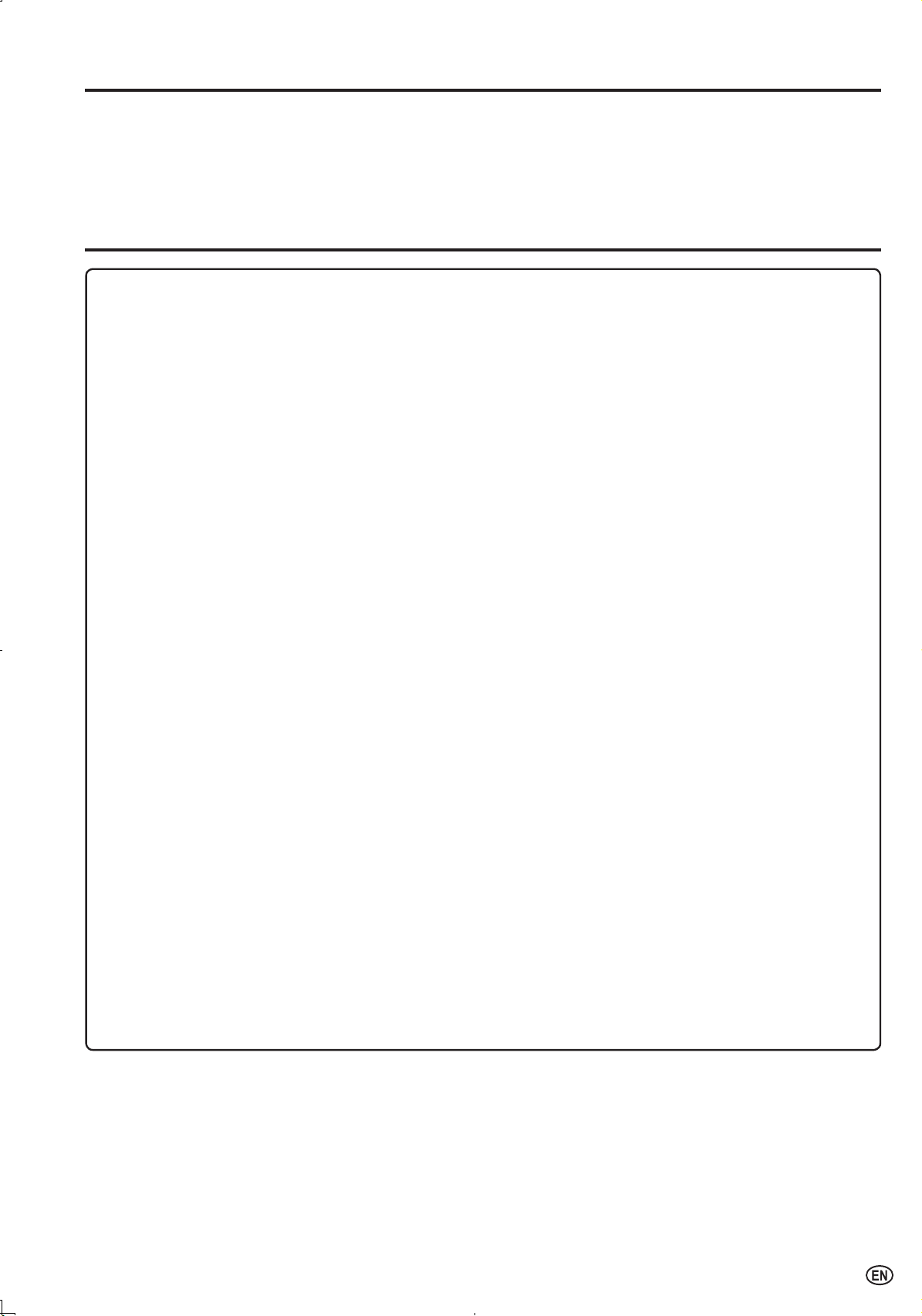
3
DEAR SHARP CUSTOMER
Thank you for your purchase of the Sharp Liquid Crystal Television. To ensure safety and many years
of trouble-free operation of your product, please read the Important Safety Precautions carefully
before using this product.
IMPORTANT SAFETY PRECAUTIONS
Electricity is used to perform many useful functions, but it can also cause personal injuries and property damage if
improperly handled. This product has been engineered and manufactured with the highest priority on safety. However,
improper use can result in electric shock and/or fire. In order to prevent potential danger, please observe the following
instructions when installing, operating and cleaning the product. To ensure your safety and prolong the service life of
your LCD color TV product, please read the following precautions carefully before using the product.
■
Read instructions—All operating instructions must be read and understood before the product is operated.
■
Keep this manual in a safe place—These safety and operating instructions must be kept in a safe place for future
reference.
■
Observe warnings—All warnings on the product and in the instructions must be observed closely.
■
Follow instructions—All operating instructions must be followed.
■
Attachments—Do not use attachments not recommended by the manufacturer. Use of inadequate attachments
can result in accidents.
■
Power source—This product must operate on a power source specified on the specification label. If you are
not sure of the type of power supply used in your home, consult your dealer or local power company. For units
designed to operate on batteries or another power source, refer to the operating instructions.
■
AC cord protection—The AC cord must be routed properly to prevent people from stepping on it or objects from
resting on it. Check the cord at the plugs and product.
■
Overloading—Do not overload AC outlets or extension cords.
Overloading can cause fire or electric shock.
■
Entering of objects and liquids—Never insert an object into the product through vents or openings. High voltage
flows in the product, and inserting an object can cause electric shock and/or short internal parts. For the same
reason, do not spill water or liquid on the product.
■
Servicing—Do not attempt to service the product yourself. Removing covers can expose you to high voltage and
other dangerous conditions. Request a qualified service person to perform servicing.
■
Repair—If any of the following conditions occurs, unplug the AC cord from the AC outlet, and request a qualified
service person to perform repairs.
a. When the AC cord or plug is damaged.
b. When a liquid was spilled on the product or when objects have fallen into the product.
c. When the product has been exposed to rain or water.
d. When the product does not operate properly as described in the operating instructions.
Do not touch the controls other than those described in the operating instructions. Improper adjustment of
controls not described in the instructions can cause damage, which often requires extensive adjustment work
by a qualified technician.
e. When the product has been dropped or damaged.
f. When the product displays an abnormal condition. Any noticeable abnormality in the product indicates that the
product needs servicing.
■
Replacement parts—In case the product needs replacement parts, make sure that the service person uses
replacement parts specified by the manufacturer, or those with the same characteristics and performance as the
original parts. Use of unauthorized parts can result in fire, electric shock and/or other danger.
■
Safety checks—Upon completion of service or repair work, request the service technician to perform safety
checks to ensure that the product is in proper operating condition.
■
Wall or ceiling mounting—When mounting the product on a wall or ceiling, be sure to install the product
according to the method recommended by the manufacturer.
■
Polarization—This AC cord may be equipped with a polarized alternating current line plug (a plug having one
blade wider than the other). This plug will fit into the power outlet only one way. This is a safety feature. If you are
unable to insert the plug fully into the outlet, try reversing the plug. If the plug should still fail to fit, contact your
electrician to replace your obsolete outlet.
Do not defeat the safety purpose of the polarized plug.
Page 6
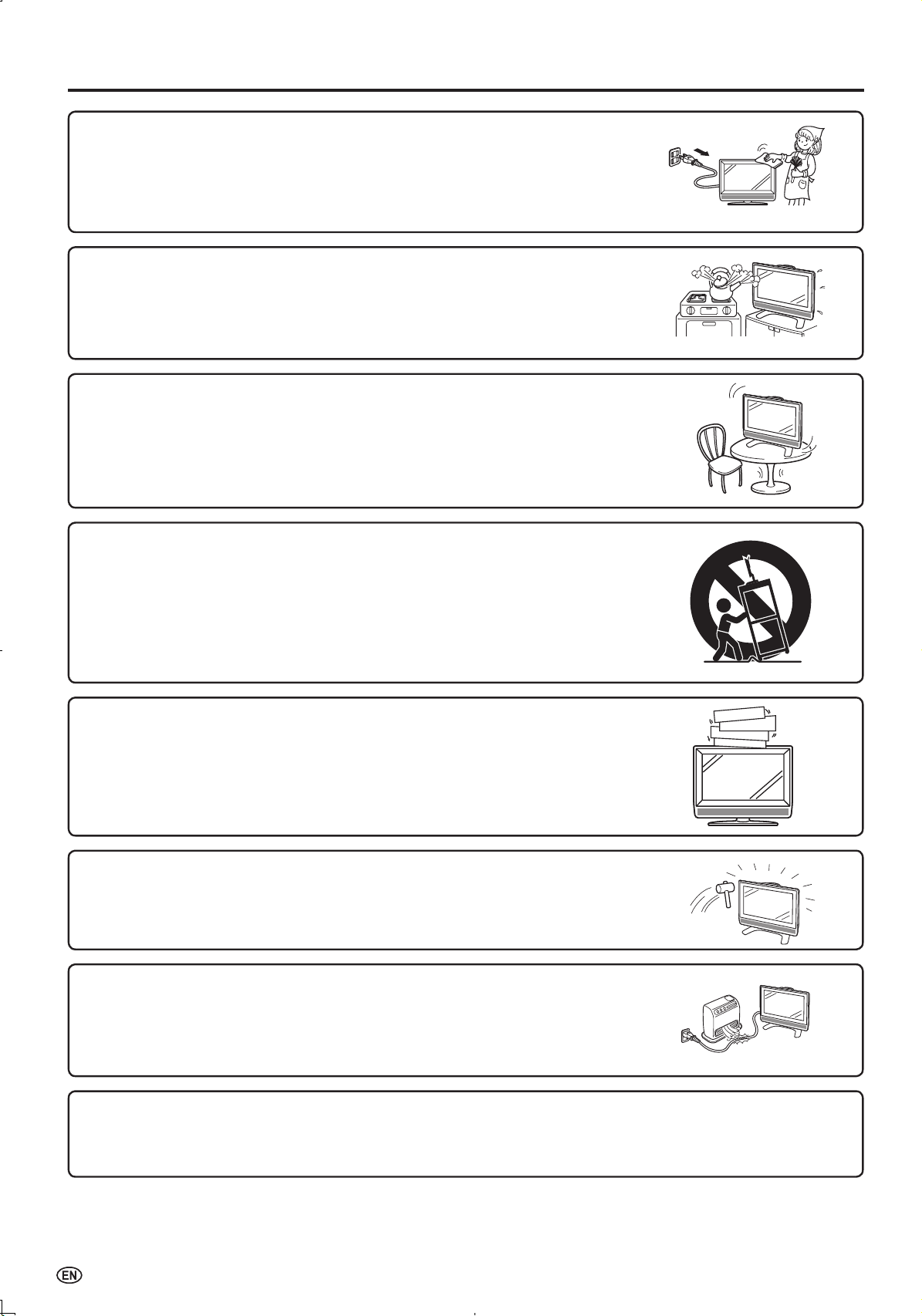
4
IMPORTANT SAFETY PRECAUTIONS (Continued)
■
The Liquid Crystal panel is a very high technology product with 3,147,264 thin film transistors, giving you fine picture
details.
Occasionally, a few non-active pixels may appear on the screen as a fixed point of blue, green or red.
Please note that this does not affect the performance of your product.
■
Cleaning—Unplug the AC cord from the AC outlet before cleaning the product.
Use a damp cloth to clean the product. Do not use liquid cleaners or aerosol
cleaners.
■
Water and moisture—Do not use the product near water, such as bathtub,
washbasin, kitchen sink and laundry tub, swimming pool and in a wet basement.
■
Stand—Do not place the product on an unstable cart, stand, tripod or table.
Placing the product on an unstable base can cause the product to fall, resulting
in serious personal injuries as well as damage to the product. Use only a
cart, stand, tripod, bracket or table recommended by the manufacturer or sold
with the product. When mounting the product on a wall, be sure to follow the
manufacturer’s instructions. Use only the mounting hardware recommended by
the manufacturer.
■
When relocating the product placed on a cart, it must be moved with utmost
care. Sudden stops, excessive force and uneven floor surface can cause the
product to fall from the cart.
■
Ventilation—The vents and other openings in the cabinet are designed for
ventilation. Do not cover or block these vents and openings since insufficient
ventilation can cause overheating and/or shorten the life of the product. Do not
place the product on a bed, sofa, rug or other similar surface, since they can
block ventilation openings. This product is not designed for built-in installation; do
not place the product in an enclosed place such as a bookcase or rack, unless
proper ventilation is provided or the manufacturer’s instructions are followed.
■
The Liquid Crystal panel used in this product is made of glass. Therefore, it can
break when the product is dropped or applied with impact. Be careful not to be
injured by broken glass pieces in case the Liquid Crystal panel breaks.
■
Heat sources—Keep the product away from heat sources such as radiators,
heaters, stoves and other heat-generating products (including amplifiers).
Page 7
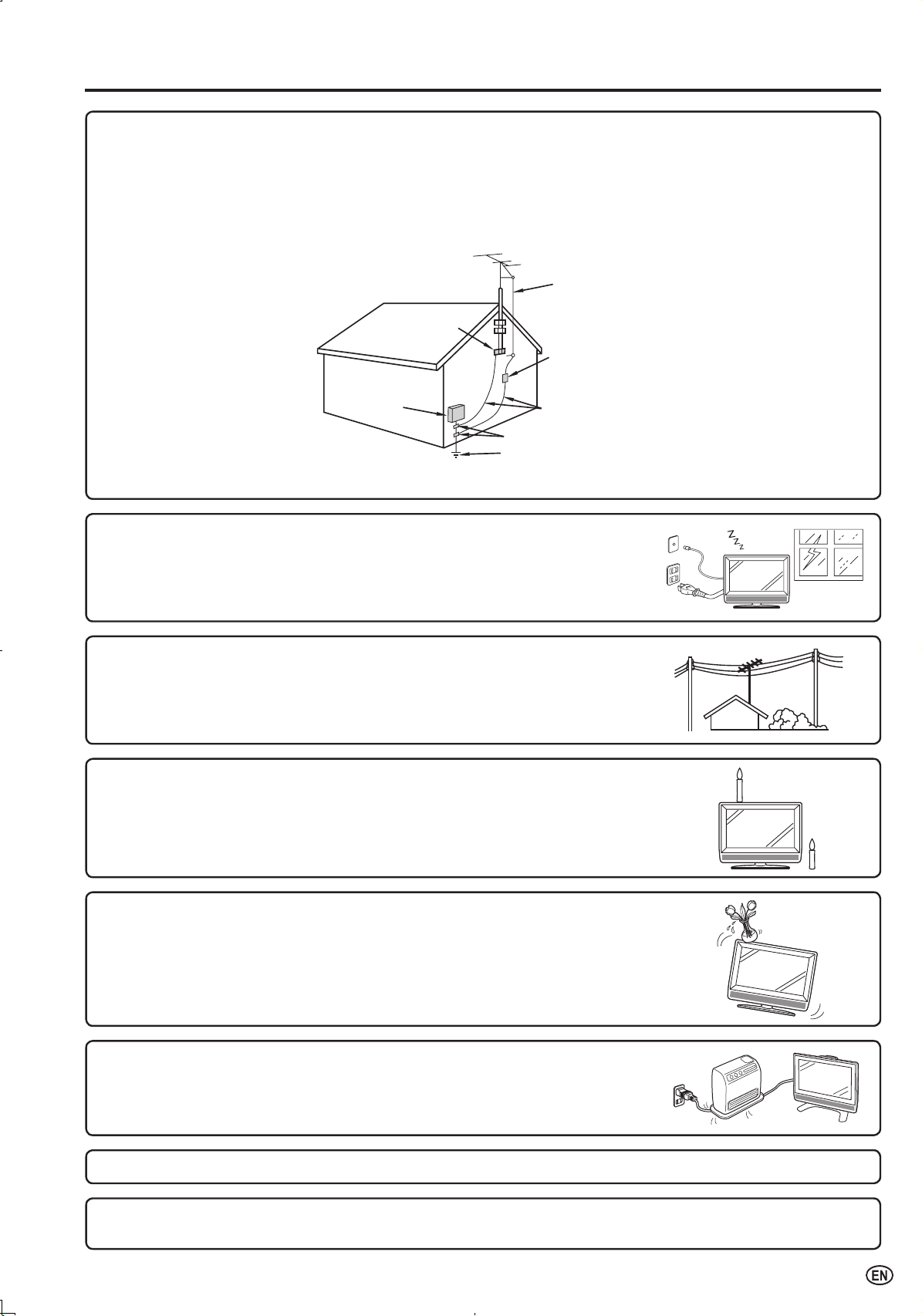
5
■
If an outside antenna is connected to the television equipment, be sure the antenna system is grounded so as to
provide some protection against voltage surges and built-up static charges. Section 810 of the National Electrical
Code provides information with respect to proper grounding of the mast and supporting structure, grounding of
the lead-in wire to an antenna discharge unit, size of grounding conductors, location of antenna-discharge unit,
connection to grounding electrodes, and requirements for the grounding electrode.
■
Power Lines – An outside antenna system should not be located in the vicinity
of overhead power lines or other electric light or power circuits, or where it can
fall into such power lines or circuits. When installing an outside antenna system,
extreme care should be taken to keep from touching such power lines or circuits
as contact with them might be fatal.
ANTENNA
LEAD-IN
WIRE
ANTENNA
DISCHARGE UNIT
(NEC SECTION 810-20)
GROUNDING CONDUCT
ORS
(NEC SECTION 810-21)
GROUND CLAMPS
POWER SERVICE GROUNDING
ELECTRODE SYSTEM
(NEC ART 250, PART H)
ELECTRIC
SERVICE
EQUIPMENT
NEC—NATIONAL ELECTRICAL CODE
GROUND
CLAMP
EXAMPLE OF ANTENNA GROUNDING AS PER
NATIONAL ELECTRICAL CODE
■
Lightning – For added protection for this television equipment during a lightning
storm, or when it is left unattended and unused for a long period of time, unplug
it from the wall outlet and disconnect the antenna. This will prevent damage to
the equipment due to lightning and power-line surges.
■
To prevent fire, never place any type of candle or flames on the top or near the
TV set.
■
To prevent fire or shock hazard, do not expose this product to dripping or
splashing. No objects filled with liquids, such as vases, should be placed on the
product.
■
To prevent fire or shock hazard, do not place the AC cord under the TV set or
other heavy items.
IMPORTANT SAFETY PRECAUTIONS (Continued)
■
Do not display a still picture for a long time, as this could cause an afterimage to remain.
■
Install the product on the place where the AC cord can be unplugged easily from the AC outlet, or from the AC
INPUT terminal on the rear of the product.
Page 8
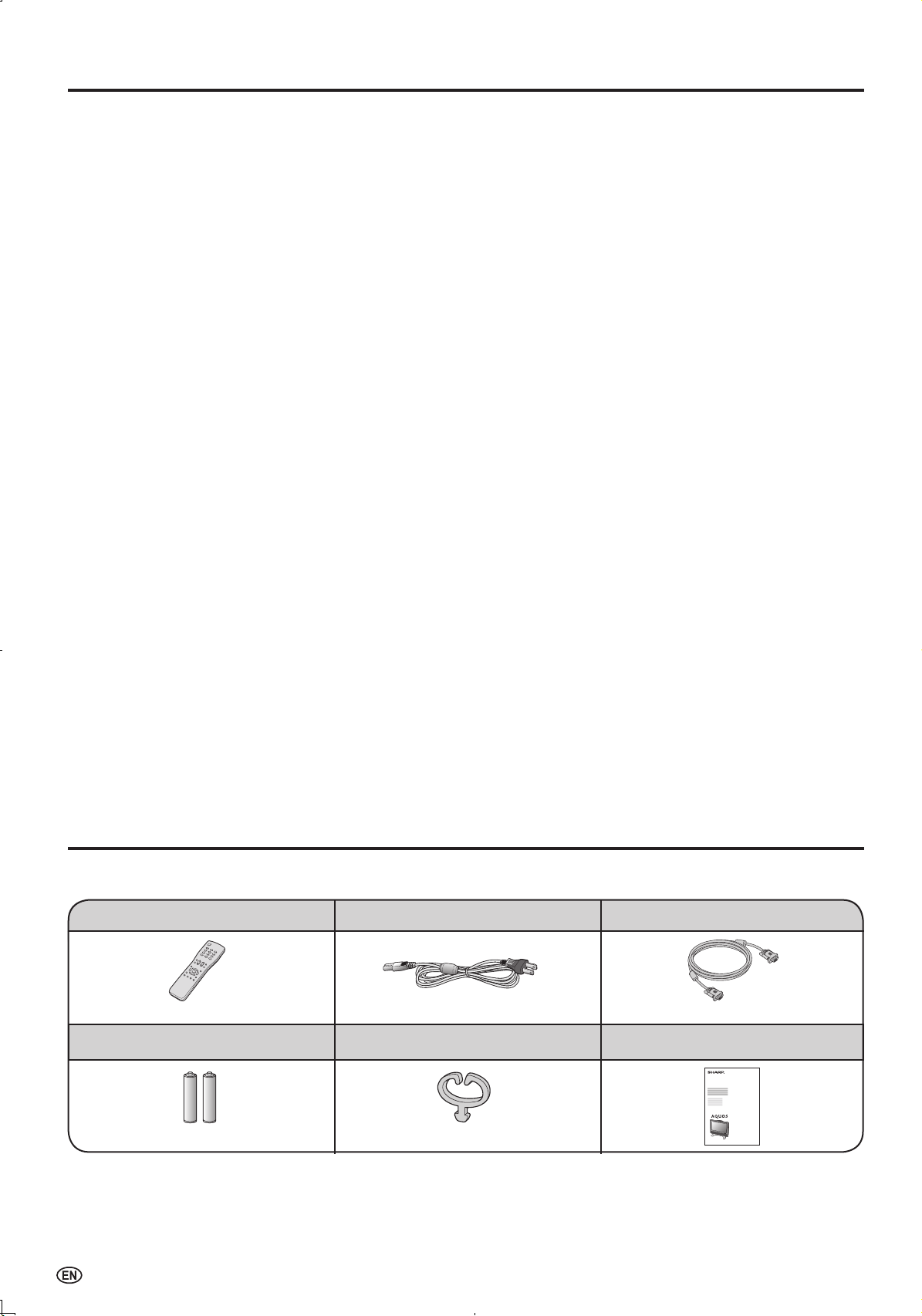
6
IMPORTANT INFORMATION ..................................... 1
Trademark ..................................................................
2
DEAR SHARP CUSTOMER .......................................
3
IMPORTANT SAFETY PRECAUTIONS .....................
3
Supplied Accessories ...............................................
6
Before Using the LCD TV Set ...................................
7
Preparation ................................................................
8
Installing Batteries in the Remote Control .............
8
Using the Remote Control .....................................
8
Antenna Connection ..............................................
9
Power Connection ............................................... 10
Part Names of the Main Unit .................................. 11
Listening with Headphones ..................................11
How to Fix the Cables ......................................... 12
Part Names of the Remote Control ....................... 13
TV Signals in Your Region ..................................... 13
Connecting External Devices ................................ 14
Outputting Video and Audio (Video Output) ........ 14
EZ SETUP (With AUTO CLOCK Setting) ............... 15
EZ SETUP during the First Power On ................. 15
Setting the CLOCK .................................................. 16
AUTO CLOCK Setting ......................................... 16
MANUAL CLOCK Setting ................................... 16
TIME DISPLAY .................................................... 17
Basic Operation ...................................................... 17
Turning On and Off the Main Power .................... 17
Standby ............................................................... 17
Switching the Input Modes
(INPUT1/INPUT2/INPUT3/INPUT4/INPUT5(PC)/TV)
.... 18
Sound Volume ..................................................... 18
Changing Channels ............................................. 19
Selecting Menu Items .......................................... 19
Basic Adjustment Settings .................................... 21
AV MODE ............................................................ 21
OPC ..................................................................... 21
BACKLIGHT ........................................................22
PICTURE Adjustments ........................................ 22
COLOR TEMPERATURE ................................... 23
I/P SETTING ....................................................... 23
NOISE CLEAN ....................................................23
FILM MODE ........................................................ 24
QUICK SHOOT ................................................... 24
AUDIO Adjustments ............................................ 24
Useful Features ....................................................... 25
CH SETUP .......................................................... 25
SETUP ................................................................ 26
V-CHIP Settings ..................................................27
CLOSED CAPTION ............................................ 31
HDMI SETUP ......................................................32
VIEW MODE ....................................................... 33
AUDIO ONLY ...................................................... 34
BLUE SCREEN ...................................................34
SLEEP TIMER ..................................................... 35
WAKE-UP TIMER ............................................... 35
NO SIGNAL OFF ................................................36
NO OPERATION OFF ......................................... 36
PICTURE FLIP ....................................................36
Connecting a PC ..................................................... 37
Viewing an Image from a PC .............................. 37
Displaying an Image from a PC .......................... 37
INPUT SIGNAL (for PC mode) ............................ 38
FINE SYNC. Adjustments (for PC mode) ............ 38
POWER MANAGEMENT (for PC mode) ............ 39
PC Compatibility Chart ........................................ 39
Troubleshooting ...................................................... 40
Specifications .......................................................... 42
Calling for Service .................................................. 43
LIMITED WARRANTY .............................................. 43
Dimensional Drawings
•
The dimensional drawings for the LCD TV set are
shown on the inside back cover.
Make sure the following accessories are provided with the LCD TV set.
Supplied Accessories
Contents
A
• The AC cord enclosed in this product is for 110-125V. For using it on the 125-240V AC, please consult the following.
SHARP ELECTRONICS CORPORATION 6100 Blue Lagoon Drive, Suite 230, Miami, Florida 33126, U.S.A.
Operation manual“AAA” size batteries (
×
2)
page 8
page 3
7
page 10
Cable clamp
page 12
pages 8 and 13
LC-20D30U
AC cordRemote control unit RGB cable
Page 9
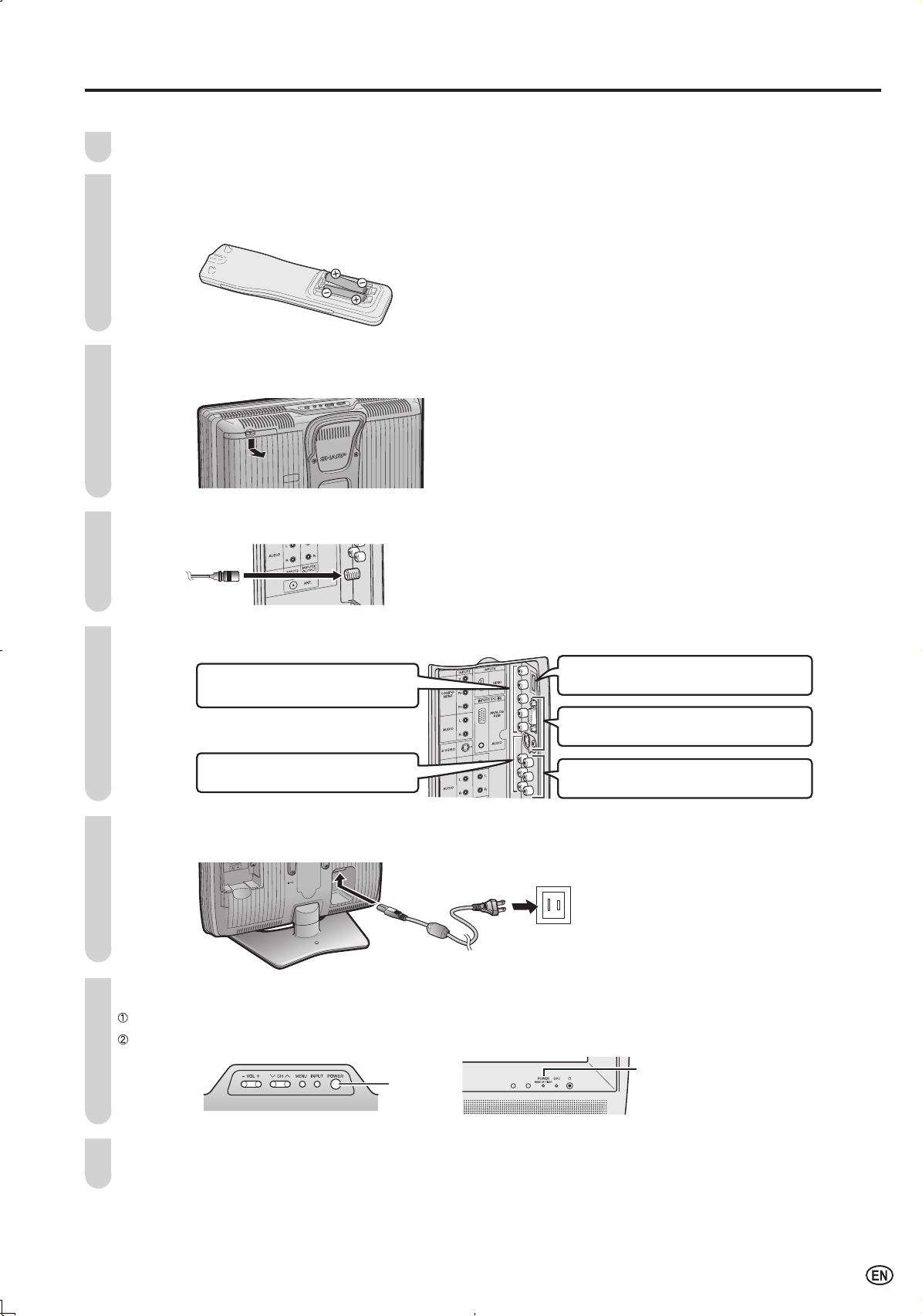
7
To use your LCD TV set, perform steps below.
Check the supplied accessories. (See page
6.)
Insert two “AAA” size batteries into the remote control. (See page
8.)
• Open the battery cover, and then insert batteries with their terminals corresponding to the (+) and (-) indications in the
battery compartment.
Open the terminal cover. (See page 9.)
• Pull down the hook located on the upper side of terminal cover to open the cover.
Connect the antenna cable. (See page 9.)
Connect with external devices. (See page 14.)
INPUT1 Terminal (COMPONENT)
Terminal for component connection.
INPUT2 Terminal
Terminal for S-video connection.
INPUT3/OUTPUT Terminal
Terminal for INPUT/OUTPUT connection.
INPUT5 Terminal
Terminal for PC connection.
INPUT4 Terminal (HDMI)
Terminal for HDMI connection.
Connect the AC cord to the AC INPUT terminal of the LCD TV set and plug in the AC cord to the wall outlet.
(See page 10.)
Turn on the main power. (See page 17.)
Press POWER on the upper side of the main unit.
The POWER/WAKE UP TIMER indicator located on the front of the main unit changes from red to green.
POWER
POWER/WAKE UP TIMER indicator
Start EZ SETUP. (See page 15.)
• The broadcasting channels and clock will be memorized automatically.
Before Using the LCD TV Set
1
2
3
4
5
6
7
8
Page 10
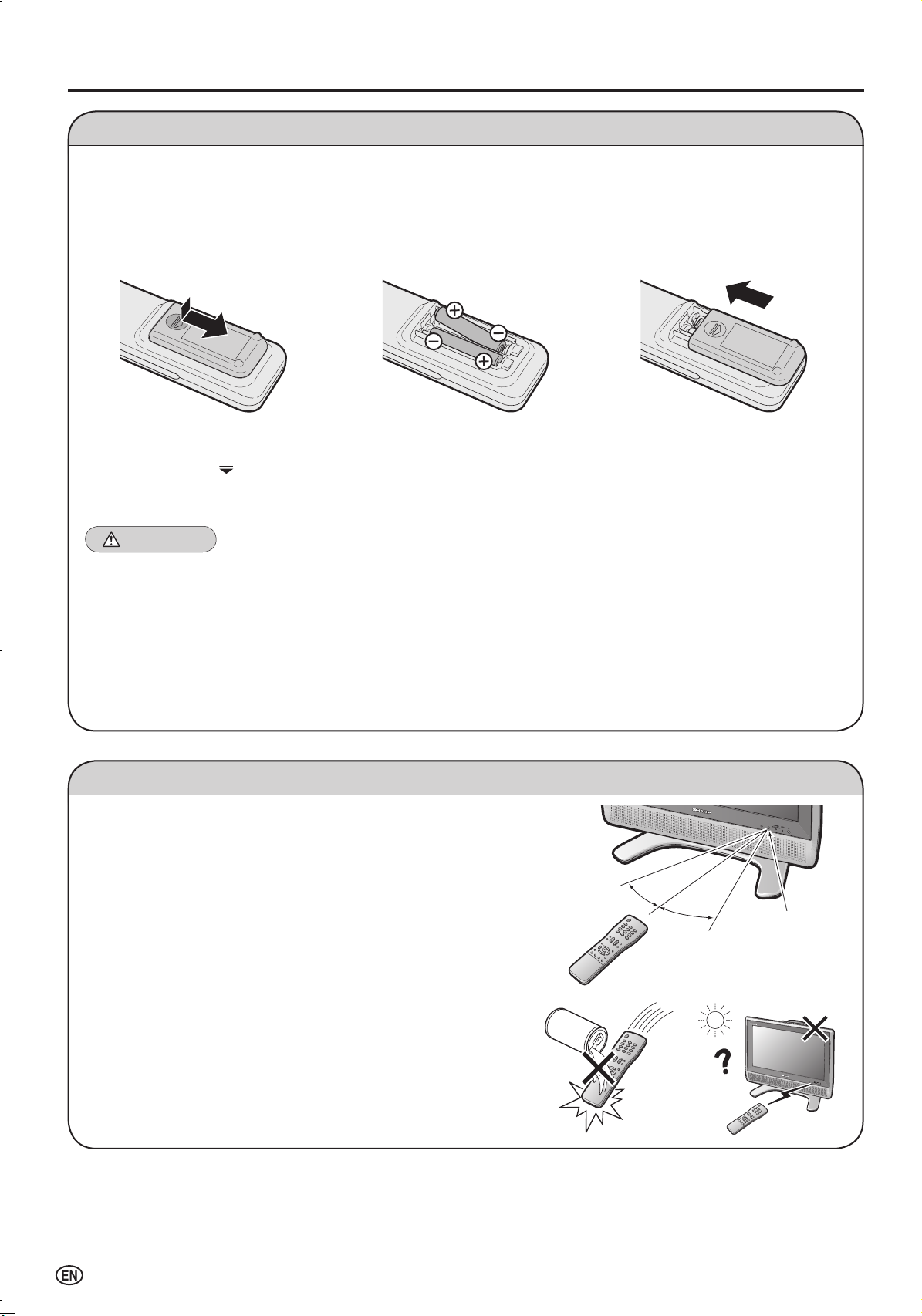
8
Installing Batteries in the Remote Control
Before using the LCD TV set for the first time, install the two “AAA” size batteries supplied in the remote control. When the
batteries become depleted and the remote control fails to operate, replace the batteries with new “AAA” size batteries.
1
Open the battery cover.
2
Insert two “AAA” size batteries.
3
Close the battery cover.
■
Place batteries with their
terminals corresponding
to the (
+
) and (–)
indications in the battery
compartment.
Caution!
Precautions regarding batteries
■
Improper use of batteries can result in a leakage of chemicals and/or explosion. Be sure to follow the instructions below.
• Place batteries with their terminals corresponding to the (+) and (–) indications.
• Different types of batteries have different characteristics. Do not mix batteries of different types.
• Do not mix old and new batteries. Mixing old and new batteries can shorten the life of new batteries and/or cause old
batteries to leak chemicals.
• Remove batteries as soon as they are depleted. Chemicals that leak from batteries can cause a rash. If chemical
leakage is found, wipe it off with a cloth.
• The batteries supplied with the LCD TV set may have a shorter operating time due to storage conditions.
• If the remote control is not to be used for a long period of time, remove the batteries from the remote control.
Preparation
■
Engaging the lower
claw with the remote
control, close the cover.
Using the Remote Control
■
Use the remote control by pointing it towards the remote sensor
window of the main unit. Objects between the remote control and
sensor window may prevent proper operation.
Cautions regarding use of the remote control
■
Do not apply shock to the remote control. In addition, do not
expose the remote control to liquids, and do not place it in an area
with high humidity.
■
Do not install or place the remote control in direct sunlight. The
heat may cause deformation of the unit.
■
The remote control may not work properly if the remote sensor
window is in direct sunlight or strong lighting. In such a case,
change the angle of the lighting or main unit, or operate the
remote control closer to the remote sensor window.
■
Slide the cover while
pressing the (
)
part.
17' (5m)
30°
30°
Remote
sensor
Page 11
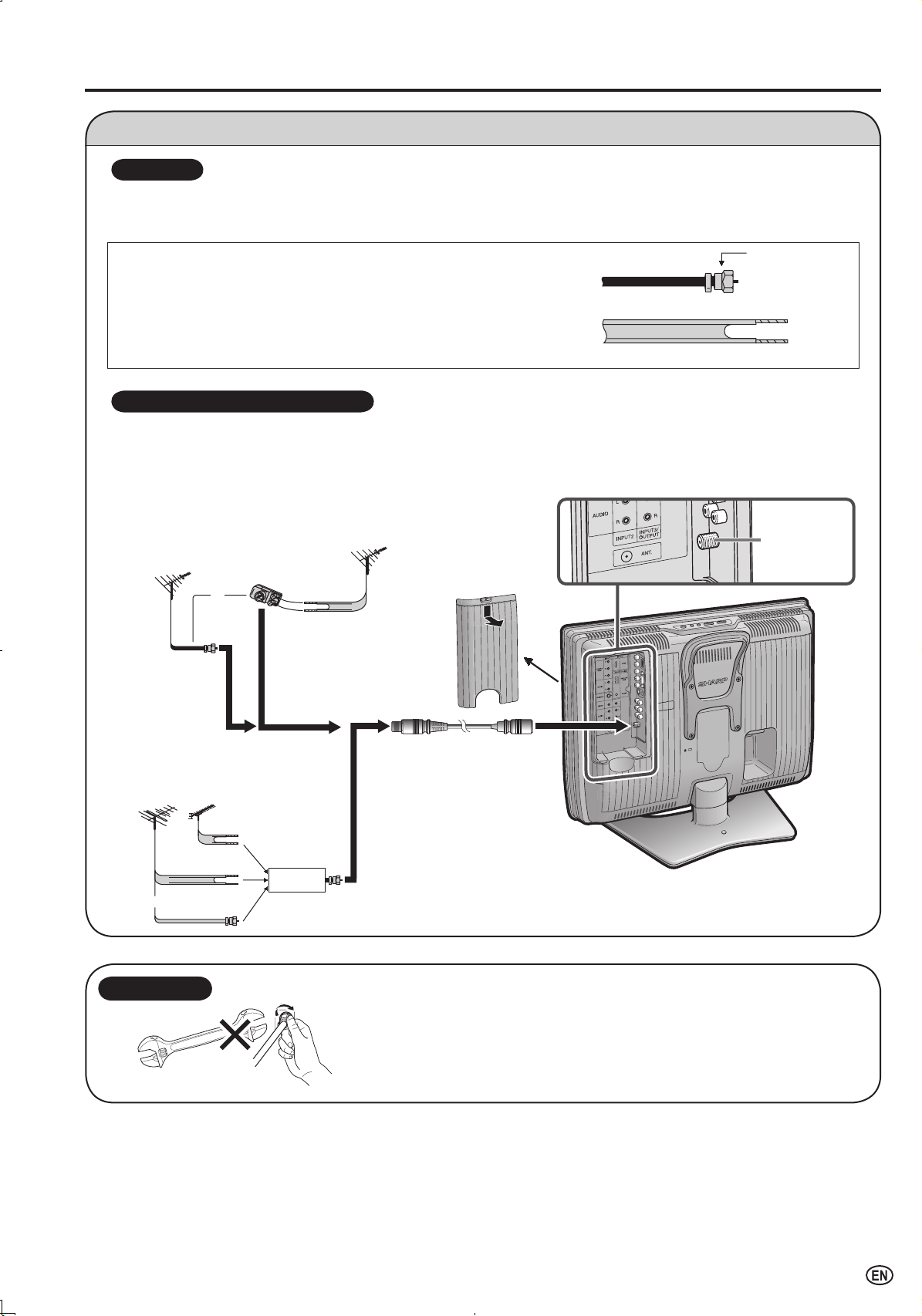
9
Preparation (Continued)
Antenna Connection
OUTDOOR ANTENNA CONNECTION
1. A 75-ohm system is generally a round cable with F-type connector that
can easily be attached to a terminal without tools (not supplied).
2. A 300-ohm system is a flat “twin-lead” cable that can be attached to a
75-ohm terminal through a 300/75-ohm adapter (not supplied).
• The antenna requirements for good color television reception are more important than those for black & white television
reception. For this reason, a good quality outdoor antenna is strongly recommended.
The following is a brief explanation of the type of connections that are provided with the various antenna systems.
ANTENNAS
75-ohm
coaxial cable
300-ohm
twin-lead
VHF/UHF
antenna
VHF/UHF
antenna
Pull down the hook
to open the cover.
300/75-ohm
adapter
(not supplied)
300-ohm
twin-lead
300-ohm
twin-lead
75-ohm
coaxial cable
IN OUT
VHF
antenna
UHF
antenna
Combiner
(not supplied)
or
or
ANT.
(Antenna
terminal)
A. Combination VHF/UHF antenna
B. Separate VHF and/or UHF antennas
Antenna Cable
(commercially available)
F-type connector should be finger-tightened only.
When connecting the RF cable to the LCD TV set, do not tighten F-type connector
with tools.
If tools are used, it may cause damage to your LCD TV set.
(breaking of internal circuit, etc.)
NOTICE
F-type connector
75-ohm coaxial cable (round)
300 -ohm twin-lead cable (flat)
• Use one of the following two diagrams if you connect an outdoor antenna.
A: Using a VHF/UHF combination outdoor antenna
B: Using separate VHF and/or UHF outdoor antennas
• Connect the outdoor antenna cable lead-in to ANT (Antenna terminal) on the rear of the main unit.
F-type connector
75-ohm coaxial cable
Page 12
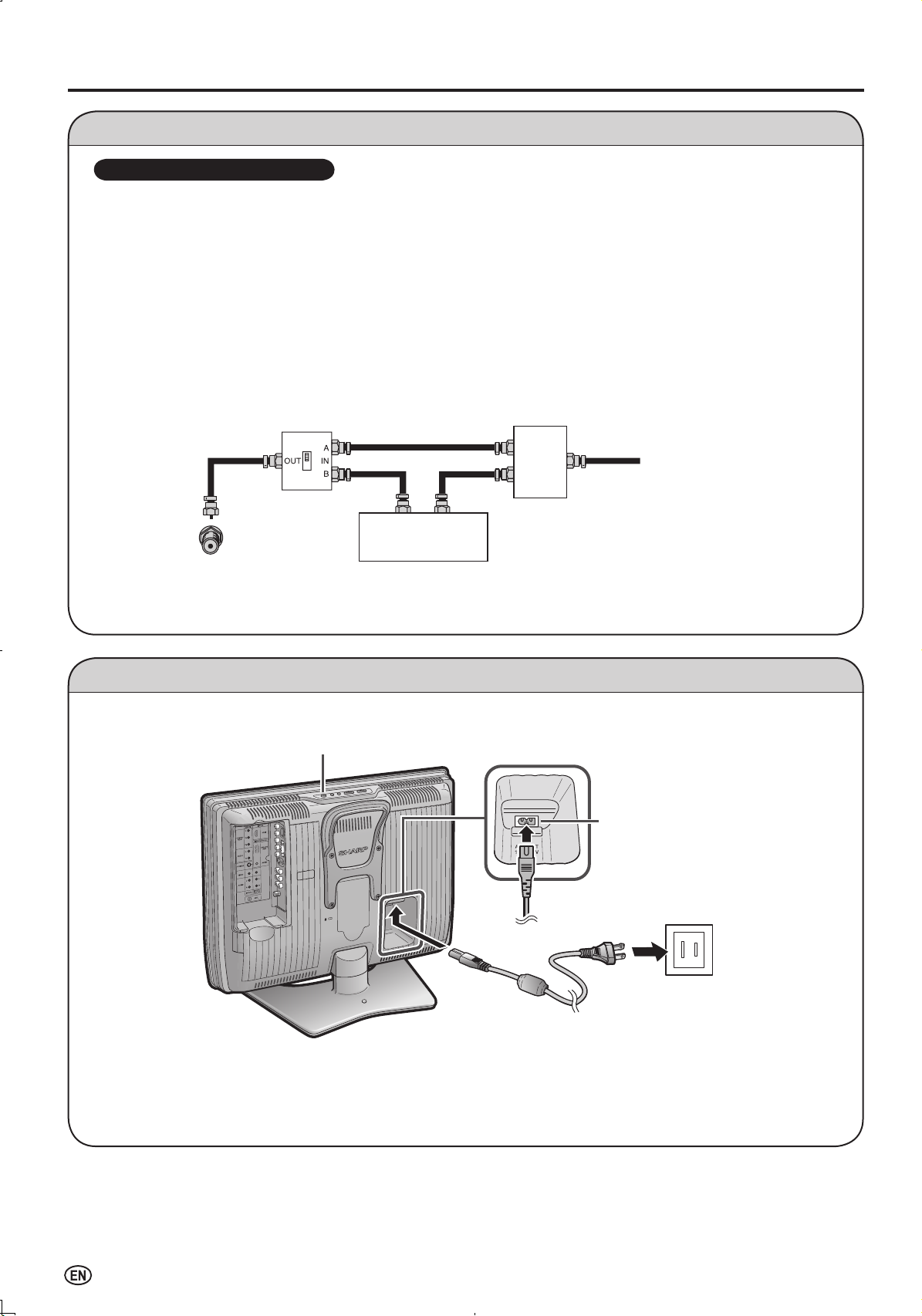
10
Preparation (Continued)
Antenna Connection (Continued)
• A 75-ohm coaxial cable connector is built into the LCD TV set for easy hookup. When connecting the 75-ohm coaxial
cable to the LCD TV set, screw the 75-ohm cable to the ANT terminal.
• Some cable TV companies offer “premium pay channels”. Since the signals of these premium pay channels are
scrambled, a cable TV converter/descrambler is generally provided to the subscriber by the cable TV company.
This converter/descrambler is necessary for normal viewing of the scrambled channels. (Set your TV to channel 3
or 4, typically one of these channels is used. If this is unknown, consult your cable TV company.) For more specific
instructions on installing cable TV, consult your cable TV company. One possible method of utilizing the converter/
descrambler provided by your cable TV company is explained below.
Please note: An RF switch provided with two inputs (A and B) is required (not supplied).
“A” position on the RF switch (not supplied): You can view all unscrambled channels by using the TV’s channel keys.
“B” position on the RF switch (not supplied): You can view the scrambled channels via the converter/descrambler by
using the converter’s channel keys.
CABLE TV (CATV) CONNECTION
A
• Use a commercially available AC plug adapter, if necessary, depending on the design of the wall outlet.
• Unplug the AC cord from the LCD TV set and wall outlet when LCD TV set is not to be used for a long period of time.
Power Connection
OUT
IN
Cable TV line
Cable TV converter/
descrambler
(not supplied)
Two-set
signal
splitter
(not
supplied)
RF switch (not supplied)
A
• Consult your SHARP Dealer or Service Center for the type of splitter, RF switch or combiner that might be required.
AC INPUT terminal
(AC 110-240 V)
AC cord
POWER
Wall outlet
Page 13
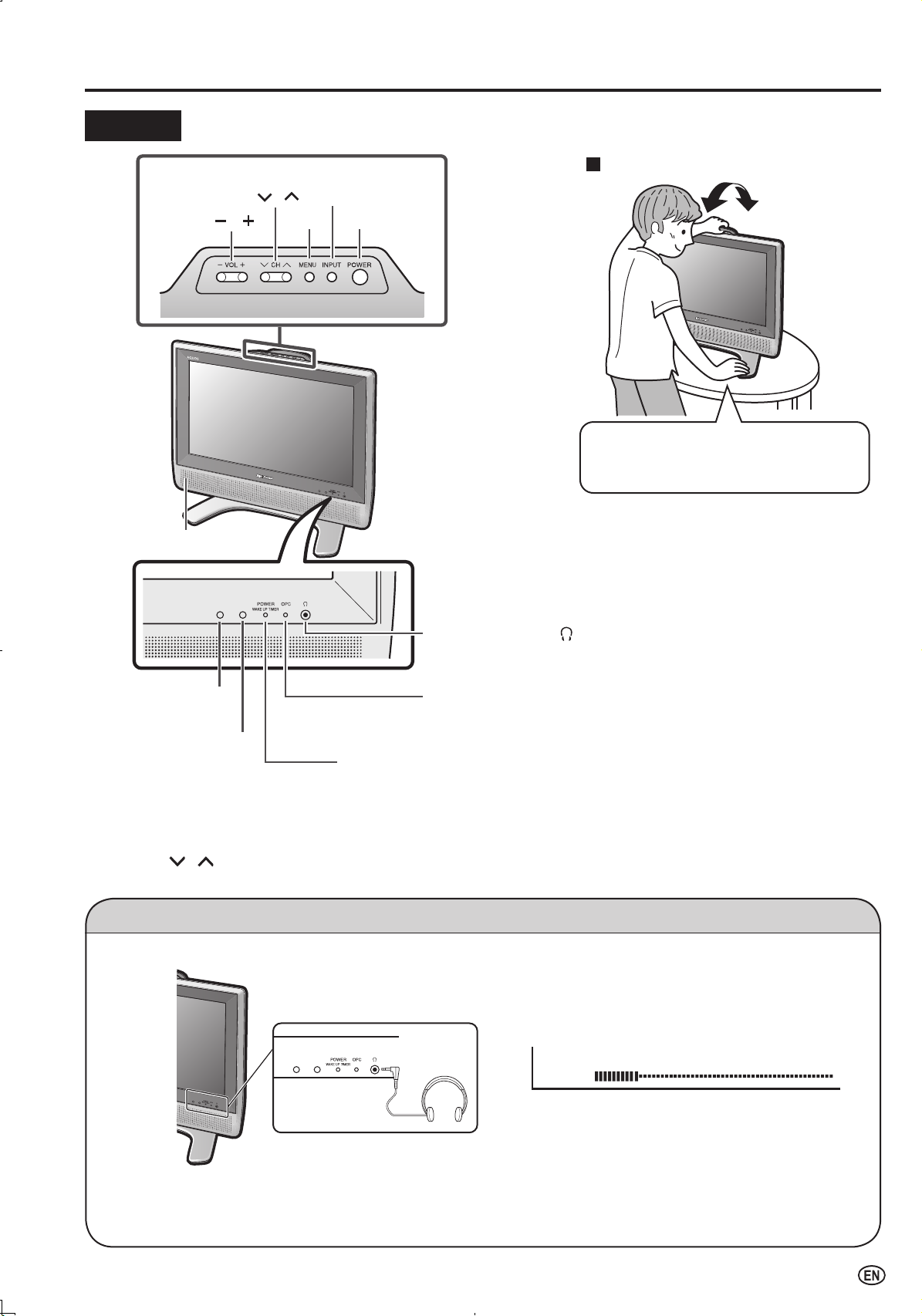
11
POWER
MENU
INPUT
CH
(
)
/
(
)
VO
L
(
)
/
(
)
Upper control panel
Speaker
OPC (Optical Picture
Control) sensor
Remote sensor
POWER/WAKE UP TIMER indicato
r
POWER/WAKE UP TIMER indicator lights up green when the power is on,
and red when in the standby mode (the indicator will not light when the main
power is off), and orange when the wake up timer is set (the indicator will light
when in the standby mode).
OPC (Optical Picture Control) indicator
The OPC indicator lights up green when “OPC” is set to “ON”.
(See page 21.)
Headphone jack (
)
Plug the headphone mini-plug into the headphone jack
located on the front of the main unit.
Part Names of the Main Unit
Controls
A
• INPUT, CH (
)/( ), VOL (–)/(+) and MENU on the main unit have the same functions as the same buttons on the remote control.
Fundamentally, this operation manual provides a description based on operation using the remote control.
To change the vertical angle of the LCD TV
set, tilt the screen up to 2.5 degrees forward
or 10 degrees backward. Please adjust
the angle so that the LCD TV set can be
watched most comfortably.
Tilt the display by grabbing onto the
carrying handle while securely holding
down the stand with your other hand.
How to adjust the angle
Listening with Headphones
■
Plug the headphone mini-plug into the headphone jack located on the front of the main unit.
A
• Headphones are not included in the supplied accessories.
• No sound is heard from the main unit speakers when a headphone mini-plug is connected into the headphone jack.
• Do not set the volume at a high level. Hearing experts advise against extended listening at high volume levels.
▼
On-screen display
10
VOLUME
Headphones
Adjust the sound volume using VOL (+)/(–) on the
remote control.
Page 14
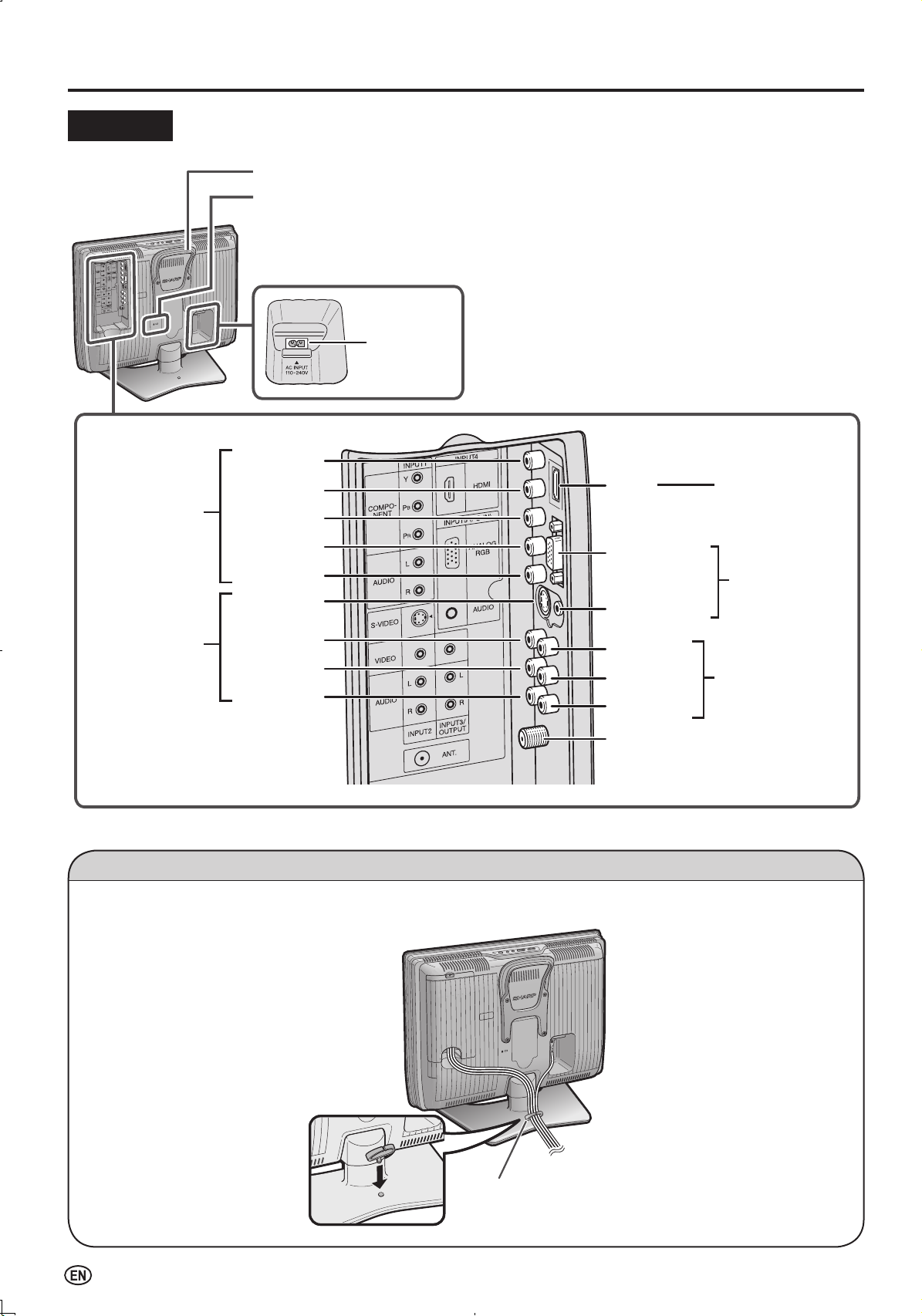
12
Part Names of the Main Unit (Continued)
Terminals
Carrying handle
Rear View
Round lock for Kensington Security Standard slot*
* Using the Kensington Lock
• This LCD TV set has a Kensington Security Standard slot for use with a Kensington
MicroSaver Security System. Refer to the information that came with the system for
instructions on how to use it to secure the LCD TV set.
ANT. (Antenna terminal)
AUDIO (R
)
AUDIO (L
)
VIDEO
AUDIO
ANALOG
RGB
HDMI
INPUT3/OUTPUT
INPUT5
(PC-IN
)
INPUT4
AC INPUT
terminal
Y
PB
PR
AUDIO (L)
AUDIO (R)
AUDIO (L
)
AUDIO (R)
S-VIDEO
VIDEO
INPUT1
(COMPONENT)
INPUT2
How to Fix the Cables
Secure cables and cords with the supplied cable clamp so that they do not get caught when mounting the cover.
Cable clamp
Page 15

13
Part Names of the Remote Control
POWER (P. 17)
Switches the Liquid Crystal
Te
levision power on or standby.
Channel Select (P. 19)
Sets the channel.
MTS (P. 18)
Selects audio settings.
MUTE (P. 18)
Mutes the sound.
AUDIO ONLY (P. 34)
Outputs audio without screen image.
VOL ( )/( ) (P. 18)
Sets the volume.
AV MODE (P. 21)
Selects preferred AV MODE.
MENU RETURN (P. 19)
Returns to the previous screen.
SLEEP (P. 35)
Sets the sleep timer.
VIEW MODE (P. 33)
Selects the screen size.
CH ( )/( ) (P. 19
)
Selects a channel.
INPUT (P. 18
)
Switches the input source between
INPUT1, INPUT2, INPUT3, INPUT4
,
INPUT5 (PC) and TV mode.
FLASHBACK (P. 19
)
Returns to the previous channel.
DISPLAY (P. 17)
Displays the receiving channel and
the current time for 10 seconds.
ENTER
Executes a command.
/ / / (Cursor control) (P. 19)
Selects a desired item on the screen.
MENU (P. 19
)
Displays the menu screen.
CC (P. 31
)
Displays Closed Caption subtitles.
BACKLIGHT (P. 22
)
Adjusts the brightness of the screen.
TV Signals in Your Region
This product is factory set to comply with the TV broadcasting system in the United States. For Brazil, Argentina and Uruguay,
set the color system according to the country before using this product by following the table below.
The VIDEO INPUT mode is compatible with color systems worldwide and is automatically set.
A
The 3 Dimensional Y/C separation circuit* works only in the following cases:
• the color system is set to N358 in TV mode or Video mode
• the color system is set to AUTO (N358 signal is received) in Video mode
* The 3 Dimensional Y/C separation circuit is used to remove flickering and color bleeding.
* The 3 Dimensional Y/C separation circuit does not function when S-VIDEO signals are input.
Country
TV broadcasting
system
Factory setting of color system User setting
TV Video TV
U.S.A.
Color: NTSC
TV ch: US ch
NTSC (N358)
US ch
World Multi
Auto System
Not required or N/A
Canada, Mexico,
Latin America
Color: NTSC
TV ch: US ch
NTSC (N358)
US ch
World Multi
Auto System
Not required or N/A
Brazil
Color: PAL-M
TV ch: US ch
NTSC (N358)
US ch
World Multi
Auto System
Set color system to
PAL-M
(see page 26)
Argentina,
Uruguay
Color: PAL-N
TV ch: US ch
NTSC (N358)
US ch
World Multi
Auto System
Set color system to
PAL-
N (see page 26)
The World Multi Auto System
is compatible with all color
systems indicated below.
1
N358
2
N443
3
PAL
4
PAL-M
5
PAL-N
6
SECAM
7
PAL-60
Page 16

14
Connecting with External Devices
You can enjoy picture and sound by connecting a VCR or a home video game system to the terminals located on the rear of
the LCD TV set.
When connecting an external device, turn off the power of the LCD TV set first to prevent any possible damage.
A
• For the cable, use a commercially available audio/video cable.
• For more information about external device connections, see the operation manuals of your external devices.
• Make sure that the corresponding cables are connected to each terminal. Connecting other cables may result in a malfunction.
• INPUT2 has two video input terminals, VIDEO and S-VIDEO terminals. If your external device has an S-VIDEO terminal, S-VIDEO
connection is recommended. S-VIDEO provides a finer, more detailed picture. If both terminals are connected, S-VIDEO terminal takes a
priority.
• For the INPUT1 mode, picture can be displayed only when 480
I
, 480P, 576I, 576P, 720P or 1080I signal is received.
• For the INPUT4 mode, picture can be displayed only when 640×480, 480P, 576P, 720P or 1080I signal is received.
Outputting Video and Audio (Video Output)
You can output video and audio signals from the LCD TV set through the INPUT3/OUTPUT terminals. (See page 26.)
• When using INPUT3/OUTPUT as an output terminal, select “SETUP” in the Menu and set “INPUT3 SELECT” to “OUT”.
A
• When using the S-VIDEO input for INPUT2, COMPONENT input for INPUT1, HDMI input for INPUT4 or PC input for INPUT5 no video
signal will be made to the INPUT3/OUTPUT terminal, but audio signal will be made for connection to external audio systems.
VCR
Camcorder
Audio amplifier
INPUT1 terminal (COMPONENT)
DVD player
* If your external device has a
component terminal, COMPONENT
connection is recommended
(you can view high-quality pictures).
* If your external device has an S-video
terminal, S-VIDEO connection is
recommended.
Digital TV tuner
INPUT2 terminal
Home video
game system
DVD player
PC
INPUT4 terminal
(HDMI)
INPUT5 terminal
(PC-IN)
INPUT3/OUTPUT
terminal
VCR
INPUT1
INPUT4
INPUT5
INPUT3/OUTPUT
INPUT2
Video
Audio (L)
Audio (R)
S-Video
Y
P
B
PR
ø 3.5 mm stereo
minijack cable
RGB cable
(supplied)
HDMI cable
Vi
deo
Audio (L)
Audio (R)
Audio
RGB
Audio cable
Component cable
S-Video cable
Audio/Video cable
Audio/Video cable
Audio (L)
Audio (R)
HDMI
Page 17

15
Press POWER on the upper side of the main unit, to
turn on the TV. The SELECT LANGUAGE screen will
be displayed.
Press
'/"
to select “ENGLISH”, “ESPAÑOL”
(Spanish) or “FRANÇAIS” (French).
E N G L I S H
E S P A
Ñ
O L
F R A N
Ç
A I S
Press ENTER to access CH SEARCH mode.
Press
'/"
to select “ON” or “OFF”. When you select
“ON”, the LCD TV set will automatically memorize the
broadcasting channels.
O N
O F F
A
• If you select “OFF”, EZ SETUP will be canceled.
Press ENTER to access AUTO CLOCK mode.
Press
'/"
to select “ON” or “OFF”.
When you select “ON”, the LCD TV set will
automatically adjust the clock to search time-signals
(EDS signals), which are provided by some TV
stations. The AUTO CLOCK setting may take from
several minutes to an hour depending on the number of
channels to receive and signal status. If you know the
channel of the EDS signal carrier (PBS or other) in your
area, select “OFF” and follow the procedure in AUTO
CLOCK Setting. (See page
16.)
O N
O F F
EZ SETUP (With AUTO CLOCK Setting)
EZ SETUP during the First Power On
■
When you turn on the LCD TV set for the first time, it will
automatically memorize the broadcasting channels and
clock.
Please perform the following instructions before you press
POWER
.
(1)
Insert the batteries into the remote control. (See page 8.)
(2)
Connect the antenna cable to the LCD TV set. (See page 9.)
(3) Connect the AC cord to the AC INPUT terminal of the
LCD TV set and plug in the AC cord to the wall outlet.
(See page 10.)
1
2
Press ENTER to access START EZ SETUP mode.
Press
'/"
to select “YES”, and press ENTER
.
A
• If you want to stop the EZ SETUP process once it has
started, press MENU and it will be canceled. If you want to
set up again, please refer to CH SETUP on page
25.
Y E S
N O
C O N N E C T A N T E N N A
O R C A B L E .
The tuner will automatically search for the broadcasting
and cable TV channels. (The channel number will
automatically increase when it appears.)
� P L E A S E � W A I T � � � � �
� �
� A U T O � P R O G R A M M I N G
� �
� � � � �
� �
� � �
� �
The LCD TV set will automatically switch to searching
for EDS signals.
If EDS signals are received, the channel number and
time will be displayed, and then the screen shown in
step
5 appears.
�
� P L E A S E � W A I T � � � � �
� �
� N O W � S E A R C H I N G � T I M E �
� �
� � � � �
� �
� � �
� �
Once EZ SETUP is completed, the lowest channel
number memorized will be displayed.
S T E R E O
S A P
M O N O � � � � � � � � � � � � � � � � � � � 1 1 : 5 3 A M
2
A
• Do not let the EZ SETUP screen remain unattended for a long time.
• If EZ SETUP does not memorize all the channels in your region,
please refer to page 25 for more information on manually
memorizing the channels using CH SETUP.
• It may be difficult to preset when the broadcasting signals are
weak, the channel cycle frequency is incorrect or the frequency
jamming is occurring around the area. Please refer to page 25
for more information on manually memorizing channels using CH
SETUP.
• If there are no channels with EDS signals or the antenna signal
is weak, the AUTO CLOCK setting may not operate. In this case,
the “EDS CH IS NOT AVAILABLE.” message will appear and the
mode will change to MANUAL CLOCK setting. Refer to page 16
to set the clock manually.
4
5
3
POWER
Page 18

16
Setting the CLOCK
AUTO CLOCK Setting
There are two methods of setting the clock: AUTO CLOCK
and MANUAL CLOCK. AUTO CLOCK uses EDS signals,
which are provided by some TV stations, to automatically
adjust the clock. MANUAL CLOCK sets the clock manually
in areas where no channel carries EDS signals.
Press MENU to display the Menu screen.
Press
\/|
to select “SETUP”.
Press
'/"
to select “CLOCK”, and press ENTER.
SETUP
�
� �
OPTION
C H � S E T U P
M T S
C L O C K
I N P U T 3 � S E L E C T
V
ミ
C H I P � B L O C K
C L O S E D � C A P T I O N
C O L O R � S Y S T E M
H D M I � S E T U P
P C � S E T U P
L A N G U A G E
Press '/
"
to select “SET”, and press ENTER
.
S E T
T I M E D I S P L A Y A U T O
M A N U A L
Press '/
"
to select “AUTO”, and press ENTER
.
●
If you do not know the channel that carries EDS signals in your
area, set “EDS CH” to “AUTO” and press ENTER. If you know the
channel of the EDS signal carrier in your area, press \/
|
to select
the channel and press ENTER
.
S E T
T I M E D I S P L A Y E D S C H A U T O
●
When set to “AUTO CLOCK”, the current time is acquired
automatically when the main power is turned OFF. (This function
will not work when EDS CH is not set.)
■
Backup
The clock function is maintained for about 5 minutes even
when the AC cord has been shut off due to a power outage
or when moving the LCD TV set. (Since about 30 minutes
are required to charge the backup power supply, it may not
be possible to maintain the clock function if the charging
time is excessively short.)
If the clock setting has been reset, repeat the procedures on
this page.
1
3
4
MANUAL CLOCK Setting
If there are no channels with EDS signals, set the clock
manually using MANUAL CLOCK.
Repeat steps
1 to 4 of AUTO CLOCK Setting.
Press
'/"
to select “MANUAL”, and press ENTER
.
S E T
T I M E D I S P L A Y A U T O
M A N U A L
Press '/
"
to select “DST”, and press
\/|
to select
“ON” or “OFF”.
Press
'/"
to select “TIME”, and press
\/|
to set the
time, and press ENTER
.
12:00AM 11:59AM
11:59PM 12:00PM
• Holding down \/
|
changes the setting at a high speed.
S E T
T I M E � D I S P L A Y � � D S T � � � O F F �
� � � � � � � � � � � � � � T I M E � � 1 2 : � � A M
0 0
Press MENU to exit.
A
• Make sure to press ENTER after adjusting the time. Otherwise,
the time will not be set.
• When “DST” is set to “ON”, the time entered is forwarded by 1
hour.
• Please be sure to set “DST” before setting “TIME”.
2
3
A
• CLOCK:
The AUTO CLOCK setting may take from several minutes to an
hour depending on the number of channels to receive and signal
status.
• EDS CH < AUTO >:
If there are no channels with EDS signals or the antenna signal
is weak, the AUTO CLOCK Setting may not operate. In such a
case, the message “EDS CH IS NOT AVAILABLE.” appears, and
the CLOCK setting screen (in step 4 in AUTO CLOCK Setting)
is displayed. Refer to MANUAL CLOCK Setting to set the clock
manually.
• EDS CH < Not AUTO >:
If the channel you have selected for “EDS CH” is wrong or the
EDS signal carrier is weak, or when there is no broadcast, the
AUTO CLOCK Setting may not operate. In such cases, the
message “EDS CH (XXX) EDS DATA IS NOT AVAILABLE.”
appears, and the CLOCK setting screen (in step 4 in AUTO
CLOCK Setting) is displayed as in the case with EDS CH
< AUTO >. Follow step 4 and repeat the AUTO CLOCK Setting
procedure.
• If broadcasting channels are not memorized, EDS signals cannot
be received even when the “EDS CH” is set to “AUTO”. In this
case, try EZ SETUP again. (See page 25.)
2
5
1
4
Page 19

17
TIME DISPLAY
You can display the current time on the screen.
Repeat steps 1 to 3 of AUTO CLOCK Setting on page
16.
Press
'/"
to select “TIME DISPLAY”, and press
ENTER
.
S E T
T I M E D I S P L A Y O N
O F F
Press '/
"
to select “ON” or “OFF”, and press
ENTER
.
Press MENU to exit.
A
• When you press DISPLAY, the current time is displayed for about
10 seconds.
Daylight Saving Time (DST) Adjustment
The Daylight Saving-Time changes as shown below. Set the
DST to “ON” to forward the clock by 1 hour. To rewind the
clock by 1 hour, set the DST to “OFF”.
(Spring)
On the first Sunday in April DST starts.
1:00AM 2:00AM
3:00AM 4:00AM
(Autumn)
On the last Sunday in October DST finishes.
1:00AM 2:00AM
1:00AM 2:00AM
Turning On and Off the Main Power
POWER
POWER/WAKE UP TIMER indicator
●
Press POWER. The POWER/WAKE UP TIMER indicator
instantly changes from red to green and the LCD TV set
is turned on.
On-screen display
STEREO
SAP
MONO
A
• The on-screen display disappears in a few seconds.
●
To turn off the main power, press POWER again.
Standby
To turn off the LCD TV set
Press POWER. The POWER/WAKE UP TIMER indicator
will turn red.
To turn the LCD TV set back on
Press POWER again. The POWER/WAKE UP TIMER
indicator will turn green.
Basic Operation
Advances 1 hour.
Rewinds 1 hour.
1
2
3
4
Selected item Description
ON Displays the current time on the screen.
OFF No display
Page 20

18
Basic Operation (Continued)
Switching the Input Modes (INPUT1/
INPUT2/INPUT3/INPUT4/INPUT5(PC)/TV)
Turn on the power of the connected video equipment.
Press INPUT to select the applicable input source. The
screen changes in order of INPUT1, INPUT2, INPUT3,
INPUT4, INPUT5 (PC) and TV mode each time INPUT
is pressed.
INPUT3 mode
I N P U T 3
I N P U T 5
P C
INPUT5 (PC) mode
I N P U T 4
H D M I
7 2 0
P
INPUT4 mode
TV mode
2
I N P U T 2
I N P U T 1
7 2 0 P
INPUT2 mode
INPUT1 mode
A
• INPUT1:
Used for video equipment connected to the COMPONENT
input terminals.
• INPUT2:
Used for video equipment connected to the INPUT2
terminals.
The S-video input terminal is additionally provided for the
INPUT2 terminal. If both the S-video terminal and normal
video terminals are connected with cables, the S-video
input terminal takes priority.
• INPUT3/OUTPUT:
INPUT3 mode is used to adjust the preset settings and IN
or OUT can be selected. INPUT3 indication is not displayed
when OUT is selected. (For details on setting INPUT3
SELECT, see page
26.)
• INPUT4:
Used for video equipment connected to the HDMI input
terminal.
• INPUT5:
If you connect the PC to the PC-IN terminals, you can view
the PC image on the LCD TV set.
Sound Volume
■
To adjust the volume
●
Press VOL (
+
) to increase the sound volume.
The bar indicator shifts right.
VOLUME
��50
●
Press VOL (
–
) to decrease the sound volume.
The bar indicator shifts left.
10
VOLUME
■
To mute the sound
●
Press MUTE to temporarily turn off the sound.
The MUTE mark
is displayed for 4 seconds.
●
Press MUTE or VOL
(+)/(–) to turn the sound back to
the previous level.
The mute function is automatically turned off when any
of the following buttons are pressed: POWER, MUTE,
VOL
(+)/(–) or MTS.
10
VOLUME
A
• When VOL (
+
)/(–) is pressed in the Mute mode, the sound turns
on and the volume indicator is displayed.
• The Mute function is canceled when POWER is pressed.
■
To select MTS (Multichannel TV Sound)
Press MTS to display the MTS screen.
Press MTS to select the MTS settings.
STEREO: stereo audio
SAP: secondary audio program
MONO: monophonic audio
STEREO
SAP
MONO
<ON�AIR
<ON�AIR
A
• “ON AIR” appears when a STEREO or SAP broadcast is being
aired.
1
2
2
1
Page 21

19
Basic Operation (Continued)
Changing Channels
You can select channels using Channel Select or
CH (
)/( ).
• This LCD TV set allows you to select up to 125 channels
(1 to 125). To select a channel, enter a 2- or 3-digit number.
■
Using Channel Select
When selecting the channel using Channel Select,
complete input of the channel number by holding down the
button for the last digit for a moment.
To select a 1- or 2-digit channel number (e.g., Channel 5):
Complete the following procedure within 4 seconds.
Press the
button. Press the button.
0 –
5
A
• When selecting a 1-digit channel number, do not fail to press the
button first.
To select a 3-digit channel number (e.g., Channel 115):
Complete the following procedure within 4 seconds.
Press the
button. Press the button.
1 – –
1 1 –
Press the button.
1 1 5
A
• The 3-digit channel number can be selected only when the
receiving mode is set to “CABLE” in “CH SETUP”. (For details on
setting the receiving mode, see page
25.)
Changing channels with CH ( )/( ) on the remote control
Air:
Press CH ( ) and the channels change in the order shown below:
2 → 3 → . . . → 68 → 69 → 2 → 3 → . . .
Press CH ( ) and the channels change in the order shown below:
3 → 2 → 69 → 68
→
. . .
→ 3 → 2
→
. . .
Cable: Press CH ( ) and the channels change in the order shown below:
1 → 2 → 3 → . . . → 125 → 1 → 2
→
3 → . . .
Press CH ( ) and the channels change in the order shown below:
3 → 2 → 1 → 125
→
. . .
→ 3 → 2 → 1
→
. . .
■
Using FLASHBACK
●
Press FLASHBACK to switch the currently tuned
channel to the previously tuned channel.
●
Press FLASHBACK again to switch back to the currently
tuned channel.
Selecting Menu Items
The menus can be used to adjust the various settings of the
LCD TV set. Select the desired menu item by following the
steps below. See the next page for each Menu screen.
A
• The items displayed differ depending on the setting conditions.
• The item selected is displayed in yellow.
• Settings most recently adjusted will be saved in memory.
■
Using the remote control
Press MENU on the remote control to display the Menu
screen.
Press
\/|
to select the desired menu item.
• The cursor moves left or right.
• The cursor indicates the selected menu item.
Press
'/"
to select the desired item, and press
\/|
to adjust the selected item.
• For “AV MODE”, “OPC”, “ADVANCED” and “RESET”,
press ENTER to display the setting screen.
PICTURE� AUDIO���SETUP����OPTION
A V � M O D E � � � [ D Y N A M I C ]
O P C � � � � � � � [ O F F ]
B A C K L I G H T � [
BRIGHT�
]
C O N T R A S T � � [ � 4 � ]
B R I G H T N E S S [ � � � ] ミ � � � � � � � � +
C O L O R � � � � � [ + � 5 ] ミ � � � � � � � � +
T I N T � � � � � � [ � � ]
S H A R P N E S S � [ � � � ] ミ � � � � � � � � +
A D V A N C E D
R E S E T
0
0
0
0
0
0
0
0
Press MENU RETURN to return to the previous screen,
or press MENU to exit.
■
Using the control panel of the main unit
You can also operate the menu with the control panel of the
main unit.
Button operations on the control panel correspond to the
ones on the remote control as shown below.
Control panel of the main unit
VOL (–)/(+): Cursor \/
|
on the remote control
CH (
)/( ): Cursor "/
'
on the remote control
MENU: MENU on the remote control
INPUT: ENTER on the remote control
1 2
1 2
3
1
2
3
4
Page 22

20
Basic Operation (Continued)
� M E N U [ �
OPTION
]
PICTURE��AUDIO��
SETUP���OPTION
� � � � � � � � � � � � � V I E W � M O D E
� � � � � � � � � � � � � A U D I O � O N L Y
� � � � � � � � � � � � � B L U E � S C R E E N
� � � � � � � � � � � � � S L E E P � T I M E R
� � � � � � � � � � � � � W A K E ミ U P � T I M E R
� � � � � � � � � � � � � N O � S I G N A L � O F F
� � � � � � � � N O � O P E R A T I O N � O F F
� � � � � � � � � � � � � P O W E R � M A N A G E M E N T
� � � � � � � � � � � � � P I C T U R E � F L I P
■
Menu setting screens
For details on setting each menu item, refer to the page number indicated below.
A
• The illustrations and on-screen displays in this manual are for explanation purposes and may vary slightly from the actual
appearance.
• Depending on the setting condition, such as an input mode, it may not be possible to adjust or set some items. In such cases, the alert
message (Example: NOT AVAILABLE WITH THIS SIGNAL.) is displayed on the menu setting screen.
PICTURE
Page
AV MODE .......................................................21
OPC ................................................................21
BACKLIGHT .................................................. 22
CONTRAST ................................................... 22
BRIGHTNESS ............................................... 22
COLOR .......................................................... 22
TINT ............................................................... 22
SHARPNESS ................................................ 22
ADVANCED ............................................. 23, 24
RESET ........................................................... 22
Page
TREBLE ..........................................................24
BASS ..............................................................24
BALANCE .......................................................24
RESET ............................................................24
Page
CH SETUP .....................................................25
MTS ........................................................ 18, 26
CLOCK .....................................................16, 17
INPUT3 SELECT ........................................... 26
V-CHIP BLOCK ........................................ 27-30
CLOSED CAPTION ........................................31
COLOR SYSTEM .....................................13, 26
HDMI SETUP .................................................32
PC SETUP .................................................... 38
LANGUAGE ..............................................15, 26
Page
VIEW MODE ................................................. 33
AUDIO ONLY ................................................. 34
BLUE SCREEN ............................................. 34
SLEEP TIMER ............................................... 35
WAKE-UP TIMER ......................................... 35
NO SIGNAL OFF ........................................... 36
NO OPERATION OFF ................................... 36
POWER MANAGEMENT (for PC mode) ....... 39
PICTURE FLIP .............................................. 36
AUDIO
SETUP
OPTION
� M E N U [ �
AUDIO
]
PICTURE��AUDIO
� �
SETUP�� �
OPTION
� � � � � T R E B L E � [ � � � ] ミ � � � � � � � � +
� � � � � B A S S � � � [ � � � ] ミ � � � � � � � � +
� � � � � B A L A N C E [ � � � ] L � � � � � � � � R
� � � � � R E S E T
0
0
0
� M E N U�[ �
SETUP
]
PICTURE��AUDIO�SETUP���OPTION
� � � � � � � � � C H � S E T U P
� � � � � � � � � M T S
� � � � � � � � � C L O C K
� � � � � � � � � I N P U T 3 � S E L E C T
� � � � � � � � � V ミ C H I P � B L O C K
� � � � � � � � � C L O S E D � C A P T I O N
� � � � � � � � � C O L O R � S Y S T E M
� � � � � � � � � H D M I � S E T U P � �
� � � � � � � � � P C
� S E T U P
� � � � � � � � � L A N G U A G E
� :
SELECT�ENTER�:
ENTER� RETURN�:
BACK�MENU�:
EXIT
� M E N U [ �
PICTURE
]
PICTURE� AUDIO
� �
SETUP�� �
OPTION
A V � M O D E � � � [ D Y N A M I C ]
O P C � � � � � � � [ O F F ]
B A C K L I G H T � [
BRIGHT�
]
C O N T R A S T � � [ � 4 � ]
B R I G H T N E S S [ � � � ] ミ � � � � � � � � +
C O L O R � � � � � [ + � 5 ] ミ � � � � � � � � +
T I N T � � � � � � [ � � ]
S H A R P N E S S � [ � � � ] ミ � � � � � � � � +
A D V A N C E D
R E S E T
0
0
0
0
� :
SELECT�ENTER�:
ENTER� RETURN�:
BACK�MENU�:
EXIT
The bar above is an operational guide for the remote
control. The bar will change in accordance with
each menu setting screen.
Page 23

21
Basic Adjustment Settings
AV MODE
AV MODE gives you preset options to choose from, to best
match the image based on room-brightness and playback
software used.
Press MENU to display the Menu screen.
Press
\/|
to select “PICTURE”.
Press
'/"
to select “AV MODE”, and press ENTER
.
Press
'/"
to select the desired setting, and press
ENTER
.
� � S T A N D A R D
� � D Y N A M I C
� � D Y N A M I C ( F I X E D )
� � M O V I E
� � G A M E
Press MENU to exit.
A
• You can select a different AV MODE item for each input mode.
(For example, select “STANDARD” for TV input and “DYNAMIC”
for VIDEO input.)
• When “AV MODE” is set to “DYNAMIC (FIXED)”, “NO PICTURE
ADJUSTMENTS AVAILABLE IN [DYNAMIC (FIXED)].” is
displayed and the items in the PICTURE screen (except “OPC”
and “ADVANCED”) cannot be set.
Directly setting the AV MODE
Press AV MODE
.
Before the AV MODE display disappears, press
AV MODE again and select your desired setting.
• Each time you press AV MODE, the mode changes
as shown below.
AV MODE [STANDARD] AV MODE [DYNAMIC]
AV MODE [DYNAMIC (FIXED)]
AV MODE [MOVIE]
AV MODE [GAME]
OPC
Automatically adjusts the brightness of the screen.
Press MENU to display the Menu screen.
Press
\/|
to select “PICTURE”.
Press
'/"
to select “OPC”, and press ENTER
.
Press
'/"
to select “ON” or “OFF”, and press
ENTER
.
� � O N
�
� � O F F
1
2
3
5
4
1
2
1
2
3
5
4
Press MENU to exit.
A
• When setting to “ON”, the OPC indicator lights up green, senses
the surrounding light and automatically adjusts the backlight
brightness. Make sure no object obstructs the OPC sensor, which
could affect its ability to sense surrounding light.
Selected item Description
ON Automatically adjusts the brightness
OFF No adjustment
Selected item Description
STANDARD
Changing image settings to standard
values.
DYNAMIC
For a clear-cut image emphasizing
high contrast for sports viewing.
DYNAMIC (FIXED)
Changing image settings to factory
preset values. No adjustments are
allowed.
MOVIE
Controlling the contrast to enable
easier viewing of dark images.
GAME
Controlling the brightness of video
games and other images for easier
viewing.
Page 24

22
Basic Adjustment Settings (Continued)
BACKLIGHT
You can adjust the brightness of the picture.
Press MENU to display the Menu screen.
Press
\/|
to select “PICTURE”.
Press
'/"
to select “BACKLIGHT”.
0
0
0
0
PICTURE��AUDIO
� �
SETUP�� �
OPTION
A V � M O D E � � � [ D Y N A M I C ] � � � � � �
O P C � � � � � � � [ O F F ]
B A C K L I G H T � [
BRIGHT�
] � � � �
C O N T R A S T � � [ � 4 � ] � � � � � � � � � �
B R I G H T N E S S [ � � � ] ミ � � � � � � � �
+
C O L O R � � � � � [ + � 5 ] ミ � � � � � � � � +
T I N T � � � � � � [ � � ] � � � � � � � � � �
S H A R P N E S S
� [ � � � ] ミ � � � � � � � � +
A D V A N C E D
R E S E T
Press \/
|
to adjust the item to the desired position.
Press MENU to exit.
A
• “BACKLIGHT” cannot be adjusted while “OPC” is set to “ON”.
Directly setting the BACKLIGHT
Press BACKLIGHT to display the BACKLIGHT screen.
B A C K L I G H T [ A U T O ]
O P C � O N
Press BACKLIGHT to change the setting.
OPC OFF
BACKLIGHT [VARIABLE]
OPC OFF
BACKLIGHT [BRIGHT]
OPC OFF
BACKLIGHT [NORMAL]
OPC OFF
BACKLIGHT [DARK]
OPC ON
BACKLIGHT [AUTO]
A
• The BACKLIGHT screen automatically disappears in 3 seconds.
• [BRIGHT]: Maximum brightness
[NORMAL]: Suitable for viewing in a well-lit area. Saves energy.
[DARK]: Sufficiently bright when viewing in dim areas.
[VARIABLE]: The brightness can be adjusted to suit your
preference using
\/|
.
[AUTO]: Screen brightness adjusts according to the ambient
light of the room to conserve power consumption.
The OPC indicator lights up green.
• When set to “AUTO”, make sure no object obstructs the OPC
sensor, which could affect its ability to sense surrounding light.
3
PICTURE Adjustments
You can adjust the picture to your preference with the
following picture settings.
Press MENU to display the Menu screen.
Press
\/|
to select “PICTURE”.
Press
'/"
to select a specific adjustment item.
PICTURE��AUDIO
� �
SETUP���
OPTION
A V � M O D E � � � [ D Y N A M I C ]
O P C � � � � � � � [ O F F ]
B A C K L I G H T � [
BRIGHT�
]
C O N T R A S T � � [ � 4 � ]
B R I G H T N E S S [ � � � ] ミ � � � � � � � � +
C O L O R � � � � � [ + � 5 ] ミ � � � � � � � � +
T I N T � � � � � � [ � � ]
S H A R P N E S S � [ � � � ] ミ � � � � � � � � +
A D V A N C E D
R E S E T
0
0
0
0
Press \/
|
to adjust the item to the desired position.
Press MENU to exit.
1
2
4
5
1
2
3
1
2
4
5
Selected item
\
button
|
button
BACKLIGHT The screen dims The screen brightens
CONTRAST For less contrast For more contrast
BRIGHTNESS For less brightness For more brightness
COLOR For less color intensity
For more color intensity
TINT
Skin tones become
purplish
Skin tones become
greenish
SHARPNESS For less sharpness For more sharpness
A
• Select “ADVANCED”, and press ENTER to set “COLOR TEMP.”,
“I/P SETTING”, “NOISE CLEAN”, “FILM MODE” or “QUICK
SHOOT”. See pages
23 and 24.
• The items on the “ADVANCED” menu (except for “COLOR TEMP.”)
cannot be set when the PC mode is selected as an input mode.
• When resetting all adjustment items (except for the items on the
“AV MODE”, “OPC” and “ADVANCED” menus) to factory preset
values, perform the following procedure.
1
Press
'/"
to select “RESET” in the PICTURE screen, and
press ENTER
.
2
Press
'/"
to select “YES”, and press ENTER
.
Page 25

23
Basic Adjustment Settings (Continued)
COLOR TEMPERATURE
You can adjust the color temperature to give a better white
balance.
Press MENU to display the Menu screen.
Press
\/|
to select “PICTURE”.
Press
'/"
to select “ADVANCED”, and press ENTER
.
PICTURE��AUDIO
� �
SETUP�� �
OPTION
A V � M O D E � � � [ D Y N A M I C ]
O P C � � � � � � � [ O F F ]
B A C K L I G H T � [
BRIGHT�
]
C O N T R A S T � � [ � 4 � ]
B R I G H T N E S S [ � � � ] ミ � � � � � � � � +
C O L O R � � � � � [ + � 5 ] ミ � � � � � � � � +
T I N T � � � � � � [ � � ]
S H A R P N E S S � [ � � � ] ミ � � � � � � � � +
A D V A N C E D
R E S E T
0
0
0
0
Press '/
"
to select “COLOR TEMP.”, and press
ENTER
.
C O L O R � T E M P .
R E D � � � [ � � � ] � � � � U S E R
G R E E N � [ � � � ]
B L U E � � [ � � � ] � � � � H I G H
I / P � S E T T I N G
N O I S E � C L E A N � � � � M I D D L E
F I L M � M O D E
Q U I C K � S H O O T � � � � L O W
R E S E T
0
0
0
Press '/
"
to select the desired item, and press
ENTER
.
Press MENU to exit.
I/P SETTING
Adjusting the image and input signal can give you a more
beautiful picture.
Repeat steps 1 to 3 of COLOR TEMPERATURE.
Press
'/"
to select “I/P SETTING”, and press
ENTER
.
� � I N T E R L A C E
� � P R O G R E S S I V E
Press '/
"
to select “INTERLACE” or
“PROGRESSIVE”, and press ENTER
.
Press MENU to exit.
3
1
2
6
4
5
A
• For the color temperature, you can make different adjustments in
the PC mode (INPUT 5 mode) from in the other modes (INPUT
1/2/3/4 and TV modes).
• When resetting the items in the “USER” setting to factory preset
values, perform the following procedure.
1
Press
'/"
to select “RESET” in the ADVANCED screen, and
press ENTER
.
2
Press
'/"
to select “YES”, and press ENTER
.
Selected item
\
button
|
button
RED Weaker red Stronger red
GREEN Weaker green Stronger green
BLUE Weaker blue Stronger blue
* When you select “USER”, the following items are adjustable.
2
1
3
4
A
• “I/P SETTING” cannot be set when 480P, 576P, 720P or 1080
I
signal is received from the COMPONENT terminals.
• “I/P SETTING” cannot be set when 640×480, 480P, 576P, 720P
or 1080
I
signal is received from the HDMI terminal.
• “I/P SETTING” cannot be adjusted when the PC mode is
selected as an input mode.
NOISE CLEAN
Produces a clearer video image.
Repeat steps
1 to 3 of COLOR TEMPERATURE.
Press
'/"
to select “NOISE CLEAN”, and press
ENTER
.
� � O N
� � O F F
Press '/
"
to select “ON”, and press ENTER
.
Press MENU to exit.
A
• “NOISE CLEAN” cannot be set when 1080
I
or 720P signal is
received from the COMPONENT and HDMI terminals.
• “NOISE CLEAN” cannot be adjusted when the PC mode is
selected as an input mode.
2
1
4
3
Selected item Description
INTERLACE
Use this setting when you cannot get a clear
picture with PROGRESSIVE. (Especially suitable
for media with special effects like game software.)
PROGRESSIVE Normally, you should select this setting.
Selected item Description
USER Can set your desired color*
HIGH White with bluish tone
MIDDLE
LOW White with reddish tone
Page 26

24
Basic Adjustment Settings (Continued)
AUDIO Adjustments
You can adjust the sound quality to your preference with the
following settings.
Press MENU to display the Menu screen.
Press
\/|
to select “AUDIO”.
Press
'/"
to select a specific adjustment item.
AUDIO
� �
SETUP�� �
OPTION
T R E B L E � [ � � � ] ミ � � � � � � � � +
B A S S � � � [ � � � ] ミ � � � � � � � � +
B A L A N C E [ � � � ] L � � � � � � � � R
R E S E T
0
0
0
Press \/
|
to adjust the item to the desired position.
Press MENU to exit.
FILM MODE
Automatically detects a film-based source (originally
encoded at 24 frames/second), analyses it, and then
recreates each still film frame for cinematic picture quality.
Repeat steps 1 to 3 of COLOR TEMPERATURE on
page
23.
Press
'/"
to select “FILM MODE”, and press ENTER
.
� � O N
� � O F F
Press '/
"
to select “ON”, and press ENTER
.
Press MENU to exit.
A
• Set “FILM MODE” to “ON” manually to detect a film-based source
(originally encoded at 24 frames/second).
•
“FILM MODE” cannot be set when 480P, 576P, 720P or 1080I
signal is received from the COMPONENT terminals.
•
“FILM MODE” cannot be set when 640×480, 480P, 576P, 720P or
1080I signal is received from the HDMI terminal.
•
“FILM MODE” cannot be
adjusted when the PC mode is selected
as an input mode.
QUICK SHOOT
Provides sharp pictures suitable for fast moving images such
as a sports program.
Repeat steps
1 to 3 of COLOR TEMPERATURE on
page
23.
Press
'/"
to select “QUICK SHOOT”, and press
ENTER
.
� � O N
� � O F F
Press '/
"
to select “ON”, and press
ENTER
.
Press MENU to exit.
A
• “QUICK SHOOT” may cause image noise. If this occurs, set the
function to “OFF”.
• “QUICK SHOOT” cannot be adjusted when the PC mode is
selected as an input mode.
1
3
2
4
1
3
2
4
A
• The items on the AUDIO menu cannot be set when headphones
are not used and “INPUT3 SELECT” is set to “OUT
VAO”.
• When resetting all adjustment items to factory preset values,
perform the following procedure.
1
Press
'/"
to select “RESET” in the AUDIO screen, and press
ENTER
.
2
Press
'/"
to select “YES”, and press ENTER
.
3
1
2
4
5
Selected item
\
button
|
button
TREBLE For weaker treble For stronger treble
BASS For weaker bass For stronger bass
BALANCE
Decrease audio from
the right speaker
Decrease audio from
the left speaker
Page 27

25
CH SETUP
■
EZ SETUP
When you move to an area with different broadcasting
signals, you may have to set the channel numbers and the
time with the EZ SETUP function. To activate EZ SETUP,
perform the following procedure.
1
Press
'/"
to select “CH SETUP” in the SETUP screen (see
page 20), and press ENTER
.
2
Press
'/"
to select “EZ SETUP”, and press ENTER
.
3
Press
'/"
to select “YES”, and press ENTER
.
Refer to page 15 for more information on EZ SETUP.
■
Setting the AIR/CABLE
It is necessary to set the receiving mode to AIR or CABLE
channels to receive locally broadcast TV programs.
Press MENU to display the Menu screen.
Press
\/|
to select “SETUP”.
Press
'/"
to select “CH SETUP”, and press ENTER
.
Press
'/"
to select “AIR/CABLE”, and press ENTER
.
Press
'/"
to select the desired setting, and press
ENTER
.
E Z S E T U P
A I R / C A B L E A I R
C H S E A R C H
C H M E M O R Y C A B L E
Press MENU to exit.
A
• Receivable channels of the LCD TV set are:
AIR channels: CABLE channels:
VHF: 2 through 13. 1 (HRC and IRC)
UHF: 14 through 69. 2 through 125 (STD, HRC and IRC)
Useful Features
■
Saving broadcast TV channels in the memory
Repeat steps
1 to 3 of Setting the AIR/CABLE.
Press '/
"
to select “CH SEARCH”, and press ENTER
.
E Z S E T U P
A I R / C A B L E
C A B L E 1
C H S E A R C H
C H M E M O R Y
Press ENTER. The tuner will search through all available
channels in your area and add them to the TV memory.
S T E R E O
S A P
M O N O
2
A
•
To interrupt CH SEARCH, press MENU RETURN. CH SEARCH will
stop at the current channel and will not add any higher channels.
■
Adding weak or additional channels or erasing
unwanted channels from TV memory
Individual settings of programs can be adjusted.
Repeat steps 1 to 3 of Setting the AIR/CABLE.
Press '/
"
to select “CH MEMORY”, and press
ENTER.
E Z S E T U P
A I R / C A B L E
C H A N N E L A I R 2
C H S E A R C H
S K I P O N
C H M E M O R Y
Press '/
"
to move the cursor to “CHANNEL”, and use
\/|
or Channel Select to select the desired channel
to be added or erased.
Press
'/"
to move the cursor to “SKIP”, and use
\
/
|
to select “ON” or “OFF”.
Press MENU to exit.
A
• If CH SEARCH is performed again, the previously memorized
channels will be lost.
4
1
2
5
3
2
1
3
5
2
1
4
3
Page 28

26
Useful Features (Continued)
Press MENU to display the Menu screen.
Press
\/|
to select “SETUP”.
Press
'/"
to select the desired item, and press ENTER.
SETUP���OPTION
C H � S E T U P
M T S
C L O C K
I N P U T 3 � S E L E C T
V ミ C H I P � B L O C K
C L O S E D � C A P T I O N
C O L O R � S Y S T E M
H D M I � S E T U P
P C � S E T U P
L A N G U A G E
Press '/
"
to change the setting, and press ENTER.
Press MENU to exit.
*1 “INPUT3 SELECT” cannot be set when “INPUT3” is selected in “WAKE-UP TIMER” in the OPTION menu.
*2 TV mode:
The LCD TV set is factory set to comply with the color system in the United States (NTSC-N358).
For Brazil (PAL-M), Argentina (PAL-N) or Uruguay (PAL-N), adjust the color system before using the LCD T V set.
For details about the following items, refer to each indicated page.
• CH SETUP ........................Page
25
• CLOCK .............................. Pages
16 and 17
• V-CHIP BLOCK ................. Pages
27 to 30
• CLOSED CAPTION .......... Page
31
• HDMI SETUP .................... Page
32
• PC SETUP ........................Page
38
3
1
2
5
4
Selected item Factory setting Setting options
MTS [STEREO] Stereo audio [SAP] Secondary audio program
[MONO] Monophonic audio
INPUT3 SELECT*
1
[IN]
INPUT3/OUTPUT terminals selected as input
terminals
[OUT FAO]
Line output is selected, output volume is fixed,
speaker output is available.
[OUT
VAO]
Line output is selected, output volume is variable,
speaker output is mute.
COLOR SYSTEM TV mode
*2: N358/PAL-M/PAL-N
INPUT mode
(INPUT2/INPUT3)
: N358/N443/ PAL/PAL-M/PAL-N/SECAM/PAL60/AUTO
•
When the INPUT1 (COMPONENT), INPUT4 (HDMI) or INPUT5 (PC) mode is selected
, this function cannot
be set.
LANGUAGE [ENGLISH] [ESPAÑOL]
[FRANÇAIS]
SETUP
Page 29

27
Useful Features (Continued)
V-CHIP Settings
■
V-CHIP
• This function allows TV programs to be restricted and TV usage to be controlled based on FCC data. It prevents children from watching
violent or sexual scenes that may be harmful.
• Restriction of TV programs includes two ratings that contain information about the program: the MPAA (Motion Picture Association of
America) rating and the TV Parental Guidelines. The MPAA rating is restricted by age. TV Parental Guidelines are restricted by age and
content.
• Since a T V program may use either the MPAA rating or the TV Guidelines, both should be adjusted for complete control.
MPAA rating
Rating Description
⇑
age-
based
⇓
G GENERAL AUDIENCES. All ages admitted.
PG PARENTAL GUIDANCE SUGGESTED. Some material may not be suitable for children.
PG-13 PARENTS STRONGLY CAUTIONED. Some material may be inappropriate for children under 13.
R RESTRICTED. Under 17 requires accompanying parent or adult guardian.
NC-17 NO ONE 17 AND UNDER ADMITTED.
X X is an older rating that is unified with NC-17 but may be encoded in the data of older movies.
MPAA rating
Example 1:
PG-13 in the age-based
rating is blocked, this will also
automatically block the higher
ratings R, NC-17 and X.
A
• The MPAA rating is only age-based.
TV parental guidelines
Rating
⇐
content-based
⇒
FV
(Fantasy
Violence)
V
(Violence)
S
(Sexual
Situation)
L
(Adult
Language)
D
(Sexually
Suggestive
Dialog)
⇑
age-
based
⇓
TV-Y (All children)
TV-Y7 (Direct to Older Children)
✕
TV-G (General Audience) X
TV-PG (Parental Guidance Suggested)
✕ ✕ ✕ ✕
TV-14 (Parents Strongly Cautioned)
✕ ✕ ✕ ✕
TV-MA (Mature Audience Only)
✕ ✕ ✕
: The content rating can be set, but this rating is not normally broadcast by TV stations.
✕
: The content rating can be set.
TV parental guidelines
Example:
When TV-Y7 in the age-based rating is set to BLOCK, the higher ratings (TV-G, TV-PG, TV-14 and TV-MA) will also be blocked automatically. In
addition, D, L, S, V and FV in BLOCK CONTENT are automatically blocked unless you manually set BLOCK CONTENT.
A
• Age-based ratings can be modified by the content-based ratings, but only in the combinations indicated by an
✕
in the table above.
• Choosing a lower age-based rating blocks the higher age-based ratings regardless of content rating settings.
• If you set TV-Y or TV-Y7 to BLOCK, BLOCK CONTENT will display all items.
Example 2:
R in the age-based rating
is blocked, this will also
automatically block the higher
ratings NC-17 and X.
Page 30

28
Useful Features (Continued)
Canadian Rating Systems
• The TV rating systems in Canada are based on the Canadian Radio-Television and Telecommunications
Commission (CRTC) policy on violence in television programing.
• While violence is the most important content element to be rated, the structure developed takes into consideration
other program content like language, nudity, sexuality and mature themes.
• When setting the V-CHIP on the Canadian system you can choose either the Canadian English ratings or the
Canadian French ratings.
Canadian English ratings
Canadian French ratings
Rating Description
⇑
age-based
⇓
C
Children: Intended for younger children under the age of 8 years. Pays careful attention to
themes that could threaten their sense of security and well-being.
C8
e
Children over 8 years old: Contains no portrayal of violence as the preferred, acceptable,
or only way to resolve conflict; nor encourage children to imitate dangerous acts which they
may see on the screen.
G
General: Considered acceptable for all age groups. Appropriate viewing for the entire family,
contains very little violence, physical, verbal or emotional.
PG
Parental Guidance: Intended for a general audience, but may not be suitable for younger
children (under the age of 8) because it could contain controversial themes or issues.
14
e
Over 14 Years: Could contain themes where violence is one of the dominant elements of the
storyline, but it must be integral to the development of plot or character. Language usage
could be profane and nudity present within the context of the theme.
18
e
Adults: Intended for viewers 18 years and older and might contain depictions of violence,
which while related to the development of plot, character or themes, are intended for adult
viewing. Could contain graphic language and portrayals of sex and nudity.
Rating Description
⇑
age-based
⇓
G
General: All ages and children, contains minimal direct violence, but may be integrated into
the plot in a humorous or unrealistic manner.
8 ans
e
General but inadvisable for young children: May be viewed by a wide public audience,
but could contain scenes disturbing to children under 8 who cannot distinguish between
imaginary and real situations. Recommended for viewing with parent.
13 ans
e
Over 13 years: Could contain scenes of frequent violent scenes and therefore recommended
for viewing with parent.
16 ans
e
Over 16 years: Could contain frequent violent scenes and intense violence.
18 ans
e
Over 18 years: Only for adult viewing. Could contain frequent violent scenes and extreme
violence.
Page 31

29
Useful Features (Continued)
●
Setting BLOCK CONTENT (TV GUIDELINES)
Repeat steps
1 to 4 of Setting V-CHIP.
Press '/
"
to select “TV GUIDELINES”, and press
ENTER
.
Press
'/"
to select “BLOCK CONTENT”, and press
ENTER
.
T V
–
Y
B L O C K
T V
–
Y 7 B L O C K
T V
–
G B L O C K
T V
–
P G B L O C K
T V
–
1 4 B L O C K
T V
–
M A B L O C K
B L O C K C O N T E N T
[ D L S V F V ]
Press '/
"
to select the desired item, and press
\/|
to select “BLOCK” or “–––––” (unblock).
D
B L O C K
L B L O C K
S B L O C K
V B L O C K
F V B L O C K
Press MENU to exit.
V-CHIP Settings (Continued)
V-CHIP settings allow you to set MPAA rating, TV GUIDELINES, Canadian English ratings and Canadian French ratings.
■
Setting V-CHIP
Press MENU to display the Menu screen.
Press
\/|
to select “SETUP”.
Press '/
"
to select “V-CHIP BLOCK”, and press ENTER
.
“INPUT SECRET NO.” will be displayed. Input the
4-digit secret number by using Channel Select
.
A
• When you input the secret number for the first time, press
ENTER to register. Otherwise, continue to step
5.
–
–
–
–
Press '/
"
to select the desired item, and press
ENTER
.
M P A A
T V G U I D E L I N E S
C A N . E N G L I S H R A T I N G S
C A N . F R E N C H R A T I N G S
S T A T U S
Press '/
"
to select the desired item, press
\/|
to
select “BLOCK”.
(MPAA rating) (TV GUIDELINES)
G
– – – – –
P G B L O C K
P G
–
1 3 B L O C K
R B L O C K
N C
–
1 7 B L O C K
X B L O C K
T V
–
Y
– – – – –
T V
–
Y 7 B L O C K
T V
–
G B L O C K
T V
–
P G B L O C K
T V
–
1 4 B L O C K
T V
–
M A B L O C K
B L O C K C O N T E N T
[ D L S V F V ]
(Canadian English ratings) (Canadian French ratings)
C
B L O C K
C 8 + B L O C K
G B L O C K
P G B L O C K
1 4 + B L O C K
1 8 + B L O C K
G
B L O C K
8 a n s + B L O C K
1 3 a n s + B L O C K
1 6 a n s + B L O C K
1 8 a n s + B L O C K
Press MENU to exit.
A
• The setting automatically enters “BLOCK” for any ratings below
your selection.
4
1
2
3
5
6
7
1
2
3
4
5
Page 32

30
Useful Features (Continued)
■
Changing V-CHIP BLOCK settings
Repeat steps 1 to 3 of Setting V-CHIP on page 29,
then “INPUT SECRET NO.” will be displayed.
–
–
–
–
Input the 4-digit secret number by using Channel
Select; the V-CHIP select mode will be displayed.
Set the V-CHIP BLOCK again.
M P A A
T V G U I D E L I N E S
C A N . E N G L I S H R A T I N G S
C A N . F R E N C H R A T I N G S
S T A T U S
■
Changing or clearing the SECRET NUMBER
If you forget the secret number, clear the secret number
as follows.
Upper control panel of the main unit
MENU
CH
(
)
VOL
(
)
Repeat steps 1 to 3 of Setting V-CHIP on page 29,
or
1 and 2 of Canceling the V-CHIP BLOCK screen
while V-CHIP BLOCK is activated, then “INPUT
SECRET NO.” will be displayed.
Press and hold both CH (
) and VOL (+) on the main
unit simultaneously until the message “INPUT SECRET
NO.” blinks.
Press MENU to exit.
■
Activating V-CHIP BLOCK
●
Setting STATUS
You can activate V-CHIP BLOCK after setting V-CHIP.
Repeat steps 1 to 4 of Setting V-CHIP on page 29.
Press
'/"
to select “STATUS”, and press ENTER
.
M P A A
T V G U I D E L I N E S
C A N . E N G L I S H R A T I N G S
C A N . F R E N C H R A T I N G S
S T A T U S
Press '/
"
to select “ON”, and press ENTER
.
O N
O F F
A
• If “STATUS” is set to “OFF”, V-CHIP BLOCK will not be
activated.
Press MENU to exit.
■
Canceling the V-CHIP BLOCK screen while
V-CHIP BLOCK is activated
“V-CHIP HAS BEEN ACTIVATED” appears if you watch
a program with the same Program Rating data you
configured.
V
–
C H I P H A S B E E N A C T I V A T E D
T V
–
1 4
D L S V
A
• “V-CHIP HAS BEEN ACTIVATED” will not be displayed if
“STATUS” is set to “OFF”.
Press MENU to display “INPUT SECRET NO.”.
–
–
–
–
Input the 4-digit secret number by using Channel
Select; V-CHIP BLOCK is temporarily canceled. If
you input an incorrect secret number, “SECRET NO.
IS INCORRECT.” is displayed. In this case, input the
correct secret number.
2
1
3
4
1
2
3
1
2
1
2
3
Page 33

31
Useful Features (Continued)
CLOSED CAPTION
■
Setting CLOSED CAPTION
• This LCD TV set is equipped with an internal Closed
Caption decoder. “Closed Caption” is a system which allows
conversations, narration, and sound effects in TV programs and
home videos to be viewed as captions on the T V screen (see
the illustration).
• Not all programs and videos will offer closed captioning. Please
look for the “ ” symbol to ensure that captions will be shown.
• The Closed Caption broadcasts can be viewed in two modes:
CAPTION and TEXT. For each mode, two channels are
available: CH1 and CH2.
The CAPTION mode shows subscripts of dialogs and
commentaries of TV dramas and
news programs while allowing a
clear view of the picture.
The TEXT mode displays various
information over the picture (such as
TV program schedules and weather
forecasts, etc.) that is independent
of the TV programs.
Press MENU to display the Menu screen.
Press
\/|
to select “SETUP”.
Press '/
"
to select “CLOSED CAPTION ”, and press
ENTER
.
Press
'/"
to change the CLOSED CAPTION setting,
and press ENTER
.
O F F
C C 1
C C 2
T 1
T 2
A
• CC1: CLOSED CAPTION mode for CH1 data
CC2: CLOSED CAPTION mode for CH2 data
T1: TEXT mode for CH1 data
T2: TEXT mode for CH2 data
Press MENU to exit.
Directly setting the CLOSED CAPTION
Press CC to display the CC/TEXT screen.
C C / T E X T [ O F F ]
Press CC to change the setting.
CC/TEXT [OFF]
CC/TEXT [T2] CC/TEXT [T1]
CC/TEXT [CC1]
CC/TEXT [CC2]
A
• CC1: CLOSED CAPTION mode for CH1 data
CC2: CLOSED CAPTION mode for CH2 data
T1: TEXT mode for CH1 data
T2: TEXT mode for CH2 data
A
• If a broadcast contains Closed Caption data and MUTE is
pressed, the LCD TV set enters CLOSED CAPTION mode
automatically. Pressing MUTE again will return the LCD TV set
to its previous condition.
• Closed Caption may malfunction (white blocks, strange
characters, etc.) if signal conditions are poor or if there are
problems at the broadcast source. This does not necessarily
indicate a problem with the LCD TV set.
• If any button is pressed to call up the on-screen display while
viewing a Closed Caption broadcast, the closed captions will
disappear momentarily.
• If no TEXT broadcast is being received while viewing in the
TEXT mode, the screen may become blank for some programs.
Should this occur, switch the CLOSED CAPTION mode to
“OFF”.
• If you select “CC1”, “CC2”, “T1” or “T2” (or MUTE is pressed)
while “VIEW MODE” is set to “ZOOM”, “VIEW MODE” will be
changed to “S.STRETCH” automatically.
4
1
2
5
3
1
2
Page 34

32
Useful Features (Continued)
HDMI SETUP
Please use the INPUT4 terminal when connecting HDMI equipment. (See page 14.)
HDMI equipment
To HDMI
terminal
To HDMI output
terminal
HDMI cable
(commercially available)
■
Displaying an image from HDMI equipment
Press MENU to display the Menu screen.
Press
\/|
to select “SETUP”.
Press
'/"
to select “HDMI SETUP”, and press
ENTER
.
Press '/
"
to select the desired item, and press
ENTER
.
S I G N A L T Y P E
C O L O R M A T R I X
D Y N A M I C R A N G E
A U T O V I E W
Press '/
"
to select the desired setting, and press
ENTER
.
(Example:SIGNAL TYPE)
� � A U T O
� � R G B
� � Y C b C r
4
1
2
3
5
Press MENU to exit.
A
•
When you connect to the HDMI terminal with the DVI-HDMI
conversion cable, it may not be possible to display the picture
correctly.
•
“HDMI SETUP” can be adjusted only when “INPUT4” (HDMI) is
selected as an input mode.
(See page 18.)
•
Refer to your external equipment operation manual for the signal
type.
Selected
item
Setting options Description
SIGNAL
TYPE
AUTO
RGB
YCbCr
Select the signal type from
an HDMI terminal. Unless
the image quality looks
obviously poor, select AUTO
.
COLOR
MATRIX
AUTO
ITU601
ITU709
Select the internal color
space conversion method
when an RGB signal is
input. Normally, select AUTO
.
DYNAMIC
RANGE
STANDARD
OUT OF STANDARD
Select the signal amplitude
range. Normally, select
STANDARD.
AUTO VIEW ENABLE
DISABLE
Set whether or not to use
VIEW MODE based on
signal recognition,
including an HDMI signal.
6
Page 35

33
Useful Features (Continued)
■
View mode for HD programs
The following modes are available for HD programs.
S.STRETCH:
(Smart
stretch)
Suitable for stretching 4:3 programs to fill the
screen.
ZOOM: Suitable for viewing wide-screen 2.35:1
aspectratio programs in full screen.
STRETCH: Suitable for viewing wide-screen 1.78:1
aspectratio programs.
When viewing 1.85:1 programs, stretch mode
will still show very thin black bands at the top
and bottom of the screen.
■
View mode
for PC mode
You can select the picture display size for PC mode from
“NORMAL” or “STRETCH”.
Repeat steps
1 to 3 of View mode for 4:3 programs.
Press '/
"
to select the desired setting, and press
ENTER
.
� � N O R M A L
� � S T R E T C H
NORMAL:
Keep the original aspect ratio in a full screen
display.
STRETCH:
An image fully fills the screen.
Press MENU to exit.
A
• Connect the PC before making adjustments. (See page 14.)
• Selectable screen size may vary with input signal type.
■
Directly setting the VIEW MODE
Press VIEW MODE.
Each time you press VIEW MODE, the mode changes
as shown below.
(4:3 programs)
VIEW MODE [SIDE BAR] VIEW MODE [S.STRETCH]
VIEW MODE [STRETCH] VIEW MODE [ZOOM]
(HD programs)
VIEW MODE [S.STRETCH]
VIEW MODE [STRETCH]
VIEW MODE [ZOOM]
(PC mode)
VIEW MODE [NORMAL] VIEW MODE [STRETCH]
VIEW MODE
■
View mode for 4:3 programs
You can select the picture display size for the playback
image of the DVD player from the following four modes:
“SIDE BAR”, “S.STRETCH”, “ZOOM” and “STRETCH”.
Press MENU to display the Menu screen.
Press
\/|
to select “OPTION”.
Press
'/"
to select “VIEW MODE”, and press ENTER
.
Press '/
"
to select the desired setting, and press
ENTER
.
� � S I D E � B A R
� � S . S T R E T C H
� � Z O O M
� � S T R E T C H
SIDE BAR:
Suitable for viewing conventional 4:3
programs in their normal format.
S.STRETCH (Smart stretch):
Suitable for stretching 4:3 programs to
fill the screen.
ZOOM:
Suitable for viewing wide-screen
2.35:1 anamorphic DVDs in full screen.
STRETCH:
This mode is useful for 1.78:1 DVDs.
When viewing 1.85:1 DVDs, stretch
mode will still show very thin black
bands at the top and bottom of the
screen.
Press MENU to exit.
A
• You can select a different VIEW MODE item for each input mode
(INPUT1, INPUT2, INPUT3, INPUT4 and TV).
• When
“
CLOSED CAPTION” is set to “CC1”, “CC2”, “T1” or “T2”,
“
ZOOM” cannot be set for “VIEW MODE”.
1
2
3
4
1
2
3
5
1
2
Page 36

34
Useful Features (Continued)
Directly setting the AUDIO ONLY
Press AUDIO ONLY
. ‘PRESS “AUDIO ONLY” FOR
VIDEO OFF’ is displayed on the screen.
A U D I O O N L Y [ O F F ]
P R E S S " A U D I O O N L Y " F O R V I D E O O F F
Press AUDIO ONLY again. The screen image will
disappear.
Press AUDIO ONLY again. The screen image will be
displayed again.
AUDIO ONLY
When listening to music from a music program, you can turn
the Liquid Crystal display off and enjoy audio only.
Setting the AUDIO ONLY on the Menu screen
Press MENU to display the Menu screen.
Press
\/|
to select “OPTION”.
Press '/
"
to select “AUDIO ONLY”, and press ENTER
.
Press '/
"
to select “ON”, and press ENTER
.
O N
O F F
BLUE SCREEN
This function automatically turns the screen blue if no
broadcast signal or no input signal is received.
Press MENU to display the Menu screen.
Press
\/|
to select “OPTION”.
Press '/
"
to select “BLUE SCREEN”, and press ENTER
.
Press '/
"
to select “ON”, and press ENTER
.
O N
O F F
Press MENU to exit.
A
• When received signals are weak or interfered with by some other
signals, the BLUE SCREEN function may be activated. To watch
the TV under such conditions, set “BLUE SCREEN” to “OFF”.
4
1
2
3
Selected item Description
ON Audio is output without screen image.
OFF Both screen images and audio are output.
1
2
3
4
1
2
3
5
Page 37

35
Useful Features (Continued)
SLEEP TIMER
You can set the SLEEP TIMER to automatically turn off the TV.
Setting the SLEEP TIMER on the Menu screen
Press MENU to display the Menu screen.
Press \/
|
to select “OPTION”.
Press
'/"
to select “SLEEP TIMER”, and press
ENTER
.
Press
'/"/\/|
to select “30MIN”, “60MIN”, “90MIN”,
“120MIN”, “150MIN” or “OFF”, and press ENTER
.
� � � 3 � M I N � � � � � O F F
� � � 6 � M I N
� � � 9 � M I N
� � 1 2 � M I N
� � 1 5 � M I N
0
0
0
0
0
Press MENU to exit.
A
• After you set the SLEEP TIMER, pressing POWER on the main
unit or POWER on the remote control will cancel the SLEEP
TIMER setting.
• 5 minutes before the SLEEP TIMER turns off the LCD TV set,
“5MIN REMAINING” is displayed on the screen for 4 seconds.
The SLEEP TIMER counts down and shows a similar 4-second
display for each remaining minute until the timer turns off the
LCD TV set.
Directly setting the SLEEP TIMER
Press SLEEP to display the SLEEP TIMER screen.
S L E E P T I M E R [ O F F ]
Press SLEEP to change the setting.
[OFF] [30MIN] [60MIN]
[90MIN][120MIN][150MIN]
(minutes)
A
• The SLEEP TIMER screen automatically disappears in 3
seconds.
WAKE-UP TIMER
You can set the WAKE-UP TIMER to automatically turn on
the TV.
Repeat steps 1 and 2 of SLEEP TIMER.
Press
'/"
to select “WAKE-UP TIMER”, and press
ENTER
.
Press
'/"
to select the items, and press
\
/| to
adjust them.
� T I M E R � � � �O F F
� T I M E � � � � � � 7 : � � A M
� C H A N N E L � � � � 1
� V O L U M E � � � 2
0 0
0
4
1
2
3
5
1
2
Press MENU to exit.
Make sure to turn off the LCD TV set with the remote
control.
• The WAKE-UP TIMER will not be activated if the
LCD TV is turned off with POWER on the main unit.
A
• When you set “WAKE-UP TIMER”, the POWER /WAKE UP
TIMER indicator lights up orange while in the standby mode.
• Be sure to adjust the clock with “CLOCK” in “SETUP” before
setting “SLEEP TIMER” and “WAKE-UP TIMER”.
• You can output the picture and sound of the external device
with the WAKE-UP TIMER function. Make sure that the external
device turns on at the time you specified.
• The CHANNEL setting for “WAKE-UP TIMER” changes in the
following order: INPUT1→INPUT2→INPUT3→INPUT4→TV (AIR
or CABLE)*
* The skipped channels cannot be selected.
• When not using LCD TV set for a long period of time, either turn
the main power off or set “ WAKE-UP TIMER” to “OFF”.
• When “WAKE-UP TIMER” has been set to “ON”, the TV is turned
on at the set time every day until it is set to “OFF”.
• After the TV has been turned “ON” by “WAKE-UP TIMER”, “SLEEP
TIMER” is automatically set to 120 minutes for safety reason.
• The time that is currently set can be checked on the screen by
pressing DISPLAY
.
• When the time set for “WAKE-UP TIMER” is reached when the
power is on, the TV changes to the set channel. The volume does
not change at this time.
Selected item Description
TIMER
To activate the WAKE-UP TIMER, set this item
to “ON”.
TIME
Set the time at which you want to turn on the TV.
CHANNEL
Set the TV channel or input mode when the TV
is turned on.
VOLUME
Set the volume when the TV is turned on.
3
1
2
4
5
Page 38

36
Useful Features (Continued)
[UPSIDE DOWN]
To display upside down
images for special uses.
[ROTATE]
To display rotated images
for special uses
.
[MIRROR]
To display mirror images
for special uses.
[NORMAL]
Normal image orientation.
NO SIGNAL OFF
The NO SIGNAL OFF function allows you to save energy.
When set to “ENABLE”, the power will automatically shut
down if no signal inputs for 5 minutes.
Press MENU to display the Menu screen.
Press
\/|
to select “OPTION”.
Press
'/"
to select “NO SIGNAL OFF”, and press
ENTER
.
Press
'/"
to select “ENABLE”, and press ENTER
.
E N A B L E
D I S A B L E
Press MENU to exit.
A
• “DISABLE” is factory preset value.
• This function can work only in TV mode.
• If interfered with by other broadcast or radio waves, “NO SIGNAL
OFF” may not work properly even when the broadcast is over.
NO OPERATION OFF
When set to “ENABLE”, the power will automatically shut
down if there is no operation for 3 hours.
Repeat steps
1 and 2 of NO SIGNAL OFF.
Press
'/"
to select “NO OPERATION OFF”, and
press ENTER
.
Press
'/"
to select “ENABLE”, and press ENTER
.
E N A B L E
D I S A B L E
• 5 minutes before the power shuts down, remaining
time is displayed every minute.
Press MENU to exit.
A
• “DISABLE” is factory preset value.
PICTURE FLIP
You can set the orientation of the picture.
Repeat steps 1 and 2 of NO SIGNAL OFF.
Press
'/"
to select “PICTURE FLIP”, and press
ENTER
.
Press
'/"
to select the desired mode, and press
ENTER
.
N O R M A L
M I R R O R
R O T A T E
U P S I D E D O W N
Press MENU to exit.
4
1
2
3
5
3
1
2
4
3
1
2
4
Page 39

37
Viewing an Image from a PC
Use the INPUT5 (PC-IN) terminals to connect a PC.
A
• The PC input terminals are DDC1/2B-compatible.
• Refer to page
39 for a list of PC signals compatible with the System.
• Make sure to select the same signal values for the output signal of a PC and the input signal of the LCD TV set before connecting with
the PC. (See pages 38 and 39.)
• Depending on the PC being used, images may not be shown without converting the output signals into external output. Please refer to
your PC’s manuals regarding converting to external output.
Connecting a PC
Signal names for 15-pin mini D-sub connecter
15
14
13
12
9
11
10
8
7
6
5
4
3
2
1
Pin No. Signal name Pin No. Signal name Pin No. Signal name
1 R 6 GND (Ground) q Not connected
2 G 7 GND (Ground) w SDA
3 B 8 GND (Ground) e HD
4 Not connected 9
+
5V r VD
5 CSYNC 0 GND (Ground) t SCL
A
• Pin No. 5 is not used for inputting the signal.
• Pin No. 9 is not connected with the supplied RGB cable.
Displaying an Image from a PC
Ferrite core
Connecting the RGB cable
• Connect the RGB cable making sure
that it fits correctly into the terminal.
Then, firmly secure the connectors
by tightening the screws on both
sides of the plug.
• Do not remove ferrite cores attached
to the RGB cable.
To view an image from a PC, perform the following procedure.
1
Select the INPUT5 (PC) mode using INPUT on the remote control or the LCD TV set. (See
page
18.)
2
Select the PC input signal. (See page
38.)
3
Adjust the “FINE SYNC.” items if the PC image does not come in clearly. (See page
38.)
PC
RGB cable (supplied)
To AUDIO
input terminal
To Audio output
terminal
To ANALOG
RGB terminal
To ANALOG RGB
output terminal
ø 3.5 mm stereo minijack cable
(commercially available)
Page 40

38
Connecting a PC (Continued)
INPUT SIGNAL (for PC mode)
Select the computer input signal before displaying the PC
image on the LCD TV screen.
A
• Make sure to select the input signal t
o “1280
×
768”
, “1024 ×
768”, “800
×
600” o
r “640
×
480”, before connecting a PC.
Press MENU to display the Menu screen.
Press
\/|
to select “SETUP”.
Press
'/"
to select “PC SETUP”, and press
ENTER
.
SETUP�
��OPTION
C H � S E T U P
M T S
C L O C K � � � � � � �
I N P U T 3 � S E L E C T
V
ミ
C H I P � B L O C K
C L O S E D � C A P T I O N
C O L O R � S Y S T E M
H D M I � S E T U P
P C � S E T U P
L A N G U A G E
Press '/
"
to select “INPUT SIGNAL”, and press
ENTER
.
Press '/
"
to select the desired input signal and
press ENTER
.
0 0
00
0
00000
0
0
� � 1 2 8 � x 7 6 8 ( 6 � H z )
� � 1 � 2 4 x 7 6 8 ( 6 � H z )
� � � 8 � � x 6 � � ( 6 � H z )
� � � 6 4 � x 4 8 � ( 6 � H z )
Press MENU to exit.
FINE SYNC. Adjustments (
for PC mode
)
You can adjust the PC image using the FINE SYNC. menu.
Repeat steps 1 to 3 of INPUT SIGNAL (for PC mode)
to display the PC SETUP screen.
Press
'/"
to select “FINE SYNC.”, and press ENTER
.
Press '/
"
to select the specific adjustment item.
H . P O S . [ � � � ] ミ � � � � � � � � +
V . P O S . [ � � � ] ミ � � � � � � � +
C L O C K � [ � � � ] ミ � � � � � � � +
P H A S E � [ � � � ] ミ � � � � � � � +
R E S E T � � � �
0
0
0
0
Press \/
|
to adjust the item to the desired position.
Press MENU to exit.
A
• When resetting all adjustment items to factory preset values,
perform the following procedure.
1
Press
'/"
to select “RESET”, and press ENTER.
2
Press
'/"
to select “YES” and press ENTER
.
3
1
2
1
4
5
5
4
6
2
3
Selected item Description
H.POS. Centers the image by moving it to the left or right.
V.POS. Centers the image by moving it up or down.
CLOCK Adjusts the clock frequency.
PHASE Adjusts the clock phase.
Page 41

39
Connecting a PC (Continued)
POWER MANAGEMENT (for PC mode)
When this function is set to “ON”, the power will
automatically shut down.
Press MENU to display the Menu screen.
Press
\/|
to select “OPTION”.
Press '/
"
to select “POWER MANAGEMENT”, and
press ENTER
.
OPTION
V I E W M O D E
A U D I O O N L Y
B L U E S C R E E N
S L E E P T I M E R
W A K E
–
U P T I M E R
N O S I G N A L O F F
N O O P E R A T I O N O F F
P O W E R M A N A G E M E N T
P I C T U R E F L I P
Press '/
"
to select “ON” or “OFF”, and press
ENTER
.
O N
O F F
Press MENU to exit.
PC Compatibility Chart
A
• The numerical values of resolutions and frequencies mentioned
above are standard. They may differ from the values when actually
displayed.
A
• The remaining time is displayed 5 minutes before the power is
turned off.
• Even if you start using the PC and the signal inputs again, the
LCD TV set stays off.
• The LCD TV set turns on again by pressing POWER on the main
unit or POWER on the remote control. (See page
17.)
• “OFF” is factory preset value.
3
1
2
4
5
Selected item Description
ON
If no signal inputs for 8 minutes, the power
shuts down.
OFF No power management
PC/MAC
Resolution
Horizontal
Frequency
(kHz)
Vertical
Frequency
(Hz)
Compatible
PC
VGA
640 × 400
31.5 60
37.9 85
720
×
400
31.5 60
37.9 85
640
×
480
31.5 60
✔
37.9 72
37.5 75
43.3 85
WVGA 848
×
480 31.5 60
SVGA 800
×
600
35.1 56
37.9 60
✔
48.1 72
46.9 75
53.7 85
XGA 1,024
×
768
48.4 60
✔
56.5 70
60.0 75
68.7 85
WXGA
1,280
×
720 45.0 60
1,280
×
768
47.8 60
✔
48.1 60
SXGA 1,280
×
1,024 64.0 60
MAC 13" VGA 640
×
480 34.9 67
MAC 16" SVGA 832
×
624 49.7 75
MAC 19" XGA 1,024
×
768 60.2 75
Page 42

40
Troubleshooting
■
Before calling for repair services, make the following checks for possible remedies to the encountered symptoms.
Problem Check item Reference page
There is no
picture or
sound.
• Make sure the AC cord is properly inserted in the power
outlet.
• Reception other than those of broadcasting stations can
be considered.
• Make sure the input mode is set to TV.
• Make sure the POWER switch of the main unit is on.
10
–
18
17
There is no
picture.
There is no
picture from
INPUT1/2/3/4.
• Make sure the BRIGHTNESS is properly adjusted.
• Fluorescent lamp may have reached the end of service
life.
• Make sure the S-VIDEO terminal has nothing connected.
• Make sure the AUDIO ONLY is not set to ON.
22
42
14
34
There is no
sound.
• Make sure the volume is not set to minimum.
• Make sure the sound is not set to mute.
• Make sure that headphones are not connected.
18
18
11
There is no
picture or
sound, just
noise.
• Make sure the antenna cable is properly connected.
• Bad reception could be the problem.
9, 10
–
Picture is not
clear.
• Make sure the antenna cable is properly connected.
• Bad reception could be the problem.
9, 10
–
Picture is light
or improperly
tinted.
• Check color adjustment.
• Check COLOR SYSTEM setting.
22, 23
26
The picture is
too dark.
• Press the BACKLIGHT button or set the BACKLIGHT or
BRIGHTNESS settings.
• Check CONTRAST and BRIGHTNESS adjustment.
• Fluorescent lamp may have reached the end of service
life.
22
22
42
Remote control does not work.
• Check the batteries of the remote control.
• Make sure the remote sensor window is not in strong
lighting.
8
8
The clock (AUTO CLOCK) cannot
be set.
• The broadcasted EDS signal may be weak. Check the
antenna.
• Carry out EZ SETUP or Setting the CLOCK again.
• If EDS signal is not sent, set the clock using MANUAL
CLOCK Setting.
–
15, 16, 25
16
Unit cannot be operated.
• External influences such as lightning, static electricity,
etc., may cause improper operation. In this case,
operate the unit after first turning the power off, or
unplugging the AC cord and re-plugging it in 1 or 2
minutes.
–
Sound
Picture
Picture
LCD TV set
Page 43

41
Troubleshooting (Continued)
Problem Check item
Reference
page
There is no image.
• Make sure the RGB cable is properly connected.
• Make sure the output signal of the PC and the input signal
setting of the LCD TV set are matched.
• Some software prohibit video playback on an external display
when playing back a video with a notebook PC. This is not
attributable to a problem with the LCD TV set.
37
38
–
There is no sound.
• Make sure the PC audio cable is properly connected.
• Check if the mute function activates, or if the volume is set to
minimum.
37
18
The text is blurred. • Adjust “CLOCK” and “PHASE” using the FINE SYNC. menu.
38
The image is not displayed in
the center of the screen.
• Adjust “H.POS.” and “V.POS.” using the FINE SYNC. menu.
38
■
Before calling for repair services, make the following checks for possible remedies to the encountered symptoms.
Problem Check item
The picture is not sharp.
The picture moves.
• The reception may be weak.
• The quality of the broadcast may also be bad.
• Make sure the antenna is facing the right direction.
• Make sure the outside antenna is connected.
The picture is doubled or
tripled.
• Make sure the antenna is facing the right direction.
• There may be reflected electric waves from mountains or buildings.
The picture is spotted.
• There may be interference from automobiles, trains, high voltage lines,
neon lights, etc.
• There may be interference between the antenna cable and AC cord. Try
positioning them further apart.
There are stripes on the
screen or colors fade.
• Is the unit receiving interference from other devices?
Transmission antennas of radio broadcasting stations, transmission
antennas of amateur radios and cellular phones may also cause
interference.
• Use the unit as far apart as possible from devices that may cause possible
interference.
■
Cautions regarding use in high and low temperature environments
• When the unit is used in a low temperature space (e.g. room, office), the picture may leave trails or appear slightly delayed. This is not
a malfunction, and the unit will recover when the temperature returns to normal.
• Do not leave the unit in a hot or cold location. Also, do not leave the unit in a location exposed to direct sunlight or near a heater, as
this may cause the cabinet to deform and the LCD panel to malfunction.
Storage temperature: –4°F to +140°F (–20°C to +60°C)
Antenna
PC
Page 44

42
Specifications
Items
Model
LC-20D30U
LCD panel 20" Advanced Super View & BLACK TFT LCD
Number of dots 3,147,264 dots WXGA
Video color systems N358, N443, PAL, PAL-M, PAL-N, SECAM, PAL-60
TV function
TV Standard (CCIR) NTSC/PAL-M/PAL-N
TV Tuning System PLL 181 ch.
STEREO MTS+SAP
CATV 125 ch.
Y/C FILTER 3D Y/C FILTER
Brightness 480 cd/m
2
Lamp life (Fluorescent lamp) 60,000 hours*
Viewing angles H: 170° V: 170°
Audio amplifier 2.1 W
×
2
Speakers
1
37
/
64
× 4
21
/
64
in. (4 × 11 cm), 2 pcs.
Terminals
INPUT1 AUDIO -IN, COMPONENT-IN
INPUT2 AUDIO -IN, VIDEO-IN, S-VIDEO-IN
INPUT3/OUTPUT AUDIO-IN, VIDEO-IN/AUDIO -OUT, VIDEO-OUT
INPUT4 HDMI-IN with HDCP (640
× 480, 480P, 576P, 720P, 1080I)
INPUT5 PC Connector: 15-pin mini D-sub PC AUDIO: Mini-jack for stereo (ø3.5 mm)
Antenna F-Type
Headphone Mini-jack for stereo (ø3.5 mm)
OSD language English/Spanish/French
Power supply AC 110-240V, 50/60Hz
Power consumption 77 W (0.6 W standby): AC 120V
Weight
Display only 15.5 lbs./7.0
kg
Display with stand 17.5 lbs. /7.9 kg
Operating temperature +32°F to +104°F (0°C to +40°C)
* Typical time for power output decrease of about one-half assuming continuous use in a room with normal lighting, normal brightness and
temperature at 77°F/25°C
Dimensional Drawings
• The dimensional drawings are shown on the inside back cover.
■
As a part of policy of continuous improvement, SHARP reserves the right to make design and specification changes for the LCD TV set
improvement without prior notice. The performance specification figures indicated are nominal values of production units. There may be
some deviations from these values in individual units.
Page 45

43
CONSUMER LIMITED WARRANTY
SHARP ELECTRONICS CORPORATION warrants to the first consumer purchaser that this Sharp brand product
(the “Product”), when shipped in its original container, will be free from defective workmanship and materials, and
agrees that it will, at its option, either repair the defect or replace the defective Product or part thereof with a new or
remanufactured equivalent at no charge to the purchaser for parts or labor for the period(s) set forth below.
This warranty does not apply to any appearance items of the Product nor to the additional excluded item(s) set forth
below nor to any Product the exterior of which has been damaged or defaced, which has been subjected to improper
voltage or other misuse, abnormal service or handling, or which has been altered or modified in design or construction.
In order to enforce the rights under this limited warranty, the purchaser should follow the steps set forth below and
provide proof of purchase to the servicer.
The limited warranty described herein is in addition to whatever implied warranties may be granted to purchasers by
law. ALL IMPLIED WARRANTIES INCLUDING THE WARRANTIES OF MERCHANTABILITY AND FITNESS FOR
USE ARE LIMITED TO THE PERIOD(S) FROM THE DATE OF PURCHASE SET FORTH BELOW. Some states do
not allow limitations on how long an implied warranty lasts, so the above limitation may not apply to you.
Neither the sales personnel of the seller nor any other person is authorized to make any warranties other than those
described herein, or to extend the duration of any warranties beyond the time period described herein on behalf of Sharp.
The warranties described herein shall be the sole and exclusive warranties granted by Sharp and shall be the sole and
exclusive remedy available to the purchaser. Correction of defects, in the manner and for the period of time described
herein, shall constitute complete fulfillment of all liabilities and responsibilities of Sharp to the purchaser with respect
to the Product, and shall constitute full satisfaction of all claims, whether based on contract, negligence, strict liability
or otherwise. In no event shall Sharp be liable, or in any way responsible, for any damages or defects in the Product
which were caused by repairs or attempted repairs performed by anyone other than an authorized servicer. Nor shall
Sharp be liable or in any way responsible for any incidental or consequential economic or property damage. Some
states do not allow the exclusion of incidental or consequential damages, so the above exclusion may not apply to you.
THIS WARRANTY GIVES YOU SPECIFIC LEGAL RIGHTS. YOU MAY ALSO HAVE OTHER RIGHTS WHICH
VARY FROM STATE TO STATE.
Model Specific Section
Your Product Model Number & Description
:
Warranty Period for this Product
:
Additional Item(s) Excluded from
Warranty Coverage (if any)
:
Where to Obtain Service
:
What to do to Obtain Service
:
LC-20D30U LCD Color Television
(Be sure to have this information available when you need
service for your Product.)
One (1) year parts and labor from the date of purchase.
Non-rechargeable batteries.
From a Sharp Authorized Servicer located in the United States.
To find the location of the nearest Sharp Authorized Servicer,
call Sharp toll free at 1-800-BE-SHARP.
Ship prepaid or carry in your Product to a Sharp Authorized
Servicer. Be sure to have Proof of Purchase available. If you
ship the Product, be sure it is insured and packaged securely.
Calling for Service
For location of the nearest Sharp Authorized Service, or to obtain product literature, accessories, supplies, or
customer assistance, please call 1-800-BE-SHARP.
LIMITED WARRANTY
TO OBTAIN PRODUCT INFORMATION, CALL 1-800-BE-SHARP OR VISIT www.sharpusa.com
SHARP ELECTRONICS CORPORATION
Sharp Plaza, Mahwah, New Jersey 07430-2135
SHARP CORPORATION
