Page 1
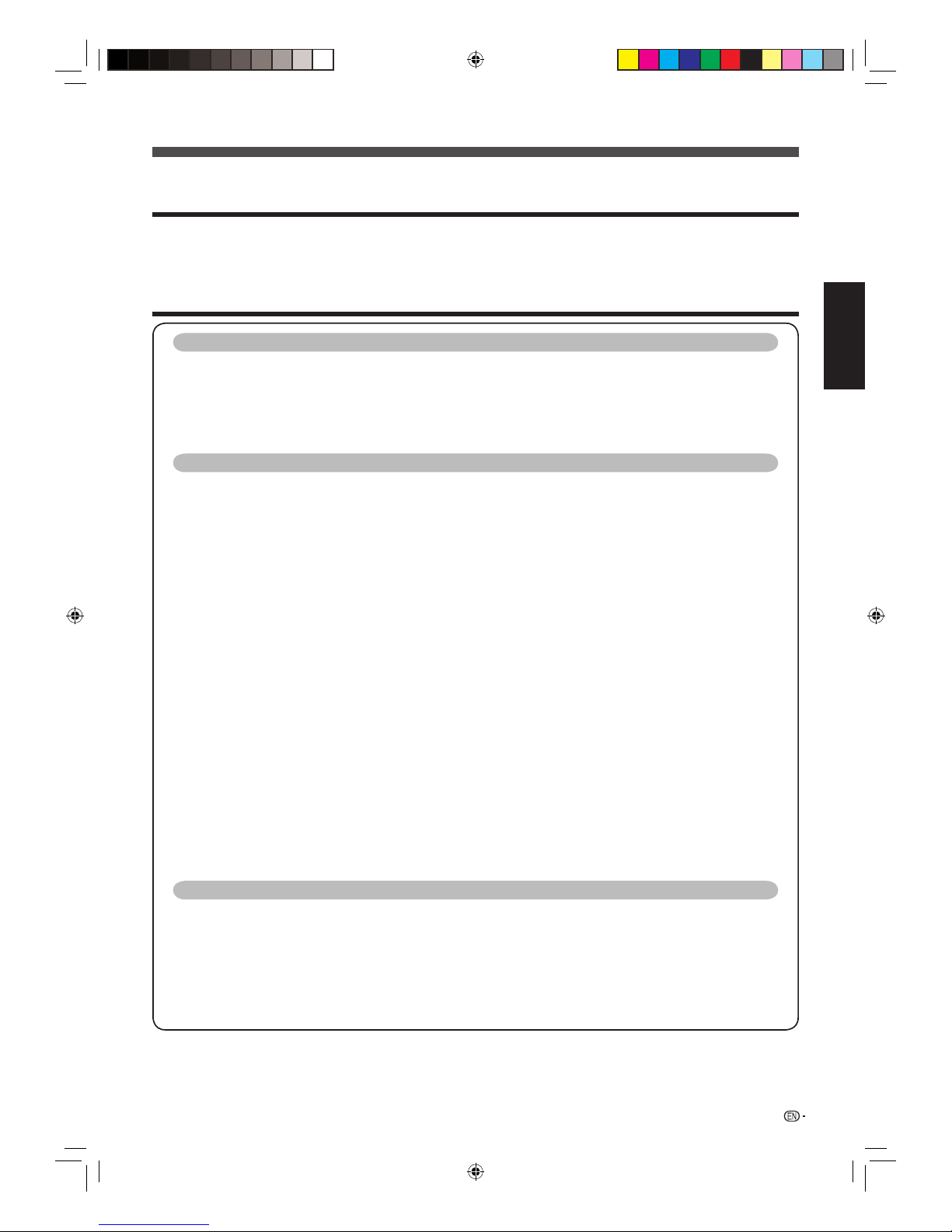
1
Dear SHARP customer
Contents
Thank you for your purchase of the SHARP LCD colour TV product. To ensure safety and many years of
trouble-free operation of your product, please read the Important Safety Precautions carefully before
using this product.
OPERATION MANUAL
ENGLISH
Introduction
Dear SHARP customer ................................................................................................ 1
Contents .......................................................................................................................1
Precautions For Daily Use........................................................................................... 4
Trademarks .................................................................................................................. 4
Important Safety Precautions ..................................................................................... 5
Supplied accessories .................................................................................................. 6
Preparation
Attaching the stand ..................................................................................................... 7
Angle adjustment ............................................................................................. 7
Protection against overturning ................................................................................... 8
Part names ................................................................................................................... 9
TV (Front/Side) ................................................................................................. 9
TV (Rear) ......................................................................................................... 10
Remote control unit ........................................................................................ 11
Before turning on the power ..................................................................................... 12
Connecting external devices .................................................................................... 13
Connecting a VCR, game console or camcorder .......................................... 13
Connecting a DVD player ............................................................................... 13
Connecting a Digital TV Set Top Box (STB) ................................................... 14
Connecting a PC ............................................................................................ 14
Using Digital Audio Output ............................................................................ 14
Inserting the batteries ............................................................................................... 15
Using the remote control unit ................................................................................... 15
Cautions regarding the remote control unit ................................................... 15
Turning the TV on/off ................................................................................................. 16
Turning on the power ..................................................................................... 16
Turning off the power ..................................................................................... 16
Supplying electric power to the antenna ................................................................. 16
Initial auto installation ............................................................................................... 17
Checking signal strength and channel strength ..................................................... 17
About Menu operations ............................................................................................. 18
What is Menu? ............................................................................................... 18
Basic Menu operations .................................................................................. 18
About Guide Display ...................................................................................... 18
Watching TV
Setting channels automatically ................................................................................ 19
Selecting programmes .............................................................................................. 20
Adjusting the volume ................................................................................................. 20
Setting channels to your preference ........................................................................ 21
Digital settings ................................................................................................ 21
Manual setting for each channel (Analogue) .................................................. 22
Sorting programmes ...................................................................................... 24
Erasing programmes ...................................................................................... 24
ENGLISH
40LX710H_en.indd 140LX710H_en.indd 1 2010/04/15 16:11:012010/04/15 16:11:01
Page 2
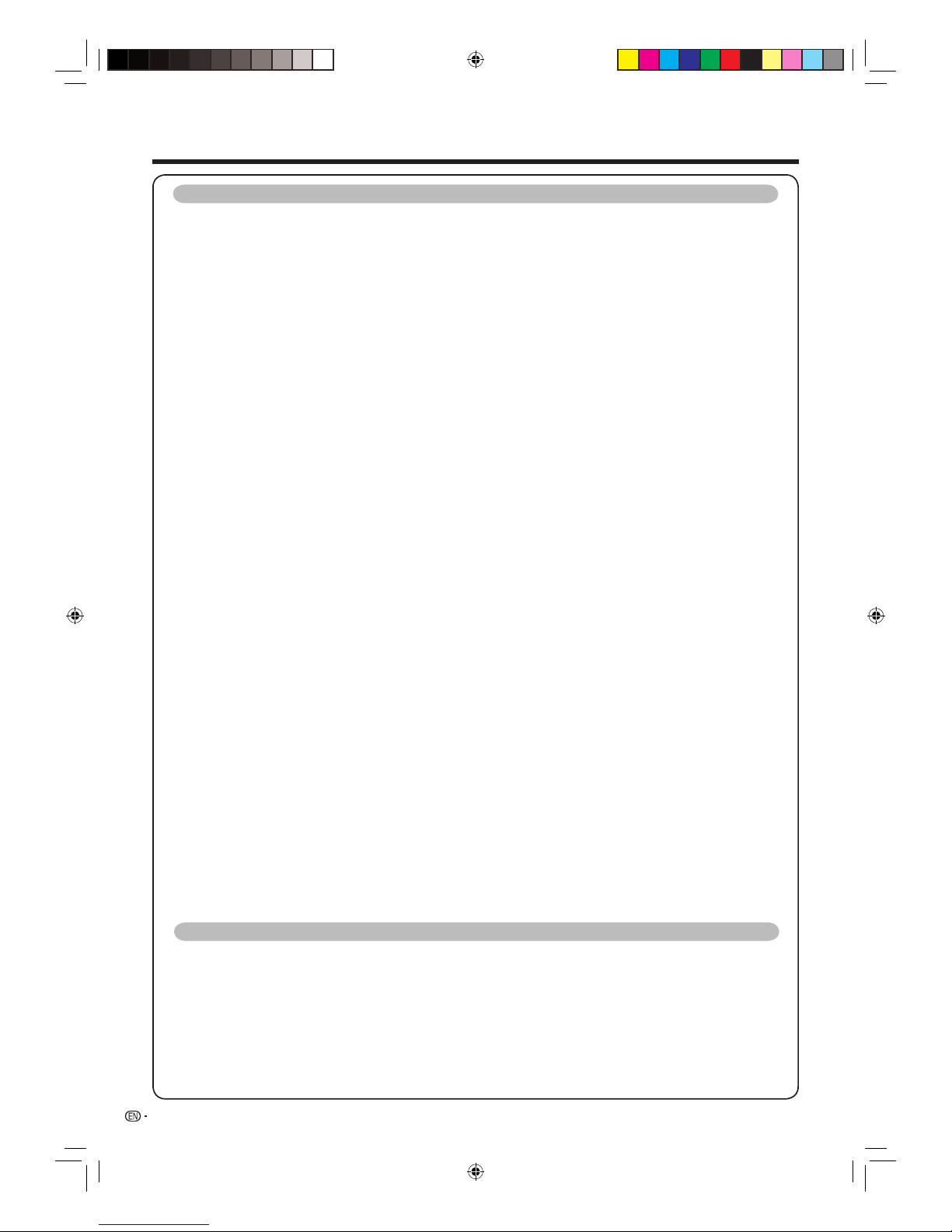
2
Contents
Watching TV (Continued)
Useful viewing functions ........................................................................................... 25
Freezing the image ......................................................................................... 25
Returning to the previously selected channel ................................................ 25
Muting the audio temporarily ......................................................................... 25
Outputting only audio ..................................................................................... 25
Quick start ...................................................................................................... 25
Menu language settings ................................................................................. 26
Switching subtitle languages ......................................................................... 26
Digital audio language .................................................................................... 26
Switching the analogue audio format ............................................................ 27
Switching the digital audio format ................................................................. 27
Password setting for the child lock (for A-TV/D-TV input mode) ................... 28
Parental rate ................................................................................................... 29
Programme title display ................................................................................. 29
Key lock .......................................................................................................... 29
Energy conservation settings ................................................................................... 30
Auto power-off at a designated time ............................................................. 30
ECO picture control........................................................................................ 30
Energy save .................................................................................................... 30
Auto power-off after the end of broadcast .................................................... 31
Auto power-off when there are no operations performed ............................. 31
Picture size settings .................................................................................................. 31
Selecting the Wide Screen Signalling (WSS) picture size automatically ........ 31
Selecting the Wide Screen Signalling (WSS) picture size manually ............... 31
Selecting the picture size manually ................................................................ 32
Selecting a preset AV MODE .................................................................................... 33
Manual picture settings ............................................................................................. 34
Picture adjustment ......................................................................................... 34
Advanced picture settings ............................................................................. 35
Other picture settings................................................................................................ 36
Adjusting the image position .......................................................................... 36
Game play time ............................................................................................. 36
Indicating time on the screen ......................................................................... 37
Audio adjustment ....................................................................................................... 38
Output volume select .................................................................................... 38
Automatic volume adjustment ....................................................................... 39
Clear voice ..................................................................................................... 39
Digital audio output ........................................................................................ 39
Programme guide ........................................................................................... 40
Info ................................................................................................................. 40
A-TV (Analogue)/D-TV (Digital) buttons ................................................................... 41
EPG ............................................................................................................................. 42
Basic settings ................................................................................................. 42
EPG display settings ...................................................................................... 42
Selecting a programme using EPG .......................................................................... 43
Basic operation .............................................................................................. 43
Selecting a programme .................................................................................. 43
Timer setting using EPG............................................................................................ 45
Cancelling the timer setting ...................................................................................... 45
Settings when using external devices
Settings when using HDMI output devices ............................................................. 46
Audio select for connecting HDMI ........................................................................... 46
Selecting the input source and signal type ............................................................ 47
Selecting input source ................................................................................... 47
Selecting input signal type ............................................................................ 47
Labelling input sources ............................................................................................. 48
Skipping HDMI/PC input .......................................................................................... 48
Colour system settings ............................................................................................. 48
Setting display colour ................................................................................................ 49
Channel selecting effect ........................................................................................... 49
40LX710H_en.indd 240LX710H_en.indd 2 2010/04/15 16:11:022010/04/15 16:11:02
Page 3
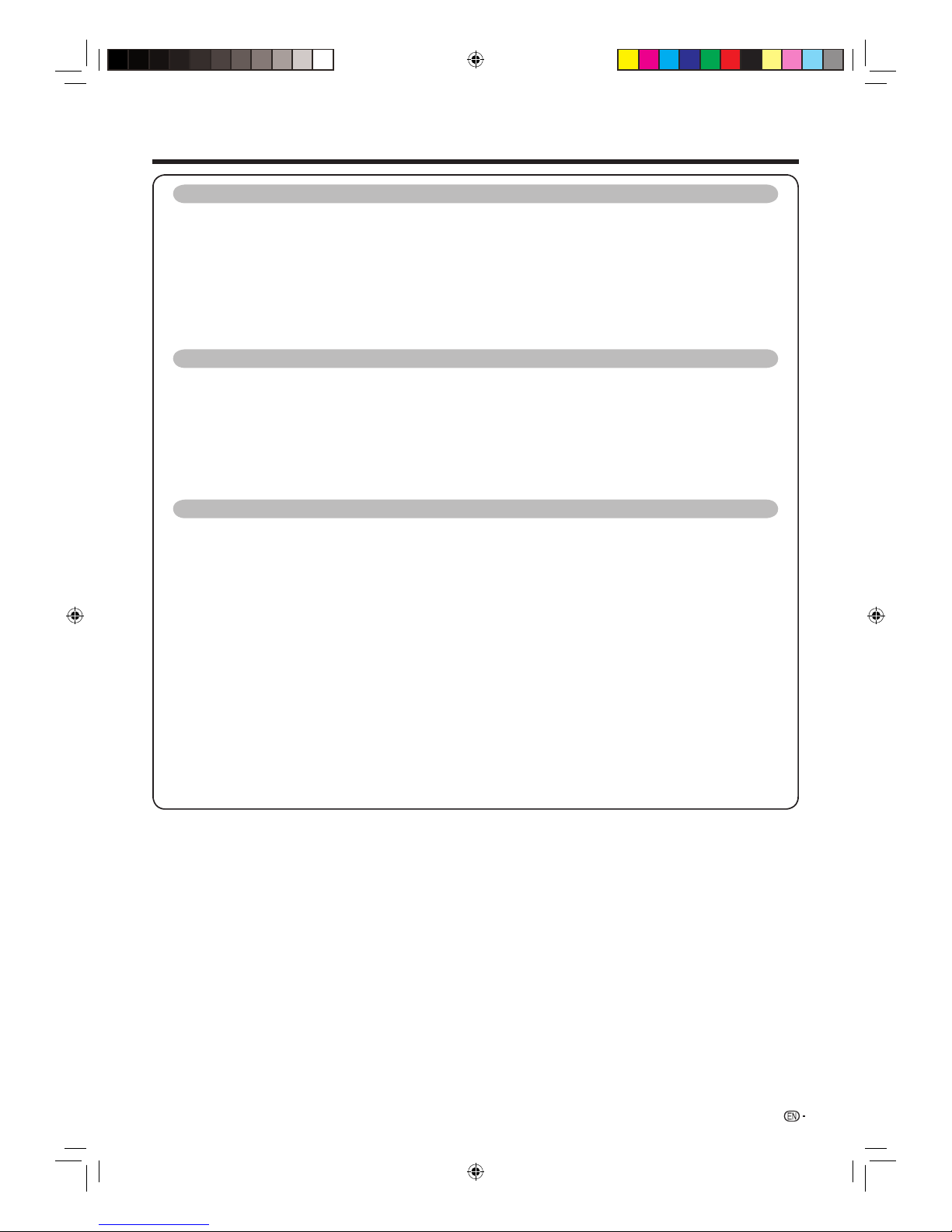
3
Contents
Connecting a PC
Analogue Connection ................................................................................................ 50
Audio select for connecting a PC ............................................................................. 50
Displaying a PC image on the screen ...................................................................... 51
Selecting the picture size ............................................................................... 51
Adjusting the PC image automatically ........................................................... 52
Adjusting the PC image manually .................................................................. 52
PC Control of the TV .................................................................................................. 53
PC compatibility chart ............................................................................................... 54
RS-232C commands list ............................................................................................ 54
Other useful features
Connecting a USB device ......................................................................................... 55
USB Video and Photo viewer/Music Player............................................................. 55
Video mode .................................................................................................... 55
DivX® setup ................................................................................................... 56
Music mode ................................................................................................... 57
Photo mode .................................................................................................... 57
List of fi les compatible with USB mode .................................................................. 58
Tool menu items ........................................................................................................ 59
Appendix
Troubleshooting ......................................................................................................... 60
Troubleshooting-Digital broadcasting ..................................................................... 60
Reset ........................................................................................................................... 61
Download setup ......................................................................................................... 61
Downloading the software ............................................................................. 61
Information ................................................................................................................. 61
Message list ................................................................................................... 61
Receiver report ............................................................................................... 61
Identifi cation ................................................................................................... 61
Updating your TV via USB ......................................................................................... 62
Information on the software license for this product ............................................. 62
Specifi cations ............................................................................................................. 63
Optional accessory .................................................................................................... 63
Dimensional drawings ............................................................................................... 64
Mounting the TV on the wall .................................................................................... 66
Removing the stand ....................................................................................... 66
Handling and precautions with the wall-mounted TV ................................... 67
Wall mounting ................................................................................................ 68
Clearing the password .............................................................................................. 71
40LX710H_en.indd 340LX710H_en.indd 3 2010/04/15 16:11:022010/04/15 16:11:02
Page 4
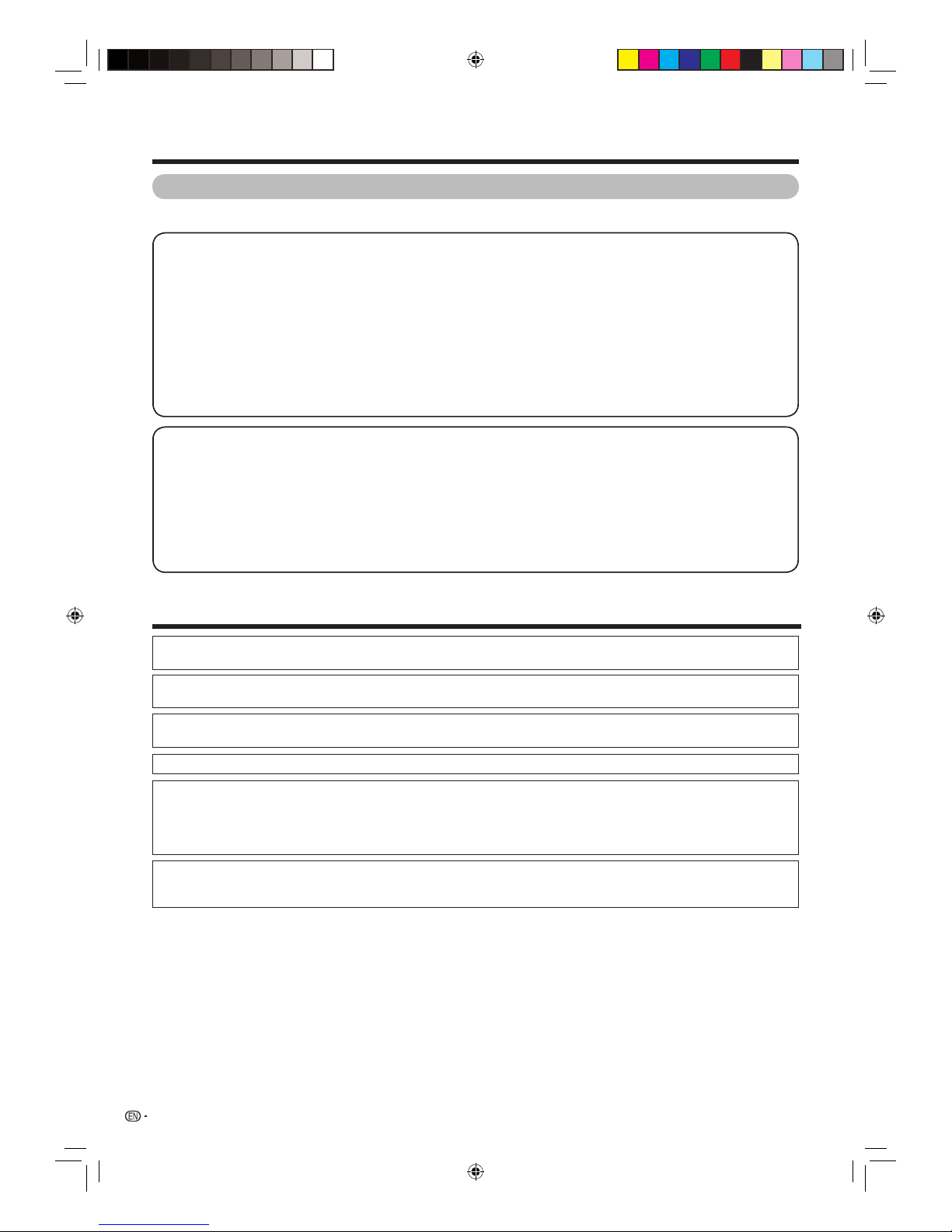
4
Contents
Precautions For Daily Use
Observe the following items
Maintenance of the cabinet
• When cleaning the cabinet, use a soft cloth (made of cotton, fl oss, etc.) to clean gently.
Do not use a dry or damp rag mixed with chemicals, as this could cause the ingredients of the cabinet body to deteriorate
or crack.
• Be careful not to use an abrasive cloth for cleaning or clean with excessive force, as this could scratch the surface of the
cabinet.
• If the cabinet is greatly soiled, clean with a soft cloth (made of cotton, fl oss, etc.) soaked with a small amount of diluted
neutral detergent and wrung out, and then clean with a soft dry cloth.
• Because the cabinet is made of plastic, solvents such as benzene or thinner could cause it to deteriorate, or make its
coating come off. Therefore do not use such solvents to clean the cabinet.
• Because plasticizer is included in the plastics, deterioration or the coating peeling off could occur when the cabinet comes
into contact with some substances. Therefore keep it away from volatile substances such as insecticide. In addition, do not
let it come into contact with objects made of rubber, resin, etc. for a long time.
Maintenance of the LCD panel
• Before cleaning the LCD panel, be sure to turn off the TV set and unplug the power cord from the outlet.
• When cleaning the LCD panel, use a dry and soft cloth (made of cotton, fl oss, etc.) to clean the surface of the LCD panel
gently. For protecting the LCD panel, do not clean with a dirty cloth, detergent, or a dry or damp rag mixed with chemicals,
as this could cause peeling of the panel surface.
• Be careful not to clean with an abrasive cloth or with excessive force, as this could cause the panel surface to be scratched.
• If the LCD panel is greatly soiled, clean it gently with a soft cloth (made of cotton, fl oss, etc.) soaked with a small amount of
water (Do not clean with excessive force, so as to avoid the scratch of the panel surface).
• If dust sticks on the surface of the LCD panel, clean the panel with a commercially available cleaning brush (anti-static
brush).
Trademarks
• TruSurround HD, SRS and @ symbol are trademarks of SRS Labs, Inc.
TruSurround HD technology is incorporated under license from SRS Labs, Inc.
• “HDMI, the HDMI logo and High-Defi nition Multimedia Interface are trademarks or registered trademarks of HDMI
Licensing LLC.”
• Manufactured under license from Dolby Laboratories.
“Dolby” and the double-D symbol are trademarks of Dolby Laboratories.
• DivX® is a registered trademark of DivX, Inc., and is used under license.
LCフォント、LCFONT、エルシーフォントand LC logo mark are registered trademarks of SHARP Corporation.
This product is embedded with LC Font technology, which was developed by SHARP Corporation for clearly displaying
easy-to-read characters on an LCD screen. However, other non-LCD fonts are used for displaying some screen pages.
•
• ABOUT DIVX VIDEO: DivX® is a digital video format created by DivX, Inc. This is an offi cial DivX Certifi ed device that
plays DivX video. Visit www.divx.com for more information and software tools to convert your fi les into DivX video.
• ABOUT DIVX VIDEO-ON-DEMAND: This DivX Certifi ed® device must be registered in order to play DivX Video-onDemand (VOD) content. To generate the registration code, locate the DivX VOD section in the device setup menu. Go
to vod.divx.com with this code to complete the registration process and learn more about DivX VOD.
40LX710H_en.indd 440LX710H_en.indd 4 2010/04/15 16:11:022010/04/15 16:11:02
Page 5

5
Important Safety Precautions
• Cleaning — Unplug the AC cord from the
AC outlet before cleaning the product.
Use a damp cloth to clean the product.
Do not use liquid cleaners, aerosol
cleaners or chemical cloth to clean it, as
such materials may damage the product.
• Water and moisture — Do not use the
product near water, such as bathtub,
washbasin, kitchen sink, laundry tub,
swimming pool and in a wet basement.
• Do not place vases or any other water-fi lled
containers on this product.
The water may spill onto the product
causing fi re or electric shock.
• Stand — Do not place the product on
an unstable cart, stand, tripod or table.
Doing so can cause the product to fall,
resulting in serious personal injuries as
well as damage to the product. Use only
a cart, stand, tripod, bracket or table
recommended by the manufacturer or
sold with the product. When mounting
the product on a wall, be sure to follow
the manufacturer’s instructions. Use only
the mounting hardware recommended by
the manufacturer.
• When relocating the product placed on
a cart, it must be moved with utmost
care. Sudden stops, excessive force
and uneven fl oor surface can cause the
product to fall from the cart.
• Ventilation — The vents and other
openings in the cabinet are designed for
ventilation. Do not cover or block these
vents and openings since insuffi cient
ventilation can cause overheating and/or
shorten the life of the product. Do not
place the product on a bed, sofa, rug
or other similar surface, since they can
block ventilation openings. This product
is not designed for built-in installation;
do not place the product in an enclosed
place such as a bookcase or rack, unless
proper ventilation is provided or the
manufacturer’s instructions are followed.
• The LCD panel used in this product is
made of glass. Therefore, it can break
when the product is struck forcefully or
with a sharp object. If the LCD panel is
broken, be careful not to be injured by
broken glass.
• Heat sources — Keep the product away
from heat sources such as radiators,
heaters, stoves and other heat-generating
products (including amplifi ers)
• To prevent fi re, never place any type of
candle or naked fl ames on the top or
near the TV set.
• To prevent fi re or shock hazard, do not
place the AC power cord under the TV
set or other heavy items.
• Do not place heavy objects
on this product or stand on
it. Doing so could cause injury
if the product overturns. Take
special care near children and
pets.
The LCD panel is a very high technology product with
2,073,600 pixels, giving you fi ne picture details.
Due to the very large number of pixels, occasionally a few
non-active pixels may appear on the screen as a fi xed
point of blue, green or red.
This is within product specifi cations and does not
constitute a fault.
• Do not display a still picture for a long time, as this could cause
an afterimage to remain.
• Install the product on the place where the AC cord can be
unplugged easily from the AC outlet, or from the AC INPUT
terminal on the rear of the product.
Precautions when transporting the TV
• When transporting the TV, never carry it by
holding or otherwise putting pressure onto
the display.
Be sure to always carry the TV by two
people holding it with two hands — one
hand on each side of the TV.
• In case the product is dropped and the
cabinet is damaged, be sure to turn off
the power of the product, and unplug
the power cord. If you continue to use
the product, it may cause fi re or electric
shock.
• Do not open the rear cover of the cabinet
to reconstruct the circuits. There exists
high voltage within the cabinet and it
may cause electric shock and injury. If
maintenance is required, contact your
dealer.
• Unplug the power cord before you
move the TV set. If not unplugged
beforehand, the power cord may
become damaged and cause electric
shock.
NOTE
• The above are pictures for reference only; the actual item might be
different.
40LX710H_en.indd 540LX710H_en.indd 5 2010/04/15 16:11:032010/04/15 16:11:03
Page 6

Supplied accessories
6
Remote control unit
“AA” size alkaline battery (g2)
AC cord
Cable clamp
Safety restraint
Page 11
Page 15
Page 12
Page 12
Page 8
Clean cloth
Used with batteries inserted.
Always use the AC cord supplied
with the TV.
For bundling cables.
Stand unit
Page 7
Stand base
Screws (g4)
Put all parts of the stand unit together and then attach it to the TV.
Restraining brackets
Screws for brackets
Clamps
Screws for clamps
LC-60LX710H
LC-40/46/
52LX710H
LC-60LX710H
LC-40/46/52LX710H
Make sure the following accessories are provided with the product.
Operation manual
40LX710H_en.indd 640LX710H_en.indd 6 2010/04/15 16:11:052010/04/15 16:11:05
Page 7
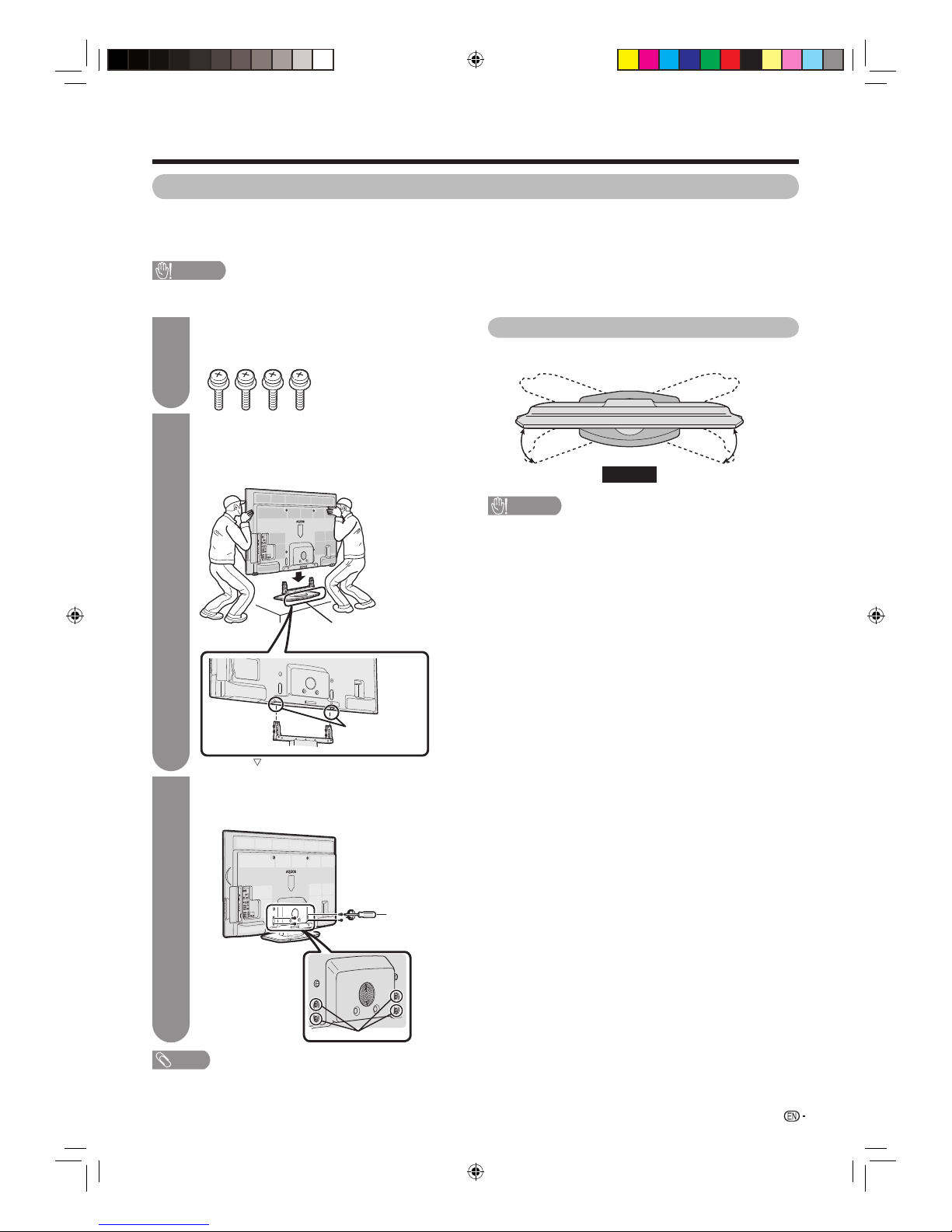
7
Preparation
• Only applicable to 52”, 46” and 40” models.
• Before attaching (or detaching) the stand, unplug the AC cord from the AC INPUT terminal.
• Before performing work spread cushioning over the base area to lay the TV on. This will prevent it from being damaged.
CAUTION
• Attach the stand in the correct direction.
• Be sure to follow the instructions. Incorrect installation of the stand may result in the TV falling over.
Attaching the stand
1
2
Confi rm the 4 screws supplied with the TV.
Screws (g4)
(used in step 3)
Set up the stand, and then adjust the TV to fi t
in the stand and set the TV.
•
When lifting the TV, do not grasp the LCD panel; the correct
way is to hold the bottom with one hand and hold the top
with the other, preventing hitting the TV during the lifting.
If the position of the stands
is not wide enough, please
set up from the behind.
The position of
setting up the stand
To fasten and set up here
3
Affi x the TV to the stand.
Attach the 4 short screws into the 4 holes on
the rear of the TV.
Screw hole
Screwdriver
NOTE
• When attaching the stand with the TV laying fl at, spread a soft
cushion on the table and lay the TV on it.
• To detach the stand, perform the steps in reverse order.
Angle adjustment
You can rotate up to 20 degrees to the right or left.
CAUTION
• Adjust the screen with both hands. Place one hand on the
TV and rotate the screen while holding the bottom of the
stand (the black part in the above illustration) with your
other hand.
• Angle adjustment is not available with the LC-60LX710H.
20°20°
Front
40LX710H_en.indd 740LX710H_en.indd 7 2010/04/15 16:11:072010/04/15 16:11:07
Page 8

8
Cup hook (commercially available)
Wall
Clamps
(supplied)
Affi x the TV to the wall or a
pillar using extra strong ties
and cup hooks.
Affi x the 2 clamps (supplied)
to the product using the
screws (supplied).
1
2
Tie (commercially available)
Screws for attaching clamps (supplied)
View from the top
Protection against overturning
There is a danger of the product overturning in the case of a disaster or sudden collision. Carry out the following
tip-resistant measurement for your safety.
Anchoring the TV to the wall or a pillar
Preparation
Insert commercially available screws in the
holes of the restraining brackets from the top
and tighten the screws to secure the TV to the
table.
• Use commercially available screws of the proper
size to fi rmly secure the TV.
3
Fixing the TV to the table (For LC-60LX710H only)
Attach the two supplied restraining brackets to
the stand with four supplied screws.
Place the TV on the table.
1
2
CAUTION
• As this product is heavy, use a table that is wide
enough to support the product and capable of
withstanding the product's weight. The table should
be set where it will not be overturned.
• Be sure to use at least two people when moving the TV.
Stand
Restraining brackets
(supplied)
Screws
(Supplied)
Screws (Commercially
available)
Restraining brackets (supplied)
40LX710H_en.indd 840LX710H_en.indd 8 2010/04/15 16:11:082010/04/15 16:11:08
Page 9
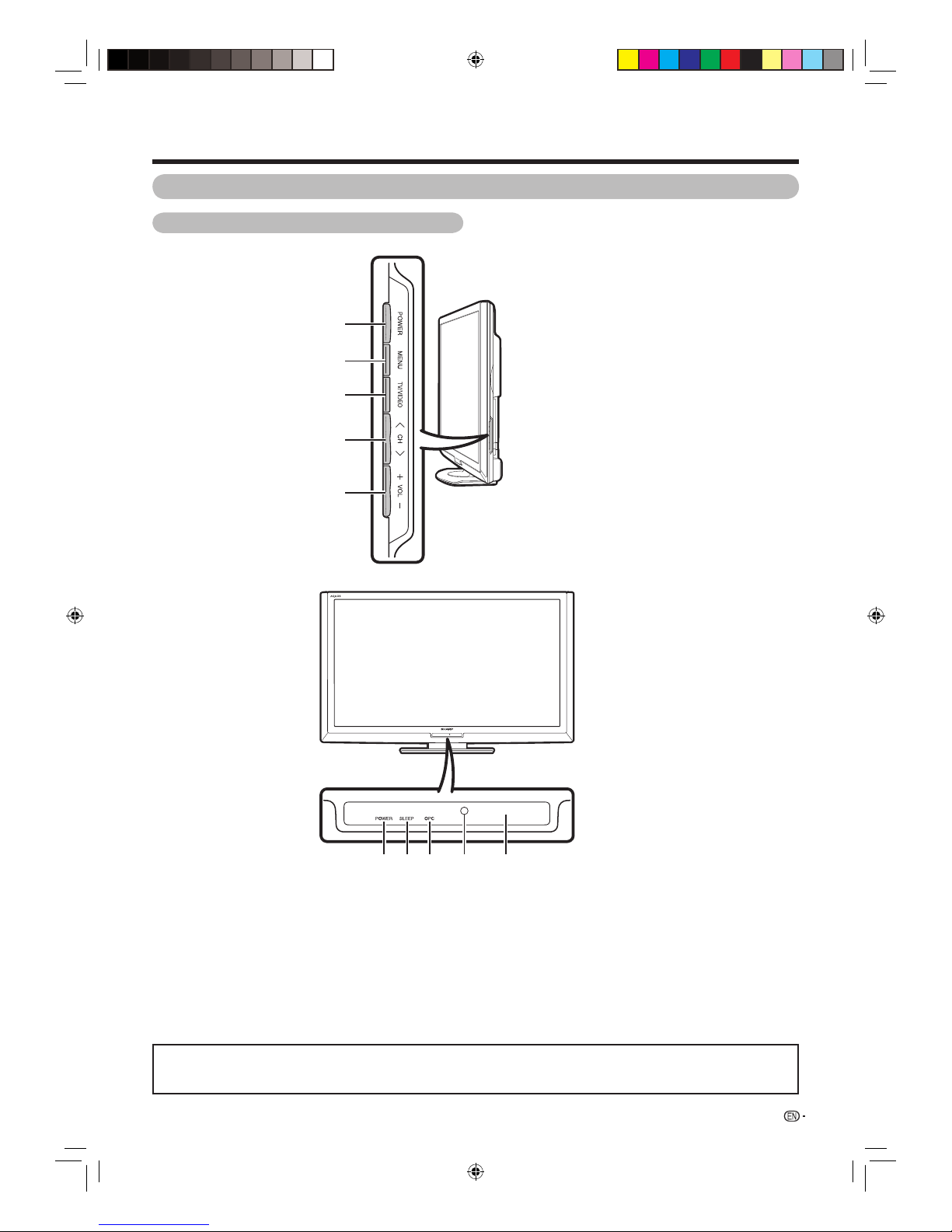
9
Preparation
Part names
*OPC: Optical Picture Control (See page 34.)
** See page 16 for the TV status indicator.
• The illustrations and on-screen displays in this operation manual are for explanation purposes and may vary slightly from the
actual operations.
• The Illustrations used throughout this manual are based on LC-40LX710H.
TV (Front/Side)
1
POWER (On/Off) button
2
MENU button
3
TV/VIDEO button
4
CH r/s (Channel
up/down) buttons
5
VOL k/l (Volume up/
down) buttons
6
POWER indicator**
7
SLEEP (Sleep timer) indicator (Red)
8
OPC indicator* (Green)
9
Remote control sensor
0
OPC sensor
1
2
3
4
5
678 9
0
40LX710H_en.indd 940LX710H_en.indd 9 2010/04/15 16:11:102010/04/15 16:11:10
Page 10

10
Preparation
TV (Rear)
RS-232C terminal
INPUT5 terminals
INPUT2 (HDM) terminal
INPUT1 (HDMI) terminal
D-TV (Digital antenna) terminal
AC INPUT terminal
Regarding the headphone jack
• Use headphones with a stereo mini plug (Ø 3.5 mm).
• Be sure to unplug headphones from the jack when they are not
in use.
• The speakers do not output volume when headphones are
plugged in.
• The “Audio” menu cannot be operated when headphones are
plugged in.
• You can set the volume to different levels for each input source.
Volume display when headphones are plugged in
20
Headphone jack
INPUT6 terminals
INPUT3 (HDMI)
terminal
MONITOR OUT terminals
DIGITAL AUDIO OUTPUT terminal
INPUT4 (HDMI) terminal
INPUT4/INPUT8 (Audio)
terminal
INPUT7 terminals
INPUT8 (PC input) terminal
USB
terminal
A-TV (Analogue antenna) terminal
40LX710H_en.indd 1040LX710H_en.indd 10 2010/04/15 16:11:102010/04/15 16:11:10
Page 11
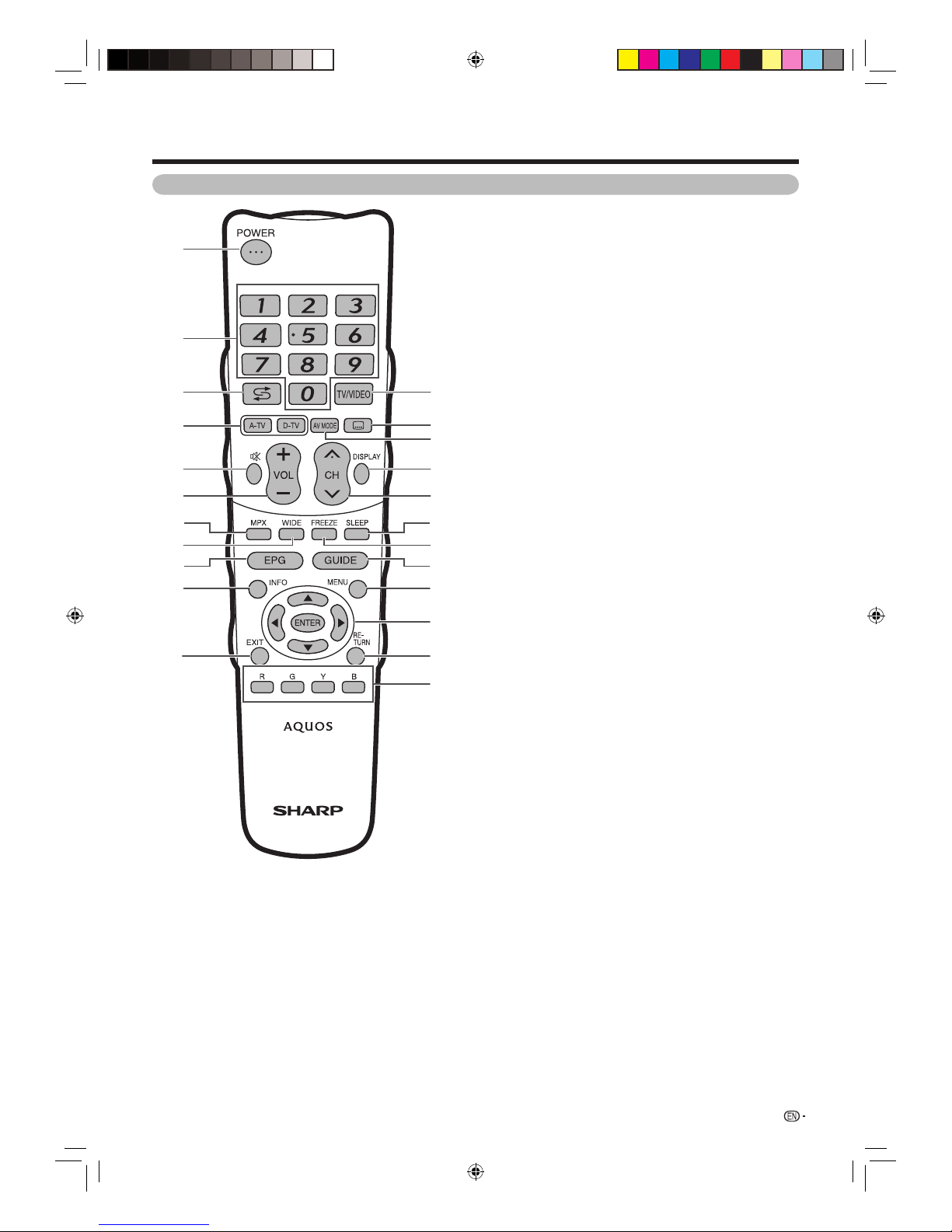
11
Preparation
Remote control unit
1 POWER (Standby/On)
To switch the power on and off. (See page 16.)
2 0 – 9
Set the channel. (See page 20.)
3
A
(Flashback)
Press to return to the previous selected channel or
external input mode. (See page 25.)
4 A–TV (Analogue TV)
Press to access analogue TV mode. (See page 41.)
D–TV (Digital TV)
Press to access digital TV mode. (See page 41.)
5 e (Mute)
Mute the sound. (See page 25.)
6 VOL
k/l
Set the volume. (See page 20.)
7 MPX
Select the sound multiplex mode. (See page 27.)
8 WIDE
Change the wide image mode. (See pages 32 and
51.)
9 EPG
D-TV only: To display EPG (Electronic Programme
Guide) screen. (See pages 43 and 44.)
10 INFO
D-TV only: Display the programme information. (See
page 40.)
11 EXIT
Turn off the On-Screen Display.
12 TV/VIDEO (INPUT SOURCE)
Select an input source. (A-TV, D-TV, INPUT1,
INPUT2, INPUT3, INPUT4, INPUT5, INPUT6,
INPUT7, INPUT8 (PC) and USB) (See pages 13, 14,
and 46 to 48.)
13
[
(Subtitle)
D-TV only: To toggle the subtitle display. (See page
26.)
14 AV MODE
Select a video setting. (See page 33.)
15 DISPLAY
Displays the channel or input information.
16 CHr/
s
TV input mode: Select the channel. (See page 20.)
17 SLEEP
Set the Sleep timer. (See page 30.)
18 FREEZE
Freeze a motion picture on the screen. (See page
25.)
19 GUIDE
D-TV only: Displays the programme list. (See page
40.)
20 MENU
Displays the menu screen. (See page 18.)
21 a/b/c/d (Cursor)
Select a desired item on the setting screen.
ENTER
Execute a command.
22 RETURN
MENU mode: Return to the previous menu screen.
(See page 18.)
23 Colour (R/G/Y/B)
D-TV and USB only: The coloured buttons are used
to select correspondingly to the coloured items in
the menu screen. (See pages 43 to 44 and 55 to
57 for details.)
2
5
11
1
7
8
10
9
15
616
22
20
18
19
12
13
17
14
23
21
3
4
40LX710H_en.indd 1140LX710H_en.indd 11 2010/04/15 16:11:112010/04/15 16:11:11
Page 12
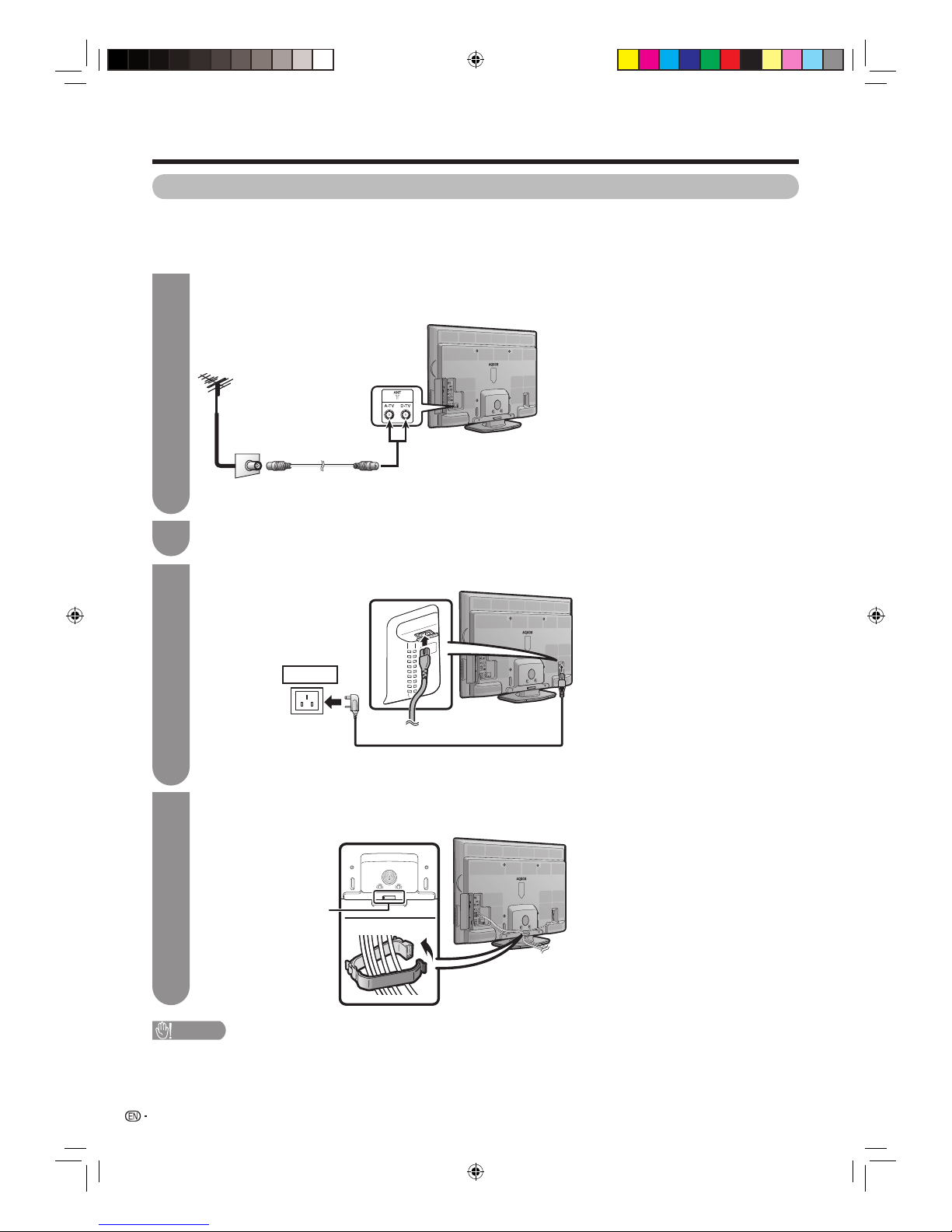
Preparation
12
1
Before turning on the power
Notes on installing the TV
• Avoid direct sunlight and place the TV in a well-ventilated location.
• Place the TV in a level location.
• Do not turn on the power of the TV before connecting the AC cord.
Cable clamp
CAUTION
• TO PREVENT RISK OF ELECTRIC SHOCK, DO NOT TOUCH UN-INSULATED PARTS OF ANY CABLES WITH THE
AC CORD CONNECTED.
Bundling the cables
As the picture illustrated, insert the cable clip into the hole on the TV, and put the cable into the cable clip
for banding.
4
AC cord
Connecting the AC cord
AC outlet
• Place the TV close to the AC outlet, and keep the power plug within reach.
• Disconnect the AC cord from the AC outlet if the TV will not be used for a long period of time.
TV (rear view)
Connecting the antenna cable
To enjoy a clearer picture, use an outdoor antenna. The following is a brief explanation of the types of
connections that are used for coaxial cable.
Standard DIN45325 plug (IEC169-2)
75-ohm coaxial cable (round cable)
Room antenna terminal
(75-ohm type)
Antenna cable
(commercially available)
To antenna
terminal
Connecting external devices
See pages 13 to 14 for connecting external equipment, such as a VCR and DVD player.
2
3
40LX710H_en.indd 1240LX710H_en.indd 12 2010/04/15 16:11:122010/04/15 16:11:12
Page 13
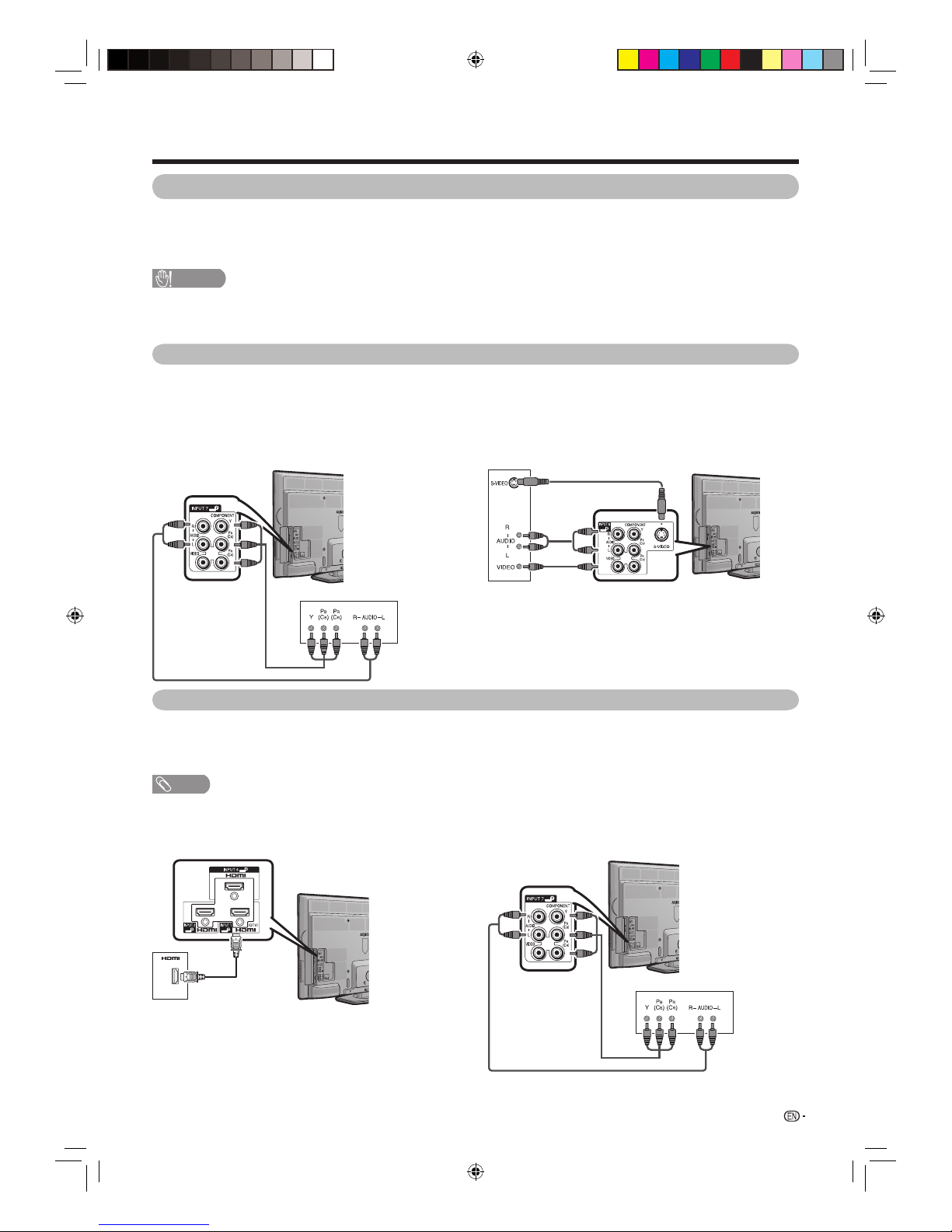
13
Preparation
CAUTION
• To protect all equipment, always turn off the TV before connecting to a VCR, game console, camcorder, DVD player, a Digital
TV Set Top Box (STB), PC or other external equipment.
• Refer to the relevant operation manual (VCR, DVD player, etc.) carefully before making connections.
Connecting a VCR, game console or camcorder
A VCR, game console, camcorder and some other audiovisual equipment can be conveniently connected using
the INPUT5 (composite), INPUT6 (component, composite or S-VIDEO) or INPUT7 (component, composite)
terminals.
Connecting a DVD player
You can use the INPUT1/INPUT2/INPUT3/INPUT4 (HDMI) or INPUT5 (composite)/INPUT6 (component, composite
or S-VIDEO) /INPUT7 (component, composite) terminals when connecting to a DVD player and other audiovisual
equipment.
When using HDMI cable
(commercially available)
When using component cable
(commercially available)
NOTE
• When using a DVI-HDMI conversion adaptor, input the Audio Signal from the AUDIO terminal of INPUT4/8. (See page 46.)
When using component cable
(commercially available)
Connecting external devices
You can connect many types of external equipment to your TV, like a VCR, game console, camcorder, DVD
player, Digital TV Set Top Box (STB) and PC. To view external source images, select the input source from TV/
VIDEO on the remote control unit or TV/VIDEO on the TV.
When using composite cable or
S-VIDEO cable (commercially available)
VCR/
Game console/
Camcorder
DVD player
VCR/Game console/Camcorder
DVD player
or
40LX710H_en.indd 1340LX710H_en.indd 13 2010/04/15 16:11:132010/04/15 16:11:13
Page 14
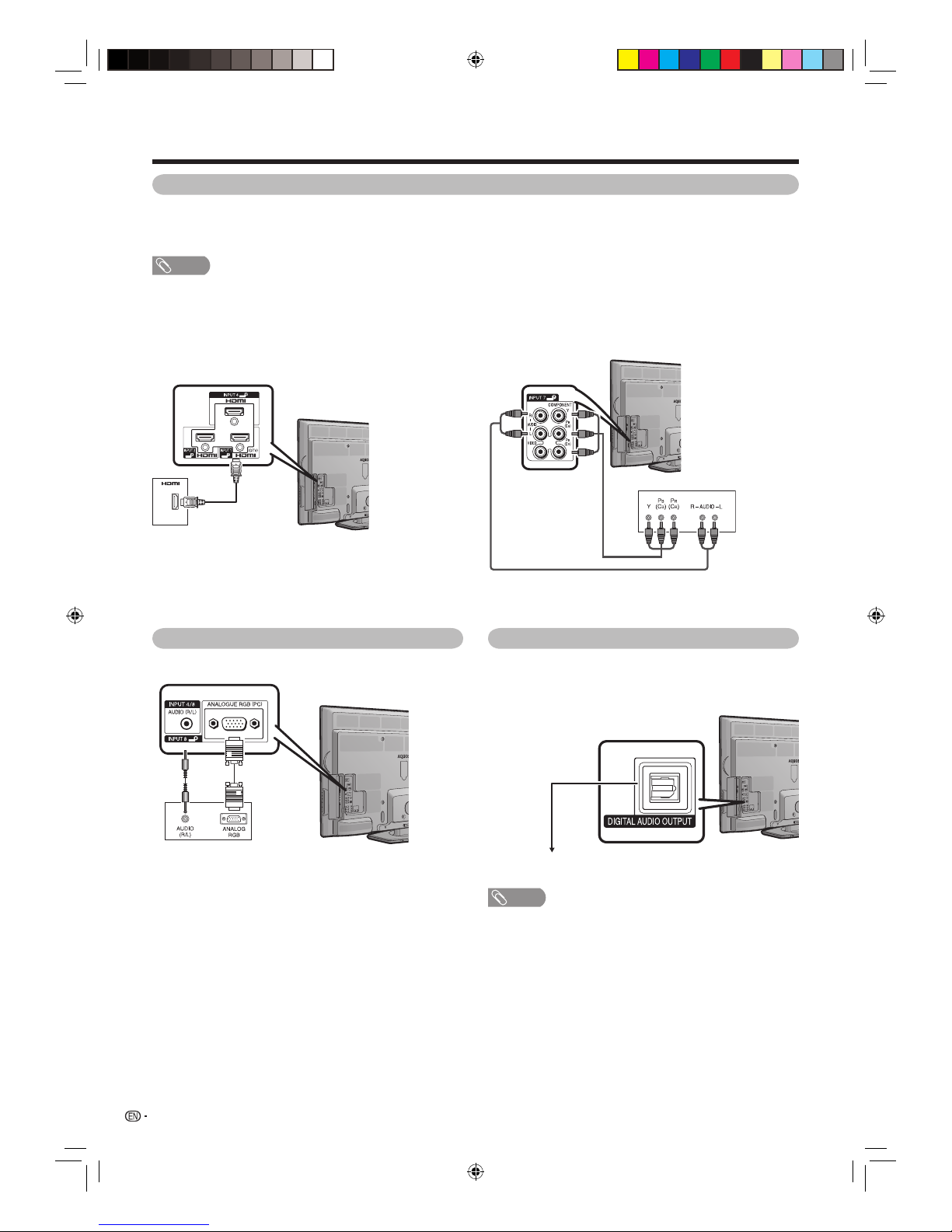
14
Preparation
Using Digital Audio Output
It is possible to output audio through the
DIGITAL
AUDIO OUTPUT
terminal. PCM or Dolby Digital audio
outputs from the terminal.
To optical digital input of external audio devices
Optical
fi bre cable
(commercially
available)
NOTE
• The DIGITAL AUDIO OUTPUT terminal usually outputs the
same audio from the speakers. (The audio of the content
you are viewing is output from the terminal.)
• The DIGITAL AUDIO OUTPUT terminal does not output
some signals, depending on devices and software.
Connecting a Digital TV Set Top Box (STB)
You can use the INPUT1/INPUT2/INPUT3/INPUT4 (HDMI) or INPUT5 (composite)/INPUT6 (component, composite
or S-VIDEO)/INPUT7 (component, composite) terminals when connecting to a Digital TV Set Top Box (STB), and
other audiovisual equipment.
NOTE
• When using a DVI-HDMI adaptor or conversion cable, input the Audio Signal from the AUDIO terminal of INPUT4/8. (See page
46.)
When using HDMI cable
(commercially available)
When using component cable
(commercially available)
Set Top Box (STB)
Set Top Box (STB)
Connecting a PC
You can use the INPUT8 (PC) terminal when connecting to a
PC. (See page 50.)
PC
40LX710H_en.indd 1440LX710H_en.indd 14 2010/04/15 16:11:142010/04/15 16:11:14
Page 15

15
Preparation
CAUTION
Improper use of batteries can result in chemical leakage or explosion. Be sure to follow the instructions below.
• Do not mix batteries of different types. Different types of batteries have different characteristics.
• Do not mix old and new batteries. Mixing old and new batteries can shorten the life of new batteries or cause chemical
leakage in old batteries.
• Remove batteries as soon as they have worn out. Chemicals that leak from batteries can cause a rash. If you fi nd any
chemical leakage, wipe thoroughly with a cloth.
• The batteries supplied with this product may have a shorter life expectancy due to storage conditions.
• If you will not be using the remote control unit for an extended period of time, remove the batteries from it.
• Batteries shall not be exposed to excessive heat such as sunshine, fi re or the like.
Remote control sensor
1 Open the battery cover.
• Place batteries with their terminals
corresponding to the (e) and (f)
indications in the battery compartment.
2 Insert the two supplied “AA” size
alkaline batteries.
3 Close the battery cover.
5 m
Use the remote control unit by pointing it towards the
remote sensor window.
Objects between the remote control unit and sensor
window may prevent proper operation.
Cautions regarding the remote control unit
• Do not subject the remote control unit to shock.
In addition, do not soak the remote control unit with liquids or place it in
an area with high humidity.
• Do not install or place the remote control unit under direct sunlight.
The heat may cause deformation of the unit.
• The remote control unit may not work properly if the remote sensor
window of the TV is under direct sunlight or strong lighting. In such
cases, change the angle of the lighting or TV, or operate the remote
control unit closer to the remote sensor window.
Inserting the batteries
Before using the TV for the fi rst time, insert two “AA” size alkaline batteries (supplied). When the batteries become
depleted and the remote control fails to operate, replace the batteries with new “AA” size alkaline batteries.
Using the remote control unit
40LX710H_en.indd 1540LX710H_en.indd 15 2010/04/15 16:11:152010/04/15 16:11:15
Page 16

16
Turning on the power
Press POWER on the TV.
• POWER indicator (Green): The TV is on. (After a few
seconds, an image appears with sound.)
• After turning the power “ON” by pressing POWER on the
TV, you can turn the power ON/OFF by pressing POWER
on the remote control.
Preparation
POWER button
Turning off the power
POWER indicator
POWER indicator
NOTE
• If you are not going to use this TV for a long period of time,
be sure to remove the AC cord from the AC outlet.
• Minor power is consumed when the unit is in standby
mode.
Turning the TV on/off
Press POWER on the remote control.
• The TV enters standby mode and the image on the screen
disappears.
• The POWER indicator on the TV changes from green to
red.
Press POWER on the TV.
• The POWER indicator on the TV turns off.
• When the TV is turned off by POWER on the TV, you
cannot turn on the power by pressing POWER on the
remote control.
Light off Power off
Lighted (Red) The TV is in standby mode.
Lighted (Green) The TV is on.
POWER button
Supplying electric power to the
antenna
When you set-up the D–TV antenna for the fi rst time,
or connect the antenna to a community antenna, you
need to proceed to set the antenna by following this
manual.
Selected item Description
On Select “On” when your antenna is set-up
and connected independently.
Typical supply voltage: 5V
Typical supply current: 50mA
Off Select “Off” when you do not need to
supply voltage to your antenna, i.e.
when your antenna is connected to a
community antenna. (The factory default
setting of this function is “Off”.)
Press MENU and the MENU screen displays.
2
Press c/d to select “Setup”.
3
Press a/b to select “Antenna setup-DIGITAL”
and then press ENTER.
6
Press a/b to select “Supply voltage” and
then press ENTER.
7
Press c/d to select “On” and then press
ENTER.
8
Press D–TV to access D–TV mode.
1
Press b/c/d to select “View setting”.
4
Press a/b to select “Channel settings” and
then press ENTER.
5
40LX710H_en.indd 1640LX710H_en.indd 16 2010/04/15 16:11:172010/04/15 16:11:17
Page 17

17
Press POWER on the TV.
• The initial auto installation wizard appears.
1
Initial auto installation
When the TV powers on for the fi rst time after
purchase, the initial auto installation wizard appears.
Follow the menus and make the necessary settings
one after another.
Confi rm the following before turning on the
power
• Is the antenna cable connected?
• Is the AC cord plugged in?
Setting the on-screen display language.
2
Press a/b to select the desired language,
and then press ENTER.
Press c/d to select “HOME” or “STORE”,
and then press ENTER.
3
• HOME: “STANDARD” will be the default value for the “AV
mode” setting.
• STORE: “DYNAMIC (Fixed)” will be the default value for
the “AV mode” setting. If the “AV mode” is changed, the
TV will automatically switch back to “DYNAMIC (Fixed)”
when there is no further change to TV setting for 30
minutes. When selecting “STORE”, press c/d to select
“Yes”or “No” to confi rm.
Press c/d to select “Digital Search” or
“Analogue Search” and then press ENTER.
4
Preparation
The TV searches for, sorts and stores all
the receivable TV stations according to their
settings and the connected antenna.
• To abort the initial auto installation in progress,
press RETURN.
5
NOTE
• HOME mode: Settings are optimised for normal home viewing and
energy effi ciency.
• STORE mode: Settings are designed for maximum impact in retail
store displays.
• To change the “STORE” mode to “HOME” mode, please refer to
page 61 to reset the unit.
• If you turn off the power on the TV after performing step 4, the
initial auto installation wizard does not appear. The auto installation
function allows you to execute the auto installation again from the
“Setup” menu. (See page 19.)
• The initial auto installation wizard will go off if you leave the TV
unattended for 30 minutes before searching for channels in step 5.
Press MENU and the MENU screen displays.
1
Checking signal strength and
channel strength
If you install a D-TV antenna for the fi rst time or relocate
it, you should adjust the alignment of the antenna to
receive a good reception while checking the antenna
setup screen.
Press
c/d
to select “Setup”.
2
Press a/b to select “Antenna setupDIGITAL”, and then press ENTER.
5
H Checking signal strength
Press
a/b
to select “Signal strength”.
H Checking channel strength
Press a/b to select “Channel strength”, and
then press ENTER.
Position and align the antenna so that the
maximum possible values for “Signal strength”
and “Quality” are obtained.
6
NOTE
• The values of “Signal strength” and “Quality” indicate when
to check the appropriate alignment of the antenna.
Press
b/c/d
to select “View setting”.
Press a/b to select “Channel settings” and
then press ENTER.
4
Signal strength
Supply voltage
Channel strength
Signal strength
Quality
Current Max.0
CH No.
Frequency
22
0
Current Max.00
482.0
MHz
Signal strength
Supply voltage
Channel strength
Signal strength
Quality
Current Max.0
CH No. 14
0
Current Max.00
H
Power supply setting to antenna terminal
Press c/d to select “On” or “Off”.
Signal strength
Supply voltage
Channel strength
On Off
STOREHOME
3
40LX710H_en.indd 1740LX710H_en.indd 17 2010/04/15 16:11:192010/04/15 16:11:19
Page 18

w
Using the control panel of the TV
You can also operate the Menu using the control panel
of the TV.
Button operations on the control panel correspond to
the ones on the remote control as shown below.
NOTE
• Menu options differ in the selected input modes, but the
operating procedures are the same.
• The screens in the operation manual are for explanation
purposes (some are enlarged, others cropped) and may
vary slightly from the actual screens.
About Menu operations
TV control panel buttons Remote control buttons
TV/VIDEO ENTER
CH
r a
CH
s b
VOL
kd
VOL
lc
18
CH listEPGTool
Menu
D-TV
:Exit:Enter:Select:Select Menu
TV2
HD ColorBar
TV1
SD Moving
TV3
H264 SD-Color Pat…
001
002
003
Preparation
Basic Menu operations
What is Menu?
• You need to bring up the On-Screen Display to perform
settings for the TV. The On-Screen Display for the settings
is called “Menu”.
• The Menu can be operated with the remote control unit.
Press MENU and the MENU screen displays.
Press c/d to select the desired menu.
Press a/
b/c/d
to select the desired menu
item.
Press ENTER to proceed if necessary.
1
2
3
Press EXIT or MENU to exit the MENU.
Press RETURN as necessary to return to the
previous MENUs.
5
Press a/b or c/d to select the desired item
or adjust the item to the desired level. Press
ENTER if necessary.
4
About Guide Display
The operations differ depending on the functions and
menu items. Refer to the guide display for the key
buttons.
SetupCH listEPG
Menu
Picture
:Exit:Enter:Select:Select Menu
Backlight
AV m ode
OPC
[Off]
[STANDARD]
STANDARD
-16 +16+3
SetupCH list
Menu
Picture
:Back:Enter
Backlight
STANDARD
-16 +16+3
+30
Contrast
0+40
AV m ode
Select picture and audio quality
[STANDARD]
40LX710H_en.indd 1840LX710H_en.indd 18 2010/04/15 16:11:212010/04/15 16:11:21
Page 19
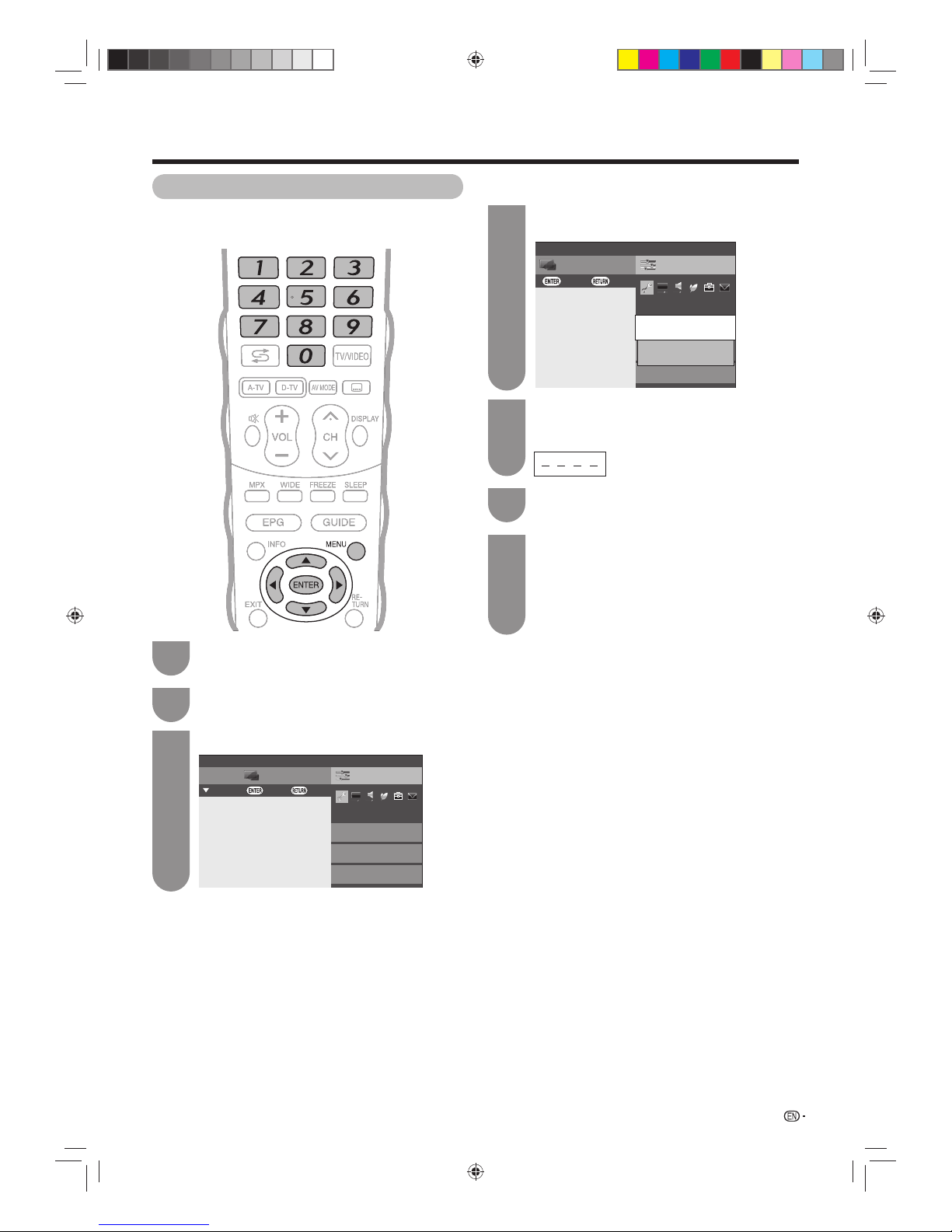
19
Press MENU and the MENU screen displays.
Press
c/d
to select “Setup”.
Press a/b to select “Auto installation”, and
then press ENTER.
1
2
4
SetupCH list
Menu
View setting
:Back:Enter
Quick start
Channel settings
[Off]
[Off]
Auto installation
Execute auto installation
If you have already set the password, enter it
here.
• See page 28 for setting a password.
5
7
Press a/b to select the desired language
listed on the screen, and then press ENTER.
Press
c/d
to select “Digital Search” or
“Analogue Search”, and then press ENTER.
You do not need to do anything during the
auto search.
Press c/d to select “Yes”, and then press
ENTER.
6
Watching TV
Setting channels automatically
You can run auto installation again, even after setting
up the preset channels.
Press
b/c/d
to select “View setting”.
3
SetupCH list
Menu
View setting
:Exit:Enter:Select
Quick start
Auto installation
Channel settings
[Off]
40LX710H_en.indd 1940LX710H_en.indd 19 2010/04/15 16:11:232010/04/15 16:11:23
Page 20
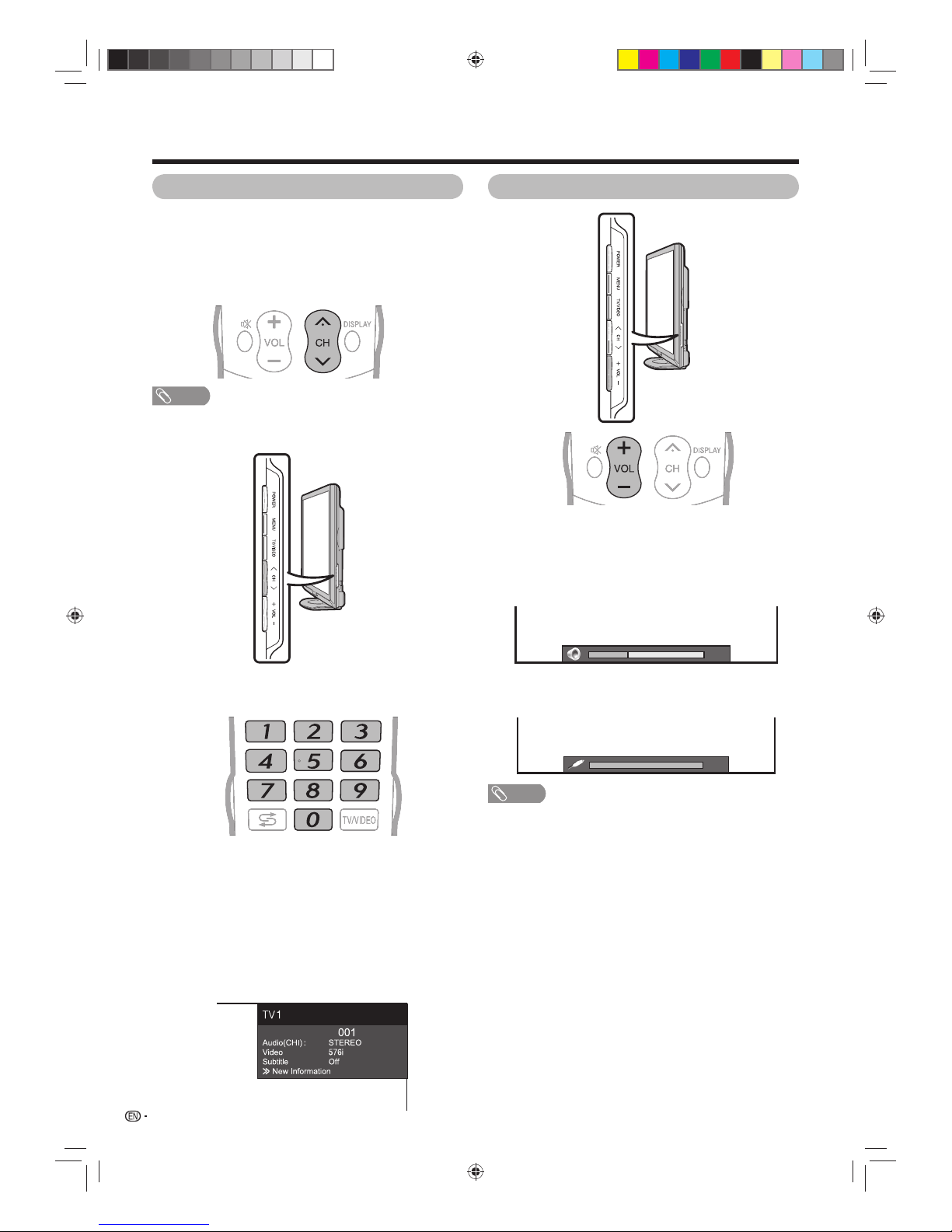
20
You can change channels in several ways.
Using CH r/s on the remote control unit
• Press CH r to increase the channel number.
• Press CH s to decrease the channel number.
NOTE
• CH r/s on the TV operates the same as CH r/s on
the remote control unit.
Using 0 - 9 on the remote control unit
Select the channels directly by pressing buttons 0 to 9.
a
To select a 1-digit channel (e.g. channel 2):
• Press 0, followed by 2.
To select a 2-digit channel (e.g. channel 12):
• Press 1, followed by 2.
To select a 3-digit channel (e.g. channel 123):
• Press 1, followed by 2 and 3.
Watching TV
20
Changing the volume
You can change the volume on the TV or on the
remote control unit.
• To increase the volume, press VOL e.
• To decrease the volume, press VOL f.
NOTE
• “TV”, “INPUT1”, “INPUT2”, “INPUT3”, “INPUT4”, “INPUT5”,
“INPUT6”, “INPUT7” “INPUT8” (PC) and USB modes can
store volume adjustment values separately.
Selecting programmes Adjusting the volume
(Example)
Channel display
D-TV
0
• If “Variable” is selected in “Setup”s“Option”s“Terminal
setting”s“Output volume select” in the menu, (See page
38) the screen will change to:
40LX710H_en.indd 2040LX710H_en.indd 20 2010/04/15 16:11:252010/04/15 16:11:25
Page 21
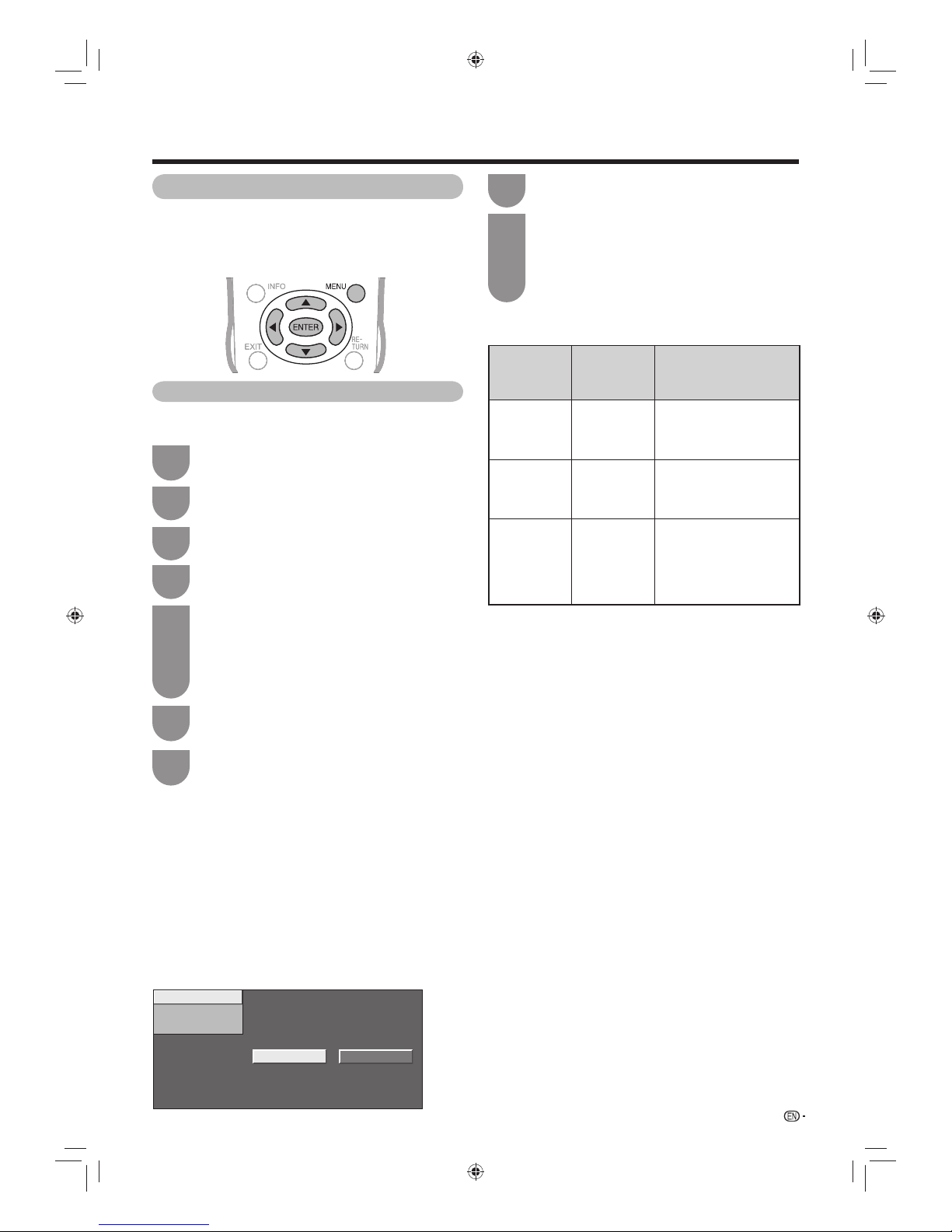
Manual search
Additional search
Manual adjust
Yes No
21
Setting channels to your preference
You can run the auto search procedure again at any
time by accessing the “Setup” menu and “Programme
setup”. Channels can be tuned automatically or
manually.
Watching TV
Digital settings
You can reconfi gure D–TV services settings
automatically or manually.
Press a/b to select the desired service.
Press the colour button on the remote control
corresponding with the item you want to
reconfi gure.
• The ✔ mark indicates the operation is set to on.
Each time the colour button is pressed, you can
switch the corresponding operation on/off.
1
2
H Additional search
Use this menu to add new services automatically after
auto installation has been completed.
H Manual search
Add new services within a specifi ed frequency band or
specifi ed channel number.
• Enter the frequency using 0 - 9 numeric buttons.
H Manual adjust
Confi gure various settings for each service using the
Colour (R, G, Y) buttons.
Press MENU and the MENU screen displays.
Press
c/d
to select “Setup”.
Press c/d to select “Yes”, and then press
ENTER.
1
2
7
Press a/b to select the desired menu item,
and then press ENTER.
6
Buttons for Manual Adjust operation
Menu items
Remote
control
buttons
Description
Lock R When the service is
locked, you must enter
your password whenever
you tune to the service.
CH skip G Services with a ✓ mark
are passed over when
pressing r/s in the
TV/remote control unit.
Delete Y The service is deleted
from the list. Execute
one of “Auto installation”,
“Additional search” or
“Manual search” to watch
the deleted service again.
Press a/b to select “Programme setup”, and
then press ENTER. If you have already set the
password, enter it here.
• See page 28 for setting a password.
The “Digital setting” screen displays and then
press ENTER.
5
Press
b/c/d
to select “View setting”.
3
Press a/b to select “Channel settings” and
then press ENTER.
4
40LX710H_en.indd 2140LX710H_en.indd 21 2010/04/19 14:34:342010/04/19 14:34:34
Page 22
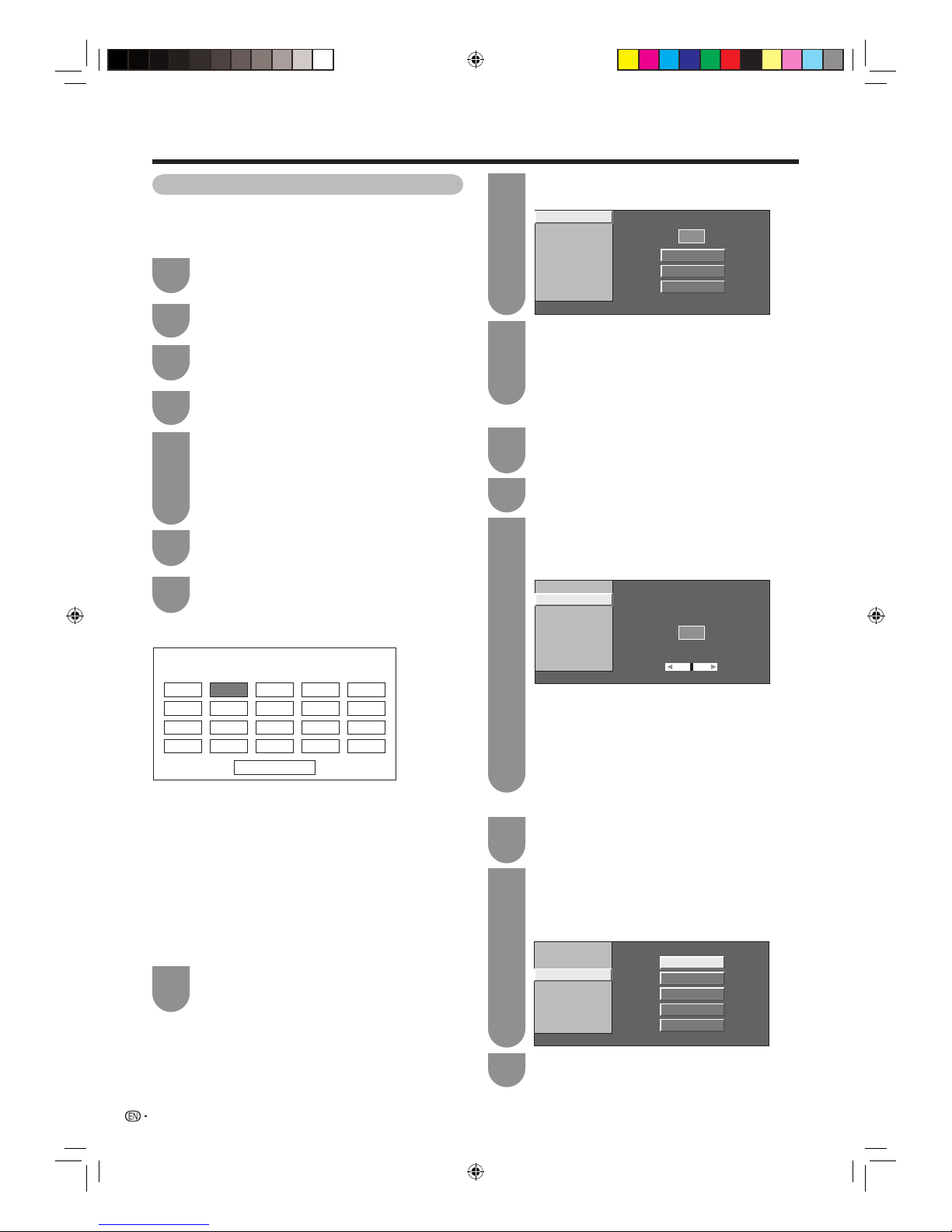
22
Watching TV
You can select one of the following settings.
1
Search (See this page.)
2
Fine (See this page.)
3
Colour sys. (See this page.)
4
Sound sys. (See page 23.)
5
Label (See page 23.)
6
Skip (See page 23.)
7
Lock (See page 23.)
Manual setting for each channel (Analogue)
You can set some channel items manually. They are
Search, Fine (TV frequency), Colour sys., Sound sys.,
Label, Skip and Lock (Child Lock).
Press MENU and the MENU screen displays.
Press
c/d
to select “Setup”.
The “Programme setup” screen displays, and
then press ENTER. If you have already set the
password, enter it here.
• See page 28 for setting a password.
The “Analogue setting” screen displays, and
then press ENTER.
Press c/d to select “Yes”, and then press
ENTER.
Press a/b to select “Manual Adjust”, and
then press ENTER.
Programme Setup “Manual Adjust” menu
Next
01
06
11
16
07
12
17
08
13
18
02 03
09
14
19
04
10
15
20
05
1
2
5
6
7
Press
b/c/d
to select “View setting”
.
Press a/b to select “Channel settings” and
then press ENTER.
3
4
Search tuning
Press a/b/c/d to select the channel you
want to edit, and then press ENTER.
• The selected channel information displays.
Press a/b to select “Search”, and then press
ENTER.
1
2
Fine
Colour sys.
Next
48.25 MHz
Store
Cancel
Sound sys.
Label
Skip
Lock
Search
[48.25]
[PAL]
[ I ]
[Off]
[ ]
[Off]
Press a/b to select item and press ENTER.
• Next: Search the next channel.
• Store: Memorise the current display channel.
• Cancel: Return to the previous screen. (The search result
will not be stored.)
3
Fine tuning
Press a/b/c/d to select the channel you
want to edit, and then press ENTER.
• The selected channel information displays.
1
Press a/b to select “Fine”, and then press
ENTER.
2
Press c/d to adjust the frequency, and then
press RETURN or MENU.
• Adjust while checking the background picture as a
reference.
3
Fine
Colour sys.
48.25
MHz
Sound sys.
Label
Skip
Lock
Search
[48.25]
[PAL]
[ I ]
[Off]
[ ]
[Off]
• Instead of the method above, you can also set by directly
entering the frequency number of the channel with 0 - 9.
• When setting a frequency on the “Fine” screen, the last
fi gure of the frequency needs to be “0” or “5”.
a
• 179.25 MHz: Press 1 s 7 s 9 s 2 s 5 s
ENTER.
• 49.25 MHz: Press 4 s 9 s 2 s 5 s ENTER.
Press a/b to select the optimum colour
system, and then press ENTER.
3
Fine
Colour sys.
SECAM
PAL
Auto
NTSC3.58
NTSC4.43
Sound sys.
Label
Skip
Lock
Search
[48.25]
[Auto]
[ I ]
[Off]
[ ]
[Off]
Colour system
Press a/b/c/d to select the channel you
want to edit, and then press ENTER.
• The selected channel information displays.
1
Press a/b to select “Colour sys.” and then
press ENTER.
• Receivable colour systems are listed.
2
Colour system menu
40LX710H_en.indd 2240LX710H_en.indd 22 2010/04/15 16:11:302010/04/15 16:11:30
Page 23

23
Watching TV
Manual setting for each channel (Analogue)
(continued)
Sound system (Broadcasting system)
Press a/b/c/d to select the channel you
want to edit, and then press ENTER.
• The selected channel information displays.
Press a/b to select “Sound sys.”, and then
press ENTER.
• Receivable sound systems (Broadcasting systems)
are listed.
1
2
Fine
Colour sys.
D/K
B/G
I
M
Sound sys.
Label
Skip
Lock
Search
[48.25]
[PAL]
[ I ]
[Off]
[ ]
[Off]
Press a/b to select the optimum sound
system, and then press ENTER.
3
Sound system menu
Press a/b/c/d to select the channel you
want to edit, and then press ENTER.
• The selected channel information displays.
1
Press a/b to select “Label”, and then press
ENTER.
• The alphabet and numbers are listed.
2
Press a/b/c/d to select each character of
the new name for the channel, and then press
ENTER.
3
Repeat until the name is fully spelt out.
• The name can be 5 characters or less. Select
“END” to set the channel name.
4
Labelling channels
You can change individual channel names.
Fine
Colour sys.
Sound sys.
Label
Skip
Lock
Search
[48.25]
[PAL]
[ I ]
[Off]
[ ]
[Off]
A
BACK
CLEAR
END
K
U
B
L
V
C
M
W
D
N
X
E
O
Y
F
P
Z
G
Q
+
H
R
_
I
S
.
J
T
0123456789
Labelling menu
Setting the child lock
You can block the viewing of any channel.
Press a/b/c/d to select the channel you
want to edit, and then press ENTER.
• The selected channel information will be displayed.
1
Press a/b to set “Lock” to “On”, and then
press ENTER.
3
Fine
Colour sys.
Off
On
Sound sys.
Label
Skip
Lock
Search
[48.25]
[PAL]
[ I ]
[Off]
[ ]
[Off]
Press a/b to select “Lock”, and then press
ENTER.
• Child lock menu will be displayed.
2
Lock menu
NOTE
• See page 28 for setting a password.
• If “Lock” is set to “On” for a channel, “Child lock has been
activated” is displayed when you select the channel, and
the image and sound of the channel is blocked.
• When pressing RETURN while “Child lock has been
activated” is displayed, password input menu will be
displayed. Inputting the correct password lifts the child lock
temporarily until the power is turned off.
Skipping channels
Channels with “Skip” set to “On” are passed over
when using CH r/s even if selected while watching
the image from the TV.
Press a/b to set “Skip” to “On”, and then
press ENTER.
3
Fine
Colour sys.
Off
On
Sound sys.
Label
Skip
Lock
Search
[48.25]
[PAL]
[ I ]
[Off]
[ ]
[Off]
Press a/b/c/d to select the channel you
want to edit, and then press ENTER.
• The selected channel information will be displayed.
1
Press a/b to select “Skip”, and then press
ENTER.
• Skip menu displays.
2
Skip menu
NOTE
• Check the sound system if the sound output was not
correct.
40LX710H_en.indd 2340LX710H_en.indd 23 2010/04/15 16:11:342010/04/15 16:11:34
Page 24

24
Press MENU and the MENU screen displays.
1
Press
c/d
to select “Setup”.
2
5
Press a/b to select “Sort”, and then press
ENTER.
6
Press c/d to select “Yes”, and then press
ENTER.
7
Repeat the steps 8 and 9 until all desired
channels are sorted.
10
Sorting programmes
Channel positions can be sorted freely.
Press a/b/c/d to select the channel you
want to move, and then press ENTER.
8
Press a/b/c/d to move it to the desired
position, and then press ENTER.
9
0106SAT.1 KABEL
01 SAT.1
Please select channel to replace
07 08 09 10
0302 04 05
11 12 13 14 15
16 17 18 19 20
Next
Sort menus
01
06
SAT.1 KABEL
01 SAT.1 02 KABEL
Please select channel to replace
07 08 09 10
0302 04 05
11 12 13 14 15
16 17 18 19 20
Next
0106KABEL SAT.1
01 KABEL
Please select channel to replace
07 08 09 10
0302 04 05
11 12 13 14 15
16 17 18 19 20
Next
Watching TV
Press MENU and the MENU screen displays.
1
Press c/d to select “Setup”.
2
5
Press a/b to select “Erase programme”, and
then press ENTER.
Press c/d to select “Yes”, and then press
ENTER.
Erasing programmes
The individual programme can be erased.
Press a/b/c/d to select the channel you
want to erase, and then press ENTER.
• A message screen pops up.
Press c/d to select “Yes”, and then press
ENTER.
All the subsequent programmes move up.
Repeat the steps 8 and 9 until all desired
channels are erased.
10
Erase programme menus
0106SAT.1 PRO7 KABEL
01 SAT.1
Please select channel to erase
07 08 09 10
0302 04 05
11 12 13 14 15
16 17 18 19 20
Next
0106SAT.1 PRO7 KABEL
02 PRO7
Please select channel to erase
07 08 09 10
0302 04 05
11 12 13 14 15
16 17 18 19 20
Next
0106SAT.1 KABEL
02 KABEL
Please select channel to erase
07 08 09 10
0302 04 05
11 12 13 14 15
16 17 18 19 20
Next
6
7
8
9
Press
b/c/d
to select “View setting”.
3
Press a/b to select “Channel settings” and
then press ENTER.
4
Press
b/c/d
to select “View setting”.
3
Press a/b to select “Channel settings” and
then press ENTER.
4
The “Programme setup” screen displays, and
then press ENTER. If you have already set the
password, enter it here.
• See page 28 for setting a password.
The “Analogue setting” screen displays, and
then press ENTER.
The “Programme setup” screen displays, and
then press ENTER. If you have already set the
password, enter it here.
• See page 28 for setting a password.
The “Analogue setting” screen displays, and
then press ENTER.
40LX710H_en.indd 2440LX710H_en.indd 24 2010/04/15 16:11:362010/04/15 16:11:36
Page 25

Muting the audio temporarily
Using Mute (
e
) on the remote control unit
e
mutes the current sound output.
1
2
NOTE
• Mute will be cancelled after 30 minutes. However,
the TV will not suddenly output loud sound as the
volume level will be set to 0 automatically. Increase
the volume level by pressing VOLk.
Mute
Press e.
• The sound is silenced.
• “ ” is displayed while the mute function is on.
Press e again within 30 minutes to cancel the
mute.
• Before 30 minutes, the volume level returns to the
previous setting.
25
Freezing the image
Allows you to capture and freeze one frame from a
moving image that you are watching.
Watching TV
Useful viewing functions
NOTE
• The still image automatically goes out after 30 minutes.
Press FREEZE.
• Captures one frame from a moving image.
1
Press FREEZE again to cancel the function.
Using Freeze on the menu screen
1
Press
c/d
to select “Setup”.
2
Press
b/c/d
to select “Option”.
3
Press a/b to select “Option for view”, and
then press ENTER.
4
Press
a/b
to select “Freeze”, and then press
ENTER.
Returning to the previously selected channel
Press
A
to switch the currently tuned channel to the
previously tuned channel.
Press
A
again to switch back to the currently tuned
channel.
Press
A
to toggle between the currently selected
input source and the previously selected one.
Outputting only audio
When listening to music from a music programme, you
can set the display off and enjoy audio only.
Press MENU and the MENU screen displays.
1
Press c/d to select “Setup”.
2
Press a/b to select “Audio only”, and then
press ENTER.
4
Press a/b to select “On”, and then press
ENTER.
5
NOTE
• When you make operations that change the picture on the
TV such as by changing the input source, the “Audio only”
function is set to “Off”.
Selected item Description
On Audio is output without screen image.
Off
Both screen images and audio are output.
Press
b/c/d
to select “ECO”.
3
2
Quick start
You can reduce the TV’s start-up time after turning on
the power with the remote control unit.
Press MENU and the MENU screen displays.
1
Press
c/d
to select “Setup”.
2
Press a/b to select “On”, and then press
ENTER.
5
Press
b/c/d
to select “View setting”.
3
Selected item Description
On The TV quickly starts up from standby.
30 W or more of power consumption is
required during standby.
Off
Power consumption is small during standby.
Press a/b to select “Quick start”, and then
press ENTER.
4
40LX710H_en.indd 2540LX710H_en.indd 25 2010/04/15 16:11:412010/04/15 16:11:41
Page 26

26
Menu language settings
You can also select a language from setup menu.
Select from among 3 languages: English, Simplifi ed
Chinese and Traditional Chinese.
Press MENU and the MENU screen displays.
1
Press
c/d
to select “Setup”.
2
Press a/b to select “Language”, and then
press ENTER.
4
Press a/b to select the desired language
listed on the screen, and then press ENTER.
5
Press
b/c/d
to select “View setting”.
3
Watching TV
2
Press MENU and the MENU screen displays.
Press
c/d
to select “Setup”.
6
Press a/b to select “Subtitle”, and then press
ENTER.
Press a/b to select “1st language” or “2nd
language”, and then press ENTER.
1
5
7
Press a/b to select the desired language,
and then press ENTER.
Set “For hearing impaired” to “Yes”
(For hearing impaired) 1st Language
2nd Language
Off
••••••••
Set “For hearing impaired” to “No”
1st Language 2nd Language
(For hearing impaired)
Off
••••
H Selecting the Language
Switching subtitle languages
Each time you press
[
on the remote control, the
subtitle switches.
2
Press MENU and the MENU screen displays.
Press c/d to select “Setup”.
6
Press a/b to select “Subtitle”, and then press
ENTER.
Press a/b to select “For hearing impaired”.
1
5
7
Press c/d to select “Yes”, and then press
ENTER.
H Displaying subtitles for the hearing
impaired
You can display subtitles for the hearing impaired in
the broadcast.
4
Press
b/c/d
to select “View setting”
.
Press a/b to select “Individual setting” and
then press ENTER.
3
4
Press
b/c/d
to select “View setting”.
Press a/b to select “Individual setting” and
then press ENTER.
3
Digital audio language
Set up to three preferred multi audio languages to
display if the audio languages are available.
2
Press MENU and the MENU screen displays.
Press c/d to select “Setup”.
Press a/b to select “Digital audio language”,
and then press ENTER.
1
5
4
Press
b/c/d
to select “View setting”.
Press a/b to select “Individual setting”, and
then press ENTER.
3
6
Press a/b to select “1st language”,“2nd
language” or “3rd language”, and then press
ENTER.
7
Press a/b to select the desired language,
and then press ENTER.
NOTE
• This function depends on audio language information from
broadcasters.
40LX710H_en.indd 2640LX710H_en.indd 26 2010/04/15 16:11:452010/04/15 16:11:45
Page 27

NOTE
• The sound mode screen disappears in 6 seconds.
• Selectable items vary depending on the received
broadcasts.
(Example)
Audio (ENG) : STEREO
L/R LRLR
Audio (ENG) : CH A
CH A CH B CH AB
Audio (ENG) : MONO
Audio (ENG) : STEREO
L/R L RLR
27
Switching the analogue audio format
You can switch between multiple audio modes
when watching a multiple audio or stereo broadcast
programme.
When receiving a monaural signal
Each time you press MPX, the mode switches
between NICAM MONO and MONO.
Watching TV
NOTE
• “BBC2”, “99” and “PAL” are tentative network name,
channel and colour system.
In the NICAM TV broadcasts
When receiving a stereo signal
Each time you press MPX, the mode switches
between NICAM STEREO and MONO.
When receiving a bilingual signal
Each time you press MPX, the mode switches among
NICAM CH A, NICAM CH B, NICAM CH AB and
MONO.
In the TV mode of A2 TV broadcasts
When receiving a stereo signal
Each time you press MPX, the mode switches
between STEREO and MONO.
When receiving a monaural signal
When you press MPX, “MONO” displays.
When receiving a bilingual signal
Each time you press MPX, the mode switches among
CH A, CH B and CH AB.
Stereo mode
Bilingual mode
Monaural mode
Stereo mode
Bilingual mode
Monaural mode
Switching the digital audio format
If multi sound modes are received, each time you
press MPX the mode switches as follows.
H Press c/d to select L or R sound when the
STEREO or DUAL MONO screen is displayed.
STEREO
New Information
PAL PAL
MONO
New Information
01
B/G
A-TV
01
B/G
A-TV
MONONICAM
New Information
PAL PAL
MONO
New Information
01
A-TV
01
A-TV
B/G B/G
CH ANICAM
New Information
PAL
CH BNICAM
New Information
PAL
CH ABNICAM
New Information
PAL
PAL
MONO
New Information
B/G B/G
B/G B/G
01
A-TV
01
A-TV
01
A-TV
01
A-TV
01
B/G
STEREONICAM
New Information
A-TV
01
B/GPAL PAL
MONO
New Information
A-TV
CH A
New Information
PAL
CH B
New Information
PAL
PAL
CH AB
New Information
01
B/G
A-TV
01
B/G
A-TV
01
B/G
A-TV
PAL
MONO
New Information
01
B/G
A-TV
40LX710H_en.indd 2740LX710H_en.indd 27 2010/04/15 16:11:482010/04/15 16:11:48
Page 28

28
Password setting for the child lock
(for A-TV/D-TV input mode)
Allows you to use a password to protect certain
settings from being accidentally changed.
Setting a password
Register a 4-digit password number to use the Child
Lock function.
Press MENU and the MENU screen displays.
1
Press
c/d
to select “Setup”.
2
Press a/b to select “Password”, and then
press ENTER.
5
If you already set the password, enter it here.
6
Watching TV
Password
Yes No
Setting Password. You can change or
clear Password
Enter your new password. Use 4 digits
Enter the password again to confirm
NOTE
• To view a locked channel (Lock setting in Programme setup
“Manual adjust” is set to “On”), you must enter a password.
(See page 23.) When you select a locked channel, a
password prompt message pops up. Press RETURN to
display the password input window.
Enter the 4-digit number as in step 8 to
confi rm.
9
Press
c/d
to select “Yes”, and then press
ENTER.
7
Password
Yes No
Setting Password. You can change or
clear Password
Enter your new password. Use 4 digits
Enter the password again to confirm
Enter the 4-digit number as a password using
0 - 9.
8
NOTE
• As a precautionary measure, make a note of your
password on the back of this operation manual, cut
it out and keep it in a safe place that children cannot
reach. (See page 71.)
• This function is only available for TV input mode.
• To relock a channel which has been temporarily unlocked
by inputting the correct password, turn power off and then
on again.
Deleting the password
Allows you to clear your password.
Yes No
Delete password?
Password
Repeat steps 1 to 5 in Setting a password.
1
Press c/d to select “Yes”, and then press
ENTER to delete the password.
4
Enter the password.
2
Press
b/c/d
to select “View setting”.
3
Press a/b to select “Individual setting” and
then press ENTER.
4
Press c/d to select “No”, and then press
ENTER.
3
Press ENTER to complete.
10
Password
OK
:Enter
Press to complete
40LX710H_en.indd 2840LX710H_en.indd 28 2010/04/15 16:11:512010/04/15 16:11:51
Page 29

29
Parental rate
This function allows TV channels to be restricted.
It prevents children from watching violent or sexual
scenes that may be considered inappropriate.
Press a/b to select “Parental rating”, and
then press ENTER.
Repeat steps 1 to 4 in Setting a password.
1
Press a/b to select your desired rating, and
then press ENTER.
3
2
Watching TV
Programme title display
This function allows you to display programme
information on the screen including the title and airtime
by tuning a channel.
Press
c/d
to select “Setup”.
Press MENU and the MENU screen displays.
1
Press a/b to select “Programme title display”.
5
2
Press c/d to select “Yes”.
6
Key lock
This function allows you to lock the buttons on the
TV or remote control in order to prohibit children from
changing the channel or volume.
Press
c/d
to select “Setup”.
Press MENU and the MENU screen displays.
1
Press a/b to select “Key lock”, and then
press ENTER.
4
2
Press a/b to select “RC Control Lock”
or “Button Control Lock”, and then press
ENTER.
5
Selected item Description
Off Unlock the buttons.
RC Control
Lock
The operation with remote control is
blocked.
Button
Control Lock
The operation with main unit buttons is
blocked.
NOTE
• You cannot set both “RC Control Lock” and “Button
Control Lock” at the same time.
H Cancelling the lock
To cancel “RC Control Lock” follow the below steps
using the TV control panel buttons on the TV.
Selected item Description
None Cancel the blocking.
Age 4-18
years
Select desired age to block.
(Example) If age 14 is selected,
programmes rated for ages of 15 or more
are blocked.
NOTE
• The Programme title display function is only available for
the D–TV mode.
Press MENU on the TV and VOL k/l to
select “Setup”.
1
Press CHs and VOLk/l to select “Option”.
2
Press CHr/s to select “Key lock” and then
press TV/VIDEO.
3
NOTE
• See page 18 for the functions of the TV control panel
buttons.
• To cancel “Button Control Lock”, use the remote
control.
Press
b/c/d
to select “Option”.
3
Press a/b to select “Screen effect” and then
press ENTER.
4
Press
b/c/d
to select “Option”.
3
Press c/d to select “Yes”, and then press
ENTER.
6
Press CHr/s to select “Off” and then press
TV/VIDEO.
4
40LX710H_en.indd 2940LX710H_en.indd 29 2010/04/15 16:11:542010/04/15 16:11:54
Page 30

30
Watching TV
Auto power-off at a designated time
This function is conveniently used when, for instance,
going to bed while watching TV.
1
2
Sleep timer: Remain 2 hr. 00 min.
NOTE
• When the time has been set, countdown automatically
starts.
• Five minutes before the preset of time expires, the
remaining time displays each minute.
• Select “Off” by pressing SLEEP to cancel the sleep timer.
Press SLEEP.
• Remaining time displays when sleep timer has
been set.
Each time you press SLEEP, the remaining
time switches as shown below.
0 hr. 30 min. 1 hr. 00 min. 1 hr. 30 min.
2 hr. 30 min. 2 hr. 00 min.
Off
Energy conservation settings
Using Sleep timer on the menu screen
Press MENU and the MENU screen displays.
1
Press
c/d
to select “Setup”.
Press
b/c/d
to select “ECO”.
3
Press a/b to select “Sleep timer”, and then
press ENTER.
4
2
Press
a/b
to select “Change”, and then
press ENTER.
5
Press MENU and the MENU screen displays.
1
Energy save
This function enables you to automatically reduce the
backlight brightness in order to decrease the power
consumption and increase the backlight life span.
ECO picture control
This function automatically detects the image source
and decreases the power consumption while keeping
the brightness of the image unchanged.
Press MENU and the MENU screen displays.
1
Press c/d to select “Setup”.
2
Press a/b to select “ECO picture control”.
4
Press c/d to select “On” or “Off”.
5
Press a/b to select “Energy save”, and then
press ENTER.
4
Press a/b to select “Standard” or
“Advanced”, and then press ENTER.
5
Selected item Description
Standard Reduces the backlight brightness by
25%.
Advanced
Reduces the backlight brightness by
50%.
Off The backlight brightness is the same
value of your settings in the selected “AV
mode ”.
Press
b/c/d
to select “ECO”.
• ECO menu displays.
NOTE
• This function does not work when “AV mode” is set to
“DYNAMIC (Fixed)” or “Auto”.
• This function does not work when “Energy save” is set to
“Standard” or “Advanced”.
Press c/d to select “Setup”.
2
Press
b/c/d
to select “ECO”.
• ECO menu displays.
Press
a/b
to select the desired item, and
then press ENTER.
6
3
3
40LX710H_en.indd 3040LX710H_en.indd 30 2010/04/15 16:11:572010/04/15 16:11:57
Page 31

31
Press MENU and the MENU screen displays.
1
Press
c/d
to select “Setup”.
Press a/b to select “No signal off”.
4
Press
c/d
to select “Enable”.
• Five minutes before the power shuts down, the
remaining time displays every minute.
5
Press MENU and the MENU screen displays.
1
Press c/d to select “Setup”.
Press a/b to select “No operation off”, and
then press ENTER.
4
Press
a/b
to select “30 min.” or “3 hr.”.
• Five minutes before the power shuts down, the
remaining time displays every minute.
5
NOTE
• “Disable” is the factory preset value.
Auto power-off when there are no
operations performed
You can set the TV to automatically power off when no
TV operation is performed for 30 minutes or more than
3 hours.
NOTE
• “Disable” is the factory preset value.
• When a TV programme fi nishes, and the TV receives signal
input, this function may not operate.
Auto power-off after the end of broadcast
You can set the TV to automatically power off in about
15 minutes after the TV goes into a state of receiving
no programme signals, such as the end of a broadcast
day.
2
2
Press
b/c/d
to select “ECO”.
3
Press
b/c/d
to select “ECO”.
3
Selecting the Wide Screen Signalling
(WSS) picture size automatically
WSS allows a television to switch automatically among
the different screen formats.
Press MENU and the MENU screen displays.
1
Press c/d to select “Setup”.
2
Press a/b to select “WSS”.
4
Press
c/d
to select “On” or “Off”.
5
NOTE
• Try to set WIDE mode if an image does not switch to the
correct screen format. When the broadcast signal contains
no WSS information, the function will not work even if
enabled.
Picture size settings
Selecting the Wide Screen Signalling
(WSS) picture size manually
The WSS signal has 4:3 auto-switching that allows you
to select between Panorama and Normal.
Press MENU and the MENU screen displays.
1
Press c/d to select “Setup”.
2
Press a/b to select “4:3 Mode”, and then
press ENTER.
4
Press a/b to select “Panorama” or “Normal”,
and then press ENTER.
5
WSS signal 4:3 screen
4:3 mode “Panorama” 4:3 mode “Normal”
Selected item Description
Panorama Wide image without side bars
Normal Normal range keeping 4:3 or 16:9 aspect
ratio
Energy conservation settings (Continued)
Press
b/c/d
to select “Option”.
3
Press
b/c/d
to select “Option”.
3
40LX710H_en.indd 3140LX710H_en.indd 31 2010/04/15 16:12:012010/04/15 16:12:01
Page 32

Selected item Description
Normal For 4:3 “standard” pictures. A side bar appears on each side.
Zoom 14:9 For 14:9 letterbox pictures. A thin side bar appears on each side, and you may also see bars on the top and bottom with
some programmes.
Panorama In this mode the picture is progressively stretched toward each side of the screen.
Full For 16:9 squeeze pictures.
Cinema 16:9 For 16:9 letterbox pictures. Bars may appear on the top and bottom with some programmes.
Cinema 14:9 For 14:9 letterbox pictures. Bars may appear on the top and bottom with some programmes.
Dot by Dot
Display an image with the same number of pixels on the screen (only when receiving 1080i / 1080p signal).
Underscan Display with an Underscan image only when receiving a 720p signal. Display with the High-Defi nition image adjusted
optimally. Noise may appear on the edge of the screen with some programmes.
Auto Keeps the original aspect ratio and enlarges the picture as much as possible.
Original Keeps the original aspect ratio and size.
32
Normal
Watching TV
Selecting the picture size manually
Press WIDE.
• The WIDE MODE menu displays.
• The menu lists the wide mode options selectable
for the type of TV/video signal currently received.
1
Press WIDE or a/b while the WIDE MODE
menu displays on the screen.
• As you toggle down the options, each mode is
immediately refl ected on the TV.
2
WIDE MODE
Normal
Zoom 14:9
Panorama
Full
Cinema 16:9
Cinema 14:9
4:3 Mode set to “Panorama” 4:3 Mode set to “Normal”
Auto Selection
If you set “WSS” and “4:3 Mode” in the Setup menu
on page 31, the optimum WIDE mode is automatically
chosen for every broadcast containing the WSS
information.
“WSS” menu
To enable Auto Selection, set “WSS” in the Setup
menu to “On”. (See page 31.)
“4:3 Mode” menu
To set the type of the wide screen, select “Panorama”
or “Normal” in the 4:3 Mode menu. (See page 31.)
Zoom 14:9 Panorama
Cinema 14:9 Cinema 16:9 Full
NOTE
• Some picture sizes may not be
displayable depending on the input signal.
• “Auto” and “Original” can be selected only
during video playback in “Video mode”
of “USB Video and Photo viewer/Music
Player” on page 55.
Manual Selection
You can select different picture sizes that account for
the kind of each picture.
NOTE
• “WSS” is also available in D-TV mode.
•
If the broadcast signal contains no WSS information, Auto Selection will not
function even when the WSS option is enabled.
• You can also use Wide mode from the menu screen.
40LX710H_en.indd 3240LX710H_en.indd 32 2010/04/15 16:12:052010/04/15 16:12:05
Page 33

33
Watching TV
Selecting a preset AV MODE
The “AV mode” function enables you to select
appropriate settings for audio and video to account for
the system environment which can vary due to factors
like room brightness, type of programme watched or
the type of image input from external equipment.
Selected item Description
AUTO The TV set will automatically set the
corresponding options from “AV mode”
menu according to the lighting conditions
of your viewing environment and the type
of the program which you are viewing.
STANDARD For a highly defi ned image in a normally
bright room
MOVIE For a movie
GAME Lowers image brightness for easier
viewing.
PC For PC. (Available only when inputting a
PC signal.)
USER Allows the user to customise settings as
desired. You can set the mode for each
input source.
DYNAMIC For a clear-cut image emphasising high
contrast for sports viewing.
DYNAMIC
(Fixed)
Changes the image and sound settings to
the factory preset values. No adjustments
are allowed.
NOTE
• You can select a different AV MODE item for each input
mode. (For example, select “STANDARD” for TV input and
“DYNAMIC” for VIDEO input.)
Press AV MODE.
• Present AV MODE displays.
Press AV MODE again before the mode
displayed on the screen disappears.
• The mode changes as shown below.
1
2
Using AV MODE on the remote control unit
Press MENU and the MENU screen displays.
1
Press
b/c/d
to select “Picture”.
3
Press a/b to select “AV mode”, and then
press ENTER.
4
Press a/b to select the desired item, and
then press ENTER.
5
Using “AV mode” on the menu screen
AUTO
STANDARD
MOVIE
GAME
PC
USER
DYNAMIC(Fixed)
DYNAMIC
AV MODE: STANDARD
AV MODE: AUTO
AV MODE: MOVIE
AV MODE: PC
AV MODE: DYNAMIC (Fixed)
AV MODE: DYNAMIC
AV MODE: USER [TV]
AV MODE: GAME
Press
c/d
to select “Setup”.
2
40LX710H_en.indd 3340LX710H_en.indd 33 2010/04/15 16:12:072010/04/15 16:12:07
Page 34

Press MENU and the MENU screen displays.
1
Press
b/c/d
to select “Picture”.
3
Press a/b to select the desired menu item.
Press ENTER to proceed if necessary.
4
Press a/b or c/d to select the desired item
or adjust the item to the desired level. Press
ENTER if necessary.
5
NOTE
• For resetting all adjustment items to factory preset values,
pressa/b to select “Reset”, press ENTER, press a/b to
select “Yes”, and then press ENTER.
• When “Backlight” is adjusted, “OPC” is set to “Off”.
• Select “Advanced” and then press ENTER to set “C.M.S.hue”, “C.M.S.-saturation”, “C.M.S.-value”, “Colour temp.”,
“Quick shoot”, “Gamma adjustment”, “Film mode”, “Active
contrast”, “DNR”, “3D-Y/C”, “Monochrome” or “Range of
OPC”. (See pages 35 and 36.)
Press
c/d
to select “Setup”.
2
34
w
OPC (Optical Picture Control) setting
You can set the TV to automatically adjust the screen
to suitable backlight brightness according to the
lighting conditions.
NOTE
• Make sure no object obstructs the OPC sensor, which
could affect its ability to sense surrounding light.
Picture adjustment
You can adjust the picture to your preference.
Follow the steps to adjust the picture.
Watching TV
SetupCH list
Menu
Picture
:Exit:Enter:Select
Backlight
AV m ode
OPC
[Off]
[STANDARD]
STANDARD
-16 +16+3
Manual picture settings
Selected item
c
button
d
button
OPC Sets whether or not the screen brightness
is automatically adjusted according to
the lighting condition in the room. (OPC
setting: See this page.)
Backlight The screen dims The screen
brightens
Contrast For less contrast For more contrast
Brightness For less brightness
For more brightness
Colour For less colour
intensity
For more colour
intensity
Tint Skin tones become
purplish
Skin tones become
greenish
Sharpness For less sharpness
For more sharpness
Advanced
For fi ner picture adjustments. (See page 35).
Reset Resets all picture adjustment items to the
factory preset values.
Selected item Description
Off The brightness is fi xed at the value set in
“Backlight” (See this page).
On Automatically adjusts
On: Display Displays the OPC effect on the screen
while adjusting the brightness of the
screen.
OPC indicator
OPC indicator
Using OPC on the menu screen
Light off “Off” is selected in the OPC setting.
Lighted (Green)
“On” or “On: Display” is selected in the
OPC setting.
40LX710H_en.indd 3440LX710H_en.indd 34 2010/04/15 16:12:092010/04/15 16:12:09
Page 35

Press MENU and the MENU screen displays.
1
Press
b/c/d
to select “Picture”.
3
Press a/b to select “Advanced”, and then
press ENTER.
4
w
Colour temp. (Colour Temperature)
Adjusts the colour temperature to give the best white
image.
Press
c/d
to select “Setup”.
2
35
Advanced picture settings
The advanced settings enable you to set the picture
adjustment in more detail. There are twelve options
you can choose from.
Watching TV
Press a/b to select the desired level, and
then press ENTER if necessary.
6
Press a/b to select the desired menu, and
then press ENTER.
5
H
C.M.S.-hue
This function adjusts the hue of a selected colour using
a six-colour adjustment system.
H
C.M.S.-saturation
This function increases or decreases the saturation of a
selected colour using a six-colour adjustment system.
H
C.M.S.-value
This function makes the image brighter or darker
depending on the value of the setting.
Selected item Description
R/G/B Gain
(LO), R/G/B
Gain (HI)
Adjusts the white balance by changing
the value of each item.
H
Gamma adjustment
Adjust mid-level brightness. The adjustment range
of the gamma can be set to a maximum of +2 and a
minimum of -2 by pressing c or d.
H
Film mode
Automatically detects a fi lm-based source (originally
encoded at 24/25 frames/second, depending on the
vertical frequency), analyses it then recreates each still
fi lm frame for high-defi nition picture quality.
H
Active contrast
Automatically adjusts the contrast of an image
according to the scene.
H
DNR (Digital Noise Reduction)
Reduces noise on screen and produces a clearer video
image. (“Auto”, “High”, “Middle”, “Low”, “Off”).
NOTE
• Film mode is not selectable depending on the input signal
type.
Selected item Description
Advanced
(High)
Display moving picture more smoothly
with high quality.
Advanced
(Low)
Display moving picture smoothly with
high quality.
Standard
Display every picture frame in equal
time, feeling like watching in cinema.
Off Film mode off.
w Quick shoot (Fine Motion Next)
Using the advanced “Quick shoot” function can view
the high speed motion image more clearly.
Selected item Description
Advanced
(Scan)
Through turn on/off the method of LED
backlight based on the 100/120 frames
per second picture, the motion scene can
be more clearly.
Advanced
(High)
Double the 50/60 frames per second
picture to 100/120 frames per second by
inserting frames, making the picture more
smooth, and the fast motion scene, the
indistinct scene from taking pictures more
clearly.
Advanced
(Standard)
Double the 50/60 frames per second
picture to 100/120 frames per second by
inserting frames, making the picture more
smooth, and the fast motion scene more
clearly.
Off Turn off “Quick shoot”.
NOTE
• “Quick shoot” may cause image noise. If this occurs, turn the
function “Off”.
40LX710H_en.indd 3540LX710H_en.indd 35 2010/04/15 16:12:112010/04/15 16:12:11
Page 36

36
w
3D-Y/C
Provides high quality images with minimal dot crawl
and cross colour noise.
NOTE
•
3D-Y/C is not selectable depending on the input signal type.
• 3D-Y/C may not operate depending on the input signal
type or noisy input signal.
w
Monochrome
When set to “On”, images are displayed in monochrome.
Selected item Description
Standard Normal adjustment
Fast For movie image
Slow For still image
Selected item Description
Max. -16 through +16
Min. -16 through +16
• This function is available only when the OPC setting is set
to On or On: Display.
• The maximum setting cannot be set to a smaller number
than the minimum setting.
• The minimum setting cannot be set to a bigger number
than the maximum setting.
• The maximum and minimum settings cannot be set to the
same number.
•
Depending on the brightness of the surrounding light, the OPC
sensor might not operate if the adjustment range is small.
NOTE
H
Range of OPC
The brightness level range of the OPC sensor’s
automatic adjustments can be set according to your
preferences. The adjustment range of the OPC sensor
can be set to a maximum of +16 and a minimum of -16.
Advanced picture settings (Continued)
Adjusting the image position
For adjusting a picture's horizontal and vertical position.
Press MENU and the MENU screen displays.
1
Press c/d to select “Setup”.
2
Press a/b to select “Position”, and then
press ENTER.
5
Press a/b to select “H-Pos.” or “V-Pos.”.
6
Press c/d to adjust the item to your desired
position.
7
Position
Display position adjustment
0
H-Pos.
0
-8 +8
V-Pos.
-8 +8
NOTE
• For resetting all adjustment items to the factory preset
values, press a/b to select “Reset”, and then press
ENTER.
• Adjustments are stored separately according to input
source.
• Images may not be displayed properly depending on the
settings and/or signals.
Selected item Description
H-Pos. Centres the image by moving it to the left
or right.
V-Pos. Centres the image by moving it up or
down.
Game play time
This function displays the elapsed game time so you
do not lose track of the time.
To display the elapsed time, select “GAME” under “AV
mode” for the input mode of the terminal connected to
the game console before starting the game.
Press MENU and the MENU screen displays.
1
Press c/d to select “Setup”.
2
Press a/b to select “Game play time”.
4
Press c/d to select “On”.
5
Selected item Description
On The elapsed time is displayed every 30
minutes when you switch to GAME mode in
external input mode.
Off No adjustment
NOTE
“Game play time” is reset after performing the following
operations:
1. When toggling the input.
2. When changing “AV mode”.
Press
b/c/d
to select “Option”.
3
Press a/b to select “Screen effect” and then
press ENTER.
4
Press
b/c/d
to select “Option”.
3
Other picture settings
Watching TV
40LX710H_en.indd 3640LX710H_en.indd 36 2010/04/15 16:12:122010/04/15 16:12:12
Page 37

37
Indicating time on the screen
H Time format
You can select the time format (either 24HR or AM/PM)
for the clock time.
Press MENU and the MENU screen displays.
1
Press c/d to select “Setup”.
2
Press a/b to select “Time display” and then
press ENTER.
5
Press c/d to select the desired time format,
and then press ENTER.
7
Watching TV
Press
b/c/d
to select “View setting”.
3
Press a/b to select “Individual setting” and
then press ENTER.
4
24HR AM/PM
Selecting time format
Time format
NOTE
• The displayed time may differ depending on the
programmes because of the programme information.
Press ENTER.
6
40LX710H_en.indd 3740LX710H_en.indd 37 2010/04/15 16:12:142010/04/15 16:12:14
Page 38

38
Audio adjustment
You can adjust the audio of the selected AV mode.
Press
b/c/d
to select “Audio”.
3
Press MENU and the MENU screen displays.
1
Watching TV
NOTE
• For resetting all adjustment items to the factory preset
values, press a/b to select “Reset”, press ENTER, press
a/b
to select “Yes”, and then press ENTER.
Press a/b to select the desired menu item.
Press ENTER to proceed if necessary.
4
Press a/b or c/d to select the desired item
or adjust the item to the desired level. Press
ENTER if necessary.
5
Selected item
c
button
dbutton
Treble For weaker treble For stronger treble
Bass For weaker bass For stronger bass
Balance Increase audio from
the right speaker
Increase audio from
the left speaker
Press
b/c/d
to select “Option”.
Press MENU and the MENU screen displays.
1
3
Press a/b to select “Fixed” or “Variable”, and
then press ENTER.
Press a/b to select “Output volume select”,
and then press ENTER.
5
6
Output volume select
Allows you to select what controls the audio output.
NOTE
• The “Audio” menu cannot be operated when headphones
are plugged in or when “Variable” is selected.
Fixed
Variable
Selected item Description
Fixed • Sound via speakers is adjusted with
VOLk/f on the remote control unit or
the TV.
• Sound via the MONITOR OUT terminals
is not adjustable and constantly outputs.
Variable • Sound via the MONITOR OUT terminals
is adjusted with VOLe/f on the remote
control unit or the TV.
• Sound via speakers/headphone is muted.
Press
b/c/d
to select “Audio”.
Press MENU and the MENU screen displays.
1
3
Press c/d to select “On” or “Off”.
Press a/b to select “Bass enhancer”.
4
w Bass enhancer
This function allows you to enjoy bass-enhanced sound.
5
NOTE
• The “Audio” menu is grayed out when “Output volume
select” is set to “Variable”.
Press c/d to select “Setup”.
2
w SRS TruSurround (TS) HD
TM
You can enjoy SRS TruSurround HDTM sound, the
same as if you were in a movie theatre.
Selected item Description
On SRS TruSurround HD
TM
creates a high
quality surround sound experience,
when watching DVD movies and TV
programmes broadcast in surround
sound.
Off Outputs the normal sound.
Press
b/c/d
to select “Audio”.
Press MENU and the MENU screen displays.
1
3
Press c/d to select “On” or “Off”.
Press a/b to select “SRS TS HD”.
4
5
Press c/d to select “Setup”.
2
Press c/d to select “Setup”.
2
Press c/d to select “Setup”.
2
Press a/b to select “Terminal setting”, and
then press ENTER.
4
40LX710H_en.indd 3840LX710H_en.indd 38 2010/04/15 16:12:152010/04/15 16:12:15
Page 39

39
Automatic volume adjustment
Different sound sources sometimes do not have the
same volume level, such as a programme and its
commercial breaks. The Automatic volume control
(Auto volume) reduces this problem by equalizing
levels.
Watching TV
Press
b/c/d
to select “Audio”.
Press MENU and the MENU screen displays.
1
3
Press a/b to select “High”, “Middle”, “Low”
or “Off”, and then press ENTER.
Press a/b to select “Auto volume”, and then
press ENTER.
4
5
Clear voice
This function emphasises speech against background
noise for greater intelligibility.
Press
b/c/d
to select “Audio”.
Press MENU and the MENU screen displays.
1
3
Press c/d to select “On”.
Press a/b to select “Clear voice”.
4
5
Press a/b to select your desired output
system, and then press ENTER.
6
Digital audio output
This function allows you to select your favourite audio
output system.
Press
b/c/d
to select “Option”.
Press MENU and the MENU screen displays.
1
3
Press a/b to select “Digital audio output”,
and then press ENTER.
5
Selected item Description
PCM The optical output format is normally in
PCM.
Dolby Digital When set to “Dolby Digital”, Dolby Digital
is output when the Dolby Digital audio
formats are received.
Press c/d to select “Setup”.
2
Press c/d to select “Setup”.
2
Press c/d to select “Setup”.
2
Press a/b to select “Terminal setting”, and
then press ENTER.
4
PCM
Dolby Digital
Selected item Description
High Reduces the volume gaps among different
sound sources strongly.
Middle Operates on a level between “High” and
“Low”.
Low Reduces the volume gaps among different
sound sources slightly.
Off Does not reduce the volume gaps among
different sound sources.
NOTE
• Digital audio is not output during the USB mode.
40LX710H_en.indd 3940LX710H_en.indd 39 2010/04/15 16:12:192010/04/15 16:12:19
Page 40

40
Watching TV
Programme guide
You can check the current schedule of D–TV events
and view detailed information about current events.
Press GUIDE to display the programme guide
list.
1
Press a/b to display your desired
programme, and then press ENTER.
• When you press ENTER, the TV jumps to the
channel.
2
Info
While watching D–TV you can check the extended
programme information on the screen using INFO on
the remote control.
• If there is more information, pressing c/d allows you to go
to the next page or return to the previous page.
• You can cancel this info by pressing INFO again.
Using Info on the menu screen
Press a/b to select “Option for view” and
then press ENTER.
Press MENU and the MENU screen displays.
1
4
Press a/b to select “Programme info.” and
then press ENTER.
5
Press
b/c/d
to select “Option”.
3
Press c/d to select “Setup”.
2
CH list
Menu
D-TV
:Back
:Enter
:Programme info.
:Select:Select menu
TV2
HD ColorBar
TV1
SD Moving
TV3
H264 SD-Color Pat.....
TV4
H264 HD-Monosco
005
006
008
001
002
003
004
SD Color Pattern彩色複
HD Moving彩色動画像
MPEG SD Moving彩色動画像
:Prev. :Next
007
SD Color Bar彩条画像
HProgramme info.
HInput Info.
Video : 576i
001 D-TV TV1
SD Moving
20:00 - 21:00
Audio : STEREO
Age : No limit
Optic. REC : OK
40LX710H_en.indd 4040LX710H_en.indd 40 2010/04/15 16:12:212010/04/15 16:12:21
Page 41

41
Watching TV
A-TV (Analogue)/D-TV (Digital) buttons
A–TV: Press to switch to analogue TV mode. After
switching from digital TV or external input mode to
analogue TV mode, the TV jumps to the most recently
viewed analogue channel.
D–TV: Press to switch to digital TV mode. After
switching from analogue TV or external input mode
to digital TV mode, the TV jumps to the most recently
viewed digital TV channel.
When you watch the TV for the fi rst time
When the TV powers on for the fi rst time after
purchase, perform the auto installation.
A-TV (Analogue TV)
You can run the auto installation to set channels
automatically.
To watch the analogue TV, select “Auto
installation” from “Setup” menu. (See page 19.)
1
D-TV (Digital TV)
When the TV accesses to D-TV mode for the fi rst time,
you need to run the auto search. To scan all available
services in your area, follow the procedures below.
After setting the channels, you can select a
channel using CHr/s or 0-9 on the remote
control unit. (See page 20.)
2
To watch D-TV broadcasts, select “Digital
Search” from “Auto installation” menu. (See
page 21.)
1
After setting the channels, you can select a
channel using CHr/s or 0-9 on the remote
control unit. (See page 20.)
2
Use the following buttons on the remote control to
operate the menu.
40LX710H_en.indd 4140LX710H_en.indd 41 2010/04/15 16:12:232010/04/15 16:12:23
Page 42

Icon Genre Icon Genre
Movie/Drama
Music/Ballet/Dance
News/Current
affairs
Arts/Culture
(without music)
Show/Game show
Social/Political
issues/Economics
Sports
Education/Science/
Factual topics
Children’s/Youth
programmes
Leisure hobbies
42
Watching TV
EPG
What is an EPG?
An “EPG” (Electronic Programme Guide) is a
programme schedule, which is displayed on the TV
screen. The EPG is broadcasted together with D–
TV. The TV screen shows the EPG when the viewer
presses EPG on the remote control, provided that
the TV is receiving the digital broadcasting signal. The
EPG enables you to search for a programme, view the
programme schedule in detail.
Basic settings
EPG (Electronic Programme Guide) is a programme list
that is displayed on the screen. With the EPG, you can
check the schedule of D–TV, view detailed information
about them, tune to an event currently on-air and set a
timer for future events.
Press MENU and the MENU screen displays.
1
Press c/d to select “Setup”.
Press
a/b
to select “EPG”.
6
Press c/d to select the desired item.
7
H EPG (setting for receiving EPG data)
EPG setup must be selected to “Yes” to enable
automatic capturing of data for all available channels
while the TV set is in standby mode. If EPG is
set to “No”, only EPG data for the current channel will
be updated.
Selecting EPG to “Yes” will result in higher
power consumption*.
Selecting EPG to “No” will save power
consumption.
NOTE
* Approximately 19W for 15-30 minutes (depending on
number of channels tuned) after power off from remote
control.
• EPG data will not update if the TV is turned off from the
mains power switch.
H Display range setup
The Display range setup allows you to select
three types of time spans for display on the
screen.
Selected item Description
Mode1
(Wide angle)
Display six hours of programme
information.
Mode2
(Zoom)
Display three hours of programme
information.
Mode3
(Vertical
angle)
Change to the EPG display format with a
vertical time span.
H Genre icon setup
You can grey out or place a mark on desired
genres and smoothly search for programmes you
frequently watch.
Genre icon list
NOTE
• You can easily distinguish the Genre icons by darkening or
lightening the icon’s shade.
2
Press
b/c/d
to select “View setting”.
3
Press a/b to select “Individual setting”, and
then press ENTER.
4
Press a/b to select “Standby search” and
then press ENTER.
5
EPG display settings
Press c/d to select “Setup”.
2
Press b/c/d to select “Option”.
3
Press a/b to select “EPG setup” and then
press ENTER.
4
Press a/b to select “Display range setup” or
“Genre icon setup”, and then press ENTER.
5
Press a/b to select the desired item, and
then press ENTER.
6
Press MENU and the MENU screen displays.
1
40LX710H_en.indd 4240LX710H_en.indd 42 2010/04/15 16:12:242010/04/15 16:12:24
Page 43

2
1
345
Programme information
43
Selecting a programme using EPG
Basic operation
H Display the EPG screen
Press EPG.
H Display the EPG screen
1 Press c/d to select the time span you
want to search.
• Continue to press d to display programmes in the next
time span.
2
Press a/b to select the desired
programme.
• If a or b are displayed on the left of the services,
continue to press a/b to display next or previous
screen.
H
Close the EPG screen
Press EPG again.
Selecting a programme
3 Check programme information
Press a/b/c/d to select the programme
you want to check.
1
Press R.
2
Press ENTER to tune to the selected programme.
3
Watching TV
NOTE
• You can also display the EPG screen from “Menu” s “EPG”
s
“EPG”.
• The time displayed on the EPG is information sent by the
TV station.
40LX710H_en.indd 4340LX710H_en.indd 43 2010/04/15 16:12:292010/04/15 16:12:29
Page 44

44
4 Search a programme in a category
Press G.
1
Press a/b to select the desired genre, and then press ENTER.
2
Press a/b to select a programme you want to watch, and then press ENTER.
3
5 Search for a programme by date/time
Press Y.
1
Press c/d to select the desired time span and then press ENTER.
2
Press a/b to select the desired programme, and then press ENTER.
3
NOTE
• When you select a programme outside of the current time span, the timer setting screen displays. (See page 45.)
• You can also display the EPG screen from “Menu” s “EPG” s “Search by date”.
Watching TV
NOTE
• The genre information depends on the broadcasts.
• You can also display the EPG screen from “Menu” s “EPG” s “Search by genre”.
40LX710H_en.indd 4440LX710H_en.indd 44 2010/04/15 16:12:312010/04/15 16:12:31
Page 45

• If you select “No”, the TV returns to the EPG screen.
H Selecting “Watch” in the timer setup
screen
This setting allows you to switch to a programme at a
set time.
1
Press c/d to select “Watch”, and then press
ENTER.
2
Press c/d to select “Yes”, and then press
ENTER.
3
Press ENTER to set time.
• The selected TV programme is marked with an icon.
NoWatch
45
Watching TV
Timer setting using EPG
You can select TV programmes using data from the
EPG.
Press EPG.
1
Press a/b/c/d to select the programme
you want to set, and then press ENTER.
2
Press c/d to select the timer setting, and
then press ENTER.
3
Cancelling the timer setting
Press EPG.
1
Press a/b/c/d to select the programme on
timer setup, and then press ENTER.
2
Press c/d to select “Cancel”, and then press
ENTER.
3
H Cancelling using B button on the remote
control
Press EPG.
1
Press B to display the timer list screen.
2
Press a/b to select a programme you want
to change, and then press ENTER.
3
Press c/d to select “Cancel”, and then press
ENTER.
4
Press
c/d
to select “Yes”, and then press
ENTER.
4
Press ENTER to cancel timer setup.
5
Press
c/d
to select “Yes”, and then press
ENTER.
5
40LX710H_en.indd 4540LX710H_en.indd 45 2010/04/15 16:12:322010/04/15 16:12:32
Page 46

46
To watch an HDMI equipment image, select
“INPUT1”, “INPUT2”, “INPUT3” or “INPUT4”
using TV/VIDEO on the remote control unit or
on the TV.
1
Press MENU and the MENU screen displays.
2
Press
b/c/d
to select “Option”.
4
Press a/b to select “HDMI auto view”, and
then press ENTER.
• The HDMI auto view can be selected only when
“INPUT1”, “INPUT2”, “INPUT3” or INPUT4 is
selected.
6
SetupCH list
Menu
:Back:Enter
Input label
Input skip
Output volume select
Τerminal setting
Option
[Fixed]
[ ]
HDMI auto view
Allow HDMI view mode to change
[Enable]
w
HDMI (High-Defi nition Multimedia Interface)
Auto View
Press a/b to select the desired item, and
then press ENTER.
7
NOTE
• Refer to your external equipment operation manual for the
above settings.
• When connecting a DVI-HDMI conversion adaptor/cable to
the HDMI terminal, the image may not come in clearly.
Co
nnecting an HDMI output device
Settings when using external devices
HDMI terminals can carry audio and visual signals to the TV with an HDMI certifi ed cable. When you want to output
the audio and picture from an HDMI output device on the TV, select “INPUT1”, “INPUT2”, “INPUT3” or “INPUT4”
by switching the input source.
HDMI output device
Selectable items Description
Enable/Disable Set whether or not to use WIDE
MODE based on signal recognition,
including an HDMI signal.
Settings when using HDMI output devices
HDMI cable
(commercially available)
Press
c/d
to select “Setup”.
3
Press a/b to select “Terminal setting”, and
then press ENTER.
5
Audio select for connecting HDMI
When connecting HDMI to the INPUT4 terminal, and
inputting analogue audio signals from the INPUT4
(AUDIO) terminal.
Go to “Menu” s “Setup” s “Option” s “Terminal
setting” s “PC input” s “Audio select”.
Selected items Description
HDMI (Digital) When connecting devices with HDMI
cable to the INPUT4 terminal.
HDMI + Audio
input
When connecting devices with HDMI
cable to the INPUT4 terminal and
inputting analogue audio signals from
the INPUT4 (AUDIO) terminal.
NOTE
• You must set this to “HDMI+Analogue” when connecting
devices with an HDMI-certifi ed cable to the INPUT4
terminal. If “HDMI (Digital)” is set, there will be no sound
output.
40LX710H_en.indd 4640LX710H_en.indd 46 2010/04/15 16:12:342010/04/15 16:12:34
Page 47

47
Settings when using external devices
Press TV/VIDEO on the remote control unit or
on the TV to select the input source.
• The image and sound from the selected source
are output on the TV.
• You can also select the input source by pressing
a/b
.
2
Press TV/VIDEO on the remote control unit or
on the TV.
1
Selecting input source
Can use for selecting the input source.
Using TV/VIDEO on the remote control unit or on
the TV
TV/VIDEO allows you to choose from the available
input sources.
Selecting the input source and
signal type
Press MENU and the MENU screen displays.
1
Press
b/c/d
to select “Option”.
3
Press a/b to select “Input select”, and then
press ENTER.
5
Selecting input signal type
For setting the signal type of external equipment.
Press a/b to select a signal type you want to
set, and then press ENTER.
6
NOTE
•
If no colour image displays, try changing the other signal type.
• Check the operation manual of the external equipment for
the signal type.
• When the signal type is set to “Auto”, the type of the input
signal from a connected cable is automatically set up.
• When the signal type is set to “Auto” and multiple video
signal cables are connected, the signal type is selected in
the following prioritised order:
INPUT 6: COMPONENTs S-VIDEO s VIDEO
INPUT 7: COMPONENTs VIDEO
Input source Selectable item
INPUT 6 Auto, COMPONENT, S-VIDEO, VIDEO
INPUT 7 Auto, COMPONENT, VIDEO
Press
c/d
to select “Setup”.
2
Press a/b to select “Terminal setting”, and
then press ENTER.
4
40LX710H_en.indd 4740LX710H_en.indd 47 2010/04/15 16:12:362010/04/15 16:12:36
Page 48

48
Settings when using external devices
Press MENU and the MENU screen displays.
1
Press
b/c/d
to select “Option”.
3
Press a/b to select “Colour system”, and
then press ENTER.
4
Press a/b to select a compatible video signal
system of your equipment, and then press ENTER.
5
Auto
PAL
SECAM
NTSC3.58
NTSC4.43
PAL-60
You can change the colour system to one that is
compatible with the image on the screen.
NOTE
• Factory preset value is “Auto”.
• If “Auto” is selected, colour system for input signal is automatically
set. If an image does not display clearly, select another colour
system (e.g. PAL, NTSC 4.43).
• “Colour system” is selectable only when inputting an S-VIDEO or
composite signal.
Colour system settings
You can assign each input source a label as you
prefer.
NOTE
• You cannot change labels if the input source is “A-TV” or
“D-TV”.
Press TV/VIDEO to select the desired input
source.
1
Press MENU and the MENU screen displays.
2
Press c/d to select “Setup”.
3
Press a/b to select “Input label”, and then
press ENTER.
6
Labelling input sources
CH listTool
Menu
INPUT
:Exit:Enter
INPUT2
INPUT1
INPUT3
INPUT4
INPUT5
DVD
INPUT7
INPUT8
USB
Repeat the above until the name is fully spelt
out, and then press MENU.
• The name can be 6 characters or less.
• When you want to set an input source name of
less than 6 characters, select“END”.
(Example)
8
Press a/
b/c/d
to select characters and
c/d
to move to the desired position to label
the input source.
• When you want to change the input label that you
have already assigned to the default name, press
c/d
to move to “CLEAR” on the “Input label”
screen, and then press ENTER.
7
SetupCH list
Menu
:Back:Enter
Input skip
Τerminal setting
INPUT1(HDMI)
Skip Input selection of HDMI
Yes No
This setting allows you to skip the HDMI or PC input
on the “Input Select” menu.
Press MENU and the MENU screen displays.
1
Press c/d to select “Setup”.
2
Press a/b to select “Input skip”, and then
press ENTER.
5
Press a/b to select the Input (INPUT1 to
INPUT4 or INPUT8 (RGB)) you wish to skip.
6
Press c/d to select “Yes”.
7
Press MENU to exit.
8
Skipping HDMI/PC input
Press
b/c/d
to select “Option”.
4
Press a/b to select “Terminal setting”, and
then press ENTER.
5
Press
b/c/d
to select “Option”.
3
Press a/b to select “Terminal setting”, and
then press ENTER.
4
Press c/d to select “Setup”.
2
40LX710H_en.indd 4840LX710H_en.indd 48 2010/04/15 16:12:382010/04/15 16:12:38
Page 49

49
You can change the background colour of the OSD
(menu screen), channel display and programme
information, etc. to the blue, gray, red or green.
1
Press MENU and the MENU screen displays.
3
Press
b/c/d
to select “Option”.
5
Press a/b to select “Setting display colour”,
and then press ENTER.
6
Setting display colour
Press a/b to select the desired colour, and
then press ENTER.
Settings when using external devices
BLUE
GRAY
RED
GREEN
Channel selecting effect
This function shows a screen effect when choosing or
changing channels.
Press
b/c/d
to select “Option”.
Press MENU and the MENU screen displays.
1
3
Press c/d to select “Yes”.
Press a/b to select “Channel selecting
effect”.
5
6
2
Press c/d to select “Setup”.
4
Press a/b to select “Screen effect”, and then
press ENTER.
2
Press c/d to select “Setup”.
4
Press a/b to select “Screen effect” and then
press ENTER.
40LX710H_en.indd 4940LX710H_en.indd 49 2010/04/15 16:12:422010/04/15 16:12:42
Page 50

50
Connecting a PC
Use the PC terminals to connect a PC.
Signal names for 15-pin mini D-sub connector
NOTE
• Macintosh adaptor may be required for use for some Macintosh computers.
• Pin No. 5 is not used for inputting the signal.
15
141312
9
11
10
8
7
6
5
4 321
Pin No. Signal name Pin No. Signal name Pin No. Signal name
R GND (Ground) Not connected
G GND (Ground) SDA
B GND (Ground) HD
Not connected +5V VD
CSYNC GND (Ground) SCL
Analogue Connection
PC
Ø 3.5 mm stereo minijack cable
(Commercially available)
RGB cable
(Commercially
available)
Audio select for connecting a PC
When using the INPUT8 (PC) terminal, you must select which terminal uses the AUDIO (R/L) jack for analogue
audio input.
Go to “Menu” s “Setup” s “Option” s “Terminal setting” s “PC input” s “Audio select”.
Selected items Description
Video When connecting devices with AV cable to the INPUT8 (PC) terminal, display images without audio.
Video+audio When connecting a PC to the INPUT8 (PC) terminal, and inputting analogue audio signals from the INPUT8
(AUDIO) terminal.
40LX710H_en.indd 5040LX710H_en.indd 50 2010/04/15 16:12:442010/04/15 16:12:44
Page 51

51
Selecting the picture size
Press WIDE.
• The WIDE MODE menu displays.
1
Press WIDE or a/b to select a desired item
on the menu.
2
(Example)
You can select the picture size as illustrated below.
NOTE
• Connect the PC before making adjustments.
• Selectable picture size may vary with input signal type.
Connecting a PC
a
Picture size images.
or
Displaying a PC image on the screen
Using Wide mode on the menu screen
Press
b/c/d
to select “Option”.
Press MENU and the MENU screen displays.
1
3
Press a/b to select “Wide mode”, and then
press ENTER.
5
2
Press c/d to select “Setup”.
4
Press a/b to select “Option for view”, and
then press ENTER.
Input Signal CinemaNormal
1024g768
For viewing wide
screen programs. The
top and bottom of
the image is slightly
cropped.
Keeps the original
aspect ratio in a full
screen display.
Full
Dot by Dot
An image fully fi lls the
screen.
Detects the resolution
of the signal and
displays an image
with the same number
of pixels on the
screen.
Input Signal
Full
Dot by Dot
An image fully fi lls the
screen.
Detects the resolution
of the signal and
displays an image
with the same number
of pixels on the
screen.
1360g768
Normal
Keeps the original
aspect ratio in a full
screen display.
WIDE MODE
Normal
Cinema
Full
Dot by Dot
WIDE MODE
Normal
Cinema
Full
or
WIDE MODE
Normal
Full
Dot by Dot
40LX710H_en.indd 5140LX710H_en.indd 51 2010/04/15 16:12:452010/04/15 16:12:45
Page 52

52
Press MENU and the MENU screen displays.
1
Press
b/c/d
to select “Option”.
3
Ordinarily you can easily adjust the picture as
necessary to change image position using Auto Sync.
In some cases, however, manual adjustment is needed
to optimise the image.
Press a/b to select a specifi c adjustment
item among “H-Pos.”, “V-Pos.”, “Clock” and
“Phase”.
7
Press c/d to adjust the item to your desired
position.
8
NOTE
• For resetting all adjustment items to the factory preset values, press
a/b
to select “Reset”, and then press ENTER.
• Images may not be displayed properly depending on the settings
and/or input signals.
Press MENU and the MENU screen displays.
1
Press
b/c/d
to select “Option”.
3
This function enables the screen to be automatically
adjusted to its best possible condition when the
analogue terminals of the TV and PC are connected
with a commercially available RGB cable, etc.
Selected item Description
H-Pos. Centres the image by moving it to the left
or right.
V-Pos. Centres the image by moving it up or
down.
Clock Adjusts when the image fl ickers with
vertical stripes.
Phase Adjusts when characters have low
contrast or when the image fl ickers.
Adjusting the PC image automatically Adjusting the PC image manually
Connecting a PC
Press c/d to select “Yes”, and then press
ENTER.
• Auto Sync. starts.
7
NOTE
• Auto Sync. is likely to succeed when an input PC image
has wide vertical stripes (e.g. pattern with high contrast
stripes, or cross-hatched).
It may fail when an input PC image is solid (low contrast).
• Be sure to connect the PC to the TV and switch it on
before starting Auto Sync.
Press a/b to select “Auto sync.”.
6
Press a/b to select “Fine sync.”, and then
press ENTER.
6
SetupCH list
Menu
:Back:Enter
Audio select
PC input
Τerminal setting
[Video + Audio]
Auto sync.
Auto adjustment of image display
paramefers
Yes No
Fine sync.
Image position adjustment, etc.
0
H-Pos.
0
-39
+87
V-Pos.
-22
+3
0
Clock
-90
+90
-12
Phase
Reset
-20
+20
Press c/d to select “Setup”.
2
Press a/b to select “Terminal setting”, and
then press ENTER.
4
Press a/b to select “PC input” and then
press ENTER.
5
Press c/d to select “Setup”.
2
Press a/b to select “Terminal setting”, and
then press ENTER.
4
Press a/b to select “PC input” and then
press ENTER.
5
40LX710H_en.indd 5240LX710H_en.indd 52 2010/04/15 16:12:472010/04/15 16:12:47
Page 53

53
• When a programme is set, the TV can be controlled from the PC using the RS-232C terminal.
The input signal (PC/video) can be selected, the volume can be adjusted and various other adjustments and
settings can be made, enabling automatic programmed playing.
• Attach an RS-232C cable cross-type (commercially available) to the Din/D-sub RS-232C for the connections.
NOTE
• This operation system should be used by a person who is accustomed to using PCs.
Communication conditions
Set the RS-232C communications settings on the PC to match the communications conditions of the TV. The
communications settings of the TV are as follows:
Connecting a PC
9,600 bps
8 bits
None
1 bit
None
Baud rate:
Data length:
Parity bit:
Stop bit:
Flow control:
Communication procedure
Send the control commands from the PC via the RS-232C connector.
The TV operates according to the received command and sends a response message to the PC.
Do not send multiple commands at the same time. Wait until the PC receives the OK response before sending the
next command.
Command format
Parameter
Input the parameter values, aligning left, and fi ll with space(s) for the remainder. (Be sure that four values are input for the
parameter.)
When the input parameter is not correct, “ERR” returns. (Refer to “Response code format”.)
C1 C2 C3 C4 P1 P2 P3 P4
0055
100
a 30
0009
0
????
?
Eight ASCII codes e CR
Command 4-digits Parameter 4-digits Return code
Command 4-digits: Command. The text of four characters.
Parameter 4-digits: Parameter 0 - 9, space, ?
When “?” is input for some commands, the present setting value responds.
Response code format
OK
Normal response
Return code (0DH)
ERR
Problem response (communication error or incorrect command)
Return code (0DH)
PC Control of the TV
40LX710H_en.indd 5340LX710H_en.indd 53 2010/04/15 16:12:502010/04/15 16:12:50
Page 54

54
• Commands not indicated here are not guaranteed to operate.
Connecting a PC
NOTE
• If an underbar (_) appears in the parameter column, enter a space.
• If an asterisk (*) appears, enter a value in the range indicated in
brackets under CONTROL CONTENTS.
PC compatibility chart
RS-232C commands list
DDC is a registered trademark of Video Electronics Standards Association.
Power Management is a registered trademark of Sun Microsystems, Inc.
VGA and XGA are registered trademarks of International Business Machines Corp.
Resolution
Horizontal Frequency
Vertical Frequency
Analogue (D-Sub) VESA Standard
VGA
640 g 480
31.5 kHz 60 Hz
✔✔
640 g 480
37.9 kHz 72 Hz
✔✔
640 g 480
37.5 kHz 75 Hz
✔✔
SVGA
800 g 600
35.1 kHz 56 Hz
✔✔
800 g 600
37.9 kHz 60 Hz
✔✔
800 g 600
48.1 kHz 72 Hz
✔✔
800 g 600
46.9 kHz 75 Hz
✔✔
XGA
1024 g 768
48.4 kHz 60 Hz
✔✔
1024 g 768
56.5 kHz 70 Hz
✔✔
1024 g 768
60.0 kHz 75 Hz
✔✔
WXGA
1360 g 768
47.7 kHz 60 Hz
✔✔
SXGA
1280 g 1024
64.0 kHz 60 Hz
✔✔
SXGA+
1400 g1050
65.3 kHz 60 Hz
✔✔
UXGA
1600 g1200
75.0 kHz 60 Hz
✔✔
1080p
1920 g1080
67.5 kHz 60 Hz
✔
—
NOTE
• This TV has only limited PC compatibility, correct operation can only be guaranteed if the video card conforms exactly to the VESA 60Hz
standard. Any variations from this standard will result in picture distortions.
CONTROL ITEM COMMAND PARAMETER CONTROL CONTENTS
POWER SETTING P O W R 0 _ _ _ POWER OFF (STANDBY)
INPUT SELECTION A I T G D _ _ _ _ INPUT SWITCHING (TOGGLE)
I T V D _ _ _ _ A-TV (CHANNEL FIXED)
I D T V _ _ _ _ D-TV (CHANNEL FIXED)
I A V D * _ _ _ INPUT1~8 (1-8)
CHANNEL D C C H * * _ _ TV DIRECT CHANNEL (1–99)
C H U P _ _ _ _ CHANNEL UP
C H D W _ _ _ _ CHANNEL DOWN
D T V D * * * _ D-TV DIRECT CHANNEL (1-999)
D T U P _ _ _ _ D-TV CHANNEL UP
D T D W _ _ _ _ D-TV CHANNEL DOWN
INPUT SELECTION B I N P 6 0 _ _ _ INPUT6 (AUTO)
I N P 6 1 _ _ _ INPUT6 (COMPONENT)
I N P 6 2 _ _ _ INPUT6 (S-VIDEO)
I N P 6 3 _ _ _ INPUT6 (VIDEO)
I N P 7 0 _ _ _ INPUT7 (AUTO)
I N P 7 1 _ _ _ INPUT7 (COMPONENT)
I N P 7 3 _ _ _ INPUT7 (VIDEO)
AV MODE SELECTION A V M D 0 _ _ _ TOGGLE
A V M D 1 _ _ _ STANDARD
A V M D 2 _ _ _ MOVIE
A V M D 3 _ _ _ GAME
A V M D 4 _ _ _ USER
A V M D 5 _ _ _ DYNAMIC (Fixed)
A V M D 6 _ _ _ DYNAMIC
AVMD7__ _PC
VOLUME V O L M * * _ _ VOLUME (0–60)
CONTROL ITEM COMMAND PARAMETER CONTROL CONTENTS
POSITION H P O S * * * _
H-POSITION (AV) (fnn ~ nn)
HPOS* * * _
H-POSITION (PC) (fnn ~ nn)
VPOS** * _
V-POSITION (AV) (fnn ~ nn)
VPOS** * _
V-POSITION (PC) (fnn ~ nn)
C L C K * * * _ CLOCK (0–180)
P H S E * * * _ PHASE (0–40)
WIDE MODE W I D E 0 _ _ _ TOGGLE (AV)
W I D E 1 _ _ _ NORMAL (AV)
W I D E 2 _ _ _ ZOOM 14:9 (AV)
W I D E 3 _ _ _ PANORAMA (AV)
W I D E 4 _ _ _ FULL (AV)
W I D E 5 _ _ _ CINEMA 16:9 (AV)
W I D E 6 _ _ _ CINEMA 14:9 (AV)
W I D E 7 _ _ _ NORMAL (PC)
W I D E 8 _ _ _ CINEMA (PC)
W I D E 9 _ _ _ FULL (PC)
W I D E 1 0 _ _ DOT BY DOT (AV/PC)
W I D E 1 1 _ _ UNDERSCAN (AV/PC)
WIDE12_ _
AUTO (During playback USB video only)
WIDE13_ _
ORIGINAL (During playback USB video only)
MUTE M U T E 0 _ _ _ TOGGLE
M U T E 1 _ _ _ MUTE ON
M U T E 2 _ _ _ MUTE OFF
SRS TS HD A C S U 0 _ _ _ SRS TS HD TOGGLE
A C S U 1 _ _ _ SRS TS HD ON
A C S U 2 _ _ _ SRS TS HD OFF
AUDIO CHANGE A C H A _ _ _ _ TOGGLE
SLEEP TIMER O F T M 0 _ _ _ OFF
O F T M 1 _ _ _ SLEEP TIMER 30 MIN
O F T M 2 _ _ _ SLEEP TIMER 1 HOUR
O F T M 3 _ _ _ SLEEP TIMER 1 HOUR 30 MIN
O F T M 4 _ _ _ SLEEP TIMER 2 HOUR
O F T M 5 _ _ _ SLEEP TIMER 2 HOUR 30 MIN
40LX710H_en.indd 5440LX710H_en.indd 54 2010/04/15 16:12:502010/04/15 16:12:50
Page 55

55
Other useful features
Connecting a USB device
Connect a USB device to the TV as shown below.
• The TV automatically switches to the USB mode when a
USB device is inserted in the USB terminal.
• Depending on the USB device, the TV may not be able to
recognise the contained data.
• Use only alphanumeric characters for naming fi les.
• File names over 80 characters (may vary depending on
character set) may not be displayed.
• Do not disconnect a USB device or memory card from the
TV while transferring fi les, when a screen is switching to
another or before you exit “USB” from the “CH list” menu.
• Do not connect and disconnect a USB device from the TV
repeatedly.
USB Video and Photo viewer/Music
Player
In this mode, you can enjoy viewing photos and
listening to music and viewing videos from external USB
devices. Select “USB” from the “CH list” menu to enter
this mode.
NOTE
• You cannot enter this mode when there is no USB device
connected to the TV.
• “Wide mode” is fi xed during the Photo viewer and Music
Player modes. (It is available for USB Video mode.)
H
Selecting modes and devices
Photo mode
Video mode
Music mode
USB media
: Select mode : Enter : USB MENU
Press c/d to select between “Video mode”,
“Music mode” and “Photo mode”.
1
2
Press B and the screen below displays.
NOTE
• You do not need to select the drive in step 2 when there is
only one drive in the connected USB device.
• 16 is the maximum number of drives that can be displayed.
Video mode
Folder 1
Select video USB media
Folder 2 Folder 4 Folder 5
15 Files 15 Files 10 Files16 Files 8 Files
Folder 3
Video 01.wmv
Video 02.wmv
Video 03.wmv
Video 04.wmv
Video 05.wmv
Video 06.wmv
Video 07.wmv
Video 08.wmv
: Select : Enter
: Back
Press c/d to select “Video mode”, and then
press ENTER.
1
2
Press c/d to select the desired folder or
directory, and then press ENTER.
3
Press a/b to select the desired video.
Buttons for video mode
Buttons Description
ENTER Display the video in full screen.
a/b
(Cursor) Select a desired item.
c/d
(Cursor) Page up/down.
RETURN
Return to the folder list.
R button
Select/deselect videos shown in auto
play.
B button
Go to the USB menu.
Drive 1
USB MENU
...
Select USB drive
Select USB drive
: Select : Enter : Exit
Press c/d to select the drive where you want
to fi nd your fi les.
Press ENTER.
3
Selecting the picture size
Item
Auto
Keeps the original aspect ratio and enlarges the
picture as much as possible.
Original Keeps the original aspect ratio and size.
Auto Original
Press WIDE.
• The WIDE MODE menu displays.
1
Press WIDE or a/b while the WIDE MODE
menu displays on the screen.
2
40LX710H_en.indd 5540LX710H_en.indd 55 2010/04/15 16:12:512010/04/15 16:12:51
Page 56

56
Other useful features
Buttons for full screen display operation
Buttons Description
ENTER Play/Pause the video.
a (Cursor)
Go to the top fi le by pressing a once
and the previous page by pressing a
twice.
b (Cursor)
Go to the next fi le.
d (Cursor)
The FWD speed changes every time
you press d. After playing to the end,
the player goes to the next fi le and
starts to play.
c (Cursor)
The REW speed changes every time
you press c. After going back to the
beginning, the player starts to play the
same fi le.
RETURN
Return to the video list screen.
G button
Stop the video.
Y button
Reveal/hide the guide display.
R button
Resume jump. (Jump to the scene
where playback was last stopped.)
[
button
Each time you press
[
on the remote
control, the subtitle switches.
MPX button
Each time you press MPX button, the
mode switches. (See page 27.)
When selecting “Control
(USB)” by pressing “Tool”
from “Menu” on the
screen.
PLAY
Tool
0:04:11 / 0:07:42
Resume
jump
Control panel
shown to the
left displays and
operations for
video playback will
be available.
NOTE
• The key guide is set to ON when playback is resumed.
DivX® setup
This is the function to confi rm your registration code.
Press a/b to select “DivX(R) setup”, and then
press ENTER.
4
1
Press MENU and the MENU screen displays.
2
Press c/d to select “Setup”.
3
Press b/c/d to select “View setting”.
H DivX® VOD registration
You need to visit the Divx main page to register your
TV, then you can play DivX ® content.
H DivX® VOD deregistration
You can fi nd the deregistration code.
H Viewing video
Video_01.wmv
0:00:05 / 0:03:34 0:00:05 538
Video_01.wmv
: Previous/Next : REW/FWD : Play/Pause : Back : Guide off/On: Stop: Resume jump
NOTE
• Visit www.DivX.com for more information about DivX® VOD.
40LX710H_en.indd 5640LX710H_en.indd 56 2010/04/15 16:12:532010/04/15 16:12:53
Page 57

57
Music mode
Folder 1
Select music USB media
Folder 2 Folder 4 Folder 5
15 Files 15 Files 10 Files
16 Files 11 Files
Folder 3
Song_01.mp3
Song_02.mp3
Song_03.mp3
Song_04.mp3
Song_05.mp3
Song_06.mp3
Song_07.mp3
Song_08.mp3
Song_09.mp3
: Select : Enter
: Back
Press c/d to select “Music mode”, and then
press ENTER.
1
2
Press c/d to select the desired folder, and
then press ENTER.
3
Press a/b to select the desired music, and
then press ENTER.
Buttons for music mode
Buttons Description
ENTER
When selecting a music fi le: Play the music.
a/b
(Cursor) Select a desired item.
c (Cursor)
Page up.
d (Cursor)
Page down.
RETURN
Return to the folder list.
R button
Select or deselect music or play automatically.
G button Stop music.
Y button Play/Pause music.
B button Go to the USB menu.
NOTE
• When there are invalid music fi les, the g mark will be displayed for
the fi le.
• The displayed play time may differ slightly from the actual play time
depending on the fi les.
Photo mode
H Viewing thumbnails
Picture_01.jpg
2003/09/08 14:55:46
3984KB
3072 x 2304
...
Select photo USB media
Folder 1 Folder 3 Folder 4
Folder 2
: Select : Display photo : Back : USB MENU: Slide show: Selecting BGM
: Select/deselect slide show image
Press c/d to select “Photo mode”, and then
press ENTER.
1
2
Press c/d to select the desired folder, and
then press ENTER.
3
Press a/b/c/d to select the desired photo.
Buttons for thumbnail operations
Buttons Description
ENTER Display the photo in full screen.
a/b/c/d
(Cursor) Select a desired item.
B button Go to the USB menu.
R button
Select/deselect photos shown in the
slide show.
G button Selecting BGM
Y button Slide show
NOTE
• When there are invalid photo fi les, the g mark will be displayed for
the fi le.
• You can see the fi le name, shooting date, fi le size and pixel size of
the selected photo in the lower-left corner of the screen (shooting
date is only available in the EXIF fi le format).
H Viewing photos in full screen
Buttons for full screen display operation
Buttons Description
c/d
(Cursor)
Go to the previous/next photo in the
same directory.
RETURN
Return to the thumbnail selection screen.
R button
Rotate the photo by 90 degrees to the left.
G button
Rotate the photo by 90 degrees to the right.
Y button Reveal/hide the guide display.
NOTE
• Rotating photos only applies to the temporarily selected item and
this setting is not saved.
H USB Menu
Press
a/b
to select the desired service.
Selected item Description
Select slide show
interval
Select the interval for the slide show. (10
sec, 30 sec, 60 sec)
Select slide show BGM Selecting BGM
Set all slide show
image
Select all images in the selected drive
for the slide show.
Reset all slide show image
Clear all images for the slide show.
Other useful features
40LX710H_en.indd 5740LX710H_en.indd 57 2010/04/15 16:12:552010/04/15 16:12:55
Page 58

58
Other useful features
List of fi les compatible with USB mode
Video fi le format
File extension Container Video
*.avi AVI
DivX 3.11/4.x/5.1/6.0
XviD
H.264
MPEG4
*.mkv MKV
DivX 3.11/4.x/5.1/6.0
XviD
H.264
MPEG4
*.asf ASF
DivX 3.11/4.x/5.1/6.0
XviD
MPEG4
VC-1
*.wmv ASF VC-1
*.mp4
*.mov
MP4
H.264
MPEG4
XviD
*.mpg
*.mpeg
PS
MPEG2
MPEG1
NOTE
• Progressive format jpeg fi les are not supported.
• Files in USB 1.1 devices may not be played properly.
• Operation using USB hubs is not guaranteed.
• The compatibility of USB HDDs may not be guaranteed.
• Some video fi le formats may not be played depending on the fi le.
• Files may not be playable depending on the bitrate.
USB device USB Memory, USB card reader (Mass Storage class)
File system FAT/FAT32
Photo fi le format JPEG (.jpg) (DCF2.0 compliant)
Music fi le format
MP3 (.mp3)
Bitrate: 32 k, 40 k, 48 k, 56 k, 64 k, 80 k, 96 k, 112 k, 128 k, 160 k, 192 k, 224 k, 256 k, 320 kbps
Sampling frequency: 32 k, 44.1 k, 48 kHz
40LX710H_en.indd 5840LX710H_en.indd 58 2010/04/15 16:12:572010/04/15 16:12:57
Page 59

59
Other useful features
Tool menu items
Convenient functions organise in a shortcut menu.
AV mode ................................................ Page 33
Picture
OPC ............................................... Page 34
Backlight ...................................... Page 34
Contrast ....................................... Page 34
Brightness .................................... Page 34
Colour ........................................... Page 34
Tint ................................................ Page 34
Sharpness .................................... Page 34
Advanced
C.M.S.-hue ........................... Page 35
C.M.S.-saturation ................ Page 35
C.M.S.-value .........................Page 35
Colour temp. ........................ Page 35
Quick shoot .......................... Page 35
Gamma adjustment ............. Page 35
Film mode ............................Page 35
Active contrast ....................Page 35
DNR ...................................... Page 35
3D-Y/C .................................. Page 36
Monochrome ....................... Page 36
Range of OPC ...................... Page 36
Reset ............................................ Page 34
NOTE
• Some menu items may not be displayed depending on the selected input source.
Audio
Auto volume ................................. Page 39
Treble ............................................ Page 38
Bass .............................................. Page 38
Balance ......................................... Page 38
SRS TS HD ...................................Page 38
Bass enhancer ............................. Page 38
Reset ............................................. Page 38
Clear voice ................................... Page 39
Programme info. ................................... Page 40
Wide mode ............................................ Page 32
Control (USB) ........................................ Page 56
Screen effect
Setting display colour ................. Page 49
Channel selecting effect .............Page 49
Programme title display .............. Page 29
Position ........................................ Page 36
Sleep timer ........................................... Page 30
1
Press MENU and the MENU screen displays.
2
Press c/d to select “Tool”.
3
Press a/b to select the desired service.
See the following pages for description for each selected item.
40LX710H_en.indd 5940LX710H_en.indd 59 2010/04/15 16:12:582010/04/15 16:12:58
Page 60

60
Troubleshooting
The problems described below are not always caused by malfunctions. Check the TV again before having the TV
serviced.
Problem Possible Solution
• No power. • Check if you pressed POWER on the remote control unit. (See page 16.)
If the indicator on the TV lights up red, press POWER.
• Is the AC cord disconnected? (See page 12.)
• Has the power been turned on? (See page 16.)
• Unit cannot be operated. • External infl uences such as lightning, static electricity, etc., may cause improper
operation. In this case, operate the unit after fi rst turning the power off the TV or
unplugging the AC cord and re-plugging it in after 1 or 2 minutes.
• Remote control unit does not
operate.
• Are batteries inserted with polarity (e, f) aligned? (See page 15.)
• Are batteries worn out? (Replace with new batteries.)
• Are you using it under strong or fl uorescent lighting?
• Is a fl uorescent light shining on the remote control sensor?
• Picture is cut off. • Is the image position correct? (See page 36.)
• Are screen mode adjustments such as picture size made correctly? (See pages 31,
32 and 51.)
• Strange colour, light colour, or
dark, or colour misalignment.
• Adjust the picture tone. (See pages 34 to 36.)
• Is the room too bright? The picture may look dark in a room that is too bright.
• Check the “Colour system” setting. (See pages 22 and 48.)
• Check the “HDMI auto view” setting. (See page 46.)
• Power is suddenly turned off. • The unit's internal temperature has increased.
Remove any objects blocking the vent or clean.
• Check the “ECO” setting. (See page 30.)
• Is the sleep timer set? (See page 30.)
• No picture. • Is the connection to external equipment correct? (See pages 13 and 14.)
• Is the correct input selected? (See page 47.)
• Is the picture adjustment correct? (See pages 34 to 36.)
• Is the antenna connected properly? (See page 12.)
• Is “On” selected in “Audio only”? (See page 25.)
• No sound. • Is the volume too low? (See page 20.)
• Make sure that headphones are not connected. (See page 10.)
• The TV sometimes makes a
cracking noise.
• This is not a malfunction. This happens when the cabinet slightly expands and
contracts according to changes in temperature. This does not affect the TV's
performance.
• Cannot select the desired channel. • Switch between Digital TV and Analogue TV modes. (See page 41.)
Appendix
Cautions regarding use in high and low temperature environments
• When the unit is used in a low temperature space (e.g. room, offi ce), the picture may leave trails or appear slightly delayed.
This is not a malfunction, and the unit will recover when the temperature returns to normal.
• Do not leave the unit in a hot or cold location. Also, do not leave the unit in a location exposed to direct sunlight or near a
heater, as this may cause the cabinet to deform and the LCD panel to malfunction.
Storage temperature: f20°C to e60°C.
Troubleshooting-Digital broadcasting
Problem Error code Possible Solution
• No picture or no sound. — • Is the correct Input source selected? (See page 47.)
• Block noise appears on the screen. • Is the antenna pointing in the correct direction?
• Check the “Signal strength” and “Quality”. (See page 17.)
• Are physical objects blocking the antenna?
• Is the antenna or antenna cable compatible with D-TV broadcast?
• D-TV broadcasts cannot be received.
E202
• Is the D-TV antenna set up properly?
• Is the antenna cable connected properly? (See page 12.)
• Is the channel settings correct? (See page 17.)
• A specifi c channel cannot be received. — • Check the “Signal strength” and “Quality”. (See page 17.)
• No broadcast now E203 • Check the current broadcast.
40LX710H_en.indd 6040LX710H_en.indd 60 2010/04/15 16:12:592010/04/15 16:12:59
Page 61

Display reports regarding failures and changes for timer
settings.
You can check the current version of the software on the
screen.
61
Appendix
If complex adjustments are made and the settings
cannot be restored to normal, you can reset the
settings to the factory preset values.
Press a/b to select “Reset”, and then press
ENTER.
4
Press c/d to select “Yes”, and then press
ENTER.
• “Now, TV will restart automatically. OK?” displays
on the screen.
6
Press MENU and the MENU screen displays.
1
Press
c/d
to select “Setup”.
2
Press c/d to select “Yes”, and then press
ENTER.
• “Now initialising...” displays on the screen and
blinks.
• After the reset has completed, the power shuts
off and then comes back on. The screen will have
returned to its original settings.
7
Reset
Receiver report
If you have already set the password, enter it
here.
• “Return to factory pre-settings” displays on the
screen.
5
Information
Message list
When a new broadcast station is detected, the message is
updated in the “Message list” of the “Information” menu.
Press a/b to select the desired language
listed on the screen, and then press ENTER.
Press c/d to select “HOME” or “STORE”,
and then press ENTER.
8
9
Press
c/d
to select “Digital search” or
“Analogue search”, and then press ENTER.
10
The TV searches for, sort and stores all the
receivable TV stations according to their
settings and the connected antenna.
• To abort the initial auto installation in progress,
press RETURN.
NOTE
• When the TV is in “STORE” mode, repeat steps 1 to 8 to
change to “HOME” mode.
Download setup
The TV automatically determines whether a new software
version is available when the TV is in standby mode.
Go to “Menu”
s
“Setup” s “View setting” s “Individual
setting” s “Standby search” s “Download setup”.
Selected item Description
Yes
Automatically searches for new software
updates available when the TV is in
standby mode.
No Does not search for update information.
Now
Checks if there is new software
immediately.
Downloading the software
You can select the method of update.
1 If the software is updated, the confi rmation message
“New download information has been detected.”
appears
• If the TV receives the update service while in standby
mode, a confi rmation message displays after turning on the
power.
2 Follow the screen prompts.
Selected item Description
Yes
Starts downloading immediately. It takes
approximately one hour to update. You
cannot carry out other operations while
downloading.
• Cancels the download by pressing
ENTER on the remote control unit when
“Discontinue” is displayed on the screen
during the update.
No
Starts downloading automatically several
minutes after entering standby mode.
NOTE
• The TV must remain in standby mode for download. Do not turn off
the power using POWER on the TV.
• Updating the software may take some time.
Press b/c/d to select “View setting”.
3
Now initialising...
After factory presetting,
TV will restart automatically
Identifi cation
40LX710H_en.indd 6140LX710H_en.indd 61 2010/04/15 16:12:592010/04/15 16:12:59
Page 62

Information on the software license for this product
Software composition
The software included in this product is comprised of various software components whose individual copyrights are held by
SHARP or by third parties.
Software developed by SHARP and open source software
The copyrights for the software components and various relevant documents included with this product that were developed
or written by SHARP are owned by SHARP and are protected by the Copyright Act, international treaties, and other relevant
laws. This product also makes use of freely distributed software and software components whose copyrights are held by
third parties. These include software components covered by a GNU General Public License (hereafter GPL), a GNU Lesser
General Public License (hereafter LGPL) or other license agreement.
Obtaining source code
Some of the open source software licensors require the distributor to provide the source code with the executable software
components. GPL and LGPL include similar requirements. For information on obtaining the source code for the open source
software and for obtaining the GPL, LGPL, and other license agreement information, visit the following website:
http://www.sharp.com.hk
We are unable to answer any questions about the source code for the open source software. The source code for the
software components whose copyrights are held by SHARP is not distributed.
Acknowledgements
The following open source software components are included in this product:
• linux kernel • busy box • glibc • zlib • libpng • libjpeg • mtd-utils • U-Boot • device-mapper
Software Copyrights
BSD License
This product includes software developed by the University of California, Berkeley and its contributors.
libjpeg
This software is copyright © 1991-1996, Thomas G. Lane.
Portions of this software are based in part on the work of the Independent JPEG Group.
62
Appendix
Updating your TV via USB
This function is only for SHARP qualifi ed service
personnel to update to the latest software using a USB
device. Updating the software should be made through
the USB terminal.
1
Press MENU and the MENU screen displays.
5
Press ENTER and then insert the USB device
containing the software update fi le.
CAUTION
• Be sure to insert the USB device correctly into the terminal.
6
The TV displays a confi rmation screen while
checking the data in the inserted USB device.
CAUTION
• If the data is not compatible with the system, an error
message appears on the screen. Repeat steps 2 and 3
after pressing ENTER.
• When an error message displays, check to see if:
• The USB device is inserted fi rmly.
•
The USB memory has two or more software update fi les.
• No data for updating the system exists in the USB
memory.
• The software update fi le is broken.
• The software update fi le is not compatible with your
TV’s software.
•
The current system is same as the system update data.
7
The TV displays the software version
information after checking the data.
8
Press c/d to select “Yes” to update the
system, and then press ENTER.
9
Press ENTER to automatically reset and start
the update operation.
• This operation may take a while.
The TV starts updating the system
A confi rmation message appears on the
screen after completing the update and then
automatically restarts the TV. Press ENTER
to complete the operation.
2
Press c/d to select “Setup”.
3
Press b/c/d to select “Information”.
4
Press a/b to select “Software update”, and
then press ENTER.
CAUTION
• If a problem arises, ask SHARP qualifi ed service personnel.
40LX710H_en.indd 6240LX710H_en.indd 62 2010/04/15 16:13:012010/04/15 16:13:01
Page 63

63
Specifi cations
Appendix
Item
Model
LC-40LX710H LC-46LX710H LC-52LX710H LC-60LX710H
Resolution
2,073,600 pixels (1920 g 1080)
Video colour system PAL/SECAM/NTSC 3.58/NTSC 4.43/PAL 60
TV function TV-standard PAL: B/G, D/K, I SECAM: B/G, D/K, K/K1 NTSC: M
Receiving
channel
Digital DMB-T/H
VHF/UHF 44.25-863.25 MHz
CATV S1-S41ch (including Hyperband)
Digital terrestrial broadcast 470MHz-862MHz
TV tuning system Auto preset 99 channel
Stereo/Bilingual NICAM: B/G, I, D/K A2 stereo: B/G
Viewing angles H: 176° V: 176°
Audio amplifier
30W (15W k 7.5W g 2)
Speaker
Ø5cm g 3 k Ø2cm g 2
Ø5cm g 2 k Ø4cm g 2 k Ø2cm g 2
Terminals Rear A-TV (Analogue antenna)
UHF/VHF 75 q Din type
D-TV (Digital antenna)
UHF/VHF 75 q Din type
INPUT 1 HDMI (HDMI input) (480I, 576I, 480P, 576P, 720P/50Hz, 720P/60Hz, 1080I/50Hz,
1080I/60Hz, 1080P/50Hz, 1080P/60Hz, 1080P/24Hz)
INPUT 2 HDMI (HDMI input) (480I, 576I, 480P, 576P, 720P/50Hz, 720P/60Hz, 1080I/50Hz,
1080I/60Hz, 1080P/50Hz, 1080P/60Hz, 1080P/24Hz)
INPUT 4
HDMI (HDMI input) (480I, 576I, 480P, 576P, 720P/50Hz, 720P/60Hz, 1080I/50Hz, 1080I/60Hz,
1080P/50Hz, 1080P/60Hz, 1080P/24Hz), AUDIO in (shared usage with INPUT8) (Ø 3.5 mm jack)
INPUT 6 VIDEO in, AUDIO in, COMPONENT in (480I, 576I, 480P, 576P, 720P/50Hz, 720P/60Hz,
1080I/50Hz, 1080I/60Hz), S-VIDEO in
INPUT7 VIDEO in, AUDIO in, COMPONENT in (480I, 576I, 480P, 576P, 720P/50Hz,
720P/60Hz, 1080I/50Hz, 1080I/60Hz)
INPUT8 (PC input) 15 pin mini D-sub, AUDIO in (shared usage with INPUT4) (Ø 3.5 mm jack)
DIGITAL AUDIO OUTPUT Optical Digital audio output
RS-232C 9 pin D-Sub male connector
MONITOR OUT VIDEO out, AUDIO out
Side USB USB 2.0
INPUT 3 HDMI (HDMI input) (480I, 576I, 480P, 576P, 720P/50Hz, 720P/60Hz, 1080I/50Hz,
1080I/60Hz, 1080P/50Hz, 1080P/60Hz, 1080P/24Hz)
INPUT 5 VIDEO in, AUDIO in
Headphones Ø 3.5 mm jack (Audio output)
OSD language English/Simplified Chinese/Traditional Chinese
Power requirement AC 110–240 V, 50 Hz
Power consumption 120W (0.8W Standby) 140W (0.8W Standby) 160W (0.8W Standby) 240W (0.8W Standby)
Weight Without stand 14.0kg 20.5kg 25.0kg 38.0kg
With stand 19.5kg 27.0kg 31.5kg 45.0kg
Operating temperature
0 °C to e40 °C
• As a part of policy of continuous improvement, SHARP reserves the right to make design and specifi cation changes for
product improvement without prior notice. The performance specifi cation fi gures indicated are nominal values of production
units. There may be some deviations from these values in individual units.
Optional accessory
The listed optional accessory is available for the LCD colour
TV. Please purchase it at your nearest shop.
• Additional optional accessories may be available in the near
future. When purchasing, please read the newest catalogue for
compatibility and check the availability.
Part name Model number
Wall mount bracket
(For LC-40LX710H)
AN-37AG2+AN-37P30
Wall mount bracket
(For LC-46LX710H/LC-
52LX710H/LC-60LX710H)
AN-52AG4
40LX710H_en.indd 6340LX710H_en.indd 63 2010/04/15 16:13:032010/04/15 16:13:03
Page 64

387
888
673
621
1019
357
300
300
170
448
501
247
83
131
96
Dimensional drawings
576
423175
1024
746
696
1159
287
99 140
400
400
421
480
96
64
Unit: mm
Appendix
LC-40LX710H
LC-46LX710H
40LX710H_en.indd 6440LX710H_en.indd 64 2010/04/15 16:13:032010/04/15 16:13:03
Page 65

Dimensional drawings (Continued)
Unit: mm
Appendix
LC-52LX710H
LC-60LX710H
1296
651
464
1157
827
774
96
287
100 140
434
400
400
175
480
752
523161
948
893400
1334
1498
560
400
554
361
143135
99
65
40LX710H_en.indd 6540LX710H_en.indd 65 2010/04/15 16:13:042010/04/15 16:13:04
Page 66

Appendix
NOTE
• To attach the stand, perform the above steps in reverse order.
• As the TV is very heavy, be careful when moving it.
Mounting the TV on the wall
Removing the stand
For wall mounting with the optional bracket (AN-37AG2+AN-37P30 or AN-52AG4) remove the stand.
Before setting TV on the wall.
• Remove the connected cables (DVD, VCR, etc) from the terminals.
• Detach the four caps at the 4 locations on the rear of the TV.
66
1
2
1
2
3
2
1
1
Unfasten the 4 screws.
2
Remove the stand post from the stand.
1
Attach the stand post to the TV.
2
Insert and tighten the 4 screws into the 4 holes
on the rear of the TV.
• Use the screwdriver.
Lay the TV fl at.
• Spread a cushion over the base area to lay the TV on.
1
Unfasten the 4 screws on the rear of the TV.
2
Remove the stand.
Screwdriver
Soft cushion
Stand post
Stand
Screwdriver
Stand post
40LX710H_en.indd 6640LX710H_en.indd 66 2010/04/15 16:13:042010/04/15 16:13:04
Page 67

Handling and precautions with the wall-mounted TV
• You can mount the TV on the wall using the optional AN-37AG2+AN-37P30 or AN-52AG4 bracket.
• For details, refer to the instructions supplied with the optional bracket.
CAUTION
• This TV should be mounted on the wall only with the AN-37AG2+AN-37P30 or AN-52AG4 (SHARP) wall mount bracket.
The use of other wall mount brackets may result in an unstable installation and may cause serious injuries.
• Installing the TV requires special skill that should only be performed by qualifi ed service personnel. Customers
should not attempt to do the work themselves. SHARP bears no responsibility for improper mounting or mounting
that results in accident or injury.
Using a SHARP recommended bracket to mount the TV
• You can ask a qualifi ed service professional about using a SHARP recommended AN-37AG2+AN-37P30 or AN-52AG4 bracket
to mount the TV to the wall.
• Carefully read the instructions that come with the bracket before beginning work.
Appendix
NOTE
• Detach the cable clamps on the rear of the TV when using the optional mount bracket.
Hanging on the wall
AN-37AG2+AN-37P30 and AN-52AG4 wall mount bracket.
(See the bracket instructions for details.)
Vertical mounting Angular mounting
About setting the TV angle
0
/
5
/
1
0
°
AN-37AG2+AN-37P30
(LC-40LX710H)
0
/
5
/
1
0
/
1
5
/
2
0
°
AN-52AG4
(LC-46/52/60LX710H)
67
40LX710H_en.indd 6740LX710H_en.indd 67 2010/04/15 16:13:052010/04/15 16:13:05
Page 68

1019
155
109
621
357
520
UP
UP
A
B
131251 46
177
340339.5 339.5
103
369
149
300
10°
170
Appendix
LC-40LX710H
wall markings
tape
dimensional markings
Wall mounting
Mount the bracket on the wall by positioning the bracket’s mark that indicates the display’s
centre onto the intersecting point.
• The following measurement fi gures are rough estimates. The fi gures differ according to the location where you attach
the TV.
Mark the monitor’s outline by placing tape at four points on the wall where the LCD-TV’s four
corners’ will lie when it is installed.
• When you mark the monitor’s outline on the wall, make sure that the vertical and horizontal lines are made accurate
to the TV’s dimension.
• Use adhesive tape that will not leave permanent marks.
1
Make diagonal lines from the four corners and mark their intersecting point.
• Diagonally stretch string and mark the intersecting point in a way that no permanent marks will be left on the wall.
2
1
Remove the screws from the stand.
2
Attach the bracket to the LCD-TV.
3
When adjusting the bracket’s angle, adjust it before installing the TV on the wall.
•
The adjusting angles of LC-40/60LX710H are 0°, 5° and 10°, however, the angles for LC-46/52LX710H are 0°, 5°, 10°,
15° and 20°.
4
Lift the TV, remove it from the stand and attach it to the bracket.
• Attach the TV by aligning the monitor’s four corners with the wall markings.
• When you adjust the TV’s angle, make sure to remove the monitor from the wall.
4
3
Remove the tape and the string from the wall.
5
NOTE
• The above description is for reference. Please mount the TV in a way which properly suits the location.
When using wall mount bracket AN-37AG2+AN-37P30
On the wall bracket of AN-37AG2,
there is a letter ‘B’ indicating the
centre point of the TV monitor.
68
40LX710H_en.indd 6840LX710H_en.indd 68 2010/04/15 16:13:062010/04/15 16:13:06
Page 69

1296
774
157
180
437
520
140388 37
177
465415.5 415.5
152
515
107
400
175
20°
1159
696
140
119
437
520
465347 347
113
515
68
400
175
140377 36
176
20°
LC-46LX710H
Appendix
LC-52LX710H
wall markings
tape
dimensional markings
wall markings
tape
dimensional markings
When using wall mount bracket AN-52AG4
On the wall bracket of AN52AG4, there is a letter ‘b’
indicating the centre point of
the TV monitor.
When using wall mount bracket AN-52AG4
On the wall bracket of AN52AG4, there is a letter ‘b’
indicating the centre point of
the TV monitor.
69
40LX710H_en.indd 6940LX710H_en.indd 69 2010/04/15 16:13:072010/04/15 16:13:07
Page 70

1498
257
199
893
520
437
143 37
465516.5 516.5
400
515 230
148
161
180
302
10°
LC-60LX710H
Appendix
wall markings
tape
dimensional markings
When using wall mount bracket AN-52AG4
On the wall bracket of AN52AG4, there is a letter ‘a’
indicating the centre point
of the TV monitor.
70
40LX710H_en.indd 7040LX710H_en.indd 70 2010/04/15 16:13:082010/04/15 16:13:08
Page 71

Appendix
71
If you forget your password, clear the password using the following procedure.
The Password is .
NOTE
• As a precautionary measure, make a note of your password above, remove it from this manual, and keep it in a familiar place.
Clearing the password
6
The password input screen displays.
7
Press and hold both CHr and VOL k on the TV simultaneously
until the message appears on the screen.
Press MENU and the MENU screen displays.
1
Press c/d to select “Setup”.
2
Press a/b to select “Individual setting” and then press ENTER.
4
Press a/b to select “Password”, and then press ENTER.
5
Press b/c/d to select “View setting”.
3
NOTE
• To set the password again, refer to “Password setting for the child lock (A-TV/D-TV input mode)” on page 28 and follow
the instructions.
40LX710H_en.indd 7140LX710H_en.indd 71 2010/04/15 16:13:082010/04/15 16:13:08
Page 72

72
Memo
40LX710H_en.indd 7240LX710H_en.indd 72 2010/04/15 16:13:102010/04/15 16:13:10
