Page 1
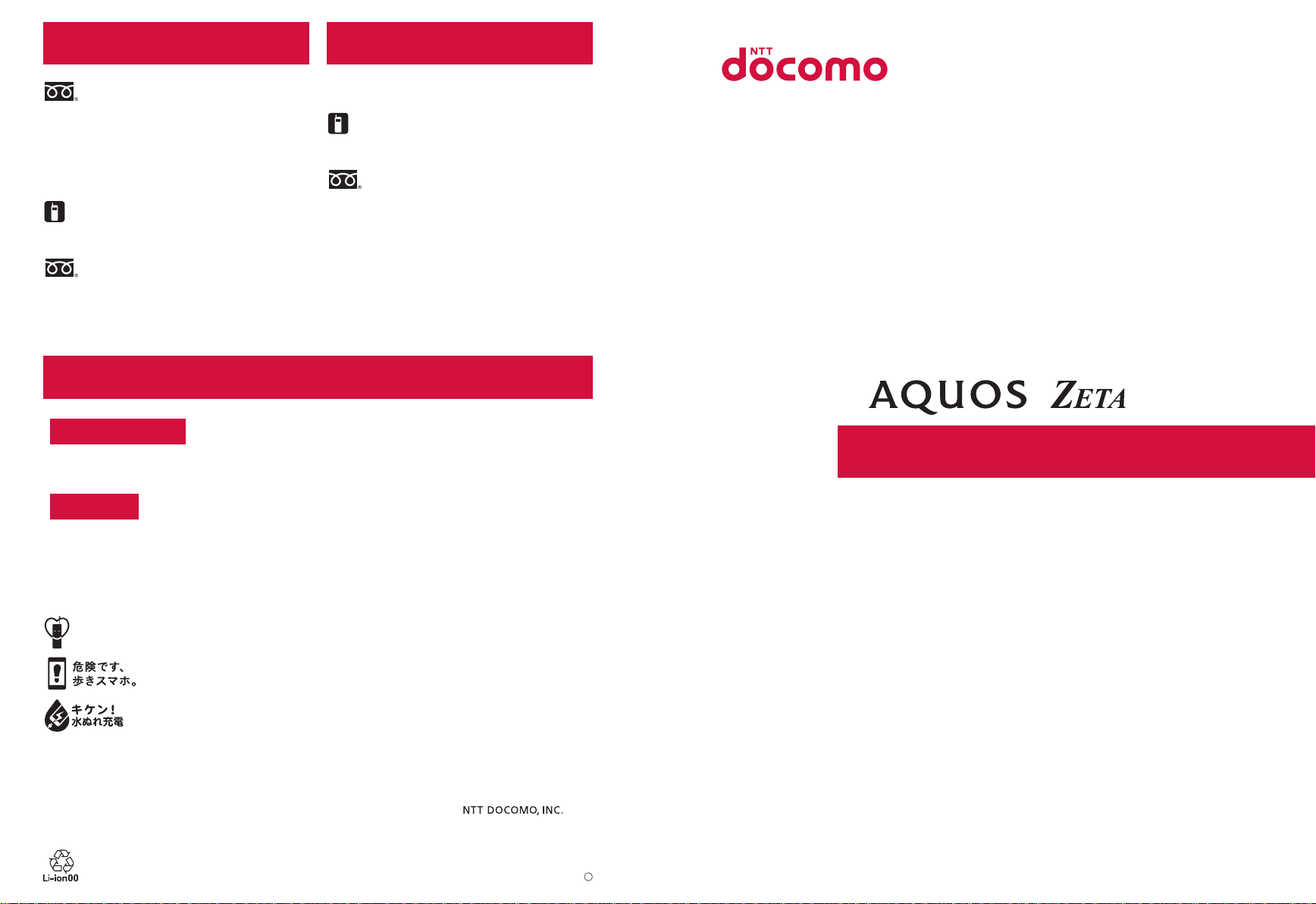
General Inquiries
<docomo Information Center>
(Business hours: 9:00 a.m. to 8:00 p.m.)
0120-005-250 (toll free)
※ Service available in: English, Portuguese, Chinese,
Spanish.
※
Unavailable from part of IP phones.
(Business hours: 9:00 a.m. to 8:00 p.m. (open all year
round))
■From DOCOMO mobile phones
(In Japanese only)
(Business hours: 24 hours (open all year round))
■From DOCOMO mobile phones
(In Japanese only)
(No prefix) 113 (toll free)
※ Unavailable from land-line phones, etc.
■From land-line phones (In Japanese only)
0120-800-000 (toll free)
※ Unavailable from part of IP phones.
Repairs
(No prefix) 151 (toll free)
※ Unavailable from land-line phones, etc.
■From land-line phones (In Japanese only)
0120-800-000 (toll free)
※ Unavailable from part of IP phones.
● Please confirm the phone number before you dial.
●
For Applications or Repairs and After-Sales Service, please contact the above-mentioned information center or check the
docomo Shop etc. near you on the NTT DOCOMO website and contact.
NTT DOCOMO website https://www.nttdocomo.co.jp/english/
For loss, theft, malfunction, and inquiries while overseas (24-hour reception)
■From DOCOMO mobile phones
International call access code
for the country you stay
* You are charged a call fee to Japan when calling from a land-line phone, etc.
※
If you use SH-04H, you should dial the number +81-3-6832-6600 (to enter “+”, touch and hold “0”).
-81-3-6832-6600
*
(toll free)
■From land-line phones <Universal number>
Universal number
international prefix
* You might be charged a domestic call fee according to the call rate for the country you stay.
※ For international call access codes for major countries and universal number international prefix, refer to DOCOMO website.
● Please confirm the phone number before you dial.
●
If you lose your handset or have it stolen, immediately take the steps necessary for suspending the use of the handset.
● If the handset you purchased is damaged, bring your handset to a repair counter specified by DOCOMO after returning to
Japan.
Don’t forget your mobile phone… or your manners!
When using your mobile phone in a public place, don’t forget to show common courtesy and consideration for others around you.
-8000120-0151
*
Sales:
Manufacturer: SHARP Corporation
INSTRUCTION MANUAL
SH-04H
’16.5
’16.5 (1st Edition)
16F YI***
1
Page 2
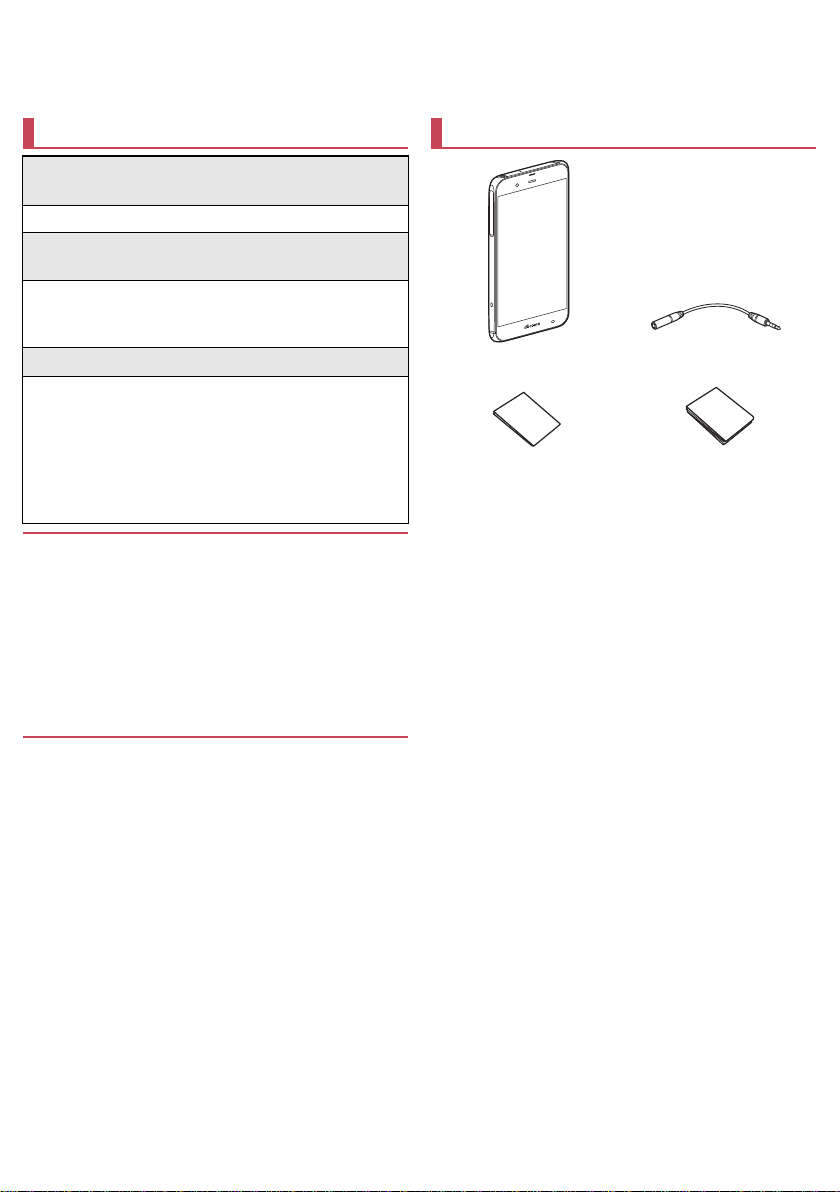
Introduction
SH-04H
(includes warranty)
Quick Start Guide
(in Japanese only)
Notes on usage
(in Japanese only)
Thank you for purchasing “SH-04H”.
Be sure to read this manual before and during use to ensure proper operation.
Checking operation method
Quick Start Guide (Basic package)
(in Japanese only)
This guide describes part names and functions .
User's Manual (App of the handset)
(in Japanese only)
This manual describes detailed guidance and
operations of functions.
In the home screen, [R]/[Instruction Manual]
User's Manual (in PDF format)
This manual describes detailed guidance and
operations of functions.
Download from the DOCOMO website
(https://www.nttdocomo.co.jp/english/support/
trouble/manual/download/index.html)
※ The URL and contents are subject to change without
prior notice.
The screens and illustrations in this manual are shown as
examples. The actual screens and illustrations may differ.
The explanations in this manual are based on the case when
the home app is docomo LIVE UX and the setting of kisekae is
[White]. If you change the home app, operation procedures
etc. may be different from the explanations of this manual.
Note that “SH-04H” is referred to as “handset” in this manual.
This manual refers to microSD Card, microSDHC Card or
microSDXC Card as “microSD Card” or “microSD”.
Reproduction of this manual in part or in whole without prior
permission is prohibited.
The contents of this manual are subject to change without
prior notice.
Basic package
TV antenna cable SH01
For optional parts (sold separately) compatible with the handset,
refer to the DOCOMO website.
(https://www.nttdocomo.co.jp/product/option/) (in Japanese only)
Page 3
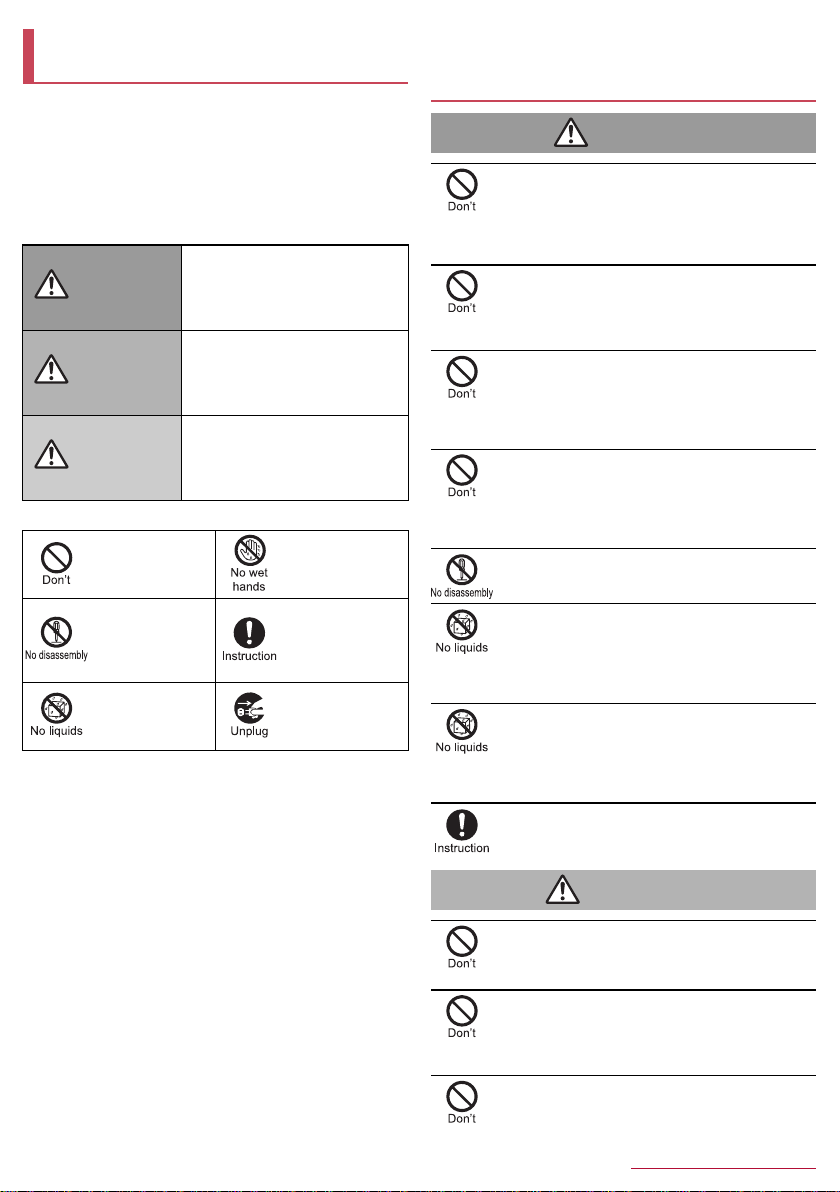
Precautions (ALWAYS FOLLOW
Danger
Warning
THESE DIRECTIONS)
Before use, read these “Precautions” carefully and use your
handset properly.
Keep this manual in a safe place for future reference.
These precautions contain information intended to prevent bodily
injury to the user and to surrounding people, as well as damage
to property, and must be observed at all times.
The following symbols indicate the different degrees of injury
or damage that may occur if information provided is not
observed and the handset is used improperly.
This symbol indicates that
Danger
Warning
Caution
The following symbols indicate specific directions.
Indicates a
prohibited action.
Indicates not to
disassemble the
device.
Indicates not to use
the device near
water or get it wet.
“Precautions” is explained in the following six sections.
Handling the handset, adapters, docomo nano UIM card and TV
antenna cable (general) . . . . . . . . . . . . . . . . . . . . . . . . . . . . P. 4
Handling the handset . . . . . . . . . . . . . . . . . . . . . . . . . . . . . . P. 5
Handling adapters . . . . . . . . . . . . . . . . . . . . . . . . . . . . . . . . . P. 6
Handling docomo nano UIM card . . . . . . . . . . . . . . . . . . . . . P. 7
Handling near electronic medical equipment . . . . . . . . . . . . P. 7
Material list . . . . . . . . . . . . . . . . . . . . . . . . . . . . . . . . . . . . . . P. 8
“death or serious bodily injury
may directly and immediately
result from improper use”.
This symbol indicates that
“death or serious bodily injury
may result from improper use”.
This symbol indicates that
“minor injury and/or property
damage may result from
improper use”.
Indicates not to
handle the device
with wet hands.
Indicates that
instructions
specified are
compulsory (must
be followed).
Indicates that the
power cord must be
unplugged from the
outlet.
Handling the handset, adapters, docomo
nano UIM card and TV antenna cable
(general)
Do not use, store or leave the equipment in
locations subject to high temperatures or
accumulation of heat (near a fire or heating unit, in
a kotatsu or bedding, under direct sunligh t, inside a
vehicle on a hot day, etc.).
May cause fires, burns, bodily injury, electric shock, etc.
Do not place the equipment inside cooking
appliances such as microwave ovens and in duction
cookers or high pressure vessels such as pressure
cookers, or near them.
May cause fires, burns, bodily injury, electric shock, etc.
Do not sprinkle sand, soil or dirt on the equipment
or put the equipment directly on it.
May cause fires, burns, bodily injury, electric shock, etc.
Refer to the following for details on waterproofness/
dustproofness.
nP. 11 “Waterproof/Dustproof”
Do not charge the equipment while it is wet with
liquids such as water (drinking water, sweat,
seawater, pet urine,etc.).
May cause fires, burns, bodily injury, electric shock, etc.
Refer to the following for details on waterproofness.
nP. 11 “Waterproof/Dustproof”
Do not attempt to disassemble or modify the
equipment.
May cause fires, burns, bodily injury, electric shock, etc.
Do not get the equipment wet with liquids such as
water (drinking water, sweat, seawater, pet urine,
etc.).
May cause fires, burns, bodily injury, electric shock, etc.
Refer to the following for details on waterproofness.
nP. 11 “Waterproof/Dustproof”
Do not allow liquids such as water (drinking water,
sweat, seawater, pet urine, etc.) to get inside the
charger terminal or external connector terminal.
May cause fires, burns, bodily injury, electric shock, etc.
Refer to the following for details on waterproofness.
nP. 11 “Waterproof/Dustproof”
Use only optional parts specified by NTT DOCOMO.
May cause fires, burns, bodily injury, electric shock, etc.
Do not subject the equipment to strong force,
impacts or vibration such as letting it fall, stepping
on it or throwing it.
May cause fires, burns, bodily injury, electric shock, etc.
Do not allow conductive materials (such as metal
objects and pencil lead) to come into contact with
the charger terminal or external connector terminal
or dust to get inside it.
May cause fires, burns, bodily injury, electric shock, etc.
Do not cover or wrap the equipment with bedding
etc. when using or charging.
May cause fires, burns, etc.
4
Contents/Precautions
Page 4
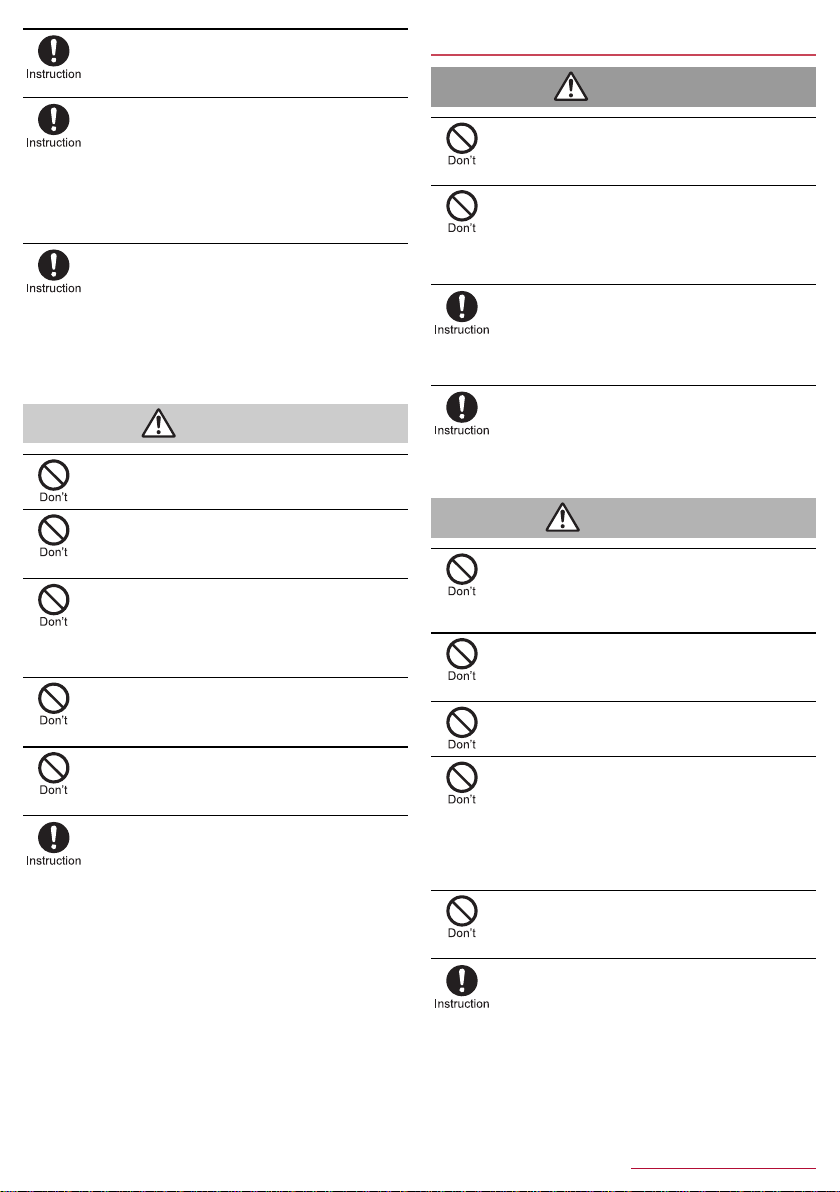
If charging is not completed after the specified
Caution
Danger
Warning
charging time, stop charging.
May cause fires, burns, bodily injury, etc. because of
overcharging.
Be sure to turn off the handset and not to charge
the battery in locations where flammable gas may
be generated such as gas stations and where dust
is generated.
May cause explosions, fires etc. if using the equipment in
location where flammable gas etc. is generated.
To use Osaifu-Keitai in locations such as gas stations, be
sure to turn off the power in advance (If NFC/Osaifu-Keitai
lock is set, disable the lock before turning off the power).
If any trouble such as an unusual odor, unusual
noise, smoking, overheating, discoloration or
deformation is found during use, charge or stora ge,
follow the instructions below.
Unplug the power plug from the outlet or
cigarette lighter socket.
Turn off the handset.
May cause fires, burns, bodily injury, electric shock, etc. if
you do not follow the instructions above.
Do not use a damaged equipment.
May cause fires, burns, bodily injury, etc.
Do not leave the equipment on unstable surfaces,
such as on a wobbly table or sloped surface. Be
very careful while the vibrator is set.
May fall and cause injury etc.
Do not use or store the equipment in locations that
are subject to humidity, dust or high temperatures.
May cause fires, burns, electric shock, etc.
Refer to the following for details on waterproofness/
dustproofness.
nP. 11 “Waterproof/Dustproof”
If being used by a child, have a guardian teach him/
her the proper handling procedures and do not
have him/her use it improperly.
May result in bodily injury etc.
Do not place the equipment where the young
children can reach it.
A young child may swallow the equipment, or suffer bodily
injury, electric shock, etc.
Be careful when using the han dset con tinuousl y for
a long time or charging because it may become
warm. Also, be careful not to touch it
unintentionally for a long time when you fall asleep
etc.
The handset or adapter may become warm when using an
app, a call, data communication, watching TV or video, etc.
for a long time or charging.
Directly touching a warmed part for a long time may cause
redness, itching, rashes, low-temperature burns, etc. on
your skin depending on your constitution o r hea lth cond it ion.
Handling the handset
Do not throw the handset into a fire or heat it.
May cause fires, burns, bodily injury, etc. because of
catching fire, exploding, overheating or leaking of the
battery.
Do not apply excessive force on the handset such
as puncturing it with a nail (sharp object), hitting it
with a hammer (hard object) or stepping on it.
May cause fires, burns, bodily injury, etc. because of
catching fire, exploding, overheating or leaking of the
battery.
If the substance etc. inside the internal battery
comes into contact with your eyes, do not rub your
eyes but immediately rinse your eyes with clean
water. Then seek prompt medical treatment.
May result in loss of eyesight etc. because of the substance
etc. inside the internal battery.
If the substance etc. inside the display comes into
contact with your eyes or mouth, immediately rinse
the contacted area with clean water. Then seek
prompt medical treatment.
May result in loss of eyesight, sick, etc. because of the
substance etc. inside the display.
Do not point the illuminated light directly at
someone's eyes. Especially when you use it for
young children, keep sufficient distance from them.
Do not use Mobile light near people 's faces. Eyesight may
be temporarily affected leading to accidents etc.
Do not illuminate or emit the mobile light at anyone
driving a car or other vehicles.
May prevent a driver from driving safely and cause a traffic
accident etc.
Do not watch the screen which is flashing
repeatedly for a long time.
May cause spasm or loss of consciousness.
Do not allow water or other liquids (drinking water,
sweat, seawater, pet urine, etc.), metal, flammable
material or other foreign object to enter the docomo
nano UIM card slot or microSD Card slot on the
handset.
Also, do not insert the docomo nano UIM card or
microSD Card in the wrong place or wrong side.
May cause fires, burns, bodily injury, electric shock, etc.
Do not expose the camera lens to direct sunlight
etc. for a long time.
May cause fires, burns, bodily injury etc. because of
condensing action of the lens.
Turn off the handset or set it to Airplane mode
before going aboard an airplane.
Since using the handset on airplanes is restricted, follow the
instructions given by the respective airlines.
May interfere with the operation of electronic devices
installed on the airplane.
If you commit a prohibited act while using the hand set on an
airplane, you may be punished by law.
5
Contents/Precautions
Page 5
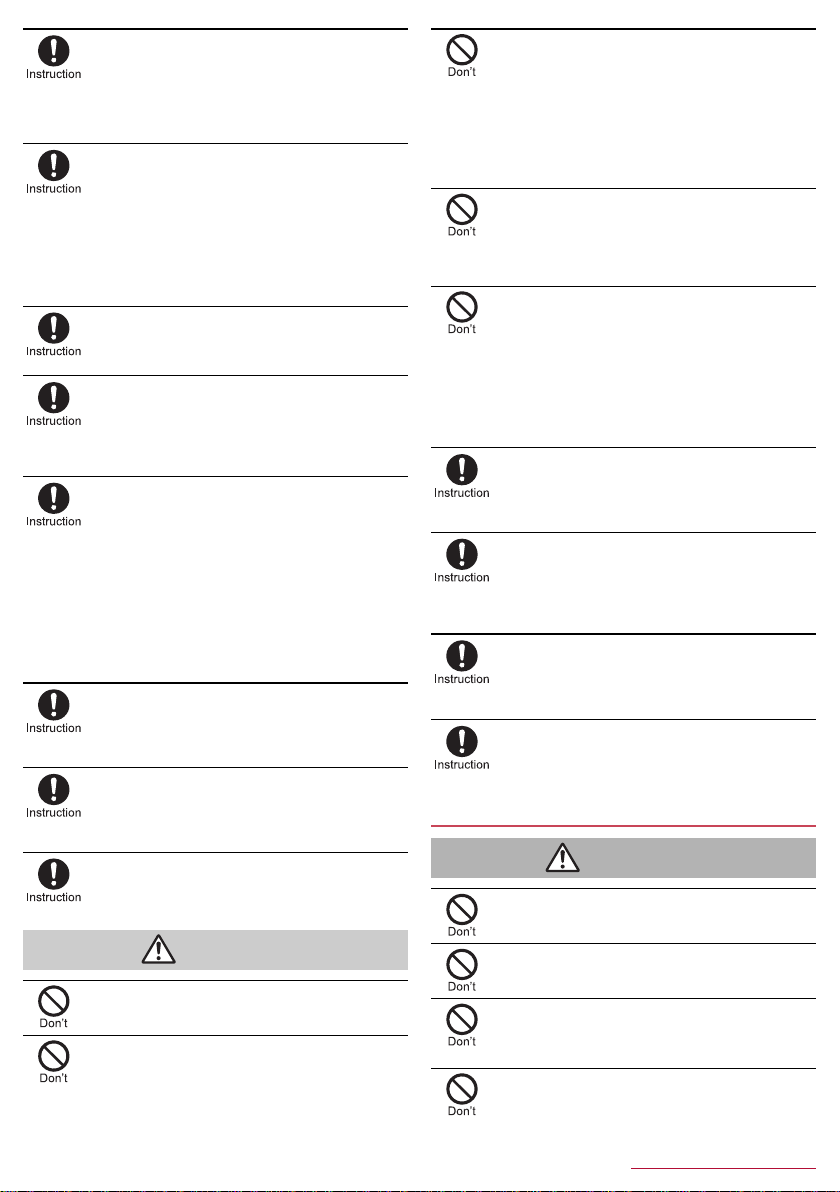
Follow the instructions given by the respective
Caution
Warning
medical facility regarding the use of the handset in
a hospital.
Turn off the handset in areas where the use of mobile
phones is prohibited.
May interfere with the operatio n of electronic devices and
electronic medical equipment.
Keep the handset away from the ears during a call
in which hands-free is set, while the ringtone is
ringing, during stand-by, etc.
When you attach the earphone/microphone etc. to
the handset to play games, video/music, etc., do
not make the volume too loud.
Excessively high volume or using the handset continuously
for a long time may damage your hearing etc.
Also, it may prevent you from hearing ambient sounds and
cause an accident.
If you have a weak heart, take extra precautions
when setting functions such as the vibrator and
ringtone volume for incoming calls.
May have harmful effects on your heart.
If you are using electronic medical equipment etc.,
contact the respective manufacturer or dealer to
check whether the operation of the equipment is
affected by signals.
May interfere with the operation of electronic medical
equipment etc.
Turn off the handset near high-precision electronic
devices or devices that use weak electronic
signals.
May interfere with the operation of electronic devices.
※ Take particular care with the following devices
Hearing aids, implanted cardiac pacemakers, implanted
cardioverter-defibrillators, other electronic medical
equipment, other equipment controlled by electronic signals,
etc. If you use an implanted cardiac pacemaker, implanted
cardioverter-defibrillator or other electronic medical
equipment, contact the respective manufacturer or dealer to
check whether the operation of the equipment is affected by
signals.
If the display part or camera lens is damaged, be
careful of broken glass and the exposed inside of
the handset.
May cause burns, bodily injury, electric shock, etc. if you
touch the broken or exposed parts.
If the internal battery leaks or emits an unusual
odor, immediately stop using the handset and
move it away from any naked flames or fire.
The battery fluid is flammable and could ignite, causing a
fire, explosion, etc.
Do not allow a pet etc. to bite the handset.
May cause fires, burns, bodily injury, etc. because of
catching fire, exploding, overheating or leaking of the
internal battery.
If the display is broken and the internal substance
etc. then leaks, do not get it on your skin (face,
hands, etc.), clothes, etc.
May result in loss of eyesight or harm to your skin etc.
If the internal substance etc. comes into contact with your
eyes, mouth, skin or clothes, immediately rinse the
contacted area with clean water.
Also, if it comes into contact with your eyes or mouth, seek
medical treatment immediately after rinsing the contacted
area.
Do not dispose of the handset in ordinary garbage.
May cause fires, burns, bodily injury, etc. because of
catching fire. Also, may damage to the environment. Take
the unnecessary handset to a sales outlet such as a
docomo Shop or follow the instructions by a local institution
that handles used handsets.
If the substance etc. inside the internal battery
leaks, do not get the liquid on your skin (face,
hands, etc.).
May result in loss of eyesight, damage to your skin etc.
If the internal substance etc. comes into contact with your
eyes, mouth, skin or clothes, immediately rinse the
contacted area with clean water.
Also, if it comes into contact with your eyes or mouth, seek
medical treatment immediately after rinsing the contacted
area.
If you use the handset in a vehicle, contact the
vehicle manufacturer or dealer to check whether
the operation of the vehicle is affected by signals.
May interfere with the operation of electronic equipment in
some vehicle models. In this case, stop using the handset.
If any trouble on your skin is occurs due to using
the handset, immediately stop using it and seek
medical treatment. Use of the handset may cause
itching, rashes, eczema, etc. depending on your
constitution or health condition.
For details on materials of each part nP.8 “Material list”
Make sure that there is no metal (a blade of cutter,
staple, etc.) on the handset because the earpiece
section, speaker section and back camera section
contain parts that generate magnetic waves.
May cause bodily injury etc. because of the adhered object.
Look at the display in a well-lit place, keeping a
certain distance.
Eyesight may be weakened etc. if you lock at it in a dark
place or closely.
Handling adapters
Do not use if the cord of the adapter is damaged.
May cause fires, burns, electric shock, etc.
Do not swing the handset by its strap etc.
May hit you or others around you, resulting in an accident
such as bodily injury.
For using a motion sensor and geomagnetic
sensor, check the safety around, hold the handset
and do not swing it more than necessary.
May cause an accident such as bodily injury.
Never use the adapter in humid locations such as a
bathroom.
May cause fires, burns, electric shock, etc.
The DC adapter should only be used in negative
grounded vehicles. Never use it in positive
grounded vehicles.
May cause fires, burns, electric shock, etc.
Do not touch adapters if you hear thunder.
May cause electric shock etc.
6
Contents/Precautions
Page 6
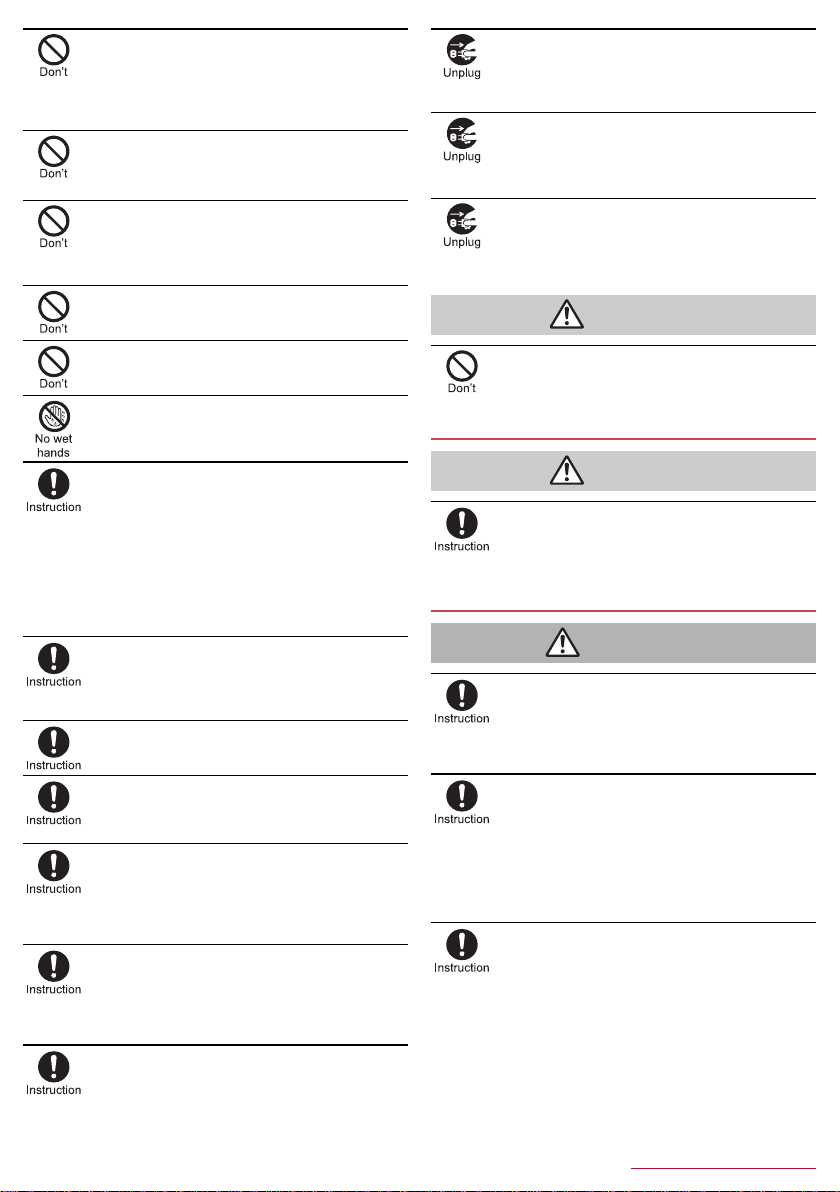
Do not short-circuit the charger terminal when
Caution
Caution
Warning
connected to an outlet or cigarette lighter socket.
Also, do not allow any part of your body (hands,
fingers, etc.) to come into contact with the charger
terminal.
May cause fires, burns, electric shock, etc.
Do not place heavy objects on the cord of the
adapter or apply excessive force on it such as
pulling the cord of the adapter.
May cause fires, burns, electric shock, etc.
When plugging/unplugging an AC adapter in to/from
the outlet, do not allow metallic straps or other
metallic objects to come into contact with the
prongs of the plug.
May cause fires, burns, electric shock, etc.
Do not connect the voltage converter for overseas
travel (travel converter) to the AC adapter.
May catch fire, or cause overheat, electric shock, etc.
Do not apply excessive force on the connection
part with the adapter connected to the handset.
May cause fires, burns, bodily injury, electric shock, etc.
Do not handle the cord, charger terminal or power
plug of the adapter with wet hands.
May cause fires, burns, electric shock, etc.
Always use the specified power supply and voltage.
When using overseas, use the AC adapter that is
available overseas.
Using the incorrect power supply and voltage may cause
fires, burns, electric shock, etc.
AC adapter: 100V AC (Connect only with a household AC
outlet)
AC adapter available overseas: 100 to 240V AC (Connect
only with a household AC outlet)
DC adapter: 12/24V DC (for negative grounded vehicles
only)
If you replace the fuse in the DC adapter, always
replace it with a specified fuse.
May cause fires, burns, electric shock, etc. if you use the
fuse other than specified one. Refer to the respective
manuals for information on specified fuses.
Wipe off any dust on the power plug.
May cause fires, burns, electric shock, etc. if you use the
power plug with dust adhering.
Fully plug the adapter into the outlet or cigarette
lighter socket.
May cause fires, burns, electric shock, etc. if you do not
insert the adapter securely.
Always grasp the adapters when unplugging the
power plug from the outlet or cigarette lighter
socket. Do not apply excessive force on it such as
pulling the cord of the adapter.
May cause fires, burns, electric shock, etc. since the cord of
the adapter is damaged by pulling it.
When plugging/unplugging an adapter into/from
the handset, plug/unplug the adapter straightly
toward the terminal to connect, not applying
excessive force on it such as pulling the cord.
May cause fires, burns, bodily injury, electric shock, etc. if
you do not plug/unplug the adapter correctly.
If the charger terminal is deformed su ch as bend ing
it, immediately stop using. Also, do not use the
deformed one by returning it to the original shape.
May cause fires, burns, bodily injury, electric shock, etc.
because of short circuit of the charger terminal.
Unplug the power plug of the adapter from the
outlet or cigarette lighter socket when not using.
May cause fires, burns, bodily injury, electric shock, etc. if
you leave the power plug with plugging to the outlet or
cigarette lighter socket.
If water or other liquids (drinking water, sweat,
seawater, pet urine, etc.) enter the equipment,
immediately remove the power plug from the outlet
or cigarette lighter socket.
May cause fires, burns, electric shock, etc.
Always unplug the power plug from the outlet or
cigarette lighter socket before cleaning the
equipment.
May cause fires, burns, electric shock, etc. if you do not
unplug it.
Do not touch the adapter for a long time when
connected to an outlet or cigarette lighter socket.
May cause burns etc.
Handling docomo nano UIM card
Be careful with the cutting surface not to injure any
part of your body such as fingers when handling
the docomo nano UIM card.
May cause bodily injury etc.
Handling near electronic medical equipment
If you have electronic medical equipment such as
an implanted cardiac pacemaker or an implanted
cardioverter-defibrillator, always carry or use your
handset at least 15 cm away from your implant.
Electromagnetic signals may have harmful effects on the
operation of the electronic medical equipment.
Patients receiving medical treatment away from a
medical facility (e.g. home trea tment) who are us ing
electronic medical equipment other than implanted
cardiac pacemakers or implanted
cardioverter-defibrillators should consult the
respective manufacturers etc. for information
regarding the effects of signals on the equipment.
Electromagnetic signals may have harmful effects on the
operation of the electronic medical equipment.
If there is any chance that the distance between the
handset and a person closest to you may get
shorter than 15 cm such as when you cannot freely
move around, set the handset not to emit radio
wave in advance (by setting Airplane mode, turning
the power off, etc.).
Somebody nearby may be equipped with electron ic medical
equipment such as an implanted cardiac pacemaker or an
implanted cardioverter-defibrillat or . El e ctr om ag ne ti c signals
may have harmful effects on the operation of the electronic
medical equipment.
7
Contents/Precautions
Page 7
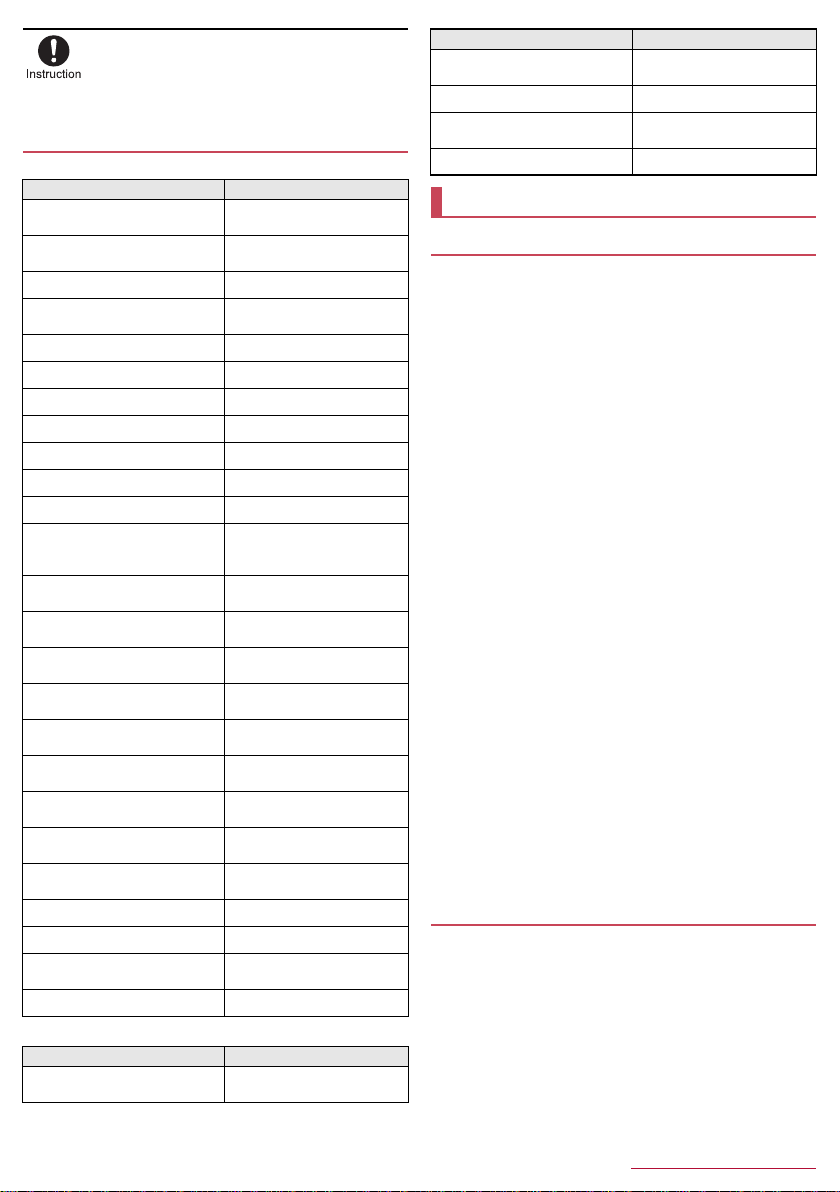
Follow the instructions given by the respective
medical facilities regarding the use of the handset
on their premises.
May have harmful effects on the operation of the electronic
medical equipment.
Material list
Handset
Part Material/Surface treatment
Display side
Back
Exterior (Metal section) Aluminum/Anodizing
Exterior (Resin section)
Grip sensor Acryl/Unglazing
Incoming/Charging lamp PC resin/Unglazing
Power key Aluminum/Anodizing
Volume UP/DOWN key Aluminum/Anodizing
Fingerprint sensor Epoxy resin/Hard coating
Camera panel Reinforced glass/AR coating
Decoration of camera Aluminum/Anodizing
Earpiece (Receiver) mesh
(Handset color White)
Earpiece (Receiver) mesh
(Handset color Black, Green)
Speaker mesh
Surrounding area of earphone/
microphone terminal
External connector terminal
(Metal section)
External connector terminal
(Resin section)
Surrounding area of external
connector terminal
docomo nano UIM card/microSD
Card slot cover
Tab, Hinge of docomo nano UIM
card/microSD Card slot cover
Gasket of docomo nano UIM
card/microSD Card slot cover
docomo nano UIM card slot SUS
microSD Card slot SUS/Ni plating
Tray for inserting docomo nano
UIM card
IMEI plate PET resin
TV antenna cable SH01
Part Material/Surface treatment
Earphone/Microphone terminal
(Resin section)
Reinforced glass/Antifouling
coating
PC resin + Acrylic resin/Hard
coating
PA resin (With glass)/
Unglazing
Polyester resin/Aluminum
coating, Water repellent
coating
Polyester resin/Water
repellent coating
Polyester resin/Water
repellent coating
PA resin (With glass)/
Unglazing
Copper + SUS/Gold plating, Ni
plating
PA resin
PA resin (With glass)/
Unglazing
PC resin/Hot stamping, Hard
coating
Elastomer resin
Silicon rubber
POM resin
Elastomer resin
Earphone/Microphone terminal
(Metal section)
Cord Elastomer resin
Plug (Resin section)
Plug (Metal section) Ni base, Brass/Gold plating
Part Material/Surface treatment
Ni base, Brass/Gold plating
Elastomer resin, PP resin,
POM resin
Handling precautions
General notes
SH-04H is waterproof/dustproof, however, do not allow
liquid such as water (drinking water, sweat, seawater, pet
urine, etc.) and foreign object such as dust to get inside the
handset and do not allow them to adhere to accessories or
optional parts.
The adapter, docomo nano UIM card and TV antenna cable are not
waterproof/dustproof. Do not use in humid or steamy areas such as
bathrooms and avoid exposing to rain and other forms of moisture. If
they are carried close to the sk in, perspiration may cause internal
components to corrode and result in malfunction. Note that if a
problem is found to be due to moisture, the h andset and pa rts ar e not
covered by warranty and in some cases may be irreparable. Even
when repairs are possible, repair charges will be incurred, since the
damage is not covered by warranty.
Clean only with a soft and dry cloth (such as the type used
for eyeglasses).
・ Forceful rubbing of the display with a dry cloth etc. may scratch its
surface.
・ Water drops, dirt, etc. left on the display may cause stains to form
on its surface.
・ Never use chemicals such as alcohol, thinners, benzene or
detergents, as these agents may erase the printing or cause
discoloration.
Occasionally clean terminals with a dry cotton swab etc.
Dirty terminals may result in poor connections and loss of power or
insufficient battery charge. Keep the terminals clean with a dry cotton
swab etc.
Be careful with the terminals while cleaning them.
Do not place the equipment near an air conditioning vent.
Condensation formed due to rapid changes in temperature may
cause internal corrosion and lead to a malfunction.
Do not apply excessive force on the handset when using it.
Carrying the equipment in a tightly packed bag or sitting on it put in
your pocket may cause damage to the display, internal components,
internal battery, etc. or result in a malfunction.
Keeping an external connector device plugged into the external
connector terminal may cause damage or a malfunction.
Do not rub or scratch the display with metal etc.
May scratch it and cause a malfunction or damage.
Read the respective user's guides supplied with supported
optional parts carefully.
Notes about the handset
Do not forcefully press the surface of the touch panel or
operate with a pointed object such as a fingernail, ballpoint
pen or pin.
May damage the touch panel.
Avoid using the handset in extremely high or low
temperatures.
Use the handset within the range of a temperature between 5°C and
35°C and a humidity between 45% and 85%.
Using the handset close to land-line phones, TVs, radios,
etc. may have harmful effects on the operation of such
equipment. Move as far away as possible from such items
before use.
8
Contents/Precautions
Page 8
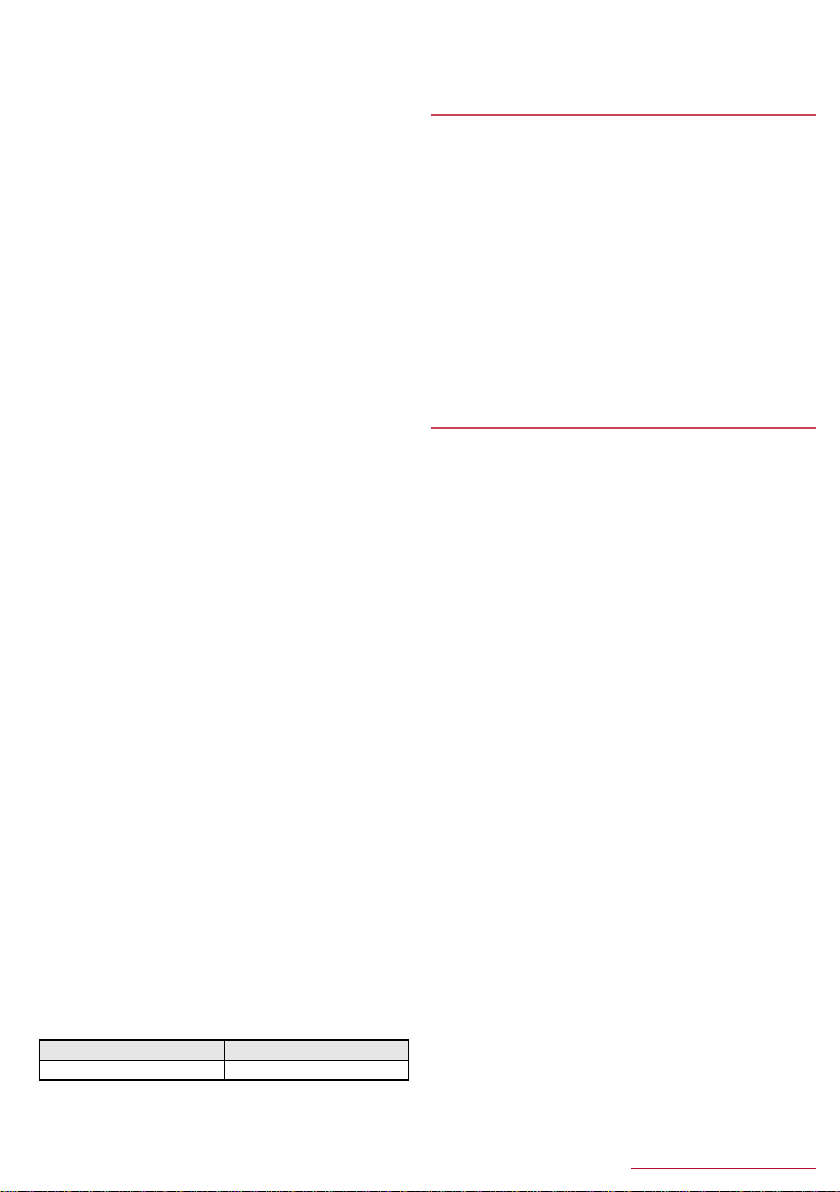
Back up to the external memory card, PC, cloud, etc. or
keep a separate memo noting information stored on the
handset.
DOCOMO shall not be liable for any loss of content.
Do not drop or otherwise subject the handset to severe
impact.
May cause a malfunction or damage.
When connecting an external connector device to the
external connector terminal or earphone/microphone
terminal, do not put it in obliquely and do not pull it while it
is plugged in.
May cause a malfunction or damage.
The handset becomes warm during use or charging but this
is not a malfunction.
Do not leave the camera in direct sunlight.
May cause discoloration or burn-in of pixels.
Use the handset with the docomo nano UIM card/microSD
Card slot cover closed.
Liquid such as water (drinking water, sweat, seawater, pet urine,etc.)
or foreign object such as dust may get inside and cause a
malfunction.
Do not give a strong impact on the fingerprint sensor or
scratch the surface.
May cause not only malfunction of the fingerprint sensor but also
disabling authentication.
Clean the fingerprint sensor with a soft and dry cloth (such
as the type used for eyeglasses).
When the fingerprint sensor is dirty or gets wet on the surface, it
cannot read the fingerprint and may degrade the authentication
performance or cause an error.
While using a microSD Card, do not remove the card or turn
off the handset.
May cause data loss or a malfunction.
Never place a magnetic card near the handset.
The stored magnetic data in cash cards, credit cards, telephone
cards, floppy disks, etc. may be erased.
Never place magnetized items near the handset.
Putting highly magnetized items closer may cause an error.
The internal battery is a consumable product.
Though the battery life varies with use, change the battery if the
battery life is extremely short even after being fully charged. For
details on replacing the internal battery, contact the number listed in
“Repairs” (in Japanese only) on the last page or a repair counter that
DOCOMO specifies.
Charge battery in areas where ambient temperature is
between 5°C and 35°C.
The battery life depends on the usage and deterioration of
the battery.
Depending on usage, the internal battery may swell as it
approaches the end of its usable life.
Note that if a problem is found to be due to swelling of the internal
battery, the handset and parts are not covered by warranty and in
some cases may be irreparable. Even when repairs are possible,
repair charges will be incurred, since the damage is not covered by
warranty.
Avoid the following situations when the handset is stored.
Storage with the internal battery fully charged (immediately after
charging is completed)
Storage with no battery level (cannot turn the handset on)
May lower the performance or shorten the usable life of the internal
battery.
Approximately 40% is recomme nded as the proper battery level for
storage.
The following is the type of the internal battery built into the
handset.
Label Battery type
Li-ion00 Lithium-ion
The surface of the handset uses the aluminum material.
Note that dent and abrasion are easily remained as
aluminum is a soft material.
Notes about adapters
Charge the battery in areas where the ambient temperature
is between 5°C and 35°C.
Do not charge the internal battery in the following locations.
Areas with high humidity or dust, or in areas exposed to frequent
vibrations
Close to land-line phones, TVs, radios, etc.
Adapters may become warm during charging but this is not
a malfunction.
Do not use the DC adapter to charge the battery when the
car engine is not running.
May cause the car battery to run down.
When using an outlet with a feature to prevent the plu g from
being removed accidentally, follow the instructions in the
outlet user's guide.
Do not subject to strong impacts. Also, do not deform the
charger terminals.
May cause a malfunction.
Notes about docomo nano UIM card
Do not apply unnecessary force when inserting/removing
the docomo nano UIM card.
Customer is responsible for malfunctions arising from
inserting docomo nano UIM card into a different IC card
reader/writer etc.
Always keep IC area clean.
Clean only with a soft and dry cloth (such as the type used
for eyeglasses).
Keep a separate memo and note information stored on the
docomo nano UIM card.
DOCOMO shall not be liable for any loss of content.
To protect the environment, please take any unneeded
docomo nano UIM cards to a sales outlet such as a docomo
Shop.
Do not damage, touch haphazardly or short-circuit the IC.
May cause data loss or a malfunction.
Do not drop or otherwise subject the docomo nano UIM
card to severe impact.
May cause a malfunction.
Never bend the docomo nano UIM card or place heavy
objects on it.
May cause a malfunction.
Do not insert the docomo nano UIM card to the handset with
a label, sticker, etc. attached on the card.
May cause a malfunction.
9
Contents/Precautions
Page 9

Notes on using Bluetooth function
The handset supports the security function that meets the
Bluetooth specification for security during communication
using Bluetooth functions. However, the security may not
be sufficient depending on the configuration etc. Take care
of the security while making communication using
Bluetooth function.
Even if any leak of data or information occurs while making
communication using Bluetooth function, DOCOMO shall
not be liable for any loss of content.
Radio frequencies
In the home screen, [R]/[Settings]/[About phone]/
[Authentication] to confirm the radio frequencies the
Bluetooth function of the handset uses. The followings are
the descriptions:
① ② ③ ④ ⑤
⑥
① 2.4: This radio equipment uses the 2,400MHz band.
② FH: The modulation system is the FH-SS system.
③ 1: The estimated coverage distance is 10 m or less.
④ XX: Anothe r modulation system is used.
⑤ 4: The estimated coverage distance is 40 m or less.
⑥ : All radio frequencies between 2,400 MHz and
2,483.5 MHz are used and the frequencies for mobile object
identifiers cannot be avoided.
Cautions on using Bluetooth devices
Bluetooth operates at radio frequencies assigned to the
in-house radio stations for a mobile object identifier that
have to be licensed and are used in production lines of a
factory, specific unlicensed low power radio stations, and
amateur radio stations (hereafter, referred to as “another
radio station”) in addition to industrial, scientific and
medical devices or home electric appliances such as
microwave ovens.
1. Before using the handset, make sure that “another radio
station” is not operating nearby.
2. If radio interference between the handset and “another
radio station” occurs, avoid interference by moving
immediately to another place or “turning off the power”.
3. Contact the number listed in “General Inquiries” on the
last page for further details.
Notes about wireless LAN (WLAN)
Wireless LAN (WLAN) uses radio waves to communicate
information. Therefore, it has an advantage of freely
connecting to the LAN within the service area. On the other
hand, if security setting is not set, it is possible for a
malicious third party to intercept the communication
contents or hack. It is recommended to set security setting
at your own risk and judgement.
Wireless LAN
Do not use wireless LAN near magnetic devices such as electric
appliances or AV/OA devices or in radio waves.
・ Magnetism or radio waves may increase noises or disable
communications (especially when using a microwave oven).
・ When used near TV, radio, etc., reception interference may occur
or channels on the TV screen may be disturbed.
・ I f there are multiple wireless LAN access points nearby and the
same channel is used, search may not work correctly.
Radio frequencies
In the home screen, [R]/[Settings]/[About phone]/
[Authentication] to confirm the radio frequencies the
WLAN-installed devices use. The followings are the
descriptions:
① ② ③ ④
⑤
① 2.4: This radio equipment uses the 2,400 MHz band.
② DS: The modulation system is the DS-SS system.
③ OF: The modulation system is the OFDM system.
④ 4: The estimated coverage distance is 40 m or less.
⑤ : All radio frequencies between 2,400 MHz
and 2,483.5 MHz are used and the frequencies for mobile object
identifiers can be avoided.
Available channels for the handset's wirel ess LAN a re be twee n 1 and
13. Note that other channel access points cannot be connected.
Available channels may vary depending on the country.
For use in an aircraft, contact the airline beforehand.
Cautions on using 2.4 GHz devices
WLAN-installed devices operate at radio frequencies
assigned to the in-house radio stations for a mobile object
identifier (radio stations requiring a license) used in
production lines of a factory, specific low power radio
stations (radio stations requiring no license), and amateur
radio stations (radio stations requiring a license) in addition
to industrial, scientific and medical devices o r home el ectric
appliances such as microwave ovens.
1. Before using this device, make sure that the in-house
radio stations for a mobile object identifier, specific low
power radio stations and amateur radio stations are not
operating nearby.
2.
If the device causes harmful radio interference to the
in-house radio stations for a mobile object identifier,
immediately change the radio frequency or stop use, and
contact the number listed in “General Inquiries” on the last
page for crosstalk avoidance, etc. (e.g. partition setup).
3. If the device causes radio interference to specific low
power radio stations for a mobile object identifier or
amateur radio stations, contact the number listed in
“General Inquiries” on the last page for further details.
Cautions on using 5 GHz devices
In the 5 GHz frequency band, three bands of 5.2 GHz/5.3
GHz/5.6 GHz band (W52/W53/W56) are available.
・ W52 (5.2 GHz band/36, 40, 44, 48 ch)
・ W53 (5.3 GHz band/52, 56, 60, 64 ch)
・ W56 (5.6 GHz band/100, 104, 108, 112, 116, 120, 124, 128,
132, 136, 140 ch)
Using 5.2 GHz/5.3 GHz band wireless LAN (W52/W53)
outdoors is prohibited by the Radio Law.
Voluntary control for radio wave interference
This product satisfies technical requirements based on
VCCI Rules for Voluntary Control Measures and its satisfied
mark is displayed on the electronic nameplate of the
product.
You can see the electronic nameplate by operating the product as
follows.
In the home screen, [R]/[Settings]/[About phone ]/
[Authentication]
10
Contents/Precautions
Page 10

FeliCa and NFC reader/writer
The FeliCa, NFC reader/writer and P2P function of the
handset use weak radio waves whose handling does not
require a license of radio station.
The frequency in use is the 13.56 MHz band. When another
reader/writer or P2P function is being used nearby, keep
enough distance from it. Make sure that there is no radio
station using the same frequency band in the nearby area.
For use in an aircraft, contact the airline beforehand. Use of
the function may be restricted in some countries.
Check conditions such as regulations of the country/region
to use the function.
Caution
Never use the handset that is modified. Using a modified
device violates the Radio Law and/or the
Telecommunications Business Law.
The handset follows the regulations regarding the certification of
conformity with technical re gulations for specific radio stations etc.
based on the Radio Law and authentication of conformity with
technical regulations for devices etc. based on the
Telecommunications Business Law, and the “Technical Conformity
Mark ” can be displayed on the electronic nameplate of the
handset as a proof. You can see it by operating as follows.
In the home screen, [R]/[Settings]/[About phone]/
[Authentication]
If the screws of the handset are removed and a modification is given
to the inside, the certification of conformity with technical regulations
etc. will become invalid. Never use the handset without the valid
certification etc. Doing so violates the Radio Law and/or the
Telecommunications Business Law.
Be careful when using the handset while driving a motor
vehicle.
Using the handset in hand while driving is regarded as a punishable
act.
However, the punishment has no application in some cases such as
when rescuing sick and injured people or maintaining public safety.
The FeliCa and NFC reader/writer function of the handset
conform to the domestic radio wave standards. When you
use it overseas, check conditions such as regulations of the
country/region in advance.
Never change the basic software improperly.
This may be regarded as a conversion of software and repairs may be
refused.
Waterproof/Dustproof
SH-04H is waterproof to IPX5*1 and IPX8*2 standards, and
dustproof to IP5X
microSD Card slot cover is securely closed.
*1 IPX5 means that phone keeps functioning after being subjected
to a jet flow (12.5 liters/min) discharged from a nozzle (inner
diameter: 6.3 mm), from all directions (approximately 3 m from
the handset) for 3 minutes or more.
*2 IPX8 means that SH-04H phone keeps functioning after it is
slowly submerged to depth of 1.5 m in static tap water at room
temperature, left there for approximately 30 minutes and then
taken out.
*3 IP5X means the level of dust protection. Phone keeps
functioning in safety after it is left in the device containing dust
(diameter: 75 μm or smaller) for 8 hours, agitated and then
taken out.
What you can do with waterproof/dustproof
of SH-04H
You can call without using an umbrella in the rain (for rainfall of
approximately 20 mm per hour).
*3
standard if the docomo nano UIM card/
You can rinse dirt off from the handset. Wash the handset with
low-pressure water flow (6 liters/min or lower and tap water at
room temperature (between 5°C and 35°C)), holding it
approximately 10 cm below faucet or shower head. Wash by
using only your hands, not a brush or sponge, with the docomo
nano UIM card/microSD Card slot cover held in position. Drain
the handset before use (nP. 12 “Draining water when the
handset gets wet”).
You can use the handset at a poolside. Do not throw water in a
swimming pool on the handset or soak the handset in the water
of a swimming pool.
Things to keep in mind
To maintain waterproof/dustproof performance, check the
followings.
Securely close the docomo nano UIM card/microSD Card slot
cover. Be careful not to apply excessive force on the rubber
gasket when opening and closing.
Make sure that the docomo nano UIM card/microSD Card slot
cover is completely closed without floating.
To maintain waterproof/dustproof performance, the handset has
the docomo nano UIM card/microSD Card slot cover that allows
you to close securely. Note that opening it forcibly may cause
injuries to your nails, fingers, etc.
For details on how to open/close the docomo nano UIM card/
microSD Card slot cover nP. 15“Inserting docomo nano UIM
card”
To maintain waterproof/dustproof performance, replacement of
parts is recommended every 2 years regardless of whether the
handset appears normal or abnormal. DOCOMO replaces the
parts as a chargeable service. Bring the handset to a repair
counter that DOCOMO specifies.
Precautions
When your hands are wet or water/foreign object adheres to the
handset, do not open/close the docomo nano UIM card/microSD
Card slot cover.
Close the docomo nano UIM card/microSD Card slot cover
securely. Even a fine obstacle (one hair, one grain of sand, tiny
fiber, etc.) put between contac t surface s may all ow liquids or dust
to get inside.
If the handset gets wet with water or other liquids with the
docomo nano UIM card/microSD Card slot cover opened, the
liquid may get inside causing electric shocks or malfu nction. Stop
using the handset, turn off the power and contact a repair
counter that DOCOMO specifies.
The rubber gasket of the contact surface between the main body
and docomo nano UIM card/microSD Card slot cover plays an
important role in maintaining waterproof/dustproof performance.
Do not remove or scratch it. Also, prevent dust from adhering to
it.
If the rubber gasket is damaged or deformed, contact a repair
counter that DOCOMO specifies.
Do not insert a pointed object through the docomo nano UIM
card/microSD Card slot cover gaps. It may cause damage to the
rubber gasket and allow liquids or dust to get inside.
Do not use the handset underwater (including key operations).
May cause malfunction.
Do not directly apply water flow stronger than allowed (over 6
liters/min). May cause malfunction though SH-04H provides
waterproof performance of IPX5.
11
Contents/Precautions
Page 11

Before Using the Handset
Part names and functions
1 docomo nano UIM card/microSD Card slot cover
2 docomo nano UIM card slot
The tray for inserting the docomo nano UIM card is stowed.
3 microSD Card slot
4 Grip sensor
5 Incoming/Charging lamp
6 Front camera
7 Proximity sensor (upper part of the display)/Brightness
*1
sensor
The proximity sensor (upper part of the display) detects the
distance to the face and prevents inadvertent operation of
touch panel during a call.
The brightness sensor detects the brightness of the
surrounding area and adjusts the brightness of the backlight.
8 Earpiece
9 Display/Touch panel
a Proximity sensor for Grip Magic (lower part of the display/
*1
back)
Detects the distance to the object and prevents inadvertent
operation of Grip Magic.
b x/y: Volume UP/DOWN key
Adjusts the volume in each function.
c H: Power key
Use to turn the power on/off, etc.
Use to turn the display on/off.
d Fingerprint sensor
Use to unlock the touch panel etc. by fingerprint
authentication.
e Back camera
f Mobile light
g Microphone
Use when recording videos.
Use to measure ambient noises for communicating by making
your voices sound clear when using Clear talk.
Use as a mouthpiece during a hands-free call.
h Earphone/Microphone terminal
i a mark
IC card is contained (It cannot be removed).
j Strap hole/Air vent
There is a vent to remove excess air from the handset in the
rear of the strap hole.
k Mouthpiece/Microphone
Use as a microphone when recording videos or talking to
emopa.
l External connector terminal
m Speaker
Ringtone, music, etc. can be heard from here.
The other party's voice can be heard from here during a
hands-free call.
n LTE/FOMA antenna
o Wi-Fi/Bluetooth antenna
p GPS/TV/Wi-Fi antenna
*1 Do not cover the sensor area with your hand or paste a sticker
etc. on the sensor area. The sensor may not work properly.
*2 If the handset is equipped with a commercially available
corresponding flip cover, you can turn the display on/off by
opening/closing the flip cover. If you close the equipped flip
cover obliquely, the display may not be turned off.
*3 The antenna of back is built into the main body. At sides of the
handset, the metal sections of surface are us ed as the an tenna.
Covering the antenna area with your hand may influence the
quality.
*2
*3
*3
*3
Mobile light
The mobile light may be automatically turned off if you use the
handset for a long time or the handset becomes warm after the
mobile light is turned on. Also, you may not be able to use the
mobile light if the handset is warm.
Microphone
When using functions which support the microphone, do not
cover the hole of the microphone.
Earphone/Microphone
Depending on the type of the earphone/microphone, it may not
be available.
14
Before Using the Handset
Page 12

Charging with AC adapter/DC adapter
Charging lamp
microUSB plug
Keep side marked
with “B” up
External connector terminal
100V AC
outlet
Cigarette
lighter socket
AC adapter DC adapter
Power plug
Power plug
[Read the user's guides of AC Adapter 05 (sold
separately) and DC Adapter 04 (sold separately)]
Following operations describe how to charge with AC Adapter 05
or DC Adapter 04.
Insert the microUSB plug of the AC adapter/DC
1
adapter horizontally into the external connector
terminal on the handset with the side marked
with “B” turned up
: Check the direction (front or rear) of the microUSB plug and
insert it horizontally.
When you erect the AC adapter power plug and
2
insert it into an outlet or insert the DC adapter
power plug into a car cigarette lighter socket,
the charging lamp illuminates and charging
starts
When charging is complete, the charging lamp
3
turns off
Remove the AC adapter power plug from the
4
outlet, or remove the DC adapter power plug
from the car cigarette lighter socket
Remove the microUSB plug of the AC adapter/
5
DC adapter horizontally from the external
connector terminal
Note that inserting or removing the equipment forcibly may
cause damage to the external connector terminal and the
microUSB plug or result in a malfunction.
When using a DC adapter
The DC adapter should only be used in negative grounded
vehicles (12 and 24V DC).
Do not use with the car engine shut off. May drain the car
battery.
The DC adapter fuse is a consumable product. For
replacement, purchase a new fuse at a nearest auto parts
retailer etc.
Refer to the user's guide of DC Adapter 04 for details.
Charging with Micro USB Cable 01
You can charge the handset by conn ecting th e handse t to a P C
with Micro USB Cable 01 (sold separately).
For details on connecting to a PC nP.83 “PC connection”
Turning power on/off
■ Turning power on
H (for at least 2 seconds)
1
: When you turn the power on for the first time, make the initial
settings (nP. 23 “Initial settings”).
■ Turning power off
H (for at least 1 second)/[Power off]
1
■ Turning power off forcibly
You can forcibly turn the power off if the screen does not respond or
the power cannot be turned off.
H (for at least 8 seconds)
1
: Release your finger after the vibrator is activated to turn the
power off.
■ Turning display on/off
The display is turned off when H is pressed or the handset is not
in use for a set length of time.
Press H while the display is turned off to turn it on.
■ Touch panel lock
When the power or the display is turned on, the touch panel is
locked.
Touch [J] to unlock.
Operations in touch panel lock screen
To set/disable the manner mode: y (for at least 2 seconds)
To activate SH Camera: [K]
To activate しゃべってコンシェル (Shabette-Concier): [W]
To activate Clock: Touch the clock
To display the detailed information on notifications: Drag the
clock down
To display the status panel: Drag the status bar down
17
Before Using the Handset
Page 13

The notifications are displayed in the lock screen of the touch
Menu
panel. You can make settings for displaying of notifications in
[When device is locked] (nP. 66 “Sound & notification”).
If you set [エモパー設定] (emopa settings) to ON, various
information delivered by emopa is displayed under the clock.
Depending on the information, you can check the related
information or details by touching it twice.
Also, in the place emopa memo is enabled, you can use emopa
memo in the lock screen of the touch panel.
・ When [エモパー設定] (emopa settings) is set to ON, Clock is
not activated even if you touch the clock.
・ For details on emopa nP.69 “emopa”
■ Flick
Move your finger like sweeping the touch panel in the home screen
etc. to switch pages.
Basic operation
The followings describe basic operations of the handset such
as operations of the touch panel and navigation keys, and
operations for shooting screenshot.
Operation of touch panel
The followings describe the operations to use the display
(touch panel).
Operations may differ depending on the function and screen in
use.
Cautions when using the touch panel
The touch panel is designed to be lightly touched with your
finger. Do not forcefully press with your finger or a pointed
object (fingernail, ballpoint pen, pin, etc.).
In the following cases, the touch panel may not work even if
you touch it. May cause a malfunction.
Operation with a gloved finger
Operation with the tip of a fingernail
Operation with foreign object placed on the operation pad
Operation on the touch panel on which a protective sheet,
sticker, etc. is put
Operation while the touch panel is wet
Operation with fingers wet with sweat, water, etc.
Operation under water
* When [glove mode] is set to ON, you can operate the touch
panel with a glove on (nP. 67 “Wallpaper & display”).
Operations may be interrupted if you touch an area other than a
confirmation screen or the status bar while the confirmation
screen etc. is displayed.
■ Touch
Touch a key or an item displayed on the screen and then release
your finger from it to select or set it.
■ Touch and hold
When you keep your finger on the touch panel, a menu may appear
depending on the function and screen in use.
■ Slide (Swipe)/Drag
Move your finger while keeping it on the touch panel to scroll the
screen or move an icon, a widget, etc. to the desired position.
In addition, when you touch a menu or an item by mistake, move
your finger away from it to cancel the selection.
*
■ Pinch out/Pinch in
You may be able to zoom the screen in/out etc. by putting two
fingers on the touch panel and moving them with putting a distance
between two fingers apart (pinch out)/closer (pinch in) depending
on the function and screen in use.
Operation while using function
■ Navigation keys
Use the navigation keys displayed at the bottom of the screen to
perform the basic operations.
1 {/v: Back key/Close key
Return to the previous screen.
Close the keyboard.
2 |: Home key
Display the home screen.
3 }: Recent Apps key
Display Recent Apps (nP.29 “Recent Apps”).
■ Using user-aid function
You can quickly activate an app supporting the user-aid function.
Touch and hold [}]
1
: To set an activating app: In the home screen, [R]/
[Settings]/[Apps]/[C]/[Default Apps]/[Assist & voice
input]/[Assist app]/select an app
■ Retrieving menu
When you touch [{]/[z]/[|] etc., slide the left edge of the screen to
the right or touch and hold the screen, functions (menus) available
in that screen appear.
Example: App list screen
18
Before Using the Handset
Page 14

■ Setting additional access points
Never set the MCC to a figure other than 440 or the MNC to a
figure other than 10. Otherwise the added access point
disappears from the screen.
In the home screen, [R]/[Settings]/[More]/
1
[Cellular networks]/[Access Point Names]/
[m]
[Name]/enter the name of the network profile
2
to create/[OK]
[APN]/enter the access point name/[OK]
3
Enter other items required by network
4
operators/[z]/[Save]
If the settings of MCC and MNC are changed and the added
access point disappears from the screen, reset the settings or
set the access point manually.
Resetting an access point
Reset an access point to default setting.
In the home screen, [R]/[Settings]/[More]/
1
[Cellular networks]/[Access Point Names]
[z]/[Reset to default]
2
When sp-mode is not subscribed or if you fail to make
automatic setting of an access point due to signal status such
as outside the service area, you are required to set the access
point again manually.
Wi-Fi settings
If you use Wi-Fi function of the handset, you can use mail or
Internet by connecting to access points of your home,
corporate network or public wireless LAN service.
Radio interference with Bluetooth devices
Wireless LANs (IEEE 802.11b/g/n) use the same frequency
band (2.4 GHz) as Bluetooth devices. Therefore, using the
wireless LAN device near a Bluetooth device may cause radio
interference, lowering of communication speed, noise or
connection failure. In this case, turn off the Bluetooth device or
keep the handset and the wireless LAN device at least
approximately 10 m away from the Bluetooth device.
Packet communication is also available while [Wi-Fi] is set to On.
Wi-Fi connection is prioritized while Wi-Fi connection is set, but
the connection is automatically switche d to that of LTE/3G/GPRS
network once Wi-Fi connection is terminated. Note that packet
communication charges may be incurred in this case.
Refer to the manual of your wireless LAN base unit when using
the access point at home etc.
Operate access point registration near the access point.
If you use the docomo service by using Wi-Fi function, set
d ACCOUNT in advance. In the home screen, [R]/[Settings]/
[docomo service/cloud]/[dアカウント設定] (Set d ACCOUNT)
to set it.
In the home screen, [R]/[Settings]/[Wi-Fi]
1
Set to On
2
Select an access point
3
: If you select an access point protected by security, enter the
password (security key) and select [CONNECT].
: To register access points manually: [z]/[Add network]/
enter the network name/set security/[SAVE]
: WPS compatible access points can be easily registered. In
the home screen, [R]/[Settings]/[Wi-Fi]/[z]/[Easy
Settings]/[WPS Push Button]/[WPS Pin Entry] to reg ister a n
access point.
When you select an access point and connect to it with a wrong
password (security key), [IP Configuration Failure], [WiFi
Connection Failure], [Authentication problem] or [Connected
(Limited)] is displayed. Confirm the password (security key).
When [IP Configuration Failure] or [Connected (Limited)] is
displayed after entering the correct password (security key),
you may not have acquired the correct IP address. Connect to
the access point again after confirming signal status.
The registration process using WPS takes a few minutes. After
completion of the registration of the ac cess point, check that t he
proper connection to the access point is acquired.
As for the manual registration of an access point, this function
supports WEP, WPA/WPA2 PSK and 802.1xEAP as the
security setting.
If you connect to an access point which is not connected to the
Internet, [5] is displayed and the communication may be made
by mobile networks, not Wi-Fi connection.
To make Wi-Fi communication by using such an access point,
enable [Using this AP without internet connection] of Advanced
options before connecting to the access point.
■ Detailed settings
In the home screen, [R]/[Settings]/[Wi-Fi]
1
[z]/[Advanced]
2
Select an item
3
Network notification: Set whether to display a notification
icon when an open network is detected.
・ Set it after setting [Wi-Fi] to On.
Wi-Fi sleep policy: Set whether to disconnect Wi-Fi when the
display is turned off.
Avoid poor connections: Set whether to use the Wi-Fi
function only when stable Internet connections are available.
Wi-Fi frequency band: Set the frequency band to use.
Handover: Set whether to automatically switch access points
to use if you use the handset while moving.
Mobile/Wi-Fi simultaneous use: Make settings for
simultaneous use of mobile and Wi-Fi networks.
Install certificates: Install certificates.
Wi-Fi Direct: Make settings for Wi-Fi Direct.
Passpoint: Set whether to automatically connect to the
available Passpoint compatible access points when [Wi-Fi] is
set to On.
MAC address: Confirm the MAC address.
IP address: Confirm the IP address.
[Handover]
You can set it only when Wi-Fi frequency band is set to [5 GHz
only] or [2.4 GHz only] and Simultaneous use mode setting is
set to [Setting OFF].
■ Mobile/Wi-Fi simultaneous use
You can make settings for the function to automatically switch to
mobile networks when communications with Wi-Fi access points
slow down (Smooth change mode) or the function to download
content at high speed using mobile and Wi-Fi networks at the same
time (Dual Speed mode).
Set [Wi-Fi] to On and connect to an access point in advance.
24
Before Using the Handset
Page 15

Call
You can use the phone and phonebook, and make settings for
call, voice/answering memo, operations available when calls
are received, etc.
Making a call
In the home screen, []]/[Dial]
1
Enter a phone number
2
: Always enter the city code, even when it is a local number.
: You can set to notify/not to notify the other party of your
phone number for each call by adding “186”/“184” to the
head of the phone number.
: Add the number registered in advance to the head of the
phone number: Enter a phone number/[}]/[Select
prefix]/select the registered name of the number
・ You can add the number registered in [Prefix settings]
(nP. 39 “Call settings/Other”).
1 Call
Make a call. Also, if there are outgoing call history items,
touch it to enter the latest one when the phone number
has not been entered.
2 Favorites
Display the contacts set as favorites.
3 Delete
Delete an entered number.
Touch and hold it to delete all the entered numbers.
4 Register
5 Dial
Display the dial screen.
6 Outgoing/Incoming call history
7 Phonebook
Display the phonebook.
[0]
3
: To make a video call: [}]/[Video call]
[END CALL] to end the call
4
If you talk on the handset with your hair put between the earpiece
and your ear, the proximity sensor (upper part of the display) may
not work properly. The screen may be kept turned on and the call
may be interrupted when the screen is touched accidentally.
VoLTE
VoLTE enables you to use call and video call with high quality.
When you use VoLTE, the handset and the other party's device
need to satisfy the following conditions.
They are VoLTE compatible models
They are inside the VoLTE available area
Preferred network type is set to [LTE/3G/GSM(Auto)]
(nP. 86 “Preferred network type”)
Call mode setting is set to [VoLTE ON] (nP.39 “Call
settings/Other”)
VoLTE (HD+)
VoLTE (HD+) enables you to use call and video call with higher
quality than VoLTE.
When you use VoLTE (HD+), it is necessary that the usage
conditions of VoLTE are satisfied and the handset and the other
party's device are VoLTE (HD+) compatible models.
Entering touch-tone signals
When using services in which you are required to enter
numbers additionally during a call, such as inquiry about the
balance in your bank account or ticket reservation, enter
pause (,)/wait (;) after entering a phone number to make a call
with an additional number added to the main phone number.
■ Adding 2 seconds pause
After making a call to a main phone number, the handset
automatically pauses for 2 seconds and an additional number is
sent.
In the home screen, []]/[Dial]
1
Enter a phone number/[}]/[Add 2-sec pause]
2
Enter a number to send/[0]
3
■ Adding wait
After making a call to a main phone number, the handset
automatically waits and then a screen asking whether to send an
additional number is displayed. Touch [YES] to send an additional
number.
In the home screen, []]/[Dial]
1
Enter a phone number/[}]/[Add wait]
2
Enter a number to send/[0]
3
[YES] during the call
4
Video call
By using video call, you and the other party can talk on the
handset while seeing each other's image. Also, you can switch
between voice call and video call while talking on the handset.
Call charges and packet communication charges are incurred
when making a video call. In addition, packet communication
charges are incurred also when receiving a video call.
Quality of image may differ depending on the usage
environment because suitable communication levels are
applied according to the usage condition.
If you cannot switch to a video call during a voice call,
[Switching to video call failed] is displayed and the voice call
continues.
Be careful not to cover the speaker section during a video call.
The other party's voice may not be heard well.
While using video call in the background, your image is not sent
to the other party.
As for image displayed during a video call, since processes for
displaying image may differ depending on the model to use,
ranges of your image displayed on the handset may differ from
those displayed on the other party's device.
36
Call
Page 16

Emergency call
Incoming video call screen
Emergency calls Phone number
Police 110
Fire and ambulance 119
Marine emergency 118
The handset supports “Emergency call location notification”.
When you make a call to an emergency number such as 110,
119 and 118, the information of your location (location
information) is automatically notified to the agency that has
received the emergency call (e .g. the police s tation). Dependin g
on your location and the reception status of the signal, the
agency that has received the emerg ency call may not be able t o
confirm the exact location.
If you are not sending your caller ID by calling with “184” added
or other means, your location information and phone number
are not notified. However, if the agency that has received the
emergency call considers the exact location information
measured via GPS and phone number necessary for important
purposes, such as life saving, the agency may retrieve them
regardless of your settings.
In addition, the area/timing to introduce “Emergency call
location notification” depends on the state of preparation in
each agency that receives emergency calls.
In Japan, you cannot make a call to the emergency number
(110, 119 or 118) when a docomo nano UIM card is not
inserted, while the PIN code is locked, from the PUK (PIN
Unlock Key) entry screen.
When calling 110, 119 and 118 from your handset, the police or
fire stations may return your call for verification purposes. State
that you are calling from a mobile phone, and give your phone
number and exact present location.
Remain stationary to ensure that the call is not disconnected
while you are on the line, and keep the handset turned on to
receive calls for approximately 10 minutes afterwards.
Depending on the region, calls to the police or fire station of the
local area may not be made.
When you make a call to the emergency number (110, 119 or
118) while Reject call setting is set, items of Reject call setting
are set to [OFF].
Emergency call may not be available in some networks.
You cannot make a video call to the emergency number (110,
119 or 118).
International call (WORLD CALL)
WORLD CALL is an international calling service available from
DOCOMO devices in Japan.
The caller ID may not be notified or displayed correctly
depending on overseas network operators. In this case, making
a call with incoming call history is not available.
[Calling Method]
When calling to a land-line phone: 010/country code/area
code (city code)/the other party's phone number/[0]
When calling to a mobile phone: 010/country code/the other
party's mobile phone number/[0]
・ As for the other parties' mobile phone numbers and area codes
(city codes) that begin with “0”, omit the first “0” when entering
(except some countries or regions such as Italy).
・ Alternatively, enter “009130-010” as usual or “+” instead of
“010”.
Answering a call
※If you use Suguden, you can answer a call just by putting the
handset on your ear when a call is received (nP. 40 “Suguden
setting”).
When a call is received, the ringtone sounds
1
and the incoming lamp flashes
Incoming lamp
Answer the call
2
: Operate after touching [3].
Incoming voice call screen
1 Reject
Reject the incoming call.
2 Reject call with SMS
Reject the incoming call and send a selected SMS
message to the other party.
3 Accept
Answer the call.
4 Accept voice
Answer the call using voice call.
5 Accept video
Answer the call using video call.
[END CALL] to end the call
3
■ Answering a call whil e di sp lay is turned on
When a call is received while a screen other than lock screen of the
touch panel is displayed, the incoming notification is displayed. You
can answer the call by using the notification.
When a call is received, the incoming
1
notification is displayed at the top of the screen
[ACCEPT]
2
: Touch the incoming notification to display incoming voice
call/video call screen.
■ Answering a video call without sending your own
image
When a video call is received, the ringtone
1
sounds and the incoming lamp flashes
In the incoming video call screen, [z]/[Camera
2
OFF response]
37
Call
Page 17

■ Grouping/Ungrouping contacts
In the home screen, select “ドコモクラウド”
1
(docomo cloud) folder/[docomo
phonebook]/[Group]
Select a group
2
[Delete member]/[Add member]
3
Select names/[OK]/[OK]
4
The group function is available on contacts created with a
docomo account, Google account, etc.
My profile
You can display your phone number registered on the docomo
nano UIM card. You can also register your name, mail
addresses, etc.
In the home screen, select “ドコモクラウド”
1
(docomo cloud) folder/[docomo
phonebook]/[My profile]
Check/Use the profile
2
1 Image
2 Registered content
3 Notice
Make settings for Friends notice.
Available only when you are using cloud computing.
4 Edit
■ Editing My profile
In the home screen, select “ドコモクラウド”
1
(docomo cloud) folder/[docomo
phonebook]/[My profile]
[Edit]
2
Set each item/[Save]
3
Backing up/Restoring phonebook
You can back up/restore the phonebook by using docomo
backup.
For details on backing up/restoring phonebook by using docomo
backup nP. 65 “Backing up to/Restoring from a microSD Card”
43
Call
Page 18

Mail/Web Browser
You can send and receive messages using docomo mail, SMS,
Gmail, etc., and display websites using Chrome.
docomo mail
You can send and receive mails using mail address of
DOCOMO (@docomo.ne.jp). Data can be easily transferred
when you have changed models or restored when you have
lost the handset since sent and received mails are saved on
the docomo mail server. Also, you can send, receive and view
mails using the same mail address from multiple devices such
as a tablet, PC browser, etc. if you use d ACCOUNT.
For details on docomo mail, refer to the DOCOMO website.
In the home screen, [^]
1
: Follow the instructions on the screen and operate after this
step.
SMS
You can send and receive text messages with mobile phone
numbers serving as destinations.
※For details on the number of characters which can be sent and
received etc., refer to “Short Message Service (SMS)” on the
DOCOMO website.
You can also exchange messages with those who use network of
overseas network operators. Refer to the DOCOMO website for
information on countries where this service is available and
available overseas network operators.
In the home screen, [R]/[Messaging]
1
[0]
2
Enter the destination and message/[@]
3
In the home screen, [R]/[Settings]/[Apps] /[C] /[Default
Apps] /[SMS app]/[Hangouts] to switch Default SMS app to
Hangouts.
If destinations are devices owned by those who use network of
overseas network operators, ente r “+”, t he count ry code a nd th e
recipient's mobile phone number. If the phone number begins
with “0”, omit the first “0”. Alternatively, enter “010”, the country
code and the phone number.
Half-width katakana and special symbols in SMS messages
may not appear correctly for recipient.
SMS cannot be sent when “186” or “184” is added.
Displaying message
In the home screen, [R]/[Messaging]
1
Select a thread
2
: Messages are grouped into threads according to their
destinations/senders and displayed.
1 Image
Displayed if an image of the other party is registered in
the phonebook. Touch to display the registered content o f
the phonebook. If the person is not registered in the
phonebook, you can register the perso n in the phonebook
after touching it.
2 Destination/Sender
3 Number of threads which includes unread messages
4 New message
5 Mail search
6 Number of messages in thread
7 Date and time of the message exchange
Check the message
3
1 Destination/Sender
2 Phone call
3 Message
4 Date and time of the message exchange
Replying message
In the home screen, [R]/[Messaging]
1
Select a thread
2
Enter the message/[@]
3
Forwarding message
In the home screen, [R]/[Messaging]
1
Select a thread
2
Touch and hold a message/[Forward]
3
Enter the destination and message/[@]
4
Deleting message
In the home screen, [R]/[Messaging]
1
Select a thread
2
Touch and hold a message/[Delete]/
3
[DELETE]
Deleting thread
In the home screen, [R]/[Messaging]
1
: To delete all threads: [z]/[Delete all threads]/[DELETE]
Touch and hold a thread/[1]/[DELETE]
2
44
Mail/Web Browser
Page 19

Setting Messaging
In the home screen, [R]/[Messaging]
1
[z]/[Settings]
2
Select an item
3
SMS Enabled: Set an app to send and receive SMSs with.
Delete old messages: When the number of saved messages
reaches its limit, messages are automatically deleted from
the oldest one.
Text message limit: Set the number of messages to be saved
by thread.
Delivery reports: Notify you that sent messages have been
received every time a message is received.
Manage SIM card messages: Manage messages saved on
the docomo nano UIM card.
Notifications: Notify you that messages have been received
on the status bar.
Sound: Set the ringtone to be rung when a message is
received.
Vibrate: Set the vibrator to be activated when a message is
received.
[Delivery reports]
When you send a message to mobile phones of other carriers,
the notification for confirming that it has been received may not
be sent to you.
Depending on the signal status etc., characters may not appear
correctly on the screen of the other party's device.
Attaching file
Files of up to approximately 5 MB can be attached. There are
no limits to the number of files to be attached.
Depending on the receiving side device, files may not be
received or correctly displayed/played. Also, the quality of
videos may deteriorate or videos may be converted to
continuous still pictures.
Displaying mail
The screen may appear different depending on the account to
use.
In the home screen, [R]/[Email]
1
Select a mail
2
You can send and receive mails by setting up a mail account
provided by a service provider.
Set up an account in advance (nP.25 “Setting up mail
account”).
In the home screen, [R]/[Email]
1
[&]
2
Compose a mail
3
1 Account
If you set up multiple accounts, you can switch accounts.
2 Destination
When you enter part of a mail address or a name
registered in the phonebook, destination candidates are
displayed.
3 Subject
4 Message
5 Add destinations
Touch it to add Cc or Bcc.
6 File attachment
[,]
4
Some receiving side models may not be able to receive the
subject completely.
Mails sent from a Gmail account are treated as ones from a PC.
When receiving side models set PC-mail rejection, mails canno t
be sent.
Mails that could not be sent for any reason will be saved in
Unsent folder as unsent mails.
1 Box name/Folder name being displayed
Touch [.] to switch or set folders/accounts.
2 Mails
The characters of sender or subject are displayed in thin
characters when a mail is read.
Touch images to checkmark the mails and you can set
them to be deleted/unread/read etc. collectively.
3 Mail search
4 Star icon
Use it as a mark indicating that the mail is special or
supposed to be dealt with later.
You can check starred mails in the Starred folder.
5 Newly compose mail
Check the mail
3
1 Subject
2 Sender/Destination
If the sender is registered in the phonebook, the
registered information of the phonebook is di splayed afte r
touching the image. If the person is not registered in the
phonebook, you can register the perso n in the phonebook
after touching the image.
3 Date and time of reception
Touch to display/hide the details of sender, destination or
date and time of reception.
4 Message
5 Attached file
45
Mail/Web Browser
Page 20

6 Star icon
Use it as a mark indicating that the mail is special or
supposed to be dealt with later.
You can check starred mails in the Starred folder.
7 Menu of each mail
Touch to reply to all, forward or print by mail.
8 Reply
9 Delete
a Unread
Replying/Forwarding mail
In the home screen, [R]/[Email]
1
Select a mail
2
[)]
3
: To reply to all: [{] of each mail/[Reply all]
: To forward: [{] of each mail/[Forward]
Compose a mail
4
1 Reply type
Touch to switch Reply/Reply all/Forward.
2 Destination
3 Message
4 Quote text
Touch to display/hide the mail of the sender.
You cannot operate it when forwarding mails.
5 Mail of sender
6 Subject
7 Respond inline
Enter the mail of the sender in the message.
[,]
5
Deleting mail
In the home screen, [R]/[Email]
1
: To delete selected mails: Touch the images of mails/[+]/
[OK]
Select a mail
2
[+]/[OK]
3
Gmail
You can use a mail service provided by Google or Email
provided by general service providers.
If you have not set up a Google account or Email account, follow
the instructions on the screen and set.
In the home screen, select “Google” folder/
1
[Gmail]
[(]
2
Compose a mail
3
1 Account
If you set up multiple accounts, you can switch accounts.
2 Destination
Permit the use of phonebook by touching [Allow contacts
suggestion] to display destination candidates when you
enter part of a mail address or a name registered in the
phonebook.
3 Subject
4 Message
5 Add destinations
Touch to add Cc or Bcc.
6 File attachment
[,]
4
Displaying mail
In the home screen, select “Google” folder/
1
[Gmail]
Select a thread
2
: In Gmail, mails are grouped into threads by reply and
displayed. If new mails are replied ones of an existing mail,
they are grouped into the same thread. A new thread is
created for newly composed mails or mails whose subjects
have been changed.
Setting Email
In the home screen, [R]/[Email]
1
[.]/[Settings]
2
Select an item
3
General settings: Make settings for the whole Email.
Add account: Add account.
Privacy policy: Check the privacy policy.
: Select an account to make settings for the details on the
account such as Signature and Email notifications.
1 Box name/Label name being displayed
Touch [/] to switch or set displaying types/accounts.
2 Threads
The characters of sender or subject are displayed in thin
characters when all mails in thread are read.
Touch images to checkmark the threads and you can set
them to be archived/deleted/unread/read etc. collectively.
3 Mail search
4 Number of mails in thread
46
Mail/Web Browser
Page 21

Using Bluetooth function
To register/connect a Bluetooth device, the Bluetooth passkey
may need to be entered. Before starting the registration, decide
one- to sixteen-digit number. Enter the same number on the
handset and the other party's Bluetooth device.
Set the other party's Bluetooth device to the registration stand-by
status in advance.
In the home screen, [R]/[Settings]/
1
[Bluetooth]
Set to On
2
Select a Bluetooth device/[PAIR]
3
: The confirmation screen for connection may be displayed.
: Entering the Bluetooth passkey may be necessary
depending on the other party's Bluetooth device. Also, some
Bluetooth devices may start connection after completing
registration.
: To search for Bluetooth devices: [z]/[Refresh]
: Touch [B] of a paired Bluetooth device to set name and
intended purpose of the other party's Bluetooth device.
You can connect up to seven Bluetooth devices at the same
time. Bluetooth devices may not work properly or the number of
Bluetooth devices which can be connected at the same time
may differ depending on the profile.
If you fail to connect a Bluetooth device, connection may
become available after re-registering it.
When [Bluetooth] is set to On, the handset is set to receive
registration requests/connection requests from other Bluetooth
devices. Make the setting for displaying the handset's
information on other Bluetooth devices in advance to allow the
handset to be searched for by other Bluetooth devices.
While in connection stand-by, even if a connection request from
a Bluetooth device is received, connection may not be made
depending on the signal status etc.
For details on the operations of the other party's Bluetooth
device, refer to the manuals of the Bluetooth device to be used.
■ When receiving registration request from Bluetooth
device or connection request from unregistered
Bluetooth device
Registration request/Connection request from
1
Bluetooth device
Drag the status bar down/[Pairing request]/
2
[PAIR]
: When the confirmation screen about the settings on pairing
appears, select [PAIR].
: Entering the Bluetooth passkey may be necessary
depending on the other party's Bluetooth device.
: The confirmation screen for connection may be displayed.
■ Unregistering Bluetooth device
In the Bluetooth screen, [B] of the Bluetooth
1
device to unregister/[FORGET]
■ Disconnecting Bluetooth device
In the Bluetooth screen, select the Bluetooth
1
device to disconnect/[OK]
■ Setting Bluetooth
Set after setting [Bluetooth] to On.
In the Bluetooth screen, [z]
1
Select an item
2
Refresh: Search for the Bluetooth device.
Rename this device: Change the handset's name.
aptX: Set whether to use aptX
Show received files: Display the history of data received via
Bluetooth connection.
[aptX]
When you enable [aptX], sounds may not be output depending
on the Bluetooth device. In this case, disable [aptX].
®
.
Sending and receiving by Bluetooth
■ Sending data
Example: Still picture
In the home screen, [R]/[Contents
1
Manager]/[Photo]
Touch and hold a still picture/[Share]/
2
[Bluetooth]
: Set the receiver's Bluetooth device to the reception stand-by
status.
Select a Bluetooth device to connect to
3
■ Receiving data
Data is sent from the sender's Bluetooth device
1
Drag the status bar down/select the incoming
2
notification/[ACCEPT]
Drag the status bar down/select the received
3
data
Receiving all data may not be available depending on the data
type.
When available space in the save destination becomes
insufficient while receiving data, the data being received to that
point are saved and receiving ends.
81
Data Communication
Page 22

Specific Absorption Rate (SAR) of Mobile Phones
This model SH-04H mobile phone complies with Japanese
technical regulations and international guidelines regarding
exposure to radio waves.
This mobile phone was designed in observance of Japanese
technical regulations regarding exposure to radio waves (*1) and
limits to exposure to radio waves recommended by a set of
equivalent international guidelines. This set of international
guidelines was set out by the International Commission on
Non-Ionizing Radiation Protection (ICNIRP), which is in
collaboration with the World Health Organization (WHO), and the
permissible limits include a substantial safety margin designed to
assure the safety of all persons, regardless of age and health
condition.
The technical regulations and international guidelines set out limits
for radio waves as the Specific Absorption Rate, or SAR, which is
the value of absorbed energy in any 10 grams of tissue over a
6-minute period. The SAR limit for mobile phones is 2.0 W/kg. The
highest SAR value for this mobile phone when tested for use near
the head is 1.211 W/kg (*2) and when worn on the body is
0.332 W/kg (*2). There may be slight differences between the SAR
levels for each product, but they all satisfy the limit.
The actual SAR of this mobile phone while operating can be well
below that indicated above. This is due to automatic changes to the
power level of the device to ensure it only uses the minimum
required to reach the network. Therefore in general, the closer you
are to a base station, the lower the power output of the device.
This mobile phone can be used in positions other than against your
head. Please keep the mobile phone farther than 1.5 cm away from
your body by using such as a carrying case or a wearable
accessory without including any metals. Th is mobile phone sa tisfies
the technical regulations and international guidelines.
The World Health Organization has stated that “a large number of
studies have been performed over the last two decades to assess
whether mobile phones pose a potential health risk. To date, no
adverse health effects have been established as being caused by
mobile phone use.”
Please refer to the WHO website if you would like more detailed
information.
(http://www.who.int/docstore/peh-emf/publications/facts_press/
fact_english.htm)
Please refer to the websites listed below if you would like more
detailed information regarding SAR.
Ministry of Internal Affairs and Communications Website:
(http://www.tele.soumu.go.jp/e/sys/ele/index.htm)
Association of Radio Industries and Businesses Website:
(http://www.arib-emf.org/01denpa/denpa02-02.html) (in Japanese
only)
NTT DOCOMO, INC. Website:
(https://www.nttdocomo.co.jp/english/product/sar/)
SHARP Corporation Website:
(http://k-tai.sharp.co.jp/support/sar/) (in Japanese only)
*1 Technical regulations are defined by the Ministerial Ordinance
Related to Radio Law (Article 14-2 of Radio Equipment
Regulations).
*2 Including other radio systems that can be simultaneously used
with Xi/FOMA.
European RF Exposure Information
Your mobile device is a radio transmitter and receiver. It is
designed not to exceed the limits for exposure to radio waves
recommended by international guidelines. These guidelines were
developed by the independent scientific organization ICNIRP and
include safety margins designed to assure the protection of all
persons, regardless of age and health.
The guidelines use a unit of measurement known as the Specific
Absorption Rate, or SAR. The SAR limit for mobile devices is
2W/kg and the highest SAR value for this device when tested at
the ear is 1.110 W/kg
*
and when worn on the body is 0.260 W/kg*.
For body-worn operation, this mobile device has been tested and
meets the RF exposure guidelines when used with an accessory
containing no metal and positioning the handset a minimum of
1.5 cm from the body. Use of other accessories may not ensure
compliance with RF exposure guidelines.
As SAR is measured utilizing the devices highest transmitting
power the actual SAR of this device while operating is typically
below that indicated above. This is due to automatic changes to the
power level of the device to ensure it only uses the minimum level
required to reach the network.
* The tests are carried out in accordance with international
guidelines for testing.
Declaration of Conformity
In some countries/regions including Europe, there are restrictions o n the use
of 5GHz WLAN that may limit the use to indoors only.
If you intend to use 5GHz WLAN on the device, check the local laws and
regulations beforehand.
Hereby, Sharp Telecommunications of Europe Ltd, declares that this
SH-04H is in compliance with the essential requirements and other
relevant provisions of Directive 1999/5/EC.
A copy of the original declaration of conformity can be found at the
following Internet address:
(http://www.sharp.co.jp/k-tai/) (in Japanese only)
FCC Notice
This device complies with part 15 of the FCC Rules.
Operation is subject to the following two conditions:
(1) This device may not cause harmful interference, and (2) this
device must accept any interference received, including
interference that may cause undesired operation.
Changes or modifications not expressly approved by the
manufacturer responsible for compliance could void the user's
authority to operate the equipment.
Information to User
This equipment has been tested and found to comply with the limits
of a Class B digital device, pursuant to Part 15 of the FCC Rules.
These limits are designed to provide reasonable protection against
harmful interference in a residential installation. This equipment
generates, uses and can radiate radio frequency energy and, if not
installed and used in accordance with the instructions, may cause
harmful interference to radio communications.
However, there is no guarantee that interference will not occur in a
particular installation; if this equipment does cause harmful
interference to radio or television reception, which can be
determined by turning the equipment off and on, the user is
encouraged to try to correct the interference by one or more of the
following measures:
1. Reorient/relocate the receiving antenna.
2. Increase the separation between the equipment and receiver.
3. Connect the equipment into an outlet on a circuit different from
that to which the receiver is connected.
96
Appendix/Index
Page 23

4. Consult the dealer or an experienced radio/TV technician for
help.
5 GHz WLAN Operation in USA
Within the 5.15-5.25 GHz band, UNII devices are restricted to
indoor operations to reduce any potential for harmful interference to
co-channel Mobile Satellite Services (MSS) operations.
FCC RF Exposure Information
Your handset is a radio transmitter and receiver.
It is designed and manufactured not to exceed the emission limits
for exposure to radio frequency (RF) energy set by the Federal
Communications Commission of the U.S. Government.
The guidelines are based on standards that were developed by
independent scientific organizations through periodic and thorough
evaluation of scientific studies. The standards include a substantial
safety margin designed to assure the safety of all persons,
regardless of age and health.
The exposure standard for wireless handsets employs a unit of
measurement known as the Specific Absorption Rate, or SAR. The
SAR limit set by the FCC is 1.6 W/kg.
The tests are performed in positions and locations (e.g., at the ear
and worn on the body) as required by the FCC for each model. The
highest SAR value for this model handset when tested for use at
the ear is 0.56 W/kg and when worn on the body, as described in
this user guide, is 0.63 W/kg.
For body worn operation, this p hone has been teste d and mee ts the
FCC RF exposure guidelines. Please use an accessory designated
for this product or an accessory which contains no metal and which
positions the handset a minimum of 1.5 cm from the body.
The use of accessories that do not satisfy these requirements may
not comply with FCC RF exposure requirements, and should be
avoided.
The FCC has granted an Equipment Authorization for this model
handset with all reported SAR levels evaluated as in compliance
with the FCC RF emission guidelines. SAR information on this
model handset is on file with the FCC and can be found under the
Display Grant section of (http://transition.fcc.gov/oet/ea/fccid/) after
searching on FCC ID APYHRO00232.
Additional information on Specific Absorption Rates (SAR) can be
found on the FCC website at (http://www.fcc.gov/encyclopedia/
radio-frequency-safety).
FCC ID Location
The device is electronically labeled and the FCC ID can be
displayed via the About phone & the Authentication under the
Settings menu.
Export Administration Regulations
The Japan Export Administration Regulations (“Foreign
Exchange and Foreign Trade Act” and its related laws) may be
applied to this product and its accessories under certain
conditions. The Export Administration Regulations may also
be applied. To export or reexport the handset and its
accessories, conduct all legally required procedures at your
own risk and expense. For details on the procedures, contact
the Ministry of Economy, Trade and Industry or the US
Department of Commerce.
Intellectual Property Right
Copyrights and rights of portrait
Data with third party copyrights such as text, images, music and
software that is downloaded via Internet websites, acquired by
TV, video, etc. or shot by the handset cannot be duplicated,
altered or publicly transmitted without rightful party's consent.
Only duplicating, quoting, etc. for personal use are permitted
under the Copyright Act.
Even if for personal use, filming and recording may be prohibited
for stage performances, shows, exhibitions, etc.
Also, shooting another's image or posting another's image on
Internet websites without his/her consent may constitute a
violation of one's right to his/her image.
Registered trademarks and trademarks
“FOMA”, “dメニュー”, “dmenu”, “dmarket”, “おサイフケータイ”,
“トルカ”, “ToruCa”, “mopera U”, “i-appli”, “i-mode”, “iD”,
“WORLD WING”, “WORLD CALL”, “iコンシェル”, “sp-mode”,
“Xi”, “eトリセツ”, “しゃべってコンシェル”, “フォトコレクショ
ン”, “LIVE UX”, the “ToruCa” logo, the “iD” logo, the “i-concier”
logo, the “Osaifu-Keitai” logo, the “Area Mail” logo, the “Anshin
Scan” logo, the “Media Player” logo, the “ドコモ留守電” logo, the
“docomo phonebook” logo, the “dmenu” logo, the “Anshin
Enkaku Support” logo, the “Shabette-Concier” logo, the “IC Tag/
Barcode Reader” logo, the “docomo backup” logo, the “My
magazine” logo, the “d book My Shelf” logo , the “データ保管BOX”
logo, the “Hanashite Hon'yaku” logo, the “dmarket” logo, the
“フォトコレクション” logo and the “d ACCOUNT” logo are
trademarks or registered trademarks of NTT DOCOMO, INC.
“Catch Phone (Call waiting service)” is a registered trademark of
Nippon Telegraph and Telephone Corporation.
®
Microsoft
are trademarks or registered trademarks of Microsoft
Corporation in the United States and/or other countries.
Oracle and Java are registered trademarks of Oracle and/or its
affiliates.
Other names may be trademarks of their respective owners.
QR code is a registered trademark of Denso Wave Inc.
microSD Logo, microSDHC Logo and microSDXC Logo are
trademarks of SD-3C, LLC.
, Windows®, Windows Media® and Windows Vista®
The handset features LCFONT, developed by Sharp
Corporation, to make the LCD easier to view and read. LCフォン
ト/LCFONT and are registered trademarks of Sharp
Corporation.
™
OBEX
a is a registered trademark of FeliCa Networks, Inc.
97
is a trademark of Infrared Data Association®.
Appendix/Index
Page 24

®
Windows Vista stands for Windows Vista
Home Premium, Business, Enterprise and Ultimate).
The Bluetooth word mark and logos are owned by the Bluetooth
SIG, INC. and any use of such marks by NTT DOCOMO, INC. is
under license. Other trademarks and trade names are those of
their respective owners.
Google, Google logo, Android, Google Play, Google Play logo,
Gmail, Gmail logo, Google Calendar
Google Maps
Chrome logo, Google Voice Search
logo, YouTube, YouTube logo, Google Drive, Google Drive logo
and Google Now are trademarks of Google Inc.
™
, Google Maps logo, Google Chrome™, Google
(Home Basic,
™
, Google Calendar logo,
™
, Google Voice Search
Open source software
This product includes software based on GNU General Public
License (GPL), GNU Lesser General Public License (LGPL) and
other licenses.
For details on licenses of related software, in the home screen,
[R]/[Settings]/[About phone]/[Legal information]/[Open
source licenses].
Source codes of software based on GPL, LGPL and Mozilla
Public License (MPL) can be referred to on the following website
for free. For details, refer to the following website.
(http://k-tai.sharp.co.jp/support/developers/oss/) (in Japanese
only)
Unlocking SIM lock
The handset can unlock the SIM lock. Unlock the SIM lock to use
non-DOCOMO SIM cards.
Some services, functions, etc. may be unavailable. DOCOMO
shall not guarantee any operation of the handset.
For details on the procedure of unlocking SIM lock, refer to the
DOCOMO website.
Insert another carrier's SIM card
1
: For details on how to insert/remove the SIM card
(nP. 15 “docomo nano UIM card”)
Turn the power on
2
Enter the SIM unlock code/[Unlock]
3
99
Appendix/Index
Page 25

Using mobile phone with your manners!
Please be considerate of those around you when using the handset.
Turn off your handset in the following places
When in an area where use is prohibited
When you are on an airplane or in a hospital, fo llow the i nstruct ions giv en by
the respective airlines or medical facilities. Turn off the handset in ar eas
where the use of mobile phones is prohibited.
Set Public Mode in the following places
While driving
Using the handset in hand while driving is regarded as a punishable act.
However, some cases such as when rescuing sick and injured people or
maintaining public safety are exempted.
When in public places such as theaters, movie theaters or
museums
Using the handset in public places where you should be quiet results in
disturbing others.
Be aware of the place to use a mobile phone and the
volume of your voice and ringtone
Be aware of the volume of your voice when using the handset in
quiet places such as restaurant and hotel lobby.
Use in places where you do not block a passage in the town.
Be considerate of the privacy of the individuals around
you
Please be considerate of the privacy of individuals around you
when taking and sending photos using camera-equipped device.
Do not use your smartphone while walking
Using your smartphone while walking on a platform of a train
station, street, etc. may narrow your vision and cause a collision.
Use your smartphone in a safe place after you stop walking.
These functions ensure manners in public
The handset has convenient functions such as setting not to
answer a call and setting to mute sound of the handset.
Manner mode (nP. 28 “Manner mode”)
Mutes sound of the handset.
※ However, the manner mode cannot mute camera shutter sound.
Public Mode (Phone OFF) (nP. 40 “Network service”)
When a call is received, a message stating that you are in a place that does
not allow the use of mobile phone is played and the call is automatically
disconnected.
Phone vibration (nP. 66 “Sound & notification”)
Notifies you of incoming call with vibration.
Answering memo (nP. 39 “Voice/Answering memo”)
Records callers' messages when you cannot answer the call.
※ Additionally, optional services such as Voice Mail Service
(nP. 40 “Network service”) and Call Forwarding Service
(nP. 40 “Network service”) are available.
We collect your unnecessary mobile phones and
other devices irrespective of carrier. Bring them to a
docomo Shop near you.
※ Intended devices: Mobile phone, PHS, batter y
pack, charger and desktop holder (irrespective of
carrier)
Carrying out various procedures, checking subscription, etc. online
From the handset dメニュー (dmenu)/My docomo (お客様サ
ポート) (My docomo (support))/ドコモオンライン手続き
(docomo online procedure) (in Japanese only)
From a PC My docomo (https://www.nttdocomo.co.jp/mydocomo/)
/
select an item on “
procedure) (in Japanese only)
※ You may not be able to access some website services due to system
maintenance, the content of your subscription, etc.
※ “Network security code” or “ID/Password” is required to use “ドコモオ
ンライン手続き” (docomo online procedure).
ドコモオンライン手続き
”(docomo onlin e
