Page 1
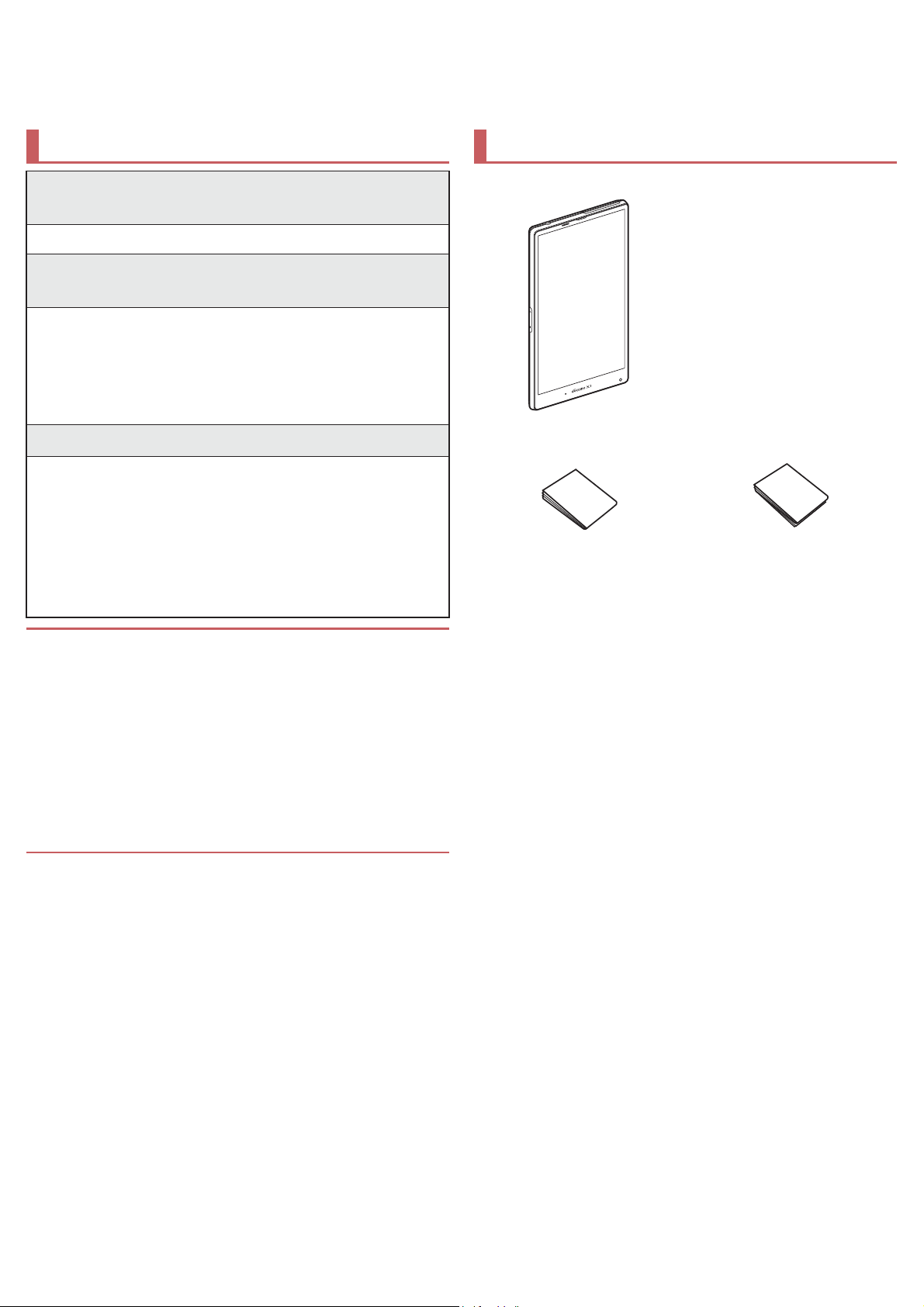
Introduction
Thank you for purchasing “(%/*%”.
Be sure to read this manual before and during use to ensure proper operation.
Checking operation method
Quick Start Guide (Basic package)
(in Japanese only)
This guide describes operatio ns of basic functions.
User’s Manual (App of the tablet)
(in Japanese only)
This manual describes detailed guida nce and
operations of functions.
In the home screen, [R]/[Instruction Manual]
To display help: [z]/[ུͺίςঀ] (How to
use this app)
User’s Manual (in PDF format)
This manual describes detailed guida nce and
operations of functions.
Download from the 6+$53 website
(https://NWDL.VKDUSco.jp/VXSSRUW//
/manual.html)
ɦ The URL and contents are subject to change without
prior notice.
The screens and illustrations in this manual are shown as
examples. The actual screens and illustrations may differ.
The explanations in this manual are based on the case when
the home app is )HHO UX. If you change the home
app, operation procedures etc. may be different from the
explanations of this manual.
Note that “(%/*%” is referred to as “tablet” in this manual.
This manual refers to microSD Card, microSDHC Card or
microSDXC Card as “microSD Card” or “microSD”.
Reproduction of this manual in part or in whole without prior
permission is prohibited.
The contents of this manual are subject to change without
prior notice.
Basic package
$&$GDSWHU SH$&
(%/*%
(includes warranty)
Quick Start Guide
(in Japanese only)
For optional parts (sold separately) compatible with the tablet,
refer to the 6+$53 website.
(https://DFFHVVRULHVVK.jp/) (in Japanese only)
86%ྠ㍈ኚࢣ࣮ࣈࣝ6+
Notes on usage
(in Japanese only)
Page 2
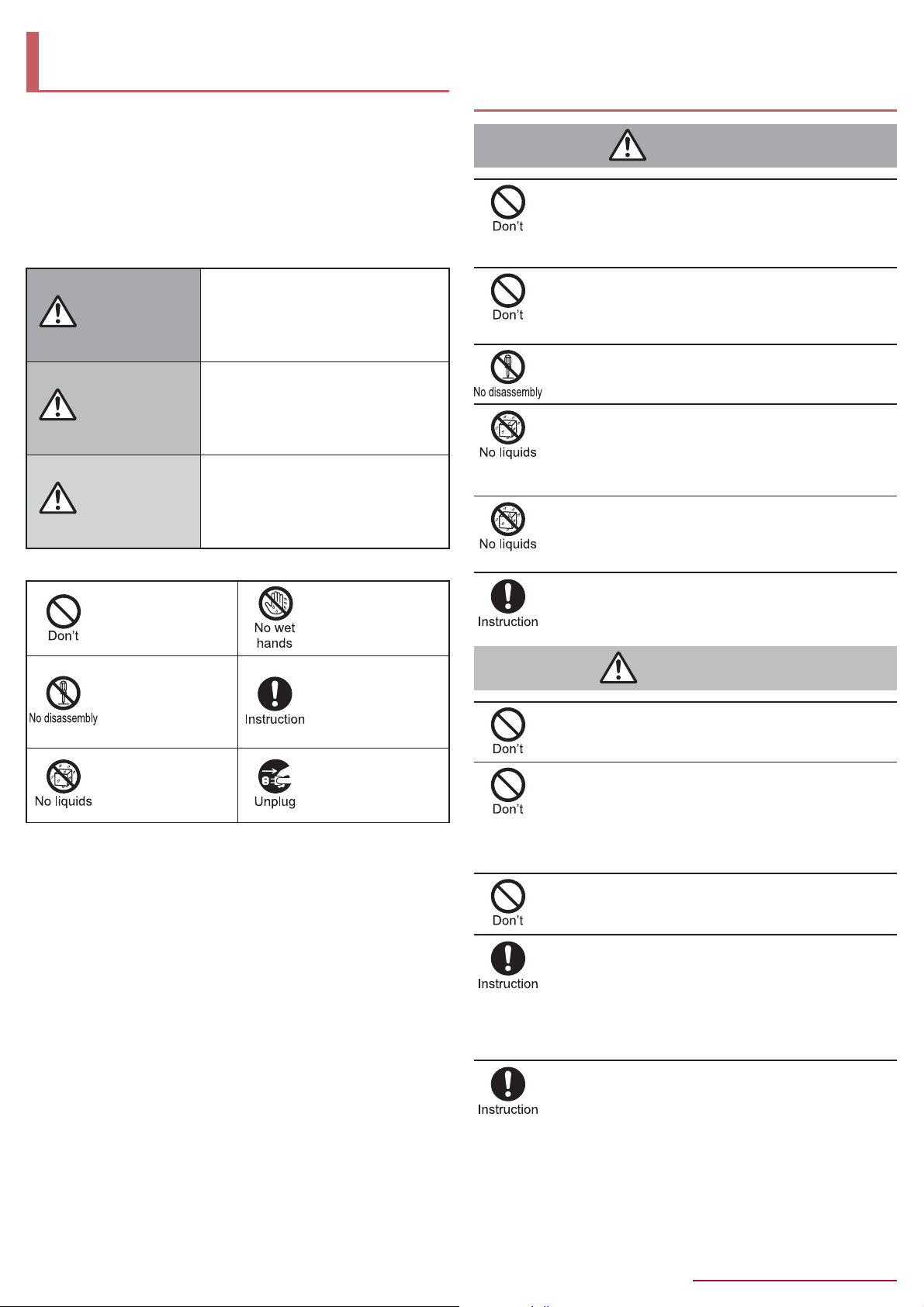
Precautions (ALWAYS FOLLOW
THESE DIRECTIONS)
Before use, read these “Precautions” carefully and use your
tablet properly.
Keep this manual in a safe place for future reference.
These precautions contain information intended to prevent bodily
injury to the user and to surrounding people, as well as damage
to property, and must be observed at all times.
The following symbols indicate the different degrees of injury
or damage that may occur if information provided is not
observed and the tablet is used improperly.
This symbol indicates that
Danger
Warning
Caution
The following symbols indicate specific directions.
Indicates a
prohibited action.
“death or serious bodily injury
may directly and immediately
result from improper use”.
This symbol indicates that
“death or serious bodily injury
may result from improper use”.
This symbol indicates that
“minor injury and/or property
damage may result from
improper use”.
Indicates not to
handle the device
with wet hands.
Handling the tablet, adapters, desktop
holder, PLFUR 6IM card and USB
coaxial conversion cable (general)
Danger
Do not use, store or leave the equipment in
locations subject to high temperatures (near a fire
or heating unit, in a kotatsu, under direct sunlight,
inside a vehicle on a hot day, etc.).
May cause fires, burns or bodily injury.
Do not place the equipment inside cooking
appliances such as microwave ovens or pressure
cookers.
May cause fires, burns, bodily injury or electric shock.
Do not attempt to disassemble or modify the
equipment.
May cause fires, burns, bodily injury or electric shock.
Do not get the equipment wet with water, drinking
water, pet urine, sweat, etc.
May cause fires, burns, bodily injury or electric shock.
Refer to the following for details on waterproofness.
nP. 10 “Waterproof”
Do not allow liquids (water, drinking water, pet
urine, sweat, etc.) to get inside the charger terminal
or external connector terminal.
May cause fires, burns, bodily injury or electric shock.
Use only optional parts specified by 6+$53
for use with the tablet.
May cause fires, burns, bodily injury or electric shock.
Indicates that
Indicates not to
disassemble the
device.
Indicates not to use
the device near
water or get it wet.
“Precautions” is explained in the following six sections.
Handling the tablet, adapters, desktop holder, miFUR 6IM
card and USB coaxial conversion cable (general) . . . . . . . . P. 4
Handling the tablet . . . . . . . . . . . . . . . . . . . . . . . . . . . . . . . . P. 5
Handling adapters and USB coaxial conversion cable . . . . . P. 6
Handling PLFUR 6IM card . . . . . . . . . . . . . . . . . . . . . P. 7
Handling near electronic medical equipment . . . . . . . . . . . . P. 7
Material list . . . . . . . . . . . . . . . . . . . . . . . . . . . . . . . . . . . . . . P. 7
instructions
specified are
compulsory (must
be followed).
Indicates that the
power cord must be
unplugged from the
outlet.
Warning
Do not subject the equipment to strong force or
impacts or throw it.
May cause fires, burns, bodily injury or electric shock.
Do not allow conductive materials (such as metal
objects and pencil lead) to come into contact with
the charger terminal, extern al connect or termina l or
earphone/microphone terminal. In addition, do not
insert such objects.
May cause fires, burns, bodily injury or electric shock.
Do not cover or wrap the equipment with bedding
etc. when using or charging.
May cause fires or burns.
Be sure to turn off the tablet and not to charge the
battery in locations such as gas stations where
flammable gas is generated.
May cause a gas explosion or fire.
To use Osaifu-Keitai in locations such as gas stations, be
sure to turn off the power in advance (If NFC/Osaifu-Keitai
lock is set, disable the lock before turning off the power).
If you notice anything unusual, such as an unusual
odor, overheating, discoloration or deformation
during use, charging or storag e, imme diately fo llow
the instructions below.
Unplug the power plug from the outlet or
cigarette lighter socket.
Turn off the tablet.
May cause fires, burns, bodily injury or electric shock.
4
Contents/Precautions
Page 3

Caution
Do not leave the equipment on unstable surfaces,
such as on a wobbly table or sloped surface.
May fall and cause injury.
Do not store the equipment in locations that are
subject to humidity, dust or high temperatures.
May cause fires, burns or electric shock.
If being used by a child, have a guardian teach him/
her the proper handling procedures. In addition,
check that the child is using the equipment as
directed.
May result in bodily injury etc.
Keep the equipment out of the reach of young
children.
A young child may swallow the equipment or suffer bodily
injury etc.
Be very careful when using the tablet connected to
adapters repeatedly or for long periods of time.
The tablet or adapters may become warm if you watch TV
etc. for a long time whi le charging.
Touching high temperature areas for a prolonged period of
time may cause skin irritations, itchiness or low-temperature
burns in some people.
Handling the tablet
The following is the type of the internal battery built into the
tablet.
Label Battery type
Li-ion00 Lithium-ion
Danger
Do not throw the tablet into a fire or heat it.
The internal battery may catch fire, explode, overheat or
leak.
Do not apply excessive force on the tablet such as
by puncturing it, hitting it with a hammer or
stepping on it.
The internal battery may catch fire, explode, overheat or
leak.
If the battery fluid etc. comes into contact with your
eyes, do not rub your eyes but immediately rinse
your eyes with clean water. Then seek prompt
medical treatment.
May result in loss of eyesight.
Warning
Do not point the illuminated light directly at
someone’s eyes. Especially when you shoot still
pictures or videos of young children, keep 1 m or
more distance from them.
Do not use Mobile light near people’s faces. Eyesight may
be temporarily affected leading to acciden ts .
Do not allow water or other liquids, metal,
flammable material or other foreign objects to enter
the miFUR 6IM card slot or microSD Card
slot on the tablet.
May cause fires, burns, bodily injury or electric shock.
Do not shine the light at anyone driving a car or
other vehicles.
May prevent a driver from driving safely and cause a traffic
accident.
Turn off the tablet in areas where the use of mobile
phones is prohibited, such as in aircraft or
hospitals.
May interfere with the operation of electronic devices and
electronic medical equipment.
Follow the instructions given by the respective medical
facilities regarding the use of mobile phones o n the ir
premises.
Actions such as using a mobile phone aboard aircraft are
prohibited and punishable by law.
However, follow the instructions on use of the tabl et gi ven
by the airline if the tablet can be used aboard aircraft by
setting the tablet not to emit radio wave etc.
Keep the tablet away from the ears during a call in
which hands-free is set or while the ringtone is
ringing.
When you attach the earphone/microphone etc. to
the tablet to play games, music, etc., do not make
the volume too loud.
Excessively high volume may damage your hearing.
Also, it may prevent you from hearing ambient sounds and
cause an accident.
If you have a weak heart, take extra precautions
when setting functions such as the vibrator and
ringtone volume for incoming calls.
May have harmful effects on your heart.
If you are using electronic medical equipment,
contact the respective manufacturer or dealer to
check whether the operation of the equipment is
affected by signals.
May interfere with the operation of electronic medical
equipment etc.
Turn off the tablet near high-precision electronic
devices or devices that use weak electronic
signals.
May interfere with the operation of electronic devices.
Take particular care with the following devices
Hearing aids, implanted cardiac pacemakers, implanted
cardioverter-defibrillators or other electronic medical
equipment. Fire alarms, automatic doors, and other
equipment controlled by electronic signals. If you use an
implanted cardiac pacemaker, implanted
cardioverter-defibrillator or other electronic medical
equipment, contact the respective manufacturer or dealer to
check whether the operation of the equ ipment is a ffected by
signals.
If the display part or camera lens is damaged, be
careful of broken glass and the exposed inside of
the tablet.
Tape is pasted on the back of the display while the surface
of the display is covered by a protective film and the surface
of the camera lens is covered by a plastic panel so as to
minimize the possibility of glass scattering. However,
touching the broken or exposed parts may cause bodily
injury.
If the internal battery leaks or emits an unusual
odor, immediately stop using the tablet and move it
away from any naked flames or fire.
The battery fluid is flammable and could ignite, causing a
fire or explosion.
5
Contents/Precautions
Page 4
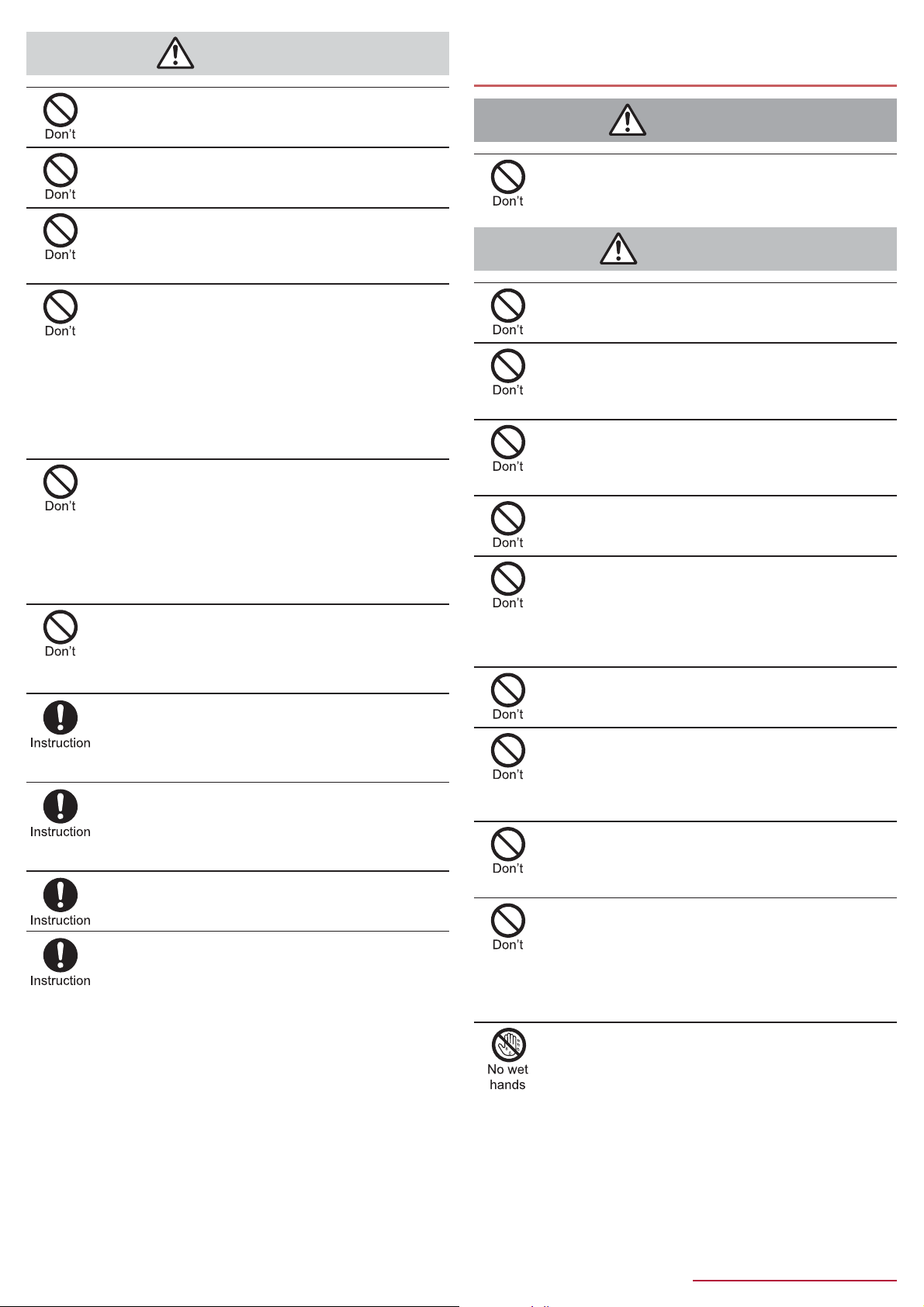
Caution
Do not swing the tablet by its antenna etc.
Danger
Warning
May hit you or others around you, resulting in an accident
such as bodily injury.
Handling adapters and USB coaxial
conversion cable
Do not use a damaged tablet.
May cause fires, burns, bodily injury or electric shock.
For using a motion sensor and geomagnetic
sensor, check the safety around, hold the tablet
and do not swing them more than necessary.
May cause injury etc.
If the display is broken and the liquid crystal then
leaks, do not get the liquid on your skin (face,
hands, etc.).
May result in loss of eyesight or harm to your skin.
If the liquid comes into contact with your eyes or mouth,
immediately rinse your eyes or mouth with clean water and
see a doctor.
If the liquid comes into contact with your skin or clothes,
immediately wipe it off with alcohol, and wash with water
and soap.
The surface of the display is covered with a
protective film for ensuring the security
(shatterproof property of reinforced glass panel)
against any damages caused by the tablet being
dropped or receiving a strong impact etc. Do not
remove the film forcibly or damage it.
Using the tablet with the film removed may cause bodily
injury if the display gets damaged.
Do not dispose of the tablet in ordinary garbage.
May cause fires or damage to the environment. Take the
unnecessary tablet to a sales outlet such as a Shop
or follow the instructions by a local institution that handles
used tablets.
If you use the tablet in a vehicle, contact the vehicle
manufacturer or dealer to check whether the
operation of the vehicle is affected by signals.
May interfere with the operation of electronic equipment in
some vehicle models. In this case, stop using the tablet.
Use of the tablet may cause skin irritations such as
itchiness, rashes or eczema in some people. If this
occurs, immediately stop using the tablet and seek
medical treatment.
For details on materials of each part nP. 7 “Material list”
Look at the display in a well-lit place, keeping a
certain distance from the screen.
Otherwise, eyesight may be weakened.
If the battery fl uid etc . leaks, do not get th e liqui d on
your skin (face, hands, etc.).
May result in loss of eyesight or harm to your skin.
If the liquid comes into contact with your eyes, mouth, skin
or clothes, immediat ely rinse them with clean water.
If the liquid etc. comes into contact with your eyes or mouth,
see a doctor immediat ely after rinsing your eyes or mouth.
Do not touch the USB coaxial conversion cable if
you hear thunder.
May cause electric shock.
Do not use if the cord of the adapter is damaged.
May cause fires, burns or electric shock.
Never use the AC adapter or USB coaxial
conversion cable in humid locations such as a
bathroom.
May cause fires, burns or electric shock.
The DC adapter should only be used in negative
grounded vehicles. Never use it in positive
grounded vehicles.
May cause fires, burns or electric shock.
Do not touch adapters if you hear thunder.
May cause electric shock.
Take care not to short-circuit the charger terminal
when connected to an outlet or cigarette lighter
socket. Also, take care not to allow any part of your
body (hands, fingers, etc.) to come into contact
with the charger terminal.
May cause fires, burns or electric shock.
Do not place heavy objects on the cord of the
adapter.
May cause fires, burns or electric shock.
When plugging/unplugging an AC adapter into/from
the outlet, do not allow metallic straps or other
metallic objects to come into contact with the
prongs of the plug.
May cause fires, burns or electric shock.
Do not apply excessive force on an adapter by
moving it up/down or to the left/right with the
adapter connected to the tablet.
May cause fires, burns, bodily injury or electric shock.
Never try to connect the microUSB plug when the
tablet or AC adapter is wet.
Inserting the microUSB plug while the equipment is wet may
cause short circuit when you charge the battery and lead to
abnormal overheat, malfunction, fir es or burn s due to wate r,
foreign objects, etc. adhering to the tablet or microUSB plu g
though the tablet provides waterproof performance.
Do not handle the cord of the adapters, USB coa xial
conversion cable, charger terminal or outlet with
wet hands.
May cause fires, burns or electric shock.
6
Contents/Precautions
Page 5
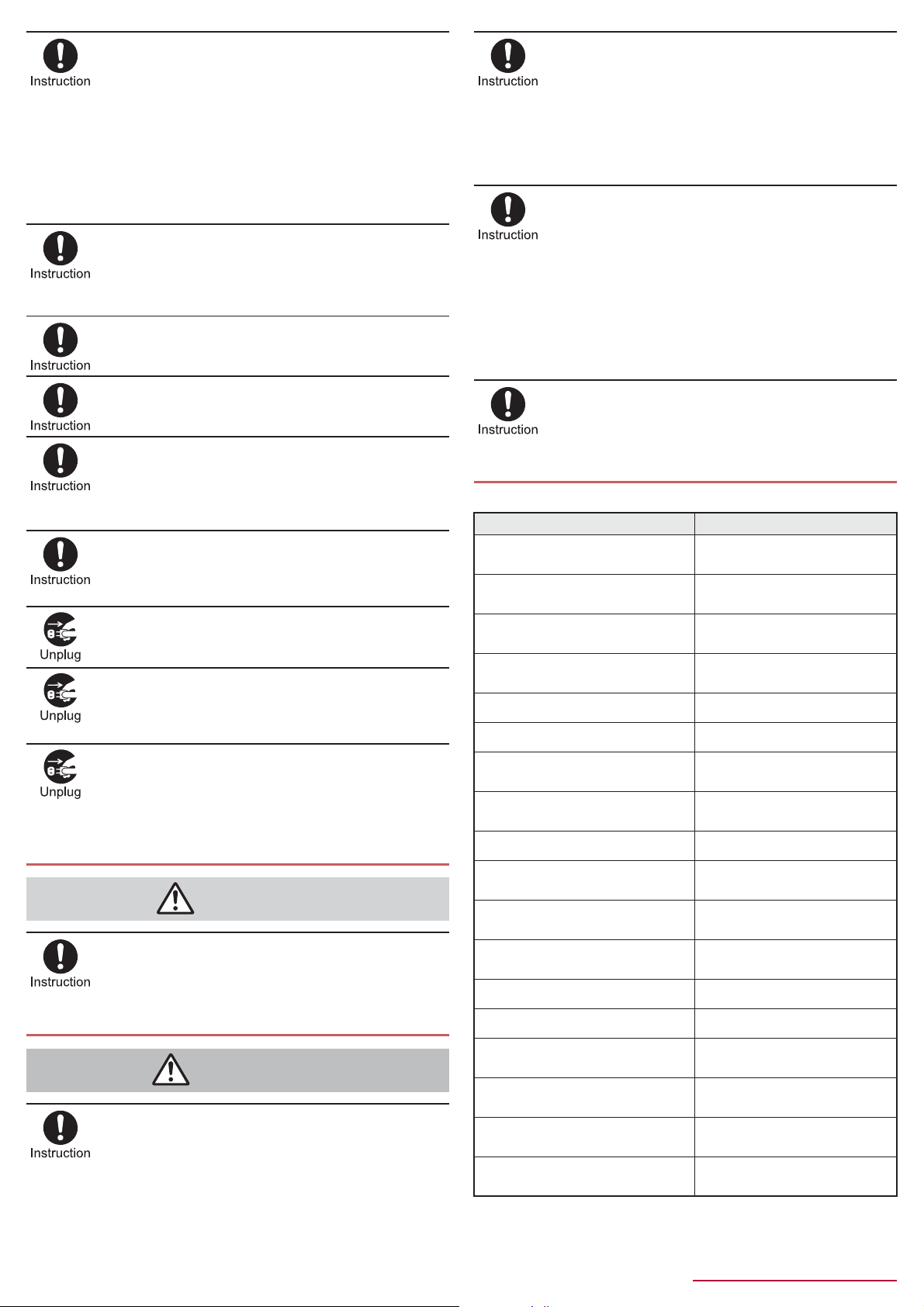
Always use the specified power supply and
voltage.
When using overseas, use the AC adapter that is
available overseas.
Using the incorrect voltage may cause fires, burns or
electric shock.
AC adapter: 100V AC
DC adapter: 12/24V DC (for negative grounded vehicles
only)
AC adapter available overseas: 100 to 240V AC (Connect
only with a household AC outlet)
If the fuse in the DC adapter blows, always replace
it with a fuse of the specified type.
May cause fires, burns or electric shock. Refer to the
respective manuals for information on the correct fuse
specifications.
Wipe off any dust on the power plug.
May cause fires, burns or electric shock.
Fully plug the AC adapter into the outlet.
May cause fires, burns or electric shock.
Always grasp the adapters when unplugging the
power plug from the outlet or cigarette lighter
socket. Do not forcibly pull by the cord of the
adapter.
May cause fires, burns or electric shock.
When plugging/unplugging an adapter into/from
the tablet, plug/unplug the adapter horizontally and
straightly, not applying excessive force on it.
May cause fires, burns, bodily injury or electric shock.
Unplug the power plug from the outlet or cigarette
lighter socket when not using for a long time.
May cause fires, burns or electric shock.
Should water or other liquids enter the equipment,
remove the power plug from the outlet or cigarette
lighter socket immediately.
May cause fires, burns or electric shock.
Always unplug the power plug from the outlet or
cigarette lighter socket before cleaning the
equipment.
May cause fires, burns or electric shock.
Handling miFUR 6IM card
Caution
Be careful with the cutting surface when handling
the miFUR 6IM card.
May cause bodily injury.
Patients receiving medical treatment away from a
hospital or medical facility (e.g. home treatment)
who are using electronic medical equipment other
than implanted cardiac pacemakers or implanted
cardioverter-defibrillators should consult the
respective manufacturers for information re garding
the effects of signals on the equipment.
Electromagnetic signals may have harmful effects on the
operation of the electronic medical equipment.
If there is any chance that the distance between the
tablet and a person closest to you may get shorter
than 15 cm such as when you cannot freely move
around, set the tablet not to emit radio wave in
advance (by setting Airplane mode, turning the
power off, etc.).
Somebody nearby may be equipped with electron ic medical
equipment such as an implanted cardiac pacemaker or an
implanted cardioverter-defib r illator . Ele ctr om ag ne tic signa l s
may have harmful effects on the operation of the electronic
medical equipment.
Follow the instructions given by the respective
medical facilities regarding the use of the tablet on
their premises.
Material list
Tablet
Part Material/Surface treatment
Display side
Back
Sides
Surrounding area of main body
miFUR 6IM card VORW6US/Ni plating
microSD Card slot SUS/Ni plating
miFUR 6IM card/microSD
Card slot cover
Gasket of miFUR 6IM card/
microSD Card slot cover
IMEI plate PP resin
Power key
Side key
Camera panel
Decoration of camera Aluminum
Reinforced glass/Shatterproof
sheet of surface
PMMA + PC resin/Hard
coating for surface
PA resin/UV coating for
surface
ABS resin/UV coating for
surface
ABS resin/UV coating for
surface
Silicon rubber
ABS resin/UV coating for
surface
ABS resin/UV coating for
surface
PMMA + PC resin/Hard
coating for surface
Handling near electronic medical equipment
Warning
If you have electronic medical equipment such as
an implanted cardiac pacemaker or an implanted
cardioverter-defibrillator, always carry or use your
tablet at least 15 cm away from your implant.
Electromagnetic signals may have harmful effects on the
operation of the elec tronic medical equipment.
Speaker mesh PET
Metal section of Mobacas/TV
antenna
Mobacas/TV antenna
External connector terminal
Surrounding area of external
connector terminal
7
SUS/NiTi
PA resin/UV coating for
surface
SUS/Ni plating, Copper alloy/
Gold plating
ABS resin/UV coating for
surface
Contents/Precautions
Page 6

Desktop Holder SH47
൳་۟ΉȜήσ
Part Material/Surface treatment
Desktop holder PC resin
Stopper PORON
++USB
SH01
®
Part Material/Surface treatment
Cord
Thermoplastic polyurethane
elastomer
Cord furcation section Thermoplastic elastomer
microUSB plug Thermoplastic elastomer
Stainless steel/Ni plating,
Metal section of microUSB plug
Copper alloy/Gold plating,
Thermoplastic PBT resin
microUSB connector terminal Thermoplastic elastomer
Metal section of microUSB
connector terminal
Copper alloy/Ni plating,
Copper alloy/Gold plating,
Thermoplastic LCP resin
F-type connector Thermoplastic elastomer
Insulated section of F-type
connector
Nylon 66 + Glass filler 30%
Metal section of F-type connector Copper alloy/Ni plating
Handling precautions
General notes
(%/*% is waterproof, however, do not allow water to get
inside the tablet and do not allow accessories or optional
parts to get wet.
The adapter, miFUR 6IM card and USB coaxial conversion
cable are not waterproof. Do not use in humid or steamy areas such
as bathrooms and avoid expo sing to r ain an d othe r forms of moist ure.
If they are carried close to the skin, perspiration may cause internal
components to corrode and result in malfunction. Note that if a
problem is found to be due to moisture, the tablet and parts are not
covered by warranty and in some cases may be irreparable. Even
when repairs are possible, repair charges will be incurred, since the
damage is not covered by warranty.
Clean only with a soft and dry cloth (such as the type used
for eyeglasses).
Ʀ Forceful rubbing of the LCD with a d ry clo th ma y scratch its su rface.
Ʀ Note also that LCD coating may stain if moisture or soiling is left on
the surface for a long period.
Ʀ Never use chemicals such as alcohol, thinners, benzene or
detergents, as these agents may erase the printing or cau se
discoloration.
Occasionally clean terminals with a dry cotton swab etc.
Dirty terminals may result in poor connections and loss of power or
insufficient battery charge. Ke ep the te r minals clean with a dry cotton
swab etc.
Be careful with the terminals while cleaning them.
Do not place the equipment near an air conditioning vent.
Condensation formed due to rapid changes in temperature may
cause internal corrosion and lead to a malfunction.
Do not apply excessive force on the tablet etc. when using
it.
Carrying the tablet in a tightly packed bag or sitting on the tablet in
your pocket may cause damage to the display, internal components,
etc. or result in a malfunction.
Keeping an external connector device plugged into the external
connector terminal or earphone/microphone terminal may cause
damage to the connector or result in a malfunction.
Do not rub or scratch the display with metal etc.
May scratch it and cause malfunction or damage.
Read the respective manuals or user’s guides supplied with
the optional parts carefully.
Notes about the tablet
Do not forcefully press the surface of the touch panel or
operate with a pointed object such as a fingernail, ballpoint
pen or pin.
May damage the touch panel.
Avoid using the tablet in extremely high or low
temperatures.
Use the tablet within the range of a temperature between 5°C and
35°C and a humidity between 45% and 85%.
Using the tablet close to land-line phones, TVs, radios, etc.
may have harmful effects on the operation of such
equipment. Move as far away as possible from such items
before use.
Keep a separate memo noting information stored on the
tablet.
shall not be liable for any loss of content.
Do not drop or otherwise subject the tablet to severe
impact.
May damage the tabl et or cause a malfunctio n.
When connecting an external connector device to the
external connector terminal or earphone/microphone
terminal, do not put it in obliquely and do not pull it while it
is plugged in.
May damage the tabl et or cause a malfunctio n.
The tablet becomes warm during use or charging but this is
not a malfunction.
Do not leave the camera in direct sunlight.
May cause discoloration or burn-in of pixels.
Use the tablet with the miFUR 6IM card/microSD Card
slot cover closed.
Dust, water, etc. may get inside and cause a malfunction.
While using a microSD Card, do not remove the card or turn
off the tablet.
May cause data loss or a malfunction.
Never place a magnetic card near the tablet.
The stored magnetic data in cash cards, credit cards, telephone
cards, floppy disks, etc. may be erased.
Never place magnetized items near the tablet.
Putting highly magnetized items closer may cause an error.
The tablet has a function to judge whether a proper internal
battery is used. Do not replace the internal battery by
yourself.
When an improper internal battery is used, you cannot
charge the battery.
shall not be liable for any accident or malfunction
arising from using an improper internal battery.
The internal battery is a consumable product.
Though the battery life varies with use, change the battery if the
battery life is extremely short even after being fully charged. For
details on replacing the internal battery, contact the number listed in
“Repairs” (in Japanese only) on the last page or a repair counter that
specifies.
Charge battery in areas where ambient temperature is
between 5°C and 35°C.
The battery life depends on the usage and deterioration of
the battery.
Avoid the following situations when the tablet is stored.
Storage with the internal battery fully charged (immediately after
charging is completed)
Storage with no battery level (cannot turn the main body on)
May lower the performance or shorten the usable life of the internal
battery.
Approximately 40% is recommended as the proper battery level for
storage.
8
Contents/Precautions
Page 7
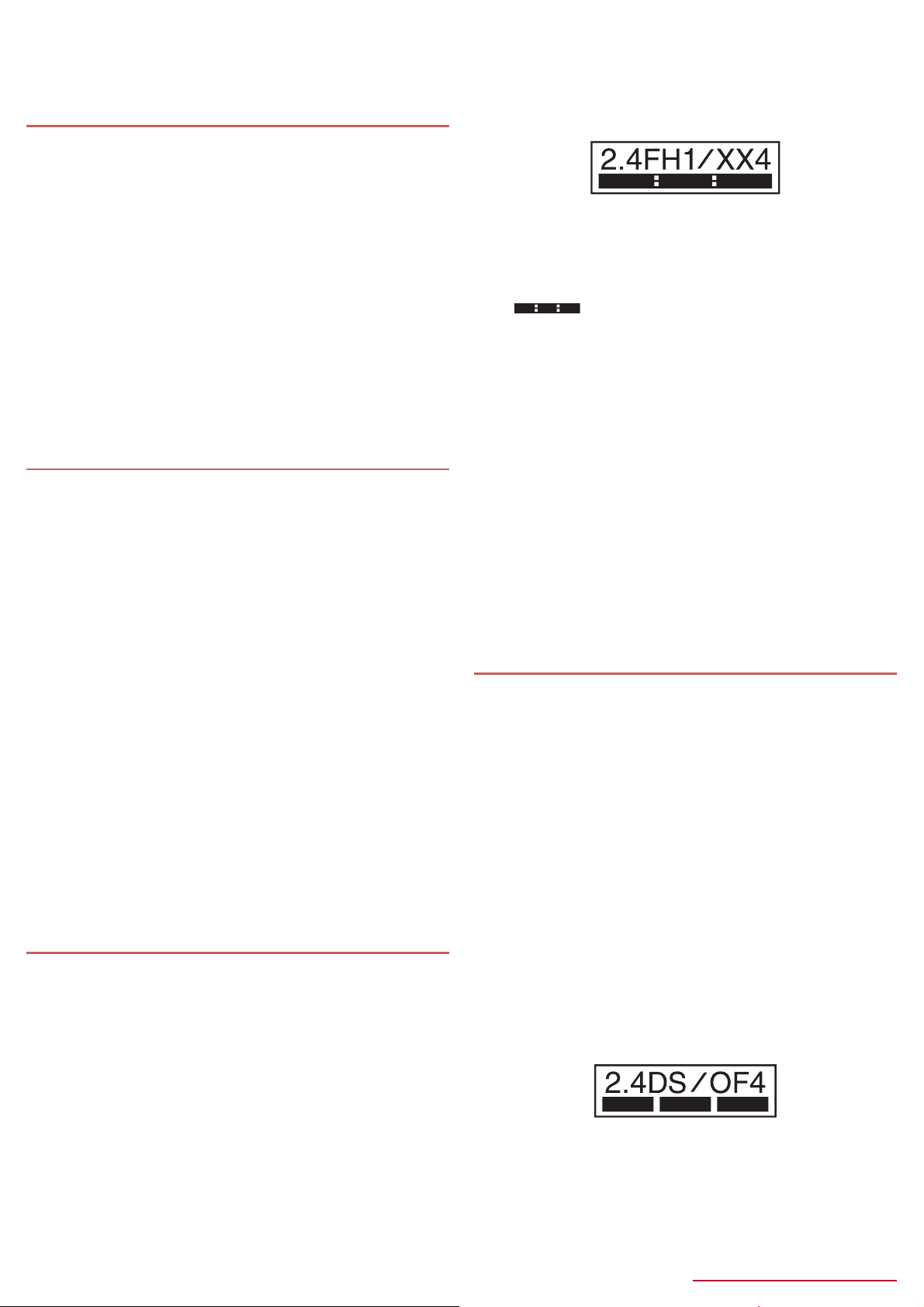
The surface of the tablet uses the aluminum material. Note
that dent and abrasion are ea sily remaine d as alumin um is a
soft material.
Notes about adapters
Charge the battery in areas where the ambient temperature
is between 5°C and 35°C.
Do not charge the internal battery in the following locations.
Areas with high humidity or dust, or in areas exposed to frequent
vibrations
Close to land-line phones, TVs, radios, etc.
Adapters may become warm during charging but this is not
a malfunction.
Do not use the DC adapter to charge the battery when the
car engine is not running.
May cause the car battery to run down.
When using an outlet with a feature to pre vent the plug from
being removed accidentally, follow the instructions in the
outlet user’s guide.
Do not subject to strong force or impacts. Also, do not
deform the charger terminals.
May cause a malfunction.
Notes about miFUR 6IM card
Do not apply unnecessary force when inserting/removing
the PiFUR 6IM card.
Customer is responsible for malfunctions arising from
inserting miFUR 6IM card into a different IC card
reader/writer etc.
Always keep IC area clean.
Clean only with a soft and dry cloth (such as the type used
for eyeglasses).
Keep a separate memo and note information stored on the
miFUR 6IM card.
shall not be liable for any loss of content.
To protect the environment, please take any unneeded
miFUR 6IM cards to a sales outlet such as a
Shop.
Do not damage, touch haphazardly or short-circuit the IC.
May cause data loss or a malfunction.
Do not drop or otherwise subject the miFUR 6IM card
to severe impact.
May cause a malfunction.
Never bend the miFUR 6IM card or place heavy
objects on it.
May cause a malfunction.
Do not insert the miFUR 6IM card to the tablet with a
label or sticker attached on the card.
May cause a malfunction.
Notes on using Bluetooth functio n
The tablet supports the security function that meets the
Bluetooth specification for security during communication
using Bluetooth functions. However, the security may not
be sufficient depending on the configuration etc. Take care
of the security while making communication using
Bluetooth function.
Even if any leak of data or information occurs while making
communication using Bluetooth function, shall
not be liable for any loss of content.
Radio frequencies
In the home screen, [R]/[Settings]/[Device info]/
[Authentication] to confirm the radio frequencies the
Bluetooth function of the tablet uses. The followings are the
descriptions:
ӱġ Ӳġ ӳġ Ӵġ ӵġ
Ӷġ
ӱ 2.4: This radio equipment uses the 2400 MHz band.
Ӳ FH: The modulation system is the FH-SS system.
ӳ 1: The estimated coverage distance is 10 m or less.
Ӵ XX: Another modulation system is used.
ӵ 4: The estimated coverage distance is 40 m or less.
Ӷ : All radio frequencies betw een 2400 MHz and 2483. 5
MHz are used and the frequencies for mobile object identifiers
cannot be avoided.
Cautions on using Bluetooth devices
Bluetooth operates at radio frequencies assigned to the
in-house radio stations for a mobile object identifier that
have to be licensed and is used in production lines of a
factory, specific unlicensed low power radio stations, and
amateur radio stations (hereafter, referred to as “another
radio station”) in addition to industrial, scientific and
medical devices or home electric appliances such as
microwave ovens.
1. Before using the tablet, make sure that “another radio
station” is not operating nearby.
2. If radio interference between the tablet and “another
radio station” occurs, avoid interference by moving
immediately to another place or “turning off the power”.
3. Contact the number listed in “General Inquiries” on the
last page for further details.
Notes about wireless LAN (WLAN)
Wireless LAN (WLAN) uses radio waves to communicate
information. Therefore, it has an advantage of freely
connecting to the LAN within the service area. On the other
hand, if security setting is not set, it is possible for a
malicious third party to intercept the communication
contents or hack. It is recommended to set security setting
at your own risk and judgement.
Wireless LAN
Do not use wireless LAN near magnetic devices such as electric
appliances or AV/OA devices or in radio waves.
Ʀ Magnetism or radio waves may increase noises or disable
communications (especially when using a microwave oven).
Ʀ When used near TV, radio, etc., reception interference may occur
or channels on the TV screen may be disturbed.
Ʀ If there are multiple wireless LAN access points nearby and the
same channel is used, search may not work correctly.
Radio frequencies
In the home screen, [R]/[Settings]/[Device info]/
[Authentication] to confirm the radio frequencies the
WLAN-installed devices use. The followings are the
descriptions:
ӱġ Ӳġ ӳġ Ӵġ
ӵġ
ӱ 2.4: This radio equipment uses the 2400 MHz band.
Ӳ DS: The modulation system is the DS-SS system.
ӳ OF: The modulation system is the OFDM system.
Ӵ 4: The estimated coverage distance is 40 m or less.
9
Contents/Precautions
Page 8
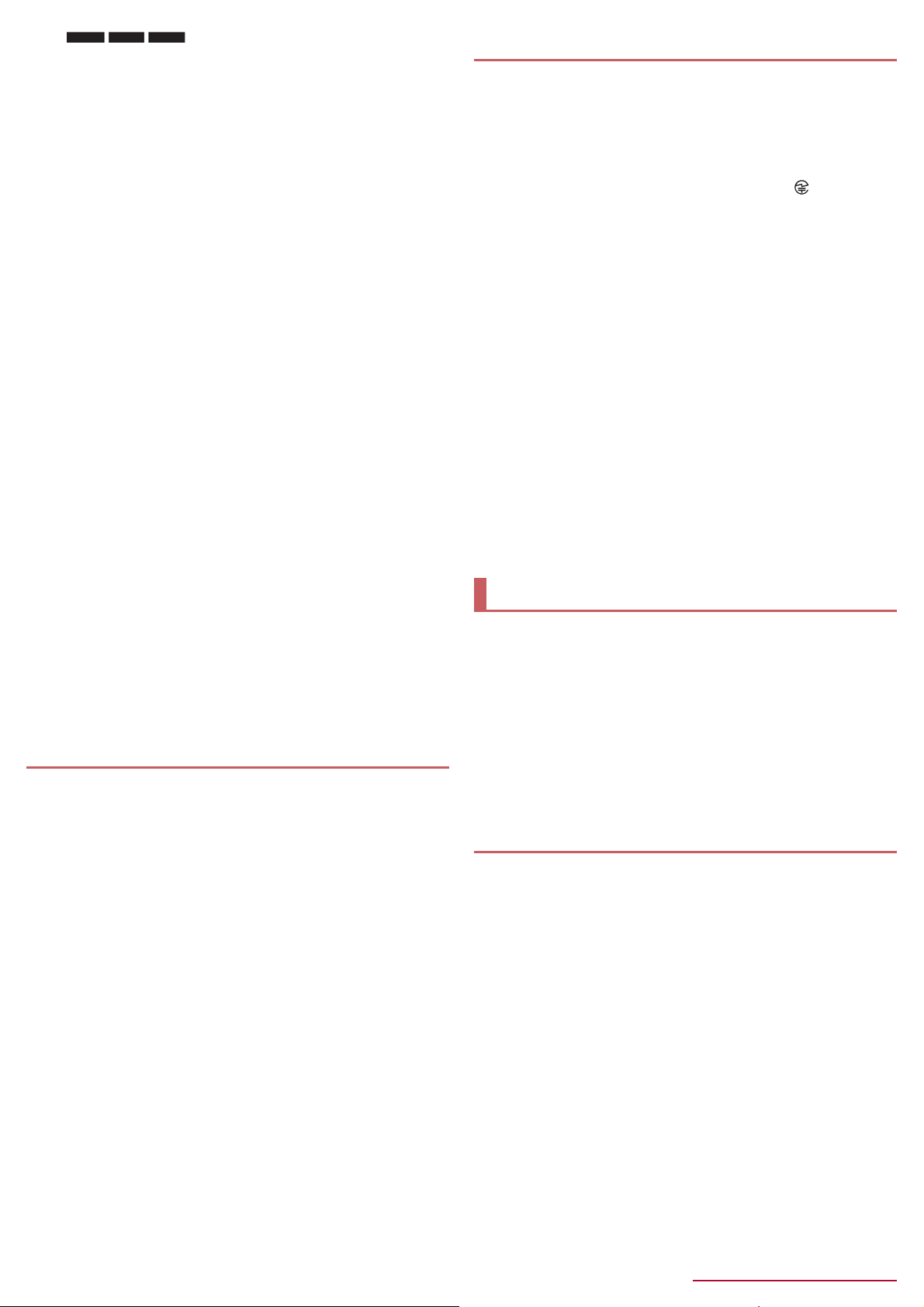
ӵ : All radio frequencies between 2400 MHz
Ʀ
Ʀ
Ʀ
and 2483.5 MHz are used and the frequencies for mobile object
identifiers can be avoided.
Available channels for the tablet’s wireless LAN are between 1 and
13. Note that other channel access points cannot be connected.
Available channels may vary depending on the country.
For use in an aircraft, contact the airline beforehand.
Cautions on using 2.4 GHz devices
WLAN-installed devices operate at radio frequencies
assigned to the in-house radio stations for a mobile object
identifier (radio stations requiring a license) used in
production lines of a factory, specific unlicensed low power
radio stations (radio stations requiring no license), and
amateur radio stations (radio stations requiring a license) in
addition to industrial, scientific and medical devices or
home electric appliances such as microwave ovens.
1. Before using this device, make sure that the in-house
radio stations for a mobile object identifier, specific
unlicensed low power radio stations and amateur radio
stations are not operating nearby.
2. If the device causes harmful radio interference to the
in-house radio stations for a mobile object identifier,
immediately change the radio frequency or stop use, and
contact the number listed in “General Inquiries” on the
last page for crosstalk avoidance, etc. (e.g. partition
setup)
3. If the device causes radio interference to specific
unlicensed low power radio stations for a mobile object
identifier or amateur radio stations, contact the number
listed in “General Inquiries” on the last page for further
details.
Cautions on using 5 GHz devices
In the 5 GHz frequency band, three bands of 5.2 GHz/5.3
GHz/5.6 GHz band (W52/W53/W56) are available.
W52 (5.2 GHz band/36, 40, 44, 48 ch)
W53 (5.3 GHz band/52, 56, 60, 64 ch)
W56 (5.6 GHz band/100, 104, 108, 112, 116, 120, 124, 128,
132, 136, 140 ch)
Using 5.2 GHz/5.3 GHz band wireless LAN (W52/W53)
outdoors is prohibited by the Radio Law.
FeliCa and NFC reader/writer
The FeliCa and NFC reader/writer, P2P function of the tablet
uses weak radio waves whose handling does not require a
license of radio station.
The frequency in use is the 13.56 MHz band. When another
reader/writer, P2P function is being used nearby, keep
enough distance from it. Make sure that there is no radio
station using the same frequency band in the nearby area.
For use in an aircraft, contact the airline beforehand. Use of
FeliCa and NFC reader/writer, P2P function may be
restricted in some countries.
Check conditions such as regulations of the country/region
to use the function.
Caution
Never use the tablet that is modified. Using a modified
device violates the Radio Law and/or the
Telecommunications Business Law.
The tablet follows the regulati ons regarding the certificatio n of
conformity with technical regulations for the specified radio station
based on the Radio Law and authentication of conformity with
technical regulations for the tablet based on the Telecommunications
Business Law, and the “Technical Conformity Mark ” can be
displayed on the electronic nameplate of the tablet as a proof. You
can see it by operating as follows.
In the home screen, [R]/[Settings]/[Device info]/[Authentication]
If the screws of the tablet are removed and a modification is given to
the inside, the certification of conformity with technical regulations etc.
will become invalid. Never use the tablet without the valid certification
etc. Doing so violates the Radio Law and/or the Telecommunications
Business Law.
Be careful when using the tablet while driving a motor
vehicle.
Using a mobile phone in hand while driving is regarded as a
punishable act.
However, the punishment has no application in some cases such as
when rescuing sick and injured people or maintaining public safety.
Use the FeliCa reader/writer function only in Japan.
The FeliCa reader/writer function of the tablet conforms to the
domestic radio wave standards. Using the function overseas may
result in punishment.
Never change the basic software improperly.
This may be regarded as a conversion of software and repairs may be
refused.
Use the tablet at least 15 mm away from your body during
communication (except for during a call).
Waterproof
(%/*% is waterproof to IPX5
miFUR 6IM card/microSD Card slot cover is securely
closed.
*1 IPX5 means that tablet keeps functioning after being subjected
to a jet flow (approximately 12.5 liters/min) discharged from a
nozzle (inner diameter: 6.3 mm), from all directions
(approximately 3 m from the tablet) for 3 minutes or more.
*2 IPX7 means that (%/*% tablet keeps functioning after it is
slowly submerged to depth of 1 m in static tap water at room
temperature, left there for approximately 30 minutes and then
taken out.
What you can do with waterproof of (%/*%
You can call without using an umbrella in the rain (for rainfall of
approximately 20 mm per hour).
You can rinse off dirt from the tablet. Wash the tablet with
low-pressure water flow (6 liters/min or lower and tap water at
room temperature (between 5°C and 35°C)), holding it
approximately 10 cm below faucet or shower head. Wash by
using only your hands, not a brush or sponge, with the
miFUR 6IM card/microSD Ca rd slot cove r held in po sition. Drai n the
tablet before use (nP. 11 “Draining water when the tablet gets
wet”).
You can use the tablet at a poolside. Do not throw water in a
swimming pool on the tablet or soak the tablet in the water of a
swimming pool.
*1
and IPX7*2 standards if the
10
Contents/Precautions
Page 9

Before Using the Tablet
Part names and functions
7 In-camera
8miFUR 6IM card slot
9 microSD Card slot
a Mobile light
b H: Power key
Use to turn the power on/off, etc.
Use to turn the display on/off.
c Mobacas/TV antenna
d Out-camera
e Speaker
Ringtone, music, etc. can be heard from here.
The other party’s voice can be heard from here during a
hands-free call.
f a mark
IC card is contained (It cannot be removed).
g Mouthpiece/Microphone
h External connector terminal
i FOMA/Xi antenna
j Wi-Fi/Bluetooth antenna
k GPS antenna*2, FOMA/Xi sub antenna
*1 Do not cover the sensor area with your hand or paste a sticker
etc. on the sensor area. The sensor may not work properly.
*2 The antenna is b uilt into the main body. Covering the antenna
area with your hand may influence the quality.
*2
*2
*2
Earphone/Microphone terminal
For details on the corresponding earphone/microphone, refer to
the following website.
(http://k-tai.sharp.co.jp/support///
earphone_support) (in Japanese only)
ɡ Using the desktop holder
When you use the included desktop holder, place the tablet in the
direction of the arrow so that it fits the desktop holder.
Example: When the tablet is placed horizontally
1 Display/Touch panel
2 x/y: Volume UP/DOWN key
Adjusts the volume in each function.
3 Incoming/Charging lamp
4 Earphone/Microphone terminal
5 Proximity sensor/Brightness sensor
The proximity sensor detects the distance to the face and
prevents inadvertent operation of touch panel during a call.
The brightness sensor detects the brightness of the
surrounding area and adjusts the brightness of the backlight.
6 Earpiece
*1
If you do not connect an AC adapter (sold separately), included
USB coaxial conversion cable, etc. to the external connector
terminal, you can also place the tablet on the desktop holder
vertically.
miFUR 6IM card
A miFUR 6IM card is an IC card that records personal
information, such as phone numbers.
You cannot use functions such as the phone or packet
communication without inserting a miFUR 6IM card.
You cannot use the miFUR 6IM card with devices other
than compatible ones and may not be able to use a part of the
website and data when you change from the 6IM.
In Japan, you cannot call to the emergency number (110, 119 or
118) without inserting a miFUR 6IM card.
13
Before Using the Tablet
Page 10

If the battery empty alert is displayed and the power cannot be
turned on, charge the battery for a while.
While charging, the tablet may not turn on even when the
charging lamp is illuminated in red. Charge longer and try turning
power on again.
Frequently recharging the battery when its power is still
remaining enough may shorten the usable life of the internal
battery. It is recommended to use the battery to a certain level
(e.g. after the battery level decreases) before recharging.
When the battery becomes warm, charging may automatically
stop even if the battery has not been fully charged. Charging
automatically resumes after the temperature lowers to an
appropriate temperature.
If you watch Mobacas, receive contents, etc. while charging,
move the tablet as far away as possible from the power plug
section of the AC adapter.
Charging with AC adapter/DC adapter
[Read the user’s guides of AC Adapter 03/04 (sold
separately) and DC Adapter 03/04 (sold separately)]
Following operations describe how to charge with AC Adapter 04
or DC Adapter 04.
Insert the microUSB plug of the AC adapter/DC
1
adapter horizontally into the external connector
terminal on the tablet with the side marked with
“B” turned up
: Check the direction (front or rear) of the microUSB plug and
insert it horizontally.
Charging lamp
ɡ Estimated battery life when fully charged
Continuous
talk time
Continuous
stand-by time
Mobacas
watching time
TV watching
time
For details on the battery life nP. 91 “Main specifications”
FOMA/3G
Approx. $$ min
GSM
Approx. $$ min
FOMA/3G
At rest: Approx. $$ hr (Preferred network type:
LTE/3G/GSM (Auto))
GSM
At rest: Approx. $$ hr (Preferred network type:
LTE/3G/GSM (Auto))
LTE
At rest: Approx. $$ hr (Preferred network type:
LTE/3G/GSM (Auto))
Approx. $$ min
Full-Seg: Approx. $$ min
1Seg: Approx. $$ min
ɡ Internal battery usabl e l ife
Internal battery is a consumable product. Battery life per charge
is gradually reduced every time the battery is charged.
When battery life per charge is reduced to about half of the
default time, this means that the internal battery is approaching
the end of its usable life. In this case, it is recommended to
replace the battery as soon as possible. For details on replacing
the internal battery, contact the number listed in “Repairs” (in
Japanese only) on the last page or a repair counter that
specifies.
If you watch TV etc. while charging for a long time, the usable life
of the internal battery may become shorter than estimated.
External
connector
terminal
Keep side marked with “B” up
microUSB plug
When you erect the AC adapter power plug and
2
insert it into an outlet or insert the DC adapter
power plug into a car cigarette lighter socket,
the charging lamp illuminates and charging
starts
Power plug
When charging is complete, the charging lamp
3
100V AC
outlet
Power plug
Cigarette
lighter socket
AC adapter DC adapter
turns off
Remove the AC adapter power plug from the
4
outlet, or remove the DC adapter power plug
from the car cigarette lighter socket
Remove the microUSB plug of the AC adapter/
5
DC adapter horizontally from the external
connector terminal
ɡ AC adapter and DC adapter
Refer to user’s guide of AC Adapter 03/04 (sold separately) or
DC Adapter 03/04 (sold separately).
AC Adapter 03/04 covers from 100 to 240V AC.
The shape of the plug for the AC adapter is for 100V AC (for
domestic use). To use the AC adapter of 100 to 240V AC
overseas, a conversion plug adapter applicable to your country
of stay is required. Do not use a voltage converter for overseas
travel to charge the battery.
Using unnecessary force when inserting or removing the
equipment may cause damage to the external connector
terminal and the microUSB plug or result in a malfunction.
15
Before Using the Tablet
Page 11

When using a DC adapter
The DC adapter should only be used in negative grounded
vehicles (12 and 24V DC).
Do not use with the car engine shut off. May drain the car
battery.
The DC adapter fuse is a consumable product. For
replacement, purchase a new fuse at a nearest auto parts
retailer etc.
Refer to the user’s guide of DC Adapter 03/04 for details.
Charging with Micro USB Cable 01
You can charge the tablet by connectin g the tablet to a PC with
Micro USB Cable 01 (sold separately).
For details on connecting to a PC nP. 79 “Connecting the
tablet and PC”
Turning power on/off
ɡ Turning power on
H (for at least 2 seconds)
1
: When you turn the power on for the first time, make the initial
settings (nP. 22 “Initial setting”).
Precautions about inserting and removing a microSD Card are
displayed every time the tablet power is turned on.
ɡ Turning power off
H (for at least 1 second)/[Power off
1
completely]/[OK]
ɡ Turning power off forcibly
You can forcibly turn th e power of f if the screen doe s not res pond or
the power cannot be turned off.
H (for at least 8 seconds)
1
: Release your finger after the vibrator is activated to turn the
power off.
ɡ Sleep mode
You can quickly activate the tablet when turning the power on again
by setting the sleep mode.
H (for at least 1 second)/[To sleep]/[OK]
1
Do not set the sleep mode but turn the power off when an
airplane you are aboard is about to take off/land, the battery
level is low, etc.
Even if you set the sleep mode, the tablet may not be quickly
activated depending on its status such as when it has not been
used for a long time.
ɡ Turning display on/off
The display is turned off when H is pressed or the tablet is not in
use for a set length of time.
Press H while the display is turned off to turn it on.
ɡ Touch panel lock
When the power or the display is turned on, the touch panel is
locked.
Touch [J] to unlock.
Widget
Operations in touch panel lock screen
To set/disable the manner mode: y (for at least 2 seconds)
To turn on/off the mobile light: x (for at least 2 seconds)
To activate SH Camera: [K]
To activate ϋΏͿσ (Shabette-Concier)/Google:
[W]/select an app/select an activation method
To add a widget: Slide the left edge of the screen to the right/
[+]/select a widget
Ʀ To move a widget: Slide the left edge of the screen to the
right/touch and hold a widget/drag it to the destination
Ʀ To delete a widget: Slide the left edge of the screen to the
right/touch and hold a widget/drag it to [Remove]
The status panel can be displayed without disabling the lock
when Screen lock is set to [Slide or Touch].
Mobile light
The mobile light may be automatically turned off if you use the
tablet for a long time or the tablet becomes warm after the
mobile light is turned on. Also, you may not be able to use the
mobile light if the tablet is warm.
Adding widgets
Enable [Enable widgets] in advance (nP. 67 “Lock &
security”).
Unlock the touch panel after you touch [+] when Screen lock is
set to an item other than [Slide or Touch].
Basic operation
Basic operations of the tablet such as operations of the touch
panel and navigation keys, and operations for shooting
screenshot are explained here.
Operation of touch panel
The followings describe the operations to use the display
(touch panel).
Operations may differ depending on the function and screen in
use.
To use Stylus Pen SH02 (sold separately), enable [Using the fi ne
point pen.] in advance (nP. 65 “Useful”).
16
Before Using the Tablet
Page 12

Cautions when using the touch panel
The touch panel is designed to be lightly touched with your
finger. Do not forcefully press with your finger or a pointed
object (fingernail, ballpoint pen, pin, etc.).
In the following cases, the touch panel may not work even if
you touch it. May cause a malfunction.
Operation with a gloved finger
Operation with the tip of a fingernail
Operation with foreign objects placed on the operation pad
Operation on the touch panel on which a protective sheet or
a sticker is put
Operation while the touch panel is wet
Operation with fingers wet with sweat or water
Operations may be interrupted if you touch an area other than a
confirmation screen or the status bar while the confirmation
screen etc. is displayed.
ɡ Touch
Touch a key or an item displayed on the screen and then release
your finger from it to select or set it.
ɡ Touch and hold
When you keep your finger on the touch panel, a menu may appear
depending on the function and screen in use.
ɡ Slide/Drag
Move your finger while keeping it on the touch panel to scroll the
screen or move an icon, widget, etc. to the desired position.
In addition, when you touch a menu or item by mistake, move your
finger away from it to cancel the selection.
Operation while using function
ɡ Navigation keys
Use the navigation keys displayed at the bottom of the screen to
perform the basic operations.
1 {/v: Back key/Close key
Return to the previous screen.
Close the keyboard.
2 |: Home key
Display the home screen.
3 z: Menu key
Display available functions (menus).
4 }: Recent Apps key
Display Quick Launcher or Recent Apps (nP. 26 “Quick
Launcher”, P. 27 “Recent Apps”).
5 u: KAKU Notepad key
Activate KAKU Notepad.
ɡ Using user-aid function
You can quickly activate apps supporting the user-aid function.
Slide any of the navigation keys up/slide it to
1
[q]
: If the activation method of an app is set to [Always], the app
is activated.
Select an app/select an activation method
2
ɡ Retrieving menu
When you touch [z] or touch and hold the screen, functions
(menus) available in that screen appear.
Example: Home screen
ɡ Flick
Move your finger like sweeping the touch panel in the home screen
etc. to switch pages.
ɡ Pinch out/Pinch in
You may be able to zoom the screen in/out etc. by putting two
fingers on the touch panel and moving them with putting a distance
between two fingers apart (pinch out)/closer (pinch in) depending
on the function and screen in use.
Set item list
ɡ Switching the settings
When a check box is displayed beside the setting item, you can set
it enabled/disabled or [ON]/[OFF] by touching it.
Example: Sound screen, Alarm screen
[0]: Enabled, [1]: Disabled
17
Before Using the Tablet
Page 13

3 Copy
୭
࡞
ࢊলවႁ
࡞ࢊ
఼
Copy the selected characters.
4 Paste
Paste the cut or copied characters.
Alternatively, touch and hold the character entry field/
[PASTE] to paste them.
Touch and hold the character entry field/
[CLIPBOARD]/select characters to enter to paste them
from the history.
Up to ten history items of cut and copied characters can be
saved.
If the number of history items of cut and copied characters
exceeds the maximum number to be saved, they are deleted
from the oldest one.
Changing screen display to
English
In the home screen, [R]/[
1
(Language)
] (Language & input)/[
] (Select language)/[English]
] (Settings)/[
Initial setting
ɡ Checking an access point in use
In the home screen, [R]/[Settings]/
1
[More...]/[Mobile networks]/[Access Point
Names]
ɡ Setting additional access points
Never set the MCC to a figure other than 440 or the MNC to a
figure other than 10. Otherwise the added access point
disappears from the screen.
In the home screen, [R]/[Settings]/
1
[More...]/[Mobile networks]/[Access Point
Names]/[m]
[Name]/enter the name of the network pr ofile
2
to create/[OK]
[APN]/enter the access point name/[OK]
3
Enter other items required by network
4
operators/[z]/[Save]
If the settings of MCC and MNC are changed and the added
access point disappears from the screen, reset the settings or
set the access point manually.
When you turn the power on for the first time, the initial setting
screen is displayed. Follow the instructions on the screen and
operate.
The following items can be set. However, items to be displayed
may differ depending on the Google account settings.
Language setting
Wi-Fi settings (nP. 22 “Wi-Fi settings”)
Google account settings (nP. 24 “Setting up Google account
etc.”)
Google & location
Owner’s information of the tablet
Google services
Google Wallet
ɡ Initial settings for VKDUS service
When the initial setting screen for VKDUS
1
service is displayed, [Agree to all]/[Start
settings]
Make the initial settings
2
: Follow the instructions on the screen and operate after this
step. The following items can be set.
ID
cloud
apps password
location information
Remote Initialization Service
Install all apps
* This is not displayed when you have not set a
apps password.
*
Setting an access point
An access point (sp-mode) for Internet connection is
registered by default. You can add other access points and
change them if necessary.
If you want to use mopera U or Business mopera Internet, add
an access point of either provider manually.
For details on mopera U, refer to the mopera U website.
Resetting an access point
Reset an access point to default setting.
In the home screen, [R]/[Settings]/
1
[More...]/[Mobile networks]/[Access Point
Names]/[z]/[Reset to default]
When sp-mode is not subscribed or if you fail to make
automatic setting of an access point due to signal status such
as outside the service area, you are required to set the access
point again manually.
sp-mode
sp-mode is an ISP owned by for smartphones.
In addition to the Internet connection, mail service with the
same address you use on i-mode (@docomo.ne.jp) or other
services are available. sp-mode is a paid service that requires
subscription. For details on sp-mode, refer to the
website.
Wi-Fi settings
If you use Wi-Fi function of the tablet, you can use mail or
Internet by connecting to access points of your home,
corporate network or public wireless LAN service.
Radio interference with Bluetooth devices
Wireless LANs (IEEE 802.11b/g/n) use the same frequency
band (2.4 GHz) as Bluetooth devices. Therefore, using the
wireless LAN device near a Bluetooth device may cause radio
interference, lowering of communication speed, noise or
connection failure. In this case, turn off the Bluetooth device or
keep the tablet and the wireless LAN device at least
approximately 10 m away from the Bluetooth device.
Packet communication is also av ailable w hile Wi- Fi is se t to [ON] .
Wi-Fi connection is prioritized while Wi-Fi connection is set, but
the connection is automatica lly switch ed to that o f LTE/3G/GPR S
network once Wi-Fi connection is terminated. Note that packet
communication charges may be incurred in this case.
22
Before Using the Tablet
Page 14
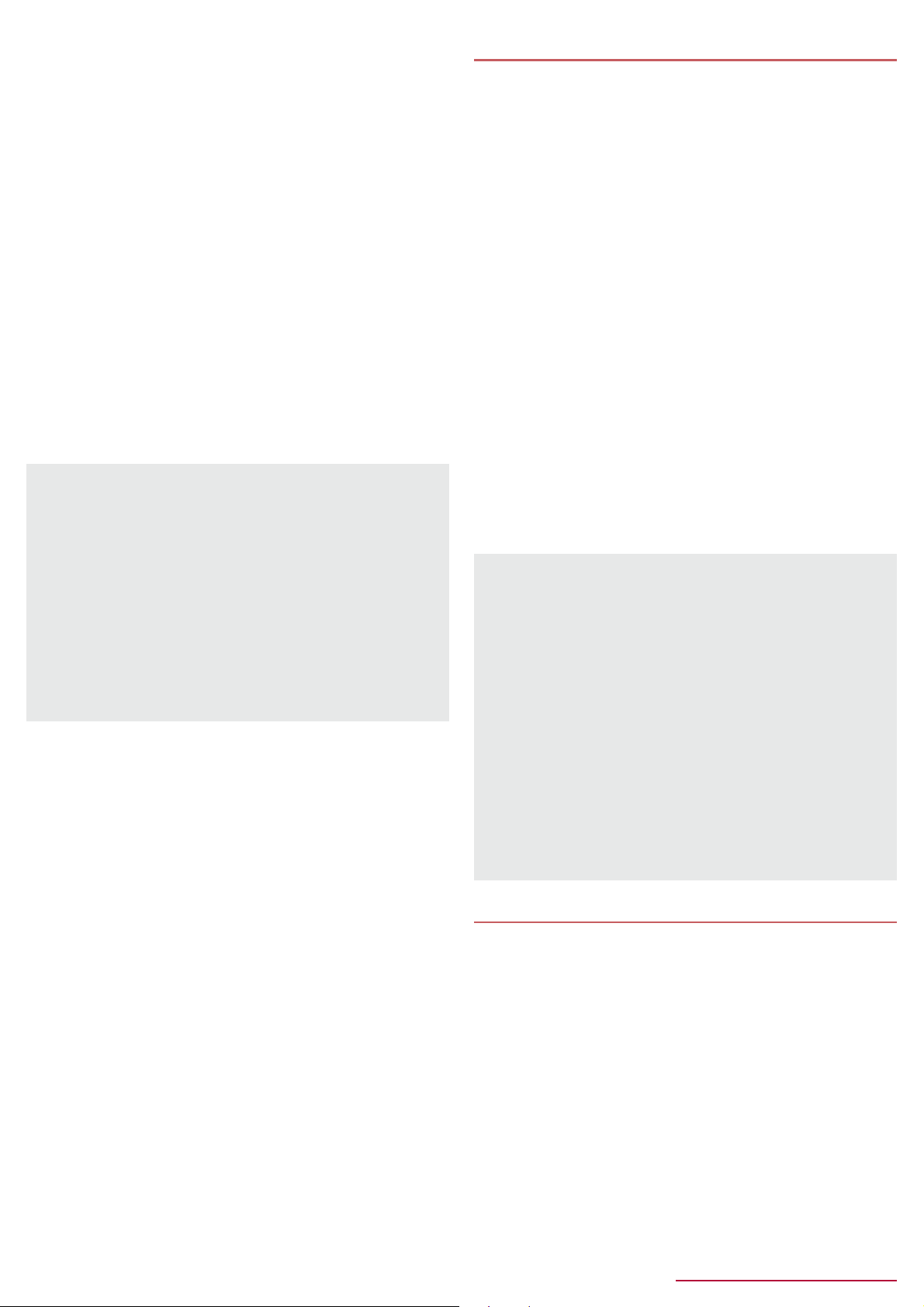
Refer to the manual of your wireless LAN base unit when using
the access point at home etc.
Operate access point registration near the access point.
If you use the service by using Wi-Fi function, set a
ID in advance. In the home screen, [R]/ [Settings]/
[ service/cloud]/ [ ID୭] (Set ID) to
set it.
In the home screen, [R]/[Settings]/[Wi-Fi]
1
Slide [OFF] to the right
2
Select an access point
3
: If you select an access point protected by security, enter the
password (security key) and select [Connect].
: To register access points manually: [ADD NETWORK]/
enter the network SSID/set security/[Save]
: WPS compatible access points can be easily registered. In
the home screen, [R]/[Settings]/[Wi-Fi]/[EASY
SETTINGS]/[WPS Push Button]/[WPS Pin Entry] to
register an access point.
: Alternatively, in the home screen, [R]/[Settings]/[Wi-Fi]/
[EASY SETTINGS]/[AOSS] to connect to an access point.
Follow the instructions on the screen and operate after this
step.
When you select an access point and connect to it with a wrong
password (security key), [Avoided poor Internet connection],
[Authentication problem] or [Connected (Limited)] is displayed.
Confirm the password (security key). When [Avoided poor
Internet connection] or [Connected (Limited)] is displayed after
entering the correct password (security key), you may not have
acquired the correct IP address. Connect to the access point
again after confirming signal status.
The registration process using WPS takes a few minutes. After
completion of the registration of the acc ess point, c heck that th e
proper connection to the access point is acquired.
As for the manual registration of an access point, this function
supports WEP, WPA/WPA2 PSK and 802.1xEAP as the
security setting.
ɡ Detailed settings
In the home screen, [R]/[Settings]/[Wi-Fi]/
1
[z]/[Advanced]
Select an item
2
Network notification: Set whether to display a notification
icon when an open network is detected.
Ʀ Set it after setting Wi-Fi to [ON].
Wi-Fi sleep policy: Set when to switch the Wi-Fi function to
the sleep mode.
Scanning always available: Set whether to scan networks by
the location information service and other apps even when
Wi-Fi is set to [OFF].
Avoid poor connections: Set whether to use the Wi-Fi
function only when stable Internet connections are available.
Wi-Fi frequency band: Set the frequency band to use.
Install certificates: Install certificates.
MAC address: Confirm the MAC address.
IP address: Confirm the IP address.
ɡ Disconnecting
In the home screen, [R]/[Settings]/[Wi-Fi]
1
Select the connected access point/[Forget]
2
: Disconnect with the password retained. The access point
may be automatically connected again such as when the
display is turned on.
Tethering
You can use the tethering function that connects Wi-Fi
compatible devices, or PCs etc. connected via Micro USB
Cable 01 (sold separately) or Bluetooth communication to the
Internet by using the tablet as an access point.
You can connect up to 12 devices in total at the same time: a PC
connected via Micro USB Ca ble 01, te n Wi-Fi c ompatib le device s
and a Bluetooth device.
The tablet supports Bluetooth tethering via DUN profile. Before
using Bluetooth tethering, register the other party’s Bluetooth
device in advance (nP. 76 “Using Bluetooth function”).
As for the settings on the Bluetooth device, refer to its manual.
In the home screen, [R]/[Settings]/
1
[More...]/[Tethering]
Select an item
2
USB tethering: Set whether to use the USB tethering.
Ʀ Check the details of the precautions before use.
Wi-Fi tethering: Set whether to use the Wi-Fi tethering.
Ʀ Check the details of the precautions before use.
Set up Wi-Fi hotspot: Make settings for Wi-Fi tethering such
as network SSID and security.
Bluetooth tethering: Set whether to use the Bluetooth
tethering.
Ʀ Check the details of the precautions before use.
Wi-Fi tethering Easy Connection: Set whether to use the
tethering by connecting to WPS compatible access points.
[USB tethering]
The tethering function is available on Windows Vista, Windows
7, Windows 8, Windows 8.1 and Linux.
A microSD Card inserted in the tablet cannot be mounted on a
PC during USB tethering.
For details on USB tethering, refer to the following website.
(http://www.android.com/tether#usb)
[Wi-Fi tethering]
While the tablet is functioning as an access point, it cannot
access the Internet via Wi-Fi connection.
Make settings for Wi-Fi access points in [Set up Wi-Fi hotspot].
For details on Wi-Fi tethering, refer to the following website.
(http://www.android.com/tether#wifi)
[Set up Wi-Fi hotspot]
At the time of purchase, Network SSID is set to [(%/*%_AP]
and Security is set to [WPA2 PSK] while Password is set
randomly. Change the settings if necessary.
Setting up mail account
In the home screen, [R]/[Email]
1
: Only when an account is not set up, the account setup
screen appears.
Enter mail address and password/[Next]
2
: Provider information is preset for some mail accounts, and a
receiving mail server and a sending mail server are
automatically set.
: When you use an account whose provider information is not
preset, it is necessary to set a receiving mail server and a
sending mail server manually. For details on those settings,
contact the Internet service provider you use.
Set up an account/[Next]
3
Enter an account name and your name/[Next]
4
23
Before Using the Tablet
Page 15

Call
You can use the phone and phonebook, and make settings for
call, voice/answering memo, operations available when calls
are received, etc.
Making a call
ɡ Adding 2 seconds pause
After making a call to a main phone number, the tablet
automatically pauses for 2 seconds and an additional number is
sent.
In the home screen, []]/[Dial]
1
Enter a phone number/[z]/[Add 2-sec
2
pause]
In the home screen, []]/[Dial]
1
Enter a phone number
2
: Always enter the city code, even when it is a local number.
: You can set to notify/not to notify the other party of your
phone number for each call by adding “186”/“184” to the
head of the phone number.
1 Call
Make a call. Also, if there are outgoing call history items,
touch to enter the latest one when the phone number has
not been entered.
2 Menu
Display available functions (menus).
3 Favorites
Display the contacts set as favorites.
4 Delete
Delete an entered number.
Touch and hold it to delete all the entered numbers.
5 Register
6 Dial
Display the dial screen.
7 Outgoing/Incoming call history
8 Phonebook
Display the phonebook.
[0]
3
[End call] to end the call
4
If you talk on the tablet with your hair put between the earpiece
and your ear, the proximity sensor may not work properly. The
screen may be kept turned on and the call may be interrupted
when the screen is touched accidentally.
Entering touch-tone signals
When using services in which you are required to enter
numbers additionally during a call, such as inquiry about the
balance in your bank account or ticket reservation, enter
pause (,)/wait (;) after entering a phone number to make a call
with an additional number added to the main phone number.
Enter a number to send/[0]
3
ɡ Adding wait
After making a call to a main phone number, the tablet
automatically waits and then a screen asking whether to send an
additional number is displayed. Touch [Yes] to send an additional
number.
In the home screen, []]/[Dial]
1
Enter a phone number/[z]/[Add wait]
2
Enter a number to send/[0]
3
[Yes] during the call
4
Emergency call
Emergency calls Phone number
Police 110
Fire and ambulance 119
Marine emergency 118
The tablet supports “Emergency call location notification”.
When you make a call to an emergency number such as 110,
119 and 118, the information of your location (location
information) is automatically notified to the agency that has
received the emergenc y call ( e.g. the police s tation). Dependi ng
on your location and the reception status of the signal, the
agency that has receive d the emer gency cal l may not be able to
confirm the exact location.
If you are not sending your caller ID by calling with “184” added
or other means, your location information and phone number
are not notified. However, if the agency that has received the
emergency call considers your location information and phone
number necessary for important purposes, such as life saving,
the agency may retrieve them regardless of your settings.
In addition, the area/timing to introduce “Emergency call
location notification” depends on the state of preparation in
each agency that receives emergency calls.
In Japan, you cannot make a call to the emergency number
(110, 119 or 118) when a miFUR 6IM card is not inserted,
while the PIN code is locked, from the PUK (PIN Unlock Key)
entry screen or from the password entry screen for decrypting
the storage.
When calling 110, 119 and 118 from your tablet, the police or
fire stations may return your call for verification purposes. State
that you are calling from a mobile phone, and give your phone
number and exact present location.
Remain stationary to ensure that the call is not disconnected
while you are on the line, and keep the tablet turned on to
receive calls for approximately 10 minutes afterwards.
Depending on the region, calls to the police or fire station of the
local area may not be made.
When you make a call to the emergency number (110, 119 or
118) while Reject call setting is set, items of Reject call setting
are set to [OFF].
33
Call
Page 16

International call (WORLD CALL)
WORLD CALL is an international calling service available from
devices in Japan.
Contact the number listed in “General Inquiries” on the last page
for details on WORLD CALL.
To make an international call through a company other than
, contact the respective companies for instructions.
The caller ID may not be notified or displayed correctly
depending on overseas network operators. In this case, making
a call with incoming call history is not available.
[Calling Method]
When calling to a land-line phone: 010/country code/area
code (city code)/the other party’s phone number/[0]
When calling to a mobile phone: 010/country code/the other
party’s mobile phone number/[0]
Ʀ As for the other parties’ mobile phone numbers and area codes
(city codes) that begin with “0”, omit the first “0” when entering
(except some countries or regions such as Italy).
Ʀ Alternatively, enter “009130-010” as usual or “+” instead of
“010”.
Receiving a call
When a call is received, the ringtone sounds
1
and the incoming lamp flashes
Playing an answering memo
In the home screen, []]/[z]/[Call settings]
1
[Call/Ans Memo]/[Answering Memo List]/
2
select an answering memo
Operation during a call
You can carry out operations such as using a hands-free call
and adjusting the in-call volume according to the usage
condition during a call.
1 End
End a call.
2 Dialpad
You can enter touch-tone signals.
3 Mute
Enable or disable mute setting on a current call.
4 Speaker
You can talk with hands-free.
When a Bluetooth device is connected, you can switch sound
emitting parts.
5 Hold
Hold/Unhold a current call.
Incoming lamp
Receive the call
2
: Operate after touching [3].
1 Reject call with SMS
You can reject the incoming call and send a selected
SMS message to the other party.
2 Reject
You can reject the incoming call.
3 Accept
You can answer the call.
[End call] to end the call
3
ɡ Placing a call on hold
When a call is received, the ringtone sounds
1
and the incoming lamp flashes
[z]/[On hold]
2
ɡ Answering by answering memo
When a call is received, the ringtone sounds
1
and the incoming lamp flashes
[z]/[Absence Memo]
2
Note the followings to use hands-free.
Ʀ Speak approximately 20 to 40 cm away from the mouthpiece.
When the surroundings are noisy, the sound may break up
and the call may not be satisfactory.
Ʀ When calling outdoors, in a location where surroundings are
noisy and where the sound echoes loudly, use an earphone/
microphone.
Ʀ If the sound breaks up during a hands-free call, lower the
in-call volume.
ɡ Adjusting the in-cal l volume
x/y during a call
1
[+]/[-]
2
: Alternatively, press x/y to adjust the volume.
[Close]
3
ɡ Adding a call
Place a current call on hold and make a call to another party.
Subscription to Call Waiting Service is required to add a call.
[z] during a call/[Add call]
1
Enter a phone number
2
[0]
3
: Touch the other party put on hold to switch to whom you talk.
ɡ Voice memo
[z] during a call/[Sound Memo]
1
[Stop]
2
ɡ Displaying phonebook
[z] during a call/[Address Book]
1
ɡ Checking your own phone number
[z] during a call/[Profile]
1
34
Call
Page 17

ɡ Grouping/Ungrouping contacts
In the home screen, [R]/[
1
phonebook]/[Groups]
Select a group/[Delete member]/[Add
2
member]
Select names/[OK]/[OK]
3
The group function is available on contacts created with a
/Google account.
My profile
You can display your phone number registered on the
miFUR 6IM card. You can also register your name, mail
addresses, etc.
In the home screen, [R]/[
1
phonebook]/[My profile]
Check/Use the profile
2
1 Image
2 Registered contents
3 Notice
Make settings for Friends notice.
Displayed only when you are using cloud computing.
4 Edit
ɡ Editing My profile
In the home screen, [R]/[
1
phonebook]/[My profile]/[Edit]
Set each item/[Save]
2
Backing up/Restoring phonebook
You can back up/restore the phonebook by using
backup.
For details on backup nP. 61 “Backing up to/Restoring
from a microSD Card”
38
Call
Page 18

Mail/Browser
You can send and receive messages using mail, SMS,
Gmail, etc., and display websites using the browser.
mail
You can send and receive mails using mail address of
(@.ne.jp). Pictograms and Deco-mail are
available. Automatic reception is also supported. Also, mails
can be easily transferred when you have lost the tablet or
changed models since sent and received mails are saved on
the mail server of . Moreover, you can use the
mailing function on any devices such as PCs and t ablets if you
use a ID.
For details on mail, refer to the website.
In the home screen, [^]
1
: Follow the instructions on the screen and operate after this
step.
3 Number of unread messages
4 New message
5 Mail search
6 Menu
Display available functions (menus).
7 Number of messages in thread
8 Date and time of the message exchange
Check the message
3
SMS
You can send and receive text messages tha t include up to 670
full-width characters (up to 1,530 characters for half-width
alphanumeric only) with mobile phone numbers serving as
destinations.
You can also exchange messages with users of overseas
network operators. Refer to “Mobile Phone User’s Guide
[International Services]” or the International Services
website for information on countries where this service is
available and available overseas network operators.
In the home screen, [R]/[Messaging]
1
[NEW MESSAGE]/enter the destination and
2
message/[@]
You can switch default SMS apps to Hangouts
(nP. 67 “More”).
If destinations are devices of overseas network operators, enter
“+”, the country code and the recipient’s mobile phone number. If
the phone number begins with “0”, omit the first “0”. Alternatively,
enter “010”, the country code and the phone number.
Half-width katakana and special symbols in SMS messages
may not appear correctly for recipient.
SMS cannot be sent when “186” or “184” is added.
Displaying message
In the home screen, [R]/[Messaging]
1
Select a thread
2
: Messages are grouped into a thread by destination/sender
and displayed.
1 Destination/Sender
2 Phone call
3 Menu
Display available functions (menus).
4 Date and time of the message exchange
5 Message
Replying message
In the home screen, [R]/[Messaging]
1
Select a thread
2
Enter the message/[@]
3
Forwarding message
In the home screen, [R]/[Messaging]
1
Select a thread
2
Touch and hold a message/[Forward]/enter
3
the destination and message/[@]
Deleting message
In the home screen, [R]/[Messaging]
1
Select a thread
2
Touch and hold a message/[Delete]/[Delete]
3
Deleting thread
In the home screen, [R]/[Messaging]
1
: To delete all threads: [z]/[Delete all threads]/[Delete]
Touch and hold a thread/[DELETE]/[Delete]
2
1 Image
It is displayed if an image of the other party is registered
in the phonebook. Touch to select and use an app
supporting the registered contents of the phonebook. If
the sender is not registered in the phonebook, you can
register the person in the phonebook after touching it.
2 Destination/Sender
39
Mail/Browser
Page 19

Setting Messaging
In the home screen, [R]/[Messaging]
1
[z]/[Settings]
2
Select an item
3
SMS Enabled: Set an app to send and receive SMSs with.
Delete old messages: When the number of saved messages
reaches its limit, messages are automatically deleted from
the oldest one.
Text message limit: Set the number of messages to be sa ved
by thread.
Delivery reports: Notify you that sent messages have been
received every time a message is received.
Manage SIM card messages: Manage messages saved on
the miFUR 6IM card.
Notifications: Notify you that messages have been received
in the status bar.
Sound: Set the ringtone to be rung when a message is
received.
Vibrate: Set the vibrator to be activated when a message is
received.
[Delivery reports]
When you send a message to mobile phones of other carriers,
the notification for confirming that it has been received may not
be sent to you.
Attaching file
A mail can include files of up to approximately 5 MB. There are
no limits to the number of files to be attached.
Depending on the receiving side device, files may not be
received or correctly displayed/played. Also, the quality of
videos may deteriorate or videos may be converted to
continuous still pictures.
Displaying mail
The screen may appear different depending on the account to
use.
In the home screen, [R]/[Email]
1
Select a mail
2
Email
You can send and receive mails by setting up a mail account
provided by a service provider.
Set up an account in advance (nP. 23 “Setting up mail
account”).
In the home screen, [R]/[Email]
1
[(]
2
Compose a mail
3
: To attach a file: [,]/select a file
1 Destination
When you enter part of a mail address or a name
registered in the phonebook, destination candidates are
displayed.
2 Subject
3 Message
4 Menu
Display available functions (menus).
5 Account
If you set multiple accounts, you can switch accounts.
[SEND]
4
Some receiving side models may not be able to receive the
subject completely.
Mails sent from a Gmail account are treated as ones fr om a PC.
When receiving side models se t PC-mail rejection, mails canno t
be sent.
Mails that could not be sent for any reason will be saved in the
Unsent folder as unsent mails.
Depending on the signal status etc., texts may not appear
correctly on the screen of the other party’s device.
1 Folder name/Account name being displayed
Touch to switch folders and accounts.
2 Mails
The background color of a read mail turns gray.
Touch images to checkmark the mails and you can set
them to be deleted/unread/read etc. collectively.
3 Star icon
Use it as a mark indicating that the mail is special or
supposed to be dealt with later.
You can check starred mails in the Starred folder.
4 Newly compose mail
5 Menu
Display available functions (menus).
Check the mail
3
1 Subject
2 Sender/Date and time of reception
If the sender is registered in the phonebook, available
apps supporting the registered contents of the
phonebook are displayed after touching the image. If the
sender is not registered in the phonebook, you can
register the person in the phonebook after touching the
image.
3 Destination
Touch to display the details.
4 Message
5 Attached file
40
Mail/Browser
Page 20

6 Star icon
Use it as a mark indicating that the mail is special or
supposed to be dealt with later.
You can check starred mails in the Starred folder.
7 Forward
8 Reply all
9 Reply
a Delete
b Unread
c Menu
Display available functions (menus).
Replying/Forwarding mail
In the home screen, [R]/[Email]
1
Select a mail
2
[)]
3
: To reply to all: [-]
: To forward: [.]
Compose a mail
4
Gmail
Gmail is a mail service provided by Google.
Set up a Google account in advance (nP. 24 “Setting up
Google account etc.”).
In the home screen, select “Google” fold er/
1
[Gmail]
[(]
2
Compose a mail
3
: To attach a file: [=]/select a file
1 Destination
When you enter part of a mail address or a name
registered in the phonebook, destination candidates are
displayed.
2 Subject
3 Message
4 Menu
Display available functions (menus).
5 Account
If you set multiple accounts, you can switch accounts.
[SEND]
4
1 Reply type
Touch to switch Reply/Reply all/Forward.
2 Destination
3 Message
4 Quote text
Touch to display/hide messages of the sender.
You cannot operate it when forwarding mails.
5 Mail of sender
6 Menus
Display available functions (menus).
7 Subject
8 Respond inline
Enter the mail of the sender in the message.
[SEND]
5
Deleting mail
In the home screen, [R]/[Email]
1
: To delete selected mails: Touch the images of mails/[+]
Select a mail
2
[+]
3
Setting Email
In the home screen, [R]/[Email]/[z]/
1
[Settings]
Select an item
2
General settings: Make settings for the whole Email.
: Select an account to make settings for the details on each
account such as Signature and Email notifications.
: Touch [ADD ACCOUNT] to add an account.
Displaying mail
In the home screen, select “Google” fold er/
1
[Gmail]
Select a thread
2
:
In Gmail, mails are grouped into threads by reply and displayed.
If new mails are replied ones of an existing mail, they are
grouped into the same thread. A new thread is created for newly
composed mails or mails whose subjects have been changed.
1 Label name/Account name being displayed
Touch to switch displaying types and accounts.
2 Threads
The background color of a thread turns gray when all
mails in it are read.
Touch images to checkmark the threads and you can set
them to be archived/deleted/unread/read etc. collectively.
3 Number of mails in thread
4 Star icon
Use it as a mark indicating that the mail is special or
supposed to be dealt with later.
You can check starred mails in the Starred folder.
5 Newly compose mail
6 Mail search
41
Mail/Browser
Page 21

*9 Set the virtual connection with a serial cable and interconnect
between devices.
*10 Transfer phonebook data on the tablet memory to a Bluetooth
device. Data may not be display ed correctly on the other party’s
device depending on the contents of the transfer red phonebook
data.
*11 Join a PC network etc. and share the Internet connection. Also,
connect a PC etc. to the tablet via Bluetooth to use the
Bluetooth tethering.
*12 Communicate data with a commercially available health
appliance compatible with Bluetooth such as a weighing
machine.
*13 Make a Bluetooth device ring or vibrate when the Bluetooth
connection is terminated after it is moved away from the tablet.
*14 Make the tablet/a Bluetooth device ring or vibrate by operating
the tablet/the Bluetooth device.
*15 Notify you of incoming calls, new mails, etc. through a
Bluetooth device.
*16 Stop the ringtone or the vibrator of the tablet by operating a
Bluetooth device.
*17 Synchronize clocks between a Bluetooth device and the tablet.
*18 Connect a Bluetooth Smart device such as a keyboard and
mouse to the tablet to operate the tablet from the device.
Refer to the manual for the Bluetooth device as well.
The settings of access points for DUN profile can be changed
from a Bluetooth device such as a PC or car navigation system.
If connection to an access point via DUN profile becomes
unavailable, it is recommended to initialize access points
(nP. 22 “Resetting an access point”).
You may not hear TV audio etc. with Bluetooth devices which
are not compatible with SCMS-T.
Precautions about handling Bluetooth devices
Note the followings when using Bluetooth devices.
Note the followings to make good connection.
Keep the distance between the tablet and another Bluetooth
device within approximately 10 m with no obstructions in
sight. The distance within which you can make connection
may be shorter when there are obstructions between them
or depending on the conditions of the surroundings (such as
walls or furniture) and the structure of a building. Especially
when there is a wall or floor of reinforced concrete between
them, they may be unable to connect with each other. Note
the above mentioned distance is not guaranteed.
Move the tablet and another Bl uetooth de vice as f ar away a s
possible from home electric appliances, AV devices, OA
devices, etc. before connection. Bluetooth devices are liable
to be adversely affected by a microwave oven, so move
them as far away as possible from the microwave oven
while using them. Otherwise, normal connection cannot be
performed when other electric devices are powered on or
Bluetooth devices may cause noises or reception failure on
a TV or radio set.
Move the Bluetooth device to a place where connection is
possible when there is a broadcast station or radio near the
Bluetooth device and the tablet cannot be connected to the
device. Strong radio waves may prevent connection
between Bluetooth devices.
Wireless connection is available with Bluetooth devices put
in a bag or pocket. However, lowering of communication
speed or noise may result when you are in between the
Bluetooth device and the tablet.
Electromagnetic signals from Bluetooth devices may affect the
operation of electronic medical equipment etc. As some cases
may result in accident, turn off the tablet and other Bluetooth
devices in the following place.
On trains On airplanes In hospitals
Near automatic doors or fire alarms
In places such as gas stations where flammable gas is
generated
Radio interference with Wi-Fi compatible devices
The Bluetooth devices use the same frequency band (2.4
GHz) as wireless LANs (IEEE 802.11b/g/n). Therefore, using a
Bluetooth device near a wireless LAN device may cause the
radio interference, lowering of communication speed, noise or
connection failure. In this case, turn off the wireless LAN
device or keep the tablet and the Bluetooth device at least
approximately 10 m away from the wireless LAN.
Using Bluetooth function
To register/connect a Bluetooth device, the Bluetooth passkey
may need to be entered. Before starting the registration, decide
one- to sixteen-digit number. Enter the same number on the
tablet and the other party’s Bluetooth device.
Set the other party’s Bluetooth device to the registration stand-by
status in advance.
In the home screen, [R]/[Settings]/
1
[Bluetooth]
Slide [OFF] to the right
2
Select a Bluetooth device/[Pair]
3
: The confirmation screen for connection may be displayed.
: Entering the Bluetooth passkey may be necessary
depending on the other party’s Bluetooth device. Also, some
Bluetooth devices may start connecting after completing
registration.
76
Data Communication
Page 22

: To display/hide the tablet’s information on other Bluetooth
devices: [(%/*%F]
Ʀ The tablet’s information is automatically hidden when the
period of time set for Visibility timeout has passed.
: To search for Bluetooth devices: [SEARCH FOR DEVICES]
: Touch [B] of a paired Bluetooth device to change the name
and the connection type of the other party’s Bluetooth device.
You can connect up to seven Bluetooth devices at the same
time. Bluetooth devices may not work properly or the number of
Bluetooth devices which can be connected at the same time
may differ depending on the profile.
If you fail to connect, connection may become available after
re-registration of Bluetooth devices.
When the Bluetooth function is set to [ON], the tablet is set to
receive registration requests/connection requests from other
Bluetooth devices. Make the setting for displaying the tablet’s
information on other Bluetooth devices in advance to allow the
tablet to be searched for by other Bluetooth devices.
While in connection stand-by, even if a connection request from
a Bluetooth device is received, connection may not be made
depending on the signal status etc.
For details on the operations of the other party’s Bluetooth
device, refer to the manuals of the Bluetooth device to be used.
ɡ When receiving registration request from Bluetooth
device or connection request from unregistered
Bluetooth device
Registration request/Connection request from
1
Bluetooth device
Drag the status bar down/[Pairing request]/
2
[Pair]
: When the confirmation screen about the settings on pairing
appears, select [Pair].
: Entering the Bluetooth passkey may be necessary
depending on the other party’s Bluetooth device.
: The confirmation screen for connection may be displayed.
ɡ Unregistering Bluetooth device
In the Bluetooth screen, [B] of the Bluetooth
1
device to unregister/[Unpair]
ɡ Disconnecting Bluetooth device
In the Bluetooth screen, select the Bluetooth
1
device to disconnect/[OK]
ɡ Setting Bluetooth
Set after setting the Bluetooth function to [ON].
In the Bluetooth screen, [z]
1
Select an item
2
Rename tablet: Change the tablet’s name.
Visibility timeout: Set how long the tablet’s information will be
displayed on the other party’s Bluetooth device.
aptX: Set whether to use aptX
Handsfree setting: Set whether to always have voices
emitted from the connected Bluetooth compatible hands-free
device during a voice call.
BT Smart setting: Enable/Disable the BT Smart settings.
Show received files: Display the history of data received via
Bluetooth connection.
®
.
[aptX]
When you enable [aptX], sounds may not b e emitted de pending
on the Bluetooth device. In this case, disable [aptX].
[BT Smart setting]
When BT Smart setting is enabled, Bluetooth devices are
temporarily disconnected and then connected again.
Connections may not be available or the function may not work
properly depending on the Bluetooth Smart device to use.
When you connect another app to a Bluetooth Smart device,
BT Smart setting needs to be disabled.
Sending and receiving by Bluetooth
ɡ Sending data
Example: Still picture
In the home screen, [R]/[Contents
1
Manager]/[Photo]
Touch and hold a still picture/[Share]/
2
[Bluetooth]
: Set the receiver’s Bluetooth device to the reception stand-by
status.
Select a Bluetooth device to connect to
3
ɡ Receiving data
Data is sent from the sender’s Bluetooth device
1
Drag the status bar down/select the incoming
2
notification/[Accept]
Drag the status bar down/select the received
3
data
Note that if you select [Delete and register] when receiving all
data, all data registered to the target function are deleted.
Receiving all data may not be available depending on the data
type.
When available space in the save destination becomes
insufficient while receiving data, the data being received to that
point are saved and receiving ends.
Bluetooth Smart device c onn e ct i on
You can make a Bluetooth Smart device respond to the tablet
operations or notify you of incoming calls or new mails by
operating the tablet if you connect the tablet to the Bluetooth
Smart device.
Enable BT Smart setting in advance (nP. 77 “Setting
Bluetooth”).
ɡ Notifying this device
If you have connected the tablet to a Bluetooth Smart device, you
can make the Bluetooth Smart device ring or vibrate by operating
the tablet.
In the Bluetooth screen, [B] of a connected
1
Bluetooth Smart device/[Notify this device]
Select a notification method
2
This is available only on Bluetooth Smart devices supporting
FMP (Find Me Profile).
77
Data Communication
Page 23

Specific Absorption Rate (SAR) of
Mobile Phones
This model (%/*% mobile phone complies with Japanese
technical regulations and international guidelines regarding
exposure to radio waves.
This mobile phone was designed in observance of Japanese
technical regulations regarding exposure to radio waves (*1) and
limits to exposure to radio waves recommended by a set of
equivalent international guidelines. This set of international
guidelines was set out by the International Commission on
Non-Ionizing Radiation Protection (ICNIRP), which is in
collaboration with the World Health Organization (WHO), and the
permissible limits include a substantial safety margin designed to
assure the safety of all persons, regardless of age and health
condition.
The technical regulations and international guidelines set out limits
for radio waves as the Specific Absorption Rate, or SAR, which is
the value of absorbed energy in any 10 grams of tissue over a
6-minute period. The SAR limit for mobile phones is 2.0 W/kŨ. The
highest SAR value for this mobile phone when tested for use at the
ear is . W/kŨ and when worn on the body is . W/kŨ (*2).
There may be slight differences between the SAR levels for each
product, but they all satisfy the limit.
The actual SAR of this mobile phone while operating can be well
below that indicated above. This is due to automatic changes to the
power level of the device to ensure it only uses the minimum
required to reach the network. Therefore in general, the closer you
are to a base station, the lower the power output of the device.
This mobile phone can be used in positions other than against your
ear. Please keep the mobile phone farther than 1.5 cm away from
your body by using such as a carrying case or a wearable
accessory without including any metals . This mobi le phone sa tisfies
the technical regulations and international guidelines.
The World Health Organization has stated that “a large number of
studies have been performed over the last two decades to assess
whether mobile phones pose a potential health risk. To date, no
adverse health effects have been established as being caused by
mobile phone use.”
Please refer to the WHO website if you would like more detailed
information.
(http://www.who.int/docstore/peh-emf/publications/facts_press/
fact_english.htm)
Please refer to the websites listed below if you would like more
detailed information regarding SAR.
Ministry of Internal Affairs and Communications Website:
(http://www.tele.soumu.go.jp/e/sys/ele/index.htm)
Association of Radio Industries and Businesses Website:
(http://www.arib-emf.org/index02.html) (in Japanese only)
, INC. Website:
(https://www..co.jp/english/product/sar/)
SHARP Corporation Website:
(http://www.sharp.co.jp/products/menu/phone/cellular/sar/
index.html) (in Japanese only)
*1 Technical regulations are defined by the Ministerial Ordinance
Related to Radio Law (Article 14-2 of Radio Equipment
Regulations).
*2 Including other radio systems that can be simultaneously used
with Xi/FOMA.
European RF Exposure Information
Your mobile device is a radio transmitter and receiver. It is
designed not to exceed the limits for exposure to radio waves
recommended by international guidelines. These guidelines were
developed by the independent scientific organization ICNIRP and
include safety margins designed to assure the protection of all
persons, regardless of age and health.
The guidelines use a unit of measurement known as the Specific
Absorption Rate, or SAR. The SAR limit for mobile devices is
2W/kŨ and the highest SAR value for this devic e when tested at
*
the ear is . W/k
and when worn on the body is . W/kŨ*.
Ũ
For body-worn operation, this mobile device has been tested and
meets the RF exposure guidelines when used with an accessory
containing no metal and positioning the device a minimum of
1.5 cm from the body. Use of other accessories may not ensure
compliance with RF exposure guidelines.
As SAR is measured utilizing the devices highest transmitting
power the actual SAR of this device while operating is typically
below that indicated above. This is due to automatic changes to the
power level of the device to ensure it only uses the minimum level
required to reach the network.
* The tests are carried out in accordance with international
guidelines for testing.
Declaration of Conformity
In some countries/regions including Europe, there are restrictions on the use
of 5GHz WLAN that may limit the use to indoors only.
If you intend to use 5GHz WLAN on the device, check the local laws and
regulations beforehand.
Hereby, Sharp Telecommunications of Europe Ltd, declares that this
(%/*% is in compliance with the essential requirements and other
relevant provisions of Directive 1999/5/EC.
A copy of the original declaration of conformity can be found at the
following Internet address:
(http://www.sharp.co.jp/k-tai/) (in Japanese only)
FCC Notice
This device complies with part 15 of the FCC Rules.
Operation is subject to the following two conditions:
(1) This device may not cause harmful interference, and (2) this
device must accept any interference received, including
interference that may cause undesired operation.
Changes or modifications not expressly approved by the
manufacturer responsible for compliance could void the user’s
authority to operate the equipment.
Information to User
This equipment has been tested and found to comply with the limits
of a Class B digital device, pursuant to Part 15 of the FCC Rules.
These limits are designed to provide reasonable protection against
harmful interference in a residential installation. This equipment
generates, uses and can radiate radio frequency energy and, if not
installed and used in accordance with the instructions, may cause
harmful interference to radio communications.
However, there is no guarantee that interference will not occur in a
particular installation; if this equipment does cause harmful
interference to radio or television reception, which can be
determined by turning the equipment off and on, the user is
encouraged to try to correct the interference by one or more of the
following measures:
1. Reorient/relocate the receiving antenna.
2. Increase the separation between the equipment and receiver.
3. Connect the equipment into an outlet on a circuit different from
that to which the receiver is connected.
93
Appendix/Index
Page 24

4. Consult the dealer or an experienced radio/TV technician for
help.
5 GHz WLAN Operation in USA
Within the 5.15-5.25 GHz band, UNII devices are restricted to
indoor operations to reduce any potential for harmful interference to
co-channel Mobile Satellite Services (MSS) operations.
FCC RF Exposure Information
Your device is a radio transmitter and receiver.
It is designed and manufactured not to exceed the emission limits
for exposure to radio frequency (RF) energy set by the Federal
Communications Commission of the U.S. Government.
The guidelines are based on standards that were developed by
independent scientific organizations through periodic and thorough
evaluation of scientific studies. The standards include a substantial
safety margin designed to assure the safety of all persons,
regardless of age and health.
The exposure standard for wireless devices employs a unit of
measurement known as the Specific Absorption Rate, or SAR. The
SAR limit set by the FCC is 1.6 W/kŨ.
The tests are performed in positions and locations (e.g., at the ear
and worn on the body) as required by the FCC for each model. The
highest SAR value for this device when tested for use at the ear is
less than 0.10 W/kŨ and when worn on the body, as described in
this user guide, is W/kŨ.
This device has been tested and meets the FCC RF exposure
guidelines.
The use of accessories that do not satisfy these requirements may
not comply with FCC RF exposure requirements, and should be
avoided.
The FCC has granted an Equipment Authorization for this device
with all reported SAR levels evaluated as in compliance with the
FCC RF emission guidelines. SAR information on this device is on
file with the FCC and can be found under the Display Grant section
of (http://transition.fcc.gov/oet/ea/fccid/) after searching on FCC ID
APYHRO002.
Additional information on Specific Absorption Rates (SAR) can be
found on the FCC website at (http://www.fcc.gov/encyclopedia/
radio-frequency-safety).
Export Administration
Regulations
The Japan Export Administration Regulations (“Foreign
Exchange and Foreign Trade Act” and its related laws) will be
applied to this product and its accessories under certain
conditions. The Export Administration Regulations are also
applied. To export or reexport the tablet and its accessories,
conduct all legally required procedures at your own risk and
expense. For details on the procedures, contact the Ministry of
Economy, Trade and Industry or the US Department of
Commerce.
Intellectual Property Right
Copyrights and rights of portrait
Data with third party copyrights such as text, images, music and
software that is downloaded via Internet websites, acquired by
TV, video, etc. or shot by the tablet cannot be duplicated, altered
or publicly transmitted without rightful party’s consent. Only
duplicating, quoting, etc. for personal use are permitted under
the Copyright Act.
Even if for personal use, filming and recording may be prohibited
for stage performances, shows, exhibitions, etc.
Also, shooting another’s image or posting another’s image on
Internet websites without his/her consent may constitute a
violation of one’s right to his/her image.
Registered trademarks and trademarks
“FOMA”, “dmenu”, “dmarket”, “ͼέΉȜΗͼ”, “ToruCa”,
“mopera U”, “Deco-mail”, “i-appli”, “i-mode”, “iD”, “WORLD
WING”, “WORLD CALL”, “ϋΏͿσ”, “sp-mode”, “Xi”, “eΠς
ΓΜ”, “ϋΏͿσ”, the “iD” logo and the “Xi” logo
are trademarks or registered trademarks of , INC.
“Catch Phone (Call waiting service)” is a registered trademark of
Nippon Telegraph and Telephone Corporation.
Microsoft
PowerPoint
trademarks of Microsoft Corporation in the United States and/or
other countries.
Microsoft Excel and Microsoft Word are product names of
Microsoft Corporation in the U.S.A.
Oracle and Java are registered trademarks of Oracle and/or its
affiliates.
Other names may be trademarks of their respective owners.
QR code is a registered trademark of Denso Wave Inc.
microSD Logo, microSDHC Logo and microSDXC Logo are
trademarks of SD-3C, LLC.
®
, Windows®, Windows Media®, Windows Vista®,
®
and Exchange® are trademarks or registered
The tablet features LCFONT, developed by Sharp Corporation,
to make the LCD easier to view and read. LCέϋΠ/LCFONT
and are registered trademarks of Sharp Corporation.
®
OBEX™ is a trademark of Infrared Data Association
a is a registered trademark of FeliCa Networks, Inc.
94
Appendix/Index
.
Page 25

The abbreviations of operating systems (Japanese versions)
below are used in this manual.
Windows 8.1 stands for Microsoft
Windows
Windows 8 stands for Microsoft
Windows
Windows 7 stands for Microsoft
Basic, Home Premium, Professional, Enterprise and Ultimate).
Windows Vista stands for Windows Vista
Home Premium, Business, Enterprise and Ultimate).
The Bluetooth word mark and logos are owned by the Bluetooth
SIG, INC. and any use of such marks by , INC. is
under license. Other trademarks and trade names are those of
their respective owners.
Google, Google logo, Android, Google Play, Google Play logo,
Google+, Google+ logo, Gmail, Gmail logo, ++Google τϋ
ΘȜ™, ++Google τϋΘȜ logo, Google Maps™, Google
Maps logo, Google Chrome™, Google Chrome logo, Google
Voice Search™, Google Voice Search logo, YouTube, YouTube
logo, ++Google Ρρͼή, ++Google Ρρͼή logo, ++Google
™, ++Google logo and Google Now are trademarks of
Google Inc.
®
8.1 Pro and Microsoft® Windows® 8.1 Enterprise.
®
8 Pro and Microsoft® Windows® 8 Enterprise.
®
Windows® 8.1, Microsoft®
®
Windows® 8, Microsoft®
®
Windows® 7 (Starter, Home
®
(Home Basic,
Open source software
This product includes software based on GNU General Public
License (GPL), GNU Lesser General Public License (LGPL) and
other licenses.
For details on licenses of related software, in the home screen,
[R]/[Settings]/[Device info]/[Legal information]/[Open
source licenses].
Source codes of software based on GPL, LGPL and Mozilla
Public License (MPL) can be referred to on the following website
for free. For details, refer to the following website.
https://sh-dev.sharp.co.jp/android/modules/oss/) (in Japanese
only)
Unlocking SIM lock
The tablet can unlock the SIM lock. Unlock the SIM lock to use
non- SIM cards.
SIM lock can be unlocked at a Shop.
Commission is incurred separately for unlocking SIM lock.
When using non- SIM card, it cannot be used in LTE.
Also, some services and functions may be unavailable.
shall not guarantee any operation of the tablet.
For details on unlocking SIM lock, refer to the website.
96
Appendix/Index
Page 26

Check/Change the subscription, apply for various services,
ݖအεȜΠ
Ρκϋρ
ͼϋ֚။
Ρκϋρͼϋ֚။
and request various information materials online.
From sp-mode dmenu/
procedure) (free of packet communication charges) (in Japanese
only)
From a PC My (https://www..co.jp/
my/) /
online procedure) (in Japanese only)
ɦ Use “network security code” to access from sp-mode.
ɦ Some services may be charged when you access the website from
ɦ Use “ ID/Password” to access from a PC.
ɦ If you do not have or you have forgotten your “network security code” or
ɦ The websites may not be available depending upon the content of your
ɦ You may not be able to access some website services due to system
sp-mode.
“ ID/Password”, contact the number listed in “General Inquiries”
on the last page.
subscription.
maintenance etc.
(View lists of the online
(Support)/
(Lists of the
Using mobile phone with your manners!
Please be considerate of those around you when using the
tablet.
Turn off your tablet in the following places
When in an area where use is prohibited
When you are on an airplane or in a hospital, follow the instructions
given by the respective airlines or medical facilities. Turn off the tablet
in areas where the use of mobile phones is prohibited.
These functions ensure manners in public
The tablet has convenient functions such as setting not to
answer a call and setting to mute sound of the tablet.
Manner mode (nP. 63 “Mode settings”)
Mutes sound of the tablet.
ɦ However, the manner mode cannot mute camera shutter sound.
Public Mode (Phone OFF) (nP. 35 “Network service”)
When a call is received, a message stating that you are in a place that
does not allow the use of mobile phone is played and the call is
automatically disconnected.
Phone vibration (nP. 63 “Sound”)
Notifies you of incoming call with vibration.
Answering memo (nP. 35 “Voice/Answering memo”)
Records callers’ messages when you cannot answer the call.
ɦAdditionally, optional services such as Voice Mail Service
(nP. 35 “Network service”) and Call Forwarding Service
(nP. 35 “Network service”) are available.
We collect your unnecessary mobile phones
and other devices irrespective of carrier.
Bring them to a Shop near you.
ɦ Intended devices: Mobile phone, PHS, battery pack,
charger and desktop holder (irrespective of carrier)
Set Public Mode in the following places
While driving
Using a mobile phone in hand while driving is regarded as a
punishable act.
However, some cases such as when rescuing sick and injured people
or maintaining public safety are exempted.
When in public places such as theaters, movie theaters or
museums
Using the tablet in public places where you should be quiet results in
disturbing others.
Be aware of the place to use a mobile phone and the
volume of your voice and ringtone
Be aware of the volume of your voice when using the tablet
in quiet places such as restaurant and hotel lobby.
Use in places where you do not block a passage in the
town.
Be considerate of the privacy of the individuals around
you
Please be considerate of the privacy of individuals around you
when taking and sending photos using camera-equipped
mobile phones.
Do not use your smartphone while walking
Using your smartphone while walking on a platform of a
train station, street, etc. may narrow your vision and cause
a collision.
Use your smartphone in a safe place after you stop walking.
