Page 1
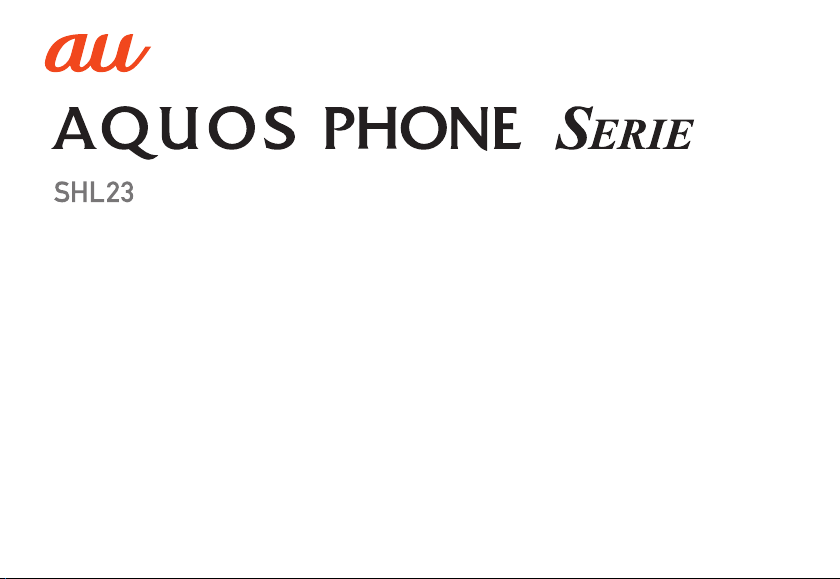
BasicManual
Page 2

Preface
Thank you for buying the “AQUOS PHONE SERIE
SHL23” (simply called the “SHL23” or the “product”
from here on).
Before using the product, be sure to read the “Basic
Manual” (this manual) to ensure correct use. After you
have finished reading this manual, be sure to keep it
accessible and store the printed manuals
(Accessories) in safe places so that you can refer to
them whenever you need them. If you lose the printed
manuals (Accessories), contact an au shop or
Customer Service Center.
Operating Instructions
■ “Basic Manual” (This Manual)
This manual describes basic operations of major
functions.
For detailed descriptions of various functions, refer to
the “Instruction Manual application” (Japanese version)
that can be used on the product or “Full Instruction
Manual” (Japanese) on the au homepage:
(http://www.au.kddi.com/english/support/manual/)
ii
■ “Instruction Manual Application”
(Japanese/English Version)
You can use the “Instruction Manual application”
(Japanese version) on the product to check detailed
operational procedures.
Also, you can activate intended functions from an
explanation screen depending on the functions.
On the home screen, tap [アプリ] (APPS) [[取扱説明
書] (Instruction Manual).
Also, you can use the “Instruction Manual application
(English version)” on the product to check operational
procedures.
On the home screen, tap [APPS] [[Basic Manual]
after switching the display language to English
(zP. 53).
• To use the application for the first time, you need to
download and install it by following on-screen
instructions.
Safety Precautions
Before you start using the product, be sure to read the
“Safety Precautions” to ensure correct use.
Before you assume that the product is malfunctioning,
check for possible remedies in the following au
Customer Support site of au homepage:
(http://www.au.kddi.com/english/support/)
Page 3
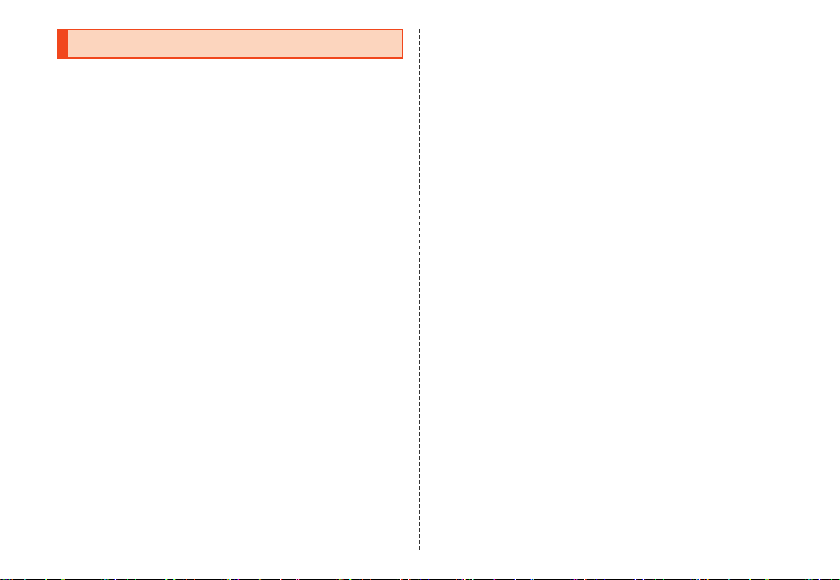
When Using the Product
• Communication is not possible even inside the
service area in places where the signal does not
reach (e.g. tunnels and basements). Also,
communication may not be possible in poor reception
areas. Communication may be interrupted if you
move into a poor reception areas during
communications.
• Since this product uses radio waves, the possibility of
communication intercepts by third parties cannot be
eliminated. (Though the LTE/CDMA/GSM/UMTS
system has highly secure confidential communication
features.)
• The product is compatible with the international
roaming service. Each network service varies
depending on the area and service content.
For details, refer to “auのネットワークサービス・海外
利用” (au Network Services/International Roaming)
described in “Instruction Manual application”
(Japanese) or “Full Instruction Manual” (Japanese).
• Since the product is a radio station under the Radio
Law, you may be asked to temporarily submit the
product for inspection in accordance with the Radio
Law.
• The IMEI information of your cell phone is
automatically sent to KDDI CORPORATION for
maintenance and monitoring operational status of
your cell phone.
• Since the battery is built into the product, you cannot
replace it yourself. For replacing the battery, contact
an au shop or Customer Service Center.
• Take care not to inconvenience people around you
when you use the product in a public place.
• If you are using the product overseas, check the
relevant laws and regulations of the country/region
you visit.
• When the product is used by a child, parents or
guardians should thoroughly read this manual and
teach the child how to use it.
1
Page 4
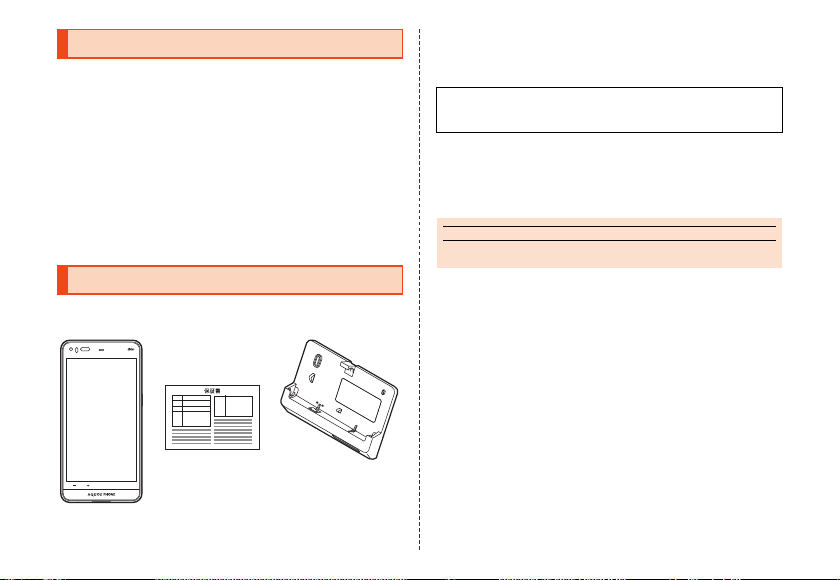
Cell Phone Etiquette
memo
■ Use of cell phones is not allowed in the
following places!
• Do not use a cell phone while driving a car or riding a
motorbike or bicycle. It may cause a traffic accident.
Use of a cell phone while driving a car or motorbike is
prohibited by law. Use of a cell phone while riding a
bicycle may be punishable by some regulations.
• Be sure to turn off the product while you are aboard
an airplane. Otherwise, safety of your flight may be
compromised.
List of Packaged Items
Before you start using the product, make sure that you
have all the following packaged items with the product.
• Instruction Manual (Japanese)
• Setting Guide (Japanese)
The following items are not included in the package.
• microSD memory card • AC adapter
• Earphone • microUSB cable
• Purchase a specified charger (sold separately).
• Illustrations of cell phones in this manual are only for
reference. They may look different from the actual
product.
◎ The battery is built into the product.
2
SHL23
Warranty
(Japanese)
Desktop holder
(SHL23PUA)
Page 5
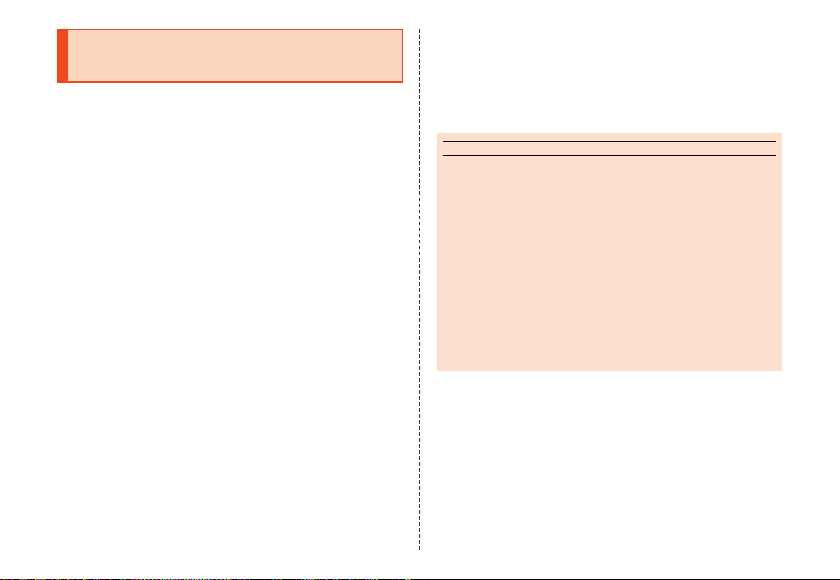
Using au Disaster
memo
Countermeasure Application
au Disaster Countermeasure is an application in which
you can use Disaster Message Board, Emergency
Rapid Mail (Earthquake Early Warning, Disaster and
Evacuation Information, and Tsunami Warning) and
Disaster Voice Messaging Service.
A On the home screen, [APPS] [[au災害対
策] (au Disaster Countermeasure).
The au Disaster Countermeasure menu is displayed.
■ Using Disaster Message Board
Disaster Message Board is a service to enable
customers in disaster areas to register their safety
information via LTE NET when large-scale disasters,
such as an earthquake whose Japan seismic scale is
approximately 6-lower or more, occur. The registered
safety information can be checked by customers using
au phones, and also from other carriers’ cell phones,
PCs, etc.
For details, refer to “Disaster Message Board Service”
on the au homepage.
A From the au Disaster Countermeasure
menu, [災害用伝言板] (Disaster Message
Board).
Follow the on-screen instructions for registration/
confirmation.
◎ To register the safety information, an e-mail address
(〜ezweb.ne.jp) is required. Set the e-mail address in
advance.
◎ Deletion of the safety information and configurations for
Safety Notification Mail are not available during wireless
LAN (Wi-Fi®) connection.
◎ The Company does not guarantee the quality of this service.
The Company, regardless of the cause, shall not be liable
for any problems related to registration of safety information
due to the concentration of access to this service or
equipment errors, any loss due to the damage, ruination,
etc. of safety information or any loss arising from registere d
safety information.
■ Using Emergency Rapid Mail
Emergency Rapid Mail is a service to collectively
deliver Earthquake Early Warning and Tsunami
Warning provided by the Japan Meteorological
Agency, and Disaster and Evacuation Information
provided by the national government or the local
governments to au phones in the specified areas.
3
Page 6
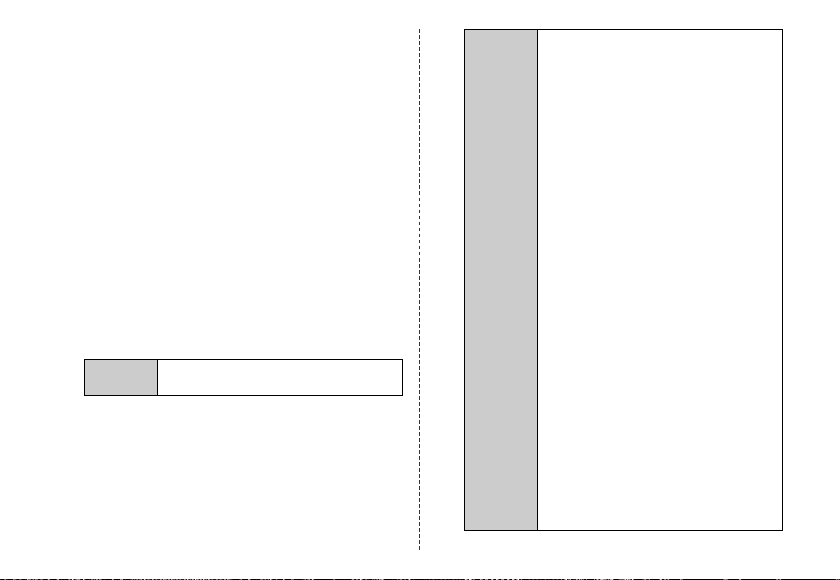
• At the time of purchase, receiving setting of
Emergency Rapid Mail (Earthquake Early Warning,
and Disaster and Evacuation Information) is set to “受
信する” (Receive). You can receive Tsunami Warning
by setting 災害・避難情報 (Disaster and Evacuation
Information).
When receiving Earthquake Early Warning, secure
your safety and act composedly according to the
surrounding situations.
When receiving Tsunami Warning, leave sea coasts
immediately and evacuate to safe places such as hills
and strongly-built tall buildings.
A From the au Disaster Countermeasure
menu, [緊急速報メール] (Emergency
Rapid Mail).
The inbox is displayed.
Select a mail to check to display the details of the mail.
削除
(Delete)
4
Delete received mails.
設定
(Settings)
緊急地震速報
Set whether to receive Earthquake
Early Warning.
• Tap [受信する] (Receive)/[受信し
災害・避難情報 (Disaster and
Evacuation Information)
Set whether to receive Disaster and
Evacuation Information, and
Tsunami Warning.
• Tap [受信する] (Receive)/[受信し
音量 (Volume)
Set the volume of the receiving sound.
バイブ (Vibrator)
Set whether to activate the vibrator
at the time of reception.
マナー時の鳴動 (Linkage to the
manner mode)
Set whether to notify you with the
manner mode settings applied in
the manner mode.
緊急地震速報
Check the receiving sound and
vibration of the product for
Earthquake Early Warning.
災害・避難情報 (Disaster and
Evacuation Information)
Check the receiving sound and
vibration of the product for Disaster
and Evacuation Information, and
Tsunami Warning.
(Earthquake Early Warning)
ない] (Not receive) [[OK].
ない] (Not receive) [[OK].
(Earthquake Early Warning)
Page 7
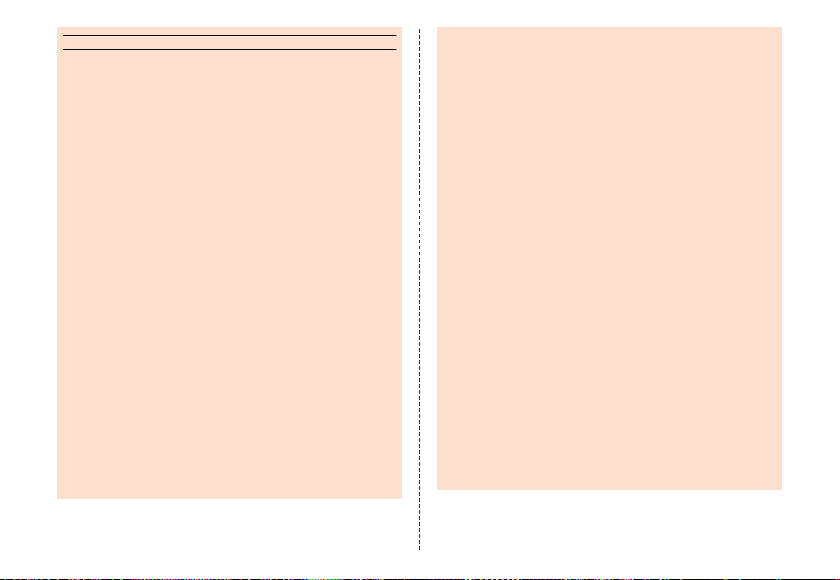
memo
◎ This service is available only in Japan (Not available
overseas).
◎ Emergency Rapid Mail is free of both information charges
and communication charges.
◎ Emergency Rapid Mail cannot be received while the power
is turned off or during a call.
◎ Emergency Rapid Mail may not be received during
communication such as while sending and receiving
e-mails/SMSs and while using the browser or when you are
in a place where the signal cannot be received (e.g. tunnels
and basements) or the signal is weak, even within the
service area.
◎ Emergency Rapid Mail which failed to be received will not
be able to be received again.
◎ When you receive Emergency Rapid Mail, the dedicated
alarm tone rings. The alarm tone cannot be changed.
◎ Information intended for the areas of other than your present
location may be received.
◎ As for this service, the Company shall not be liable for any
damage incurred on the users resulted from failure or delay
of information delivery due to commun ication disturbance or
system failure, contents of the information or other problems
that are not supposed to be blamed on the Company.
◎ For details on Earthquake Early Warning and Tsunami
Warning provided by the Japan Meteorological Agency,
refer to the agency’s homepage.
(http://www.jma.go.jp/jma/indexe.html)
Earthquake Early Warning
◎ Earthquake Early Warning notifies areas where a strong
shaking (Japan seismic scale 4 or more) is expected when
an earthquake whose maximum Japan seismic scale is
predicted of 5-lower or more has been detected.
◎ This service detects an earthquake (P-wave, preliminary
tremors) near the seismic cente r immediately after the
earthquake occurs and automatically calculates its location,
scale and predicted strength of the shaking. After that, you
will be notified of the earthquake as soon as possible within
a few seconds to dozens of seconds before a strong
shaking from the earthquake (S-wave, principal shock)
occurs.
◎ In the vicinity of the seismic center, a strong shaking may
reach you before Earthquake Early Warning.
◎ The Earthquake Early Warning distribution system provided
by this service is different from that provided by TV, radio
and other communication media and thus the arriving time
of Earthquake Early Warning may be different among those
media.
Tsunami Warning
◎ Tsunami Warning notifies areas including target sea coasts
of Major Tsunami Warning and Tsunami Warning provided
by the Japan Meteorological Agency.
Disaster and Evacuation Information
◎ Disaster and Evacuation Information notifies information
related to the safety of citizens, such as evacuation
advisories, evacuation orders or various alarms delivered
by the national government or the local governments.
5
Page 8
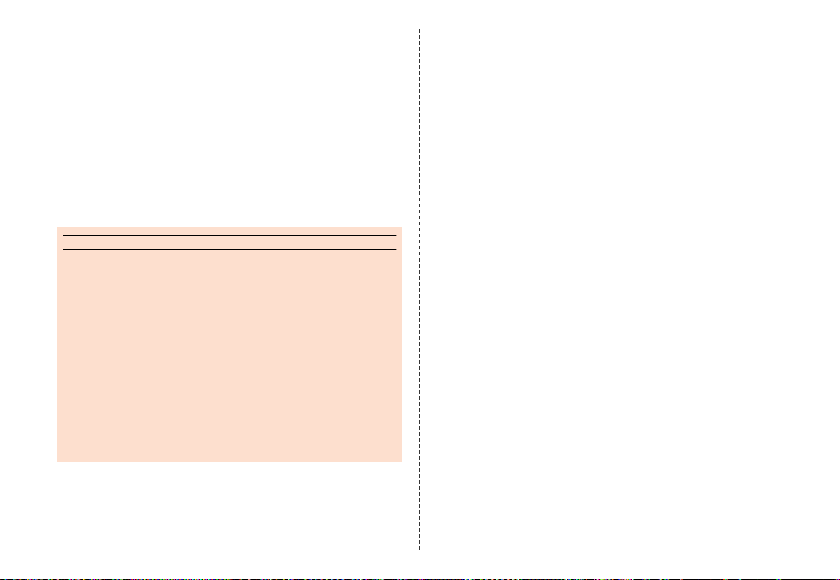
■ Using Disaster Voice Messaging Service
memo
Disaster Voice Messaging Service is a service to record
voices with a smartphone and deliver them as a voice
message to people to whom you want to deliver the
information that you are safe when large-scale
disasters occur.
A From the au Disaster Countermeasure
menu, [災害用音声お届けサービス]
(Disaster Voice Messaging Service).
Follow the on-screen instructions.
◎ To use this service via Wi-Fi®, making initial settings via
LTE/3G networks is required.
◎ Voice messages can be recorded for up to 30 seconds.
◎ Voice messages can be exchanged among au cell phones
as well as between NTT docomo and SoftBank Mobile cell
phones.
◎ Voices may not be heard when the media sound volume is
set to low.
◎ When no free space is left on the internal memo ry, voice
messages may not be saved or played.
◎ Some cell phones cannot receive voice messages. For
details, refer to the au homepage.
6
■ Using Disaster Information/Donation
Website
You can check the histories of Disaster and Evacuation
Information delivered by the local governments,
Disaster Information portal and donation website.
A From the au Disaster Countermeasure
menu, [災害情報/義援金サイト] (Disaster
Information/Donation website).
Select an item to check.
Page 9
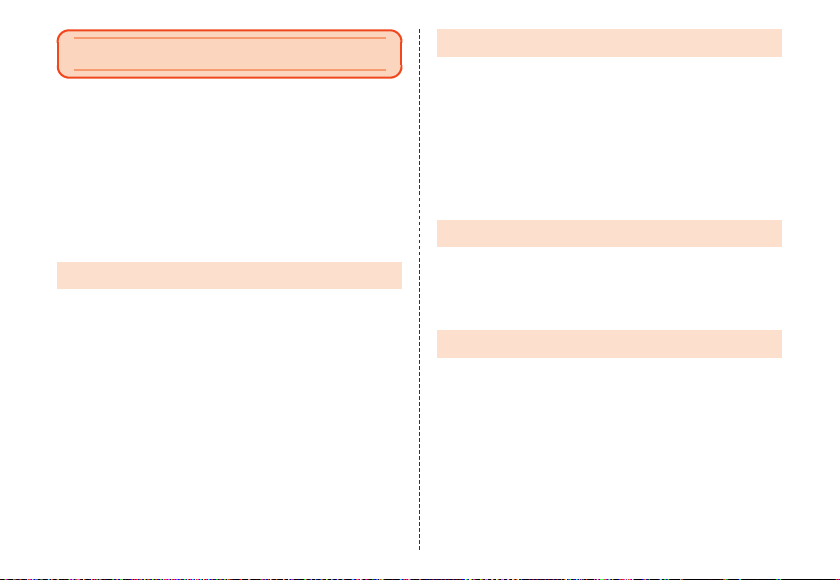
Contents
Preface ......................................................................... ii
Operating Instructions ............................................... ii
Safety Precautions...................................................... ii
When Using the Product ............................................ 1
Cell Phone Etiquette ................................................... 2
List of Packaged Items...............................................2
Using au Disaster Countermeasure Application ..... 3
Contents ...................................................................... 7
Safety Precautions.......................................... 8
Illustrations and Descriptions in This Manual.................... 8
Exemptions............................................................................ 9
Safety Precautions (Observe Strictly)............................... 10
Handling Precautions .........................................................21
Available Security Codes ...................................................27
Notes on Waterproof and Dustproof Properties ..............29
Notes on Using Bluetooth®/Wireless LAN (Wi-Fi®)
Functions ............................................................................. 36
Notes on Packet Communication Charge......................... 39
Notes on Applications ........................................................39
Getting Ready ............................................... 40
Names and Functions of Parts........................................... 40
Using the au Micro IC Card (LTE) ...................................... 42
Using a microSD Memory Card.......................................... 44
Checking the IMEI ...............................................................45
Charging............................................................................... 46
Turning the Power On/Off................................................... 50
Turning the Screen On/Off ................................................. 52
Welcome Sheet (Lock Screen)........................................... 52
Switching the Display Language to English..................... 53
Basic Operations .......................................... 54
Using the 3-Line Home .......................................................54
Using the Status Bar........................................................... 55
Switching Input Methods.................................................... 58
Switching Software Keyboards..........................................58
Appendix ....................................................... 59
Introduction of Peripheral Devices.................................... 59
Troubleshooting .................................................................. 60
Updating Software............................................................... 62
After-Sales Service.............................................................. 64
Main Specifications.............................................................66
Specific Absorption Rate (SAR) of Cell Phones............... 68
CE Declaration of Conformity ............................................ 70
FCC Notice ........................................................................... 71
Export Administration Regulations................................... 72
Intellectual Property Rights................................................ 73
7
Page 10
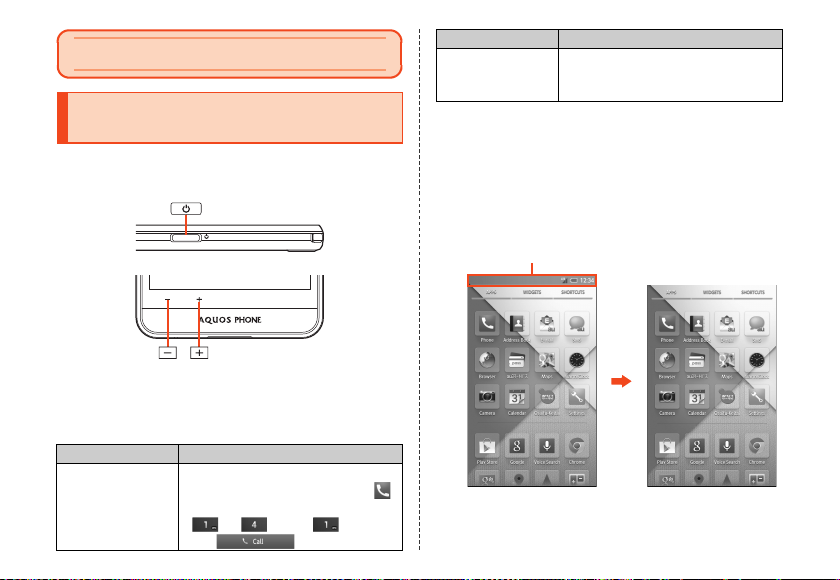
Safety Precautions
Illustrations and Descriptions in This Manual
■ Note on Key Illustrations
In this manual, the key illustrations are simplified as
shown below.
■ Description of Operations for Selecting
Item/Icon/Key etc.
In this manual, operation procedures are described as
below.
Description Explanation
On the home
screen, [APPS]
[[Phone]
[Enter “141”
[[Call].
8
Tap “APPS” at the top of the
3-Line Home screen and tap “
Phone”. Then tap in order of
“ ”, “ ” and “ ”. Lastly,
tap “ ”.
Description Explanation
f (hold down
for at least 2
seconds).
* Tapping is to select a key or icon displayed on the screen by lightly tapping
it with your finger.
Hold f down for at least 2
seconds.
■ Notes on Illustrations/Screenshots
The screenshots in this manual are simplified and may
look different from the actual screens. Also, part of the
screen may be omitted.
In this manual, part of the
screen such as icons are
omitted.
Actual screen
In this manual
Page 11
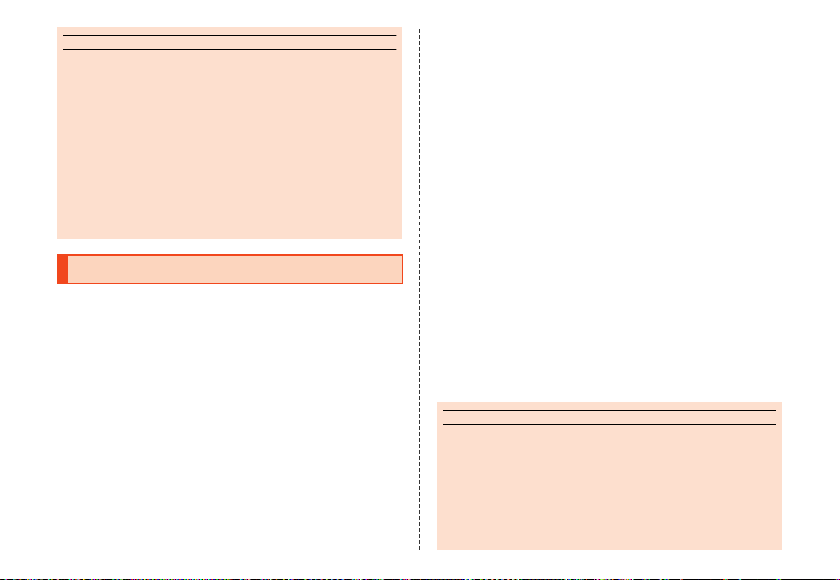
memo
◎ Explanations of this manual are based on the case when the
memo
color of the main unit is “White” as an example.
◎ Explanations of this manual are based on the case when the
product is held vertically. If you hold it horizontally, menu
items/icons/on-screen keys etc. may be different.
◎
Menu items, layers and icons described in this manual may be
different according to functions being used and conditions.
◎ “microSD™ memory card (commercially available)”,
“microSDHC™ memory card (commercially available)” and
“microSDXC™ memory card (commercially available)” are
abbreviated as “microSD memory card” or “microSD”.
Exemptions
The Company is not liable for any damages arising
•
from earthquakes, lightning, storms, floods or other
natural disasters, as well as fires, actions by third
parties, other accidents, intentional or mistaken
operation by the customer, or use under other unusual
conditions outside the responsibility of the Company.
• The Company is not liable for any incidental damages
(change/disappearance of saved content, loss of
business income, disruption of business, etc.) arising
from use of or inability to use the product.
It is recommended that you keep a copy of important
phone numbers etc.
• The Company is not liable for any damages arising
from failure to observe the described content of this
manual.
• The Company is not liable for any damages arising,
for example, from malfunction caused by combination
with connected devices or software not related to the
Company.
• Captured image data or downloaded data may
sometimes be altered or lost due to faults, repair or
other handling of the product. The Company is not
liable for any damage or lost income resulting from
recovery of these data.
• It is recommended you keep a copy of important data
in your PC’s hard disk, etc. Whatever the cause of
fault or malfunction may be, the Company assumes
no responsibility for alteration or loss of saved
information.
* “The Company ” as appears in this manual refers to the following
companies:
Sold by: KDDI CORPORATION,
OKINAWA CELLULAR TELEPHONE COMPANY
Manufactured by: SHARP CORPORATION
◎ Reproduction of the content of this manual in part or in
whole is prohibited.
◎ The content of this manual is subject to change without
notice.
◎ Every effort has been made in the preparation of this
manual. Should you notice any unclear points, omissions,
etc., feel free to contact us.
9
Page 12
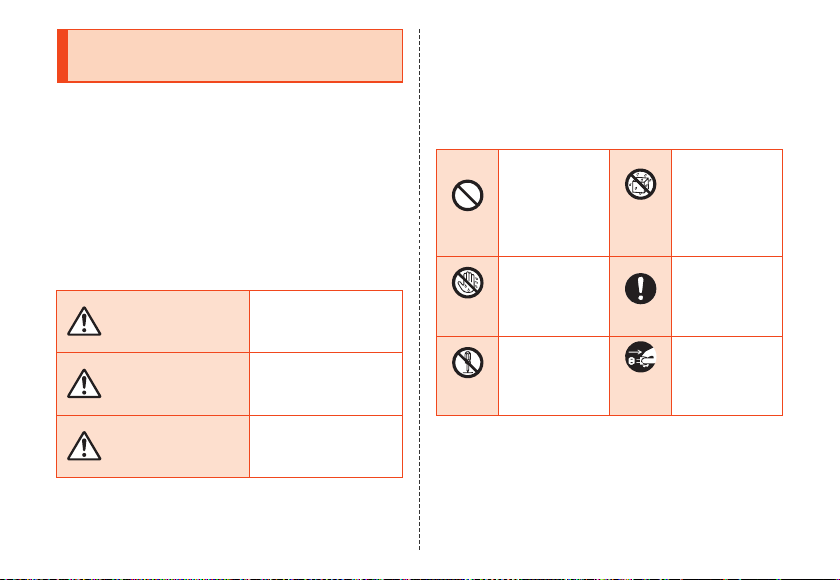
Safety Precautions (Observe Strictly)
■ Before using the product, thoroughly read these
safety precautions for proper use. After reading,
store the precautions in a safe place.
These “Safety Precautions” describe instructions that
should be observed to prevent damage to property or
injury to the customer or others using the product.
These instructions are divided into the following
categories.
■ Explanation of Indications Used in This
Manual
This symbol indicates the
DANGER
WARNING
CAUTION
*1 Seriou s injury: This refers to loss of sight, injury, burns (high- and
10
low-temperature), electric shock, broken bones, inj uries
with residual aftereffects from poisoning, etc., and i njuries
requiring hospital admission for treatment or long-term
hospital attendance as an outpatient.
potential and imminent
danger of death or serious
injury*1 to a person.
This symbol indicates the
possibility of death or
serious injury*1 to a
person.
This symbol indicates the
possibility of personal
injury*2 to a person or
physical damage*3.
*2 Injur y: This refers to injuries, burns (high- and low-te mperature), electric
shock, etc. that do not require hospital admission fo r treatment or
long-term hospital attendance as an outpatient.
*3 Physica l damage: This refers to extended damage to buildings, furniture,
livestock or pets.
■ Explanation of Graphic Symbols Used in
This Manual
Indicates that use
Prohibited
Wet hands
prohibited
Disassembly
prohibited
Indicates an
action that is not
allowed.
Indicates that
handling with wet
hands is not
allowed.
Indicates that
disassembly is not
allowed.
with water
prohibited
Instruction
Disconnect
power outlet
Wetting
plug from
in a place where
the product is
likely to get wet or
allowing the
product to get wet
is not allowed.
Indicates an
action that must
be done.
Indicates that the
power plug must
be disconnected
from the power
outlet.
Page 13
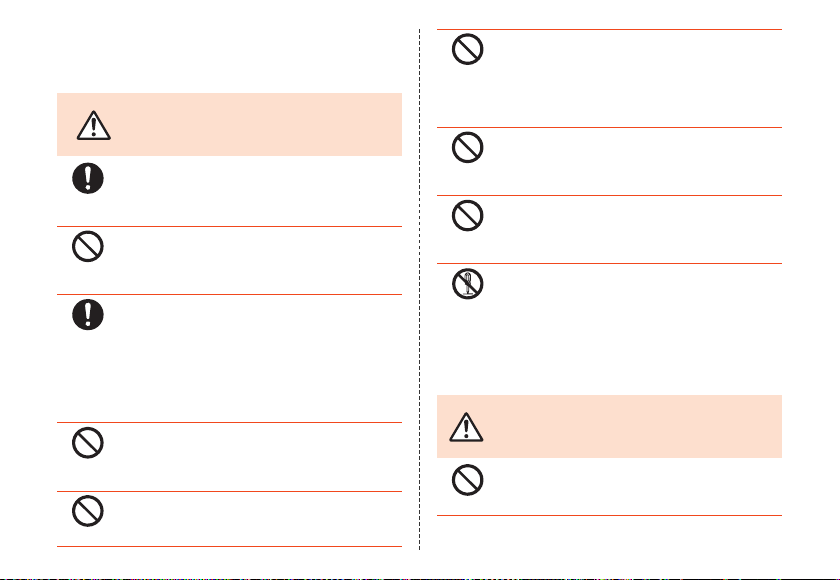
■ Precautions Common to the Main Unit,
Instruction
Prohibited
Prohibited
Disassembly
prohibited
Charger, au Micro IC Card (LTE),
Peripheral Devices
Be sure to read the
following hazards
before use.
Prohibited
Instruction
Prohibited
DANGER
Be sure to use only the specified peripheral devices.
Use of other peripheral devices might cause
overheating, ignition, ruptu re, fault, or leakage of
liquid.
Do not use, store or leave the product in hot places
(e.g. by the fire, near a heater, under a kotatsu, in
direct sunlight, in a car in the hot sun). Doing so
might cause ignition, rupture, fault, fire or injury.
Before entering an area where flammable gas is
generated such as a gas station, be sure to turn off
the product. Do not charge the battery. Failure to
observe these precautions might cause the gas to
catch fire. In addition, when using Osaifu-Keitai®
payment function at a gas station, be sure to turn off
the power in advance. (If Osaifu-Keitai® has been
locked, cancel the lock before turning off the power.)
Do not put the product in a cooking apparatus such
as microwave oven or a pressure vessel. Doing so
might cause leakage of liquid, ignition, rupture, fault,
fire or injury.
Do not throw the product into a fire or heat it. Doing
so might cause ignition, rupture or fire.
Do not short-circuit the charger terminal, the external
connection jack and the earphone/microphone jack.
Do not allow conductive foreign objects (metal
fragments, pencil leads, etc.) to come into contact
with or get inside a terminal/jack. Doing so might
cause fire or a fault.
When using a metal accessory etc., do not allow the
metal part to come in contact with the connection
Prohibited
Prohibited
jack or power outlet. Doing so might cause electric
shock, ignition, injury or a fault.
Do not expose the camera lens to direct sunlight for
an extended period. Doing so might cause ignition,
rupture or fire by the light-collecting mechanism of
the lens.
The customer is not allowed to disassemble, modify
or repair the product. Doing so might cause a fault,
ignition, electric shock, or injury. The Company is not
liable even in the event of any nonconformities
arising on the product or peripheral devices as a
result of modification, etc. Modification of the
product is in violation of the Radio Law.
WARNING
Do not drop or subject to strong impact, such as
throwing. Doing so might cause rupture,
Prohibited
overheating, ignition or a fault.
Be sure to read the
following warnings
before use.
11
Page 14
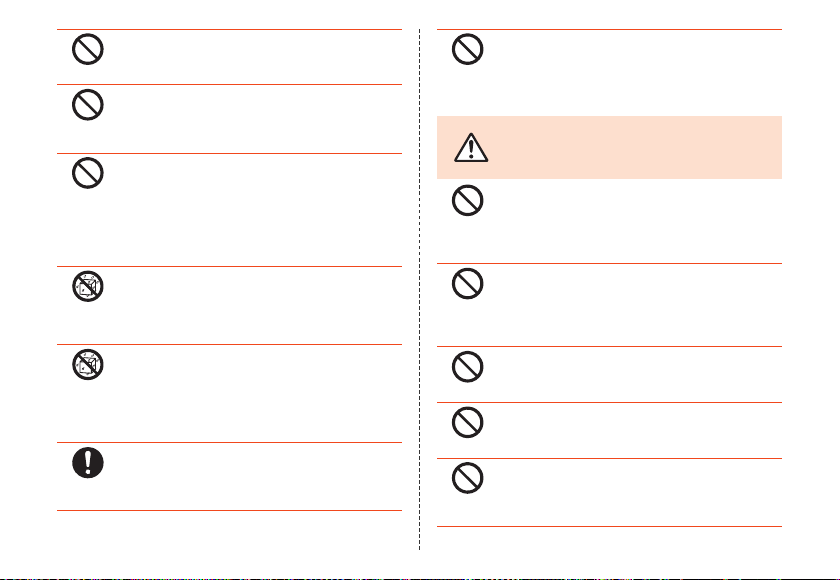
12
Prohibited
Wetting
with water
prohibited
Prohibited
Prohibited
Prohibited
Prohibited
Prohibited
Wetting
with water
prohibited
Instruction
Do not use outside when you can hear thunder.
Doing so might risk lightning strikes and electric
shock.
Do not let your hands, fingers and other parts of the
body touch the external connection jack or
earphone/microphone jack. Doing so might cause
electric shock, injury or a fault.
If the product is damaged because it is dropped or
something, and its display is cracked or internal
parts are exposed, do not touch the cracked display
or exposed parts with your hands. Doing so might
cause electric shock or injury from damaged parts.
Contact an au shop or Keitai Guarantee Service
Center.
Never charge the product when it is wet. Doing so
might cause electric shock or short circuit/corrosion
causing fire or a fault.
Although the product has waterproof capability, do
not use if liquid such as water gets inside the
product from the external connection jack cover, au
Micro IC Card (LTE)/microSD memory card cover,
etc. Continued use of the product in this state might
cause overheating, ignition or a fault.
If charging is not completed after the specified
charging time, stop charging. Failure to do so might
cause leakage of liquid, overheating, rupture or
ignition.
CAUTION
Prohibited
Prohibited
Prohibited
Do not leave in places within the reach of small
children. Small children might swallow part of the
equipment by mistake and choke on them, or might
drop them by mistake and cause accidents or injury.
Be sure to read the
following cautions
before use.
Do not store the product in places subject to direct
sunlight (e.g. in automobiles), places that get hot,
places that get extremely cold, and in humid or
dusty places. Doing so might cause overheating,
ignition, deformation or a fault.
Do not leave on unstable places such as rocky
stands or tilting surfaces especially while the
vibration mode is set. Dropping the product may
cause injury or damage. Also, pay sufficient
attention to impact, etc.
Do not cover or wrap the product with cloth,
bedding, etc. while using or charging the product.
Doing so might cause fire, fault or injury.
Do not touch the product or specified chargers (sold
separately) for a long time while charging. Doing so
might cause low-temperature burns.
Do not use power outlets or wiring apparatus
beyond its rating. Also, exceeding rating, for
example, by connecting multiple devices to a single
power strip might cause overheating and fire.
Page 15
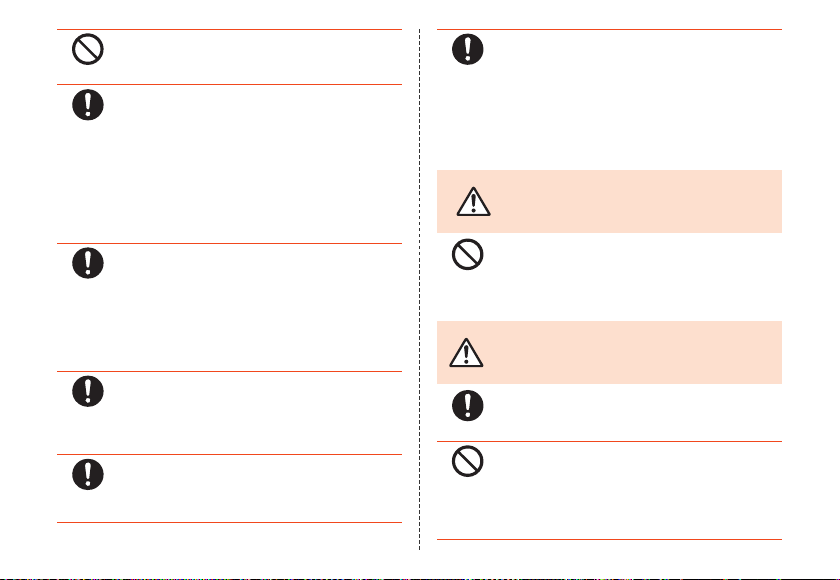
Prohibited
Instruction
Instruction
Prohibited
Instruction
Instruction
Instruction
Instruction
Do not place near corrosive chemicals or in places
where corrosive gas is generated. Doing so might
cause a fault or loss of internal data.
Stop use if there is smoke, abnormal odor or noise,
excessive overheating, or other abnormalities.
During charging, disconnect the specified charger
(sold separately) from the power outlet or the socket,
make sure that the product is not overheating before
turning the power off and contact an au shop or
Keitai Guarantee Service Center. Also, if you have
dropped or damaged the product, do not continue
to use it in that state, and contact an au shop or
Keitai Guarantee Service Center.
When inserting an earphone, etc. into the product,
adjust the volume to the proper level. Setting too
loud a volume or using the earphone continuously
for a long period of time might adversely affect your
ears. Also, raising the volume too high might prevent
you from hearing sounds around you, which might in
turn lead to a traffic accident at a railroad crossing
or pedestrian crossing.
When adjusting the volume with an earphone, etc.
inserted into the product, raise the volume a little at a
time. If you raise the volume too much from the
outset, sudden loud noise from the earphone, etc.
might adversely affect your ears.
When using a charger or external device, insert/
remove the connector straight to/from the jack. Make
sure the orientation of the connector is correct.
Failure to do so might cause damage or a fault.
When small children use the equipment, have the
guardian teach them the proper handling
procedures so as to avoid potential dangerous
situations. In addition, check that they are using the
equipment as directed during use. Failure to do so
might cause injury etc.
■ Main Unit
DANGER
Do not puncture the product with a nail, hit it with a
hammer or step on it.
Doing so might cause leakage, overheating, rupture
or ignition of the internal battery.
WARNING
Be careful not to have the product bitten by your pet.
Failure to do so might cause leakage, overheating,
rupture or ignition of the internal battery.
Do not use a cell phone while driving a car or riding
a motorbike or bicycle. Doing so may cause a traffic
Prohibited
accident. Use of a cell phone while driving a car or
motorbike is prohibited by law. Use of a cell phone
while riding a bicycle may be punishable by some
regulations.
Be sure to read the
following hazards
before use.
Be sure to read the
following warnings
before use.
13
Page 16
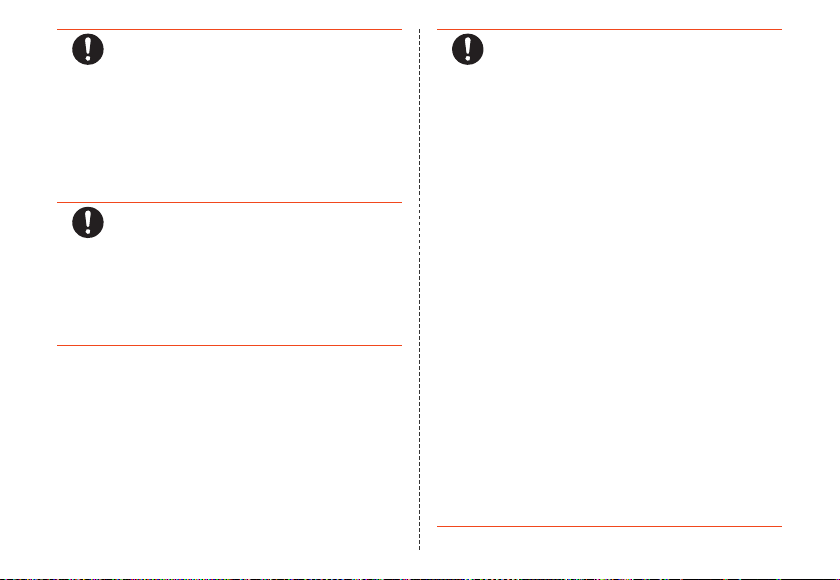
14
Instruction
Instruction
Instruction
Turn off the product while you are aboard an
airplane.
Otherwise, the product may affect electronic
devices and safety of your flight may be
compromised. If your cell phone is permitted to be
used on an airplane, use it appropriately by
following instructions from the airline company. Do
not connect the product with a PC aboard an
airplane using the microUSB cable 01 (sold
separately), since the product is automatically
turned on.
The product sometimes affects high-precision
electronic devices. So, turn it off near such devices.
(Examples of electronic devices that might be
affected by the product include cardiac
pacemakers, hearing aids, other electronic medical
devices, fire alarms, and automatic doors. If you are
using an electronic medical device, contact the
device manufacturer or retailer for information about
the possible effects of radio waves.)
When using the product near an implanted pacemaker,
implanted cardioverter-defibrillator or other electronic
medical device, radio waves might affect these units
and devices. So, please observe the following.
1. Those with an implanted pacemaker or implanted
cardioverter-defibrillator should carry or use the
product at least 15 cm away from where the
implant is.
2. Change to Airplane mode on the product
beforehand or turn the product off before
entering a place where it may not be possible to
maintain a distance of 15 cm, such as where
movement is restricted, since there may be
people with a cardiac pacemaker or implanted
cardioverter-defibrillator nearby.
3. Pay attention to the following points when using
the product inside medical institutions.
• Do not bring the product into operating
theaters, intensive-care units (ICU) and
coronary care units (CCU).
•
Turn the product off in hospital wards. Do not
connect the product with a PC in hospital wards
using the microUSB cable 01 (sold separately),
since the product is automatically turned on.
• Even if you are in a lobby, etc., be sure to turn
the product off when there are electronic
medical devices nearby.
•
When a medical institution has laid down
designated areas where use of the product is
prohibited or is not allowed to be brought in, abide
by the instructions of that medical institution.
4. When using electronic medical devices other
than an implanted pacemaker and implanted
cardioverter-defibrillator outside a medical
institution (e.g. home medical treatment), check
individually with the manufacturer of the
electronic medical device regarding the
influence of radio waves.
Page 17
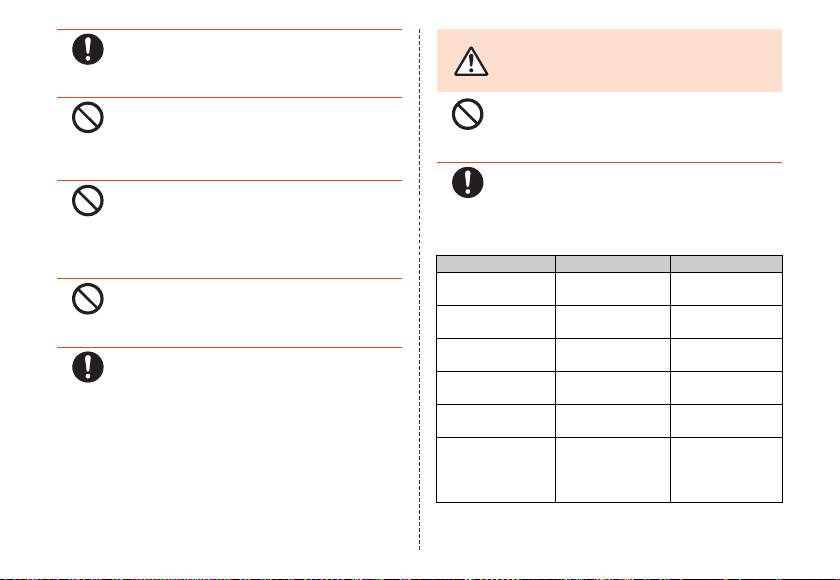
Instruction
Prohibited
Instruction
Prohibited
Prohibited
Instruction
Stay alert to your surroundings when calling,
messaging, browsing the Internet, shooting photos,
playing games, watching TV or listening to music.
Failure to do so might cause a fall or traffic accident.
Do not send data by infrared communication with
the infrared port pointing toward eyes. Doing so
might affect eyes. Also, sending data with the
infrared port pointing toward some other infrared
device might cause false operation, etc.
Do not point the illuminated light directly at
someone’s eyes. Be especially careful not to shoot
small children from a very close distance. Do not
use Mobile light near people’s faces.
Eyesight may be temporarily affected leading to
accidents.
Do not light the mobile light toward a driver of a car,
motorbike or bicycle. If dazzled by the light, the
driver might become unable to drive and cause an
accident.
Sometimes, very rarely some people demonstrate
symptoms such as temporary muscle spasms, loss
of consciousness, etc. by watching repeatedly
flickering screens. Those with a past history of this
should consult with a physician beforehand.
Be sure to read the
CAUTION
Use of the main unit in an automobile might
sometimes affect on-vehicle electronic devices,
Prohibited
The materials of parts used on the product are as follows.
though this rarely happens. If this happens, do not
use since this may impair safe travel.
If you feel any abnormality with your skin,
immediately consult a dermatologist. Itching,
rashes, eczema, etc. sometimes occurs depending
on your physical constitution and condition.
Part Material Surface treatment
Outer case (side of
display)
Back cover PC resin Acrylic UV cured
External connection
jack cover (body)
External connection
jack cover (hinge)
External connection
jack cover (seal)
au Micro IC Card
(LTE)/microSD
memory card cover
(body)
PA resin + GF45% Acrylic UV cured
PC resin Acrylic UV cured
Elastomer resin None
Silicon rubber None
PC resin Acrylic UV cured
following cautions
before use.
coating
coating
coating
coating
15
Page 18
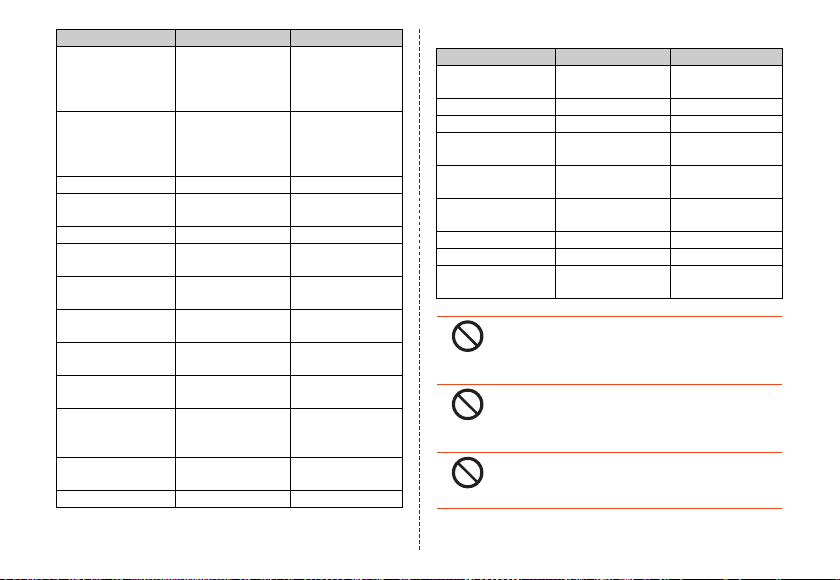
16
Prohibited
Part Material Surface treatment
au Micro IC Card
(LTE)/microSD
memory card cover
(hinge)
au Micro IC Card
(LTE)/microSD
memory card cover
(seal)
IMEI tray PP resin None
Earphone/
microphone jack
TV antenna (tip) PA resin None
TV antenna
(element)
TV antenna
(attaching part)
TV antenna
(attaching screw)
Power key PC resin Acrylic UV cured
Display Reinforced glass Anti-smudge
Camera lens cover PMMA resin Anti-smudge
Mobile light lens
cover
Charger terminal SUS Gold plating
Elastomer resin None
Silicon rubber None
PA resin None
SUS None
Die-cast zinc Nickel plating
SUS Nickel plating
coating
coating
coating/AR
coating
PC resin None
The materials of parts used on the desktop holder are as follows.
Part Material Surface treatment
Outer case (front/
rear)
Switching lever POM resin None
Contact lever POM resin None
Contact terminal (+
- pin terminals)
Connection jack
(microUSB)
Screw Carbon steels for
Rubber leg Polyurethane resin None
Locking levers POM resin None
Rubber for the inlet
of duct
Prohibited
Prohibited
ABS resin None
Red brass Gold plating
SUS Tin plating
cold heading
Elastomer resin None
Do not bring the product close to magnetized
objects such as cash cards, floppy disks, credit
cards, and prepaid cards. Doing so might result in
loss of recorded information.
Do not allow liquids, metal objects, burnable items,
and other foreign matter to get inside the microSD
memory card slot. Doing so might cause fire, electric
shock or a fault.
Do not swing the product around by holding the
strap, TV antenna, etc. Doing so might cause an
accident or damage.
Trivalent chromate
Page 19
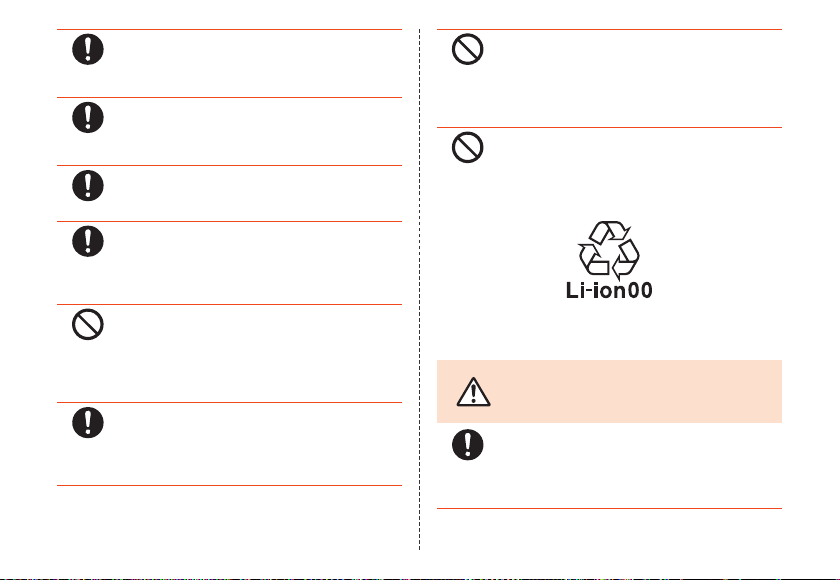
Instruction
Prohibited
Instruction
Instruction
Instruction
Prohibited
Instruction
Use the product with the external connection jack
cover, au Micro IC Card (LTE)/microSD memory
card cover, etc. closed. If the covers are open, dirt
or water may get inside causing a fault.
Stow the TV antenna when not watching TV. If you
operate the product for calling, etc. with the TV
antenna extended, it might cause unexpected injury
by hitting your face, etc.
If you have a weak heart, be careful when setting the
incoming vibration and ringtone volume to prevent
adverse effects on your heart.
Pay attention to items becoming stuck to the main
unit. The speaker uses magnets, and so
thumbtacks, pins, craft knife blades, staples, and
other metal objects sometimes become stuck to the
main unit, and cause unexpected injury.
Do not put the product directly on sand at a beach,
etc. Sand or other small particles might get inside
the earpiece, mouthpiece, speaker or earphone/
microphone jack causing the volume to drop. If sand
gets inside the product, it might cause overheating
or a fault.
The product may become hot by prolonged use
especially in high-temperature environment. Be
careful when using the product touching your skin
for a long time, as it might cause low-temperature
burns.
When using the product for calling or data
communication, do not keep the product in direct
contact with your skin for a prolonged period, or do
not cover the product with paper, cloth, bedding,
etc. The product might get hot, causing fire, burns or
a fault.
Do not swing the product around with the TV
antenna extended. Doing so might cause injury or
Prohibited
deform/damage the TV antenna.
■ Internal Battery
(The internal battery of the product is a lithium-ion battery.)
The internal battery is not fully charged at the time of purchase.
Charge the battery before using the product.
Be sure to read the
following hazards
before use.
Instruction
DANGER
If the liquid leaking from inside gets on your skin or
clothes, immediately rinse it off with water to avoid
injury. If the liquid gets into your eyes, do not rub but
wash your eyes with water, and immediately consult
a doctor to avoid the risk of losing your eyesight.
17
Page 20
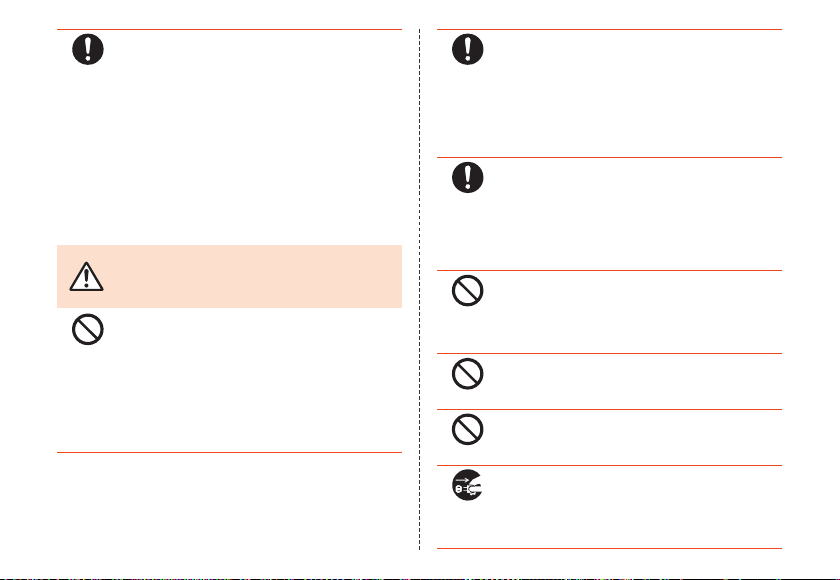
18
Instruction
Prohibited
Instruction
Prohibited
The internal battery is a consumable item. If the
performance of the internal battery does not recover
(e.g. the usable time after each charge has become
extremely short), the internal battery is at the end of
service life, so stop using it. Failure to do so might
cause overheating, ignition, rupture or leakage.
Since the battery is built-in type, the product will be
kept at an au shop etc. and charges will be incurred
for repair. Also, you may not use the product in
certain period of time. Note that the length of service
life varies depending on the usage condition, etc.
■ Charger
WARNING
Do not use at other voltages than the specified
power supply voltage. Doing so might cause
ignition, fire, overheating or electric shock.
• Specified AC adapter (sold separately): 100 V AC
• Specified DC adapter (sold separately): 12/24 V
Be sure to read the
following warnings
before use.
to 240 V AC
Do not charge with voltage converter for overseas
travel.
DC (for negative grounded vehicles only)
Instruction
Prohibited
Prohibited
Disconnect
plug from
power outlet
Firmly insert the power plug of the specified charger
(sold separately) into the power outlet or cigarette
lighter socket down to the base of its pins.
Incomplete insertion of the power plug might result
in electric shock or fire caused by overheating and
ignition. Do not use damaged specified charger
(sold separately) or loose power outlets or cigarette
lighter sockets.
If the fuse in the common DC adapter 03 (sold
separately) blows, replace it with a fuse of the
specified type (250 V, 1 A). Replacing with a
different type of fuse might cause overheating or
ignition. (For information about fuse replacement,
carefully read the manual for the common DC
adapter 03 (sold separately).)
Do not damage, modify, twist, pull or place a heavy
object on the cable of the specified charger (sold
separately). Do not use a damaged cable. Doing so
might cause electric shock or short circuit causing
fire or a fault.
Do not let your hands, fingers and other parts of the
body touch the charger terminal. Doing so mi ght
cause electric shock, injury or a fault.
If you hear thunder, do not touch the AC adapter or
desktop holder. Doing so might cause an elec tric
shock as a result of a lightning strike.
Before cleaning the specified charger (sold
separately), unplug its power plug from the outlet or
cigarette lighter socket. If the plug remains plugged
in when you clean the charger, it might cause
electric shock or short circuit causing fire or a fault.
Page 21
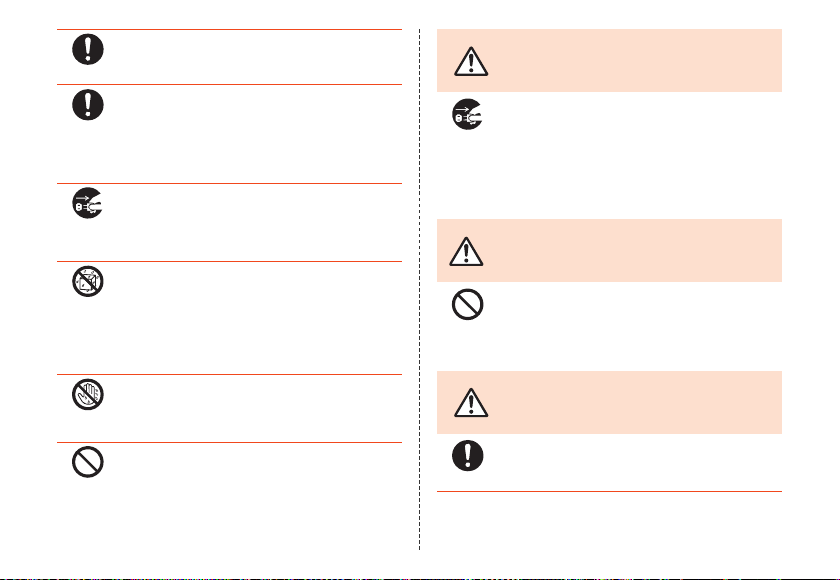
Instruction
Instruction
Disconnect
plug from
power outlet
Wetting
with water
prohibited
Wet hands
prohibited
Prohibited
Wipe off dust on the power plug. Failure to do so
might cause fire, burns or electric shock.
Place the common DC adapter 03 (sold separately)
where it does not hinder driving or safety equipment
such as airbags. Failure to do so mig ht cause a
traffic accident. Place the common DC adapter 03
(sold separately) following the instructions of its
manual.
When the charger is not to be used for a long time,
disconnect the charger’s power plug from the power
outlet or cigarette lighter socket. Failure to do so
might cause electric shock, fire or a fault.
The desktop holder and specified charger (sold
separately) are not waterproof. Never use in places
subject to direct splashing with water, pet urine, etc.
or in humid places such as a bathroom. Doing so
might cause overheating, fire or electric shock. In
the event that a charger is splashed with liquid,
immediately disconnect its power plug.
Do not plug in or unplug the specified charger (sold
separately) with wet hands. Doing so might cause
electric shock or a fault.
Do not use the desktop holder inside a car. The
desktop holder falling or hindering driving may
cause an accident. The desktop holder assumes
use on a stable surface indoors.
CAUTION
When unplugging the power plug of the specified
charger (sold separately) from the outlet or cigarette
Disconnect
power outlet
lighter socket, hold the charger to do so. If you pull
plug from
the cable, it might be damaged, causing
overheating, ignition or electric shock.
■ au Micro IC Card (LTE)
WARNING
Do not put the au Micro IC Card (LTE) in a cooking
apparatus such as a microwave oven or a pressure
Prohibited
vessel. Doing so might cause melting, overheating,
fuming, loss of data or a fault.
CAUTION
Be careful not to injure your hand or finger when
Instruction
attaching/removing the au Micro IC Card (LTE).
Be sure to read the
following cautions
before use.
Be sure to read the
following warnings
before use.
Be sure to read the
following cautions
before use.
19
Page 22
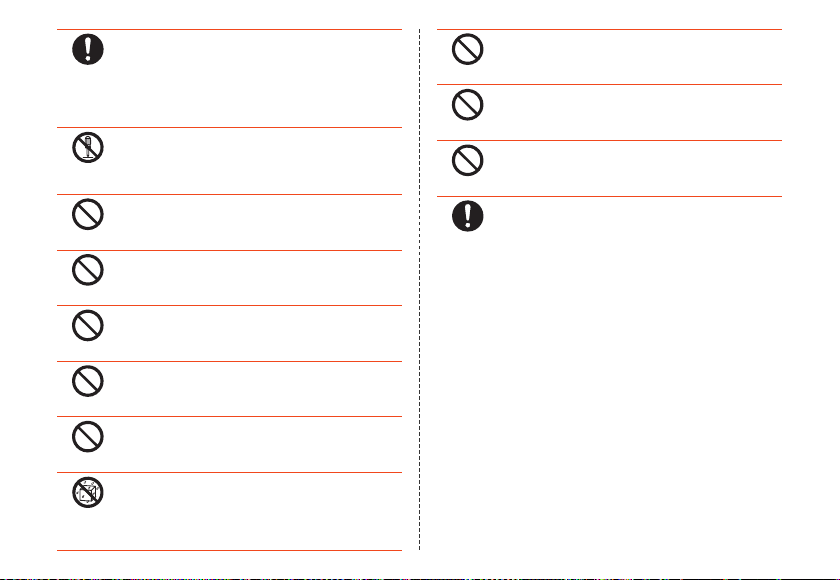
20
Instruction
Prohibited
Prohibited
Disassembly
prohibited
Prohibited
Prohibited
Prohibited
Prohibited
Wetting
with water
prohibited
Use only the devices specified by the Company to
insert the au Micro IC Card (LTE) in. Using a device
not specified by the Company might cause loss of
data or a fault.
For the specified devices, contact an au shop or
Customer Service Center.
Do not disassemble or modify the au Micro IC Card
(LTE). Doing so might cause loss of data or a fault.
Do not use or leave the au Micro IC Card (LTE) in hot
places such as by a fire or a heater. Doing so might
cause melting, fuming, loss of data or a fault.
Do not throw the au Micro IC Card (LTE) into a fire or
heat it. Doing so might cause melting, fuming, loss
of data or a fault.
Do not touch the IC (metal) part of the au Micro IC
Card (LTE) or short-circuit it. Doing so might cause
loss of data or a fault.
Do not drop the au Micro IC Card (LTE) or subject it
to strong impact. Doing so might cause loss of data
or a fault.
Do not fold, bend or place a heavy object on the au
Micro IC Card (LTE). Doing so might cause loss of
data or a fault.
Do not wet the au Micro IC Card (LTE). Doing so
might cause loss of data or a fault.
Prohibited
Prohibited
Instruction
Do not scratch the IC (metal) part of the au Micro IC
Card (LTE). Doing so might cause loss of data or a
fault.
Do not store the au Micro IC Card (LTE) in dusty
places. Doing so might cause loss of data or a fault.
Do not store the au Micro IC Card (LTE) in places
exposed to direct sunlight or hot and humid places.
Doing so might cause loss of data or a fa ult.
Store the au Micro IC Card (LTE) out of reach of
small children. Accidental swallow might cause
asphyxiation, injury, etc.
Page 23
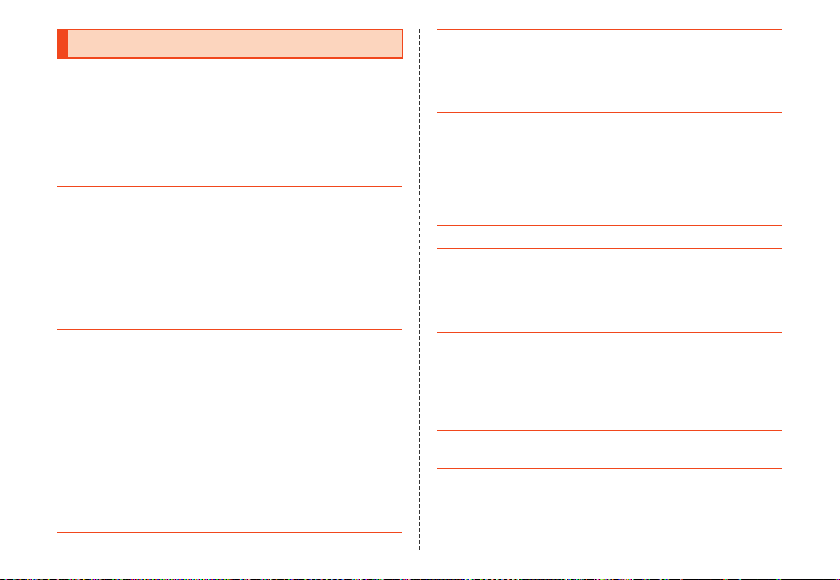
Handling Precautions
These precautions are provided to ensure that
performance can be fully demonstrated.
Thoroughly read these precautions to ensure correct use.
■ Precautions common to the main unit, internal
battery, charger, au Micro IC Card (LTE),
peripheral devices
● Do not apply excessive force to the product during use. Be
sure not to put the product into a tightly packed bag or place
a heavy object on the product in a bag. Sitting on the product
in your pocket might damage the display or internal circuit
board resulting in a malfunction.
Keeping an external device connected to the external
connection jack might damage the connector resulting in a
malfunction. Such damage and malfunction are not covered
by the warranty, even if there is no external damage.
● To ensure waterproof property (equivalent to IPX5 and IPX7)
of the product, use the product with the external connection
jack cover and au Micro IC Card (LTE)/microSD memory
card cover tightly closed.
Note that the waterproof property is not guaranteed in every
usage condition. Do not allow water to get inside the product
or splash water on the charger or optional accessories. Do
not open/close the external connection jack cover or au
Micro IC Card (LTE)/microSD memory card cover in the rain
or with water drops on the surface of the product. Doing so
might cause water intrusion resulting in internal corrosion.
Malfunctions determined to be caused by water intrusion are
not covered by the warranty.
● Do not use the product in extremely hot, cold or humid
places. (Use within an ambient temperature range of 5°C to
35°C and humidity range of 35% to 85%.)
• Charger
• Conversion cables
● Do not use the product in extremely hot, cold or humid
places. (Use within an ambient temperature range of 5°C to
35°C and humidity range of 35% to 85%. Using at a
temperature of 36°C to 40°C is allowed only when you use
the product temporarily.)
• SHL23
• au Micro IC Card (LTE) (inserted into the SHL23)
● Do not use in places subject to lots of dust or vibration.
● Clean the charger terminal and external connection jack on
the product, and connection jack on the desktop holder with
dry cotton swabs, etc. ever y now and then. A soiled terminal/
jack might cause poor connection. When cleaning them, do
not exert a strong force to prevent deformation.
● Clean the product with a soft dry cloth (such as the type used
for eyeglasses). Forceful rubbing with a dry cloth may
scratch the display. The display may be stained if splash or
smear is left attached to the surface. Wiping the product
using alcohol, thinner, benzene, detergent, etc. might erase
the printing on the outer casing or cause discoloration.
● Use as far away as possible from fixed-line phones, TVs and
radios. Use nearby might affect them.
21
Page 24
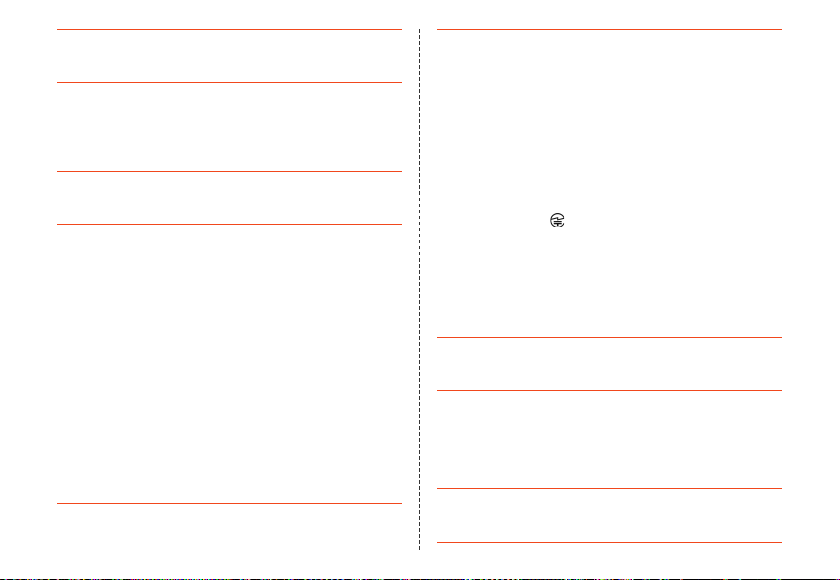
● The product may become warm while charging or during
other operations, depending on the situation, but this is not
abnormal.
● When the temperature of the product gets high during use,
the product may temporarily lower the screen brightness or
may stop part of its functions to protect the main unit.
■ Main unit
● Do not forcefully press, tap or intentionally subject the
display to strong impact. Doing so might cause scratching or
damage.
● Do not forcefully press sharp objects or hard objects against
keys or display surface. Doing so might cause scratching or
damage.
The touch panel is designed to be lightly touched by fingers.
Do not apply strong pressure with your fingers or
sharp-pointed objects (such as ballpoint pens and pins) on
the touch panel.
In the following cases, the product may not respond to
touching the touch panel, or er rors in operation may occur.
• Operation with gloved hands
• Operation with fingernails
• Operation with a foreign object placed on the touch panel
• Operation with a protective film or sticker on the touch
panel
• Operation with water drops left or condensation formed on
the surface
• Operation with wet or sweaty fingers
• Operation under water
22
● Never use modified au cell phones. Use of a modi fied device
violates the Radio Law.
You can perform the following operations to confirm the
unique authentication and standard marks (including
certification/authentication numbers) for the product.
On the home screen, tap [APPS] [[Settings] [[Device
info] [[Authentication].
The product has acquired the certification of conformity with
technical regulations for the specified radio station based on
the Radio Law and certification of conformity with technical
regulations for the terminal based on the
Telecommunications Business Law, and the “Technical
Conformity Mark ” can be confirmed in the product as a
certificate. Confirm contents of electrical certificates in the
product for information on certification.
If the screws of the product are removed and modifications
are made to the internal components, the certification of
conformity with technical regulations will become invalid.
Never use the product without the valid certification. Doing
so violates the Radio Law.
● To prevent unlawful modification, the product has been
designed so that it cannot be easily disassembled. Modifying
the product is prohibited by the Radio Law.
● Contents saved in the product, such as contacts, mails and
bookmarks might be altered or lost by an accident, fault,
repair or mishandling. Be sure to keep a copy of important
contents. Note that the Company assumes no responsibility
for any damages or lost profits resulting from altered or lost
contents.
● Note that content data (both charged or free content) saved
on the product cannot be returned to the customer when the
product is replaced for repair of a fault, for example.
Page 25

● The product uses liquid crystal for its display. The display
response speed may become slow when the ambient
temperature is low, which is due to the property of liquid
crystal and not a malfunction. The display response speed
will return to normal at room temperature.
● Although the display used on the product is made using
high-precision technology, some pixels (dots) might be lit or
out at all times. This is not a malfunction.
● Take care not to inconvenience people around you when you
use the product in a public place.
● You are recommended to store copies of individual data
such as still pictures/videos you took and music in your PC
by sending each file as mail attachment, etc. Note, however,
that you may not be able to make copies of some
copyrighted data even by the above-mentioned means.
● Take care not to place magnetized items such as magnetic
cards, speakers and TV sets near the product, as it might
cause malfunction.
Putting strong magnetism close to the product might cause
false operation.
● When you put the product in your pocket or bag, take care so
that the display does not come in contact with metal objects
or other hard objects, as it might cause scratching or
damage. Also, be careful not to scratch or damage the
display by using a strap whose metal or other hard part
comes in contact with the display.
● When suddenly brought into a warm place from a cold place,
or when in a humid location, or when used where
temperature suddenly changes (e.g. near the air discharge
port of an air conditioner), water drops (i.e. condensation)
sometimes are formed inside the product. Note that when
used under conditions such as this, humidity might cause
corrosion or a fault.
● When wiping the display, wipe with a soft, dry cloth. Use of a
moistened cloth, glass cleaner or other similar liquid might
cause a fault.
● When connecting/disconnecting an external device to/from
the external connection jack or earphone/microphone jack,
make sure to insert/remove the connector or earphone plug
of the external device straight to/from the jack.
● Note that applying unnecessary force with an external device
connected to the external connection jack or earphone/
microphone jack may cause damage.
● Do not discard the product together with regular trash.
Please cooperate in the collection of the product when it is
no longer needed to protect the environment and effectively
use resources. Old products are collected at au shops and
other places.
● Insert only a microSD memory card into the microSD memory
card slot on the product.
● Do not exert excessive force when attaching/removing a
microSD memory card. Doing so might injure your hands or
fingers.
● While writing/reading data to/from a microSD memory card,
do not subject the product to vibration or impact or turn off
the power. Doing so might cause loss of data or a fault.
23
Page 26

● When hearing the other party's voice, make sure that the
earpiece is placed at the center of your ear. If the earpiece
(audio output port) is closed by the ear lobe, it may be hard
to hear the voice.
● Even if you cover the mouthpiece to make your voice
inaudible to the other party, the other party can hear your
voice.
● When using handsfree call, take care to keep the speaker at
a safe distance from your ears, as the speaker volume may
be too loud.
● Do not cover the light sensor with your finger or put a sticker
on it. Doing so may hinder the light sensor from detecting the
ambient brightness and functioning correctly.
● Do not put a sticker, etc. on the proximity sensor. Doing so
may cause the sensor to malfunction and make the display
always turned off while making a call or during a call.
● If the display gets damaged, immediately stop use and
contact an au shop or Keitai Guarantee Service Center.
Keeping using it may cause injury.
● Putting a sticker, etc. on the display or a key may cause
malfunction or shortened usage time. Also, doing so may
damage the product.
24
● When answering a call while the TV antenna is extended or it
is kept standing (e.g. while you are watching TV), take lots of
care especially to the tip of the TV antenna so that it will not
do any harm on surrounding people nor touch your own eye.
● If you put magnetized objects, metal straps, etc. close to the
product, the speaker section sometimes emits sounds. This
is not a fault.
● Note that if you forcefully pull the external connection jack
cover or au Micro IC Card (LTE)/microSD memory card cover
or apply excessive force on them, they may be damaged.
● When you put the product in your pocket or bag, do not
forget to replace the TV antenna to its original position. Also,
do not forcefully pull or bend the TV antenna intentionally.
Doing so may cause scratching or damage.
● Bright places such as under the direct sunlight sometimes
make it hard to see the display. This is not a fault.
■ Touch panel
● Use your finger to operate the touch panel. Do not use
ballpoint pens, pencils or other sharp-pointed objects. Using
such objects does not only hinder correct operation of the
touch panel, but also might cause scratching or damage to
the display.
Page 27

● Do not put stickers or sheets (e.g. commercially available
protective films, peep prevention sheets) on the display.
Doing so might hinder correct operation of the touch panel.
● Operating the touch panel with fingernails might result in split
nails or jammed fingers.
● If the display surface is dirty or wet with sweat or water, it
may not function correctly. In such case, wipe the display
surface with a dry, soft cloth.
● When carrying the product in your pocket or bag, take care
not to put the touch panel close to metals or other conductive
materials, as it might cause false operation of the touch
panel.
■ Internal battery
● Use in very hot or cold environments, for example, when left
in an automobile with the windows closed in summer, will
cause the internal battery capacity to drop and shorten the
available battery usage time. This will also shorten the
internal battery’s service life. Try to use the internal battery as
much as possible at room temperature.
● The internal battery gradually discharges after charging even
if the product is not used. The internal battery may discharge
completely after long time no use. Charge before using the
product.
● Because the internal battery performance or service life will
become low, do not store the product in the following
conditions.
• Battery level is full (soon after charging is complete)
• Battery level is empty (to the extent that the product is not
powered on)
• In extremely hot or humid conditions
● Charge the battery before using the product for the first time
after purchase, or if you have not used the product for a long
time.
● The internal battery is a consumable item. If the performance
of the internal battery does not recover after charge, the
internal battery is at the end of service life, so stop using it.
Since the battery is built-in type, the product will be kept at
an au shop etc. and charges will be incurred for repair. Also,
you may not use the product in certain period of time. Note
that the length of service life varies depending on the usage
condition, etc.
● Internal batteries sometimes swell up as they approach the
end of their service life depending on the usage condition.
This is due to the properties of lithium-ion batteries, and is
not a problem in terms of safety.
■ Charger
● When not using the specified charger (sold separately),
remove its power plug from the power outlet or the cigarette
lighter socket.
● Do not wrap the power cord of the specified charger (sold
separately) around the power plug or desktop holder. Doing
so might cause electric shock, overheating or fire.
25
Page 28

● Do not forcibly bend the charger’s plug or the connection
between the connector and power cord. Doing so might
cause electric shock, overheating or fire.
● Do not use the common DC adapter 03 (sold separately) with
the car engine stopped. Doing so might result in draining of
the car battery.
■ au Micro IC Card (LTE)
● The au Micro IC Card (LTE) is lent to you by au. In case of
loss or damage, the card will be replaced at your expense.
When malfunction is suspected, or in case of theft or loss,
contact an au shop or PiPit.
● Do not forcibly remove or insert the au Micro IC Card (LTE).
Be careful not to exert excessive force when inserting the
card into your au cell phone.
● You are responsible for any damage caused by inserting
your au Micro IC Card (LTE) into some other IC card reader/
writer, etc.
● Keep the IC (metal) part of your au Micro IC Card (LTE)
clean. Wipe the card with a dry, soft cloth (such as for
cleaning eyeglasses) for cleaning.
● Do not put stickers, etc. on the au Micro IC Card (LTE).
■ Camera
● When using the camera, follow common rules of etiquette
regarding camera use.
26
● Image data might be altered or lost due to malfunction, repair
or mishandling of the product. The Company takes no
responsibility for recovery of altered or lost data, damages
resulting from altered or lost data, and lost profits.
● When photographing important occasions (such as a
wedding), take a trial shot and check the shot image to make
sure it is correctly shot.
● Do not use the camera for recording commercially available
books or information of which photographing is not allowed.
● Do not leave the camera lens exposed to direct sunlight.
Imaging elements might be discolored or burnt.
■ Music, videos and TV
● Do not listen to music, watch videos or TV while driving a car
or motorbike, or riding a bicycle. Use of cell phones while
driving a car or motorbike is prohibited by law. (Use of cell
phones while riding a bicycle may also be punishable by
law.) In addition, stay alert to the traffic around you even
when walking. Surrounding sounds might not be heard
clearly, and gazing at the screen may distract your attention
causing a traffic accident. Be especially careful at railroad
crossings, station platforms and pedestrian crossings.
● Take care not to listen at ear-splitting volume for a long time,
as it might affect hearing.
● Be careful of sound leakage from earphones in trains or other
places with many people around you.
Page 29
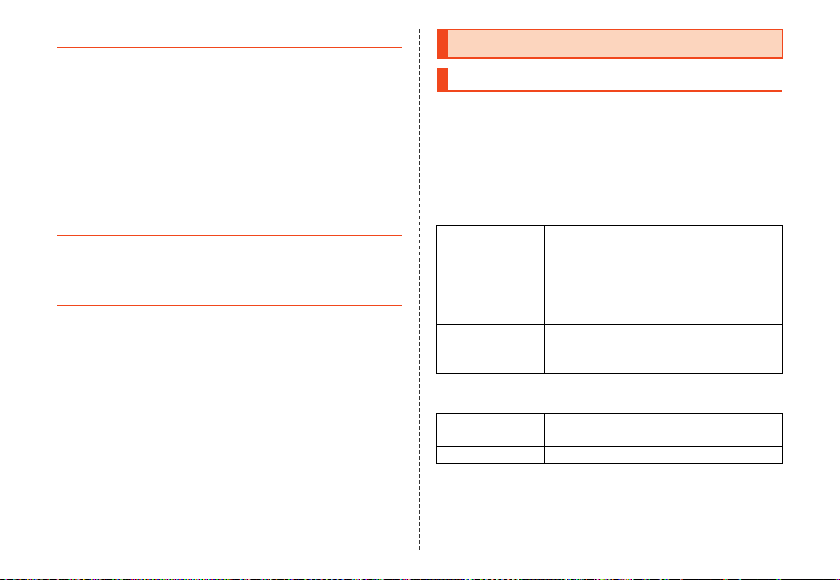
■ Copyrights and rights of portrait
● If the data you shot or recorded using the product or the data
you downloaded from the Internet etc. is in part or in whole
protected by the third party’s copyright, you are not allowed
to copy, distribute, publicly send, modify the data without
consent of the copyright holder, except for personal use,
under the copyright law.
In addition, do not use or modify portraits or names of other
individuals without their consent, as it may infringe on rights
of portrait.
Note that shooting and recording might be restricted at some
live performances, shows and exhibitions even for personal
use.
● Be careful about the copyright and portrait right when
posting still pictures you shot, etc. on Internet homepages.
■ Back up content on the product
● Please back up important content recorded or downloaded
to the product to an outside source. Content recorded to
memory on the product sometimes disappears or is altered
by unexpected factors, such as static electricity or a fault, or
by repair, mishandling, etc.
* How to m ake backups: Store important data such as phonebook data,
music, shot still pictures and videos on microSD mem ory cards. You
can also send files as mail attachment or transfer to your PC. Note,
however, that there are some data that cannot be copied by us ing
these means.
Available Security Codes
Security Codes
The product has various security codes that you can
use.
The available security codes are as follows. Do not
forget the various security codes that are set as they
are necessary for various operations and contracts.
■ Security code
Example of usage A To do remote operation of voice mail
Initial value A four digit number chosen by the
■ Security key
Example of usage To set and release restriction on voice
Initial value 1234
and call forwarding services from a
landline phone
B To use Customer Service Center and to
do various inquiries, applications, and
modifications on the au homepage
customer and noted on the application
form
calls, etc.
27
Page 30

■ PIN code
memo
Example of usage To prevent unauthorized use of the au
Initial value 1234
Micro IC Card (LTE) by third parties
■ Lock No. (NFC/Osaifu-Keitai lock)
Example of usage To use the NFC/Osaifu-Keitai lock
Initial value 1234
PIN
■ PIN Code
To prevent unauthorized use of the au Micro IC Card
(LTE) by a third party, you can set the product to
require PIN code entry every time the power is turned
on. You also need to enter PIN code when setting
whether PIN code entry is required.
If PIN code is incorrectly entered three times
consecutively, the PIN code will be locked. You can
unlock the PIN code using PUK code.
• PIN code is “1234” and PIN code entry is set to not be
required at the time of purchase. You can change PIN
code to any four- to eight-digit number, and set PIN
code entry to be required as necessary.
28
■ PUK Code
In case PIN code is locked, you can unlock it by
entering PUK code.
• PUK code is an eight-digit number given at the time
of purchase, which is printed on the back side of the
plastic card on which your au Micro IC Card (LTE) is
attached.
• After entering PUK code, you need to set a new PIN
code.
• If PUK code is incorrectly entered ten times
consecutively, contact an au shop, PiPit or Customer
Service Center.
• “PIN code” is not reset by initializing the product.
◎ When the PIN code is locked, the product may restart for
the security reasons.
Page 31
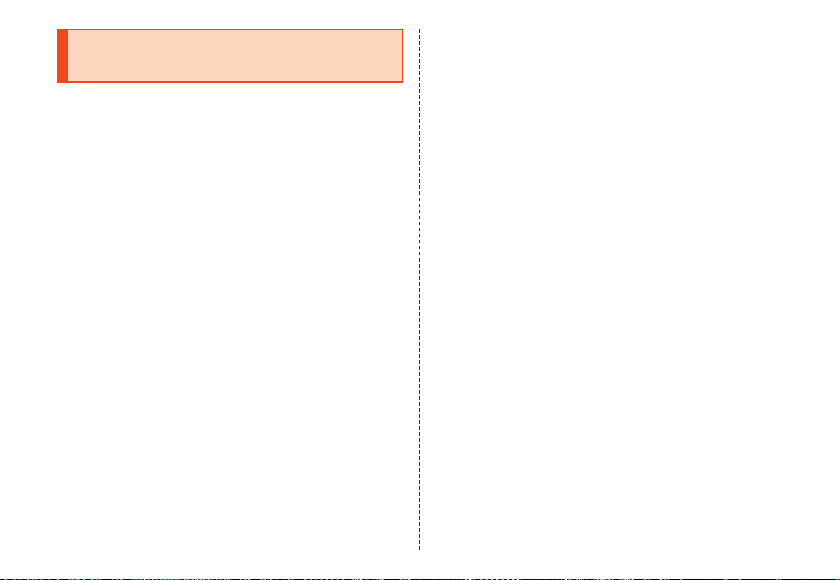
Notes on Waterproof and Dustproof Properties
Before using the product, thoroughly read the contents
of “Notes on Waterproof and Dustproof Properties” to
ensure correct use. Failure to follow the contents
described in these sections may cause intrusion of
water, sand or other foreign material, resulting in
overheating, ignition, electric shock, injury or fault.
Proper operations of the product are not guaranteed in
every possible condition during actual use. Faults
determined, after an inspection, to be caused by
mishandling by the customer such as by using the
product without following the contents written on “Notes
on Waterproof and Dustproof Properties” are not
covered by the warranty.
■ Waterproof and Dustproof Properties of
the Product
The product has a protection rating (JIS C 0920) for
waterproof property equivalent to IPX5
for dustproof property equivalent to IP5X
condition that the external connection jack cover and
au Micro IC Card (LTE)/microSD memory card cover
are securely closed (Based on the experiments by the
Company).
*1
and IPX7*2 and
*3
on the
*1 IPX5 means that the cell phone continues to function as a phone after
being subjected to a water jet (approximately 12.5 liters/min) discharged
from a water pouring nozzle (inner diameter: 6.3 m m), from all directions
and approximately 3 meters away from the cell phone for at least 3
minutes.
*2 IPX7 means that the cell phone continues to function as a phone after
being gently lowered into a tank filled with still tap water ( at room
temperature) to the depth of 1 meter, immersed at the bott om for
approximately 30 minutes and then taken out of th e tank.
*3 IP5 X means the level of dust protection. The cel l phone continues to
function as a phone in safety after it is left in a device containing dust
(diameter: 75 μm or smaller) for 8 hours, agitated and then taken out.
■ Waterproof and dustproof properties of the
product enable you
• To talk on the product in the rain without an umbrella
(with a precipitation of 20 mm/hour or smaller).
• To use the product at the poolside. However, do not
get it wet with water other than tap water such as
water in the swimming pool or submerge it in water in
the swimming pool.
• To wash the product with the low-pressure water flow
of a tap water (6 liters/min or lower) at the room
temperature (5°C to 35°C).
■ Handling the product
• Close the external connection jack cover and au
Micro IC Card (LTE)/microSD memory card cover
securely. Even a fine obstacle (one hair, one grain of
sand, tiny fiber, etc.) put between contact surfaces
may cause intrusion of water or dust.
29
Page 32
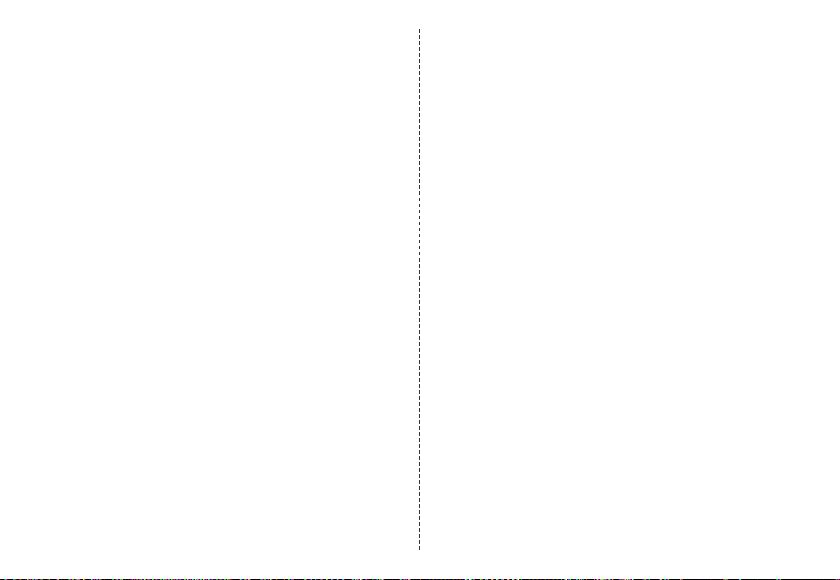
• If liquid such as water is splashed onto the product
with the external connection jack cover or au Micro IC
Card (LTE)/microSD memory card cover opened, the
liquid may seep inside and cause electric shock or
fault. Stop using it, turn off the power and then
contact an au shop near you or Keitai Guarantee
Service Center.
• When the product is wet, wipe it with a dry and clean
cloth.
• When your hand or the product is wet, never open/
close the external connection jack cover or au Micro
IC Card (LTE)/microSD memory card cover.
• The product is resistant to fresh and tap water at
room temperature (5°C to 35°C) only.
• Do not use the earphone when any jack is wet or sand
or dust is attached to it. Doing so may cause fault
such as impairment of the waterproof/dustproof
property.
■ Dustproof property of the product
• The dustproof property of the product only
guarantees a protection rating equivalent to IP5X and
does not guarantee its performance under other
using conditions such as when the product is directly
put on sand such as a beach.
• If dust is attached to the product, immediately wash it
away with water or otherwise clear it completely
before use.
30
■ Notes on Using the Product
• Do not let the product get wet with or submerged into
the following liquids.
・ Water containing soap, detergent or bath powder
・ Seawater or water from a swimming pool
・ Hot spring, hot water, etc.
• If the product gets wet with seawater, water from a
swimming pool, soft drink, etc. or dust, sand, mud,
etc. is attached on the product, immediately wash it
away. When it gets dry and coagulated on the
product, the stains get hard to get rid of and may
cause fault.
• Using the product without completely washing sand
or mud away may cause fault such as scratches and
damages on the product.
• Do not immerse the product in a bathtub or swimming
pool. Also, do not use it under water. (including key
operations.)
• The product is not designed to withstand high water
pressure. Do not expose the product to a strong
water flow with tap water, shower, etc. (6 liters/min or
more) or submerge it under water.
• To prevent condensation, wait until the product
reaches room temperature before you bring it from a
cold place into a warm place. If condensation occurs,
leave it in room temperature until the condensation is
removed.
• Do not get the product wet with hot water, use it in
saunas or expose it to hot air from hair dryer etc.
Page 33

• Do not place the product where it gets extremely hot
or cold such as near a stove or in a refrigerator.
• Volumes may temporarily become lower due to water
entering in the earpiece, mouthpiece and speaker.
Drain water and dry the product well before use.
• When water drops are attached on the touch panel or
you perform touch operations with your hand wet, the
product may not properly function.
• The product does not float on water.
• Do not use the product in heavy rain.
• Do not leave the product wet. Doing so may let the
liquids freeze on the product in cold places or
otherwise cause fault.
• Do not drop or otherwise subject the product to
strong impact or jab the earpiece, mouthpiece,
speaker, etc. with a sharp object. Doing so may
cause scratching, deformation, etc. on/of the product,
resulting in impairment of waterproof/dustproof
property.
• Do not place the product directly on sand at a beach,
sandbox, etc. or on mud. Grains of sand may get into
the earpiece, speaker, etc., causing the volume to
drop.
• Packaged items (desktop holder) or optional
accessories are not waterproof/dustproof. When you
watch TV etc. with the product set on the packaged
desktop holder, do not use them in places where
water is regularly used such as a bathroom, shower
room, kitchen and lavatory even if the specified AC
adapter (sold separately) is not connected to the
desktop holder.
• If the external connection jack cover or au Micro IC
Card (LTE)/microSD memory card cover degrades or
is damaged, the waterproof and dustproof properties
cannot be maintained. In such case, contact an au
shop near you.
31
Page 34

■ Maintaining the Waterproof and
Dustproof Properties
■ Rubber seals
The rubber seals on the external connection jack cover
and au Micro IC Card (LTE)/microSD memory card
cover are important to maintain the waterproof
property. Be sure to observe the following items.
• Do not remove or scratch them.
• When closing the external connection jack cover or
au Micro IC Card (LTE)/microSD memory card cover,
do not get the rubber seals caught. Also, do not insert
sharp objects into gaps around the external
connection jack cover or au Micro IC Card (LTE)/
microSD memory card cover or the earphone/
microphone jack section.
Doing so may damage the rubber seals and cause
intrusion of water or dust.
• It is recommended to replace the parts for
maintaining the waterproof and dustproof properties
(pay service) once every two years regardless of
whether any abnormality is present. For information
on part replacement, contact an au shop near you.
32
■ Precautions on Charging
The desktop holder, specified charger (sold separately)
and optional accessories are not waterproof/dustproof.
Be sure to check the following items before and after
charging.
• Check that the product is not wet. If it is wet or after it
gets wet, drain water well and wipe remaining water
off with a clean dry cloth etc. before setting it on the
packaged desktop holder or opening the external
connection jack cover.
• If you charge the battery with the external connection
jack cover open, be sure to tightly close the cover
when charging is finished. It is recommended to use
the packaged desktop holder to charge the battery to
prevent water and dust from entering from the
external connection jack cover.
• Never charge the battery if the product is wet. Doing
so may cause electric shock, short circuit, etc.,
resulting in fire or fault.
• Do not touch the packaged desktop holder or
specified charger (sold separately) with wet hands.
Doing so may cause electric shock.
• Do not splash water onto the packaged desktop
holder, specified charger (sold separately) or optional
accessories when using the equipment. Do not use
the equipment in places where water is regularly
used such as a bathroom, shower room, kitchen and
lavatory. Doing so may cause fire or electric shock.
Page 35

■ Washing the Product
If any stain, dust, sand, soft drink, etc. is attached to the
surface of the product, gently wipe it off with a cloth
and wash the product under a mild water flow (up to 6
liters/min) of tap water at room temperature (5°C to
35°C) approximately 10 cm away from the faucet or
shower head.
Hold the external connection jack cover and au Micro
IC Card (LTE)/microSD memory card cover so that they
do not open, and wash the product with your hands
without using a brush or sponge. After washing the
product, drain water off and then use the product.
• Make sure that the external connection jack cover
and au Micro IC Card (LTE)/microSD memory card
cover are securely closed before washing the
product.
• Do not wash the product with a washing machine or
an ultrasound bath.
• The earphone/microphone jack section is especially
subject to stain such as dust or sand adhesion. Wash
away stain carefully so as not to keep it remaining in
the section. Also, after washing it away, make sure
the section gets sufficiently dried off before using the
product. Using the product with sand or water drops
remaining in the jack sections may cause fault.
• When cleaning the earphone/microphone jack
section, do not use tools such as a cotton swab or
jam a cloth into the jack section. Doing so may cause
fault such as impairment of waterproof/dustproof
property.
• Never put the product in a microwave oven for drying
it. Doing so may cause the internal battery to leak
liquid, overheat, rupture or ignite. Also, doing so may
cause the product to overheat, emit smoke, ignite or
cause destruction of circuit components.
• Do not expose the product to hot air from a hair dryer
or leave it in a high temperature environment for
drying it. Doing so may cause the product to deform,
discolor, get out of order, etc.
33
Page 36

■ Draining Water
TV antenna section
If the product gets wet, make sure to drain water
remaining in the “earphone/microphone jack section”,
“earpiece (receiver) section”, “mouthpiece
(microphone) section”, “sub microphone section”,
“charger terminal section”, “speaker section”, “key
section”, “TV antenna section”, etc.
A Wipe off water on the surface of the
product carefully with a dry and clean
cloth etc.
If a strap is attached, dry it sufficiently as well.
If the TV antenna section is wet, extend the TV
antenna, wipe off water remaining on it and stow it into
the main unit.
34
B Hold the product securely and shake it
approximately 20 times until there is no
more water splashing.
Make sure of the safety around you and shake the
product while holding it securely not to let it drop.
Earpiece (Receiver)
section
Mouthpiece (Microphone)
section
Speaker
section
Sub microphone
section
Charger
terminal
section
Earphone/Microphone
jack section
Key section
Page 37
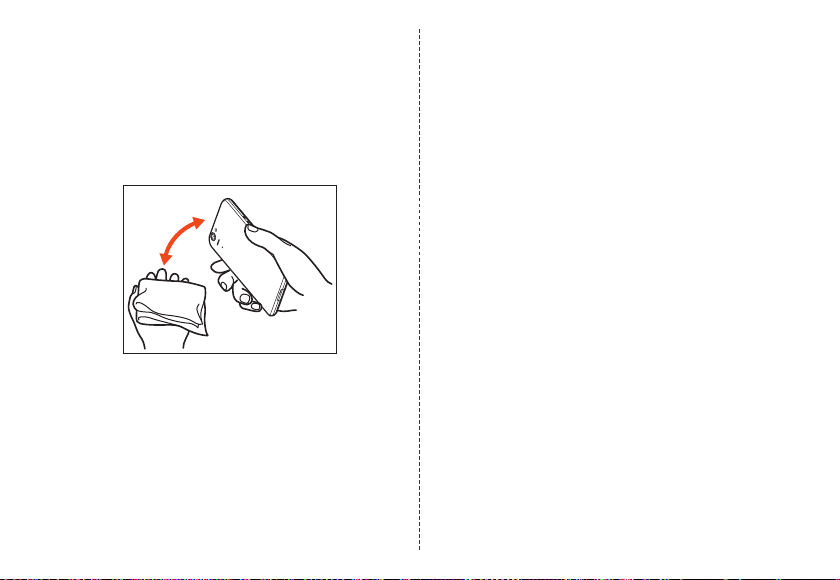
C Wipe off water remaining in the grooves
of each section by gently putting the
product against a dry and clean cloth etc.
Since water is sometimes left in the grooves of each
section, clear them of water by putting a cloth against
their openings and gently patting them. Make sure that
there is no more water or foreign objects remaining in
them.
D Lay out a dry cloth etc. beneath and leave
the product on the cloth at room
temperature for approximately 2 to 3
hours to dry it.
Water, if any, remaining in the product may ooze up
after wiping off.
Do not wipe off water remaining in the grooves directly
by a cotton swab etc.
■ Precautions to be taken after water draining
Do not use the product with water drops still left on it.
• Doing so may cause call disruption or cause clothes
or bags to get wet.
• Doing so may cause earphone or other jack section to
short-circuit, causing fire or a fault.
• Doing so in a cold region may cause a fault due to
water drops freezing.
35
Page 38

Notes on Using Bluetooth®/
®
Wireless LAN (Wi-Fi
) Functions
Frequency Band
Bluetooth® and wireless LAN (Wi-Fi®) functions (2.4
GHz band) of the product use frequencies in the 2.4
GHz band ranging from 2.402 GHz to 2.480 GHz.
You can perform the following operations to confirm
information on frequency band.
On the home screen, tap [APPS] [[Settings]
[[Device info] [[Authentication].
• Bluetooth
• Wireless LAN (Wi-Fi
36
®
function: 2.4FH1/XX4
The product uses the 2.4 GHz band.
FH1 uses FH-SS as the modulation scheme. The
interference distance is about 10 m or less.
XX4 uses other schemes. The interference distance is
about 40 m or less.
Bands of mobile unit identification devices cannot be
avoided.
The product uses the 2.4 GHz band.
DS-SS and OFDM are used as the modulation
schemes. The interference distance is about 40 m or
less.
®
) function: 2.4DS/OF4
Bands of mobile unit identification devices can be
avoided.
Channels available with the 2.4 GHz band wireless
LAN (Wi-Fi
Available channels differ depending on the country.
For use in airplane, check with the airline company in
advance.
Precautions about Bluetooth
• The Bluetooth
the domestic standards of Japan and FCC standards
and EC directives, and has been certified.
• The 2.4 GHz band used by wireless LAN (Wi-Fi
Bluetooth
devices. For this reason, Bluetooth
technologies for minimizing effects from other
devices using the same radio frequency band. In
some cases, however, the communication speed and
connectable range may be decreased, or
disconnection may occur, due to interference by
other devices.
• The communication speed and connectable range
vary depending on the distance between
communication devices, obstacles and the
Bluetooth
®
) of the product are between 1 to 13.
®
function of the product conforms to
®
devices is shared by various other
®
devices used.
®
device use
®
®
) and
Page 39

®
■ Bluetooth
The frequencies used by the Bluetooth
product are in the 2.4 GHz band. In this frequency
band, in addition to home electrical appliances such as
microwave ovens and industrial, scientific and medical
devices, other similar wireless stations, in-plant wireless
stations for mobile unit identification that require a
license for use such as factory production lines,
specific small power wireless stations that do not
require licenses, and amateur wireless stations
(collectively called “other wireless stations” from here
on) are operated.
1. Before using the product, make sure that “other
wireless stations” are not in operation nearby.
2. In the event that instances of radio wave interference
have occurred between the product and “other
wireless stations”, immediately either relocate the
product or stop operation of the device (stop
emission of radio waves).
3. If you are unclear on any points or are troubled by
anything, contact an au shop or Customer Service
Center.
function precautions
®
function of the
Precautions about Wireless LAN
®
(Wi-Fi
• The wireless LAN (Wi-Fi
conforms to the domestic standards of Japan, FCC
standards and EC directives, and has been certified.
• Do not use the product in places where
electromagnetic waves are generated or near electric
products, AV and OA equipment, or other
magnetized devices.
• Subjecting the product to magnetic or electrical noise
might increase noise and prevent it from performing
communications. (The product is particularly
susceptible to noise when it is used near a microwave
oven.)
• Using the product near a TV, radio or similar
appliance might cause reception interference and
disrupt TV images.
• Searching might not be successful if there are
multiple wireless LAN (Wi-Fi
product and the same channel is being used.
)
®
) function of the product
®
) access points near the
37
Page 40

■ 2.4 GHz band wireless LAN (Wi-Fi®) precautions
memo
The frequencies used by the wireless LAN (Wi-Fi
function of the product are in the 2.4 GHz and 5 GHz
band. In the 2.4 GHz frequency band, in addition to
home electrical appliances such as microwave ovens
and industrial, scientific and medical devices, other
similar wireless stations, in-plant wireless stations for
mobile unit identification that require a license for use
such as factory production lines, specific small power
wireless stations that do not require licenses, and
amateur wireless stations (collectively called “other
wireless stations” from here on) are operated.
1. Before using the product, make sure that “other
wireless stations” are not in operation nearby.
2. In the event that instances of radio wave interference
have occurred between the product and “other
wireless stations”, immediately either relocate the
product or stop operation of the device (stop
emission of radio waves).
3. If you are unclear on any points or are troubled by
anything, contact an au shop or Customer Service
Center.
■ 5 GHz band wireless LAN (Wi-Fi
®
precautions
In the 5 GHz frequency band, three channels of 5.2
GHz/5.3 GHz/5.6 GHz band (W52/W53/W56) are
available.
• W52 (5.2 GHz band/36, 40, 44, 48 ch)
38
) function
®
)
• W53 (5.3 GHz band/52, 56, 60, 64 ch)
• W56 (5.6 GHz band/100, 104, 108, 112, 116, 120,
124, 128, 132, 136, 140 ch)
Making a communication with 5.2 GHz/5.3 GHz band
(W52/W53) outdoors is prohibited by the Radio Law.
◎ Connections between the product and all other Bluetooth®
and wireless LAN (Wi-Fi®) devices have not been
confirmed. Therefore, connections with all Bluetooth® and
wireless LAN (Wi-Fi®) devices are not guaranteed.
◎ The product suppor ts security features for wireless
communications that are complian t with the Bluetooth® and
wireless LAN (Wi-Fi®) standard specifications, but the
security may not be sufficient depending on the usage
environment and configuration. Be careful when making
data communication using Bluetooth® or wireless LAN
(Wi-Fi®) function.
◎ Wireless LAN (Wi-Fi®) has the advantage that it can be
freely connected anywhere within the rad io wave range, as
it uses radio waves for exchanging information. At the same
time, there is a risk that a malicious third party may obtain
unauthorized access if security settings have not been
configured. You are recommended to configure security
settings before using wireless LAN (Wi-Fi®) at your decision
and responsibility.
Page 41

◎ The Company assumes no responsibility for leakage of data
or information that may occur during Bluetooth®/wireless
LAN (Wi-Fi®) communication.
◎ Since Bluetooth® and wireless LAN (Wi-Fi®) functions use
the same frequency band, using the both functions at the
same time may cause radio wave interference resulting in
decreased communication speed or disconnection from the
network. If connection fails, stop using either of the
Bluetooth® and wireless LAN (Wi-Fi®) functions.
Notes on Packet Communication Charge
• Since constant Internet connection is possible with
the product, packet communication may be
performed automatically by some applications,
resulting in high packet communication charges.
Therefore, subscription to the flat-rate/discount
service for packet communication charges is
recommended.
• To browse homepages, download applications,
communicate using applications, send/receive
e-mails and configure various settings, connection to
the Internet is required, to which packet
communication charge applies.
* Packet co mmunication charge does not apply to wireless LA N (Wi-Fi®).
Notes on Applications
•
Be sure to check the security of the application, then
install it at your own risk. Some applications might
cause virus infection, damage various data, and send
out your location information, usage history or personal
information stored in your cell phone via the Internet.
• The Company assumes no responsibility for any
problems that might be caused by applications you
have installed. In such case, you may be charged a
repair fee even during the warranty period.
• The Company assumes no responsibility for any
disadvantage brought to you or any third party by
applications you have installed.
• Insertion of a microSD memory card is necessary to
use some applications.
• Some applications keep the screen turned on while
they are active, or rapidly drain the battery while
running in the background.
• Operation procedures and screen appearances of
the applications preinstalled in the product and those
installed by you are subject to change without notice
as a result of version upgrade. In addition, operation
procedures described in this manual may differ from
the actual procedures.
39
Page 42

Getting Ready
Names and Functions of Parts
■ Front/Left and Right Side
A Charger terminal
B Grip sensor
Hold the product (touch the sensor areas on both
sides at the same time) to turn the screen on or
minimize the volume and make the product vibrate
during an incoming call or while the alarm is ringing.
40
• Even if you release your hand from the sensor
areas, the screen is kept turned on and it is not
turned off.
C In camera lens
D Proximity sensor/Light sensor
Proximity sensor prevents inadvertent operations of
the touch panel during a call.
Light sensor detects the ambient brightness and
adjusts the brightness of display.
E Infrared port
F Display (Touch panel)
G ud Volume up/down key
Adjust the volume.
Long touch “u” on the Welcome Sheet (Lock
Screen) to turn on the mobile light.
Long touch “d” on the home screen or Welcome
Sheet (Lock Screen) to set/disable the manner
mode.
H Earpiece (Receiver)
I Charging/Incoming indicator
J f Power key
Turn the screen on/off.
Hold it down to turn on/off the power, set the manner
mode, etc.
Page 43
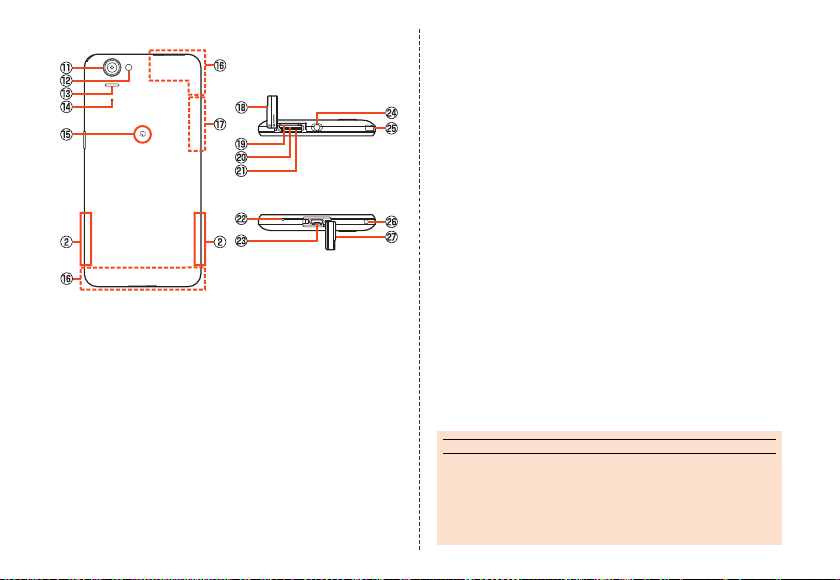
■ Back/Top and Bottom
memo
K Out camera lens
L Mobile light
M Speaker
N Sub microphone
O & mark
Hold it over a reader/writer when using
Osaifu-Keitai
Send and receive data via IC communication.
P Internal antennas
Q Wi-Fi
R au Micro IC Card (LTE)/microSD memory card
cover
®
/NFC.
®
/Bluetooth® antenna
S IMEI tray
Allows you to confirm the product’s IMEI.
T au Micro IC Card (LTE) slot
U microSD memory card slot
V Mouthpiece (Microphone)
Transmits your voice to the other party during a call.
It is also used for recording sounds. Take care not to
cover the microphone with your fingers etc. when
using it.
W External connection jack cover
When you connect the common AC adapter 04 (sold
separately), the microUSB cable 01 (sold
separately), etc. to the product, some applications
may not function properly since the geomagnetic
sensor is affected by the magnetism of connected
devices. Use the product after removing the cable.
X Earphone/Microphone jack
Y TV antenna
Z Strap eyelet
a External connection jack cover
◎ The back cover of the product cannot be removed.
Removing it forcibly may cause damage or a fault.
◎ The battery is built into the product, and cannot be removed
by the customer. To force the power off, refer to “Turning
the Power Off Forcibly” (zP. 51).
41
Page 44
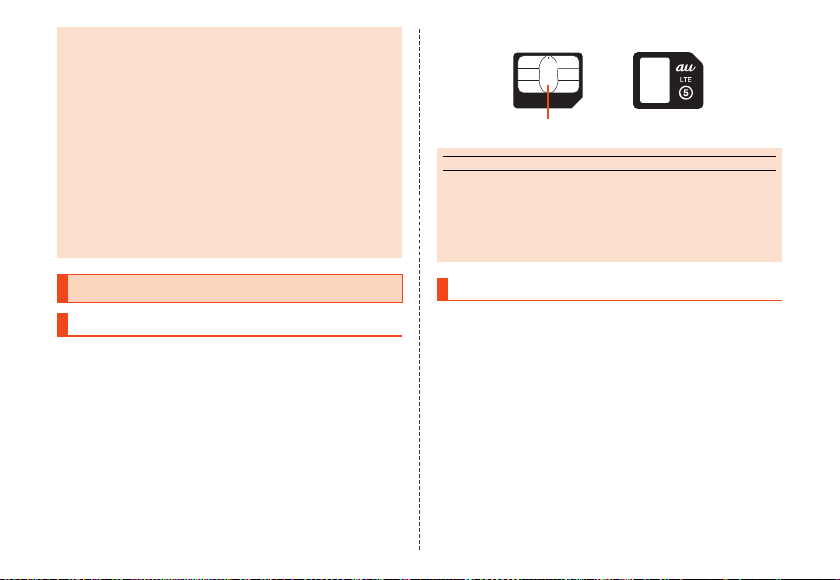
Grip sensor
memo
◎ Grip sensor may not work properly in the following cases,
which may cause malfunction.
• Operation with gloved hands
• Operation while the product is equipped with a case,
• Operation while the product is wet
• Operation while a metallic object touches the sensor
* Dependi ng on the case or cover, you may be able to use Grip sensor
Internal antennas, Wi-Fi®/Bluetooth® antenna
◎ Antennas are built into the product. Do not cover with hand
during calls or data communication, or place stickers over
antennas. Doing so may affect call/communication quality.
*
cover, etc.
with the product equipped with it. Set “Putting cover setting” to
“Covered” after equipping the product with the case or co ver.
au Micro IC Card (LTE)
IC (metal) part
◎ Make sure to unplug the microUSB plug of the common AC
adapter 04 (sold separately) etc. from the product when
attaching or removing the au Micro IC Card (LTE).
◎ Do not insert an au Nano IC Card (LTE) with an adapter
attached. Doing so may cause a faul t.
Using the au Micro IC Card (LTE)
au Micro IC Card (LTE)
The au Micro IC Card (LTE) records your personal
information such as phone numbers.
The product is compatible with au Micro IC Card (LTE)
only. You cannot use the product by inserting the au
IC-Card, micro au IC-Card or au Nano IC Card (LTE) for
au phones and smartphones instead.
42
Attaching the au Micro IC Card (LTE)
Before attaching the au Micro IC Card (LTE), turn the
product off.
A Open the au Micro IC Card (LTE)/microSD
memory card cover.
Page 45

B Slowly insert the au Micro IC Card (LTE)
memo
into the au Micro IC Card (LTE) slot.
Confirm the orientation for inserting, then insert in the
direction of the arrow until it clicks and is locked.
Releasing the au Micro IC Card (LTE) before it is
locked may cause it to pop out.
au Micro IC
Card (LTE) slot
IC (metal)
part up
Notch
C Close the au Micro IC Card (LTE)/microSD
memory card cover.
Removing the au Micro IC Card
(LTE)
Before removing the au Micro IC Card (LTE), turn the
product off.
A Open the au Micro IC Card (LTE)/microSD
memory card cover.
B Slowly push the au Micro IC Card (LTE) in
all the way.
After it clicks, let the au Micro IC Card (LTE) come
back out a little without releasing it. Releasing the Card
when it is pushed deeply into the slot may cause it to
pop out.
◎ Inserting the au Micro IC Card (LTE) not deeply enough
may prevent the product from functioning properly.
C Slowly pull the au Micro IC Card (LTE)
straight out.
D Close the au Micro IC Card (LTE)/microSD
memory card cover.
43
Page 46

Using a microSD Memory Card
memo
Attaching a microSD Memory Card
Before attaching a microSD memory card, turn the
product off.
A Open the au Micro IC Card (LTE)/microSD
memory card cover.
B Slowly insert the microSD memory card
into the microSD memory card slot.
Confirm the orientation for inserting, then insert in the
direction of the arrow until it clicks and is locked.
Releasing the microSD memory card before it is locked
may cause it to pop out.
microSD memory
card slot
microSD logo
side up
C Close the au Micro IC Card (LTE)/microSD
44
memory card cover.
◎ Make sure that the top/bottom and front/rear of the microSD
memory card are facing correctly.
Trying to force a wrongly oriented card into the slot could
make it impossible to remove the card or result in damage.
◎ Do not touch the terminal part of a microSD memory card.
Removing the microSD Memory
Card
Before removing the microSD memory card, turn the
product off.
A Open the au Micro IC Card (LTE)/microSD
memory card cover.
B Slowly push the microSD memory card in
all the way.
After it clicks, let the microSD memory card come back
out a little without releasing it. Releasing the card when
it is pushed deeply into the slot may cause it to pop
out.
Page 47

C Slowly pull the microSD memory card
memo
memo
straight out.
D Close the au Micro IC Card (LTE)/microSD
memory card cover.
◎ Do not remove the microSD memory card forcefully. Doing
so may result in damage or data loss.
◎ The microSD memory card may become warm after a long
time use, but this is not a fault.
Checking the IMEI
An IMEI (international mobile station equipment
identity) is a special identification code assigned to
each phone. You can pull the IMEI tray out to confirm
the IMEI of the product.
A Turn the product off and remove the au
Micro IC Card (LTE).
For details on removing the au Micro IC Card (LTE),
refer to “Removing the au Micro IC Card (LTE)”
(zP. 43).
B Slowly pull the IMEI tray out straight.
au Micro IC
Card (LTE) slot
IMEI tray
◎ The IMEI is information required when requesting servicing
or repairs.
◎ The IMEI tray cannot be removed from the main unit. Take
care not to apply force when handling.
◎ You can also operate the product to confirm the IMEI.
On the home screen, tap [APPS] [[Settings] [[Device
info] [[Status] and confirm the IMEI field.
45
Page 48

Charging
memo
Charging
When you purchase the product, the internal battery is
not fully charged. Be sure to charge the internal battery
before use.
• If the performance of the battery does not recover
(e.g. the usable time after each charge has become
extremely short), the internal battery may be at the
end of service life. On the home screen, tap [APPS]
[[Settings] [[Device info] [[Status] [[Battery
status] to check the charging performance of the
internal battery.
• While charging, the charging/incoming indicator
illuminates in red, and the battery icon is displayed
with superimposed. When the battery is charged
to approximately 95%, the charging/incoming
indicator illuminates in green. When charging is
finished, the charging/incoming indicator goes out.
◎ Depending on the operation procedure and usage
environment, the temperature inside the product may get
high and the product may even get heated. In such case,
charging may stop for security reasons.
◎ Charging the internal battery while using the camera
function etc. may lengthen the charging time.
46
◎ If you perform various operations with a specified charger
(sold separately) connected to the product, charging/
discharging may take place repeatedly in a short time.
Frequently charging the internal battery shortens its service
life.
◎ If you charge the internal battery when the battery has run
out, the charging/incoming indicator may not illuminate
soon. However, charging is in progress.
◎ If the charging/incoming indicator flashes in red, force the
power off (zP. 51) and turn the product on again. If the
indicator continues to flash, stop charging the internal
battery and contact an au shop or the Keitai Guarantee
Service Center.
◎ If you stop charging while the charging/incoming indicator
still illuminates during charging, the cell phone may be left
not fully charged even if is displayed on it. In suc h case,
the usage times shorten.
Charging with the Specified AC
Adapter (Sold Separately)/Specified
DC Adapter (Sold Separately)
The followings are the explanation of how to connect
the common AC adapter 04 (sold separately)/common
DC adapter 03 (sold separately) to charge. For details
on the specified AC adapter (sold separately)/specified
DC adapter (sold separately), refer to “Introduction of
Peripheral Devices” (zP. 59).
Page 49

A Open the external connection jack cover
/
of the product.
External
Protruding edges
Common AC adapter 04 (sold separately)
Common DC adapter 03 (sold separately)
connection jack
B Confirm the direction of the microUSB
plug of the common AC adapter 04 (sold
separately)/common DC adapter 03 (sold
separately) and insert it in the direction of
the arrow to the external connection jack
of the product.
C Plug the common AC adapter 04 (sold
separately) power plug into a 100 V AC
power outlet/Plug the common DC
adapter 03 (sold separately) plug into a
cigarette lighter socket.
Common AC adapter
04 (sold separately)
Common DC adapter
03 (sold separately)
D When charging is finished, pull the
microUSB plug of the common AC
adapter 04 (sold separately)/common DC
adapter 03 (sold separately) straight out
from the external connection jack of the
product.
E Close the external connection jack cover
of the product.
47
Page 50
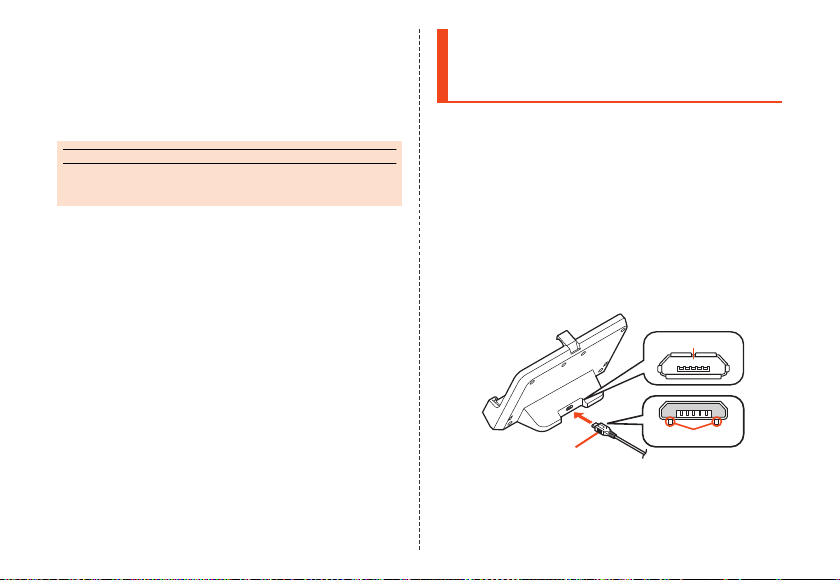
F Unplug the common AC adapter 04 (sold
memo
separately) power plug from the power
outlet/Unplug the common DC adapter 03
(sold separately) plug from the cigarette
lighter socket.
◎ Although you can charge the internal battery while the
power is turned on, charging time lengthens.
Charging with the Desktop Holder
and the Specified AC Adapter (Sold
Separately)
The followings are the explanation of how to connect
the desktop holder and the common AC adapter 04
(sold separately) to charge. For details on the specified
AC adapter (sold separately), refer to “Introduction of
Peripheral Devices” (zP. 59).
A Insert the microUSB plug of the common
AC adapter 04 (sold separately) to the
connection jack of the desktop holder.
Confirm the direction of the microUSB plug and insert it
in the direction of the arrow.
Connection jack
48
Common AC adapter
04 (sold separately)
Protruding edges
Page 51

B Place the main unit on the desktop holder
Front duct
Locking lever
memo
as shown (A), then lay the main unit back
so that it clicks into the locking levers
(B).
C Plug the common AC adapter 04 (sold
separately) power plug into a 100 V AC
power outlet.
Common AC adapter 04
(sold separately)
D When charging is finished, remove the
main unit from the desktop holder and
unplug the common AC adapter 04 (sold
separately) power plug from the power
outlet.
Hold the desktop holder when removing the main unit.
Also, pull the microUSB plug of the common AC
adapter 04 (sold separately) straight out from the
desktop holder.
◎ When using the desktop holder, connect only the specified
AC adapter (sold separately). Connecting equipment not
specified such as a PC or portable charger to the desktop
holder may cause fault. Do not connect such equipment to
the desktop holder.
49
Page 52

Charging with a PC
memo
memo
The followings are the explanation of how to charge the
internal battery by connecting the product to a USB
port of a PC through which the battery can be charged.
A Connect the microUSB cable 01 (sold
separately) to a USB port of a PC after the
PC is activated completely.
External
connection jack
USB port of a PC
microUSB cable 01
(sold separately)
B Connect the microUSB cable 01 (sold
separately) to the product after the
product is activated completely.
50
Protruding edges
◎ If you use the microUSB cable to charge the internal
battery, it may take the internal battery longer to be fully
charged than if you use the specified AC adapter (sold
separately).
◎ Turn the protruding side of the microUSB plug down and
insert the microUSB plug to the external connection jack of
the product straightly. Inserting the microUSB plug in the
wrong direction may result in damage to the external
connection jack of the product.
◎ The product is turned on when it is connected to a PC while
the power is turned off.
◎ If you charge the internal battery when the battery has run
out, the charging/incoming indicator may not illuminate. In
such case, use the specified AC adapter (sold separately)
for charging.
Turning the Power On/Off
■ Turning the Power On
A f (hold down for at least 2 seconds).
◎ The initial setting of the touch panel will be executed until
“AQUOS PHONE” disappears from the screen after the
power is turned on. Do not touch the screen, otherwise
touch panel operations may not be performed properly.
Page 53

■ Turning the Power Off
memo
memo
A f (hold down for at least 2 seconds).
B [Power off] [[OK].
■ Restarting the Product
You can restart the product after turning it off.
A f (hold down for at least 2 seconds).
B [Reboot] [[OK].
■ Turning the Power Off Forcibly
You can force the product to turn off if the screen
freezes or you are unable to turn the product off.
A f (hold down for at least 8 seconds).
Release your finger after the product vibrates to turn
the power off.
◎ If the power is turned off forcibly, unsaved data will be
deleted. Do not turn the power off forcibly unless you
cannot operate the product.
■ Booting in Safe Mode
Turn the product off then boot it in a state close to that
at time of purchase.
If operation of the product is unstable, it may be due to
applications installed after purchasing the product. If
symptoms improve when booted in safe mode,
uninstalling the applications you installed may remedy
symptoms.
A f (hold down for at least 2 seconds).
B Long touch “Power off” [[OK].
“Safe mode” is displayed at the bottom of the screen
when the product is booted in safe mode.
To end safe mode, reboot the product.
◎ When the product is turned off, you can boot it in safe mode
by f (hold down for at least 2 seconds) to turn it on, and
then long touching “d” until the Welcome Sheet (Lock
Screen) is displayed after the au logo disappears.
◎ It is recommended that you back up your data on the
product before booting in safe mode.
◎ Widgets that you yourself created may be deleted.
◎ Safe mode is not a normal state for the product to be
booted in. End safe mode before normal use.
51
Page 54

Turning the Screen On/Off
memo
If you press f or no operation is made for a
specified time, the screen is turned off.
■ Turning the Screen On
A f while the screen is turned off.
◎ Do not touch the screen when you turn it on. Otherwise
touch panel operations may not be performed properly.
◎ When “Operation when you hold the phone” of Grip sensor
is set to “Show clock” or “Show lock screen”, hold the
product (touch sensor areas on both sides at the same
time) to turn the screen on and display the set screen.
◎ When you put the product in your pocket, bag, etc., turn the
screen off. Putting the product in while the screen is turned
on may cause inadvertent operations.
Welcome Sheet (Lock Screen)
The Welcome Sheet (Lock Screen) is displayed if you
turn the screen on.
52
《Welcome Sheet (Lock Screen)》
Slide “ ” to the bottom of the screen to unlock.
Tap, long touch or slide “ ” up to display “Video
tutorial”, “Welcome sheet setting” and shortcuts.
A Wallpaper
B Owner info key
Display texts according to items set for “Owner info”
in “Lock & Security”.
C Info Area
Flick to the left/right to switch the weather, stock
prices information, widgets, media information and
date and time.
Page 55

Switching the Display Language to English
You can switch the display language for function
names and other items to English.
A On the home screen, [アプリ] (APPS).
B [設定] (Settings).
C [言語と文字入力] (Language & input).
D [言語(Language)を選択] (Select language).
E [English].
53
Page 56

Basic Operations
Using the 3-Line Home
The 3-Line Home is a home screen which consists of
the Apps Sheet, the Widgets Sheet and the Shortcuts
Sheet. You can use the function by tapping an icon/a
widget/shortcut on each sheet.
• You can switch each sheet by tapping “APPS”,
“WIDGETS” or “SHORTCUTS” on the Sheet Switcher,
or sliding/flicking the home screen to the left/right.
Switching sheets
《Apps Sheet》《Widgets Sheet》《Shortcuts Sheet》
54
■ Viewing the 3-Line Home
A Status bar
B Sheet Switcher
Long touch Sheet Switcher, drag it to the destination
and release your finger to move it.
C Apps Sheet/Widgets Sheet/Shortcuts Sheet
D Navigation Bar
E Scroller
Displayed when the screen is scrolled. You can
scroll the screen by sliding the displayed scroller
up/down.
Page 57

F Separator
memo
Pinch out vertically on the home screen to add the
separator. You can delete the separator by pinching
in vertically.
G Social Board
Confirm information for registered SNS.
◎ A separator cannot be added if there are no applications,
etc. between separators.
■ Arranging the Home Screen
A When the top of any sheet of the home
screen is displayed, slide the sheet down.
Alternatively, tap “e” on any sheet.
B [Home settings].
Using the Status Bar
Icons
The notification icons to notify you of a missed call, a
new mail message, a running operation, etc. are
displayed on the left side of the status bar, while the
status icons to show the status of the product are on the
right side.
■ Main Notification Icons
Icon Description
Missed call
New mail message (E-mail)
New mail message (SMS)
New mail message (PC-mail)
New mail message (Gmail)
Making a call, talking, receiving a call
Call on hold
Answering memo
Space on the internal memory available
less than approx. 275 MB
Reading the internal memory/a microSD
memory card
Installation of application completed,
update available
Software update available
Icons collected
55
Page 58

memo
◎ Some icons are displayed with their number superimposed
on them.
■ Main Status Icons
Icon Description
Time
〜 Battery level
〜 Signal strength (Receiving electric field)
56
〜 : Battery level display : No
battery
• While charging, the battery icon is
displayed with superimposed.
Airplane mode set
〜 : Level display : Out of
service area
• The icon indicating network is displayed
at the upper left.
• During a communication, the icon is
displayed with superimposed.
Icon Description
Manner mode status
: Standard manner mode : Drive
manner mode : Silent manner mode
During a call using hands-free
Microphone set to “Mute” during a call
Answering memo set
: No Answering memo
: Answering memo (one to nine
entries) : Answering memo (ten
entries)
Page 59

Using the Notification/Status Panel
In the notification/status panel, you can check the
details on notification icons and status icons or activate
an application corresponding to the icon.
You can also set the manner mode, VeilView, etc.
A Slide the status bar down.
《Notification/Status panel》
A Function buttons
Switch settings of the frequently used function
by one touch.
B Function button displaying/hiding bar
Tap it to display/hide function buttons on the
second and subsequent row.
C Music controller
Play music with LISMO.
D Notification area
Check the status of the product and contents of
notifications. Depending on the information, you
can pinch out/pinch in to enlarge/shrink
notifications or tap notifications/functions to
activate a corresponding application.
• Flick a notification to the left/right to delete it. You
may not be able to delete a notification
depending on the notification.
E Settings key
Tap it to make various settings for the product.
F Rearrange key
Sort function buttons.
G Clear
Tap it to clear all the notifications. You may not
be able to delete a notification depending on
the notification.
H Close bar
Slide it up to hide the notification/status panel.
57
Page 60

Switching Input Methods
You can switch input methods for character entry.
• Following operation explanations use “Japanese iWnn IME - SH edition”.
A While the keyboard is displayed, open the
notification panel.
B [Choose input method] [[English (US)]/
[Japanese].
Switching Software Keyboards
A On the character entry screen, [ ]
[[Change input UI] [[Set QWERTY
keyboard]/[Set 12 keyboard].
58
Page 61

Appendix
Introduction of Peripheral Devices
■ Desktop Holder (SHL23PUA)
■ au Carrying Case F Black (0105FCA) (sold
separately)
au Carrying Case G Black (0106FCA) (sold
separately)
Common AC Adapter 04 (0401PWA) (sold
separately)
Common AC Adapter 03 Navy (0301PBA) (sold
separately)
Common AC Adapter 03 Green (0301PGA) (sold
separately)
Common AC Adapter 03 Pink (0301PPA) (sold
separately)
Common AC Adapter 03 Blue (0301PLA) (sold
separately)
AC Adapter JUPITRIS (White) (L02P001W) (sold
separately)
AC Adapter JUPITRIS (Red) (L02P001R) (sold
separately)
AC Adapter JUPITRIS (Blue) (L02P001L) (sold
separately)
AC Adapter JUPITRIS (Pink) (L02P001P) (sold
separately)
AC Adapter JUPITRIS (Champagne) (L02P001N)
(sold separately)
au Carrying Case F Black
■ Common AC Adapter 03 (0301PQA) (sold
separately)
Common AC adapter 04
• Illustrations and forms may not match depending
on the AC adapter you use.
59
Page 62

■ Common DC adapter 03 (0301PEA) (sold
memo
separately)
■ Portable charger 02 (0301PFA) (sold separately)
■ microUSB cable 01 (0301HVA) (sold separately)
microUSB cable 01 Navy (0301HBA) (sold
separately)
microUSB cable 01 Green (0301HGA) (sold
separately)
microUSB cable 01 Pink (0301HPA) (sold
separately)
microUSB cable 01 Blue (0301HLA) (sold
separately)
■ SHARP microUSB conversion cable 01 for TV
antenna input (SHL23HKA) (sold separately)
◎
For the latest information about available peripheral devices,
check the au homepage (
or contact Customer Service Center.
◎ The product does not support ASYNC/Fax transmission.
◎ The above-mentioned peripheral devices can be
purchased from au Online Shop.
(http://auonlineshop.kddi.com/)
http://www.au.kddi.com/english/
60
Troubleshooting
Before you assume that the product is malfunctioning,
check the following:
Trouble Detail
Battery usage time is
short.
Cannot make calls. • Is an au Micro IC Card (LTE)
Cannot receive calls. • Is reception good enough? (z P.56)
)
Cannot hear the other
party.
• Make sure you do not often use the
product in places where (out of
service area) is displayed. (zP. 56)
• Make sure the internal battery does
not approach the end of its service
life. Check the battery status.
(zP. 46)
• Is the internal battery charged
enough? (zP. 46)
• Suspend the functions not being
used. (zP. 57)
inserted? (zP. 42)
• Is the power turned on? (z P.50)
• Is the product within the service
area? (zP. 56)
• Is the power turned on? (z P.50)
• Is an au Micro IC Card (LTE)
inserted? (zP. 42)
• Make sure you are not covering the
earpiece with your ear.
Place the earpiece over your
earhole.
Page 63

Trouble Detail
Cannot recognize a
microSD memory
card/Cannot find
target data.
Cannot operate the
keys/touch panel.
Cannot charge the
battery.
Cannot turn on the
power.
Cannot operate/The
screen does not
respond/Cannot turn
off the power.
Cannot operate the
touch panel as
intended.
• Is a microSD memory card inserted
properly? (zP. 44)
• Make sure data is not saved on the
internal memory. Data can be saved
on the internal memory besides a
microSD memory card.
• Turn off the power and then turn it
on.
• Is the power turned on? (zP. 50)
• Is the power plug of the specified
charger (sold separately) securely
plugged into an outlet or a cigarette
lighter socket? (zP.46)
• Are the desktop holder, charger
terminal, etc. clean? (zP.21)
• Is the internal battery charged?
(zP. 46)
• Did you hold f down? (z P. 50)
• You can force the power off by
holding down f for at least 8
seconds and releasing your finger
after the product vibrates. Turn the
product on again after a while.
(zP. 51)
• Make sure you are not operating
with hands wearing gloves etc.
• Make sure you are not operating
with the tip of a fingernail or with
foreign object between the screen
and your fingers.
• Restart the product. (zP. 51)
Trouble Detail
Screen response is
slow when you tap on
the screen/press the
keys.
Grip sensor does not
respond.
auIC card(UIM) error.
is displayed.
The power is turned
off automatically.
The power is turned
off while the wake-up
logo is displayed.
(out of service
area icon) is
displayed.
A message indicating
that charging is
necessary is
displayed.
• Screen response may be slowed
down when a large amount of data
is stored in the product or being
transmitted between the internal
memory and a microSD memory
card.
• Make sure the product is not wet.
(zP. 34)
• Set Grip sensor to “OFF” and set it to
“ON” again.
• Is an au Micro IC Card (LTE)
inserted? (zP. 42)
• Make sure the battery has not run
out. (zP. 46)
• Make sure the battery has not run
out. (zP. 46)
• Is reception good enough? (zP. 56)
• Is the product within the service
area? (zP. 56)
• Is your hand off the area around the
internal antenna? (zP.41)
• The battery is almost empty.
(zP. 46)
61
Page 64
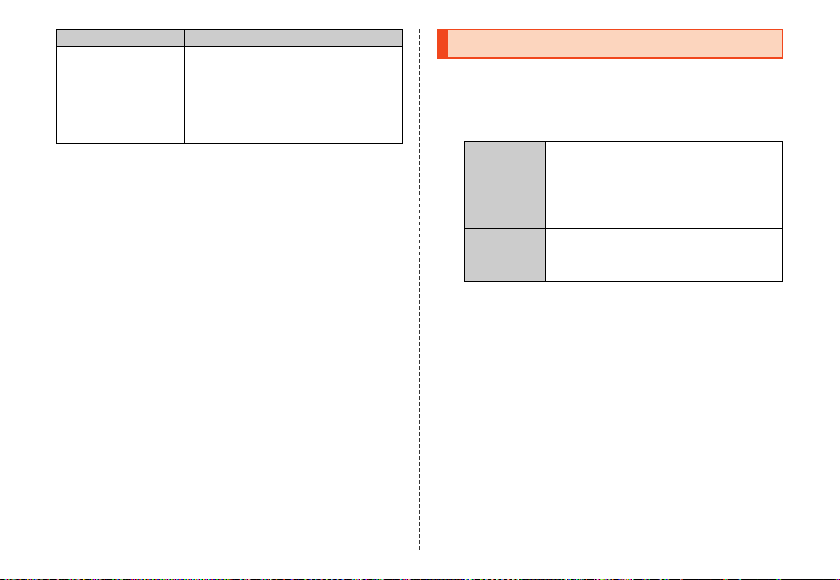
Trouble Detail
When making a call,
a beeping sound is
heard from the
earpiece and a
connection cannot be
established.
• Is reception good enough? (zP. 56)
• Is the product within the service
area? (zP. 56)
• The wireless line is busy or the other
party is on another line. Try again
later.
If symptoms do not improve after checking each of the
above, information is provided through au Customer
Support on the au homepage below.
(http://www.au.kddi.com/english/support/)
62
Updating Software
The product supports the software update.
A On the home screen, [APPS] [[Settings]
[[Device info] [[Software update].
Software
B
update
Auto-check
settings
■ Notes on Software Update
• You are charged for data communication when
connecting to the Internet from the product by using
packet communication.
• When software update is necessary, you will be
informed on au homepage, etc. For details, contact
an au shop or Customer Service Center (call toll-free
157). In addition, users of the SHL23 will receive a
notice from au, when software update is necessary to
improve the functionality of the SHL23.
• It is recommended to back up your data before
updating software.
• If the software update is performed, the product will
restart before and after the update.
Check whether software update is
necessary or not. The confirmation
starts when you tap “Yes”. When it is
necessary, you can download data
for software update.
Set whether to regularly check
presence of data for software
update available.
Page 65

• If the software update has failed or stopped, perform
the same procedures again.
• If the software update fails, it may become impossible
to operate the product. If this happens, bring it to an
au shop or PiPit (not accepted by some shops).
• Charge the battery sufficiently before starting update.
If the battery level is insufficient or the battery runs out
during the update, the software update will fail.
• Check out the signal reception status. The software
update may fail if the product is in a place with bad
signal reception status.
• Various data registered on the product (address
books, mails, still pictures, music data, etc.) and
information of settings will not be changed even after
software is updated. However, note that data may not
be protected depending on the state of the product
(fault, damage, getting wet with water, etc.).
• After software is updated, the download of next
update software may automatically start (consecutive
update).
• The software update is not available during
international roaming.
Do not conduct the following operations during the
software update
• Do not move during software update.
The following operations are not available during
the software update
• Operations are not available during software update.
Making a call to 110 (Police), 119 (Fire and
Ambulance), 118 (Regional Coast Guard
Headquarters) or 157 (Customer Service Center) is
not available either. Also, the alarm etc. does not
function.
63
Page 66

After-Sales Service
memo
memo
■ When Asking for Repair
For repair, contact Keitai Guarantee Service Center.
During the
warranty period
Outside the
warranty period
◎ Before handing in the product for repair, make a backup of
the contents of memory since they may disappear during
repair. Note that the Company shall not be liable for any
damages and loss of income should the contents of
memory be altered or lost.
◎ Recycled parts that meet the Company’s quality standards
are sometimes used for repair.
◎ au cell phones collected by Replacement cell phone
delivery service which you used before are recycled to cell
phones for replacement after repairs. Also parts replaced
by au after-sales service are collected and recycled by the
Company. They are not returned to customers.
64
Repairs will be done based on the <<terms
of services of the free-of-charge repair
warranty>> described on the warranty card.
We shall repair the product for a charge as
requested by the customer if repair renders
it usable.
■ Performance Parts for Repair
The Company retains performance parts for repair of
the SHL23 main unit and its peripheral devices for 4
years after discontinuation of production. “Performance
parts for repair” refers to parts required for maintaining
the functions of the product.
■ Warranty Card
At the store of purchase, thoroughly check and read
the name of the retailer, date of purchase and other
necessary details filled in on the warranty card, and be
sure to keep it in a safe place.
■ Keitai Guarantee Service Plus LTE
An after-sales service membership program on a
monthly basis called “Keitai Guarantee Service Plus
LTE” (monthly fee: 399 yen including tax) is available
for using your au cell phone for a long time without
worries.
This service expands coverage for many troubles
including malfunction, theft and loss. For details of this
service, check on the au homepage or contact Keitai
Guarantee Service Center.
◎ You can apply for membership only at the time of
purchasing your au cell phone.
◎ Once you cancel the membership, you cannot reapply for it
until you purchase an au cell phone next time.
Page 67

◎ Note that when changing the model or purchasing an extra
cell phone, this service only covers the most recently
purchased au cell phone.
◎ When an au cell phone is handed over to you or someone
else, the “Keitai Guarantee Service Plus LTE” membership
is also handed over to the successor of the cell phone.
◎ When you get a new au cell phone by changing the model,
purchasing an extra cell phone, etc., the “Keitai Guarantee
Service Plus” or “Keitai Guarantee Service Plus LTE”
membership for the old au cell phone is automatically
canceled.
◎ Service contents are subject to change without notice.
■ au Micro IC Card (LTE)
The au Micro IC Card (LTE) is lent to you by au. In case
of loss or damage, the card will be replaced at your
expense. When malfunction is suspected, or in case of
theft or loss, contact an au shop or PiPit.
■ After-Sales Service
If you are unsure about anything regarding after-sales
service, contact the following service counter.
Customer Service Center (for service canceling
procedure or operation in case of loss or theft)
From a fixed-line phone, 0077-7-113 (toll free)
From an au cell phone, 113 without area code (toll
free)
Keitai Guarantee Service Center (for loss, theft or
damage)
From a fixed-line phone/an au cell phone,
0120-925-919 (toll free)
Business hours 9:00 to 21:00 (7 days a week)
■ au After-Sales Service Information
Non-Keitai
Guarantee
Service Plus
LTE member
N/A
N/A
Actual cost
Service contents
Replacement cell phone
delivery service
(spontaneous failure: 1st
year)
Replacement cell phone
delivery service
(spontaneous failure: 2n d
year and later)
Replacement cell phone
delivery service
(partial damage, water
soak, irreparable
damage, theft and loss)
Holding over and repair
(spontaneous failure: 1st
year)
Holding over and repair
(spontaneous failure: 2n d
year and later)
Keitai Guarantee
Service Plus LTE
member
Free N/A
Customer charge
1st: 5,250 yen
2nd: 8,400 yen
Customer charge
1st: 5,250 yen
2nd: 8,400 yen
Free Free
Free (three-year
warranty)
65
Page 68

memo
Service contents
Holding over and repair
(partial damage)
Holding over and repair
(water soak and
irreparable damage)
Holding over and repair
(theft and loss) N/A
* All the p rices written above include tax.
Replacement cell phone delivery service
◎ When you have trouble with your au cell phone, you can
have a cell phone for replacement (same model and color
as your old one) delivered to any destination that you
specify by calling us. Please return your old faulty au cell
phone within 14 days after the cell phone for replacement is
delivered to you.
◎ You can use this service up to twice within one year starting
from the day when you first use this service. If you have not
used this service over the past on e year at the time of your
application for this service, the application will be regarded
as your first time. If you have, the application will be
regarded as your second time.
* For details , check on the au homepage.
Keitai Guarantee
Service Plus LTE
member
Customer charge
Upper limit:
5,250 yen
Customer charge
10,500 yen
66
Non-Keitai
Guarantee
Service Plus
LTE member
Actual cost
Actual cost
N/A
(By model
replacement)
Holding over and repair
◎ Damages and malfunctions intentionally caused by the
customer as well as those due to modification (e.g.
disassembly, change of parts, painting, etc.) by the
customer are not covered by this service.
◎ You cannot receive a refund for replacement of the outer
casing due to stains, scratches, paint removal, etc. on the
outer casing.
Main Specifications
Display Approx. 4.8 inches, approx. 16.77 million
Weight
Size (W×H×D) Approx. 70 mm×140 mm×9.2 mm (thickest
Memory (built-in)
Continuous talk
time (in Japan)
Continuous talk
time (overseas
(GSM))
Continuous
standby time (in
Japan)
Continuous
tethering time
Maximum
Wi-Fi® tethered
connections
colors, IGZO, 1,080×1,920 (FHD )
Approx. 145 g (including the internal battery)
part approx. 9.6 mm)
ROM: Approx. 16 GB
RAM: Approx. 2 GB
Approx. 1,380 min.
Approx. 840 min.
Approx. 660 hours (while LTE is used)
Approx. 720 hours (while 3G is used)
Approx. 620 min. (LTE on WAN)
Approx. 880 min. (3G on WAN)
10 devices
Page 69

Continuous
standby time
(overseas (GSM))
Charging time Desktop holder: Approx. 170 min.
Full-Seg
continuous
watching time
1Seg continuous
watching time
Camera device Out camera
Effective pixels Out camera
Approx. 650 hours
Common AC adapter 04 (sold separately):
Approx. 160 min.
Common DC adapter 03 (sold separately):
Approx. 400 min.
Approx. 6 hours and 10 min. (earphone)
Approx. 5 hours and 45 min. (speaker)
*1
Approx. 10 hours and 00 min. (earphone)
*1
Approx. 8 hours and 45 min. (speaker)
CMOS image sensor
In camera
CMOS image sensor
Approx. 16.30 million pixels
In camera
Approx. 2.10 million pixels
Bluetooth®
function
Network
environment
Interface microUSB jack, 3.5φ (quadrupoles)
*1 The F ull-Seg/1Seg continuous watching time varies depen ding on the
usage.
*2 It chan ges according to objects obstructing devices and signal reception.
*3 This is the specification provided in Bluetooth
communication between Bluetooth
with their intended use.
Communication method: Bluetooth®
Standard Ver. 4.0
Output: Bluetooth® Standard Power Class 2
Communication distance*2: Within 10 m with
no obstacles in the range
Compatible Bluetooth® profiles*3: HSP
(Headset Profile), HFP (Hands-Free Profile),
A2DP (Advanced Audio Distribution Profile),
AVRCP (Audio/Video Remote Control
Profile) Ver.1.3, OPP (Object Push Profile),
SPP (Serial Port Profile), PBAP (Phone Book
Access Profile)*4, HID (Human Interface
Device Profile), HDP (Health Device Profile),
PAN (Personal Area Networking Profile),
PXP (Proximity Profile)*5, FMP (Find Me
Profile)*5, ANP (Alert Notification Profile)*5,
PASP (Phone Alert Status Profile)*5, TIP
(Time Profile)*5, DUN (Dial-up Networking
*6
Profile)
Frequency bands: 2.4 GHz band
Wireless LAN (Wi-Fi®) function: IEEE 802.11a/
b/g/n (2.4 GHz/5 GHz)/ac*7 conformant
earphone/microphone jack (supported
earphones: tripolar headphone (Lch/Rch/
GND) and quadrupolar earphone with
microphone (Lch/Rch/GND/MIC))
®
standards for making
®
-compatible devices in accordance
67
Page 70
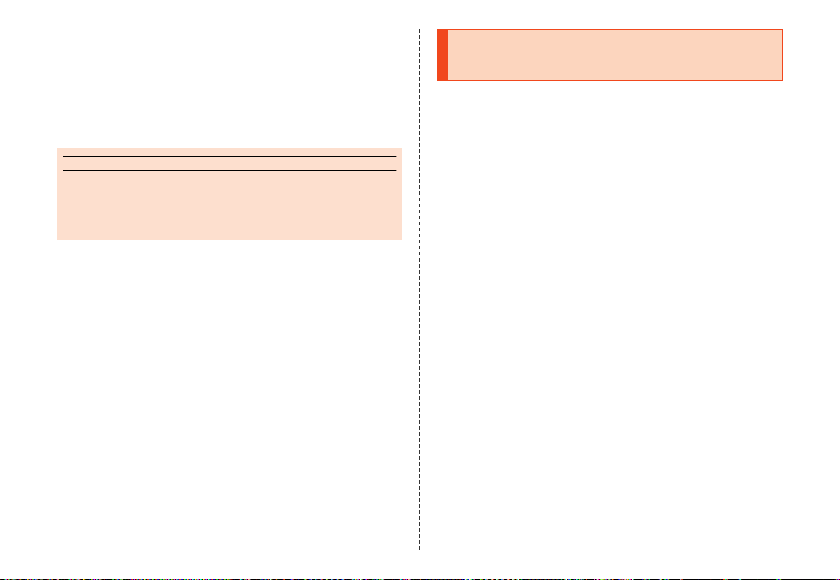
*4 Some contents of address books data may not be properly displayed on
memo
the device of the other party.
*5 Thi s profile supports Bluetooth
*6 S upported for some car navigation systems onl y. See the au homepage
for usage.
*7 Supported for IEEE 802. 11ac draft specification. May not be able to
communicate with future products supporting offi cial specifications or
other-brand products of draft specifications. Refer to the respective
companies’ websites for information on supported p roducts.
◎
The continuous talk time and continuous standby time may drop
to less than half depending on the battery charging status,
usage environment such as temperature, reception condi tion at
the location where the product is used, and the function settings.
®
Standard Ver.4.0.
68
Specific Absorption Rate (SAR) of Cell Phones
This model 【SHL23】 mobile phone complies with
Japanese technical regulations and international
guidelines regarding exposure to radio waves. This
mobile phone has been designed in observance of the
Japanese technical regulations regarding exposure to
radio waves (*1) and limits to exposure to radio waves
recommended by equivalent international guidelines.
These international guidelines were set out by the
International Commission on Non-Ionizing Radiation
Protection (ICNIRP), which is in collaboration with the
World Health Organization (WHO), and the permissible
limits include a substantial safety margin designed to
assure the safety of all persons, regardless of age and
health condition. The Japanese technical regulations
and international guidelines define the limits using a
unit of measurement known as the Specific Absorption
Rate (SAR), which represents the average amount of
radio frequency energy absorbed by the human head.
Page 71

The SAR limit for mobile phones is 2.0 W/kg. The
highest SAR value for this mobile phone when tested
for use at the ear is 0.375 W/kg. There may be slight
differences in SAR levels among individual products,
but they all satisfy the limit. The actual SAR of this
mobile phone while talking on the phone can be well
below that indicated above. This is due to automatic
changes in the power level of the mobile phone to
ensure it only outputs the minimum power required to
communicate with a base station. Therefore in general,
the closer you are to a base station, the lower the power
output of the mobile phone.
This mobile phone can be used in positions other than
against your ear. This mobile phone satisfies the
international guidelines when used with au Carrying
Case F Black (0105FCA) (sold separately)/au Carrying
Case G Black (0106FCA) (sold separately)
recommended by KDDI (*2).
In case you are not using the au Carrying Case F Black
(0105FCA) (sold separately)/au Carrying Case G Black
(0106FCA) (sold separately), use a product that
contains no metal parts, and one that can hold the
mobile phone at least 1.5 cm away from your body.
The World Health Organization has stated that “a large
number of studies have been performed over the last
two decades to assess whether mobile phones pose a
potential health risk. To date, no adverse health effects
have been established as being caused by mobile
phone use”. If you would like to know more detailed
information, please refer to the WHO website.
(http://www.who.int/docstore/peh-emf/publications/
facts_press/fact_english.htm)
Please refer to the websites listed below if you would
like to know more detailed information regarding SAR.
○ Ministry of Internal Affairs and Communications
website:
(http://www.tele.soumu.go.jp/e/sys/ele/index.htm)
○ Association of Radio Industries and Businesses
website:
(http://www.arib-emf.org/index02.html)
○ au homepage:
(http://www.au.kddi.com/english/)
○ SHARP homepage:
(http://www.sharp.co.jp/products/menu/phone/
cellular/sar/index.html)
*1 Techn ical regulations are defined by the Ministeri al Ordinance Related to
the Radio Law (Article 14-2 of Radio Equipme nt Regulations).
69
Page 72

*2 Re garding the method of measuring SAR when using mobile phones in
positions other than against the ear, international standards (IEC62209-2)
were set in March of 2010.
On the other hand, regarding the technical sta ndards of Japan, ministerial
ordinance to revise part of the Ministeria l Ordinance related to Radio Law
(Article 14-2 of Radio Equipment Regulat ions) has been issued in August
2013, and will be enforced on April 1, 2014.
CE Declaration of Conformity
In some countries/regions including Europe, there are restrictions
on the use of 5GHz WLAN that may limit the use to indoors only.
If you intend to use 5GHz WLAN on the device, check the local
laws and regulations beforehand.
Hereby, Sharp Telecommunications of Europe Ltd, declares that
this SHL23 is in compliance with the essential requirements and
other relevant provisions of Directive 1999/5/EC.
A copy of the original declaration of conformity can be found at the
following Internet address:
(http://www.sharp .co.jp/k-tai/)
■ Mobile Light
Do not point the illuminated light directly at someone’s eyes.
Be especially careful not to shoot small children from a very
close distance.
Do not use Mobile light near people’s faces. Eyesight may be
temporarily affected leading to accidents.
70
■ AC Adapter
Any AC adapter used with this handset must be suitably
approved with a 5Vdc SELV output which meets limited power
source requirements as specified in EN/IEC 60950-1 clause 2.5.
■ Battery - CAUTION
Use specified Charger only.
Non-specified equipment use may cause malfunctions, electric
shock or fire due to battery leakage, overheating or bursting.
The battery is embedded inside the product. Avoid removing
the embedded battery since this may cause overheating or
bursting.
Do not dispose of the product with ordinary refuse. Take the
product to an au Shop, or follow the local disposal regulations.
Charge battery in ambient temperatures between 5°C and 35°C;
outside this range, battery may leak/overheat and performance
may deteriorate.
■ Volume Level Caution
To prevent possible hearing damage, do not listen at
high volume levels for long periods.
■ Headphone Signal Level
The maximum output voltage for the music player function,
measured in accordance with EN 50332-2, is 140 mV.
Page 73

■ European RF Exposure Information
Your mobile device is a radio transmitter and receiver. It is
designed not to exceed the limits for exposure to radio waves
recommended by international guidelines. These guidelines
were developed by the independent scientific organization
ICNIRP and include safety margins designed to assure the
protection of all persons, regardless of age and health.
The guidelines use a unit of measurement known as the Specific
Absorption Rate, or SAR. The SAR limit for mobile devices is 2
W/kg and the highest SAR value for this device when tested at
the ear was 0.442 W/kg*.
As SAR is measured utilizing the devices highest transmitting
power the actual SAR of this device while operating is typically
below that indicated above. This is due to automatic changes to
the power level of the device to ensure it only uses the minimum
level required to reach the network.
The World Health Organization has stated that present scientific
information does not indicate the need for any special
precautions for the use of mobile devices. They note that if you
want to reduce your exposure then you can do so by limiting the
length of calls or using a hands-free device to keep the mobile
phone away from the head.
* The test s are carried out in accordance with internationa l guidelines for
testing.
FCC Notice
- This device complies with part 15 of the FCC Rules.
Operation is subject to the following two conditions:
(1) This device may not cause harmful interference, and (2)
this device must accept any interference received, including
interference that may cause undesired operation.
- Changes or modifications not expressly approved by the
manufacturer responsible for compliance could void the
user’s authority to operate the equipment.
■ Information to User
This equipment has been tested and found to comply with the
limits of a Class B digital device, pursuant to Part 15 of the FCC
Rules. These limits are designed to provide reasonable
protection against harmful interference in a residential
installation. This equipment generates, uses and can radiate
radio frequency energy and, if not installed and used in
accordance with the instructions, may cause harmful
interference to radio communications.
However, there is no guarantee that interference will not occur in
a particular installation; if this equipment does cause harmful
interference to radio or television reception, which can be
determined by turning the equipment off and on, the user is
encouraged to try to correct the interference by one or more of
the following measures:
1. Reorient/relocate the receiving antenna.
2. Increase the separation between the equipment and receiver.
3. Connect the equipment into an outlet on a circuit different
from that to which the receiver is connected.
71
Page 74

4. Consult the dealer or an experienced radio/TV technician for
help.
■ 5 GHz WLAN Operation in USA
Within the 5.15-5.25 GHz band, UNII devices are restricted to
indoor operations to reduce any potential for harmful
interference to co-channel Mobile Satellite Services (MSS)
operations.
■ FCC RF Exposure Information
Your handset is a radio transmitter and receiver. It is designed
and manufactured not to exceed the emission limits for exposure
to radio frequency (RF) energy set by the Federal
Communications Commission of the U.S. Government.
The guidelines are based on standards that were developed by
independent scientific organizations through periodic and
thorough evaluation of scientific studies. The standards include
a substantial safety margin designed to assure the safety of all
persons, regardless of age and health.
The exposure standard for wireless handsets employs a unit of
measurement known as the Specific Absorption Rate, or SAR.
The SAR limit set by the FCC is 1.6 W/kg.
Highest SAR value:
Model SHL23
FCC ID APYHRO00196
At the Ear 0.63 W/kg
On the Body 0.72 W/kg
72
This device was tested for typical body-worn operations with the
back of the handset kept 1.0 cm from the body. To maintain
compliance with FCC RF exposure requirements, use
accessories that maintain a 1.0 cm separation distance between
the user’s body and the back of the handset. The use of belt
clips, holsters and similar accessories should not contain
metallic components in its assembly.
The use of accessories that do not satisfy these requirements
may not comply with FCC RF exposure requirements, and
should be avoided.
The FCC has granted an Equipment Authorizatio n for this model
handset with all reported SAR levels evaluated as in compliance
with the FCC RF emission guidelines. SAR information on this
model handset is on file with the FCC and can be found at (http://
www.fcc.gov/oet/fccid/) under the Display Grant section after
searching on the corresponding FCC ID (see table above).
Additional information on Specific Absorption Rates (SAR) can
be found on the FCC website at (http://www.fcc.gov/).
Export Administration Regulations
The product and its accessories may be subject to the Japan
Export Administration Regulations (“Foreign Exchange and
Foreign Trade Law” and its related laws). In addition, U.S.
Re-export Regulations (Export Administration Regulations) may
apply to the product and its accessories. To export and
re-export the product and its accessories, take the required
measures on your responsibility and at your expenses. For
details on the procedures, contact the Ministry of Economy,
Trade and Industry or the U.S. Department of Commerce.
Page 75

Intellectual Property Rights
■ Trademarks
The company names and product names appearing in this
manual are trademarks or registered trademarks of their
respective holders.
• The microSD logo, microSDHC logo and microSDXC logo are
trademarks of SD-3C, LLC.
• The Bluetooth® word mark and logo are registered trademarks
owned by the Bluetooth SIG, Inc., and SHARP CORPORATION
is licensed to use these trademarks.
• Wi-Fi® is a registered trademark of Wi-Fi Alliance®.
• Wi-Fi Protected Setup™ and Wi-Fi Protected Setup logo are
trademarks of Wi-Fi Alliance®.
The Wi-Fi Protected Setup Mark is a mark of the Wi-Fi Alliance.
• Wi-Fi Direct™ is a trademark of Wi-Fi Alliance®.
• “ ” is a trademark of BUFFALO INC.
• The official name for Microsoft® Windows® is Microsoft®
Windows® Operating System.
• Microsoft®, Windows®, Windows Vista®, Microsoft® Excel®,
Microsoft® PowerPoint®, Windows Media® and Exchange® are
trademarks or registered trademarks of Microsoft Corporation
in the U.S.A. and other countries.
• Microsoft® Word and Microsoft® Office are product names of
Microsoft Corporation in the U.S.A.
• QR code is a registered trademark of DENSO WAVE
INCORPORATED.
73
Page 76

• FeliCa is a contactless IC card technology developed by Sony
Corporation.
FeliCa is a registered trademark of Sony Corporation.
• is a registered trademark of FeliCa Networks, Inc.
• Twitter and Twitter logo are trademarks or registered
trademarks of Twitter, Inc.
• Facebook is a registered trademark of Facebook, Inc.
• “mixi” is a registered trademark of mixi, Inc.
• Google, Google logo, Android, Android logo, Google Play™,
Google Play logo, Google+, Google+ logo, Gmail™, Gmail
logo, Calendar logo, Google Maps™, Google Maps logo,
Google Chrome™, Google Chrome logo, Google Voice
Search™ logo, YouTube and YouTube logo are trademarks of
Google Inc.
• “jibe” is a trademark of Jibe Mobile K.K.
• GREE and the GREE logo are registered trademarks of GREE,
Inc. in Japan. All other trademarks are the property of their
respective owners.
• LINE is a trademark of LINE Corporation.
• Rovi, G-GUIDE, G-GUIDE MOBILE and G-Guide related logos
are trademarks or registered trademarks of Rovi Corporation
and/or its subsidiaries in Japan.
• For DTS patents, see (http://patents.dts.com). Manufactured
under license from DTS Licensing Limited. DTS, the Symbol, &
DTS and the Symbol together are registered trademarks, and
DTS Sound is a trademark of DTS, Inc. © DTS, Inc. All Rights
Reserved.
74
• TRENDMICRO, VirusBuster are trademarks of Trend Micro Inc.
• Copyright © 2010 - Three Laws of Mobility. All Rights
Reserved.
• The “RSA Secure” AND “Genuine RSA” logos are trademarks
of RSA Data Security, Inc.
• DLNA®, the DLNA Logo and DLNA CERTIFIED™ are
trademarks, service marks, or certification marks of the Digital
Living Network Alliance.
Sharp Corporation has acquired DLNA certification for the
device.
• Oracle and Java are registered trademarks of Oracle and/or its
affiliates. Other names may be trademarks of their respective
owners.
Page 77
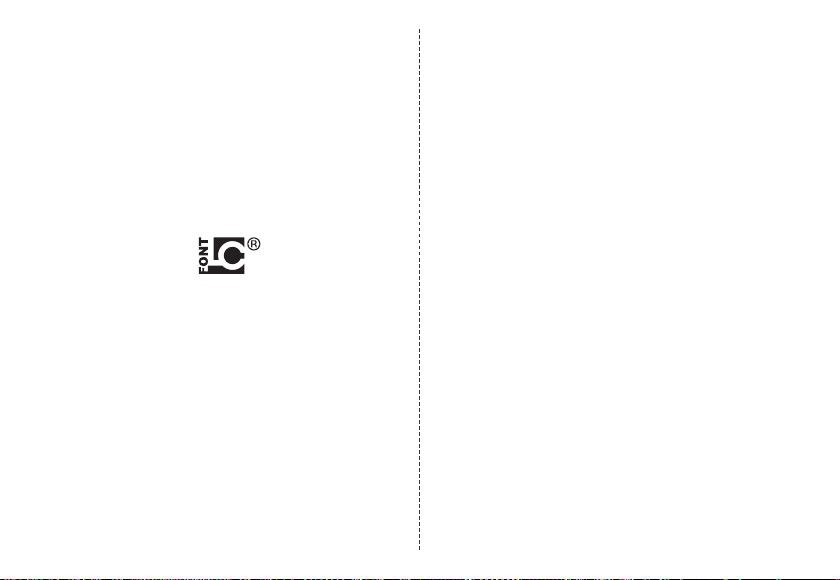
• “Chaku-uta”, “Chaku-uta full” and “Chaku-uta full plus” are
registered trademarks of the Sony Music Entertainment
(Japan) Inc.
• “VeilView”, “Best select photo”, “Egao focus shutter”, “Furimuki
shutter”, “NightCatch”, “多焦点撮影”, “AQUOS”, “AQUOS
PHONE” and the AQUOS PHONE logo, “SERIE”, “AV家電リン
ク”, the “エコ技” symbol, “アウトドアビュー”, “OneTouch
Shutter”, the SH SHOW logo, “Bright Keep”, “Air Operation”,
“Air Zoom”, “Air Pattern Unlock”, “Sweep ON”, “Social Board”,
“Personal Collect Board”, “Welcome Sheet”, “3-Line Home”, “
「書」メモ”, “Another View”, “IGZO”, “Slow Talk”, “LCフォント”,
“LCFONT” and the LC logo symbol are registered trademarks
or trademarks of Sharp Corporation.
• PhotoScouter® is a registered trademark of Morpho, Inc.
• iWnn of OMRON SOFTWARE Co., Ltd. is used for conversion
methods for Japanese language, and for phrase prediction
methods for English.
iWnn © OMRON SOFTWARE Co., Ltd. 2008-2013 All Rights
Reserved.
iWnn IME © OMRON SOFTWARE Co., Ltd. 2009-2013 All
Rights Reserved.
• The font type pre-installed in this product, Shin Go M, is
licensed by Morisawa Inc. solely for the use with this product.
“Morisawa” and “Shin Go” are registered trademarks or
trademarks of Morisawa Inc.
• Portions Copyright ©2004 Intel Corporation
• aptX is a registered trademark of CSR plc.
• The product includes pictograms that SHARP CORPORATION
is licensed by NTT DOCOMO, INC.
■ Open Source Software
• The product includes software based on GNU General Public
License (GPL), GNU Lesser General Public License (LGPL)
and other licenses.
For details on licenses of related software, on the home
screen, tap [APPS] [[Settings] [[Device info] [[Legal
information] [[Open source licenses].
• Source codes of software based on GPL, LGPL and Mozil la
Public License (MPL) can be referred to on the following site
for free. For details, refer to the following site.
(https://sh-dev.sharp.co.jp/android/modules/oss/)
75
Page 78
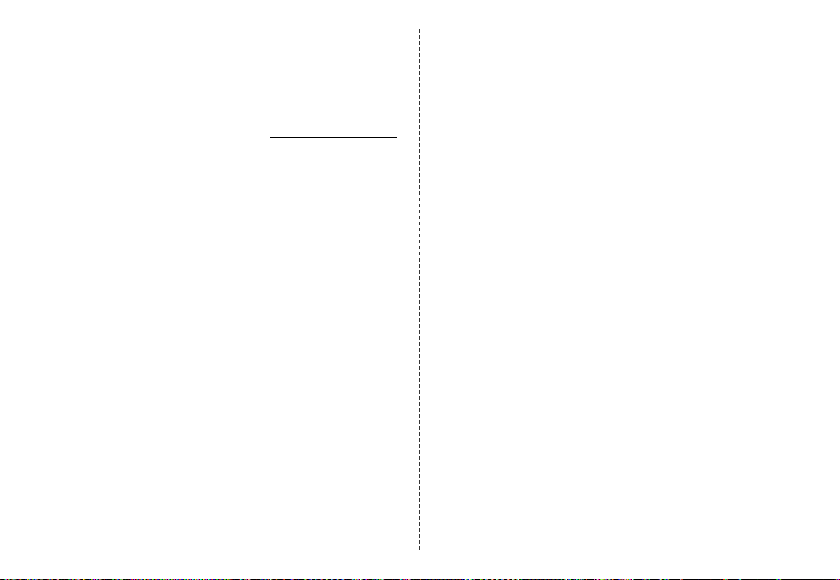
■ OpenSSL License
【OpenSSL License】
Copyright © 1998-2009 The OpenSSL Project. All rights
reserved.
This product includes software developed by the OpenSSL
Project for use in the OpenSSL Toolkit. (http://www.openssl.org/)
THIS SOFTWARE IS PROVIDED BY THE OpenSSL PROJECT
“AS IS” AND ANY EXPRESSED OR IMPLIED WARRANTIES,
INCLUDING, BUT NOT LIMITED TO, THE IMPLIED
WARRANTIES OF MERCHANTABILITY AND FITNESS FOR A
PARTICULAR PURPOSE ARE DISCLAIMED. IN NO EVENT
SHALL THE OpenSSL PROJECT OR ITS CONTRIBUTORS BE
LIABLE FOR ANY DIRECT, INDIRECT, INCIDENTAL, SPECIAL,
EXEMPLARY, OR CONSEQUENTIAL DAMAGES (INCLUDING,
BUT NOT LIMITED TO, PROCUREMENT OF SUBSTITUTE
GOODS OR SERVICES; LOSS OF USE, DATA, OR PROFITS; OR
BUSINESS INTERRUPTION) HOWEVER CAUSED AND ON ANY
THEORY OF LIABILITY, WHETHER IN CONTRACT, STRICT
LIABILITY, OR TORT (INCLUDING NEGLIGENCE OR
OTHERWISE) ARISING IN ANY WAY OUT OF THE USE OF THIS
SOFTWARE, EVEN IF ADVISED OF THE POSSIBILITY OF SUCH
DAMAGE.
【Original SSLeay License】
Copyright © 1995-1998 Eric Young (eay@cryptsoft.com) All
rights reserved.
This product includes cryptographic software written by Eric
Young (eay@cryptsoft.com)
76
THIS SOFTWARE IS PROVIDED BY ERIC YOUNG “AS IS” AND
ANY EXPRESS OR IMPLIED WARRANTIES, INCLUDING, BUT
NOT LIMITED TO, THE IMPLIED WARRANTIES OF
MERCHANTABILITY AND FITNESS FOR A PARTICULAR
PURPOSE ARE DISCLAIMED. IN NO EVENT SHALL THE
AUTHOR OR CONTRIBUTORS BE LIABLE FOR ANY DIRECT,
INDIRECT, INCIDENTAL, SPECIAL, EXEMPLARY, OR
CONSEQUENTIAL DAMAGES (INCLUDING, BUT NOT LIMITED
TO, PROCUREMENT OF SUBSTITUTE GOODS OR SERVICES;
LOSS OF USE, DATA, OR PROFITS; OR BUSINESS
INTERRUPTION) HOWEVER CAUSED AND ON ANY THEORY
OF LIABILITY, WHETHER IN CONTRACT, STRICT LIABILITY, OR
TORT (INCLUDING NEGLIGENCE OR OTHERWISE) ARISING IN
ANY WAY OUT OF THE USE OF THIS SOFTWARE, EVEN IF
ADVISED OF THE POSSIBILITY OF SUCH DAMAGE.
■ Windows Notations
The names of operating systems (Japanese versions) used in
this manual are as follows.
• Windows 8 is the abbreviation for Microsoft® Windows® 8,
Microsoft® Windows® 8 Pro and Microsoft® Windows® 8
Enterprise.
• Windows 7 is the abbreviation for Microsoft® Windows® 7
(Starter, Home Basic, Home Premium, Professional,
Enterprise, Ultimate).
• Windows Vista is the abbreviation for Microsoft® Windows
Vista® (Home Basic, Home Premium, Business, Enterprise,
Ultimate).
• Windows XP is the abbreviation for Microsoft® Windows® XP
Professional operating system and Microsoft® Windows® XP
Home Edition operating system.
Page 79

■ More
The software installed on this product or part of it may not be
altered, translated/adapted, reverse-engineered, decompiled or
reverse-assembled and any such actions are prohibited.
Under the MPEG-4 Visual Patent Portfolio License, customers
have licensed permission for the following use of this product to
engage in non-profit personal use. Other uses are not permitted.
• Recording MPEG-4 Visual standard video (henceforth referred
to as MPEG-4 Video)
• Playing back MPEG-4 Video that a customer engaged in
personal and non-profit activities has recorded
• Playing back MPEG-4 Video obtained from a provider licensed
by MPEG-LA
When using for promotion, in-house use, profit use, and other
intended uses, contact MPEG LA. LLC.
• This product is licensed under the AVC patent portfolio license
for the personal and noncommercial use of a consumer to (i)
encode video in compliance with the AVC standard
(henceforth referred to as AVC video) and/or (ii) decode AVC
video that was encoded by a consumer engaged in a personal
and noncommercial activity and/or was obtained from a video
provider licensed to provide AVC video. No license is granted
or shall be implied for any other use. Additional information
may be obtained from MPEG LA, L.L.C.
Visit (http://www.mpegla.com)
• This product is licensed under the VC-1 Patent Portfolio
License for the personal and noncommercial use of a
consumer to (i) encode video in compliance with the VC-1
standard (henceforth referred to as VC-1 video) and/or (ii)
decode VC-1 video that was encoded by a consumer
engaged in a personal and noncommercial activity and/or was
obtained from a video provider licensed to provide VC-1 video.
No license is granted or shall be implied for any other use.
Additional information may be obtained from MPEG LA, L.L.C.
Visit (http://www.mpegla.com)
This product is licensed under the MPEG-4 Visual Patent
Portfolio License for the personal and non-commercial use of a
consumer to (i) encode video in compliance with the MPEG-4
Video Standard (“MPEG-4 Video”) and/or (ii) decode MPEG-4
Video that was encoded by a consumer engaged in a personal
and non-commercial activity and /or was obtained from a
licensed video provider. No license is granted or implied for any
other use. Additional information may be obtained from MPEG
LA. See (http://www.mpegla.com).
This product is licensed under the MPEG-4 Systems Patent
Portfolio License for encoding in compliance with the MPEG-4
Systems Standard, except that an additional license and
payment of royalties are necessary for encoding in connection
with (i) data stored or replicated in physical media which is paid
for on a title by title basis and/or (ii) data which is paid for on a
title by title basis and is transmitted to an end user for permanent
storage and/or use. Such additional license may be obtained
from MPEG LA, LLC. See (http://www.mpegla.com) for additional
details.
77
Page 80

Forinquiries,call:
CustomerServiceCenter
Forgeneralinformationandcharges(tollfree)
Fromfixed-linephones: Fromaucellphones:
areacodenotrequired
TAPPINGDIALANDZEROWILLCONNECTYOUTOANOPERATOR
AFTERCALLING157ONYOURauCELLPHONE.
Forservicecancelingprocedureoroperation
incaseoflossortheft(tollfree)
Fromfixed-linephones: Fromaucellphones:
areacodenotrequired
Incaseabovenumbersarenotavailable,
calltoll-free:
0120-977-033
0120-977-699(Okinawa)
KeitaiGuaranteeServiceCenter
Forloss,theftordamage
Fromfixed-linephones/aucellphones:
0120-925-919
Businesshours:9:00to21:00(7daysaweek)
(exceptOkinawa)
(tollfree)
October2013,1stEdition
Soldby:KDDICORPORATION,
Manufacturedby:SHARPCORPORATION
Cellph oneandPH Soperat orscol lectandr ecycle
unusedtelephones,batteriesandbattery
charge rsatstor esbeari ngthelo goregar dless
ofbrandandmanufacturertoprotectthe
environmentandreusevaluableresources.
OKINAWACELLULARTELEPHONECOMPANY
