Page 1
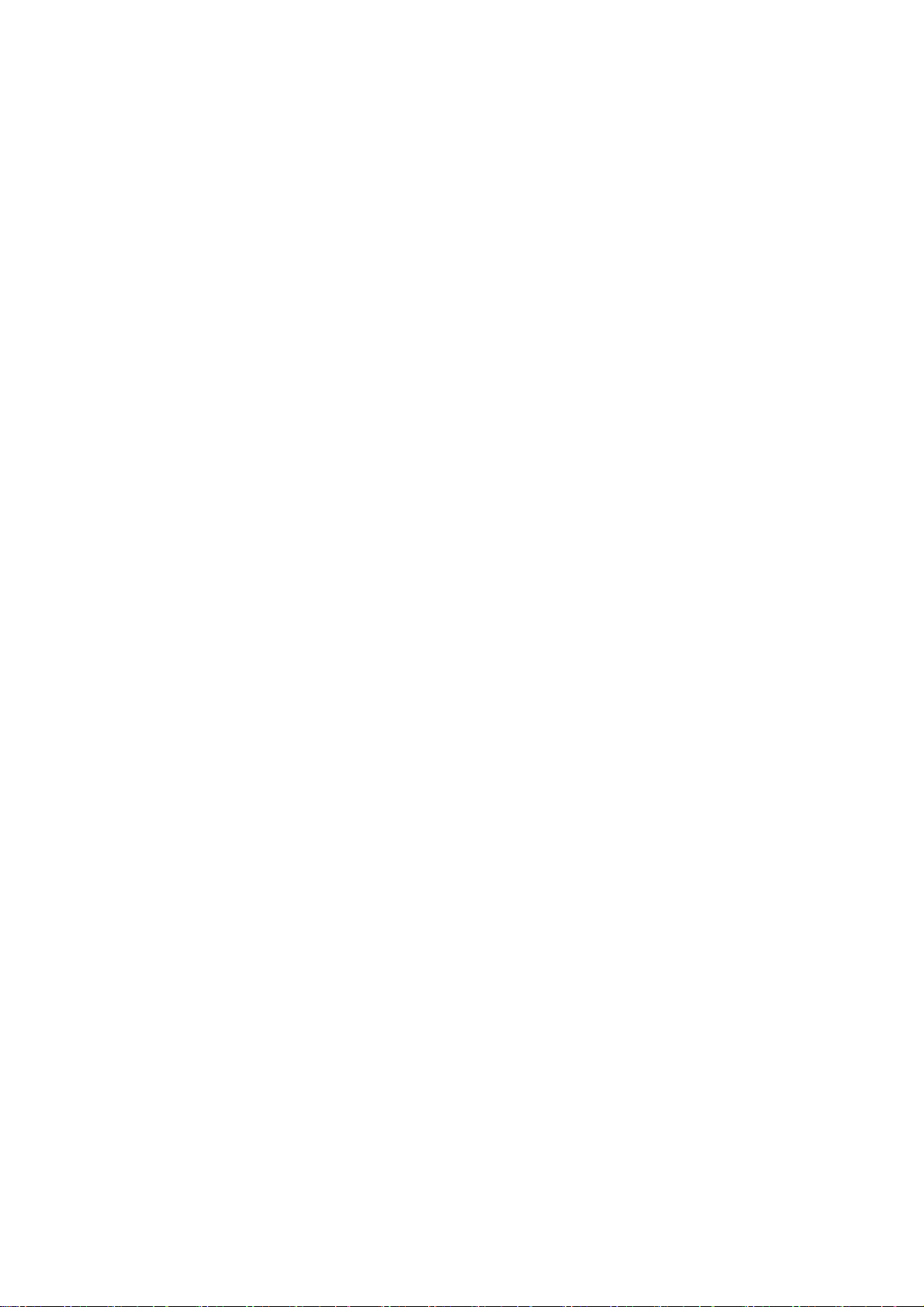
SH80F
Instruction Manual (extract)
1
Page 2
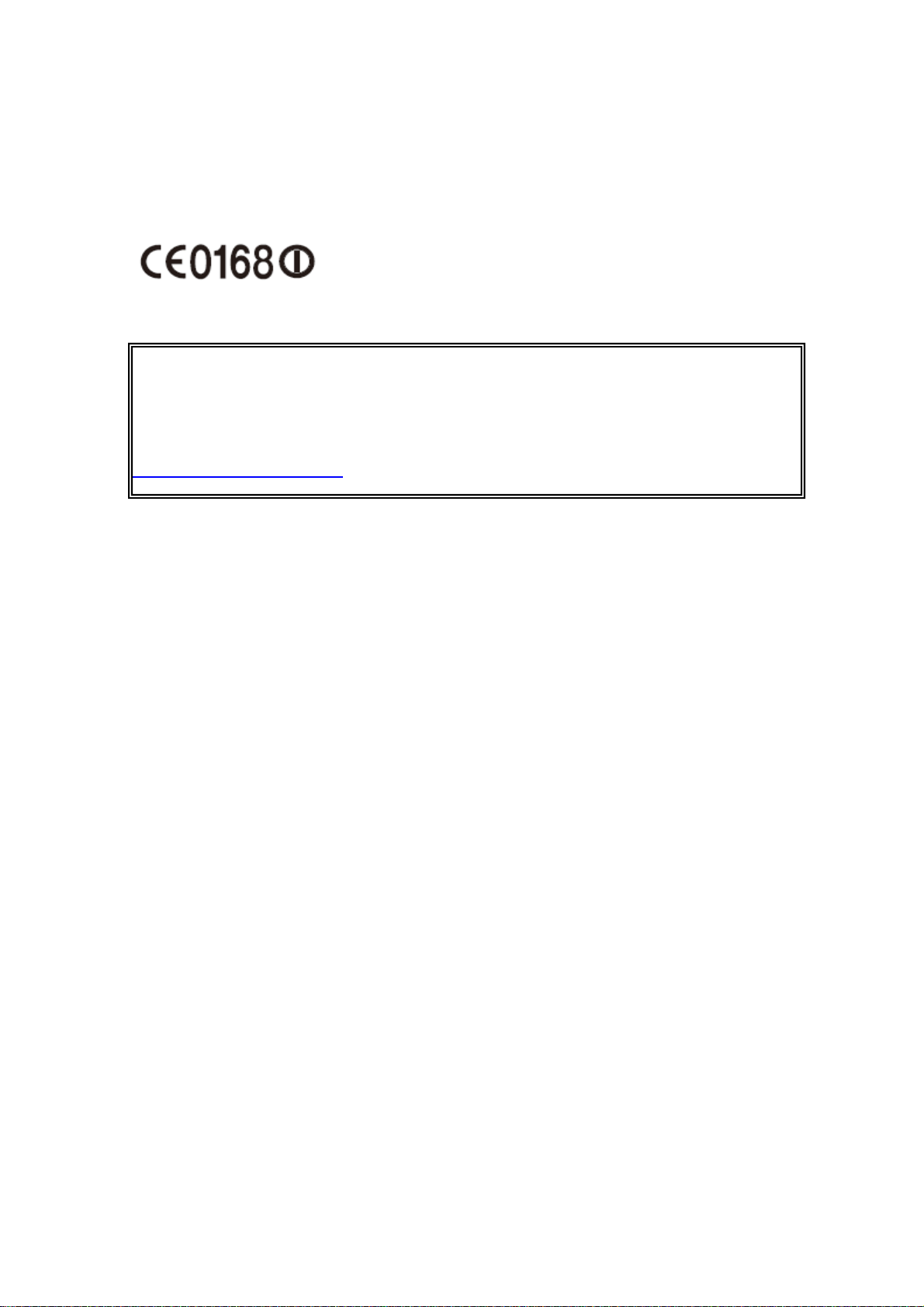
Declaration of Conformity
The WLAN can be operated in the EU without restriction indoors, but cannot be operated
outdoors in France.
Hereby , Sharp Telecommunications of Europe Ltd,declares that this SH80F is in compliance
with the essential requirements and other relevant provisions of Directive 1999/5/EC.
A copy of the original declaration of conformity can be found at the following Internet
address:
http://www.sharp-phone.com/
2
Page 3
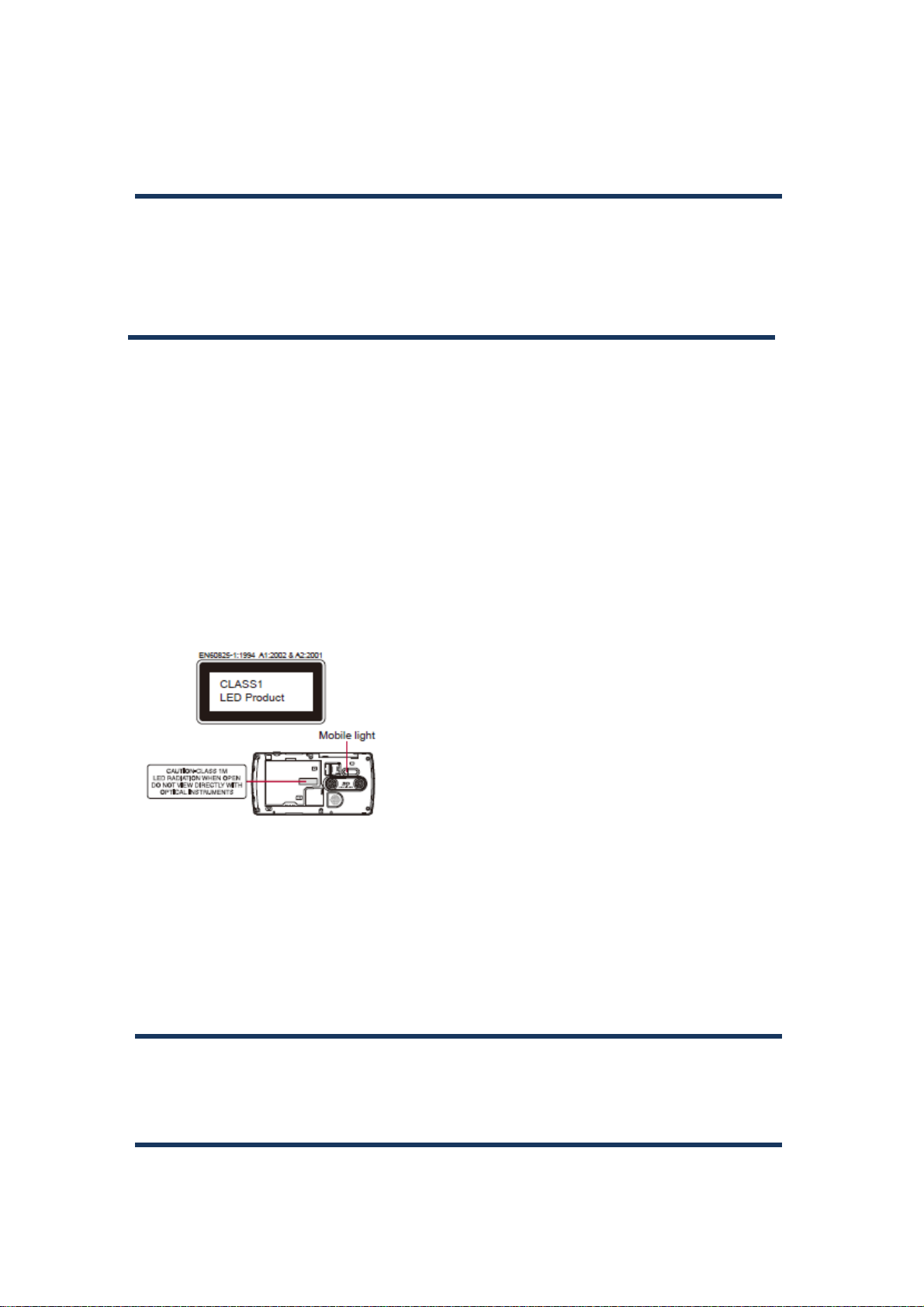
Caution
Use only the battery packs (SH30) ,adapters (including micro USB cable) (SH10) and
headset (SH40) specified by SHARP for use with the terminal.
May cause fires, burns, bodily injury or electric shock.
Do not point the illuminated light directly at someone’s eyes. Especially when you shoot
still pictures or moving pictures of young children, keep 1 m or more distance from
them.
Do not use Mobile light near people’s faces. Eyesight may be temporarily affected
leading to accidents.
Precautions:The Mobile light source used for this product may emit the light over the
safety level for eyes when operations such as undirected adjustments are intentionally
made. Therefore, do not disassemble the terminal.
Mobile light source LED characteristics
a) Continuous illumination
b) Wav elength
White: 400-700 nm
Red: 600-670 nm
c) Maximum output
CAUTION:
Use of controls, adjustments or performance of procedure other than those specified
herein may result in hazardous radiation exposure. As the emission level from Mobile
light LED used in this product is harmful to the eyes, do not attempt to disassemble the
cabinet. Servicing is limited to qualified servicing station only.
Earphone Signal Level
The maximum output voltage for the music player function, measured in accordance
White: 247μW (inside terminal 1.46 mW)
Red: 110μW (inside terminal 916 μW)
with EN 50332-2, is 55 mV.
3
Page 4
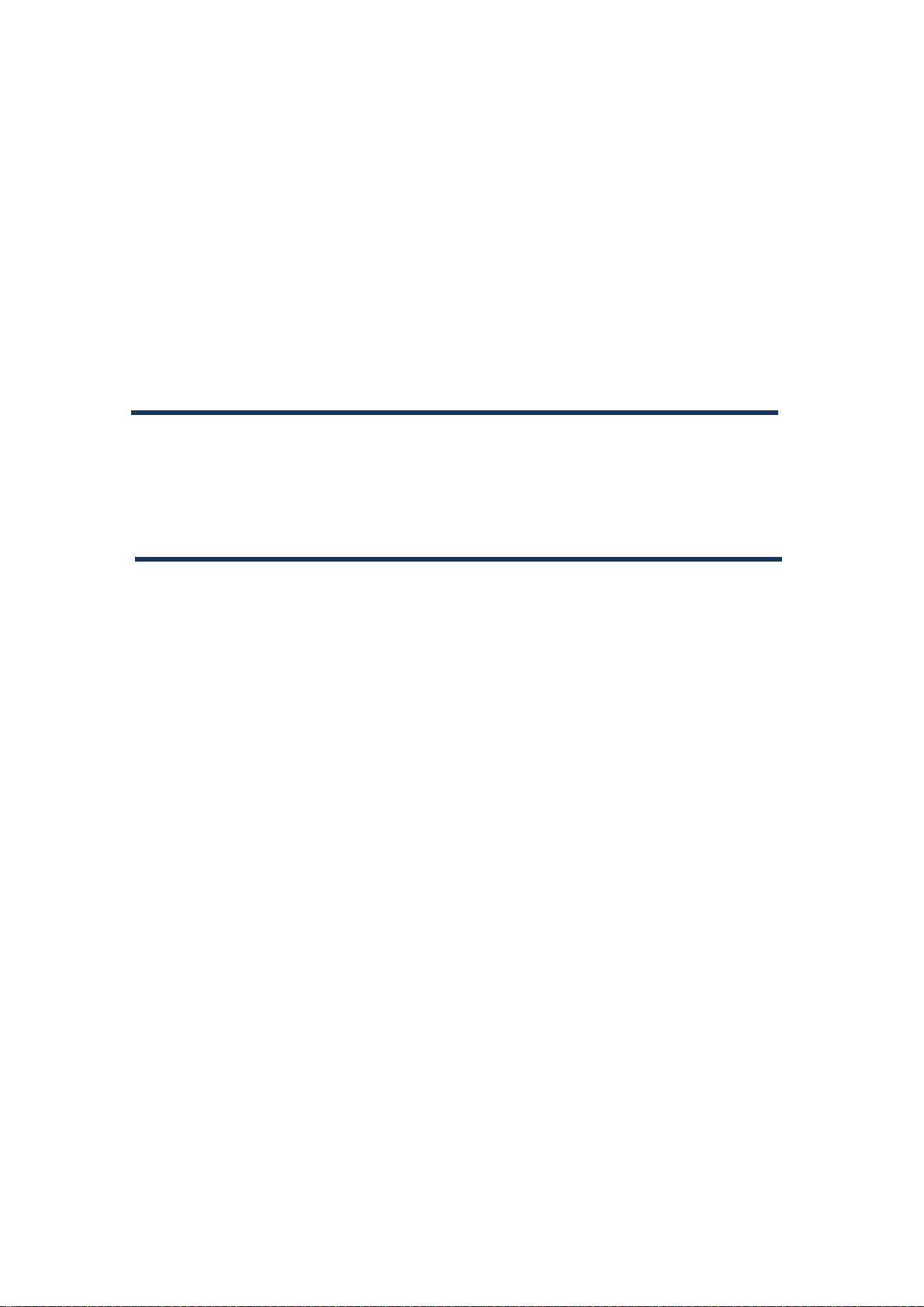
Do not throw the battery pack into a fire.
The battery pack may catch fire, explode, overheat or leak.
Do not dispose of used battery packs in ordinary garbage.
May cause fires or damage to the environment. Place tape over the terminals to insulate
unnecessary battery packs, and take them to retailer or institution that handles used
batteries in your area.
Avoid using the handset in extremely high or low temperatures.
Use the terminal within the range of a temperature between 5°C and 35°C and a
humidity between 45% and 85%.
Charge battery in areas where ambient temperature is between 5°C and 35°C.
4
Page 5
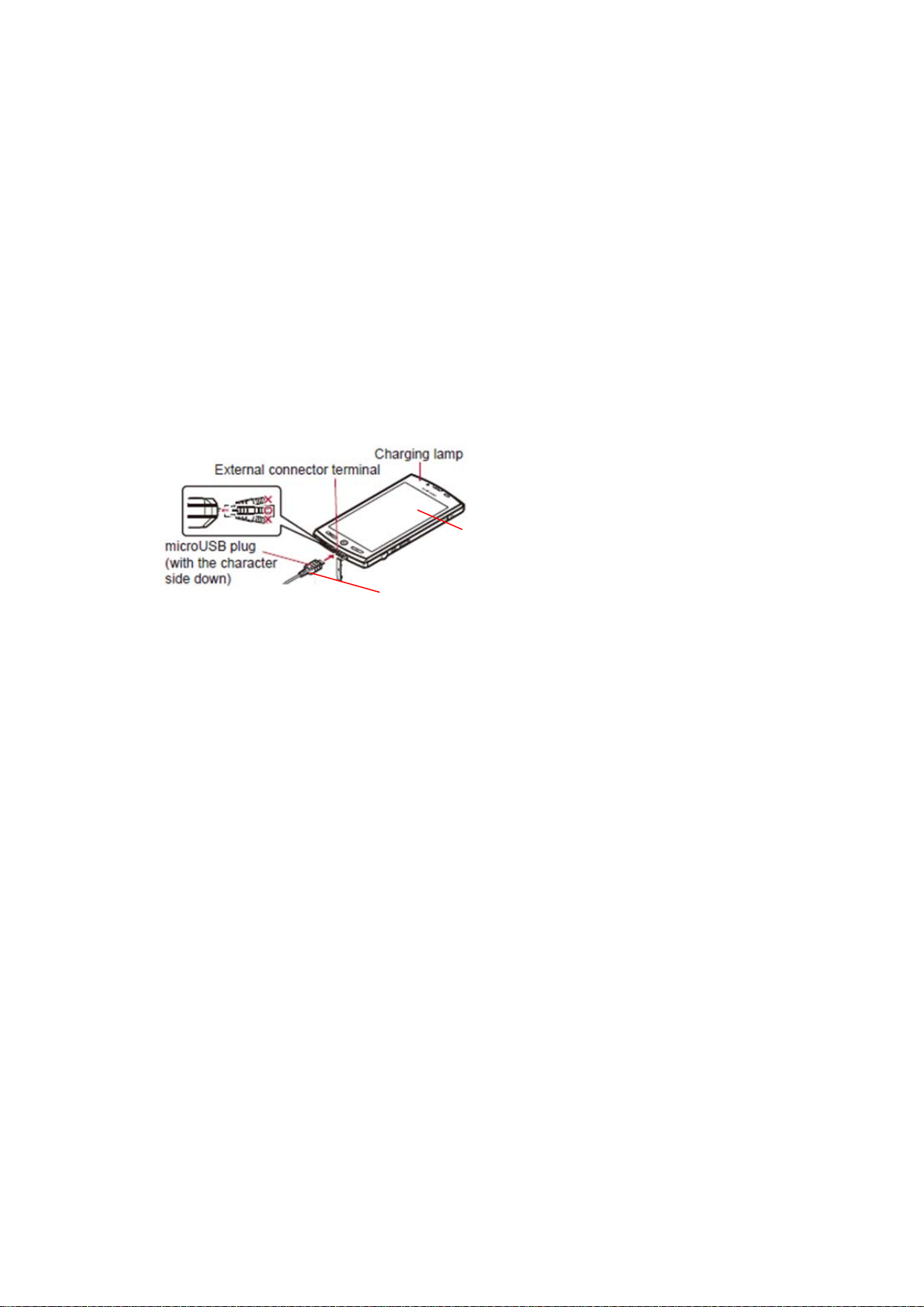
Charging with AC adapter
1) Insert the AC adapter connector horizontally into the external connector terminal of
the micro USB cable.
Check the direction (front or rear) of the connector, keep it parallel with the micro
USB cable and securely push all the way in.
2) Open the external connector terminal cover of the terminal and insert the microUSB
plug of the micro USB cable horizontally into the external connector terminal.
Insert the microUSB plug horizontally with the character side turned down.
SH80F
SH10
3) When inserting the AC adapter power plug into an outlet, charging lamp
illuminates and charging starts
4) When charging lamp turns off, charging is complete
When charging is complete, remove the microUSB plug horizontally from the
terminal.
When removing the connector from the micro USB cable and unplug it horizontally.
5
Page 6
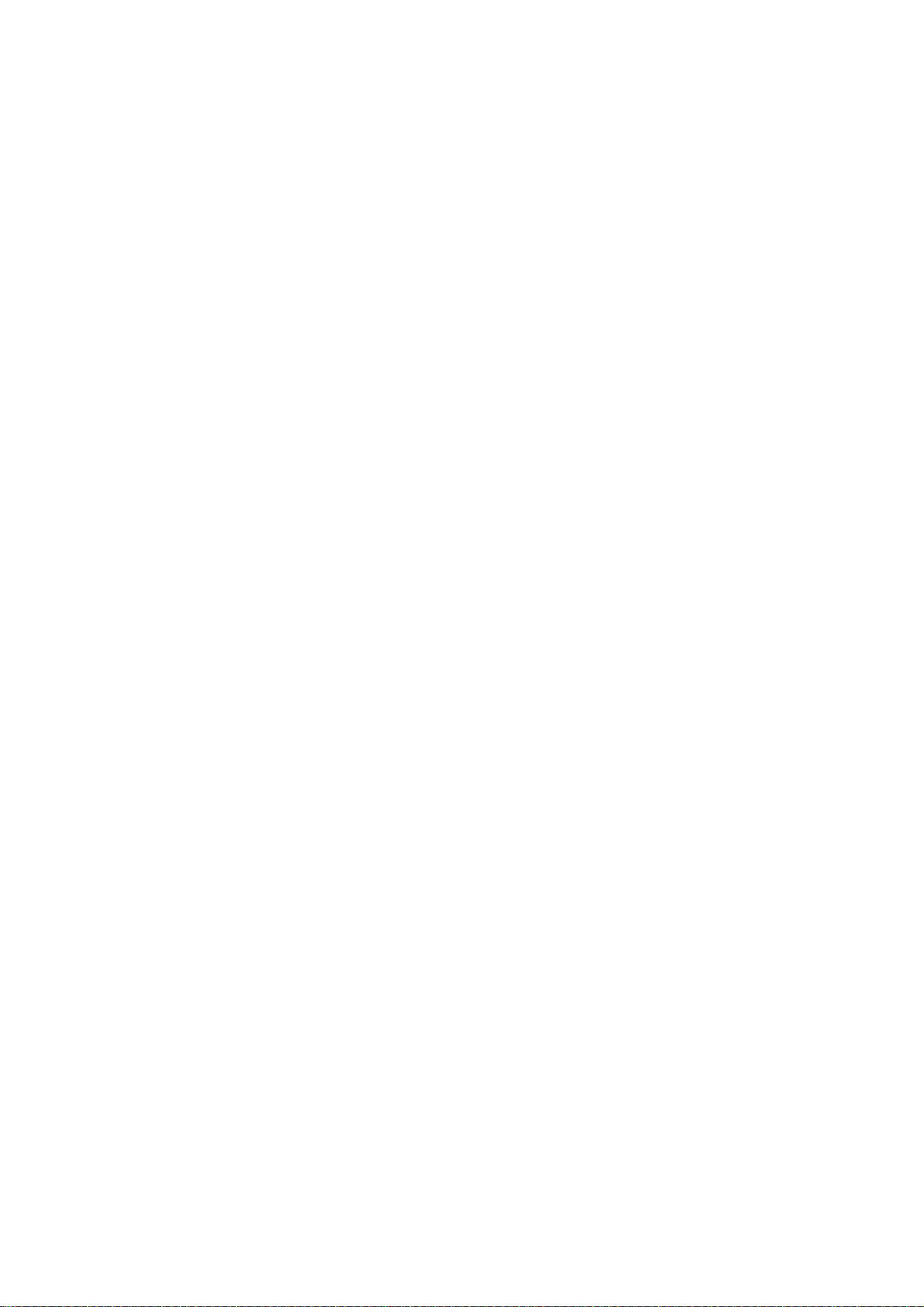
Do not forcibly insert or remove. May cause damage to the external connector terminal,
the microUSB plug and the connector.
Pull the adapter out of the outlet if it will not be used for a long time.
Do not forcibly pull the external connector terminal cover. May damage the cover.
Do not place objects near the terminal when charging. May damage the terminal.
6
Page 7

Turning power ON/OFF
Turning power ON
] (for at least 2 seconds)
[
Turning power OFF
] (for at least 1 second) [Power off] [OK]
[
Sleep mode
The screen is off and the sleep mode is activated when [
not in use for a set length of time.
Press [
Touch panel lock
When the power is turned on or the sleep mode is deactivated, the touch panel is locked.
Keep touching [
Key operation in touch panel unlock screen
] in the sleep mode to deactivate the sleep mode.
] and slide it up into [ ] to unlock.
] is pressed or the terminal is
To set/disable silent mode: [
To illuminate Mobile light: [
Press any key or touch [
To turn off power: [
7
] (for at least 2 seconds)
] (for at least 1 second)
] (for at least 1 second)
] to turn off.
Page 8

Basic operation
Operation of touch panel
You can operate by touching the touch panel (display) directly with your finger.
Operations differ depending on the function and screen in use.
Operations differ depending on the function and screen in use.
The touch panel is designed to be lightly touched with your finger. Do not forcefully
press with your finger or press with a pointed object (fingernail, ballpoint pen, pin, etc.).
In the following cases, the touch panel may not work even if you touch it. May cause a
malfunction.
・Operation with a gloved finger
・Operation with a fingernail
・Operation with foreign objects placed on the operation pad
・Operation on the touch panel on which a protective sheet or a sticker is put
Touch
Touch a key or an item displayed on the screen to select or set it.
1) Put your finger on the touch panel and put it off
Touch for a while
When you touch the screen for a while, a menu may appear depending on the function
and screen in use.
1) Keep your finger on the touch panel
Slide
Slide up/down while a menu is displayed etc. to scroll the screen. When you touch a
menu or item by mistake, slide away from the menu or item to cancel the selection.
8
Page 9

1) Keep your finger on the touch panel and slide it
Quickly slide
Quickly slide to the left/right in the home screen etc. to switch pages.
1) Quickly slide your finger and put it off
Put a distance between two fingers apart/closer
Put a distance between two fingers apart/closer while displaying an image etc. to zoom
in/out.
1) Put two fingers on the touch panel and slide them with putting a distance between
two fingers apart/ closer
9
Page 10

Making a call
1) In the home screen, [ ] [Phone]
2) Enter a phone number
3) [
4) [
Receiving a call
1) When a call is received, the ring tone sounds and the incoming lamp flashes
2) Keep touching [
3) [
]
] to end the call
] and slide to the right
To place a call on hold: Keep touching [
] to end the call
] and slide to the left
10
Page 11

Wi-Fi settings
Wi-Fi allows you to access the Internet using wireless LAN function. To use Wi-Fi, you
need to connect to the wireless LAN access point (Wireless LAN base unit).
Packet communication is also available while Wi-Fi function is enabled. Wi-Fi
connection is prioritized while Wi-Fi connection is set, but the connection will be
automatically switched to that of packet communication once Wi-Fi connection is
terminated. Note that packet communication charges will be incurred in such case.
Refer to the manual of your wireless LAN base unit when using the access point at
home.
Operate access point registration near the access point.
Wireless LANs (IEEE 802.11b/g/n) use the same frequency band (2.4 GHz) as the
Bluetooth device. Therefore, using the wireless LAN device near a Bluetooth device may
cause the radio interference, lowering of communication speed, noise or connection fail.
In this case, turn off the Bluetooth device or keep the terminal and the wireless LAN
device at least approximately 10 m away from the Bluetooth device.
Enable Wi-Fi function in advance.
1) In the home screen, [
2) Select an item
Wi-Fi: Enable Wi-Fi function.
Network notification: You get notified by the notification icon when open Wi-Fi network
is detected.
Wi-Fi sleep policy: Set the timing to switch Wi-Fi sleep.
Add Wi-Fi network: Register access points which are not compatible with WPS
manually.
Available access points are displayed as items in “Wi-Fi networks”. To connect, select an
] [Settings] [Wireless & networks] [Wi-Fi settings]
access point to be used
11
[Connect].
Page 12

[Easy Wi-Fi registration]
The registration process takes a few minutes. After completion of the registration of the
access point, check that the proper connection to the access point is acquired.
[Add Wi-Fi network]
This function supports WEP, WPA/WPA2-PSK,802.1xEAP as for the security setting.
Disconnecting
1) In the home screen, [ ] [Settings] [Wireless & networks] [Wi-Fi settings]
2) Select the connected access point
[Forget]
12
Page 13

Bluetooth settings
Enable Bluetooth function in advance
To register/connect a Bluetooth device, the Bluetooth passkey may need to be entered.
Before starting the registration, decide the 1- to 16-digit number. Enter the same
number on the terminal and the other party’s Bluetooth device.
1) In the home screen, [
settings]
2) Select an item
Bluetooth: Enable Bluetooth function.
Device name: Change the terminal’s name.
Discoverable: Set whether to receive a search request from other Bluetooth devices.
Detailed Bluetooth Settings: Set Bluetooth function.
Scan for devices: Search for the Bluetooth devices around the terminal and register
them in it.
Set the other party’s Bluetooth device to the registration stand-by status in advance.
You can connect more than two devices simultaneously. However, when hands-free
(headset) and audio are connected with each other, you cannot hear the audio sound
during a hands-free call.
If you fail to connect, connection may become available after re-registration of Bluetooth
] [Settings] [Wireless & networks] [Bluetooth
devices.
[Bluetooth]
When the Bluetooth function is enabled, the terminal is set to receive a registration
request/connection request from other Bluetooth devices. Enable Discoverable in
advance to allow the terminal to be searched for by other Bluetooth devices.
While in connection stand-by, even if a connection request from a Bluetooth device is
received, connection may not be made depending on the signal strength etc.
[Discoverable]
13
Page 14

Setting is disabled automatically when a certain period of time passed after enabling.
[Scan for devices]
For details on the operations of the other party’s Bluetooth device, refer to the manuals
of the Bluetooth device to be used.
When receiving registration request from Bluetooth device or connection request from
unregistered Bluetooth device
1) Registration request/Connection request from Bluetooth device
2) Touch the status bar/select registration request connection request
Enter the Bluetooth passkey if necessary.
14
Page 15

SAR
European RF Exposure Information
Your mobile device is a radio transmitter and receiver. It is designed not to exceed the
limits for exposure to radio waves recommended by international guidelines. These
guidelines were developed by the independent scientific organization ICNIRP and
include safety margins designed to assure the protection of all persons, regardless of age
and health.
The guidelines use a unit of measurement known as the Specific Absorption Rate, or
SAR. The SAR limit for mobile devices is 2 W/kg and the highest SAR value for this
device when tested at the ear was 0.633 W/kg*.
As SAR is measured utilizing the devices highest transmitting power the actual SAR of
this device while operating is typically below that indicated above. This is due to
automatic changes to the power level of the device to ensure it only uses the minimum
level required to reach the network.
The World Health Organization has stated that present scientific information does not
indicate the need for any special precautions for the use of mobile devices. They note
that if you want to reduce your exposure then you can do so by limiting the length of
calls or using a hands-free device to keep the mobile phone away from the head.
FCC Notice
This device complies with part 15 of the FCC Rules.
Operation is subject to the following two conditions:
(1) This device may not cause harmful interference, and (2) this device must accept any
interference received, including interference that may cause undesired operation
Changes or modifications not expressly approved by the manufacturer responsible for
compliance could void the user’s authority to operate the equipment.
Information to User
This equipment has been tested and found to comply with the limits of a Class B digital
device, pursuant to Part 15 of the FCC Rules. These limits are designed to provide
reasonable protection against harmful interference in a residential installation. This
equipment generates, uses and can radiate radio frequency energy and, if not installed
and used in accordance with the instructions, may cause harmful interference to radio
15
Page 16

communications.
However, there is no guarantee that interference will not occur in a particular
installation; if this equipment does cause harmful interference to radio
or television reception, which can be determined by turning the equipment off and on,
the user is encouraged to try to correct the interference by one or more of the following
measures:
1. Reorient/relocate the receiving antenna.
2. Increase the separation between the equipment and receiver.
3. Connect the equipment into an outlet on a circuit different from that to which the
receiver is connected.
4. Consult the dealer or an experienced radio/TV technician for help.
FCC RF Exposure Information
Your handset is a radio transmitter and receiver.It is designed and manufactured not to
exceed theemission limits for exposure to radio frequency (RF) energy set by the Federal
Communications Commission of the U.S. Government.
The guidelines are based on standards that were developed by independent scientific
organisations through periodic and thorough evaluation of scientific studies. The
standards include a substantial safety margin designed to assure the safety of all
persons, regardless of age and health. The exposure standard for wireless handsets
employs a unit of measurement known as the Specific Absorption Rate, or SAR. The
SAR limit set by the FCC is 1.6 W/kg.
The tests are performed in positions and locations (e.g., at the ear and worn on the body)
as required by the FCC for each model. The highest SAR value for this model handset
when tested for use at the ear is 0.377 W/kg and when worn on the body, as described in
this user guide, is 0.536 W/kg.
Body-worn Operation; This device was tested for typical body-worn operations with the
back of the handset kept 1.0 cm from the body. To maintain compliance with FCC RF
exposure requirements, use accessories that maintain a 1.0 cm separation distance
between the user’s body and the back of the handset. The use of beltclips, holsters and
similar accessories should not contain metallic components in its assembly.
The use of accessories that do not satisfy these requirements may not comply with FCC
RF exposure requirements, and should be avoided. The FCC has granted an Equipment
Authorization for this model handset with all reported SAR levels evaluated as in
compliance with the FCC RF emission guidelines. SAR information on this model
handset is on file with the FCC and can be found under the Display Grant section of
16
Page 17

http://www.fcc.gov/oet/ea/fccid/ after searching on FCC ID APYHRO00156.
Additional information on Specific Absorption Rates (SAR) can be found on the Cellular
Telecommunications & Internet Association (CTIA) Website at http://www.ctia.org/
Intellectual Property Right
The Bluetooth word mark and logos are owned by the Bluetooth SIG, INC. and any use
of such marks by SHARP. is under license. Other trademarks and trade names are those
of their respective owners.
.
17
