Page 1
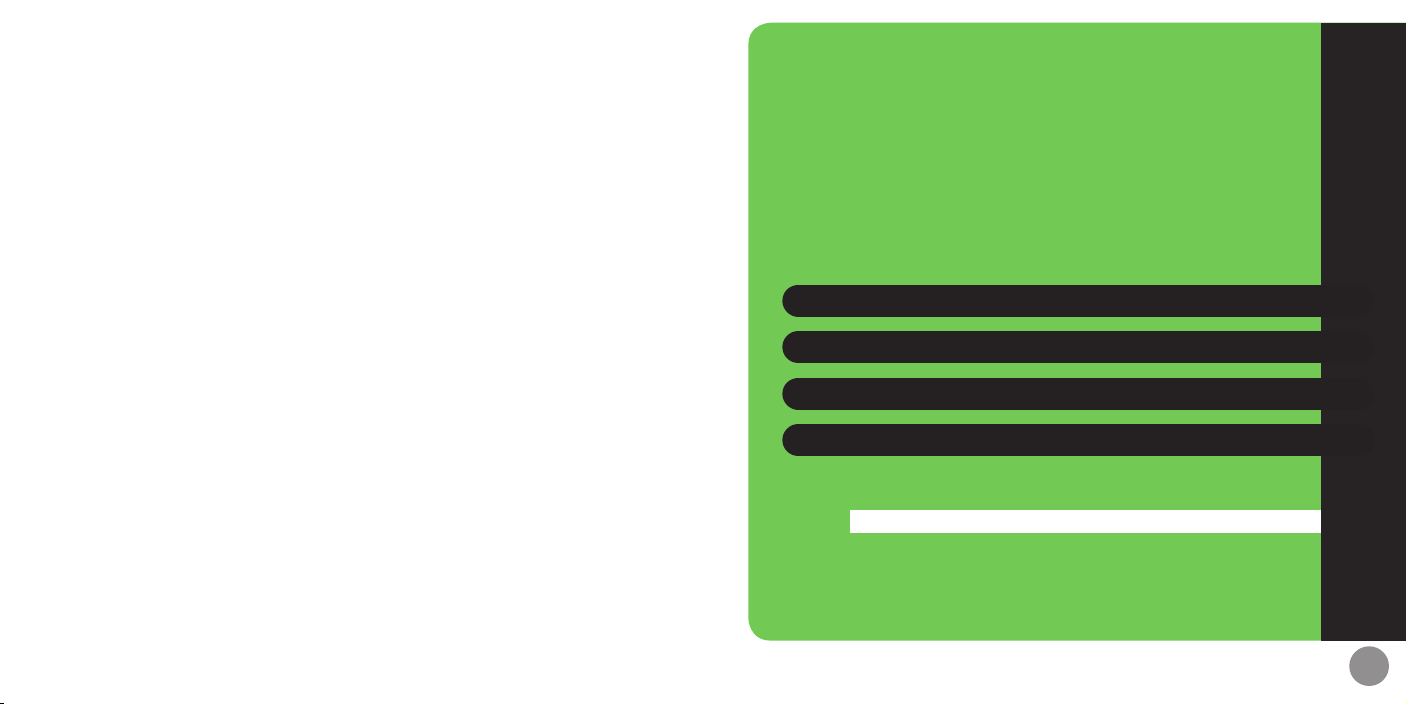
First Step Guide
Before Using Handset ii
Handset Functions vii
General Notes xii
Customer Service xv
See Online User Guide for "Safety Precautions."
i
Page 2
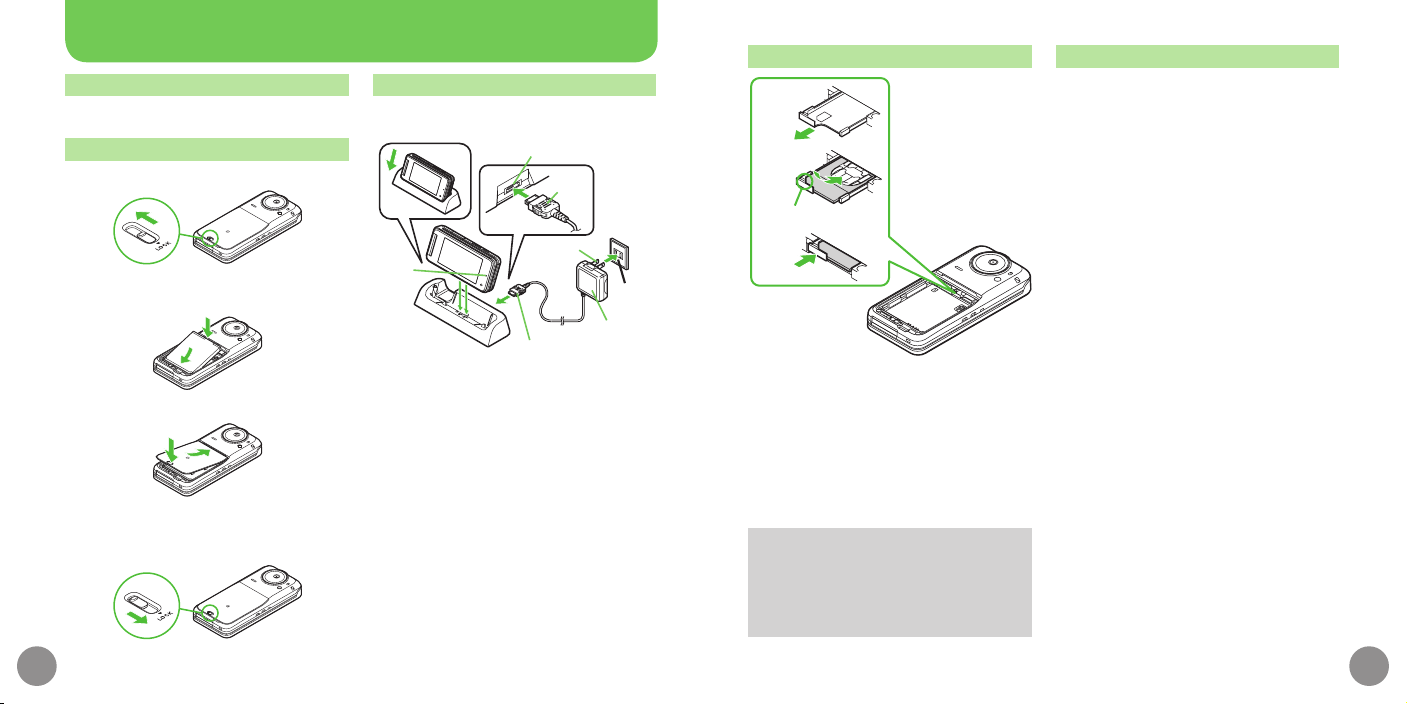
Connection Port
Arrows
AC 100V
Outlet
Charger Connector
AC Charger
Blades
1
3
Small
Light
2
Before Using Handset
1
2
3
Notch
Accessory
Battery (SHBCC1)•
Desktop Holder (SHECJ1)•
Battery Installation
Unlock and remove cover
.
Slide lever as shown.
Insert battery
Charging (Desktop Holder)
Use specified AC Charger ZTDAA1 (sold
separately) only.
USIM Card Installation
USIM PIN
4-digit code (
PIN Entry to restrict usage. Change PIN as
needed.
■
PIN Lock & Cancellation (PUK Code*)
Entering incorrect PIN three consecutive
times activates PIN Lock, limiting
handset use. Enter PUK Code to unlock.
For details, contact SoftBank Mobile
Customer Center, General Information.
Each USIM Card has a unique Personal *
Unblocking Key (PUK Code). Do not
disclose it to unauthorized persons.
9999
by default); activate
ii
Close cover
.
Fit cover top into slot, then press down
firmly.
Lock cover
.
Slide lever as shown until it clicks.
Insert AC Charger connector
into Desktop Holder until it
clicks
.
Connection Port is on the back of
Desktop Holder.
Plug AC Charger into AC
outlet
Place handset onto Desktop
Holder
.
Small Light illuminates red while charging.
.
Small Light goes out when battery is full.
After charging, disconnect
handset, then unplug AC
Charger
Using Tab, pull out Tray
until it clicks
Slide in USIM Card with IC
chip facing up
Push in Tray fully
Insert battery (P.ii)
.
First power off handset and remove
battery.
.
Do not force USIM Card into/out of
handset.
.
USIM Card must be inserted to use
handset.
iii
Page 3
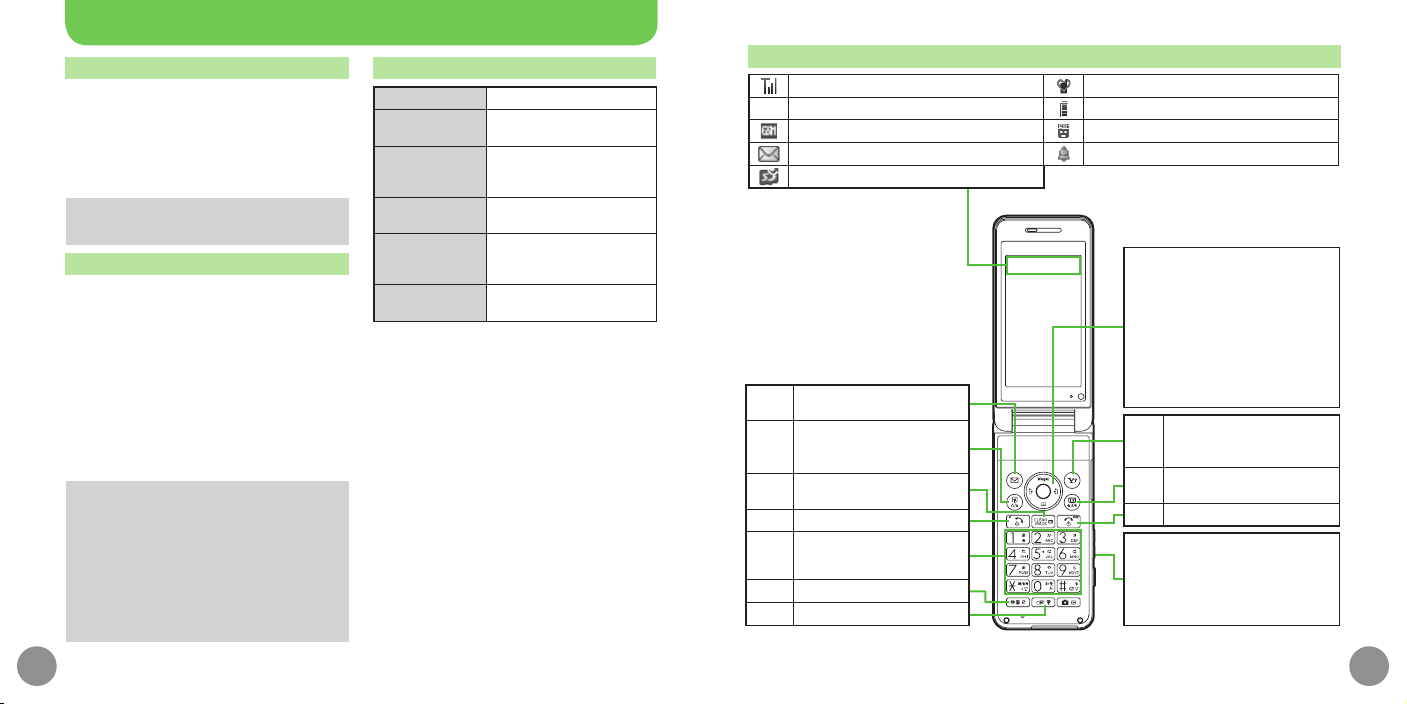
Before Using Handset
Manner Mode
■
Minding Mobile Manners
Please use handset responsibly. Inappropriate
handset use can be both dangerous and
bothersome. Please take care not to disturb
others when using handset. Adjust handset
use according to your surroundings.
Activating/Canceling Manner Mode
)
(Long)
Security Codes
■
Handset Code
9999
by default; use or change some
functions.
■
Center Access Code
4-digit code selected at contract; access
Optional Services via landlines or change
contract details.
■
Network Password
4-digit code selected at contract; restrict
incoming/outgoing calls (Call Barring).
.
Message appears for incorrect code
entries; retry.
.
If Network Password is incorrectly
entered three times consecutively, Call
Barring settings are locked. To resolve,
Network Password and Center Access
Code must be changed. For details,
contact SoftBank Mobile Customer
Center, General Information.
Specifications
g
Weight*
Continuous
Talk Time*
Continuous
Standby Time*
(handset closed)
Charging Time*
(power off)
Dimensions*
(W
x
H x D)
Maximum
Output
.
Values calculated with battery installed.
*Approximate value
■
Water Resistance
934SH complies with IPX5 and IPX7
(JIS IP Codes) water protection standards.
(Tested by SoftBank.)
Handset is resistant to fresh/tap water •
between 5ºC - 35ºC.
Malfunction resulting from misuse is •
not covered by the warranty.
●●
●●
minutes (3G)
●●
minutes (GSM)
●●
hours (3G)
●●
hours (GSM)
AC Charger:
In-Car Charger:
●
(handset closed, without
protruding parts)
●●
●●
●●
x ●● x ● mm
W (3G)
W (GSM)
minutes
●●
minutes
Display Indicators & Key Assignments
Signal strength Manner mode active
Packet transmission available (3G) Battery strength
▲
Packet transmission available (GSM) New Voicemail
Unread mail Alarm set
Memory Card in use
Open Messaging menu or
B
execute Softkey functions
Open Shortcuts menu. In
text entry windows, toggle
'
upper/lower case
Delete entries, escape/
$
return to previous window
Initiate/answer calls
!
1
|
Enter numbers/characters
#
Open Dictionary
~
Select handset mode
)
Multi Selector
Select menu items, move cursor,
or scroll pages, etc. Multi
Selector operations are indicated
in this guide as shown below:
%
: Press the center
c
: Press the left side
d
: Press the right side
b
: Press the bottom
Open Yahoo! Keitai Main
Menu or execute Softkey
A
functions
Activate TV or switch entry
&
mode
Turn handset power on/off
"
Side Keys
Side Key operations are indicated
in this guide as shown below:
I
: Toggle External Display view
L
: Press E or
F
iv
v
Page 4

vi
vi
Messaging
Received Msg.
Create Message
Retrieve New Msg.
Drafts
Templates
Sent Messages
Unsent Messages
Chat Folder
Server Mail Box
Create New SMS
Settings
Memory Status
Yahoo! Keitai
Yahoo! Keitai
Bookmarks
Saved Pages
Enter URL
History
PC Site Browser
Browser Settings
S! Appli
S! Appli Library
Osaifu-Keitai
Notification History
Settings
Information
TV
Digital TV
TV Player
TV-Image Folder
TV Link
TV Listing
Familink Remote
Reserva
tion List
Before Using Handset
Menu List
Settings
Recorder Contents
Camera
Photo Camera
Video Camera
Scan Barcode
Scan Card
Scan Text
Review
Photo Settings
Video Settings
Set Camera Key
Entertainment
Mobile Widget
S! Quick News
S! Information Channel/Weather
BookSurfing
e-Book Viewer
Tools
PIM/Lifestyle
Calendar
Alarms
Wakeup TV
Relaxation Time
Tasks
Calculator
Expenses Memo
Osaifu-Keitai
Simulated Call
Clocks/Gauges
Stopwatch
Countdown Timer
World Clock
Hour Minder
Pedom
eter
Battery Meter
Doc./Rec.
Dictionary
Search
Document Viewer
Notepad
Scratch Pad
ASCII Art
Voice Recorder
Barcode/Scan
Phone Help
Data Folder
Pictures
DCIM
Ring Songs•Tones
S! Appli
Widget
Music
Videos
Lifestyle-Appli
Books
Customized Screen
Status Templates
Decoration Call
Flash®
Other Documents
Memory Status
Media Player
Music
Videos
Streaming
MTP Mode
Settings
Communication
S! Friend's Status
S! Circle Talk
Neat chat
Blog Tool
Phone
Phone Book
Add New Entry
Information
Call Log
Play Messages
Call Voicemail
Category Control
My Details
Speed Dial/Mail
Mail Groups
S! Addressbook Backup
Ph.Book Settings
Call Log Setting
Manage Entries
Settings
Phone
Mode Settings
Display
External Display
Customize
Sounds & Alerts
Date & Time
Set Key Light
言語選択
(Language)
User Dictionary
Set Key Shortcut
Motion Control
Ringer Output
Earpi
ece Volume
Change Menu
Double Number
Locks
Software Update
Master Reset
Connectivity
Bluetooth
Infrared
IC Transmission
USB Mode
USB Charge
Memory Card
Backup/Restore
Call
Call Time/Data Counter
Answer Phone
Voicemail/Divert
Video Call
Show My Number
Missed Calls
)
Int'l Calling
Call Barring
Decoration Call
Auto Answer
Call Waiting
Network
Select Network
Select Service
Offline Mode
Retrieve NW Info
Location Info
Network Info
External Device
Handset Functions
Basic Operations
Handset Power On/Off
■
Power On
"
(Long)
After Power On Graphic, follow these steps:
"S"S%SbS%
In Main Menu, change interface to English
(below).
■
Power Off
"
(Long)
English Interface
%S
S%
Retrieve Network Information to use
Network-related services; the first time
you press
appears.
%, a, B
starts
%S0
S%S
設定
Network Settings
%, a, B
or A S
S%
Retrieval automatically sets Clock.•
My Phone Number
Language
or A, a prompt
S%S
Yes
S%S
Retrieval
English
Enter number
"
• S Call ends
cS
A record
"
• S Call ends
Enter number
"
• S Call ends
Calling
Voice Call
S!
Redialing
S!
Video Call
SBS
Video Call
Incoming Image
Outgoing Image
Other Party's
Number/Name
S%
vii
Page 5

Handset Functions
International Call
Enter number
A country
"
• S Call ends
SBS
S%S!
934SH is Global Roaming eligible. •
For details, contact SoftBank
Mobile Customer Center, General
Information.
Answering a Call
When a call arrives,
"
• S Call ends
!
Answer Phone
■
Activating
$
(Long)
$
To cancel, •
■
Playing Messages
$S
To stop, •
A record
(Long)
S%
%
Text Entry
Switching Entry Modes
In text entry windows, &S A mode
S
Enter text
Example: Entering no
In text entry windows, &S
66SdS666S%
Int'l Call
S%S
Abc
S%S
Messaging
SMS/S! Mail
■
SMS
Exchange up to 160 alphanumerics with
SoftBank handsets.
■
S! Mail
Exchange up to 30,000 characters with
e-mail compatible handsets, PCs, etc;
attach media files, etc.
Customizing Address
Change alphanumerics before @ of
the default handset mail address.
Customizing handset mail address helps
reduce spam.
BS
Settings
%S
English
BS
Create Message
New SMS
subject (S! Mail)
Enter text
S%
Information window opens for new mail.
%
to open message list.
S%S
Address Settings
S%S
Onscreen instructions
Sending Messages
S%S
SA
(S! Mail) or
Enter recipient S Enter
S
Attach files (S! Mail)S
Receiving Messages
Create
S
Phone Book
Phone Book Entry Items
■
Phone Number
Enter up to five numbers on handset
(32 digits each).
■
Mail Address
Enter up to five addresses on handset
(128 single-byte alphanumerics each).
Saving to Phone Book
%S
Last Name:
S%S
S%S
Add Email Address:
S%S
bS
S%S
bS
A phone number
S%S
Phone
Add New Entry
S%S
S%S
Enter
Enter number
S%SA
An icon
S%S
Enter
Add Phone Number:
S%S
An icon
S%S
Enter address
Editing Entries
An entry
S%SA
Edit
SBS
Edit
S%S
Dialing via Phone Book
Enter reading S A name
S!
S%S
First Name:
S%S
An item
S%S
%S
Settings
S%S
Divert
S%S
Always
time (for
%S
Phone
Follow the voice guidance
Capturing Still Images
%S
Camera
S
Frame image on Display
%S
Camera
Frame image on Display
Voicemail
Activating
S%S
Call
S
Voicemail/
Voicemail
or
No Answer
S%S
No Answer
S%
)
Playing Messages
S%S
Call Voicemail
Mobile Camera
S%S
Photo Camera
S%S%
Recording Video
S%S
Video Camera
S%S%S%
Activate
S%S
S%S
Ring
S%
S%S
ix5ixviii
ix
Page 6

Handset Functions
Digital TV
Area Setup
Follow these steps when activating TV
for the first time:
&S
A prefecture
&S
■
Channel
key
■
&S
%
■
&SBS
Yes
S%S
A region
S%S
S%S
A locality
S%S%
Watching TV
"S
S L
to adjust volume
S%
Yes
A channel
To end, •
Panel & Indicator Descriptions
Sound
Channel
Station name
Channel
Area name
Program name
Recording/Playing Programs
Recording
A channel
S%
(Long) to start
(Long) to end
Playing
To stop, •
TV Player
A
(Long)
S%S
A file
Signal
strength
S
S%
Yahoo! Keitai
Using Yahoo! Keitai
AS
Highlight menu item
Using PC Site Browser
%S
Yahoo! Keitai
S%S
Homepage
prompts
S
) Highlight menu item
Media Player
Playing Music
%S
Media Player
S%S
Music
S%S
Music
Artist name
Track
number
Status
Playback
Mode
%S
Media Player
S%S
Music
Add New Playlist
S%S
Music
A file
Adding Playlists
S%S
Music
S%S
S%
S%S
PC Site Browser
S%S
(Onscreen
Music
or
Ring Tones
S%
Information link
Sound Effects
Music
or
Ring Tones
Enter name
S%
S%S
S
All
Title
Elapsed
time
Volume
S%S
SBS
My
My
S%
Managing Files
Opening Files
%S
A file
Data Folder
S%
S%S
A folder
S%S
Format Memory Card
%S
Settings
Memory Card
S%S
Yes
Handset Code
S%S
S%S
Connectivity
Format Card
S%S
S
S%S
Yes
Software Update
Precaution
Before updating software, end all active
With handset closed, open the following
items/information on External Display.
Home Panel appears when handset is
closed. Press
brief function information appears. For
S%
a detailed description, use
an item and press
opens).
External Display
Schedule, Memo, UV, Pedometer, •
Weather, News, Balance Info, Compact
Mirror, Information, Help
I
to open Active Menu;
L
to select
I
in
To return to Home Panel, press •
Details window.
I
(Details window
functions/applications.
Updating Software
%S
S%S
instructions
S%S
Settings
Software Update
Software Update
S%S
Onscreen
x
xi
Page 7
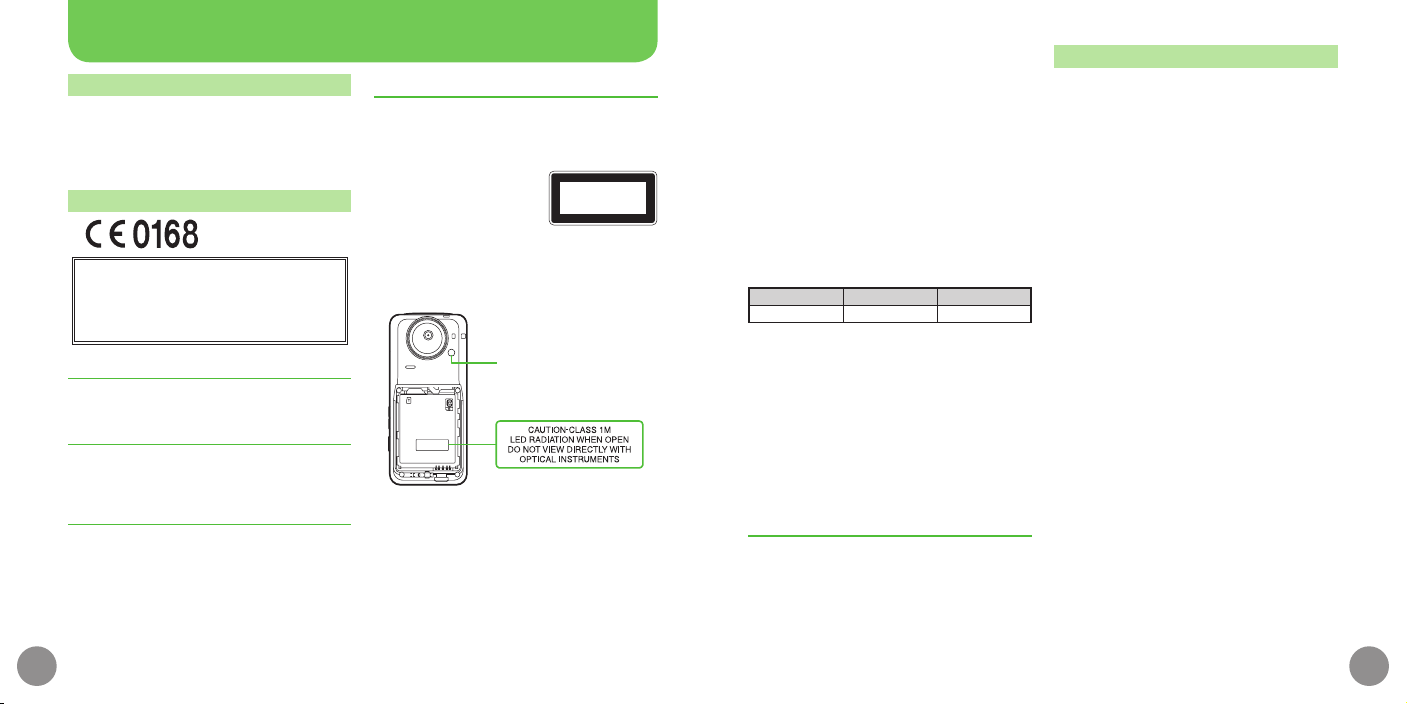
General Notes
Hereby, Sharp Telecommunications of Europe Ltd, declares
that 934SH is in compliance with the essential requirements
and other relevant provisions of Directive 1999/5/EC.
A copy of the original declaration of conformity for each
model can be found at the following Internet address:
http://www.sharp.co.jp/k-tai/
CLASS 1
LED Product
EN60825-1:1 994 A1:2002 & A2:2001
Mobile Light
Electromagnetic Waves
For body-worn operation, this phone has been
tested and meets RF exposure guidelines when
used with accessories containing no metal, that
position handset a minimum of 15 mm from
the body. Use of other accessories may not
ensure compliance with RF exposure guidelines.
CE Declaration of Conformity
■
Battery - CAUTION
Use specified battery or Charger only.
Non-specified equipment use may cause
malfunctions, electric shock or fire due to
battery leakage, overheating or bursting.
Do not dispose of an exhausted battery with
ordinary refuse; always tape over battery
terminals before disposal. Take battery to a
SoftBank Shop, or follow the local disposal
regulations.
Charge battery in ambient temperatures
b
battery may leak/overheat and performance
may deteriorate.
xii
etween 5
℃
and 35℃; outside this range,
■
Mobile Light
Do not use Mobile Light near people's
faces.
Eyesight may be temporarily affected leading to
accidents.
CAUTION:
Use of controls, adjustments
or performance of procedure
other than those specified
herein may result in hazardous
radiation exposure. As the emission level from
Mobile Light LED used in this product is harmful
to the eyes, do not attempt to disassemble the
cabinet. Servicing is limited to qualified servicing
station only.
■
Mobile Light LED Properties
a) Emission Duration: Continuous
b) Wavelength
White: 400 - 700 nm
c) Maximum Emission Output
White: 230 µW (1.2 mW inside handset)
■
European RF Exposure Information
Your mobile device is a radio transmitter and
receiver. It is designed not to exceed the limits
for exposure to radio waves recommended by
international guidelines. These guidelines were
developed by the independent scientific
organization ICNIRP and include safety margins
designed to assure the protection of all persons,
regardless of age and health.
The guidelines use a unit of measurement
nown as the Specific Absorption Rate, or SAR.
k
The SAR limit for mobile devices is 2 W/kg.
As mobile devices offer a range of functions,
they can be used in other positions, such as on
the body as described in this user guide*.
Highest SAR value:
Model At the Ear** On the Body
934SH
As SAR is measured utilizing the device's highest
transmitting power the actual SAR of this device
while operating is typically below that indicated
above. This is due to automatic changes to the
power level of the device to ensure it only uses
the minimum level required to reach the Network.
The World Health Organization has stated that
present scientific information does not indicate
he need for any special precautions for the use
t
of mobile devices. They note that if you want to
reduce your exposure then you can do so by
limiting the length of calls or using a handsfree
device to keep the mobile phone away from the
head and body.
*Please see Electromagnetic Waves on P.xii
for important notes regarding body-worn
operation.
**Measured in accordance with international
uidelines for testing.
g
●●
W/k
g
●●
W/k
g
.
FCC Notice
This device complies with part 15 of the FCC
Rules. Operation is subject to the following
two conditions:
(1) This device may not cause harmful
interference, and (2) this device must accept
any interference received, including
interference that may cause undesired
operation.
.
Changes or modifications not expressly
approved by the manufacturer responsible for
compliance could void the user's authority to
perate the equipment.
o
■
FCC Information to User
This equipment has been tested and found to
comply with the limits of a Class B digital
device, pursuant to Part 15 of the FCC Rules.
These limits are designed to provide reasonable
protection against harmful interference in a
residential installation. This equipment
generates, uses and can radiate radio frequency
energy and, if not installed and used in
ccordance with the instructions, may cause
a
harmful interference to radio communications.
However, there is no guarantee that interference
will not occur in a particular installation; if this
equipment does cause harmful interference
to radio or television reception, which can be
determined by turning the equipment off and
on, the user is encouraged to try to correct the
interference by one or more of the following
easures:
m
1. Reorient/relocate the receiving antenna.
2. Increase the separation between the
equipment and receiver.
3. Connect the equipment into an outlet on a
circuit different from that to which the
receiver is connected.
4. Consult the dealer or an experienced radio/
TV technician for help.
xiii
Page 8

General Notes
■
FCC RF Exposure Information
Your handset is a radio transmitter and receiver.
It is designed and manufactured not to exceed
the emission limits for exposure to radio
frequency (RF) energy set by the Federal
Communications Commission of the U.S.
Government.
The guidelines are based on standards that were
developed by independent scientific organizations
through periodic and thorough evaluation of
scientific studies. The standards include a
substantial safety margin designed to assure the
safety of all persons, regardless of age and health.
he exposure standard for wireless handsets
T
employs a unit of measurement known as the
Specific Absorption Rate, or SAR. The SAR limit
set by the FCC is 1.6 W/k
Highest SAR value:
Model FCC ID At the Ear On the Body
934SH APYHRO00099 0.377 W/k
This device was tested for typical body-worn
operations with the back of the handset kept
1.5 cm from the body. To maintain compliance
with FCC RF exposure requirements, use
accessories that maintain a 1.5 cm separation
distance between the user's body and the back
of the handset. The use of beltclips, holsters and
similar accessories should not contain metallic
omponents in its assembly.
c
The use of accessories that do not satisfy these
requirements may not comply with FCC RF
exposure requirements, and should be avoided.
The FCC has granted an Equipment
Authorization for this model handset with all
reported SAR levels evaluated as in compliance
with the FCC RF emission guidelines. SAR
information on this model handset is on file
g
.
g
0.592 W/k
g
with the FCC and can be found at https://
fjallfoss.fcc.gov/oetcf/eas/reports/GenericSearch.
cfm under the Display Grant section after searching
on the corresponding FCC ID (see table on the left).
Additional information on Specific Absorption
Rates (SAR) can be found on the Cellular
Telecommunications & Internet Association
(CTIA) Website at http://www.phonefacts.net.
Customer Service
SoftBank Mobile Customer Center
From a SoftBank handset, dial toll free at
157 (General Information) 113 (Customer Assistance)
SoftBank Mobile Global Call Center
From outside Japan, dial
+81-3-5351-3491 (International charges apply)
Call this number immediately if handset/USIM Card is lost or stolen while outside Japan.
■
Call these numbers toll free from landlines.
Subscription Area Service Center Phone Number
Hokkaido, Aomori, Akita, Iwate, Yamagata,
Miyagi, Fukushima, Niigata, Tokyo, Kanagawa,
Chiba, Saitama, Ibaraki, Tochigi, Gunma,
Yamanashi, Nagano, Toyama, Ishikawa, Fukui
Aichi, Gifu, Mie, Shizuoka
Osaka, Hyogo, Kyoto, Nara, Shiga, Wakayama
Hiroshima, Okayama, Yamaguchi, Tottori,
Shimane, Tokushima, Kagawa, Ehime, Kochi,
Fukuoka, Saga, Nagasaki, Oita, Kumamoto,
Miyazaki, Kagoshima, Okinawa
General Information
Customer
General Information
Customer
General Information
Customer
General Information
Customer
Assistance
Assistance
Assistance
Assistance
0088-240-157
0088-240-113
0088-241-157
0088-241-113
0088-242-157
0088-242-113
0088-250-157
0088-250-113
xiv
xv
