Page 1
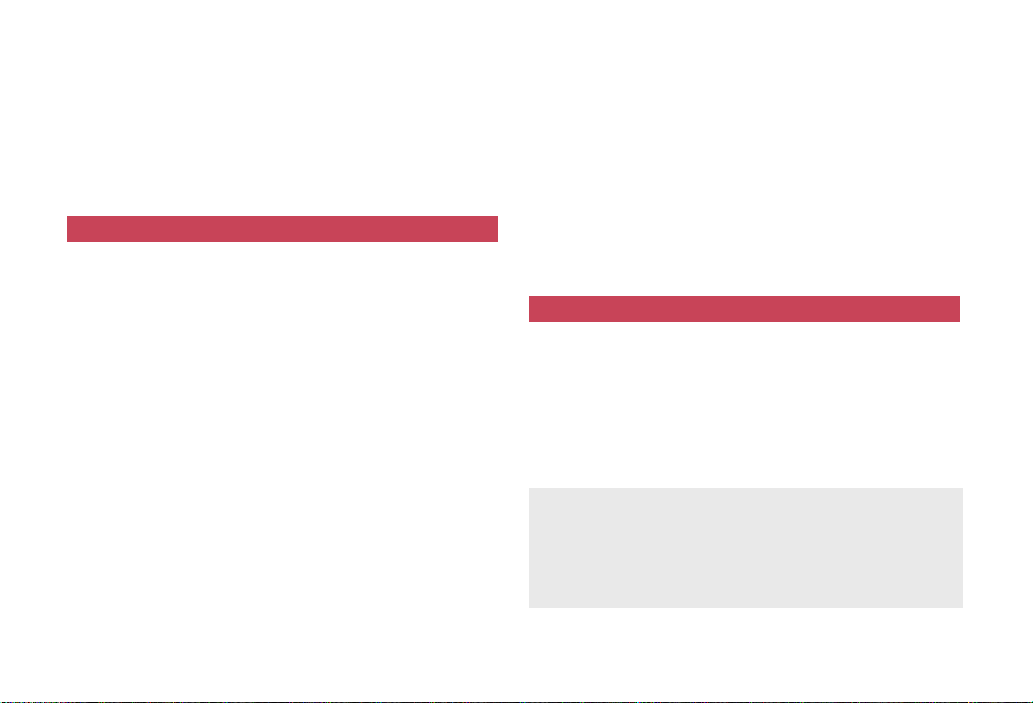
DOCOMO W-CDMA System
Thank you for purchasing the docomo STYLE series SH-02A.
Make sure thoroughly read this manual and the manuals
included with optional accessories before and during use to
ensure proper operation. If any of the contents in this manual
are unclear, please contact number listed in “General
Inquiries” on the back of this manual.
The SH-02A is designed to make your everyday life more
convenient. Careful use will ensure a long service life.
Using the FOMA terminal
Because it relies on radio signals, the FOMA terminal cannot be
used in places with no signal (such as tunnels, underground, or in
buildings), in places with a weak signal or outside the FOMA
service area. There may be times when the terminal cannot be
used in the upper floors of a building even with no obstructions in
sight. There may also be times when the signal is strong and you
are not moving but the call is interrupted.
Make sure not to disturb others when using in public places, places
with many people or quiet places.
Because the FOMA terminal uses electrical signals, it is possible for
a third party to listen in on a conversation. However, the W-CDMA
system automatically applies privacy to every call, a third party that
tries to listen in only hears static.
The FOMA terminal converts conversations into a digital signal and
sends it to the other party over the radio. If the signal cannot be
reconverted properly by such as moving to an area with a weak
signal, the voice may not be heard correctly.
Keep a separate memo and note information (e.g. phonebook,
schedule, Text memo, Record message, Voice memo) stored in the
FOMA terminal. DOCOMO shall not be liable for any loss of content
due to a failure, repair, upgrade or other handling of the FOMA
terminal.
Save the important data to the microSD Card. Or, forward and store
the information such as a phonebook, mail and schedule to a PC
using DOCOMO keitai datalink.
The user hereby agrees that the user shall be solely responsible for
the result of the use of SSL. Neither DOCOMO nor the certifier as
listed herein makes any representation and warranty as for the
security in the use of SSL. In the event that the user shall sustain
damage or loss due to the use of SSL, neither DOCOMO nor the
certifier shall be liable for any such damage or loss.
Certifier: VeriSign Japan K.K., Cybertrust Japan, Inc.,
This FOMA terminal supports the FOMA Plus-Area and the FOMA
This FOMA terminal can be used only via the FOMA network
GlobalSign K.K., RSA Security Japan Ltd.,
Secom Trust Systems Co., Ltd., Comodo CA Ltd
HIGH-SPEED area.
provided by DOCOMO and DOCOMO’s roaming area.
Using this manual
This FOMA terminal supports Kisekae Tool (nP. 95). When the
Custom menu image is changed by Kisekae Tool, some items in the
Custom menu may be changed according to the menu history. In
addition, some items cannot be selected even if the function numbers
are entered.
In this case, operations may not run as explained in this manual.
Switch the menu screen to the Basic menu (nP. 32) or perform the
Reset menu screen (nP. 96).
Download the latest information on this manual from the DOCOMO
website.
“User’s Manual (in PDF format)” Download
http://www.nttdocomo.co.jp/english/support/manual/
index.html
※ The URL and contents of this manual are subject to change
without prior notice.
Page 2
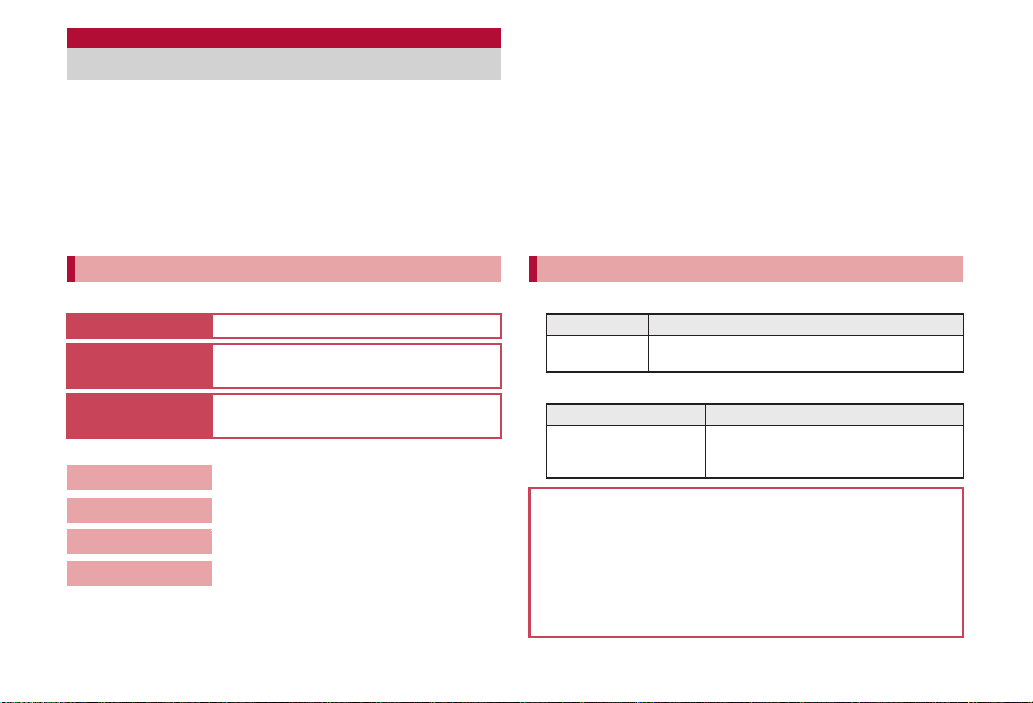
Viewing/Searching this manual
This manual uses illustrations and icons to explain
operations for proper phone use.
Icons and screens that appear on the display have been set by
default in accordance with the handset color (Kisekae Tool
nP. 95). Refer to “Menu list” on P. 404 for the default settings in
each handset color. The explanations in this manual are based on
the case when Kisekae Tool is set for the handset color “Ice White”.
The screens and illustrations in this manual are shown as
examples. The actual screens and illustrations may differ.
Searching this manual
Use the following ways to find explanations in this manual.
Index (nP. 468)
Easy search
(nP. 4)
Indexed pages
(nCover)
(See the next page for details)
Contents
Main functions
Menu list
Quick manual
The basic functions are explained briefly. Cut the Quick manual to
keep as a reference when away from home.
In addition, the Quick Manual “Overseas Use” is available. Use it
when using the FOMA terminal overseas.
Search for function names or service names.
Search for frequently used or convenient
functions using easy-to-understand language.
Search this manual using the index on the
cover and the sides of pages.
nP. 6
nP. 8
nP. 404
nP. 478
Note that “SH-02A” is referred to as the “FOMA terminal” in this
manual.
This manual describes functions using the microSD Card. Please
note that microSD Card are sold separately. For details on microSD
Card nP. 314
This manual refers to microSD Card as “microSD Card” or
“microSD”.
This manual refers to “Osaifu-Keitai compatible i-appli with IC card
function” as “Osaifu-Keitai compatible i-appli”.
Reproduction of this manual in part or in whole is prohibited.
The contents of this manual are subject to change without prior
notice.
Notation of keys and operation procedure
This manual refers to keys as simplified icons.
Actual key Notation in this manual
/
The notation and meaning of operation procedure are shown below.
In the Custom menu,
select [Settings]/[Disp/
LED/Power saver].
For details on default settings nP. 404
Viewing the display
The explanations in this manual are based on default settings.
The actual screens may differ depending on settings changed
after purchase.
When Flash movies and icons featuring animation effects are
displayed, screens may differ from those described in this
manual.
1 (Refer to “Component names and functions”
on P. 24)
Notation Meaning
In the Custom menu, select [Settings]
with w and press t b select [Disp/
LED/Power saver] with w and press t.
1
Page 3
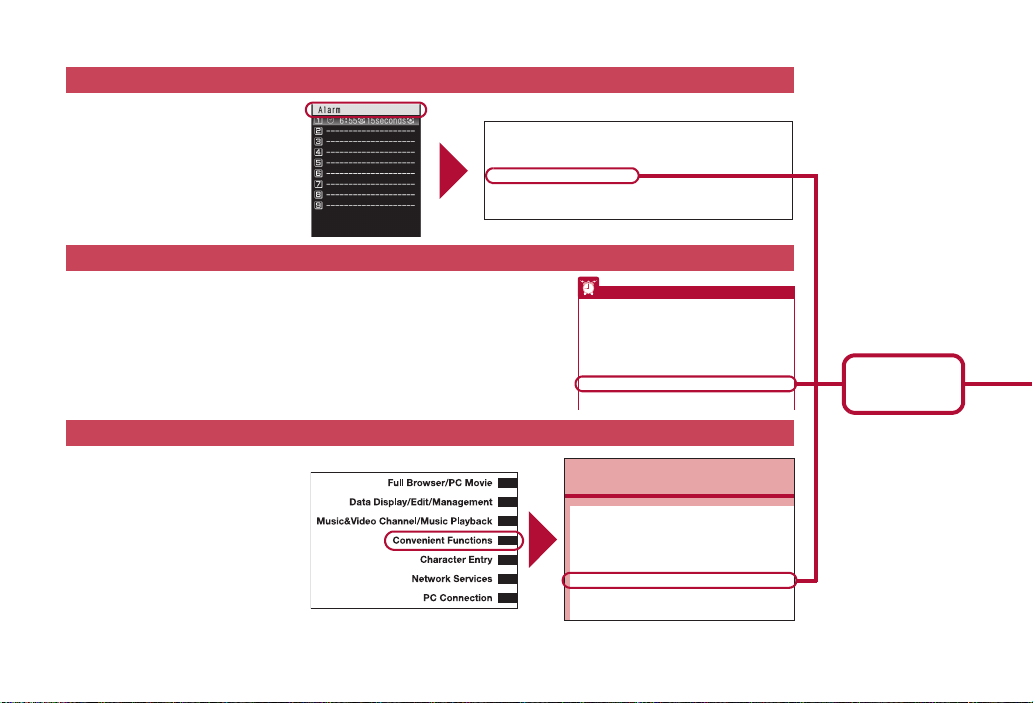
As an example, how to look up the Alarm function using the Index, Easy search, and Indexed pages are explained below.
Save list . . . . . . . . . . . . . . . . . . . 123
Settings . . . . . . . . . . . . . . . . . . . 123
Additional services . . . . . . . . . . . . . 394
Reply message . . . . . . . . . . . . . 394
After-sales service . . . . . . . . . . . . . 455
Alarm . . . . . . . . . . . . . . . . . . . . . . . 349
Quick alarm . . . . . . . . . . . . . . . . 350
Reception/Recording reserve alarm
. . . . . . . . . . . . . . . . . . . . . . . 261
Schedule alarm . . . . . . . . . . . . . 353
Basic menu
Icon image . . . . . . . . . . . . . . . . 108
Key list . . . . . . . . . . . . . . . . . . . 108
Reset menu screen . . . . . . . . . 108
Set background . . . . . . . . . . . . 108
Battery
Battery pack . . . . . . . . . . . . . . . . 46
Charging. . . . . . . . . . . . . . . . . . . 47
Check battery level. . . . . . . . . . . 51
Times of use. . . . . . . . . . . . . . . . 48
Other features
Using the desktop clock . . . . . . . . . . . . . . . . . . (Desktop clock) 101
Saving battery power . . . . . . . . . . . . . . . . . (Light/Power saver) 103
Scanning QR codes and bar codes . . . . . . . (Bar code reader) 146
Playing back PC movie. . . . . . . . . . . . . (Internet movie player) 277
Using microSD Card . . . . . . . . . . . . . . . . . . . . . (microSD Card) 299
Ir-exchanging information . . . . . . . . . . . . . . . . . . .(Ir exchange) 314
Listening to music. . . .(Music&Video Channel/Music playback) 325
Setting the alarm. . . . . . . . . . . . . . . . . . . . . . . . . . . . . . (Alarm) 349
Using the calculator . . . . . . . . . . . . . . . . . . . . . . . . (Calculator) 362
Using the mobile phone overseas. . . . . . . . . . . (Overseas use) 401
Co
Checking settings for various functions . . . . . . <Check settings>346
Multiaccess . . . . . . . . . . . . . . . . . . . . . . . . . . . . . . . <Multiaccess>346
Using Multi Assistant (Multitask). . . . <Multi Assistant (Multitask)>346
Turning power on automatically . . . . . . . . . . . . <Auto power ON>347
Turning power off automatically . . . . . . . . . . . <Auto power OFF>348
Sounding alarm after set time passes. . . . . . . . . . . . . . . .<Timer>348
Sounding alarm at set time. . . . . . . . . . . . . . . . . . . . . . . .<Alarm>349
Managing schedules. . . . . . . . . . . . . . . . . . . . . . . . . . <Schedule>351
Accessing functions quickly . . . . . . . . . . . . . . . .<Shortcut menu>356
Searching by various methods . . . . . . . . . . . . . . . <Quick search>358
Content differs from actual pages in this manual.
Index nP. 468
Use this when you know the function
or service name, or to search for
function names that appear on the
display.
Easy search nP. 4
Search for frequently used or convenient functions using easy-to-understand
language.
Indexed pages nCover
Search for functions going in the order
of “cover” b “beginning of the
chapter” b “description page”. The
beginning of each chapter shows a
table of contents.
2
P. 343
Page that
explains “Alarm”
Page 4
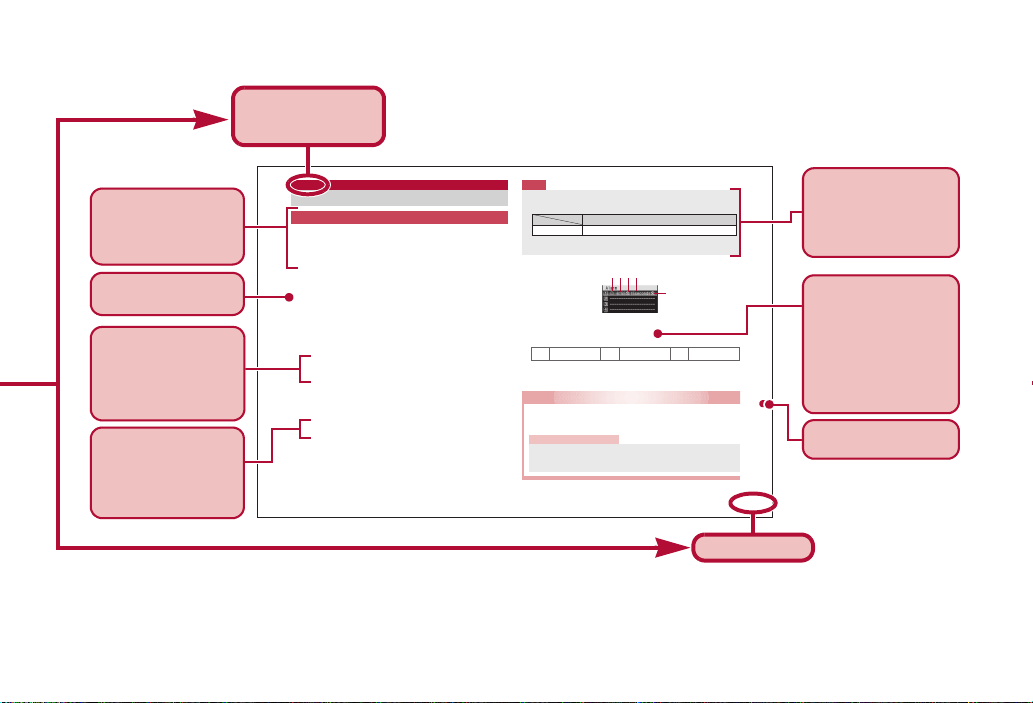
349
Convenient Functions
1
In the Custom menu, select [LifeKit]/[Timer/
Alarm]/[Alarm].
2
Select a number to register/t.
3
Select [Enter Time]/enter a time (24-hour
format)/t.
4
Select [Set repeat]/select the repeat method/
t.
5
Select [Message]/enter a message/t.
Enter up to 60 single-byte (30 double-byte) characters.
6
Select [Contacts]/select the entry method.
Select [Search phonebook]/select a name/t.
Select [Direct input]/enter a phone number/t.
7
Select [Alarm tone]/select an alarm tone/i.
To check an alarm tone: Select an alarm tone/t.
To not sound an alarm: Select [Alarm tone]/[Not set].
8
Select [Alarm volume]/adjust the volume with
u/t.
9
Select [Snooze setting]/[ON]/enter the
interval/t/enter the number of times to ring
alarm/t.
Set the alarm’s interval and the number of times to ring the alarm.
10
Select [Ring duration]/enter the ring duration/t.
11
Press i.
ɡ Setting details screen layout
1Alarm set icon
2Time
3Repeat frequency
4Duration of alarm
5Snooze set icon
Alarm
Sounding alarm at set time
Setting alarms
Note
When multiple alarms are set to the same time, they are prioritized
in the following order.
• If the timers for starting or recording 1Seg programs are set for
the same time, Reception reserve alarm is not activated.
l
Once onlykSet day of weekjDaily
Related Operations
Set alarm from stand-by
<Quick alarm>
In stand-by, enter a time (four digits: 24-hour format) /
t/[Quick alarm].
Note (Related operations)
Schedule is registered for the current day (following day if the
time has already passed), [No category] for the category, and
[Quick alarm] for the message.
Priority (high b low)
Alarm function Recording b Reception b Alarm b Schedule
5
1234
This is the function
name as it appears
in the index.
※ Content differs from actual pages in this manual.
Page number
Necessary information,
precautions and other
information for using
functions are
explained.
The explanations of
screen display are
shown. Refer to the
screens while using the
FOMA terminal (Text
which is input,
numbers and settings
are examples).
Search by chapter
from the index.
Each operation is
explained when the
operations are
different depending on
the selected items.
Additional information,
precautions, and
advice relating to
operations are
explained.
The operation is
detailed in steps.
The outline of each
function and additional
information are
explained.
3
Page 5
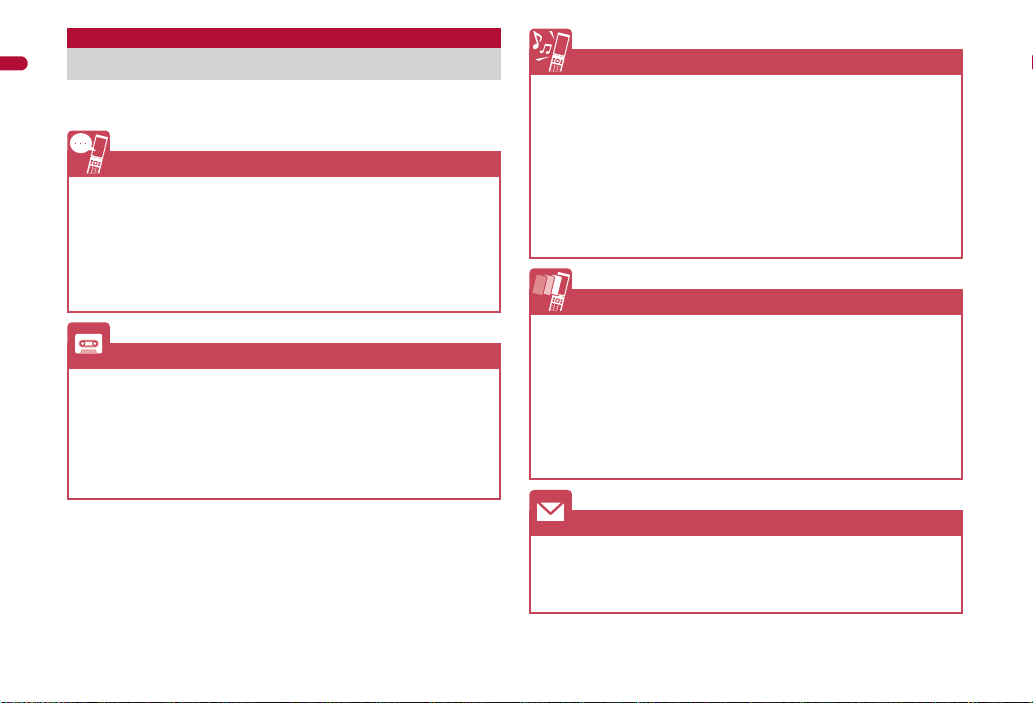
Easy Search
Easy Search/Contents/Precautions
Use this feature to search for functions using
easy-to-understand language.
Useful functions for making a call
Notifying/Hiding caller ID . . . . . . . . . . . . . . . . . . (Notify caller ID) 45
Putting a call on hold while talking . . . . . . . . . . .(Hold active call) 50
Switching to Videophone during a voice call
. . . . . . . . . . . . .(Switch a voice/Videophone call during a call) 50
Adjusting volume of the other party’s voice
. . . . . . . . . . . . . . . . . . . . . . . . . . . . . . . . . . (Earpiece volume) 61
When unable to take a call
Placing a call on hold without answering call. . . . . . . . (On hold) 61
Indicating that it is necessary to refrain from talking on mobile phone
. . . . . . . . . . . . . . . . . . . . . . . . . . . (Public mode (Drive mode)) 62
. . . . . . . . . . . . . . . . . . . . . . . . . . . (Public mode (Power OFF)) 63
Recording phone messages
. . . . . . . . . . . . . . (Record message (voice/Videophone calls)) 64
Changing melody and illumination
Setting ring tone for caller . . . . . . . . . . . . . . . . . (Select ring tone) 76
Changing ring tone . . . . . . . . . . . . . . . . . . . . . . (Select ring tone) 84
Adjusting ring tone volume . . . . . . . . . . . . . (Phone ring volume) 85
Muting tone of keys pressed. . . . . . . . . . (Key/Standby i-motion) 86
Notifying incoming calls with vibration . . . . . . . . . . . . . (Vibrator) 87
Setting Manner mode . . . . . . . . . . . . . . . . . . . . . (Manner mode) 88
Changing light color and pattern for incoming calls
. . . . . . . . . . . . . . . . (LED color settings/LED pattern settings) 99
Changing/Knowing display
Meanings of display icons . . . . . . . . . . . . . . . . . . . (View display) 27
Switching menu display . . . . . . . . . . . . . . (Set and select menu) 32
Changing stand-by wallpaper . . . . . . . . . . . . . (Stand-by display) 90
Displaying calendar. . . . . . . . . . . . . . . . . . . . . (Calendar display) 90
Changing font (font style) . . . . . . . . . . . . . . .(Font style setting) 100
Changing font size . . . . . . . . . . . . . . . . . . . . . . . . . . (Font size) 101
Keeping display private . . . . . . . . . . . . . . . . . . . . . . . (VeilView) 102
Using mail
Sending Deco-mail . . . . . . . . . . . . . . . . . . . . . . . . . (Deco-mail) 123
Sending images . . . . . . . . . . . . . . . . . . . . . . . (File attachment) 128
Sorting and saving mail automatically. . . . . . . . . . . (Sort rules) 142
4
Page 6
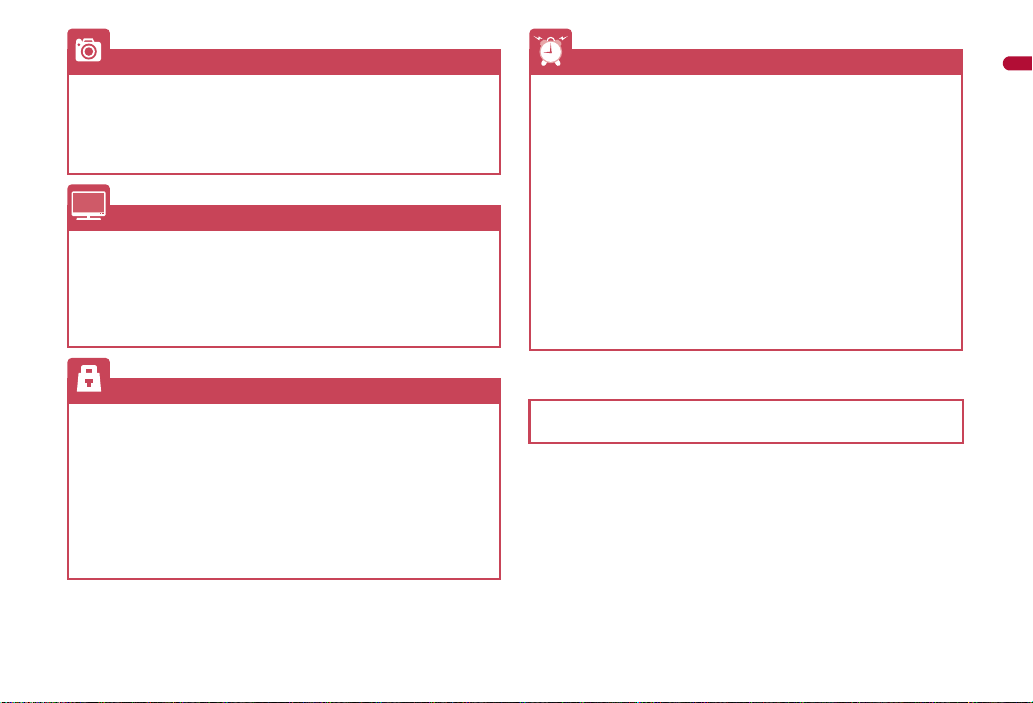
Using camera
Shooting panoramic pictures . . . . . . . . . . . . . . . . . (Panorama) 192
Changing image size . . . . . . . . . . . . . . . . . . . . . . . (Select size) 195
Saving to microSD Card. . . . . . . . . . . . . . .(Switch phone#SD) 200
Displaying shot images . . . . . . . . . . . . . . . . . . .(Image Viewer) 298
Using 1Seg
Watching 1Seg. . . . . . . . . . . . . . . . . . . . . . . . . .(Activate 1Seg) 211
Changing settings for video, voice, and sound
Recording 1Seg . . . . . . . . . . . . . . . . . . . . . . . . . (Record 1Seg) 216
Setting timer for starting or recording 1Seg programs
. . . . . . . . . . . . . . . . . . . . . . . . . . . . . . . . . . . . . .(Booking list) 217
. . . (1Seg settings) 213
Securing the FOMA terminal
Keeping phonebook contents secret . . . . . . . . . . . . .(Set secret) 76
Locking the FOMA terminal remotely in case of loss
. . . . . . . . . . . . . . . . . . . . . . . . . . . . . . . . . (Omakase Lock)
Rejecting a call with no caller ID
. . . . . . . . . . . . . . . (Reject calls by reason of non-disclosure) 114
Rejecting callers not saved in phonebook . . . (Reject unknown) 115
Saving terminal data, such as phonebook from unexpected loss
. . . . . . . . . . . . . . . . . . . . . . . . . . . . (Data Security Service)
*1
*2
107
115
Other features
Saving battery power . . . . . . . . . . . . . . . . . . (Light/Power saver) 93
Playing PC movies . . . . . . . . . . . . . . . . (Internet movie player) 183
Scanning QR codes and bar codes . . . . . . . (Bar code reader) 201
Listening to music . . . . . . . . . . . . . . . . . . . . . . . (MUSIC Player) 232
Using map and GPS function . . . . . . . . . . (Map/GPS Function) 278
Using microSD Cards . . . . . . . . . . . . . . . . . . . . (microSD Card) 314
Sending/Receiving information via Ir . . . . . (Ir communication) 328
Using the FOMA terminal as alarm. . . . . . . . . . . . . . . . (Alarm) 343
Using the FOMA terminal as calculator . . . . . . . . . (Calculator) 357
Using mobile phone overseas. . . . . . . . . . . . . . (Overseas use) 000
Updating software . . . . . . . . . . . . . . . . . . . . . (Software update) 447
Updating security . . . . . . . . . . . . . . . . . . . . (Scanning function) 452
*1 This service is a paid service.
*2 This service is a paid service that requires subscription.
Frequently used functions are described in the Quick manual
(nP. 478).
Easy Search/Contents/Precautions
5
Page 7
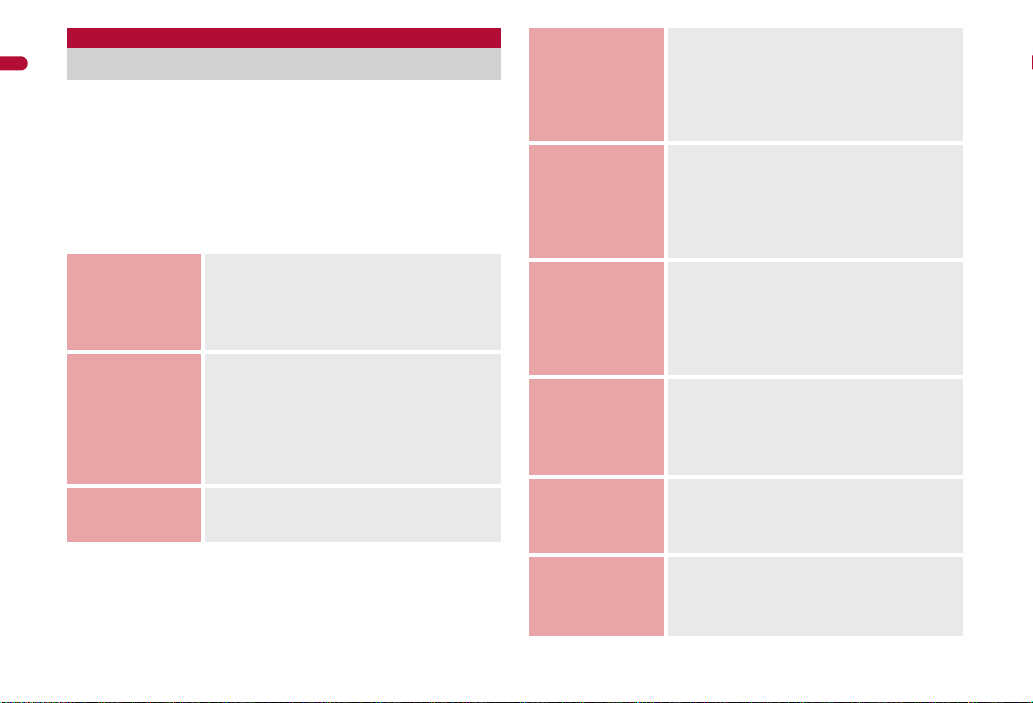
Contents/Precautions
Contents
Easy Search/Contents/Precautions
Viewing/Searching this manual . . . . . . . . . . . . . . . . . . . . 1
Easy Search . . . . . . . . . . . . . . . . . . . . . . . . . . . . . . . . . . . . 4
Main functions of SH-02A . . . . . . . . . . . . . . . . . . . . . . . . . 8
Precautions (ALWAYS FOLLOW THESE DIRECTIONS)
. . . . . . . . . . . . . . . . . . . . . . . . . . . . . . . . . . . . . . . . . . . . 10
Handling precautions . . . . . . . . . . . . . . . . . . . . . . . . . . . 18
Standard parts packaged with unit and main optional
parts. . . . . . . . . . . . . . . . . . . . . . . . . . . . . . . . . . . . . . . . 22
Before Using
the Handset
P. 23
Voice/
Videophone
Calls
P. 47
Phonebook
P. 73
Component names and functions, Display,
Menu, Support Book, FOMA card, Battery
pack, Power ON/OFF, Select language,
Initial setting, Date settings, Notify caller ID,
Own number, etc.
Make a call, Switch a voice/Videophone call,
Redial/Received calls, Chaku-moji, WORLD
CALL, In-car hands-free, Receive a call, Any
key answer, Set when folded, Earpiece
volume, On hold/Hold, Public mode, Record
message, Chara-den, Videophone settings,
etc.
Add, Group settings, Search, Edit, 2-touch
dialing/2-touch mail, etc.
Sound/Screen/
Light Settings
P. 83
Security
Settings
P. 103
Mail
P. 121
i-mode/
i-motion/
i-Channel
P. 153
Full Browser/
PC Movie
P. 175
Camera
P. 185
Sound settings, Vibrator, Melody Call
setting, Manner mode, Display setting,
Power saver set, Kisekae Tool, Machi-chara
setting, Themes, Change display of Basic
menu, Illumination settings, Display image
quality, Font setting, VeilView, etc.
Security code, UIM Settings, Disable PIN
lock, All lock, Omakase Lock, Self mode,
Function lock, Keypad dial lock, Multi easy
lock, Side key guard, Secret mode, Accept
calls/Reject calls, Data Security Service,
Reset settings, Delete user data, etc.
Compose and send, Deco-mail,
Decome-Anime, File attachment, Save,
Receive, Check new messages, Reply/
Forward, Acquire/Check attached file,
Mailbox, Mail setting, Message R/F, Early
Warning “Area Mail”, SMS, WEB Mail, etc.
View/Operate sites, i-mode password, Login
information, Internet access, Bookmark,
Screen Memo, Download, Upload, i-mode
setting, SSL certificates, i-motion, i-Channel,
etc.
Display web pages designed for PC, Full
Browser setting, Internet movie player, etc.
Shoot still picture, Shoot movie, Change
settings, Bar code reader, Character Reader
(OCR), Card reader, Cameraloupe,
Shotdeco, etc.
6
Page 8

1Seg
P. 207
Music
P. 225
i-appli
P. 243
Osaifu-Keitai/
ToruCa
P. 265
Map/GPS
Function
P. 277
Data
Management
P. 293
Convenient
Functions
P. 339
Channel setting, Activate 1Seg, Program
guide, Record 1Seg, Booking list, Use data
broadcasting, TVlink, 1Seg settings, etc.
Music&Video Channel, Play music, MUSIC
Player, Manage data, etc.
Download, Activate i-appli, Auto start, i-appli
stand-by, Manage i-appli, etc.
iC transfer service, Start compatible i-appli,
IC card lock, IC owner, Retrieve ToruCa,
ToruCa Viewer, ToruCa settings, etc.
Position location, Compatible i-appli,
Location request menu, Location notification,
Location history, Use location information,
etc.
Image Viewer, Edit image, i-motion player,
Edit movie, Video player, Chara-den player,
Machi-chara, Melody player, microSD Card,
Manage various data, Ir communication, iC
communication, Voice recorder,
Manga&BookReader, etc.
Check settings, Multiaccess, Multi Assistant
(Multitask), Auto power ON/OFF, Timer,
Alarm, Schedule, Shortcut menu, Quick
search, Owner information, Voice memo,
Talk time/cost, Calculator, Text memo,
Earphone/Microphone with switch, etc.
Character
Entry
P. 361
Network
Services
P. 371
Overseas Use
P. 387
PC Connection
P. 397
Appendix/
Troubleshooting
P. 403
Index/Quick
Manual
P. 467
5-touch, Save phrases, Copy text, User
dictionary, Download dictionary, Guess
conversion, 2-touch, etc.
Voice Mail, Call Waiting, Call Forwarding,
Nuisance Call Blocking, Caller ID request,
Dual Network, English guidance, Service
number, Arrival Call Action, Remote control,
Multi Number, 2in1, OFFICEED, Additional
services (USSD), etc.
International roaming (WORLD WING),
Make a call, Receive a call, Network search
mode, PLMN setting, Operator name
display, Roaming guidance, etc.
Data communication, Setup for data transfer
(OBEX™ communication), Setup for data
communication, AT commands, CD-ROM,
DOCOMO keitai datalink, etc.
Menu list, Dial key assignments, Multiaccess
combinations, Multi Assistant (Multitask)
combinations, Options and related devices,
Troubleshooting, List of error messages,
Warranty and After-Sales Services, Software
update, Scanning function, Main
specifications, Intellectual property rights,
etc.
Index, Quick Manual, Quick Manual
“Overseas Use”
Easy Search/Contents/Precautions
7
Page 9

Main functions of SH-02A
Easy Search/Contents/Precautions
i-mode mail/Deco-mail/Deco-mail pictograph
nP. 122, P. 123, P. 365
Attach pictures, movie files, etc. to a message. Deco-mail/
Deco-mail pictograph is available. Change text color, character
size, and background color and insert images or moving
pictographs. Also, for Decome-Anime, compose expressive mail
by inserting texts to the template.
HIGH-SPEED area supported nP. 398
FOMA HIGH-SPEED area is supported so that high speed
communication is available with download speed of up to 3.6 Mbps
and upload speed of up to 384 kbps.
*
The maximum values mentioned above are the values based on
the technical standard. The actual connection speed varies
depending on the network congestion or transmission environment.
The data is sent and received at the maximum speed of 384 kbps
outside the FOMA HIGH-SPEED area or when a connection is
made to an access point that does not support HIGH-SPEED.
*
1Seg nP. 208
Watch “1Seg”, which is digital terrestrial broadcasting for mobile devices.
Additionally, record videos which are compatible with recording still
pictures and Dubbing10 (nP. 318) while watching 1Seg.
Kisekae Tool nP. 95
Change the screens such as your favorite stand-by display and menu
screens collectively. With SH-02A, sort the order to display the menus
according to the usage frequency and customize the menu screens.
International roaming nP. 388
The same FOMA terminal, phone number and mail address as those
used in Japan are available overseas (supporting 3G area only).
Moreover, J-E Speech Translation for SH (nP. 253), which
translates the voice spoken in Japanese to English and the voice
spoken in English to Japanese, is pre-installed.
■
3.0 inch WVGA high-definition large display LCD nP. 27
Watch 1Seg or shot still pictures and movies with high-quality images
on the 3.0 inch wide screen. The wide screen also lets you enjoy lively
i-appli games.
■ 1.0 inch color organic EL sub display nP. 27
Display the screen of clock, making/receiving a
call or sending/receiving a mail with color. Also, a
background image is displayed while playing
music.
■ AXISFont nP. 100
FOMA terminal has built-in AXISFont which is simple and beautiful.
Also, set font downloaded from sites (nP. 164).
■ EmojiPlus nP. 123
When text is entered and converted, a pictograph is automatically
entered by predicting the text. Choose from preferred conversion
candidates.
8
Page 10

■ Approx. $$ million effective pixels CMOS camera nP. 186
(Recorded pixels: approximately $$ million pixels)
Shoot or play still pictures or movies using a digital camera with
auto-focus function. The following shootings are available: Wide field
angle shooting with 29 mm wide angle, shooting with face detection,
shooting with adjustment function for brightness and backlight,
shooting with Fix camera shake.
■ MAP key nP. 191, P. 279
Activate GPS compatible i-appli and add retrieved location information
to shot still pictures.
■ Dolby Headset setting nP. 230, P. 242
Various music playback functions are supported. By setting to 1Seg or
music genres, high-quality sound can be provided.
■ Quick search nP. 352
Search using registered or set e-dictionaries, search by i-mode or
access a search engine by Full Browser. For Full Browser, search by
setting search engine.
Also, activate i-appli “Internet dictionary” (nP. 249).
■ Chaku-moji nP. 53
■ Videophone nP. 48
■ i-appli/Mega i-appli/Chokkan Game nP. 244, P. 248
■ Chaku-uta full®/Uta-hodai/Music&Video Channel/Video
clip nP. 226, P. 232, P. 237
“Chaku-uta full” is a registered trademark of the Sony Music
Entertainment (Japan) Inc.
■ MUSIC Player nP. 232
■ GPS function nP. 278
■ Osaifu-Keitai/ToruCa nP. 266, P. 269
■ Kisekae Tool nP. 95
■ Various network services nP. 372
■ Security Settings nP. 104
Easy Search/Contents/Precautions
9
Page 11

Precautions (ALWAYS FOLLOW
Easy Search/Contents/Precautions
THESE DIRECTIONS)
Before use, read these “Precautions” carefully and use your FOMA
properly.
Keep this manual in a safe place for future reference.
These precautions contain information intended to prevent bodily
injury to the user and to surrounding people, as well as damage to
property, and must be observed at all times.
The following symbols indicate the different degrees of
injury or damage that may occur if information provided
is not observed and the FOMA terminal is used
improperly.
This symbol indicates that
Danger
Warning
Caution
“death or serious bodily injury
may directly and immediately
result from improper use”.
This symbol indicates that
“death or serious bodily injury
may result from improper use”.
This symbol indicates that
“bodily injury and/or property
damage may result from
improper use”.
The following symbols indicate specific directions.
Indicates a prohibited action.
Indicates not to disassemble the device.
Indicates not to handle the device with wet hands.
Indicates not to use the device near water or get it wet.
Indicates that instructions specified are
compulsory (must be followed).
Indicates that the power cord must be unplugged from
the outlet.
“Precautions” is explained in the following six sections.
Handling the FOMA terminal, battery pack, adapters (chargers),
and FOMA card (general). . . . . . . . . . . . . . . . . . . . . . . . . . . . . P. 11
Handling the FOMA terminal . . . . . . . . . . . . . . . . . . . . . . . . . . P. 12
Handling battery pack . . . . . . . . . . . . . . . . . . . . . . . . . . . . . . . . P. 15
Handling adapters (chargers) . . . . . . . . . . . . . . . . . . . . . . . . . . P. 16
Handling FOMA card . . . . . . . . . . . . . . . . . . . . . . . . . . . . . . . . P. 17
Handling mobile phones near electronic medical equipment
. . . . . . . . . . . . . . . . . . . . . . . . . . . . . . . . . . . . . . . . . . . . . . . . . P. 17
10
Page 12

Handling the FOMA terminal,
Danger
Warning
battery pack, adapters
(chargers), and FOMA card
(general)
Do not use, store, or leave
the FOMA terminal, battery
pack, adapters (chargers)
or FOMA card in locations
subject to high
temperatures, such as near
a fire, in direct sunlight, or
inside a car on a hot day.
The FOMA terminal may become deformed
or malfunction. In addition, the battery pack
may leak, overheat, explode, catch fire or
suffer performance loss and a reduced
service life.
Part of the casing may also become hot and
cause burns.
Do not attempt to
disassemble or modify.
In addition, do not attempt
to solder.
May cause accidents such as fire, bodily
injury, electric shock or malfunction.
In addition, the battery pack may leak,
overheat, explode or catch fire.
Do not get the FOMA
terminal, battery pack,
adapters (chargers) or
FOMA card wet.
Contact with water, pet urine, and other
liquids may cause overheating, electric
shock, fire, malfunction or bodily injury. Be
attentive to where and how you use the
handset.
Use only the battery packs
and adapters (chargers)
specified by NTT DOCOMO
for use with the FOMA
terminal.
The use of devices other than those specified
may cause the FOMA terminal, battery pack
or other devices to leak, overheat, explode,
catch fire or malfunction.
Battery Pack SH21
Desktop Holder SH23
FOMA AC Adapter 01/02
FOMA DC Adapter 01/02
FOMA Dry Battery Adapter 01
FOMA USB Cable with Charge Function
01/02
FOMA Portable Charging Adapter 01
※ For information on other compatible
products, contact a docomo Shop or
retailer.
Do not place the battery
pack, FOMA terminal,
adapters (chargers), or
FOMA card inside cooking
appliances such as
microwave ovens or
pressure cookers.
The battery pack may leak, overheat,
explode or catch fire, and the FOMA terminal
and adapters (chargers) may overheat, emit
smoke or catch fire. The internal circuitry may
also be damaged.
Do not subject the FOMA
terminal to strong impacts
or throw it.
The battery pack may leak, overheat,
explode or catch fire. Other devices may also
be damaged or cause a fire.
Do not allow conductive
materials (such as metal
objects and pencil lead) to
come into contact with the
charger terminal or external
device terminal. In addition,
do not insert such objects.
The battery pack may short-circuit and cause
a fire or malfunction.
Easy Search/Contents/Precautions
Continued on next page
11
Page 13

Make sure to turn off the
Caution
Warning
Easy Search/Contents/Precautions
mobile phone in locations
such as gas stations where
flammable gas is
generated.
In addition, do not charge
the battery. It may cause a
gas explosion or fire.
To use Osaifu-Keitai in locations such as gas
stations, make sure to turn off the power in
advance (If the IC card lock is set, disable the
lock before turning off the power).
If you notice anything
unusual, such as an
unusual odor, overheating,
discoloration or
deformation during use,
charging or storage,
immediately follow the
instructions below.
1. Unplug the power cord
from the outlet or
cigarette lighter socket.
2. Turn off the FOMA
terminal.
3. Remove the battery pack
from the FOMA terminal.
Continued use (charging) may cause
overheating, explosion, or fire. In addition,
the battery pack may leak.
Do not leave the FOMA
terminal on unstable
surfaces, such as on a
wobbling table or sloped
surface.
The FOMA terminal may fall and cause injury
or be damaged.
Do not store the FOMA
terminal in locations that
are subject to humidity,
dust or high temperatures.
May cause a malfunction.
If being used by a child,
have a guardian teach him/
her the proper handling
procedures. In addition,
check that the child is
using the FOMA terminal as
directed.
May result in bodily injury.
Keep the FOMA terminal
out of the reach of young
children.
A young child may swallow components or
suffer other bodily injury.
Be very careful when using
the FOMA terminal
connected to adapters
(chargers) repeatedly or for
long periods of time.
The FOMA terminal, battery pack or adapters
(chargers) may become warm if i-appli,
Videophone, or 1Seg is used for a long time
while charging.
Exposure to high temperature areas for a
prolonged period of time may cause skin
irritations, itchiness, or low-temperature burn
in some people.
Handling the FOMA terminal
Do not aim the Infrared port
towards the eyes.
May cause eye injury. In addition, do not aim
or direct the Infrared port towards another Ir
device as this may cause the device to
malfunction.
Do not point the illuminated
light directly at someone’s
eyes.
May damage eyesight. May also cause
momentary sight loss or startle someone and
cause an accident.
12
Page 14

Do not put the FOMA
terminal in the place where
it could be affected by an
expanded airbag, e.g., on
the dashboard.
If the air bag inflates, the FOMA terminal may
hit you or others around you, resulting in
bodily injury or damage to the FOMA terminal
or other property.
If you are using electronic
medical equipment, do not
put the FOMA terminal in
your breast pocket or in the
inside pocket of your
jacket.
Using the FOMA terminal in close proximity
to electronic medical equipment may cause
the equipment to malfunction.
Do not allow water or other
liquids, metal, flammable
material, or other foreign
objects to enter the FOMA
card or microSD Card port
on the FOMA terminal.
May cause a fire, electric shock or other
malfunctions.
Do not shine the light at
anyone driving a car or
other vehicles.
This may prevent a driver from driving safely
and cause a traffic accident.
Turn off the FOMA terminal
in areas where the use of
mobile phones is
prohibited, such as in
aircraft or hospitals.
The FOMA terminal may interfere with the
operation of electronic devices and electronic
medical equipment. In addition, if Auto power
ON function is set to ON, disable this function
before turning off your mobile phone.
Follow the instructions given by the
respective medical facilities regarding the
use of mobile phones on their premises.
In addition, actions such as speaking on a
mobile phone aboard aircraft are prohibited
and may be punishable by law.
During a call in which
Hands-free is set, keep the
FOMA terminal away from
the ears.
When you attach the
earphone/microphone to
the FOMA terminal to play
games or music, do not
make the volume too loud.
Excessive high volume may damage your
hearing. Also it may prevent you from hearing
the ambient sounds and cause an accident.
If you have a weak heart,
take extra precautions when
setting functions such as
the Vibrator and Ring tone
volume for incoming calls.
Various settings may have effects on your heart.
If you hear thunder while
using the FOMA terminal
outdoors, immediately turn
it off and move to a safe
location.
There is a risk of being struck by lightning
and suffering electric shock.
Turn the FOMA terminal off
near high-precision
electronic devices or
devices that use weak
electronic signals.
The FOMA terminal may interfere with the
operation of electronic devices.
Take particular care with the
following devices:
Hearing aids, implanted cardiac pacemakers,
implanted cardioverter-defibrillators, or other
electronic medical equipment. Fire alarms,
automatic doors, and other equipment
controlled by electronic signals. If you use an
implanted cardiac pacemaker, implanted
cardioverter-defibrillator or other electronic
medical equipment, contact the respective
manufacturer or vendor to check whether the
operation of the equipment is affected by
signals.
Continued on next page
Easy Search/Contents/Precautions
13
Page 15

In case that the display part
Caution
Easy Search/Contents/Precautions
or camera lens is damaged,
make sure to pay attention
to a broken glass and the
exposed inside of the
FOMA terminal.
The display part or the surface of camera
lens is covered by a plastic panel so as to
minimize the possibility of glass scattering.
However, touching the broken display or
camera lens may cause injury.
Do not swing the FOMA
terminal by its strap, etc.
The FOMA terminal may hit you or others
around you, resulting in bodily injury or
damage to the FOMA terminal or other
property.
When using Motion
tracking, confirm the safety
of surroundings, hold the
FOMA terminal securely
and do not swing it around
more than necessary.
Use Motion tracking to operate by tilting and
shaking (or swinging) the FOMA terminal.
The FOMA terminal may hit people or
objects, if shaken (or swung) too much, and
cause a serious accident or damage, etc.
If using Motion tracking
with the FOMA terminal to
which metallic straps or
others are attached, be
careful not to hit people or
objects with the straps.
May result in bodily injury or damage to the
FOMA terminal or other property.
Never place a magnetic
card near or in the FOMA
terminal.
The stored magnetic data in cash cards,
credit cards, telephone cards, floppy disks,
etc. may be erased.
Never place magnetized
items near the FOMA
terminal.
Putting highly magnetized items closer may
cause a malfunction.
If the display is broken and
the liquid crystal then
leaks, do not lick or inhale
the liquid or get the liquid
on your skin.
If the liquid comes into
contact with your eyes or
mouth, immediately rinse
your eyes or mouth with
clean water and see a
doctor.
If the liquid comes into
contact with your skin or
clothes, immediately wipe it
off with alcohol, and wash
with water and soap.
May result in loss of eyesight and harmful to
your skin.
While the ring tone is
ringing or a melody is
played on the FOMA
terminal, do not put the
ears closer to the speaker.
This may cause hearing loss.
Using the FOMA terminal in
an automobile may
sometimes affect the
electronic equipment in
some vehicle models.
In such cases, stop using the FOMA terminal,
as this could impede safe driving.
14
Page 16

Use of the FOMA terminal
Danger
Warning
may cause skin irritations
such as itchiness, rashes
or eczema in some people.
If this occurs, immediately
stop using the FOMA
terminal and seek medical
treatment.
The following parts contain metals.
Part Material
External connector
terminal
Inside microSD
Card slot
Charger terminal SUS
Stainless
steel
Surface
treatment
Tin plating
Gold plating
Do not close the FOMA
terminal on your fingers or
objects such as the strap.
May result in bodily injury or cause a
malfunction.
Watch 1Seg in a well-lit
place, keeping a certain
distance from the screen.
Otherwise, eyesight may be decreased.
Handling battery pack
Check the type of battery using the
information printed on the battery pack label.
Label Battery type
Li-ion00 Lithium-ion
Do not touch terminals with
metallic objects such as
wires. In addition, do not
carry or store the battery
pack with metallic
necklaces, etc.
The battery pack may leak, overheat,
explode or catch fire.
If you are having difficulty
fitting the battery pack to the
FOMA terminal, do not use
excessive pressure to force
the battery into place. Check
that the battery pack is
facing the correct direction
before you attach it.
The battery pack may leak, overheat,
explode or catch fire.
Do not throw the battery
pack into a fire.
The battery pack may leak, overheat,
explode or catch fire.
Do not puncture, hit with a
hammer or step on the
battery pack.
The battery pack may leak, overheat,
explode or catch fire.
If the battery fluid comes
into contact with your eyes,
do not rub your eyes but
immediately rinse your
eyes with clean water. Then
seek prompt medical
treatment.
May result in loss of eyesight.
If any trouble is found on
the battery pack due to an
external impact such as a
deformation or scratches
caused by a drop,
immediately stop using it.
The battery pack may leak, overheat,
explode or catch fire. Other equipment may
also be damaged or catch fire.
If the battery pack is not
fully charged after the
specified time has elapsed,
stop charging.
The battery pack may leak, overheat,
explode or catch fire.
Easy Search/Contents/Precautions
Continued on next page
15
Page 17

If the battery pack leaks or
Caution
Warning
Easy Search/Contents/Precautions
emits an unusual odor,
immediately stop use and
move it away from any
flame or fire.
The battery fluid is flammable and could
ignite, causing a fire or explosion.
Prevent your pet from
biting the battery pack.
The battery pack may leak, overheat,
explode or catch fire. Other equipment may
also be damaged or catch fire.
Do not dispose of used
battery packs in ordinary
garbage.
May cause fires or damage to the
environment. Place tape over the terminals to
insulate unnecessary battery packs, and take
them to a docomo Shop, retailer or institution
that handles used batteries in your area.
Do not charge a wet battery
pack.
The battery pack may overheat, catch fire or
explode.
If the battery fluid comes
into contact with your skin
or clothing, stop using the
FOMA terminal immediately
and rinse it off thoroughly
with clean water.
Battery fluid is harmful to your skin.
Handling adapters (chargers)
Do not use if the adapter’s
(charger’s) cord or power
cord is damaged.
May cause electric shock, overheating or fire.
Never use the AC adapter
or desktop holder in humid
locations such as a
bathroom.
May result in electric shock.
The DC adapter should only
be used in negative
grounded vehicles. Never
use these adapters in
positive grounded vehicles.
May cause a fire.
Do not touch the FOMA
terminal or adapters
(chargers) if you hear
thunder.
There is a risk of being struck by lightning
and suffering electric shock.
Take care not to
short-circuit the charging
terminal when connected to
an outlet or cigarette lighter
socket. Also, take care not
to allow any part of your
body (hands, fingers, etc.)
to come into contact with
the charging terminal.
May result in a fire, equipment malfunction,
electric shock or bodily injury.
Place the charger and
desktop holder on stable
surfaces when charging. In
addition, do not cover or
wrap the charger or
desktop holder with
clothing or bedding.
The FOMA terminal may detach, overheat, or
cause a fire or malfunction.
Do not place heavy objects
on the adapter’s (charger’s)
cord or power cord.
May cause an electric shock or fire.
16
Page 18

Do not handle the cord and
Caution
plug of the adapters
(chargers) with wet hands.
May result in electric shock.
Always use the specified
power supply and voltage.
Using the incorrect voltage may cause a fire
or malfunction.
When using overseas, use the AC adapter
that is available overseas.
AC adapter: 100V AC
DC adapter: 12/24V DC (for negative
grounded vehicles only)
AC adapter available overseas: 100 to 240V
AC (Connect only with household AC outlet)
If the fuse in the DC adapter
blows, always replace it
with a fuse of the specified
type.
Using the fuse other than the specified one
may cause a fire or malfunction. Refer to the
respective manuals for information on the
correct fuse specifications.
Wipe off any dust on the
power plug.
May cause a fire.
When plugging the AC
adapter into the outlet,
make sure that no metallic
straps or other metallic
objects are caught between
the plug and the socket.
May cause electric shock, short-circuiting or
fire.
Always grasp the power
plug when unplugging the
adapters (chargers) from
the outlet or cigarette
lighter socket. Do not
forcibly pull by the cord or
power cord.
Pulling on the cord may damage the cord and
cause an electric shock or fire.
Unplug the power cord
from the outlet when not
using for a long time.
May cause an electric shock, fire, or
malfunction.
Should water or other
liquids enter the adapters
(chargers), remove the
power plug from the outlet
or cigarette lighter socket
immediately.
May cause an electric shock, smoke
emission or fire.
Always unplug the power
plug from the outlet or
cigarette lighter socket
before cleaning the
adapters (chargers).
May result in electric shock.
Handling FOMA card
Be careful with the cutting
surface when detaching the
FOMA card (IC).
May cause injuries to your hand or fingers.
Handling mobile phones near
electronic medical equipment
The precautions detailed here conform to the
guidelines drawn up by the Electromagnetic
Compatibility Conference Japan, regarding
the protection of electronic medical
equipment from signals emitted by mobile
phones.
Easy Search/Contents/Precautions
Continued on next page
17
Page 19

Easy Search/Contents/Precautions
Warning
Observe the following in
hospitals or other medical
facilities.
Do not take your FOMA terminal into
operating rooms, ICUs (Intensive Care
Units) or CCUs (Coronary Care Units).
Turn off your FOMA terminal inside
hospital wards.
Turn off your FOMA terminal even when
you are in an area outside hospital wards,
such as a hospital lobby, since electronic
medical equipment may be in use nearby.
Where a medical facility has specific
instructions prohibiting the carrying and
use of mobile phones, observe those
instructions strictly.
If Auto power ON function is set to ON,
disable this function before turning off your
mobile phone.
Turn off your FOMA
terminal in crowded places
such as rush-hour trains in
case somebody nearby is
using an implanted cardiac
pacemaker or implanted
cardioverter-defibrillator.
Electromagnetic signals may affect the
operation of implanted cardiac pacemakers
and implanted cardioverter-defibrillators.
If you have an implanted
cardiac pacemaker or an
implanted
cardioverter-defibrillator,
always carry or use your
FOMA terminal at least 22
cm away from your implant.
Electromagnetic signals may affect the
operation of implanted cardiac pacemakers
and implanted cardioverter-defibrillators.
Patients receiving medical
treatment away from a
hospital or medical facility
(e.g. home treatment) who
are using electronic
medical equipment other
than implanted cardiac
pacemakers or implanted
cardioverter-defibrillators
should consult the
respective manufacturers
for information regarding
the effects of signals on the
equipment.
Electromagnetic signals may affect the
operation of electronic medical equipment.
Handling precautions
General notes
Do not expose to water.
FOMA terminal, battery pack, adapters
(chargers) and FOMA card are not
waterproof. Do not use in humid or steamy
areas such as bathrooms and avoid
exposing to rain and other forms of
moisture. If FOMA terminal is carried close
to skin, perspiration may cause internal
components to corrode and result in
malfunction. Note that if problem is found
to be due to moisture, handset and parts
are not covered by warranty and in some
cases may be irreparable. Even where
repairs are possible, repair charges will be
incurred since damage is not covered by
warranty.
18
Page 20

Clean only with a soft and dry cloth
(such as the type used for
eyeglasses).
The surface of the handset’s LCD has a
special coating to improve the visibility of
the color display. Forceful rubbing of LCD
with a dry cloth may scratch LCD surface.
Handle the handset carefully and clean
using a soft and dry cloth (such as the type
used for eyeglasses). Note also that LCD
coating may peel off or stain if moisture or
soiling is left on the surface for a long
period. Never use chemicals such as
alcohol, thinners, benzene or detergents,
as these agents may erase the printing on
the handset or cause discoloration.
Occasionally clean terminals with a
dry cotton swab.
Unclean terminals may result in poor
connections and loss of power.
Additionally, keep terminal clean with a dry
cloth or cotton swab to prevent charge
performance loss.
Do not place the handset near an air
conditioning vent.
Condensation formed due to rapid
changes in temperature may cause
internal corrosion and lead to malfunction.
Do not apply excessive force to the
FOMA terminal and battery pack
when using them.
Carrying the handset in a tightly packed
bag, or sitting on the handset in your
pocket may cause a damage to display,
other internal components or battery pack,
or result in malfunction. Keeping an
external connector device plugged into the
external connector terminal (earphone/
microphone terminal) may cause a
damage to the connector or result in
malfunction.
Read the manuals supplied with the
FOMA terminal, adapters (chargers),
and desktop holder carefully.
Do not rub or scratch the display
with metal, etc.
May scratch the handset and cause
malfunction or damage.
Notes about the FOMA
terminal
Avoid using the handset in
extremely high or low temperatures.
Use the FOMA terminal within the range of
a temperature between 5℃ and 35℃ and
a humidity between 45% and 85%.
Using the handset close to landline
phones, TVs or radios may affect the
operation of such equipment. Move
as far away as possible from such
items before use.
Keep a separate memo and note
information stored in the FOMA
terminal.
DOCOMO shall not be liable for any loss
of content.
When connecting an external
connector device to the external
connector terminal (earphone/
microphone terminal), do not put it
in obliquely or do not pull it while it
is plugged in.
May damage the handset and cause
malfunction.
Do not fold the FOMA terminal on
strap, etc.
May damage the handset and cause
malfunction.
Easy Search/Contents/Precautions
Continued on next page
19
Page 21

FOMA terminal may become warm
during using or charging but this is
Easy Search/Contents/Precautions
not a malfunction.
Do not leave the camera in direct
sunlight.
May cause discoloration or burn-in.
Use the FOMA terminal with the
external connector terminal cover
and microSD Card slot cover on.
Dust, water and others enter inside and
cause a malfunction.
Do not use the FOMA terminal
without the back cover.
May detach the battery pack or cause
malfunction or damage.
Do not cover the surface of the
display, keys, or buttons with an
extremely thick sticker.
May cause malfunction.
While using a microSD Card, do not
remove the card or turn off the
FOMA terminal.
May cause data loss or malfunction.
Notes about battery pack Notes about adapters
Battery pack is a consumable
product.
Though usage time varies with use,
change battery if battery level is extremely
low even after fully charged. Purchase a
specified new battery pack.
Charge battery in areas where
ambient temperature is between 5°C
and 35°C.
Always charge the battery before the
first use or after not using battery for
a long time.
The usage time for a battery
depends on the usage and
deterioration of battery pack.
Depending on usage, the battery
may swell as it approaches the end
of its service life but this will not
cause problems.
Do not store or leave the battery
pack with no battery left.
May lower the performance or shorten the
life of the battery pack.
(chargers)
Charge battery in areas where
ambient temperature is between 5°C
and 35°C.
Do not charge battery pack in the
following locations:
Areas with high humidity or dust, or in
areas exposed to strong vibrations
Close to landline phones, TVs, radios,
etc.
Adapters (chargers) may become
warm during charging but this is not
a malfunction.
Do not use DC adapter to charge
battery when the car engine is not
running.
May cause car battery to run down.
When using an outlet with a feature
to prevent the plug from being
removed accidentally, follow
instructions in the outlet user’s
guide.
Do not subject to strong force or
impacts. Also, do not disfigure the
charger terminals.
May cause a malfunction.
When folding the stand of the
desktop holder, prevent the cord for
the adapters (chargers) and your
fingers from being caught.
May result in bodily injury or damage.
20
Page 22

Notes about FOMA card
Do not apply unnecessary force
when inserting/removing the FOMA
card.
FOMA card may become warm
during using but this is not a
malfunction.
Customer is responsible for
malfunctions arising from inserting
FOMA card into a different IC card
reader/writer.
Always keep IC area clean.
Clean only with a soft and dry cloth
(such as the type used for
eyeglasses).
Keep a separate memo and note
information stored in the FOMA card.
DOCOMO shall not be liable for any loss
of content.
To protect the environment, please
take any unnecessary FOMA cards
to your local docomo Shop or
retailer.
Avoid using in extremely high or low
temperatures.
Do not damage, touch haphazardly
or short-circuit the IC.
May cause data loss or malfunction.
Do not drop or otherwise subject the
FOMA card to severe impact.
May cause a malfunction.
Never bend or place heavy objects
on the FOMA card.
May cause a malfunction.
Do not insert the FOMA card to the
FOMA terminal with a label or sticker
attached on the card.
May cause a malfunction.
FeliCa reader/writer
The FeliCa reader/writer function in
the FOMA terminal uses weak
electric waves in the handling of
which does not require a license of
radio station.
The frequency in use is the 13.56
MHz band. When another reader/
writer is being used nearby, keep
enough distance from it. Make sure
that there is no radio station using
the same frequency band in the
nearby area.
Caution
Never use the FOMA terminal that is
modified. Using a modified device
violates the Radio Law.
The FOMA terminal has acquired the
certification of conformity with technical
regulations for the specified radio station
based on the Radio Law, and the
“Technical Conformity Mark ” is printed
on the model nameplate of the FOMA
terminal as a proof. If the screws of FOMA
terminal are removed and a modification is
given to the inside, the certification of
conformity with technical regulations will
become invalid. Never use the FOMA
terminal without the valid certification.
Doing so violates the Radio Law.
Be careful when using the FOMA
terminal while driving a motor
vehicle.
While driving, using a mobile phone in
hand is regarded as a punishable act. If
there is no choice but to receive a call, use
Hands-free and tell the caller that you will
“call back” and then pull over to a safe
place to make a call.
Use the FeliCa reader/writer function
only in Japan.
The FeliCa reader/writer function in the
FOMA terminal conforms to the domestic
radio wave standards. Using the function
overseas may result in punishment.
Easy Search/Contents/Precautions
21
Page 23

Standard parts packaged with unit and main optional parts
SH-02A terminal
(includes warranty and Back
Cover SH27)
※ “Manual for PC Connection” and “Kuten
Code List” in the PDF format are contained.
※ Quick manual can be found on P. 478.
■ Standard package
FOMA AC Adapter 01/02
(includes warranty and user’s guide)
Desktop Holder SH23
(includes user’s guide)
Battery Pack SH21
■ Main optional parts
Manual (this manual)
SH-02A CD-ROM
For details on other optional parts nP. 429
Easy Search/Contents/Precautions
22
Manual
