Page 1

Component names and functions
e
d
g
c
b
3
1
7
5
2
p
m
k
r
4
9
8
6
h
i
f
l
n
j
o
k
q
a
y
x
s
w
u
v
t
z
Before Using the Handset
※ Key illustrations are examples and may look different from actual keys.
30
Page 2

1Earpiece
Listen to the other party’s voice.
Listen to Record message/Voice memo.
2Brightness sensor (nP. 117)
The sensor detects the light of the surrounding area and
automatically adjusts the display brightness and turns on/off the
keypad backlight.
Do not cover the sensor area with your hand or a sticker. May
interfere with the sensor.
3Main display (nP. 34)
4Optical TOUCH CRUISER , (nP. 39)
Slide the finger to perform the same operations as those for w
of Multi-guide key.
5i-mode/Operation guidance key i (,)
Press to use i-mode (nP. 166).
Press to execute the functions of the operation guidance (nP. 33).
Press for 1+ seconds to display the i-appli software list screen
(nP. 227).
6Mail/Operation guidance key m
Press to use mail functions (nP. 192).
Press to execute the functions of the operation guidance
(nP. 33).
Press twice to check new messages (nP. 203).
Press for 1+ seconds to display a compose message screen
(nP. 192).
7Start/Hands-free key s
Press to make or receive a voice call.
Press to use Hands-free (nP. 57).
8Dial/Text entry keys 1 to 9, 0, *, #
Press to enter a phone number or text.
Press * for 1+ seconds to use the Public mode (Drive mode)
(nP. 71).
Press # for 1+ seconds to use the Manner mode (nP. 111).
Press 1 to 3 for 1+ seconds to use assigned functions
(nP. 376).
Press 5 for 1+ seconds to set font size collectively (nP. 124).
Press 6 for 1+ seconds to place the Bluetooth on stand-by
(nP. 390).
Press 7 for 1+ seconds to record Voice memos or play Voice
memos/Recorded messages (nP. 76, P. 380).
Press 8 for 1+ seconds to start to use 2in1 or switch modes
(nP. 419, P. 420).
Press 9 for 1+
(nP. 119).
9Multi/Supportbook key $
Press to display Supportbook (nP. 43).
Press to use Multi Assistant (nP. 366).
aSub camera
Use to shoot still pictures of yourself.
Use to send images of yourself during a Videophone call.
bMulti-guide key wt
Move the cursor to select an item and execute or set (nP. 33).
Press to display Menu, Redial list screen, Received calls list
screen, Shortcut menu and Quick search.
Press t for 1+ seconds to use Multi easy lock (nP. 133).
Press r for 1+ seconds to use IC card lock (nP. 263).
Press q for 1+ seconds to use Side key guard (nP. 134).
Press u for 1+ seconds to adjust the earpiec e vo l ume
(nP. 107).
cCamera/Operation guidance key C
Press to activate the camera (nP. 147).
Press to execute the functions of the op era ti on guidance (nP. 33).
Press for 1+ seconds to display Data box (nP. 298).
dPhonebook/Operation guidance key a
Press to use the phonebook (nP. 94).
Press to execute the functions of the operation guidance
(nP. 33).
Press for 1+ seconds to display the phonebook entry screen
(nP. 95).
ei-Channel/Clear key c (J)
Press to show the channel list (nP. 189).
Press to return to the previous screen.
Use to delete phone numbers and text.
seconds to reset K
isekae Tool settings
Continued on next page
Before Using the Handset
31
Page 3

fPower/End key H
Press for 2+ seconds to turn the power on/off (nP. 51).
Use to end the function being used and return to stand-by
Before Using the Handset
display.
gEco/VeilView key y
Press to use the Eco mode (Power saver) (nP. 115).
Press for 1+ seconds to use the VeilView (nP.124).
hTV key x
Press to use 1Seg (nP. 270).
Press for 1+ seconds to display the 1Seg menu screen.
iMouthpiece/Microphone
Sends out your own voice.
jmicroSD Card slot (nP. 318)
kSpeakers
Emits ring tones, music, etc.
Emits the other party’s voice during hands-free operation.
lUp key :
Press for 1+ seconds with the FOMA terminal closed to activate
MUSIC Player (nP. 359).
Use for 1Seg or MUSIC Player.
mDown key +
Use for 1Seg or MUSIC Player.
nPushTalk key & (q)
Press to use the PushTalk phonebook (nP. 88).
Press with the FOMA terminal closed to scroll from the b eginnin g
of i-Channel ticker in the sub display.
oSub display (nP. 34)
pCalled LED/Charging LED/Camera LED
Flashes while receiving a call, etc. (nP. 121).
Stays lit while charging (nP. 47).
Lights while activating the camera (nP. 147).
Flashes during shooting (nP. 149, P. 151).
q1Seg antenna (nP. 267)
Use to receive 1Seg.
rap ring
rSt
sCharger terminal (nP. 50)
Terminal for recharging with the desktop holder.
tMain camera
Use to shoot still pictures or movies (nP. 140).
Use to send a camera image shot during a Videophone call to
the other party (nP. 56).
uFOMA antenna
An antenna is built in. To speak in better conditions, do not cover
the antenna area by hand.
vSub microphone (n P. 67)
When Noise reduction is set, use this microphone to measure
surrounding noise during a voice call.
wInfrared port
Use for the Ir exchange (nP. 333).
Use for the Ir remote control (nP. 337).
xBack cover (nP. 46)
A radio frequency-preventing sticker is attached on the back of
the back cover. Do not peel off this sticker.
yFeliCa mark
The IC card is included (The IC card cannot be removed). Use
Osaifu-Keitai holding the FeliCa mark up to the scanning device
(nP. 255).
Use to send and receive data via the iC transmission
(nP. 338).
zExternal connector terminal
Connect to an external device such as AC adapter/DC adapter,
FOMA USB Cable with Charge Function 01/02 (sold separately)
(nP. 49, P. 326).
Use a flat-plug earphone/microphone with switch (sold
separately), etc. by connecting to an Earphone Plug Adapter for
External connector terminal (nP. 384).
32
Page 4

How to open the FOMA terminal
Note
i
t
u
C
avm
To use the FOMA terminal, open it (normal position) or use it in the
Cycloid position.
When carrying, keeping the FOMA terminal closed as shown in the
diagram for step 1 is recommended.
■ Cycloid position
1
2
When talking in the Cycloid position, use the flat-plug earphone/
microphone with switch (sold separately) or use hands-free. Whe n
talking with the earpiece, switch to the normal position.
How to use the Multi-guide key and Operation
guidance key
Use to select or execute the menus that appear in the operation
guidance. The following shows the keys allotted to select or execute
the menus items that appear in the guidance.
Before Using the Handset
Open carefully with both
hands.
3
Rotate the display 90°
to the right.
When rotating the FOMA terminal display, do not rotate in the
opposite direction or further than 90°.
Open the display until
4
it stops midway.
■ Operation guidance menu
In the operation guidance, menus appear according to the used
function and situation.
The following table describes examples of the main operation
guidance menus that appear.
OK Sets the selected item
Submenu Displays the Submenu
Agree Checks selected image, music, etc.
Back Returns to the previous screen
Play/Stop Plays/Stops i-motion, music, etc.
Full Displays selected images, etc. in full screen
Show all Displays sorted files, etc. as a list
1/1 or Zoome Displays selected images, etc. in actual/reduced
Mail Displays the compose message screen
Send Sends a message
size
Continued on next page
33
Page 5

Cancel
12345 678
nkjihgfel
st u
z
9 a
o mp d c b
q
yx vw
r
1q rt fg 72 9 2
ij
a
z2<
SelAll/ClrAll Selects/Disables all selectable items
Before Using the Handset
Page ▲/Page ▼
Close Closes the Submenu, etc.
Cancels the operation such as receiving a
message
(Up to 50 items can be selected/disabled
depending on the function)
Scrolls the display by page
Sub display
Viewing the display
Main display
34
※ Icons are shown in the order of main display and sub display.
1Signal status
Indication of the signal strength
]/a
When A appears, the handset is outside the service area or in
a place with no signal. Signal icon can be changed (nP. 120).
2Battery level/Charging (nP. 51)
"/b
{/k
Battery icon can be changed (nP. 120).
3i-mode/Full Browser (nP. 166, P. 289)
7 = A A
4SSL (nP. 168)
When o appears while Multi Assistant is used, function such as
i-mode, Full Browser, i-appli or Software update is being used
with Multi Assistant.
] nop
Strong Weak
Battery level
Charging
B N O
o
Indicates i-mode/Full browser status
SSL compatible sites are viewed
SSL compatible Internet web pages are viewed
Page 6

5i-appli (nP. 227)
i-appli is being activated
G
i-appli stand-by is being activated
i-appli stand-by is set
N
i-appliDX is being activated
I
i-appliDX stand-by is being activated
i-appliDX stand-by is set
Q
* Indicates that i-appli is set as the stand-by display, but cannot be
used.
6Shortcut menu (nP. 376)
Appears when the function can be added to the
m
Shortcut menu
7i-mode mail/SMS/Area Mail received (nP. 201)
Indicates the status of the i-mode mail/SMS/
UhHv
[/x
* Appears when Area Mail is received.
8Message R/F (nP. 217)
ABGIST
z8<9>0
7!
The status may not always be indicated even if messages are
held at the i-mode center.
9microSD Card (nP. 317)
^ (gray)/m
^ (pink)/l
aClock display (nP. 53)
Small clock icon can be changed (nP. 120).
Area Mail reception
*
Indicates the status of the memory to store
received mail
Indicates the reception status of the Message
R/F
Indicates the storage status of the Message
R/F
microSD Card is inserted
microSD Card is being used
*
*
b1Seg being recorded (nP. 276)
1Seg is being recorded
a
cRecord message (nP. 74)
Record message is set
]
When there are messages, D to P appears, indicating the total
number of both types of messages. When there are three Record
messages (voice calls) and two Record messages (Videophone),
k appears.
dSilent (nP. 107)
The phone ring volume [Silent] is set
[
eVibrator (nP. 108)
Vibration mode is set
b
fManner mode (nP. 111)
Z/f
gPublic mode (Drive mode) (nP. 71)
_/d
hStorage status of i-mode center (nP. 201)
iIC card lock (nP. 263)
H/c
jRestriction indicator (nP. 128, P. 134)
Manner mode is set
Public mode (Drive mode) is set
Mail being held at the center
W
Mail being held at the center full
X
IC card is locked
R/i
S
T
Secret mode is set
Secret data is being edited
Keypad dial lock
Continued on next page
Before Using the Handset
35
Page 7

U/e
V/e
Before Using the Handset
W/e
K (red)/e
K (blue)/e
X/e
kHands-free (nP. 57, P. 85, P. 391)
; (red)
; (green)
M
lAlarm (nP. 278, P. 369, P. 373)
\
* Appears only when an Alarm is set for that day.
mMusic&Video Channel program reservation (nP. 349)
0
ni-mode mail send reservation (nP. 200)
=
;
All lock is set
Function lock is set
Keypad dial lock and Function lock are set
Secret mode, Function lock and Keypad dial
lock are set
Side key guard, Secret mode, Function lock
and Keypad dial lock are set
Side key guard is set
Hands-free in progress
USB hands-free in progress
Bluetooth hands-free in progress
Alarm is set
Schedule alarm is set
Reception reserve alarm is set
Recording reserve alarm is set
Wakeup TV is set
Appears 12 hours before Music&Video Channel
program distribution
Mail with send reservation
Mail failed to be automatically sent
*
*
oEarphone/microphone connection (nP. 385)
When voice/Videophone call in Auto answer setting is
set to [ON] and while a flat-plug earphone/microphone
s
with switch (sold separately) is connected
When PushTalk in Auto answer setting is set to [ON]
Appears when Auto answer for PushTalk is set even if a flat-plu g
earphone/microphone with switch is not connected.
pUSB mode (nP. 326)
FOMA USB Cable with Charge Function 01/02 (sold
separately) is connected in the C o m m u ni ca t io n
x
mode
qFOMA card error
R/j
B/h
rSelf mode (nP. 131)
*
*
g/g
sPushTalk (nP. 85)
tBluetooth (nP. 390)
L/y
The Bluetooth icon does not appear during SSL page display.
uIr exchange/Bluetooth communication/External device
Appears when FOMA card is malfunctioning or not
inserted
Appears when a card other than the FOMA card is
inserted
Self mode is set
During PushTalk transmission
a
Stand-by for Bluetooth registration
Stand-by for Bluetooth connection
Connected to Bluetooth
Data is communicated with another device using the
Ir exchange function (nP. 333)
J
Data is sent using the Ir remote control (nP. 337)
36
Page 8

Data is communicated with another device using the
#
Bluetooth function (nP.394)
Connected to commercially available Bluetooth
N
compatible keyboard (nP. 393)
t (green)
t (red)
vVeilView (nP. 124)
The VeilView icon does not appear during International roaming
or while 1Seg is recorded.
w3G/GSM (nP. 437)
4 (green)
4 (red)
xStatus of Comics setting (nP. 343)
Status of Comics setting icon does not appear during hands-free
operation.
yToruCa (nP. 257)
The ToruCa icon does not appear during hands- free operat ion or
e-comic display.
Connected to an external device and transmitting
packets
Connected to an external device and sending/
receiving packet data
Connected to an external device and transmitting
u
64K data
VeilView is set
P
3G network (Packet transmission available)
3G network (Packet transmission not available)
GSM/GPRS network (Packet transmission available)
K
GSM/GPRS network (Packet transmission not
J
available)
Frame display is set
I
Page display is set
H
Unread ToruCa
Q
zMultitask (nP. 366)
Indicates functions that are running.
While two or more functions are running, the Multitask icon
appears also in the sub display.
Camera (still picture)
Four or more applications
g
are running
Videophone
*
Voice call
h
Phonebook
t
PushTalk/
k
PushTalk phonebook
Modem transmission
(appears during data
#
transmission)
Software update
i
Bluetooth function
(
Receive via Ir exchange,
iC transmission, USB and
j
Bluetooth communication
i-appli
l
i-mode, i-Channel, WEB mail
m
Full Browser, Internet
n
movie player
Mail, SMS, Message R/F,
p
Check new message
Mail/Decome-Anime/SMS
q
being composed
Received calls/Received
|
messages history
2
Camera (movie)
3
Character reader (OCR)
4
Bar code reader
5
Card reader
]
Shotdeco
)
Voice recorder
v
Schedule
w
Text memo
y
Calculator
z
Manga&BookReader
6
Quick search
=
ToruCa
>
Alarm
{
Timer
8
microSD manager
}
General settings
9
Record message/
0
Voice memo
Document Viewer
7
1Seg
f
Reception reserve/Recording
^
reserve alarm sounds
Continued on next page
Before Using the Handset
37
Page 9

Note
Stock icon
Message
Number of entries
Note
Redial/Sent messages
!
history
Own number
"
Before Using the Handset
<Operation in progress
A screen other than stand-by appears in the main
w
display
microSD Card is referred to as [microSD] or [SD] on the FOMA
terminal (nP. 317).
Some of the screen shots in this manual have been modified or
abbreviated.
The display for the FOMA terminal is manufactured using
high-precision technology, but it may occasionally contain dots that
fail to light or that remains permanently lit. This is not a malfunction.
The display time of sub display follows the light duration setting.
Data box, Music&Video
u
Channel
Checking notices with stock icon
Display stock icons in stand-by when a call is missed or new mail is
received. In stand-by, select stock icons to check notice details.
Stock icon type
Icon Message Page
xx missed call
B
Recorded messages Fxx message/
F
Axx message
xx voice mail
E
*1
*1
38
P. 7 4
P. 7 6
P. 411
Icon Message Page
xx mail message
C
xx New Message R P. 217
L
xx New Message F P. 217
Q
xx new ToruCa P. 257
D
New auto send result P. 200
5
Update complete P. 491
Check update P. 491
6
Update required P. 489
Check for update
USB mode setting P. 326
D
Download successful (Music&Video Channel)
t
Download failed (Music&Video Channel) P. 349
g
Charge limit exceeded P. 381
4
G
*1 When the 2in1 mode is set to [Dual m ode], th e number of [A mode ]
and [B mode] appears each.
*2 When the 2in1 mode is set to [Dual mode], the total number of [A
mode] and [B mode] appears.
*3 The message that appears differs depending on the menu screen
or position.
In stand-by, a stock icon appears/t.
1
Select the stock icon/t.
2
After the details are checked, the stock icon and message
Stock icons do not appear while the i-motion set as stand-by is
played or the i-appli stand-by is being activated.
Custom menu/Basic menu/Menu
disappear.
*2
*3
P. 201, P.222
P. 490
P. 349
P. 41
Page 10

Optical TOUCH CRUISER
Note
Operating range of
Optical TOUCH
CRUISER
e.g.) Custom
menu screen
e.g.) Basic menu
screen
Use the Optical TOUCH CRUISER to perform the same
operations as those for w of Multi-guide key (e.g. moving
the cursor or scrolling the screen).
Move the pointer or cursor just as covering the whole operating
range of the Optical TOUCH CRUISER with finger.
The pointer or cursor moves in conjunction with sliding of the finger.
In the following cases (screens), the Optical TOUCH CRUISER is
not available. However, when the Submenu appears, the pad can
be operated.
Stand-by i-appli Dial input screen
Character reader, Bar code reader, Card reader screen
While making, receiving or during the voice call/Videophone
call/PushTalk, etc.
■ Moving the pointer
In the Custom menu screen or while i-mode or
Full Browser is connected, move the pointer (L,
M, K, etc.) up/down, left/right or diagonally to
select an item.
In some Custom menus, the pointer shape
varies or the pointer is not supported.
Move the pointer to the edge of the screen
while i-mode or Full Browser is connected to
show G, R/\, Z and scroll the screen to
the direction of the arrow. If Link is set, M
appears, and press t to move to the linked
page.
The pointer moving speed varies depending
on the finger sliding speed.
■ Moving the cursor
In the Basic menu or Submenu, move the cursor
up/down and left/right in the same way as w of
Multi-guide key.
When there are multiple pages, move the
cursor to switch the pages.
When using the Optical TOUCH CRUISER
Do not operate the Optical TOUCH CRUISER using a pointed
metallic object such as a pen tip. Ma y cause scratche s or a failu re
of the sensor.
Note that putting a sticker, etc. to the operating range may cause
a malfunction.
Before Using the Handset
39
Page 11

Setting the Optical TOUCH CRUISER
<TOUCH CRUISER set>
■
Before Using the Handset
Setting whether to use the Optical TOUCH CRUISER
In the Custom menu, select [Settings]/[General
1
settings]/[TOUCH CRUISER set]/[Usage
settings].
Select the setting/t.
2
■ Setting the pointer speed/scroll speed
In the Custom menu, select [Settings]/[General
1
settings]/[TOUCH CRUISER set].
Select an item/t.
2
Select the speed/t.
3
Menu settings and selections
Set, change or save functions from the menu screens.
The explanations in this manual are based on how to retrieve a
function from the Custom menu.
Setting the start menu <Menu priority>
Set the start menu that displayed when t is pressed while displaying
the stand-by in the normal position.
Start menu Characteristics
Custom menu
Basic menu In the Basic menu, input the function number, which is
In stand-by, press t/[Settings]/[Disp/LED/
1
Power saver]/[Menu priority].
In the Custom menu/Basic menu: Press C/[Menu priority].
Select the start menu/t/[Yes].
2
The preset Kisekae Tool (nP.117) can be selected
and set. Each Kisekae Tool consists of different
functions and designs. Kisekae Tools can be
downloaded from sites and used.
Preset Kisekae Tools
Silver Black Pink
シンプル(Simple)
ダイレクトメニュー
※ Preset Kisekae Tools differ depending on the
FOMA terminal handset color.
assigned to each function, to quickly retrieve the
function to be used.
Assigned function numbers nP. 442
■ Switching the set start menu temporarily
Switch the start menu temporarily. When the stand-by display
reappears, the start menu returns to the one set in Menu priority.
Use the Shortcut menu to retrieve saved functions quickly and the
Horizontal display menu to select the menu in the Cycloid position.
Other functions can also be saved in the Shortcut menu (nP. 376).
40
Page 12

Note
Stand-by
o
Shortcut menu
a
Basic menuCustom menu
t
Horizontal display menu
Set to the
Cycloid
position
To display the Horizontal display menu, press t while displaying
the stand-by in the Cycloid position.
To return to the stand-by, set to the normal position while
displaying the Horizontal display menu.
Retrieving a function from each menu
For details on operating shortcut menu nP. 376
For details on the available functions nP. 442
Use w and the Optical TOUCH CRUISER in all menus.
Press the dial key corresponding to the menu item number (U, V,
W, etc.) to select a function. However, in the Custom menu/
Horizontal display menu, a function may not be selected by using
the menu item numbers.
The method for selecting functions may differ depending on the
Kisekae Tool set for the Custom menu.
Press c to re-select a function, and the previous screen
reappears. Press H to return to stand-by.
When a stock icon (nP. 38) appears in stand-by, select G to
show the each menu.
■ Retrieving from the Custom menu/Horizontal
display menu
Example: Activating 1Seg with Multi guide key or Optical TOUCH
For the ,, use the Optical TOUCH CRUISER to select an item.
The following shows the screen operated with the Optical TOUCH
CRUISER
CRUISER.
Before Using the Handset
Continued on next page
41
Page 13

In the Custom menu
,
t
Custom menu When [1Seg]
appears
When 1Seg is
activated
,
t
or
w
t
or
w
t
,
t
or
w
t
,
t
or
w
t
Horizontal display menu When [1Seg] appears
When 1Seg is activated
Note
Basic menu When 1Seg is
activated
961
Before Using the Handset
In the Horizontal display menu
42
■ Retrieving from the Basic menu
Example: Activating 1Seg by entering function numbers
When the Custom menu image is changed by Kisekae Tool, the
operation may differ from the description in this manual. In this
case, switch the menu screen to the Basic menu (nP.40) or
perform Reset menu screen (nP. 119).
Page 14

Supportbook
Related Operations
Notch
IC (gold)
2
Notch
1
Displaying the Supportbook
Use this function for unsure operations.
After the Supportbook appears, check the
explanation and operation procedures of
each function. In addition, direct ly start
functions that were looked up in the
Supportbook.
In stand-by, press $.
1
Select a menu or item/t.
2
Start functions directly from the Supportbook
In the details screen, select the function to start
FOMA card
/t/
[Yes].
Using a FOMA card
A FOMA card is an IC card that records personal information,
such as phone numbers. A FOMA card can store phonebook
data and SMS. By switching FOMA cards, multiple FOMA
terminals can be used for differ en t pu rp o se s as nee d ed.
If a FOMA card is not inserted, transmission functions such as
voice/Videophone calls, PushTalk transmission, i-mode, mail
transmission and packet transmission are not available on the
FOMA terminal. In addition, 1Seg cannot be watched.
Inserting and removing
Before inserting or removing the FOMA card, turn off the power,
position the back facing upwards and remove the battery pack.
Close and hold the FOMA terminal firmly with your both hands.
■ Inserting
Hold the FOMA card with the IC
1
facing down and set as shown
below (1).
Insert the card into the position 2.
■ Removing
As shown below, pull the FOMA card out straight
1
while pressing the card from above.
Do not allow the FOMA card to fall when removing it.
Continued on next page
Before Using the Handset
43
Page 15
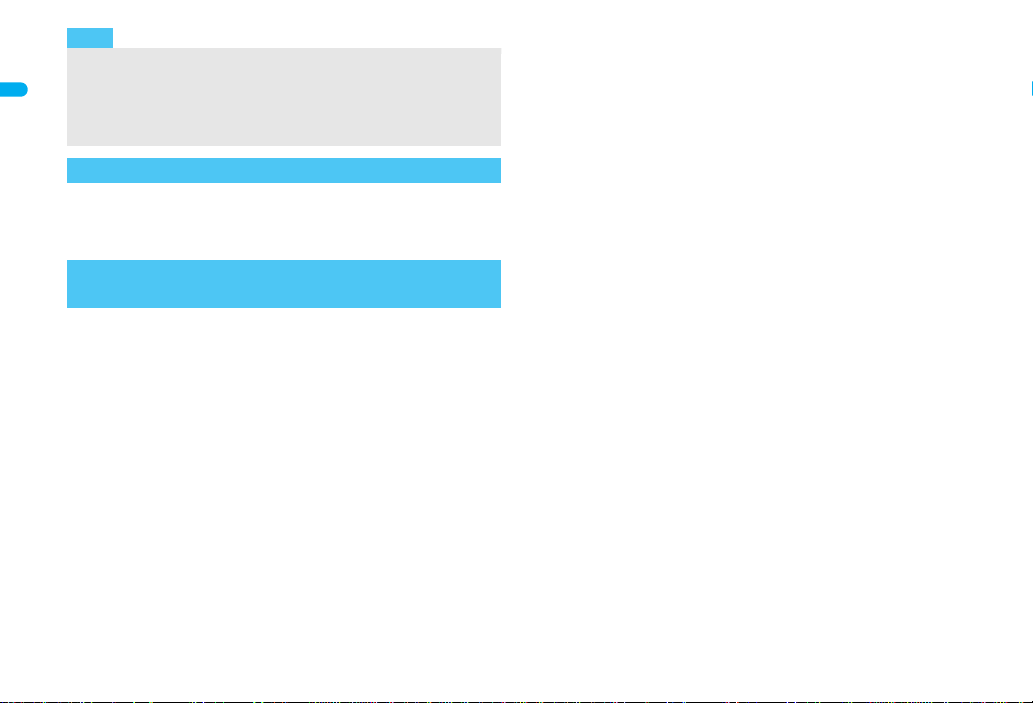
Note
Inserting or removing the FOMA card forcibly may damage the
card. Use caution.
Refer to the FOMA card user’s guide for more information on the
Before Using the Handset
FOMA card.
Do not misplace the FOMA card once it is taken out.
Security codes
The FOMA card has a “PIN1 code” and a “PIN2 code”.
Both are set to [0000] by default but can be changed to a four- to
eight-digit number by the user (nP. 128).
FOMA card security functions
<FOMA card security functions>
The FOMA terminal has built-in FOMA card security functions (FOMA
card restriction functions) as functions for protecting personal data and
files.
When the FOMA card is inserted into the FOMA terminal and data
or files are retrieved using any of the following methods or when
i-appli is running, FOMA card security functions are automatically
set in the retrieved data or files.
When a file such as an image, melody or PDF is downloaded
from a site or Internet web page
When a site or Internet web page is saved as a screen memo
When i-mode mail with a file attached is received
When i-appli is running
Data, files or software with FOMA card security functions run only
when in use with the FOMA card inserted at time of acquisition.
Display, play, attach to i-mode mail, run software, send data using Ir
function and iC transmission function, and copy to microSD Card
can be executed.
The following indicates the data for which FOMA card security is
set.
Melody
Screen memo Chaku-uta®/Chaku-uta full
Chara-den File attached to Message R/F
i-motion ToruCa (details) image
PDF data Image inserted to Deco-mail or signature
Kisekae Tool Videophone picture memo
Machi-chara i-appli (including i-appli stand-by)
Download dictionary
Contents transfer compatible data
Image in Message R/F
Music&Video Channel program
Deco-mail template with data which FOMA card security
functions are set
Decome-Anime Template
e-book/e-dictionary/e-comic saved in the [Comic] folder
File attached to i-mode mail other than the following
• ToruCa ・ Phonebook ・Schedule
•Bookmark ・ Documents
※“Chaku-uta” is a registered trademark of the Sony Music
Entertainment (Japan) Inc.
The following indicates the settings saved in FOMA card.
Own number PIN setting
Select language SSL certificates
SMS center SMS expiry
SMS input character
The above operations cannot be performed if the FOMA card
inserted at time of data/file retrieval or i-appli startup is replaced
with a different FOMA card.
Image (including animation and Flash movie)
®
44
Page 16

Explanation that follows refers to the FOMA card inserted at time of
Note
One’s own FOMA
card security
functions are set for
downloaded data,
files attached to
received mail and
i-
a
ppli that have been
run, allowing viewing
and playback of data.
When another’s
FOMA card is
inserted, data with
one’s own FOMA
card security
functions set cannot
be viewed or played
back.
One’s own
FOMA card
Another’s
FOMA card
Different FOMA card
inserted
data/files retrieval as “one’s own FOMA card” and other FOMA
cards as “another’s FOMA card”.
When one’s own FOMA card is replaced with another’s FOMA
card, the data or files for which FOMA card security functions are
set cannot be set as stand-by displays or ring tones.
When a FOMA card is replaced with another’s FOMA card, FOMA
card security functions are activated and if data or file retrieved
from a site is set as the stand-by display or ring tone, the sett ing is
reset to the default. When one’s own FOMA card is re-inserted,
the setting returns.
Example: When setting [Melody A], for which FOMA card
When one’s own FOMA card is taken out or is replaced with
another’s FOMA card, ring tone returns to default setting. When
one’s own FOMA card is put back, the ring tone returns to [Melody
A].
security functions are set, as a ring tone
FOMA card security functions cannot be set for data received
using Ir exchange or data transmission functions, and still pictures/
movies, etc. shot with the FOMA terminal.
It is possible to move or delete data or files for which FOMA card
security functions are set even when another’s FOMA card is
inserted.
Running i-appli by selecting highlighted text in i-mode mail details
screen cannot be performed or retrieved when FOMA card
security functions are set.
If the FOMA card is replaced with another’s FOMA card after
i-appli stand-by is set, the set i-appli cannot be activated in
stand-by, and the image set in Stand-by display appears.
FOMA card type
Note the following differences between “FOMA card (blue)” and
“FOMA card (green/white)” used on the FOMA terminal.
Function
Number of phone number
digits available in the FOMA
card phonebook
Client certificate operations
for FirstPass
Use of WORLD WING Not available Available P. 432
Service number Not available Available P.417
FOMA card
(blue)
Up to 20 digits Up to 26 digits P. 95
Not available Available P. 185
Continued on next page
FOMA card
(green/white)
Page
Before Using the Handset
45
Page 17
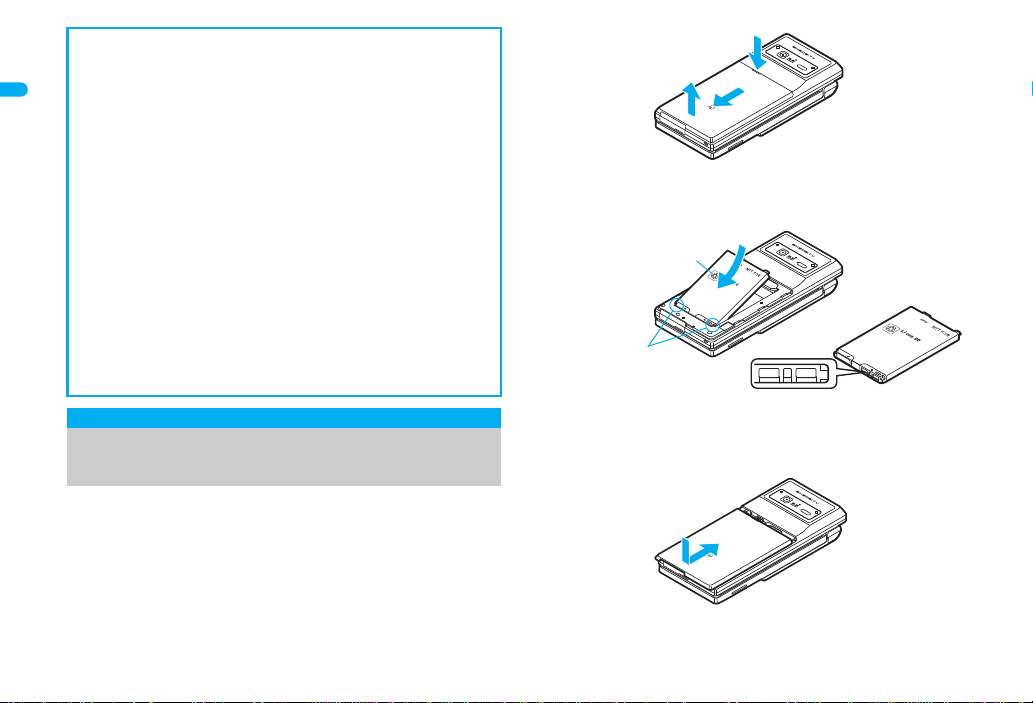
About WORLD WING
1
3
2
Face the side with
a recycle mark up
4
Tabs
Battery pack
Battery pack connector terminal side
5
WORLD WING is a DOCOMO FOMA international roaming service
that makes it possible to use the mobile phone number registered in
Japan to make and receive calls even overseas by the FOMA card
Before Using the Handset
(green/white) and supported FOMA terminal.
If subscribed to the FOMA service after September 1, 2005,
subscription for “WORLD WING” is not required. However, if
subscription for “WORLD WING” is canceled at or after
subscription for the FOMA service, subscription for “WORLD
WING” is required again.
If subscribed to the FOMA service before August 31, 2005 b ut not
subscribed to “WORLD WING”, subscription for “WORLD WING”
is required.
Some payment plans are not available.
When the FOMA card (green/white) is lost or stolen overseas,
promptly contact DOCOMO and conduct a procedure for
canceling the use of service. Refer to General Inquiries on the
back of this manual for inquiries. Note that transmission/calling
charges after the FOMA card is lost or stolen are incurred to the
subscriber.
Inserting and removing the battery
pack
Use the battery pack SH18 exclusive to the FOMA terminal.
Turn off the power, close the FOMA terminal, and hold it in your
both hands before inserting or removing the battery pack.
■ Inserting
Lightly push the back cover in the direction of the
1
arrow (1), slide approximately 3 mm (2) and
remove the back cover (3).
Insert the battery pack (4).
2
The FOMA terminal has tabs that make it easy to insert. Attach
the battery pack with a recycle mark side faced up.
Reattach the back cover (5).
3
Position the back cover as shown in the illustration and then
push the back cover and slide into place.
46
Page 18
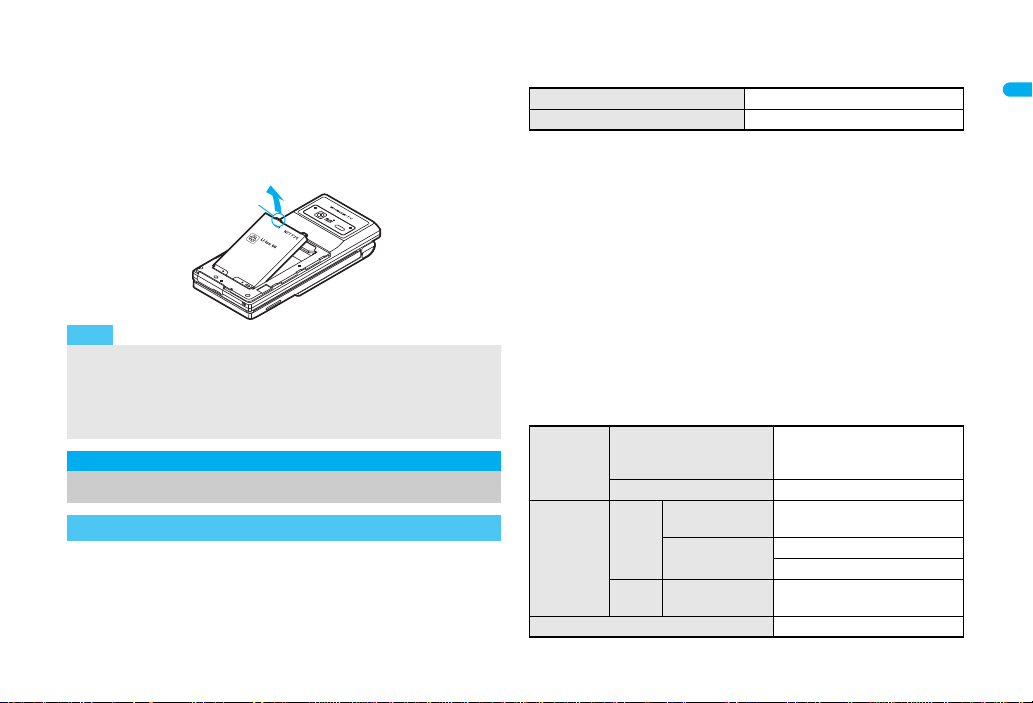
■ Removing
Note
Tab
Follow step 1 of “Inserting” to remove the back
1
cover.
Remove the battery pack.
2
The battery pack has a tab that makes i t easy to remove. Press
the tab with your fingers without placing too much force. Lift up
the battery pack to remove.
Using unnecessary force when inserting or removing the battery
pack may damage the connector terminal for the battery pack
(charger terminal) on the FOMA terminal.
Firmly close the back cover. If not closed firmly, the back cover
may come off and the battery pack may fall out due to vibration.
Charging
Cautions when charging
The battery pack is not fully charged at the time of purchase. Be sure
to charge the battery using the exclusive AC or DC adapter (sold
separately) before use.
■ Estimated charge times and LED display
The following figures are estimated times for charging an empty
battery pack with the FOMA terminal turned off.
FOMA AC Adapter 01/02 Approx. 120 min
FOMA DC Adapter 01/02 Approx. 120 min
Charging LED illuminates in red while charging, and it turns off
when charging is completed.
Check that the battery pack has been properly inserted when
charging LED flashes red. The LED also flashes red when the
battery pack has reached the end of its service life.
The battery pack can also be charged with the FOMA terminal
turned on ({ on the display flashes during charging).
When charging is completed, charging LED turns off, and { on
the display changes to ".
When the battery becomes warm, charging may automatically stop
even if the battery has not been fully charged. Charging resumes
after the temperature lowers to an appropriate temperature. While
charging is stopped, charging LED turns off ({ on the display
flashes while stopped).
■ Estimated times of use when fully charged
Continuous
talk ti me
Continuous
stand-by
time
1Seg watching time Approx. 240 min
FOMA/3G Voice call: Approx. 200 min
GSM Voice call: Approx. 170 min
FOMA/3G3G/GSM setting: 3GWhen mobile: Approx. 390 hr
3G/GSM setting:
AUTO
GSM 3G/GSM
setting: AUTO
Videophone call: Approx. 110
min
When mobile: Approx. 360 hr
At rest: Approx. 555 hr
At rest: Approx. 290 hr
Before Using the Handset
Continued on next page
47
Page 19

Continuous talk time is estimated as the usage time at normal
transmission signal strength, and continuous stand-by time is
estimated as the usage time while moving with the FOMA terminal
Before Using the Handset
folded at normal signal strength. Talk/stand-by time may be
reduced by about half depending on conditions including battery
level status, stand-by display, Power saver mode, Missed call
notice and New unread mail notice settings, temperature and other
environmental conditions, and signal strength (no signal or weak
signal). Using i-mode reduces talk (transmission)/stand-by time.
When i-Channel is subscribed, informa tion is au tomatically received
and updated, so talk (transmission)/stand-by time will be reduced.
In addition, when shooting or editing an image, watching 1Seg,
composing i-mode mail, activating the downloaded i-appli or the
i-appli stand-by, or using MUSIC Player or Bluetooth function, the
talk (transmission)/stand-by time will be shorten even if calls or
i-mode transmission are not made. Some i-appli software may
continue transmission even after downloading. To avoid this, set
not to connect in advance.
The actual usage time is a combination of stand-by time and talk
time, and the longer the talk time, the shorter the stand-by time
becomes.
1Seg watching time depends on conditions including battery level
status, functions used, temperature and other environmental
conditions.
■ Battery pack service life
Battery pack is a consumable product. Service time per charge is
gradually reduced every time the battery is charged.
When service time per charge is reduced to about half of the default
time, this means that the battery pack is approaching the end of its
service life. In such a case, it is recommended to replace the battery
pack as soon as possible. Depending on usage, the battery pack
may swell as it approaches the end of its service life but this will not
cause problems.
If i-appli, Videophone, or 1Seg is used while charging for a long
time, the service life of the battery pack may become shorter than
estimated.
48
To protect the environment, return used batteries to
NTT DOCOMO, any DOCOMO retailer, or a recycling
agency.
■ About charging batteries
Refer to user’s guide of FOMA AC Adapter 01/02 (sold separately) ,
FOMA AC Adapter 01 for Global use (sold separately), or FOMA
DC Adapter 01/02 (sold separately).
FOMA AC Adapter 01 covers only 100 VAC. FOMA AC Adapter 02/
FOMA AC Adapter 01 for Global use covers from 100 VAC to 240
VAC.
The shape of the plug for the AC adapter is for 100 VAC (for
domestic use). To use the AC adapter of 100 VAC to 240 VAC
overseas, a conversion plug adapter that is compatible with the
voltage of your country of stay is required. Do not use a transformer
for use overseas to charge the battery.
■ Cautions while charging
Do not charge for long periods of time with the power left on. If the
FOMA terminal is left on after charging is complete, the battery
pack charge decreases.
In such cases, the AC or DC adapter charges the battery again.
However, depending on when the FOMA terminal is disconnected
from the AC or DC adapter, the battery charge level may be low, the
battery alert tone may sound, or the battery may only be usable for
a short time.
When the battery is empty and terminal is recharging, charging LED
may not illuminate immediately.
If the alert tone sounds and the power cannot be turned on, charge
the battery for a while.
If the battery empty alert is displayed and charging b egins wi thin 60
seconds of the alert tone, the status returns to normal.
While charging, terminal may not turn on even when charging LED
is illuminated in red. Charge longer and try turning power on again.
Page 20
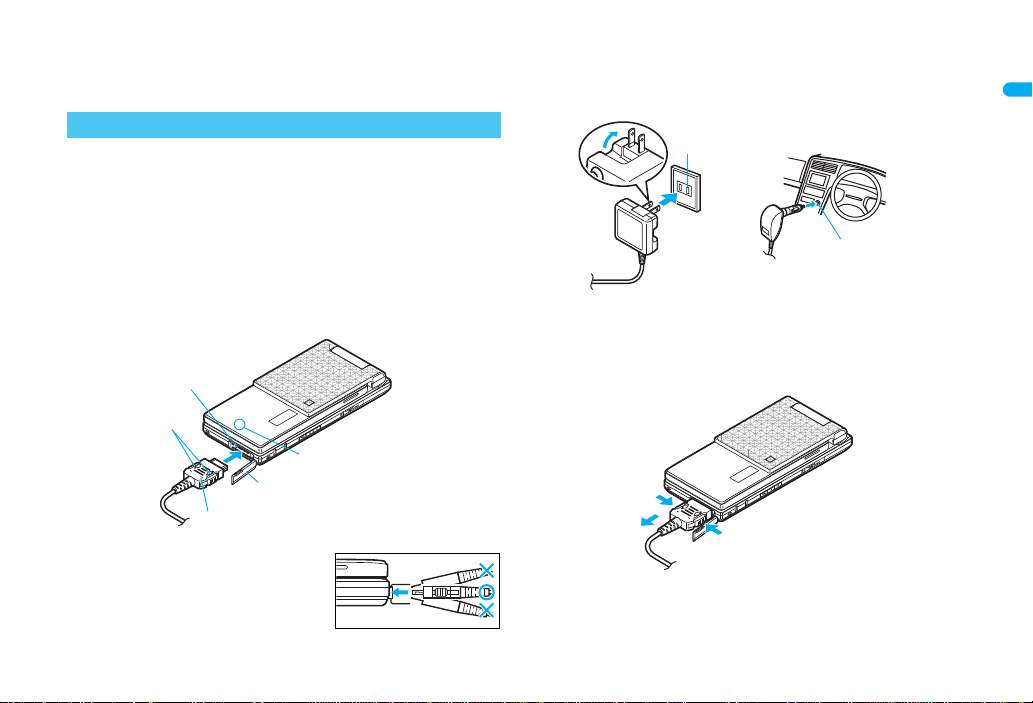
Frequently recharging the battery when its power is still remaining
Connector
(Face the side with the arrows up)
2
Release buttons
1
External
connector terminal cover
Charging/Called LED
External
connector terminal
100 VAC
outlet
For AC adapter
2
For DC adapter
Cigarette
lighter socket
2
1
2
1
enough may shorten the life of the battery pack. It is recommended
to use the battery to a certain level before recharging.
The battery pack cannot be charged by itself.
Charging using the AC adapter/DC adapter
[Read “FOMA AC adapter 01/02 (sold separately) and
FOMA DC adapter 01/02 (sold separately) user’s guide”
carefully.]
Battery pack can be charged with FOMA terminal open or in the
Cycloid position.
Open the external connector terminal cover (1)
1
and insert the AC or DC adapter connector
horizontally into the external connector terminal
(2).
Check the direction (see diagram)
of the connector, keep it parallel
with the FOMA terminal and firmly
push all the way in until it clicks.
When insert the AC adapter power plug into an
2
outlet or insert the DC adapter power plug into a car
cigarette lighter socket, charge start sound is heard,
charging LED illuminates, and charging starts.
When Charge end sound is heard and charging
3
LED turns off, charging is complete.
When removing the connector, always hold the release buttons
on both sides (1) and unplug it by pulling out horizontally (2).
Continued on next page
Before Using the Handset
49
Page 21
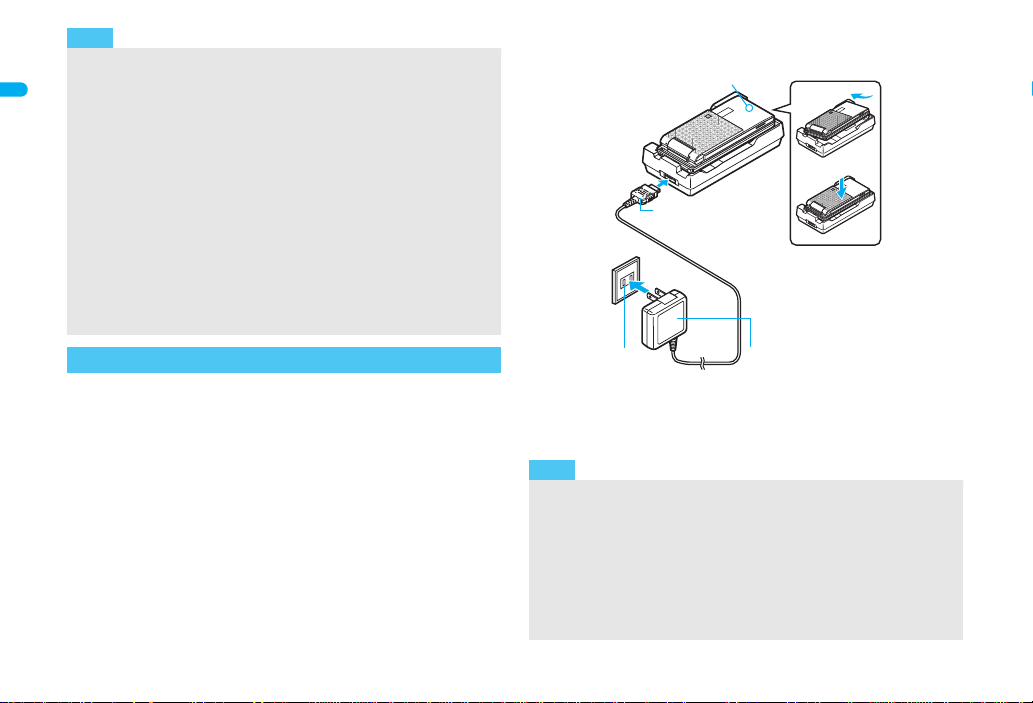
Note
Note
3
Connector
(Face the side with
the arrows up)
1
2
FOMA AC
Adapter 01/02
100 VAC
outlet
1
2
Charging/Called LED
Do not forcibly insert or remove. May cause damage to the
external connector terminal and the connector.
Pull the adapter out of the outlet or cigarette lighter socket if it will
Before Using the Handset
not be used for a long time.
Do not forcefully pull the external connector terminal cover. May
damage the cover.
Do not place objects near the FOMA terminal when charging. The
FOMA terminal may be damaged.
When using a DC adapter
The DC adapter should only be used in negative grounded
vehicles (12 and 24 VDC).
Do not use with the car engine shut off. May drain the car battery.
The DC adapter fuse (2A) is a consumable. For replacement,
purchase a new fuse at a local automobile supply shop.
Refer to the FOMA DC Adapter 01/02 user’s guide for details.
Charging using the desktop holder
[Read “Desktop holder SH20 (sold separately) user’s
guide” carefully.]
Battery pack can be charged with the FOMA terminal open or in the
Cycloid position.
Face the side with the arrows of the AC adapter
1
connector up and insert it into the connector
terminal of the desktop holder.
Keeping the connector parallel with the desktop holder, firmly
push it all the way in until it clicks.
Insert the AC adapter power plug into an out le t.
2
Place the FOMA terminal into the desktop holder.
3
Charge start sound is heard, Charging LED
illuminates, and charging starts.
50
Place the FOMA terminal as the figure shows (1), and push it
in the direction of the arrow (2) until it clicks.
When Charge end sound is heard and charging
4
LED turns off, charging is complete.
Hold the desktop holder and lift the FOMA terminal out.
Pull the AC adapter out of the outlet when left unused for a long
period of time.
When Charge start sound is not heard or when charging LED does
not illuminate, check that the FOMA terminal is placed securely in
the desktop holder (except when terminal is turned off, Manner
mode is set or Charge start sound is Silent).
When placing the FOMA terminal in the desktop holder, be careful
that the strap is not caught in between the handset and the
desktop holder.
Page 22
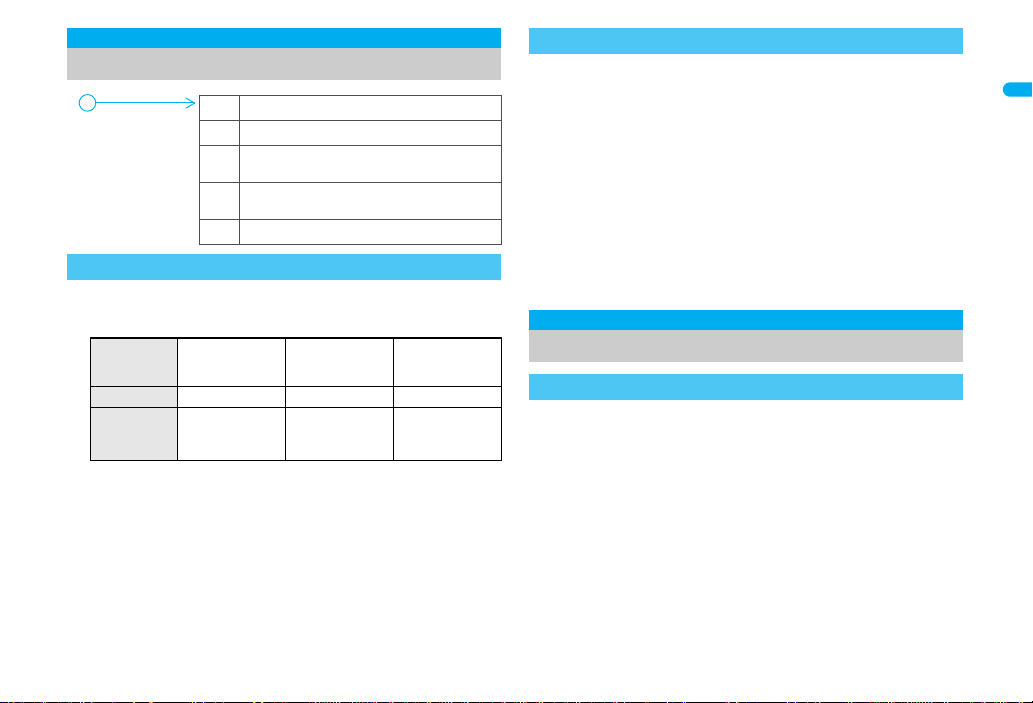
Battery level
"
Battery level is still sufficient.
#
Battery level is low.
$
Battery is almost empty. Charge the
battery.
%
Battery is empty (Power will turn off
soon).
{
Battery pack is being charged.
Initial settings
screen
How to check the battery level
Checking the battery level with sound and display
In the Custom menu, select [Settings]/[General
1
settings]/[Check status]/[Battery level].
Graphic
Sound Three beeps Two beeps One beep
Wait approximately 2 seconds and the display disappears.
The battery level sound is heard at the volume set in Key/
Status
Standby i-motion (nP. 108).
Battery is
sufficiently full.
Battery is
running low.
Battery is almost
empty. Char ge
the battery.
If the battery runs out
[Battery empty. Unsaved data will be lost. Ending
current operation] appears if battery starts to run out
(Press t to clear the message). After a while, an
alert tone sounds. The warning screen stating that the
battery runs out appears, handset oper ations are disabled and power
turns off after approximately 60 seconds.
During a voice/Videophone call, the alert tone sounds and [Battery
empty. Unsaved data will be lost. Ending current operation]
appears. The call is disconnected after approximately 20 seconds.
At the same time, the screen above appears and after
approximately 60 seconds, the power turns off.
Alert tone does not sound when Manner mode or Public mode
(Drive mode) is set (Alert tone sounds during a call).
Power ON/OFF
Turning the power on and off
Turning the power on
Press H (for 2+ seconds).
1
It may take some time for the wakeup
screen to appear.
The wakeup screen appears followed by the
initial settings screen. Proceed to Initial
setting (nP. 52).
Continued on next page
Before Using the Handset
51
Page 23

Before Using the Handset
Note
Stand-by display
Note
If initial settings are not yet completed, the set ting screen appears
If the FOMA card is not inserted, [Insert UIM] and a FOMA card
When [Enter PIN1 code] appears, enter the PIN1 code
When a FOMA card is replaced with a new card, the terminal
When A appears, the handset is outside the service area or in a
Turning the power off
1
52
If initial settings have been completed, the
screen shown on the right appears when
power is turned on. This screen is called the
“stand-by display”.
Welcome mail
“Welcome$SH906iTV%&” is saved by
default.
T o che ck a welc ome mail : In st and- by, press
t/select the stock icon C (mail
message)/t.
• For details on the following operations
nP. 205
every time the power is turned on.
error appear (nP. 36).
(nP. 128).
security code (four to eight digits) must be entered after tu rning on
the terminal. If a correct terminal security code is entered,
stand-by display appears. When a wrong terminal security code is
entered five times, the power is turned off. However, turning on the
power again is possible.
place with no signal. Move to a place where the icon disappears.
Press H (for 2+ seconds).
It may take some time for the power to be turned off (The end
screen appears on the display until the power is turned off).
Select language
Switching the display to English
In the Custom menu, select [設定]/[一般設定]/
1
[Bilingual]/[English].
T o switch the d isplay langua ge from Eng lish to Jap anese: In the
Custom menu, select [Settings]/[General settings]/[Select
language]/[日本語].
If a FOMA card is inserted, settings are saved to the FOMA card
as well. When the setting of the FOMA terminal handset and the
setting of the inserted FOMA card are different, the setting in the
FOMA card is prioritized.
Initial setting
Making the initial setting
The initial settings screen appears automatically when the
power is turned on for the first time. Each setting item can
also be set from Menu (When the initial settings are
complete, the stand-by display appears).
Date and time settings Change terminal security code
Key/Standby i-motion Font size settings
When items that have not been set remain, the setting screen
appears every time the power is turned on.
Set the date and time (nP. 53).
1
Set the date and time from 00:00 January 1, 2001 to 23:59
December 31, 2050.
Register a terminal security code (nP. 127).
2
Set the Key/Standby i-motion (nP. 108).
3
Set the font size (nP. 123).
4
Page 24

Note
Note
When the initial settings are complete, the software update
function confirmation screen appears. Read the description a nd
select [Agree] (When the initial settings are made from the
menu or the software update is set to other than [auto-update],
the confirmation screen does not appear).
Press H to cancel the initial settings.
Date settings
Setting the date and time
Set the date and time on the FOMA terminal. Set to
automatically correct the date and time.
In the Custom menu, select
1
[Settings]/[General settings]/
[Date settings].
Select the [Auto time correction] field/t/select
2
the setting.
Select [ON]/i.
Select [OFF]/select the [Date] field/t/enter the date/
t/select the [Time] fiel d /t/enter the time (24-hour
format)/t/i.
When entering month, day and time, add 0 before numbers one
through nine (example: 01, 02, 03, etc.).
The date and time that are set are saved even if the battery pack is
removed, but if the battery pack remains removed for approximately
a week or more or the battery remains empty, the settings may be
reset. When this happens, set again after charging the battery.
If the date and time are not set correctly, the following functions
cannot be used properly.
Redial, Received calls Auto power ON/OFF
Alarm Schedule
SSL (authentication) i-appli Auto start
Starting i-appliDX Reception, Recording
Machi-chara
Record message (voice), Record message (Videophone calls)
Camera image titles/shooting date
Playback or view of i-motion/music data/e-c om ic with re play re stri ctio ns
When Auto time correction is set to [ON ]
The FOMA automatically adjusts the time by connecting to the
DOCOMO network’s time information.
When time difference is adjusted, [Time adjusted] appears. When
Auto time correction is set to [ON], the time is sometimes not
adjusted for a while. To activate Auto time correction, turn off
FOMA terminal power and restart.
Time is not adjusted depending on the signal status.
Time may be off by a few seconds.
When time difference is adjusted ov erseas, th e local ti me and dat e
and ! appear in Redial, Received calls, Received/Sent messages
history (SMS only), and Received/Sent messages list. The
received/sent messages are not displayed in order of the
displayed time and date but the mail reception/send.
!
does not appear in the Unsent messages for mail messages. If
the date order display is set for the Unsent messages, unsent
messages are displayed in the order of the displayed time and date.
Time correction may not be performed depending on the overseas
network.
During overseas use, Japan time and local time (or time set in
City) appear in the dual display except for the following cases.
When Auto time correction is set to [ON] and time correction
information is not being received from an overseas network
When Auto time correction is set to [OFF] and City is set to the
city in the same time zone as Japan
Continued on next page
Before Using the Handset
53
Page 25

Related Operations
Change the time zone manually <City>
Note
Related Operations
Note
Related Operations
Before Using the Handset
In the Date settings screen, sele ct the [Auto time
correction] field/t/[OFF]/C/select a time zone/
t/select a city/t/i.
Notify caller ID
Sending your own phone number to
the other party
Display your number (caller ID) on the other party’s phone
(display) when making a voice/Videophone call or
transmission PushTalk.
Handset number (caller ID) is important personal information. Be
very careful about your caller ID setting.
The Notify caller ID function is available only on compatible phone
devices.
Setting up Notify caller ID/No caller ID in advance
In the Custom menu, select [Settings]/[NW
1
Services]/[Notify caller ID]/[Notify caller ID].
Select the setting.
2
To notify caller ID: Select [Yes].
To not notify caller ID: Select [No].
Notify caller ID cannot be set from outside the service area.
Check the Notify caller ID setting
In the Custom menu, select [Settings]/[NW Services]/
[Notify caller ID]/[Check setting].
Own number
Checking your phone number
In the Custom menu, press 0.
1
When a change for the Number B of 2in1 or a FOMA card
exchange (2in1 subscriber b 2in1 subscriber) is performed, use
any of the following methods to obtain the correct Number B.
Set 2in1 function OFF and then perform 2in1 setting again to
set 2in1 function ON
Check the 2in1 subscription
When a FOMA card exchange (2in1 subscriber b 2in1
nonsubscriber) is performed, set 2in1 function OFF.
Show a phone number during voice call
During a voice call, press C/[Own number].
Show a phone number during a Videophone call
During a Videophone call, press C/[Own number].
In the Dual mode (while using 2in1), switch between
own numbers of Number A and Number B
In the Own number screen, press i.
54
