Page 1
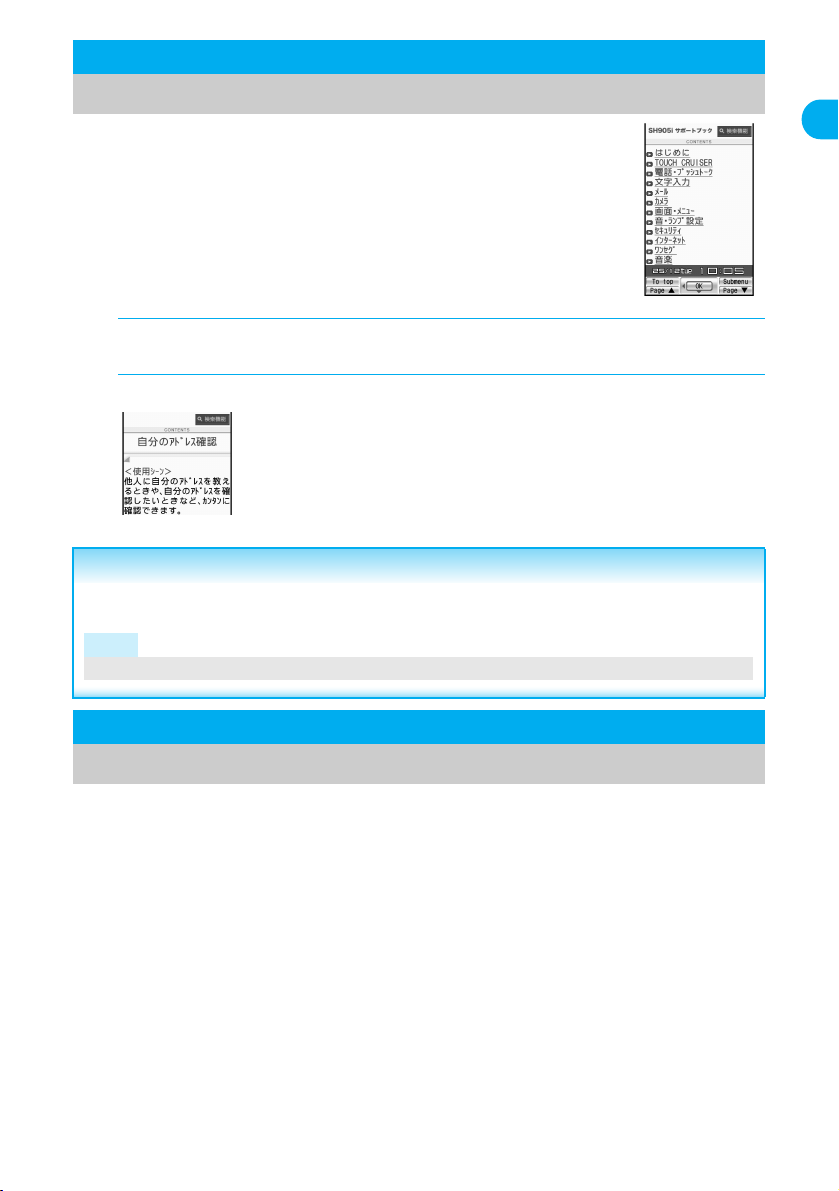
Supportbook
Related Operations
Details screen
Displaying the Supportbook
Supportbook (preset) is a simple operation guide on the FOMA terminal
that uses Manga&BookReader. Use this function when unsure of
operations (nP. 375).
For example, when composing a message with Multi Assistant, press $
to use Supportbook (preset) (nP. 404).
Useful tips and functions are explained to allow for rapid comprehension.
Directly start functions that were looked up in Supportbook.
Example: When checking own address
In stand-by, press $ ? [A メール] (Mail).
1
Select [A 自分のアドレス確認] (Check your own address).
2
Start functions from Supportbook
In the Supportbook details screen, select the function to start ? [Yes].
Note
Functions cannot be started from Supportbook when functions other than Supportbook are used simultaneously.
A description appears below the title.
Before Using the Handset
FOMA Card
Using a FOMA Card
A FOMA card is an IC card that records personal information, such as phone numbers. A
FOMA card can store phonebook data and SMS. By switching FOMA cards, multiple FOMA
terminals can be used for different purposes as needed.
If a FOMA card is not inserted, voice/Videophone calls, PushTalk transmission, i-mode, i-Channel, i-mode mail
and SMS transmission, Message R/F reception and data transmission are not available on the FOMA terminal.
In addition, 1Seg cannot be watched.
37
Page 2
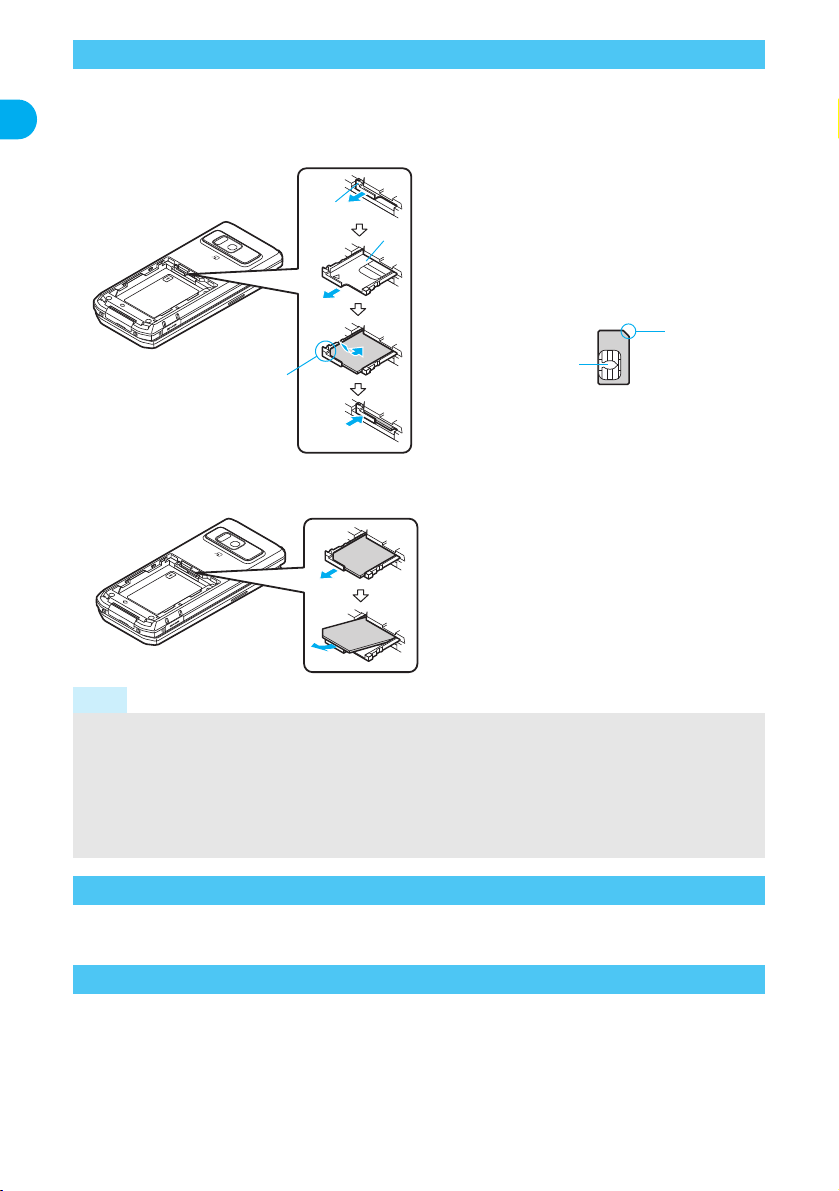
Inserting and Removing a FOMA Card
1
2
3
4
Tray
Tab
Fit the notch of the FOMA
card to that of the tray.
Notch
IC (gold)
1
2
※ Refer to step 1 of “Turning the Power Off” on P. 46 to turn off the power, position the back facing upwards and
remove the battery pack. Then insert or remove the FOMA card.
J Inserting
Close and hold the FOMA terminal with your both hands when inserting the FOMA card.
Before Using the Handset
Hook a finger on the tab (1)
1
and pull the tray out (2).
Pull out the tray straight out until it stops.
Hold the FOMA card with the
2
IC facing up, put on the tray
and set (3).
Push the tray all the way in
3
(4).
J Removing
Close and hold the FOMA terminal with your both hands when removing the FOMA card.
Hook a finger on the tab, pull
1
the guide out (1) and remove
the FOMA card (2).
Do not allow the FOMA card to fall when
removing it.
Note
Inserting or removing the FOMA card forcibly may damage the card or deform the tray. Use caution.
Refer to the FOMA card user’s guide for more information on the FOMA card.
If the FOMA card is inserted into another i-Channel supported terminal,
i-Channel tickers are automatically shown when the latest information is received or the channel list is shown.
Do not misplace the FOMA card once it is taken out.
The FOMA terminal power may turn off if the IC area of the FOMA card is dirty.
When the tray falls off, slide the tray in straight along the guide rail.
i-Channel tickers
do not appear. The
FOMA Card Security Codes
The FOMA card has a “PIN1 code” and a “PIN2 code”.
Both are set to [0000] by default but can be changed to a four- to eight-digit number by the user (nP. 147).
FOMA Card Restriction Functions <FOMA Card Restriction Functions>
The FOMA card has built-in restriction functions as security functions for protecting personal data and files.
When the FOMA card is inserted into the FOMA terminal and data or files are retrieved using any of the following
methods or when an i-
When a file such as an image, melody or PDF is downloaded from a site or Internet web page
When a site or Internet web page is saved as a screen memo
When i-mode mail with a file attached is received
When an i-appli is running
38
a
ppli is running, FOMA card restriction functions are automatically set in the retrieved data or files.
Page 3
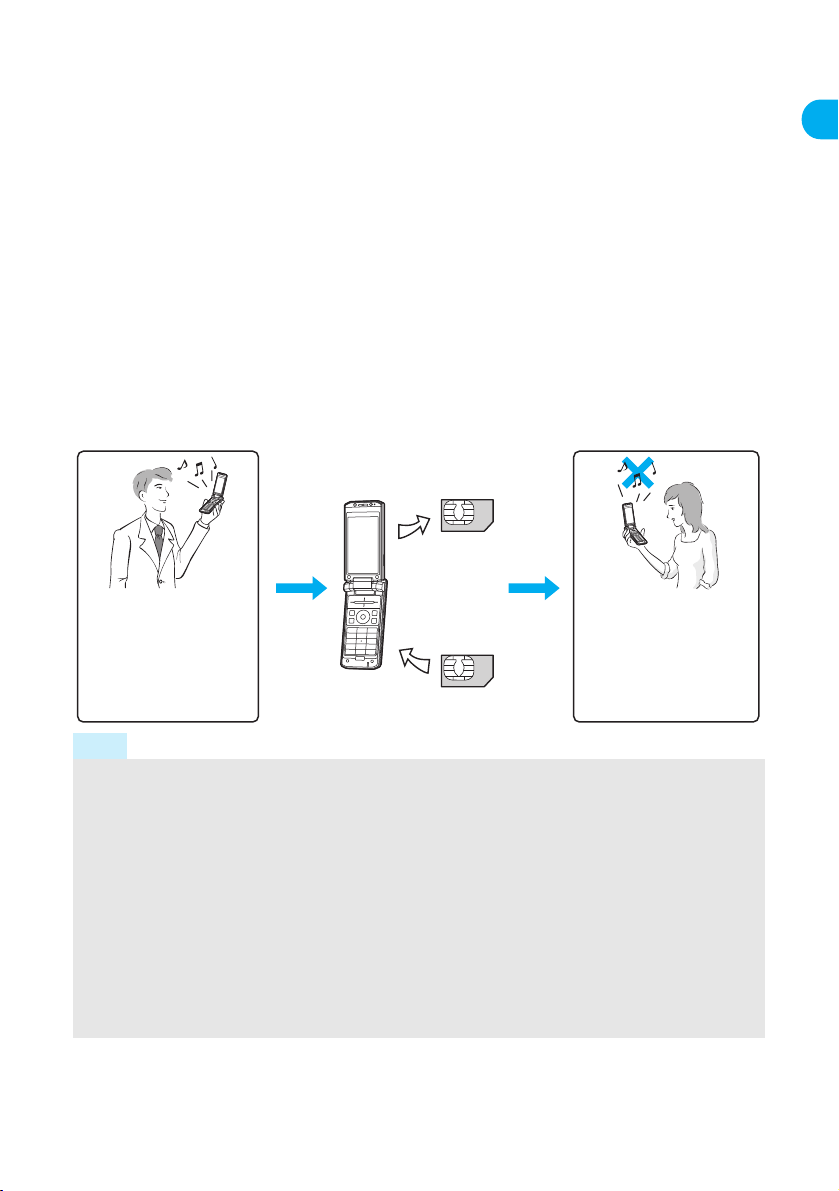
Data, files or software with FOMA card restriction functions run only when in use with the FOMA card inserted
One’s own FOMA card
restriction functions are set
for downloaded data, files
attached to received mail
and i-
a
ppli that have been
run, allowing viewing and
playback of data.
When another’s FOMA
card is inserted, data with
one’s own FOMA card
restriction functions set
cannot be viewed or
played back.
One’s own FOMA card
Another’s FOMA card
Different FOMA card inserted
at time of acquisition. Display, play, attach to i-mode mail, run software, send data using Ir function and iC
transmission function, and copy to microSD Memory Card can be executed.
The following indicates the data for which FOMA card restriction is set.
Melody Image (including animation and Flash movie) Chaku-uta
Screen memo File attached to Message R/F ToruCa (details) image
Chara-den Image inserted to Deco-mail or signature Videophone picture memo
i-motion i-appli (including i-appli stand-by) Download dictionary
PDF data Contents transfer compatible data Image in Message R/F
Music&Video Channel program Kisekae Tool
Mail templates with operation restricted data
e-book/e-dictionary/e-comic saved in the [Comic] folder
File attached to i-mode mail (excluding the files listed below)
・ ToruCa ・ Phonebook ・ Schedule ・ Bookmark ・ Documents
※ “Chaku-uta” is a registered trademark of the Sony Music Entertainment (Japan) Inc.
The following indicates the settings saved in FOMA card.
Own number PIN setting SMS expiry
SMS center Language SSL certificates
The above operations cannot be performed if the FOMA card inserted at time of data/file retrieval or i-appli
startup is replaced with a different FOMA card.
※ Explanation that follows refers to the FOMA card inserted at time of data/files retrieval as “one’s own FOMA
card” and other FOMA cards as “another’s FOMA card”.
®
/Chaku-uta full
®
Before Using the Handset
Note
When one’s own FOMA card is replaced with another’s FOMA card, the data or files for which FOMA card
restriction functions are set cannot be set as stand-by displays or ring tones.
When a FOMA card is replaced with another’s FOMA card, FOMA card restriction functions are activated
and if data or file retrieved from a site is set as the stand-by display or ring tone, the setting is reset to the
default. When one’s own FOMA card is re-inserted, the setting returns.
Example: When setting [Melody A], for which FOMA card restriction functions are set, as a ring tone
When one’s own FOMA card is taken out or is replaced with another’s FOMA card, ring tone returns to
default setting. When one’s own FOMA card is put back, the ring tone returns to [Melody A].
FOMA card restrictions functions cannot be set for data received using Ir exchange or data transmission
functions, and still pictures/Continuous mode images/movies shot with the FOMA terminal.
It is possible to move or delete data or files for which FOMA card restriction functions are set even when
another’s FOMA card is inserted.
Running i-appli by selecting highlighted text in i-mode mail display screen cannot be performed or retrieved
when FOMA card restriction functions are set.
If the FOMA card is replaced with another’s FOMA card after i-appli stand-by is set, the set i-appli cannot
be activated in stand-by, and the image set in Stand-by display appears.
39
Page 4
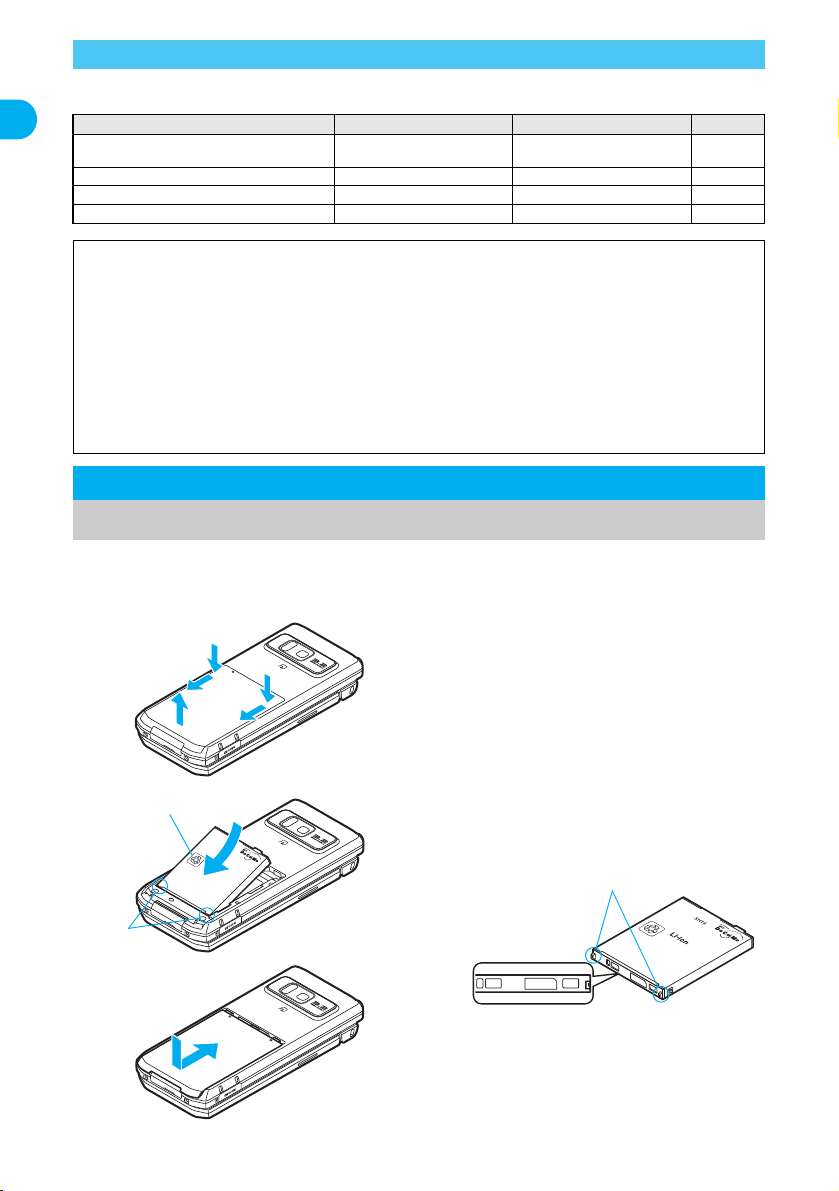
Differences in FOMA Card Functions
1
3
2
2
1
4
Tabs
Face the side with a
recycle mark up
5
Tabs
Battery pack
connection
terminal side
Battery pack
Note the following differences between “FOMA card (blue)” and “FOMA card (green/white)” used
on the FOMA terminal.
Number of phone number digits
Before Using the Handset
available in the FOMA card phonebook
Client certificate operations for FirstPass Not available Available P. 202
Use of WORLD WING Not available Available P. 449
Service number Not available Available P. 447
Function FOMA card (blue) FOMA card (green/white) Page
Up to 20 digits Up to 26 digits P. 108
About WORLD WING
WORLD WING is a DoCoMo FOMA international roaming service that makes it possible to use the mobile phone
number registered in Japan to make and receive calls while abroad by inserting the FOMA card (green/white) in a
supported FOMA terminal or local mobile phone (W-CDMA or GSM format).
If subscribed to the FOMA service after September 1, 2005, subscription for “WORLD WING” is not
required. However, if subscription for “WORLD WING” is canceled at or after subscription for the FOMA
service, subscription for “WORLD WING” is required again.
If subscribed to the FOMA service before August 31, 2005 but not subscribed to “WORLD WING”,
subscription for “WORLD WING” is required.
Some payment plans are not available.
When the FOMA card (green/white) is lost or stolen overseas, promptly contact NTT DoCoMo and conduct a
procedure for canceling the use of service. Refer to “General Inquiries” on the back of this manual for inquiries.
Note that transmission/calling charges after the FOMA card is lost or stolen are incurred to the subscriber.
Inserting and Removing the Battery Pack
Use the battery pack SH14 exclusive to the FOMA terminal.
J Inserting the battery pack
Close and hold the FOMA terminal in your both hands before removing.
Lightly push back cover in the
1
direction of the arrow (1) and
slide approximately 2 mm (2).
Lift the
2
direction of the arrow (3) and
remove it.
back
cover in the
40
Insert the battery pack (4).
3
The battery pack has tabs that make it easy
to insert. Attach the battery pack with a
recycle mark side faced up.
Reattach the
4
Position the back cover as shown in the
illustration and then push the back cover and
slide into place.
back
cover (5).
Page 5
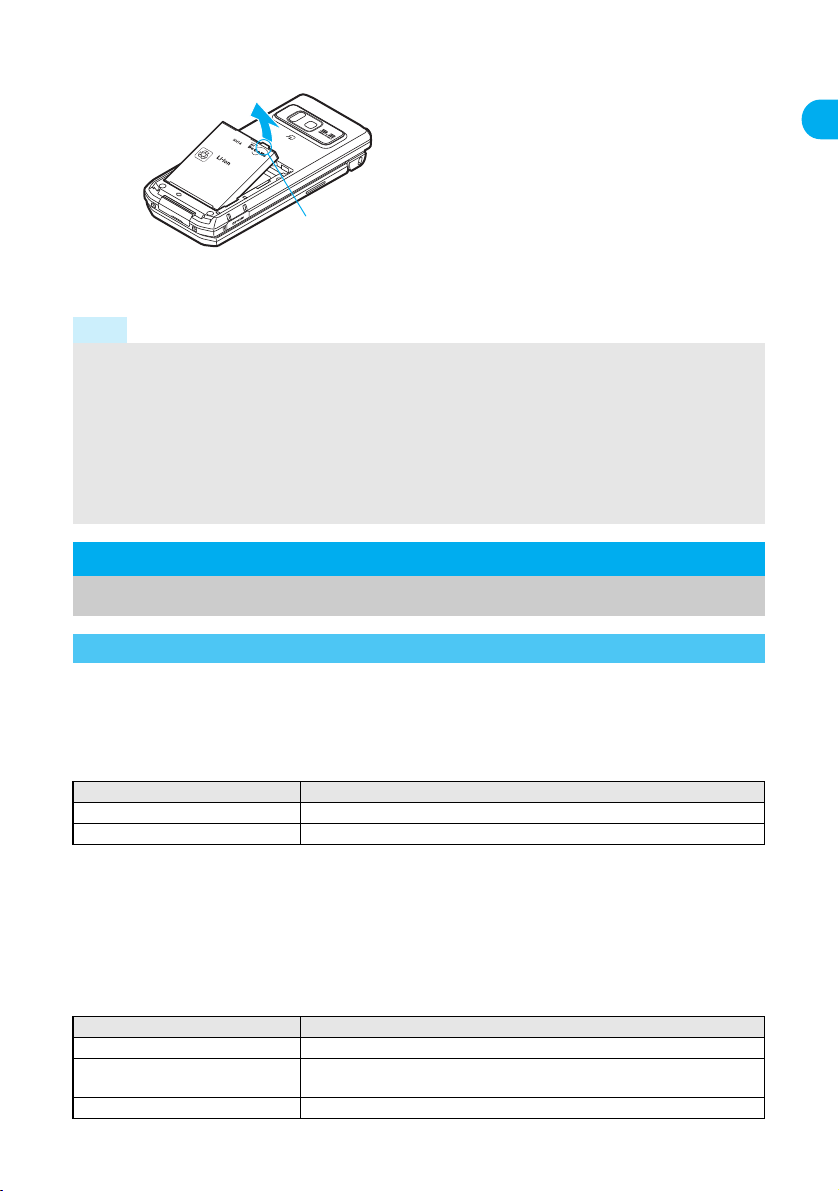
J Removing the battery pack
Tab
Turn the power off, close and hold the FOMA terminal in your both hands before removing.
Follow steps 1 and 2 of
1
“Inserting the battery pack” on
P. 40 to remove the back
cover.
Remove the battery pack.
2
The battery pack has a tab that makes it
easy to remove. Press the tab with your
fingers without placing too much force. Lift
the battery pack to remove.
Note
Using unnecessary force when inserting or removing the battery pack may damage the battery pack and
connection terminal (charger terminal) on the FOMA terminal.
Refer to the battery pack SH14 user’s guide for details.
Firmly close the back cover. If not closed firmly, the back cover may come off and the battery pack may fall
out due to vibration.
If the battery pack connection terminal side or FOMA terminal battery pack (charger terminal) is dirty, the
FOMA terminal power may turn off. Additionally, the battery may not be sufficiently recharged. Wipe off any
dirt with a dry cloth or cotton swab.
When using the battery pack for the first time or after replacing it, battery pack must be charged. Battery
pack is not fully charged at the time of purchase.
Charging the FOMA Terminal
Before Using the Handset
Cautions When Charging
The battery pack is not fully charged at the time of purchase. Be sure to charge the battery using
the exclusive AC or DC adapter (sold separately) before use.
J Estimated charge times and LED display
The following figures are estimated times for charging an empty battery pack with the FOMA
terminal turned off.
Charger name Charge time
FOMA AC Adapter 01/02 Approx. $$ min
FOMA DC Adapter 01/02 Approx. $$ min
Charging LED illuminates in red when charging and turn off when charging is completed.
Check that the battery pack has been properly inserted when charging LED flashes red. The LED also flashes
red when the battery pack has reached the end of its service life.
The battery pack can also be charged with the FOMA terminal turned on (The { on the display flashes during charging).
When charging is complete, charging LED turns off and the { on the display changes to ".
When the battery becomes warm, charging may automatically stop even if the battery has not been fully
charged. Charging resumes after the temperature lowers to an appropriate temperature. While charging is
stopped, charging LED turns off (The { on the display flashes while stopped).
J Estimated times of use when fully charged
Criteria Battery pack SH14
Continuous stand-by time Approx. $$ hours (at rest)/Approx. $$ hours (when mobile)
Continuous talk (transmission) time Approx. $$ min (voice call)/Approx. $$ min (Videophone call: when
Time for watching 1Seg Approx. $$ min
sending Chara-den)
Continued on next page ??
41
Page 6
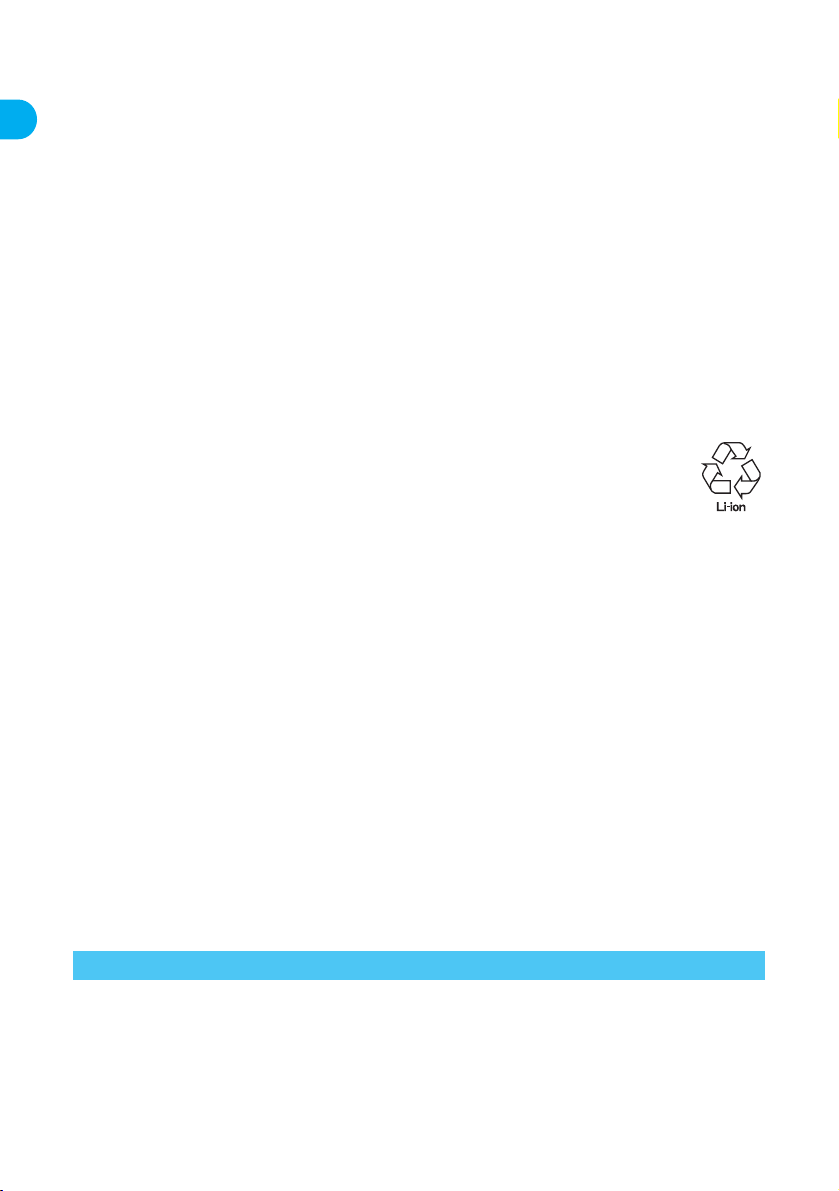
Continuous talk time is estimated as the usage time at normal transmission signal strength, and continuous
stand-by time is estimated as the usage time while moving with the FOMA terminal closed at normal signal
strength. Talk and stand-by times may be reduced by about half depending on conditions including battery
level status, stand-by display, Power saver mode, Missed call notice and New unread mail notice settings,
temperature and other environmental conditions, and signal strength (no signal or weak signal). Using i-mode
reduces talk (transmission) and stand-by times. When i-Channel is subscribed, information is automatically
received and updated. Talk (transmission) time and stand-by time will be reduced. In addition, when shooting
Before Using the Handset
or editing an image, watching 1Seg, composing i-mode mail, activating the downloaded i-appli or the i-appli
stand-by, or SD-Audio or Music player, the call (transmission)/stand-by duration will be shorten even if calls or
i-mode transmission are not made. Some i-appli software may continue transmission even after downloading.
To avoid this, set not to connect in advance.
The actual usage time is a combination of stand-by time and talk time, and the longer the call duration, the
shorter the stand-by time becomes.
Time for watching 1Seg depends on conditions including battery level status, functions used, temperature and
other environmental conditions.
J Battery pack service life
Battery pack is a consumable product. Service time per charge is gradually reduced every time the battery is charged.
When service time per charge is reduced to about half of the default time, this means that the battery pack is
approaching the end of its service life. In such a case, it is recommended to replace the battery pack as soon
as possible. Depending on usage, the battery pack may swell as it approaches the end of its service life but
this will not cause problems.
If i-appli, Videophone, or 1Seg is used while charging for a long time, the service life of the battery pack may
become shorter than estimated.
To protect the environment, return used batteries to NTT DoCoMo, any DoCoMo retailer, or a
recycling agency.
J About charging batteries
Refer to user’s guide of FOMA AC Adapter 01/02 (sold separately), FOMA AC Adapter 01 for Global use (sold
separately), or FOMA DC Adapter 01/02 (sold separately).
FOMA AC Adapter 01 covers only 100 VAC. FOMA AC Adapter 02 covers from 100 VAC through 240 VAC.
FOMA AC Adapter 01 for Global use covers from 100 VAC through 240 VAC, however, the shape of the
power plug for the AC power cable is for 100 VAC (for domestic use). To use the adapter overseas, a
conversion plug adapter that is compatible with the voltage of your country of stay is required. Do not use a
transformer for use overseas to charge the battery.
J Cautions when charging
Do not charge for long periods of time with the power left on. If the FOMA terminal is left on after charging is
complete, the battery pack charge decreases.
In such cases, the AC or DC adapter charges the battery again. However, depending on when the FOMA
terminal is disconnected from the AC or DC adapter, the battery charge level may be low, the battery alert
tone may sound, or the battery may only be usable for a short time.
When the battery is empty and terminal is recharging, charging LED may not illuminate immediately.
If the alert tone sounds and the power cannot be turned on, charge the battery for a while.
If the battery empty alert is displayed and charging begins within 60 seconds of the alert tone, the status
returns to normal.
While charging, terminal may not turn on even when charging LED is illuminated in red. Charge longer and try
turning power on again.
Frequently recharging the battery when power is still remaining enough may shorten the life of the battery
pack. It is recommended to use the battery to a certain level before recharging.
The battery pack cannot be charged by itself.
Charging Using the AC Adapter/DC Adapter
[Read “FOMA AC adapter 01/02 (sold separately) and FOMA DC adapter
01/02 (sold separately) user’s guide” carefully.]
Battery pack can be charged with FOMA terminal open and in the viewer position.
42
Page 7
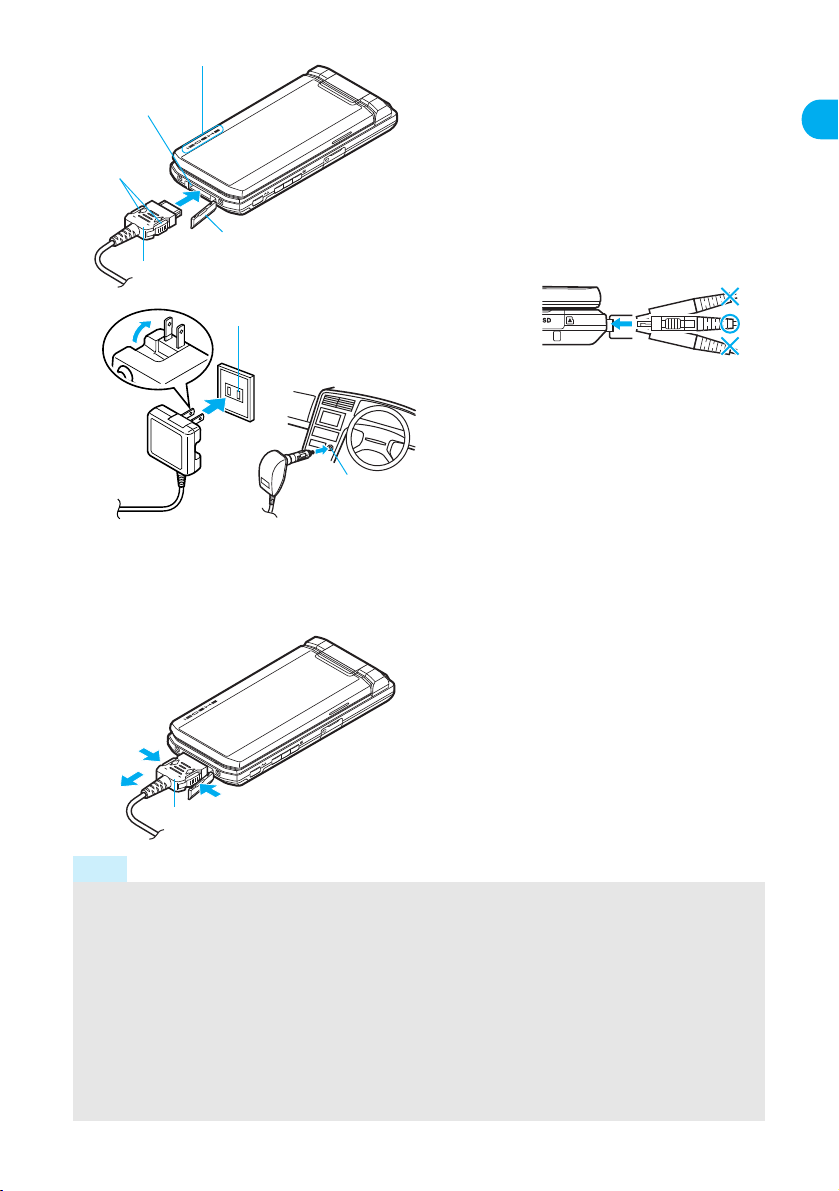
100 VAC outlet
For AC adapter
3
For DC adapter
Cigarette
lighter socket
3
Connector
(Face the side with the arrows up)
2
Release
buttons
1
Cover
Charging/Called LED
External connector
terminal
1
2
1
Connector
(Face the side with the arrows up)
4
Open the external connector
terminal cover.
1
Check the direction (see
diagram) of the AC or DC
2
adapter connector and insert
horizontally into the external
connector terminal.
Check the direction of the connector, keep it
parallel with the FOMA terminal and firmly
push all the way in until it clicks.
For an AC adapter, lift the
power plug and insert into a
3
100 VAC outlet.
For a DC adapter, insert the
power plug into a car cigarette
lighter socket.
Charge start sound is heard and charging
LED illuminate in red. When a call is received
while charging, the call is notified with set
called LED color.
While the stand-by display is shown in the
viewer position, Desktop clock appears on the
display (
n
P. 132).
When Charge end sound is
heard and charging LED turns
4
off, charging is complete.
When removing the connector, always hold
the release buttons on both sides (1) and
unplug it by pulling out horizontally (2). Pull
by force may cause a malfunction.
After removing the connecter, close the
external connector terminal cover.
Pull the adapter out of the outlet or cigarette
lighter socket if it will not be used for a long time.
Before Using the Handset
Note
Check the direction and angle (see diagram) of connector, such as an AC adapter, and connect carefully without
using unnecessary force. Do not forcibly insert or remove. May cause damage to the external connector terminal.
Do not forcefully pull the rubber covers on the external connector terminal. May damage the cover.
Do not place objects near the FOMA terminal when charging. The FOMA terminal may be damaged. In
addition, a display may be damaged when charged in the viewer position.
When using a DC adapter
Do not use with the car engine shut off. May drain the car battery.
The DC adapter should only be used in negative grounded vehicles (12 and 24 VDC).
The DC adapter power is interlocked with the car ignition switch, but the interlock may not work with some
vehicles. Make sure that the power is turned off before leaving the car.
Note that even if the FOMA terminal is turned on, turning off the ignition or pulling the DC adapter out of the
cigarette lighter socket will turn the FOMA off. To make a call or stay in stand-by, first disconnect the
connector from the FOMA terminal.
Continued on next page ??
43
Page 8

Note
Connector
(Face the side with the arrows up)
FOMA AC
adapter 01/02
100 VAC
outlet
1
2
Connector terminal
Charging/Called LED
3
1
2
Making the desktop holder stand up
Make the stand behind the desktop holder stand up until it clicks so that charging becomes
available with the desktop holder stood up.
Stand
The DC adapter fuse (2A) is a consumable. For replacement, purchase a new fuse at a local automobile
supply shop.
Charging Using the Desktop Holder
Before Using the Handset
[Read “Desktop holder SH16 (sold separately) user’s guide” carefully.]
Battery pack can be charged with FOMA terminal open and in the viewer position.
Face the side with the arrows of
1
the AC adapter connector up
and insert it into the connector
terminal of the desktop holder.
Keeping the connector parallel with the desktop
holder, firmly push it all the way in until it clicks.
Lift the AC adapter power plug
2
and insert into a 100 VAC
outlet.
Place the FOMA terminal into
3
the desktop holder.
Place the FOMA terminal as shown in 1 on
the left, and push in the direction of the arrow
shown in 2 until it clicks.
Charge start sound is heard and Charging
LED illuminates in red. When a call is
received while charging, the call is notified
with set called LED color.
While the stand-by display is shown in the
viewer position, Desktop clock appears on
the display (n
P. 132
).
When Charge end sound is
4
heard and charging LED turns
off, charging is complete.
Hold the desktop holder and lift the FOMA
terminal out.
Pull the AC adapter out of the outlet when left
unused for a long period of time.
Note
When Charge start sound is not heard (except when Charge start sound is set to [Silent], Manner mode is
set or when terminal is turned off) or when charging LED do not illuminate, check that the FOMA terminal is
placed securely in the desktop holder.
44
Page 9

Note
When battery icons have been changed (nP. 138), the above icons may differ.
"
Battery level is still sufficient.
#
Battery level is low.
$
Battery is almost empty. Charge the battery.
%
Battery is empty (Power will turn off soon).
{
Battery pack is being charged.
Graphic
Sound Three beeps Two beeps One beep
Status
Battery is sufficiently full. Battery is running low. Battery is almost empty.
Charge the battery.
When placing the FOMA terminal in the desktop holder, be careful that the strap is not caught in between the
handset and the desktop holder.
Battery Level
How to Check the Battery Level
Check the approximate battery level in the display.
Checking the Battery Level with Sound and Display
In stand-by, press t ? [Settings] ? [General settings] ? [Check
1
status] ? [Battery level].
Graphic for battery level appears (A different sound is heard for each battery level).
The battery level sound is heard at the volume set in Key/Standby i-motion (nP. 125).
Wait approximately 2 seconds or press c/t and the previous menu reappears.
Before Using the Handset
If the Battery Runs Out
[Battery empty. Unsaved data will be lost. Ending current operation] appears if
battery starts to run out (Press t to clear the message).
After a while, an alert tone sounds. The screen on the right appears, handset
operations are disabled and power turns off after approximately 60 seconds.
During a voice/Videophone call, the alert tone sounds and [Battery empty. Unsaved data will be lost. Ending
current operation] appears. The call is disconnected after approximately 20 seconds. At the same time, the
screen above appears and after approximately 60 seconds, the power turns off.
Alert tone does not sound when Manner mode or Public mode (Drive mode) is set (Alert tone sounds during a call).
When H is pressed during a call, the call is disconnected. Turn off the power and recharge the battery.
Power ON/OFF
Turning the Power On and Off
Turning the Power On
Before turning the power on, check that the FOMA card is properly inserted (nP. 38).
If the FOMA card is not inserted, [Insert UIM] and a FOMA card error appear (nP. 30).
Continued on next page ??
45
Page 10

Press H (Power) for 2+ seconds.
Stand-by display
Japanese display English display
1
Before Using the Handset
Note
When a FOMA card is replaced with a new card, the terminal security code (four to eight digits) must be
entered after turning on the terminal. If a correct terminal security code is entered, stand-by display appears.
When a wrong terminal security code is entered five times, the power is turned off. However, turning on the
power again is possible.
It may take some time for the wakeup screen to appear.
The wakeup screen appears followed by the initial settings
screen. Proceed to initial settings (nP. 47). If initial
settings are not yet completed, the setting screen appears
every time the power is turned on.
If initial settings have been completed, the screen shown
on the right appears when power is turned on. This screen
is called the “stand-by display”.
When [Enter PIN1 code] appears, enter the PIN1 code
(nP. 146).
When A (Out of service area) appears, the handset is
outside the service area or in a place with no signal. Move
to a place where the icon disappears.
Turning the Power Off
Press H (Power) for 2+ seconds.
1
It may take some time for the power to be turned off (The end screen appears on the display until the
power is turned off).
Note
Before connecting to an external device, make sure that all transmissions are complete and then turn off the
FOMA terminal.
Select Language
Switching Display to English
Switch display language between Japanese and English for functions, messages, and menu items.
In stand-by, press t ? [Settings] ? [General settings] ? [Select
1
language] ? [English].
To switch display language from English to Japanese, in stand-by, press t and select [Settings] b
[General settings] b [Select language] b [日本語].
Note
If a FOMA card is inserted, settings are saved to the FOMA card. Select language settings are saved to
FOMA terminal handset and inserted FOMA card. When each setting varies, the setting in FOMA card is
prioritized.
46
Page 11

Initial Settings
Making the Initial Settings
The initial settings screen appears automatically when the power is turned on for the first
time. Each setting item can also be set from Menu (When the initial settings are complete,
the stand-by display appears).
Date and time settings Change terminal security code Key/Standby i-motion
Location provision Font size settings
When items that have not been set remain, the setting screen appears every time the power is turned on.
Set the date and time (nP. 47).
1
Alternatively, press t in stand-by and select [Settings] b [Initial setting] to perform initial settings.
Set date and time from 00:00 January 1, 2001 to 23:59 December 31, 2050.
Register a terminal security code (nP. 145).
2
Set the Key/Standby i-motion (nP. 125).
3
Select [ON]/[OFF].
Set GPS Location provision ON/OFF (nP. 283).
4
Select [on]/[off].
Set font size (nP. 141).
5
Select [Normal]/[Enlarge].
When the initial settings are complete, the software update function confirmation screen appears.
Read the description and select [Agree] (When the initial settings are made from the menu or the
software update is set to other than [auto-update], the confirmation screen does not appears).
Note
Canceling the initial settings
Press H while setting. Date settings are set even if canceled.
Before Using the Handset
Date Settings
Setting the Date and Time
Set the date and time on the FOMA terminal. Set to automatically correct the date and time.
For overseas use, the settings are automatically corrected to the local date and time.
In stand-by, press t ? [Settings] ? [General settings] ? [Date
1
settings].
When Limit settings is set to [Enable], terminal security code is required to set
date and time.
Times appear in 24-hour format.
Continued on next page ??
47
Page 12

Select [Auto time correction] ? [ON]/[OFF].
Related Operations
To automatically correct date and time
[ON] b i
To enter date and time [OFF] b select [Date] b enter date and press t b select [Time]
b enter time and press t b i
Use 24-hour format. When entering month, day and time, add 0
before numbers one through nine (example: 01, 02, 03, etc.).
Alternatively, select numbers with u. If you make a mistake,
move the cursor using v and re-enter.
2
Before Using the Handset
Change the time zone manually <City>
1 In stand-by, press t ? [Settings] ? [General settings] ? [Date settings] ? select
[Auto time correction] ? [OFF].
2 Press C (City) ? select a time zone ? select a city ? i.
Note
The date and time that are set are saved even if the battery pack is removed, but if the battery pack remains
removed for approximately a week or more or the battery remains empty, the settings may be reset. When
this happens, set again after charging the battery.
If the date and time are not set correctly, date and time are not correctly recorded for Redial, Received
calls, Record message (voice), Record message (Videophone calls), and camera image titles/shooting
date. In addition, functions that use the clock, such as Auto power ON/OFF, Alarm, Schedule, SSL
(authentication), i-appli Auto start, starting i-appliDX, Reception, Recording, and playback or view of
i-motion/music data/e-comic with replay restrictions, cannot be used properly.
When Auto time correction is set to [ON]
The FOMA automatically adjusts the time by connecting to the DoCoMo network’s time information.
When time difference is adjusted, [Time adjusted] appears.
When Auto time correction is set to [ON], the time is sometimes not adjusted for a while. To activate Auto
time correction, turn off FOMA terminal power and restart.
Time is not adjusted depending on the signal status.
Time may be off by a few seconds.
When time difference is adjusted overseas, the local time and date appear in Redial, Received calls,
Received messages (excluding i-mode mail) and Received messages list, and ! appears. The received
messages are not displayed in order of the displayed time and date but the mail reception.
!
does not appear in the
the Outbox or Unsent messages, sent messages are displayed in the order of the displayed time and date.
Time correction may not be performed depending on the overseas network.
When Auto time correction is set to [ON] and time correction information is being received from an overseas
network during overseas use, Japan time and local time appear (dual display). When Auto time correction is
set to [OFF], only manually set time appears.
Outbox
and
Unsent messages
for mail messages. If the date order display is set for
Notify Caller ID
Sending Your Own Phone Number to the Other Party
Display your number (caller ID) on the other party’s phone (display) when making a voice/
Videophone call or transmission PushTalk.
Handset number (caller ID) is important personal information. Be very careful about your caller ID setting.
The Notify caller ID function is available only on compatible phone devices.
Set whether or not to send your caller ID using the methods below.
Method Notify caller ID Do not notify caller ID
To set up in
advance
48
In stand-by, press t and select [Settings] b
[NW Services] b [Notify caller ID] b [Notify
caller ID]
[Yes] [No]
Page 13

Method Notify caller ID Do not notify caller ID
To set up when
making a call
Notify caller ID cannot be set while A (Out of service area) appears on the screen.
To check the Notify caller ID setting, press t in stand-by, select [Settings] b [NW Services] b [Notify caller
ID] b [Status request].
Specifications made when making a call take priority over the Notify caller ID setting. If no specifications are
made when a call is made, the Notify caller ID setting is followed.
The method for making specifications when making a voice call is enabled for PushTalk. However, specifications
are not made by adding
Add 186/184 before a phone number Add 186 Add 184
Enter the phone number and select from the
Submenu (nP. 62)
186
or
184
.
Press C and
select [Caller ID
setting] b [Send
own no.]
Press C and select
[Caller ID setting] b [No
caller ID]
Own Number
Checking Your Phone Number
In stand-by, press t0.
1
Own number screen
Note
When “Change for the Number B of 2in1” or “FOMA card exchange (2in1 subscriber b 2in1 subscriber)” is
performed while the 2in1 is used, set 2in1 function OFF once and then set the 2in1 setting to ON again or
check 2in1 registration (nP. 419) to receive the correct Number B. Also, when “FOMA card exchange (2in1
subscriber b 2in1 nonsubscriber)” is performed, set 2in1 function OFF to update the correct owner
information.
If during a voice/Videophone call, press C and select [Own number].
While Function lock is applied to phonebook, enter terminal security code and
press t.
When the 2in1 mode is set to [Dual mode], press i to switch between [Number
A] and [Number B] and view your number.
Refer to P. 418 for details on confirming, saving or changing owner information.
Before Using the Handset
49
Page 14

Specific Absorption Rate (SAR)
Hereby, Sharp Telecommunications of Europe Ltd, declares
that this FOMA SH905i is in compliance with the essential
requirements and other relevant provisions of Directive
1999/5/EC.
A copy of the original declaration of conformity can be
found at the following Internet address:
http://www.sharp.co.jp/k-tai/
Declaration of Conformity
0.146W/kg*.
0.298W/kg.
This model phone FOMA SH905i meets the MIC’s* technical regulation for exposure to radio waves.
The technical regulation established permitted levels of radio frequency energy, based on standards
that were developed by independent scientific organizations through periodic and thorough evaluation
of scientific studies. The regulation employs a unit of measurement known as the Specific Absorption
Rate, or SAR. The SAR limit is 2 watts/kilogram (W/kg)
includes a substantial safety margin designed to assure the safety of all persons, regardless of age
and health. The value of the limit is equal to the international guidelines recommended by ICNIRP
All phone models should be confirmed to comply with the regulation, before they are available for sale
to the public. The highest SAR value for this model phone is $$ W/kg. It was taken by the Telecom
Engineering Center (TELEC), a Registered Certification Agency on the Radio Law. The test for SAR
was conducted in accordance with the MIC testing procedure using standard operating positions with
the phone transmitting at its highest permitted power level in all tested frequency bands. While there
may be differences between the SAR levels of various phones and at various positions, they all meet
the MIC’s technical regulation. Although the SAR is determined at the highest certified power level,
the actual SAR of the phone during operation can be well below the maximum value.
For further information about SAR, please see the following websites:
World Health Organization (WHO)
http://www.who.int/peh-emf/
ICNIRP http://www.icnirp.de/
MIC http://www.tele.soumu.go.jp/e/ele/body/index.htm
TELEC http://www.telec.or.jp/ENG/Index_e.htm
NTT DoCoMo http://www.nttdocomo.co.jp/english/product/
SHARP Corporation
* Ministry of Internal Affairs and Communications
**
The technical regulation is provided in Article 14-2 of the Ministry Ordinance Regulating Radio Equipment.
http://www.sharp.co.jp/products/menu/phone/cellular/sar/index.html
*** International Commission on Non-Ionizing Radiation Protection
European RF Exposure Information
Your mobile device is a radio transmitter and receiver. It is designed not to exceed the limits for exposure to radio waves
recommended by international guidelines. These guidelines were developed by the independent scientific organization
ICNIRP and include safety margins designed to assure the protection of all persons, regardless of age and health.
The guidelines use a unit of measurement known as the Specific Absorption Rate, or SAR. The SAR limit for mobile
devices is 2 W/kg and the highest SAR value for this device when tested at the ear was $$ W/kg*.
As SAR is measured utilizing the devices highest transmitting power the actual SAR of this device while operating is
typically below that indicated above. This is due to automatic changes to the power level of the device to ensure it only
uses the minimum level required to reach the network.
The World Health Organization has stated that present scientific information does not indicate the need for any special
precautions for the use of mobile devices. They note that if you want to reduce your exposure then you can do so by
limiting the length of calls or using a hands-free device to keep the mobile phone away from the head.
* The tests are carried out in accordance with international guidelines for testing.
**
averaged over ten grams of tissue. The limit
***
.
Appendix/External Devices/Troubleshooting
Continued on next page ??
509
Page 15

FCC Notice
0.577W/kg
0.307W/kg.
This device complies with part 15 of the FCC Rules.
Operation is subject to the following two conditions:
(1) This device may not cause harmful interference, and (2) this device must accept any interference received,
including interference that may cause undesired operation.
Changes or modifications not expressly approved by the manufacturer responsible for compliance could void the
user's authority to operate the equipment.
FCC RF Exposure Information
Your handset is a radio transmitter and receiver.
It is designed and manufactured not to exceed the emission limits for exposure to radio frequency (RF) energy set by
the Federal Communications Commission of the U.S. Government.
The guidelines are based on standards that were developed by independent scientific organisations through periodic
and thorough evaluation of scientific studies. The standards include a substantial safety margin designed to assure the
safety of all persons, regardless of age and health.
The exposure standard for wireless handsets employs a unit of measurement known as the Specific Absorption Rate, or
SAR. The SAR limit set by the FCC is 1.6 W/kg.
The tests are performed in positions and locations (e.g., at the ear and worn on the body) as required by the FCC for
each model. The highest SAR value for this model handset when tested for use at the ear is $$ W/kg and when worn on
the body, as described in this user guide, is $$ W/kg.
Body-worn Operation; This device was tested for typical body-worn operations with the back of the handset kept 1.5 cm
from the body. To maintain compliance with FCC RF exposure requirements, use accessories that maintain a 1.5 cm
separation distance between the user’s body and the back of the handset. The use of beltclips, holsters and similar
accessories should not contain metallic components in its assembly.
The use of accessories that do not satisfy these requirements may not comply with FCC RF exposure requirements,
and should be avoided.
The FCC has granted an Equipment Authorization for this model handset with all reported SAR levels evaluated as in
compliance with the FCC RF emission guidelines. SAR information on this model handset is on file with the FCC and
can be found under the Display Grant section of http://www.fcc.gov/oet/fccid after searching on FCC ID APYHRO00061.
Additional information on Specific Absorption Rates (SAR) can be found on the Cellular Telecommunications & Internet
Association (CTIA) Website at http://www.phonefacts.net.
Japan Export Control Regulation/Export Administration Regulation
The Japan Export Control Regulation (“Foreign Exchange and International Trade Law” and its
related laws) will be applied to this product and its accessories under certain conditions. The Export
Administration Regulation is also applied. To export or reexport this terminal and its accessories,
conduct all legally required procedures at your own risk and expense. For details on the procedures,
Appendix/External Devices/Troubleshooting
contact the Ministry of Economy, Trade and Industry or the US Department of Commerce.
510
Page 16

Quick Manual
FOMA SH905i
FOMA SH905i
FOMA SH905i
(Completed)
Cut along the dotted line.
How to Use the Quick Manual
Remove the Quick Manual attached to the end of this manual by cutting along the dotted
line and fold it as shown below.
Carry the Quick Manual “Overseas Use” when the mobile phone is used with the
international roaming (WORLD WING) overseas.
J Folding the Quick Manual
FOMA SH905i
<Cut here>
Warning
Be careful of injuries when cutting out Quick Manual.
Index/Quick Manual
This manual is produced of recyclable material. Please recycle when no longer needed.
522
Page 17

<Cut here>
Ex.)
今日のテニス
3
時
t
(In Japanese only)
Received Calls
If you have problems with your FOMA
Saving to Phonebook from Redial and
applicable for FOMA card).
※
Can only be called from Do CoMo mobile phones and PHSs. Please confirm the phone number before you dial.
4
Select PushTalk phonebook entry (not
(In Japanese only)
3
applicable for FOMA card).
Press
i
(Complete)
?
memory number (not
Can be called from mobile phones and PHSs.
*
For FOMA cards
applicable for FOMA card)
mail address
?
t
?
mail address type (not
?
t
.
applicable for FOMA card)
?
t
?
S
/
T
*
?
t
?
Registration/Contacts
FOMA SH905i
Quick Manual
1
2
number
In stand-by, press
Enter name
[Phone]/[UIM].
?
t
?
phone number type (not
?
t
?
9
/
S
*
?
t
?
phone
Add to Phonebook
a
for 1+ seconds
?
r (No prefix) 113 (toll free)
※
(In Japanese only)
s 0120-800-000 (toll free)
To add to PushTalk phonebook: Select [PushTalk phonebook].
included with your FOMA terminal and other devices.
To save to FOMA card phonebook: Select [Save new to UIM].
To add/overwrite: Select [Add/overwrite].
※
Can be called from mobile phones and PHSs. Please confirm the phone number before you dial. For further information, refer to the “Service Station List”
2
number
Select [Save new to phone]
phonebook.
?
C
?
[Add to phonebook].
?
save
C
To save from Redial: In stand-by, press
?
[Add to phonebook].
r
(
I
)
?
phone
Can only be called from Do CoMo mobile phones and PHSs.
1
In stand-by, press
q
(
M
)
?
phone number
?
1
In text input screen, press
?
categorize phrase
After entering text, press
Move the cursor to text and press
To erase all text: Press
1
1
1
In double-byte/single-byte alphanumeric
mode, press
Lower case mode is enabled.
To convert to lower case after entering text: Press
Entering lower case letters
1-touch conversion
Using phrases
Deleting text
c
?
for 1+ seconds at the end.
t
?
phrase
a
for 1+ seconds
*
for 1+ seconds.
c
.
1
2
3
cursor to the first character to copy
In text input screen, move cursor to the first
character to cut
To copy: In text input screen, press
Move the cursor to the last character to cut/
copy
Move the cursor to the paste location
?
t
.
?
press
?
t
?
t
.
Example
#
?
for 1+ seconds.
C
t
?
.
[Copy]
?
?
move
press
m
.
o
.
m
.
1
In text input screen, press
?
emoticon
Cutting/Copying/Pasting text
?
t
.
Press
upper case and lower case.
C
Entering emoticons
in symbol mode to switch between
m
for 1+ seconds
1
(kuten code)
In text input screen, press
Press
alphanumerics)
katakana)
a
to switch from
b
Changing input mode
b
^
(single-byte katakana)
b
>
(kanji/hiragana)
d
(single-byte alphanumerics).
b
[
b
(double-byt e
X
(double-byte
To switch symbol mode: Press
The input mode switches between Pictograph and
Pictograph D (Deco-mail pictograph).
C
in pictograph mode.
}
(single-byte numbers)
b
U
mode.
Text Input
a
.
1
Entering pictographs/symbols/Deco-mail pict
In text input screen, press
Pictograph mode is activated.
To enter Deco-mail pictographs: Press
i
(Pict/Sym).
i
in pictograph
To add to PushTalk group: Select [Add PushTalk group].
General Inquiries <DoCoMo Information Center>
(In English)
s 0120-005-250 (toll free)
※
r (No prefix) 151 (toll free)
2
3
5
6
Press
Press
Use
a
i
*
twice
(Pict/Sym)
for dakuten mark.
?
3
twice
?
-6--5--4- -7-
p
?
?
t
*
?
t
?
p
.
?
[
時
]
?
t
.
?
For Collective setting: Press
[Input]
[Yes].
?
[Maximum]/[Large]/[Normal]/[Small]
5
for 1+ seconds in stand-by.
4
Press
a
five times
?
3
Press
single-byte alphanumeric
mode.
.
a
five times for
1
To set to SH Crystal Touch: Select [SH crystal touch].
In stand-by, press
LED/Power saver]
Changing font size
?
t
[Font style]
?
[Settings]
?
[Font size]
?
[Disp/
?
Press
Use
453
o
for 1-touch conversion.
?
o
?
[
テニス
]
?
t
.
To set to LC Gothic : Select [LC Gothic].
To set to SH Heisei Mincho: Select [SH Heisei Mincho].
Press
p
?
[
の
]
?
t
.
setting]
?
font.
key for 1+ seconds.
LED/Power saver]
?
[Font style]
?
[Font style
cursor, or after entering a
character, press the same
1
In stand-by, press
Changing font (font style)
t
?
[Settings]
?
[Disp/
press
r
to move the
each character is entered.
Select conversion candidates. Press
To enter multiple characters
assigned to the same key,
m
for lower case.
1
In text input screen, press
日
]
?
t
.
Enter hiragana wi th the dial key.
Every time the key is pressed,
the character changes. Closest entry appears after
2
twice
?
p
?
[
今
F
Secret code
*
;
Secret
*
-3--2--1-
G
P
Birthday
Memo
*
2
Select name
?
t
?
s
or
t
.
O
N
j
Postal code
Postal address
Location info
*
*
*
*
1
Making Calls from Phonebook Entries
[Search by]
In stand-by, press
To change search method: Press
?
search method
a
.
?
t
C
.
in phonebook list
?
r
Title
data]
?
[Edit]
?
item
?
t
?
edit.
S c v 7
9
y
R
9 S
S T
Y
q
a
Company/School
Department
*
*
*
1
u
Z
A
B U
3T
Phone number
Phone number type
Mail address
Mail address type
*
*
* Cannot be saved to FOMA card.
Icon Item
Q
=
Items to add
NameBReading
Group
In stand-by, press
1
-
q
<
Icon Item
V
:
+
8
Editing Entries
Select ring tone
Mail ring tone
Called LED color
Called LED pattern
Mail LED color
Mail LED pattern
Picture call set
Substitute image settings
a
?
name
?
C
?
[Edit
*
*
*
*
*
*
*
*
Page 18

Mail
Composing/Sending i-mode Mail
Music Playback
Playing back with Music player
m
[To]
?
for 1+ seconds
In stand-by, press
1
?
[MUSIC]
?
[Data box]
?
t
data type.
In stand-by, press
1
?
?
.
t
?
.
t
enter address
?
Select [Direct input]
To select from phonebook:
Select [Search phonebook]
2
?
folder
?
t
t
?
t
?
?
microSD)
b
(
m
music data
?
?
folder type
?
music data
?
t
[i-mode]
?
®
Chaku-uta full
WMA file [WMA]
Data in [Multimedia] [i-mode]
.
t
?
?
[Msg]
?
t
?
.
t
?
recipient
t
?
recipient
?
enter subject
?
t
?
.
t
?
member
To select from Sent/Received messages history: Select
[Sent messages]/[Rcvd messages]
Select [Sub]
To select from mail members: Select [Mail members]
3
t
?
(Play)
m
?
music data
?
playlist
?
o
/
[Multimedia]
Playlist [Playlist]
p
Key operations during playback
To pausetTo s to pmTo adjust volume
?
?
C
(Send).
i
?
t
?
enter message
?
t
?
[Yes].
?
t
?
[From position loc.]
?
[Location info]
In message entry screen, press
location information
Paste Position location URL to i-mode mail text
1
J
[Yes]
?
H
/
c
To play previous
song/To return to
beginning of songqTo play next songrTo end Music player
Sound
Replying to i-mode mail
vol, PushTalk tone vol,
Key/Standby i-motion,
Charge start sound,
Charge end sound, Timer
sound, GPS volume
mail tone, PushTalk tone,
Shutter sound, Timer
sound, GPS tone
vibration, GPS vibrator
Original), OFF
Mail ring time set, PT ring
time set, GPS ring time set
Set on hold tone, Set hold
tone
Stereo effects, Equalizer,
Run music settings
Select volume phone ring vol, Mail ring
U
U
Snd/
[Reply/Forward].
?
C
?
Open i-mode mail
Select [Reply].
1
2
Vibrator/
Manner
To quote message and reply: Select [Reply with quote].
Compose and send i-mode mail.1Open i-mode mail
3
Forwarding i-mode mail
Select sound Select ring tone, Select
V
?
[Reply/Forward]
?
C
?
[Forward].
Compose and send i-mode mail.
2
Vibrator Vibration mode, Mail
Manner mode ON (Normal, Silent,
Earphone settingZRing time
Set mute ring time\Hold/On hold
Sound plybck
setting
tone
W
X
Y
.
(Basic).
t
m
?
select menu from
?
function
?
t
t
Menu List
?
Selecting from Custom menu
Switching Custom menu/Basic menu
Custom menu
In stand-by, press
In Custom menu screen, press
1
1
(melody)
[
]
function number in
?
(Custom).
t
m
Recalling function number
Basic menu.
For Basic menu: Press
In stand-by, press
1
Watching 1Seg
Performing the Automatic Channel Setting
Camera
Shoot still picture
[Channel
?
[1Seg]
?
t
In stand-by, press
1
(Save).
t
?
)
Y
(
t
?
C
In stand-by, press
1
[Auto
?
C
?
[Yes].
?
channel set]
setting].
Select the destination No.
2
t
?
(Panorama)
m
In stand-by, press
1
J Shoot panoramic pictures
.
t
?
for 1+
(Stop).
i
i
[Channel
?
(Set).
t
[1Seg]
?
?
prefecture/district
?
t
t
?
[Yes].
?
Channel list
Selecting a Channel List
?
t
t
?
(End)
t
?
setting]
Press
In stand-by, press
4
1
?
C
Select a region
3
Shoot movie
move the FOMA terminal to either
?
)
Y
(Save).
(
direction of left or right
In still picture shooting screen, press
1
?
).
(record)
?
&
(
<
Watching 1Seg
seconds while watching 1Seg
In stand-by, press
To record a movie of 1Seg programs: Press
1
?
(Rec)
[My
?
t
?
[Movie]
?
[Data box]
?
[Save].
?
t
(Stop)
t
Viewing still pictures
?
[Switch camera-mode]
(record)
In stand-by, press
1
?
for 1+
i
[1Seg]
?
[Data box]
?
t
Watching Video
To record 1Seg programs as a still picture: Press
seconds while watching 1Seg.
In stand-by, press
-9- -10- -11--8-
.
t
?
Auto receive
video file
1
.
t
[i-motion]
?
?
.
t
[Data box]
still picture
?
?
?
t
t
?
movie
?
Viewing movies
t
folder
?
?
folder
In stand-by, press
?
picture]
1
[Decorate
?
C
Sending Deco-mail
In message entry screen, press
1
?
?
t
?
mail
?
t
?
Received mail appears.
.
folder
i-mode mail is
automatically
received.2Select [Mail]
t
1
?
C
?
?
(Send).
i
file to attach.
?
?
enter text
?
select decoration
?
mail]
t
?
(Agree)
t
?
[Preview]
i
t
?
?
for 1+ seconds
m
image
?
Attaching a file
t
?
folder
?
attachment entry field
In stand-by, press
[Image]
1
i
?
melody
?
t
?
folder
?
[Melody]
i
?
movie/i-motion
?
t
?
folder
?
[i-motion]
i
?
Tor uC a
?
t
?
folder
?
[ToruCa]
?
[Yes].
?
[ON]
[Mail setting]
[Check new
?
?
?
m
m
[SMS check].
?
m
Check new messages
Receive option setting
In stand-by, press
In stand-by, press
?
t
?
folder
?
[i-mode]/[Full Browser]
?
[Bookmark]
1
t
?
bookmark
For SMS: Press
message].
[To]
?
[Compose SMS]
?
m
i
?
t
file
?
?
file
?
In stand-by, press
Composing/Sending SMS (Short Messages)
[Document]
[Other]
1
i
?
PDF data
?
t
?
folder
?
[PDF]
1
t
?
name
?
[phone]
?
[Phonebook]
[Receive opt. setting]
t
?
schedule
?
i
?
date
?
[phone]
?
[Schedule]
?
t
?
enter address
?
[Direct input]
?
t
?
<Cut here>
-13- -14- -15--12-
(Send).
i
?
t
?
enter message
?
t
?
[Msg]
Page 19

<Cut here>
V
Disp/
LED/
Power
Z
Phone
settings
\
folded
Set when
Self mode]Other settings Int’l prefix, Sub address,
message
Record
Set PushTalk Set PT arrival act,
Y
Z
[
X
settings
set
Videophone
In-call settings Noise reduction,
Incoming
Headset sw to call
U
V
W
\
Menu priority
quality
set
Display img
Power saver
Private filter Linked manner, Filter
Y
Z
[
X
LED settings Called LED, Mail LED,
saver
U
V
W
Set screen Stand-by display, Clock
Themes Kisekae Tool, Call/Rcv
Font style Font style setting, Font size
Phone settings
Display
display, Calendar display,
Desktop clock
display, Send/Rcv display,
Submenu image, Dial
image set, Animate notices,
Signal/batt/s clock, Color
theme setting
In-call LED, Alarm/Timer
LED, IC card LED, Open/
close LED, Notice LED,
GPS LED
Vibrant image mode,
Control by scene
Normal(auto bright),
Normal(fixed bright), Eco
mode (Pwr saver), Original
Eco mode
Reconnect, Quality alarm
Any key answer, Set auto
answer, Melody Call setting
Redial voice call, Set
sending image, Display
setting, Subscreen
position, Visual preference,
Notify switch mode,
Hands-free V.phone,
Packet trans arr act
Record message,
Answering duration, Reply
message, V.phone reply
image
Hands-free PT
Phone/Videophone,
PushTalk
Int’l dial assist, International
Roam., In-area status
[
\
T
Own number
Initial settings
X
Y
Z
[
Change security code\Writing authentic]Delete all data Delete user data, Del
received
received
Show call/
Show sent/
Lock settings All loc k, Keypad dial lock,
Security
U
W
Accept/Reject
calls
Secret modeVUIM Settings PIN1 code input set,
Other settings
-21- -22- -23--20-
secret data
Function lock, IC card lock,
Multi easy lock set, Multi
lock auto-set
Show rcvd messages
Show rcvd calls, Show
redial
Show sent messages,
Accept calls, Reject ca lls,
Reject unknown, Reject user
unset, Reject payphone,
Reject not support
Change PIN2 code
Security
Change PIN1 code,
density
W
General
settings
U
V
W
X
Y
Z
[
\
]
Software updateTReset settings
function
Scanning
USB mode setting
CRUISER set
TOUCH
Date settings
Select language
ON/OFF
Auto power
setting
Check status Owner Information, Check
Text input
General Settings
-17- -18- -19--16 -
Set scan, Version
Usage settings, Pointer
speed, Scroll speed,
Double tap speed
Update, Set auto-update,
power ON
User dictionary, Dwnld
dictionary, Edit phrase,
Clear memory terms
Auto power ON, Auto
power OFF, Link alarm/
memory, Battery level,
Check settings
]Z
1Seg menu
USB mode setting
]X
MUSIC menu]YOsaifu-Keitai menu
New manager info, Format,
manager
Backup/restore, Import,
tool
X
NW
setting, Notification
Services
U
Voice Mail Check messages, Play
NW Services
Messages, Activate
VoiceMail, Set ring time,
Deactivate VoiceMail,
Status(Voice Mail), Voice
Mail setting, Notification
X
NW
Services
]
act
In-call arrival
\
2in1 setting Mode switching,
]U
Data
]V
LifeKit
U
Bar code readerVReceive Ir dataWmicroSD
LifeKit
View microSD data,
]W
Media
U
Voice recorderVManga&BookReaderWDocument ViewerXPDF Viewer
]
Timer/Alarm Timer, Alarm, Wakeup TVTVoice memo/Rec msgRCharacter readerSData Sec. Service
box
V
W
X
Y
Z
U
My pictureVMUSICWMusic&Video chXi-motionY1SegZMelody[My Documents\Kisekae Tool]Chara-denTPrint setting(DPOF)
[
ID
request
Notify caller
Caller ID
Talk time/cost
forwarding
calls
Bar nuisance
Call waiting Activate, Deactivate, Status
Call
Data box
request
Activate, Deactivate,
Register number,
Forwarding No. busy,
Status request
Register caller, Register
selected No, Delete all
entries, Delete last entry,
Check No of entries
Activate, Deactivate, Status
request
Status request, Notify caller ID
Y
Other
NW
]V
LifeKit
Z
[
Y
Card readerZSchedule[Calculator\Text memo
X
GPS menu P osition location, i-
guidance
\
Roaming
service
Multi number Set multi number, Status
Chaku-moji Create message, Mess age
Services
U
V
X
Y
Additional
number
control
guidance
Remote
Dual network Switch ing, Status requestWEnglish
Service
Other NW Services
Media tool
Set arrival act, Arrival Call
Act
Activate, Deactivate, Status
request
Guidance setting, Status
Loc.notification/set, Loc.
request menu
Activate, Deactivate, Status
Location history, Set
position loc.,
a
ppli,
request
request, Number setting
display
総合案内・受付
USSD, Reply message
request
ドコモ故障問合せ
,
ドコモ
Phonebook 2in1 set,
Stand-by display, Set call/
receive No., 2in1 function
OFF, Receive avoidance
Page 20

[NW
123456789a b
v
efghi jkd
u wt
l m
pq so r
c xy n
z
?
[Settings]
?
t
[Set ring
?
[Input directly]
t
?
?
[NW
?
[Activate].
?
t
?
[Settings]
?
t
Call Forwarding Service
Network Services
In still picture shooting
[Call forwarding].
?
In stand-by, press
Select [Activate].
Services]
Call Forwarding Service is a free option that requi res
subscription.
1
2
.
t
Voice Mail Service
In the confirmation screen, select [Yes] and press
※
Voice Mail Service is a paid option (monthly fees apply) that
requires subscription.
[Switch
$
?
[Movie]
?
C
for 1+ seconds
C
while running an
Press
screen, press
camera-mode]
$
enter ringing time
?
enter forwarding number
time]
To deactivate: Select [Deactivate].
To request status: Select [Status request].
Select [Forwarding number]
?
3
[NW
?
[Activate
?
[Settings]
?
t
[Voice Mail].
?
In stand-by, press
Select [Activate VoiceMail]
To deactivate: Select [Deactivate VoiceMail].
Services]
VoiceMail].
1
2
p
/
o
o
for 1+ seconds
appears
$
m
During call, press
application
when
[Caller ID request].
?
Caller ID Request Service
In stand-by, press
Select [Activate].
To deactivate: Select [Deactivate].
To request status: Select [Status request].
Services]
Subscription is not required (no monthly fees).
1
2
call.
?
s
[NW
?
[Settings]
?
t
Call Waiting
[Call waiting].
?
To play message: Select [Play Messages].
To check for messages: Select [Check messages].
) for 1+
q
(
&
Press
seconds
Call Waiting is a paid option (monthly fees appl y) that
) for 1+
N
(
:
Press
seconds
In stand-by, press
requires subscription.
1
) for 1+
r
(
:
seconds in the viewer
Press
Select [Activate].
Services]
2
position/when FOMA
terminal is closed
?
H
?
call
?
s
?
Public mode (Drive mode)
To deactivate: Select [Deactivate].
To request status: Select [Status request].
Place current call on hold and answer a voice
call1Beeps during call
J
_
i
-25- -26- -27--24-
Omakase Lock
Omakase Lock is a paid service.
If Omakase Lock is subscribed while or at the
same time as when the use of FOMA terminal is
suspended, the usage fee of Omakase Lock is
not charged.
of loss or other accidents>
Vibrator enabled
b
k
Silent
[
l
i-mode/Full Browser
※
Record message
Pk
to
]
D
m
ppli indicator
a
SSL indicator
i-
<Emergency contacts in case
Manner mode active
Z
j
Signal strength indicator
Battery level/Charging
Enable/Disable Omakase Lock
Private filter
FOMA card error
Self mode enabled
PushTalk in progress
3G/GSM setting
B
/
P
R
g
a
n
o
p
q
GPS indicator
Shortcut menu registration indicator
i-mode mail/SMS Area mail
received
s 0120-524-360
45
r
Ir exchange/External device indicator
Jtu
s
Message R/F icon
Other contacts
Office hours: 24hours
FOMA USB cable is connected
Earphone/Microphone connected
x
s
t
u
microSD Memory Card indicator
i-mode mail send reservation
=;
v
<Contacts: >
Music&Video Channel program
w
reservation
0
Alarm
you dial.
<Contacts: >
<Contacts: >
※ Please confirm the phone number before
View ToruCa
Status of Comics setting
1Seg being recorded
Q
IH
a
Refer to P. 28 to P. 30 of Manual for detailed
explanations on displayed icons.
x
y
z
※
<Cut here>
-29- -30- -31--28-
Hands-free
Restriction enabled
IC Card lock
Storage status of i-mode center
{
/
]
"
7=AAB
NO
o
GNIQ
AB
m
UhHv[
AB
GISTz8
<9>07!
^
Clock displaycMultitaskd\
;
RSTU
VWKX
Y
Display Data box
Activate camera
(movie mode)
Activate Multi Assistant
Supportbook (preset) In stand-by, press
for 1+ seconds
for 1+ seconds
#
*
Press
Press
(Multitask)
for 1+ seconds
t
Press
Display Shortcut menu
Earpiece Volume
Register Shortcut menu Press
Side Key Guard Set/
Disable
Private filter ON/OFF
Activate Music player
) for
J
(
c
)/
r
) for 1+
p
J
,
(
(
i
c
Press
Press
seconds
1+ seconds
for 1+ seconds
7
Press
for 1+ seconds
5
Press
m
C
1
2
3
4
5
6
7
8
9
a
b
e
WX
f
g
h
Icon List
Other Functions
Public mode (Drive mode)
activate/deactivate
Multi easy lock
activate/deactivate
Manner mode enable/
disable
Show Redial
Show Received callsqShow i-Channel properties
ppli software list
a
screen
Font Size
Collective setting/Individual
setting
Voice memo
Display Mail menu
View phonebookaActivate camera
(still picture mode)
Show i-mode menuiShow i-
Activate Record message/
Show Active marker
Upper Part of the Main Display
Page 21

by connecting the FOMA terminal to a
1
In stand-by, press
t
?
[Settings]
?
[Phone
settings]
?
[Other
settings]
?
[International Roam.]
?
[Operator name disp]
?
[display ON]
?
[Yes].
A carrier
PC, are available.
Data
communication
Data communication (Packet
transmission and 64K data
communications), which are performed
※
For fixed-line telephones
Messages)
while abroad.
users of the specified 3G carriers
overseas and FOMA users in Japan.
the same address as used in Japan.
Send/receive SMS overseas with the
same phone number as used in Japan.
Communication
service
Services Available Overseas
Make or receive calls in your country
of stay or make international calls to
Japan or to other countries with the
same phone number as used in Japan
Voice call
Videophone Make international Videophone calls to
i-mode mail Send/receive i-mode mail overseas with
i-mode Use i-mode overseas.
i-Channel Use i-Channel overseas.
SMS (Short
major countries (Table1) and international prefix number for
the universal number (Table2).
※
See P.13 and P.14 for international call access codes of
of stay will apply.
<Universal number>
If you use the SH905i, you should dial the number
+81-3-5366-3114 (to dial “+”, press the “0” key for over a
*
the universal number (Table 2)
Communication charges or other charges to your country
second).
International prefix number for
make a call from a fixed-line telephone.
For DoCoMo mobile phones
Loss or theft of FOMA terminal or payment of
*
Communication charges to Japan will apply when you
<DoCoMo Information Center>
International call access code
of your country of stay (Table 1)
cumulative cost overseas
Quick Manual “Overseas Use”
FOMA SH905i
<Cut here>
<Universal number>
For fixed-line telephones
-81-3-5366-3114
*
(toll free)
※
*
If you use the SH905i, you should dial the number
+81-3-6718-1414 (to dial “+”, press the “0” key for over a
second).
Communication charges to Japan will apply when you
make a call from a fixed-line telephone.
1
In stand-by, press
i-mode password
Services]
Setting Remote Access
?
[Remote control]
?
t
[OK]
?
[Settings]
?
t
.
?
[Yes].
?
[Other NW
(24-hour service)
For DoCoMo mobile phones
International call access code
of your country of stay (Table 1)
-81-3-6718-1414
*
(toll free)
1
In stand-by, press
[i-mode services Settings]
iMenu]
?
[Options]
i
?
[International Settings]
?
[iMenu]
?
[Yes]
?
[English
?
enter
?
<Network Technical Operation Center>
Failures encountered overseas
(24-hour service)
Preparing for Oversea Use
Setting i-mode
Explanation
Default setting: [Auto] (Automatically switches to a
telecommunications carrier)
1
2
J Searching the host network again
In stand-by, press
When Network search setting is [Auto], automatically
switches an available carrier. When Network search setting is [Manual], displays the
list of carriers. Select a carrier.
[Network re-search].
settings]
Roam.]
?
[Network search mode]
?
[Other settings]
?
[International
?
t
?
[Settings]
?
[Phone
Roam.]
?
?
telecommunications carrier
[Network search mode].
?
[Other settings]
?
[Yes].
t
?
[Settings]
?
[International
?
t
.
?
[Phone
settings]
In stand-by, press
Select [Auto]
To manually switch telecommunications carriers: Select
[Manual]
1
2
(MCC)
order
To save the telecommunications carrier currently
connected to: Select [Set VPLMN to PLMN]
To select from a telecommunications carrier list: Select
[UPLMN by list]
t
To change priority: Select [Change priority]
?
[Yes].
[Yes].
?
telecommunications carrier
-6--5--4- -7-
?
?
destination
[Yes].
?
t
?
[Yes].
?
Select [UPLMN manual]
?
t
?
enter network code (MNC)
?
enter country code
?
t
?
Roam.]
setting]
?
C
?
?
[Network search mode]
numbers of carriers in the priority
.
?
[PLMN
settings]
?
[Other settings]
?
[International
1
In stand-by, press
t
?
[Settings]
?
[Phone
Setting a Search Method of Carrier
Network search mode
Setting a Carrier to Preferentially
Connect to
-800-0120-0151*
※
*
See P.13 and P.14 for international call access codes of
major countries (Table1) and international prefix number for
the universal number (Table2).
International prefix number for
the universal number (Table 2)
Communication charges or other charges to your country
of stay will apply.
-800-5931-8600*
If Network search mode is set to [Auto], reset Network search
mode to the FOMA network (DoCoMo) automatically when the
power is turned on.
J Setting to the FOMA network (DoCoMo)
manually
1
2
In stand-by, press
Select [Manual]
settings]
Roam.]
?
[Network search mode].
?
[Other settings]
?
[DoCoMo].
t
?
[Settings]
?
[International
?
[Phone
Setting After Homecoming
Displaying a Carrier on the Stand-by
-3--2--1-
1
Roam.]
In stand-by, press
[GSM/GPRS].
setting]
?
?
[3G/GSM setting]
[Other settings]
t
?
[Settings]
?
?
[International
[Automatic]/[3G]/
?
[Phone
Setting Network Communication System
3G network
GSM network Available
GPRS network Available
Available Network
Available
1
2
In stand-by, press
Press
i
correction]
settings]
.
C
(City)
?
[Date settings]
?
[OFF].
?
time zone
t
?
[Settings]
?
[Auto time
?
t
?
city
?
[General
?
t
?
correction]
settings]
Set the Time Zone Manually
?
[Date settings]
?
[ON]
?
i
.
?
[Auto time
1
In stand-by, press
Correct the Date and Time
Automatically
t
?
[Settings]
?
[General
Page 22

J Having calls to your FOMA phone made
Using Network Service
from Japan
[Phone
?
[International
?
[Settings]
?
t
Voice Mail (Int.)
[Other settings]
?
[Voice Mail(Int.)].
?
Roam.]
Operate according to voice guidance.
In stand-by, press
Select [Activate Voice Mail].
To deactivate: Select [Deactivate VoiceMail].
To play message: Select [Play Messages].
settings]
1
2
Call Forwarding (Int.)
To set Voice Mail Service: Select [Voice Mail settings]. Operate according to voice guidance.
[Phone
?
[International
?
[Settings]
?
t
[Other settings]
?
[Call Forward (Int.)].
?
Roam.]
In stand-by, press
settings]
1
Roaming guidance (Int.)
Select [Activate Call Forwarding].
To deactivate: Select [Deactivate Call Forwarding].
2
[Phone
?
[International
?
[Settings]
?
t
[Other settings]
?
In stand-by, press
settings]
1
.
t
?
operate
?
[Roam. guidance(Int.)]
?
Roam.]
according to voice guidance.
About Inquiries Overseas
For lost, stolen, and cost settlement, or
Add “international call access code” of your country of stay
that is assigned to your country of stay, or the “international
prefix number for the universal number”, to the head of
malfunction of the FOMA terminal overseas,
refer to “Loss or theft of FOMA terminal or
payment of cumulative cost overseas” on the
cover of Quick Manual “Overseas Use” or
your phone number for inquiries.
“Failures encountered overseas” on P.1.
[Phone
International Prefix Number for the
Universal Number (Table 2)
(As of $$ 2007)
Country/region Code Country/region Code
Argentina 00 Luxemburg 00
Australia 0011 Malaysia 00
Austria 0 0 Netherlands 00
Belgium 00 New Zealand 00
Brazil 0021 Norway 00
Canada 011 Philippines 00
China 00 Singapore 001
Columbia 009 South Korea 001
Denmark 00 Spain 00
France 0 0 Sweden 00
Germany 00 Switzerlan d 00
Hong Kong 0 01 Taiwan 00
Ireland 00 Thailand 001
Israel 014 U.K. 00
The following shows the International prefix number for the
universal number of each country.
Italy 0 0 U.S.A. 011
and make a call.
0
[Phone settings]
?
[Roaming guidance].
[Settings]
?
?
t
Call Barring
Setting Roaming Guidance
Enter the phone number in the same way as it is entered in
Japan and make a call.
from countries other than Japan
Enter international access code of the country of the
caller-81-user’s phone number excluding
J Having calls to your FOMA phone made
[Other NW Services]
In stand-by, press
?
Select [Activate].
To deactivate: Select [Deactivate].
To request status: Select [Status request].
Set only in Japan.
1
2
Set only in Japan.
1 In stand-by, press t ? [Settings] ?
enter network security
? [International
?
[Bar all incoming]/[Bar
?
enter network security code
?
[Other settings]
?
settings]
Roam.] ? [Call barring].2Select [Activate]
.
t
?
To request status: Select [Status request].
V.phone/64K]
To deactivate: Select [Deactivate]
code
?
i
?
C
?
[International Call]
?
[Add prefix setting]
In stand-by, enter phone number
1
(Phone)/
s
?
t
?
select country code
(Phone)/
s
?
(V.phone).
(V.phone).
In stand-by, enter phone number
i
Making a call to the phone in your country of stay
1
enter
?
1+ seconds
0
select person to
?
a
In stand-by, press
of stay using phonebook
1
J Making a call to the phone in your country
0
(Phone)/
, omit the
0
s
?
[Yes].
?
[Original
?
(V.phone)
i
.
t
?
(Phone)/
s
?
call
number]
J Making a call to a WORLD WING subscriber
when making a call to
0
?
81
?
(V.phone)
i
1+ seconds
0
(Phone)/
s
?
enter the other party’s phone number
[Yes].
excluding 0
In stand-by, press
overseas
?
Even when making a call to the phone in your country of
stay, make an international call to Japan if the call recipient
is a “WORLD WING” subscriber.
1
Receiving Calls
-9- -10- -11--8-
to answer an incoming call.
s
Press
1
[Call].
?
select person to call
?
a
(V.phone)
i
(As of $$ 2007)
Netherlands 00
New Zealand 00
Norway 00
0021/
0023
Major Countries (Table 1)
International Call Access Codes of
Country/region Code Country/region Code
Australia 0011 Malaysia 00
Belgium 00 Monaco 00
Brazil 0041/
Canada 011 Philippines 00
China 00 Poland 00
Czech 00 Portugal 00
Denmark 00 Russia 810
Finland 00/ 990 Singapore 001
France 00 South Korea 001
Germany 00 Spain 00
Greece 00 Sweden 00
The following shows the International call access codes of
major countries.
(As of $$ 2007)
Hong Kong 001 Switzerland 00
689
Polynesia)
Italy 00 U.K. 00
Hungary 00 Taiwan 002
India 00 Thailand 001
Indonesia 001 Turkey 00
Ireland 00 U.A.E. 00
<Cut here>
-13- -14- -15--12-
Luxemburg 00 U.S.A. 011
Macao 00 Vi etnam 00
Making Calls
converted to the country code set in Country code
conversion.
Example : Make a call from phonebook
(Phone)/
s
In stand-by, press
?
1
Save a country number using Set country code to select a
country code before making an international call.
J International call
Country Codes of Major Countries
The following operation is available overseas only.
Country/region Code Country/region Code
Australia 61 Maldives 960
Austria 43 Netherlands 31
Belgium 32 New Caledonia 687
Brazil 55 New Zealand 64
Canada 1 Norway 47
Czech 420 Philippines 63
Egypt 20 Russia 7
Fiji 679 Singapore 65
Finland 358 South Korea 82
France 33 Spain 34
Germany 49 Sweden 46
Greece 30 Switzerland 41
Hong Kong 852 Tahiti (French
Hungary 36
The following shows “Country code” used when making
international calls or setting International dial assist.
China 86 Peru 51
India 91 Taiwan 886
Indonesia 62 T hailand 66
For other country codes and details, refer to the “DoCoMo
Italy 39 Turkey 90
global service web page”.
Japan 81 U.K. 44
Macao 853 U.S.A. 1
Malaysia 60 Vietnam 84
※
as a country code to make an international call to Japan.
country of stay (includes Japan)
Making a call to other countries from your
(V.phone)
81
country code, area code (city code) and
other party’s phone number
In stand-by, press
i
1
Enter
When the area code (city code) begins with
when dialing. However, include
J Use + to make an international call
some countries or regions such as Italy.
country of stay using country code
J Making an international call outside your
at the beginning of a phone number is automatically
conversion
0
Page 23

Please Follow Proper Etiquette
There are useful functions you can use to set your FOMA terminal not to answer
incoming calls, and to silence all sounds.
●
Manner mode (nP. 129)/Original manner mode (nP. 130)
Silences the Key/Standby i-motion sound and all the sounds from the FOMA terminal, and
Record message is set (Manner mode). When in Manner mode, automatically set functions
(Record message, Vibrator, Mic sensitivity up, Ring tone, Mail ring tone, alarm tone, Key/
Standby i-motion sound, and Low battery alarm) can be set to ON (enable)/OFF (disable)
(Original manner mode).
●
Public mode (Drive mode) (nP. 72)
The caller hears a guidance message that informs the receiver is driving and unable to
answer. The call then disconnects. Your FOMA terminal does not sound even when it
receives calls, so you can drive safely.
●
Vibration mode (nP. 127)
Notifies incoming calls by vibration.
●
Record message (nP. 76)
When you are unable to take a call, the Record message function records the caller’s message.
※
You can also use optional services such as Voice Mail Service (nP. 440) and Call Forwarding
Service (
n
P. 443).
The Following Functions Will Help You to Keep Your Manners in Public
When using your FOMA terminal, please be considerate of those around you.
Turn Off Your FOMA Terminal in the Following Places
■
When in an area where use is prohibited
There are places where the use of mobile phones is prohibited. Be sure to turn off your FOMA
terminal in the following places.
★
On an airplane★In a hospital
※
There are people outside hospital wards who also use electric medical equipment. Please make
sure that your FOMA terminal is turned off in the lobby and waiting room.
■
While driving
Talking on FOMA terminal while driving is dangerous and may result in an accident.
※
Please pull over to a safe place and use your FOMA terminal or set Public mode (Drive mode).
■
When in crowded places such as rush-hour trains in case somebody nearby is
using an implanted cardiac pacemaker or implanted cardioverter-defibrillator
Your FOMA terminal may affect the operation of such equipment.
■
When in public places such as theaters, movie theaters, or museums
Use of your FOMA terminal in quiet public places will annoy others.
Be Careful of Where You Use Your FOMA Terminal and the Volume of
Your Voice and the Ring Tone
■
When using your FOMA terminal in a restaurant or a hotel lobby, lower your voice.
■
In crowded places, be careful not to obstruct other pedestrians.
Be Considerate of the Privacy of the Individuals Around You
Please be considerate of the privacy of individuals around you when taking and sending images
t
using camera-equipped mobile phones.
