Page 1

Abridged English Manual
For more information about handset operations and
functions, please go to the SOFTBANK MOBILE Corp.
Website (http://www.softbank.jp) for the full manual* or
dial 157 from a SoftBank handset for Customer Service.
*Please note that the full manual may not be available in English at
time of purchase. In this case, call Customer Service or check
SoftBank Website again at a later date.
20-1
Page 2
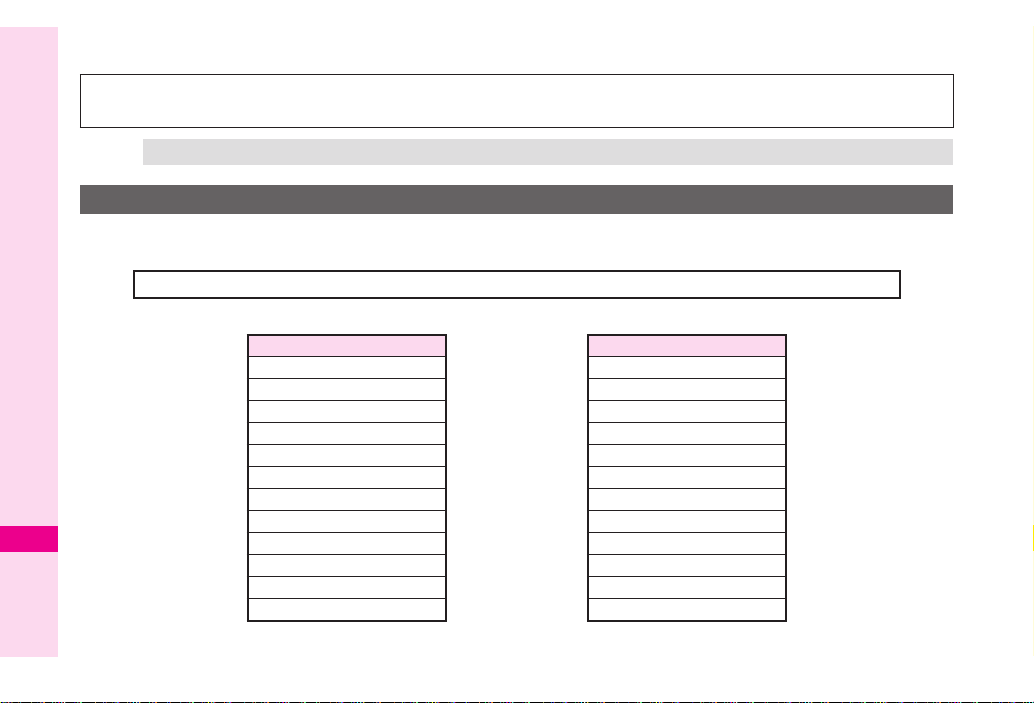
In this manual, most operations are described with handset open in Standby. Sample screen shots, etc. are
provided for reference only. Actual handset windows, menus, etc. may differ in appearance.
SoftBank 813SH is not equipped with mobile camera; see SoftBank 813SH Supplementary Guide for
operational/functional differences with SoftBank 812SH.
Tip X Illustrations in this manual are based on SoftBank 812SH.
812SH-813SH Comparison
■
Functions
These functions are not available on SoftBank 813SH:
Video Call , Camera , Face Recognition , Scan Barcode , Create QR Code , Text Scanner
Main Menu
■
,
Abridged English Manual
20
SoftBank 812SH
Communication Communication
Yahoo! Keitai Yahoo! Keitai
Media Player Media Player
Messaging Messaging
Camera
Data Folder
Tools Tools
Entertainment Entertainment
S! Appli S! Appli
Lifestyle-appli Lifestyle-appli
Phone Phone
Settings Settings
zZ
SoftBank 813SH
Data Folder
PIM
20-2
Page 3

Accessories
■
Lithium-ion Battery (Type 1)
(SHBAY1)
*Utility Software updates/upgrades may become available on the SoftBank Website (http://www.softbank.jp) without prior
notification. Please check for the newest versions of Utility Software and download as required.
★
.
.
Complimentary sample not available for purchase
Note X Supplied Utility Software is designed exclusively for 812SH and 813SH.
■
AC Charger (SHCAA1)
■
Utility Software (CD-ROM)*
★
Abridged English Manual
Tip X . For accessory-related information, please contact SoftBank Customer Centre, General Information (see P.20-50 ).
Handset is compatible with microSD
Purchase microSD
In this manual, microSD
TM
Memory Card to use Memory Card-related handset functions.
TM
Memory Card is referred to as "Memory Card".
TM
Memory Card; microSD
TM
Memory Card is not included in this package.
20
20-3
Page 4

Safety Precautions
.
Read safety precautions before using handset.
.
Observe precautions to avoid injury to self or others, or
damage to property.
.
SoftBank is not liable for any damages resulting from
use of this product.
Before Using Handset
Symbols
■
Make sure you thoroughly understand these symbols
before reading on. Symbols and their meanings are
described below:
DANGER
0
Abridged English Manual
WARNING
0
CAUTION
0
12345
20
67
0
20-4
Great risk of death or serious injury
from improper use
Risk of death or serious injury from
improper use
Risk of injury or damage to
property from improper use
Prohibited Actions
Compulsory Actions
Attention Required
DANGER
0
Handset, Battery & Charger
Use specified battery, Charger and Desktop
6
Holder only.
Using non-specified equipment may cause malfunctions,
electric shock or fire due to battery leakage,
overheating or bursting.
Do not short-circuit Charger terminals.
1
Keep metal objects away from Charger terminals. Keep
handset away from jewellery. Battery may leak, overheat,
burst or ignite causing injury. Use a case to carry battery.
Battery
Prevent injury from battery leakage, breakage or
1
fire. Do not:
« Heat or dispose of battery in fire
« Open/modify/disassemble battery
« Damage or solder battery
« Use a damaged or deformed battery
« Use non-specified charger
« Force battery into handset
« Charge battery near fire or sources of heat; or expose
it to extreme heat
« Use battery for other equipment
If battery fluid contacts eyes, do not rub them.
6
Rinse with clean water and consult a doctor
immediately.
Eyes may be severely damaged.
Page 5

WARNING
0
Handset, Battery & Charger
Do not insert foreign objects into the handset,
1
Charger or Desktop Holder.
Do not insert metal or flammable objects into handset,
Charger or Desktop Holder; may cause fire or electric
shock. Keep out of children's reach.
Keep handset out of rain or extreme humidity.
3
Fire or electric shock may result.
Keep handset away from liquid-filled containers.
1
Keep the handset, Charger and Desktop Holder away from
chemicals or liquids; fire or electric shock may result.
Keep battery, handset, Charger or Desktop
1
Holder away from microwave ovens.
Battery, handset, Charger or Desktop Holder may leak,
burst, overheat or ignite, leading to accidents or injury.
Do not disassemble or modify handset or related
2
hardware.
«
Do not open handset, Charger or Desktop Holder; may
cause electric shock or injury. Contact SoftBank
Customer Centre, Customer Assistance for repairs.
«
Do not modify handset, Charger or Desktop Holder;
fire or electric shock may result.
If water or foreign matter is inside handset:
7
Discontinue handset use to prevent fire/electric shock.
Turn off handset, remove battery and unplug Charger,
then contact SoftBank Customer Centre, Customer
Assistance.
Keep handset off and Charger disconnected near
6
filling stations or places with fire/explosion risk.
Handset use near petrochemicals or other flammables
may cause fire/explosion; turn handset off before using
S! FeliCa at filling stations (cancel IC Card Lock
beforehand).
Do not subject handset to strong shocks or
1
impacts.
Strong shocks or impacts to handset, Charger or Desktop
Holder may cause malfunction or injury. Should handset
be damaged, remove battery then contact SoftBank
Customer Centre, Customer Assistance. Discontinue
handset use; fire or electric shock may occur.
If an abnormality occurs:
7
If a handset emits an unusual sound, smoke or odour,
discontinue use; may cause fire or electric shock. Turn
off handset, remove battery and unplug Charger; contact
SoftBank Customer Centre, Customer Assistance.
Abridged English Manual
20
20-5
Page 6

Handset
Charger
Take measures to prevent accidents.
1
«
For safety, never use handset while driving. Pull over
beforehand. Mobile phone use while driving is
prohibited by the revised Road Traffic Law (effective
1 November 2004).
«
Do not use Headphones while driving or riding a
bicycle. Accidents may result.
«
Moderate volume outside, especially near rail
crossings/intersections, etc. to avoid accidents.
Do not swing handset by strap.
1
May result in injury or breakage.
Turn handset power off before boarding aircraft.
6
Abridged English Manual
Using wireless devices aboard aircraft may cause
electronic malfunctions or endanger aircraft operation.
Adjust vibration and ringtone settings:
6
Users with a heart condition/pacemaker/defibrillator
should adjust handset settings accordingly.
During thunderstorms, turn power off; find cover.
6
There is a risk of lightning strike or electric shock.
20
Use only the specified voltage.
1
Non-specified voltages may cause fire or electric shock.
«
AC Charger: AC 100V-240V Input
,
SoftBank is not liable for problems caused by
charging battery abroad.
«
In-Car Charger: DC 12V-24V Input
Do not use power adapters.
1
Using AC Charger with step-up/step-down transformer
may cause fire, electric shock or damage.
Do not use In-Car Charger in positive earth
1
vehicles.
Fire may result. Use In-Car Charger in negative earth
vehicles only.
Charger care
4
« Do not touch with wet hands. Electric shock may
occur.
« Do not use multiple cords in one outlet; may cause
1
excess heat/fire.
« Do not bend, twist, pull or set objects on cord. Exposed
wire may cause fire or electric shock.
Do not short-circuit Charger terminals.
1
May cause overheating, fire or electric shock. Keep
metal away from terminals.
20-6
Page 7

Do not use Desktop Holder inside vehicles.
1
Extreme temperature or vibration may cause fire or
damage handset, etc.
Take measures to prevent accidents.
6
Secure In-Car Charger to avoid injury or accidents.
Damaged AC Charger/In-Car Charger cord:
6
May cause fire or electric shock; discontinue use and
purchase a new Charger.
During thunderstorms:
7
Unplug Charger to avoid damage, fire or electric shock.
Charger/Desktop Holder use and children:
6
May cause electric shock/injury; keep out of reach.
Battery
«
If battery does not charge properly, stop charging.
6
Battery may overheat, burst or ignite.
«
If there is leakage or abnormal odour, avoid fire
sources. Battery may catch fire or burst.
If there is abnormal odour, excessive heat,
discolouration or distortion, remove battery from
6
handset. It may leak, overheat or explode.
Handset Use & Electronic Medical Equipment
This section is based on "Guidelines on the Use of Radio
Communications Equipment such as Cellular Telephones
and Safeguards for Electronic Medical Equipment"
(Electromagnetic Compatibility Conference, April 1997)
and "Report of Investigation of the Effects of Radio
Waves on Medical Equipment, etc." (Association of Radio
Industries and Businesses, March 2001).
Persons with implanted pacemaker/defibrillator
6
should keep handset more than 22 cm away.
Radio waves can interfere with implanted pacemakers
or defibrillators causing such devices to malfunction.
Turn handset off in crowds or trains where
6
persons with implanted pacemaker/defibrillator
may be near.
Radio waves can interfere with implanted pacemakers
or defibrillators causing such devices to malfunction.
Observe these rules inside medical facilities:
6
«
Do not enter an operating room or an Intensive or
Coronary Care Unit while carrying a handset.
«
Keep handset off in hospitals, including lobbies.
« Obey medical facility rules on mobile phone use.
Consult electronic medical equipment vendor on
6
radio wave effects.
Abridged English Manual
20
20-7
Page 8

CAUTION
0
Handset, Battery & Charger
Handset care
0
«
Place handset on stable surfaces to avoid malfunction
or injury.
«
Keep handset away from oily smoke or steam. Fire or
accidents may result.
«
Cold air from air conditioners may condense, resulting
in leakage or burnout.
«
Keep handset away from direct sunlight (inside
vehicles, etc.) or heat sources. Distortion,
discolouration or fire may occur. Battery shape may
Abridged English Manual
20
be affected.
«
Keep handset out of extremely cold places to avoid
malfunction or accidents.
«
Keep handset away from fire sources to avoid
malfunction or accidents.
Usage environment
0
«
Excessive dust may prevent heat release and cause
burnout or fire.
«
Avoid using handset on the beach. Sand may cause
malfunction or accidents.
«
Keep handset away from credit cards, telephone
cards, etc. to avoid data loss.
Handset
Handset temperature
0
Handset may become hot while in use. Avoid prolonged
contact with skin especially at high temperature. May
cause burn injuries.
Avoid leaving handset in extreme heat (inside
1
vehicles, etc.).
Handset may become hot to the touch, leading to burn
injuries.
Volume settings
0
Moderate handset volume; excessive volume may
damage ears or hearing.
Inside vehicles
0
Handset use may cause electronic equipment to
malfunction.
If you experience any skin irritation associated
6
with handset use, discontinue handset use and
consult a doctor.
Some materials may cause skin irritation, rashes, or
itchiness depending on your physical condition.
20-8
Page 9

Charger
Charger & In-Car Charger
1
«
Grasp plug (not cord) to disconnect Charger. May
cause fire/electric shock.
«
Keep cord away from heaters. Exposed wire may
cause fire or electric shock.
«
Stop use if plug is hot or improperly connected. May
cause fire/electric shock.
6
«
Keep In-Car Charger socket clean. May overheat and
cause injury.
Do not touch Desktop Holder while in use.
1
May cause burn injuries.
Use only the specified fuse.
1
1 A fuse for In-Car Charger. Or may cause damage/fire.
Always charge battery in a well-ventilated area.
1
Avoid covering/wrapping Charger and Desktop Holder;
may cause damage/fire.
Do not use In-Car Charger when engine is off.
1
To avoid weakening the car battery, always start engine
before charging the handset using In-Car Charger.
During periods of disuse
7
Always unplug AC Charger or In-Car Charger after use.
Handset maintenance
7
Always disconnect AC Charger or In-Car Charger when
cleaning handset.
In-Car Charger installation
0
Properly position the cable for safe driving to avoid
injury or accidents.
Battery
Do not throw or abuse battery. Battery may overheat,
1
burst or ignite.
Do not leave battery in direct sunlight or inside a closed
vehicle; may reduce battery performance or overheat.
1
An overheated battery may cause fire.
Do not expose battery to liquids. Performance may
5
deteriorate.
If battery fluid contacts skin or clothes, rinse with clean
water immediately.
6
Do not dispose of an exhausted battery with ordinary
1
refuse; always tape over battery terminals before
disposal. Take exhausted battery to a SoftBank shop, or
follow the local disposal regulations.
Keep battery out of children's reach.
6
« Charge battery in ambient temperatures between 5°C
and 35°C; outside this range, battery may leak/
0
overheat and performance may deteriorate.
« If your child is using handset, explain all instructions
and supervise usage.
« If there is abnormal odour or excessive heat, stop
using battery and call SoftBank Customer Centre,
Customer Assistance.
« Charge battery at least once every six months; an
uncharged battery may become unusable.
Abridged English Manual
20
20-9
Page 10

General Notes
General Use
.
SoftBank is not liable for any damages resulting from
accidental loss/alteration of handset or Memory Card
data. Keep a copy of Phone Book entries, etc. in a
separate place.
.
Handset transmissions may be disrupted inside
buildings, tunnels or underground, or when moving into/
out of such places.
.
Use handset without disturbing others.
.
Handsets are radios as stipulated by the Radio Law.
Under the Radio Law, handsets must be submitted for
inspection upon request.
.
Handset use near landlines, TVs or radios may cause
Abridged English Manual
interference.
.
Beware of eavesdropping.
Because this service is completely digital, the possibility
of signal interception is greatly reduced. However, some
transmissions may be overheard.
Eavesdropping
Deliberate/accidental interception of communications
constitutes eavesdropping.
Inside Vehicles
20
.
Never use handset while driving.
.
Do not park illegally to use handset.
.
Handset use may affect a vehicle's electronic equipment.
Aboard Aircraft
Never use handset aboard aircraft (keep power off).
Handset use may impair aircraft operation.
20-10
Electromagnetic Waves
For body-worn operation, this phone has been tested and
meets RF exposure guidelines when used with accessories
containing no metal, that position handset a minimum of
15 mm from the body. Use of other accessories may not
ensure compliance with RF exposure guidelines.
Handset Care
.
If handset is left with no battery or an exhausted one,
data may be altered/lost. SoftBank is not liable for any
resulting damages.
.
Use handset within 5°C to 35°C and 35% to 85% humidity.
Avoid extreme temperatures/direct sunlight.
.
Exposing lens to direct sunlight may damage colour filter
and affect image colour.
.
Do not drop or subject handset to shocks.
.
Clean handset with dry, soft cloth. Using alcohol, thinner,
etc. may damage it.
.
Do not expose handset to rain, snow or high humidity.
.
Never disassemble or modify handset.
.
Avoid scratching handset Display.
.
When closing handset, keep straps, etc. outside to avoid
damaging the Display.
.
When using Headphones, moderate volume to avoid
sound bleed.
.
Function Usage Limits
These functions are disabled after handset upgrade/
replacement or service cancellation: Camera; Media
Player; S! Applications. After a period of disuse, these
functions may be unusable; retrieve Network Information
P.20-34
(see
) to restore usability.
Page 11

.
Handset is not water-proof. Avoid exposure to liquids
and high humidity.
,
Keep handset away from precipitation.
,
Cold air from air conditioning, etc. may condense
causing corrosion.
,
Avoid dropping handset in damp places (toilet,
bathroom, etc.).
,
On the beach, keep handset away from water and
direct sunlight.
,
Perspiration may seep inside handset causing
malfunction.
.
Avoid heavy objects or excessive pressure. May cause
malfunction or injury.
,
Do not sit down with handset in a back pocket.
,
Do not place heavy objects on handset in a bag.
.
Insert only the specified products to Headphone Port.
Non-specified devices may malfunction or cause damage.
.
Always turn off handset before removing battery.
If battery is removed while saving data or sending mail,
data may be lost, changed or destroyed.
Copyrights
Copyright laws protect sounds, images, computer
programs, databases, other materials and copyright
holders. Duplicated material is limited to private use only.
Use of materials beyond this limit or without permission of
copyright holders may constitute copyright infringement,
and be subject to criminal punishment. Comply with
copyright laws when using images captured with handset
camera.
FCC Notice
.
This device complies with part 15 of the FCC Rules.
Operation is subject to the following two conditions:
(1) This device may not cause harmful interference, and
(2) this device must accept any interference received,
including interference that may cause undesired
operation.
.
Changes or modifications not expressly approved by the
manufacturer responsible for compliance could void the
s authority to operate the equipment.
user
’
FCC RF Exposure Information
Your handset is a radio transmitter and receiver.
It is designed and manufactured not to exceed the emission
limits for exposure to radio frequency (RF) energy set by
the Federal Communications Commission of the U.S.
Government.
The guidelines are based on standards that were developed
by independent scientific organisations through periodic
and thorough evaluation of scientific studies. The standards
include a substantial safety margin designed to assure the
safety of all persons, regardless of age and health.
The exposure standard for wireless handsets employs a
unit of measurement known as the Specific Absorption
Rate, or SAR. The SAR limit set by the FCC is 1.6
Highest SAR value:
Model
812SH APYHRO00054 1.27 W/k g
813SH APYHRO00055 1.45 W/k g
FCC ID At the Ear On the Body
W/k g .
0.77 W/k g
1.10 W/k g
Abridged English Manual
20
20-11
Page 12

This device was tested for typical body-worn operations
with the back of the handset kept 1.5 cm from the body. To
maintain compliance with FCC RF exposure
requirements, use accessories that maintain a 1.5
separation distance between the user's body and the back
of the handset. The use of beltclips, holsters and similar
accessories should not contain metallic components in its
assembly.
The use of accessories that do not satisfy these
requirements may not comply with FCC RF exposure
requirements, and should be avoided.
The FCC has granted an Equipment Authorisation for this
model handset with all reported SAR levels evaluated as in
compliance with the FCC RF emission guidelines. SAR
information on this model handset is on file with the FCC
and can be found under the Display Grant section of
Abridged English Manual
http://www.fcc.gov/oet/fccid after searching on the
corresponding FCC ID (see table on
Additional information on Specific Absorption Rates (SAR)
can be found on the Cellular Telecommunications &
Internet Association (CTIA) Website at
http://www.phonefacts.net.
P.20-11 ).
European RF Exposure Information
Your mobile device is a radio transmitter and receiver. It is
20
designed not to exceed the limits for exposure to radio
waves recommended by international guidelines. These
guidelines were developed by the independent scientific
organization ICNIRP and include safety margins designed
to assure the protection of all persons, regardless of age
and health.
20-12
cm
The guidelines use a unit of measurement known as the
Specific Absorption Rate, or SAR. The SAR limit for mobile
devices is 2
functions, they can be used in other positions, such as on
the body as described in this user guide*.
Highest SAR value:
As SAR is measured utilizing the device's highest
transmitting power the actual SAR of this device while
operating is typically below that indicated above. This is
due to automatic changes to the power level of the device
to ensure it only uses the minimum level required to reach
the Network.
The World Health Organization has stated that present
scientific information does not indicate the need for any
special precautions for the use of mobile devices. They
note that if you want to reduce your exposure then you can
do so by limiting the length of calls or using a hands-free
device to keep the mobile phone away from the head and
body.
*Please see General Notes (Electromagnetic Waves) on
P.20-10 for important notes regarding body-worn
operation.
**
Values are measured in accordance with international
guidelines for testing.
W/k g . As mobile devices offer a range of
Model
812SH
813SH
At the Ear **
1.647 W/k g
1.619 W/k g
On the Body
1.258 W/k g
0.903 W/k g
Page 13

Declaration of Conformity
Hereby, Sharp Telecommunications of Europe Ltd, declares
that 812SH and 813SH are in compliance with the essential
requirements and other relevant provisions of Directive
1999/5/EC.
A copy of the original declaration of conformity for each
model can be found at the following Internet address:
http://www.sharp.co.jp/k-tai/
Minding Mobile Manners
Please use your handset responsibly. Use these basic
tips as a guide. Inappropriate handset use can be
both dangerous and bothersome. Please take care
not to disturb others when using your handset. Adjust
handset use according to your surroundings.
.
Turn it off in theatres, museums and other places where
silence is the norm.
.
Refrain from using it in restaurants, hotel lobbies, and
elevators, etc.
.
Observe signs and instructions regarding handset use
aboard trains, etc.
.
Refrain from use that interrupts the flow of pedestrian or
vehicle traffic.
Manner-Related Features
Manner Mode
■
Press Manner Key to automatically mute all sounds
and activate vibration for incoming transmissions.
■
Vibration Mode
Activate vibration for incoming transmission alerts.
■
Volume Settings
When carrying handset in public, decrease or mute
incoming transmission alerts or S! Application tones.
Offline Mode
■
Temporarily suspend all handset transmissions
without turning off handset power.
■
Answer Phone
Handle incoming calls inappropriate/unsafe to
answer.
Drive Mode
■
Small Light flashes for incoming calls; if unanswered
driving message plays and Answer Phone activates.
Abridged English Manual
20
20-13
Page 14

Handset Parts & Functions
Handset
8
1
Abridged English Manual
2
3
4
5
6
7
1
Display
2
Mail Key
20
20-14
Open Messaging menu or execute Soft Key functions.
3
Start Key
Initiate/answer calls. Open records of All Calls.
4
Shortcuts & A/a Key
Open Shortcuts menu. In text entry windows, toggle
upper/lower case roman letters or standard/small
hiragana/katakana.
9
a
b
c
d
e
f
g
h
i
j
k
p
q
r
l
m
n
s
t
u
v
o
5
Clear/Back Key
Delete entries, escape/return to previous window.
6
Keypad
7* Key
In text entry windows, open Symbol/Pictogram Lists.
8
Earpiece
9
Internal Camera
Use during Video Call.
w
Page 15

a
Multi Selector & Keypad Lock Key
Select menu items, move cursor, scroll, etc. In Standby,
press for 1+ seconds to activate/cancel Keypad Lock.
b
Yahoo! Keitai Key
Open Yahoo! Keitai Main Menu or execute Soft Key
functions.
c
Power On/Off Key
Press and hold to turn handset power on/off.
d
Multimedia/Text Key
Start Media Player or change character entry mode. In
Standby, press for 1+ seconds to activate/cancel Simple
Menu.
e
#
/Manner Key
Press for 1+ seconds to activate/cancel Manner mode.
f
Microphone
g
Strap Eyelet
Attach straps as shown; avoid metallic straps.
h
Memory Card Slot
Insert Memory Card here.
i
Headphone Port
Connect optional Headphones, etc.
j
Infrared Port
Use for infrared data transmissions.
k
Charger Terminal
l
Circle Talk Key
Press to speak during Circle Talk.
m
Volume/Zoom Key
Adjust Earpiece Volume or zoom mobile camera.
n
Multi Job/Manner Key
Toggle multiple active function windows. Press for
1+ seconds to activate/cancel Manner mode.
o
External Device Port
Connect Charger here.
p
Small Light
Flashes for calls/new mail; illuminates red while
charging.
q
External Display
r
Speaker
s
Internal Antenna Location
t
External Camera (lens cover)
u
Portrait (o)/Macro (n) Selector
v m Logo
.
.
w
S!
FeliCa contactless IC Card embedded. Place m logo
.
.
over reader/writer to use IC Card.
Battery Cover
Note X Internal Antenna
Handset has no external antenna. Handset
transmits/receives signals via Internal Antenna.
Do not cover or place stickers, etc. over the area
containing Internal Antenna.
Voice quality varies with handset usage/location.
For better reception in Standby, close handset .
Abridged English Manual
20
20-15
Page 16
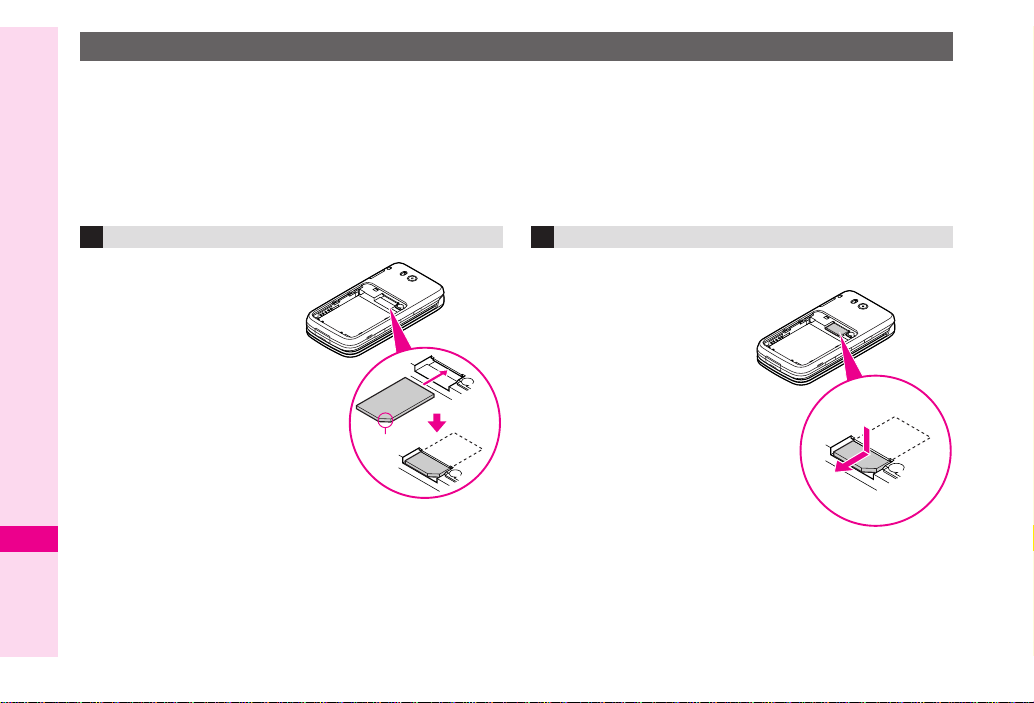
USIM Card
Universal Subscriber Identity Module (USIM) Card is an IC card containing customer and authentication
information, including the handset number, and limited storage for Phone Book entries and SMS messages.
USIM Card must be inserted to use this handset. Turn handset off before inserting/removing USIM Card.
.
Do not force USIM Card into or out of handset; damage may result.
.
Avoid contact with USIM Card IC chip and Battery terminals; may hinder performance or result in lost data.
.
Some downloaded files may be inaccessible after repairs, USIM Card replacement or handset upgrade/replacement.
.
S! Applications, Comic Surfing®, S! Town and Near Chat may be disabled after USIM Card replacement.
Inserting
1
Slide in USIM Card with
IC chip facing down
2
Insert battery
Abridged English Manual
20
20-16
Notch
Removing
Take care not to lose removed USIM Card.
1
Gently slide out USIM
Card as shown
Insert battery
2
@
!
Page 17
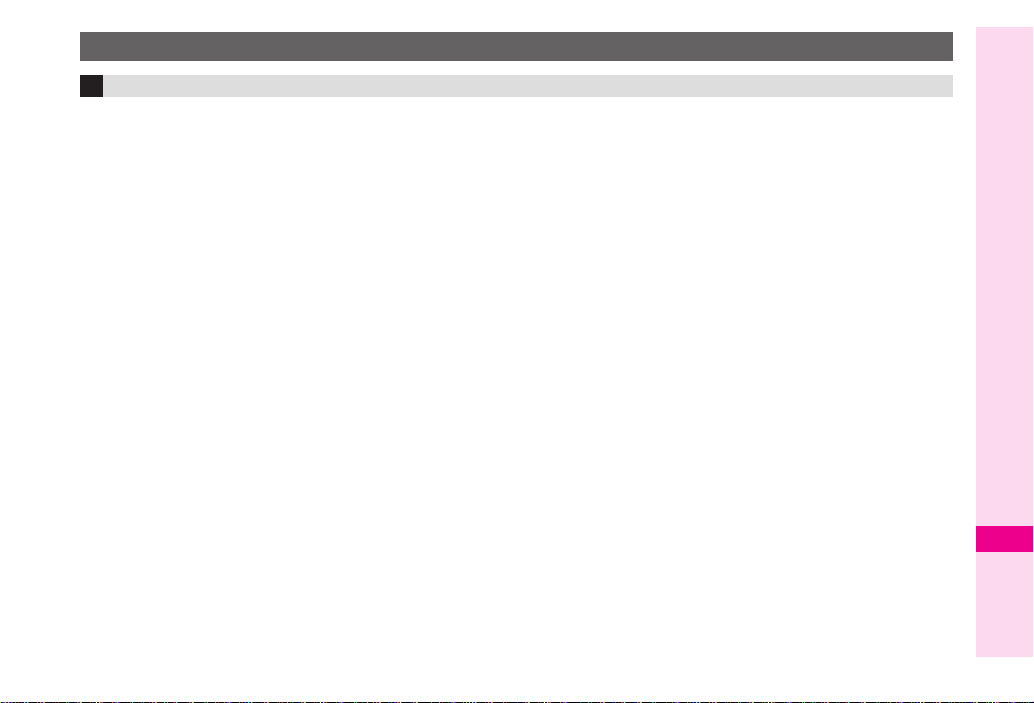
Charging Battery
Battery & Charger
Charge battery before first use/after period of disuse.
■
.
°
° C. .
C - 35
.
.
.
.
.
Battery Life
Do not use/store battery at extreme temperatures; this
may shorten battery life. Ideally, use/store between
5
Use specified Charger only; others may damage
handset/battery or overheat or ignite battery.
Replace battery if operating time shortens noticeably.
Charging
■
. Do not use Charger for other purposes.
Contact with metal may short, overheat or burst battery.
Small Light illuminates red while charging. (It may take
longer for the light to illuminate when handset is off.)
Handset and Charger may warm during charging.
Separate Charger from TV/radio if interference occurs.
.
,
,
,
.
■
Precautions
. Clean device charging terminals with a dry cotton swab.
Avoid:
Extreme temperatures
Humidity, dust and vibration
Direct sunlight
Charge battery at least once every six months; an
uncharged battery may become unusable.
Use a case when carrying battery separately.
Battery Disposal
■
Do not dispose of an exhausted battery with ordinary
refuse; always tape over battery terminals before
disposal. Take exhausted battery to a SoftBank shop, or
follow the local disposal regulations.
.
Abridged English Manual
20
20-17
Page 18
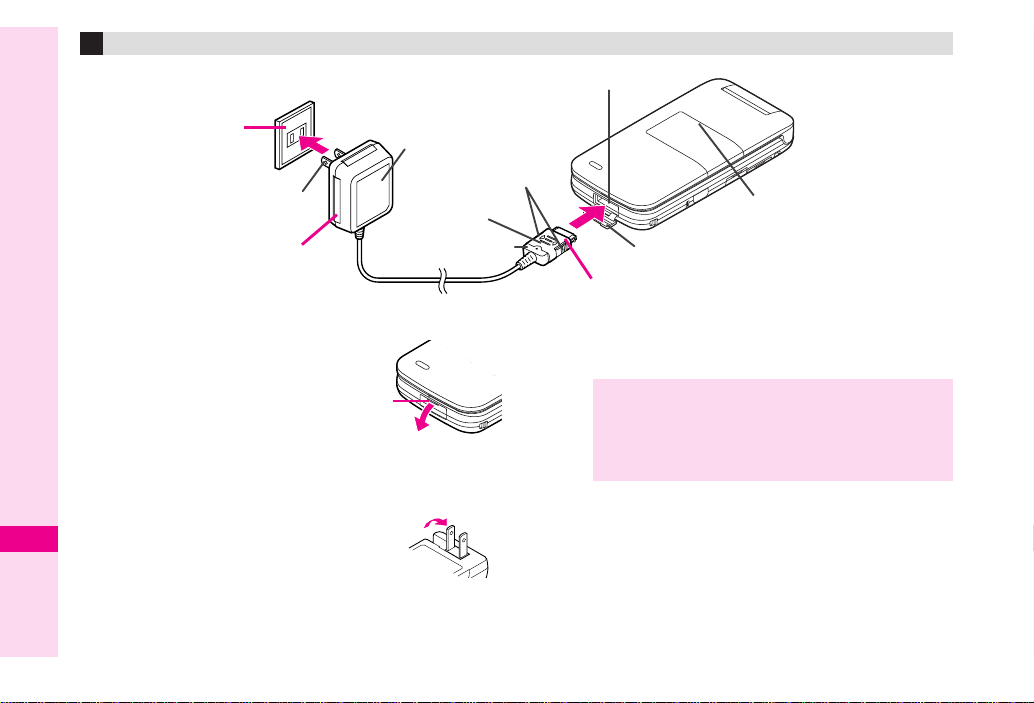
Charging (Use Specified Charger Only)
Abridged English Manual
20
.
Insert connector until it clicks.
.
Use slot to gently pull Port Cover
down and out as shown.
Plug Charger into AC outlet
2
.
Charging starts and Small Light
illuminates red. (Charging takes
approximately 150 minutes.)
.
Charging is complete when Small Light goes out.
.
Extend Charger blades. (Fold back
when not in use.)
Open Port Cover to connect Charger
1
2
AC 100V Outlet
Blades
3
AC Charger
Release Tabs
Arrows Up
Charger Connector
Slot
External Device Port
Small Light
Port Cover
1
Unplug Charger from AC outlet, then handset
3
.
Squeeze release tabs to remove connector.
.
Replace Port Cover to protect External Device Port.
Note X.
Do not pull, bend or twist AC Charger cord.
.
AC Charger is compatible with household currents
between AC 100V and 240V.
.
SoftBank is not liable for problems resulting from
charging battery abroad.
20-18
Page 19

Display Indicators
The following indicators appear at the top of Display.
2
1
3 4 65 78 9 a b
g[z>36i-Xv 5
w.x;kquK /aGbDE
ecd f ijlkg h
1
Network Service/Signal Strength
g
: Within 3G range, k: Within GSM range
g
: Strong, a: Moderate, b: Low, c: Weak
^
: Out-of-Range
2|: Incoming Voice Call, @: Voice Call in Progress
:
: Incoming Video Call, *: Video Call in Progress
[
: Incoming Circle Talk Request
f
: Offline Mode, W: SSL
9
: Packet Transmission Protocol Ready
[
: Waiting*/Packet Transmission in Progress
*Indicator constantly appears if IP Service Setting is
and Hot Status Connection Setting is
p
: Packet Transmission Available
3
Mail
z
: Unread Mail, f: Unread Delivery Report
z
(red): Memory Low
]
: Receiving Mail, :: Sending Mail
4
Hot Status*
>
: Hot Status Online,
?: Sending Hot Status Request
*Indicator constantly appears if IP Service Setting is
and Hot Status Connection Setting is
5 3: Auto Delivery Info, E: Cast Info
A: Software Update, B: Software Update Result
q: Live Monitor Info
6 6: Active S! Application, 5: Paused S! Application
1: Music Player Active
7 Memory Card Status
i: Inserted, L: In Use, J: Formatting
/: Unusable/Poor Connection
<: Unread Hot Status Notification
Online
Online
.
On
.
On
-: Loudspeaker Active, _: Microphone Muted
c: Loudspeaker Active & Microphone Muted
8 C: Multiple Functions (Multi Job) Active
-: IC Card Lock Active
9 X: USB Transmission Ready
n: USB Transmission in Progress
|: Infrared Connection in Progress
W: Infrared Transmission in Progress
Y: Bluetooth
Appears in grey when Visibility is set to
y: Bluetooth
z: Bluetooth
d: PC Site Browser in Use
a Mode
v: Manner, ;: Drive, y: Original
b Battery Strength
5: Strong, 6: Moderate, 7: Low, 8: Empty
Indicator may appear vertically (e.g. l).
c w: Answer Phone Active
@: Answer Phone Active & Message Recorded
[: Answer Phone Cancelled & Message Recorded
d . : Call Forwarding or Voicemail Active
Appears when
for Voice Calls.
e New Voicemail
f Message Delivery Failure
g Alarm/Schedule
k: Alarm Set, n: Reminder Set, o: Reminder Unset
h q: Secret Mode Active, r: Password Lock Active
0: Keypad Lock Active
i Ringtone/Vibration
u: Silent, t: Increasing Volume, s: Vibration Active
>: Silent & Vibration Active
j Copyright Information
K: Content Key Received
When Content Key memory is low, g (below 10 %) or
M (below 5 %) appears.
| (grey): Infrared Transmission Ready
k /: Auto Answer Active
l Weather Indicator
®
Transmission Ready
®
Transmission in Progress
®
Talk in Progress
Always
(forwarding condition) is set
Hide My Phone
.
Abridged English Manual
20
20-19
Page 20
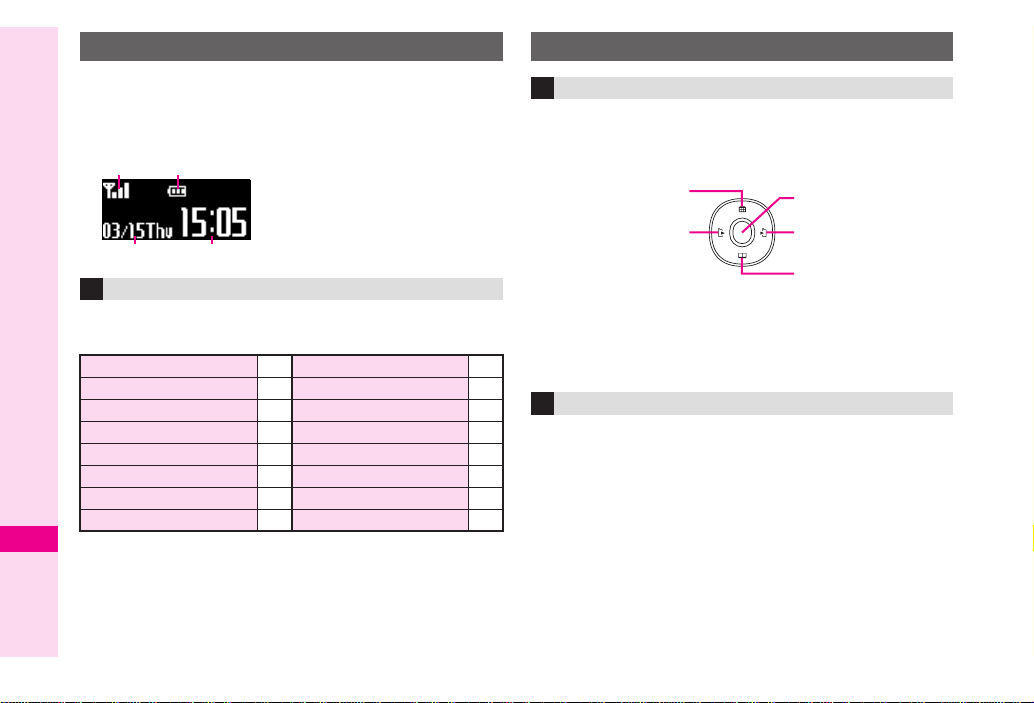
External Display Indicators
Press D, E or F with handset closed to turn
External Display Backlight on. When new mail
arrives, press D to read the message.
See major External Display indicators below.
1 2
43
Additional Indicators
Indicator and number of calls/messages, etc. appear
for missed calls, new mail/information, etc.
Abridged English Manual
Missed Calls
Answer Phone Message
Missed Call Notification
New Voicemail
Alarm
Schedule Reminder
Task Reminder
New Messages
20
Up to two indicators appear at the same time. Press
E
or F to view more.
1 Signal Strength
2 Battery Strength
3 Date
4 Time
New Delivery Report
Z
Message Delivery Failure
Y
Content Key
A
Bluetooth® Notification
B
Cast Info
K
Cast Reception Failure
;
Hot Status Notification
:
Weather Indicator Update
)
Symbols
Multi Selector
Select menu items, move cursor and scroll, etc. In this
manual, Multi Selector operations are indicated as
follows.
aÅ
cÇ
%
d
b
Basic Multi Selector Operations
,e : Press a or
?
_
*
F
G
+
G
H
,f : Press c or
,g : Press a , b, c or
Menu Items
Use g to select menu items.
Example: Select
b
d
Settings
d
and press %.
20-20
Page 21
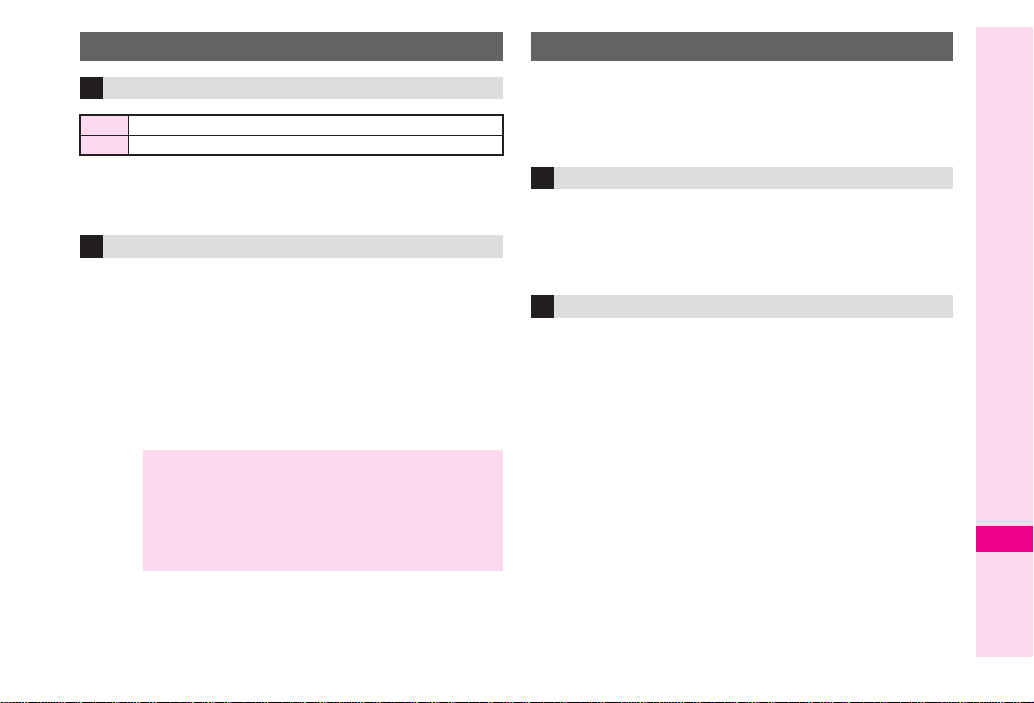
USIM PINs
PIN1 & PIN2
PIN1
Prevent unauthorised use of handset
PIN2
Required to clear Call Costs and to set Max Cost
.
PIN1 and PIN2 are
.
Activate PIN Entry to require PIN1 (4 - 8 digits) entry each
time handset (USIM Card inserted) is turned on.
PIN Lock & Cancellation (PUK Code*)
PIN1 Lock or PIN2 Lock is activated if PIN1 or PIN2 is
incorrectly entered three times consecutively. PUK
Code is required to cancel PIN Lock. For details,
contact SoftBank Customer Centre, General
Information (see
*USIM Personal Unblocking Key (PUK Code) unblocks a USIM
Card blocked after the wrong PIN has been entered three
consecutive times. Each USIM Card has a unique PUK Code.
Do not disclose it to unauthorised persons.
Note X.
If PUK Code is incorrectly entered ten times
consecutively, USIM Card is locked and handset is
disabled. Write down PUK Code.
.
For USIM Card unlocking procedures, call
SoftBank Customer Centre, General Information
(see
P.20-50
P.20-50
9999
by default; change as needed.
).
).
Security Codes
Handset Code, Centre Access Code and Network
Password are needed for handset use.
For details, contact SoftBank Customer Centre,
General Information (see
Handset Code
4-digit number (
9999
change some handset functions. * appears as digits
are entered. If
Handset code is incorrect!
enter again.
Centre Access Code
4-digit number selected at initial subscription;
required to access Voicemail via landlines or
subscribe to fee-based information.
P.20-50
).
by default) required to use or
appears,
Abridged English Manual
20
20-21
Page 22

Network Password
4-digit number selected at initial subscription;
required to restrict handset services. If Network
Password is incorrectly entered three times
consecutively, Call Barring settings are locked. To
resolve, Network Password and Centre Access Code
must be changed. For details, contact SoftBank
Customer Centre, General Information (see
Note X . Write down Handset Code, Centre Access Code
Tip X
Abridged English Manual
and Network Password.
Do not reveal Handset Code, Centre Access Code
and Network Password. SoftBank is not liable for
misuse or damages.
Handset Code/Network Password are changeable.
20
P.20-50
Basic Handset Operations
Handset Power On/Off
Turning On
Open handset
1
2
).
Press and hold
Turning Off
1
Open handset
Press " for 2+ seconds
2
English Display
1
Press %, select
2
Select
Language
Select
3
English
My Phone Number
1
Press %0
2
Press " to exit
"
設定
and press %
and press %
and press %
.
20-22
Page 23

Setting Clock
Press %, select
1
2
Select
Date & Time
Select
3
4
Set Date/Time
Enter date and time (24-hour format) and press
Settings
and press
and press
and press
%
%
%
Network Services
1
Press %, select
Use f to select
2
3
Select
Select Service
Select
4
Auto, Dual, 3G
For
Auto
location (Network status).
, Dual, 3G and GSM switch automatically by
Settings
Network Settings
and press
and press
or
GSM
and press
%
%
Initiating a Voice Call
Calling within Japan
1 Enter a phone number
2 Press !
%
Placing an International Call
Service requires an additional contract, but no basic
monthly charges or application fees.
1 Enter a phone number
2 Press B ø
%
3 Select
Int'l Call
and press %
4 Select a country and press %
5 Press !
Calling from Outside Japan
1 Enter a phone number
When calling landlines or mobile phones within the
country, skip ahead to Step 5.
2 Press B ø
3 Select
Int'l Call
and press %
4 Select a country and press %
When calling SoftBank handsets, always select
(JPN)
日本
Press !
5
Note X . Omit the first
.
.
0
calling Italy.
For details, contact SoftBank Customer Centre,
General Information (see P.20-50 ).
of the dialling code except when
Abridged English Manual
20
20-23
Page 24

Answering a Voice Call
When a call arrives, open handset
1
2
Press
!
Redial
Press c (i)
1
Select a record and press
2
3
Press
!
Calling from Received Calls
Press d (q)
1
Abridged English Manual
2
Select a record and press
Press
3
Initiating a Video Call
1
2
3 Select
20
Tip X Alternatively, enter a phone number and press !
!
Enter a phone number
Press B
ø
Video Call
for 1+ seconds to initiate a Video Call.
%
%
and press %
Answering a Video Call
1 When a call arrives, open handset
2 Press % Å
3 Choose
Total Charges & Call Time
Main Menu
Total Charges
1 Select
2 Select
Total Call Time
1 Select
2 Select
press %
Muting Microphone
Even when handset microphone is muted, other
party's voice can be heard through Earpiece.
Yes
and press %
. To answer with voice only, choose No.
Settings
X
Call Costs
All Calls
Call Timers
Dialled Calls
Call/Video Call (f)SCall Time & Cost
S
and press %
and press %
and press %
or
Received Calls
and
1 During a call, press A Æ
2 Press A ¨ to cancel
20-24
Page 25

Answer Phone & Voicemail
Activate Answer Phone or transfer incoming calls to Voicemail Centre to record caller messages.
Answer Phone
Message Recorded
Press % S Select
S
Setup
Additional Contract Not Required Not Required
Message Indicator @/[ x
Play
Delete
When Handset is Off Not Available Available
When Handset is
Out-of-Range
Tip X
Activating Voicemail cancels Call Forwarding for Voice Calls.
Use f to select
S
Select
S
S
Press % S Select
S Select
During playback, press B H
S Choose
Answer Phone
Select
Switch On/Off
Choose On S Press
Play Messages
Yes
Handset Voicemail Centre
Press % S Select
S
Settings
Phone
S Press %
Not Available Available
S Press %
Call/Video Call
S Press
S Press
%
S Press %
S Press %
%
%
Use f to select
S
Select
S
S Select
S Select
S Select ring time (for
Press % S Select
Select
Follow the voice guidance after handset connects
to Voicemail Centre
Voicemail/Divert
Select
Voicemail
Activate
Always
Call Voicemail
Voicemail
Settings
S Press
Call/Video Call
S Press %
S Press %
S Press %
or
No Answer
No Answer
Phone
S Press % S
S Press % S
After playback, press 7
%
S Press %
) S Press %
Abridged English Manual
20
20-25
Page 26

Forwarding a Call
Transfer incoming calls to a specified phone number.
Activating Call Forwarding
1
Press %, select
2
Use f to select
3
Select
Voicemail/Divert
Select
4
5
6
7
Abridged English Manual
8
Diverts
Select call type and press
Select
Always
Select
Phone Book
Select an entry/enter a phone number and press
Settings
Call/Video Call
and press
or
and press
and press
%
No Answer
or
Enter Number
%
and press
9 Select ring time and press % (for
Note X Activating Call Forwarding for Voice Calls cancels
Activate Manner mode for proper handset etiquette.
1 Press D for 1+ seconds
20
20-26
Voicemail.
Manner Mode
Manner Mode Settings:
!
Mutes Keypad Tones, Power On/Off sounds and error tones.
@ Simultaneously silences incoming and general
volumes and activates vibration (default).
Tip X Cancelling Manner Mode
Press D for 1+ seconds.
%
%
%
and press
No Answer
Text Entry
Entry Modes
Follow these steps to change character entry mode.
1 Press &
2 Use e to select a mode and press %
. For
Pictogram
appears. (Entry mode remains unchanged.)
. Available Modes:
Menu Item Indicator Mode
Kanji
%
%
)
アイウ
アイウ
Abc
Abc
123
Character Code
*$ and & appear in upper/lower case mode. In double
or single-byte alphanumerics mode, press ' to toggle
between upper/lower case and lower case modes.
#
"
$
or
%
Symbols
!
'
&
, corresponding list
Kanji (hiragana)
Double-byte katakana
Single-byte katakana
Double-byte alphanumerics
*
(upper/lower case)
(
A
Double-byte alphanumerics
(lower case)
Single-byte alphanumerics
*
(upper/lower case)
Single-byte alphanumerics
(lower case)
Single-byte number
Character Code
Page 27
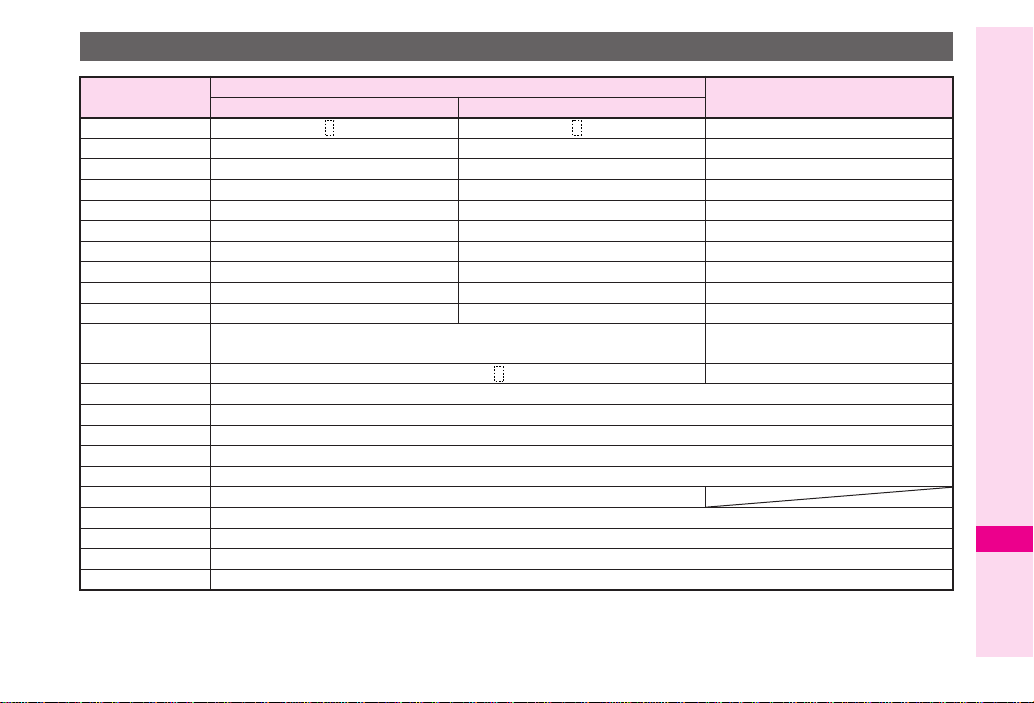
Key Assignments
Key
1
2
3
4
5
6
7
8
9
0
(
#
a
b
c
d
&
Single-byte Alphanumerics
Upper/Lower Case Lower Case
@./_-1 (Space) @./_-1 (Space) 1
ABCabc2 abc2 2
DEFdef3 def3 3
GHIghi4 ghi4 4
JKLjkl5 jkl5 5
MNOmno6 mno6 6
PQRSpqrs7 pqrs7 7
TUVtuv8 tuv8 8
WXYZwxyz9 wxyz9 9
00
Symbol List, Log/History, Pictogram List
Symbol List, Log/History, Pictogram List
, .L(Line Break) ? ! (Space) #
Cursor Up
Cursor DownL(Line Break)
Cursor Left
Cursor Right
Change Entry Mode
Single-byte
Numbers
1
0 +
*
P (Pause) ? -
2
' Toggle Case + Toggle Mode (upper/lower and lower case)
$ (Press) Delete One Character
$ (Long Press) Delete before or after cursor
! Recover up to 64 deleted characters
3
% OK
1
Press 0 for 1+ seconds to enter + (available for phone number entry).
2
**
**
, P (Pause), ? and - are for phone number entry.
3
Press ! once for each character to recover immediately after deleting. (Not available after deleting text with $ (Long Press).)
Abridged English Manual
20
20-27
Page 28

Entering Characters Assigned to the Same Key
Tip X
Press d to advance cursor; enter next character.
Editing Characters
Use g to select a character. Press $ to delete it
and then enter another.
Symbols, Pictograms & Emoticons
Symbols & Pictograms
1
In a text entry window, press
to open Symbol List
.
To see Pictograms, press B;
toggles as follows:
Pictogram Lists
Press
Abridged English Manual
2
3
Tip X . Single-byte Symbols do not appear in Log/History
A
Use g to select one and press
Press a key (0 - 9) to exit list and enter the
assigned character
.
Alternatively, press $ to exit list.
List.
. Double-byte Symbols appear only in double-byte
entry modes. (All Pictograms are double-byte.)
→
Log/History.
to return to Symbol List.
20
(
%
Emoticons
In a text entry window, press B
1
2
Select
Emoticons
.
Enter two digits (01 - 50) to jump to
the emoticon assigned to the
number.
Select an emoticon and press
3
and press
ø
%
%
20-28
Page 29

Saving to Phone Book
Save names with phone numbers, mail addresses, etc. to Phone Book.
Phone Book Entry Items
Item
Last Name:
First Name:
Reading:
Add Phone
Number:
Add Email
Address:
Enter up to 32 characters. (Select
saving to USIM Card.)
Enter up to 64 characters
Enter up to three numbers on handset/two on
USIM Card (32 digits each)
Enter up to three addresses on handset/one on
USIM Card (128 single-byte alphanumerics each)
Sort entries into 16 Categories (11 on some USIM
Category:
Cards). Category names can be changed. Set
ringtone/ringvideo and Vibration by Category
(handset only).
Enter postal code (20 characters), country
name (32 characters), state/province
Address:
1
(64 characters), city name (64 characters)
and street name/number (64 characters)
1
Not supported on USIM Card.
2
Image may not appear while an S! Application is active, etc.
,
Save up to 750 entries in handset Phone Book; USIM Card Phone Book entry limit varies according to card specifications.
Description
Name:
when
Item
Homepage:
Note:
Birthday:
Picture:
Tone/Video for Voice Call:
Tone/Video for Video Call:
1
1
1
1, 2
1
1
Tone/Video for New Message:
Vibration for Incoming Call:
Vibration for New Message:
1
Secret:
1
1
Save URLs. Enter up to
1,024 bytes.
Add personal details. Enter
up to 256 characters.
Enter birth date
Set an image to appear for
incoming calls/mail
Set ringtone/ringvideo or
1
Vibration by caller/sender
Restrict access to Phone
Book entries by saving them
as Secret entries
Depending on the USIM Card in use, some items may not be supported, and character entry limits or number of Categories may
be lower. Also, the number of phone numbers or mail addresses per entry may be lower.
Note XBack-up Important Information
When battery is exhausted/removed for long periods, Phone Book entries may be lost; handset damage may also affect
handset information recovery. SoftBank is not liable for damages from lost/altered data.
Description
Abridged English Manual
20
20-29
Page 30

Creating Phone Book Entries
Enter a name, reading, phone number or mail
address.
1
Press %, select
2
Select
Add New Entry
Select
3
4
5
6
Abridged English Manual
Tip X Correcting Reading
7
8
9
00
111100
20
20-30
111111
111122
111133
111144
11
22
33
44
Last Name:
Enter last name and press
Select
First Name:
Enter first name and press
Characters entered for names
appear under
Select
Make corrections and press % .
Select
Add Phone Number:
Enter a phone number and press
Select an icon and press
Select
Add Email Address:
Enter a mail address and press %
Press %
Select an icon and press %
Press A ß
Phone
Reading:
Reading:
and press
and press
and press
and press
.
and press % .
%
%
%
%
%
%
%
and press
%
and press %
Note X To save an entry, enter at least one of the following:
a) last name; b) first name; c) phone number; or
d) mail address.
Tip X
Setting Default Storage Media
Press % S Select
Ph.Book Settings
Entry
Press % S Select
or
Ask Each Time
For
Ask Each Time
each new entry.
Phone
Press % S Select
Press % S Select
Phone
Press %
, select storage media for
Save New
,
USIM Memory
Editing Phone Book Entries
Press b and select an entry
1
2
Press B ø
Select
Edit
.
ß
and press %
S
S
S
S
.
3
%
4
Select an item and press %
5
Edit contents and press %
After numbers/mail addresses, select an icon and
press
6
Press A
%
Page 31

Saving from Received Calls
Select a record (see
1
Received Calls")
2
Press B
press
New Entry
3
1
2
Add to Existing Entry
1
2
ø
%
Select
As New Entry
Perform Steps 3 - 14 on
Select a Phone Book entry and press
Press A
ß
P.20-24
, select
"Calling from
Save Number
and press
P.20-30
%
and
%
Dialling from Phone Book
Changing Search Method
By Reading
By Category Opens entries in the specified Category
By a-ka-sa-ta-na
Press %, select
1
Select
2
Select
3
4 Select
ta-na
and press %
Shows entries that start with specified
Reading
Shows entries with Readings that start
with katakana in the specified row
Phone
and press
Ph.Book Settings
Sort Entries
By Reading, By Category
and press
and press %
%
%
or
By a-ka-sa-
Tip X Switching Between Handset & USIM Card
Press b S Press B ø S Select
Settings
S Press % SSelect
S Press %
. For
S Press % S Select
Both
, entries in both storage media appear.
Phone, USIM Memory
Ph.Book
Select Phone Book
or
Both
Search by Reading
1 Set search method to
By Reading
2 In Standby, press b
3 Enter reading
4 Select a name and press %
Tip X Multiple Numbers
Use e to select other numbers.
5 Press !
S! Address Book (SAB)
Back up Phone Book via server; refresh SAB or
Phone Book to reflect changes; add to/update SAB
online via PC; restore lost/altered Phone Book entries
via SAB. SAB requires a separate contract.
For details, contact SoftBank Customer Centre,
General Information (see P.20-50) or access the
SoftBank Website via PC:
http://mb.softbank.jp/mb/en/support/useful/sab/
Abridged English Manual
20
20-31
Page 32

Mobile Camera
Before Using Camera
Select from two different shooting modes. Use Photo
Camera for still images and Video Camera for video.
■
Photo Camera
W 1200 × H 1600 dots (UXGA)
Image Size
File Format
Save Location
Abridged English Manual
*Save W 480 × H 640 dots or larger images.
Video Camera
■
Image Size
File Format
Save Location
20
*MPEG-4 (.3gp) only.
W 960 × H 1280 dots (Quad-VGA)
W 480 × H 640 dots (VGA)
W 240 × H 320 dots (QVGA)
W 120 × H 160 dots (QQVGA)
JPEG (.jpg)
Handset Data Folder (Pictures) or
Memory Card Data Folder (Pictures/DCIM*)
.
W 176 × H 144 dots
W 128 × H 96 dots
Handset or Memory
Card Data Folder
MPEG-4 or
H.263 (.3gp)
(Videos)
W 320 × H 240 dots
W 240 × H 176 dots*
MPEG-4
(.3gp)
Memory
Card Data
Folder
(Videos)
MPEG-4
(.ASF)
Memory
Card (SD
VIDEO)
Camera Shake
Handset movement may blur images; hold handset firmly or
place it on a stable surface and use Self-timer.
Note X Lens Cover
Clean dust/smudges from lens cover (see P.20-15
) with a soft cloth before use.
Mobile Camera
Mobile camera is a precision instrument, however,
some pixels may appear brighter/darker.
Shooting/saving images while handset is hot may
affect the image quality.
Subjecting the lens to direct sunlight will damage
the camera's colour filter.
Capturing Still Images
1
Press % , select
Frame image on Display
2
Press %
3
4
Press % to save
Press " to exit
5
w
In Video Camera mode, press A ( # ) to switch to
Photo Camera.
Camera
.
.
.
and press %
20-32
Page 33
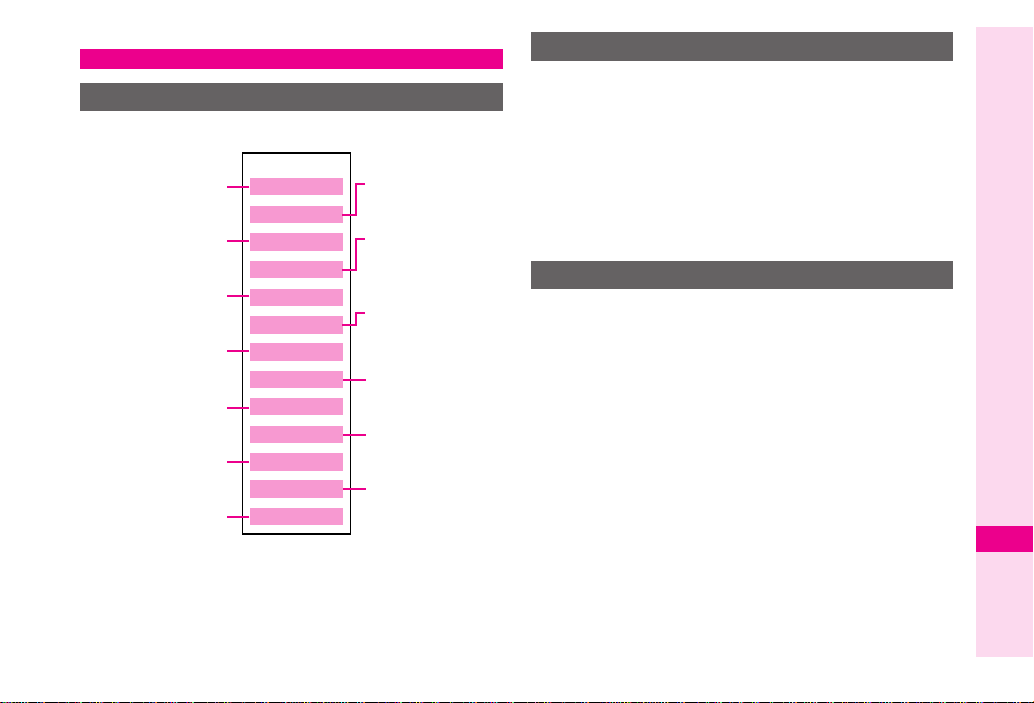
Data Folder
Contents
Handset files are organised in folders by file format.
Still Images
Downloaded
Pictograms
Shortcut to
S! Applications
Video Images
Downloaded
E-Books, etc.
Downloaded
®
Flash
Files
Other Files (vFiles,
Dictionary Files, etc.)
Data Folder
Pictures
DCIM
My Pictograms
Ring Songs•Tones
S! Appli
Music
Videos
Lifestyle-appli
Books
Custom Screens
Flash
Flash®Ringtones
Other Documents
Large Still Images
on Memory Card
Downloaded
Melodies and other
Sound Files
Downloaded
Chaku-Uta Full
Files
Downloaded
Lifestyle-Appli
Shortcut to
Custom Screens
®
Downloaded
Flash
®
Ringtones
®
Opening Data Folder
Press %, select
1
2
Select a folder and press
.
To switch between handset and Memory Card, press
B ø
Memory Card
3
Select a file and press
Press $ to return to file list
4
Data Folder
, select
Change to Phone
, then press %.
and press
%
%
S! Mail Attachments
Example: Attaching an image from Pictures folder
to S! Mail
1
Press %, select
Select
2
Pictures
Data Folder
and press
and press
%
3 Select a file and press B ø
4 Select
5 Select
Send
and press %
As Message
and press %
6 Complete other fields and send S! Mail
(perform from Step 3 on P.20-37)
or
Change to
%
%
Abridged English Manual
20
20-33
Page 34
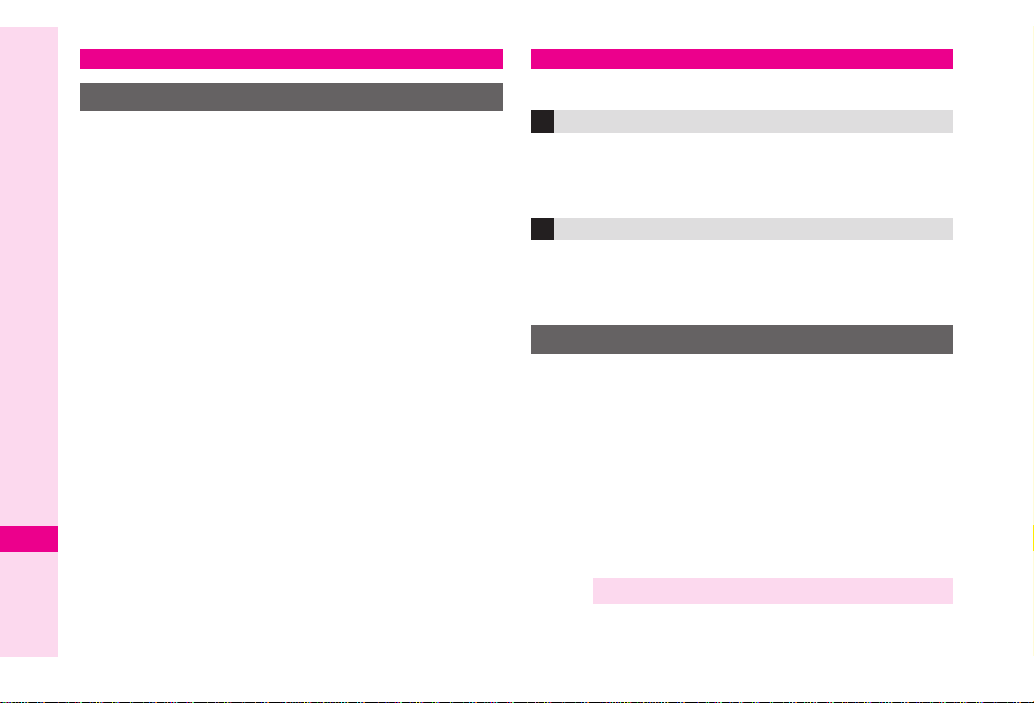
Network Information
Retrieving Network Information
To use Messaging, Internet and other Networkrelated services, first retrieve Network information.
Handset initiates information retrieval when B, A or
%
is pressed for the first time. If handset is in
Japanese mode, select
change to English mode (see P.20-22 ).
1
Press B , A or %
Choose
2
Handset connects to the Internet and retrieves
Abridged English Manual
required information.
Yes
and press %
20
いいえ
and press % , then
Yahoo! Keitai
Access Yahoo! Keitai Mobile Internet and PC sites.
Yahoo! Keitai
Access compatible Mobile Internet sites via Yahoo!
Keitai Main Menu; download news/info as well as
files for use on handset.
PC Sites
Activate PC Site Browser to view websites designed
for PCs; only document files are downloadable and
browsing PC sites may incur higher charges.
Opening Yahoo! Keitai Menu
1
Press % , select
2
Select
Yahoo! Keitai
3
Select
メニューリスト
Select
4
5
6
7
Note X Yahoo! Keitai Main Menu is subject to change.
English
Highlight a menu item and press %
Repeat Step 5 to open additional links
To exit, press " , choose
Yahoo! Keitai
and press %
and press %
and press %
and press %
Yes
and press %
20-34
Page 35
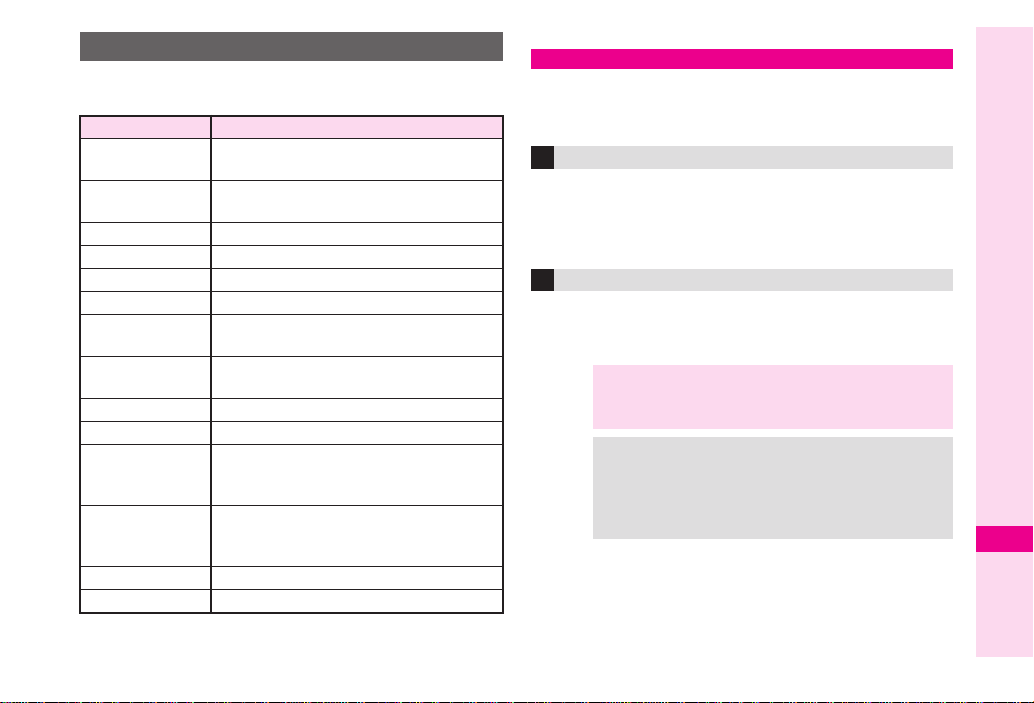
Yahoo! Keitai Options Menu
Open a page and press B
functions.
Item
Bookmark
Saved Pages
Copy Text
Reload
Enter URL
Save Items
Convenient
Functions
Change to
PC Browser
History
Yahoo! Keitai
Settings
Open in
New Tab/
Tab Menu
Help
Exit
Save new site links, access saved links
(requires Internet connection) or edit list
Save page content; handset opens saved
pages without connecting to the Internet
Copy text
Update page content
Enter URL directly to access sites
Save images, sounds, etc. to Data Folder
Send URL via SMS/S! Mail, open
properties, search within site, etc.
Activate PC Site Browser
Previously visited site links
Return to Yahoo! Keitai Main Menu
Set font size, scroll unit, download
parameters; select cookie acceptance;
customise pointer settings, etc.
Open link in new tab; switch/close tabs or
open another via Tab Menu
View a summary of key assignments
Exit Yahoo! Keitai
ø
Description
to use the following
Messaging
Use SoftBank text communication services in Japan
and overseas. Exchange text/multimedia messages
with compatible handsets, PCs and other devices.
SMS
Use this basic messaging service to exchange short
text messages of up to 160 alphanumerics with
SoftBank handsets. This service is the ideal solution
for fast and short text messaging!
S! Mail
Exchange text messages of up to 30,000 characters
with e-mail compatible SoftBank handsets, other
mobiles and PCs, etc. Attach image/sound files.
Note X812SH and 813SH are incompatible with Greeting,
Coordinator, Relay Mail, Hotline and Polling service
messages.
Tip
X
.
An additional contract is required to use S! Mail
and receive e-mail from PCs, etc.
.
The Centre resends undeliverable messages at
regular intervals until delivered. Messages not
received by specified expiry are deleted.
Abridged English Manual
20
20-35
Page 36

Opening Messages
Press %, select
1
2
Select
Received Msg., Drafts, Templates, Sent
Messages
3
Select a message and press
Messaging
or
Unsent Messages
and press
%
Editing Messages
1
Select a draft, sent or unsent message and press
B ø
2
Select
Edit & Send
3
Edit the message
Abridged English Manual
Customising Handset Address
Change alphanumerics before @ of the default
handset mail address. Customising handset mail
address helps reduce spam.
1
Press %, select
2
Select
Settings
3 Select
20
4 Select
Note X This procedure may change without prior notice.
20-36
Address Setting
Handset connects to the Internet.
English
Follow onscreen instructions.
For further information, contact SoftBank Customer
Centre, General Information (see P.20-50).
or
Edit
Messaging
and press %
and press %
and press %
and press
and press
%
and press
%
%
%
Messaging Menu
Press %, select
Messaging menu.
Item Description
Received Msg. List of received messages
Create Message Create and send new message
Retrieve New Msg.
Drafts List of incomplete/unsent messages
Templates
Sent Messages List of sent messages
Unsent Messages
Server Mail Box
Create New SMS Compose SMS messages
Settings
Memory Status
Messaging
Retrieve Server Mail Box messages
manually
Arrange Mail created/downloaded as
templates
Undelivered, cancelled, failed or Send
Reservation messages
Request Centre message list and then
select messages to retrieve
Customise SMS/S! Mail settings, set
folders to appear in Received Msg. and
Sent Messages folders or save
frequently used numbers/addresses to
Speed Mail List to send from Standby
Memory usage of Messaging Folders
(except Templates)
and press % to open
Page 37

Sending Text Messages
Press %, select
1
2
Select
Create Message
S! Mail) or
press
%
Select recipient field and press
3
4
Enter a recipient
Phone Book
1
Select
Phone Book
press
%
2
Select a recipient and press
.
When multiple items are saved, select one and
press
Contact Groups
1
Select
2
Select a Group and press
Sent Mail Records
1
Select a recipient and press
Speed Mail List
1
Select
2 Select a recipient and press %
Messaging
Create New SMS
and
%
.
Select Group
Speed Mail List
and press
and press
(for
and
%
%
%
%
%
and press %
%
Mail Composition
Window (S! Mail)
Direct Entry
1 Select
2 Enter recipient's SoftBank handset number or
Enter Number
press %
.
Enter Address
mail address and press %
or
is not available for SMS.
Enter Address
5 Enter subject and press % (S! Mail only)
6 Select X (Text) and press % then enter a
message
. For SMS, select message text field and press % or a
key then enter a message.
7 Press %
8 Attach files (S! Mail only)
Use f to select Y (Attach) and press %
Image Files
1 Select
2 Select a folder and press %
3 Select a file and press %
Melody Files
1 Select
2 Select a folder and press %
3 Select a file and press %
Video Files
1 Select
2 Select
3 Select a file and press %
Picture
and press %
Sound
and press %
Video
and press %
Saved Videos
and press %
9 When finished, press A S to send
and
Abridged English Manual
20
20-37
Page 38

Incoming Text Messages
Receiving Messages
Delivery Notice appears and Information window
opens (z appears) for new mail. Press % to open
Received Msg. folder.
Opening Received Text Messages
1
Press %, select
Select
2
3
Abridged English Manual
Retrieving Complete S! Mail Messages
Centre sends initial portion of S! Mail message when:
.
The message was sent to multiple recipients
.
Files are attached to the message
1
2
3
Received Msg.
Select a message and press
Perform Steps 1 - 2 above
Select a message with L and press
Press A
20
m
Messaging
and press
and press
%
%
%
%
Replying & Forwarding
Replying to Messages
1
Open a received message (see left)
2
Press B ø
3 Select
4
Reply
or
Reply All
Replying to SoftBank Handset
1 To send as SMS, select
and press %
2 To send as S! Mail, select
S! Mail (History)
Replying to E-mail
1 Select
S! Mail
or
. Select
SMS (History)
quote the original message text.
and press %
SMS
S! Mail
and press %
S! Mail (History)
or
S! Mail (History)
or
SMS (History)
or
and press %
to
5 Complete and send message (perform from Step
5 or 6 on P.20-37)
Forwarding Messages
1 Open a received message (see left)
2 Press B ø
3 Select
Forward
. To forward SMS, then select
press %.
and press %
S! Mail
or
SMS
and
4 Enter a recipient (see P.20-37) and press %
5 Press A S
20-38
Page 39
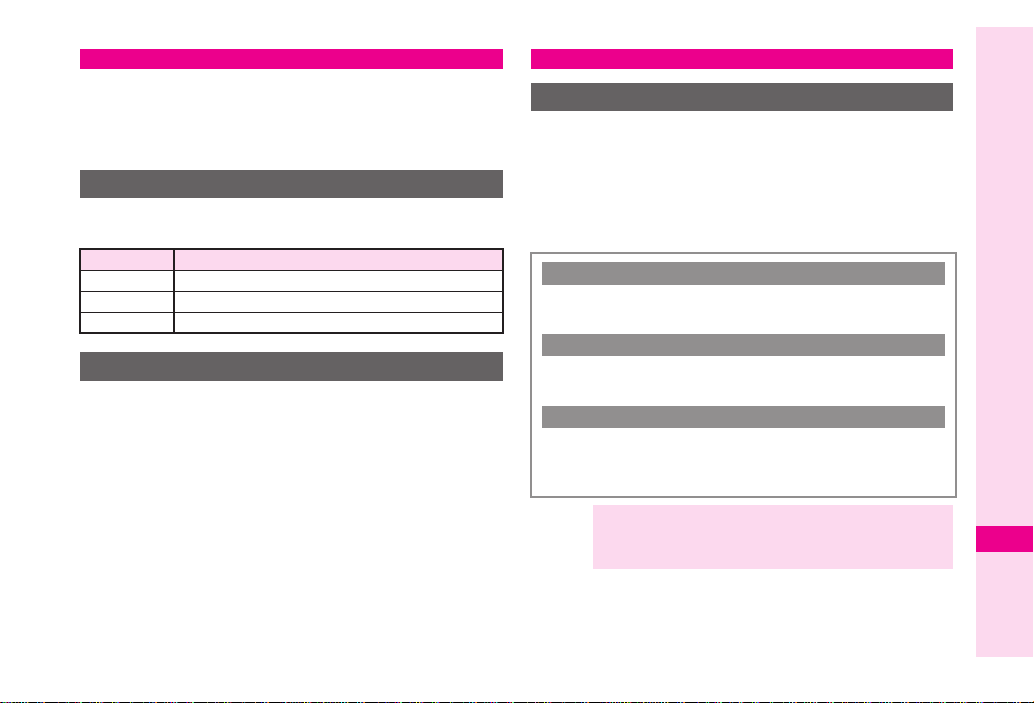
S! Appli
Enjoy a variety of compatible S! Applications.
.
Download S! Applications via Yahoo! Keitai.
.
Enjoy network gaming or access real-time news/info.
.
Set an S! Application that activates in Standby.
S! Appli Menu
Press %, select
S! Appli menu.
Item Description
S! Appli Download, start or delete S! Applications
Settings Adjust S! Application settings
Information Open Java™ and JBlend™ licence information
Downloading S! Applications
Press %, select
1
Select
2
3
Select
Open a Mobile Internet site offering
4
S! Applications
5
Select an S! Application and press
6
Press B
Downloaded S! Application is automatically saved and
a confirmation appears.
7
Choose
S! Appli
S! Appli
Download
and press
Y
Yes
and press %
and press % to open
S! Appli
and press
%
and press
%
%
%
S! FeliCa (Japanese Only)
Basics
S! FeliCa
services available via FeliCa-compatible SoftBank
handsets. 812SH and 813SH support S! FeliCa. To use
services such as e-money, e-ticketing and reward
point systems, simply hold handset over a compatible
reader/writer at a shop or restaurant, etc.
■
■
■
■
Note X IC Card data content varies by service and usage
encompasses a range of IC Card-based
FeliCa
A contactless IC card technology enabling wireless data
transmissions with compatible reader/writer terminals
IC Card
The FeliCa chip embedded in FeliCa-compatible handsets
Holds information required to use S! FeliCa
Lifestyle-Appli
S! Applications required to use S! FeliCa
.
,
Edy e-money Lifestyle-Appli is preloaded on handset.
Edy is a prepaid e-money service run by bitWallet Inc.
history. Procedures to delete IC Card data vary by
Lifestyle-Appli; contact service providers for details.
Abridged English Manual
20
20-39
Page 40

Service Usage Outline
Download Lifestyle-Appli
Download Lifestyle-Appli via Internet site.
Lifestyle-Appli is saved to Lifestyle-appli folder.
V
Activate Lifestyle-Appli, complete registration/customise
settings.
Charge accounts, check balance or payment records, etc.
Complete Registration/Set Up
V
To use S! FeliCa at shops, restaurants, and locations, place
Abridged English Manual
logo over reader/writer.
Use e-money/e-tickets to shop/travel; earn reward points.
Note X . Lifestyle-Appli registration and usage vary;
contact the service provider for details.
SoftBank is not liable for damages resulting from
accidental loss/alteration of IC Card data/settings.
Keep service passwords/customer service
contact information, etc. in a separate place.
Use Service
20
Starting Lifestyle-Appli
To use S! FeliCa, activate a service Lifestyle-Appli
and complete service registration, setup, charge,
balance check, etc.
Main Menu
Select
1
■
2
Select an application and press %
Lifestyle-Appli starts.
■
Note X Lifestyle-Appli cannot be started during calls or
Tip X Lifestyle-Appli settings and usage patterns resemble
Lifestyle-appli
X
Lifestyle-appli
S
.
.
To download a Lifestyle-Appli, select
Press %
To end the Lifestyle-Appli, press " .
when another S! Application is active.
those of other S! Applications (see P.20-39 ).
However, Lifestyle-Appli cannot be set as
Screensaver.
and press
m
.
%
Download
.
.
20-40
Page 41
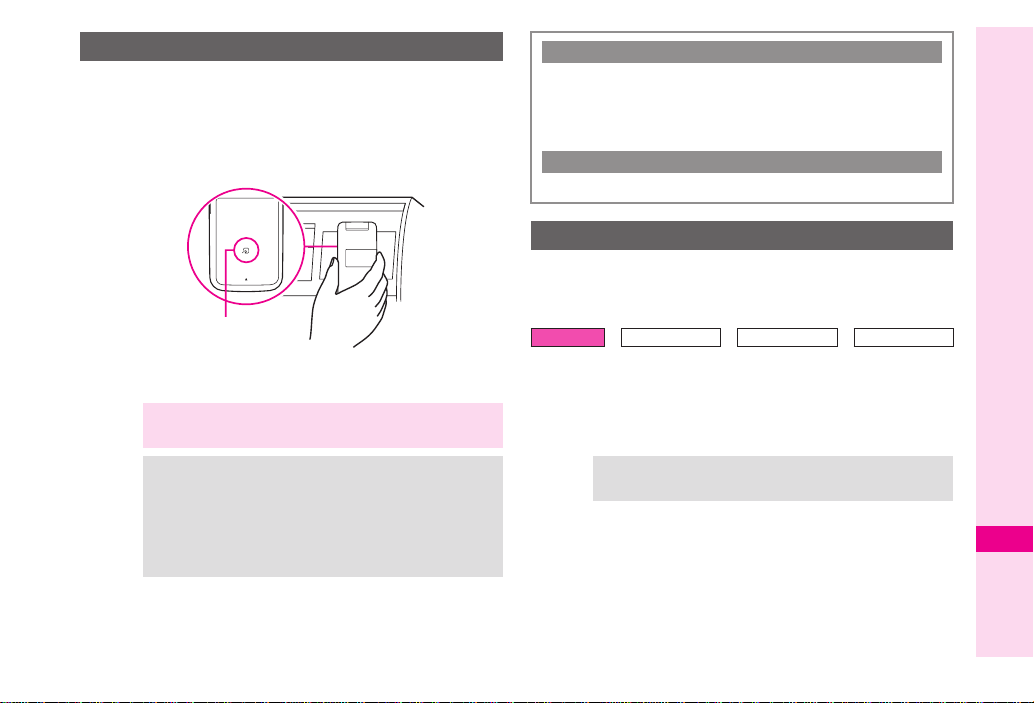
Using S! FeliCa
Follow these steps to conduct a transaction.
Example: making an electronic payment:
.
Complete registration, setup and charge in advance.
.
Complete transactions without activating a Lifestyle-Appli.
Place m logo over reader/writer
1
Place this part
over reader/writer
.
Confirm scan results on reader/writer display.
.
If recognition is slow, move handset around slightly.
Note X . Align handset parallel to reader/writer.
Tip X . When placed over sensor, handset may display a
Foreign articles can block/hamper recognition.
message, vibrate or activate mail, Internet or an
S! Application for some services.
Reader/writer will scan FeliCa IC Card even
during calls or Internet transmissions. (It may take
some time.)
When Handset Power is Off
Transactions possible; Lifestyle-Appli does not start
.
■
automatically.
After installing/reinstalling battery, always turn on
handset power to use S! FeliCa.
When Battery is Low
■
S
S! FeliCa is not available. Charge it beforehand.
IC Card Lock
Use this function to restrict access to/prevent
unauthorised use of S! FeliCa on handset.
IC Card Lock is
Main Menu
Choose On and press
1
To cancel, choose
■
S
2
Enter Handset Code and press %
Choose
3
For more information on S! FeliCa settings, please
Tip X
see the full English manual.
Off
Lifestyle-appli
X
Yes
and press
by default.
Off
IC Card Settings
S
%
Press %
.
%
.
IC Card Lock
Abridged English Manual
20
20-41
Page 42

S! Cast (Japanese Only)
Subscribe to Japanese mobile periodicals that
download to handset automatically overnight.
.
A separate subscription and registration are required.
.
Retrieve Network information (see
Service Registration & Content Subscription
1
Press %, select
Select
2
3
Abridged English Manual
Note X Registration and subscription require Internet use
CAST
Select
Join/CancelService
Handset
connects to the Internet and service
registration page opens. Follow onscreen instructions.
(connection fees apply). Confirm signal strength
beforehand.
Entertainment
and press
Newly Arrived Information
Delivery Notice appears and Information window
1
opens (E appears) for new information
2
Select
CAST
and press
20
Follow onscreen instructions.
3
Press " to exit
P.20-34
and press
%
and press
%
) beforehand.
%
%
S! Town (Japanese Only)
S! Town is an online communication application.
Select an avatar to enter this 3D virtual town, where
you can participate in events and meet other users.
.
Usage requires the pre-installed S! Town S! Application.
.
S! Town S! Application cannot be deleted.
.
Internet connection is required; may incur high charges.
Using S! Town
When using S! Town for the first time, agree to the
terms of service then complete free user registration.
1
Press %, select
2 Select
S! Town
S! Town starts.
. Refer to the S! Town S! Application's help menu for
operational instructions.
Communication
and press %
and press %
S! Loop (Japanese Only)
S! Loop is a communication service.
1 Press %, select
2 Select
S! Loop
Handset connects to the Internet and S! Loop Main
Menu opens.
. Refer to the S! Loop help menu for operational
instructions.
Communication
and press %
and press %
20-42
Page 43

Near Chat (Japanese Only)
Exchange real-time text messages wirelessly with
compatible Bluetooth® devices within ten metres.
.
Because this application employs Bluetooth® wireless
technology transmission/connection fees do not apply.
.
Usage requires the pre-installed Near Chat S! Application.
Note X.
Near Chat range may vary by ambient conditions.
.
Near Chat S! Application cannot be deleted.
Hot Status
Exchange current usage status, mood, etc. with
compatible handsets.
.
A separate subscription is required.
.
Only available on compatible 3G handsets.
Circle Talk
Circle Talk is a Walkie-Talkie type communication
service. Press one key to speak to up to ten parties
simultaneously.
.
Press H to take the floor and speak; other participants
may only listen until the floor is released.
.
A subscription to Hot Status is required.
.
Transmission/connection fees apply during Circle Talk.
Note X.
A new Circle Talk session cannot begin during a
call.
.
Only available on compatible 3G handsets.
Abridged English Manual
20
20-43
Page 44

Software Update
Check for firmware updates and download as required.
Precautions
Before updating software, turn power off to end all
active functions/applications, then restart handset.
.
Choose to begin update or schedule update.
.
Handset is disabled until update is complete. Update
may take up to approximately 30 minutes.
.
Connection fees do not apply to updates (including
checking for updates, downloading and rewriting).
.
Keep handset in a place where signal is strong and stable.
.
Charge battery (l appears) beforehand; a low battery
Abridged English Manual
may cause update to fail.
.
Do not remove battery during update; update may fail.
.
To reduce risk of failure, disconnect USB Cable from
handset beforehand.
20
Updating Software
Read Software Update Precautions (left) beforehand.
Main Menu
Select
1
press
Confirmation appears.
.
Follow onscreen instructions.
(
A
.
Update may take up to
approximately 30 minutes.
.
Confirmation appears for
successful update then handset
restarts. Completion message
appears and Information window
opens (
While completion message appears,
■
press % to acknowledge update
completion and cancel Information
window.
Settings
Software Update
Phone Settings (
S
and
%
appears during update.)
B
appears).
X
f
)
Software Update
S
Confirmation
Update Complete
20-44
Page 45

Note XUpdate failure may disable
handset. Contact SoftBank
Customer Centre, Customer
Assistance (see
P.20-50
).
Update Result
■
S
,
While Information window appears,
select
Update Result
Press % again to exit.
In Standby, press % S Select
■
S
Settings
select
Phone Settings
Press % S Use f to
Software Update
Select
Update Result
Press % again to return.
Press %
S
S
Press % S
Press %
Select
S
Update Failure
,
Update Result
Scheduled Update
Confirmation appears at scheduled
.
.
■
update time. Press % or wait about
ten seconds for update to start.
Update will not start while handset is
in use. When the current operation
ends, confirmation appears. After
ten minutes, scheduled update is
automatically cancelled.
Update automatically cancels
Keypad Lock.
Note X . Handset Phone Book entries, media files, and
.
Confirmation
other content are not affected by firmware
updates, but users should always back up
important information (note that some files cannot
be copied). SoftBank is not liable for damages
from lost information, etc.
If handset does not return to Standby after update,
turn power off, reinsert battery, then restart it.
Abridged English Manual
20
20-45
Page 46

Function List
For SoftBank 813SH Function List, see
Main Menu Sub Menu
Communication
Yahoo! Keitai
Abridged English Manual
Media Player
Messaging
20
SoftBank 813SH Supplementary Guide
S! Town
S! Loop
Hot Status
Circle Talk
Near chat
Yahoo! Keitai
Bookmarks
Saved Pages
Enter URL
History
Live Monitor
PC Site Browser
Common Settings
Music
Videos
Streaming
Received Msg.
Create Message
Retrieve New Msg.
Drafts
Templates
Sent Messages
Unsent Messages
Server Mail Box
Create New SMS
Settings
Memory Status
Camera
Main Menu Sub Menu
Data Folder
Tools
Tools 1
Tools 2
Tools 3
.
−
Pictures
DCIM
My Pictograms
Ring Songs
S! Appli
Music
Videos
Lifestyle-appli
Books
Custom Screens
Flash
Flash
Other Documents
Memory Status
Calendar
Alarms
Calculator
Tasks
World Clock
Voice Recorder
Document Viewer
Stopwatch
Countdown Timer
Expenses Memo
Text Templates
Barcode
Phone Help
•
®
®
Ringtones
Tones
20-46
Page 47

Main Menu Sub Menu
Entertainment
S! Appli
Lifestyle-appli
Phone
Settings Phone Settings
BookSurfing
E-Book
CAST
S! Appli
Settings
Information
Lifestyle-appli
IC Card Settings
Phone Book List
Add New Entry
Information
Call Log
Play Messages
Call Voicemail
Category Control
My Details
Speed Dial List
Contact Groups
S! Address Book
Ph.Book Settings
Manage Entries
Mode Settings
Display
Custom Screens
Sounds & Alerts
Date & Time
~
言語選択
User Dictionary
Ringer Output
Earpiece Volume
Simple Menu
Locks
Software Update
Master Reset
(Language)
Main Menu Sub Menu
Connectivity
Call/Video Call
Settings
Network Settings
Bluetooth
Infrared
Mass Storage
Memory Card
Call Time & Cost
Answer Phone
Voicemail/Divert
Video Call
Show My Number
Missed Calls
Int'l Calling
Disp. Time/Call
Call Barring
Minute Minder
Auto Answer
Call Waiting
Select Network
Select Service
Offline Mode
Retrieve NW Info
Location Info
Network Info
Abridged English Manual
20
20-47
Page 48
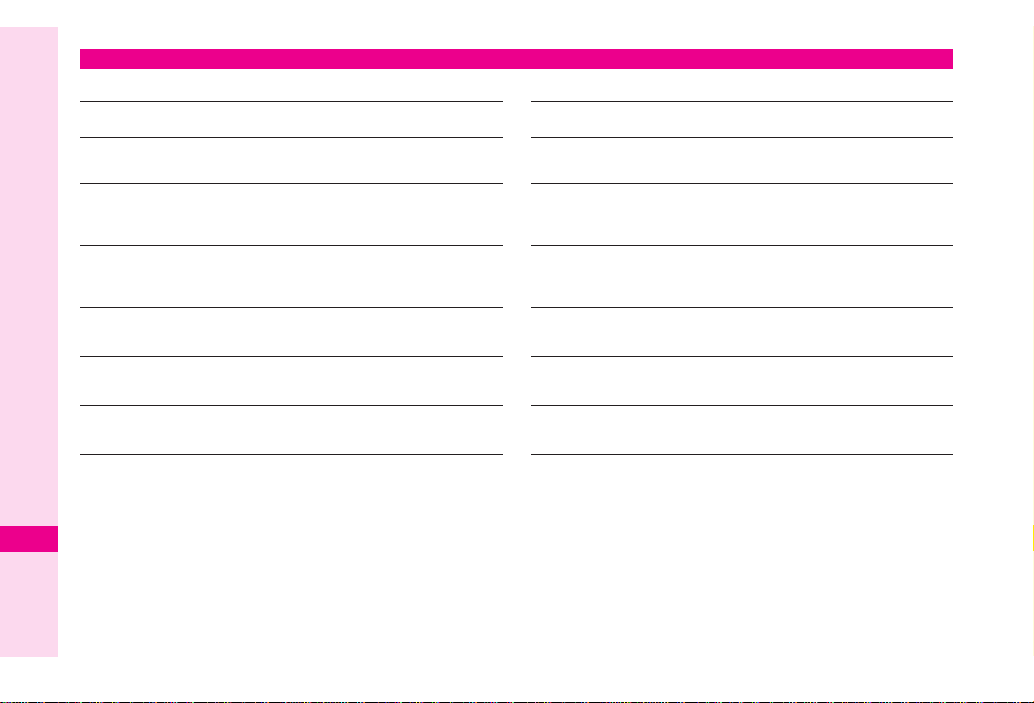
Specifications
■
SoftBank 812SH
Weight
Continuous
Talk Time
Continuous
Standby Time
(handset closed)
Continuous
Video Call
Talk Time
Charging Time
(power off)
Abridged English Manual
Dimensions
(W × H × D)
Maximum Output
.
Approximately
Approximately
Approximately
Approximately
(with Internal Camera in use)
AC Charger: Approximately
In-Car Charger: Approximately
Approximately
(handset closed)
0.25 W (3G)
2.0 W (GSM)
●●
g (with battery)
minutes
●●
hours
●●
●●
minutes
×
●●
. Values above were calculated with battery installed.
Continuous Talk Time is an average measured with a
20
new, fully charged battery, with stable signals.
Continuous Talk Time may be less than half this value if
signal is weak.
●●
.
■
SoftBank 813SH
Weight
Continuous
Talk Time
Continuous
Standby Time
(handset closed)
Continuous
Video Call
Talk Time
Charging Time
(power off)
Dimensions
(W × H × D)
Maximum Output
minutes
●●
●●
minutes
●●
mm
×
Approximately
Approximately
Approximately
Approximately
(with Internal Camera in use)
AC Charger: Approximately
In-Car Charger: Approximately
Approximately
(handset closed)
0.25 W (3G)
2.0 W (GSM)
●●
g (with battery)
minutes
●●
hours
●●
●●
minutes
×
●●
●●
minutes
●●
minutes
mm
●●
×
●●
. Values above were calculated with battery installed.
Continuous Standby Time is an average measured with a
new, fully charged battery, with handset closed without
calls or operations, in Standby with stable signals.
Standby Time may be less than half this value if handset
is out-of-range/signal is weak. Standby Time may vary
by environment: battery status, ambient temperature, etc.
20-48
Page 49

.
Talk Time/Standby Time decrease with frequent use of
Display/Keypad backlights.
.
Talk Time/Standby Time may decrease when an
S! Application is active.
.
Talk Time/Standby Time decrease with handset use in
poor signal conditions.
.
Display employs precision technology, however, some
pixels may appear brighter/darker.
AC Charger
■
Power Source AC 100V-240V, 50/60 Hz
Power
Consumption
Output
Voltage/Current
Charging
Temperature
Dimensions
(W × H × D)
Cord Length Approximately 1.5 m
12VA
DC 5.2V/650 mA
5
C to 35
C
Approximately 55 × 45 × 22 mm
(without protruding parts, cord)
Battery
°
°
■
Voltage 3.7V
Battery Type Lithium-ion
Capacity 820 mAh
Dimensions
(W × H × D)
Approximately 44.5 × 4.5 × 37.7 mm
(without protruding parts)
Abridged English Manual
20
20-49
Page 50
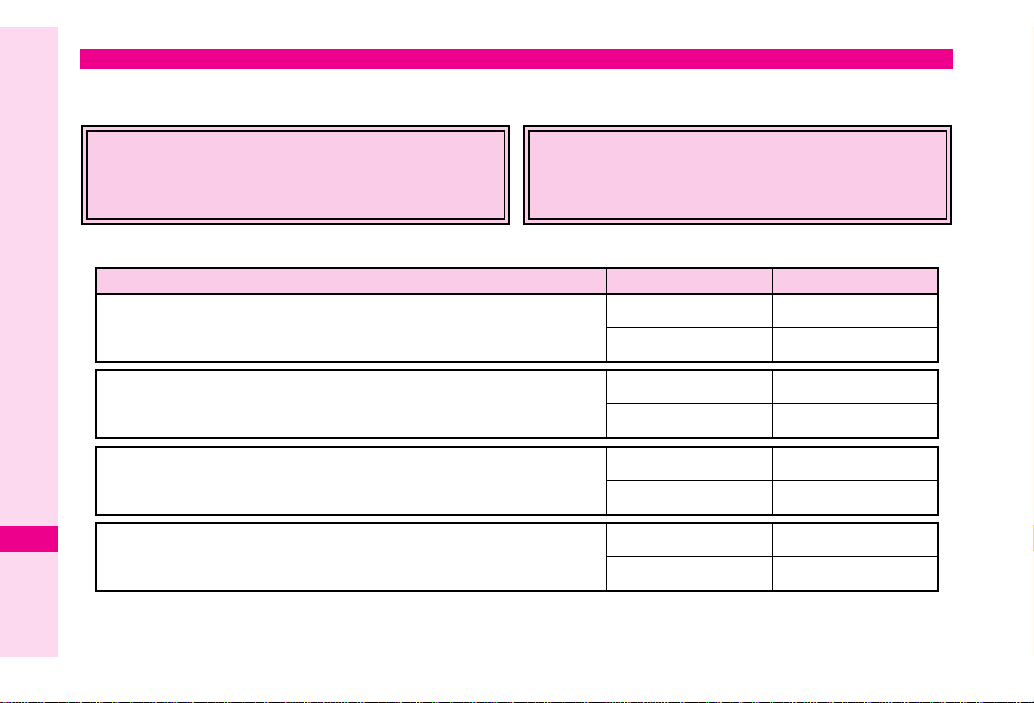
Customer Service
If you have questions about SoftBank handsets or services, please call General Information. For repairs, please
call Customer Assistance.
SoftBank Customer Centres
From a SoftBank handset, dial toll free at 157
for General Information or 113 for Customer Assistance
Call these numbers toll free from landlines.
Subscription Area Service Centre Phone Number
Hokkaido, Aomori, Akita, Iwate, Yamagata, Miyagi, Fukushima, Niigata,
Abridged English Manual
20
20-50
Tokyo, Kanagawa, Chiba, Saitama, Ibaraki, Tochigi, Gunma, Yamanashi,
Nagano, Toyama, Ishikawa, Fukui
Aichi, Gifu, Mie, Shizuoka
Osaka, Hyogo, Kyoto, Nara, Shiga, Wakayama
Hiroshima, Okayama, Yamaguchi, Tottori, Shimane, Tokushima, Kagawa,
Ehime, Kochi, Fukuoka, Saga, Nagasaki, Oita, Kumamoto, Miyazaki,
Kagoshima, Okinawa
SoftBank International Call Centre
From outside Japan, dial +81-3-5351-3491
(International charges will apply to this call.)
General Information
Customer Assistance ƒ 0088-240-113
General Information
Customer Assistance ƒ 0088-241-113
General Information
Customer Assistance ƒ 0088-242-113
General Information
Customer Assistance ƒ 0088-250-113
ƒ 0088-240-157
ƒ 0088-241-157
ƒ 0088-242-157
ƒ 0088-250-157
