Page 1
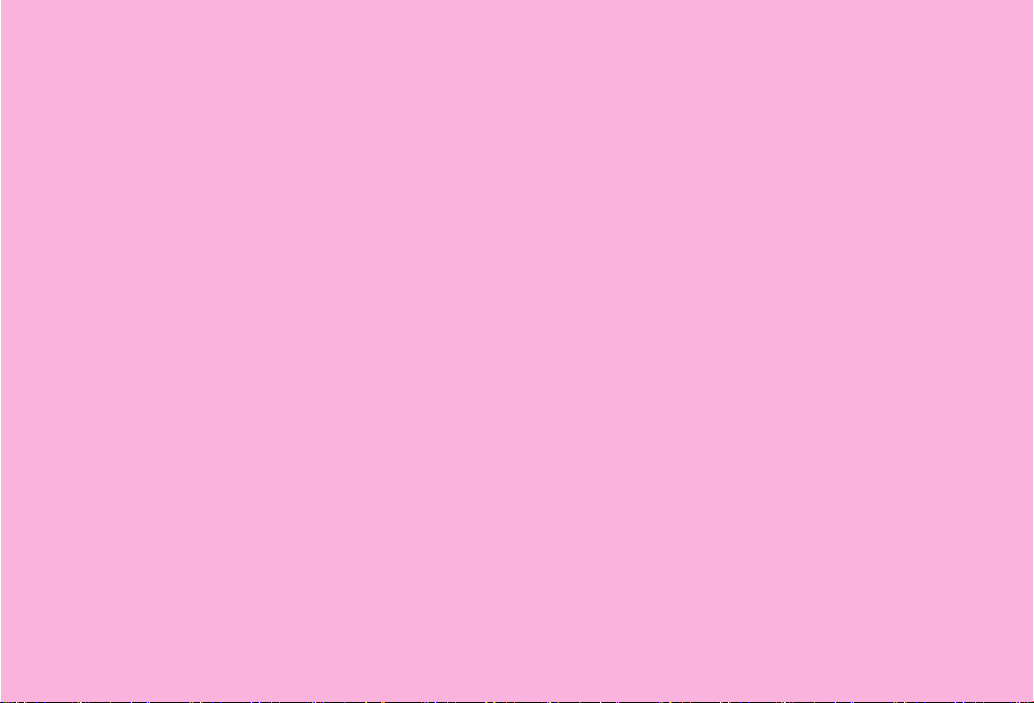
Abridged English Manual
For more information about handset operations and
functions, please go to the SOFTBANK MOBILE Corp.
Website (http://www.softbank.jp) for the full manual* or
dial 157 from a SoftBank handset for Customer Service.
*Please note that the full manual may not be available in English at
time of purchase. In this case, call Customer Service or check
SoftBank Website again at a later date.
19-1
Page 2
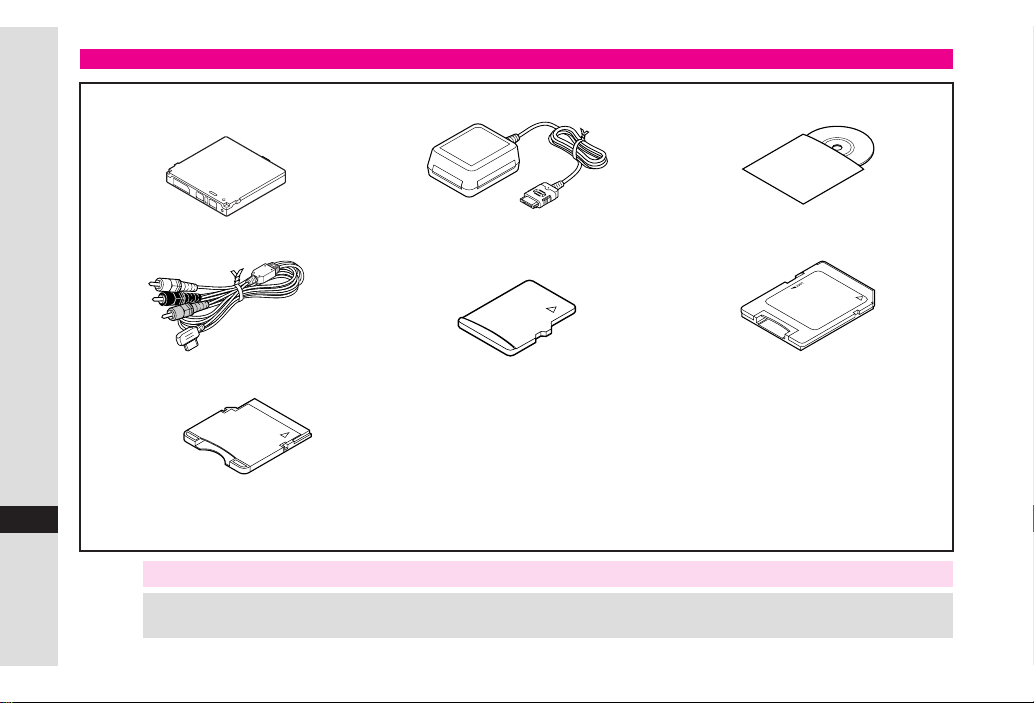
Accessories
■
Lithium-ion Battery (Type 1)
(SHBAR1)
■
AC Charger (SHCAA1)
■
Utility Software (CD-ROM)
★
*
Video Cable (SHPU01)
■
Abridged English Manual
■
miniSD™ Memory Card Adapter
*Utility Software updates/upgrades may become available on the SoftBank Website (http://www.softbank.jp) without prior
notification. Please check for the newest versions of Utility Software and download as required.
19
★
Complimentary sample not available for purchase
Note X Supplied Utility Software is designed exclusively for 810SH/811SH.
Tip X . For accessory-related information, please contact SoftBank Customer Centre, General Information (see P.19-48 ).
.
In this manual, microSD™ Memory Card is referred to as "Memory Card".
19-2
microSD™ Memory Card
■
★
(64 MB)
★
SD™ Memory Card Adapter
■
★
Page 3
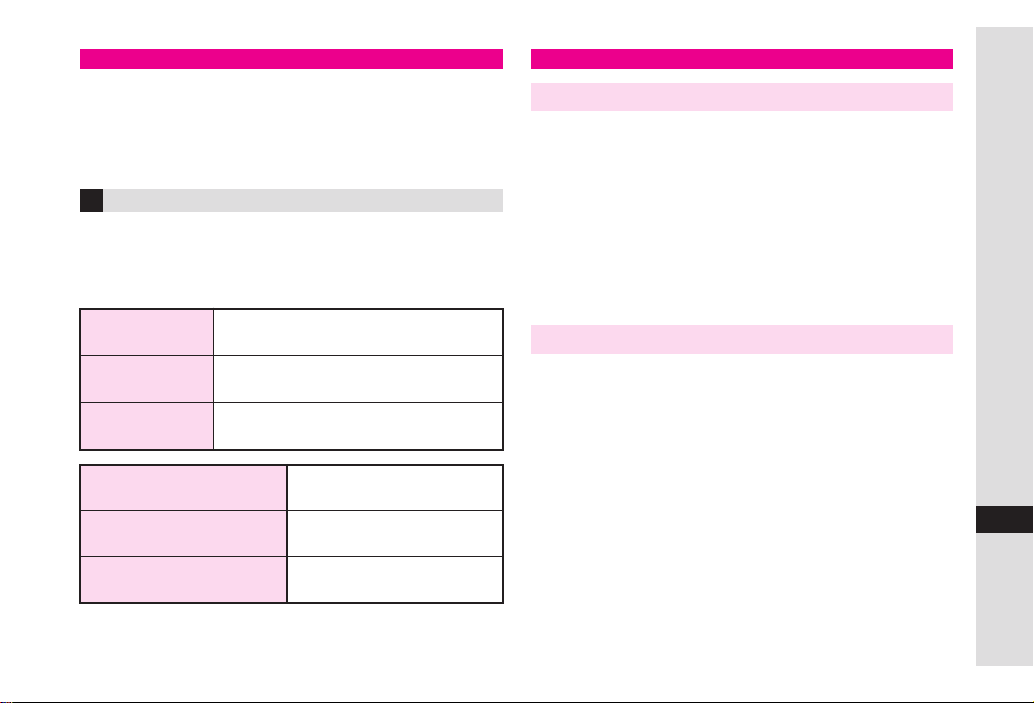
Safety Precautions
.
Read safety precautions before using handset.
.
Observe precautions to avoid injury to self or others, or
damage to property.
.
SoftBank is not liable for any damages resulting from
use of this product.
Before Using Handset
Symbols
■
Make sure you thoroughly understand these symbols
before reading on. Symbols and their meanings are
described below:
DANGER
0
WARNING
0
CAUTION
0
12345
67
0
Great risk of death or serious injury
from improper use
Risk of death or serious injury from
improper use
Risk of injury or damage to
property from improper use
Prohibited Actions
Compulsory Actions
Attention Required
DANGER
0
Handset, Battery & Charger
Use specified battery, Charger and Desktop
6
Holder only.
Using non-specified equipment may cause malfunctions,
electric shock or fire due to battery leakage,
overheating or bursting.
Do not short-circuit Charger terminals.
1
Keep metal objects away from Charger terminals. Keep
handset away from jewellery. Battery may leak, overheat,
burst or ignite causing injury. Use a case to carry battery.
Battery
Prevent injury from battery leakage, breakage or
1
fire. Do not:
« Heat or dispose of battery in fire
« Open/modify/disassemble battery
« Damage or solder battery
« Use a damaged or deformed battery
« Use non-specified charger
« Force battery into handset
« Charge battery near fire or sources of heat; or expose
it to extreme heat
« Use battery for other equipment
If battery fluid contacts eyes, do not rub them.
6
Rinse with clean water and consult a doctor
immediately.
Eyes may be severely damaged.
Abridged English Manual
19
19-3
Page 4
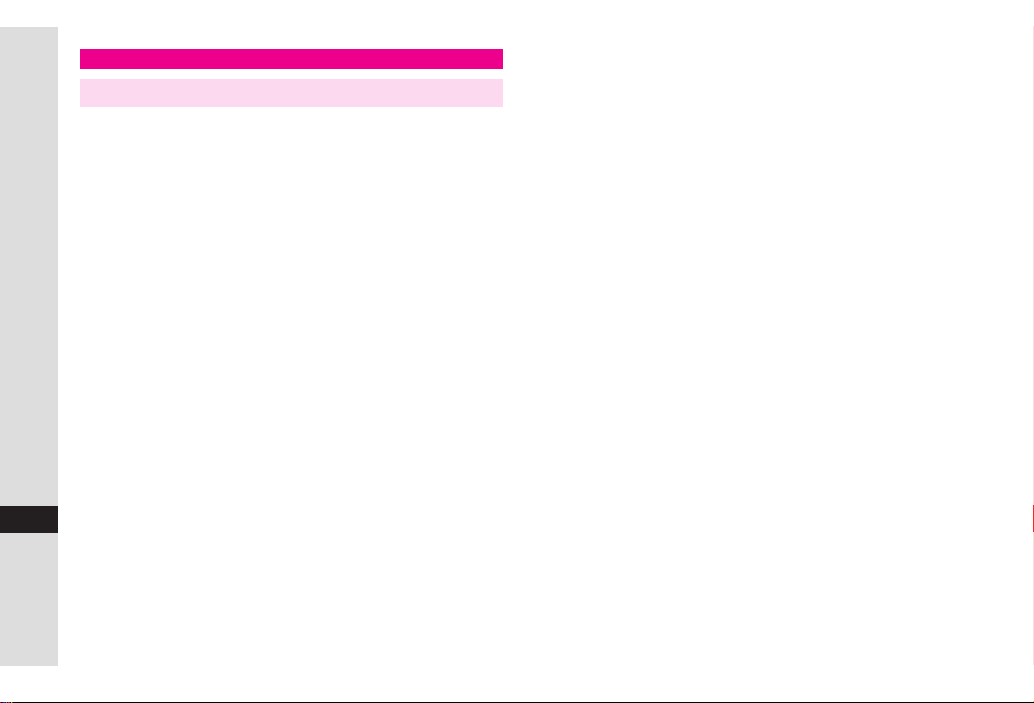
WARNING
0
Handset, Battery & Charger
Do not insert foreign objects into the handset,
1
Charger or Desktop Holder.
Do not insert metal or flammable objects into handset,
Charger or Desktop Holder; may cause fire or electric
shock. Keep out of children's reach.
Keep handset out of rain or extreme humidity.
3
Fire or electric shock may result.
Keep handset away from liquid-filled containers.
1
Keep the handset, Charger and Desktop Holder away from
Abridged English Manual
19
chemicals or liquids; fire or electric shock may result.
Keep battery, handset, Charger or Desktop
1
Holder away from microwave ovens.
Battery, handset, Charger or Desktop Holder may leak,
burst, overheat or ignite, leading to accidents or injury.
Do not disassemble or modify handset or related
2
hardware.
«
Do not open handset, Charger or Desktop Holder; may
cause electric shock or injury. Contact SoftBank
Customer Centre, Customer Assistance for repairs.
«
Do not modify handset, Charger or Desktop Holder;
fire or electric shock may result.
Do not use Mobile Light near people's faces.
1
Eyesight may be temporarily affected leading to
accidents.
CAUTION:
Use of controls, adjustments or performance of
procedure other than those specified herein may result
in hazardous radiation exposure. As the emission level
from Mobile Light LED used in this product is harmful to
the eyes, do not attempt to disassemble the cabinet.
Servicing is limited to qualified servicing station only.
If water or foreign matter is inside handset:
7
Discontinue handset use to prevent fire/electric shock.
Turn off handset, remove battery and unplug Charger,
then contact SoftBank Customer Centre, Customer
Assistance.
Avoid sources of fire.
1
Prevent fire or explosion. Do not use handset in the
presence of gas or fine particles (coal, dust, metal, etc.).
Do not subject handset to strong shocks or
1
impacts.
Strong shocks or impacts to handset, Charger or Desktop
Holder may cause malfunction or injury. Should handset
be damaged, remove battery then contact SoftBank
Customer Centre, Customer Assistance. Discontinue
handset use; fire or electric shock may occur.
If an abnormality occurs:
7
If a handset emits an unusual sound, smoke or odour,
discontinue use; may cause fire or electric shock. Turn
off handset, remove battery and unplug Charger; contact
SoftBank Customer Centre, Customer Assistance.
19-4
Page 5
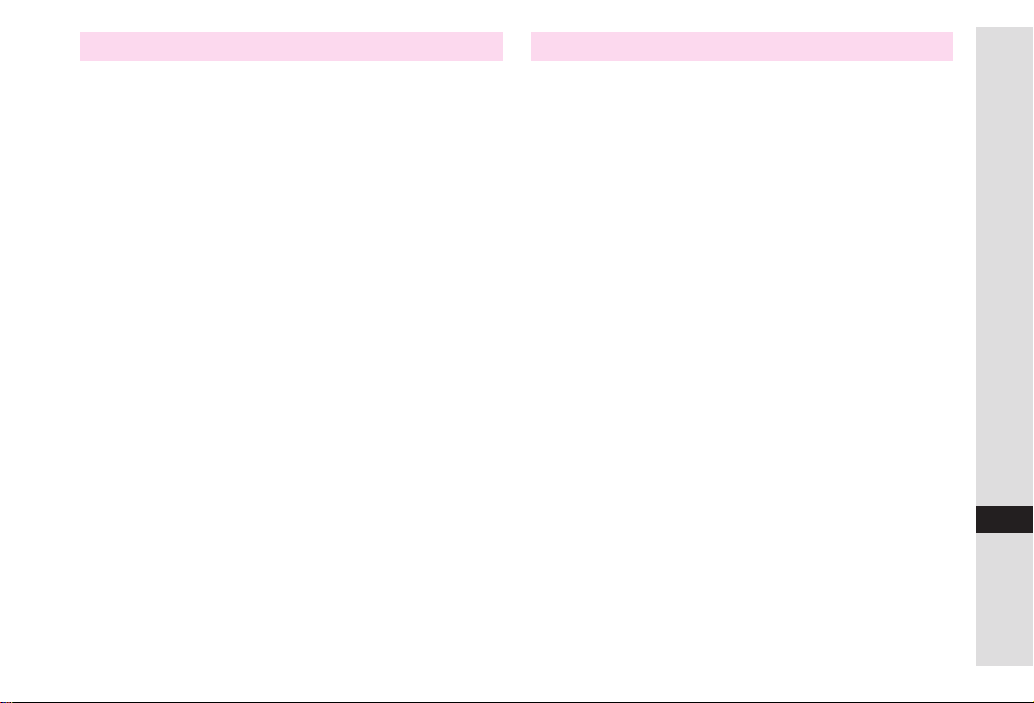
Handset
Charger
Keep Memory Card and Memory Card Adapters
1
out of children's reach.
If swallowed, consult a doctor immediately.
Take measures to prevent accidents.
1
«
For safety, never use handset while driving. Pull over
beforehand. Mobile phone use while driving is
prohibited by the revised Road Traffic Law (effective
1 November 2004).
«
Do not use Headphones while driving or riding a
bicycle. Accidents may result.
«
Moderate volume outside, especially at level/road
crossings to avoid accidents.
Do not swing handset by handstrap.
1
May result in injury or breakage.
Turn handset power off before boarding aircraft.
6
Using wireless devices aboard aircraft may cause
electronic malfunctions or endanger aircraft operation.
Adjust vibration and ringtone settings:
6
Users with a heart condition/pacemaker/defibrillator
should adjust handset settings accordingly.
During thunderstorms, turn power off; find cover.
6
There is a risk of lightning strike or electric shock.
Use only the specified voltage.
1
Non-specified voltages may cause fire or electric shock.
«
AC Charger: AC 100V-240V Input
,
SoftBank is not liable for problems caused by
charging battery abroad.
«
In-Car Charger: DC 12V-24V Input
Do not use commercially available transformers.
1
Use of AC Charger with commercially available
transformers may cause fire, electric shock or damage.
Do not use In-Car Charger if vehicle has a
1
positive earth.
Fire may result. Use In-Car Charger only inside vehicles
with a negative earth.
Charger care
4
« Do not touch blades with wet hands. Electric shock
may occur.
« Do not use multiple cords in one outlet; may cause
1
excess heat/fire.
« Do not bend, twist, pull or set objects on cord. Exposed
wire may cause fire or electric shock.
Do not short-circuit Charger terminals.
1
May cause overheating, fire or electric shock. Keep
metal away from terminals.
Abridged English Manual
19
19-5
Page 6
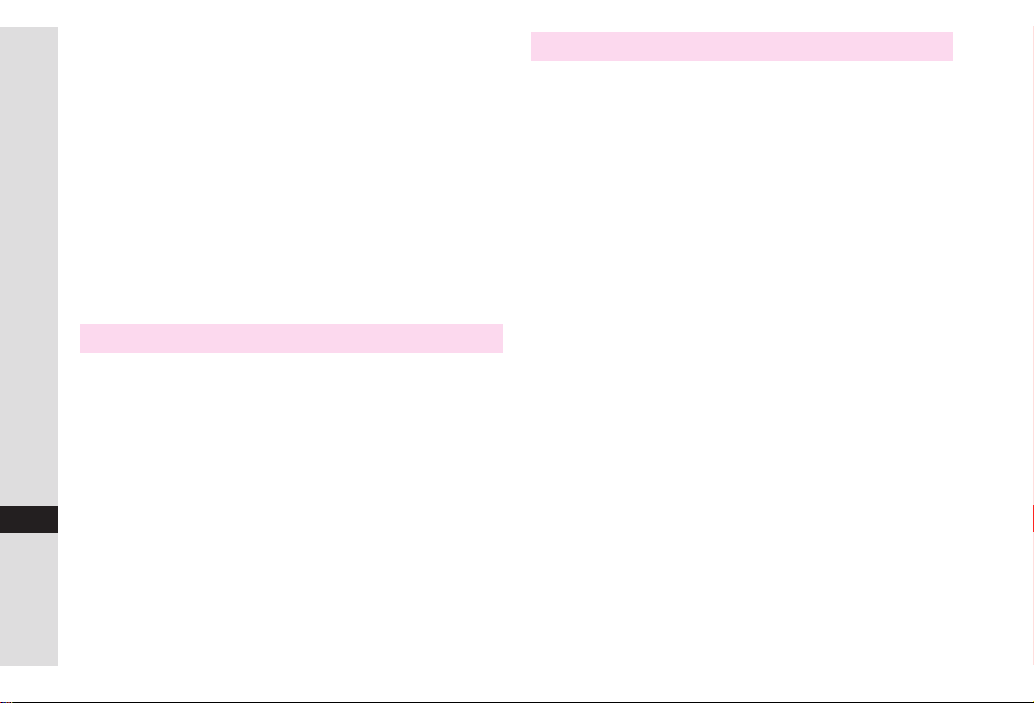
Do not use Desktop Holder inside vehicles.
1
Extreme temperature or vibration may cause fire or
damage handset, etc.
Take measures to prevent accidents.
6
Secure In-Car Charger to avoid injury or accidents.
Damaged AC Charger/In-Car Charger cord:
6
May cause fire or electric shock; discontinue use and
purchase a new Charger.
During thunderstorms:
7
Unplug Charger to avoid damage, fire or electric shock.
Charger/Desktop Holder use and children:
6
May cause electric shock/injury; keep out of reach.
Abridged English Manual
Battery
«
If battery does not charge properly, stop charging.
6
Battery may overheat, burst or ignite.
«
If there is leakage or abnormal odour, avoid fire
sources. It may catch fire or burst.
If there is abnormal odour, excessive heat,
discolouration or distortion, remove battery from
6
handset. It may leak, overheat or explode.
19
Handset Use & Electronic Medical Equipment
This section is based on "Guidelines on the Use of Radio
Communications Equipment such as Cellular Telephones
and Safeguards for Electronic Medical Equipment"
(Electromagnetic Compatibility Conference, April 1997)
and "Report of Investigation of the Effects of Radio
Waves on Medical Equipment, etc." (Association of Radio
Industries and Businesses, March 2001).
Persons with implanted pacemaker/defibrillator
6
should keep handset more than 22 cm away.
Radio waves can interfere with implanted pacemakers
or defibrillators causing such devices to malfunction.
Turn handset off in crowds or trains where
6
persons with implanted pacemaker/defibrillator
may be near.
Radio waves can interfere with implanted pacemakers
or defibrillators causing such devices to malfunction.
Observe these rules inside medical facilities:
6
«
Do not enter an operating room or an Intensive or
Coronary Care Unit while carrying a mobile handset.
«
Keep handset off in hospitals.
«
Keep handset off in hospital lobbies. Electronic
equipment may be near.
« Obey rules regarding mobile phone use in medical
facilities.
Consult manufacturer for radio wave effects on
6
electronic medical equipment.
19-6
Page 7
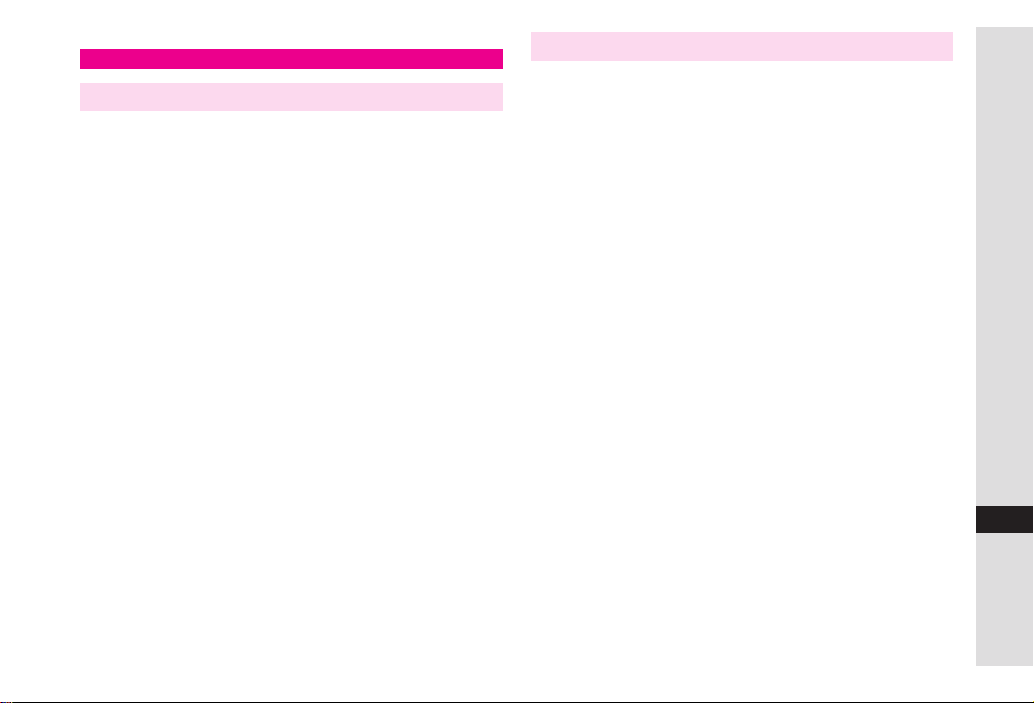
CAUTION
0
Handset, Battery & Charger
Handset care
0
«
Place handset on stable surfaces to avoid malfunction
or injury.
«
Keep handset away from oily smoke or steam. Fire or
accidents may result.
«
Cold air from air conditioners may condense, resulting
in leakage or burnout.
«
Keep handset away from direct sunlight (inside
vehicles, etc.) or heat sources. Distortion,
discolouration or fire may occur. Battery shape may
be affected.
«
Keep handset out of extremely cold places to avoid
malfunction or accidents.
«
Keep handset away from fire sources to avoid
malfunction or accidents.
Usage environment
0
«
Excessive dust may prevent heat release and cause
burnout or fire.
«
Avoid using handset on the beach. Sand may cause
malfunction or accidents.
«
Keep handset away from credit cards, telephone
cards, etc. to avoid data loss.
Handset
Handset temperature
0
Handset may become hot while in use. Avoid prolonged
contact with skin especially at high temperature. May
cause burn injuries.
Avoid leaving handset in extreme heat (inside
1
vehicles, etc.).
Handset may become hot to the touch, leading to burn
injuries.
Volume settings
0
Moderate handset volume; excessive volume may
damage ears or hearing.
Inside vehicles
0
Handset use may cause electronic equipment to
malfunction.
If you experience any skin irritation associated
6
with handset use, discontinue handset use and
consult a doctor.
Some materials may cause skin irritation, rashes, or
itchiness depending on your physical condition.
Abridged English Manual
19
19-7
Page 8
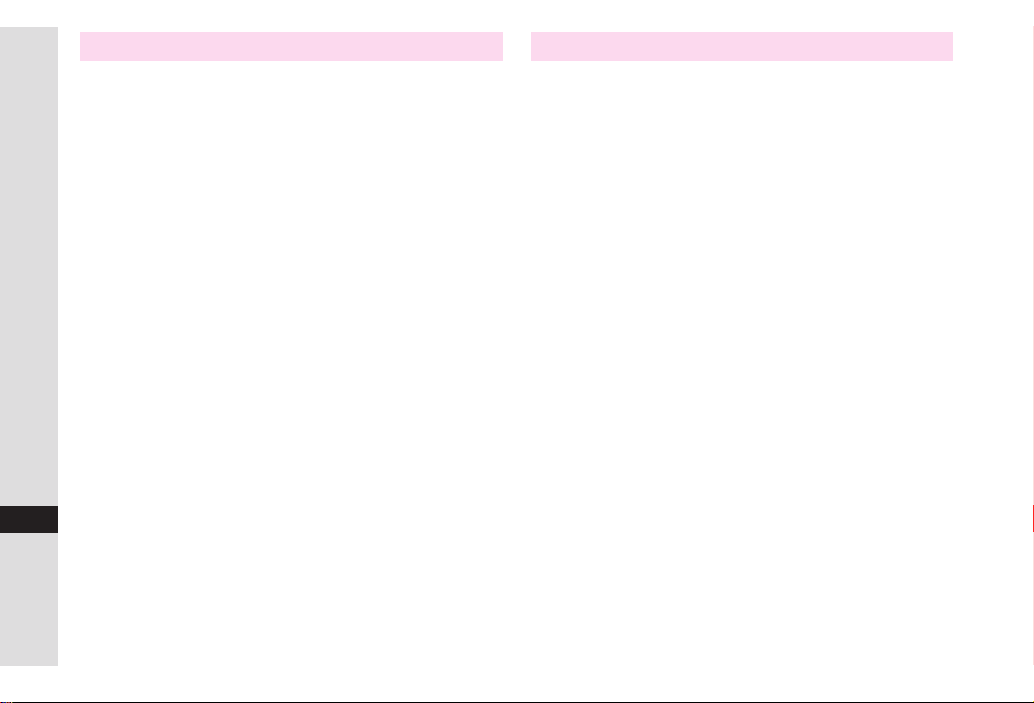
Charger
Charger & In-Car Charger
1
«
Grasp plug (not cord) to disconnect Charger. May
cause fire/electric shock.
«
Keep cord away from heaters. Exposed wire may
cause fire or electric shock.
«
Stop use if plug is hot or improperly connected. May
cause fire/electric shock.
6
«
Keep In-Car Charger socket clean. May overheat and
cause injury.
Do not touch Desktop Holder while in use.
1
May cause burn injuries.
Abridged English Manual
19
Use only the specified fuse.
1
1 A fuse for In-Car Charger. Or may cause damage/fire.
Always charge handset in a well-ventilated area.
1
Avoid covering/wrapping Charger and Desktop Holder;
may cause damage/fire.
Do not use In-Car Charger when engine is off.
1
To avoid weakening the car battery, always start engine
before charging the handset using In-Car Charger.
During periods of disuse
7
Always unplug AC Charger or In-Car Charger after use.
Handset maintenance
7
Always disconnect AC Charger or In-Car Charger when
cleaning handset, to prevent shock/injury.
Installing In-Car Charger
0
Properly position the cable for safe driving to avoid
injury or accidents.
Battery
Do not throw or abuse battery. Battery may overheat,
1
burst or ignite.
Do not leave battery in direct sunlight or inside a closed
vehicle; may reduce battery performance or overheat.
1
An overheated battery may cause fire.
Do not expose battery to liquids. Performance may
5
deteriorate.
If battery fluid contacts skin or clothes, rinse with clean
water immediately.
6
Do not dispose of an exhausted battery with ordinary
1
refuse; always tape over battery terminals before
disposal. Take exhausted battery to a SoftBank shop, or
follow the local disposal regulations.
Keep battery out of children's reach.
6
« Charge battery in ambient temperatures between 5
0
« If your child is using handset, explain all instructions
« If there is abnormal odour or excessive heat, stop
« Charge battery at least once every six months; an
℃
; outside this range, battery may leak/
and 35
overheat and performance may deteriorate.
and supervise usage.
using battery and call SoftBank Customer Centre,
Customer Assistance.
uncharged battery may become unusable.
℃
19-8
Page 9
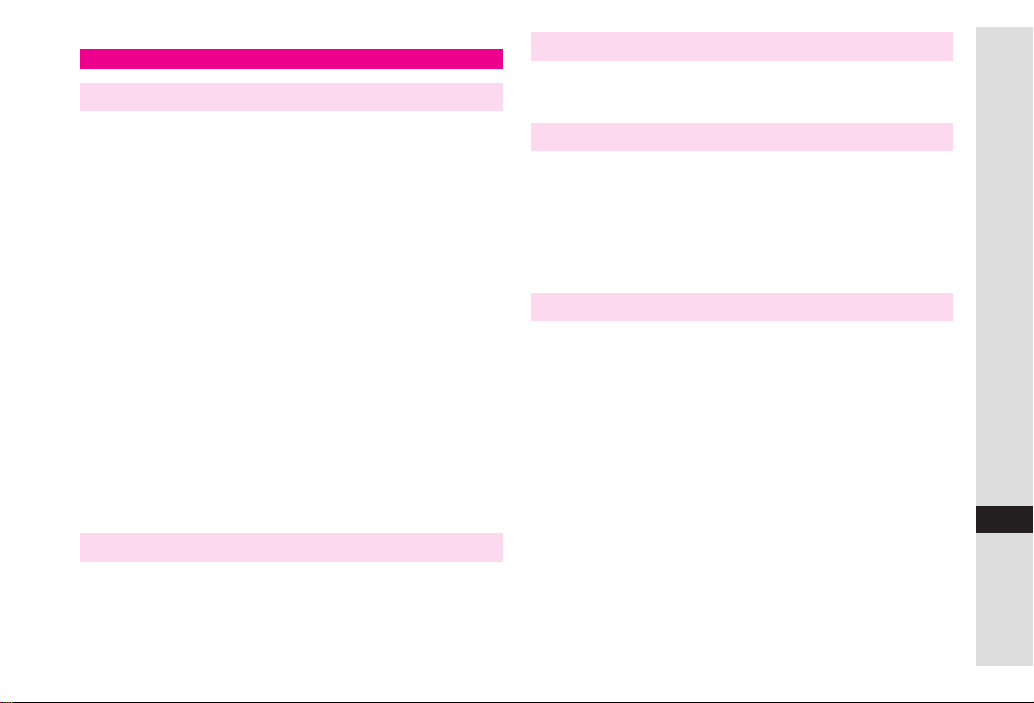
General Notes
General Use
.
SoftBank is not liable for any damages resulting from
accidental loss/alteration of handset or Memory Card
data. Keep a copy of Phone Book entries, etc. in a
separate place.
.
Handset transmissions may be disrupted inside
buildings, tunnels or underground, or when moving into/
out of such places.
.
Use handset without disturbing others.
.
Handsets are radios as stipulated by the Radio Law.
Under the Radio Law, handsets must be submitted for
inspection upon request.
.
Handset use near landlines, TVs or radios may cause
interference.
.
Beware of eavesdropping.
Because this service is completely digital, the possibility
of signal interception is greatly reduced. However, some
transmissions may be overheard.
Eavesdropping
Deliberate/accidental interception of communications
constitutes eavesdropping.
Inside Vehicles
.
Never use handset while driving.
.
Do not park illegally to use handset.
.
Handset use may affect a vehicle's electronic equipment.
Aboard Aircraft
Never use handset aboard aircraft (keep power off).
Handset use may impair aircraft operation.
Electromagnetic Waves
For body-worn operation, this phone has been tested and
meets RF exposure guidelines when used with an
accessory that contains no metal and that positions the
handset a minimum of 15
accessories may not ensure compliance with RF exposure
guidelines.
mm from the body. Use of other
.
.
Handset Care
If handset is left with no battery or an exhausted one,
data may be altered/lost. SoftBank is not liable for any
resulting damages.
Use handset within temperatures of 5
humidity 35% to 85%. Avoid extreme temperatures/direct
sunlight.
Exposing lens to direct sunlight may damage colour filter
and affect image colour.
Do not drop or subject handset to shocks.
Clean handset with dry, soft cloth. Using alcohol, thinner,
etc. may damage it.
Do not expose handset to rain, snow or high humidity.
Never disassemble or modify handset.
Avoid scratching handset Display.
When closing handset, keep straps, etc. outside to avoid
damaging the Display.
℃
to 35
℃
and
.
.
.
Abridged English Manual
.
.
.
.
19
19-9
Page 10

.
When using Headphones, moderate volume to avoid
sound bleed.
.
Handset is not water-proof. Avoid exposure to liquids
and high humidity.
,
Keep handset away from precipitation.
,
Cold air from air conditioning, etc. may condense
causing corrosion.
,
Avoid dropping handset in damp places (toilet,
bathroom, etc.).
,
On the beach, keep handset away from water and
direct sunlight.
,
Perspiration may seep inside handset causing
malfunction.
.
Avoid heavy objects or excessive pressure. May cause
malfunction or injury.
Abridged English Manual
,
Do not sit down with handset in a back pocket.
,
Do not place heavy objects on handset in a bag.
.
Connect only the specified products to Headphone
Connector. Non-specified devices may malfunction or
cause damage.
.
Always turn off handset before removing battery.
If battery is removed while saving data or sending mail,
data may be lost, changed or destroyed.
Copyrights
19
Copyright laws protect sounds, images, computer
programs, databases, other materials and copyright
holders. Duplicated material is limited to private use only.
Use of materials beyond this limit or without permission of
copyright holders may constitute copyright infringement,
and be subject to criminal punishment. Comply with
copyright laws when using images captured with handset
camera.
19-10
FCC Notice
.
This device complies with part 15 of the FCC Rules.
Operation is subject to the following two conditions:
(1) This device may not cause harmful interference, and
(2) this device must accept any interference received,
including interference that may cause undesired
operation.
.
Changes or modifications not expressly approved by the
manufacturer responsible for compliance could void the
s authority to operate the equipment.
user
’
FCC RF Exposure Information
Your handset is a radio transmitter and receiver.
It is designed and manufactured not to exceed the emission
limits for exposure to radio frequency (RF) energy set by
the Federal Communications Commission of the U.S.
Government.
The guidelines are based on standards that were developed
by independent scientific organisations through periodic
and thorough evaluation of scientific studies. The standards
include a substantial safety margin designed to assure the
safety of all persons, regardless of age and health.
The exposure standard for wireless handsets employs a
unit of measurement known as the Specific Absorption
Rate, or SAR. The SAR limit set by the FCC is 1.6
Highest SAR value:
Model
810SH APYHRO00050 0.662 W/k g
811SH APYHRO00051 0.578 W/k g
FCC ID At the Ear On the Body
W/k g .
0.845 W/k g
0.675 W/k g
Page 11

This device was tested for typical body-worn operations
with the back of the handset kept 1.5 cm from the body. To
maintain compliance with FCC RF exposure
requirements, use accessories that maintain a 1.5
separation distance between the user's body and the back
of the handset. The use of beltclips, holsters and similar
accessories should not contain metallic components in its
assembly.
The use of accessories that do not satisfy these
requirements may not comply with FCC RF exposure
requirements, and should be avoided.
The FCC has granted an Equipment Authorisation for this
model handset with all reported SAR levels evaluated as in
compliance with the FCC RF emission guidelines. SAR
information on this model handset is on file with the FCC
and can be found under the Display Grant section of
http://www.fcc.gov/oet/fccid after searching on the
corresponding FCC ID (see table on
Additional information on Specific Absorption Rates (SAR)
can be found on the Cellular Telecommunications &
Internet Association (CTIA) Website at
http://www.phonefacts.net.
P.19-10 ).
cm
European RF Exposure Information
Your mobile device is a radio transmitter and receiver. It is
designed not to exceed the limits for exposure to radio
waves recommended by international guidelines. These
guidelines were developed by the independent scientific
organization ICNIRP and include safety margins designed
to assure the protection of all persons, regardless of age
and health.
The guidelines use a unit of measurement known as the
Specific Absorption Rate, or SAR. The SAR limit for mobile
devices is 2
functions, they can be used in other positions, such as on
the body as described in this user guide*.
Highest SAR value:
As SAR is measured utilizing the device's highest
transmitting power the actual SAR of this device while
operating is typically below that indicated above. This is
due to automatic changes to the power level of the device
to ensure it only uses the minimum level required to reach
the Network.
The World Health Organization has stated that present
scientific information does not indicate the need for any
special precautions for the use of mobile devices. They
note that if you want to reduce your exposure then you can
do so by limiting the length of calls or using a hands-free
device to keep the mobile phone away from the head and
body.
*Please see General Notes (Electromagnetic Waves) on
P.19-9 for important notes regarding body-worn operation.
**
Values are measured in accordance with international
guidelines for testing.
W/k g . As mobile devices offer a range of
Model
810SH
811SH
At the Ear **
0.701 W/k g
0.762 W/k g
On the Body
1.092 W/k g
0.925 W/k g
Abridged English Manual
19
19-11
Page 12

Declaration of Conformity
Hereby, Sharp Telecommunications of Europe Ltd, declares
that 810SH and 811SH are in compliance with the essential
requirements and other relevant provisions of Directive
1999/5/EC.
A copy of the original declaration of conformity for each
model can be found at the following Internet address:
http://www.sharp.co.jp/k-tai/
Minding Mobile Manners
Abridged English Manual
Please use your handset responsibly. Use these basic
tips as a guide. Inappropriate handset use can be
both dangerous and bothersome. Please take care
not to disturb others when using your handset. Adjust
handset use according to your surroundings.
.
Turn it off in theatres, museums and other places where
silence is the norm.
.
Refrain from using it in restaurants, hotel lobbies, and
19
elevators, etc.
.
Observe signs and instructions regarding handset use
aboard trains, etc.
.
Refrain from use that interrupts the flow of pedestrian or
vehicle traffic.
Manner-Related Features
Take advantage of built-in features to help you use
your handset in public places without disturbing or
endangering others.
■
Manner Mode
Press Manner Key to automatically mute all ringtones
and activate Vibration mode for incoming calls, mail,
etc.
■
Vibration Mode
Activate Vibration mode to use handset vibration to
alert you to incoming calls, mail, etc. in public places.
Volume Settings
■
Decrease or mute ringtone volume for incoming calls,
mail, etc. as well as tones for Internet or
S! Applications when carrying handset in public
places.
■
Offline Mode
Use Offline Mode to temporarily suspend all handset
transmissions. In Offline Mode, incoming/outgoing
calls/mail and Internet transmissions, etc. are
blocked.
Answer Phone
■
Use Answer Phone to handle incoming calls when it is
inappropriate or unsafe to answer.
■
Drive Mode
Activate Drive mode when driving.
19-12
Page 13

Handset Parts & Functions
Handset
810SH
1
2
3
5
6
7
8
9
a
b
4
c
d
e
f
g
h
i
m
n
o
p
q
r
s
t
u
811SH
1
2
3
5
6
7
8
9
a
b
4
c
d
e
f
g
h
i
m
n
o
p
q
r
s
t
u
Abridged English Manual
19
v
j
l
k
w
x
l
j
k
v
w
x
19-13
Page 14

1
Display
2
Mail Key
Open Messaging menu or execute Soft Key functions.
3
Start Key
Initiate/answer calls. Open records of All Calls.
4
Shortcuts & A/a Key
Open Shortcuts menu. In text entry windows, toggle upper/
lower case roman letters or standard/small hiragana/
katakana.
5
Clear/Back Key
Delete entries, escape/return to previous window.
6
Keypad
Key
*
7
In text entry windows, open Symbol/Pictogram Lists. In long
menus/lists, return to the first page.
8
Earpiece
9
Internal Camera
Abridged English Manual
Use during Video Call.
a
Multi Selector & Keypad Lock Key
Select menu items, move cursor, scroll, etc. In Standby,
press for 1+ seconds to activate/cancel Keypad Lock.
b
Yahoo! Keitai Key
Open Yahoo! Keitai Main Menu or execute Soft Key
functions.
c
Power On/Off Key
Press and hold to turn handset power on/off.
d
Multimedia/Text Key
Start Media Player or change character entry mode. In
19
Standby, press for 1+ seconds to activate/cancel Simple
Menu.
e# Key
In long menus/lists, open the next page.
f
Multi Job/Manner Key
Toggle multiple active function windows. Press for
1+ seconds to activate/cancel Manner mode.
g
Microphone
h
Infrared Port
Use for infrared data transmissions.
19-14
i
Strap Eyelet
Attach straps as shown. (Avoid attaching metallic straps.)
j
Memory Card Slot
Insert Memory Card here.
k
External Device Connector
Connect Charger here.
l
Charger Terminal
m
Speaker
n
External Display
o
Small Light
Flashes for calls/new mail; illuminates red while charging.
p External Camera (lens cover)
q Mobile Light
Use as strobe/Pen Light.
r Portrait (o)/Macro (n) Selector
s m Logo
S! FeliCa contactless IC Card embedded. Place m logo
over reader/writer to use IC Card.
t Battery Cover
u Internal Antenna Location
v VIDEO OUT/Headphone/Optical Digital Line In Connector
Connect optional Headphones, etc.
w Volume/Zoom Key
Adjust Earpiece Volume or zoom mobile camera.
x Shutter Key
In Standby, press for 1+ seconds to activate mobile camera
(handset open) or to turn on Mobile Light (handset closed).
Note X
Internal Antenna
Handset has no external antenna. Handset
transmits/receives signals via Internal Antenna.
Do not cover or place stickers, etc. over the area
containing Internal Antenna.
Voice quality varies with handset usage/location.
For better reception in Standby, close handset.
.
.
.
.
Page 15

USIM Card
Universal Subscriber Identity Module (USIM) Card is an IC card containing customer and authentication
information, including the handset number, and limited storage for Phone Book entries and SMS messages.
USIM Card must be inserted to use this handset. Turn handset off before inserting/removing USIM Card.
.
Do not force USIM Card into or out of handset; damage may result.
.
Avoid touching USIM Card IC chip or terminals; doing so may hinder performance.
.
Some downloaded files may be inaccessible after repairs, USIM Card replacement or handset upgrade/replacement.
Inserting
1 Using Tab, pull out Tray
as shown until it clicks
2 Slide in USIM Card with
IC chip facing up
3 Push in Tray fully
4 Insert battery
Tab
1
Tray
2
3
Tab
Removing
Take care not to lose removed USIM Card.
1 Using Tab, pull out Tray
as shown until it clicks
1
2 Hold down Tab and lift
USIM Card as shown.
3 Slide out USIM Card as
shown
4 Insert battery
!
2
3
Tab
Tab
Abridged English Manual
@
19
19-15
Page 16

Charging Battery
Battery & Charger
Charge battery before first use/after period of disuse.
Battery Life
■
.
°
° C. .
C - 35
.
.
.
.
.
Do not use/store battery at extreme temperatures; this
may shorten battery life. Ideally, use/store between
5
Use specified Charger only; others may damage
handset/battery or overheat or ignite battery.
Replace battery if operating time shortens noticeably.
■
Charging
. Do not use Charger for other purposes.
Abridged English Manual
Contact with metal may short, overheat or burst battery.
Small Light illuminates red while charging. (It may take
longer for the light to illuminate when handset is off.)
Handset and Charger may warm during charging.
Separate Charger from TV/radio if interference occurs.
19
.
,
,
,
.
■
Precautions
. Clean device charging terminals with a dry cotton swab.
Avoid:
Extreme temperatures
Humidity, dust and vibration
Direct sunlight
Charge battery at least once every six months; an
uncharged battery may become unusable.
Use a case when carrying battery separately.
Battery Disposal
■
Do not dispose of an exhausted battery with ordinary
refuse; always tape over battery terminals before
disposal. Take exhausted battery to a SoftBank shop, or
follow the local disposal regulations.
.
19-16
Page 17

Charging (Use Specified Charger Only)
Small Light
External Device
Connector
811SH
Rotate Terminal Cover as shown above to
1
connect Charger
.
Insert connector until it clicks.
.
Use slot to gently pull Terminal
Cover down and out as shown.
Plug Charger into AC outlet
2
.
Charging starts and Small Light
illuminates red. (Charging takes
approximately
Charging is complete when Small Light goes out.
Extend Charger blades. (Fold back
when not in use.)
●●
minutes.)
Release Tabs
Charger Connector
.
.
.
.
Slot
Arrows Up
.
.
Small Light
Terminal Cover
AC Charger
3
2
AC 100V Outlet
Blades
1
3
Unplug Charger from AC outlet, then handset
Squeeze release tabs to remove connector.
Replace Terminal Cover to protect External Device
Connector.
Note X . Do not pull, bend or twist AC Charger cord.
AC Charger is compatible with household currents
between AC 100V and 240V.
SoftBank is not liable for problems resulting from
charging handset abroad.
Abridged English Manual
19
19-17
Page 18

Display Indicators
The following indicators appear at the top of Display.
2
1
3 4 65 789 a b
g@z-36i.Xv 5
w x;kquK
dce h if g
1
Network Service/Signal Strength
g
: Within 3G range, k: Within GSM range
(
g
: Strong, a: Moderate, b: Low, c: Weak)
^
: Out-of-Range
2
|
: Incoming Voice Call, @: Voice Call in Progress
*
Abridged English Manual
19
19-18
: Video Call in Progress, f: Offline Mode, W: SSL
9
: Packet Transmission Ready
[
: Packet Transmission in Progress
3
Mail
z
: Unread Mail, f: Unread Delivery Report
z
(red): Memory Low
]
: Receiving Mail, :: Sending Mail
4
IC Card Lock
5
3
: Auto Delivery Info,
A: Software Update, B: Software Update Result
q: Live Monitor Info
6 6: Active S! Application, 5: Paused S! Application
1: Music Player Active
-: Loudspeaker Active, _: Microphone Muted
c: Loudspeaker Active & Microphone Muted
7 Memory Card Status
i: Inserted, L: In Use, J: Formatting
/: Unusable/Poor Connection
E: Cast Info
8 .: Call Forwarding or Voicemail Active
Appears when
for Voice Calls.
C: Multiple Functions (Multi Job) Active
9 X: USB Transmission Ready
n: USB Transmission in Progress
|: Infrared Connection in Progress
W: Infrared Transmission in Progress
Y: Bluetooth
Appears in grey when Visibility is set to
y: Bluetooth® Transmission in Progress
z: Bluetooth
a: PC Site Browser in Use
a Mode
v: Manner, ;: Drive, y: Original
b Battery Strength
5: Strong, 6: Moderate, 7: Low, 8: Empty
Indicator may appear vertically (e.g. l).
c w: Answer Phone Active
@: Answer Phone Active & Message Recorded
[: Answer Phone Cancelled & Message Recorded
d New Voicemail
e Message Delivery Failure
f Alarm/Schedule
k: Alarm Set, n: Reminder Set, o: Reminder Unset
g q: Secret Mode Active, r: Function Lock Active
0: Keypad Lock Active
h Ringtone/Vibration
u: Silent, t: Increasing Volume, s: Vibration Active
>: Silent & Vibration Active
i Copyright Information
K: Content Key Received
When Content Key memory is low, g (below 10 %)
or M (below 5 %) appears.
/ (grey): Infrared Transmission Ready
Always
(forwarding condition) is set
®
Transmission Ready
®
Talk in Progress
Hide My Phone
.
Page 19

External Display Indicators
Press Volume/Zoom Key or Shutter Key with handset
closed to turn External Display Backlight on. See
major External Display indicators below.
1 2
3
Symbols
Multi Selector
Use Multi Selector to select menu items, move cursor,
scroll, etc. In this manual, Multi Selector operations
are indicated as follows:
aÅ
%
4
1
Signal Strength
2
Time
3
Battery Strength
4
Date
Additional Indicators
Indicator and number of calls/messages, etc. appear
for missed calls, new mail/information, etc.
Missed Calls
Answer Phone Message
Missed Call Notification
New Voicemail
Alarm
Schedule Reminder
Task Reminder
New Messages
Z
New Delivery Report
Y
Message Delivery Failure
A
Content Key
B
Bluetooth® Notification
K
Cast Info
;
Cast Reception Failure
:
)
?
_
*
F
G
+
Up to two indicators appear at the same time. Press
E
or F to view more.
cÇ
Basic Multi Selector Operations
,e : Press a or
,f : Press c or
,g : Press a , b, c or
Menu Items
Use g to select menu items.
Example: Select
b
d
Settings
d
and press %.
d
b
Abridged English Manual
19
19-19
Page 20

USIM PINs
PIN1 & PIN2
PIN1
Prevent unauthorised use of handset
PIN2
Required to clear Call Costs and to set Max Cost
.
PIN1 and PIN2 are
.
Activate PIN Entry to require PIN1 (4 - 8 digits) entry each
time handset (USIM Card inserted) is turned on.
PIN Lock & Cancellation (PUK Code*)
PIN1 Lock or PIN2 Lock is activated if PIN1 or PIN2 is
incorrectly entered three times consecutively. PUK
Code is required to cancel PIN Lock. For details,
Abridged English Manual
contact SoftBank Customer Centre, General
Information (see
*USIM Personal Unblocking Key (PUK Code) unblocks a USIM
Card blocked after the wrong PIN has been entered three
consecutive times. Each USIM Card has a unique PUK Code.
Do not disclose it to unauthorised persons.
Note X.
19
If PUK Code is incorrectly entered ten times
consecutively, USIM Card is locked and handset is
disabled. Write down PUK Code.
.
For USIM Card unlocking procedures, call
SoftBank Customer Centre, General Information
(see
P.19-48
P.19-48
9999
by default; change as needed.
).
).
Security Codes
Handset Code, Centre Access Code and Network
Password are needed for handset use.
Handset Code
9999
or the 4-digit number selected at initial
subscription; required to use/change some handset
functions. * appears when Handset Code is entered.
If
Handset code is incorrect!
Centre Access Code
The 4-digit number in the contract; required to access
Voicemail via landlines or subscribe to fee-based
information.
appears, try again.
19-20
Page 21

Network Password
The 4-digit number selected at initial subscription;
required to restrict handset services. If Network
Password is incorrectly entered three times
consecutively, Call Barring settings are locked. To
resolve, Network Password and Centre Access Code
must be changed. For details, contact SoftBank
Customer Centre, General Information (see
Note X .
Tip X
Write down Handset Code, Centre Access Code
and Network Password. If lost, contact SoftBank
Customer Centre, General Information
Do not reveal Handset Code, Centre Access Code
and Network Password. SoftBank is not liable for
misuse or damages.
.
Handset Code/Network Password are changeable.
.
Do not attempt to change Centre Access Code.
Contact SoftBank Customer Centre, General
Information (see
P.19-48
) for details.
P.19-48
).
(see P.19-48 )
Basic Handset Operations
Handset Power On/Off
Turning On
Open handset
1
2
Press and hold
Turning Off
1
Open handset
Press " for 2+ seconds
2
English Display
1
Press %, select
2
Select
Language
Select
3
English
My Phone Number
1
Press %0
2
Press " to exit
"
設定
and press %
and press %
and press %
Abridged English Manual
.
19
19-21
Page 22

Setting Clock
Press %, select
1
2
Select
Date & Time
Select
3
4
Set Date/Time
Enter date and time (24-hour format) and press
Network Services
1
Press %, select
Select
2
3
Abridged English Manual
4
Network Settings
Select
Select Service
Select 3G,
For
Auto
location (Network status).
, 3G and GSM switch automatically by
Initiating a Voice Call
Calling within Japan
Enter a phone number
1
2 Press !
19
GSM
Settings
and press
and press
Settings
and press
or
Auto
and press
%
%
and press
%
and press
%
%
%
Placing an International Call
Service requires an additional contract, but no basic
monthly charges or application fees.
1 Enter a phone number
2 Press B ø
%
3 Select
Int'l Call
and press %
4 Select a country and press %
5 Press !
Calling from Outside Japan
1 Enter a phone number
When calling landlines or mobile phones within the
country, skip ahead to Step 5.
2 Press B ø
3 Select
Int'l Call
and press %
4 Select a country and press %
When calling SoftBank handsets, always select
(JPN)
日本
Press !
5
Note X . Omit the first
.
.
0
calling Italy or Russia.
For details, contact SoftBank Customer Centre,
General Information (see P.19-48 ).
of the dialling code except when
19-22
Page 23

Answering a Voice Call
When a call arrives, open handset
1
2
Press
!
Redial
Press c (i)
1
Select a record and press
2
3
Press
!
Calling from Received Calls
Press d (q)
1
2
Select a record and press
Press
3
Initiating a Video Call
1
2
3
Tip X Alternatively, enter a phone number and press !
!
Enter a phone number
Press B
Select
ø
Video Call
for 1+ seconds to initiate a Video Call.
and press %
%
%
Answering a Video Call
1 When a call arrives, open handset
2 Press % Å
3 Select
Total Charges & Call Time
Main Menu
1 Select
2 Select
1 Select
2 Select
Muting Microphone
Even when handset microphone is muted, other
party's voice can be heard through Earpiece.
Show Picture
. To answer with voice only, select
Settings
X
Total Charges
Call Costs
All Calls
Total Call Time
Call Timers
Dialled Calls
press %
and press %
Call/Video Call (f)SCall Time & Cost
S
and press %
and press %
and press %
or
Received Calls
Hide Picture
and
1 During a call, press A Æ
2 Press A ¨ to cancel
.
Abridged English Manual
19
19-23
Page 24

Answer Phone & Voicemail
Activate Answer Phone or transfer incoming calls to Voicemail Centre to record caller messages.
Answer Phone
Message Recorded
Press % S Select
S
Setup
Additional Contract Not Required Not Required
Message Indicator @/[ x
Abridged English Manual
Play
Delete
When Handset is Off Not Available Available
When Handset is
Out-of-Range
Tip X
Activating Voicemail cancels Call Forwarding for Voice Calls.
Use f to select
S
Select
Select
Choose
Answer Phone
Switch On/Off
On
Play Messages
Yes
S
S
Press % S Select
S Select
During playback, press B H
S Choose
Handset Voicemail Centre
Press % S Select
S
Settings
S Press %
Call/Video Call
S Press
S Press
S Press %
S Press
%
Phone
S Press %
S Press %
Not Available Available
%
%
Use f to select
S
Select
S
S Select
S Select
S Select ring time (for
Press % S Select
Select
Voicemail/Divert
Select
Voicemail
Activate
Always
Call Voicemail
or
After playback, press 7
19
Voicemail
Settings
S Press
Call/Video Call
S Press %
S Press
S Press %
%
No Answer
No Answer
Phone
S Press % S
S Press %
%
S Press %
) S Press %
19-24
Page 25

Forwarding a Call
Transfer incoming calls to a specified phone number.
Activating Call Forwarding
1
Press %, select
2
Use f to select
Select
3
4
5
6
7
8
9
Note X Activating Call Forwarding for Voice Calls cancels
Voicemail/Divert
Select
Diverts
Select call type and press
Select
Always
Select
Enter Phone Number
Enter a forwarding number and press
Select ring time and press
Voicemail.
Settings
Call/Video Call
and press
or
and press
and press
%
No Answer
%
and press
and press
% (for
%
%
%
%
%
No Answer
)
Manner Mode
Activate Manner mode for proper handset etiquette.
1 Press # or ) for 1+ seconds
Default Manner Mode Settings:
!
Mutes Keypad Tones, Power On/Off sounds and error tones.
@ Simultaneously silences incoming and general
volumes and activates vibration (default).
Tip X Cancelling Manner Mode
Press # or ) for 1+ seconds.
Entering Characters
Entry Modes
Follow these steps to change character entry mode.
1 Press &
2 Use e to select a mode and press %
. For
Pictogram
appears. (Entry mode remains unchanged.)
. Available Modes:
Menu Item Indicator Mode
漢字
アイウ
アイウ
Abc
Abc
123
Character Code
*$ and & appear in upper/lower case mode. In double
or single-byte alphanumerics mode, press ' to toggle
between upper/lower case and lower case modes.
#
!
"
$
or
%
Symbols
'
&
, corresponding list
Kanji (hiragana)
Double-byte katakana
Single-byte katakana
Double-byte alphanumerics
*
(upper/lower case)
(
A
Double-byte alphanumerics
(lower case)
Single-byte alphanumerics
*
(upper/lower case)
Single-byte alphanumerics
(lower case)
Single-byte number
Character Code
Abridged English Manual
19
19-25
Page 26

Key Assignments
Key
1
2
3
4
5
6
7
8
9
Abridged English Manual
0
(
#
a
b
c
d
&
19
'
$ (Press) Delete One Character
$ (Long Press) Delete before or after cursor
! Recover up to 64 deleted characters
% OK
1
Press 0 for 1+ seconds to enter + (available for phone number entry).
2
**
**
, P (Pause), ? and - are for phone number entry.
3
Press ! once for each character to recover immediately after deleting. (Not available after deleting text with $ (Long Press).)
19-26
Single-byte Alphanumerics
Upper/Lower Case Lower Case
@./_-1 @./_-1 1
ABCabc2 abc2 2
DEFdef3 def3 3
GHIghi4 ghi4 4
JKLjkl5 jkl5 5
MNOmno6 mno6 6
PQRSpqrs7 pqrs7 7
TUVtuv8 tuv8 8
WXYZwxyz9 wxyz9 9
00
Symbol List, Log List, Pictogram List
Symbol List, Log List, Pictogram List
, .L(Line Break) ? ! (Space) #
Cursor Up
Cursor DownL(Line Break)
Cursor Left
Cursor Right
Change Entry Mode
Toggle Case + Toggle Mode (upper/lower and lower case)
3
Single-byte
Numbers
1
0 +
*
P (Pause) ? -
2
Page 27

Entering Characters Assigned to the Same Key
Tip
X
Press d to advance cursor; enter next character.
Editing Characters
Use g to select a character. Press $ to delete it
and then enter another.
Symbols, Pictograms & Emoticons
Symbols & Pictograms
1
In a text entry window, press
to open Symbol List
.
To see Pictograms, press
B
; toggles as follows:
Pictogram Lists
Press
A
2
Use g to select one and press
3
Press a key (0 - 9) to exit list
and enter the assigned character
.
Alternatively, press $ to exit list.
Tip X . Single-byte Symbols do not appear in Log List.
. Double-byte Symbols appear only in double-byte
entry modes. (All Pictograms are double-byte.)
→
Log List.
to return to Symbol List.
(
%
Emoticons
In a text entry window, press B
1
2
Select
Emoticons
.
Enter two digits (01 - 50) to jump
to the emoticon assigned to the
number.
3
Select an emoticon and press
and press
ø
%
%
Abridged English Manual
19
19-27
