
Saving to Phone Book
Save names with phone numbers, mail addresses, etc. to Phone Book.
Phone Book Entry Items
Item
Last Name:
First Name:
Reading:
Add Phone
Number:
Add Email
Address:
Category:
Address:*
Homepage:*
* Not supported on USIM Card.
,
Save up to 750 entries in 705SH Phone Book; USIM Card Phone Book entry limit varies according to card specifications.
Depending on the USIM Card in use, some items may not be supported, and character entry limits or number of Categories may
be lower. Also, the number of phone numbers or mail addresses per entry may be lower.
Note XBack-up Important Information
Enter up to 32 characters.
Name:
(Select
Enter up to 64 characters
Enter up to three numbers on handset/two on
USIM Card (32 digits each)
Enter up to three addresses on handset/one on
USIM Card (128 single-byte alphanumerics
each)
Sort entries into 16 Categories (11 Categories
on some USIM Cards). Category names can
be changed. Set Ringtone by Category
(handset only).
Enter postal code (20 characters), country
name (32 characters), state/province
(64 characters), city name (64 characters)
and street name/number (64 characters)
Save URLs. Enter up to 1024 bytes.
When battery is exhausted/removed for long periods, Phone Book entries may be lost; handset damage may also affect
handset information recovery. Vodafone is not liable for damages from lost/altered data.
Description
when saving to USIM Card.)
Note:*
Birthday:*
Picture:*
Tone/Video for Voice Call:*
Tone/Video for Video Call:*
Tone/Video for New Message:*
Light for Voice Call:*
Light for Video Call:*
Light for New Message:*
Vibration for Incoming Call:*
Vibration for New Message:*
Secret:*
Item
Add personal details.
Description
Enter up to 256 characters.
Enter birth date
Set an image to appear for
incoming calls/mail
Customise handset response
to calls/mail
Restrict access to Phone
Book entries by saving them
as Secret Mode entries
Abridged English Manual
17
17-29
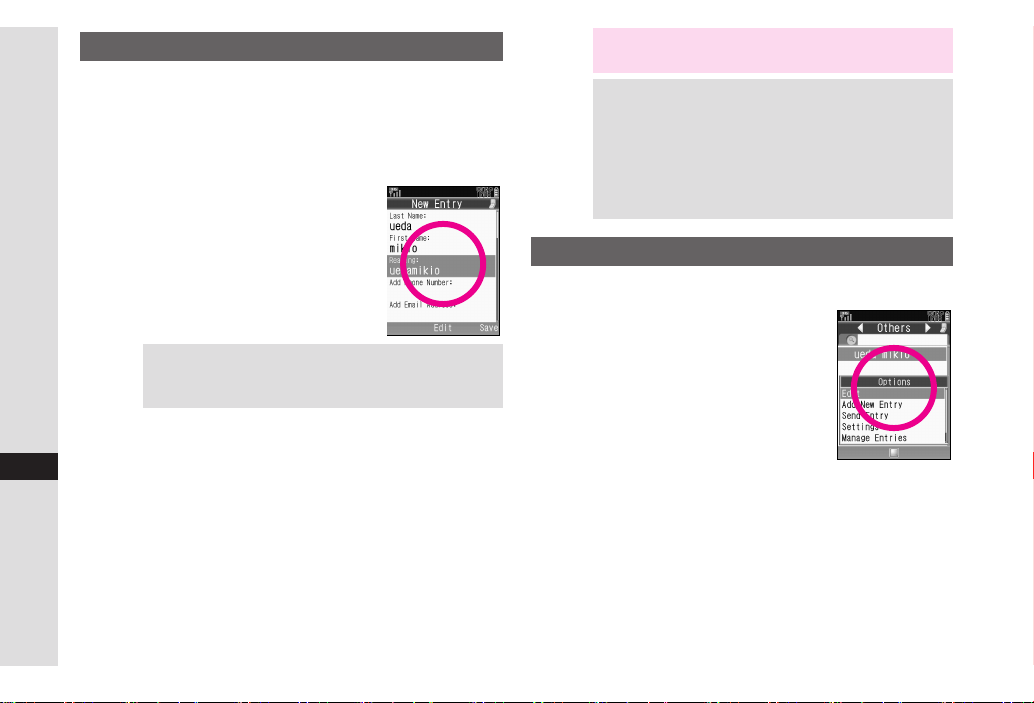
New Phone Book Entries
Enter a name, reading, phone number and mail
address.
1
Press %, select
2
Select
Add New Entry
Select
3
4
5
Abridged English Manual
6
Tip X Correcting Reading
7
8
17
9
00
111100
11
111111
22
111122
33
111133
Last Name:
Enter last name and press
Select
First Name:
Enter first name and press
Characters entered for names
appear under
Select
Make corrections and press % .
Select
Add Phone Number:
Enter a phone number and press
Select an icon and press
Select
Add Email Address:
Enter a mail address and press %
Select an icon and press %
Press A ß
Phone Book
Reading:
Reading:
and press
and press
%
and press
.
and press % .
%
and press
%
%
%
and press
and press %
Note X Enter a name, phone number or mail address to
create a Phone Book entry.
Tip X
Setting Storage Media
%
%
Press % S Select
Select
Settings
Entry
Press % S Select
or
Ask Each Time
For
Ask Each Time
each new entry.
Phone Book
Press % S Select
Press %
, select storage media for
Phone
Press % S
Save New
,
USIM Memory
Editing Phone Book Entries
未
Press b and select an entry
1
2
Press B ø
Select
3
S
Edit
S
and press %
S
.
S
未
%
%
%
4
Select an item and press %
Edit contents and press %
5
After numbers/mail addresses, select an icon and
6
press
Press A
.
ß
17-30
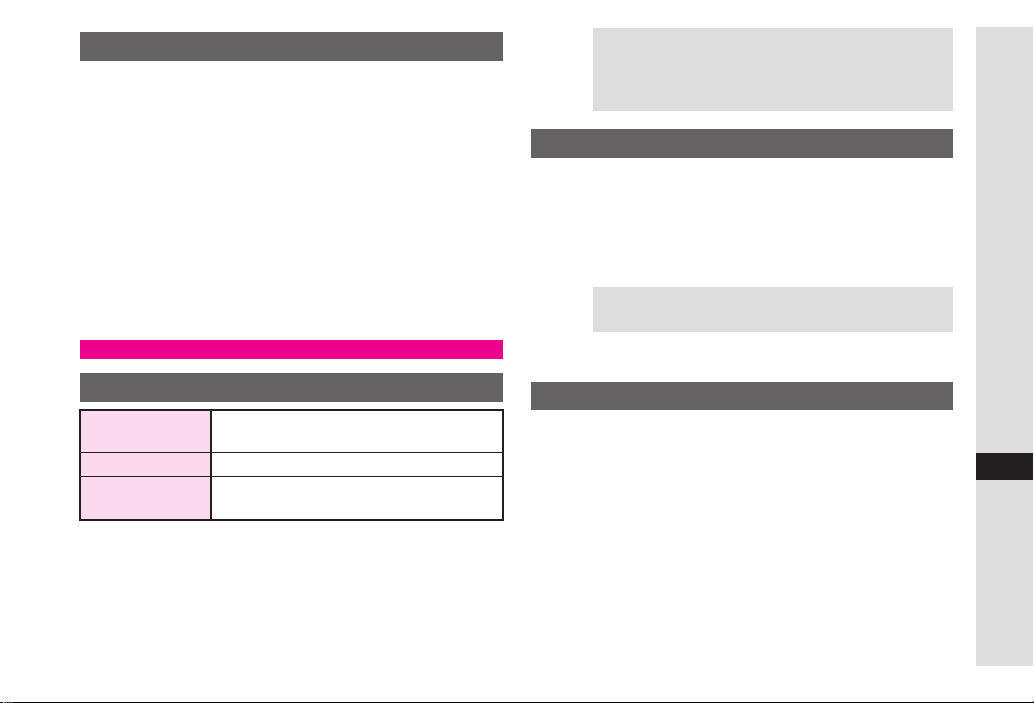
Saving from Received Calls
Select a record (see
1
Received Calls")
2
Press B
press
New Entry
3
1
2
Add to Existing Entry
1
2
ø
%
Select
As New Entry
Perform Steps 3 - 13 on
Select a Phone Book entry and press
Press A
ß
, select
P.17-24
"Calling from
Save Number
and press
P.17-30
and
%
%
Dialling from Phone Book
Tip X Opening USIM Card Phone Book Entries
Press b S Press B ø S Select
Press % S Select
S Select
USIM Memory
Select Phone Book
S Press %
Search by Reading
1 Set search method to
By Reading
2 In Standby, press b
3 Enter reading
4 Select a name and press %
Tip X Multiple Numbers
Use e to select other numbers.
5 Press !
Settings
S Press %
S
Abridged English Manual
Changing Search Method
By Reading
By Category Opens entries in the specified Category
By a-ka-sa-ta-na
Press %, select
1
Select
2
Select
3
4 Select
ta-na
and press %
Shows entries that start with specified
Reading
Shows entries with Readings that start
with katakana in the specified row
Phone Book
Settings
Sort Entries
By Reading, By Category
and press
and press
and press
%
%
or
By a-ka-sa-
%
Vodafone Address Book (VAB)
Back up Phone Book via server; refresh VAB or
Phone Book to reflect changes; add to/update VAB
online via PC; restore lost/altered Phone Book entries
via VAB. VAB requires a separate contract. For
details, contact Vodafone Customer Centre, General
Information (see P.17-45) or access the Vodafone K.K.
Website via PC: http://www.vodafone.jp/en/VAB/
17
17-31
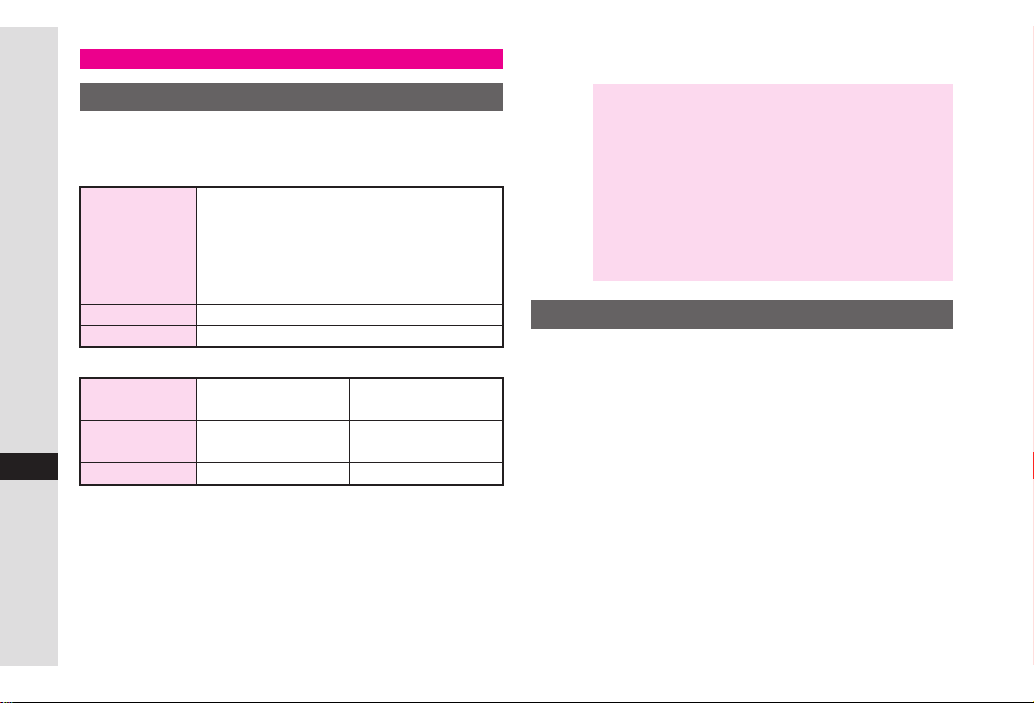
Mobile Camera
Before Using Camera
Select from two different shooting modes. Use
Camera
■
Abridged English Manual
■
17
for still images and
Photo Camera
Image Size
Save Location
File Format
Video Camera
Image Size
Save Location
File Format
Video Camera
W 1200 × H 1600 dots
W 960 × H 1280 dots
W 768 × H 1024 dots
W 480 × H 640 dots
W 240 × H 320 dots
W 120 × H 160 dots
Handset or Memory Card
JPEG (.jpg)
.
W 176 × H 144 dots
W 128 × H 96 dots
MPEG-4 or H263 (.3gp)
Handset or
Memory Card
Photo
for video.
W 240 × H 320 dots
Memory Card
MPEG-4 (.3gp or .ASF)
Camera Shake
Handset movement may blur images; hold 705SH firmly or
place it on a stable surface and use Self-timer.
Note X Lens Cover
Clean dust/smudges from lens cover (see P.17-14
) with a soft cloth before use.
Mobile Camera
Mobile camera is a precision instrument, however,
some pixels may appear brighter/darker.
Shooting/saving images while handset is hot may
affect the image quality.
Subjecting the lens to direct sunlight will damage
the camera's colour filter.
Capturing Still Images
Press % , select
1
q
2
Frame image on Display
3
Press %
Press % to save
4
5
Press " to exit
In Video Camera mode, press A V to switch to
Photo Camera.
.
.
Camera
.
and press %
17-32
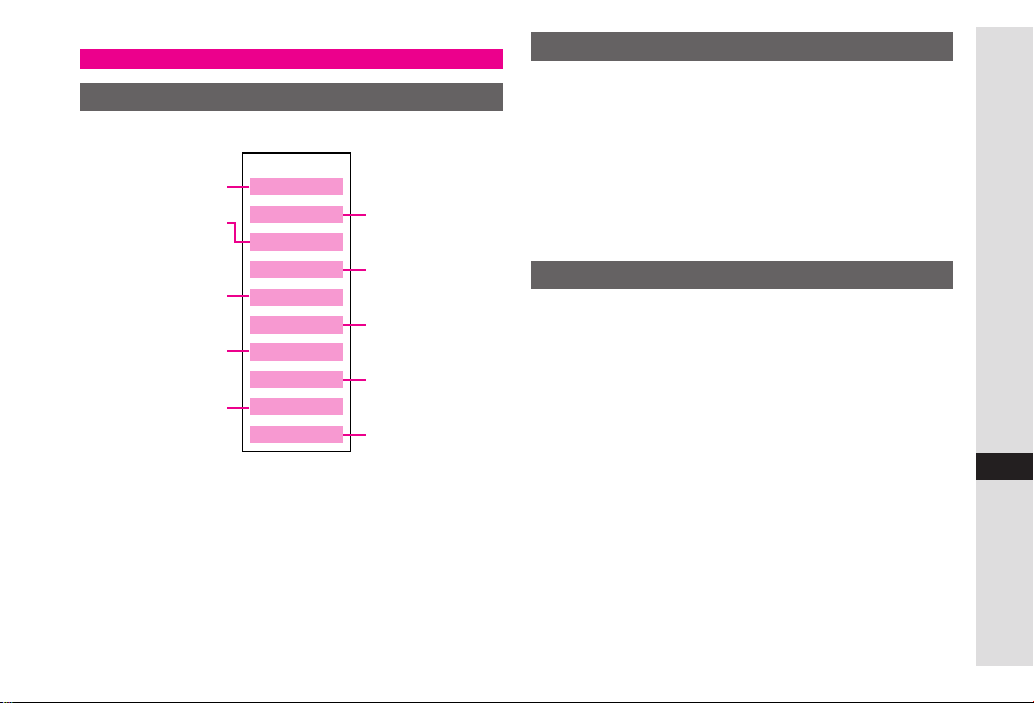
Data Folder
Contents
705SH files are organised in folders by file format.
Still Images
Downloaded
Melodies and other
Sound Files
Downloaded
Chaku-Uta Full® Files
Downloaded
E-Books, etc.
Created Text
Templates
Data Folder
Pictures
DCIM
Ring Songs • Tones
V-appli
Music
Videos
Book
Custom Screens
Text Templates
Other Documents
Large Still Images
on Memory Card
Shortcut to
V-applications
Video Images
Shortcut to
Custom Screens
Other Files (vFiles,
Dictionary Files, etc.)
Opening Data Folder
Press %, select
1
2
Select a folder and press
.
To switch between handset and Memory Card, press
B ø
Memory Card
3
Select a file and press
Press $ to return to file list
4
Data Folder
, select
Change to Phone
, then press %.
%
%
and press
or
Change to
%
MMS Mail Attachments
Example: Attaching an image from Pictures folder
to MMS Mail
1
Press %, select
Select
2
3
4 Select
5 Select
Pictures
Select a file and press
Send
As Message
Data Folder
and press
B ø
and press %
and press %
and press
%
%
6 Complete other fields and send MMS Mail
(perform from Step 3 on P.17-37)
Abridged English Manual
17
17-33
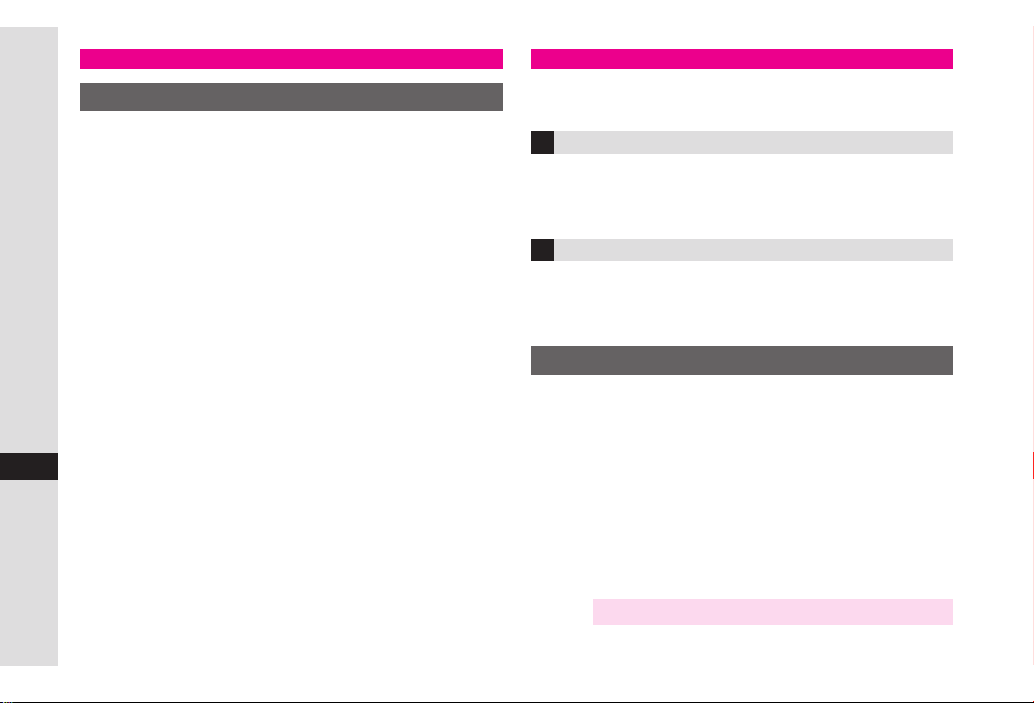
Vodafone live!
Retrieving Network Information
To use Vodafone live! services, first retrieve Network
information. Handset initiates information retrieval
when B, A or % is pressed for the first time. If
handset is in Japanese mode, press A
change to English mode (see
Press B, A or
1
Abridged English Manual
2
Press B
.
Y
connects to the Network and retrieves
705SH
required information.
17
%
P.17-22
).
˜
, then
Web
Access the Mobile Internet via Vodafone Web. Browse
for image or sound files as well as information.
Vodafone Web Main Menu
Access Vodafone live!-compatible Mobile Internet sites
via Vodafone Web Main Menu; download news/info as
well as files for use on handset.
Auto Delivery Service
Use this Vodafone live! service (when available) to
request automatic information updates from
compatible Mobile Internet sites.
Opening Vodafone Web Menu
Press %, select
1
Select
2
3
4
Vodafone live!
Select
English
Highlight a menu item and press
5 Repeat Step 4 to open additional links
6 Press " to exit Web
7 Press B Y
Note X Vodafone Web Main Menu is subject to change.
Vodafone live!
and press
and press
%
and press
%
%
%
17-34

Web Options Menu
Access a Mobile Internet site and press B
use the following functions.
Item
Bookmark
Save This Page
Copy Text
Reload
Enter URL
Home
Handle File(s)
Advanced
Access History
Browser
Settings
Help
Exit
Save links to Mobile Internet sites; access
the site (705SH connects to the Network)
or edit the list
Save page content; 705SH opens saved
pages without connecting to the Network
Copy text
Update page content
Enter URL directly to open a Mobile
Website
Return to Vodafone Web Main Menu
Save images, sounds, etc. to Data Folder
Send URL via SMS/MMS, open properties,
search within site, customise settings, etc.
Previously visited Mobile Internet site links
Set font size, scroll unit, download
parameters, select cookie acceptance or
customise other Web-related settings
View a summary of key assignments
Exit Web
Description
ø
to
Messaging
Use Vodafone text communication services in Japan
and overseas. Exchange text/multimedia messages
with compatible handsets, PCs and other devices.
SMS
Use this basic Vodafone live! messaging service to
exchange short text messages of up to 160
alphanumerics with Vodafone handsets. This service
is the ideal solution for fast and short text messaging!
MMS
Exchange text messages of up to 30,000 alphanumerics
with MMS-compatible Vodafone handsets, emailcompatible mobiles, PCs and other like devices. Attach
images/sounds for multimedia messages.
Note X705SH is incompatible with Greeting, Coordinator,
Relay Mail, Hotline and Polling service messages.
Tip
X
.
An additional contract is required to use MMS and
receive e-mail from PCs, etc.
.
The Centre resends undeliverable messages at
regular intervals until delivered. Messages not
received by specified expiry are deleted.
Abridged English Manual
17
17-35

Opening Messages
Press %, select
1
2
Select
Received Msg., Drafts, Templates, Unsent
Messages
Select a message and press
3
Editing Messages
Select a sent/unsent message and press B
1
2
Select
Abridged English Manual
3
Customising Handset Address
Change alphanumerics before @ of the default
handset mail address. Customising handset mail
address helps reduce spam.
1
17
2
3 Select
4 Select
5 Select
Edit & Send
Edit the message
Press %, select
Select
Vodafone live!
705SH
connects to the Network and Vodafone Web
Main Menu opens.
English
User Support
Messaging Setting
Messaging
or
Sent Messages
or
Vodafone live!
and press %
and press %
and press
and press
%
Edit
and press
and press
and press %
%
%
and press
%
%
ø
%
6 Read through instructions, then select
and press %
7 Select
English
and press %
8 Select the text entry field below
number.
and press %
Go to setup
Input your PIN
9 Enter Centre Access Code and press %
00
111100
Select OK and press %
11
111111
Select
1. Messaging settings
22
111122
Select
1. Email address
33
111133
Select the text entry field below
address you want to change.
44
111144
Enter an address and press %
Enter between 3 and 30 single-byte alphanumerics.
55
111155
Select OK and press %
Note X This procedure may change without prior notice.
For further information, contact Vodafone Customer
Centre, General Information (see P.17-45).
and press %
and press %
Input email
and press %
17-36

Messaging Menu
Press %, select
Messaging menu.
Item Description
Received Msg. List of received messages
Create Message Create and send new message
Drafts List of incomplete/unsent messages
Templates Saved message templates
Unsent Messages Undelivered/cancelled/failed mail
Sent Messages List of sent messages
Server Mail Box
Settings
Memory Status Received and Sent memory usage
Messaging
and press % to open
Request Centre message list and
then select messages to retrieve
Customise SMS/MMS settings, sort
messages into folders or save
frequently used numbers/addresses
to Speed Mail List to send from
Standby
Sending Text Messages
Press %, select
1
2
Select
Create Message
press
%
Select recipient field and press
3
4
Enter a recipient
Phone Book
1
Select
Phone Book
press
%
2
Select an entry and press
3
Select recipient's Vodafone
handset number or mail address and press
Sending to Group
1
Select
2
Select a Group and press
3
Press $ to return
Sent Mail Record
1 Select a recipient and press %
Speed Mail List
1 Select
2 Select a recipient and press %
Direct Entry
1 Select
press %
2 Enter recipient's Vodafone handset number or
mail address and press %
Messaging
and
Select Group
Speed Mail List
Enter Number
and press
or
and press
and
%
Mail Composition
%
%
%
and press %
Enter Address
%
未
Window
Abridged English Manual
%
17
and
17-37

5
Enter subject (MMS only)
1
Select subject field and press
2
Enter subject and press
6
Select message text field and press %, then enter
a message and press
7
Attach files (MMS only)
Press B
Image Files
1
2
Abridged English Manual
17
3
Melody Files
1
2
3
Video Files
1 Select
2 Select
3 Select a file and press %
8 When finished, press A S to send
ø
Select
Picture
Select a folder and press
Select a file and press
Select
Sound
Select a folder and press
Select a file and press
Video
Saved Videos
%
, select
Insert Item
and press
and press
and press %
%
%
and press
%
%
%
%
%
%
and press %
%
Incoming Text Messages
Receiving MMS & SMS Messages
Delivery Notice appears and Information window
opens (z appears) for new mail. Press % to open
Received Messages.
Opening Received Text Messages
1 Press %, select
2 Select
Received Msg.
3 Select a message and press %
Retrieving Complete MMS Messages
Centre sends initial portion of MMS message when:
. The message was sent to multiple recipients
. Files are attached to the message
Download complete message and any attachments:
1 Perform Steps 1 - 2 above
2 Select an MMS message with L (MMS Notice) and
press %
3 Press A m
Messaging
and press %
and press %
17-38

Replying & Forwarding
Replying to Messages
1
Open a received message (see
Press B
2
3
Select
4
Select
5
Complete and send (see
Forwarding Messages
Open a received message (see
1
2
Press B
Select
3
4
Enter a recipient (see
Press A S
5
ø
Reply
or
Reply
or
ø
Forward
Reply All
Reply with History
and press
P.17-37
P.17-38
and press
P.17-37
-
17-38
P.17-38
%
) and press
)
%
and press
)
)
%
V-applications
Enjoy a variety of 705SH-compatible V-applications.
. Download V-applications via Vodafone Web.
. Enjoy network gaming or access real-time news/info.
. Set a V-application that activates in Standby.
V-appli Menu
%
Press %, select
menu.
Item Description
V-appli Download, activate or delete V-applications
Settings Adjust V-application settings
Information Open Java™ and JBlend™ licence information
Downloading V-applications
1 Press %, select
2 Select
3 Select
4 Open a Mobile Internet site offering V-applications
5 Select a V-application and press %
6 Press %
Downloaded V-application is automatically saved and
a confirmation appears.
7 Press B Y
V-appli
V-appli
and press %
Download
and press % to open V-appli
V-appli
and press %
and press %
Abridged English Manual
17
17-39

Vodafone live! CAST (Japanese Only)
Subscribe to Japanese mobile periodical content
automatically downloaded to 705SH overnight.
.
Requires a separate subscription and registration
.
All currently available content limited to Japanese
.
Only available within Japan on compatible 3G handsets
Service Subscription
Press %, select
1
2
Select
Abridged English Manual
3
Note X
Cast
Select
Join/Cancel Service
705SH
connects to the Network and service
registration page opens. Follow onscreen instructions.
Registration requires Mobile Internet use (connection
fees apply). Confirm signal strength beforehand.
Entertainment
and press
%
and press
and press
%
%
Near chat
Exchange text messages with other 705SH or other
compatible devices within ten metres.
.
Connection fees do not apply.
.
Near chat requires a Near chat-compatible V-application.
ちかチャット
705SH.
Note X . Near chat range may vary by ambient condition.
Newly Arrived Information
1
17
Delivery Notice appears and Information window
opens (E appears) for new information
2
Select
Cast
and press
Follow onscreen instructions.
Press " to exit
3
%
(Near chat) application is preloaded on
ちかチャット
.
deleted.
(Near chat) application cannot be
17-40

Software Update
Check for 705SH firmware updates and download as
required.
.
Choose to begin update or set update timer.
.
705SH is disabled until update is complete. Update may
take up to approximately 30 minutes.
.
Connection fees do not apply to updates (including
checking for updates, downloading and rewriting).
.
Keep 705SH in a place where signal is strong and stable.
.
Charge battery (l appears) beforehand; a low battery
may cause update to fail.
.
Do not remove battery during update; update may fail.
.
To reduce risk of failure, disconnect USB Cable from
705SH beforehand.
Main Menu
1
Select
Confirmation appears (A appears).
.
Follow onscreen instructions.
.
Update may take up to approximately 30 minutes.
.
Confirmation appears and Information window
opens (
■
While confirmation appears, press % O to
acknowledge update completion and cancel
Information window.
Note X Update failure may disable 705SH. Contact
Settings
Software update
B
appears) for successful update.
X
Vodafone Customer Centre, Customer Assistance
(see P.17-45 ).
Phone Settings
S
and press
Software update
S
%
Update Result
While Information window appears, select
■
S
,
Press %
Press % again to exit.
S
■
In Standby, press % S Select
Use f to select
update
Press % again to exit.
S
S
Phone Settings
Press % S Select
S
Settings
Update result
,
Select
UUUUppppddddaaaatttteeee rrrreeeessssuuuulllltt
Press % S
Software
Press %
Update Timer
Confirmation appears at set update time. Press % or wait
.
.
■
approximately ten seconds for update to start.
Update will not start while 705SH is in use. When the
current operation ends, confirmation appears. After ten
minutes, update timer is automatically cancelled.
Update automatically cancels Keypad Lock.
Note X . 705SH Phone Book entries, media files, and other
.
content are not affected by firmware updates, but
users should always back-up important
information (note that some files cannot be
copied). Vodafone is not liable for damages from
lost information, etc.
If 705SH does not return to Standby after update,
turn power off and restart 705SH.
tt
Abridged English Manual
17
17-41

Function Menu
Main Menu Sub Menu
Entertainment
Vodafone live!
Abridged English Manual
Media Player
Messaging
Camera
17
Data Folder
Cast
Near chat
ComicSurfing
Vodafone live!
Bookmarks
Saved Pages
Enter URL
Access History
Browser Settings
Music
Videos
Streaming
Received Msg.
Create Message
Drafts
Templates
Unsent Messages
Sent Messages
Server Mail Box
Settings
Memory Status
ー
Pictures
DCIM
Ring Songs • Tones
V-appli
Music
Videos
Book
Custom Screens
Text Templates
Other Documents
Memory Status
Main Menu
Tools
V-appli
Call Log
Connectivity
Sub Menu
Calendar
Alarms
Auto Power On
Calculator
Answer Phone
Voice Recorder
Barcode
E-Book
Stopwatch
Tasks
World Clock
Countdown Timer
Expenses Memo
Phone Help
V-appli
Settings
Information
All Calls
Dialled Numbers
Received Calls
Call Timers
Data Counter
Call Costs
Bluetooth
Infrared
Mass Storage
Memory Card
Main Menu Sub Menu
Phone Book
Phone
Settings
Settings
Call/Video
Call
Network
Settings
Phone Book List
Add New Entry
Call Voicemail
Category Control
My Details
Speed Dial List
Contact Groups
VF Address Book
Settings
Manage Entries
Mode Settings
Custom Screens
Display
Sounds & Alerts
Date & Time
言語選択
User Dictionary
Ringer Output
Earpiece Volume
Locks
Software update
Master Reset
Call Settings
Video Call
Select Network
Select Service
Offline Mode
Internet Setting
Location Info
Network Info
(Language)
17-42

Specifications
705SH
Weight
Continuous
Talk Time
Continuous
Standby Time
(clamshell closed)
Video Call
Continuous
Talk Time
Charging Time
(Power off)
Dimensions
(W × H × D)
Maximum Output
Approximately $$$ g (with battery)
Approximately $$$ minutes (3G)
Approximately $$$ minutes (GSM)
Approximately $$$ hours (3G)
Approximately $$$ hours (GSM)
Approximately $$$ minutes
(with Internal Camera in use)
Approximately $$$ minutes
(with External Camera in use)
AC Charger: Approximately $$$ minutes
In-Car Charger: Approximately $$$ minutes
Approximately $$$ × $$$ × $$$ mm
(clamshell closed)
$$$ W (3G)
$$$ W (GSM)
.
Values left were calculated with battery installed.
.
Continuous Talk Time is an average measured with a
new, fully charged battery, with stable signals.
Continuous Talk Time may be less than half this value if
signal is weak.
.
Continuous Standby Time is an average measured with a
new, fully charged battery, with clamshell closed without
calls or operations, in Standby with stable signals.
Standby Time may be less than half this value if 705SH is
out-of-range/signal is weak. Standby Time may vary by
environment (battery status, ambient temperature, etc.).
.
Talk Time/Standby Time decrease with frequent use of
Display/Keypad Backlights.
.
Talk Time/Standby Time may decrease when a
V-application is active.
.
Talk Time/Standby Time decrease with handset use in
poor signal conditions.
.
Display employs precision technology, however, some
pixels may appear brighter/darker.
Abridged English Manual
17
17-43

AC Charger
Battery
Power Source AC 100V-240V, 50/60 Hz
Power
Consumption
Output
Voltage/Current
Charging
Temperature
Abridged English Manual
Dimensions
(W × H × D)
Cord Length Approximately 1.5 m
12VA
DC 5.2V/650 mA
5
- 35
℃
Approximately 55 × 45 × 22 mm
(without protruding parts, cord)
17
Voltage 3.7 V
Battery Type Lithium-ion
Capacity 820 mAh
Dimensions
℃
(W × H × D)
Approximately $$$ × $$$ × $$$ mm
(without protruding parts)
17-44

Customer Service
If you have questions about Vodafone handsets or services, please call General Information.
For repairs, please call Customer Assistance.
Vodafone Customer Centres
From a Vodafone handset, dial toll free at
157 for General Information or
113 for Customer Assistance
Call these numbers toll free from landlines.
Subscription Area Service Centre Phone Number
Hokkaido, Aomori, Akita, Iwate, Yamagata, Miyagi, Fukushima, Niigata,
Tokyo, Kanagawa, Chiba, Saitama, Ibaraki, Tochigi, Gunma, Yamanashi,
Nagano, Toyama, Ishikawa, Fukui
Aichi, Gifu, Mie, Shizuoka
Osaka, Hyogo, Kyoto, Nara, Shiga, Wakayama
Hiroshima, Okayama, Yamaguchi, Tottori, Shimane
Tokushima, Kagawa, Ehime, Kochi
Fukuoka, Saga, Nagasaki, Oita, Kumamoto, Miyazaki, Kagoshima, Okinawa
Vodafone International Call Centre
From outside Japan, dial +81-3-5351-3491
(Please take care to dial the correct number.
International charges will apply to this call.)
General Information
Customer Assistance ƒ 0088-240-113
General Information
Customer Assistance ƒ 0088-241-113
General Information ƒ 0088-242-157
Customer Assistance ƒ 0088-242-113
General Information ƒ 0088-259-157
Customer Assistance ƒ 0088-259-113
General Information ƒ 0088-247-157
Customer Assistance ƒ 0088-247-113
General Information ƒ 0088-250-157
Customer Assistance ƒ 0088-250-113
ƒ 0088-240-157
ƒ 0088-241-157
Abridged English Manual
17
17-45

MEMO
17-46
