Page 1
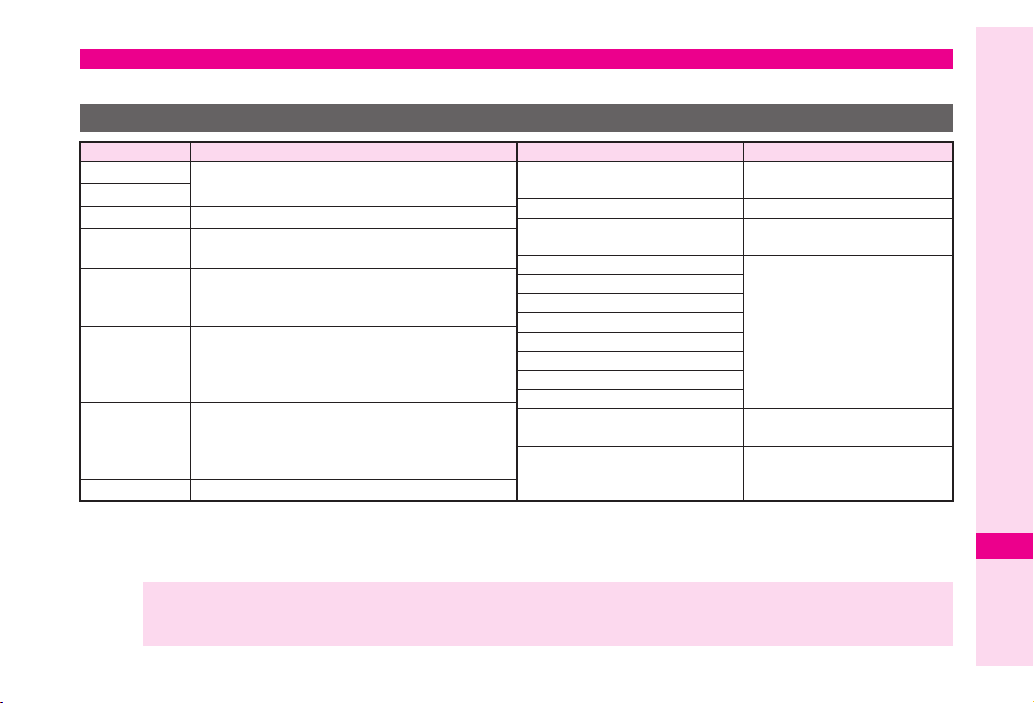
Saving to Phone Book
Save names with phone numbers, mail addresses, etc. to Phone Book.
Phone Book Entry Items
Item
Last Name:
First Name:
Reading:
Add Phone
Number:
Add Email
Address:
Category:
Address:*
Homepage:*
* Not supported on USIM Card.
,
Save up to 750 entries to handset Phone Book. On USIM Card, the number of entries you can save depends on the card
specification. Depending on the USIM Card in use, some items may not be supported, and character entry limits or number of
Categories may be lower. Also, the number of phone numbers or mail addresses per entry may be lower.
Note XBack-up Important Information
Enter up to 32 characters.
Name:
(Select
Enter up to 64 characters
Enter up to three numbers on handset/two on
USIM Card (32 digits each)
Enter up to three addresses on handset/one on
USIM Card (128 single-byte alphanumerics
each)
Sort entries into 16 Categories (handset) and
11 Categories (USIM Card). Category names
can be changed. Set Ringtone by Category
(handset only).
Enter postal code (20 characters), country
name (32 characters), state/province
(64 characters), city name (64 characters)
and street name/number (64 characters)
Save URLs. Enter up to 1024 bytes.
When battery is exhausted/removed for long periods, Phone Book entries may be lost; handset damage may also affect
handset information recovery. Vodafone is not liable for damages from lost/altered data.
Description
when saving to USIM Card.)
Note:*
Birthday:*
Picture:*
Tone/Video for Voice Call:*
Tone/Video for Video Call:*
Tone/Video for New Message:*
Light for Voice Call:*
Light for Video Call:*
Light for New Message:*
Vibration for incoming Call:*
Vibration for New Message:*
Location Information:*
Secret:*
Item
Add personal details.
Description
Enter up to 256 characters.
Enter birth date
Set an image to appear for
incoming calls/mail
Customise handset response
to calls/mail
Enter location information of
other handsets
Restrict access to Phone
Book entries by saving them
as Secret Mode entries
Abridged English Manual
20
20-29
Page 2
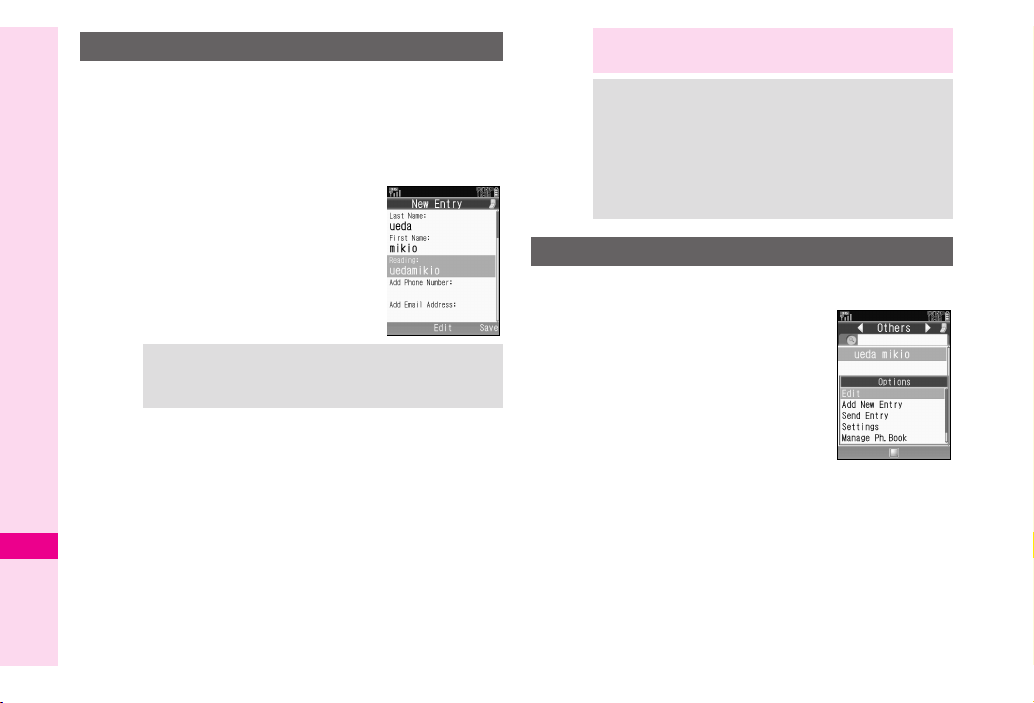
New Phone Book Entries
Enter a name, reading, phone number and mail
address.
1
Press %, select
2
Select
Add New Entry
Select
3
4
5
6
Abridged English Manual
Tip X Correcting Reading
7
8
9
00
111100
20
111111
111122
111133
11
22
33
Last Name:
Enter last name and press
Select
First Name:
Enter first name and press
Characters entered for names
appear after
Select
Make corrections and press % .
Select
Add Phone Number:
Enter a phone number and press
Select an icon and press
Select
Add Email Address:
Enter a mail address and press %
Select an icon and press %
Press A ß
Phone Book
Reading:
Reading:
and press
and press
%
and press
%
.
and press % .
%
and press
%
%
and press
and press %
Note X Enter a name, phone number or mail address to
create a Phone Book entry.
Tip X Setting Storage Media
%
%
Press % S Select
Select
Settings
Entry
Press % S Select
or
Ask Each Time
For
Ask Each Time
each new entry.
Phone Book
Press % S Select
Press %
, select storage media for
Phone
Press % S
Save New
,
USIM Memory
Editing Phone Book
Press b and select an entry
1
2
Press B ø
Select
Edit
.
ß
and press %
S
S
S
S
.
3
%
%
%
4
Select an item and press %
Edit contents and press %
5
After numbers/mail addresses, select an icon and
press
Press A
6
20-30
Page 3
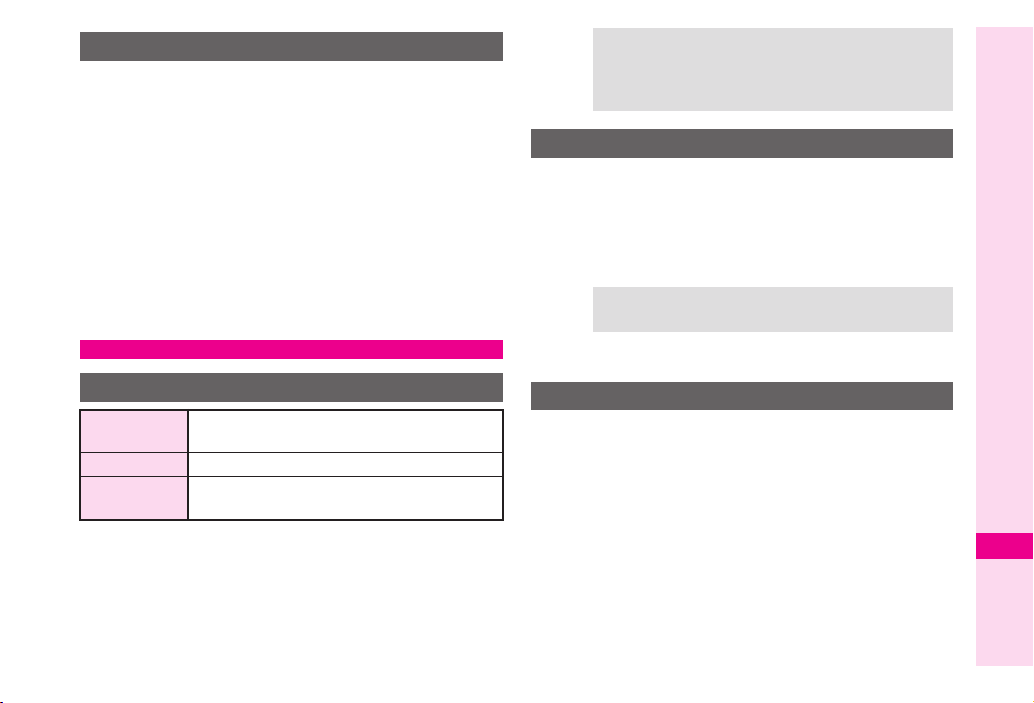
Saving from Received Calls
Select a record (see
1
Received Calls")
2
Press B
press
New Entry
3
1
2
Add to Existing Entry
1
2
ø
%
Select
As New Entry
Perform Steps 3 - 13 on
Select a Phone Book entry and press
Press A
ß
P.20-24
, select
"Calling from
Save Number
and press
P.20-30
%
and
%
Dialling from Phone Book
Tip X
Opening Phone Book Entries on USIM Card
Press % S Select
Settings
S Press % S Select
Press % S Select
Phone Book
USIM Memory
Search by Reading
1 Set search method to
By Reading
2 In Standby, press b
3 Enter reading
4 Select a name and press %
Tip X Multiple Numbers
Use e to select other numbers.
5 Press !
S Press % S Select
Select Phone Book
S Press %
S
Abridged English Manual
Changing Search Method
By Reading
Order
By Category Opens entries in the specified Category
By Katakana
Press %, select
1
Select
2
Select
3
4 Select
and press %
Opens entries that start with specified
Reading
Opens entries with readings that start with
katakana in the specified row
Phone Book
Settings
Sort Entries
By Reading, By Category
and press
and press
and press
%
%
or
By Katakana
%
Vodafone Address Book
Use this service to backup your Phone Book entries to
Data Synchronisation Server. Edit entries on 904SH
or PCs and periodically synchronise Phone Book List
contents to reflect the changes. Should Phone Book
entries be lost or altered, use Vodafone Address
Book to restore them. For details, contact Vodafone
Customer Centre, General Information (see P.20-49).
20
20-31
Page 4
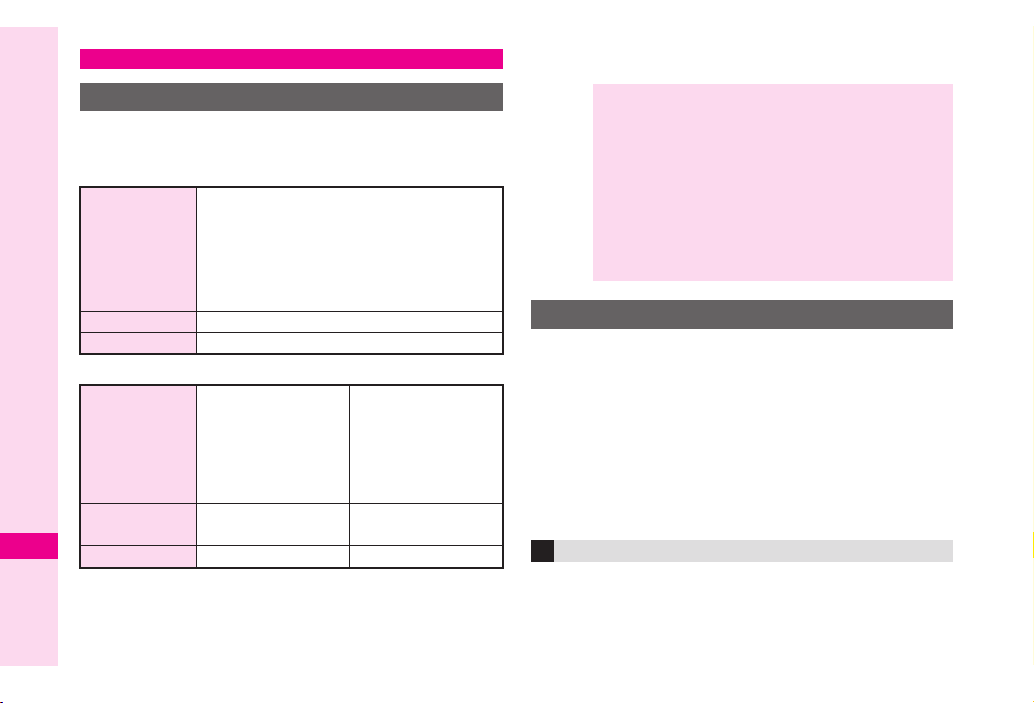
Mobile Camera
Before Using Camera
Select from two different shooting modes. Use
Camera
■
Abridged English Manual
■
20
*Not available for W 240 x H 176 dots (HQVGA).
for still images and
Photo Camera
Image Size
Save Location
File Format
Video Camera
Image Size
Save Location
File Format
Video Camera
W 1536 × H 2048 dots
W 1200 × H 1600 dots
W 960 × H 1280 dots
W 768 × H 1024 dots
W 480 × H 640 dots
W 240 × H 320 dots
W 120 × H 160 dots
Handset or Memory Card
JPEG (.jpg)
.
W 240 × H 176 dots
(HQVGA)
W 176 × H 144 dots
W 128 × H 96 dots
(SQCIF)
Handset or
Memory Card
MPEG-4 or H263* (.3gp)
(QCIF)
Photo
for video.
W 480 × H 640 dots
(VGA)
W 240 × H 320 dots
(QVGA)
Memory Card
MPEG-4 (.3gp or .ASF)
Camera Shake
Handset movement may blur images; hold 904SH firmly or
place it on a stable surface and use Self-timer.
Note X Lens Cover
Clean dust/smudges from lens cover (see P.20-15
) with a soft cloth before use.
Mobile Camera
Mobile camera is a precision instrument, however,
some pixels may appear brighter/darker.
Shooting/saving images while handset is hot may
affect the image quality.
Subjecting the lens to direct sunlight will damage
the camera's colour filter.
Capturing Still Images
Press % , select
1
2
Frame image on Display
3
Press %
Press % to save image
4
5
Press " to exit
If # appears at bottom of Display, press A V
to switch to Photo Camera.
Capturing Self Portraits
Activate mobile camera and press ( to switch to
Internal Camera; image appears as mirror image.
Camera
u
.
.
and press %
.
20-32
Page 5
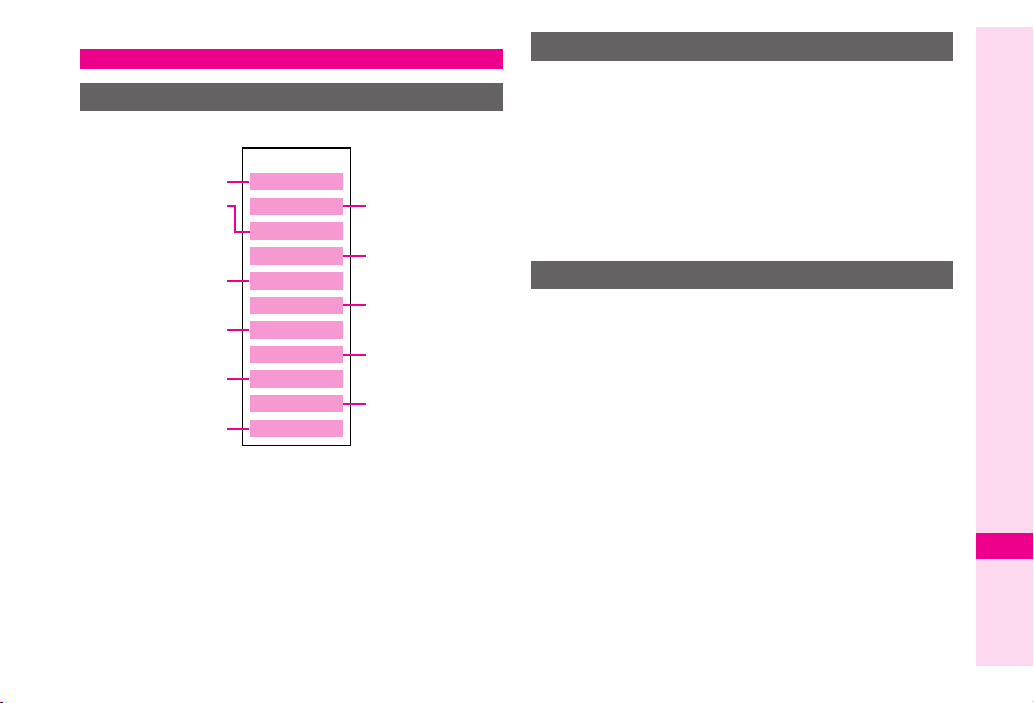
Data Folder
Contents
904SH files are organised in folders by file format.
Data Folder
Still Images
Downloaded
Melodies and other
Sound Files
Downloaded
Chaku-Uta Files
Shortcut to IC-appli
Shortcut to
Custom Screens
Other Files (vFiles,
Dictionary Files, etc.)
Pictures
DCIM
Ring Songs • Tones
V-appli
Music
Videos
IC-appli
Book
Custom Screens
Text Templates
Other Documents
Large Still Images
on Memory Card
Shortcut to
V-applications
Video Images
E-Books
Created Text
Templates
Opening Data Folder
Press %, select
1
2
Select a folder and press
.
To switch between handset and Memory Card, press
B ø
Memory Card
3
Select a file and press
Press $ to return to file list
4
Data Folder
, select
Change to Phone
, then press %.
%
%
and press
or
Change to
%
MMS Mail Attachments
Example: Attaching an image from Pictures folder
to MMS Mail
1
Press %, select
Select
2
3
4 Select
5 Select
Pictures
Select a file and press
Send
As Message
Data Folder
and press
B ø
and press %
and press %
and press
%
%
6 Complete other fields and send MMS Mail
(perform from Step 3 on P.20-37)
Abridged English Manual
20
20-33
Page 6
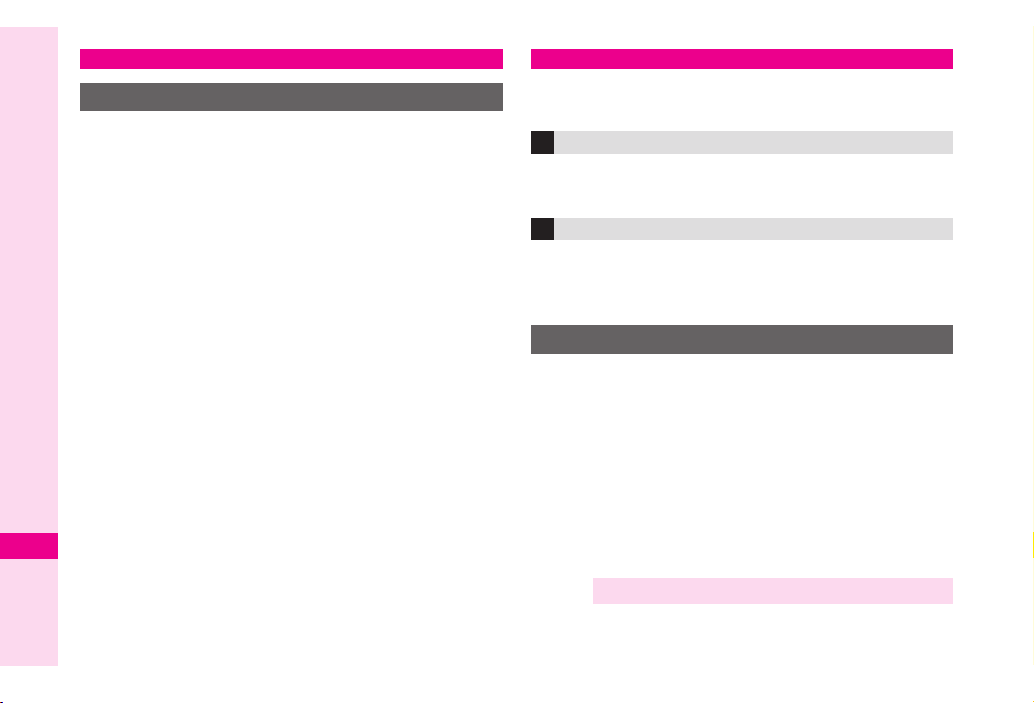
Vodafone live!
Retrieving Network Information
To use Vodafone live! services, first retrieve Network
information. Handset initiates information retrieval
when B, A or % is pressed for the first time. If
handset is in Japanese mode, press A
change to English mode (see
Press B, A or
1
2
Press B
.
904SH
required information.
Abridged English Manual
Y
connects to the Network and retrieves
20
%
P.20-22
).
˜
, then
Web
Access the Mobile Internet via Vodafone Web. Browse
for image or sound files as well as information.
Vodafone Web Main Menu
Access Mobile Internet sites by selecting a topic from
Vodafone Web Main Menu.
Auto Delivery Service
Use this Vodafone live! service (when available) to
request automatic info updates from compatible
Mobile Internet sites and download files via Web.
Searching the Mobile Internet
Press %, select
1
Select
2
3
4
Vodafone live!
Select
English
Select a menu item and press
5 Repeat Step 4 to open additional links
6 Press " to exit Web
7 Press B Y
Note X Vodafone Web Main Menu is subject to change.
Vodafone live!
and press
and press
%
and press
%
%
%
20-34
Page 7
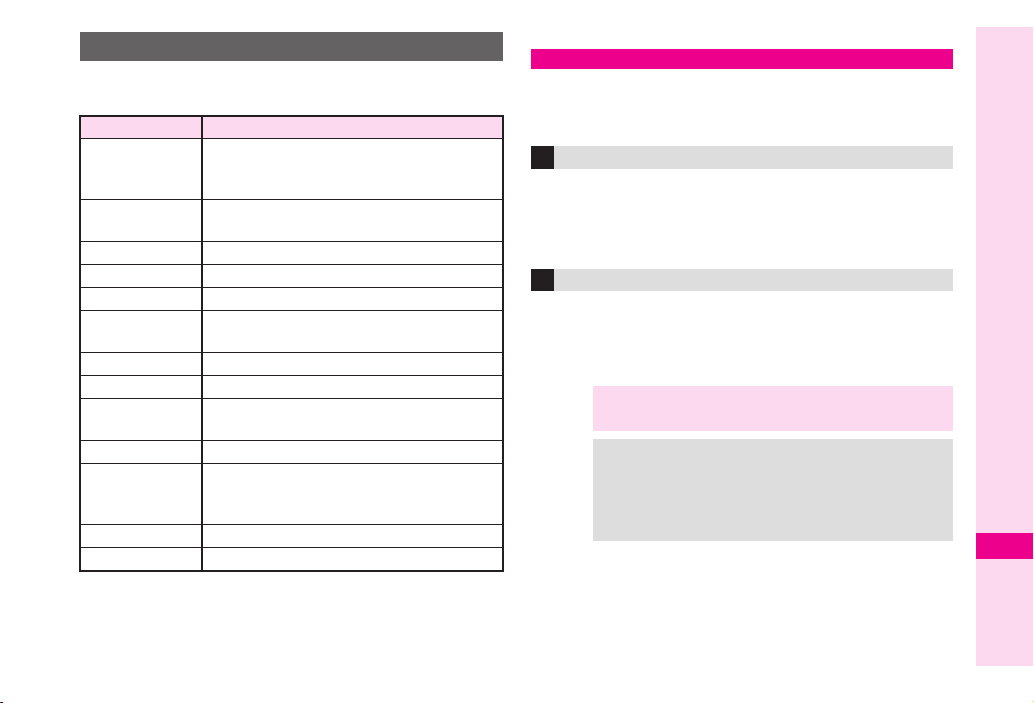
Web Options Menu
Access a Mobile Internet site and press B
use the following functions.
Item
Bookmark
Save This Page
Change View
Copy Text
Reload
Enter URL
Home
Handle File(s)
Advanced
Access History
Browser
Settings
Help
Exit
Save links to Mobile Internet sites; access
the site (904SH connects to the Network)
or edit the list
Save page content; 904SH opens saved
pages without connecting to the Network.
Change image size or page layout
Copy text
Update page content
Enter URL directly to open a Mobile
Website
Return to Vodafone Web Main Menu
Save images, sounds, etc. to Data Folder
Send URL via SMS/MMS, open properties,
search within site, customise settings, etc.
Previously visited Mobile Internet site links
Set font size, scroll unit, download
parameters, select cookie acceptance or
customise other Web-related settings
View a summary of key assignments
Exit Web
Description
ø
to
Mail
Use Vodafone text communication services in Japan
and overseas. Exchange text/multimedia messages
with compatible handsets, PCs and other devices.
SMS
Use this basic Vodafone live! messaging service to
exchange short text messages of up to 160
alphanumerics with Vodafone handsets. This service
is the ideal solution for fast and short text messaging!
MMS
Exchange text messages of up to 30,000 alphanumerics
with MMS-compatible Vodafone handsets,
email-compatible mobiles, PCs and other like devices.
Attach images/sounds for multimedia messages.
Note X904SH is incompatible with Greeting, Coordinator,
Relay Mail and Hotline service messages.
Tip
X
.
An additional contract is required to use MMS and
receive e-mail from PCs, etc.
.
The Centre resends undeliverable messages at
regular intervals until delivered. Messages not
delivered by specified expiry are deleted.
Abridged English Manual
20
20-35
Page 8

Opening Messages
Press %, select
1
2
Select
Received Mes., Drafts, Templates, Unsent
Messages
Select a message and press
3
Editing Messages
Select a sent/unsent message and press B
1
2
Select
Edit & Send
3
Edit the message
Customising Handset Address
Abridged English Manual
Change the account name (alphanumerics before @)
of initial handset mail address. Customising handset
mail address helps reduce spam.
1
Press %, select
2
Select
Vodafone live!
904SH
connects to the Network and Vodafone Web
Main Menu opens.
20
3 Select
4 Select
5 Select
English
User Support
Messaging Setting
Mail
and press
or
Sent Messages
or
Vodafone live!
and press %
and press %
and press
%
Edit
and press
and press
and press %
%
and press
%
%
%
ø
%
6 Read through instructions, then select
and press %
7 Select
English
and press %
8 Select the text entry field below
number.
and press %
Go to setup
Input your PIN
9 Enter Centre Access Code and press %
00
111100
Select OK and press %
11
111111
Select
1. Messaging settings
22
111122
Select
1. Email address
33
111133
Select the text entry field below
address you want to change.
44
111144
Enter an address and press %
Enter between 3 and 30 single-byte alphanumerics.
55
111155
Select OK and press %
Note X This procedure may change without prior notice.
For further information, contact Vodafone Customer
Centre, General Information (see P.20-49).
and press %
and press %
Input email
and press %
20-36
Page 9

Mail Menu
Press %, select
Item Description
Received Mes. List of received messages
Create Message Create and send new message
Drafts List of incomplete/unsent messages
Templates Saved message templates
Unsent Messages Undelivered/cancelled/failed mail
Sent Messages List of sent messages
Server Mail Box
Settings
Memory Status Received and Sent memory usage
Mail
and press % to open Mail menu.
Request Centre message list and
then select messages to retrieve
Customise SMS/MMS settings, sort
messages into folders or save
frequently used addresses to Speed
Mail List to send in Standby
Sending Text Messages
Press %, select
1
2
Select
Create Message
press
%
Select recipient field and press
3
4
Enter a recipient
Phone Book
1
Select
press
%
2
Select an entry and press
3
Select recipient's Vodafone
handset number or mail address and press
Sending to Group
1
Select
2
Select a Group and press
3
Press $ to return
Sent Mail Record
1 Select a recipient and press %
Speed Mail
1 Select
2 Select a recipient and press %
Direct Entry
1 Select
press %
2 Enter recipient's Vodafone handset number or
mail address and press %
Mail
and press
and
From Phone Book
Select Group
Speed Mail
Enter Phone No.
and press
and press %
or
%
%
and
Mail Composition
%
%
%
Enter Email
Window
%
Abridged English Manual
20
and
20-37
Page 10

5
Enter subject (MMS only)
1
Select subject field and press
2
Enter subject and press
6
Select message text field and press %, then enter
a message and press
7
Attach files (MMS only)
Press B
Image Files
1
2
3
Melody Files
1
Abridged English Manual
2
3
Video Files
1 Select
2 Select
3 Select a file and press %
ø
Select
Picture
Select a folder and press
Select a file and press
Select
Sound
Select a folder and press
Select a file and press
Video
Saved Videos
%
, select
Insert Item
and press
and press
and press %
8 When finished, press A S to send
20
%
%
and press
%
%
%
%
%
%
and press %
%
Incoming Text Messages
Receiving MMS & SMS Messages
When mail arrives, Delivery Notice appears and
Information window opens (z appears). While
Information window appears, press % to open
Received Messages.
Opening Received Text Messages
1 Press %, select
2 Select
Received Mes.
3 Select a message and press %
Retrieving MMS Messages
Centre sends initial portion of MMS message when:
. The message was sent to multiple recipients
. Files are attached to the message
Download the entire message and any attachments:
1 Perform Steps 1 - 2 above
2 Select an MMS message with L (MMS Notice) and
press A m
Mail
and press %
and press %
20-38
Page 11

Replying & Forwarding
Replying to Messages
1
Open a received message (see
Press B
2
3
Select
4
Select
5
Complete and send (see
Forwarding Messages
Open a received message (see
1
2
Press B
Select
3
4
Enter a recipient (see
Press A S
5
ø
Reply
or
Reply
or
ø
Forward
Reply All
Reply with History
and press
P.20-37
P.20-38
and press
P.20-37
-
20-38
P.20-38
%
) and press
)
%
and press
)
)
%
V-applications
Enjoy a variety of 904SH-compatible V-applications.
. Download V-applications via Web.
. Enjoy network gaming or access real-time news/info.
. Set a V-application that activates in Standby.
V-appli Menu
%
Press %, select
menu.
Item Description
V-appli Download, activate or delete V-applications
Settings Adjust V-application settings
Information View Java™ and JBlend™ licence information
Downloading V-applications
1 Press %, select
2 Select
3 Select
4 Open a Mobile Internet site offering V-applications
5 Select a V-application and press %
6 Press %
Downloaded V-application is automatically saved and
a confirmation appears.
7 Press B Y
V-appli
V-appli
and press %
Download
and press % to open V-appli
V-appli
and press %
and press %
Abridged English Manual
20
20-39
Page 12

Vodafone live! FeliCa
Basics
Vodafone live! FeliCa
Card-based services available via FeliCa-compatible
Vodafone handsets. 904SH supports Vodafone live!
FeliCa. To use services such as e-money, e-ticketing
and reward point systems, simply hold handset over a
compatible reader/writer at a shop or restaurant, etc.
■
A contactless IC card technology enabling wireless data
transmissions with compatible reader/writer terminals
Abridged English Manual
■
The FeliCa chip embedded in FeliCa-compatible handsets
Holds information required to use Vodafone live! FeliCa
■
V-applications required to use Vodafone live! FeliCa
.
,
■
Edy e-money IC-appli is preloaded on 904SH.
.
Edy is a prepaid e-money service run by bitWallet Inc.
encompasses a range of IC
FeliCa
IC Card
IC-appli
.
.
.
.
.
Service Usage Outline
Download IC-appli
Download IC-appli via Mobile Internet site.
IC-appli is saved to IC-appli folder.
V
Activate IC-appli, complete registration/customise settings.
Charge accounts, check balance or payment records, etc.
Complete Registration/Set Up
V
To use Vodafone live! FeliCa at shops, restaurants, and
locations, place m logo over reader/writer.
Use e-money/e-tickets to shop/travel and earn reward
points.
Note X
IC-appli registration and usage vary; contact the
service provider for details.
Vodafone is not liable for damages resulting from
accidental loss/alteration of IC Card data/settings.
Keep service passwords/customer service
contact information, etc. in a separate place.
Use Service
20
20-40
Note X IC Card data content varies by service and usage
history. Procedures to delete IC Card data vary by
IC-appli; contact the service provider for details.
Page 13

Starting IC-appli
To use Vodafone live! FeliCa, activate a service
IC-appli and complete service registration, setup,
charge, balance check, etc.
Main Menu
Select
1
■
S
To download an IC-appli, select
Select an application and press %
2
IC-appli starts.
■
To end the IC-appli, press " .
Note X IC-appli cannot be started during calls or when
Tip X
IC-appli
IC-appli
.
another V-application is active.
IC-appli settings and usage patterns resemble those
of other V-applications (see P.20-39 ).
However, IC-appli cannot be set as Screensaver.
.
and press
.
.
X
%
Download
.
.
Press %
Using Vodafone live! FeliCa
Follow these steps to conduct a transaction.
Example: making an electronic payment:
Complete registration, setup and charge in advance.
Complete transactions without activating an IC-appli.
Place m logo over reader/writer
1
.
Place this part
over reader/writer
Confirm scan results on reader/writer display.
If recognition is slow, move handset around slightly.
Note X
Tip X . When placed over sensor, 904SH may display a
Align handset parallel to reader/writer.
Foreign articles can block/hamper recognition.
message, vibrate or activate a V-application for
some services. To disable response, see P.20-44
"Interface Settings".
Reader/writer will scan FeliCa IC Card even
during calls or Vodafone live! transmissions.
Abridged English Manual
20
20-41
Page 14

When Handset Power is Off
Transactions possible; IC-appli do not start automatically.
■
.
After installing/reinstalling battery, always turn on
handset power to use Vodafone live! FeliCa.
When Battery is Low
Vodafone live! FeliCa is not available. Charge it beforehand.
■
X
X
S
X
S
Vodafone live! FeliCa Settings
IC Card Status
Main Menu
1
Abridged English Manual
Select
■
B
If IC Card Lock is set, press
Code
%
■
Press
IC Card Lock
Use this function to restrict access to/prevent
unauthorised use of Vodafone live! FeliCa on 904SH.
Activate IC Card Lock remotely (see "Remote Lock").
IC Card Lock is
20
Main Menu
1
Enter Handset Code and press %
2
Choose
To cancel, choose
■
S
3
Press B Y
20-42
IC-appli
IC Card Status
S
S
Press %
.
.
to exit.
Off
by default.
IC-appli
On
and press %
%
Off
S
and press
S
IC Card Settings
Y
IC Card Settings
Press
(Omit the next step.)
%
Enter Handset
IC Card Lock
Remote Lock
Send mail with specified subject (Mail Remote Lock)
or call from a specified phone (Call Remote Lock).
Preparation on Handset
■
.
Mail Remote Lock Password/Address
Save a password for Mail Remote Lock, and set mail
address to send IC Card Lock notice to.
Main Menu
1
Enter Handset Code and press %
2
Select
Select
3
4
Enter a password and press %
Enter between 5 and 16 alphanumerics.
5
Select
6
Select
or
Email Address
Select/enter mail address or Vodafone handset
7
number and press %
To enable Mail Remote Lock, perform from Step 3 in
"Remote Lock Setup" on
Step 4.
8
To save settings without enabling Mail Remote
Lock, press A
IC-appli
Mail Remote Lock
Remote Lock PW
Email Lock Notice
From Phone Book
ß
IC Card Settings
S
and press %
Remote Lock
and press %
and press %
and press %
,
Enter Phone Number
P.20-43 and choose On in
.
Page 15

Call Remote Lock Number/Count for Lock
■
Save up to two phone numbers from which to call
handset, and set Missed Call count required to
activate IC Card Lock (default count is 3 times).
. Enable Remote Lock activation via public phones.
Main Menu
Enter Handset Code and press %
1
2
Select
3
Select
To enable activation via public phone, select
■
S
Phone
To disable activation via public phone, choose
■
4
Select
and press %
Select/enter a phone number and press %
5
To save second phone number, select
■
S
Select
6
.
3 times
7
Enter Missed Call count (3 - 10 consecutive times)
required to activate IC Card Lock and press %
. To enable Call Remote Lock, perform from Step 3
in "Remote Lock Setup" (right) and choose
Step 4.
8
To save settings without enabling Call Remote
Lock, press A ß
IC-appli
Call Remote Lock
Phone No. to Lck 1
S
Press % S Choose
From Phone Book
% S
Press
Count for Lock
is set by default.
IC Card Settings
S
and press %
and press %
or
Repeat Steps 4 - 5
and press %
Remote Lock
On
Enter Phone Number
Set Public
Press %
Phone No. to Lck 2
.
On
Off
in
Remote Lock Setup
Activate or cancel Mail Remote Lock/Call Remote Lock.
Both Remote Locks are
Main Menu
Enter Handset Code and press %
1
2
Select
and press %
Select
3
Choose
4
■
S
.
To cancel, choose
5
Press A ß
Activating Remote Lock
■
Via Mail
Use MMS/e-mail to send password to handset
1
Enter password as subject; leave other fields blank.
To confirm IC Card Lock status, send a message via
phone or PC with specified mail address (see
"Mail Remote Lock Password/Address").
IC Card Lock is set and notice is sent from handset to
■
specified mail address.
Note X If 904SH cannot receive mail IC Card Lock is not
IC-appli
Mail Remote Lock
Switch On/Off
On
and press %
% ,
Saved mail address and phone numbers remain.
Reactivate Remote Lock to use the same setting.
.
.
X
After Handset Receives Message
set.
Off
by default.
IC Card Settings
S
or
Call Remote Lock
and press %
Off
Press
S
X
S
Remote Lock
Abridged English Manual
P.20-42
20
20-43
Page 16

Via Phone
.
.
.
.
■
1
Using one of the specified phones, call handset
End the call
2
The call is recorded as a Missed Call on your handset.
Within three minutes, repeat Steps 1 - 2 until the
specified number of Missed Calls are recorded.
Payphones can be used for this function if Set Public
Phone is activated beforehand.
.
Send Caller ID when placing calls from specified
phone. (Caller ID is not required for payphones.)
After Specified Number of Missed Calls
■
.
X
X
IC Card Lock is set; a message announces Remote Lock
activation.
Note X . Missed Call count is reset by incoming calls from
Abridged English Manual
numbers not saved for this function. If series is
interrupted, start over from the beginning.
When Call Forwarding is active, Missed Calls may
not be recorded.
S
20
Interface Settings
Set 904SH response to reader/writer commands:
Choose
Browser
activate mail,
Pop-up Message
Settings is
Main Menu
1
2
3
On
for
V-appli
to activate V-application,
to access the Mobile Internet,
Vibration
On
for all items by default.
IC-appli
Enter Handset Code and press %
Select from
press %
Choose
On
V-appli
or
to vibrate handset, and
to open pop-up message. Interface
IC Card Settings
S
to
Pop-up Message
Off
and press %
Messaging
Interface Settings
S
and
to
Resetting Defaults
Cancel custom settings and return Vodafone live!
FeliCa settings to their defaults.
Main Menu
Enter Handset Code and press %
1
Press B Y
2
Note X
IC-appli
Set to Default does not affect downloaded IC-appli.
Memory All Clear (V-application Settings)/Reset All
(Master Reset) return IC-appli settings to defaults
and delete downloaded IC-appli. Memory All Clear
and Reset All are disabled if IC Card data remains.
IC Card Settings
S
Set to Default
20-44
Page 17

Vodafone live! Cast
Use Vodafone live! Cast to access a variety of
information, periodically updated automatically.
.
Separate subscription and registration are required to
use Vodafone live! Cast.
.
Vodafone live! Cast contents are available only in
Japanese.
.
Vodafone live! Cast is only available in Japan.
Service Subscription
Press %, select
1
2
Select
Cast
Select
3
Note X Registration is processed via Web (connection fees
Join/Cancel Service
904SH
connects to the Network and service
registration page opens. Follow onscreen instructions.
apply). Make sure signal is strong.
Newly Arrived Information
Delivery Notice appears and Information window
1
opens for new information
Select
2
3
Cast
Follow onscreen instructions.
Press " to exit
Entertainment
and press
and press
%
%
and press
and press
%
%
Vodafone live! NAVI
Vodafone live! NAVI is a GPS navigation service
available via 904SH. Locate your current position,
send/receive location information between
compatible Vodafone handsets, and more.
Starting NAVI-appli
1
Press %, select
Select
2
3 Select
NAVI
NAVI appli
いつもナビ
Tools
and press
and press
is set to start by default.
%
and press %
%
Abridged English Manual
20
20-45
Page 18

Function Menu
Main Menu Sub Menu
Entertainment
Vodafone live!
Media Player
Abridged English Manual
Mail
Camera
Data Folder
20
20-46
Cast
Near chat
Vodafone live!
Bookmarks
Saved Pages
Enter URL
Access History
Browser Settings
Music
Videos
Streaming
Received Mes.
Create Message
Drafts
Templates
Unsent Messages
Sent Messages
Server Mail Box
Settings
Memory Status
ー
Pictures
DCIM
Ring Songs • Tones
V-appli
Music
Videos
IC-appli
Book
Custom Screens
Text Templates
Other Documents
Memory Status
Main Menu
Tools
V-appli
Call Log
IC-appli
Sub Menu
NAVI
Calendar
Alarms
Auto Power On
Calculator
Answer Phone
Voice Recorder
Barcode
E-Book
Stopwatch
Tasks
World Clock
Countdown Timer
Expenses Memo
Compass
Phone Help
V-appli
Settings
Information
All Calls
Dialled Numbers
Received Calls
Call Timers
Data Counter
Call Costs
IC-appli
IC Card Settings
Main Menu
Phone Book
Phone
Settings
Settings
Connectivity
Call/Video
Call
Network
Settings
Sub Menu
Phone Book List
Add New Entry
Call Voicemail
Category Controls
My Details
Speed Dial List
Contact Groups
VF Address Book
Settings
Manage Entries
Service Dial No.
Mode Settings
Custom Screens
Display
Sounds & Alerts
Date & Time
言語選択
User Dictionary
Motion Control
Ringer Output
Earpiece Volume
Locks
Software update
Master Reset
Bluetooth
Infrared
Mass Storage
Memory Card
Call Settings
Video Call
Select Network
Select Service
Offline Mode
Internet Setting
Network Info
(Language)
Page 19

Specifications
904SH
Weight
Continuous
Talk Time
Continuous
Standby Time
(clamshell closed)
Video Call
Continuous
Talk Time
Charging Time
(Power off)
Dimensions
(W × H × D)
Maximum Output
Mobile Light
LED Properties
Approximately 151 g (with battery)
Approximately 180 minutes (3G)
Approximately 280 minutes (GSM)
Approximately 360 hours (3G)
Approximately 350 hours (GSM)
Approximately 90 minutes
AC Charger: Approximately 140 minutes
In-Car Charger: Approximately 140 minutes
Approximately 50 × 23 × 104 mm
(clamshell closed, without protruding parts)
0.25 W (3G)
2.0 W (GSM)
a) Emission Duration: Continuous
b) Wavelength
Red: Centre 629 nm/624 - 635 nm
Green: Centre 527 nm/520 - 535 nm
Blue: Centre 470 nm/465 - 475 nm
White: 400 - 700 nm
c) Maximum Emission Output
Red: 90
Green: 45
Blue: 100
White: 150
W (2.8 mW inside handset)
μ
μ
W (0.96 mW inside handset)
W (0.91 mW inside handset)
μ
μ
W (1.5 mW inside handset)
.
Values left were calculated with battery installed.
.
Continuous Talk Time is an average measured with a
new, fully charged battery, with stable signals.
Continuous Talk Time may be less than half this value if
signal is weak.
.
Continuous Standby Time is an average measured with a
new, fully charged battery, with clamshell closed without
calls or operations, in Standby with stable signals.
Standby Time may be less than half this value if 904SH is
out-of-range/signal is weak. Standby Time may vary by
environment (battery status, ambient temperature, etc.).
.
Talk Time/Standby Time decrease with frequent use of
Display/Keypad Backlights.
.
Talk Time/Standby Time may decrease when a
V-application is active.
.
Talk Time/Standby Time decrease with handset use in
poor signal conditions.
.
Display employs precision technology, however, some
pixels may appear brighter/darker.
Abridged English Manual
20
20-47
Page 20

AC Charger
Battery
Power Source AC 100V-240V, 50/60 Hz
Power
Consumption
Output
Voltage/Current
Charging
Temperature
Dimensions
(W × H × D)
Cord Length Approximately 1.5 m
Abridged English Manual
12VA
DC 5.2V/650 mA
5
- 35
℃
Approximately 55 × 45 × 22 mm
(without protruding parts, cord)
20
Voltage 3.7 V
Battery Type Lithium-ion
Capacity 900 mAh
Dimensions
℃
(W × H × D)
Approximately 35.5 × 5.9 × 47.5 mm
(without protruding parts)
20-48
Page 21

Customer Service
If you have questions about Vodafone handsets or services, please call General Information.
For repairs, please call Customer Assistance.
Vodafone Customer Centres
From a Vodafone handset, dial toll free at
157 for General Information or
113 for Customer Assistance
Call these numbers toll free from landlines.
Subscription Area Service Centre Phone Number
Hokkaido, Aomori, Akita, Iwate, Yamagata, Miyagi, Fukushima, Niigata,
Tokyo, Kanagawa, Chiba, Saitama, Ibaraki, Tochigi, Gunma, Yamanashi,
Nagano, Toyama, Ishikawa, Fukui
Aichi, Gifu, Mie, Shizuoka
Osaka, Hyogo, Kyoto, Nara, Shiga, Wakayama
Hiroshima, Okayama, Yamaguchi, Tottori, Shimane
Tokushima, Kagawa, Ehime, Kochi
Fukuoka, Saga, Nagasaki, Oita, Kumamoto, Miyazaki, Kagoshima, Okinawa
Vodafone International Call Centre
From outside Japan, dial +81-3-5351-3491
(International charges will apply.)
General Information
Customer Assistance ƒ 0088-240-113
General Information
Customer Assistance ƒ 0088-241-113
General Information ƒ 0088-242-157
Customer Assistance ƒ 0088-242-113
General Information ƒ 0088-259-157
Customer Assistance ƒ 0088-259-113
General Information ƒ 0088-247-157
Customer Assistance ƒ 0088-247-113
General Information ƒ 0088-250-157
Customer Assistance ƒ 0088-250-113
ƒ 0088-240-157
ƒ 0088-241-157
Abridged English Manual
20
20-49
Page 22

MEMO
20-50
