Page 1
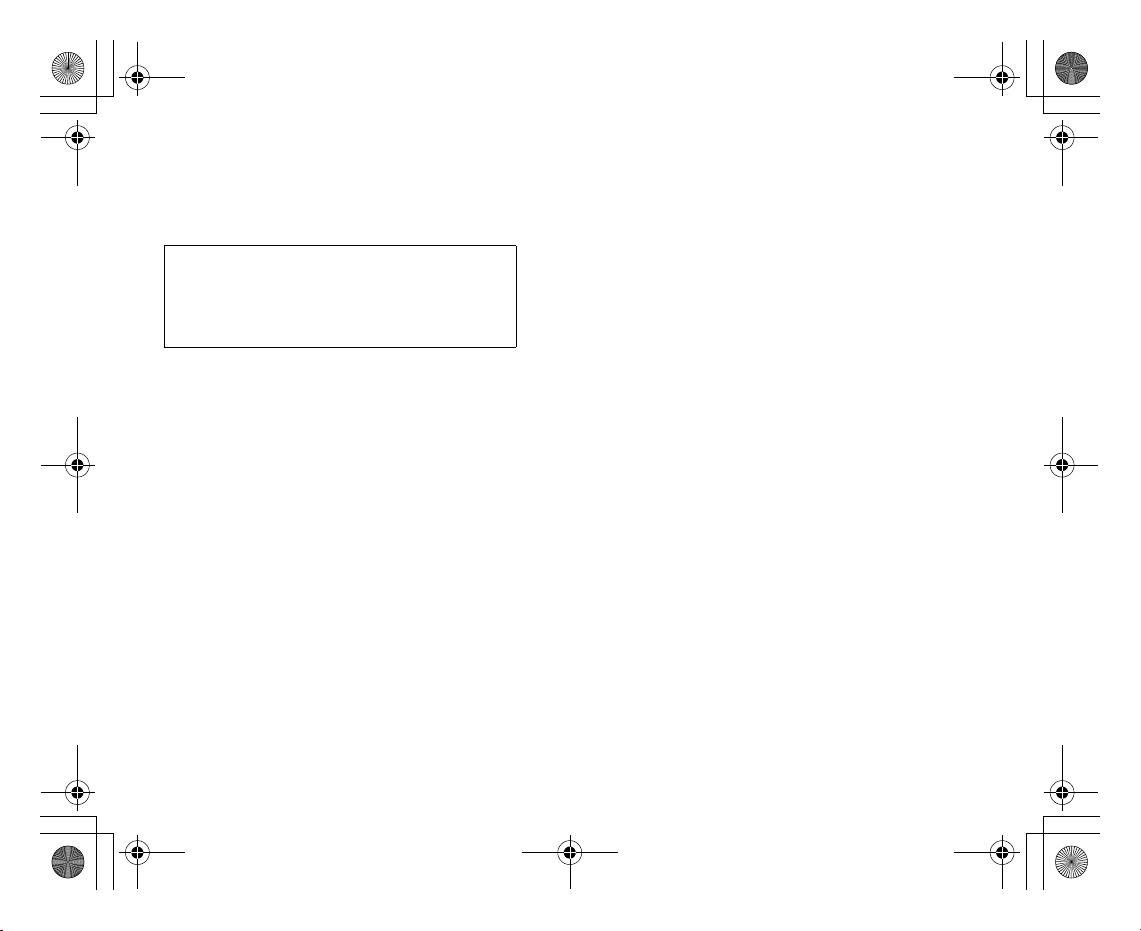
e_j350.book Page I Monday, October 25, 2004 6:33 PM
Declaration of Conformity
Hereby, Sharp Telecommunications of Europe Ltd, declares that this
802SH is in compliance with the essential requirements and other relevant
provisions of Directive 1999/5/EC.
A copy of the original declaration of conformity can be found at the
following Internet address:
http://www.sharp-mobile.com
Page 2
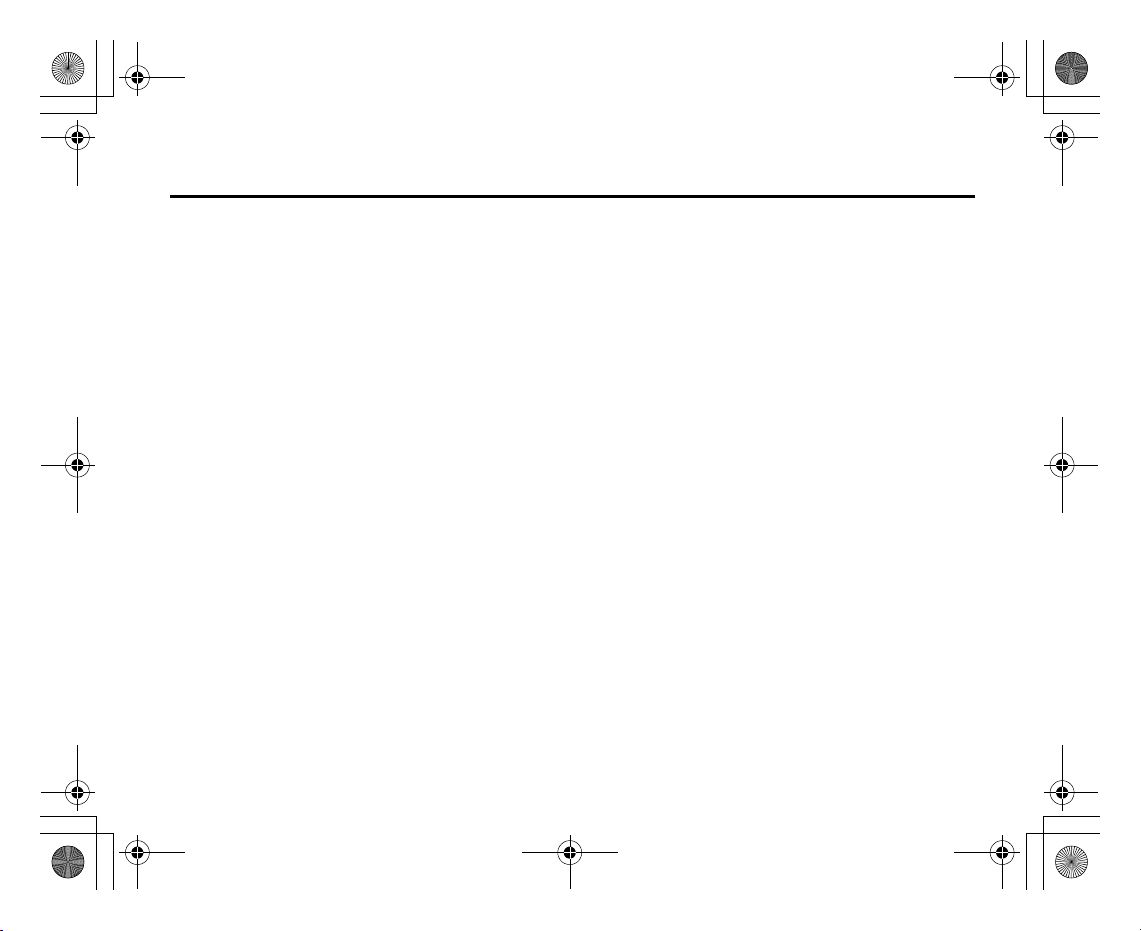
e_j350.book Page 1 Monday, October 25, 2004 6:33 PM
Congratulations on your new 3G/UMTS 802SH phone.
Useful Functions and Services
Your phone offers you the following features:
• Video calls. You can talk while viewing each other on respective screens.
• A built-in digital camera for taking pictures and video clips.
• A message function for reading and creating SMS messages.
• MMS (Multimedia Messaging Services) for personalising your phone in various ways.
• A WAP browser for accessing information on the mobile Internet.
• Java™ applications. You can also download various applications from Vodafone via the
• A voice recorder function for recording and playing back voice clips.
• A Bluetooth
• An infrared interface for data communication. You can transmit pictures, sounds, and
Introduction
mobile Internet.
®
with certain devices. You can transmit pictures, sounds, and video clips to OBEX-enabled
phones.
video clips to OBEX-enabled phones.
wireless technology interface for establishing contact and transmitting data
1
Page 3
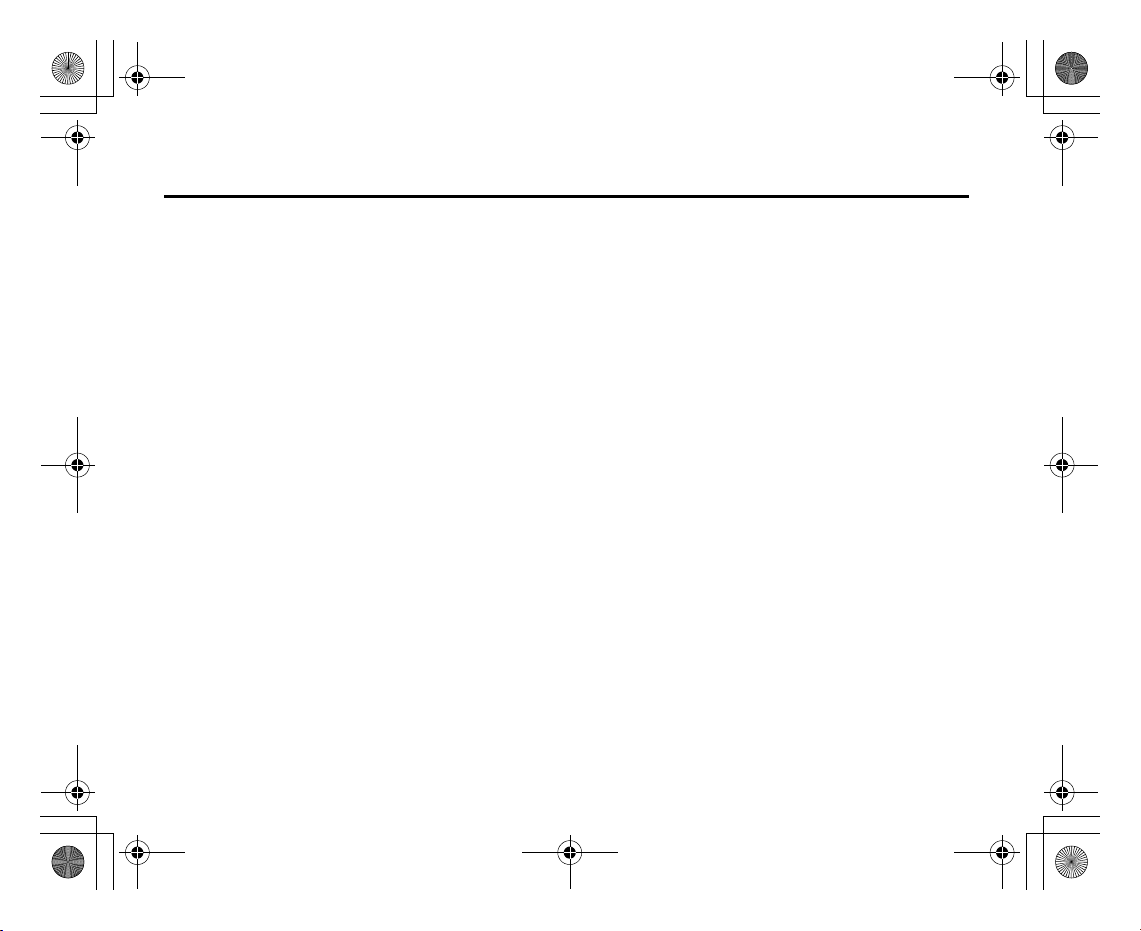
e_j350.book Page 2 Monday, October 25, 2004 6:33 PM
Introduction
• A schedule alarm for creating and sending schedule entries with alarm settings.
• Barcode scanner. With the built-in digital camera, you can read texts and barcodes, and
create QR codes.
• Playback of the downloaded sound and video clip files.
• SD memory card slot that expands connectivity with a PC using the memory card.
2
Page 4
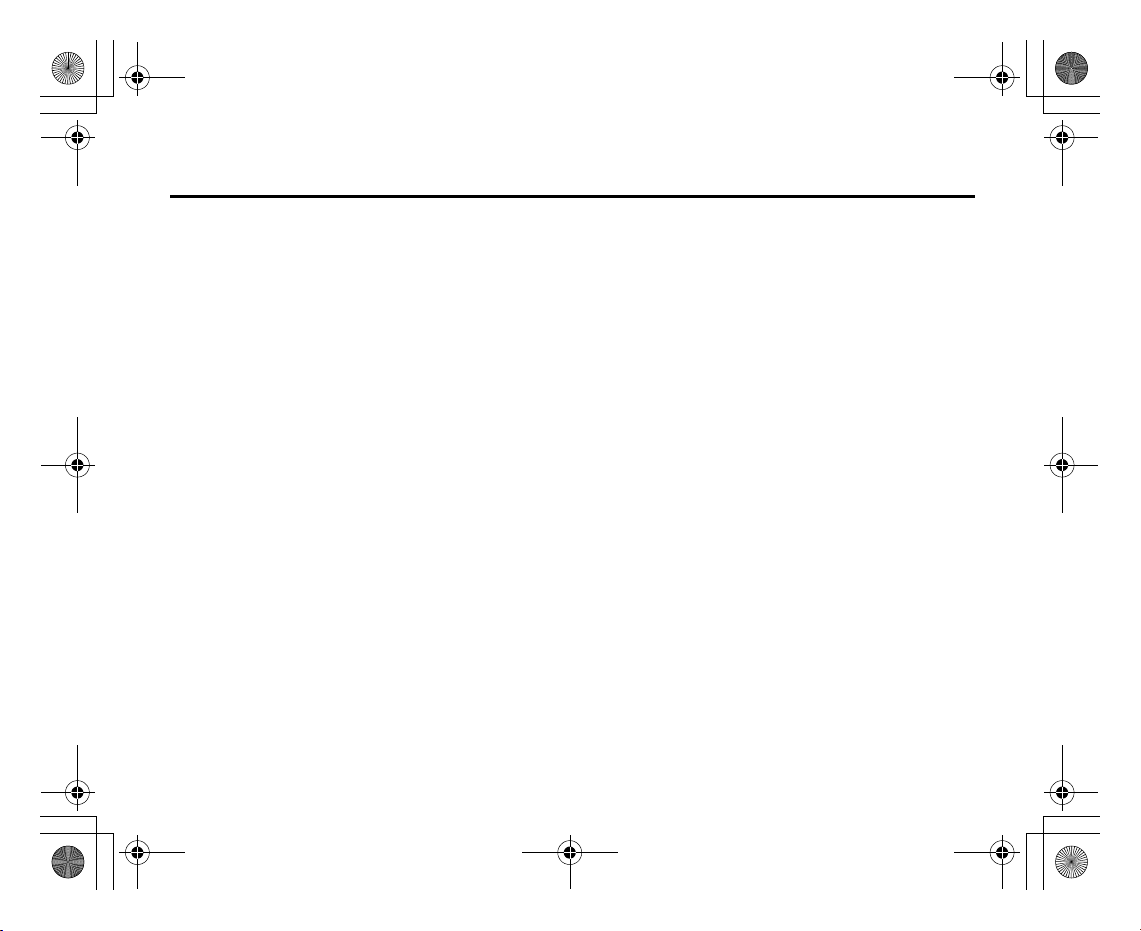
e_j350.book Page 3 Monday, October 25, 2004 6:33 PM
About This User Guide
This user guide is carefully designed to help you learn about your phone’s features and
operations quickly and effectively.
NOTICE
• We strongly recommend that you keep separate permanent written records of all
• We assume no responsibility, directly or indirectly, for financial losses or claims from third
• All company and/or product names are trademarks and/or registered trademarks of their
• Screen layout may differ from that illustrated in this user guide.
Introduction
important data. Data may be lost or altered in virtually any electronic memory product
under certain circumstances. Therefore, we assume no responsibility for data lost or
otherwise rendered unusable, whether as a result of improper use, repairs, defects,
battery replacement, use after the specified battery life has expired or any other cause.
parties resulting from the use of this product and any of its functions, such as stolen credit
card numbers, the loss or alteration of stored data, etc.
respective holders.
The information described in this user guide is subject to change without notice.
3
Page 5

e_j350.book Page 4 Monday, October 25, 2004 6:33 PM
Introduction
• All the functions described in this user guide may not be supported by all networks.
• We assume no responsibility for downloaded contents, information, etc. from the
network.
• Occasionally, a few black or bright pixels may appear on the screen. Please note that this
will not have any impact on any of the features or on performance.
Copyright
According to copyright laws, the reproduction, alteration and use of material which is
protected by copyright (music, pictures, etc.) is only permitted for personal or private use. If
the user is not in possession of more extensive copyright or has not received the explicit
permission from the copyright owner to reproduce, alter or use a copy which has been made
or modified in this way, this is considered to be a violation of the copyright laws and gives
the copyright owner the right to claim for damages. For this reason, avoid the illegal use of
material which is protected by copyright.
Windows is a registered trademark of Microsoft Corporation in the United States and/or
other countries.
4
Page 6
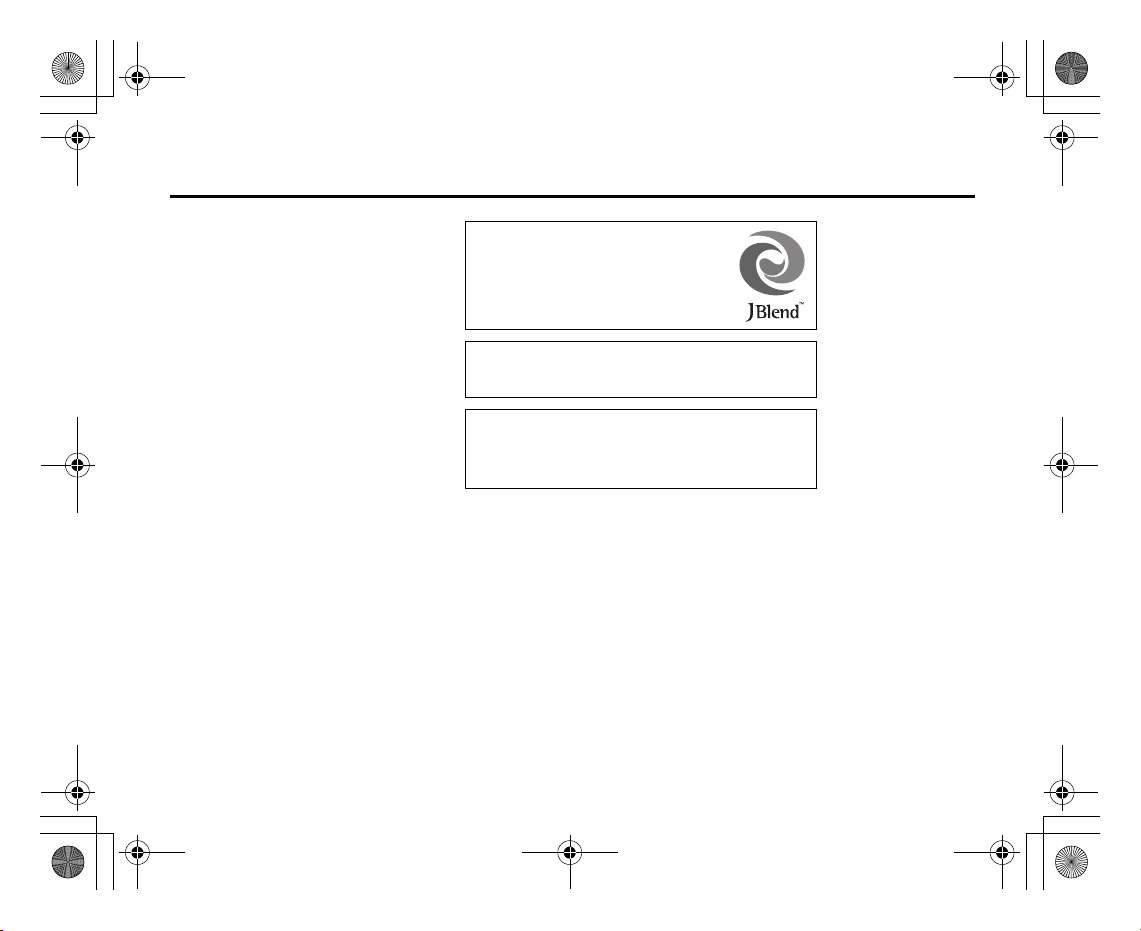
e_j350.book Page 5 Monday, October 25, 2004 6:33 PM
Powered by JBlend™ Copyright 1997-2004 Aplix
Corporation. All rights reserved.
JBlend and all JBlend-based trademarks and logos
are trademarks or registered trademarks of Aplix
Corporation in Japan and other countries.
Powered by Mascot Capsule
Mascot Capsule
©2002-2004 HI Corporation. All Rights Reserved.
Licensed by Inter Digital Technology Corporation under one or more of the
following United States Patents and/or their domestic or foreign
counterparts and other patents pending, including U.S. Patents:
4,675,863: 4,779,262: 4,785,450: 4,811,420: 5,228,056: 5,420,896:
5,799,010: 5,166,951: 5,179,571 & 5,345,467
®
®
/Micro3D Edition™
is a registered trademark of HI Corporation
Introduction
5
Page 7
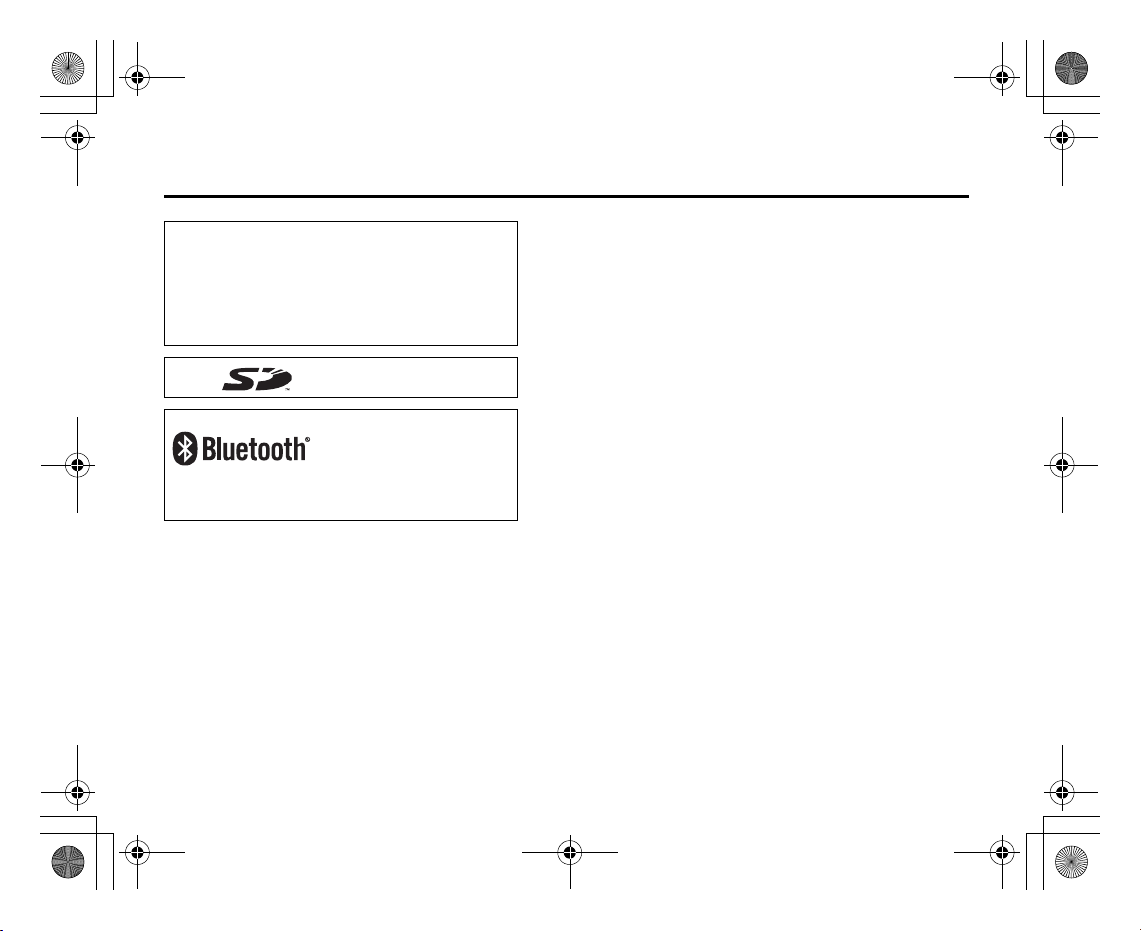
e_j350.book Page 6 Monday, October 25, 2004 6:33 PM
Introduction
T9 Text Input is licensed under one or more of the following: U.S. Pat. Nos.
5,818,437, 5,953,541, 5,187,480, 5,945,928, and 6,011,554;
Australian Pat. No. 727539; Canadian Pat. No. 1,331,057; United
Kingdom Pat. No. 2238414B; Hong Kong Standard Pat. No. HK0940329;
Republic of Singapore Pat. No. 51383; Euro. Pat. No. 0 842 463
(96927260.8) DE/DK, FI, FR, IT, NL,PT.ES,SE,GB; Republic of Korea Pat.
Nos. KR201211B1 and KR226206B1; and additional patents are pending
worldwide.
SD logo is a trademark.
Bluetooth is a trademark of the Bluetooth SIG, Inc.
The Bluetooth word mark and logos are owned by the Bluetooth SIG, Inc.
and any use of such marks by Sharp is under license. Other trademarks
and trade names are those of their respective owners.
6
Page 8
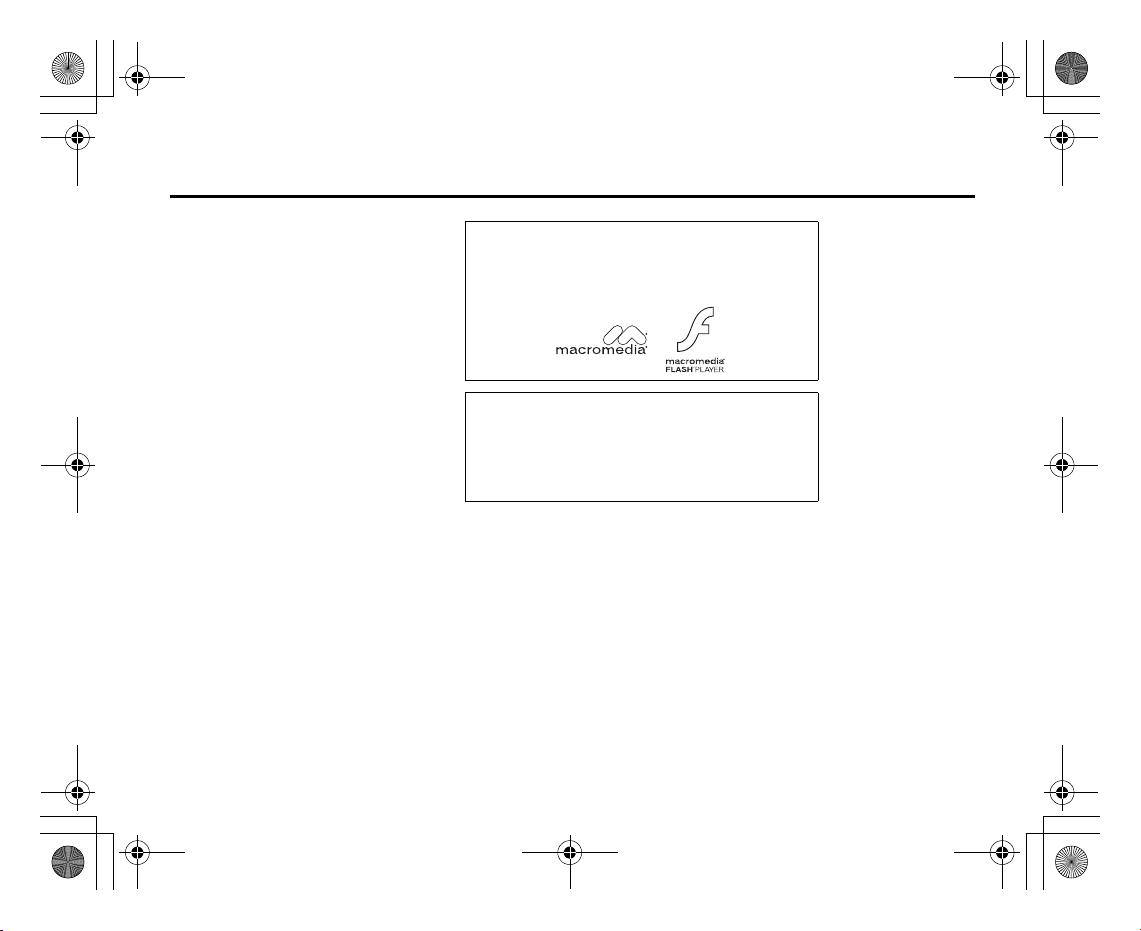
e_j350.book Page 7 Monday, October 25, 2004 6:33 PM
Contains Macromedia® Flash™ technology by Macromedia, Inc.
Copyright © 1995-2004 Macromedia, Inc. All rights reserved.
Macromedia, Flash, Macromedia Flash, and Macromedia Flash Lite are
trademarks or registered trademarks of Macromedia, Inc. in the United
States and other countries.
Licensed by QUALCOMM Incorporated under one or more of the following
United States Patents and/or their counterparts in other nations ;
4,901,307 5,490,165 5,056,109 5,504,773 5,101,501
5,506,865 5,109,390 5,511,073 5,228,054 5,535,239
5,267,261 5,544,196 5,267,262 5,568,483 5,337,338
5,600,754 5,414,796 5,657,420 5,416,797 5,659,569
5,710,784 5,778,338
Introduction
7
Page 9
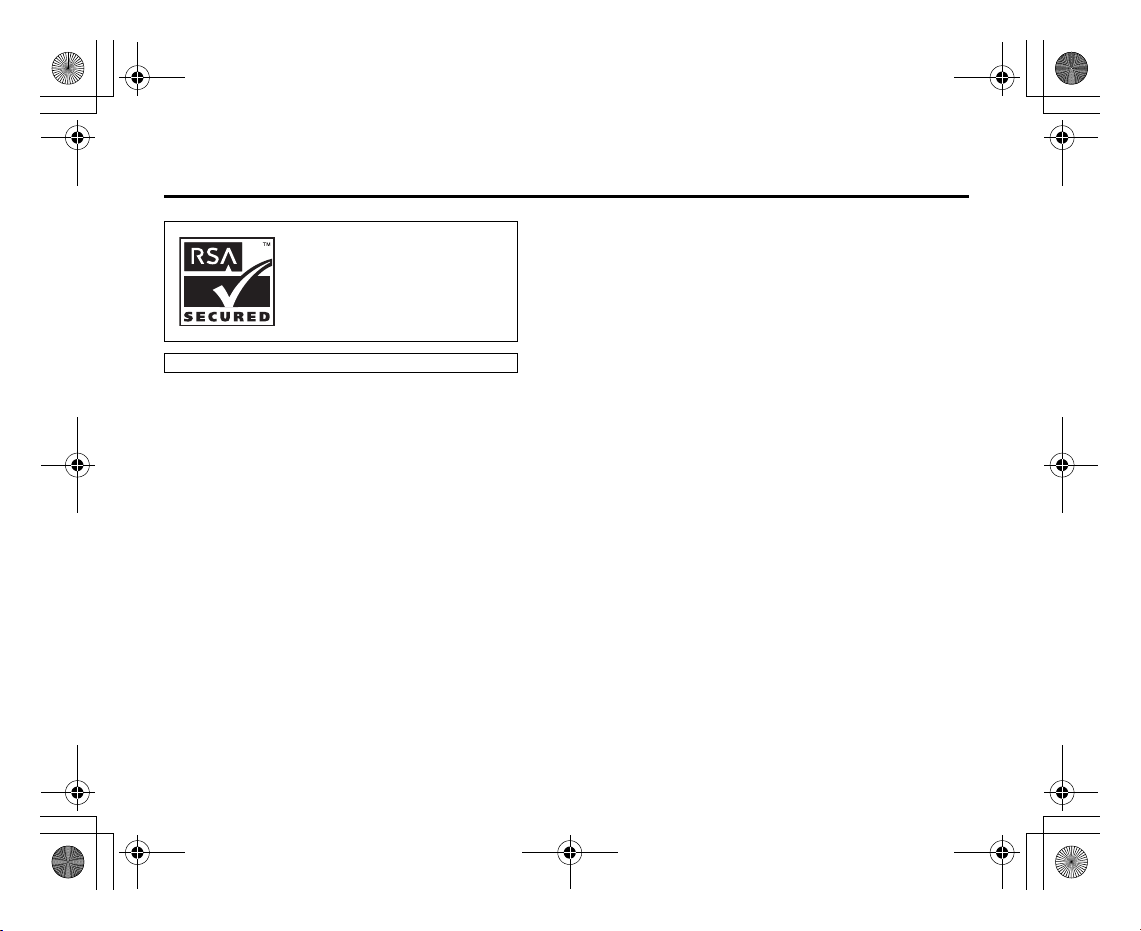
e_j350.book Page 8 Monday, October 25, 2004 6:33 PM
Introduction
CP8 PATENT
8
Page 10
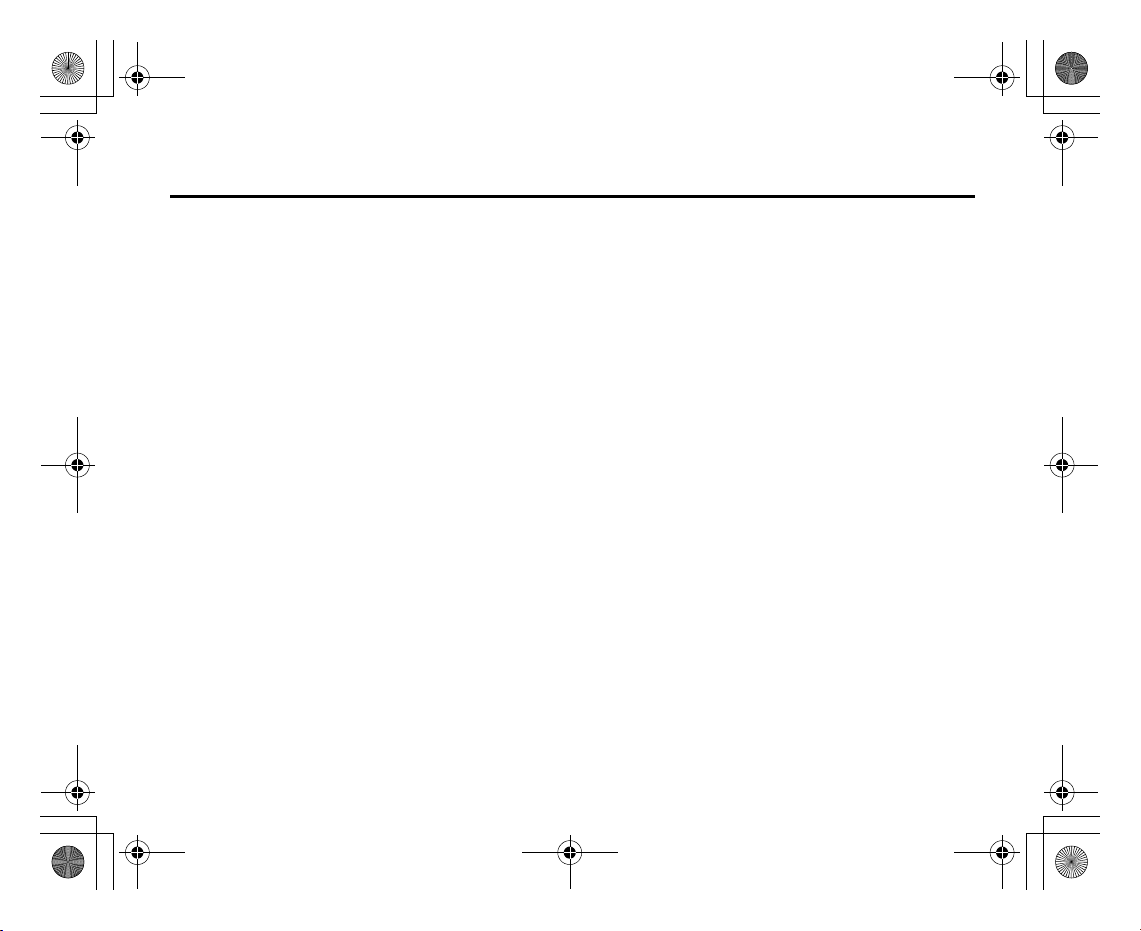
e_j350.book Page 9 Monday, October 25, 2004 6:33 PM
This product is licensed under the MPEG-4 Visual Patent Portfolio License for the personal and non-commercial
use of a consumer to (i) encode video in compliance with the MPEG-4 Video Standard (“MPEG-4 Video”) and/or
(ii) decode MPEG-4 Video that was encoded by a consumer engaged in a personal and non-commercial activity
and/or was obtained from a licensed video provider. No license is granted or implied for any other use.
Additional information may be obtained from MPEG LA. See http://www.mpegla.com.
This product is licensed under the MPEG-4 Systems Patent Portfolio License for encoding in compliance with
the MPEG-4 Systems Standard, except that an additional license and payment of royalties are necessary for
encoding in connection with (i) data stored or replicated in physical media which is paid for on a title by title
basis and/or (ii) data which is paid for on a title by title basis and is transmitted to an end user for permanent
storage and/or use. Such additional license may be obtained from MPEG LA, LLC. See http://www.mpegla.com
for additional details.
Introduction
9
Page 11

e_j350.book Page 10 Monday, October 25, 2004 6:33 PM
Contents
Introduction .............................................................. 1
Your Phone ............................................................. 13
Getting Started ....................................................... 14
Inserting the SIM Card and the Battery .............. 20
Removing the SIM Card and the Battery ............ 21
Charging the Battery ........................................ 22
Inserting the Memory Card ...............................25
Removing the Memory Card .............................26
Turning Your Phone On and Off ........................26
Keypad Lock .................................................... 28
Display Indicators ............................................ 29
Opening Your Phone ........................................32
Navigating Functions ............................................. 33
Using in the Normal Position of the Display ........ 33
Voice Call/Video Call Functions ............................. 35
Making a Voice Call .........................................35
Speed Dialling .................................................36
Redialling ........................................................ 37
Answering a Voice Call ..................................... 37
Incall Menu (Voice Call) .................................... 39
Making a Video Call ......................................... 44
Answering a Video Call ..................................... 45
Incall Menu (Video Call) .................................... 46
Using the Menu ......................................................49
Top Menu ....................................................... 49
10
Entering Characters ...............................................51
Changing the Input Languages .........................53
Changing the Input Mode .................................53
Using Templates .............................................. 55
Contacts List ........................................................... 57
Changing the Name Order ................................ 58
Changing the List Displayed .............................58
Selecting the Storage Memory .......................... 59
Changing the Contacts List Order ...................... 59
Add New Contact .............................................59
Viewing My Contact Details ..............................60
Copying Contacts List Entries between SIM Card
and Handset ....................................................61
Finding a Name ...............................................61
Dialling from the Contacts List ..........................61
Editing Contacts List Entries .............................62
Deleting Contacts List Entries ...........................62
Manage Group ................................................. 63
Assigning a Ringtone or a Ring Video Clip to Each
Contacts List Entry ........................................... 64
Memory Status ................................................65
Speeddial List ..................................................65
Sending a Contacts List Entry ...........................66
Receiving a Contacts List Entry ......................... 67
Page 12
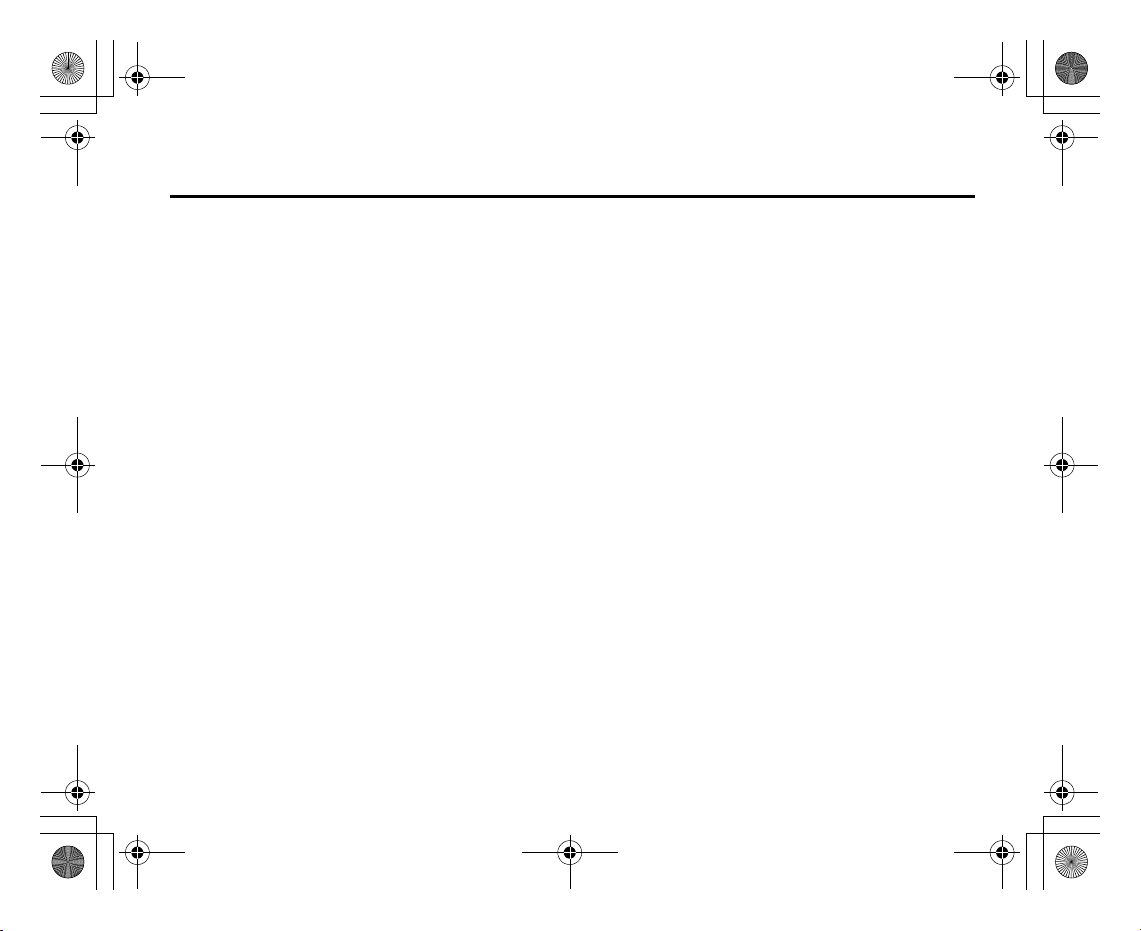
e_j350.book Page 11 Monday, October 25, 2004 6:33 PM
Contents
Camera ....................................................................68
Taking Pictures ................................................68
Recording Video Clips .......................................78
Messages ................................................................85
MMS ...............................................................85
SMS ................................................................85
Email ...............................................................85
Cell Broadcasts ................................................96
Area Info ..........................................................98
Setting Up MMS/SMS/Email ..............................98
Vodafone live! .......................................................102
Starting the WAP Browser ...............................103
Navigating a WAP Page ..................................103
Media Player .........................................................107
Switching between Music Player and
Video Player ...................................................107
Music Player ..................................................107
Video Player ...................................................110
My Items ...............................................................114
Pictures .........................................................115
Videos ...........................................................121
Sounds & Ringtones .......................................126
Games & More ...............................................131
Bookmarks ....................................................135
My Saved Page ..............................................135
Text Templates .............................................. 136
Other Documents .......................................... 137
Games & More ...................................................... 140
Games .......................................................... 140
Screensavers ................................................ 142
Settings ........................................................ 143
Java™ Information ........................................ 145
Organiser .............................................................. 146
Calendar ....................................................... 146
Alarms .......................................................... 150
Calculator ..................................................... 152
Voice Recorder .............................................. 154
Scanner ........................................................ 155
Stopwatch ..................................................... 159
Tasks ........................................................... 160
World Clock .................................................. 163
Countdown Timer .......................................... 164
Expenses Memo ............................................ 165
Phone Help ................................................... 166
SIM Application .................................................... 167
Settings ................................................................ 168
Profiles ......................................................... 168
Setting the Display ......................................... 175
Sound Settings .............................................. 179
Time & Date .................................................. 180
11
Page 13
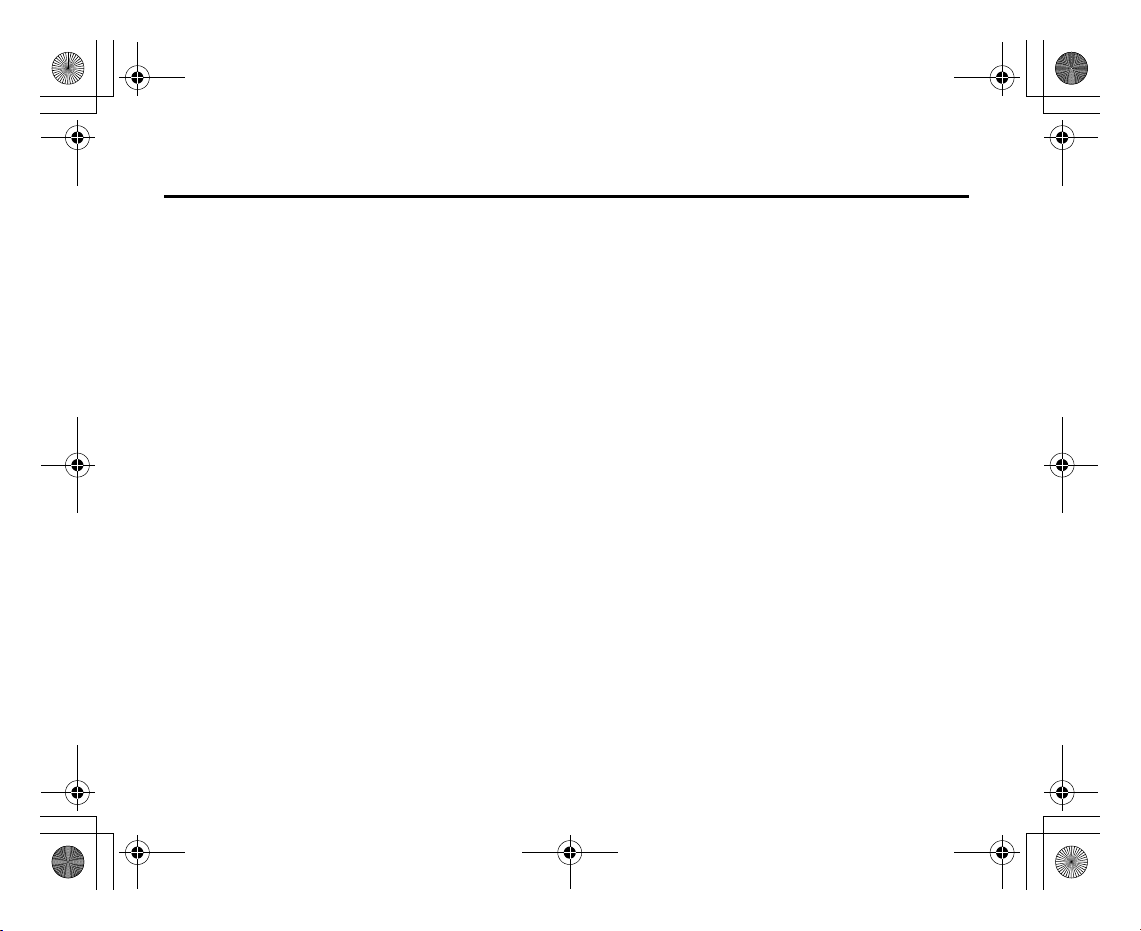
e_j350.book Page 12 Monday, October 25, 2004 6:33 PM
Contents
Language Setting ........................................... 182
Call Settings .................................................. 182
Video Call Settings ......................................... 189
Security ........................................................ 191
Memory Settings ........................................... 194
Master Reset ................................................. 194
Call Log ................................................................. 196
Call Timers .................................................... 197
Call Costs ...................................................... 198
Connectivity .......................................................... 200
Bluetooth ...................................................... 200
Infrared ......................................................... 205
Network Settings ...........................................205
Internet Settings ............................................208
Backup/Restore ............................................. 212
Connecting 802SH to Your PC .............................. 215
System Requirements .................................... 215
3G/GSM GPRS Modem ..................................216
Handset Manager ..........................................217
Software Installation ....................................... 217
Troubleshooting ................................................... 219
Safety Precautions and Conditions of Use .......... 221
CONDITIONS OF USE .....................................221
ENVIRONMENT .............................................. 227
PRECAUTIONS CONCERNING VEHICLE USE ..... 228
12
SAR ..............................................................229
PRECAUTIONS FOR USE IN USA ...................... 230
Specifications and Optional Accessories ............234
Specifications ................................................234
Optional Accessories ...................................... 234
Index .....................................................................235
List of Menu Functions .........................................240
Page 14
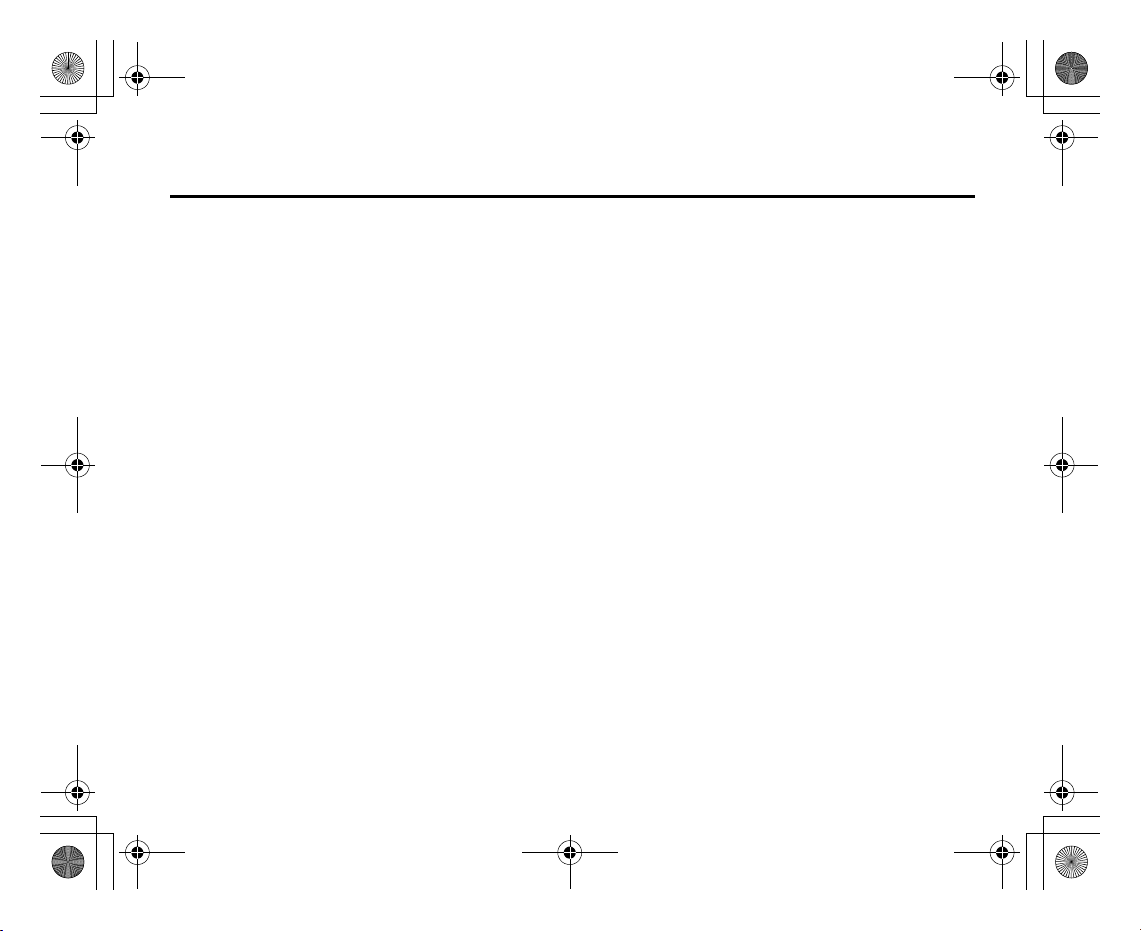
e_j350.book Page 13 Monday, October 25, 2004 6:33 PM
Please check the following carefully. Your phone should come complete with:
• 3G (UMTS)/GSM 900/1800/1900/GPRS phone
• Lithium Ion Battery
• Battery Cover
• AC Charger
• Stereo Headset
• Handsfree Microphone Unit
•CD-ROM
• SD Memory Card
Your Phone
13
Page 15
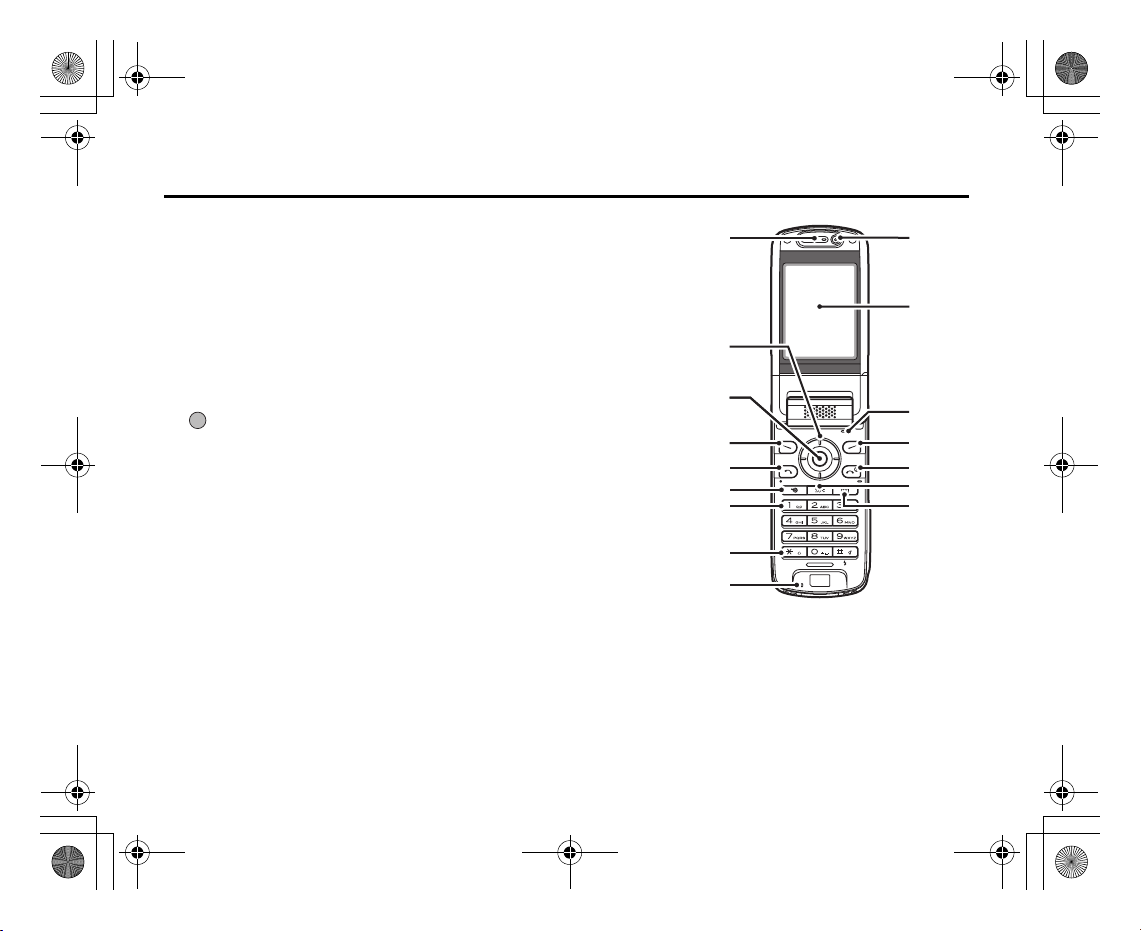
e_j350.book Page 14 Monday, October 25, 2004 6:33 PM
Getting Started
1. Earpiece
2. Navigation Keys (Arrow Keys):
a b c d Moves cursor to highlight a menu item, etc.
Up/Down arrow keys: Displays the Contacts List when pressed during stand-by.
Left arrow key: Displays the message inbox when pressed during
Right arrow key: Displays the monthly calendar when pressed during
3. Centre Key: Displays Main menu when pressed during stand-by, then
4. Left Soft Key:
A
5. Send/Redial Key:
D
6. Shortcut Key:
S
7. Voice Mail Key:
G
8. * /Shift Key:
P
14
stand-by.
stand-by.
executes a function highlighted.
Executes a function at the bottom left of the screen.
Press during stand-by to display the Messaging screen.
Makes or accepts calls, displays the All Calls screen in
stand-by mode.
Press to open the shortcut menu to access the desired
applications.
Press and hold to connect to the Voice mail centre
automatically. (Depending on the SIM card.)
Switches character case between four modes: Abc, ABC,
123 and abc on the text entry screen.
Press to enter P, ?, – or * in stand-by mode.
1
10
11
2
3
4
5
6
7
12
13
14
15
16
8
9
Page 16
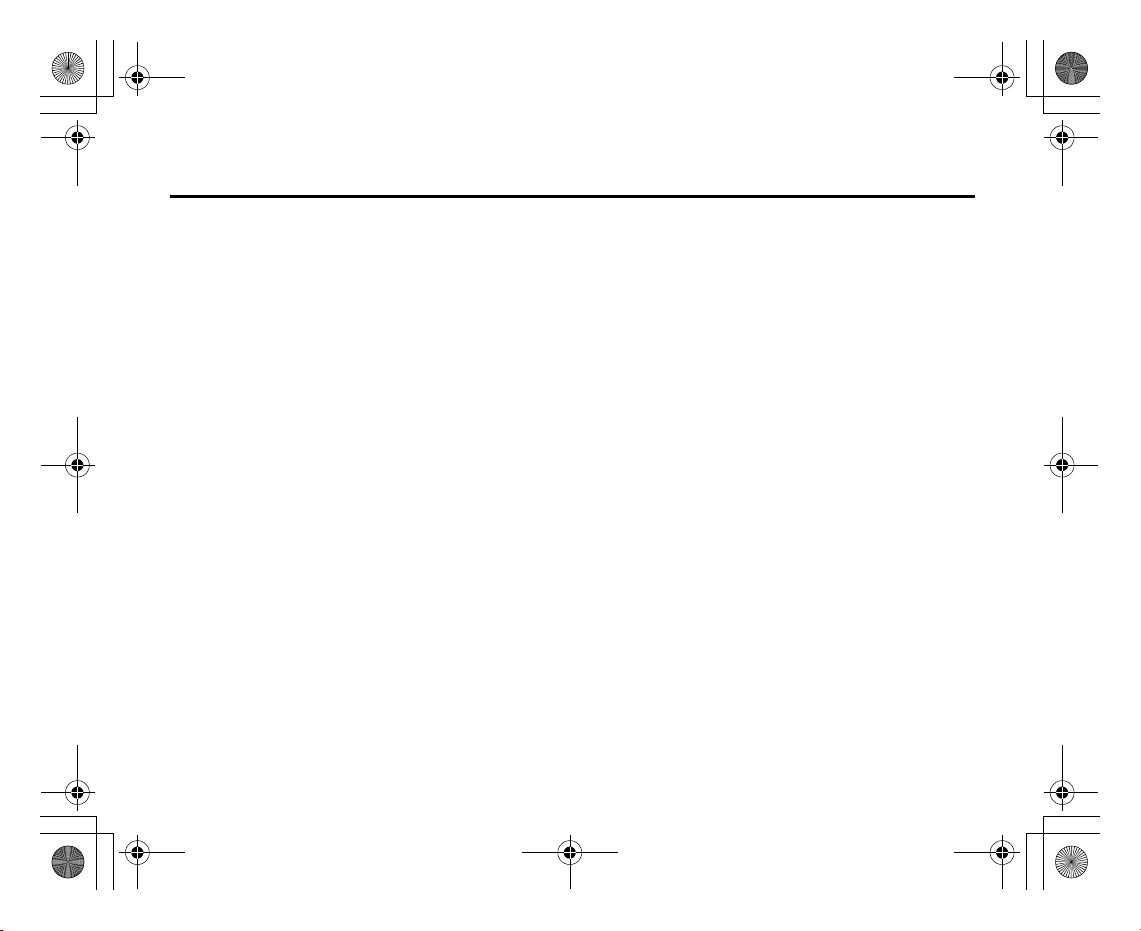
e_j350.book Page 15 Monday, October 25, 2004 6:33 PM
9. Microphone
10. Sub Camera (Internal Camera)
11. Display
12. Microphone (for the viewer style of the display)
13. Right Soft Key:
14. End/Power Key:
15. Clear/Back Key:
16. Multimedia Key:
C
F
U
E
Getting Started
Executes the function at the bottom right of the screen.
Shortcut to “Vodafone live!” by opening the browser. Press
during stand-by.
Ends a call and turns power on/off.
Clears the characters before the cursor, returns to the
previous screen, etc.
Opens the Media Player screen.
15
Page 17
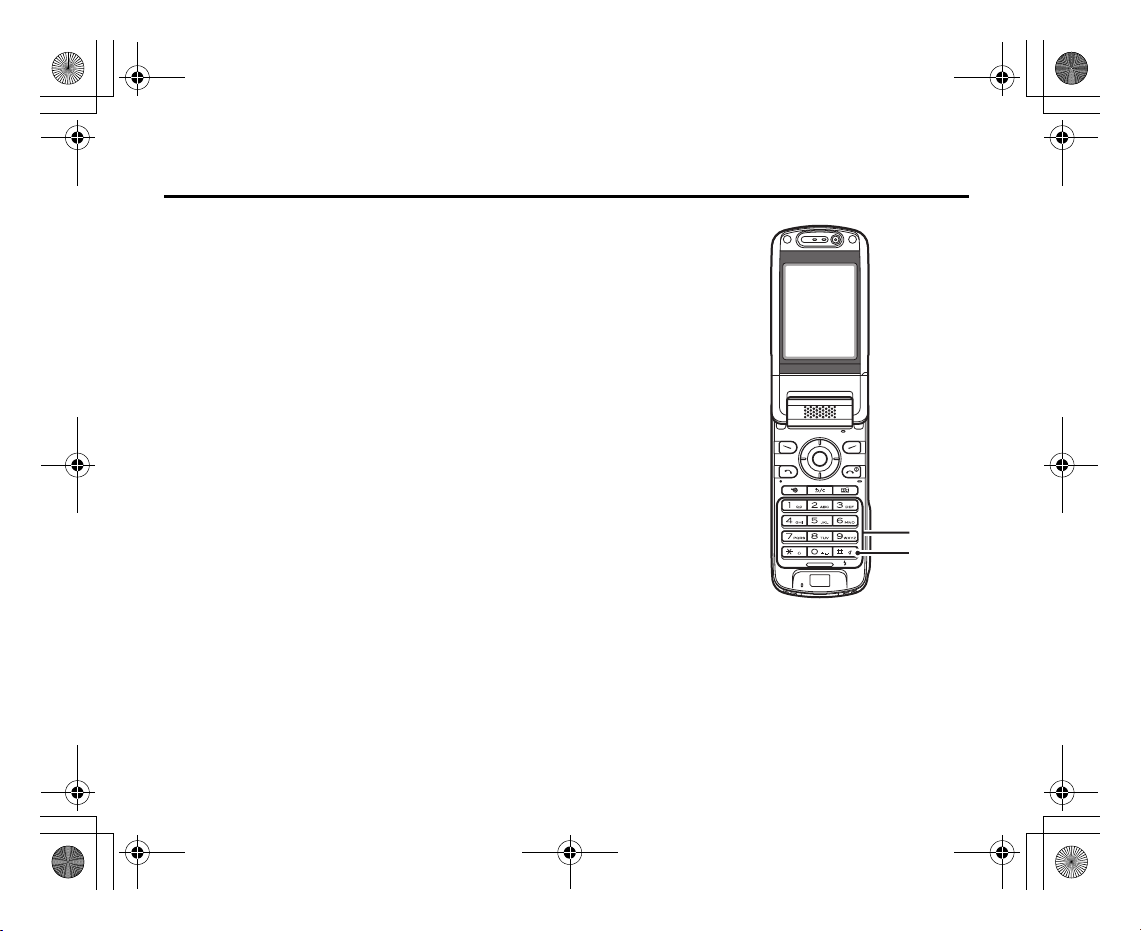
e_j350.book Page 16 Monday, October 25, 2004 6:33 PM
Getting Started
17. Keypad:
1 key: Shortcut to the Voice mail centre. (Depending on the SIM
2-9 keys: Press and hold during stand-by to display each speed dial
0 key: Press and hold to enter +.
18. #/Flash Light Key:
R
card.) Press and hold during stand-by.
phone number.
Switches symbol screens on the text entry screen.
Press and hold to switch languages on the text entry
screen.
Turns the flash/auxiliary light on or off in camera mode.
Press and hold during stand-by to switch Profiles settings
between the mode most recently activated and Silent
mode.
17
18
16
Page 18
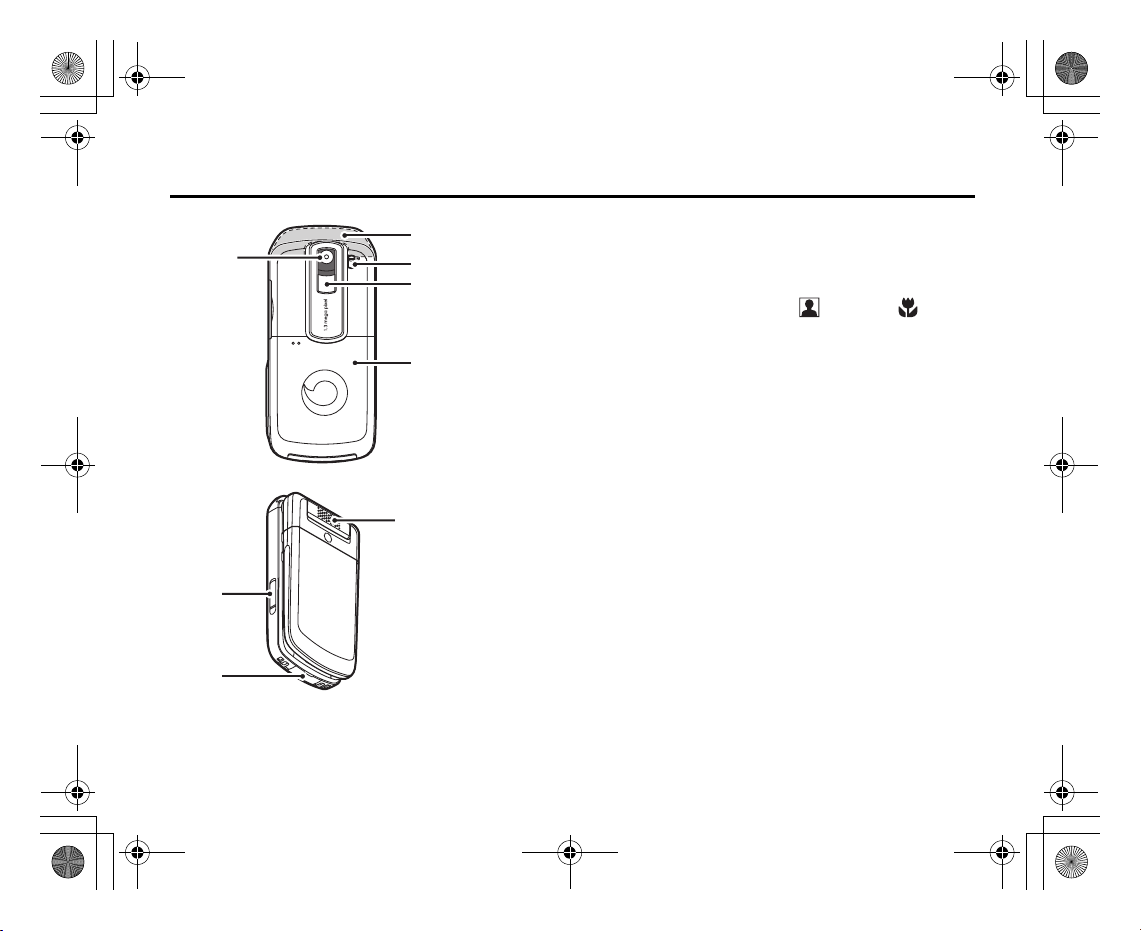
e_j350.book Page 17 Monday, October 25, 2004 6:33 PM
19. Camera (External Camera)
20
19
20. Built-in Aerial: Warning: Do not cover the top of the phone with your hand
21
22
21. Macro Switch:
22. Mobile Light: Used as a flash or an auxiliary light in camera mode.
23. Battery Cover
23
24. Handsfree Microphone Connector
25. External Connector: Used to connect either the charger or a USB data cable.
26. Monaural Speaker
26
24
(Close-up)
Getting Started
when in use as this may interfere with the performance of
the built-in aerial.
Switches between normal ( ) and macro ( ) position.
25
17
Page 19

e_j350.book Page 18 Monday, October 25, 2004 6:33 PM
Getting Started
27. Infrared Port: Sends and receives data via infrared.
28. Memory Card Slot Cover
29. Small Light: Used as a battery charge indicator.
30. Side Keys (Side-Up/Side-Down/Camera/Cancel):
Side-Up/Side-Down: (These two keys work in reverse with the viewer position of
the display.)
Moves the highlight up or down.
Press during stand-by or during a call to increase or
decrease the earpiece volume.
Press in camera mode to increase or decrease the zooming
ratio.
Camera Key: Displays the Main menu when pressed during stand-by,
then executes a highlighted function. Press and hold to
activate the camera.
Press and hold to display the Options menu.
Press during an incoming call to answer the call.
Press during a call to display the Call options.
Press halfway to lock the focus in camera mode.
Press (and hold) to take a picture with the camera.
18
27
28
29
30
Page 20
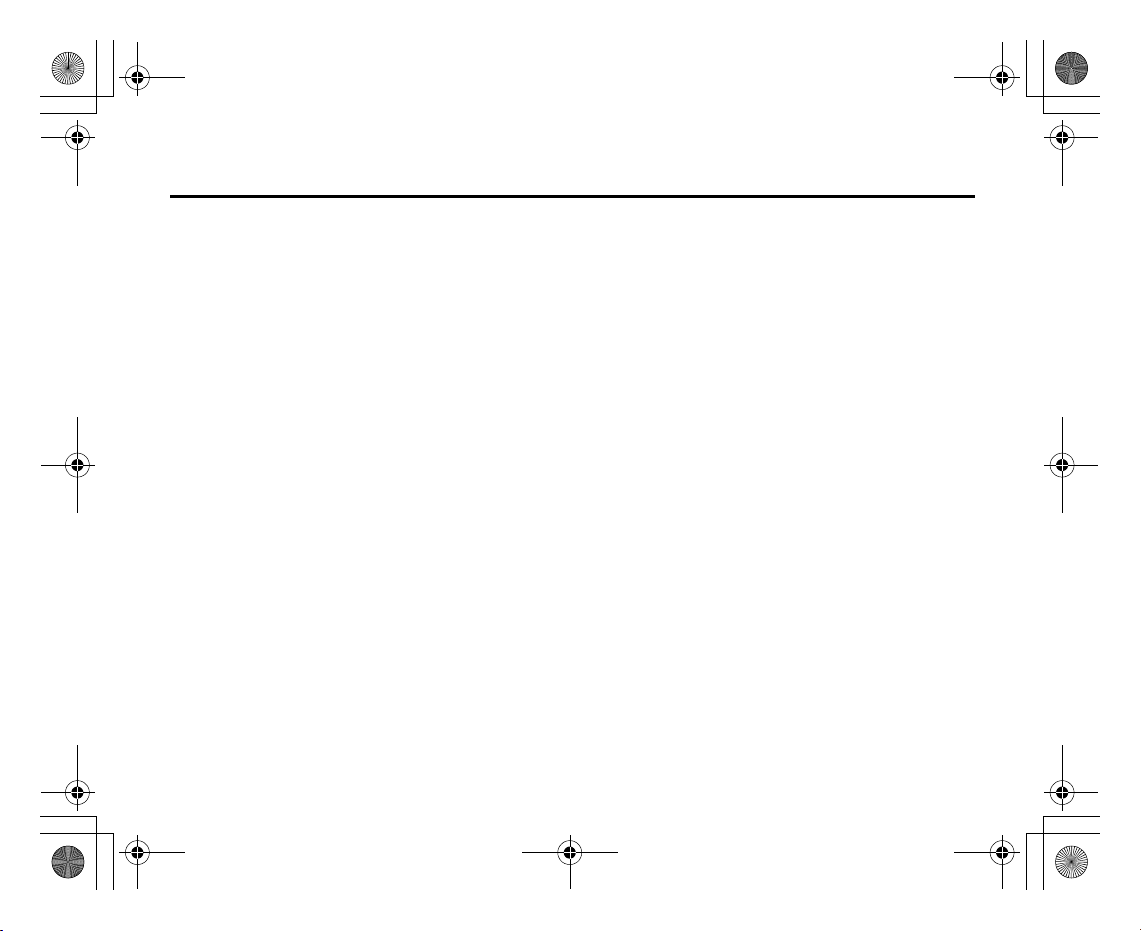
e_j350.book Page 19 Monday, October 25, 2004 6:33 PM
Getting Started
Cancel Key: Press to return to the previous screen.
Press and hold to reject an incoming call.
Press during an incoming call to send a busy tone to the
caller.
Press to end the call.
19
Page 21
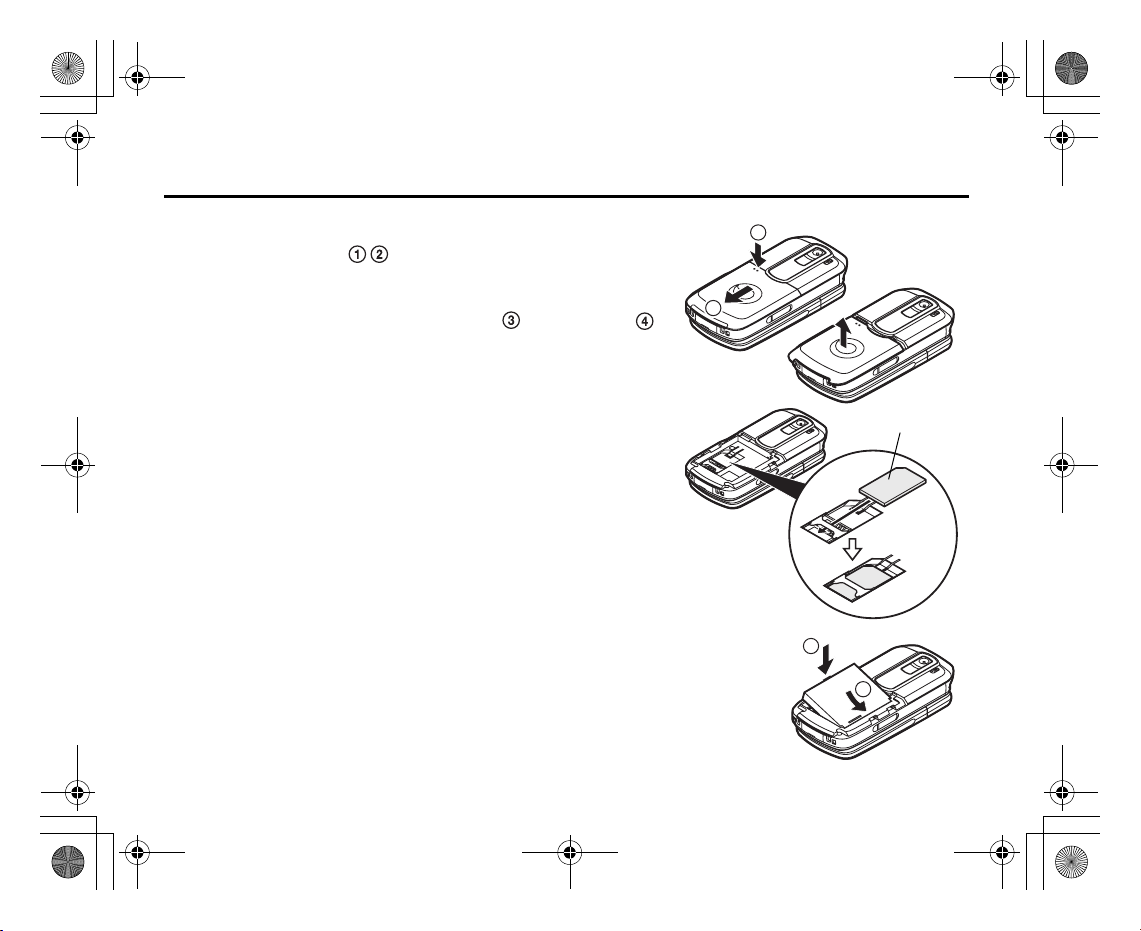
e_j350.book Page 20 Monday, October 25, 2004 6:33 PM
Getting Started
Inserting the SIM Card and the Battery
1. Slide off the battery cover ( ).
2. Slide the SIM card into the SIM holder.
3. Hold the battery so that the metal contacts of the battery are facing down, slide the
guides on the top of the battery into the battery slots , and then insert it .
4. Replace the battery cover.
Note
• Make sure that only 3V SIM cards are used.
• Make sure that the standard accessory battery (XN-1BT90) is used.
20
1
2
SIM card
4
3
Page 22
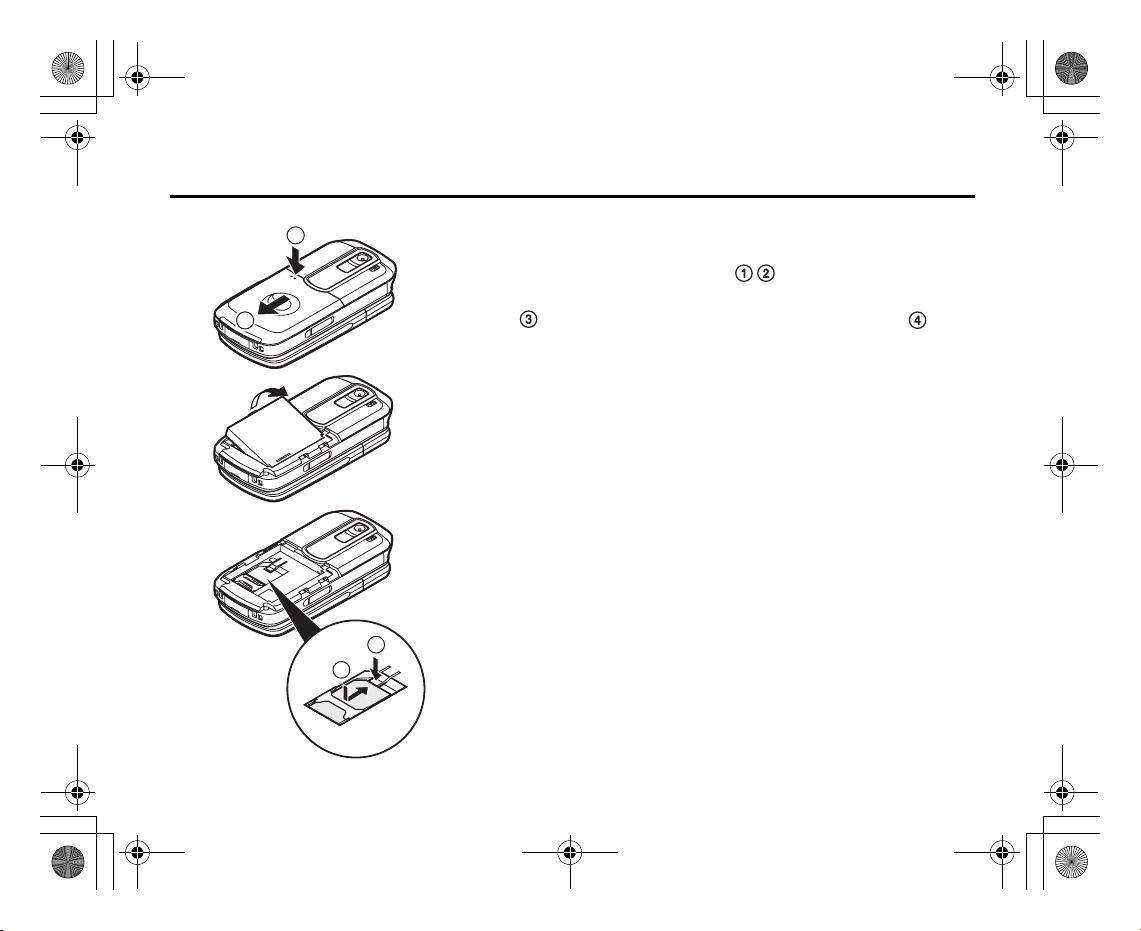
e_j350.book Page 21 Monday, October 25, 2004 6:33 PM
Getting Started
1
Removing the SIM Card and the Battery
1. Ensure that the phone is turned off and that the charger and other accessories are
disconnected. Slide off the battery cover ( ).
2. Lift the battery using the protruding edge and remove the battery from the phone.
2
3
4
3. Hold down gently while sliding the SIM card out of the SIM holder ( ).
Battery Disposal
The device is battery-powered. In order to protect the environment, please read the
following points concerning battery disposal:
• Take the used battery to your local waste depot, dealer or customer service centre for
recycling.
• Do not expose the used battery to a naked flame, immerse in water or dispose with the
household waste.
21
Page 23

e_j350.book Page 22 Monday, October 25, 2004 6:33 PM
Getting Started
Charging the Battery
You must charge the battery for at least 135 minutes before using your phone for the first
time.
Using the Charger
1. Open the cover of the external connector, connect the charger to the external socket
located at the bottom of the phone by pressing both sides indicated with arrows, and
connect to an AC outlet.
The small light turns red.
Standard charging time: Approx. 135 minutes
Note
• Charging time may vary depending on the state of the battery and other conditions. (See
“Battery” on page 223.)
Small light
22
Page 24
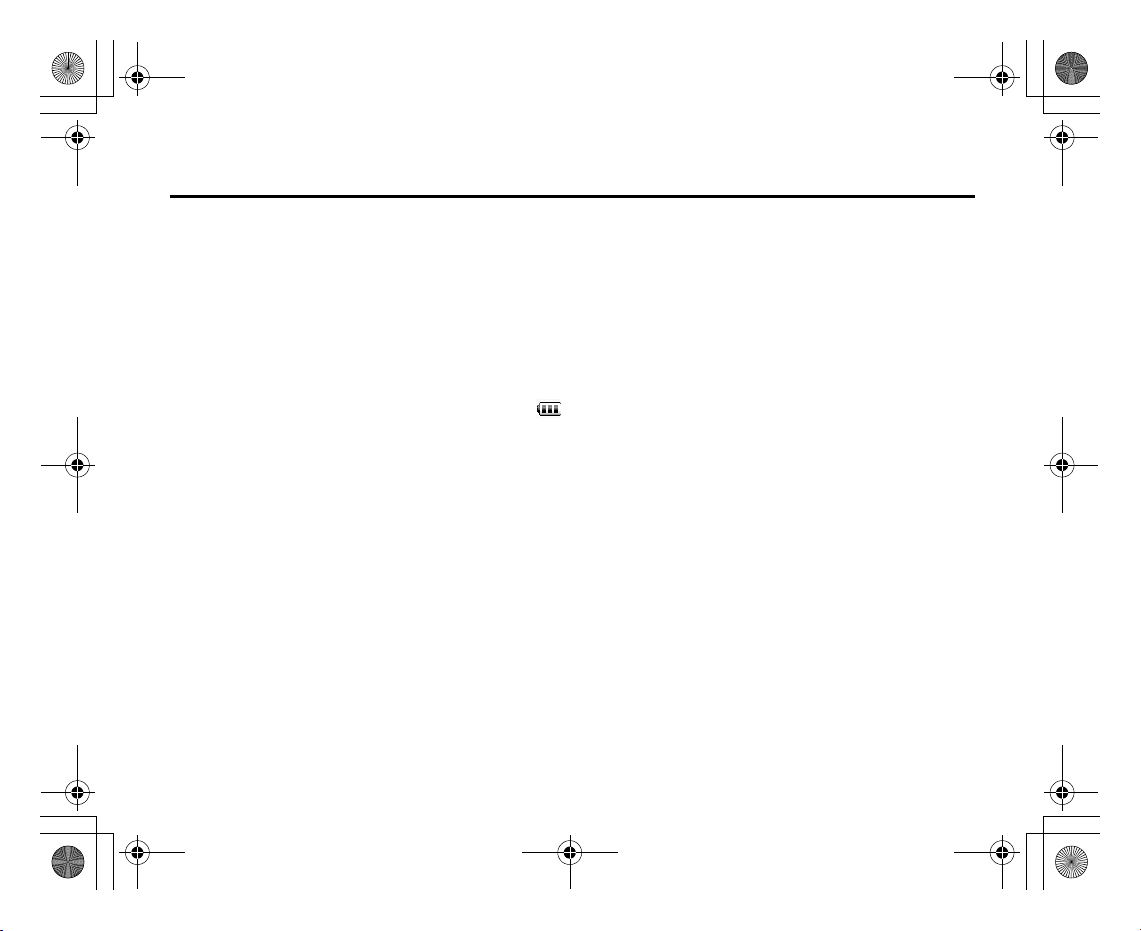
e_j350.book Page 23 Monday, October 25, 2004 6:33 PM
To Disconnect the Charger
When charging is complete, the small light turns off.
1. Unplug the charger from the AC outlet, then unplug the charger connector from the
2. Close the cover.
Note
• Do not use any non-approved chargers as they may damage your phone and invalidate
any warranties, see “Battery” on page 223 for details.
• When the phone is charging, the small light blinks and the animated battery status
indicator ( ) in the upper right of the screen displays the current status of the battery.
To Charge Using the Cigarette Lighter Charger
The optional cigarette lighter charger supplies power for charging from the cigarette lighter
socket of a car.
Battery Level Indicator
The current battery level is displayed in the upper right of the display.
Getting Started
phone.
23
Page 25

e_j350.book Page 24 Monday, October 25, 2004 6:33 PM
Getting Started
Low Battery during Use
When the battery is running low, an alarm will sound and “ ” is displayed on the display.
If you are using your phone and you hear the low battery alarm, attach your charger as soon
as possible. The phone may not be able to continue normal operation if you continue to use
it.
Battery Indicators Charge Level
Sufficiently charged
Charging recommended
Charging required
Empty
24
Page 26

e_j350.book Page 25 Monday, October 25, 2004 6:33 PM
Inserting the Memory Card
1. Turn off the phone.
2. Open the memory card slot cover.
3. Insert the memory card all the way in.
4. Close the cover.
Note
• The miniSD memory card cannot be used with your phone.
• Make sure that the phone is turned off before inserting the memory card.
• Be sure to insert the card in the correct direction and orientation.
• The SD memory card has a write-protect switch that prevents you from deleting memory
contents by accident. If you slide the switch to the lock position, you cannot save or delete
files.
• Do not open the memory card cover while the memory card is being formatted or written
to. The card may be damaged beyond use.
• Keep all memory cards out of the reach of small children.
Getting Started
25
Page 27
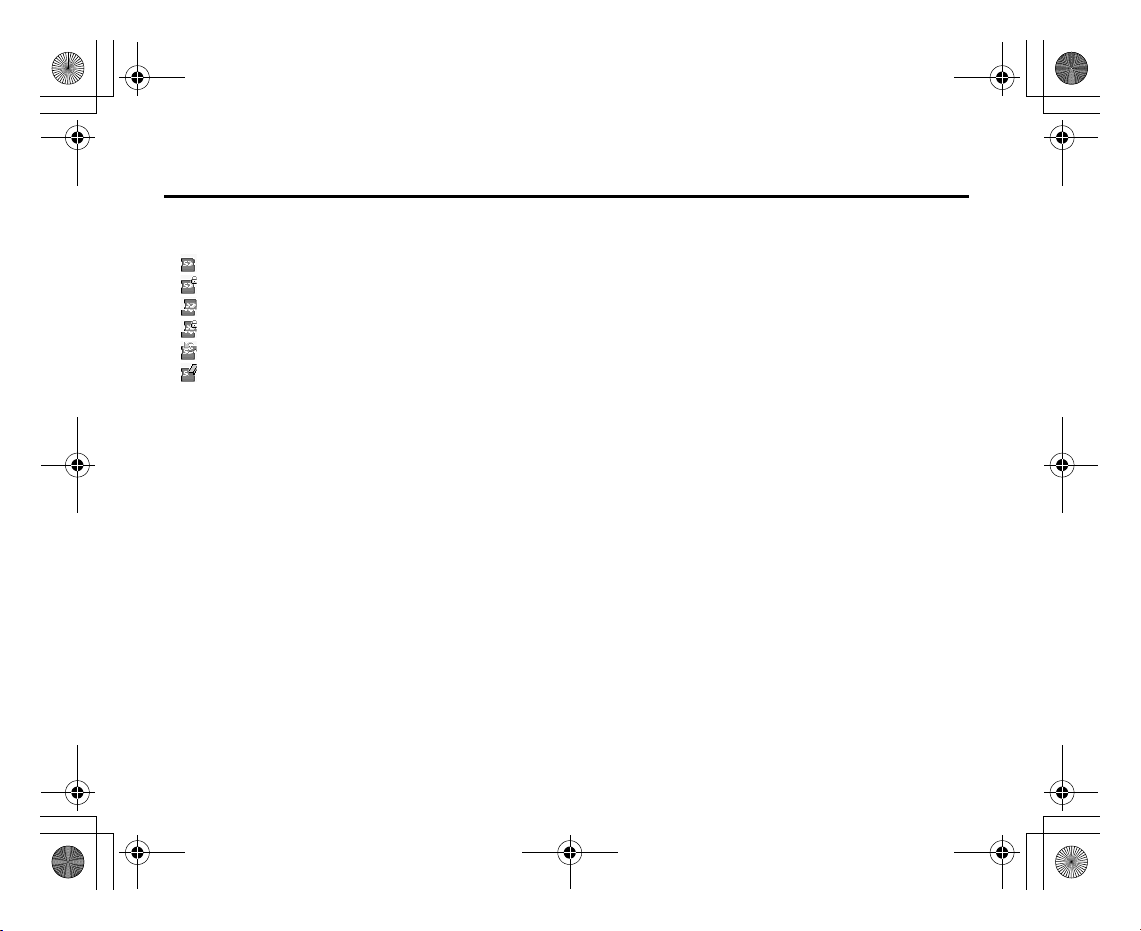
e_j350.book Page 26 Monday, October 25, 2004 6:33 PM
Getting Started
Tip
• You see the following indicators when the memory card is in use:
: Appears when the card is inserted.
: Appears when the card is inserted and locked.
: Appears when the card is damaged or unusable.
: Appears when the card is locked and damaged or unusable.
: Appears when the card is being written or read.
: Appears when the card is being formatted.
Removing the Memory Card
1. Open the memory card slot cover, remove the card, and close the cover.
Note
• Make sure that the phone is turned off before removing the memory card.
• Do not remove the memory card while the memory card is being formatted or written to.
Turning Your Phone On and Off
To turn the power on, press and hold F for approximately 2 seconds.
The stand-by screen is displayed.
26
Page 28

e_j350.book Page 27 Monday, October 25, 2004 6:33 PM
To Enter the PIN Code
If activated you are asked to enter a PIN (Personal Identification Number) code and handset
lock code after turning on your phone.
1. Enter your PIN code.
2. Press .
Note
• If your PIN code is entered incorrectly three times in a row, the SIM card is locked. See
“Enabling/Disabling the PIN Code” on page 191.
• If the clock settings have not been made, the date and time entry screen is displayed
(p. 180).
To Copy All Contacts List Entries from the SIM Card
When you insert the SIM card into your phone for the first time and start the Contacts List
application, you are asked whether you wish to copy Contacts List entries on the SIM card.
Follow the on-screen instructions, or you can do it later using the Contacts List menu as
follows:
“Contacts”
1. Select “SIM to Handset”.
The PIN code is 4 to 8 digits.
To turn the power off, press and hold F for approximately 2 seconds.
→
“Advanced” → “Copy All Entries”
Getting Started
27
Page 29

e_j350.book Page 28 Monday, October 25, 2004 6:33 PM
Getting Started
Keypad Lock
You can lock the keypad to prevent it from being pressed accidentally.
Locking the Keypad
1. Press and hold P during stand-by.
To unlock, press and hold P.
Tip
• Emergency numbers (112, etc.) can be entered and dialled regardless of the keypad lock.
28
Page 30

Indicat
e_j350.book Page 29 Monday, October 25, 2004 6:33 PM
Getting Started
Indicator area
12:00
Left soft
key
or area
Centre key
01.01.05
Right soft
key
Display Indicators
1. / : Strength of received signal/Service out of range
: 3G (UMTS)/GPRS
: GSM/GPRS
: Roaming outside network
2. : Offline mode [enabled]
3. : Data exchange with external device
4. / : Connection to the server [established/communicating]
5. : Memory card inserted
6. / : Voice call [incoming/in progress]
7. / / : Video call communication mode enabled
8. : Diverts set to “Voice calls” of “All Calls”
9. : Secure WAP page displayed
10. / / : Alerts [text message/multimedia message/email]
29
Page 31
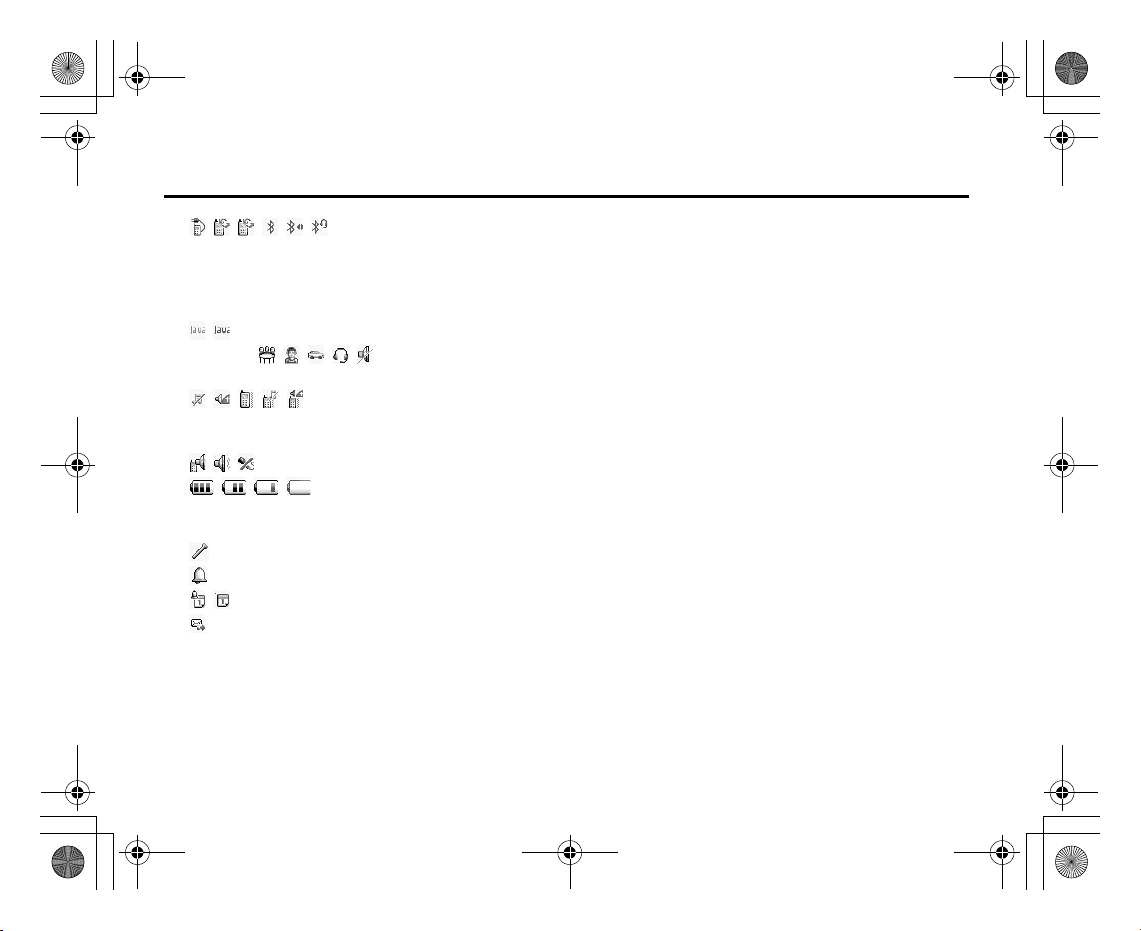
e_j350.book Page 30 Monday, October 25, 2004 6:33 PM
Getting Started
11. /////:
Connection status
[USB cable/IrDA ON/IrDA exchanging information/
Bluetooth
wireless
setting [enabled (during stand-by or except during stand-by)/exchanging
information/talking with the Bluetooth headset]]
12. / : Java™ application [executed (colour)/suspended (grey)]
13.(No display)/////:
Current profile [Normal/Meeting/Activity/Car/Headset/Silent]
14. ////:
Silent/vibration setting [silent/increasing volume/vibration enabled/silent
and vibration enabled/increasing volume and vibration enabled]
15. / / : Speaker mode [speaker phone/speaker activated/microphone muted]
16. / / / :
Battery level [sufficiently charged/charging recommended/charging
required/empty]
17: : Mobile light enabled
18. : Daily alarm enabled
19. / : Schedule entry enabled [with/without reminder alarm]
20. : Outbox contains unsent messages [text message/multimedia/email]
30
Page 32
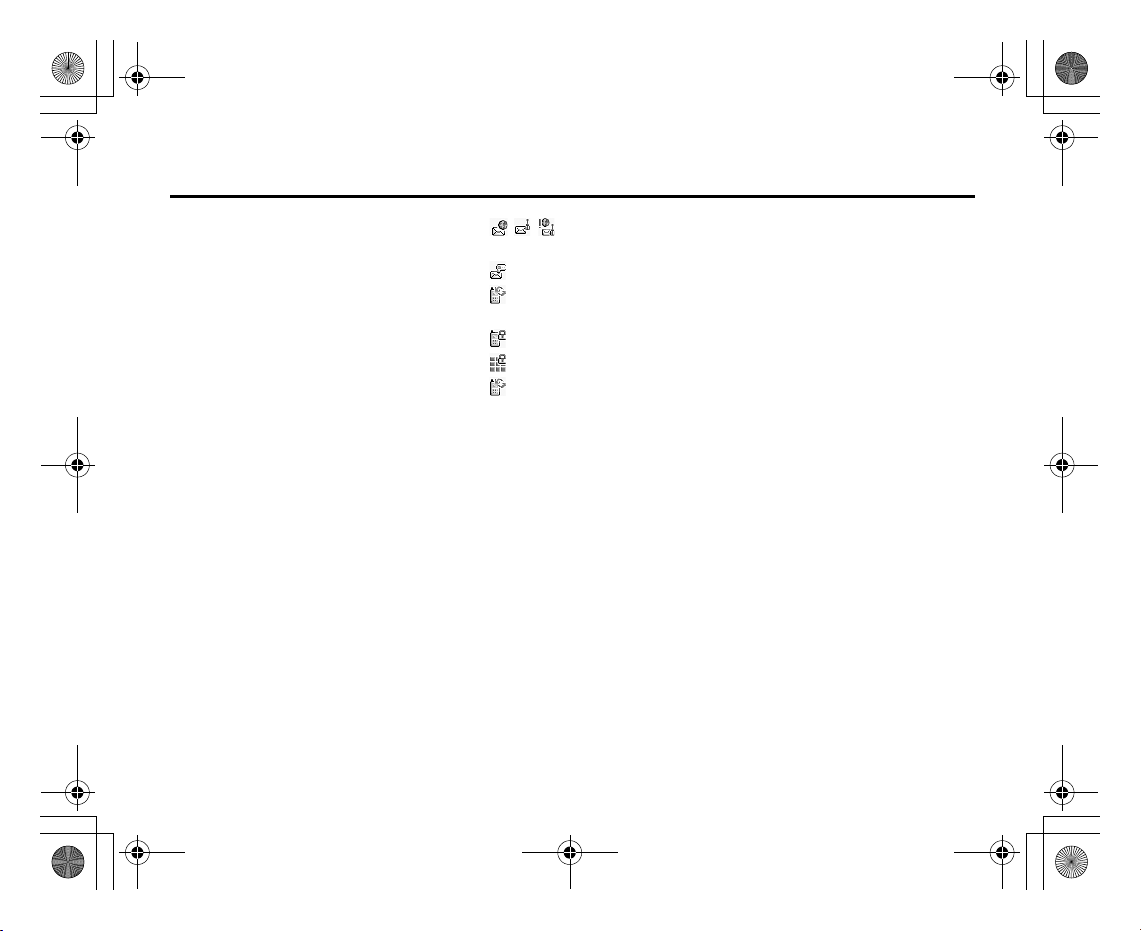
e_j350.book Page 31 Monday, October 25, 2004 6:33 PM
21. / / : WAP/OTA provisioning alerts [WAP alert/OTA provisioning alert/WAP and
22. : Voicemail message alert
23. : Connection status [1st IrDA communication [enabled/exchanging
24. : Phone Lock enabled
25. : Keypad Lock enabled
26. /(blank): IrDA setting [enabled/disabled]
27. 12:00: Clock
28. 01.01.05: Date
29. (Operator name)
30. (Cell Broadcasts information)
Soft Key Indicators
To execute the operation indicated, press the corresponding key.
31. Area at the lower left of the screen:
32. Area at the lower right of the screen:
Getting Started
OTA provisioning alerts]
information]]
Display the operation executed by the left soft key.
Display the operation executed by the right soft key.
31
Page 33
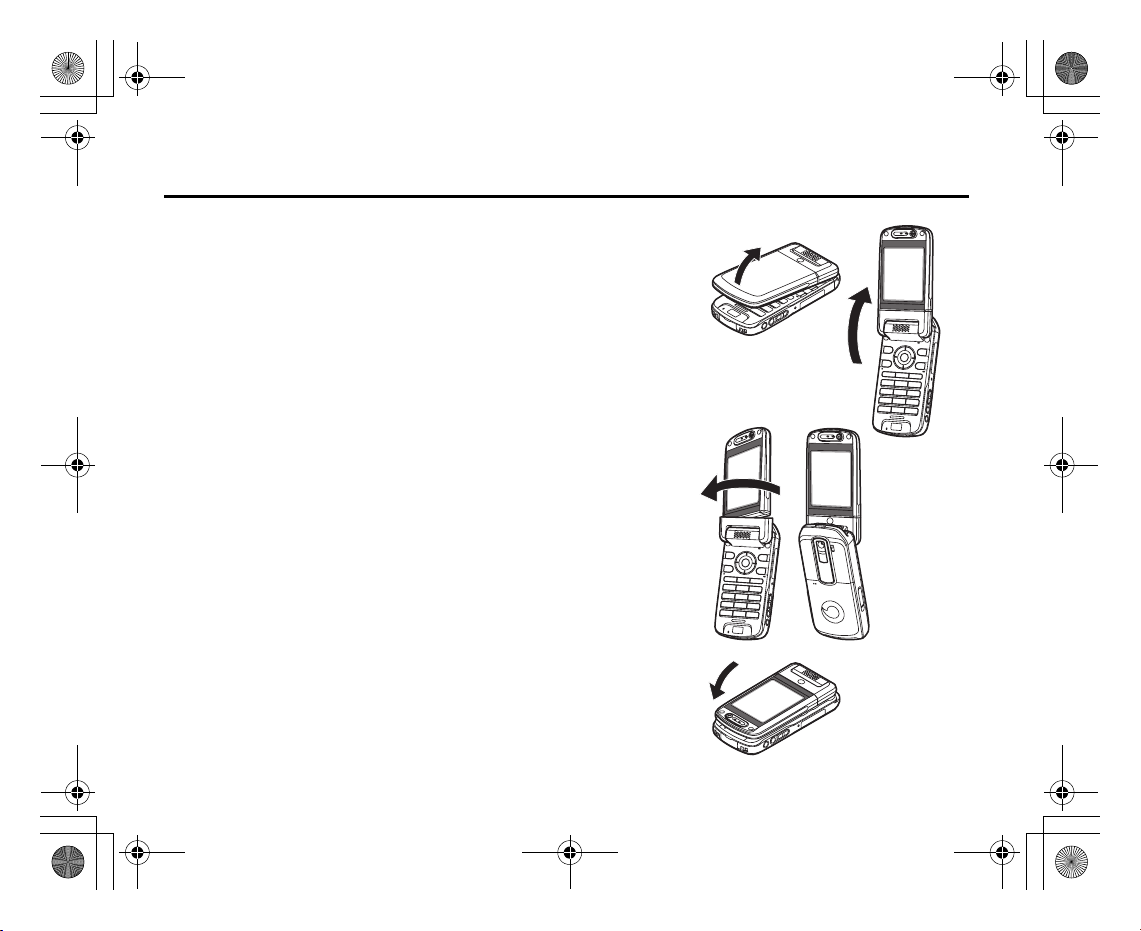
e_j350.book Page 32 Monday, October 25, 2004 6:33 PM
Getting Started
Opening Your Phone
Your phone can be opened in the following three positions: normal, self-portrait and viewer
positions.
Normal Position
1. Open the phone until the display stops as illustrated.
Self-portrait Position
2. Turn the display 180° clockwise.
Use this position to take a self-portrait position with the external camera.
Do not turn the display anticlockwise as this may damage it.
Viewer Position
3. Close the display toward the keypad.
Note
• Operations of the side-up and side-down keys are reversed in the viewer position of the
display.
• Keypad operations cannot be performed in the viewer position of the display.
• Do not carry the phone in the viewer position of the display as this may damage the
display.
32
Page 34
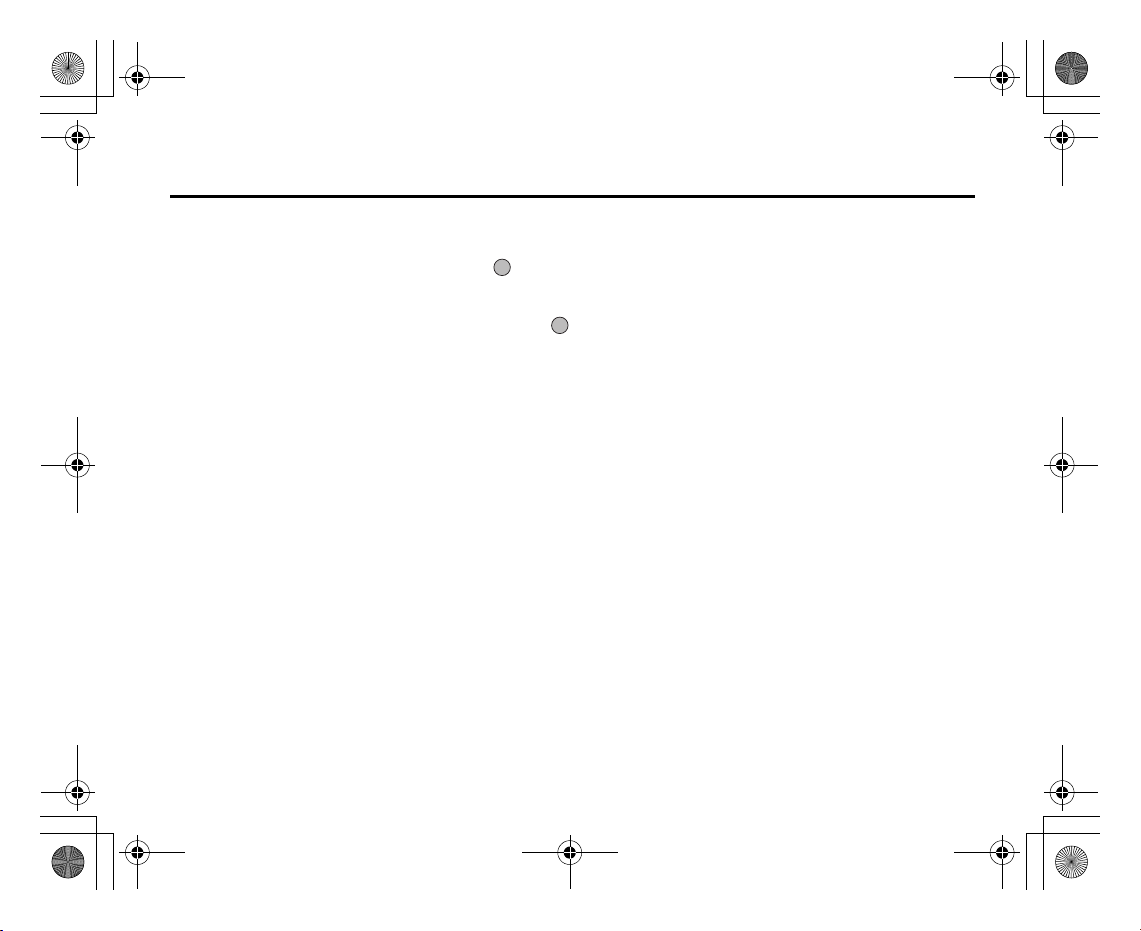
e_j350.book Page 33 Monday, October 25, 2004 6:33 PM
Using in the Normal Position of the Display
All applications are accessed from the Main menu. To open the Main menu, press the centre
key ( ) during stand-by.
To launch applications, you will need to highlight menu items, and make selections. To
select a menu item (indicated in quotation marks), move the cursor using a, b, c and
d, and press to select.
In certain procedures, you will need to press one of the soft keys (indicated in square
brackets), which are displayed at the bottom left and right of the screen. Press the
corresponding soft key (A or C).
To return to the previous screen, press the right soft key if it displays
Main menu, press the right soft key if it displays
Each section in this user guide starts with a list of items you will need to select in order
(indicated in italics) before performing the procedures shown. Select each item to reveal the
next set of items that you have to select. Open subsection items after opening those listed
in the main section.
Example:
“Contacts”
Exit
→
“Contacts List” → “Add New Contact”
Navigating Functions
Back
.
. To close the
33
Page 35
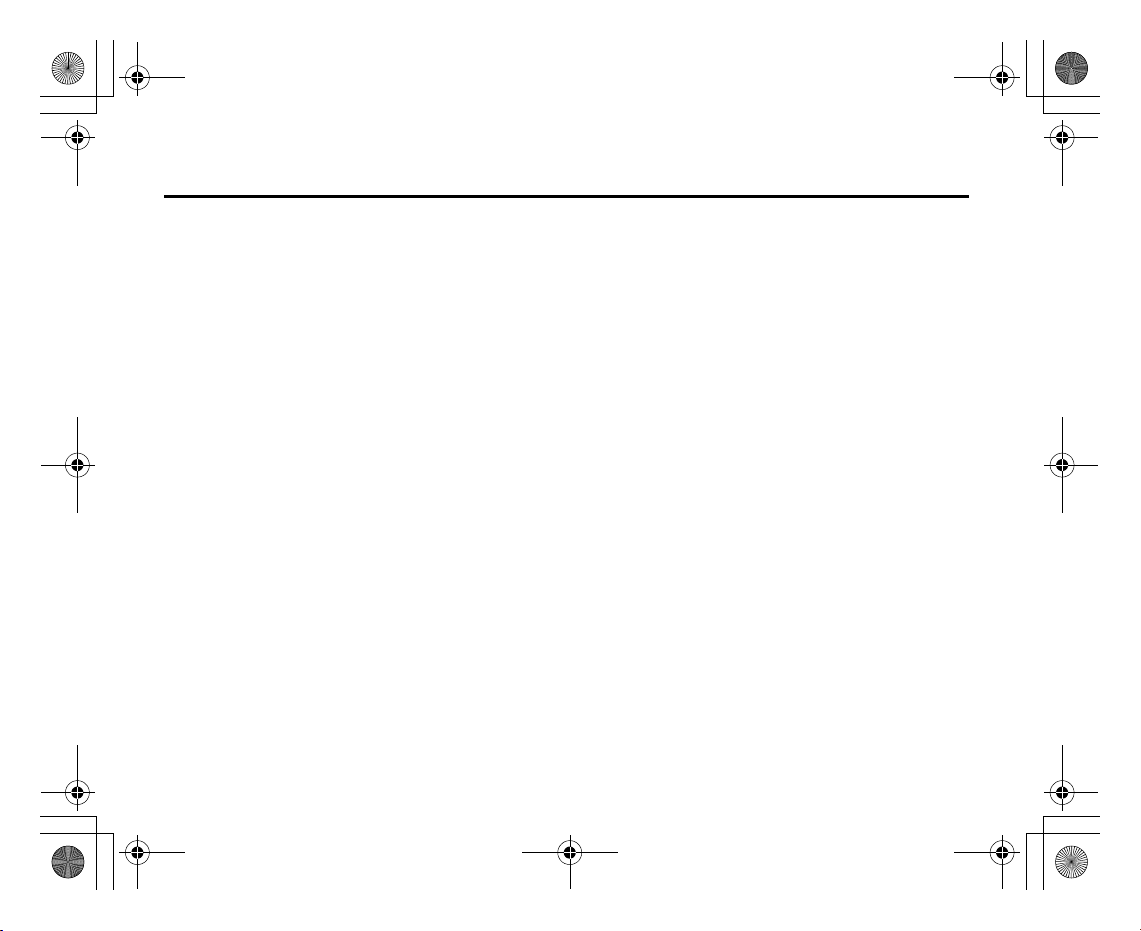
e_j350.book Page 34 Monday, October 25, 2004 6:33 PM
Navigating Functions
Using in the Viewer Position of the Display
Available keys in viewer position of the display are the side-up and side-down keys, camera
key and cancel key.
To open the Main menu, press the camera key during stand-by.
To select a menu item (indicated in quotation marks), press the side-up and side-down keys
and press the camera key to select.
In certain procedures, you will need to press one of the soft keys (indicated in square
brackets), which are displayed at the bottom left and right of the screen. The left soft key is
the camera key and right soft key is the cancel key.
The side keys function in camera mode as follows:
Side-up/Side-down keys: Zoom-in/Zoom-out
Camera key: Capture
Cancel key: Options
34
Page 36

e_j350.book Page 35 Monday, October 25, 2004 6:33 PM
Tip
• You can make and answer a call in the viewer position of the display using the side keys.
Making a Voice Call
Enter Number
XXXXXXXXXXX
Options Back
Calling by Voice
1. Enter the area code and the phone number you wish to dial and press D to dial.
Emergency Calls
1. Enter 112 or 911 (international emergency number) using the keypad and press D
Note
• Emergency calls may not be able to be made on all mobile phone networks when certain
network services and/or phone features are in use. Contact your network operator for
more information.
• This emergency number can normally be used to make an emergency call in any country,
with or without a SIM card inserted, if a 3G (UMTS)/GSM network is within range.
Voice Call/Video Call Functions
If you enter the wrong number, press U to delete the number to the left of the cursor.
to dial.
XXXXXXXXXXX
End Call
35
Page 37

e_j350.book Page 36 Monday, October 25, 2004 6:33 PM
Voice Call/Video Call Functions
International Calls
1. Press and hold Q until a + (international dialling prefix) sign is displayed.
2. Enter the country code, followed by the area code (without the leading zero) and the
phone number, and press D to dial.
Adding an Entered Phone Number to the Contacts List
1. After entering a phone number, press [Options] and select “Save Number”.
For details on creating a new entry, see “Add New Contact” on page 59.
Showing or Hiding My Phone Number on the Display of the Called Party
1. After entering a phone number, press [Options] and select “Hide My ID” or “Show
My ID”.
Speed Dialling
Up to 8 phone numbers from the Contacts List memory (Handset and SIM) can be assigned
to speed dials. You can call the numbers using the digit keys (G to O). The phone
number of the Voice mail centre is assigned to G.
For details on setting the speeddial list, see “Speeddial List” on page 65.
1. To dial a number using the speed dial, press and hold any of the digit keys (G to
O).
The phone number saved in the speeddial list is dialled.
36
Page 38

e_j350.book Page 37 Monday, October 25, 2004 6:33 PM
Redialling
You can redial numbers in the call log. Select from specific categories or “All Calls”. Specific
categories contain up to 10 numbers and the “All Calls” list contains up to 30.
1. Press D during stand-by.
2. Select the category from “All Calls”, “Dialled Numbers”, “Missed Calls” or
3. Highlight the phone number you wish to call.
4. Press D to redial the call.
Answering a Voice Call
When an incoming call is detected, the phone rings.
1. Press D or [Answer] to answer the call.
Voice Call/Video Call Functions
“Received Calls”.
To switch logs, press c or d.
Or press any key except F, , U and [Busy] when the “Any Key Answer” function
is enabled. Set the Any Key Answer function in the profile of each mode (p. 174).
37
Page 39
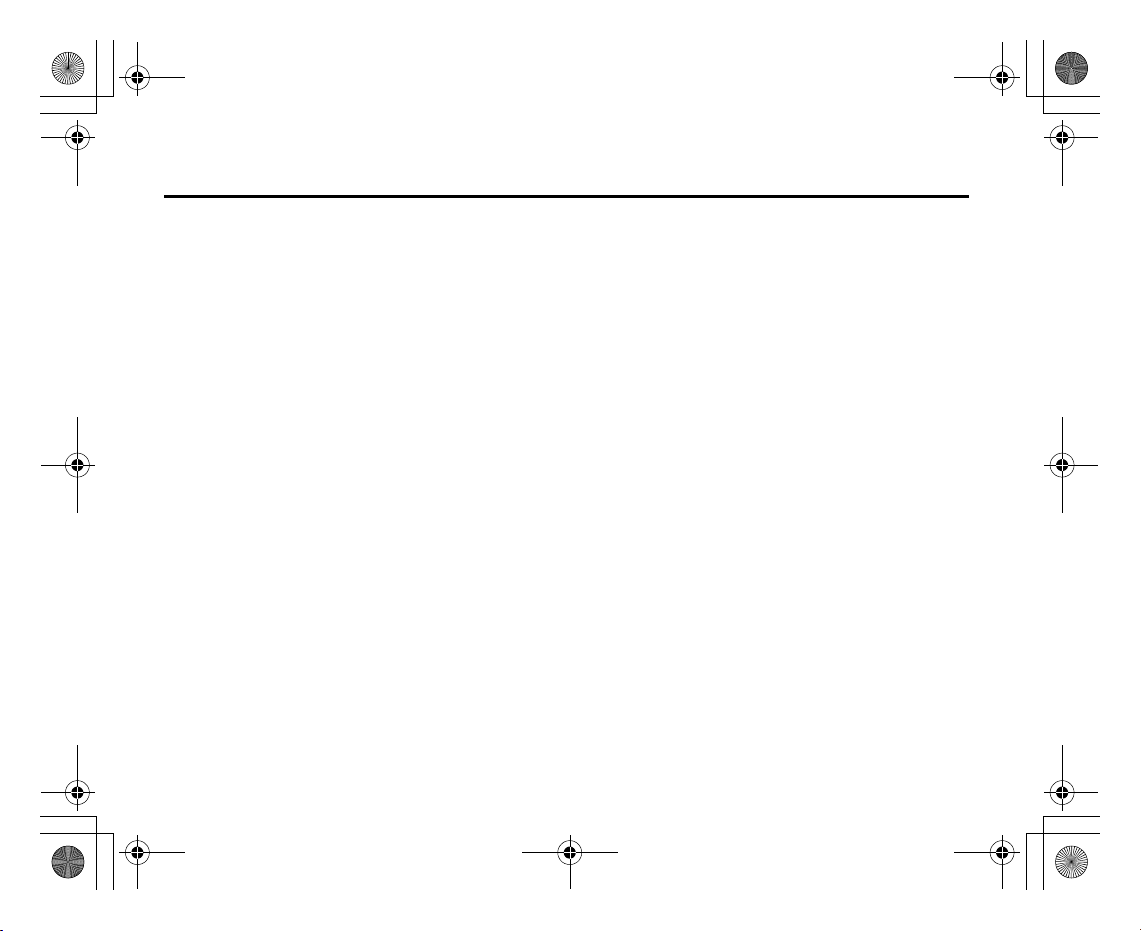
e_j350.book Page 38 Monday, October 25, 2004 6:33 PM
Voice Call/Video Call Functions
Tip
• If you have subscribed to the Calling Line Identification (CLI) service and the caller’s
network sends the number, the caller’s number is displayed on the screen. If the caller’s
name and number are saved in the Contacts List, the caller’s name and phone number
are displayed on the screen.
• If the number is a restricted number, the display shows “Withheld”.
• When you receive a call from the person whose picture is registered in the Contacts List,
the picture, name and phone number are displayed.
Rejecting an Incoming Call
1. Press F while the phone is ringing to reject a call you do not wish to answer.
Letting the Caller Know You are Unavailable
1. Press [Busy] while the phone is ringing to send a busy tone to the caller of an
incoming call letting them know that you cannot answer the call.
38
Page 40
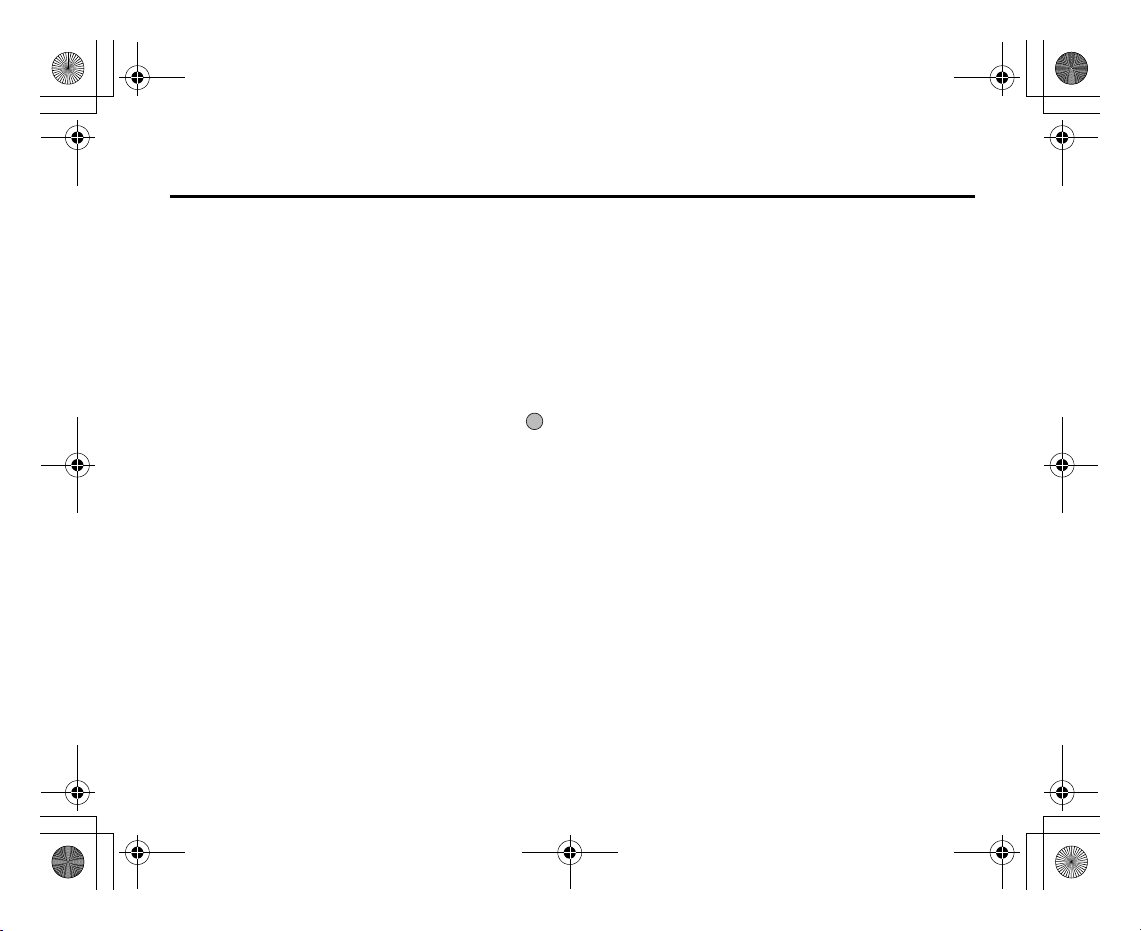
e_j350.book Page 39 Monday, October 25, 2004 6:33 PM
Incall Menu (Voice Call)
Your phone has additional functions available while a call is in progress.
Adjusting the Earpiece Volume
During a call, you can adjust the earpiece volume (and handsfree volume, if connected).
1. During a call, press the side-up or side-down key to display the Earpiece Volume
2. Press the side-up key (or a/d) to increase the volume of the call or press the
3. Press when the volume is set to the desired level.
Turning the Speaker On and Off
You can talk via the loud speaker on the back of the phone by turning it on.
1. During a call, press [Options] and select “Loud Speaker On”.
Voice Call/Video Call Functions
screen.
side-down key (or b/c) to decrease the volume.
Five levels (level 1 to 5) can be selected.
The phone returns to the in-call screen automatically if left unoperated.
39
Page 41
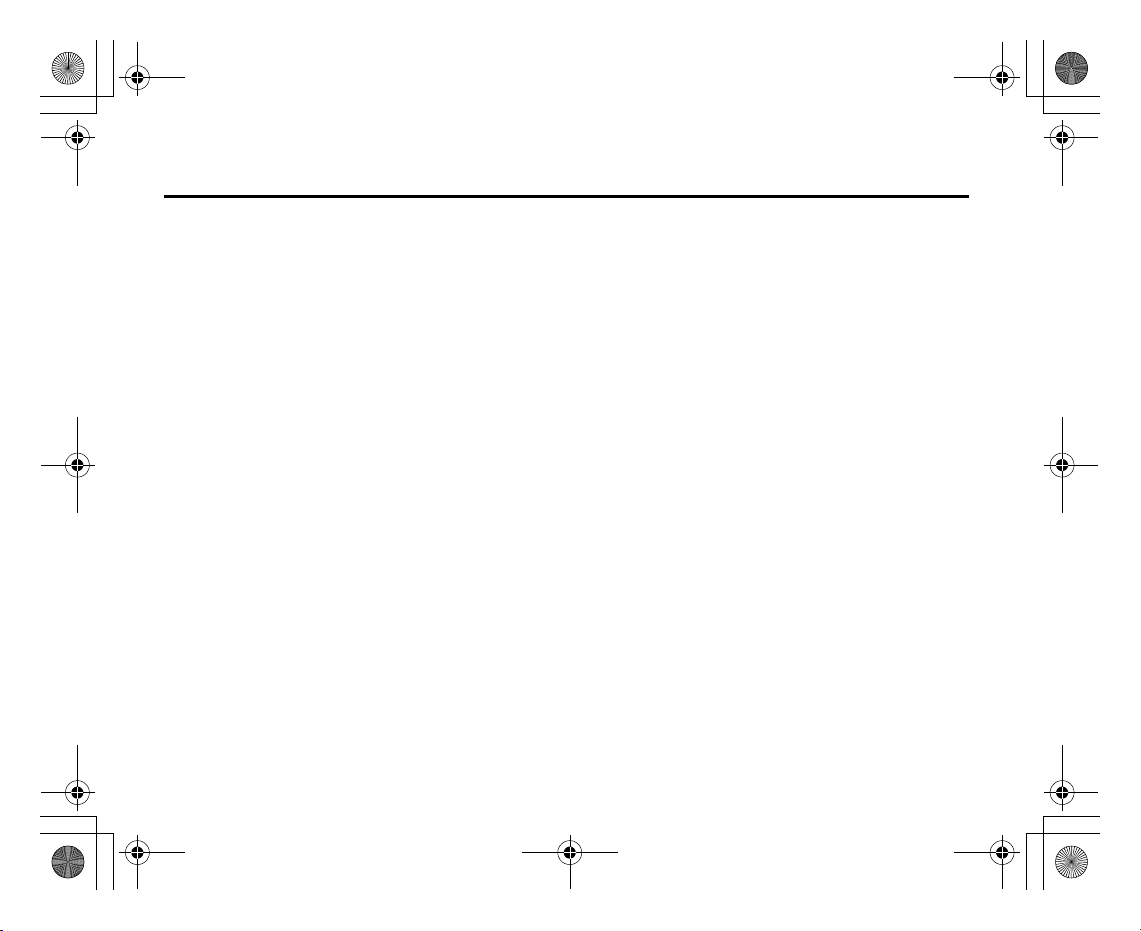
e_j350.book Page 40 Monday, October 25, 2004 6:33 PM
Voice Call/Video Call Functions
Putting a Call on Hold
This function allows you to manage two calls at the same time. If you wish to make another
call while you are talking to someone, you can put the current call on hold to call someone
else.
To Make Another Call during a Call
1. During a call, press [Options] and select “Hold”.
The current call is put on hold.
2. Press [Options] and select “Dial New Number”.
3. Enter the phone number you wish to make another call to, then press D.
Tip
• You can also make another call by entering the phone number during a call instead of
step 1. The current call is automatically put on hold.
Accessing SMS/MMS Menu during a Call
1. During a call, press [Options] and select “Send Message”.
The following options are available: “Create Messages” to make an SMS and MMS, or
“Inbox”, “Sent” or “Drafts” to access these folders. For details on SMS, see “SMS” and
“MMS” on page 85.
40
Page 42

e_j350.book Page 41 Monday, October 25, 2004 6:33 PM
Call Waiting
This service notifies you of another incoming call while you have a call in progress.
1. During a call, press [Options] and select “Hold & Answer” to answer the second call.
2. Press [Options] and select “Release & Answer” to end the current call and return to
Note
• You need to set “Call Waiting” to “On” if you use the Call Waiting service (p. 184).
• Call Waiting service may not be available on all networks. Contact your network operator
for more information.
• If you do not wish to answer the second call, press [Options] and select “Busy” in step 1.
If “Reject” is selected, the log of the second call is saved as a missed call.
Conference Call
Conference call is a call with more than 2 participants. You may include up to 5 participants
in a conference call.
To Make a Conference Call
You must have one active call and one held call.
1. During a call, press [Options] and select “Multi Party”.
2. Select “Conference All” to join the conference call.
3. Press F to end the conference call.
Voice Call/Video Call Functions
The first call is put on hold and you can now talk to the second caller.
the held call.
41
Page 43
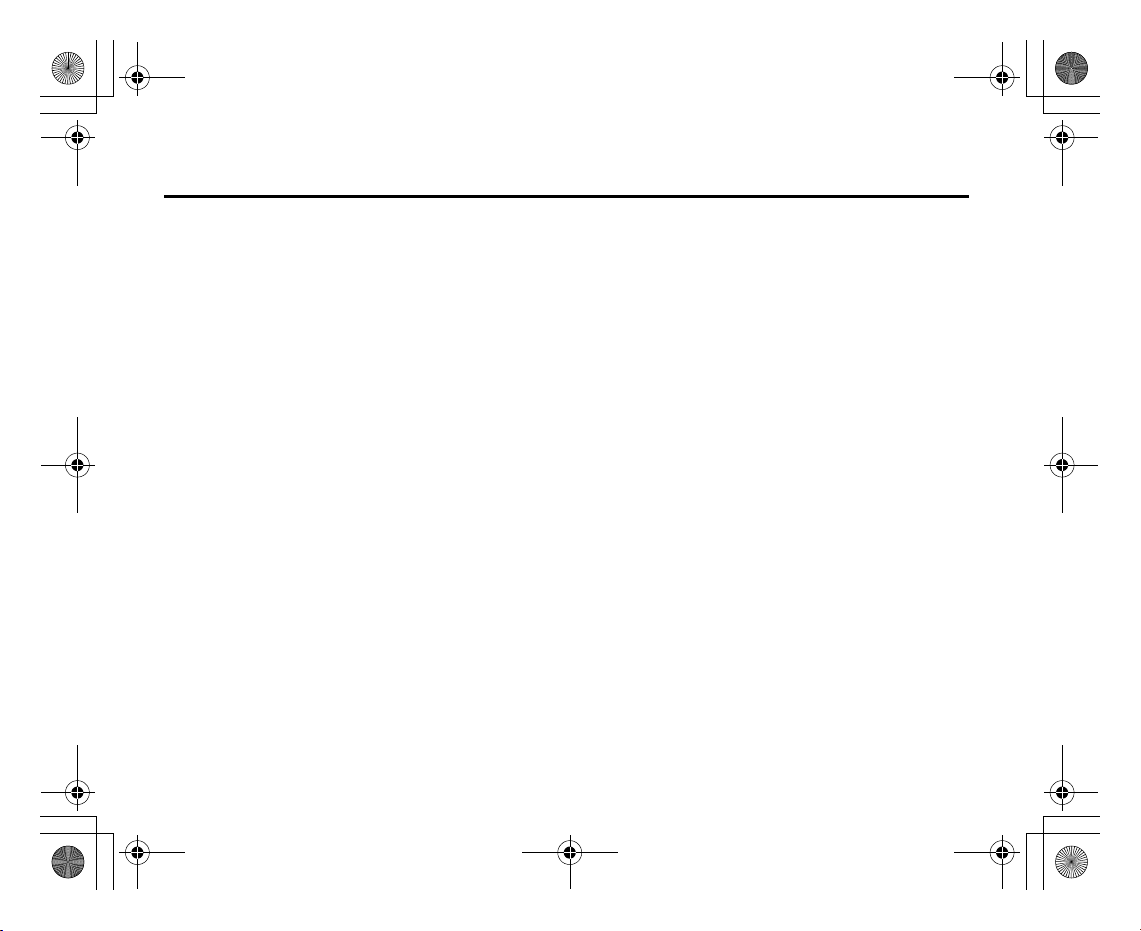
e_j350.book Page 42 Monday, October 25, 2004 6:33 PM
Voice Call/Video Call Functions
Note
• The conference call service may not be available on all networks. Contact your network
operator for more information.
• You have more options for the Conference call in step 2:
• To put all participants on hold, select “Hold All”.
• To put all participants except the current call on hold, select “Private”.
• To end the call with all participants, select “End Active Call(s)” or “End Held Call(s)”.
• To reject adding more participants to the current party, press [Options] and select
“Reject”, or you can send the busy tone by selecting “Busy”.
To Add New Participants to the Conference Call
1. Press [Options] and select “Dial New Number”.
2. Enter the number you wish to include in the conference call and press D to dial.
3. Press [Options] and select “Multi Party”.
4. Select “Conference All” to join the conference call.
If you wish to add other participants, repeat steps 1 to 4.
To End the Call with a Conference Call Participant
1. During a conference call, highlight the person that you wish to disconnect from the
conference call.
2. Press [Options] and select “End Active Call(s)” or “End Held Call(s)”.
42
Page 44

e_j350.book Page 43 Monday, October 25, 2004 6:33 PM
To Have a Private Conversation with One of the Participants
If you wish to have a private conversation with one of the participants, you may select the
participant from the conference list and put the other participants on hold.
1. During a conference call, select the person that you wish to talk to.
2. Press [Options] and select “Multi Party”.
3. Select “Private”.
4. Once you have finished the private conversation, press [Options] and select “Multi
5. Select “Conference All” to return to the conference call.
Muting the Microphone
1. During a call, press [Mute] to mute the microphone.
Voice Call/Video Call Functions
Party”.
To unmute the microphone, press [Unmute].
43
Page 45

e_j350.book Page 44 Monday, October 25, 2004 6:33 PM
Voice Call/Video Call Functions
Making a Video Call
Note
• Use this function with only the video call enabled phones.
• Make sure that the battery is fully charged and the signal length is greater before using
this function.
• Use a switch-equipped earphone microphone or handsfree kit so that you can talk while
looking at the video call screen on the display.
Status Indicators
1. Sub screen for your image
2. Elapsed time (hour:minute:second)
3. Main screen for the calling party’s screen
4. Calling party’s name
5. Calling party’s phone number
Making a Video Call
1. Enter the area code and the phone number you wish to dial and press [Options] and
select “Video Call” to dial.
If you enter the wrong number, press U to delete the number to the left of the cursor.
When the line is connected, the image of the called party is displayed upper on the
screen, and yours lower left.
Video Call 0:00:02
1
xxxx
XXXXXXXXXXX
Options Mute
2
3
4
5
44
Page 46

e_j350.book Page 45 Monday, October 25, 2004 6:33 PM
Tip
• If the called party’s phone is not video call enabled, you can press F and enter the
phone number again to make a voice call.
• When the call ends, the last call cost is displayed.
Answering a Video Call
When an incoming call is detected, the phone rings.
1. Press D to answer the call by video or A [Answer] to answer the voice only.
Tip
• When the call is ended, the call cost is displayed.
• If you have subscribed to the Calling Line Identification (CLI) service and the caller’s
network sends the number, the caller’s number is displayed on the screen. If the caller’s
name and number are saved in the Contacts List, the caller’s name and phone number
are displayed on the screen.
Rejecting an Incoming Call
1. Press F while the phone is ringing to reject a call you do not wish to answer.
Letting the Caller Know You are Unavailable
1. Press [Busy] while the phone is ringing to send a busy tone to the caller of an
Voice Call/Video Call Functions
incoming call letting them know that you cannot answer the call.
45
Page 47

e_j350.book Page 46 Monday, October 25, 2004 6:33 PM
Voice Call/Video Call Functions
Incall Menu (Video Call)
Muting the Microphone
1. During a video call, press [Mute] to mute a microphone.
To unmute the microphone, press [Unmute].
Swapping Images
You can swap images between the main and sub screens.
1. During a video call, press [Options] and select “Swap Images”.
Changing the Image of Yourself
1. During a video call, press [Options] and select “Camera Picture”.
2. Select from “Internal Camera”, “External Camera” or “Alternative Image”.
“Internal Camera”: The image through the internal camera is displayed and sent
to the party.
“External Camera”: The image through the external camera is displayed and sent
to the party.
“Alternative Image”: The camera is turned off and the image selected in
“Alternative Image” of “Video Call Settings” (p. 189) is used.
Video Call
Options
Swap Images
Camera Picture
Loud Speaker Off
Enable DTMF
Video Call Settings
Select Back
46
Page 48
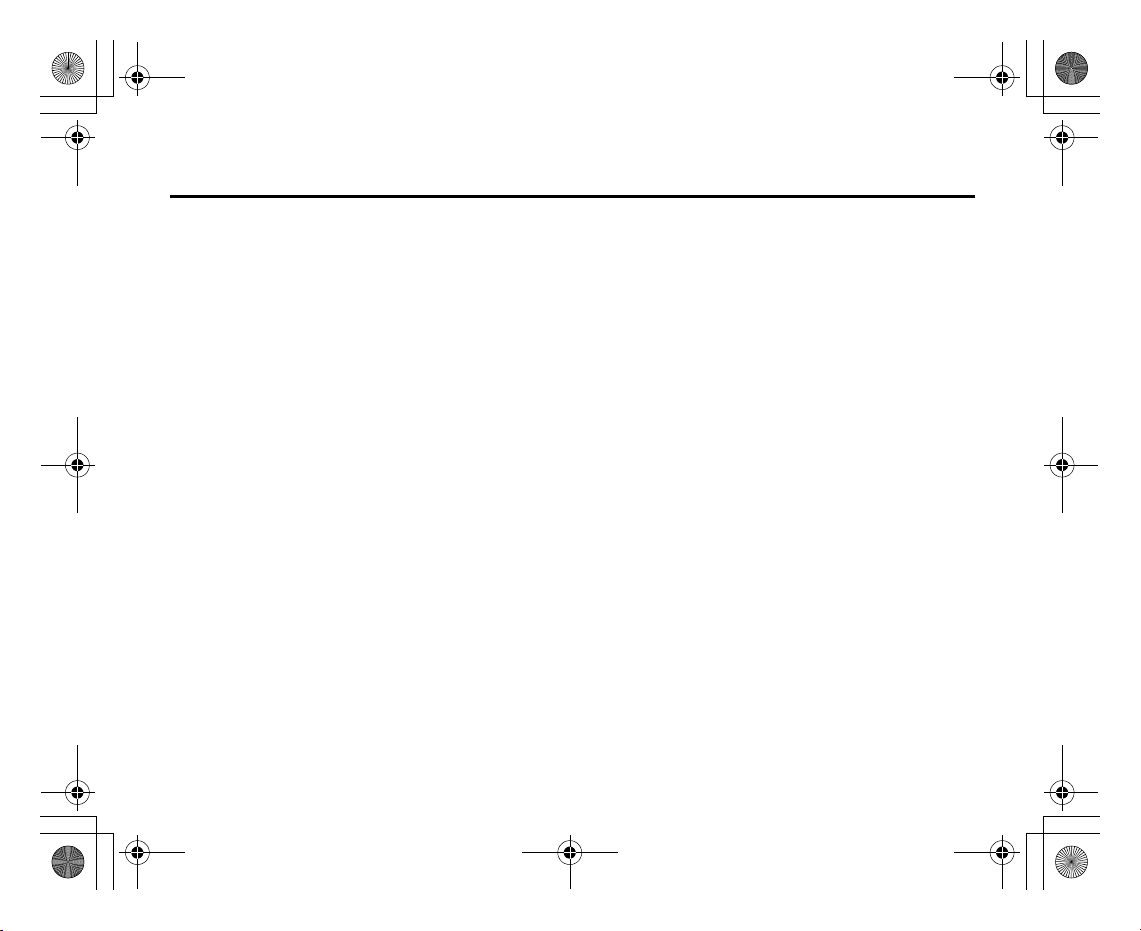
e_j350.book Page 47 Monday, October 25, 2004 6:33 PM
Turning the Speaker On and Off
You can talk via the loud speaker on the back of the phone by turning it on.
1. During a call, press [Options] and select “Loud Speaker On”.
Note
• In a high-noise environment, you may not be able to continue a call, or make a clear call.
We recommend that you use the Stereo Headset and Handsfree Microphone Unit.
• With this option, you may not be able to continue a call without interruption if you increase
the earpiece volume. We recommend that you decrease the earpiece volume or use the
Stereo Headset and Handsfree Microphone Unit.
Video Call Settings
To Change the Quality of the Incoming Image
You can adjust the quality of the called party’s image.
1. During a video call, press [Options] and select “Video Call Settings”.
2. Select “Incoming Format”.
3. Select “Normal”, “Quality Prio.” or “Frame Rate Prio.”.
Voice Call/Video Call Functions
“Normal”: The standard quality is used.
“Quality Prio.”: The quality of the picture takes precedence over the frame
rate.
“Frame Rate Prio.”: The frame rate takes precedence over the quality.
47
Page 49

e_j350.book Page 48 Monday, October 25, 2004 6:33 PM
Voice Call/Video Call Functions
To Turn the Backlight On or Off
You can turn on the backlight of your screen.
1. During a video call, press [Options] and select “Video Call Settings”.
2. Select “Backlight”.
3. Select from “On”, “As Normal Setting” or “Off”.
When “On” is selected, the backlight will always be on during a video call.
When “As Normal Setting” is selected, the backlight will time out depending on the
Backlight setting (p. 178).
To Adjust the Video Exposure
1. During a video call, press [Options] and select “Video Call Settings”.
2. Select “Exposure”.
3. Press a (Light) or b (Dark).
48
