Page 1
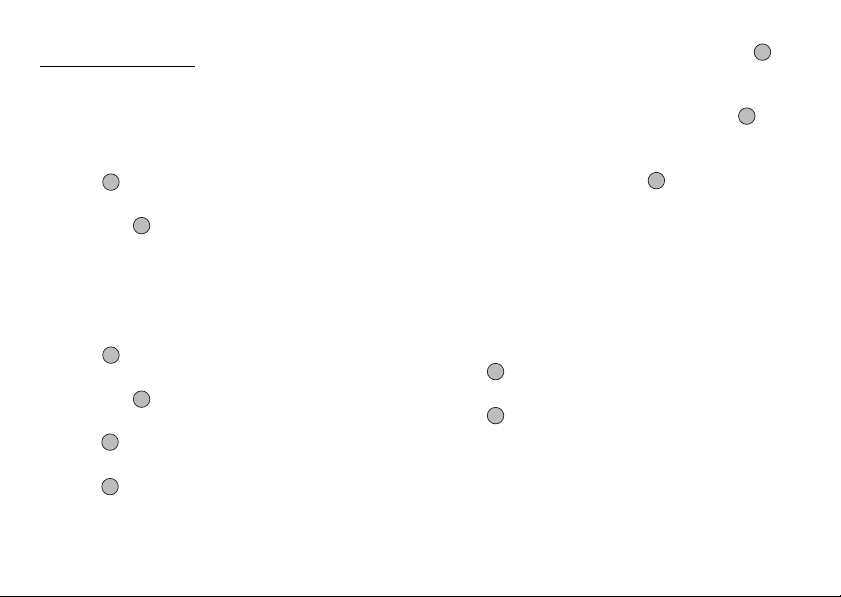
Fun & Games
Games & More
Executing Applications
You can execute games and other applications on your
phone. For details about Applications, see page 87.
(M 1)
(M 1-1)
(M 1-1-1)
1. Press to display the Main menu.
2. Press a, b, c or d to highlight “Fun & Games”,
then press to select.
3. Perform steps 3 to 5 in “Executing Applications” on
page 87.
Screensavers
You can download screensaver applications for the
stand-by screen.
(M 1-1-2)
1. Press to display the Main menu.
2. Press a, b, c or d to highlight “Fun & Games”,
then press to select.
3. Press a or b to highlight “Games & More”, then
press to select.
4. Press a or b to highlight “Screensavers”, then
press to select.
5. Press a or b to highlight “On/Off”, then press
to select.
6. Press a or b to highlight “On” to set screensavers
on or “Off” to set screensavers off, then press to
select.
7. If you select “On”, press a or b to highlight the
desired application, then press to select.
Note
• In the list that appears in step 7, only the available
screensavers can be selected.
Online Setting
You can set whether to connect to the network or not
using the screensaver application.
1. Perform steps 1 to 4 in “Screensavers”.
2. Press a or b to highlight “Online Setting”, then
press to select.
3. Press a or b to highlight “On” or “Off”, then
press to select.
Fun & Games 105
Page 2
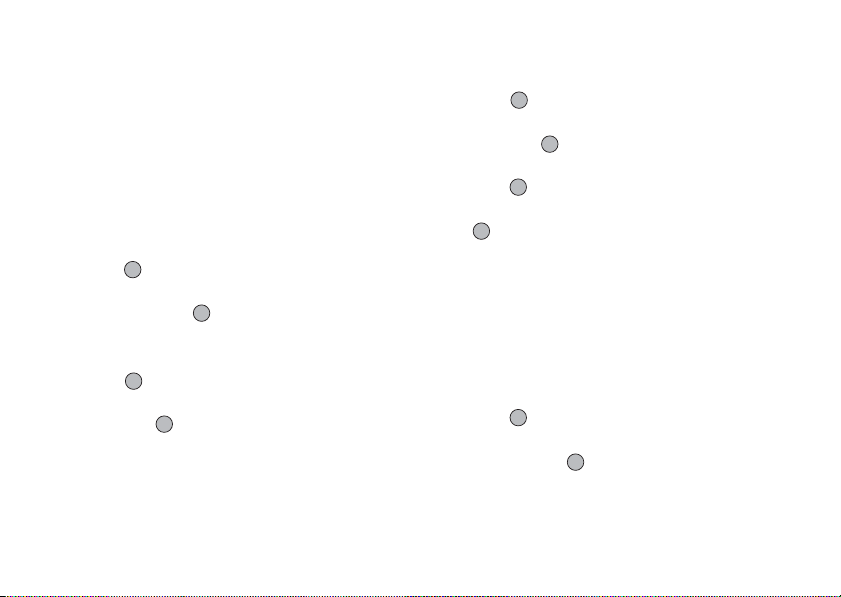
Note
• Changes made to the above setting whilst the
application is suspended are made effective by
restarting the application.
• You may not be able to make the above settings
depending on your network.
Resume Time
You can set the time period for the screensaver
application to activate.
1. Perform steps 1 to 4 in “Screensavers” on page 105.
2. Press a or b to highlight “Resume Time”, then
press to select.
3. Enter the resume time in two digits using the digit
keys, then press .
Download More
You can download applications.
(M 1-1-3)
1. Press to display the Main menu.
2. Press a, b, c or d to highlight “Fun & Games”,
then press to select.
3. Perform steps 3 to 7 in “Download More” on
page 87.
106 Fun & Games
Settings
Opening the Settings Screen
(M 1-1-4)
1. Press to display the Main menu.
2. Press a, b, c or d to highlight “Fun & Games”,
then press to select.
3. Press a or b to highlight “Games & More”, then
press to select.
4. Press a or b to highlight “Settings”, then press
to select.
The Settings screen is displayed. The following
settings can be made.
Operation Priority
You can set the priority of incoming calls and alarms
whilst an application is operating.
1. Perform steps 1 to 4 in “Opening the Settings
Screen”.
2. Press a or b to highlight “Calls & Alarms”, then
press to select.
3. Press a or b to highlight the option you wish to
set, then press to select.
The options available are:
• “Incoming Call”
•“Alarm”
Page 3
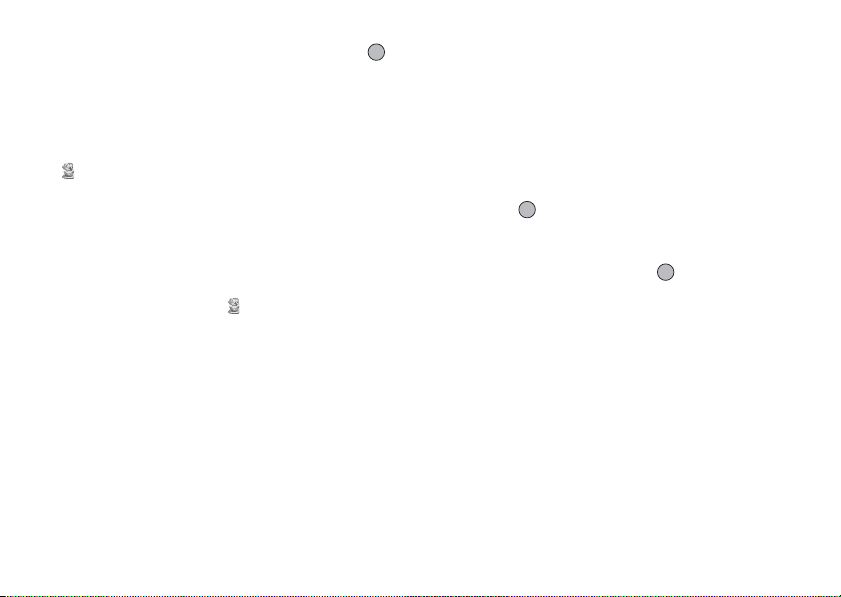
4. Press a or b to highlight methods, then press
to select.
• “Call Priority” or “Alarm Priority”:
The application is suspended automatically, and you
can receive a call, or the alarm will sound. After
finishing the call or the alarm ends, the suspend icon
( ) is displayed letting know there is a suspended
application.
• “Call Notice” or “Alarm Notice”:
The marquee (character scrolls) is displayed on the
first line of the screen whilst the application
continues. If you press D, the application is
suspended, and you can receive a call. After finishing
the call, the suspend icon ( ) is displayed letting
know there is a suspended application.
Sound Volume
You can set the volume of the application such as sound
effect to one of the five levels or silent. When “Ringer
Volume” (p. 132) is set to “Silent”, this setup has
priority.
1. Perform steps 1 to 4 in “Opening the Settings
Screen” on page 106.
2. Press a or b to highlight “Sound Volume”,
then press to select.
The current volume level is displayed.
3. Press a to increase the volume or press b to
decrease the volume, then press to select.
Backlight
You can select the backlight method of the application
from the following three types:
• “On”: Lit whilst the application
is operated.
• “Off”: Unlit whilst the application is
operated even if a key is pressed.
• “Normal Settings”: Works with the main backlight
setting. (p. 145)
1. Perform steps 1 to 4 in “Operation Priority” on
page 106.
Fun & Games 107
Page 4
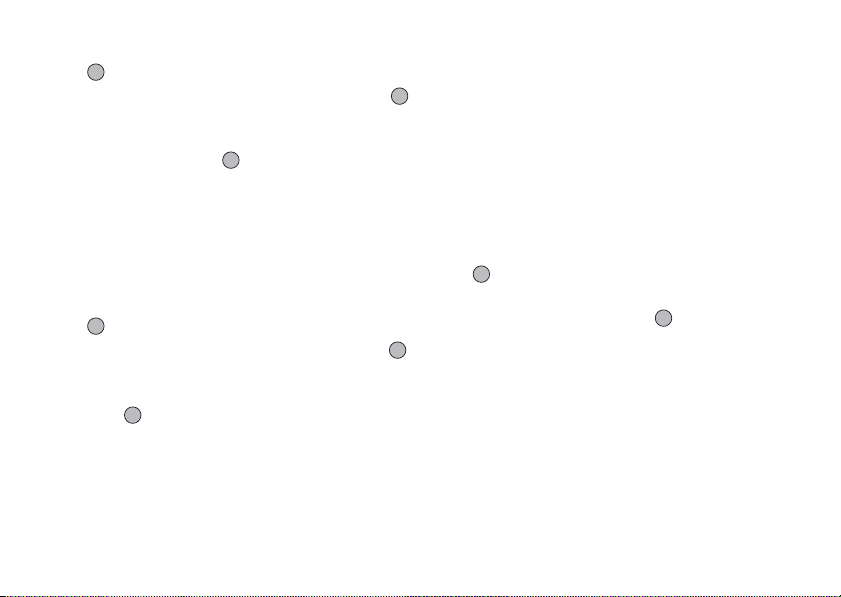
2. Press a or b to highlight “Backlight”, then press
to select.
3. Press a or b to highlight “On/Off”, then press
to select.
4. Press a or b to highlight “On”, “Off” or “Normal
Settings”, then press to select.
To Set the Blinking Operation
This setting enables the backlight to be controlled by
the application. If set to “Off”, the backlight cannot be
turned on from the application.
1. Perform steps 1 to 4 in “Opening the Settings
Screen” on page 106.
2. Press a or b to highlight “Backlight”, then press
to select.
3. Press a or b to highlight “Blink”, then press
to select.
4. Press a or b to highlight “On” or “Off”, then
press to select.
108 Fun & Games
Vibration
When the vibrator is set in the application, you can
choose whether the operation is enabled or disabled.
When a SMAF file is specified in the application, you
can operate the vibrator set in the SMAF file.
Note
• SMAF (Synthetic music Mobile Application Format)
is a music data format for mobile phones.
1. Perform steps 1 to 4 in “Opening the Settings
Screen” on page 106.
2. Press a or b to highlight “Vibration”, then press
to select.
3. Press a or b to highlight “Enable”, “Disable” or
“Link to Sound”, then press to select.
When you set “Link to Sound”, the application is
synchronised with the vibrator.
Page 5
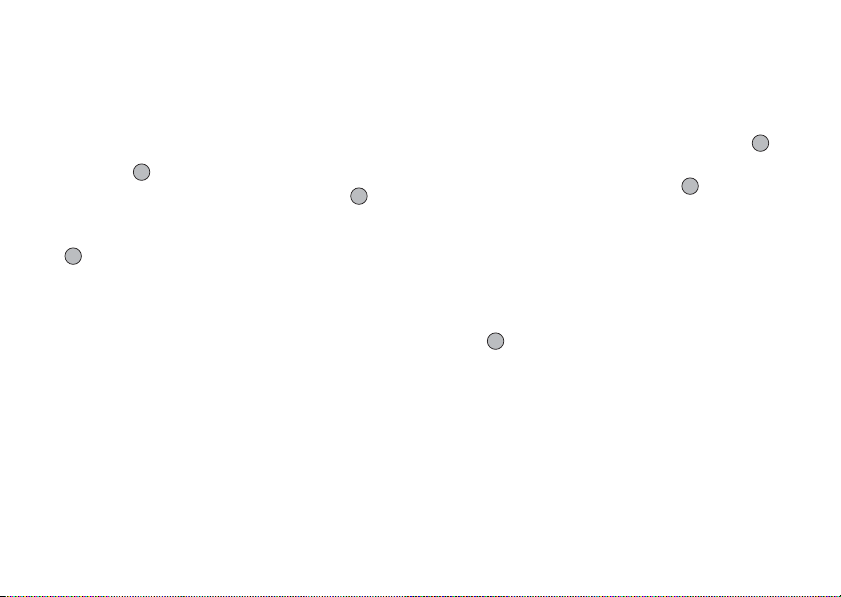
Online Confirmation
You can adjust the display settings of the confirmation
screen of the application on application startup.
1. Perform steps 1 to 4 in “Opening the Settings
Screen” on page 106.
2. Press a or b to highlight “Online Confirmation”,
then press to select.
3. Press a or b to highlight “On”, then press to
select.
To cancel confirmation, highlight “Off”, then press
to select.
Reset
To Reset All Items in Settings Menu
1. Perform steps 1 to 4 in “Opening the Settings
Screen” on page 106.
2. Press a or b to highlight “Reset”, then press
to select.
3. Enter your handset code, then press .
The default handset code is “0000”. For details on
changing the handset code, see “To Change Handset
Code” on page 172.
If you enter a wrong handset code, the screen will
return to step 4 in “Opening the Settings Screen” on
page 106.
4. Press a or b to highlight “Settings Reset”, then
press to select.
5. Press A [Yes].
All items in Settings menu and screensaver settings
are reset.
To cancel resetting, press C [No] in step 5.
Fun & Games 109
Page 6
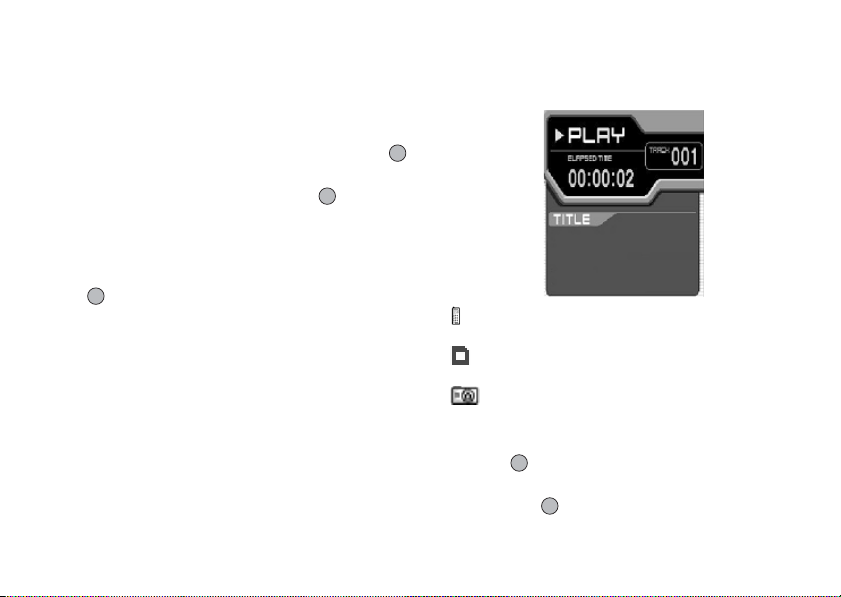
To Clear All Applications
All applications stored in Applications are cleared. The
preloaded application cannot be deleted.
1. Perform steps 1 to 4 in “Opening the Settings
Screen” on page 106.
2. Press a or b to highlight “Reset”, then press
to select.
3. Enter your handset code, then press .
If you enter a wrong handset code, the screen will
return to step 4 in “Opening the Settings Screen” on
page 106.
4. Press a or b to highlight “All Clear”, then press
to select.
5. Press A [Yes].
All applications are cleared.
To cancel clearing, press C [No] in step 5.
Java™ Information (M 1-1-5)
The information about the license belonging to Java™
can be displayed.
110 Fun & Games
MP3 Player
The MP3 Player allows you to play back MP3 sound
files.
: Appears when MP3 files are played back over
the handset.
: Appears when MP3 files are played back from
SD/MMC cards.
: Appears when MP3 files are played back from
DCF cards.
Playing Back MP3 Files
(M 1-2)
1. Press to display the Main menu.
2. Press a, b, c or d to highlight “Fun & Games”,
then press to select.
Page 7
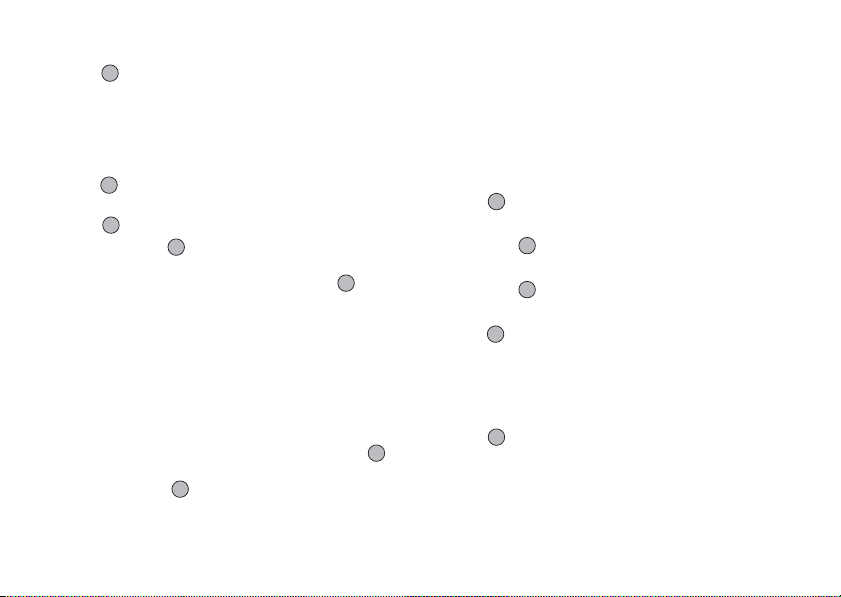
3. Press a or b to highlight “MP3 Player”, then
press to select.
The MP3 application will be activated, and it will
display the MP3 files stored in the phone.
Press A [Options] in order to switch the memory
source.
Press a or b to highlight desired source, then
press or A [Select] to select. MP3 files from the
selected source are listed.
4. Press [Play] to start playback.
To pause, press [Pause] or P.
To repeat playback, press A [Options], then press
a or b to highlight “Repeat”, then press to
select.
To adjust the volume, press a (up) or b (down) on
the menu screen.
To move to the previous or next title, press a or b
during playback.
Tip
• Whilst performing step 4, press
in order to play back files from SD/MMC cards, and
press a or b to highlight “Source”, then press
to select. Then press a or b to highlight “SD
card”, then press to select.
A [Options] instead
Melody Editor
You can create an original ringtone, or you can send a
melody attached to a multimedia message.
You can input up to 190 tones × 16 voices, or 380 tones
× 8 voices per melody.
The original ringtone is registered in Saved Sounds.
Creating Your Original Ringtone
(M 1-3)
(M 1-3-1)
1. Press to display the Main menu.
2. Press a, b, c or d to highlight “Fun & Games”,
then press to select.
3. Press a or b to highlight “Melody Editor”,
then press to select.
4. Press a or b to highlight “Create New”, then
press to select.
5. Enter the title.
Up to 24 characters can be entered.
For details on entering characters, see “Entering
Characters” on page 31.
6. Press .
Fun & Games 111
Page 8
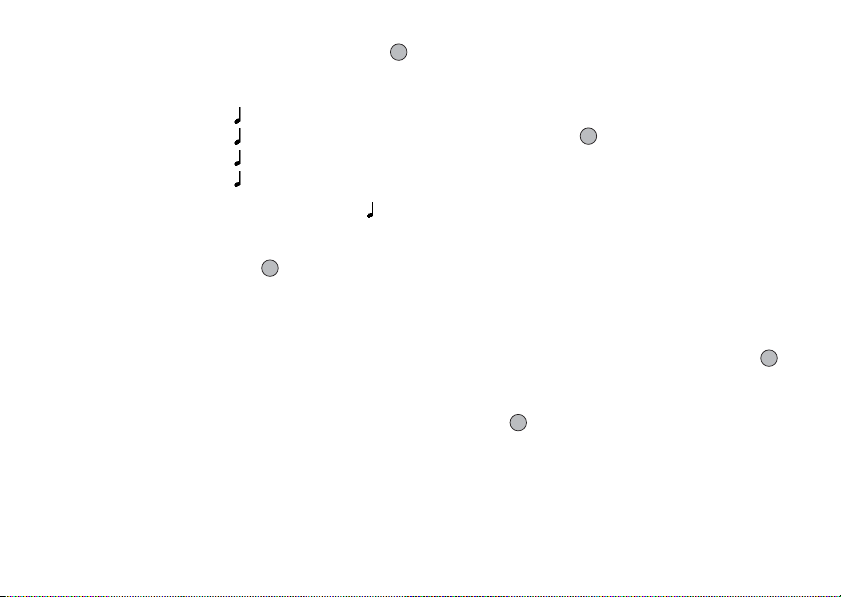
7. Press a or b to highlight a tempo, then press
to select.
The music tempo is described below.
• “Allegro (Fast)”: 150
• “Moderato (Normal)”: 125
• “Andante (Slow)”: 107
• “Adagio (Very Slow)”: 94
Tempo is defined by the number of crotchets ( )
played per minute.
8. Press a or b to highlight “8 Chords”, “16 Chords”
or “32 Chords”, then press to select.
9. Press the digit keys to specify the musical scale and
rest.
For details on specifying the sound level and rest,
see “To Specify the Musical Scale and Rest” on
page 113.
10.Press P or R to specify the types of musical
notes or rest.
For details on specifying the musical notes and rest,
“To Specify the Types of Notes and Rests” on
page 114.
112 Fun & Games
11. Press d after inputting one note.
Input the next note after the cursor moves to the
right.
12. Repeat steps 9 to 11 to input notes.
When you press during input, the melody that
you have entered is played back.
When you press A [Options] and select “Play
before Cursor” whilst entering notes, the melody,
that is displayed on the screen, is played back up to
the cursor position.
When you press A [Options] and select “Select
Chord”, you can select another chord. Repeat steps
9 to 11 to input notes for the new chord.
13. When you finish inputting, press A [Options] to
display the Options menu.
14. Press a or b to highlight “Save”, then press or
A [Select] to select.
15. Press a or b to highlight “Save to My Stuff”, then
press to select.
Your original ringtone is registered in Saved
Sounds.
Page 9
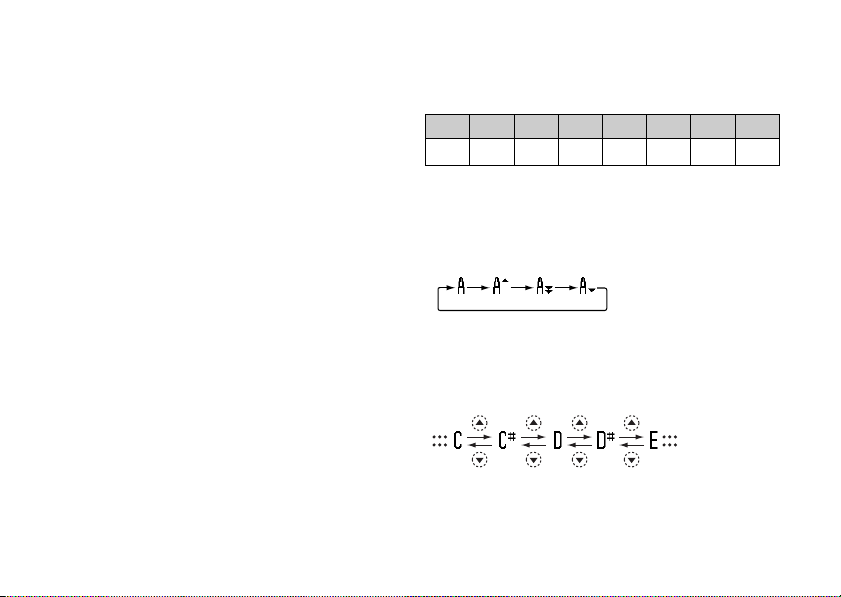
Note
• If the capacity or memory in Saved Sounds becomes
insufficient, the message, “Maximum capacity : 250
Not registered.” or “Not registered. Memory full.” is
displayed. The display returns to the screen of step
15. Try again after deleting unnecessary data (p. 98).
To Specify the Musical Scale and Rest
Using the keys shown below, specify the musical scale
and rest.
Do Re Mi Fa Sol La Ti Rest
GHIJKLMQ
When you press the key shown above once, a crotchet
is specified in the middle scale (no mark).
When you press the same key repeatedly, the note will
shift cycle through the available octave ranges.
LLL
L
When you press a or b whilst a note is selected, the
note will move one semitone higher or lower.
When entering rest: Crotchet rest is entered.
Fun & Games 113
Page 10
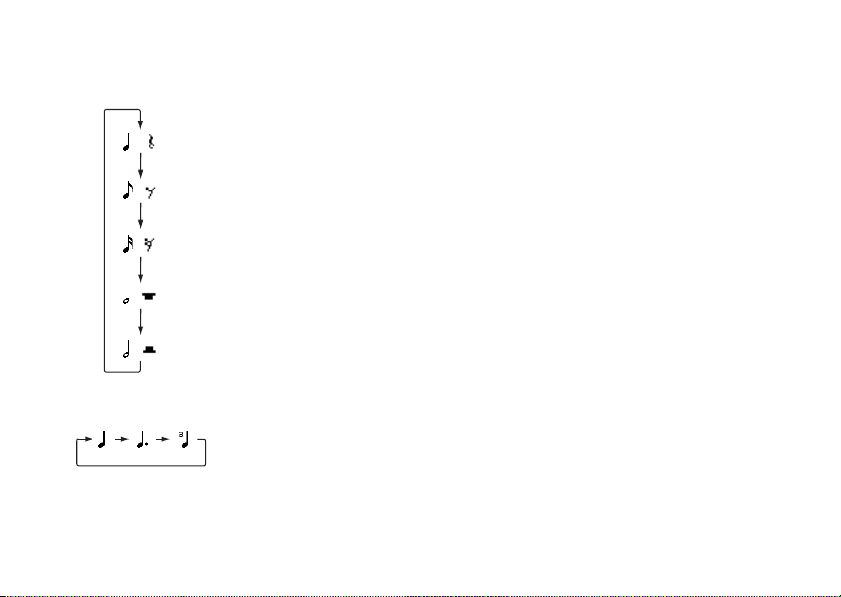
To Specify the Types of Notes and Rests
Specify notes and rests by pressing P or R
repeatedly.
( )
Crotchet (Crotchet rest)
P
( )
Quaver (Quaver rest)
P
P
( )
Semiquaver (Semiquaver rest)
P
( )
Semibreve (Semibreve rest)
P
( )
Minim (Minim rest)
When you make a dotted note or a triplet, press O
after selecting the target note.
114 Fun & Games
Note
• You cannot make a dotted semiquaver (semiquaver
rest) or a dotted semibreve (semibreve rest).
• Three continuous notes are required for a triplet.
To specify a tie, press N after selecting the target
notes.
An underscore (_) is displayed next to the note, and the
note is tied with the next one.
To enter the next note, press d and move the cursor to
the right. Then, repeat the operation on the previous
page.
If the cursor is positioned next to a note, you can repeat
the note immediately left of the cursor when a or b is
pressed.
Page 11
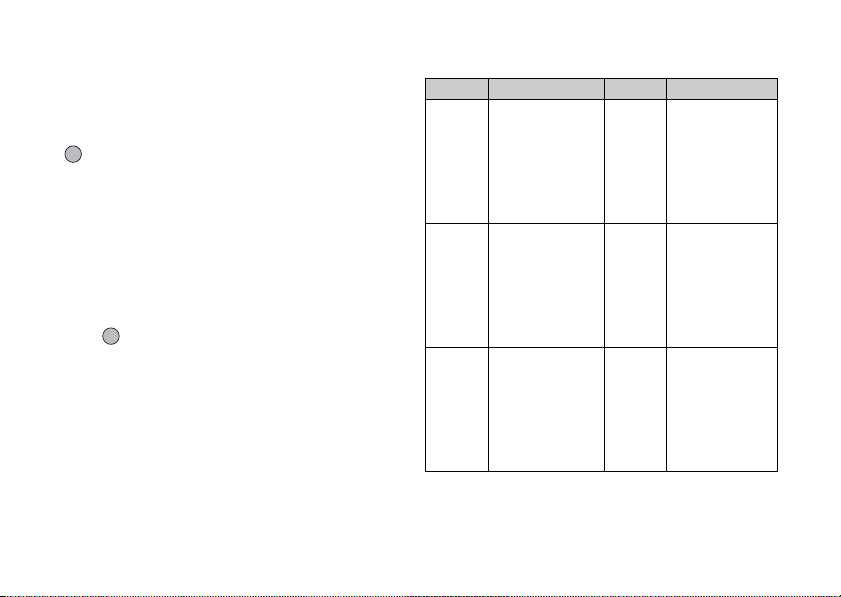
To Set the Tone
The phone can play notes using different instruments.
1. Perform steps 1 to 13 in “Creating Your Original
Ringtone” on page 111.
2. Press a or b to highlight “Set Tone”, then press
to select.
3. Press c or d to highlight a category of the tone.
4. Press a or b to highlight a tone.
When you press A [Options] and select “Play
Current Chord”, the melody entered is played back
in the selected tone.
When you press A [Options] and select “Confirm
Tones”, the syllable names are played back in the
selected tone.
5. Press .
Now you can create a melody.
You can select from the following 128 tones.
Category Tone Category Tone
Piano
Bright Piano
E. Grand Piano
Pianos
Organs
Basses
Honky-tonk
Electric Piano 1
Electric Piano 2
Harpsichord
Clavi
Drawbar Organ
Percussive Organ
Rock Organ
Church Organ
Reed Organ
Accordion
Harmonica
Tango Accordion
Acoustic Bass
Finger Bass
Pick Bass
Fretless Bass
Slap Bass 1
Slap Bass 2
Synth Bass 1
Synth Bass 2
Chimes
Guitars
Strings 1
Celesta
Glockenspiel
Music Box
Vibraphone
Marimba
Xylophone
Tubular Bells
Dulcimer
Nylon Guitar
Steel Guitar
Jazz Guitar
Clean Guitar
Muted Guitar
Overdriven Guitar
Distortion Guitar
Guitar Harmonics
Violin
Viola
Cello
Contrabass
Tremolo Strings
Pizzicato Strings
Harp
Timpani
Fun & Games 115
Page 12
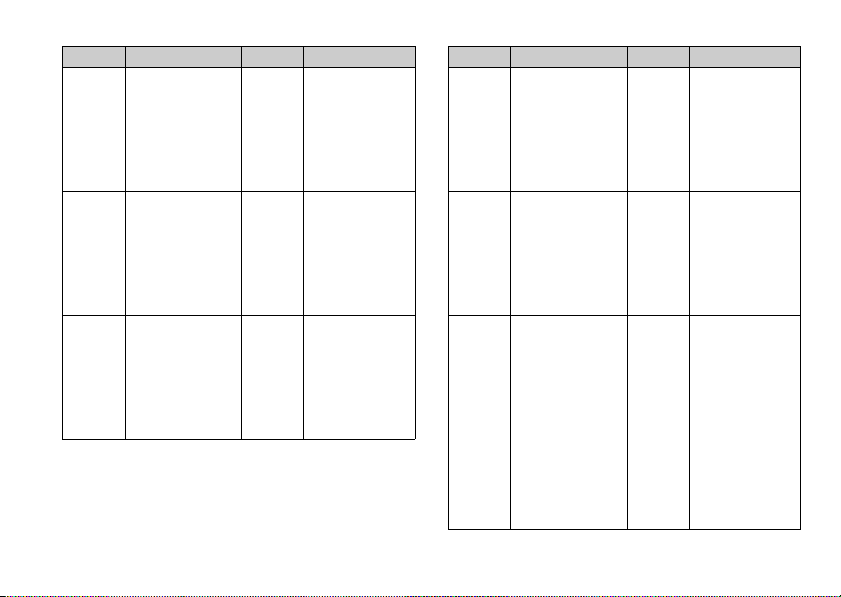
Category Tone Category Tone
Strings 2
Reeds
Synth
Leads
String Ensemble 1
String Ensemble 2
Synth Strings 1
Synth Strings 2
Choir Aahs
Voice Oohs
Synth Voice
Orchestra Hit
Soprano Sax
Alto Sax
Tenor Sax
Baritone Sax
Oboe
English Horn
Bassoon
Clarinet
Square Lead
Sawtooth Lead
Calliope Lead
Chiff Lead
Charang Lead
Voice Lead
Fifth Lead
Bass & Lead
Brasses
Flutes/
Pipes
Synth
Pads
116 Fun & Games
Trumpet
Trombone
Tuba
Muted Trumpet
French Horn
Brass Section
Synth Brass 1
Synth Brass 2
Piccolo
Flute
Recorder
Pan Flute
Blown Bottle
Shakuhachi
Whistle
Ocarina
New Age Pad
Warm Pad
Polysynth Pad
Choir Pad
Bowed Pad
Metallic Pad
Halo Pad
Sweep Pad
Category Tone Category Tone
Synth
Effects
Percussions
Drums
(FM)
Rain
Soundtrack
Crystal
Atmosphere
Brightness
Goblins
Echoes
Science Fiction
Tinkle Bell
Agogo
Steel Drums
Woodblock
Taiko Drums
Melodic Tom
Synth Drum
Reverse Cymbal
Seq Click H
Brush Tap
Brush Swirl L
Brush Slap
Brush Swirl H
Snare Roll
Castanet
Sticks
Open Rim Shot
Closed Rim Shot
Hand Clap
Ride Cymbal Cup
Tambourine
Cowbell
Ethnics
Effects
Drums
(WT)
Sitar
Banjo
Shamisen
Koto
Kalimba
Bagpipe
Fiddle
Shanai
Gtr. Fret Noise
Breath Noise
Seashore
Bird Tweet
Telephone Ring
Helicopter
Applause
Gunshot
Snare L
Snare M
Snare H
Bass Drum L
Bass Drum M
Bass Drum H
Floor Tom L
Floor Tom H
Low Tom
Mid Tom L
Mid Tom H
High Tom
Hi-Hat Closed
Hi-Hat Pedal
Page 13
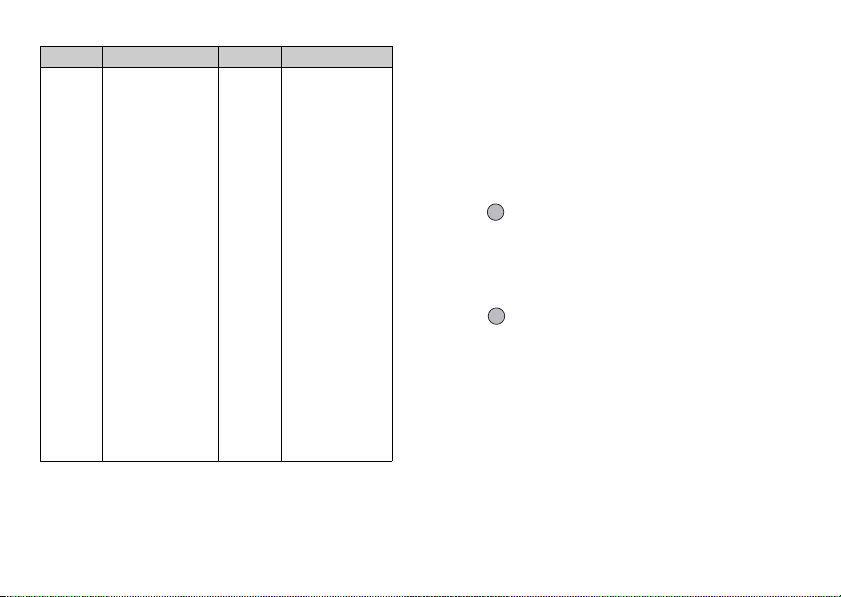
Category Tone Category Tone
Drums
(FM)
Vibraslap
Bongo H
Bongo L
Conga H Mute
Conga H Open
Conga L
Timbale H
Timbale L
Agogo H
Agogo L
Cabasa
Maracas
Samba Whistle H
Samba Whistle L
Guiro Short
Guiro Long
Claves
Wood Block H
Wood Block L
Cuica Mute
Cuica Open
Triangle Mute
Triangle Open
Shaker
Jingle Bell
Belltree
Drums
(WT)
Hi-Hat Open
Crash Cymbal 1
Crash Cymbal 2
Ride Cymbal 1
Ride Cymbal 2
Chinese Cymbal
Splash Cymbal
To Set the Strength of the Original Ringtone
The strength of the original ringtone can be set in 3
levels for each melody.
When you purchase this phone, the strength of the
original ringtone is set to “Loud”.
1. Perform steps 1 to 13 in “Creating Your Original
Ringtone” on page 111.
2. Press a or b to highlight “Set Strength”, then
press .
3. Press a or b to highlight a strength of the tone.
When A [Play] is pressed, the original ringtone
entered is played back in the selected strength of the
tone.
4. Press .
Now you can create an original ringtone.
Fun & Games 117
Page 14
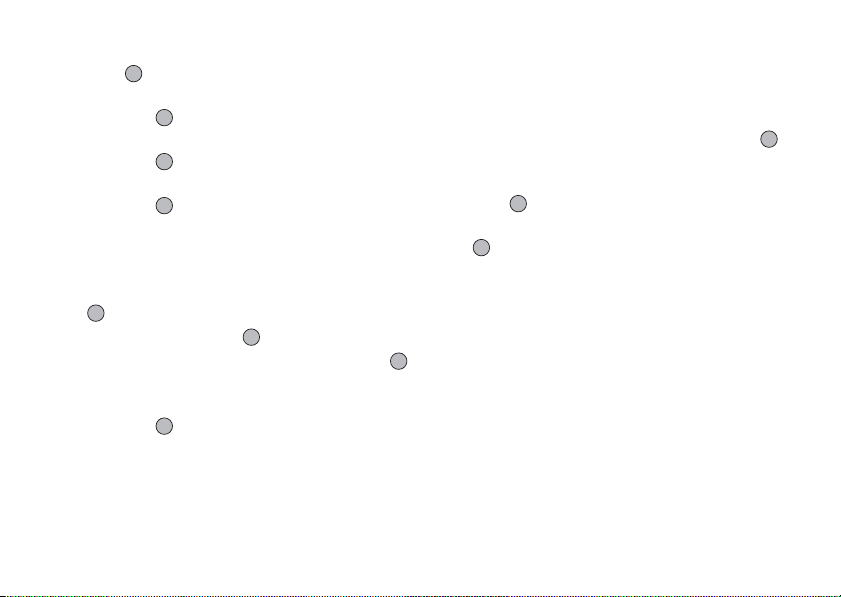
Editing Original Ringtones
1. Press to display the Main menu.
2. Press a, b, c or d to highlight “Fun & Games”,
then press to select.
3. Press a or b to highlight “Melody Editor”,
then press to select.
4. Press a or b to highlight “Existing Melodies”,
then press to select.
5. Press a or b to highlight an original ringtone you
wish to edit, then press A [Options].
The Options menu is displayed.
6. Press a or b to highlight “Edit Data”, then press
or A [Select] to select.
7. Edit the title, then press .
8. Press a or b to highlight a tempo, then press
to select.
9. Press a or b to highlight the number of voices,
then press to select.
10.Press c or d to highlight a note you wish to
change, then edit notes.
When you add notes, enter the note correctly on the
cursor.
118 Fun & Games
To delete a note, press C [Clear] briefly.
Press and hold C [Clear] to clear all tones.
11. When you finish editing, press A [Options] to
display the Options menu.
12. Press a or b to highlight “Save”, then press or
A [Select] to select.
13. Press a or b to highlight “Save to My Stuff”, then
press to select.
14. Press a or b to highlight “Overwrite”, then press
to select.
The original ringtone is changed.
If you select “New”, the melody before the
correction is not modified. The original ringtone is
registered as a new original ringtone.
Page 15
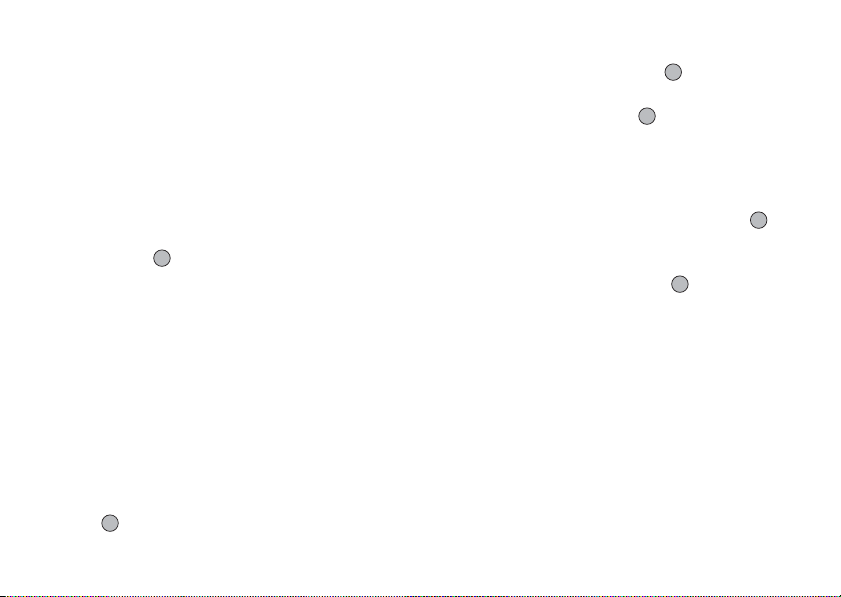
Note
• When the number of voices is modified in step 9, the
confirmation screen may be displayed. When you
press A [Yes], a section of the melody may be
deleted.
• When you are going to add notes in step 10, you
cannot add any notes if you have already entered 380
notes (for 8 voices melodies) or 190 notes (for 16
voices melodies).
Tip
• To delete the continuous melody, press A [Options]
and then press or A [Select] after selecting
“Delete after Cursor” or “Delete before Cursor”.
You can delete the melody after the cursor or before
the cursor.
Copying and Pasting Notes
You can copy and move a part of the melody to another
position.
Only original ringtones or editable melodies can be
copied or moved.
1. Perform steps 1 to 9 in “Editing Original Ringtones”
on page 118.
2. Press A [Options] to display the Options menu.
3. Press a or b to highlight “Copy” or “Cut”, then
press or A [Select] to select.
4. Press c or d to move the cursor to the first note to
be copied or to be cut, then press .
5. Press c or d to move the cursor to the last note to
highlight the area, then press .
The highlighted area is saved temporarily in the
memory. If you select “Cut” in step 3, the
highlighted area is cut.
6. Press A [Options] to display the Options menu.
7. Press a or b to highlight “Paste”, then press
or A [Select] to select.
8. Press c or d to move the cursor to the point you
wish to paste the notes, then press .
Saved notes are pasted.
Fun & Games 119
Page 16
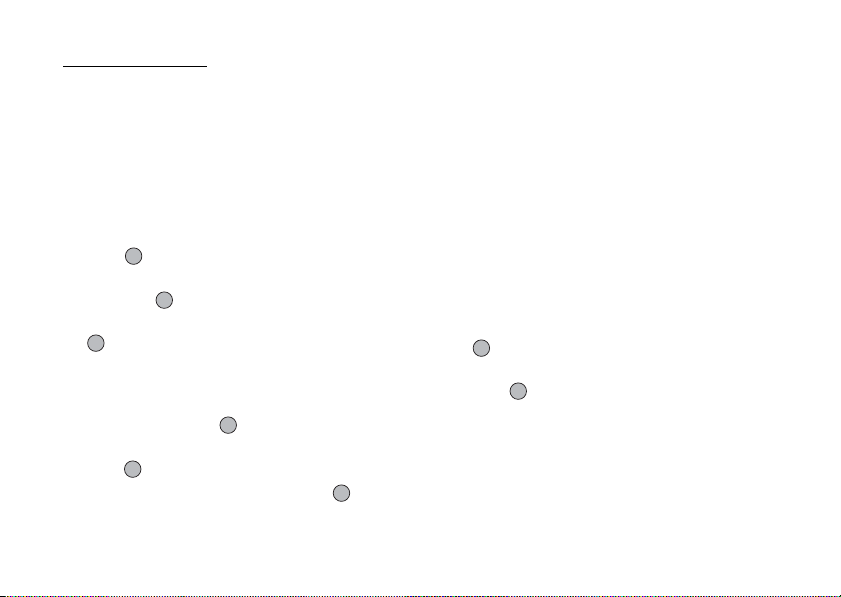
Applications
SIM Application
You can refer to the information on the SIM. Contact
your service provider for further details.
Calendar
The Calendar function helps you organise and manage
your busy schedule. You can view the stored schedule
on a monthly basis.
(M 3)
(M 3-1)
(M 3-2)
1. Press to display the Main menu.
2. Press a, b, c or d to highlight “Applications”,
then press to select.
3. Press a or b to highlight “Calendar”, then press
to select.
The current month is displayed and the current date
is highlighted.
4. Press a, b, c or d to highlight the day for the
schedule, then press to select.
5. Press a or b to highlight the note number, then
press to select.
6. Enter the schedule content, then press .
Up to 3 schedule items can be stored.
120 Applications
For details on entering characters, see “Entering
Characters” on page 31.
If you wish to add another item, repeat steps 5 and 6.
7. When you have finished entering, press C [Back].
The screen returns to the calendar. Dates with
scheduled tasks/meetings are underlined.
Note
• The calendar can be displayed for dates from
January 2000 through to December 2099.
To Find a Particular Date
You can move the view to a specified date in the
calendar.
1. Press A [Options] to display the Options menu.
2. Press a or b to highlight “Go to Date”, then press
or A [Select] to select.
3. Enter the date of the calendar to be displayed, then
press .
The specified date is displayed.
Page 17
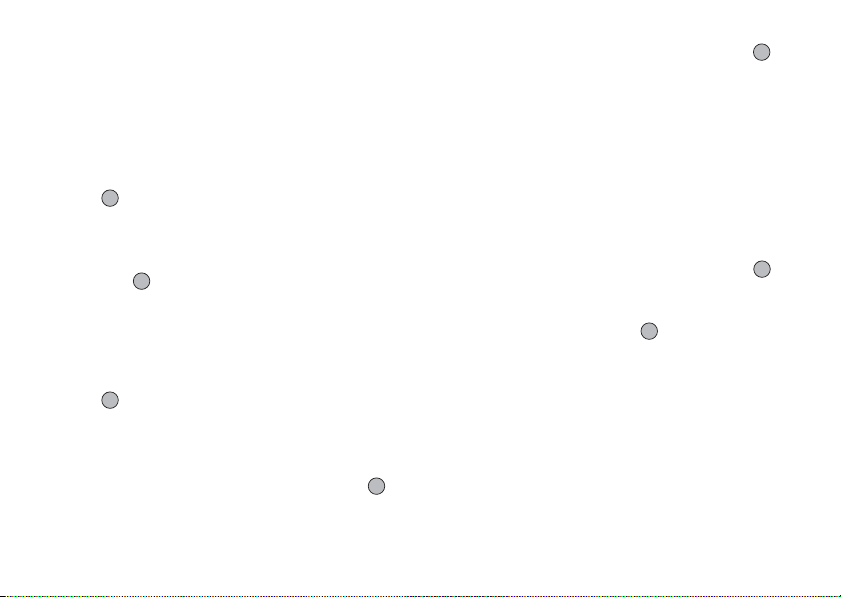
To Change to Weekly Format
You can change the Calendar to weekly format.
1. Perform steps 1 to 3 in “Calendar” on page 120.
The current month is displayed and the current date
is highlighted.
2. Press A [Options] to display the Options menu.
3. Press a or b to highlight “Weekly Format”, then
press or A [Select] to select.
4. Press a or b to highlight “Monday-Sunday” to
display weekly format from Monday or “SundaySaturday” to display weekly format from Sunday,
then press to select.
Deleting Schedules
To Delete Schedule Items
1. Perform steps 1 to 3 in “Calendar” on page 120.
2. Press a, b, c or d to highlight the day, then
press to select.
3. Press a or b to highlight the item you wish to
delete, then press A [Options].
The Options menu is displayed.
4. Press a or b to highlight “Delete”, then press
or A [Select] to select.
5. Press a or b to highlight “1 data”, then press
to select.
6. Press A [Yes].
To cancel deleting, press C [No] in step 6.
To Delete All Scheduled Tasks/Meetings for a
Specific Day
1. Perform steps 1 to 3 in “Calendar” on page 120.
2. Press a, b, c or d to highlight the day you wish
to delete, then press A [Options].
The Options menu is displayed.
3. Press a or b to highlight “Delete”, then press
or A [Select] to select.
4. Press a or b to highlight “1 day” to delete all
contents for a day, then press to select.
5. Press A [Yes].
To cancel deletion, press C [No] in step 5.
Applications 121
Page 18
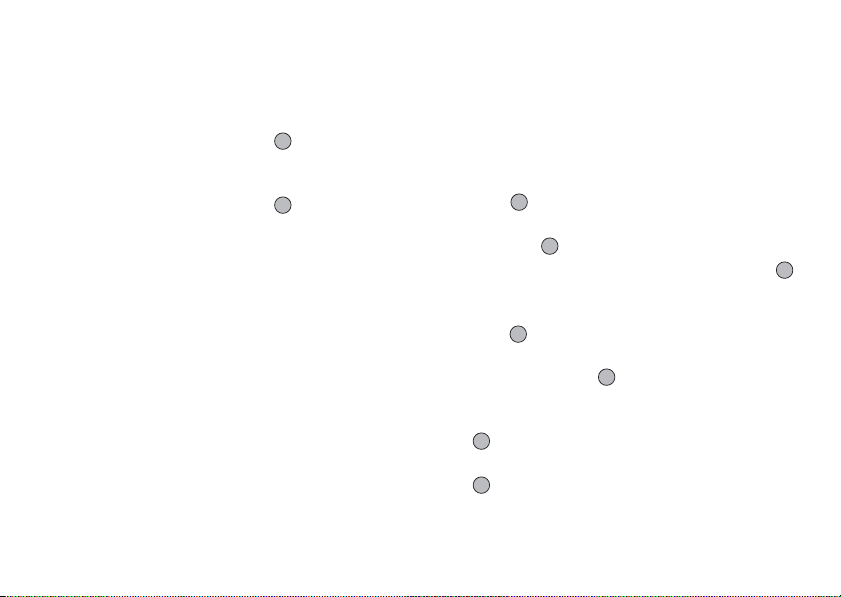
To Delete All Scheduled Entries
1. Perform steps 1 to 3 in “Calendar” on page 120.
2. Press A [Options] to display the Options menu.
3. Press a or b to highlight “Delete” to delete all
scheduled entries, then press or A [Select] to
select.
4. Press a or b to highlight “All Data” to delete all
scheduled entries, then press to select.
5. Press A [Yes].
To cancel deletion, press C [No] in step 5.
122 Applications
Alarm
Setting the Alarm
The alarm function allows you to be alerted at a
specified time.
Note that the alarm may not function correctly if the
clock has not been set.
The alarm functions only if the phone is switched on.
(M 3-3)
(M 3-3-1)
1. Press to display the Main menu.
2. Press a, b, c or d to highlight “Applications”,
then press to select.
3. Press a or b to highlight “Alarm”, then press
to select.
4. Press a or b to highlight “List Alarms”, then
press to select.
5. Press a or b to highlight the desired alarm
number, then press to select.
Up to 5 alarm times can be specified.
6. Press a or b to highlight “Set Time”, then press
to select.
7. Enter the alarm time using the digit keys, then press
.
When you enter the alarm time in the 12-hour clock
format, press P to switch between am and pm.
Page 19
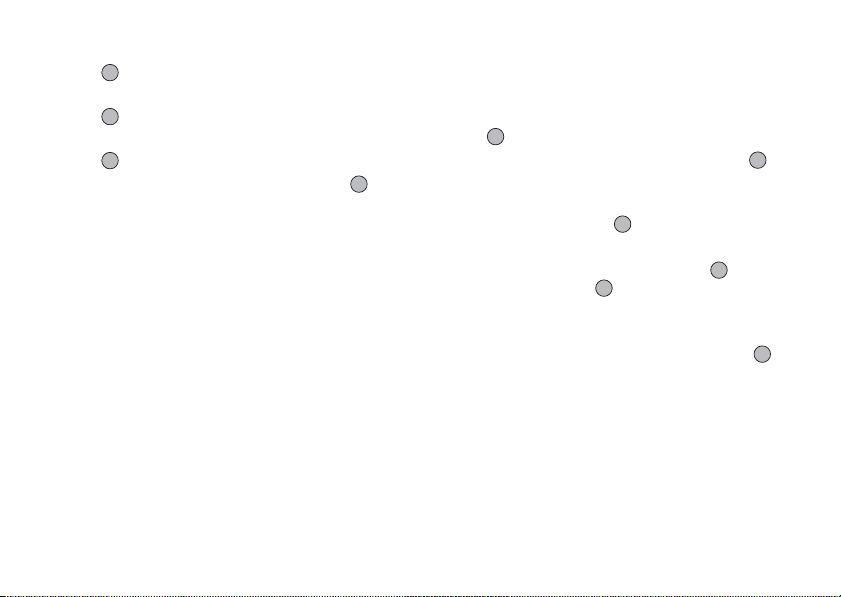
8. Press a or b to highlight “Repeat Daily”, then
press to select.
9. Press a or b to highlight “On” or “Off”, then
press to select.
10. Press a or b to highlight “Alarm Status”, then
press to select.
11. Press a or b to highlight “On”, then press to
select.
12. Press C [Save].
To Change the Type of Alarm Tone
1. Perform steps 1 to 5 in “Setting the Alarm” on
page 122.
2. Press a or b to highlight “Alarm Tone”, then
press to select.
3. Press a or b to highlight “Tone”, then press
to select.
4. Press a or b to highlight “Preset Melodies” or
“My Sounds”, then press to select.
5. Press a or b to highlight the alarm tone.
If you wish to hear the demo play, press .
To stop playing, press .
6. When selection is complete, press A [Options] to
display the Options menu.
7. Press a or b to highlight “Assign”, then press
or A [Select] to select.
Applications 123
Page 20
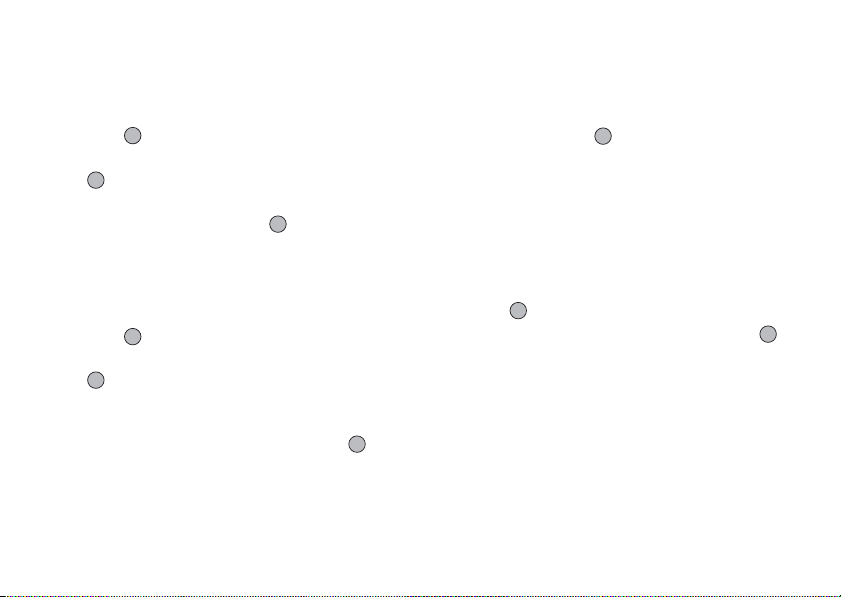
To Change the Vibration of the Alarm
1. Perform steps 1 to 5 in “Setting the Alarm” on
page 122.
2. Press a or b to highlight “Alarm Tone”, then
press to select.
3. Press a or b to highlight “Vibration”, then press
to select.
4. Press a or b to highlight “Enable”, “Disable” or
“Link to Sound”, then press to select.
To Change the Duration of the Alarm
1. Perform steps 1 to 5 in “Setting the Alarm” on
page 122.
2. Press a or b to highlight “Alarm Tone”, then
press to select.
3. Press a or b to highlight “Duration”, then press
to select.
The current duration is displayed.
4. Enter the length of the duration in 2 digits (02 to 59
seconds) using the digit keys, then press .
124 Applications
Changing Alarm Settings
1. Perform steps 1 to 4 in “Setting the Alarm” on
page 122.
2. Press a or b to highlight the number you wish to
change, then press to select.
3. Change Alarm settings.
For details on changing Alarm settings, see “Setting
the Alarm” on page 122.
Disabling the Alarm Function
1. Perform steps 1 to 5 in “Setting the Alarm” on
page 122.
2. Press a or b to highlight “Alarm Status”, then
press to select.
3. Press a or b to highlight “Off”, then press to
select.
4. Press C [Save].
Page 21
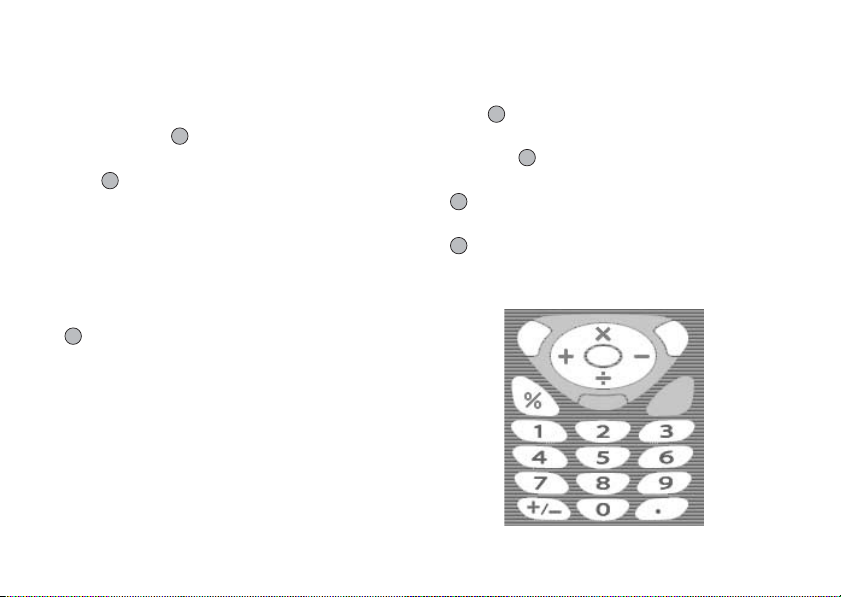
Resetting an Alarm Setting
1. Perform steps 1 to 4 in “Setting the Alarm” on
page 122.
2. Press a or b to highlight the number you wish to
reset, then press to select.
3. Press a or b to highlight “Reset Alarm”, then
press to select.
4. Press A [Yes].
To cancel resetting, press C [No] in step 4.
Resetting All Alarm Settings
1. Perform steps 1 to 3 in “Setting the Alarm” on
page 122.
2. Press a or b to highlight “Clear All”, then press
to select.
3. Press A [Yes].
To cancel resetting, press C [No] in step 3.
Calculator
The calculator function performs the 4 arithmetic
calculations using up to 12 digits.
(M 3-4)
1. Press to display the Main menu.
2. Press a, b, c or d to highlight “Applications”,
then press to select.
3. Press a or b to highlight “Calculator”, then press
to select.
4. Press a or b to highlight “Calculator”, then press
to select.
The calculator is displayed on the display.
5. Key operations for calculation are as follows.
Applications 125
Page 22
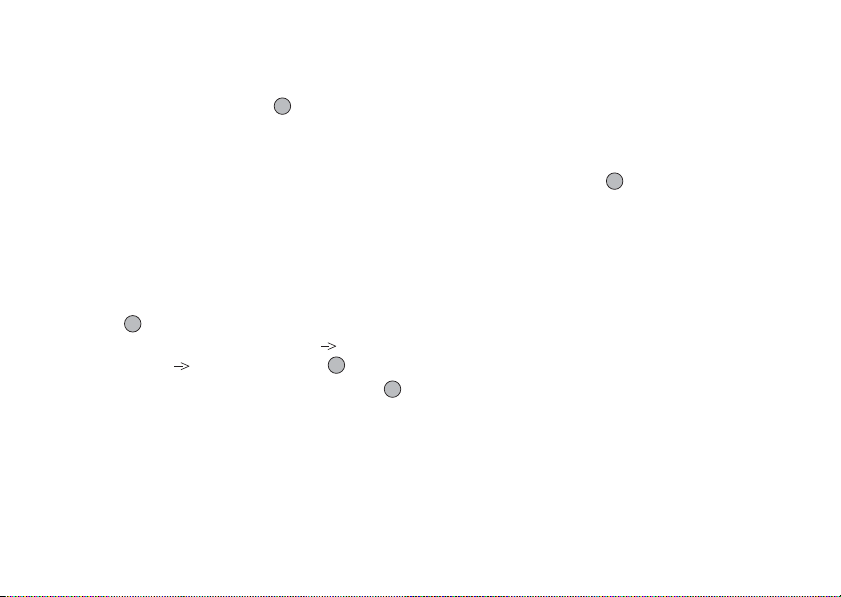
To enter a decimal point, press R.
To clear the entered number or operand, press C
[Clear].
To do the calculations, press .
6. If you wish to start a new calculation, press C
[Clear].
Rate Conversion
You can also use the calculator as a currency calculator
to convert from/to a home currency using a conversion
rate that you enter.
To Set a Currency Conversion Rate
1. Perform steps 1 to 3 in “Calculator” on page 125.
2. Press a or b to highlight “Exchange Rate”, then
press to select.
3. Press a or b to highlight “Foreign Domestic”
or “Domestic Foreign”, then press to select.
4. Enter the currency conversion rate, then press .
To delete all digits, press C [Clear].
126 Applications
To Convert a Value
1. Perform steps 1 to 4 in “Calculator” on page 125.
2. Enter the value to be converted, then press A
[Options].
The Options menu is displayed.
3. Press a or b to highlight “In Domestic” or “In
Foreign”, then press or A [Select] to select.
The result is displayed.
If you select “Exchange Rate” in step 3, you can set
a currency conversion rate.
Note
• You cannot perform step 2 when an arithmetic
symbol (+, –, × or ÷ ) is displayed.
Page 23
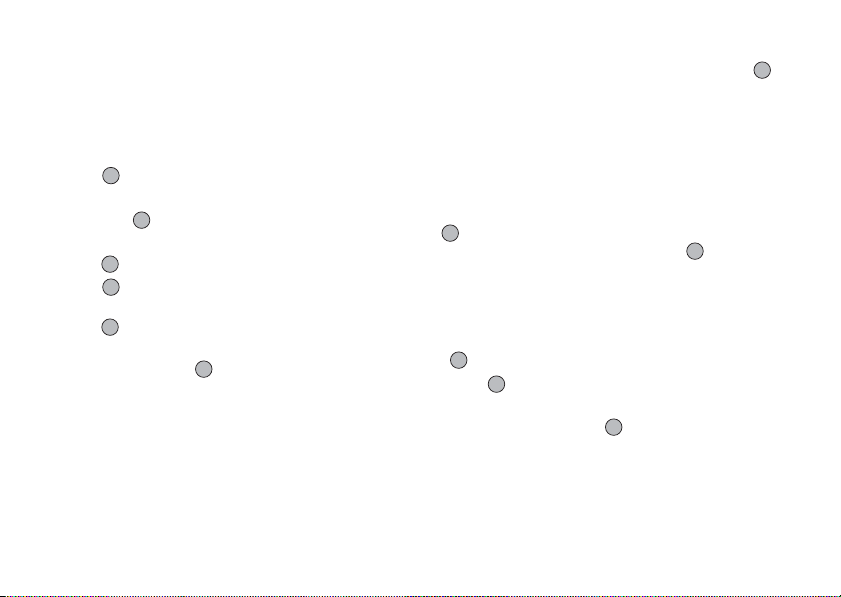
Voice Recorder
This allows you to record a voice message of up to 10
seconds, which can be used to remind you of schedule
entries or be sent within a multimedia message. The
recorded voice message is registered in Saved Sounds.
To Record a Voice Message
(M 3-5)
1. Press to display the Main menu.
2. Press a, b, c or d to highlight “Applications”,
then press to select.
3. Press a or b to highlight “Voice Recorder”, then
press to select.
4. Press to start recording.
To stop recording before the recording time is over,
press .
5. Press a or b to highlight “Save” to save the voice
message, then press to select.
Tip
• You can also record a voice message by pressing
during stand-by, then press R whilst the Main menu
is displayed, instead of steps 1 to 3.
• If you wish to record a voice message again, press C
[Cancel] in step 5. The screen will return to step 4.
• Whilst performing step 4, press A [Options] instead
in order to switch the memory source back and forth
to either the internal memory or the SD/MMC cards,
then press a or b to highlight “Save to”, then press
to select. Then press a or b to highlight
“Handset” or “SD Card”, then press to select.
To Play Back the Saved Voice Message
1. Perform steps 1 to 4 in “To Record a Voice
Message”.
2. Press a or b to highlight “Playback”, then press
to select.
3. Press .
The recorded voice message is played back.
To stop playback, press .
Applications 127
Page 24
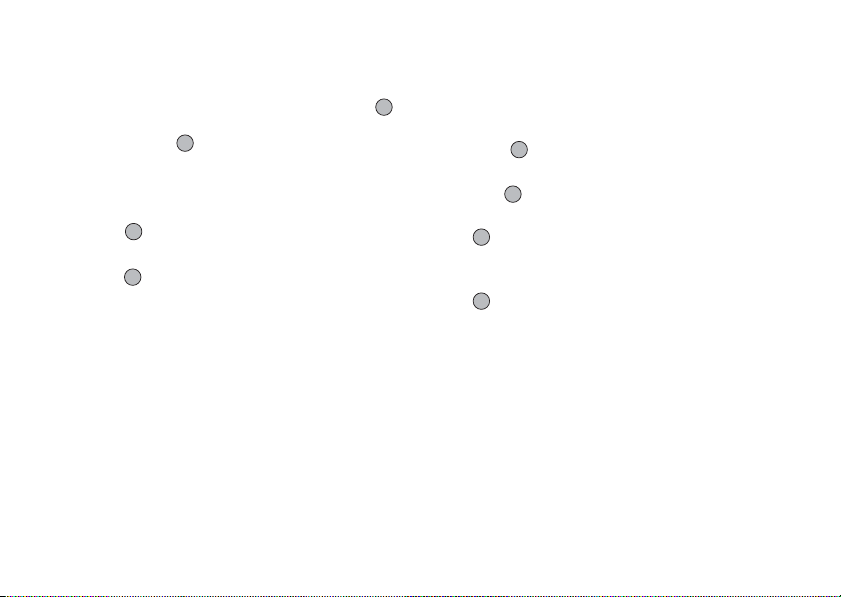
Tip
• Whilst performing step 4, press A [Options] instead
in order to play back files from My Sounds, then press
a or b to highlight “My Sounds”, then press to
select. Then press a or b to highlight the desired
file, then press to select.
To Send Voice Messages
1. Perform steps 1 to 4 in “To Record a Voice
Message” on page 127.
2. Press to stop recording.
3. Press a or b to highlight “Send Message”, then
press to select.
4. Perform steps 5 and 6 in “Creating a New MMS” on
page 62.
128 Applications
PC Link
You can connect your phone to a PC using either the
infrared link or the cable connection. PC software is
necessary for a PC connection. For details on how to get
the link software and the functions, see page 178.
(M 3-6)
1. Press to display the Main menu.
2. Press a, b, c or d to highlight “Applications”,
then to select.
3. Press a or b to highlight “PC Link”, then press
to select.
4. Press a or b to highlight “Data Cable” for cable
connection or “Infrared” for infrared link, then press
to select.
Page 25
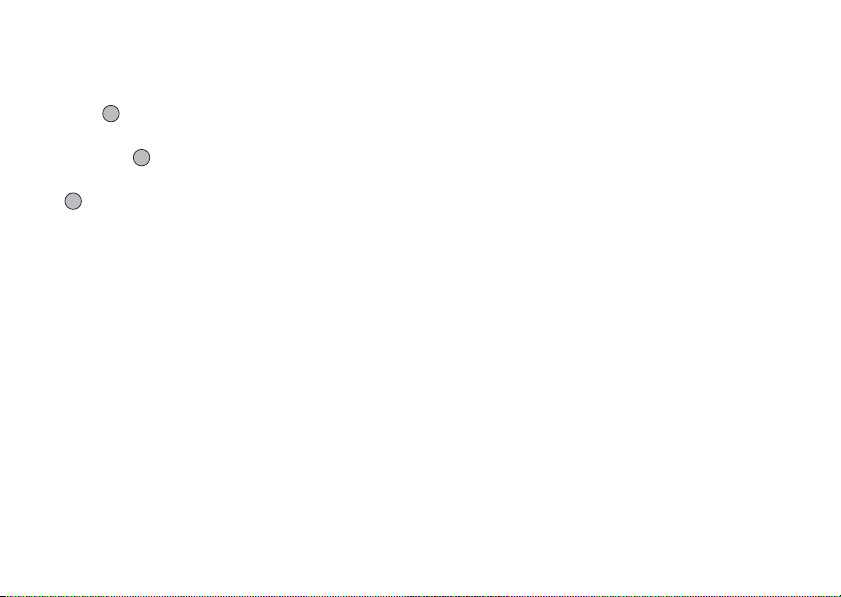
Phone Help
You can view the help list and use it to guide you in the
phone’s functions.
(M 3-7)
1. Press to display the Main menu.
2. Press a, b, c or d to highlight “Applications”,
then press to select.
3. Press a or b to highlight “Phone Help”, then press
to select.
The help list is displayed.
4. Press a or b to highlight the desired function.
5. When you have finished, press C [Back].
Applications 129
Page 26
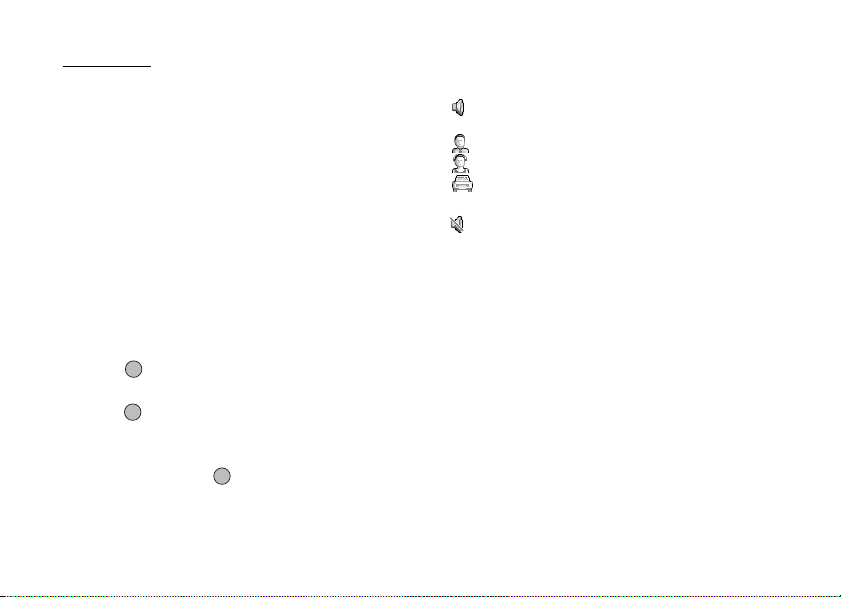
Profiles
You can easily alter the phone tone (e.g. the ringer
volume, keypad tones, etc.) according to your
environment.
Tone sound and vibration set can be customised for
each profile.
There are 5 profiles including one user definable
profile:
•Normal
• Meeting
• Activity
•Car
• Silent
(M 7)
Activating a Profile
1. Press to display the Main menu.
2. Press a, b, c or d to highlight “Profiles”, then
press to select.
The Profiles screen is displayed.
3. Press a or b to highlight the profile you wish to
activate, then press to select.
130 Profiles
Note
• When a profile is set, the icon which corresponds to
the profile name is displayed in the stand-by screen:
Normal: Is the default setup. (not displayed
in the stand-by screen)
Meeting: For use when discretion is needed.
Activity: For use in busy environments.
Car: For use in the car. (connected to a
hands free car kit)
Silent: For use when silence is needed.
All sounds are muted and you are
alerted to calls with the vibrator.
Tip
• You can press and hold R for approximately 2
seconds instead of steps 1 and 2 to display the
Profiles screen during stand-by.
Page 27

Customising Profiles
1. Press to display the Main menu.
2. Press a, b, c or d to highlight “Profiles”, then
press to select.
3. Press a or b to highlight the profile you wish to
customise, then press A [Options].
4. Press a or b to highlight “Personalise”, then press
or A [Select] to select.
5. Press a or b to highlight the setting you wish to
customise, then press to select.
6. Change the desired setting.
For details about settings, see pages 132 to 136.
7. When you have finished, press A [Save] to save the
modifications.
Resetting Profile Settings
1. Perform steps 1 and 2 in “Customising Profiles”.
2. Press a or b to highlight the profile you wish to
reset, then press A [Options].
3. Press a or b to highlight “Set to Default”, then
press or A [Select] to select.
4. Enter your handset code, then press .
5. Press A [Yes].
To cancel the resetting, press C [No] in step 5.
Note
• If you enter a wrong handset code in step 4, the
screen returns to step 3.
Profiles 131
Page 28

Ringer Volume
You can adjust the ringer volume to one of 6 levels or a
step tone.
When it is set to “Silent”, the volume of
muted.
1. Perform steps 1 to 4 in “Customising Profiles” on
page 131.
2. Press a or b to highlight “Ringer Volume”, then
press to select.
The current volume level is displayed.
3. Press a to increase the ringer volume or press b
to decrease the ringer volume and then press .
To select “Step Tone”, press a at level 5.
To select “Silent”, press b at level 1.
132 Profiles
applications is
Assigning Melody
You can select the ringtone from 28 tones including 5
patterns, 13 sound effects and 10 melodies. You can
also select a sound in Saved Sounds as the default
ringtone excluding the AMR/WAVE format.
1. Perform steps 1 to 4 in “Customising Profiles” on
page 131.
2. Press a or b to highlight “Assign Melody”, then
press to select.
3. Press a or b to highlight “Preset Melodies” or
“My Sounds”, then press to select.
4. Press a or b to highlight the ringtone you wish to
use.
If you wish to hear the demo play, press .
To stop playing, press .
5. When selection is complete, press A [Options] to
display the Options menu.
6. Press a or b to highlight “Assign”, then press
or A [Select] to select.
Note
• If you delete a ringtone that uses a sound in Saved
Sounds, the default ringtone is set.
Page 29

Vibration
When the vibrator option is set on, the phone will
vibrate for incoming calls regardless of the ringer
volume and tone settings.
1. Perform steps 1 to 4 in “Customising Profiles” on
page 131.
2. Press a or b to highlight “Vibration”, then press
to select.
3. Press a or b to highlight “Enable”, “Disable” or
“Link to Sound”, then press to select.
Tip
• When “Link to Sound” is selected in step 3, melodies
are synchronised with the vibrator for the ringtone.
However, this function may not work depending on
the data.
• When you select “Enable” or “Link to Sound” in step
3, “ ” is displayed on the stand-by screen.
Keypad Tones
When the keypad tone is set on, you will hear a
confirmation tone each time you press any keys.
1. Perform steps 1 to 4 in “Customising Profiles” on
page 131.
2. Press a or b to highlight “Keypad Tones”, then
press to select.
3. Press a or b to highlight “On” or “Off”, then
press to select.
If you select “Off”, the screen returns to step 1.
4. Press a or b to highlight “Volume”, then press
to select.
5. Press a to increase the volume or press b to
decrease the volume, then press .
6. Press a or b to highlight “Tone”, then press
to select.
7. Press a or b to highlight either “Preset
Melodies”, “My Sounds” or “Default Tone”, then
press to select.
If you select “Preset Melodies” or “My Sounds” in step
7, perform the following, otherwise go to step 9.
Profiles 133
Page 30

8. Select the keypad tone.
For details on selecting a ringtone, see “Assigning
Melody” on page 132.
9. Press a or b to highlight “Duration”, then press
to select.
10.Press a or b to highlight the desired duration,
then press to select.
Warning Tone
This function enables your phone to emit the warning
tone when an error occurs.
1. Perform steps 1 to 4 in “Customising Profiles” on
page 131.
2. Press a or b to highlight “Warning Tone”, then
press to select.
3. Press a or b to highlight “On” or “Off”, then
press to select.
If you select “Off”, the screen returns to step 1.
4. Press a or b to highlight “Volume”, then press
to select.
5. Press a to increase the volume or press b to
decrease the volume, then press .
134 Profiles
6. Press a or b to highlight “Tone”, then press
to select.
7. Press a or b to highlight “Preset Melodies” or
“My Sounds”, then press to select.
8. Select the warning tone.
For details on selecting a ringtone, see “Assigning
Melody” on page 132.
9. Press a or b to highlight “Duration”, then press
to select.
10. Press a or b to highlight the duration, then press
to select.
Page 31

Power On/Off Sound
The phone can be set up to emit a sound when it is
switched on or off. You can define the volume, duration
and the melody to be used for this task.
1. Perform steps 1 to 4 in “Customising Profiles” on
page 131.
2. Press a or b to highlight “Power On Sound” or
“Power Off Sound”, then press to select.
3. Press a or b to highlight “On” or “Off”, then
press to select.
If you select “Off”, the screen returns to step 1.
4. Press a or b to highlight “Volume”, then press
to select.
5. Press a to increase the volume or press b to
decrease the volume and then press .
6. Press a or b to highlight “Sound”, then press
to select.
7. Press a or b to highlight “Preset Melodies” or
“My Sounds”, then press to select.
8. Select the ringtone.
For details on selecting a ringtone, see “Assigning
Melody” on page 132.
9. Press a or b to highlight “Duration”, then press
to select.
10. Enter the desired duration of the ringtone in 2 digits
(01 to 10 seconds) using the digit keys, then press
.
Message Alert
When receiving messages, special ringtones can be set.
1. Perform steps 1 to 4 in “Customising Profiles” on
page 131.
2. Press a or b to highlight “Message Alert”, then
press to select.
3. Press a or b to highlight “Multimedia”, “Text” or
“WAP”, then press to select.
4. Press a or b to highlight “Volume”, then press
to select.
5. Press a to increase the volume or press b to
decrease the volume and then press .
6. Press a or b to highlight “Sound”, then press
to select.
7. Press a or b to highlight “Preset Melodies” or
“My Sounds”, then press to select.
Profiles 135
Page 32

8. Select the ringtone.
For details on selecting a ringtone, see “Assigning
Melody” on page 132.
9. Press a or b to highlight “Vibration”, then press
to select.
10.Press a or b to highlight “Enable”, “Disable” or
“Link to Sound”, then press to select.
11.Press a or b to highlight “Duration”, then press
to select.
12.Enter the duration of ringtone in 2 digits (01 to 15
seconds) using the digit keys, then press .
136 Profiles
Low Battery Alert
Adjust the volume of the alarm when the battery
becomes low.
1. Perform steps 1 to 4 in “Customising Profiles” on
page 131.
2. Press a or b to highlight “Low Battery Alert”,
then press to select.
3. Press a to increase the volume or press b to
decrease the volume and then press .
Any Key Answer
You can also answer a call by pressing any key except
F, C [Busy], c and d. For details, see page 25.
1. Perform steps 1 to 4 in “Customising Profiles” on
page 131.
2. Press a or b to highlight “Any Key Answer”, then
press to select.
3. Press a or b to highlight “On” or “Off”, then
press to select.
Page 33

Contacts
Call Log
The phone will record the last 10 missed calls, received
calls and dialled numbers.
Viewing Call Log
(M 8)
(M 8-3)
1. Press to display the Main menu.
2. Press a, b, c or d to highlight “Contacts”, then
press to select.
3. Press a or b to highlight “Call Log”, then press
to select.
4. Press a or b to highlight “Missed Calls”,
“Received Calls” or “Dialled Numbers”, then press
to select.
The selected call log list is displayed.
5. Press a or b to highlight the number you wish to
view.
6. Press .
Call log “1” is the most recent.
When you press b, call log “2” is displayed.
If you wish to dial the number, press D.
7. When you have finished, press C [Back] to return
to step 4.
Tip
• You can also confirm call logs by pressing D during
stand-by mode.
• You can switch between histories by pressing c or
d in step 5 only when you enter by D in stand-by
mode.
Sending Messages
1. Perform steps 1 to 5 in “Viewing Call Log”.
2. Press a or b to highlight the call log you wish to
send, then press to select.
The selected call record is displayed in detail.
3. Press A [Options] to display the Options menu.
4. Press a or b to highlight “Send Message”, then
press or A [Select] to select.
5. Press a or b to highlight “Multimedia” or “Text”,
then press to select.
6. Enter your message.
For details on creating a message, see “Creating a
New MMS” on page 62 or “Creating a New SMS”
on page 73.
Contacts 137
Page 34

Deleting a Call Log
To Delete a Single Call Log
1. Perform steps 1 to 5 in “Viewing Call Log” on
page 137.
2. Press a or b to highlight the call log you wish to
delete, then press to select.
The selected call log is displayed in detail.
3. Press A [Options] to display the Options menu.
4. Press a or b to highlight “Delete”, then press
or A [Select] to select.
5. Press A [Yes].
The selected call log is deleted.
To cancel deletion, press C [No] in step 5.
138 Contacts
Call Timers
This function lets you check the duration of your calls.
Checking the Duration of the Last Call
(M 8-3-4)
1. Press to display the Main menu.
2. Press a, b, c or d to highlight “Contacts”, then
press to select.
3. Press a or b to highlight “Call Log”, then press
to select.
4. Press a or b to highlight “Call Timers”, then
press to select.
5. Press a or b to highlight “Last Call”, then press
to select.
The duration of the last call is now displayed.
6. When you have finished, press C [Back] to return
to call timers menu.
Checking the Total Call Time
1. Perform steps 1 to 4 in “Checking the Duration of
the Last Call”.
2. Press a or b to highlight “All Calls”, then press
to select.
3. When you have finished, press C [Back].
Page 35

Resetting All Call Timers
1. Perform steps 1 to 4 in “Checking the Duration of
the Last Call” on page 138.
2. Press a or b to highlight “Clear Timers”, then
press to select.
3. Enter your handset code, then press .
4. Press A [Yes].
The Call Timers are reset to zero.
To cancel resetting, press C [No] in step 4.
Call Costs
This function lets you check the charges for your calls.
Some networks do not support Charging Advice. Please
check with your service provider for availability.
Checking the Cost of the Last Call
(M 8-3-5)
1. Press to display the Main menu.
2. Press a, b, c or d to highlight “Contacts”, then
press to select.
3. Press a or b to highlight “Call Log”, then press
to select.
4. Press a or b to highlight “Call Costs”, then press
to select.
5. Press a or b to highlight “Last Call”, then press
to select.
The cost of the last call is now displayed.
6. When you have finished, press C [Back] to return
to call costs menu.
Checking the Total Call Cost
1. Perform steps 1 to 4 in “Checking the Cost of the
Last Call”.
2. When you have finished, press C [Back].
Contacts 139
Page 36

Setting the Charge Rate
Set the charge rate to calculate the call cost and set the
maximum limit for call cost.
1. Perform steps 1 to 4 in “Checking the Cost of the
Last Call” on page 139.
2. Press a or b to highlight “Cost Units”, then press
to select.
3. Press a or b to highlight “Set Units”, then press
to select.
4. Enter your PIN2 code, then press .
5. Enter a cost per unit, then press .
To enter a decimal point, press R.
6. Enter a currency unit (up to 3 characters), then press
.
Checking the Charge Rate
1. Perform steps 1 to 4 in “Checking the Cost of the
Last Call” on page 139.
2. Press a or b to highlight “Cost Unit”, then press
to select.
3. Press a or b to highlight “Read Units”, then press
to select.
The charge rate is now displayed.
140 Contacts
4. When you have finished, press C [Back].
Setting the Charge Limit
This function is useful if you wish to make sure you do
not exceed a certain charge limit.
1. Perform steps 1 to 4 in “Checking the Cost of the
Last Call” on page 139.
2. Press a or b to highlight “Max Cost”, then press
to select.
3. Press a or b to highlight “Set Limit”, then press
to select.
4. Enter your PIN2 code, then press .
5. Enter a value, then press .
To enter a decimal point, press R.
Checking the Charge Limit
1. Perform steps 1 to 4 in “Checking the Cost of the
Last Call” on page 139.
2. Press a or b to highlight “Max Cost”, then press
to select.
3. Press a or b to highlight “Read Limit”, then press
to select.
The value of the charge limit is displayed.
4. When you have finished, press C [Back].
Page 37

Resetting All Call Costs
1. Perform steps 1 to 4 in “Checking the Cost of the
Last Call” on page 139.
2. Press a or b to highlight “Clear Costs”, then press
to select.
3. Enter your PIN2 code, then press .
4. Press A [Yes].
The Call Costs are reset to zero.
To cancel resetting, press C [No] in step 4.
Checking the Residual Credit
1. Perform steps 1 to 4 in “Checking the Cost of the
Last Call” on page 139.
2. Press a or b to highlight “Residual Credit”, then
press to select.
3. When you have finished, press C [Back].
Data Counter
You can confirm the amount of bytes which you used
in the GPRS transmission.
(M 8-3-6)
1. Press to display the Main menu.
2. Press a, b, c or d to highlight “Contacts”, then
press to select.
3. Press a or b to highlight “Call Log”, then press
to select.
4. Press a or b to highlight “Data Counter”, then
press to select.
5. Press a or b to highlight “Last Data” or “All
Data”, then press to select.
You can now check the amount of bytes.
6. When you have finished, press C [Back].
Resetting All Data Counter
1. Perform steps 1 to 4 in “Data Counter”.
2. Press a or b to highlight “Clear Counter”, then
press to select.
3. Press A [Yes].
The Data Counter is reset to zero.
To cancel resetting, press C [No] in step 3.
Contacts 141
Page 38

Speed Dial List
You can view and perform other operations for phone
numbers registered in the Speed Dial List.
(M 8-4)
1. Press to display the Main menu.
2. Press a, b, c or d to highlight “Contacts”, then
press to select.
3. Press a or b to highlight “Speed Dial List”, then
press to select.
The names and phone numbers stored in the Speed
Dial List are displayed in order.
Registering the Phone Numbers in the Speed
Dial List
1. Perform steps 1 to 3 in “Speed Dial List”.
2. Press a or b to highlight the phone number you
wish to register in the Speed Dial List.
3. Press A [Options] to display the Options menu.
4. Press a or b to highlight “Assign” (or “Re-
assign”), then press or A [Select] to select.
5. Press a or b to highlight the name you wish to
register in the Speed Dial List, then press .
142 Contacts
Tip
• You can select other options in step 4:
“Delete”:Deletes the selected entry.
“Clear All”:Deletes all registered entries.
My Numbers
You can check your own voice, data and fax phone
numbers.
(M 8-5)
1. Press to display the Main menu.
2. Press a, b, c or d to highlight “Contacts”, then
press to select.
3. Press a or b to highlight “My Numbers”, then
press to select.
4. Press a or b to highlight the phone number you
wish to check from either “Voice”, “Data” or “Fax”,
then press to select.
Note
• “Data” or “Fax” may not be displayed depending on
the SIM card.
Page 39

Settings
Phone Settings
Opening the Phone Settings Screen
(M 9)
(M 9-1)
1. Press to display the Main menu.
2. Press a, b, c or d to highlight “Settings”, then
press to select.
3. Press a or b to highlight “Phone Settings”, then
press to select.
The Phone Settings screen is displayed. The
following settings can be made.
Changing the Language
You can change the language that the phone uses to
display messages.
(M 9-1-1)
1. Perform steps 1 to 3 in “Opening the Phone Settings
Screen”.
2. Press a or b to highlight “Language”, then press
to select.
3. Press a or b to highlight the desired language,
then press to select.
Tip
• You can also change the input language on the text
entry screen. (p. 32)
Note
• If you select “Automatic” in step 3, the language
preset on the SIM card is selected.
• If the language preset on the SIM card is not
supported, then the default language of the phone is
selected.
Setting the Main Display
You can change the settings of the Main Display.
Wallpaper for the Main Display
For the stand-by screen of the main display, 3 pictures
are provided.
Pictures taken with the digital camera or images
downloaded from a WAP site can be used for
wallpapers.
To Set Built-in Pictures of the Main Display
(M 9-1-2)
1. Perform steps 1 to 3 in “Opening the Phone Settings
Screen”.
2. Press a or b to highlight “Main Display”, then
press to select.
3. Press a or b to highlight “Wallpaper”, then press
to select.
4. Press a or b to highlight “Preset Pictures”, then
press to select.
Settings 143
Page 40

5. Press a or b to highlight the desired picture, then
press to select.
The selected picture is displayed.
6. Press to set.
The selected picture is set.
Tip
• To cancel the Wallpaper setting, select “Off” in step
4.
144 Settings
To Set My Pictures for the Main Display
1. Perform steps 1 to 3 in “Opening the Phone Settings
Screen” on page 143.
2. Press a or b to highlight “Main Display”, then
press to select.
3. Press a or b to highlight “Wallpaper”, then press
to select.
4. Press a or b to highlight “My Pictures”, then
press to select.
The file names of the pictures that are registered in
the Saved Pictures are displayed.
5. Press a or b to highlight the picture, then press
to select.
The selected picture is displayed.
6. Press .
7. Press a, b, c or d to specify the area you wish
to display, then press .
The selected picture is set.
Note
• Some pictures cannot be used because of their
picture and data types.
Page 41

• Even if an animation is selected, the stand-by screen
displays a still picture when you do not operate the
phone for about 30 seconds (Differs according to the
selected data).
Backlight
You can turn the backlight of the main display on or off
when you press the keypad or the optional cigarette
lighter charger is connected to the phone.
You can change or specify the amount of time the
backlight is on for, which will help conserve battery
life.
To Turn On/Off the Backlight
1. Perform steps 1 to 3 in “Opening the Phone Settings
Screen” on page 143.
2. Press a or b to highlight “Main Display”, then
press to select.
3. Press a or b to highlight “Backlight”, then press
to select.
4. Press a or b to highlight “On/Off”, then press
to select.
5. Press a or b to highlight “On” to set backlight on
or “Off” to set backlight off, then press to select.
When you select “On” in step 5:
6. Enter the duration of the backlight using 2 digits,
then press .
Settings 145
Page 42

To Turn On/Off the Backlight whilst Charging with
the Cigarette Lighter Charger
With this setting On, the phone’s backlight is on when
the cigarette lighter charger is connected. (The
backlight of the external display is on, when the phone
is closed.)
1. Perform steps 1 to 3 in “Opening the Phone Settings
Screen” on page 143.
2. Press a or b to highlight “Main Display”, then
press to select.
3. Press a or b to highlight “Backlight”, then press
to select.
4. Press a or b to highlight “In Car”, then press
to select.
5. Press a or b to highlight “On” to set backlight on
or “Off” to set backlight off, then press .
Adjusting the Brightness of the Backlight
You can adjust the brightness of the backlight of the
main display from 4 levels.
1. Perform steps 1 to 3 in “Opening the Phone Settings
Screen” on page 143.
2. Press a or b to highlight “Main Display”, then
press to select.
146 Settings
3. Press a or b to highlight “Brightness”, then press
to select.
4. Press a (Light) or b (Dark) to adjust the
brightness for maximum clarity.
5. Press .
Note
• The brightness of the backlight above does not affect
the brightness of the external display.
Setting the Display Saving
This phone’s screen will automatically turn off after a
given amount of time if the phone is left open. This is
in order to conserve battery life.
You can change the time before the Display Saving will
go into effect from between 2 and 20 minutes.
Tip
• When you purchase this phone, Display Saving is set
to 10 minutes.
1. Perform steps 1 to 3 in “Opening the Phone Settings
Screen” on page 143.
2. Press a or b to highlight “Main Display”, then
press to select.
3. Press a or b to highlight “Display Saving”, then
press to select.
Page 43

4. Enter the time before Display Saving takes effect in
two digits (02 to 20 minutes) using the digit keys,
then press .
Note
• Display Saving does not work whilst you are calling,
using WAP, or using an application.
To Cancel the Display Saving Function
The display saving continues until either a key is
pressed or there is an incoming alert. The first key press
only cancels the Display Saver. You must press another
key in order to input any numerical or text value.
Setting the Greeting Message
You can set the message which will appear when the
phone is turned on.
1. Perform steps 1 to 3 in “Opening the Phone Settings
Screen” on page 143.
2. Press a or b to highlight “Main Display”, then
press to select.
3. Press a or b to highlight “Greeting Message”,
then press to select.
4. Press a or b to highlight “On”, then press to
select.
5. Enter the message, then press .
Up to 16 characters can be stored as a message.
For details on entering characters, see “Entering
Characters” on page 31.
Tip
• To cancel the Greeting Message setting, select “Off”
in step 4.
Assigning the Pictures
Pictures can be displayed when turning the power on or
off, when receiving an incoming call, or when
operating the alarm.
Pictures taken by a digital camera or images
downloaded from a WAP site can be used.
To Set Built-in Pictures
1. Perform steps 1 to 3 in “Opening the Phone Settings
Screen” on page 143.
2. Press a or b to highlight “Main Display”, then
press to select.
3. Press a or b to highlight “Assign Pictures”, then
press to select.
4. Press a or b to highlight the screen to set the
picture, then press to select.
Settings 147
Page 44

5. Press a or b to highlight “Animation 1” or
“Animation 2”, then press to select.
Or press a or b to highlight “Pattern 1” or
“Pattern 2”, then press to select when you select
“Incoming” or “Alarm” in step 3.
The selected animation or picture is displayed.
6. Press to set.
Tip
• To cancel the picture setting, select “Default”, then
press in step 5.
148 Settings
To Set My Pictures
1. Perform steps 1 to 3 in “Opening the Phone Settings
Screen” on page 143.
2. Press a or b to highlight “Main Display”, then
press to select.
3. Press a or b to highlight “Assign Pictures”, then
press to select.
4. Press a or b to highlight the screen to set the
picture, then press to select.
5. Press a or b to highlight “My Pictures”, then
press to select.
The file name of the pictures that are registered in
the Saved Pictures is displayed.
6. Press a or b to highlight the picture, then press
to select.
The selected picture is displayed.
7. Press a, b, c or d to specify the area you wish
to display, then press .
Note
• Some pictures cannot be used because of their
picture and data types.
Page 45

Setting the External Display (M 9-1-3)
You can change the settings of the external display.
To Turn On/Off the External Display
You can turn the external display on or off when the
phone is closed.
1. Perform steps 1 to 3 in “Opening the Phone Settings
Screen” on page 143.
2. Press a or b to highlight “External Display”, then
press to select.
3. Press a or b to highlight “LCD On/Off”, then
press to select.
4. Press a or b to highlight “On” to set external
display on or “Off” to set external display off, then
press to select.
Wallpaper for the External Display
For the stand-by screen of the external display, 3
pictures are provided.
Pictures taken with the digital camera or images
downloaded from a WAP site can be used for
wallpapers.
To Set Built-in Pictures of the External Display
1. Perform steps 1 to 3 in “Opening the Phone Settings
Screen” on page 143.
2. Press a or b to highlight “External Display”, then
press to select.
3. Press a or b to highlight “Wallpaper”, then press
to select.
4. Press a or b to highlight “Preset Pictures”, then
press to select.
5. Press a or b to highlight the desired picture, then
press to select.
The selected picture is displayed.
6. Press to set.
The selected picture is set.
Tip
• To cancel the Wallpaper setting, select “Off” in step
4.
Settings 149
Page 46

To Set My Pictures for the External Display
1. Perform steps 1 to 3 in “Opening the Phone Settings
Screen” on page 143.
2. Press a or b to highlight “External Display”, then
press to select.
3. Press a or b to highlight “Wallpaper”, then press
to select.
4. Press a or b to highlight “My Pictures”, then
press to select.
The file names of the pictures that are registered in
Saved Pictures are displayed.
5. Press a or b to highlight the picture, then press
to select.
The selected picture is displayed.
6. Press .
7. Press a, b, c or d to specify the area you wish
to display, then press .
The selected picture is set.
150 Settings
Note
• Some pictures cannot be used because of their
picture and data types.
• Even if an animation is selected, the stand-by screen
displays a still picture when you do not operate the
phone for about 2 minutes.
• When an animation is set as the wallpaper of the
external display, the battery consumes large amounts
of power and stand-by time may be shortened. To use
the battery for a long time, set a still picture for
wallpaper for external display or set the wallpaper of
the external display setting off.
Page 47

To Turn On/Off the Backlight of the External
Display
You can turn the backlight of the external display on or
off when the phone is closed.
You can also change or specify the duration of the
external display backlight.
1. Perform steps 1 to 3 in “Opening the Phone Settings
Screen” on page 143.
2. Press a or b to highlight “External Display”, then
press to select.
3. Press a or b to highlight “Backlight”, then press
to select.
4. Press a or b to highlight “On” to set backlight on
or “Off” to set backlight off, then press to select.
When you select “On” in step 4:
5. Enter the duration of the backlight using 2 digits,
then press .
To Adjust the LCD Contrast of the External Display
You may sometimes need to adjust the LCD contrast of
the external display to suit certain lighting conditions.
1. Perform steps 1 to 3 in “Opening the Phone Settings
Screen” on page 143.
2. Press a or b to highlight “External Display”, then
press to select.
3. Press a or b to highlight “LCD Contrast”,
then press to select.
4. Press a (Low) or b (High) to adjust the contrast
for maximum clarity.
LCD contrast can be adjusted to 9 levels.
5. Press .
Settings 151
Page 48

To Set Incoming Indication
Illustrations can be displayed on the external display
when receiving an incoming call.
1. Perform steps 1 to 3 in “Opening the Phone Settings
Screen” on page 143.
2. Press a or b to highlight “External Display”, then
press to select.
3. Press a or b to highlight “Incoming Indication”,
then press to select.
4. Press a or b to highlight an illustration from
“Illustration 1” to “Illustration 4”, then press to
select.
5. Press .
To Display the Clock on the External Display
You can set the digital/analogue clock to be displayed
on the external display.
1. Perform steps 1 to 3 in “Opening the Phone Settings
Screen” on page 143.
2. Press a or b to highlight “External Display”, then
press to select.
3. Press a or b to highlight “Clock Display”, then
press to select.
152 Settings
4. Press a or b to highlight “Digital Clock 1” to
“Digital Clock 3” or “Analogue Clock 1” to
“Analogue Clock 3”, then press to select.
5. Press .
Tip
• To cancel the clock display, select “Off” in step 4.
To Display Icons on the External Display
You can set to display icons on the external display.
1. Perform steps 1 to 3 in “Opening the Phone Settings
Screen” on page 143.
2. Press a or b to highlight “External Display”, then
press to select.
3. Press a or b to highlight “Icon Display”, then
press to select.
4. Press a or b to highlight “On” to set icon display
on or “Off” to set icon display off, then press to
select.
Page 49

Phone Setting Reset (M 9-1-4)
The phone settings can be reset to their default settings.
1. Perform steps 1 to 3 in “Opening the Phone Settings
Screen” on page 143.
2. Press a or b to highlight “Set to Default”, then
press to select.
3. Enter your handset code, then press .
4. Press A [Yes].
To cancel resetting, press C [No] in step 4.
Note
• If you enter a wrong handset code in step 3, the
operation is cancelled.
Call Settings
Set various types of functions and services.
Opening the Call Settings Screen
(M 9-2)
1. Press to display the Main menu.
2. Press a, b, c or d to highlight “Settings”, then
press to select.
3. Press a or b to highlight “Call Settings”, then
press to select.
The Call Settings screen is displayed. The following
settings can be made.
Call Waiting
If you wish to be able to receive another incoming call
whilst you have a call in progress, you must activate the
Call Waiting service.
(M 9-2-1)
1. Perform steps 1 to 3 in “Opening the Call Settings
Screen”.
2. Press a or b to highlight “Call Waiting”, then
press to select.
3. Press a or b to highlight “On” to activate the Call
Waiting service or “Off” to deactivate it, then press
to select.
4. Press .
Settings 153
Page 50

Note
• The Call Waiting service may not be available on all
mobile phone networks. Contact your network
operator for more information.
To Check the Call Waiting Service Status
1. Perform steps 1 to 3 in “Opening the Call Settings
Screen” on page 153.
2. Press a or b to highlight “Call Waiting”, then
press to select.
3. Press a or b to highlight “Status”, then press
to select.
Now you can check the status of the Call Waiting
service.
4. Press C [Back].
154 Settings
Displaying Call Timers (M 9-2-2)
1. Perform steps 1 to 3 in “Opening the Call Settings
Screen” on page 153.
2. Press a or b to highlight “Display Call Timers”,
then press to select.
3. Press a or b to highlight “On” or “Off”, then
press to select.
Showing Your Phone Number
This lets you control whether to show your phone
number when calling another party or not.
Some networks do not support this service. Please
check with your service provider for availability.
(M 9-2-3)
1. Perform steps 1 to 3 in “Opening the Call Settings
Screen” on page 153.
2. Press a or b to highlight “Show Your Number”,
then press to select.
3. Press a or b to highlight “On” to show your
phone number or “Off” not to show your phone
number, then press to select.
Page 51

To Check the Show Your Number Status
1. Perform steps 1 to 3 in “Opening the Call Settings
Screen” on page 153.
2. Press a or b to highlight “Show Your Number”,
then press to select.
3. Press a or b to highlight “Status”, then press
to select.
Now you can check the status of the “Show Your
Number”.
4. Press .
Adjusting Earpiece Volume
You can adjust the earpiece volume.
(M 9-2-4)
1. Perform steps 1 to 3 in “Opening the Call Settings
Screen” on page 153.
2. Press a or b to highlight “Earpiece Volume”, then
press to select.
3. Press a to increase the earpiece volume or press b
to decrease the earpiece volume, then press .
Picture Call (M 9-2-5)
The image registered to the caller in the Contacts List is
displayed when receiving a call.
1. Perform steps 1 to 3 in “Opening the Call Settings
Screen” on page 153.
2. Press a or b to highlight “Picture Call”, then
press to select.
3. Press a or b to highlight “On” or “Off”, then
press to select.
Auto Redial (M 9-2-6)
See “Automatic Redialling” on page 24 about this
function.
Auto Answer (M 9-2-7)
Auto Answer function allows you to answer calls
automatically by attaching the hands free car kit to your
phone. You can select the desired time until your phone
answers.
1. Perform steps 1 to 3 in “Opening the Call Settings
Screen” on page 153.
2. Press a or b to highlight “Auto Answer”, then
press to select.
Settings 155
Page 52

3. Press a or b to highlight the desired duration,
then press to select.
To disable the auto answer function, select “Off” in
step 3.
Minute Minder (M 9-2-8)
Minute Minder function informs you of your talk time
by sounding a tone after every minute.
1. Perform steps 1 to 3 in “Opening the Call Settings
Screen” on page 153.
2. Press a or b to highlight “Minute Minder”, then
press to select.
3. Press a or b to highlight “On” or “Off”, then
press to select.
Call Setting Reset (M 9-2-9)
The call settings can be reset to their default settings.
1. Perform steps 1 to 3 in “Opening the Call Settings
Screen” on page 153.
2. Press a or b to highlight “Set to Default”, then
press to select.
3. Enter your handset code, then press .
4. Press A [Yes].
To cancel resetting, press C [No] in step 4.
156 Settings
Note
• If you enter the wrong handset code in step 3, the
operation is cancelled and the screen returns to step
3 in “Call Waiting” on page 153.
Page 53

Diverts
This service is used to divert incoming calls to your
voice mail system or to another number depending on
certain conditions in which you cannot answer a call.
Diverting Calls
(M 9-3)
1. Press to display the Main menu.
2. Press a, b, c or d to highlight “Settings”, then
press to select.
3. Press a or b to highlight “Diverts”, then press
to select.
4. Press a or b to highlight one of the divert options,
then press to select.
The divert options available are:
• “All Calls”: Diverts all voice calls without
• “When Busy”: Diverts incoming calls when you
• “No Answer”: Diverts incoming calls if you do
• “Not Reachable”: Diverts incoming calls when your
ringing.
are on a call.
not answer a call within a certain
period of time.
phone is out of network service or
switched off.
5. Press a or b to highlight “On”, then press to
select.
6. If you wish to divert calls to a number which is
located in the Contacts List, search for the desired
Contacts List entry.
Press a or b to display the Contacts List. Then
press a or b to highlight the desired entry, then
press to select. For details on searching the
Contacts List entries, see “Finding a Name and
Number” on page 42.
7. If you wish to divert calls to a number which you
can enter manually, enter the phone number.
8. Press .
If you select “No Answer” in step 4:
9. Press a or b to highlight the period of time from
6 levels (05 to 30 seconds), then press to select.
Settings 157
Page 54

Note
• When a divert is set to “All Calls”, “ ” is displayed
on the stand-by screen.
Tip
• If you select “By Service” in step 5, you can select
further divert options in the selected option in step 4.
Checking the Divert Status
1. Perform steps 1 to 3 in “Diverting Calls” on
page 157.
2. Press a or b to highlight the divert option you
wish to check, then press to select.
3. Press a or b to highlight “Status”, then press
to select.
You can now check the status of the selected divert
option.
4. When you have finished, press C [Back].
Cancelling All Divert Settings
1. Perform steps 1 to 3 in “Diverting Calls” on
page 157.
2. Press a or b to highlight “Cancel All”, then press
to select.
3. Press A [Yes].
To cancel resetting, press C [No] in step 3.
158 Settings
4. Press .
All divert settings are cancelled.
To Cancel the Divert Settings Individually
1. Perform steps 1 to 3 in “Diverting Calls” on
page 157.
2. Press a or b to highlight the divert option you
wish to cancel, then press to select.
3. Press a or b to highlight “Off”, then press to
select.
4. Press .
The selected divert has been cancelled.
Page 55

Date & Time
You need to set the correct time and date in order for
your phone’s various time-based functions to work
correctly.
(M 9-4)
1. Press to display the Main menu.
2. Press a, b, c or d to highlight “Settings”, then
press to select.
3. Press a or b to highlight “Date & Time”, then
press to select.
4. Press a or b to highlight “Set Date/Time”, then
press to select.
5. Enter the day, month, year and time using the digit
keys, then press .
When you enter the time in the 12-hour format,
press P to switch between am and pm.
The order in which the date and time is displayed is
based on the format setting. See “To Select the Date
Format”.
To Select the Time System
1. Perform steps 1 to 3 in “Date & Time”.
2. Press a or b to highlight “Clock Settings”, then
press to select.
3. Press a or b to highlight “Time Format”, then
press to select.
4. Press a or b to highlight “12 hour” or “24 hour”,
then press to select.
To Select the Date Format
The date format can be switched between
“Day.Month.Year”, “Month-Day-Year” or “Year/
Month/Day”.
1. Perform steps 1 to 3 in “Date & Time”.
2. Press a or b to highlight “Clock Settings”, then
press to select.
3. Press a or b to highlight “Date Format”, then
press to select.
4. Press a or b to highlight “D.M.Y”, “M-D-Y” or
“Y/M/D”, then press to select.
To Set the Clock Display
1. Perform steps 1 to 3 in “Date & Time”.
2. Press a or b to highlight “Clock Settings”, then
press to select.
3. Press a or b to highlight “Display Format”, then
press to select.
4. Press a or b to highlight “Time Only”, “Date
Only” or “Date & Time”, then press to select.
To set hide clock, select “Off” in step 4, then press
.
Settings 159
Page 56

Note
• The above setting is not effective for the clock display
setting of the external display.
To Set Daylight Saving Time
You can switch to daylight saving time without having
to change the clock time itself.
1. Perform steps 1 to 3 in “Date & Time” on page 159.
2. Press a or b to highlight “Clock Settings”, then
press to select.
3. Press a or b to highlight “Daylight Saving”, then
press to select.
4. Press a or b to highlight “On”, then press to
select.
160 Settings
To Set the Time Zone
1. Perform steps 1 to 3 in “Date & Time” on page 159.
2. Press a or b to highlight “Set Time Zone”,
then press to select.
3. Press a or b to highlight “Change Zone”, then
press to select.
4. Press a or b to set the home city, then press .
To Customise the Time Zone
1. Perform steps 1 to 3 in “Date & Time” on page 159.
2. Press a or b to highlight “Set Time Zone”, then
press to select.
3. Press a or b to highlight “Set Custom Zone”, then
press to select.
4. Enter the time-zone differences using the digit keys,
then press .
Each press of P switches – and +.
Page 57

Network Settings
Opening the Network Settings Screen
(M 9-5)
1. Press to display the Main menu.
2. Press a, b, c or d to highlight “Settings”, then
press to select.
3. Press a or b to highlight “Network Settings”,
then press to select.
The Network Settings screen is displayed. The
following settings can be made.
Selecting a Network Automatically
Each time the power is turned on, your phone always
tries to connect to the preferred network.
If your phone is not connected to the network, you can
perform the following immediately to establish the
preferred network connection.
(M 9-5-1)
1. Perform steps 1 to 3 in “Opening the Network
Settings Screen”.
2. Press a or b to highlight “Select Network”, then
press to select.
3. Press a or b to highlight “Automatic”, then press
to select.
To Set the Network Manually
Perform the following if you wish to connect to the
networks other than the preferred network which is
automatically connected to.
1. Perform steps 1 to 3 in “Opening the Network
Settings Screen”.
2. Press a or b to highlight “Select Network”, then
press to select.
3. Press a or b to highlight “Manual”, then press
to select.
4. Press a or b to highlight the network from the list,
then press to select.
Adding a New Network
1. Perform steps 1 to 3 in “Opening the Network
Settings Screen”.
2. Press a or b to highlight “Select Network”, then
press to select.
3. Press a or b to highlight “Add New Network”,
then press to select.
4. Press a or b to highlight “Add”, then press to
select.
5. Enter the country code.
Settings 161
Page 58

6. Press .
7. Enter the network code.
8. Press .
9. Enter a new network name.
10.Press .
Editing the Preferred List
To Change the Position of a Network in the
Preferred List
1. Perform steps 1 to 3 in “Opening the Network
Settings Screen” on page 161.
2. Press a or b to highlight “Select Network”, then
press to select.
3. Press a or b to highlight “Set Preferred”, then
press to select.
4. Press a or b to highlight the name of the network
to change the position from the list, then press
to select.
5. Press a or b to highlight “Insert” or “Add to end”,
then press to select.
162 Settings
To Delete a Network from the Preferred List
1. Perform steps 1 to 3 in “Opening the Network
Settings Screen” on page 161.
2. Press a or b to highlight “Select Network”, then
press to select.
3. Press a or b to highlight “Set Preferred”, then
press to select.
4. Press a or b to highlight the name of the network
to delete, then press to select.
5. Press a or b to highlight “Delete”, then press
to select.
Changing the Network Password
(M 9-5-2)
1. Perform steps 1 to 3 in “Opening the Network
Settings Screen” on page 161.
2. Press a or b to highlight “Change Password”,
then press to select.
3. Enter the old password, then press .
4. Enter a new password, then press .
5. Enter a new password again, then press .
If you enter the incorrect password in step 5, the
screen will return to step 2 and you are asked to
enter the password again.
Page 59

6. Press .
Internet Settings
(M 9-6)
WAP/MMS Settings
WAP settings and MMS settings can perform following
various setups, respectively. In normal operation, you
do not need to change these settings.
WAP Settings (M 9-6-1)
Item Description Operation
Press
a or b to highlight
Profile Name*
IP Address* IP address
WAP Profile
Name (Unique
Name)
“Profile Name” and press
to select.
Enter the desired strings
and press .
Press
a or b to highlight
“IP Address” and press
to select.
Enter IP address for WAP
and press .
Item Description Operation
Press
Homepage Homepage
Port Number*
Circuit Prompt Circuit Prompt
Security
Option
“Homepage” and press
to select.
Enter Homepage URL, if
needed, and press .
Press
“Port Number” and press
to select.
Enter Port Number (1024-
65535) and press .
Press
“Circuit Prompt” and press
to select.
Press
“Enable” or “Disable” and
press to select.
a or b to highlight
a or b to highlight
a or b to highlight
a or b to highlight
Settings 163
Page 60

Item Description Operation
Press
a or b to highlight
“Connection Type” and
Connection
Type
GPRS Settings (If “GPRS Then CSD” or “GPRS” is selected
as connection type, they should be set)
APN*
Username User Name
Bearer
Connection
Type
Access Point
Name
press to select.
a or b to highlight
Press
“GPRS Then CSD”, “GPRS”
or “CSD” and press to
select.
a or b to highlight
Press
“APN” and press to
select.
Enter Access Point Name
and press .
Press
a or b to highlight
“Username” and press
to select.
Enter User Name and press
.
164 Settings
Item Description Operation
a or b to highlight
Press
Password Password
Linger Time Linger Time
CSD Settings (If “GPRS Then CSD” or “CSD” is selected as
connection type, they should be set)
Phone No.*
Line Type
Access Point
Number
ISDN or
Analogue
“Password” and press
to select.
Enter Password and press
.
a or b to highlight
Press
“Linger Time” and press
to select.
Enter time in seconds (0-
99999) and press .
a or b to highlight
Press
“Phone No.” and press
to select.
Enter Access Point Number
and press .
Press a or b to highlight
“Line Type” and press to
select.
or b to highlight
Press
a
“ISDN” or “Analogue” and
press to select.
Page 61

Item Description Operation
Press
Username User Name
Password Password
Linger Time Linger Time
“Username” and press
to select.
Enter User Name and press
.
Press
“Password” and press
to select.
Enter Password and press
.
Press
“Linger Time” and press
to select.
Enter time in seconds (0-
99999) and press .
*: Item to be set as mandatory.
a or b to highlight
a or b to highlight
a or b to highlight
MMS Settings (M 9-6-2)
Item Description Operation
Press
Profile Name*
IP Address* IP address
Relay Server
URL*
MMS Profile
Name (Unique
Name)
MMS Relay
Server
“Profile Name” and press
to select.
Enter the desired strings
and press .
Press
“IP Address” and press
to select.
Enter IP address for MMS
and press .
Press
“Relay Server URL” and
press to select.
Enter URL of the Relay
Server and press .
a or b to highlight
a or b to highlight
a or b to highlight
Settings 165
Page 62

Item Description Operation
Press
a or b to highlight
Port Number*
Connection
Type
GPRS Settings (If “GPRS Then CSD” or “GPRS” is selected
as connection type, they should be set)
APN*
Security
Option
Bearer
Connection
Type
Access Point
Name
“Port Number” and press
to select.
Enter Port Number (1024-
65535) and press .
a or b to highlight
Press
“Connection Type” and
press to select.
a or b to highlight
Press
“GPRS Then CSD”, “GPRS”
or “CSD” and press to
select.
a or b to highlight
Press
“APN” and press to
select.
Enter Access Point Name
and press .
166 Settings
Item Description Operation
a or b to highlight
Press
Username User Name
Password Password
Linger Time Linger Time
CSD Settings (If “GPRS Then CSD” or “CSD” is selected as
connection type, they should be set)
Phone No.*
Access Point
Number
“Username” and press
to select.
Enter User Name and press
.
a or b to highlight
Press
“Password” and press
to select.
Enter Password and press
.
Press
a or b to highlight
“Linger Time” and press
to select.
Enter time in seconds (0-
99999) and press .
a or b to highlight
Press
“Phone No.” and press
to select.
Enter Access Point Number
and press .
Page 63

Item Description Operation
a or b to highlight
Press
“Line Type” and press
Line Type
Username User Name
Password Password
ISDN or
Analogue
to select.
a or b to highlight
Press
“ISDN” or “Analogue” and
press to select.
a or b to highlight
Press
“Username” and press
to select.
Enter User Name and press
.
a or b to highlight
Press
“Password” and press
to select.
Enter Password and press
.
Item Description Operation
Press
Linger Time Linger Time
“Linger Time” and press
to select.
Enter time in seconds (0-
99999) and press .
*: Item to be set as mandatory.
a or b to highlight
Settings 167
Page 64

To Set Up Your Account Information
This information should be supplied by your Internet
service provider.
1. Press to display the Main menu.
2. Press a, b, c or d to highlight “Settings”, then
press to select.
3. Press a or b to highlight “Internet Settings”, then
press to select.
4. Press a or b to highlight “WAP Settings” or
“MMS Settings”, then press to select.
5. Press a or b to highlight the profile name you
wish to edit, then press A [Options].
6. Press a or b to highlight “Edit”, then press or
A [Select] to select.
7. Press a or b to highlight the item you wish to edit,
then press to select.
8. Edit each item.
9. When you have finished editing, press A [Save].
168 Settings
To Select Network Connection Profile
1. Perform steps 1 to 4 in “To Set Up Your Account
Information”.
2. Press a or b to highlight the profile name to use,
then press to select.
Page 65

Connections
You can use the built-in infrared modem to establish
contact between your phone and a PC equipped with an
infrared port, and can use the Bluetooth interface to
establish contact with other Bluetooth-enabled device.
Selecting Infrared Interface
(M 9-7)
1. Press to display the Main menu.
2. Press a, b, c or d to highlight “Settings”, then
press to select.
3. Press a or b to highlight “Connections”, then
press to select.
4. Press a or b to highlight “Infrared”, then press
to select.
5. Press a or b to highlight “On”, then press to
select.
“ ” will appear on the screen.
The infrared setting will return to off when no data
is transmitted/received via infrared communication.
Selecting Bluetooth Interface
1. Perform steps 1 to 3 in “Selecting Infrared
Interface”.
2. Press a or b to highlight “Bluetooth”, then press
to select.
3. Press a or b to highlight “On”, then press to
select.
If the infrared setting has been activated, you will be
asked whether you wish to deactivate it or not. Press
A [Yes].
4. Press A [OK].
The Bluetooth setting is activated, and “ ” is
displayed on the stand-by mode screen.
To search for other devices to be paired
1. Perform steps 1 to 4 in “Selecting Infrared
Interface”.
2. Press a or b to highlight “Search Devices”, then
press or A [Select] to select.
Your phone begins searching. The list of devices
detected is displayed.
:Handset
:Car kit
:Others (e. g. PC)
3. Press a or b to highlight the desired device, then
press or A [Select] to select.
4. Enter a pass key, then press A [OK].
5. Press A [OK].
Settings 169
Page 66

Note
• Pairing can only be done with a headset or a hands
free car kit.
Pairing Searched Devices
1. Perform steps 1 to 4 in “Selecting Infrared
Interface” on page 169.
2. Press a or b to highlight “Paired Devices”, then
press or or A [Select] to select.
3. Press a or b to highlight the desired device, then
press A [Options].
4. Press a or b to highlight “Activate”, then press
to select.
Note
• Incoming calls can be answered with the headset or
hands free car kit whilst devices are paired.
Use the keys on either device to answer or end calls.
• To rename a device, press a or b to highlight
“Assign Nickname” in step 2 instead, then press
or A [Select] to select. Rename the device, then
press A [OK].
• To clear one or all device names from the Paired
Devices list, press a or b to highlight “Delete” or
“Delete All”, then press to select.
Then press A [Yes] or C [No].
170 Settings
Disconnecting Paired Devices
1. Press the switch on the paired device.
2. Perform steps 1 to 2 in “Selecting Bluetooth
Interface”.
3. Press a or b to highlight “Off”, then press to
select.
Formatting SD/MMC Cards
1. Perform steps 1 to 3 in “Selecting Infrared
Interface” on page 169.
2. Press a or b to highlight “SD Card”, then press
or A [Select] to select.
3. Press a or b to highlight “Format”, then press
to select.
A confirmation message is displayed.
4. Press A [Yes].
When formatting is complete, a message is
displayed.
5. Press A [OK].
Note
• If the card is locked, you will be requested to unlock
it and then perform the aforementioned steps once
again.
• If cards are damaged, they cannot be formatted.
Page 67

Viewing SD/MMC Card Information
You can see the card type (SD or MMC), capacity, and
used and free space of memory.
1. Perform steps 1 to 3 in “Selecting Infrared
Interface” on page 169.
2. Press a or b to highlight “SD Card”, then press
or A [Select] to select.
3. Press a or b to highlight “Card Details”, then
press to select.
If necessary, press a or b to scroll through the
screen.
4. When viewing is complete, press A [OK].
Security
Opening the Security Screen
(M 9-8)
1. Press to display the Main menu.
2. Press a, b, c or d to highlight “Settings”, then
press to select.
3. Press a or b to highlight “Security”, then press
to select.
The Security screen is displayed. The following
settings can be made.
Enabling/Disabling the PIN Code
If the PIN code is enabled you are asked to enter the
PIN code each time the phone is switched on. Your PIN
code is stored on the SIM card and you should have
been made aware of the code when you purchased the
SIM card. Contact your service provider for further
details.
(M 9-8-1)
1. Perform steps 1 to 3 in “Opening the Security
Screen”.
2. Press a or b to highlight “PIN Entry”, then press
to select.
3. Press a or b to highlight “On” or “Off”, then
press to select.
4. Enter your PIN code, then press .
Settings 171
Page 68

5. Press .
Note
• If you enter the wrong PIN code three times in step 4,
the SIM card will lock. To remove the lock, contact
your service provider/SIM card vendor.
To Change PIN Code
This allows you to change the PIN code stored on the
SIM card. Before you change the PIN code, select “On”
in step 5 in “Enabling/Disabling the PIN Code”.
1. Perform steps 1 to 3 in “Opening the Security
Screen”.
2. Press a or b to highlight “PIN Entry”, then press
to select.
3. Press a or b to highlight “Change PIN”, then
press to select.
4. Enter the existing PIN code, then press .
5. Enter a new PIN code, then press .
6. Enter a new PIN code again, then press .
If you enter a code different from the code which
you entered in step 6, the screen returns to step 5.
Enter the correct code again.
7. Press .
172 Settings
Handset Lock
The Handset Lock is an additional security feature
which prevents unauthorised use of the phone or certain
features. The default handset lock code is “0000”.
(M 9-8-2)
1. Perform steps 1 to 3 in “Opening the Security
Screen” on page 171.
2. Press a or b to highlight “Handset Lock”, then
press to select.
3. Press a or b to highlight “On” or “Off”, then
press to select.
4. Enter your handset code, then press .
If you enter an incorrect handset code, the screen
will clear and you are prompted to enter the code
again.
To Change Handset Code
Before you change the handset code, select “On” in step
3 in “Handset Lock”. The default handset code is
“0000”.
1. Perform steps 1 to 3 in “Opening the Security
Screen” on page 171.
2. Press a or b to highlight “Handset Lock”, then
press to select.
3. Press a or b to highlight “Change Code”, then
press to select.
Page 69

4. Enter the old handset code, then press .
5. Enter a new handset code, then press .
6. Enter the new handset code again, then press .
If you enter a code different from the code which
you entered in step 5, the screen returns to step 4.
Enter the correct code again.
Changing PIN2 Code (M 9-8-3)
PIN2 code is used to protect certain functions in the
phone such as Fixed Dialling No. and call cost limits.
The following shows you how to change PIN2 code.
1. Perform steps 1 to 3 in “Opening the Security
Screen” on page 171.
2. Press a or b to highlight “Change PIN2”, then
press to select.
3. Enter the existing PIN2 code, then press .
4. Enter a new PIN2 code, then press .
5. Enter the new PIN2 code again, then press .
If you enter a code different from the code which
you entered in step 5, the screen returns to step 4.
Enter the correct code.
6. Press .
Call Barring
This function lets you place restrictions on incoming
and outgoing calls. To activate Call Barring you will
need the call barring password, which is available from
your service provider.
(M 9-8-4)
1. Perform steps 1 to 3 in “Opening the Security
Screen” on page 171.
2. Press a or b to highlight “Call Barring”, then
press to select.
3. Press a or b to highlight call barring option, then
press to select.
The call barring functions available are:
• “Bar Foreign Calls”: Restricts all outgoing
• “Only Local & Home”:Restricts all outgoing
• “Bar Incoming Calls”: Restricts all incoming calls.
• “Bar Inc if Abroad”: Restricts all incoming calls
• “Bar Outgoing Calls”: Restricts all outgoing calls
international calls.
international calls except to
your home country.
when you are outside of the
coverage from your
registered network operator.
except emergency calls.
Settings 173
Page 70

4. Press a or b to highlight one of the call barring
options, then press to select.
The call barring options available are:
• “All services”: Restricts all services.
• “Voice Calls”: Restricts all voice calls.
• “Data”: Restricts all data calls.
• “Fax”: Restricts all fax calls.
• “Messages”: Restricts all messages.
• “All except msgs”: Restricts all services except
messages.
5. Press a or b to highlight “On”, then press to
select.
If you select “Off”, the selected call barring setting
is cancelled.
If you select “Status”, you can check the status of
the selected call barring option.
When you finish the confirmation, press C [Back].
6. Enter the network password, then press .
To change the network password, see “Changing
the Network Password” on page 162.
7. Press .
The selected call barring function is activated.
If you enter a wrong network password, the entered
password is cleared. Enter the correct the password.
174 Settings
To Cancel All Call Barring Settings
1. Perform steps 1 to 3 in “Opening the Security
Screen” on page 171.
2. Press a or b to highlight “Call Barring”, then
press to select.
3. Press a or b to highlight “Cancel All”, then press
to select.
4. Enter the network password, then press .
5. Press .
All call barring settings are cancelled.
To Cancel the Call Barring Setting Individually
1. Perform steps 1 to 3 in “Opening the Security
Screen” on page 171.
2. Press a or b to highlight “Call Barring”, then
press to select.
3. Press a or b to highlight the call barring option,
then press to select.
4. Press a or b to highlight the call barring option
you wish to cancel, then press to select.
5. Press a or b to highlight “Off”, then press to
select.
Page 71

6. Enter the Barring password, then press .
The selected call barring setting is cancelled.
Fixed Dialling No. (M 9-8-5)
When the Fixed Dialling No. is enabled, you can only
call predefined numbers.
To Enable Fixed Dialling No.
1. Perform steps 1 to 3 in “Opening the Security
Screen” on page 171.
2. Press a or b to highlight “Fixed Dialling No.”,
then press to select.
3. Enter a PIN2 code, then press .
4. Press a or b to highlight “Settings”, then press
to select.
5. Press a or b to highlight “On”, then press to
select.
If you select “Off”, Fixed Dialling No. is disabled.
To Add a New Name
1. Perform steps 1 to 3 in “Opening the Security
Screen” on page 171.
2. Press a or b to highlight “Fixed Dialling No.”,
then press to select.
3. Enter a PIN2 code, then press .
4. Press a or b to highlight “Edit Dial List”, then
press to select.
5. Press
[Options] to display the Options menu.
A
6. Press a or b to highlight “Add New Contact”,
then press or A [Select] to select.
7. Add a name and a phone number.
For details on adding a name and a phone number,
see “Creating a New Entry” on page 38.
8. Press
[Save] to save.
C
Settings 175
Page 72

To Search a Registered Name
1. Perform steps 1 to 3 in “Opening the Security
Screen” on page 171.
2. Press a or b to highlight “Fixed Dialling No.”,
then press to select.
3. Enter a PIN2 code, then press .
4. Press a or b to highlight “Edit Dial List”, then
press to select.
5. Press
[Options] to display the Options menu.
A
6. Press a or b to highlight “Search”, then press
to select.
7. Search for the desired name.
For details on searching a name, see “Finding a
Name and Number” on page 42.
To Edit a Registered Name
1. Perform steps 1 to 3 in “Opening the Security
Screen” on page 171.
2. Press a or b to highlight “Fixed Dialling No.”,
then press to select.
3. Enter a PIN2 code, then press .
4. Press a or b to highlight “Edit Dial List”, then
press to select.
176 Settings
5. Press a or b to highlight a name you wish to edit,
then press A [Options] to display the Options
menu.
6. Press a or b to highlight “Edit”, then press or
A [Select] to select.
7. Edit the selected name.
For details on editing a name, see “Editing Contacts
List Entries” on page 43.
To Delete a Registered Name
1. Perform steps 1 and 3 in “Opening the Security
Screen” on page 171.
2. Press a or b to highlight “Fixed Dialling No.”,
then press to select.
3. Enter a PIN2 code, then press .
4. Press a or b to highlight “Edit Dial List”, then
press to select.
5. Press a or b to highlight a name you wish to
delete, then press A [Options] to display the
Options menu.
6. Press a or b to highlight “Delete”, then press
or A [Select] to select.
Page 73

7. Press A [Yes].
The selected name is deleted.
To cancel deletion, press C [No] in step 7.
Master Reset
All settings can be reset to their default settings.
(M 9-9)
1. Press to display the Main menu.
2. Press a, b, c or d to highlight “Settings”, then
press to select.
3. Press a or b to highlight “Master Reset”, then
press to select.
4. Enter your handset code, then press .
5. Press A [Yes].
To cancel resetting, press C [No] in step 5.
All settings are reset.
Note
• If you enter a wrong handset code in step 4, the
operation is cancelled.
Settings 177
Page 74

Connecting GX30 to Your PC
You can use the following functions by connecting the
GX30 to your PC using an infrared port or RS232C
port*:
• GSM/GPRS modem
• Handset Manager for GX30
* Requires an optional data cable XN-1DC30 for
RS232C (COM) port connection.
System Requirements
Operating System: Windows® 98*, Windows® Me,
Windows
* Windows
**Service Pack 3
Interface: Infrared port or RS232C port
CD-ROM drive
GSM/GPRS Modem
You can use GX30 as a GSM/GPRS modem to access
the Internet from your PC.
For details on software support, refer to the following
site:
178 Connecting GX30 to Your PC
®
2000**, Windows® XP
®
Internet Explorer 5.01 or later
http://www.sharp-mobile.com
98 Second Edition, Windows® 98 with
Handset Manager
You can transmit picture, sound and video clip, and
Contacts List entries between your phone and your PC,
and can use Contacts List entries on your PC.
For details on software support, refer to the following
site:
http://www.sharp-mobile.com
Software Installation
1. Insert the supplied CD-ROM into your CD-ROM
drive.
The GX30 CD-ROM screen is displayed.
If the GX30 CD-ROM screen is not displayed,
double-click [Launcher.exe] in your CD-ROM.
2. Press the desired button.
The installation starts.
3. Follow the on-screen instructions to complete
installation.
Page 75

Note
Infrared communication
• Infrared ports need to be aligned with each other.
Infrared port
• Infrared ports need to be placed within 20 cm of each
other and within a 30° angle.
• It is not recommended that you make or answer a call
during data transmission. The operation may be
interrupted.
GSM/GPRS modem
• It is not recommended that you make or answer calls
when you are using GX30 as a GSM/GPRS modem.
The operation may be interrupted.
• When transmitting data via infrared communication,
you need to set the infrared setting to “On”. (p. 169)
Handset Manager
• Some large files may not be able to be transmitted
from the PC to the phone.
•
When connecting your phone to a PC, you need to
select the connection method for PC Link. (p. 128)
Bluetooth communication
• Bluetooth ports need to be placed at distances up to
10 metres.
Connecting GX30 to Your PC 179
Page 76

Troubleshooting
Problem Solution
The phone does not
turn on.
PIN code or PIN2
code is rejected.
The SIM card
becomes locked.
The display is
difficult to read.
180 Troubleshooting
• Make sure the battery is
properly inserted and
charged.
• Make sure you have entered
the correct code (4 to 8 digits).
• Your SIM card/protected
functions will become locked
after 3 unsuccessful attempts.
• Contact your SIM provider if
you do not have the correct
PIN code.
• Enter PUK code (8 digits)
provided by your service
provider (if supported).
• If the attempt is successful,
enter the new PIN code and
confirm your phone is
operational again. Otherwise
contact your dealer.
• Adjust the backlight
brightness for the main
display, and adjust the LCD
contrast for the external
display.
Problem Solution
• Check the radio signal
strength indicator as you may
be outside the service area.
Phone functions do
not work after the
phone is turned on.
• Check to see if any error
message is displayed when
you turn your phone on. If so,
contact your dealer.
• Make sure the SIM card is
correctly inserted.
• If the message “SIM Card
Error” is displayed at start-up,
you cannot use your SIM card
or the SIM card is damaged.
Contact your dealer or
network service provider.
• Check your call barring, fixed
Calls cannot be
made or received.
dialling setting, remaining
battery and call forwarding
settings.
• Check if your phone is
currently performing data
communication using Infrared
(IrDA) or a data cable.
• Check the remaining balance
if you are using a pre-paid
SIM card.
Page 77

Problem Solution
• Your current location may not
provide good call quality (i.e.,
Call quality is poor.
in a car or train). Move to a
location where radio signal
strength is greater.
• Check where your account
Cannot access
network service.
has been registered and
where the service is
available.
• Make sure you are correctly
subscribed for the Short
Cannot send or
receive Text
Message.
Message Service, that the
network supports this service,
and that the centre number is
set up correctly. If not, contact
your network service
provider.
• MMS settings and
configuration may be missing
Cannot connect to
Multimedia
Message service
provider.
or incorrect or the network
does not support it. Check
your service provider’s
access point number.
Contact your service provider
to confirm the correct
settings.
Problem Solution
Limited memory
available.
• Delete any unnecessary data.
• Magnetised objects such as
Call is terminated
unexpectedly.
health necklaces placed near
the phone may terminate the
call. Keep your phone away
from such objects.
No entries are
displayed in the
Contacts List
• Confirm that the source
setting (Handset or SIM) and
View Groups setting are
made correctly.
• Before transmitting fax data,
configure your fax software to
Fax transmission
failure
use the software flow control.
• Use of the optional data cable
is recommended for
transmitting fax data.
Troubleshooting 181
Page 78

Safety Precautions and Conditions of Use
FCC Declaration of Conformity
Quad -ba nd phone : GX3 0 with PC /Da ta in terfa ce ca ble
XN-1DC30
This device complies with part 15 of the FCC Rules.
Operation is subject to the following two conditions:
(1) This device may not cause harmful interference, and
(2) this device must accept any interference received,
including interference that may cause undesired
operation.
Responsible Party:
SHARP ELECTRONICS CORPORATION
Sharp Plaza, Mahwah, New Jersey 07430
TEL: 1-800-BE-SHARP
Tested To Comply With FCC Standards
FOR HOME OR OFFICE USE
FCC Notice
The phone may cause TV or radio interference if used
in close proximity to receiving equipment. The FCC
can require you to stop using the phone if such
interference cannot be eliminated.
Information To User
This equipment has been tested and found to comply
with the limits of a Class B digital device, pursuant to
Part 15 of the FCC Rules. These limits are designed to
provide reasonable protection against harmful
interference in a residential installation. This
equipment generates, uses and can radiate radio
frequency energy and, if not installed and used in
accordance with the instructions, may cause harmful
interference to radio communications.
However, there is no guarantee that interference will
not occur in a particular installation; if this equipment
does cause harmful interference to radio or television
reception, which can be determined by turning the
equipment off and on, the user is encouraged to try to
correct the interference by one or more of the following
measures:
1. Reorient/Relocate the receiving antenna.
2. Increase the separation between the equipment and
receiver.
3. Connect the equipment into an outlet on a circuit
different from that to which the receiver is
connected.
4. Consult the dealer or an experienced radio/TV
technician for help.
182 Safety Precautions and Conditions of Use
Safety Precautions and Conditions of Use 124
Page 79

CAUTION: Changes or modifications not expressly
approved by the manufacturer responsible for
compliance could void the user’s authority to operate
the equipment.
125 Safety Precautions and Conditions of Use
Safety Precautions and Conditions of Use 183
Page 80

Exposure to Radio Waves
THIS MODEL PHONE MEETS THE
GOVERNMENT’S REQUIREMENTS
FOR EXPOSURE TO RADIO WAVES.
Your wireless phone is a radio transmitter and receiver.
It is designed and manufactured not to exceed the
emission limits for exposure to radio frequency (RF)
energy set by the Federal Communications.
Commission of the U.S. Government. These limits are
part of comprehensive guidelines and establish
permitted levels of RF energy for the general
population. The guidelines are based on standards that
were developed by in dependent scientific organizations
through periodic and thorough evaluation of scientific
studies. The standards include a substantial safety
margin designed to assure the safety of all persons,
regardless of age and health.
The exposure standard for wireless mobile phones
employs a unit of measurement known as the Specific
Absorption Rate, or SAR. The SAR limit set by the
FCC is 1.6W/kg.
standard operating positions specified by the FCC with
the phone transmitting at its highest certified power
level in all tested frequency bands. Although the SAR
is determined at the highest certified power level, the
*
Tests for SAR are conducted using
actual SAR level of the phone while operating can be
well below the maximum value. This is because the
phone is designed to operate at multiple power levels so
as to use only the power required to reach the network.
In general, the closer you are to a wireless base station
antenna, the lower the power output.
Before a phone model is available for sale to the public,
it must be tested and certified to the FCC that it does not
exceed the limit established by the government-adopted
requirement for safe exposure. The tests are performed
in positions and locations (e.g., at the ear and worn on
the body) as required by the FCC for each model. The
highest SAR value for this model phone when tested for
use at the ear is **** W/kg and when worn on the body,
as described in this user guide, is **** W/kg. Bodyworn Operation; This device was tested for typical
body-worn operations with the back of the phone kept
1.5 cm from the body. To maintain compliance with
FCC RF exposure requirements, use accessories that
maintain a 1.5 cm separation distance between the
user's body and the back of the phone. The use of beltclips, holsters and similar accessories should not
contain metallic components in its assembly.
The use of accessories that do not satisfy these
requirements may not comply with FCC RF exposure
requirements, and should be avoided.
184 Safety Precautions and Conditions of Use
Exposure to Radio Waves 126
Page 81

While there may be differences between the SAR levels
of various phones and at various positions, they all meet
the government requirement for safe exposure.
The FCC has granted an Equipment Authorization for
this model phone with all reported SAR levels
evaluated as in compliance with the FCC RF emission
guidelines. SAR information on this model phone is on
file with the FCC and can be found under the Display
Grant section of http://www.fcc.gov/oet/fccid after
searching on FCC I D APYHRO00033.
Additional information on Specific Absorption Rates
(SAR) can be found on the Cellular
Telecommunications Industry Association (CTIA)
web-site at http://www.wow-com.com.
* In the United States and Canada, the SAR limit for
mobile phones used by the public is 1.6 watts/kg (W/
kg) averaged over one gram of tissue. The standard
incorporates a substantial margin of safety to give
additional protection for the public and to account for
any variations in measurements.
127 Exposure to Radio Waves
Safety Precautions and Conditions of Use 185
Page 82

Your phone conforms to international regulations
insofar as it is used under normal conditions and in
accordance with the following instructions.
CONDITIONS OF USE
Electromagnetic waves
• Do not switch on your phone aboard an aircraft (as
your phone may interfere with the aircraft’s
electronic systems). Current legislation forbids this
use and legal action can be taken against the user.
• Do not switch on your phone in a hospital, except in
designated areas.
• Use of your phone’s function may affect the
performance of medical electronic units
(pacemakers, hearing aids, insulin pumps, etc.).
When the phone function is on, do not bring it near
medical equipment or into areas in which medical
equipment is being used. If you have a hearing aid or
a pacemaker, only use the phone on the opposite side
of your body from where it is located. The phone
should be kept at least 6 inches (15.24 cm) from a
pacemaker ANYTIME the phone is switched on.
186 Safety Precautions and Conditions of Use
• Do not switch on your phone near gas or flammable
substances.
• Observe the rules concerning the use of mobile
phones at gasoline stations, chemical plants and at all
sites where a risk of explosion exists.
Caring for your phone
• Do not allow children to use your phone without
supervision.
• Do not open or attempt to repair your phone yourself.
The product can only be repaired by authorised
service personnel.
• Do not drop your phone or subject it to severe
impacts. Bending the body and pushing the display or
keys with extreme force could damage the phone.
• Do not use solvents to clean your phone. Use only a
soft, dry cloth.
• Do not carry your phone in your back pocket as it
could break when you sit down. The display is made
of glass and is particularly fragile.
• Avoid touching the external connector on the
underside of the phone, since the delicate
components within can be damaged by static
electricity.
Page 83

Battery
• Use your phone only with batteries, chargers and
accessories recommended by the manufacturer. The
manufacturer disclaims any liability for damage
caused by the use of other chargers, batteries or
accessories.
• Network configuration and phone usage will
affect talk-time and stand-by time.
Using the games or camera will hasten battery
consumption.
When the battery charging alert is displayed on
•
the screen, charge the battery as soon as
possible. If you continue using your phone ignoring
the alert, the phone may cease to function, and all
data and settings you have stored may be lost at any
moment.
• Before removing the battery from the phone, make
sure the phone is switched off.
• Replace and charge the new battery as soon as
possible after removing the old one.
• Do not touch the battery terminals. Batteries can
cause damage, injury or burns if a conductive
material touches exposed terminals. When the battery
is detached from the phone, use a cover made of nonconductive material for keeping and carrying the
battery safely.
• Recommended temperature for using and storing
batteries is approximately 20°C.
• The batteries’ performance is limited in low
temperatures, particularly below 0°C and the phone
may not work temporarily regardless of the amount
of remaining battery power.
• Exposing the phone to extreme temperatures will
shorten battery life.
• The battery can be charged and discharged hundreds
of times but it will eventually wear out. When the
operating time (talk-time and stand-by time) is
noticeably shorter than normal, it is time to buy a new
battery.
RISK OF EXPLOSION IF BATTERY IS REPLACED
DISPOSE OF USED BATTERIES ACCORDING
CAUTION
BY AN INCORRECT TYPE,
TO THE INSTRUCTIONS
See “Battery Disposal” on page 14.
Aerial Care
• Do not touch the aerial unnecessarily, whilst using
the mobile phone. If it is held, call quality may be
hindered leading to shortened talk-time and stand-by
time because the mobile phone may have to operate
on a higher power level than is necessary.
Safety Precautions and Conditions of Use 187
Page 84

• Use only the aerial supplied or one approved by
Sharp for your mobile phone. Using unauthorised or
modified aerials may damage the mobile phone.
Moreover, since the mobile phone may violate the
appropriate regulations, it may lose performance or
exceed the limitation of SAR levels.
• To avoid impaired performance, do not damage the
aerial of the mobile phone.
• Whilst talking directly to the microphone, please
hold the mobile phone so that the aerial is upwards
over your shoulder.
• To avoid interfering with blasting operations, please
turn off the mobile phone in a blasting area or in a
place where a “turn off two-way radio” sign is
posted.
Camera Operation
• Learn picture quality, file formats, etc. beforehand.
The display supports up to 65,536 colours.
The taken pictures can be saved in JPEG format
(JPEG high-colour).
• Be careful not to move your hand whilst taking
pictures.
188 Safety Precautions and Conditions of Use
If the phone moves whilst taking a picture, the picture
can be blurred. When taking a picture, hold the phone
firmly to prevent it from moving, or use the delay
timer.
• Clean the lens cover before taking a picture.
Fingerprints, oils, etc. on the lens cover hinder clear
focusing. Wipe them off with a soft cloth before
taking a picture.
Others
• As with any electronic storage unit, data may be lost
or corrupted under various circumstances.
• Before connecting the phone with a PC or a
peripheral unit, read the operation manual for the
other unit carefully.
• If the phone’s battery has been removed for some
time, or the phone has been reset, the unit’s clock and
calendar may be reinitialised. The date and time
should be updated in this case.
• Use only the attached handsfree kit. Some phone’s
functions may not work when unauthorised
handsfree kit are used.
Page 85

• The phone uses the magnet to recognise that the
phone is closed. Do not place magnetic cards near
your phone or get the card caught in the phone as it
may damage the recorded data.
• Do not flash the mobile light into eyes as this may
damage eyesight or cause dizziness leading to
accidents or injury.
ENVIRONMENT
• Keep your phone away from extreme heat. Do not
leave it on the dashboard of a car or near a heater. Do
not leave it in any place that is extremely damp or
dusty.
• Since this product is not waterproof, do not use it or
store it where fluids such as water can splash onto it.
Raindrops, water spray, juice, coffee, steam,
perspiration, etc. will also cause a malfunction.
PRECAUTIONS CONCERNING
VEHICLE USE
• It is the user’s responsibility to verify if local laws
permit the use of a mobile phone in a vehicle. Give
full attention to driving. Pull off onto the side of a
road and park the car before making or answering a
call.
• If local laws permit, we recommend that you use your
phone with the attached hands free.
• Use of your phone’s function may interfere with the
vehicle’s electronic systems, such as the ABS antilock brakes or the air-bag. To ensure no such problem
occurs, please check with your dealer or car
manufacturer before connecting your phone.
• Only allow qualified service maintenance personnel
to install the vehicle accessories.
The manufacturer disclaims any liability for damage
which may result as a consequence of improper use or
use contrary to the instructions contained herein.
Safety Precautions and Conditions of Use 189
