Page 1
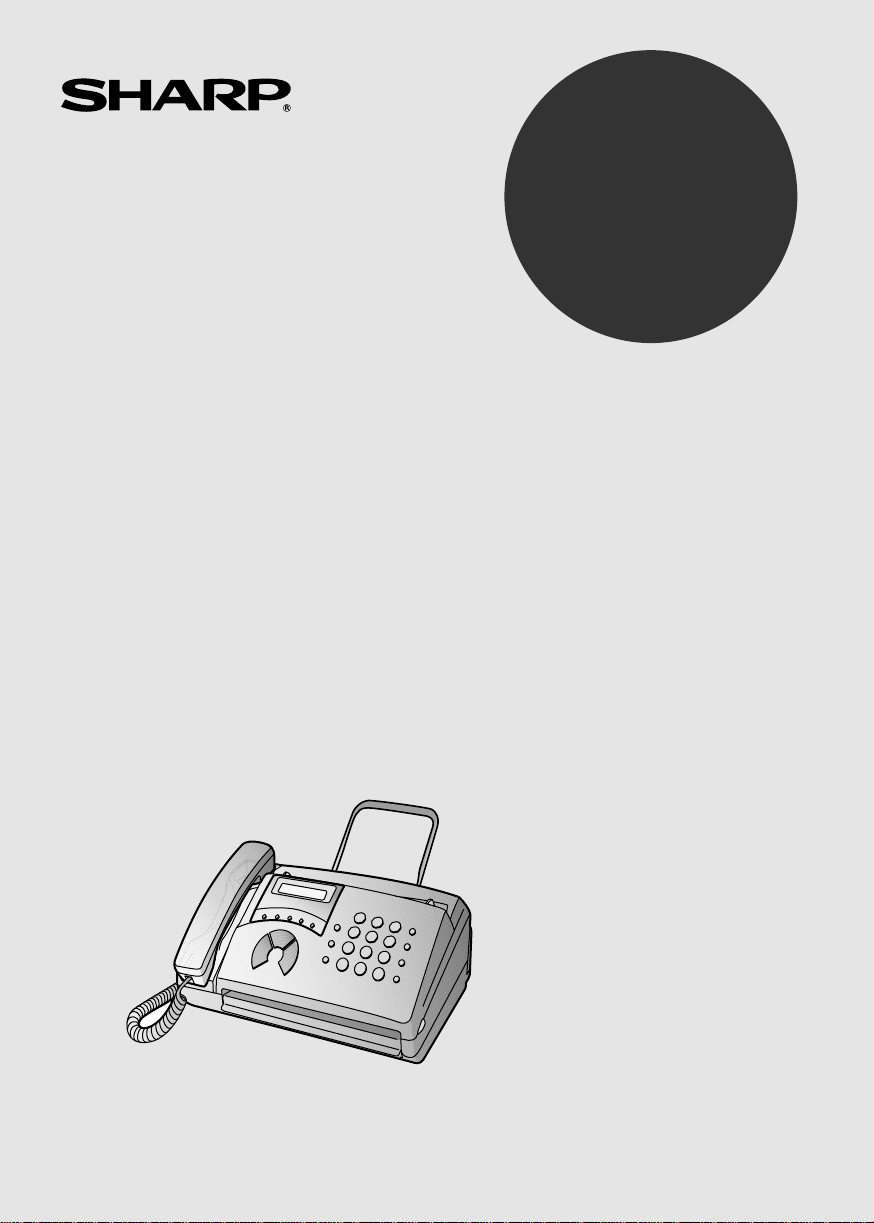
MODEL
FO-50
FO-70
FACSIMILE
OPERATION MANUAL
1. Installation
2. Sending Documents
3. Receiving Documents
4. Making Copies
5. Making Telephone Calls
6. Answering Machine Connection
7. Special Functions
8. Printing Reports and Lists
9. Maintenance
10. Troubleshooting
Page 2
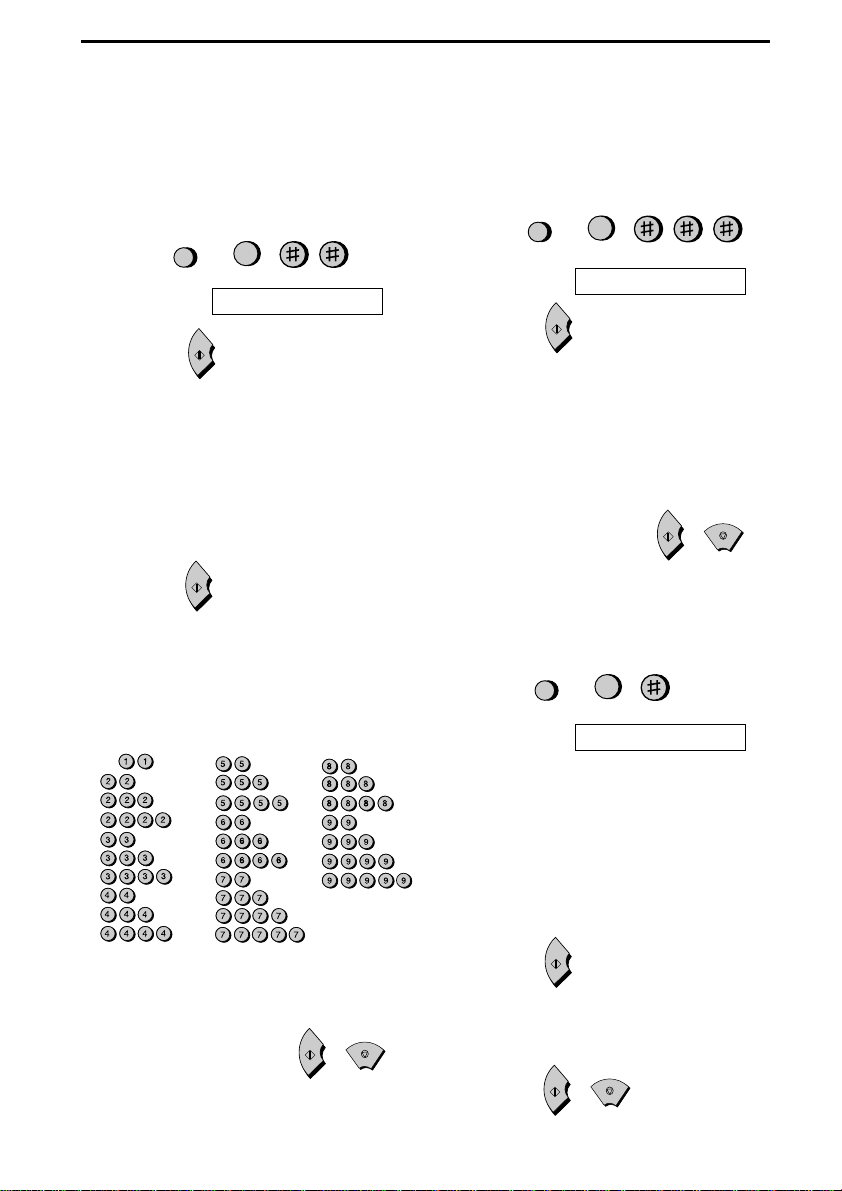
Quick Reference Guide
Entering Your Name and
Number
1. Press:
2. Press:
3. Enter your fax number (max. of 20 digits)
•
•
4. Press:
5. Enter your name by pressing the appro-
•
SPACE =
A =
B =
C =
D =
E =
F =
G =
H =
I =
•
6. When finished, press:
FUNCTION
Display shows:
START
3
OWN NUMBER SET
by pressing the number keys.
To insert a space between digits, press
the # key. To enter “+”, press the * key.
If you make a mistake, press the
key to backspace and clear the mis-
DIAL
SPEED
take.
START
priate number keys as shown below.
To enter two letters in succession that
require the same key, press the
SPEAKER
key after entering the first let-
ter.
J =
K =
L =
M =
N =
O =
P =
Q =
R =
S =
To change case, press the
T =
U =
V =
W =
X =
Y =
Z =
REDIAL
key.
Press # or * to scroll through symbols
and special characters.
START
STOP
Setting the Date and Time
1. Press:
2. Press:
3. Enter two digits for the day (01 to 31).
4. Enter two digits for the month (01 to 12).
5. Enter four digits for the year (Ex: 1999)
6. Enter two digits for the hour (00 to 23)
7. When finished, press:
FUNCTION
Display shows:
START
3
DATE & TIME SET
and two digits for the minute (00 to 59).
START
STOP
Storing and Clearing Auto
Dial Numbers
1. Press:
Display shows:
2. Press 1 to store a number or 2 to clear a
number.
3. Enter a 2-digit Speed Dial number (from
01 to 05 for Rapid Key Dialling, or 06 to
40 for Speed Dialling). (If you are clearing
a number, go to Step 7.)
4. Enter the full fax/telephone number.
5. Press:
6. Enter the name of the location by pressing number keys. (Refer to the letter entry
table in En te ring Your Name and Num-
ber.)
7. Press:
FUNCTION
START
START
3
FAX/TEL # MODE
STOP
1
Page 3
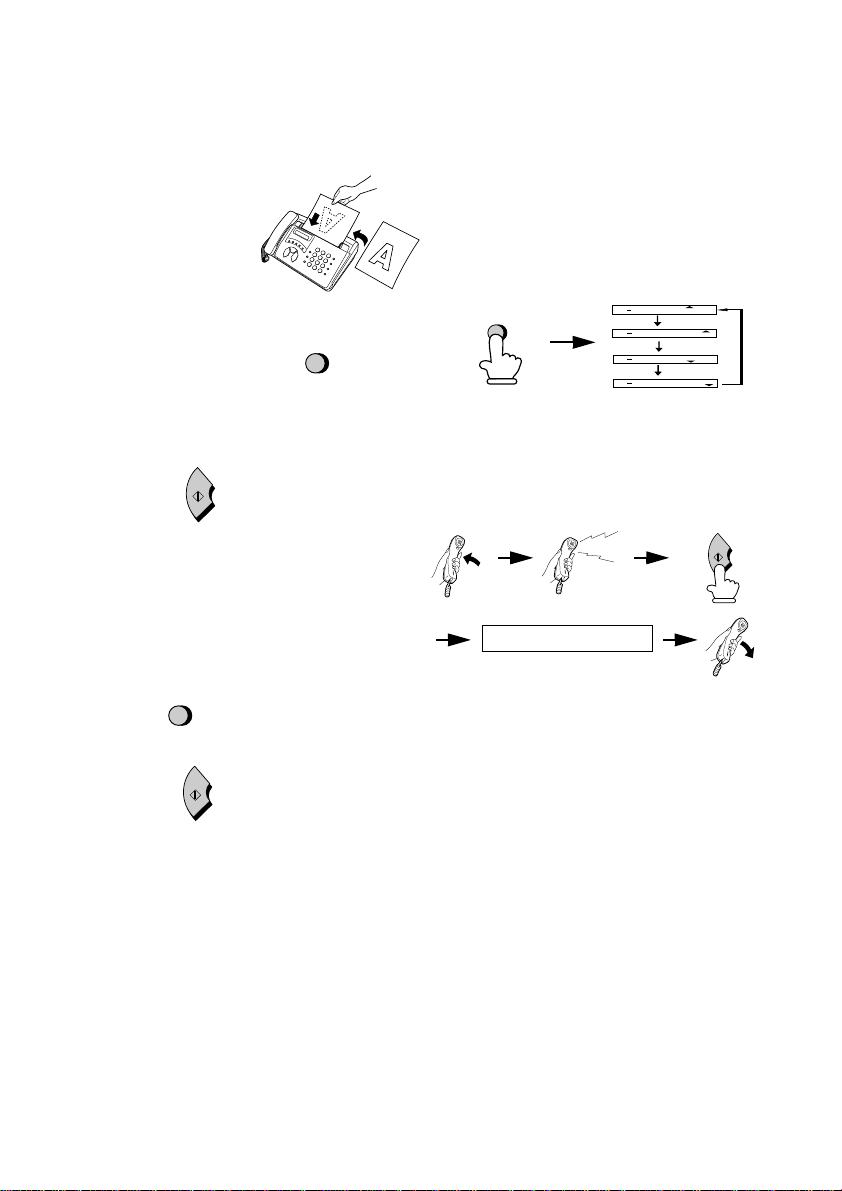
Quick Reference Guide
E
FAX
TEL
FAX
TEL
05 NOV 10:30
A.M.
TEL/FAX
A.M.
TEL/FAX
05 NOV 10:30
FAX
TEL
FAX
TEL
05 NOV 10:30
A.M.
TEL/FAX
A.M.
TEL/FAX
05 NOV 10:30
Beep
Sending Faxes
Place your document
(up to 5 pages) face
down in the document
feeder.
Normal Dialling
1. Lift the handset or press
2. Dial the fax number.
3. Wait for the reception tone (if a person
answers, ask them to press their Start
key).
4. Press:
START
Rapid Key Dialling
Press the appropriate Rapid Key.
Transmission will begin automatically.
SPEED
DIAL
Speed Dialling
1. Press:
SPEAKER
Receiving Faxes
Press the
MODE
points to the desired reception mode (make
sure the document feeder is empty).
FAX mode:
answers on the set number of rings and
receives the incoming document.
TEL mode:
RESOLUTION/RECEPTION
key until the arrow in the display
RESOLUTION/
RECEPTION MOD
The fax machine automatically
RECEIVING
START
2. Enter 2-digit Speed Dial number.
START
3. Press:
2
TEL/FAX mode:
This mode is convenient
for receiving both faxes and voice calls.
When a call comes in, the fax will detect
whether it is a voice call (including manually
dialled fax transmissions), or an
automatically dialled fax.
A.M. mode:
Select this mode when an
answering machine is connected to the fax
and the answering machine is turned on.
Page 4
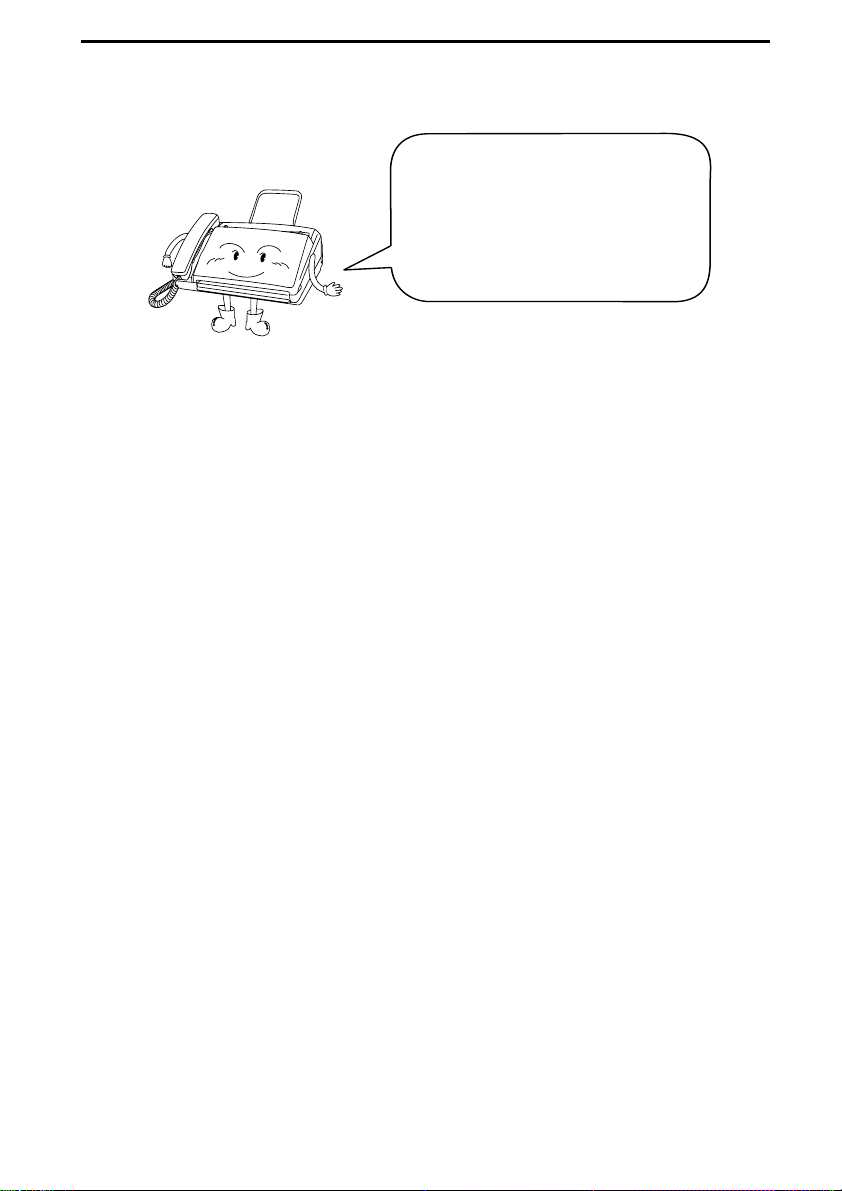
Introduction
Welcome, and thank you for
choosing a Sharp facsimile
machine! The features and
specifications of your new Sharp
fax are shown below.
Automatic dialling Rapid Key Dialling: 5 numbers
Speed Dialling: 35 numbers
Fax (thermal) paper Initial starter roll (included with machine):
10 m
Recommended replacement roll:
FO-20PRw, 30 m
Paper cutting method FO-50: Tear off by hand
FO-70: Automatic cutter
Modem speed 9600 bps with automatic fallback to lower
speeds.
Transmission time* Approx. 15 seconds
Resolution Horizontal: 8 pels/mm
Vertical:
Standard: 3.85 lines/mm
Fine /Halftone: 7.7 lines/mm
Super fine: 15.4 lines/mm
Automatic document
feeder
Haftone (grayscale) 64 levels
Display 16-digit LCD display
Note: This fascismile machine is Year 2000 compliant.
*Based on ITU-T Test Chart #1 at standard resolution in Sharp special mode,
excluding time for protocol signals (i.e., ITU-T phase C time only).
5 pages max. (80 g/m
2
paper)
3
Page 5
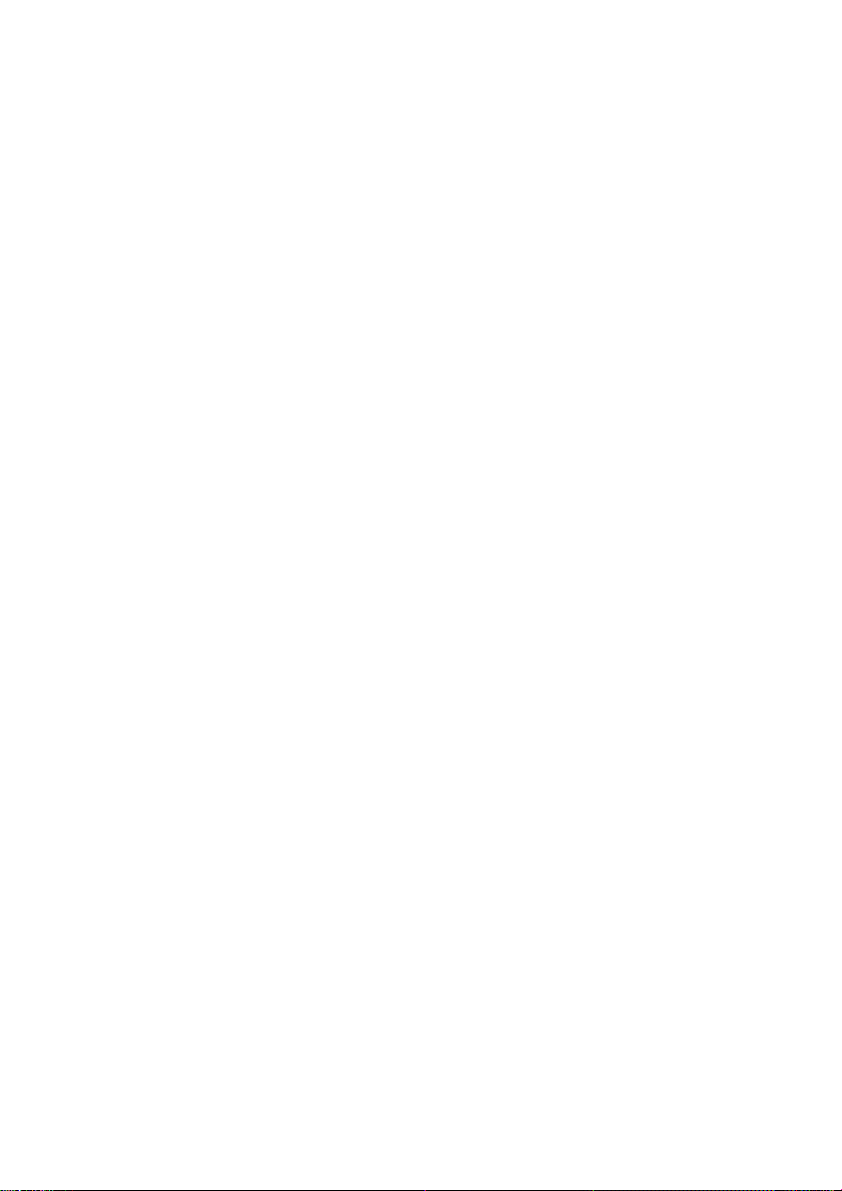
Compression scheme MR, MH, Sharp (H2)
Applicable telephone line Public switched telephone network
Compatibility ITU-T (CCITT) G3 mode
Input document size Automatic feeding:
Width: 148 to 216 mm
Length: 140 to 297 mm
Manual feeding:
Width: 148 to 216 mm
Length: 140 to 600 mm
Effective scanning width 210 mm max.
Effective printing width 210 mm max.
Contrast control Automatic/Dark selectable
Reception modes Fax, Tel, Fax/Tel, A.M.
Copy function Ye s
Telephone function Yes (cannot be used if power fails)
Power requirements 230-240 V AC, 50 Hz
Operating temperature 5° - 35°C
Humidity Maximum: 85% RH
Power consumption Standby: 2.3 W
Maximum: 115 W
Dimensions Width: 304 mm
Depth: 236 mm
Height: 122 mm
Wei ght Approx. 2.6 kg
As a part of our policy of continuous improvement, SHARP reserves the right to
make design and specification changes for product improvement without prior notice.
The performance specification figures indicated are nominal values of production
units. There may be some deviations from these values in individual units.
4
Page 6
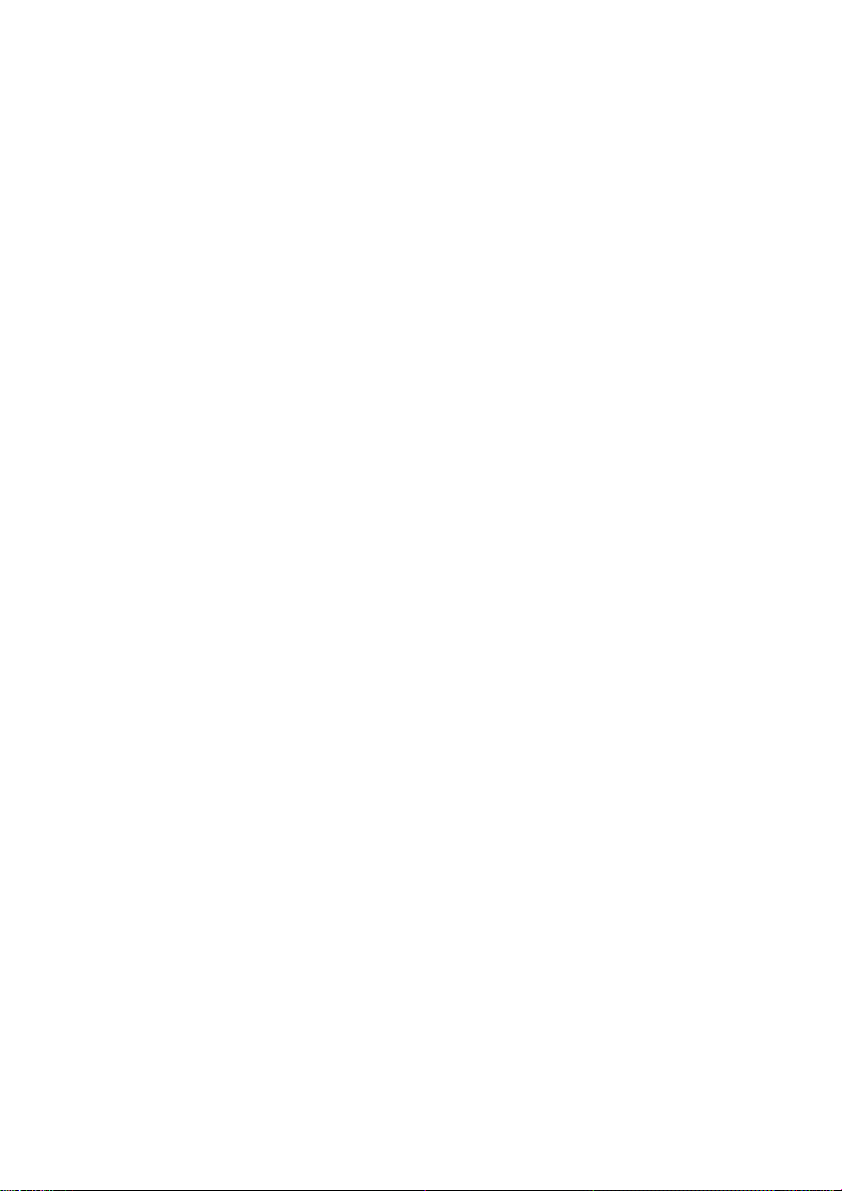
Important safety information
• For your safety, if any of your equipment is not operating properly
or should any physical damage occur to the equipment where internal parts may become exposed, the equipment should be immediately disconnected from the phone line and then the power line and
returned to a SHARP authorised Service Centre for inspection,
repair, or disposal.
• In Australia, installing or modifying telephone lines should only be
done by an ACA licensed serviceman. In New Zealand, installing or
modifying telephone lines should be done in accordance with Telecom wiring practices.
• Do not disassemble this machine or attempt any procedures not
described in this manual. Refer all servicing to qualified service
personnel.
• This machine must only be connected to a 230-240 V, 50 Hz,
earthed (3-prong) outlet. Connecting it to any other kind of outlet
may damage the machine.
• Do not install or use the machine near water, or when you are wet.
For example, do not use the machine near a bath tub, wash bowl,
kitchen sink or laundry tub, in a wet basement, or near a swimming
pool. Take care not to spill any liquids on the machine.
• Unplug the machine from the telephone socket and then the power
outlet and consult a qualified service representative if any of the following situations occur:
- Liquid has been spilled into the machine or the machine has been
exposed to rain or water.
- The machine produces odors, smoke, or unusual noises.
- The power cord is frayed or damaged.
- The machine has been dropped or the housing damaged.
• Do not allow anything to rest on the power cord, and do not install
the machine where people may walk on the power cord.
5
Page 7
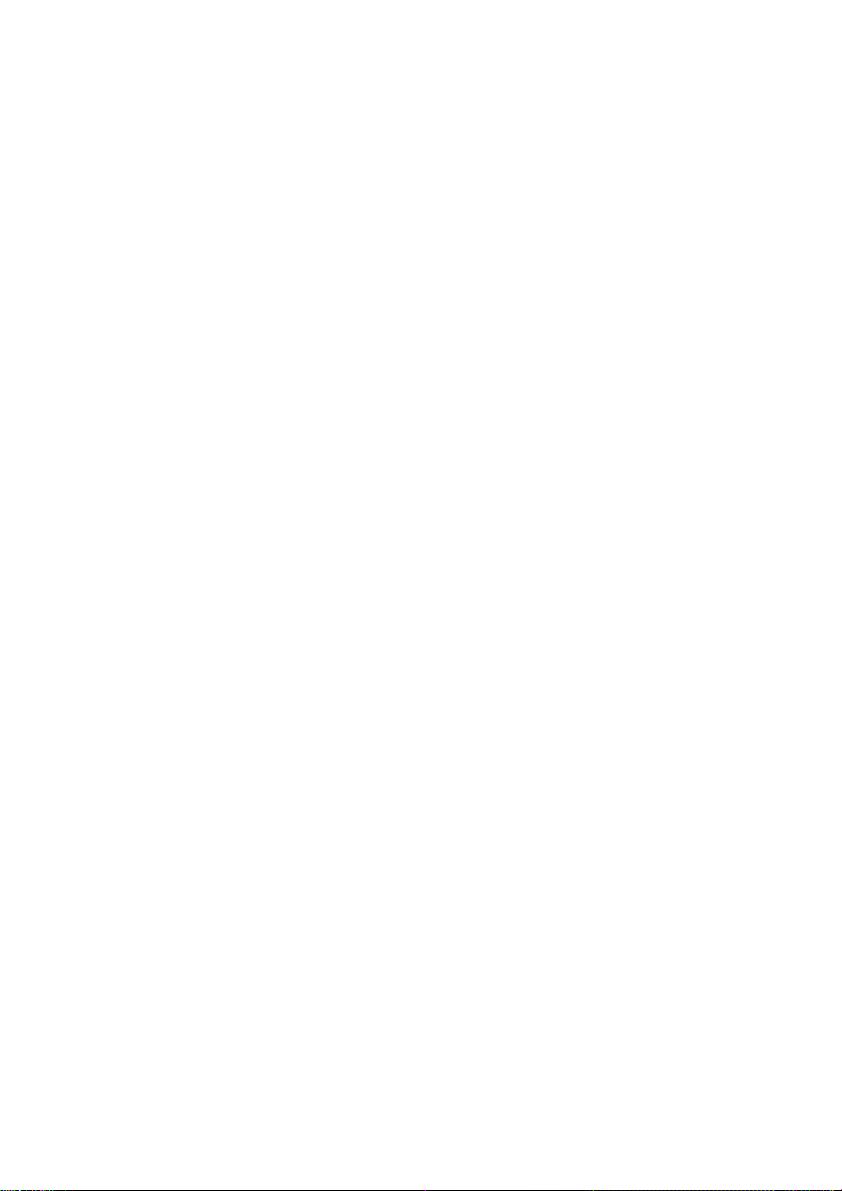
• Never insert objects of any kind into slots or openings on the
machine. This could create a risk of fire or electric shock. If an
object falls into the machine that you cannot remove, unplug the
machine and consult a qualified service representative.
• Do not place this machine on an unstable cart, stand or table. The
machine could be seriously damaged if it falls.
• Never install telephone wiring during a lightning storm.
• Never install telephone sockets in wet locations unless the socket is
specifically designed for wet locations.
• Never touch bare telephone wires or terminals unless the telephone
line has been disconnected at the network interface.
• Use caution when installing or modifying telephone lines.
• Avoid using a telephone (other than a cordless type) during an electrical storm. There may be a remote risk of electric shock from
lightning.
• Do not use a telephone to report a gas leak in the vicinity of the
leak.
• The socket-outlet must be installed near the equipment and must be
easily accessible.
WARNING NOTICE:
NO calls can be made to or from this fax
during a mains power failure.
WARNING:
Australian Communications Authority (ACA)
regulations state that no unauthorised changes or modifications to this
equipment are permitted.
Note:
Complies with ACA and NZ TELECOM standard AS/
NZS3548 regarding emission of electromagnetic interference.
6
Page 8
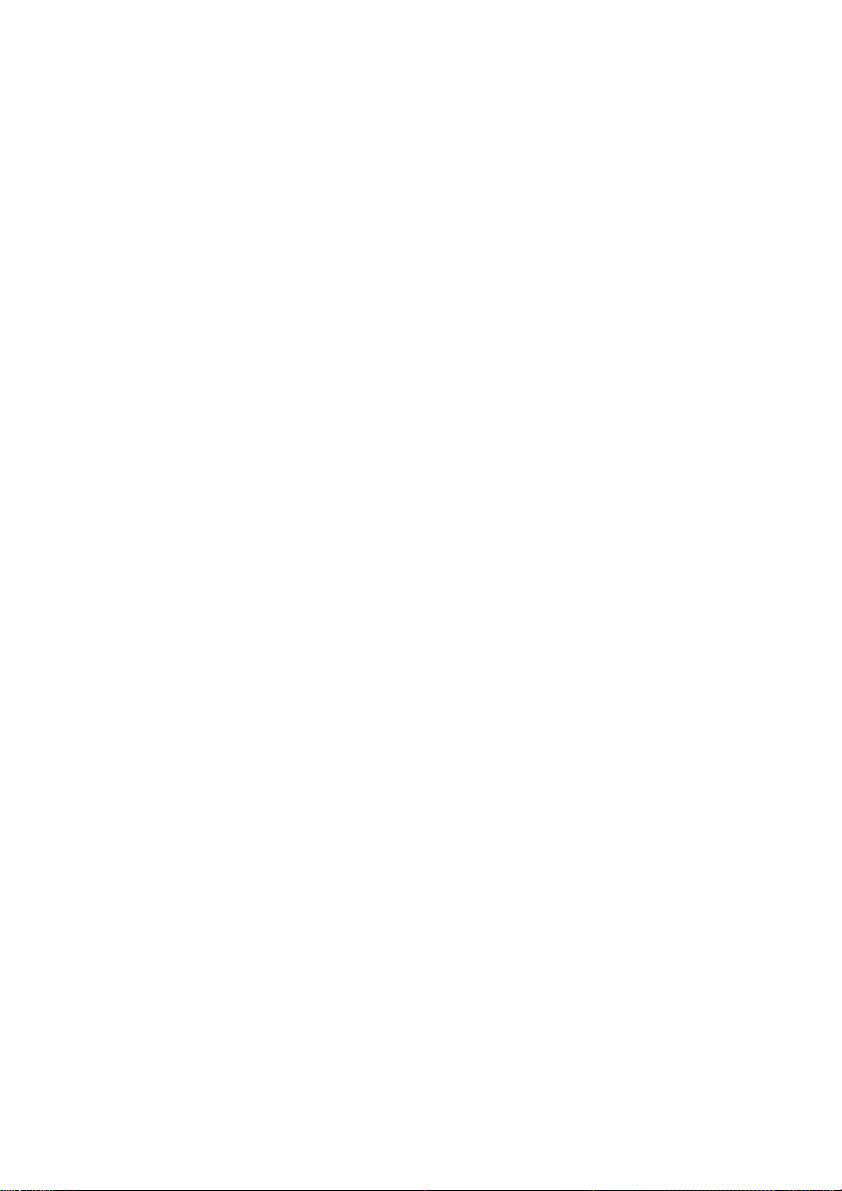
These limits are designed to provide reasonable protection against
interference in an installation. This equipment generates, uses and can
radiate radio frequency energy and, if not installed and used in
accordance with the instructions, may cause interference. However,
there is no guarantee that interference will not occur in a particular
installation.
If this equipment does cause interference to radio or television
reception, which can be determined by turning the equipment off and
on, the user is encouraged to try to correct the interference by one or
more of the following measures:
- Reorient or relocate the receiving antenna.
- Increase the separation between the equipment and the receiver.
- Connect the equipment to an outlet on a different circuit to that
which the receiver is connected.
- Consult the dealer or an experienced radio/TV technician for help.
For Australia: The Ringer Equivalence Number (REN) for this
equipment is written on the back of the machine.The sum of all the
Ringer Equivalence Numbers (REN's) on your telephone line should
not exceed 3 to assure correct service from your telephone company.
Important:
• This facsimile machine is not designed for use on a line which has
call waiting, call forwarding, or certain other special services
offered by your telephone company. If you attempt to use the fax
machine on a telephone line using any of these services, you may
experience errors during transmission and reception of facsimile
messages.
• This facsimile machine is not compatible with digital telephone systems.
• This facsimile machine is designed to operate in Australia and New
Zealand only.
7
Page 9
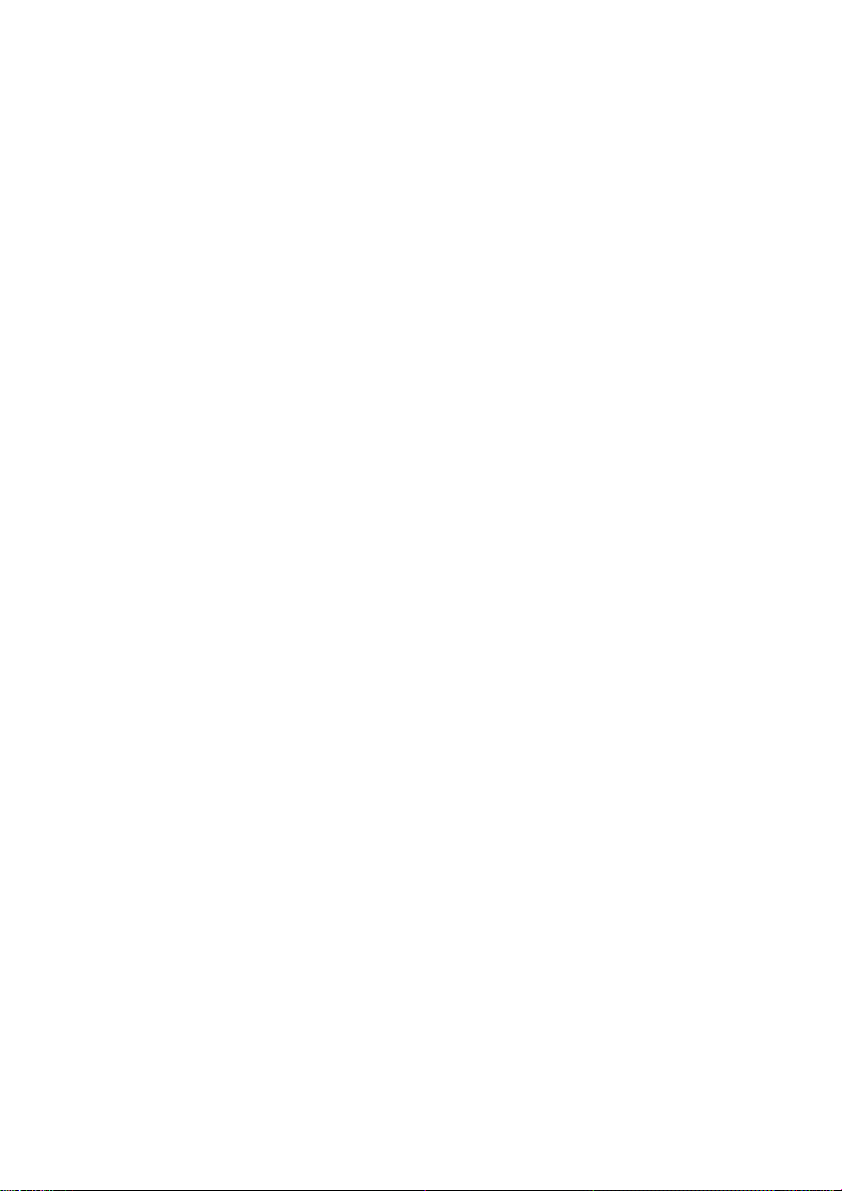
Important Notice For New Zealand Users
Please note:
The grant of a Telepermit for any item of terminal equipment
indicates only that Telecom has accepted that the item complies with
the minimum conditions for connection to its network.
It indicates no endorsement of the product by Telecom, nor does it
provide any sort of warranty. Above all, it provides no assurance that
any item will work correctly in all respects with another item of
Telepermitted equipment of a different make or model, nor does it
imply that any product is compatible with all of Telecom's network
services.
This equipment is not capable, under all operating conditions, of
correct operation at the higher speeds for which it is designed.
Telecom will accept no responsibility should difficulties arise in such
circumstances.
This equipment shall not be set up to make automatic calls to the
Telecom '111' Emergency Service.
To avoid telephone charges for local calls, be sure to store numbers
"without" area code in your rapid or speed dial locations.
This equipment may not provide for the effective hand-over of a call
to another device connected to the same line.
Not all standard telephones and answering machines will respond to
imcoming ringing when connected to the extenison socket of the
equipment.
8
Page 10
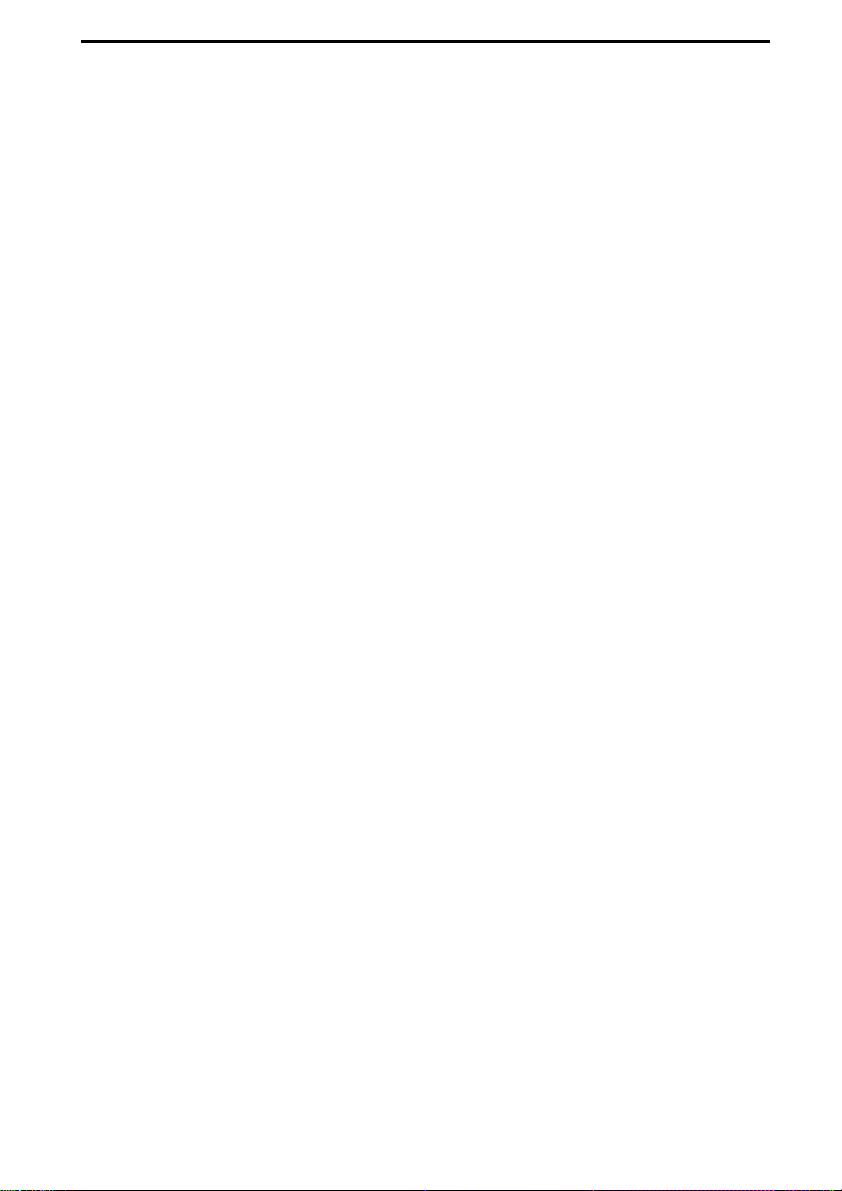
Table of Contents
Quick Reference Guide. . . . . . . . . . . . . . . . . . . . . . . . . . . . . . 1
Introduction . . . . . . . . . . . . . . . . . . . . . . . . . . . . . . . . . . . . . . . 3
Important safety information . . . . . . . . . . . . . . . . . . . . . . . . . . . . . 5
Important Notice For New Zealand Users. . . . . . . . . . . . . . . . . . . 8
Table of Contents . . . . . . . . . . . . . . . . . . . . . . . . . . . . . . . . . . 9
1. Installation. . . . . . . . . . . . . . . . . . . . . . . . . . . . . . . . . . . . . 11
Unpacking Checklist . . . . . . . . . . . . . . . . . . . . . . . . . . . . . . . . . . 11
A Look at the Operation Panel . . . . . . . . . . . . . . . . . . . . . . . . . . 12
Connections . . . . . . . . . . . . . . . . . . . . . . . . . . . . . . . . . . . . . . . . 14
Loading the Thermal Paper. . . . . . . . . . . . . . . . . . . . . . . . . . . . . 20
Entering Your Name and Fax Number . . . . . . . . . . . . . . . . . . . . 24
Setting the Date and Time. . . . . . . . . . . . . . . . . . . . . . . . . . . . . . 28
Setting the Reception Mode . . . . . . . . . . . . . . . . . . . . . . . . . . . . 31
Volume Adjustment . . . . . . . . . . . . . . . . . . . . . . . . . . . . . . . . . . . 33
2. Sending Documents. . . . . . . . . . . . . . . . . . . . . . . . . . . . . 35
Transmittable Documents . . . . . . . . . . . . . . . . . . . . . . . . . . . . . . 35
Loading the Document . . . . . . . . . . . . . . . . . . . . . . . . . . . . . . . . 37
Adjusting the Resolution and Contrast . . . . . . . . . . . . . . . . . . . . 40
Sending a Fax by Normal Dialing . . . . . . . . . . . . . . . . . . . . . . . . 42
Sending a Fax by Automatic Dialling. . . . . . . . . . . . . . . . . . . . . . 44
3. Receiving Documents . . . . . . . . . . . . . . . . . . . . . . . . . . . 56
Using TEL/FAX Mode . . . . . . . . . . . . . . . . . . . . . . . . . . . . . . . . . 56
Using FAX Mode . . . . . . . . . . . . . . . . . . . . . . . . . . . . . . . . . . . . . 57
Using TEL Reception Mode . . . . . . . . . . . . . . . . . . . . . . . . . . . . 59
4. Making Copies . . . . . . . . . . . . . . . . . . . . . . . . . . . . . . . . . 63
5. Making Telephone Calls. . . . . . . . . . . . . . . . . . . . . . . . . . 64
9
Page 11
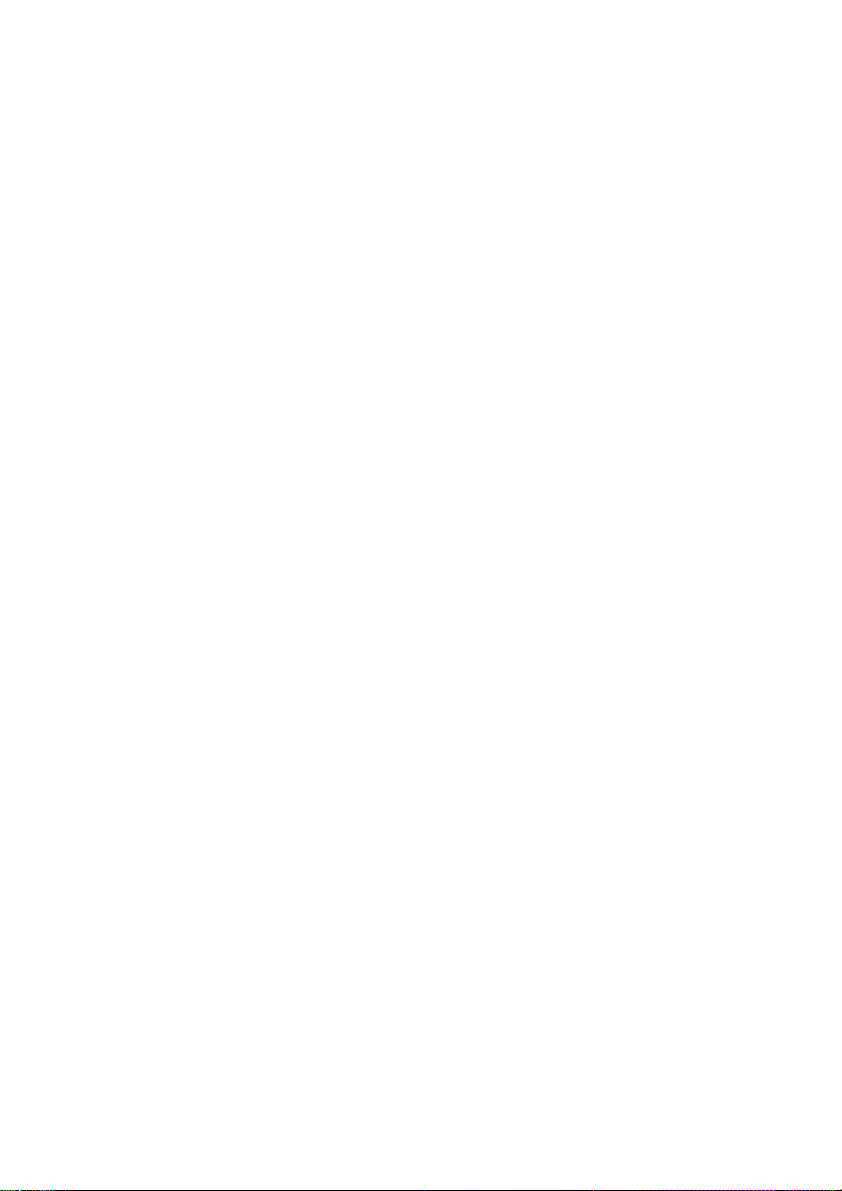
Table of Contents
6. Answering Machine Connection . . . . . . . . . . . . . . . . . . .67
Connecting an Answering Machine . . . . . . . . . . . . . . . . . . . . . . . 67
Optional A.M. Mode Settings . . . . . . . . . . . . . . . . . . . . . . . . . . . . 70
7. Special Functions. . . . . . . . . . . . . . . . . . . . . . . . . . . . . . .74
Caller ID (Requires Subscription to Service) . . . . . . . . . . . . . . . . 74
Distinctive Ring (Requires Subscription to Service). . . . . . . . . . . 80
Blocking Reception of Unwanted Faxes . . . . . . . . . . . . . . . . . . . 82
Polling (Requesting a Fax Transmission) . . . . . . . . . . . . . . . . . . 84
8. Printing Lists. . . . . . . . . . . . . . . . . . . . . . . . . . . . . . . . . . .86
9. Maintenance . . . . . . . . . . . . . . . . . . . . . . . . . . . . . . . . . . .88
10. Troubleshooting . . . . . . . . . . . . . . . . . . . . . . . . . . . . . . .90
Problems and Solutions . . . . . . . . . . . . . . . . . . . . . . . . . . . . . . . . 90
Messages and Signals. . . . . . . . . . . . . . . . . . . . . . . . . . . . . . . . . 95
Clearing Paper Jams . . . . . . . . . . . . . . . . . . . . . . . . . . . . . . . . . . 97
Index . . . . . . . . . . . . . . . . . . . . . . . . . . . . . . . . . . . . . . . . . . .100
10
Page 12
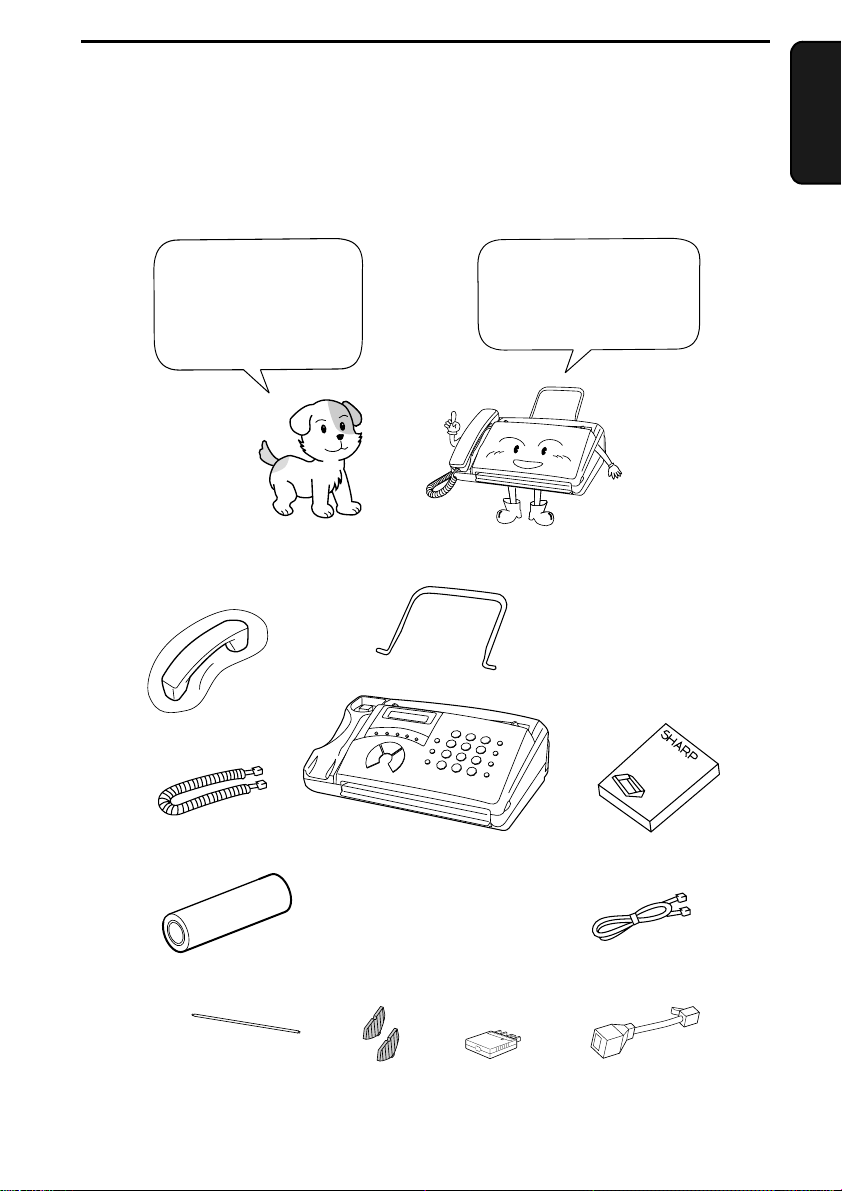
1. Installation
Unpacking Checklist
Before setting up,
make sure you have
all of the following
items.
Handset
Handset cord
1. Installation
If any are missing,
contact your dealer or
retailer.
Document tray
Operation
manual
Fax paper
(Sample roll)
Paper shaft
Paper roll
shims
Adapter
(for Australia)
Telephone
line cord
Adapter
(for New Zealand)
11
Page 13
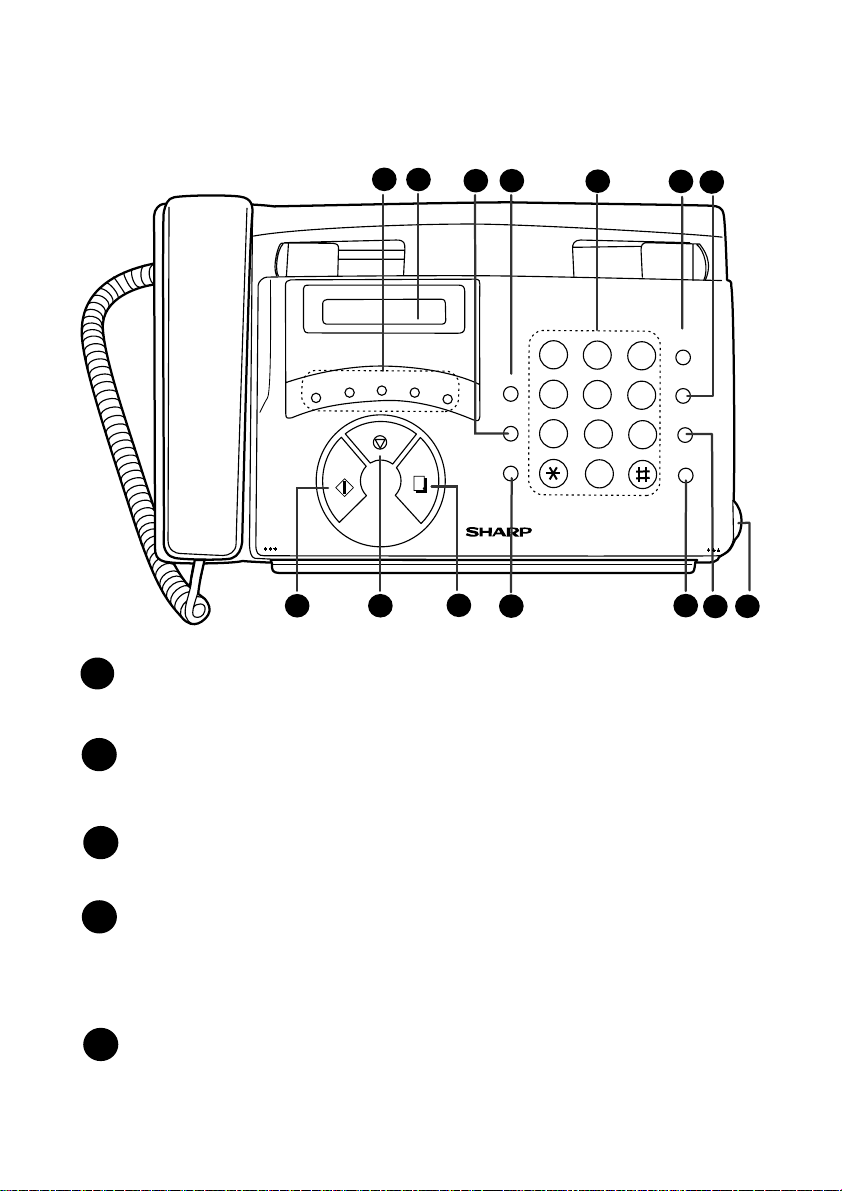
A Look at the Operation Panel
3
5
A Look at the Operation Panel
2
1
RECEPTION
MODE
TEL FAX
TEL / FAX A.M.
SPEED DIAL
D
REDIAL
HOLD/SEARCH
SPEAKER
DOWN VOLUME UP
E/
POLL
COPY/
HELP
GHI
PQRS
ABC
JKL
TUV
START
TEL FAX
A.M.
DEF
C
B
A
MNO
STOP
WXYZ
3
4
RESOLUTION FUNCTION
VOLUME
01
03
FUNCTION
05
RESOLUTION/
RECEPTION MODE
07
09
GHI
02
04
PQRS
06
08
10/POLL
ABC
1
JKL
4
TUV
7
5
DEF
2
STOP
23
MNO
65
COPY/HELP
WXYZ
8
9
START
0
6
SPEED
DIAL
REDIAL
HOLD/
SEARCH
SPEAKER
7
Rapid Dial Keys
1
8 9
10
11
12
13
14
Press one of these keys to dial a fax number automatically.
Display
2
This displays messages and prompts during operation and
programming.
FUNCTION key
3
Press this key to select various special functions.
VOLUME key
4
Press this key to adjust the volume of the speaker when the
SPEAKER
key has been pressed, or the volume of the ringer at all
other times.
Number keys
5
Use these keys to dial numbers, and enter numbers and letters when
storing auto-dial numbers.
12
Page 14
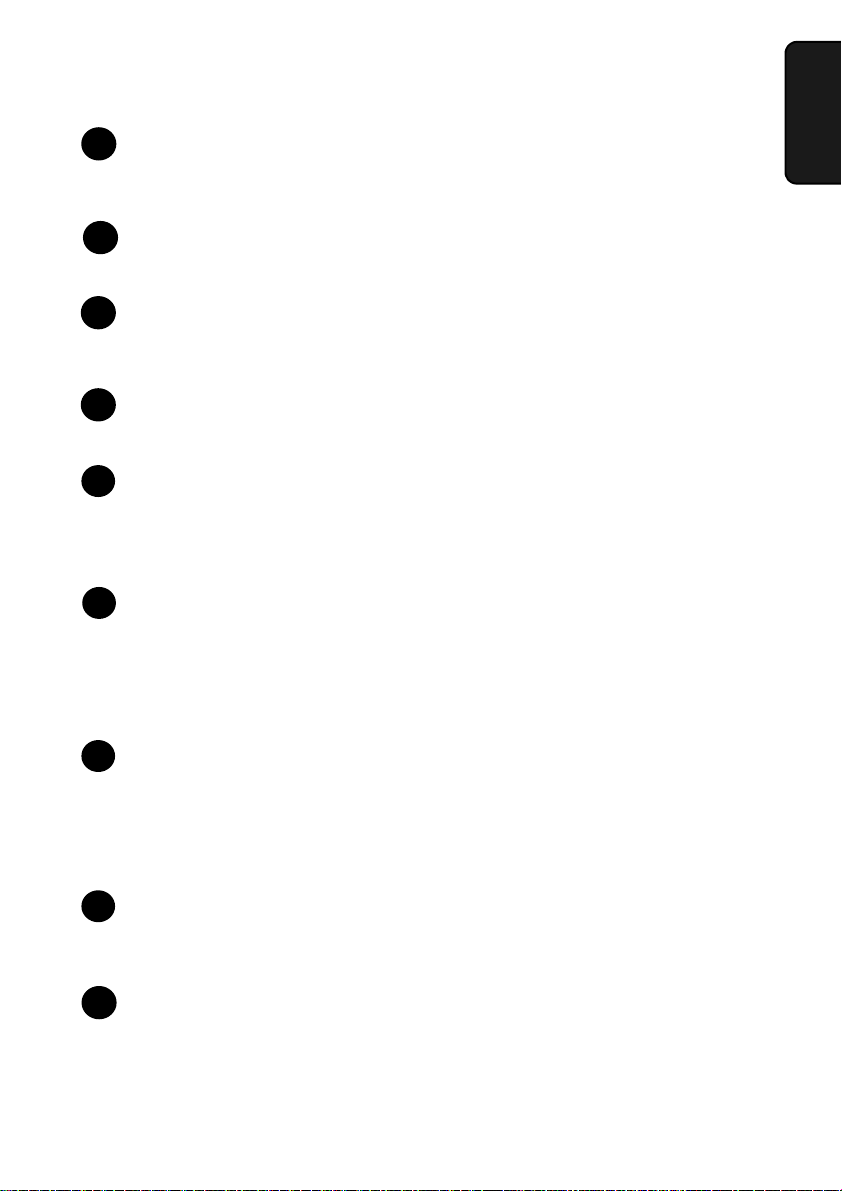
A Look at the Operation Panel
7
8
SPEED DIAL key
6
Press this key to dial a fax or voice number using an abbreviated 2digit Speed Dial number.
REDIAL key
7
Press this key to automatically redial the last number dialled.
START key
8
Press this key to begin transmission when using Speed Dialling,
Direct Keypad Dialling, or Normal Dialling.
9
STOP key
Press this key to cancel an operation before it is completed.
COPY/HELP key
10
When a document is in the feeder, press this key to make a copy of a
document. At any other time, press this key to print out the Help List,
a quick reference guide to the operation of your fax machine.
11
RESOLUTION/RECEPTION MODE key
When a document is in the feeder, press this key to adjust the
resolution for faxing or copying. At any other time, press this key to
select the reception mode (an arrow in the display will point to the
currently selected reception mode).
1. Installation
SPEAKER key
12
Press this key to listen to the line and fax tones through the speaker
when faxing a document.
This is not a speakerphone.
Note:
talk with the other party.
HOLD/SEARCH key
13
Press this key to search for an automatic dialling number, or, during a
phone conversation, press this key to put the other party on hold.
Panel release
14
Grasp this finger hold and pull toward you to open the operation
panel.
You must pick up the handset to
13
Page 15
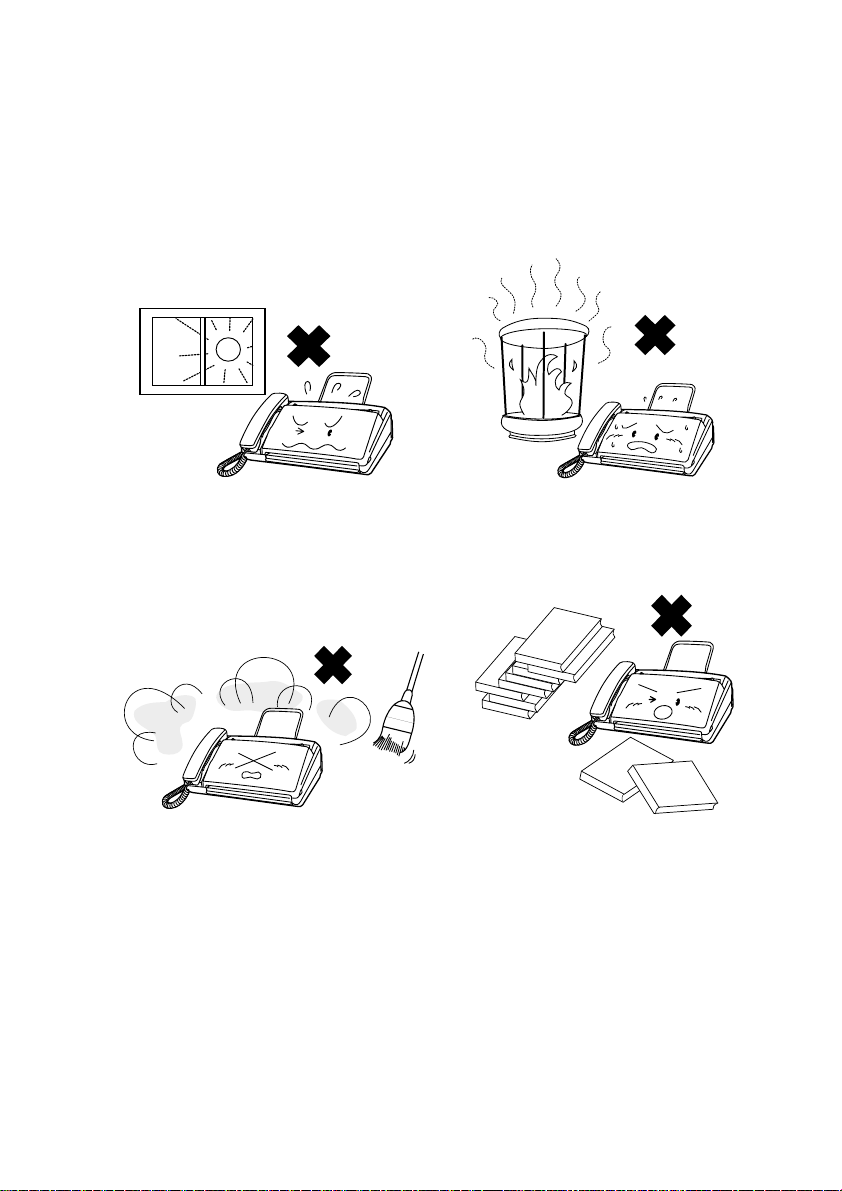
Connections
Connections
Points to keep in mind when setting up
Do not place the machine in
direct sunlight.
Keep dust away from the
machine.
Do not place the machine near
heaters or air conditioners.
Keep the area around the
machine clear.
About condensation
If the machine is moved from a cold to a warm place, it is possible
that condensation may form on the scanning glass, preventing proper
scanning of documents for transmission. To remove the condensation,
turn on the power and wait approximately two hours before using the
machine.
14
Page 16
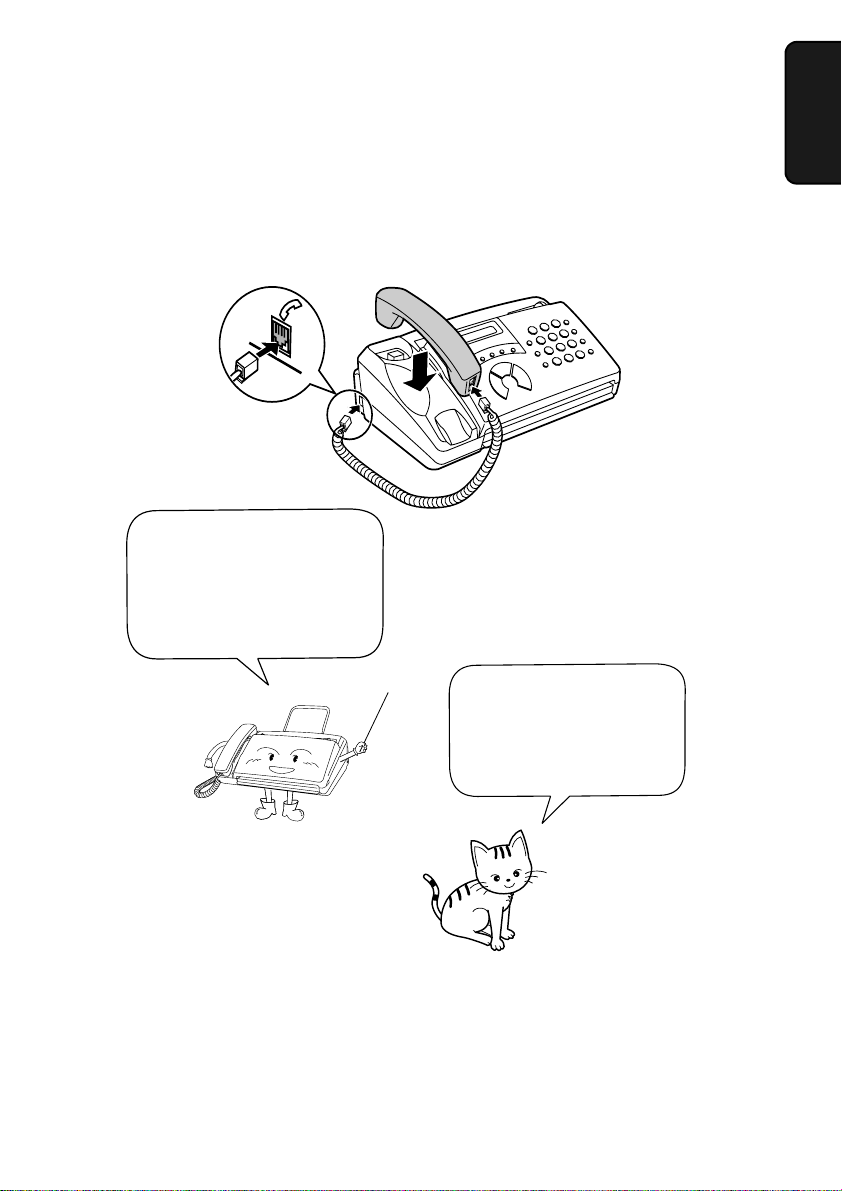
Connections
Connecting the Handset
Connect the handset as shown and place it on the handset rest.
♦
The ends of the handset cord are identical, so they will go into
either socket.
Make sure the handset
cord goes into the socket
marked with a handset
symbol on the side of the
machine!
Use the handset to
make ordinary phone
calls, or to transmit and
receive faxes manually.
1. Installation
15
Page 17
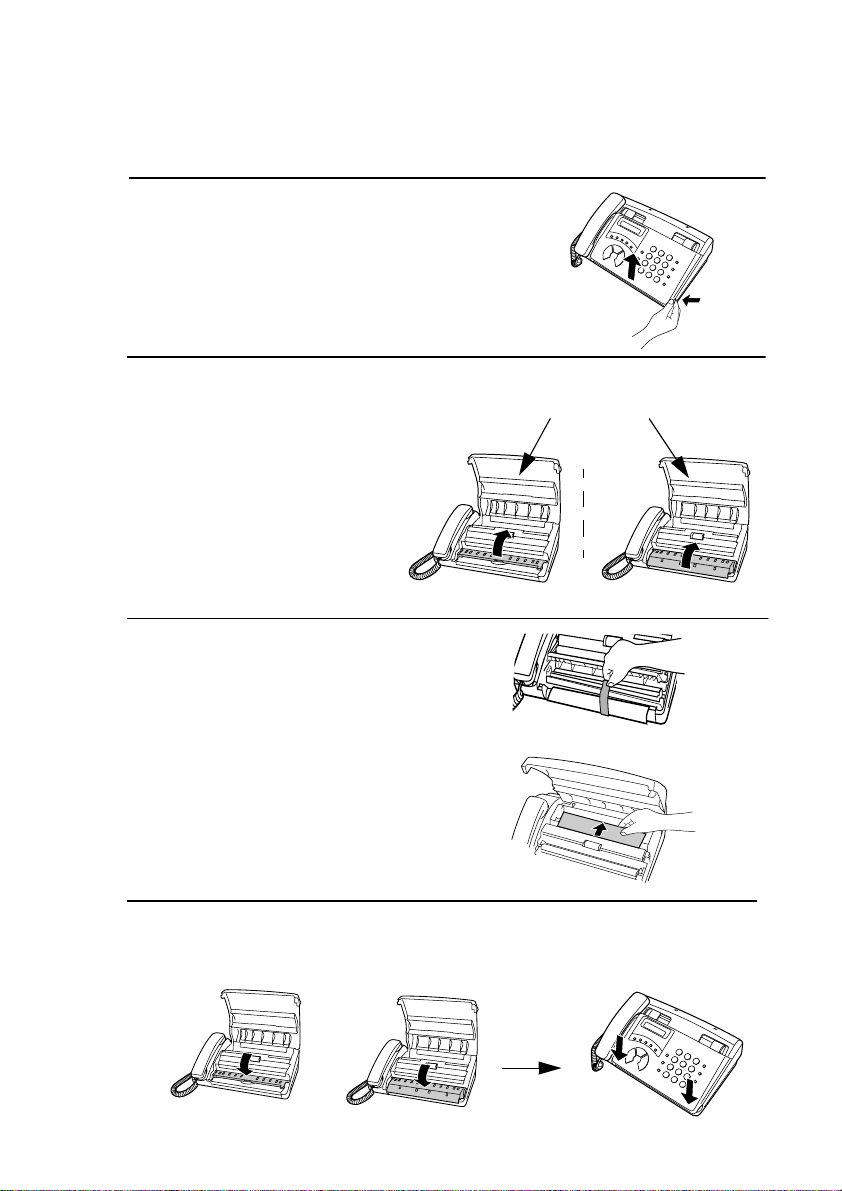
Connections
FO-70
Removing the packing paper
1
Grasp the finger hold and pull up to
open the operation panel.
2
Flip up the front paper guide.
For FO-70:
3
Remove the tape and
packing paper from the cutter unit.
For FO-50:
Remove the packing
paper.
4
Flip down the front paper guide and
then close the operation panel.
Note: Do not peel off or
bend this strip of film.
FO-50
16
FO-50
FO-70
Page 18
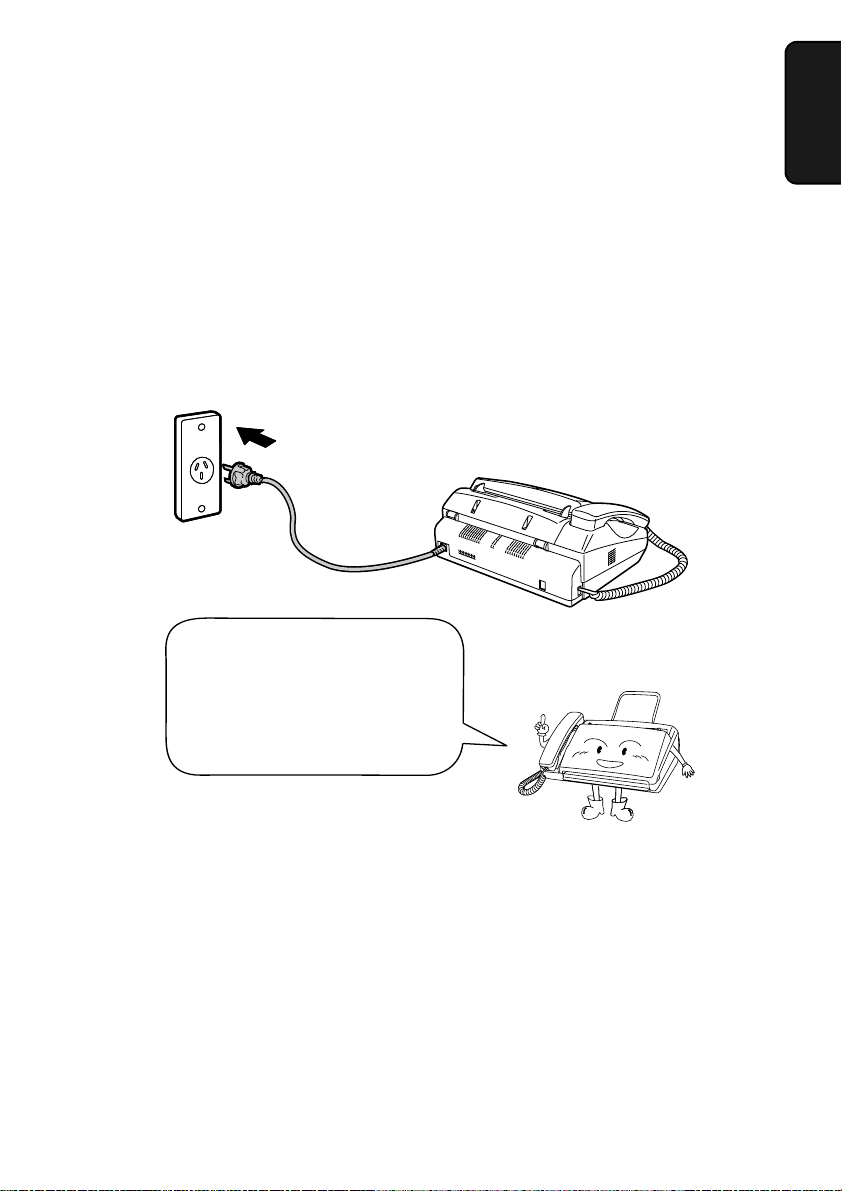
Connecting the power cord
Plug the power cord into a 230-240 V, 50 Hz, earthed (3-prong) AC
outlet.
Caution:
When disconnecting the fax, unplug the telephone line cord before
unplugging the power lead.
♦
The mains outlet (socket-outlet) should be installed near the equipment and be easily accessable.
Connections
1. Installation
The machine does not have
a power on/off switch, so
the power is turned on and
off by simply plugging in or
unplugging the power cord.
Note: If your area experiences a high incidence of lightning or power
surges, we recommend that you install surge protectors for the power and
telephone lines. Surge protectors can be purchased at most telephone specialty stores.
Moving yo ur fax and reconnecting
Should it be necessary to move your fax to a new location, first
disconnect the telephone line cord before disconnecting the power
cord. When reconnecting, it is necessary to connect the power cord
before connecting the telephone line cord.
17
Page 19
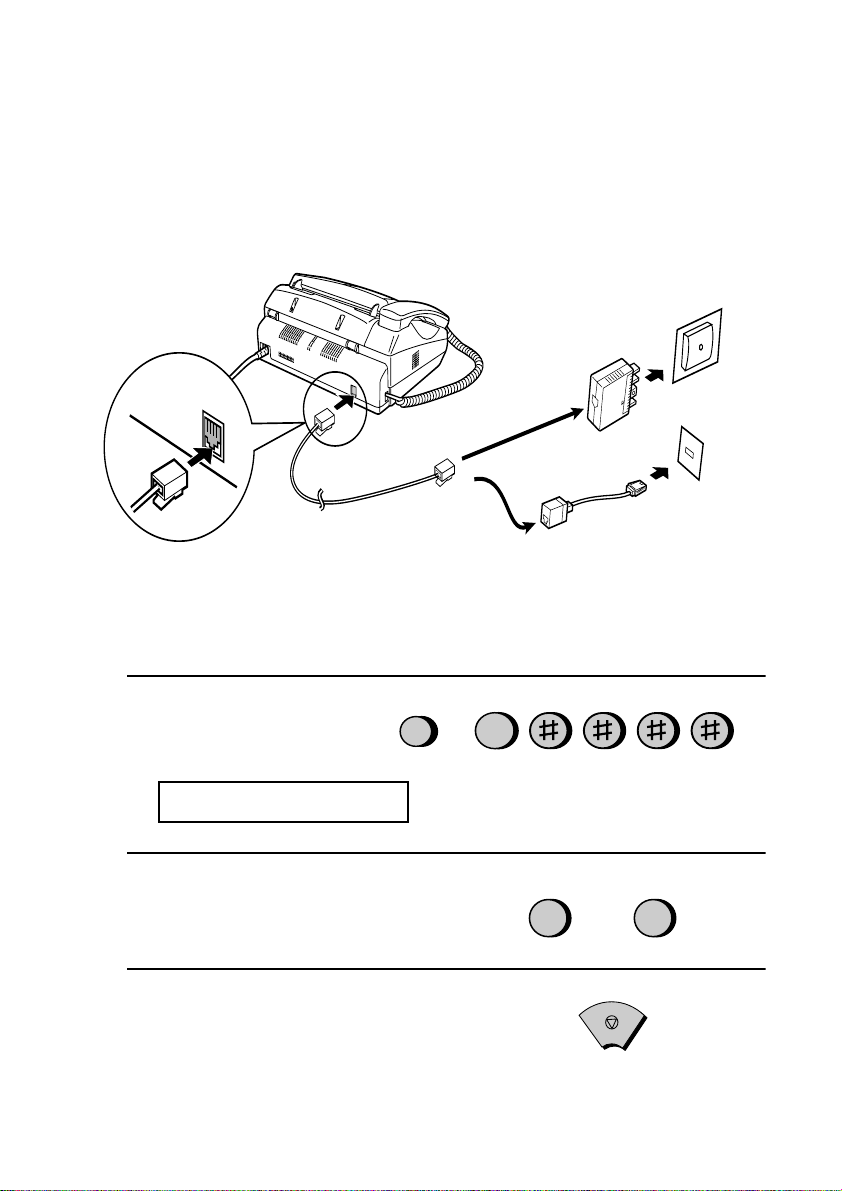
Connections
4
Connecting the telephone line cord
Insert one end of the telephone line cord into the adapter. Insert the
other end of the line cord into the socket on the back of the fax marked
TEL. LINE
Note:
. Plug the adapter into the telephone socket on the wall.
For Australia
TEL.
LINE
For New Zealand
The fax machine is set for tone dialling. If you are on a pulse
dial line, you must set the fax machine for pulse dialling. Press the
keys on the operation panel as follows:
1
Press these keys:
FUNCTION
The display will show:
DIAL MODE
2
Press 1 to select tone dialling, or 2 to
select pulse dialling.
3
Press the
STOP
key to return to the
TONE PULSE
or
1
2
STOP
date and time display.
Note: For all units installed in New Zealand, select 1 for tone dialling.
The pulse setting 2 will not operate correctly and must not be used.
18
Page 20
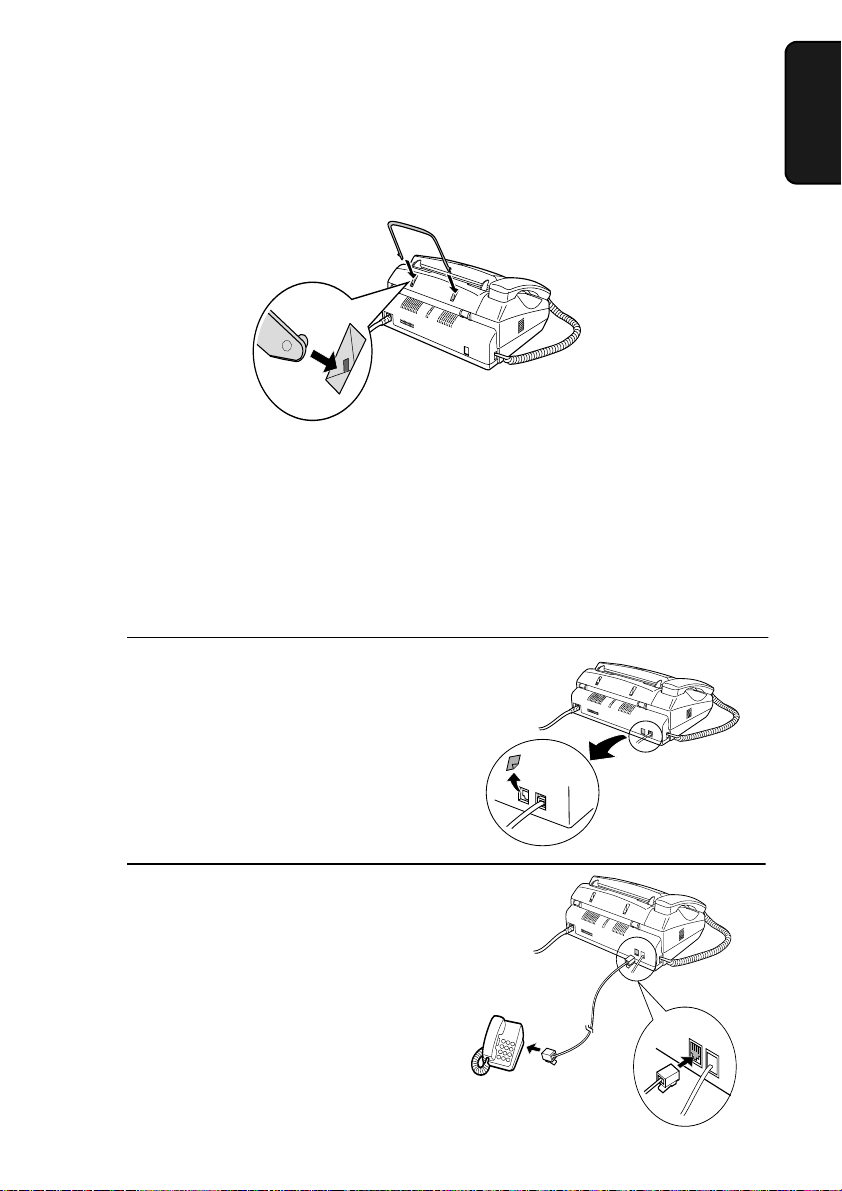
Attaching the original document support
Attach the original document support as shown below.
Extension phone (optional)
Connections
1. Installation
If desired, you can connect an extension phone to the
socket on the fax.
♦
To connect an answering machine to your fax, see Chapter 6,
Answering Machine Connection
1
Remove the seal covering the
SET
socket.
2
Connect the extension phone line to
TEL. SET
the
socket.
.
TEL.
Important: In New Zealand, not all
standard telephones and answering
machines will respond to incoming
ringing when connected to the
extension socket of the equipment.
TEL. SET
T
S
E
L
.
T
E
E
T
L
L
.
IN
E
19
Page 21
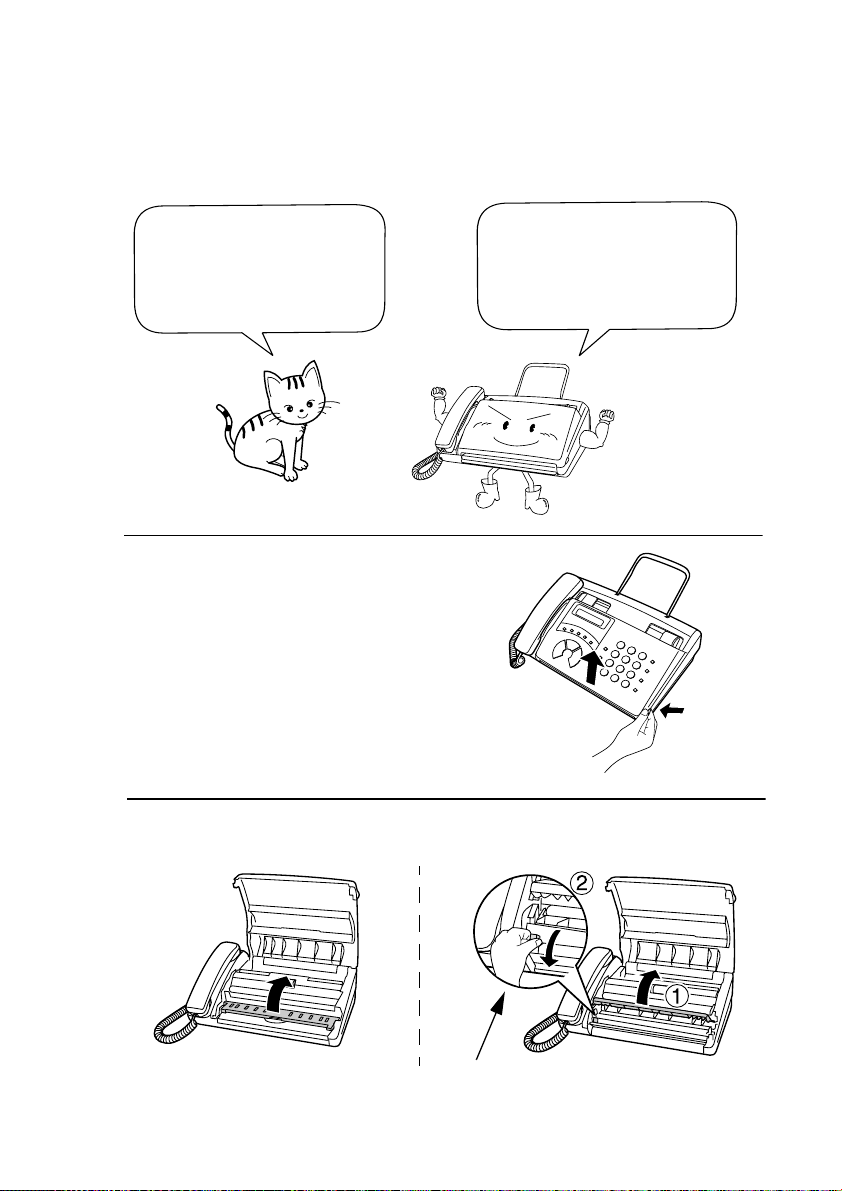
Loading the Thermal Paper
Loading the Thermal Paper
Your fax machine prints
incoming faxes on a
special kind of paper
called thermal paper.
1
Grasp the finger hold as shown and
pull up to open the operation panel.
The fax machine’s print
head creates text and
images by applying heat
to the thermal paper.
2
Flip up the front paper guide.
FO-50
20
Press the knob to make sure the
front side of the metal guide is down.
Page 22
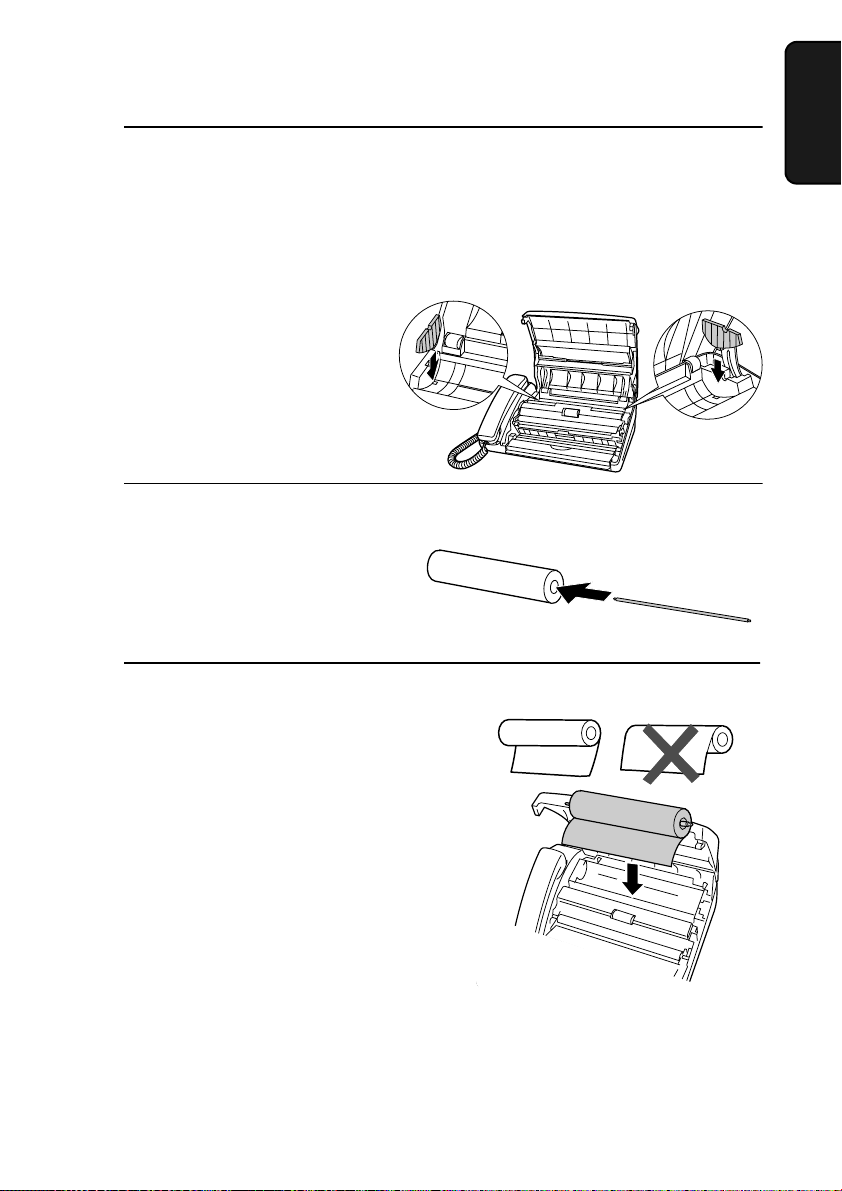
3
If you are loading A4 size paper,
place the paper roll shims on each
side of the paper compartment.
•
The ribbed side of the shims should
face inwards (toward each other).
4
Unwrap the roll of thermal paper and
insert the paper shaft.
Loading the Thermal Paper
1. Installation
5
Place the roll of thermal paper in the
compartment, making sure the ends
of the rod fit into the notches on each
side of the compartment.
Important:
♦
paper unrolls as shown. (The paper is only coated on one side for
printing. If the roll is placed backwards, the paper will come out
blank after printing.)
The roll must be placed so that the leading edge of the
YES
NO!
21
Page 23
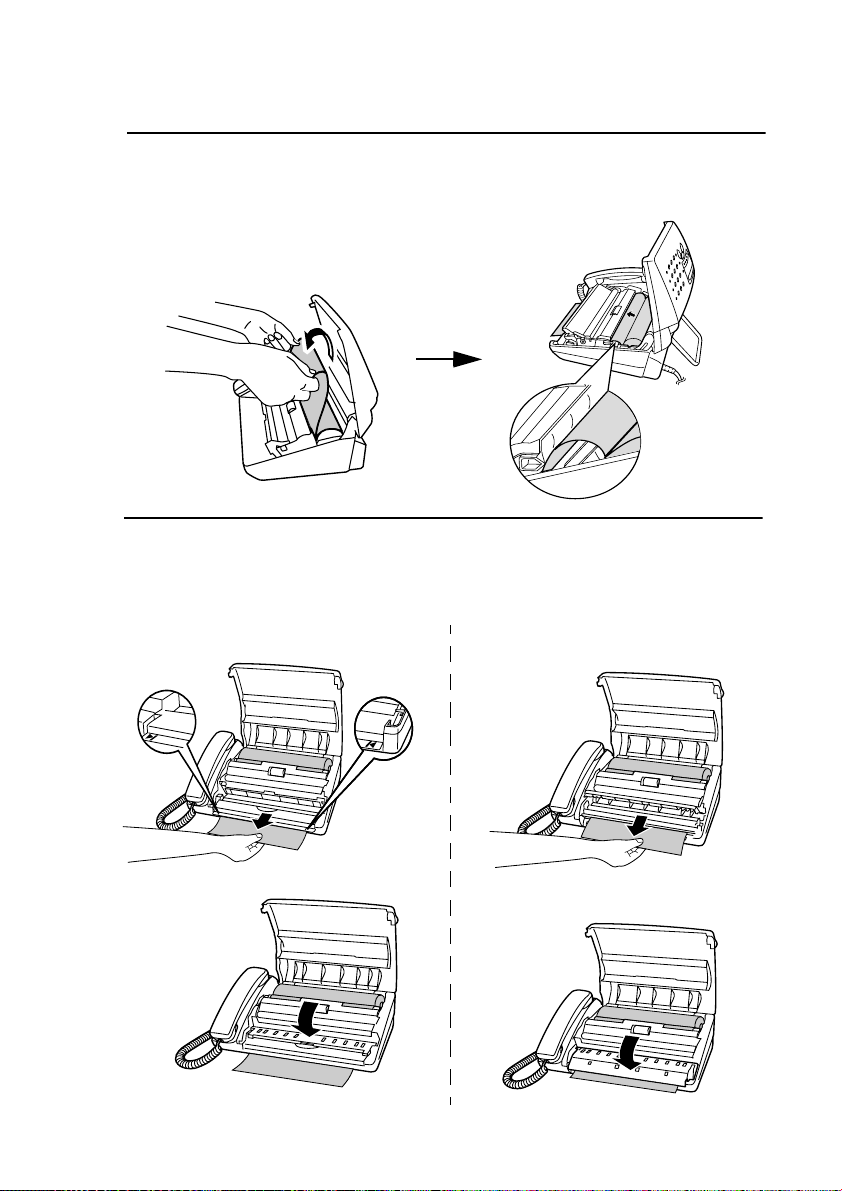
Loading the Thermal Paper
6
Insert the leading edge of the paper
into the slot as shown. Continue to
push the paper through the slot until it
comes out the opening in the front of
the machine.
7
Make sure the paper comes out
straight, and then flip down the paper
guide.
FO-50
22
FO-70
Page 24
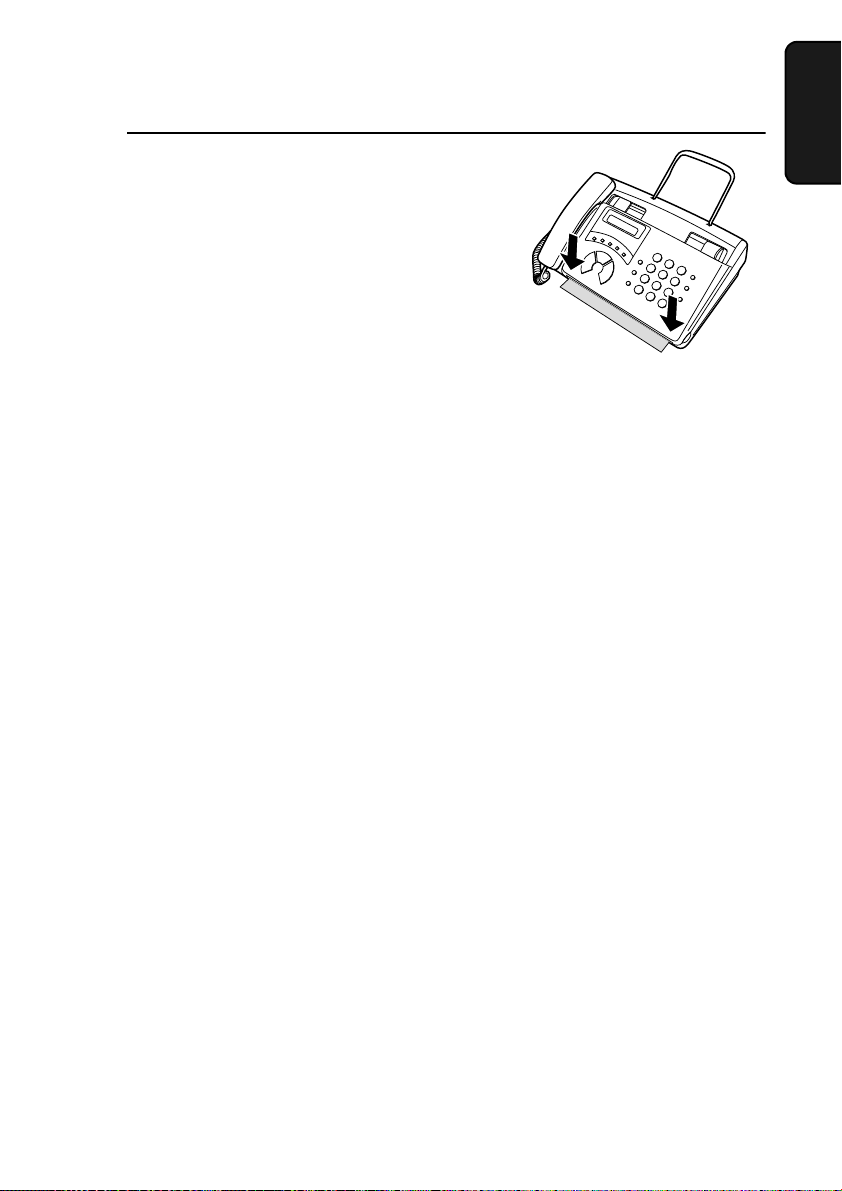
Loading the Thermal Paper
8
Close the operation panel, making
sure it clicks into place.
FO-50:
•
will feed out. Grasp the paper by
the edge and pull upward to tear it
off.
FO-70:
•
will be cut off.
Replacing the thermal paper
When the paper runs out, OUT OF PAPER will appear in the display.
Reception and copying will no longer be possible. To replace the
paper, first take out the old roll, then load the new roll as described
above.
To assure a long life for your fax and obtain the best reproduction
quality, we recommend that you use the following Sharp thermal
paper, which is available from your dealer or retailer:
FO-20PRw THERMAL PAPER (30 m roll)
A short length of the paper
Click!
A short length of the paper
1. Installation
The use of any other paper may result in poor copy quality and
excessive build-up of residue on the head.
Handling thermal paper
Do not unpack the paper until you are ready to use it. It may become
discoloured if:
♦
It is stored at high humidity or high temperature.
♦
It is exposed to direct sunlight.
♦
It comes in contact with glue, thinner, or a freshly copied blueprint.
♦
A rubber eraser or adhesive tape is used on it, or it is scratched.
23
Page 25
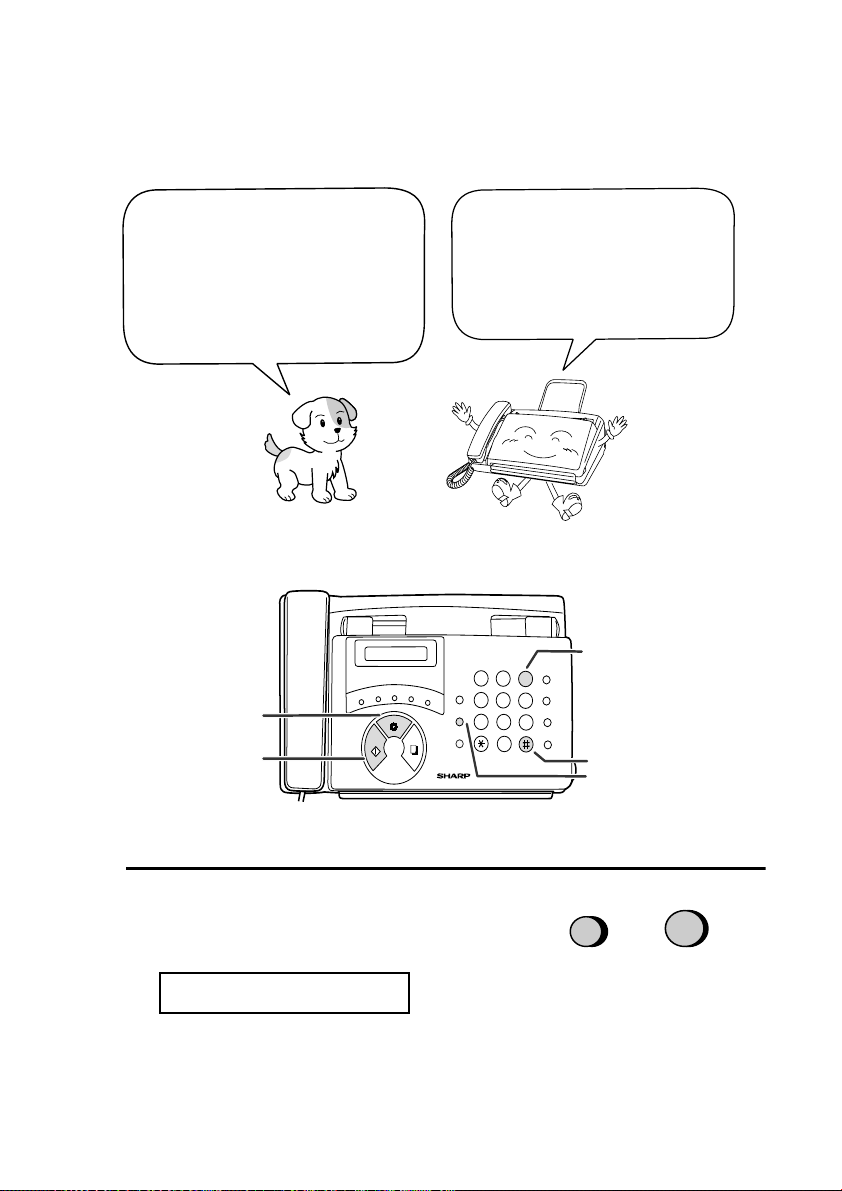
Entering Your Name and Fax Number
FUNCTION
Entering Your Name and Fax Number
Before you can begin using
your fax machine, you must
enter your name and fax
(telephone) number. You
also need to set the date
and time.
B
A
STOP key
START
START key
Once you enter this
information, it will appear
on the cover sheet that is
automatically included with
each fax you send.
TEL FAX
TEL/FAX A.M.
C
D
STOP
E/
POLL
COPY/
HELP
GHI
VOLUME
4
PQRS
FUNCTION
789
RESOLUTION/
RECEPTION MODE
1
ABC
23
JKL
WXYZ
TUV
0
SPEED
DEF
MNO
REDIAL
65
SEARCH
SPEAKER
3 key
DIAL
HOLD/
# key
FUNCTION key
1
Press these keys:
The display will show:
ENTRY MODE
24
3
Page 26
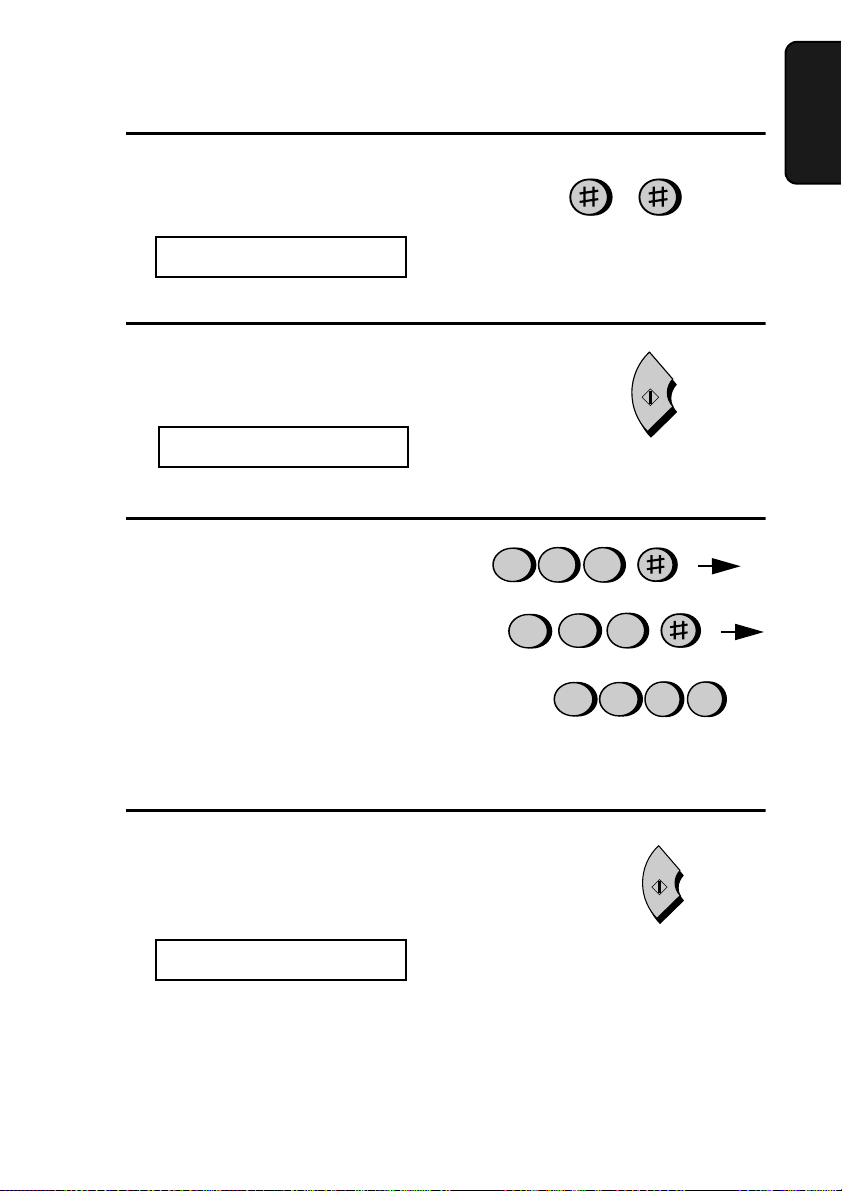
Entering Your Name and Fax Number
3
2
Press the # key twice.
The display will show:
OWN NUMBER SET
3
Press the
The display will show:
4
Enter your fax number by pressing
the number keys (max. of 20 digits).
•
To insert a space between digits,
press the # key.
•
If you make a mistake, press the
SPEED DIAL
clear the mistake.
START
ENTER FAX #
key.
key to backspace and
1. Installation
START
2
1
4
4 4
2
1 1
(Example)
4
5
Press the
number in memory.
The display will show:
START
ENTER YOUR NAME
key to enter the fax
START
25
Page 27
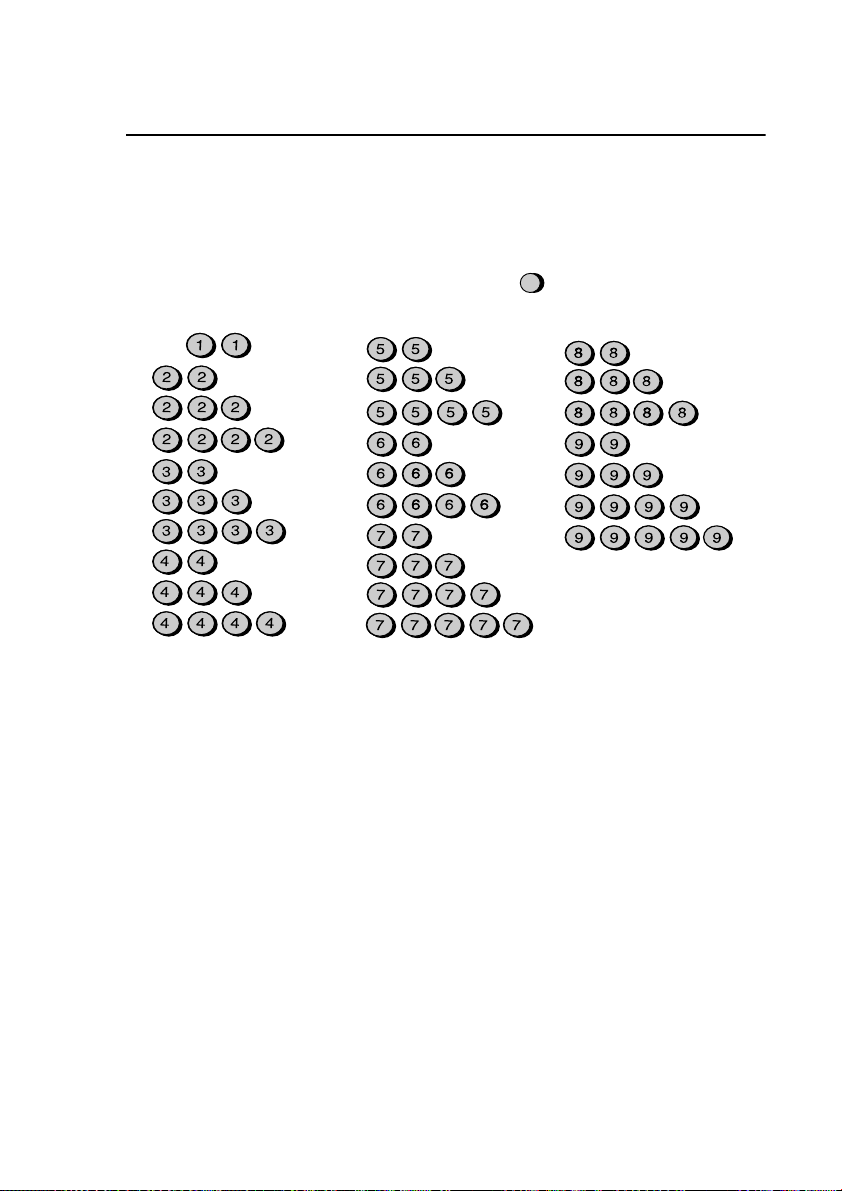
Entering Your Name and Fax Number
6
Enter your name by pressing number
keys for each letter as shown in the
chart below. Up to 24 characters can
be entered.
Example: SHARP = 77777 444 22 7777 77
SPEAKER
SPACE =
A =
B =
C =
D =
E =
F =
G =
H =
I =
♦
To enter two letters in succession that require the same key, press
SPEAKER
the
SPEAKER
(The
SEARCH
♦
To clear a mistake, press the
♦
To change case, press the
♦
To select one of the following symbols, press the # key or the * key
key moves the cursor backward.)
J =
K =
L =
M =
N =
O =
P =
Q =
R =
S =
T =
U =
V =
W =
X =
Y =
Z =
key after entering the first letter.
key moves the cursor forward, and the
SPEED DIAL
REDIAL
key.
key.
HOLD/
repeatedly:
. / ! " # $ % & ’ ( ) * + , - : ; < = > ? @ [ ¥ ] ^ _ ' { | }
→ ←
Cursor: A dark square mark in the display that indicates where a number
or letter will be entered.
26
Page 28
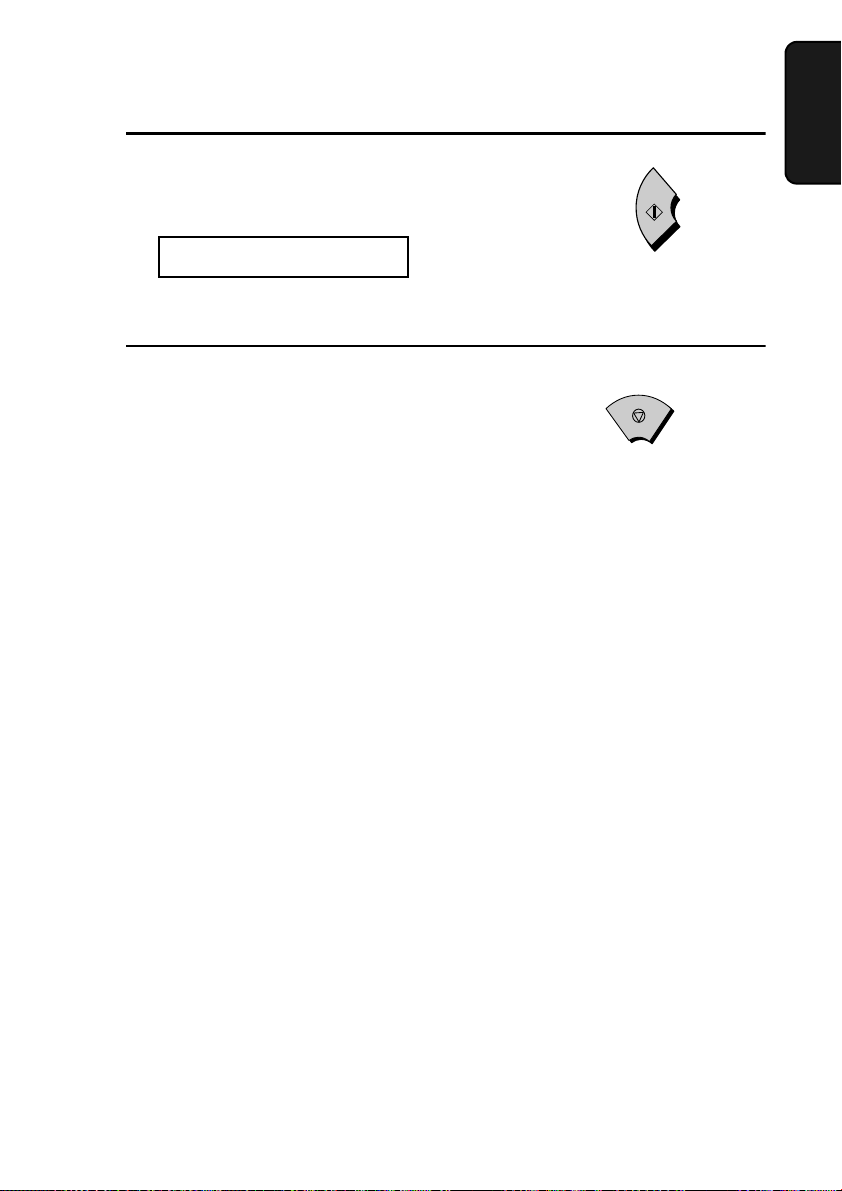
Entering Your Name and Fax Number
7
Press the
START
The display will show:
DATE & TIME SET
8
Press the
STOP
date and time display.
key.
key to return to the
1. Installation
START
STOP
27
Page 29
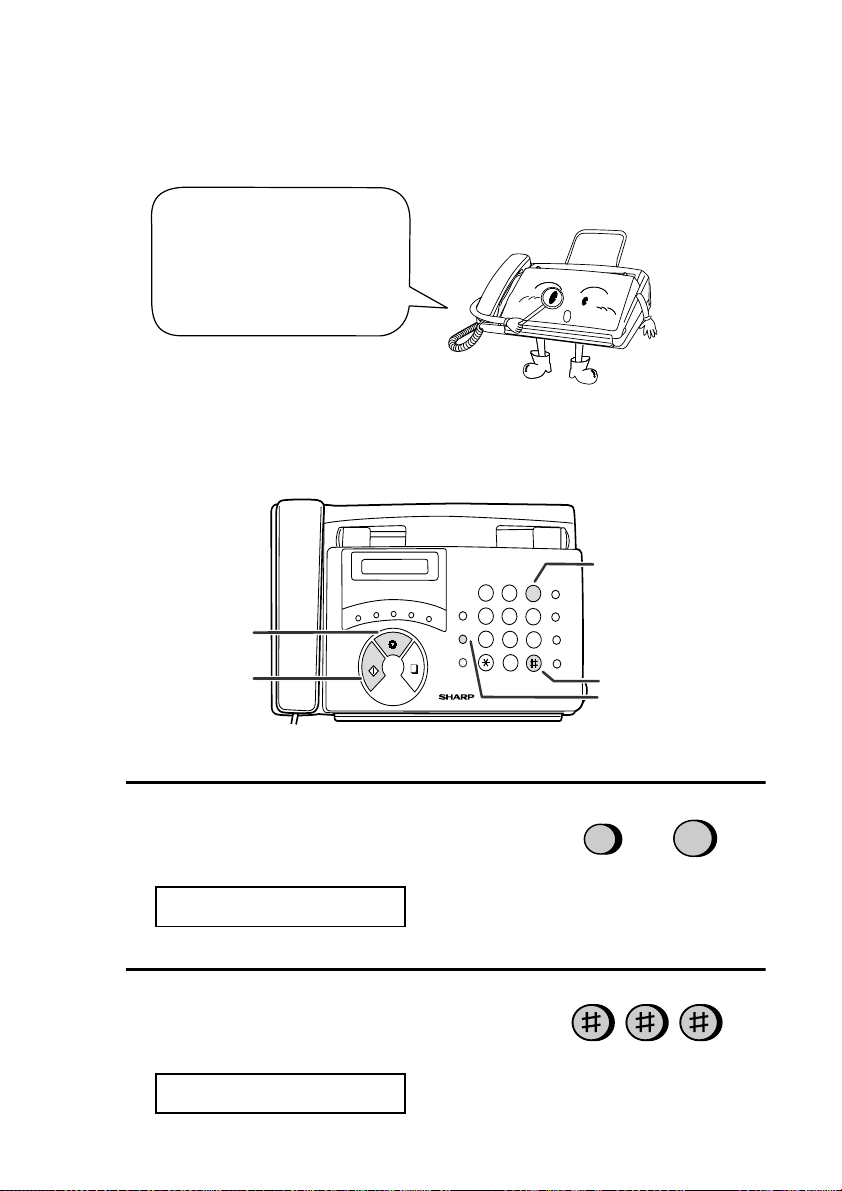
Setting the Date and Time
FUNCTION
Setting the Date and Time
The date and time appear
in the display and reports,
and are printed at the top
of every page you
transmit.
Set the date and time by pressing the keys on the operation panel as
shown below.
STOP key
START key
1
Press these keys:
The display will show:
ENTRY MODE
2
Press these keys:
The display will show:
DATE & TIME SET
TEL FAX
TEL/FAX A.M.
C
B
D
A
STOP
START
E/
POLL
COPY/
HELP
1
GHI
VOLUME
4
PQRS
FUNCTION
7
RESOLUTION/
RECEPTION MODE
ABC
DEF
23
JKL
MNO
WXYZ
TUV
8
0
SPEED
REDIAL
65
SEARCH
9
SPEAKER
3 key
DIAL
HOLD/
# key
FUNCTION key
3
28
Page 30
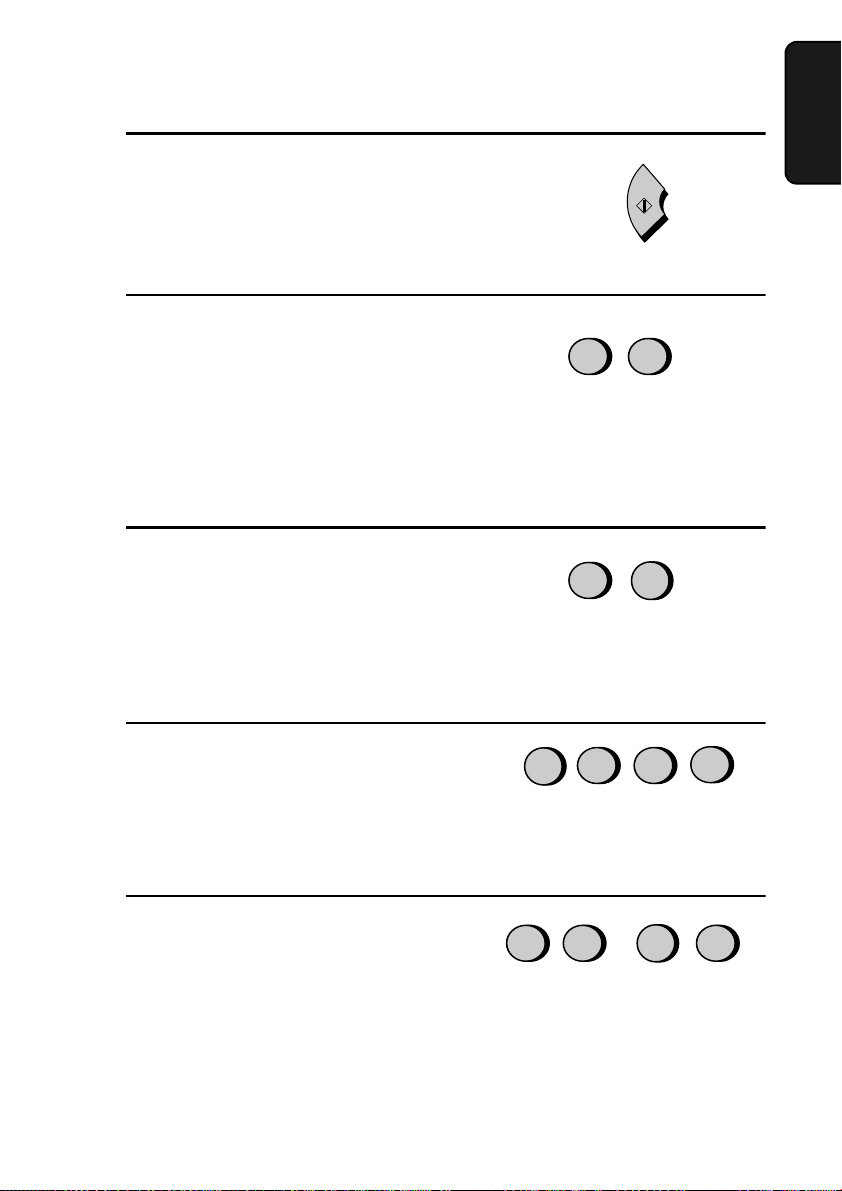
Setting the Date and Time
3
Press the
•
The currently set date will appear in
the display.
4
Enter a two-digit number for the day
(“01” to “31”).
•
To correct a mistake, press the
SPEED DIAL
back to the mistake and then enter the
correct number.
5
Enter a two-digit number for the
month (“01” for January, “02” for
February, “12” for December, etc.).
START
key.
key to move the cursor
START
0
0
Example: January
5
Example: the 5th
1
1. Installation
6
Enter the year (four digits).
7
Enter a two-digit number for the hour
(“00” to “23”) and a two-digit number
for the minute (“00” to “59”).
0
2
Example: 2000
0
9
Example: 9:25
0
0
2
5
29
Page 31

Setting the Date and Time
8
Press the
START
key to start the
clock.
The display will show:
STORE JUNK #
9
Press the
STOP
key to return to the
date and time display.
Note: This fax machine is Year 2000 compliant.
START
STOP
30
Page 32

Setting the Reception Mode
Setting the Reception Mode
Your fax machine has four modes for receiving incoming calls and
faxes:
TEL
mode:
Select this mode when you want to receive both phone calls and faxes
on the fax machine.
picking up the fax machine’s handset
FAX
mode:
Select this mode when you only want to receive faxes. The fax
machine will automatically answer all calls and receive incoming
faxes.
TEL/FAX
mode:
This mode is convenient for receiving both faxes and voice calls.
When a call comes in, the fax will detect whether it is a voice call
(including manually dialled fax transmissions), or an automatically
dialled fax. If it is a voice call, the fax will make a special ringing
sound to alert you to answer. If it is an automatically dialled fax
transmission, reception will begin automatically.
A.M.
mode:
Use this mode only if you have connected an answering machine to
the fax (see Chapter 6). Select this mode when you go out to receive
voice messages in your answering machine and faxes on your fax
machine.
All calls, including faxes, must be answered by
.
1. Installation
31
Page 33

Setting the Reception Mode
E
Setting the reception mode
1
Make sure the document feeder is
empty.
No
document
2
Press the
RESOLUTION/
RECEPTION MODE
arrow in the display points to the
desired mode.
B
A
START
RESOLUTION/
RECEPTION MOD
key until the
TEL FAX
1
C
STOP
GHI
D
VOLUME
E/
POLL
4
PQRS
FUNCTION
789
RESOLUTION/
COPY/
RECEPTION MODE
HELP
ABC
23
JKL
TUV
0
SPEED
DEF
DIAL
MNO
REDIAL
65
HOLD/
WXYZ
SEARCH
SPEAKER
05 NOV 10:30
05 NOV 10:30
05 NOV 10:30
05 NOV 10:30
RESOLUTION/
RECEPTION MODE key
FAX
TEL
A.M.
TEL/FAX
FAX
TEL
A.M.
TEL/FAX
FAX
TEL
A.M.
TEL/FAX
FAX
TEL
A.M.
TEL/FAX
32
Page 34

Volume Adjustment
Volume Adjustment
You can adjust the volume of the speaker and the ringer using the
VOLUME
Speaker
1
Press the
2
Press the
times to select the desired level.
key.
SPEAKER
VOLUME
TEL FAX
C
B
D
A
START
E/
POLL
STOP
RESOLUTION/
COPY/
RECEPTION MODE
HELP
key.
key one or more
VOLUME
FUNCTION
ABC
1
JKL
GHI
4
PQRS
TUV
789
DEF
23
MNO
65
WXYZ
0
SPEED
DIAL
REDIAL
HOLD/
SEARCH
SPEAKER
SPEAKER
VOLUME
1. Installation
VOLUME key
The display will show:
SPEAKER: MIDDLE
SPEAKER: HIGH
SPEAKER: LOW
3
Press the
SPEAKER
to turn off the speaker.
key once again
SPEAKER
33
Page 35

Volume Adjustment
Ringer
1
Press the
VOLUME
key to select the
desired volume. (Make sure the
SPEAKER
key has not been pressed
and the handset is not lifted.)
The display will show:
RINGER: MIDDLE
RINGER: HIGH
RINGER OFF: OK?
RINGER: LOW
2
If you want to turn off the ringer,
continue to press the
VOLUME
until RINGER OFF: OK? appears in
the display, and then press the
START
key.
key
VOLUME
RINGER OFF:OK?
START
Silent ring fax detection system
You can also set your fax machine to receive faxes silently, but ring to
alert you to a voice call. To do so, set the ringer volume to OFF and
set the reception mode to TEL/FAX. When a voice call comes in, a
special ringer on the fax will ring. Note that extension telephones will
not ring.
Note: During initial ringing before the fax picks up the call, the fax will
be silent but extension telephones will ring.
34
Page 36

216 mm
600 mm
297 mm
216 mm
2. Sending Documents
Transmittable Documents
Size and weight
The size and weight of documents that you can load in the document
feeder depend on whether you load one page at a time or several pages
at once.
Loading one page at a time:
2. Sending
Documents
Minimum
size
148 mm
140 mm
Minimum
weight
52 g/m²
Loading several pages at once:
Minimum
148 mm
size
140 mm
Minimum
weight
52 g/m²
Maximum
size
Maximum
weight
Maximum
size
Maximum
weight
157 g/m²
80 g/m²
35
Page 37

Transmittable Documents
Note:
Letters or graphics on the edges of a document will not be
scanned.
4 mm
Other restrictions
♦
The scanner cannot recognise yellow, greenish yellow, or light blue
ink.
♦
Ink, glue, and correcting fluid on documents must be dry before
they pass through the document feeder.
5 mm
5 mm
Letters in the
shaded area will
not be scanned.
4 mm
36
♦
All clips, staples, and pins must be removed from documents before
loading in the feeder. If these are not removed, they may damage
the machine.
♦
Documents which are patched, taped, torn, smaller than the minimum size, carbon backed, easily smudged, or have a slippery
coated surface should be photocopied, and the copy loaded in the
feeder.
Page 38

Loading the Document
Loading the Document
Up to 5 pages can be placed in the feeder at one time. The pages will
automatically feed into the machine starting from the bottom page.
♦
If you need to send or copy more than 5 pages, place the additional
pages gently and carefully in the feeder just before the last page is
scanned. Do not try to force them in, as this may cause double-feeding or jamming.
♦
If your document consists of several large or thick pages which
must be loaded one at a time, insert each page into the feeder as the
previous page is being scanned. Insert gently to prevent doublefeeding.
1
Adjust the document guides to the
width of your document.
2. Sending
Documents
2
Place the document face down and
push it gently into the document
feeder. The top edge of the document
should enter the machine first.
•
The feeder will draw the leading
edge of the document into the
machine. The display will show:
READY TO SEND
37
Page 39

Loading the Document
E
3
Adjust the resolution and/or contrast
settings (if desired) as explained in
the section
Resolution and Contrast
,
then dial the receiving machine as
explained in
Normal Dialling
Sending a Fax by
.
Removing a document from the feeder
If you need to remove a
document from the feeder,
open the operation panel.
RESOLUTION/
RECEPTION MOD
Important!
Do not try to remove a document without opening the operation panel.
This may damage the feeder mechanism.
1
Grasp the finger hold and pull up to
open the operation panel.
38
Page 40

2
Remove the document.
3
Close the operation panel.
•
Press down on both front corners of
the panel to make sure it clicks into
place.
Loading the Document
2. Sending
Documents
39
Page 41

Adjusting the Resolution and Contrast
Adjusting the Resolution and Contrast
If desired, you can adjust the resolution and contrast before sending a
document.
The default resolution
setting is STANDARD
and the default contrast
setting is AUTO.
Note:
The resolution and contrast settings are only effective for sending a
document. They are not effective for receiving a document.
You must adjust the
settings each time you
don’t want to use the
default settings.
Resolution settings
STANDARD Use STANDARD for ordinary documents.
This setting gives you the fastest and most
economical transmission.
FINE
SUPER FINE
Use FINE for documents containing small
letters or fine drawings.
Use SUPER FINE for documents containing
very small letters or very fine drawings.
HALF TONE
Use HALF TONE for photographs and
illustrations. The original will be reproduced
in 64 shades of gray.
Contrast settings
AUTO Use AUTO for normal documents.
DARK
40
Use DARK for faint documents.
Page 42

1
E
Load the document(s).
•
The document must be loaded
before the resolution and contrast
can be adjusted.
Adjusting the Resolution and Contrast
2. Sending
Documents
2
Press the
RECEPTION MODE
RESOLUTION/
key one or
more times until the desired
resolution and contrast settings
appear in the display.
•
The first time you move through
the list of resolution settings, the
contrast setting AUTO will appear
next to each resolution setting. The
second time you move through the
list, the contrast setting DARK will
appear.
RESOLUTION/
RECEPTION MOD
STANDARD :AUTO
FINE :AUTO
SUPER FINE :AUTO
HALF TONE :AUTO
STANDARD :DARK
FINE :DARK
SUPER FINE :DARK
HALF TONE :DARK
Note:
In order to transmit in SUPER FINE resolution, the receiving fax
machine must also have that resolution. If it doesn’t, your machine will automatically step down to the next best available setting.
41
Page 43

Sending a Fax by Normal Dialing
3
Sending a Fax by Normal Dialing
With Normal Dialling, you pick up the handset (or press the
SPEAKER
♦
If a person answers, you can talk with them through the handset
before sending the fax. (If you pressed the
must pick up the handset to talk.)
♦
Normal Dialling allows you to listen to the line and make sure the
other fax machine is responding.
1
Load the document(s).
The display will show:
READY TO SEND
•
Set the resolution and/or contrast if
desired.
key) and dial by pressing the number keys.
SPEAKER
key, you
RESOLUTION
RECEPTION MODE
2
Pick up the handset or press the
SPEAKER
tone.
3
Dial the number of the receiving
machine by pressing the number keys.
42
key. Listen for the dial
2 2
4
SPEAKER
or
5 6
(Example)
7
Page 44

4
Beep
Wait for the connection. Depending
on the setting of the receiving
machine, you will either hear a
facsimile reception tone or the other
person will answer.
•
If the other party answers, ask them
to press their Start key (if you
pressed the
up the handset to speak with them).
This causes the receiving machine
to issue a reception tone.
5
When you hear the reception tone,
press the
handset if you used it.
•
When transmission is completed,
the fax will beep once.
SPEAKER
START
key, pick
key. Replace the
Sending a Fax by Normal Dialing
START
2. Sending
Documents
Using the REDIAL key
You can press the
send a document, press the
after the connection is made. Note that the speaker is automatically
activated when you press the
REDIAL
key to redial the last number dialled. To
START
key when you hear the fax tone
REDIAL
key.
43
Page 45

Sending a Fax by Automatic Dialling
START
Sending a Fax by Automatic Dialling
You can dial a fax or telephone number by simply pressing a Rapid
Key, or by pressing the
number.
♦
To use Automatic Dialling, you must first store the full fax or telephone number in your fax machine.
♦
When you store a fax or telephone number, you select a two-digit
Speed Dial number for it. Forty Speed Dial numbers are available.
SPEED DIAL
key and entering a two-digit
Speed Dial numbers 01
through 05 are for
Rapid Key (one-touch)
Dialling.
Speed Dial numbers 06
through 40 are for
dialling with the
SPEED DIAL
key.
Rapid Keys
B
A
START
STOP
A
SPEED
DIAL
0
6
SPEED DIAL key
TEL FAX
TEL/FAX A.M.
C
D
E/
POLL
COPY/
RECEPTION MODE
HELP
VOLUME
PQRS
FUNCTION
RESOLUTION/
ABC
1
JKL
GHI
4
TUV
7
DEF
23
MNO
65
WXYZ
8
9
0
SPEED
DIAL
REDIAL
HOLD/
SEARCH
SPEAKER
44
Page 46

Sending a Fax by Automatic Dialling
FUNCTION
3
Storing fax and telephone numbers for Automatic Dialling
1
Press these keys:
3
The display will alternately show:
FAX/TEL # MODE
1=SET,2=CLEAR
2
Press the 1 key to select SET.
1
The display will alternately show:
FAX/TEL # SET
ENTER SPEED #
2. Sending
Documents
3
Enter a two-digit Speed Dial number
by pressing the number keys (01 to
05 for Rapid Key Dialling, 06 to 40
for Speed Dialling).
4
Enter the fax or voice number by
pressing the number keys.
(Note: A space cannot be entered.)
•
To clear a mistake, press the
SPEED DIAL
♦
If a pause is required between any of the digits to access a special
service or an outside line, press the
appear as a hyphen. Several pauses can be entered in a row.
key.
2 2
REDIAL
0
(Example)
4
key. The pause will
1
5 6
(Example)
7
45
Page 47

Sending a Fax by Automatic Dialling
START
5
Press the
6
Enter the name of the party by
START
key.
pressing the number keys as shown
below. (If you don’t want to enter a
name, go directly to Step 7.)
SPACE =
A =
B =
C =
D =
E =
F =
G =
H =
I =
Example: SHARP = 77777 444 22 7777 77
J =
K =
L =
M =
N =
O =
P =
Q =
R =
S =
SPEAKER
START
T =
U =
V =
W =
X =
Y =
Z =
46
♦
To clear a mistake, press the
♦
To enter two letters in succession that require the same key, press
SPEAKER
7
Press the
the
START
key after entering the first letter.
key.
SPEED DIAL
key.
Page 48

8
FUNCTION
Return to Step 3 to store another
number, or press the
return to the date and time display.
STOP
key to
Sending a Fax by Automatic Dialling
STOP
Step 3 or
Chain Dialling for are a and access codes
You can also store an area code or access code in a Rapid Key or
Speed Dial number. To use this number to dial, see
Chapter 5,
Note: An area code or access code stored in a Rapid Key or Speed Dial
number can only be used if the handset is lifted or the SPEAKER key is
pressed before dialling.
Clearing auto-dial numbers
1
Press these keys:
The display will show:
FAX/TEL # MODE
1=SET,2=CLEAR
Making Telephone Calls
.
Chain Dialling
3
in
2. Sending
Documents
2
Press 2 to select CLEAR.
3
Enter the Speed Dial number that you
want to clear by pressing the number
keys.
0
2
1
(Example)
47
Page 49

Sending a Fax by Automatic Dialling
4
Press the
5
Return to Step 3 to clear another
number, or press the
return to the date and time display.
START
key.
STOP
key to
START
Step 3 or
Making changes
To make changes in a number previously stored, repeat the
programming procedure. Select the Rapid Key or Speed Dial number
for which you want to make changes in Step 3, and then change the
number and/or name when they appear in the display in Steps 4 and 6.
STOP
Note: The fax machine uses a lithium battery to keep automatic dialling
numbers and other programmed data in memory when the power is
turned off. Battery power is consumed primarily when the power is off.
With the power kept continuously off, the life of the battery is about 5
years. If the battery dies, have your dealer or retailer replace it. Do not try
to replace it yourself.
48
Page 50

Sending a Fax by Automatic Dialling
E
Rapid Key Dialling
If the number you want to dial has been stored for Automatic Dialling
as a Speed Dial number from 01 to 05, you can dial it by pressing the
corresponding Rapid Key.
1
Load the document(s).
The display will show:
READY TO SEND
•
Set the resolution and/or contrast if
desired.
RESOLUTION/
RECEPTION MOD
2. Sending
Documents
2
Press the Rapid Key for the desired
Speed Dial number as follows:
Speed Dial 01: Rapid Key A
Speed Dial 02: Rapid Key B
Speed Dial 03: Rapid Key C
Speed Dial 04: Rapid Key D
Speed Dial 05: Rapid Key E
•
The name of the receiving party
will appear in the display. If no
name was stored, the fax number
will appear. (If the name or number
is incorrect, press the
•
The document will be automatically
transmitted once the connection is
established.
STOP
A
Example: To dial Speed
Dial number 01, press
Rapid Key A.
key.)
49
Page 51

Sending a Fax by Automatic Dialling
E
D
Speed Dialling
Speed Dialling can be used to dial any number that has been stored for
Automatic Dialling.
1
Load the document(s).
The display will show:
READY TO SEND
•
Set the resolution and/or contrast if
desired.
RESOLUTION/
RECEPTION MOD
2
Press the
enter the Speed Dial number by
pressing the numeric keys.
•
To enter numbers 1 through 9, first
enter 0 and then the number.
3
Check the display. If the name or
number shown is correct, press the
START
SPEED DIAL
key and then
key. (If not, press the
STOP
SPEE
DIAL
0
(Example)
START
9
key and then repeat Step 2.)
50
Page 52

Sending a Fax by Automatic Dialling
RESOLUTION/
RECEPTION MODE
3
Direct Keypad Dialling
You can also enter a full number with the number keys and then press
START
the
full number when you don’t need to speak to the other party before
faxing.
1
Load the document(s).
The display will show:
READY TO SEND
•
Set the resolution and/or contrast if
desired.
2
Enter the number of the receiving
machine by pressing the numeric
keys.
key to begin dialling. You can use this method to dial a
2 2
4
5 6
2. Sending
Documents
7
•
If a pause is required between any
of the digits to access a special
service or an outside line, press the
REDIAL
appear as a hyphen. Several pauses
can be entered in a row.
3
Check the display. If the number of
the receiving machine shown is
correct, press the
•
If it is not correct, press the
key to backspace and clear one
digit at a time, and then re-enter the
correct digit(s).
key. The pause will
START
key.
STOP
(Example)
START
51
Page 53
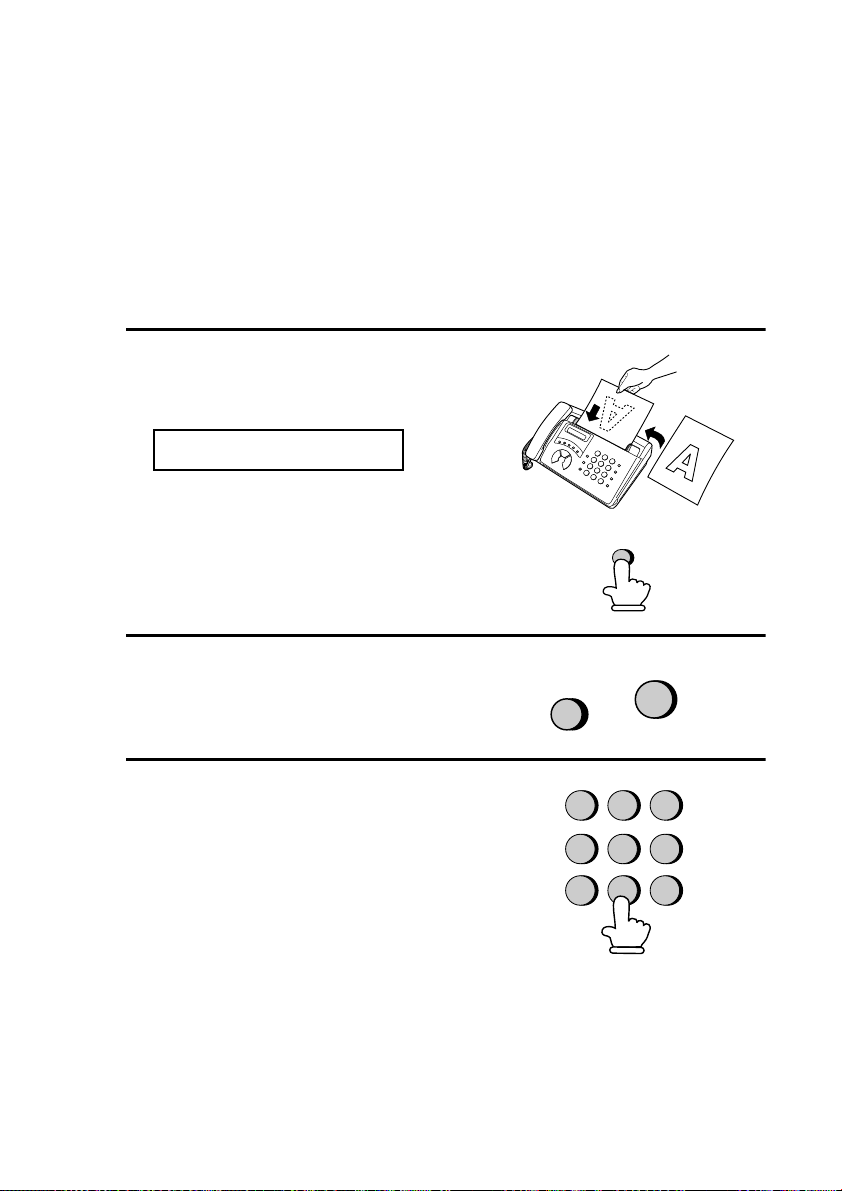
Sending a Fax by Automatic Dialling
E
HOLD/
SEARCH
Searching for an auto-dial number
If you don’t remember the Rapid Key or Speed Dial number in which
you have programmed a particular fax number, you can search for the
number by following the steps below. Once you have found the
number, you can dial and transmit the loaded document by simply
pressing the
1
Load the document(s).
START
key.
The display will show:
READY TO SEND
•
Set the resolution and/or contrast if
desired.
RESOLUTION/
RECEPTION MOD
2
Press the
HOLD/SEARCH
then the 1 key.
3
Enter the first letter of the stored
name by pressing the appropriate
number key (the key below the
marked letter) one or more times until
the letter appears in the display. If the
name begins with a special character
or number, press 1.
♦
If you don’t remember the first letter, go to Step 4 (you will scroll
through the list from the beginning).
♦
If a name wasn’t stored for the number, press 0. This will cause
numbers, not names, to appear when you scroll.
52
key and
GHI
PQRS
1
ABC
DEF
3
2
1
JKL
MNO
TUV
6
5
WXYZ
9
8
4
7
Page 54

4
Press the # key or the * key to scroll
through the names (numbers if you
pressed 0). Stop when the desired
name appears in the display.
•
If no names have been stored that
begin with the entered letter, you
will scroll from the next name, in
alphabetical order, in the list. If no
names/numbers have been stored at
all, NO DATA will appear.
Sending a Fax by Automatic Dialling
or
2. Sending
Documents
5
Press the
will be automatically transmitted
START
key. The document
START
once the connection is established.
Automatic redi alling
If you use automatic dialling (including Direct Keypad Dialling) and
the line is busy, the fax machine will automatically redial the number.
The fax machine will make 2 redialling attempts at an interval of 5
minutes.
♦
To stop automatic redialling, press the
STOP
key.
53
Page 55

Sending a Fax by Automatic Dialling
Transaction Report
The Transaction Report is printed automatically after you send or
receive a fax to allow you to check whether the transaction was
successful.
Your fax machine is set at the factory to print the report only when an
error occurs. To change the condition under which the report is
printed, follow the steps below.
♦
The Transaction Report cannot be printed on demand.
1
Press these keys:
The display will show:
TRANSACTION LIST
2
Press a number from 1 to 4 to select
the condition for printing.
ALWAYS PRINT A report will be printed after each
1
ERROR PRINT A report will be printed only when an
2
SEND ONLY A report will be printed after each
3
NEVER PRINT A report will never be printed.
4
3
Press the
date and time display.
STOP
key to return to the
FUNCTION
4
transmission, reception, or error.
error occurs.
transmission.
STOP
54
Page 56

Explanation of headings
Sending a Fax by Automatic Dialling
2. Sending
Documents
SENDER/
RECEIVER
The fax number of the other machine involved in the
transaction. If this machine does not have an ID function,
the communication mode will appear (for example,
"G3").
PAGES Number of pages transmitted or received.
NOTE OK - Transmission/reception was normal.
P. FA IL - A power failure occurred. If you have power
and the problem persists, try a different outlet. If
necessary, have an electrician check your power lines.
JAM - A problem with the paper or original document
occurred. Make sure the paper or document is loaded
properly. Make sure the operation panel is shut securely.
NO PAPER - You ran out of paper during reception.
COM.E-0 to COM.E-7 - A telephone line error
prevented the transaction. See
Line Error
CANCEL - Transmission was cancelled because the
STOP key was pressed, no document was in the feeder,
or the other machine requested transmission using a
function which your fax does not have. If you were
attempting to fax, make sure a document is in the feeder.
If you were receiving, contact the faxing party to see how
they are trying to send to you.
in Chapter 10.
55
Page 57

3. Receiving Documents
Using TEL/FAX Mode
Press the
RECEPTION MODE
RESOLUTION/
key
until the arrow in the
RESOLUTION
RECEPTION MODE
display points to
TEL
TEL/FAX
TEL/FAX
.
FAX
A.M.
When the reception mode is set to TEL/FAX, your fax machine
automatically answers all calls on two rings. After answering, your fax
monitors the line for about five seconds to see if a fax tone is being
sent.
♦
If your fax machine detects a fax tone (this means that the call is an
automatically dialled fax), it will automatically begin reception of
the incoming document.
♦
If your fax machine doesn’t detect a fax tone (this means that the
call is a voice call or manually dialled fax), it will make a ringing
sound (called pseudo ringing) for 30 seconds to alert you to answer.
If you don’t answer within this time, your fax will send a fax tone to
the other machine to allow the calling party to send a fax manually
if they desire.
Note: Only the fax will alert you to voice calls or manually dialled faxes
by pseudo ringing. An extension phone connected to the same line will
not ring after the connection has been made.
56
Page 58

Using FAX Mode
Using FAX Mode
To select FAX mode,
press the
RESOLUTION/
RECEPTION MODE
until the arrow in the
display points to FAX.
key
RESOLUTION
RECEPTION MODE
TEL/FAX
TEL
FAX
A.M.
When the reception mode is set to FAX, the fax machine will
automatically answer all calls on two rings and receive incoming
faxes.
2 rings Fax reception
♦
If you pick up the handset before the machine answers, you can talk
to the other party and/or receive a document as explained in
TEL mode
.
Using
3. Receiving
Documents
57
Page 59

Using FAX Mode
FUNCTION
Changing the number of rings
If desired, you can change the number of rings on which the fax
machine answers incoming calls in FAX and FAX/TEL modes. Any
number from 2 to 4 can be selected.
1
Press these keys:
The display will show:
NUMBER OF RINGS
ENTER (2-4) (2)
2
Enter the desired number of rings
(any number from 2 to 4).
The display will show:
TEL/FAX REMOTE #
3
Press the
date and time display.
STOP
key to return to the
4
3
Example: 3 rings
STOP
58
Page 60

Using TEL Reception Mode
To select TEL mode,
press the
RECEPTION MODE
until the arrow in the
display points to TEL.
RESOLUTION
RECEPTION MODE
Using TEL Reception Mode
RESOLUTION/
key
FAX
TEL
3. Receiving
Documents
TEL/FAX
When the reception mode is set to TEL, you must answer all calls by
picking up the fax machine’s handset or an extension phone connected
to the same line.
Answering with the fax’s handset
1
When the fax machine rings, pick up
the handset.
2
If you hear a fax tone, wait until the
display shows RECEIVING and then
replace the handset.
Beep
RECEIVING
Note:
If you have set the Fax Signal
Receive setting to NO, press the
START
key to begin reception.
A.M.
59
Page 61

Using TEL Reception Mode
3
If the other party first speaks with you
and then wants to send a fax, press the
START
your
presses their Start key.)
•
key after speaking. (Press
START
When RECEIVING appears in the
display, hang up.
key before the sender
START
Answering with an extension phone
1
Answer the extension phone when it
rings.
2
If you hear a soft fax tone, wait until
your fax responds (the extension
phone will go dead), then hang up.
Beep
RECEIVING
Phone goes dead
60
Page 62

3
If the fax doesn't respond, or if the
other party first talks to you and then
wants to send a fax, press 5, *, and *
on the extension phone (only on a
tone dial phone). This signals the fax
to begin reception. Hang up.
Comments:
Using TEL Reception Mode
5
♦
Your fax will not accept the signal to begin reception (
document is loaded in its feeder.
♦
If you have set the Fax Signal Receive setting to NO, press 5, *,
and * on the extension phone to begin reception.
♦
In New Zealand, not all standard telephones and answering
machines will respond to incoming ringing when connected to the
socket of the equipment.
Changing the number for remote fax activation
If desired, you can use a number other than 5 to activate fax reception
from an extension telephone. You can select any number from 0 to 9.
1
Press these keys:
The display will show:
TEL/FAX REMOTE #
FUNCTION
4
5
**
) if a
3. Receiving
Documents
2
Press a number from 0 to 9 .
1
(Example)
61
Page 63

Using TEL Reception Mode
STOP
3
Press the
date and time display.
Fax Signal Receive
Your fax will automatically begin reception if you hear a high-pitched
fax tone after answering a call on your fax or an extension phone. If
you use a computer fax modem to send documents on the same line,
you must turn this function off in order to prevent your fax from
mistakenly attempting to receive documents from the computer fax
modem. Follow the steps below to change the setting.
1
Press these keys:
STOP
key to return to the
FUNCTION
4
The display will show:
FAX SIGNAL RX
2
Press 1 to turn on the function, or 2 to
turn it off.
3
Press the
date and time display.
62
STOP
key to return to the
YES NO
or
1
2
STOP
Page 64

4. Making Copies
RESOLUTION
RECEPTION MODE
Your fax machine can also be used to make copies.
♦
You can use this function to make a sample copy of a document
before faxing to see if the resolution or contrast needs adjustment.
1
Load the document.
The display will show:
READY TO SEND
•
If desired, adjust the resolution and/
or contrast.
Copies
4. Making
2
Press the
COPY/HELP
key.
COPY/
HELP
63
Page 65

5. Making Telephone Calls
Your fax machine can be used like a regular telephone to make and
receive voice calls.
♦
To make or receive a voice call, the power must be on.
1
Pick up the handset or press the
SPEAKER
tone.
2
Dial the number using one of the
following methods:
Normal Dialling:
•
telephone number with the numeric
keys.
Rapid Key Dialling:
•
appropriate Rapid Key.
Speed Dialling:
•
DIAL
Speed Dial number with the
numeric keys.
key. Listen for the dial
Enter the full
Press the
Press the
key, and enter the 2-digit
SPEED
or
A
Example: Press
Rapid Key A
SPEAKER
3
Speak with the other party when they
answer.
SPEAKER
64
•
If you pressed the
pick up the handset to talk.
key,
Page 66

Making Telephone Calls
Comments:
♦
While the handset of the fax is lifted (off hook), an extension phone
connected directly to the fax cannot be used to speak with the other
party.
♦
The fax may interrupt a voice call received on an extension phone if
the reception mode is set to A.M. and there is a period of silence
during the conversation. If you are on a tone dial phone, you can
prevent this by pressing any three keys on the phone immediately
after you answer. (Note: Do not enter the code to activate fax reception: 5,
****, ****
.)
Chain Dialling
After lifting the handset, you can dial any combination of Normal
Dialling, Rapid Key Dialling and Speed Dialling numbers. For
example, if you have stored an area code or an access code for a
special service in a Rapid Key, you can press the Rapid Key for that
area code or access code, then dial the remainder of the number by
pressing a Rapid Key, pressing number keys, or pressing the
DIAL
key and entering a two-digit Speed Dial number.
SPEED
Searching for an auto-dial number
You can use the
HOLD/SEARCH
key to search for a Rapid Key or
Speed Dial number. First search for the number as described in
Searching for an auto-dial number
Dialling
SPEAKER
press the
in Chapter 2, then pick up the handset or press the
key. The number will be dialled automatically (do not
START
key).
Sending a Fax by Automatic
in
Redial
The last number dialled can be redialled by pressing the
(it is not necessary to pick up the handset or press the
key). When the other party answers, pick up the handset to talk.
REDIAL
SPEAKER
key
65
5. Making
Phone Calls
Page 67

Hold
You can put the other party on hold during a conversation by pressing
HOLD/SEARCH
the
key. When this is done, they cannot hear you.
You can put the handset back in the cradle without breaking the
connection. When you are ready to speak with them again, pick up the
handset. If you did not put the handset back in the cradle, press the
HOLD/SEARCH
key again to resume conversation.
66
Page 68

6. Answering Machine Connection
Connecting an Answering Machine
If desired, you can connect an answering machine to your fax
machine's
voice messages and faxes when you are out.
TEL. SET
socket. This will allow you to receive both
1
Remove the seal covering the
SET
socket.
2
Connect the answering machine's
telephone line socket to the
SET
socket.
•
If desired, you can connect an
extension phone to your answering
machine's extension phone socket.
TEL.
TEL.
T
E
L
.
S
T
E
E
T
L
.
L
IN
E
Machine
6. Answering
To answering machine's
telephone line socket.
67
Page 69

Connecting an Answering Machine
E
Note:
When FaxAbility or Fax Duet (distinctive ring) is used, the
answering machine may be connected to any extension of the same
line.
Important:
In New Zealand, not all standard telephones and
answering machines will respond to incoming ringing when
connected to the extension socket of the equipment.
Changing the outgoing message
The outgoing message (OGM) of your answering machine should be
changed to inform callers who want to send a fax to press their Start
key. For example, your message might go as follows:
"Hello. You've reached the ABC company. No one is available to take
your call right now. Please leave a message after the beep or press
your facsimile Start key to send a fax. Thank you for calling."
♦
Try to keep the length of the message under 10 seconds. If it is too
long, you may have difficulty receiving faxes sent by automatic
dialing.
♦
If your outgoing message must be longer than 10 seconds, leave a
pause of about four seconds at the beginning of the message. This
will give your fax a chance to detect fax tones sent when automatic
dialing is used.
Activating the answering machine connection
Before you go out, activate the answering machine connection as
follows:
1
Set the reception mode to A.M.
RESOLUTION
RECEPTION MOD
68
TEL
TEL/FAX
FAX
A.M.
Page 70

Connecting an Answering Machine
2
Set your answering machine to auto
answer.
♦
Your answering machine must be set to answer on a maximum of
two rings. If not, you may not be able to receive faxes sent by automatic dialling.
♦
If your answering machine has a toll saver function, make sure that
it will answer by the fourth ring.
Note: If your answering machine has a remote retrieval function, make
sure the code used to activate remote retrieval is different from the code
used to activate fax reception with an extension telephone (see Chapter
3, Receiving Documents). If they are the same, entering the code from an
outside telephone to retrieve messages will cause the fax machine to be
activated.
How the connection operates
While you are out, all of your incoming calls will be answered by
your answering machine and its outgoing message will play. Voice
callers can leave a message. During this time, your fax will quietly
monitor the line. If your fax detects a fax tone or a duration of silence
greater than four seconds, it will take over the line and begin
reception.
When you return and turn
off your answering
machine, be sure to change
the reception mode back to
FAX/TEL, FAX, or TEL!
Machine
6..Answering
69
Page 71

Optional A.M. Mode Settings
Optional A.M. Mode Settings
If necessary, you can use the following settings to improve the
response of the answering machine connection to incoming calls.
Quiet Detect Time
This function causes the fax machine to take over the line and begin
reception if a certain duration of silence is detected after the
answering machine answers.
Time selections for the period of silence are 1 to 10 seconds. Quiet
Detect Time has been set to 4 seconds at the factory. This gives the
best performance with most answering machines; however, you may
need to adjust this setting depending on the disconnect time of your
answering machine.
Some answering machines may have unusually fast disconnect times
(equal to or very slightly less than 4 seconds), which means that the
answering machine may disconnect the line before fax reception can
begin. In this case, try a Quiet Detect Time setting of about 3 seconds.
If the fax machine is interrupting callers before they can leave a
message, try a longer Quiet Detect Time setting. If your outgoing
message includes a period of silence, make sure that the setting is
longer than that period of silence, or re-record your outgoing message
to shorten the silence.
Note: Quiet Detect Time can be turned off by entering "00" for the time.
Note, however, that the fax machine will not be able to receive faxes sent
manually by Normal Dialling.
70
Page 72

To change the setting, follow the steps below.
1
Press these keys:
FUNCTION
4
The display will show:
QUIET DETECT TM.
2
Enter a number from 01 to 10, or
enter 00 to turn off the function.
Optional A.M. Mode Settings
0
5
(Example)
3
Press the
date and time display.
STOP
key to return to the
STOP
Machine
6..Answering
71
Page 73

Optional A.M. Mode Settings
Fax when Answering machi ne Fails
When this function is turned on, your fax will answer the call after 5
rings if the answering machine for some reason fails to answer before
that time. This ensures that you will receive fax messages even if the
answering machine’s tape fills up or the answering machine is not
turned on.
This function has been turned off at the factory. If you want to turn it
on, follow the steps below:
Note: When this function is turned on, make sure that the answering
machine is set to answer on 4 rings or less. If it isn’t, the fax will always
answer first, preventing callers from leaving voice messages.
1
Press these keys:
FUNCTION
4
The display will show:
FAX RX A.M. FAILS
2
Press 1 to turn on the function, or 2 to
turn it off.
3
Press the
date and time display.
72
STOP
key to return to the
YES NO
or
1
2
STOP
Page 74

Optional A.M. Mode Settings
STOP
Quiet Detect Start Time
This setting can be used to delay the start of the Quiet Detect Time
function. For example, if you want to insert a pause at the begining of
your answering machine’s outgoing message to ensure clear detection
of fax signals, you can use this setting to delay the start of silence
detection so that the pause will not cause the fax to take over the line.
Quiet Detect Start Timing has been set to 5 seconds at the factory. To
change the setting, follow the steps below.
As general guide, the delay time should be slightly longer than the
pause before the outgoing message.
1
Press these keys:
FUNCTION
4
The display will show:
QUIET START TIME
2
Press a number from 00 to 15.
3
Press the
date and time display.
STOP
key to return to the
0
5
(Example)
Machine
6..Answering
73
Page 75

7. Special Functions
FUNCTION
Caller ID (Requires Subscription to Service)
If you subscribe to a caller identification service from your telephone
company, you can set your fax machine to display the name and
number of the caller while the fax rings.
Important:
♦
To use this function, you must subscribe to a caller identification
service from your telephone company.
♦
Your fax may not be compatible with some caller identification services.
1
.
Press these keys:
The display will show:
OPTION SETTING
4
PRESS * OR #
2
Press the
The display will show:
CALLER-ID
1=YES,2=NO
74
****
key once.
Page 76

3
Press 1 to turn on Caller ID, or 2 to
turn it off.
The display will show:
NUMBER OF RINGS
4
Press 1 if you are in Australia or 2 if
you are in New Zealand.
Caller ID
YES NO
or
or
2
2
1
AUSTRALIA NEW ZEALAND
1
5
Press the
date and time display.
STOP
key to return to the
STOP
75
Functions
7. Special
Page 77

Caller ID
How Caller ID opera te s
When you receive a call, the name and phone number of the caller
will alternately appear in the display, beginning just before the second
ring. The information will continue to be displayed until the line is
disconnected.
Note: Some caller ID services may not provide the name of the caller. In
this case, only the phone number will appear.
Display example
DOE JOHN
Caller’s name Caller’s number
444-525-8693
Display messages
One of the following messages will appear while the fax rings if caller
information is not available.
NO SERVICE No caller information was received from
your telephone company. Make sure that the
telephone company has activated your
service.
CALLER-ID
ERROR
OUT OF AREA The call was made from an area which does
PRIVATE CALL Caller information was not provided by the
Noise on the telephone line prevented
reception of caller information.
not have a caller identification service, or the
caller’s service is not compatible with that of
your local phone company.
telephone company at the caller’s request.
76
Page 78

Viewing the Caller ID list
If you subscribe to a Caller ID service and have turned on the Caller
ID function, your fax machine will keep information on the most
recent 20 calls and faxes you have received. You can view this
information, which consists of the name and number of each caller, in
the Caller ID List.
♦
After you have received 20 calls, each new call will delete the oldest call.
Follow the steps below to view the Caller ID List in the display. If
desired, you can immediately dial a number when it appears.
1
Press these keys:
HOLD/
SEARCH
The display will show:
REVIEWING CALLS
Caller ID
2
2
Press the * key to scroll through the
list from the most recent call, or the #
key to scroll through the list from the
oldest call.
3
If you want to dial one of the numbers
in the list, scroll through the list until
the number appears in the display.
•
If you want to send a fax, load the
document and then press the
START
key.
or
START
77
Functions
7. Special
Page 79

Caller ID
FUNCTION
•
If you want to make a voice call,
pick up the handset or press the
SPEAKER
key. Dialling will begin
automatically. (If you pressed the
SPEAKER
key, pick up the
handset when the other party
answers.)
4
Press the
STOP
key when you have
STOP
finished viewing the list.
To delete calls from the Caller ID list
If you want to delete a single call from the caller list, press the 0 key
while the call appears in the display. If you want to delete all calls
from the list, hold the 0 key down for at least 3 seconds while you are
viewing any number in the list.
Priority Call
If desired, you can set your fax to make a special ringing sound when
you receive a call from a designated phone number. This lets you
know immediately who is calling without having to look at the
display.
To use this function, enter the desired phone number by following the
steps below (only one phone number can be entered).
1
Press these keys:
3
The display will show:
PRIORITY CALL #
78
Page 80

2
START
Press 1 to enter a number, or 2 to clear
a number. (If you pressed 2, go to
Step 4.)
3
Enter the phone number, including the
area code, by pressing the number
keys (max. of 20 digits).
Caller ID
SET CLEAR
or
1
2
4
Press the
STOP
Blocking voice calls
With Caller ID turned on, you can use the Anti Junk Fax function
described in
block voice calls as well as fax receptions (the Anti Junk Fax function
normally only blocks faxes).
In this case, when a voice call or a fax transmission comes in from a
number you have specified as a "Junk Number", your fax will break
the connection as soon as it receives the calling phone number from
the caller ID service (before the second ring).
To use this function, enter the number in the Anti Junk Number List as
explained in
START
key.
key and then the
Blocking Reception of Unwanted Faxes
Blocking Reception of Unwanted Faxes
in this chapter to
in this chapter.
STOP
Functions
7. Special
79
Page 81

Distinctive Ring
FUNCTION
Distinctive Ring (Requires Subscription to
Service)
If you subscribe to a distinctive ring service from your telephone
company, you will need to turn on the distinctive ring function. When
this is done, your fax machine will signal voice calls by the normal
ring pattern, and fax transmissions by a special ring pattern. In the
case of a fax transmission, your fax machine will automatically
answer the call and receive the fax.
The distinctive ring function is used with the reception mode set to
FAX. When your fax number is dialled, your fax machine will signal
the call with a special ringing sound, then answer automatically and
begin reception after the Number of Rings setting (the factory setting
is 2 rings). When your voice number is dialled, the fax machine will
signal the call with the normal ringing sound to let you know that you
must answer personally.
The factory setting is NO. If set to YES, both Australian (Fax Duet)
and New Zealand (FaxAbility) Distinctive Ring are supported.
Important:
♦
The distinctive ring function can only be used if you subscribe to a
distinctive ring service from your telephone company. Do not turn
on distinctive ring if you are on a normal line, as the fax machine
will not operate properly.
♦
If you turn on distinctive ring, the fax will not operate in TEL/FAX
reception mode.
1
Press these keys:
The display will show:
OPTION SETTING
PRESS # OR
80
4
*
Page 82

FAX
TEL
A.M.
TEL/FAX
2
Press these keys:
The display will show:
DISTINCTIVE RING
3
Press 1 to turn on Distinctive Ring, or
2
to turn it off.
The display will show:
FAX SIGNAL RX
Distinctive Ring
YES NO
or
1
2
4
Press the
STOP
key to return to the
date and time display.
5
Set the reception mode to FAX.
RESOLUTION
RECEPTION MODE
STOP
81
Functions
7. Special
Page 83

Blocking Reception of Unwanted Faxes
FUNCTION
Blocking Reception of Unwanted Faxes
The Anti Junk Fax function allows you to block reception of faxes
from parties which you specify. This saves paper by not printing out
unwanted "junk" faxes.
To use this function, enter the fax numbers from which you do not
want to receive faxes as shown below.
♦
Up to five numbers can be entered in the Anti Junk Number List.
♦
To clear a number from the Anti Junk Number List, you need to
know the 1-digit number which identifies it. If you have forgotten
this number, print out the Anti Junk Number List as explained in
Chapter 7.
1
Press these keys:
The display will show:
3
ENTRY MODE
2
Press the
The display will show:
3
Press 1 to enter a number in the Anti
Junk Number List, or 2 to clear a
number from the list.
82
****
key twice.
STORE JUNK #
1=SET,2=CLEAR
SET CLEAR
or
1
2
Page 84

Entering:
3
4
from “1” to “5” with the numeric
keys. This number identifies the fax
number that you will enter in the next
step.
Enter a 1-digit number
Blocking Reception of Unwanted Faxes
1
(Example)
Clearing:
that identifies the fax number you
want to clear, and go to Step 6.
5
Enter the fax number.
6
Press the
7
Return to Step 3 to enter (or clear)
another fax number, or press the
STOP
time display.
Enter the 1-digit number
START
key to return to the date and
key.
2 2
4
5 6
START
Step 3 or
7
(Example)
STOP
Functions
7. Special
83
Page 85

Polling (Requesting a Fax Transmission)
FUNCTION
STOP
P o lling (Requesting a Fax Transmission)
Polling allows you to call another fax machine and have it send a
document (previously loaded in its feeder) to your machine without
operator assistance. In other words, the receiving fax machine, not the
transmitting fax machine, initiates the transmission.
To use the polling function, you must first set Rapid Key E/POLL for
use as a polling key.
♦
When Rapid Key E/POLL is set as a polling key, it cannot be used
for Rapid Key dialling.
1
Press these keys:
4
The display will show:
POLLING
2
Press 1 to turn on the function, or 2 to
turn it off.
Press the
3
date and time display.
84
STOP
key to return to the
YES NO
or
1
2
Page 86

Polling (Requesting a Fax Transmission)
Requesting transmission
Note: Rapid Dial Keys cannot be used for polling. To dial a Rapid Dial
location, press the SPEED DIAL key and then enter the 2-digit number
corresponding to the Rapid Key.
1
Dial the fax machine you want to poll
using one of the following methods:
•
Pick up the handset (or press the
SPEAKER
key) and dial the full
number. Wait for the fax
answerback tone.
GHI
PQRS
ABC
DEF
3
2
1
JKL
MNO
4
7
6
5
TUV
WXYZ
9
8
•
Press the
SPEED DIAL
enter a 2-digit Speed Dial number.
•
Enter the full number using the
numeric keys.
2
Press Rapid Key E/POLL.
•
If you used the handset, replace it
when POLLING appears in the
display. Reception will begin.
key and
(Example)
E/
POLL
Functions
7. Special
85
Page 87

8. Printing Lists
FUNCTION
You can print the Telephone Number List showing the fax/telephone
numbers you have stored for automatic dialling, and the Anti Junk
Number List showing the numbers you are blocking.
To print a list, follow the steps below.
1
Press the
The display will show:
2
Press the * key to select the Anti
Junk Number List, or the # key to
select the Telephone Number List.
3
Press the
FUNCTION
LISTING MODE
START
key to print the list.
key and 2.
2
JUNK # TELEPHONE #
or
START
86
Page 88

Printing Lists
Telephone Number List
This list shows the fax numbers that have been programmed for
automatic dialling.
Anti Junk Number List
This list shows the numbers from which reception is not allowed.
Lists
8. Printing
87
Page 89

9. Maintenance
Cleaning the scanning glass and rollers
Clean the scanning glass and rollers frequently to ensure the quality of
your transmitted images and copies.
1
Grasp the finger hold and pull up to
open the operation panel.
2
Flip up the green levers on each side
of the white roller.
3
Wipe the scanning glass and rollers
with a cotton pad.
•
Make sure that all dirt and stains
(such as correcting fluid) are
removed, as dirt will cause vertical
lines on transmitted images and
copies. (If necessary, wipe with
denatured alcohol.)
•
Adhesive cellophane tape is useful
for removal of debris from the
rollers.
88
Scanning
glass
Page 90

4
Flip down the green levers on each
side of the white roller.
5
Flip up the front paper guide and wipe
the roller under it.
6
Flip down the front paper guide.
9. Maintenance
7
Close the operation panel.
•
Press down on both front corners of
the panel to make sure it clicks into
place.
Cleaning the housing
Wipe the external parts and surface of the machine with a dry cloth.
Caution!
Do not use benzene or thinner. These solvents may damage or
discolor the machine.
89
Page 91

10. Troubleshooting
Problems and Solutions
Line error
Problem Solution
LINE ERROR appears in
the display.
Try the transaction again. If the error persists, check
the following:
• Check the connection. The cord from the
socket to the wall socket should be no longer
LINE
than two meters.
• Make sure there are no modem devices sharing the
same telephone line.
• Check with the other party to make sure their fax
machine is functioning properly.
• Have your telephone line checked for line noise.
• Try connecting the fax machine to a different
telephone line.
• If the problem still occurs, your fax machine may
need service.
TEL.
90
Page 92

Dialling and transmission problems
Problem Solution
Problems and Solutions
No dial tone when you
pick up the handset.
Dialling is not possible. • Make sure the power cord is properly plugged into
The power is on, but no
transmission takes place.
• Make sure the handset cord is connected to the
correct socket. See Connecting the handset in
Connections in Chapter 1.
a power outlet.
• Make sure that the telephone line is properly
connected to both the
wall socket.
• Make sure that the fax machine is set to the correct
dialling mode for your telephone line. See
Connecting the telephone line cord in
Connnections in Chapter 1.
• Make sure that the receiving machine has paper.
• Make sure that the telephone line cord is plugged
into the
socket.
• If the receiving machine is in manual mode with no
attendant, reception will not be possible.
• Check the display for error messages.
• Pick up the handset and check for a dial tone.
TEL. LINE
TEL. LINE
socket, and not the
socket and the
TEL. SET
shooting
10. Trouble-
Nothing is printed at the
receiving end.
A distorted image is
received at the other end.
• Make sure that the document for transmission is
placed face down in the feeder.
• Noise on the telephone line may cause distortion.
Try sending the document again.
• Make a copy of the document on your fax machine.
If the copy is also distorted, your fax machine may
need service.
91
Page 93

Problems and Solutions
Reception and copying problems
Problem Solution
The fax machine doesn’t
receive documents
automatically.
The power is on, but no
reception takes place.
The printing paper comes
out blank when you try to
receive a document.
The received document is
faint.
• Make sure that the reception mode is set to FAX. If
you subscribe to a Distinctive Ringing service,
make sure that the Distinctive Ringing function is
set to the correct ring pattern. If you do not
subscribe to a distinctive ring service, make sure
that Distinctive Ringing is set to OFF SETTING.
(See Distinctive Ringing in Chapter 7.)
• Make sure that the telephone line cord is plugged
into the
socket.
• Make sure that the document is loaded properly in
the feeder of the transmitting machine. Make a
copy or print a report to confirm the printing ability
of your machine.
• Make sure that the thermal paper is properly
loaded in your fax machine. (If the roll has been
loaded backwards, nothing will be printed.)
• Ask the other party to send higher contrast
documents. If the contrast is still too low, your fax
machine may need service. Make a copy or print a
report to check your machine’s printing ability.
• Make sure you are using the recommended
thermal paper. See Loading the Thermal Paper in
Chapter 1.
TEL. LINE
socket, and not the
TEL. SET
Received images are
distorted.
A received document or
copy prints out in strips.
92
• Noise on the telephone line may cause distortion.
Have the other party try sending the document
again.
• Make a copy or print a report on your fax machine.
If the copy or report is also distorted, your fax
machine may need service.
• Make sure the operation panel is completely closed
(press down on both sides of the panel).
Page 94

Problems and Solutions
The quality of copies is
poor and/or black spots
appear.
Reception/copying is
interrupted.
• Any dirt or material on the scanning glass will
cause spots to appear on copies and transmitted
faxes. Clean the scanning glass as explained in
Chapter 9.
• If reception or copying takes place continuously for
a long time, the print head may overheat. Turn off
the power and let it cool down.
Answering machine connection
Problem Solution
The answering machine
connection does not
operate properly.
• Make sure your fax machine's reception mode is
set to A.M.
• Make sure your fax machine's
connected to the wall socket. Make sure your fax
machine's
answering machine's telephone line socket (not the
answering machine's extension phone socket).
• Make sure your answering machine's outgoing
message is under 10 seconds.
TEL. SET
TEL. LINE
socket is connected to your
socket is
shooting
10. Trouble-
• Make sure that the Quiet Detect Time setting is set
to three or four seconds (see Chapter 6).
93
Page 95

General problems
Problem Solution
Nothing appears in the
display.
The machine does not
respond when you press
any of its keys.
Automatic document
feeding does not work for
transmission or copying.
Voice calls taken on an
extension phone are
interrupted by the fax.
No reception occurs when
polling is attempted.
• Make sure the power cord is properly plugged into
a power outlet.
• Connect another electrical appliance to the outlet to
see if it has power.
• If a beep sound is not made when you press the
keys, unplug the power cord and then plug it in
again several seconds later.
• Check the size and weight of the document (see
Transmittable Documents in Chapter 2).
• The fax may interrupt during a voice call if the
reception mode is set to A.M. To prevent
interruption on a tone dial extension phone, press
any three keys on the extension phone after
answering. (Note: Do not enter the code to activate
fax reception.)
• Make sure you have not run out of paper.
• Make sure the transmitting machine is in automatic
reception mode.
• If the transmitting machine has polling security,
make sure that your fax number has been entered
both in your machine and in the transmitting
machine.
Bell Tinkle
(New Zealand)
94
• The operation of this equipment on the same line
as the telephone or other equipment with audible
warning devices or automatic ring detectors will
give rise to bell tinkle or noise and may cause false
tripping of the ring detector. Should such a problem
occur, contact your authorised Sharp Service
Centre for information.
Page 96

Messages and Signals
Messages and Signals
Display messages
Note: If you have turned on the Caller ID function, see Caller ID in Chapter 7
for display messages related to Caller ID.
CHECK PAPER The thermal paper is jammed or isn’t loaded properly.
Remove and reload the paper. (See the following
section, Clearing Paper Jams.)
COVER OPEN The operation panel is open. Close it.
DOCUMENT JAMMED The original document is jammed. See the following
section, Clearing Paper Jams.
FUNCTION MODE The
HOLD The
LINE BUSY This appears if you attempt to send a fax by
LINE ERROR Transmission or reception was not successful. Press
NO DATA This appears if you attempt to search for an
NO # STORED You have tried to dial or clear a Rapid Key or Speed
FUNCTION
HOLD/SEARCH
other party on hold during a phone conversation.
Press the
other party off hold.
automatic dialing and the line is busy or the receiving
fax machine doesn’t answer (even after automatic
redialing). Press the
the
STOP
again. If the error persists, see Line Error in Problems
and Solutions in this chapter.
automatic dialling number when none have been
stored.
Dial number that hasn’t been programmed (a full
number hasn’t been assigned to it).
key has been pressed.
key has been pressed to put the
HOLD/SEARCH
key to clear the message and then try
key again to take the
key to clear the message.
STOP
shooting
10. Trouble-
OFF HOOK This appears if you forgot to replace the handset after
using it to dial and send a fax. Replace the handset or
press the
key to clear the message.
STOP
95
Page 97

Messages and Signals
ON HOOK DIAL The
OUT OF PAPER You have run out of thermal paper. Load a new roll of
OVER HEAT The print head has overheated. Operation can be
PAPER JAMMED The printing paper is jammed. See the following
READY TO SEND A document has been loaded and the fax machine is
RECALLING This appears if you attempt to send a fax by
SEARCH DIAL The
SPEAKER
machine is waiting for you to dial.
thermal paper as explained in Loading the Thermal
Paper in Chapter 1.
continued after it cools.
section, Clearing Paper Jams.
waiting for you to begin faxing or copying.
automatic dialling and the line is busy or the receiving
fax machine does not answer. Your fax machine will
automatically reattempt the call. (See Automatic
Redialling in Sending a Fax by Automatic Dialling in
Chapter 2.)
HOLD/SEARCH
or * to search for an automatic dialling number, or
press the
display. (See Searching for an auto-dial number in
Sending a Fax by Automatic Dialling in Chapter 2.)
key has been pressed and the fax
key has been pressed. Press
key to return to the date and time
STOP
#
TOTAL PAGE(S) 01 Number of pages transmitted, received, or copied.
Audible signals
Continuous tone 3 seconds Indicates the end of transmission,
reception, or copying.
Intermittent tone
(3 beeps)
Rapid intermittent
tone
96
5 seconds
(1 second on, 1
second off)
Continuous
(0.7 seconds on,
0.3 seconds off)
Indicates incomplete transmission,
reception, or copying.
Indicates that the handset is off hook.
Page 98

Clearing Paper Jams
Clearing Paper Jams
Clearing a jammed document
If the original document doesn’t feed properly during transmission or
copying, or DOCUMENT JAMMED appears in the display, first try
pressing the
operation panel and remove it.
Important:
Do not try to remove a document without first releasing it as
explained below. This may damage the feeder mechanism.
1
Grasp the finger hold and pull up to
open the operation panel.
START
key. If the document doesn’t feed out, open the
shooting
10. Trouble-
2
Flip up the green levers on each side
of the white roller.
3
.
Remove the document.
97
Page 99

Clearing Paper Jams
4
Flip down the green levers on each
side of the white roller.
5
Close the operation panel, making
sure it clicks into place.
•
Press down on both front corners of
the panel to make sure it clicks into
place.
Clearing jammed paper
If the thermal paper jams, PAPER JAMMED will appear in the
display. Follow the steps below to clear the jam.
1
Grasp the finger hold and pull up to
open the operation panel.
98
Page 100

FO-70
2
Flip up the front paper guide.
Clearing Paper Jams
FO-50
3
.
Remove the paper roll.
FO-70:
•
paper from the paper compartment.
4
Cut off the wrinkled part of the paper.
5
Reload the paper.
•
Jammed paper is often caused by
improper loading. Be sure to carefully follow the instructions for
paper loading given in
Thermal Paper
Remove any cut pieces of
in Chapter 1.
Loading the
shooting
10. Trouble-
99
