Page 1

DVD Video Player
2
MODEL
DV-SV92S(L)
OPERATION MANUAL
Please read this Operation Manual carefully before using
your DVD Video Player.
The region number for this
DVD Video Player is 2.
Page 2
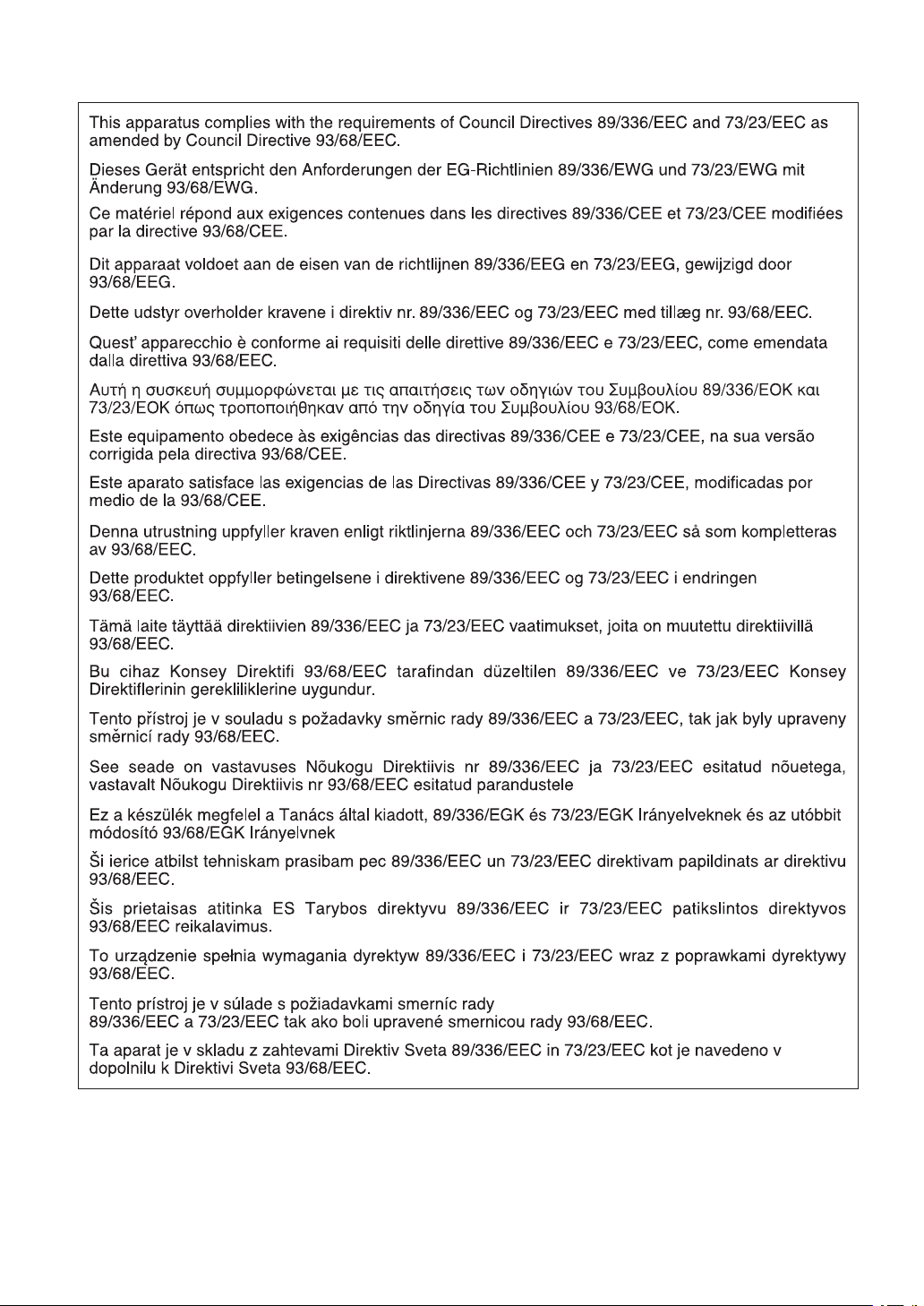
Page 3
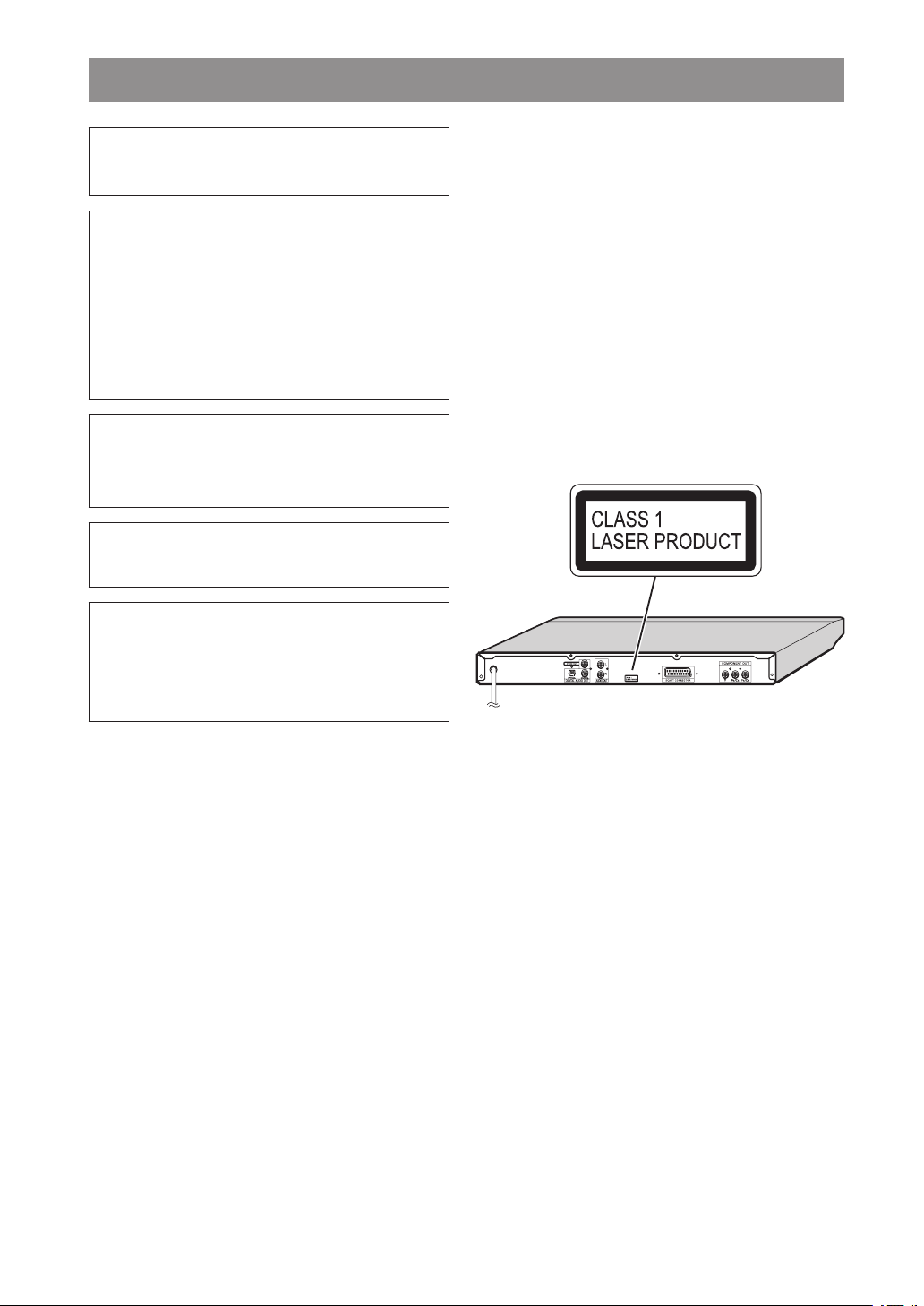
SAFETY INFORMATION
Note:
This player can be used only where the power supply is
AC 220-240 V, 50 Hz. It cannot be used elsewhere.
CAUTION:
USE OF CONTROLS OR ADJUSTMENTS OR PER
FO R M A N C E OF PR O C E D U R E S OTHER T H A N
THOSE SPECIFIED HEREIN MAY RESULT IN HAZ
ARDOUS RADIATION EXPOSURE.
AS THE LASER BEAM USED IN THIS PLAYER IS
HARMFUL TO THE EYES, DO NOT ATTEMPT TO
DISASSEMBLE THE CABINET. REFER SERVICING
TO QUALIFIED PERSONNEL ONLY.
WARNING:
TO REDUCE TH E R ISK OF F IRE OR ELECTRI C
SHOCK, DO NOT EXPOSE THIS EQUIPMENT TO
RAIN OR MOISTURE.
TO REDUCE TH E R ISK OF F IRE OR ELECTRI C
SHOCK, AND ANNOYING INTERFERENCE, USE THE
RECOMMENDED ACCESSORIES ONLY.
Laser Diode Properties
Material: GaAs
Wavelength: DVD: 650 nm
CD: 790 nm
Emission duration: Continuous
Laser output: Max. 0.5 mW
Power Cord Protection
To avoid any malfunctions of the player, and to protect against
electric shock, fire or personal injury, please observe the following.
• Hold the plug firmly when connecting or disconnecting the
AC power cord
• Keep the AC power cord away from heating appliances.
-
• Never put any heavy object on the AC power cord.
• Do not attempt to repair or reconstruct the AC power cord in
-
any way.
• This player is classified as a CLASS 1 LASER product.
• The CLASS 1 LASER PRODUCT label is located on the rear
cover.
• This product contains a low power laser device. To ensure
continued safety do not remove any cover or attempt to gain
access to the inside of the product. Refer all servicing to
qualified personnel.
- 1 -
EN
Page 4
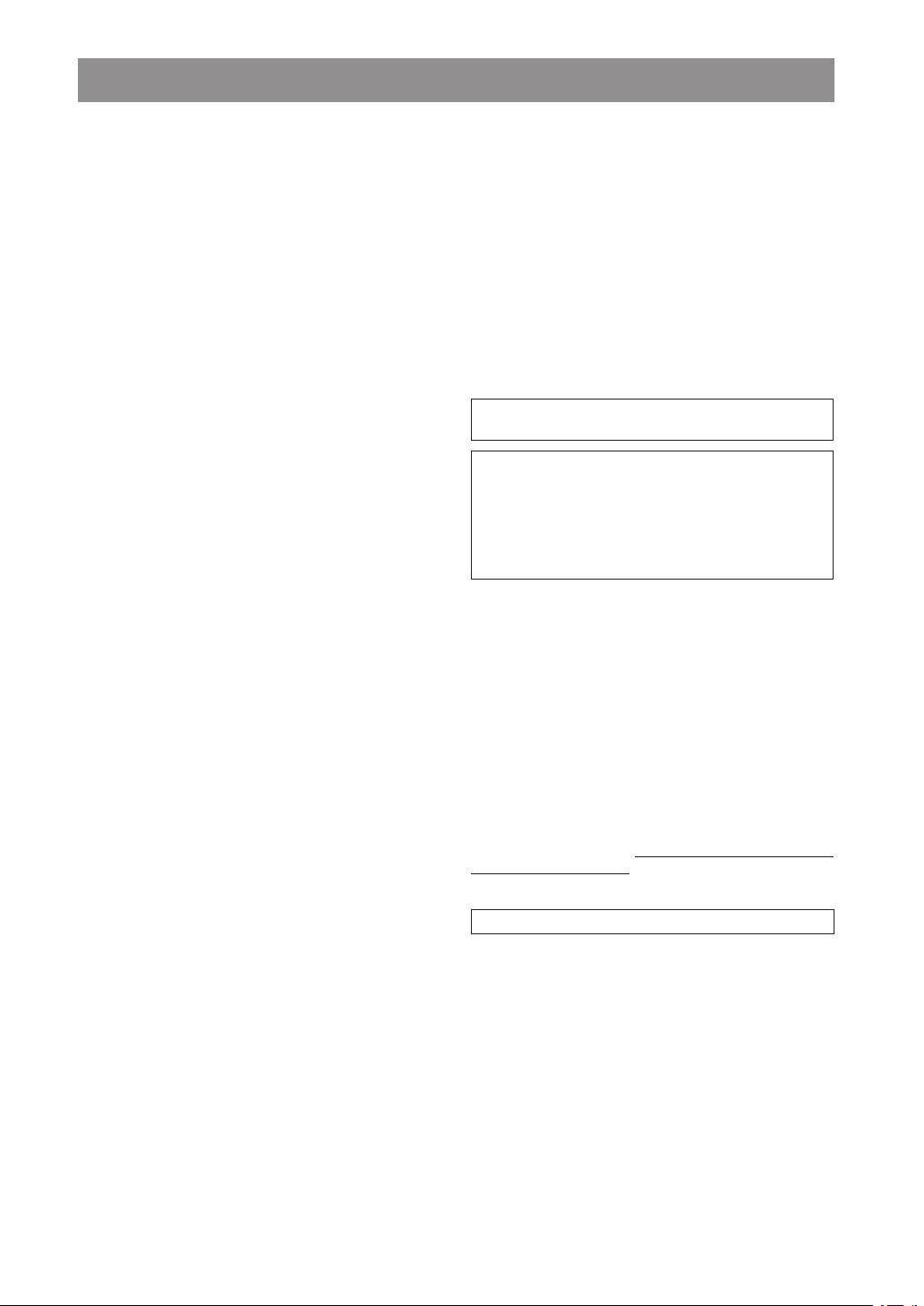
SAFETY INFORMATION
Location and Handling
• Do not cover or place the player in enclosed spaces to
prevent excessive temperature build-up.
• Do not place the player in direct sunlight, or near heat
sources.
• Keep the player away from strong magnetic objects.
• Do not place any object containing water or other liquids
on the player. In the event that liquid should enter the
cabinet, unplug the player immediately and contact the
retailer or service centre approved by SHARP immediately.
• Do not remove the player cabinet. Touching parts inside
the cabinet could result in electric shock and/ or damage to the player. For service and adjustment inside the
cabinet, call a qualified dealer or service centre approved
by SHARP.
Non-use Periods
When the player is not being used, switch the player to
the Standby mode.
When left unused for a long period of time, the player should
be unplugged from the household AC outlet.
No Fingers or Other Objects Inside
Do not put any foreign object on the disc tray.
Stacking
Place the player in a horizontal position, and do not place
anything heavy on it.
Condensation
Moisture may form on the pickup lens in the following
conditions:
• immediately after a heater has been turned on.
• in a steamy or very humid room.
• when the player is suddenly moved from a cold environment to a warm one.
If moisture forms inside this player, it may not operate
properly. In this case, turn on the power and wait about
one hour for the moisture to evaporate.
Cleaning
Unplug your player before cleaning. Use a damp cloth
for cleaning. Do not use cleaning fluids or aerosols which
could enter the player and cause damage, fire, or electrical shock.
These substances may also deteriorate the finish of your
player.
If There Is Noise Interference on the TV While a Broad
cast Is Being Received
Depending on the reception condition of the TV, interfer
ence may appear on the TV monitor while you watch a TV
broadcast and the player is left on. This is not a malfunction of the player or the TV. To watch a TV broadcast, turn
off the player.
Service
Do not attempt to service this player yourself. Please
refer any service to the nearest service centre approved
by SHARP.
Copyright
Audio-visual material may consist of copyrighted works
which must not be recorded without the authority of the
owner of the copyright. Please refer to relevant laws in
your country.
Copy Protection
This player supports Macrovision copy protection. On DVDs
that include a copy protection code, if the contents of the
DVD are copied using a VCR, the copy protection code
prevents the videotape copy from playing normally.
U.S.Patent Nos. 4,631,603; 4,819,09 8; 4,907,093;
5,315,448; and 6,516,132
This product incorporates copyright protection technol
ogy that is protected by U.S. patents and other intel
lectual property rights. Use of this copyright protection
technology must be authorised by Macrovision, and is
intended for home and other limited viewing uses only
unless otherwise authorised by Macrovision. Reverse
engineering or disassembly is prohibited.
• When attempting to record copy protected material on a
VCR or other recording device, the copy protection will
activate and the protected material will not be recorded
correctly. In addition, attempting to display copy protected
material on a monitor connected via a VCR, whether for
the purpose of viewing or not, will cause an inferior quality
picture to be displayed. This is not a fault of the equipment.
Please view copy protected material by connecting the
product directly to the monitor.
Recommended Measures for Optimum Picture Excel
lence
The player is a precision device that is constructed using
extremely accurate technology.
Soiling or friction affecting the pickup lens or disc drive can
impair the image quality. At the worst, neither video nor
audio will be played back. Contact your authorised SHARP
supplier for details.
Do not attempt to clean the pickup lens yourself.
-
-
-
-
-
- 2 - EN
Page 5
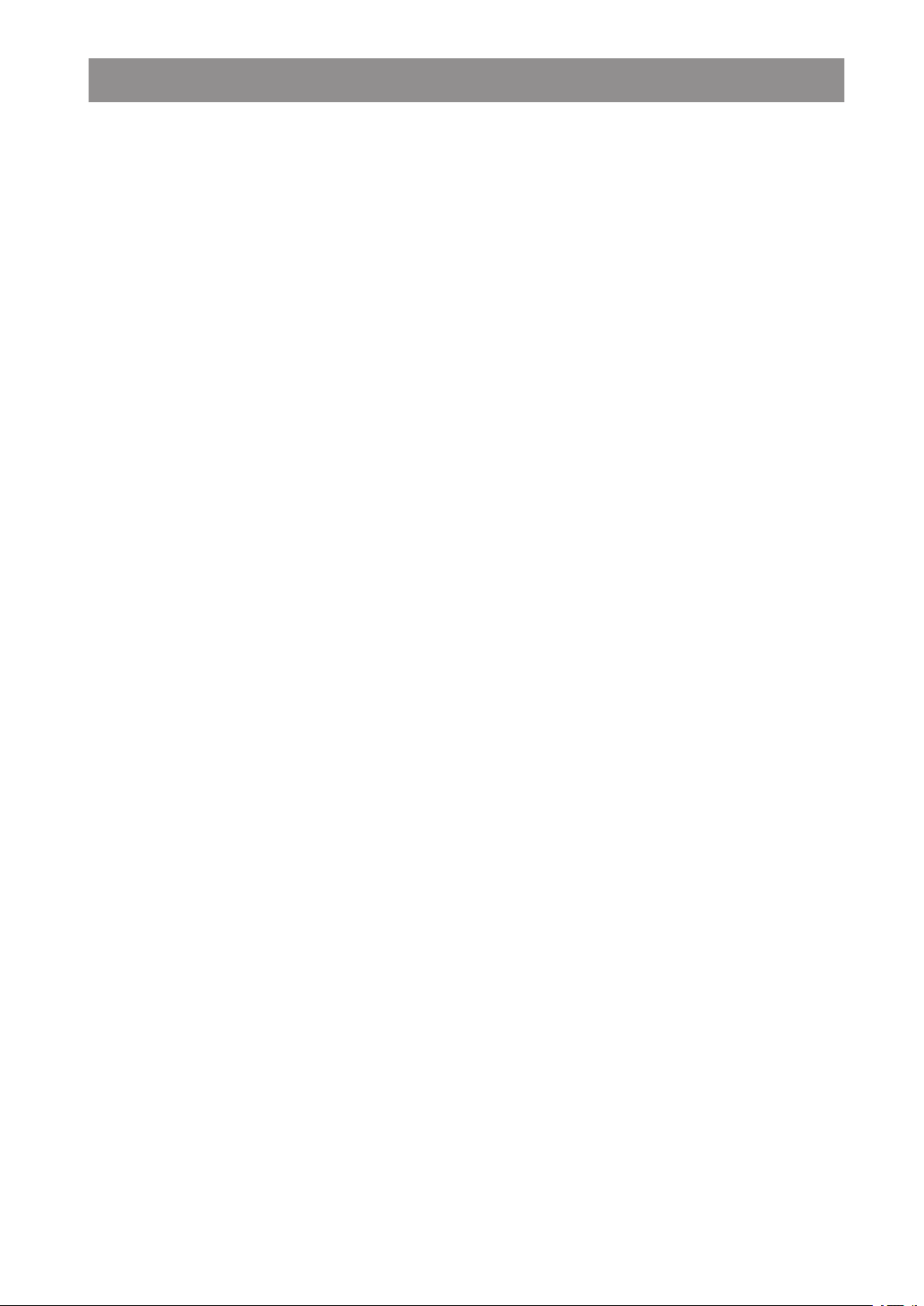
TABLE OF CONTENTS
SAFETY INFORMATION ............................................................................1
TABLE OF CONTENTS .............................................................................3
ABOUT THIS MANUAL ..............................................................................4
GENERAL PROPERTIES .......................................................................... 4
SUPPLIED ACCESSORIES ....................................................................... 4
DISC TYPES COMPATIBLE WITH THE PLAYER .....................................5
SAFETY PRECAUTIONS ..........................................................................7
FRONT PANEL FUNCTIONS .....................................................................8
FRONT PANEL DISPLAY (VFD) ................................................................ 8
CONNECTORS ON THE REAR PANEL .................................................... 9
CONNECTION OF THE PLAYER WITH TV ............................................10
CONNECTION OF THE PLAYER WITH AV AMPLIFIER .........................12
REMOTE CONTROL ................................................................................14
REMOTE CONTROL FUNCTIONS ..........................................................15
DVD PLAYBACK .....................................................................................
Direct Selection of Scenes .......................................................................17
Repeat Play ..............................................................................................18
Convenient Functions ............................................................................... 19
VIDEO CD PLAYBACK ...........................................................................
Direct Selection of Scenes .......................................................................22
Repeat Play .............................................................................................23
Convenient Functions ............................................................................... 23
AUDIO CD PLAYBACK ........................................................................... 24
Direct Selection of Tracks .........................................................................25
Repeat Play ..............................................................................................25
Convenient Functions ............................................................................... 26
SMART NAVI ...........................................................................................
USING SETUP MENU .............................................................................
VIDEO SETUP .........................................................................................30
AUDIO SETUP ......................................................................................... 31
LANGUAGE SETUP ...............................................................................31
PARENTAL SETUP .................................................................................. 31
PREFERENCES ......................................................................................32
DivX(R) REGISTRATION .........................................................................32
TROUBLESHOOTING .............................................................................33
SPECIFICATIONS .................................................................................... 34
DEFINITION OF TERMS .........................................................................35
16
21
27
29
- 3 -
EN
Page 6
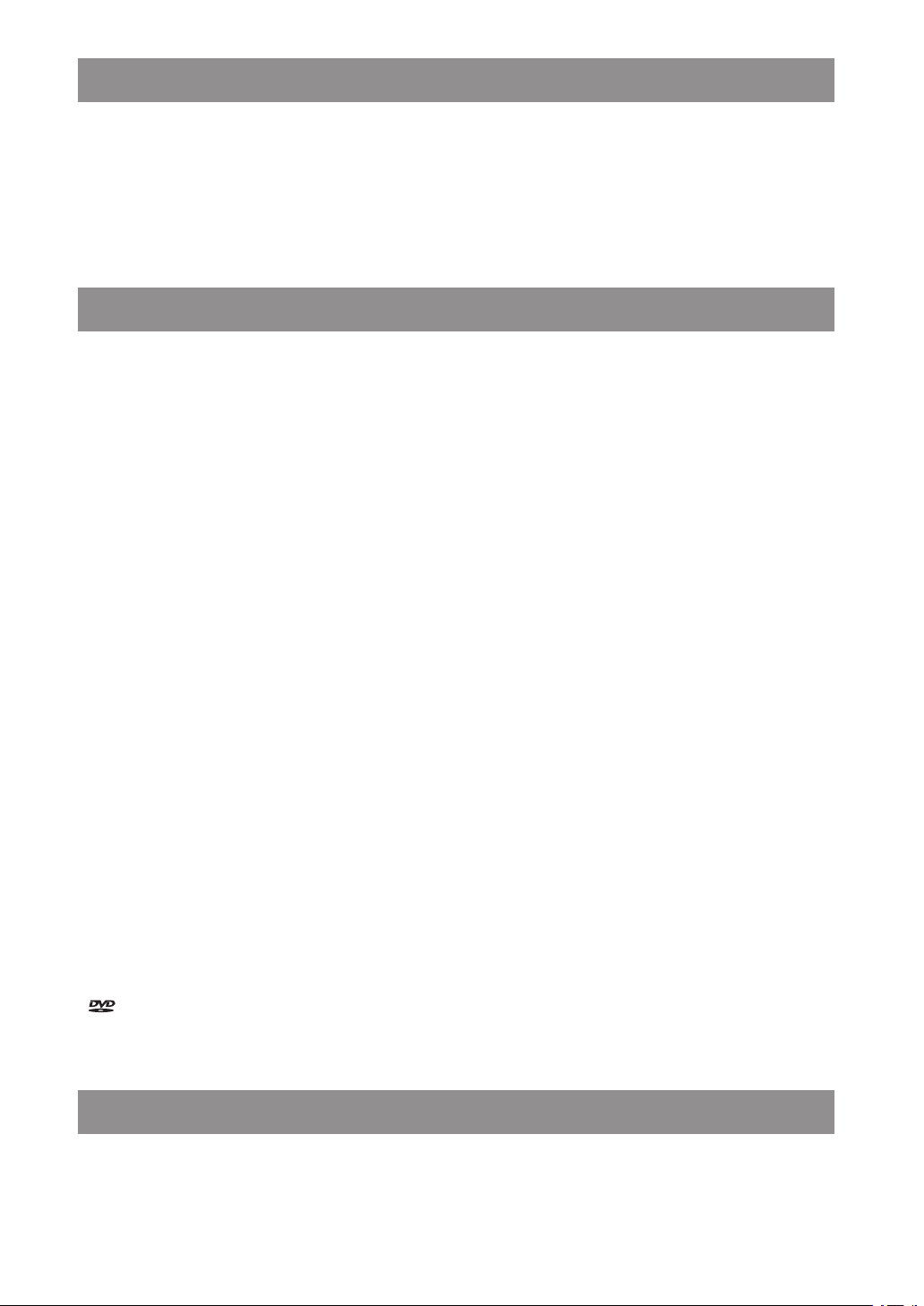
ABOUT THIS MANUAL
Instructions in this manual describe the controls on the player. You can also use the controls on the remote if they have
the same or similar names as those on the player.
Dear Customers
We would like to thank you for purchasing this DVD/DVD-RW/DVD-R/DVD+RW/DVD+R/VCD/S-VCD/AUDIO CD/CDRW/CD-R/MP3/JPEG/MPEG-4/ DivX
We strongly recommend that you carefully study the operating instructions before attempting to operate the player and
that you note the listed safety precautions.
®
player.
GENERAL PROPERTIES
1) DVD/DVD-RW/DVD-R/DVD+RW/DVD+R/VCD/S-VCD/AUDIO CD/CD-RW/CD-R/MP3/JPEG/MPEG-4/ DivX® playback
®
2) Official DivX
Plays all versions of DivX® video (including DivX®6 ) with standard playback of DivX® media files
3) PAL/NTSC playback (according to disc content)
4) User-friendly multi-language OSD menu control
5) Vacuum Fluorescent Display (VFD)
6) DTS, Dolby Digital, LPCM audio, MPEG audio via coaxial and optical digital audio outputs
7) Multiple Aspect Ratio support (16:9 Wide screen, 4:3 Letterbox, 4:3 PAN & SCAN)
8) Multi-Audio (up to 8) support
9) Multi-Subtitle (up to 32) support
10) Multi-Angle (up to 9) support
11) 8 level parental control
12) Fast forward and reverse at different speeds
13) Smooth and seamless playback at 2x speed for DVD
14) Slow motion playback at different speeds
15) Frame-by-frame forward and backward playback
16) Time Search
17) Repeat (disc, title, chapter, A-B)
18) Different play modes for Audio CD, MP3 and JPEG
19) Programme function for Audio CD, MP3 and JPEG
20) Scart connector
21) Progressive Scan Component Video output
22) Composite Video output
Certified product
Manufactured under licence from Dolby Laboratories. “Dolby” and the double-D symbol are trademarks of Dolby Labo-
•
ratories.
is a trademark of DVD Format/Logo Licensing Corporation.
•
“DTS” and “DTS Digital Out” are trademarks of Digital Theater Systems, Inc.
•
DivX, DivX Certified, and associated logos are trademarks of DivX, Inc. and are used under licence.
•
SUPPLIED ACCESSORIES
In the packaging material you will find the following:
(1) Remote control (2) Two R03 (AAA) batteries for the remote control (3) Operation manual
- 4 - EN
Page 7
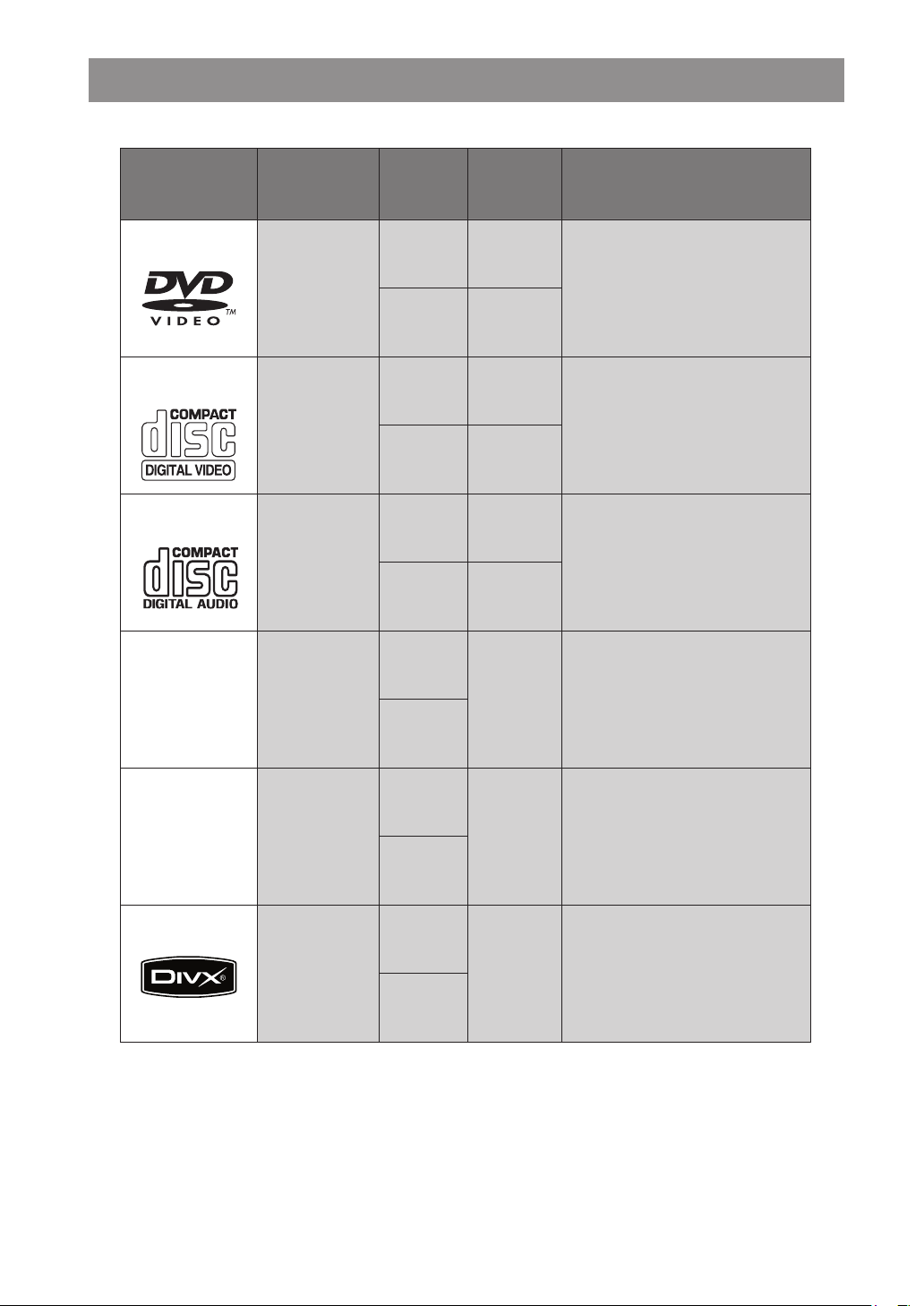
DISC TYPES COMPATIBLE WITH THE PLAYER
The player can play the following discs.
Disc Types
(Logos)
DVD
VIDEO-CD
AUDIO-CD
MP3-CD
Recording
Types
Audio
+
Video
Audio
+
Video
Audio
Audio
(xxxx.mp3)
Disc Size
12 cm
8 cm
Playing
Single - sided;
240 min.
Double - sided;
480 min.
Single - sided;
Double - sided;
160 min.
12 cm 74 min.
8 cm 20 min.
12 cm 74 min.
8 cm 20 min.
12 cm
It depends
on MP3
quality.
8 cm
Max.
Time
80 min.
Characteristics
• DV D contains exc ell ent sound a nd
video due to Dolby Digital and MPEG2 System.
• Various screen and audio functions
can be easily selecte d t hro ugh the
on-screen menu.
• Video with CD sound, VHS quality and
MPEG-1 compression technology.
• An LP is record ed a s an analogue
sig na l wi th m or e di st or ti on. CD is
recorded as a digital signal with better
audio quality, less distortion and less
deteri orati on of au dio q uality o ver
time.
• MP 3 i s r ecorded as a digital signal
with better audio quality, less distor
tion and less deterioration of audio
quality over time.
-
12 cm
It depends
on JPEG
quality.
• JPEG is recorded as a digital signal
with better picture quality over time.
PICTURE-CD
Video
(still picture)
8 cm
®
DivX
Audio
+
Video
12 cm
It depends
on DivX®
quality.
• DivX® media files contain highly com-
pressed video with high visual quality
that maintains a relatively small file
size.
8 cm
NOTE:
For DVD-RW/-R, DVD+RW/+R, only discs recorded in Video mode can be played back.
• Some DVD-RW/-R, DVD+RW/+R or CD-RW/-R discs made on personal computers, or on DVD recorders
may not be played back properly due to the factors such as scratches, dirt or special properties of the disc.
• Discs made on personal computers may not be played back properly due to the different environment or
the settings of the application you use. We recommend always to use the standardised, correctly formatted
discs.
- 5 -
EN
Page 8
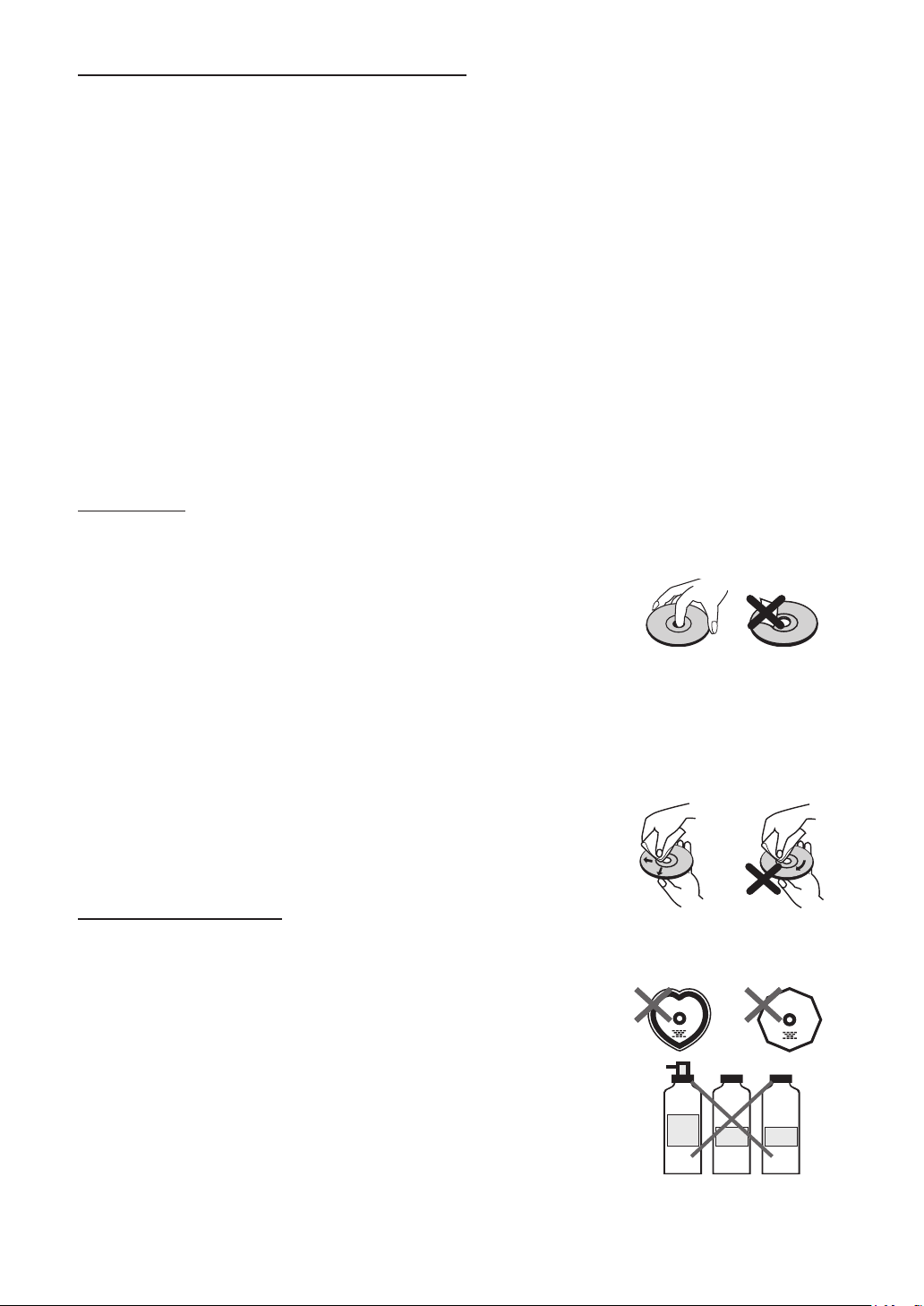
The following discs cannot be played back on the player:
RECORD
SPRA
Y
THINNER
BENZENE
• DVD with region codes other than 2 or ALL.
• DVD-ROM
• DVD-RAM (Never play back, otherwise malfunction may result.)
• CDV (Only plays back the audio part.)
• CD-ROM
• CD-G (Only plays back the sound.)
• CD-I (Never play back, otherwise malfunction may result.)
• Super Audio CD (Only the sound recorded on the normal CD layer can be delivered. The sound recorded on the
high density Super Audio CD layer cannot be delivered.)
• Photo CD (Never play back, otherwise malfunction may result.)
Any other discs without compatibility indications.
NOTE:
When an incompatible disc is inserted, a message appears in the VFD and the on-screen display indicating that
the disc is not playable.
Notes on discs:
On handling discs
• To keep the disc clean, handle the disc by its edge. Do not touch the surface.
• Do not stick paper or tape on the disc.
• If the disc is contaminated with any substance such as glue, remove it before using the
disc.
• Do not expose the disc to direct sunlight or heat sources such as hot air ducts, or leave
it in a car parked in direct sunlight as the temperature can rise quickly and damage the
disc.
• After playing, store the disc in its case.
On cleaning
• Before playing, clean the disc with a cleaning cloth. Wipe the disc from the centre
out.
• Do not use solvents such as benzene, thinner, commercially available cleaners or antistatic spray intended for vinyl LPs.
Discs that should not be used
Only the discs including the marks shown on page 5 can be played.
NOTE:
• Discs with special shapes (heart-shaped discs, hexagonal discs, etc.) cannot be played.
Do not attempt to play such discs, as they may damage the player.
• Do not use record or anti-static spray. Also do not use volatile chemicals such as benzene or thinner.
- 6 - EN
Page 9
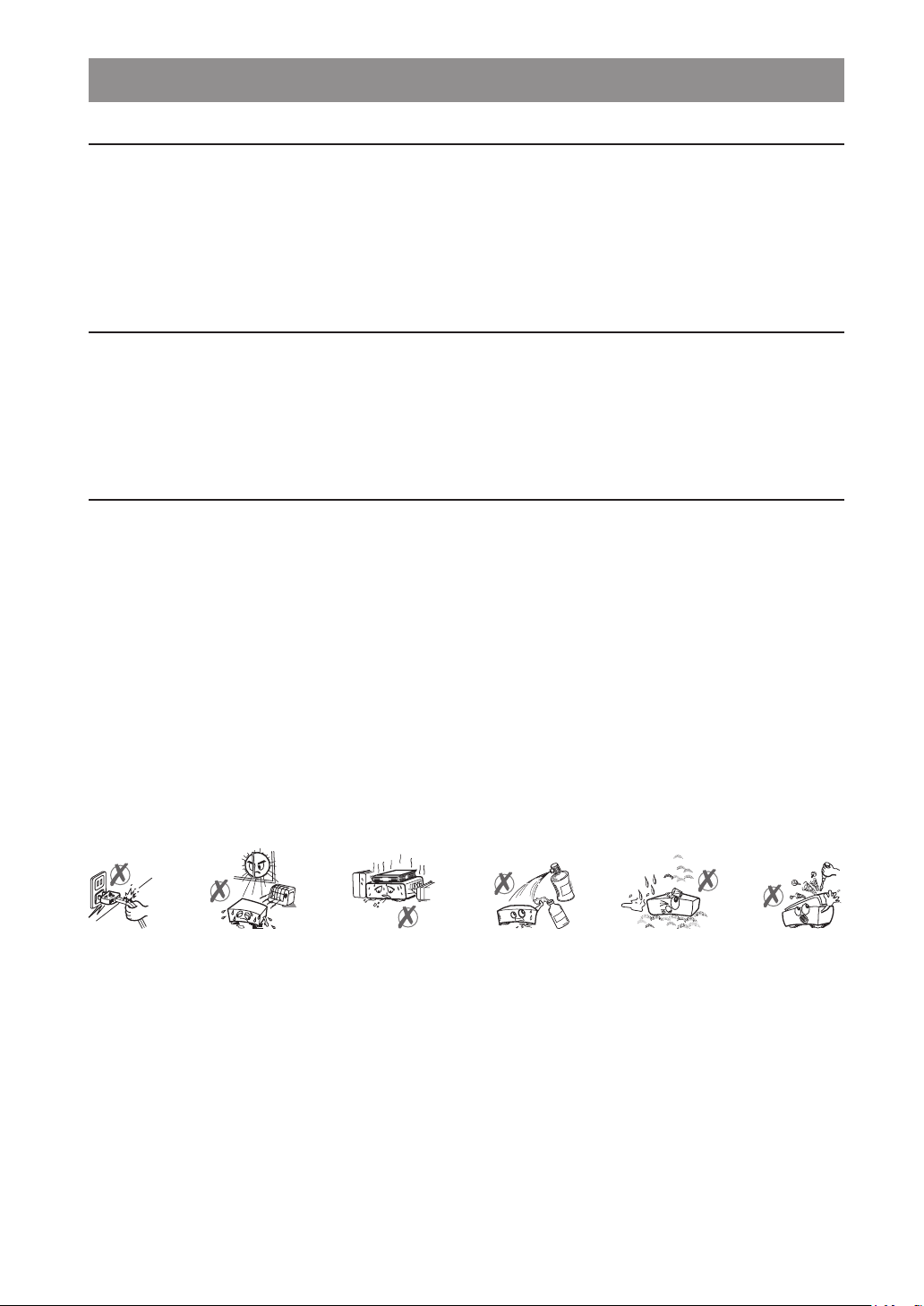
SAFETY PRECAUTIONS
Power Source
The player should be operated only from a 220-240 V, 50 Hz outlet. Please do not open the cover by yourself. There is
high voltage in the player, which will endanger your life. Please contact a local service agent for help and advice. Repairs
are to be carried out by a qualified technician only.
• The player is not disconnected from the AC power source (mains) as long as it is connected to the wall outlet, even if
the player itself has been turned off.
• If you are not going to use the player for a long time, be sure to disconnect the player from the wall outlet.
Power Cord
Do not place the player, a piece of furniture, etc., on the power cord (mains lead), or pinch the cord. Handle the power
cord by the plug. Do not pull out the plug by tugging the cord and never touch the power cord when your hands are wet
as this could cause a short circuit or electric shock. Never make a knot in the cord or tie it with other cords. The power
cord should be routed in such a way that it is not likely to be stepped on. A damaged power cord can cause fire or give
you an electrical shock. Check the power cord once in a while. When you find it damaged, ask your closest service agent
for help. When the AC power cord needs to be changed, it should be done at a qualified service shop only.
Choice of Location
• Please do not place the player in a place subject to direct sunlight, excessive dust or mechanical shock or in a location
near heat sources.
• The player should be placed on a solid and safe base. Do not place the player on a soft surface such as a rug that might
block the ventilation holes on the bottom.
• Do not place the player in a room subject to high humidity, such as a kitchen, as condensation may cause malfunction
or damage the player.
• Heating or other thermal radiation under the player also may cause malfunction or damage the player.
• The hot air, which arises during the operation, should be ventilated with sufficient air circulation. Please do not put the
set into closed areas and do not cover it.
• Do not allow the player to come in contact with water or humidity. Do not use the player near a bath or swimming
pool.
• Take care to provide good air circulation. Place the player in a location with adequate ventilation to prevent heat build-up
in the player.
• Should any solid object or liquid fall into the cabinet, unplug the player and have it checked by qualified personnel before
operating it any further.
- 7 -
EN
Page 10
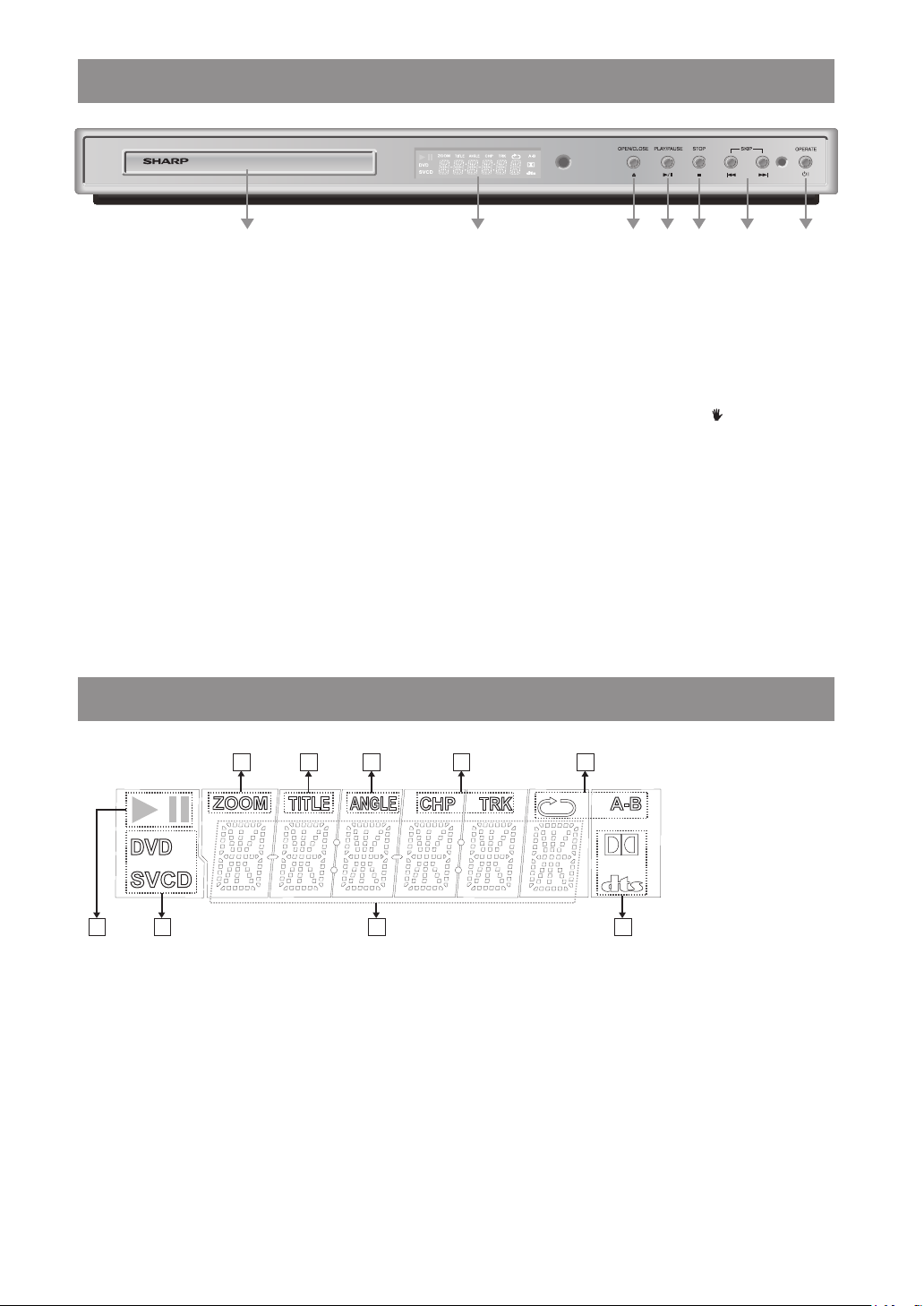
FRONT PANEL FUNCTIONS
1 21 43 56 7
5
6
7
8
9
1
2
3
4
1. Disc tray
Place a disc on the tray.
2. OPEN/CLOSE button
Opens or closes the disc tray.
3. PLAY/PAUSE button
Plays/pauses the disc. For any DVD title that has a root menu with still picture, this button functions as
highlighted item) in the root menu. Otherwise the disc will prohibit this function on the root menu, and “
on the screen.
4. STOP button
Stops playing the disc.
5. SKIP buttons
Press to go back to the preceding chapter/track or to go to the next chapter/track.
6. Front panel display (VFD)
Indicates the playing time, title, chapter/track, etc.
7. OPERATE button
Turns the player to Operate or Standby mode.
SELECT (selects
” will be displayed
FRONT PANEL DISPLAY (VFD)
1. Play/Pause
2. Disc loaded
3. Time or Title / Chapter / Track number
4. Dolby Digital / DTS
5. Zoom
6. Title number
7. Angle
8. Chapter / Track number
9. Repeat
- 8 - EN
Page 11
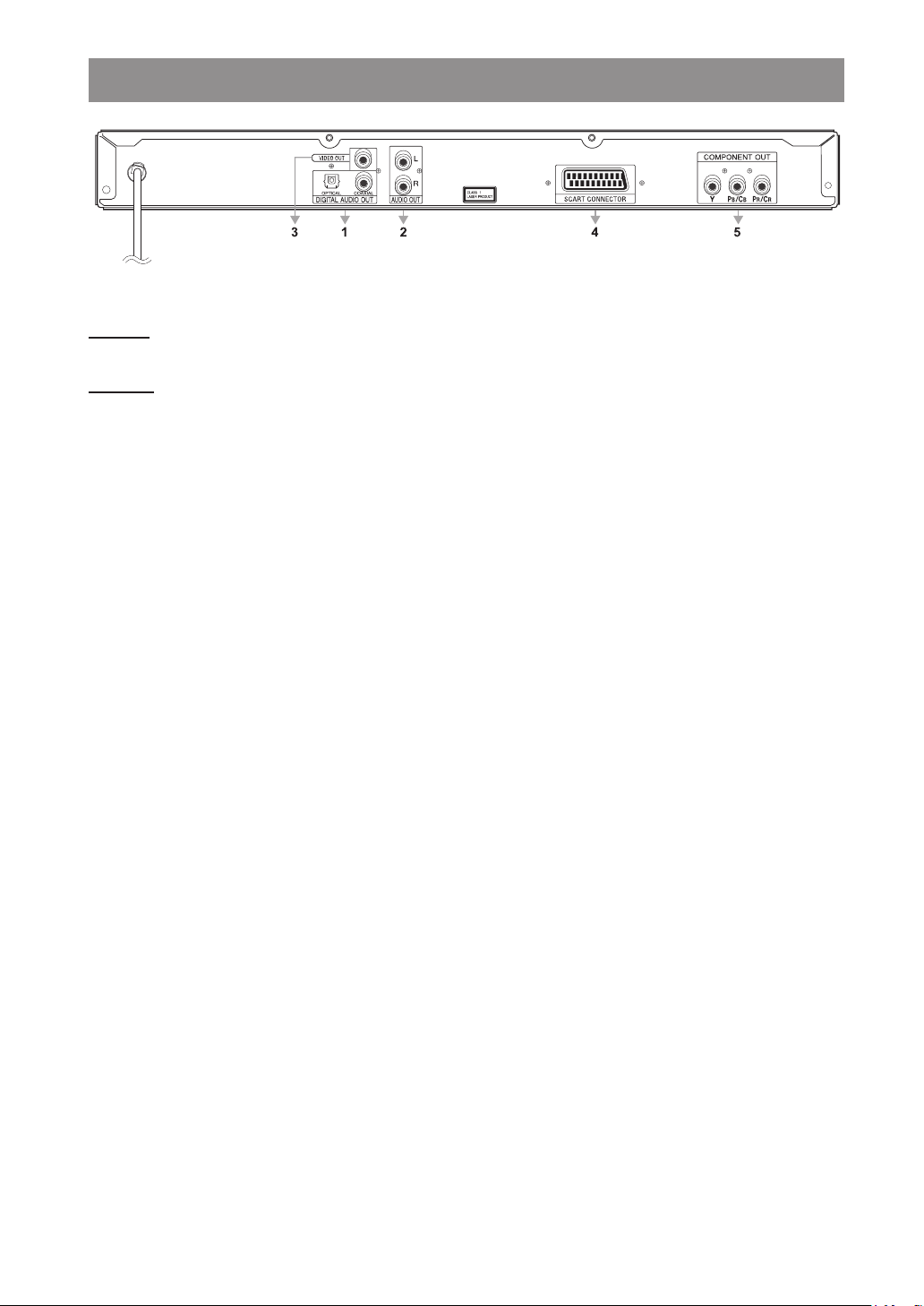
CONNECTORS ON THE REAR PANEL
1. DIGITAL AUDIO OUT connectors
OPTICAL :
Connects to an audio component using the optical digital connection cable.
COAXIAL :
Connects to an audio component using the coaxial digital connection cable.
2. AUDIO OUT connectors
Connects to the AV amplifier or audio input connector on the TV by using two cables (Left, Right).
3. VIDEO OUT connector
Connects to the TV using a video cable.
4. SCART connector
Connects to the TV using the SCART cable.
5. COMPONENT OUT connectors
Connects to the TV using a component video cable.
- 9 -
EN
Page 12

CONNECTION OF THE PLAYER WITH TV
Be sure to turn off the power of each component before making the connections.
Use one video connection for best picture performance
When the player is connected to multiple video output connectors, the picture performance may be affected by undesired video signals from the connectors that are not selected.
For best picture performance, it is recommended that you select the appropriate item from the SETUP menu and use
only one video connection method.
SCART Connector:
If the player is not connected to a hi-fi set or AV amplifier to hear better sound, SCART is enough for both audio & video
connections.
TV
SCART
Scart cable (commercially available)
Video & Audio Output Connectors:
Video (yellow) and audio (red: right, white: left) output connectors can be used to connect the player to your TV set via cables.
To make this connection, your TV set must have video and audio input connectors. This type of connection is alternative
to scart connection. Picture quality is not as good as SCART RGB connection but audio performance is the same.
SCART
TV
VIDEO OUT
Audio/Video cable (commercially available)
AUDIO OUT
(L-R)
- 10 - EN
Page 13

Component Video & Audio Output Connectors
Y Pb Pr
COMPONENT VIDEO INPUT
LEFT RIGHT
AUDIO INPUT
• If you have a high-definition or “digital ready” TV, you may take advantage of the player’s Progressive Scan and YPBPR
(YUV) output for the highest video resolution possible.
• If your TV does not accept the Progressive Scan or YPBPR (YUV) format, the picture will appear scrambled when you
try Progressive Scan or YP
1. Connect the COMPONENT OUT connectors on the player to the corresponding input connectors on the TV, using a
component video cable.
2. Connect the L-R AUDIO OUT connectors of the player to the audio Left - Right input connectors on the TV using the
audio cable.
BPR (YUV) output on the player.
Audio cable
(commercially available)
Component video cable
(commercially available)
TV
Compatibility of the progressive scan TVs
Some progressive scan TVs are not fully compatible with the player, which may cause image distortion. In this case,
switch Video output mode from “PROGRESSIVE” to “VIDEO”, “Y/PB/PR” or “RGB”.
- 11 -
EN
Page 14

CONNECTION OF THE PLAYER WITH AV AMPLIFIER
Be sure to turn off the power of each component before making the connections.
Analogue Audio Output Connectors:
To achieve better sound quality, the player can be connected to an amplifier via
AUDIO OUT connectors.
TV
Video cable
(commercially available)
VIDEO
OUT
Amplifier
AUDIO OUT
(L-R)
Audio cable
(commercially available)
- 12 - EN
Page 15

Digital Audio Output Connectors:
IN
IN
For the best sound, the player can be connected via optical or coaxial digital audio outputs to an AV amplifier with a built-in
Dolby Digital or DTS decoder. With the use of six speakers, you can enjoy 5.1-channel surround sound.
AmplifierDVD player
OR
Coaxial or optical cable
(commercially available)
to coaxial or optical
digital audio input connector
Front speaker
(Left)
Dust protection cap
DVD player
Amplifier
Front speaker
(Right)
Centre speaker
Subwoofer
Rear speaker
(Left)
Rear speaker
(Right)
NOTE:
• When the player is connected to a separate decoder box or amplifier through the DIGITAL AUDIO OUT connector, you
may sometimes hear a short noise when selecting the sound system in the DVD menu. This is not a malfunction.
- 13 -
EN
Page 16

REMOTE CONTROL
1
2
3
4
5
6
7
9
10
11
12
13
14
16
17
18
19
20
21
22
23
15
24
8
When using the remote control, point it towards the front
of the player. If the remote control does not work or the
chosen function cannot be selected, the batteries are most
probably exhausted and they should be replaced as soon
as possible.
Inserting the Batteries
The batteries (two R-03 batteries (“AAA” size, UM/SUM-4,
HP-16 or similar)) are included in the package.
1 Pull down the tab on the cover and remove the cover
towards the direction of the arrow.
2 Insert the included batteries.
• Insert the batteries making sure the polarities correctly
match the and marks inside the battery compartment.
3 Insert the lower tab of the cover into the opening, and lower
the cover until it clicks in place.
Incorrect use of the batteries may cause them to leak or explode. Please follow the precautions below.
Caution
• Danger of explosion if battery is incorrectly replaced.
Replace only with the same or equivalent type.
• Insert the batteries making sure the polarities correctly match and marks inside the battery compartment.
• Batteries of different types have different properties, therefore do not mix batteries of different types.
• Do not mix new and old batteries.
This may shorten the life of new batteries or may cause old batteries to leak.
• Remove the batteries from the remote control once they have run out, as leaving them can cause them to leak.
Battery fluid from leaked batteries is harmful to your skin, therefore ensure that you first wipe them and then remove
them using a cloth.
• The batteries included with the player may exhaust over a short period, depending on how they are kept.
Be sure to replace them as soon as possible with new batteries.
• Remove the batteries from the remote control if you do not use the remote control for a long time.
• Comply with the rules (ordinance) of each local government when disposing of worn-out batteries.
- 14 - EN
Page 17

REMOTE CONTROL FUNCTIONS
1. OPERATE button
Turns the player on or switches the player to Standby mode.
2. PROGRAM button
Enters the programme menu in Stop mode for Audio CD, MP3 CD and JPEG CD.
3. TIME button
Changes Playing time display mode of the disc, title, track, on the OSD and front panel display.
4. ZOOM button
Zooms the picture.
5. PLAY/PAUSE button
Plays/pauses the disc. For any DVD title that has a root menu with still picture, this button functions as
(selects highlighted item) in the root menu. Otherwise the disc will prohibit this function on the root menu, and “ ”
will be displayed on the screen.
6. MENU button
Displays the DVD root menu on the screen. During VCD playback, shows the VCD menu if it exists.
7. TITLE button
Displays the title menu on the TV screen.
8. /// buttons
Move to the items or settings.
9. SEARCH MODE button
Puts the player in Search mode (title, chapter, track, time, index).
10. SUBTITLE button
Changes the language of the subtitle while playing a DVD and switches selected subtitle on/off for DivX®.
11. Number buttons
Press to directly enter track/chapter/title/time numbers.
12. +10 button
Enters numbers greater than 9.
13. OPEN/CLOSE ( ) button
Opens or closes the disc tray.
14. REPEAT button
Executes disc/title/chapter repeat.
15. A - B button
Executes the A - B repeat play.
16. SLOW/SEARCH buttons
Press to adjust the forward and reverse playback at different speed during playback (fast forward/reverse) or dur-
ing Pause mode (slow motion).
17. SKIP/FRAME buttons
Go to the previous/next chapter or track during playback, or go to next/previous frame during pause.
18. STOP button
Stops playing disc.
19. DISPLAY button
Displays the current playing status or SETUP menu on the TV screen.
20. RETURN button
Returns to the preceding selection screen.
21. SELECT button
Executes the items or settings.
22. ANGLE button
Changes the angle when playing a DVD.
23. AUDIO button
Changes the language of the sound while playing a DVD.
24. C button
Deletes incorrect entries or cancel some functions.
SELECT
- 15 -
EN
Page 18

DVD PLAYBACK
• If the disc is placed in upside down (and it is a single sided
disc), the VFD on the player will indicate “NO DISC”.
Preparations
If the player has been connected to an audio system, turn
it on and then turn on your TV.
Basic Play
1. Press OPERATE.
2. Press OPEN/CLOSE ( ) to open the disc tray.
3. Place a disc onto the tray.
Hold the disc without touching either of its surfaces, position it with the printed title side facing up, align it with the
guides, and place it in its proper position.
4. Press OPEN/CLOSE ( ).
A menu may be displayed on the TV screen after a few
moments or the film may start immediately after the intro
duction of the Film Company. This behaviour depends on
the disc content and may change.
NOTE:
• Steps 5 and 6 are available only when a menu is recorded
on the disc.
5. Press /// or the number buttons to select the
preferred title.
6. Press SELECT.
Play of the selected items now starts. The played item
may be a motion picture, a still picture or another submenu
depending on the disc.
NOTE:
• The disc controls the behaviour of the player during menu
operation.
To stop play and return to the menu screen (when a menu
is available on the disc), press
on the disc. Play is suspended, and the disc menu screen
is displayed.
After operation
When the player is not in use, remove the disc and press
OPERATE to turn off the player.
MENU or TITLE depending
NOTE:
• The disc continues to rotate while the menu is displayed
even after the player has finished playing a particular item.
When no further selections are to be played, be sure to
press STOP () to clear the menu display.
For your reference:
If an action corresponding to a button is prohibited, “ ” is
displayed on the screen.
Stopping Play
Press STOP () twice.
When play is stopped, the player records the point where
STOP (
) was pressed once (Resume function). Press
PLAY/PAUSE again, and play will resume from this point.
When the tray is opened or the STOP (
the Resume function will be cleared.
To stop play permanently, press STOP () twice. When
STO P (
) is press ed for the first time, the mess ag e
“PRESS PLAY TO CONTINUE” is displayed on the screen
to prompt you whet he r to continue play. To stop play
press STOP () again or you can press PLAY/PAUSE
to continue.
Fast Forward / Reverse
Press SLOW/SEARCH (
on the remote control during playback.
Normal play is resumed when PLAY/PAUSE or SELECT
on the remote control is pressed.
The speed of fast forward or fast reverse changes each
time or is pressed.
Skip Forward / Backward
Press SKIP/FRAME ( or ) during playback.
The chapter is skipped forward or backward each time the
button is pressed.
Pause
Press PLAY/PAUSE once during playback.
Play pauses.
To return to normal play:
Press PLAY/PAUSE or SELECT.
Step Forward / Backward
Press PLAY/PAUSE once during playback.
Play pauses.
Press SKIP/FRAME ( or ).
The next or previous frame of the movie is displayed.
Fast reverse or Fast forward)
) is pressed again,
- 16 - EN
Page 19

Slow Motion Play Forward / Backward
Press PLAY/PAUSE once during playback.
Play pauses.
Press SLOW/SEARCH (
forward) to increase or decrease the speed of the slow
motion play.
The speed of slow motion play is displayed on the screen
each time you change it.
To return to normal play:
Press PLAY/PAUSE or SELECT.
Slow backward or Slow
Direct Selection of Scenes
Selecting Scenes by Chapter Number
Press SEARCH MODE on the remote control once during
playback.
The chapter/title search box is displayed on the screen. You
can see the total number of chapters as “-/xx”.
Enter the number of the chapter using number buttons.
The selected chapter is played just after you enter the
chapter number.
If the chapter number entered is between 0 and 9, the player
will automatically jump to the related chapter. To enter a
chapter number with more than one digit, press +10 and
then enter the chapter number.
If you enter a wrong number, press
You can press RETURN to cancel chapter search.
C to clear the field.
NOTE:
• If you attempt to enter a number greater than the total
number of chapters on the current title, the search box
disappears.
• If you wait 10 seconds without pressing any button to
select scenes by chapter number, this operation is can
celled.
-
Selecting Scenes by Title Number
Press SEARCH MODE on the remote control once during
playback.
The chapter/title search box is displayed on the screen.
Press on the remote control to select the title field in the
search box to change the title.
You can see the currently playing title and total number of
titles as “-/xx”.
Enter the number of the title using number buttons.
The selected title is played just after you enter the title
number.
If the title number entered is between 0 and 9, the player
will automatically jump to the related title. To enter a title
number with more than one digit, press +10 and then enter
the title number.
If you enter a wrong number, press
You can press RETURN to cancel title search.
C to clear the field.
- 17 -
EN
Page 20

NOTE:
• If you attempt to enter a number greater than the total
number of titles, the search box disappears.
• If you wait 10 seconds without pressing any button to select scenes by title number, this operation is cancelled.
Selecting Scenes by Time
You can view t he DVD starting from any desir ed time
point.
Press SEARCH MODE on the remote control twice during
playback.
The time search box is displayed on the screen. You can
see the total runtime of the title as “--:--:--”.
Enter the time using number buttons.
The title is played beginning from the desired time just after
you enter the time, if not prohibited by the DVD.
If you enter a wrong number, press C to clear the field.
You can press RETURN to cancel time search.
NOTE:
• If you attempt to enter a number greater than the total
time of the current title, the search box disappears.
• If you wait 10 seconds without pressing any button to
enter the time, this operation is cancelled.
Repeat Play
Repeat Viewing
Press REPEAT during playback.
Each time this button is pressed, a different repeat box is
displayed on the screen.
If “CHAPTER REPEAT ON” is displayed, the current chapter will be played again.
If “TITLE REPEAT ON” is displayed, the current title will
be played again.
If “REPEAT OFF” is displayed, Repeat mode is disabled.
NOTE:
• Repeat play may be prohibited by some DVD titles.
Repeating Sections between Two Specific Points
(A – B Repeat)
Press A-B during playback at the point where Repeat play
is to start (A).
“A TO B SET A” is displayed on the screen.
Press A-B again at the point where Repeat play is to end
(B).
“A TO B SET B” is displayed and Repeat play of the selection between points A and B starts, if not prohibited by
the DVD.
To return to normal play:
Press A-B again. “A TO B CANCELLED” is displayed and
the A-B Repeat is disabled.
- 18 - EN
Page 21

Convenient Functions
Displaying the Time Information
Press DISPLAY during playback.
Information is displayed on TV screen to indicate the current status of the disc. In the display screen you can find
the following information lines:
Line 1: Title & chapter numbers
Line 2: Audio format, number of output channels & audio
language
Line 3: Subtitle language number & subtitle language
Line 4: Time counter mode & time counter
Press DISPLAY once more to close this display screen.
You can also display the time by pressing TIME.
Time counter modes can be selected by pressing TIME
consecutively.
First press of TIME: “TITLE ELAPSED” mode
Second press of TIME: “TITLE REMAIN” mode
Third press of TIME: “CHAPTER ELAPSED” mode
Fourth press of TIME: “CHAPTER REMAIN” mode
In “TITLE ELAPSED” mode, the elapsed time for the title
is being displayed.
In “TITLE REMAIN” mode, the remaining time for the title
is being displayed.
In “CHAPTER ELAPSED” mode, the elapsed time for the
chapter is being displayed.
In “CHAPTER REMAIN” mode, the remaining time for the
chapter is being displayed.
Displaying a Scene with a Larger and Closer View
Zoom function enables you to take a closer look at the
scene you are viewing. This is particularly convenient when
you want to zoom in on part of the picture.
Press ZOOM during playback.
Press ZOOM consecutively to display the picture at different magnifications.
NOTE:
• Use /// to move the zoomed location.
To return to normal play:
Press ZOOM consecutively until “ZOOM OFF” is displayed
on the screen. The picture is now in its normal size.
Displaying / Changing Subtitle Language
It is possible to change the subtitle language from the one
selected at the initial settings to a different language, if
available.
(This operation works only with discs on which multiple
subtitle languages are recorded.)
Press SUBTITLE during playback.
When no subtitles are recorded, “ ” is displayed on the
screen instead of the selected language.
Press SUBTITLE consecutively until the preferred language is selected.
When this button is pressed once, the first subtitle recorded
on the disc is displayed. The rest of the subtitles recorded
are displayed in sequence for each time SUBTITLE is
pressed.
To cancel the subtitles, press SUBTITLE consecutively
until “ ” is displayed on the screen.
Press TIME a fifth time to close this display screen.
NOTE:
• In some cases, the subtitle language is not changed immediately to the selected one.
• When the desired language cannot be found after pressing SUBTITLE several times, it means that the language
is not available on the disc.
• When the player is restarted or the disc is changed, the
subtitle selection is automatically changed back to the
initial settings.
• If a language that is not supported by the disc is selected,
the subtitle language is automatically set to the disc’s
default language.
- 19 -
EN
Page 22

Changing Audio Soundtrack Language
It is possible to change the audio language from the one
selected at the initial settings to a different language, if
available.
(This operation works only with discs on which multiple
audio soundtrack languages are recorded.)
Press AUDIO during playback.
Press AUDIO consecutively until the preferred language
is selected.
NOTE:
• When the desired language cannot be found after pressing
AUDIO several times, it means that the language is not
available on the disc.
• When the player is restarted or the disc is changed, the
language selection is automatically changed back to the
initial settings.
• If a language that is not supported by the disc is selected,
the language is automatically set to the disc’s default
language.
Viewing from Another Angle
Some DVDs may contain scenes that have been shot si
multaneously from a number of different angles. For these
discs, the same scenes can be viewed from each of these
different angles using
The number of recorded angles differs depending on the
disc used.
When “ANGLE MARK” in PREFERENCE menu is set to
“ON”, “
This indicates that the multi-angle scene has just started.
“ANGLE” is also displayed on the player display. From that
moment on, the
change the viewing angle until the end of the multi-angle
scene.
The “ANGLE MARK” item in the SETUP menu can be used
to display a continuous angle mark on the screen as long
as multi-angle scene is available.
Press ANGLE during playback.
The current angle is changed.
Press ANGLE consecutively until the preferred viewing
angle is selected.
” is displayed on the screen during playback.
ANGLE.
th
x
of total angles is played and you can
Using a DVD Menu
Some DVDs have unique menu structures called DVD
menus. For example, DVDs programmed with complex
content provide guide menus, and those recorded with
various languages provide menus for audio and subtitle
languages. Although the DVD menu content and opera
tions differ from disc to disc, the following explains basic
operation when this feature is available.
Press TITLE or MENU.
The DVD menu available on the disc is now displayed.
NOTE:
• If you press MENU, the root menu of DVD is displayed.
• If you press TITLE, the menu of the current title is displayed.
• MENU and TITLE do not function in Resume mode.
Press /// to select the preferred item.
Press SELECT.
The selected item is now executed.
You can also use number buttons to select a DVD menu
item. The player will automatically execute the item. To
enter an item number that is more than one digit, press
+10 and then enter the item number.
To resume playback, select an applicable item on the
DVD menu.
NOTE:
• Some DVDs may not contain root and/or title menus.
-
NOTE:
• This function will only work on discs where different angles
have been recorded.
• The viewing angles are shown on the screen. You can
select one of them for viewing.
• If you press ANGLE outside of a multi-angle scene on a
multi-angle title, “
that only one angle is currently available.
” is displayed on the screen. It means
- 20 - EN
Page 23

VIDEO CD PLAYBACK
Preparations
If the player has been connected to an audio system, turn
it on and then turn on your TV.
Basic Play
1. Press OPERATE.
2. Press OPEN/CLOSE ( ) to open the disc tray.
3. Place a disc onto the tray.
Hold the disc without touching either of its surfaces, position it with the printed title side facing up, align it with the
guides, and place it in its proper position.
4. Press OPEN/CLOSE ( ).
The disc tray is closed.
For Video CDs without playback control (PBC):
Play starts immediately.
For Video CDs provided with playback control (PBC):
If the disc contains a menu, the menu is displayed on the
screen after a few moments.
What is playback control (PBC)?
If a Video CD has “playback control” written on the disc,
it means that particular scenes or informatio n can be
selected for viewing interactively with the TV by using the
menu screen.
When the menu continues onto another screen
After step 4, press SKIP/FRAME ().
To return to the previous menu screen, press SKIP/FRAME
().
After operation
When the player is not in use, remove the disc and press
OPERATE to turn off the player.
NOTE:
• The disc continues to rotate while the menu is displayed
even after the player has finished playing a particular item.
When no further selections are to be played, be sure to
press STOP () to clear the menu display.
• If the disc is placed in upside down (and it is a single-sided
disc), the VFD on the player will indicate “NO DISC”.
Menu Play
This function works only with Video CDs with playback
control (Version 2.0).
Follow the instructions on the menu screen for interactive
operation.
The details differ depending on the disc concerned. Also
refer to the instructions accompanying the disc.
After steps 1 to 4 above the menus are displayed on the
TV screen.
5. Press the nu mber buttons to s elect the prefe rr ed
item.
The player now starts to play the selected item.
NOTE:
• Use +10 to enter two-digit numbers.
• /// are not used for selecting items for Video
CDs.
For your reference:
When “ ” is displayed on the screen while a button is
being operated, it means that the player prohibits the cor
responding operation.
Stopping Play
Press STOP () twice.
When play is stopped, the player records the point where
) was pressed once (Resume function). Press
STOP (
PLAY/PAUSE again, and play will resume from this point.
When the tray is opened or STOP (
Resume function will be cleared.
To stop play permanently, press STOP () twice. When
STOP (
) is pressed once, the message “PRESS PLAY
TO CONTINUE” is displayed on the screen to prompt you
whether to continue play. To stop play press STOP (
again or you can press PLAY/PAUSE to resume play.
) is pressed again,
)
-
- 21 -
EN
Page 24

Fast Forward / Reverse
Press SLOW/SEARCH (
on the remote control during playback.
Press PLAY/PAUSE or SELECT on the remote control to
resume normal play.
The speed of fast forward or fast reverse changes each
time or is pressed.
Fast reverse or Fast forward)
NOTE:
• No sound will be heard during fast forward or reverse.
Skip Forward / Backward
Press SKIP/FRAME ( or ) during playback.
The track is skipped forward or backward each time the
button is pressed.
Pause
Press PLAY/PAUSE once during playback.
Play pauses.
To return to normal play:
Press PLAY/PAUSE or SELECT.
Step Forward
Press PLAY/PAUSE once during playback.
Play pauses.
Press SKIP/FRAME ().
The next frame of the movie is displayed.
Direct Selection of Scenes
Selecting Scenes by Time
You can view the Video CD starting from any desired time
point.
Press SEARCH MODE on the remote control once during
playback.
The time search box is displayed on the screen as “GO TO
_ : _ _ : _ _ / x : xx : xx”.
Enter the time using number buttons.
The player jumps to the entered time of the current track.
To cancel this operation, press RETURN.
NOTE:
• If you attempt to enter a number greater than the total
time of the disc or current title, the search box disappears
and “ ” is displayed on the screen.
Accessing Tracks Using Number Buttons
You can play any track you want, just by pressing the cor
responding number buttons.
To enter a track number with more than one digit, press
+10 and then enter the two-digit track number.
If you attempt to enter a number greater than the total number of tracks on disc, “ ” is displayed on the screen.
NOTE:
• This operation is available only in discs without playback
control (PBC).
-
NOTE:
• Reverse stepping is not available.
Slow Motion Play Forward
Press PLAY/PAUSE once during playback.
Play pauses.
Press SLOW/SEARCH (
decrease the speed of slow motion play.
The speed of slow motion play is displayed on the screen
each time you change it.
To return to normal play:
Press PLAY/PAUSE or SELECT.
Slow forward) to increase or
NOTE:
• Reverse slow motion play is not available.
- 22 - EN
Page 25

Repeat Play
Convenient Functions
Press REPEAT during playback.
Each time this button is pressed, a different repeat box is
displayed on the screen.
If “REP-ONE” is displayed, the current title will be played
again.
If “REP-ALL” is displayed, the whole disc will be played
again.
If “REPEAT OFF” is displayed, Repeat mode is disabled.
Repeating Sections between Two Specific Points
(A – B Repeat)
Press A-B during playback at the point where Repeat play
is to start (A).
“A TO B SET A” is displayed on the screen.
Press A-B again at the point where Repeat play is to end
(B).
“A TO B SET B” is displayed and Repeat play of the selection between points A and B starts.
To return to normal play:
Press A-B again. “A TO B CANCELLED” is displayed and
the A-B Repeat is disabled.
Displaying the Time Information
Press TIME during playback.
Each time this button is pressed, a different time information
box is displayed on the screen.
If “SINGLE ELAPSED” is displayed, the VFD on the player
shows the elapsed time for the title that is being played.
If “SING L E REM A IN” i s disp l ayed, the V F D on t he
player shows the remaining time for the title that is being
played.
If “TOTAL ELAPSED” is displayed, the VFD on the player
shows the elapsed time for the disc that is being played.
If “TOTAL REMAIN” is displayed, the VFD on the player
sh ows the rema inin g ti me f or t he d isc that is bein g
played.
Displaying a Scene with a Larger and Closer View
Zoom function enables you to take a closer look at the
scene you are viewing.
you want to zoom in on part of the picture.
Press ZOOM during playback.
Press ZOOM consecutively to display the picture at different magnifications.
This is particularly convenient when
NOTE:
• This operation is available only in discs without playback
control (PBC).
• To cancel this operation after entering point A, press
RETURN or C.
NOTE:
• Use /// to move the zoomed location.
To return to normal play:
Press ZOOM consecutively until “ZOOM OFF” is displayed
on the screen. The picture is now at normal size.
- 23 -
EN
Page 26

AUDIO CD PLAYBACK
Preparations
If the player has been connected to an audio system, turn
it on.
Basic Play
1. Press OPERATE.
2. Press OPEN/CLOSE ( ) to open the disc tray.
3. Place a disc onto the tray.
Hold the disc without touching either of its surfaces, position it with the printed title side facing up, align it with the
guides, and place it in its proper position.
4. Press OPEN/CLOSE ( ).
Play starts.
Fast Forward / Reverse
Press SLOW/SEARCH (
on the remote control during playback.
The speed of fast forward or fast reverse changes each
time or is pressed.
Press PLAY/PAUSE or SELECT on the remote control to
resume normal play.
Fast reverse or Fast forward)
NOTE:
• No sound will be heard during fast forward or reverse.
Skip Forward / Backward
Press SKIP/FRAME ( or ) during playback.
The track is skipped forward or backward each time the
button is pressed.
After operation
When the player is not in use, remove the disc and press
OPERATE to turn off the player.
NOTE:
• If the disc is placed in upside down (and it is a single-sided
disc), the VFD on the player will indicate “NO DISC”.
For your reference:
When “ ” is displayed on the screen while a button is being operated, it means that the corresponding operation is
prohibited by the player.
Stopping Play
Press STOP () twice.
When play is stopped, the player records the point where
STOP (
) was pressed once (Resume function). Press
PLAY/PAUSE or SELECT again, and play will resume from
this point. When the tray is opened or STOP () is pressed
again, Resume function will be cleared.
To stop play permanently, press STOP () twice. When
STOP () is pressed once, the message “PRESS PLAY
TO CONTINUE” is displayed on the screen to prompt you
whether to continue play. To stop play press STOP ()
again or you can press PLAY/PAUSE to resume play.
Pause
Press PLAY/PAUSE once during playback.
Play pauses.
To return to normal play:
Press PLAY/PAUSE or SELECT.
- 24 - EN
Page 27

Direct Selection of Tracks
Repeat Play
Selecting by Time
You can play the audio CD starting from any desired time
point.
Press SEARCH MODE on the remote control during
playback.
The time search box is displayed on the screen as “GO
TO _ _ : _ _ / xx : xx”.
Enter the time using number buttons.
The player jumps to the entered time of the current track.
NOTE:
• To cancel this operation, press RETURN.
Accessing Tracks Using Number Buttons
You can play any track you want, just by pressing the cor
responding number buttons.
To enter a track number with more than one digit, press
+10 and then enter the two-digit track number.
If you attempt to enter a number greater than the total number of tracks on disc, “ ” is displayed on the screen.
Press REPEAT during playback.
Each time this button is pressed, a different repeat box is
displayed on the screen.
If “REP-ONE” is displayed, the current track will be played
again.
If “REP-ALL” is displayed, the whole disc will be played
again.
If “REPEAT OFF” is displayed, Repeat mode is disabled.
NOTE:
• If “REP-ALL” is selected and a playlist is active, the playlist
is repeated instead of the whole disc.
Repeating Sections between Two Specific Points
(A – B Repeat)
Press A-B during playback at the point where Repeat play
is to start (A).
“A TO B SET A” is displayed on the screen.
Press A-B again at the point where Repeat play is to end
(B).
“A TO B SET B” is displayed and Repeat play of the selection between points A and B starts.
To return to normal play:
Press A-B again. “A TO B CANCELLED” is displayed and
the A-B Repeat is disabled.
NOTE:
• To cancel this operation after entering point A, press
RETURN or C.
- 25 -
EN
Page 28

Convenient Functions
Displaying the Time Information
Press TIME during playback.
Each time this button is pressed, an information box is
displayed on TV screen to indicate the status of the time
displayed on the VFD.
If “SINGLE ELAPSED” is displayed, the VFD on the player
shows the elapsed time for the track that is being played.
If “SING L E REM A IN” i s disp l ayed, the V F D on t he
player shows the remaining time for the track that is being
played.
If “TOTAL ELAPSED” is displayed, the VFD on the player
shows the elapsed time for the disc that is being played.
If “TOTAL REMAIN” is displayed, the VFD on the player
sh ows the rema inin g ti me f or t he d isc that is bein g
played.
Programme Function
Press STOP () if a track is being played.
Press PROGRAM to select Programme mode.
Enter the track numbers to be added to the programme
list.
When you want to enter a two-digit number, use +10 and
then a number button. To enter 37, for example, press
+10 three times and then 7 once.
Press SELECT to finish the programme entry.
The screen is cleared and the player starts playing the
programme list.
NOTE:
• If you attempt to enter a number greater than the total
number of tracks on disc, the search box does not disap
pear.
• You can remove the last track of the playlist by pressing
C.
• The programme is cancelled when:
- The disc tray is opened or closed.
- The power is turned off.
-
- 26 - EN
Page 29

SMART NAVI
To see the directory structure (menu) of MP3, JPEG,
MPEG-4 or DivX
option to “WITH MENU” in the SETUP menu.
Basic Play
1. Press OPERATE.
2. Press OPEN/CLOSE ( ) to open the disc tray.
3. Place a CD-R/CD-RW disc onto the tray.
Hold the disc without touching either of its surfaces, position it with the printed title side facing up, align it with the
guides, and place it in its proper position.
4. Press OPEN/CLOSE ( ) to close the disc tray.
DISC LOADING message is displayed on the screen.
Please wait for a moment.
“SMART NAVI” is displayed. Directories and files are listed
on the left part.
5. Press
In Stop mode you can navigate all the directories. If an
MP3 track is being played, only the current directory can
be navigated.
6. Press SELECT on a file to play.
If a file is focused on the left part, the preview of the item
is displayed. If a folder is focused on the left part, the total
number of files in that directory is displayed.
®
files, you should set the SMART NAVI
or to select the file to be played.
Pause
Press PLAY/PAUSE once during playback.
Pl a y pa u ses. PA USE m essag e is d i spla y ed on the
screen.
To return to normal play:
Press PLAY/PAUSE or SELECT.
Stopping Play
Press STOP ().
Play stops. STOP message is momentarily displayed on
the screen.
Fast Forward / Reverse
For MP3, MPEG-4 or DivX® File:
Press SLOW/SEARCH
crease/increase play speed.
To return to normal play:
Press PLAY/PAUSE.
(or) during playback to de-
NOTE:
• No sound will be heard during fast forward or reverse.
• Slow motion playback is disabled for MPEG-4 and DivX®
files.
Skip Forward / Backward
Press SKIP/FRAME ( or ) during playback.
The next file in the current directory is played.
Instant Skip
For DivX® File:
During playback, press on the remote control.
Playback skips forward about 10 seconds.
During playback, press on the remote control.
Playback skips backward about 10 seconds.
For MP3, MPEG-4 or DivX® File:
Selected MP3, MPEG-4 or DivX® file starts to play.
Elapsed or Remaining Time is displayed according to
Time mode.
For JPEG File:
Selected JPEG is displayed in full screen.
Slide Show starts automatically.
NOTE:
• The instant skip time may differ depending on the file.
- 27 -
EN
Page 30

Subtitle Setting for DivX® File
Focus on a subtitle file of DivX® and press SELECT. SUB-
TITLE SELECTED message is displayed on the SMART
NAVI menu.
Focus on the related DivX® file and press SELECT.
DivX® file starts playing with the selected subtitle.
You can turn subtitles on or off by pressing SUBTITLE.
NOTE:
• The DivX® file length displayed on the SMART NAVI menu
may not match the actual DivX® file length.
Image Transformation
For JPEG File:
Press PLAY/PAUSE to start slide show.
There are four modes for transformation:
- Invert
- Mirror
- Left
- Right
These operations are allowed only when a picture is being
displayed normally, and will be cancelled automatically
when a new picture is displayed.
select the different Transformation modes.
Press to invert/normal.
Press to mirror.
Press to turn to the left.
Press to turn to the right.
Zoom
For JPEG File:
Press PLAY/PAUSE to start slide show.
You can zoom in/out and pan.
Press ZOOM to turn on/off this function.
When this mode is on, pictures are displayed at the last
selected magnification.
The current magnification is displayed on the screen.
If Zoom mode is on, press
zoom in/out magnification.
/// are used to
SLOW/SEARCH to control the
NOTE:
• D uring Zoom fu nction, ima ge transfor ma tion is disabled.
Repeat Modes
Press REPEAT to change the current Repeat mode.
Repeat mode setting is momentarily displayed in Slide
show mode.
It is also displ ayed at the bottom of the SM ART NAVI
menu.
Displaying the Time Information
Press TIME to change displayed Time mode.
Programme Function
Press PROGRAM to select Programme mode in Stop
mode.
PROGRAM message is displayed on the screen.
Press number buttons to select files in the current directory.
Alternativel y, you can pr ess
SELECT to add the selected file into the programme list.
PROGRAM message is displayed on the screen with the
current file index and the total files in the list.
Press STOP () to end the programme.
Press PLAY/PAUSE to start the programme.
PLAY message is displayed on the screen.
Files in the programme list are played sequentially.
or and then press
NOTE:
• You can use Trick mode buttons, skip prev/next files, and
so on.
• You can remove the last track of the playlist by pressing
C.
• The programme remains even after the programme play
ends.
To quit Programme mode:
Press STOP () if a track is being played.
Press PROGRAM twice.
The programme is cancelled when:
- The disc tray is opened or closed.
- The power is turned off.
- A directory is changed.
- 28 - EN
Page 31

USING SETUP MENU
Press DISPLAY on the remote control when the player is
not in Playback mode.
The SETUP menu/“MAIN PAGE” is displayed. You can use
this menu to change the player settings.
Using Main Page
Select items using or .
When selected, the item will be highlighted.
Press SELECT to change the highlighted item.
The submenu for the selected item is displayed on the
screen.
The SETUP menu is only available when no disc is being
played.
In Resume mode, some pages and some items cannot
be accessed. On the “MAIN PAGE”, you cannot access
“VIDEO SETUP” and “PARENTAL SETUP” pages in Re
sume mode.
Using Submenus
Use or to switch between left and right menus.
Once you enter any submenu, use
highlighted position up and down.
Press SELECT to select the highlighted item on the right
menu.
To close the SETUP menu, press DISPLAY.
or to move the
NOTE:
• To return to “MAIN PAGE” from any submenu, use .
-
NOTE:
• To close the SETUP menu, press DISPLAY.
- 29 -
EN
Page 32

VIDEO SETUP
TV DISPLAY:
The aspect ratio of the picture provided by the player can be
varied in line with the features available on the TV in use.
The items available are:
NORMAL / PS (4x3 Pan & Scan):
Allows you to see the movie in full screen on your TV, but
the right and left edges are obscured. This feature is disc
dependent.
NORMAL / LB (4x3 Letterbox):
Allows you to see movies in their original aspect ratio. You
will see the entire frame of the movie, but it will occupy a
smaller portion of the screen.
NOTE:
• When an NTSC disc is played, it is possible that some
subtitles will be distorted. If this happens please change
“TV TYPE” to “MULTI.SYSTEM”.
VIDEO OUTPUT:
Select “VIDEO”, “Y/PB/PR”, “RGB” or “PROGRESSIVE
for the video output of the player.
NOTE:
• When the player is connected to multiple video output
connectors, the picture performance may be affected by
undesired video signals from the connectors that are not
selected. For best picture performance, it is recommended
that you select the appropriate item from the SETUP menu
and use only one video connection method.
Progressive Scan Output: (See page 11)
WARNING:
To be able to see the progressive video correctly, you should
have a progressive scan TV and should make the video
connections correctly.
1. Highlight
and press SELECT.
2. A confirmation dialogue screen will be displayed.
3. If you see the picture correctly, select “OK” and press
SELECT.
4. If you cannot see the picture correctly, select “CANCEL”
and press SELECT.
“PROGRESSIVE” in the Video output menu
”
WIDE (Wide screen 16x9):
Choose this setting if the player is connected to a wide
screen TV.
NOTE:
• Depending on the format of the DVD (e.g. 2.35:1), black
lines may still be displayed above and below the pic
ture.
TV TYPE:
Select “MULTI.SYSTEM” or “PAL” for the video standard
of player output.
If “MULTI.SYSTEM” is selected, the output standard will be
either NTSC or PAL depending on the DVD being played.
If “PAL” is selected, the video output will be converted to
PAL standard irrespective of disc standard.
NOTE:
• If your TV set does not have a progressive scan feature,
nothing will be displayed on the screen, when “PROGRESSIVE” is selected.
• If you do not see anything on the screen or if you do not
select “OK” within 10 seconds, the video output setting
returns to the previous setting automatically.
• You can also change the video output setting directly by
pressing buttons on the remote control.
This function is useful when you select the video output
setting incorrectly and cannot see the picture correctly.
1. Open the disc tray by pressing OPEN/CLOSE.
2. Press TIME.
-
3. Then press the following number buttons to change
the video output.
7-8-4 To VIDEO
9-8-8 To Y/PB/PR
7-4-2 To RGB
7-7-6 To PROGRESSIVE
- 30 - EN
Page 33

AUDIO SETUP
PARENTAL SETUP
COMPRESSION:
Boosts frequency response. Set this item between “OFF”
and “MAX” .
LPCM OUTPUT:
Select “LPCM 96K” or “LPCM 48K” for this item.
NOTE:
• It is not possible to connect speakers directly to the player;
an AV amplifier must be used.
LANGUAGE SETUP
OSD LANGUAGE:
You can select the default OSD language of the player
menus.
AUDIO:
You can select the default audio language if supported
by the DVD.
SUBTITLE:
You can select the default subtitle language if supported
by the DVD.
Playing of DVDs can be restricted depending on the age of
user. Parental control function allows the parent to set the
playback restriction level.
PARENTAL (Parental Level):
Parental Level can be adjusted to one of the eight levels.
This restricts viewing to only DVDs with the same or lower
rating as that of the parental level. Level “8 ADULT” al
lows viewing of all DVD titles regardless of the rating of
the DVD.
PASSWORD:
Password to change the parental level can be set by using
this item. Factory preset of the password is : 0000.
You have to enter digital password XXXX every time you
want to change the parental level.
Change Password:
Use this function to change the password.
To change the password you will be prompted to enter your
old password. After you have entered your old password,
you can enter a new 4-digit password.
Entering the new password once is not enough, it should
also be confirmed. Confirm the new password by entering
it in the confirm password box.
Press SELECT to move to the confirm password box.
• You can use C to delete the incorrect entry.
-
DISC MENU:
You can select the DVD menu language. The disc menu
is displayed in the selected language, if supported by the
DVD.
NOTE:
• If you forget the password, see page 36.
- 31 -
EN
Page 34

PREFERENCES
DivX(R) REGISTRATION
ANGLE MARK:
This item allows you to turn on/off the angle mark on the
screen, which is displayed to indicate that a multi-angle
scene has started. It also shows which angle you are currently watching.
STANDBY TIME:
Standby activation feature can be disabled or Standby
activation time can be adjusted using this item. If one of the
time items is selected, Standby is activated, when no button
is pressed for the selected time duration in Stop mode.
SMART NAVI:
This item allows you to enable or disable the SMART NAVI
menu which is used for playing MP3, JPEG, MPEG-4 or
DivX® file.
TRANSPARENCY:
Use this item to select one of four transparency levels for
the on-screen display.
DEFAULTS:
Select “DEFAULTS” and press SELECT to return the set
tings back to their factory settings. The parental level and
password do not change.
There is a registration code in this page. This code is utilised
to register the player with the DivX
®
Video On Demand
service. This will allow you to rent and purchase video using
the DivX® Video On Demand format.
DivX® DRM User Steps:
1. The user will open “DivX(R) REGISTRATION” page by
entering the SETUP menu of the player.
2. You will get the DivX® VOD registration code from the
player. The address for the DivX
®
VOD website is: www.
divx.com/vod.
3. After entering the address above on the Internet, go to
the section where registration is to be made for DivX
VOD membership.
4. Use the DivX® VOD Registration (Activation) code you
receive from the player to register and set a username
and a password for yourself.
5. Once the registration process is over, you can download
the DivX
®
VOD activation file from the Internet and write
it onto a disc.
6. After inserting this disc into the player and playing the
activation file, you will have a new player DivX
Registration code activated for the player DivX® VOD.
7. When you want to download and watch movies, enter
the address www.divx.com/vod and you will be able to
download movies with your pre-designated username
-
and password by paying a certain charge. Upon writing
this film on the disc and inserting it into the player, you
can watch these the number of times that you are entitled
to watch.
®
VOD
®
- 32 - EN
Page 35

TROUBLESHOOTING
The picture quality is poor (DVD)
• Make sure the DVD surface is not damaged. (Scratches, fingerprints, etc.)
• Clean the DVD and try again.
• Make sure that the DVD is in the disc tray with the label facing up.
• A wet DVD or condensation may affect performance of the player. Allow the player
one or two hours in Standby mode for it to dry.
Disc does not play
• No disc in the player.
- Place a disc onto the tray.
• Disc incorrectly loaded.
- Make sure that the DVD is in the disc tray with the label facing up.
• Wrong type of disc. The player cannot play CD-ROMs etc.
- Use disc in supported formats described on page 5.
• The region code of the DVD must match that of the player.
Wrong OSD language
• Select the language in the SETUP menu.
The language for the sound or subtitles on a DVD cannot be changed.
• Multilingual sound and/or subtitles not recorded on the DVD.
• Try to change the sound or subtitles using the menu of the DVD. Some DVDs do not
allow changes to these settings without using the menu of the DVD.
Some functions (Angle, Zoom, etc.) do not work
• These functions are not available on the DVD.
• Angle can only be changed when the angle symbol is displayed.
Abnormal or no picture
• Check that the player is connected to the TV properly and that all connections between
the player and other attached equipment are secure.
• Have you pressed the correct buttons on the remote control? Try once more.
• Make sure the “TV TYPE” and “VIDEO OUTPUT” are set correctly in “VIDEO SETUP”
menu.
No sound
• Check that the volume is set to an audible level.
• Make sure you have not switched the sound off accidently.
• Check the connections of the audio connectors, see pages 10 to 13.
Distorted sound
• Check that the appropriate listening mode setting is correct.
No response from remote control
• Check that the batteries are positioned correctly.
• Change the batteries.
• Operate the remote control within 30˚ angle on either side of the remote control sensor,
up to a distance of approximately 6 meters.
If nothing works
If you have tried the above solutions and nothing seems to work, try switching the player
off and on again. If you still encounter operational problems, unplug the AC power
cord and wait for a few minutes to allow the player to reset itself completely. If none
of these actions is successful, contact your supplier or DVD player repair technician.
Never attempt to repair a defective DVD player yourself.
- 33 -
EN
Page 36

SPECIFICATIONS
DVD/DVD-RW/DVD-R/DVD+RW/DVD+R/VCD/S-VCD/AUDIO CD/CD-RW/CD-R/MP3/JPEG/MPEG-4/DivX® player,
Power
Requirements
Types of Discs
Supported
Video Type MPEG-2 Video Standard Decoding (MPEG-1 supported)
Video Output
220 - 240 V 50 Hz
Auto Adjustable
Power Consumption: 11 W (POWER ON)
Approx. 4 W (Standby mode)
DVD: SS/SL 120 mm (DVD-5)
SS/DL 120 mm (DVD-9)
DS/SL 120 mm (DVD-10)
DS/DL 120 mm (DVD-18)
DVD-RW (Video mode only)
DVD-R (Video mode only)
DVD+RW
DVD+R
VCD
S-VCD
AUDIO CD
CD-RW
CD-R
MP3
JPEG
MPEG-4
®
DivX
Full-Screen Video Display of 720 x 576 (PAL) & 720 x 480 (NTSC) pixel
50 and 60 Hz frame refresh rates (PAL & NTSC)
Digital bit-stream processing rate up to 10.08 Mbits/sec
Line resolution more than 500 lines
Analogue Video : (With 6 x 10-bits / 54 MHz video DACs)
CVBS : PAL/NTSC (negative synchronised)
1 Vpp [75 Ω (loaded)]
or
RGB + CVBS : Through Full Euroscart Output (Pin-8 Control)
Analogue Component Video
Y Output : 700 mVpp [75 Ω (loaded)], (PAL)
PB/CB Output : 700 mVpp [75 Ω (loaded)], (PAL)
PR/CR Output : 700 mVpp [75 Ω (loaded)], (PAL)
Audio Type Dolby Digital Out and Downmix
Audio Output Digital Audio Outputs : IEC 958
Dimensions 420 mm (W) x 49 mm (H) x 255 mm (D)
Weight
LPCM
DTS Digital Out
MPEG Multi channel
TOSLINK
Analogue Outputs : 24 Bit/96 kHz down-sampling DAC
2 RCA jack outputs (Left/Right)
Output / Channel : 2 Vrms (0 dB fs, 1 kHz)
2.2 kg
- 34 - EN
Page 37

DEFINITION OF TERMS
Angle
Recorded onto some DVDs are scenes that have been simultaneously shot from a number of different angles (the same
scene is shot from the front, from the left side, from the right side, etc.). With such discs, ANGLE can be used to view
the scene from different angles.
Chapter Number
These numbers are recorded on DVDs. A title is subdivided into many sections, each of which is numbered, and specific
parts of video presentations can be searched quickly using these numbers.
DTS
This is a digital sound system developed by Digital Theater Systems for use in cinemas. This system uses 6 audio chan
nels and provides accurate sound field positioning and realistic acoustics. (By connecting a DTS Digital Surround decoder,
you can also listen to DTS Digital Surround sound.)
DVD
This refers to a high-density optical disc on which high-quality pictures and sound have been recorded by means of digital
signals. Incorporating a video compression technology (MPEG II) and high-density recording technology, DVD enables
aesthetically pleasing full-motion video to be recorded over long periods of time (for instance, a whole movie can be
recorded).
DVD has a structure consisting of two 0.6 mm thin discs, which are adhered to each other. Since the thinner the disc, the
higher the density at which the information can be recorded, a DVD has a greater capacity than a single 1.2 mm thick
disc.
Playback Control (PBC)
This is recorded on a Video CD (Version 2.0). The scenes or information to be viewed (or listened to) can be selected
interactively with the TV by looking at the menu shown on the TV.
Subtitles
These are printed lines appearing at the bottom of the screen, which translate or transcribe the dialogue. They are re
corded on the DVDs.
Time Number
This indicates the playtime that has elapsed from the start of a disc or a title. It can be used to find a specific scene quickly.
(Not all discs permit the use of a time search feature. Availability is determined by the disc’s manufacturer.)
Title Number
These numbers are recorded on DVDs. When a disc contains two or more movies, these movies are numbered as title
1, title 2, etc.
Track Number
These numbers are assigned to the tracks that are recorded on Audio CDs. They enable specific tracks to be located
quickly.
Video CD
This contains recordings of pictures and sound whose quality is on a par with that of video tape. The player also supports
Video CDs with playback control (Version 2.0).
Dolby Digital
Many movie theatres are equipped with 5.1 channel surround systems. This same type of technology is available to you
in your home. To enjoy full 5.1 channel surround, the player must be connected to an external Dolby Digital decoder via
the digital outputs (either coaxial or optical).
LPCM
LPCM stands for Linear Pulse Code Modulation and is digital audio.
MPEG
Short for Moving Picture Experts Group. This is an international standard for compression of moving images. On some
DVDs digital audio has been compressed and recorded in this format.
®
DivX
DivX® is a digital video compression format developed by DivX, Inc.
-
-
- 35 -
EN
Page 38

Cut this information box out and
keep it in a safe place.
If you forget the password:
Press 3, 3, 0, 8.
Password will be cleared.
- 36 - EN
Page 39

Page 40

SHARP CORPORATION
Printed on 100% post-consumer recycled paper.
Printed in Turkey
9JB50087149
06P06-TR-NV
