Page 1
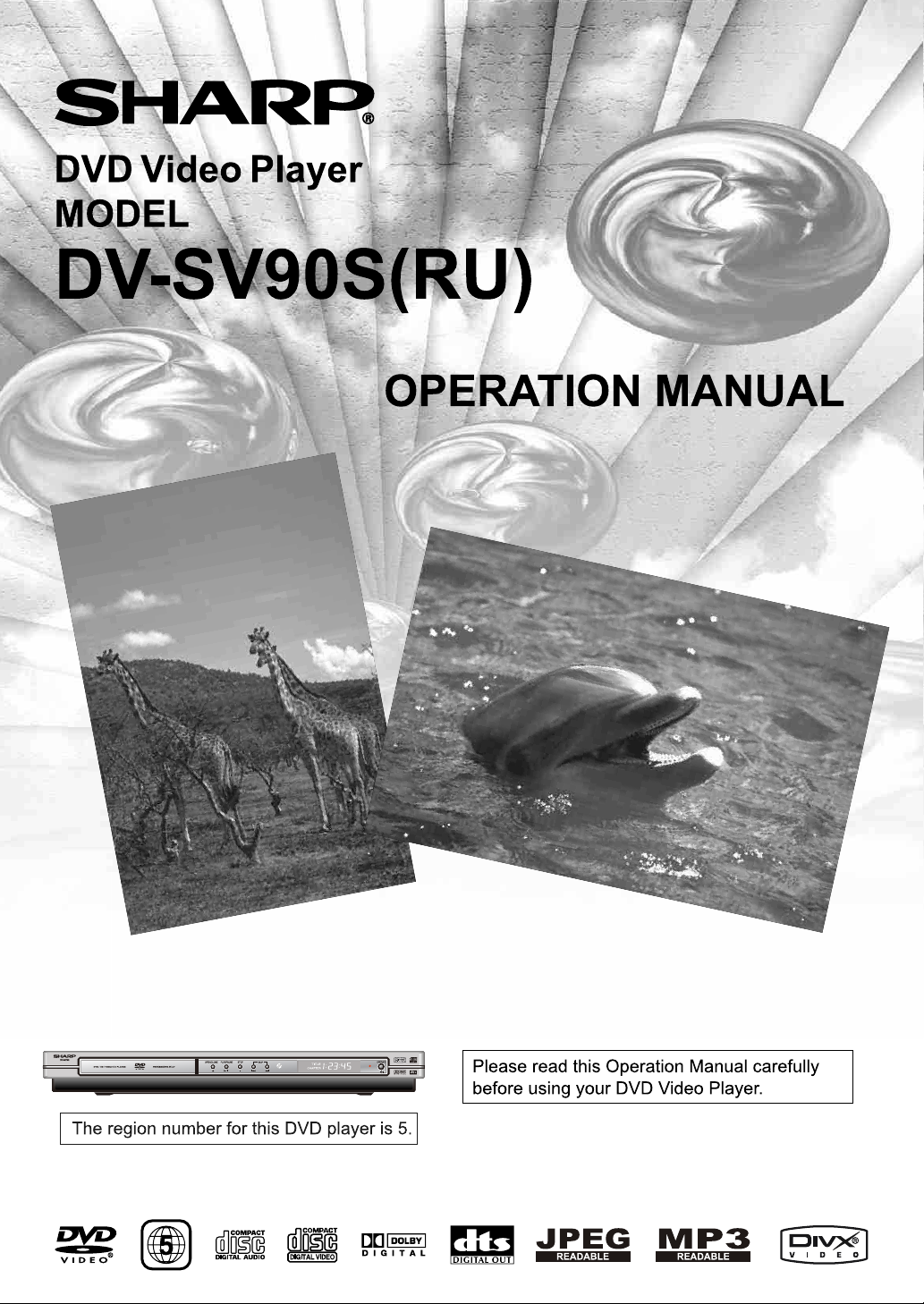
Page 2
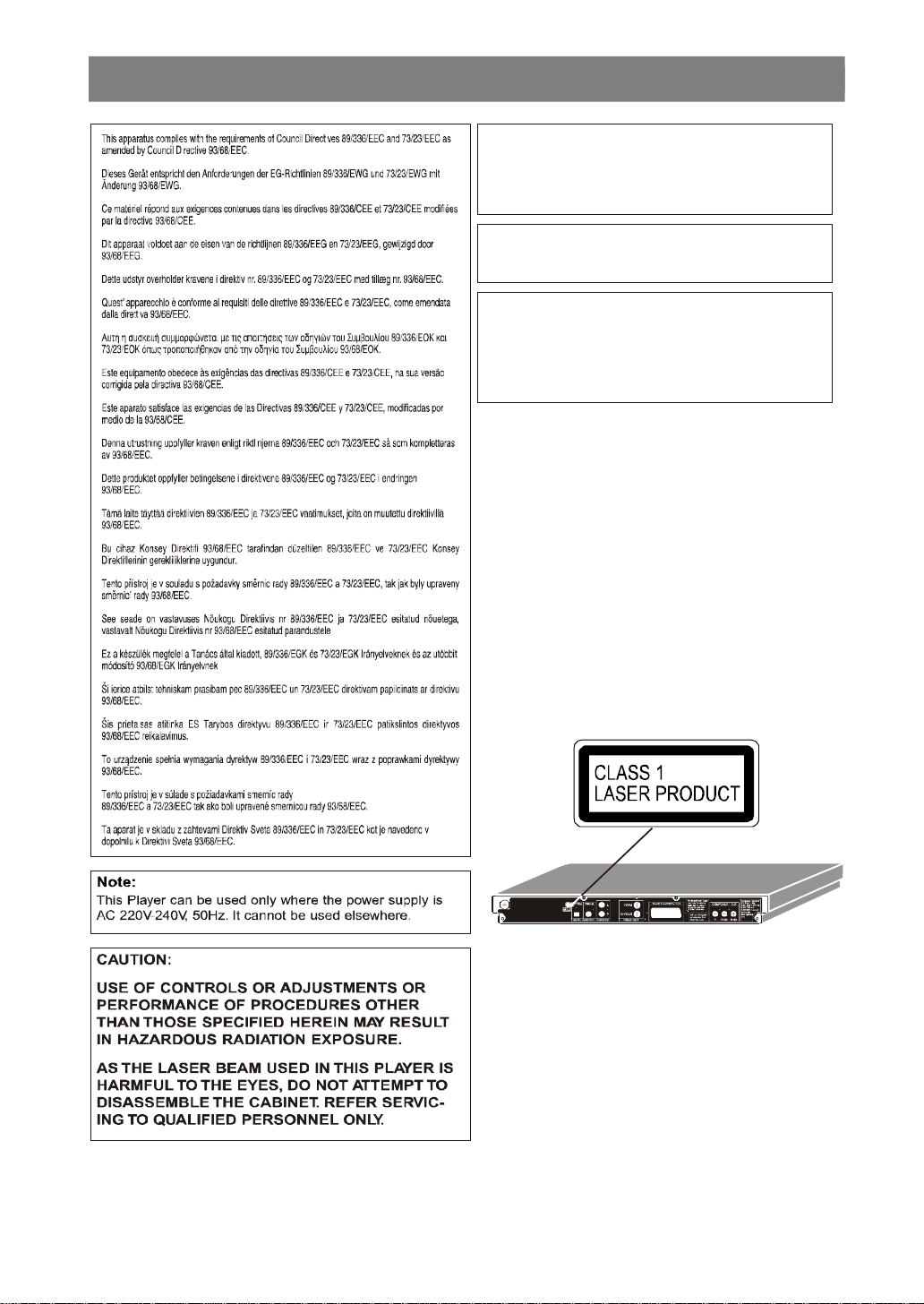
Power Cord Protection
To avoid any malfunctions of the Player, and to protect
against electric shock, fire or personal injury, please observe
•
This Player is classified as a CLASS 1 LASER product.
This product contains a low power laser device.To ensure
gain access to the inside of the product.Refer all servic-
SAFETY INFORMATION
WARNING:
TO REDUCE THE RISK OF FIRE OR ELECTRIC
SHOCK,DO NOT EXPOSE THIS EQUIPMENT TO
RAIN OR MOISTURE.
TO REDUCE THE RISK OF FIRE OR ELECTRIC
SHOCK,AND ANNOYING INTERFERENCE,USE
THE RECOMMENDED ACCESSORIES ONLY.
Laser Diode Properties
Material:GaAs
Wave length:DVD:650 nm
Emission Duration:Continuous
Laser output:Max.0.5 mW
the following.
• Hold the plug firmly when connecting or disconnecting the
AC power cord.
• Keep the AC power cord away from heating appliances.
• Never put any heavy object on the AC power cord.
• Do not attempt to repair or reconstruct the AC power cord
in any way.
CD:740 nm
• The CLASS 1 LASER PRODUCT label is located on the
rear cover.
•
continued safety do not remove any cover or attempt to
ing to qualified personnel.
- 1 -
EN
Page 3
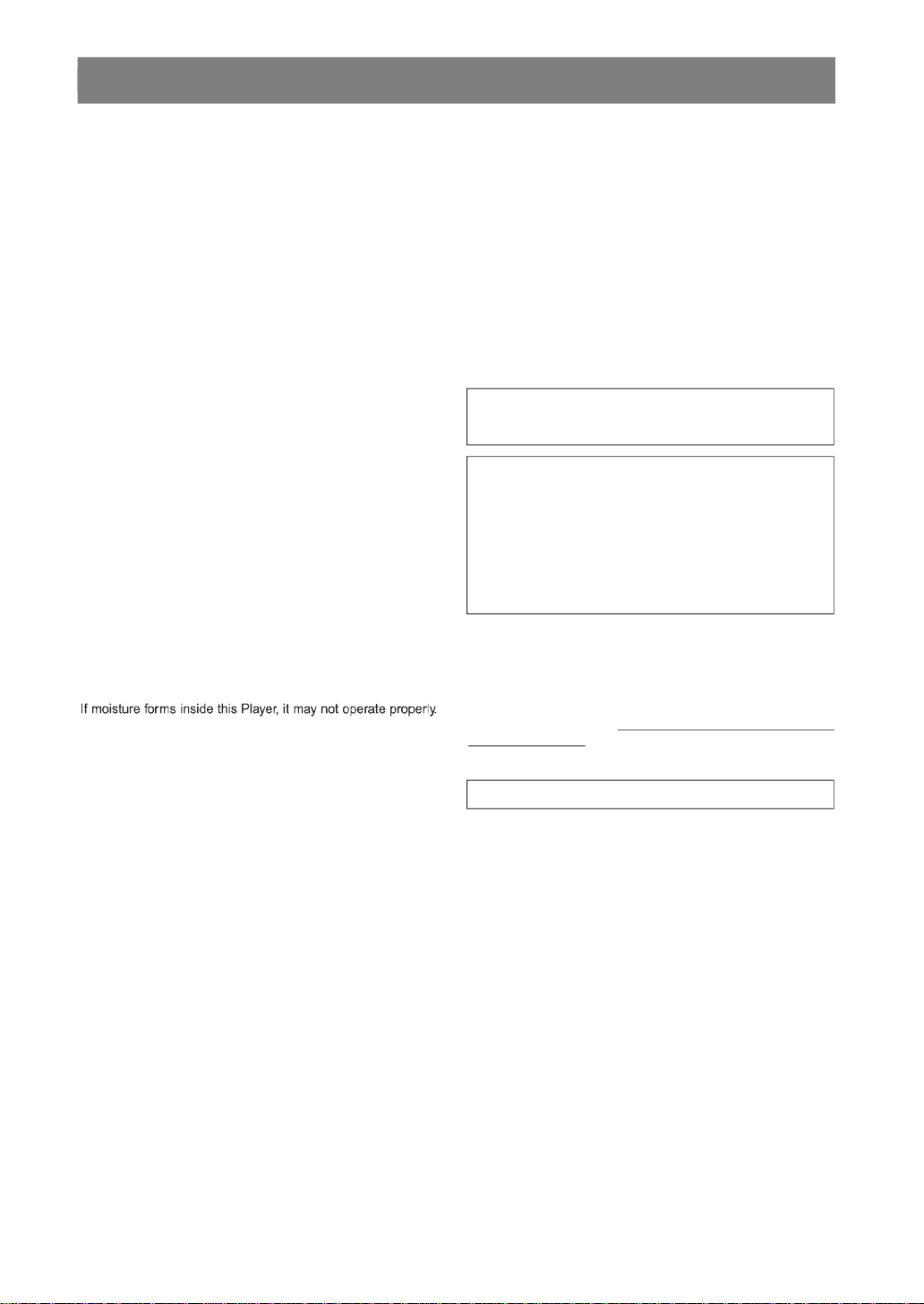
SAFETY INFORMATION
Location and Handling
This product incorporates copyright protection technology
that is protected by method claims of certain U.S.patents
and other intellectual property rights owned by Macrovision
Do not attempt to clean the pickup lens yourself.
Service
Do not attempt to service this Player yourself.Please refer
Audio-visual material may consist of copyrighted works wich
the copyright. Please refer to relevant laws in your country.
Soiling or friction affecting the pickup lens or disc drive can
y
ed bac
k.
• Do not cover or place the player in enclosed spaces to
prevent excessive temperature build up.
• Do not place the Player in direct sunlight, or near heat
sources.
• Keep the Player away from strong magnetic objects.
• Do not place any object containing water or other liquids
on the Player.In the event that liquid should enter the cabinet, unplug the Player immediately and contact the retailer
or service centre approved by SHARP immediately.
• Do not remove the Player cabinet.Touching parts inside
the cabinet could result in electric shock and/ or damage
to the Player.For service and adjustment inside the cabinet, call a qualified dealer or service centre approved by
SHARP.
Non use Periods
When the Player is not being used, switch the Player to the
Standby mode.
When left unused for a long period of time, the Player should
be unplugged from the household AC outlet.
No Fingers or Other Objects Inside
Do not put any foreign object on the disc tray.
Stacking
Place the Player in a horizontal position, and do not place
anything heavy on it.
Condensation
Moisture may form on the pickup lens in the following conditions:
• immediately after a heater has been turned on.
• in a steamy or very humid room.
• when the Player is suddenly moved from a cold environment to a warm one.
any service to the nearest service centre approved by
SHARP.
Copyright
must not be recorded without the authority of the owner of
Copy Protection
This Player supports Macrovision copy protection.On DVDs
that include a copy protection code, if the contents of the
DVD are copied using a VCR, the copy protection code prevents the videotape copy from playing normally.
Apparatus Claims of U.S.Patent Nos.4,631,603,
4,577,216, 4,819,098 and 4,907,093 licensed for limited
viewing uses only.
Corporation and other rights owners.Use of this copyright
protection technology must be authorized by Macrovision
Corporation, and is intended for home and other limited
viewing uses only unless otherwise authorized by
Macrovision Corporation.Reverse engineering or disassembly is prohibited.
Recommended Measures for Optimum Picture
Excellence
The Player is a precision device that is constructed using
extremely accurate technology.
In this case, turn on the power and wait about one hour for
the moisture to evaporate.
Cleaning
Unplug your Player before cleaning.Use a damp cloth for
cleaning.Do not use cleaning fluids or aerosols which could
enter the Player and cause damage, fire, or electrical shock.
These substances may also deteriorate the finish of your
Player.
If there is Noise Interference on the TV While a
Broadcast is being Received
Depending on the reception condition of the TV, interference
may appear on the TV monitor while you watch a TV broadcast and the Player is left on.This is not a malfunction of the
Player or the TV.To watch a TV broadcast, turn off the
Player.
impair the image quality. At the worst, neither video nor audio
will be pla
for details.
Contact your authorized Sharp supplier
- 2 -EN
Page 4
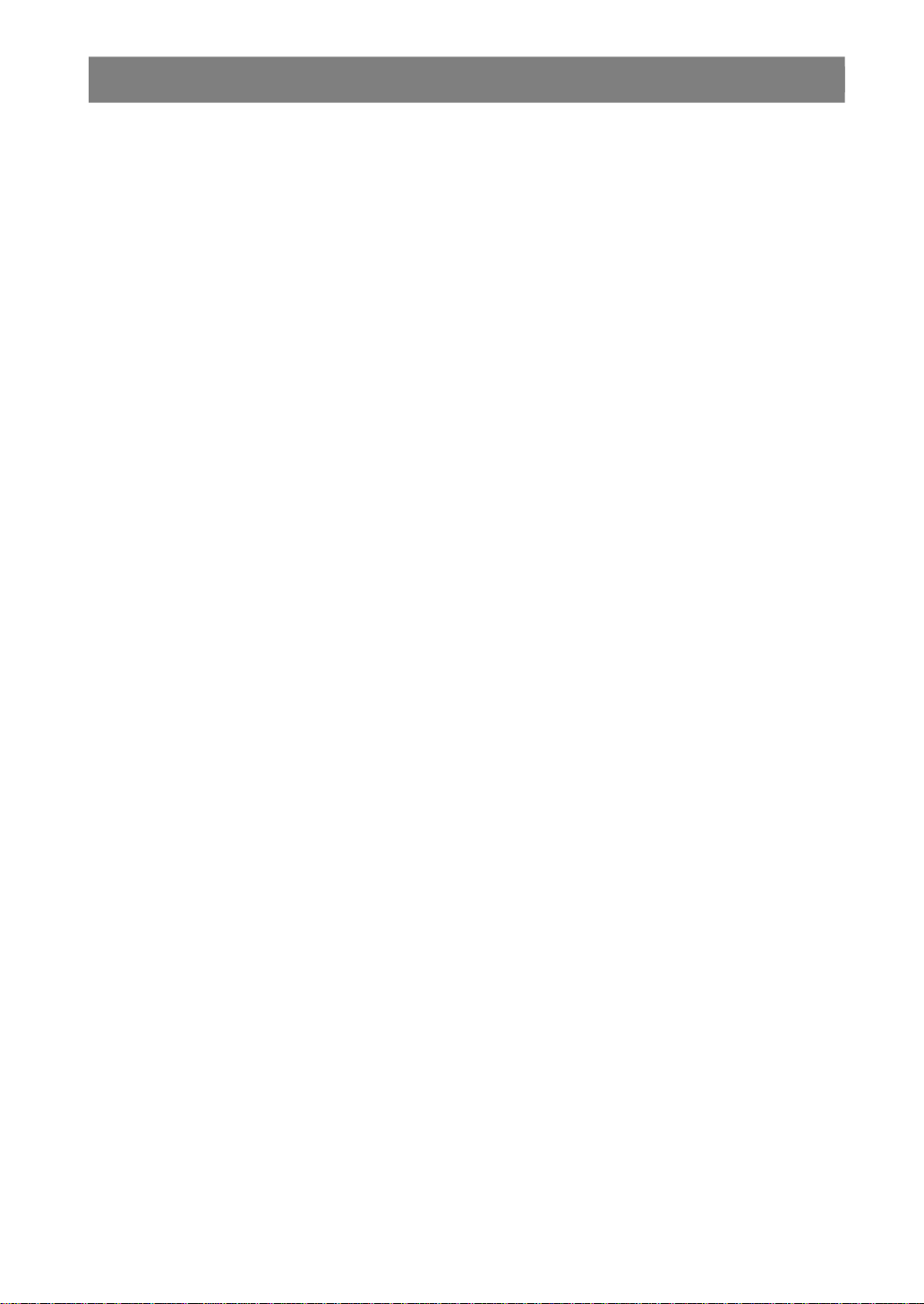
TABLE OF CONTENTS
SAFETY INFORMATION.........................................................................1
TABLE OF CONTENTS...........................................................................3
ABOUT THIS MANUAL...........................................................................4
GENERAL PROPERTIES.......................................................................4
SUPPLIED ACCESSORIES....................................................................5
DISC TYPES COMPATIBLE WITH THIS UNIT..........................................6
SAFETY PRECAUTIONS........................................................................8
FRONT PANEL FUNCTIONS...................................................................9
FRONT PANEL DISPLAY (VFD).............................................................10
REAR PANEL CONNECTIONS...............................................................11
CONNECTION OF YOUR DVD PLAYER WITH TV..................................12
CONNECTION OF YOUR DVD PLAYER WITH AV AMPLIFIER...............14
FITTING BATTERIES IN YOUR REMOTE CONTROL...............................16
REMOTE CONTROL FUNCTIONS..........................................................17
DVD PLAYBACK...................................................................................18
DIRECT SELECTION OF SCENES.........................................................19
REPEAT PLAY......................................................................................20
CONVENIENT FUNCTIONS....................................................................21
VIDEO CD PLAYBACK..........................................................................23
DIRECT SELECTION OF SCENES.........................................................24
REPEAT PLAY......................................................................................25
CONVENIENT FUNCTIONS....................................................................25
AUDIO CD PLAYBACK..........................................................................26
DIRECT SELECTION OF TRACKS.........................................................27
REPEAT PLAY......................................................................................27
CONVENIENT FUNCTIONS....................................................................28
SMARTNAVI.........................................................................................29
USING SETUP MENU............................................................................31
VIDEO SETUP.......................................................................................32
AUDIO SETUP.......................................................................................33
LANGUAGE SETUP..............................................................................33
PARENTAL SETUP................................................................................34
PREFERENCES....................................................................................34
DivX(R) Registration................................................................................34
TROUBLESHOOTING............................................................................35
SPECIFICATIONS..................................................................................36
DEFINITION OF TERMS........................................................................37
- 3 -
EN
Page 5
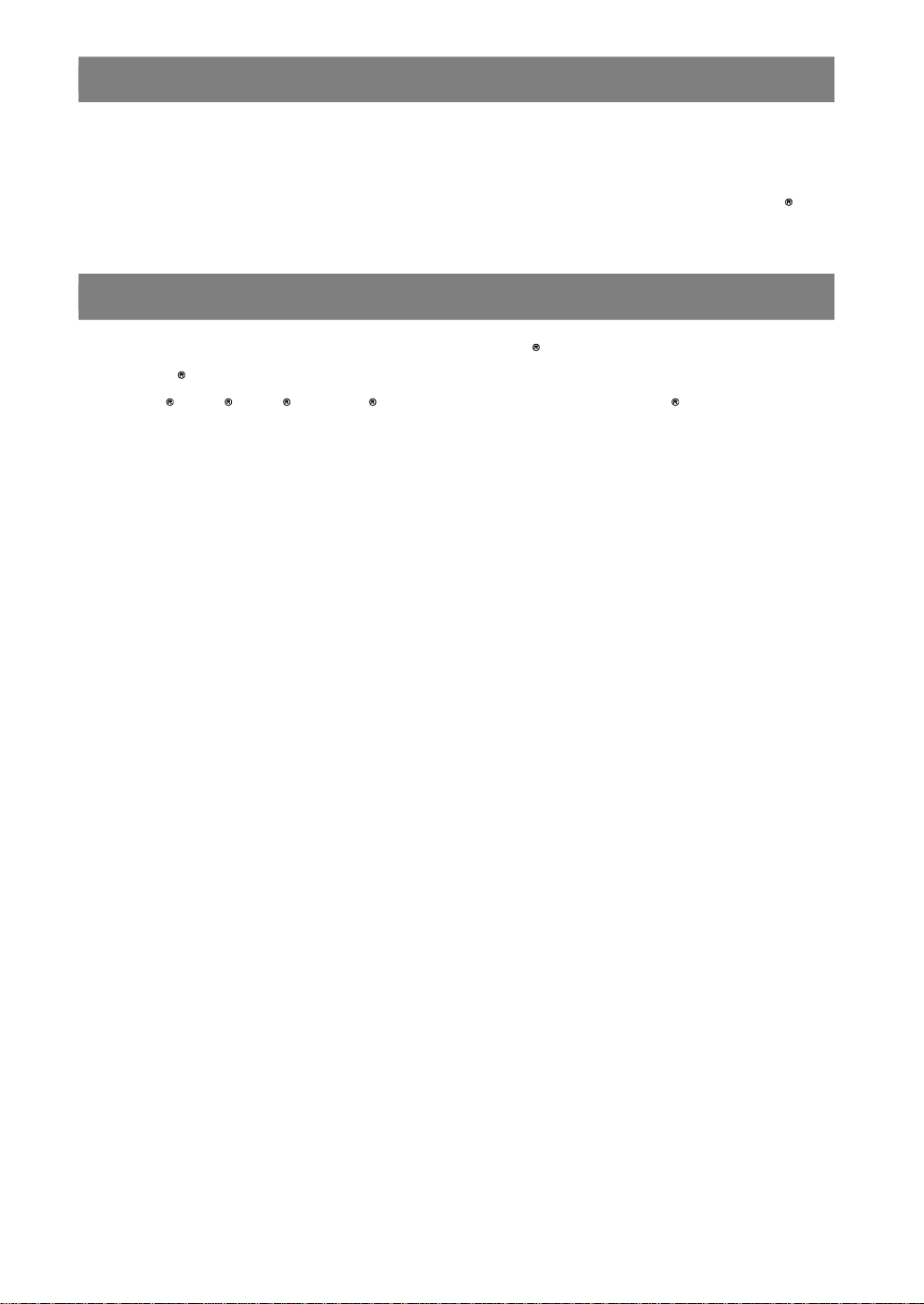
ABOUT THIS MANUAL
DivX
DivX
DivX
DivX
DivX
DivX
DivX
DivX
Instructions in this manual describe the controls on the player. You can also use the controls on the remote if they have
the same or similar names as those on the player.
Dear Customers
We would like to thank you for purchasing this DVD/VCD/S-VCD/AUDIO CD/CD-R/CD-RW/MP3/JPEG/MPEG-4/
We strongly recommend that you carefully study the operating instructions before attempting to operate the unit and that
you note the listed safety precautions.
player..
GENERAL PROPERTIES
1) DVD/VCD/S-VCD/AUDIO CD/CD-R/CD-RW/MP3/JPEG/MPEG-4/
2) Official
Plays
requirements)
3) PAL/NTSC playback (according to disc content)
4) User-friendly multilanguage OSD menu control
5) Vacuum Fluorescent Display (VFD)
6) DTS, Dolby Digital, LPCM audio, MPEG audio via coaxial and optical digital audio outputs.
7) Multiple Aspect Ratio support (16:9 Widescreen, 4:3 Letterbox, 4:3 PAN & SCAN)
8) Multi-Audio (up to 8) support
9) Multi-Subtitle (up to 32) support
10) Multi-Angle (up to 9) support
11) 8 level parental control
12) Fast forward and reverse in different speeds.
13) Smooth and seamless playback in 2x speed for DVD.
14) Slow motion playback in different speeds.
15) Frame by frame forward and backward playback
16) Time Search
17) Repeat (Disc, title, chapter, A-B)
18) Different play modes for Audio CD, MP3 and JPEG
19) Program function for Audio CD, MP3 and JPEG
20) Scart Connector
21) Progressive Scan Component Video output
22) S-Video output / Composite Video output
Certified product
5,
4,
3, and
VOD video content ( in compliance with
playback
Certified technical
• Manufactured under license from Dolby Laboratories. “Dolby” and the double-D symbol are trademarks of Dolby
Laboratories.
• “DTS” and “DTS Digital Out” are trademarks of Digital Theater Systems, Inc.
• DivX, DivX Certified, and associated logos are trademarks of DivXNetworks, Inc. and are used under license.
- 4 -EN
Page 6
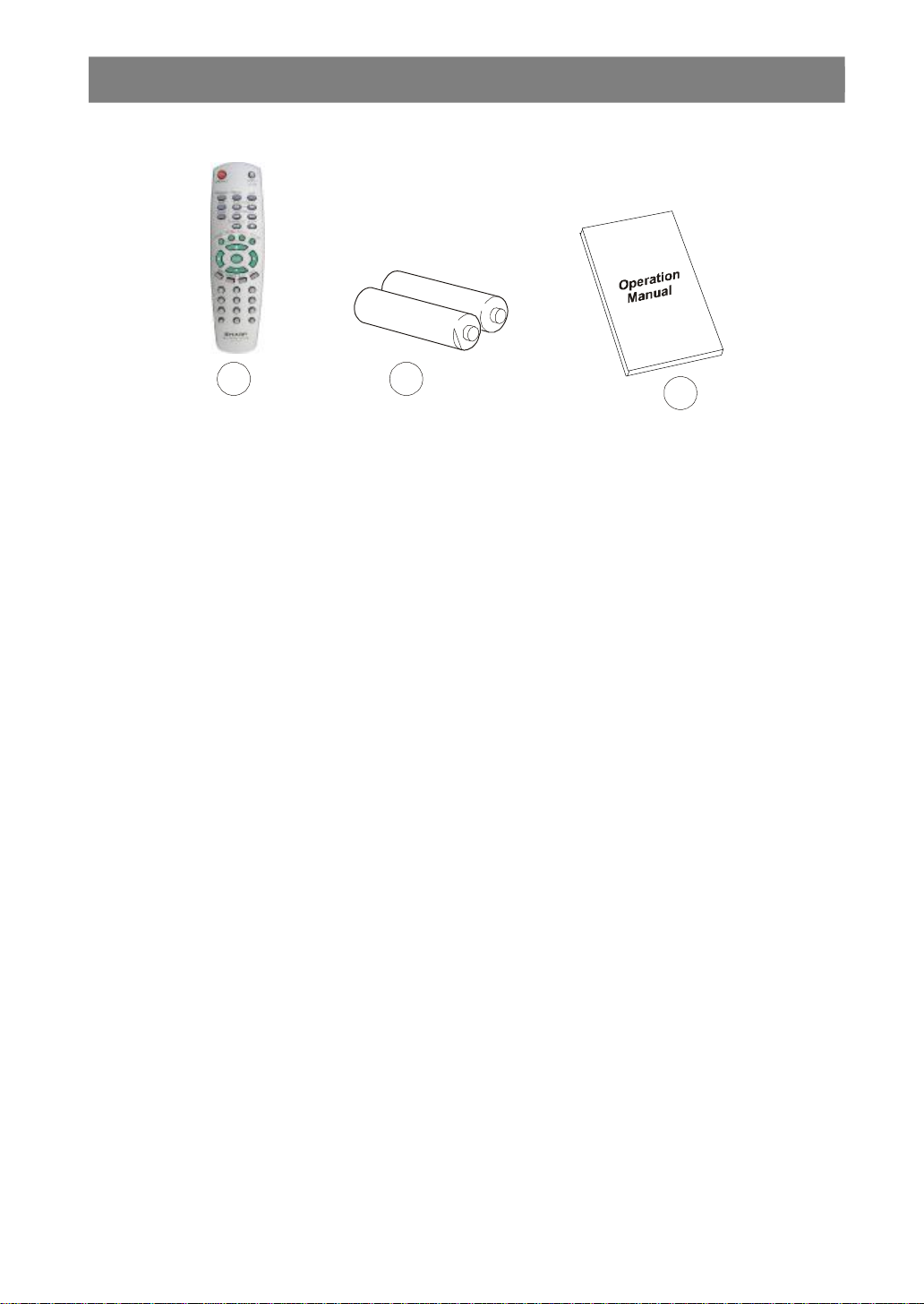
SUPPLIED ACCESSORIES
In the packaging material you will find the following:
a
(a) Remote control
(b) Two R03 (AAA) batteries for remote control
(c) Operation Manual
b
c
- 5 -
EN
Page 7
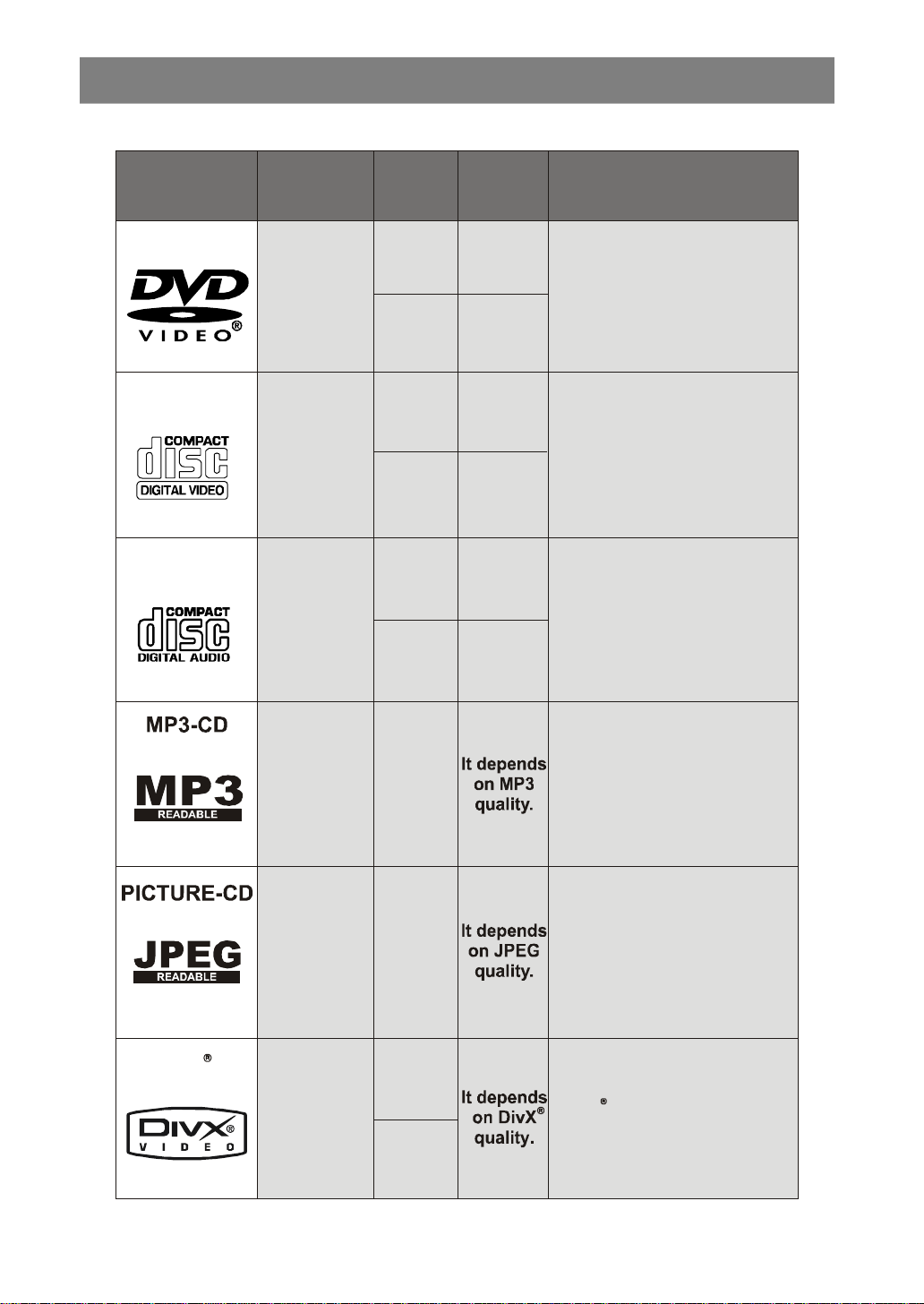
DISC TYPES COMPATIBLE WITH THIS UNIT
DVD
8 cm
Audio
(xxxx.mp3)
is recorded as a Digital Signal
with better audio quality, less
distortion and less deterioration of
•
JPEG
is recorded as a Digital Signal
with better picture quality over time.
as a Digital Signal with better audio
deterioration of audio quality over time.
•
DivX Video is recorded as a Digital
Signal with better video quality over
8 cm
DivX
This player can play the following discs.
Disc Types
(Logos)
VIDEO-CD
AUDIO-CD
Recording
Types
Audio
+
Video
Audio
+
Video
Audio
Disc Size
12 cm
12 cm
8 cm
12 cm
8 cm
Max.
Playing
Time
Single -
sided; 240 min.
Double -
sided; 480 min.
Single -
sided; 80 min.
Double -
sided; 160 min.
74 min.
20 min.
74 min.
20 min.
Characteristics
• DVD contains excellent sound and
video due to Dolby Digital and
MPEG-2 System.
• Various screen and audio functions
can be easily selected trough the on
screen menu.
• Video with CD sound, VHS quality &
MPEG-1 compression technology.
• An LP is recorded as an analog signal
with more distortion. CD is recorded
quality, less distortion and less
Video
(still picture)
Audio
+
Video
12 cm
12 cm
12 cm
• MP3
audio quality over time.
time.
- 6 -EN
Page 8
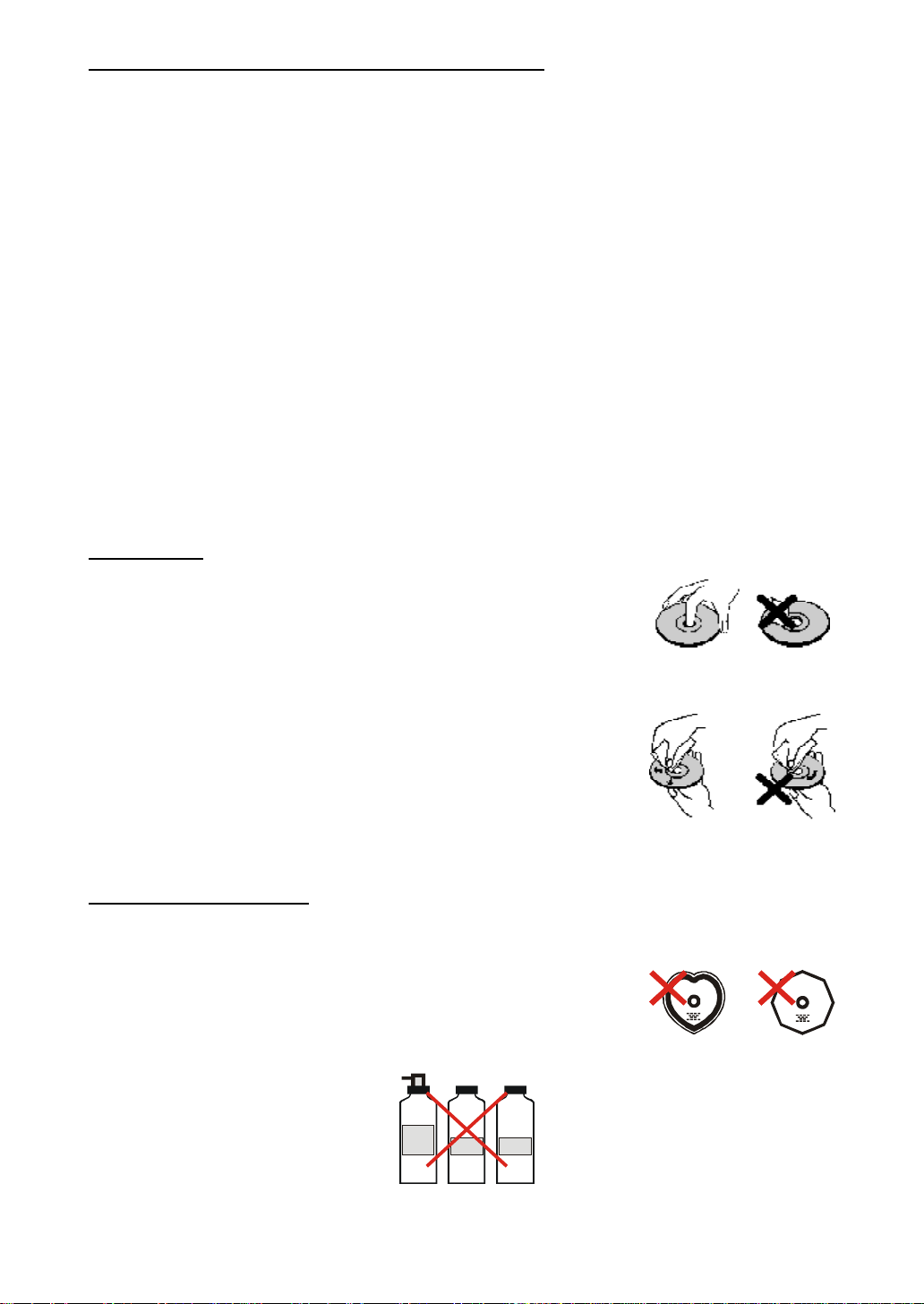
The following discs cannot be played back on this DVD player:
BENZENE
• DVD with region codes other than 5 or ALL.
• DVD-ROM
• DVD-RAM (Never play back, otherwise malfunction may result.)
• DVD-R/RW
• DVD+R/RW
• CDV (Only plays back the audio part.)
• CD-ROM
• CD-G (Only plays back the sound.)
• CD-I (Never play back, otherwise malfunction may result.)
• Super Audio CD (Only the sound recorded on the normal CD layer can be delivered. The sound recorded
on the high density Super Audio CD layer cannot be delivered.)
• Photo CD (Never play back, otherwise malfunction may result.)
Any other discs without compatibility indications.
¥ NOTE:
When an incompatible disc is inserted, a message appears in the VFD and the On Screen Display (NO DISC,
UNKNOWN DISC) indicating that the Disc is not playable.
Notes on Discs:
On handling discs
• To keep the disc clean, handle the disc by its edge. Do not touch the surface.
• Do not stick paper or tape on the disc.
• If the disc is contaminated with any substance like glue remove before using it.
• Do not expose the disc to direct sunlight or heat sources such as hot air ducts, or leave it in a car parked in direct sunlight
as the temperature can rise quickly and damage the disc.
• After playing, store the disc in its case.
On cleaning
• Before playing, clean the disc with a cleaning cloth. Wipe the disc from the center out.
• Do not use solvents such as benzine, thinner, commercially available cleaners or anti-static spray intended for vinyl LPs.
Discs that should not be used
Only the discs including the marks shown on page 6 can be played.
Note, however, that discs with special shapes (heart-shaped discs, hexagonal discs, etc.) cannot be played. Do not
attempt to play such discs, as they may damage the player.
¥ NOTE:
• Do not use record spray or antistatic. Also do not use volatile chemicals such as benzene or thinner.
RECORD
SPREY
THINNER
- 7 -
EN
Page 9
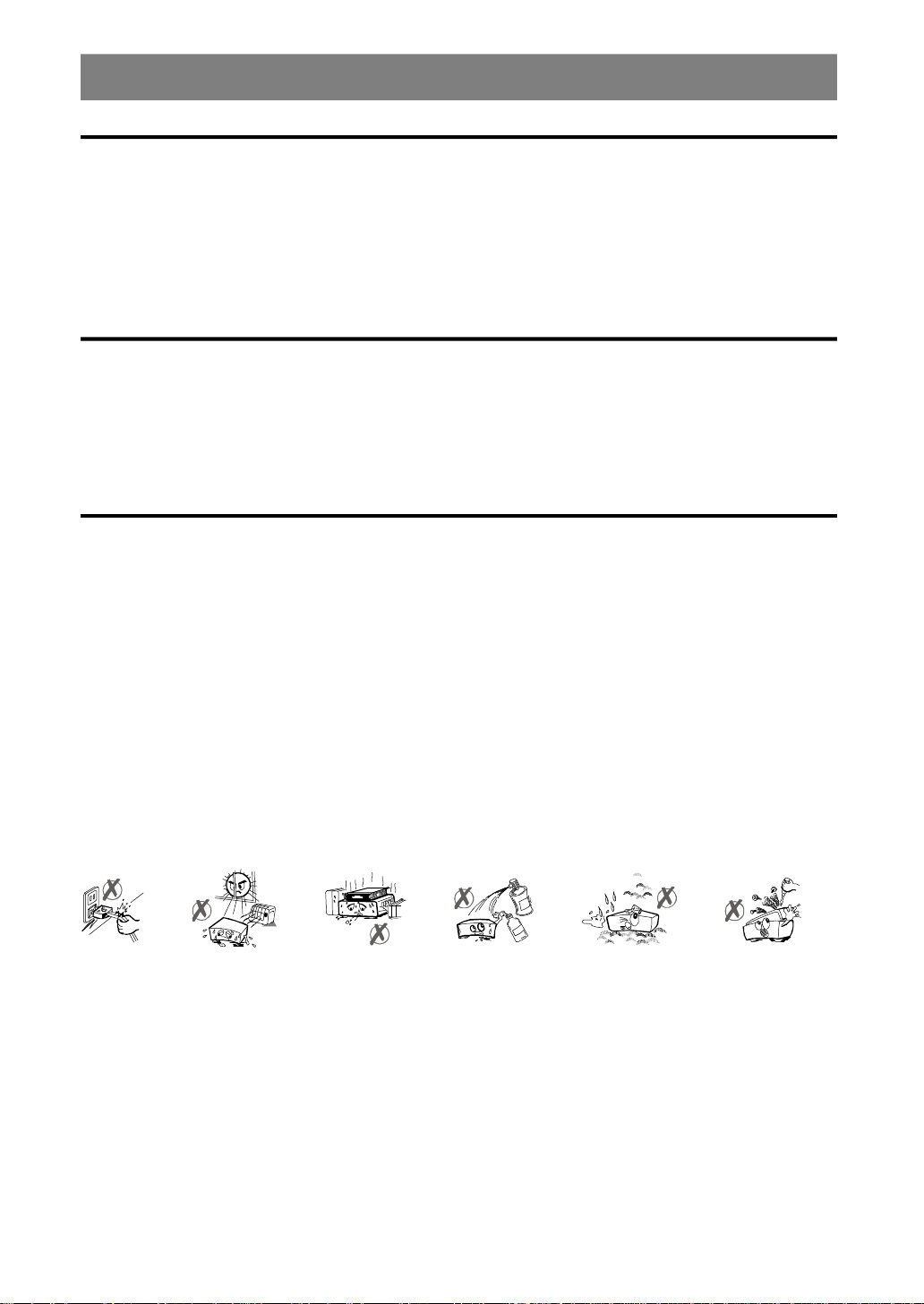
SAFETY PRECAUTIONS
Power Source
The unit should be operated only from a 220-240V~ 50 Hz outlet. Please do not open the cover by yourself. There is high
voltage in the set, which will endanger your life. Please contact local service agent for help and advice. Repairs to be
carried out by a qualified technician only.
• The apparatus is not disconnected from the AC power source (mains) as long as it is connected to the wall outlet, even
if the apparatus itself has been turned off.
• If you are not going to use the apparatus for a long time, be sure to disconnect the apparatus from the wall outlet.
Power Cord
Do not place the unit, a piece of furniture, etc., on the power cord (mains lead), or pinch the cord. Handle the power cord
by the plug. Do not pull out the plug by tugging the cord and never touch the power cord when your hands are wet as
this could cause a short circuit or electric shock. Never make a knot in the cord or tie it with other cords. The power cords
should be routed in such a way that they are not likely to be stepped on. A damaged power cord can cause fire or give
you an electrical shock. Check the power cord once in a while. When you find it damaged, ask closest service agent for
help. When the AC power cord need to be changed, it should be done at a qualified service shop only.
Choice of Location
• Please do not place the set in a place subject to direct sun light, excessive dust or mechanical shock or in a location
near heat sources.
• The set should be placed on a solid and safe base. Do not place the apparatus on a soft surface such as a rug that
might block the ventilation holes on the bottom.
• A location should not be selected such as a room with high humidity, as the condensation, arising in the kitchen for example,
may cause malfunction or damage the set.
• Heating or other thermal radiation under the set also may cause malfunction or damage the set.
• The hot air, which arises during the operation, should be ventilated with sufficient air circulation. Please do not put the
set into closed areas and do not cover it.
• Please avoid the contact of the set with water or humidity. Do not put into operation near bath, swimming pools.
• Take care to provide a good air circulation. Place the apparatus in a location with adequate ventilation to prevent heat
build-up in the apparatus.
• Should any solid object or liquid fall into the cabinet, unplug the apparatus and have it checked by qualified personnel
before operating it any further.
- 8 -EN
Page 10
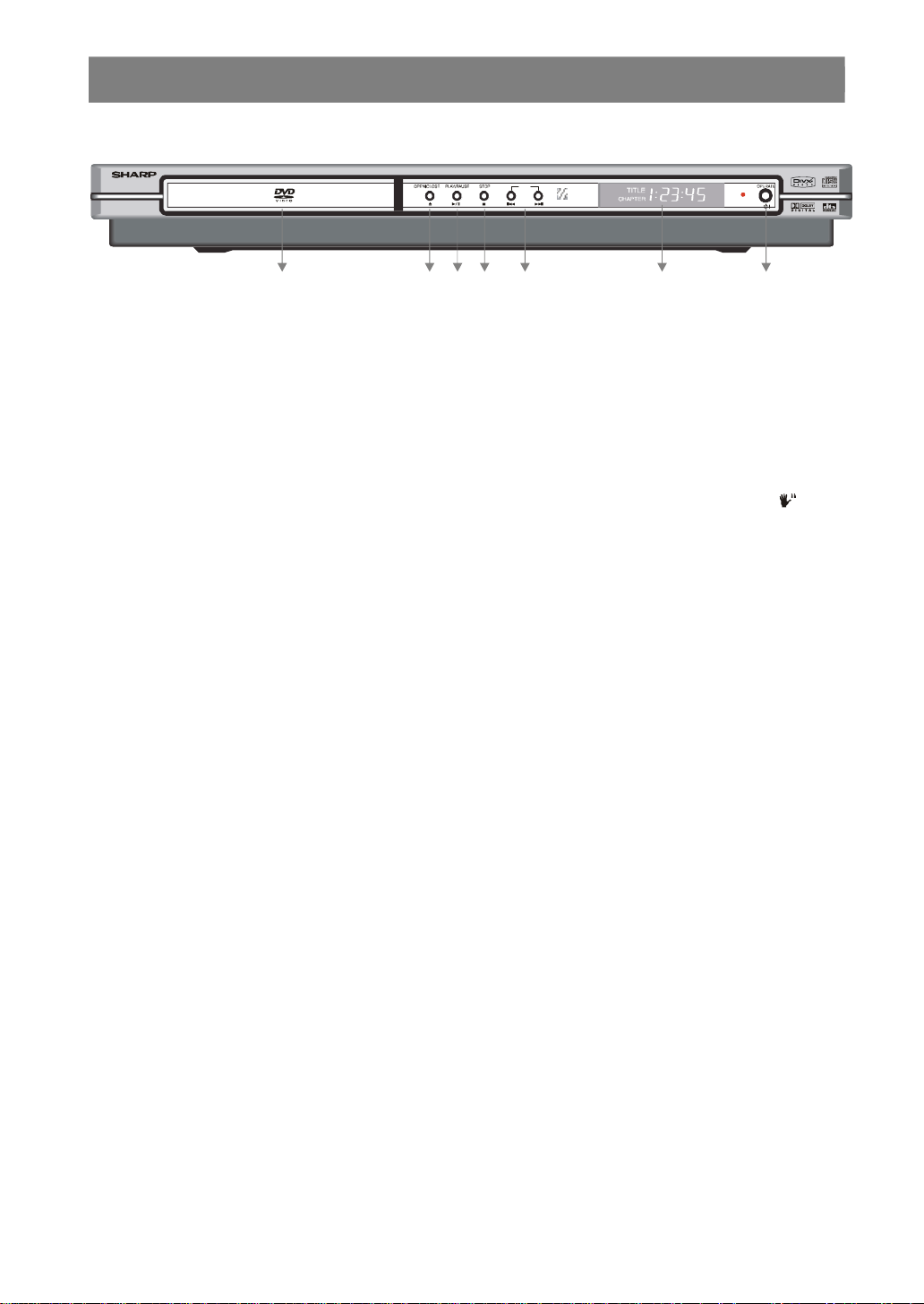
FRONT PANEL FUNCTIONS
1
23456
7
DV-SV90
DVD / CD / VIDEO CD PLAYER PROGRESSIVE SCAN
SKIP
1. Disc Tray
Place a disc on the tray.
2. OPEN/CLOSE button
Opens or closes the disc tray.
3. PLAY/PAUSE button
Plays/pauses the disc. For any DVD title that has a root menu with still picture, this button functions as “SELECT” button
(selects highlighted item) in the root menu. Otherwise the disc will prohibit this function on the root menu, and “ symbol
will appear on screen.
4. STOP button
Stops playing the disc.
5. SKIP buttons
Press to go back to the preceding chapter/track or to go to the next chapter/track.
6. Front Panel Display (VFD)
Indicates the playing time, title, chapter/track, etc.
7. OPERATE button
Turns the unit to OPERATE or STANDBY mode.
- 9 -
EN
Page 11
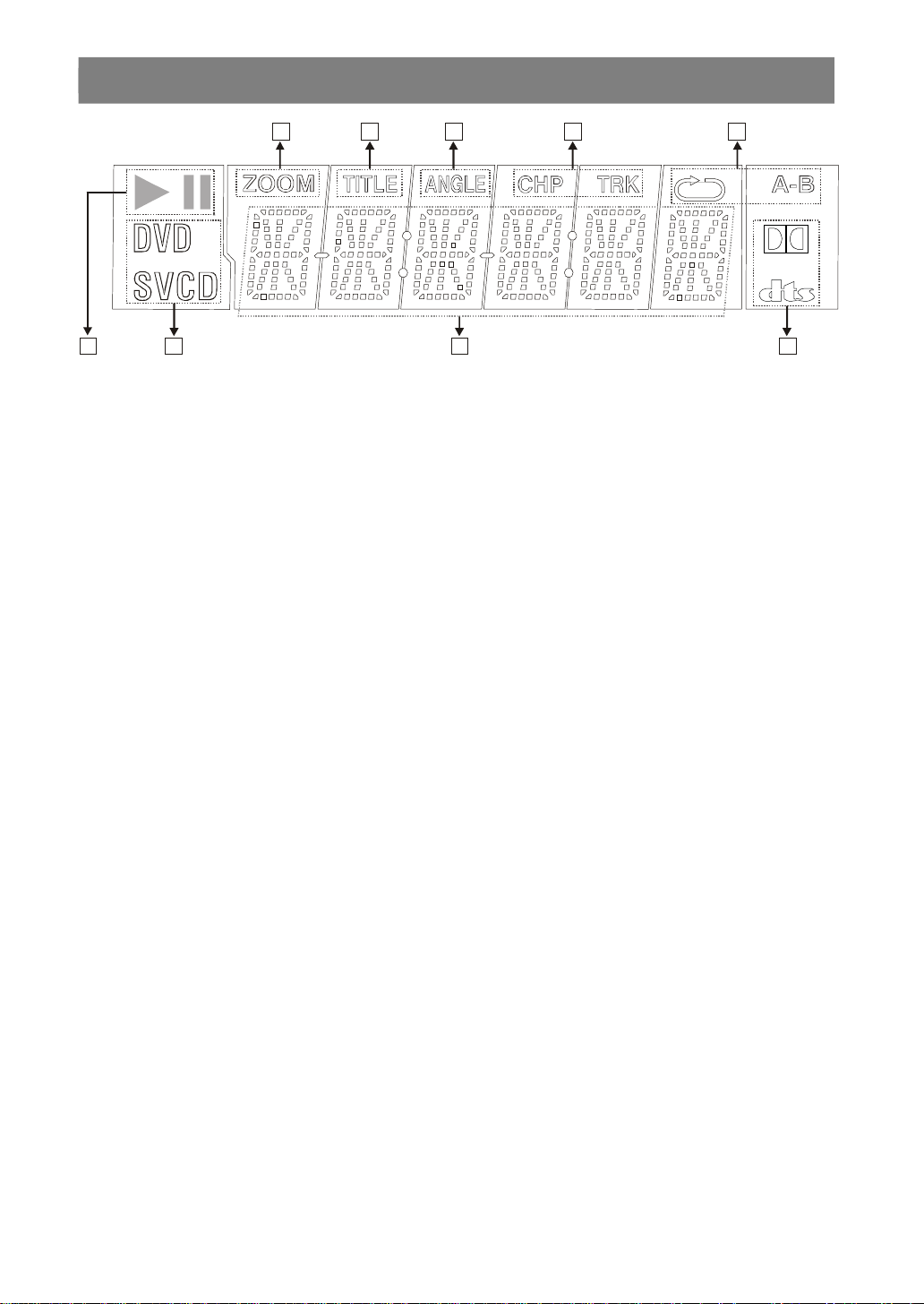
FRONT PANEL DISPLAY (VFD)
5
8
9
4
6 7
1
1. Play/Pause
2. Current Disc
3. Time or Title / Chapter / Track number
4. Dolby Digital / DTS
5. Zoom
6. Title Number
7. Angle
8. Chapter / Track Number
9. Repeat
2 3
- 10 -EN
Page 12
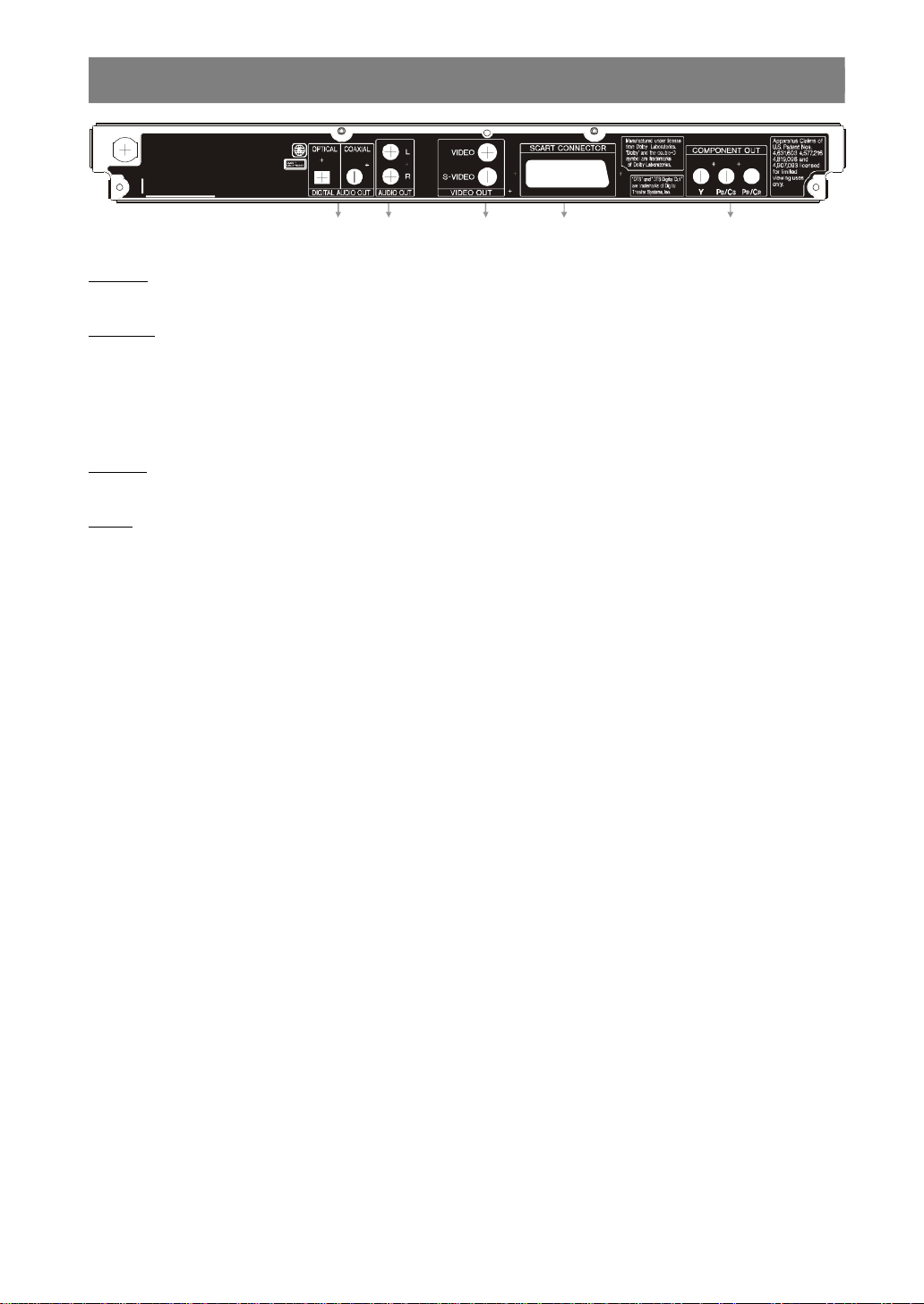
REAR PANEL CONNECTIONS
1
234
5
1. DIGITAL AUDIO OUT connectors
OPTICAL :
This connection is optional. Connects to an audio component using the optical digital connection cable.
COAXIAL :
Connects to an audio component using the coaxial digital connection cable.
2. AUDIO OUT connectors
Connects to the AV amplifier or audio input connector on the TV by using 2 cables (Left, Right).
3. VIDEO OUT connectors
S-VIDEO :
Connects to the TV using the S-Video cable.
VIDEO :
Connects to the TV using the Video cable.
4. SCART connector
Connects to the TV using the SCART cable.
5. COMPONENT OUT connectors
Connects to the TV using the component video cable.
- 11 -
EN
Page 13

CONNECTION OF YOUR DVD PLAYER WITH TV
TV
Be sure to turn off the power of each component before making the connections.
Use one video connection for best picture performance
Undesired video signal might come out from other connectors apart from the selected connector.
For best picture performance, selecting appropriate option from setup menu and using only one video connection is
recommended.
Scart Connector:
RGB signal via SCART cable gives you the best picture performance. If your DVD player will not be connected to a hifi set or A/V amplifier to hear better sound, scart is enough for both audio & video connections.
SCART
SCART
Scart Cable (commercially available)
Video & Audio Output Connectors:
Video (yellow) & audio (Red: right, White: left) output connectors can be used to connect the DVD player to your TV set
via cables. To make this connection, your TV set must have Video & audio input connectors. This type of connection is
alternative to scart connection. Picture quality is not as good as SCART RGB connection but audio performance is the
same.
TV
Video Output
Audio / Video Cable (commercially available)
Left - Right
Audio Output
- 12 -EN
Page 14

S-Video & Audio Output connectors:
Component Video Cable
(commercially available)
YPbPr
COMPONENT VIDEO INPUT
LEFT
RIGHT
S-Video Output connector can be used to have a better picture quality than the video output. Your TV set must have Svideo input connector for this type of connection. This connector is used for only video connection. For audio, red & white
output connectors must be used. S-video picture quality is not as good as SCART RGB connection.
TV
S-Video Output
Audio / S-Video Cable (commercially available)
Left - Right
Audio Output
¥ NOTE:
• Use S-Video cable with ferrite for better performance.
Component Video & Audio Output Connectors
• If you have a high-definition or “digital ready” TV, you may take advantage of the DVD Player’s progressive scan and
YPBPR (YUV) output for the highest video resolution possible.
• If your TV does not accept the Progressive Scan or YPBPR (YUV) format, the picture will appear scrambled when you
try Progressive Scan or YPBPR (YUV) output on the DVD Player.
1. Connect the COMPONENT VIDEO OUT connectors on the DVD Player to the corresponding IN connectors on the TV,
using the component video cable.
2. Connect the Left and Right AUDIO OUT connectors of the DVD Player to the audio Left and Right IN connectors
on the TV using the audio cables.
Compatibility of the progressive scan TV
Some progressive scan TVs are not fully compatible with this product, which may cause image distortion. In this case,
switch the video output mode from “PROGRESSIVE” to “S-VIDEO”, “Y/PB/PR” or “RGB”.
Audio (Left / Right) Cable
(commercially available)
TV
AUDIO INPUT
- 13 -
EN
Page 15

CONNECTION OF YOUR DVD PLAYER WITH AV AMPLIFIER
TV
HI-FI
Video
Output
Be sure to turn off the power of each component before making the connections.
Analog Audio Output Connectors:
To get better sound quality, the unit can be connected to an amplifier via analog audio left/right outputs.
Tuner
Left - Right
Audio Output
Audio Cable (commercially available)
Video Cable (commercially available)
- 14 -EN
Page 16

Digital Audio Output Connectors:
IN
IN
DVD Player
Subwoofer
Center Speaker
DVD Player
For the best sound, the unit can be connected via optical or coaxial digital audio outputs to an AV amplifier with a builtin Dolby Digital or DTS decoder. By using 6 speakers, user can enjoy the 5.1 channel surround sound.
Amplifier
OUT
OR
Dustprotectioncap
OUT
Coaxial or optical cable
(commercially available)
to coaxial or optical
digital audio input connector.
Front Speaker
(Left)
Rear Speaker
(Left)
OR
Amplifier
Front Speaker
(Right)
Rear Speaker
(Right)
¥ NOTE:
When this unit is connected to a separate Decoder Box or Amplifier through the DIGITAL AUDIO OUT connector, you may
sometimes hear a short noise when selecting the sound system in the DVD Menu. This is not a malfunction.
- 15 -
EN
Page 17

FITTING BATTERIES IN YOUR REMOTE CONTROL
101112131514161718192123222420
First open the battery cover under the remote control. Fit both batteries 1.5Volt (R03/AAA) referring to the imprinted symbols
(+/-) in the battery case and close the battery cover again.
While using the remote control, direct it towards the front of the DVD player. If the remote control does not work or the
chosen function can not be selected, the batteries are most probably exhausted and they should be replaced as soon
as possible. Please use only the leak proof batteries. If you will not be using your remote control for a long time, it is
recommended to take out the batteries from your remote control to avoid possible damage from battery leakage and
corrosion. Do not leave the remote in an extremely hot or humid place.
1
2
3
4
5
6
7
8
9
- 16 -EN
Page 18

REMOTE CONTROL FUNCTIONS
DivX
1.OPERATE button
Turns the unit on or switches the unit to standby mode.
2.PROGRAM button
Press to enter the program menu in stop mode for audio CD, MP3 CD and JPEG CD.
3.TIME button
Changes the playing time display mode of the disc, title, track, on the OSD and front panel display.
4.ZOOM button
Zooms the picture.
5.PLAY/PAUSE button
Plays/pauses the disc. For any DVD title that has a root menu with still picture, this button functions as “button
select” (selects highlighted item) in the root menu. Otherwise this functioning of “Play/Pause” button on the root
menu will be prohibited by the disc, and “ will appear..
6.MENU button
Displays the DVD root menu on screen. During VCD playback, shows the VCD menu if it exists. Press again to
resume play.
7.TITLE button
Displays the title menu on the TV screen.
8.Arrow buttons
Move to the items or settings.
9.SEARCH MODE button
Press to select the unit for search (title, chapter, track, time, index).
10.SUBTITLE button
Changes the language of the subtitle while playing a DVD and switches selected subtitle on/off for
11.Number buttons
Press to enter track/chapter/title/time numbers directly.
12.+10 button
Using this button you can enter the numbers greater than 9.
13.OPEN/CLOSE ( ) button
Opens or closes the disc tray.
14.REPEAT button
Press to execute disc/title/chapter repeat.
15.A - B button
Press to execute the A - B repeat play.
16.SLOW/SEARCH button
Press to adjust the forward and reverse playback at different speed during playback (fast forward/reverse) or
during pause mode (slow motion).
17.SKIP/FRAME button
Press to go to the next chapter or track or to go back to the preceding chapter or track during playback and next
frame during pause.
18.STOP button
Stops playing disc.
19.DISPLAY button
Displays the current playing status or set-up menu on the TV screen.
20.RETURN button
Returns to the preceding selection screen.
21.SELECT button
Executes the items or settings.
22.ANGLE button
Changes the angle when playing a DVD.
23.AUDIO button
Changes the language of the sound while playing a DVD.
Note:
This function is not applicable for Audio CD and Video CD.
24.C button
Using this button you can delete the mistyped entries or you can cancel some functions.
.
- 17 -
EN
Page 19

DVD PLAYBACK
“
• If the disc is placed in upside down ( and it is a single sided
disc), the VFD display on the player will indicate NO DISC.
Preparations
Turn on your audio system if the player has been
connected to an audio system and turn on your TV.
Basic Play
1. Press OPERATE.
2. Press OPEN/CLOSE ( ) to open the disc tray..
3. Place a disc onto the tray.
Hold the disc without touching either of its surfaces, position
it with the printed title side facing up, align it with the guides,
and place it in its proper position.
4. Press OPEN/CLOSE ( ) .
A menu may appear on the TV screen after a few moments
or the film may start immediately after the introduction of the
Film Company. This behaviour depends on the disc content
and may change.
¥ NOTE:
• Step 5 and 6 is available only when a menu is recorded
on the disc.
5. Press 3/4/6/5 or the number button(s) to select
the preferred title.
6. Press SELECT.
Play of the selected items now starts.The played item may
be a motion picture, a still picture or another submenu
depending on the disc.
¥ NOTE:
• When using menus the disc controls the behaviour of the
player.
For stopping play and returning to the menu screen (when
a menu is available on the disc), press MENU or TITLE
depending on the disc. Play is suspended, and the Disc
menu screen is displayed.
After operation
When the unit is not in use, remove the disc and press
OPERATE to turn off the unit.
¥ NOTE:
• The disc continues to rotate while the menu is displayed
even after the player has finished playing a particular item.
When no further selections are to be played, be sure to
press STOP (<) to clear the menu display.
For your reference:
If an action corresponding to a button is prohibited, the
symbol appears.
Stopping Play
Press STOP (<) twice.
When play is stopped, the unit records the point where
STOP (<) was pressed once (RESUME function). Press
PLAY / PAUSE again, and play will resume from this point.
When the tray is opened or the STOP (<) is pressed again,
the RESUME function will be cleared.
To stop the play permanently, press STOP (< ) twice.
When the STOP (<) is pressed for the first time, a
message “PRESS PLAY TO CONTINUE” will appear on
the screen to remind you if you want to continue the play.
To stop the play press STOP (<) again or you can press
PLAY/ PAUSE to continue.
Fast Forward / Reverse
Press SLOW/SEARCH (7 Fast reverse or 8 Fast
forward ) on the remote control during playback.
Normal play is resumed when the PLAY/PAUSE or SELECT
button on the remote control is pressed.
The speed of forward or reverse changes for every
press 8 or 7.
Skip Forward / Backward
Press SKIP/ FRAME 9 or : during playback.
A chapter is skipped forward or backward each time the
button is pressed.
Pause
Press PLAY/PAUSE once during playback.
The screen suspends.
To return to normal play:
Press PLAY/PAUSE again.
Step Forward / Backward
Press PLAY/PAUSE once during playback.
The screen suspends.
Press SKIP/ FRAME 9 or :.
The next or previous frame of the movie is displayed.
- 18 -EN
Page 20

Slow Motion Play Forward / Backward
Press PLAY/PAUSE once during playback.
The screen suspends.
Press SLOW/SEARCH (7 Slow Backward or Slow
Forward 8) to increase or decrease the speed of the
slow motion play.
The speed of slow motion play is displayed on the screen
each time you change it.
To return normal play:
Press PLAY/PAUSE.
Instant Skip
During playback press right arrow button on remote
control.
Movie continues forward playback with about 10 seconds
interval.
During playback press left arrow button on remote control.
Movie continues backward playback with about 10
seconds interval.
Direct Selection of Scenes
Selecting Scenes by Chapter Number
Press SEARCH MODE on the remote control once during
playback.
The chapter/title search box is displayed on the screen.
You can see the total number of chapters as -/xx.
Enter the number of the chapter using number buttons.
The selected chapter is played just after you enter the
chapter number.
If the chapter number you entered is between 0 and 9,
player will automatically jump to the related chapter. To enter
a chapter number which is more than 1 digit, press +10 and
then enter the chapter number.
You can clear the field by pressing C if you enter wrong
number.
You can press RETURN to cancel chapter search.
¥ NOTE:
• If you attempt to enter a number greater than the total
number of chapters on the current title, the search box
disappears.
• If you wait ten seconds without pressing any button for
selecting scenes by chapter number operation is
cancelled.
Selecting Scenes by Title Number
Press SEARCH MODE on the remote control once during
playback.
The chapter/title search box is displayed on the screen.
Press 3(Left) button on the remote control to select the
title field in the search box to change the title.
You can see the currently playing title and total number of
titles as -/xx.
¥ NOTE:
The forward and backward slow-motion operations are
not recursive.
Enter the number of the title using number buttons.
The selected title is played just after you enter the title
number.
Enter the title number between 0 and 9, your request will
be acknowledged immediately without pressing any other
key. To select a title number which is more than 1 digit,
press +10 and then enter the title number.
You can clear the field by pressing C if you enter wrong
number.
You can press RETURN to cancel title search.
- 19 -
EN
Page 21

¥ NOTE:
• If you attempt to enter a number greater than the total
number of titles, the search box disappears.
• If you wait ten seconds without pressing any button for
selecting scenes by title number operation is cancelled.
Selecting Scenes by Time
You can view the DVD starting from any time point you
want.
Press SEARCH MODE on the remote control “ twice “ during
playback.
The time search box is displayed on the screen. You can
see the total runtime of the title as --:--:--.
Enter the time using number buttons.
The title is played beginning from the desired time just after
you enter the time. If not prohibited by the DVD.
You can clear the fields by pressing C if you enter wrong
numbers.
You can press RETURN to cancel time search.
¥ NOTE:
• If you attempt to enter a number greater than the total time
of the current title, the search box disappears.
• If you wait ten seconds without pressing any button for
entering time, selecting scenes by time operation is
cancelled.
Repeat Play
Repeat Viewing
Press REPEAT during playback.
Each time this button is pressed, a different repeat box is
displayed on the screen.
If “CHAPTER REPEAT ON” is displayed, the current
chapter will be played again.
If “TITLE REPEAT ON” is displayed, the current title will
be played again.
If “REPEAT OFF” is displayed, the repeat mode is disabled.
¥ NOTE:
• Repeat play may be prohibited by some DVD titles.
Repeating Sections Between Two Specific Points
(A – B repeat)
Press A-B during playback at the point where
repeat play is to commence (A).
“ A TO B SET A ” is displayed.
Press A-B again at the point where repeat play is to
be concluded (B).
“ A TO B REPEAT ON ” is displayed and the repeat play of
the selection between points A and B starts, If not
prohibited by the DVD.
To return to normal play:
Press A-B again. “A TO B CANCELLED ” is displayed and
the A-B Repeat is disabled.
- 20 -EN
Page 22

Convenient Functions
Displaying the Time Information
Press DISPLAY during playback.
During playback, each time this button is pressed, some
information is displayed on TV screen to indicate the current
status of the disc. In the display screen you can find the
following information lines:
Line 1: Title & Chapter Numbers
Line 2: Audio Format, Number of Output Channels & Audio
Language
Line 3: Subtitle Language Number & Subtitle Language
Line 4: Time Counter Mode & Time Counter
Pressing DISPLAY once more closes this information
screen.
You can also reach time information screen by pressing
TIME.
Time counter modes can be selected by pressing TIME
consecutively.
First press to TIME: TITLE ELAPSED Mode
Second press to TIME: TITLE REMAIN Mode
Third press to TIME: CHAPTER ELAPSED Mode
Fourth press to TIME: CHAPTER REMAIN Mode
If “TITLE ELAPSED” is displayed, the elapsed time for the
title is being displayed.
If “TITLE REMAIN” is displayed the remaining time for the
title is being displayed.
If “CHAPTER ELAPSED” is displayed, the elapsed time for
the chapter is being displayed.
If “CHAPTER REMAIN” is displayed, the remaining time
for the chapter is being displayed.
Pressing to TIME fifth time can close display menu screen.
Displaying a Scene with a Larger and Closer View
Zoom function enables you to take a closer look at the
scene you are viewing that is especially a considerate
function when you are watching science fiction or
adventure film.
Press ZOOM during play.
By pressing ZOOM consecutively, you can reach different
zoom modes.
¥ NOTE:
• You can move in the picture i.e change the zoomed
location by using the 3/4/6/5 arrow buttons.
To return to normal play:
Press ZOOM again. “Zoom Off” is displayed on the screen
and the picture is now in its normal size.
Displaying / Changing Subtitle Language
It is possible to change the subtitle language from the one
selected at the initial settings to a different language, if
available.
(This operation works only with discs on which multiple
subtitle languages are recorded, if not prohibited by the
disc.)
Press SUBTITLE during playback.
When no subtitles are recorded “ will be displayed
instead of the selected language.
Press SUBTITLE a number of times until the preferred
language is selected.
When this button is pressed once, the first subtitle
recorded on the disc will be displayed. The rest of the
subtitles recorded will be displayed in sequence for every
press SUBTITLE.
Usually a circulation will happen while switching to
another language, that is you can cancel the subtitle by
pressing this button a number of times until “ appears
on the screen.
¥ NOTE:
• In some cases, the subtitle language is not changed
immidiately to the selected one.
• When the preferred language is not selected even after
pressing the button several times, it means that the
language is not available on the disc.
• When the player is restarted or the disc is changed, the
subtitle selection is automatically changed back to the initial
settings.
• If a language is selected, which is not supported by the
disc, the subtitle language will automatically be set to the
disc’s priority language.
- 21 -
EN
Page 23

Changing Audio Soundtrack Language
Using a DVD Menu
It is possible to change the audio language from the one
selected at the initial settings to a different language, if
available.
(This operation works only with discs on which multiple
audio soundtrack languages are recorded, if not prohibited
by the DVD.)
Press AUDIO during playback.
Press AUDIO a number of times until the preferred language
is selected.
¥ NOTE:
• When the preferred language is not selected even after
pressing the button several times, it means that the
language is not available on the disc.
• When the standby is turned on or the disc is removed, the
language heard is the one selected at the initial settings. If
this language is not recorded on the disc, only the available
language on the disc will be heard.
Viewing From Another Angle
Some DVD discs may contain scenes, which have been
shot simultaneously from a number of different angles. For
these discs, the same scenes can be viewed from each
of these different angles using the ANGLE button.
The number of recorded angles differs depending on the
disc used.
“ x ” is displayed shortly on the screen during playback.
This indicates that the multi-angle scene has just started.
Also on unit’s display ‘ANGLE’ message appears. From that
moment on, the x
change the viewing angle until the end of the multi-angle
scene.
In SETUP menu, an ‘ANGLE MARK’ option exists, which, if
enabled, will display a continuous angle mark on the screen
as long as multi-angle scene is available.
Press ANGLE during playback.
The current angle is changed
Press ANGLE a number of times until the preferred viewing
angle is selected.
th
of total angles is played and you can
Some DVD discs have unique menu structures called DVD
menus. For example, DVDs programmed with complex
content provide guide menus, and those recorded with
various languages provide menus for audio and subtitle
language. Although the DVD menus’ content and operation
differ from disc to disc, the following explains basic
operation when this feature is used.
Press TITLE or MENU.
The DVD menu available on the disc is now displayed.
¥ NOTE:
• If you press MENU, the root menu of DVD is displayed.
• If you press TITLE, the menu of the current title is
displayed.
• MENU and TITLE buttons do not function in RESUME
mode.
Press 3/4/6 / 5 to select the preferred item.
Press SELECT.
The selected item is now executed.
You can also use number buttons to select a DVD menu
item. The player will automatically execute the item. To enter
an item number which is more than 1 digit, press +10 and
then enter the item number.
To resume the playback, select PLAY item in DVD menu.
¥ NOTE:
• Some DVDs may not contain root and/or title menus.
¥ NOTE:
• This function will only work on discs where different
angles have been recorded.
• The viewing angles are shown on the screen. You can
select one from them for viewing.
• If you press ANGLE outside of a multi-angle scene on a
multi-angle title, “ is displayed. It means that only one
angle is currently available.
- 22 -EN
Page 24

VIDEO CD PLAYBACK
Preparations
Turn on your audio system if the player has been
connected to an audio system and turn on your TV.
Basic Play
1. Press OPERATE.
2. Press OPEN/CLOSE ( ) to open the disc tray..
3. Place a disc onto the tray.
Hold the disc without touching either of its surfaces, position
it with the printed title side facing up, align it with the guides,
and place it in its proper position.
4. Press OPEN/CLOSE ( ) .
The disc tray is automatically closed.
For Video CDs without playback control:
Play commences immediately.
For Video CDs provided with playback control:
If disc contains a menu, it will appear on the screen after
a few moments.
Menu Play
What is playback control?
If a video CD has “playback control “ written on the disc of
connectoret, it means that particular scenes or information
can be selected for viewing interactively with TV screen
using the menu screen.
When the menu continues onto another screen
After step 4, press SKIP/ FRAME : .
To return to the previous menu screen press SKIP/ FRAME
9.
Stopping play and returning to the menu screen
(when a menu is available on the disc)
Press STOP. Play is suspended, and the disc menu screen
is displayed.
After operation
When the unit is not in use, remove the disc and press
OPERATE to turn off the unit.
¥ NOTE:
• The disc continues to rotate while the menu is displayed
even after the player has finished playing a particular item.
When no further selections are to be played, be sure to
press STOP (<) to clear the menu display.
• If the disc is placed in upside down ( and it is a single sided
disc), the VFD display on the unit will indicate (NO DISC).
This function works only with video CDs with playback
control (version 2.0).
Follow the instructions on the menu screen for interactive
operation.
The details differ depending on the disc concerned. Also
refer to the instructions accompanying the disc.
After steps 1 to 4 above the menus are displayed on the
TV screen.
5. Press the number button(s) to select the preferred
item.
The player now starts to play the selected item.
¥ NOTE:
• Use +10 button to enter two-digit-numbers.
• 3/4/6/5 arrow buttons are not used for selecting
items for video CDs.
For your reference:
When “ symbol appears while a button is being operated
on up-left corner of OSD, it means that the player prohibits
the corresponding operation.
Stopping Play
Press STOP (<) twice.
When play is stopped, the unit records the point where
STOP (<) was pressed once (RESUME function). Press
PLAY / PAUSE again, and play will resume from this point.
When the tray is opened or STOP (<) is pressed again,
the RESUME function will be cleared.
To stop the play permanently, press STOP (<) twice.
When STOP (<) is pressed for the first time, a message
“PRESS PLAY TO CONTINUE” will appear on the screen
to remind you if you want to continue the play. To stop the
play press STOP (<) again or you can press PLAY/ PAUSE
to continue.
- 23 -
EN
Page 25

Fast Forward / Reverse
“
Press SLOW/SEARCH ( 7 Fast reverse or 8 Fast
forward ) on the remote control during playback.
Normal play is resumed when the PLAY/PAUSE or SELECT
button on the remote control is pressed.
The speed of forward or reverse changes for every
press 8or 7.
¥ NOTE:
• No sound will be heard during fast forward or reverse.
Skip Forward / Backward
Press SKIP/ FRAME 9 or : during playback.
A track is skipped forward or backward each time the
button is pressed.
Pause
Press PLAY/PAUSE once during playback.
The screen suspends.
To return to normal play:
Press PLAY/PAUSE again.
Step Forward
Press PLAY/PAUSE once during playback.
The screen suspends.
Press SKIP/ FRAME :.
The next frame of the movie is displayed.
¥ NOTE:
• Reverse stepping is not available.
Direct Selection of Scenes
Selecting Scenes by Time (only for version 2.0 VCDs)
You can view the video CD, starting from any time point you
want.
Press SEARCH MODE on the remote control once during
playback.
The time search box is displayed on the screen as GO TO
_ : _ _ : _ _ / x : xx : xx.
Enter the time using number buttons.
Player goes to entered time of the current track.
If you give up entering the time simply press RETURN, and
the operation is cancelled.
¥ NOTE:
• If you attempt to enter a number greater than the total time
of the disc or current title, the search box disappears and
symbol appears on up-left corner of screen.
Accessing Tracks Using Number Buttons
You can play any track you want, just by pressing the
corresponding number button.
For the track numbers which are greater than “9” use +10
button. Press this button once and then type the two digit
track number.
If you attempt to enter a number greater than the total
number of tracks on disc, “ symbol appears on up-left
corner of screen.
¥ NOTE:
• This operation is available only in discs without PBC.
Slow Motion Play Forward
Press PLAY/PAUSE once during playback.
The screen suspends.
Press SLOW/SEARCH (Slow Forward 8) to increase or
decrease the speed of the slow-motion play.
The speed of slow motion play is displayed on the screen
each time you change it.
To return normal play:
Press PLAY/PAUSE again.
¥ NOTE:
• Reverse slow motion play is not available.
- 24 -EN
Page 26

Repeat Play
Convenient Functions
Press REPEAT during playback.
Each time this button is pressed, a different repeat box is
displayed on the screen.
If “REP-ONE” is displayed, the current title will be played
again.
If “REP-ALL” is displayed, the whole disc will be played
again.
If “REPEAT OFF” is displayed, the repeat mode is
disabled.
Repeating Sections Between Two Specific Points
(A – B repeat)
Press A-B during playback at the point where repeat play
is to commence (A).
“A TO B SET A” is displayed on screen.
Press A-B again at the point where repeat play is to be
concluded (B).
“A TO B SET B” is displayed and the repeat-play of the
selection between points A and B starts.
To return to normal play:
Press A-B again. “A TO B CANCELLED” is displayed and
the A-B Repeat is disabled.
¥ NOTE:
• This operation is available only in discs without PBC.
• If you give up entering the point B after entering A simply
press RETURN or C, and the operation is cancelled.
Displaying the Time Information
Press TIME during playback.
Each time this button is pressed, a different time information
box is displayed on the screen.
If “SINGLE ELAPSED” is displayed, the VFD display on the
unit shows the elapsed time for the title which is being
played
If “SINGLE REMAIN” is displayed, the VFD display on the
unit shows the elapsed time for the title which is being
played
If “TOTAL ELAPSED” is displayed, the VFD display on the
unit shows the elapsed time for the title which is being
played
If “TOTAL REMAIN” is displayed, the VFD display on the
unit shows the remaining time for the title which is being
played
Displaying a Scene with a Larger and Closer View
This zoom in function enables you to take a closer look at
the scene you are viewing.
This is especially a considerate function when you are
watching science fiction or adventure film.
Press ZOOM during playback.
You can change the zooming ratio by pressing ZOOM
button more than once.
¥ NOTE:
• You can move in the picture i.e change the zoomed
location by using the 3/4/6/5 arrow buttons.
To return to normal play:
After the biggest zoom ratio, press ZOOM again. “Zoom
Off” is displayed on the screen and the picture is now in
its normal size.
- 25 -
EN
Page 27

AUDIO CD PLAYBACK
Preparations
Turn on your audio system if the player has been
connected to an audio system.
Basic Play
1. Press OPERATE.
2. Press OPEN/CLOSE ( ) to open the disc tray..
3. Place a disc onto the tray.
Hold the disc without touching either of its surfaces, position
it with the printed title side facing up, align it with the guides,
and place it in its proper position.
4. Press OPEN/CLOSE ( ) .
Play is commenced.
Fast Forward / Reverse
Press SLOW/SEARCH (7 Fast reverse or Fast forward
8) on the remote control during playback.
The speed of advance or reverse changes for every
press 8 or 7. You can also resume normal play using
these buttons.
Normal play is resumed when PLAY/PAUSE or SELECT
button on the remote control is pressed.
¥ NOTE:
• No sound will be heard during fast forward or reverse.
Skip Forward / Backward
Press SKIP/ FRAME 9 or : during playback.
A track is skipped forward or backward each time the
button is pressed.
After operation
When the unit is not in use, remove the disc and press
OPERATE to turn off the unit.
¥ NOTE:
• If the disc is placed in upside down ( and it is a single sided
disc), the VFD display on the unit will indicate NO DISC.
For your reference:
When “ symbol appears while a button is being operated
, it means that the corresponding operation is prohibited by
the player .
Stopping Play
Press STOP (<) twice.
When play is stopped, the unit records the point where
STOP (<) was pressed once (RESUME function). Press
PLAY / PAUSE or SELECT again, and play will resume from
this point. When the tray is opened or STOP (<) is pressed
again, the RESUME function will be cleared.
To stop the play permanently, press STOP (<) twice.
When STOP (<) is pressed for the first time, a message
“PRESS PLAY TO CONTINUE” will appear on the screen
to remind you if you want to continue the play. To stop the
play press STOP (<) again or you can press PLAY/ PAUSE
to continue.
Pause
Press PLAY/PAUSE once during playback.
The play suspends.
To return to normal play:
Press PLAY/PAUSE again.
- 26 -EN
Page 28

Direct Selection of Tracks
Repeat Play
Selecting by Time
You can play the audio CD starting from any time point you
want.
Press SEARCH MODE on the remote control during
playback.
The time search box is displayed on the screen as GO TO
_ _ : _ _ / xx : xx.
Enter the time using number buttons.
Player goes to entered time of the current track.
¥ NOTE:
• If you give up entering the time simply press RETURN or
C, and the operation is cancelled.
Accessing Tracks Using Number Buttons
You can play any track you want, just by pressing the
corresponding number button.
For the track numbers which are greater than “9” use +10
button. Press this button once and then type the two-digit
track number.
If you attempt to enter a number greater than the total
number of tracks on disc, “ symbol is displayed on
screen.
Press REPEAT during playback.
Each time this button is pressed, a different repeat box is
displayed on the screen.
If “REP-ONE” is displayed, the current track will be played
again.
If “REP-ALL” is displayed, the whole disc will be played
again.
If “REPEAT OFF” is displayed, the repeat mode is disabled.
¥ NOTE:
• If the play list is active, the playlist is repeated instead of
the whole disc in “Repeat All” case.
Repeating Sections Between Two Specific Points
(A – B repeat)
Press A-B during playback at the point where repeat play
is to commence (A).
“A TO B SET A” is displayed.
Press A-B again at the point where repeat play is to be
concluded (B).
“A TO B SET B” is displayed and the repeat-play of the
selection between points A and B starts.
To return to normal play:
Press A-B again. “A TO B CANCELLED” is displayed and
the A-B Repeat is disabled.
¥ NOTE:
• If you give up entering the point B after entering A simply
press RETURN or C, and the operation is cancelled.
- 27 -
EN
Page 29

Convenient Functions
Displaying the Time Information
Press TIME during playback.
Each time this button is pressed, an information box is
displayed on TV screen to indicate the status of the time
displayed on the VFD display.
If “SINGLE ELAPSED” is displayed, the VFD display on the
unit shows the elapsed time for the track that is being
played.
If “SINGLE REMAIN” is displayed, the VFD display on the
unit shows the remaining time for the track which is being
played.
If “TOTAL ELAPSED” is displayed, the VFD display on the
unit shows the elapsed time for the disc which is being
played
If “TOTAL REMAIN” is displayed, the VFD display on the
unit shows the remaining time for the disc which is being
played.
Program Function
Press STOP (<) if it’s playing.
Press PROGRAM to select program mode.
Enter track numbers that you want to add to program list.
For the track numbers which are greater than “9”, use +10.
Press this button once and than type the two digit track
number.
Press SELECT to finish the program entry.
Screen is cleared and it will start playing the program list.
¥ NOTE:
• If you attempt to enter a number greater than the total
number of tracks on disc, the search box doesn’t
disappear.
You can remove the last track of the play list by pressing
C.
The program is canceled when:
- The disc track is opened or closed.
- The power is turn.
- 28 -EN
Page 30

SMARTNAVI
DivX
DivX
DivX
To see the directory structure (menu) of MP3, JPEG, MPEG4 or
MENU in setup page.
Basic Play
1. Press OPERATE.
2. Press OPEN/CLOSE ( ) to open the disc tray..
3. Place a CD-R / CD-RW disc onto the tray.
Hold the disc without touching either of its surfaces, position
it with the printed title side facing up, align it with the guides,
and place it in its proper position.
4. Press OPEN/CLOSE ( ) to close the disc tray..
DISC LOADING message appears on screen. Please wait
for a moment.
SMARTNAVI is appeared. “ Directories and files are listed
on the left part”.
5. Press UP (5) / DOWN (6) to select file to be played.
In the stop mode you can navigate in all directories. If an
MP3 track is playing, only the current directory can be used
for navigation.
6. Press SELECT on a file to play.
If a file is focused on the left part, the preview of the item
is displayed. If a folder is focused on the left part, the total
number of files in that directory is displayed.
MP3, MPEG-4 or DivX File :
files, you should set SMARTNAVI option to WITH
Pause
Press PLAY/PAUSE once during playback.
The play suspends. PAUSE message appears on screen.
To return to normal play:
Press PLAY/PAUSE again.
Stopping Play
Press STOP (<).
The play is stopped. STOP message is appeared on
screen for a while.
Fast Forward / Reverse
For MP3, MPEG-4 or DivX File :
Press SLOW / SEARCH 7 / 8during playback to
decrease/increase play speed.
To return to normal play:
Press PLAY/PAUSE.
¥ NOTE:
• No sound will be heard during fast forward or reverse.
• Slow motion playback is disabled for MPEG-4 and
file.
Skip Forward / Backward
Press SKIP/ FRAME 9 or : during playback.
Next file in the current directory will be played.
Instant Skip
During playback press right arrow button on remote
control.
Movie continues forward playback with about 10 seconds
interval.
During playback press left arrow button on remote control.
Movie continues backward playback with about 10
seconds interval.
Selected MP3, MPEG-4 or
Elapsed or Remaining Time is displayed according to Time
Mode.
JPEG File :
Selected JPEG is displayed in full screen.
Slide Show starts automatically.
file starts to play. .
¥ NOTE:
• The interval time may differ by files.
- 29 -
EN
Page 31

Subtitle Setting For DivX File
DivX
DivX
DivX
DivX
DivX
Focus on a subtitle file of
“SUBTITLE SELECTED” message appears on SMARTNAVI.
Focus on the related
file starts playing with the selected subtitle.
You can switch selected subtitle on/off by SUBTITLE
button.
and press SELECT.
file and press SELECT.
¥ NOTE:
•
file lenght in SMARTNAVI menu may not match the
real
file length.
¥ NOTE:
• During ZOOM function, image transformation is disabled.
Repeat Modes
Press REPEAT to change current repeat mode.
Repeat mode is displayed for a while in slide show mode.
In SMARTNAVI it is displayed at the bottom.
Displaying the Time Information
Press TIME to change displayed time mode.
Program Function
Image Transformation
For JPEG File :
Press PLAY/PAUSE to start slide show.
There are four modes for transformation:
- Invert
- Mirror
- Left
- Right
These operations are allowed only when a picture is being
displayed normally, and will be cancelled automatically
when a new picture is displayed. The arrow buttons are
used to select the different transformation modes.
Press UP (5) to invert/normal.
Press DOWN (6) to mirror.
Press LEFT (3) to turn left.
Press RIGHT (4) to turn right.
Zoom
For JPEG File:
Press PLAY/PAUSE to start slide show.
It is provided both ZOOM in/out and Zoom pan functions for
JPEG pictures.
Press ZOOM to turn on/off this function.
When this mode is on, any picture will be displayed at the
last ratio selected by the user.
A message will indicate the current ratio on screen.
If zoom mode is on,
Press SLOW/SEARCH to control the ratio of zoom in/out.
Press PROGRAM to select program mode in stop mode.
PROGRAM Message is appeared.
Press number buttons to select files in the current
directory.
Alternatively, you can use UP (5) / DOWN (6 ) buttons
and then press SELECT to add selected file into the
program list.
PROGRAM Message is appeared with the current file index
and the total files in the list.
Press STOP (<) to finish program.
Press PLAY/PAUSE to start program.
PLAY Message is appeared.
Files in the program list are played sequentially.
¥ NOTE:
• You can use trick mode buttons, skip prev/next files, and
so on.
• You can remove the last track of the playlist by pressing
C.
• The program remains even after the Program Play ends.
If you want to quit program mode:
Press STOP (<) if a track is being played.
Press PROGRAM twice.
The program is cancelled when:
- The disk tray is opened or closed
- The standby is turned off
- In each directory change
- 30 -EN
Page 32

USING SETUP MENU
Press DISPLAY on the remote control when the player is
not in playback mode.
The setup menu-main page appears. This is the menu,
where you can change the device’s settings.
Using Main Page
Select items using UP (5) / DOWN (6) buttons.
When selected, the item will be highlighted.
Press SELECT to change highlighted item.
The submenu for the selected item appears on the screen.
SETUP menu will only be available when the player is not
playing a disc.
In RESUME (Pre-Stop) mode, some pages and some items
can not be accessed. On the MAIN PAGE, you can not
access VIDEO SETUP and PARENTAL SETUP pages in
RESUME mode.
Using Sub Menus
Use LEFT (3) / RIGHT (4) buttons to switch between left
and right menus.
Once you enter any submenu,
Use UP (5) / DOWN (6) buttons to move the highlighted
position up and down.
Press SELECT to choose the highlighted option on the right
menu.
To close the setup menu, press DISPLAY.
¥ NOTE:
• In any submenu, to return to main page, use LEFT (3) /
RIGHT (4) buttons.
¥ NOTE:
• To close the setup menu, press DISPLAY.
- 31 -
EN
Page 33

VIDEO SETUP
TV DISPLAY:
The aspect ratio of the picture provided by the DVD player
can be varied in line with the features available on the TV
in use.
The options available are:
NORMAL / PS (4x3 Pan & Scan):
Allows you to see the movie fill the entire screen of your
TV, but not the right and left edges. This type of picture can
only be viewed, if it is contained on the disc.
NORMAL / LB (4x3 Letterbox):
Allows you to see movies in their original aspect ratio. You
will see the entire frame of the movie, but it will occupy a
smaller portion of the screen.
¥ NOTE:
When an NTSC disc is played, it is possible that some
subtitles will be distorted. If this happens please change
TV TYPE to “MULTI.SYSTEM”.
VIDEO OUTPUT:
The Video output of the DVD player can be selected as “SVIDEO”, “Y/PB/PR”, “RGB” or “PROGRESSIVE”.
¥ NOTE:
Video signal might come out from other connectors apart
from the selected connector. Selecting appropriate option
from setup menu is recommended to get the best picture
quality for the selected connector.
Progressive Scan Output :(see page 13)
WARNING:
To be able to see the progressive video correctly, you
should have a progressive scan TV and should make the
video connections correctly.
1.Highlight “PROGRESSIVE” option in the video output
menu and press SELECT.
2.A confirmation dialog screen will be displayed.
3.If you see the picture correctly, choose “OK” and press
SELECT.
4.If you cannot see the picture correctly, choose “CANCEL”
and press SELECT.
WIDE (Wide screen 16x9):
Choose this setting if your DVD player is connected to a
wide-screen TV.
Please Note:
Depending on the format of the DVD disc. (eg. 2.35:1) the
picture may still have black lines above and below this
picture.
TV TYPE:
The video standard of the DVD player output can be
selected from “MULTI.SYSTEM” or “PAL”.
If “MULTI.SYSTEM” is selected, the output standard will be
either NTSC or PAL depending on the DVD being played.
If “PAL” is selected, the video output will be converted to
PAL standard irrespective of disc standard.
¥ NOTE:
• If your TV set does not have a progressive scan feature,
nothing will be displayed on the screen, when
“PROGRESSIVE” is selected.
• If you do not see anything on the screen or if you do not
press “OK” within 10 seconds, video output setting will
return to previous setting automatically.
If “S-VIDEO” is selected, RGB output via scart will be
disabled, only CVBS will be active via scart. S-VIDEO
output will be active via MiniDIN connector. After switching
to S-VIDEO, TV should be switched to S-VIDEO input with
TV remote control. If “S-VIDEO” is selected in order to
disable RGB via scart and user prefers to watch CVBS via
scart, TV should be switched to scart input with TV remote
control.
If “RGB” is selected, S-VIDEO output will be disabled. Scart
output will be CVBS+RGB. This is the factory setting of this
unit.
- 32 -EN
Page 34

• You also can change the video output setting directly by
pressing buttons on the remote control.
This function is useful when you select the video output
setting wrongly and cannot see the picture correctly.
1. Open the disc tray by pressing OPEN/CLOSE.
2. Press TIME.
3. Then press the following number buttons to change the
video output.
7-8-4 To S-VIDEO
9-8-8 To Y/PB/PR
7-4-2 To RGB
7-7-6 To PROGRESSIVE
AUDIO SETUP
Note: It is not possible to connect speakers directly to this
unit; an AV amplifier must be used.
COMPRESSION:
Boosts frequency response .This item can be selected
between “OFF” and “MAX”.
LPCM OUTPUT:
This item can be selected as “LPCM 96K” or “LPCM 48K”.
LANGUAGE SETUP
OSD LANGUAGE:
You can select the default OSD language of the player
menus.
AUDIO:
You can select the default audio language if supported by
the DVD disc.
SUBTITLE:
You can select the default subtitle language if supported
by the DVD disc.
DISC MENU:
You can select the DVD’s disc menu language among
these languages. Disc menu appears in the selected
language, if supported by the DVD disc.
- 33 -
EN
Page 35

PARENTAL SETUP
DivX
PREFERENCES
Playing some DVDs can be limited depending on the age of
users. The “Parental Control” function allows playback
limitation level to be set by the parent.
PARENTAL (Parental Level) :
Parental Level can be adjusted to one of the eight levels.
Level “8 ADULT” adjustment let you watch all of the DVD
titles ignoring the DVD disc’s parental level. You can watch
the DVD discs, which has the same or lower parental level
than the player’s level only.
PASSWORD :
Password to change the parental level can be set by using
this option. Factory preset of the password is “0000”
You have to enter XXXX digital password every time you
want to change the parental level.
Change Password :
Using this item you can change the current password.
To change the password you will be prompted to enter
your old password. After you have entered your old
password, you can now enter the new 4-digit password.
Entering the new password once is not enough, it should
also be confirmed. Confirm pwd box is for confirming new
password.
Press SELECT to move to confirm password box.
• You can use C button to delete the incorrect entry.
ANGLE MARK :
This option allows you to turn on /off the angle mark on the
screen, which is displayed to indicate that a multi angle
scene has started. It also shows which angle you are
currently watching.
STANDBY TIME :
Standby activation feature can be disabled or Standby
activation time can be adjusted using this option. If one of
the time options is selected, Standby is activated,
whenever no button is pressed for the selected time
duration in stop mode.
SMARTNAVI :
This option allows you to enable or disable the SMARTNAVI
which is used for playing MP3, JPEG, MPEG-4 or
TRANSPARENCY :
Using this option one of four transparency levels can be
selected for the on screen display.
DEFAULTS :
If you choose DEFAULTS and press SELECT, the factorypresets are loaded. Parental level and parental password
does not change.
file.
DivX(R) Registration
¥ NOTE:
• If your forget the password see page 38.
For details, see DivX(R) Registration page of the setup
menu.
- 34 -EN
Page 36

TROUBLESHOOTING
The picture quality is poor (DVD)
Make sure the DVD disc surface is not damaged. (Scratch, fingerprint etc.)
Clean the DVD disc and try again.
Ensure that the DVD disc is in the drawer with the label uppermost.
A damp DVD disc or condensation may effect the equipment. Wait for 1 to 2
hours in Stand-by to dry the equipment.
Disc does not play
No disc in the machine.
-Place a disc onto the tray.
Disc incorrectly loaded.
-Ensure that the DVD disc is in the drawer with the label uppermost.
Wrong type of disc. The machine cannot play CD-ROMS etc.
-Use disc in supported formats 6described on page .
The region code of the DVD must match the one of the player.
Wrong OSD language
Select the language in the set-up menu.
The language for the sound or subtitles on a DVD cannot be changed.
Multilingual sound and/or subtitles not recorded on the DVD.
Try to change the sound or subtitles using DVD's title menu. Some DVD's do
not allow the user to change these settings without using the disc's menu.
Some functions (Angle, Zoom etc) do not work
These functions are not available on the DVD.
Angle can only be changed when the angle symbol is displayed.
No picture
Check that the player is connected to TV properly and that all connections
between the DVD player and other attached equipment are secure.
Have you pressed the correct buttons on the remote control? Try once more.
No sound
Check the volume is set to an audible level.
Make sure you have not switched the sound off accidentally.
Distorted sound
Check that the appropriate listening mode setting is correct.
No response from remote control
Check batteries are fitted correctly.
Change the batteries.
If nothing works
If you have tried the above solutions and none seem to work,try switching your
DVD off and on again.If you still encounter operational problems,unplug AC-cord
and wait for a few minutes to reset the player completely. If all these actions are
unsuccessful,contact your supplier or DVD repair technician.
Never attempt to repair a defective DVD yourself.
- 35 -
EN
Page 37

SPECIFICATIONS
DivX
Requirements
Types of Discs
220 - 240 V 50 Hz
Appr. 5 W (STANDBY mode)
Full-Screen Video Display of 720 x 576 (PAL) & 720 x 480 (NTSC) pixel
Y Output : 700mVpp 75 (loaded), (PAL)
P/C Output : 700mVpp 75 (loaded), (PAL)
P/C Output : 700mVpp 75 (loaded), (PAL)
When progressive scan is used, scart video outputs are disabled.
DVD/VCD/S-VCD/AUDIO CD/CD-R/CD-RW/MP3/
Power
Supported
Video Type
Video Output
Auto Adjustable
Power consumption: 10 W (POWER ON),
SS/SL 120mm (DVD-5)
DVD:
SS/DL (DVD-9)
DS/SL (DVD-10)
DS/DL (DVD-18)
VCD
S-VCD
AUDIO CD
CD-R
CD-RW
MP3
JPEG
MPEG-4
DivX
120mm
120mm
120mm
MPEG-2 Video Standard Decoding (MPEG-1 supported)
50 and 60 Hz frame refresh rates (PAL & NTSC)
Digital bit-stream processing rate up to 10.08Mbits/sec
Line resolution more than 500 lines
Analog Video:
CVBS :
1Vpp 75 (loaded)
S-VIDEO :
C Output :286 mVpp (NTSC)
300 mVpp (PAL)
Through 4-pin MiniDIN S-VIDEO connector
or
RGB + CVBS :
(With using 6 x 10-bits / 27MHz video DACs)
PAL / NTSC (Negative synchronised ),
[]
Y Output:1Vpp ,
Through Full Euroscart Output (Pin-8 Control)
Analog Component Video
BB
RR
/JPEG player,,
75 (loaded)
[]
75 (loaded)
[]
75 (loaded)
[]
[]
[]
[]
Audio Type
Audio Output
Dimensions
Weight
Dolby Digital out and Downmix
LPCM
DTS Digital out
Digital Audio Outputs:
IEC 958
TOSLINK
Analog Outputs:
24 Bit/ 96, 48, 44.1kHz down-sampling DAC
2 RCA jack outputs (Left / Right)
Left / Right audio outputs of Full Euroscart
Output / Channel:
2 Vrms (0 dB fs, 1kHz)
420 mm(W) x 54 mm(H) x 280 mm(D)
2.7 kg
- 36 -EN
Page 38

DEFINITION OF TERMS
DivX
Angle
Recorded onto some DVD discs are scenes, which have been simultaneously shot from a number different angle (the
same scene is shot from the front, from the left side, from the right side, etc.). With such discs, the ANGLE button can
be used to view the scene from different angles.
Chapter Number
These numbers are recorded on DVD discs. A title is subdivided into many sections, each of which are numbered, and
specific parts of video presentations can be searched quickly using these numbers.
DTS
This is a digital sound system developed by Digital Theater Systems for use in cinemas.This system uses 6 audio channels
and provides accurate sound field positioning and realistic acoustics. (By connecting a DTS Digital Surround decoder,
you can also listen to DTS Digital Surround sound.)
DVD
This refers to a high-density optical disc on which high-quality pictures and sound have been recorded by means of digital
signals. Incorporating a video compression technology (MPEG II) and high-density recording technology. DVD enables
esthetically pleasing full-motion video to be recorded over long periods of time (for instance, a whole movie can be
recorded).
DVD has a structure consisting of two 0.6 mm thin discs, which are adhered to each other. Since the thinner the disc,
the higher the density at which the information can be recorded, a DVD disc has a greater capacity than a single 1,2 mm
thick disc.
Playback Control
This is recorded on a Video CD (Version 2.0). The scenes or information to be viewed (or listened to) can be selected
interactively with the TV monitor by looking at the menu shown on the TV monitor.
Subtitles
These are printed lines appearing at the bottom of the screen, which translate or transcribe the dialogue. They are recorded
on the DVD discs.
Time Number
This indicates the playtime, which has elapsed from the start of a disc or a title. It can be used to find a specific scene
quickly. (Not all discs permit time search feature to be used. Availability is determined by the disc’s manufacturer.)
Title Number
These numbers are recorded on DVD discs. When a disc contains two or more movies, these movies are numbered as
title 1, title 2, etc.
Track Number
These numbers are assigned to the tracks which are recorded on Audio CDs. They enable specific tracks to be located
quickly.
Video CD
This contains recordings of pictures and sound whose quality is on a par with that of video tape. This player also supports
Video CDs with playback control (Version 2.0).
Dolby Digital
Many movie theaters are equipped with 5.1 channel surround systems. This same type of technology is available to you
in your home. To enjoy full 5.1 channel surround, your DVD player must be connected to an external Dolby Digital decoder
via the digital outputs (either coaxial or optical).
Dolby Pro Logic
This is Dolby Laboratories’ technology to decode Dolby Surround encoded programs actively. Dolby Surround programs
have four channels of audio (Left, Center, Right and Surround) encoded into a standard 2-channel stereo signal. The rear
channel is monaural.
PCM
PCM stands for Pulse Code Modulation and is digital audio.
MPEG
Short for Moving Picture Experts Group. This is an international standard for compression of moving images. On some
DVDs digital audio has been compressed and recorded in this format.
DivX
is a digital video compression format developed by DivXNetworks, Inc.
- 37 -
EN
Page 39

If You Forget The Password:
Cut this information box out and
keep in a safe place.
Press 3, 3, 0, 8.
Password will be cleared.
- 38 -EN
Page 40

