Page 1
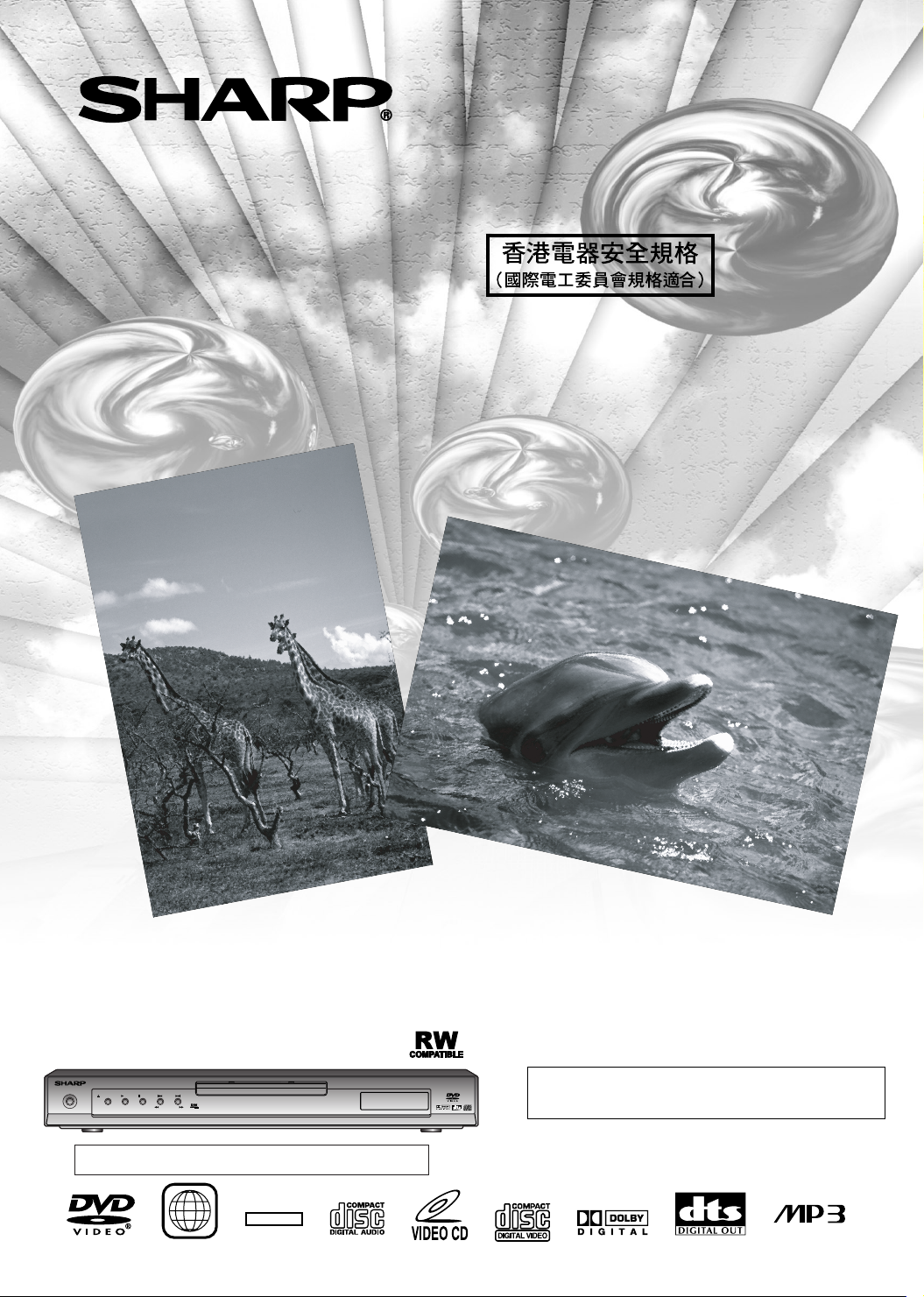
DVD Video Player
MODEL
DV-SL10W
DV-SL10
DV-SL10(P)
OPERATION MANUAL
OPERATE
OPEN/CLOSE PLAY STOP SKIP
The region number for this DVD player is 3.
REW FWD
3
DVD / CD / VIDEO CD PLAYER
NTSC/PAL
Please read this Operation Manual carefully
before using your DVD Video player.
Page 2
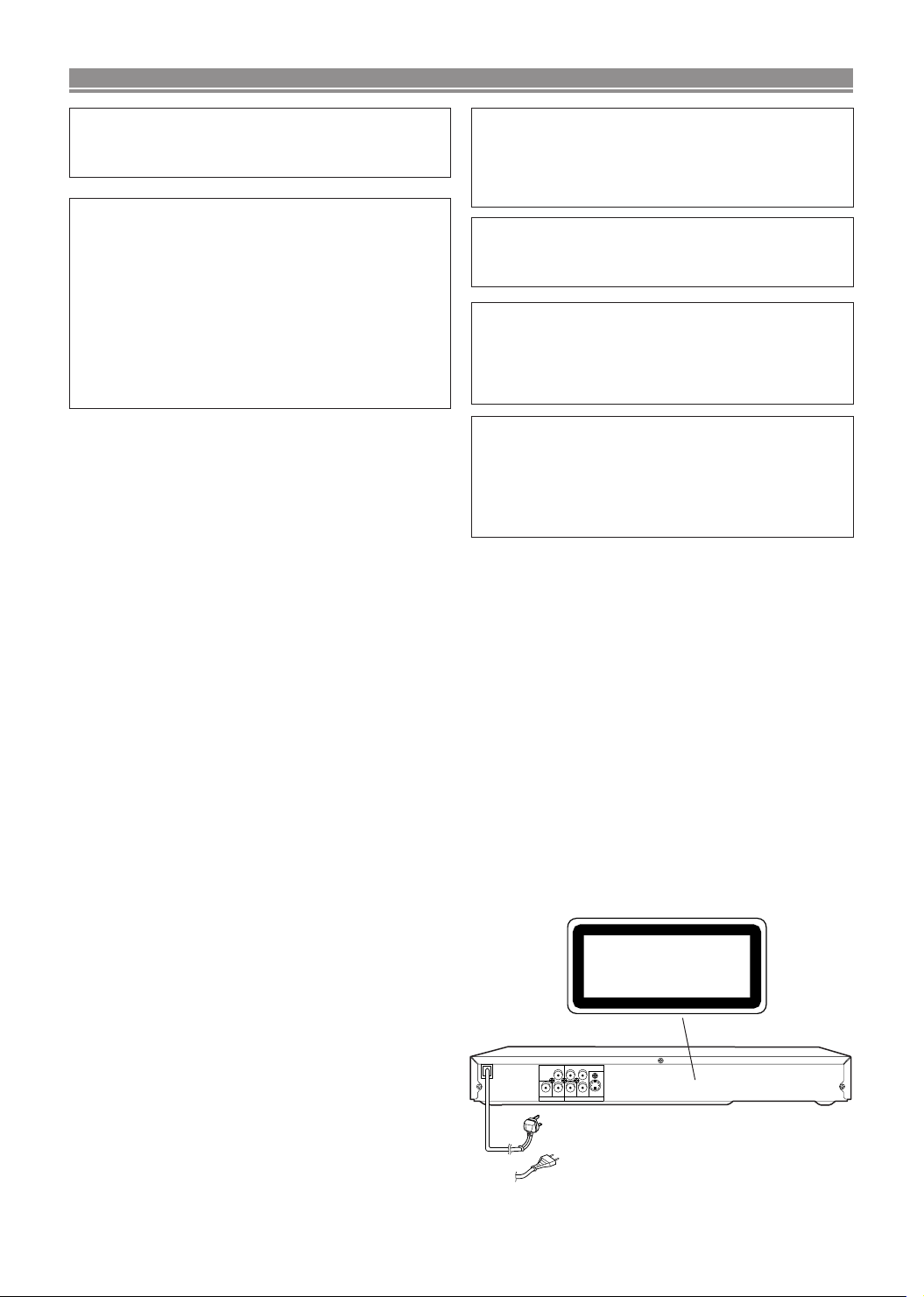
SAFETY INFORMATION
Note:
This Player can be used only where the power supply is
AC 110V-240V, 50/60Hz. It cannot be used elsewhere.
CAUTION:
USE OF CONTROLS OR ADJUSTMENTS OR
PERFORMANCE OF PROCEDURES OTHER
THAN THOSE SPECIFIED HEREIN MAY RESULT
IN HAZARDOUS RADIATION EXPOSURE.
AS THE LASER BEAM USED IN THIS PLAYER IS
HARMFUL TO THE EYES, DO NOT ATTEMPT TO
DISASSEMBLE THE CABINET. REFER SERVICING TO QUALIFIED PERSONNEL ONLY.
WARNING:
TO REDUCE THE RISK OF FIRE OR ELECTRIC
SHOCK, DO NOT EXPOSE THIS EQUIPMENT TO
RAIN OR MOISTURE.
TO REDUCE THE RISK OF FIRE OR ELECTRIC
SHOCK, AND ANNOYING INTERFERENCE, USE
THE RECOMMENDED ACCESSORIES ONLY.
TO PREVENT FIRE OR SHOCK HAZARD, DO
NOT EXPOSE THIS APPARATUS TO DRIPPING
OR SPLASHING, NO OBJECTS FILLED WITH
LIQUIDS, SUCH AS VASES, SHOULD BE PLACED
ON THE APPARATUS.
Laser Diode Properties
Material: GaAs
Wave length: DVD: 655 nm
CD: 790 nm
Emission Duration: Continuous
Laser output: Max. 0.8 mW
Power Cord Protection
To avoid any malfunctions of the Player, and to protect
against electric shock, fire or personal injury, please observe
the following.
• Hold the plug firmly when connecting or disconnecting the
AC power cord.
• Keep the AC power cord away from heating appliances.
• Never put any heavy object on the AC power cord.
• Do not attempt to repair or reconstruct the AC power cord
in any way.
• This Player is classified as a CLASS 1 LASER product.
• The CLASS 1 LASER PRODUCT label is located on the
rear cover.
• This product contains a low power laser device.To ensure
continued safety do not remove any cover or attempt to
gain access to the inside of the product. Refer all servicing to qualified personnel.
CLASS 1
LASER PRODUCT
CRY
L
COMPONENT
S-VIDEO
VIDEO
DIGITAL
RCB
AUDIO OUT VIDEO OUT
DV-SL10W
OR
DV-SL10
DV-SL10(P)
–2–
EN
Page 3
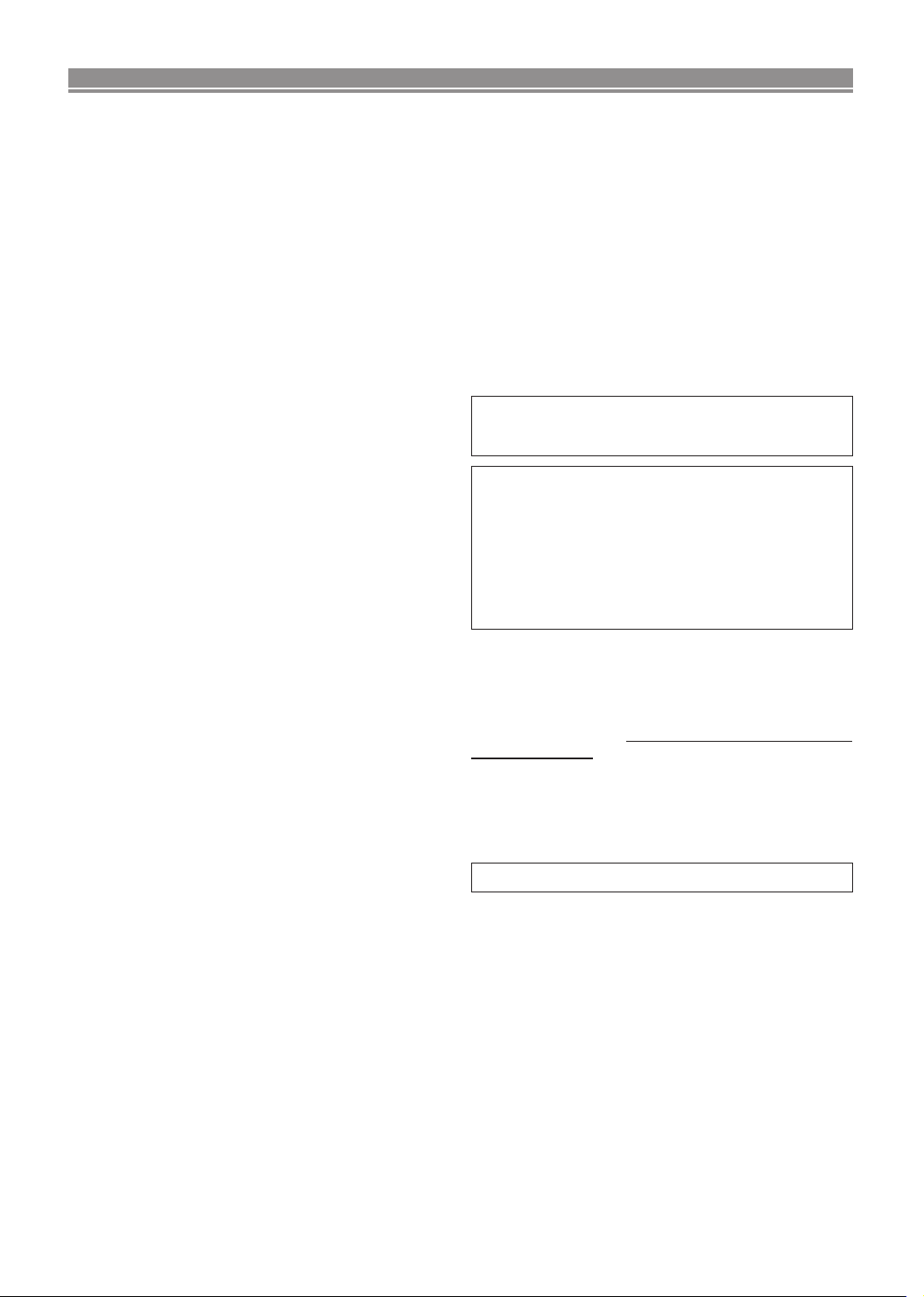
SAFETY INFORMATION
Location and Handling
• Do not cover or place the Player in enclosed spaces to
prevent excessive temperature build up.
• Do not place the Player in direct sunlight, or near heat
sources.
• Keep the Player away from strong magnetic objects.
• Do not place any object containing water or other liquids
on the Player. In the event that liquid should enter the cabinet, unplug the Player immediately and contact the retailer
or service centre approved by SHARP immediately.
• Do not remove the Player cabinet. Touching parts inside
the cabinet could result in electric shock and/ or damage
to the Player. For service and adjustment inside the cabinet, call a qualified dealer or service centre approved by
SHARP.
Nonuse Periods
When the Player is not being used, switch the Player to the
Standby mode.
When left unused for a long period of time, the Player should
be unplugged from the household AC outlet.
No Fingers or Other Objects Inside
Do not put any foreign object on the disc tray.
Stacking
Place the Player in a horizontal position, and do not place
anything heavy on it.
Condensation
Moisture may form on the pickup lens in the following conditions:
• immediately after a heater has been turned on.
• in a steamy or very humid room.
• when the Player is suddenly moved from a cold environ-
ment to a warm one.
If moisture forms inside this Player, it may not operate properly.
In this case, turn on the power and wait about one hour for
the moisture to evaporate.
Cleaning
Unplug your Player before cleaning. Use a damp cloth for
cleaning. Do not use cleaning fluids or aerosols which could
enter the Player and cause damage, fire, or electrical shock.
These substances may also deteriorate the finish of your
Player.
If there is Noise Interference on the TV While a
Broadcast is being Received
Depending on the reception condition of the TV, interference
may appear on the TV monitor while you watch a TV broadcast and the Player is left on. This is not a malfunction of the
Player or the TV. To watch a TV broadcast, turn off the
Player.
Service
Do not attempt to service this Player yourself. Please refer
any service to the nearest service centre approved by
SHARP.
Copyright
Audio-visual material may consist of copyrighted works which
must not be recorded without the authority of the owner of
the copyright. Please refer to relevant laws in your country.
Copy Protection
This Player supports Macrovision copy protection. On DVDs
that include a copy protection code, if the contents of the
DVD are copied using a VCR, the copy protection code prevents the videotape copy from playing normally.
Apparatus Claims of U.S.Patent Nos. 4,631,603,
4,577,216, 4,819,098 and 4,907,093 licensed for limited
viewing uses only.
This product incorporates copyright protection technology
that is protected by method claims of certain U.S. patents
and other intellectual property rights owned by Macrovision
Corporation and other rights owners. Use of this copyright
protection technology must be authorized by Macrovision
Corporation, and is intended for home and other limited
viewing uses only unless otherwise authorized by
Macrovision Corporation. Reverse engineering or disassembly is prohibited.
Recommended Measures for Optimum Picture
Excellence
The Player is a precision device that is constructed using
extremely accurate technology.
Soiling or friction affecting the pickup lens or disc drive can
impair the image quality. At the worst, neither video nor audio
will be played back. To maintain optimum picture quality, the
Player should be serviced (cleaned and replacement of
some parts) every 1,000 hours. Note that this period varies
depending on the environment (temperature, humidity, dust,
etc.) in which the Player is used. Contact your authorized
Sharp supplier for details.
Do not attempt to clean the pickup lens yourself.
–3–
EN
Page 4
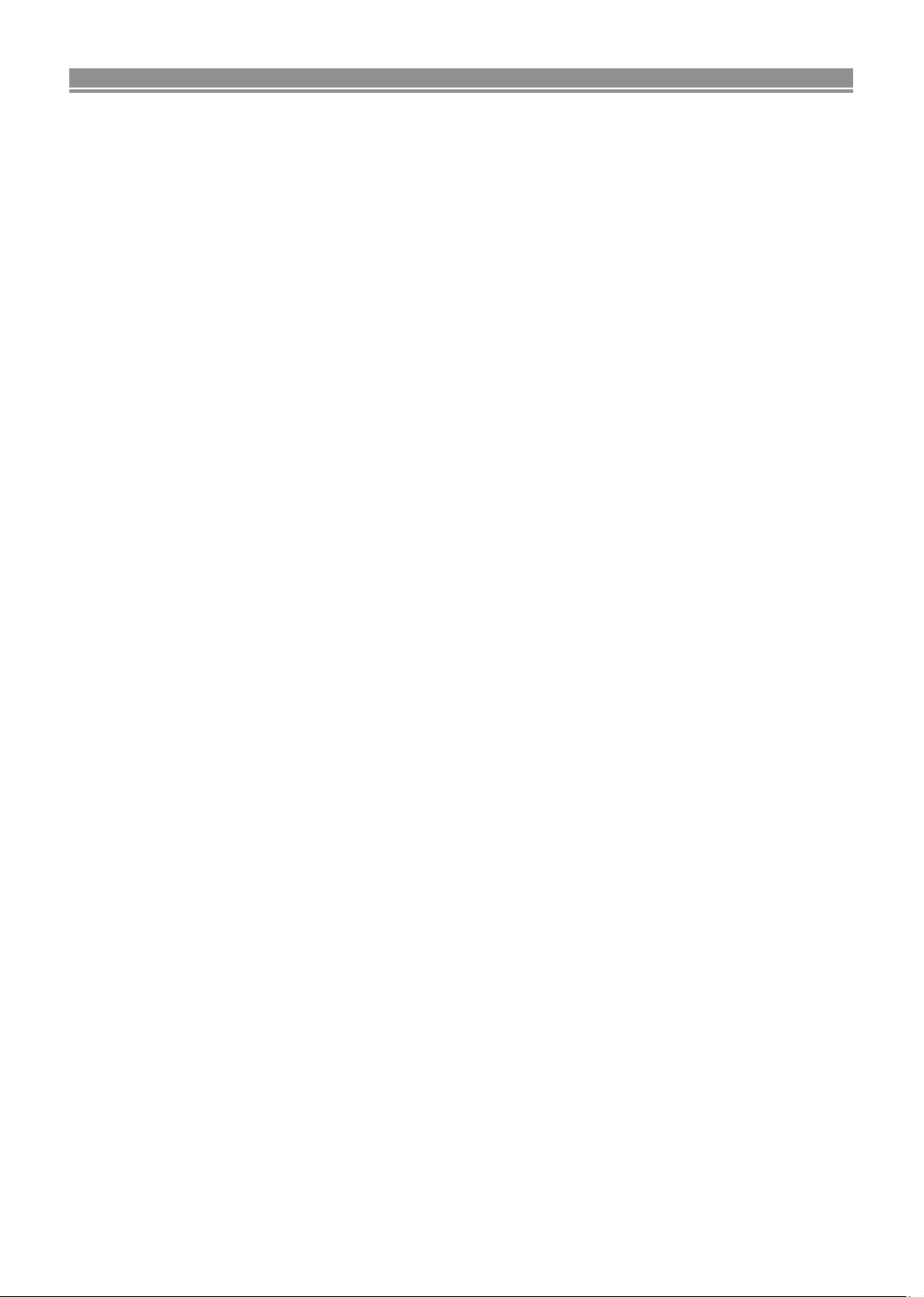
FEATURES
¡Dolby Digital sound
This player can handle Dolby Digital surround sound having 5.1 channels when connected to a Dolby Digital
decoder.
¡Still/fast/slow/step playback
¡Random playback for audio CD and MP3
¡Programme playback for audio CD and MP3
¡DVD menus in a desired language
¡Screen saver/Auto power-off functions
The screen saver programme starts when there is no input
from the player for five minutes in the stop mode. When
the screen saver programme is activated for 30 minutes,
the power is automatically turned off.
¡Subtitles in a desired language
¡Selecting a camera angle
¡Choices for audio language and sound mode
¡Parental lock
¡Automatic detection of discs
This player automatically detects if a loaded disc is DVD,
audio CD, videoCD or MP3 on disc.
¡Playing an MP3 disc
¡Direct Search
¡DTS (Digital theater System)
Sound system different from Dolby Digital sound system.
External DTS decoder required.
¡MPEG audio
This player can handle a disc that supports MPEG audio
when it is connected to a MPEG decoder.
¡On-screen display
Information about the current operation can be displayed
on a TV screen, allowing you to confirm the currently
active functions (such as programme playback), on the TV
screen using the remote control.
¡Search
Chapter search / Title search / Track search / Time search
¡Repeat
Chapter / Title / Track / Group / All / A-B
¡Zoom
¡Marker
The part designated by user can be called back.
¡Resume Play
¡Virtual Surround
¡Component Video Out Jacks
Jacks located on the back of the DVD Player which are
used to send high-quality video to a TV via Component
Video In Jacks.
¡Dimmer
¡Bit rate indication
¡DRC (Dynamic range control)
You can control the range of sound volume.
¡Digital Gamma Setting
¡Video Out
When playing an NTSC disc, images are converted into
PAL 60 signals (when PAL mode is selected), or output in
NTSC signals (when AUTO mode is selected). PAL/AUTO
mode can be selected in VIDEO OUT setting.
–4–
EN
Page 5
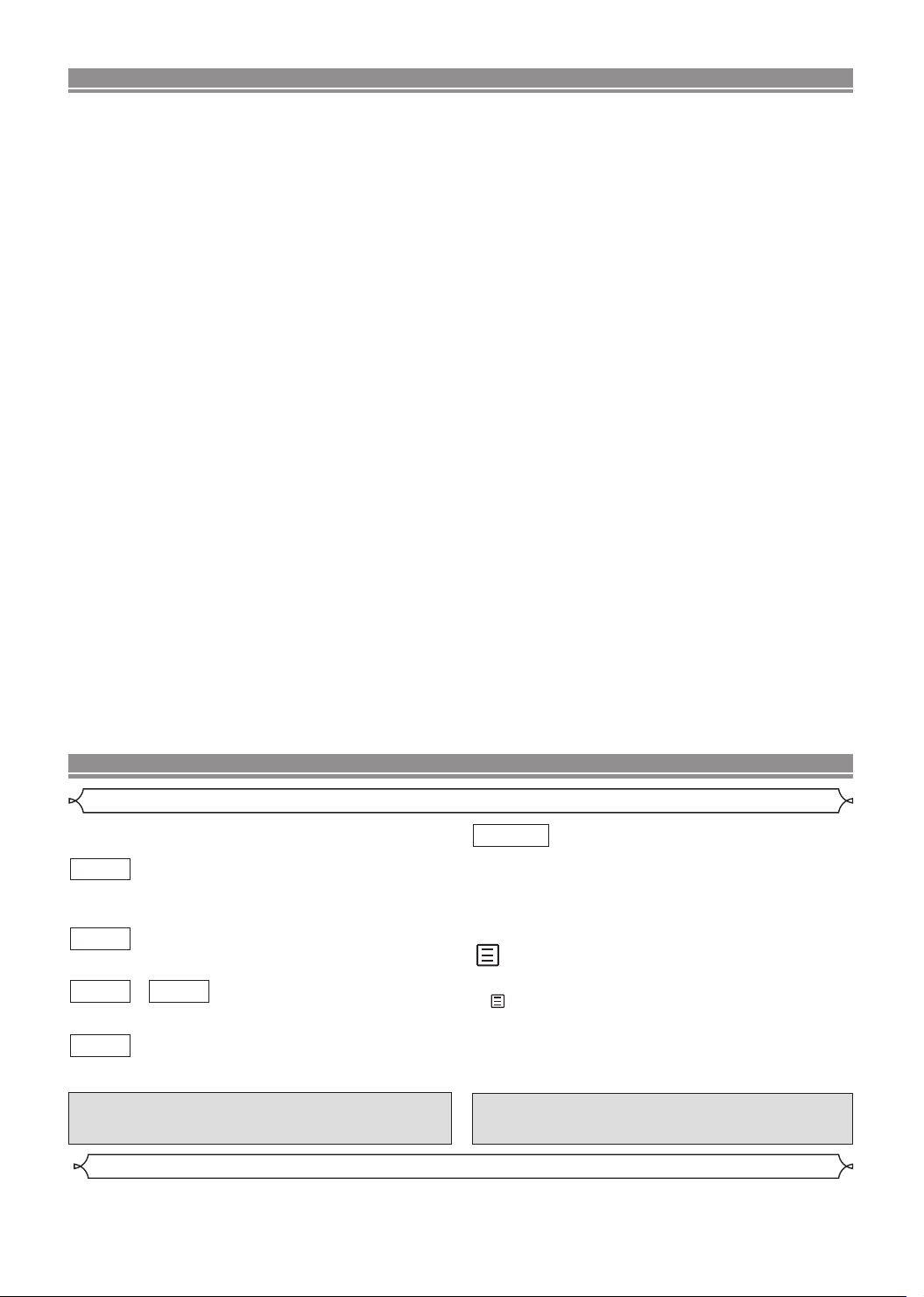
TABLE OF CONTENTS
■
SAFETY INFORMATION . . . . . . . . . . . . . . . . . . . . . . . . 2
■
FEATURES . . . . . . . . . . . . . . . . . . . . . . . . . . . . . . . . . . 4
■
INTRODUCTION . . . . . . . . . . . . . . . . . . . . . . . . . . . . . . 5
Symbols Used in this Manual. . . . . . . . . . . . . . . . . . . . . 5
Supplied Accessories . . . . . . . . . . . . . . . . . . . . . . . . . . 5
■
ABOUT THE DISCS . . . . . . . . . . . . . . . . . . . . . . . . . . . 6
Playable Discs. . . . . . . . . . . . . . . . . . . . . . . . . . . . . . . . 6
Disc Types. . . . . . . . . . . . . . . . . . . . . . . . . . . . . . . . . . . 6
■
FUNCTIONAL OVERVIEW . . . . . . . . . . . . . . . . . . . . . . 7
FRONT PANEL . . . . . . . . . . . . . . . . . . . . . . . . . . . . . 7
REAR VIEW . . . . . . . . . . . . . . . . . . . . . . . . . . . . . . . 7
REMOTE CONTROL . . . . . . . . . . . . . . . . . . . . . . . . . 7
Display . . . . . . . . . . . . . . . . . . . . . . . . . . . . . . . . . . . . . 8
Displays During Operation . . . . . . . . . . . . . . . . . . . . . . . 8
Loading the Batteries. . . . . . . . . . . . . . . . . . . . . . . . . . . 8
■
SETTING UP YOUR DVD PLAYER . . . . . . . . . . . . . . . . 9
Connecting a TV or a stereo TV that has component
video in jacks. . . . . . . . . . . . . . . . . . . . . . . . . . . . . . . . . 9
Connecting a TV Equipped with S-VIDEO Input or
VIDEO/AUDIO Input Jacks . . . . . . . . . . . . . . . . . . . . . . 10
Connecting to Audio Equipment. . . . . . . . . . . . . . . . . . 10
Playing 2 channel audio . . . . . . . . . . . . . . . . . . . . . . 10
Playing Dolby Digital (5.1 channel), DTS
or MPEG audio . . . . . . . . . . . . . . . . . . . . . . . . . . . . 11
■
PLAYING A DISC . . . . . . . . . . . . . . . . . . . . . . . . . . . . 12
Basic Playback . . . . . . . . . . . . . . . . . . . . . . . . . . . . . . 12
General Features. . . . . . . . . . . . . . . . . . . . . . . . . . . . . 12
Pause . . . . . . . . . . . . . . . . . . . . . . . . . . . . . . . . . . . . . 12
Disc Menus . . . . . . . . . . . . . . . . . . . . . . . . . . . . . . . . . 12
Title Menu . . . . . . . . . . . . . . . . . . . . . . . . . . . . . . . . . . 13
CALLING UP A MENU SCREEN DURING
PLAYBACK . . . . . . . . . . . . . . . . . . . . . . . . . . . . . . . 13
Step by Step Playback. . . . . . . . . . . . . . . . . . . . . . . . . 13
Resume / Stop . . . . . . . . . . . . . . . . . . . . . . . . . . . . . . 13
Playing the disc recorded in VR mode
(Video Recording format). . . . . . . . . . . . . . . . . . . . . . . 13
Fast Forward / Reverse Search . . . . . . . . . . . . . . . . . . 14
Slow Forward / Slow Reverse . . . . . . . . . . . . . . . . . . . 14
Zoom. . . . . . . . . . . . . . . . . . . . . . . . . . . . . . . . . . . . . . 14
Track . . . . . . . . . . . . . . . . . . . . . . . . . . . . . . . . . . . . . . 14
Title / Chapter Search . . . . . . . . . . . . . . . . . . . . . . . . . 15
Time Search . . . . . . . . . . . . . . . . . . . . . . . . . . . . . . . . 15
Repeat . . . . . . . . . . . . . . . . . . . . . . . . . . . . . . . . . . . . 15
REPEAT TITLE / CHAPTER. . . . . . . . . . . . . . . . . . . 15
REPEAT TRACK . . . . . . . . . . . . . . . . . . . . . . . . . . . 15
A-B REPEAT . . . . . . . . . . . . . . . . . . . . . . . . . . . . . . 15
Programme . . . . . . . . . . . . . . . . . . . . . . . . . . . . . . . . . 16
Random Playback . . . . . . . . . . . . . . . . . . . . . . . . . . . . 16
MP3 Playback . . . . . . . . . . . . . . . . . . . . . . . . . . . . . . . 16
On-Screen Information. . . . . . . . . . . . . . . . . . . . . . . . . 16
Track Selection . . . . . . . . . . . . . . . . . . . . . . . . . . . . . . 17
Random Playback . . . . . . . . . . . . . . . . . . . . . . . . . . . . 17
Programme . . . . . . . . . . . . . . . . . . . . . . . . . . . . . . . . . 17
Audio Language . . . . . . . . . . . . . . . . . . . . . . . . . . . . . 17
Stereo Sound Mode. . . . . . . . . . . . . . . . . . . . . . . . . . . 17
Subtitle Language . . . . . . . . . . . . . . . . . . . . . . . . . . . . 17
Camera Angle . . . . . . . . . . . . . . . . . . . . . . . . . . . . . . . 17
Changing the On-Screen Display . . . . . . . . . . . . . . . . . 18
Marker Setup Screen. . . . . . . . . . . . . . . . . . . . . . . . . . 18
Digital Gamma Setting. . . . . . . . . . . . . . . . . . . . . . . . . 18
Virtual Surround . . . . . . . . . . . . . . . . . . . . . . . . . . . . . 18
■
DVD SETUP . . . . . . . . . . . . . . . . . . . . . . . . . . . . . . . . 19
Audio Setting. . . . . . . . . . . . . . . . . . . . . . . . . . . . . . . . 19
Parental Control. . . . . . . . . . . . . . . . . . . . . . . . . . . . . . 19
PARENTAL LEVEL . . . . . . . . . . . . . . . . . . . . . . . . . . 19
IF YOU FORGET THE PASSWORD . . . . . . . . . . . . . 19
PARENTAL CONTROL LEVELS. . . . . . . . . . . . . . . . 19
Display Setting. . . . . . . . . . . . . . . . . . . . . . . . . . . . . . . 20
Language Setting . . . . . . . . . . . . . . . . . . . . . . . . . . . . 20
■
TROUBLESHOOTING GUIDE. . . . . . . . . . . . . . . . . . . 22
■
SPECIFICATIONS . . . . . . . . . . . . . . . . . . . . . . . . . . . . 23
■
MAINTENANCE . . . . . . . . . . . . . . . . . . . . . . . . . . . . . 23
INTRODUCTION
Symbols Used in this Manual
The following symbols appear below in some headings and
notes in this manual, with the following meanings!
DVD
: Description refers to playback of DVD video discs. (includ-
ing DVD-RW/R discs)
CD
: Description refers to playback of audio CDs.
/
VCDVCD
: Description refers to playback of video CDs.
without PBC function
MP3
: Description refers to playback of MP3 discs.
Manufactured under license from Dolby Laboratories.
“Dolby” and the double-D symbol are trademarks of
Dolby Laboratories.
Supplied Accessories
• Remote control
• Two AA batteries
• Operation Manual
• Video / Audio cable
DVD-RW
VR mode
: Description refers to playback of the VR mode (Video
Recording format).
*The VR mode (Video Recording format) is a recording
mode to enjoy editing the programme or “manual mode”
for recording in desired resolution and time.
(QUICK)
: Basic setup can be performed more quickly by selecting
(QUICK setup menu).
“DTS” and “DTS Digital Out” are trademarks of Digital
Theater Systems, Inc.
–5–
EN
Page 6
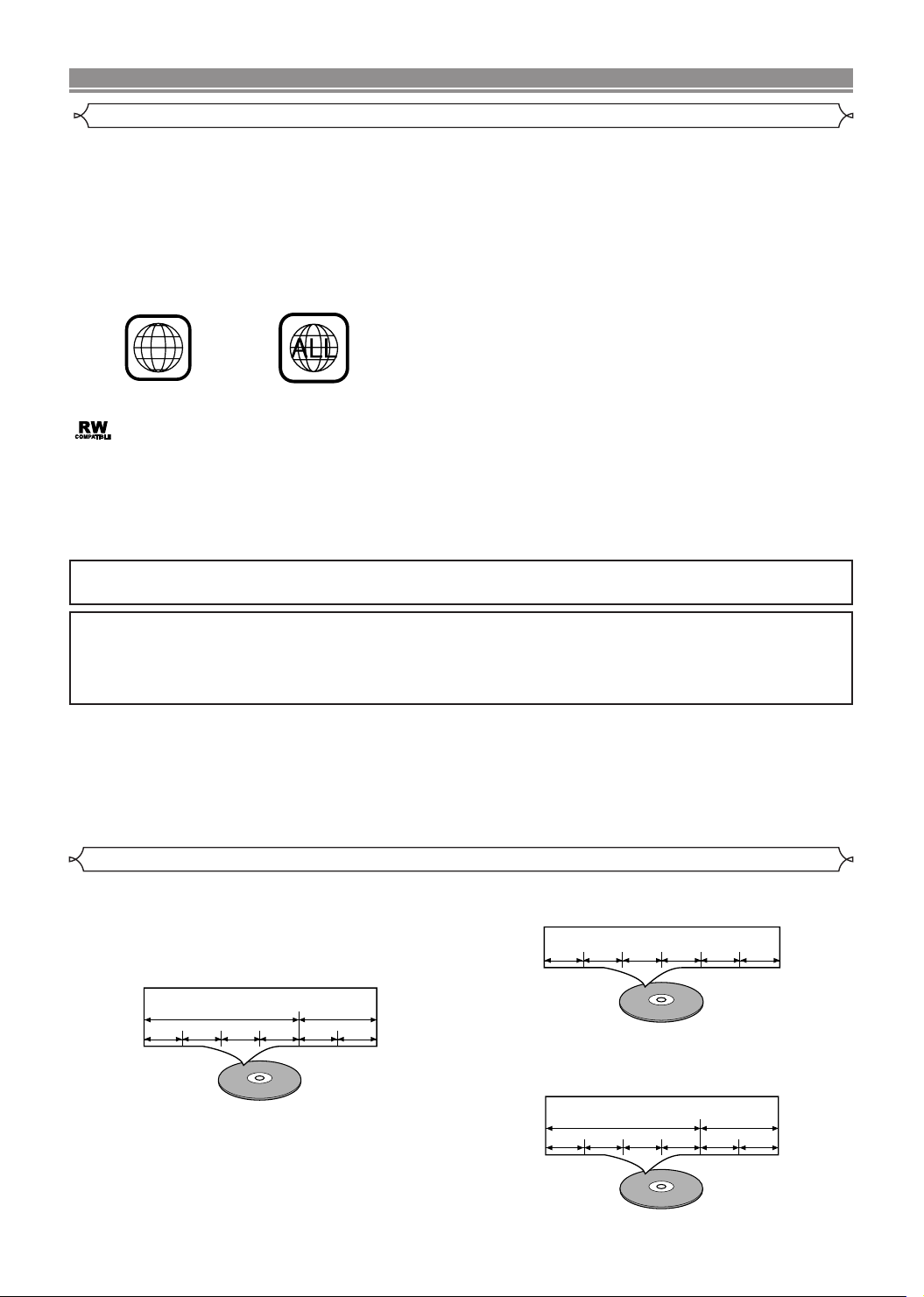
Example
Title 1 Title 2
Chapter 1 Chapter 2 Chapter 1 Chapter 2Chapter 3 Chapter 4
Example
Group 1 Group 2
Track 1 Track 2 Track 1 Track 2Track 3 Track 4
Example
Track 1 Track 2 Track 3 Track 4 Track 5 Track 6
3
ABOUT THE DISCS
Playable Discs
The following discs can be played back on this DVD player.
¡
DVD video ¡DVD-R/RW* ¡Audio CD ¡CD-R/RW* ¡MP3* ¡Video CD
*
Depending on the types or the writing method of the medium some discs can not be played.
• Some DVD-R/RW, or CD-R/RW discs made on personal computers, or on DVD recorders may not be played back properly due to
the factors such as scratches, dirt or special properties of the disc.
•
Discs made on personal computers may not playback properly due to compatibility or settings in the recording software. We recommend
always to use the standard settings and correctly formatted discs. (Please contact the sofware supplier for more details.)
DV-SL10W and DV-SL10: This unit can output the NTSC signal when playing back NTSC discs. Also you can play discs recorded with the NTSC
system via a PAL system TV set.
DV-SL10P conforms to the NTSC colour system. PAL discs cannot be played if they are played via an NTSC system TV set.
• Some discs include region codes as shown below.
• The number inside the symbol refers to a region of the world, and a disc encoded in a specific region format can only be
played back on DVD player with the same region code.
:This label indicates playback compatibility with DVD-RW discs recorded in VR mode (Video Recording Format).
NOTE
• This player cannot play the DVD-RW that supports CPRM (Contents Protection for Recordable Media).
ABOUT THE PBC FUNCTION OF VIDEO CD
This unit conforms to ver.1.1 and ver.2.0 of VIDEO CD standard, with PBC function.
Ver.1.1 (without PBC function): You can enjoy playback picture as well as music CD.
Ver.2.0 (with PBC function): When using a VIDEO CD with PBC function, “PBC” appears on the display.
What is PBC? “PBC” stands for the PlayBack Control. You can play interactive software using a menu screens. Refer to
instructions of VIDEO CD.
For Customer Use:
Read carefully the information located at the bottom of your DVD player and enter below the Serial No.Retain this information for future reference.
Model No. DVD player : DV-SL10W / DV-SL10 / DV-SL10(P)
Serial No. __________________________
The following discs cannot be played back on this DVD player.
¡
DVD with region codes other than 3 or ALL.¡DVD-ROM
¡
DVD-RAM (Never play back, otherwise malfunction may result.)
¡
CD-ROM ¡VSD ¡CDV (Only plays back the audio part.)
¡
CD-G (Only plays back the sound.) ¡CD-I (Never play back, otherwise malfunction may result.)
¡
Super Audio CD ¡Photo CD (Never play back, otherwise malfunction may result.)
Any other discs without compatibility indications.
Disc Types
[DVD]
Data on a DVD is divided into sections called "titles", and then
into subsections called "chapters", each of which is given a title
or chapter number. Playback conditions are preset on some
DVD video discs, and these playback conditions take priority
over user operations on this player. If a function you selected do
not run as desired, refer to the manual accompanying the disc.
[Audio CD / Video CD]
Data on an audio CD or a video CD is divided into sections
called “tracks”, each of which is given a track number.
[MP3]
Data on a MP3 is divided into sections called "groups", and
then into subsections called "tracks", each of which is given
a group or track number.
–
6 –
EN
Page 7
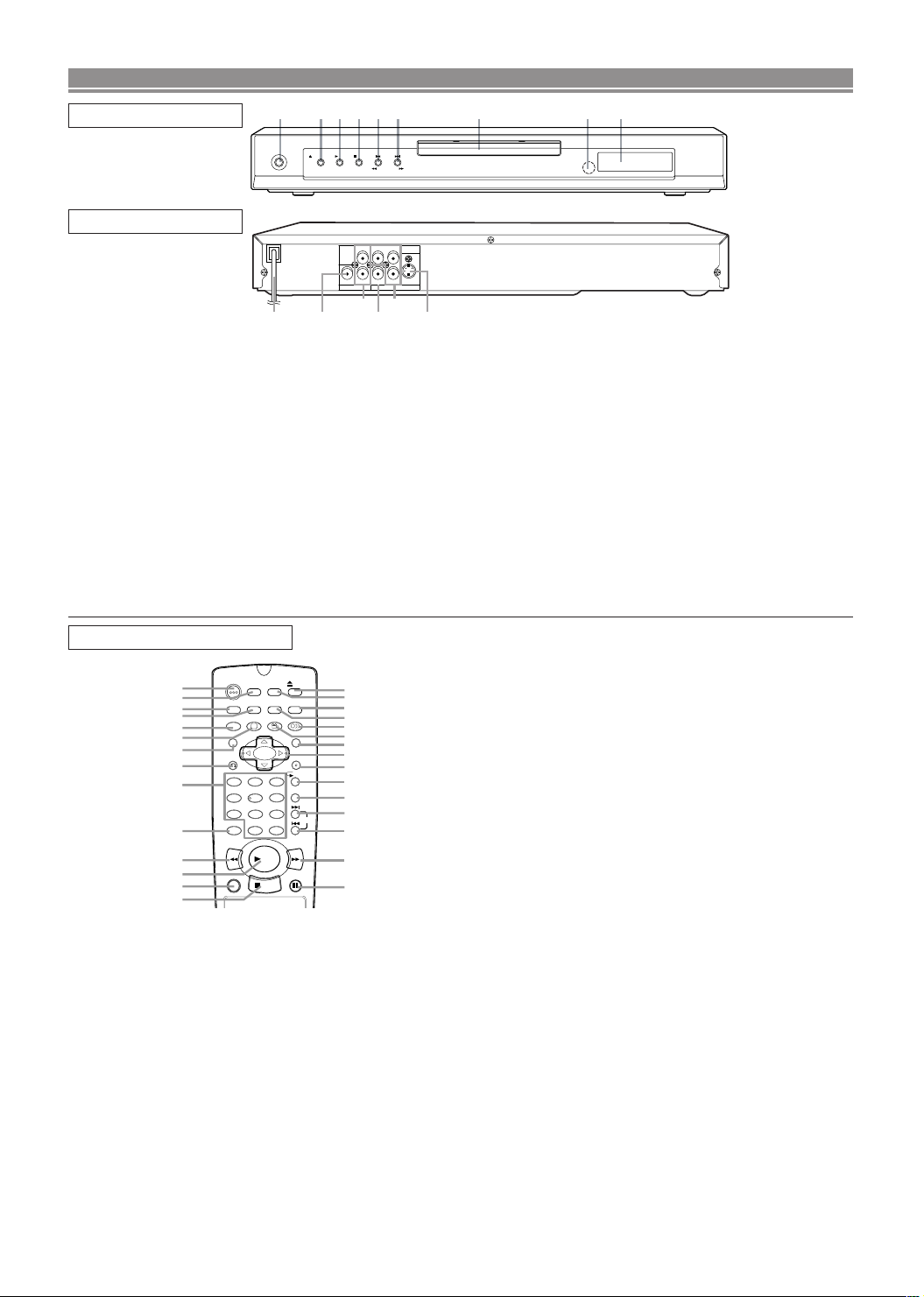
AUDIO OUT VIDEO OUT
VIDEO
DIGITAL
RC
B
CRY
COMPONENT
S-VIDEO
L
121314
151110
243519876
OPERATE
OPEN/CLOSE PLAY STOP SKIP
REV FWD
FUNCTIONAL OVERVIEW
FRONT PANEL
REAR VIEW
1. OPERATE
to switch the player to ON or OFF
2. OPEN/CLOSE
to open/close the disc tray
3. PLAY
to start or resume disc playback
4. STOP
to stop playback
5. SKIP H / REVh
goes to previous chapter or track during playback; press
and hold for 1.5 seconds for a reverse search
6. SKIP G / FWD g
goes to next chapter or track during playback; press and
hold for 1.5 seconds for a forward search
7. Disc tray
8. Remote sensor window
9. Display
REMOTE CONTROL
OPEN/
ON
OPERATE
1
2
DIMMER
3
4
5
6
7
8
9
10
ZOOM
TITLE
RETURN
1 2 3
7
CLEAR
C 0
REV
11
12
13
14
1. OPERATE Button [page 12]
Press to turn the power on and off.
2. ON SCREEN Button [page 16]
Displays the current status on the TV screen for checking purposes.
3. DIMMER Button [page 20]
Press to change the Panel Display settings.
4. GAMMA Button [page 18]
Press to adjust the black parts of the picture brighter.
5. ZOOM Button [page 14]
Enlarges part of a DVD-reproduced image.
6. SUBTITLE Button [page 17]
Press to select a desired subtitle language.
7. TITLE Button [page 13]
Displays the title menu.
8. RETURN Button [page 18]
Returns to the previous operation.
9. 0-9 numerical key pad [page 14]
select numbered items in a menu
+10
use this button to enter number 10 and above
10. CLEAR Button [page 15]
Resets a setting.
CLOSE
SETUP
SCREEN
GAMMA
MARKER
MODE
ANGLE AUDIO
SUBTITLE
MENU
ENTER
REPEAT
A-B REPEAT
6
54
8 9
SKIP
+10
FWD
PLAY
STILL/PAUSEDIRECT SKIP
STOP
15
16
17
18
19
20
21
22
23
24
25
26
27
28
29
10. MAIN (AC Power Cord)
connect to a standard AC outlet
11. DIGITAL AUDIO OUT (coaxial)
connect to AUDIO inputs of a digital (coaxial) audio
equipment
12. AUDIO OUT (Left/Right)
connect to AUDIO inputs of an amplifier, receiver or
stereo system
13. VIDEO OUT
connect to the Video Input of a TV
14. COMPONENT VIDEO OUT
connect to a TV with Component video in jacks
15. S-VIDEO OUT
connect to a TV with S-Video inputs
Caution: Do not touch the inner pins of the jacks on the
rear panel. Electrostatic discharge may cause permanent
damage to the player.
11. REV Button [page 14]
Fast reverse playback to a desired point.
12. PLAY Button [page 12]
Starts playback of the disc contents.
13. DIRECT SKIP Button [page 14]
Press to locate a desired point.
14. STOP Button [page 12]
Stops operation of the disc.
15. OPEN/CLOSE Button [page 12]
Press to insert discs into or remove them from the tray.
16. SETUP Button [page 19]
Press to enter the setup mode or to change setup items.
17. MARKER Button [page 18]
Press to call back the Marker display.
18. MODE Button [page 16]
Activates programme playback or random playback
mode.(CD/MP3) Activates the 3D sound.(DVD)
19. AUDIO Button [page 17]
Press to select a desired audio language or sound mode.
20. ANGLE Button [page 17]
Press to change the camera angle to see the sequence
being played back from a different angle.
21.
MENU Button [page 12]
Displays the DVD menus.
22. Arrow Buttons (LKBs) [page 12]
(left/right/up/down) select an item in the menu
23. ENTER Button [page 12]
Press to accept a setting.
24. REPEAT Button [page 15]
Repeats playback of the current disc, title, chapter or track.
25. A-B REPEAT Button [page 15]
Repeats playback of a selected section.
26. SKIP UP Button [page 14]
Plays back from the beginning of the next chapter or track.
27.
SKIP DOWN Button [page 14]
Plays back from the beginning of the current chapter or track.
28. FWD Button [page 14]
Fast forwards playback to a desired point.
29. STILL/PAUSE Button [page 12]
Pause playback temporarily/frame-by-frame playback.
–7–
EN
Page 8
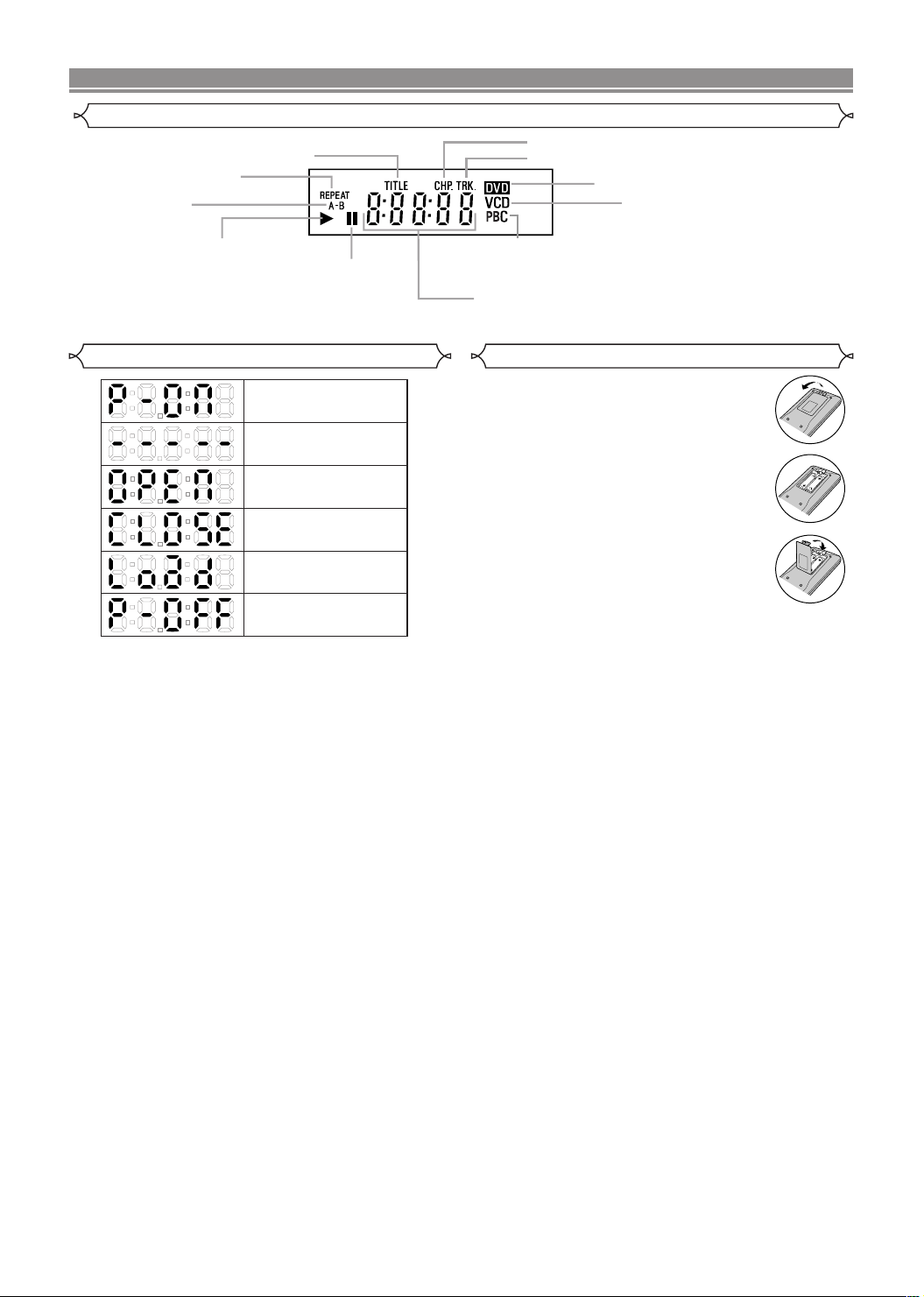
FUNCTIONAL OVERVIEW
Display
Stays on when repeat
Stays on when
the repeat function is on.
Stays on when
the A-B repeat
function is on.
Stays on when the inserted
disc is being played back.
title function is on.
Lights up when the
inserted disc comes
to a pause.
Stays on when repeat chapter function is on.
Stays on when repeat track function is on.
Lights up when a
playback control is
activated.
Displays how long a current title or track has been
played back. When a chapter or track has switched,
the number of a new title, chapter or track is displayed.
Lights up when a DVD
is inserted on the tray.
CD:
Lights up when a
CD is inserted on
the tray.
VCD:
Lights up when a
Video CD is
inserted on the tray.
Displays During Operation
Power on
No disc inserted or
playing DVD Menu
Tray open
Tray closed
Loading the Disc
Power off
Loading the Batteries
1. Open the battery compartment cover.
2. Insert two AA batteries, with each one
oriented correctly.
3. Close the cover.
NOTES
• Do not mix alkaline and manganese batteries.
• Do not mix old and new batteries.
–8–
EN
Page 9
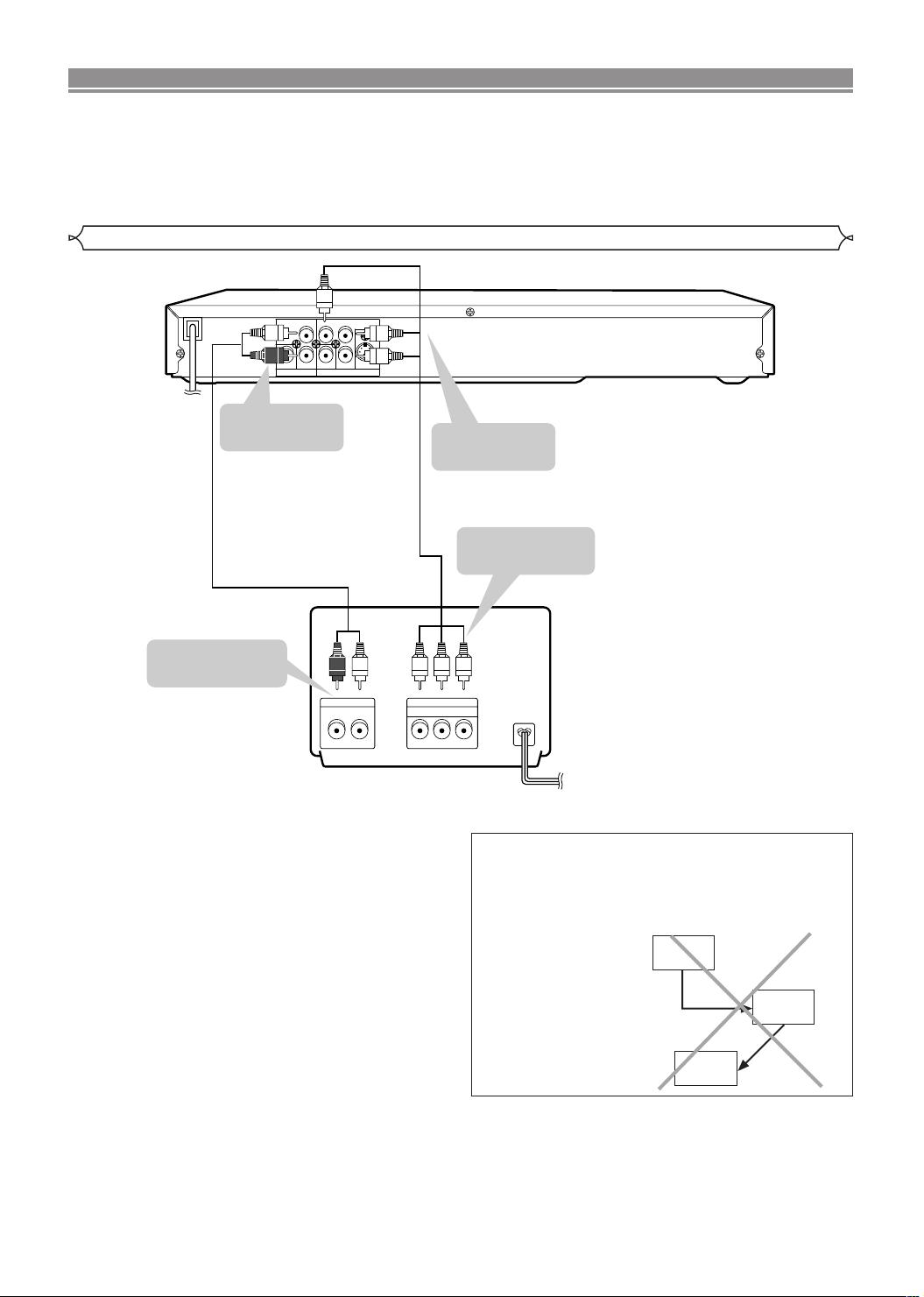
SETTING UP YOUR DVD PLAYER
TV
RL YCR CB
ANALOG INPUT
VIDEO INPUT
COMPONENT
DVD Player
AUDIO OUT VIDEO OUT
VIDEO
DIGITAL
RC
B
CRY
COMPONENT
S-VIDEO
L
To ANALOG
AUDIOOUT jacks
To COMPONENT
VIDEO OUT jacks
To COMPONENT
VIDEO INPUT jacks
(Red)
(White)
(Red)
(White)
To ANALOG
AUDIO INPUT jacks
AUDIO cable
(supplied)
COMPONENT cable
(commercially available)
DVD
Player
VCR
TV
CAUTION:
• Be sure to turn off the Player and equipment to be connected before connecting.
• Read through the operation manual for the equipment to be connected.
• Be sure that the colours of the jacks and plugs match up when using a VIDEO/AUDIO cable.
• Be sure to keep the Player connection cables separate from the TV antenna cable when you install the Player, because it
may cause electrical interference when you are watching television programmes.
• DTS audio cannot be produced with an analogue connection.
Connecting a TV or a stereo TV that has component video in jacks
CAUTION:
• Do not connect the Player to a VCR. If you view the
Picture on your TV after making the connections shown
on the right, a picture noise may appear. Connect the
Player to your TV directly.
–9–
EN
Page 10

SETTING UP YOUR DVD PLAYER
ANALOG INPUT
R
L
DVD Player
AUDIO OUT VIDEO OUT
VIDEO
DIGITAL
RC
B
CRY
COMPONENT
S-VIDEO
L
AUDIO cable
(supplied)
Amplifier of stereo system, etc.
(Red)
(White)
(Red)
(White)
Jack and Plug Colours
To amplifier
audio input jacks
Audio Left: White
Audio Right: Red
To AUDIO
OUT jacks
DVD Player
AUDIO OUT VIDEO OUT
VIDEO
DIGITAL
RC
B
CRY
COMPONENT
S-VIDEO
L
TV (with external input jacks)
RL
AUDIO
IN
S-VIDEO
INPUT
VIDEO
IN
V
IDEO/AUDIO cable
(supplied)
S-VIDEO cable
(commercially available)
To VIDEO/AUDIO
OUT jacks
To S-VIDEO
OUT jack
(White)
(Yellow)
(Red)
(White)
To VIDEO/AUDIO
input jacks
To S-VIDEO
input jack
(Red)
(Yellow)
Connecting a TV Equipped with S-VIDEO Input or VIDEO/AUDIO Input Jacks
The S-VIDEO connection provides a better quality video signal than the VIDEO (COMPOSITE) output. Use a commercially
available S-VIDEO cable to connect from the Player to the TV.
• When the Player is connected to a TV using both a VIDEO cable and an S-VIDEO cable, only the S-VIDEO connection is
enabled (the VIDEO connection is disabled).
• You will not be able to hear all of the sound being output by the Player if you use the VIDEO/AUDIO cable (supplied) to a
monaural TV that has only one AUDIO input jack.
NOTE:
• Be sure that the colours of the jacks and plugs match up when connecting the cable.
• Connect the Player directly to the TV. If you attempt to view video on a TV connected via a VCR, the copy protection func-
tion will scramble the picture.
• If you want to listen to the audio through audio equipment, connect only the S-VIDEO or VIDEO cable to the TV.
Connecting to Audio Equipment
Connecting the Player to audio equipment provides normal stereo sound, puls powerful stereo sound enhanced by Dolby
Digital (5.1 channel), DTS, and MPEG Audio.
Playing 2 channel audio
CC
Analogue audio connection
–10–
EN
Page 11
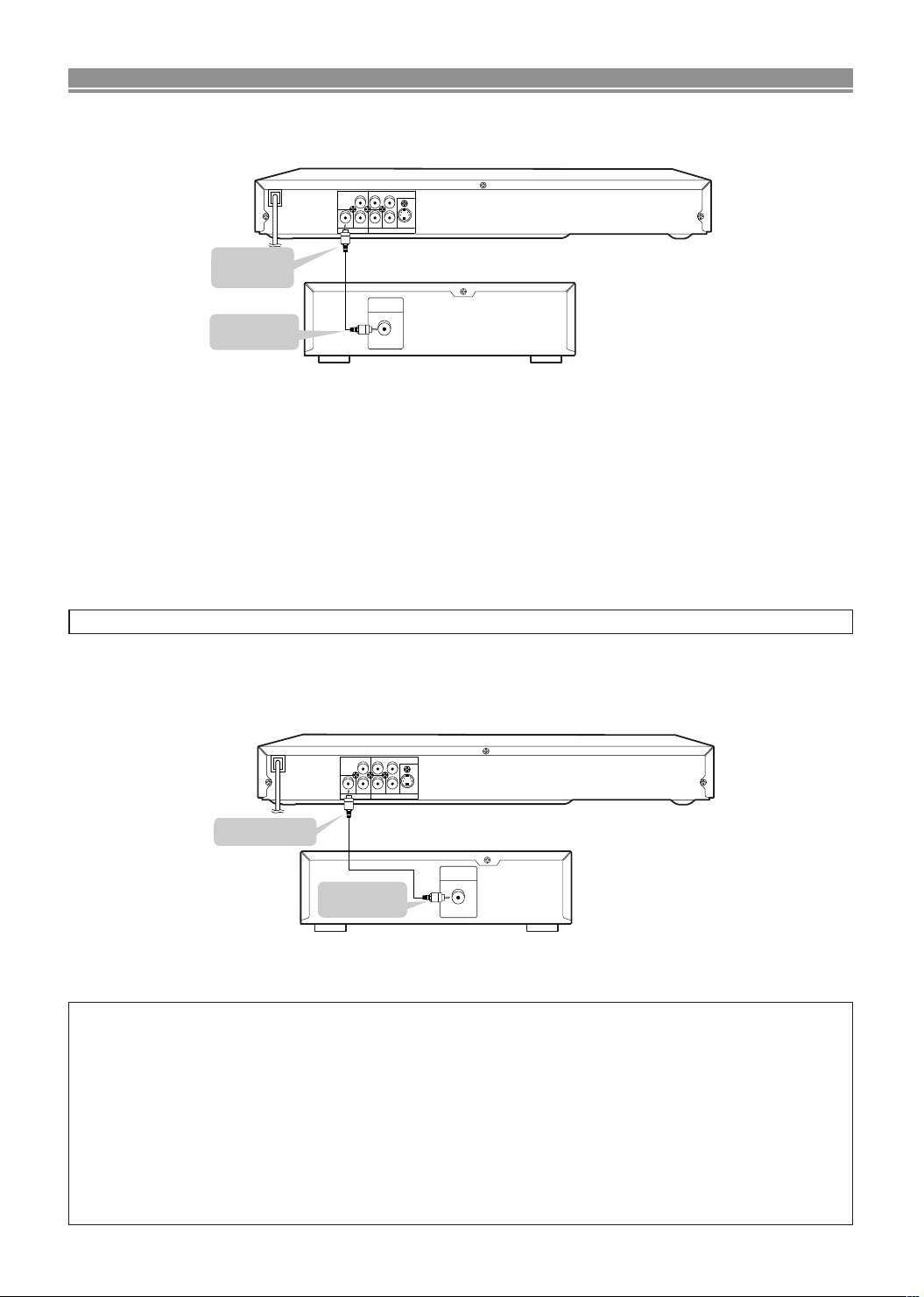
DVD Player
AUDIO OUT VIDEO OUT
VIDEO
DIGITAL
RC
B
CRY
COMPONENT
S-VIDEO
L
COAXIAL
DIGITAL IN
To coaxial digital
input jack
To COAXIAL
DIGITAL OUT
jack
Coaxial digital cable
(commercially available)
Audio equipment with
coaxial digital input jack
COAXIAL
DIGITAL IN
DVD Player
AUDIO OUT VIDEO OUT
VIDEO
DIGITAL
RC
B
CRY
COMPONENT
S-VIDEO
L
To coaxial digital
input jack
Dolby Digital (5.1 ch)/DTS/
MPEG Audio processor or
amplifier
To COAXIAL
DIGITAL OUT jack
Coaxial digital cable
(commercially available)
SETTING UP YOUR DVD PLAYER
CC
Digital audio connection
You can make this connection using a coaxial digital cable.
Digital Connection to an MD to Record a CD
Some Audio CDs have a short silent section between musical tracks. When sound from discs such as these is digitally
recorded by connecting the Player directly to a digital recorder (such as an MD player), the music may be recorded continuously and track numbers may be lost.
CC
Digital Connection to Audio Equipment or MD Player without a Dolby Digital Decoder
• Audio CD
Audio CD discs can be transferred digitally to other equipment such as an MD recorder, play the disc as you would
normally with the audio mode set to “L+R” and use the connection shown above. Audio CD’s recorded in the DTS format
cannot be transferred digitally or via analogue.
• DVD
DVD ’s recorded in Dolby Digital (5.1 channel), Dolby surround (Pro Logic), DTS or MPEG Audio cannot be connected
digitally to external recording equipment such as an MD recorder.
It may be possible to record Dolby Digital or MPEG Audio via a digital connection if the DVD player output is set to PCM
and down mix is set to ON (see page 19 “Audio Settings”). Analgue recording is possible but not for DTS recorded audio.
DVD discs with linear PCM audio should play normally.
Playing Dolby Digital (5.1 channel), DTS or MPEG audio
Connecting an amplifier with a Dolby Digital/DTS/MPEG Audio digital surround processor or a Dolby Digital/DTS/ MPEG
Audio surround processor to your Player’s coaxial digital jack provides richer and more powerful audio play.
CC
Digital connection to a processor or amplifier with a coaxial digital input jack
You can make this connection using a coaxial digital cable.
NOTES:
• This connection is not possible if the processor or amplifier to which you want to connect does not have a coaxial digital
input jack.
• ANALOG AUDIO OUT and AV (TV) of the DVD player are not available on the DTS audio.
HOW TO CONNECT TO A TV WITHOUT AUDIO/VIDEO INPUT JACKS
If your TV does not have RCA type audio and video input jacks it is still possible to connect this DVD player to your TV’s 75ohm coaxial antenna terminal using a commercially available Stereo Audio/Video RF Modulator. Connect the audio and
video outputs of the DVD player to the audio and video inputs on the RF Modulator, and then connect the coaxial output of
the RF Modulator (usually marked “TO TV”) to the 75 ohm coaxial antenna terminal on your TV. Follow the instruction supplied with the RF Modulator for more details.
If your TV’s 75 ohm coaxial antenna terminal is already occupied by an antenna or cable box connection, remove that cable
from your TV’s antenna terminal and reconnect it to the coaxial antenna input terminal of the RF Modulator (usually marked
“ANT IN”), then connect the RF modulator to your TV’s antenna terminal as described above.
NOTE
• The picture quality from DVD discs will not be as good if the DVD player is connected to the TV’s antenna terminal
through an RF Modulator.
–11–
EN
Page 12
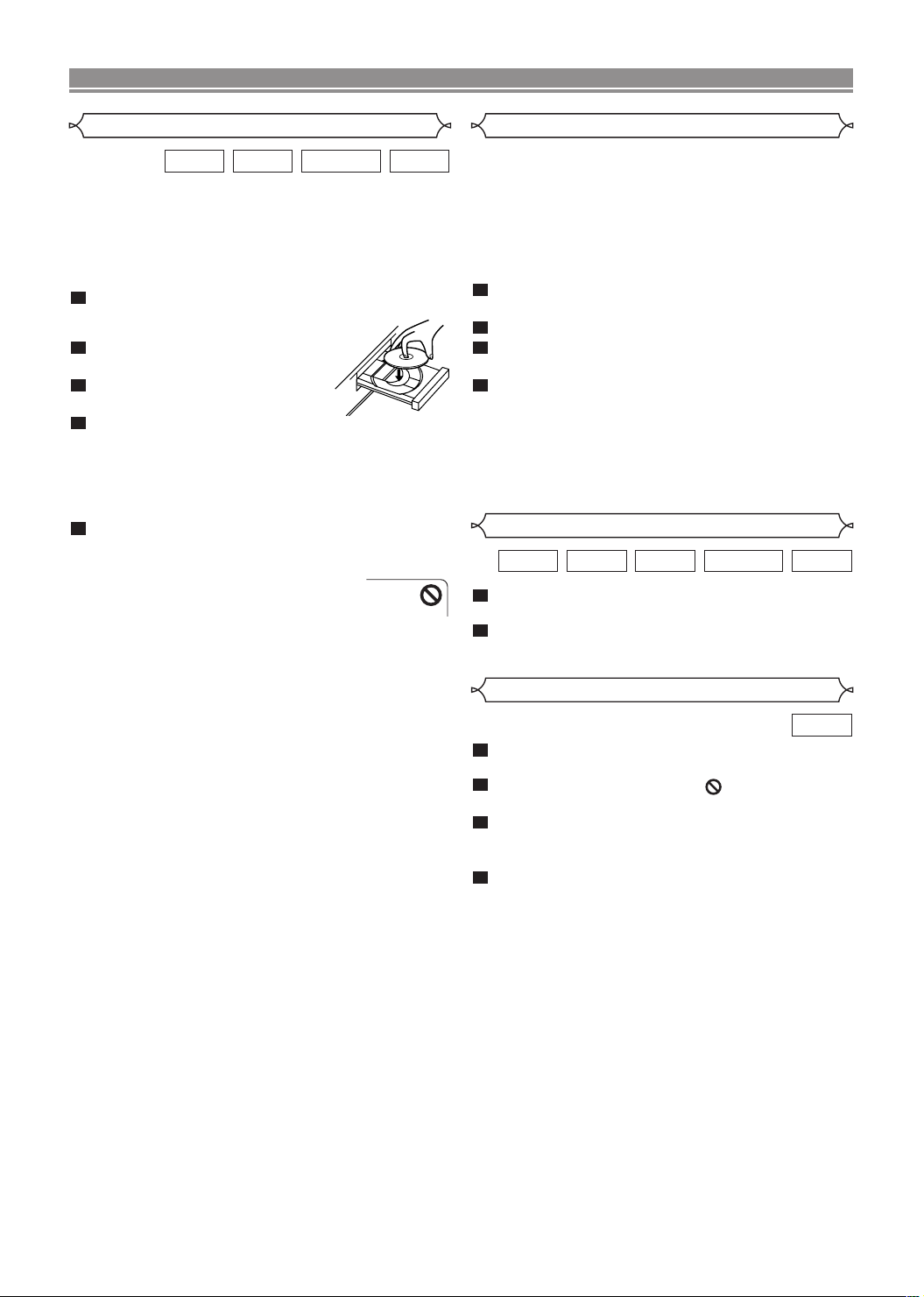
PLAYING A DISC
Basic Playback
VR mode
VCDDVD-RWCDDVD
Getting started
• Turn on the power of the TV, amplifier and any other components which are connected to the DVD.
• Make sure the TV and audio receiver (commercially available) are set to the correct channel.
•
When you play NTSC recorded discs, the images are converted into a modified PAL (see page 20 “Display settings”).
1
Press OPERATE.
•“P-ON” will appear briefly on the dis-
play panel.
2
Press OPEN/CLOSE to open disc
loading tray.
3
Place the chosen disc in the tray,
with the label facing up.
4
Press PLAY.
• The tray will close automatically, and playback will then
start from the first chapter or track of the disc. If the
playback does not start automatically, press PLAY.
• When you playback the DVD which a title menu is
recorded, it may appear on the screen. In this case,
refer to “TITLE MENU”.
5
Press STOP to stop playback.
NOTES:
• A “prohibited icon” may appear at the top-right on the
TV screen during operation, warning that
a prohibited operation has been encountered by the DVD player or the disc.
• With DVDs that use some titles for playback programme signals, playback may start from the second
title, or it may skip these titles.
• During the playback of two layered disc, pictures may
stop for a moment. This happens when the 1st layer
switches to the 2nd layer. This is not a malfunction.
• A DVD-RW disc recorded in the VR mode may freeze
momentarily during playback depending on how the
playlist was made and edited (deleted titles, repeated
recording).
General Features
DVD or Video CDs may contain menus to navigate the disc
and access special features. Press the appropriate numerical
key or use Arrow ( L / K / B / s ) to highlight your selection
in the DVD main menu and press ENTER to confirm.
NOTE:
• Unless stated, all operations described are based on
remote control use.
Cancelling PBC* (for playback of a Video CD)
1
Insert a Video CD. (Playback will start automatically.)
2
Press STOP.
3
Enter track number of your choice with the
numerical key pad.
4
PBC is now cancelled and the playback of the
Video CD will start.
*
What is PBC?
“PBC” stands for the PlayBack Control. You can play interactive software using a menu screens. Refer to instructions of
Video CD.
Pause
VR mode
1
During playback, press STILL/PAUSE.
• Playback will pause and sound will be muted.
2
To continue playback, press PLAY.
VCDDVD-RWMP3CDDVD
Disc Menus
DVD
1
Press MENU.
• The DVD main menu will appear.
2
If the feature is not available, symbol may
appear on the TV screen.
3
If disc menu is available on the disc, audio language, subtitle options, chapters for the title and
other options will appear for selection.
4
Press Arrow ( L / K / B / s ) to select an item, and
ENTER to confirm selection.
–12–
EN
Page 13

PLAYING A DISC
ORIGINAL PLAYLIST
1 PLAYLIST1
2 PLAYLIST2
3 PLAYLIST3
4 PLAYLIST4
5 PLAYLIST5
Title Menu
DVD
1
Press TITLE.
• The title menu will appear.
2
If the feature is not available, symbol may
appear on the TV screen.
3
Press Arrow ( L / K / B / s ) to select an item, and
ENTER to confirm selection.
• Playback will begin at the selected Title.
CALLING UP A MENU SCREEN DURING PLAYBACK
• Press MENU to call up the DVD main menu.
• Press TITLE to call up the title menu.
VCD
1
The title menu will appear.
2
Press the numerical key pad to select the menu.
Playback will start.
NOTE:
• Contents of menus and corresponding menu operations may vary between discs. Refer to the manual
accompanying the disc for details.
Step by Step Playback
1
During playback, press STILL/PAUSE.
• Playback will pause and sound will be muted.
2
The disc goes forward by one frame each time
VR mode
STILL/PAUSE is pressed.
3
To exit step by step playback, press PLAY.
VCDDVD-RWDVD
Resume / Stop
DVD-RWVCDCDDVD
1
During playback, press STOP.
• Resume message will appear on the TV screen.
2
Press PLAY, playback will resume from the point
VR mode
at which playback was stopped.
• To cancel resume, press STOP again.
•
To stop playback, press STOP twice from playback mode.
NOTE
• Some Video CDs with PBC function resume playback
from the beginning of the track.
Playing the disc recorded in
VR mode (Video Recording format)
DVD-RW
DVDs recorded in VR mode can have a PLAYLIST assigned to
alter the order or content to be played. If a PLAYLIST has been
created you can choose the ORIGINAL or PLAYLIST option.
1
Press MENU in stop mode.
• The current setting screen will appear.
• Pressing MENU during playback is not valid.
2
Press s or B to select ORIGINAL or PLAYLIST.
• PLAYLIST will not be displayed when it has not been
made.
• Resume playback will not be possible if you change the
setting.
3
Press K or L to select a title, then press ENTER.
• Playback will start.
NOTES:
• [ORIGINAL]: A list of titles which are recorded with a
DVD recorder.
[PLAYLIST]: A list of titles which is made based on the
ORIGINAL edited list.
• With discs recorded in VR mode, changing the audio
(MAIN, SUB or MAIN+SUB) is effective only when
using an analogue connection. Although you may be
able to change the settings of the on-screen display, it
will not affect the sound when using a digital
connection.
VR mode
–13–
EN
Page 14
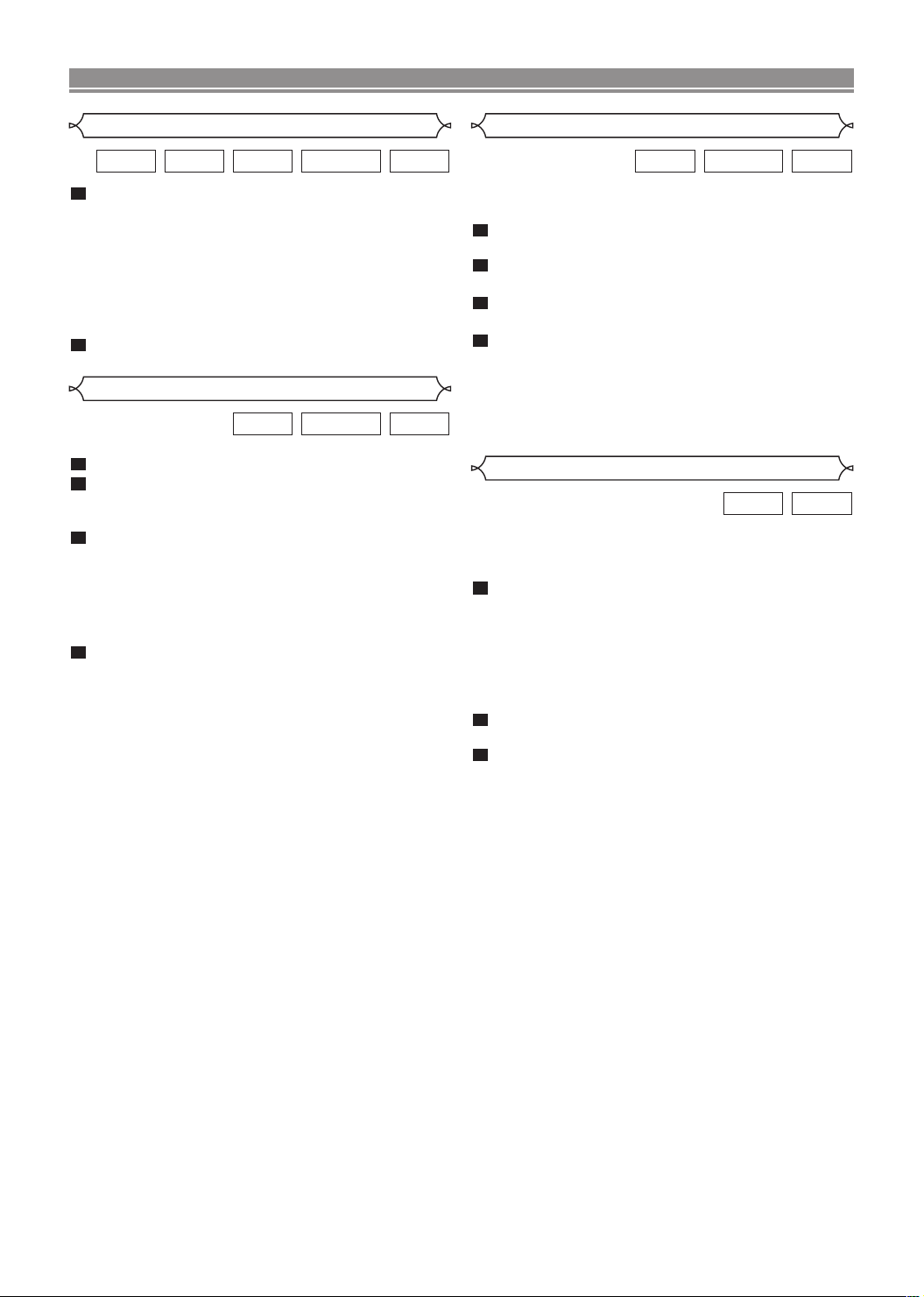
PLAYING A DISC
Fast Forward / Reverse Search
VR mode
1
During playback, press
FWDg
or
REVh
ly to select the required forward or reverse speed: x2, x8,
x50, x100.
• If you are using
press and hold it for more than 1.5 sec (the longer you
hold it, the faster the speed will be)
FWD g or REVh
on the front panel,
. When you reach
the desired speed, release the button.
• For video CDs, the speed is fixed at x2, x8 or x30.
• For audio CDs, the speed is fixed at
• For MP3, the speed is fixed at
2
To return to normal playback, press PLAY.
x16.
x8.
VCDDVD-RWMP3CDDVD
repeated-
Slow Forward / Slow Reverse
VR mode
1
During playback, press STILL/PAUSE.
2
Press FWDg or REVh .
• Slow motion playback will begin and sound will be
muted.
3
Press FWDg or REVh repeatedly to select
the required speed: 1/16, 1/8, 1/2 of the normal
playback.
• If you are using
press and hold it for more than 1.5 sec (the longer you
hold it, the slower the speed will be). When you
FWD g or REVh
on the front panel,
reach the desired speed, release the button.
4
To return to normal playback, press PLAY.
• You cannot play the VCD in reverse slow motion.
VCDDVD-RWDVD
Zoom
VR mode
The Zoom function allows you to enlarge the video image
and to pan through the enlarged image.
1
Press ZOOM during playback.
• Playback will continue.
2
Press ZOOM repeatedly to select the required
zoom factor: x2, x4 or OFF.
3
Use Arrow ( L / K / B / s ) to move the zoomed
picture across the screen.
4
To exit zoom mode, press ZOOM to OFF.
NOTES:
• Zooming function does not work while disc menu is
shown.
• x4 zoom is not available on some discs.
• Only x2 zooming is available for VCD.
VCDDVD-RWDVD
Track
VCDCD
without PBC function
There are three ways to begin playback on an Audio CD at a
specific Track.
Using the Numerical key pad
1
Press the numerical key pad to enter the desired
Track number.
• Playback will start at the selected track.
• For single digit tracks (1-9), press a single number (eg.
track 3, press 3).
• To play track 26, press +10, 2, 6 on the numerical key
pad.
Using the DIRECT SKIP.
1
Press DIRECT SKIP.
• The track search display appears.
2
Within 30 seconds, select a desired track number using
the numerical key pad. For single digits press “0” first.
• Playback will start at the selected track.
Using the SKIP HG
During playback, press
Press it repeatedly to skip subsequent tracks. Press
H to go back to the beginning of the current track. Press it
repeatedly to go to the previous tracks.
• Track number will appear briefly on the DVD display
panel.
• If SKIP is pressed while the playback is paused, the
playback will be paused again after skipping to the next
track.
NOTE:
• SKIP HGare not available when playback is
stopped.
G to move to the next track.
SKIP
SKIP
–14–
EN
Page 15
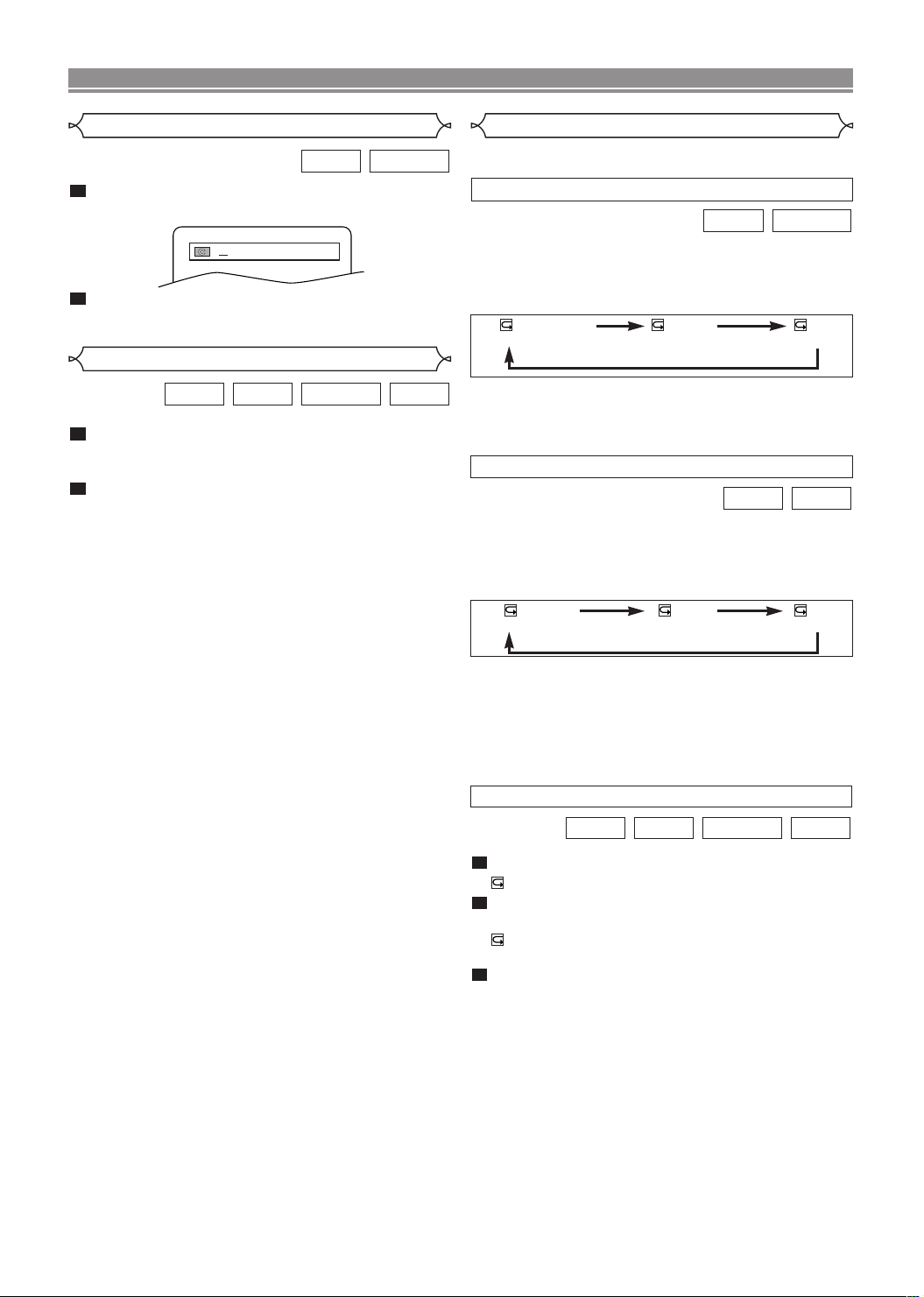
PLAYING A DISC
Title / Chapter Search
DVD-RWDVD
1
Press DIRECT SKIP once for the Chapter search,
VR mode
twice for the Title search during playback.
/2
2
Enter the desired chapter/title number using the
numerical key pad.
Time Search
VR mode
1
During playback, press DIRECT SKIP three times
(CD: twice) to display the Time Search on the TV
screen.
2
Within 30 seconds, enter a desired disc time using
the numerical key pad.
• Playback will start at the specified time.
NOTE:
• Press CLEAR to erase the incorrect input.
VCDDVD-RWCDDVD
without PBC
function
Repeat
• REPEAT are available only during playback.
REPEAT TITLE / CHAPTER
DVD-RWDVD
VR mode
To activate the repeat function, press REPEAT during playback.
• The repeat mode changes as described below every time
you press the button.
CHAPTER TITLE OFF
(current chapter repeat) (current title repeat) (repeat off)
NOTES:
• Repeat Title/Chapter is not available with some scenes.
• The REPEAT setting will be cleared when moving to
other title or chapter.
REPEAT TRACK
VCDCD
without PBC
To activate the repeat function, press REPEAT during playback.
• The repeat mode changes as described below every time
you press the button.
TRACK ALL OFF
(current track repeat) (entire disc repeat) (repeat off)
function
NOTES:
• The REPEAT setting will be cleared when moving to other
track.
• Repeat playback does not function during A-B REPEAT
playback.
• Repeat playback is not available when you play the Video
CD with PBC function.
A-B REPEAT
VR mode
1
Press A-B REPEAT at your chosen starting point.
• A- appears briefly on the TV screen.
2
Press A-B REPEAT again at your chosen end
VCDDVD-RWCDDVD
point.
• A-B appears briefly on the TV screen, and the repeat
sequence begins.
3
To exit the sequence, press A-B REPEAT .
NOTES:
• The A-B REPEAT section can only be set within the current title (for DVDs), or current track (for audio CDs).
• A-B REPEAT is not available with some scenes in DVD.
• To cancel the A point which was set, press CLEAR.
• A-B REPEAT playback does not function during title, chap-
ter, track or all repeat playback.
–15–
EN
Page 16
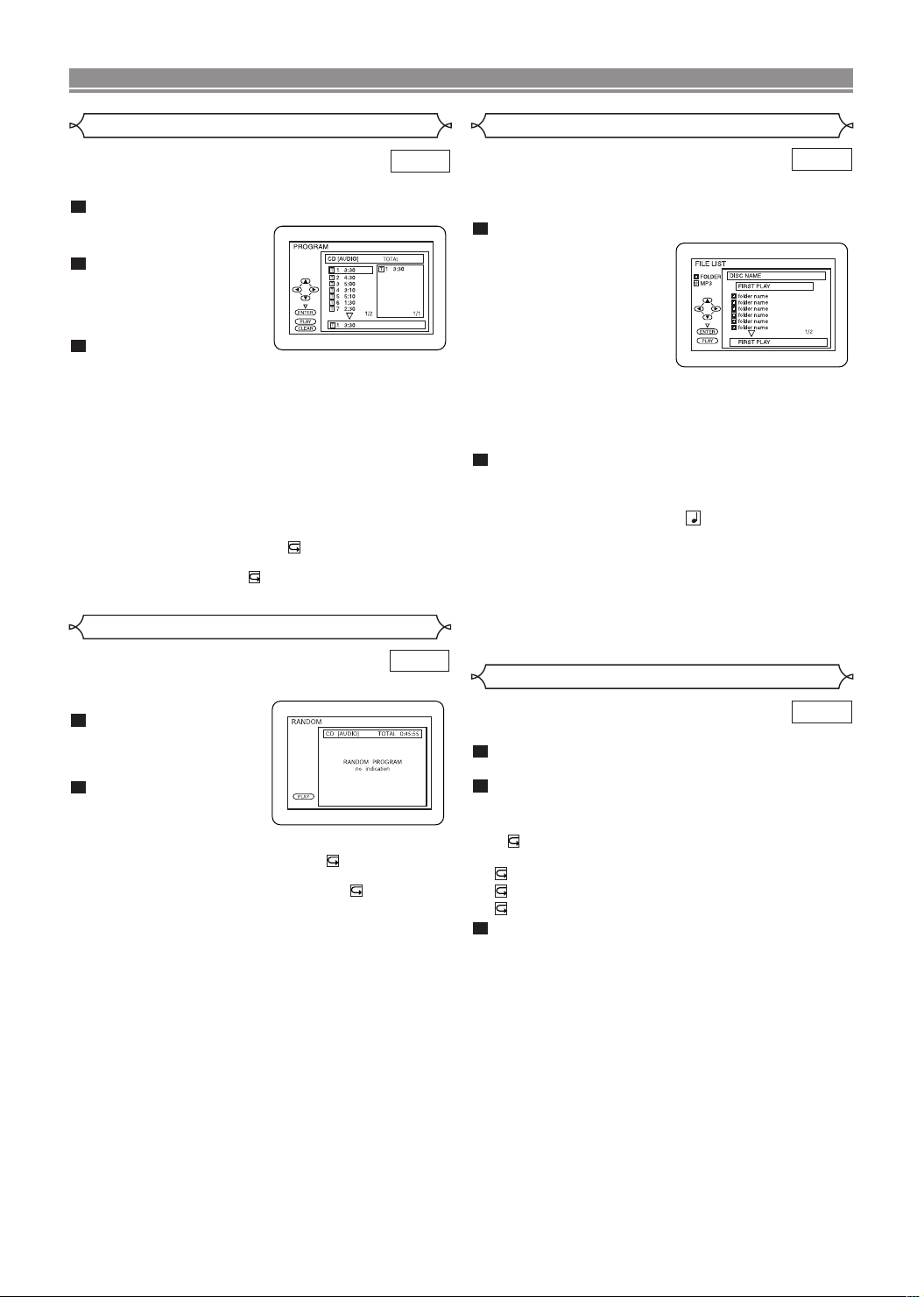
PLAYING A DISC
3
0:03:30
Programme
CD
You may determine the order in which tracks will play.
1
Press MODE (playback must first be stopped).
• The PROGRAM screen
will appear.
2
Press ▲ or ▼ to select a
track, then press ENTER.
• Press CLEAR to erase
the most recently entered
programme.
3
Press PLAY to play the
programmed tracks.
NOTES:
• While the programme is being played back, the STOP
works as follows.
• Press STOP once and then PLAY again, playback will
restart from the point where STOP was pressed.
(Programme continued)
• Press STOP twice and then PLAY again, playback will
restart from the track in the usual way. (Programme
cleared)
• Up to 99 programmes can be entered.
• If you like to repeat the current track in the programme,
press REPEAT repeatedly until TRACK appears during
playback. If you like to repeat the entire programme press
REPEAT repeatedly until ALL appears during playback.
Random Playback
MP3 Playback
MP3
When a CD with MP3 files is inserted in the DVD player, the
MP3 menu will appear on the TV screen, and number of
tracks is displayed on the front panel.
1
In stop mode, press K or L to select the desired
group or track.
• If a group is selected,
press B or ENTER to go
on to the track selection
screen. Press K or L to
choose a track, then
press PLAY or ENTER.
• If a track is selected,
press PLAY or ENTER to
start playing tracks. Starting from the one you’ve just
chosen the subsequent tracks will be played.
• Choose FIRST PLAY to start playback from the beginning of the listed tracks.
• Press TITLE to return to the first item.
2
Press STOP to stop playback.
NOTES:
• Folders are known as Groups; files are known as Tracks.
• MP3 files are accompanied by icon.
• Maximum of 255 folders can be recognized.
• Maximum of 256 files can be recognized.
• Up to 8 hierarchies can be created.
This player recommends the use of files recorded at the below
specifications:
• Sampling frequency: 44.1kHz or 48kHz
• Constant bit rate: 112kbps ~ 320kbps.
CD
This shuffles the playing order of tracks instead of playback
in the sequence.
1
In stop mode, press
MODE twice.
• RANDOM screen
appears.
2
Press PLAY to start ran-
dom playback.
NOTES:
• If you like to repeat the current track in the random selection, press REPEAT repeatedly until TRACK appears
during playback. If you like to repeat the entire random
selection press REPEAT repeatedly until ALL appears
during playback.
On-Screen Information
You can check the MP3 files during playback.
1
Press ONSCREEN.
• The name of the file currently in play will be displayed.
2
Press ONSCREEN again to show the track number, the elapsed time, the repeat status, and the
playback status at the top of the screen.
• will be displayed when the repeat play has been
selected.
T - indicates Track repeat
G - indicates Group (folder) repeat
A - indicates Disc repeat
3
Press ONSCREEN again to exit.
MP3
–16–
EN
Page 17
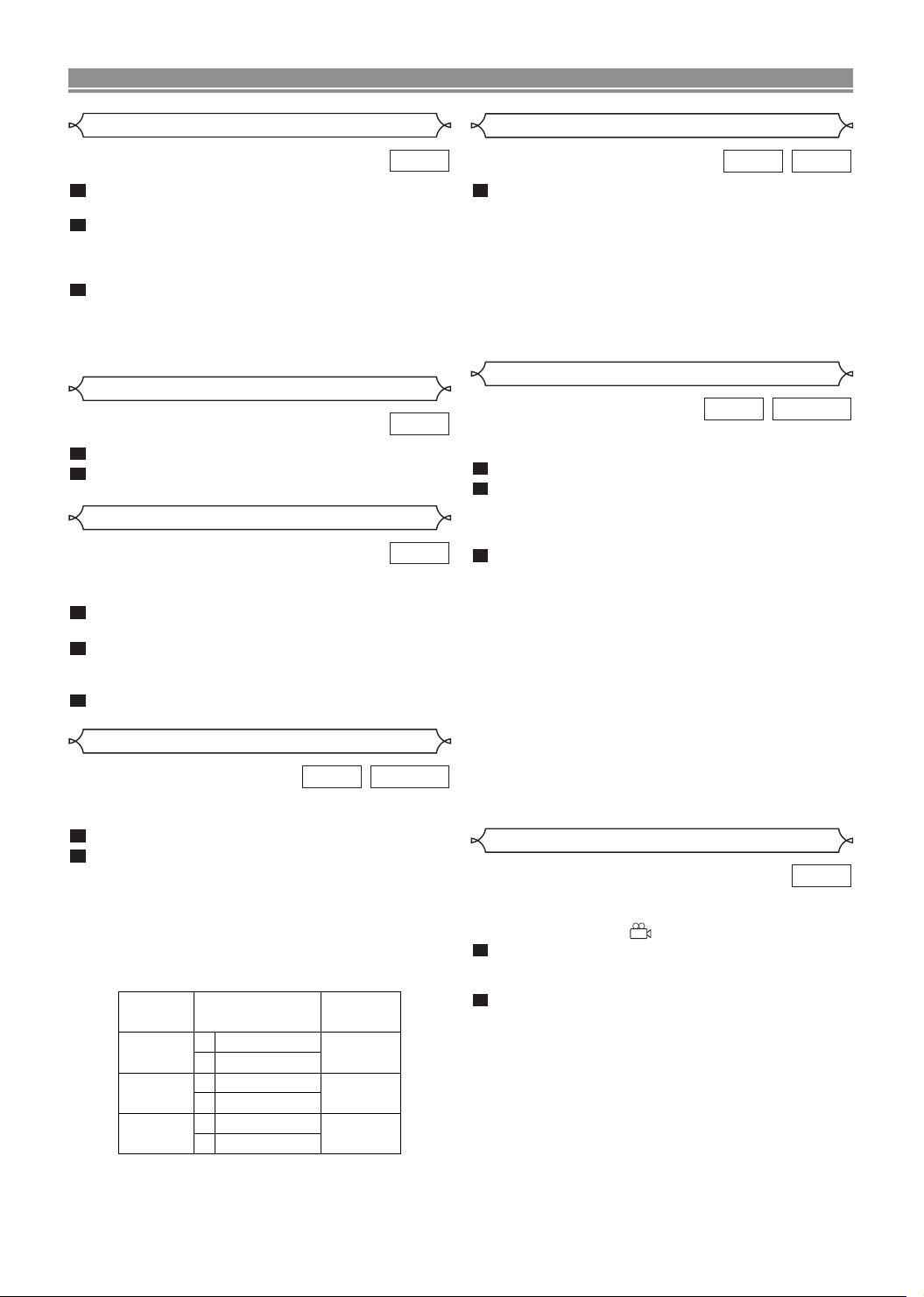
PLAYING A DISC
Display on
the TV screen
Mode
MAIN
SUB
MAIN
SUB
MAIN
SUB
MAIN
SUB
Main Audio
Main Audio
Sub Audio
Sub Audio
Main Audio
Sub Audio
L
R
L
R
L
R
AUDIO OUTPUT
Track Selection
MP3
1
Press DIRECT SKIP during playback.
• The FILE LIST will appear.
2
Select a desired track using Arrow (L/K/B/s).
• Press B when you want to go to the next hierarchy.
• Press s when you want to go back to the previous
hierarchy.
3
Press PLAY to start playing
NOTES:
• Press DIRECT SKIP to EXIT.
• Some selections may take a while to be found.
Random Playback
MP3
1
Press MODE twice while playback is stopped.
2
Press PLAY to play the tracks in random order.
Programme
MP3
This feature allows you to programme a mp3 disc to play in a
desired sequence.
1
Press MODE (playback must first be stopped).
• The PROGRAM screen will appear.
2
Press K or L to select a track, then press ENTER,
to save it in a programme.
• Press CLEAR to erase the incorrect input.
3
Press PLAY to start programmed playback.
Audio Language
DVD-RWDVD
The DVD player allows you to select a language during DVD
disc (if multi language available) playback.
1
Press AUDIO during playback.
2
Press AUDIO repeatedly to select your desired
language.
NOTES (When playing DVD-RW discs):
• Pressing AUDIO cycles the sound mode through MAIN,
SUB, MAIN + SUB.
• DVD-RW discs recorded in double sound (two languages ) can be played back in either sound mode of
MAIN, SUB or MAIN + SUB.
VR mode
Stereo Sound Mode
VCDCD
1
Press AUDIO repeatedly during playback to select
between STEREO, L-CH or R-CH.
STEREO - both right and left channels are active (stereo)
L-CH - only left channel is active
R-CH - only right channel is active
NOTES:
• If the Virtual Surround setting is ON, the sound mode will
be fixed to STEREO, and can not be changed.
• Stereo sound mode will not be changed when playing DTS
CD.
Subtitle Language
DVD-RWDVD
The DVD player allows you to select a language for subtitle
during DVD disc (if available) playback.
1
Press SUBTITLE during playback.
2
Press SUBTITLE repeatedly to select your desired
VR mode
subtitle language.
• The selected language will be displayed on the display
bar at the top of the screen.
3
To turn off subtitles, press SUBTITLE repeatedly
until OFF appears.
NOTES:
• Pressing AUDIO may not work on some DVDs with multi-
ple audio languages (e.g. DVDs which allow audio language setting on the disc menu).
• Some discs allow audio language setting/subtitle language
setting on the disc menu. (Operation varies between discs,
so refer to the manual accompanying the disc.)
• If the desired language is not shown after pressing SUBTITLE several times, the disc does not have subtitles in that
language.
• If you choose a Language that has a 3 letter language
code, the code will be displayed every time you change the
Subtitle language setting. If you choose any other languages, ‘---’ will be displayed instead. (Refer to page 21.)
Camera Angle
DVD
Some DVD discs contain scenes which have been shot
simultaneously from various angles. You can change the
camera angle when the ( ) icon appears on the screen.
1
Press ANGLE during playback.
• The selected angle will be displayed on the display bar
at the top of the screen.
2
Press ANGLE repeatedly to select your desired
angle.
• The sound mode cannot be changed during playback
of discs not recorded in double sound.
–17–
EN
Page 18
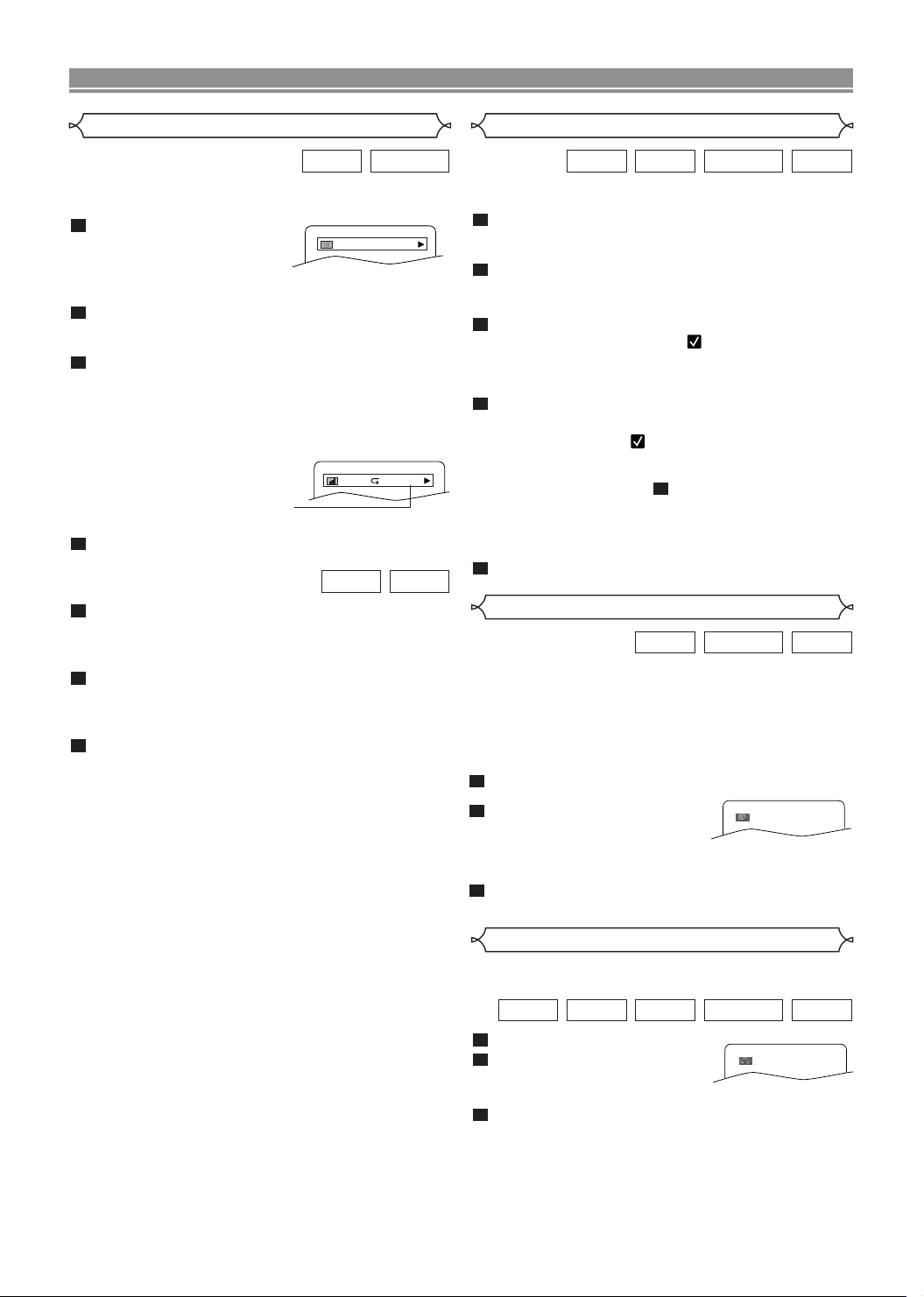
PLAYING A DISC
9/49 0:00:00 -0:00:00
IIII
ORGT
Changing the On-Screen Display
DVD-RWDVD
VR mode
You can check information about the current disc by pressing
ONSCREEN on the remote control.
1
Press ONSCREEN during
playback to show current
Chapter.
• The elapsed and remaining playing time of the current
chapter will be displayed.
2
Press ONSCREEN again to show current Title.
• The elapsed and remaining playing time of the current
title will be displayed.
3
Press ONSCREEN again.
• The BIT RATE and the current repeat setting will be
displayed.
• If you are playing a dual layered disc, the layer number
will also be displayed ( L0: Layer 0 is playing. L1: Layer
1 is playing).
If you are playing a DVD-RW with
setting the PLAYLIST, the following will also be displayed.
ORG: Playing the ORIGINAL.
PL: Playing the PLAYLIST.
4
Press ONSCREEN the fourth time to remove the
display.
VCDCD
1
Press ONSCREEN during playback, the current
Track will be displayed on the TV screen.
• The elapsed and remaining playing time of the current
track will be displayed.
2
Press ONSCREEN again to show current Total
Tr ac k .
• The elapsed and remaining playing time of the current
total track will be displayed.
3
Press ONSCREEN again to remove the display.
without PBC function
Marker Setup Screen
VCDDVD-RWCDDVD
VR mode
Use markers to memorise your favourite places on a disc.
1
Press MARKER during playback.
• The display screen and Markers will appear on the TV
screen.
2
Press s or B to select 1, 2, 3, 4, 5, 6, 7, 8, 9, or
without PBC
function
10 and ensure that “- : - - : - -” appears in the display.
3
When reaches the desired point, press ENTER.
• Selected number will turn to and the point will be
marked.
• The Title or Track and elapsed playing time will appear
in the TV screen.
4
To return to the Marker later, press MARKER dur-
ing playback and s or B to choose the desired
marker (one of the
mark), then press ENTER.
NOTES:
• Opening the disc tray or turning off the power or select
“AC” (All Clear) at step and press ENTER will erase
all Markers.
• To clear a marker, using s or B, position the cursor on
to the marker number to be cleared and press CLEAR.
• You can mark up to 10 points.
5
Press MARKER or RETURN to exit.
2
Digital Gamma Setting
DIGITAL GAMMA is a digital image quality enhancement
function that gives a richer image by brightening the darker
and more obscure portions of the image without altering the
brightness of the brighter portions, thereby making the entire
image easier to see. Three digital gamma settings are available to allow for differences in the images played and in
brightness of the room.
1
Press GAMMA during playback.
• The current setting appears.
2
Press ENTER to switch 1,2,3,OFF.
1,2,3 : Makes the dark parts
brighter.
OFF : Shows the original picture as recorded or
GAMMA.
3
Press RETURN or GAMMA to exit.
VR mode
VCDDVD-RWDVD
1
Virtual Surround
You can enjoy stereophonic visual space on your existing
stereo system.
1
Press MODE during playback.
2
Press ENTER to set it
VR mode
1(Natural effect),
2(Emphasized effect) or OFF.
3
Press MODE or RETURN to exit.
NOTE (for CD or VCD play only):
• Vir tual Surround will not be effective if the sound mode
is set to something other than STEREO.
• Turn down the level or turn it “OFF” if the sound is
distorted.
–18–
VCDDVD-RWMP3CDDVD
OFF
EN
Page 19

QUICK SETUP
PLAYER MENU ENGLISH
TV ASPECT
4:3 LETTER BOX
DOLBY DIGITAL BITSTREAM
AUDIO
DRC OFF
DOLBY DIGITAL BITSTREAM
DTS OFF
DOWN SAMPLING ON
MPEG DPCM
DVD SETUP
PARENTAL
PARENTAL LEVEL ALL
Audio Setting
Choose the appropriate settings for best sound reproduction
dependent on your externally connected equipment.
These settings only affect DVD audio playback.
1
Press SETUP in STOP mode.
2
Press B to select (CUS-
TOM), then press ENTER.
• On screen menu will appear.
3
Press B to select
(AUDIO), then ENTER to confirm.
4
Press K or L to select the
below items, then press
ENTER.
DRC (Dynamic Range Control) :
• To compress the range of sound volume.
• The default setting is OFF.
DOLBY DIGITAL :
Set to BITSTREAM when the player is connected to
Dolby Digital Decoder.
(BITSTREAM : Output by Dolby Digital)
(DPCM : Convert the Dolby Digital to PCM)
• The default setting is BITSREAM.
• You can also adjust the setting from (QUICK) setup
menu.
DTS :
Set to BITSTREAM when the player is connected to DTS
Decoder. (BITSTREAM : Output by DTS)
• The default setting is OFF.
DOWN SAMPLING :
• Set to ON when outputting in 48kHz.
• Set to OFF when outputting in 96kHz.
• The default setting is ON.
NOTE:
•
When you play a disc that has copyright protection, down sampling will be at 48 kHz, even if you set DOWN SAMPLING to
OFF.
MPEG :
Set to BITSTREAM when the player is connected MPEG
Decoder.
(BITSTREAM: Output by MPEG)
(DPCM: Convert the MPEG to PCM)
• The default setting is DPCM.
5
Press SETUP to exit.
Parental Control
Parental Control limits the disc viewing that exceed your settings. (with a password or playback will stop.)
This feature allows you to prevent discs with alternative
scenes from being played by your children.
PARENTAL LEVEL
Pa
rental Level allows you to set the rating level of your DVD discs.
Playback will stop if the disc’s ratings exceed the level you set.
1
Press SETUP in STOP mode.
2
Press B to select (CUSTOM), then press
ENTER.
3
Press B to select
(PARENTAL), then press
ENTER.
4
Enter your four-digit password
then press ENTER.
5
Press K or L to select PARENTAL LEVEL, then
press ENTER.
6
Press K or L to select the desired level (ALL to
LEVEL 1), then press ENTER.
• The rating levels continue on two menu screens. Press K
or L to move to the next or previous screen to find the
rating level.
7
Press SETUP to exit.
NOTES:
• When setting the password for the first time enter any 4 digits,
except for 4737 which is the master password in case you
forget yours.
• To change the password, press K or L to select CHANGE at
• With some DVDs, it may be difficult to find if they are compati-
• Record the password in case you forget it.
• Password will be cleared and parental level will be set to
5
step , then press ENTER. Enter the four-digit pass-word,
then press ENTER.
ble with parental lock. Be sure to check if the parental lock function operates in the way that you have set.
IF YOU FORGET THE PASSWORD
Press 4, 7, 3, 7 at step in the PARENTAL
41
LEVEL section.
ALL.
Proceed the steps - again to set parental
742
level.
PARENTAL CONTROL LEVELS
• ALL All parental lock is cancelled.
• Level 8 DVD software of any grade (adult/general/chil-
dren) can be played back.
• Levels 7 to 2 Only DVD software intended for general
use and children can be played back.
• Level 1 Only DVD software intended for children can be
played back, with those intended for adult and general use
prohibited.
–19–
EN
Page 20

LANGUAGE
AUDIO ORIGINAL
SUBTITLE OFF
DISC MENU ENGLISH
PLAYER MENU ENGLISH
DVD SETUP
DISPLAY
TV ASPECT
4:3 LETTER BOX
PANEL DISPLAY BRIGHT
ANGLE ICON ON
AUTO POWER OFF
ON
VIDEO OUT PAL
Display Setting
You can change certain aspects of the DVD display screens,
on-screen messages and the display panel on the front of
the DVD player.
1
Press SETUP in STOP mode.
2
Press B to select (CUSTOM), then press
ENTER.
• On screen menu will appear.
3
Press B to select (DISPLAY), then ENTER to confirm.
4
Press K or L to select the
below items, then press
ENTER.
TV ASPECT :
• Press K or L for an item selection, then press ENTER.
• Select 4:3 LETTER BOX for a black bars appears on
top and bottom of the screen.
• Select 4:3 PAN & SCAN for a full height picture with
both sides trimmed.
PAN & SCAN is only available on DVDs recorded with
this option, if not LETTER BOX mode will be used.
• Select 16:9 WIDE if a wide-screen TV is connected to
the DVD player.
• The default setting is 4:3 LETTER BOX.
• You can also adjust the setting from (QUICK) setup
menu.
PANEL DISPLAY :
• Press K or L for an item select BRIGHT, DIMMER and
AUTO, then press ENTER.
• This adjust the brightness of the display panel with the
factory default BRIGHT.
• When AUTO is selected, the display dims only during
playback.
NOTE:
• You can change the PANEL DISPLAY setting (BRIGHT
or DIMMER) by pressing DIMMER on the remote control.
ANGLE ICON :
• Press ENTER repeatedly to turn Angle icon ON or
OFF.
• The default setting is ON.
AUTO POWER OFF :
• Press ENTER repeatedly to turn Auto Power off ON or
OFF.
• The default setting is ON and it will turn the DVD player
to off automatically after 35 minutes of no use.
VIDEO OUT:
•
Press ENTER repeatedly to turn video out PAL or AUTO.
• DV-SL10W and DV-SL10: the default setting is PAL.
• DV-SL10(P): the default setting is AUTO.
When playing an NTSC disc
•
If you have a PAL TV, select PAL; the modified PAL
signal will be output.
•
If you have a NTSC TV or Multi system TV, select
AUTO; the NTSC signal will be output.
When playing a PAL disc
•
If you have an NTSC TV, PAL discs cannot be
viewed.
5
Press SETUP to exit.
NOTE:
•
Be sure to press the SETUP button, or the setting will not work.
Language Setting
Language options are not available with some discs.
1
Press SETUP in STOP mode.
2
Press B to select (CUSTOM), then press
ENTER.
• On screen menu will appear.
3
Press s or B to select (LANGUAGE), then
ENTER to confirm.
4
Press K or L to select the below
items, then press ENTER.
AUDIO :
• Sets the audio language.
SUBTITLE :
• Sets the subtitle language.
DISC MENU :
• Sets the language for DVD Menu.
PLAYER MENU :
• Sets the language for the On-Screen display.
• You can also adjust the setting from (QUICK) setup
menu.
5
Press K or L to select a setting, then press
ENTER.
• If OTHER is selected in the AUDIO, SUBTITLE or DISC
MENU screen, press four-digit number to enter the
code for the desired language. (Refer to the language
code list on the next page).
• Only the languages suppor ted by the disc can be
selected.
6
Press SETUP to exit.
NOTE:
• Language Setting for Audio and Subtitle is not available
with some discs. Then use AUDIO and SUBTITLE. Details
are on page 17.
–20–
EN
Page 21

DVD SETUP
Langua
Abkhazian 4748
Afar 4747
Afrikaans 4752
Albanian 6563
Amharic 4759
Arabic 4764
Armenian 5471
Assamese 4765
Aymara 4771
Azerbaijani 4772
Bashkir 4847
Basque 5167
Bengali;Bangla 4860
Bhutani 5072
Bihari 4854
Bislama 4855
Breton 4864
Bulgarian 4853
Burmese 5971
Byelorussian 4851
Cambodian 5759
Catalan 4947
Chinese [CHI] 7254
Corsican 4961
Croatian 5464
Czech 4965
Danish [DAN] 5047
Dutch [DUT] 6058
English [ENG] 5160
Esperanto 5161
Estonian 5166
Faroese 5261
Fiji 5256
Finnish [FIN] 5255
ge Code Language Code Languag e Code Language Code
A-B
C-E
F-H
French [FRE] 5264
Frisian 5271
Galician 5358
Georgian 5747
German [GER] 5051
Greek [GRE] 5158
Greenlandic 5758
Guarani 5360
Gujarati 5367
Hausa 5447
Hebrew 5569
Hindi 5455
Hungarian [HUN] 5467
I-K
Icelandic [ICE] 5565
Indonesian 5560
Interlingua 5547
Interlingue 5551
Inupiak 5557
Irish [IRI] 5347
Italian [ITA] 5566
Japanese [JPN] 5647
Javanese 5669
Kannada 5760
Kashmiri 5765
Kazakh 5757
Kinyarwanda 6469
Kirghiz 5771
Kirundi 6460
Korean [KOR] 5761
Kurdish 5767
L-N
Laothian 5861
Latin 5847
Latvian;Lettish 5868
Lingala 5860
Lithuanian 5866
Macedonian 5957
Malagasy 5953
Malay 5965
Malayalam 5958
Maltese 5966
Maori 5955
Marathi 5964
Moldavian 5961
Mongolian 5960
Nauru 6047
Nepali 6051
Norwegian [NOR] 6061
O-R
Occitan 6149
Oriya 6164
Oromo(Afan) 6159
Panjabi 6247
Pashto;Pushto 6265
Persian 5247
Polish 6258
Portuguese [POR] 6266
Quechua 6367
Rhaeto-Romance 6459
Romanian [RUM] 6461
Russian [RUS] 6467
S
Samoan 6559
Sangho 6553
Sanskrit 6547
Scots Gaelic 5350
Serbian 6564
Serbo-Croatian 6554
Sesotho 6566
Setswana 6660
Shona 6560
Sindhi 6550
Singhalese 6555
Siswat 6565
Slovak 6557
Slovenian 6558
Somali 6561
Spanish [SPA] 5165
Sundanese 6567
Swahili 6569
Swedish [SWE] 6568
T
Tagalog 6658
Tajik 6653
Tamil 6647
Tatar 6666
Telugu 6651
Thai 6654
Tibetan 4861
Tigrinya 6655
Tonga 6661
Tsonga 6665
Turkish [TUR] 6664
Turkmen 6657
Twi 6669
U-Z
Ukrainian 6757
Urdu 6764
Uzbek 6772
Vietnamese 6855
Volapuk 6861
Welsh 4971
Wolof 6961
Xhosa 7054
Yiddish 5655
Yoruba 7161
Zulu 7267
If you choose a Language that has a 3 letter language code, the code will be displayed every time you change
the Audio or Subtitle language setting on page 17. If you choose any other languages, ‘---’ will be displayed
instead. (3 letter language code is written in bracket.)
–21–
EN
Page 22

TROUBLESHOOTING GUIDE
If the DVD player does not perform properly when operated as instructed in this Operation Manual, check the player, consulting the following checklist.
Problem Solution
No power –Check if the AC power cord is properly connected.
No picture –Check if the TV is switched on.
–Check the video connection.
Distorted picture –Sometimes a small amount of picture distortion may appear.
This is not a malfunction.
Completely distorted picture or –Connect DVD player directly to the TV.
black/white picture with DVD –Make sure the disc is compatible with the DVD player.
No sound or distorted sound –Adjust the volume.
–Check that the speakers are connected correctly.
No audio at digital output –Check the digital connections.
–Check if the audio format of the selected audio language matches
your receiver capabilities.
No DTS audio at analogue output. –Use a DIGITAL AUDIO OUT jack when outputting the DTS audio.
No sound and picture –Check that the VIDEO/AUDIO cable is connected to the correct
device (See Connecting to a TV).
Picture freezes momentarily –Check the disc for fingerprints/scratches and
during playback clean with a soft cloth wiping from center to edge.
Disc can’t be played –Ensure the disc label is facing up.
–Check if the disc is defective by trying another disc.
No return to start-up screen when disc is removed –Reset the player by switching the player off, then on again.
The player does not respond to –
the remote control –Reduce the distance to the player.
Buttons do not work or player stops –To completely reset the player, unplug the AC
responding cord from the AC outlet for 5-10 seconds.
Player does not respond to some –Operations may not be permitted by the disc.
operating commands during playback. Refer to the instructions of the disc.
DVD player cannot read –Use a commonly available cleaning CD/DVD to
CDs/DVDs clean the lens before sending the DVD player for repair.
Aim the remote control directly at the sensor on the front of the player.
–Replace the batteries in the remote control.
–Re-insert the batteries with their polarities (+/– signs) as indicated.
NOTES:
Some functions are not available in specific modes, but this is not a malfunction. Read the description in this Operation
Manual for details on correct operations.
• Playback from a desired track and random playback are not available during programme playback.
If you are unable to remedy a problem by following these hints, consult your dealer or service centre.
–22–
EN
Page 23

SPECIFICATIONS
PRODUCT TYPE
DVD Player
DISCS (PLAYBACK COMPATIBILITY)
DVD Video
Audio CD
Video CD
CD-R / RW
DVD-R / RW
OUTPUT SIGNAL FORMAT
DV-SL10W and DV-SL10: PAL colour
DV-SL10(P) : NTSC colour
FREQUENCY RESPONSE
DVD (linear sound) : 20 Hz to 20 kHz (sample rate: 48 kHz)
20 Hz to 44 kHz (sample rate: 96 kHz)
CD : 20 Hz to 20 kHz
SIGNAL-TO-NOISE RATIO (S/N RATIO)
CD : 120 dB (JEITA)
DYNAMIC RANGE
DVD (linear sound) : 102 dB
CD : 99 dB (JEITA)
TOTAL DISTORTION FACTOR
DVD : 0.0025% (JEITA)
CD : 0.003% (JEITA)
WOW AND FLUTTER
Below the measurement limitation (+/-0.001% W PEAK)
(JEITA)
CONNECTIONS
Video output
Component video output One pin jack (Y), 1 Vpp (75 ohm)
S-Video output Mini DIN 4-pin jack (75 ohm)
Analog audio output Two RCA connectors (one left
Coaxial digital audio output One pin jack, 500mVpp (75 ohm)
POWER SOURCE
110-240 V ~ +/- 10%, 50/60Hz +/- 0.5%
POWER CONSUMPTION
15W (standby: 2W)
OPERATING TEMPERATURE
41F° to 104F° (5°C to 40°C)
DIMENSIONS
W 17 9/64” (435mm)
H 2 11/64” (55mm)
D 8 5/16” (211mm)
WEIGHT
Approx 4.0lbs. (1.8kg)
• Designs and specifications are subject to change
without notice.
• If there is a discrepancy between languages, the
default language will be English.
One RCA connector, 1 Vpp (75 ohm)
Two pin jacks CR/CB, 700m Vpp
(75 ohm)
channel, one right channel) 2
Vrms (100 kilo-ohm)
MAINTENANCE
Cleaning the Cabinet
• Use a soft cloth slightly moistened with a mild detergent solution. Do not use a solution containing alcohol, spirits,
ammonia or abrasives.
Cleaning Discs
• When a disc becomes dir ty, clean it with a cleaning cloth. Wipe the disc from the center out. Do not wipe in a circular
motion.
• Do not use solvents such as benzine, thinner, commercially available cleaners, detergent, abrasive cleaning agents or
antistatic spray intended for analogue records.
Cleaning the disc lens
• If the player still does not perform properly when it is operated while referring to the relevant sections and to “TROUBLESHOOTING GUIDE” in this Operation Manual, the laser optical pickup unit may be dirty. Consult your dealer or an
Authorized Service Center for inspection and cleaning of the laser optical pickup unit.
Disc Handling
• Use discs which have the following logos on them. (Optical audio digital discs.)
Recordable
• Handle the discs so that fingerprints and dust do not adhere to the surfaces of the discs.
• Always store the disc in its protective case when it is not used.
Make your contribution to the environment!!!
• Used up batteries do not belong in the dust bin.
• You can dispose of them at a collection point for used up batteries or special waste.
Contact your council for details.
ReWritable
–23–
EN
Page 24

SHARP CORPORATION
Osaka, Japan
9HS0VMN03662
E5754HD/E5755PD/E57B8PD ★★★★★
