Page 1
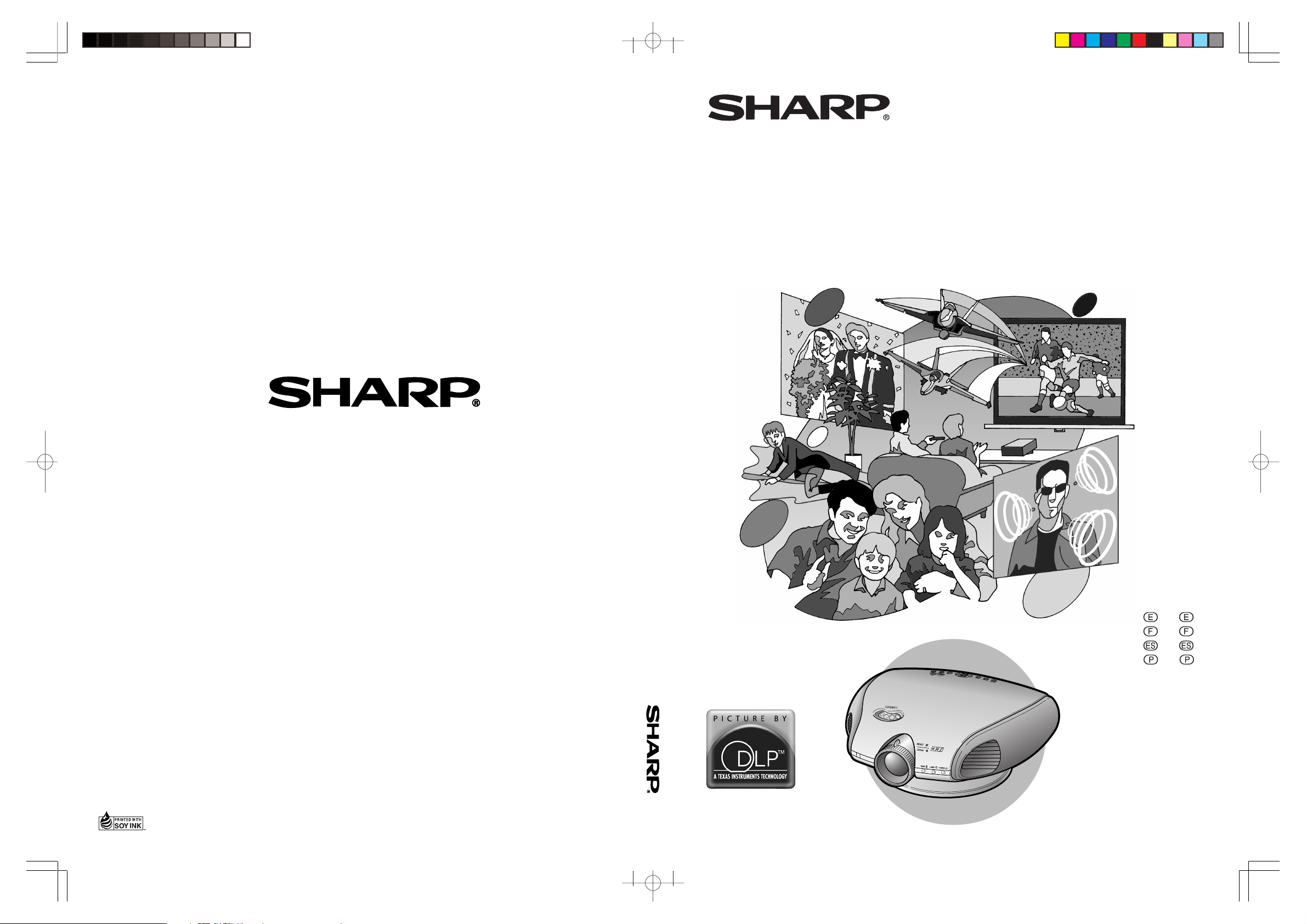
DT-300
SHARP CORPORATION
DT-300
PROJECTOR
PROJECTEUR
PROYECTOR
PROJETOR
OPERATION MANUAL
MODE D’EMPLOI
MANUAL DE OPERACION
MANUAL DE OPERAÇÃO
Printed on 100% post-consumer recycled paper.
Imprimé sur 100% de papier recyclé.
Impreso en 100% de papel reciclado de postconsumo.
Papel 100% Reciclado - Cuidado do Meio Ambiente.
DT-300EHyo14.p65 03.10.29, 2:50 PMPage 1 AdobePageMaker6.5J/PPC
Printed in Japan
Imprimé au Japon
Impreso en Japón
Impresso no Japão
TINS-B006WJZZ
03P11-JWM
ENGLISH ............. -1 – -71
FRANÇAIS ........... -1 – -70
ESPAÑOL ............ -1 – -69
PORTUGUÊS ...... -1 – -69
Page 2
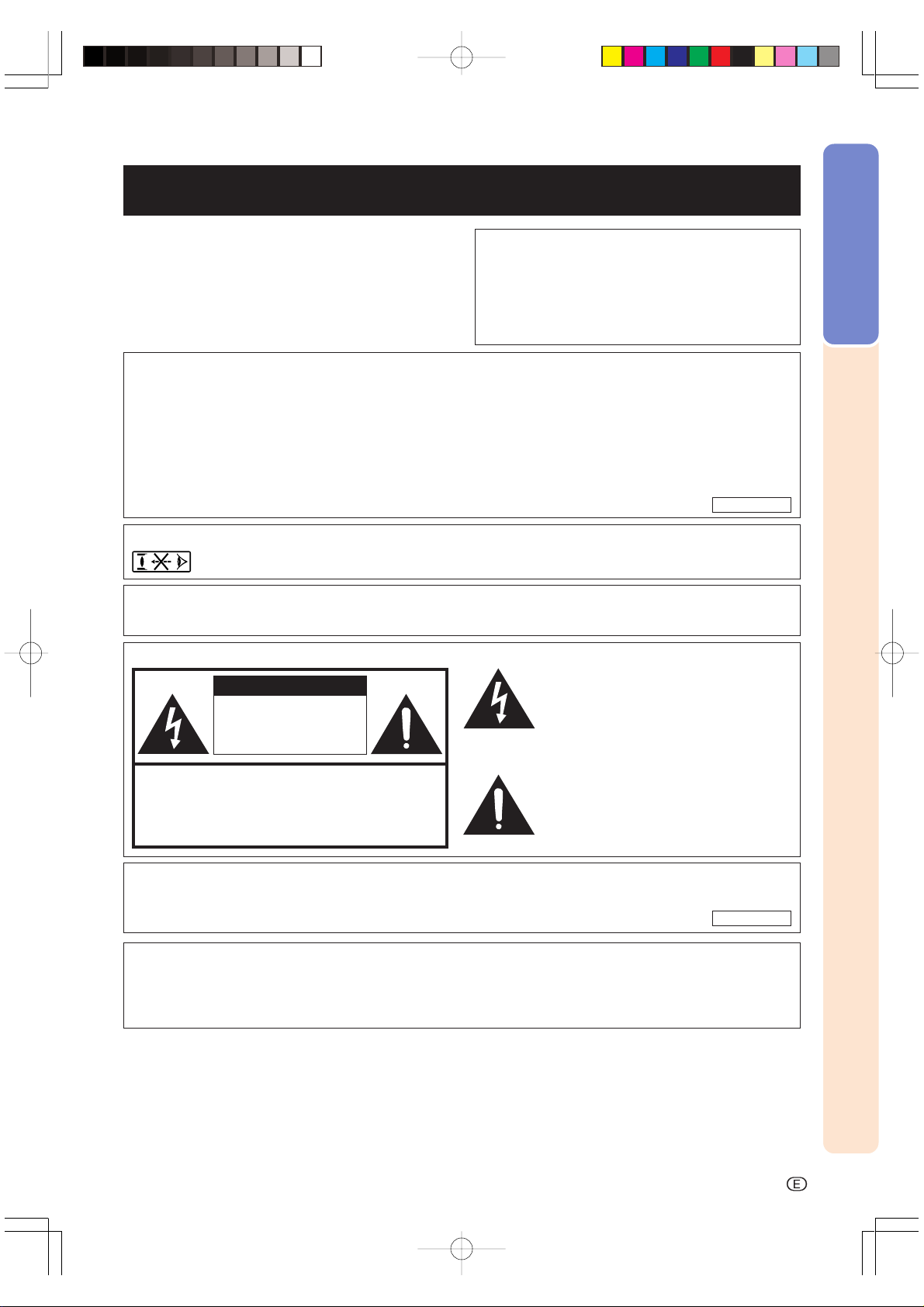
Before using the projector, please read this operation manual carefully.
Introduction
ENGLISH
IMPORTANT
For your assistance in reporting the loss or theft of your
Projector, please record the Serial Number located on
the bottom of the projector and retain this information.
Before recycling the packaging, please be sure that
you have checked the contents of the carton thoroughly
against the list of “Supplied accessories” on page 12.
There are two important reasons for prompt warranty registration of your new SHARP Projector, using
the REGISTRATION CARD packed with the projector.
1. WARRANTY
This is to assure that you immediately receive the full benefit of the parts, service and labor
warranty applicable to your purchase.
2. CONSUMER PRODUCT SAFETY ACT
To ensure that you will promptly receive any safety notification of inspection, modification, or
recall that SHARP may be required to give under the 1972 Consumer Product Safety Act, PLEASE
READ CAREFULLY THE IMPORTANT “LIMITED WARRANTY” CLAUSE.
Model No.: DT-300
Serial No.:
U.S.A. ONLY
WARNING: High brightness light source. Do not stare into the beam of light, or view directly. Be especially
careful that children do not stare directly into the beam of light.
WARNING: To reduce the risk of fire or electric shock, do not expose this product to
rain or moisture.
Introduction
See bottom of actual set.
CAUTION
RISK OF ELECTRIC SHOCK.
DO NOT REMOVE SCREWS
EXCEPT SPECIFIED USER
SERVICE SCREWS.
CAUTION: TO REDUCE THE RISK OF ELECTRIC SHOCK,
NO USER-SERVICEABLE PARTS EXCEPT LAMP UNIT.
WARNING:
DO NOT REMOVE COVER.
REFER SERVICING TO QUALIFIED SERVICE
PERSONNEL.
FCC Regulations state that any unauthorized changes or modifications to this equipment not
expressly approved by the manufacturer could void the user’s authority to operate this equipment.
The lightning flash with arrowhead symbol,
within an equilateral triangle, is intended to
alert the user to the presence of uninsulated
“dangerous voltage” within the product’s
enclosure that may be of sufficient magnitude
to constitute a risk or electric shock to
persons.
The exclamation point within a triangle is
intended to alert the user to the presence of
important operating and maintenance
(servicing) instructions in the literature
accompanying the product.
U.S.A. ONLY
PRODUCT DISPOSAL
This product utilizes tin-lead solder, and high intensity discharge lamp (HID lamp) containing a small amount of
mercury. Disposal of these materials may be regulated due to environmental considerations. For disposal or recycling
information, please contact your local authorities or the Electronic Industries Alliance: www.eiae.org .
DT-300Ep0103.p65 03.10.29, 2:37 PMPage 1 AdobePageMaker6.5J/PPC
-1
Page 3
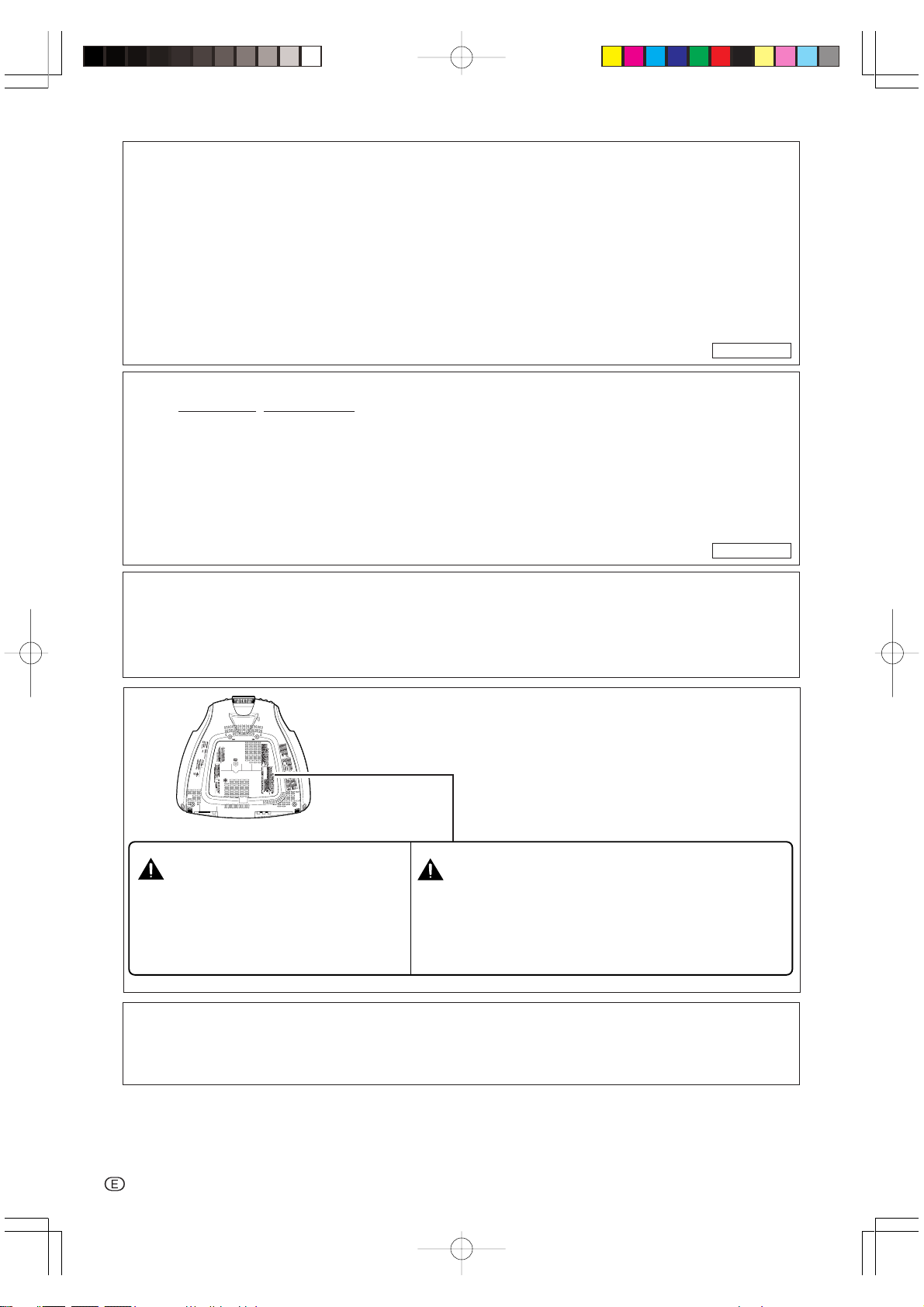
INFORMATION
This equipment has been tested and found to comply with the limits for a Class B digital device, pursuant to Part
15 of the FCC Rules. These limits are designed to provide reasonable protection against harmful interference in a
residential installation. This equipment generates, uses, and can radiate radio frequency energy and, if not installed
and used in accordance with the operation manual, may cause harmful interference to radio communications.
However, there is no guarantee that interference will not occur in a particular installation. If this equipment does
cause harmful interference to radio or television reception, which can be determined by turning the equipment off
and on, the user is encouraged to try to correct the interference by one or more of the following measures:
• Reorient or relocate the receiving antenna.
• Increase the separation between the equipment and the receiver.
• Connect the equipment into an outlet on a circuit different from that to which the receiver is connected.
• Consult the dealer or an experienced radio/TV technician for help.
U.S.A. ONLY
Declaration of Conformity
SHARP PROJECTOR, MODEL DT-300
This device complies with Part 15 of the FCC rules. Operation is subject to the following conditions: (1) This device
may not cause harmful interference, and (2) this device must accept any interference received, including interference
that may cause undesired operation.
Responsible Party:
SHARP ELECTRONICS CORPORATION
Sharp Plaza, Mahwah, New Jersey 07430
TEL: 1-800-BE-SHARP (1-800-237-4277)
U.S.A. ONLY
WARNING:
The cooling fan in this projector continues to run for about 90 seconds after the projector enters the standby mode.
During normal operation, when putting the projector into the standby mode always use the STANDBY button on the
projector or on the remote control. Ensure the cooling fan has stopped before disconnecting the power cord.
DURING NORMAL OPERATION, NEVER TURN THE PROJECTOR OFF BY DISCONNECTING THE POWER CORD.
FAILURE TO OBSERVE THIS WILL RESULT IN PREMATURE LAMP FAILURE.
Caution Concerning the Lamp Replacement
There is potential glass particles hazard if the lamp ruptures.
LAMP REPLACEMENT
CAUTION
BEFORE REMOVING THE SCREW, DISCONNECT POWER CORD.
HOT SURFACE INSIDE. ALLOW 1 HOUR TO COOL BEFORE
REPLACING THE LAMP. REPLACE WITH SAME SHARP LAMP
UNIT TYPE BQC-XVZ200++1 ONLY. UV RADIATION : CAN CAUSE
EYE DAMAGE. TURN OFF LAMP BEFORE SERVICING.
HIGH PRESSURE LAMP : RISK OF EXPLOSION.
POTENTIAL HAZARD OF GLASS PARTICLES IF LAMP HAS
RUPTURED. HANDLE WITH CARE. SEE OPERATION MANUAL.
WARNING:
Some IC chips in this product include confidential and/or trade secret property belonging to Texas Instruments.
Therefore you may not copy, modify, adapt, translate, distribute, reverse engineer, reverse assemble or discompile
the contents thereof.
PRECAUTIONS A OBSERVER LORS
DU REMPLACEMENT DE LA LAMPE.
DEBRANCHER LE CORDON D’ALIMENTATION AVANT DE RETIRER LES VIS.
L’INTERIEUR DU BOITIER ETANT EXTREMEMENT CHAUD, ATTENDRE
1 HEURE AVANT DE PROCEDER AU REMPLACEMENT DE LA LAMPE.
NE REMPLACER QUE PAR UNE LAMPE SHARP DE TYPE BQC-XVZ200++1.
RAYONS ULTRAVIOLETS : PEUVENT ENDOMMAGER LES YEUX.
ETEINDRE LA LAMPE AVANT DE PROCEDER A L’ENTRETIEN.
LAMPE A HAUTE PRESSION : RISQUE D’EXPLOSION.
DANGER POTENTIEL DE PARTICULES DE VERRE EN CAS D’ECLATEMENT DE LA LAMPE.
A MANIPULER AVEC PRECAUTION, SE REPORTER AU MODE D’EMPLOI.
-2
DT-300Ep0103.p65 03.10.29, 2:37 PMPage 2 AdobePageMaker6.5J/PPC
Page 4
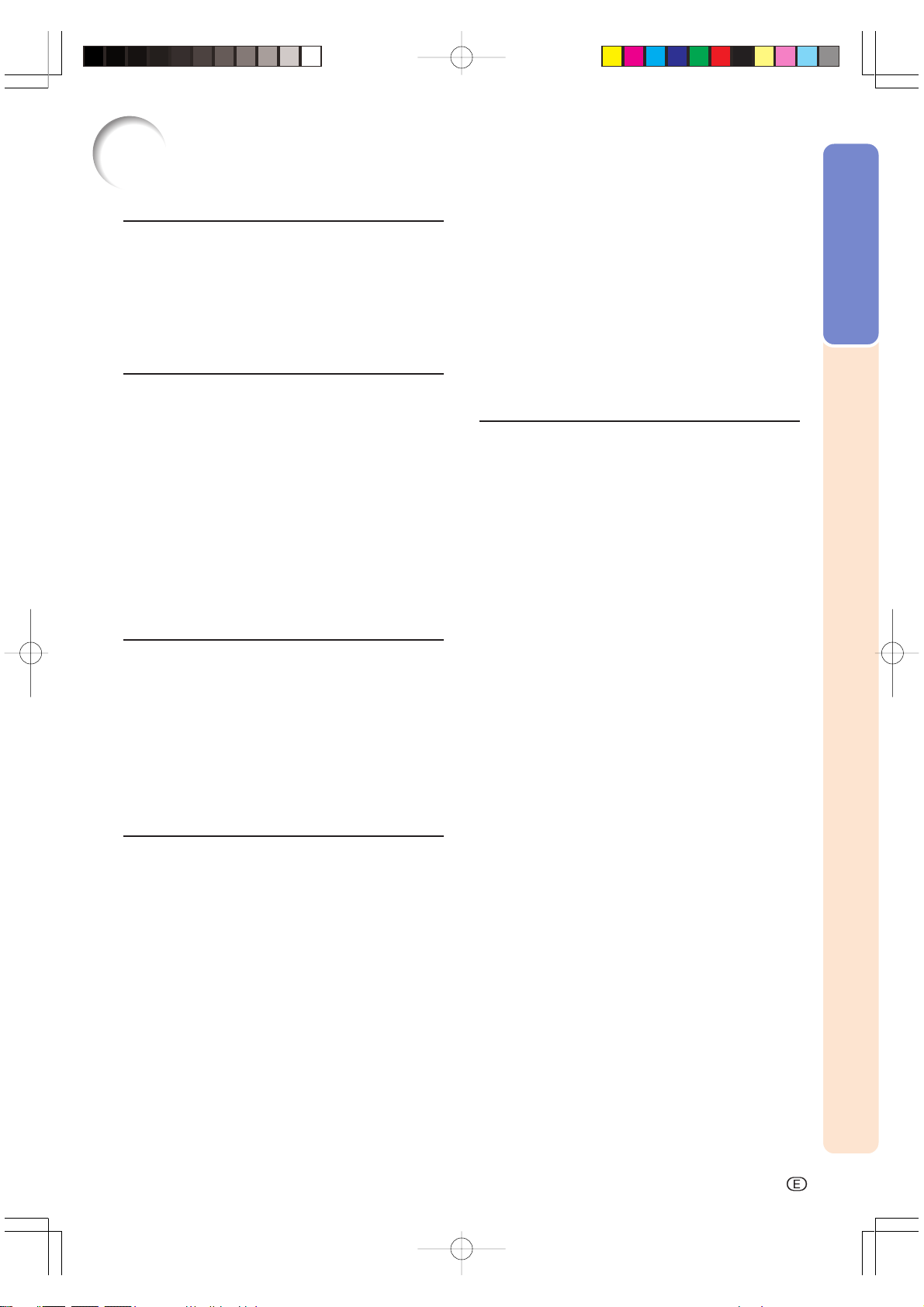
Contents
Introduction
Contents............................................................... 3
IMPORTANT SAFEGUARDS............................... 4
Quick Guide ......................................................... 7
Part Names .......................................................... 8
Operating the Remote Control ......................... 11
Accessories ....................................................... 12
Connections & Setup
Connecting the Projector to Other Devices ... 14
Connecting the Power Cord ................................... 14
Connecting to Video Equipment.......................... 15
Connecting to a DVD Player and DTV Decoder .....
17
Connecting to a Computer .................................. 21
Setup .................................................................. 23
Using the Swivel Stand ............................................ 23
Removing the Swivel Stand .....................................24
Attaching the Swivel Stand ..................................... 24
Focusing and Zooming ...........................................25
Using the Lens Shift ................................................25
Adjusting the Projection Distance .......................... 26
Image Projection...................................................... 28
Basic Operation
Image Projection ............................................... 30
Basic Procedure ......................................................30
Selecting the On-screen Display Language ........... 31
Turning the Power off .............................................. 32
Keystone Correction ................................................33
Placement of the Projected Image
Using the Keystone Correction ............................ 34
Freezing a Moving Image ....................................... 35
Adjusting the Picture Aspect Ratio .......................... 35
Adjustments and Settings
Using the Menu Screen .................................... 38
Menu Selections (Adjustment) ................................38
Menu Selections (Settings) ..................................... 40
Menu Bar Items ................................................. 42
Adjusting the Picture ........................................ 44
Adjusting Image Preferences ..................................44
Adjusting the Color Temperature ............................ 45
Gamma Correction Function ................................... 46
Emphasizing the Contrast ....................................... 46
Picture Setting Function........................................... 47
Adjusting the Computer and
DVD/DTV Images ......................................... 48
When Auto Sync is OFF ........................................... 48
Special Modes Adjustment .....................................49
Auto Sync Adjustment .............................................50
Checking the Input Signal .......................................50
Using the “Options” Menu ............................... 51
Checking the Lamp Life Status .............................. 51
Turning on/off the On-screen Display ......................51
Selecting the Signal Type ....................................... 52
Setting the Video Signal (VIDEO menu only)........... 52
Selecting a Background Image .............................. 53
Setting the Eco Mode ..............................................53
Automatic Power Shut-off Function ........................ 54
Selecting the Menu Screen Position ........................ 54
Selecting the Menu Color ....................................... 55
Reversing/Inverting Projected Images ............ 56
Appendix
Maintenance Indicators .................................... 58
Regarding the Lamp ......................................... 59
Lamp ...................................................................... 59
Caution Concerning the Lamp ................................ 59
Replacing the Lamp ................................................59
Removing and Installing the Lamp Unit ................. 60
Resetting the Lamp Timer ....................................... 61
Cleaning the Ventilative Holes ......................... 62
Using the Kensington Lock.............................. 63
Troubleshooting ................................................ 63
Service Information (For the U.S.) ................... 63
Connecting Pin Assignments .......................... 64
Computer Compatibility Chart ......................... 65
Specifications .................................................... 66
Dimensions ........................................................ 67
Glossary ............................................................. 68
Index ................................................................... 69
CONSUMER LIMITED WARRANTY
(VALID IN USA ONLY) .................................. 70
LIMITED WARRANTY
(VALID IN CANADA ONLY) .......................... 71
Introduction
DT-300Ep0103.p65 03.10.29, 2:37 PMPage 3 AdobePageMaker6.5J/PPC
-3
Page 5
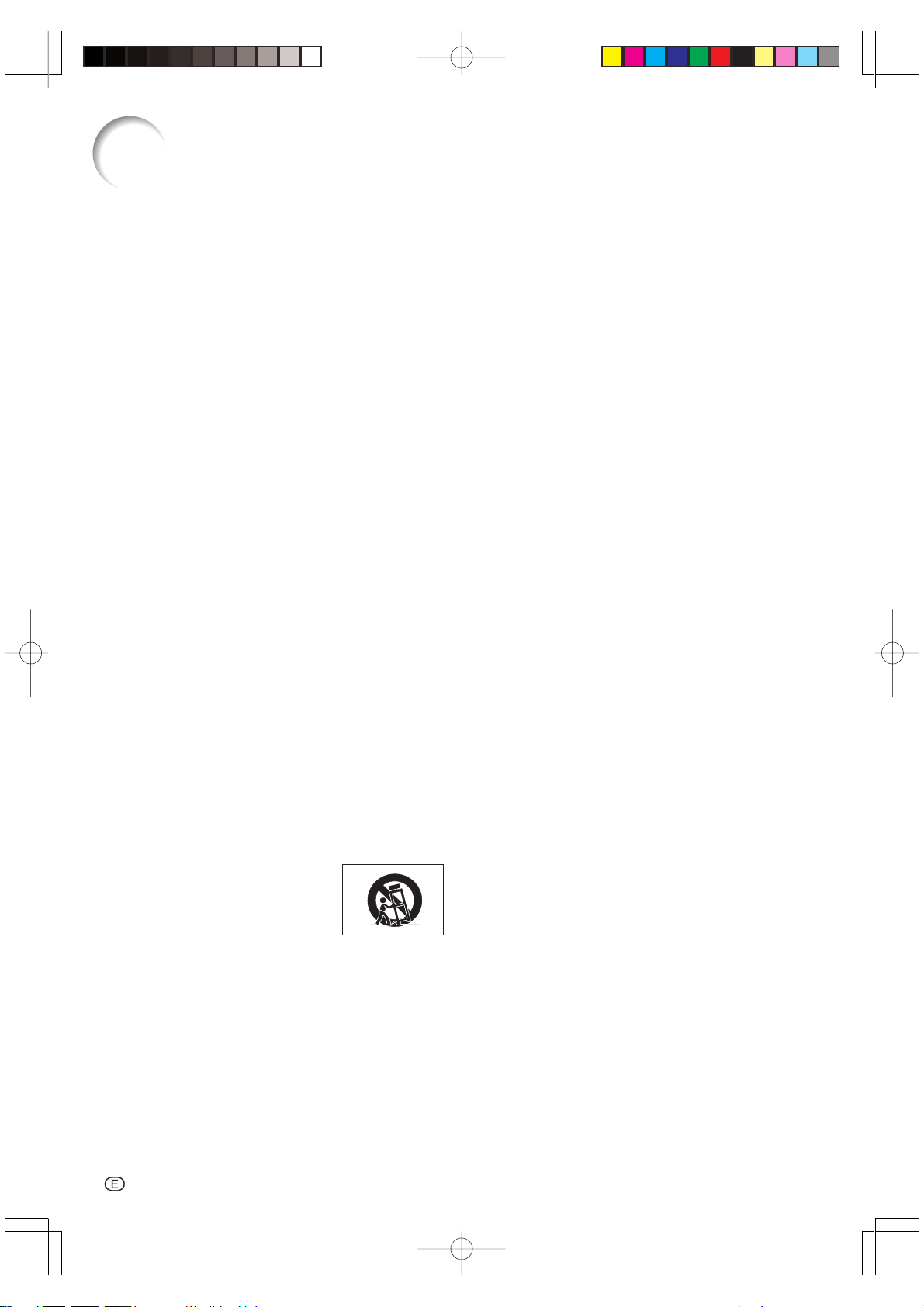
IMPORTANT SAFEGUARDS
CAUTION: Please read all of these instructions before you operate this product and save them for
later use.
Electrical energy can perform many useful functions. This product has been engineered and manufactured to
ensure your personal safety. However IMPROPER USE CAN RESULT IN POTENTIAL ELECTRICAL SHOCK OR
FIRE HAZARD. In order not to defeat the safeguards incorporated into this Projector, observe the following
basic rules for its installation, use and servicing. For your own protection and reliable usage of your Projector,
please be sure to read these “IMPORTANT SAFEGUARDS” carefully before use.
1. Read Instructions
All the safety and operating instructions should be read
before the product is operated.
2. Retain Instructions
The safety and operating instructions should be
retained for future reference.
3. Heed Warnings
All warnings on the product and in the operating
instructions should be adhered to.
4. Follow Instructions
All operating and use instructions should be followed.
5. Cleaning
Unplug this product from the wall outlet before cleaning.
Do not use liquid cleaners or aerosol cleaners. Use a
damp cloth for cleaning.
6. Attachments
Do not use attachments not recommended by the
product manufacturer as they may cause hazards.
7. Water and Moisture
Do not use this product near water–for example, near
a bathtub, wash bowl, kitchen sink, or laundry tub; in a
wet basement; or near a swimming pool; and the like.
8. Accessories
Do not place this product on an unstable cart, stand,
tripod, bracket, or table. The product may fall, causing
serious injury to a child or adult, and serious damage
to the product. Use only with a cart, stand, tripod,
bracket, or table recommended by the manufacturer,
or sold with the product. Any mounting of the product
should follow the manufacturer’s instructions, and
should use a mounting accessory recommended by
the manufacturer.
9. Transportation
A product and cart combination
should be moved with care. Quick
stops, excessive force, and
uneven surfaces may cause the
product and cart combination to
overturn.
10. Ventilation
Slots and openings in the cabinet are provided for
ventilation to ensure reliable operation of the product
and to protect it from overheating. The openings should
never be covered or blocked by placing the product
on a bed, sofa, rug, or other similar surface. This product should not be placed in a built-in installation such
as a bookcase or rack unless proper ventilation is
provided or the manufacturer’s instructions have been
adhered to.
11. Power Sources
This product should be operated only from the type of
power source indicated on the marking label. If you
are not sure of the type of power supply to your home,
consult your product dealer or local power company.
For products intended to operate from battery power,
or other sources, refer to the operating instructions.
12. Grounding or Polarization
This product is equipped with a three-wire groundingtype plug, a plug having a third (grounding) pin. This
plug will only fit into a grounding-type power outlet. This
is a safety feature. If you are unable to insert the plug
into the outlet, contact your electrician to replace your
obsolete outlet. Do not defeat the safety purpose of
the grounding-type plug.
13. Power-Cord Protection
Power-supply cords should be routed so that they are
not likely to be walked on or pinched by items placed
upon or against them, paying particular attention to
cords at plugs, convenience receptacles, and the point
where they exit from the product.
14. Lightning
For added protection for this product during a lightning
storm, or when it is left unattended and unused for long
periods of time, unplug it from the wall outlet and
disconnect the power cord. This will prevent damage
to the product due to lightning and power-line surges.
15. Overloading
Do not overload wall outlets, extension cords, or integral
convenience receptacles as this can result in a risk of
fire or electric shock.
16. Object and Liquid Entry
Never push objects of any kind into this product through
openings as they may touch dangerous voltage points
or short-out parts that could result in a fire or electric
shock. Never spill liquid of any kind on the product.
17. Servicing
Do not attempt to service this product yourself as
opening or removing covers may expose you to dangerous voltage or other hazards. Refer all servicing to
qualified service personnel.
-4
DT-300Ep0412.p65 03.10.29, 2:37 PMPage 4 AdobePageMaker6.5J/PPC
Page 6
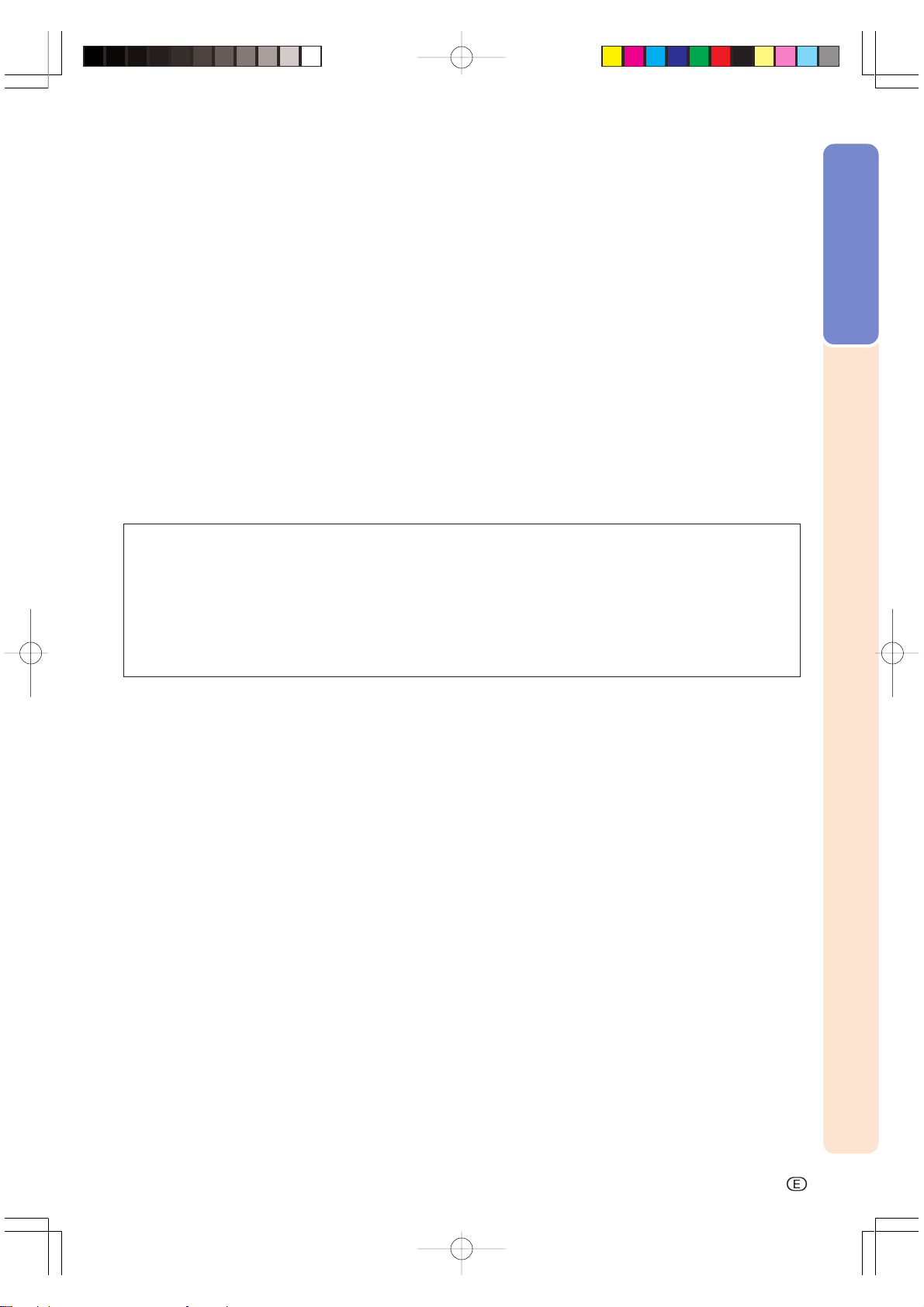
18. Damage Requiring Service
Unplug this product from the wall outlet and refer
servicing to qualified service personnel under the
following conditions:
a. If the power-supply cord or plug is damaged.
b. If liquid has been spilled, or objects have fallen
into the product.
c. If the product has been exposed to rain or water.
d. If the product does not operate normally by
following the operating instructions. Adjust only
those controls that are covered by the operating
instructions, as an improper adjustment of other
controls may result in damage and will often
require extensive work by a qualified technician
to restore the product to normal operation.
e. If the product has been dropped or damaged in
any way.
f. If the product exhibits a distinct change in
performance.
19. Replacement Parts
When replacement parts are required, be sure the
service technician has used replacement parts
specified by the manufacturer or have the same
characteristics as the original part. Unauthorized
substitutions may result in fire, electric shock, or other
hazards.
20. Safety Check
Upon completion of any service or repairs to this
product, ask the service technician to perform safety
checks to determine that the product is in proper
operating condition.
21. Wall or Ceiling Mounting
This product should be mounted to a wall or ceiling
only as recommended by the manufacturer.
22. Heat
This product should be situated away from heat sources
such as radiators, heat registers, stoves, or other
products (including amplifiers) that produce heat.
• Digital Light Processing, DLP, Digital Micromirror Device and DMD are trademarks of Texas Instruments.
• Microsoft and Windows are registered trademarks of Microsoft Corporation in the United States and/or
other countries.
• PC/AT is a registered trademark of International Business Machines Corporation in the United States.
• Macintosh is a registered trademark of Apple Computer, Inc. in the United States and/or other countries.
• All other company or product names are trademarks or registered trademarks of their respective compa-
nies.
Introduction
DT-300Ep0412.p65 03.10.29, 2:37 PMPage 5 AdobePageMaker6.5J/PPC
-5
Page 7
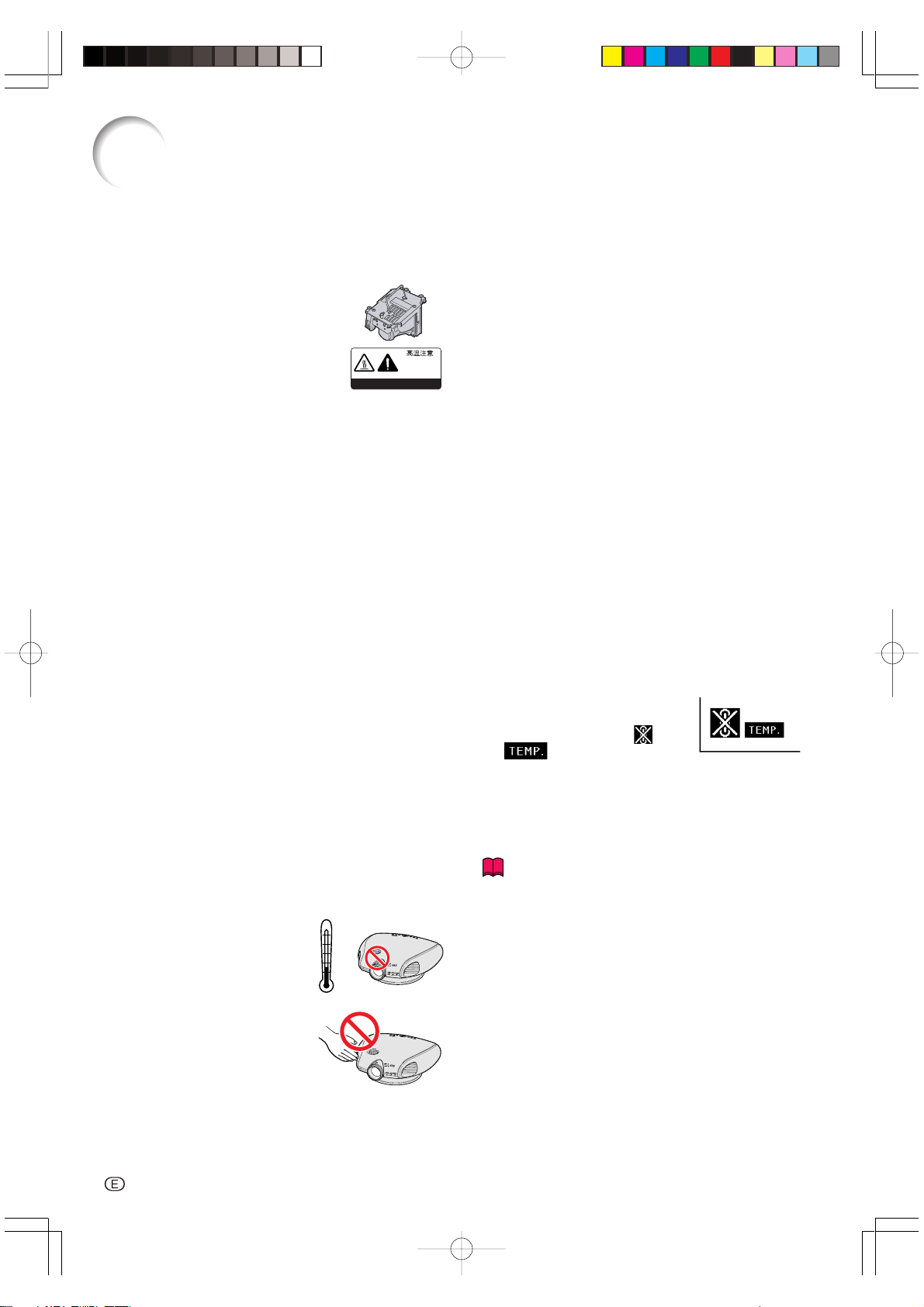
IMPORTANT SAFEGUARDS
Be sure to read the following safeguards when setting up
your projector.
Caution concerning the lamp unit
■ There is a potential hazard of glass
particles if the lamp ruptures. In case
of lamp rupture, contact your nearest Sharp Authorized Service Center or Dealer for replacement.
See “Replacing the Lamp” on page
59.
CAUTION
PRECAUCIÓN
PRÉCAUTION
BQC-XVZ200++1
Cautions concerning the setup of the projector
■ For minimal servicing and to maintain high image quality, SHARP recommends that this projector be installed
in an area free from humidity, dust and cigarette smoke.
When the projector is subjected to these environments,
the lens and part of filter must be cleaned more often
than usual. As long as the projector is properly maintained in this manner, use in these environments will
not reduce the overall operation life. Please note that
all internal cleaning must be performed by a Sharp
Authorized Service Center or Dealer.
Do not set up the projector in places exposed to
direct sunlight or bright light.
■ Position the screen so that it is not in direct sunlight or
room light. Light falling directly on the screen washes
out the colors, making viewing difficult. Close the curtains and dim the lights when setting up the screen in a
sunny or bright room.
Do not subject the projector to hard impact and/
or vibration.
■ Take care with the lens so as not to hit or damage the
surface of the lens.
Rest your eyes occasionally.
■ Watching the screen for long hours continuously will
make your eyes tired. Be sure to occasionally rest your
eyes.
Do not expose the projector to extreme heat or
cold.
■ Operating temperature:
41°F to 95°F (+5°C to 35°C)
■ Storage temperature:
–4°F to 140°F (–20°C to +60°C)
95˚F
(+35˚C)
41˚F
(+5˚C)
■ If the cooling fan becomes obstructed, a protection
device will automatically turn off the projector lamp. This
does not indicate a malfunction. Remove the projector
power cord from the wall outlet and wait at least 10
minutes. Then turn on the power by plugging the power
cord back in. This will return the projector to the normal
operating condition.
Cautions regarding the transportation of the projector
■ When transporting the projector, be sure not to subject
it to hard impact and/or vibration, as this can result in
damage. Take extra caution with the lens. Before moving the projector, be sure to unplug the power cord from
the wall outlet, and disconnect any other cables connected to it.
Other connected equipment
■ When connecting other audio-visual equipment or a
computer to the projector, make the connections AFTER turning off the projector and the equipment to be
connected.
■ Please read the operation manuals of the projector and
the equipment to be connected for instructions on how
to make the connections.
Temperature monitor function
■ If the projector starts to overheat
due to setup problems or blockage of the air vents, “ ” and
“ ” will blink in the lower left
corner of the picture. If the temperature continues to rise, the lamp will turn off, the
temperature warning indicator on the projector will blink,
and after a 90-second cooling-off period the projector
will enter the standby mode. Refer to “Maintenance Indicators” on page 58 for details.
Info
• The cooling fan regulates the internal temperature, and
its performance is automatically controlled. The sound
of the fan may change during projector operation due
to changes in the fan speed. This does not indicate
malfunction.
Notes on Operation
■ The exhaust ventilative holes,
the lamp unit cover and adjacent areas may get extremely
hot during projector operation.
To prevent injury, do not touch
these areas until they have sufficiently cooled down.
■ Allow at least 1 foot (30 cm) of space between the exhaust ventilative hole and the nearest wall or obstruction.
-6
DT-300Ep0412.p65 03.10.29, 2:38 PMPage 6 AdobePageMaker6.5J/PPC
Page 8
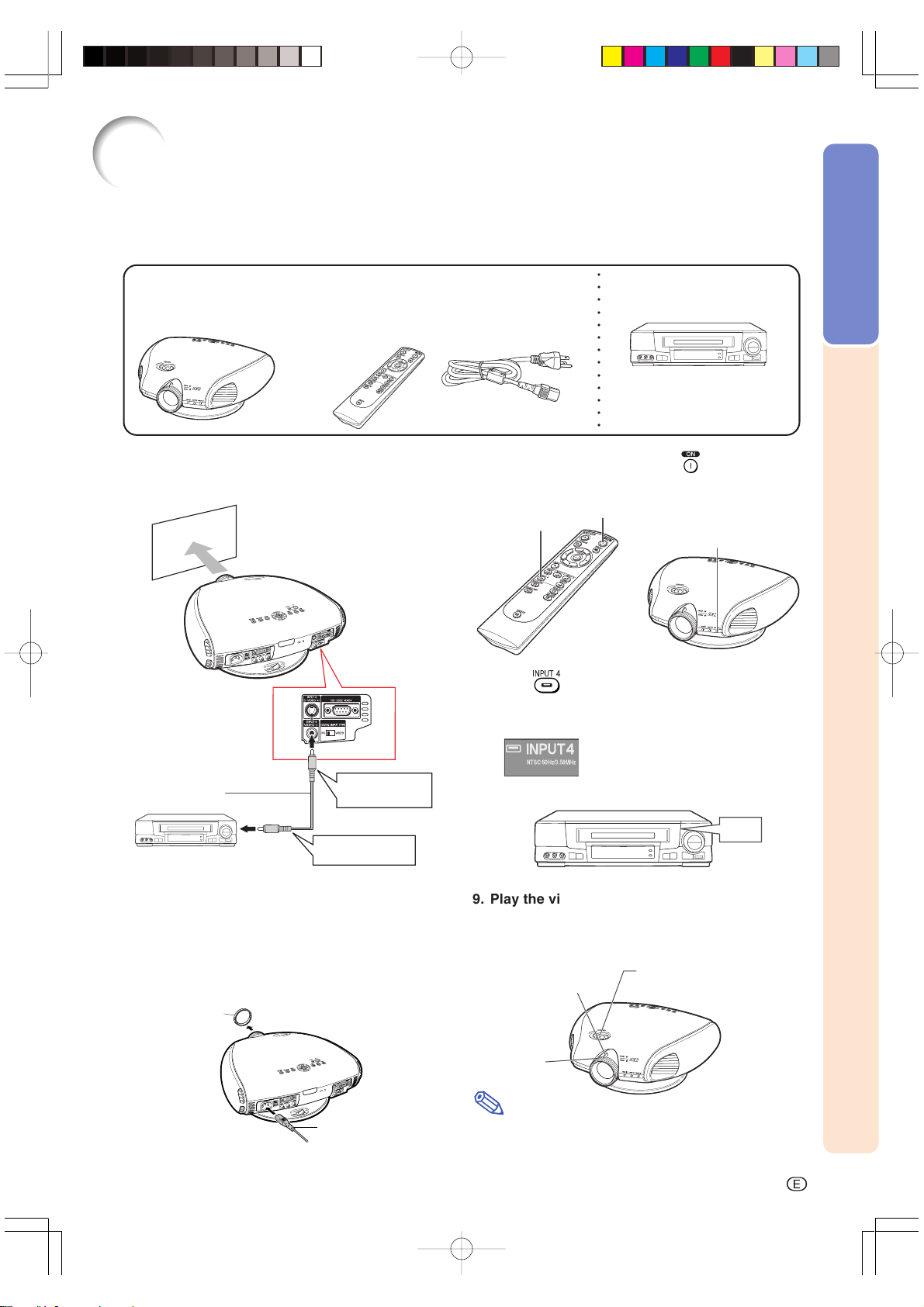
Quick Guide
In this page, connection of the projector and the video equipment is explained as an example
for the procedure from setup to projection. Refer to each page for details.
○○○○○○○○○○○○○
Required equipments
Projector Remote control
Power cord
• Insert the batteries.
(Page 11)
Video equipment
Video cable
Introduction
1. Place the projector facing a wall or a screen.
2. Connect to video equipment. (Page 16)
Video cable
To INPUT 4
terminal
To video output terminal
3. Connect the output terminal of the video equipment to the input terminal of the audio equipment using an audio cable.
4. Plug the power cord into the AC socket of the
projector and into the wall outlet. (Page 14)
5. Remove the lens cap from the lens.
6. Turn the projector on using on the remote
control. (Page 30)
INPUT 4 button
7. Press
ON button
The power indicator
illuminates green.
on the remote control to select the
INPUT 4 mode. (Page 31)
"On-screen Display
8. Turn on the video equipment.
ON
9. Play the video.
10
.Adjust the image size, image position and the
focus. (Page 25)
Adjust the zooming by
moving the zoom knob.
Adjust the height of the image
by rotating the lens shift dial.
Lens cap
Adjust the focus by
rotating the focus ring.
Note
Power cord
• This projector can also be connected to a computer
as well as to video equipment. (Page 21)
DT-300Ep0412.p65 03.10.29, 2:38 PMPage 7 AdobePageMaker6.5J/PPC
-7
Page 9
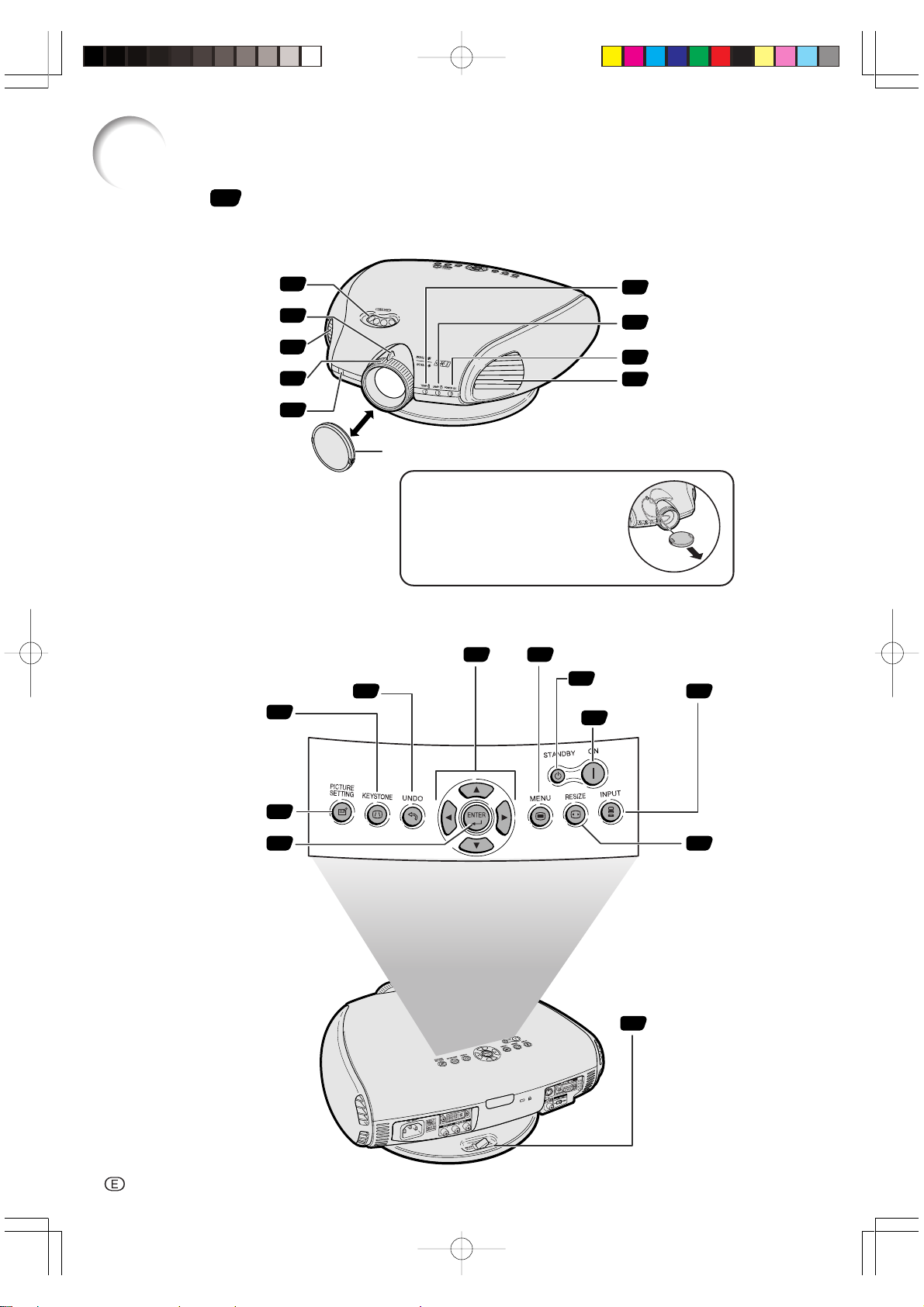
Part Names
Numbers in refer to the main pages in this operation manual where the topic is explained.
Projector (Front and Top View)
Lens shift dial
Zoom knob
Exhaust ventilative hole
Focus ring
Remote control sensor
25
25
6
25
11
Lens cap
Attaching the Lens Cap
The lens cap can be attached to the
projector using commercially
available straps (for cellular phones
etc.), as shown in the figure.
Projector (Side and Rear View)
39
KEYSTONE button
UNDO button
33
ADJUSTMENT buttons
(ƒ/∂/ß/©)
39
MENU button
38
32
30
58
58
30
6
STANDBY
button
ON button
TEMPERATURE
WARNING indicator
LAMP indicator
POWER indicator
Exhaust ventilative hole
31
INPUT button
PICTURE SETTING button
ENTER button
47
39
35
23
Swivel Stand
LOCK/UNLOCK lever
RESIZE button
-8
DT-300Ep0412.p65 03.10.29, 2:38 PMPage 8 AdobePageMaker6.5J/PPC
Page 10
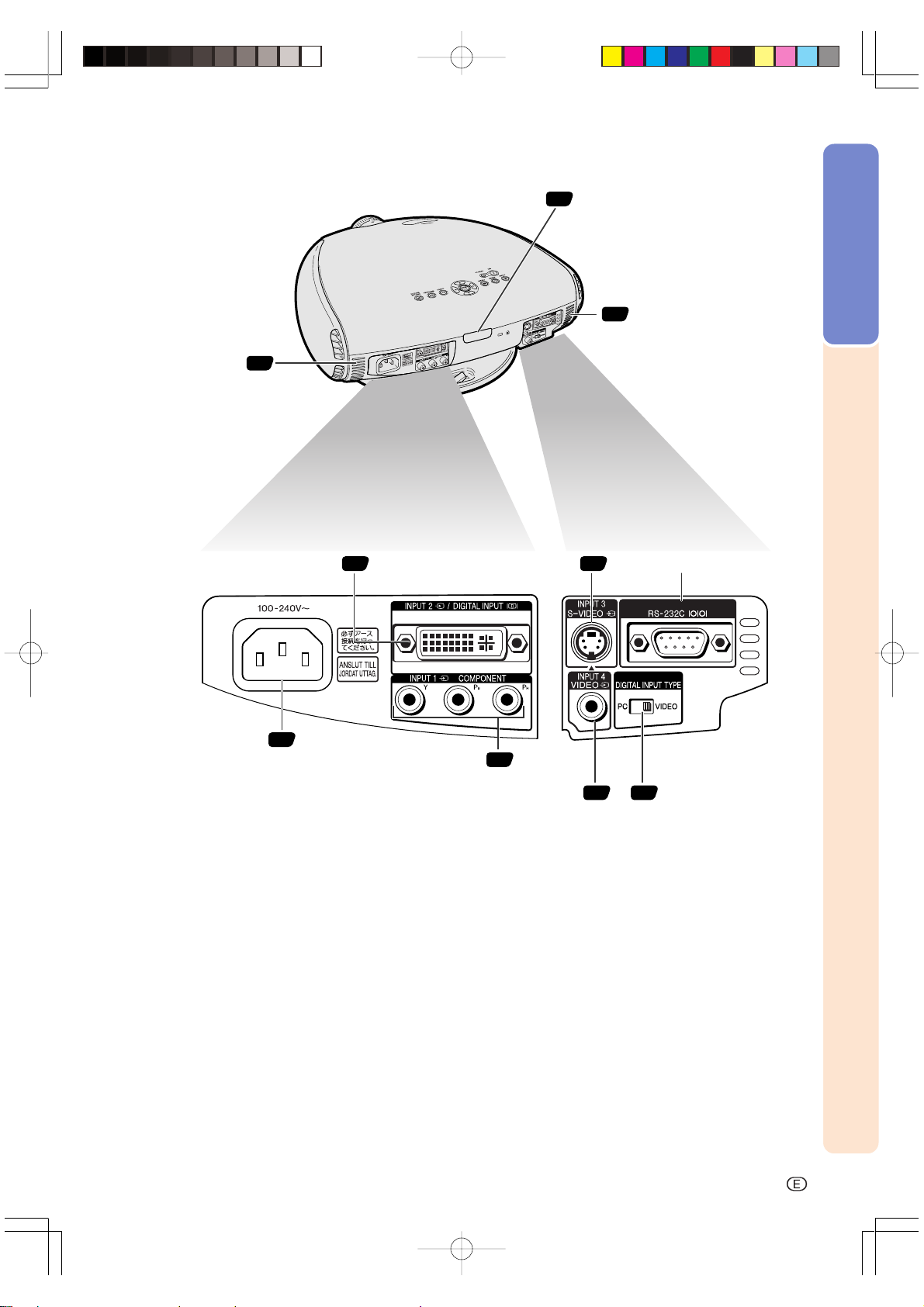
Projector (Rear View)
Intake ventilative hole
INPUT 2/DIGITAL INPUT
62
terminal
18
Remote control sensor
INPUT 3 S-VIDEO terminal
(4-pin Mini DIN)
11
15
62
Intake ventilative hole
RS-232C terminal
(Serviceman only)
Introduction
14
AC socket
INPUT 1 COMPONENT
terminals (RCA)
INPUT 4 VIDEO terminal (RCA)
17
16
DIGITAL INPUT
20
TYPE switch
-9
DT-300Ep0412.p65 03.10.29, 2:38 PMPage 9 AdobePageMaker6.5J/PPC
Page 11
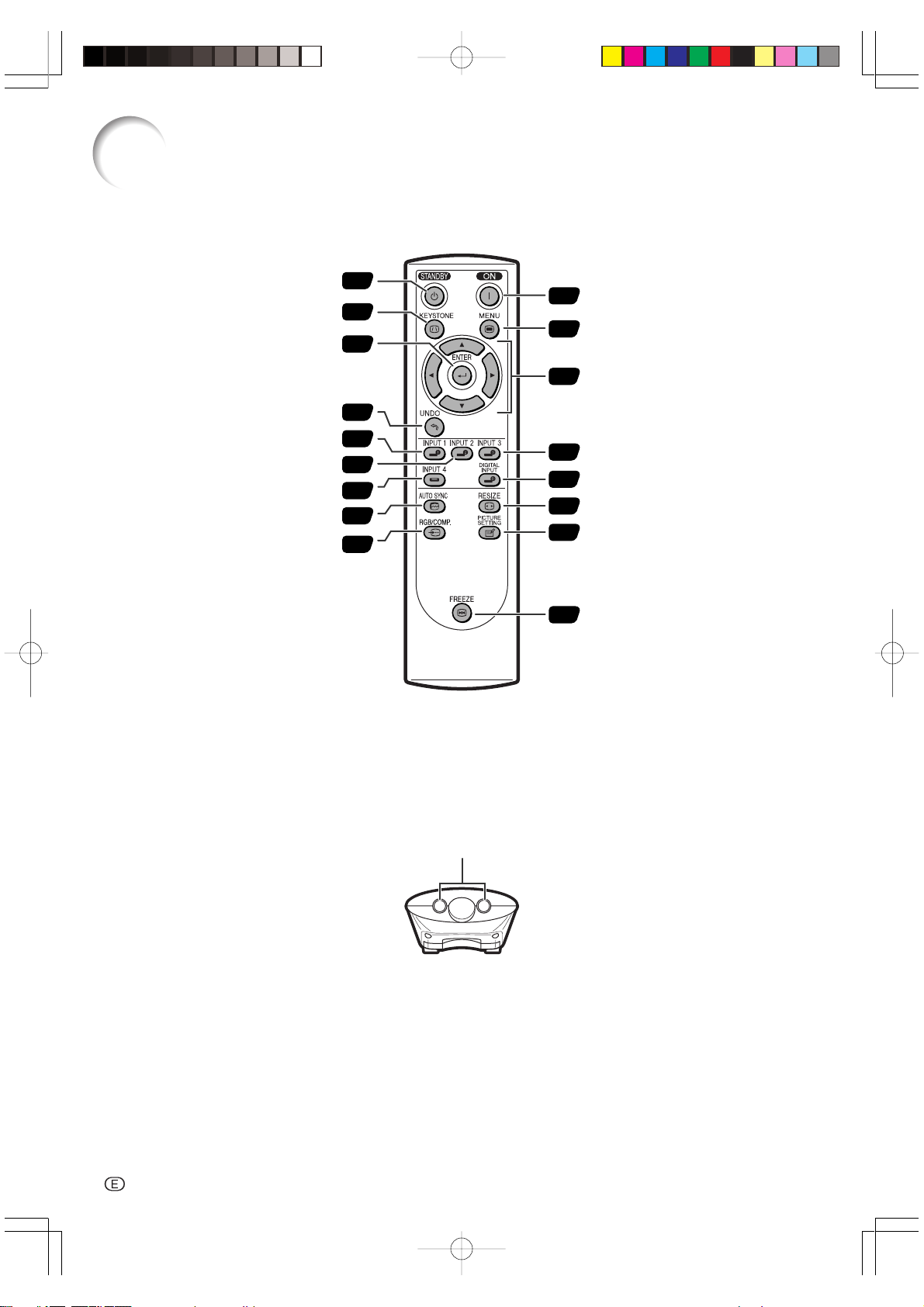
Part Names
Remote Control (Front View)
STANDBY button
KEYSTONE button
ENTER button
UNDO button
INPUT 1 button
INPUT 2 button
INPUT 4 button
AUTO SYNC button
RGB/COMP. button
32
33
39
39
31
31
31
50
52
ON button
30
MENU button
38
39
ADJUSTMENT buttons
(ƒ/∂/ß/©)
31
INPUT 3 button
31
DIGITAL INPUT button
35
RESIZE button
47
PICTURE SETTING button
35
FREEZE button
Remote Control (Top View)
Remote control signal transmitters
-10
DT-300Ep0412.p65 03.10.29, 2:38 PMPage 10 AdobePageMaker6.5J/PPC
Page 12
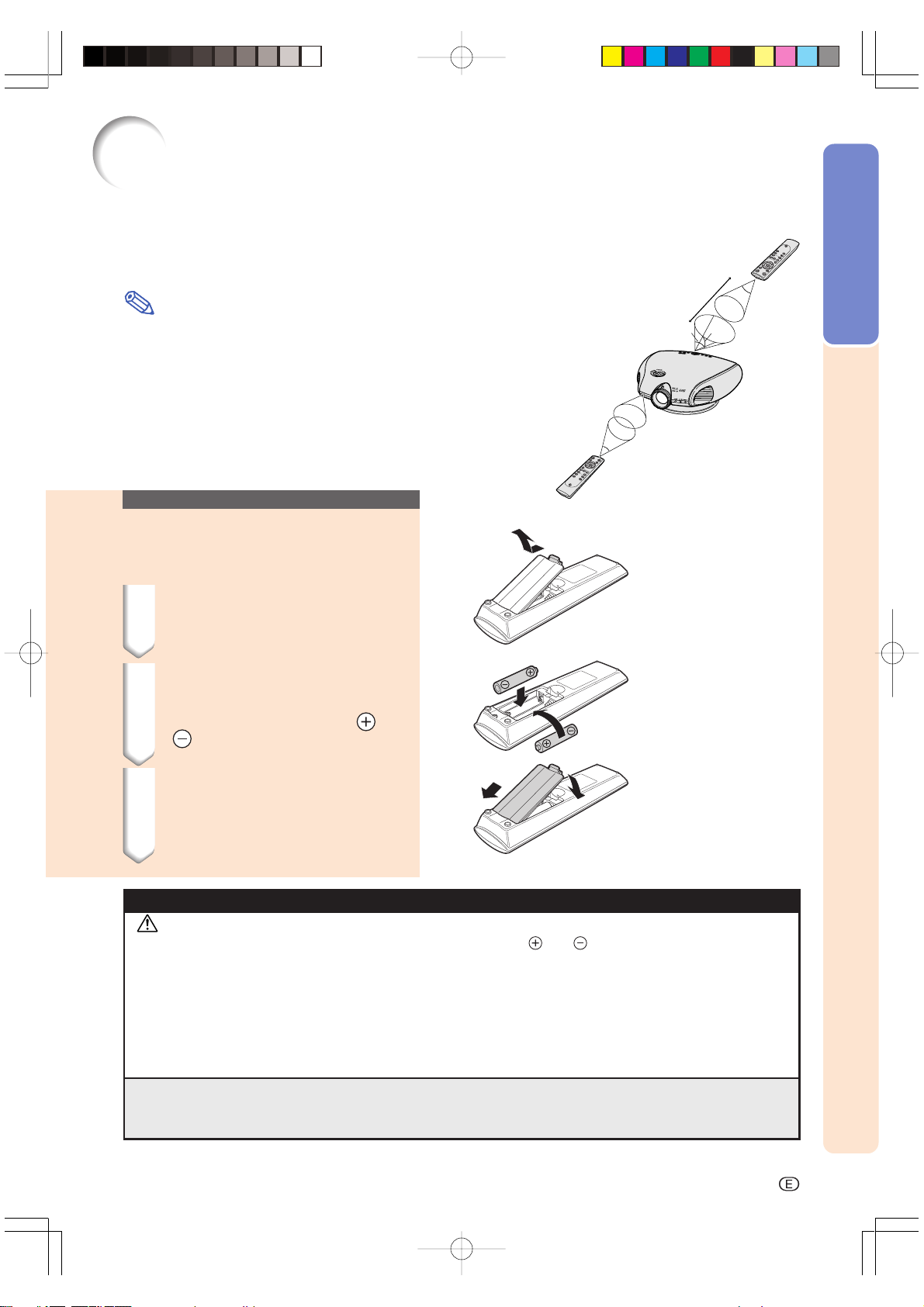
Operating the Remote Control
Available Range of the Remote Control
■ The remote control can be used to control the projector
within the ranges shown in the illustration.
Note
• The signal from the remote control can be reflected off a screen
for easy operation. However, the effective distance of the signal
may differ due to the screen material.
Remote control
23' (7 m)
45˚
30˚
30˚
Introduction
When using the remote control:
• Be sure not to drop, or expose to moisture or high temperature.
• The remote control may malfunction under a fluorescent lamp.
Under that circumstance, move the projector away from the fluorescent lamp.
Inserting the Batteries
The batteries (two “AA” size) are included in
the package.
1 Pull down the tab on the cover
and remove the cover toward
the direction of the arrow.
2 Insert the included batteries.
• Insert the batteries making sure the
polarities correctly match the and
marks inside the battery compart-
ment.
3 Insert the lower tab of the
cover into the opening, and
lower the cover until it clicks
in place.
45˚
30˚
Remote control
Incorrect use of the batteries may cause them to leak or explode. Please follow the precautions below.
Caution
• Insert the batteries making sure the polarities correctly match the and marks inside the battery compartment.
• Batteries of different types have different properties, therefore do not mix batteries of different types.
• Do not mix new and old batteries.
This may shorten the life of new batteries or may cause old batteries to leak.
• Remove the batteries from the remote control once they have run out, as leaving them can cause them to leak.
Battery fluid from leaked batteries is harmful to your skin, therefore be sure to first wipe them and then remove
them using a cloth.
• The batteries included with this projector may exhaust over a short period, depending on how they are kept.
Be sure to replace them as soon as possible with new batteries when they have run out.
• Remove the batteries from the remote control if you will not be using the remote control for a long time.
DT-300Ep0412.p65 03.10.29, 2:38 PMPage 11 AdobePageMaker6.5J/PPC
-11
Page 13
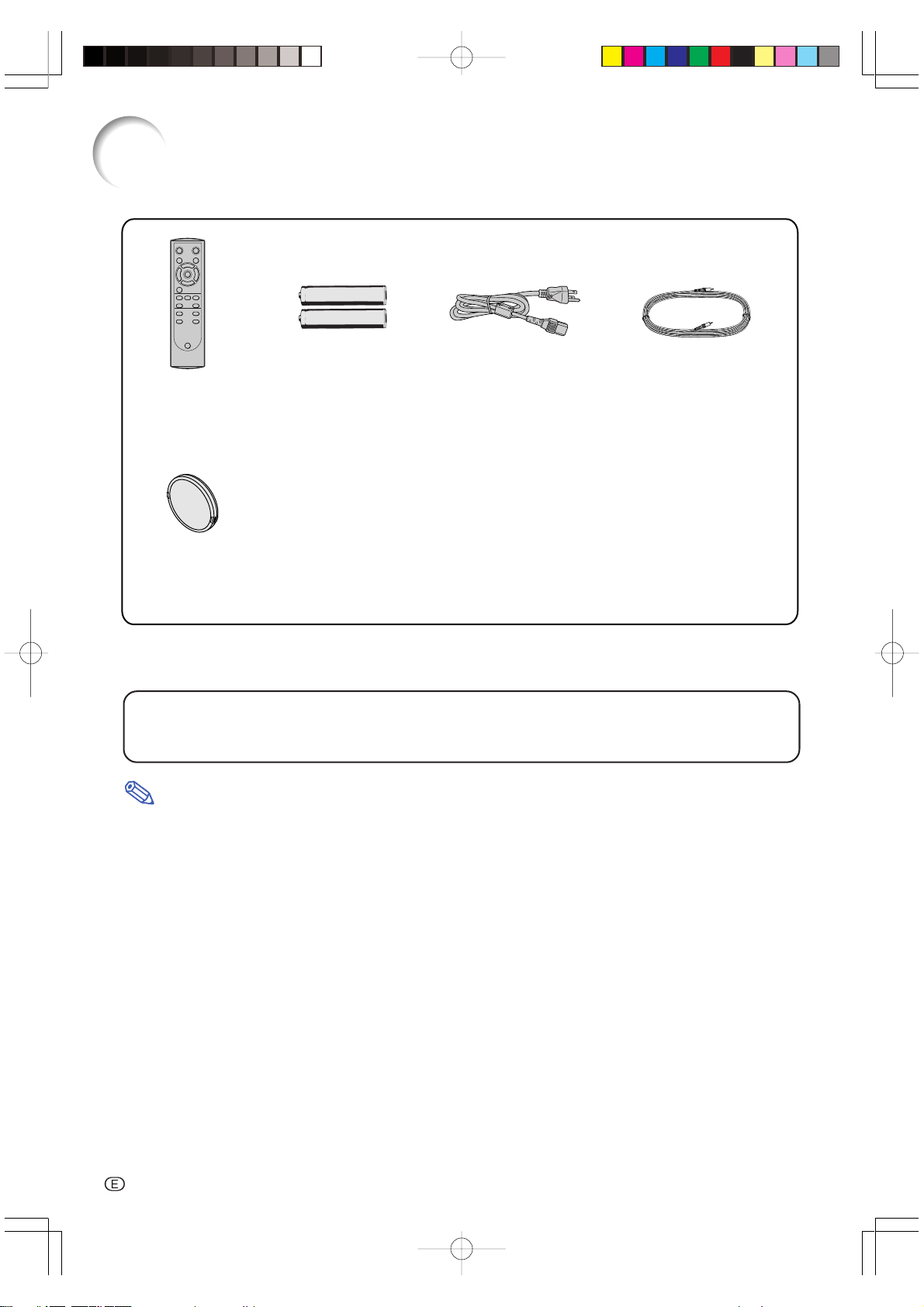
Accessories
Supplied accessories
Remote control
RRMCGA218WJSA
Lens cap
CCAPHA004WJ01
Two AA size batteries Video cable
Operation manual
TINS-B006WJZZ
Power cord
QACCDA007WJPZ
QCNWGA001WJZZ
Optional accessories
3 RCA to 15-pin D-sub cable (9'10'' (3.0 m)) AN-C3CP
DVI to 15-pin D-sub adaptor (7.9'' (20 cm)) AN-A1DV
DVI cable (9'10'' (3.0 m)) AN-C3DV
Note
• Some of the cables may not be available depending on the region. Please check with your nearest
Authorized SharpVision Service Center or Dealer.
-12
DT-300Ep0412.p65 03.10.29, 2:38 PMPage 12 AdobePageMaker6.5J/PPC
Page 14
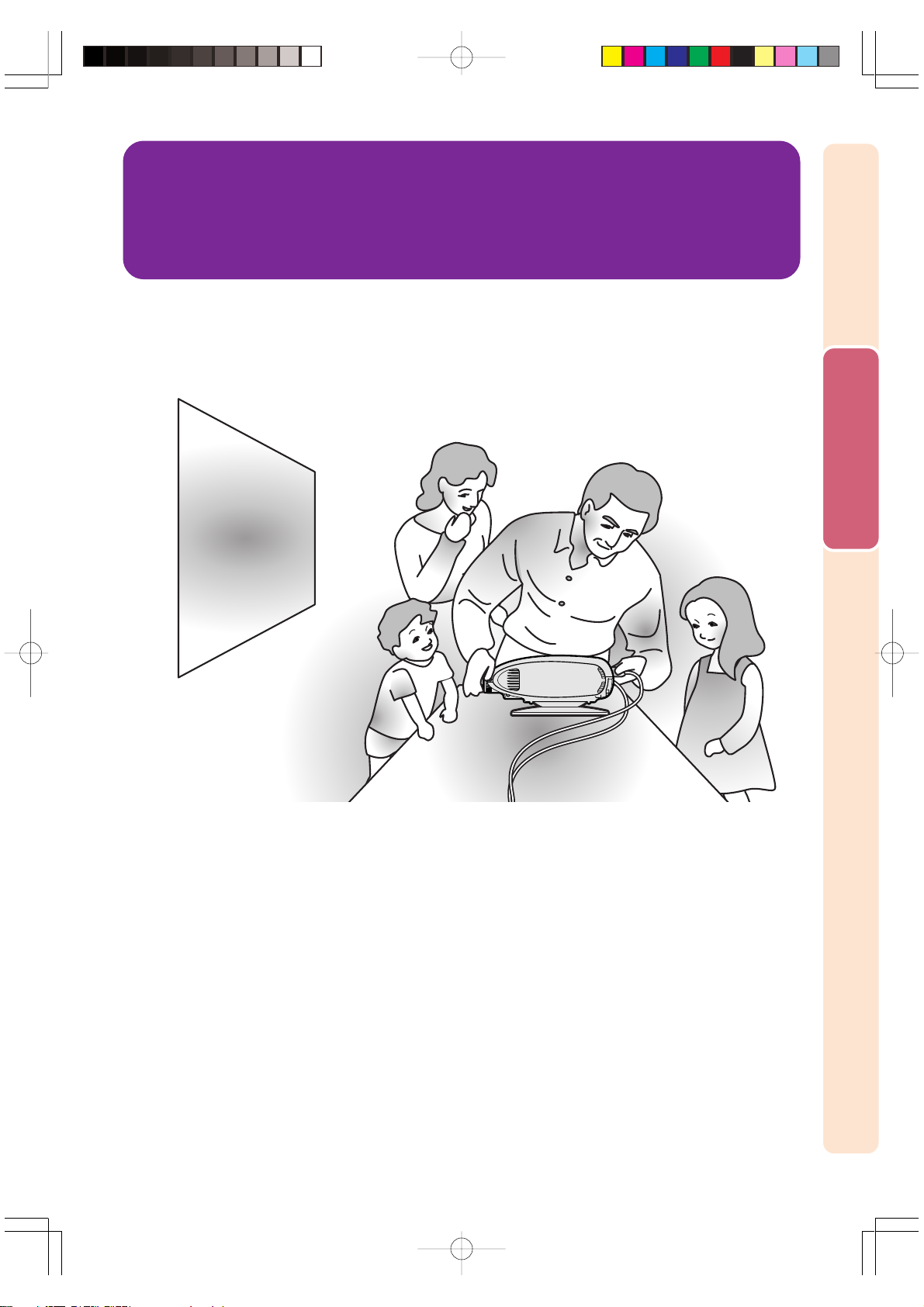
Connections and Setup
Connections and Setup
DT-300Ep1328.p65 03.10.29, 2:39 PMPage 13 AdobePageMaker6.5J/PPC
Page 15
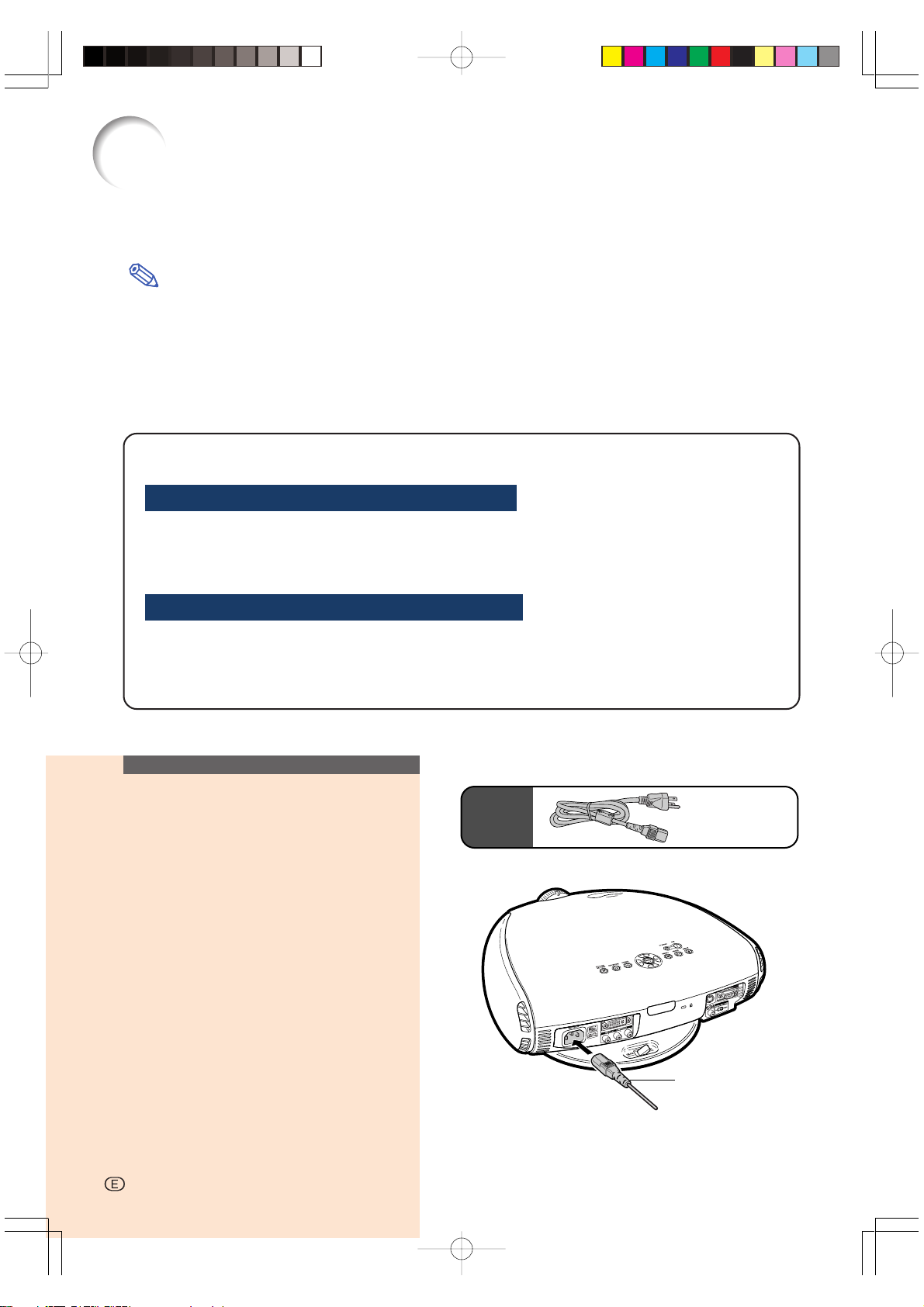
Connecting the Projector to Other Devices
Before Connecting
Note
• Before connecting, be sure to unplug the power cord of the projector from the AC outlet and turn off
the devices to be connected. After making all connections, turn on the projector and then the other
devices.
When connecting a computer, be sure that it is the last device to be turned on after all the connections are made.
• Be sure to read the operation manuals of the devices to be connected before making connections.
This projector can be connected to:
Video equipment:
■ A VCR, DVD player or other video equipment (See page 15.)
■ A DVD player or DTV* decoder (See page 17.)
*DTV is the umbrella term used to describe the new digital television system in the United States.
A computer using:
■ DVI to 15-Pin D-sub adapter (See page 21.)
■ A DVI cable (See page 22.)
■ An RS-232C cable (See page 23.)
Connecting the Power
Cord
Plug in the supplied power cord into
the AC socket on the rear of the projector.
Supplied
accessory
Power cord
Power cord
-14
-14
DT-300Ep1328.p65 03.10.29, 2:39 PMPage 14 AdobePageMaker6.5J/PPC
Page 16
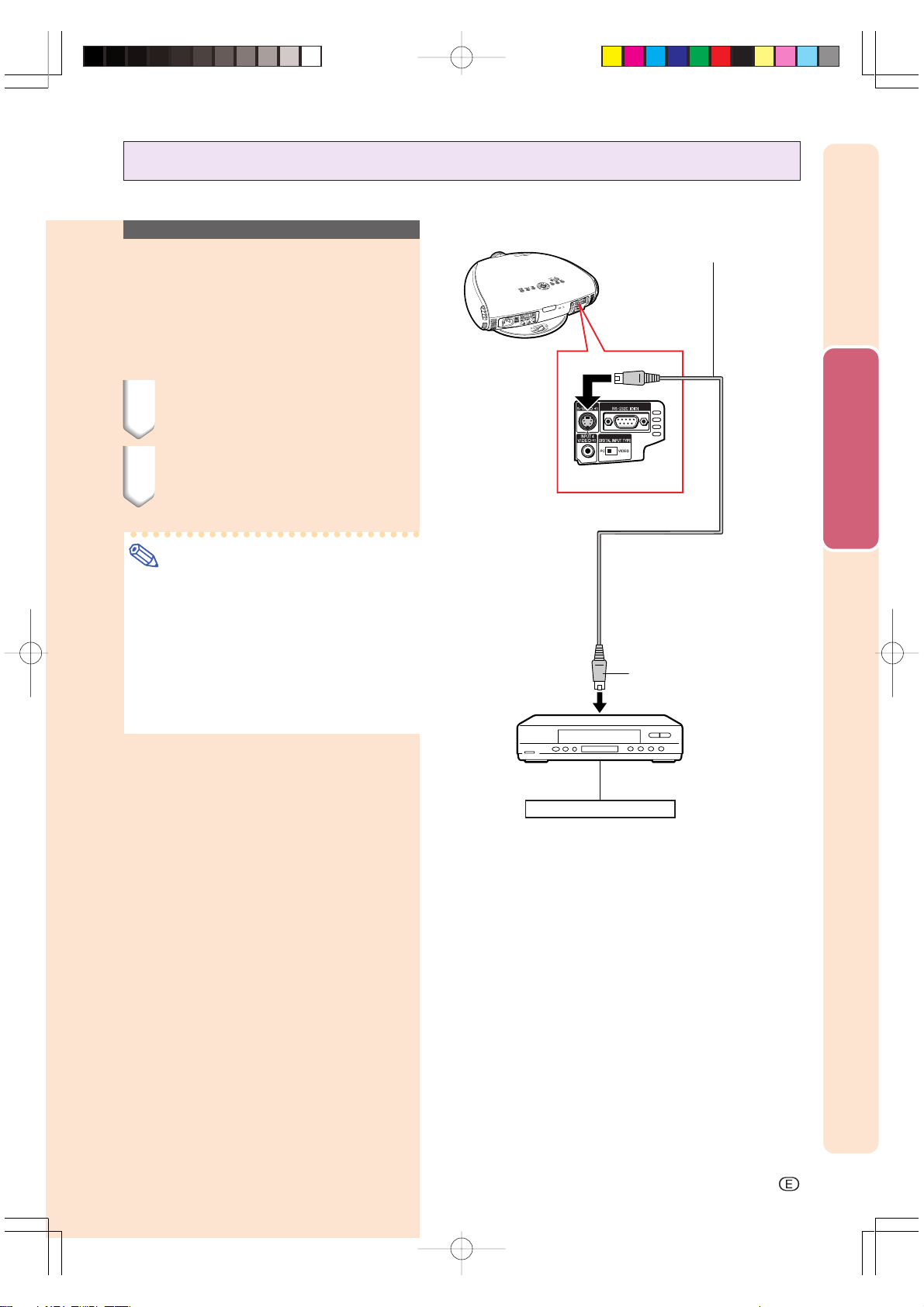
Connecting to Video Equipment
Connecting to Video
Equipment Using an
S-video Cable (INPUT 3)
Using an S-video cable, a VCR, DVD player or
other video equipment can be connected to
INPUT 3 input terminal.
1 Connect an S-video cable to
the projector.
2 Connect the S-video cable to
the video equipment.
Note
• The INPUT 3 (S-VIDEO) terminal uses a
video signal system in which the picture
is separated into color and luminance signals to realize a higher-quality image. To
view a higher-quality image, use a commercially available S-video cable to connect the INPUT 3 terminal on the projector and the S-video output terminal on the
video equipment.
S-video cable (commercially available)
Connections and Setup
To INPUT 3 terminal
To S-video output terminal
VCR or other video equipment
DT-300Ep1328.p65 03.10.29, 2:39 PMPage 15 AdobePageMaker6.5J/PPC
-15
Page 17
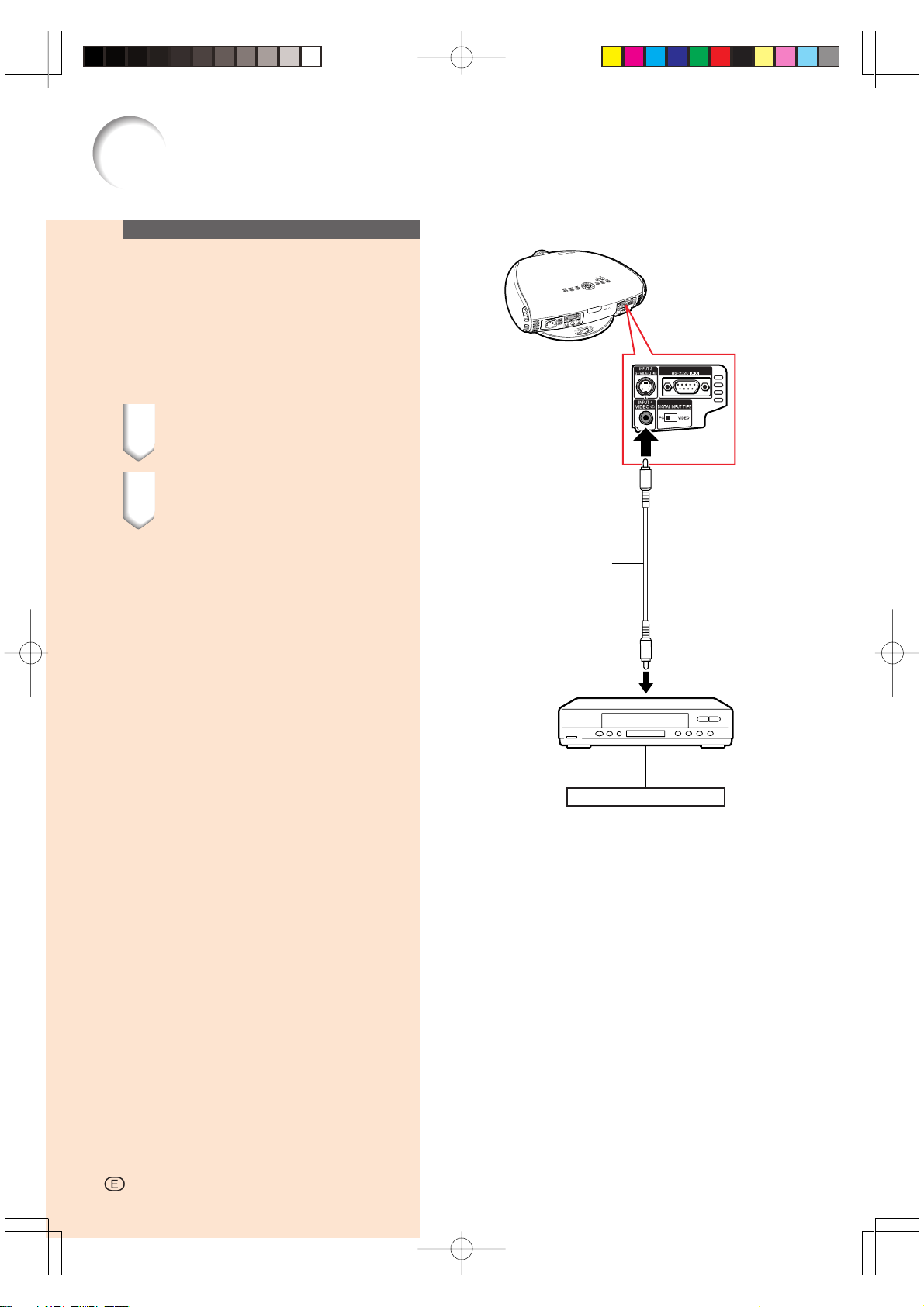
Connecting the Projector to Other Devices
Connecting to Video
Equipment Using a
Composite Video Cable
(INPUT 4)
Using a composite video cable, a VCR, DVD
player or other video equipment can be connected to INPUT 4 input terminal.
1 Connect a composite video
cable to the projector.
2 Connect the composite video
cable to the video equipment.
To INPUT 4 terminal
Composite video cable
To video output terminal
VCR or other video equipment
-16
DT-300Ep1328.p65 03.10.29, 2:39 PMPage 16 AdobePageMaker6.5J/PPC
Page 18
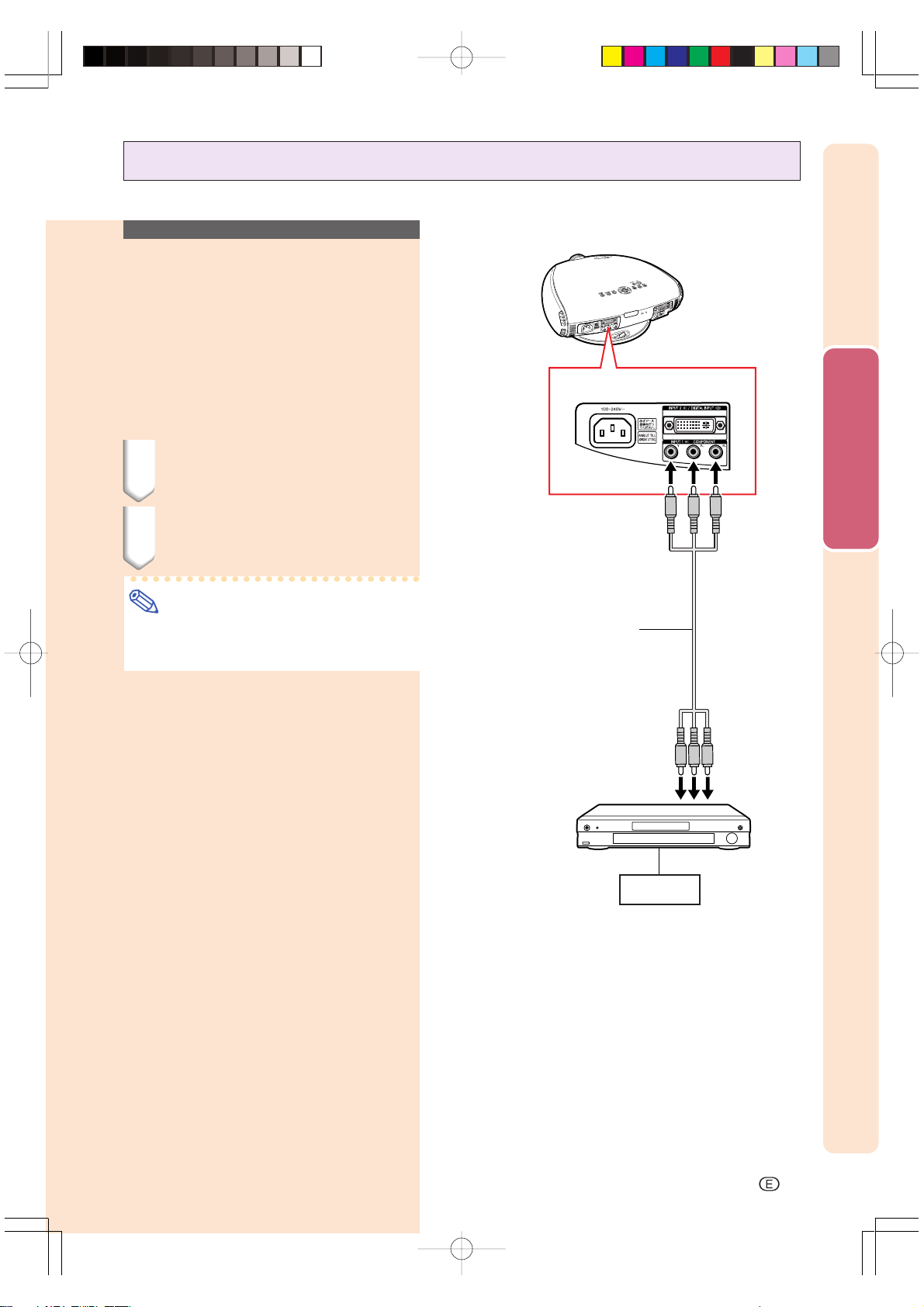
Connecting to a DVD Player and DTV Decoder
Connecting to
Component Video
Equipment Using a
Component Cable
(INPUT 1)
Use a component cable when connecting component video equipment such as DVD players
and DTV decoders to INPUT 1 terminals.
1 Connect a component cable to
the projector.
To INPUT 1 terminals
2 Connect the above cable to the
component video equipment.
Note
• Make sure to turn both the projector and
the video equipment off before connecting.
Component cable
(commercially available)
Setup and Connections
To analog component
output terminal
DVD player or
DTV decoder
-17
DT-300Ep1328.p65 03.10.29, 2:39 PMPage 17 AdobePageMaker6.5J/PPC
Page 19
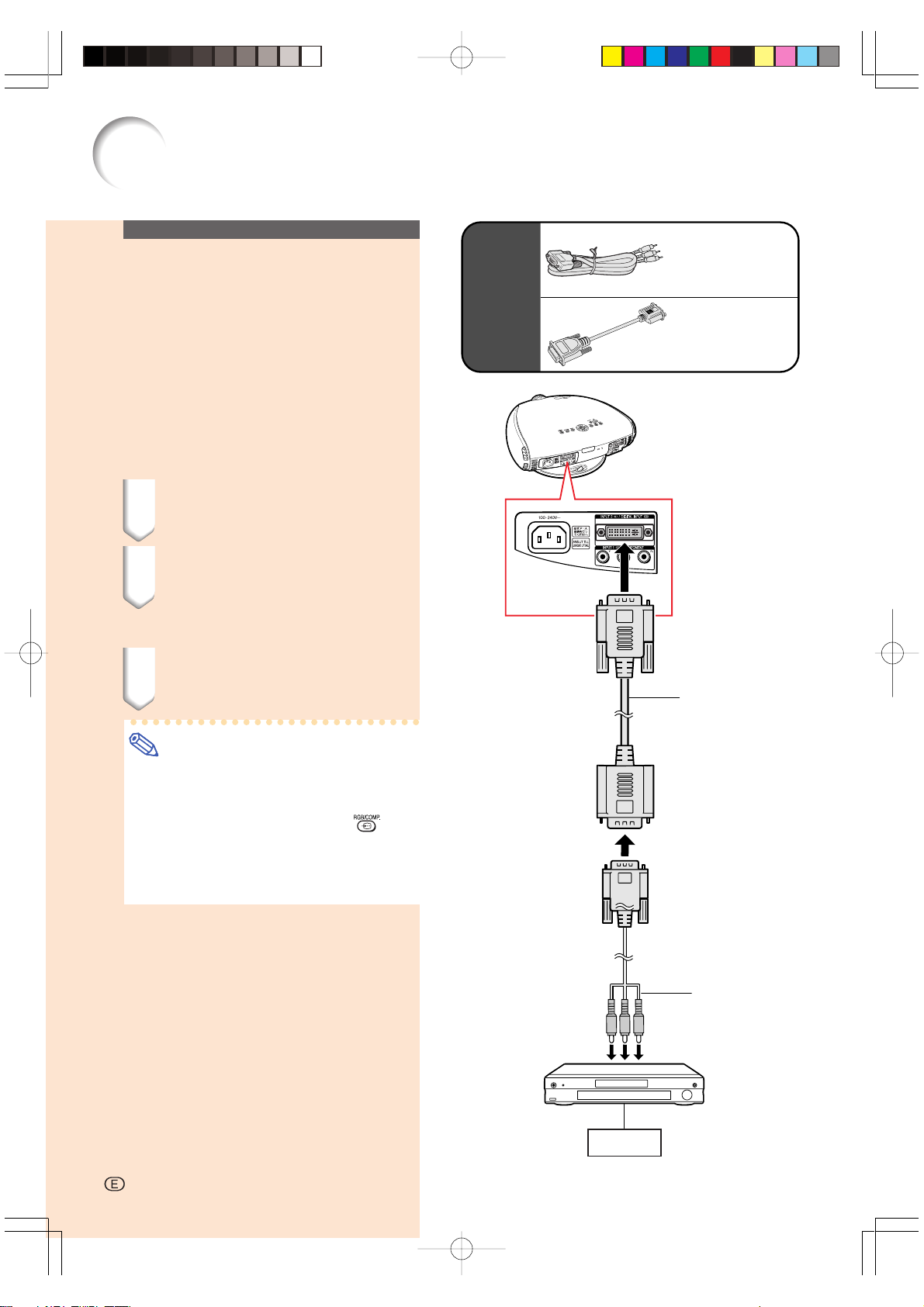
Connecting the Projector to Other Devices
Connecting to Component Video Equipment
Using a 3 RCA to 15-pin
Optional
accessories
D-sub Cable and the
DVI to 15-pin D-sub
Adaptor (INPUT 2)
Use a 3 RCA to 15-pin D-sub cable and the DVI
to 15-pin D-sub adaptor when connecting component video equipment such as DVD players
and DTV decoders to INPUT 2 terminal.
1 Connect a DVI to 15-pin D-sub
adaptor to the projector.
3 RCA to 15-pin
D-sub cable
Type: AN-C3CP
(9'10" (3.0 m))
DVI to 15-pin
D-sub adaptor
Type: AN-A1DV
(7.9" (20 cm))
2 Connect a 3 RCA to 15-pin D-
sub cable to the above adaptor.
• Secure the connectors by tightening the
thumbscrews.
3 Connect the above cable to the
video equipment.
Note
• When connecting this projector to component output terminal of the DTV decoder, select “Component” for “Signal
Type” on the OSD menu or press
the remote control. (See page 52.)
• Make sure to turn both the projector and
the video equipment off before connecting.
on
To INPUT 2 terminal
To analog component
output terminal
DVI to 15-pin
D-sub adaptor
(sold separately)
3 RCA to 15-pin
D-sub cable
(sold separately)
DVD player or
DTV decoder
-18
-18
DT-300Ep1328.p65 03.10.29, 2:39 PMPage 18 AdobePageMaker6.5J/PPC
Page 20
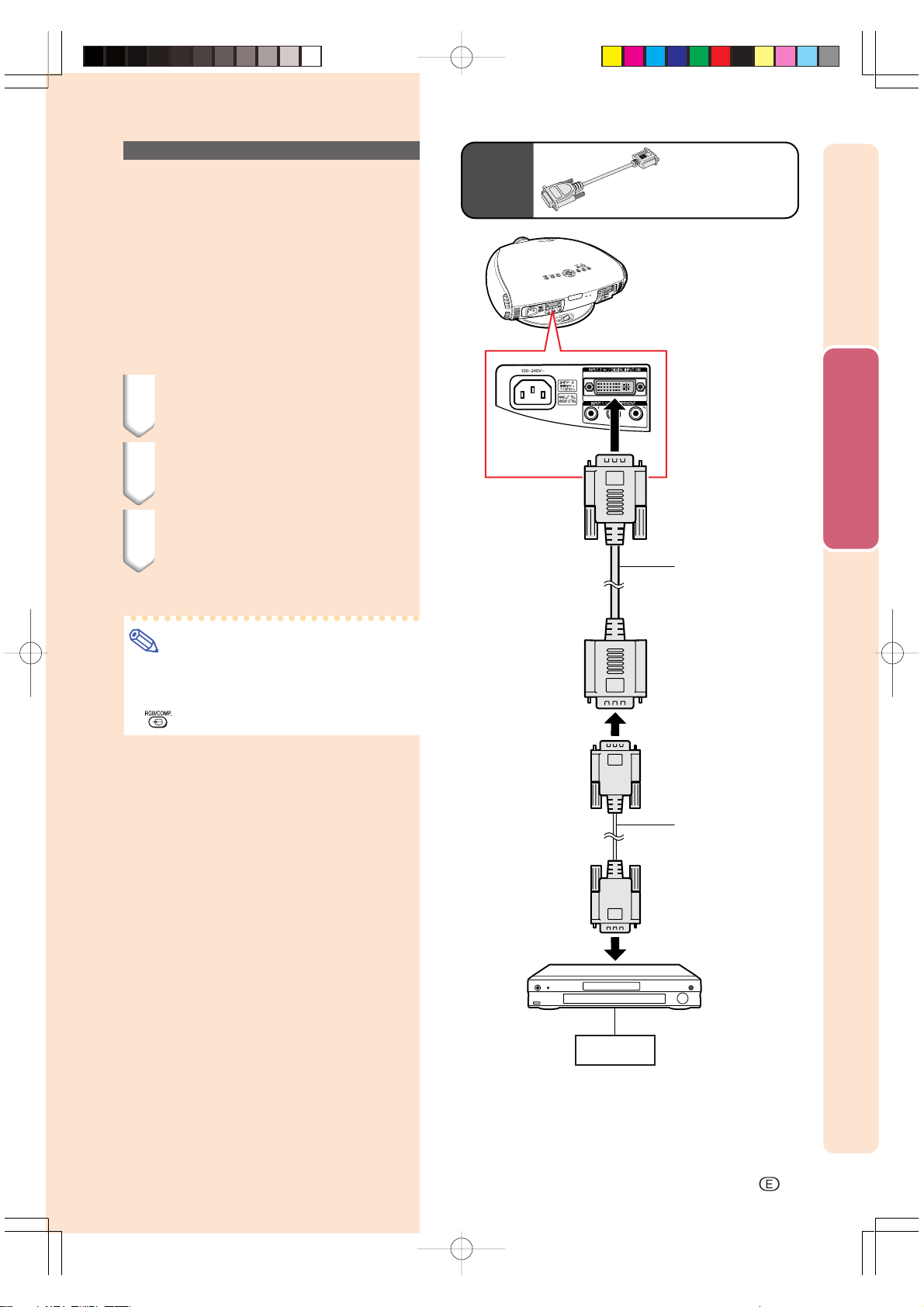
Connecting to RGB
Video Equipment Using
the DVI to 15-pin D-sub
Adaptor and the RGB
Cable (INPUT 2)
Use the DVI to 15-pin D-sub adaptor and the
RGB cable when connecting RGB video equipment such as DVD players and DTV decoders
to INPUT 2 terminal.
1 Connect a DVI to 15-pin D-sub
adaptor to the projector.
2 Connect the above adaptor to
an RGB cable.
3 Connect the above cable to the
video equipment.
• Secure the connectors by tightening the
thumbscrews.
Optional
accessory
To INPUT 2 terminal
DVI to 15-pin D-sub adaptor
Type: AN-A1DV (7.9" (20 cm))
Setup and Connections
DVI to 15-pin
D-sub adaptor
(sold separately)
Note
• When connecting this projector to DVI output of the DTV decoder, select “RGB” for
“Signal Type” on the OSD menu or press
on the remote control. (See page 52.)
RGB cable
(commercially
available)
To RGB output terminal
DVD player or
DTV decoder
DT-300Ep1328.p65 03.10.29, 2:39 PMPage 19 AdobePageMaker6.5J/PPC
-19
Page 21
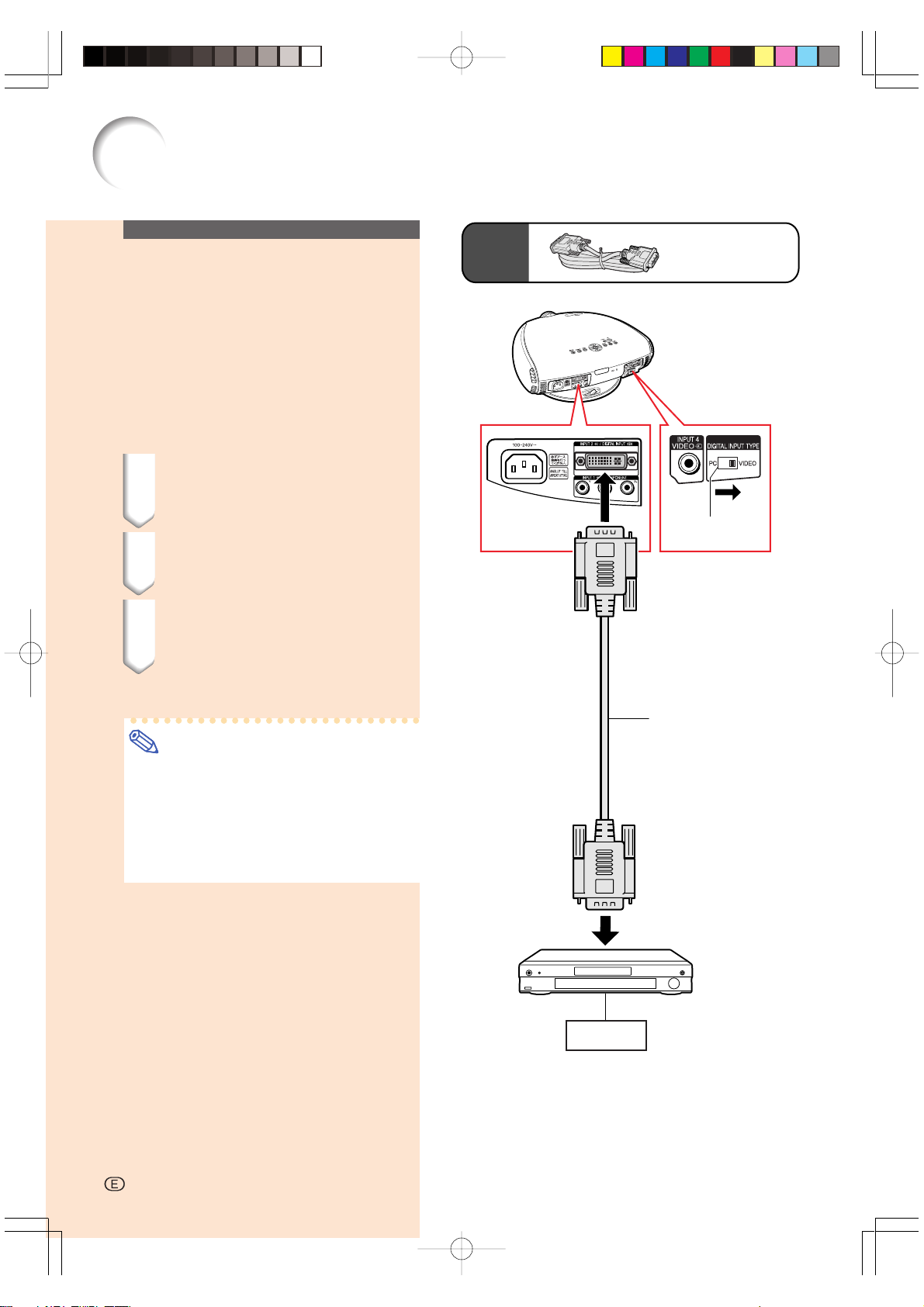
Connecting the Projector to Other Devices
Connecting to Video
Equipment with the DVI
Output Terminal Using
a DVI Cable (DIGITAL
INPUT)
Use the DVI cable when connecting video
equipment with the DVI output terminal such
as DVD players and DTV decoders to DIGITAL
INPUT terminal.
1 Slide the “DIGITAL INPUT
TYPE” switch on the back terminal board to “VIDEO”.
2 Connect the DVI cable to the
DIGITAL INPUT terminal.
3 Connect the other end to the
corresponding terminal on the
DVD player or DTV decoder.
• Secure the connectors by tightening the
thumbscrews.
Note
• Select DIGITAL INPUT mode when connecting to video equipment with the digital output terminal. (See page 31.)
• Make sure to turn both the projector and
the video equipment off before switching
the “DIGITAL INPUT TYPE” switch and
connecting.
Optional
accessory
To DIGITAL INPUT
terminal
DVI cable
Type:
(9'10'' (3.0 m))
DIGITAL INPUT
TYPE switch
DVI cable
(sold separately)
AN-C3DV
To DVI digital output terminal
DVD player or
DTV decoder
-20
-20
DT-300Ep1328.p65 03.10.29, 2:40 PMPage 20 AdobePageMaker6.5J/PPC
Page 22
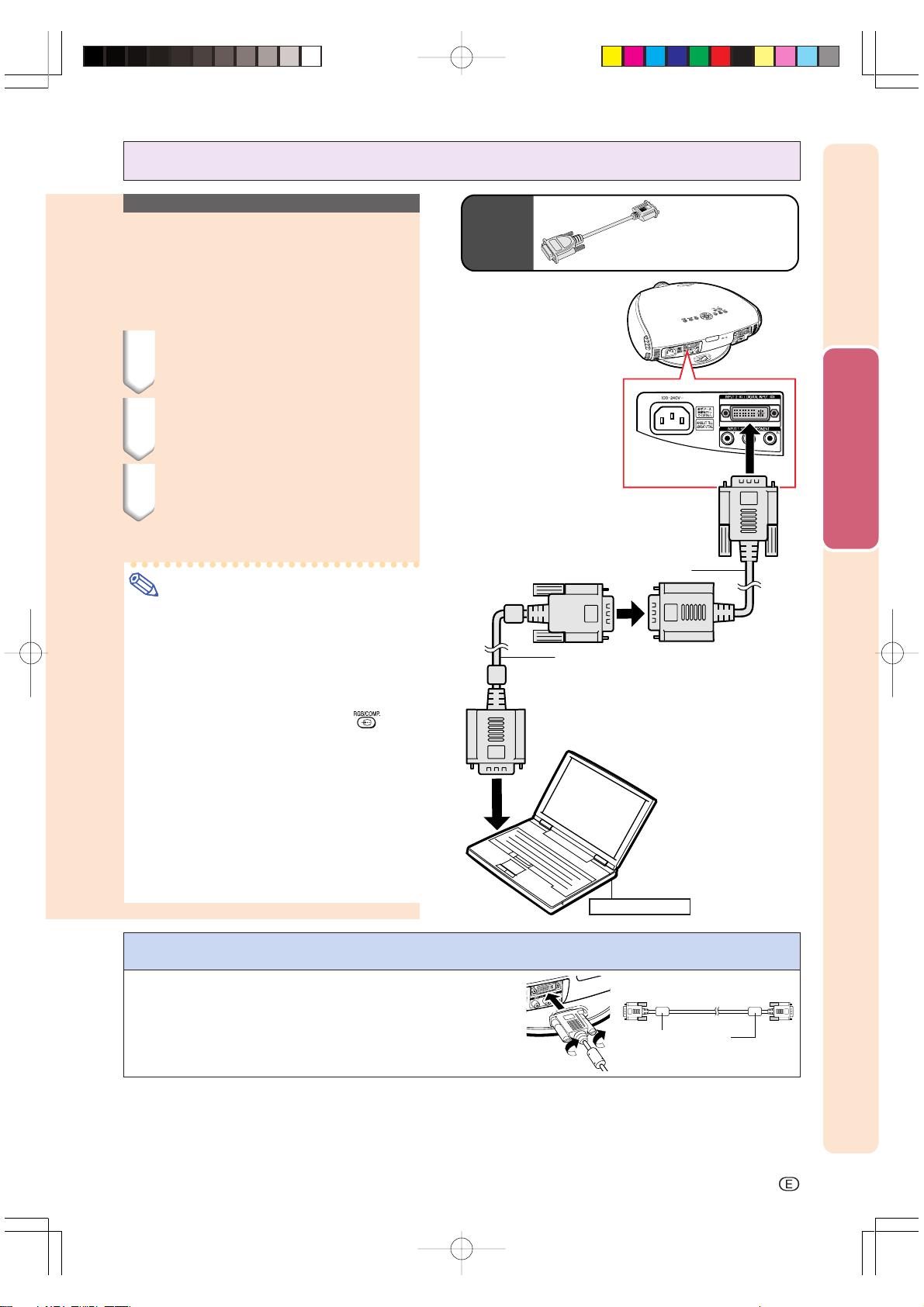
Connecting to a Computer
Connecting to a Computer
Using the DVI to 15-pin
D-sub Adaptor and the
RGB Cable (INPUT 2)
1 Connect a DVI to 15-pin D-sub
adaptor to the projector.
2 Connect the above adaptor to
an RGB cable.
3 Connect the above cable to the
computer.
• Secure the connectors by tightening the
thumbscrews.
Note
•
Refer to “Computer Compatibility Chart” on
page 66 for a list of computer signals
compatible with the projector. Use with
computer signals other than those listed may
cause some of the functions not to work.
• When connecting the projector to a computer in this way, select “RGB” for “Signal
Type” on the OSD menu or press
the remote control. (See page 52.)
• A Macintosh adaptor may be required for
use with some Macintosh computers.
Contact your nearest Sharp Authorized
Service Center or Dealer.
• Depending on the computer you are using, an image may not be projected unless
the signal output setting of the computer is
switched to the external output. Refer to
the computer operation manual for switching the computer signal output settings.
on
Optional
accessory
DVI to 15-pin D-sub adaptor
Type: AN-A1DV (7.9" (20 cm))
Connections and Setup
To INPUT 2 terminal
DVI to 15-pin D-sub adaptor
(sold separately)
RGB cable
(commercially available)
To RGB output terminal
Notebook computer
Connecting the thumbscrew cables
■ Connect the thumbscrew cable making sure that it fits cor-
rectly into the terminal. Then, firmly secure the connectors by tightening the screws on both sides of the plug.
■ Do not remove the ferrite core attached to the RGB cable.
DT-300Ep1328.p65 03.10.29, 2:40 PMPage 21 AdobePageMaker6.5J/PPC
Ferrite core
-21
Page 23

Connecting the Projector to Other Devices
Connecting to a computer with DIGITAL
RGB output Terminal
(DIGITAL INPUT)
1 Slide the “DIGITAL INPUT
TYPE” switch on the back terminal board to “PC”.
2 Connect a DVI cable to the pro-
jector.
3 Connect the above cable to the
computer.
• Secure the connectors by tightening the
thumbscrews.
Note
• Select DIGITAL INPUT mode when connecting to digital output terminal of the
computer. (See page 31.)
• Before switching the “DIGITAL INPUT
TYPE” switch and connecting, be sure to
unplug the power cord of the projector
from the AC outlet and turn off the computer to be connected. After making all
connections, turn on the projector and
then the computer.
• Be sure that the computer is the last device to be turned on after all the connections are made.
Optional
accessory
To DIGITAL INPUT
terminal
DIGITAL INPUT
TYPE switch
DVI cable
(sold separately)
To DVI digital output terminal
DVI cable
AN-C3DV
Type:
(9'10'' (3.0 m))
Desktop computer
“Plug and Play” function
■ This projector is compatible with VESA-standard DDC 1/DDC 2B. The projector and a VESA DDC
compatible computer will communicate their setting requirements, allowing for quick and easy setup.
■ Before using the “Plug and Play” function, be sure to turn on the projector first and the con-
nected computer last.
Note
• The DDC “Plug and Play” function of this projector operates only when used in conjunction with a
VESA DDC compatible computer.
-22
DT-300Ep1328.p65 03.10.29, 2:40 PMPage 22 AdobePageMaker6.5J/PPC
Page 24

Setup
Using the Swivel Stand
You can adjust the angle and direction of the
projected image by using the Swivel Stand.
1 Unlock the lever on the Swivel
Stand.
2 Adjust the angle and direction
of the projected image as you
want by lifting up the projector and rotating the projector
on the Swivel Stand.
Caution
• Do not hold the lens when lifting, lowering or rotating the projector.
When lowering the projector, be careful not
•
to get your fingers caught in the area between the Swivel Stand and the projector.
Note
• When the height or direction of the projector is adjusted, the image may become
distorted (keystoned), depending on the
relative positions of the projector and the
screen. See page 33 for details on the
keystone correction.
1
2
Swivel Stand
LOCK/UNLOCK
lever
Adjustable up to
±10° from the
standard position.
Adjustable up to
±25° from the
standard position.
Adjustable up to
±3° from the
standard position.
Connections and Setup
3 Lock the lever on the Swivel
3
Stand.
DT-300Ep1328.p65 03.10.29, 2:40 PMPage 23 AdobePageMaker6.5J/PPC
-23
Page 25

Setup
Removing the Swivel
Stand
1 Lift the projector (2) with press-
ing the removing-stand button
on the back of the projector (1).
Attaching the Swivel
Stand
2
1
Removingstand button
1 Align the tabs on the front bot-
tom of the projector (1).
2 While holding down the button
(2), place the projector onto the
Swivel Stand (3) to attach.
3 Press the projector down
firmly to attach it to the Swivel
Stand to make sure it is securely attached to the Swivel
Stand.
1
3
2
-24
DT-300Ep1328.p65 03.10.29, 2:40 PMPage 24 AdobePageMaker6.5J/PPC
Page 26

Focusing and Zooming
The picture can be focused and zoomed in or
out by using the Focus ring and the Zoom
knob.
1 Rotate the Focus ring until the
image on the screen comes
into focus.
Zoom knob
Focus ring
2 Slide the Zoom knob. The im-
age can be adjusted to the desired size within the zoom
range.
Using the Lens Shift
The picture can be adjusted within the shift
range of the lens by rotating the lens shift dial
on the top of the projector using your finger.
Connections and Setup
Lens shift dial
Projected Image
UP
DOWN
DT-300Ep1328.p65 03.10.29, 2:40 PMPage 25 AdobePageMaker6.5J/PPC
-25
Page 27

Setup
Adjusting the Projection Distance
• Refer to pages 33 and 34 about the function of Keystone correction and placement of projector using the
correction.
• Decide the placement of the projector referring to the figures on the table and the diagram below
according to the size of your screen and input signal.
Center of the screen
(d)
(c)
±10°
(b)
(a)
When using a wide
screen (16:9)
In case of displaying
the 16:9 picture on the
whole of the 16:9
screen.
16
9
: Picture area
When using a normal
screen (4:3)
In case of setting the
16:9 picture to the full
horizontal width of the
4:3 screen.
4
3
: Screen area
: Picture area
Placement range
(e)
(f)
Screen size
(16:9)(x)
Projection
Diag.
distance (a)
20' 10'' (6.4m)
200"
15' 7'' (4.8m)
150"
13' 10'' (4.2m)
133"
11' 3'' (3.4m)
106"
10' 4'' (3.2m)
100"
9' 6'' (2.9m)
92"
8' 8'' (2.7m)
84"
7' 5'' (2.3m)
72"
6' 2'' (1.9m)
60"
4' 1'' (1.2m)
40"
(a) = (0.031954888
(b) =(0.026528341x - 0.034646716)
Screen size
(a) = (0.029330688x - 0.038639669) x: Screen size (diag.)
(b) =(0.02434978
(4:3)(x)
Diag.
200"
150"
100"
x
- 0.034060187) x: Screen size (diag.)
Projection
distance (a)
–
14' 4'' (4.4m)
9' 6'' (2.9m)
7' 12'' (2.4m)
84"
6' 10'''(2.1m)
72"
5' 8'' (1.7m)
60"
3' 9'' (1.1m)
40"
x
- 0.034646716)
Maximum projection distance Minimum projection distance
Composite, S-video
480I/P, 1080
I
4' 3'' (1.3m)
2' 11'' (0.9m)
2' 7'' (0.8m)
1' 12'' (0.6m)
1' 12'' (0.6m)
1' 8'' (0.5m)
1' 8'' (0.5m)
1' 4'' (0.4m)
12'' (0.3m)
8'' (0.2m)
Maximum projection distance
Horizontal Placement range (c)
Composite, S-video
480I/P, 1080
I
–
2' 7'' (0.8m)
1' 8'' (0.5m)
1' 4'' (0.4m)
1' 4''' (0.4m)
12'' (0.3m)
8'' (0.2m)
(a) Maximum projection distance
(b) Minimum projection distance
(c) Horizontal placement range when projection distance is maximum.
(d) Horizontal placement range when projection distance is minimum.
(e) Vertical placement range when projection distance is maximum.
( f ) Vertical placement range when projection distance is minimum.
Note
• The aspect ratio of the projected image shifts slightly when
the lens shift is at a position other than the top position.
• The aspect ratio of the projected image also shifts slightly
when the “H Keystone” and “V Keystone” functions are
adjusted simultaneously.
• When adjusting “H Keystone” and “V Keystone” at the same
time, the values of adjustable angles for each setting
become smaller.
• Keystone correction cannot be applied to On-screen
Display.
• When Keystone correction is applied, the resolution of image
can be deteriorated to some extent.
• There are errors of ±3% in the formulas below.
Projection distance and Keystone correction
Horizontal Placement range (d)Horizontal Placement range (c)
Composite, S-video
480I/P, 1080
I
2' 11'' (0.9m)
1' 12'' (0.6m)
1' 12'' (0.6m)
1' 4'' (0.4m)
1' 4'' (0.4m)
1' 4'' (0.4m)
Composite, S-video
2' 7'' (0.8m)
1' 12'' (0.6m)
1' 4'' (0.4m)
3' 3'' (1.0m)
2' 4'' (0.7m)
1' 12'' (0.6m)
1' 8'' (0.5m)
1' 8'' (0.5m)
1' 4'' (0.4m)
1' 4'' (0.4m)
12'' (0.3m)
12'' (0.3m)
8'' (0.2m)
4'' (0.1m)
Minimum projection distance
Horizontal Placement range (d)
480I/P, 1080
I
2' 11'' (0.9m)
2' 4'' (0.7m)
1' 4'' (0.4m)
1' 4'' (0.4m)
12'' (0.3m)
12'' (0.3m)
8'' (0.2m)
4'' (0.1m)
720P RGB
2' 4'' (0.7m)
1' 8'' (0.5m)
1' 4'' (0.4m)
12'' (0.3m)
12'' (0.3m)
4'' (0.1m)
720P RGB
1' 12'' (0.6m)
1' 8'' (0.5m)
12'' (0.3m)
8'' (0.2m)
4'' (0.1m)
12'' (0.3m)
12'' (0.3m)
12'' (0.3m)
12'' (0.3m)
8'' (0.2m)
8'' (0.2m)
4'' (0.1m)
12'' (0.3m)
8'' (0.2m)
8'' (0.2m)
4'' (0.1m)
4'' (0.1m)
Vertical
placement range
(f)
2' 11'' (0.9m)
1' 12'' (0.6m)
1' 12'' (0.6m)
1' 4'' (0.4m)
1' 4'' (0.4m)
1' 4'' (0.4m)
12'' (0.3m)
12'' (0.3m)
8'' (0.2m)
4'' (0.1m)
Vertical
placement range
(f)
2' 7'' (0.8m)
1' 12'' (0.6m)
1' 4'' (0.4m)
12'' (0.3m)
12'' (0.3m)
8'' (0.2m)
4'' (0.1m)
720P RGB
4' 11'' (1.5m)
3' 7'' (1.1m)
2' 11'' (0.9m)
2' 4'' (0.7m)
2' 4'' (0.7m)
1' 12'' (0.6m)
1' 12'' (0.6m)
1' 8'' (0.5m)
1' 4'' (0.4m)
8'' (0.2m)
720P RGB
–
3' 3'' (1.0m)
1' 12'' (0.6m)
1' 8'' (0.5m)
1' 4''' (0.4m)
1' 4'' (0.4m)
8'' (0.2m)
Vertical
placement range
(e)
3' 7'' (1.1m)
2' 7'' (0.8m)
2' 4'' (0.7m)
1' 12'' (0.6m)
1' 8'' (0.5m)
1' 8'' (0.5m)
1' 4'' (0.4m)
1' 4'' (0.4m)
2' 4'' (0.7m)
1' 8'' (0.5m)
1' 4'' (0.4m)
3' 7'' (1.1m)
2' 7'' (0.8m)
2' 4'' (0.7m)
1' 8'' (0.5m)
1' 8'' (0.5m)
1' 8'' (0.5m)
1' 4'' (0.4m)
1' 4'' (0.4m)
12'' (0.3m)
8'' (0.2m)
12'' (0.3m)
12'' (0.3m)
8'' (0.2m)
12'' (0.3m)
8'' (0.2m)
Projection distance and Keystone correction
Vertical
placement range
(e)
–
–
2' 4'' (0.7m)
1' 8'' (0.5m)
1' 4'' (0.4m)
12'' (0.3m)
12'' (0.3m)
8'' (0.2m)
Projection
distance (b)
17' 4'' (5.3m)
12' 11'' (3.9m)
11' 6'' (3.5m)
9' 1'' (2.8m)
8' 7'' (2.6m)
7' 11'' (2.4m)
7' 2'' (2.2m)
6' 2'' (1.9m)
5' 1'' (1.6m)
3' 4'' (1.0m)
Projection
distance (b)
15' 10'' (4.8m)
11' 10'' (3.6m)
7' 11'' (2.4m)
6' 7'' (2.0m)
5' 8'' (1.7m)
4' 8'' (1.4m)
3' 1'' (0.9m)
-26
DT-300Ep1328.p65 03.10.29, 2:40 PMPage 26 AdobePageMaker6.5J/PPC
Page 28

Upper and Lower Lens Shift Position
• This projector is equipped with a lens shift function that lets you adjust the projection height.
• Adjust the projection height to match the setup configuration.
• The screen can be moved maximum the length of one screen vertically using the lens shift.
Note
• Optimal image quality is produced with the projector positioned perpendicular to the screen with all feet flat and level.
Tilting or angling the projector will reduce the effectiveness of the lens shift function.
Screen size: 100 inches (254 cm)
Aspect ratio: 16:9
Screen
90°
Lens center
Lower lens shift position
(High mount setup)
Lens center
Connections and Setup
90°
Lower edge of screen (White portion) =
Standard (0) point
Upper lens shift position
(Desktop setup)
Upper and Lower Lens Shift Position (Ceiling Mount)
When the projector is in the inverted position, use the upper edge of the screen as the base line,
and exchange the lower and upper lens shift values.
Screen size: 100 inches (254 cm)
Aspect ratio: 16:9
Screen
90°
90°
DT-300Ep1328.p65 03.10.29, 2:40 PMPage 27 AdobePageMaker6.5J/PPC
-27
Page 29

Setup
Image Projection
Rear Projection
■ Place a translucent screen between the projector and the au-
dience.
■ Use the projector’s menu screen to reverse the projected im-
age. (See page 56
for use of this function.)
Note
• Optimal image quality can be achieved when the projector is
positioned perpendicular to the screen with all feet flat and leveled.
Projection using a mirror
■ Place a mirror (normal flat type) in front of the lens.
When using the default setting.
▼On-screen Display
The image is reversed.
Info
• When using a mirror, be sure to carefully position both the
projector and the mirror so the light does not shine into the
eyes of the audience.
Ceiling-mount setup
■ It is recommended that you use the optional Sharp ceiling-mount
bracket for this installation.
■ Before mounting the
projector, remove the
Swivel Stand. (See pages
24 and 25 for removing and
attaching the Swivel Stand.)
■ Before mounting the
projector, contact your
nearest Sharp Authorized
Service Center or Dealer to
obtain the recommended ceiling-mount bracket (sold
separately). (AN-CM260 ceiling-mount bracket, AN-EP101B
extension tube for AN-CM260.)
■ When the projector is in the inverted position, use the upper
edge of the screen as the base line.
■ Use the projector’s menu screen to select the appropriate pro-
jection mode. (See page 56 for use of this function.)
When using the default setting.
▼On-screen Display
The image is inverted.
-28
DT-300Ep1328.p65 03.10.29, 2:41 PMPage 28 AdobePageMaker6.5J/PPC
Page 30

Basic Operation
Basic Operation
DT-300Ep2943.p65 03.10.29, 2:41 PMPage 29 AdobePageMaker6.5J/PPC
Page 31

Image Projection
Basic Procedure
Connect the required external equipment to
the projector before operating the following
procedures.
Info
• The language preset at the factory is English.
If you want to change the on-screen display
to another language, reset the language according to the procedure on page 31.
1 Plug the power cord into the
wall outlet.
• The POWER indicator illuminates red,
and the projector enters standby mode.
2
Press on the remote control
on the projector.
or
LAMP indicator
TEMP. LAMP POWER
POWER indicator
ON button
INPUT button
• The blinking green LAMP indicator
shows that the lamp is warming up.
Wait until the indicator stops blinking
before operating the projector.
• If the power is turned off and then immediately turned on again, it may take
a short while before the lamp turns on.
Note
• After the projector is unpacked and
turned on for the first time, a slight
odor may be emitted from the exhaust
ventilative holes. This odor will soon
disappear with use.
When the power is on, the LAMP indicator illuminates, indicating the status of the lamp.
Green: Lamp is ready.
Green blinking:
down.
Red: Change the lamp.
Warming up. / Cooling
ON button
INPUT buttons
-30
-30
DT-300Ep2943.p65 03.10.29, 2:41 PMPage 30 AdobePageMaker6.5J/PPC
Page 32

3 Press , , , or
on the remote control or on
"On-screen Display (Example)
the projector to select the INPUT mode.
•
After pressing once on the projector,
to select the desired input mode.
use
Note
• When no signal is received, “NO SIG-
NAL” will be displayed. When a signal that the projector is not preset to
receive is received, “NOT REG.” will
be displayed.
About the INPUT modes
INPUT 1
(Component)
INPUT 2
(Component/RGB)
INPUT 3
(S-Video)
INPUT 4
(Video)
DIGITAL
Used for projecting images from equipment
connected to INPUT 1
terminals.
Used for projecting images from equipment
connected to INPUT 2
terminal.
Used for projecting images from equipment
connected to INPUT 3
terminal.
Used for projecting images from equipment
connected to INPUT 4
terminal.
Used for projecting images from equipment
connected to DIGITAL
INPUT terminal.
INPUT 1 Mode
INPUT 2 Mode
INPUT 3 Mode
INPUT 4 Mode
Basic Operation
DIGITAL INPUT Mode
Selecting the Onscreen Display Language
English is the preset language for the Onscreen Display; however, this can be changed
to German, Spanish, Dutch, French, Italian,
Swedish, Portuguese, Chinese, Korean or
Japanese.
Display the “Language” menu and select the desired Language.
➝For operating the menu screen, see
pages 38 to 41.
DT-300Ep2943.p65 03.10.29, 2:41 PMPage 31 AdobePageMaker6.5J/PPC
On-screen Display
-31
Page 33

Image Projection
Turning the Power off
1 Press on the remote con-
STANDBY button
trol or
then press
on the projector,
or again
while the confirmation message
is displayed, to put the projector into the standby mode.
• A dimly-lit screen is displayed for a
short time to reduce lamp damage.
Note
• If you accidentally pressed
and do not want to put the projector
into the standby mode, wait until the
confirmation message disappears.
STANDBY button
2
Unplug the power cord from the
AC outlet after the cooling fan
stops.
Info
• Do not unplug the power cord during projection or cooling fan operation. This can cause damage due
to the rise in internal temperature,
as the cooling fan also stops.
• When connected to equipment such
as an amplifier, be sure to turn off
the power to the equipment connected first and then to the projector.
-32-32
DT-300Ep2943.p65 03.10.29, 2:42 PMPage 32 AdobePageMaker6.5J/PPC
Page 34

Keystone Correction
This function can be used to adjust the Keystone settings.
Note
• For details about using the menu screen,
see pages 38 to 41.
1 Press on the projector or
on the remote control.
2 Press / to select “H Key-
stone” or “V Keystone”.
Selected Item
H Keystone
V Keystone
Reset
Description
Horizontally adjusts the
keystone settings.
Vertically adjusts the
keystone settings.
V and H Keystone
adjustments are returned to
the factory preset settings.
KEYSTONE button
KEYSTONE button
", ',\, |
buttons
", ',\, |
buttons
Basic Operation
3 Press / to move the mark
on the selected adjustment
item to the desired setting.
Note
• Straight lines and the edges of the
displayed image may appear
jagged, when adjusting the Keystone setting.
• When adjusting “H Keystone” and
“V Keystone” at the same time, the
values of adjustable angles for each
setting become smaller.
• The adjustable value of the “V Key-
stone” becomes extremely small
when “H Keystone” is made to be
the maximum value.
• Keystone correction is disabled
while the picture mode is set to
“SMART STRETCH”. (See page
35.)
4 To return to the normal screen,
press
again.
Horizontal Keystone Correction
Vertical Keystone Correction
DT-300Ep2943.p65 03.10.29, 2:42 PMPage 33 AdobePageMaker6.5J/PPC
-33
Page 35

Image Projection
Placement of the Projected Image Using the
Keystone Correction
Place the projector at a distance from the
screen that allows images to be projected onto
the screen by referring to “Adjusting the Projection Distance” on pages 26 and 27.
1 Project the test pattern of the
Keystone correction function
onto the screen. Rotate the Focus ring until the image on the
screen comes into focus. (See
page 25.)
2 Change the projection angle
using the Swivel Stand to properly project images onto the
screen. (See page 23).
: Screen area
3 Align the edge of the screen
closest to the projector with
the test pattern by adjusting
the zoom and the Swivel Stand.
(See pages 23 and 25.)
4 Adjust the Keystone function
so that the size of the projected
image matches the screen
size. (See page 33.)
5 Align the image on the screen
by adjusting the zoom function
and the Swivel Stand.
6 Adjust the focus so that the
projected image is in focus at
the center of the screen. (See
page 25.)
Note
• The aspect ratio of the projected image
shifts slightly when the lens shift is at a
position other than the top position.
• The aspect ratio of the projected image
also shifts slightly when the “H Keystone”
and “V Keystone” functions are adjusted
simultaneously.
-34
-34
DT-300Ep2943.p65 03.10.29, 2:42 PMPage 34 AdobePageMaker6.5J/PPC
Page 36

Freezing a Moving
Image
You can instantly freeze a moving image with
the remote control.
1 Press .
• The projected image is frozen.
2 Press again to return to the
moving image from the currently connected device.
Adjusting the Picture
Aspect Ratio
This function allows you to modify or customize the picture display mode to enhance the
input image. Depending on the input signal,
you can choose SIDE BAR, SMART STRETCH,
CINEMA ZOOM or STRETCH image.
Press . Each time is pressed,
the picture mode changes as
shown on the next page.
FREEZE button
RESIZE button
Basic Operation
RESIZE button
DT-300Ep2943.p65 03.10.29, 2:42 PMPage 35 AdobePageMaker6.5J/PPC
-35
Page 37

Image Projection
CINEMA
ZOOM
1024 ⳯ 576
1024 ⳯ 576
–
–
For 4:3
aspect ratio
For 16:9
aspect ratio
480I
480P
576I
576P
NTSC
PAL
SECAM
VGA
SVGA
XGA
SIDE BAR STRETCH
768 ⳯ 576 1024 ⳯ 576
768 ⳯ 576 1024 ⳯ 576480P
––720P
––
SMART
STRETCH
• “STRETCH” is fixed when 540P, 720P or 1080I signal is entered.
• “SMART STRETCH” cannot be selected while input signal from a computer (VGA, SVGA or XGA) is entered.
Output screen image
STRETCHCINEMA ZOOM
480I
480P
576I
576P
NTSC
PAL
SECAM
Input Signal
4:3 aspect ratio
Letterbox
SIDE BAR SMART STRETCH
1024 ⳯ 576
1024 ⳯ 576
1024 ⳯ 576
1024 ⳯ 5761080I
Squeeze
540P
1080I
16:9 aspect ratio
720P
VGA
SVGA
XGA
4:3 aspect ratio
Note
• “SMART STRETCH” cannot be selected while the Keystone correction (page 33) is being adjusted.
• Keystone correction (page 33) is disabled while the picture mode is set to “SMART STRETCH”.
• 580I/580P is displayed on the screen when signal 576I/576P is input.
-36
DT-300Ep2943.p65 03.10.29, 2:42 PMPage 36 AdobePageMaker6.5J/PPC
Page 38

Adjustments and Settings
Adjustments and Settings
DT-300Ep2943.p65 03.10.29, 2:42 PMPage 37 AdobePageMaker6.5J/PPC
Page 39

Using the Menu Screen
The menu screens allow you to adjust the image and various projector settings.
The menu can be operated to achieve two functions, adjustment and setting.
(For adjusting the menu items, see pages 38 and 39. For setting the menu items, see pages
40 and 41.)
Menu screen (example)
Menu Selections
(Adjustments)
1 Press .
• The menu screen is displayed.
Note
• The “Picture” menu screen for the
selected input mode is displayed.
", ', \, | buttons
UNDO button
", ', \, | buttons
UNDO button
MENU button
ENTER button
MENU button
ENTER button
-38
DT-300Ep2943.p65 03.10.29, 2:42 PMPage 38 AdobePageMaker6.5J/PPC
Page 40

\\
2 Press
||
\ or
| to display the other
\\
||
menu screens.
• The menu icon for the selected menu
screen is highlighted.
Menu icon Menu screen
Picture
Fine Sync
Options
Language
PRJ Mode
Note
• The “Fine Sync” menu is not avail-
able for INPUT 3 or 4.
• For items on the menus, see the
tree charts on pages 42 and 43.
""
3 Press
''
" or
' to select the item
""
''
you want to adjust.
Select the menu icon.
Note
• To display a single adjustment item,
press after selecting the item.
Only the menu bar and the selected
adjustment item will be displayed.
Then if you press " or ', the following item (“Bright” after “Contrast”)
will be displayed.
• Press
screen.
4 Press
to return to the previous
\\
||
\ or
| to adjust the item
\\
||
selected.
• The adjustment is stored.
Select
the item.
Adjustments and Settings
Adjust the item.
5 Press .
• The menu screen will disappear.
DT-300Ep2943.p65 03.10.29, 2:42 PMPage 39 AdobePageMaker6.5J/PPC
-39
Page 41

Using the Menu Screen
Menu Selections
(Settings)
1 Press .
• The menu screen is displayed.
Note
• The “Picture” menu screen for the
selected input mode is displayed.
", ', \, | buttons
UNDO button
", ', \, | buttons
UNDO button
MENU button
ENTER button
MENU button
ENTER button
\\
2 Press
||
\ or
| to display the other
\\
||
menu screens.
• The menu icon for the selected menu
screen is highlighted.
Menu icon Menu screen
Picture
Fine Sync
Options
Language
PRJ Mode
Note
• The “Fine Sync” menu is not avail-
able for INPUT 3 or 4.
• For items on the menus, see the
tree charts on pages 42 and 43.
-40
Select the menu icon.
DT-300Ep2943.p65 03.10.29, 2:43 PMPage 40 AdobePageMaker6.5J/PPC
Page 42

""
3 Press
''
" or
' to select the
""
''
item you want to set.
Note
• Press to return to the previous
screen.
• In some menus, select the icon using “
”.
Select
the item.
4 Press
5 Press
||
|.
||
• The sub menu is displayed.
""
''
" or
' to select the set-
""
''
ting of the item displayed in the
sub menu.
6 Press .
• The item selected is set.
Sub
menu
Sub
menu
Adjustments and Settings
7 Press .
• The menu screen will disappear.
DT-300Ep2943.p65 03.10.29, 2:43 PMPage 41 AdobePageMaker6.5J/PPC
-41
Page 43

Menu Bar Items
■ INPUT 1 / 2 / DIGITAL INPUT Mode
Main menu
Picture ( )
Fine Sync ( )
Options ( )
Contrast Ⳮ30ⳮ30
Bright Ⳮ30ⳮ30
Color Ⳮ30ⳮ30
Tint Ⳮ30ⳮ30
Sharp Ⳮ30ⳮ30
Red Ⳮ30ⳮ30
Blue Ⳮ30ⳮ30
Reset
CLR Temp
Gamma
White Emphasis [ON/OFF]
Picture Setting
Clock Ⳮ30ⳮ30
Phase Ⳮ15ⳮ15
H-Pos
V-Pos
Reset
Special Modes
Auto Sync [ON/OFF]
Signal Info
Lamp Timer (Life)
OSD Display [ON/OFF]
Signal Type
Background [None/Blue]
Eco Mode [Eco/Standard]
Auto Power Off
Menu Position
Menu Color [Opaque/Translucent]
Ⳮ30ⳮ30
Ⳮ30ⳮ30
[ON/OFF]
Sub menu
5500K
6500K
7500K
8500K
9300K
10500K
Standard
Cinema 1
Cinema 2
Cinema 3
Memory 1
Memory 2
Memory 3
Memory 4
Memory 5
Memory OFF
640⳯480
720⳯480
480P
Resolution
Hor Freq
Vert Freq
RGB
Component
Center
Upper Right
Lower Right
Upper Left
Lower Left
640⳯480
37.5 kHz
72 Hz
Main menu
100
100
100
100
100
100
Language ( )
PRJ Mode ( )
English
Deutsch
Español
Nederlands
Français
Italiano
Svenska
Português
Front
CeilingⳭFront
Rear
CeilingⳭRear
Note
• The resolution, vertical frequency and horizontal
frequency figures displayed above are for
example purposes only.
•“Color”, “Tint”, and “Sharp” do not appear when
“RGB” is selected in INPUT 2 mode.
•“Signal Type” is not displayed when using
INPUT 1.
•“Color”, “Tint”, “Sharp”, “Clock”, “Phase”, “HPos”, “V-Pos”, “Special Modes” and “Auto Sync”
cannot be used in the DIGITAL INPUT mode.
•“Clock”, “Phase” and “Auto Sync” cannot be
used in the Component mode.
-42
DT-300Ep2943.p65 03.10.29, 2:43 PMPage 42 AdobePageMaker6.5J/PPC
Page 44

■ INPUT 3 / 4 Mode
Main menu
Picture ( )
Options ( )
Contrast Ⳮ30ⳮ30
Bright Ⳮ30ⳮ30
Color Ⳮ30ⳮ30
Tint Ⳮ30ⳮ30
Sharp
Red Ⳮ30ⳮ30
Blue Ⳮ30ⳮ30
Reset
CLR Temp
Gamma
White Emphasis [ON/OFF]
Picture Setting
Lamp Timer (Life)
OSD Display [ON/OFF]
Video System
Background [None/Blue]
Eco Mode
Auto Power Off
Menu Position
Menu Color [Opaque/Translucent]
Ⳮ30ⳮ30
[Eco/Standard]
[ON/OFF]
Sub menu
5500K
6500K
3D Progressive
7500K
3D Progressive
8500K
3D Progressive
9300K
3D Progressive
10500K
3D Progressive
Standard
3D Progressive
Cinema 1
3D Progressive
Cinema 2
3D Progressive
3D Progressive
Cinema 3
3D Progressive
Memory 1
3D ProgressiveMemory 2
3D ProgressiveMemory 3
3D ProgressiveMemory 4
3D ProgressiveMemory 5
3D ProgrOFFessiveMemory OFF
Auto
PAL
NTSC3.58
SECAM
NTSC4.43
PAL–M
PAL–N
PAL–60
Center
Upper Right
Lower Right
Upper Left
Lower Left
Main menu
100
100
100
100
100
100
Language ( )
PRJ Mode ( )
English
Deutsch
Español
Nederlands
Français
Italiano
Svenska
Português
Front
CeilingⳭFront
Rear
CeilingⳭRear
Note
•“Tint” cannot be used with PAL, SECAM, PAL-M,
PAL-N or PAL-60.
Adjustments and Settings
DT-300Ep2943.p65 03.10.29, 2:43 PMPage 43 AdobePageMaker6.5J/PPC
-43
Page 45

Adjusting the Picture
You can adjust the projector’s picture to your preferences with the following picture set-
tings.
On-screen Display
Adjusting Image Preferences
Note
• First select “Memory 1-5” or “Memory
OFF” when you want to save the “Picture”
menu settings. See page 47 for details.
Adjust the “Picture” menu on the menu
screen.
➝For operating the menu screen, see
pages 38 to 41.
Selected Item
Contrast
Bright
Color
Tint
Sharp
Red
Blue
For adjusting the contrast level
For adjusting the brightness of an image
For adjusting the color intensity of an image
For adjusting the tones of an image
For making sharper or softer the contour of an image
For adjusting the redness of an image
For adjusting the blueness of an image
Description \ button | button
Note
• “Color”, “Tint” and “Sharp” do not appear
for RGB input in INPUT 2 mode.
• To reset all adjustment items, select “Re-
set” on the “Picture” menu screen and
press
.
• “Tint” cannot be used with PAL, SECAM,
PAL-M, PAL-N or PAL-60.
• “Color”, “Tint” and “Sharp” cannot be used
in the DIGITAL INPUT mode.
For less contrast
For less brightness
For less color intensity
Skin tones become purplish
For less sharpness
For weaker red
For weaker blue
For more contrast
For more brightness
For more color intensity
Skin tones become greenish
For more sharpness
For stronger red
For stronger blue
-44
-44
DT-300Ep4450.p65 03.10.29, 2:44 PMPage 44 AdobePageMaker6.5J/PPC
Page 46

Adjusting the Color
Temperature
This function allows for selecting the desired
color temperature. With the lower value selected, the projected image becomes warmer,
reddish and incandescent-like while with the
higher value, the image becomes cooler, bluish and fluorescent-like.
Select “CLR Temp” in the “Picture”
menu on the menu screen.
➝For operating the menu screen, see
pages 38 to 41.
On-screen Display
Selected Item
5500K
6500K
7500K
8500K
9300K
10500K
“CLR Temp” is fine adjusted by following the
procedure below.
The less the value is set to, the
warmer, reddish, incandescent-like
the image becomes.
The more the value is set to, the
cooler, bluish, fluorescent-like the
image becomes.
Description
1 Select “CLR Temp” in the “Pic-
ture” menu on the menu
screen and press
• A single menu bar of “CLR Temp” is
displayed.
''
2 Press
""
' or
" to fine adjust the
''
""
color temperature.
• With the lower value selected, the projected image becomes magentatinged. With the higher value selected,
the projected image becomes greentinged.
• Pressing \ or | changes the value of
the color temperature in the sub menu.
.
Adjustments and Settings
Note
•Values on “CLR Temp” are only for gen-
eral standard purposes.
DT-300Ep4450.p65 03.10.29, 2:44 PMPage 45 AdobePageMaker6.5J/PPC
-45
Page 47

Adjusting the Picture
Gamma Correction
Function
Gamma is an image quality enhancement
function.
Four gamma settings are available to allow for
differences in the brightness of the room.
Select “Gamma” in the “Picture” menu
on the menu screen.
➝For operating the menu screen, see
pages 38 to 41.
On-screen Display
Selected Item
Standard
Cinema 1
Cinema 2
Cinema 3
Standard picture without gamma
correction
Gives greater depth to darker portions
of images.
Brightness is toned down and the
image becomes more balanced.
Brighten the darker portions of images
for easier viewing in a dimly lit room.
Description
Emphasizing the Contrast
This function emphasizes the bright portions
of images to obtain a higher contrast image.
Select “White Emphasis” in the “Picture” menu on the menu screen.
➝For operating the menu screen, see
pages 38 to 41.
Selected Item
(ON)
For emphasizing the bright portions of
images
For disabling “White Emphasis”
(OFF)
Description
On-screen Display
-46
-46
DT-300Ep4450.p65 03.10.29, 2:44 PMPage 46 AdobePageMaker6.5J/PPC
Page 48

Picture Setting Function
This function stores all items set in “Picture”.
Five settings can be stored separately in
“Memory 1” to “Memory 5”. Each stored setting is reassigned to each input mode (INPUT
1 to INPUT 4 and DIGITAL).
Even when the input mode or signal is
changed, you can easily select optimal settings from the stored settings.
■ Storing the Adjustment Values for Each Memory Number
Select “Picture Setting” on the “Picture” menu and the memory location
where you want to store the settings.
Then adjust the setting items on the
“Picture” menu.
➝For operating the menu screen, see
pages 38 to 41.
On-screen Display
Selected Item
Memory
1-5
Memory
OFF
Settings of all items in “Picture” can be
stored for the respective input modes.
The stored settings can be selected in
any input modes.
Besides “Memory 1” to “Memory 5”,
other settings on the “Picture” menu
can be stored for each input mode.
The settings stored in “Memory OFF”
cannot be applied when another input
mode is selected.
Description
■ Applying the Stored Settings
If you want to apply the stored settings
on the “Picture” menu, select “Picture
Setting” on the “Picture” menu and the
memory location where you have
stored the settings.
Note
• This function can be operated using the
on the projector or on the remote
control, as well as the OSD menu screen.
Each time
memory number changes as shown below.
Memory 1 Memory 2 Memory 3
Memory OFF
or is pressed, the
Memory 5 Memory 4
PICTURE SETTING button
Adjustments and Settings
PICTURE SETTING
button
DT-300Ep4450.p65 03.10.29, 2:44 PMPage 47 AdobePageMaker6.5J/PPC
-47
Page 49

Adjusting the Computer and DVD/DTV Images
Use the Fine Sync function in case of irregularities such as vertical stripes or flickering in
portions of the screen.
On-screen Display
When Auto Sync is OFF
When “Auto Sync” is “OFF”, interference
such as flickering or vertical stripes may occur if displaying tilings or vertical stripes.
Should this occur, adjust “Clock”, “Phase”,
“H-Pos” and “V-Pos” for obtaining an opti-
mum image.
Select “Clock”, “Phase”, “H-Pos” or “V-
Pos” in the “Fine Sync” menu on the
menu screen.
➝For operating the menu screen, see
pages 38 to 41.
Selected Item Description
Clock
Phase
H-Pos
V-Pos
Adjusts vertical noise.
Adjusts horizontal noise (similar to tracking on your VCR).
Centers the on-screen image by moving it to the left or right.
Centers the on-screen image by moving it up or down.
Note
• “Clock”, “Phase”, “H-Pos” and “V-Po s” can-
not be used in the DIGITAL INPUT mode.
• “Clock” and “Phase” cannot be used in the
Component mode.
• Computer image adjustments can be
made easily by pressing
mote control. See page 50 for details.
• To reset all adjustment items, select “Re-
set” on the “Fine Sync” menu screen and
press
• The adjustable area of each item may be
changed according to the input signal.
.
AUTO SYNC
on the re-
-48
-48
DT-300Ep4450.p65 03.10.29, 2:44 PMPage 48 AdobePageMaker6.5J/PPC
Page 50

Special Modes Adjustment
Ordinarily, the type of input signal is detected
and the correct resolution mode is automatically selected. However, for some signals, the
optimal resolution mode in “Special Modes”
on the “Fine Sync” menu screen may need
to be selected to match the computer display
mode.
Set the resolution by selecting “Special
Modes” in the “Fine Sync” menu on the
menu screen.
➝For operating the menu screen, see
pages 38 to 41.
Note
• Avoid displaying computer patterns which
repeat every other line (horizontal
stripes). (Flickering may occur, making
the image hard to see.)
• When inputting DTV 1080I signal, select
the corresponding type of signal.
• When inputting 720P signal from the
video equipment, select “720P”. When
inputting 1280 × 720 signal from the computer, select “HTPC”.
• “Special Modes” cannot be used in the
DIGITAL INPUT mode.
On-screen Display
Adjustments and Settings
-49
DT-300Ep4450.p65 03.10.29, 2:44 PMPage 49 AdobePageMaker6.5J/PPC
Page 51

Adjusting the Computer and DVD/DTV Images
Auto Sync Adjustment
Used to automatically adjust a computer image.
Select whether the image is to be synchronized automatically when switching the signal with “ON” or “OFF”.
Select “Auto Sync” in the “Fine Sync”
menu on the menu screen.
➝For operating the menu screen, see
pages 38 to 41.
On-screen Display
Selected Item
(ON)
(OFF)
Auto Sync adjustment will occur
when the projector is turned on or
when the input signals are switched,
when connected to a computer.
Auto Sync adjustment is not
automatically performed.
Description
Note
• When the optimum image cannot be
achieved with Auto Sync adjustment, use
manual adjustments. (See page 48.)
• The Auto Sync adjustment may take
some time to complete, depending on the
image of the computer connected to the
projector.
• “Auto Sync” cannot be used in the DIGI-
TAL INPUT mode.
• Auto Sync adjustment is also performed
by pressing
AUTO SYNC
on the remote control.
Checking the Input Signal
This function allows you to check the current
input signal information.
Select “Signal Info” in the “Fine Sync”
menu on the menu screen.
➝For operating the menu screen, see
pages 38 to 41.
AUTO SYNC button
On-screen Display
Note
• 540P is displayed on the screen when
signal 1080I is inputted during DVI connection.
-50
DT-300Ep4450.p65 03.10.29, 2:44 PMPage 50 AdobePageMaker6.5J/PPC
Page 52

Using the “Options” Menu
Checking the Lamp Life
Status
You can confirm the cumulative lamp usage
time and the remaining lamp life (percentage).
Display the “Options” menu to check
the lamp life status.
➝For operating the menu screen, see
pages 38 to 41.
Lamp usage condition
Operated exclusively
in Eco mode
Operated exclusively
in Standard mode
• It is recommended that the lamp be
changed when the remaining lamp life
becomes 5%.
For lamp replacement, contact your nearest Sharp Authorized Service Center or
Dealer.
• The table above indicates rough estimates
in the case of using only in each mode
shown. Remaining lamp life changes within
the range of the values shown depending
on the frequency at which “Eco Mode” is
switched to “
(Standard mode) (see page 53).
( )
( )
Note
Remaining lamp life
100% 5%
Approx. Approx.
4,000 hours 200 hours
Approx. Approx.
3,000 hours 150 hours
” (Eco mode) and “ ”
On-screen Display
Adjustments and Settings
On-screen Display
Turning on/off the Onscreen Display
This function allows you to turn on or off the
on-screen messages that appear during input
select.
Select “OSD Display” in the “Options”
menu on the menu screen.
➝For operating the menu screen, see
pages 38 to 41.
Selected Item
(ON)
All On-screen Displays are
displayed.
(OFF)
INPUT/FREEZE/AUTO SYNC/
“An invalid button has been
pressed.” are not displayed.
DT-300Ep5156.p65 03.10.29, 2:46 PMPage 51 AdobePageMaker6.5J/PPC
Description
-51
Page 53

Using the “Options” Menu
Selecting the Signal
Type
This function allows you to select the input
signal type Component or RGB for INPUT 2.
Select “Signal Type” in the “Options”
menu on the menu screen.
➝For operating the menu screen, see
pages 38 to 41.
On-screen Display
Selected Item
RGB
Component
• “RGB” or “Component” can be selected
with
INPUT 2.
Set when RGB signals are
received.
Set when Component signals
are received.
Note
on the remote control only in
Description
Setting the Video Signal
(VIDEO menu only)
The video input system mode is preset to
“Auto”; however, it can be changed to a specific system mode if the selected system mode
is not compatible with the connected audiovisual equipment.
Select “Video System” in the “Options”
menu on the menu screen.
➝For operating the menu screen, see
pages 38 to 41.
RGB/COMP. button
On-screen Display
Note
• When the system mode is set to “Auto”,
you may not receive a clear picture due
to signal differences. Should this occur,
switch to the video system of the source
signal.
•“Auto” cannot be set for PAL-M and PAL-
N input signals. Select “PAL-M” or “PALN” in “Video System” menu for PAL-M and
PAL-N input signals.
-52
-52
DT-300Ep5156.p65 03.10.29, 2:46 PMPage 52 AdobePageMaker6.5J/PPC
Page 54

Selecting a
Background Image
This function allows you to select the image
displayed when no signal is being sent to the
projector.
Select “Background” in the “Options”
menu on the menu screen.
➝For operating the menu screen, see
pages 38 to 41.
On-screen Display
Selected Item
(None)
Blue screen
Black screen
(Blue)
Description
Setting the Eco Mode
This function allows you to select the desired
power consumption mode.
Select “Eco Mode” in the “Options”
menu on the menu screen.
➝For operating the menu screen, see
pages 38 to 41.
Note
Brightness
100%
Power consumption
80%
230 W
285 W
Lamp life
Approx.
4,000 hours
Approx.
3,000 hours
” (Eco
” (Stan-
Selected Item
(Eco mode)
(Standard mode)
• Although lamp life and noise are improved
when “Eco Mode” is set to “
mode), brightness decreases by 20%.
•“Eco Mode” is factory preset to “
dard mode).
On-screen Display
Adjustments and Settings
DT-300Ep5156.p65 03.10.29, 2:46 PMPage 53 AdobePageMaker6.5J/PPC
-53
Page 55

Using the “Options” Menu
Automatic Power Shutoff Function
When no input signal is detected for more than
15 minutes, the projector will automatically en-
ter the standby mode if set to “
Select “Auto Power Off” in the “Options”
menu on the menu screen.
➝For operating the menu screen, see
pages 38 to 41.
” (ON).
On-screen Display
Selected Item
Projector automatically enters the
standby mode after 15 minutes
without an input signal.
Automatic Power Shut-off disabled.
Description
Note
•“Auto Power Off” is factory preset to “ ”.
When the Auto Power Off function is set to
•
“
(ON)”, 5 minutes before the projector
enters the standby mode, the message “Enter STANDBY mode in X min.” will appear on
the screen to indicate the remaining minutes.
Selecting the Menu
Screen Position
This function allows you to select the desired
position of the menu screen.
Select “Menu Position” in the “Options”
menu on the menu screen.
➝For operating the menu screen, see
pages 38 to 41.
On-screen Display
Selected Item
Center
Upper
Right
Lower
Right
Upper
Left
Lower
Left
-54-54
DT-300Ep5156.p65 03.10.29, 2:46 PMPage 54 AdobePageMaker6.5J/PPC
The menu is displayed on the
center of the image.
The menu is displayed on the
upper right of the image.
The menu is displayed on the
lower right of the image.
The menu is displayed on the
upper left of the image.
The menu is displayed on the
lower left of the image.
Description
Page 56

Selecting the Menu
Color
This function allows you to select the color of
the menu screen.
Select “Menu Color” in the “Options”
menu on the menu screen.
➝For operating the menu screen, see
pages 38 to 41.
On-screen Display
Selected Item
(Opaque)
(Translucent)
Description
The menu is displayed
opaquely.
The menu is displayed
translucently. The part of the
menu on the image becomes
transparent.
Adjustments and Settings
DT-300Ep5156.p65 03.10.29, 2:46 PMPage 55 AdobePageMaker6.5J/PPC
-55
Page 57

Reversing/Inverting Projected Images
This projector is equipped with a reverse/invert image function that allows you to reverse or
invert the projected image for various applications.
On-screen Display
Setting the Projection
Mode
Display the “PRJ Mode” menu and select the desired projection mode.
➝For operating the menu screen, see
pages 38 to 41.
Selected Item Description
Front
CeilingⳭFront
Rear
CeilingⳭRear
Note
•
This function is used for the reversed image and ceiling-mount setups. See page 28
for these setups.
Normal image
Inverted image
Reversed image
Reversed and inverted image
-56-56
DT-300Ep5156.p65 03.10.29, 2:47 PMPage 56 AdobePageMaker6.5J/PPC
Page 58

Appendix
DT-300Ep5766.p65 03.10.29, 2:47 PMPage 57 AdobePageMaker6.5J/PPC
Appendix
Page 59

Maintenance Indicators
■ The warning lights on the projector indicate problems inside the projector.
■ If a problem occurs, either the temperature warning indicator or the lamp indicator will illuminate
red, and the projector will enter the standby mode. After the projector has entered the standby
mode, follow the procedures given below.
About the lamp indicator
TEMP. LAMP POWER
TEMPERATURE
WARNING
indicator
LAMP
indicator
POWER
indicator
About the temperature warning indicator
If the temperature inside the
projector increases, due to
blockage of the air vents, or the
setting location, “
illuminate in the lower left corner of the picture. If
the temperature keeps on rising, the lamp will turn off
and the temperature warning indicator will blink, the
cooling fan will run for a further 90 seconds, and then
the projector will enter the standby mode. After
“ ” appears, be sure to perform the following
measures.
Maintenance indicator
Normal
Temperature
warning
indicator
Lamp
indicator
Power
indicator
Off
Green on
Green blinks
when the
lamp is
warming up.
Green on/
Red on
” will
Abnormal
Abnormal
Red on/
Standby
Red on
Red on/
Standby
Off
Condition
The internal
temperature is
abnormally high.
Time to change
the lamp.
The lamp does
not illuminate.
The power is
not turned on.
■ The lamp life becomes 0%, when used
for approximately 4,000 hours with “Eco
mode” or when used for approximately
3,000 hours with “Standard mode” (see
page 53).
■ When the remaining lamp life becomes
5% or less, “
” (yellow) will be displayed
on the screen. When the percentage becomes 0%, “
” will change to “ ” (red),
the lamp will automatically turn off and
then the projector will automatically enter the standby mode. At this time, the
lamp indicator will illuminate in red.
■ If you try to turn on the projector a fourth
time without replacing the lamp, the projector will not turn on.
Problem Possible Solution
• Blocked air intake
• Cooling fan break-
down
• Internal circuit failure
• Clogged air intake
• Remaining lamp life
becomes 5% or less.
• Burnt-out lamp
• Lamp circuit failure
• The lamp unit cover
is open.
• Relocate the projector to an area
with proper ventilation.
• Take the projector to your nearest
Sharp Authorized Service Center
or Dealer for repair.
• Carefully replace the lamp. (See
page 59.)
• Take the projector to your nearest
Sharp Authorized Service Center
or Dealer for repair.
• Please exercise care when
replacing the lamp.
• Securely install the cover.
• If the power is not turned on even
when the lamp unit cover is
securely installed, contact your
nearest Sharp Authorized Service
Center or Dealer for advice.
-58
DT-300Ep5766.p65 03.10.29, 2:47 PMPage 58 AdobePageMaker6.5J/PPC
Page 60

Info
• If the temperature warning indicator illuminates, and the projector enters the standby mode, follow the possible solutions on the previous page and then wait until the projector has cooled down completely before
plugging in the power cord and turning the power back on. (At least 5 minutes.)
• If the power is turned off for a brief moment due to power outage or some other cause while using the
projector, and the power supply recovers immediately after that, the lamp indicator will illuminate in red and
the lamp may not be lit. In this case, unplug the power cord from the AC outlet, replace the power cord in the
AC outlet and then turn the power on again.
• If you want to clean the air vents during projector operation, be sure to put the projector into the standby
mode. After the cooling fan has stopped, clean the vents.
• The cooling fan keeps the internal temperatures of the projector constant and this function is controlled
automatically. The sound of the cooling fan may change during operation because the fan speed may change
and this is not a malfunction.
• Do not unplug the power cord after the projector has entered the standby mode and while the cooling fan is
running. The cooling fan runs for about 90 seconds.
Regarding the Lamp
Lamp
■ It is recommended that the lamp (sold separately) be replaced when the remaining lamp life be-
comes 5% or less, or when you notice a significant deterioration in the picture and color quality.
The lamp life (percentage) can be checked with the on-screen display. See page 51.
■ For lamp replacement, please consult your nearest Sharp Authorized Service Center or Dealer.
IMPORTANT NOTE TO U.S. CUSTOMERS:
The lamp included with this projector is backed by a 90-day parts and labor limited warranty. All service
of this projector under warranty, including lamp replacement, must be obtained through a Sharp Authorized Service Center or Dealer. For the name of the nearest Sharp Authorized Service Center or Dealer,
please call toll-free: 1-800-BE-SHARP (1-800-237-4277). U.S.A. ONLY
Caution Concerning the Lamp
■ This projector utilizes a pressurized mercury lamp. A loud sound may indicate lamp failure. Lamp
failure can be attributed to numerous sources such as: excessive shock, improper cooling, surface
scratches or deterioration of the lamp due to a lapse of usage time. The period of time up to failure
largely varies depending on the individual lamp and/or the condition and the frequency of use. It is
important to note that failure can often result in the bulb cracking.
■ When the lamp replacement indicator and on-screen display icon are illuminated, it is recommended
that the lamp be replaced with a new one immediately, even if the lamp appears to be operating
normally.
■ Should the lamp break, the glass particles may spread inside the lamp unit or gas contained in the
lamp may be vented into the room from the exhaust vent. Because the gas in this lamp includes
mercury, ventilate the room well if the lamp breaks and avoid all exposure to the released gas. In
case of exposure to the gas, consult a doctor as soon as possible.
■ Should the lamp break, there is also a possibility that glass particles may spread inside of the
projector. In such a case, it is recommended you contact your nearest Sharp Authorized Service
Center or Dealer to remove the damaged lamp and assure safe operation.
Replacing the Lamp
Caution
• Do not remove the lamp unit immediately after operation of the projector. The lamp will be hot and touching
it can lead to burn or injury.
• Wait at least one hour after the power cord is disconnected to allow the surface of the lamp unit to fully cool
before removing the lamp unit.
■ If the new lamp does not light after replacement, take your projector to the nearest Sharp Autho-
rized Service Center or Dealer for repair. Purchase a replacement lamp unit of type BQC-XVZ200++1
from your nearest Sharp Authorized Service Center or Dealer. Then carefully change the lamp by
following the instructions described in this section. If you wish, you may have the lamp replaced at
your nearest Sharp Authorized Service Center or Dealer.
Appendix
DT-300Ep5766.p65 03.10.29, 2:47 PMPage 59 AdobePageMaker6.5J/PPC
-59
Page 61

Regarding the Lamp
Removing and Installing the Lamp Unit
Caution
• Be sure to remove the lamp unit by the handle.
Do not touch the glass surface of the lamp
unit or the inside of the projector.
• To avoid injury to yourself and damage to the
lamp, carefully follow the steps below.
• Replace the lamp after turning off the power
and unplugging the power cord.
1 Put the projector into the
standby mode.
• Press .
• Wait until the cooling fan stops.
2 Unplug the power cord.
• Unplug the power cord from the AC
socket.
• Leave the lamp until it has fully cooled
down (about 1 hour).
3 Remove the Swivel Stand. (See
page 24.)
Lamp
unit
BQC-XVZ200++1
STANDBY button
Power cord
4 Remove the lamp unit cover.
• Loosen the user service screw that secures the lamp unit cover.
• Slide the lamp unit cover in the direction of the arrow.
5 Remove the lamp unit.
• Loosen the securing screws from the
lamp unit. Hold the lamp unit by the
handle and pull it in the direction of
the arrow.
-60
-60
User service screw
DT-300Ep5766.p65 03.10.29, 2:47 PMPage 60 AdobePageMaker6.5J/PPC
Page 62

6 Insert the new lamp unit.
• Press the lamp unit firmly into the lamp
unit compartment. Fasten the securing screws.
7 Attach the lamp unit cover.
• Slide the lamp unit cover in the direction of the arrow.
• Fasten the user service screw.
Resetting the Lamp
Timer
Reset the lamp timer after replacing the lamp.
1 Plug the power cord.
• Confirm that the POWER indicator
illuminates red.
2 Reset the lamp timer.
• Press , , , , and
in order. Then press .
• “LAMP 0000H” is displayed on the
screen.
Info
• Make sure to reset the lamp timer only
when replacing the lamp. If you reset the
lamp timer and continue to use the same
lamp, the lamp may become damaged or
explode.
Power cord
ON buttonUNDO button
INPUT button
ENTER button
Appendix
DT-300Ep5766.p65 03.10.29, 2:48 PMPage 61 AdobePageMaker6.5J/PPC
-61
Page 63

Cleaning the Ventilative Holes
• This projector is equipped with
ventilative holes to ensure the optimal operating condition of the projector.
• Periodically clean the ventilative hole
by vacuuming it off with a vacuum
cleaner.
• The ventilative holes should be
cleaned every 100 hours of use. Clean
the ventilative holes more often when
the projector is used in a dirty or
smoky location.
Cleaning the
Ventilative Holes
1 Put the projector into the
standby mode.
Side and Rear view Bottom view
Intake ventilative holes
Swivel stand
Intake ventilative holes
Intake ventilative holes
STANDBY button
• Press .
• Wait until the cooling fan stops.
2 Unplug the power cord.
3 Clean the dust off by putting
the cleaner hose on the intake
ventilative holes.
-62
Power cord
Cleaner hose
DT-300Ep5766.p65 03.10.29, 2:48 PMPage 62 AdobePageMaker6.5J/PPC
Page 64

Using the Kensington Lock
This projector has a Kensington Security Standard connector for use with a
Kensington MicroSaver Security System. Refer to the information that came
with the system for instructions on how
to use it to secure the projector.
Troubleshooting
Problem
No picture appears.
Color is faded or poor.
Picture is blurred.
No OSD appears.
An unusual sound is
occasionally heard from the
cabinet.
Maintenance indicator
illuminates.
Picture noise appears.
Image is green on INPUT 2
Component.
Image is pink (no green) on
INPUT 2 RGB.
• Projector power cord is not plugged into the wall outlet.
• Selected input is wrong. (See page 31.)
• Cables incorrectly connected to back panel of the projector. (See pages
14–23.)
•“Contrast” and “Bright” adjustments are set to minimum position. (See
page 44.)
• Picture adjustments are not correct. (See page 44.)
• Adjust the focus. (See page 25.)
• Projection distance is too long or too short to allow for proper focus. (See
pages 26 and 27.)
• OSD Display is set to “OFF”, preventing to display some or all On-screen
Displays. (See page 51.)
• If the picture is normal, the sound is due to cabinet shrinkage caused by
temperature changes. This will not affect operation or performance of the
projector.
• Refer to “Maintenance Indicators” on page 58.
• Adjust the “Phase” setting. (See page 48.)
• Change the input signal type. (See page 52.)
Rear View
Kensington Security
Standard connector
Check
Service Information (For the U.S.)
For the location of the nearest Sharp Authorized Service Center, or to obtain product literature, accessories, supplies or customer assistance, please call 1-800-BE-SHARP (1-800-237-
4277) or visit SHARP’s website (http://www.sharpusa.com).
DT-300Ep5766.p65 03.10.29, 2:48 PMPage 63 AdobePageMaker6.5J/PPC
Appendix
-63
Page 65

Connecting Pin Assignments
DVI-I (INPUT 2 / DIGITAL INPUT) port : 29 pin connector
• DVI Digital INPUT
•••••••••
9
••••
21
17
••••
18 23
~
~
~
•••••••••
••••
••••
16
87
C1
C2
C4
C5
C3
24
Pin No. Signal Pin No. Signal
1 T.M.D.S data 2– 16 Hot plug detection
2 T.M.D.S data 2+ 17 T.M.D.S data 0–
3 T.M.D.S data 2 shield 18 T.M.D.S data 0+
4 Not connected 19 T.M.D.S data 0 shield
5 Not connected 20 Not connected
6 DDC clock 21 Not connected
7 DDC data 22 T.M.D.S clock shield
8 Not connected 23 T.M.D.S clock+
9 T.M.D.S data 1– 24 T.M.D.S clock–
10 T.M.D.S data 1+ C1 Not connected
11 T.M.D.S data 1 shield C2 Not connected
12 Not connected C3 Not connected
13 Not connected C4 Not connected
14 +5V power C5 Ground
15 Ground
• DVI Analog RGB Input
Pin No. Signal Pin No. Signal
1 Not connected 16 Hot plug detection
2 Not connected 17 Not connected
3 Not connected 18 Not connected
4 Not connected 19 Not connected
5 Not connected 20 Not connected
6 DDC clock 21 Not connected
7 DDC data 22 Not connected
8 Vertical sync 23 Not connected
9 Not connected 24 Not connected
10 Not connected C1 Analog input Red
11 Not connected C2 Analog input Green
12 Not connected C3 Analog input Blue
13 Not connected C4 Horizontal sync
14 +5V power C5 Ground
15 Ground
• DVI Analog Component Input
Pin No. Signal Pin No. Signal
1 Not connected 16 Not connected
2 Not connected 17 Not connected
3 Not connected 18 Not connected
4 Not connected 19 Not connected
5 Not connected 20 Not connected
6 Not connected 21 Not connected
7 Not connected 22 Not connected
8 Not connected 23 Not connected
9 Not connected 24 Not connected
10 Not connected C1 Analog input Pr/Cr
11 Not connected C2 Analog input Y
12 Not connected C3 Analog input Pb/Cb
13 Not connected C4 Not connected
14 Not connected C5 Ground
15 Ground
-64
DT-300Ep5766.p65 03.10.29, 2:48 PMPage 64 AdobePageMaker6.5J/PPC
Page 66

Computer Compatibility Chart
Horizontal Frequency: 15–70 kHz
Vertical Frequency: 43–75 Hz
Pixel Clock: 12–80 MHz
Compatible with sync on green
XGA compatible in intelligent compression
PC/
MAC/
WS
PC
PC/
MAC 13"
MAC 16"
PC/
MAC 19"
Horizontal
Resolution
640 ⳯ 350
720 ⳯ 350
640 ⳯ 400
VGA
720 ⳯ 400
640 ⳯ 480
SVGA
800 ⳯ 600
1,024 ⳯ 768
XGA
1,280 ⳯ 720—45.0 60
640 ⳯ 480
VGA
832 ⳯ 624
SVGA
XGA
1,024 ⳯ 768
Frequency
Vertical
Frequency
(kHz)
27.0 60
31.5 70
27.0 60
31.5 70
27.0 60
31.5 70
27.0
31.5
26.2
31.5
34.7
37.9
37.5
31.4 50
35.1 56
37.9 60
44.5 70
48.1 72
46.9 75
35.5 43
40.3 50
56.5
58.1 72
34.9 67
46.8 75
49.6 75
48.4 60
60.0
(Hz)
60
70
50
60
70
72
75
70
75
VESA
Standard
✔
✔
✔
✔
✔
✔
✔
✔
✔
✔
✔
DVI
Support
✔
✔
✔
✔
✔
✔
✔
✔
✔
✔
✔
✔
✔
✔
✔
✔
Display
Upscale
Intelligent
Compression
Upscale
Intelligent
Compression
Note
• This projector may not be able to display images from notebook computers in simultaneous (CRT/LCD)
mode. Should this occur, turn off the LCD display on the notebook computer and output the display data in
“CRT only” mode. Details on how to change display modes can be found in your notebook computer’s
operation manual.
DT-300Ep5766.p65 03.10.29, 2:48 PMPage 65 AdobePageMaker6.5J/PPC
Appendix
-65
Page 67

Specifications
Product type
Video system
Display method
DLP panel
Projection lamp
Video input signal
S-video input signal
Component input signal
(INPUT 1)
Component input signal
(INPUT 2)
Horizontal resolution
RGB input signal
Pixel clock
Vertical frequency
Horizontal frequency
Rated voltage
Input current
Rated frequency
Power consumption
Heat dissipation
Operating temperature
Storage temperature
Cabinet
I/R carrier frequency
Dimensions (approx.)
Weight (approx.)
Supplied accessories
Replacement parts
This SHARP projector uses a DMD chip. This very
sophisticated chip contains 589,824 pixels. As with any high
technology electronic equipment such as large screen TVs,
video systems and video cameras, there are certain
acceptable tolerances that the equipment must conform to.
Projector
Model
DT-300
PAL/PAL 60/PAL-M/PAL-N/SECAM/NTSC 3.58/NTSC 4.43
DTV 480I/480P/720P/1080I
DLP chip, RGB optical shutter method
Panel size: 0.6⬙
Display method: Single Panel Digital Micromirror Device (DMD™) by Texas Instruments
Drive method: Digital Light Processing (DLP™)
No. of dots: 589,824 dots (1,024 [H] ⳯ 576 [V])
Lens
1–1.2 ⳯ zoom lens, F2.0–2.4, f=16.9–20.2 mm
210 W/168 W SHP lamp
RCA Connector: VIDEO (INPUT 4), composite video, 1.0 Vp-p, sync negative, 75 Ω
terminated
4-pin Mini DIN connector (INPUT 3)
Y (luminance signal): 1.0 Vp-p, sync negative, 75 Ω terminated
C (chrominance signal): Burst 0.286 Vp-p, 75 Ω terminated
RCA Connector
Y: 1.0 Vp-p, sync negative, 75 Ω terminated
PB: 0.7 Vp-p, 75 Ω terminated
PR: 0.7 Vp-p, 75 Ω terminated
29-pin connector
DVI input signal: Digital 250–1,000 mV 50 Ω
Analog 0.7 Vp-p 75 Ω
Y: 1.0 Vp-p, sync negative, 75 Ω terminated
PB: 0.7 Vp-p, 75 Ω terminated
PR: 0.7 Vp-p, 75 Ω terminated
520 TV lines (NTSC 3.58 input)
DVI-I terminal
<Digital>
Input impedance 50 Ω
Input level 250-1000 mV
<Analog>
Input impedance 75 Ω
Input level 0.7 Vp-p
<Synchronization signal>
• Separate sync/Composite sync
Input level TTL level
Input impedance 1 KΩ
• Green on sync
Input level (Synchronizing input) 0.286 Vp-p
Input impedance 75 Ω
12–80 MHz
43–75 Hz
15–70 kHz
AC 100–240 V
3.2 A
50/60 Hz
285 W
1,070 BTU/hour
41°F to 95°F (Ⳮ5°C to Ⳮ35°C)
ⳮ4°F to 140°F (ⳮ20°C to Ⳮ60°C)
Plastic
38 kHz
141⁄2⬙ (W) ⳯ 69⁄16⬙ (H) ⳯ 127⁄8⬙ (D) (368 ⳯ 153.8 ⳯ 327 mm) (including swivel stand)
141⁄2⬙ (W) ⳯ 45⁄8⬙ (H) ⳯ 127⁄8⬙ (D) (368 ⳯ 118 ⳯ 327 mm) (main body only)
10.1 lbs. (4.6 kg) (including swivel stand)
9.0 lbs. (4.1 kg) (main body only)
Remote control, Two AA size batteries, Power cord, Video cable, Lens cap (attached on
the body), Operation manual
Lamp unit (Lamp/cage module) (BQC-XVZ200++1), Remote control
(RRMCGA218WJSA), AA size batteries, Power cord (QACCDA007WJPZ), Video cable
(QCNWGA001WJZZ), Lens cap (CCAPHA004WJ01), Operation manual (TINSB006WJZZ)
This unit has some inactive pixels within acceptable
tolerances which may result in inactive dots on the picture
screen. This will not affect the picture quality or the life
expectancy of the unit. If you have any questions about this
matter, please call toll free 1-800-BE-SHARP (1-800-237-
4277).
U.S.A. ONLY
-66
DT-300Ep5766.p65 03.10.29, 2:48 PMPage 66 AdobePageMaker6.5J/PPC
Specifications are subject to change without notice.
Page 68

Dimensions
Units: inches (mm)
Rear View
Side View
Front View
4
5
/
8
(118)
Top View
14 1/2 (368)
(327)
8
/
7
12
(153.8)
16
/
9
6
Side View
Bottom View
DT-300Ep6772.p65 03.10.29, 2:49 PMPage 67 AdobePageMaker6.5J/PPC
Appendix
-67
Page 69

Glossary
Aspect Ratio
Width and height ratio of an image. The normal
aspect ratio of a computer and video image is 4:3.
There are also wide images with an aspect ratio
of 16:9 and 21:9.
Auto Sync
Optimizes projected computer images by automatically adjusting certain characteristics.
Background
Initial setting image projected when no signal is
being output.
Clock
Clock adjustment is used to adjust vertical noise
when clock level is incorrect.
CLR Temp (Color temperature)
Function that can be used to adjust the color temperature to suit the type of image input to the projector. Decrease the color temperature to create
warmer, reddish images for natural flesh tones,
or increase to create cooler, bluish images for a
brighter picture.
Composite sync
Signal combining horizontal and vertical sync
pulses.
Digital keystone correction
Function to digitally correct a distorted image when
the projector is set up at an angle, smoothes out
jaggies on keystone images and compresses the
image not only horizontally but vertically keeping
the 16 : 9 aspect ratio.
DVI (Digital Visual Interface)
Display digital interface that also supports analog
interfaces.
Gamma
Image quality enhancement function that offers a
richer image by brightening the darker portions of
the image without altering the brightness of the
brighter portions. You can select from four different modes: Standard, Cinema 1, Cinema 2 and
Cinema 3.
Intelligent compression and expansion
High quality resizing of lower and higher resolution images to fit the projector’s native resolution.
Phase
Phase shift is a timing shift between isomorphic
signals with the same resolution. When phase
level is incorrect, the projected image typically displays horizontal flicker.
Resize
Allows you to modify or customize the picture display mode to enhance the input image. You can
select from four different modes: SIDE BAR,
SMART STRETCH, CINEMA ZOOM and
STRETCH.
Stretch
Mode that stretches the 4:3 image horizontally to
display it on the wide screen.
Sync on green
Video signal mode of a computer which overlaps
horizontal and vertical sync signal to green color
signal pin.
-68
DT-300Ep6772.p65 03.10.29, 2:49 PMPage 68 AdobePageMaker6.5J/PPC
Page 70

Index
A
AC socket ............................................................. 14
Adjusting the Picture ............................................ 44
ADJUSTMENT buttons ........................................ 39
Aspect ratio .......................................................... 35
Automatic power shut-off function........................ 54
Auto sync adjustment ........................................... 50
AUTO SYNC button ............................................. 50
B
Background ..........................................................53
C
Ceiling-mount .......................................................28
Ceiling+Rear ........................................................ 56
Clock .................................................................... 48
COMPONENT terminals ...................................... 17
D
DIGITAL INPUT terminal ...................................... 20
DVI ....................................................................... 20
E
Eco mode .............................................................53
ENTER button ......................................................39
Exhaust ventilative hole ......................................... 6
F
Focus ring ............................................................ 25
FREEZE button ....................................................35
I
INPUT buttons...................................................... 31
K
Kensington Lock .................................................. 63
KEYSTONE button............................................... 33
L
LAMP indicator ..................................................... 58
Lens shift .............................................................. 25
M
MENU button........................................................ 38
O
ON button ............................................................. 30
On-screen display ................................................ 51
On-screen display language ................................ 31
P
Phase ...................................................................48
Power cord ...........................................................14
POWER indicator .................................................30
R
Rear projection ..................................................... 28
Remote control ..................................................... 10
Remote control sensor ......................................... 11
Remote control signal transmitter ........................ 10
RESIZE button ..................................................... 35
S
STANDBY button ................................................. 32
STRETCH ............................................................ 36
S-VIDEO INPUT terminal ..................................... 15
Sync on green ......................................................66
T
TEMPERATURE WARNING indicator ................. 58
U
UNDO button........................................................ 39
V
VIDEO INPUT terminal ........................................ 16
Video System .......................................................52
Z
Zoom knob ........................................................... 25
Appendix
DT-300Ep6772.p65 03.10.29, 2:49 PMPage 69 AdobePageMaker6.5J/PPC
-69
Page 71

VALID IN USA ONLY
CONSUMER LIMITED WARRANTY
SHARP ELECTRONICS CORPORATION warrants to the first consumer purchaser that this Sharp brand product (the “Product”),
when shipped in its original container, will be free from defective workmanship and materials, and agrees that it will, at its option, either
repair the defect or replace the defective Product or part thereof with a new or remanufactured equivalent at no charge to the purchaser
for parts or labor for the period(s) set forth below.
This warranty does not apply to any appearance items of the Product nor to the additional excluded item(s) set forth below nor to any
Product the exterior of which has been damaged or defaced, which has been subjected to improper voltage or other misuse, abnormal
service or handling, or which has been altered or modified in design or construction.
In order to enforce the rights under this limited warranty, the purchaser should follow the steps set forth below and provide proof of
purchase to the servicer.
The limited warranty described herein is in addition to whatever implied warranties may be granted to purchasers by law. ALL IMPLIED
WARRANTIES INCLUDING THE WARRANTIES OF MERCHANTABILITY AND FITNESS FOR USE ARE LIMITED
TO THE PERIOD(S) FROM THE DATE OF PURCHASE SET FORTH BELOW. Some states do not allow limitations on how long an
implied warranty lasts, so the above limitation may not apply to you.
Neither the sales personnel of the seller nor any other person is authorized to make any warranties other than those described herein,
or to extend the duration of any warranties beyond the time period described herein on behalf of Sharp.
The warranties described herein shall be the sole and exclusive warranties granted by Sharp and shall be the sole and exclusive
remedy available to the purchaser. Correction of defects, in the manner and for the period of time described herein, shall constitute
complete fulfillment of all liabilities and responsibilities of Sharp to the purchaser with respect to the Product, and shall constitute full
satisfaction of all claims, whether based on contract, negligence, strict liability or otherwise. In no event shall Sharp be liable, or in any
way responsible, for any damages or defects in the Product which were caused by repairs or attempted repairs performed by anyone
other than an authorized servicer. Nor shall Sharp be liable or in any way responsible for any incidental or consequential economic or
property damage. Some states do not allow the exclusion of incidental or consequential damages, so the above exclusion may not
apply to you.
THIS WARRANTY GIVES YOU SPECIFIC LEGAL RIGHTS. YOU MAY ALSO HAVE OTHER RIGHTS WHICH VARY FROM STATE
TO STATE.
Model Specific Section (In-Home Service)
Your Product Model Number & Description:
Warranty Period for this Product:
Additional Item(s) Excluded from
Warranty Coverage (if any):
Where to Obtain Service:
What to do to Obtain Service:
DT-300 Projector
(Be sure to have this information available when you need service
for your Product.)
One (1) year parts and labor from date of purchase except for the
Projector Lamp for which the warranty period is ninety (90) days
from date of purchase. After the ninety (90) day warranty period on
the Projector Lamp, parts and labor for a lamp replacement are the
responsibility of the consumer.
Cleaning of Optical System and/or replacement of any filter.
Labor & materials required to remove and reinstall a suspended
projector in installations not accessible with a standard (8' step)
ladder or ceilings exceeding 12’ in height.
Labor & materials required to remove and reinstall a projector in
complex systems including, but not limited to, projectors installed
in custom enclosures, projectors connected to third party control
and automation systems, and realignment of projectors installed in
“mirrored” rear projection enclosures.
From a Sharp Authorized Servicer located in the United States. To
find the location of the nearest Sharp Authorized Servicer, call Sharp
toll free at 1-800-BE-SHARP.
Contact your Sharp Authorized Servicer to obtain in-home service
for this Product. The Servicer will come to your home and if
necessary to remove the Product for repair at the Servicer’s facility,
the Servicer will reinstall it upon completion of repair. Be sure to
have Proof of Purchase available.
TO OBTAIN PRODUCT INFORMATION, CALL 1-800-BE-SHARP (1-800-237-4277) OR VISIT www.sharpusa.com.
-70
DT-300Ep6772.p65 03.10.29, 2:49 PMPage 70 AdobePageMaker6.5J/PPC
Page 72

VALID IN CANADA ONLY
LIMITED WARRANTY
Consumer Electronics Products
Congratulations on your purchase!
Sharp Electronics of Canada Ltd. (hereinafter called Sharp ) gives the following express warranty to the first consumer purchaser for
this Sharp brand product, when shipped in its original container and sold or distributed in Canada by Sharp or by an Authorized Sharp
Dealer:
Sharp warrants that this product is free, under normal use and maintenance, from any defects in material and workmanship. If any
such defects should be found in this product within the applicable warranty period, Sharp shall, at its option, repair or replace the
product as specified herein.
This warranty shall not apply to:
(a) Any defects caused or repairs required as a result of abusive operation, negligence, accident, improper installation or inappropriate
use as outlined in the owner s manual.
(b) Any Sharp product tampered with, modified, adjusted or repaired by any party other than Sharp, Sharp s Authorized Service
Centres or Sharp s Authorized Servicing Dealers.
(c) Damage caused or repairs required as a result of the use with items not specified or approved by Sharp, including but not limited
to head cleaning tapes and chemical cleaning agents.
(d) Any replacement of accessories, glassware, consumable or peripheral items required through normal use of the product including
but not limited to earphones, remote controls, AC adapters, batteries, temperature probe, stylus, trays, filters, belts, ribbons,
cables and paper.
(e) Any cosmetic damage to the surface or exterior that has been defaced or caused by normal wear and tear.
(f) Any damage caused by external or environmental conditions, including but not limited to transmission line/power line voltage or
liquid spillage.
(g) Any product received without appropriate model, serial number and CSA/cUL markings.
(h) Any products used for rental or commercial purposes.
(i) Any installation, setup and/or programming charges.
Should this Sharp product fail to operate during the warranty period, warranty service may be obtained upon delivery of the Sharp
product together with proof of purchase and a copy of this LIMITED WARRANTY statement to an Authorized Sharp Service Centre
or an Authorized Sharp Servicing Dealer. In home warranty service may be provided at Sharp s discretion on any Sharp television
with the screen size of 27 or larger and on any Sharp Over The Range Microwave Oven.
This warranty constitutes the entire express warranty granted by Sharp and no other dealer, service centre or their agent or employee
is authorized to extend, enlarge or transfer this warranty on behalf of Sharp. To the extent the law permits, Sharp disclaims any and
all liability for direct or indirect damages or losses or for any incidental, special or consequential damages or loss of profits resulting
from a defect in material or workmanship relating to the product, including damages for the loss of time or use of this Sharp product
or the loss of information. The purchaser will be responsible for any removal, reinstallation, transportation and insurance costs
incurred. Correction of defects, in the manner and period of time described herein, constitute complete fulfillment of all obligations
and responsibilities of Sharp to the purchaser with respect to the product and shall constitute full satisfaction of all claims, whether
based on contract, negligence, strict liability or otherwise.
WARRANTY PERIODS
Projector 1 year (bulb 90 days)
To obtain the name and address of the nearest Authorized Sharp Service Centre or Dealer, please contact:
SHARP ELECTRONICS OF CANADA LTD.
SHARP ELECTRONICS OF CANADA LTD.
335 Britannia Road East
Mississauga, Ontario
L4Z 1W9
(905) 568-7140
Web site: www.sharp.ca
Appendix
DT-300Ep6772.p65 03.10.29, 2:49 PMPage 71 AdobePageMaker6.5J/PPC
-71
Page 73

Memo
-72
DT-300Ep6772.p65 03.10.29, 2:49 PMPage 72 AdobePageMaker6.5J/PPC
