Page 1
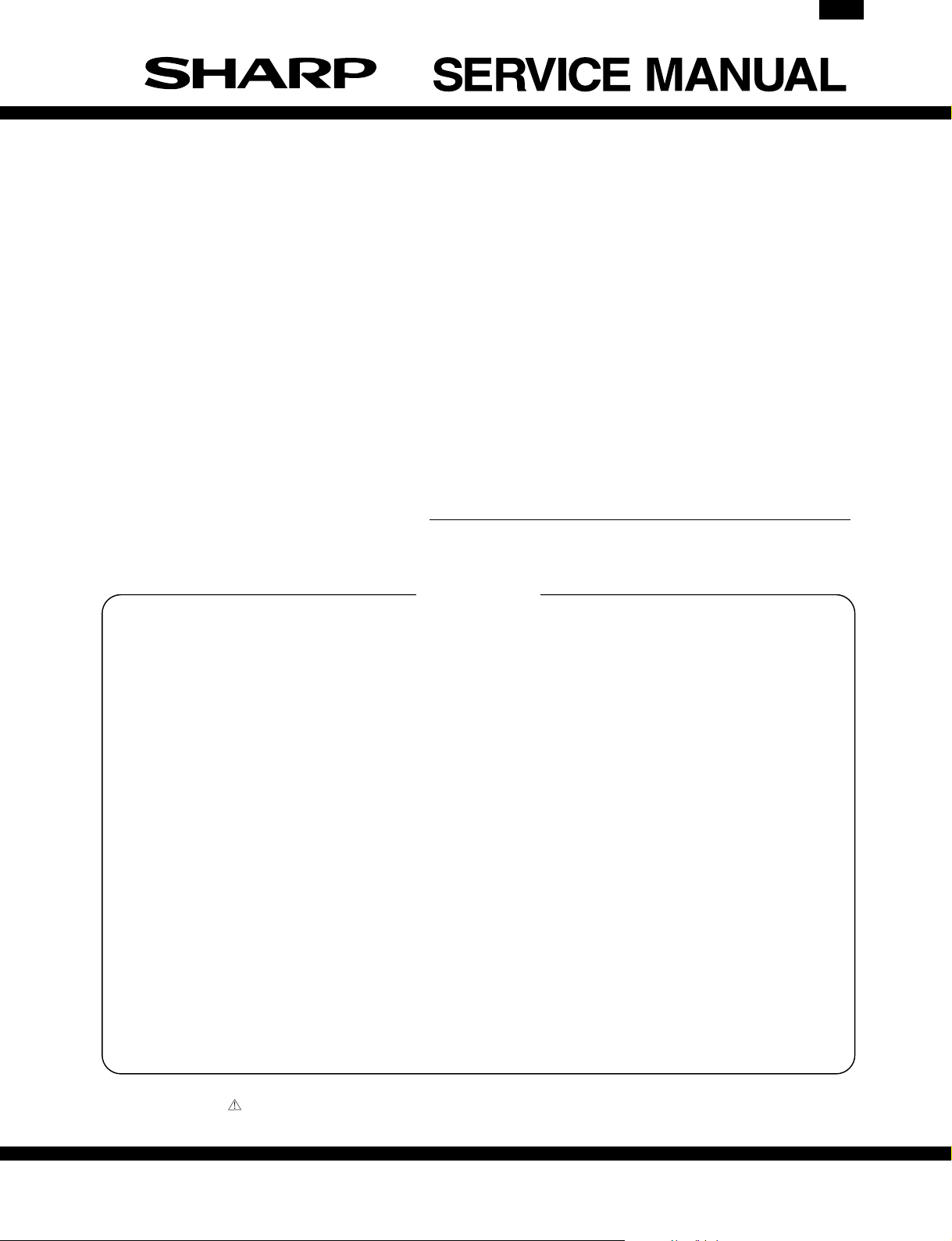
DM-FX1
CODE: 00ZDMFX1//A1E
DIGITAL COPIER
FAX EXPANSION KIT
(For USA/Canada)
DM-FX1
EXPANSION 2MB: AR-MM5
MEMORY 4MB: AR-MM6
MODEL 8MB: AR-MM7
CONTENTS
[ 1 ] OUTLINE . . . . . . . . . . . . . . . . . . . . . . . . . . . 1 - 1
[ 2 ] SPECIFICATIONS . . . . . . . . . . . . . . . . . . . . . . 2 - 1
[ 3 ] INSTALLING PROCEDURE . . . . . . . . . . . . . . . . . 3 - 1
[ 4 ] ADJUSTMENTS . . . . . . . . . . . . . . . . . . . . . . . . 4 - 1
[ 5 ] SIMULATIONS . . . . . . . . . . . . . . . . . . . . . . . . 5 - 1
[ 6 ] SOFTWARE SWITCH DESCRIPTIONS . . . . . . . . . . . 6 - 1
[ 7 ] USER PROGRAMS . . . . . . . . . . . . . . . . . . . . . . 7 - 1
[ 8 ] PRINTING . . . . . . . . . . . . . . . . . . . . . . . . . . . 8 - 1
[ 9 ] FIRMWARE VERSION UP PROCEDURE . . . . . . . . . . 9 - 1
[10] TROUBLE CODE LIST . . . . . . . . . . . . . . . . . . . 10 - 1
Parts marked with “ ” are important for maintaining the safety of the set. Be sure to replace these parts with specified
ones for maintaining the safety and performance of the set.
This document has been published to be used
SHARP CORPORATION
for after sales service only.
The contents are subject to change without notice.
Page 2
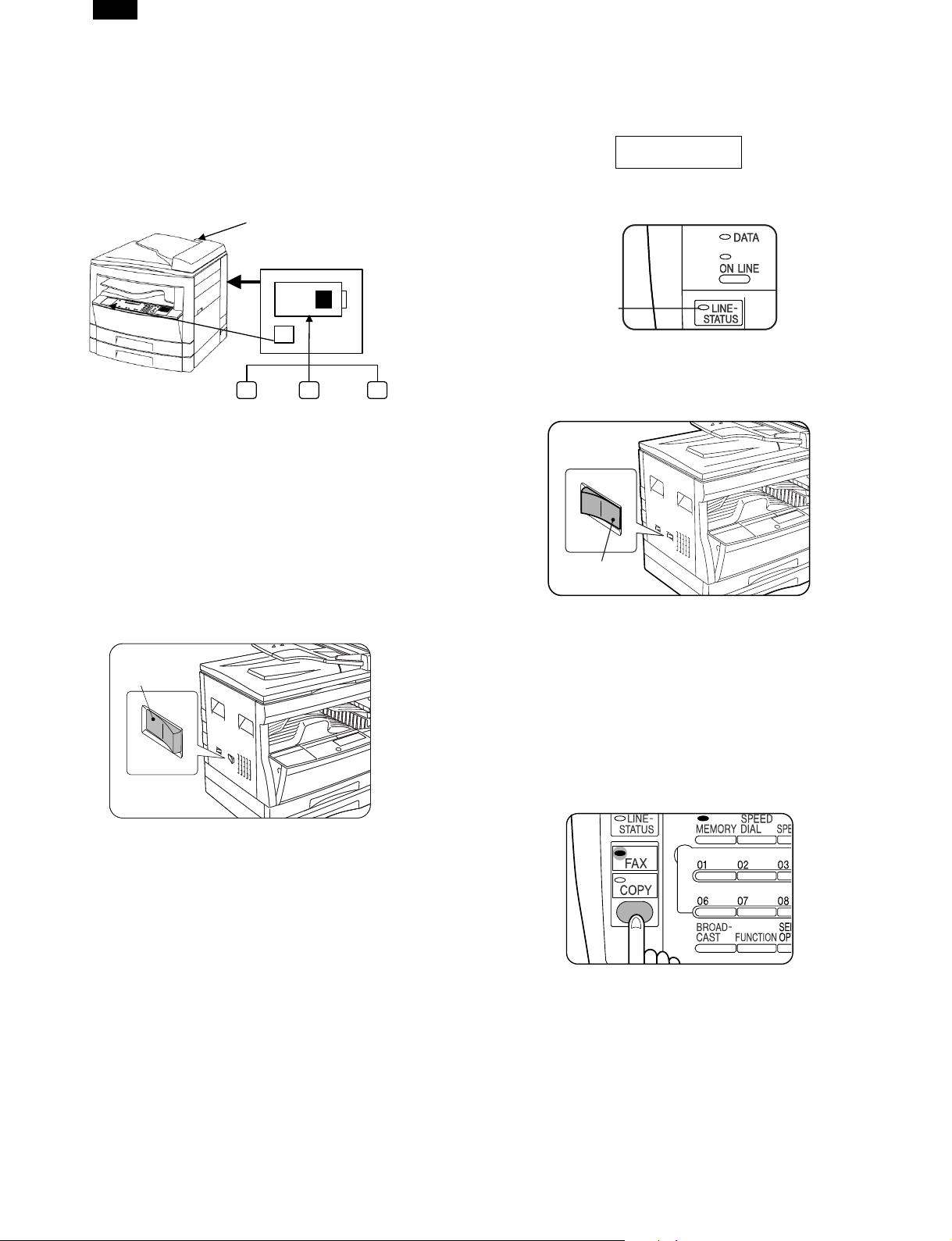
DM-FX1
[1] OUTLINE
A. Introduction
This machine is the FAX expansion kit which is attached to the digital
copier DM-2000 series to provide facsimile functions.
Note:
1) When attaching this machine, the SPF/RSPF is required.
2) The SPF or the RSPF must be installed to the copier which
this machine is attached to .
SPF/RSPF
FAX expansion kit (DM-FX1)
FAX operation panel
Digital copier machine
B. Turning Power “ON” and “OFF”
To turn the power on and off, use the power switch located on the left
side of the cabinet.
(1) Turning Power “ON”
To use the fax or copier, turn the power switch located on the left side
of the cabinet to the “ON” position.
1) Turn the power switch to the “ON” position.
● After 15 seconds, the system check is finished and the machine
enters the copier or fax mode initial state. To switch between
copier and fax modes press the COPY/FAX key.
Power OnPower On
2MB 4MB 8MB
AR-MM5 AR-MM6 AR-MM7
Expansion memory (One of them is attached to.)
[Copier mode]
● The START key indicator is lit. (Initial state.)
[Fax mode]
● The display panel shows the following message (initial state):
[Example]
SEP 10 FRI 06:30 PM
STAND-BY 100%
● The LINE STATUS indicator is not lit.
Not litNot lit
2) Turn the power switch to the “OFF” position.
● If you turn the power off while the machine is in use, a misfeed
may occur. Also, settings will be lost.
Power Off
(3) Selecting Fax Mode
This model has two modes: copier mode and fax mode. When the fax
mode indicator above the COPY/FAX key is lit, you can use the
machine as a fax. When the copier mode indicator is lit, you can use
the machine as a copier. To change from copier mode to fax mode,
press the COPY/FAX key. Features available with the fax function (for
example automatic fax reception) are enabled even in copier mode.
1) If the copier mode indicator is lit, press the COPY/FAX key.
● The fax mode indicator lights up.
● If you are done faxing and want to enter the copier mode, press
the COPY/FAX key again to select copier mode.
Note:
● When using the fax function, when the initial state is displayed,
you can send faxes.
● When you turn on the power, the machine enters copier mode
or fax mode depending on the last mode used before power was
turned off. For example, if the machine is in copier mode and the
power is turned off, it will enter copier mode when the power is
turned on again. Likewise, if the machine is in fax mode and the
power is turned off, it will enter fax mode when the power is
turned on again.
● The machine is set up from the factory to enter a power save
mode from the copier or fax modes if it is turned on and not used
for a specified period of time.
(2) Turning Power “OFF”
You do not need to turn the power off unless you are trying to clear an
alarm, removing foreign substances from within the machine, or
moving the machine.
Note: Do not turn of power while using the fax machine. If you turn off
the power, you will not be able to receive faxes.
1) Confirm that the machine is idle.
● To confirm that the machine is idle, make sure one of the following conditions exists:
Note:
● If the machine is in use, you cannot change modes. If you want
to manually receive a fax or if you want to quickly enter fax
mode, press the CLEAR key to interrupt copying, and press the
COPY/FAX key.
● After sending or receiving faxes, the machine returns to the fax
mode initial state, but does not return to the copier mode.
1 – 1
Page 3
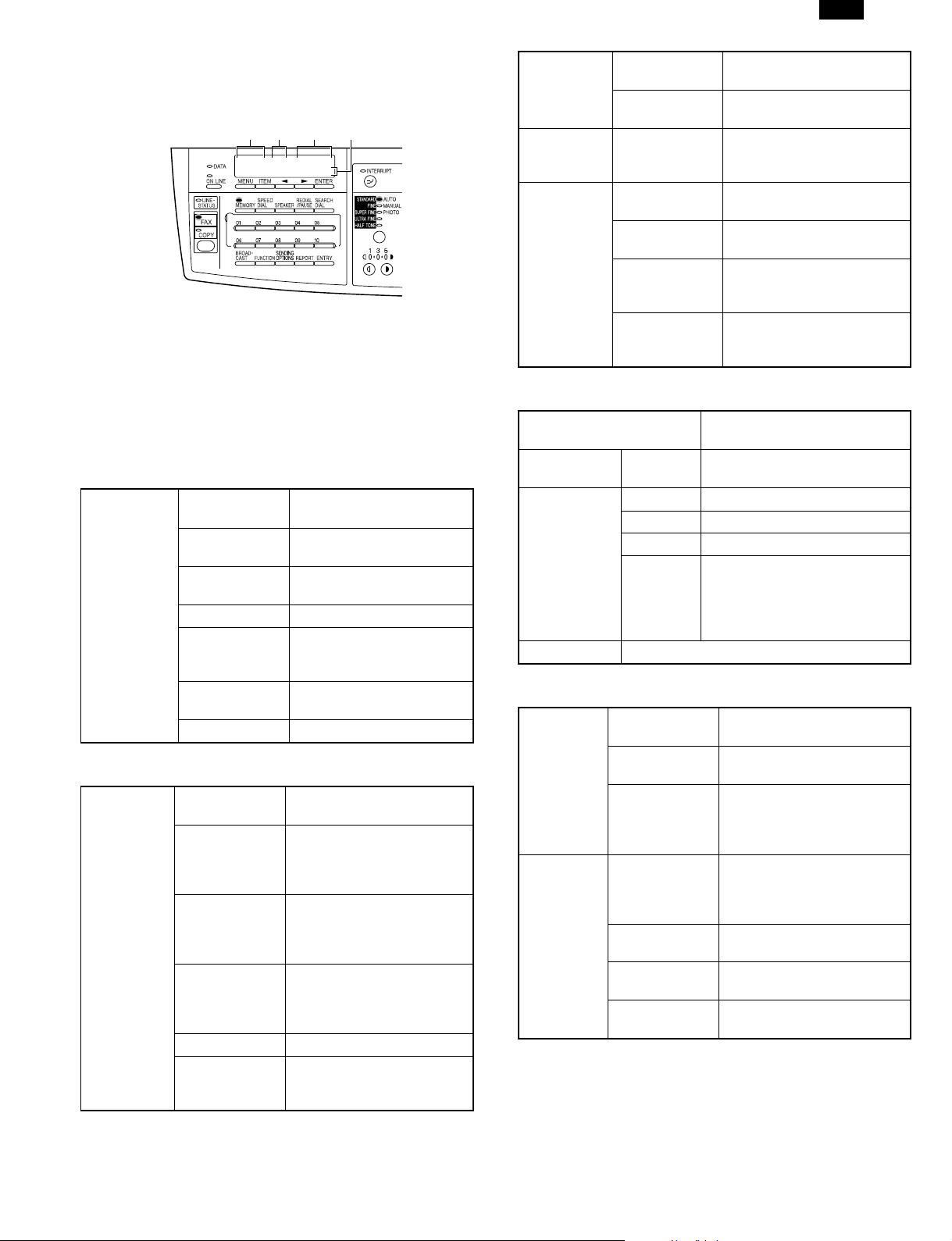
DM-FX1
a. Fax Mode Initial State
In the fax mode initial state, the messages similar to the following
are shown on the display panel. Depending on user program settings, this display may differ slightly from yours.
Date Day Time % in memory
SEP 10 FRI 06:30 PM
STAND-BY 100%
b. Fax Function Features Enabled in Copier Mode
● Automatic fax reception
● Timer operations
● Programs that use timer operations
● Relay request
● Sending documents in memory from memory sending mode
[2] SPECIFICATIONS
1. Communication System
Transmission
method
2. Scanning system
Original size Max. document
Transmission
time
Compression
method
Modem speed 36600bps → 2400bps
Compatibility Super G3/G3
Applicable
telephone line
Number of
lines used
ECM YES
width
Unscannable
region
Transmitted
document size
Original size
enter
Duplex sending NO
Long document YES(Max. 1000mm)
3 sec. (Super G3/33600bps)
6 sec. (G3 ECM/14400bps)
MH, MR, MMR
automatic fall back
Public switched telephone
network (PSTN), Private
branch exchange (PBX)
1 line (cannot be added)
297mm
Leading edge: 5mm max.
trailing edge: 6mm max.,
left end + right end: 6mm
max.
AB system: A3/B4/A4/A4R/A5
Inch system: 11 × 17/8.5 ×
14/8.5 × 11/8.5 × 11R/
5.5 × 8.5
AB system: A3/B4/A4/A4R/A5
Inch system: 11 × 17/8.5 ×
14/8.5 × 11/8.5 × 11R/
5.5 × 8.5
Depends on document width
and resolution.
Original size
detection
Transmission
mode
Document
loading
capacity,
scanning
cycle (SPF,
RSPF)
SPF YES(A3 to A5, 11 × 17 to
8.5 × 5.5)
OC YES(A3 to A5, 11 × 17 to
8.5 × 5.5)
SPF/OC
transmission
changeover
Automatic feed
compatibility
Document
loading capacity
Document
scanning cycle
Document
scanning speed
NO (changeover cannot be
made at any time during
document scanning)
YES
30 sheets
18 sheets/min. (Standard
mode, A4R memory
transmission/No rotate)
3.3 sec./sheet (A4R: memory
transmission, Standard
mode/No rotate)
3. Image processing system
Half tone
(photo mode)
Contrast
adjustment
Resolution
selection
Print resolution 600dpi (with resolution compensation)
Contrast
selection
Standard 8 dots/mm × 3.85 lines/mm
Fine 8 dots/mm × 7.7 lines/mm
Super fine 8 dots/mm × 15.4 lines/mm
Ultra Fine 16 dots/mm × 15.4 lines/mm: in
Equivalent to 256 scales (At
Fine/Super Fine/Ultra Fine mode)
Auto/manual in 5 stages
compliance with ITU-T (Cannot
be received when there is no
extra memory, be received at
Super Fine mode.)
4. Print system
Printing size Max. printing
width
Print paper size
detection
Printing size AB system: A3/B4/A4/A4R/A5
Print paper Cassette
capacity
Print paper
empty detection
Feed Tray All feed trays installed except
Size setting Depends on size setting in
293mm
(11 inch)
YES (All sizes)
Inch system: 11 × 17/8.5 ×
14/8.5 × 11/8.5 × 11R/
5.5 × 8.5
Standard: 250 sheet × 2 or
250 sheet × 1
Option : 250 sheet × 2 or
250 sheet × 1
YES
Multi Bypass Tray
the copy mode.
2 – 1
Page 4
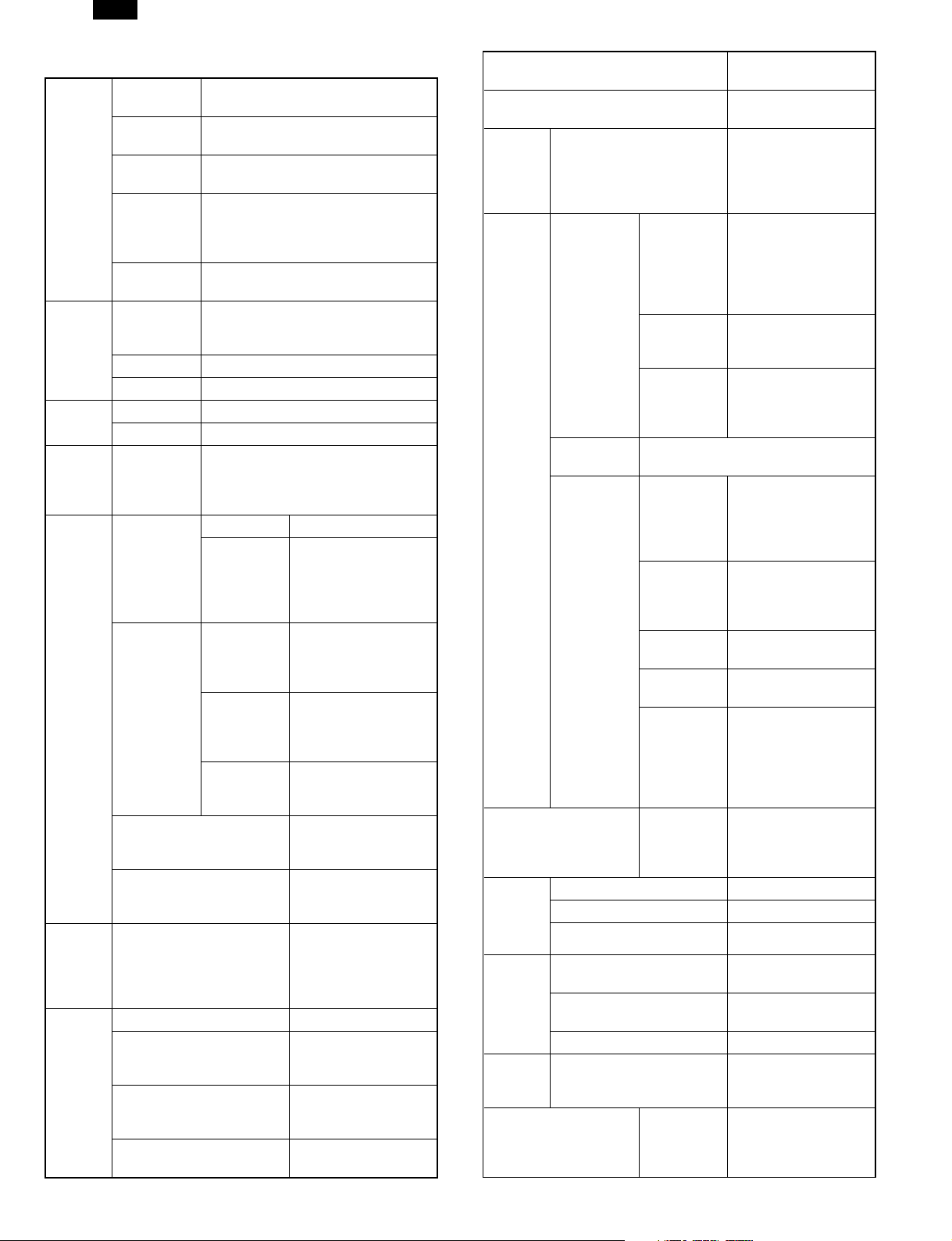
DM-FX1
5. Transmission function
Dialing
function
Dialing
function
F code Sub address NO
Timer
mode
Recall
mode
Automatically
reduced
transmission
Memory
transmission
Rapid key
dialing
Speed
dialing
Group
dialing
Search dial Any of other parties registered to
Chain
dialing
Redialing The last number dialed is saved
Program dial 5 programs
Mode recall NO
Password NO
Timer
mode:
transmission/
polling
Automatic
recall mode
when other
party is busy
Recall
mode when
communication error
occurs
Number of transmissions
counted in recall mode
simultaneously
Subsequent transmission
reservation override in
recall mode
Document is transmitted in
reduced size according to
other party’s machine
Memory transmission YES
Number of transmission
reservations that can be
made
Processing when memory
is full
Setting change after transmission setting
35 other parties
150 other parties
35 groups (including the other parties
registered to rapid key dialing)
speed dialing, rapid key dialing and
group dialing can be searched for
using the first three letters.
YES
(dialing from ten-key pad only)
Cannot be cleared by clear all key
Time of day specified for
transmission or polling.
Intervals 1 to 15 minutes
Count 1 to 15 times/
Intervals 1 to 15 minutes/
Count 0 or 1 times/
Transmitted
pages
0: no re-transmission
SEC/SECL:1 to 14
times/
0:no retransmission
0: re-transmission
immediately after line
disconnection
0: no re-transmission
USA Canada: 1 time/
0: no retransmission
Beginning with the
page where error
occurred
Max. 50 transmissions
YES (ON/OFF in key
operator program)
YES (ON/OFF in key
operator program)
50 transmissions
Transmission cancel
or transmission of
scanned data only
NO
Direct transmission YES (SPF : 30 sheet,
OC : 1 sheet)
Default setting Setting made in user
program
Line
sound
monitoring
function
Broadcast
function
Confidential
transmission
Scanning
designation
Priority
function
Serial
transmission
Rotational transmission Paper size (Inch system) 8.5 × 11
Dialing confirmation
monitoring
Broadcast Number of
destinations
Transmission
method
Usable
numbers
Group
dialing
Relay
broadcast
transmission
Page splitting NO
Page coupling NO
Variable scale factor NO
Transmission reservation
interrupt
Broadcast interrupt YES (By direct
Recall mode interrupt YES (Manual disabled)
Serial transmission NO
Transmitted to group dialing numbers
registered to rapid keys
Instructing
station
Relay
station
Multiple
relay
Number of
relay groups
Number of
receiving
stations
that may
be specified
per group
Other
party’s
station
YES (Volume
adjustment
made/muting enable
in soft SW)
200 destinations
(When group dialing
is used, the number
of other parties
registered to group
dialing is added)
Broadcast key, group
key
Numbers entered
from the 10-key pad,
all numbers registered
to rapid key dialing
Only from the
machine having
Sharp relay broadcast
instruction
transmission function
Only from the
machine having
Sharp relay broadcast
transmission function
NO
10 groups
Up to 100 numbers in
terms of rapid key
dialing
Only from the
machine having
Sharp confidential
receiving function
YES (By direct
transmission)
transmission)
→ 8.511R
Each can be set in
user program.
2 – 2
Page 5
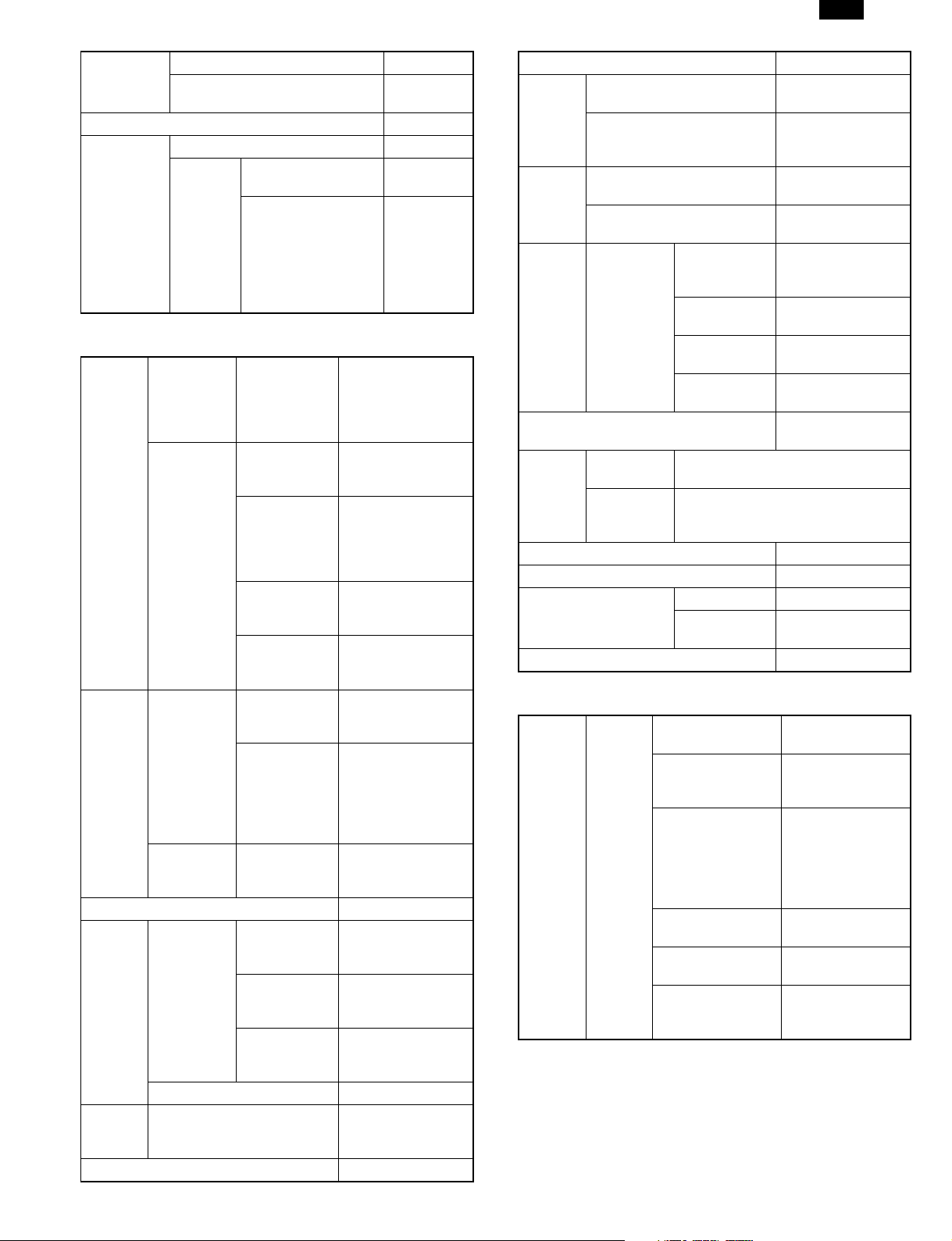
DM-FX1
Book
document
transmission
Verification stamp NO
Memory
Polling
Transmission method In OC mode
Consecutive page transmission
(page splitting)
Memory Polling YES
Polling
Security
Check by other
party’s number
Check by matching
of system number
(user’s own machine)
and ID number
(other party’s
machine) (between
Sharp machines only)
6. Receiving function system
Receiving
mode
Receiving
mode
Receiving mode timer switching NO
Variable
scale
factor
receiving
Memory
receiving
function
Forced memory receiving NO
Default
setting
Automatic
receiving
Manual
receiving
Answering
machine
connection
Reduction Reduction
Enlargement NO
Substitute receiving into
memory
Automatic
receiving
setting
Number of
calls
Automatic
phone/
fax switching
Non-call
receiving
Manual
receiving
setting
Number of
switching calls
to automatic
receiving in
manual
receiving mode
Answering
machine
connection
made within
regular size
Reception
data print size
designation
By received
data print size
designation
Automatic receiving
(can be switched to
manual receiving in
Soft SW or Receive
Mode key)
YES
0 to 9 times
(factory-set to
twice: can be
changed in user
program)
NO
Enabled by setting
the number of calls
to 0.
YES
NO
NO
YES (ON/OFF in
user program)
Available by tray
designation
By selected paper
feed tray (setting in
user program),
Only when data
cannot be output
NO
YES
YES
Received data override output NO
Transfer Transfer at occurrence of
Numberspecified
receiving
Confidential
function
Rotational receiving According to
Split
receiving
Duplex receiving NO
2-in-1 receiving NO
Polling Polling YES
Turn around transmission NO
trouble
Transfer method By the special
Receiving of only specified
number enabled
Receiving of only specified
number disabled
Confidential
receiving
Split size Long document, absence of receiving
Split
receiving
setting
Sender Only Sharp
Confidential
box
Confidential
box name
Confidential
ID code
size paper
YES (according to paper selection
condition in user program)
Resolution at
Polling
YES (by user
program setting)
transmission key in
case of a trouble
NO
NO
machine having
confidential function
Up to 10 boxes
may be set
20 letters
May be set per
mailbox
cassette fitted
Fine
7. Registration system
Number
registration
Speed
dialing
Number of other
parties
Number of other
party’s number
digits
Registered name 20 half-size letters
Searched letters Up to 3 half-size
User tag
classification
International
communication
mode setting
150 other parties
40 digits
(may be omitted)
∗ When omitted,
register speed
dialing number
(000 to 149).
letters
NO
YES
2 – 3
Page 6
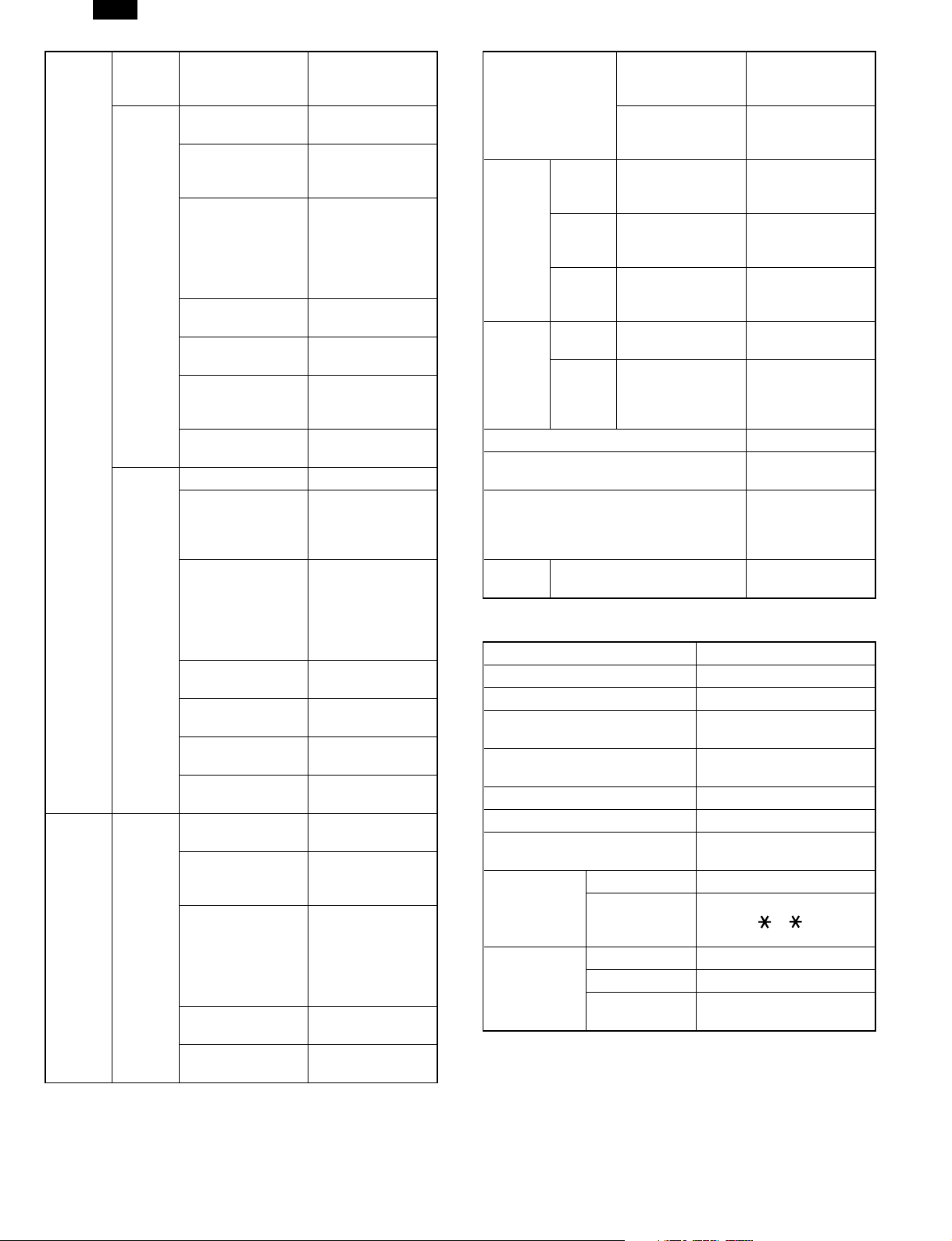
DM-FX1
Number
registration
Number
registration
Speed
dialing
Rapid
key
dialing
Group
dialing
Program Number of
Transmission
method
Number of other
parties
Number of other
party’s number
digits
Registered name 20 half-size letters
Searched letters Up to 3 half-size
User tag
classification
International
communication
mode setting
Transmission
method
Registration keys Rapid keys
Max. number of
registered other
parties per group
Registerable
number
Registered name 20 half-size letters
Searched letters Up to 3 half-size
User tag
classification
Transmission
method
programs
Registerable item All items that can
Registered name 20 half-size letters
Calling method By pressing the
Setting change
after calling
Speed dialing keys
+ (000 to 149) +
start key
35 other parties
40 digits
(may be omitted)
∗ When omitted,
register rapid key
dialing number (01
to 35).
letters
NO
YES
Rapid key dialing
100 other parties
(total of registered
other parties is up
to 150)
Numbers
registered to
speed dialing and
rapid key dialing,
numbers entered
from ten-key pad
(may be omitted)
letters
NO
Group dialing
5 programs
be set for
transmission
(may be omitted)
∗ When omitted,
register rapid key
dialing number (1
to 35).
program key
NO
Sender registration Sender’s name 40 half-size letters,
registered in user
program
Sender’s number 20 digits,
registered in user
program
Polling/
Memory
Polling
security
Letter
input
Registered data read-out, read-in NO
Date & time adjustment Registered in user
Date indication change YES (Order of
Backup Registered data backup at
Polling
enable
number
System
number
ID
number
Input
method
Letters
that
may be
input
power failure
Polling source
number registration
System number
registration
ID number
registration
Key input YES
Characters Alphanumeric
10 numbers, 20
digits
Up to 1 number,
registered in user
program
Up to 10 numbers,
registered in user
program
characters, symbols
program
year, month and
day can be
changed)
SRAM used, builtin battery-backed
8. Telephone function system
Handset NO
On-hook Dial YES
Hold NO
Pause YES (1 to 15 seconds, set
in user program)
Phone transmission at power
failure
Ringer volume Adjusted in user program
Speaker volume Adjusted in user program
Tone pulse switching Switched between 10 and
External
telephone
Automatic
telephone/fax
switching
Remote
receiving
switching
Audio response NO
Response voice
recording
No (external phone
transmission can be made)
TONE in user program
YES
YES (switching number in
1 digit + + )
NO
NO
2 – 4
Page 7
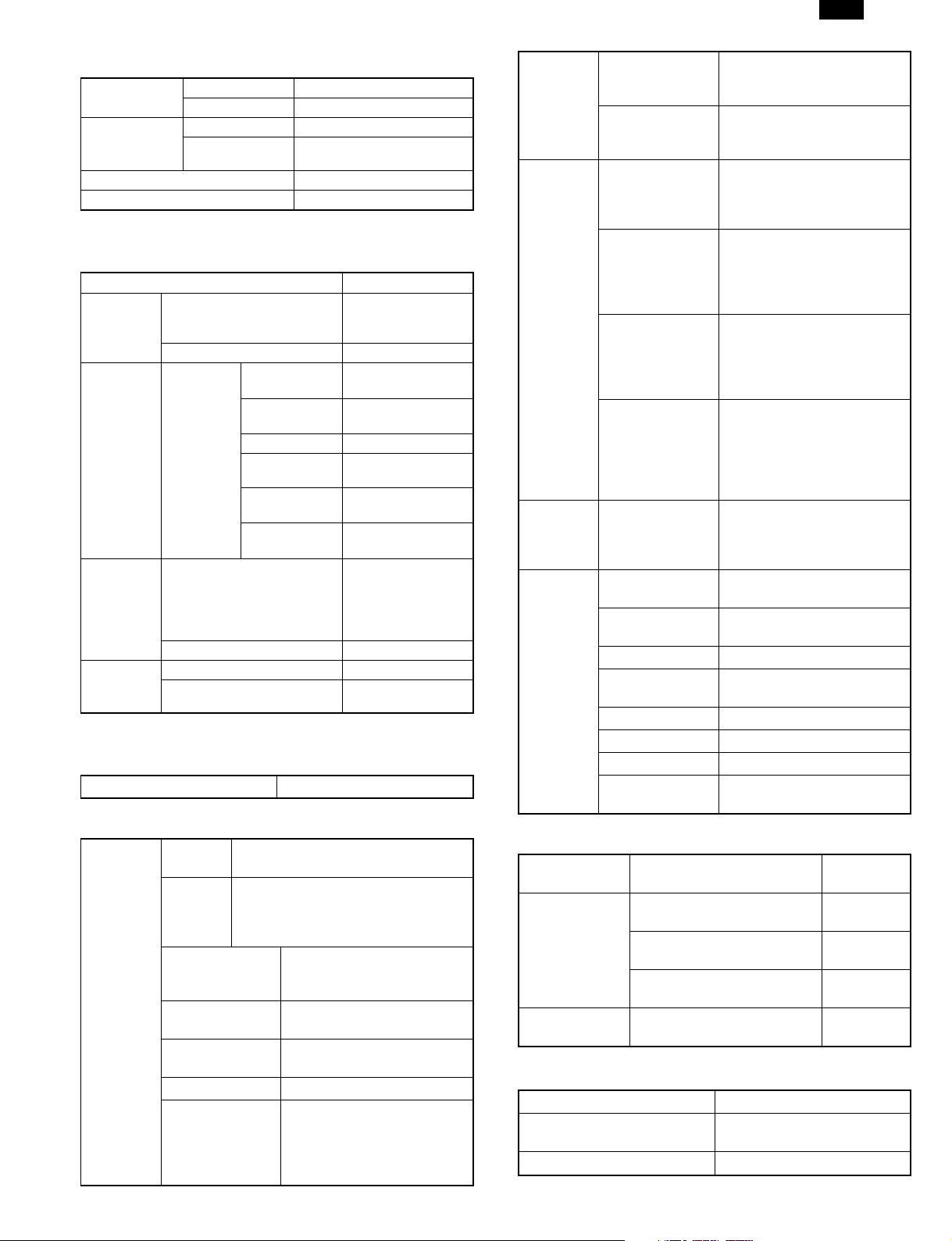
DM-FX1
9. Memory system
Memory
Capacity
Confirmation
Transmission
reservation
Memory using condition YES (percent display)
Memory Back-up YES (flash memory)
Standard 2MB
Option Up to 8MB (+2M/+4M/+8M)
Display in LCD YES
Print out YES
10. Additional information function for
transmission
Page counter YES
Date
printing
Cover
Sheet
Transmission
message
Sender
information
Additional
Date indication change YES
Cover item Other party’s
name
Other party’s
number
Sender’s name YES
Sender’s
number
Transmission
message
Print paper
size
Regular message CONFIDENTIAL
User message NO
Sender’s number 20 digits
Sender’s name 40 half-size letters
YES
(Year/month/day,
Year in 4 digits)
YES
YES
YES
YES
A4, LETTER
PLS. DISTRIBUTE
URGENT PLS.
CALL BACK
IMPORTANT
11. Additional printing function for receiving
Index printing YES (setting in user program)
12. Listingfunction
Activity
Report
List size A4, LETTER (not output if size setting
Activity
Report
memory
capacity
Number of
communications
Time-specified
output
When recording
memory is full
Printing sequence LAST IN LAST OUT
Department-bydepartment output
is not A4, LETTER or larger)
50 communications for
transmission/receiving respectively
50 communications for
transmission/receiving
respectively
YES(2times a day)
NO
YES (department-bydepartment communication
time is output as departmentby-department management
record table)
Activity
Report
Communica
tion result
table
function
Communica
tion result
table
function
Other
report/list
Time-specified
communication
table
Confidential
receiving
confirmation table
Communication
result table
(transmission)
Broadcast
transmission
report
Communication
result table
(receiving)
Document image
printing when
memory
transmission is
not yet made
Communication
report table
(Confidential
reception)
Rapid key dialing
list
Speed dialing list YES (output as telephone
Group dialing list YES
Transmission
message list
ID/sender list YES
Confidential ID list YES
User switch list YES
Memory image
erasure table
Common to transmission
record table
YES
YES (any of always
output/only when transmission
could not be made/not output
is set in user program)
YES (any of always
output/only destination to
which transmission could not
be made/not output is set in
key operator program)
YES (any of always
output/only when transmission
could not be made/not output
is set in key operator
program)
YES (part of first page of
document is printed: ON/OFF
setting can be made in user
program/confidential
transmission data is never
printed)
YES (Output/Not output)
YES (output as telephone
number list)
number list)
NO
NO
13. Others
CSI signal
send out
Department
management
Operation panel
display
CSI signal send out YES
Department-by-department
user restriction
Number of set departments 20
Department-by-department
charge management function
LCD 20 letters
14. Items examined for addition
FAST For USA
Distinctive Ringing For USA: 3 types
Auto Daylight saving setting For Europe USA time
For Canada: 5 types
YES
departments
NO
by 2 lines
2 – 5
Page 8
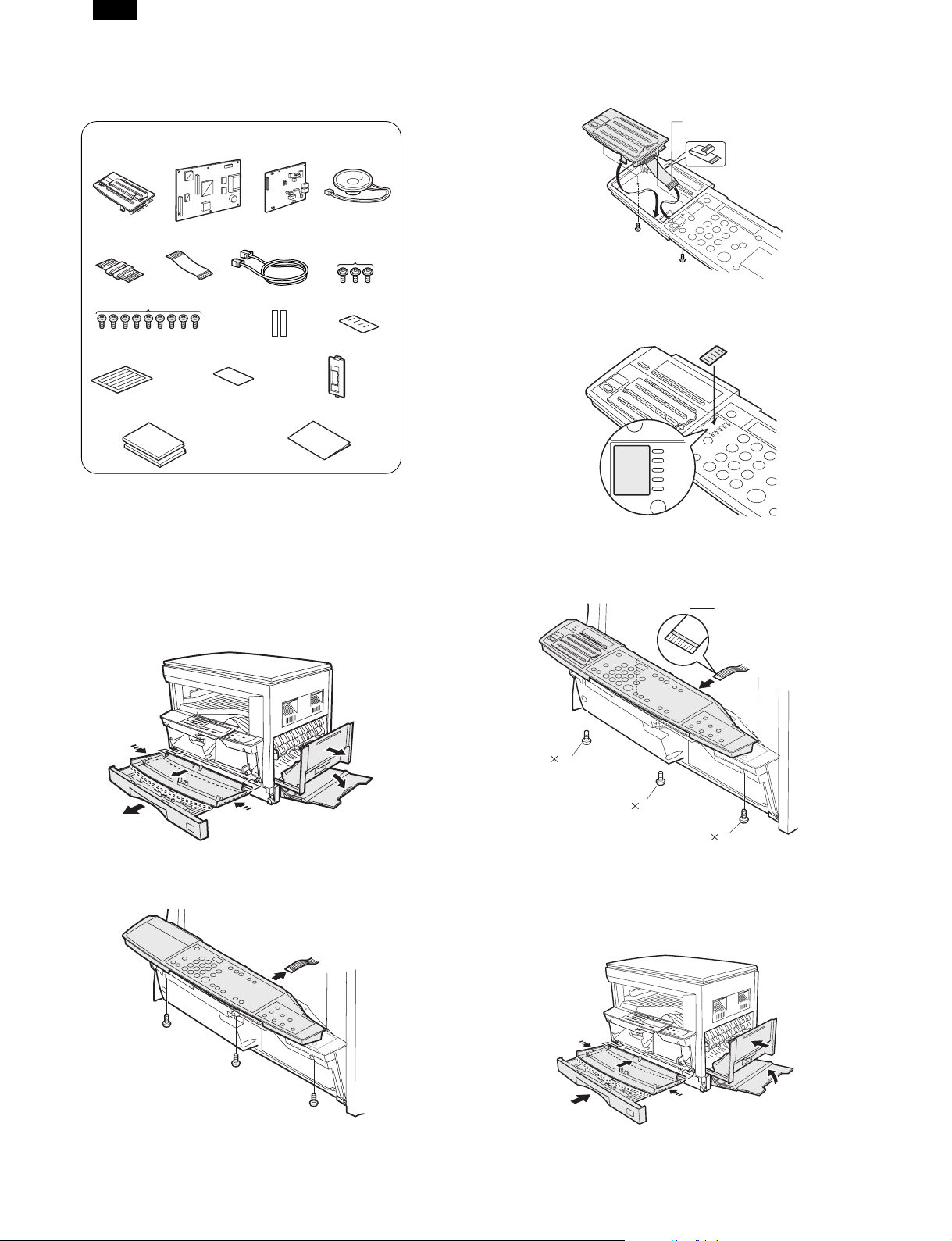
DM-FX1
[3] INSTALLING PROCEDURE
1. FAX expansion kit installation
Parts included in the FAX expansion kit
(1) FAX key unit
(5) FFC harness
(9) M3 screws (gold color)
(12) Label for note
(15) Operation manual
(2) FAX PWB
(6) FAX harness
(13) FCC Registration Label
Note: Before performing this procedure, be sure to disconnect the
power plug from power outlet. If not, an electric shock may be
resulted.
1) Remove the front cover of the copier machine.
● Open the bypass tray and the side cover. Remove the paper tray.
Warp the front cover inside by pressing the both sides, and remove
the front cover from the hinge arm of the machine.
(3) TEL/LIU PWB
(7) Line harness
(10) Harness securing tape
(14) FAX connector cover
(16) Installation manual
(4) Speaker unit
(8) M3 screws (gold color)
(11) Supplied label
3) Install the Fax key unit.
● Connect the flat cable to the machine connector and fold the flat
cable under the FAX key unit. Fix the Fax key unit with screws.
Blue line-must be up
4) Stick the supplied label.
● After removing the protective sheet from the operation panel, stick
the supplied label to the left of the exposure indicators.
FINE
AUOT
MANUAL
PHOTO
STANDARD
SUPER FINE
ULTRA FINE
HALF TONE
5) Attach the operation panel of the copier machine.
● Attach the flat cable and fix with a screw.
Note: Before attaching the flat cable, release the connector lock and
insert the cable. After attachment, lock the connector.
Blue line-must be up
2) Remove the operation panel.
● Remove the operation panel fixing screw, and remove the flat cable.
8
M3
M3 8
M3
8
6) Attach the front cover to the copier.
● Warp the front cover by pressing the both sides, and attach it to the
hinge arm of the machine. After attaching the paper tray, close the
side cover and the bypass tray.
3 – 1
Page 9
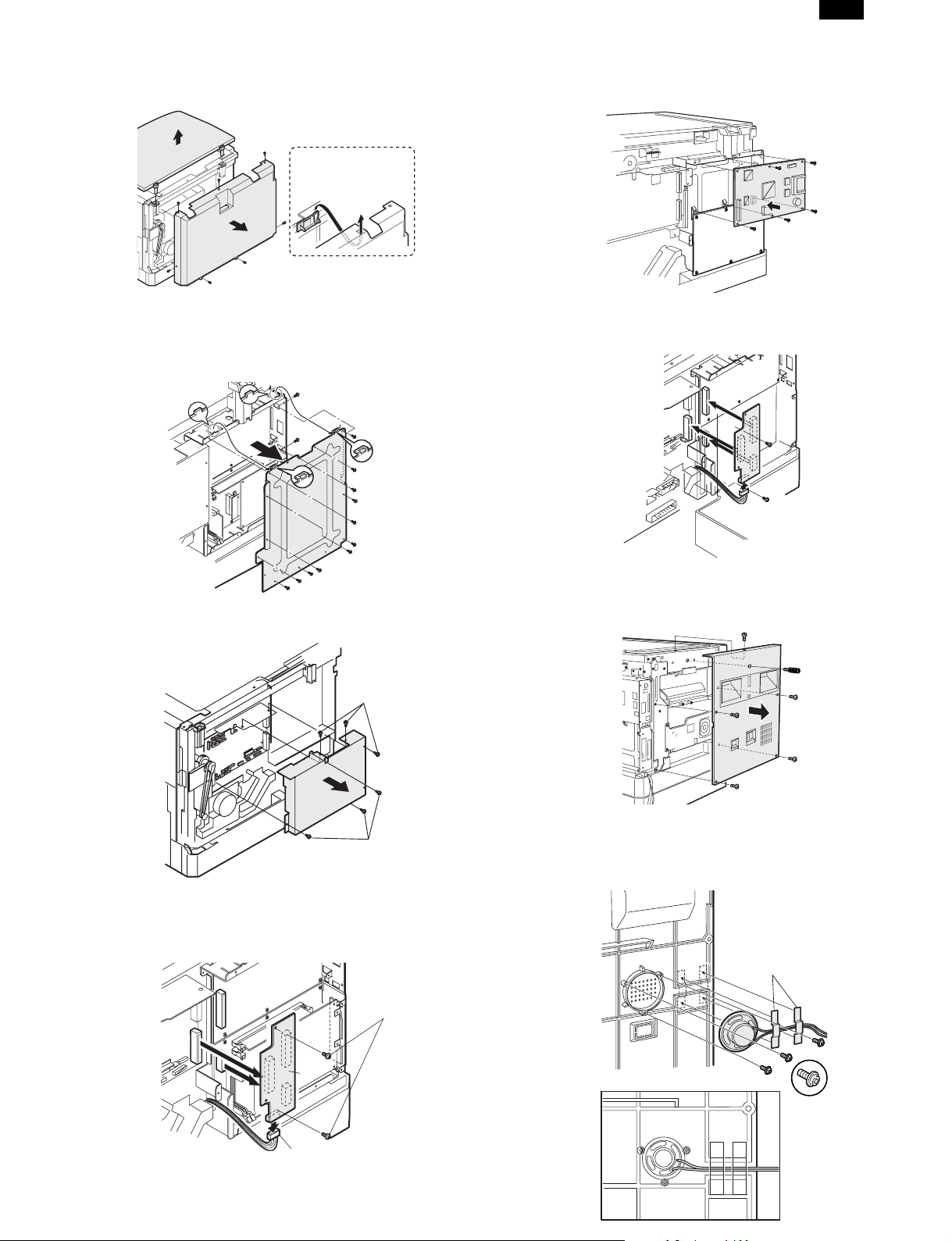
DM-FX1
7) Remove the rear cabinet of the machine.
● Remove the document cover. Remove the screw and remove the
rear cabinet.
If an open/close detector
is present, take care not
to break the actuator.
8) Remove the ground plate.
● Remove the hook, and the screw.
11) Attach the FAX PWB.
● Fix it with (9) M3 screw (gold) packed together with the FAX expansion kit.
12) Attach the motherboard.
● Connect the connector from the machine, insert the connectors, and
fix with M3 screw (gold).
9) Remove the shield plate of the copier.
● Remove the screw.
10) Remove the motherboard.
● Remove the screw and connector.
(2)
(1)
(1)
13) Remove the left cabinet from the copier.
● Remove the screw, remove the screw for securing the second and
third mirrors, and then remove the left cabinet.
14) Attach the speaker harness.
● Attach the speaker to the left side cabinet using the
supplied M3 screws (gold color)(8), and then secure the speaker cable
using the harness securing tape included in the FAX expansion kit.
Securing tape
(1)
(2)
(3)
3 – 2
Page 10

DM-FX1
15) Attach the left cabinet to the copier.
● Attach the left cabinet using the screw, then pass the speaker harness through the hole of the PWB mounting frame and connect the
speaker harness to the connector of the copier.
M3x6
M3 x 8 for steel
Speaker harness
Caution
Note: Take care so that the speaker harness does not become caught
between the corner frame and the left cabinet.
16) Attach the TEL/LIU PWB.
● Attach the TEL/LIU PWB to the PWB mounting frame using the supplied M3 screws (gold color)(9), and then connect the TEL/LIU PWB
and FAX PWB using the FFC harness.
Note: Before attaching the FFC harness, release the connector lock
and insert the cable. After attaching, lock the connector.
Blue line(To the right)
18) Attach the ground plate.
● Hang the hook, and fix with M3 screw (gold) packed together.
M3X6
M3X6
19) Attach the rear cabinet of the machine.
● Cut off the notch section in the rear cabinet with nippers so that the
cut surface is flat. Attach the FAX connector cover.
Fix with the screw and attach the document cover.
M3 x 8 for steel
M3 x 8 for steel
M3x6
FAX connector cover
M4 x 10 for plastic
20) Time setup check.
● Change the time setup referring to the SIM 26-22.
21) Stick the label to the rear cabinet of the copier.
● Stick the FCC Registration Label to the position shown in the illustration.
In order to manifest the compliance with FCC Part 68 and IC
CS-03, it is required to provide the machine with the FCC
Registration Number (USA), Ringer Equivalence (USA) and
Ringer Equivalence (Canada).
After installing the FAX expansion kit in the machine, please put
the registration label, packed with the kit, on the prescribed
location.
After installing this kit to the product, stick the supplied FCC Registration Label to the specified location.
17) Attach the shield plate.
● Attach with the screw.
M3X6
M3X6
FCC Registration Label
Reference line
5
mm
2. Expansion memory attachment (AR-
MM5, MM6, MM7)
1) Remove the FAX connector cover with a screwdriver.
2) Insert the memory card so that the model name is on the back.
3) Attach the FAX connector cover.
(1)
(3)
(1)
(3)
(2)
3 – 3
Power on position
Power off position
Page 11
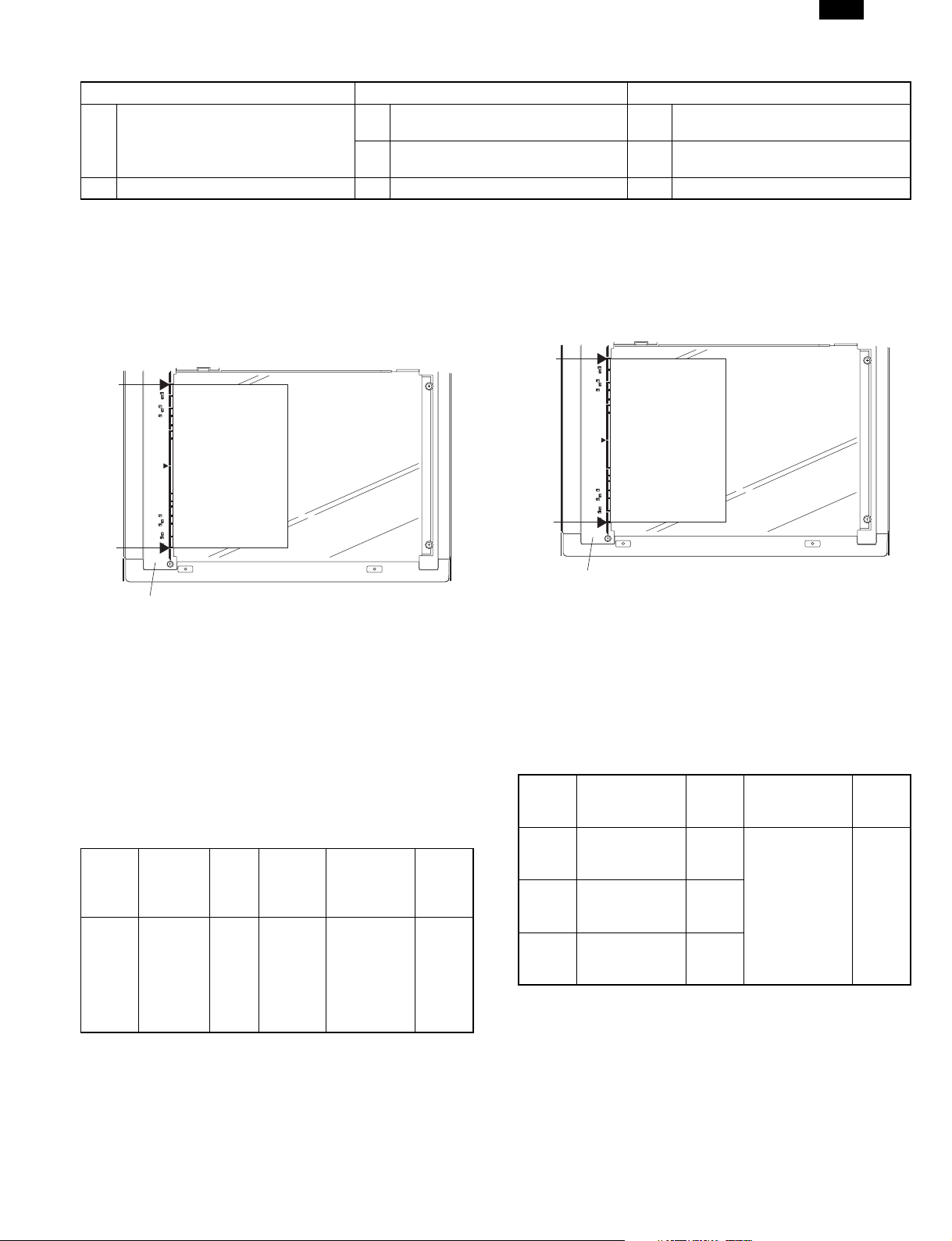
[4] ADJUSTMENTS
Section Adjustment items Adjustment procedures
Density section
1
2 Communication section A Dial test <FAX mode> SIM 66-13
FAX mode density adjustment
A
(Overall mode)
FAX mode density adjustment
B
(Individual mode)
<FAX mode> SIM 46-12
<FAX mode> SIM 46-14 - 46-16
DM-FX1
1. Density section
A. FAX mode density adjustment (Overall mode)
(<FAX mode> SIM 46-12)
1) Set the test chart (TRAP23109SCZZ <CCITT #3 chart>) on the
OC table as shown below, and close the OC cover.
A4
A4
Glass holding plate
2) Switch to the FAX mode and execute SIM 46-12.
3) After warming up, shading is performed and the current density
level is displayed on the lower two digits of the display section
in standard and auto density mode.
4) Enter the set value with the 10-key to adjust the FAX image density.
5) Make a copy, and adjust so that the following adjustment
specification is satisfied.
∗ When an adjustment is made in this mode, the exposure level for
each communication mode and each density mode are automatically adjusted accordingly.
<Adjustment specifications>
Den-
Resolution
sity
mode
Auto Standard FAX
mode
SIM
mode
46-12
CCITT
#3 chart
output
result
“3” is
slightly
copied.
Set value
The greater
the set
value is,
the greater
the density
is, and vice
versa.
Set
range
1 – 99
B. FAX mode density adjustment (Individual mode)
(<FAX mode> SIM 46-14 – 16)
1) Set the test chart (TRAP23109SCZZ CCITT #3 chart) on the OC
table as shown below, and close the OC cover.
A4
A4
Glass holding plate
2) Switch to the FAX mode and execute SIM 46-14 to 46-16
depending on the adjustment mode.
3) After warming up, shading is performed and the current density
level is displayed on the lower two digits of the display section.
4) Enter the set value with the 10-key to adjust the FAX image density.
5) Make a copy, and adjust the density with the copy as a reference.
<Adjustment specifications>
Reso-
lution
mode
Fine Switched with
Super
fine
Ultra
fine
Density
changeover
the density
select key.
Switched with
the density
select key.
Switched with
the density
select key.
SIM Set value
FAX
mode
46-14
FAX
mode
46-15
FAX
mode
46-16
The greater the
set value is,
the greater the
density is, and
vice versa.
Set
range
1 – 99
4 – 1
Page 12

DM-FX1
2. Communication section
Note: These items are factory adjusted when shipping according to
FCC standards. Therefore, do not change the setting in the
market.
A. Dial test (<FAX mode> SIM 66-13)
(1) Dial pulse transmission test
1) Execute SIM 66-13 in FAX mode.
2) Execute the dial pulse mode according to the instructions on the
LCD display.
SELECT SIGNAL
1:PULSE 2:DTMF
3) Set the make time.
INPUT MAKE TIME
(0–15)
4) Select the dial to be transmitted.
Default: 0123456789#
(After deleting with the clear key, it can be set to any desired
value.)
5) Transmission is started from the line.
SEND yyPPS xxm s
1:YES 2:NO
SENDING yyPPS xxm s
6) Start transmission from the line.
H:xx L:yy
1:YES 2:NO
SENDING DTMF
xx: High group soft SW set value
yy: Low group soft SW set value
SoftSWInitial
SW531 – 4
SW535 – 8
DTMF
transmission
level
High
group
Low
group
SIM
(FAX
mode)
66-13
(Test
only)
value
3.5dB
(7)
3.5dB
(7)
Set value
SW set
value: 0 –
15
Transmission level:
0 – 7.5db
0.5ms
step
(Binary
input)
SIM
Dial
pulse
make
time
(2) DTMF signal transmission level adjustment
10
FAX
PPS
mode
66-13
1) Execute SIM 66-13 in the FAX mode.
2) Execute the DTMF mode according to the instructions on the
LCD display.
SoftSWInitial
SW671 – 4
40ms
(14)
value
Set value
SW set
value: 0 – 15
Make time:
25 – 41ms
1ms
step
(Binary
input)
SELECT SIGNAL
1:PULSE 2:DTMF
3) Select the signal transmission level.
The signal transmission level is classified into two groups: the
high group, and the low group.
Transmission can be made with either of default and the soft
SW set value.
SELECT HIGH LEVEL
1:DEFAULT 2:SOFT SW.
SELECT LOW LEVEL
1:DEFAULT 2:SOFT SW.
4) The transmission level can be set when the following menu is
displayed on the LCD. (et value 1 = 0.5dB change)
INPUT VALUE
(0–15)
(This value is returned to the original value when the simulation
mode is canceled.)
5) Select the dial signal to be transmitted.
Default: 0123456789#
(After deleting with the clear key, it can be set to any desired value.)
4 – 2
Page 13
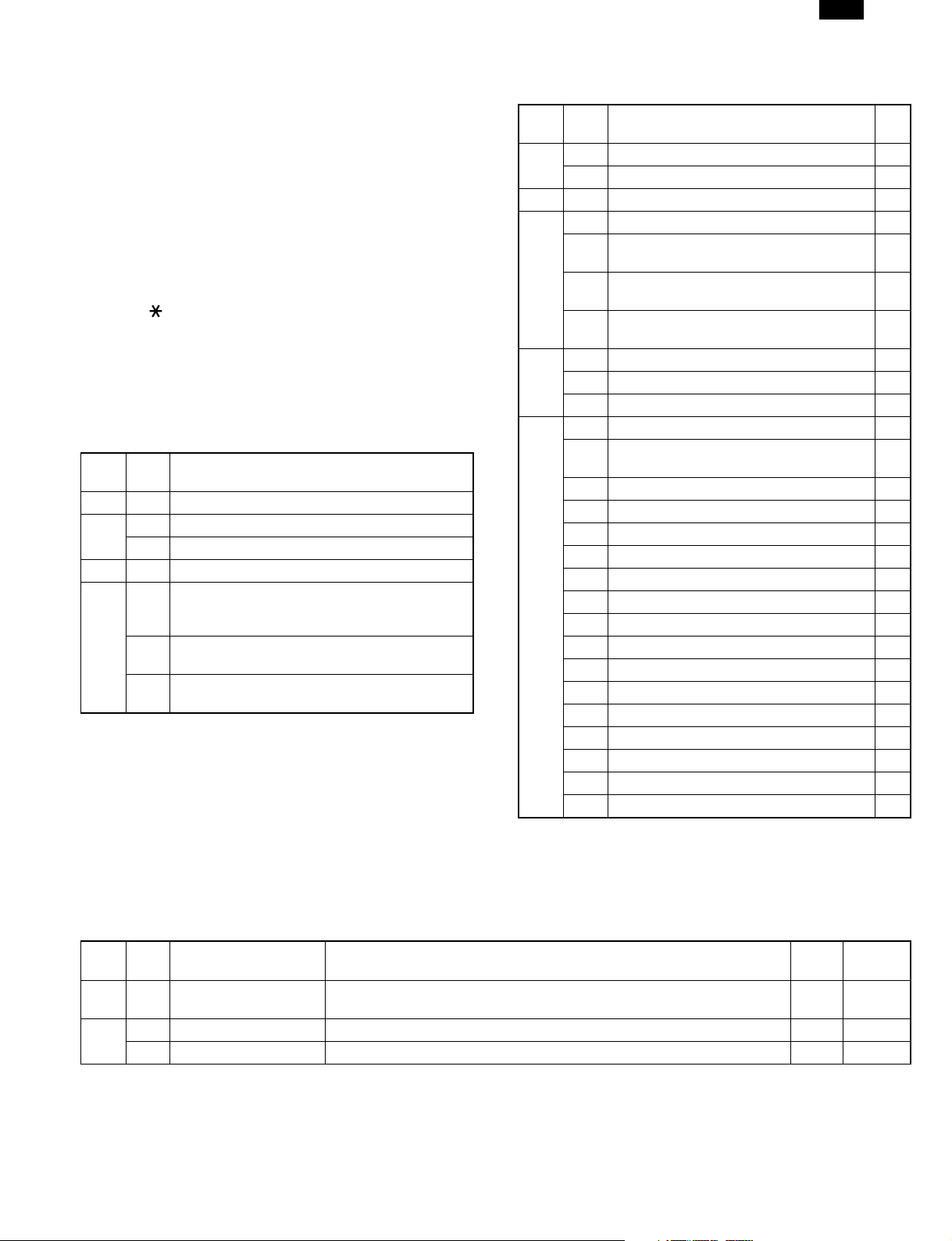
[5] SIMULATIONS
1. Entering the simulation mode
A. Copy mode
The following key operations allow to enter the simulation mode from
the copy mode.
Clear key → Interruption key → “0” key → Interruption key → Main
code → Start key → Sub code → Start key
B. FAX mode
The following key operations allow to enter the simulation mode from
the FAX mode.
Clear key → Interruption key → “0” key → Interruption key → Main
code → Start key → Sub code → Start key
Or perform the following key operations:
“9” key → “ ” key → “8” key → “#” key → “7” key
2. Cancel of simulation mode
Press the clear all key to cancel the simulation mode.
Press the interruption key to interrupt the operation and return the sub
code entry menu.
3. Simulation list
A. Copy mode <Related to the FAX kit>
Main
Sub
code
code
22 20 FAX print counter display
24 11 FAX print counter clear
13 Scan counter clear
26 1 Option switch display
48 1 Main scanning (Front/Rear) direction
∗ This Service Manual describes only the items related to the FAX kit.
For the other items, refer to the Service Manual of the main machine.
magnification ratio adjustment (Common in copy,
FAX/OC, SPF)
6 OC mode sub scanning direction magnification
ratio adjustment in FAX mode
7 SPF mode sub scanning direction magnification
ratio adjustment in FAX mode
Content
B. FAX mode
Main
code
Sub
code
22 11 Fax related counter display
14 Fax ROM ver. Display
24 14 FAX related counter clear
46 12 FAX mode density adjustment (AUTO)
14 FAX mode density adjustment for each
resolution (Fine)
15 FAX mode density adjustment for each
resolution (Super Fine)
16 FAX mode density adjustment for each
resolution (Ultra Fine)
03 Soft switch setting table print
04 Dump list print
02 FAX related soft SW clear (Excluding
adjustment values)
03 FAX PWB memory check
04 Signal send mode
06 Confidential communication password print
07 Image memory contents output
08 Voice message clear A
10 Image memory clear
11 300bps signal send
13 Dial test
17 DTMF signal send mode
22 Handset sound volume adjustment A
30 TEL/LIU status change check
32 Received data check
34 Communication time measurement/check
37 Speaker sound volume adjustment
38 Time setup/check
64 02 User switch front print
66 01 FAX related soft SW setup check/change
∗ A: Not used
Content ∗
DM-FX1
4. Details of simulations
A. Copy mode
Main
Sub
code
code
22 20 FAX print counter
24 11 FAX print counter clear Used to clear the Fax printer counter. ∗2
∗1: Counter display method
To display 12345: “123” (0.75sec) → Blank (0.3sec) → “456” (0.7sec) → Blank (1.0sec) → Repeat
∗2: Display after clearing each counter
“000” (0.7sec) → Blank (0.3sec) → “000” (0.7sec) → Blank (1.0sec) → Repeat
display
13 Scan counter clear Used to clear the scan counter. ∗2
Content Operational description
Used to display the current Fax print counter value. ∗1
5 – 1
Initial
value
Set
range
Page 14
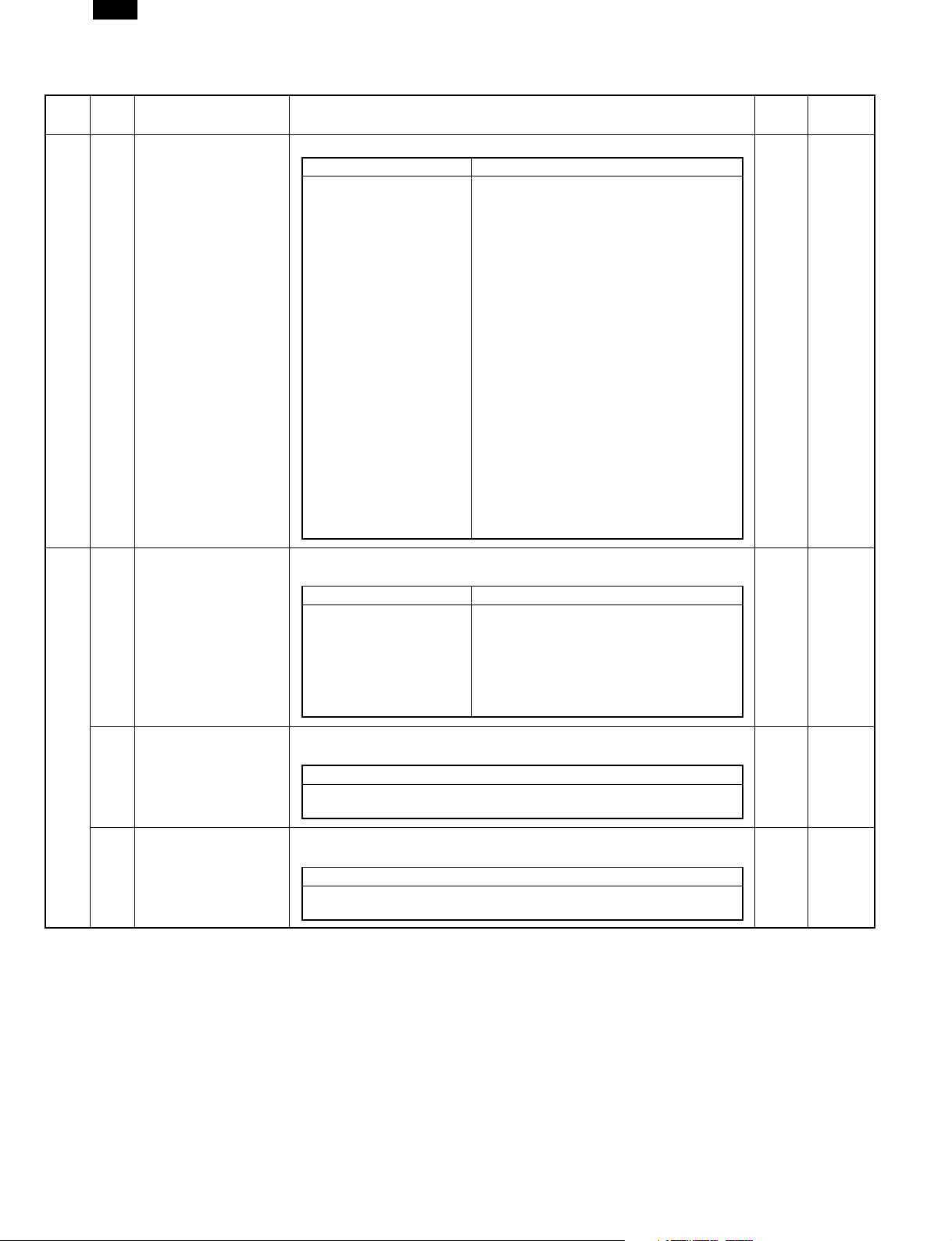
DM-FX1
Main
Sub
code
code
26 1 Option switch display Used to display the installed options with LED on the operation panel.
Content Operational description
Key operation Display
Display switch:
magnification ratio key
<LED lighted when installing an option>
• When “A” is displayed on the display:
Shifter: Paper empty LED
Job separator : JAM LED
SPF: SPF select LED
RSPF: SPF JAM LED
Dehumidifier heater: Main body JAM LED
Duplex mode: Main cassette select LED
Simplex mode: Multi manual feed select LED
• When “b” is displayed on the display:
Cassette (2-stage): No. 2 cassette select
LED
Cassette (3-stage): No. 3 cassette select
LED
Cassette (4-stage): No. 4 cassette select
LED
Memory installation: Paper empty LED
FAX: JAM LED
Printer: Main body JAM LED
ERDH: Main cassette select LED
16CPM: SPF JAM LED
20CPM: SPF select LED
Document sensor: Auto paper select LED
Initial
value
Set
range
48 1 Main scanning
(front/rear) direction
magnification ratio
adjustment (Common
in copy, FAX/OC. SPF)
6 OC mode sub
scanning direction
magnification ratio
adjustment in FAX
mode
7 SPF mode sub
scanning direction
magnification ratio
adjustment in FAX
mode
After warming up, shading is performed and the main scanning (front/rear)
direction magnification ratio and OC mode document off-center are adjusted.
Key operation Display
Adjustment mode select:
Magnification ratio display
key
Manual main scanning
direction magnification
ratio adjustment set value:
Copy quantity set key
After warming up, shading is performed and the OC mode sub scanning
direction magnification ratio in FAX is adjusted.
FAX OC mode sub scanning direction magnification ratio: Copy quantity
set key
After warming up, shading is performed and the SPF mode sub scanning
direction magnification ratio in FAX is adjusted.
FAX SPF mode sub scanning direction magnification ratio: Copy quantity
set key
Auto magnification ratio adjustment: Auto
LED
Manual magnification ratio adjustment:
Manual LED
OC mode document off-center adjustment:
Photo LED
Key operation
Key operation
1 – 99
1 – 99
1 – 99
5 – 2
Page 15
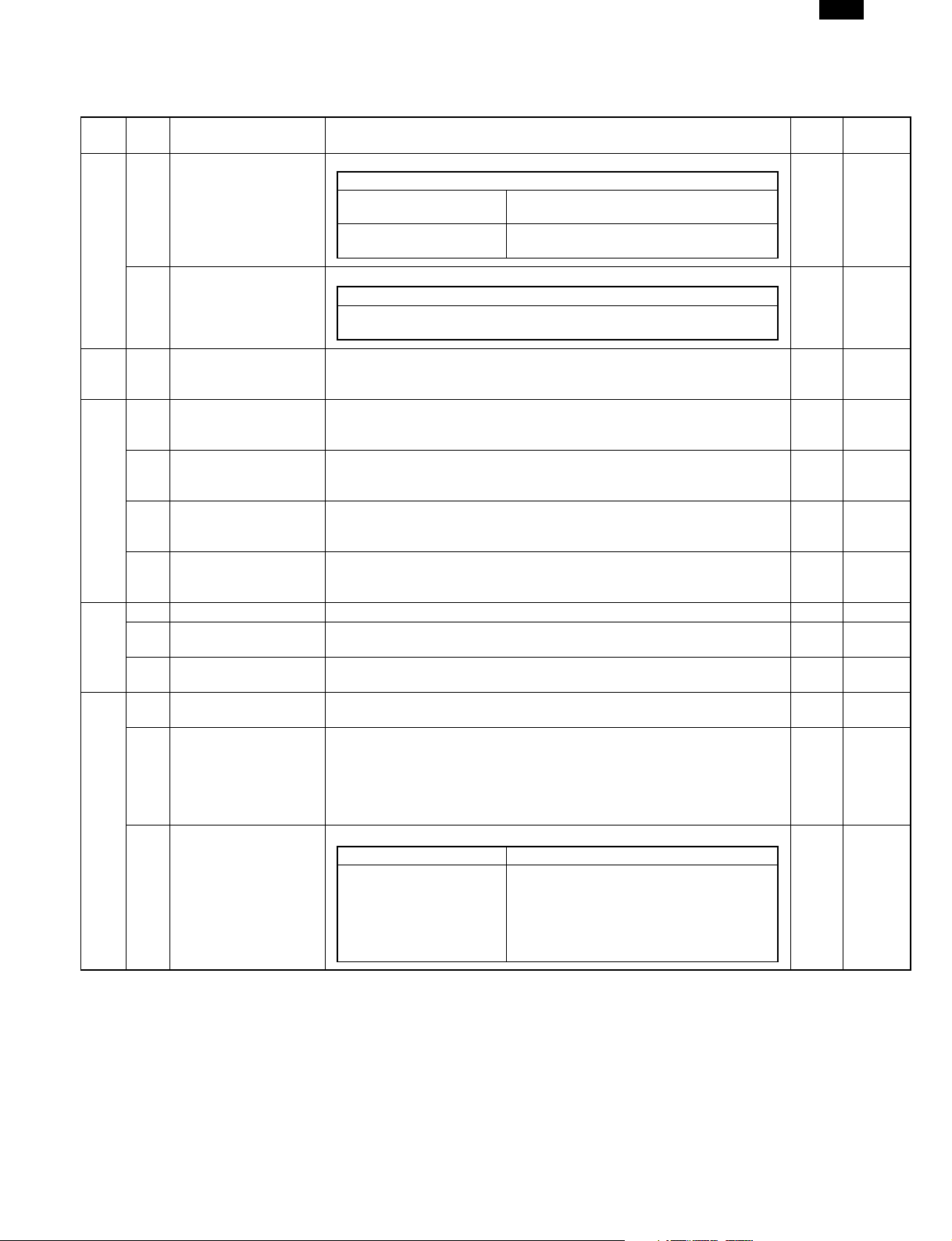
B. FAX mode
Main
Sub
code
code
22 11 FAX related counter
display
14 FAX ROM Ver. Display The currently installed ROM version is displayed on the LCD.
Content Operational description
The current Fax related counters are displayed on the LCD.
Display
Copy quantity Transmission counter
Reception counter
Time Accumulated transmission time
Accumulated reception time
Display
FAX ROM: FAX PWB ROM version
CPU: FAX PWB CPU version
DM-FX1
Initial
value
Set
range
24 14 FAX related counter
clear
46 12 FAX mode density
adjustment (Overall
mode)
14 FAX mode density
adjustment for each
resolution (Fine)
15 FAX mode density
adjustment for each
resolution (Super fine)
16 FAX mode density
adjustment for each
resolution (Ultra fine)
64 02 User switch table print Used to print the currently set user switch table.
03 Soft switch setup table
print
04 Dump list print Used to print the SRAM contents as a dump list in blocks of 0 – 127.
66 01 FAX related soft SW
setup check/change
02 FAX related soft SW
clear (Excluding the
adjustment values)
03 FAX PWB memory
check
The current FAX related counters are cleared.
• Transmission counter (Time, number of sheets)
• Reception counter (Time, number of sheets)
After warming up, shading is performed and the currently set density level
(Fine mode, auto exposure) is displayed. For the adjustment procedures,
refer to the previous descriptions.
After warming up, shading is performed and the currently set density level
(Fine mode) is displayed. For the adjustment procedures, refer to the
previous descriptions.
After warming up, shading is performed and the currently set density level
(Super fine mode) is displayed. For the adjustment procedures, refer to the
previous descriptions.
After warming up, shading is performed and the currently set density level
(Ultra fine mode) is displayed. For the adjustment procedures, refer to the
previous descriptions.
Used to print the currently set soft switch. (FAX send counter, communication
time, option status, ROM version)
Select block 0 – 127 and press the START key to start printing.
Used to check and change the current soft switch setup.
Used to set the following soft SW to the default.
<Line signal adjustment value>
• Signal send level (SW5-5 – 8)
• DTMF send level (High group) (SW53-1 – 4)
• DTMF send level (Low group)(SW53-5 – 8)
• Make time (10PPS) (SW67-1 – 4)
Used to check each memory installed on the FAX PWB.
Key operation Display
<Memory>
1: DRAM
2: SRAM
3: FLASH
4: OPTION
5: PAGE
<Error status>
SUM NG: Check sum error
A-BUS NG: Address bus error
DATA NG: Data check error
D-BUS NG: Data bus error
ERASE NG: Data erase error
5 – 3
Page 16
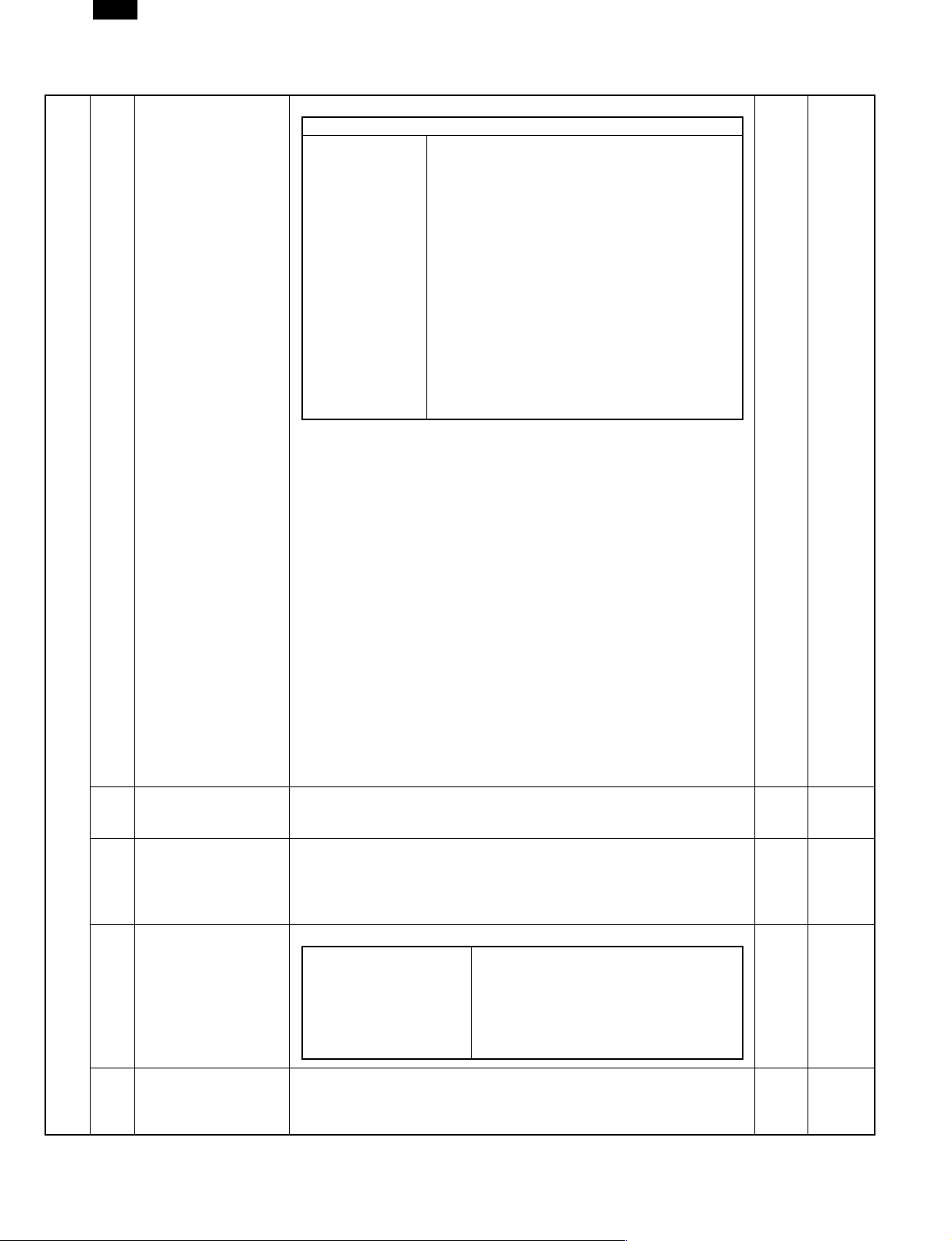
DM-FX1
66 04
06 Confidential
communication
password print
07 Image memory content
output
08 Voice message send
<Not used>
10 Image memory clear Used to clear all data stored in the image memory.
●
The following signals are sent to the line and the main body speaker.
Display/Key operation
<Signal send level>
0db: Signals are
sent in 0db.
Soft SW: Signals
are sent in the
level set with the
soft SW.
●
The send signals are as follows:
01: No signal is sent.
26: 7eH flag signal
27, 28, 30: Tone signal
31: Pseudo ringer sound (With the On-hook key pressed)
32: Voice message silent <Not used>
33: Ring back tone silent <Not used>
34: Dial pulse make
Under the state where dial pulses can be sent to the line, the make state is
kept.
35: Dial pulse break
Under the state where dial pulses can be sent to the line, the break state is
kept.
Other than the above: FFH
●
The signal send level is selectable between 0db or the soft SW set value.
Since, however this setup is not required for pseudo ringer sound, voice
message (silent), ring back tone (silent), and dial pulse make/break., the
selection menu does not appear. (For 01, 31 to 35, selection between 0db and
the soft SW set value cannot be made.)
●
Signal send is continued until an interruption command is outputted.
●
The signal send level is returned to the soft SW set value before execution of
this mode when this mode is terminated.
Used to print the currently set confidential communication password.
Used to print all image data stored in the image memory. The following
image data are also outputted.
●
Image data received in a confidential communication remote send image data
read in the memory
Note: Image data are cleared after being outputted.
Used to send the voice reply message.
<Sound volume setup>
LARGE: Signals are sent
in the LARGE sound
volume level.
Soft SW: Signals are sent
in the level set with the
soft switch 70-1.
The following data are also cleared.
• Image data received in confidential communication
• The management table is also initialized.
<Send signals>
01: No signal (CMLON)
02: 33600bps (V34)
03: 31200bps (V34)
04: 28800bps (V34)
05: 26400bps (V34)
06: 24000bps (V34)
07: 21600bps (V34)
08: 19200bps (V34)
09: 16800bps (V34)
10: 14400bps (V34)
11: 12000bps (V34)
12: 9600bps (V34)
13: 7200bps (V34)
14: 4800bps (V34)
15: 2400bps (V33)
16: 14400bos (V33)
17: 12000bps (V33)
<Message>
1: “Wait for a moment.”
2: “No one is around the phone. For
FAX send, please press the START button.
(FAX/TEL reply message)
3: Reserved sound
18: 14400bps (V17)
19: 12000bps (V17)
20: 9600bps (V17)
21: 7200bps (V17)
22: 9600bps (V29)
23: 7200bps (V29)
24: 4800bps (V27ter)
25: 2400bps (V27ter)
26: 300bps (FLAG)
27: 2100Hz (CED)
28: 1100Hz (CNG)
29: 300bps (V21)
30: 2100Hz (ANSam)
31: Pseudo ring sound
32: Voice message silent
33: Ring back tone silent
34: Dial pulse make
35: Dial pulse break
5 – 4
Page 17
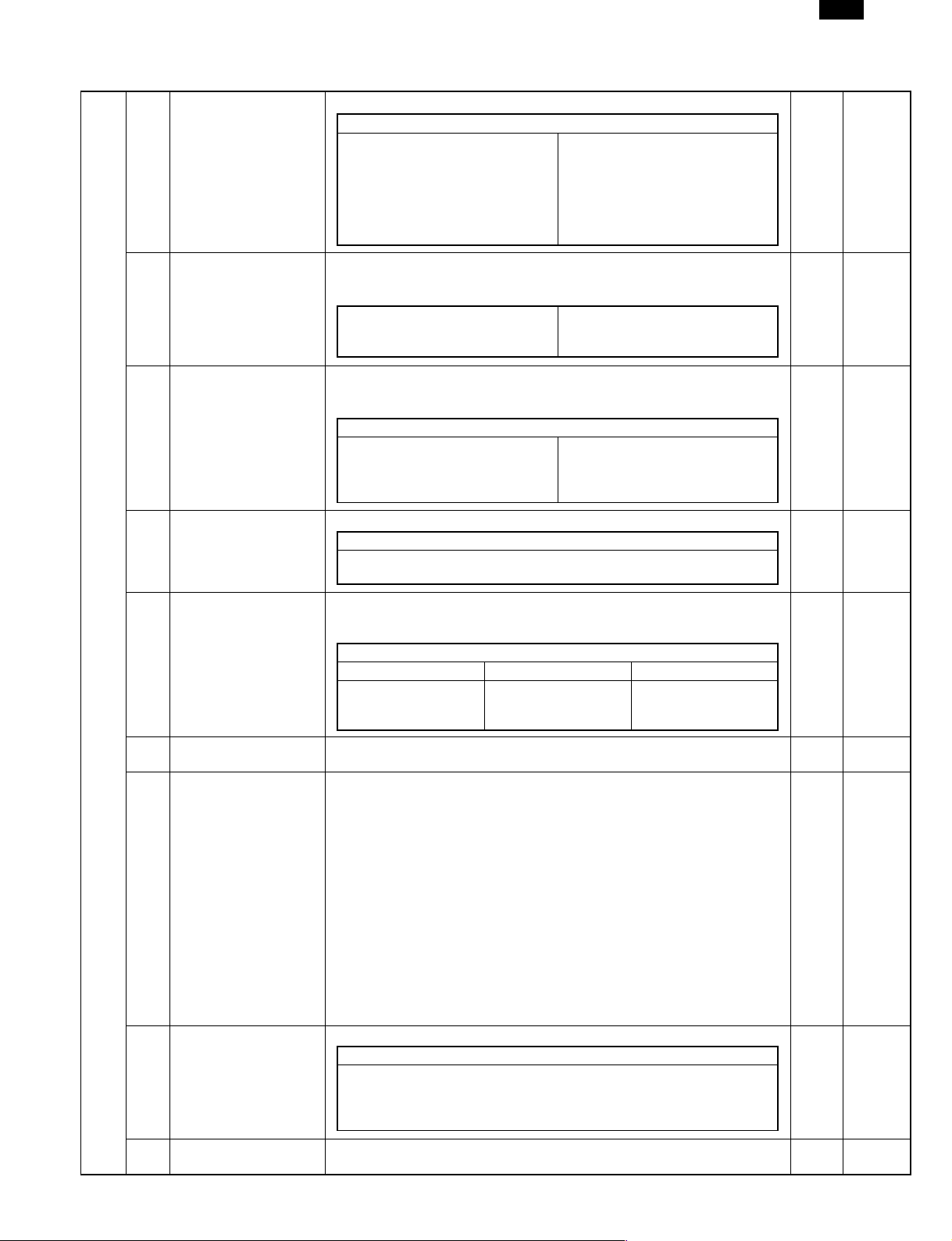
66 11 300bps signal send Used to send signals in 300bps.
Display/Key operation
<Signal send level>
0db: Signals are sent in 0db.
Soft SW: Signals are sent in the
level set with the soft switch.
13 Dial test Used to check dial pulses (10PPS), check the DTMF signal send, adjust the
dial pulse make time, and adjust the DTMF signal send level. For adjustment
procedures, refer to the previous descriptions.
<Signals>
Dial pulse (10PPS)
DTMF signal
17 DTMF signal send Used to send the DTMF signal. When another dial number is pressed during
DTMF signal send, the DTMF signal corresponding to the pressed dial
number is sent.
Display/Key operation
<Signal send level>
0db: Signals are sent in 0db.
Soft SW: Signals are sent in the
level set with the soft switch.
<Signal pattern>
1: No signal
2: 111111
3: 111110
4: 000000
5: 010101
6: 000001
<Send dial number>
10-key
DM-FX1
22 Handset sound volume
adjustment
<Not used>
30 TEL/LIU status change
check
32 Reception data check Used to check the fixed data received from the line. Since a nit to send the
34 Communication time
measurement display
37 Speaker sound volume
adjustment
Used to set the handset sound volume.
Key operation
1: Small
2: Large
Used to display the following status change of TEL/LIU.
• Polarity reverse relay
• External telephone hook switch relay
Display
Signal LOW HIGH
HS1
HS2
EXHS
fixed data is required, this mode is not required in this market.
Used to make transmission and reception tests, measure the time required
for transmission (reception) of image data in the communication, and inform
of it.
• Measurement range
Transmission: From sending of the flag signal before sending of the image
data to sending of RCP frame.
Reception: From reception of the flag signal before reception of the image
data to reception of RCP frame.
The communication test is performed in the standard display. After
completion of communication, the time measured in this mode is checked.
• The setup items in transmission are as follows:
• Communication means: memory transmission
• Image quality: Standard
• Density: Light
ECM: ON
Transmitter record: OFF
Used to set the speaker sound volume.
0: No sound
1: Small
2: Medium
3: Large
ON
ON
ON
Key operation
OFF
OFF
OFF
38 Time setup/check Used to display and correct the time (year, month, day, day of week, hour,
minute) installed in the FAX PWB.
5 – 5
Page 18
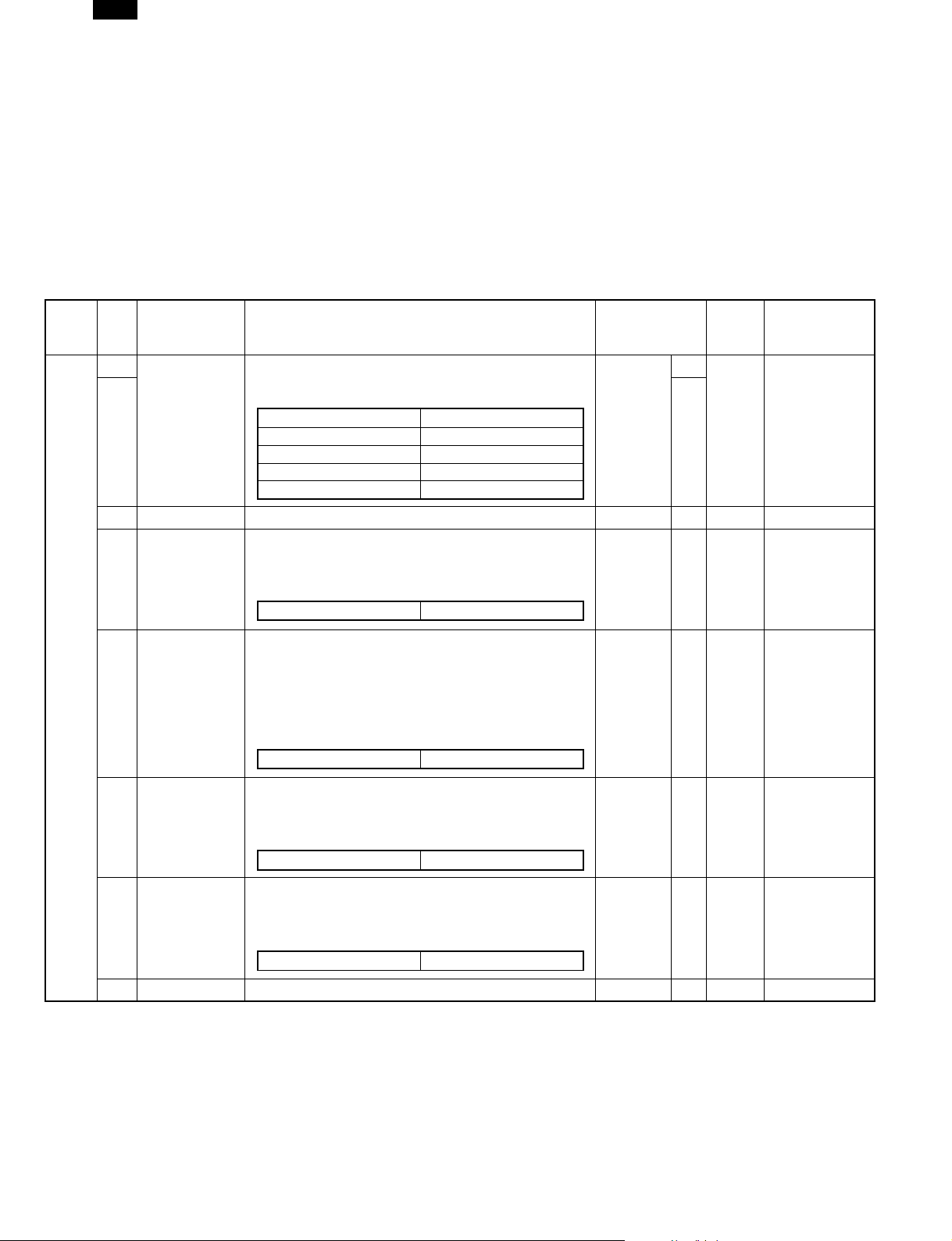
DM-FX1
[6] SOFTWARE SWITCH DESCRIPTIONS
1. Software switch changing procedure
1) Execute SIM 66-01 in the FAX mode.
2) Select “1.YES” in the FAX soft SW setup.
3) FAX soft SW No. input
XX (2 digits: 10-keyinput) + START key
4) Select “1.YES” in the Soft SW content check.
5) Press the bit No. to be changed, and the bit No. is high-
lighted.
6) Select “1.YES” in the confirmation menu of change.
7) The change is completed, and the display returns to the soft
SW select menu.
SW
Data
NO.
NO.
SW1 1 Image quality
2 0
3 Reserved 0
4 Auto/manual
Item Switch selection and contents of functions Initial value
Used to select the image quality setup (LED) among
priority selection
default setup
“Ultra fine”, “Super fine”, “Fine”, and “Standard” after
pressing C/A key or in auto clear procedure
SW1 Bit No. 1 2
Standard 0 0
Fine 0 1
Super fine 1 0
Ultra fine 1 1
Used to select Auto/Manual reception mode when turning
on the power. (When no external telephone is connected,
do not select Manual. However, setup is possible and
reception can be made by on-hook.
1: Manual reception 0: Auto reception
2. Details
When a value which is outside of the specified range is entered, the
item is automatically set to the default.
Never change the switches which are “Reserved”.
User
program
No.
Standard 0 151
Auto
reception
0 Manual can be
Remark
set only when
an external
telephone is
connected.
5 Send request
protection
6 Reduction
send mode
7 Sent document
print in
memory send
error
8 Reserved 0
Used to set enable/disable of the confidential function
(inhibition against erroneous transmission) during send
request communication (remote transmission).The
confidential function is performed with identification of the
code numbers which is registered in the machine and
the other party machine. Sender No. ← → Send request
allow No. or system No. ← → ID No.
1: Not protected 0: Protected
Used to set whether the transmitted document is
received in reduction size or both ends of recording
paper are cut when the transmitted document width is
greater than the recording paper width.
1: Standard 0: Reduction
Used to set Print/Not print part of the sent document in
the transmission result table in case of a memory
transmission error. For confidential transmission,
however, no output is made.
1: Not print 0: Print
Protected 0 118
Reduction 0 124
Print 0 138
6 – 1
Page 19

DM-FX1
SW
Data
NO.
NO.
SW2 1 Reserved 0
2 Reserved 0
3 Reserved 0
4 Reserved 0
5 Remote select
6 1
7 0
8 1
SW3 1 Density default
2 0
3 0
4 0
5 0
Item Switch selection and contents of functions Initial value
No. setup
setup
Used to set the number for remote select reception from
an external telephone with binary input. However, the
remote select numbers “x∗” and “∗” are fixed.
For an input over “10”, the same operation as the initial
value of “5” is performed.
SW2 Bit No. 1 2 3 4 5 6 7 8
Set range 0 – 9 (Binary input)
Used to set the density (LED) after pressing C/A key or
in auto clear operation to Auto, Light, Slightly light,
Medium, Slightly data, and Dark.
SW Bit No. 1 2 3 4 5
Auto 0 0 0 0 0
Light 1 0 0 0 0
Slightly light 0 1 0 0 0
Medium 0 0 1 0 0
Slightly dark 0 0 0 1 0
Dark 0 0 0 0 1
5 0 108 When a value
Auto 153
User
program
No.
Remark
in the range of
10 – 15 is set,
set to “5.”
6 Reserved 0
7 Size
specification
8 1
SW4 1 Recall interval
in case of a
2 0
communication
3 0
error
4 1
5 Recall interval
in case of
6 0
busy state
7 1
8 1
Used to set the source of judgement of size specification
(AB series or inch series).
SW Bit No. 7 8 If the machine
Inch size 1 0
Follows the machine
information.
Follows the machine
information.
Used to set recall interval after disconnection of
communication due to a communication error in memory
transmission. The set range is 0 to 15 min in the
increment of 1 min by binary input. When set to 0, recall
is made immediately after disconnection. However, the
time interval set by SW21 (Interval between the end of a
communication and the next call) is taken.
SW4 Bit No. 1 2 3 4
Set value
Used to set recall interval after disconnection of
communication due to the busy state of the other party
or no response. The set range is 0 to 15 min in the
increment of 1 min by binary input. When set to 0, recall
is made after 3 min.
SW4 Bit No. 5 6 7 8
Set value 0 – 15 (Binary input)
0 – 15 (Binary
input)
information is
uncertain when set
0 1
to “Follows the
machine information”,
the metric size is
1 1
effective.
0: Immediate
recall after
disconnection.
Follows
the
machine
information.
1 min 0 113
3 min 0 111 When “0000” is
∗
tried to be set,
“0011” is set.
6 – 2
Page 20

DM-FX1
SW
Data
NO.
NO.
SW5 1 Reserved 0
2 Reserved 0
3 Reserved 0
4 Reserved 0
5 Signal send
6 1
7 1
8 1
SW6 1 ECM Used to set whether ECM (Error Correction Mode) is
Item Switch selection and contents of functions Initial value
level
Used to set the signal send level from the Modem. The
set range is 0 – 15 in the increment of 1dBm by binary
input. The value becomes – (Set value) – 5 dBm to the
actual in theory.
SW5 Bit No. 5 6 7 8
Set value 0 – 15 (Binary input)
performed or not. When, however, SW52-7 (V.34 mode
function) is set to OFF, or when SW52-7(V.34 mode
function is set to ON and the transmission is not the
super G3 transmission, ECM Disable setup is effective.
This is because the ECM function is indispensable in a
transmission other than super G3 transmission in V.34
mode and the other party machine may perform
checking. With SW52-7 (V.34 mode function) is ON and
this reception function is disabled.
1: YES 0: NO
7 (–12
dBm)
YES 1 Setup in
0
User
program
No.
Remark
communication
other than V.34
2 ANSam (CED)
signal send
3 CSI send Used to set whether CSI signal send is perform or not.
4 DIS reception
check in G3
send
5 None-
modulation
carrier in V.29
send
6 EOL detection
timer
Used to set whether ANSam (CED) signal send is made
or not. This is effective only when SW52-7 (V.34 mode
function) is OFF. This is because ANSam signal send is
indispensable in V.34 mode. (This machine uses the
ANSam signal also as the CED signal.)
1: YES 0: NO
The CSI signal includes the transmitter No.
1: YES 0: NO
Used to set whether DIS reception is checked or not in
G3 mode.
1: Twice
Used to set whether non-modulation carriers are sent or
not in V.29 transmission.
1: YES 0: NO
Used to set the detection timer of EOL (End Of Line) in
phase C reception.
1: 25 sec 0: 13 sec
0: Once when receiving NSF, twice
when receiving DIS
YES 1 Effective only
YES 1
Once
when
receiving
NSF,
twice
when
receiving
DIS
NO 0
13 sec 0
0
when V.34
mode function
are disable.
7 Countermeasure
for echo in
reception (CED
toner send
interval)
8 Countermeasure
for echo in
transmission
Used to set the time interval from CED sending to FSK
signal sending of DIS.
1: 500 ms 0: 75 ms
Used to set the time interval from DIS reception to DCS
signal sending.
1: 500 ms 0: 200 ms
6 – 3
75 ms 0 If either of SW6-
7 or SW6-8 is
effective, open
of the line after
completion of
200 ms 0
communication
is delayed by
1.5 sec.
Page 21

DM-FX1
SW
Data
NO.
NO.
SW7 1 MH fixing Used to fix the image data compression method in
2 Reserved 0
3 Busy tone
4 Reserved 0
5 Reserved 0
6 Max. length of
7 Modem speed
8 0
Item Switch selection and contents of functions Initial value
transmission to MH. However, when SW52-7 (V.34 mode
function) is OFF or when SW52-7 (V.34 mode function)
is ON in transmission, MH fixing is effective. This is
because MMR function is indispensable in V.34 mode
and the other party machine may perform checking.
When SW52-7 (V.34 mode function) is ON in reception,
this function is disabled.
2: NO (Depends on the other party
machine.)
detection
reception
fixing in
reception
1: YES
Used to set whether the busy tone signal is detected or
not in calling or pseudo calling of external telephone.
1: YES 2: NO
Used to set the max. length of reception. 1.5 m 0 Max. length 1m
1. No limit 0: 1.5m
Used to set the start speed of reception procedure when
receiving from an other party other than V.34. Reception
procedure is made in the set speed.
SW7 Bit No. 7 8
No fixing 0 0
V.29 – 9600 bps 0 1
V.27ter – 4800 bps 1 0
V.17 – 14400 bps 1 1
User
program
No.
NO 0 Setup in a
YES 1
No fixing 0 Setup in a
Remark
communication
other than V.34
in transmission
is monitored
with MCU.
communication
other than V.34
SW8 1 Memory
transmission/Dire
ct transmission
default setup
2 Memory
reception
3 Reserved 0
4 Reserved 0
5 Remote
reception
direction
6 Reserved 0
7 Reserved 0
8 Reserved 0
Used to set whether the transmission mode is memory
transmission or direct transmission after pressing C/A key
or in auto clear operation.
1. direct transmission 0: Memory transmission
When set to 0, reception is not made in auto reception
under the following state: Cover open, unit error (toner,
drum, developing section error), paper exit tray full,
recording paper jam, document jam, no print paper.
When set to 1, memory reception is enabled.
1. YES 0: NO
Used to set whether remote select function is used or not. YES 1
1. YES 0: NO
Memory
transmissio
n
YES 1
0 152
6 – 4
Page 22

DM-FX1
SW
Data
NO.
NO.
SW9 1 Communication
2 Reserved 0
3 Reserved 0
4 Reserved 0
5 Reserved 0
6 Reserved 0
7 Reserved 0
8 Reserved 0
SW10 1 Communication
2 Transmitter
3 Reserved 0
4 Reserved 0
5 Reserved 0
6 Reserved 0
7 Reserved 1
8 Reserved 0
SW11 1 Reserved 1
2 Reserved 0
3 Reserved 0
4 Reserved 0
5 Reserved 0
6 Reserved 0
7 Reserved 0
8 Reserved 0
SW12 1 Reserved 0
2 Reserved 0
3 Reserved 0
4 Reserved 0
5 Reserved 0
6 CI detection Used to set the frequency to detect CI signal which is
7 0
Item Switch selection and contents of functions Initial value
Used to set whether total communication time and total
record total
time/total
number of
sheets print
time count
(Image)
TEL number
registration
number of sheets are recorded or not on the
communication record table.
1. YES 0: NO
Used to measure the communication time in phase C.
However, it is the communication time in the latest phase
C. (Unit: msec)
1. YES 0: NO
Used to set Enable/Disable of registered transmitter
telephone number change.
1: Disable 0: Enable
the calling signal as follows:
SW12 Bit No. 6 7
4 Sine wave 0 0
3 Sine wave 1 0
2 Sine wave 0 1
YES 1
YES 1
Enable 0
4 Sine
wave
User
program
No.
0 When set to
Remark
“11”, set to “00”.
8 Reserved 0
6 – 5
Page 23

DM-FX1
SW
Data
NO.
NO.
SW13 1 Reserved 0
2 Reserved 0
3 Call ring sound
4 0
5 Reserved 1
6 Reserved 0
7 Interface data
8 Interface
Item Switch selection and contents of functions Initial value
volume
output
broadcasting
function
Used to set the reception sound volume regardless of
handset.
SW13 Bit No. 3 4
Silent 0 0
Small 0 1
Medium 1 0
Large 1 1
Used to set whether the received document is outputted
from the interface direction station when interface
broadcasting direction is received.
1: YES 0: NO
Used to set whether interface broadcasting transmission
is performed when receiving the interface broadcasting
direction from the other party or the interface
broadcasting direction is not received from the other
party. When this function is set to 0 (Inhibited), the
interface broadcasting direction can be transmitted.
1: Enable 0: Disable
Medium 1 104
YES 1
Enable 1 Interface
User
program
No.
Remark
direction
reception setup
SW14 1 V.34 mode
transmission
2 1
speed
3 1
4 0
5 V.34 mode
reception speed
6 1
7 1
8 0
Used to set the transmission speed when starting
communication in V.34 mode. When set to 2400 bps,
SW58 No. 1 – 6 must be changed to 2400 only.
SW14 Bit No. 1 2 3 4 SW14 Bit No. 1 2 3 4
2400 bps 0 0 0 0 19200 bps 1 0 0 0
2400 bps 0 0 0 1 21600 bps 1 0 0 1
4800 bps 0 0 1 0 24000 bps 1 0 1 0
7200 bps 0 0 1 1 26400 bps 1 0 1 1
9600 bps 0 1 0 0 28800 bps 1 1 0 0
12000 bps 0 1 0 1 31200 bps 1 1 0 1
14400 bps 0 1 1 0 33600 bps 1 1 1 0
16800 bps 0 1 1 1 33600 bps 1 1 1 1
Used to set the reception speed when starting reception
in V.34 mode. When set to 2400 bps, SW58 No. 1 – 6
must be changed to 2400 only.
SW14 Bit No. 5 6 7 8 SW14 Bit No. 5 6 7 8
2400 bps 0 0 0 0 19200 bps 1 0 0 0
2400 bps 0 0 0 1 21600 bps 1 0 0 1
4800 bps 0 0 1 0 24000 bps 1 0 1 0
7200 bps 0 0 1 1 26400 bps 1 0 1 1
9600 bps 0 1 0 0 28800 bps 1 1 0 0
12000 bps 0 1 0 1 31200 bps 1 1 0 1
14400 bps 0 1 1 0 33600 bps 1 1 1 0
16800 bps 0 1 1 1 33600 bps 1 1 1 1
33600 bps 1 When set to
2400 bps,
SW58 No. 1 –
6 must be set
accordingly.
33600 bps 1 When set to
2400 bps,
SW58 No. 1 –
6 must be set
accordingly.
6 – 6
Page 24

DM-FX1
SW
Data
NO.
NO.
SW15 1 Lower limit of
2 Upper limit of
3 Reserved 0
4 Reserved 0
5 Modem speed
6 0
7 0
8 0
Item Switch selection and contents of functions Initial value
busy tone
detection time
busy tone
detection time
(other than
V.33 mode)
Used to set the lower limit of busy tone detection time
(ON time).
1: 350 ms 0: 250 ms
Used to set the upper limit of busy tone detection time
(ON time).
1: 650 ms 0: 750 ms
Used to set the communication start speed other in a
mode other than V.34 mode. In areas of poor
communication conditions, this setup is used to reduce
the communication speed in advance.
SW15 Bit No. 5 6 7 8 SW15 Bit No. 5 6 7 8
V.27 2400 bps 0 0 0 0 V.17 14.4 kbps 1 0 0 0
V.29 9600 bps 0 0 0 1 V.17 9600 bps 1 0 0 1
V.27 4800 bps 0 0 1 0 V.17 12.0 kbps 1 0 1 0
V.29 7200 bps 0 0 1 1 V.17 7200 bps 1 0 1 1
V.33 14.4 kbps 0 1 0 0 ★ 1 1 0 0
★ 0 1 0 1 ★ 1 1 0 1
V.33 12.0 kbps 0 1 1 0 ★ 1 1 1 0
★ 0 1 1 1 ★ 1 1 1 1
250 ms 0
750 ms 0
V.17
14.4 kbps
User
program
No.
1 For the bits
Remark
marked with ∗,
set to V.17
14.4 kbps.
SW16 1 Reserved 0
2 External
telephone
connection
3 Reserved 0
4 Reserved 0
5 Reserved 0
6 Rotation
transmission
select (8.5″ ×
11″ → 8.5″ ×
11″R)
7 Reserved 0
8 Reserved 0
SW17 1 Reserved 0
2 Output
conditions setup
3 0
Used to set whether an external telephone is connected
or not.
1: YES 0: NO
Used to set whether 8.5″ × 11″ document is sent as 11″
× 17″ width (8.5″ × 11″) or it is sent as 8.5″ × 11″R by
rotating read images.
1: YES 0: NO
Used to set the size of paper to output when a
document is received.
SW17 Bit No. 2 3
ABD 0 0
ABC 1 0
A: Optimum size output (Received size)
B: Larger than the optimum
C: Divided output
D: Reduced output
YES 1 106
YES 1 125
ABD 0 133 When set to
“11” or “01”,
set to “00”
(ABD).
4 Reserved 0
SW17 5 Reserved 0
6 Reserved 0
7 Reserved 0
8 Reserved 0
6 – 7
Page 25

DM-FX1
SW
Data
NO.
NO.
SW18 1 Reserved 0
2 Reserved 0
3 Reception size
4 0
511″ reception
6 Output method
Item Switch selection and contents of functions Initial value
specification
(Shows
reception
capacity.)
capacity setup
in A3 width
reception
Used to set the receivable document width which is
informed the other party when receiving a
communication. The setup items are as follows:
SW18 Bit No. 3 4
By the installed cassette 0 0
215 mm 1 0
255 mm (215 & 255 mm) 0 1
303 mm (215 & 255 & 303 mm) 1 1
Used to set the recording width of DIS signal when the
set paper size is Ledger (11 × 17, main scanning
279.4mm, sub scanning 4318mm), Letter R (8.5 × 11R,
main scanning 215.9mm, sub scanning 279.4mm), Letter
(8.5 × 11, main scanning 279.4mm, sub scanning
215.9mm) or Legal (8.5 × 14, main scanning 215.4mm,
sub scanning 355.6mm).
1: 255/215 mm 0: 303/255/215 mm
For each setup, be careful of the following items.
<255mm and 215mm>
When the other party sends documents of 11″ width or
A3 width, the size is automatically reduced to 255mm in
the other party’s machine.
<303mm, 255mm, and 215mm>
When the other party sends documents of 303mm width,
and when reception is made on Ledger, Letter, or Letter
R (rotation print) paper, the data over the paper size are
cut out. (When printed on Legal paper in rotation
printing, the data are not cut.) In this case, if the other
party’s machine is of inch spec and sends documents of
11″ width, there is no problem. If the other party’s
machine is of AB spec and sends document of A3 width,
data are cut.
Used to set the output method when A3 width data are
sent from the other party’s machine.
1: Data of A3 width is
printed.
0: Data of 11″ width is
printed.
By the
installed
cassette
303/255/
215 mm
11″ width
print
User
program
No.
0 ∗1: Refer to
0 ∗2 Refer to the
0 126
Remark
the following
descriptions.
following
descriptions.
7 Reserved 0
8 Reserved 0
SW19 1 Protocol monitor Used to set whether the protocol monitor of one
communication is printed or not.
1: YES 0: NO
2 Send
reservation
interruption
enable in recall
mode
∗1: When “By the installed cassette” is selected, the max. recording size on the tray which is set to ON in the recording paper tray selection
(SW27-2 – 5) becomes effective.
When all of the recording paper tray selection (SW27-2 – 5) are set to OFF, the reception of A3 (A4, B4, A3) is allowed. (The soft SW is
not changed.)
∗2: When 11″ paper which allows reception of FAX is set, setting of this SW informs of the reception capability.
If the setting of SW18-3 to -4 (Reception size designation) is set to “By the installed cassette”, this setting has the priority.
Used to set whether send reservation interruption is
allowed or not in standby for recall.
1: Enable 0: Disable
6 – 8
NO 0
Enable 1 115
Page 26

DM-FX1
SW
Data
NO.
NO.
SW19 3 Output only in
4 Reserved 0
5 Reserved 0
6 Reserved 0
7 Time
8 Time
SW20 1 Line sound
2 0
Item Switch selection and contents of functions Initial value
case of
protocol
monitor error
designation 1
of
communication
record table
designation 2
of
communication
record table
monitor range
Effective only when SW19-1 is set to 1 (YES). Used to
set whether protocol monitor is outputted only when a
communication is not completed normally due to a
communication error or it is outputted after completion of
every communication.
1: Only in case of an
error
Used to set whether the communication record table is
printed at the designated time 1 or not.
1: Enable 0: Disable
Used to set whether the communication record table is
printed at the designated time 2 or not.
1: Enable 0: Disable
Used to set the line sound monitor range when the line
monitor function is used.
When set to “Until NSF signal send/receive”, monitoring
is made until the NSF signal is sent or received. When
set to “All”, monitoring is made for all until the line is
disconnected.
SW20 Bit No. 1 2
OFF 0 0
Until NSF signal send/receive 0 1
All 1 0
0: After completion of
every communication (All
output)
User
program
No.
NO 0
Disable 0 139
Disable 0 139
OFF 0 When set to
Remark
“11”, set to “00”.
3 Line monitor
display
4 Operation
panel key
sound
5 Receivable
memory
capacity left
6 Memory over
during reception
7 Reserved 0
8 Reserved 0
Used to set whether the communication speed and the
reception level are displayed on the LCD or not.
1: YES 0: NO
Used to set whether the key click sound of FAX related
keys are made or not when operating in the FAX mode.
1: Not ring 0: Ring
Used to set the remaining memory capacity for
acceptance of call. (This is not the memory judgement
level during reception.)
1: 64Kbyte 0: 128Kbyte
Used to set whether the received data are outputted or
destroyed when memory is over during reception.
1: Output 0: Not output
NO 0
Ring 0
128 Kbyte 0
Output 1
6 – 9
Page 27

DM-FX1
SW
Data
NO.
NO.
SW21 1 Interval
2 0
3 0
4 0
5 0
6 0
7 0
8 1
SW22 1 Reserved 0
2 Reserved 1
3 Reserved 1
4 Reserved 0
5 Reserved 0
6 Reserved 1
7 Reserved 1
8 Reserved 1
SW23 1 Reserved 0
2 Reserved 1
3 Reserved 1
4 Reserved 1
5 Reserved 1
6 Reserved 0
7 Reserved 1
8 Reserved 0
SW24 1 Reserved 1
2 Reserved 0
3 Reserved 0
4 Reserved 0
5 Reserved 0
6 Received
7 Reserved 0
8 Auto reduction
Item Switch selection and contents of functions Initial value
Used to set the time interval between the end of a
between the
end of a
communication
and the next
call
document
output setup
print
communication and a call for the next communication.
SW21 Bit No. 1 2 3 4 5 6 7 8
Set range
Used to set whether all received documents are
outputted at a time after completion of reception or each
document is outputted every time when it is received.
1: All received
documents are outputted
at a time after
completion of
Used to set whether auto reduction print is made or not
when the received document size is greater than the
fixed size and smaller than the length of auto reduction
line number setup. When auto reduction print is set to
Enable, larger or smaller documents are printed in the
fixed size.
1: Enable 0: Disable
0 – 255 sec in the increment of 1
sec (Binary input)
0: Each document is
outputted every time
when it is received.
1 sec 0
Each
document
is
outputted
every
time
when it
is
received.
Enable 1 132
0
User
program
No.
Remark
6 – 10
Page 28

DM-FX1
SW
Data
NO.
NO.
SW25 1 Auto reduction
2 0
3 1
4 0
5 Reserved 0
6 Reserved 0
7 Reserved 0
8 Reserved 0
SW26 1 Read end
2 Reserved 0
3 Speaker sound
4 1
Item Switch selection and contents of functions Initial value
ratio setup
sound
volume setup
Used to set the auto reduction ratio when “Auto
reduction print” is set to Enable. The set value is the
min. reduction ratio.
SW25 Bit No. 1 2 3 4
Set range 0 – 15% (Binary input)
Used to set whether read end sound is made or not
when read is completed. For manual transmission and
direct transmission, no sound is made.
1: Silent 0: 1 sec
Used to set speaker sound volume. The following items
of sound volume setup are the same as this setup: Line
monitor sound volume, operation panel sound volume,
send end sound volume, receive end sound volume,
read end sound volume.
SW26 Bit No. 3 4
Silent (OFF) 0 0
Small 0 1
Medium 1 0
Large 1 1
(Each sound volume can be
turned OFF individually. When
this is set to OFF, all the
items on the left are turned
OFF.)
User
program
No.
10% 1
1 sec 0
Small 0 104
Remark
5 Reserved 0
6 Reserved 0
7 Reserved 0
8 Reserved 0
SW27 1 Reserved 0
2 Recording
paper tray
3 ON 1
select
4 ON 1
5 ON 1
6 Reserved 0
7 Reserved 0
8 Reserved 0
Used to select the tray for output of the received
documents. Tray 1 – Tray 4 can be set to ON/OFF
individually. When set to OFF, the tray does not output
received documents.
SW27 Bit No. 2 Tray 1 1: ON 0: OFF
SW27 Bit No. 3 Tray 2 1: ON 0: OFF
SW27 Bit No. 4 Tray 3 1: ON 0: OFF
SW27 Bit No. 5 Tray 4 1: ON 0: OFF
ON 1 134 When set to
“0000”, set to
“1111” (All ON).
6 – 11
Page 29

DM-FX1
SW
Data
NO.
NO.
SW28 1 Reserved 0
2 Reserved 0
3 Reserved 0
4 Reserved 0
5 Reserved 0
6 Reserved 0
7 Reserved 0
8 Standard
SW29 1 Reserved 0
2 Reserved 0
3 Reserved 0
4 Reserved 0
5 Number of call
6 0
7 1
8 0
SW30 1 Report output
Item Switch selection and contents of functions Initial value
reading setup
rings
when canceling
Read mode setup in the standard mode Reading
1: cm50% (Standard
mode is read as
Standard mode.)
Used to set the number of call rings until reception is
started in auto reception mode. The set range is 0 – 9
times by binary input. When set to 0, no ring is made.
SW29 Bit No. 5 6 7 8
Set range 0 – 9 times (Binary input)
Used to set whether the user cancel report is outputted
or not when canceling document transmission.
1: Output 0: Not output
0: Without cm50%
(Standard mode is read
as Fine mode.)
Fine
mode
2 times 0 117 When set to 10
Not output 0
0
User
program
No.
Remark
or more times,
set to 2.
2 Reserved 0
3 Rotation print Used to set Enable/Disable of rotation print when the
received document can be printed by rotation.
1: Enable 0: Disable
4 Dept.
management
5 Default date,
transmitter print
6 Reserved 0
7 Date/Transmitter
print position
setup
8 Report output
(Confidential
reception)
Used to set Enable/Disable of FAX using dept.
management by the use of the dept. management
function.
1: Enable 0: Disable
Used to set whether the transmitter information registered
in the transmitter registration and data and time are
printed in the upper fringe of the transmitted documents
or not.
1: ON 0: OFF
Used to set the print position of date and transmitter
information on the transmitted documents. If set to
“Upper inside of document”, images may be deleted.
1: Upper inside of
document
Used to set whether the communication report table is
outputted or not when a confidential reception is made.
1: Print 0: Not print
0: Outside of document
Enable 1
Disable 0 101 If the dept.
ON 1
Outside
of
document
Print 1
code is not set,
Enable cannot
be selected.
0 140
6 – 12
Page 30

DM-FX1
SW
Data
NO.
NO.
SW31 1 Report output
2 0
3 Report output
4 1
5 Report output
6 0
Item Switch selection and contents of functions Initial value
(Transmission)
(Sequential
broadcasting,
sequential
send request,
interface
broadcasting)
(Reception)
Used to set whether the communication report is
outputted or not after completion of transmission
(excluding sequential broadcasting, sequential send
request, and interface broadcasting).
SW31 Bit No. 1 2
Print inhibited 0 0
All print 0 1
Only when transmission is cancelled 1 0
Used to set whether the communication report table is
outputted or not after completion of transmission
(sequential broadcasting, sequential send request, and
interface broadcasting).
SW31 Bit No. 3 4
Print inhibited 0 0
All print 0 1
Only the addressee to which a transmission
is canceled
Used to set whether the communication report table is
outputted or not when a reception (excluding confidential
reception) is made.
SW31 Bit No. 5 6
Print inhibited 0 0
All print 0 1
Only in case of an error 1 0
1 0
User
program
No.
Only
when
transmission is
cancelled
All print 0 137 When set to
Print
inhibited
1 137 When set to
0 137 When set to
Remark
“11”, set to “10”
(Only when
transmission
cannot be
made)
“11”, set to “01”
(All print).
“11”, set to “00”
(Print inhibited).
7 Reserved 0
8 Reserved 0
SW32 1 Distinctive ring Used to set the ring pattern of FAX reception. 0 110 When a bit
2 0
3 0
4 0
5 Reserved 0
6 Index print
setup
7 Reserved 0
8 Reserved 0
SW32 BitNo. 1 2 3 4
OFF 0 0 0 0
Standard Ring 0 0 0 1
Pattern 1 1 0 0 0
Pattern 2 0 1 0 0
Pattern 3 1 1 0 0
Pattern 4 0 0 1 0
Pattern 5 1 0 1 0
Used to set whether the index is printed or not when
outputting received documents.
1: Print 0: Not print
Not print 0 142
other than the
specified on
the left is set,
the initial value
“0000(OFF)” is
set.
6 – 13
Page 31

DM-FX1
SW
Data
NO.
NO.
SW33 1 Page number
2 Reserved 0
3 Reserved 0
4 Reserved 0
5 Reserved 0
6 Reserved 0
7 Reserved 0
8 Reserved 0
SW34 1 Reserved 0
2 Reserved 0
3 Reserved 0
4 Reserved 0
5 Reserved 0
6 Reserved 0
7 Reserved 0
8 Reserved 0
SW35 1 Cover paper
Item Switch selection and contents of functions Initial value
Used to set whether the page number is added to the
print setup
function default
setup
position where date and transmitter information are
printed. (In memory transmission, paper number/total
number of pages)
1: YES 0: NO
Used to set the cover paper setup to the default. When
auto clear is made after pressing the C/A key, the
machine returns to this mode.
1: YES 0: NO
YES 1 141
NO 0
User
program
No.
Remark
2 Reserved 0
3 CI signal
extinction max.
4 0
OFF time
5 Reserved 1
6 Reserved 0
7 Reserved 1
8 Reserved 0
SW36 1 Reserved 0
2 Reserved 0
3 Reserved 1
4 Reserved 1
5 Reserved 1
6 Reserved 1
7 Reserved 0
8 Reserved 0
If the next CI signal pulse is not detected within the
max. wait time until the next CI signal pulse is detected
after detection of a CI signal pulse (number of times),
the number of calls up to that time is canceled.
SW35 Bit No. 3 4
5 sec 0 0
10 sec 0 1
15 sec 1 0
20 sec 1 1
5 sec 0
6 – 14
Page 32

DM-FX1
SW
Data
NO.
NO.
SW37 1 Reserved 0
2 Reserved 0
3 Reserved 0
4 Reserved 0
5 Reserved 0
6 Reserved 1
7 Reserved 0
8 Reserved 1
SW38 1 Pause time
2 0
3 1
4 0
5 Reserved 0
6 Reserved 0
7 Transfer
Item Switch selection and contents of functions Initial value
Used to set the pause time. The set range is 1 sec to
setup
function
15 sec by binary input. When set to 0, it is the same as
2 sec.
SW38 Bit No. 1 2 3 4
Set range
Used to set Enable/Disable of transfer of memory
reception image to another FAX when print is inhibited.
1: Enable 0: Disable
1 – 15 sec in the increment of 1
sec (Binary input)
2 sec 0 103 When set to
Enable 1 109
User
program
No.
Remark
“0000”, set to
“0010”.
8 Reserved 0
SW39 1 Auto send call
SW40 1 Number of
time setup (T0
2 1
timer setup)
3 1
4 Reserved 0
5 Reserved 0
6 Reserved 0
7 Reserved 0
8 Reserved 0
recall times in
2 0
case of an error
3 0
4 0
5 0
6 0
7 0
8 1
Used to set the call time when call does not reach the
other party in auto send mode. The set range is 30 – 60
sec in the increment of 5 sec by binary input of “(5 sec
× N) + 30 sec)”.
“N” can be set in the range of 0 -7. When set to 7 (65
sec), it is the same as setup of 45 sec.
SW39 Bit No. 1 2 3
Set range
Used to set the number of recall times in case of a
communication error.
SW40 Bit No. 1 2 3 4 5 6 7 8
Set range
30 sec – 60 sec in the increment
of 5 sec (Binary input)
0 – 1 times (Binary input)
0: Recall inhibited
45 sec 0 116 When set to
“111”, set to
“011”.
1 times 0 114 When set to 2
or more times,
set to 1.
6 – 15
Page 33

DM-FX1
SW
Data
NO.
NO.
SW41 1 Number of
2 0
3 0
4 0
5 0
6 0
7 1
8 0
SW42 1 Reserved 0
2 Reserved 0
3 Reserved 0
4 Auto select
5 Call number of
6 0
7 0
8 1
SW43 1 DTMF signal
2 1
3 0
4 1
5 1
Item Switch selection and contents of functions Initial value
Used to set the number of recall times in case of busy
recall times in
case of busy
state
between
Manual/Auto
reception
auto select
between
Manual/Auto
reception
send time
state of the other party or when call does not reach the
other party.
SW41 Bit No. 1 2 3 4 5 6 7 8
Set range
Used to set Enable/Disable of auto select between
Manual/Auto reception
1: Enable 0: Disable
Used to set the call number of auto select between
Manual/Auto reception.
SW42 Bit No 5 6 7 8
Set range 1 – 9 times
Used to set the DTMF signal send time when sending it.
The set range is 60 – 310 ms by binary input of “10(ms)
× N”. “N” can be set in the range of 6 – 31.
SW43 Bit No. 1 2 3 4 5
Set range
0 – 14 times (Binary input)
0: Recall inhibited
60 – 310 ms
When set to outside of the range:
110 ms in the increment of 10 ms
(Binary input)
2 times 0 112 When it is set
Disable 0
9 times 1 When “0000” is
110 ms 0 When set to
User
program
No.
Remark
to 15 or more
times, set to 2.
set, the initial
value of “1001”
is set.
When set to 10
or more times,
set to 9.
under “00101”,
set to “01011”.
6 Reserved 0
7 Reserved 0
8 Reserved 0
SW44 1 Tone/Pulse
default setup
2 1
3 Reserved 0
4 Reserved 0
5 Reserved 0
6 Reserved 1
7 Reserved 0
8 Reserved 0
Used to set the employing line (dial setup). Selection is
available in 10PPS and TONE.
SW44 Bit No. 1 2
10 PPS 0 0
TONE 1 0
6 – 16
TONE 1 102 When set to
“∗1”, set to “10”
Page 34

DM-FX1
SW
Data
NO.
NO.
SW45 1 F.A.S.T mode Used to set YES/NO of the conformity for F.A.S.T NO 0
2 Date format of
3 1
4 Time format Used to set the time format of LCD display, report
5 Reserved 0
6 Reserved 1
7 Reserved 0
8 Reserved 0
SW46 1 Reserved 1
2 Reserved 1
3 Priority in the
Item Switch selection and contents of functions Initial value
1: YES 0: NO
LCD, report,
and transmitter
record
day of week
Used to set the date format of LCD display, report
descriptions, and the transmitter information.
SW45 Bit No. 2 3
Year/Month/Day 0 0
Month/Day/Year 0 1
Day/Month/Year 1 0
descriptions, and the transmitter information.
1: AM/PM 0: 24H
Used to set the recording sequence of the day of month
and the day of week if the date is in the sequence of
day, month, and year (SW 45 No. 2 – No. 3 : 10).
1: YES 0: NO
Month/Day/
Year
AM/PM 1
NO 0
0
User
program
No.
Remark
4 Reserved 0
5 Daylight saving
time
6 Reserved 0
7 Reserved 0
8 Reserved 0
SW47 1 Time
SW48 1 Time
designation 1
2 0
(hour) print on
3 0
the activity
report
4 0
5 0
6 Reserved 0
7 Reserved 0
8 Reserved 0
designation 1
2 0
(min) print on
3 0
the activity
report
4 0
5 0
6 0
7 Reserved 0
8 Reserved 0
Used to set Enable/Disable of Daylight saving time. Disable 0 144
1: Enable 0: Disable
Used to set time designation 1 (hour) to be printed on
the activity report.
SW47 Bit No. 1 2 3 4 5
Set range
Used to set time designation 1 (min) to be printed on the
activity report.
SW48 Bit No. 1 2 3 4 5 6
Set range
00 – 23
Input of 2 digits (Binary input)
00 – 59
Input of 2 digits (Binary input)
00 0 139 When set to 24
00 0 139 When set to 59
– 31, it is set
to “00”.
– 63, it is set
to “00”.
6 – 17
Page 35

DM-FX1
SW
Data
NO.
NO.
SW49 1 Time
2 0
3 0
4 0
5 0
6 Reserved 0
7 Reserved 0
8 Reserved 0
SW50 1 Time
2 0
3 0
4 0
5 0
6 0
7 Reserved 0
8 Reserved 0
SW51 1 Reserved 0
2 Reserved 0
3 Reserved 0
4 Reserved 0
5 Reserved 0
6 CED detection
Item Switch selection and contents of functions Initial value
Used to set time designation 2 (hour) to be printed on
designation 2
(hour) print on
the activity
report
designation 2
(min) print on
the activity
report
time
the activity report.
SW47 Bit No. 1 2 3 4 5
Set range
Used to set time designation 2 (min) to be printed on the
activity report.
SW48 Bit No. 1 2 3 4 5 6
Set range
Used to set CED/ANSam signal detection time. When
the CED/ANSam signal is detected for duration of the set
time, it is recognized.
00 – 23
Input of 2 digits (Binary input)
00 – 59
Input of 2 digits (Binary input)
00 0 139 When set to 24
00 0 139 When set to 59
1000 ms 0
User
program
No.
Remark
– 31, it is set
to “00”.
– 63, it is set
to “00”.
1: 500 ms 0: 1000 ms
7 Reserved 0
8 Reserved 0
SW52 1 Reserved 0
2 Reserved 0
3 Reserved 0
4 Reserved 0
5 RTN reception
error process
6 V.34 mode
function in
manual
communication
7 V.34 mode
function
8 V.34 control
channel
communication
speed
Used to set whether RTN reception is treated as a
communication error or not.
1: Not treated as an error 0: Treated as an error
Used to set ON/OFF of V.34 mode function on the other
party side in manual communication. If SW52-7 is set to
“0: OFF”, though SW52-6 is set to “1: ON”, V.34 mode is
disabled.
1: ON 0: OFF
Used to set ON/OFF of V.34 mode function on the
machine.
1: ON 0: OFF
Used to set V.34 mode communication speed of the
control channel. If the other party is not set to 2400 bps
Enable, it is set to 1200 bps.
1: 2400 bps 0: 1200 bps
Treated
as an
error
ON 1
ON 1
1200 bps 0
0
6 – 18
Page 36

DM-FX1
SW
Data
NO.
NO.
SW53 1 DTMF send
2 1
3 1
4 1
5 DTMF send
6 1
7 1
8 1
SW54 1 Reserved 0
2 Reserved 0
3 Reserved 1
4 Reserved 1
5 Reserved 0
6 Reserved 1
7 Reserved 1
8 Reserved 1
SW55 1 CI signal OFF
2 1
3 1
4 1
5 0
6 0
7 0
8 Reserved 0
SW56 1 Reserved 0
2 Reserved 0
3 Reserved 0
4 Reserved 0
5 Reserved 0
6 Reserved 0
7 Reserved 0
8 Reserved 0
SW57 1 Reserved 0
2 Reserved 1
3 EQM
Item Switch selection and contents of functions Initial value
Used to set the DTMF signal send level (high group).
level (High
group) setup
level (Low
group) setup
detection allow
time
dispersion
deterrence
The set range is 0 – 15 with binary input in the
increment of 0.5dB.
Send level = – (Set value + 16)/2 [dB]
SW53 Bit No. 1 2 3 4
0 – 15
Set range
Used to set the DTMF signal send level (low group). The
set range is 0 – 15 with binary input in the increment of
0.5dB.
Send level = – (Set value + 20)/2 [dB]
SW53 Bit No. 5 6 7 8
Set range
Used to set the min. OFF time for judgement of CI pulse
(16Hz call signal). When OFF time continues for more
than the set time, it is judged as 1 pulse of CI. Set
value × 10 ms
SW55 Bit No. 1 2 3 4 5 6 7
Set range
Used to set whether EQM dispersion is deterred or not
when the other party machine is greatly out of
synchronization in reception.
1: Deterred
(Timing recovery)
In the increment of 0.5db (Binary
input)
0 – 15
In the increment of 0.5db (Binary
input)
0 – 1270 ms
In the increment of 10 ms (Binary
input)
0: Not deterred
70
70
1200 ms 1
Not
deterred
0
User
program
No.
Remark
4 Reserved 0
5 Reserved 0
6 – 19
Page 37

DM-FX1
SW
Data
NO.
NO.
SW57 6 Reserved 0
7 Reserved 0
8 Reserved 0
SW58 1 V.34
2 V.34
3 V.34
4 V.34
5 Reserved 0
6 V.34
Item Switch selection and contents of functions Initial value
Used to set whether 3429 is supported as the symbol
3429 (Baud)
Rate Mask
3200 (Baud)
Rate Mask
3000(Baud)
Rate Mask
2800 (Baud)
Rate Mask
2400 (Baud)
Rate Mask
rate in V.34 communication or not.
1: Supported 0: Not supported
Used to set whether 3200 is supported as the symbol
rate in V.34 communication or not.
1: Supported 0: Not supported
Used to set whether 3000 is supported as the symbol
rate in V.34 communication or not.
1: Supported 0: Not supported
Used to set whether 2800 is supported as the symbol
rate in V.34 communication or not.
1: Supported 0: Not supported
Used to set whether 2400 is supported as the symbol
rate in V.34 communication or not.
1: Supported 0: Not supported
Supported 1
Supported 1
Supported 1
Supported 1
Supported 1
User
program
No.
Remark
7 Reserved 1
8 Reserved 1
SW59 1 Reserved 1
2 Reserved 1
3 Reserved 0
4 Reserved 0
5 Reserved 0
6 Reserved 0
7 Reserved 0
8 Reserved 0
SW60 1 Reserved 1
2 Reserved 1
3 Reserved 1
4 Reserved 1
5 Reserved 1
6 Reserved 0
7 Reserved 0
8 Reserved 0
SW61 1 Reserved 0
2 Reserved 0
3 Reserved 1
4 Reserved 1
5 Reserved 0
6 Reserved 0
7 Reserved 0
8 Reserved 0
6 – 20
Page 38

DM-FX1
SW
Data
NO.
NO.
SW62 1 Reserved 0
2 Reserved 0
3 Reserved 0
4 Reserved 0
5 Reserved 1
6 Reserved 0
7 Reserved 0
8 Reserved 0
SW63 1 Reserved 1
2 Reserved 0
3 Reserved 0
4 Reserved 1
5 Reserved 0
6 Reserved 0
7 Reserved 1
8 Reserved 1
SW64 1 Reserved 0
2 Reserved 1
3 Reserved 0
4 Reserved 0
5 Reserved 0
6 Reserved 1
7 Reserved 1
8 Reserved 0
SW65 1 Reserved 0
2 Reserved 1
3 Reserved 0
4 Reserved 0
5 Reserved 0
6 Reserved 0
7 Reserved 1
8 Reserved 0
SW66 1 Reserved 0
2 Reserved 0
3 Reserved 1
4 Reserved 0
5 Reserved 0
6 Reserved 0
7 Reserved 0
8 Reserved 1
Item Switch selection and contents of functions Initial value
User
program
No.
Remark
6 – 21
Page 39

DM-FX1
SW
Data
NO.
NO.
SW67 1 Make time
2 1
3 1
4 0
5 Reserved 0
6 Reserved 1
7 Reserved 1
8 Reserved 1
SW68 1 Reserved 0
2 Reserved 0
3 Reserved 0
4 Reserved 0
5 T1 timer setup Used to set T1 timer. 40 sec 0
6 0
7 1
8 0
SW69 1 Reserved 0
2 Reserved 0
3 Reserved 0
4 Reserved 0
5 Reserved 0
6 Reserved 0
7 Reserved 0
8 Reserved 0
SW70 1 Reserved 1
2 Reserved 0
3 Reserved 0
4 Reserved 0
5 Reserved 0
6 Reserved 1
7 Reserved 0
8 Reserved 0
SW71 1 Reserved 0
2 Reserved 0
3 Reserved 0
4 Reserved 0
5 Reserved 1
6 Reserved 1
7 Reserved 0
8 Reserved 0
Item Switch selection and contents of functions Initial value
Used to set the make time when dialing at 10PPS. The
(10PPS) setup
set range of N is 0 – 15 in binary input for the make
time of (N +26 ms), which ranges from 26 to 41 ms.
SW67 Bit No. 1 2 3 4
Set range
SW68 Bit No. 5 6 7 8
Set range
26 – 41 ms
In the increment of 1 ms (Binary
input)
30 – 110 sec
Increment of 5 sec (Binary input)
40 ms 1
User
program
No.
Remark
6 – 22
Page 40

DM-FX1
SW
Data
NO.
NO.
SW72 1 EYE-Q check Used to set whether TCF is checked or not in TCF
2 Reserved 0
3 Reserved 0
4 Reserved 0
5 Reserved 1
6 Reserved 0
7 Reserved 0
8 Reserved 0
SW73 1 Reserved 0
2 Reserved 0
3 Reserved 0
4 Reserved 0
5 Reserved 0
6 Reserved 0
7 Reserved 0
8 Reserved 0
SW74 1 Reserved 0
2 Reserved 0
3 Reserved 1
4 Reserved 0
5 Reserved 0
6 Reserved 0
7 Reserved 1
8 Reserved 1
SW75 1 Transmission
2 0
Item Switch selection and contents of functions Initial value
reception.
0: "0" reception & EYE-Q
check
end sound
(Buzzer length)
setup
1: EYE-Q check only
Used to set the transmission end sound outputted from
the speaker when ending a transmission. Though set to
“Silent”, in case of a communication error, the buzzer
sounds for 3 sec.
SW75 Bit No. 1 2
3 sec 0 0
1 sec 0 1
Silent 1 0
“0”
reception
& EYE-Q
check
3 sec 0 0 When set to
0
User
program
No.
Remark
“11”, it is set to
“00”.
3 Reception end
sound (Buzzer
4 0
length) setup
5 Reserved 0
6 Reserved 0
7 Reserved 1
8 Reserved 1
Used to set the reception end sound outputted from the
speaker when ending a transmission. Though set to
“Silent”, in case of a communication error, the buzzer
sounds for 3 sec.
SW75 Bit No. 3 4
3 sec 0 0
1 sec 0 1
Silent 1 0
6 – 23
3 sec 0 When set to
“11”, it is set to
“00”.
Page 41

DM-FX1
SW
Data
NO.
NO.
SW76 1 Reserved 0
2 Reserved 0
3 Reserved 0
4 Reserved 0
5 Reserved 0
6 Reserved 0
7 Reserved 0
8 Reserved 0
SW77 1 Reserved 0
2 Reserved 0
3 Reserved 0
4 Reserved 0
5 Reserved 0
6 Reserved 0
7 Reserved 0
8 Reserved 0
SW78 1 Reserved 0
2 Reserved 0
3 Reserved 0
4 Reserved 0
5 Reserved 0
6 Reserved 0
7 Reserved 0
8 Reserved 0
SW79 1 Reserved 0
2 Reserved 0
3 Reserved 0
4 Reserved 0
5 Reserved 0
6 Reserved 0
7 Reserved 0
8 Reserved 0
Item Switch selection and contents of functions Initial value
User
program
No.
Remark
6 – 24
Page 42

DM-FX1
[7] USER PROGRAMS
1. List
Number Program Name
101
102 DIAL MODE SETTING SW44-1 ∼ 2 Set to select the type of phone line used for connection.
103 PAUSE TIME SETTING SW38-1 ∼ 4 Use to change the duration of pauses inserted in a recipient’s fax number.
104
106
108
109
110
111
112
113
114
115
116
117
118
119 PASSCODE # SETTING No soft SW
120 ID # SETTING No soft SW
121 SYSTEM NO. SETTING No soft SW Use to enter the system number of your fax machine.
122 CONF. BOX # SETTING No soft SW
123
124
125 ROTATE TX SETTING SW16-6 ∼ 8
126 A3 RX REDUCE SETTING Set to control whether A3 size originals that are received are reduced.
131 OWN PASSCODE SET No soft SW Use to enter your own name and telephone number.
132 RX REDUCE SET SW24-8
133 PRINT COND. SETTING SW17-2 ∼ 3
134
137
DEPARTMENT CODE
SETTING
SPEAKER VOLUME
SETTING
EXTENSION TEL.
SETTING
REMOTE RECEPTION #
SETTING
FW. RX DATA SETTING
FOR FAX DATA
TRANSFER
DISTINCTIVE RINGING
PATTERN
RECALL INTERVAL
(BUSY) SETING
RECALL TIMES (BUSY)
SETTING
RECALL INTERVAL (LINE
ERROR) SETTING
RECALL TIMES (LINE
ERROR) SETTING
INTERRUPT TX AT
RECALL MODE SETTING
# OF RINGS AUTO TX
SETTING
# OF RINGS AUTO RX
SETTING
POLLING SECURITY
SETTING
RELAY PASSCODE
SETTING
AUTO REDUCE TX
SETTING
TRAY SELECT IN RCV.
PRINT SETTING
TRANSACTION REPORT
PRINT SELECT SETTING
Soft SW
setup
SW30-4 Set to restrict the use of the fax function to certain departments.
SW13-3 ∼
4, SW26-3
∼ 4
SW16-2 Set to connect an extension telephone.
SW2-1 ∼ 8
SW38-7
SW32-1 ∼ 4 Set the distinctive ringing pattern for your fax machine.
SW4-5 ∼ 8
SW41-1 ∼ 8 Set to change the number of retries when the recipient’s line is busy.
SW4-1 ∼ 4
SW40-1 ∼ 8 Set to change the number of retries when there is a transmission error.
SW19-2
SW39-1 ∼ 3
SW29-5 ∼ 8 Set to change the number of rings for automatic reception.
SW1-5
No soft SW
SW1-4 Set to control the automatic reduction of faxes before transmission.
SW27-2 ∼ 5
SW31-1 ∼ 6 Set to control when to print a transaction report.
Set to increase or decrease the speaker volume.
Set to enter a 2-digit number for the remote reception of faxes on an
extension telephone.
Set to enter a phone number for the transferring of faxes that the fax
machine cannot output.
Set to change the time interval for dial retries when the recipient’s line is
busy.
Set to change the time interval for dial retries when there is a transmission
error.
Set to control whether faxes waiting in memory will be sent when the
current job cannot be sent (for example, because of a busy signal).
Set to change the time that elapses before an automatic transmission stops
when there is no answer from the recipient’s fax.
Sets polling security so that only designated people can poll your fax
machine.
Use to create passcodes that contain the numbers of the fax machines you
want to allow to poll your fax machine.
Use to enter the ID number of fax machines you want to allow to poll your
fax machine.
Use to enter the mailbox number and passcode for confidential fax
reception.
Use to create a relay passcode list of fax machines that you want to allow
to make relay requests to your fax machine.
Set to control whether the image of the original is rotated before
transmission.
Set to automatically reduce the size of received faxes to fit the available
paper size.
Set to control whether a received fax that is bigger than the available paper
is printed on several pages or automatically reduced.
Set to specify automatic paper selection or a specific tray that holds the
paper for printing received faxes.
Function Note
7 – 1
Page 43

DM-FX1
Number Program Name
138
139 AUTO LISTING SETTING
140
141
142 INDEX PRINT SW32-6 Set to print an index mark on the top of received faxes.
143 DATE AND TIME SETTING No soft SW Use to set the date and time of the internal clock.
144
151 RES. PRIORITY SETTING SW1-1 ∼ 2
152 SEND MODE SW8-1
153 EXPOSURE SETTING SW3-1 ∼ 5
161
IMAGE MEM. PRINT
(LINE ERROR) SETTING
PRINT STATION # IN
RCVD DATA SETTING
PAGE COUNTER PRINT
SETTING
DAYLIGHT SAVING TIME
SETTING
OPTIONAL SETTING LIST
PRINT
Soft SW
setup
SW1-7
SW19-7 ∼ 8,
SW47-1 ∼ 5,
SW48-1 ∼ 6,
SW49-1 ∼ 5,
SW50-1 ∼ 6
SW30-7
SW33-1 Set to print page numbers on faxes you send.
SW46-5 Set the fax machine to automatically make time changes during the year.
No soft SW Set to choose whether to print a list of settings made in user programs.
Set to control whether to print the first part of the original on the
transaction report when there is an error.
Set to have a listing of fax activity automatically printed at a certain time.
Set to choose where to print the date, your name, and your fax number on
faxes you send.
Set to select the resolution of transmitted faxes (for example, STANDARD,
FINE, SUPER FINE, ULTRA FINE).
Set to choose whether direct mode or memory sending mode is the default
in the initial state.
Set to select the exposure of transmitted faxes (for example, LIGHT,
MEDIUM, DARK).
Function Note
2. How to use user programs
You cannot change user programs during a fax transmission or reception.
1) Select fax mode.
If the copier mode indicator is lit, press the COPY/FAX key.
2) Press and hold the light ( ) key for more than 5 seconds.
The following message is displayed.
USER PROGRAM
ENTER PRG. #=
3) Enter the desired user program number (3-digit) using the numeric
keys, then press the START key.
The user program number and name are displayed.
Instead of entering the user program number, you can also press
the left arrow key ( ) or right arrow key ( ) to select the user
program.
Canceling: If you make a mistake entering the user program num-
4) Follow the instructions that start on the next page for specific information about setting user programs.
Canceling: When setting using programs, if you make a mistake
When you want to exit from the middle of a user program, press the
light ( ) key.
When changing between screens, use the arrow keys as follows.
ber, press the CLEAR key and enter the number again.
entering a number or time using the numeric keys, open
the rapid key overlay, press the CLEAR key, and enter
the numbers again.
When setting user programs, the current settings and
options are shown on the display panel.
Example: P102 DIAL MODE SETTING
Example: P102 DIAL MODE SETTING
DIAL MODE
1:TONE
Press the right
Press the right
arrow key
arrow key
( )
( )
Press the left
Press the left
arrow key
arrow key
( )
( )
DIAL MODE
2:PULSE
5) When you are finished setting user programs, press the light ( )
key.
7 – 2
Page 44

DM-FX1
[8] PRINTING
1. How to Print
From the message display, select the type of list or report that you
want to print.
● The activity report can be automatically printed by setting a user program.
1) In fax mode, press the REPORT key.
PRINT SELECTION
1=LIST, 2=CONF. DATA
2) Press the “1” key.
Example
1=TIMER LIST
PRESS START KEY
The lower line of the display shows the type of list or report you are
printing.
The fax machine compiles the list you requested and automatically
prints it.
Printing Options
1: Timer List 6: Passcode List
2: Activity List 7: Relay Group List
3: Telephone Number List 8: Confidential Reception List
4: Group List 9: Department Usage List
5: Program List (Only when auditing is set)
Canceling: When you make a mistake entering...
you cannot cancel after pressing the START key.
Note:
● When you are printing a list or report, you can prepare an
original for sending. You can also prepare to print the next list or
report.
● You can automatically print the activity list at a certain time. With
a user program you can print the activity list up to twice daily.
LISTING MODE
PRESS (1-9)
Note: On the display, “1 – 9” is displayed if auditing is set.
If auditing is not set, “1 – 8” is displayed.
3) Press a key (1 to 9) using the numeric keys to select the type of
list or report you want to print.
Choose from the list the type of list or report you want to print.
Instead of pressing a key from 1 to 9, press the left arrow key
( ) or right arrow key ( ) and press the ENTER key to
choose the list type.
4) Press the START key.
8 – 1
Page 45

2. About Reports you can Print
(Activity Report List)
You can print out a list of faxes sent and received as well as the sender or recipient and the time of the operation, etc.
With a user program you can print out the activity list at a certain time (2 times, maximum).
(Example)
P.01
ACTIVITY REPORT (SEND)
SEP-10-1999 FRI 06:30 PM
DATE
START TIME
TOTAL
GRAND TTL
#
XX SEP/10 XX:XX
RECEIVER'S NAME
XX
COM.TIME
XX
XX
XX
PAGES
XX
XX
XX
TYPE/NOTE
XXXXXXX
DEPT FILE
P.02
ACTIVITY REPORT (RECEIVE)
SEP-10-1999 FRI 06:30 PM
DATE
START TIME
#
XX SEP/10 XX:XX
RECEIVER'S NAME
XX
COM.TIME
XX
PAGES
XX
TYPE/NOTE
XXXXXXX
DEPT
DM-FX1
XX
TOTAL
GRAND TTL
XX
XX
XX
Note:
● Up to 50 sending and receiving operations can be stored in the activity report list. When more than 50 operations are performed, the excess
ones are deleted, starting with the oldest.
● You can print out the same activity report list data more than once.
The following explains activity list results.
Sending Result Explanation
OK The transmission completed successfully.
BUSY Not transmitted because the line was busy.
CANCEL Canceled during transmission or memory sending operation was canceled.
P. FAIL There was a power failure during transmssion.
NO RESPONSE The phone was not answered.
NO RX POLL When being polled
1) The other fax machine number has not been entered.
2) The fax number of the other fax machine has not been entered in your passcode list.
PASSCODE # E When being polled
1) The other fax machine’s system number has not been entered in your passcode list.
2) The system number of the other fax machine and your fax machine do not match.
RX TERM FALL When sending a confidential fax
1) The other fax machine does not have the confidential fax receiving function or is not a SHARP product.
2) The other fax machine has only one confidential box and the passcode has not been entered in it.
NO REL FUNC When making a relay request
1) The other fax machine does not have the relay fax function.
2) The other fax is not a SHARP product.
CONF. TX CNCL 1) You made a mistake entering the confidential box number for the fax machine with confidential confidential boxes.
2) Your fax machine number has not been entered.
REL REQ FAIL When making a relay request
1) The automatic dialing number was not entered in the other fax machine.
2) Your fax machine number has not been entered into the other fax machine’s Relay Passcode List.
ORIG ERROR When using direct sending with the SPF, there is an original misfeed.
ERRORxx xxxx Because of poor line conditions, a telephone line error prevented the transmission.
COM. ERROR number (first 2 digits): The displayed error code is from 00 to 31
COM. ERROR number (last 4 digits): Used by service personnel
8 – 2
Page 46

DM-FX1
Reception
Result
Explanation
OK The reception completed successfully.
P. FAIL There was a power failure during transmssion.
MEM. FULL When using substitute reception, memory has become full.
LENGTHOVER The received original was extra long.
CONF. ERROR When receiving a confidential fax, the other fax machine entered a confidential box number that does not exist on your
fax machine.
RX NO POLL When polling
1) Your fax number has not been entered.
2) Your fax number has not been entered in the passcode list of the other fax machine.
3) Your system number is not entered in the passcode list of the other fax machine.
4) The system number of the other fax machine and your fax machine do not match.
CONF. TX CNCL The other fax machine number was not entered.
RECEIVER
DOES NOT
HAVE POLLING
When polling
1) The other fax machine does not have the polling function.
2) The original is not set in the other fax machine or has not been read into memory.
REL REQ FAIL When receiving a relay request the fax number of the requesting fax machine has not been entered into your Relay
Passcode List.
A REL
REQUEST WAS
When requesting fax machine created a relay group with an automatic dialing number that does not exist on the relay
station fax machine.
NOT
SUCCESSFUL
ERRORxx xxxx Because of poor line conditions, a telephone line error prevented the reception.
COM. ERROR number (first 2 digits): The displayed error code is from 00 to 31
COM. ERROR number (last 4 digits): Used by service personnel
(Timer List)
You can print a list of timer or dual access operations that are currently set.
(Example)
TIMER LIST
TIMER MODE
RESER
FILE
XX:XX (X)
01
XX:XX (X)
02
XX:XX (X)
03
XX:XX (X)
04
XX:XX (X)
05
XX:XX (X)
06
XX:XX (X)
07
MEMORY TX
FILE
XXX
XXX
REMOTE TX
#
1
VED
TYPE
XXXXXXXXX
XXXXXXXXX
XXXXXXXXX
XXXXXXXXX
XXXXXXXXX
XXXXXXXXX
XXXXXXXXX
TYPE
XXXXXX
XXXXXX
TYPE
XXXX XXXX
RES.
XXX
XXX
XXX
XXX
XXX
RES.
XXX
XXX
RES.
MSG
X
XXXX
MSG
XXX
MSG
BOX
XX
BOX
PAGES
X
X
X
PAGES
X
X
PAGES
X
CVR.
CVR.
CVR.
P. 01
SEP-10-1999 FRI 06:30 PM
XXXXXXXXXXXXXXXXX
XXXX
X XXXX
RECEIVER
XXXXXXXXXXXXXXX
RECEIVER
XX
TIMES
DEPT
XX
XX
XX
DEPT
8 – 3
Page 47

(Telephone Number List)
You can print out a list of number stored in rapid dialing and speed dialing.
(Example)
TELEPHONE NUMBER LIST
RAPID/SPEED #
RXX
RXX
SXXX
XXXXXXXXXXXXXX
XXXXXXXXXXXXXX
XXXXXXXXXXXXXX
● The automatic dialing numbers are printed out in the following way.
∗ Rapid dial: R01, R02...
∗ Speed dial: S001, S002..
(Group List)
You can print out a list of group dialing numbers.
(Example)
RECEIVER'S FAX #
SEP-10-1999 FRI 06:30 PM
INTL TX SET
XXXX
XXXX
XXXX
RECEIVER'S NAME
XXXXXXXXXXXXXX
XXXXXXXXXXXXXX
XXXXXXXXXXXXXX
DM-FX1
P. 0 1
P. 0 1
#
GROUP NAME
XXXX
GXX
GXX
XXXX
XXXX
GXX
(Program List)
You can print a list of entered programs.
(Example)
#
1 XXXXXXXX XXXX PROGRAM : XXXXXXXXXXXX
TYPE
GROUP LIST
SEP-10-1999 FRI 06:30 PM
RAPID # : XX
SPEED # : XXX
FAX # : XXXXXXXXXXXXXXXXXXXXX
SPEED # : XXX XXX
FAX # : XXXXXXX
: XXXXXXXX
: XXXXXX
RECEIVER
PROGRAM LIST
SEP-10-1999 FRI 06:30 PM
MSG BOX PROGRAM NAME/RECEIVER
RES. CVR.
CONT
FAX # : XXXXXXXXXXXXXX
RAPID # : XX, XX, XX, XX
GROUP # : XXXXXXXXX
SPEED # : XXXXXXXXXX
P. 01
8 – 4
Page 48

DM-FX1
(Passcode List)
You can print a list of your fax information and polling security information.
(Example)
PASSCODE LIST
POLL SECURITY
SYSTEM#
ID#
ASSCODE#
P
RELAY ID#
SENDER'S NAME
SENDER'S #
FW. STA. NAME
FW RECIEVER #
XXXX
XXXX
01
XXXX
02
XXXX
03
04
05
06
07
08
09
10
01
XXXXXXXXXX
02
XXXXXXXXXX
03
04
05
06
07
08
09
10
01
XXXXXXXXXXXX
02
03
04
05
06
07
08
09
10
XXXXXXXXXXXXXXXXXX
XXXXXXXXXXXXXXXX
XXXXXXXXXXXXXXXXXXXX
XXXXXXXXXXXXXXXX
SEP-10-1999 FRI 06:30 PM
(Relay Group List)
You can print a list of the entered relay groups.
(Example)
P. 0 1
RELAY GROUP LIST
SEP-10-1999 FRI 06:30 PM
# RECEIVER'S #
XX REL #
FAX # : XXXXXXX
STA #
RAPID # : XX XX XX XX XX
SPEED # : XX XX XX XX XX
GROUP # : XX XX XX XX XX
FAX # : XXXXXXXXXXXXX
(Confidential Reception List)
You can print a list of confidential box numbers and the total number of confidential fax pages received for each confidential box.
(Example)
CONFIDENTIAL RECEPTION LIST
SEP-10-1999 FRI 06:30 PM
BOX# NAME TOTAL PAGE
XX
XX
XX
XXXX
XXXX
XXXX
XXX
XXX
XXX
8 – 5
Page 49

(Department Usage List)
You can only print out this list if auditing is turned on with a user program. Each time you print out the list, the data is erased.
(Example)
DEPARTMENT USAGE LIST
SEP-10-1999 FRI 06:30 PM
DEPT # DEPARTMENT N AME TOTAL PAGECOM. TIME
01
02
03
04
05
06
07
08
09
XXXX
XXXX
XXXX
XX:XX:XX
XX:XX:XX
XX:XX:XX
XXXX
XXXX
XXXX
DM-FX1
TOTAL
(Transaction Report)
You can print a transaction report to after an operation to check the
result. You can print out a transaction report automatically with a user
program. You can choose the following ways of printing transaction
reports.
1) When Printing Reports for Transmissions
● Print a transaction report after every transmission operation.
● Print a transaction report only after errors.
● Do not print a transaction report.
Note: A transaction report of a canceled transmission is printed for
broadcasting and confidential fax operations only.
2) When Printing Reports for Broadcasting
● Print a transaction report after every broadcast operation.
● Print a transaction report only after failed broadcast operations.
● Do not print a transaction report.
3) When Printing Reports for Receptions
● Print a transaction report after every reception operation.
● Print a transaction report only after errors.
● Do not print a transaction report.
(Example)
XX:XX:XX
XXXX
4) When Printing Reports for Confidential Receptions
● Print a transaction report after every confidential reception operation.
● Do not print a transaction report.
5) Cautions When Printing Reports for Transmissions
You cannot print a transaction report in the following situations.
● When these messages are displayed on the display.
∗ FAX RCVED IN MEMORY
∗ PAPER OUT (XXX)
∗ EXIT TRAY FULL
∗ CAN’T PRINT
● When the , , or alarm indicators on the operation panel
are lit or blinking.
6) About Printing a Report About a Memory Sending Error
When printing a transaction report about a memory sending error, a
portion of the original is printed on the report. However, in the case of
a confidential memory sending error, none of the original is printed on
the report.
TRANSACTION REPORT
TX (MEMORY)
#DATE
XX SEP/10 XX:XX XXXXXXXXXX XX X XXXXXXXX XX XXX
START TIME
RECEIVER'S NAME
COM. TIME
PAGES
FOLLOWING DATA CANNNOT BE SENT
PLEASE HAND THIS ACTIVITY REPORT TO XXXX
8 – 6
SEP-10-1999 FRI 06:30 PM
TYPE/NOTE
DEPT
FILE
Page 50

DM-FX1
[9] FIRMWARE VERSION UP PRO-
CEDURE
1. Cases where firmware version up is required
The firmware of the flash memory on the FAX control PWB must be
revised in the following cases:
1) When a bug or an error is found.
2) When data in the flash memory is destroyed or deleted.
2. Maintenance Fax Program
The maintenance FAX Program is a utility software which is used to
write into the download card used in version up of the DM-2000 series
FAX program. The operating procedure is as follows:
A. Use environment
Personal computer: Windows95 (Japanese or English) machine with
PCMCIA card slot
Download software: Maintenance Fax Program
Download card: UKOG-0008QSZZ (BN-S04MF4C)
Card adapter: UKOG-0009QSZZ (BN-SPCADP)
Necessary file: CardAPI (Made by Adtek System Science) must be in-
stalled. Program data
B. Installation of the program
(1) CardAPI installing procedure
1) Select “Setup.inf” in the CardAPI disk and right-click the mouse
to open the menu.
2) Select “Install” in the menu. The file is automatically copied.
3) Resume the system.
(2) Maintenance FAX Program installing procedure
1) Double-click “Setup.exe” in the setup disk 1 to start setup.
2) When setup is executed according to the setup withered directions, the icon is made in the start menu.
3) Double-click the icon to start the program.
C. Uninstallation of the program
(1) CardAPI uninstalling procedure
Uninstall is executed in “Add/Remove Programs” in the control
panel.
Follow the instructions of the uninstall withered to execute
uninstall.
(2) Maintenance FAX Program uninstalling procedure
Uninstall is executed in “Add/Remove Programs” in the control
panel.
Follow the instructions of the uninstall withered to execute
uninstall.
D. Program operation
(1) Starting the program
Double-click MFP.exe in the installed folder, or execute the program from the start menu.
∗ This program cannot be multi-started. When it is tried to be multi-
started, an error message will be shown.
(2) Descriptions of the main menu
When MFP.exe is executed, the following main menu is displayed.
The main menu shows the following information.
<Slot status>
Slot ⋅⋅⋅ The selected card slot number is displayed. The card status is
also displayed with colors.
Green
Yellow
System color
(or gray)
<Card device status>
Device ⋅⋅⋅ Availability of the card device type is displayed with colors.
Green
Yellow
System
color
(or gray)
∗ The slot status is green and the card device status if green or yellow,
access to the card is allowed.
If access to the card is inhibited, the functions cannot be used except for selection of the slot and ending the application.
The card is inserted into the slot and is
available for use.
The card is in standby or the battery is
exhausted.
The card is not inserted into the slot or the slot
cannot be used.
The card device type is
recognized as
Intel28F008_5V.
The card device type
cannot be recognized.
When the card size is
not 4Mbyte and
Card(C)_SetDevice(V)_Inte
l28F008_5V is checked.
The card device type is
not set.
Access to the card is
allowed.
Access to the card is
allowed, but if the actual
card device differs, an
unexpected error may
occur.
Access to the card is
inhibited.
∗ Adlmf32.dll is a shared file. When CardUT97 is installed, do not
delete this file.
<Card format type>
The operation type of the application is displayed.
If the inserted card has information on the card type, setup is automatically made.
If the inserted card has no information on the card type, specify the
card type by checking either item of Card(C) _ SetCardType(T) on the
menu.
DownLoad Card
Registration
Card
Unknown Card The operation type is not specified.
9 – 1
The operation type of the application is set
up in the DownLoad card.
The operation type of the application is set
up in the Registration card.
Page 51

DM-FX1
<Card information>
The following information of the inserted card is displayed.
• Card information
a. Kind of the card
b. Version of the card
c. DownLoad Program Version No. or registered data Program
Version No.
d. Write end
• Data information
a. Model name
b. Main Program Version No. or registered data ID No.
c. Write end
∗ As the card kind, either of DownLoad, Registration, and Unknown
is displayed.
∗ As write end, Erased or Written is displayed.
(3) Slot selection
If there are two slots available, no slot is selected immediately after
starting this application program.
Select the slot to be used. Click SlotSelect(S) in the menu and
specify either Slot1 or Slot2. If the card is inserted into the
specified slot, the card kind is displayed in the main menu.
The current operation mode of the application is displayed in the
CardType section.
The File(F) menu which can be operated differs depending on the
operaton mode of the application.
The CardType is changed when the ProgramArea is erased or data
are written into it.
(6) Erase, erase check
If access to the card is allowed (Slot, green; Device, green or yellow), EraseArea(E) and EraseCheck(C) in File(F) menu can be
used.
EraseArea erases all data in the specified are of the card. (They
are filled with FFH actually.)
EraseCheck checks that erase operation is executed normally or
not.
There are three modes for area specification respectively.
ProgramArea Address 0 ∼ 1fffffH of the card
DataArea Address 200000 ∼ 3fffffH of the card.
AllArea All area of the card
EraseArea has an option of EraseCheckOption.
If this option is checked, erase check is automatically performed
after erasing.
∗ If only one slot is available in the use environment, the slot is
automatically selected and there is no need to select the slot.
(SlotSelect(S) is not displayed in the menu.)
(4) Device Selection
If a slot is selected and the Slot section in the main menu is turned
to green, the card is recognized by the application program. (If the
Slot section keeps yellow or gray (system color), there are some
troubles in the card and it cannot be used.)
If, however, the Device section is gray (system color), the inserted
card is not recognized as a specified one (Intel_28F008_5V) or the
device information of the card is destroyed by some reason.
To use such a card, the card device must be manually specified.
Specify Card(C)_SetDevice(V)_Intel_28F008_5V in the menu.
When the device is specified, the Device section turns yellow to
allow access to the card.
∗ Though access to the cars is allowed by specifying the device, if
the specified device differs from the actual device, an unexpected
error may occur.
(5) Selection of card type
When access to the cars is allowed and the card’s format type information is recorded in the specified address of the inserted card,
the operation mode of the application is automatically specified.
If, however, there is no format type information in the card, data
must be written into ProgramArea (0 ∼ 1fffffH) or the format type
must be specified manually.
For writing data, refer to the descriptions below.
To specify the format type manually, specify the items following
Card(C)_SetCardType(T) in the menu.
(7) Write data into ProgramArea from the file.
Motoroller S37 file data are written into ProgramArea of the card.
Click Option(O)_WriteProgramArea(P) in the menu.
After the confirmation message, the common dialog box is displayed. Specify S37 file to be written.
1) When writing a download program (This procedure must be performed when a program is newly downloaded.)
<a> Click [Option] – [Write Program Area].
<b> Select the version-up file [DwldXXX.s37].
<c> Writing is ended.
2) When writing the main program
<a> Click [FILE] – [Write Main Program].
<b> Select the version-up file [CromXXX.s37].
<c> Writing is ended.
When the file is specified, the progress bar is displayed to indicate
the progress level and writing is processed.
The flow of processes is as follows.
ProgramArea erase → Erase check → Data read and write → verify
check of written data
∗ To interrupt the process, press the ESC key.
After completion of data write, initialize the main menu again. (The
data are read from the card.)
(8) Process menu for each card type
The process menu differs depending on the card format type as
follows:
<DownLoadCard>
In the case of DownLoadCard, WirteMainProgram(M) in the File(F)
menu can be used. This menu is used to write MainProgram into
DataArea of DownLoadCard. The writing procedures are the same
as those of WriteProgramArea in the Option menu previously
stated.
9 – 2
Page 52

DM-FX1
<RegistrationCard>
This is not supported in Version 1.00.
(9) Version information
The version information of this application program is displayed.
7) After completion of writing, turn off the power of the notebook PC,
and remove the card adapter.
8) Set the write protect switch to ON.
4. Writing to main PWB flash ROM
1) Necessary tools
Small flash card (4MB) Panasonic BN-S04MF4C (UKOG0008QSZZ)
2) Select the FAX mode, then turn off the power.
(Since LCD display is made in the FAX mode, be sure to select the
FAX mode before turning off the power.)
3) Insert the download card into the expansion memory slot.
(1)
(3)
(1)
When SystemInfo(S) is clicked, the PC information is displayed.
(10) End the program
Click File(F)_Exit(X) to end the program.
Another way to end the program is to close the window of the
main menu.
3. Writing from download card
(BN-S04MF4C) to PC
1) Turn off the power of the notebook PC.
2) Insert the download card into the card adapter, and insert the card
adapter into the PCMCIA slot of the notebook PC. (Set the write
protect switch to OFF.)
3) Turn on the power of the notebook PC.
4) The card is recognized. But click the cancel icon to ignore it.
5) Start the Panther FAX download application (Maintenance Fax Pro-
gram)
6) Write data into ProgramArea from the file.
Motoroller S37 file data are written into ProgramArea of the card.
Click Option(O)_WriteProgramArea(P) in the menu.
After the confirmation message, the common dialog box is displayed. Specify S37 file to be written.
1) When writing a download program (This procedure must be performed when a program is newly downloaded.)
<a> Click [Option] – [Write Program Area].
<b> Select the version-up file [DwldXXX.s37].
<c> Writing is ended.
2) When writing the main program
<a> Click [FILE] – [Write Main Program].
<b> Select the version-up file [CromXXX.s37].
<c> Writing is ended.
(2)
4) Turn on the power.
5) The buzzer sounds twice (long buzzer), and downloading is started.
6) During downloading:
FAX mode: The version name is displayed on the LCD and the
buzzer does not sound.
Copy mode: The buzzer keeps sounding. (Not abnormal)
7) The buzzer sounds three times (Long buzzer), and download is
completed.
“DOWNLOAD OK POWER OFF” is displayed.
8) Turn off the power and remove the card.
The errors in downloading are as follows:
Long
buzzer
Card writing
not completed
Download card
abnormality
Download card
sum check
Flash erase
abnormality
Flash write
abnormality
Flash sum
abnormality
Note:
● Do not turn off the power during downloading.
● Do not switch the mode during downloading.
● Disconnect the telephone line and the interface cable of PC.
2 times 2 times
2 times 3 times
2 times 4 times
2 times 5 times Main PWB abnormality
2 times 6 times Main PWB abnormality
2 times 7 times Main PWB abnormality
(3)
Short
buzzer
ON side
Countermeasure
Rewrite the download
card.
Rewrite the download
card.
Rewrite the download
card.
OFF side
When the file is specified, the progress bar is displayed to indicate
the progress level and writing is processed.
The flow of processes is as follows.
ProgramArea erase → Erase check → Data read and write → verify
check of written data
∗ To interrupt the process, press the ESC key.
After completion of data write, initialize the main menu again. (The
data are read from the card.)
9 – 3
Page 53

[10] TROUBLE CODE LIST
1. Machine trouble codes
Main
code
F6 00 Content F6∗∗ MCU-FAX communication
Sub code Details of trouble
trouble (MCU detection)
Detail Communication establishment error,
Cause Bad connection of FAX control PWB
Check
and
remedy
10 Content FAX control PWB trouble
Detail MCU-FAX control PWB
Cause Bad connection of FAX control PWB
Check
and
remedy
80 Content FAX control PWB trouble (Protocol)
Detail MCU-FAX control PWB
Cause Bad connection of FAX control PWB
Check
and
remedy
81 Content FAX control PWB trouble (Parity)
Detail MCU-FAX control PWB
Cause Bad connection of FAX control PWB
Check
and
remedy
framing, parity, protocol error
connector
Harness trouble between Fax control
PWB and MCU PWB
Motherboard connector pin breakage
FAX control PWB ROM trouble, data
error
Check connection and harness
between the FAX control PWB and
the MCU PWB.
Check grounding of the machine.
Check the FAX control PWB ROM.
communication trouble
connector
Harness trouble between Fax control
PWB and MCU PWB
Motherboard connector pin breakage
FAX control PWB ROM trouble, data
error
Check connection and harness
between the FAX control PWB and
the MCU PWB.
Check grounding of the machine.
Check the FAX control PWB ROM.
communication trouble (Protocol error)
connector
Harness trouble between Fax control
PWB and MCU PWB
Motherboard connector pin breakage
FAX control PWB ROM trouble, data
error
Check connection and harness
between the FAX control PWB and
the MCU PWB.
Check grounding of the machine.
Check the FAX control PWB ROM.
communication trouble (Parity error)
connector
Harness trouble between Fax control
PWB and MCU PWB
Motherboard connector pin breakage
FAX control PWB ROM trouble, data
error
Check connection and harness
between the FAX control PWB and
the MCU PWB.
Check grounding of the machine.
Check the FAX control PWB ROM.
DM-FX1
Main
code
F6 82 Content FAX control PWB trouble (Overrun)
Sub code Details of trouble
Detail MCU-FAX control PWB
communication trouble (Overrun error)
Cause Bad connection of FAX control PWB
connector
Harness trouble between Fax control
PWB and MCU PWB
Motherboard connector pin breakage
FAX control PWB ROM trouble, data
error
Check
and
remedy
84 Content FAX control PWB trouble (Framing)
Detail MCU-FAX control PWB
Cause Bad connection of FAX control PWB
Check
and
remedy
88 Content FAX control PWB trouble (Time out)
Detail MCU-FAX control PWB
Cause Bad connection of FAX control PWB
Check
and
remedy
Check connection and harness
between the FAX control PWB and
the MCU PWB.
Check grounding of the machine.
Check the FAX control PWB ROM.
communication trouble (Framing error)
connector
Harness trouble between Fax control
PWB and MCU PWB
Motherboard connector pin breakage
FAX control PWB ROM trouble, data
error
Check connection and harness
between the FAX control PWB and
the MCU PWB.
Check grounding of the machine.
Check the FAX control PWB ROM.
communication trouble (Time out
error)
connector
Harness trouble between Fax control
PWB and MCU PWB
Motherboard connector pin breakage
FAX control PWB ROM trouble, data
error
Check connection and harness
between the FAX control PWB and
the MCU PWB.
Check grounding of the machine.
Check the FAX control PWB ROM.
10 – 1
Page 54

DM-FX1
2. Communication error codes
A. Error code identification
Communication error xx (xxxx)
(In print out, the communication error display is made. In FAX status
check, “NGxxxxxx” is displayed.
When transmission or reception is not executed normally due to disturbance in protocol signals and image signals by the trouble in the line,
the code of 6 digits is displayed on the transmission result check menu
(reception result check menu).
Upper 2 digits of a communication error code: 00 – 58 (error code) is
displayed. (Communication result code)
Lower 4 digits of a communication error code: Error code1, Error code
2
1) Refer to the communication result code.
2) Refer to error code 1.
3) Refer to error code 2.
(Error code 1 other than V.34 mode is “00”.)
<Communication result code>
Error code
(Communication
result)
0 – 31 For details of 0 –
33 Busy The calling side cannot
34 Cancel An interruption command
35 Power OFF Power OFF during
36 (Recording paper
37 (Recording paper
38 Reception
39 (Discrepancy in
40 (Interface not
41 Transmission
42 Reception length
43 Communication
44 Document error A document jam during
Communication
report result
column
31, refer to the
communication
result code.
empty)
jam)
memory over
the number of
sheets)
accepted)
length over
over
(OK)
Communication
interruption content
Depends on the
communication
disconnection position.
For 16 or later, V.34
mode communication.
connect the line with the
other party.
is made during
transmission or reception.
A reservation is canceled.
An interruption command
is entered with the
interruption key.
transmission or reception
Memory over during
reception
The length of
transmission data of one
page exceeds the range
during transmission.
The length of reception
data of one page
exceeds the range
during reception.
Communication enable
before transmission
direct transmission
Error code
(Communication
result)
45 (Image quality
46 No response
47 (Communication
48 OK Communication normal
49 No send request
50 Send request not
51 Send request
52 No confidential
53 Confidential
54 Confidential box
55 No interface
56 Interface not
57 Interface ID
58 Reception
Communication
report result
column
error)
from the other
party
error)
function on the
other party
accepted
enable number
discrepancy
function on the
other party
function not
accepted
No. NG
function on the
other party
accepted
discrepancy
inhibition number
Communication
interruption content
The FAX signal from the
other party cannot detect
within T1 time.
end
The other party has no
send request function
when receiving a send
request.
The other party has no
data to send.
DCN is received for DTC
when sending a send
request.
There is no data to send
when sending a send
request.
Discrepancy in the
enable number when
sending a send request.
Discrepancy in the
system number when
sending a send request.
The other party has no
confidential function
when sending a
confidential message.
(Including the other
company’s machines)
DCN is received for NSS
when receiving a
confidential message.
A confidential box
number which is not
registered is directed
when receiving a
confidential message.
The other party has no
interface function when
sending an interface
command.
DCN is received for NSS
when sending an
interface command.
A receiving station
number which is not
registered is directed
when receiving an
interface command.
Discrepancy in the
interface ID when
receiving an interface
command.
Transmission is made
from a reception
inhibition number.
10 – 2
Page 55

DM-FX1
<Communication result codes>
Error
code
0 Abnormal signal Abnormal signal
1 NSF, DIS NSS, DCS
2 CFR NSC, DTC
3 FTT EOP
4 MCF EOM
5 PIP, PIN MPS
6 RTN, RTP PRI-Q
7 No signal DCN
8 PPR PPS-EOP
9 PPS-EOM
10 PPS-MPS, PPS-NULL
11 RNR RR
12 CTR CTC
13 ERR EOR-Q
14 PPS-PRI-Q
15
16 Abnormal signal Abnormal signal
17 NSF, DIS NSS, DCS
18 CFR NSC, DTC
19 FTT PPS-EOP
20 MCF PPS-EOM
21 PIP, PIN PPS-MPS, PPS-NULL
22 RTN, RTP PRI-Q
23 No signal DCN
24 PPR
25 RNR RR
26 CTR CTC
27 ERR EOR-Q
28 PPS-PRI-Q
29 V.8 Phase-1 V.8 Phase-1
30 V.8 Phase-2 V.8 Phase-2
31 V.8 Phase-3 V.8 Phase-3
(Note) For error codes 16 – 31, V.34 mode communication.
Final reception signal
(Transmitting side)
Final reception signal
(Receiving side)
<Error codes 1>
21 Timeout standby for INFO0
22 Check sum error in INFO0
23 Timeout standby for tone A or B
24 Timeout standby for the first phase reversion
25 Timeout standby for cut off tone probing
26 Timeout standby for the second phase reversion
27 Timeout standby for probing end
28 Timeout standby for the third phase reversion
29 Timeout standby for INFO1
2A Check sum error in INFO1
2B Tone found before INFO1
2C Unexpected INFO0 found
31 Timeout standby for turning off the reception control
channel
91 Error in the first CC train
92 Timeout standby for PPh
93 Tone A/B detected in CC retrain
94 Timeout standby for ALT
95 Ach found
96 FED OFF with CC data
97 Timeout standby for turning off CC
A1 A trouble which cannot be solved in phase 2. Retrain is
forcibly made.
B1 Trouble in S sequence of HDX-resync
B1 FED OFF in S sequence of HDX-resync
B2 Unexpected completion of S sequence in HDX-resync
B3 Timeout standby for S-Sbar in HDX-resync
B4 Timeout standby for S-Sbar in HDX-resync
B5 Timeout standby for S in HDX-resync
B6 Timeout for sync with PP
C0 Trouble in S sequence of phase 3
C1 FED OFF in S sequence of phase 3
C2 Unexpected completion of S sequence
C3 Timeout standby for S-Sbar of phase 3
C4 Timeout standby for S-Sbar of phase 3
C5 Timeout standby for S of phase 3
C7 Training due to TRN failure
D0 Trouble in S sequence of phase 4
D1 FED OFF in S sequence of phase 4
D2 Unexpected completion of S sequence
D3 Timeout standby for S-Sbar of phase 4
D4 Timeout standby for S-Sbar of phase 4
D5 Timeout standby for S of phase 4
D6 Timeout standby for MP
D8 Timeout standby for E
DA Timeout at renegotiation of the transmitter rate
DB Timeout at MPh of the transmitter
E2 Retrain detected in phase 2
E3 Retrain detected in phase 3
E4 Retrain detected in phase 4
FE DTR OFF in retrain
FF Tx setup port flag
71 Writing is not made to the first mapping frame.
10 – 3
Page 56

DM-FX1
<Error codes 2>
Error
codes
2
01 Transmission length over Transmission
02 EOL time over Reception
03 Carrier detection time up Reception
04 Polarity reversion detection (in
05 8 min over (in phase C) Transmission
06 Memory image decoding error Reception
07 Memory image decoding error Transmission
08 Time up between frames in
10 Communication request NG Reception
11 Polarity reversion detection Reception
12 Invalid command reception Reception
13 Time over (1min timer/6sec
14 PUT error Reception
15 Time out occurrence during shift
20 Polarity reversion detection Transmission
21 Invalid command reception Transmission
22 Fall back retry number over Transmission
23 Resend over of retry number Transmission
24 Time over (T5 timer) Transmission
25 Time over (T5 timer) in V.34
26 Time out occurrence during shift
30 Communication error due to
Content of communication
interruption
phase C)
phase C
timer)
from Primary to Control in V.34
mode
mode
from Primary to Control in V.34
mode
communication abnormality
between FAX_SUB and
FAX_MAIN
Transmission/
Reception
Transmission/
Reception
Reception
Reception
Transmission
Transmission
Transmission/
Reception
Transmission/
Reception
10 – 4
Page 57

CAUTION FOR BATTERY REPLACEMENT
DM-FX1
(Danish) ADVARSEL !
Lithiumbatteri – Eksplosionsfare ved fejlagtig håndtering.
Udskiftning må kun ske med batteri
Levér det brugte batteri tilbage til leverandoren.
(English) Caution !
Danger of explosion if battery is incorrectly replaced.
Replace only with the same or equivalent type
Dispose of used batteries according to manufacturer’s instructions.
(Finnish) VAROITUS
Paristo voi räjähtää, jos se on virheellisesti asennettu.
Vaihda paristo ainoastaan laitevalmistajan suosittelemaan
tyyppiin. Hävitä käytetty paristo valmistajan ohjeiden
(French) ATTENTION
Il y a danger d’explosion s’ il y a remplacement incorrect
de la batterie. Remplacer uniquement avec une batterie du
même type ou d’un type équivalent recommandé par
Mettre au rebut les batteries usagées conformément aux
(Swedish) VARNING
Använd samma batterityp eller en ekvivalent
typ som rekommenderas av apparattillverkaren.
(German) Achtung
Explosionsgefahr bei Verwendung inkorrekter Batterien.
Als Ersatzbatterien dürfen nur Batterien vom gleichen Typ oder
vom Hersteller empfohlene Batterien verwendet werden.
Entsorgung der gebrauchten Batterien nur nach den vom
af samme fabrikat og type.
recommended by the manufacturer.
mukaisesti.
le constructeur.
instructions du fabricant.
Explosionsfara vid felaktigt batteribyte.
Kassera använt batteri enligt fabrikantens
instruktion.
Hersteller angegebenen Anweisungen.
Page 58

DM-FX1
COPYRIGHT © 1999 BY SHARP CORPORATION
All rights reserved.
Printed in Japan.
No part of this publication may be reproduced,
stored in a retrieval system, or transmitted,
in any form or by any means,
electronic, mechanical, photocopying, recording, or otherwise,
without prior written permission of the publisher.
Trademark acknowledgments
All other trademarks and copyrights are the property of their respective owners.
SHARP CORPORATION
Digital Document Systems Group
Quality & Reliability Control Center
Yamatokoriyama, Nara 639-1186, Japan
1999 July Printed in Japan N
