Page 1
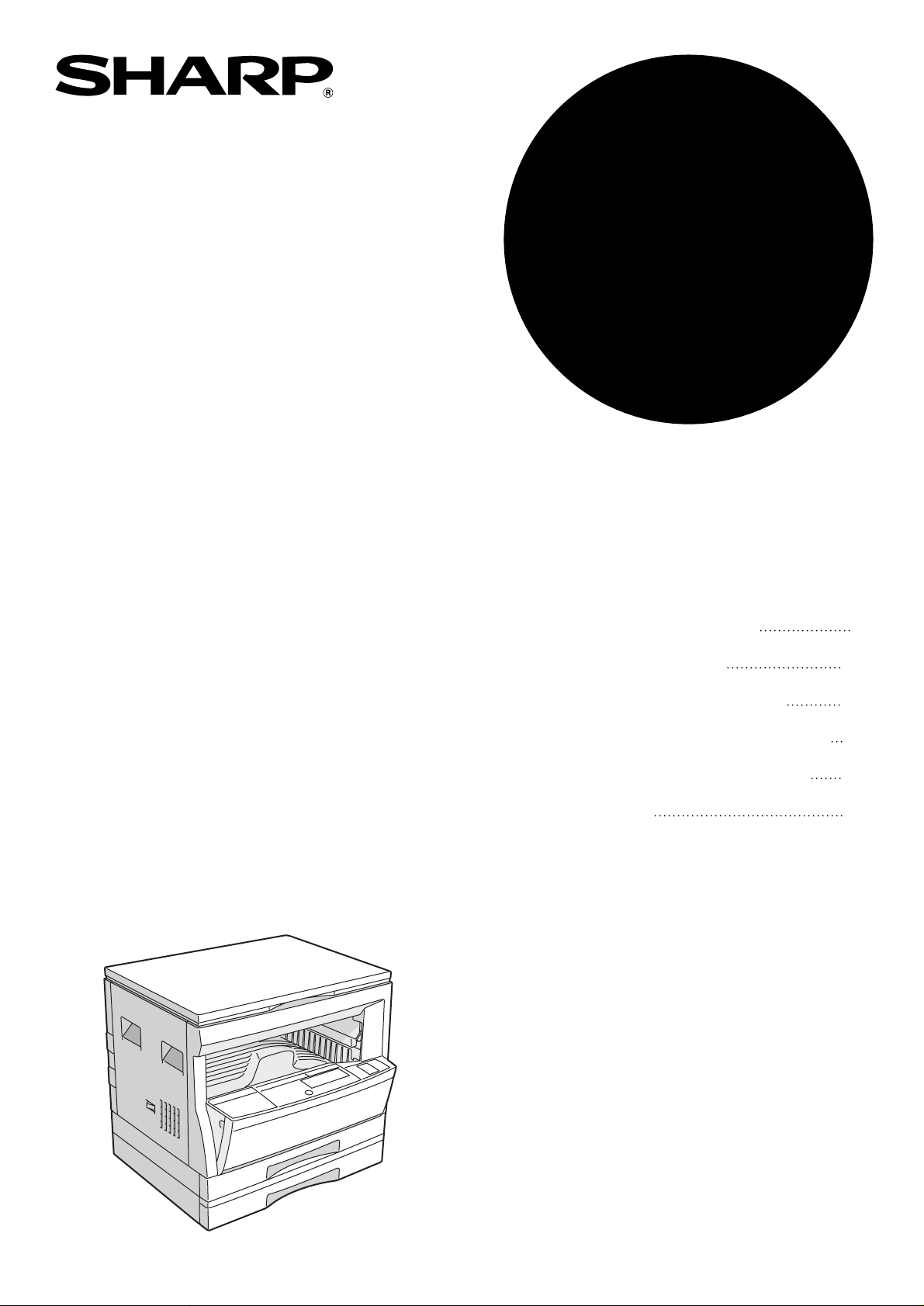
MODEL
DM-2000
DIGITAL COPYING MACHINE
OPERATION MANUAL
Page
•GETTING STARTED
•MAKING COPIES
•STATUS INDICATORS
•GENERAL INFORMATION
•OPTIONAL EQUIPMENT
•APPENDIX
2
13
27
37
55
71
Page 2
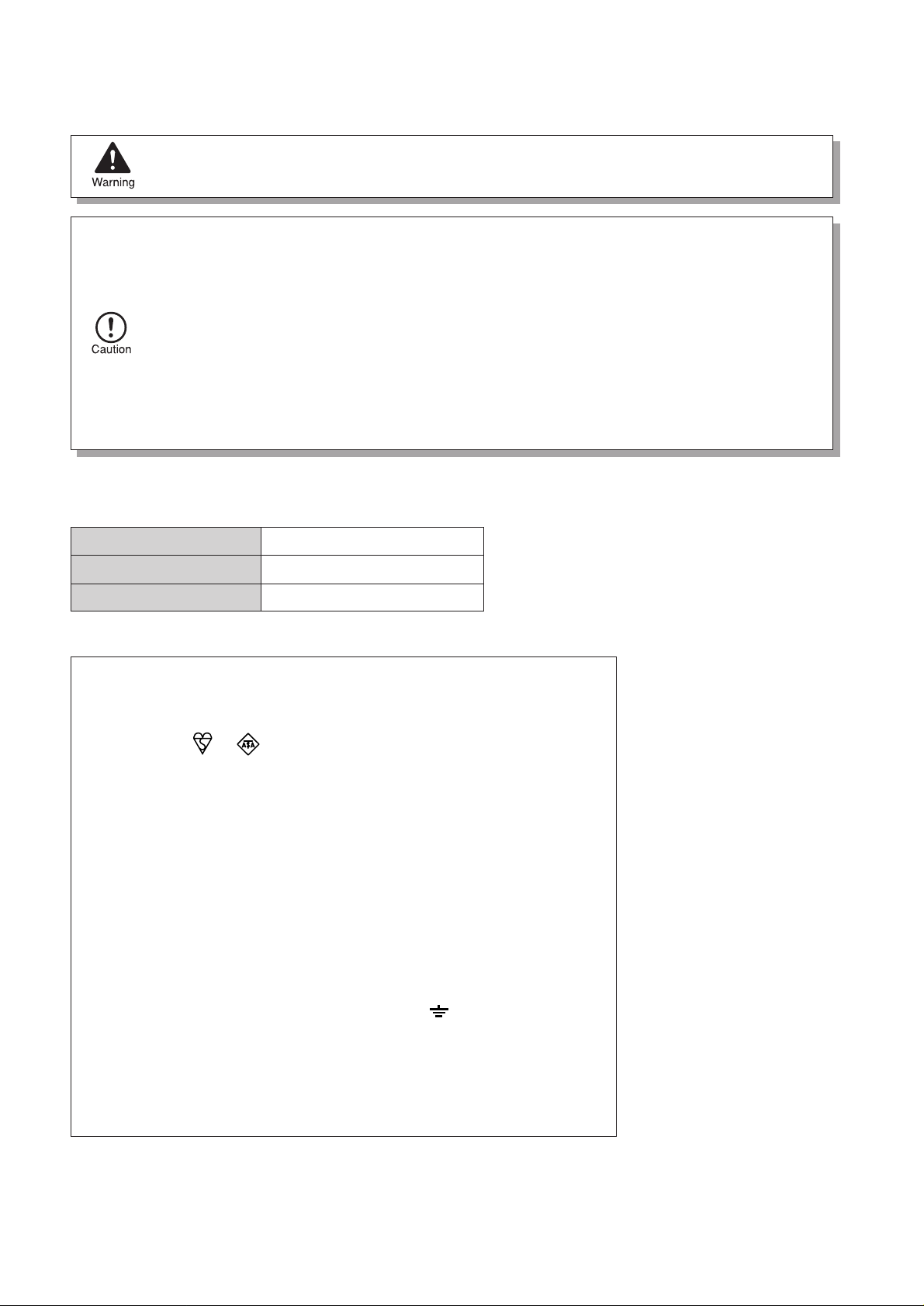
CAUTIONS
Follow the cautions below when using this copier.
●
The fusing area is hot. Exercise care in this area when removing misfed paper.
●
Do not look directly at the light source. Doing so may damage your eyes.
●
Place the copier on a firm, level surface.
●
Do not install the copier in a humid or dusty location.
●
When the copier is not used for a long time, for example, during prolonged holidays, turn the power
switch off and remove the power cord from the outlet.
●
When moving the copier, be sure to turn the power switch off and remove the power cord from the
outlet.
●
Do not cover the copier with a dust cover, cloth or plastic film while the power is on. Doing so may
prevent heat dissipation, damaging the copier.
●
Use of controls or adjustments or performance of procedures other than those specified herein
may result in hazardous laser radiation exposure.
Cautions on laser
Wave length 785 nm ±10 nm
Pulse times (8.141 µs ±0.1 µs)/7 mm
Output power 0.2 mW ±0.02 mW
Required in Appendix ZB of BS EN 60950 — United Kingdom
The mains lead of this equipment is already fitted with a mains plug which is either a non-rewireable
(moulded) or a rewireable type. Should the fuse need to be replaced, a BSI or ASTA approved fuse
to BS1362 marked or and of the same rating as the one removed from the plug must
be used.
Always refit the fuse cover after replacing the fuse on the moulded plug. Never use the plug without
the fuse cover fitted.
In the unlikely event of the socket outlet in your home not being compatible with the plug supplied
either cut-off the moulded plug (if this type is fitted) or remove by undoing the screws if a rewireable
plug is fitted and fit an appropriate type observing the wiring code below.
DANGER: The fuse should be removed from the cut-off plug and the plug destroyed immediately
and disposed of in a safe manner. Under no circumstances should the cut-off plug be inserted
elsewhere into a 13A socket outlet as a serious electric shock may occur.
To fit an appropriate plug to the mains lead, follow the instructions below:
IMPORTANT: The wires in this mains lead are coloured in accordance with the following code:
As the colours of the wires in this mains lead may not correspond with coloured markings
identifying the terminals in your plug, proceed as follows:
The wire which is coloured GREEN-AND YELLOW must be connected to the terminal in the plug
which is marked with the letter E, or by the safety earth symbol Å@, or coloured green or greenand-yellow.
The wire which is coloured BLUE must be connected to the terminal which is marked with the letter
N or coloured black.
The wire which is coloured BROWN must be connected to the terminal which is marked with the
letter L or coloured red.
If you have any doubt, consult a qualified electrician.
WARNING: THIS APPARATUS MUST BE EARTHED.
MAINS PLUG WIRING INSTRUCTIONS
GREEN-AND-YELLOW: Earth
BLUE: Neutral
BROWN: Live
Page 3
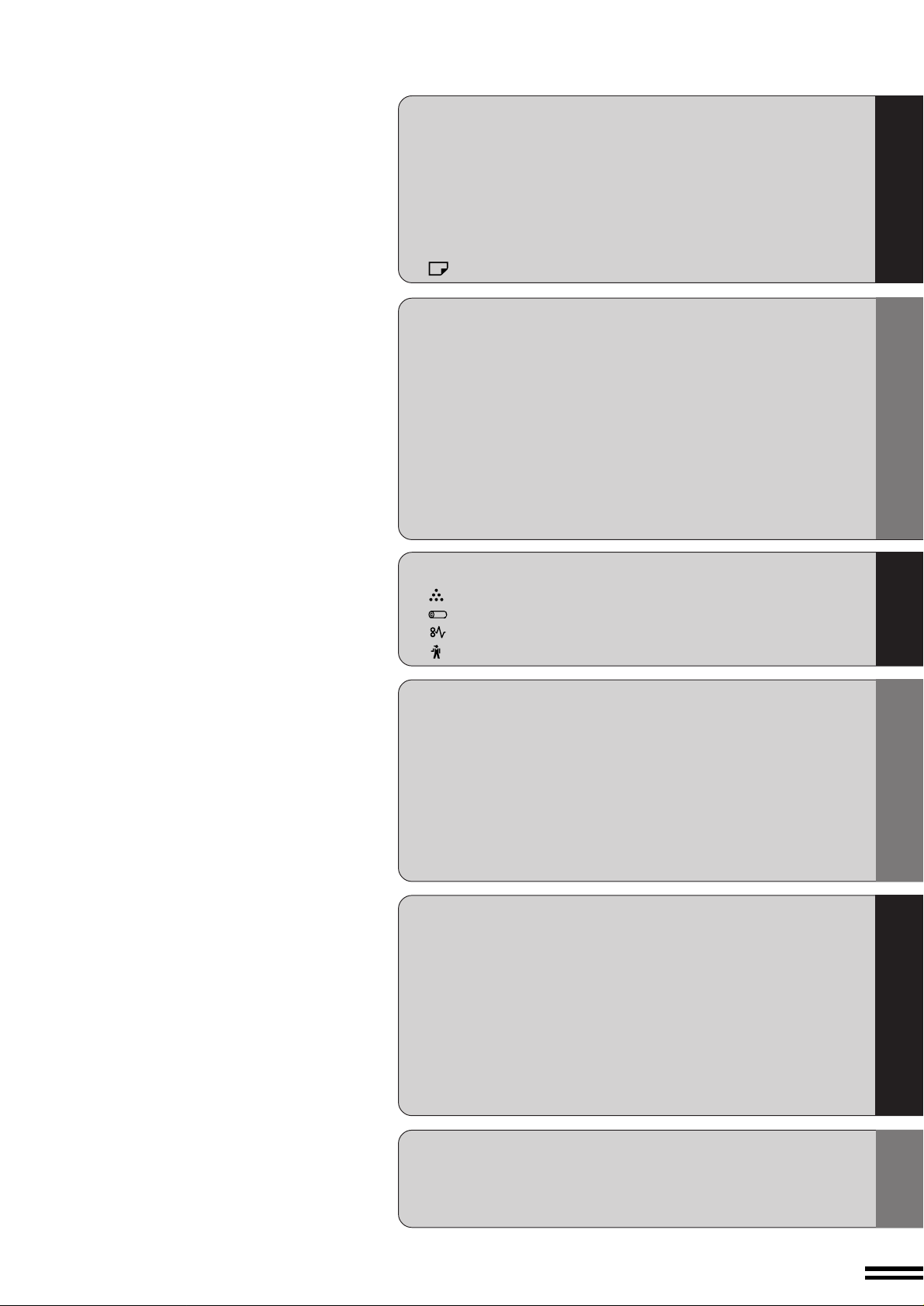
CONTENTS Page
GETTING STARTED
●
INTRODUCTION . . . . . . . . . . . . . . . . . . . . . . . . . . . . . . . . . 2
●
MAIN FEATURES . . . . . . . . . . . . . . . . . . . . . . . . . . . . . . . . 3
●
PART NAMES AND FUNCTIONS . . . . . . . . . . . . . . . . . . . . 4
– Overall layout . . . . . . . . . . . . . . . . . . . . . . . . . . . . . . . . . . . . . . . 4
– Operation panel . . . . . . . . . . . . . . . . . . . . . . . . . . . . . . . . . . . . . 6
●
COPIER INSTALLATION . . . . . . . . . . . . . . . . . . . . . . . . . . 8
●
CAUTIONS ON HANDLING . . . . . . . . . . . . . . . . . . . . . . . . . 9
●
LOADING COPY PAPER . . . . . . . . . . . . . . . . . . . . . . 10
MAKING COPIES
●
AUDITING ACCOUNTS . . . . . . . . . . . . . . . . . . . . . . . . . . . 13
●
NORMAL COPYING. . . . . . . . . . . . . . . . . . . . . . . . . . . . . . 14
●
REDUCTION/ENLARGEMENT/ZOOM . . . . . . . . . . . . . . . 16
●
BYPASS FEED (special paper) . . . . . . . . . . . . . . . . . . . . 18
●
TWO-SIDED COPYING . . . . . . . . . . . . . . . . . . . . . . . . . . . 20
●
XY ZOOM . . . . . . . . . . . . . . . . . . . . . . . . . . . . . . . . . . . . . . 21
●
B/W REVERSE . . . . . . . . . . . . . . . . . . . . . . . . . . . . . . . . . . 23
●
DUAL PAGE COPY . . . . . . . . . . . . . . . . . . . . . . . . . . . . . . 24
●
INTERRUPTING A COPY RUN . . . . . . . . . . . . . . . . . . . . . 25
●
AUTOMATIC EXPOSURE ADJUSTMENT . . . . . . . . . . . . 26
STATUS INDICATORS
●
●
●
●
TD CARTRIDGE REPLACEMENT . . . . . . . . . . . . . . . 27
DRUM CARTRIDGE REPLACEMENT . . . . . . . . . . . . 29
MISFEED REMOVAL . . . . . . . . . . . . . . . . . . . . . . . . . 31
MAINTENANCE REQUIRED . . . . . . . . . . . . . . . . . . . 36
GETTING STARTED
MAKING COPIES
STATUS
INDICATORS
GENERAL INFORMATION
●
USER PROGRAMS . . . . . . . . . . . . . . . . . . . . . . . . . . . . . . 37
– Settings for auditing accounts . . . . . . . . . . . . . . . . . . . . . . . 40
●
POWER SAVE MODES . . . . . . . . . . . . . . . . . . . . . . . . . . . 44
●
USER MAINTENANCE . . . . . . . . . . . . . . . . . . . . . . . . . . . 46
●
COPIER TROUBLE? . . . . . . . . . . . . . . . . . . . . . . . . . . . . . 47
●
SUPPLIES . . . . . . . . . . . . . . . . . . . . . . . . . . . . . . . . . . . . . 50
– Types and sizes of copy paper . . . . . . . . . . . . . . . . . . . . . . . 50
– Genuine supplies statement . . . . . . . . . . . . . . . . . . . . . . . . . 51
●
SPECIFICATIONS . . . . . . . . . . . . . . . . . . . . . . . . . . . . . . . 52
OPTIONAL EQUIPMENT
●
SYSTEM CONFIGURATION . . . . . . . . . . . . . . . . . . . . . . . 56
●
SINGLE PASS FEEDER (AR-SP2) . . . . . . . . . . . . . . . . . . 57
●
ELECTRONIC SORTING KIT (AR-EB3) . . . . . . . . . . . . . . 60
– Sort/group . . . . . . . . . . . . . . . . . . . . . . . . . . . . . . . . . . . . . 61
– 2 in 1 or 4 in 1 . . . . . . . . . . . . . . . . . . . . . . . . . . . . . . . . . . 63
– Erase . . . . . . . . . . . . . . . . . . . . . . . . . . . . . . . . . . . . . . . . . 65
– Margin shift . . . . . . . . . . . . . . . . . . . . . . . . . . . . . . . . . . . . 67
●
250-SHEET PAPER FEED UNIT (AR-DE5)/
2x250-SHEET PAPER FEED UNIT (AR-DE6). . . . . . . . . . 68
APPENDIX
●
TRANSFER CHARGER CLEANING . . . . . . . . . . . . . . . . . 71
●
DRUM CARTRIDGE LIFE . . . . . . . . . . . . . . . . . . . . . . . . . 72
●
INDEX . . . . . . . . . . . . . . . . . . . . . . . . . . . . . . . . . . . . . . . . . 73
GENERAL INFORMATION
OPTIONAL EQUIPMENT
APPENDIX
1
Page 4
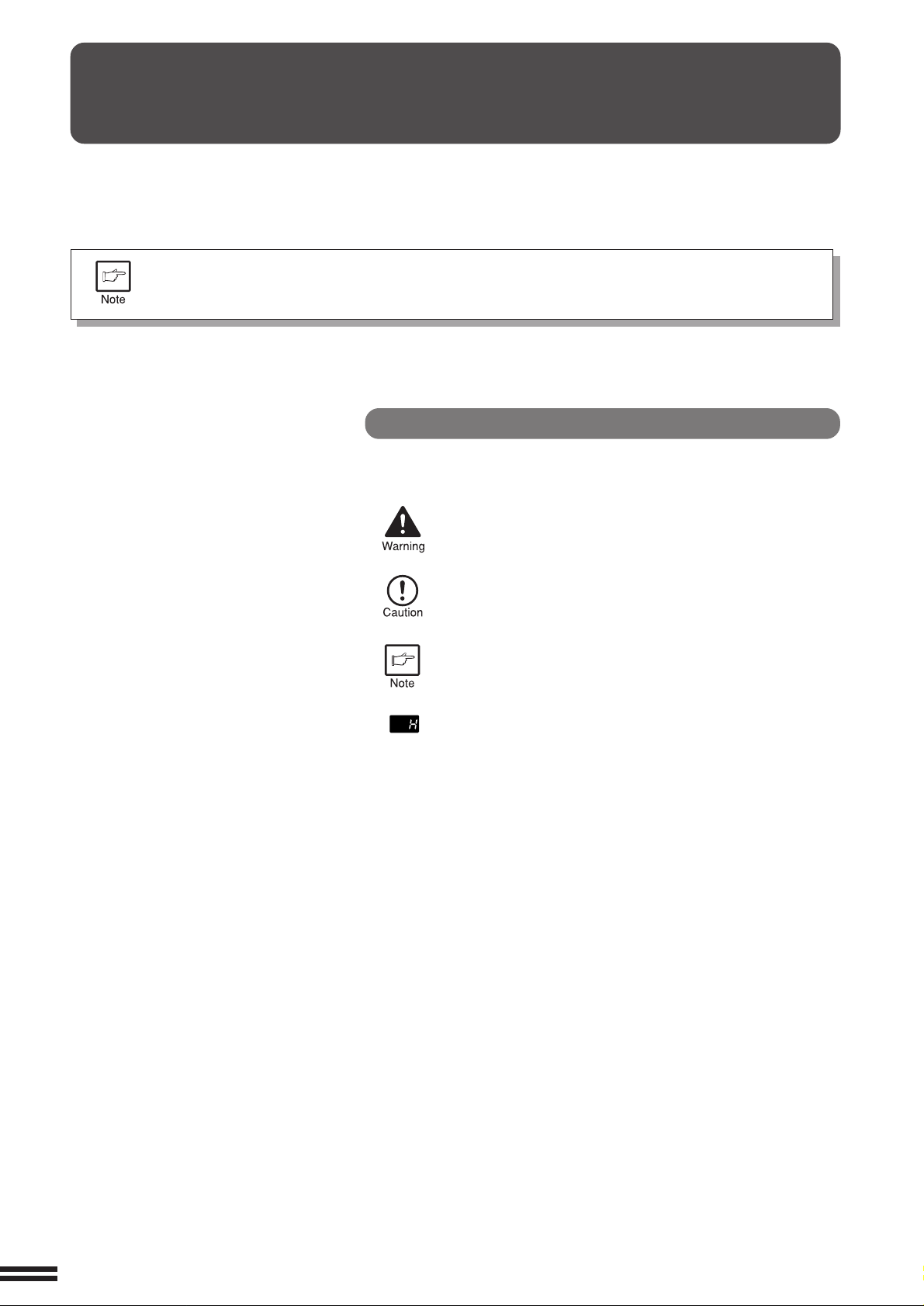
GETTING STARTED
This copier has been designed to provide convenient copying features in a minimum amount
of office space and with maximum operational ease. To get full use of all copier features,
be sure to familiarise yourself with this manual and the copier.
For quick reference during copier use, keep this manual in a handy location.
Introduction
INTRODUCTION
This copier can be used as a laser printer and as a facsimile machine by installing optional
components. However, this manual describes only the copier features. For description of the printer
features and facsimile features, see their separate manuals.
Conventions used in this manual
In this manual, the following icons are used to provide the user with
information pertinent to the use of the copier.
Warns the user that injury to the user or damage to the
copier may result if the contents of the warning are not
properly followed.
Cautions the user that damage to the copier or one of its
components may result if the contents of the caution are
not properly followed.
Notes provide information relevant to the copier regarding
specifications, functions, performance, operation and such,
that may be useful to the user.
Indicates a letter displayed in the copy quantity display .
2
Page 5
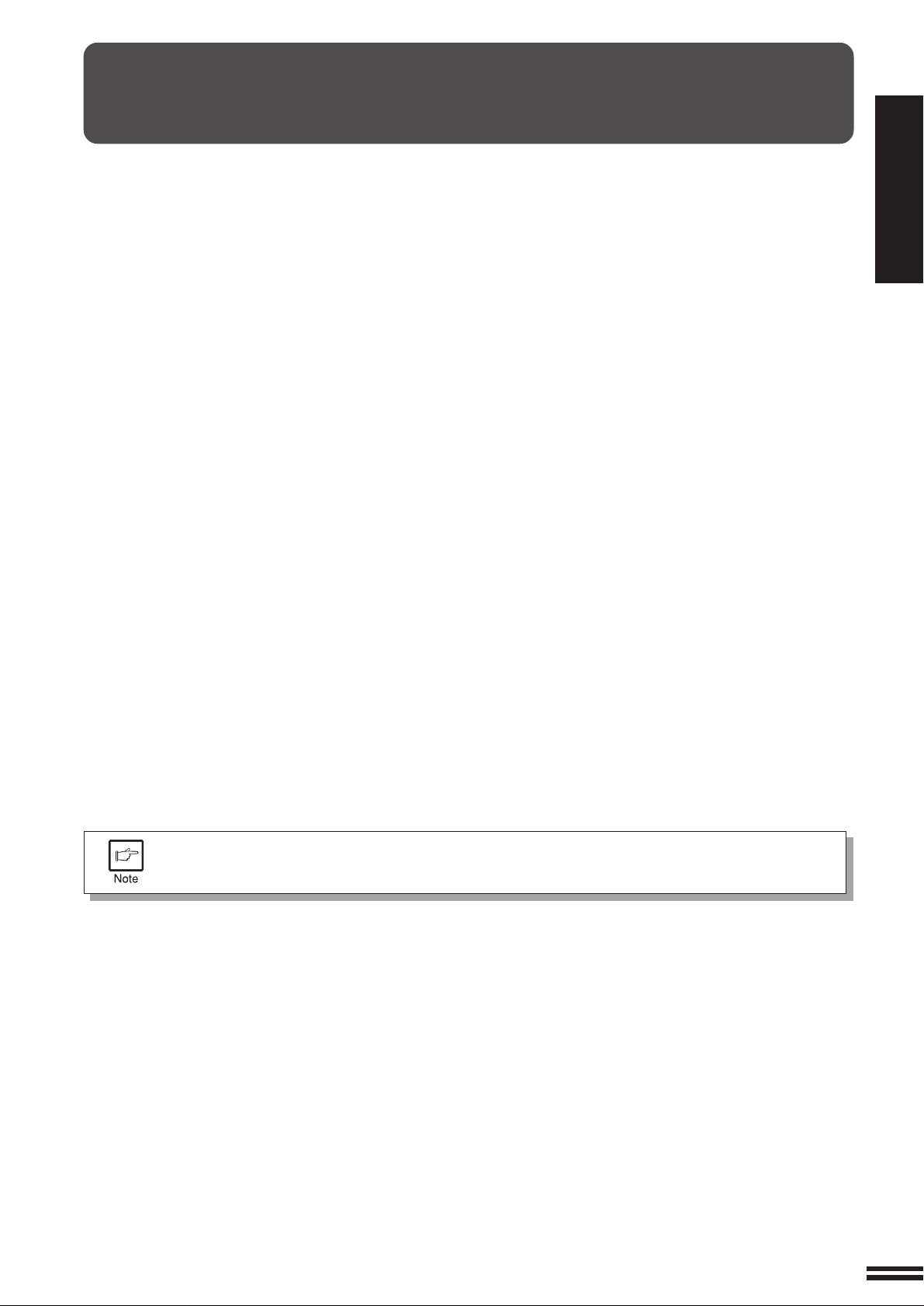
MAIN FEATURES
High-speed laser copying
➀
●
First-copy time is only 7.2 seconds (except in a power save mode or immediately after power on).
●
Copying speed is 20 copies/min., which adapts to business use, allowing improvement of working efficiency.
High-quality digital image
➁
●
High-quality copying at 600 dpi is performed.
●
In addition to the automatic exposure mode, the manual exposure can be adjusted in five steps.
●
The photo mode copying function allows clear copying of delicate halftone original images such as monochrome
photos and colour photos. Photo mode is adjustable in five steps.
Substantial copying features
➂
●
Zoom copying from 50% to 200% in 1% increments can be performed.
●
Continuous copying of maximum 99 sheets can also be performed.
●
Useful special features such as the XY zoom, black and white reverse, and dual page copy are available.
●
User programs allow setting/modification of functions for customer needs. Also the user programs allow the internal
auditor to be controlled.
Scan once/ Print many
√
●
The copier is equipped with a 1-page memory buffer . This memory allows the copier to scan an original once only and
make up to 99 copies. This feature allows for improved workflow , reduced operating noise from the copier and reduced
wear and tear on the scanning mechanism, which provides for a higher reliability.
GETTING STARTED
Main features
Optional features
➄
●
An optional single pass feeder (SPF) allows automatic document feeding of up to 30 sheets.
●
An optional electronic sorting kit allows many useful copier features to be used. Multiple sets of copies can be sorted
without the aid of a sorter and each set can be offset from the previous set. Also the erase, margin shift, and 4 in 1 and
2 in 1 functions are available. (To use the 2 in 1 and 4 in 1 and sort/group functions, an optional SPF is also needed.)
●
This copier can be used as a laser printer by installing an optional printer expansion kit.
●
This copier can be used as a facsimile machine by installing an optional facsimile expansion kit.
Environmentally friendly design
≈
●
Paper output tray is housed in the copier for space saving.
●
Preheat mode and auto power shut-off mode are provided to reduce power consumption in standby mode.
This copier does not have an internal calendar or clock.
This copier will not be affected by the year 2000.
3
Page 6
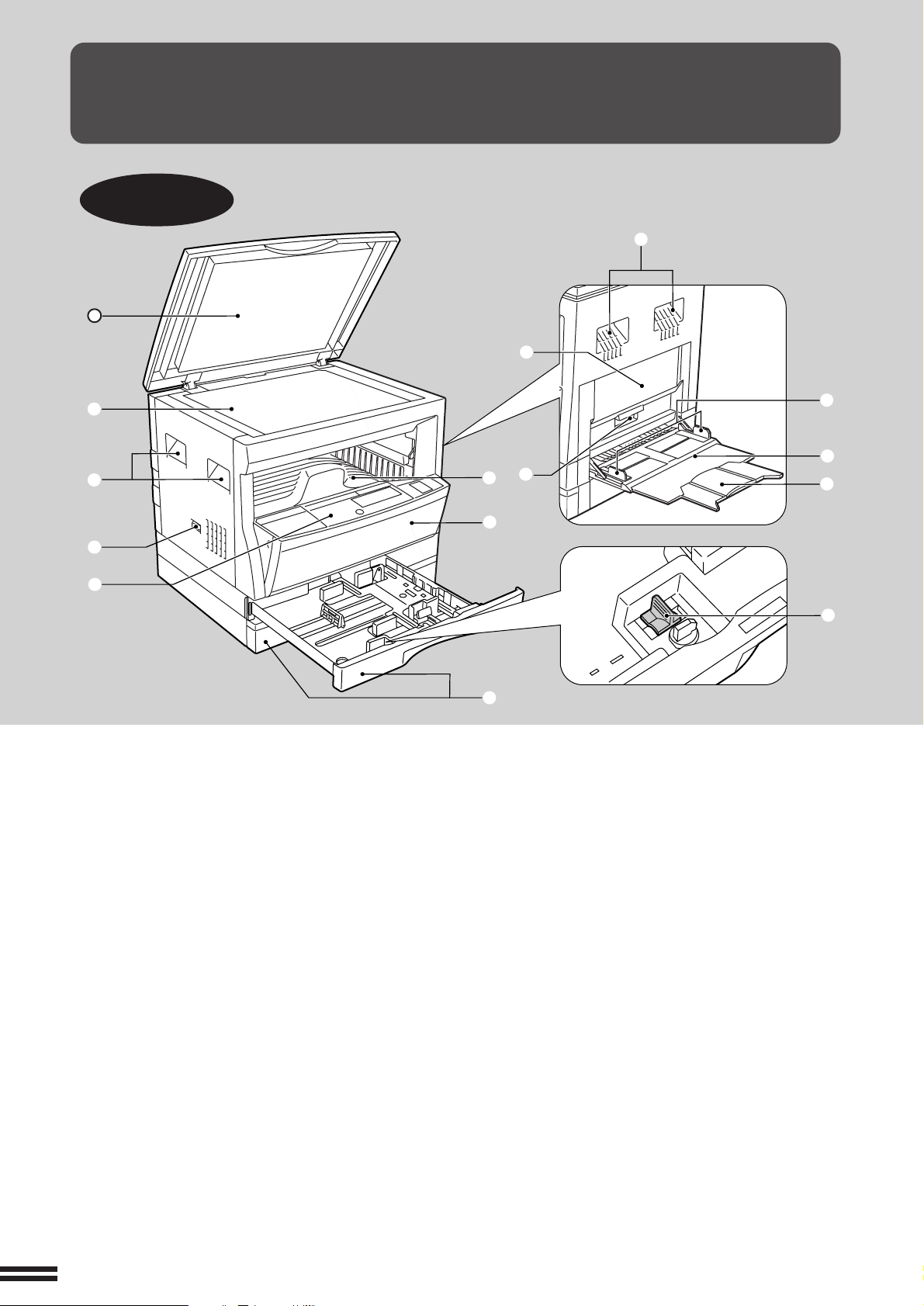
GETTING STARTED
PART NAMES AND FUNCTIONS
GETTING STARTED
Overall layout
Part names and functions
q
e
o
w
e
r
t
q Platen cover (optional)
Place the original on the original table and close the
platen cover before copying starts.
w Original table
Place the document to be copied here.
e Handles
Use to move the copier.
r Power switch
Press to turn copier power on and off.
t Operation panel
All copier controls are located here for easy operation.
!0
y
u
i
i Paper trays
Each tray holds 250 sheets of copy paper.
o Side cover
Open to remove misfeeds and to service the copier.
!0 Side cover handle
Lift and pull to open the side cover.
!1 Bypass tray guides
Adjust to the width of the copy paper.
!2 Bypass tray
Special papers (including transparency film) and copy
paper can be fed from the bypass tray.
!1
!2
!3
!4
y Paper output tray
Finished copies are deposited in the paper output tray.
u Front cover
Open to remove misfeeds and for copier servicing.
4
!3 Bypass tray extension
Pull out when feeding large paper such as B4 and A3.
!4 Charger cleaner
Use to clean the transfer charger.
Page 7
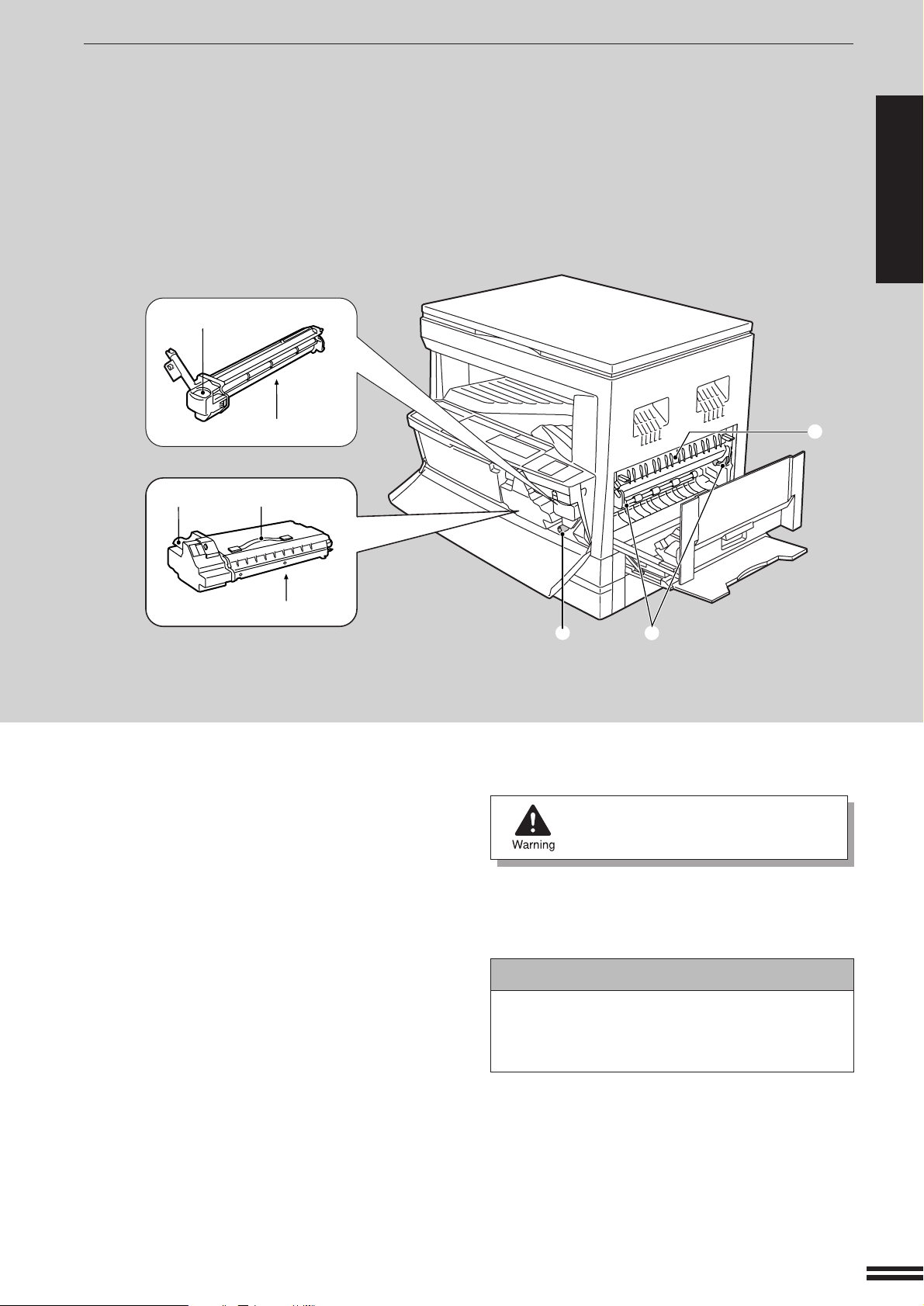
!5
PART NAMES AND FUNCTIONS
GETTING STARTED
GETTING STARTED
Part names and functions
!6
!7
!5 Drum cartridge handle
Hold to pull out the drum cartridge.
!6 Drum cartridge
Copy images are formed on the photoconductive drum.
!7 TD cartridge lock release lever
Use to unlock the TD cartridge.
!8 TD cartridge strap
Lift to remove the TD cartridge.
!9 TD cartridge
Contains toner.
@0 Roller rotating knob
Turn to remove misfed paper.
!8
!9
@0
@1 Fusing unit release levers
Lower to remove misfed paper.
The fusing unit is hot.
Take care in removing paper.
@2 Paper guide
Open to remove misfed paper.
Operation manual. . . . . . . . . . . . . . . . . . . . . . . 1
TD cartridge. . . . . . . . . . . . . . . . . . . . . . . . . . . 1
Charger cleaner . . . . . . . . . . . . . . . . . . . . . . . . 1
@1
Accessories
@2
5
Page 8
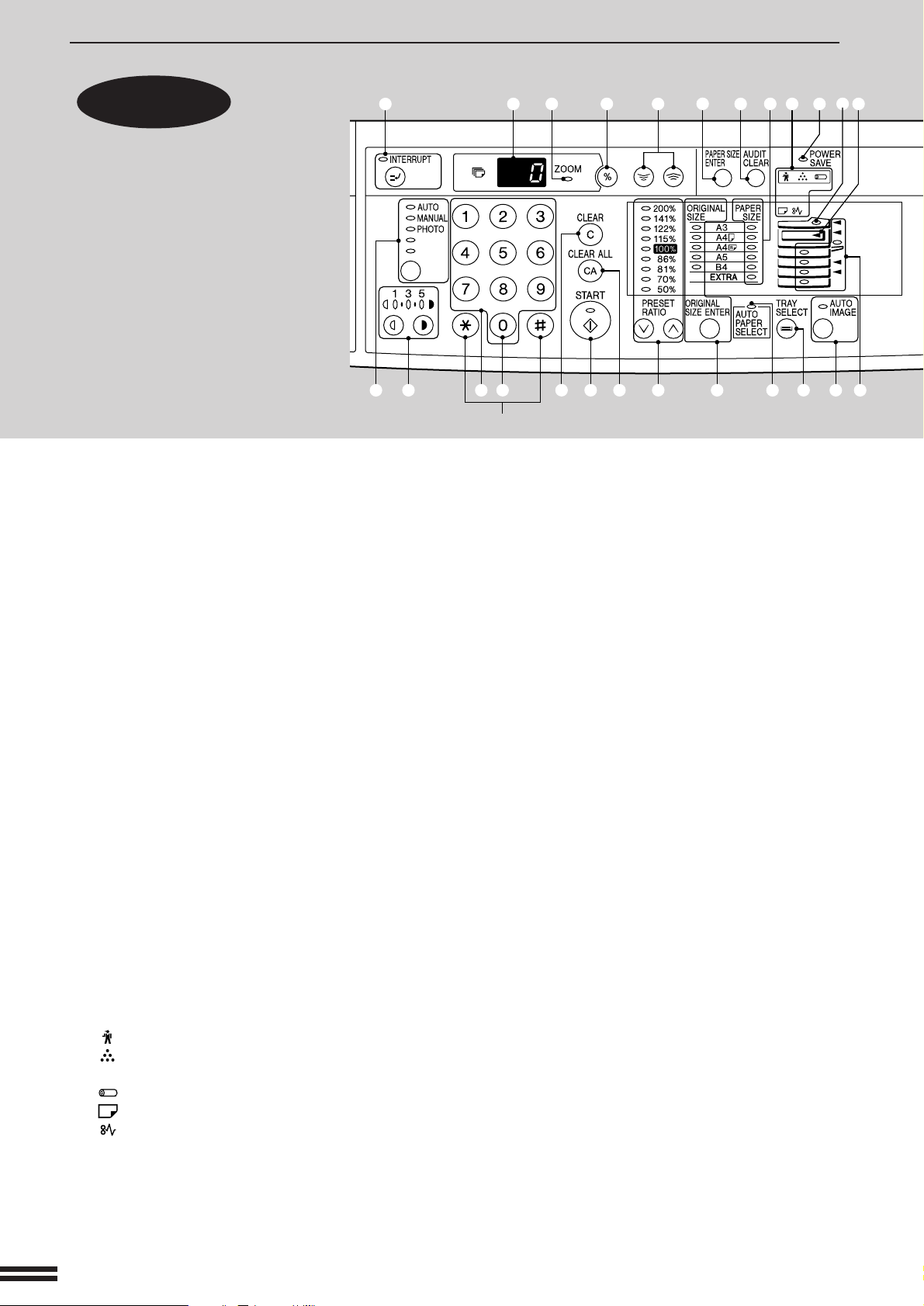
PART NAMES AND FUNCTIONS
Operation
GETTING STARTED
GETTING STARTED
Part names and functions
q INTERRUPT key and indicator (p. 25)
w Copy quantity display
panel
Interrupts a copy run.
Displays the specified copy quantity during the ready
condition and displays the copy countdown as copies
are made. Also see items r and @1.
w r o !1!0te
!8 @7 @8 #0@2 @4!9 @1 @3 @5 @6 @9@0
Not used for the copier features.
!1 SPF indicator (p. 58)
Lights up when originals are set in the optional SPF
tray.
!2 Output tray full indicator
Indicates the upper paper output tray is full. (When an
optional job separator tray kit is installed)
y u !2iq
e ZOOM indicator (p.17)
Lights up when a zoom ratio is set.
r Copy ratio display key (p. 17)
Press and hold down during standby to display the copy
ratio in the copy quantity display.
t Zoom keys (p. 17)
Use to select any reduction or enlargement copy ratio
from 50% to 200% in 1% increments.
y PAPER SIZE ENTER key (p.12)
Use to set the paper size in a tray.
u AUDIT CLEAR key (p.13)
Closes an open account.
i PAPER SIZE indicators
Light up to show the selected copy paper size.
o Alarm indicators
: Maintenance indicator (p.36)
: TD cartridge replacement required indicator
(p.27)
: Drum replacement required indicator (p.29)
: Paper required indicator (p.10)
: Misfeed indicator (p.31)
!0 POWER SAVE indicator (p. 44)
Lights up when the copier is in a power save mode.
!3 B/W REVERSE key and indicator (p. 23)
Press to reverse the black and white areas.
!4 XY-ZOOM key and indicator (p. 21)
Press to change the horizontal and vertical copy ratios
independently.
!5 SORT/GROUP key and indicators (p. 61)
Press to select the sort or group mode when an optional
electronic sorting kit and an optional SPF are installed.
!6 ORIGINAL DATA indicator
Blinks when the memory becomes full of scanned
original image data. (Used when an optional electronic
sorting kit and an optional SPF are installed)
!7 2 IN 1 / 4 IN 1 key and indicators (p. 63)
Press to select the 2 in 1 or 4 in 1 mode. (Only available
when an optional electronic sorting kit and an optional
SPF are installed)
!8 AUTO/MANUAL/PHOTO key and indicators
(p. 14)
Use to sequentially select the exposure modes: AUTO,
MANUAL, or PHOTO.
!9 Light and dark keys and indicators (p. 15)
Use to adjust the MANUAL or PHOTO exposure level.
@0 Numeric keys
Use to select the desired copy quantity or to make user
program entries.
6
Page 9
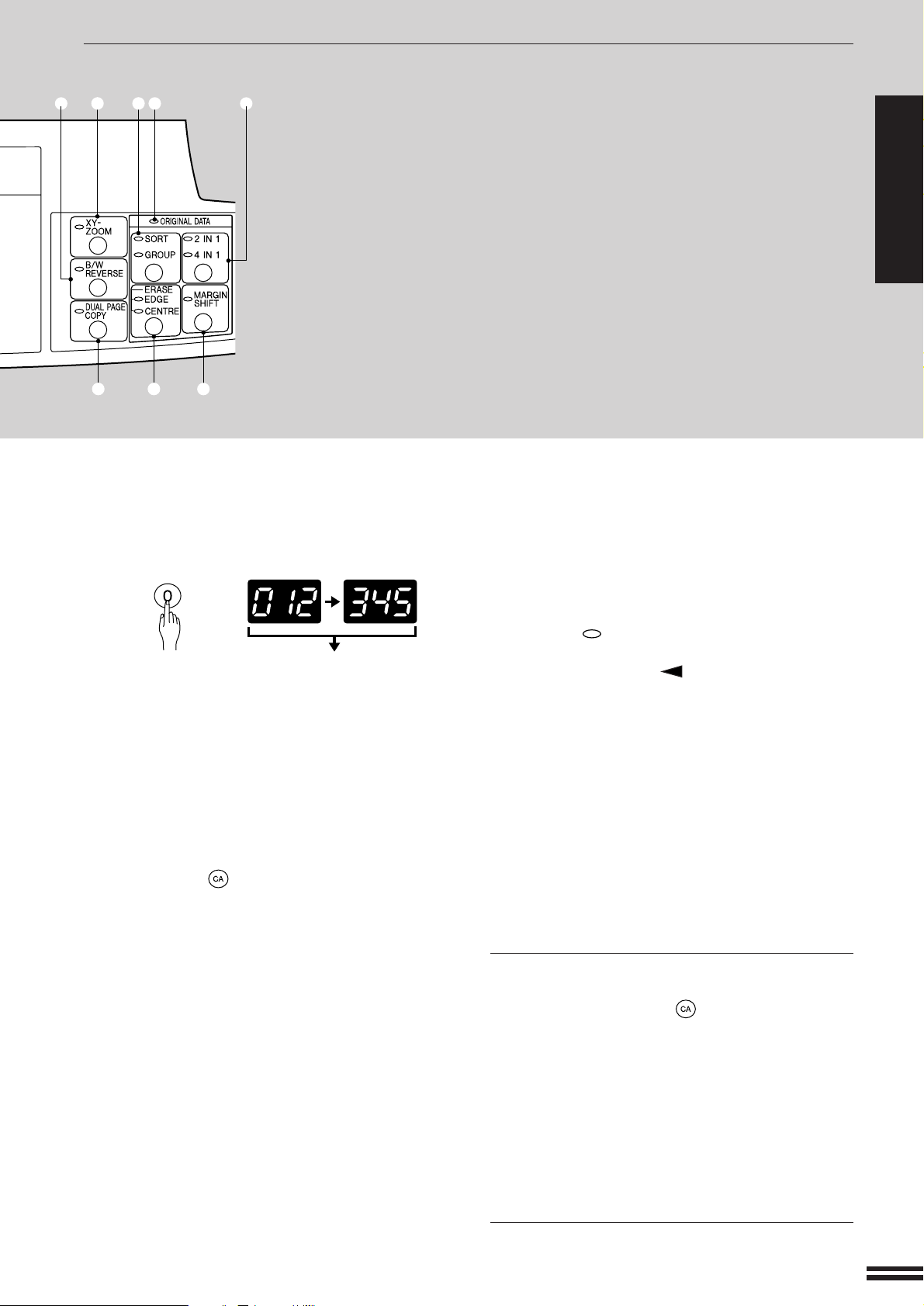
PART NAMES AND FUNCTIONS
!4
#1 #2 #3
!7!6!5!3
@1 Zero key
Use as part of numeric keys to enter copy quantity.
Press during a continuous copy run to display the
number of copies completed in the current run.
Press during standby to display the total output count.
@8 TRAY SELECT key (p. 14)
Use to manually select a paper tray.
@9 AUTO IMAGE key and indicator
Press for automatic copy ratio selection.
GETTING STARTED
GETTING STARTED
Part names and functions
1st display
Press and hold down the key. 12,345 sheets output
2nd display
Note: A3 size copies are counted as two copies.
@2 CLEAR key
Clears the copy quantity display or terminates a copy
run.
@3 START key and indicator
Copying is possible when the indicator is on.
Press to start copying.
@4 CLEAR ALL ( ) key
Clears all selected settings and returns the copier to the
initial settings.
@5 PRESET RATIO selector keys and indicators
(p. 17)
Use to sequentially select preset reduction/enlargement
copy ratios: 50%, 70%, 81%, 86%, 100%, 115%, 122%,
141%, 200%.
@6 ORIGINAL SIZE ENTER key and indicators
Use to input the original size.
@7 AUTO PAPER SELECT indicator
Paper of the proper size will be automatically selected
depending on the original size and selected copy ratio
when this indicator is on.
#0 Paper feed location/misfeed location indica-
tors (p. 31)
The selected paper feed location is shown by a lit
indicator ( ).
The general location of misfed paper is shown by a
blinking red indicator ( ).
#1 DUAL PAGE COPY key and indicator (p. 24)
Use to make individual copies of two originals placed
side by side on the original table.
#2 ERASE key and indicators (p. 65)
Press to select the edge erase and/or the centre erase
mode. (Only available when an optional electronic
sorting kit is installed)
#3 MARGIN SHIFT key and indicator (p. 67)
Shifts text or image on the copy to leave a binding
margin on the left side of the copy. (Only available when
an optional electronic sorting kit is installed)
Initial settings
The copier assumes the initial settings when it is first turned
on, when the CLEAR ALL ( ) key is pressed, and approximately one minute* after the last copy is made in any
mode.
●
Copy ratio: 100%
●
Exposure: Automatic
●
Copy quantity: 0
●
All special copier modes: Off
●
Auto paper selection: On
●
Paper feed station: Previously selected paper tray
* This time (auto clear time) can be changed. See page 37,
USER PROGRAMS.
7
Page 10

GETTING STARTED
Improper installation may damage the copier. Please note the following
during initial installation and whenever the copier is moved.
Copier installation
Do not install your copier in areas that are:
●
damp, humid, or very dusty
●
exposed to direct sunlight
●
poorly ventilated
COPIER INSTALLATION
If the copier is moved from a cool place to a warm place, condensation may form inside the copier.
Operation in this condition will cause poor copy quality and malfunctions. Leave the copier at room
temperature for at least 2 hours before use.
●
subject to extreme temperature or humidity changes, e.g., near an
air conditioner or heater.
The copier should be installed near an accessible power outlet
for easy connection.
Be sure to connect the power cord only to a power outlet that
meets the specified voltage and current requirements.
Also make certain the outlet is properly grounded.
Connect the copier to a power outlet which is not used
for other electric appliances. If a lighting fixture is
connected to the same outlet, the light may flicker.
Be sure to allow the required space around the machine for
servicing and proper ventilation.
10 cm
A small amount of ozone is produced within the copier during operation. The emission level is insufficient
to cause any health hazard.
NOTE:
The present recommended long term exposure limit for ozone is 0.1 ppm (0.2 mg/m3) calculated as
an 8 hr. time-weighted average concentration.
However, since the small amount that is emitted may have an objectionable odor, it is advisable to
place the copier in a ventilated area.
8
Page 11

CAUTIONS ON HANDLING
Be careful in handling the copier as follows to maintain the performance of
this copier.
Do not drop the copier, subject it to shock or strike it against any
object.
Do not expose the drum cartridge to direct sunlight.
Doing so will damage the surface (green portion) of the drum cartridge,
causing poor copy quality.
GETTING STARTED
Cautions on handling
Store spare supplies such as drum cartridges and TD cartridges
in a dark place without removing from the package before use.
If they are exposed to direct sunlight, poor copies may result.
Do not touch the surface (green portion) of the drum cartridge.
Doing so will damage the surface of the cartridge, causing smudges
on copies.
9
Page 12

GETTING STARTED
LOADING COPY PAPER
To save space, this copier has been designed with adjustable front-loading
trays, which are easily opened for paper loading. For best results, use only
SHARP recommended paper. (See page 50.)
The paper required ( ) indicator will light up when there is no copy paper
in the selected paper feed station, or when the selected paper tray is not
installed or is improperly installed.
Loading copy paper
When the paper size is changed in a paper tray , the size
of the paper must be entered by steps 8 through 11 on
page 12. If not, the edges of copies may become
smudged with toner. Also, the AUTO PAPER SELECT
and the AUTO IMAGE features will not function properly.
Gently lift and pull out the paper tray until it stops.
1
Push the pressure plate down until it locks in place.
2
Maximum height line
10
Fan the copy paper and insert it into the tray. Make sure
the edges go under the corner hooks.
3
●
If you change to a different size of copy paper, the tray must be
adjusted. See the next page.
●
Set the paper along the guides.
●
The tray holds up to 250 sheets of paper.
Do not load paper above the maximum height line.
Push the paper tray firmly back into the copier.
4
Page 13

LOADING COPY PAPER
Changing the copy paper size in the tray
Gently lift and pull out the paper tray until it stops.
1
GETTING STARTED
Loading copy paper
Left guide
Front guide
Push the pressure plate down until it locks in place.
2
Squeeze the lock lever of the front guide and slide the
front guide to match the width of the paper.
3
Move the left guide to the appropriate slot as marked
on the tray.
4
●
When using A5 copy paper, load it into the uppermost paper tray. If
other trays (including trays in optional paper feed units) are used,
paper misfeeds may occur.
Load copy paper into the tray.
5
Place the appropriate label to indicate the selected
paper size into the recess on the right front side of the
6
paper tray.
Push the paper tray firmly back into the copier.
7
11
Page 14

LOADING COPY PAPER
GETTING STARTED
Loading copy paper
To set the selected paper size, press the PAPER SIZE
ENTER key.
8
●
The selected paper feed location indicator will blink and the
corresponding paper size (which is currently set) indicator will light
up steadily. All other indicators will go out.
For paper size setting, ensure that the COPY mode
has been selected. However, if copying, printing or
facsimile printing is being performed, paper size setting
cannot be made even in the COPY mode. See Note
on page 48.
9
10
11
Use the TRAY SELECT key to select the paper tray of
which the paper size has been changed.
●
Each time the TRAY SELECT key is pressed, a paper tray will be
indicated with a blinking paper feed location indicator.
Use the ORIGINAL SIZE ENTER key to select the paper
size which is set.
●
Each time the ORIGINAL SIZE ENTER key is pressed, a paper size
will be indicated with a paper size indicator.
Press the START key and then the PAPER SIZE ENTER
key.
●
To change the paper size setting of another tray, repeat steps 9 to 10
after pressing the START key.
12
Page 15

AUDITING ACCOUNTS
If this copier has been programmed in the auditing mode, it will not function
until an assigned 3-digit account number has been entered. See page 40 for
setting the auditing mode.
If the copier has been programmed in the auditing mode, “–––” will appear
in the copy quantity display in the initial conditions.
MAKING COPIES
Auditing accounts
Enter your account number using the numeric keys.
1
●
As each digit is entered, the dashes in the copy quantity display will
disappear.
●
After the number is entered, the copy quantity display will change to
0.
●
If an unassigned number is entered, “–––” will appear again in the
copy quantity display, indicating that the number was not accepted.
When copying is completed, press the AUDIT CLEAR
key.
2
●
“–––” will appear again in the copy quantity display, indicating the
auditing mode.
●
In the interrupt copy mode (see page 25), press the INTERRUPT key
after an interrupt copy run is completed. All previous copier settings
will be restored and the previous account number will be active.
13
Page 16
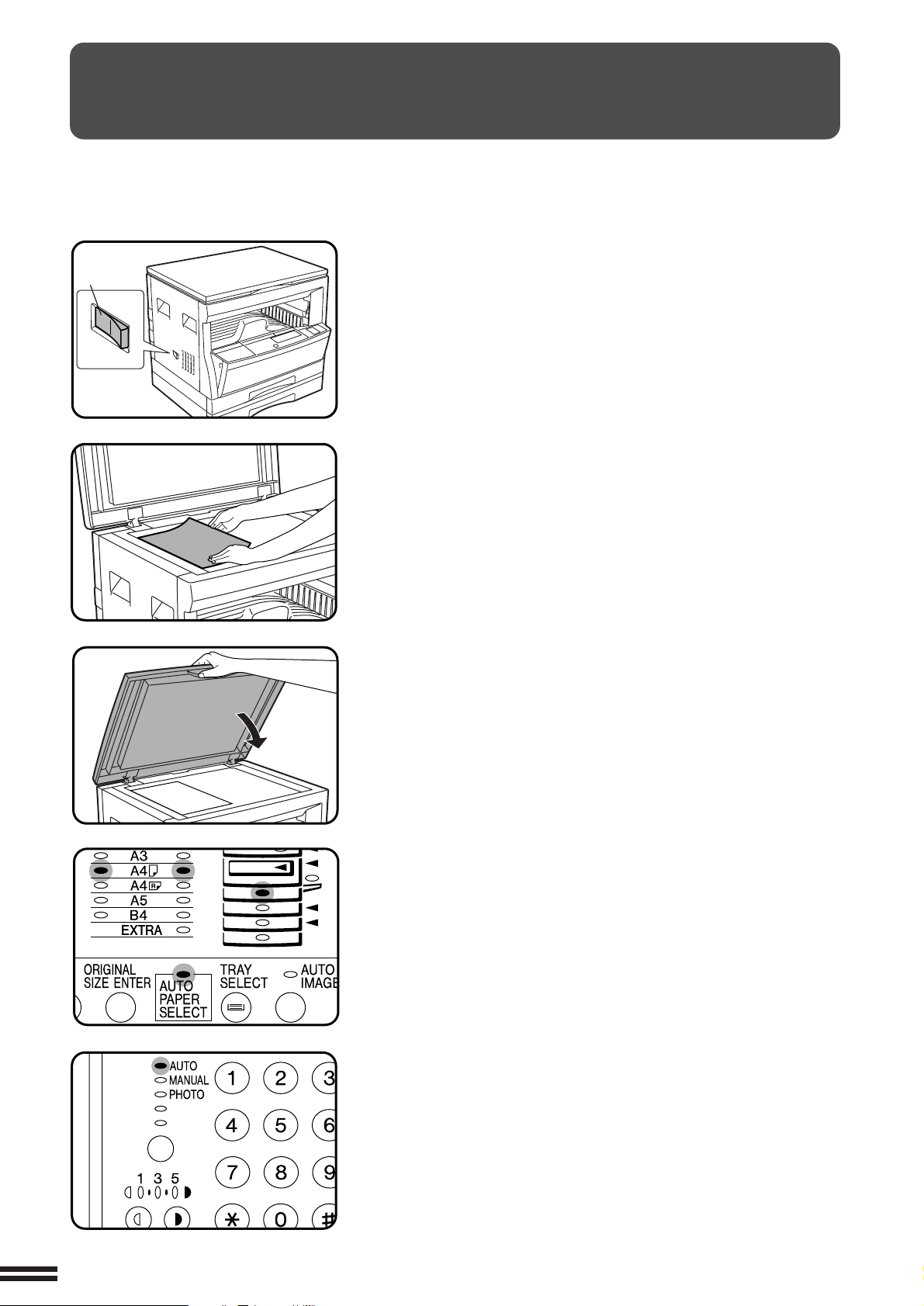
NORMAL COPYING
Power on
MAKING COPIES
Normal copying
Turn the power switch on.
●
1
2
It will take about 35 seconds for the copier to warm up. However, you
can make desired settings and press the START key during warm-up.
Copying will start after warm-up.
●
If the copier has been programmed in the auditing mode, the START
key indicator will not light up and “–––” will appear in the copy
quantity display. Enter an assigned 3-digit account number. See page
13.
●
If the power is already on and all indicators except the POWER SAVE
indicator are off, the copier is in the auto power shut-off mode. Press
the START key in this case. See page 44, POWER SAVE MODES.
Place the original face down on the original table. Align
it with the original size scale.
●
The ORIGINAL SIZE indicator for the size detected will light up.
●
Image loss (max. 4 mm) can occur at the leading and trailing edges of
the copies. Also image loss (max. 4 mm in total) can occur along the
other edges of the copies.
Close the platen cover.
●
3
Paper matching the size of the original will be automatically selected
when the auto paper select function is enabled. To copy onto paper of
a different size, press the TRAY SELECT key.
●
The auto paper select function can be disabled using user program
No. 8. If this function is disabled, use the TRAY SELECT key to select
the desired paper tray. See page 37, USER PROGRAMS.
●
The bypass tray cannot be automatically selected.
Ensure that the desired paper tray is selected.
4
Adjust the copy density.
●
5
This copier has three exposure modes to choose from — AUTOMATIC,
MANUAL, and PHOTO.
●
Automatic exposure is the standard initial setting for this copier. In this
mode, the characteristics of the original are “read” by the exposure
system and adjustments are automatically made. This optimizes the
contrast of the copied images by reducing the effect of coloured or
shaded background areas. See page 26 to adjust the automatic exposure
level.
14
Page 17
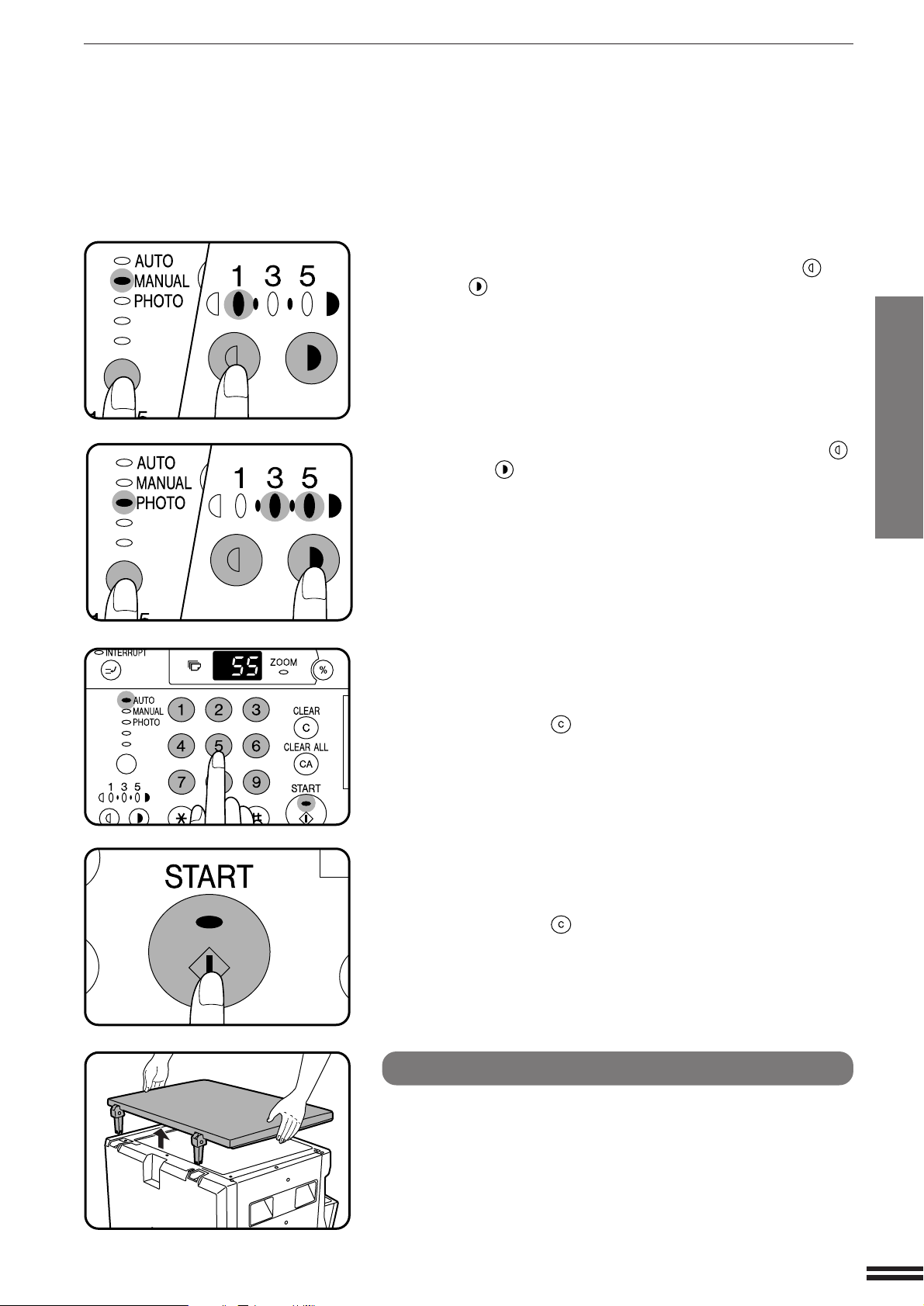
NORMAL COPYING
●
For manual copy density adjustment, press the AUTO/MANUAL/
PHOTO key to select MANUAL and adjust with the light ( ) and
dark ( ) keys as desired.
●
For photographs, select PHOTO and then adjust with the light ( )
and dark ( ) keys as desired.
●
There are 5 exposure steps indicated by 3 indicator lights. (The
indicators light up one or two at a time.)
If exposure level 2 is selected, the two left-handmost indicators for that
level will light up simultaneously. Also, if level 4 is selected, the two
right-handmost indicators for that level will light up simultaneously.
MAKING COPIES
Normal copying
Set the number of copies using the numeric keys.
6
●
A single copy can be made with the initial setting, i.e., when “0” is
displayed.
●
Press the CLEAR ( ) key to clear an entry if a mistake is made.
Press the START key.
7
●
The number in the copy quantity display will decrease by 1 each time
a copy is made.
●
Press the CLEAR ( ) key to stop copying in the middle of a run.
●
To repeat the same copy sequence for a different original, simply
replace the original and press the START key.
How to remove the platen cover
The platen cover can be removed to allow copying of
bulky objects. To remove it, simply lift the platen cover
straight up.
●
To reattach the platen cover, reverse the above procedure.
15
Page 18

REDUCTION/ENLARGEMENT/ZOOM
Reduction and enlargement ratios can be selected either automatically with
the AUTO IMAGE key or manually with the PRESET RATIO selector ( ,
) keys and/or the zoom ( , ) keys. The zoom function enables precise
copy ratio selection from 50% to 200% in 1% increments.
MAKING COPIES
Reduction/enlargement/zoom
Automatic
Place the original on the original table and close the
platen cover.
1
●
The ORIGINAL SIZE indicator for the detected size will light up.
Use the TRAY SELECT key to select the paper tray with
the desired paper size.
2
●
This feature will not work when copy paper of non-standard size is
used or the bypass tray is used.
Press the AUTO IMAGE key.
3
●
The copy ratio will be automatically set.
●
If the size and orientation of the original do not correspond to standard
reduction/enlargement ratios for the selected paper tray, the ORIGINAL
SIZE indicator will blink.
However, if an optional electronic sorting kit is installed, the original
image may be automatically rotated.
●
If a PRESET RATIO indicator is blinking, part of the original image
may not be copied.
Enter the number of copies.
4
16
Press the START key.
5
●
To cancel the automatic reduction/enlargement
mode, press the AUTO IMAGE key again.
●
When copying from an optional SPF with this feature,
the automatic reduction/enlargement mode will be
automatically cancelled after copying is complete.
Page 19
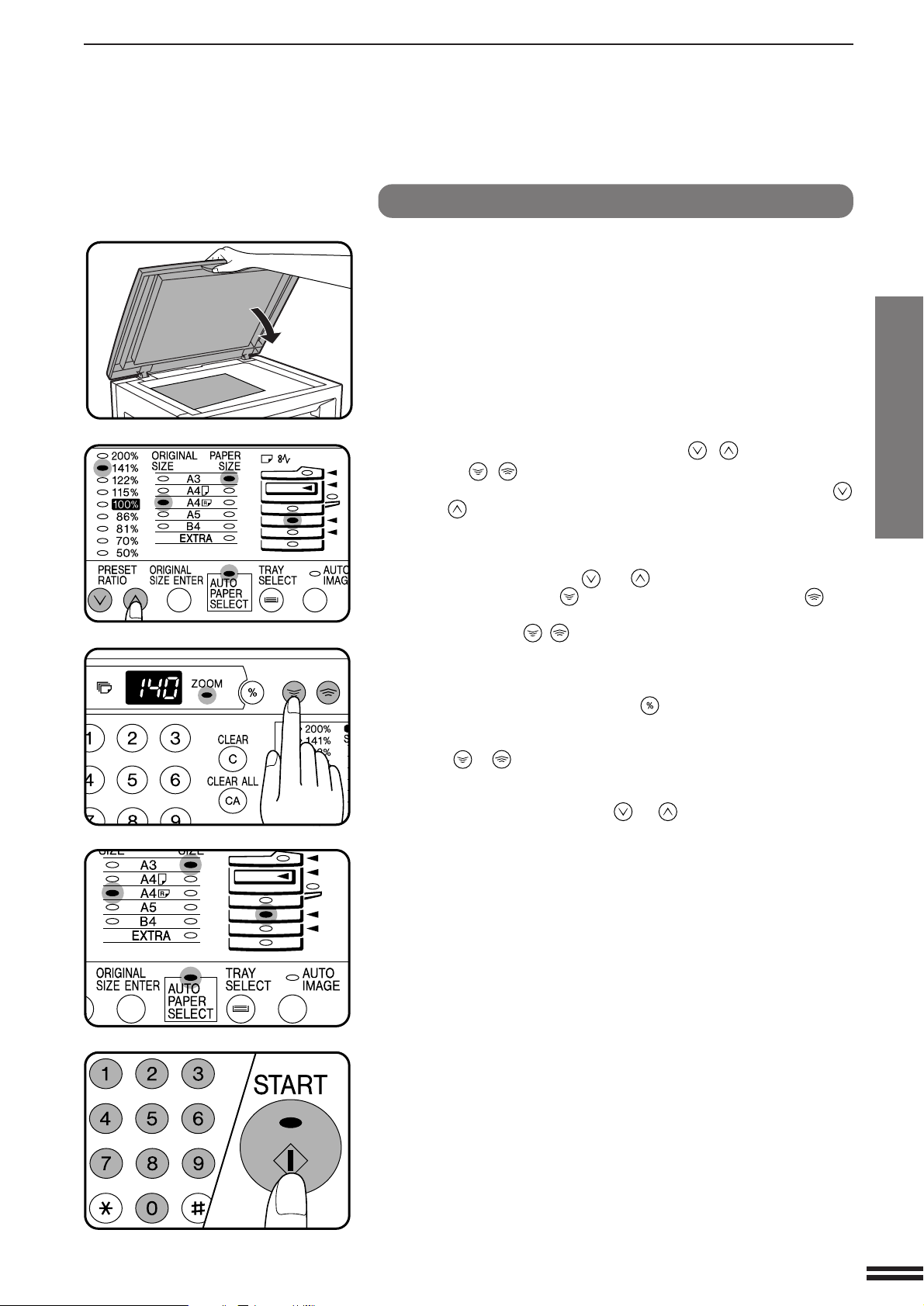
REDUCTION/ENLARGEMENT/ZOOM
Manual
Place the original on the original table and close the
platen cover.
1
Use the PRESET RATIO selector ( , ) keys and the
zoom ( , ) keys to select the desired copy ratio.
2
●
To select a preset reduction or enlargement copy ratio, press the
or key repeatedly until the indicator for the desired copy ratio is lit.
A. Preset reduction ratios are: 86%, 81%, 70%, and 50%.
B. Preset enlargement ratios are: 115%, 122%, 141%, and 200%.
C. Zoom ratios: Any ratio from 50% to 200% can be set, in 1%
increments. Press the or key to set the approximate
ratio, then press the key to decrease the ratio or the key
to increase the ratio.
●
When a zoom ( , ) key is pressed, the ZOOM indicator will light
up and the zoom ratio will be displayed in the copy quantity display for
at least two seconds.
●
To verify a zoom setting without changing the zoom ratio, press and
hold down the copy ratio display ( ) key. When the key is released,
the display will return to the copy quantity display.
●
To decrease or increase the zoom ratio rapidly, press and hold down
the or key. However the value will stop at the preset reduction
or enlargement ratios. To move beyond these ratios, release the key
and then press and hold it down again.
D. Same-size reset: Press the or key repeatedly until the
copy ratio returns to 100%.
MAKING COPIES
Reduction/enlargement/zoom
Ensure that the desired paper tray is selected.
3
●
If the auto paper select function has been enabled, the appropriate copy
paper size will have been automatically selected based on the original
size and the selected copy ratio. If the selected PRESET RATIO
indicator or the ZOOM indicator blinks, the selected copy image is too
large for the copy paper size.
●
If the auto paper select function has been disabled or if copying onto
a different size paper, use the TRAY SELECT key to select the paper
feed station with the desired paper size.
Set the number of copies and press the START key.
4
17
Page 20
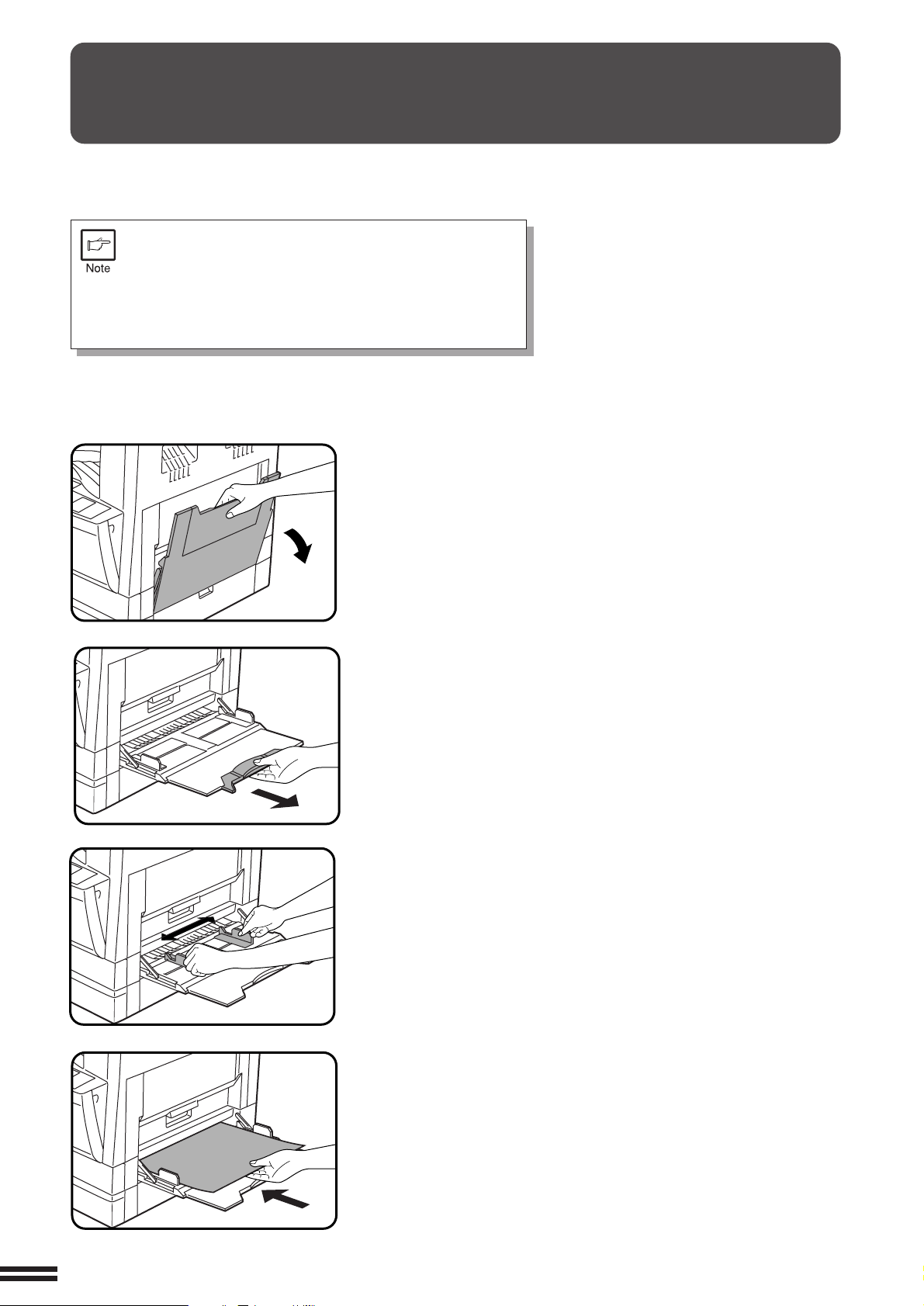
BYPASS FEED (special paper)
The bypass tray is used to copy onto transparency film, labels, and other
special purpose papers. Up to 100 sheets of standard copy paper can be set
in the bypass tray.
For special purpose papers, the original image must be
smaller than the paper or media for copying.
If the original image is bigger than the paper or media, this
may cause smudges on the edges of the copies.
Also for standard copy paper, smudges may appear if the
copy paper is not at least as large as the original image.
MAKING COPIES
Bypass feed (special paper)
Unfold the bypass tray.
1
●
When feeding B4 or A3 sized paper, extend the bypass tray.
Set the paper guides to the copy paper width.
2
Insert the copy paper (print face down) all the way into
the bypass tray.
3
●
Up to 100 sheets of standard copy paper measuring from A6 to A3 can
be loaded in the bypass tray.
●
A6 size paper must be fed narrow side into the feed slot.
●
Transparency film, labels, and other special purpose papers (except
envelopes) must be fed individually.
Up to 10 envelopes can be set.
●
When adding paper, first remove remaining paper, combine it with the
paper to be added and then reload as a single stack.
●
When loading envelopes, make sure that they are straight and flat.
18
Page 21
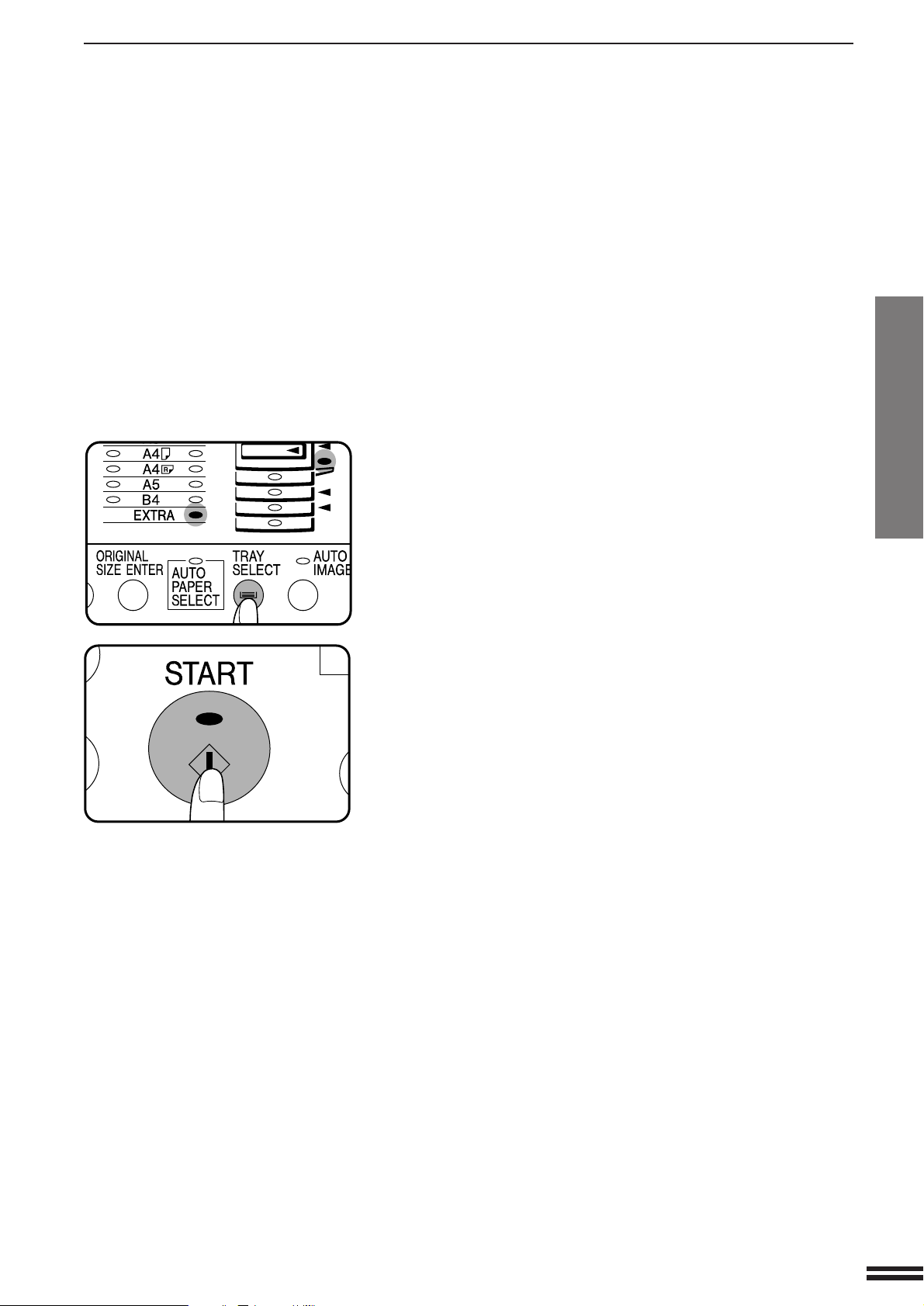
BYPASS FEED (special paper)
Press the TRAY SELECT key to select the bypass tray.
4
MAKING COPIES
Leave the copy quantity at 0 if using special papers. Set
the number of copies if using standard copy paper or
5
envelopes.
Press the START key.
6
Bypass feed (special paper)
19
Page 22
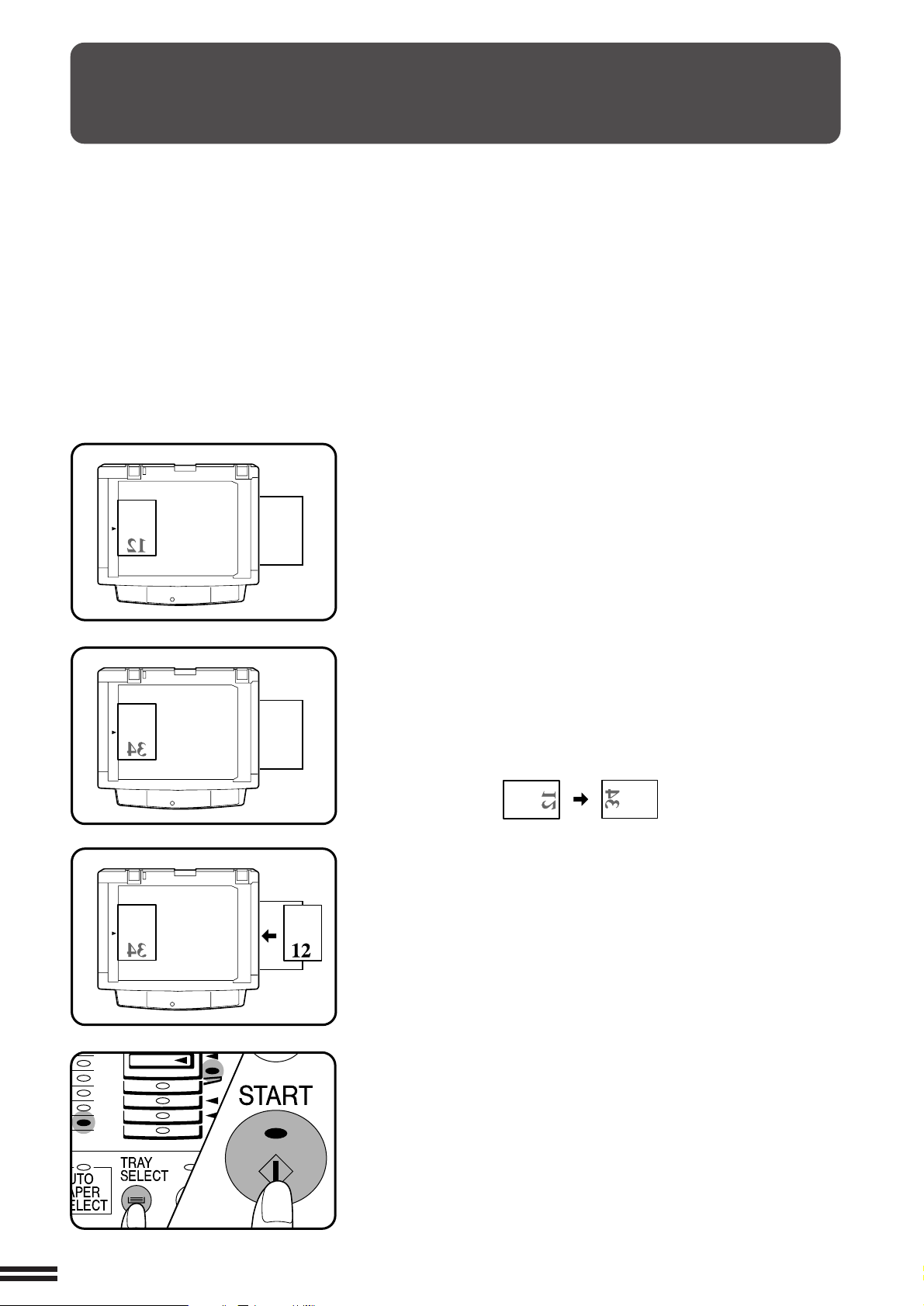
TWO-SIDED COPYING
Two-sided copies can be made on this copier using the bypass tray.
MAKING COPIES
Two-sided copying
Place the first original on the original table and make a
copy.
1
●
The first copy can be made using any of the paper feed stations.
Replace the first original with the second original and
close the platen cover.
2
●
Make sure that the first and second originals are oriented in the same
way on the platen table.
●
When the originals are placed horizontally, make sure that the first and
second originals are oriented in the reverse way on the original table.
Turn the first copy over left to right and place it into the
bypass tray.
3
●
Be sure to feed the copies one sheet at a time.
Use the TRAY SELECT key to select the bypass tray.
4
20
Press the START key.
5
Page 23
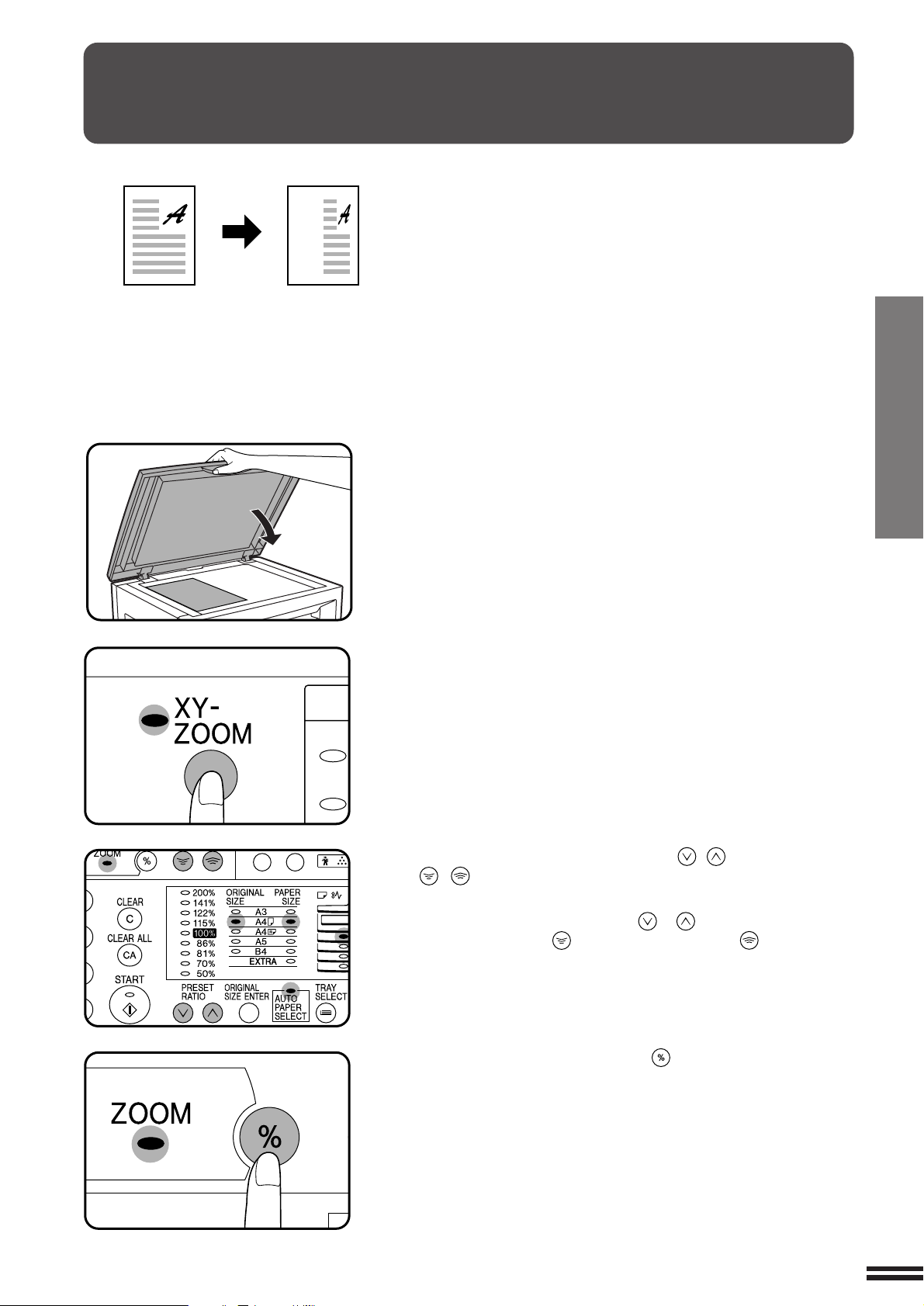
XY ZOOM
Original Copy
The XY ZOOM feature allows the horizontal and vertical copy ratios to be
changed independently. This feature cannot be used with the 2 in 1 or 4 in 1
feature. (The 2 in 1 or 4 in 1 feature can only be used when an optional
electronic sorting kit and an optional SPF are installed.)
To use the XY ZOOM feature with the DUAL PAGE COPY feature, set the
DUAL PAGE COPY feature first and then the XY ZOOM feature.
(Enlargement cannot be set.)
Place the original on the original table and close the
platen cover.
1
MAKING COPIES
XY zoom
Press the XY-ZOOM key.
2
●
The current value for the vertical direction will be displayed in the
copy quantity display.
Use the PRESET RATIO selector ( , ) keys and zoom
( , ) keys to change the copy ratio in the vertical
3
direction.
●
Press a PRESET RATIO selector ( or ) key to set an approximate
ratio, then press the key to decrease the ratio or key to increase
the ratio. The copy ratio will be displayed in the copy quantity display.
Press the copy ratio display ( ) key.
4
●
The selected ratio for the vertical direction will be entered and the
current value for the horizontal direction will be displayed in the copy
quantity display.
21
Page 24
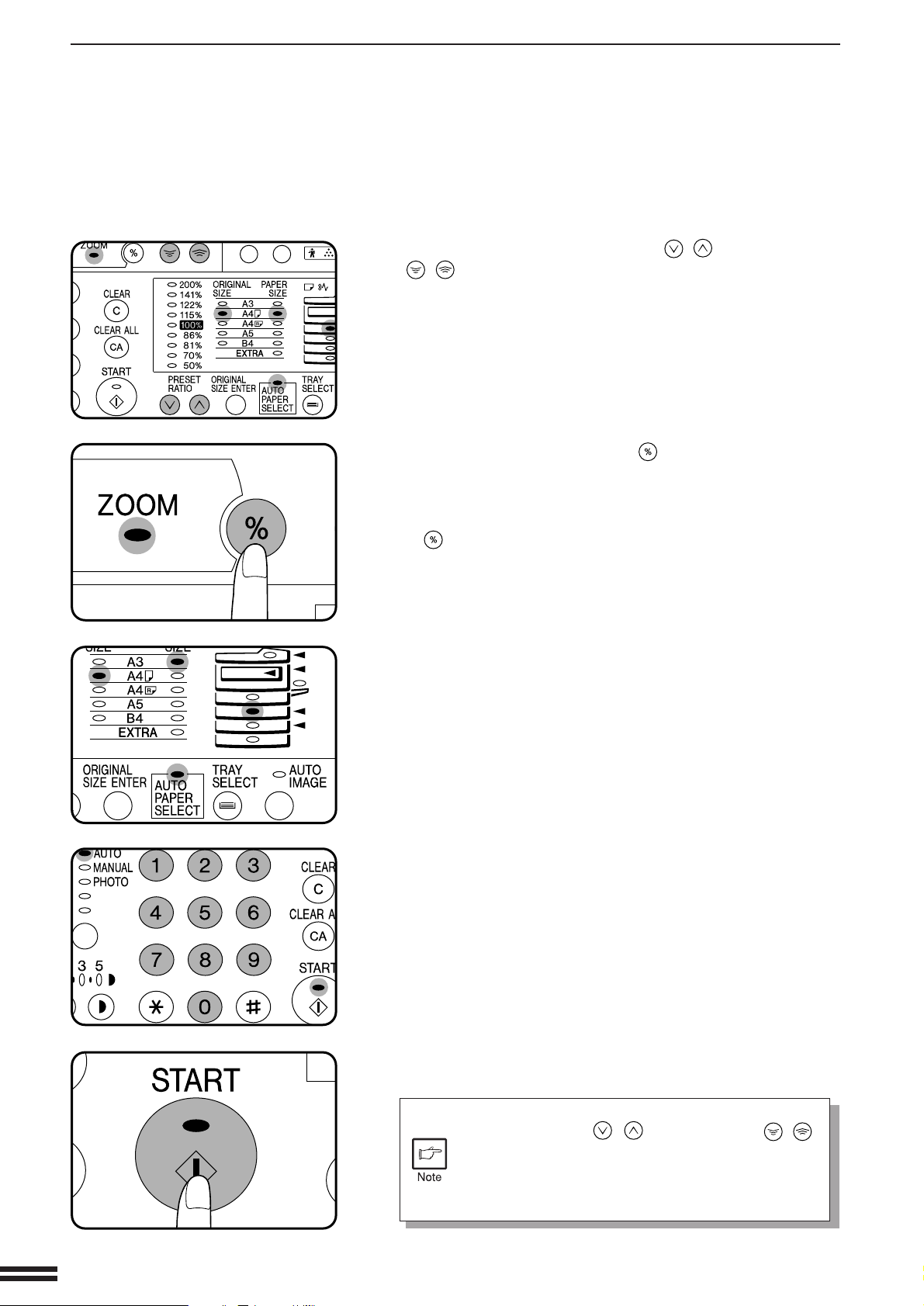
XY ZOOM
MAKING COPIES
XY zoom
Use the PRESET RATIO selector ( , ) keys and zoom
( , ) keys to change the copy ratio in the horizontal
5
direction in a similar manner as for the vertical direction.
Press the copy ratio display ( ) key.
6
●
The selected ratio for the horizontal direction will be entered and the
display will change to the copy quantity display.
●
To verify the copy ratios, press and hold down the copy ratio display
( ) key. The vertical and horizontal ratios will be alternately displayed.
Ensure that the desired paper tray is selected.
7
Enter the desired number of copies.
8
Press the START key.
9
22
●
To change the copy ratios again, press a PRESET
RATIO selector ( , ) key or a zoom ( , )
key. Then, perform step 3 and the succeeding
steps.
●
To cancel this function, press the XY-ZOOM key
again.
Page 25
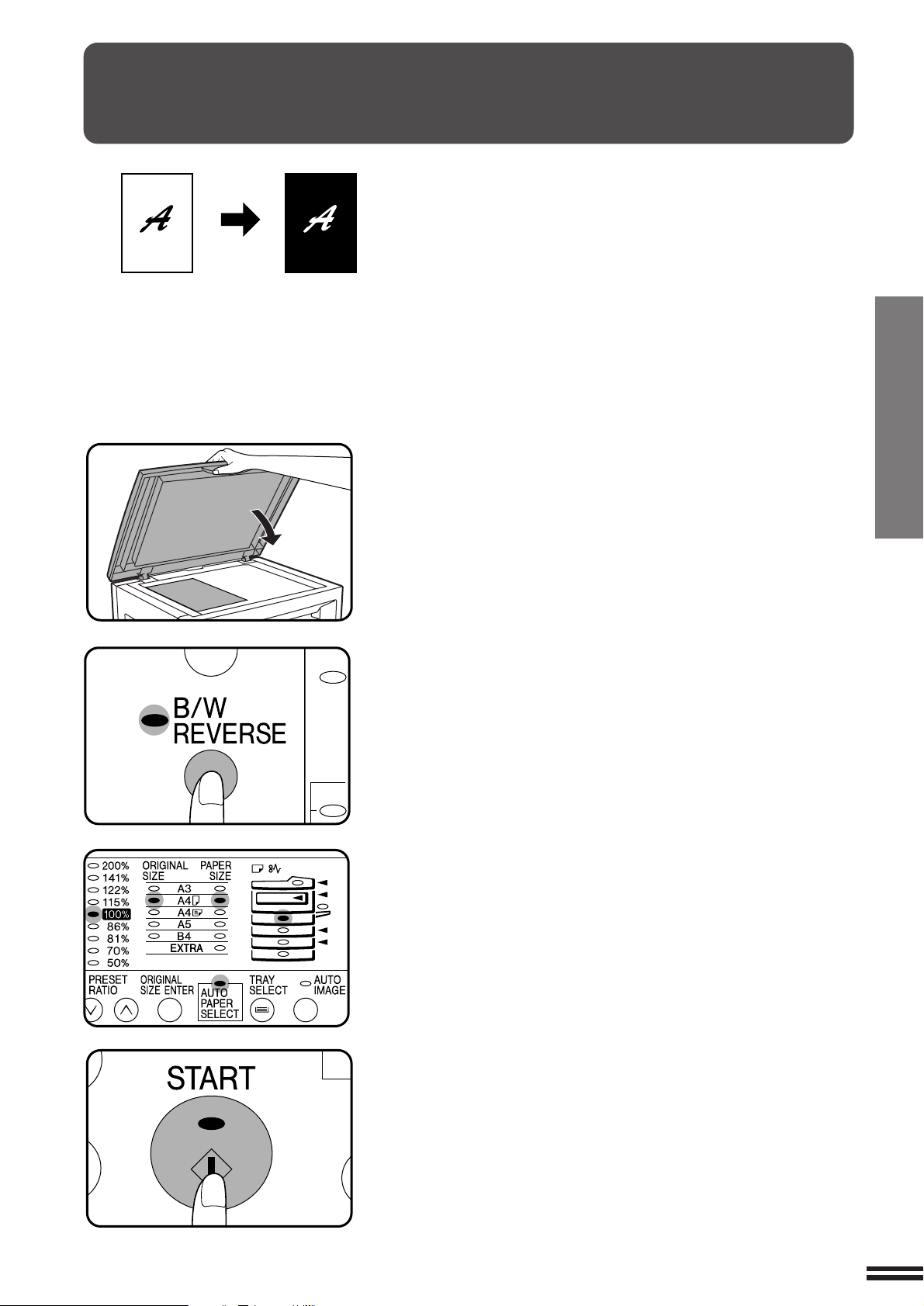
B/W REVERSE
Original Copy
The B/W REVERSE feature is used to reverse black and white areas.
●
When the B/W REVERSE feature is selected, the exposure mode will be
automatically set to the MANUAL mode. Other exposure modes cannot
be selected.
Even if this feature is cancelled, the MANUAL mode will not automatically be cancelled.
Place the original on the original table and close the
platen cover.
1
MAKING COPIES
B/W reverse
Press the B/W REVERSE key.
2
Ensure that the desired paper tray is selected.
3
Make all other desired copier selections and press the
START key.
4
23
Page 26

DUAL PAGE COPY
Original Copy
MAKING COPIES
Dual page copy
The DUAL PAGE COPY feature produces individual copies of two documents
placed side by side on the original table. It is especially useful when copying
books and other bound documents. This feature cannot be used with the 2 in
1 or 4 in 1 feature and sort/group feature. (The 2 in 1 or 4 in 1 feature and sort/
group feature can only be used when an optional electronic sorting kit and an
optional SPF are installed.) If the AUTO IMAGE feature has been selected,
this feature cannot be selected.
To use the DUAL PAGE COPY feature with the XY ZOOM feature, set the
DUAL PAGE COPY feature first and then the XY ZOOM feature.
(Enlargement cannot be set.)
Place the originals on the original table with the centre
of the two pages aligned with the paper size index (
1
A4). Close the platen cover.
●
Set the page to be copied first to the right of the paper size index mark.
Press the DUAL PAGE COPY key.
2
●
Check to be sure that A4 sized copy paper is selected.
Set the number of copies.
3
Press the START key.
4
24
Page 27

INTERRUPTING A COPY RUN
INTERRUPT is used to interrupt a long copy run so that another job can be
done.
●
If sort or group copying is being performed, sort or group cannot be
selected during interrupt copying. (Sort and group can be performed only
if an optional electronic sortring kit and an optional SPF are installed.)
Press the INTERRUPT key.
●
1
The copier will return to the initial settings.
●
If this copier has been programmed in the auditing mode using user
program No. 10, “–––” will appear in the copy quantity display. Enter
your account number using the numeric keys. The number of copies
of the interrupt copying will be accumulated against this account
number. See page 13.
●
When an optional SPF is being used, the copier will stop after
completing the copying of the original which has been fed into the
SPF.
MAKING COPIES
Interrupting a copy run
When the copier stops place an original for interrupt
copying on the original table or remove any remaining
2
originals on the SPF and replace with originals for
interrupt copying via the SPF.
Select the desired available copier functions.
3
Set the number of copies.
4
Press the START key.
5
●
The interrupt copies will be offset from the previous copies when user
program No. 19 is enabled.
When all INTERRUPT copies are finished, press the
INTERRUPT key again to cancel the INTERRUPT mode,
6
and remove the original used for interrupt copying.
●
The previous copy quantity, copy ratio, copy density, and paper size
will be automatically restored.
Replace the original(s) for the interrupted job on the
original table or in the SPF and press the START key.
7
25
Page 28

AUTOMATIC EXPOSURE ADJUSTMENT
The automatic exposure level can be adjusted to suit your copying needs.
This level is set for copying from the original table and copying from the
optional SPF respectively. To set the level for the optional SPF, place an
original in the document feeder tray and make sure that the SPF indicator
lights up before proceeding to step 1. To set the level for the original table,
ensure that the SPF indicator does not light up.
MAKING COPIES
Automatic exposure adjustment
Press the AUTO/MANUAL/PHOTO key to select the
PHOTO mode.
1
Press and hold down the AUTO/MANUAL/PHOTO key
for approximately 5 seconds.
2
●
The PHOTO indicator will go out and the AUTO indicator will begin
to blink.
●
One or two exposure indicators corresponding to the current automatic
exposure level will light up. The factory default setting is level “3”.
Press the light ( ) or dark( ) key to lighten or darken
the automatic exposure level as desired.
3
Press the AUTO/MANUAL/PHOTO key.
4
●
The AUTO indicator will stop blinking and will light up steadily.
●
This automatic exposure level will remain in effect until you change
it again by this procedure.
26
