Page 1
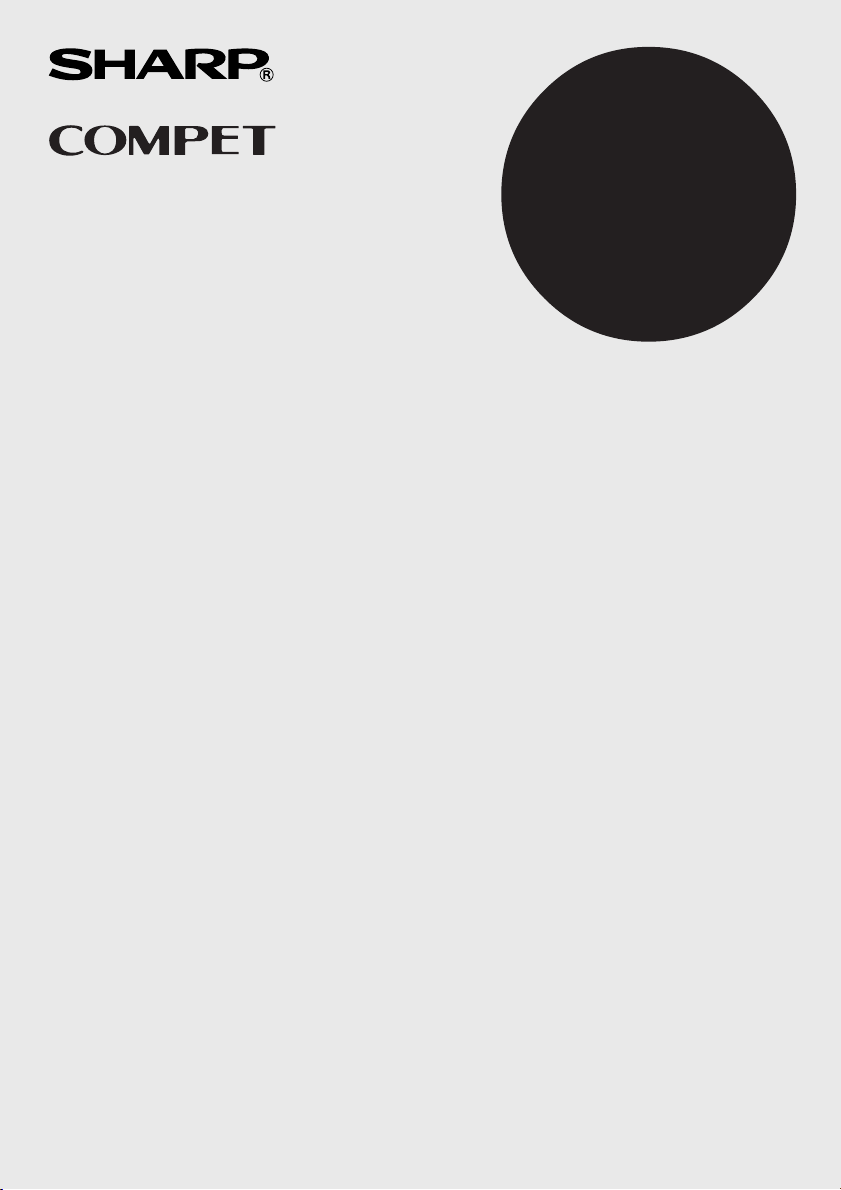
CS-2850A
ELECTRONIC PRINTING CALCULATOR
CALCULADORA IMPRESORA ELECTRÓNICA
OPERATION MANUAL
MANUAL DE MANEJO
ENGLISH ....................................... Page 2
CALCULATION EXAMPLES ......... Page 28
ESPAÑOL ...................................... Página 14
EJEMPLOS DE CÁLCULOS ......... Página 28
Page 2
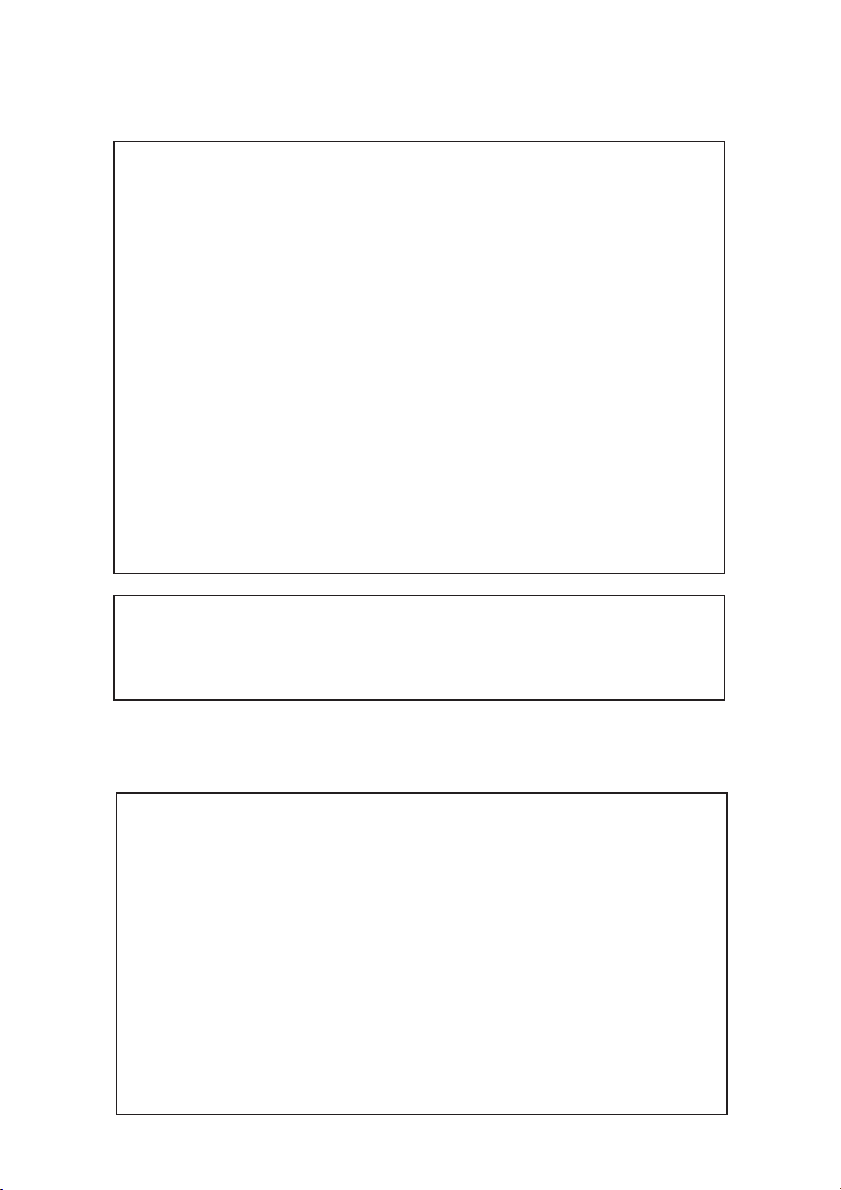
This device complies with Part 15 of the FCC Rules. Operation is subject to the following
two conditions: (1) This device may not cause harmful interference, and (2) this device
must accept any interference received, including interference that may cause undesired
operation.
WARNING - FCC Regulations state that any unauthorized changes or modifications to this
equipment not expressly approved by the manufacturer could void the user’s authority to
operate this equipment.
Note: This equipment has been tested and found to comply with the limits for a Class B
digital device, pursuant to Part 15 of the FCC Rules.
These limits are designed to provide reasonable protection against harmful interference in
a residential installation. This equipment generates, uses, and can radiate radio frequency
energy and, if not installed and used in accordance with the instructions, may cause
harmful interference to radio communications. However, there is no guarantee that
interference will not occur in a particular installation. If this equipment does cause harmful
interference to radio or television reception, which can be determined by turning the
equipment off and on, the user is encouraged to try to correct the interference by one or
more of the following measures:
- Reorient or relocate the receiving antenna.
- Increase the separation between the equipment and receiver.
- Connect the equipment into an outlet on a circuit different from that to which the receiver
is connected.
- Consult the dealer or an experienced radio/TV technician for help.
Caution!
The socket outlet shall be installed near the equipment and shall be easily accessible.
Aviso!
El tomacorriente debe estar instalado cerca del equipo y debe quedar bien accesible.
In case of abnormal conditions
When this unit is exposed to strong RF noise and/or extreme physical shock during
operation, or when the power cord is plugged into the AC outlet, the unit may start functioning
abnormally which, in some rare occasions, all keys cease to respond.
If such abnormal conditions are observed, unplug the AC cord from the socket. Keep the unit
unplugged for about 5 seconds, reconnect the AC plug, then turn on the power.
En caso de condiciones anormales
Si expone esta unidad a ruido de RF intenso y/o a golpes fuertes durante la operación, o
cuando enchufe el cable de alimentación en un tomacorriente de CA, la unidad puede
comenzar a funcionar de forma anormal, por lo que, en algunos casos raros, todas las teclas
pueden no ofrecer respuesta.
Si experimenta estas condiciones anormales, desenchufe el cable de alimentación de CA del
tomacorriente. Deje la unidad desenchufada durante unos 5 segundos, vuelva a enchufar el
cable de alimentación de CA, y después conecte la alimentación.
Page 3
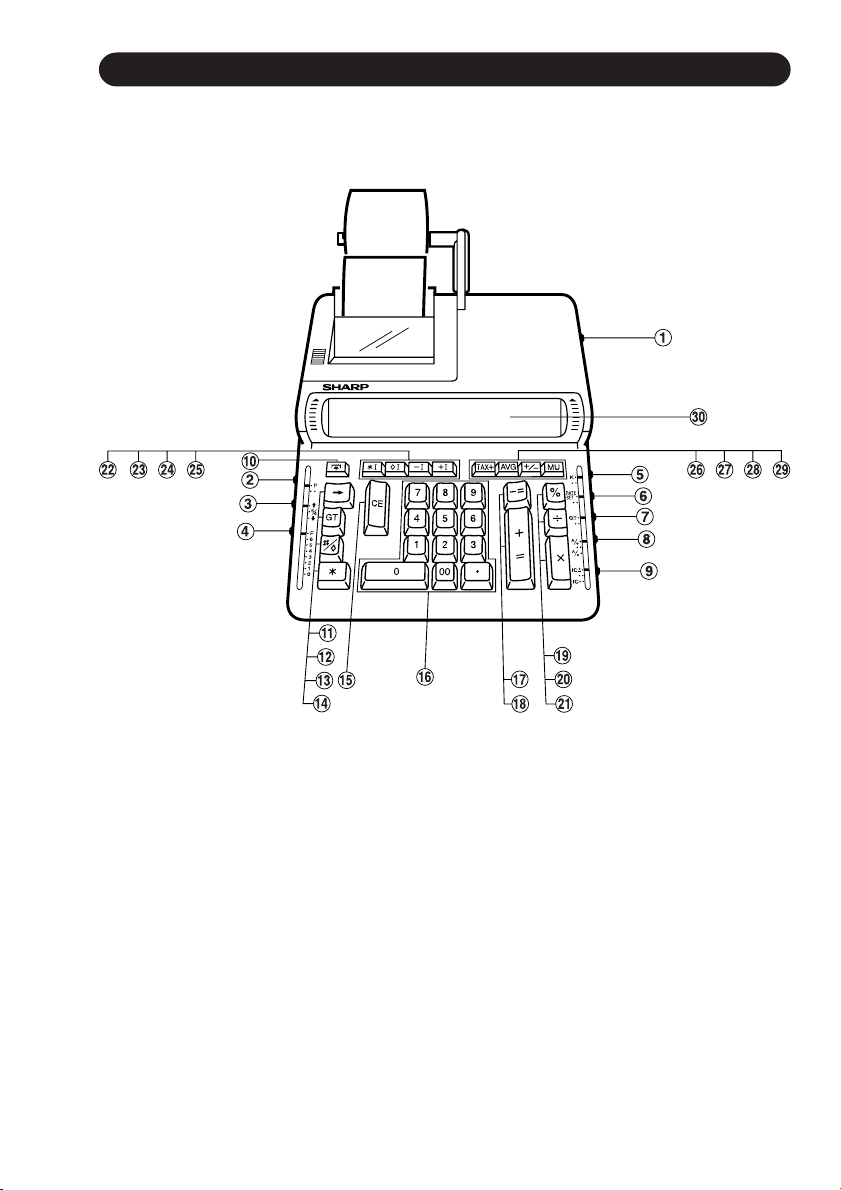
THE KEYBOARD EL TECLADO
1
Page 4
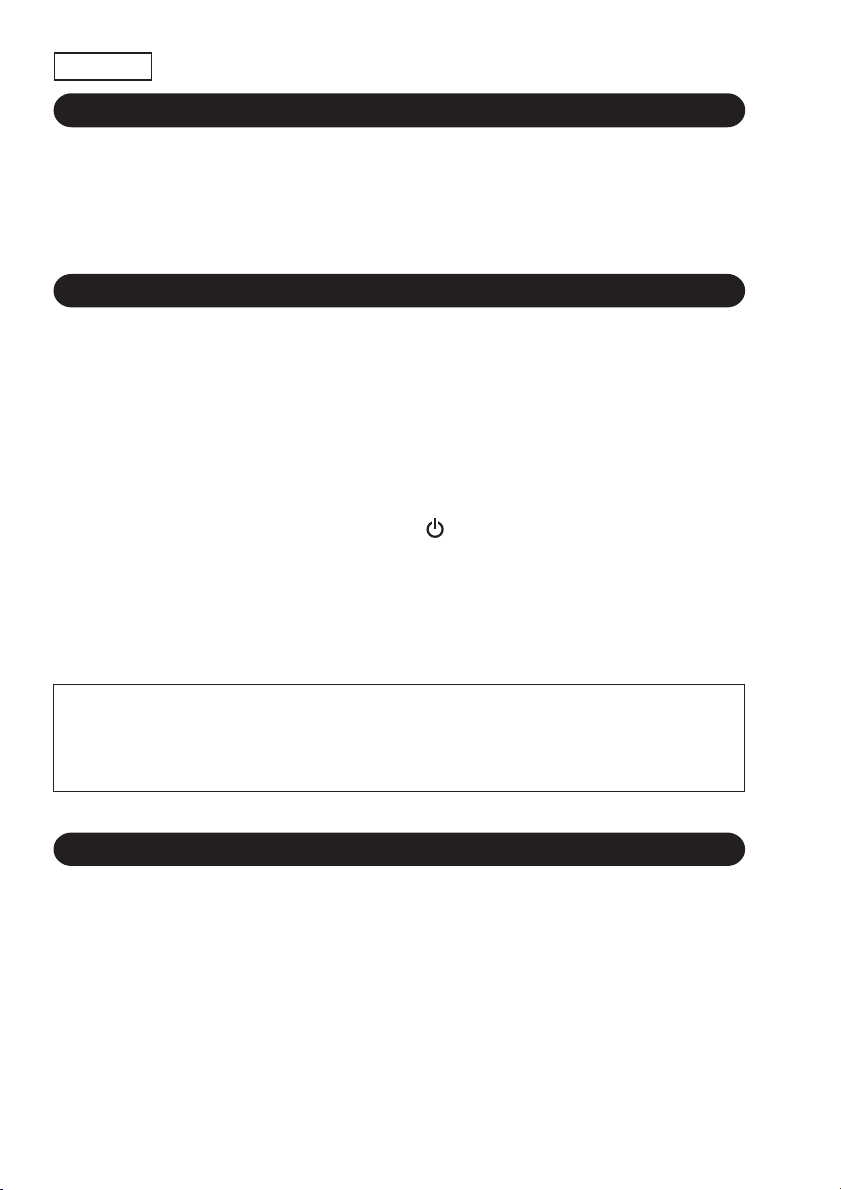
ENGLISH
INTRODUCTION
Thank you for your purchase of the SHARP electronic calculator, model CS-2850A.
Your SHARP calculator is specially designed to save work and increase efficiency in all
business applications and general office calculations. Careful reading of this manual
will enable you to use your new SHARP to its fullest capability.
OPERATIONAL NOTES
To insure trouble-free operation of your SHARP calculator, we recommend the following:
1. The calculator should be kept in areas free from extreme temperature changes,
moisture, and dust.
2. A soft, dry cloth should be used to clean the calculator. Do not use solvents or a wet
cloth.
3. Turn off the power switch prior to connecting or disconnecting the AC cord.
4. Since this product is not waterproof, do not use it or store it where fluids, for
example water, can splash onto it. Raindrops, water spray, juice, coffee, steam,
perspiration, etc. will also cause malfunction.
5. If the power switch is turned off (position “
power outlet, the memory contents (including the grand total memory) and the item
counter are cleared. The tax rate is retained.
(The tax rate is cleared when the plug is removed.)
6. If service should be required on this equipment, use only a SHARP servicing dealer,
a SHARP approved service facility or SHARP repair service where available.
7. Do not wind the AC cord around the body or otherwise forcibly bend or twist it.
”), even if the plug is connected to a
The electrical outlet should be near the equipment and made easily accessible.
SHARP will not be liable nor responsible for any incidental or consequential
economic or property damage caused by misuse and/or malfunctions of this
product and its peripherals, unless such liability is acknowledged by law.
CONTENTS
Page
• FEATURES ................................................................................................................ 3
• OPERATING CONTROLS ......................................................................................... 4
• INK RIBBON REPLACEMENT ................................................................................10
• PAPER ROLL REPLACEMENT .............................................................................. 11
• ERRORS ................................................................................................................. 12
• DECIMAL SYSYEM .................................................................................................12
• SPECIFICATIONS ................................................................................................... 13
• CALCULATION EXAMPLES ................................................................................... 28
• SAMPLE APPLICATIONS ....................................................................................... 43
2
Page 5
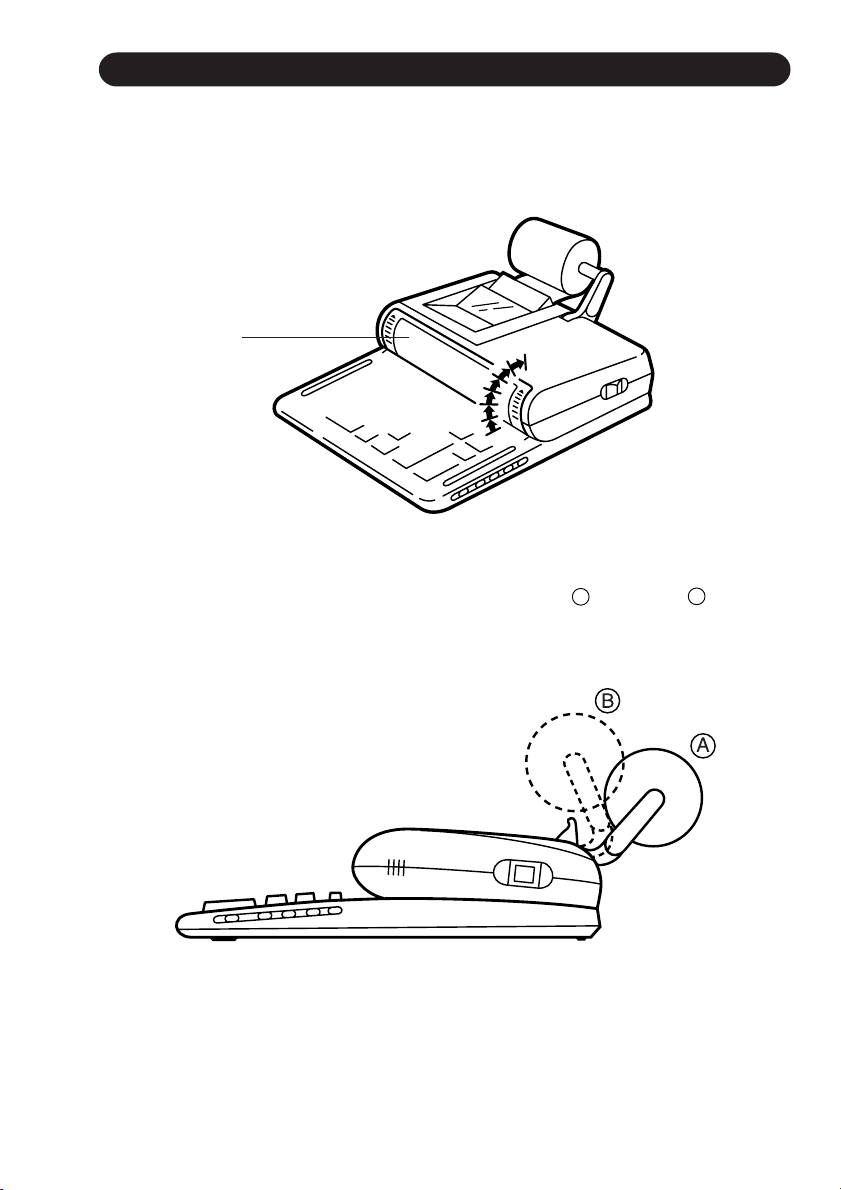
FEATURES
■ Tilt-adjustable Display
The calculator has a 7-position Tilt-adjustable Display for easy viewing. With the
touch of your finger, you can select the position of the display for optimum viewing.
(See figure)
Display
■ Adjustable position paper roll holder
The paper roll holder can be adjusted to either position
to the amount of space available (see below).
A
or position B according
3
Page 6
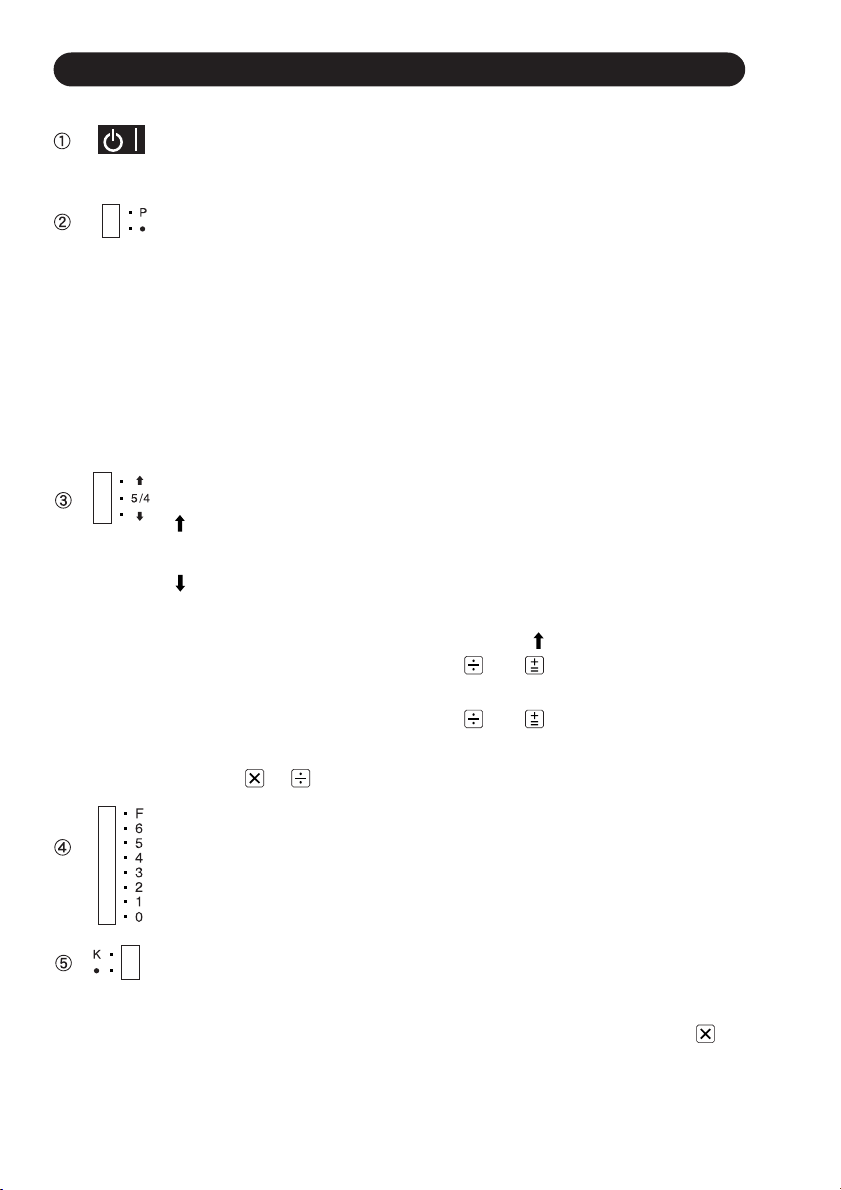
OPERATING CONTROLS
POWER SWITCH:
When the power switch is turned on, the calculator is ready for operation.
PRINT MODE SELECTOR:
“P” position: The calculator functions as a print/display calculator .
(Print mode)
“
•” position: The calculator functions as a display calculator . (Non-
print mode)
Mode change print:
When changing the print mode selector , the following print will appear .
“
• • • . . . . • • • –P” (red print): When changing the selector from P to
“
• • • . . . . • • • +P” (red print): When changing the selector from •
ROUNDING SELECTOR:
“
” position: An answer is rounded up.
“5/4” position: An answer is rounded of f.
“
” position: An answer is rounded down.
EXAMPLE: 10.005
Note: The decimal point floats during successive calculation by the use
of
or key.
In floating decimal point system, an answer is rounded down.
•.
to P.
÷
5 = 2.001
Set decimal to 2,
10.005 5 → 2.01
Set decimal to 2, 5/4
10.005
5 → 2.00
∗
∗
DECIMAL SELECTOR:
Presets the number of decimal places in the answer .
In the “F” position, the answer is displayed in the floating decimal
system.
CONSTANT MODE SELECTOR:
“K” position: The following constant functions will be performed:
Multiplication: The calculator will automatically remember the first
number entered (the multiplicand) and the
struction.
4
in-
Page 7
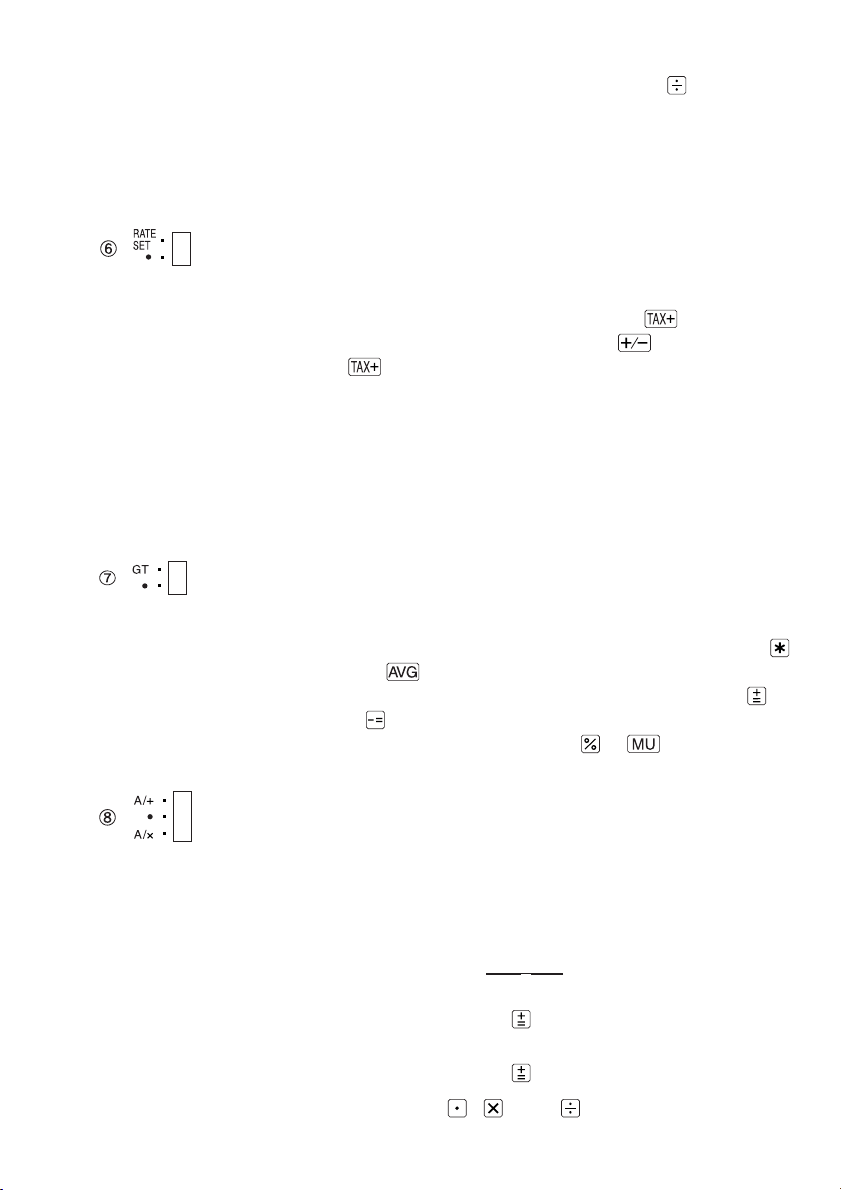
Division: The calculator will automatically remember the second
number entered (the divisor) and the
Add-on/Discount/Mark up:
The calculator will automatically remember the first
entered number and key functions for Add-on/Discount/Mark up calculation.
“
•” position: Neutral
RATE SETTING MODE SELECTOR:
RATE
“
” position: Set this selector to the “RATE SET” position before
SET
“
•” position: Neutral
GRAND TOTAL MODE SELECTOR:
“GT” position: This selector will accumulate the following:
“
•” position: Neutral, GT OFF
storing each rate.
• Enter the adding tax rate, then press
• To store a discount rate, press
.
• A maximum of 4 digits can be stored (decimal point is
not counted as a digit).
Note: • Be sure to set this selector to the “
after storing an each rate.
• Only one rate can be stored. If you enter a new
rate, the previous rate will be cleared.
(The symbol “
1. Addition and subtraction totals obtained with the
or key.
2. Product and quotient totals obtained with the
key.
3. Answers obtained with the
+
” will be printed.)
∗
instruction.
.
before pressing
•” position
or
or key.
ADD MODE SELECTOR:
“A/+” position – Effective only in addition and subtraction:
Use of the A/+ mode permits addition and subtraction of
numbers without an entry of the decimal point. When the
A/+ mode is activated, the decimal point is automatically
positioned according to the decimal selector setting.
EXAMPLES: Set
A. Set decimal to 2
Enter 123456
B. Set decimal to 3
Enter 123456
Use of the , , and keys will automatically
A/+-•-A/x to A/+
Prints 1,234.56 +
Prints 123.456 +
5
Page 8
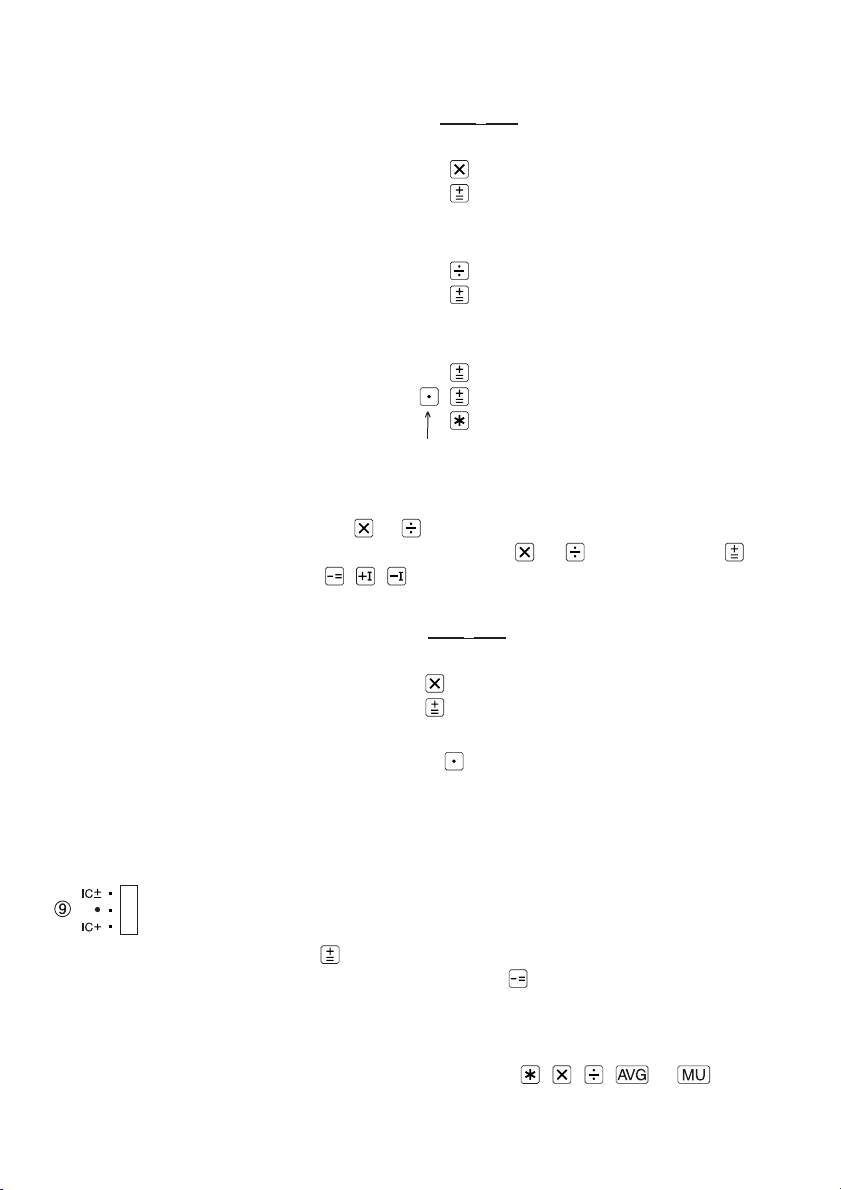
override the Add mode and decimally correct answers
will be printed at the preset decimal position.
EXAMPLES: Set
A. Set decimal to 2
Enter .1234
B. Set decimal to 3
Enter 2
C. Set decimal to 2
Enter 123
10
Note that decimal point was entered.
“A/x” position – Multiplication and division:
When the A/x mode is activated, the number entered
before
number entered following
(or , , ) key will obey the decimal setting. This is
useful for invoicing.
EXAMPLE: Set
Set decimal to 2
Enter 7
Note: Use of the key will automatically override the
Addition and subtraction:
The A/x mode functions same as the A/+ mode.
“
•” position: Neutral
or key will override the add mode. But the
A/x mode.
A/+-•-A/x to A/+, 5/4
100
3 3.=
A/+-•-A/x to A/x
3
Prints 0.1234 ×
100.=
12.34
∗
Prints 2
Prints 1.23 +
or key and before
Prints 7.×
.
0.667
10.00 +
11.23
0.03 =
0.21
÷
∗
∗
∗
ITEM COUNT MODE SELECTOR:
“IC±” position: 1) The counter will count the number of times that the
key has been pressed in addition.
Note: • Each time the
1 will be subtracted from the count.
• The count is printed when the calculated
result is obtained.
• Pressing of the
clears the counter.
6
key is used in subtraction,
, , , or key
Page 9
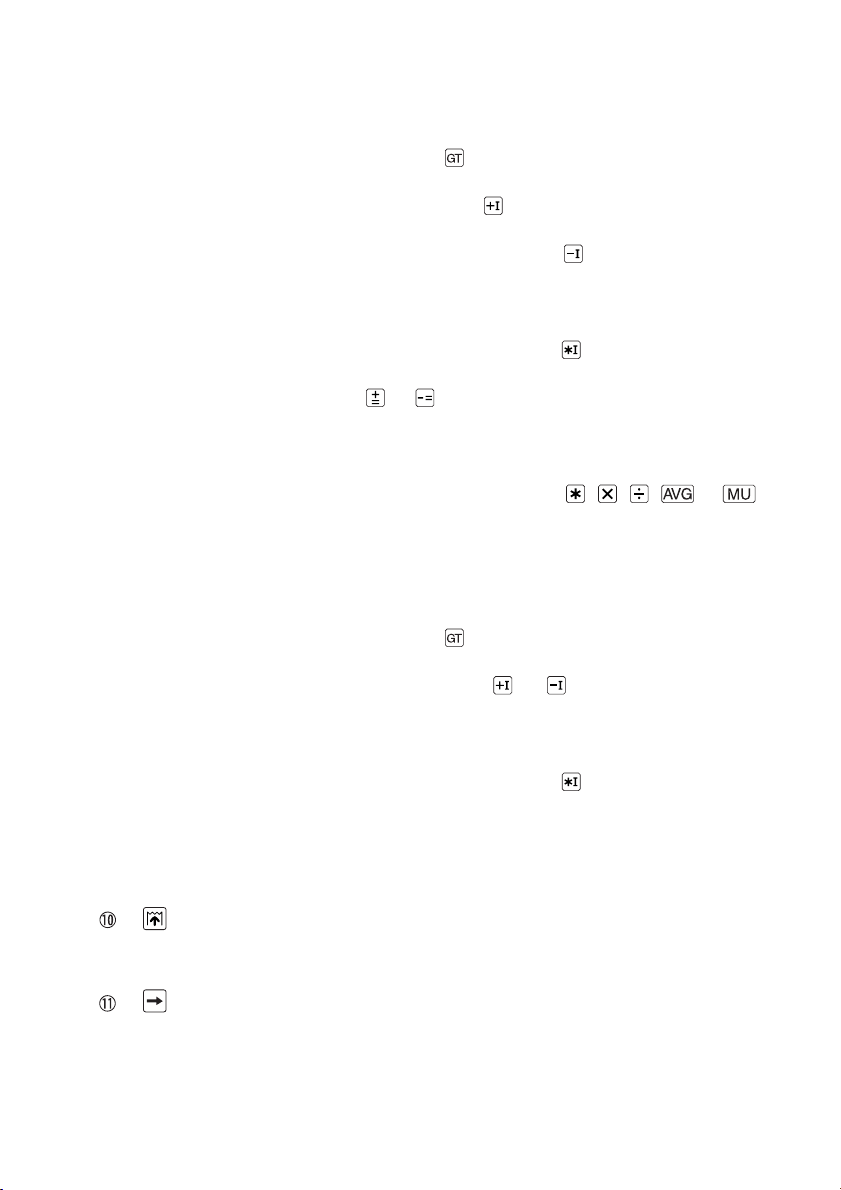
2) When the grand total mode selector is in the ON
position (GT), the counter will count the number of
times that the calculation results have been stored in
the grand total memory. To print and clear the count,
press the
3) The memory item counter will count the number of
times that the
tion.
Note: • Each time the
“IC+” position: 1) The counter will count the number of times that the
or has been pressed in addition and subtraction.
Note: • The count is printed when the calculated
2) When the grand total mode selector is in the ON
position (GT), the counter will count the number of
times that the calculation results have been stored in
the grand total memory. To print and clear the count,
press the
3) The memory item counter will count the number of
times that the
addition and subtraction.
Note: • The count is printed when the memory is
“
•” position: Neutral, counter is turned off.
Note: The counter has a maximum capacity of 3 digits (up to ±999). If
the count exceeds the maximum, the counter will recount from
zero.
key.
key has been pressed in the addi-
key is used in the sub-
traction, 1 will be subtracted from the count.
• The count is printed when the memory is
recalled.
• Pressing of the
result is obtained.
• Pressing of the
clears the counter.
key.
or key has been pressed in
recalled.
• Pressing of the
key clears the counter.
, , , or key
key clears the counter.
PAPER FEED KEY:
When pressed, advances the paper.
Note: You can also pull the paper manually.
RIGHT SHIFT KEY:
Operation of this key in entered numbers or calculated results shifts the
number one digit to the right together with the decimal point. Used for
one digit correction.
7
Page 10
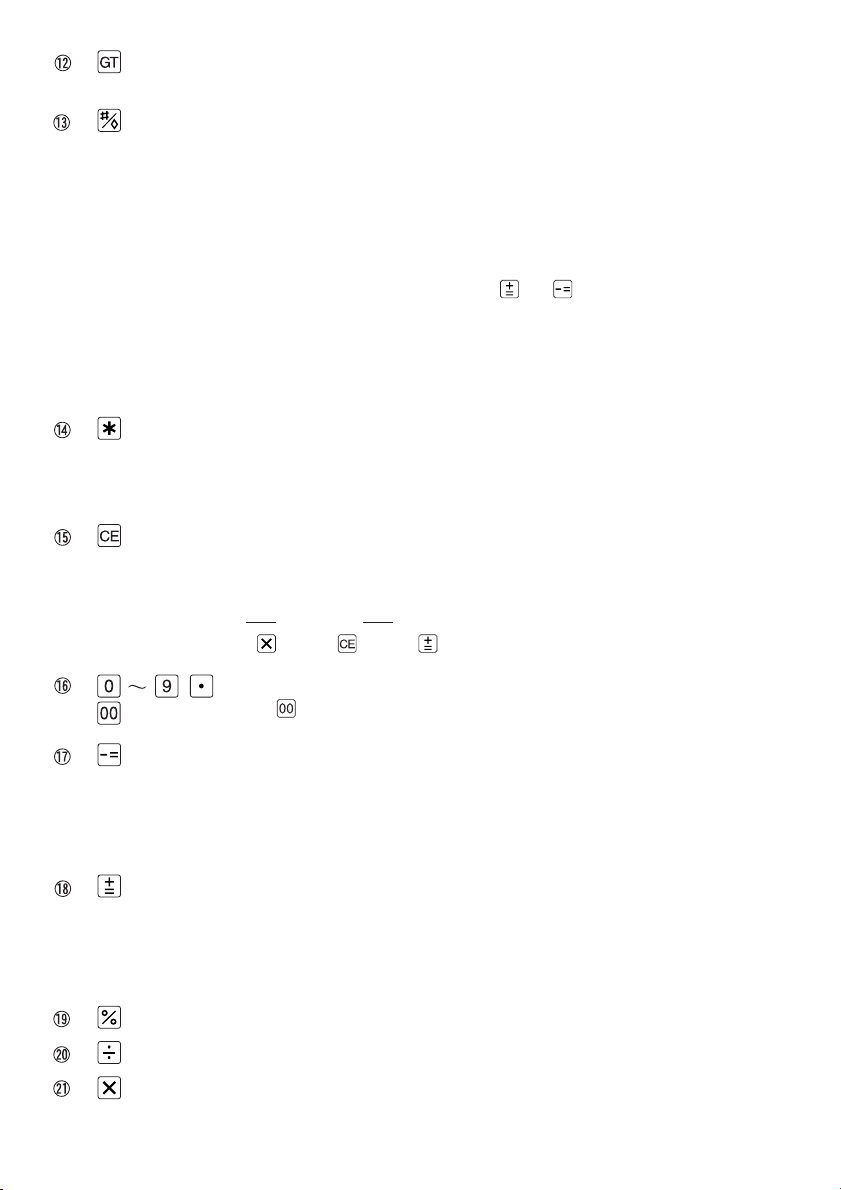
GRAND TOTAL KEY:
Prints and clears the “GT” memory contents.
NON-ADD/SUBTOTAL KEY:
Non-add – When this key is pressed right after an entry of a number in
the Print mode, the entry is printed on the left-hand side with
the symbol “#”.
This key is used to print out numbers not subjects to calculation such as code, date, etc.
Subtotal – Used to get subtotal(s) of additions and/or subtractions.
When pressed following the
printed with the symbol “◊” and the calculation may be
continued.
By pressing this key even in the Non-print mode, the displayed
number is printed with the symbols “P”.
TOTAL KEY:
Prints the total of addition and subtraction with the symbol “
also serves as a clear key for the calculation register and resets an error
condition.
CLEAR ENTRY KEY:
Clears number entered prior to use of a function key.
Also used to clear an overflow error caused by an entry.
Ex. 123 ×
Press 123
455 → 123 × 456 =
455 456
or key, the subtotal is
”. This key
∗
MINUS EQUALS KEY:
Prints the entered number with a “–” symbol and subtracts the number
from the contents of the calculation register. This key is also used to
obtain the product/quotient multiplication and division and prints it with the
symbol “
PLUS EQUALS KEY:
Prints the entered number with a “+” symbol and adds the number to the
contents of the calculation register. This key is also used to obtain the
results in multiplication and division and prints the product/quotient with
the symbol “
PERCENT KEY
DIVISION KEY
MULTIPLICATION KEY
NUMERAL KEYS:
The
∗
key may not be available in some countries.
”.
”.
∗
8
Page 11
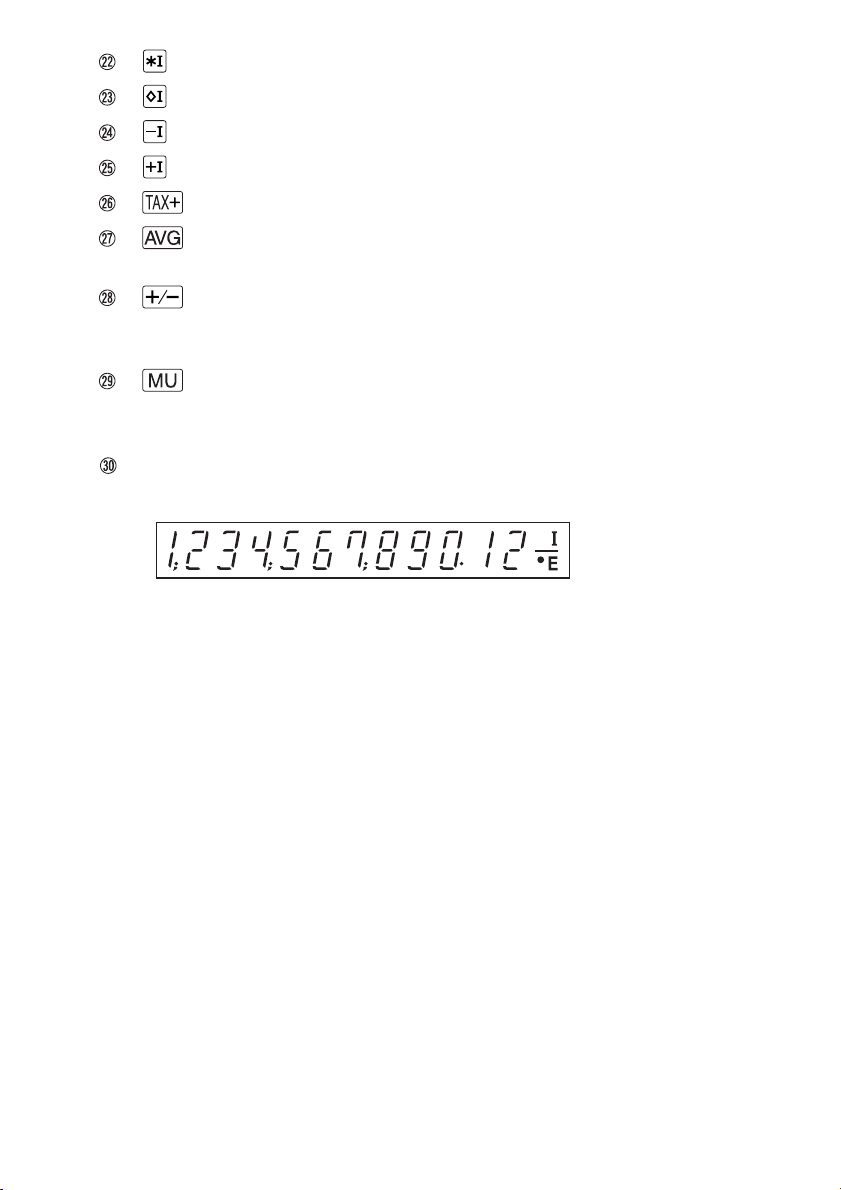
TOTAL MEMORY KEY
SUBTOTAL MEMORY KEY
MEMORY MINUS KEY
MEMORY PLUS KEY
TAX-INCLUDING KEY
AVERAGE KEY:
Used to calculate the average.
CHANGE SIGN KEY:
Changes the algebraic sign of a number (i.e., positive to negative or
negative to positive).
MULTIPLE USE KEY:
Used to perform mark-ups, percent change and automatic add-on/
discount.
DISPLAY
Display format:
Symbols:
I : Memory symbol
Appears when a number is in the memory.
– : Minus symbol
Appears when a number is negative.
: Grand total memory symbol
••
•
••
Appears when a number is in the grand total memory.
E : Error symbol
Appears when an over flow or other error is detected.
9
Page 12
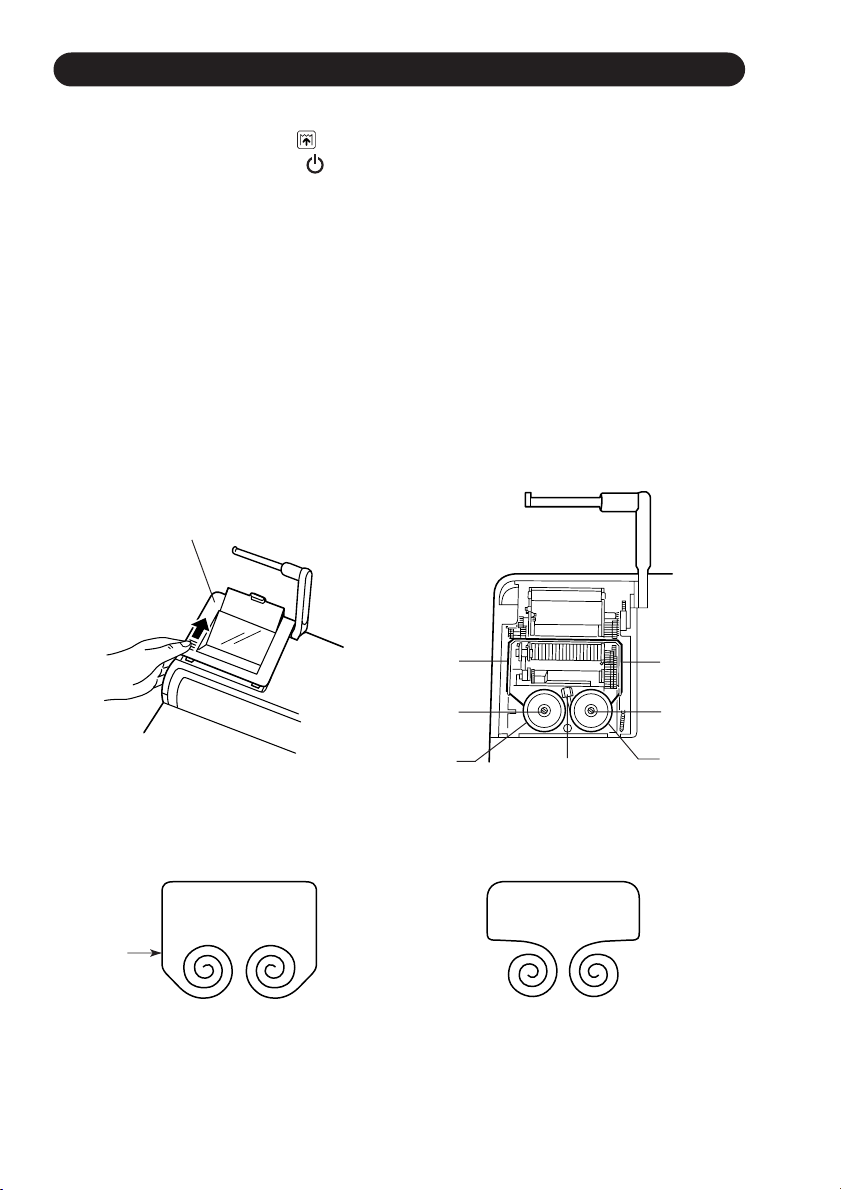
INK RIBBON REPLACEMENT
1. Remove the paper roll from the calculator. (Tear the paper and remove it from the
print mechanism by using
2. Set the power switch to “
Make sure that the print wheel has stopped.
3. Remove the printer cover by sliding it towards the back of the calculator. (Fig. 1)
• Roll the display downwards till it stops.
4. Remove the used ribbon.
5. Install the new ribbon.
6. With the black side of the ribbon facing upwards, place one of the reels on the reel
shaft on the left. Make sure that the reel is securely in place.
7. Thread the ribbon around the outside of the metal guides. (Fig. 2)
8. Insert the right reel securely.
9. Take up any slack by manually turning one of the reels.
10. Replace the printer cover.
11. Replace the paper roll.
Printer cover
.)
”.
Ink ribbon
Ink ribbon
Reel shaft
Reel
Fig. 1 Fig. 2
Correct
method
Reel detection lever
Correct Wrong
10
Ink ribbon
Reel shaft
Reel
Wrong
method
Page 13
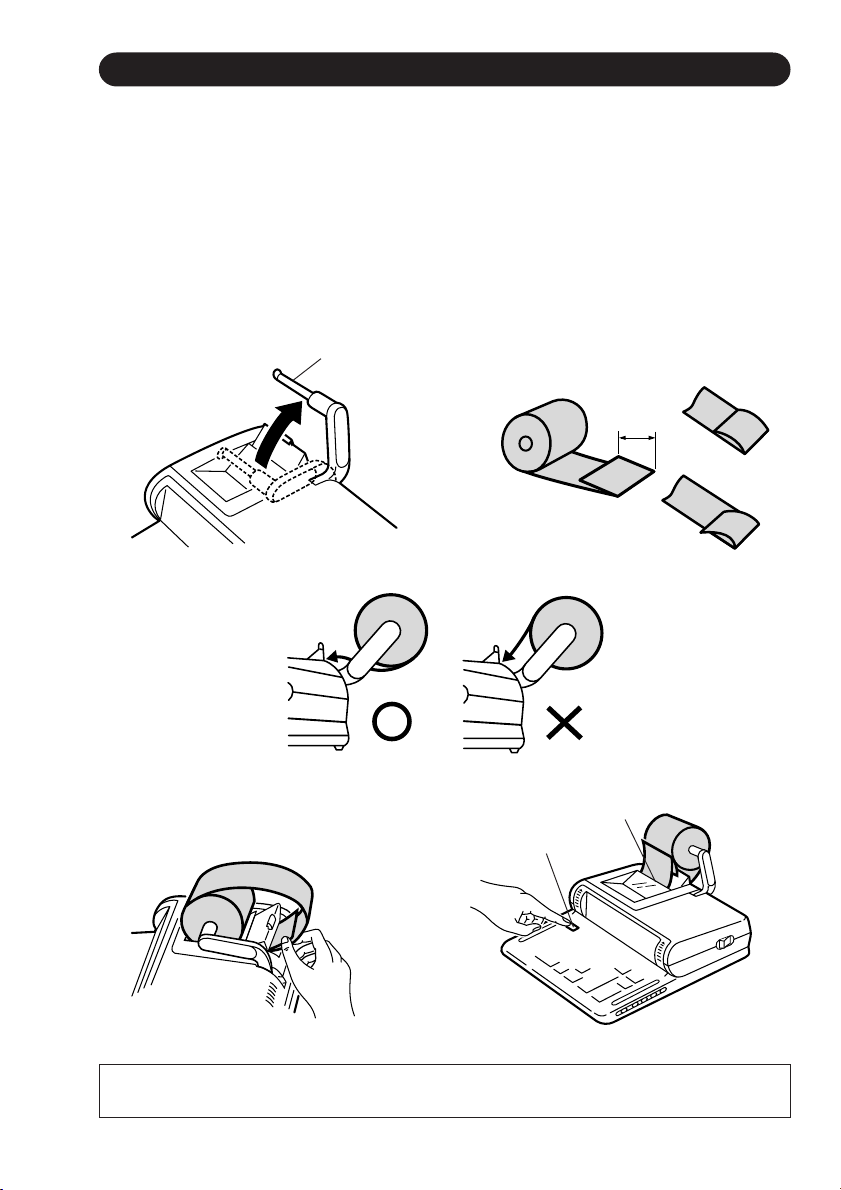
PAPER ROLL REPLACEMENT
1. Lift the paper holder up. (Fig. 1)
2. Fold the leading edge of the paper roll 3 to 5 cm. (Do not fold it slantwise.) (Fig. 2)
3. Insert the paper roll from the left side of the paper holder and make sure the paper
roll is set in the proper direction (with the paper feeding from the bottom) as shown
in the figure. (Fig. 3)
4. Fold the paper holder down to the printer cover. Insert the leading edge of the
paper into the opening directly behind the print mechanism. (Fig. 4)
5. Lift the paper holder up. Press the paper feed key and feed the paper under the
edge of the paper cutter. (Fig. 5)
Fig. 1
Paper holder
Correct Wrong
Fig. 3
Paper feed key
3 to 5 cm
(1-3/16" to
1-31/32")
Fig. 2
Paper cutter
Correct
Wrong
Fig. 4
DO NOT PULL THE PAPER BACKWARDS AS THIS MAY DAMAGE THE PRINTER
MECHANISM.
11
Fig. 5
Page 14
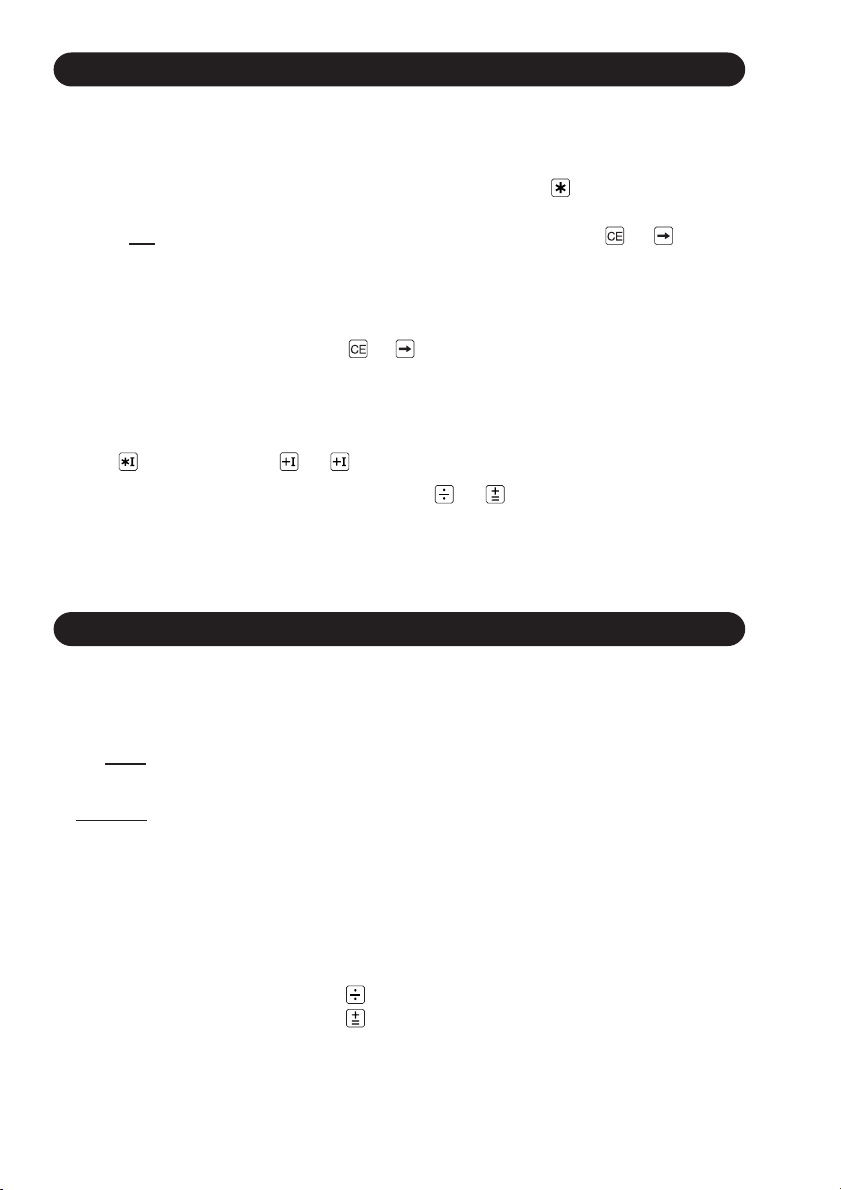
ERRORS
There are several situations which will cause an overflow or an error condition. When
this occurs, the error symbol “E” will be displayed and all keys will electronically lock.
The contents of the memory at the time of the error are retained.
If an “0.E” is printed on the tape at the time of the error, the
clear the calculator. If an “E” with any numerals except zero is printed on the tape or if
an “E” is
the calculation can still be continued.
Error conditions:
1. Entry of more than 12 digits or 11 decimals.
2. When the integer portion of an answer exceeds 12 digits.
3. When the integer portion of the contents of the memory or grand total memory
4. When any number is divided by zero. (Ex. 5 0 )
not printed on the tape, the error may be cleared with the or key and
This error can be cleared with the
exceeds 12 digits.
(Ex.
999999999999 1 )
or key.
key must be used to
DECIMAL SYSTEM
Input override decimal feature
The calculator operates on a principle of floating decimal entries with preset decimal
answers.
1. An
entry may contain up to 11 decimal places, regardless of the decimal selector
setting.
2.
Answers will be printed to the preset decimal position except when an underflow
condition prevails.
Output override decimal feature
This feature enables an answer to be printed in the floating decimal when the result is
too small to be picked up within the range of the preset decimal.
EXAMPLE: Set decimal at 2
Enter 5
77777 77,777.=
Tape prints 5
0.00006428635
12
.
÷
∗
Page 15
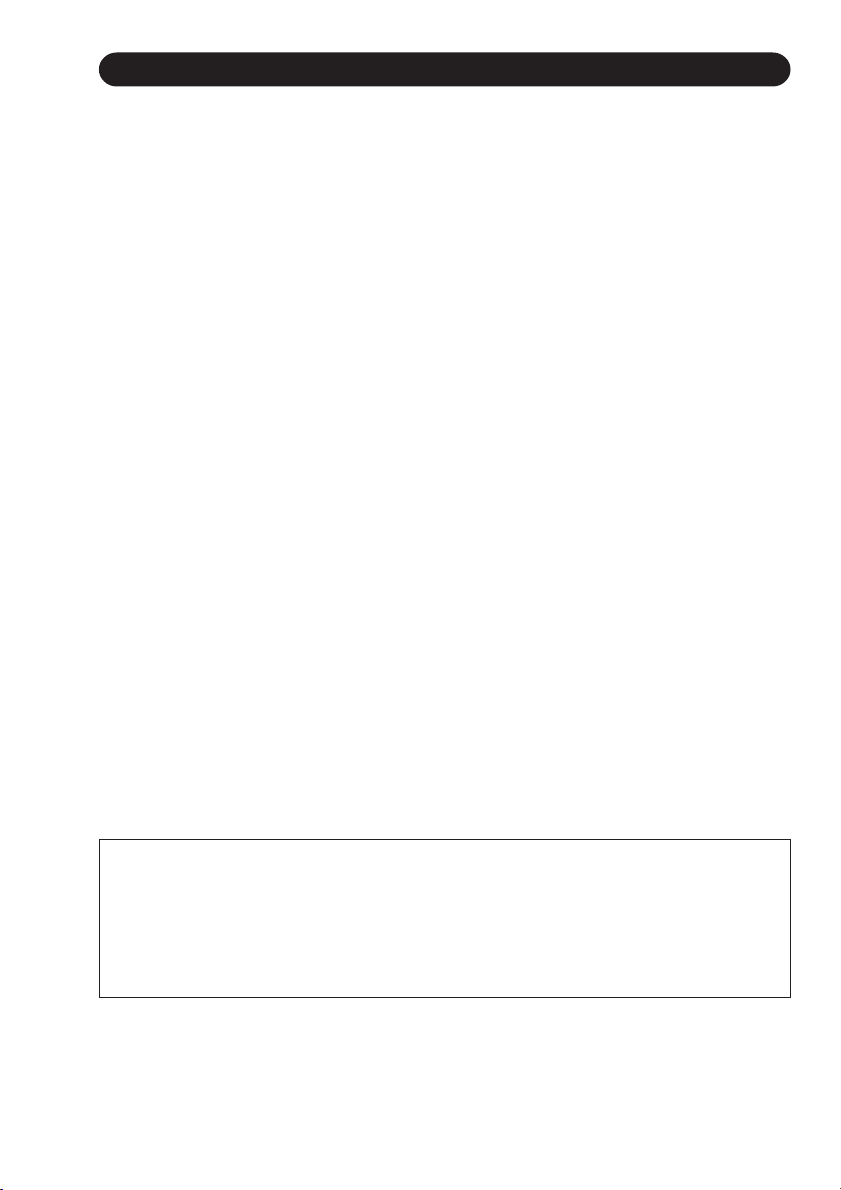
SPECIFICATIONS
Type: Electronic print/display calculator
Power source: AC: 120 V, 60 Hz
Display: Fluorescent display
Operating capacity: 12 digits
Display/Print capacity: With symbol and 3-digit punctuations
13 digits (display), 18 digits (printing)
Decimal point: Automatic decimal point positioning by preset decimal
selector (0–1–2–3–4–5–6–F) with Add mode (A/+, A/x)
Calculations: Four arithmetic calculations, constant multiplication and
division, power calculation, add-on/discount calculation,
repeat addition and subtraction, square root calculation,
reciprocal calculation, grand total calculation, item count
calculation, markup calculation, tax rate calculation,
average calculation, memory calculation, etc.
Components: LSI etc.
PRINTING SECTION
Printer: Mechanical printer
Printing speed: Approx. 4.8 lines/sec.
Printing paper: 57 mm (2-1/4") ~ 58 mm (2-9/32") wide
80 mm (3-5/32") in diameter (max.)
Operating temperature: 0°C ~ 40°C (32°F ~ 104°F)
Power consumption: 169 mA
Dimensions: 216 (W) × 279 (D) × 78 (H) mm
8-1/2" (W) × 10-31/32" (D) × 3-1/16" (H)
Weight: Approx. 2.10 kg (4.63 lb.)
Accessories: 1 paper roll, 1 ink ribbon and operation manual
WARNING
THE VOLTAGE USED MUST BE THE SAME AS SPECIFIED ON THIS
CALCULATOR. USING THIS CALCULATOR WITH A HIGHER VOLTAGE THAN
THAT WHICH IS SPECIFIED IS DANGEROUS AND MAY RESULT IN A FIRE OR
OTHER TYPE OF ACCIDENT CAUSING DAMAGE. WE ARE NOT
RESPONSIBLE FOR ANY DAMAGE RESULTING FROM USE OF THIS
CALCULATOR WITH A VOLTAGE OTHER THAN THAT WHICH IS SPECIFIED.
13
Page 16
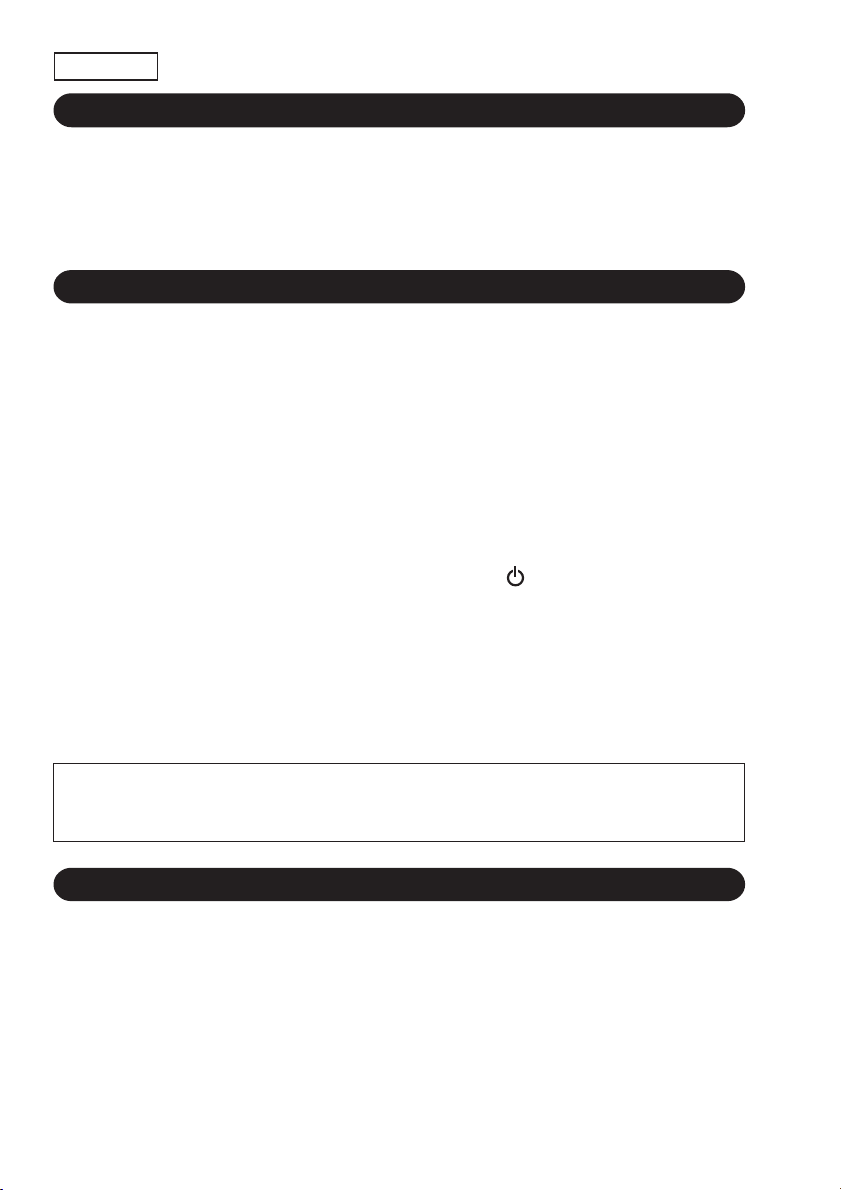
ESPAÑOL
INTRODUCCIÓN
Muchísimas gracias por haber adquirido la calculadora electrónica de SHARP modelo
CS-2850A. La presente calculadora ha sido expresamente concebida con el fin de
ahorrarle trabajo y lograr una mayor eficacia en todas sus aplicaciones de negocios y
cálculos generales de oficina. Una atenta lectura del presente manual le permitirá
usar su nueva calculadora SHARP al máximo de su capacidad.
NOTAS AL MANEJARLA
A fin de que su calculadora SHARP funcione sin averías, le recomendamos lo
siguiente:
1. Evite dejar la calculadora en ambientes en que haya cambios de temperatura,
humedad y polvo bastante notables.
2. Al limpiar la calculadora, utilice un paño suave y seco. No use disolventes ni
tampoco un paño húmedo.
3. Antes de enchufar o desenchufar el cable de alimentación de corriente alterna,
apague el interruptor de corriente.
4. Debido a que este producto no es a prueba de agua, no deberá ser utilizado o
guardado en lugares donde pudiera ser salpicado por líquidos, por ejemplo agua.
Gotas de lluvia, salpicaduras de agua, jugos o zumos, café, vapor, transpiración,
etc. también perjudican el funcionamiento del producto.
5. Si el interruptor de corriente está abierto (posición “
conectado en una toma de corriente, el contenido de la memoria (incluyendo la
memoria del total global) se borrará. La tasa de impuesto se conservará.
(La tasa de impuesto se borrará cuando se desconecte el enchufe.)
6. Si se requiere algún servicio técnico o reparación en este equipo, diríjase sólo a un
distribuidor SHARP de reparaciones, a un centro de servicio autorizado por SHARP
o a un centro de reparaciones SHARP cercano a su localidad.
7. No bobine el cable de CA alrededor de la calculadora, y no lo doble o retuerza a la
fuerza.
”), aunque el enchufe esté
SHARP no será responsable de ningún daño imprevisto o resultante, en lo
económico o en propiedades, debido al mal uso de este producto y sus periféricos,
a menos que tal responsabilidad sea reconocida por la ley.
ÍNDICE
Página
• CARACTERITICAS ................................................................................................. 15
• CONTROLES DE FUNCIONAMIENTO ................................................................... 16
• CAMBIO DE LA CINTA ENTINTADA ....................................................................... 23
• CAMBIO DEL ROLLO DEL PAPEL ......................................................................... 24
• ERRORES ............................................................................................................... 25
• SISTEMA DECIMAL ................................................................................................ 25
• ESPECIFICACIONES TÉCNICAS .......................................................................... 26
• EJEMPLOS DE CÁLCULOS ................................................................................... 28
• EJEMPLOS DE APLICACIONES ............................................................................ 45
14
Page 17

CARACTERISTICAS
■ Visor de inclinación ajustable
La calculadora incorpora un visor con 7 posiciones de inclinación ajustable para
poderlo ver mejor. Seleccione la posición del visor en la que mejor lo vea con una
pulsación de su dedo. (Ver la figura.)
Visor
■ Sujetador del rollo de papel de posición ajustable
El sujetador del rollo de papel puede ajustarse en la posición
de acuerdo al espacio que se tenga disponible (ver más abajo).
A
o en la posición
B
15
Page 18

CONTROLES DE FUNCIONAMIENTO
INTERRUPTOR DE CORRIENTE:
Al poner el interruptor de corriente en la posición “ON”, la calculadora
queda dispuesta para empezar a funcionar.
SELECTOR DEL MODO DE IMPRESIÓN:
Posición “P”: La calculadora funciona como una
exhibición/impresión. (Modo de impresión)
Posición “
Impresión al cambiar el modo:
Al cambiar el selector del modo de impresión, aparecerá la siguiente
impresión:
“
• • • . . . . • • • –P” (impresión en rojo): Cuando se cambia el selector
“
• • • . . . . • • • +P” (impresión en rojo): Cuando se cambia el selector
SELECTOR DE REDONDEO:
Posición “
Posición “5/4”: Se redondean por descarte las respuestas.
Posición “
Nota: El punto (= coma) decimal flota mientras se hacen cálculos
•”: La calculadora funciona como una calculadora con
exhibición. (Modo de no impresión)
de la posición “P” a la “
de la posición “
”: Se redondean por exceso las respuestas.
”: Se redondean por defecto las respuestas.
EJEMPLO: 10,005
sucesivos usando la tecla
En el sistema de punto decimal flotante, las respuestas se
redondean por defecto.
÷
5 = 2,001
Colocar el decimal en 2,
10.005 5 → 2.01
Colocar el decimal en 2, 5/4
10.005
5 → 2.00
o .
calculadora con
•”.
•” a la “P”.
∗
∗
SELECTOR DECIMAL:
Prefija el número de lugares decimales de la respuesta.
En la posición “F”, la respuesta aparecerá en la exhibición en el
sistema decimal flotante.
SELECTOR DEL MODO DE CONSTANTE:
Posición “K”: Se podrán realizar las siguientes funciones de
constantes:
16
Page 19

Multiplicación: La calculadora retendrá automáticamente el primer
factor registrado (el multiplicando) y la instrucción
.
División: La calculadora retendrá automáticamente el segundo
factor registrado (el divisor) y la instrucción
Recargo/ La calculadora recordará automáticamente el primer
Descuento/ número registrado y las funciones de las teclas de
Aumento: cálculos de recargo/descuento/aumento.
Posición “
SELECTOR DEL MODO DE FIJACIÓN DE TIPOS:
Posición “
Posición “
•”: Posición neutra.
RATE
”: Ponga este selector en la posición “RATE SET” antes de
SET
almacenar cada tipo.
• Introduzca el tipo de impuesto de suma, y luego pulse
.
• Para almacenar un tipo de descuento, pulse
antes de pulsar .
• Se puede almacenar un máximo de 4 dígitos (la coma
decimal no cuenta como un dígito).
Nota: • Asegúrese de poner este selector en la
posición “
• Sólo puede almacenar un tipo. Si introduce un
tipo nuevo, el tipo anterior se borrará.
•” después de almacenar cada tipo.
•”: Posición neutra.
.
SELECTOR DEL MODO DE TOTAL GLOBAL:
Posición “GT”: Este selector hará que se acumule lo siguiente:
o .
17
+
”.)
∗
(Se imprimirá “
1. Totales de suma y resta obtenidos con la tecla o
.
2. Totales de productos y cocientes obtenidos con la
tecla
3. Resultados obtenidos con la tecla
Posición “
SELECTOR DEL MODO DE SUMA:
Posición “A/+” : Eficaz solamente en la suma y resta:
•”: Posición neutra, total global desactivado.
Utilizando el modo de suma se pueden sumar y restar
números sin registrar el punto decimal. Cuando se
activa el modo de suma, el punto decimal se coloca
automáticamente de acuerdo con el ajuste del selector
decimal.
o .
Page 20

EJEMPLOS: Colocar A/+-• -A/x to A/+
A. Colocar el decimal en 2
Registrar La cinta imprime
123456
B. Colocar el decimal en 3
Registrar La cinta imprime
123456
El uso de las teclas , , y desactivará
automáticamente el modo de suma y las respuestas
decimalmente correctas se imprimirán en la posición
decimal prefijada.
EJEMPLOS: Colocar
A. Colocar el decimal en 2
Registrar La cinta imprime
.1234
100
B. Colocar el decimal en 3
Registrar La cinta imprime
C. Colocar el decimal en 2
Registrar La cinta imprime
123
10
Se introdujo el punto decimal.
Posición “A/x” : Multiplicación y división
Cuando se activa el modo A/x, el número registrado
antes de que se pulse la tecla
ineficaz el modo de suma. Pero el número registrado
después de haber pulsado la tecla
pulsar la tecla
decimal colocada. Esto resulta muy práctico en
facturaciones.
EJEMPLO: Colocar
Colocar el decimal en 2
Registrar La cinta imprime
7
3
18
A/+-•-A/x to A/+, 5/4
2
3 3.=
(o , , ) obedecerá la posición
A/+-•-A/x to A/x
1,234.56 +
123.456 +
0.1234 ×
100.=
12.34
∗
.
2
÷
0.667
∗
1.23 +
10.00 +
11.23
∗
o hará que sea
o y antes de
7.×
0.03 =
0.21
∗
Page 21

Nota: El uso de la tecla hará que el modo A/x sea
ineficaz.
Suma y resta
El modo A/x funciona de la misma manera que el modo
A/+.
Posición “
SELECTOR DE MODO PARA CONTAR ARTÍCULOS:
Posición “IC±”: 1) El contador contará las veces que se ha apretado la
Posición “IC+”: 1) El contador contará el número de veces que se haya
•”: Posición neutra
tecla
Nota: • Cada vez que se use la tecla
2) Cuando está activado el selector del modo del total
global (posición GT), el contador contará el número
de veces que se han almacenado los resultados de
cálculo en la memoria del total global. Para imprimir
y borrar la cuenta, apretar la tecla
3) El contador de artículos en memoria contará el
número de veces que le tecla
en la suma.
Nota: • Cada vez que se use la tecla
pulsado la tecla
Nota: • La cuenta queda impresa cuando se
2) Cuando está activado el selector del modo de total
global (posición GT), el contador contará el número
de veces que se han almacenado los resultados de
cálculo en la memoria del total global. Para imprimir
y borrar la cuenta, apretar la tecla
3) El contador de artículos en memoria contará el
número de veces que la tecla
apretada en la suma y resta.
en la suma.
se restará 1 de la cuenta.
• La cuenta queda impresa cuando se
obtiene el resultado calculado.
• Al apretar la tecla
borra el contenido del contador.
1 será restado de la cuenta.
• La cuenta queda impresa al llamarse la
memoria.
• Apretando la tecla
o en la suma y la resta.
obtiene el resultado calculado.
• Al apretar la tecla
borra el contenido del contador.
, , , o se
.
ha sido apretada
se borrar el contador.
, , , o se
.
o ha sido
en la resta,
en la resta,
19
Page 22

Notas: • La cuenta queda impresa al llamarse la
memoria.
• Apretando la tecla
del contador.
Posición “
Nota: El contador tiene una capacidad de un máximo de 3 cifras (hasta
TECLA DE AVANCE DEL PAPEL:
Cuando se aprieta esta tecla, el papel avanza.
Nota: También se puede tirar del papel a mano.
TECLA DE DESPLAZAMIENTO A LA DERECHA:
Apretando esta tecla al registrar los números o el resultado calculado, se
desplazará el número una cifra hacia la derecha junto con el punto
decimal. Se utiliza para la corrección de una cifra.
TECLA DE TOTAL GLOBAL:
Imprime y borra el contenido de la memoria de total global “GT”.
TECLA DE NO SUMA/TOTAL PARCIAL:
No-suma – Cuando se aprieta esta tecla inmediatamente después de
Total parcial – Se usa para obtener uno o varios totales parciales de
Al apretar esta tecla, incluso en el modo de no impresión, se
imprimirá el número que aparece en la exhibición con el símbolo
“P”.
•”: Posición neutra. El contador está desconectado.
±999). Si la cuenta excede el máximo, el contador vuelve a
contar partiendo de cero.
haber ingresado un número en el modo de impresión, el
número registrado se imprime a la izquierda, junto con el
símbolo “#”.
Esta tecla se usa para imprimir números que no están
sujetos a cálculos como, por ejemplo, códigos, fechas,
etc.
sumas y/o restas.
Cuando se aprieta a continuación de la tecla
se imprimirá el total parcial junto con el símbolo “◊”,
pudiéndose seguir con los cálculos.
se borra el contenido
o ,
TECLA DE TOTAL:
Imprime el total de la suma y resta con el símbolo “
también sirve de tecla de borrado para los registros de cálculos, y anula
un estado de error.
TECLA DE BORRADO DE ENTRADAS:
Sirve para cancelar un número introducido antes de utilizar una tecla de
función.
20
”. Esta tecla
∗
Page 23

Se usa también para cancelar un error por exceso de capacidad causado
por una entrada.
Ej. 123 ×
Apretar 123 455 456
455 → 123 × 456 =
TECLA DE RESULTADO DE RESTA:
Imprime el número introducido con el signo “–” y resta el número a los
contenidos del registro de cálculo. Esta tecla sirve también para obtener
el producto/cociente en las multiplicaciones y divisiones negativas,
imprimiéndolo con el símbolo “
TECLA DE RESULTADO DE SUMA:
Imprime el número introducido con el signo “+” y suma el número a los
contenidos del registro de cálculo. Esta tecla sirve también para obtener
los resultados de multiplicaciones y divisiones, imprimiendo el producto/
cociente con el símbolo “
TECLA DE PORCENTAJE
TECLA DE DIVISIÓN
TECLA DE MULTIPLICACIÓN
TECLA DE TOTAL DE MEMORIA
TECLA DE TOTAL PARCIAL EN MEMORIA
TECLA DE RESTA EN MEMORIA
TECLA DE SUMA EN MEMORIA
TECLAS DE LOS NÚMEROS:
Puede que la tecla
no esté disponible en algunos países.
”.
∗
”.
∗
TECLA DE INCLUSIÓN DE IMPUESTOS
TECLA DE PROMEDIO:
Se usa para calcular el promedio.
TECLA DE CAMBIO DE SIGNO:
Cambia el signo algebraico de un número (es decir, de positivo a
negativo o de negativo a positivo).
TECLA DE USO MÚLTIPLE:
Se usa para llevar a cabo aumentos, cambios de porcentaje y recargos/
descuentos automáticos.
21
Page 24

VISUALIZACIÓN
Formato de la exhibición:
Símbolos:
I : Símbolo de memoria
Aparece cuando un número se almacena en la memoria.
– : Símbolo menos
Aparece cuando el número es negativo.
: Símbolo del total global de la memoria
••
•
••
Aparece cuando un número está en la memoria de total global.
E : Símbolo de error
Aparece cuando se supera la capacidad o se detecta otro error.
22
Page 25

CAMBIO DE LA CINTA ENTINTADA
1. Quitar el rollo de papel de la calculadora. (Cortar el papel y sacarlo del
mecanismo impresor usando
2. Poner el interruptor de corriente en “
Asegurarse de que la rueda de impresión se haya detenido.
3. Quitar la tapa de la impresora deslizándola hacia la parte trasera de la
calculadora. (Fig. 1)
• Mover rodando hacia abajo el visor hasta que se pare.
4. Sacar la cinta usada.
5. Colocar la nueva cinta.
6. Con el lado negro de la cinta mirando para arriba, colocar uno de los carretes en
el eje del carrete de la izquierda. Asegurarse de que el carrete esté firmemente
colocado en su lugar.
7. Pasar la cinta por la parte exterior de las guías metálicas. (Fig. 2)
8. Insertar bien el carrete de la derecha.
9. Estirar cualquier parte de cinta floja girando con la mano uno de los carretes.
10. Volver a poner la tapa de la impresora.
11. Volver a poner el rollo de papel.
Tapa de la impresora
.)
”.
Cinta
entintada
Cinta entintada
Eje del carrete
Carrete
Fig. 1
Palanca de detección
del carrete
Fig. 2
Correcto Incorrecto
23
Cinta entintada
Eje del carrete
Carrete
Page 26

CAMBIO DEL ROLLO DEL PAPEL
1. Levantar el sujetador del papel. (Fig. 1)
2. Doblar la punta del rollo de papel de 3 a 5 cm (no la doble nunca de forma oblicua).
(Fig. 2)
3. Introducir el rollo de papel desde el lado izquierdo del sujetador del papel y
asegurarse de que el rollo de papel esté puesto en la dirección correcta (con el
avance del papel desde el fondo) tal como muestra la figura. (Fig. 3)
4. Bajar el sujetador del papel hacia la tapa de la impresora. Introducir la punta
doblada en la abertura directamente por detrás del mecanismo de impresión. (Fig. 4)
5. Levantar el sujetador del papel. Apretar la tecla de avance del papel haciendo
avanzar el papel por debajo del borde del cortapapel. (Fig. 5)
Fig. 1
Sujetador del papel
Correcto Incorrecto
Fig. 3
Tecla de avance del papel
Correcto
3 a 5 cm
Incorrecto
Fig. 2
Cortapapel
Fig. 4
NO TIRE DEL PAPEL HACIA ATRÁS PORQUE SE PUEDE ESTROPEAR EL MECANISMO
IMPRESOR.
24
Fig. 5
Page 27

ERRORES
Existen diversos casos en los que ocurre un exceso de capacidad o una condición de
error. Al producirse esto, aparecerá el símbolo de error “E” quedando electrónicamente bloqueadas todas las teclas. Los contenidos de la memoria, en el momento del
error, quedan retenidos.
Si, al ocurrir el error, se imprime en la cinta el símbolo “0.E”, se deberá usar la tecla
para borrar la calculadora. Si se imprime en la cinta el símbolo “E” con cualquier
número (excepto el cero) o si no se imprime en la cinta el símbolo “E”, se puede borrar
el error con la tecla
Condiciones de error:
1. Entrada de más de 12 cifras o de 11 decimales.
Este error puede borrarse con la tecla
2. Cuando la parte entera de un resultado excede las 12 cifras.
3. Cuando la parte entera de los contenidos de la memoria o la memoria del total
global supera los 12 dígitos.
(Ej.
999999999999 1 )
4. Cuando se divide un número cualquiera por un divisor de cero. (Ej. 5 0 )
o pudiéndose continuar el cálculo.
o .
SISTEMA DECIMAL
Puesta de decimales suplementaria de la entrada
La calculadora funciona sobre la base de entradas con punto decimal flotante y
respuestas con el punto decimal prefijado.
1. Una
2. Las
Puesta de decimales suplementaria de la salida
Esta ventaja permite que una respuesta se imprima en el sistema decimal flotante
cuando el resultado sea demasiado pequeño para aparecer dentro del margen del
decimal prefijado.
EJEMPOE: Colocar el decimal en 2
entrada puede tener hasta 11 lugares decimales, independientemente de la
posición del selector decimal.
respuestas quedarán impresas hasta la posición decimal prefijada excepto
cuando prevalezca una condición de exceso por debajo de la capacidad.
Registrar 5
77777 77,777.=
La cinta imprime 5
0.00006428635
25
.
÷
∗
Page 28

ESPECIFICACIONES TÉCNICAS
Tipo: Calculadora electrónica con impresora/exhibición
Fuente de alimentación: CA: 120 V, 60 Hz
Exhibición: Exhibición fluorescente
Capacidad de cálculo: 12 cifras
Capacidad de exhibición/
impresión: 13 cifras (exhibición), 18 cifras (impresión)
con símbolo y puntuaciones cada 3 cifras
Punto (= coma) decimal: Colocación del punto (= coma) decimal automática por
selector decimal prefijado (0–1–2–3–4–5–6–F) con modo
de suma (A/+, A/x)
Cálculos: Las cuatro operaciones aritméticas, multiplicaciones y
divisiones por constante, cálculos de potencia, cálculos
de recargos/descuentos, repetición de sumas y restas,
cálculos de raíz cuadrada, cálculos recíprocos, cálculos
de total global, cálculos de cuenta de artículos, cálculos
de aumento, cálculos de promedio, cálculos de memoria,
cálculos con el tipo de impuesto, etc.
Componentes: LSI, etc.
SECCIÓN DE LA IMPRESORA
Impresora: Impresora mecánica
Velocidad de impresión: Aprox. 4,8 líneas/seg.
Papel de impresión: 57 mm ~ 58 mm de ancho,
80 mm de diámetro (máx.)
Temperatura de
funcionamiento: 0°C ~ 40°C
Consumo de corriente: 169 mA
Dimensiones: 216 (An.) × 279 (Pr.) × 78 (Al.) mm
Peso: Aprox. 2,10 kg
Accesorios: 1 rollo de papel, 1 cinta entintada y manual de manejo
AVISO
EL VOLTAJE UTILIZADO DEBE SER EL ESPECIFICADO EN ESTA
CALCULADORA. ES PELIGROSO USAR ESTA CALCULADORA CON UN
VOLTAJE SUPERIOR AL ESPECIFICADO YA QUE PODRÍA PRENDERSE
FUEGO O PRODUCIRSE OTRO TIPO DE ACCIDENTES CON DAÑOS
PERSONALES. NO NOS HACEMOS RESPONSABLES DE CUALQUIER DAÑO
QUE PUEDA OCASIONARSE AL UTILIZAR ESTA CALCULADORA CON UN
VOLTAJE SUPERIOR AL ESPECIFICADO.
26
Page 29

27
Page 30

CALCULATION EXAMPLES
EJEMPLOS DE CÁLCULOS
1. Set the decimal selector as specified in each example.
The rounding selector should be in the “5/4” position unless otherwise specified.
2. The grand total mode, constant mode, add mode, item count mode and rate setting
mode selectors should be in the “
specified.
3. Print mode selector should be in the “P” position unless otherwise specified.
4. If an error is made while entering a number, press the
correct number.
5. Negative values are printed with “–” symbol in red.
1. Colocar el selector decimal según se especifica en cada ejemplo.
El selector de redondeo debe estar en la posición “5/4” salvo que se especifique lo
contrario.
2. Los selectores de modo de total global, modo de constante, modo de suma, modo
para contar artículos, y modo de fijación de tipos deben estar en la posición “
(posición de desconexión) salvo que se especifique lo contrario.
3. El selector del modo de impresión debe estar en la posición “P” salvo que se
especifique lo contrario.
4. Si se hace un error al ingresar un número, apretar la tecla
número correcto.
5. Los valores negativos se imprimen con el símbolo “–” en rojo.
•” position (off position) unless otherwise
or key and enter the
o e ingresar el
•”
Note: All totals and sub-totals may be used for further calculations. RE-ENTER the
number into the calculator by using a FUNCTION key and continue the
problem.
Nota: Se pueden usar todos los totales y los totales parciales para cálculos
posteriores. VOLVER A INGRESAR el número en la calculadora usando una
tecla de FUNCIÓN y continuar efectuando la operación.
EXAMPLE: EJEMPLO:
Selector Operation Print Note
Selector Operación Impresión Nota
123 123.00 +
456 456.00 +
579.00
❈ 579.00 × ❈
2 2.=
1,158.00
28
∗
Re-entry of total
Reingreso del total
∗
Page 31

ADDITION / SUMA
12.45 + 36.62 – 93.20 =
Selector Operation Display Print
Selector Operación Visualización Impresión
(1) (2) (3) (4)
12.45 12.45 12.45 +
36.62 49.07 36.62 +
93.20 44.13– 93.20 –
– 44.13
44.13–
REPEAT ADDITION AND SUBTRACTION
REPETICIÓN DE SUMAS Y RESTAS
123 + 123 + 123 + 456 – 100 – 100 =
(1) (2) (3) (4)
123 123. 123.+
246. 123.+
369. 123.+
456 825. 456.+
100 725. 100.–
625. 100.–
625.
625
∗
.
∗
加減算(アディングモード)
12.45 + 16.24 + 19.35 – 5.21 =
(1) (2) (3) (4)
1245 12.45 12.45 +
1624 28.69 16.24 +
1935 48.04 19.35 +
521 42.83 5.21 –
42.83
42.83
*:キー操作で[・]を使用した場合や加減算以外の以外の計算では、アディングモードは働きません。
29
∗
Page 32

MULTIPLICATION / MULTIPLICACIÓN
12.36 × 3.33 × 53.21 =
(1) (2) (3) (4)
12.36 12.36 12.36 ×
3.33 41.1588 3.33 ×
53.21 53.21 =
DIVISION / DIVISIÓN
256
÷
12 ÷ 0.56 =
(1) (2) (3) (4)
256 256. 256
12 21.3333333333 12
.56 0.56 =
混合計算
A. (10 + 2) × 5 =
(1) (2) (3) (4)
2,190.06
38.095
2,190.06
38.095
∗
.
÷
.
÷
∗
B. 5 × 2 + 12 =
(1) (2) (3) (4)
10 10. 10.+
2 12. 2.+
12.◊
12. 12.×
5 5.=
60.
5 5. 5.×
2 2.=
10. 10
10. 10.+
12 22. 12.+
22.
30
60
22
.
.
.
∗
∗
∗
Page 33

(5 + 12) × 3.2 × 6.7
C.
2
(1) (2) (3) (4)
定数計算
A. 掛け算
62.35 × 11.11 =
62.35 × 22.22 =
62.35 × 33.33 =
(1) (2) (3) (4)
=
5 5.00 5.00 +
12 17.00 12.00 +
17.00
◊
17.00 17.00 ×
3.2 54.4 3.2 ×
6.7 364.48 6.7
2 2.=
182.24
62.35 62.35 62.35 ×
11.11 11.11 = K
692.71
22.22 22.22 = K
1,385.42
1,385.42
33.33 33.33 = K
2,078.13
2,078.13
182.24
692.71
÷
∗
∗
∗
∗
31
Page 34

B. 割り算
11.11 ÷ 77.77 =
22.22 ÷ 77.77 =
33.33 ÷ 77.77 =
(1) (2) (3) (4)
11.11 11.11 11.11
77.77 77.77 = K
0.143
22.22
0.286
33.33
0.429
POWER CALCULATIONS / CÁLCULOS DE POTENCIA
A. SQUARING / CUADRADOS
2
5.25
= 5.25 × 5.25 =
(1) (2) (3) (4)
5.25 5.25 5.25 ×
27.563
B. CUBING / CUBOS
53 = 5 × 5 × 5 =
(1) (2) (3) (4)
0.143
22.22 = K
0.286
33.33 = K
0.429
5.25 =
27.563
÷
∗
∗
∗
∗
5 5. 5.×
5.= K
.
25
25.
25.= K
.
125
125.
5 5. 5.×
25. 5.×
5.=
.
125
125.
32
∗
∗
∗
Page 35

CORRECTION OF ERRORS / CORRECCIÓN DE ERRORES
A. 123 +
556 → 123 + 456 =
(1) (2) (3) (4)
123 123. 123.+
556 0.
456 579. 456.+
579.
579
.
∗
B. 12345
67 → 1234578
(1) (2) (3)
1234567 1,234,567.
123,456.
12,345.
78 1,234,578.
RECIPROCAL CALCULATIONS / CÁLCULOS RECÍPROCOS
1
=
7
1
=
3
7
(1) (2) (3) (4)
7 7. 7
1. 7
0.14285714285.
7 7. 7
1. 7
0.14285714285. 7
0.02040816326. 7
0.00291545189.
0.14285714285
0.00291545189
.
.
7.=
.
.
.
.
7.=
÷
÷
∗
÷
÷
÷
÷
∗
33
Page 36

PERCENT MULTIPLICATION – DIVISION
MULTIPLICACIÓN – DIVISIÓN DE PORCENTAJES
A. 100 × 25% =
(1) (2) (3) (4)
100 100. 100.×
25 25.%
25.00
25.00
∗
B. (123
SQUARE ROOT CALCULATION / CÁLCULO DE RAÍZ CUADRADA
√
÷
1368) × 100 =
(1) (2) (3) (4)
123 123. 123
1368 1,368.%
8.99
123,456 =
(1) (2) (3) (4)
123456 123,456. 123,456
351.363
123,456
351.363
8.99
.
÷
∗
.
÷
.
√
∗
34
Page 37

ADD-ON/DISCOUNT RECARGOS/DESCUENTOS
EXAMPLE: 1 A 5% add-on to 100.
EJEMPLO: 1 Un 5% de recargo sobre 100.
EXAMPLE: 2 A 10% discount on 100.
EJEMPLO: 2 Un 10% de descuento sobre 100.
(1) (2) (3) (4)
100 100. 100.×
5 5.%
105.00
100 100. 100.×
10 –10.%
90.00
EXAMPLE: 3 A 5% add-on to 200
A 10% add-on to 200
EJEMPLO: 3 Un 5% de recargo sobre 200.
Un 10% de recargo sobre 200.
(1) (2) (3) (4)
200 200. 200.×
5 5.%
210.00
10 10.%
220.00
5.00
105.00
–10.00
90.00
10.00
210.00
20.00
220.00
Increase
Incremento
New amount
∗
Nueva cantidad
Discount
Descuento
Net amount
∗
Cantidad neta
Constant
Constante
∗
∗
Markup and Profit Margin are both ways of calculating percent profit.
The difference is:
– Profit margin is percent profit vs. selling price.
– Markup is percent profit vs. cost.
Tanto la función del incremento porcentual como la del margen de beneficio son
formas de calcular el beneficio porcentual.
35
Page 38

La diferencia consiste en que:
– El margen de beneficio es el beneficio porcentual con respecto al precio de venta.
– En incremento porcentual es el beneficio porcentual con respecto al coste.
Note: In some cases, negative percentages will be shown for margin or markup. This
is a normal function of the calculation logic.
Nota: En algunos casos, se verán porcentajes negativos para el margen o el
incremento porcentual. Esta es una función normal de la lógica de cálculo.
MARGIN / MARGEN
EXAMPLE: Calculate the profit margin of a $65.00 item being sold at $89.00.
EJEMPLO: Calcular el margen de beneficio correspondiente a un artículo de $65,00
que se vende a $89,00.
(1) (2) (3) (4)
65 65.00– 65.00 –
89 24.00 89.00 +
24.00
∗
26.97 %C
26.97
SELLING PRICE (USING MARGIN) / PRECIO DE VENTA (UTILIZANDO MARGEN)
EXAMPLE: Calculate the selling price (a) and the gross profit (b) from a cost of
$8,160 on the basis of a 15% profit on the selling price.
EJEMPLO: Calcular el precio de venta (a) y el beneficio bruto (b) a partir de un
coste de $8.160 y una base del 15% de beneficio sobre el precio de
venta.
(1) (2) (3) (4)
8160 8,160. 8,160
15 15.%M
9,600.00
1,440.00 G P (b)
1,440.00
36
.
÷
(a)
∗
Page 39

COST (USING MARGIN) / COSTE (UTILIZANDO MARGEN)
EXAMPLE: Calculate the cost (a) and the gross profit (b) from a selling price of $500
on the basis of a 35% profit on the selling price.
EJEMPLO: Calcular el coste (a) y el beneficio bruto (b) a partir de un precio de
venta de $500 y una base del 35% de beneficio sobre el precio de
venta.
(1) (2) (3) (4)
500 500. 500.×
35 –35
– 175.00 (b)
325.00
325.00
.
%
(a)
∗
MARKUP / INCREMENTO PORCENTUAL
EXAMPLE: Calculate the markup of a $150.00 item being sold at $200.00.
EJEMPLO: Calcular el incremento porcentual correspondiente a un artículo de
$150,00 que se vende a $200,00.
(1) (2) (3) (4)
200 200.00 200.00 +
150 50.00 150.00 –
50.00
∗
33.33 %C
33.33
SELLING PRICE (USING MARKUP) /
PRECIO DE VENTA (UTILIZANDO INCREMENTO PORCENTUAL)
EXAMPLE: Calculate the selling price (a) and gross profit (b) from a cost of $6,950
on the basis of a 25% profit on the cost.
EJEMPLO: Calcular el precio de venta (a) y el beneficio bruto (b) a partir de un
coste de $6.950 y una base del 25% de beneficio sobre el coste.
(1) (2) (3) (4)
6950 6,950. 6,950.×
25 25.%
1,737.50 (b)
8,687.50
8,687.50
37
(a)
∗
Page 40

COST (USING MARKUP) /
COSTE (UTILIZANDO INCREMENTO PORCENTUAL)
EXAMPLE: Calculate the cost (a) and the gross profit (b) from a selling price of
$9,780 on the basis of a 20% profit on the cost.
EJEMPLO: Calcular el coste (a) y el beneficio bruto (b) a partir de un precio de
venta de $9.780 y una base del 20% de beneficio sobre el coste.
(1) (2) (3) (4)
9780 9,780. 9,780
20 –20
1,630.00
.
÷
.
%M
8,150.00
1,630.00 G P (b)
(a)
∗
PERCENT CHANGE / CAMBIO PORCENTUAL
EXAMPLE: Calculate the dollar difference (a) and the percent change (b) between
two yearly sales figures $1,500 in one year and $1,300 in the previous
year.
EJEMPLO: Calcular la diferencia en dólares (a) y el cambio porcentual (b) entre dos
cifras de ventas anuales, $1.500 en un año y $1.300 en el año anterior.
(1) (2) (3) (4)
1500 1,500.00 1,500.00 +
1300 200.00 1,300.00 –
200.00
15.38 %C (b)
15.38
38
(a)
∗
Page 41

PERCENT PRORATION /
DISTRIBUCIÓN PROPORCIONAL DE PORCENTAJE
EXAMPLE: Calculate the percentage of each of the
parts is to the whole.
EJEMPLO: Calcular el porcentaje de cada artículo.
(1) (2) (3) (4)
123 123.00 123.00 +
456 579.00 456.00 +
789 1,368.00 789.00 +
123 1,368.00
8.99•
456 456.F
33.33•
789 789.F
57.68•
100.00
Expenses
Gastos
$ 123 (a)
456 (b)
789 (c)
(D) (d)
123.F
8.99 %P (a)
33.33 %P (b)
57.68 %P (c)
100.00∗G (d)
%
(D)
∗
39
Page 42

ITEM COUNT CALCULATION / CÁLCULO DE CUENTA DE ARTÍCULOS
Bill No. Number of bills Amount
N° de factura Cantidad de facturas Importe
1 1 $100.55
2 1 $200.00
3 1 $200.00
4 1 $400.55
5 1 $500.65
Total Total (a) (b)
(1) (2) (3) (4)
100.55 100.55 100.55 +
200 300.55 200.00 +
500.55 200.00 +
400.55 901.10 400.55 +
500.65 1,401.75 500.65 +
005 (a)
1,401.75
1,401.75
GRAND TOTAL CALCULATION / CÁLCULO DE TOTAL GLOBAL
EXAMPLE: EJEMPLO:
100 + 200 + 300 =
+) 300 + 400 + 500 =
+) 500 – 600 + 700 =
Grand total Total global
(b)
∗
(1) (2) (3) (4)
100 100. 100.+
200 300. 200.+
300 600. 300.+
600
600.•
300 300.• 300.+
400 700.• 400.+
500 1,200.• 500.+
1,200
1,200.•
500 500.• 500.+
600 100.
700 600.• 700.+
•
600.•
2,400. 2,400
40
600.–
600
.
+
∗
.
+
∗
+
∗
.
G
∗
Page 43

MEMORY CALCULATIONS / CÁLCULOS CON MEMORIA
EXAMPLE (1): EJEMPLO (1):
46 × 78 =
+) 125÷5=
–) 72 × 8=
Total Total
(1) (2) (3) (4)
*
46 46. 46.×
78 78.=
I
3,588.
125 125.
I
3,588.+I
.
125
÷
5 5.=
I
25.
72 72.
I
25.+I
72.×
8 8.=
I
576.
576.–I
3,037.◊I
I
3,037.
* : Press the key to clear the memory before starting a memory calculation.
* : Apretar la tecla para cancelar la memoria antes de empezar a efectuar un cálculo con
memoria.
EXAMPLE (2): EJEMPLO (2): (123 + 45) × (456 – 89) =
(1) (2) (3) (4)
123 123.
45 45.
456 456.
89 367.
367.
168.
61,656.
168.
41
I
I
I
I
123.+I
45.+I
456.+
89.–
367.◊
I
367.×
168.◊I
I
168.=
.
I
61,656
168
∗
.
I
∗
Page 44

TAX RATE CALCULATIONS /
CÁLCULOS CON EL TIPO DE IMPUESTO
EXAMPLE: Set a 5% tax rate.
Calculate the tax on $800 and calculate the total including tax.
EJEMPLO: Establezca un tasa de impuesto del 5%.
Calcule el impuesto sobre $800 y calcule el total incluyendo el impuesto.
(1) (2) (3) (4)
5 TX
5.000
5.000 %
800 800
40.TX
840
840.
.
.
42
Page 45

SAMPLE APPLICATIONS
1. Set the decimal selector as specified in each example.
The rounding selector should be in the “5/4” position unless otherwise specified.
2. The grand total mode, constant mode, add mode, item count mode and rate setting
mode selectors should be in the “
specified.
3. Print mode selector should be in the “P” position unless otherwise specified.
AVERAGING
Calculate the average of a series of values.
SOLUTION: 1. Add the values to calculate the TOTAL VALUES.
2. Determine the NUMBER OF VALUES.
3. Calculate the average.
•” position (off position) unless otherwise
FORMULA:
Average =
Total of the values
Number of values
EXAMPLE: Day Sales
If Monday .................................... $123.15
Tuesday ...................................... 118.00
Wednesday ............................... 131.58
Thursday ................................... 125.02
Friday ........................................ 158.25
Total Sales $656.00 for 5 days
Then Average Sales = $131.20
Note: If you are working in dollars and cents, use the “Add mode.” If not, set the
decimal as desired.
OPERATION DISPLAY PRINT
12315 123.15 123.15 +
118 241.15 118.00 +
13158 372.73 131.58 +
12502 497.75 125.02 +
15825 656.00 158.25 +
005 No. of items
656.00
∗
Total sales
131.20
43
131.20 AG Average
Page 46

COMPOUND INTEREST
Calculate the new balance on a deposit which is compounded quarterly for 4 years as
a given annual interest rate.
SOLUTION: 1. Calculate the quarterly interest rate.
2. Calculate the new balance (principal plus interest)
FORMULA: New balance = P (1 + i)
n
Where P = amount of deposit (principal)
i = interest rate per period
n = number of years × 4
EXAMPLE: If P = $6,150
i = 5% annum
÷
4 periods = 0.0125
n = 16 (4 years × 4)
Then 6,150 (1.0125)
OPERATION DISPLAY PRINT
16
.=. $7,502.32 (New Balance)
.05 0.05 0.05
4 4.=
0.0125
0.0125
0.0125 0.0125 +
1 1.0125 1.+
1.0125 ◊ (1 + i)
1.0125 1.0125 ×
1.0125 =
1.02515625
1.02515625
1.02515625 1.02515625 ×
1.02515625 =
1.05094533691
1.05094533691
1.05094533691 1.05094533691 ×
1.05094533691 =
1.10448610117
1.10448610117
1.10448610117 1.10448610117 ×
1.10448610117 =
1.21988954767
1.21988954767
1.21988954767 1.21988954767 ×
6150 6,150.=
7,502.32071817
7,502.32071817
÷
Quarterly int. rate
∗
(1 + i)
∗
(1 + i)
∗
(1 + i)
∗
(1 + i)
∗
∗
2
4
8
16
44
Page 47

EJEMPLOS DE APLICACIONES
1. Colocar el selector decimal según se especifica en cada ejemplo.
El selector de redondeo debe estar en la posición “5/4” salvo que se especifique lo
contrario.
2. Los selectores de modo de total global, modo de constante, modo de suma, modo
para contar artículos, y modo de fijación de tipos deben estar en la posición “
(posición de desconexión) salvo que se especifique lo contrario.
3. El selector del modo de impresión debe estar en la posición “P”.
PROMEDIO
Calcular el promedio de una serie de valores.
SOLUCIÓN: 1. Sumar los valores para calcular los VALORES TOTALES.
2. Determinar el NUMERO DE VALORES.
3. Calcular el promedio.
FORMULA:
Promedio =
EJEMPLO: Día Ventas
Si el Lunes ....................................... $123,15
El total de ventas de los 5 días = $656,00
Total de los valores
Número de valores
Martes ........................................ 118,00
Miércoles ................................... 131,58
Jueves ....................................... 125,02
Viernes ...................................... 158,25
•”
Por lo tanto: Promedio de las ventas = $131,20
Nota: Al trabajar con dólares y centavos, usar el “Modo de suma”. De no hacerlo,
colocar el punto decimal como se desee.
OPERACIÓN VISUALIZACIÓN IMPRESIÓN
12315 123.15 123.15 +
118 241.15 118.00 +
13158 372.73 131.58 +
12502 497.75 125.02 +
15825 656.00 158.25 +
005 Nº de artículos
656.00
131.20 AG Promedio
131.20
45
Ventas totales
∗
Page 48

47
Page 49

INTERÉS COMPUESTO
Calcular el nuevo balance de un depósito que se compone por trimestres durante 4
años a una tasa dada de interés anual.
SOLUCIÓN: 1. Calcular la tasa de interés trimestral.
2. Calcular el nuevo balance o saldo (capital más interés).
FORMULA: Nuevo balance = P (1 + i)
n
En donde P = cantidad depositada (capital)
i = tasa de interés por período
n = número de años × 4
EJEMPLO: Si P = $6.150
i = 5% anual
÷
4 períodos = 0,0125
n = 16 (4 años × 4)
Por lo que 6.150 (1,0125)
OPERACIÓN VISUALIZACIÓN IMPRESIÓN
16
.=. $7.502,32 (Nuevo balance)
.05 0.05 0.05
4 4.=
0.0125
0.0125
0.0125 0.0125 +
1 1.0125 1.+
1.0125 ◊ (1 + i)
1.0125 1.0125 ×
1.0125 =
1.02515625
1.02515625
1.02515625 1.02515625 ×
1.02515625 =
1.05094533691
1.05094533691
1.05094533691 1.05094533691 ×
1.05094533691 =
1.10448610117
1.10448610117
1.10448610117 1.10448610117 ×
1.10448610117 =
1.21988954767
1.21988954767
1.21988954767 1.21988954767 ×
6150 6,150.=
7,502.32071817
7,502.32071817
÷
Tasa de interés
∗
trimestral
(1 + i)
∗
(1 + i)
∗
(1 + i)
∗
(1 + i)
∗
Nuevo balance
∗
2
4
8
16
46
Page 50

For your convenience, Genuine Sharp Supplies. Accessories, and
additional Sharp Products can be purchased from the Authorized
Sharp Reseller where you purchased your product or on-line at:
www.sharpplace.com
48
Page 51

LIMITED WARRANTY
VICTOR TECHNOLOGY LLC warrants to the rst consumer purchase r that this Sharp brand
product (the “Product”), when shipped in i ts original cont ainer, will be free from defective work manship
and materials, and agrees that it will, at its option, either repair the defect or replace the defective Product
or part thereof with a new or remanufactured equivalent at no charge to the purchaser for parts or labor for
the period(s) set forth below.
This warr anty doe s not apply to any appea rance items o f the Pr oduct n or to the additi onal excluded
item(s) set forth below nor to any Product the exteri
been subject ed to improper voltage or other misuse, abnormal service or handling, or which has been
altered or modied in design or construction.
In or der to enfo rce the rights under this limited warranty, the purchaser should follow the steps set fo rth
below and provide proof of purchase to the servicer.
The limited warrant y described herein is in addition to wh atever implied warranties m ay be granted to
p urchasers b y law. AL L IMPLI ED WARRANTIES I NCLUDIN G T HE WARRANTIES O F
MERCHANTABILIT Y AND FITNESS FOR USE ARE LIMITED TO THE PERIOD(S) FRO
OF PURCHASE SET F ORTH BELOW. S ome states do not allow limitatio ns on how long an implied
warranty lasts, so the above limitation may not apply to you.
Neither the sales personnel of the selle r nor any other person is authorized to make any warranties other
than those described herein, or to extend the duration of any warranties beyond the time period described
herein on behalf of Victor.
The warranties described herein shall be the sole and exclusive warranties granted by Victor and shall be
the sole and exclusive remedy available to the purchaser. Correction of defects, in the manner and for the
pe
riod of time described herein, shall constitute complete fulllment of all liabilities and responsibilities of
Victor to the purc haser with respect to the Product, an d shall constitute f ull satisfaction of all claims,
whether based on contract, negligence, strict liability or otherwise. In no event shall Victor be liable, or in
any way responsible, for any damages or defects in the Product which were caused by repairs or attempted
repairs per formed by anyone other than an authorized servicer. Nor shall Victor be liable or in any way
responsible for an y incidental or consequential economic or pr operty damage. Some states
the exclu sion of incidental or consequential damages, so the a bove exclusion may not apply to you.
THIS WARRANTY GIVES Y OU SPECIFIC LEGAL RIGHTS. Y OU MAY AL SO HAVE OTHER RIGHTS
WHICH VARY FROM STATE TO STATE.
Your Product : Electronic Calculator
Warranty Period for this Six (6) months parts and labor from date of purchase.
Product :
Additional Items Excluded Any consumable items such as paper, maintenance cartridge, ink
from Warranty Coverage :
software, rmware, uorescent lamp, power cords, covers, rubber parts, or
peripherals other than the Product.
How to Obtain Service : Call Victor Technology LLC toll free at 1-844-578-1637 or email
SharpService@victortech.com.
You may be asked to ship your Product to Victor Technology LLC for
repair. Be sure to have proof of purchase available.
If you ship or mail the Product be sure it is packaged carefully.
cartridges supplied with the Product or to any equipment or any hardware,
or of which has been damaged or defaced, which has
M THE DATE
do not allow
TO OBTAIN SUPPLY, ACCESSORY OR PRODUCT INFORMATION, CALL 1-844-578-1637.
Sharp Calculator Service by Victor Technology LLC
www.SharpCalculators.com
CS-2850A-Cover3 05.3.30, 1:46 PMPage 2 Adobe PageMaker 6.5J/PPC
Page 52

