Page 1

A
s an ENERGY STAR
E
NERGY STAR
®
trademark.
COLOR TELEVISION
MODEL
CR27FS1
L OPERATION MANUAL L
®
P
artner, SHARP has determined that this product meets the
guidelines for energy efficiency. ENERGY STAR
®
is a
U.S.
registered
CONTENTS
• IMPORTANT INFORMATION ...........................
• Before Operating Your Television ...........
• Supplied Accessories ........................................
• Antenna Connections .............................
• Quick Reference Control Operation ..................
• EZ SETUP during First Use ..............................
• Demo Mode .......................................................
• Accessing the MAIN MENU screen without
Remote Control .................................................
• Language ..........................................................
• Sleep Timer .......................................................
• Video Adjust ....................................................
• Audio Adjust ........................................
• Closed Caption ................................................
• Parent Control ....................................
VIEW TIMER ..................................
01-02 CR27FS1[E].p65 20/6/01, 4:15 pm1
PAGE
2~ 3
3~ 4
10
11 ~ 12
13
14 ~ 16
14 ~ 16
• Ch Setup ............................................
2
3
5
6
7
8
8
9
EZ Setup .......................................................
Channel Setting ..............................
Personal Reference ......................................
Universal Plus Function ................................
• Set Up ................................................
Energy Save .................................................
Screen Format ..............................................
Auto Input .....................................................
• Using the Video and Audio Input Jacks
• Using the Audio Output Jacks ..........................
• Operation of Remote Control .............
• Before Calling for Service .................................
• Specifications ...................................................
• Limited Warranty ..............................................
PAGE
17 ~ 22
18 ~ 20
23 ~ 25
26 ~ 27
29 ~ 33
0094 SE
17
21
22
23
24
25
28
34
35
36
1
Page 2

Welcome to the SHARP Family. We are pleased that you are now the owner of a SHARP Color Television
– built for outstanding quality, reliability and performance.
Every SHARP Color Television set is tuned and adjusted for proper color and sound, and has passed
through the most stringent quality control tests at the factory. We have prepared this OPERATION MANUAL
so that you may adjust the picture and color to your personal viewing preference.
We sincerely hope that you receive the greatest satisfaction and enjoyment from your new SHARP Color
Television set for years to come.
Please read these instructions carefully, and keep them handy for your future reference.
IMPORTANT
To aid reporting in case of loss or theft, please record the TV’s
model and serial numbers in the space provided. The numbers
are located at the rear of the TV.
Model No.:
Serial No.:
IMPORTANT INFORMATION
Energy efficiency is becoming increasingly important to consumers both in the US and in Canada. ENERGY
STAR is a US registered trademark to indicate that a product meets its guidelines for energy efficiency.
WHAT IS ENERGY STAR
TVs and VCRs use energy both when they are on and when they are off. North Americans spend more
than $1 billion a year on energy consumed by TVs and VCRs when they are not in use. The new ENERGY
STAR® models will reduce that energy “leakage” by up to 75 percent. Ultimately, this will mean more than
$500 million a year in energy savings for consumers.
The energy savings will help reduce the burning of fossil fuels and the related carbon dioxide pollution
that contributes to global warming. If every North American family replaced their TVs and VCRs with
ENERGY STAR® models, it would reduce carbon dioxide emissions by five million tons every year —
equivalent to eliminating the pollution from more than one million cars.
By using ENERGY STAR® products, you will save money on your electric bills and use less energy. That
makes good economic sense and it’s good for our environment.
WARNING:
®
TO REDUCE THE RISK OF FIRE OR ELECTRIC SHOCK, DO NOT
EXPOSE THIS APPLIANCE TO WET LOCATIONS.
Before Operating Your Television
Location
• For normal operation, your TV should be located in an area of the room where cool adequate ventilation
is provided. Do not place the back of the television set in a place where free airflow will be restricted.
• Any magnetic force may disturb the color picture. Make sure that magnets, electric clocks, toys using
magnets or any other magnetic substance, such as iron are kept well away from the TV set.
Power
Your TV operates on 120 Volts, 60 Hz (normal household current) and has a polarized plug. If you
are unable to insert the plug fully into the outlet, try reversing the plug. Should it fail to fit, contact an
electrician. Do not defeat the safety feature of the polarized plug.
CAUTION:
TO PREVENT ELECTRIC SHOCK, MATCH WIDE BLADE OF
PLUG TO WIDE SLOT, FULLY INSERT.
Note:
• If the set will not be used for a long period, such as during a vacation, unplug the set from the wall
outlet to economize power. (If the TV set is plugged in, a slight current still flows, even with the
POWER BUTTON in the OFF position.)
• Lines and other noise may appear in TV broadcast images when an FM tuner or radio is located near
the TV and both radio and TV broadcasts are being received. Should such noise appear, turn off
either the TV or the radio.
• If you are listening to an AM broadcast, turn the TV off. AM broadcast signals may not be received
due to interference from the TV.
2
01-02 CR27FS1[E].p65 18/6/01, 4:01 pm2
Page 3

Before Operating Your Television (Continued)
CAUTION:
DO NOT PLACE THIS PRODUCT ON AN UNSTABLE CART, STAND,
TRIPOD, BRACKET, OR TABLE. THE PRODUCT MAY FALL CAUSING
SERIOUS PERSONAL INJURY AND SERIOUS DAMAGE TO THE
PRODUCT. USE ONLY WITH A CART, STAND, TRIPOD, BRACKET, OR
TABLE RECOMMENDED BY THE MANUFACTURER OR SOLD WITH
THE PRODUCT. FOLLOW THE MANUFACTURER’S INSTRUCTIONS
WHEN INSTALLING THE PRODUCT AND USE MOUNTING
ACCESSORIES RECOMMENDED BY THE MANUFACTURER.
A PRODUCT AND CART COMBINATION SHOULD BE MOVED WITH
CARE. QUICK STOPS, EXCESSIVE FORCE, AND UNEVEN SURFACES
MAY CAUSE THE PRODUCT AND CART COMBINATION TO
OVERTURN.
L Before using the television, prepare the Remote Control
To use the remote control, insert batteries first.
Insert the batteries
Pull up
Battery
Cover
• With your thumbnail, pull up the slit as indicated by the arrow to remove the back cover. Insert two
batteries (size “AA”). Be sure to match the battery e/d terminals with the e/d marks inside the
compartment.
Supplied Accessories
TV
INPUT
DISPLAY
DVD
VCR
POWER
TV
Infrared Remote Control/Part Number
+
VOL
100
ENTER
0
1 2 3
4 5 6
7 8 9
PERSONAL PREFERENCE
FLASHBACK
CH/SKIP
DVD VCR
CATV
CH
CH
STOP REC
—
VOL
REW PLAY FF
MENU MUTE
PAUSE
A B C D
RRMCG1626CESB
TV • CATV• VCR • DVD
Size AA
Dry Batteries
Antenna Connections
Antennas
• The antenna requirements for good color television reception are more important than those for
black & white television reception. For this reason, a good quality outdoor antenna is strongly
recommended.
The following is a brief explanation of the type of connections that are provided with the various
antenna systems:
1. A 75 ohm system is generally a round cable with Ftype connector that can easily be attached to a
terminal without tools (not supplied).
2. A 300 ohm system is a flat “twin-lead” cable that
can be attached to a 75 ohm terminal through a
300-75 ohm ADAPTOR (not supplied).
03-04 CR27FS1[E].p65 21/6/01, 4:28 pm3
75-ohm coaxial cable (round)
300-ohm twin-lead cable (flat)
F-type connector
3
Page 4

Antenna Connections (Continued)
OUTDOOR ANTENNA CONNECTION
• Use one of the following two diagrams if you connect an outdoor antenna.
A: Using a VHF/UHF combination outdoor antenna.
B: Using separate VHF and/or UHF outdoor antenna.
• Connect an outdoor antenna cable lead-in to the COAXIAL CABLE CONNECTOR on the rear of the
TV set.
A. Combination VHF/UHF Antennas B. Separate VHF/UHF Antenna
VHF/UHF ANTENNA
300-ohm
twin-lead
REAR OF TV
VHF
ANTENNA
or
UHF
ANTENNA
300-ohm
twin-lead
300-ohm
twin-lead
75-ohm coaxial
cable
COMBINER
(not supplied)
IN OUT
VHF/UHF ANTENNA
or
75-ohm
coaxial cable
300/75-ohm
ADAPTOR
(Not supplied)
F-type connector should be finger tightened only
F-type connector
When connecting the RF cable to the TV set, do
not tighten F-type connector with tools.
If tools are used, it may cause damage to your TV
set.
75-ohm coaxial cable
(The breaking of Internal circuit, etc.)
REAR OF TV
CABLE TV (CATV) CONNECTION
• A 75 ohm coaxial cable connector is built into the set for easy hookup. When connecting the 75 ohm
coaxial cable to the set, screw the 75 ohm cable to the COAXIAL CABLE CONNECTOR.
• Some cable TV companies offer “premium pay channels”. Since the signals of these premium pay
channels are scrambled, a cable TV converter/descrambler is generally provided to the subscriber
by the cable TV company. This converter/descrambler is necessary for normal viewing of the scrambled
channels. (Set your TV on channel 3 or 4. Typically one of these channels is used. If this is unknown,
consult your cable TV company.) For more specific instructions on installing cable TV, consult your
cable TV company. One possible method of utilizing the converter/descrambler provided by your
cable TV company is explained below.
Please note: RF switch equipped with position A/B (not provided) is required.
“A” position on the RF switch (not supplied) : You can view all unscrambled channels using the TV’s
channel keys.
“B” position on the RF switch (not supplied) : You can view the scrambled channels via the converter/
RF switch (not supplied)
descrambler using the converter’s channel keys.
Two-set
OUTAIN
B
OUT
IN
signal
splitter
(not
supplied)
Cable TV Line
Cable TV converter/
descrambler
(not supplied)
Note:
• Consult your SHARP Dealer or Service Center for the type of splitter, RF switch or combiner that
might be required.
4
03-04 CR27FS1[E].p65 18/6/01, 4:02 pm4
Page 5

Quick Reference Control Operation
Quick Reference Control Operation
L Location of Controls
Front Panel
POWER
Press → On.
Press again → Off.
SENSOR AREA FOR
REMOTE CONTROL
VIDEO/AUDIO TERMINALS
IN 2
(INSIDE DOOR)
VOLUME UP/DOWN
(+) Increases sound.
(–) Decreases sound.
CHANNEL UP/DOWN
(8) Selects next higher channel.
(9) Selects next lower channel.
Basic Remote Control Functions
POWER
Press → On.
Press again → Off.
REMOTE KEYPAD
Accesses any channel from keypad.
FLASHBACK
Returns to previous channel.
PERSONAL PREFERENCE
With the Personal Preference buttons,
you can program your favorite
programs by using the 4 categories A,
B, C and D. The channels can be
accessed quickly by using these
buttons. (See page
VOLUME UP/DOWN
(+) Increases sound.
(–) Decreases sound.
• In menu mode, changes or selects
the TV adjustments.
MENU
Press → Accesses MAIN MENU.
Press again → Exits MAIN MENU.
CATV/DVD-TV/VCR MODE
SELECT SWITCH
In TV/VCR position, sends power and
channel select commands (Channel
up/down and Random Access buttons)
to the TV and VCR control.
In CATV/DVD position, sends power
and channel select commands to a
cable TV converter and DVD control.
DVD/VCR CONTROL
See page 29.
21)
POWER
TV
DVD
VCR
DISPLAY
1 2 3
4 5 6
7 8 9
FLASHBACK
PERSONAL PREFERENCE
A B C D
VOL
—
MENU MUTE
REW PLAY FF
PAUSE
TV • CATV • VCR • DVD
0
CH
CH
STOP REC
ENTER
100
CATV TV
DVD VCR
INPUT
VOL
+
CH/SKIP
MENU.
Press → Accesses MAIN
MENU.
Press again → Exits MAIN
MENU.
Infrared Transmitter Window
DISPLAY
Press → Displays receiving channel for
four seconds.
Press again → Removes display.
• Temporarily displays receiving
channel when in Closed Caption
mode.
INPUT
Press → Switch to external video
INPUT 1 mode.
Press 2 times → Switch to external video
INPUT 2 mode.
Press 3 times → Switch to external
video INPUT 3 mode or COMPONENT
mode.
Press 4 times → Switch back to the
original TV mode.
See page
ENTER
Used in some instances where a Cable
Converter Box requires an “enter”
command after selecting channels,
when using the REMOTE KEYPAD
button. (See page
CHANNEL UP/DOWN
(8) Selects next higher channel.
(9) Selects next lower channel.
• See pages
presetting.
• Moves the “ a ” mark of the MENU
screens.
MUTE
Press → Mutes sound.
Press again → Restores sound.
• CLOSED CAPTION appears when
sound is muted.
27.
29)
17 ~ 20 for channel
Note:
• The above shaded buttons on the Remote Control glow in the dark. To use the glow-in-the-dark display on the
remote control, place it under a fluorescent light or other lighting.
• The phosphorescent material contains no radioactive or toxic material, so it is safe to use.
• The degree of illumination will vary depending on the strength of lighting used.
• The degree of illumination will decrease with time and depending on the temperature.
• The time needed to charge the phosphorescent display will vary depending on the surrounding lighting.
• Sunlight and fluorescent lighting are the most effective when charging the display.
05 CR27FS1[E].p65 18/6/01, 4:02 pm5
5
Page 6

EZ SETUP during First Use
L When you turn on the TV for the first time, it will automatically
memorize the broadcast channels.
Please perform the following instructions before pressing the
power button.
(1) Insert the batteries into the remote control. (See page 3)
(2) Connect the antenna cable to the TV set. (See page 3 ~
4)
(3) Plug in the AC POWER cord to the wall outlet.
POWER
TV
DVD
VCR
DISPLAY
INPUT
1 2 3
4 5 6
7 8 9
ENTER
FLASHBACK
0
100
PERSONAL PREFERENCE
ABCD
CH
VOL
—
MENU MUTE
CH
VOL
+
CATV TV
DVD VCR
POWER
VOLUME
(+)/(–)
CHANNEL
UP (8)/
DOWN (9)
MENU
1 Press the
POWER
button on the TV set or on the Remote Control
to turn on the TV. The SELECT LANGUAGE mode will be
displayed.
(On the Set)
2 Press
CH UP (8)
or
DOWN (9)
to select “ENGLISH”, “SPANISH
(ESPAÑOL)” or “FRENCH (FRANÇAIS)”. Then press
(–)
to SET LANGUAGE.
3 Press
4 Press
VOL (+)
VOL (+)
or
(–)
to access EZ SETUP mode.
.
(Remote Control)
VOL (+)
CH
→
CH
POWER
TV
VOL—VOL
The tuner will automatically search for the
broadcast and cable TV channels. (The CH No.
will automatically increase when it appears.)
If you want to stop the EZ SETUP process once it
VOL (–)
has started, press
and it will be cancelled.
If you want to SETUP again, please refer to page
17 on SETUP.
To cancel EZ SETUP
VOL (–)
Press
.
VOL—VOL
VOL
+
SE ECTLELA ANGU G
ENGL I SH
OL
ESPA
FRANCAI S
SELECT CH /
SET VOL+ —/:
(SELECT LANGUAGE mode)
SE ECTLELA ANGU G
or
+
ENGL I SH
OL
ESPA
FRANCAI S
SELECT CH /
SET VOL+ —/:
CO ECTNN A E ATNNNRO
CA EBL
ST TAR ?SE PTUEZ
PSTO RTSTA
(EZ SETUP mode)
PLEASEWAIT
OA UT P ROG R I A
125
+
PSTO
89
:
89
:
MM
NG
RTSTA
5 Once EZ SETUP is completed, the lowest channel number
memorized will be displayed.
Note:
• If EZ SETUP does not memorize all the channels in your region, please refer to page 18 for more
information on manually memorizing the channels using CHANNEL SETTING.
• It may be difficult to PRESET when the broadcast signals are weak, the channel cycle frequency is
incorrect or frequency jamming is occuring around the area. Please refer to pages 18 ~ 20 for
more information on manually memorizing the channels using CHANNEL SETTING.
6
06-07 CR27FS1[E].p65 18/6/01, 4:02 pm6
2
Page 7

Demo Mode
L Using the Remote Control
1 Press
2 Press
MENU
to access the MAIN MENU screen.
CH UP (8)
or
DOWN (9)
to move the “a” mark to “SETUP”.
CH
→
CH
1 2 3
4 5 6
7 8 9
ENTER
FLASHBACK
0
100
PERSONAL PREFERENCE
A B C D
CH
VOL
—
CH
MENU MUTE
M
EUN
SELEP RTIME
V I DEO AD JUS T
AUD I O ADJUST
CLO DSE OCAPT I N
PARE TNALCOTRLON
CH TSE UP
TSE UP
VOL
+
CATV TV
DVD VCR
VOLUME
(+)/(–)
CHANNEL
UP (8)/
DOWN (9)
MENU
(MAIN MENU screen)
3 Press
4 Press
5 Press
6 Press
VOL (+) or (–)
8
)
or
(
VOL (+) or (–)
VOL (+) or (–)
MENU
DOWN (9)
Example:
DEMO mode display
to access SET UP mode, then press
to move the “a” mark to “DEMO”.
to select DEMO select mode.
to select “ON”.
to exit.
VOL—VOL
CH UP
CH
→
+
CH
SETUP
LANGUAGE
ENERGY SAVATE
SCREEN FORM
DEMO
INP TUAUTO
(SET UP mode))
DEMO OFF:
VOL—VOL
+
(DEMO select mode)
DEMO ON:
VOL—VOL
+
Fro
m
SHARP
M
inds
Prod uc ts
Coem
SHARP
06-07 CR27FS1[E].p65 18/6/01, 4:02 pm7
7
Page 8

Accessing the MAIN MENU screen without Remote Control
• If you misplaced your Remote Control you can still access most settings
via the MAIN MENU screen when you press
MENU
on the TV set.
• Some features of your TV set will not be accessible without the Remote
Control. If you lost your Remote Control, contact a Sharp Service Center
for a replacement.
(On the Set)
MENU
button
Language
L The language for the ON SCREEN DISPLAY can be set to ENGLISH, SPANISH or FRENCH.
L Setting the ON SCREEN DISPLAY Language.
1 Press
2 Press
MENU
to access the MAIN MENU screen.
CH UP (8)
or
DOWN (9)
UP”.
3 Press
4 Press
5 Press
8
(
VOL (+)
)
or
DOWN (9)
VOL (+)
CH UP (8)
or
(–)
to access SET UP mode, then press
to move the “a” mark to “LANGUAGE”.
or
(–)
to access LANGUAGE change mode.
or
DOWN (9)
to select “ENGLISH”, “SPANISH
(ESPAÑOL)” or “FRENCH (FRANÇAIS)”.
to move the “a” mark to “SET
CH
CH
CH UP
VOL—VOL
+
→
VOL—VOL
CH
CH
+
CH
CH
M
EUN
SELEP RTIME
V I DEO AD JUS T
AUD I O ADJUST
CLO DSE OCAPT I N
PARE TNALCOTRLON
CH TSE UP
TSE UP
(MAIN MENU screen)
M
EUN
SELEP RTIME
V I DEO AD JUS T
AUD I O ADJUST
CLO DSE OCAPT I N
PARE TNALCOTRLON
CH TSE UP
TSE UP
SETUP
LANGUAGE
ENER YG SAVE
SCREEN MATFOR
DEMO
AUTO I NPUT
(SET UP mode)
LANGUAGE
ENGL I SH
ESPA OL
FRANCAI S
(LANGUAGE change mode)
IDIOMA
ENGL I SH
OL
ESPA
FRANCA I S
6 Press
MENU
to exit.
8
08-10 CR27FS1[E].p65 25/6/01, 2:37 PM8
Page 9

Sleep Timer
SLEEP T I MER
M1 2 0 REMA I N
L You can preset your television to turn off automatically in increments of 30, 60, 90 or 120
minutes.
1 Press
2 Press
MENU
to access the MAIN MENU screen.
VOL (+)
or
(–)
to access sleep timer mode.
→
VOL—VOL
M
EUN
SELEP RTIME
V I DEO ADJ UST
AUD I O ADJ UST
CLO DSE OCAPT I N
PARE TNAL COTRLON
+
CH TSE UP
TSE UP
(MAIN MENU screen)
3 Press
VOL (+)
or
(–)
to set a sleep time of 30, 60, 90 or 120
minutes.
VOL—VOL
+
(TIMER SET mode)
4 Press
MENU
to exit.
Note:
• To turn off the Sleep Timer, repeat the above SLEEP TIMER steps and select “– – – M REMAIN”
during step 3.
• While SLEEP TIMER is active, the time remaining will be briefly displayed on-screen at regular
intervals or when the remote’s Display key is pressed.
9
08-10 CR27FS1[E].p65 18/6/01, 4:02 pm9
Page 10

Video Adjust
Description of Adjustment Items
Selected VOL UP (+) button VOL DOWN (–) button
item
PICTURE To increase contrast To decrease contrast
TINT To make skin tones greenish To make skin tones purplish
COLOR To increase color intensity To decrease color intensity
BRIGHT To increase brightness To decrease brightness
SHARP To increase sharpness To decrease sharpness
COLOR To choose a LOW, ML, MH or HIGH COLOR TONE.
TEMP.
VMS This is used to emphasize the contour (and allows selection of
OFF, SOFT, STANDARD and HARD).
RESET To return all adjustments to factory preset levels.
1 Press
2 Press
MENU
to access the MAIN MENU screen.
CH UP (8)
or
DOWN (9)
to move the “a” mark to
“VIDEO ADJUST”.
CH
→
CH
3 Press
VOL (+)
or
(–)
to access VIDEO ADJUST mode.
VOL—VOL
+
POWER
TV
DVD
VCR
DISPLAY
INPUT
1 2 3
4 5 6
7 8 9
ENTER
FLASHBACK
0
100
PERSONAL PREFERENCE
A B C D
CH
VOL
—
MENU MUTE
M
EUN
SELEP RTIME
V I DEO ADJUS T
AUD I O ADJ UST
CLO DSE OCAPT I N
PARE TNAL COTRLON
CH TSE UP
TSE UP
CH
VOL
+
CATV TV
DVD VCR
(MAIN MENU screen)
VI DEO ADJUST
P I CTURE
TINT
OLORC
ESS
TN
RIGHB
HARPS
EMP .T
OLORC
MSV
ESETR
VOLUME
(+)/(–)
CHANNEL
UP (8)/
DOWN (9)
MENU
(VIDEO ADJUST mode)
4 Press
CH UP (8)
or
DOWN (9)
to move the “a” mark to “the
item (Ex. PICTURE)” you wish to adjust.
5 Press
press
VOL (+)
VOL (+)
or
(–)
to access PICTURE adjust mode, then
or
(–)
to adjust “PICTURE”.
CH
CH
→
VOL—VOL
.
E
ICTUR
P
+
VOL UP (+)
increase contrast
VOL DOWN (–)
decrease contrast
0
6
6 Repeat steps 4 to 5 to adjust other settings you wish to adjust.
7 Press
Note:
• VIDEO ADJUST setting is available for AIR or CABLE/INPUT 1/INPUT 2/INPUT 3 and COMPONENT
08-10 CR27FS1[E].p65 18/6/01, 4:02 pm10
MENU
respectively.
10
to exit.
Page 11

Audio Adjust
L MTS (Multichannel TV Sound)
This circuit allows reception of stereo or bilingual TV sound.
L INTERNAL SPEAKER SWITCH
This function turns the TV’s internal speakers “ON” or “OFF” when listening to sound from
external speakers by using the AUDIO OUTPUT JACKS on page 28.
L FAO (Fixed Audio Output)
This function turns the TV’s internal speakers “OFF” and allows fixed audio output from the
AUDIO OUTPUT JACKS on page 28. With FAO, the TV’s volume control is disabled.
M
1 Press
2 Press
MENU
CH UP (8)
“AUDIO ADJUST”.
to access the MAIN MENU screen.
or
DOWN (9)
to move the “a” mark to
→
CH
CH
EUN
SELEP RTIME
V I DEO ADJUS T
AUD I O ADJ UST
CLO DSE OCAPT I N
PARE TNAL COTRLON
CH TSE UP
TSE UP
(MAIN MENU screen)
3 Press
4 Press
VOL (+) or (–)
CH UP (8)
to access AUDIO ADJUST mode.
or
DOWN (9)
“MTS”, “SPEAKER” or “FAO”.
to move the “a” marks to
VOL—VOL
+
→
CH
CH
AUD I
MTS
SPE
FAO
TRE LB
BASS
BAL NA
RES TE
OAD
KAE
R
E
CE
JUST
(AUDIO ADJUST mode)
5 Press
VOL (+) or (–)
to select “STEREO”, “SAP” or “MONO”
when the “a” mark is at “MTS” position.
MTS
STEREO
SAP
MONO
6 Press
Selected item VOL UP (+) button VOL DOWN (–) button
MENU
SPEAKER
ON
OFF
to exit.
TREBLE To increase treble response To decrease treble response
BASS To increase bass response To decrease bass response
BALANCE To emphasize the right speaker’s volume To emphasize the left speaker’s volume
RESET To return all adjustments to factory preset levels.
FAO
ON
OFF
VOL—VOL
+
MTS : STEREO
(AUDIO ADJUST mode)
1 Press
2 Press
MENU
to access the MAIN MENU screen.
CH UP (8)
or
DOWN (9)
“AUDIO ADJUST”.
11-12 CR27FS1[E].p65 18/6/01, 4:03 pm11
to move the “a” mark to
CH
→
CH
M
EUN
SELEP RTIME
V I DEO ADJUS T
AUD I O ADJ UST
CLO DSE OCAPT I N
PARE TNAL COTRLON
CH TSE UP
TSE UP
(MAIN MENU screen)
11
Page 12

Audio Adjust (Continued)
3 Press
Press
VOL (+) or (–)
CH UP (8)
or
to access AUDIO ADJUST mode.
DOWN (9)
to move the “a” mark to
“TREBLE”, “BASS” or “BALANCE”.
VOL—VOL
4 Press
CH UP (8)
or
DOWN (9)
to move the “a” mark to “the
item (Ex. TREBLE)” you wish to adjust.
Press
5 Press
VOL (+) or (–)
VOL (+) or (–)
to access TREBLE adjust mode.
CH
CH
to adjust “TREBLE”.
6 Repeat steps 4 to 5 to adjust other settings.
+
→
→
VOL—VOL
VOL—VOL
OAD
KAE
R
E
CE
JUST
AUD I
MTS
SPE
FAO
TRE LB
CH
CH
BASS
BAL NA
RES TE
(AUDIO ADJUST mode)
AUD I
OAD
JUST
MTS
SPE
KAE
R
FAO
TRE LB
E
BASS
BAL NA
CE
+
+
RES TE
TREBLE 0
VOL UP (+)
increase treble response
VOL DOWN (–)
decrease treble response
3
7 Press
MENU
to exit.
Ex: Actual screen indicating ON AIR when receiving STEREO
broadcasts
Actual channel number
“← ON AIR” will appear next to STEREO or
SAP when receiving STEREO or SAP
broadcasts.
L You can enjoy Hi-Fi stereo sound or SAP broadcasts
where available.
4
3:
S
T
SAEP
MO O
REO
N
ON A
IRON A
IR
(CHANNEL call on screen)
• Stereo broadcasts
Live television transmission of sports, shows, concerts, etc. can be received in dynamic stereo sound.
• SAP broadcasts
Television broadcast can be received with either MAIN or SAP sound.
MAIN sound: The normal program soundtrack. (Monaural or stereo where available.)
SAP sound: Second language, supplementary commentaries, etc. (SAP sound is monaural.)
L If stereo sound is difficult to hear.
• You can obtain clearer sound by manually switching to the fixed monaural mode.
Note:
• Once MONO mode is selected, the TV sound remains monaural even if the TV set receives a stereo
broadcast. You must switch the mode back to STEREO if you want to hear stereo sound again.
• Selecting MTS while in the INPUT mode does not change the type of sound; in this case, sound is
determined by the video source.
• If the “FAO” mode is selected “ON”, the “SPEAKER” mode will automatically turn “OFF”.
“SPEAKER” selecting will not affect “FAO” mode.
12
11-12 CR27FS1[E].p65 2/7/01, 11:12 am12
12
Page 13

C
D
ATA:CH1
LOSED CAPT I N
O
M:OEDCPATINO
C
D
ATA:CH1
LOSED CAPT I N
O
M:OEDCPATINO
C
D
ATA:CH1
LOSED CAPT I N
O
M:OEDCPATINO
Closed Caption
L HOW TO SET CLOSED CAPTION
• Your TV is equipped with an internal Closed Caption decoder. “Closed
Caption” is a system which allows you to view conversations, narration,
and sound effects in TV programs and home videos as subscript on
your TV screen as shown on the right.
• Not all the programs and videos will offer closed caption. Please look
for the “ ” symbol to ensure that captions will be shown.
• Closed Caption broadcast can be viewed in two modes: CAPTION
and TEXT. For each mode, two channels are available, CH1 and CH2:
The [CAPTION] mode subscripts dialogues and commentaries of TV
dramas and news programs while allowing clear view of the picture.
The [TEXT] mode displays over the picture other various information
(such as TV program schedule, weather forecast, etc.) that is
independent of the TV programs.
PERSONAL PREFERENCE
ABCD
CH
VOL
—
MENU MUTE
CH
VOL
+
CATV TV
DVD VCR
VOLUME
(+)/(–)
CHANNEL
UP (8)/
DOWN (9)
MENU
1 Press
2 Press
MENU
CH UP (8)
“CLOSED CAPTION”.
3 Press
VOL (+)
mode.
4 Press
CH UP (8)
“MODE” or “DATA”.
5 Press
MODE :
VOL (+)
CAPTION
to access the MAIN MENU screen.
or
DOWN (9)
or
(–)
to access CLOSED CAPTION setting
or
DOWN (9)
or
(–)
to change the CLOSED CAPTION setting.
TEXT
OFF
to move the “a” mark to
to move the “a” mark to either
DATA :
CH 1
CH 2
→
VOL—VOL
VOL—VOL
M
EUN
SELEP RTIME
V I DEO ADJUS T
AUD I O ADJ UST
CLO DSE OCAPT I N
CH
CH
PARE TNAL COTRLON
CH TSE UP
TSE UP
(MAIN MENU screen)
+
(CLOSED CAPTION setting mode)
CH
CH
+
6 Press
MENU
to exit.
Note:
• If a broadcast has CLOSED CAPTION and the
mode automatically. Pressing
• Closed Caption may malfunction (white blocks, strange characters, etc.) if signal conditions are poor
MUTE
again will return the set to its previous condition.
MUTE
button is pressed, the set enters [CAPTION]
or if there are problems at the broadcast source. This does not necessarily indicate a problem with
your TV.
• If any button is pressed to call up the ON SCREEN DISPLAY while viewing a CLOSED CAPTION
broadcast, the closed captions will disappear momentarily.
• When viewing in TEXT mode, if no TEXT broadcast is being received, for some programs the screen
may become dark and blank. Should this occur, set the Closed Caption mode to “OFF”.
13 CR27FS1[E].p65 18/6/01, 4:03 pm13
13
Page 14

Parental Control (VIEW TIMER)
VIE TIMER
W
VIE
--H::--M
ING IMET
W
OFF
--
H--M
TIME
SEC ET No . :RE .
STATU
S
:OFF
VIE TIMER
W
VIE
2H 0 0M
ING IMET
W
OFF
--
H--M
TIME
SEC ET No . :RSEC ET N o .R
STATUS:OFF
VIE TIMER
W
VIE
2H 0 0M
ING IMET
W
OFF
5
H00M
TIME
SEC ET No . :RSEC ET N o .R
STATUS:OFF
L VIEW TIMER
This function allows you to restrict TV viewing time and also allows you to control TV usage.
This function is to prevent your children from watching too much TV.
VIEWING TIME (an accumulative timer: counts only the time
duration acquired while the TV is on.)
• VIEWING TIME can be set from 30M (30 minutes) to 10H00M (10
hours) in 30 minutes intervals.
OFF TIME (Restricts TV watching after the VIEWING TIME
reaches zero.)
• OFF TIME can be set from 30M (30 minutes) to 10H00M (10 hours)
in 30 minutes intervals.
STATUS (ON/OFF setting of VIEW TIMER)
L How to set VIEW TIMER.
1 Press
2 Press
MENU
to access the MAIN MENU screen.
CH UP (8)
or
DOWN (9)
to move the “a” mark to
“PARENTAL CONTROL”.
3 Press
4 Press
5 Press
VOL (+)
or
VOL (+)
or
CH UP (8)
(–)
to access PARENTAL CONTROL mode.
(–)
to access “VIEW TIMER”.
or
DOWN (9)
to select “VIEWING TIME”
and “OFF TIME”. For each selection, press the
to set the time duration.
M
EUN
SELEP RTIME
V I DEO ADJUS T
AUD I O ADJ UST
CLO DSE OCAPT I N
→
CH
CH
PARE TNAL COTRLON
CH TSE UP
TSE UP
(MAIN MENU screen)
PAR NT AL CONTROL
E
EWIMERVI T
VOL—VOL
+
(PARENTAL CONTROL mode)
VIE TIMER
W
VIE
ING IMET
W
--H --M
OFF
TIME
--
H--M
VOL—VOL
+
VOL (+)
CH
→
CH
or
VOL—VOL
(–)
+
SEC ET No . :RSEC ET N o .R
STATUS:OFF
6 Press
CH UP (8)
or
DOWN (9)
“SECRET No.”.
14
14-16 CR27FS1[E].p65 20/6/01, 4:15 pm14
to move the “a” mark to
CH
CH
Page 15

Parental Control (VIEW TIMER Continued)
SI
SECRET No .
INCORRECT
7 Enter the 4-digit SECRET No. using the
8 Press
the
CH UP (8)
VOL (+)
or
or
DOWN (9)
(–)
to turn ON the “VIEWING TIMER”. (If STATUS
REMOTE KEYPAD
1 2 3
4 5 6
7 8 9
ENTER
0
to select “STATUS”. Press
.
100
is OFF, VIEW TIMER will not operate)
9
When done, press
MENU
CH
CH
to exit.
→
VOL—VOL
+
Example
• To restrict anybody from watching the TV for 5 hours, after watching
the TV for 2 hours, your settings would look like this:
• They can choose to watch the 2 hours of TV however they wish.
For example, they could watch 1 hour of TV, turn TV off for 30
minutes, then turn TV on and watch the remaining 1 hour on the
VIEWING TIMER.
L To change the VIEW TIMER settings. (SECRET No. is registered)
VIE TIMER
W
VIE
ING IMET
W
:
2H 0 0M
OFF
TIME
5
H00M
:
SEC ET No . :R.
STA US OFF:
T
VIE TIMER
W
VIE
ING IMET
W
2H 0 0M
OFF
TIME
5
H00M
SEC ET No . :R.
STA US ON:T
VIE TIMER
W
VIE
ING IMET
W
2H 0 0M
OFF
TIME
5
H00M
SEC ET No . :R.
STA US ON:T
2134
2134
2134
1 Repeat “How to set VIEW TIMER” steps and select
“PARENTAL CONTROL VIEW TIMER” during step 3. Press
VOL (+)
or
(–)
, and “INPUT SECRET No.” will be displayed.
VOL—VOL
2 Enter the 4-digit SECRET No. using the
and the VIEW TIMER access screen will be displayed. Repeat
step 5 ~ 6.
Note:
• When you choose the correct SECRET No., the VIEW TIMER
access screen is displayed. If the wrong SECRET No. is chosen,
“SECRET No. IS INCORRECT” is displayed. Input the SECRET
No. again in this case.
14-16 CR27FS1[E].p65 25/6/01, 2:43 PM15
REMOTE KEYPAD
1 2 3
4 5 6
7 8 9
0
+
ENTER
100
PUT SECRE T No .
NI
–
–––
,
PUT SECRE T No .
NI
∗
∗∗∗
15
Page 16

Parental Control (VIEW TIMER Continued)
–––
–
NI
PUT SE CRET N o .
–––
–
NI
PUT SE CRET N o .
IT
ME OV ER
***
*
NI
PUT SE CRET N o .
IT
ME OVE R
L To cancel the VIEW TIMER (While the TV set is OFF but the VIEW TIMER is set)
1 Turn on TV; a blue screen message “TIME OVER” will appear.
If you do nothing, the TV will turn off in approximately 30
seconds.
2 Enter the 4-digit SECRET No. using the
REMOTE KEYPAD
.
When you choose the correct SECRET No., the VIEW TIMER
is canceled. If the wrong SECRET No. is chosen, “SECRET
No. IS INCORRECT” is displayed. Input the SECRET No.
again in this case.
1 2 3
4 5 6
7 8 9
0
ENTER
100
L How to cancel the VIEW TIMER setting or change the SECRET No.
(When you forget the SECRET No.)
1 Repeat “How to set VIEW TIMER” steps and select
“PARENTAL CONTROL VIEW TIMER” during step 3. Press
VOL (+)
2 Press and hold both
simultaneously until the VIEW TIMER access screen is
displayed. Now you can cancel the VIEW TIMER settings or
change the SECRET No. while “INPUT SECRET No.” is
displayed.
L Notice of Remaining VIEWING TIME
• For every 30 minute interval, the “remaining time” will be displayed
for 4 seconds. For the last 5 minutes, the “remaining time” will be
displayed every minute.
• “0H00M” will be displayed for 10 seconds just before the VIEW
TIMER is complete.
or
(–)
, and “INPUT SECRET No.” will be displayed.
VOL (+)
and
CH DOWN (9)
VOL—VOL
+
on the TV set
(On the Set)
(+)
VOL
VOL (+)/CHANNEL
DOWN (
VIEW TIMER
99
9
99
VIEW TIMER
0H
VIEW TIMER
0H
05M
0H00M
REMAIN
) buttons
30M
REMAIN
REMAIN
16
14-16 CR27FS1[E].p65 25/6/01, 2:45 PM16
Page 17

Ch Setup
ANTENNA ORTCO CNNE
CA LBE
ST TAR ?EZ SETUP
TPSO ATTRS
L EZ SETUP
By operating the channel preset functions, you can preset your
TV to the desired channels for viewing.
1 2 3
4 5 6
7 8 9
FLASHBACK
0
PERSONAL PREFERENCE
A B C D
CH
VOL
—
CH
MENU MUTE
ENTER
100
VOL
+
REMOTE
KEYPAD
VOLUME
(+)/(–)
CHANNEL
UP (8)/
DOWN (9)
MENU
1 Press
2 Press
MENU
to access the MAIN MENU screen.
CH UP (8)
or
DOWN (9)
to move the “a” mark to “CH
SETUP”.
→
3 Press
4 Press
5 Press
VOL (+)
or
(–)
CH UP (8)
VOL (+)
VOL (+)
or
to access CH SETUP mode, then press
DOWN (9)
or
to move the “a” mark to “EZ SETUP”.
VOL—VOL
+
(–)
to access EZ SETUP mode.
.
→
The tuner will automatically search for the broadcasting and
cable TV channels. (The CH No. will automatically increase
when it appears.)
If you want to stop the EZ SETUP process once it has started,
VOL (–)
press
. Search will be cancelled.
To cancel EZ SETUP
Press
VOL (–)
.
CH
CH
CH
CH
VOL—VOL
VOL
M
EUN
SELEP RTIME
V I DEO ADJUS T
AUD I O ADJ UST
CLO DSE OCAPT I N
PARE TNAL COTRLON
CH TSE UP
TSE UP
(MAIN MENU screen)
CH TUPSE
AIR/CABLE
CH MEMORY
CH SEA RCH
ON LAPERS F .PRE
ER ASUN V
LSPUL
ET PUEZIS
(CH SETUP mode)
+
(EZ SETUP mode)
PLEASEWAIT
AUTO PROGRAMM I NG
125
STOP START
+
6 Once EZ SETUP is completed, the lowest channel number
memorized will be displayed.
17-18 CR27FS1[E].p65 18/6/01, 4:03 pm17
2
17
Page 18

Ch Setup (Continued)
L CHANNEL SETTING
If EZ SETUP does not memorize all the channels in your region, follow the instructions below
to manually memorize the channel.
1 AIR/CABLE setting
1 Press
2 Press
SETUP”.
3 Press
4 Press
CABLE”.
5 Press
6 Press
desired mode.
AIR
MENU
to access the MAIN MENU screen.
CH UP (8)
VOL (+)
CH UP (8)
VOL (+)
CH UP (8)
CABLE STD
or
DOWN (9)
or
(–)
to access CH SETUP mode.
or
DOWN (9)
or
(–)
to access AIR/CABLE mode.
or
DOWN (9)
to move the “a” mark to “CH
to move the “a” mark to “AIR/
to move the “a” mark to the
CABLE HRC CABLE IRC
VOL—VOL
M
EUN
SELEP RTIME
V I DEO ADJUS T
AUD I O AD JUS T
CLO DSE OCA PT I N
PARE TNALCOTRLON
CH TSE UP
TSE UP
→
CH
CH
(MAIN MENU screen)
CH TUPSE
AIR/CABLE
CH MEMORY
CH SE ARCH
+
CH
CH
→
ON LAPERS F .PRE
ER ASUN V
LSPUL
ET PUEZIS
(CH SETUP mode)
AIR
/CABLE
AIR
CABL E
STD
CABL E
HRD
CABL E
IRC
VOL—VOL
+
(AIR/CABLE mode)
AIR
/CABLE
AIR
CABL E
STD
CABL E
HRD
CABL E
CH
CH
IRC
(AIR/CABLE mode)
7 Press
MENU
to exit.
Note:
• Receivable channels of your TV set are:
AIR channels: CABLE channels:
VHF: 2 through 13. 1 (HRC and IRC mode only)
UHF: 14 through 69. 2 through 125 (STD, HRC and IRC)
18
17-18 CR27FS1[E].p65 18/6/01, 4:03 pm18
Page 19

Ch Setup (Continued)
2 How to saving broadcast TV channels into memory.
1.1 Press
MENU
to access the MAIN
MENU screen, then press
(8)
or
DOWN (9)
to move the “a”
CH UP
→
mark to “CH SETUP”.
1.2 Press
VOL (+)
or
(–)
to access CH
SETUP mode, then press
or
DOWN (9)
to move the “a” mark
CH UP (8)
VOL—VOL
+
to “CH SEARCH”.
1.3 Press
VOL (+)
or
(–)
to access CH
SEARCH screen.
START
2.1 Press
VOL (+)
. The tuner will search
through all available channels in your
area and add them into the TV’s
memory.
CH
CH
CH
→
CH
VOL—VOL
(START)
VOL
POWER
TV
DVD
VCR
DISPLAY
INPUT
1 2 3
4 5 6
7 8 9
ENTER
FLASHBACK
0
100
PERSONAL PREFERENCE
A B C D
VOL
—
MENU MUTE
CH TUPSE
AIR/CABLE
CH MEMORY
CH SE ARCH
ON LAPERS F .PRE
ER ASUN V
ET PUEZIS
CH
CH
CATV TV
LSPUL
VOL
+
DVD VCR
VOLUME
(+)/(–)
CHANNEL
UP (8)/
DOWN (9)
MENU
(CH SETUP mode)
+
CH ARCHSE
+
IAR12
STOP START
STOP
2.2 Press
VOL (–)
. CH SEARCH will stop
(STOP)
at the current channel and will not
add any higher channels.
2.3 Press
MENU
to exit.
Note:
• If you press
VOL (+)
again while in the CH SEARCH mode, autoprogram will start again, and the previously memorized channels
will be lost.
19-20 CR27FS1[E].p65 18/6/01, 4:04 pm19
VOL
(CH SEARCH mode)
—
19
Page 20

Ch Setup (Continued)
CH MO YRME
A
EER S
DDA
ARI12
CH T UPSE
ON LAPERS F .PRE
ET PUEZIS
ER ASUN V
LSPUL
AIR/CABLE
CH MEMORY
CH SEA RCH
3 How to adding weak or additional channels or erasing unwanted channels from TV memory.
1 Press
2 Press
MENU
CH UP (8)
VOL (+)
CH UP (8)
to access the MAIN MENU screen, then press
or
DOWN (9)
or
or
to move the “a” mark to “CH SETUP”.
(–)
to access CH SETUP mode, then press
DOWN (9)
to move the “a” mark to “CH
MEMORY”.
3 Press
4 Use
VOL (+)
CH UP (8)
or
(–)
to access CH MEMORY.
or
DOWN (9)
each desired channel to add or erase.
VOL—VOL
or
REMOTE KEYPAD
CH
CH
+
or
→
→
VOL—VOL
to select
1 2 3
4 5 6
7 8 9
M
EUN
SELEP RTIME
V I DEO ADJUS T
AUD I O ADJ UST
CLO DSE OCAPT I N
CH
CH
PARE TNAL COTRLON
CH TSE UP
TSE UP
(CH SETTING mode)
CH
CH
(CH SETUP mode)
+
(CH MEMORY mode)
ENTER
0
100
5 Press
6 Press
VOL (–)
VOL (+)
to add a channel to the TV’s memory or press
to erase a channel from the TV’s memory.
MENU
to exit.
VOL—VOL
+
20
19-20 CR27FS1[E].p65 18/6/01, 4:04 pm20
Page 21

Ch Setup (Continued)
L PERSONAL PREFERENCE
By setting the PERSONAL PREFERENCE channels in advance,
you can select your favorite channels easily.
1 Press
2 Press
MENU
to access the MAIN MENU screen.
CH UP (8)
or
DOWN (9)
to move the “a” mark to “CH
SETUP”.
→
3 Press
4 Press
5 Press
UP (
VOL (+)
8
)
or
or
(–)
to access CH SETUP mode, then press
DOWN (9)
to move the “a” mark to “PERSONAL
PREFERENCE”.
VOL (+)
VOL—VOL
or
(–)
to select PERSONAL PREFERENCE select
→
+
mode in which you can program 4 favorite channels, in 4 different
categories. (total of 16 channels)
CH UP (8)
or
DOWN (9)
to move the “a” mark to the
desired position.
PERSONAL
PREFERENCE
CH
CH
CH
CH
CH
VOL—VOL
+
CH
CH
1 2 3
4 5 6
7 8 9
FLASHBACK
0
PERSONAL PREFERENCE
A B C D
CH
VOL
—
CH
MENU MUTE
ENTER
100
REMOTE
KEYPAD
VOLUME
(+)/(–)
CHANNEL
VOL
+
UP (8)/
DOWN (9)
MENU
M
EUN
SELEP RTIME
V I DEO AD JUS T
AUD I O ADJUST
CLO DSE OCAPT I N
PARE TNALCOTRLON
CH TSE UP
TSE UP
(MAIN MENU screen)
CH TUPSE
AIR/CABLE
CH MEMORY
CH SE ARCH
ON LAPERS F .PRE
ER ASUN V
LSPUL
ET PUEZIS
(CH SETUP mode)
PER NALSO PRE F .
<A B C D>
(PERSONAL PREFERENCE select mode)
PER NALSO PRE F .
<A B C D>
6 Press
REMOTE KEYPAD
on the Remote to input the CHANNEL
Number into the memory.
Example:
125 — Press “100” followed by “2” and then “5”.
25 — Press “2” and then “5”.
4 — Press “0” and then “4”.
7 Repeat steps 4 to 6 to input the next CHANNEL Number.
8 Press
21-22 CR27FS1[E].p65 18/6/01, 4:04 pm21
MENU
to exit.
To select the PERSONAL PREFERENCE channel.
If the channels are memorized as shown to the right,
press the Remote’s “A” button to select the Channels below.
125 25 40 4
1 2 3
4 5 6
7 8 9
0
ENTER
100
PER NALSO PRE F .
<A B C D>
125
PER NALSO PRE F .
<A B C D>
85
125
123
25
55
40
4
38
30
21
Page 22

Ch Set up (Continued)
CH T UPSE
ON LAPERS F .PRE
ET PUEZIS
ER ASUN V
LSPUL
AIR/CABLE
CH MEMORY
CH SEA RCH
UN RS LA
PL SU
VEI
VCR :
OFF
CH3
DV :D
L UNIVERSAL PLUS FUNCTION
VCR or DVD input mode will be selected automatically by
pressing the VCR or DVD PLAY buttons on the UNIVERSAL
REMOTE CONTROL.
1 Press
2 Press
MENU
to access the MAIN MENU screen.
CH UP (8)
or
DOWN (9)
to move the “a” mark to “CH
SETUP”.
→
3 Press
4 Press
VOL (+) or (–)
CH UP (8)
or
“UNIVERSAL PLUS”.
to access CH SETUP mode.
DOWN (9)
to move the “a” mark to
VOL—VOL
PERSONAL PREFERENCE
ABCD
CH
VOL
—
CH
MENU MUTE
CATV TV
DVD VCR
M
EUN
SELEP RTIME
V I DEO ADJUS T
AUD I O ADJ UST
CLO DSE OCAPT I N
CH
CH
PARE TNAL COTRLON
CH TSE UP
TSE UP
VOL
+
VOLUME
(+)/(–)
CHANNEL
UP (8)/
DOWN (9)
MENU
(MAIN MENU screen)
CH T UPSE
AIR/CABLE
CH MEMORY
CH SEA RCH
ON LAPERS F .PRE
ER ASUN V
LSPUL
+
ET PUEZIS
(CH SETUP mode)
CH
CH
5 Press
VOL (+) or (–)
VCR or DVD mode.
to access UNIVERSAL PLUS to select
VOL—VOL
+
UN RS LAPLSUVEI
VCR : OFF
DV :D
OFF
(UNIVERSAL PLUS select mode)
6 Press
CH UP (8)
and press
or
DOWN (9)
VOL (+) or (–)
to select the VCR or DVD,
to select “CH3, CH4”, “INPUT 1”,
“INPUT 2”, “INPUT 3(COMPONENT)” or “OFF”.
CH3 CH4
OFF
Set model to the input in which your
VCR or DVD is connected to. If done
through RF, select either channel 3 or 4
INPUT 1 INPUT 2
INPUT 3(COMPONENT)
CH
CH
→
VOL—VOL
+
to match the setting of the VCR or DVD.
7 Press
MENU
to exit.
Note:
•“COMPONENT” is not displayed, when the AVcable is not connected to the COMPONENT
jacks.
22
21-22 CR27FS1[E].p65 20/6/01, 4:16 pm22
Page 23

ENERGY S
:OFF
AVE
ENERGY S
:ON
AVE
Set Up
L ENERGY SAVE
This feature lets you lower the power consumption of your
TV set which in turn saves you money and minimizes the
impact on the environment. When this feature is turned on, it
reduecs the brightness of the TV to a level that consumes
approximately 20 percent less energy than when the feature
is turned off.
The reduction in brightness will be less noticeable under low
room lighting conditions.
POWER
TV
DVD
VCR
DISPLAY
1 2 3
4 5 6
7 8 9
FLASHBACK
0
PERSONAL PREFERENCE
A B C D
CH
VOL
—
CH
MENU MUTE
CATV TV
DVD VCR
ENTER
100
INPUT
VOLUME
(+)/(–)
VOL
+
CHANNEL
UP (8)/
DOWN (9)
MENU
1 Press
2 Press
MENU
CH UP (8)
“SETUP”.
3 Press
VOL (+) or (–)
CH UP (8)
press
“ENERGY SAVE”.
4 Press
5 Press
VOL (+) or (–)
VOL (+) or (–)
to access the MAIN MENU screen.
or
DOWN (9)
to move the “a” mark to
to access SET UP select mode, then
or
DOWN (9)
to move the “a” mark to
VOL—VOL
+
to access ENERGY SAVE select mode.
to select “ON”.
→
→
VOL—VOL
M
EUN
SELEP RTIME
V I DEO ADJUS T
AUD I O AD JUS T
CLO DSE OCA PT I N
CH
CH
PARE TNALCOTR LON
CH TSE UP
TSE UP
(MAIN MENU screen)
SETUP
LANGUAGE
ENERGY SAVATE
SCREEN FORM
DEMO
CH
CH
INP TUAUTO
(SETUP mode)
+
(ENERGY SAVE select mode)
6 Press
23-24 CR27FS1[E].p65 20/6/01, 4:17 pm23
MENU
to exit.
VOL—VOL
+
23
Page 24

Set Up (Continued)
L SCREEN FORMAT
The format of the picture can be adjusted to any of three
screen formats.
POWER
TV
DVD
VCR
DISPLAY
1 2 3
4 5 6
7 8 9
FLASHBACK
0
PERSONAL PREFERENCE
A B C D
CH
VOL
—
CH
MENU MUTE
CATV TV
DVD VCR
ENTER
100
INPUT
VOLUME
(+)/(–)
VOL
+
CHANNEL
UP (8)/
DOWN (9)
MENU
1 Press
2 Press
“SETUP”.
3 Press
UP (
FORMAT”.
4 Press
mode.
5 Press
“ZOOM”.
MENU
to access the MAIN MENU screen.
CH UP (8)
VOL (+) or (–)
8
)
or
DOWN (9)
VOL (+) or (–)
CH UP (8)
or
DOWN (9)
to move the “a” mark to
→
to access SETUP mode, then press
to move the “a” mark to “SCREEN
VOL—VOL
to access SCREEN FORMAT select
or
DOWN (9)
to select “4:3”, “16:9” or
→
+
CH
CH
CH
CH
VOL—VOL
CH
CH
CH
+
M
EUN
SELEP RTIME
V I DEO ADJUS T
AUD I O ADJ UST
CLO DSE OCAPT I N
PARE TNAL COTRLON
CH TSE UP
TSE UP
(MAIN MENU screen)
SETUP
LANGUAGE
ENERGY SAVATE
SCREEN FORM
DEMO
INP TUAU TO
(SETUP mode)
S
CREEN FORMA
4:3
1
6:9
ZOOM
T
(SCREEN FORMAT mode)
S
CREEN FORMA
4:3
1
6:9
ZOOM
T
6 Press
MENU
to exit.
24
23-24 CR27FS1[E].p65 20/6/01, 4:17 pm24
Page 25

Set up (Continued)
L AUTO INPUT
The unit will switch to the INPUT 2 screen automatically when
VIDEO equipment is connected to the INPUT 2 terminal. To
switch this feature off, plese do the following:.
1 Press
2 Press
MENU
to access the MAIN MENU screen.
CH UP (8)
or
DOWN (9)
to move the “a” mark to “SET
UP”.
→
3 Press
4 Press
UP (
Press
8
VOL (+) or (–)
)
or
DOWN (9)
VOL (+) or (–)
VOL (+) or (–)
to access SETUP mode, then press
to move the “a” mark to “AUTO INPUT”.
VOL—VOL
→
+
to access AUTO INPUT select mode.
to select “AUTO” or “OFF”.
You may turn OFF the unit when it is not in use. Press
or
(–)
to select “OFF”.
VOL—VOL
CH
CH
CH
CH
CH
VOL (+)
+
PERSONAL PREFERENCE
ABCD
CH
VOL
MENU MUTE
M
EUN
SELEP RTIME
V I DEO ADJUS T
AUD I O ADJ UST
CLO DSE OCAPT I N
PARE TNAL COTRLON
CH TSE UP
TSE UP
VOL
—
CH
+
CATV TV
DVD VCR
(MAIN MENU screen)
SETUP
LANGUAGE
ENERGY SAVATE
SCREEN FORM
DEMO
INP TUAUTO
(SET UP mode)
AUTO I NPUT
(I PNUT2)
:AU OT
VOLUME
(+)/(–)
CHANNEL
UP (8)/
DOWN (9)
MENU
5 Press
25-27 CR27FS1[E].p65 18/6/01, 4:04 pm25
MENU
to exit.
(AUTO INPUT select mode)
25
Page 26
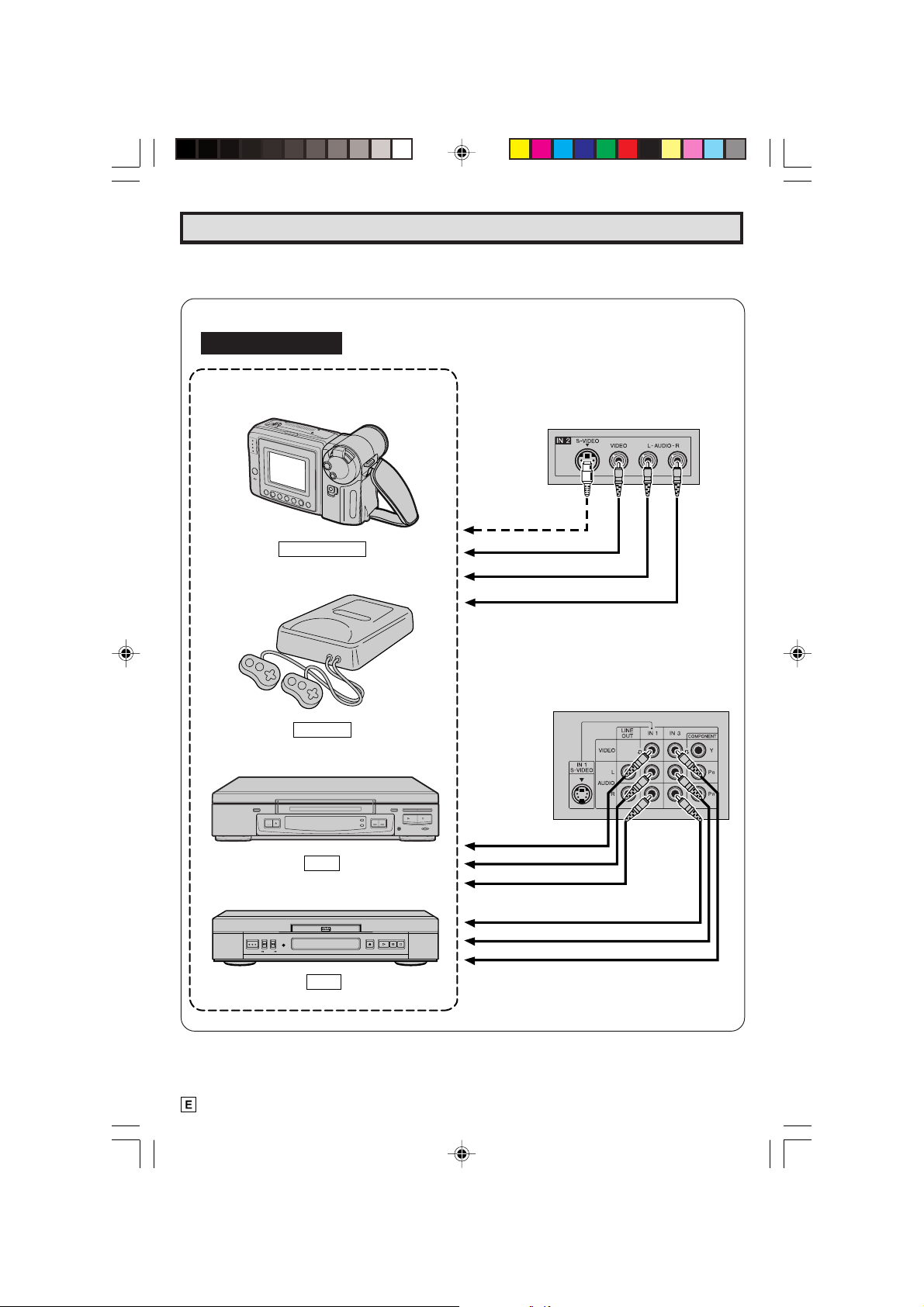
Using the Video and Audio Input Jacks
L Connecting video equipment for playback of video material.
• When the television is connected to video equipment as shown below, the material being played
back on the video equipment can be seen on the television screen.
Connecting video device equipped with video output terminals.
CONNECTIONS
VIDEO EQUIPMENT
CAMCORDER
TV GAME
VCR
(Front connection
terminals of TV)
Push open for inside door
To S-VIDEO OUTPUT
To VIDEO OUTPUT
To AUDIO OUTPUT (L)
To AUDIO OUTPUT (R)
(Rear connection
terminals of TV)
To VIDEO OUTPUT
To AUDIO OUTPUT (L)
To AUDIO OUTPUT (R)
FWDREV
DVD
26
25-27 CR27FS1[E].p65 18/6/01, 4:04 pm26
To AUDIO OUTPUT (R)
To AUDIO OUTPUT (L)
To VIDEO OUTPUT
Page 27

Using the Video and Audio Input Jacks (Continued)
Notes:
• The S-VIDEO INPUT terminals (IN 1, IN 2) used to obtain a higher quality image by importing
image signals separated into color and brightness signals.
• Each S-VIDEO INPUT terminal is for the video image only. To receive an audio signal, connect
the audio cable to the IN 1 or IN 2 AUDIO terminals (left and right).
(Rear connection terminals of TV)
Video Equipment
TO S-VIDEO OUTPUT
(When your video equipment
has an S-VIDEO output terminal).
To VIDEO OUTPUT
To AUDIO OUTPUT (L)
To AUDIO OUTPUT (R)
VCR
To VIDEO OUTPUT
To AUDIO OUTPUT (L)
To AUDIO OUTPUT (R)
To AUDIO
OUTPUT (L/R)
Video Equipment with
Component Video
(Component Color)
Output Jacks (Y, P
To COMPONENT
VIDEO OUTPUT
Jacks
B
and PR)
L To watch video material playback.
• Press the Remote’s
INPUT
button to select the VIDEO INPUT mode for the video equipment you
wish to play.
• The external VIDEO INPUT mode will change as follows each time the
INPUT
button is pressed.
• When the AV cables are being connected to the VIDEO INPUT 3 and COMPONENT Y terminals
simultaneously, the COMPONENT terminal has priority over the VIDEO terminal.
AIR
INPUT 1
or
CABLE
(IN 1)
Rear
• INPUT mode can be selected by pressing either the
TV is set to the highest channel stored in memory, or by pressing the
INPUT 2
(IN 2)
Front
INPUT 3
(IN 3)
Rear
or COMPONENT
Rear
CH UP (8)
on the TV remote control when the
CH DOWN (9)
when it is set to
the lowest channel.
Note:
• When connecting video or audio equipment to the television, be sure that the power is turned off in
order to prevent damage to either the television or the equipment being connected.
• The S-Video terminal has priority over the VIDEO terminal (IN 1 or IN 2). When you wish to use video
equipment connected to the VIDEO terminal (IN 1 or IN 2), unplug equipment connected to the SVIDEO terminal.
• It is the intent of SHARP that this product be used in full compliance with the copyright law of the
United States and that prior permission be obtained from copyright owners whenever necessary.
• For detailed information on the connection and use of auxiliary equipment, refer to the instruction
manuals of the equipment being used.
• The connection cords can be obtained from your local video store.
27
25-27 CR27FS1[E].p65 18/6/01, 4:04 pm27
Page 28
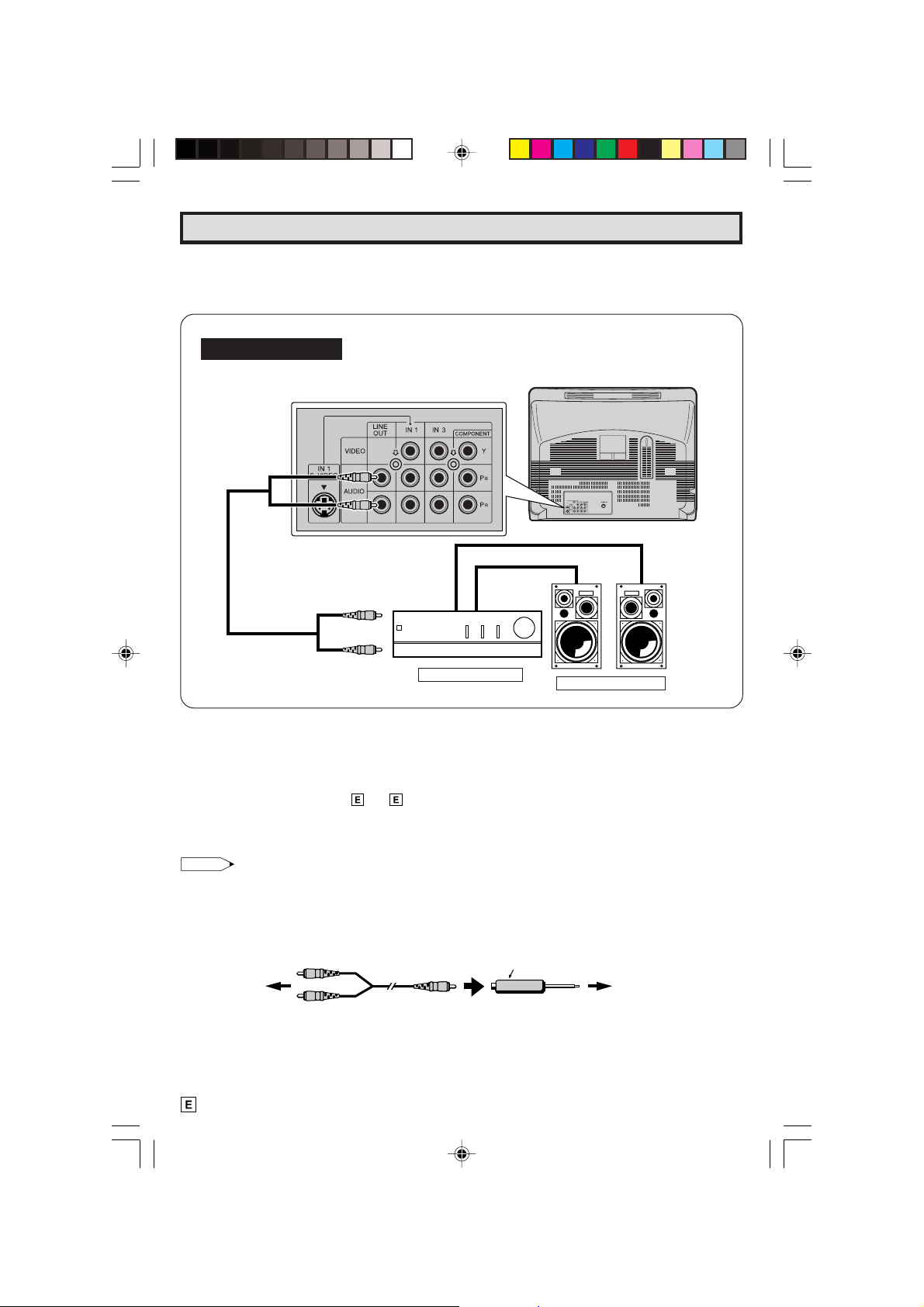
Using the Audio Output Jacks
L These jacks are used for connecting an external audio amplifier. The STEREO/MONO/SAP,
VOLUME, MUTE and FAO functions can all be controlled via the television’s remote control or
directly on the TV itself. These jacks relay the audio signal of all programs being displayed on
the TV screen.
(AUDIO OUTPUT JACKS are located on the rear of the cabinet.)
CONNECTIONS
(Rear connection terminals of TV)
To the audio
input terminals
(1) Before connecting the cables, turn on the TV and adjust the VOLUME control on the TV to a moderate
listening level.
(2) Turn off the TV and connect the audio cables to the AUDIO LINE OUTPUT JACKS on the TV.
(3) Turn the TV set and stereo amplifier on.
(4) If you desire, you can turn off the sound to the TV’s internal speakers by accessing the TV’s AUDIO
SELECT mode. See page 11, 12.
(5) Adjust the VOLUME control on the stereo amplifier for a moderate listening level.
(6) Control of the audio can be adjusted using the audio controls (STEREO/MONO/SAP, VOLUME,
MUTE and FAO), from either the remote control, or directly from the TV set.
Note:
• For detailed information on the connection and use of auxiliary equipment, refer to the operation
manuals of the equipment being used.
• When connecting monaural equipment to the AUDIO INPUT or OUTPUT of this set, use an audio
connection cord and plug adaptor as shown below.
• For optimal sound quality, we recommend you to keep the TV’s audio output level high.
To the TV
Pin plug x 2 Pin Plug
Stereo Amplifier
Pin jack/Mini plug
Speaker System
Plug adapter
To the equipment
being connected
28
28 CR27FS1[E].p65 3/7/01, 2:07 pm28
Page 29
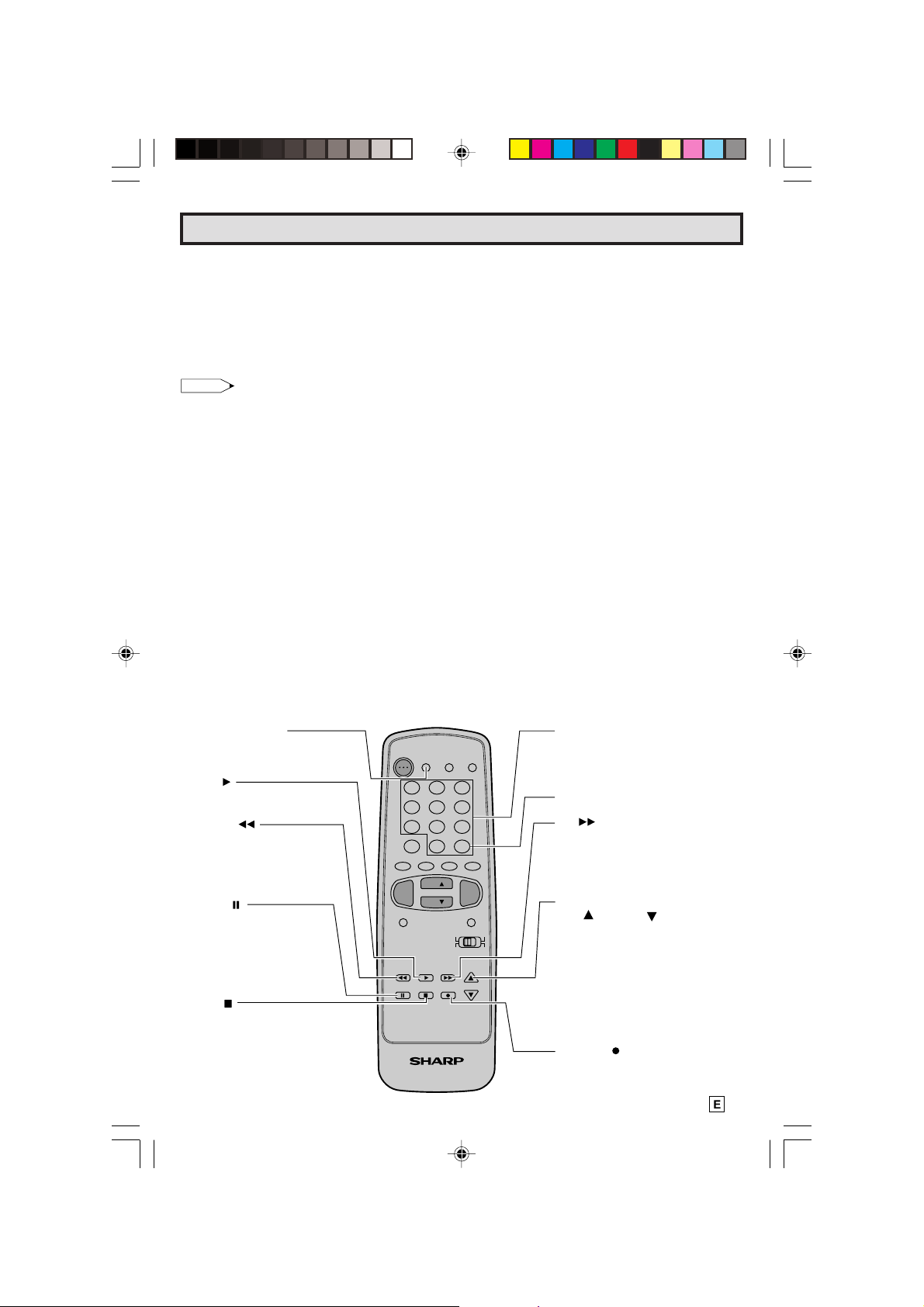
DVD/VCR POWER
Press to turn the VCR or DVD
on and off.
PLAY
Press to playback a tape or disc.
REWIND
Press to rewind a tape or
reverse a disc. For some VCRs
or DVDs you may need to
press STOP first, then REWIND.
PAUSE
Press to temporarily stop the
tape or disc during playback
or recording (VCR only).
Press again to release Pause.
STOP
Press to stop the tape or disc.
REMOTE KEYPAD
Use to enter two-digit code
numbers when identifying your
VCR.
ENTER
FF
Press to rapidly advance the
tape or disc. For some VCRs or
DVDs, you may need to press
STOP first, then FF.
VCR CHANNEL
UP ( )/ DOWN ( )
Press to scan up or down through
channels on the VCR.
RECORD
Press to begin recording.
(VCR only)
DVD SKIP
Press to jump forward to the
beginning of the next chapter/track,
or backward to the beginning of the
current chapter/track, and
automatically start to play that
chapter/track.
Operation of Remote Control
L Universal Remote Control
With the purchase of your television set you
also have received the latest innovation in
remote control technology. With its easy-touse push button keyboard, your Remote can
control your television set and most infrared
remote controlled VCRs, cable TV converters
and DVDs as well.
Note:
• Depending on the model year produced, brand
and type of VCR, cable TV converter and DVD,
some models may not be compatible with the
remote control.
• Some brands may not enable channel
selection until the ENTER button is pressed.
Example:
When you select channel 24,
(1) Press REMOTE KEYPAD “2”.
(2) Press REMOTE KEYPAD “4”.
(3) Press ENTER.
For detailed information on the use of the
Cable TV converter Box refer to their operating
manuals.
L Using Your Remote With Your TV
After installing the batteries, set the
DVD-TV/VCR
on the remote to the TV
CATV/
position. (If you can change the channel of
the TV by pressing
CH UP
(8) or
DOWN
on the Remote Control, it is the TV position.)
(9)
L “ Identifying” Remote VCRs, cable TV
conveters and DVDs
Your Remote Control has been set at the
factory to operate your TV and many remote
control VCRs, cable TV converters and DVDs.
However, in some cases an easy one-time setup step may be necessary before the Remote
will operate accessory VCRs, cable TV
converters and DVDs.
• In this set-up step, the Remote locates and
memorizes the remote control transmitter code
for the VCR, cable TV converters and DVDs.
• Once “identified”, the Remote sends the proper
remote signals to operate your accessory.
• This identify step will not have to be repeated
until power to the Remote is interrupted due
to a battery failure.
L USING YOUR REMOTE CONTROL WITH A
VCR
Once you make certain the Remote Control
has “identified” your remote controlled VCR
or DVD, the Remote Control is ready to
operate your unit. The various VCR or DVD
function buttons on the Remote Control will
not operate your VCR or DVD if those features
are not already found on your unit.
• All VCR buttons will operate whether the
Remote Control is in TV or VCR modes.
• For detailed information on the use of the VCR
or DVD, refer to the operation manual of the
VCR or DVD.
29-31 CR27FS1[E].p65 18/6/01, 4:05 pm29
POWER
TV
DVD
DISPLAY
INPUT
VCR
1 2 3
4 5 6
7 8 9
0
CH
CH
STOP REC
ENTER
100
VOL
+
CATV TV
DVD VCR
CH/SKIP
FLASHBACK
PERSONAL PREFERENCE
A B C D
VOL
—
MENU MUTE
REW PLAY FF
PAUSE
TV • CATV • VCR • DVD
29
Page 30
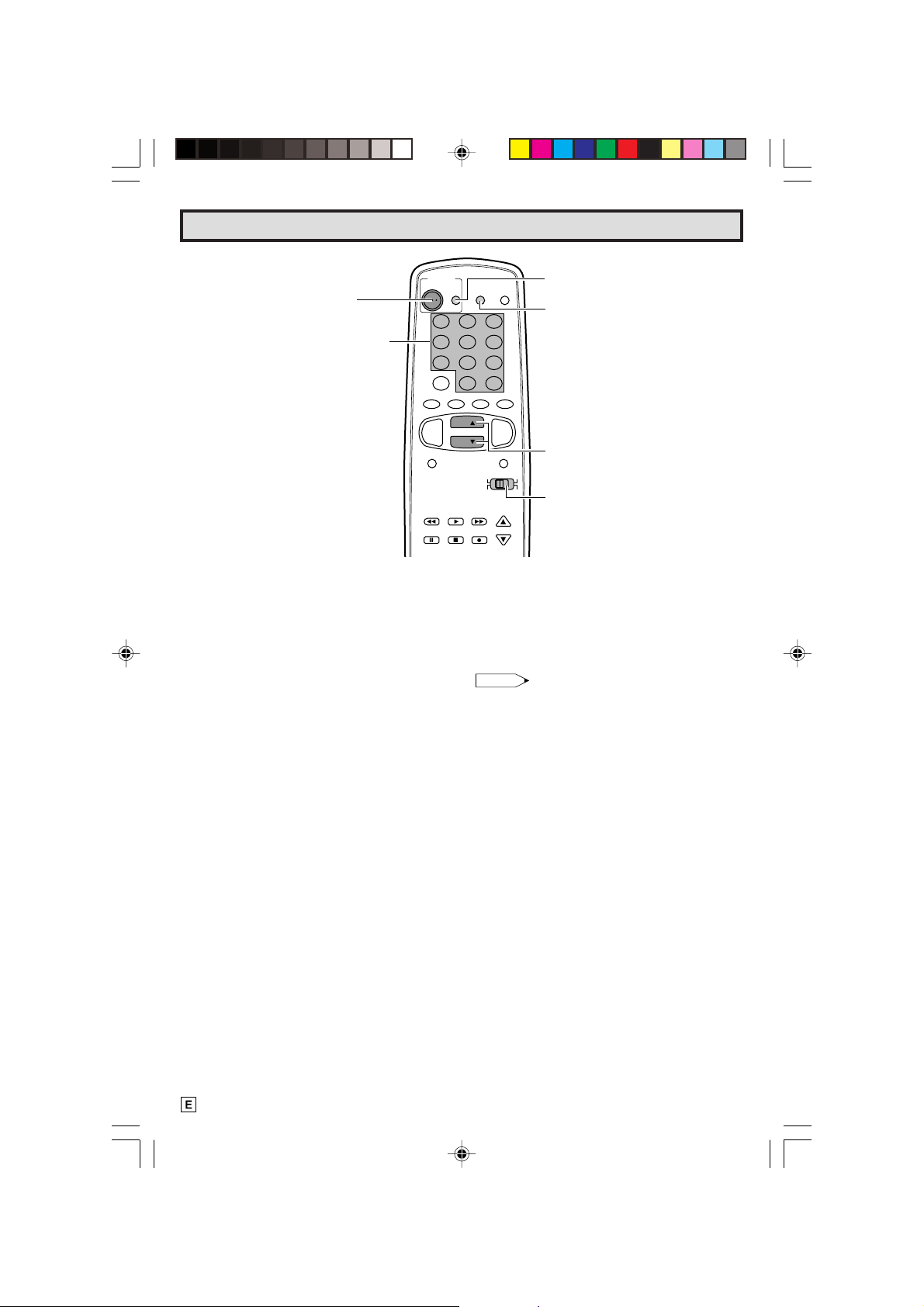
Operation of Remote Control (Continued)
POWER
TV
POWER
REMOTE
KEYPAD
TV
FLASHBACK
PERSONAL PREFERENCE
A B C D
VOL
—
MENU MUTE
REW PLAY FF
PAUSE
L HOW TO IDENTIFY A VCR
The remote control may already be set to
operate your VCR. Try this initial check before
going on to the following “identify” section.
(1) Slide
(2) Point remote towards VCR and press
CATV/DVD-TV/VCR
VCR POWER
switch to VCR.
DVD/
.
(3) Does the remote turn the VCR ON and OFF?
• If yes, the remote is ready to operate the VCR
and no further steps are needed.
• If no, continue to the “identify” section.
L To Identify Your VCR – Direct Entry Method.
Use the following steps and list to quickly find
the remote control code for your accessory
VCR.
• First look up your VCR’s remote control code
number before going through the direct code
entry steps control.
• If this procedure does not identify your
accessory VCR, use the Search method of
identification (described in the next section).
(1) Slide
(2) Press and hold down
CATV/DVD-TV/VCR
DOWN (9)
on your remote control.
switch to VCR.
DISPLAY
and
CH
Then release both buttons.
(3) Within ten seconds after releasing
and
CH DOWN (9)
, enter your VCR’s two-
DISPLAY
digit remote control code number using the
REMOTE KEYPAD
(refer to list).
• The remote control is now ready to send
commands to your VCR.
DVD
DISPLAY
VCR
1 2 3
4 5 6
7 8 9
0
CH
CH
CATV TV
DVD VCR
STOP REC
ENTER
100
CH/SKIP
INPUT
VOL
+
DVD/VCR
POWER
DISPLAY
CHANNEL
UP (8)/
DOWN (9)
CATV/DVD-TV/VCR
Some brands have more than one remote
code listed, due to changes in the remote
codes from early to later model years, or due
to format differences (VHS/BETA). In such
cases, you may have to try more than one code
to find the code your VCR accepts.
Note:
Depending on the model, year produced,
brand, and type of VCR, some models may
not be compatible with the remote control.
L To Identify Your VCR – Search Method.
(1) Slide
CATV/DVD-TV/VCR
switch on the
remote to VCR.
(2) Press POWER on the VCR to ON.
(3) Stand at least six feet away from the front of
the VCR.
Point the remote towards the VCR.
Hold down
DISPLAY
and
CH UP (8)
same time. KEEP HOLDING THE BUTTONS
DOWN.
(4) Watch the Channel Number indicator on the
VCR, Channel numbers will scan up when the
VCR has been identified.
Release
DISPLAY
and
CH UP (8)
as the channel numbers start to scan up.
The VCR’s remote control code number has
been identified, and the remote is ready to
operate the VCR.
at the
as soon
30
29-31 CR27FS1[E].p65 18/6/01, 4:05 pm30
Page 31

Operation of Remote Control (Continued)
POWER
TV
DVD
DISPLAY
INPUT
TV
POWER
VCR
1 2 3
4 5 6
7 8 9
FLASHBACK
PERSONAL PREFERENCE
A B C D
VOL
—
MENU MUTE
REW PLAY FF
PAUSE
0
CH
CH
STOP REC
ENTER
100
CATV TV
DVD VCR
VOL
+
CH/SKIP
DISPLAY
REMOTE
KEYPAD
CHANNEL
UP (8)/
DOWN (9)
CATV/DVDTV/VCR
TIPS ON IDENTIFYING YOUR VCR:
If your VCR model does not have the CHANNEL
UP function on its remote control, it cannot be
identified using the SEARCH method for identifying.
For such models, please try the DIRECT ENTRY
method of identifying.
Be Patient: a minute or two can seem a lot longer
when you’re waiting for something to happen, but
the code should be identified within 2 minutes.
Remember, it is only a one-time set-up.
Be careful not to let the VCR scan more than five
channels when the indicator starts to move up. If
you continue holding down the
UP (8)
after five channel scans, the proper remote
DISPLAY
and
CH
code can be passed up, and the two minutes identify
cycle will have to be repeated.
If a channel change does not occur on the VCR
within two minutes, read the identifying instructions
again and repeat the steps. Should a channel
change still not occur the remote will not operate
with the desired VCR.
VCR BRAND
Akai
Audio Dynamics
Broksonic
Canon
Capehart
Craig
Curtis Mathis
Daewoo
DBX
Dynatech
Emerson
Fisher
Funai
GE
Goldstar
Hitachi
Instant Replay
JC Penney
JVC
Kenwood
Lloyds
Magnavox
Magnin
Marantz
Memorex
Minolta
Mitsubishi
Montgomery Ward
Multitech
NEC
Panasonic
Pentax
Philco
Philips
Quasar
RCA
Realistic
Samsung
Sanyo
Scott
Sears
Sharp
Shintom
Sony
Sound Design
Sylvania
Symphonic
Tatung
Teac
Teknika
Thomas
TMK
Toshiba
Video Concepts
Yamaha
Zenith
REMOTE CONTROL
CODE NUMBER
25, 26, 37
15, 22, 30
32
04
34
10, 31
04
34
15, 22, 30
29
21, 32, 35
09, 10, 11
28, 29
04
24
06
04
04, 06, 24, 30
15, 41, 42
14, 15
29
04, 05, 08
31
30
04, 10, 24, 29
06
17, 18, 39, 40
02, 43
29
15, 22, 30
04, 44
05, 06
04, 05
04, 05, 08
04
06, 07, 33
01, 02, 10, 24
23, 31
14, 10
20
06, 11, 24
01, 02, 03
36
12, 13, 38
29
04, 05, 08
29
15
15, 29
27, 29
29
21
19, 20
30
15, 29, 30
16
29-31 CR27FS1[E].p65 18/6/01, 4:05 pm31
31
Page 32

Operation of Remote Control (Continued)
POWER
TV
POWER
REMOTE
KEYPAD
TV
FLASHBACK
A B C D
VOL
—
MENU MUTE
REW PLAY FF
PAUSE
L HOW TO IDENTIFY A DVD
The remote control may already be set to
operate your DVD. Try this initial check before
going on to the following “identify” section.
(1) Slide
(2) Point remote towards DVD and press
CATV/DVD-TV/VCR
VCR POWER
switch to DVD.
DVD/
.
(3) Does the remote turn the DVD ON and OFF?
• If yes, the remote is ready to operate the DVD
and no further steps are needed.
• If no, continue to the “identify” section.
L To Identify Your DVD – Direct Entry Method.
Use the following steps and list to quickly find
the remote control code for your accessory
DVD.
• First look up your DVD’s remote control code
number before going through the direct code
entry steps control.
(1) Slide
(2) Press and hold down
CATV/DVD-TV/VCR
(9)
on your remote control.
switch to DVD.
INPUT
and
CH DOWN
Then release both buttons.
(3) Within ten seconds after releasing
CH DOWN (9)
, enter your DVDs two-digit
remote control code number using
KEYPAD
(refer to list).
INPUT
REMOTE
and
• The remote control is now ready to send
commands to your DVD.
DVD
DISPLAY
INPUT
VCR
1 2 3
4 5 6
7 8 9
PERSONAL PREFERENCE
0
CH
CH
STOP REC
ENTER
100
VOL
+
CATV TV
DVD VCR
CH/SKIP
DVD BRAND
Denon
JVC
Magnavox
Marantz
Mitsubishi
Panasonic
Philips
Pioneer
Proscan
RCA
Samsung
Sharp
Sony
Toshiba
Yamaha
Zenith
Note:
Depending on the model, year produced,
brand, and type of DVD, some models may
not be compatible with the remote control.
DVD/VCR
POWER
INPUT
DISPLAY
CHANNEL
UP (8)/
DOWN (9)
CATV/DVDTV/VCR
REMOTE CONTROL
CODE NUMBER
02
09
04
04
06
02
04
08
03
03
07
01
05
04
02
04
32
32-33 CR27FS1[E].p65 18/6/01, 4:05 pm32
Page 33

Operation of Remote Control (Continued)
L HOW TO IDENTIFY A CABLE CONVERTER
L To Identify Your Cable Converter –Direct
Entry Method.
Use the following steps and list to quickly find
the remote control code for your cable TV
converter.
• First look up your converter’s remote code
number before going through the direct code
entry steps below.
• If this procedure does not identify your
converter, use the Search method for
identification.
(1) Slide
(2) Press and hold down
CATV /DVD-TV/VCR
DOWN (9)
on your remote control.
switch to CATV.
DISPLAY
and
CH
Then release both buttons.
(3) Within ten seconds after releasing
and
CH DOWN (9)
, enter your converter’s
two-digit code number using
KEYPAD
(refer to list).
DISPLAY
REMOTE
• The remote control is now ready to send
commands to your converter.
• Some brands have more than one remote
code listed due to changes in the remote codes
from early to later model years. In such cases,
you may have to try more than one code to
find the code your converter accepts.
Note:
Depending on the model, year produced,
brand, and type of CATV converter, some
models may not be compatible with the remote
control.
L To Identify Your Cable Converter – Search
Method.
(1) Slide the
CATV /DVD-TV/VCR
switch to CATV.
(2) Press the POWER button on the cable
converter to ON.
(3) Stand at least six feet away from the converter.
Point the remote towards the converter.
Hold down the
DISPLAY
and
CH UP (8)
at
the same time. KEEP HOLDING THE
BUTTONS DOWN.
(4) Watch the Channel Number indicator on the
converter.
Channel numbers will scan up when the
converter has been identified.
Release the
DISPLAY
and
CH UP (8)
as soon
as the channel numbers start to scan up.
The converter’s remote control code number
has been identified, and the remote is ready
to operate the converter.
CATV CONVERTER
BRAND
Anvision
Cable Star
Eagle
General Instrument
Jerrold
Magnavox
Oak Sigma
Panasonic
Philips
Pioneer
Randtek
RCA
Scientific Atlanta
Sony
Viewstar
Zenith
REMOTE CONTROL
CODE NUMBER
07, 08
07, 08
08
04, 05, 15, 23, 24, 25,
30, 36
04, 05, 15, 23, 24, 25
30, 36
07, 08, 19, 25, 28, 29,
32, 33, 40, 41
18
27, 39
07, 08, 19, 26, 28, 29,
32, 33, 40, 41
18, 20
07, 08
27, 43
03, 22, 42
44
07, 08, 19, 26, 28, 29
32, 33, 40, 41
14
TIPS ON IDENTIFYING YOUR CABLE
CONVERTER:
Be Patient: a minute or two can seem a lot
longer when you’re waiting for something to
happen, but the code should be identified
within 2 minutes. Remember, it is only a onetime set-up.
Be careful not to let the CATV converter scan
more than five channels when the indicator
starts to move up. If you continue holding down
the
DISPLAY
and
CH UP (8)
after five channel
scans, the proper remote code can be passed
up, and the two minute identify cycle will have
to be repeated.
If a channel change does not occur on the
cable converter within two minutes, read the
identifying instructions again and repeat the
steps. Should a channel change still not occur,
the remote will not operate with the desired
converter.
Note:
Some satellite receivers can be operated by
the REMOTE CONTROL. If you have a
Satellite Receiver, you can use the above
method to search for available channels.
32-33 CR27FS1[E].p65 18/6/01, 4:05 pm33
33
Page 34
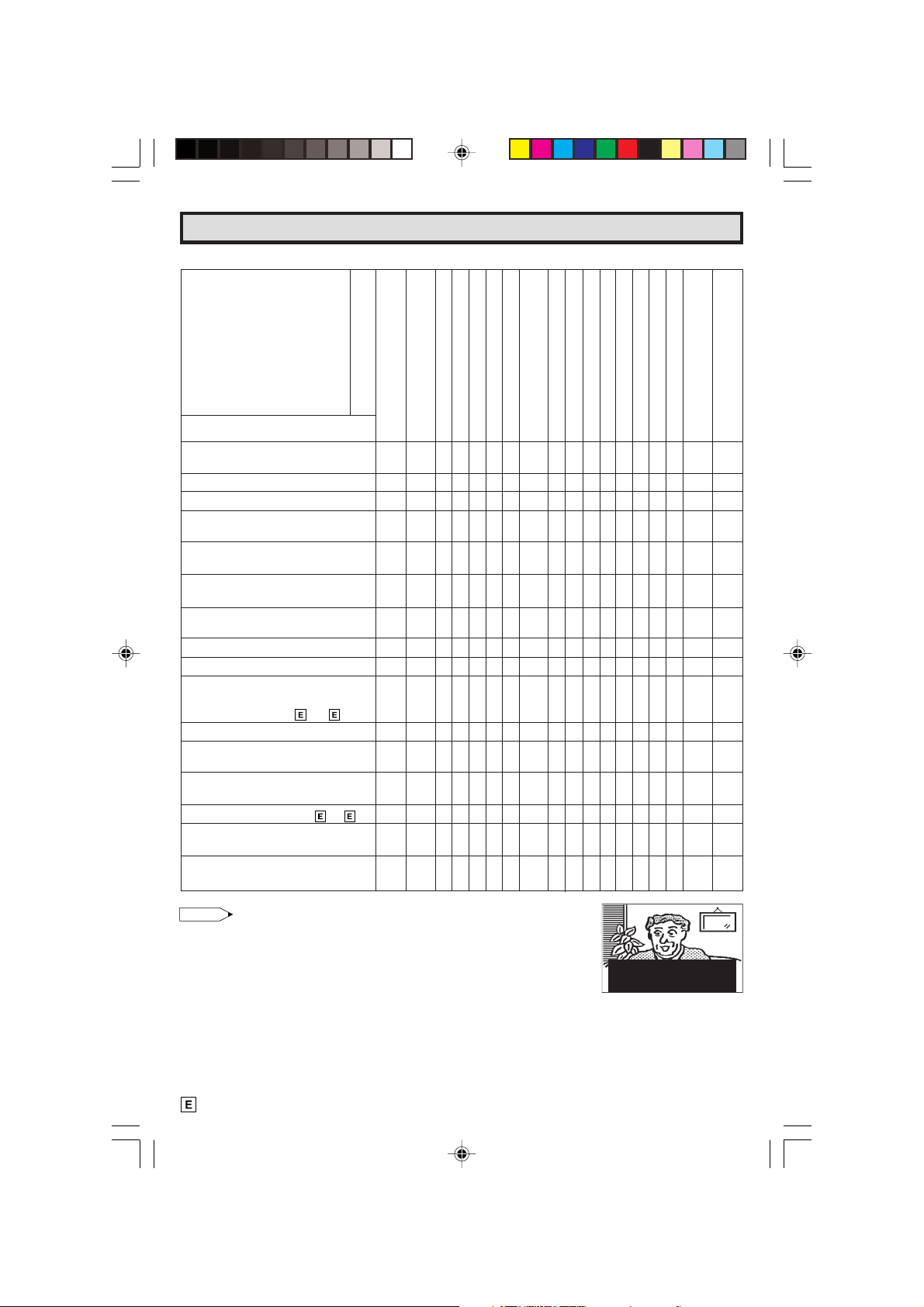
Before Calling for Service
Check these items and see if you can correct the trouble with a slight adjustment of the controls.
QUICK SERVICE
CHECK LIST
PROBLEM
No Playback of VCR and Disc
Player
No Picture or Sound from
External Video/Audio Products
Remote Control Doesn’t Work
Bars on Screen
Picture Distorted
Picture Rolls Vertically
No Color
Poor Reception on Some
Channels
Weak Picture
Lines or Streaks in Picture
Ghosts in Picture
Picture Blurred
Sound OK, Picture Poor
Picture OK, Sound Poor
No Picture or Sound
POSSIBLE REMEDY
Try a new channel, if OK, then there
is possible station trouble.
Is TV plugged in? Power at outlet?
Is TV’s POWER button on?
Is antenna connected to terminal on
the back of the set?
If outside antenna is being used,
check for broken wire.
Check for local interference or
external electrical noise.
Turn off with POWER button and then
turn it on after about a minute.
Adjust COLOR control.
Adjust PICTURE control.
Check external Video/Audio products:
look for loose/broken connection
leads. (Refer to page 26, 27)
Check batteries of Remote Control.
Slide CATV/DVD-TV/VCR Select
Switch to TV position.
Are audio cables connected firmly?
Check the volume level.
Is SPEAKER ON? See page 11, 12.
Change Closed Caption mode to
“OFF” / Energy Save mode to “OFF”.
Unplug the TV and plug it in again
after two minutes or longer.
XXXXXXX X XXXXXXXXX X
X XXXXXX X XXXXXXX XX X
X X XXXXX X XXXXXXX XX X
XXXXXXXX XX X X X X X XX X
XXXXXXX X XXXXXX X XX X
XXXX X X X X X XXX XXXX X X
X X XXXXX X XXXXXXX XX X
XXXXXXX X XXXXXXXX X X
XXXXXXXXX XXXX XXX X X
XXXXXXX X XXXXXXXXX X
XXX XXXX X XXXXXXXX X X
XXX XXXX X XXXXXXXX X X
X X XXXXX X XXXXXXX XX
X X XXXXX X XXXXXXX XX X
X X XXXXX X XXXXXXXX XX
XXX XXXX X X XXXXXXX X X
Dark and Blank Picture
External Electrical Noise
Interfering with TV’s Operation
Color on Part of the Screen
Appears Distored
Note:
• When viewing in TEXT mode, if no TEXT broadcast is being received,
the screen may become dark and blank. Should this occur, set the
Closed Caption mode to “OFF”.
34
34 CR27FS1[E].p65 20/6/01, 4:17 pm34
(Dark and Blank Picture)
Page 35

Specifications
MODEL CR27FS1
Receiving System NTSC
Stereo Broadcast MTS (STEREO/SAP)
Reception Channels
AIR VHF 2-13 ch
UHF 14-69 ch
CATV 1-125 ch
Channel Tuning 181-channel Reception PLL tuning system
Antenna Input Impedance VHF/UHF 75 ohm Unbalanced
Screen Size 27˝ Diagonally Measured
Terminals Audio/Video input x 3 (Front x 1, Rear x 2)
S-Video input x 2 (Front x 1, Rear x 1)
COMPONENT-IN x 1
Audio output x 1 (Rear)
Sound Output 5.0 W (RMS) x 2
Power Source AC 120 V, 60 Hz
Power Consumption 134 W
Dimensions 287/16˝ (W) x 2229/64˝ (H) x 191/2˝ (D)
Weight (approx.) 103.6 lbs. (47.0 kg)
• Design and specifications are subject to change without notice.
[722.0 mm (W) x 569.5 mm (H) x 494.5 mm (D)]
35 CR27FS1[E].p65 22/6/01, 11:17 AM35
35
Page 36

VALID IN CANADA ONLY
LIMITED WARRANTY
Consumer Electronics Products
Congratulations on your purchase!
Sharp Electronics of Canada Ltd. (hereinafter called “Sharp”) gives the following express warranty to the first
consumer purchaser for this Sharp brand product, when shipped in its original container and sold or distributed in
Canada by Sharp or by an Authorized Sharp Dealer:
Sharp warrants that this product is free, under normal use and maintenance, from any defects in material and
workmanship. If any such defects should be found in this product within the applicable warranty period, Sharp shall,
at its option, repair or replace the product as specified herein.
This warranty shall not apply to:
(a) Any defects caused or repairs required as a result of abusive operation, negligence, accident, improper
installation or inappropriate use as outlined in the owner’s manual.
(b) Any Sharp product tampered with, modified, adjusted or repaired by any party other than Sharp, Sharp’s
Authorized Service Centers or Sharp’s Authorized Servicing Dealers.
(c) Damage caused or repairs required as a result of the use with items not specified or approved by Sharp,
including but not limited to head cleaning tapes and chemical cleaning agents.
(d) Any replacement of accessories, glassware, consumable or peripheral items required through normal use of
the product including but not limited to earphones, remote controls, AC adapters, batteries, temperature probe,
stylus, trays, filters, belts, ribbons, cables and paper.
(e) Any cosmetic damage to the surface or exterior that has been defaced or caused by normal wear and tear.
(f) Any damage caused by external or environmental conditions, including but no limited to transmission line/
power line voltage or liquid spillage.
(g) Any product received without appropriate model, serial number and CSA/CUL markings.
(h) Any products used for rental or commercial purposes.
(i) Any installation, setup and/or programming charges.
Should this Sharp product fail to operate during the warranty period, warranty service may be obtained upon
delivery of the Sharp product together with proof of purchase and a copy of this LIMITED WARRANTY statement
to an Authorized Sharp Service Center or an Authorized Sharp Servicing Dealer. In home warranty service may
be provided at Sharp’s discretion on any Sharp television with the screen size of 27” or larger and on any Sharp
Over The Range Microwave Oven.
This warranty constitutes the entire express warranty granted by Sharp and no other dealer, service center or their agent
or employee is authorized to extend, enlarge or transfer this warranty on behalf of Sharp. To the extent the law permits, Sharp
disclaims any and all liability for direct or indirect damages or losses or for any incidental, special or consequential damages
or loss of profits resulting from a defect in material or workmanship relating to the product, including damages for the loss
of time or use of this Sharp product or the loss of information. The purchaser will be responsible for any removal, reinstallation,
transportation and insurance costs incurred. Correction of defects, in the manner and period of time described herein,
constitute complete fulfillment of all obligations and responsibilities of Sharp to the purchaser with respect to the product and
shall constitute full satisfaction of all claims, whether based on contract, negligence, strict liability or otherwise.
Colour Television 1 year (picture tube 1 additional year)
LCD Projector 1 year (bulb 90 days)
LCD TV 1 year
Video Cassette Recorder 1 year
Camcorder 1 year
TV/VCR Combo 1 year (picture tube 1 additional year)
Audio Products 1 year
Microwave Oven 2 years (magnetron 3 additional year for part only)
Vacuum Cleaner 1 year
DVD Player 1 year
To obtain the name and address of the nearest Authorized Sharp Service Center or Dealer, please contact:
SHARP ELECTRONICS OF CANADA LTD
335 Britannia Road East
Mississauga, Ontario
L4Z 1W9
(905) 568-7140 or 1-(877) SHARP-CC
Web-site : www.sharp.ca
WARRANTY PERIODS
SHARP ELECTRONICS OF CANADA LTD.
SHARP ELECTRONICS OF CANADA LTD.
335 BRITANNIA ROAD EAST, MISSISSAUGA, ONTARIO L4Z 1W9
SHARP CORPORATION
36
36 CR27FS1[E].p65 18/6/01, 4:05 pm36
Printed in China
TINS-0094SEZZ
01P08-CCP
Page 37

TÉLÉVISEUR COULEUR
MODÈLE
CR27FS1
L MODE D’EMPLOI L
E
n sa qualité de partenaire ENERGY STAR®, SHARP a déterminé que ce produit répond
aux prescriptions ENERGY STAR
®
S
TAR
est une marque déposée aux Etats-Unis.
®
en matière d’utilisation efficace de l’énergie. ENERGY
TABLE DES MATIÈRES
PAGE
• INFORMATIONS IMPORTANTES 2
• Avant d’utiliser votre téléviseur .......... 2~ 3
• Accessoires fournis ....................................... 3
• Connexions d’antennes ..................... 3~ 4
• Référence rapide sur les commandes 5
• PRÉRÉGL AUTO CANAL lors de la première
utilisation ....................................................... 6
• Mode démo................................................... 7
• Accès à l’écran MENU PRINCIPAL
sans télécommande ...................................... 8
• Langue........................................................... 8
• Minuterie de mise hors tension...................... 9
• Réglage image ........................................... 10
• Réglage Son ................................... 11 ~ 12
• Sous-titrage ................................................ 13
• Autorité parent ............................... 14 ~ 16
Limiteur ...................................... 14 ~ 16
01-02 CR27FS1[F].p65 29/6/01, 3:36 pm1
• Canal Reglage ............................... 17 ~ 22
PAGE
Prérégl auto canal .................................... 17
Réglage canal ............................ 18 ~ 20
Préférences .............................................. 21
Fonction universal plus ............................. 22
• Réglage ......................................... 23 ~ 25
Économie d’énergie ................................. 23
Format D’écran ........................................ 24
Auto Entrée .............................................. 25
• Utilisation des prises d’entrée vidéo
et audio .......................................... 26 ~ 27
• Utilisation des prises de sortie audio 28
• Utilisation de la télécommande...... 29 ~ 33
• Avant d’appeler un réparateur ..................... 34
• Spécifications .............................................. 35
• Garantie limitée ........................................... 36
0094 SE
1
Page 38

SHARP vous souhaite la bienvenue. Nous sommes très heureux de vous savoir propriétaire d’un téléviseur
couleur SHARP – fabriqué pour offrir une qualité, une fiabilité et un rendement remarquables.
Chaque téléviseur couleur SHARP a été correctement syntonisé et réglé afin d’assurer une image couleur
et un son parfaits, et a subi à l’usine les tests de contrôle de qualité les plus stricts. Ce MODE D’EMPLOI
vous permettra de régler l’image et la couleur selon vos goûts personnels.
Nous souhaitons sincèrement que ce nouveau téléviseur couleur SHARP vous donne entière satisfaction
et que le plaisir dure pendant de nombreuses années.
Veuillez lire attentivement les instructions suivantes et garder cette brochure sous la main pour fins de
consultation.
IMPORTANT
Pour faciliter la déclaration en cas de perte ou de vol, noter les
numéros de modèle et de série du téléviseur dans l’espace
prévu. Ces numéros sont situés au dos du téléviseur.
Numéro de modèle :
Numéro de série :
INFORMATIONS IMPORTANTES
L’utilisation efficace de l’énergie revêt une importance croissante pour les consommateurs, tant aux
Etats-Unis qu’au Canada. ENERGY STAR est une marque déposée américaine qui indique qu’un produit respecte les recommandations relatives à l’utilisation efficace de l’énergie.
QU’EST-CE QU’ENERGY STAR?
Les téléviseurs et les magnétoscopes consomment de l’énergie, qu’ils soient allumés ou éteints. La
consommation d’énergie des téléviseurs et des magnétoscopes inutilisés coûte chaque année au nordaméricain plus de $1 milliard. Les nouveaux modèles ENERGY STAR® éliminent jusqu’à 75% de cette
“perte” d’énergie. Autrement dit, la note d’électricité des consommateurs peut être ainsi réduite de plus
de $500 millions par an.
Ces économies d’énergie permettront de réduire le gaspillage des sources d’énergie fossiles ainsi que la
pollution au dioxyde de carbone et le réchauffement de la planète qui en découlent. Si chaque famille
nord-américaine remplaçait ses téléviseurs et ses magnétoscopes par des modèles ENERGY STAR®,
l’émission de dioxyde de carbone serait réduite de cinq millions de tonnes chaque année, ce qui
équivaudrait à éliminer la pollution engendrée par plus d’un million de voitures.
En utilisant des produits ENERGY STAR®, vous réduisez votre note d’électricité et vous consommez
moins d’énergie. Vous optez ainsi pour une attitude qui est tout à la fois économe et profitable à
l’environnement.
AVERTISSEMENT :
®
POUR ÉVITER TOUT RISQUE D’INCENDIE OU D’ÉLECTROCUTION,
NE PAS LAISSER CET APPAREIL DANS UN ENDROIT HUMIDE.
Avant d’utiliser votre téléviseur
Emplacement
• Pour assurer son fonctionnement normal, le téléviseur doit être placé dans un endroit bien aéré. Ne
pas placer le dos du téléviseur dans un endroit où l’air ne circule pas.
• La qualité de l’image couleur peut se trouver affectée par une force magnétique. S’assurer qu’il ne
se trouve pas d’aimants, d’horloges électriques, de jouets aimantés ou d’autres substances
magnétiques, comme du fer, à proximité du téléviseur.
Alimentation
Ce téléviseur fonctionne sur 120 volts, 60 hertz (courant secteur normal) et est doté d’une fiche
polarisée. S’il s’avère impossible d’insérer la fiche à fond dans la prise, inverser la fiche. Si cela est
également impossible, prendre contact avec un électricien. Ne pas tenter de forcer le dispositif de
sécurité de cette fiche polarisée.
ATTENTION :
POUR ÉVITER LES CHOCS ÉLECTRIQUES, INTRODUIRE
LA LAME LA PLUS LARGE DE LA FICHE DANS LA BORNE
CORRESPONDANTE DE LA PRISE ET POUSSER JUSQU’AU
FOND.
Remarque:
• Si on prévoit ne pas utiliser l’appareil pendant une période prolongée telle que des vacances, le
débrancher afin d’économiser de l’énergie. (Lorsque le téléviseur est branché, un faible courant
continue de circuler, même quand l’interrupteur d’alimentation POWER se trouve en position d’arrêt OFF.)
• L’image peut se trouver parasitée si un syntoniseur FM ou un récepteur radio est placé à proximité
du téléviseur et qu’il est mis sous tension. Dans ce cas, mettre l’un des deux appareils hors tension.
• Si l’on désire écouter une émission en AM, mettre le téléviseur hors tension. Les interférences qu’il
génère lorsqu’il est en service empêchent la réception des émissions AM.
2
01-02 CR27FS1[F].p65 27/6/01, 1:54 pm2
Page 39

Avant d’utiliser votre téléviseur (Suite)
ATTENTION :
NE PAS PLACER CET APPAREIL SUR UNE TABLE, UN CHARIOT, UN
TRÉPIED OU UN SUPPORT QUI N’EST PAS STABLE. L’APPAREIL
POURRAIT TOMBER ET CAUSER DES BLESSURES GRAVES ET
SUBIR DES DOMMAGES IMPORTANTS. UTILISER SEULEMENT SUR
UNE TABLE, UN CHARIOT, UN TRÉPIED OU UN SUPPORT
RECOMMANDÉS PAR LE FABRICANT OU VENDU AVEC L’APPAREIL.
SUIVRE LES INSTRUCTIONS DU FABRICANT POUR INSTALLER
L’APPAREIL ET UTILISER LES DISPOSITIFS DE MONTAGE
RECOMMANDÉS PAR LE FABRICANT.
L’ENSEMBLE APPAREIL/SUPPORT DOIT ÊTRE DÉPLACÉ AVEC SOIN.
DES ARRÊTS BRUSQUES, UNE FORCE EXCESSIVE ET DES
SURFACES INÉGALES PEUVENT FAIRE BASCULER L’ENSEMBLE.
L Avant de mettre le téléviseur en marche, préparer la télécommande
Introduire les piles avant d’utiliser la télécommande.
Introduire les piles
Soulever
Couvercle
du
compartiment
à piles
• Avec l’ongle du pouce, soulever la fente dans le sens indiqué par la flèche afin de retirer le couvercle
arrière. Insérer deux piles “AA”. Respecter scrupuleusement les polarités des bornes e/d de la pile
et les indications e/d situées à l’intérieur du compartiment.
Accessoires fournis
TV
INPUT
DISPLAY
DVD
VCR
POWER
TV
Télécommande à infrarouge/numéro de pièce :
RRMCG1626CESB
+
VOL
100
ENTER
0
1 2 3
4 5 6
7 8 9
PERSONAL PREFERENCE
FLASHBACK
CH/SKIP
DVD VCR
CATV
CH
CH
STOP REC
—
VOL
MENU MUTE
A B C D
TV • CATV• VCR • DVD
REW PLAY FF
PAUSE
Piles sèches
de format AA
Connexions d’antennes
Antennes
• La réception d’images couleur est plus délicate que celle d’images noir et blanc. II est par conséquent
fortement conseillé d’utiliser une antenne extérieure de bonne qualité.
On trouvera ci-dessous une brève explication des types de connexions réalisées avec les différents
systèmes d’antenne:
1. Un système de 75 ohms se caractérise
généralement par un câble rond doté d’un
connecteur de type F susceptible d’être branché
sur une borne sans l’aide d’outils particuliers (non
fourni).
2. Un système de 300 ohms est un câble double plat
qui peut être connecté à une borne 75 ohms par
l’intermédiaire d’un adaptateur 300/75 ohms (non
fourni).
03-04 CR27FS1[F].p65 27/6/01, 1:55 pm3
Connecteur de type F
Câble coaxial 75 ohms (rond)
Câble double 300 ohms (plat)
3
Page 40

Connexions d’antennes (Suite)
CONNEXION D’ANTENNE EXTÉRIEURE
•
S’inspirer de l’un des deux schémas suivants en cas d’utilisation d’une antenne extérieure.
A : Avec une antenne extérieure combinée VHF/UHF.
B : Avec deux antennes extérieures séparées VHF et/ou UHF.
•
Connecter un câble conducteur d’antenne extérieure au connecteur ANT/CABLE situé à l’arrière du téléviseur.
A. Combinaison d’antennes VHF/UHF
ANTENNE
THF (VHF)/UHF
ADAPTATEUR
300/75 ohms
(non fourni)
ou
ANTENNE
VHF/UHF
Le connecteur de type F doit être serré légèrement du bout des doigts seulement
Connecteur de type F
Câble coaxial 75 ohms
B. Antennes séparées VHF/UHF
ANTENNE
THF (VHF)
ANTENNE
UHF
MULTIPLEXEUR
(non fourni)
ou
Lors du raccordement du câble RF au
téléviseur, ne pas serrer le connecteur de
type F à l’aide d’un outil.
Cela risquerait d’endommager le téléviseur
(de briser un circuit interne, par exemple).
CONNEXION DU CÂBLE COAXIAL (TÉLÉDISTRIBUTION)
•
Le connecteur du câble coaxial 75 ohms est intégré à l’appareil pour faciliter le branchement. Lors du branchement
du câble coaxial 75 ohms à l’appareil, visser le câble 75 ohms au connecteur de câble coaxial ANT/CABLE.
•
Certaines compagnies de télédistribution proposent des “chaînes payantes”. Les signaux de ces chaînes payantes
étant codés, la compagnie de télédistribution fournit généralement un convertisseur/décodeur à ses abonnés.
Ce convertisseur/décodeur est indispensable pour regarder les chaînes codées. (Il convient de régler le téléviseur
sur le canal 3 ou 4. C’est généralement un de ceux-ci qui est utilisé. En cas d’hésitation, consulter la compagnie
de télédistribution.) Pour des informations plus détaillées sur la manière d’installer le câble TV, consulter la
compagnie de télédistribution. Ci-dessous, on trouvera l’explication d’une des méthodes possibles d’utilisation
du convertisseur/décodeur fourni par la compagnie de télédistribution.
On notera que cette méthode requiert l’utilisation d’un commutateur radiofréquence RF avec positions A et B
(non fourni).
Position “A” sur le commutateur RF (non fourni) : Il est possible de visionner tous les canaux non codés
au moyen des touches de canaux du téléviseur.
Position “B” sur le commutateur RF (non fourni) : Il est possible de visionner tous les canaux codés par
l’intermédiaire du convertisseur/décodeur au moyen
Commutateur RF (non fourni)
SORTIEAENTRÉE
B
SORTIE
des touches de canaux du décodeur.
Répartiteur
de signal
bidirectionnel
(non fourni)
ENTRÉE
Ligne de
câblodiffusion
Convertisseur/
Décodeur de câblodiffusion
(non fourni)
Remarque:
• Consulter un revendeur ou un Centre de service SHARP pour toute information sur le type de répartiteur, de
commutateur RF ou de multiplexeur requis.
4
03-04 CR27FS1[F].p65 27/6/01, 1:55 pm4
Page 41

Référence rapide sur les commandes
L Emplacement des touches
Panneau Avant
ALIMENTATION (POWER)
Appuyer pour mettre sous tension.
Appuyer de nouveau pour mettre
hors tension.
ZONE DE DETECTION
DU CAPTEUR
PRISES D’ENTRÉE VIDÉO/
IN 2
AUDIO
(DERRIÈRE LE VOLET)
AUGMENTATION/RÉDUCTION
DU VOLUME SONORE (VOL)
(+) Pour augmenter le volume
du son.
(–) Pour diminuer le volume
du son.
TOUCHES DES CANAUX CROISSANT/
DÉCROISSANT (CH) – MENU
(8) Sélectionne le canal supérieur suivant.
(9) Sélectionne le canal inférieur précédent.
RÉGLAGE (MENU)
Appuyer pour mettre sous
tension.
Appuyer de nouveau pour
mettre hors tension.
Fonctions de base de la télécommande
ALIMENTA TION (POWER)
Appuyer pour mettre sous tension.
Appuyer de nouveau pour mettre hors
tension.
PAVÉ NUMÉRIQUE DE COMMANDE À
DISTANCE (REMOTE KEYPAD)
Sélectionne directement le canal voulu
sur le pavé numérique.
RETOUR (FLASHBACK)
Rappelle le canal regardé précédemment.
PRÉFÉRENCES PERSONNELLES
Grâce aux touches de préférence
personnelle, vous pouvez programmer
vos programmes préférés à l’aide des 4
catégories:
A, B, C et D. Ces touches vous permettent
d’accéder rapidement à ces canaux.
(Voir page
AUGMENTATION/RÉDUCTION DU
VOLUME SONORE (VOLUME UP/DOWN)
(+) Pour augmenter le volume du son.
(–) Pour diminuer le volume du son.
• Pour changer ou sélectionner les
réglages du téléviseur en mode menu.
RÉGLAGE (MENU)
Appuyer → Accès au MENU PRINCIPAL.
Appuyer de nouveau → Sortie du MENU
PRINCIPAL.
SÉLECTEUR DE MODE DE
CÂBLOVISION/DVD-TÉLÉVISION/
MAGNÉTOSCOPE (CATV/DVD-TV/VCR)
En position télévision/magnétoscope
(TV/VCR), permet de mettre le téléviseur et
le magnétoscope sous/hors tension et de
sélectionner ses canaux (touche de canaux en
ordre croissant/décroissant et d’accès direct).
En position câblovision/DVD (CATV/DVD),
permet de mettre un convertisseur de téléviseur
par câble et un lecteur de DVD sous/hors
tension et de sélectionner ses canaux.
21)
POWER
TV
DVD
VCR
DISPLAY
1 2 3
4 5 6
7 8 9
FLASHBACK
PERSONAL PREFERENCE
A B C D
VOL
—
MENU MUTE
REW PLAY FF
PAUSE
TV • CATV • VCR • DVD
0
CH
CH
STOP REC
ENTER
100
CATV TV
DVD VCR
INPUT
VOL
+
CH/SKIP
Remarque:
• Les boutons ombrés de la télécommande illustrés ci-dessus brillent dans l’obscurité lorsque la télécommande a
été placée sous une ampoule fluorescente ou toute autre source lumineuse.
• Le matériau phosphorescent n’est absolument pas toxique ou radioactif. Il peut donc être utilisé en toute sécurité.
• Le degré d’illumination variera en fonction de l’intensité de la source d’éclairage.
• Le degré d’illumination diminuera avec le temps, en fonction de la température.
• Le temps requis pour charger les touches phosphorescentes dépendra de l’éclairage environnant.
• Les rayons directs du soleil et les luminaires fluorescents constituent les meilleures sources de chargement des
touches phosphorescentes.
Fenêtre d’émission du signal infrarouge
AFFICHAGE (DISPLA Y)
Appuyer pour afficher le canal reçu
pendant quatre secondes.
Appuyer de nouveau pour faire disparaître
le canal.
• Pour afficher temporairement le canal
reçu en mode Sous-titres.
ENTRÉE (INPUT)
Appuyer pour sélectionner le mode
ENTRÉE 1 vidéo externe.
Appuyer 2 fois pour sélectionner le
mode ENTRÉE 2 vidéo externe.
Appuyer 3 fois pour sélectionner le mode
ENTRÉE 3 vidéo externe ou le mode
COMPOSANT.
Appuyer 4 foi
s pour revenir au mode TV initial.
(Voir page 27)
ENTRER (ENTER)
Parfois utilisée lorsqu’un convertisseur
nécessite l’introduction d’une commande
“enter” après la sélection de canaux à
l’aide du pavé numérique de commande
à distance. (Voir page
TOUCHES DES CANAUX CROISSANT/
DÉCROISSANT (CHANNEL UP/DOWN)
(8) Sélectionne le canal supérieur suivant.
(9) Sélectionne le canal inférieur précedént.
Voir les pages 17 ~ 20 pour
•
prérégler les canaux.
• Déplace le curseur “ a ” sur l’écran du
MENU.
SOURDINE (MUTE)
Appuyer → Mise en sourdine du son.
Appuyer de nouveau → Rétablissement
du son.
• CLOSED CAPTION apparaît lorsque le
son est mis en sourdine.
COMMANDE DU LECTEUR DE DVD/
MAGNÉTOSCOPE
(Voir page
29)
29)
5
05 CR27FS1[F].p65e 27/6/01, 1:56 pm5
Page 42
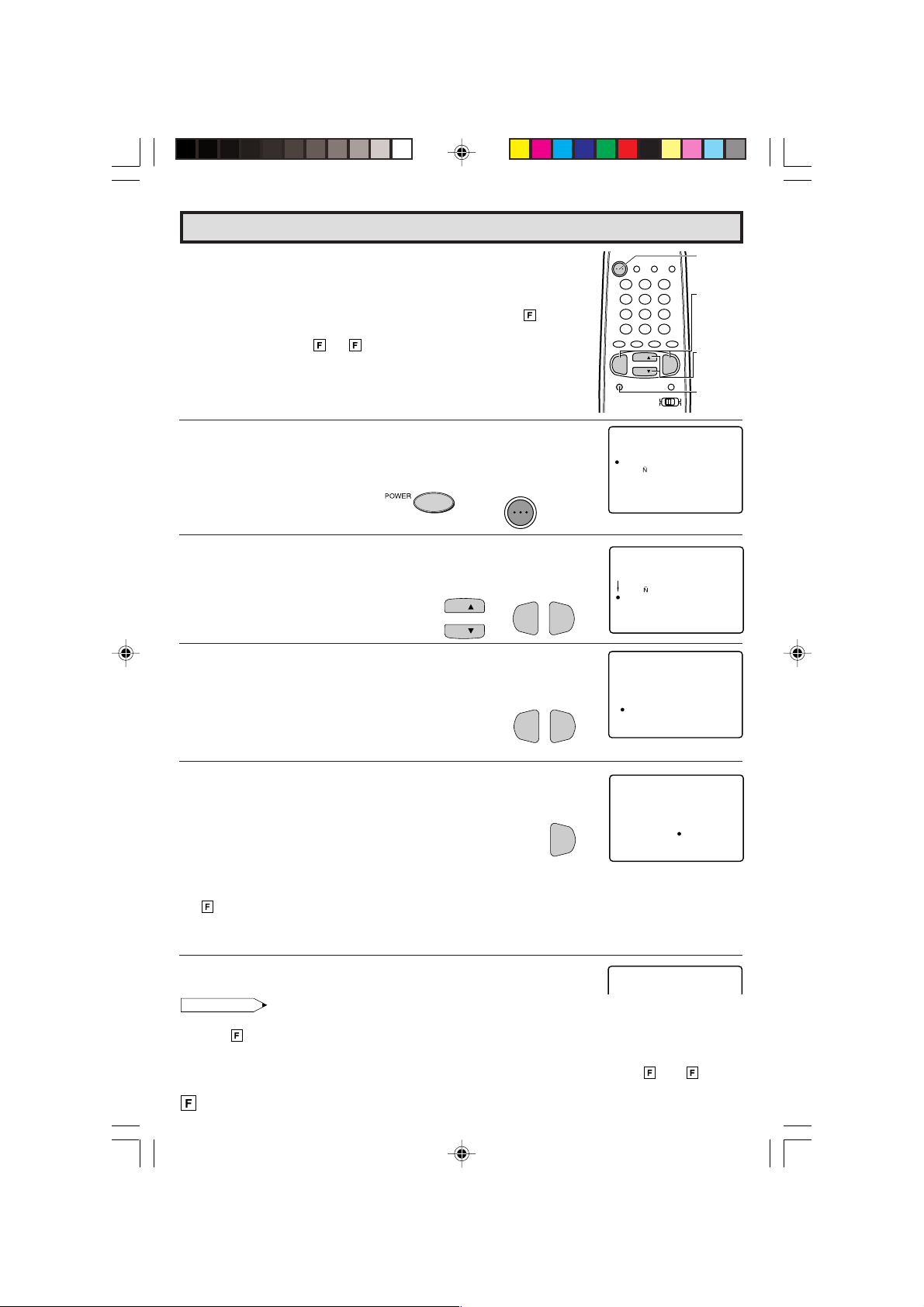
PRÉRÉGL AUTO CANAL lors de la première utilisation
L Lorsque le téléviseur est mis sous tension pour la première fois,
il mémorise automatiquement les différents canaux.
Suivre les instructions suivantes avant d’appuyer sur
l’interrupteur d’alimentation.
(1) Insérer les piles dans la télécommande. (Voir page 3)
(2) Raccorder le câble d’antenne au téléviseur.
(Voir les pages 3 ~ 4)
(3) Brancher le cordon d’alimentation sur la prise murale.
POWER
TV
DVD
VCR
DISPLAY
INPUT
1 2 3
4 5 6
7 8 9
ENTER
FLASHBACK
0
100
PERSONAL PREFERENCE
ABCD
CH
VOL
—
MENU MUTE
CH
VOL
+
CATV TV
DVD VCR
POWER
VOLUME
(+)/(–)
CHANNEL
UP (8)/
DOWN (9)
MENU
1 Appuyer sur la touche
POWER
du téléviseur ou de la
télécommande pour mettre le téléviseur sous tension. Le mode
SELECT LANGUAGE s’affiche.
2 Appuyer sur
CH UP (8)
ou
DOWN (9)
(Téléviseur)
(Télécommande)
POWER
TV
pour sélectionner
“ENGLISH (ANGLAIS)”, “ESPAÑOL (ESPAGNOL)” ou
“FRANÇAIS”. Appuyer ensuite sur
REGLAGE DE LA LANGUE.
3 Appuyer sur
VOL (+)
ou
(–)
pour accéder au mode de PREREG
VOL (+)
ou
(–)
CH
CH
→
VOL—VOL
AUTO CA.
4 Appuyer sur
VOL (+)
.
Le syntoniseur recherche automatiquement les
canaux actifs tant ceux captés par l’antenne que par
le câble. (Le numéro de canal augmente automatiquement lorsqu’il apparaît.)
Pour arrêter le processus PREREGL AUTO CANAL
une fois qu’il a démarré, appuyer sur
VOL (–)
afin de
l’annuler.
Pour reprendre le REGLAGE, se reporter à la page
17 consacrée au RÉGLAGE.
Pour annuler PREREGL AUTO CANAL
Appuyer sur
VOL (–)
.
pour le
VOL—VOL
VOL
L
SE ECTLTAANGU EG
ENGL ISH
ESPA
OL
FRANCAI S
SELEC
SET VOL+ —/:
:
CH /
89
(Mode SELECT LANGUAGE)
CH SI RIOLAENGU
ENGL ISH
OL
ESPA
FRANCA I S
SELEC.
CH /
89
:
ABL E .
ANCEEREG LL
AUT NALCAO
REGLAGE VOL+ –/:
ANTENNRACCCORD E
PRR
?
EARR UTDEB
T
OU
+
+
(Mode de PREREG AUTO CA)
ATTEN
DEZSVP .
OAUT
125
EARR
ONA
MM
TI
T
UTDEB
PROGRA
+
5 Une fois PREREGL AUTO CANAL terminé, le plus petit numéro
de canal mémorisé est affiché.
Remarque:
• Si PREREGL AUTO CANAL ne mémorise pas tous les canaux diffusés dans la région, se reporter à la
page 18 pour plus d’informations sur la mémorisation manuelle des chaînes au moyen de REGLAGE
CANAL.
• Il peut être difficile d’effectuer le PREREGLAGE lorsque le signal est faible, que la fréquence de cycle du
canal est incorrecte, ou encore en présence d’interférences. Se reporter aux pages 18 ~ 20 pour
plus d’informations sur la mémorisation manuelle des canaux à l’aide de REGLAGE CANAL.
6
06-07 CR27FS1[F].p65 25/6/01, 2:49 PM6
2
Page 43

Demo Mode
L Utilisation de la télécommande.
1 Appuyer sur
2 Appuyer sur
MENU
pour accéder au MENU PRINCIPAL.
CH UP (8)
ou
DOWN (9)
“a” à “REGLAGE”.
3 Appuyer sur
REGLAGE, appuyer sur
VOL (+) ou (–)
CH UP (8)
le repère “a” à “DEMO”.
4 Appuyer sur
VOL (+) ou (–)
pour sélectionner mode de DEMO.
pour déplacer le repère
CH
→
CH
pour accéder au mode de
ou
DOWN (9)
VOL—VOL
pour déplacer
→
+
CH
CH
1 2 3
4 5 6
7 8 9
ENTER
FLASHBACK
0
100
PERSONAL PREFERENCE
A B C D
CH
VOL
—
CH
MENU MUTE
M
EUN
MNI UT . AGEREGL
G
REGLA E I
G
REGLA EISON
SOU TS TRAGE
AUTO IRTEPAENTR
CA ALGN
REGLA E
G
RE L
AE
VOL
+
CATV TV
DVD VCR
M
AG
E
G
VOLUME
(+)/(–)
CHANNEL
UP (8)/
DOWN (9)
MENU
(Écran MENU PRINCIPAL)
REGLAGE
LANGUE
ECONERGIE
FORMAT D ’ EC
DEMO
RAN
ENT EERAUTO
(Mode de REGLAGE)
DEMO ARRET:
5 Appuyer sur
6 Appuyer su
VOL (+) ou (–)
r MENU
pour sortir.
pour sélectionner “MARCHE”.
Exemple:
Affichage du mode DEMO
Fro
m
SHARP
M
inds
Prod uc ts
Coem
SHARP
06-07 CR27FS1[F].p65 25/6/01, 2:52 PM7
VOL—VOL
VOL—VOL
+
(Mode de DEMO)
DEMO
MA:
RCHE
+
7
Page 44

Accès à l’écran MENU PRINCIPAL sans télécommande
• Si vous avez égaré votre télécommande, vous pouvez néanmoins
(Sur l’appareil)
continuer d’accéder à la plupart des réglages via l’écran MENU
PRINCIPAL lorsque vous appuyez simultanément sur les touches de
MENU
du téléviseur.
• Certaines fonctionnalités du téléviseur ne sont toutefois accessibles
qu’avec la télécommande. Si vous perdez celle-ci, procurez-vous une
Touche de MENU
télécommande de remplacement auprès de votre revendeur Sharp.
Langue
L La langue de l’affichage sur écran peut être l’anglais, l’espagnol ou le français.
L Sélection de la langue de l’affichage sur écran.
1 Appuyer sur
2 Appuyer sur
“a” à “REGLAGE”.
3 Appuyer sur
REGLAGE, appuyer sur
le repère “a” à “LANGUE”.
MENU
pour accéder au MENU PRINCIPAL.
CH UP (8)
VOL (+) ou (–)
ou
DOWN (9)
pour accéder au mode de
CH UP (8)
pour déplacer le repère
ou
DOWN (9)
VOL—VOL
pour déplacer
→
+
M
EU.N
MNIUT AGEREGL
G
REGLA E I
G
REGLA EISON
SOU TSTRAGE
AUTO IRTEPAENTR
CA ALGN
REGLA E
RE L
G
AE
(Écran MENU PRINCIPAL)
M
EU.N
MNIUT AGEREGL
G
REGLA E I
G
REGLA EISON
CH
CH
CH
CH
SOU TSTRAGE
AUTO IRTEPAENTR
CA ALGN
REGLA E
G
RE L
AE
REGLAGE
LANGUE
ECONERGIE
FORMAT D ’ EC
DEMO
ENT EERAUTO
E
M
AG
G
E
M
AG
G
RAN
4 Appuyer sur
VOL (+) ou (–)
pour accéder au mode de
changement de LANGUE.
5 Appuyer sur
CH UP (8)
ou
DOWN (9)
pour sélectionner
“ENGLISH (ANGLAIS)”, “ESPAÑOL (ESPAGNOL)” ou
“FRANÇAIS”.
6 Appuyer su
r MENU
pour sortir.
8
08-10 CR27FS1[F].p65 29/6/01, 3:37 pm8
VOL—VOL
CH
CH
(Mode de REGLAGE)
LANGUE
ENGL I SH
ESPA OL
FRANCAI S
+
(Mode de changement de LANGUE)
LA NGUE
ENGL I SH
ESPA OL
FRANCA I S
Page 45
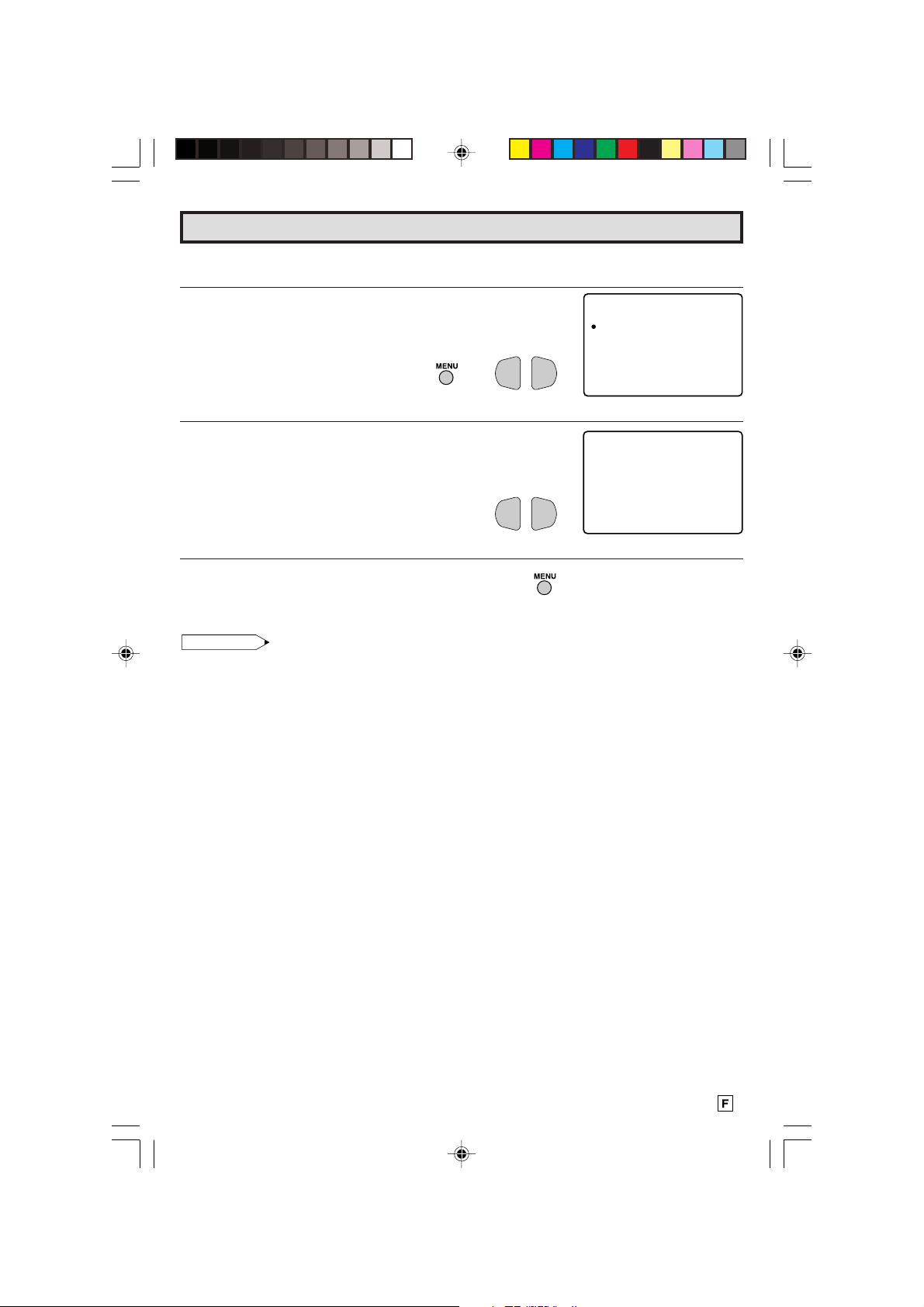
Minuterie de mise hors tension
MINU
1
20
T. REGLAGE
MRESTE
L Vous pouvez programmer votre téléviseur pour qu’il s’éteigne dans un délai de 30, 60, 90 ou 120
minutes.
1 Appuyer sur
2 Appuyer sur
REGLAGE D’HORLOGE.
MENU
pour accéder au MENU PRINCIPAL.
VOL (+) ou (–)
pour accéder au mode de
→
VOL—VOL
M
EU.N
MNIUT AGEREGL
G
REGLA E I
G
REGLA EISON
SOU TSTRAGE
AUTO IRTEPAENTR
+
CA ALGN
RE L
G
AE
M
AG
G
REGLA E
E
(Écran MENU PRINCIPAL)
3 Appuyer sur
VOL (+) ou (–)
pour régler à 30, 60, 90 ou 120
minutes.
VOL—VOL
+
(Mode de REGLAGE D’HORLOGE)
4 Appuyer sur
MENU
pour sortir.
Remarque:
• Pour arrêter la minuterie de mise hors tension, répéter les étapes ci-dessus, et sélectionner “ – – – M
RESTE ” à l’étape 3.
• Quand la fonction “MINUT. REGLAGE” est active, le temps qui manque sera montré brièvement à
l’écran à intervalles réguliers ou quand la fonction de télécommande “DISPLAY” est appuyée.
9
08-10 CR27FS1[F].p65 3/7/01, 2:11 pm9
Page 46
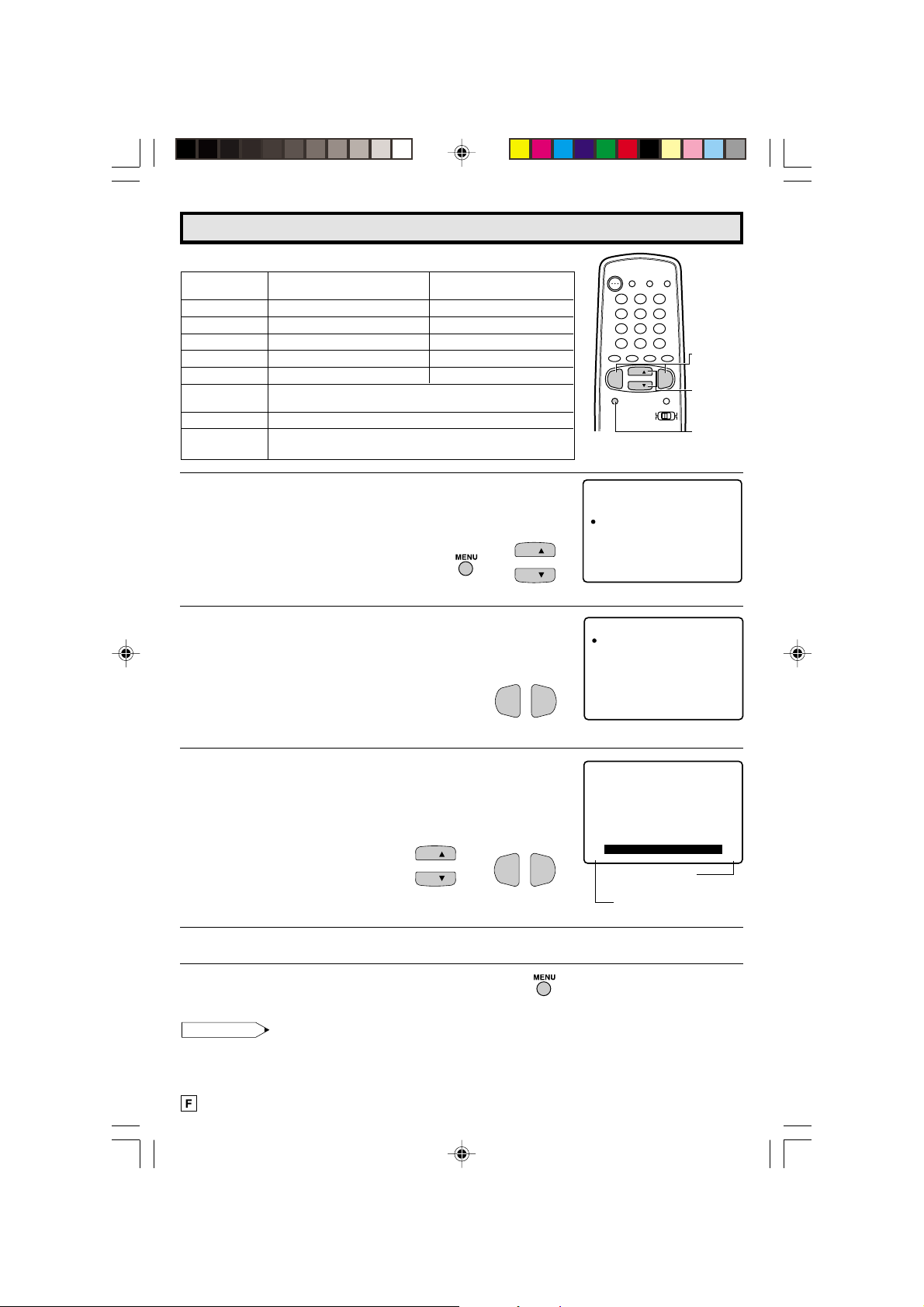
Réglage image
Description des rubriques de réglage.
Rubrique Touche VOL UP (+) Touche VOL DOWN (–)
sélectionnée
CONTRASTE (PICTURE) Pour augmenter le contraste Pour diminuer le contraste
TEINTE (TINT) Les tonalités de la peau deviennent verdâtres Les tonalités de la peau virent au pourpre
COULEUR (COLOR) Davantage d’intensité de couleur Moins d’intensité de couleur
LUMINOSITE (BRIGHT) Davantage de luminosité Moins de luminosité
NETTETE (SHARP) Davantage de netteté Moins de netteté
TEMP. COULEUR Pour choisir un TON DE COULEUR BAS, MB, MH ou HAUT.
(COLOR TEMP.)
POWER
TV
DVD
VCR
1 2 3
4 5 6
7 8 9
FLASHBACK
0
PERSONAL PREFERENCE
A B C D
CH
VOL
—
CH
MENU MUTE
BMV (VMS) Accentue le contour (et permet de sélectionner ARRET, DOUX, STANDARD et FORT).
REMISE A ZERO Tous les réglages sont réinitialisés aux niveaux préréglés en usine.
(RESET)
1 Appuyer sur
2 Appuyer sur
“a” à “REGLAGE IMAGE”.
MENU
pour accéder au MENU PRINCIPAL.
CH UP (8)
ou
DOWN (9)
pour déplacer le repère
→
ME UN
MI UT.N
REGLAGE I MAGE
REGLA
GE S ON
TITRAGESOUS
CH
CH
TE
AL RE
CAN G
REG GELA
(Écran MENU PRINCIPAL)
3 Appuyer sur
REGLAGE IMAGE.
VOL (+) ou (–)
pour accéder au mode de
VOL—VOL
+
REGLAGEIMAG
CONTRASTE
TE IN
TE
OUL EC
RU
OS
UM I N
L
TE
ETTE
N
EMP .T
MVB
EM I SR
DISPLAY
INPUT
ENTER
100
VOL
+
CATV TV
DVD VCR
REGLAGE
PARE
LAGE
E
ITE
OUL EC
ZROEAE
NTAUTOR I
RU
VOLUME
(+)/(–)
CHANNEL
UP (8)/
DOWN (9)
MENU
(Mode de REGLAGE IMAGE)
4 Appuyer sur
CH UP (8)
ou
DOWN (9)
pour déplacer le repère
“a” jusqu’à “l’élément (ex. CONTRASTE)” à régler.
5 Appuyer sur
CONTRASTE, puis appuyer sur
“CONTRASTE”.
VOL (+)
ou
(–)
pour accéder au mode de
VOL (+)
ou
CH
CH
(–)
pour régler le
VOL—VOL
→
.
ONTRAST
C
+
VOL UP (+)
augmente le contraste
VOL DOWN (–)
diminue le contraste
E
6 Pour ajuster d’autres réglages, répéter les étapes 4 et 5.
7 Appuyer su
Remarque:
• Le REGLAGE IMAGE est disponible respectivement pour ANTENNE ou CABLE/ENTREE 1/
ENTREE 2/ ENTREE 3 et COMPONENT, respectivement.
10
08-10 CR27FS1[F].p65 27/6/01, 1:57 pm10
r MENU
pour sortir.
0
6
Page 47
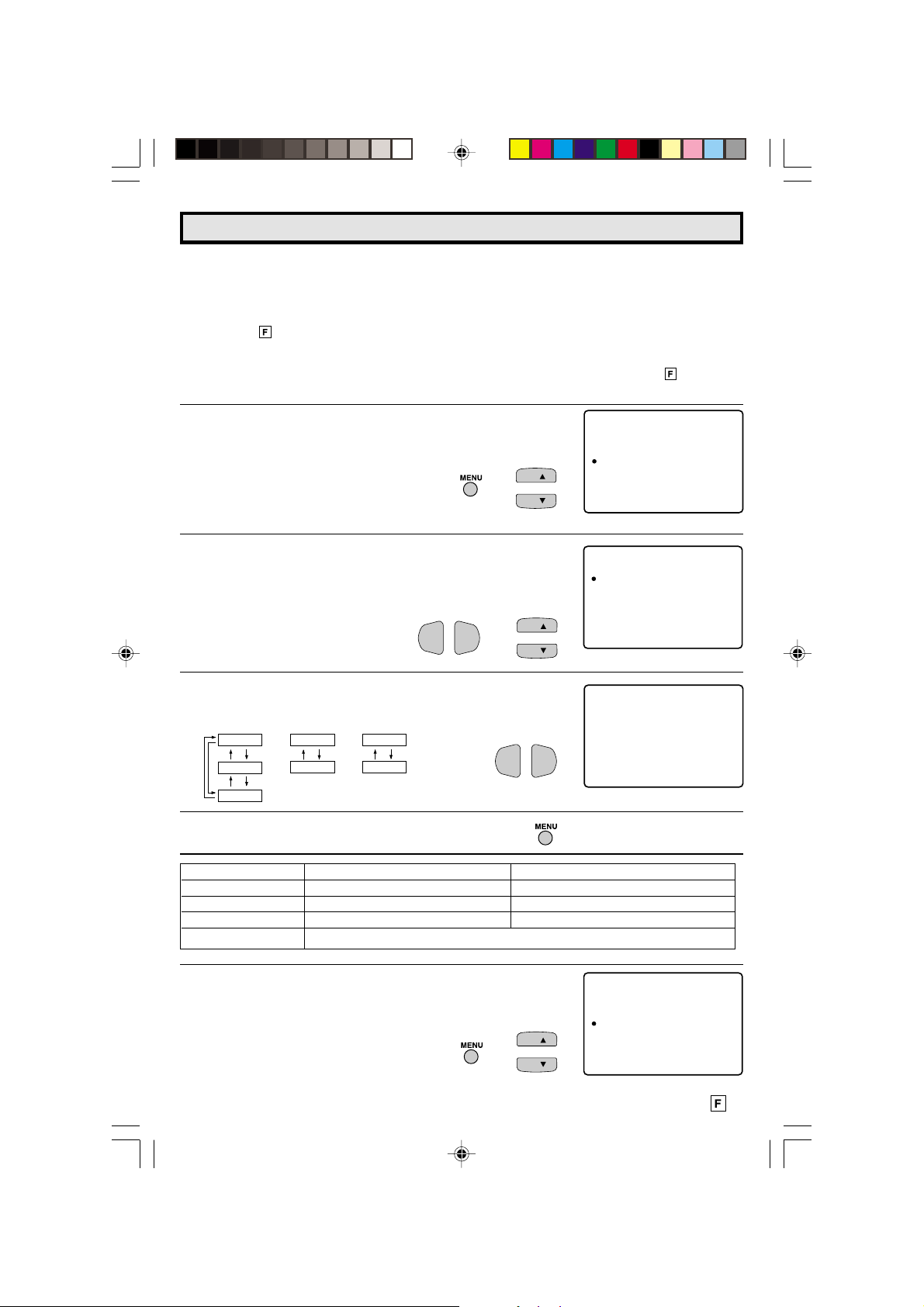
Réglage Son
L MTS (Multichannel TV Sound)
Ce circuit permet la réception d’un son bilingue ou stéréo sur votre téléviseur.
L COMMUTATEUR DES HAUT-P ARLEURS INTERNES
Cette fonction active “ON” ou désactive “OFF” les haut-parleurs internes du téléviseur lors
de l’écoute via des enceintes extérieures raccordées aux PRISES DE SORTIE AUDIO décrites
à la page
L FAO (Sortie audio fixe)
Cette fonction désactive “OFF” les haut-parleurs internes du téléviseur et permet d’obtenir
une sortie audio fixe à partir des PRISES DE SORTIE AUDIO décrites à la page 28. A vec la
fonction FAO, la commande du volume du téléviseur est désactivée.
28.
1 Appuyer sur
2 Appuyer sur
MENU
pour accéder au MENU PRINCIPAL.
CH UP (8)
ou
DOWN (9)
pour déplacer le repère
“a” à “REGLAGE SON”.
→
3 Appuyer sur
REGLAGE SON.
4 Appuyer sur
“a” à “MTS”, “ENCEINTE” or “FAO”.
5 Appuyer sur
“SAP” ou “MONO” lorsque le repère “a” est en position “MTS”.
MTS
STEREO
SAP
MONO
6 Appuyer sur
VOL (+) ou (–)
CH UP (8)
VOL (+)
ENCEINTE
MENU
ou
ou
MARCHE
ARRET
pour sortir.
pour accéder au mode de
DOWN (9)
(–)
pour sélectionner “STEREO”,
FAO
MARCHE
ARRET
pour déplacer le repère
VOL—VOL
→
+
CH
CH
CH
CH
VOL—VOL
ME UN
MI UT.N
REGLAGE I MAGE
REGLA
GE S ON
TITRAGESOUS
TE
AL RE
CAN G
REG GELA
(Écran MENU PRINCIPAL)
REGL
AGE
MTS
ENC
IEN
TE
FAO
AIG SU
GRAV E S
BAL NA
CE
REM SIE REOAZ
(Mode de REGLAGE SON)
+
MTS : STEREO
(Mode de REGLAGE SON)
REGLAGE
PARE
LAGE
SON
NTAUTOR I
Elément sélectionné Touche VOL UP (+) Touche VOL DOWN (–)
AIGUS Pour augmenter la réponse en aigus Pour diminuer la réponse en aigus
GRAVES Pour augmenter la réponse en graves aigus Pour diminuer la réponse en graves
BALANCE Pour augmenter le volume du haut-parleur droit Pour augmenter le volume du haut-parleur gauche
REMISE A ZERO (RESET) Pour rétablir les niveaux d’origine de tous les réglages
1 Appuyer sur
2 Appuyer sur
“a” à “REGLAGE SON”.
MENU
pour accéder au MENU PRINCIPAL.
CH UP (8)
ou
DOWN (9)
pour déplacer le repère
→
ME UN
GE SO N
TITRAGESOUS
TE
AL RE
REGLAGE
PARE
LAGE
NTAUTOR I
MI UT.N
REGLAGE I MAGE
REGLA
CH
CH
CAN G
REG GELA
(Écran MENU PRINCIPAL)
11
11-12 CR27FS1[F].p65 27/6/01, 1:58 pm11
Page 48

Réglage Son (Suite)
3 Appuyer sur
VOL (+) ou (–)
pour accéder au mode de
REGLAGE SON.
Appuyer sur
CH UP (8)
ou
DOWN (9)
pour déplacer le repère
“a” à “AIGUS”, “GRAVES” ou “BALANCE”.
4 Appuyer sur
CH UP (8)
ou
DOWN (9)
VOL—VOL
pour déplacer le repère
→
+
“a” jusqu’à “l’élément (ex. AIGUS)” à régler.
Appuyer sur
5 Appuyer sur
VOL (+)
VOL (+)
ou
(–)
pour accéder aux AIGUS.
ou
(–)
pour régler les “AIGUS”
CH
→
CH
6 Répétez les étapes 4 et 5 pour les autres réglages.
7 Appuyer su
r MENU
pour sortir.
CH
CH
VOL—VOL
VOL—VOL
REGL
AGE
SON
MTS
ENC
IEN
TE
FAO
AIG SU
GRAV E S
BAL NA
CE
REM SIE REOAZ
(Mode de REGLAGE SON)
REGL
AGE
SON
MTS
ENC
IEN
TE
FAO
AIG SU
GRAV E S
BAL NA
CE
+
+
REM SIE REOAZ
AIGUS
VOL UP (+)
increase treble response
VOL DOWN (–)
decrease treble response
30
Ex: Écran en cours affichant le message SUR LES ONDES lorsque
des programmes STÉRÉO sont diffusés.
Numéro de canal en cours
“← ANTENNE” apparaît à côté de STEREO ou SAP lorsque
des programmes STÉRÉO ou SAP sont captés.
L Vous pouvez bénéficier des programmes en son stéréo Hi-Fi
ou SAP lorsqu’ils sont diffusés.
• Programmes stéréo
4
3:
S
T
SAEP
MO O
REO
N
E
NNAN
E
E
ETT
NNAN
(Appel du canal à l’écran)
La retransmission télévisée en direct d’événements sportifs,
de spectacles, de concerts, etc. peut être diffusée en son stéréo dynamique.
• Programmes SAP
Les programmes télévisés peuvent être captés en son MAIN ou SAP.
Son MAIN : piste sonore de programme normale. (Monaurale ou stéréo selon les cas.)
Son SAP : deuxième langue, commentaires supplémentaires, etc. (Le son SAP est monaural.)
L Si le son stéréo est difficile à entendre.
• Vous pouvez obtenir un son plus clair en basculant manuellement sur le mode monaural fixe.
Remarque:
• Une fois que le mode MONO est sélectionné, le son du téléviseur reste monaural même si le téléviseur
reçoit un programme stéréo. Vous devez repasser en mode STÉRÉO si vous souhaitez à nouveau
écouter du son stéréo.
• La sélection de MTS alors que le mode INPUT est activé ne modifie pas le type de son, le cas
échéant, le son est déterminé par la source vidéo.
• Si le mode “FAO” est activé (ON), le mode “ENCEINTE” est automatiquement désactivé (OFF). La
sélection de “ENCEINTE” n’affecte pas le mode “FAO”.
12
11-12 CR27FS1[F].p65 2/7/01, 11:14 am12
12
Page 49

S
D
ONNEE:CAN
AL1
OUS T TIRAGE
M:OEDST-ITER
S
D
ONNEE:CAN
AL1
OUS T TIRAGE
M:OEDST-ITER
S
D
ONNEE:CAN
AL1
OUS T TIRAGE
M:OEDST-ITER
Sous-titrage
L RÉGLAGE DU MODE SOUS-TITRAGE
• Ce téléviseur est équipé d’un décodeur de sous-titrage intégré. Ce système
permet de visionner les conversations, narrations, ainsi que les effets
sonores des programmes télévisés et des cassettes vidéo sous forme de
sous-titrage apparaissant à l’écran de la manière illustrée ci-contre.
• Ce ne sont pas tous les programmes télévisés et les vidéos qui comportent
des sous-titrages. Vérifier si le symbole “
que le sous-titrage apparaît.
• Les émissions avec sous-titrage peuvent être regardées en deux modes: STITRE et TEXTE. Deux canaux sont disponibles pour chaque mode,
CANAL 1 et CANAL 2:
Le mode [S-TITRE] affiche les dialogues et les commentaires des feuilletons
télévisés et des actualités tout en permettant de voir clairement l’image.
Le mode [TEXTE] affiche un certain nombre d’informations sur l’écran,
comme les dates des programmes télévisés, les prévisions météorologiques
ou autres, indépendamment des programmes affichés à l’écran.
1 Appuyer sur
2 Appuyer sur
MENU
pour accéder au MENU PRINCIPAL.
CH UP (8)
ou
DOWN (9)
“a” à “SOUS-TITRAGE”.
” est indiqué pour s’assurer
pour déplacer le repère
CH
→
CH
PERSONAL PREFERENCE
ABCD
CH
VOL
—
CH
MENU MUTE
M
EUN
MNI UT . AGEREGL
G
REGLA E I
G
REGLA EISON
SOU TS T RAGE
AUTO IRTEPAENTR
CA ALGN
REGLA E
G
RE L
AE
CATV TV
DVD VCR
VOLUME
(+)/(–)
VOL
+
CHANNEL
UP (8)/
DOWN (9)
MENU
E
M
AG
G
(Écran MENU PRINCIPAL)
3 Appuyer sur
VOL (+) ou (–)
pour accéder au mode de réglage
de SOUS TITRAGE.
VOL—VOL
+
(Mode de réglage de SOUS TITRAGE)
4 Appuyer sur
CH UP (8)
ou
DOWN (9)
pour déplacer le repère
“a” à “MODE” ou “DONNEE”.
CH
CH
5 Appuyer sur
VOL (+) ou (–)
pour modifier le réglage de SOUS-
TITRAGE.
MODE :
6 Appuyer sur
S-TITRE
TEXTE
ARRET
MENU
DATA :
pour sortir.
CANAL 1
CANAL 2
VOL—VOL
+
Remarque:
• Si une émission a un SOUS-TITRAGE et que la touche
automatiquement au mode [S-TITRE]. Une seconde pression sur
précédent.
MUTE
est enfoncée, le téléviseur passe
MUTE
ramène le téléviseur à son état
• Le mode sous-titrage peut ne pas fonctionner correctement, ou afficher des blancs ou des caractères
étranges si les signaux sont faibles ou en cas de problèmes de la station d’origine de l’émission. Ceci
n’indique pas nécessairement un problème de fonctionnement du téléviseur.
• Si l’une ou l’autre des touches est enfoncée pour appeler l’AFFICHAGE SUR ÉCRAN lors du visionnement
d’une émission avec SOUS-TITRAGE, ce demier disparaît momentanément.
• Avec le mode TEXTE, s’il n’y a pas d’émission TEXTE à recevoir, l’écran de télévision pourrait être sombre
et vide. Dans ce cas-là, mettre le mode sous-titrage hors service.
13
13 CR27FS1[F].p65 25/6/01, 3:24 PM13
Page 50

Autorité Parent (LIMITEUR)
LIM T UER
I
UDR
--H --M
E
E
FIN
--
H--M
No
SER
T:
:
:
CE
ETAT :
A
RRE
T
LIM T UER
I
UDR
--H --M
E
E
FIN
--
H--M
No
SER
T:
:
:
CE
ETAT :
A
RRE
T
LIM T UER
I
UDR
2H 0 0M
E
E
FIN
--
H--M
No
SER
T:
:
:
CE
ETAT :
A
RRE
T
LIM T UER
I
UDR
2H 0 000M
E
E
FIN
5
HM
No
SER
T:
:
:
CE
ETAT :
A
RRE
T
L LIMITEUR
Cette fonction vous permet de limiter le temps passé à regarder la télévision et vous permet
également de commander l’utilisation du téléviseur.
Cette fonction est conçue pour empêcher vos enfants de trop regarder la télévision.
DUREE (minuterie cumulative : compte uniquement la durée
lorsque le téléviseur est sous tension.)
• Les DUREE peuvent aller de 30M (30 minutes) à 10H00M
(10 heures) par intervalles de 30 minutes.
FIN (Empêche de regarder la télévision lorsque DUREE atteint
zéro.)
• Le temps de désactivation peut aller de 30M (30 minutes) à 10H00M
(10 heures) par intervalles de 30 minutes.
ETAT (MARCHE/ARRET de la LIMITEUR)
L Comment régler le LIMITEUR.
1 Appuyer sur
2 Appuyer sur
MENU
pour accéder au MENU PRINCIPAL.
CH UP
(8) ou
DOWN
(9) pour déplacer le repère
“a” à “AUTORITE PARENT”.
→
3 Appuyer sur
AUTORITE PARENT.
4 Appuyer sur
“LIMITEUR”.
5 Appuyer sur
“DUREE” et “FIN”. Pour chaque sélection, appuyez sur les
touches
VOL (+) ou (–)
VOL (+) ou (–)
CH UP (8)
VOL (+) ou (–)
pour accéder au mode de
pour accéder au mode de
ou
DOWN (9)
pour sélectionner
pour régler la durée.
CH
CH
→
CH
CH
VOL—VOL
VOL—VOL
VOL—VOL
M
EU.N
MNIUT AGEREGL
G
REGLA E I
REGLA EISON
SOU TSTRAGE
AUTO IRTEPAENTR
CA ALGN
RE L
G
REGLA E
G
AE
M
AG
(Écran MENU PRINCIPAL)
AUT R I TE PARENT
O
MIUERLI T
+
(Mode de AUTORITE PARENT)
+
+
E
G
6 Appuyer sur
CH UP
(8) ou
DOWN
(9) pour déplacer le repère
“a” à “No.SECRET”.
CH
CH
14
14-16 CR27FS1[F].p65 4/7/01, 2:16 pm14
Page 51

Autorité Parent (LIMITEUR Suite)
LIM T UER
I
UDR
2H 0 0M
E
E
FIN
5H 0 0M
No
SER
T:
:
:
CE
ETAT :
M
ARC
HE
1234
LIM T UER
I
UDR
2H 0 0M
E
E
FIN
5H 0 0M
No
SER
T:
:
:
CE
ETAT :
M
ARC
HE
1234
SECRET
No .
ERRONE
LIM T UER
I
UDR
2H 0 0M
E
E
FIN
5H 0 0M
No
SER
T:
:
:
CE
ETAT :
A
RRE
T
1234
7 Saisir le numéro secret à 4 chiffres à l’aide du
CLAVIER DE
LA TÉLÉCOMMANDE.
1 2 3
4 5 6
7 8 9
0
8 Appuyer sur
“ETAT”. Appuyer sur
CH UP (8)
les touches
ou
DOWN (9)
VOL (+) ou (–)
pour sélectionner
pour activer le
“LIMITEUR”. (Si ETAT est désactivé, le LIMITEUR ne peut pas
être activé)
9
Une fois le réglage terminé, appuyer sur
CH
CH
MENU
VOL—VOL
→
pour quitter.
Exemple
• Pour empêcher quiconque de regarder la télévision pendant 5
heures, après l’avoir regardé 2 heures, vos réglages doivent
ressembler aux réglages suivants :
• Ils peuvent choisir d’utiliser les 2 heures de télévision comme ils le
veulent. Par exemple, ils peuvent la regarder pendant 1 heure,
l’éteindre pendant 30 minutes, puis la rallumer et la regarder
pendant 1 heure avec le LIMITEUR activé.
+
ENTER
100
L
Pour modifier les réglages du limiteur. (le No.SECRET est enregistré)
1 Répéter les étapes de la section “Comment régler le
LIMITEUR” et sélectionner “LIMITEUR D’AUTORITE PARENT”
à l’étape 3. Appuyer sur les touches
(–)
, et “ENTRER. No. SECRET” s’affiche.
2 Saisir le No SECRET à 4 chiffres à l’aide du
TÉLÉCOMMANDE
Répéter les étapes 5~6.
Remarque:
• Si vous choisissez le No.SECRET correct, L’écran d’accès à au
LIMITEUR s’affiche. Si vous choisissez un No.SECRET incorrect,
le message “No.SECRET ERRONE” s’affiche. Saisir à nouveau le
No SECRET le cas échéant.
14-16 CR27FS1[F].p65 29/6/01, 3:37 pm15
, et l’écran d’accès au LIMITEUR s’affiche.
VOL (+)
ou
VOL—VOL
CLAVIER DE LA
1 2 3
4 5 6
7 8 9
0
+
ENTER
100
R
No .
E
—
∗
———
No .
∗∗∗
SCREET
SECRET
T
NE
R
TERR
NE
15
Page 52

Autorité Parent (LIMITEUR Suite)
———
—
NE
T
E
R
R
SCREET
No .
———
—
NE
TERR
ET
RMI
EN
SCREET
No .
NE
TER
R
ET
RMI
EN
SCREET
No .
∗
∗∗
∗
L Pour annuler le LIMITEUR (Lorsque le téléviseur est éteint, mais que le LIMITEUR est réglé)
1 Mettre le téléviseur sous tension. Un écran bleu portant
l’indication “TIME OVER” apparaît. Sans réaction de votre part,
le téléviseur s’éteint envion 30 secondes plus tard.
2 Saisir le numéro secret à 4 chiffres à l’aide du
LA TÉLÉCOMMANDE
. En cas d’entrée du numéro secret
CLAVIER DE
correct, le LIMITEUR est annulé. Si un numéro secret incorrect
est saisi, “No SECRET ERRONÉ” s’affiche. Dans ce cas, saisir
à nouveau le numéro secret.
1 2 3
4 5 6
7 8 9
0
ENTER
L Pour annuler le réglage du LIMITEUR ou modifier le numéro
secret (en cas d’oubli de celui-ci)
1 Répéter les étapes de la section “Comment régler le
LIMITEUR” et sélectionner “LIMITEUR D’AUTORITÉ PARENT”
à l’étape 3. Appuyer sur les touches
“ENTRER No.SECRET” s’affiche.
2 Appuyer simultanément sur les touches
99
9
)
du téléviseur et les maintenir enfoncées jusqu’à l’affichage
(
99
de l’écran d’accès au LIMITEUR. Vous pouvez ensuite annuler
les réglages du LIMITEUR ou changer de No.SECRET lorsque
le message “ENTRER No.SECRET” s’affiche.
L Indication des DUREE restantes
• Pour chaque intervalle de 30 minutes, la “durée restante” est
affichée pendant 4 secondes. Pendant les 5 dernières minutes,
la “durée restante” est affichée toutes les minutes.
• “0H00M ” s’affiche pendant 10 secondes juste avant la fin des
DUREE.
VOL (+)
VOL (+)
or
(–)
et
, le message
VOL—VOL
+
CH DOWN
100
(Sur l’appareil)
(+)
VOL
Touches
DUREE
RESTE
RESTE
99
9
)
99
VOL (+)/CH DOWN (
30M
0H
DUREE
0H
05M
DUREE
00M0H
RESTE
16
14-16 CR27FS1[F].p65 4/7/01, 2:12 pm16
Page 53

Réglage
L PREREGL AUTO CANAL
Cette opération vous permet de prérégler le téléviseur sur les
canaux que vous souhaitez regarder.
1 2 3
4 5 6
7 8 9
FLASHBACK
0
PERSONAL PREFERENCE
A B C D
CH
VOL
—
CH
MENU MUTE
ENTER
100
VOL
+
REMOTE
KEYPAD
VOLUME
(+)/(–)
CHANNEL
UP (8)/
DOWN (9)
MENU
1 Appuyer sur
2 Appuyer sur
MENU
pour accéder au MENU PRINCIPAL.
CH UP (8)
ou
DOWN (9)
pour déplacer le repère
“a” à “CANAL REGLAGE”.
3 Appuyer sur
REGLAGE, appuyer sur
VOL (+) ou (–)
pour accéder au mode de CANAL
CH UP (8)
ou
déplacer le repère “a” à “PREREG AUTO CA”.
VOL—VOL
4 Appuyer sur
VOL (+) ou (–)
pour accéder au mode de PREREG
AUTO CA.
5 Appuyer sur
VOL (+)
.
Le syntoniseur recherche automatiquement les
canaux actifs, tant ceux captés par l’antenne que
par le câble. (Le numéro de canal augmente automatiquement lorsqu’il apparaît.)
Pour arrêter le processus PREREGL AUTO CA une
fois qu’il a démarré, appuyer sur
VOL (–)
recherche sera annulée.
Pour annuler PREREG AUTO CA.
Appuyer sur
VOL (–)
.
→
DOWN (9)
→
+
VOL—VOL
. La
CH
CH
pour
CH
CH
+
VOL
+
M
EU.N
MNIUT AGEREGL
G
REGLA E I
G
REGLA EISON
SOU TSTRAGE
AUTO IRTEPAENTR
CA ALGN
RE L
G
AE
M
AG
G
REGLA E
E
(Écran MENU PRINCIPAL)
CAN RE
AL AGEGL
ANTENNE / C
ME O I RE C
M
C
RE HERCHE
ER NEPREF ECS
ER A
NV
E
P
E
RIR
LS
SU
A
G
LEAB
ALA
N
ANALC
PUL
A
OCUT
(Mode de CANAL REGLAGE)
RA ROD
CC NTEA
.
CABL E
LA CER P
N
AU O CANAL
T
R
TARE
RERE LG
?
NEOUN
BEDUT
(Mode de PREREG AUTO CA)
AT DNE
TE SVPZ
AU O
T
PR GRA MM
O
125
R
TARE
.
IOAT N
BEDUT
6 Une fois PREREG AUTO CA terminé, le plus petit numéro de
canal mémorisé apparaît sur l’affichage.
17-18 CR27FS1[F].p65 25/6/01, 3:40 PM17
2
17
Page 54

STD
CABL E
C
HR
CABL E
C
IR
CABL E
NATENNE/CABLE
AN E NNET
Canal Reglage (Suite)
L REGLAGE CANAL
Si PREREGL AUTO CANAL ne mémorise pas tous les canaux diffusés dans la région, suivre
les instructions ci-dessous pour mémoriser manuellement le canal voulu.
1 Réglage ANTENNE/CABLE
1 Appuyer sur
2 Appuyer sur
MENU
CH UP (8)
“a” à “CANAL REGLAGE”.
3 Appuyer sur
VOL (+) ou (–)
REGLAGE.
4 Appuyer sur
CH UP (8)
“a” à “ANTENNE/CABLE”.
5 Appuyer sur
VOL (+) ou (–)
ANTENNE/CABLE.
6 Appuyer sur
CH UP (8)
“a” désiré.
pour accéder au MENU PRINCIPAL.
ou
DOWN (9)
pour déplacer le repère
→
pour accéder au mode de CANAL
ou
DOWN (9)
ou
DOWN (9)
pour déplacer le repère
VOL—VOL
→
+
pour accéder au mode de
VOL—VOL
pour déplacer le repère
M
EUN
MNI UT . AGEREGL
REGLA E I
REGLA EISON
SOU TS TRAGE
CH
CH
AUTO IRTEPAENTR
CA ALGN
RE L
AE
G
M
G
REGLA E
G
E
AG
G
(Écran MENU PRINCIPAL)
CAN RE
AL AGEGL
ANTENNE / C
ME O I RE C
M
RE HERCHE
C
CH
CH
NV
P
RIR
ER NEPREF ECS
ER A
E
E
LS
SU
A
G
LEAB
ALA
N
ANALC
PUL
A
OCUT
(Mode de CANAL
REGLAGE)
NATENNE/CABLE
AN E NNET
ABLE S
TD
C
H
ABLE RCC
I
ABLE RCC
+
(Mode de ANTENNE/
CABLE)
ANTENNE
7 Appuyer sur
CABLE STD
MENU
CABLE HRC CABLE IRC
CH
CH
pour sortir.
Remarque:
• Les canaux pouvant être reçus par le téléviseur sont les suivants :
Canaux hertziens (ANTENNE) : Canaux par câble (CABLE) :
VHF : de 2 à 13. 1 (Modes HRC et IRC uniquement)
UHF : de 14 à 69. 2 à 125 (STD, HRC et IRC)
18
17-18 CR27FS1[F].p65 25/6/01, 3:40 PM18
(Mode de ANTENNE/
CABLE)
Page 55

Canal Reglage (Suite)
2 Pour enregistrer des canaux TV en mémoire.
1.1 Appuyer sur
MENU PRINCIPAL, appuyer sur
UP (
8
)
ou
DOWN (9)
MENU
pour accéder au
CH
pour déplacer
le repère “a” à “CANAL REGLAGE”.
1.2 Appuyer sur
accéder au CANAL REGLAGE,
appuyer sur
9
)
pour déplacer le repère “a” à
(
VOL (+)
CH UP (8)
ou
ou
(–)
pour
DOWN
VOL—VOL
“RECHERCHE CANAL”.
1.3 Appuyer sur
VOL (+) ou (–)
pour
accéder à l’écran de RECHERCHE
CANAL.
+
→
→
VOL—VOL
POWER
TV
DVD
VCR
DISPLAY
INPUT
1 2 3
4 5 6
7 8 9
ENTER
FLASHBACK
0
100
PERSONAL PREFERENCE
A B C D
CH
VOL
—
CH
MENU MUTE
CATV TV
CH
CH
CH
CH
+
CAN RE
AL AGEGL
ANTENNE / C
ME O I RE C
M
RE HERCHE
C
ER NEPREF ECS
LS
SU
ER A
NV
A
G
E
P
E
RIR
(Mode de CANAL REGLAGE)
VOL
+
DVD VCR
LEAB
ALA
N
ANALC
PUL
OCUT
VOLUME
(+)/(–)
CHANNEL
UP (8)/
DOWN (9)
MENU
A
DÉBUT
2.1 Appuyer sur
VOL (+)
. Le syntoniseur
commence à rechercher les canaux
disponibles dans la région et les
ajoute à la mémoire du téléviseur.
ARRÊT
2.2 Appuyer sur
VOL (–)
. RECHERCHE
CANAL s’arrête sur le canal en cours
et n’ajoute pas d’autre canal
(ARRÊT)
VOL
—
supérieur.
2.3 Appuyer sur
MENU
pour sortir.
Remarque:
• Si l’on appuie de nouveau sur
VOL (+)
en mode de
RECHERCHE CANAL, l’opération de préréglage recommence,
et les canaux précédemment mémorisés sont perdus.
19-20 CR27FS1[F].p65 20/6/01, 4:27 pm19
(DÊBUT)
VOL
+
RE RCHHCE
NATENNE 12
ARRET DEBUT
ANALEC
(Mode de RECHERCHE CANAL)
19
Page 56
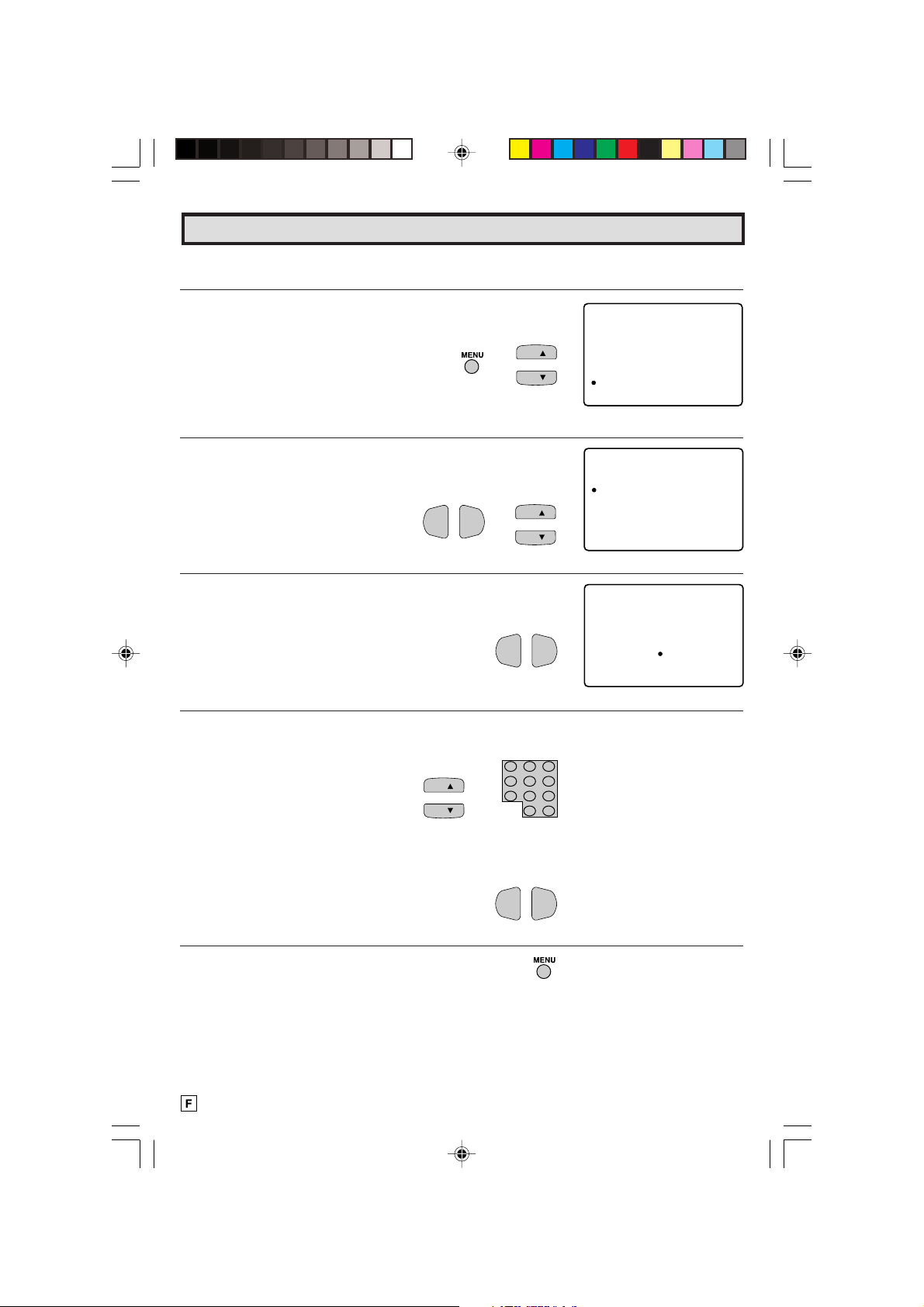
Canal Reglage (Suite)
MEMRE COI NALA
F
CE
F
A
JOATEURRE
ATENE12NN
3 Pour ajouter des canaux faibles supplémentaires ou effacer des canaux inutiles de la mémoire
du téléviseur.
1 Appuyer sur
appuyer sur
MENU
CH UP (8)
pour accéder au MENU PRINCIPAL,
ou
DOWN (9)
“a” à “CANAL REGLAGE”.
2 Appuyer sur
REGLAGE, appuyer sur
VOL (+) ou (–)
pour accéder au mode de CANAL
CH UP (8)
déplacer le repère “a” à “MEMOIRE CANAL”.
3 Appuyer sur
4 Utiliser
TÉLÉCOMMANDE
VOL (+) ou (–)
CH UP (8)
pour accéder à MEMOIRE CANAL.
ou
DOWN (9)
pour sélectionner chaque canal à ajouter
ou à supprimer.
pour déplacer le repère
CH
→
CH
ou
DOWN (9)
VOL—VOL
+
ou
CLAVIER DE LA
CH
CH
ou
→
VOL—VOL
1 2 3
4 5 6
7 8 9
pour
CH
CH
+
ENTER
0
M
EU.N
MNIUT AGEREGL
G
REGLA E I
REGLA EISON
SOU TSTRAGE
AUTO IRTEPAENTR
CA ALGN
RE L
G
REGLA E
G
AE
M
(Mode de REGLAGE CANAL)
CAN RE
AL AGEGL
ANTENNE / C
ME O I RE C
M
RE HERCHE
C
ER NEPREF ECS
LS
SU
ER A
NV
A
G
E
P
E
RIR
(Mode de REGLAGE CANAL)
(Mode de MEMOIRE CANAL)
100
E
AG
G
LEAB
ALA
N
ANALC
PUL
A
OCUT
5 Appuyer sur
appuyer sur
VOL (+)
VOL (–)
pour ajouter un canal en mémoire ou
pour effacer un canal de la mémoire du
téléviseur.
VOL—VOL
+
6 Appuyer sur
MENU
pour sortir.
20
19-20 CR27FS1[F].p65 3/7/01, 2:13 pm20
Page 57

Canal Reglage (Suite)
L PREFERENCES
En réglant les chaînes de PREFERENCES à l’avance, vous pouvez
facilement sélectionner vos chaînes préférées.
PERSONAL
PREFERENCE
1 Appuyer sur
2 Appuyer sur
MENU
pour accéder au MENU PRINCIPAL.
CH UP (8)
ou
DOWN (9)
pour déplacer le repère
“a” à “CANAL REGLAGE”.
→
3 Appuyer sur les touches
CANAL REGLAGE, puis appuyer sur les touches
DOWN (9)
pour déplacer le repère “a” sur “PREFERENCES”.
4 Appuyer sur les touches
PREFERENCES dans lequel vous pouvez programmer 4 chaînes
préférées, dans 4 catégories différentes. (total de 16 chaînes)
VOL (+) ou (–)
VOL (+) ou (–)
pour accéder au mode de
CH UP (8)
VOL—VOL
→
+
pour sélectionner le mode
CH
CH
CH
CH
VOL—VOL
1 2 3
4 5 6
7 8 9
FLASHBACK
0
PERSONAL PREFERENCE
A B C D
CH
VOL
—
CH
MENU MUTE
ENTER
100
VOL
+
REMOTE
KEYPAD
VOLUME
(+)/(–)
CHANNEL
UP (8)/
DOWN (9)
MENU
M
EUN
MNI U T . AGEREGL
REGLA E I
REGLA EISON
SOU TS TRAGE
AUTO IRTEPAENTR
CA A LGN
RE L
G
G
REGLA E
G
AE
E
M
AG
G
(Écran MENU PRINCIPAL)
CAN RE
ou
AL AGEGL
ANTENNE / C
ME O I RE C
M
RE HERCHE
C
ER NEPREF ECS
SU
ER A
NV
G
E
P
E
RIR
LEAB
ALA
N
ANALC
LS
PUL
A
A
OCUT
(Mode de CANAL REGLAGE)
PRE RENFE CES
<A B C D>
+
(Mode de sélection PRÉFÉRENCE)
5 Appuyer sur les touches
CH UP (8)
ou
DOWN (9)
pour déplacer
le repère “a” vers la position souhaitée.
CH
CH
6 Appuyer sur le
numéro de CHAÎNE dans la mémoire.
Exemple:
125 — Appuyer sur “100” puis sur “2” et sur “5”.
25 — Appuyer sur “2” et sur “5”.
4 — Appuyer sur “0” et sur “4”.
CLAVIER DE LA TÉLÉCOMMANDE
pour saisir le
1 2 3
4 5 6
7 8 9
0
7 Répéter les étapes 4 à 6 pour saisir le numéro de CHAÎNE suivant.
8 Appuyer sur
Pour sélectionner la chaîne de PREFERENCES.
Si les chaînes sont mémorisées comme indiqué à droite,
appuyez sur la touche “A” de la télécommande pour
sélectionner les chaînes ci-dessous.
21-22 CR27FS1[F].p65 3/7/01, 5:29 pm21
MENU
pour sortir.
125 25 40 4
ENTER
100
PRE RENFE CES
<A B C D>
PR
ERENFE CES
<A B C D>
125
PRE RENFE CES
<A B C D>
85
125
123
25
55
40
4
38
30
21
Page 58

Canal Reglage (Suite)
UN RS LAPUSLVEI
VCR : ARRET
ETARR
DV :D
UN RS LAVEI
VCR : CAN
AL
3
DV :D
PUSL
ETARR
L FONCTION UNIVERSAL PLUS
Le mode d’entrée du magnétoscope ou du lecteur de DVD est
sélectionné automatiquement en appuyant sur la touche VCR ou
DVD PLAY de la TÉLÉCOMMANDE UNIVERSELLE.
1 Appuyer sur
2 Appuyer sur
“a” à “CANAL REGLAGE”.
3 Appuyer sur
REGLAGE.
4 Appuyer sur
“a” à “UNIVERSAL PLUS”.
MENU
pour accéder au MENU PRINCIPAL.
CH UP (8)
VOL (+)
CH UP (8)
ou
DOWN (9)
ou
(–)
pour accéder au mode de CANAL
ou
DOWN (9)
pour déplacer le repère
pour déplacer le repère
→
VOL—VOL
PERSONAL PREFERENCE
ABCD
CH
VOL
—
CH
MENU MUTE
CATV TV
DVD VCR
M
EUN
MNI UT . AGEREGL
G
REGLA E I
G
REGLA EISON
CH
CH
SOU TS TRAGE
AUTO IRTEPAENTR
CA ALGN
REGLA E
RE L
G
AE
VOL
+
M
AG
G
VOLUME
(+)/(–)
CHANNEL
UP (8)/
DOWN (9)
MENU
E
(Écran MENU PRINCIPAL)
CAN RE
AL AGEGL
ANTENNE / C
ME O I RE C
M
C
RE HERCHE
NV
P
E
+
RIR
ER NEPREF ECS
LS
SU
ER A
A
G
E
LEAB
ALA
N
ANALC
PUL
A
OCUT
(Mode de CANAL REGLAGE)
CAN RE
AL AGEGL
ANTENNE / C
ME O I RE C
M
RE HERCHE
CH
CH
P
C
NV
E
RIR
ER NEPREF ECS
LS
SU
ER A
A
G
E
LEAB
ALA
N
ANALC
PUL
A
OCUT
5 Appuyer sur les touches
VOL (+) ou (–)
pour accéder à
UNIVERSAL PLUS afin de sélectionner le mode VCR ou DVD.
VOL—VOL
+
(Mode de sélection UNIVERSAL PLUS)
6 Appuyer sur les touches
CH UP (8)
ou
DOWN (9)
pour
sélectionner le magnétoscope ou le lecteur de DVD et appuyer
sur les touches
VOL (+) ou (–)
pour sélectionner “CANAL3,
CANAL4”, “INPUT 1”, “INPUT 2”, “INPUT 3(COMPONENT)” ou
“OFF”.
CANAL3 CANAL4
ARRET
INPUT 1 INPUT 2
INPUT 3(COMPONENT)
Régler le modèle sur l’entrée à laquelle
votre magnétoscope ou lecteur de DVD
est raccordé. Si cela se fait par
radiofréquence, sélectionner le canal
3 ou 4 pour faire correspondre le
réglage du magnétoscope ou du
CH
CH
→
VOL—VOL
+
lecteur de DVD.
7 Appuyer sur
MENU
pour sortir.
Remarque:
• “COMPONENT” n’est pas affiché lorsque le câble AV n’est pas connecté aux prises
COMPONENT.
22
21-22 CR27FS1[F].p65 27/6/01, 1:59 pm22
Page 59

ECONERG
:ARRET
IE
:MARCHE
ECONERGI E
Réglage
L ÉCONOMIE D’ÉNERGIE
Cette fonctionnalité vous permet de réduire la consommation
électrique de votre téléviseur et de réaliser ainsi des économies
tout en protégeant l’environnement. Lorsque cette fonctionnalité
est activée, elle réduit la luminosité du téléviseur à un niveau
qui consomme environ 20% pour cent moins d’énergie que
lorsqu’elle est désactivée.
La réduction de la luminosité est moins perceptible lorsque
l’éclairage ambiant est faible.
1 Appuyer sur
2 Appuyer sur
MENU
pour accéder au MENU PRINCIPAL.
CH UP (8)
ou
DOWN (9)
pour déplacer le repère
“a” à “REGLAGE”.
→
3 Appuyer sur
REGLAGE, appuyer sur
déplacer le repère “a” à “ECONERGIE”.
VOL (+) ou (–)
CH UP (8)
pour accéder au mode de
ou
DOWN (9)
VOL—VOL
→
+
CH
CH
pour
CH
CH
POWER
TV
DVD
VCR
DISPLAY
INPUT
1 2 3
4 5 6
7 8 9
ENTER
FLASHBACK
0
100
PERSONAL PREFERENCE
A B C D
CH
VOL
—
CH
MENU MUTE
M
EUN
MNI UT . AGEREGL
G
REGLA E I
G
REGLA EISON
SOU TS TRAGE
AUTO IRTEPAENTR
CA ALGN
REGLA E
RE L
G
AE
CATV TV
DVD VCR
VOLUME
(+)/(–)
VOL
+
CHANNEL
UP (8)/
DOWN (9)
MENU
E
M
AG
G
(Écran MENU PRINCIPAL)
REGLAGE
LANGUE
ECONERGIE
FORMAT D ’ EC
DEMO
RAN
ENT EERAUTO
(Mode de REGLAGE)
4 Appuyer sur
VOL (+) ou (–)
pour accéder au mode de sélection
ECONERGIE.
5 Appuyer sur
6 Appuyer sur
23-24 CR27FS1[F].p65 25/6/01, 4:02 PM23
VOL (+) ou (–)
MENU
pour sortir.
pour sélectionner “MARCHE”.
VOL—VOL
VOL—VOL
+
(Mode de sélection ECONERGIE)
+
23
Page 60
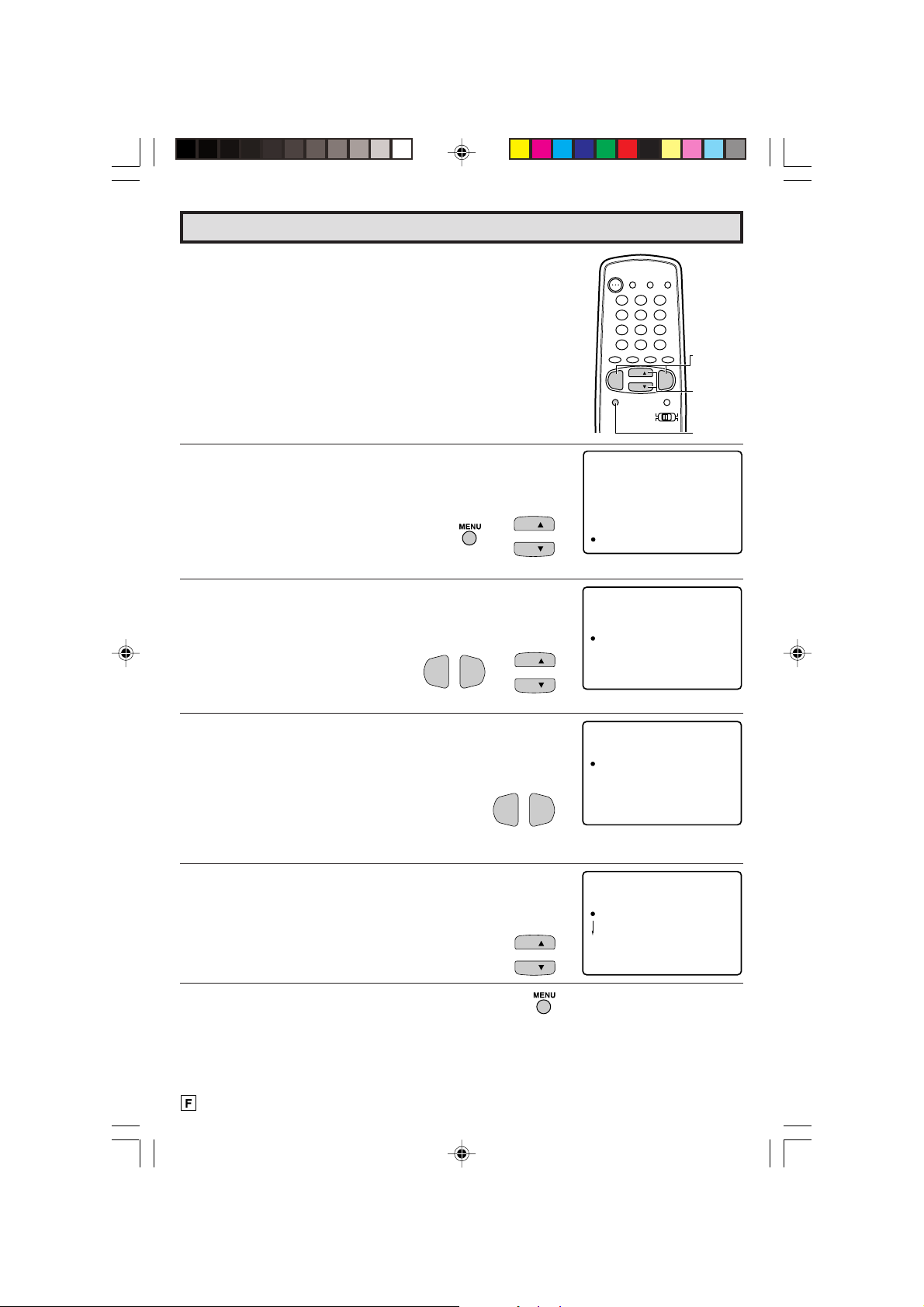
Réglage (Suite)
L FORMAT DE L’ECRAN
La taille de l’image peut être réglée selon trois formats d’écran.
1 Appuyer sur
2 Appuyer sur
MENU
pour accéder au MENU PRINCIPAL.
CH UP (8)
ou
DOWN (9)
pour déplacer le repère
“a” à “REGLAGE”.
→
3 Appuyer sur
REGLAGE, appuyer sur
déplacer le repère “a” à “FORMAT D’ECRAN”.
VOL (+) ou (–)
CH UP (8)
pour accéder au mode de
ou
DOWN (9)
VOL—VOL
→
+
CH
CH
pour
CH
CH
POWER
TV
DVD
VCR
DISPLAY
INPUT
1 2 3
4 5 6
7 8 9
ENTER
FLASHBACK
0
100
PERSONAL PREFERENCE
A B C D
CH
VOL
—
CH
MENU MUTE
M
EUN
MNI UT . AGEREGL
G
REGLA E I
G
REGLA EISON
SOU TS TRAGE
AUTO IRTEPAENTR
CA ALGN
REGLA E
G
RE L
AE
CATV TV
DVD VCR
VOLUME
(+)/(–)
VOL
+
CHANNEL
UP (8)/
DOWN (9)
MENU
E
M
AG
G
(Écran MENU PRINCIPAL)
REGLAGE
LANGUE
ECONERGIE
FORMAT D ’ EC
DEMO
RAN
ENT EERAUTO
(Mode de REGLAGE)
4 Appuyer sur
VOL (+) ou (–)
pour accéder au mode de FORMAT
D’ECRAN.
5 Appuyer sur
CH UP (8) ou DOWN (9)
“16:9” ou “ZOOM”.
6 Appuyer sur
MENU
pour sortir.
24
23-24 CR27FS1[F].p65 25/6/01, 4:02 PM24
VOL—VOL
+
pour sélectionner “4:3”,
CH
CH
N
F
ORMAT D ’ ECR
4:3
1
6:9
ZOOM
A
(MODE DE FORMAT
D’ECRAN)
N
F
ORMAT D ’ ECR
4:3
1
6:9
ZOOM
A
Page 61
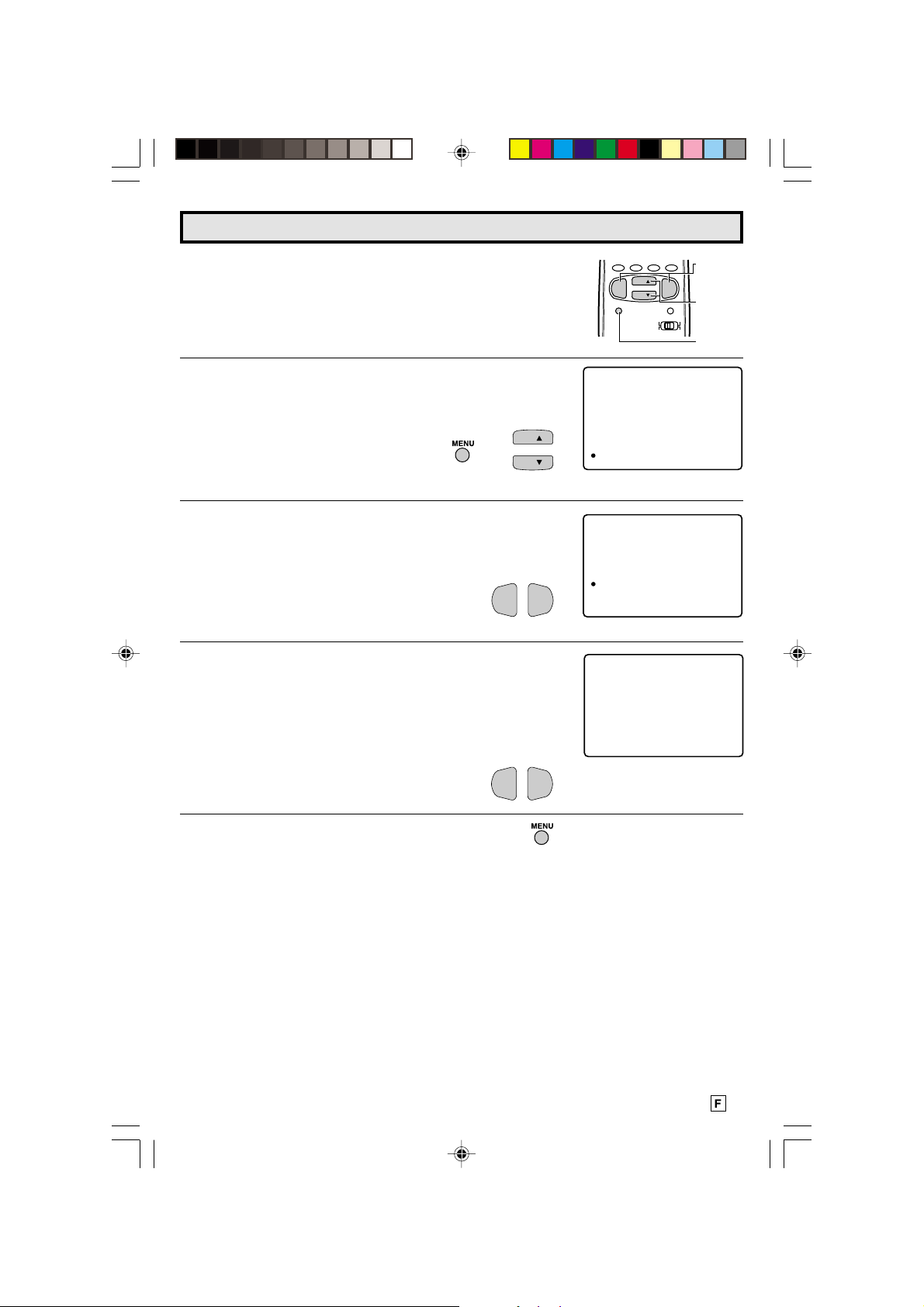
Réglage (Suite)
L ENTRÉE AUTO
L’appareil bascule automatiquement vers l’écran ENTREE2
lorsqu’un apparail VIDÉO est connecté à la borne ENTREE 2.
Pour désactiver cette fonctionnalité, procéder de la manière
suivante :
1 Appuyer sur
2 Appuyer sur
MENU
pour accéder au MENU PRINCIPAL.
CH UP (8)
ou
DOWN (9)
pour déplacer le repère
“a” à “REGLAGE”.
→
3 Appuyer sur
REGLAGE.
4 Appuyer sur
AUTO ENTREE.
Appuyer sur
“ARRET”.
L’appareil peut être éteint (OFF) lorsqu’il n’est pas utilisé.
Appuyer sur
VOL (+) ou (–)
VOL (+)
ou
(–)
VOL (+) ou (–)
VOL (+) ou (–)
pour accéder au mode de
VOL—VOL
pour accéder au mode de sélection
pour sélectionner “AUTO” ou
pour sélectionner “ARRET”.
PERSONAL PREFERENCE
ABCD
CH
VOL
—
CH
MENU MUTE
CATV TV
DVD VCR
M
EUN
MNI UT . AGEREGL
G
REGLA E I
G
REGLA EISON
SOU TS TRAGE
CH
CH
AUTO IRTEPAENTR
CA ALGN
REGLA E
G
RE L
AE
VOLUME
(+)/(–)
VOL
+
CHANNEL
UP (8)/
DOWN (9)
MENU
E
M
AG
G
(Écran MENU PRINCIPAL)
REGLAGE
LANGUE
ECONERGIE
FORMAT D ’ EC
DEMO
+
RAN
ENT EERAUTO
(Mode de REGLAGE)
AUT EN TRE E
O
ENTREE
(2)
:
AUTO
5 Appuyer sur
25-27 CR27FS1[F].p65 27/6/01, 2:00 pm25
MENU
pour sortir.
VOL—VOL
(Mode de sélection AUTO
+
ENTREE)
25
Page 62

Utilisation des prises d’entrée vidéo et audio
L Connexion d’un appareil vidéo pour visionner une bande vidéo.
• Lorsque le téléviseur est connecté à un appareil vidéo comme illustré ci-dessous, la bande reproduite
sur l’appareil vidéo peut être visionnée sur l’écran du téléviseur.
Connexion d’un dispositif vidéo équipé d’une borne de sortie vidéo.
CONNEXIONS
APPAREIL VIDÉO
CAMÉSCOPE
JEUX VIDÉO
MAGNÉTOSCOPE
(Bornes de connexion
avant du téléviseur)
Ouvrir en appuyant pour accéder à l’intérieur du volet
Vers SORTIE S-VIDÉO
Vers SORTIE VIDÉO
Vers SORTIE AUDIO (L)
Vers SORTIE AUDIO (R)
Push open for inside door
(Bornes de connexion
arrière du téléviseur)
Vers SORTIE VIDÉO
Vers SORTIE AUDIO (L)
Vers SORTIE AUDIO (R)
FWDREV
DVD
26
25-27 CR27FS1[F].p65 27/6/01, 2:00 pm26
Vers SORTIE AUDIO (R)
Vers SORTIE AUDIO (L)
Vers SORTIE VIDÉO
Page 63
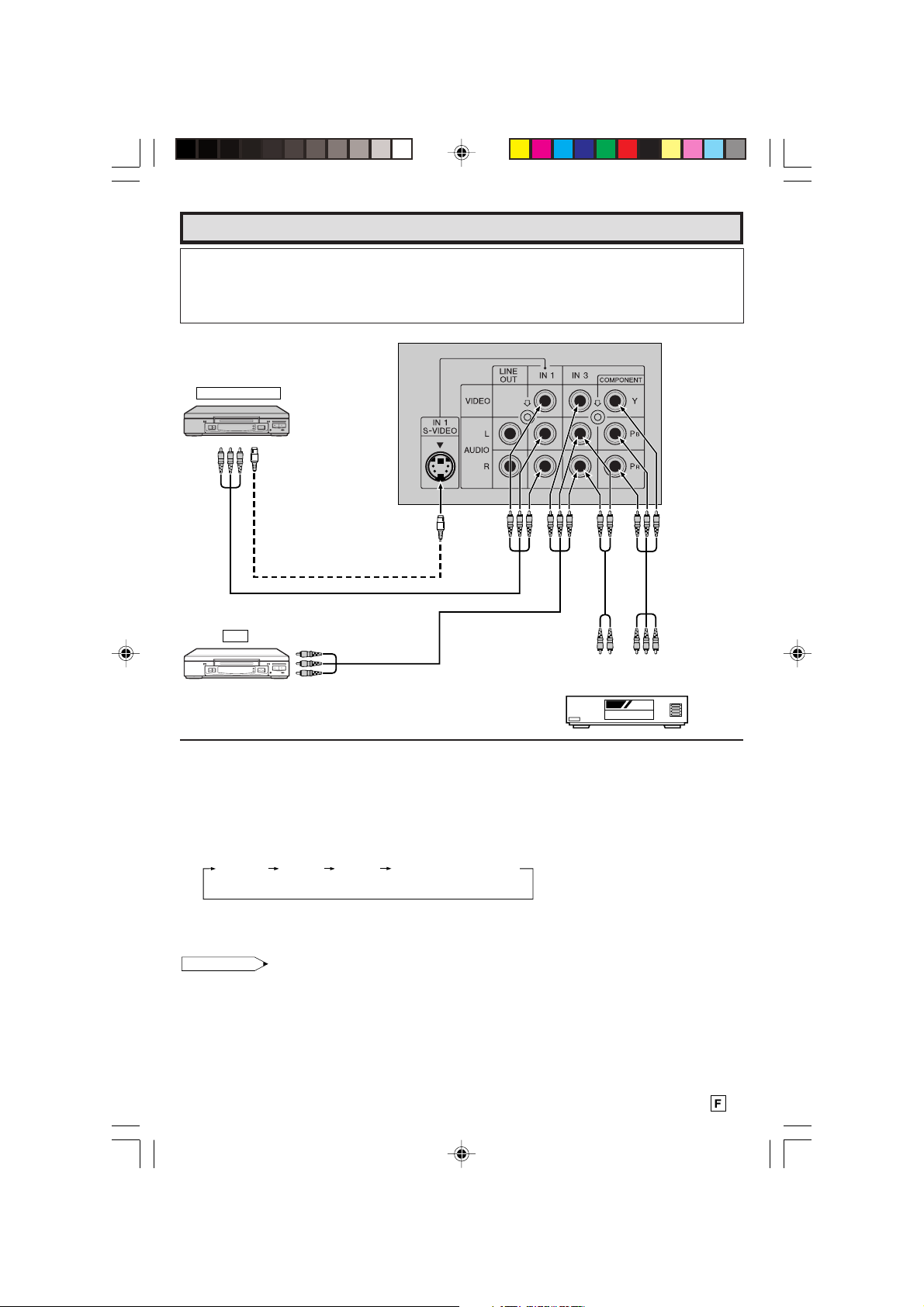
Utilisation des prises d’entrée vidéo et audio (Suite)
Remarques
• Les prises d’ENTREE S-VIDEO (IN 1, IN 2) sont utilisées pour obtenir une image de meilleure
qualité en important des signaux d’image séparés pour le signal de couleur et le signal de luminosité.
• Chaque prise d’ENTREE S-VIDEO ne concerne que l’image vidéo. Pour recevoir un signal audio,
connecter le câble audio aux prises AUDIO IN 1 ou IN 2 (gauche et droite).
(Bornes de connexion arrière du téléviseur)
APPAREIL VIDÉO
Vers SORTIE VIDÉO
(Lorsque l’appareil vidéo est équipé
d’une borne de sortie S-VIDEO)
Vers SORTIE VIDÉO
Vers SORTIE AUDIO (L)
Vers SORTIE AUDIO (R)
Vers prises de
VCR
Vers SORTIE VIDÉO
Vers SORTIE AUDIO (L)
Vers SORTIE AUDIO (R)
Vers SORTIE
AUDIO (L/R)
Appareil vidéo avec prises de
sortie vidéo composite
(couleur composite) (Y, PB and PR)
SORTIE VIDEO
COMPOSITE
L Pour visionner la bande vidéo.
• Appuyer sur
INPUT
de la télécommande pour sélectionner le mode d’entrée vidéo VIDEO INPUT
auquel est connecté l’appareil vidéo à utiliser.
• Chaque appui de la touche
INPUT
change le mode d’entrée vidéo VIDEO INPUT externe de la
manière suivante.
• Lorsque des câbles AV sont connectés simultanément aux prises d’ENTREE VIDEO 3 et
COMPONENT Y, la prise COMPONENT a priorité par rapport à la prise VIDEO.
ou
ANTENNE
OU
CÂBLE
INPUT 1
(IN 1)
Arrière
INPUT 2
(IN 2)
Avant
• Le mode d’entrée INPUT peut être sélectionné en appuyant sur
INPUT 3
(IN 3)
Arrière
COMPONENT
Arrière
CH UP (8)
de la télécommande du
téléviseur quand ce demier est réglé sur le canal le plus élevé qui est enregistré en mémoire ou en
appuyant sur
Remarque:
CH DOWN (9)
quand il est réglé sur le canal le plus bas.
• Lors de la connexion d’un appareil vidéo ou audio au téléviseur, s’assurer que l’alimentation est
coupée afin d’éviter d’endommager soit le téléviseur soit l’appareil connecté.
• La prise S-VIDEO a priorité sur la prise VIDEO (IN 1 ou IN 2). Pour utiliser un appareil vidéo connecté
à la prise VIDEO (IN 1 OU IN 2), débrancher l’appareil connecté à la prise S-VIDEO.
• SHARP entend que ce produit soit utilisé en stricte conformité avec les lois sur le droit d’auteur et
qu’une autorisation préalable soit obtenue des propriétaires du droit d’auteur si nécessaire.
• Pour des informations détaillées sur la connexion et l’utilisation d’un appareil auxiliaire, se reporter
au mode d’emploi de l’appareil utilisé.
• Les cordons de connexion peuvent être achetés dans un magasin local d’accessoires vidéo.
25-27 CR27FS1[F].p65 4/7/01, 2:17 pm27
27
Page 64

Utilisation des prises de sortie audio
L Ces prises permettent de connecter un amplificateur audio extérieur. Les fonctions STEREO/
MONO/SAP, VOLUME, SILENCE et FAO peuvent toutes être commandées à partir de la
télécommande du téléviseur ou directement sur celui-ci. Ces prises relayent le signal audio
de tous les programmes visionnés sur l’écran du téléviseur.
(PRISES DE SORTIE AUDIO à l’arrière du coffret de l’appareil.)
CONNEXIONS
(Bornes de connexion arrière du téléviseur)
Vers les prises
d’entrée audio
(1) Avant de raccorder les câbles, mettre le téléviseur sous tension et régler la commande du VOLUME
du téléviseur sur un niveau d’écoute moyen.
(2) Mettre le téléviseur hors tension et connecter les câbles audio aux prises de sortie ligne audio du
téléviseur.
(3) Mettre le téléviseur et l’amplificateur stéréo sous tension.
(4) Si vous le souhaitez, couper les haut-parleurs internes du téléviseur à partir du mode AUDIO SELECT
du téléviseur. Voir pages 11, 12.
(5) Régler la commande du VOLUME de l’amplificateur stéréo sur un niveau d’écoute moyen.
(6) Le son peut être réglé à l’aide des commandes audio (STEREO/MONO/SAP, VOLUME, SILENCE
et FAO) de la télécommande ou directement du téléviseur.
Remarque:
• Pour des informations détaillées sur la connexion et l’utilisation d’appareils complémentaires, se
reporter à leur mode d’emploi.
• En cas de connexion d’un appareil mono à l’ENTREE ou SORTIE AUDIO de cet appareil, utiliser
un cordon de raccordement et une fiche adaptatrice, comme illustré ci-dessous.
• Pour une qualité sonore optimale, nous recommandons de préserver un niveau de sortie audio
élevé au niveau du téléviseur.
Vers le TV
Prise à fiches x 2
Amplificateur Stéréo
Prise à fiches
Enceintes
Adaptateur de prise
Vers le dispositif
à connecter
borne à fiches/mini-prise
28
28 CR27FS1[F].p65 29/6/01, 3:40 pm28
Page 65

Utilisation de la télécommande
L Télécommande universelle
En achetant votre téléviseur, vous avez également
bénéficié de la dernière innovation technologique
en matière de télécommande. Avec son clavier à
touches ergonomiques, votre télécommande peut
commander votre téléviseur et la plupart des
magnétoscopes, adaptateurs de câblodistribution
et lecteurs DVD commandés par infrarouges
Remarque:
• Selon le modèle, l’année de fabrication, la marque
et le type de magnétoscope, d’adaptateur de
câblodistribution et de lecteur de DVD, il est
possible que certains modèles ne soient pas
compatibles avec la télécommande.
• Il est possible que certaines marques de décodeurs
n’activent pas la sélection des canaux tant que la
touche ENTER n’a pas été enfoncée.
Exemple:
Lorsque vous sélectionnez le canal 24,
(1) Appuyez sur la touche “2” du CLAVIER DE LA
TÉLÉCOMMANDE.
(2) Appuyez sur la touche “4” du CLAVIER DE LA
TÉLÉCOMMANDE.
(3) Appuyez sur ENTER.
Pour obtenir des détails sur l’utilisation des
décodeurs, reportez-vous à leurs modes d’emploi.
L Utilisation de votre télécommande avec
votre téléviseur.
Après l’installation des piles, réglez les touches
CATV/DVD-TV/VCR
de la télécommande sur la
position TV. (Si vous pouvez changer le canal du
téléviseur en appuyant sur les touches
ou
DOWN
(9) de la télécommande, il s’agit de la
CH UP
(8)
position TV.)
DVD/VCR POWER
Appuyez sur cette touche pour mettre
le magnétoscope ou lecteur de DVD
sous tension et hors tension.
PLAY :
Appuyez sur cette touche pour lire
une cassette ou un disque.
REWIND ;;
Appuyez sur cette touche pour
rembobiner une cassette ou un
disque.
Sur certains magnétoscopes ou
lecteurs de DVD, vous devrez
peut-être d’abord appuyer sur
STOP puis sur REWIND.
PAUSE 77
Appuyez temporairement sur
cette touche pour arrêtre la
cassette ou le disque en cours
de lecture ou d’enregistrement
(magnétoscope uniquement).
Appuyez de nouveau pour
arrêter la pause.
STOP L
Appuyez sur cette touche pour
arrêter la cassette ou le disque.
POWER
TV
DVD
DISPLAY
VCR
1 2 3
4 5 6
7 8 9
FLASHBACK
0
PERSONAL PREFERENCE
A B C D
CH
VOL
CH
MENU MUTE
REW PLAY FF
PAUSE
STOP REC
TV ¥ CATV ¥ VCR ¥ DVD
INPUT
ENTER
100
VOL
+
CATV TV
DVD VCR
CH/SKIP
L “I
dentification” des magnétoscopes,
adaptateurs de câblodistribution et lecteurs de
DVD télécommandés.
Votre télécommande a été réglée en usine pour
fonctionner avec votre téléviseur et de nombreux
magnétoscopes, adaptateurs de câblodistribution
et lecteurs de DVD télécommandés. Cependant,
dans certains cas, une simple et unique étape de
réglage peut être nécessaire avant que la
télécommande puisse commander des
magnétoscopes, adaptateurs de câblodistribution
et lecteurs de DVD raccordés.
•
Lors de cette étape de réglage, la télécommande
localise et mémorise le code de l’émetteur de la
télécommande du magnétoscope, des adaptateurs
de câblodistribution et lecteurs de DVD.
•
Une fois
le code i
dentifié, la télécommande envoie
les signaux de commande à distance destinés à
contrôler les appareils raccordés.
•
Cette étape d’identification ne doit pas être répétée
tant que l’alimentation de la télécommande est
normale.
L
UTILISATION DE VOTRE TÉLÉCOMMANDE
AVEC UN MAGNÉTOSCOPE ET UN LECTEUR
DE DVD
Une fois que vous êtes sûr que la télécommande a
“i
dentifié” votre magnétoscope ou lecteur de DVD
télécommandé, celle-ci est prête à commander
votre appareil. Les différentes touches de
commande de votre magnétoscope ou lecteur de
DVD de la télécommande ne fonctionnent pas avec
votre magnétoscope ou lecteur de DVD si ces
fonctions n’existent pas déjà sur votre appareil.
•
Pour obtenir des informations détaillées sur
l’utilisation du magnétoscope ou lecteur de DVD,
reportez-vous à leur mode d’emploi.
CLAVIER DE LA TÉLÉCOMMANDE
Utilisez le clavier pour saisir les codes
à deux chiffres lors de l’identification
de votre magnétoscope.
ENTER
FF ::
Appuyez sur cette touche pour avancer
rapidement la cassette ou le disue. Sur
certains magnétoscopes ou lecteurs de
DVED, vous devrez peut-être d’abord
appuyer sur STOP puis sur FF.
VCR CHANNEL UP (8) /DOWN (9)
Appuyez sur ces touches pour faire
défiler les canaxu du magnétoscope.
DVD SKIP
Appuyez sur cette touche pour passer
au début du chapitre suivant/de la piste
suivante ou revenir au début du
chapitre/de la piste en cours et démarrer
automatiquement la lecture du chapitre/de
la piste.
RECORD a
Appuyez sur cette touche pour
commencer l’enregistrement
(Magnétoscope uniquement)
29
29-31 CR27FS1[F].p65 27/6/01, 4:35 pm29
Page 66

Utilisation de la télécommande (Suite)
POWER
TV
POWER
REMOTE
KEYPAD
TV
FLASHBACK
PERSONAL PREFERENCE
A B C D
VOL
—
MENU MUTE
REW PLAY FF
PAUSE
L COMMENT IDENTIFIER UN MAGNÉT OSCOPE
Il est possible que la télécommande soit déjà
prête à commander votre magnétoscope.
Effectuez d’abord cette vérification pour voir
si la section suivante intitulée “identification”
est nécessaire.
(1) Placez l’interrupteur
VCR.
(2) Pointez la télécommande vers le
magnétoscope et appuyez sur
POWER
(3) La télécommande met-elle le magnétoscope
.
CATV/DVD-TV/VCR
DVD/VCR
sur
sous tension et hors tension ?
• Si tel est le cas, la télécommande est prête à
commander le magnétoscope et des étapes
supplémentaires ne sont pas nécessaires.
• Sinon, poursuivez les étapes de la section
“identification”.
L Pour identifier votre magnétoscope –
Méthode de saisie directe.
Utilisez les étapes et la liste suivantes pour
trouver rapidement le code de la
télécommande du magnétoscope raccordé.
• Recherchez d’abord le code de la
télécommande de votre magnétoscope avant
de procéder aux étapes de saisie directe du
code.
• Si cette procédure n’identifie pas le
magnétoscope raccordé, utilisez la méthode
de recherche d’identification (décrite dans la
section suivante).
(1) Placez l’interrupteur
VCR.
(2) Appuyez sur les touches
DOWN (9)
maintenez-les enfoncées.
Relâchez ensuite les deux touches.
CATV/DVD-TV/VCR
DISPLAY
et
sur
CH
de votre télécommande et
(3) Dans les dix secondes suivant le relâchement
des ces touches
saisissez le code à deux chiffres de la
DISPLAY
et
CH DOWN (9)
télécommande de votre magnétoscope à l’aide
du
REMOTE KEYPAD
(voir la liste).
30
DVD
DISPLAY
VCR
1 2 3
4 5 6
7 8 9
0
CH
CH
CATV TV
DVD VCR
STOP REC
ENTER
100
CH/SKIP
INPUT
VOL
+
DVD/VCR
POWER
DISPLAY
CHANNEL
UP (8)/
DOWN (9)
CATV/DVD-TV/VCR
• La télécommande est maintenant prête à
envoyer des commandes à votre
magnétoscope.
Certaines marques ont plusieurs codes de
télécommande, en raison des changements
de codes opérés avec l’évolution des modèles
ou en raison des différences de format (VHS/
BETA). Le cas échéant, vous devrez peut-être
essayer plusieurs codes pour trouver le code
reconnu par votre magnétoscope.
Remarque:
Selon le modèle, l’année de fabrication, la
marque et le type de magnétoscope, il est
possible que certains modèles ne soient pas
compatibles avec la télécommande.
L Pour identifier votre magnétoscope –
Méthode de recherche.
(1) Placez l’interrupteur
la télécommande sur VCR.
CATV/DVD-TV/VCR
(2) Appuyez sur la touche POWER du
magnétoscope pour le mettre sous tension.
(3) Appuyez simultanément sur les touches
DISPLAY
CES TOUCHES ENFONCÉES.
(4) Regardez l’indicateur de numéro de canal sur
et
CH DOWN (9)
. MAINTENEZ
le magnétoscope. Les numéros de canaux
défilent lorsque le magnétoscope est identifié.
Relâchez les touches
(9)
dès que les numéros de canaux
commencent à défiler.
Le code de la télécommande du
DISPLAY
magnétoscope a été identifié et la
télécommande est prête à fonctionner avec
celui-ci.
,
et
CH DOWN
de
29-31 CR27FS1[F].p65 27/6/01, 2:02 pm30
Page 67
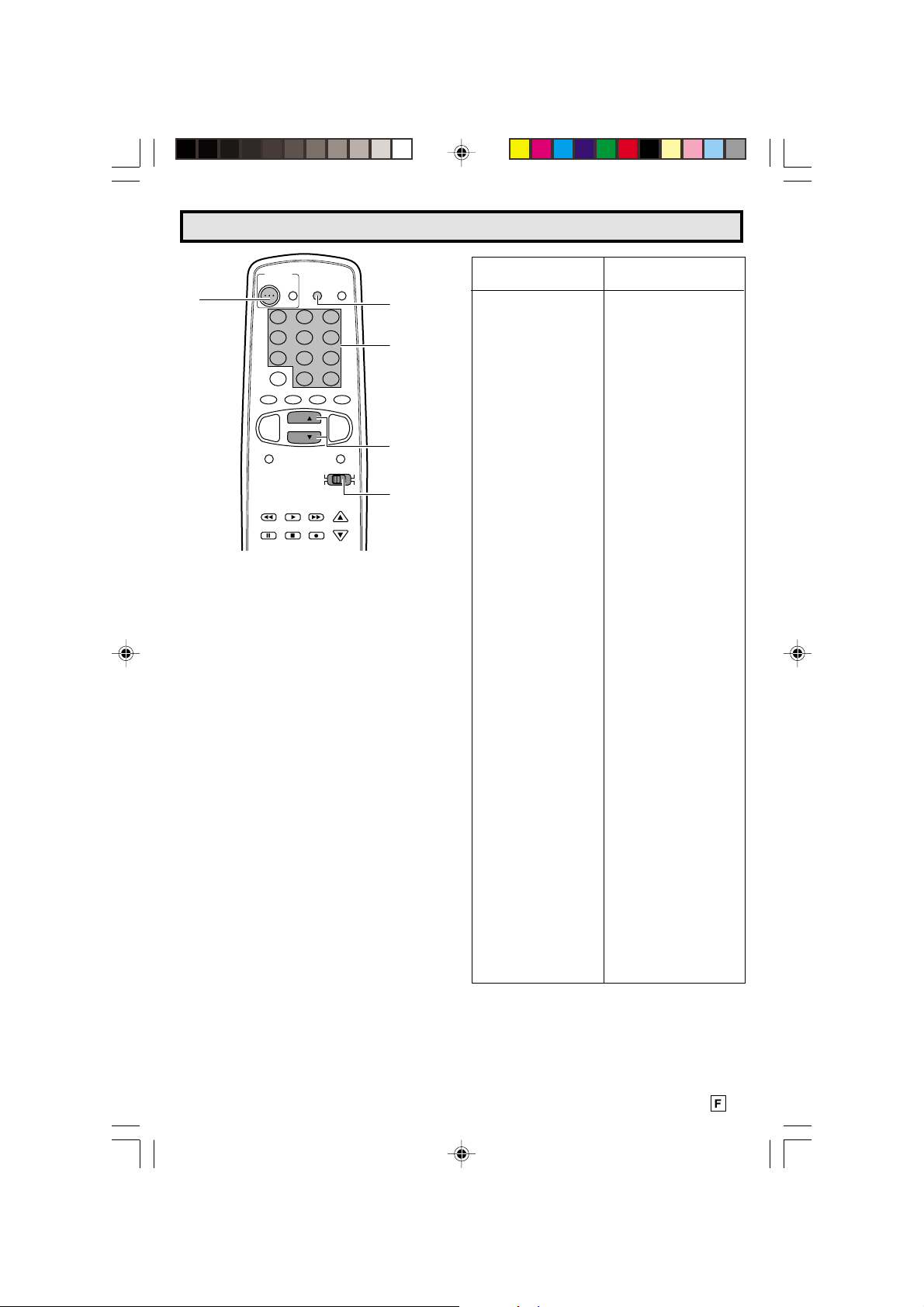
Utilisation de la télécommande (Suite)
POWER
TV
DVD
DISPLAY
INPUT
TV
POWER
VCR
1 2 3
4 5 6
7 8 9
FLASHBACK
PERSONAL PREFERENCE
A B C D
VOL
—
MENU MUTE
REW PLAY FF
PAUSE
0
CH
CH
STOP REC
ENTER
100
CATV TV
DVD VCR
VOL
+
CH/SKIP
DISPLAY
REMOTE
KEYPAD
CHANNEL
UP (8)/
DOWN (9)
CATV/DVDTV/VCR
CONSEILS SUR L’IDENTIFICATION DE VOTRE
MAGNÉTOSCOPE :
Si le modèle de votre magnétoscope ne comporte
pas la fonction CHANNEL UP sur sa
télécommande, il ne peut pas être identifié à l’aide
de la méthode de RECHERCHE d’identification.
Concernant ces modèles, essayez la méthode de
SAISIE DIRECTE d’identification.
Soyez patient : une minute ou deux, cela peut
sembler long lorsque vous attendez que quelque
chose se passe, mais le code doit être identifié dans
les 2 minutes. Rappelez-vous qu’il s’agit d’un
réglage unique.
Veillez à ne pas laisser le magnétoscope faire défiler
plus de cinq canaux lorsque l’indicateur commence
à changer. Si vous continuez à maintenir les
touches
DISPLAY
et
CH UP (8)
enfoncées après le
défilement des cinq canaux, vous risquez de passer
le code correspondant à la télécommande et le
cycle d’identification de deux minutes doit être
répété.
Si le canal ne change pas sur le magnétoscope
dans les deux minutes, lisez de nouveau les
instructions d’identification et répétez les étapes.
Si le canal ne change toujours pas, la
télécommande ne fonctionne pas avec le
magnétoscope souhaité.
MARQUE DU
MAGNÉTOSCOPE
Akai
Audio Dynamics
Broksonic
Canon
Capehart
Craig
Curtis Mathis
Daewoo
DBX
Dynatech
Emerson
Fisher
Funai
GE
Goldstar
Hitachi
Instant Replay
JC Penney
JVC
Kenwood
Lloyds
Magnavox
Magnin
Marantz
Memorex
Minolta
Mitsubishi
Montgomery Ward
Multitech
NEC
Panasonic
Pentax
Philco
Philips
Quasar
RCA
Realistic
Samsung
Sanyo
Scott
Sears
Sharp
Shintom
Sony
Sound Design
Sylvania
Symphonic
Tatung
Teac
Teknika
Thomas
TMK
Toshiba
Video Concepts
Yamaha
Zenith
CODE DE
TÉLÉCOMMANDE
25, 26, 37
15, 22, 30
32
04
34
10, 31
04
34
15, 22, 30
29
21, 32, 35
09, 10, 11
28, 29
04
24
06
04
04, 06, 24, 30
15, 41, 42
14, 15
29
04, 05, 08
31
30
04, 10, 24, 29
06
17, 18, 39, 40
02, 43
29
15, 22, 30
04, 44
05, 06
04, 05
04, 05, 08
04
06, 07, 33
01, 02, 10, 24
23, 31
14, 10
20
06, 11, 24
01, 02, 03
36
12, 13, 38
29
04, 05, 08
29
15
15, 29
27, 29
29
21
19, 20
30
15, 29, 30
16
29-31 CR27FS1[F].p65 27/6/01, 2:02 pm31
31
Page 68
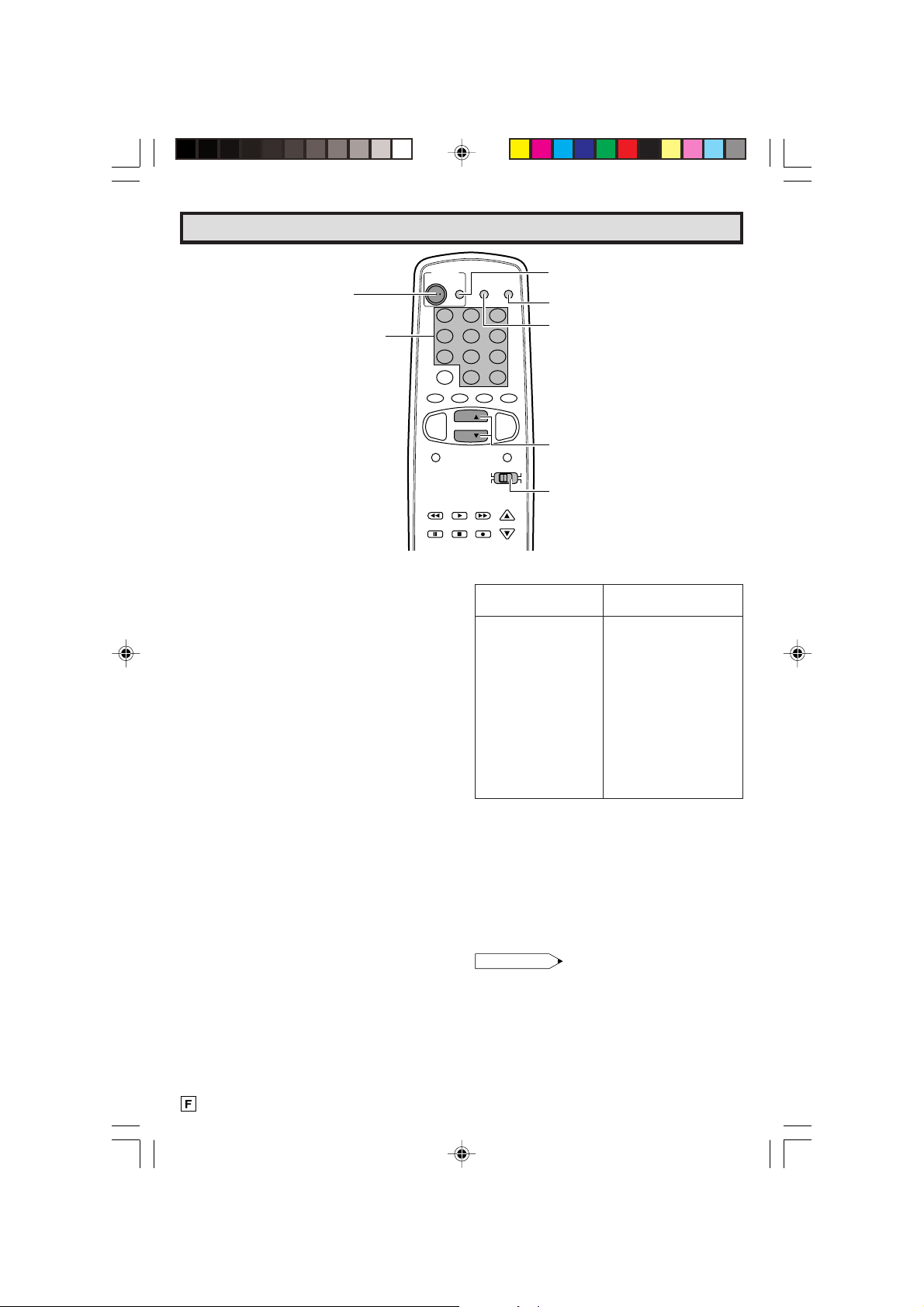
Utilisation de la télécommande (Suite)
POWER
TV
POWER
REMOTE
KEYPAD
TV
FLASHBACK
A B C D
VOL
—
MENU MUTE
REW PLAY FF
PAUSE
L COMMENT IDENTIFIER UN LECTEUR DE
DVD
Il est possible que la télécommande soit déjà
prête à commander votre lecteur de DVD.
Effectuez d’abord cette vérification pour voir
si la section suivante intitulée “identification”
est nécessaire.
(1) Placez l’interrupteur
CATV/DVD-TV/VCR
sur
DVD.
(2) Pointez la télécommande vers le lecteur de
DVD et appuyez sur
DVD/VCR POWER
.
(3) La télécommande met-elle le lecteur de DVD
sous tension et hors tension ?
• Si tel est le cas, la télécommande est prête à
commander le lecteur de DVD et des étapes
supplémentaires ne sont pas nécessaires.
• Sinon, poursuivez les étapes de la section
“identification”.
L Pour identifier votre lecteur de DVD –
Méthode de saisie directe.
Utilisez les étapes et la liste suivantes pour
trouver rapidement le code de la
télécommande du lecteur de DVD raccordé.
• Recherchez d’abord le code de la
télécommande de votre lecteur de DVD avant
de procéder aux étapes de saisie directe du
code.
(1) Placez l’interrupteur
CATV/DVD-TV/VCR
sur
DVD.
(2) Appuyez sur les touches
(9)
de votre télécommande et maintenez-les
INPUT
et
CH DOWN
enfoncées.
Relâchez ensuite les deux touches.
DVD
DISPLAY
INPUT
VCR
1 2 3
4 5 6
7 8 9
PERSONAL PREFERENCE
0
CH
CH
STOP REC
ENTER
100
VOL
+
CATV TV
DVD VCR
CH/SKIP
MARQUE DU
LECTEUR DE DVD
Denon
JVC
Magnavox
Marantz
Mitsubishi
Panasonic
Philips
Pioneer
Proscan
RCA
Samsung
Sharp
Sony
Toshiba
Yamaha
Zenith
DVD/VCR
POWER
INPUT
DISPLAY
CHANNEL
UP (8)/
DOWN (9)
CATV/DVDTV/VCR
CODE DE
TÉLÉCOMMANDE
02
09
04
04
06
02
04
08
03
03
07
01
05
04
02
04
(3) Dans les dix secondes suivant le relâchement
des ces touches
INPUT
et
CH DOWN (9)
saisissez le code à deux chiffres de la
télécommande de votre lecteur de DVD à l’aide
du
CLAVIER DE LA TÉLÉCOMMANDE
la liste).
• La télécommande est maintenant prête à
envoyer des commandes à votre lecteur de
DVD.
Remarque:
Selon le modèle, l’année de fabrication, la
marque et le type de lecteur de DVD, il est
possible que certains modèles ne soient pas
compatibles avec la télécommande.
,
(voir
32
32-33 CR27FS1[F].p65 20/6/01, 4:29 pm32
Page 69
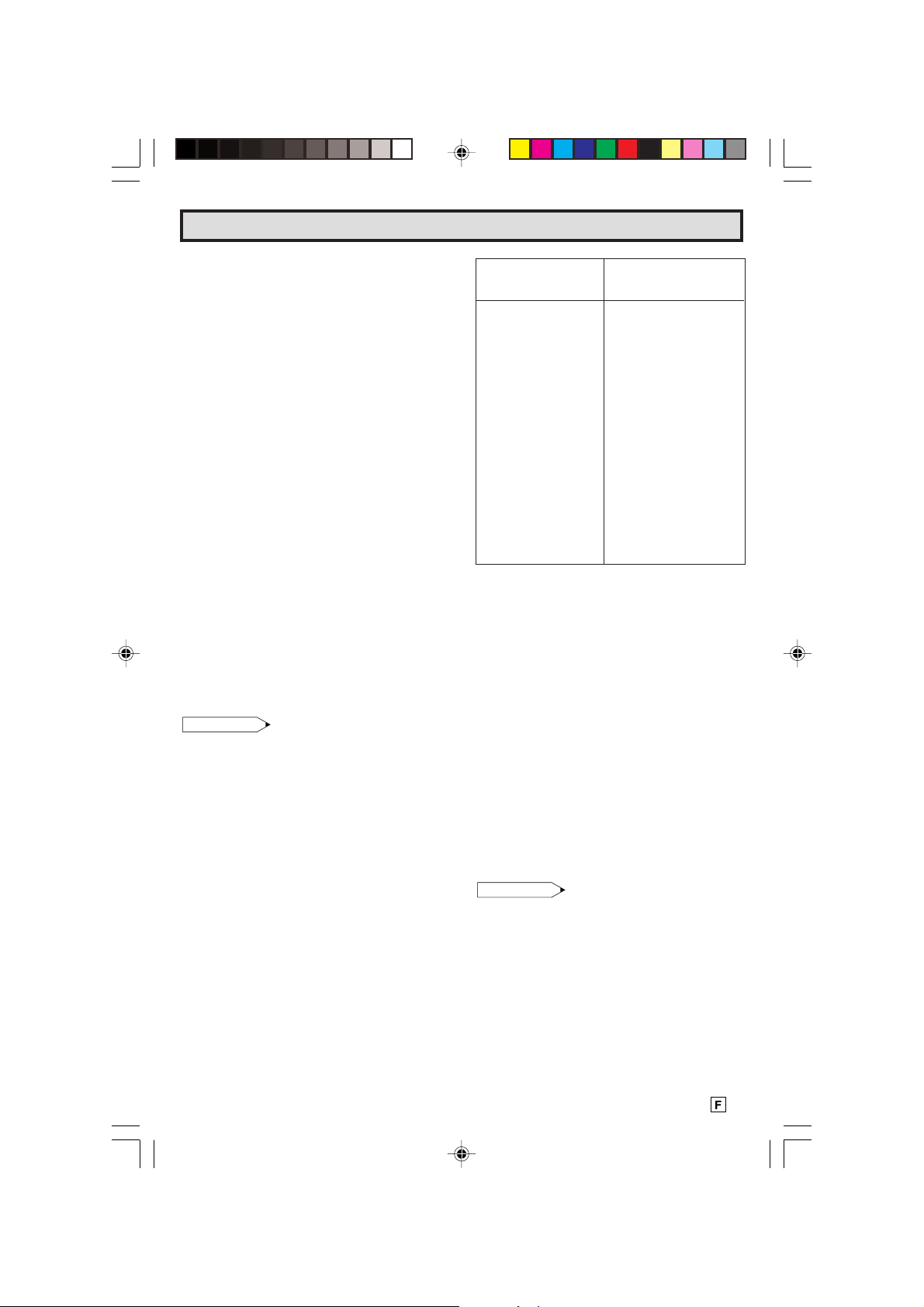
Utilisation de la télécommande (Suite)
L COMMENT IDENTIFIER UN ADAPTATEUR
DE CÂBLODISTRIBUTION
L Pour identifier votre adaptateur de
câblodistribution – Méthode de saisie
directe.
Utilisez les étapes et la liste suivantes pour
trouver rapidement le code de la
télécommande de votre adaptateur de
câblodistribution.
• Recherchez d’abord le code de la
télécommande de votre adaptateur avant de
procéder aux étapes suivantes de saisie
directe du code.
• Si cette procédure n’identifie pas votre
adaptateur, utilisez la méthode de recherche
d’identification.
(1) Placez l’interrupteur
CATV/DVD-TV/VCR
sur
CATV.
(2) Appuyez sur les touches
DOWN (9)
de votre télécommande et
DISPLAY
et
CH
maintenez-les enfoncées.
Relâchez ensuite les deux touches.
(3) Dans les dix secondes suivant le relâchement
des ces touches
DISPLAY
et
CH DOWN (9)
saisissez le code à deux chiffres de votre
adaptateur à l’aide du
REMOTE KEYPAD
(voir la liste).
• La télécommande est maintenant prête à
envoyer des commandes à votre adaptateur.
• Certaines marques ont plusieurs codes de
télécommande en raison des changements de
codes opérés avec l’évolution des modèles.
Le cas échéant, vous devrez peut-être essayer
plusieurs codes pour trouver le code accepté
par votre adaptateur.
Remarque:
Selon le modèle, l’année de fabrication, la
marque et le type d’adaptateur de
câblodistribution, il est possible que certains
modèles ne soient pas compatibles avec la
télécommande.
L Pour identifier votre adaptateur de
câblodistribution – Méthode de recherche.
(1) Placez l’interrupteur
CATV/DVD-TV/VCR
sur
CATV.
(2) Appuyez sur la touche POWER de l’adaptateur
de câblodistribution pour le mettre sous
tension.
(3) Tenez-vous au moins à 1m80 de l’adaptateur.
Pointez la télécommande vers l’adaptateur.
Appuyez simultanément sur les touches
DISPLAY
et
CH UP
(8)
. MAINTENEZ CES
TOUCHES ENFONCÉES.
(4) Regardez l’indicateur du numéro de canal sur
l’adaptateur.
Les numéros de canaux défilent lorsque
l’adaptateur est identifié.
Relâchez les touches
DISPLAY
et
CH UP
(8)
dès que les numéros de canaux commencent
à défiler.
Le code de la télécommande de l’adaptateur
a été identifié et la télécommande est prête à
fonctionner avec celui-ci.
MARQUE DE
L’ADAPTATEUR DE
CÂBLODISTRIBUTION
Anvision
Cable Star
Eagle
General Instrument
Jerrold
Magnavox
Oak Sigma
Panasonic
Philips
Pioneer
Randtek
RCA
Scientific Atlanta
Sony
Viewstar
Zenith
,
CONSEILS SUR L’IDENTIFICATION DE
VOTRE ADAPTATEUR DE
CÂBLODISTRIBUTION :
Soyez patient : une minute ou deux, cela peut
sembler long lorsque vous attendez que
quelque chose se passe, mais le code doit être
identifié dans les 2 minutes. Rappelez-vous
qu’il s’agit d’un réglage unique.
Veillez à ne pas laisser l’adaptateur de
câblodistribution faire défiler plus de cinq
canaux lorsque l’indicateur commence à
changer. Si vous continuez à maintenir les
touches
après le défilement des cinq canaux, vous
risquez de passer le code correspondant à la
télécommande et le cycle d’identification de
deux minutes doit être répété.
Si le canal ne change pas sur l’adaptateur de
câblodistribution dans les deux minutes, lisez
de nouveau les instructions d’identification et
répétez les étapes. Si le canal ne change
toujours pas, la télécommande ne fonctionne
pas avec l’adaptateur souhaité.
Remarque:
Certains récepteurs satellite peuvent être
commandés par la TÉLÉCOMMANDE. Si
vous possédez un récepteur satellite, vous
pouvez utiliser la méthode ci-dessus pour
rechercher les canaux disponibles.
DISPLAY
CODE DE
TÉLÉCOMMANDE
07, 08
07, 08
08
04, 05, 15, 23, 24, 25,
30, 36
04, 05, 15, 23, 24, 25
30, 36
07, 08, 19, 25, 28, 29,
32, 33, 40, 41
18
27, 39
07, 08, 19, 26, 28, 29,
32, 33, 40, 41
18, 20
07, 08
27, 43
03, 22, 42
44
07, 08, 19, 26, 28, 29
32, 33, 40, 41
14
et
CH UP
(8)
enfoncées
33
32-33 CR27FS1[F].p65 20/6/01, 4:29 pm33
Page 70
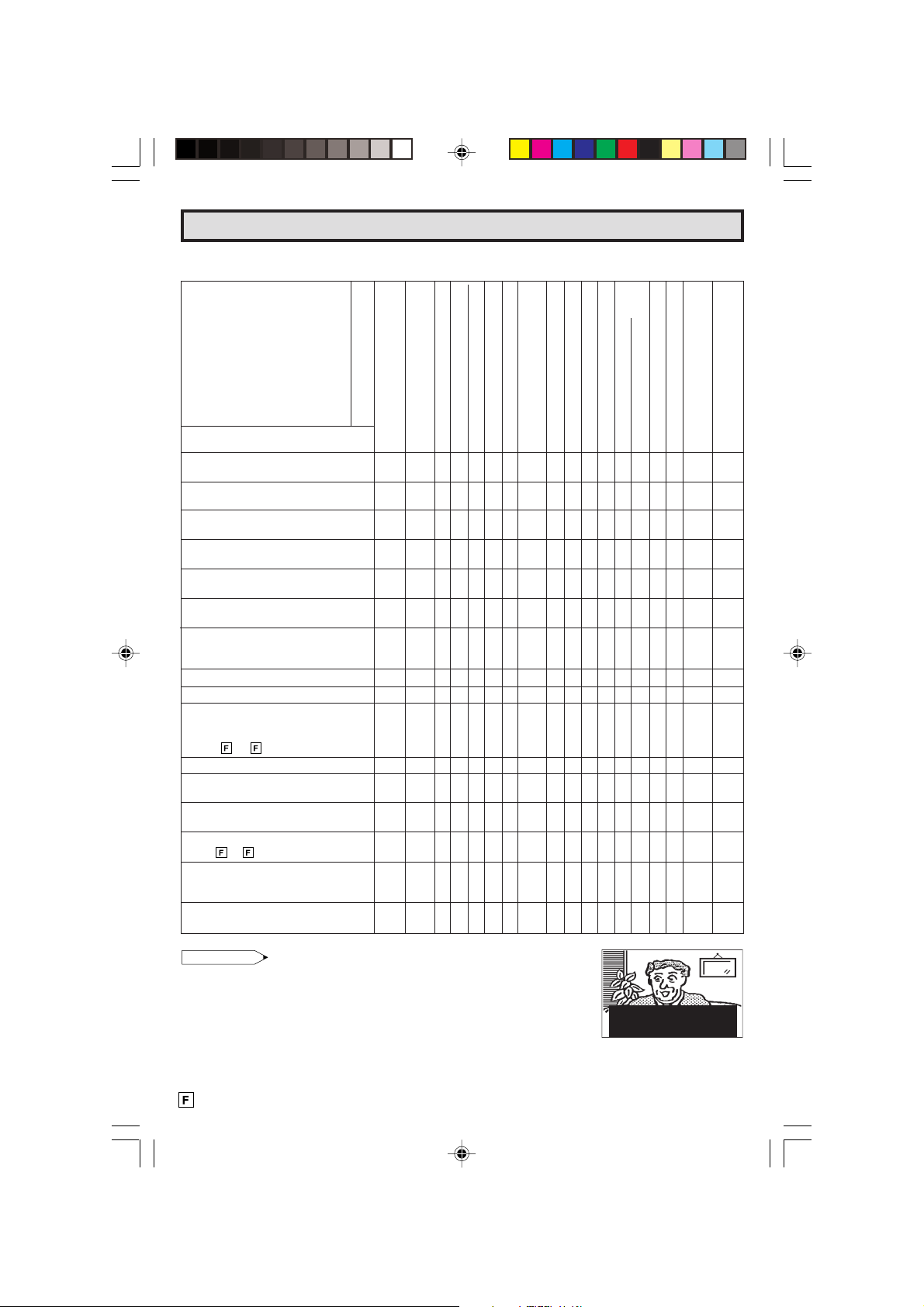
Avant d’appeler un réparateur
Vérifier les points suivants afin de déterminer s’il est possible de remédier au problème par un simple
réglage des commandes.
LISTE DES
VÉRIFICATIONS
POUR UN
DÉPANNAGE
RAPIDE
SOLUTION POSSIBLE
Essayer un nouveau canal. S’il fonctionne, il
s’agit probablement d’une panne de la chaîne.
Le téléviseur est-il branché?
La prise secteur fonctionne-t-elle?
L’interrupteur d’alimentation du téléviseur estil sous tension?
L’antenne est-elle raccordée aux bornes à
l’arrière de l’appareil?
Si l’antenne extérieure est utilisée, s’assurer
qu’il n’y a pas de fils sectionnés.
Vérifier s’il n’y a pas d’interférence locale ou
de bruit électrique extérieur.
Mettre l’interrupteur d’alimentation hors
tension puis de nouveau sous tension au bout
d’une minute.
Régler la commande de COULEUR.
Régler la commande de CONTRASTE.
Vérifier l’appareil vidéo/audio externe :
s’assurer que les câbles de connexion ne
sont pas desserrés ou cassés. (Se reporter à
la page
Vérifier les piles de la télécommande.
Faites glisser le sélecteur CABLE/DVD-TV/
MAGNETOSCOPE sur la position TV
Les câbles audio sont-ils fermement
connectés? Vérifier le niveau du volume.
Les haut-parleurs fonctionnent-ils ? Voir
pages
Mettre le mode sous-titrage hors service
“ARRÊT” / Mode d’économie d’énergie sur
“ARRÊT”.
Débrancher le téléviseur et le rebrancher
après deux (2) minutes minimum.
26, 27 )
11, 12.
PROBLÈME
Pas de reproduction d’un magnéto-
XXXXXXX X XXXXXXX
X XXXXXX X XXXXXXX
X X XXXXX X XXXXXXX
XXXXXXXX XX X X X X X
XXXXXXXX XXXXXX X
XXXX X X X X X XXX XXXX X
X X XXXXX X XXXXXXX X
XXXXXXX X XXXXXXXX X
X X XXXXXX X XXXX XX
XXXXXXX X XXXXXXX
XXX XXXX X XXXXXXXX
XX X XXXXX X XXXXXXXX
XXX XX XX X XXXXXXXX X X
scope ou lecteur de disque
Pas d’image ou de son d’un
appareil vidéo/audio externe
La télécommande ne fonctionne pas
Barres sur l’écran
Distorsion de l’image
L’image défile verticalement
Pas de couleur
X
Faible réception de certains
canaux
Image affaiblie
Lignes ou rayures dans l’image
Images fantômes
Image brouillée
Son normal, image médiocre
Image normale, son médiocre
Ni son, ni image
X
X
écran
Image sombre et vide
Bruit électrique extérieur interférant
avec le fonctionnement du téléviseur
Couleur sur une partie de l’
semble altérée
Remarque:
• En mode TEXTE, s’il n’y a pas d’émission TEXTE à recevoir, l’écran
du téléviseur pourrait être sombre et vide. Dans ce cas, placer le
mode Sous-titrage hors service.
34
34 CR27FS1[F].p65 25/6/01, 4:17 PM34
(Image sombre et vide)
Page 71
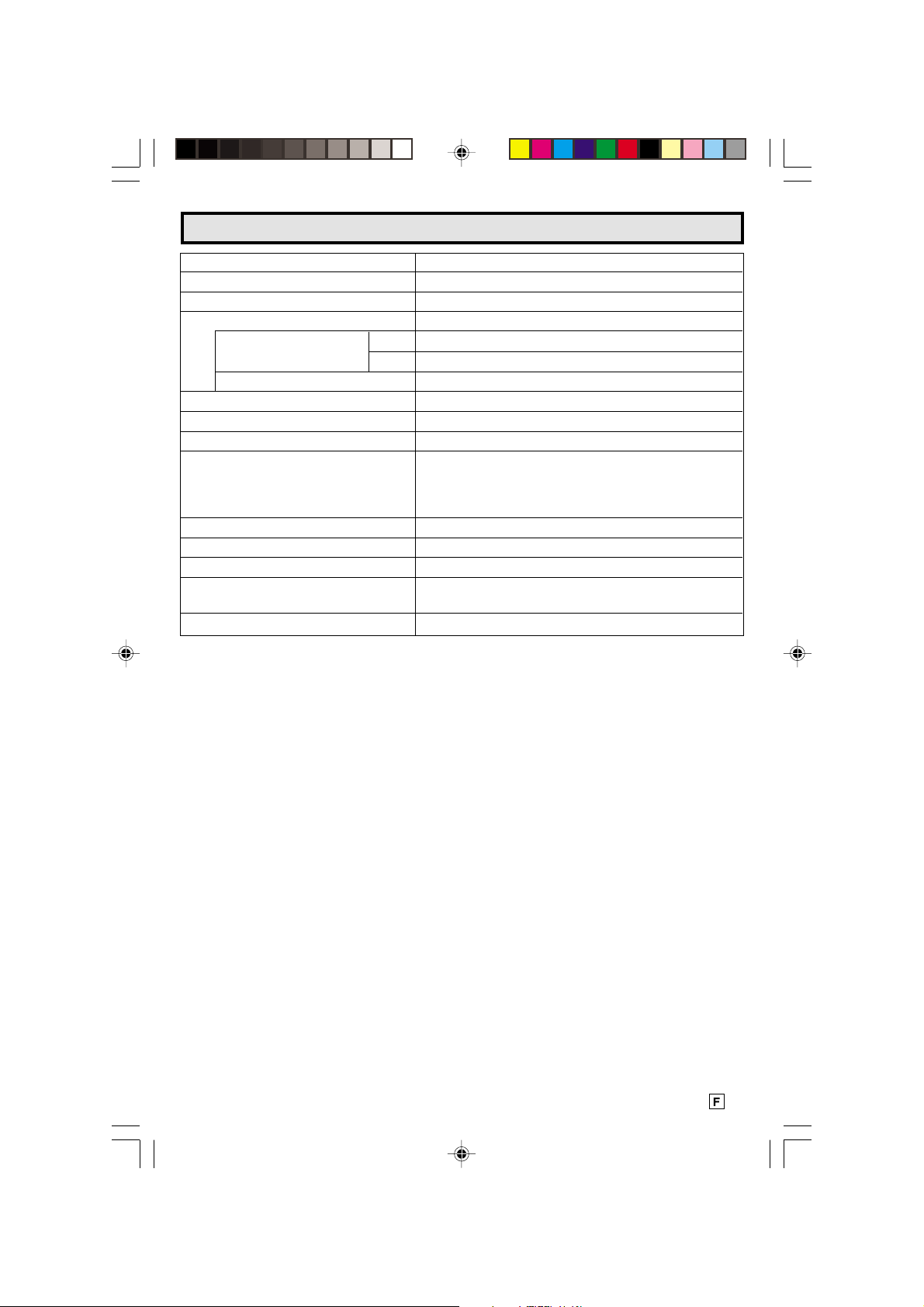
Spécifications
MODÉLE CR27FS1
Système de réception NTSC
Diffusion stéréo MTS (STEREO/SAP)
Canaux de réception
AIR VHF canaux 2 à 13
UHF canaux 14 à 69
CATV canaux 1 à 125
Syntonisation des canaux Système de syntonisation PLL de réception de 181 canaux
Impédance d’entrée de l’antenne Déséquilibré de 75 ohm VHF/UHF
Taille de l’écran 27˝ diagonale mesurés
Bornes Entrée audio/vidéo x 3 (Avant x 1, Arrière x 2)
Entrée S-Video x 2 (Avant x 1, Arrière x 1)
ENTREE COMPONENT x 1
Sortie audio x 1 (Arrière)
Sortie audio 5,0 W (RMS) x 2
Alimentation 120 V CA, 60 Hz
Consommation électrique 134 W
Dimensions 287/16˝ (W) x 2229/64˝ (H) x 191/2˝ (D)
Poids (environ) 103,6 lbs. (47,0 kg)
• La conception et les spécifications sont sujettes à modification sans préavis.
[722,0 mm (W) x 569,5 mm (H) x 494,5 mm (D)]
35 CR27FS1[F].p65 27/6/01, 2:03 pm35
35
Page 72

POUR CANADA SEULEMENT
GARANTIE LIMITÉE
Produits électroniques grand public
Bravo! Vous venez de faire un excellent achat!
Sharp Électronique du Canada Ltée (ci-après nommée “Sharp”) donne la garantie expresse suivante à l’acheteur initial du produit cidessous mentionné de Sharp, si celui-ci est emballé dans son contenant original et s’il est vendu et distribué au Canada par Sharp ou
par un détaillant autorisé Sharp.
Sharp garantit que ledit produit est, s’il est utilisé et entretenu normalement, exempt de défaut de fabrication. Si un défaut de fabrication
est décelé durant la période de garantie stipulée, Sharp s’engage à réparer ou remplacer, selon son choix, le produit spécifié ci-dessous.
La garantie offerte par Sharp ne s’applique pas:
(a) Aux appareils qui ont été l’objet d’un emploi abusif, de négligence, d’un accident, d’une installation inadéquate ou d’une utilisation
non appropriée, tel qu’il est mentionné dans le manuel du propriétaire;
(b) Aux produits Sharp altérés, modifiés, réglés ou réparés ailleurs qu’aux bureaux de Sharp, à un centre agréé de service Sharp ou
à un détaillant autorisé au service Sharp;
(c) Au dommage causé ou réparation requise à la suite de l’utilisation avec des articles non désignés ou approuvés par Sharp, y
compris, mais non limité aux rubans pour nettoyage de tête et les nettoyants chimiques;
(d) Au remplacement des accessoires, des pièces en verre, des articles consommables ou périphériques, devenu nécessaire à la suite
d’une utilisation normale du produit, y compris, mais sans en être limité, les écouteurs, les télécommandes, les adaptateurs c.a.,
les piles, la sonde de température, les pointes de lecture, les plateaux, les filtres, les courroies, rubans, papier ou autre;
(e) Aux défauts cosmétiques à la surface ou à l’extérieur de l’appareil, et qui sont causés par une usure normale;
(f) Aux dommages causés par des conditions extérieures et relatives à l’environnement, y compris mais non limité à du liquide répandu,
une tension de la ligne électrique ou de transmission trop élevée ou autre;
(g) Aux produits dont le numéro de série et de modèle ou le marquage CSA/CUL, ou les deux, ont été enlevés ou éffacés;
(h) Aux produits de consommation utilisés à des fins de location.
(i) Aux coûts d’installation, configuration et/ou programmation.
Si un défaut de fabrication est décelé dans ce produit Sharp au cours de la période de la garantie, la réparation sous garantie est offerte
à condition que le produit Sharp soit livré accompagné de la preuve d’achat et une copie de cette GARANTIE LIMITÉE à un centre agréé
de service Sharp ou à un détaillant autorisé au service Sharp. La garantie de service à domicile peut être offerte, à la discrétion de Sharp,
sur tous les téléviseurs Sharp dont l’écran est de 27 pouces ou plus et sur les fours à micro-ondes Sharp au-dessus de la cuisinère.
La garantie ci-dessus constitue la seule garantie expresse accordée par Sharp. Aucun autre détaillant, aucun centre de service, leurs
représentants ou employés, ne sont autorisés à prolonger la durée de la garantie, à fournir des garanties autres ou à transférer cette
garantie au nom de Sharp. Dans la mesure où la loi en vigueur le permet, Sharp décline toute responsabilité des pertes ou des dommages
directs ou indirects, des pertes ou des dommages imprévus et des pertes de profits indirectes résultant d’un défaut de fabrication de
produit, y compris les dommages reliés à la perte de temps ou d’utilisation de ce produit Sharp. L’acheteur doit assumer les coûts de
démontage, de réinstallation, de transport et d’assurance de l’appareil. La réparation des défectuosités, selon la manière et durant la
période ci-haut décrites, constitue l’exécution complète de toutes les obligations et les responsabilitiés de Sharp vis-à-vis de l’acheteur
en ce qui a trait au produit et constituera un acquittement complet pour toute réclamation, qu’elle soit basée sur le contrat, la négligence,
la responsabilité stricte ou autre.
Téléviseur couleur 1 an (tube cathodique 1 an supplémentaire)
Projecteur LCD 1 an (ampoule 90 jours)
Téléviseur LCD 1 an
Magnétoscope 1 an
Caméscope 1 an
Téléviseur/magnétoscope 1 an (tube cathodique 1 an supplémentaire)
Produits audio 1 an
Four à micro-ondes 2 ans (magnétron 3 ans de garantie supplémentaire - pièces seulement)
Aspirateurs 1 an
Lecteur DVD 1 an
PÉRIODES DE GARANTIE
Pour obtenir le nom et l’adresse du Centre de service ou du détaillant autorisé au service Sharp le plus près, veuillez écrire ou
téléphoner à:
SHARP ÉLECTRONIQUE DU CANADA LTÉE
335 Britannia Road East
Mississauga, Ontario
L4Z 1W9
(905) 568-7140 ou 1-(877) SHARP-CC
Site web : www.sharp.ca
SHARP ÉLECTRONIQUE DU CANADA LTÉE.
LE SERVICE
SHARP ÉLECTRONIQUE DU CANADA LTÉE.
335 BRITANNIA ROAD EAST, MISSISSAUGA, ONTARIO L4Z 1W9
SHARP CORPORATION
36
36 CR27FS1[F].p65 27/6/01, 2:05 pm36
Imprimé en Chine
TINS-0094SEZZ
01P08-CCP
