Page 1
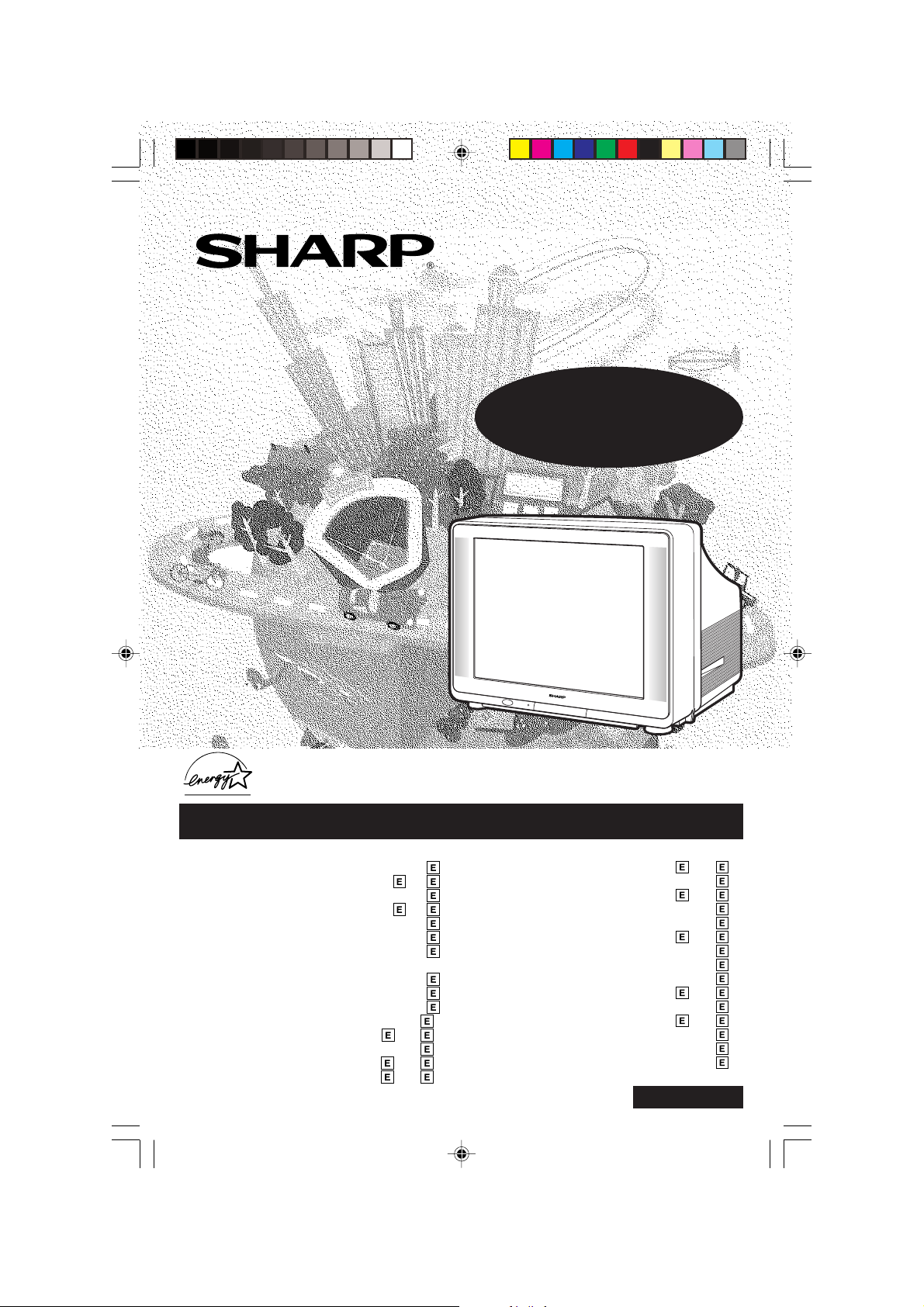
A
s an ENERGY STAR
E
NERGY STAR
®
trademark.
COLOR TELEVISION
MODEL
CR27FS1
L OPERATION MANUAL L
®
P
artner, SHARP has determined that this product meets the
guidelines for energy efficiency. ENERGY STAR
®
is a
U.S.
registered
CONTENTS
• IMPORTANT INFORMATION ...........................
• Before Operating Your Television ...........
• Supplied Accessories ........................................
• Antenna Connections .............................
• Quick Reference Control Operation ..................
• EZ SETUP during First Use ..............................
• Demo Mode .......................................................
• Accessing the MAIN MENU screen without
Remote Control .................................................
• Language ..........................................................
• Sleep Timer .......................................................
• Video Adjust ....................................................
• Audio Adjust ........................................
• Closed Caption ................................................
• Parent Control ....................................
VIEW TIMER ..................................
01-02 CR27FS1[E].p65 20/6/01, 4:15 pm1
PAGE
2~ 3
3~ 4
10
11 ~ 12
13
14 ~ 16
14 ~ 16
• Ch Setup ............................................
2
3
5
6
7
8
8
9
EZ Setup .......................................................
Channel Setting ..............................
Personal Reference ......................................
Universal Plus Function ................................
• Set Up ................................................
Energy Save .................................................
Screen Format ..............................................
Auto Input .....................................................
• Using the Video and Audio Input Jacks
• Using the Audio Output Jacks ..........................
• Operation of Remote Control .............
• Before Calling for Service .................................
• Specifications ...................................................
• Limited Warranty ..............................................
PAGE
17 ~ 22
18 ~ 20
23 ~ 25
26 ~ 27
29 ~ 33
0094 SE
17
21
22
23
24
25
28
34
35
36
1
Page 2
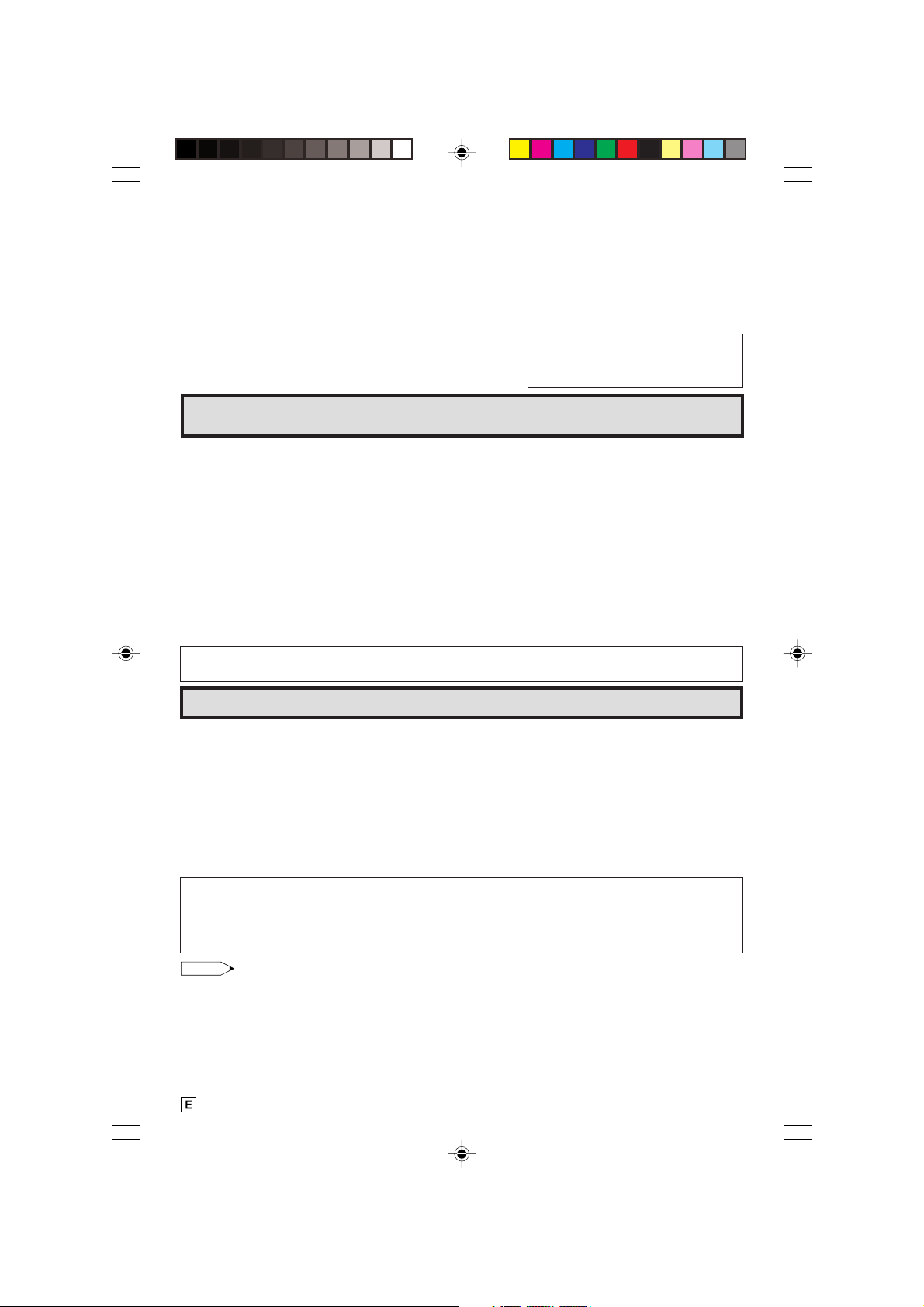
Welcome to the SHARP Family. We are pleased that you are now the owner of a SHARP Color Television
– built for outstanding quality, reliability and performance.
Every SHARP Color Television set is tuned and adjusted for proper color and sound, and has passed
through the most stringent quality control tests at the factory. We have prepared this OPERATION MANUAL
so that you may adjust the picture and color to your personal viewing preference.
We sincerely hope that you receive the greatest satisfaction and enjoyment from your new SHARP Color
Television set for years to come.
Please read these instructions carefully, and keep them handy for your future reference.
IMPORTANT
To aid reporting in case of loss or theft, please record the TV’s
model and serial numbers in the space provided. The numbers
are located at the rear of the TV.
Model No.:
Serial No.:
IMPORTANT INFORMATION
Energy efficiency is becoming increasingly important to consumers both in the US and in Canada. ENERGY
STAR is a US registered trademark to indicate that a product meets its guidelines for energy efficiency.
WHAT IS ENERGY STAR
TVs and VCRs use energy both when they are on and when they are off. North Americans spend more
than $1 billion a year on energy consumed by TVs and VCRs when they are not in use. The new ENERGY
STAR® models will reduce that energy “leakage” by up to 75 percent. Ultimately, this will mean more than
$500 million a year in energy savings for consumers.
The energy savings will help reduce the burning of fossil fuels and the related carbon dioxide pollution
that contributes to global warming. If every North American family replaced their TVs and VCRs with
ENERGY STAR® models, it would reduce carbon dioxide emissions by five million tons every year —
equivalent to eliminating the pollution from more than one million cars.
By using ENERGY STAR® products, you will save money on your electric bills and use less energy. That
makes good economic sense and it’s good for our environment.
WARNING:
®
TO REDUCE THE RISK OF FIRE OR ELECTRIC SHOCK, DO NOT
EXPOSE THIS APPLIANCE TO WET LOCATIONS.
Before Operating Your Television
Location
• For normal operation, your TV should be located in an area of the room where cool adequate ventilation
is provided. Do not place the back of the television set in a place where free airflow will be restricted.
• Any magnetic force may disturb the color picture. Make sure that magnets, electric clocks, toys using
magnets or any other magnetic substance, such as iron are kept well away from the TV set.
Power
Your TV operates on 120 Volts, 60 Hz (normal household current) and has a polarized plug. If you
are unable to insert the plug fully into the outlet, try reversing the plug. Should it fail to fit, contact an
electrician. Do not defeat the safety feature of the polarized plug.
CAUTION:
TO PREVENT ELECTRIC SHOCK, MATCH WIDE BLADE OF
PLUG TO WIDE SLOT, FULLY INSERT.
Note:
• If the set will not be used for a long period, such as during a vacation, unplug the set from the wall
outlet to economize power. (If the TV set is plugged in, a slight current still flows, even with the
POWER BUTTON in the OFF position.)
• Lines and other noise may appear in TV broadcast images when an FM tuner or radio is located near
the TV and both radio and TV broadcasts are being received. Should such noise appear, turn off
either the TV or the radio.
• If you are listening to an AM broadcast, turn the TV off. AM broadcast signals may not be received
due to interference from the TV.
2
01-02 CR27FS1[E].p65 18/6/01, 4:01 pm2
Page 3
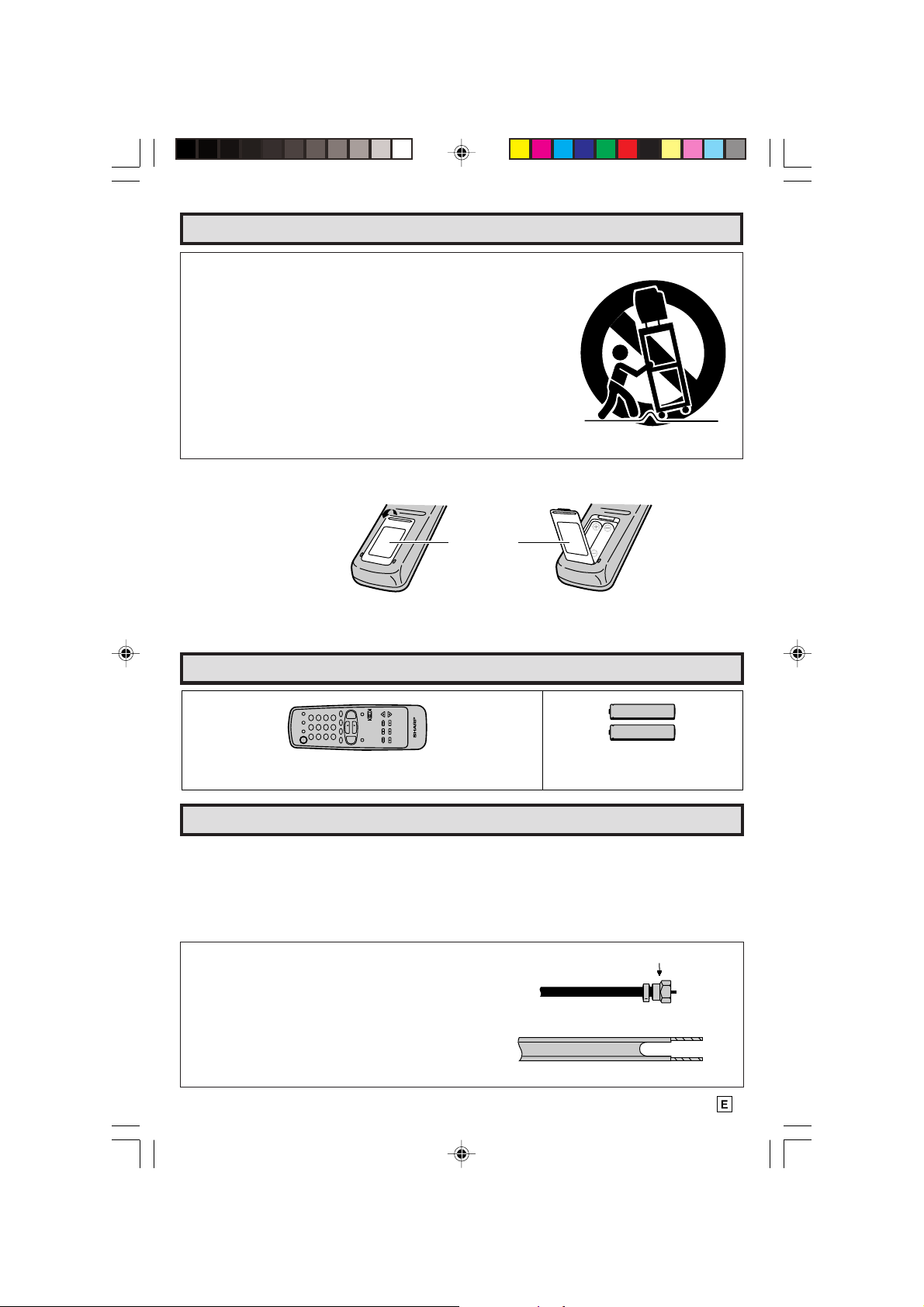
Before Operating Your Television (Continued)
CAUTION:
DO NOT PLACE THIS PRODUCT ON AN UNSTABLE CART, STAND,
TRIPOD, BRACKET, OR TABLE. THE PRODUCT MAY FALL CAUSING
SERIOUS PERSONAL INJURY AND SERIOUS DAMAGE TO THE
PRODUCT. USE ONLY WITH A CART, STAND, TRIPOD, BRACKET, OR
TABLE RECOMMENDED BY THE MANUFACTURER OR SOLD WITH
THE PRODUCT. FOLLOW THE MANUFACTURER’S INSTRUCTIONS
WHEN INSTALLING THE PRODUCT AND USE MOUNTING
ACCESSORIES RECOMMENDED BY THE MANUFACTURER.
A PRODUCT AND CART COMBINATION SHOULD BE MOVED WITH
CARE. QUICK STOPS, EXCESSIVE FORCE, AND UNEVEN SURFACES
MAY CAUSE THE PRODUCT AND CART COMBINATION TO
OVERTURN.
L Before using the television, prepare the Remote Control
To use the remote control, insert batteries first.
Insert the batteries
Pull up
Battery
Cover
• With your thumbnail, pull up the slit as indicated by the arrow to remove the back cover. Insert two
batteries (size “AA”). Be sure to match the battery e/d terminals with the e/d marks inside the
compartment.
Supplied Accessories
TV
INPUT
DISPLAY
DVD
VCR
POWER
TV
Infrared Remote Control/Part Number
+
VOL
100
ENTER
0
1 2 3
4 5 6
7 8 9
PERSONAL PREFERENCE
FLASHBACK
CH/SKIP
DVD VCR
CATV
CH
CH
STOP REC
—
VOL
REW PLAY FF
MENU MUTE
PAUSE
A B C D
RRMCG1626CESB
TV • CATV• VCR • DVD
Size AA
Dry Batteries
Antenna Connections
Antennas
• The antenna requirements for good color television reception are more important than those for
black & white television reception. For this reason, a good quality outdoor antenna is strongly
recommended.
The following is a brief explanation of the type of connections that are provided with the various
antenna systems:
1. A 75 ohm system is generally a round cable with Ftype connector that can easily be attached to a
terminal without tools (not supplied).
2. A 300 ohm system is a flat “twin-lead” cable that
can be attached to a 75 ohm terminal through a
300-75 ohm ADAPTOR (not supplied).
03-04 CR27FS1[E].p65 21/6/01, 4:28 pm3
75-ohm coaxial cable (round)
300-ohm twin-lead cable (flat)
F-type connector
3
Page 4
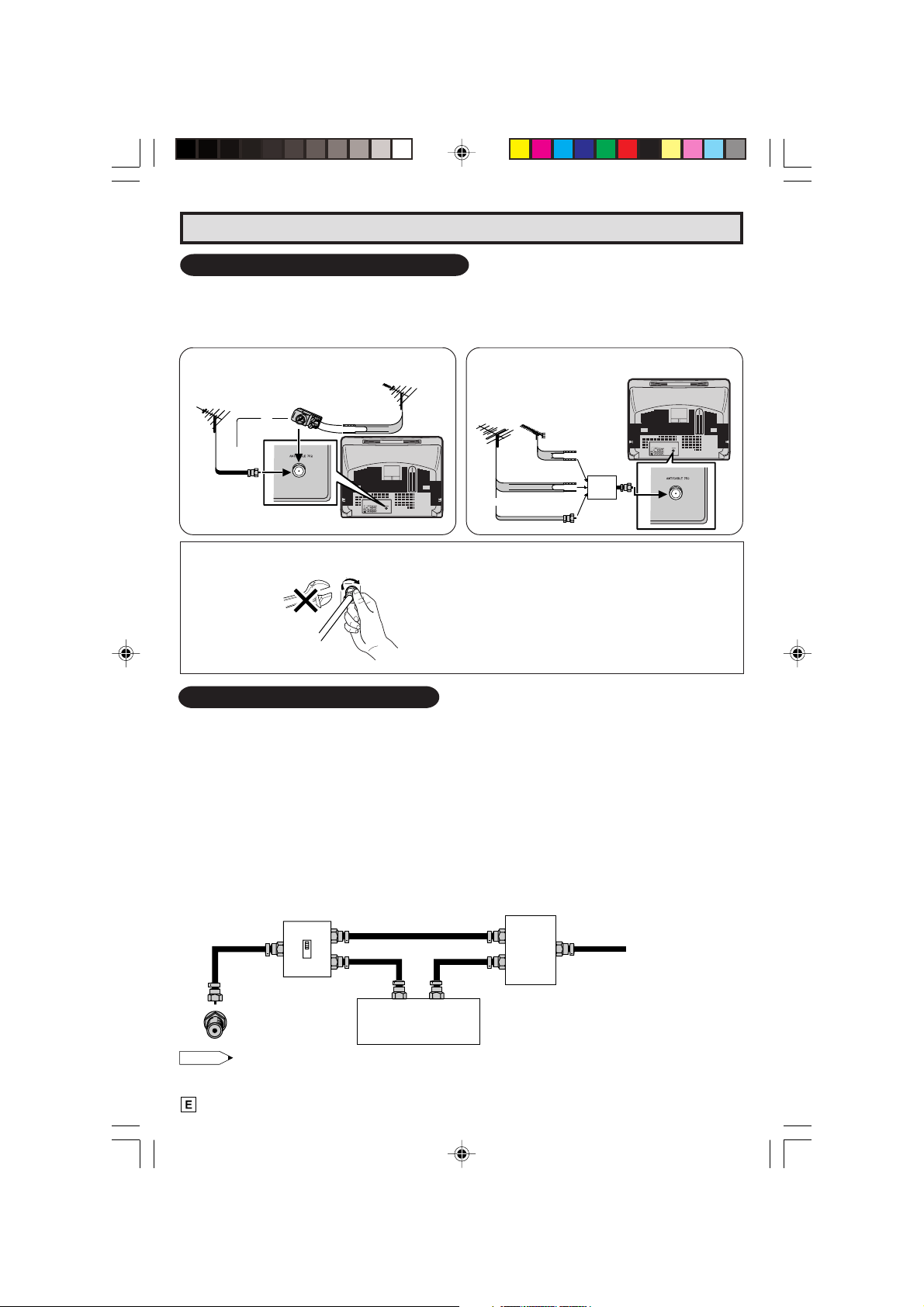
Antenna Connections (Continued)
OUTDOOR ANTENNA CONNECTION
• Use one of the following two diagrams if you connect an outdoor antenna.
A: Using a VHF/UHF combination outdoor antenna.
B: Using separate VHF and/or UHF outdoor antenna.
• Connect an outdoor antenna cable lead-in to the COAXIAL CABLE CONNECTOR on the rear of the
TV set.
A. Combination VHF/UHF Antennas B. Separate VHF/UHF Antenna
VHF/UHF ANTENNA
300-ohm
twin-lead
REAR OF TV
VHF
ANTENNA
or
UHF
ANTENNA
300-ohm
twin-lead
300-ohm
twin-lead
75-ohm coaxial
cable
COMBINER
(not supplied)
IN OUT
VHF/UHF ANTENNA
or
75-ohm
coaxial cable
300/75-ohm
ADAPTOR
(Not supplied)
F-type connector should be finger tightened only
F-type connector
When connecting the RF cable to the TV set, do
not tighten F-type connector with tools.
If tools are used, it may cause damage to your TV
set.
75-ohm coaxial cable
(The breaking of Internal circuit, etc.)
REAR OF TV
CABLE TV (CATV) CONNECTION
• A 75 ohm coaxial cable connector is built into the set for easy hookup. When connecting the 75 ohm
coaxial cable to the set, screw the 75 ohm cable to the COAXIAL CABLE CONNECTOR.
• Some cable TV companies offer “premium pay channels”. Since the signals of these premium pay
channels are scrambled, a cable TV converter/descrambler is generally provided to the subscriber
by the cable TV company. This converter/descrambler is necessary for normal viewing of the scrambled
channels. (Set your TV on channel 3 or 4. Typically one of these channels is used. If this is unknown,
consult your cable TV company.) For more specific instructions on installing cable TV, consult your
cable TV company. One possible method of utilizing the converter/descrambler provided by your
cable TV company is explained below.
Please note: RF switch equipped with position A/B (not provided) is required.
“A” position on the RF switch (not supplied) : You can view all unscrambled channels using the TV’s
channel keys.
“B” position on the RF switch (not supplied) : You can view the scrambled channels via the converter/
RF switch (not supplied)
descrambler using the converter’s channel keys.
Two-set
OUTAIN
B
OUT
IN
signal
splitter
(not
supplied)
Cable TV Line
Cable TV converter/
descrambler
(not supplied)
Note:
• Consult your SHARP Dealer or Service Center for the type of splitter, RF switch or combiner that
might be required.
4
03-04 CR27FS1[E].p65 18/6/01, 4:02 pm4
Page 5
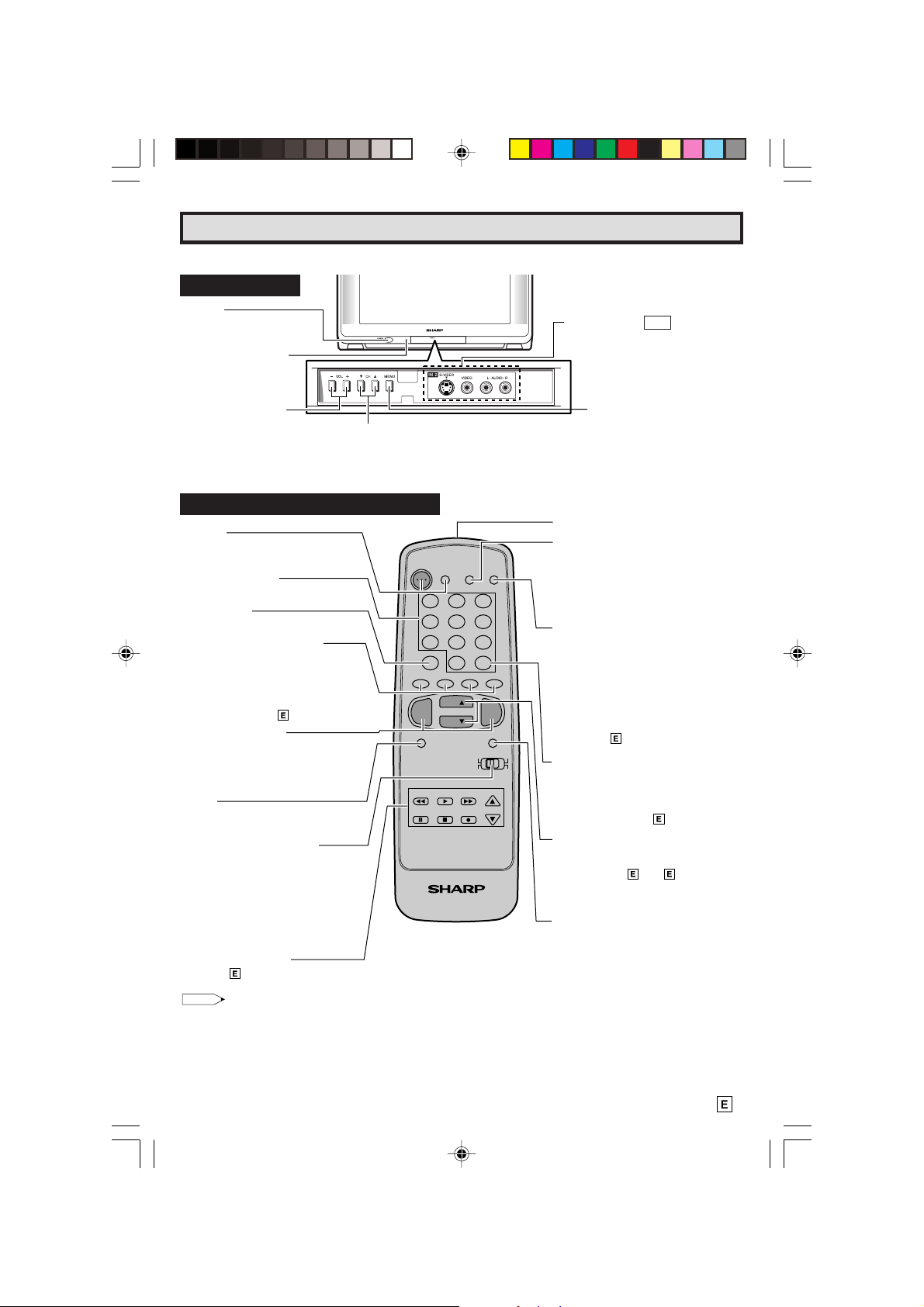
Quick Reference Control Operation
Quick Reference Control Operation
L Location of Controls
Front Panel
POWER
Press → On.
Press again → Off.
SENSOR AREA FOR
REMOTE CONTROL
VIDEO/AUDIO TERMINALS
IN 2
(INSIDE DOOR)
VOLUME UP/DOWN
(+) Increases sound.
(–) Decreases sound.
CHANNEL UP/DOWN
(8) Selects next higher channel.
(9) Selects next lower channel.
Basic Remote Control Functions
POWER
Press → On.
Press again → Off.
REMOTE KEYPAD
Accesses any channel from keypad.
FLASHBACK
Returns to previous channel.
PERSONAL PREFERENCE
With the Personal Preference buttons,
you can program your favorite
programs by using the 4 categories A,
B, C and D. The channels can be
accessed quickly by using these
buttons. (See page
VOLUME UP/DOWN
(+) Increases sound.
(–) Decreases sound.
• In menu mode, changes or selects
the TV adjustments.
MENU
Press → Accesses MAIN MENU.
Press again → Exits MAIN MENU.
CATV/DVD-TV/VCR MODE
SELECT SWITCH
In TV/VCR position, sends power and
channel select commands (Channel
up/down and Random Access buttons)
to the TV and VCR control.
In CATV/DVD position, sends power
and channel select commands to a
cable TV converter and DVD control.
DVD/VCR CONTROL
See page 29.
21)
POWER
TV
DVD
VCR
DISPLAY
1 2 3
4 5 6
7 8 9
FLASHBACK
PERSONAL PREFERENCE
A B C D
VOL
—
MENU MUTE
REW PLAY FF
PAUSE
TV • CATV • VCR • DVD
0
CH
CH
STOP REC
ENTER
100
CATV TV
DVD VCR
INPUT
VOL
+
CH/SKIP
MENU.
Press → Accesses MAIN
MENU.
Press again → Exits MAIN
MENU.
Infrared Transmitter Window
DISPLAY
Press → Displays receiving channel for
four seconds.
Press again → Removes display.
• Temporarily displays receiving
channel when in Closed Caption
mode.
INPUT
Press → Switch to external video
INPUT 1 mode.
Press 2 times → Switch to external video
INPUT 2 mode.
Press 3 times → Switch to external
video INPUT 3 mode or COMPONENT
mode.
Press 4 times → Switch back to the
original TV mode.
See page
ENTER
Used in some instances where a Cable
Converter Box requires an “enter”
command after selecting channels,
when using the REMOTE KEYPAD
button. (See page
CHANNEL UP/DOWN
(8) Selects next higher channel.
(9) Selects next lower channel.
• See pages
presetting.
• Moves the “ a ” mark of the MENU
screens.
MUTE
Press → Mutes sound.
Press again → Restores sound.
• CLOSED CAPTION appears when
sound is muted.
27.
29)
17 ~ 20 for channel
Note:
• The above shaded buttons on the Remote Control glow in the dark. To use the glow-in-the-dark display on the
remote control, place it under a fluorescent light or other lighting.
• The phosphorescent material contains no radioactive or toxic material, so it is safe to use.
• The degree of illumination will vary depending on the strength of lighting used.
• The degree of illumination will decrease with time and depending on the temperature.
• The time needed to charge the phosphorescent display will vary depending on the surrounding lighting.
• Sunlight and fluorescent lighting are the most effective when charging the display.
05 CR27FS1[E].p65 18/6/01, 4:02 pm5
5
Page 6
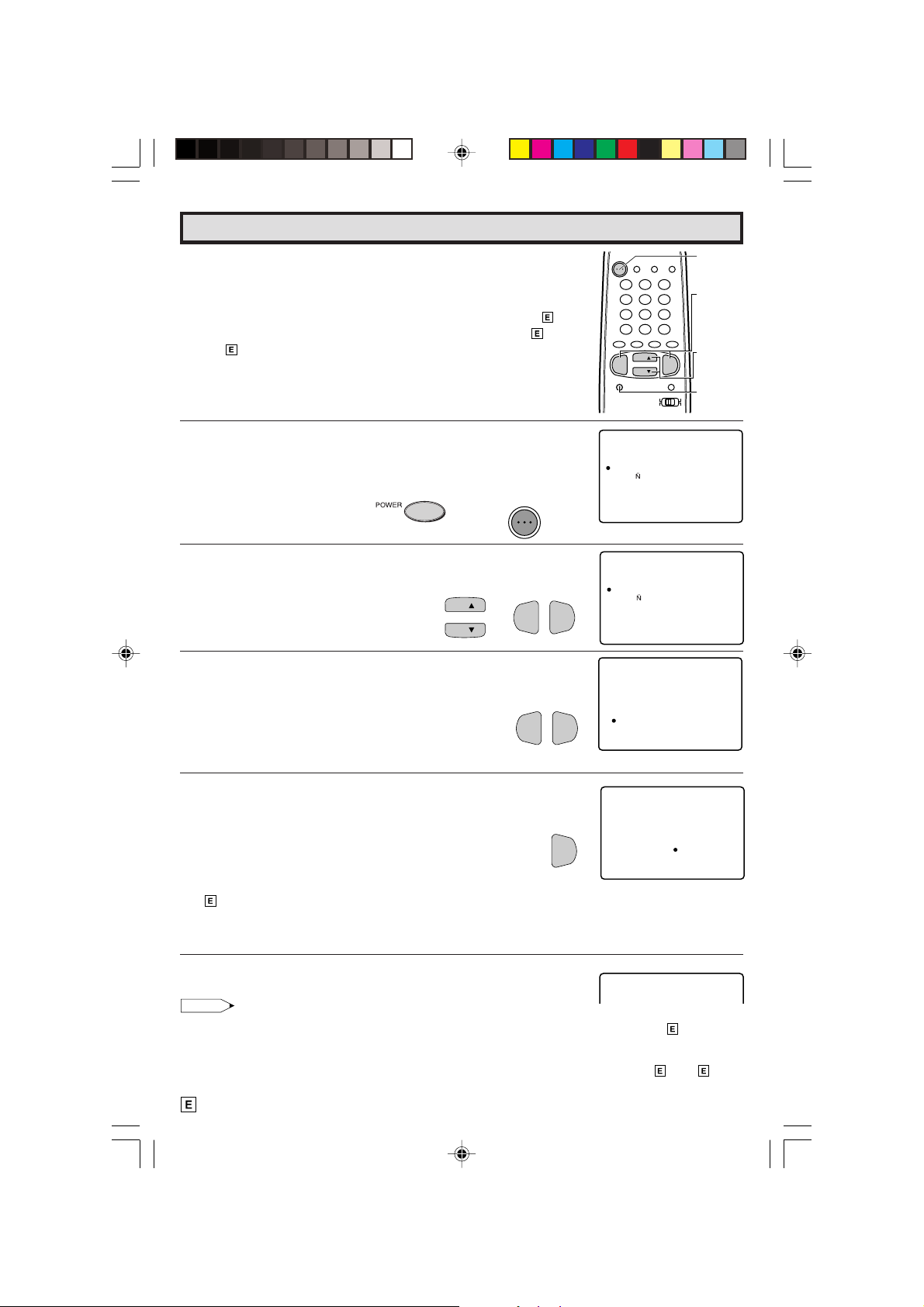
EZ SETUP during First Use
L When you turn on the TV for the first time, it will automatically
memorize the broadcast channels.
Please perform the following instructions before pressing the
power button.
(1) Insert the batteries into the remote control. (See page 3)
(2) Connect the antenna cable to the TV set. (See page 3 ~
4)
(3) Plug in the AC POWER cord to the wall outlet.
POWER
TV
DVD
VCR
DISPLAY
INPUT
1 2 3
4 5 6
7 8 9
ENTER
FLASHBACK
0
100
PERSONAL PREFERENCE
ABCD
CH
VOL
—
MENU MUTE
CH
VOL
+
CATV TV
DVD VCR
POWER
VOLUME
(+)/(–)
CHANNEL
UP (8)/
DOWN (9)
MENU
1 Press the
POWER
button on the TV set or on the Remote Control
to turn on the TV. The SELECT LANGUAGE mode will be
displayed.
(On the Set)
2 Press
CH UP (8)
or
DOWN (9)
to select “ENGLISH”, “SPANISH
(ESPAÑOL)” or “FRENCH (FRANÇAIS)”. Then press
(–)
to SET LANGUAGE.
3 Press
4 Press
VOL (+)
VOL (+)
or
(–)
to access EZ SETUP mode.
.
(Remote Control)
VOL (+)
CH
→
CH
POWER
TV
VOL—VOL
The tuner will automatically search for the
broadcast and cable TV channels. (The CH No.
will automatically increase when it appears.)
If you want to stop the EZ SETUP process once it
VOL (–)
has started, press
and it will be cancelled.
If you want to SETUP again, please refer to page
17 on SETUP.
To cancel EZ SETUP
VOL (–)
Press
.
VOL—VOL
VOL
+
SE ECTLELA ANGU G
ENGL I SH
OL
ESPA
FRANCAI S
SELECT CH /
SET VOL+ —/:
(SELECT LANGUAGE mode)
SE ECTLELA ANGU G
or
+
ENGL I SH
OL
ESPA
FRANCAI S
SELECT CH /
SET VOL+ —/:
CO ECTNN A E ATNNNRO
CA EBL
ST TAR ?SE PTUEZ
PSTO RTSTA
(EZ SETUP mode)
PLEASEWAIT
OA UT P ROG R I A
125
+
PSTO
89
:
89
:
MM
NG
RTSTA
5 Once EZ SETUP is completed, the lowest channel number
memorized will be displayed.
Note:
• If EZ SETUP does not memorize all the channels in your region, please refer to page 18 for more
information on manually memorizing the channels using CHANNEL SETTING.
• It may be difficult to PRESET when the broadcast signals are weak, the channel cycle frequency is
incorrect or frequency jamming is occuring around the area. Please refer to pages 18 ~ 20 for
more information on manually memorizing the channels using CHANNEL SETTING.
6
06-07 CR27FS1[E].p65 18/6/01, 4:02 pm6
2
Page 7
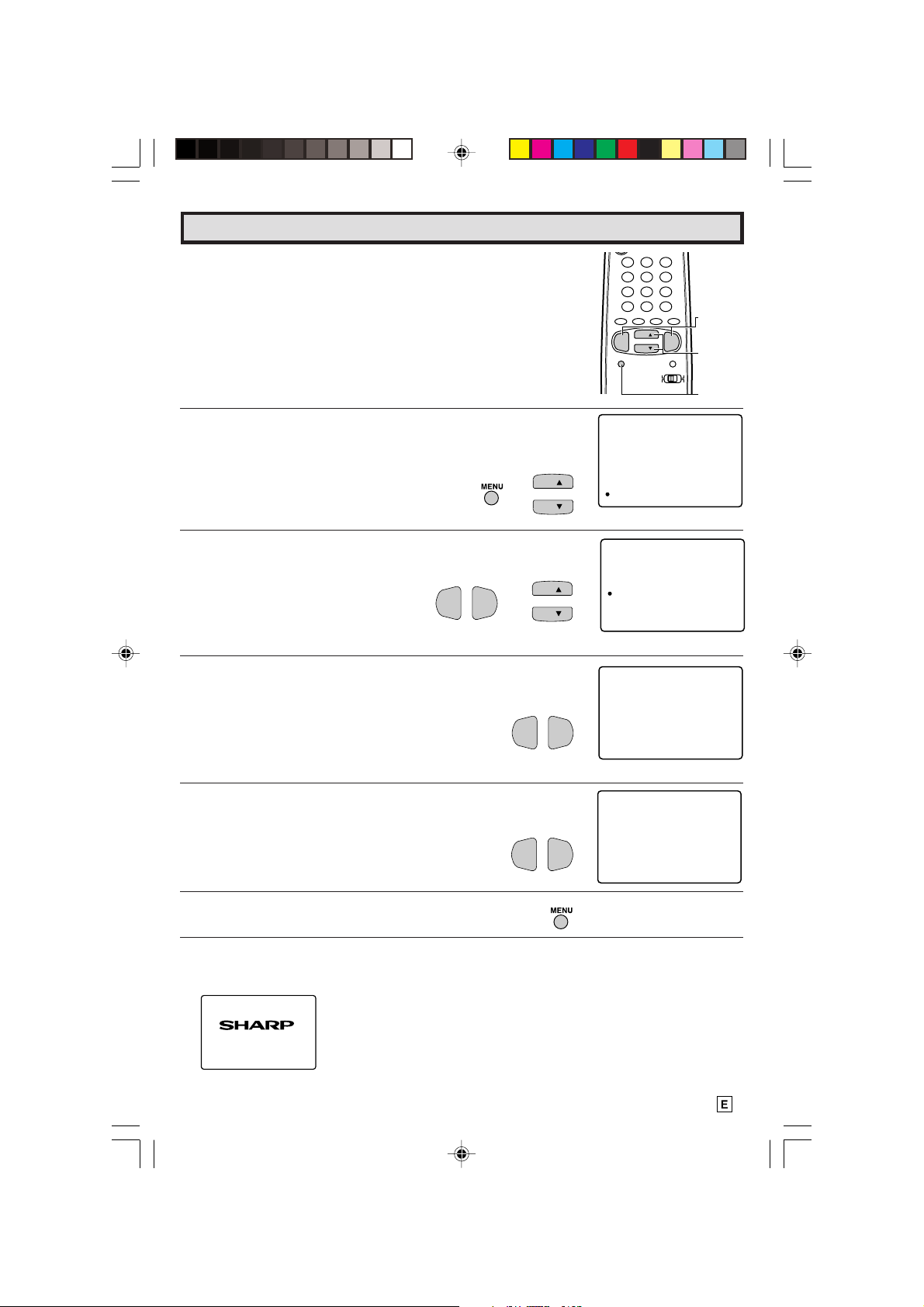
Demo Mode
L Using the Remote Control
1 Press
2 Press
MENU
to access the MAIN MENU screen.
CH UP (8)
or
DOWN (9)
to move the “a” mark to “SETUP”.
CH
→
CH
1 2 3
4 5 6
7 8 9
ENTER
FLASHBACK
0
100
PERSONAL PREFERENCE
A B C D
CH
VOL
—
CH
MENU MUTE
M
EUN
SELEP RTIME
V I DEO AD JUS T
AUD I O ADJUST
CLO DSE OCAPT I N
PARE TNALCOTRLON
CH TSE UP
TSE UP
VOL
+
CATV TV
DVD VCR
VOLUME
(+)/(–)
CHANNEL
UP (8)/
DOWN (9)
MENU
(MAIN MENU screen)
3 Press
4 Press
5 Press
6 Press
VOL (+) or (–)
8
)
or
(
VOL (+) or (–)
VOL (+) or (–)
MENU
DOWN (9)
Example:
DEMO mode display
to access SET UP mode, then press
to move the “a” mark to “DEMO”.
to select DEMO select mode.
to select “ON”.
to exit.
VOL—VOL
CH UP
CH
→
+
CH
SETUP
LANGUAGE
ENERGY SAVATE
SCREEN FORM
DEMO
INP TUAUTO
(SET UP mode))
DEMO OFF:
VOL—VOL
+
(DEMO select mode)
DEMO ON:
VOL—VOL
+
Fro
m
SHARP
M
inds
Prod uc ts
Coem
SHARP
06-07 CR27FS1[E].p65 18/6/01, 4:02 pm7
7
Page 8
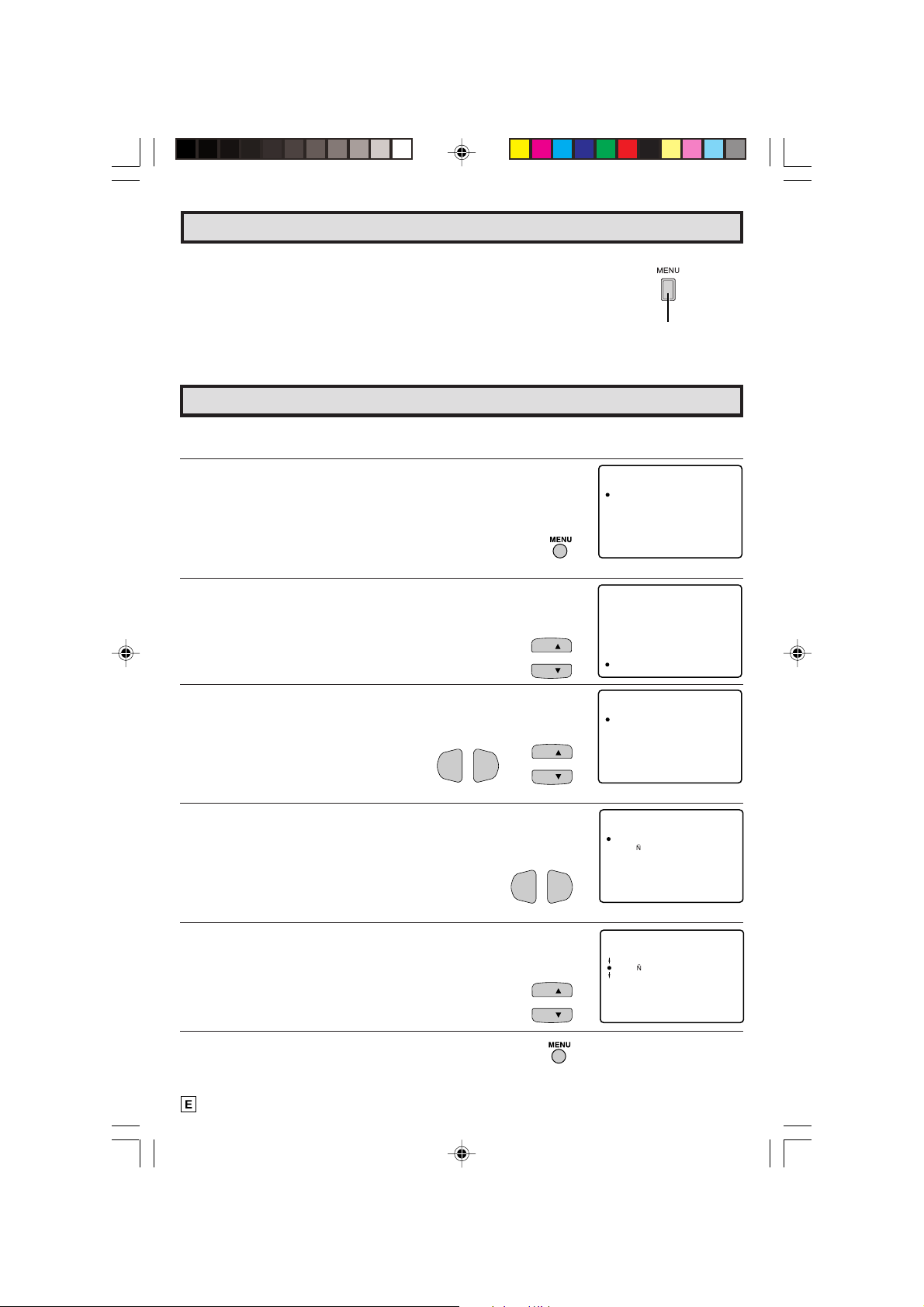
Accessing the MAIN MENU screen without Remote Control
• If you misplaced your Remote Control you can still access most settings
via the MAIN MENU screen when you press
MENU
on the TV set.
• Some features of your TV set will not be accessible without the Remote
Control. If you lost your Remote Control, contact a Sharp Service Center
for a replacement.
(On the Set)
MENU
button
Language
L The language for the ON SCREEN DISPLAY can be set to ENGLISH, SPANISH or FRENCH.
L Setting the ON SCREEN DISPLAY Language.
1 Press
2 Press
MENU
to access the MAIN MENU screen.
CH UP (8)
or
DOWN (9)
UP”.
3 Press
4 Press
5 Press
8
(
VOL (+)
)
or
DOWN (9)
VOL (+)
CH UP (8)
or
(–)
to access SET UP mode, then press
to move the “a” mark to “LANGUAGE”.
or
(–)
to access LANGUAGE change mode.
or
DOWN (9)
to select “ENGLISH”, “SPANISH
(ESPAÑOL)” or “FRENCH (FRANÇAIS)”.
to move the “a” mark to “SET
CH
CH
CH UP
VOL—VOL
+
→
VOL—VOL
CH
CH
+
CH
CH
M
EUN
SELEP RTIME
V I DEO AD JUS T
AUD I O ADJUST
CLO DSE OCAPT I N
PARE TNALCOTRLON
CH TSE UP
TSE UP
(MAIN MENU screen)
M
EUN
SELEP RTIME
V I DEO AD JUS T
AUD I O ADJUST
CLO DSE OCAPT I N
PARE TNALCOTRLON
CH TSE UP
TSE UP
SETUP
LANGUAGE
ENER YG SAVE
SCREEN MATFOR
DEMO
AUTO I NPUT
(SET UP mode)
LANGUAGE
ENGL I SH
ESPA OL
FRANCAI S
(LANGUAGE change mode)
IDIOMA
ENGL I SH
OL
ESPA
FRANCA I S
6 Press
MENU
to exit.
8
08-10 CR27FS1[E].p65 25/6/01, 2:37 PM8
Page 9
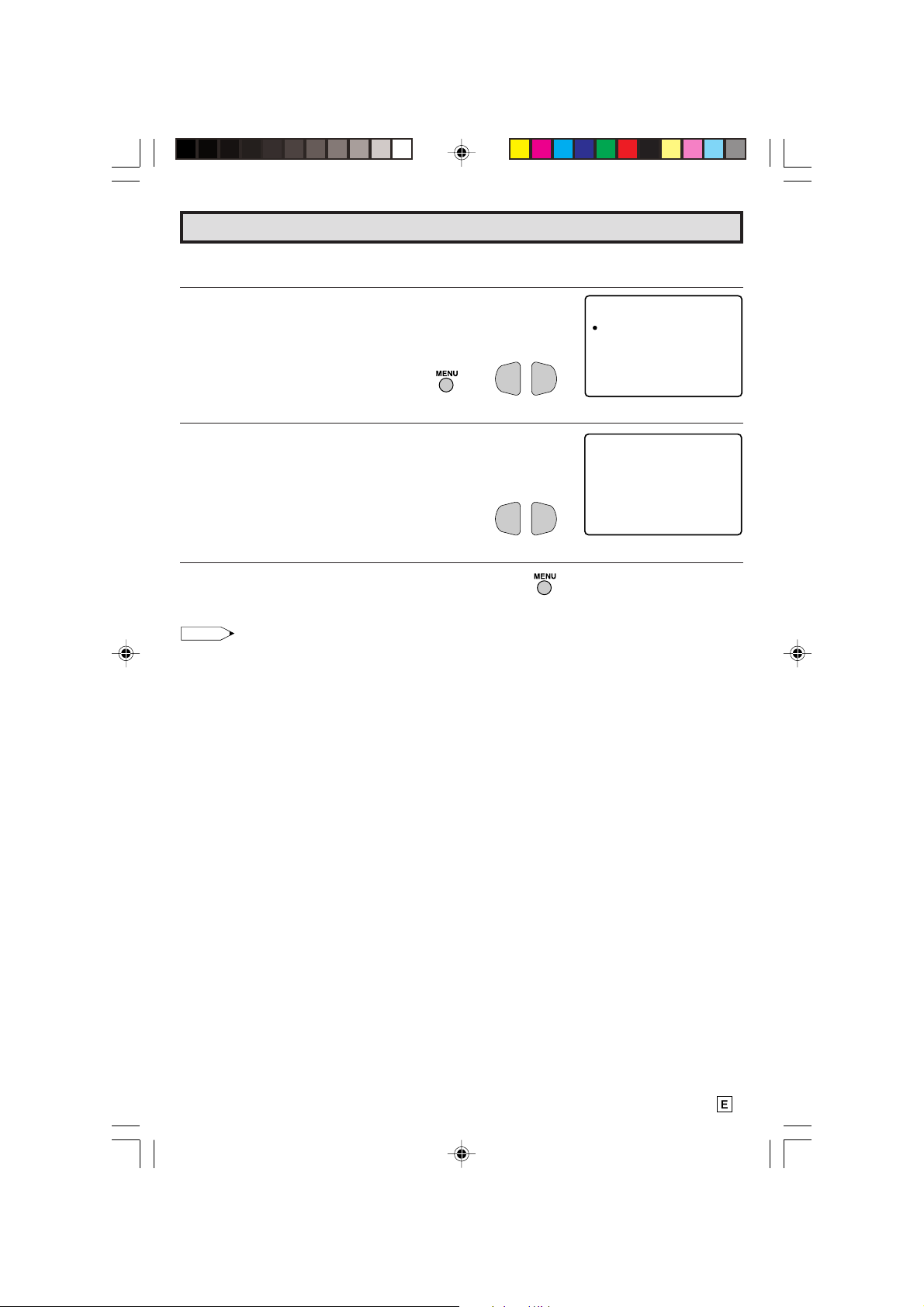
Sleep Timer
SLEEP T I MER
M1 2 0 REMA I N
L You can preset your television to turn off automatically in increments of 30, 60, 90 or 120
minutes.
1 Press
2 Press
MENU
to access the MAIN MENU screen.
VOL (+)
or
(–)
to access sleep timer mode.
→
VOL—VOL
M
EUN
SELEP RTIME
V I DEO ADJ UST
AUD I O ADJ UST
CLO DSE OCAPT I N
PARE TNAL COTRLON
+
CH TSE UP
TSE UP
(MAIN MENU screen)
3 Press
VOL (+)
or
(–)
to set a sleep time of 30, 60, 90 or 120
minutes.
VOL—VOL
+
(TIMER SET mode)
4 Press
MENU
to exit.
Note:
• To turn off the Sleep Timer, repeat the above SLEEP TIMER steps and select “– – – M REMAIN”
during step 3.
• While SLEEP TIMER is active, the time remaining will be briefly displayed on-screen at regular
intervals or when the remote’s Display key is pressed.
9
08-10 CR27FS1[E].p65 18/6/01, 4:02 pm9
Page 10
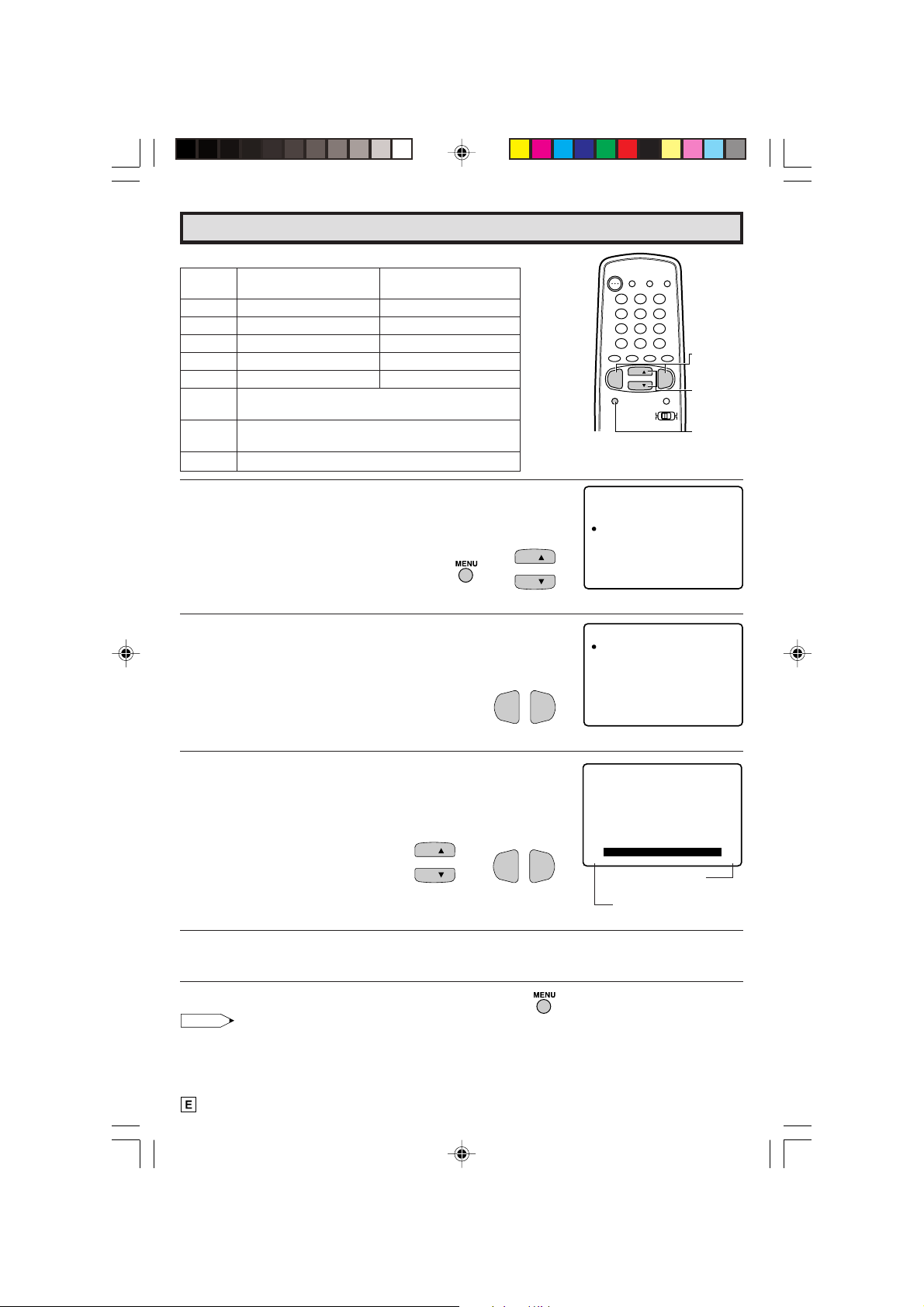
Video Adjust
Description of Adjustment Items
Selected VOL UP (+) button VOL DOWN (–) button
item
PICTURE To increase contrast To decrease contrast
TINT To make skin tones greenish To make skin tones purplish
COLOR To increase color intensity To decrease color intensity
BRIGHT To increase brightness To decrease brightness
SHARP To increase sharpness To decrease sharpness
COLOR To choose a LOW, ML, MH or HIGH COLOR TONE.
TEMP.
VMS This is used to emphasize the contour (and allows selection of
OFF, SOFT, STANDARD and HARD).
RESET To return all adjustments to factory preset levels.
1 Press
2 Press
MENU
to access the MAIN MENU screen.
CH UP (8)
or
DOWN (9)
to move the “a” mark to
“VIDEO ADJUST”.
CH
→
CH
3 Press
VOL (+)
or
(–)
to access VIDEO ADJUST mode.
VOL—VOL
+
POWER
TV
DVD
VCR
DISPLAY
INPUT
1 2 3
4 5 6
7 8 9
ENTER
FLASHBACK
0
100
PERSONAL PREFERENCE
A B C D
CH
VOL
—
MENU MUTE
M
EUN
SELEP RTIME
V I DEO ADJUS T
AUD I O ADJ UST
CLO DSE OCAPT I N
PARE TNAL COTRLON
CH TSE UP
TSE UP
CH
VOL
+
CATV TV
DVD VCR
(MAIN MENU screen)
VI DEO ADJUST
P I CTURE
TINT
OLORC
ESS
TN
RIGHB
HARPS
EMP .T
OLORC
MSV
ESETR
VOLUME
(+)/(–)
CHANNEL
UP (8)/
DOWN (9)
MENU
(VIDEO ADJUST mode)
4 Press
CH UP (8)
or
DOWN (9)
to move the “a” mark to “the
item (Ex. PICTURE)” you wish to adjust.
5 Press
press
VOL (+)
VOL (+)
or
(–)
to access PICTURE adjust mode, then
or
(–)
to adjust “PICTURE”.
CH
CH
→
VOL—VOL
.
E
ICTUR
P
+
VOL UP (+)
increase contrast
VOL DOWN (–)
decrease contrast
0
6
6 Repeat steps 4 to 5 to adjust other settings you wish to adjust.
7 Press
Note:
• VIDEO ADJUST setting is available for AIR or CABLE/INPUT 1/INPUT 2/INPUT 3 and COMPONENT
08-10 CR27FS1[E].p65 18/6/01, 4:02 pm10
MENU
respectively.
10
to exit.
Page 11
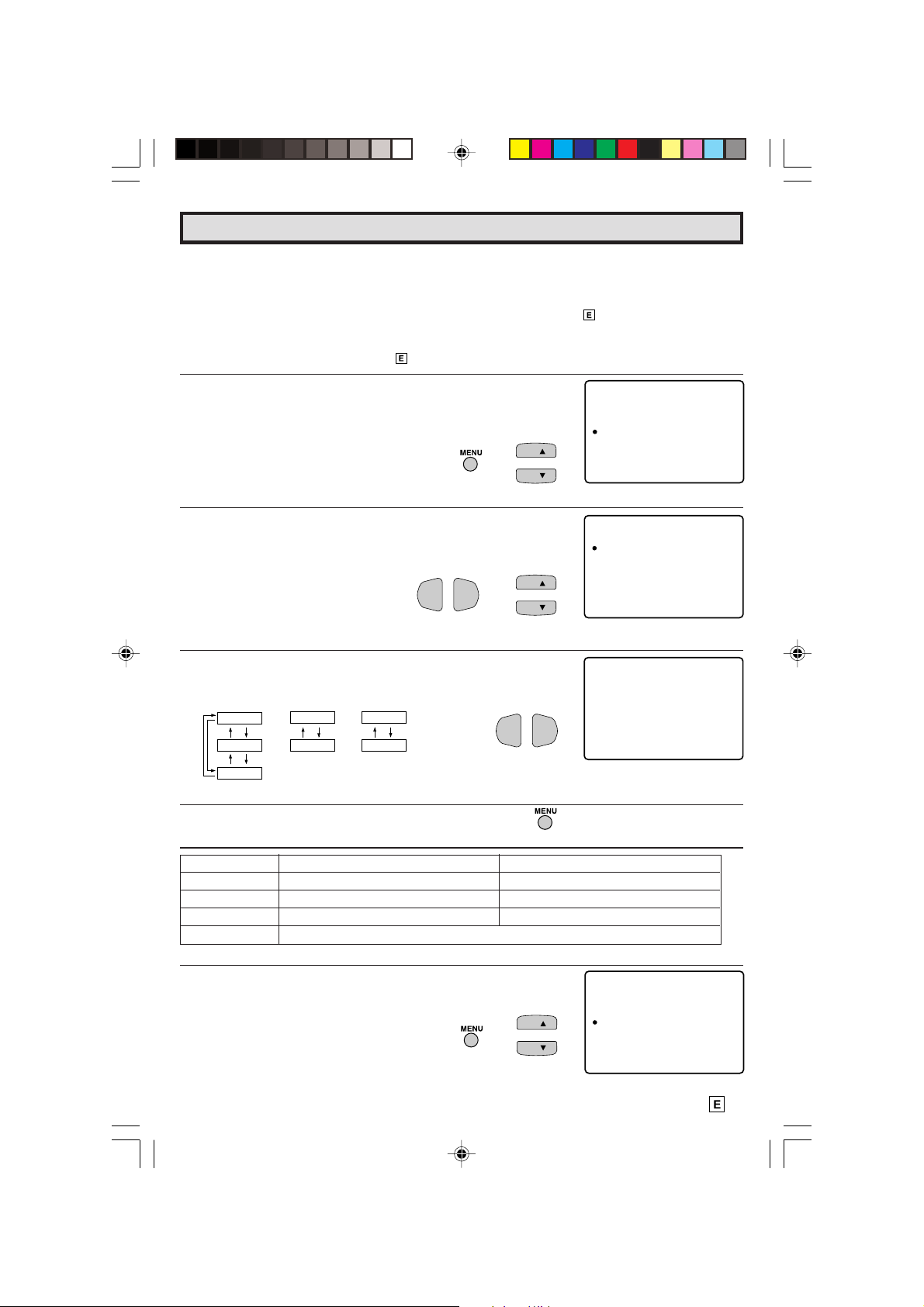
Audio Adjust
L MTS (Multichannel TV Sound)
This circuit allows reception of stereo or bilingual TV sound.
L INTERNAL SPEAKER SWITCH
This function turns the TV’s internal speakers “ON” or “OFF” when listening to sound from
external speakers by using the AUDIO OUTPUT JACKS on page 28.
L FAO (Fixed Audio Output)
This function turns the TV’s internal speakers “OFF” and allows fixed audio output from the
AUDIO OUTPUT JACKS on page 28. With FAO, the TV’s volume control is disabled.
M
1 Press
2 Press
MENU
CH UP (8)
“AUDIO ADJUST”.
to access the MAIN MENU screen.
or
DOWN (9)
to move the “a” mark to
→
CH
CH
EUN
SELEP RTIME
V I DEO ADJUS T
AUD I O ADJ UST
CLO DSE OCAPT I N
PARE TNAL COTRLON
CH TSE UP
TSE UP
(MAIN MENU screen)
3 Press
4 Press
VOL (+) or (–)
CH UP (8)
to access AUDIO ADJUST mode.
or
DOWN (9)
“MTS”, “SPEAKER” or “FAO”.
to move the “a” marks to
VOL—VOL
+
→
CH
CH
AUD I
MTS
SPE
FAO
TRE LB
BASS
BAL NA
RES TE
OAD
KAE
R
E
CE
JUST
(AUDIO ADJUST mode)
5 Press
VOL (+) or (–)
to select “STEREO”, “SAP” or “MONO”
when the “a” mark is at “MTS” position.
MTS
STEREO
SAP
MONO
6 Press
Selected item VOL UP (+) button VOL DOWN (–) button
MENU
SPEAKER
ON
OFF
to exit.
TREBLE To increase treble response To decrease treble response
BASS To increase bass response To decrease bass response
BALANCE To emphasize the right speaker’s volume To emphasize the left speaker’s volume
RESET To return all adjustments to factory preset levels.
FAO
ON
OFF
VOL—VOL
+
MTS : STEREO
(AUDIO ADJUST mode)
1 Press
2 Press
MENU
to access the MAIN MENU screen.
CH UP (8)
or
DOWN (9)
“AUDIO ADJUST”.
11-12 CR27FS1[E].p65 18/6/01, 4:03 pm11
to move the “a” mark to
CH
→
CH
M
EUN
SELEP RTIME
V I DEO ADJUS T
AUD I O ADJ UST
CLO DSE OCAPT I N
PARE TNAL COTRLON
CH TSE UP
TSE UP
(MAIN MENU screen)
11
Page 12

Audio Adjust (Continued)
3 Press
Press
VOL (+) or (–)
CH UP (8)
or
to access AUDIO ADJUST mode.
DOWN (9)
to move the “a” mark to
“TREBLE”, “BASS” or “BALANCE”.
VOL—VOL
4 Press
CH UP (8)
or
DOWN (9)
to move the “a” mark to “the
item (Ex. TREBLE)” you wish to adjust.
Press
5 Press
VOL (+) or (–)
VOL (+) or (–)
to access TREBLE adjust mode.
CH
CH
to adjust “TREBLE”.
6 Repeat steps 4 to 5 to adjust other settings.
+
→
→
VOL—VOL
VOL—VOL
OAD
KAE
R
E
CE
JUST
AUD I
MTS
SPE
FAO
TRE LB
CH
CH
BASS
BAL NA
RES TE
(AUDIO ADJUST mode)
AUD I
OAD
JUST
MTS
SPE
KAE
R
FAO
TRE LB
E
BASS
BAL NA
CE
+
+
RES TE
TREBLE 0
VOL UP (+)
increase treble response
VOL DOWN (–)
decrease treble response
3
7 Press
MENU
to exit.
Ex: Actual screen indicating ON AIR when receiving STEREO
broadcasts
Actual channel number
“← ON AIR” will appear next to STEREO or
SAP when receiving STEREO or SAP
broadcasts.
L You can enjoy Hi-Fi stereo sound or SAP broadcasts
where available.
4
3:
S
T
SAEP
MO O
REO
N
ON A
IRON A
IR
(CHANNEL call on screen)
• Stereo broadcasts
Live television transmission of sports, shows, concerts, etc. can be received in dynamic stereo sound.
• SAP broadcasts
Television broadcast can be received with either MAIN or SAP sound.
MAIN sound: The normal program soundtrack. (Monaural or stereo where available.)
SAP sound: Second language, supplementary commentaries, etc. (SAP sound is monaural.)
L If stereo sound is difficult to hear.
• You can obtain clearer sound by manually switching to the fixed monaural mode.
Note:
• Once MONO mode is selected, the TV sound remains monaural even if the TV set receives a stereo
broadcast. You must switch the mode back to STEREO if you want to hear stereo sound again.
• Selecting MTS while in the INPUT mode does not change the type of sound; in this case, sound is
determined by the video source.
• If the “FAO” mode is selected “ON”, the “SPEAKER” mode will automatically turn “OFF”.
“SPEAKER” selecting will not affect “FAO” mode.
12
11-12 CR27FS1[E].p65 2/7/01, 11:12 am12
12
Page 13

C
D
ATA:CH1
LOSED CAPT I N
O
M:OEDCPATINO
C
D
ATA:CH1
LOSED CAPT I N
O
M:OEDCPATINO
C
D
ATA:CH1
LOSED CAPT I N
O
M:OEDCPATINO
Closed Caption
L HOW TO SET CLOSED CAPTION
• Your TV is equipped with an internal Closed Caption decoder. “Closed
Caption” is a system which allows you to view conversations, narration,
and sound effects in TV programs and home videos as subscript on
your TV screen as shown on the right.
• Not all the programs and videos will offer closed caption. Please look
for the “ ” symbol to ensure that captions will be shown.
• Closed Caption broadcast can be viewed in two modes: CAPTION
and TEXT. For each mode, two channels are available, CH1 and CH2:
The [CAPTION] mode subscripts dialogues and commentaries of TV
dramas and news programs while allowing clear view of the picture.
The [TEXT] mode displays over the picture other various information
(such as TV program schedule, weather forecast, etc.) that is
independent of the TV programs.
PERSONAL PREFERENCE
ABCD
CH
VOL
—
MENU MUTE
CH
VOL
+
CATV TV
DVD VCR
VOLUME
(+)/(–)
CHANNEL
UP (8)/
DOWN (9)
MENU
1 Press
2 Press
MENU
CH UP (8)
“CLOSED CAPTION”.
3 Press
VOL (+)
mode.
4 Press
CH UP (8)
“MODE” or “DATA”.
5 Press
MODE :
VOL (+)
CAPTION
to access the MAIN MENU screen.
or
DOWN (9)
or
(–)
to access CLOSED CAPTION setting
or
DOWN (9)
or
(–)
to change the CLOSED CAPTION setting.
TEXT
OFF
to move the “a” mark to
to move the “a” mark to either
DATA :
CH 1
CH 2
→
VOL—VOL
VOL—VOL
M
EUN
SELEP RTIME
V I DEO ADJUS T
AUD I O ADJ UST
CLO DSE OCAPT I N
CH
CH
PARE TNAL COTRLON
CH TSE UP
TSE UP
(MAIN MENU screen)
+
(CLOSED CAPTION setting mode)
CH
CH
+
6 Press
MENU
to exit.
Note:
• If a broadcast has CLOSED CAPTION and the
mode automatically. Pressing
• Closed Caption may malfunction (white blocks, strange characters, etc.) if signal conditions are poor
MUTE
again will return the set to its previous condition.
MUTE
button is pressed, the set enters [CAPTION]
or if there are problems at the broadcast source. This does not necessarily indicate a problem with
your TV.
• If any button is pressed to call up the ON SCREEN DISPLAY while viewing a CLOSED CAPTION
broadcast, the closed captions will disappear momentarily.
• When viewing in TEXT mode, if no TEXT broadcast is being received, for some programs the screen
may become dark and blank. Should this occur, set the Closed Caption mode to “OFF”.
13 CR27FS1[E].p65 18/6/01, 4:03 pm13
13
Page 14

Parental Control (VIEW TIMER)
VIE TIMER
W
VIE
--H::--M
ING IMET
W
OFF
--
H--M
TIME
SEC ET No . :RE .
STATU
S
:OFF
VIE TIMER
W
VIE
2H 0 0M
ING IMET
W
OFF
--
H--M
TIME
SEC ET No . :RSEC ET N o .R
STATUS:OFF
VIE TIMER
W
VIE
2H 0 0M
ING IMET
W
OFF
5
H00M
TIME
SEC ET No . :RSEC ET N o .R
STATUS:OFF
L VIEW TIMER
This function allows you to restrict TV viewing time and also allows you to control TV usage.
This function is to prevent your children from watching too much TV.
VIEWING TIME (an accumulative timer: counts only the time
duration acquired while the TV is on.)
• VIEWING TIME can be set from 30M (30 minutes) to 10H00M (10
hours) in 30 minutes intervals.
OFF TIME (Restricts TV watching after the VIEWING TIME
reaches zero.)
• OFF TIME can be set from 30M (30 minutes) to 10H00M (10 hours)
in 30 minutes intervals.
STATUS (ON/OFF setting of VIEW TIMER)
L How to set VIEW TIMER.
1 Press
2 Press
MENU
to access the MAIN MENU screen.
CH UP (8)
or
DOWN (9)
to move the “a” mark to
“PARENTAL CONTROL”.
3 Press
4 Press
5 Press
VOL (+)
or
VOL (+)
or
CH UP (8)
(–)
to access PARENTAL CONTROL mode.
(–)
to access “VIEW TIMER”.
or
DOWN (9)
to select “VIEWING TIME”
and “OFF TIME”. For each selection, press the
to set the time duration.
M
EUN
SELEP RTIME
V I DEO ADJUS T
AUD I O ADJ UST
CLO DSE OCAPT I N
→
CH
CH
PARE TNAL COTRLON
CH TSE UP
TSE UP
(MAIN MENU screen)
PAR NT AL CONTROL
E
EWIMERVI T
VOL—VOL
+
(PARENTAL CONTROL mode)
VIE TIMER
W
VIE
ING IMET
W
--H --M
OFF
TIME
--
H--M
VOL—VOL
+
VOL (+)
CH
→
CH
or
VOL—VOL
(–)
+
SEC ET No . :RSEC ET N o .R
STATUS:OFF
6 Press
CH UP (8)
or
DOWN (9)
“SECRET No.”.
14
14-16 CR27FS1[E].p65 20/6/01, 4:15 pm14
to move the “a” mark to
CH
CH
Page 15

Parental Control (VIEW TIMER Continued)
SI
SECRET No .
INCORRECT
7 Enter the 4-digit SECRET No. using the
8 Press
the
CH UP (8)
VOL (+)
or
or
DOWN (9)
(–)
to turn ON the “VIEWING TIMER”. (If STATUS
REMOTE KEYPAD
1 2 3
4 5 6
7 8 9
ENTER
0
to select “STATUS”. Press
.
100
is OFF, VIEW TIMER will not operate)
9
When done, press
MENU
CH
CH
to exit.
→
VOL—VOL
+
Example
• To restrict anybody from watching the TV for 5 hours, after watching
the TV for 2 hours, your settings would look like this:
• They can choose to watch the 2 hours of TV however they wish.
For example, they could watch 1 hour of TV, turn TV off for 30
minutes, then turn TV on and watch the remaining 1 hour on the
VIEWING TIMER.
L To change the VIEW TIMER settings. (SECRET No. is registered)
VIE TIMER
W
VIE
ING IMET
W
:
2H 0 0M
OFF
TIME
5
H00M
:
SEC ET No . :R.
STA US OFF:
T
VIE TIMER
W
VIE
ING IMET
W
2H 0 0M
OFF
TIME
5
H00M
SEC ET No . :R.
STA US ON:T
VIE TIMER
W
VIE
ING IMET
W
2H 0 0M
OFF
TIME
5
H00M
SEC ET No . :R.
STA US ON:T
2134
2134
2134
1 Repeat “How to set VIEW TIMER” steps and select
“PARENTAL CONTROL VIEW TIMER” during step 3. Press
VOL (+)
or
(–)
, and “INPUT SECRET No.” will be displayed.
VOL—VOL
2 Enter the 4-digit SECRET No. using the
and the VIEW TIMER access screen will be displayed. Repeat
step 5 ~ 6.
Note:
• When you choose the correct SECRET No., the VIEW TIMER
access screen is displayed. If the wrong SECRET No. is chosen,
“SECRET No. IS INCORRECT” is displayed. Input the SECRET
No. again in this case.
14-16 CR27FS1[E].p65 25/6/01, 2:43 PM15
REMOTE KEYPAD
1 2 3
4 5 6
7 8 9
0
+
ENTER
100
PUT SECRE T No .
NI
–
–––
,
PUT SECRE T No .
NI
∗
∗∗∗
15
Page 16

Parental Control (VIEW TIMER Continued)
–––
–
NI
PUT SE CRET N o .
–––
–
NI
PUT SE CRET N o .
IT
ME OV ER
***
*
NI
PUT SE CRET N o .
IT
ME OVE R
L To cancel the VIEW TIMER (While the TV set is OFF but the VIEW TIMER is set)
1 Turn on TV; a blue screen message “TIME OVER” will appear.
If you do nothing, the TV will turn off in approximately 30
seconds.
2 Enter the 4-digit SECRET No. using the
REMOTE KEYPAD
.
When you choose the correct SECRET No., the VIEW TIMER
is canceled. If the wrong SECRET No. is chosen, “SECRET
No. IS INCORRECT” is displayed. Input the SECRET No.
again in this case.
1 2 3
4 5 6
7 8 9
0
ENTER
100
L How to cancel the VIEW TIMER setting or change the SECRET No.
(When you forget the SECRET No.)
1 Repeat “How to set VIEW TIMER” steps and select
“PARENTAL CONTROL VIEW TIMER” during step 3. Press
VOL (+)
2 Press and hold both
simultaneously until the VIEW TIMER access screen is
displayed. Now you can cancel the VIEW TIMER settings or
change the SECRET No. while “INPUT SECRET No.” is
displayed.
L Notice of Remaining VIEWING TIME
• For every 30 minute interval, the “remaining time” will be displayed
for 4 seconds. For the last 5 minutes, the “remaining time” will be
displayed every minute.
• “0H00M” will be displayed for 10 seconds just before the VIEW
TIMER is complete.
or
(–)
, and “INPUT SECRET No.” will be displayed.
VOL (+)
and
CH DOWN (9)
VOL—VOL
+
on the TV set
(On the Set)
(+)
VOL
VOL (+)/CHANNEL
DOWN (
VIEW TIMER
99
9
99
VIEW TIMER
0H
VIEW TIMER
0H
05M
0H00M
REMAIN
) buttons
30M
REMAIN
REMAIN
16
14-16 CR27FS1[E].p65 25/6/01, 2:45 PM16
Page 17

Ch Setup
ANTENNA ORTCO CNNE
CA LBE
ST TAR ?EZ SETUP
TPSO ATTRS
L EZ SETUP
By operating the channel preset functions, you can preset your
TV to the desired channels for viewing.
1 2 3
4 5 6
7 8 9
FLASHBACK
0
PERSONAL PREFERENCE
A B C D
CH
VOL
—
CH
MENU MUTE
ENTER
100
VOL
+
REMOTE
KEYPAD
VOLUME
(+)/(–)
CHANNEL
UP (8)/
DOWN (9)
MENU
1 Press
2 Press
MENU
to access the MAIN MENU screen.
CH UP (8)
or
DOWN (9)
to move the “a” mark to “CH
SETUP”.
→
3 Press
4 Press
5 Press
VOL (+)
or
(–)
CH UP (8)
VOL (+)
VOL (+)
or
to access CH SETUP mode, then press
DOWN (9)
or
to move the “a” mark to “EZ SETUP”.
VOL—VOL
+
(–)
to access EZ SETUP mode.
.
→
The tuner will automatically search for the broadcasting and
cable TV channels. (The CH No. will automatically increase
when it appears.)
If you want to stop the EZ SETUP process once it has started,
VOL (–)
press
. Search will be cancelled.
To cancel EZ SETUP
Press
VOL (–)
.
CH
CH
CH
CH
VOL—VOL
VOL
M
EUN
SELEP RTIME
V I DEO ADJUS T
AUD I O ADJ UST
CLO DSE OCAPT I N
PARE TNAL COTRLON
CH TSE UP
TSE UP
(MAIN MENU screen)
CH TUPSE
AIR/CABLE
CH MEMORY
CH SEA RCH
ON LAPERS F .PRE
ER ASUN V
LSPUL
ET PUEZIS
(CH SETUP mode)
+
(EZ SETUP mode)
PLEASEWAIT
AUTO PROGRAMM I NG
125
STOP START
+
6 Once EZ SETUP is completed, the lowest channel number
memorized will be displayed.
17-18 CR27FS1[E].p65 18/6/01, 4:03 pm17
2
17
Page 18

Ch Setup (Continued)
L CHANNEL SETTING
If EZ SETUP does not memorize all the channels in your region, follow the instructions below
to manually memorize the channel.
1 AIR/CABLE setting
1 Press
2 Press
SETUP”.
3 Press
4 Press
CABLE”.
5 Press
6 Press
desired mode.
AIR
MENU
to access the MAIN MENU screen.
CH UP (8)
VOL (+)
CH UP (8)
VOL (+)
CH UP (8)
CABLE STD
or
DOWN (9)
or
(–)
to access CH SETUP mode.
or
DOWN (9)
or
(–)
to access AIR/CABLE mode.
or
DOWN (9)
to move the “a” mark to “CH
to move the “a” mark to “AIR/
to move the “a” mark to the
CABLE HRC CABLE IRC
VOL—VOL
M
EUN
SELEP RTIME
V I DEO ADJUS T
AUD I O AD JUS T
CLO DSE OCA PT I N
PARE TNALCOTRLON
CH TSE UP
TSE UP
→
CH
CH
(MAIN MENU screen)
CH TUPSE
AIR/CABLE
CH MEMORY
CH SE ARCH
+
CH
CH
→
ON LAPERS F .PRE
ER ASUN V
LSPUL
ET PUEZIS
(CH SETUP mode)
AIR
/CABLE
AIR
CABL E
STD
CABL E
HRD
CABL E
IRC
VOL—VOL
+
(AIR/CABLE mode)
AIR
/CABLE
AIR
CABL E
STD
CABL E
HRD
CABL E
CH
CH
IRC
(AIR/CABLE mode)
7 Press
MENU
to exit.
Note:
• Receivable channels of your TV set are:
AIR channels: CABLE channels:
VHF: 2 through 13. 1 (HRC and IRC mode only)
UHF: 14 through 69. 2 through 125 (STD, HRC and IRC)
18
17-18 CR27FS1[E].p65 18/6/01, 4:03 pm18
Page 19

Ch Setup (Continued)
2 How to saving broadcast TV channels into memory.
1.1 Press
MENU
to access the MAIN
MENU screen, then press
(8)
or
DOWN (9)
to move the “a”
CH UP
→
mark to “CH SETUP”.
1.2 Press
VOL (+)
or
(–)
to access CH
SETUP mode, then press
or
DOWN (9)
to move the “a” mark
CH UP (8)
VOL—VOL
+
to “CH SEARCH”.
1.3 Press
VOL (+)
or
(–)
to access CH
SEARCH screen.
START
2.1 Press
VOL (+)
. The tuner will search
through all available channels in your
area and add them into the TV’s
memory.
CH
CH
CH
→
CH
VOL—VOL
(START)
VOL
POWER
TV
DVD
VCR
DISPLAY
INPUT
1 2 3
4 5 6
7 8 9
ENTER
FLASHBACK
0
100
PERSONAL PREFERENCE
A B C D
VOL
—
MENU MUTE
CH TUPSE
AIR/CABLE
CH MEMORY
CH SE ARCH
ON LAPERS F .PRE
ER ASUN V
ET PUEZIS
CH
CH
CATV TV
LSPUL
VOL
+
DVD VCR
VOLUME
(+)/(–)
CHANNEL
UP (8)/
DOWN (9)
MENU
(CH SETUP mode)
+
CH ARCHSE
+
IAR12
STOP START
STOP
2.2 Press
VOL (–)
. CH SEARCH will stop
(STOP)
at the current channel and will not
add any higher channels.
2.3 Press
MENU
to exit.
Note:
• If you press
VOL (+)
again while in the CH SEARCH mode, autoprogram will start again, and the previously memorized channels
will be lost.
19-20 CR27FS1[E].p65 18/6/01, 4:04 pm19
VOL
(CH SEARCH mode)
—
19
Page 20

Ch Setup (Continued)
CH MO YRME
A
EER S
DDA
ARI12
CH T UPSE
ON LAPERS F .PRE
ET PUEZIS
ER ASUN V
LSPUL
AIR/CABLE
CH MEMORY
CH SEA RCH
3 How to adding weak or additional channels or erasing unwanted channels from TV memory.
1 Press
2 Press
MENU
CH UP (8)
VOL (+)
CH UP (8)
to access the MAIN MENU screen, then press
or
DOWN (9)
or
or
to move the “a” mark to “CH SETUP”.
(–)
to access CH SETUP mode, then press
DOWN (9)
to move the “a” mark to “CH
MEMORY”.
3 Press
4 Use
VOL (+)
CH UP (8)
or
(–)
to access CH MEMORY.
or
DOWN (9)
each desired channel to add or erase.
VOL—VOL
or
REMOTE KEYPAD
CH
CH
+
or
→
→
VOL—VOL
to select
1 2 3
4 5 6
7 8 9
M
EUN
SELEP RTIME
V I DEO ADJUS T
AUD I O ADJ UST
CLO DSE OCAPT I N
CH
CH
PARE TNAL COTRLON
CH TSE UP
TSE UP
(CH SETTING mode)
CH
CH
(CH SETUP mode)
+
(CH MEMORY mode)
ENTER
0
100
5 Press
6 Press
VOL (–)
VOL (+)
to add a channel to the TV’s memory or press
to erase a channel from the TV’s memory.
MENU
to exit.
VOL—VOL
+
20
19-20 CR27FS1[E].p65 18/6/01, 4:04 pm20
Page 21

Ch Setup (Continued)
L PERSONAL PREFERENCE
By setting the PERSONAL PREFERENCE channels in advance,
you can select your favorite channels easily.
1 Press
2 Press
MENU
to access the MAIN MENU screen.
CH UP (8)
or
DOWN (9)
to move the “a” mark to “CH
SETUP”.
→
3 Press
4 Press
5 Press
UP (
VOL (+)
8
)
or
or
(–)
to access CH SETUP mode, then press
DOWN (9)
to move the “a” mark to “PERSONAL
PREFERENCE”.
VOL (+)
VOL—VOL
or
(–)
to select PERSONAL PREFERENCE select
→
+
mode in which you can program 4 favorite channels, in 4 different
categories. (total of 16 channels)
CH UP (8)
or
DOWN (9)
to move the “a” mark to the
desired position.
PERSONAL
PREFERENCE
CH
CH
CH
CH
CH
VOL—VOL
+
CH
CH
1 2 3
4 5 6
7 8 9
FLASHBACK
0
PERSONAL PREFERENCE
A B C D
CH
VOL
—
CH
MENU MUTE
ENTER
100
REMOTE
KEYPAD
VOLUME
(+)/(–)
CHANNEL
VOL
+
UP (8)/
DOWN (9)
MENU
M
EUN
SELEP RTIME
V I DEO AD JUS T
AUD I O ADJUST
CLO DSE OCAPT I N
PARE TNALCOTRLON
CH TSE UP
TSE UP
(MAIN MENU screen)
CH TUPSE
AIR/CABLE
CH MEMORY
CH SE ARCH
ON LAPERS F .PRE
ER ASUN V
LSPUL
ET PUEZIS
(CH SETUP mode)
PER NALSO PRE F .
<A B C D>
(PERSONAL PREFERENCE select mode)
PER NALSO PRE F .
<A B C D>
6 Press
REMOTE KEYPAD
on the Remote to input the CHANNEL
Number into the memory.
Example:
125 — Press “100” followed by “2” and then “5”.
25 — Press “2” and then “5”.
4 — Press “0” and then “4”.
7 Repeat steps 4 to 6 to input the next CHANNEL Number.
8 Press
21-22 CR27FS1[E].p65 18/6/01, 4:04 pm21
MENU
to exit.
To select the PERSONAL PREFERENCE channel.
If the channels are memorized as shown to the right,
press the Remote’s “A” button to select the Channels below.
125 25 40 4
1 2 3
4 5 6
7 8 9
0
ENTER
100
PER NALSO PRE F .
<A B C D>
125
PER NALSO PRE F .
<A B C D>
85
125
123
25
55
40
4
38
30
21
Page 22
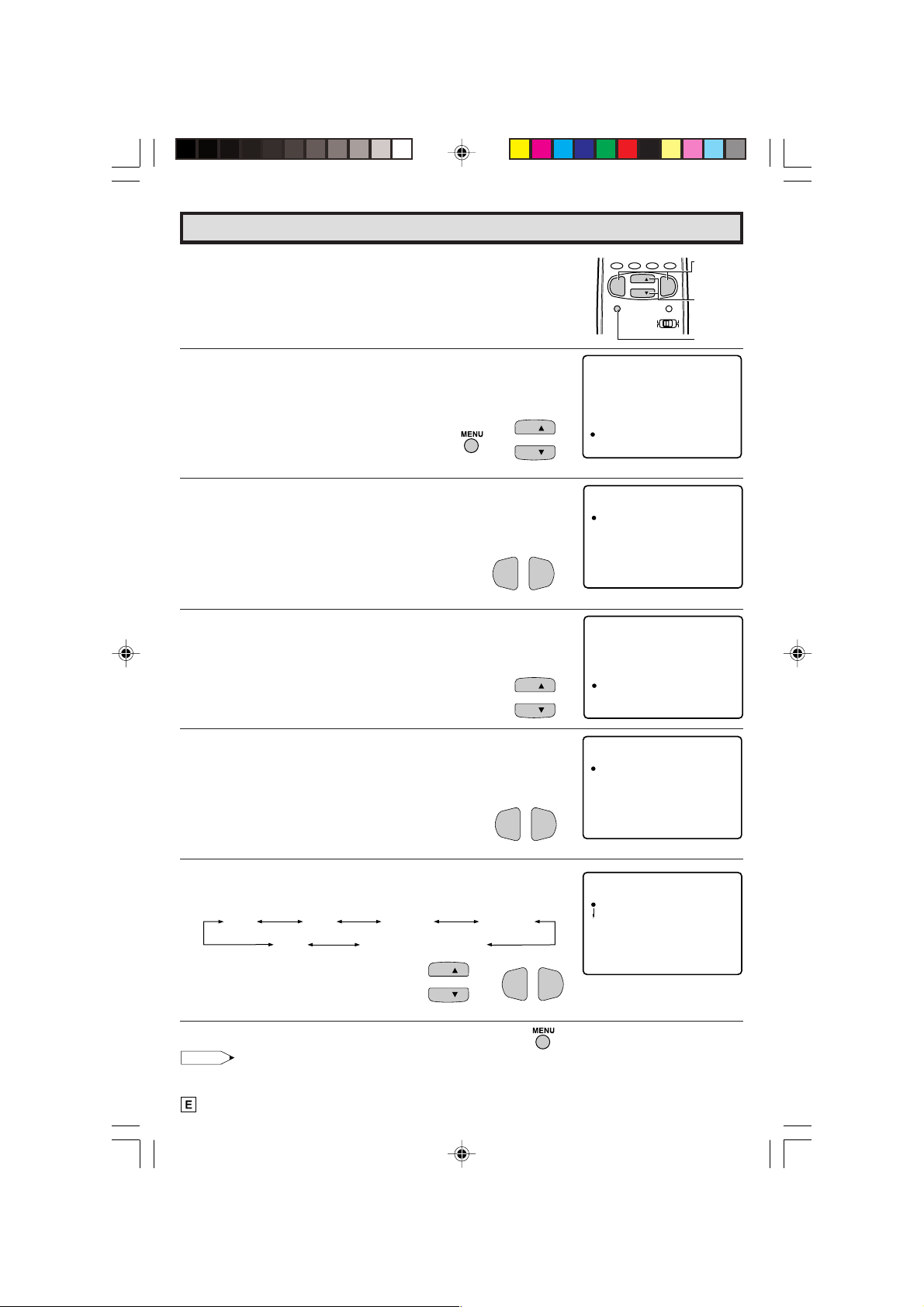
Ch Set up (Continued)
CH T UPSE
ON LAPERS F .PRE
ET PUEZIS
ER ASUN V
LSPUL
AIR/CABLE
CH MEMORY
CH SEA RCH
UN RS LA
PL SU
VEI
VCR :
OFF
CH3
DV :D
L UNIVERSAL PLUS FUNCTION
VCR or DVD input mode will be selected automatically by
pressing the VCR or DVD PLAY buttons on the UNIVERSAL
REMOTE CONTROL.
1 Press
2 Press
MENU
to access the MAIN MENU screen.
CH UP (8)
or
DOWN (9)
to move the “a” mark to “CH
SETUP”.
→
3 Press
4 Press
VOL (+) or (–)
CH UP (8)
or
“UNIVERSAL PLUS”.
to access CH SETUP mode.
DOWN (9)
to move the “a” mark to
VOL—VOL
PERSONAL PREFERENCE
ABCD
CH
VOL
—
CH
MENU MUTE
CATV TV
DVD VCR
M
EUN
SELEP RTIME
V I DEO ADJUS T
AUD I O ADJ UST
CLO DSE OCAPT I N
CH
CH
PARE TNAL COTRLON
CH TSE UP
TSE UP
VOL
+
VOLUME
(+)/(–)
CHANNEL
UP (8)/
DOWN (9)
MENU
(MAIN MENU screen)
CH T UPSE
AIR/CABLE
CH MEMORY
CH SEA RCH
ON LAPERS F .PRE
ER ASUN V
LSPUL
+
ET PUEZIS
(CH SETUP mode)
CH
CH
5 Press
VOL (+) or (–)
VCR or DVD mode.
to access UNIVERSAL PLUS to select
VOL—VOL
+
UN RS LAPLSUVEI
VCR : OFF
DV :D
OFF
(UNIVERSAL PLUS select mode)
6 Press
CH UP (8)
and press
or
DOWN (9)
VOL (+) or (–)
to select the VCR or DVD,
to select “CH3, CH4”, “INPUT 1”,
“INPUT 2”, “INPUT 3(COMPONENT)” or “OFF”.
CH3 CH4
OFF
Set model to the input in which your
VCR or DVD is connected to. If done
through RF, select either channel 3 or 4
INPUT 1 INPUT 2
INPUT 3(COMPONENT)
CH
CH
→
VOL—VOL
+
to match the setting of the VCR or DVD.
7 Press
MENU
to exit.
Note:
•“COMPONENT” is not displayed, when the AVcable is not connected to the COMPONENT
jacks.
22
21-22 CR27FS1[E].p65 20/6/01, 4:16 pm22
Page 23

ENERGY S
:OFF
AVE
ENERGY S
:ON
AVE
Set Up
L ENERGY SAVE
This feature lets you lower the power consumption of your
TV set which in turn saves you money and minimizes the
impact on the environment. When this feature is turned on, it
reduecs the brightness of the TV to a level that consumes
approximately 20 percent less energy than when the feature
is turned off.
The reduction in brightness will be less noticeable under low
room lighting conditions.
POWER
TV
DVD
VCR
DISPLAY
1 2 3
4 5 6
7 8 9
FLASHBACK
0
PERSONAL PREFERENCE
A B C D
CH
VOL
—
CH
MENU MUTE
CATV TV
DVD VCR
ENTER
100
INPUT
VOLUME
(+)/(–)
VOL
+
CHANNEL
UP (8)/
DOWN (9)
MENU
1 Press
2 Press
MENU
CH UP (8)
“SETUP”.
3 Press
VOL (+) or (–)
CH UP (8)
press
“ENERGY SAVE”.
4 Press
5 Press
VOL (+) or (–)
VOL (+) or (–)
to access the MAIN MENU screen.
or
DOWN (9)
to move the “a” mark to
to access SET UP select mode, then
or
DOWN (9)
to move the “a” mark to
VOL—VOL
+
to access ENERGY SAVE select mode.
to select “ON”.
→
→
VOL—VOL
M
EUN
SELEP RTIME
V I DEO ADJUS T
AUD I O AD JUS T
CLO DSE OCA PT I N
CH
CH
PARE TNALCOTR LON
CH TSE UP
TSE UP
(MAIN MENU screen)
SETUP
LANGUAGE
ENERGY SAVATE
SCREEN FORM
DEMO
CH
CH
INP TUAUTO
(SETUP mode)
+
(ENERGY SAVE select mode)
6 Press
23-24 CR27FS1[E].p65 20/6/01, 4:17 pm23
MENU
to exit.
VOL—VOL
+
23
Page 24

Set Up (Continued)
L SCREEN FORMAT
The format of the picture can be adjusted to any of three
screen formats.
POWER
TV
DVD
VCR
DISPLAY
1 2 3
4 5 6
7 8 9
FLASHBACK
0
PERSONAL PREFERENCE
A B C D
CH
VOL
—
CH
MENU MUTE
CATV TV
DVD VCR
ENTER
100
INPUT
VOLUME
(+)/(–)
VOL
+
CHANNEL
UP (8)/
DOWN (9)
MENU
1 Press
2 Press
“SETUP”.
3 Press
UP (
FORMAT”.
4 Press
mode.
5 Press
“ZOOM”.
MENU
to access the MAIN MENU screen.
CH UP (8)
VOL (+) or (–)
8
)
or
DOWN (9)
VOL (+) or (–)
CH UP (8)
or
DOWN (9)
to move the “a” mark to
→
to access SETUP mode, then press
to move the “a” mark to “SCREEN
VOL—VOL
to access SCREEN FORMAT select
or
DOWN (9)
to select “4:3”, “16:9” or
→
+
CH
CH
CH
CH
VOL—VOL
CH
CH
CH
+
M
EUN
SELEP RTIME
V I DEO ADJUS T
AUD I O ADJ UST
CLO DSE OCAPT I N
PARE TNAL COTRLON
CH TSE UP
TSE UP
(MAIN MENU screen)
SETUP
LANGUAGE
ENERGY SAVATE
SCREEN FORM
DEMO
INP TUAU TO
(SETUP mode)
S
CREEN FORMA
4:3
1
6:9
ZOOM
T
(SCREEN FORMAT mode)
S
CREEN FORMA
4:3
1
6:9
ZOOM
T
6 Press
MENU
to exit.
24
23-24 CR27FS1[E].p65 20/6/01, 4:17 pm24
Page 25

Set up (Continued)
L AUTO INPUT
The unit will switch to the INPUT 2 screen automatically when
VIDEO equipment is connected to the INPUT 2 terminal. To
switch this feature off, plese do the following:.
1 Press
2 Press
MENU
to access the MAIN MENU screen.
CH UP (8)
or
DOWN (9)
to move the “a” mark to “SET
UP”.
→
3 Press
4 Press
UP (
Press
8
VOL (+) or (–)
)
or
DOWN (9)
VOL (+) or (–)
VOL (+) or (–)
to access SETUP mode, then press
to move the “a” mark to “AUTO INPUT”.
VOL—VOL
→
+
to access AUTO INPUT select mode.
to select “AUTO” or “OFF”.
You may turn OFF the unit when it is not in use. Press
or
(–)
to select “OFF”.
VOL—VOL
CH
CH
CH
CH
CH
VOL (+)
+
PERSONAL PREFERENCE
ABCD
CH
VOL
MENU MUTE
M
EUN
SELEP RTIME
V I DEO ADJUS T
AUD I O ADJ UST
CLO DSE OCAPT I N
PARE TNAL COTRLON
CH TSE UP
TSE UP
VOL
—
CH
+
CATV TV
DVD VCR
(MAIN MENU screen)
SETUP
LANGUAGE
ENERGY SAVATE
SCREEN FORM
DEMO
INP TUAUTO
(SET UP mode)
AUTO I NPUT
(I PNUT2)
:AU OT
VOLUME
(+)/(–)
CHANNEL
UP (8)/
DOWN (9)
MENU
5 Press
25-27 CR27FS1[E].p65 18/6/01, 4:04 pm25
MENU
to exit.
(AUTO INPUT select mode)
25
Page 26

Using the Video and Audio Input Jacks
L Connecting video equipment for playback of video material.
• When the television is connected to video equipment as shown below, the material being played
back on the video equipment can be seen on the television screen.
Connecting video device equipped with video output terminals.
CONNECTIONS
VIDEO EQUIPMENT
CAMCORDER
TV GAME
VCR
(Front connection
terminals of TV)
Push open for inside door
To S-VIDEO OUTPUT
To VIDEO OUTPUT
To AUDIO OUTPUT (L)
To AUDIO OUTPUT (R)
(Rear connection
terminals of TV)
To VIDEO OUTPUT
To AUDIO OUTPUT (L)
To AUDIO OUTPUT (R)
FWDREV
DVD
26
25-27 CR27FS1[E].p65 18/6/01, 4:04 pm26
To AUDIO OUTPUT (R)
To AUDIO OUTPUT (L)
To VIDEO OUTPUT
Page 27

Using the Video and Audio Input Jacks (Continued)
Notes:
• The S-VIDEO INPUT terminals (IN 1, IN 2) used to obtain a higher quality image by importing
image signals separated into color and brightness signals.
• Each S-VIDEO INPUT terminal is for the video image only. To receive an audio signal, connect
the audio cable to the IN 1 or IN 2 AUDIO terminals (left and right).
(Rear connection terminals of TV)
Video Equipment
TO S-VIDEO OUTPUT
(When your video equipment
has an S-VIDEO output terminal).
To VIDEO OUTPUT
To AUDIO OUTPUT (L)
To AUDIO OUTPUT (R)
VCR
To VIDEO OUTPUT
To AUDIO OUTPUT (L)
To AUDIO OUTPUT (R)
To AUDIO
OUTPUT (L/R)
Video Equipment with
Component Video
(Component Color)
Output Jacks (Y, P
To COMPONENT
VIDEO OUTPUT
Jacks
B
and PR)
L To watch video material playback.
• Press the Remote’s
INPUT
button to select the VIDEO INPUT mode for the video equipment you
wish to play.
• The external VIDEO INPUT mode will change as follows each time the
INPUT
button is pressed.
• When the AV cables are being connected to the VIDEO INPUT 3 and COMPONENT Y terminals
simultaneously, the COMPONENT terminal has priority over the VIDEO terminal.
AIR
INPUT 1
or
CABLE
(IN 1)
Rear
• INPUT mode can be selected by pressing either the
TV is set to the highest channel stored in memory, or by pressing the
INPUT 2
(IN 2)
Front
INPUT 3
(IN 3)
Rear
or COMPONENT
Rear
CH UP (8)
on the TV remote control when the
CH DOWN (9)
when it is set to
the lowest channel.
Note:
• When connecting video or audio equipment to the television, be sure that the power is turned off in
order to prevent damage to either the television or the equipment being connected.
• The S-Video terminal has priority over the VIDEO terminal (IN 1 or IN 2). When you wish to use video
equipment connected to the VIDEO terminal (IN 1 or IN 2), unplug equipment connected to the SVIDEO terminal.
• It is the intent of SHARP that this product be used in full compliance with the copyright law of the
United States and that prior permission be obtained from copyright owners whenever necessary.
• For detailed information on the connection and use of auxiliary equipment, refer to the instruction
manuals of the equipment being used.
• The connection cords can be obtained from your local video store.
27
25-27 CR27FS1[E].p65 18/6/01, 4:04 pm27
Page 28

Using the Audio Output Jacks
L These jacks are used for connecting an external audio amplifier. The STEREO/MONO/SAP,
VOLUME, MUTE and FAO functions can all be controlled via the television’s remote control or
directly on the TV itself. These jacks relay the audio signal of all programs being displayed on
the TV screen.
(AUDIO OUTPUT JACKS are located on the rear of the cabinet.)
CONNECTIONS
(Rear connection terminals of TV)
To the audio
input terminals
(1) Before connecting the cables, turn on the TV and adjust the VOLUME control on the TV to a moderate
listening level.
(2) Turn off the TV and connect the audio cables to the AUDIO LINE OUTPUT JACKS on the TV.
(3) Turn the TV set and stereo amplifier on.
(4) If you desire, you can turn off the sound to the TV’s internal speakers by accessing the TV’s AUDIO
SELECT mode. See page 11, 12.
(5) Adjust the VOLUME control on the stereo amplifier for a moderate listening level.
(6) Control of the audio can be adjusted using the audio controls (STEREO/MONO/SAP, VOLUME,
MUTE and FAO), from either the remote control, or directly from the TV set.
Note:
• For detailed information on the connection and use of auxiliary equipment, refer to the operation
manuals of the equipment being used.
• When connecting monaural equipment to the AUDIO INPUT or OUTPUT of this set, use an audio
connection cord and plug adaptor as shown below.
• For optimal sound quality, we recommend you to keep the TV’s audio output level high.
To the TV
Pin plug x 2 Pin Plug
Stereo Amplifier
Pin jack/Mini plug
Speaker System
Plug adapter
To the equipment
being connected
28
28 CR27FS1[E].p65 3/7/01, 2:07 pm28
Page 29

DVD/VCR POWER
Press to turn the VCR or DVD
on and off.
PLAY
Press to playback a tape or disc.
REWIND
Press to rewind a tape or
reverse a disc. For some VCRs
or DVDs you may need to
press STOP first, then REWIND.
PAUSE
Press to temporarily stop the
tape or disc during playback
or recording (VCR only).
Press again to release Pause.
STOP
Press to stop the tape or disc.
REMOTE KEYPAD
Use to enter two-digit code
numbers when identifying your
VCR.
ENTER
FF
Press to rapidly advance the
tape or disc. For some VCRs or
DVDs, you may need to press
STOP first, then FF.
VCR CHANNEL
UP ( )/ DOWN ( )
Press to scan up or down through
channels on the VCR.
RECORD
Press to begin recording.
(VCR only)
DVD SKIP
Press to jump forward to the
beginning of the next chapter/track,
or backward to the beginning of the
current chapter/track, and
automatically start to play that
chapter/track.
Operation of Remote Control
L Universal Remote Control
With the purchase of your television set you
also have received the latest innovation in
remote control technology. With its easy-touse push button keyboard, your Remote can
control your television set and most infrared
remote controlled VCRs, cable TV converters
and DVDs as well.
Note:
• Depending on the model year produced, brand
and type of VCR, cable TV converter and DVD,
some models may not be compatible with the
remote control.
• Some brands may not enable channel
selection until the ENTER button is pressed.
Example:
When you select channel 24,
(1) Press REMOTE KEYPAD “2”.
(2) Press REMOTE KEYPAD “4”.
(3) Press ENTER.
For detailed information on the use of the
Cable TV converter Box refer to their operating
manuals.
L Using Your Remote With Your TV
After installing the batteries, set the
DVD-TV/VCR
on the remote to the TV
CATV/
position. (If you can change the channel of
the TV by pressing
CH UP
(8) or
DOWN
on the Remote Control, it is the TV position.)
(9)
L “ Identifying” Remote VCRs, cable TV
conveters and DVDs
Your Remote Control has been set at the
factory to operate your TV and many remote
control VCRs, cable TV converters and DVDs.
However, in some cases an easy one-time setup step may be necessary before the Remote
will operate accessory VCRs, cable TV
converters and DVDs.
• In this set-up step, the Remote locates and
memorizes the remote control transmitter code
for the VCR, cable TV converters and DVDs.
• Once “identified”, the Remote sends the proper
remote signals to operate your accessory.
• This identify step will not have to be repeated
until power to the Remote is interrupted due
to a battery failure.
L USING YOUR REMOTE CONTROL WITH A
VCR
Once you make certain the Remote Control
has “identified” your remote controlled VCR
or DVD, the Remote Control is ready to
operate your unit. The various VCR or DVD
function buttons on the Remote Control will
not operate your VCR or DVD if those features
are not already found on your unit.
• All VCR buttons will operate whether the
Remote Control is in TV or VCR modes.
• For detailed information on the use of the VCR
or DVD, refer to the operation manual of the
VCR or DVD.
29-31 CR27FS1[E].p65 18/6/01, 4:05 pm29
POWER
TV
DVD
DISPLAY
INPUT
VCR
1 2 3
4 5 6
7 8 9
0
CH
CH
STOP REC
ENTER
100
VOL
+
CATV TV
DVD VCR
CH/SKIP
FLASHBACK
PERSONAL PREFERENCE
A B C D
VOL
—
MENU MUTE
REW PLAY FF
PAUSE
TV • CATV • VCR • DVD
29
Page 30

Operation of Remote Control (Continued)
POWER
TV
POWER
REMOTE
KEYPAD
TV
FLASHBACK
PERSONAL PREFERENCE
A B C D
VOL
—
MENU MUTE
REW PLAY FF
PAUSE
L HOW TO IDENTIFY A VCR
The remote control may already be set to
operate your VCR. Try this initial check before
going on to the following “identify” section.
(1) Slide
(2) Point remote towards VCR and press
CATV/DVD-TV/VCR
VCR POWER
switch to VCR.
DVD/
.
(3) Does the remote turn the VCR ON and OFF?
• If yes, the remote is ready to operate the VCR
and no further steps are needed.
• If no, continue to the “identify” section.
L To Identify Your VCR – Direct Entry Method.
Use the following steps and list to quickly find
the remote control code for your accessory
VCR.
• First look up your VCR’s remote control code
number before going through the direct code
entry steps control.
• If this procedure does not identify your
accessory VCR, use the Search method of
identification (described in the next section).
(1) Slide
(2) Press and hold down
CATV/DVD-TV/VCR
DOWN (9)
on your remote control.
switch to VCR.
DISPLAY
and
CH
Then release both buttons.
(3) Within ten seconds after releasing
and
CH DOWN (9)
, enter your VCR’s two-
DISPLAY
digit remote control code number using the
REMOTE KEYPAD
(refer to list).
• The remote control is now ready to send
commands to your VCR.
DVD
DISPLAY
VCR
1 2 3
4 5 6
7 8 9
0
CH
CH
CATV TV
DVD VCR
STOP REC
ENTER
100
CH/SKIP
INPUT
VOL
+
DVD/VCR
POWER
DISPLAY
CHANNEL
UP (8)/
DOWN (9)
CATV/DVD-TV/VCR
Some brands have more than one remote
code listed, due to changes in the remote
codes from early to later model years, or due
to format differences (VHS/BETA). In such
cases, you may have to try more than one code
to find the code your VCR accepts.
Note:
Depending on the model, year produced,
brand, and type of VCR, some models may
not be compatible with the remote control.
L To Identify Your VCR – Search Method.
(1) Slide
CATV/DVD-TV/VCR
switch on the
remote to VCR.
(2) Press POWER on the VCR to ON.
(3) Stand at least six feet away from the front of
the VCR.
Point the remote towards the VCR.
Hold down
DISPLAY
and
CH UP (8)
same time. KEEP HOLDING THE BUTTONS
DOWN.
(4) Watch the Channel Number indicator on the
VCR, Channel numbers will scan up when the
VCR has been identified.
Release
DISPLAY
and
CH UP (8)
as the channel numbers start to scan up.
The VCR’s remote control code number has
been identified, and the remote is ready to
operate the VCR.
at the
as soon
30
29-31 CR27FS1[E].p65 18/6/01, 4:05 pm30
Page 31

Operation of Remote Control (Continued)
POWER
TV
DVD
DISPLAY
INPUT
TV
POWER
VCR
1 2 3
4 5 6
7 8 9
FLASHBACK
PERSONAL PREFERENCE
A B C D
VOL
—
MENU MUTE
REW PLAY FF
PAUSE
0
CH
CH
STOP REC
ENTER
100
CATV TV
DVD VCR
VOL
+
CH/SKIP
DISPLAY
REMOTE
KEYPAD
CHANNEL
UP (8)/
DOWN (9)
CATV/DVDTV/VCR
TIPS ON IDENTIFYING YOUR VCR:
If your VCR model does not have the CHANNEL
UP function on its remote control, it cannot be
identified using the SEARCH method for identifying.
For such models, please try the DIRECT ENTRY
method of identifying.
Be Patient: a minute or two can seem a lot longer
when you’re waiting for something to happen, but
the code should be identified within 2 minutes.
Remember, it is only a one-time set-up.
Be careful not to let the VCR scan more than five
channels when the indicator starts to move up. If
you continue holding down the
UP (8)
after five channel scans, the proper remote
DISPLAY
and
CH
code can be passed up, and the two minutes identify
cycle will have to be repeated.
If a channel change does not occur on the VCR
within two minutes, read the identifying instructions
again and repeat the steps. Should a channel
change still not occur the remote will not operate
with the desired VCR.
VCR BRAND
Akai
Audio Dynamics
Broksonic
Canon
Capehart
Craig
Curtis Mathis
Daewoo
DBX
Dynatech
Emerson
Fisher
Funai
GE
Goldstar
Hitachi
Instant Replay
JC Penney
JVC
Kenwood
Lloyds
Magnavox
Magnin
Marantz
Memorex
Minolta
Mitsubishi
Montgomery Ward
Multitech
NEC
Panasonic
Pentax
Philco
Philips
Quasar
RCA
Realistic
Samsung
Sanyo
Scott
Sears
Sharp
Shintom
Sony
Sound Design
Sylvania
Symphonic
Tatung
Teac
Teknika
Thomas
TMK
Toshiba
Video Concepts
Yamaha
Zenith
REMOTE CONTROL
CODE NUMBER
25, 26, 37
15, 22, 30
32
04
34
10, 31
04
34
15, 22, 30
29
21, 32, 35
09, 10, 11
28, 29
04
24
06
04
04, 06, 24, 30
15, 41, 42
14, 15
29
04, 05, 08
31
30
04, 10, 24, 29
06
17, 18, 39, 40
02, 43
29
15, 22, 30
04, 44
05, 06
04, 05
04, 05, 08
04
06, 07, 33
01, 02, 10, 24
23, 31
14, 10
20
06, 11, 24
01, 02, 03
36
12, 13, 38
29
04, 05, 08
29
15
15, 29
27, 29
29
21
19, 20
30
15, 29, 30
16
29-31 CR27FS1[E].p65 18/6/01, 4:05 pm31
31
Page 32

Operation of Remote Control (Continued)
POWER
TV
POWER
REMOTE
KEYPAD
TV
FLASHBACK
A B C D
VOL
—
MENU MUTE
REW PLAY FF
PAUSE
L HOW TO IDENTIFY A DVD
The remote control may already be set to
operate your DVD. Try this initial check before
going on to the following “identify” section.
(1) Slide
(2) Point remote towards DVD and press
CATV/DVD-TV/VCR
VCR POWER
switch to DVD.
DVD/
.
(3) Does the remote turn the DVD ON and OFF?
• If yes, the remote is ready to operate the DVD
and no further steps are needed.
• If no, continue to the “identify” section.
L To Identify Your DVD – Direct Entry Method.
Use the following steps and list to quickly find
the remote control code for your accessory
DVD.
• First look up your DVD’s remote control code
number before going through the direct code
entry steps control.
(1) Slide
(2) Press and hold down
CATV/DVD-TV/VCR
(9)
on your remote control.
switch to DVD.
INPUT
and
CH DOWN
Then release both buttons.
(3) Within ten seconds after releasing
CH DOWN (9)
, enter your DVDs two-digit
remote control code number using
KEYPAD
(refer to list).
INPUT
REMOTE
and
• The remote control is now ready to send
commands to your DVD.
DVD
DISPLAY
INPUT
VCR
1 2 3
4 5 6
7 8 9
PERSONAL PREFERENCE
0
CH
CH
STOP REC
ENTER
100
VOL
+
CATV TV
DVD VCR
CH/SKIP
DVD BRAND
Denon
JVC
Magnavox
Marantz
Mitsubishi
Panasonic
Philips
Pioneer
Proscan
RCA
Samsung
Sharp
Sony
Toshiba
Yamaha
Zenith
Note:
Depending on the model, year produced,
brand, and type of DVD, some models may
not be compatible with the remote control.
DVD/VCR
POWER
INPUT
DISPLAY
CHANNEL
UP (8)/
DOWN (9)
CATV/DVDTV/VCR
REMOTE CONTROL
CODE NUMBER
02
09
04
04
06
02
04
08
03
03
07
01
05
04
02
04
32
32-33 CR27FS1[E].p65 18/6/01, 4:05 pm32
Page 33

Operation of Remote Control (Continued)
L HOW TO IDENTIFY A CABLE CONVERTER
L To Identify Your Cable Converter –Direct
Entry Method.
Use the following steps and list to quickly find
the remote control code for your cable TV
converter.
• First look up your converter’s remote code
number before going through the direct code
entry steps below.
• If this procedure does not identify your
converter, use the Search method for
identification.
(1) Slide
(2) Press and hold down
CATV /DVD-TV/VCR
DOWN (9)
on your remote control.
switch to CATV.
DISPLAY
and
CH
Then release both buttons.
(3) Within ten seconds after releasing
and
CH DOWN (9)
, enter your converter’s
two-digit code number using
KEYPAD
(refer to list).
DISPLAY
REMOTE
• The remote control is now ready to send
commands to your converter.
• Some brands have more than one remote
code listed due to changes in the remote codes
from early to later model years. In such cases,
you may have to try more than one code to
find the code your converter accepts.
Note:
Depending on the model, year produced,
brand, and type of CATV converter, some
models may not be compatible with the remote
control.
L To Identify Your Cable Converter – Search
Method.
(1) Slide the
CATV /DVD-TV/VCR
switch to CATV.
(2) Press the POWER button on the cable
converter to ON.
(3) Stand at least six feet away from the converter.
Point the remote towards the converter.
Hold down the
DISPLAY
and
CH UP (8)
at
the same time. KEEP HOLDING THE
BUTTONS DOWN.
(4) Watch the Channel Number indicator on the
converter.
Channel numbers will scan up when the
converter has been identified.
Release the
DISPLAY
and
CH UP (8)
as soon
as the channel numbers start to scan up.
The converter’s remote control code number
has been identified, and the remote is ready
to operate the converter.
CATV CONVERTER
BRAND
Anvision
Cable Star
Eagle
General Instrument
Jerrold
Magnavox
Oak Sigma
Panasonic
Philips
Pioneer
Randtek
RCA
Scientific Atlanta
Sony
Viewstar
Zenith
REMOTE CONTROL
CODE NUMBER
07, 08
07, 08
08
04, 05, 15, 23, 24, 25,
30, 36
04, 05, 15, 23, 24, 25
30, 36
07, 08, 19, 25, 28, 29,
32, 33, 40, 41
18
27, 39
07, 08, 19, 26, 28, 29,
32, 33, 40, 41
18, 20
07, 08
27, 43
03, 22, 42
44
07, 08, 19, 26, 28, 29
32, 33, 40, 41
14
TIPS ON IDENTIFYING YOUR CABLE
CONVERTER:
Be Patient: a minute or two can seem a lot
longer when you’re waiting for something to
happen, but the code should be identified
within 2 minutes. Remember, it is only a onetime set-up.
Be careful not to let the CATV converter scan
more than five channels when the indicator
starts to move up. If you continue holding down
the
DISPLAY
and
CH UP (8)
after five channel
scans, the proper remote code can be passed
up, and the two minute identify cycle will have
to be repeated.
If a channel change does not occur on the
cable converter within two minutes, read the
identifying instructions again and repeat the
steps. Should a channel change still not occur,
the remote will not operate with the desired
converter.
Note:
Some satellite receivers can be operated by
the REMOTE CONTROL. If you have a
Satellite Receiver, you can use the above
method to search for available channels.
32-33 CR27FS1[E].p65 18/6/01, 4:05 pm33
33
Page 34

Before Calling for Service
Check these items and see if you can correct the trouble with a slight adjustment of the controls.
QUICK SERVICE
CHECK LIST
PROBLEM
No Playback of VCR and Disc
Player
No Picture or Sound from
External Video/Audio Products
Remote Control Doesn’t Work
Bars on Screen
Picture Distorted
Picture Rolls Vertically
No Color
Poor Reception on Some
Channels
Weak Picture
Lines or Streaks in Picture
Ghosts in Picture
Picture Blurred
Sound OK, Picture Poor
Picture OK, Sound Poor
No Picture or Sound
POSSIBLE REMEDY
Try a new channel, if OK, then there
is possible station trouble.
Is TV plugged in? Power at outlet?
Is TV’s POWER button on?
Is antenna connected to terminal on
the back of the set?
If outside antenna is being used,
check for broken wire.
Check for local interference or
external electrical noise.
Turn off with POWER button and then
turn it on after about a minute.
Adjust COLOR control.
Adjust PICTURE control.
Check external Video/Audio products:
look for loose/broken connection
leads. (Refer to page 26, 27)
Check batteries of Remote Control.
Slide CATV/DVD-TV/VCR Select
Switch to TV position.
Are audio cables connected firmly?
Check the volume level.
Is SPEAKER ON? See page 11, 12.
Change Closed Caption mode to
“OFF” / Energy Save mode to “OFF”.
Unplug the TV and plug it in again
after two minutes or longer.
XXXXXXX X XXXXXXXXX X
X XXXXXX X XXXXXXX XX X
X X XXXXX X XXXXXXX XX X
XXXXXXXX XX X X X X X XX X
XXXXXXX X XXXXXX X XX X
XXXX X X X X X XXX XXXX X X
X X XXXXX X XXXXXXX XX X
XXXXXXX X XXXXXXXX X X
XXXXXXXXX XXXX XXX X X
XXXXXXX X XXXXXXXXX X
XXX XXXX X XXXXXXXX X X
XXX XXXX X XXXXXXXX X X
X X XXXXX X XXXXXXX XX
X X XXXXX X XXXXXXX XX X
X X XXXXX X XXXXXXXX XX
XXX XXXX X X XXXXXXX X X
Dark and Blank Picture
External Electrical Noise
Interfering with TV’s Operation
Color on Part of the Screen
Appears Distored
Note:
• When viewing in TEXT mode, if no TEXT broadcast is being received,
the screen may become dark and blank. Should this occur, set the
Closed Caption mode to “OFF”.
34
34 CR27FS1[E].p65 20/6/01, 4:17 pm34
(Dark and Blank Picture)
Page 35

Specifications
MODEL CR27FS1
Receiving System NTSC
Stereo Broadcast MTS (STEREO/SAP)
Reception Channels
AIR VHF 2-13 ch
UHF 14-69 ch
CATV 1-125 ch
Channel Tuning 181-channel Reception PLL tuning system
Antenna Input Impedance VHF/UHF 75 ohm Unbalanced
Screen Size 27˝ Diagonally Measured
Terminals Audio/Video input x 3 (Front x 1, Rear x 2)
S-Video input x 2 (Front x 1, Rear x 1)
COMPONENT-IN x 1
Audio output x 1 (Rear)
Sound Output 5.0 W (RMS) x 2
Power Source AC 120 V, 60 Hz
Power Consumption 134 W
Dimensions 287/16˝ (W) x 2229/64˝ (H) x 191/2˝ (D)
Weight (approx.) 103.6 lbs. (47.0 kg)
• Design and specifications are subject to change without notice.
[722.0 mm (W) x 569.5 mm (H) x 494.5 mm (D)]
35 CR27FS1[E].p65 22/6/01, 11:17 AM35
35
Page 36

VALID IN CANADA ONLY
LIMITED WARRANTY
Consumer Electronics Products
Congratulations on your purchase!
Sharp Electronics of Canada Ltd. (hereinafter called “Sharp”) gives the following express warranty to the first
consumer purchaser for this Sharp brand product, when shipped in its original container and sold or distributed in
Canada by Sharp or by an Authorized Sharp Dealer:
Sharp warrants that this product is free, under normal use and maintenance, from any defects in material and
workmanship. If any such defects should be found in this product within the applicable warranty period, Sharp shall,
at its option, repair or replace the product as specified herein.
This warranty shall not apply to:
(a) Any defects caused or repairs required as a result of abusive operation, negligence, accident, improper
installation or inappropriate use as outlined in the owner’s manual.
(b) Any Sharp product tampered with, modified, adjusted or repaired by any party other than Sharp, Sharp’s
Authorized Service Centers or Sharp’s Authorized Servicing Dealers.
(c) Damage caused or repairs required as a result of the use with items not specified or approved by Sharp,
including but not limited to head cleaning tapes and chemical cleaning agents.
(d) Any replacement of accessories, glassware, consumable or peripheral items required through normal use of
the product including but not limited to earphones, remote controls, AC adapters, batteries, temperature probe,
stylus, trays, filters, belts, ribbons, cables and paper.
(e) Any cosmetic damage to the surface or exterior that has been defaced or caused by normal wear and tear.
(f) Any damage caused by external or environmental conditions, including but no limited to transmission line/
power line voltage or liquid spillage.
(g) Any product received without appropriate model, serial number and CSA/CUL markings.
(h) Any products used for rental or commercial purposes.
(i) Any installation, setup and/or programming charges.
Should this Sharp product fail to operate during the warranty period, warranty service may be obtained upon
delivery of the Sharp product together with proof of purchase and a copy of this LIMITED WARRANTY statement
to an Authorized Sharp Service Center or an Authorized Sharp Servicing Dealer. In home warranty service may
be provided at Sharp’s discretion on any Sharp television with the screen size of 27” or larger and on any Sharp
Over The Range Microwave Oven.
This warranty constitutes the entire express warranty granted by Sharp and no other dealer, service center or their agent
or employee is authorized to extend, enlarge or transfer this warranty on behalf of Sharp. To the extent the law permits, Sharp
disclaims any and all liability for direct or indirect damages or losses or for any incidental, special or consequential damages
or loss of profits resulting from a defect in material or workmanship relating to the product, including damages for the loss
of time or use of this Sharp product or the loss of information. The purchaser will be responsible for any removal, reinstallation,
transportation and insurance costs incurred. Correction of defects, in the manner and period of time described herein,
constitute complete fulfillment of all obligations and responsibilities of Sharp to the purchaser with respect to the product and
shall constitute full satisfaction of all claims, whether based on contract, negligence, strict liability or otherwise.
Colour Television 1 year (picture tube 1 additional year)
LCD Projector 1 year (bulb 90 days)
LCD TV 1 year
Video Cassette Recorder 1 year
Camcorder 1 year
TV/VCR Combo 1 year (picture tube 1 additional year)
Audio Products 1 year
Microwave Oven 2 years (magnetron 3 additional year for part only)
Vacuum Cleaner 1 year
DVD Player 1 year
To obtain the name and address of the nearest Authorized Sharp Service Center or Dealer, please contact:
SHARP ELECTRONICS OF CANADA LTD
335 Britannia Road East
Mississauga, Ontario
L4Z 1W9
(905) 568-7140 or 1-(877) SHARP-CC
Web-site : www.sharp.ca
WARRANTY PERIODS
SHARP ELECTRONICS OF CANADA LTD.
SHARP ELECTRONICS OF CANADA LTD.
335 BRITANNIA ROAD EAST, MISSISSAUGA, ONTARIO L4Z 1W9
SHARP CORPORATION
36
36 CR27FS1[E].p65 18/6/01, 4:05 pm36
Printed in China
TINS-0094SEZZ
01P08-CCP
