Page 1
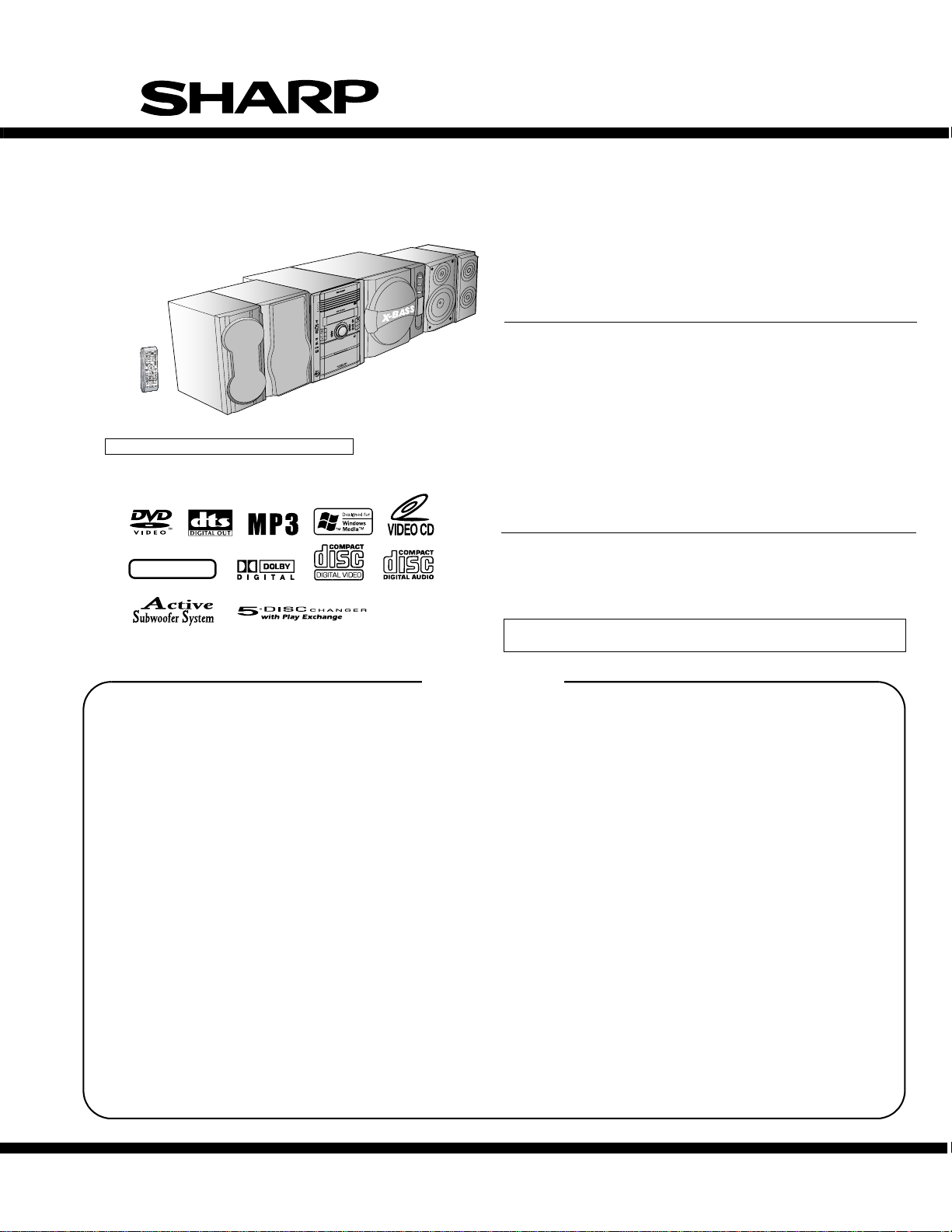
XL-G5000DVD
and
XL-G5000DVD(S)
XL-G5000DVD/XL-G5000DVD(S)
SERVICE MANUAL
No. XXXXXXXXXXXXX
DVD MICRO SYSTEM
XL-G5000DVD
XL-G5000DVD(S) is silver color of XL-G5000DVD
NTSC/PAL
CONTENTS
CHAPTER 1. GENERAL DESCRIPTION
[1] SPECIFICATIONS.........................................1-1
[2] NAMES OF PARTS.......................................1-2
CHAPTER 2. ADJUSTMENTS
[1] ADJUSTMENT...............................................2-1
[2] TEST MODE ................................................. 2-3
[3] Standard Specification of Stereo System
Error Message Display Contents..................2-10
MODEL
XL-G5000DVD DVD Micro System consisting of XL-G5000DVD
(Main Unit) and CP-G5000 (Front Speaker).
XL-G5000DVD(S) DVD Micro System consisting of XL-G5000DVD(S)
(Main Unit) and CP-G5000(S) (Front Speaker).
XL-G5000DVD(S)
SPEAKER SYSTEM
CP-G5000
MODEL
CP-G5000 Speaker System consisting of CP-SW5000 (Active
Subwoofer) and GBOXSA052AWM1 (Surround Speaker).
CP-G5000(S) Speaker System consisting of CP-SW5000(S) (Active
Subwoofer) and GBOXSA066AWM1 (Surround Speaker).
• In the interests of user-safety the set should be restored to its original
condition and only parts identical to those specified be used.
CHAPTER 6. CIRCUIT SCHEMATICS AND PARTS
LAYOUT
[1] NOTES ON SCHEMATIC DIAGRAM............6-1
[2] TYPES OF TRANSISTOR AND LED............6-1
[3] WIRING SIDE OF PWB/SCHEMATIC
DIAGRAM......................................................6-2
CHAPTER 7. FLOWCHART
[1] TROUBLESHOOTING ..................................7-1
CP-G5000(S)
CHAPTER 3. MECHANICAL DESCRIPTION
[1] REMOVING AND REINSTALLING THE
MAIN PARTS............................ ... ...................3-1
[2] DISASSEMBLY..............................................3-3
CHAPTER 4. DIAGRAMS
[1] BLOCK DIAGRAM ......................................... 4-1
CHAPTER 5. CIRCUIT DESCRIPTION
[1] WAVEFORMS OF DVD CIRCUIT..................5-1
[2] VOLTAGE.......................................................5-2
SHARP CORPORATION
CHAPTER 8. OTHERS
[1] FUNCTION TABLE OF IC.............................8-1
[2] FL DISPLAY..................................................8-8
CHAPTER 9. ACTIVE SUBWOOFER DIAGRAM
[1] BLOCK DIAGRAM ........................................9-1
[2] WIRING SIDE OF PWB/SCHEMATIC
DIAGRAM......................................................9-3
Parts Guide
This document has been published to be used
for after sales service only.
The contents are subject to change without notice.
Page 2
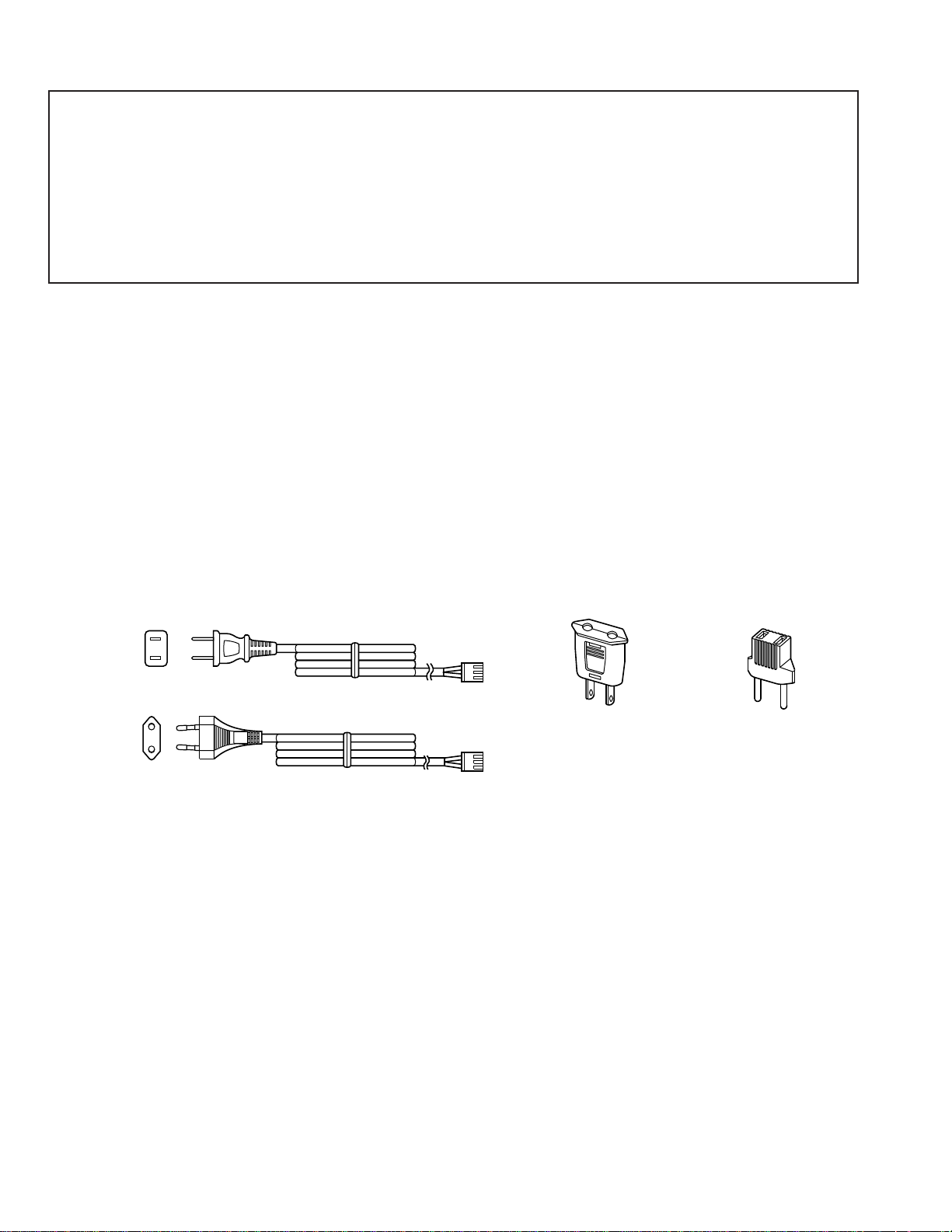
XL-G5000DVD/XL-G5000DVD(S)
SAFETY PRECAUTION FOR SERVICE MANUAL
Precaution to be taken when replacing and servicing the Laser Pickup.
The AEL (Accessible Emission Level) of Laser Power Output for this model is specified to be lower than Class 1 Requirements.
However, the following precautions must be observed during servicing to protect your eyes against exposure to the Laser beam.
1. When the cabinet has been removed, the power is turned on without a compact disc, and the Pickup is on a position outer than the
lead-in position, the Laser will light for several seconds to detect a disc. Do not look into the Pickup Lens.
2. The Laser Power Output of the Pickup inside the unit and replacement service parts have already been adjusted prior to shipping.
3. No adjustment to the Laser Power should be attempted when replacing or servicing the Pickup.
4. Under no circumstances look directly into the Pickup Lens at any time.
5. CAUTION - Use of controls or adjustments, or performance of procedures other than those specified herein may result in
hazardous radiation exposure.
VOLTAGE SELECTION
Before operating the unit on mains, check the preset voltage. If the voltage is different from your local voltage, adjust the voltage
as follows.
Turn the selector with a screwdriver until the appropriate voltage number appears in the window (110V,127V,220V or 230V 240V AC).
AC POWER SUPPLY CORD AND AC PLUG ADAPTOR
QACCA0008AW00
QACCE0015AW00
QPLGA0003AWZZ
QPLGA0004AWZZ
– i –
Page 3
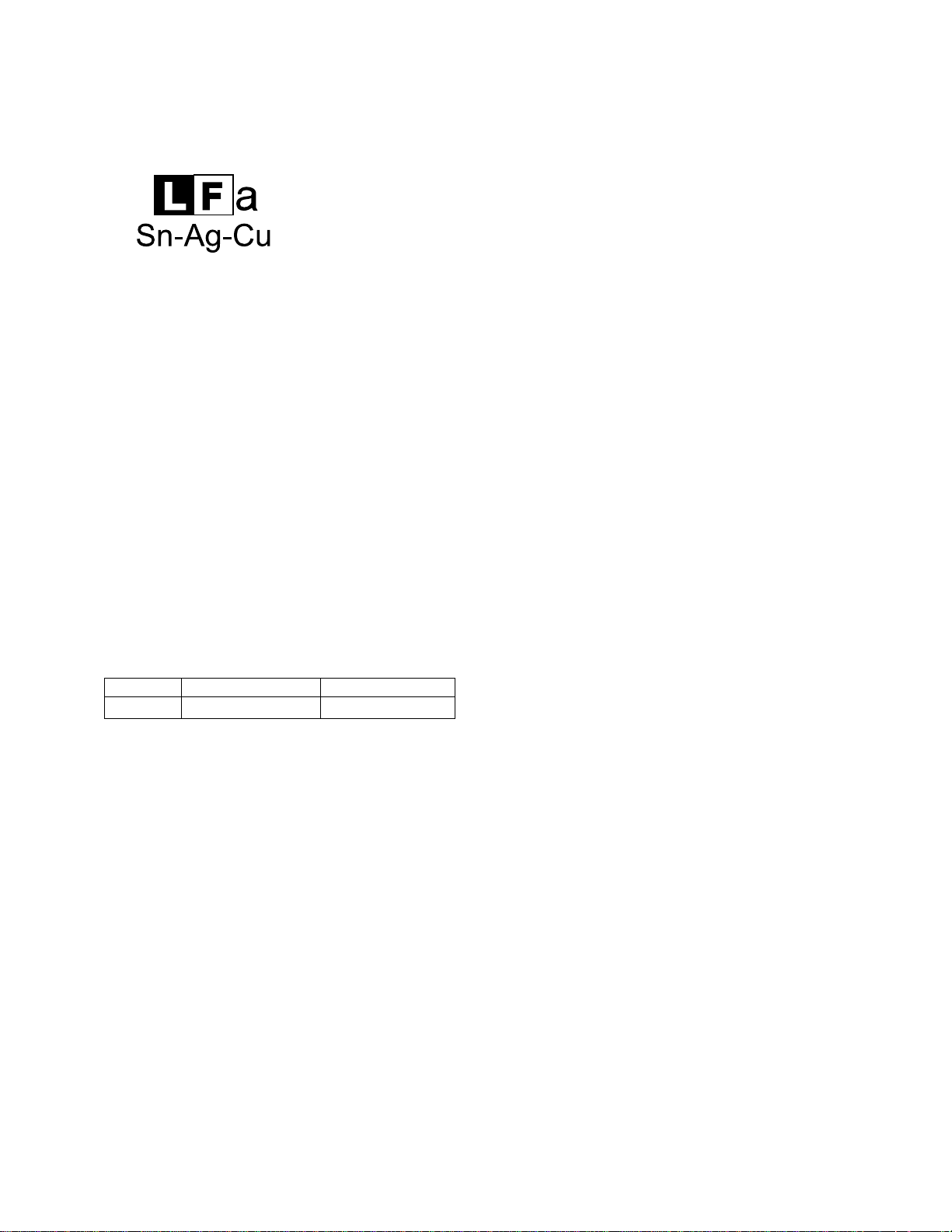
XL-G5000DVD/XL-G5000DVD(S)
AudioXL-HP404VService ManualXLHP404VMarketE
PRECAUTIONS FOR USING LEAD-FREE SOLDER
1. Employing lead-free solder
"VCD PWB" of this model employs lead-free solder. The LF symbol indicates lead-free solder, and is attached on the PWB and
service manuals. The alphabetical character following LF shows the type of lead-free solder.
Example:
Indicates lead-free solder of tin, silver and copper.
2. Using lead-free wire solder
When fixing the PWB soldered with the lead-free solder, apply lead-free wire solder. Repairing with conventional lead wire solder
may cause damage or accident due to cracks.
As the melting point of lead-free solder (Sn-Ag-Cu) is higher than the lead wire solder by 40 C, we recommend you to use a
dedicated soldering bit, if you are not familiar with how to obtain lead-free wire solder or soldering bit, contact our service station
or service branch in your area.
3. Soldering
As the melting point of lead-free solder (Sn-Ag-Cu) is about 220 C which is higher than the conventional lead solder by 40 C,
and as it has poor solder wettability, you may be apt to keep the soldering bit in contact with the PWB for extended period of
time. However, Since the land may be peeled off or the maximum heat-resistance temperature of parts may be exceeded,
remove the bit from the PWB as soon as you confirm the steady soldering condition.
Lead-free solder contains more tin, and the end of the soldering bit may be easily corrected. Make sure to turn on and off the
power of the bit as required.
If a different type of solder stays on the tip of the soldering bit, it is alloyed with lead-free solder. Clean the bit after every use
of it.
When the tip of the soldering bit is blackened during use, file it with steel wool or fine sandpaper.
Be careful when replacing parts with polarity indication on the PWB silk.
Lead-free wire solder for servicing
Ref No. DescriptionParts No.
PWB-D 92LPWB5619VCDS VCD
– ii –
Page 4
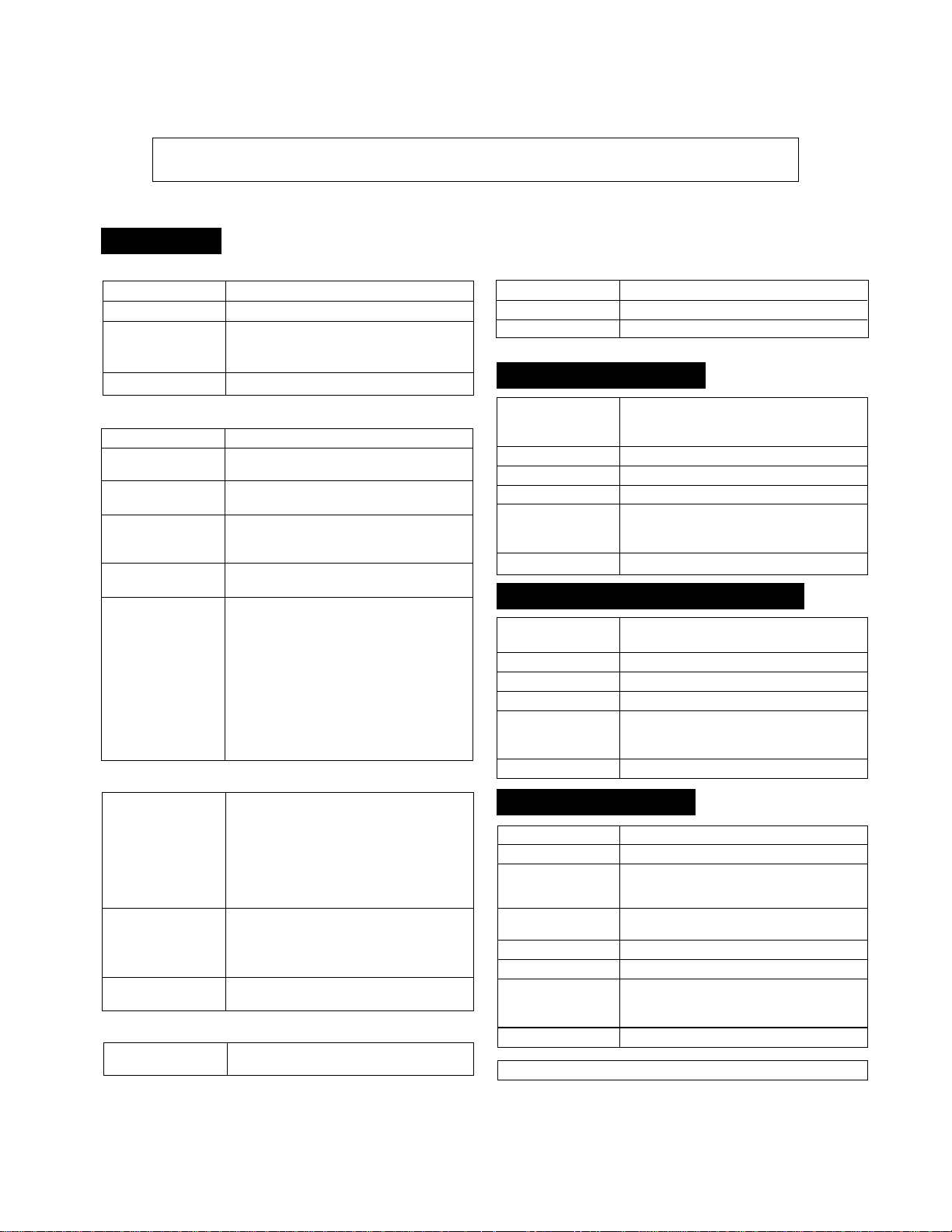
XL-G5000DVD/XL-G5000DVD(S)
AudioXL-DV555WService ManualXLDV555WMarketE
CHAPTER 1. GENERAL DESCRIPTION
[1] SPECIFICATIONS
FOR A COMPLETE DESCRIPTION OF THE OPERA TION OF THIS UNIT, PLEASE REFER
TO THE OPERATION MANUAL
XL-G5000DVD
■
General
Power source AC 110/127/220/230 - 240 V, 50/60Hz
Power consumption
Dimensions Width : 185 mm (7-1/4")
Weight
■
DVD/VCD/CD player
Signal system NTSC/PAL
Supported disc types DVD, audio CD, CD-R, CD-RW, VCD, MP3/
Video output Output socket: Pin socket x 1
S-video output Y output level: 1 Vp-p (75 ohms)
Video signal Horizontal resolution: 500 lines
Audio signal Frequency characteristics:
■
Amplifier
Output power Front speakers:
Output terminals
Input terminals
■
Tuner
Frequency range FM: 88.0 - 108.0 MHz
90 W
Height : 260 mm (10-1/4")
Depth : 307 mm (12")
7.1 kg (15.6 lbs.)
WMA
Output level: 1 Vp-p (75 ohms)
C output level: 0.628 Vp-p (75 ohms)
Output socket: S-video connector x 1
S/N ratio: 60 dB
Linear PCM DVD:
4 Hz to 22 kHz (48 kHz sampling)
4 Hz to 44 kHz (96 kHz sampling)
CD:4Hzto20kHz
S/N ratio: 96 dB, 1 kHz (CD)
Dynamic range:
96 dB (Linear PCM DVD)
96 dB (CD)
Total harmonic distortion ratio:
0.006 % maximum
MPO: 256 W (128 W + 128 W) (10% T.H.D.)
RMS: 130 W (65 W + 65 W) (10% T.H.D.)
RMS: 122 W (81 W +81 W) (1% T.H.D.)
Surround speakers:
MPO:128 W (64 W + 64 W) (10% T.H.D.)
RMS: 70 W (35 W + 35 W) (10% T.H.D.)
RMS: 60 W (30 W +30 W) (1% T.H.D.)
Speakers: 6 ohms
Headphones: 16 - 50 ohms (recommended:
32 ohms)
Subwoofer pre-output (audio signal):
200 mV/10 k ohms at 70 Hz
Video/auxiliary (audio input): 500 mV/47 k ohms
Microphone 1/2: 1 mV/600 ohms
AM: 531 - 1,602 kHz
■
Cassette deck
Frequency response 50 - 14,000 Hz (normal tape)
Signal/noise ratio 50 dB (recording/playback)
Wow and flutter 0.3 % (WRMS)
CP-G5000 (Front Speaker)
Type 2-way type speaker system
Maximum input power
Rated input power 65 W
Impedance 8 ohms
Dimensions
Weight 3.0 kg (6.6 lbs.)/each
5 cm (2") tweeter
13 cm (5-1/8") woofer
130 W
Width : 165 mm (6-1/2")
Height : 260 mm (10-1/4")
Depth : 231mm (9-15/16")
GBOXSA052AWM1 (Surround Speaker)
Type
Maximum input power
Rated input power 35 W
Impedance 16 ohms
Dimensions
Weight 2.5 kg (5.5 lbs.)/each
Full-range speaker system
8 cm (3 1/8") woofer (x2)
70 W
Width : 120 mm (4-3/4")
Height : 260 mm (10-1/4")
Depth : 227mm (8-15/16")
CP-SW5000 (Subwoofer)
Power source AC 110/127/220/230 - 240 V, 50/60 Hz
Power consumption 90 W
Output power
Input terminals Subwoofer input (audio signal):
Speaker type 20 cm (7-7/8") woofer
Impedance 6 ohms
Dimensions
Weight 11.8 kg (26.0 lbs.)
Specifications for this model are subject to change without prior notice.
MPO: 340 W (170W+170W)(10%T.H.D.)
RMS: 200 W (100 W + 100 W) (10% T.H.D.)
RMS: 140 W (70 W +70 W) (1% T.H.D.)
200 mV / 10 k ohms at 70 Hz
Width : 320 mm (12-5/8")
Height : 260 mm (10-1/4")
Depth : 394mm (15-1/2")
1 – 1
Page 5
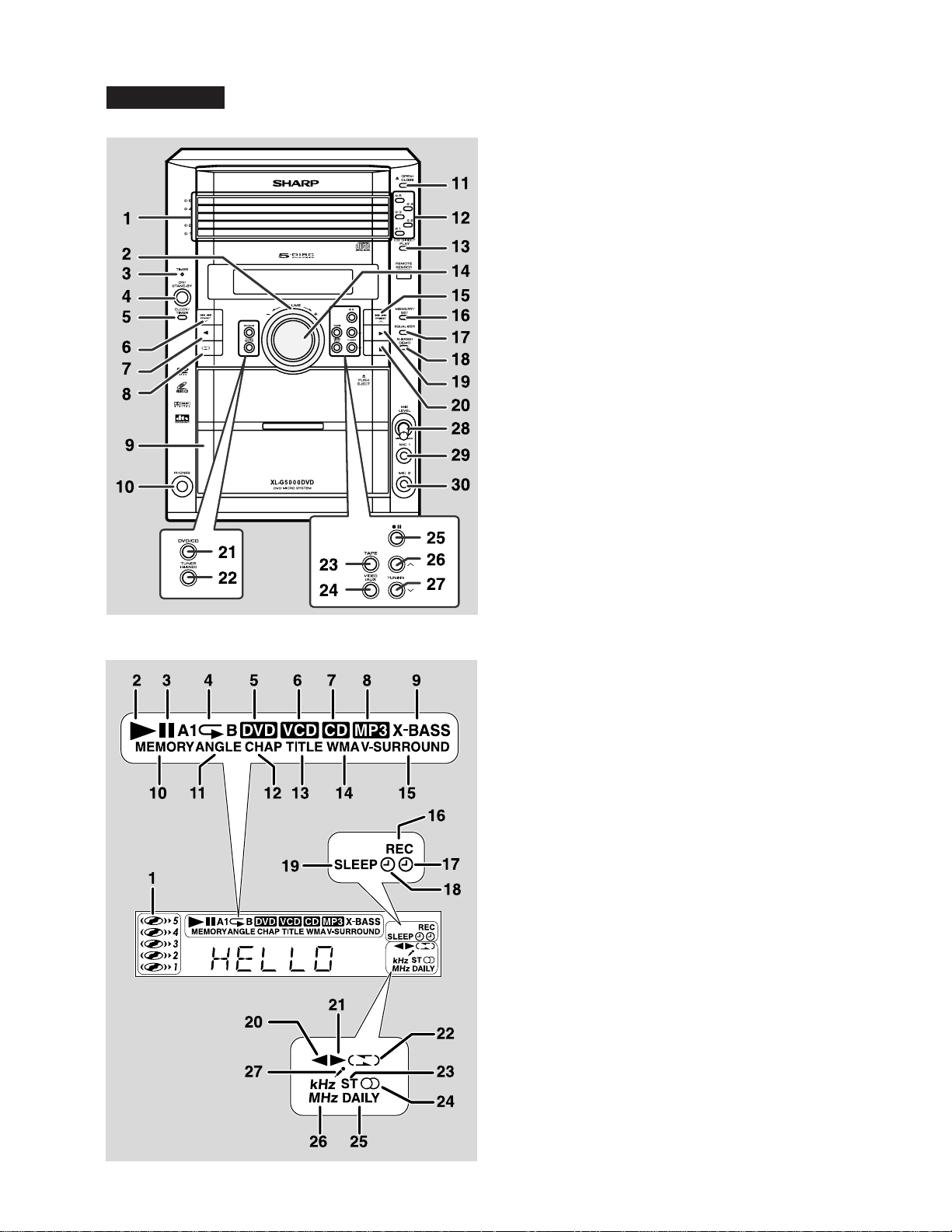
[2] NAMES OF PARTS
XL-G5000DVD
■
Front panel
XL-G5000DVD/XL-G5000DVD(S)
1. Disc Trays
2. Illumination Light
3. Timer Set Indicator
4. On/Stand-by Button
5. Clock/Timer Button
DVD/Video CD/CD/MP3/WMA Track Down or Fast Reverse, Tape
6.
Fast Wind, Tuner Preset Down, Time Down Button
7. Tape Reverse Play Button
8. Tape Reverse Mode Select Button
9. Cassette Compartment
10. Headphone Socket
11. Disc Tray Open/Close Button
12. Disc Number Select Buttons
DVD/Video CD/CD/MP3/WMA
13.
14. Volume Control
DVD/Video CD/CD/MP3/WMA Track Up or Fast Forward,
15.
Tape Fast Wind, Tuner Preset Up, Time Up Button
16. Memory/Set Button
17. Equalizer Mode Select Button
18. Extra Bass/Demo Mode Button
DVD/Video CD/CD/MP3/WMA
19.
20.
DVD/Video CD/CD/MP3/WMA
DVD/Video CD/CD/MP3/WMA
21.
22. Tuner (Band) Button
23. Tape Button
24. Video/Auxiliary Button
25. Tape Record Pause Button
26. Tuning Up Button
27. Tuning Down Button
Mic Level
28.
29. Mic 1 Socket
30. Mic 2 Socket
Direct Play Button
Play, Tape Forward Play Button
or Tape Stop Button
Button
■
Display
1. Disc Number Indicators
2. DVD/Video CD/CD/MP3/WMA Play Indicator
3. DVD/Video CD/CD/MP3/WMA Pause Indicator
4. DVD/Video CD/CD/MP3/WMA Repeat Indicator
5. DVD Indicator
6. VCD Indicator
7. CD Indicator
8. MP3 Indicator
9. Extra Bass Indicator
10. Memory Indicator
11. DVD Angle Indicator
12. DVD Chapter Indicator
13. DVD Title Indicator
14. WMA Indicator
15. Virtual Surround Indicator
16. Tape Record Indicator
17. Timer Recording Indicator
18. Timer Play Indicator
19. Sleep Indicator
20. Tape Reverse Play Indicator
21. Tape Forward Play Indicator
22. Tape Reverse Mode Indicator
23. FM Stereo Mode Indicator
24. FM Stereo Receiving Indicator
25. Daily Timer Indicator
26. Tuner Receiving Frequency Indicators
27. Karaoke Mode Indicator
1 – 2
Page 6
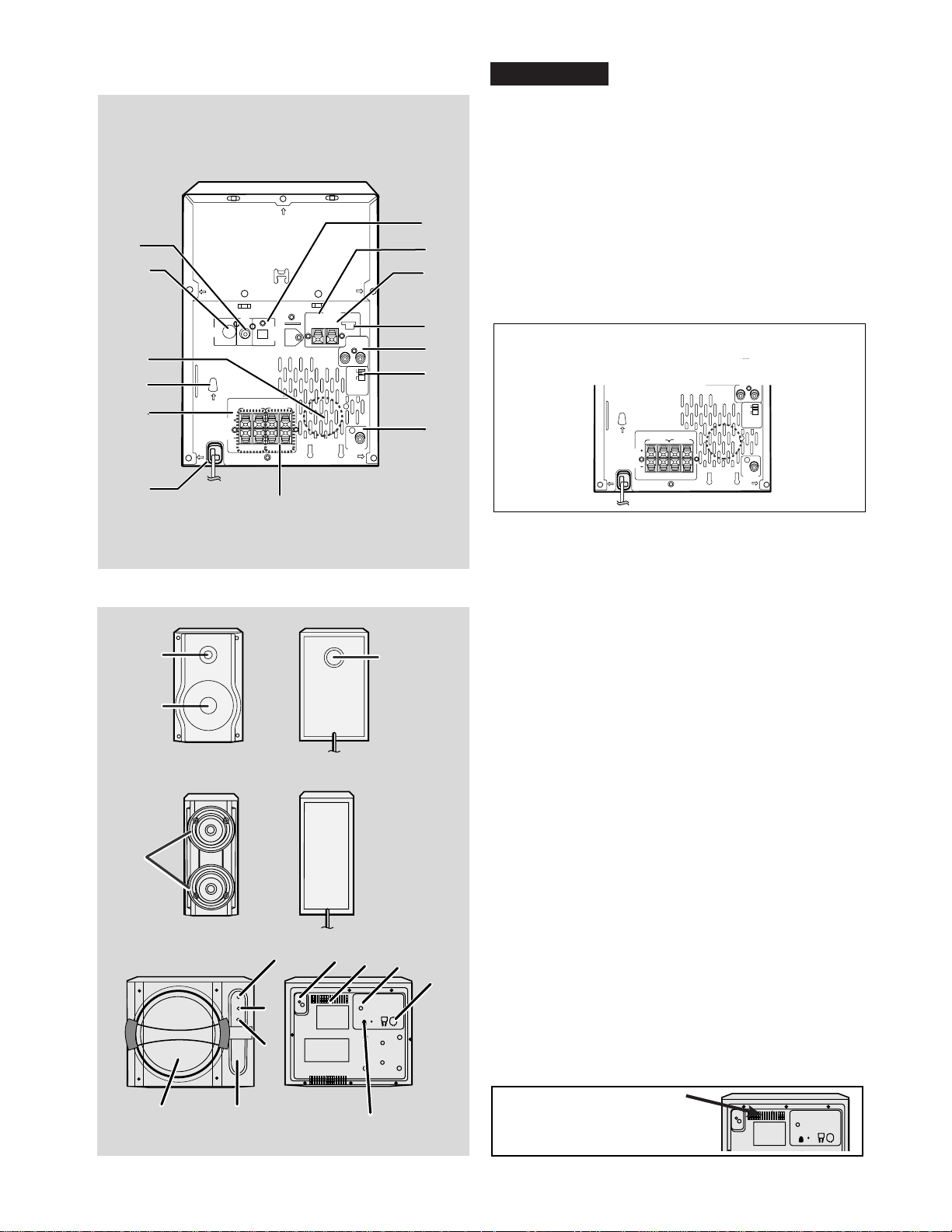
XL-G5000DVD/XL-G5000DVD(S)
1
2
VIDEO
OUT
RA
SPEAKER
AUDIO
DIGITAL
OUT
DVD/CD
TEDSPEAKER IMPEDANCE :
8OHMSMIN 16OHMSMIN
SURROUND
FRONT
LEFTLEFT RIGHTRIGHT
S-VIDEO
OUT
33
RATEDLINE
VOL
T
AGE
4
5
AC INPUT
6
14
75OHMS
XL-G5000DVD
■
Rear panel
1. Video Output Socket
2. S-Video Output Socket
3. Cooling Fan
4. AC Voltage Selector
5. Front Speaker Terminals
6. AC Power Lead
7. Audio Digital Out Socket
7
8
9
ANTENA
AM
LOOP
FM
GND
VIDEO/AUX
LEFT
RIGHT
50/9
100/10
FM/AM(kHz)
SPAN
SELECTOR
10
11
12
13
SUBWOOFER
PRE-OUT
8. FM 75 Ohms Aerial Terminal
9. FM Aerial Earth Terminal
10. AM Loop Aerial Socket
11. Video/Auxiliary (Audio Signal) Input Sockets
12. Span Selector Switch
13. Subwoofer Pre-output Socket
14. Surround Speaker Terminals
Cooling fan:
This product is equipped with a cooling fan inside, which begins to run at a
specified volume level for better heat radiation.
S-VIDEO
OUT
RATEDLINE
VOLTAGE
AC INPUT
OUT
8OHMS MIN 16OHMS MIN
SPEAKER
AUDIO
DIGITAL
OUT
DVD/CD
RATEDSPEAKERIMPEDANCE :
SURROUND
FRONT
LEFTLEFT RIGHTRIGHT
75OHMS
LOOP
FM
GND
VIDEO/AUX
LEFT
RIGHT
50/9
100/10
FM/AM(kHz)
SPAN
SELECTOR
SUBWOOFER
PRE-OUT
■
Front Speaker
1. Woofer
2
3
2. Tweeter
3. Bass Reflex Duct
1
Surround Speaker
■
1. Full-range Speaker
1
■
10
5
7
4
8
6
3
2
1
9
Active Subwoofer
1. Bass Reflex Duct
2. Subwoofer Unit
3. Speaker light up dimmer switch
4. Power Switch
5. Volume Control
6. Crossover Frequency Control
7. Cooling Fan
8. AC Power Lead
9. AC Voltage Selector
10. Subwoofer Input Socket
Cooling fan:
This product is equipped with a cooling
fan inside, which begins to run once the
power is on for better heat radiation.
1 – 3
Page 7
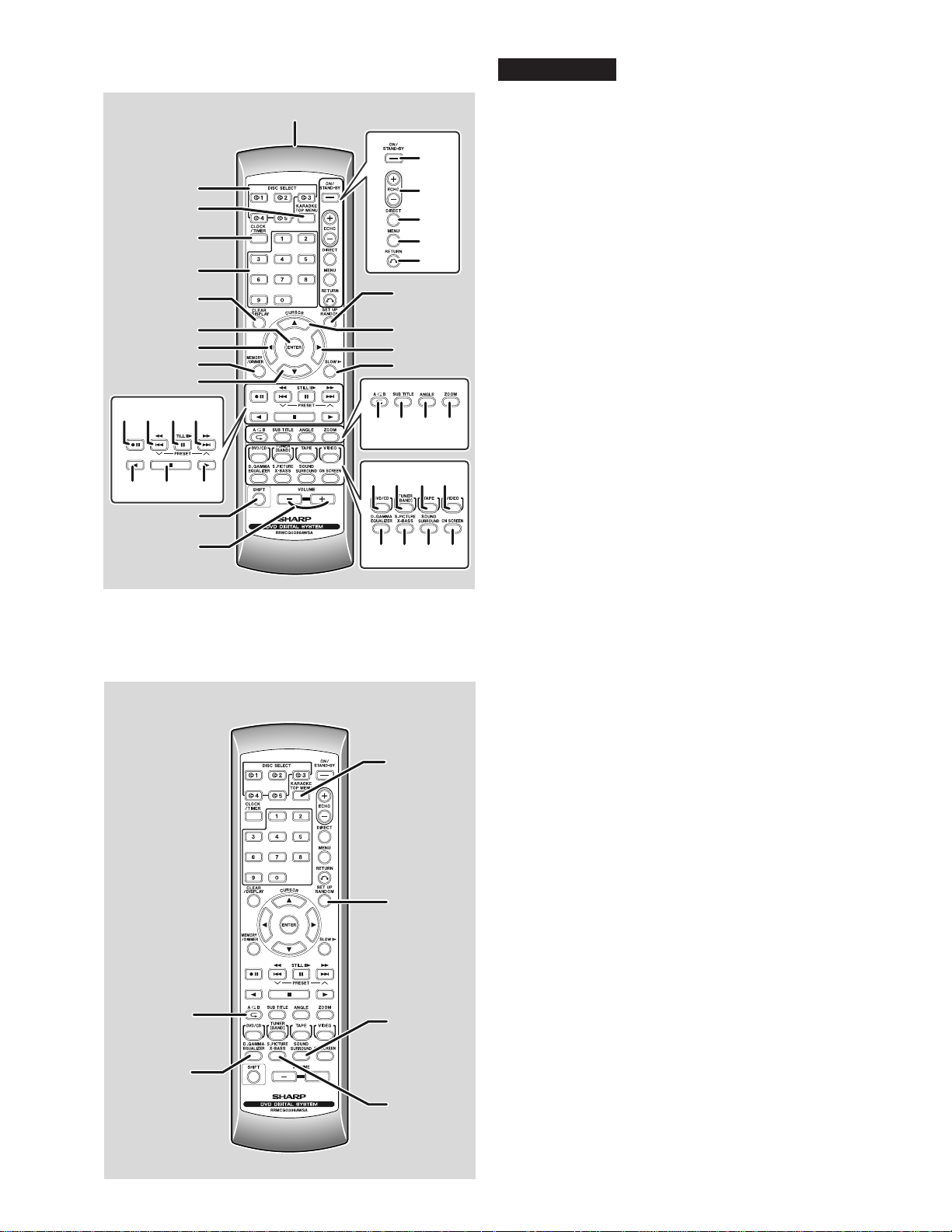
11
12 13 14
15
2
3
4
5
6
7
8
9
10
16 17
18
19
XL-G5000DVD/XL-G5000DVD(S)
XL-G5000DVD
■
1
20
21
22
23
24
25
26
27
28
29 30 31 32
33 34 35 36
37 38 39 40
Remote control
1. Remote Control Transmitter
2. Disc Number Select Buttons
3. DVD Top Menu Button
4. Clock/Timer Button
5. Direct Search Button
6. Clear/Display Button
7. Enter Button
8. Cursor Left Button
9. Memory/Dimmer Button
10. Cursor Down Button
11. Tape Record Pause Button
DVD Chapter Skip/DVD/Video CD/MP3/ WMA Fast Reverse/Video CD
12.
CD/MP3/WMA track down/Tape Fast Wind and Tuner Preset Down,
Time Down
13. DVD/Video CD/CD/MP3/WMA Pause Button
14.
DVD Chapter Skip/DVD/Video CD/MP3/WMA Fast Forward/Video CD/
CD/MP3/WMA track up/Tape Fast Wind and Tuner Preset Up,
Time Up
15. Tape Reverse Play Button
16. DVD/Video CD/CD/MP3/WMA/Tape Stop Button
17. DVD/Video CD/CD/MP3/WMA/Tape Play Button
18. Shift Button
19. Volume Up or Down Button
20. On/Stand-by Button
21. Echo Level Up/Down Button
22. DVD Direct Button
23. DVD Menu Button
24. Return Button
25. CD Random Button
26. Cursor Up Button
27. Cursor Right Button
28. DVD/Video CD Slow Button
29. DVD/Video CD/CD/MP3/WMA Repeat Button
30. DVD Subtitle Button
31. DVD Angle Button
32. DVD Zoom Button
33. DVD/Video CD/CD/MP3/WMA Button
34. Tuner (Band) Button
35. Tape Button
36. Video Button
37. Equalizer Mode Select Button
38. Extra Bass Button
39. DVD 3-D Virtual Surround Button
40. DVD On Screen Button
/
■
Remote control with shift button
1. Karaoke/Audio Mode Button
2. DVD Setup Button
3. DVD Sound Button
1
4. DVD Super Picture Button
5. DVD/Video CD/CD A-B Repeat Button
6. DVD Digital Gamma Button
2
5
3
6
4
1 – 4
Page 8
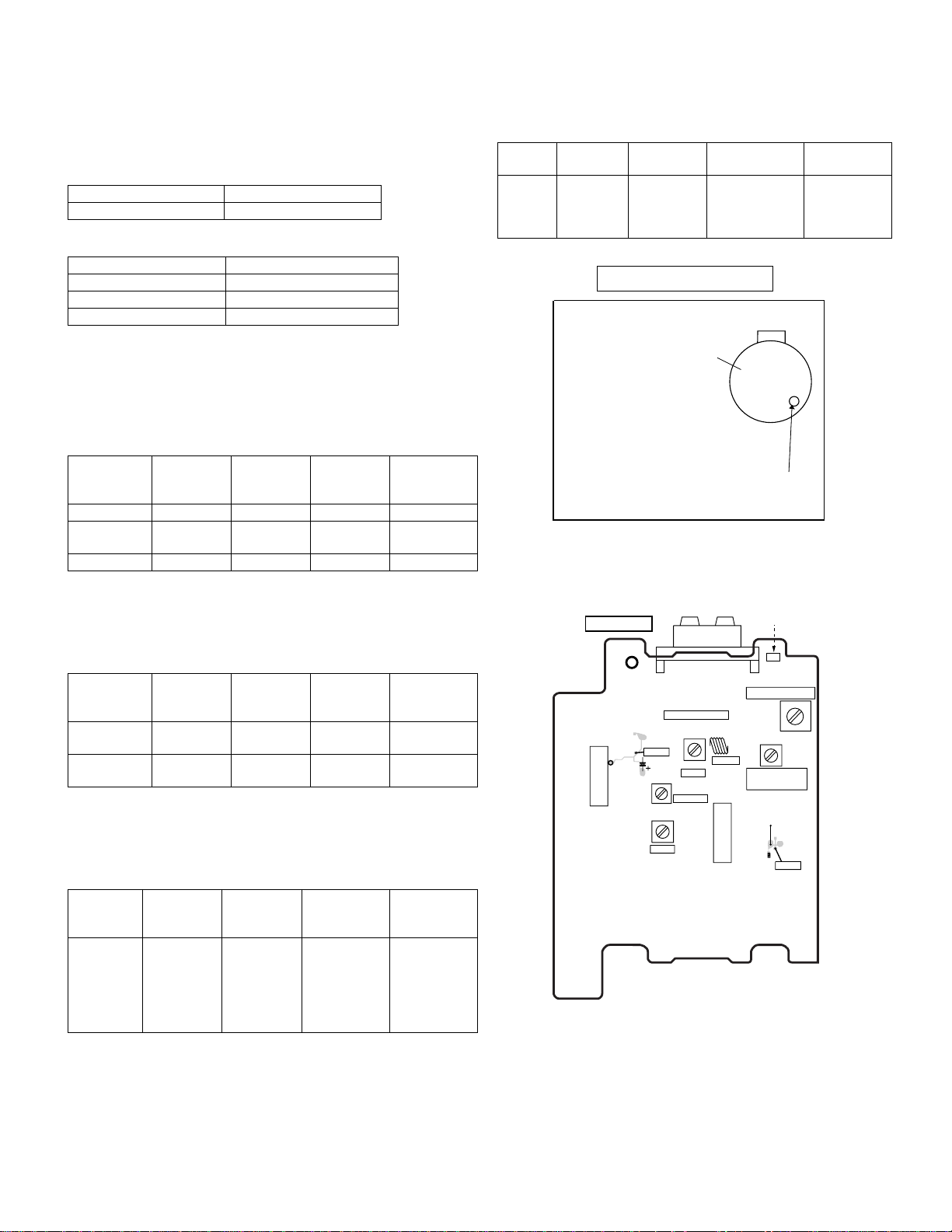
CHAPTER 2. ADJUSTMENTS
XL-G5000DVD/XL5000DVD(S)
[1] ADJUSTMENT
1. MECHANISM SECTION
• Driving Force Check
Torque Meter Specified Value
Play: TW-2111 Over 80 g
• Torque Check
Torque Meter Specified Value
Play: TW-2111 30 to 80 g.cm
Fast forward: TW-2231 70 to 180 g.cm
Rewind: TW-2231 70 to 180 g.cm
2. TUNER SECTION
fL: Low-range frequency
fH: High-range frequency
• AM IF/RF
Signal generator: 400 Hz, 30%, AM modulated
Test Stage Frequency Frequency
Display
AM IF 450 kHz 1,602 kHz T351 *1
AM Band
— 531 kHz (fL): T306
Coverage
AM Tracking 990 kHz 990 kHz (fL): T303 *1
Setting/
Adjusting
Parts
1.1 ± 0.1 V
Instrument
Connection
*2
• Tape Speed
Normal
MTT-111 Variable
speed
Test Tape Adjusting
Point
Resistor in
motor.
TAPE MECHANISM
Tape
Motor
Variable Resistor in motor
Figure 1
Specified
Value
Instrument
Connection
3,000 ± 30 Hz Speaker Ter-
minal (Load
resistance: 6
ohms)
*1. Input: Antenna Output: TP302
*2. Input: Antenna Output: TP301
• FM RF
Signal generator: 1 kHz, 40 kHz dev., FM modulated
Test Stage Frequency Frequency
Display
Setting/
Adjusting
Point
FM OSC — 87.50 kHz T301 (fL):
1.3 ± 0.1 V
FM RF 98.00 MHz
98.00 MHz L312 *2
(10-30 dB)
*1. Input: Antenna Output: TP301
*2. Input: Antenna Output: Speaker terminal
• FM IF
Signal generator: 10.7MHz FM modulated
Test Stage Frequency Frequency
Display
Setting/
Adjusting
Point
IF 10.7 MHz 98 MHz T302
(Turn the
core of transformer T302
fully counterclock wise)
Instrument
Connection
*1
Instrument
Connection
*1
TUNER PWB-C
20
IC302
TP301
C393
T351
AM IF
FM ANTENNA
TERMINAL
IC301
T302
FM IF
T301
FM OSC
SO302
L312
FM RF
AM TRACKING fL
T306
AM BAND
COVERAGE fL
IC303
AM
LOOP
ANTENNA
CNP301
R356
TP302
T303
*1. Input: Antenna Output: TP301
Figure 2 ADJUSTMENT POINTS
2 – 1
Page 9
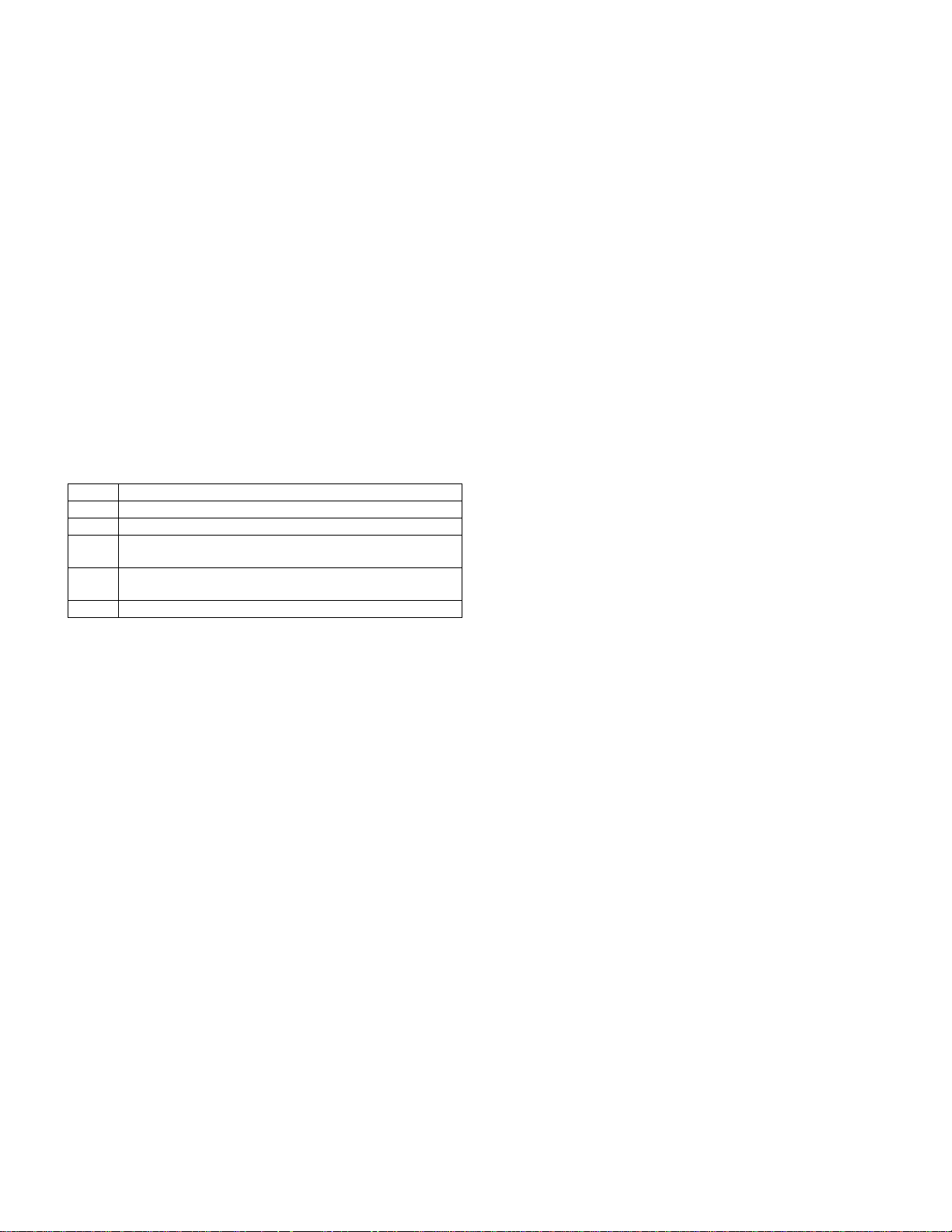
XL-G5000DVD/XL5000DVD(S)
3. DVD SECTION
• Adjustment
Since this DVD system incorporates the following automatic adjust-
ment functions, readjustment is not needed when replacing the
pickup. Therefore, different PWBs and pickups can be combined
freely.
Each time a disc is changed, these adjustments are performed
automatically. Therefore, playback of each disc can be performed
under optimum conditions.
Items adjusted automatically
1) Offset adjustment (The offset voltage between the head amplifier
output and the VREF reference voltage is compensated inside the
IC.)
* Focus offset adjustment
* Tracking offset adjustment
2) Tracking balance adjustment
3) Gain adjustment (The gain is compensated inside the IC so that the
loop gain at the gain crossover frequency will be 0 dB.)
* Focus gain adjustment
* Tracking gain adjustment
4. DVD ERROR CODE DESCRIPTION
Error Explanation
10* CAM error. Can't detect CAM switch when CAM is moving.
11* When it detect cam operation error during initialize process.
20* TRAY error. Can't detect TRAY switch when TRAY is mov-
ing.
21* When it detect TRAY operation error during initialize pro-
cess.
30 When it change to DVD function, DVD cannot start up.
* 'CHECKING'
If Error is detected, 'CHECKING' will be displayed instead of 'ERCD**'. 'ER-CD**' display will only be displayed when error had been
detected for the 5th times.
2 – 2
Page 10
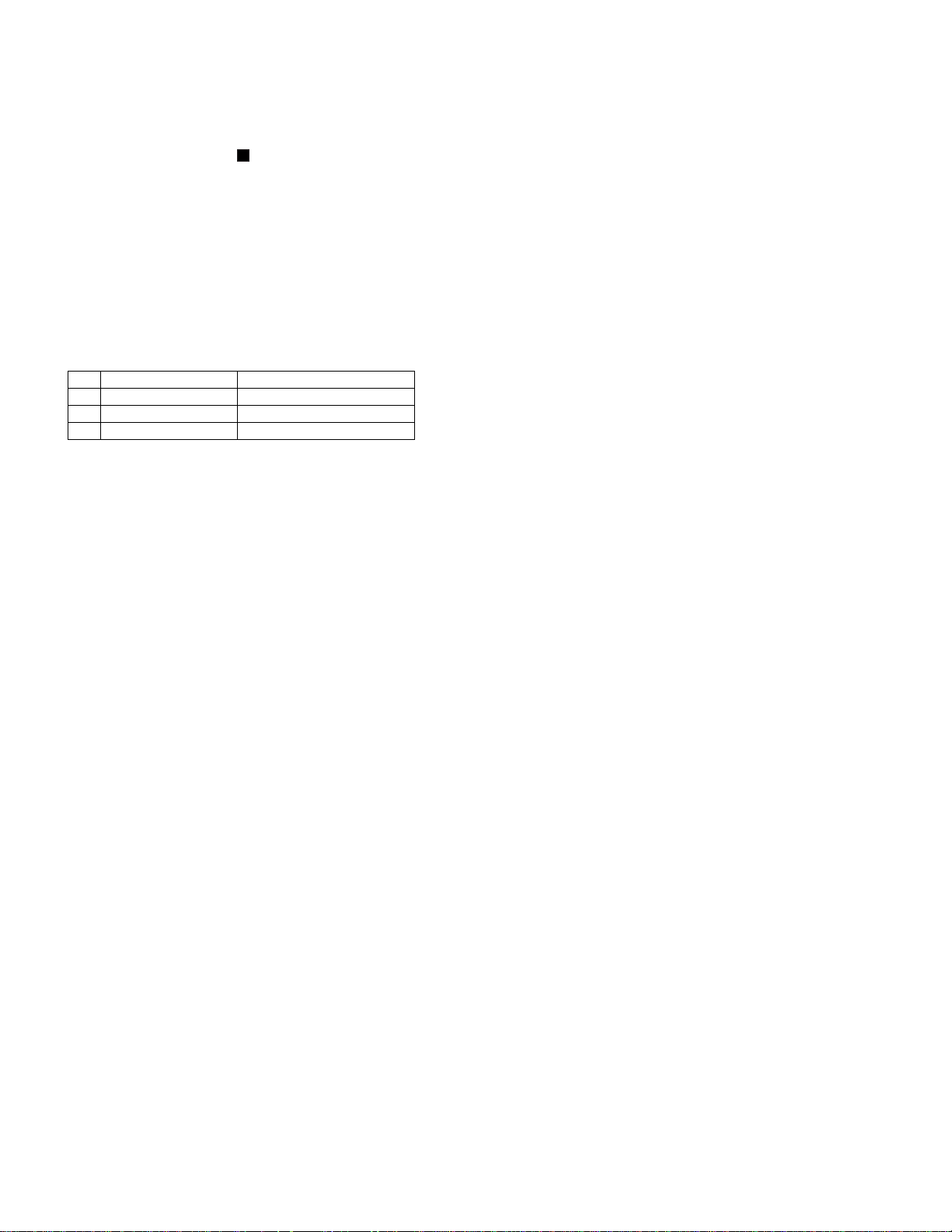
[2] TEST MODE
XL-G5000DVD/XL5000DVD(S)
3. DVD TEST Mode
1. TEST Mode Functions
1.1. Entering the TEST Mode
While holding down both the button and the X-Bass button ofthe
main unit from the power-off state, press the ON/STAND-BY button
toenter the Test Menu Mode.
1.2. Test mode processing
When entering the TEST Mode, the ROM version are displayed as follows
Version on the FL display: “UD. ****” (****: Version No.)
1.3. TEST Mode Button
Press direct designation button during the version display to enter the
specified TEST Modes as shown below.
No. TEST Mode Direct Designation Button
1 SHIPPING TEST OPEN/CLOSE
2 DVD TEST DVD/CD
3 DVD DISPLAY TEST DISC2
1.4. Canceling TEST Mode
1. Press the ON/STAND-BY button in each TEST Mode to display
“CLEAR AL” except SHIPPING TEST. Then reset and start. (Clear
RAM.)
2. It is necessary to plug,off the A/C cord after “FINISHED” is displayed on the FL for SHIPPING TEST.
3.1. Outline
• To send key codes of the TEST Mode 1 to the DVD unit to start the
TEST Mode.
• Thereafter the system’s microcomputer only sends key codes to
the DVD unit.
• The main unit operation is started in the same w ay as the normal
startup of the DVD/CD Function.
• Only monitor (video) output is normally controlled. “MUTE ON”
remained.
• During this TEST Mode, “DVD TEST” is shown on the FL display
and change to “DVD****”. (****:DVD Version)
(Display is shown by OSD. Main unit display not available.)
3.2. TEST Mode Operation
1. The TEST Mode is started in the same way as the normal startup of
the DVD/CD Function. Then the DVD unit is normally started. During the TEST Mode, “DVD****” is continuously displayed.
2. Shipping TEST Mode
2.1. Outline
• ID command for initialization is sent to the DVD unit and EEPROM
in the unit is initialized.
• System micro computer and DVD changer is initialized.
2.2. TEST Mode Operation
When entering the Shipping TEST Mode:
1. “WAIT” is displayed on the FL display .
2. “FINISHED” shall be kept displaying after initialization is completed.
Manually plug off the A/C cord to get out of the TEST Mode.
When initialization is failed, ”INIT ERR” remains to be shown on the
FL display until plug off the A/C cord.
2.3. Supplementary Note
1. When entering this TEST Mode, it is prohibited to press any key
until the above processing is completed.
2 – 3
Page 11
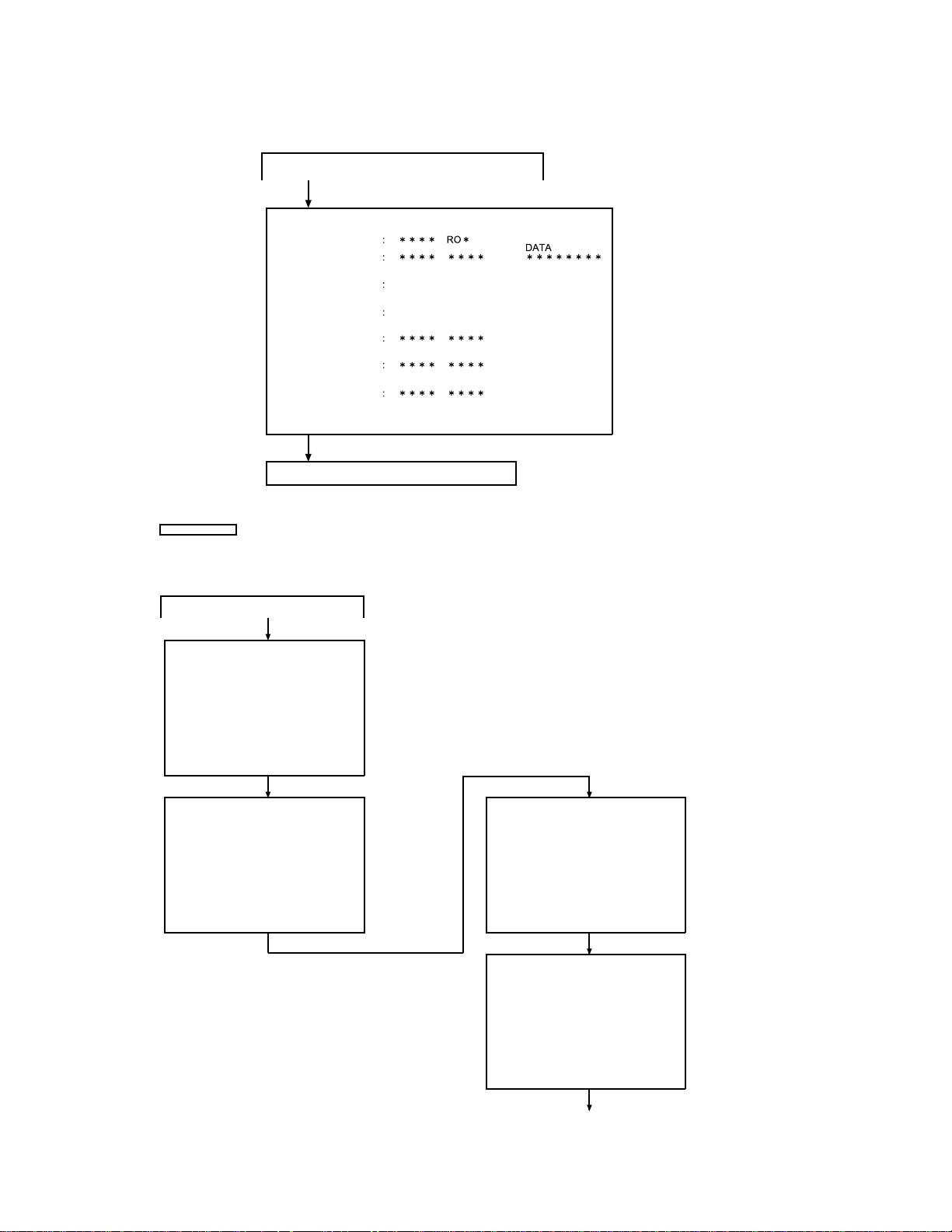
XL-G5000DVD/XL5000DVD(S)
2. DVD TEST Mode
1. Press the DVD/CD button on the main unit from the TEST Mode
initial condition to enter "DVD TEST".
F0000000 00000000
(Press the "1" key of the remote control.)
TEST MODE
Model name (MODEL)
Program version/
Creation date
CPRM key code
(CPRM)
CPRM Serial No.
(S/N)
Microcode
version (UCODE)
Servo program version
(SODCV)
Source code
version (CSTMV)
FFFF FFFF
FFFF FFFFF F
RO*: Region No.
Press the "PLAY" key of the remote control 8 times.
TEST Mode initial screen returns.
LASER TEST Mode
1. Press the DVD/CD button on the main unit from the TEST Mode
initial condition to enter "DVD TEST".
F0000000 00000000
(TEST MODE iitial screen)
(TEST Mode initial screen)
Press the (3) key.
DYNAMIC TEST
1 : LASER TEST
2 : STEP TEST
3 : PLAY TEST
3 : PLAY TEST NO TRAY
MENU:SPIN OFFSET ADJUST
Press the (1) key. Press the (1) key.
LASER TEST
DVD LD ON
The screen display as shown on the left.
The tray opens and
DVD Laser lights on.
The spin rotates
approx. 1 sec.
The pick slightly moves
in the circumference
direction.
LASER TEST
CD LD ON
Press the (1) key.
LASER TEST
LD OFF
DVD laser lights off and
CD laser lights on.
The spin rotates approx.
1sec.
The pick slightly moves in
the circumference direction.
Laser lights off.
The spin rotates approx.
1sec.
The pick slightly moves in
the circumference direction.
Press the (1) key to shift to "DVD LD ON".
Press the "STOP" key to return to the "DYNAMIC TEST" screen.
2 – 4
Page 12
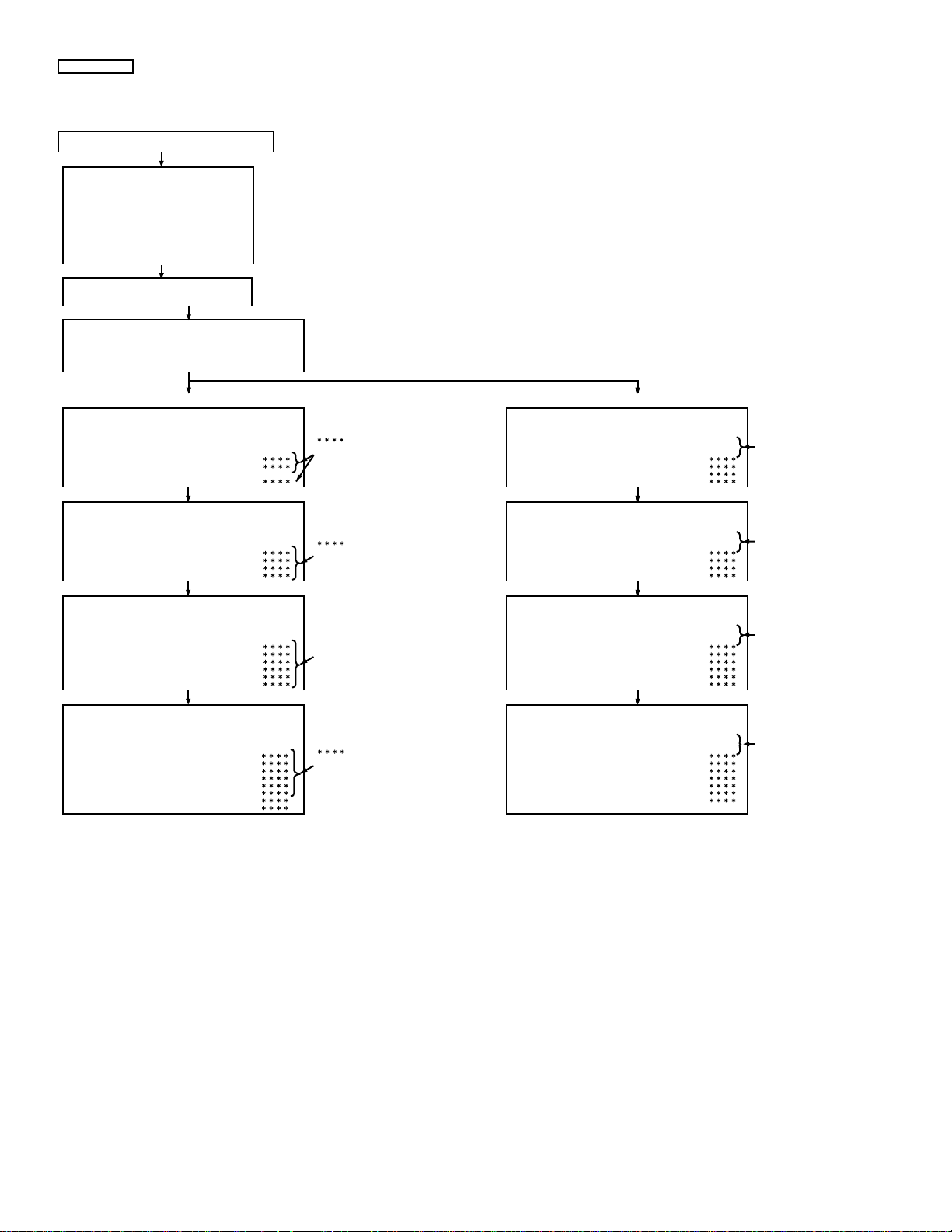
Step Execute Mode
1. Press the DVD/CD button on the main unit from the TEST Mode
initial condition to enter "DVD TEST".
XL-G5000DVD/XL5000DVD(S)
F0000000 00000000
Press the (3) key.
DYNAMIC TEST
1:LASER TEST
2:STEP TEST
3:PLAY TEST
9:PLAY TEST NO TRAY
MENU : SPIN OFFSET ADJUST
Press the (2) key.
STEP TEST
TRAY OPEN
Press the "PLAY" key.
STEP TEST
FOCUS ON
4-digit alphanumeric
ASMAX
4-digit alphanumeric
FEPP
Press the "PLAY" key.
STEP TEST
TRACK ING ON
4-digit alphanumeric
ASMAX
4-digit alphanumeric
FEPP
ASAGC
4-digit alphanumeric
TEAGC
4-digit alphanumeric
FBAL0
0000
TBAL0
Press the "PLAY" key.
Press the "PLAY" key.
Press the "PLAY" key.
Press the "STOP" key to return to the DYNAMIC TEST screen.
Turn the power from off to on to clear the Step Execute Mode.
4-digit alphanumeric
STEP TEST
FBAL STUDY
4-digit alphanumeric
ASMAX
4-digit alphanumeric
FEPP
4-digit alphanumeric
ASAGC
4-digit alphanumeric
TEAGC
4-digit alphanumeric
FBAL0
4-digit alphanumeric
TBAL0
STEP TEST
GAIN STUDY
4-digit alphanumeric
ASMAX
4-digit alphanumeric
FEPP
4-digit alphanumeric
ASAGC
4-digit alphanumeric
TEAGC
4-digit alphanumeric
FBAL0
4-digit alphanumeric
TBAL0
4-digit alphanumeric
FCGA0
4-digit alphanumeric
TKGA0
STEP TEST
D V D I D 8-digit numeric
4-digit alphanumeric
ASMAX
4-digit alphanumeric
FEPP
4-digit alphanumeric
ASAGC
4-digit alphanumeric
TEAGC
4-digit alphanumeric
FBAL0
4-digit alphanumeric
TBAL0
4-digit alphanumeric
FCGA0
4-digit alphanumeric
TKGA0
4-digit alphanumeric
FCBT0
4-digit alphanumeric
OFTR0
4-digit alphanumeric
4-digit alphanumeric
DVD CD
4-digit alphanumeric
4-digit alphanumeric
ASAGC
TEAGC
FBAL1
TBAL1
4-digit alphanumeric
4-digit alphanumeric
ASAGC
TEAGC
FBAL1
TBAL1
4-digit alphanumeric
4-digit alphanumeric
ASAGC
TEAGC
FBAL1
TBAL1
FCGA1
TKGA1
4-digit alphanumeric
4-digit alphanumeric
ASAGC
TEAGC
FBAL1
TBAL1
FCGA1
TKGA1
FCBT1
OFTR1
(TEST MODE iitial screen)
The screen display as shown on the left.
The tray opens. Put the disc on the tray.
Focus On.
0000
0000
Tracking On.
0000
0000
0000
0000
0000
0000
0000
0000
0000
" ": 4-digit alphanumeric also
displayed for DVD double deck disc.
Focus balance adjustment values displayed.
" ": 4-digit alphanumeric also displayed for
DVD double deck disc.
Focus tracking gain adjustment values displayed.
4-digit alphanumeric also displayed for "****"
in the case of DVD double deck disc.
Equalizer adjustment values and Off-track Level
adjustment values displayed. 8-digit numeric of
DVDIDgrows.
" ": 4-digit alphanumeric also displayed
for DVD double deck disc.
Press the "PLAY" key.
STEP TEST
TRACK ING ON
4-digit alphanumeric
ASMAX
4-digit alphanumeric
FEPP
4-digit alphanumeric
ASAGC
4-digit alphanumeric
TEAGC
0000
FBAL0
4-digit alphanumeric
TBAL0
Press the "PLAY" key.
STEP TEST
FBAL STUDY
4-digit alphanumeric
ASMAX
4-digit alphanumeric
FEPP
4-digit alphanumeric
ASAGC
4-digit alphanumeric
TEAGC
4-digit alphanumeric
FBAL0
4-digit alphanumeric
TBAL0
Press the "PLAY" key.
STEP TEST
GAIN STUDY
4-digit alphanumeric
ASMAX
4-digit alphanumeric
FEPP
4-digit alphanumeric
ASAGC
4-digit alphanumeric
TEAGC
4-digit alphanumeric
FBAL0
4-digit alphanumeric
TBAL0
4-digit alphanumeric
FCGA0
4-digit alphanumeric
TKGA0
Press the "PLAY" key.
STEP TEST
C D N O 2-digit numeric T I M E 6-digit numeric
4-digit alphanumeric
ASMAX
4-digit alphanumeric
FEPP
4-digit alphanumeric
ASAGC
4-digit alphanumeric
TEAGC
4-digit alphanumeric
FBAL0
4-digit alphanumeric
TBAL0
4-digit alphanumeric
FCGA0
4-digit alphanumeric
TKGA0
4-digit alphanumeric
FCBT0
4-digit alphanumeric
TEOFS
Press the "STOP" key to return to the DYNAMIC TEST screen.
Turn power from off to on to clear the Step Execute Mode.
4-digit alphanumeric
4-digit alphanumeric
ASAGC
TEAGC
FBAL1
TBAL1
4-digit alphanumeric
4-digit alphanumeric
ASAGC
TEAGC
FBAL1
TBAL1
4-digit alphanumeric
4-digit alphanumeric
ASAGC
TEAGC
FBAL1
TBAL1
FCGA1
TKGA1
4-digit alphanumeric
4-digit alphanumeric
ASAGC
TEAGC
FBAL1
TBAL1
FCGA1
TKGA1
FCBT1
4-digit alphanumeric
TEOFS
0000
0000
0000
0000
0000
0000
0000
0000
Tracking On.
"0000": 4-digit alphanumeric
also displayed for CD-RW.
Focus balance adjustment
values displayed.
"0000": 4-digit alphanumeric
also displayed for CD-RW.
Focus tracking gain adjustment
values displayed.
"0000": 4-digit alphanumeric
also displayed for CD-RW.
Equalizer adjustment value and
TES signal offset displayed.
6-digit numeric of the TIME counter grows.
"0000": 4-digit alphanumeric
also displayed for CD-RW.
2 – 5
Page 13
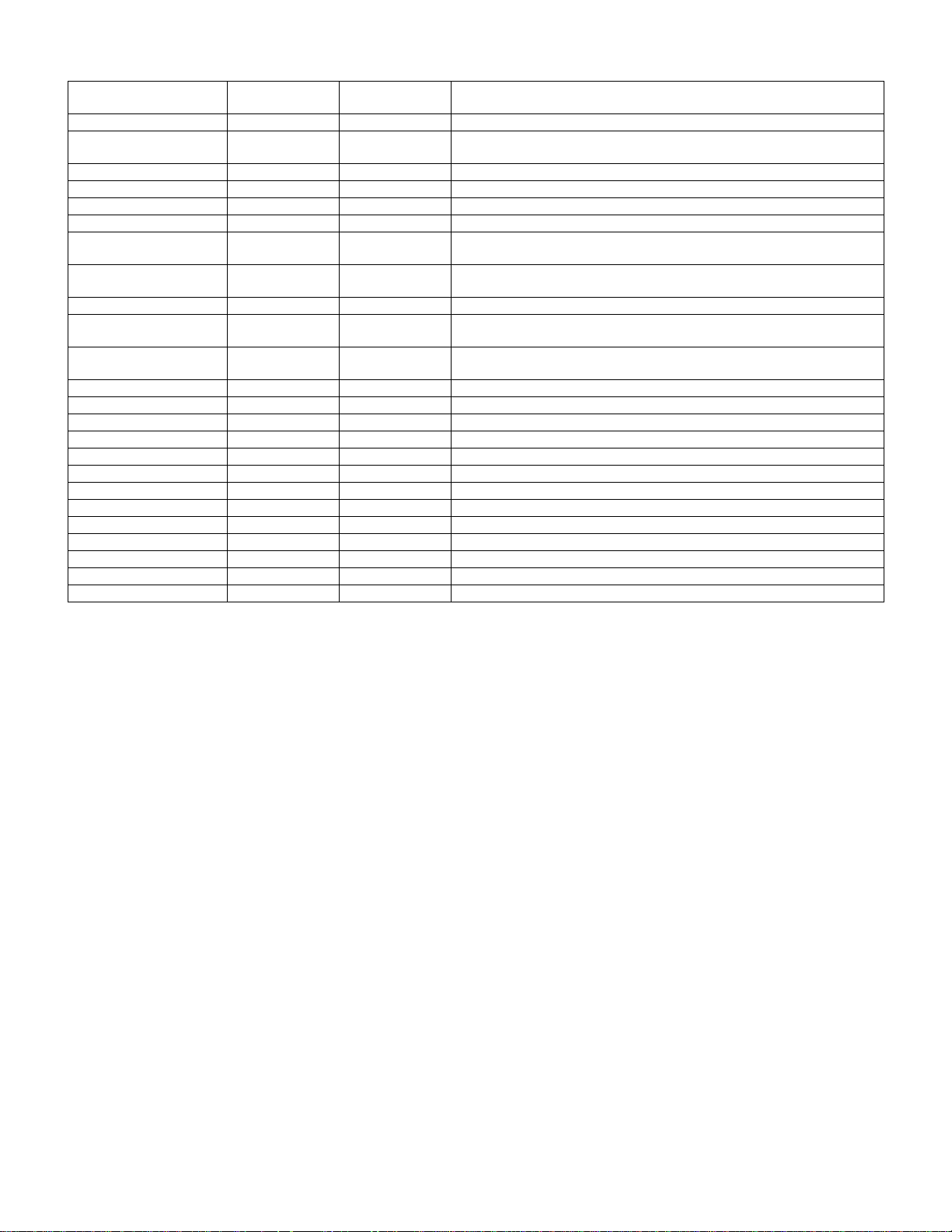
XL-G5000DVD/XL5000DVD(S)
3.3. List of Keys Used for DVD TEST Mode and Transmit Key Codes to the Unit
Button for System
Communication
C-PLAY Play 26h
C-PAUSE/STILL
(Remote Control)
C-STOP (Remote control) Stop 27h
C-STOP (Main Unit) Stop 27h
SKIP-UP/CUE Skip+ 2Ch In this TEST Mode Skip+/Next button code (2Ch) is constantly transferred.
SKIP-DWN/REV Skip- 2Bh In this TEST Mode Skip-/Prev button code (2Bh) is constantly transferred.
SKIP-UP
(Remote Control)
SKIP-DWN
(Remote Control)
REPEAT (Remote Control) Repeat 32h
A-B repeat
(Remote Control)
PROGRAM
(Remote Control)
“1” key (Remote Control) 1 01h
“2” key (Remote Control) 2 02h
“3” key (Remote Control) 3 03h
“4” key (Remote Control) 4 04h
“5” key (Remote Control) 5 05h
“6” key (Remote Control) 6 06h
“7” key (Remote Control) 7 07h
“8” key (Remote Control) 8 08h
“9” key (Remote Control) 9 09h
“0” key (Remote Control) 0 0Ah
ENTER (Remote Control) Enter 70h
MENU (Remote Control) MENU 68h
SLOW> (Remote Control) SLOW> 72h
Button Code Button Code
HEX Value
Pause/still 29h
Skip+ 2Ch
Skip- 2Bh
A-B Repeat 49h
Program 1Fh
Remarks
Buttons used for the TEST Mode are shown above. When pressing the following DVD-related buttons, corresponding button codes are transmitted.
ON SCREEN, SURROUND,CUE, REVIEW, Cursor ↑, ↓, ←, →, RETURN, ZOOM, TOP-MENU, CLEAR, RANDOM subtitle, angle, sound, DVD
MENU, Gamma, S-picture, DIRECT,DISPL AY,SET-UP
3.4. Supplementary Note
1. Do not press buttons other than the DVD-related buttons, except for the ON/STAND-BY button. Do not switch functions; do not control volumes.
For the electronic volume IC and the monitor output control, constantly fix the setting to DVD/CD function.
2 – 6
Page 14
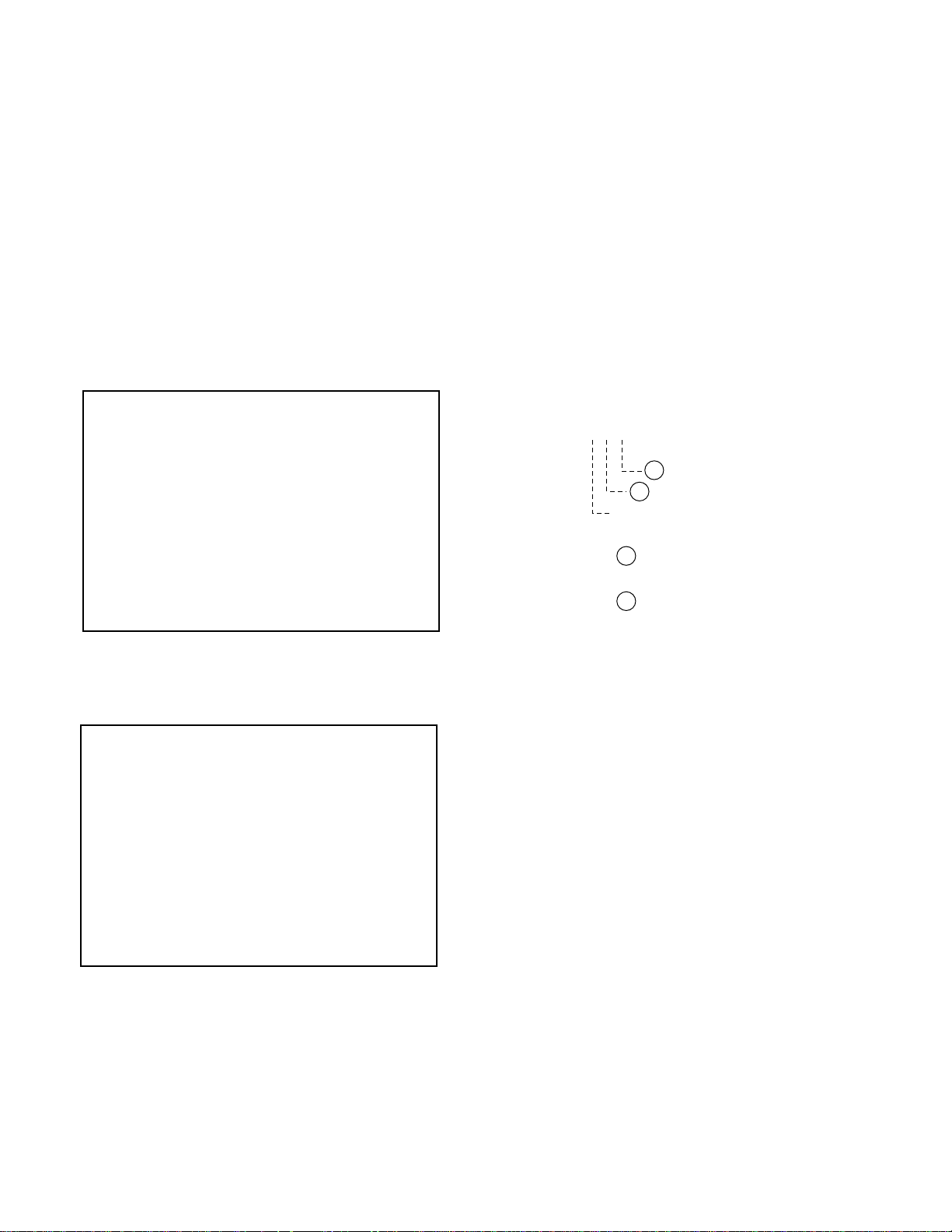
4. ROM Rewrite Mode
4.1. ROM Rewrite Mode
1. Creating version upgrade disc
• Write the following three files on CD-R/CD-RW.
• !$#%&’().@{}
• D-combo3.cdr
• ********.bin
(********: Names differ according to versions)
• Write the files at lowest possible speed.
• Do not mix other data.
2. During normal power-on, insert the version upgrade disc.
3. After the version upgrade disc is normally determined, the message, “VERSION UP DISC IS DETECTED” and the version are displayed on OSD. Then ROM data read is started.
OSD display (Example)
XL-G5000DVD/XL5000DVD(S)
7. Confirming the version
• A few moments after entering the DVD TEST Mode, “DVD ****”
is displayed on the main unit.
(****: 4-digit numeric version code)
• To confirm the detailed version information, press the “1” key of
the remote control.
The system information is displayed on the OSD display.
(“********”: Version name) Check that the version name conforms to the write data.
Description of version name
* The format may be changed.
Example: VER: VXW0223A
From the left:
V : Video model
X : XLDV***W
W : Southeast Asia
0 223 A : Version
VERSION UP DISC
IS DETECTED
0905
ROM DATA READING
956
4. When the data read is completed, “NOW FLASH WRITE START…”
is displayed on OSD. Then the Flash Rom rewrite is entered.
OSD display (Example)
VERSION UP DISC
IS DETECTED
0905
ex) V XW0223A
2 Destination
1 Model
V: Video model/A: Audio/Model for SACD
1 Model
X : XLDV***W
2 Destination
J : Japan
H : Europe
U : USA
K : Korea/Philippines
W : Southeast Asia
A : Australia
Z : Middle East
C : China
M : Mexico
8. Press the Power button to display “CLEAR AL” .
Reset and start the system’s microcomputer to cancel the test
Mode.
READ COMPLETE
NOW FLASH WRITE START
5. When rewrite is normally complete d, “FL W: END” is displayed on
the main unit. Eject the disc automatically coming out from the tray.
Then turn the power off.
6. If “FL W:ERR” or “CANT READ” is displayed on the main unit or
“FL W:END” is not displayed after 10 minutes, turn the power off to
try again from the start.
2 – 7
Page 15
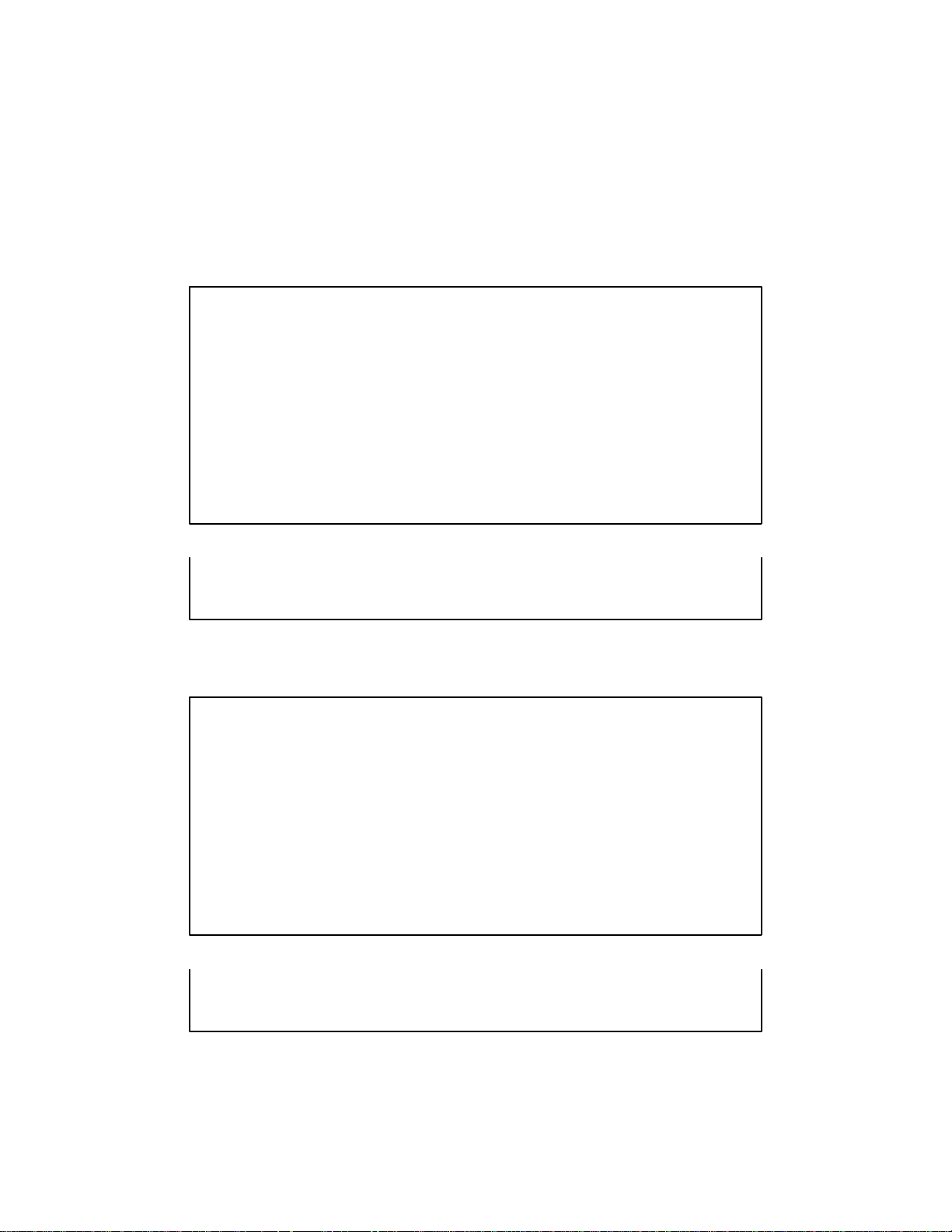
XL-G5000DVD/XL5000DVD(S)
5. DVD Display Te st
5.1. DVD Display Test
To display servo adjustment values, error rates, laser current, etc. during DVD playback.
1. Press the DISC 2 button on the main unit from the TEST Mode initial condition.
2. DVD starts up with “DVD” blinking on the FL display.
3. Press the Tuner/Band button to display DVD adjustment values, etc. Press it again and the display disappears and the normal screen returns.
The error rates displayed are for reference; they are not the judging criteria.
4. Press the “Power” button to cancel this mode.
DVD
FG0 TG0 TG1FG1 FBL0 TBL0 TBL1FBL1
Average error rate
Audio buffer space Video buffer space Number of error occurrence
TitleNo ChapNo
CD
Audio buffer space Video buffer space Number of error occurrence
TrNo TIME
When the Spin Offset Mode is never executed
DVD
FG0
Average error rate
Maximum error rate Laser output
Sector ID
Maximum error rat Laser output
TG0 TG1FG1 FBL0 TBL0 TBL1FBL1
SPIN READ NG
Audio buffer space Video buffer space Number of error occurrence
TitleNo ChapNo Sector ID
CD
Audio buffer space Video buffer space Number of error occurrence
TrNo TIME
2 – 8
Page 16
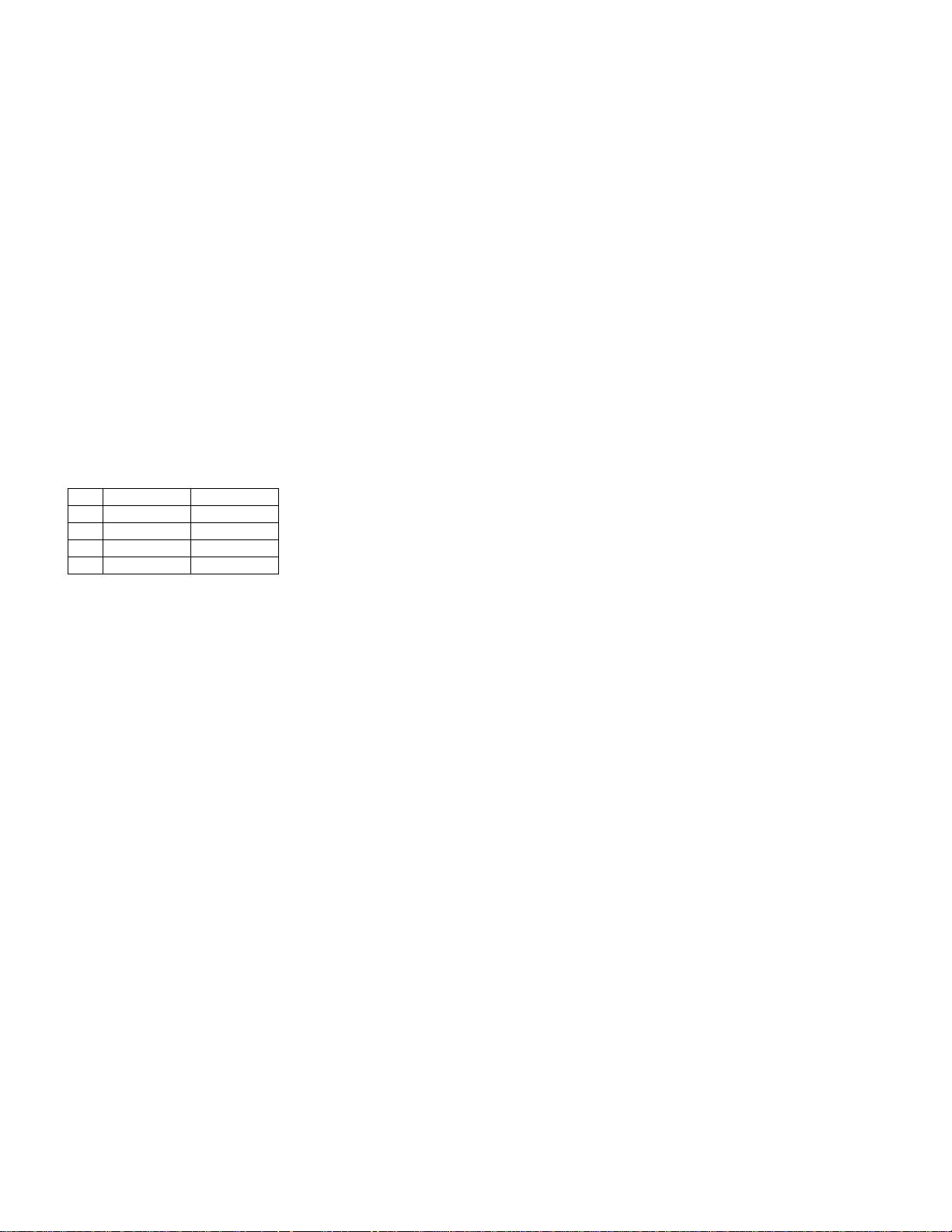
6. CD-ROM Write Mode
6.1. Outline
DVD-ROM can be upgraded from CD-ROM. The write mode is
entered from the normal mode.
1. When any CD-ROM for version upgrade DVD is detected, the status informs that the version upgrade ROM is being read.
When DVD microcomputer is changed to System microcomputer
and byte 24 status data detects 0Fh:
• The TEST Mode is entered by the status reception.
• The Power button /Function switching is prohibited.
(Power supply is necessary until write is completed.)
• It is prohibited to accept any button input until write is com-
pleted.
• Change the display as follows:
TOC READ
2. To expand into RAM, DVD performs read- operation.
3. When reading ends, transmission stops for writing.
(Ignore stoppage of transmission during write.)
When transmission stops, the transmission port receives write
states, which are displayed according to port states.
W: ***
State Unit display
1 During read FLASH WR
2 During write FL W : S T R
3 Write ended FL W : E N D
4 Write error FL W : E R R
XL-G5000DVD/XL5000DVD(S)
4. To open the DVD/CD tray will automatically open when end of
rewrite is detected.
5. To close t he DVD/CD door, cancel the TEST Mode and reset when
the ON/STAND-BY button is pressed.
* During write
After reading, “FL W: END” is displayed once. At this point write
does not end. It ends when display is changed from “FL W:
STR” to “W: END” and the DVD/CD tray opens.
* After reading, the DVD/CD tray may open after “W: END” is dis-
played, because RAM is not matched.
Press the Power key to get out of the TEST Mode to read the
version upgrade disc.
6. To initialize the EEPROM, do the shipping TEST mode.
2 – 9
Page 17
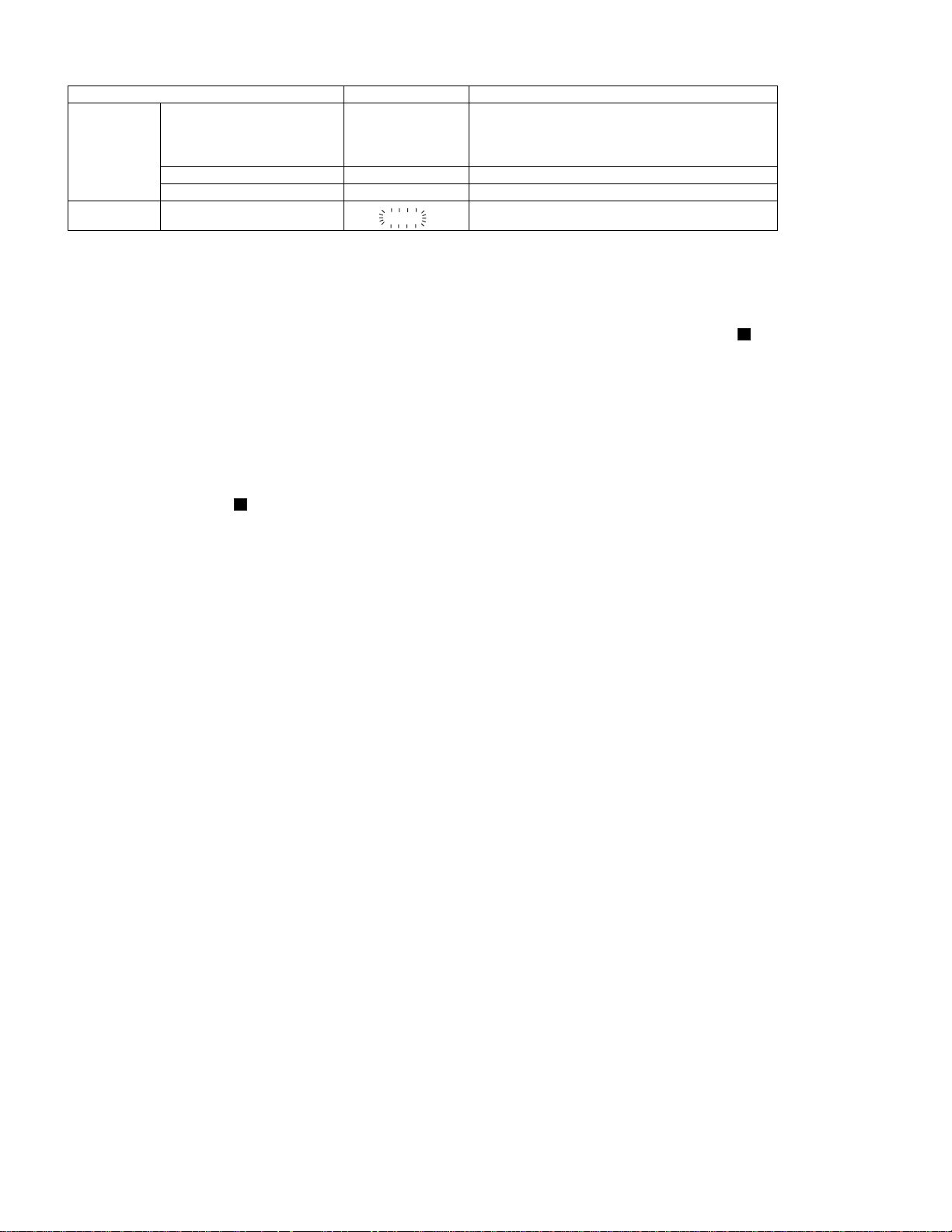
XL-G5000DVD/XL5000DVD(S)
[3] Standard Specification of Stereo System Error Message Display Contents
Error Contents DISPLAY Notes
DVD DVD Changer Mechanism
Error.
DVD Communication Error. 'ER-CD30' DVD COMMUNICATION ERROR.
Focus Not Match/IL Time Over. 'NO DISC'
TUNER PLL Unlock.
(*) CHECKING:
If DVD changer mechanism error is detected, 'CHECKING' will be display instead of 'ER-CD**'. 'ER-CD**' display will only be display when error had
been detected for the 5 th times.
Speaker abnormal detection and +B PROTECTION display
In case speaker abnormal detection or +B PROTECTION had occurred, it can be check by pressing 'ON/STAND-BY', ' ' and 'X-BASS' button.
MicroComputer version number will displayed as "UD******".
Press ‘VIDEO/AUX’ button during version number display and then press ‘ON/STAND-BY’, ‘MEMORY/SET’ and ‘VIDEO/AUX’ button. Display will
show "S** B**". S is referring to speaker abnormal detection and B is referring to +B PROTECTION. ** is in hex valve.
+B PROTECTION is condition when irregular process occur on power supply line.
BEFORE TRANSPORTING THE UNIT
The following process need to be taken after set tapering/parts replacement.
1. Press the ON/STAND-BY button to enter stand-by mode.
'ER-CD**' (*) 10: CAM SW Detection NG during normal operation
11: CAM SW Detection NG during initialize process
20:TRAY SW Detection NG during normal operation
21:TRAY SW Detection NG during initialize process
87.50
FM MHz
PLL Unlock.
2. While pressing down the button and the X-BASS/DEMO button, press the ON/STAND-BY button. The Micro Computer version number will
be displayed as "UD******".
3. Press OPEN/CLOSE button until "WAIT"--> "FINISHED" appears.
4. Unplug the AC cord and the unit is ready for transporting.
2 – 10
Page 18
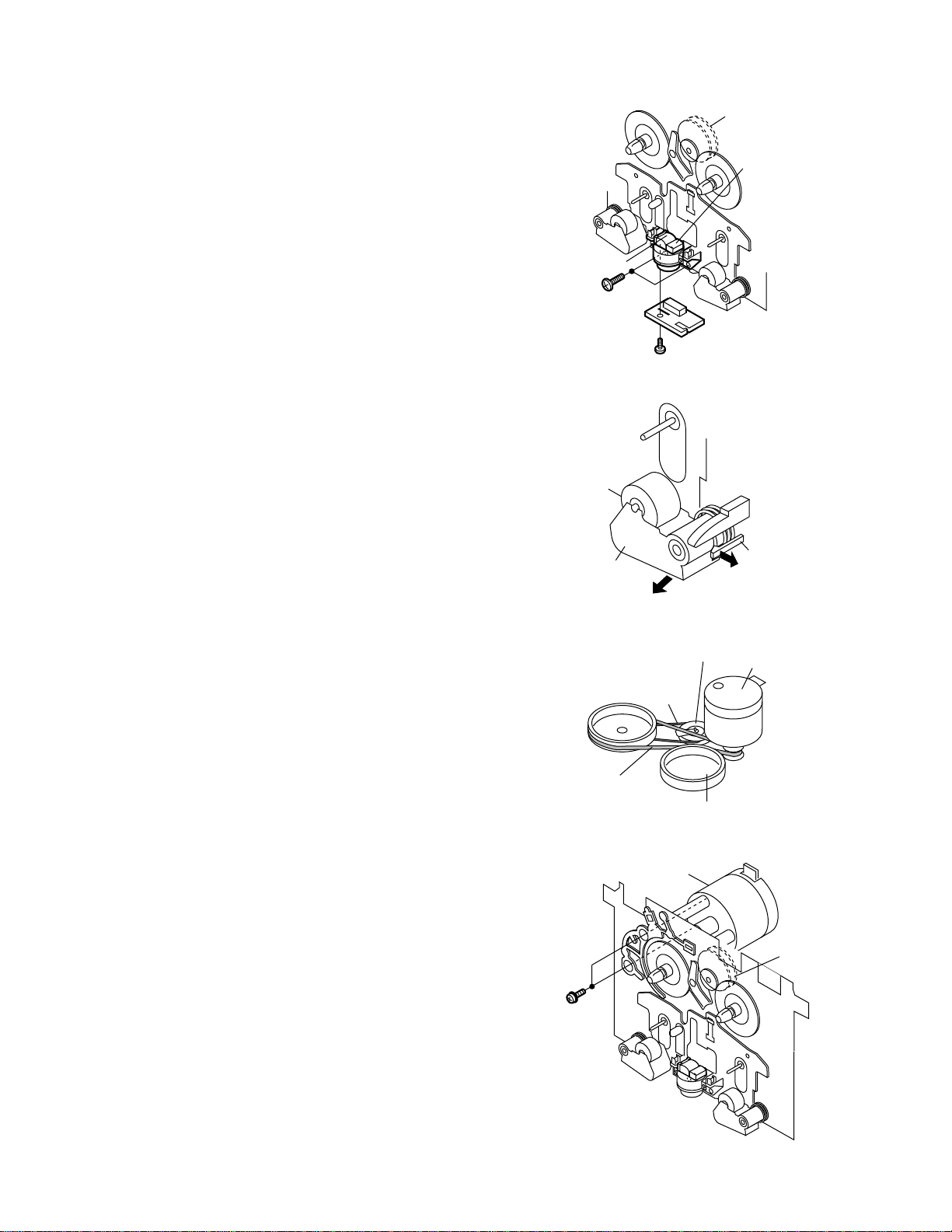
(D1)x2
Ø2.6x5mm
Motor
Clutch Ass'y
AudioXL-G5000DVD/XL-G5000DVD(S)Service ManualXL-G5000DVDMarketE
CHAPTER 3. MECHANICAL DESCRIPTION
XL-G5000DVD/XL-G5000DVD(S)
[1] REMOVING AND REINSTALLING THE
MAIN PARTS
1. TAPE MECHANISM SECTION
Perform steps 1 to 11 of the disassembly method to remove the tape
mechanism. (see page 3-3,3-4)
1.1. How to remove the Record/Playback Head (See Fig. 1)
1. When you remove the screws (A1) x 2 pcs and (A2) x 1 pc., the
record/playback head can be removed.
1.2. How to remove the Pinch Roller (See Fig. 2)
1. Carefully bend the pinch roller pawl in the direction of the arrow
<A>, and remove the pinch roller (B1) x 1 pc., in the direction of the
arrow <B>.
NOTE: When installing the pinch roller, pay attention to the spring
mounting position.
1.3. How to remove the Belt (See Fig. 3)
1. Remove the main belt (C1) x 1 pc., from the motor side.
2. Remove the FF/REW belt (C2) x 1 pc.
1.4. How to remove the Motor (See Fig. 4)
1. Remove the screws (D1) x 2 pcs., to remove the motor.
Erase Head
(A1)x2
Ø2x6mm
Pinch Roller
(B1)x1
Pull
(A2)x1
Ø2x9mm
Figure 1
<B>
Figure 2
Clutch Ass'y
Record/Playback
Head
Pinch
Roller
<A>
Pawl
Main Belt
(C1)x1
FF/REW
Belt
(C2)x1
Figure 3
FF/REW
Clutch
Flywheel
Motor
3 – 1
Figure 4
Page 19
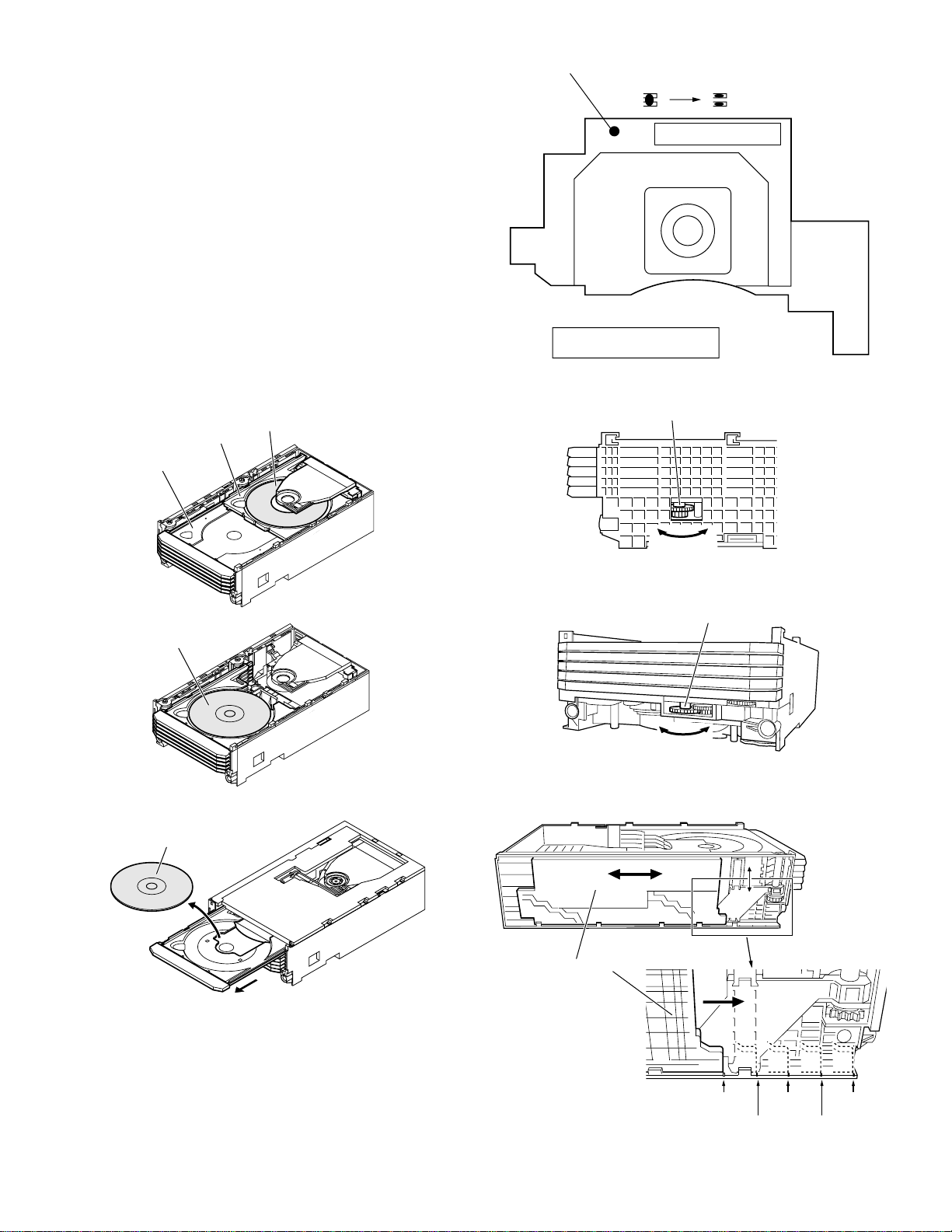
XL-G5000DVD/XL-G5000DVD(S)
2. DVD/CD MECHANISM SECTION
2.1. Replacing the DVD mechanism (See Fig. 1)
Before the replacement, unsolder the service DVD pickup short land.
2.2. How to remove DVD/CD Disc (See Fig. 2~6)
1. When DVD/CD is at play position, rotate reduction gear C clockwise as shown in Figure 2 Until disk tray is at ‘STOCK’ position,
then rotate the gear further to eject the disk tray (Figure 6) so that
DVD/CD can be removed from the tray.
2. In another case, if DVD/CD mechanism is at tray No. 1 play position and to remove DVD/CD located in tray No. 3, the procedure is
as follows:
If the gear up down board is located at tray No. 1 position, then
rotate Reduction gear C clock-wise until Disc tray is at stalk
‘STOCK’ position. Rotate reduction gear D clock-wise (Figure 3) to
move the DVD/CD mechanism to tray No. 3 position. This is confirmed by checking the gear up down board position Base on the
marking as indicated on the main chassis as shown in Figure 4.
• Usually changer is covered with top plate. As for reference purpose, we exclude the top plate for easy viewing. (Figure 5,6)
CD Disc
Disc Tray
Guide Tray
Short land
Circuit shorted
24
PICKUP UNIT ASS'Y
Reduction gear C
Circuit open
1
Figure 1
CD Disc
CD Disc
Remove CD from tray.
CD At play position.
CD At 'STOCK' position.
Figure 5
Tray eject
Figure 6
Gear up down board
Front
Rear
Figure 2
Reduction gear D
Up Down
3
Figure
3 – 2
Figure 4
Mark 1
(DISC 1)
Mark 2 Mark 4
(DISC 2)
Mark 3 Mark 5
(DISC 3)
(DISC 5)
(DISC 4)
Page 20
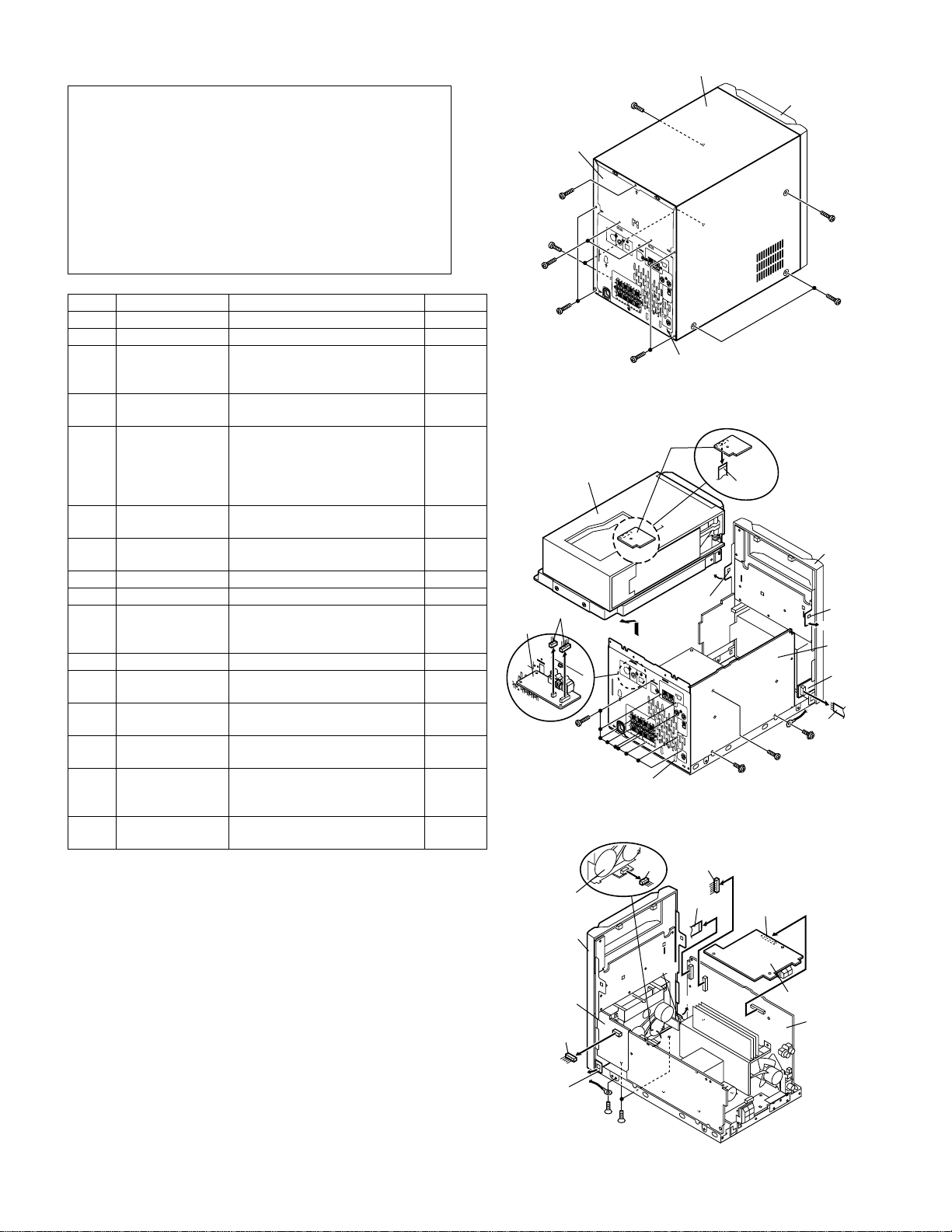
XL-G5000DVD/XL-G5000DVD(S)
[2] DISASSEMBLY
Caution on Disassembly
Follow the below-mentioned notes when disassembling the unit and
reassembling it, to keep it safe and ensure excellent performance:
1) Take cassette tape and compact disc out of the unit.
2) Be sure to remove the power supply plug from the wall outlet
before starting to disassemble the unit.
3) Take off nylon bands or wire holders where they need to be
removed when disassembling the unit. After servicing the unit,
be sure to rearrange the leads where they were before disassembling.
4) Take sufficient care on static electricity of integrated circuits and
other circuits when servicing.
STEP REMOVAL PROCEDURE FIGURE
1 Cabinet 1. Screw..........................(A1) x11 1
2 Rear Panel Top 1. Screw............................(B1) x2 1
3 DVD Changer
unit
4 Rear Panel
Bottom
5 Front Panel 1. Screw...........................(E1) x3
6 Tuner PWB 1. Screw............................(F1) x1
7 Main PWB 1. Screw...........................(G1) x2
8 Power PWB 1. Screw...........................(H1) x4 4
9 Terminal PWB 1. Screw............................(J1) x1 4
10 Display PWB 1. Knob.............................(K1) x1
11 Tape Mechanism 1. Screw...........................(L1) x 3 5
12 Headphones
PWB
13 Mic PWB 1. Knob.............................(N1) x1
14 Translation PWB 1. Screw............................(P1) x1
14 DVD PWB
(Note 1)
15 DVD Mechanism 1. Screw...........................(R1) x4
Note 1:
After removing the connector for the optical pickup from the connector,
wrap the conductive aluminium foil around the front end of the connector so as to protect the optical pickup from electrostatic damage.
1. Hook.............................(C1) x2
2. Flat Cable.....................(C2) x1
3. Socket..........................(C3) x322,3
1. Screw...........................(D1) x9 2
2,3
2. Flat Cable....................(E2) x2
3. Socket..........................(E3) x2
4. Hook............................(E4) x2
5. Screw...........................(E5) x1
2. Socket..........................(F2) x1
2,4
2. Socket.........................(G2) x4
2. Screw...........................(K2) x 8
3. Flat Cable....................(K3) x 1
1. Screw..........................(M1) x 1 5
2. Screw..........................(N2) x 1
2. Flat Cable....................(P2) x 2
1. Screw...........................(Q1) x3
2. Socket.........................(Q2) x 2
3. Flat Cable.....................(Q3) x1
2. Screw...........................(R2) x4
Cabinet
Rear
Panel Top
(A1) x1
ø3x8mm
(A1) x2
ø3x8mm
(B1) x2
ø3x10mm
(A1) x2
ø3x8mm
(A1) x2
ø3x8mm
(A1) x1
ø3x10mm
AN
Rear
Panel
Bottom
Front Panel
(A1) x1
ø3x10mm
(A1) x2
ø3x8mm
Figure 1
Translation PWB
3
3
DVD Changer
Unit
(C2) x1
2
3
Panel
Front
4
Pull
Hook
5
(C3) x2
Jack PWB
(C1)x1
5
A
(D1) x9
6
6
ø3x8mm
Rear
Panel Bottom
6
N
Figure 2
(G1) x1
ø3x10mm
(F1) x1
ø3x8mm
Pull
(E2) x1
(E1) x1
ø3x10mm
Hook
(C1)x1
Main PWB
Headphones
PWB
7
Tape
Mechanism
Front Panel
(E3) x1
Hook
(E4)x1
(C3) x1
(E2) x1
(F2) x1
3 – 3
MIC PWB
(E3) x1
Hook
(E4)x1
Pull
(E5) x1
ø3x6mm
(E1) x2
ø3x10mm
Pull
Figure 3
Turner PWB
Main PWB
Page 21
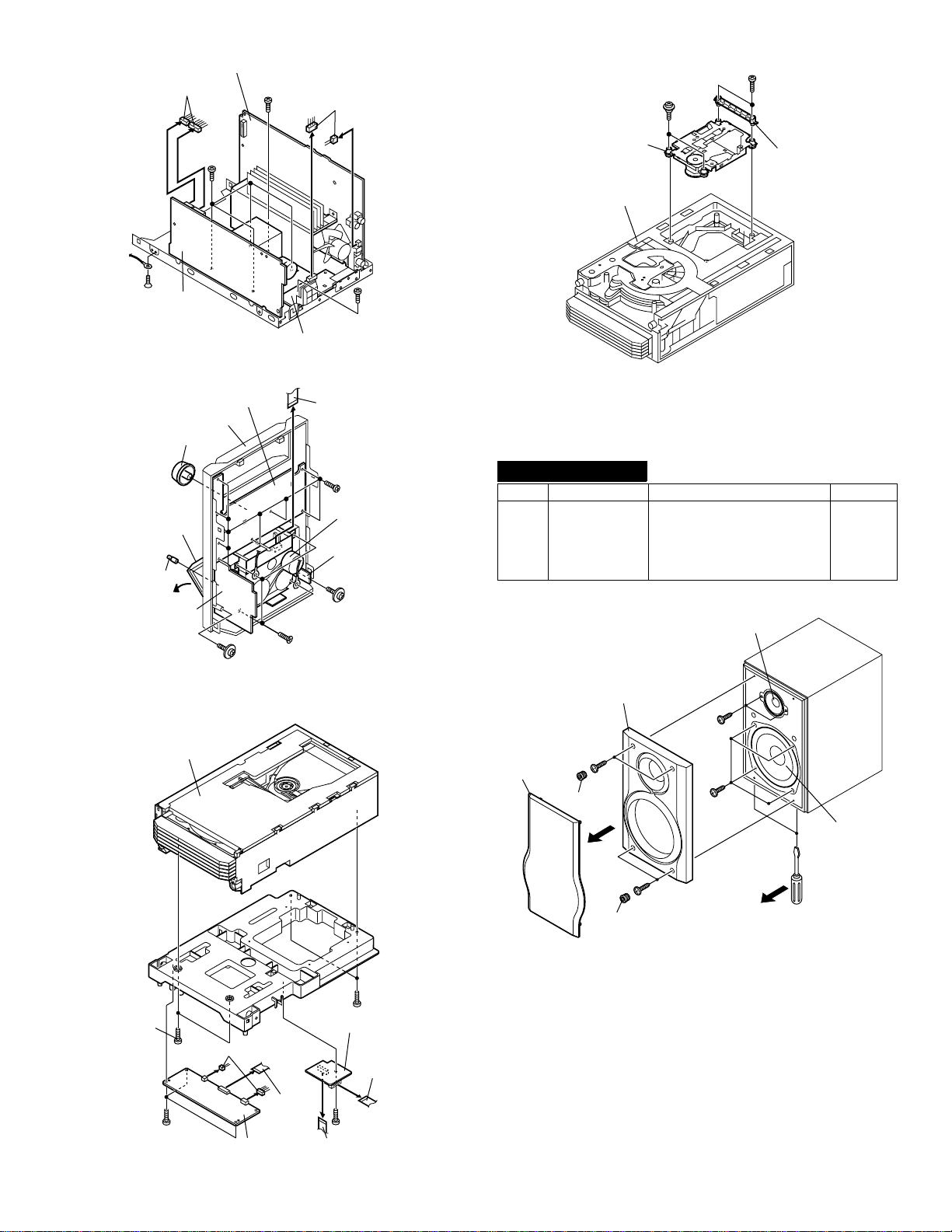
XL-G5000DVD/XL-G5000DVD(S)
(R2) x2
ø2x12mm
(R2) x2
ø2x10mm
DVD Changer
Unit
DVD Mechanism
Holder
Main PWB
(G1) x1
(G2) x2
(H1) x4
ø4x6mm
ø3x6mm
(G2) x2
(612) x1
ø3x6mm
Power PWB
Front Panel
(K1) x1
Cassette
Holder
(N1) x1
MIC PWB
DVD Changer
Unit
Figure 4
Display PWB
(N2) x1
ø3x10mm
Figure 5
Terminal PWB
(L1) x3
ø3x10mm
(K3) x1
(K2) x8
ø2.6x8mm
Tape
Mechanism
Headphones
PWB
(M1) x1
ø3x10mm
(J1) x1
ø3x6mm
Figure 7
FRONT SPEAKER
STEP REMOVAL PROCEDURE FIGURE
1Woofer/
Tweeter
Net Frame
1
(A1)x
Front Panel
(A4)x
(A3)x2
ø3.5x16mm
1. Net Frame................(A1) x1
2. Catching Holder.......(A2) x4
3. Screw.......................(A3) x4
4. Front Panel..............(A4) x1
5. Screw.......................(A5) x6
Tweeter
1
(A5)x2
ø3.5x14mm
8
(R1) x2
ø3x10mm
(Q1) x3
ø3x10mm
(Q2) x2
DVD PWB
Figure 6
(Q3) x1
(R1) x2
ø3x10mm
Translation PWB
(P2) x1
(P1) x1
ø3x10mm
(P2) x1
3 – 4
(A2)x2
(A2)x2
(A3)x2
ø3.5x16mm
Figure 8
(A5)x4
ø3.5x14mm
Woofer
Screwdriver
Page 22
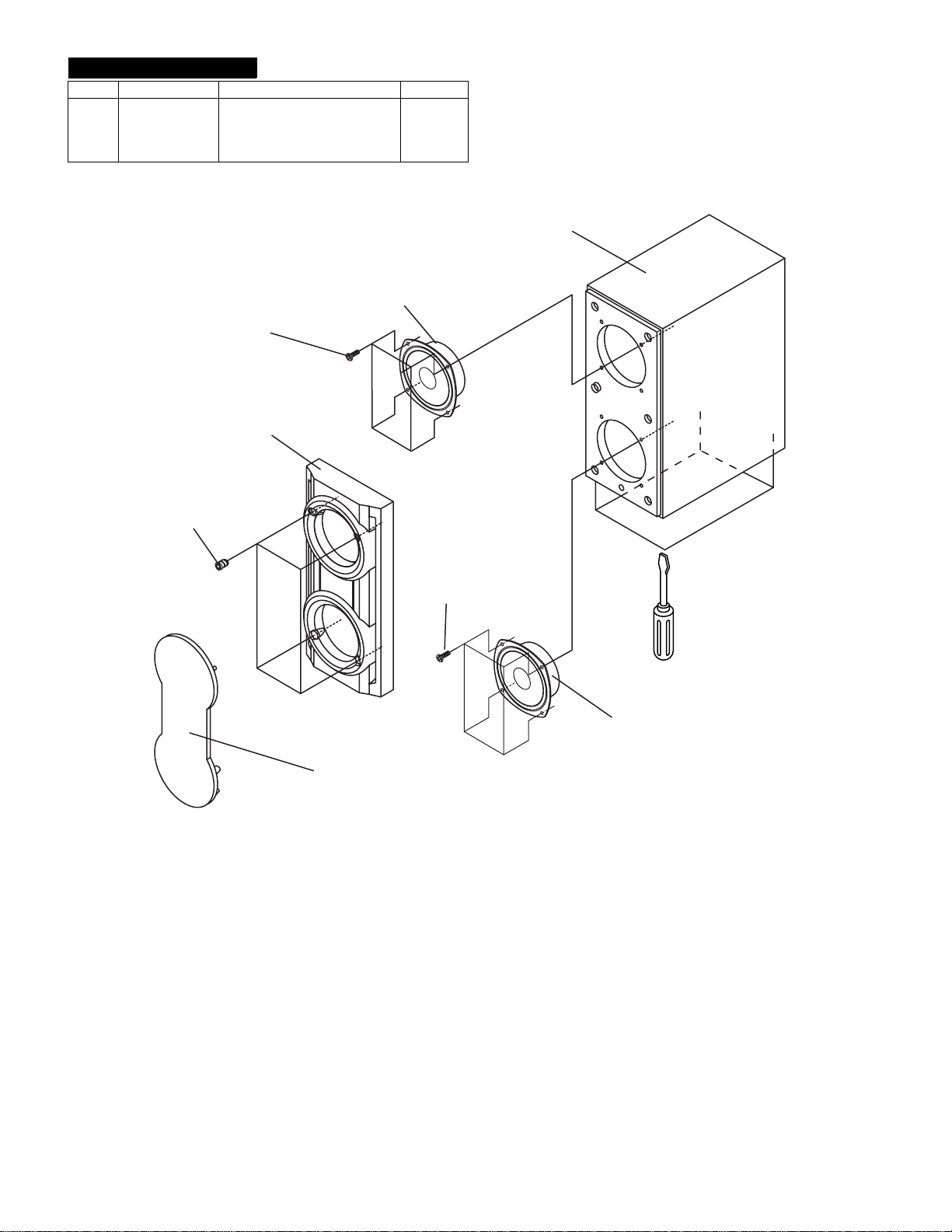
SURROUND SPEAKER
STEP REMOVAL PROCEDURE FIGURE
1 Fullrange
Speaker
1. Net Frame................(A1) x1
2. Catching Holder.......(A2) x4
3. Front Panel..............(A3) x1
4. Screw.......................(A4) x8
9
Full range speaker
(A4) x 4
ø3.5x14mm
Front panel
(A3) x 1
XL-G5000DVD/XL-G5000DVD(S)
Speaker Box Assy
Catching Holder
(A2) x 4
(A4) x 4
ø3.5x14mm
Screwdriver
Full range speaker
Net frame
(A1) x 1
Figure 9
3 – 5
Page 23
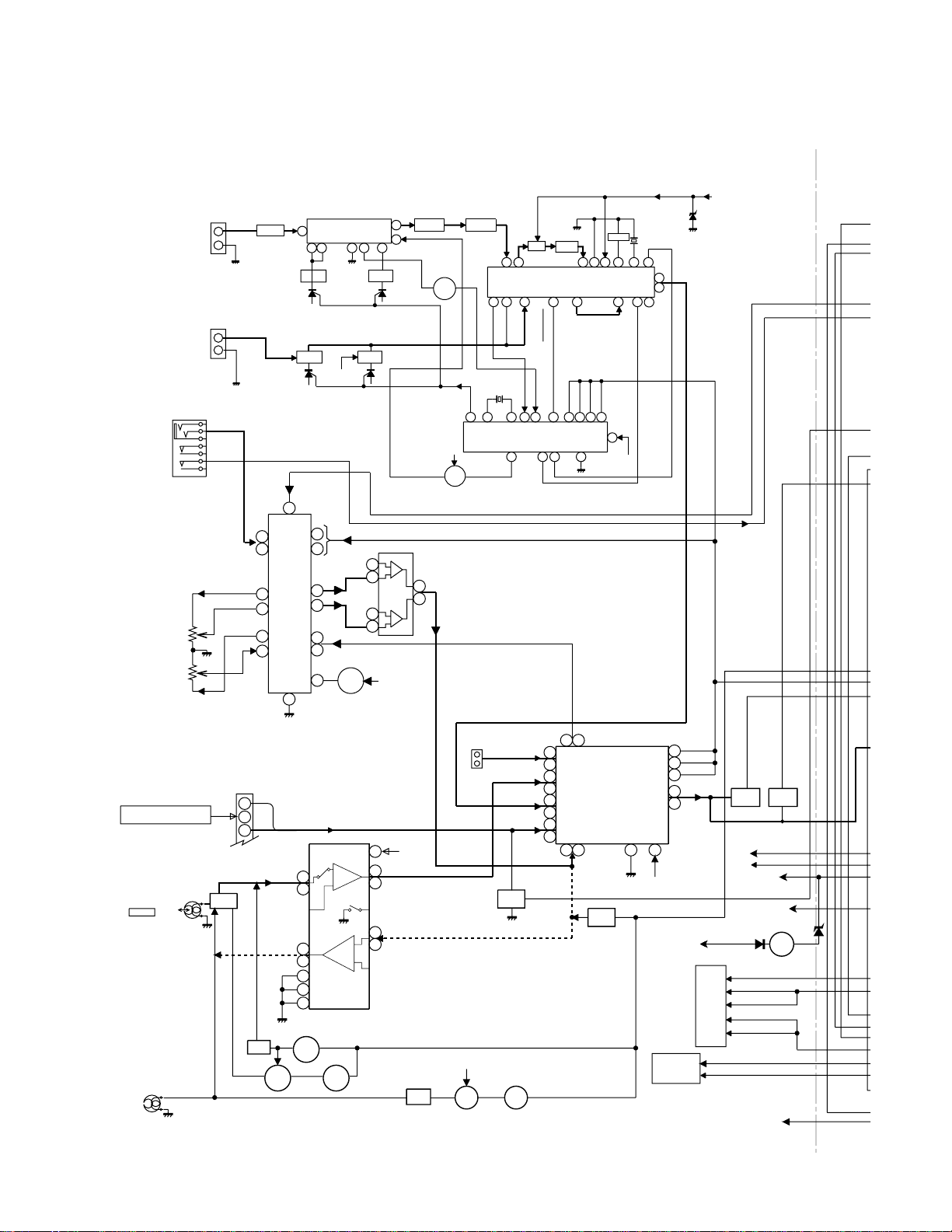
XL-G5000DVD/XL-G5000DVD(S)
CHAPTER 4. DIAGRAMS
[1] BLOCK DIAGRAM
FM ANTENNA
AM LOOP
ANTENNA
JK1/2
MIC JACK
VRK1
MIC LEVEL
FROM DVD SECTION
REC /P.B. HEAD
L-CH
TAPE
R-CH
AC BIAS
ERASE
HEAD
TERMINAL
SO302
CNP301
2
1
MIC IN
MIC1OUT
MIC2OUT
SWITCHING
Q101Q104
CNP601
1
2
3
Q105
Q106
B.P.F
BF301
12
13
SWITCHING
FM RF
TRACKING
T303 T306
40
LATCH
DATA
4
CLOCK
9
ROUT
7
LOUT
8
RIN
LIN
VCC
22
ICK1
M65856SP
MIC AMP.
L(TA)
23
R(TA)
LREC
16
RREC
11
12
15
Q114
+B5
Q112
SWITCHING
FM FRONT END
1
384
L312 T301
AM
42
41
35
36
32
31
23
2
REC
9
IC301
TA7358AP
7
5
FM OSC
AM BAND
COVERAGE
+B5
QK1
P.B
H/N
SWITCHING
Q113
FM IF
10.7 MHz
R
L
OSC
BUFF
Q302
CF303T302
VT
20 22 11171615
+B5
FM
Q360
ICK2
TJM4558CD
4.5 MHZ
OPE AMP.
6
9
PLL(TUNER)
FM+B
SWITCHING
6
5
2
3
IC302
LC72131
7
1
+B5
JK690
L
VIDEO/AUX
R
+B5
13
4
L
PB
21
R
L
REC
7
18
R
IC101
AN7345K
PLAYBACK AND RECORD
/PLAYBACK AMP.
+B5
BIAS
OSC
Q111
L103
Q109
SWITCHING
AM OSC OUT
X352
OSC
21
AM MIX
AM OSC IN
7
TAPE
TUNER
DVD/CD
Q605
Q606
BIAS
Q110
T351
CF352
AM IF
OUT
21
7
STEREO
AM RF IN
CE
MO/ST
FM/AM
9
10
8
L
9
R
16
L
10
15
R
L
11
AUDIO PROCESSOR
14
R
L
12
R
13
718
CD
ATT
BIAS
4
98517
GND
AM IF
FM/AM
OUT
18
CLK
DO
DI
5413
6
21
17
IC601
LC75341
Q107
Q108
MUTING
CF351
FM
VCC
MPXIN
162324
+B5
REC/PLAY
DET
VCO
12
3
456 kHz
FM/AM
ZD351
5.1V
X351
13
FM MPX./AM IF
14
L
MO/ST
R
15
20
DI
1
CE
2
CLK
24
R
21
L
4
23
+B6
+B_PROTECT
TO IC701
+B5
IC303
LA1832S
FM IF DET.
–20dB
ATT
Q601
Q602 Q604
+B5
+B6
+B7(SW_+5V)
+B8(DVD_+8V)
DVD_1.5V
DVD_A3.3V
DVD_D3.3V
DVD_A5V
DVD_S5V
TO DVD SECTION
DVD_PROTECT
DVD_FUNC
Q603
A_+10V
A_+8.5V
Q860
+B10
MUTE
SYSTEM
AC_RLY
Figure 4-1 BLOCK DIAGRAM (1/4)
4 – 1
Page 24
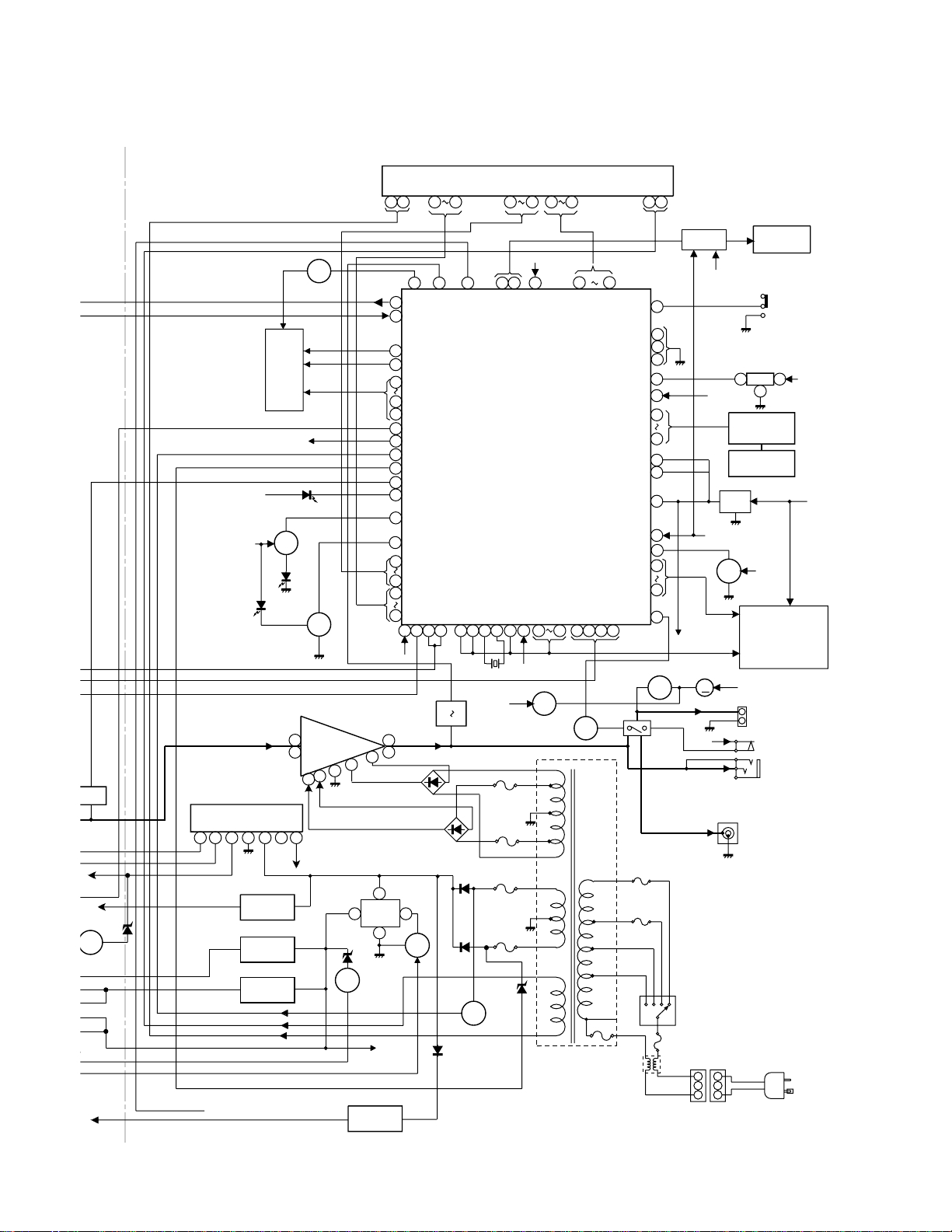
Q603
Q604
10V
8.5V
V)
8V)
Q860
V
V
10
MUTE
SYSTEM
AC_RLY
+B10
+B5
IC851
AN80T53
MULTI
REGULATOR
GND
5.1V
8.5V
10V
4
IC852
KIA7808AP
VOLTAGE
REGULATOR
IC856
LD1117V
VOLTAGE
REGULATOR
IC855
LD1117V33
VOLTAGE
REGULATOR
–VF
VF2
VF1
P_IN
NC
UNSW_5.6V
PHOTO
TO DVD SECTION
DVD_FUNC
LED701
Q711
LED708
LED707
18
L
R
14
SW
VCC
35671
Q719
Q710
2
13V
2
+B3
SP DET
IC901
STK41240-1
POWER AMP.
GND
VH-
1
VL+
7
5
IC853
BD9701T
1CH DC-DC
CONVERTER
25
Q853
VOLTAGE
REGULATOR
FL701
FL DISPLAY
+B10
4443
VDD
T_SOL
T_MOTOR
IC701
IXA032AW
VDD
+B10
Q907
TRANSFORMER
32 413128
78
69
TUN_SM/SPAN
REMOCON
VOL_JOG1/DSA_DATA
VOL_JOG2/DSA_ACK
VOL_JOG/
DVD + B PRT
PROTECT
CLKDIDO
242115121176
17 18 19 2034
Q905
–B2
T.F
PT801
POWER
(MAIN)
RESET
SP_RLY
CE
T2A L 250V
L841
LINE
FILTER
2121 4445
5
PHOTO
KARA_LATCH
60
MIC_SW
59
DSA_DATA
8
DSA_ACK
9
62
MOT_A+
MOT_A-
MPEG_PWR
66
68
MO_SPEED
DISCTYPE
67
FUNC_DVD
61
VLOAD
79
P_IN
36
SMUTE
41
TIME LED
42
VOL_LED
45
ILLU_LED
58
80
83
84
100
VDD
12 16
+B10
11
L-OUT
R-OUT
8
6
VH-
VH+
D801
1
3
Q866
+B9
IC854
AN78L05
48
3837 46
AC_RLY
MOT_B+
MOT_B-
SYSTEM MICROCOMPUTER
T_REC/PLAY
T_BIAS
-20dBATT
XL700
4.19403MHz
T4A L 250V
T4A L 250V
T2A L 250V
T2A L 250V
Q801
VOLTAGE
REGULATOR
+B9
F802
F801
F804
F803
Q901
Q904
VL-
VL+
D802
Figure 4-2 BLOCK DIAGRAM (2/4)
XL-G5000DVD/XL-G5000DVD(S)
MOTOR/
SOLENOID
27
13
25
40
39
AVDD
34
33
31
8
9
30
29
10
56
53
47
DRIVER
Q906
RL914
RELAY
F807
T2A L 250V
F806
220V
127V
110V
NEUTRAL
DRIVER
Q701,702
Q712~715
DVDPROT
FAN MOTOR
M971
+B3
230-240V
SW801
VOLTAGE
SELECTOR
F805
T4A L 250V
CNP805
LIFE
22
131
+B3
REMOTE SENSOR
+B10
VOLUME
VR701
+B_PROTECT
Q703
M
HEADPHONES
3
TAPE
MECHANISM
ASS'Y
SW601
SPAN
SELECTOR
RX701
1
2
+B10
3
KEY
SW701-SW705
SW709-SW721
KEY
SW722-SW728
+B7(SW_+5V)
+B10
RESET
TO DVD SECTION
+B7(SW_5V)
SO901
SPEAKER TERMINAL
JK701
JK953
SUB WOOFER
PRE-OUT
BROWN
BLUE
AC POWER
SUPPLY CORD
AC 110/127/220/
230-240V,50/60Hz
4 – 2
Page 25
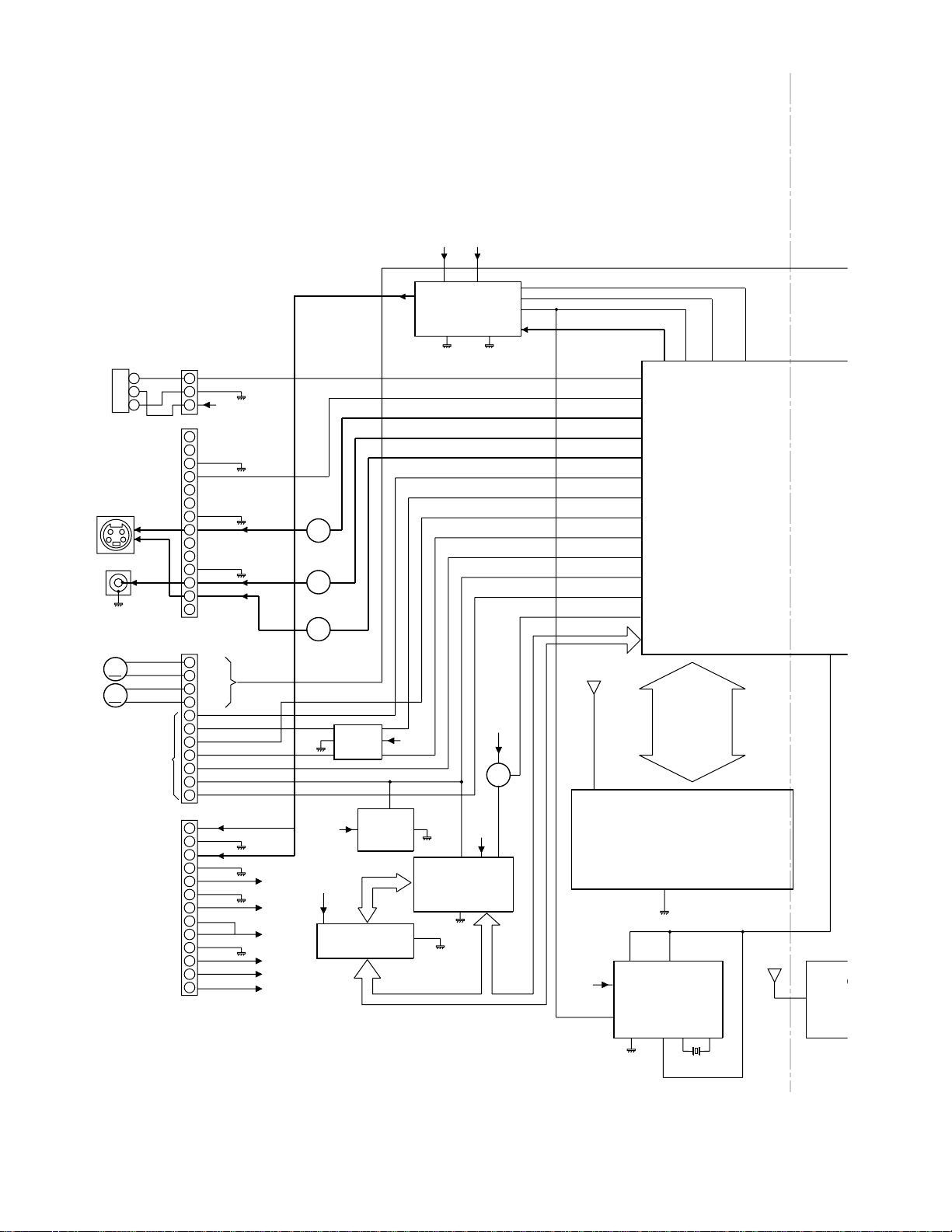
XL-G5000DVD/XL-G5000DVD(S)
i
R
C
O
A
E
O
V
C
D3.3V
A5V
IC501
3
2
1
AUDIO
DIGITAL
OUT
DVD/CD
SO7001
S-VIDEO
OUT
JK7002
VIDEO
OUT
M2
MAIN CAM
MOTOR
M
M
M1
TRAY
MOTOR
FROM MAIN PWB
FROM MAIN PWB
CN3203
14
13
12
11
10
CN3201
10
11
CN3003
10
11
12
13
CN3004
SPDIF
1
DGND
2
3
D3.3V
MUTE
TXD
DGND
RXD
PROGRESSIVE
9
ASPECT
VGND
8
Py_OUT
7
Pb_OUT
6
Pr_OUT
5
VGND
4
V_OUT
3
C_OUT
2
1
CAM–
1
CAM+
2
TR–
3
TR+
4
DVD_CS
5
DVD_CLK
6
SYS_DATA
7
DVD_DATA
8
DVD A_MUTE
9
RESET
RXD_CTL_IN
R–CH
1
AUDIO_GND
2
L–CH
3
M_GND
4
A_5V
5
D_GND
6
+8V
7
S_5V
8
S_5V
9
A_GND
D_1.5V
A3.3V
D3.3V
A_5V
+8V
S_5V
D1.5V
A3.3V
D3.3V
Q3100
Q3101
Q3102
IC3003
TC7WT126
BUFFER IC (DVD)
D3.3V
DETECTION
D3.3V
IC3503,IC3504
20
TCLV573T
8 bit LATCH IC
D3.3V
1,7,8
IC3002
BD4825G
VOLTAGE
A0-A15
5
8
7
D/A CONVERTER
1,10
6
IC3801
PCM1748E
94
DGNDAUDIO
GND
Q3501
D3.3V
IC3501
IXA173WJ
FLASH ROM
27,46
131412
14
15
16
13
D3.3V
ADAC_DA
NEXOENEXCENEXWEFADT(0-20)
IECOUT
DAC1OUT
DAC4OUT
DAC5OUT
DVD_CS
S_CLK
S_DIN
S_DOUT
AMUTE
NRST
RXD_CLT_IN
P15(RXD_CLT)
D_3.3V
43,49,55,75,81
1,3,9,15,29,35,41
1,12D3.3V
10
ADAC_CK
ADAC_L
768FS
181
RXD
52
158
163
164
60
53
55
54
94
68
59
47
NCSM
IC3401
42S3227T
64M SD-RAM
D_GND
14
15
IC3601
BU2363FV
CLOCK
GENERATOR
2,11
D_GND
DQM(0-3)
MA(0-11)
MDQ(0-31)
MCK
NWE
NCAS
NRAS
6,12,32,38,44,46,52
58,72,78,84,86
873
X3601
974817296
BA(0-1)
D_3.3V
SER
DIGIT
8
IXA
C
VID
PR
49,92,170
4K b
I
I
B
Figure 4-3 BLOCK DIAGRAM (3/4)
4 – 3
Page 26
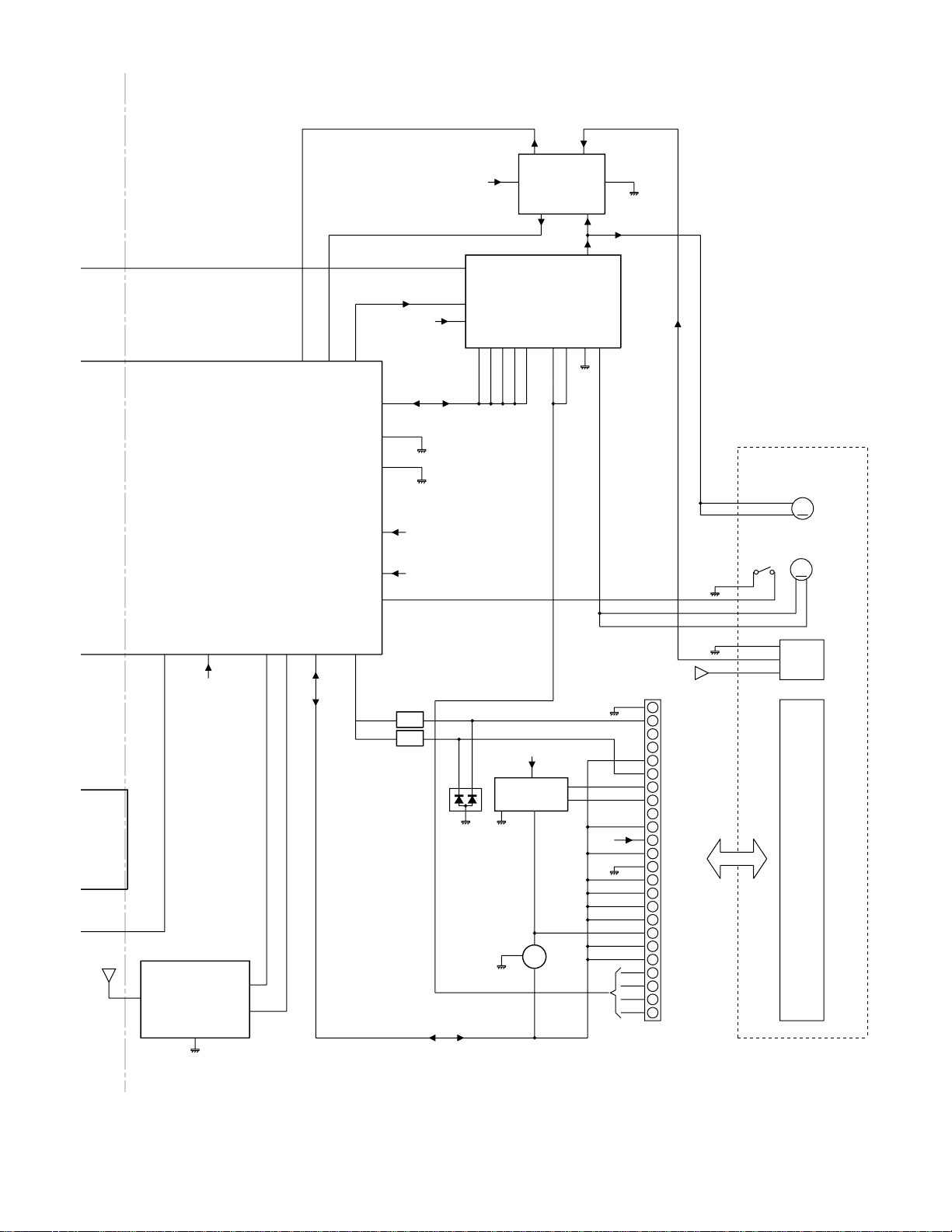
D_3.3V
IC3001
IXA464AW
SERVO/SIGNAL
CONTROL
VIDEO/AUDIO
DIGITAL SIGNAL
PROCESSOR
104,118,145,149
49,92,170
A3.3V
IC3602
BR24L04F
8
4K bit EEPROM
1-4,7
153,157,165
6
5
63
P2(SDA)
P3(SCL)
FG
SPIN
66
146
106,119,138
151,155,159,167
4,11,16,24,30,43
58,69,80,93,99,169
177,183,194,198,206
211,215,221,224,230
236,241,245,248,254
1,7,14,23,29,42
56,79,91,171,182
189,195,202,209
218,226,233,240,250
15,67,98,186
213,222,244
62
121-131
134,136
VHALF
137
73,71,70
152,150
133,135
LPCO1
LPCO2
XL-G5000DVD/XL-G5000DVD(S)
FG
7
5,6
VCC
S_5V
SPIN
31-34
VHALF
VCC
M_8V
A_GND
D_GND
D3.3V
D1.5V
74
Q3305
Q3306
Q3303
Q3304
D3301
A_GND
25
9,27,28
29
14
A_GND
IC3702
NJM12904
8
OPE AMP.
1
2,3
35,36
3,4
7,26
1,2
M_GND
L
H
S_5V
PD_CD
IC3704
LA6261
FOCUS/TRACKING
SPIN/SLED DRIVER
18
12
16
S_5V
IC3301
7SB3157P
BUS SWITCH
Q3307
DVD_H
4
A_GND
SPIN–
SPIN+
5,6
CN3301
1
2
3
4
5
6
7
8
9
10
11
12
13
14
15
16
17
18
19
20
21
22
23
24
A_3.3V
GND
LD_DVD
NC
VOSC
PDMON
LD(CD)
VR(DVD)
VR(CD)
NC
VE
VCC
Vref
G(PDIC)
VF
VB
VA
RF
CD/DVD
VD
VC
TR–
TR+
FO+
FO–
D_GND
SPIN–
SPIN+
IN SW
SL–
SL+
AGND
FG
LED
DVD MECHANISM
UNIT ASS'Y
M
SPINDLE
MOTOR
SLED
M
MOTOR
SENSOR
PWB
PICKUP
UNIT Ass'y
Figure 4-4 BLOCK DIAGRAM (4/4)
4 – 4
Page 27
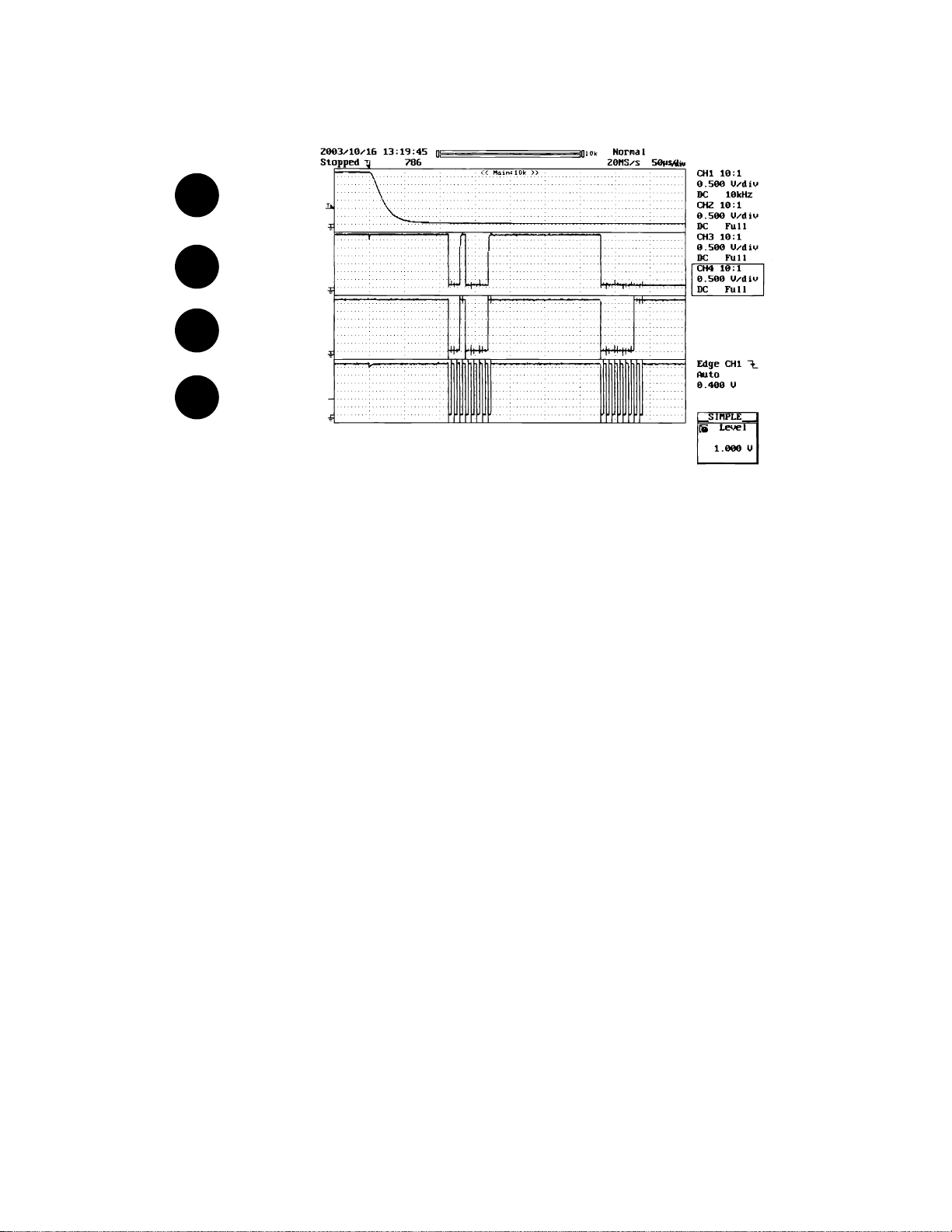
XL-G5000DVD/XL-G5000DVD(S)
AudioXL-DV555WService ManualXLDV555WMarketE
CHAPTER 5. CIRCUIT DESCRIPTION
[1] WAVEFORMS OF DVD CIRCUIT
DVD_CS IN
1
S_DIN
2
S_D OUT
3
SCLK OUT
4
5 – 1
Page 28
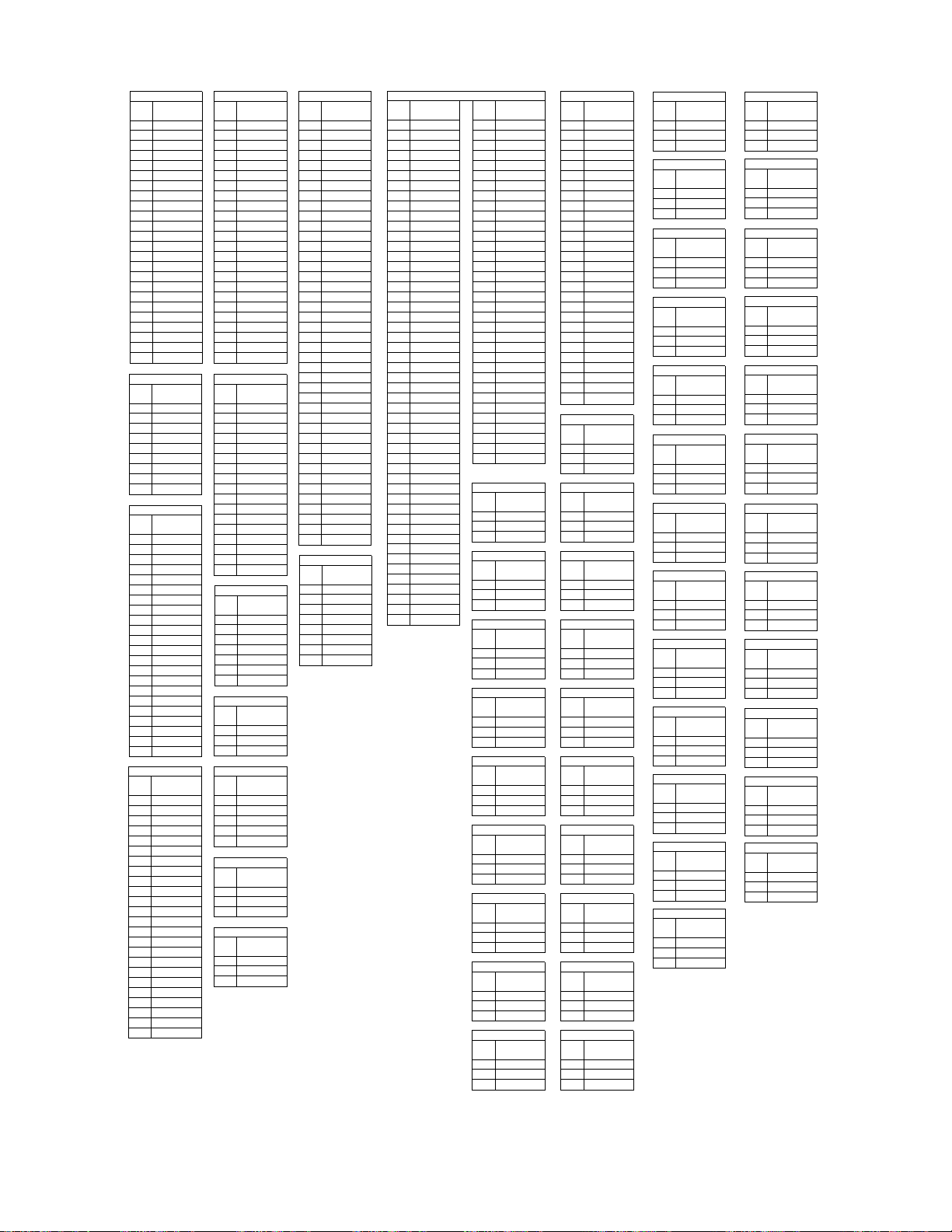
[2] VOLTAGE
XL-G5000DVD/XL-G5000DVD(S)
PIN
NO.
PIN
NO.
PIN
NO.
PIN
NO.
10
11
12
13
14
15
16
17
18
19
20
21
22
23
24
10
11
12
13
14
15
16
17
18
19
20
21
22
23
24
10
11
12
13
14
15
16
17
18
19
20
21
22
1
2
3
4
5
6
7
8
9
1
2
3
4
5
6
7
8
9
1
2
3
4
5
6
7
8
9
1
2
3
4
5
6
7
8
9
IC101
VOLTAGE
0.00 V
0.00 V
0.58 V
1.97 V
0.00 V
0.00 V
0.00 V
0.59 V
3.39 V
3.37 V
0.00 V
0.00 V
6.87 V
4.14 V
0.00 V
3.37 V
0.59 V
0.00 V
0.00 V
0.00 V
1.99 V
0.58 V
0.00 V
0.00 V
IC301
VOLTAGE
0.87 V
1.58 V
5.42 V
1.56 V
0.00 V
5.44 V
4.70 V
5.39 V
5.44 V
IC302
VOLTAGE
2.52 V
0.00 V
0.00 V
0.00 V
4.75 V
5.08 V
0.00 V
4.69 V
3.87 V
3.98 V
5.12 V
2.57 V
4.72 V
0.00 V
0.00 V
2.40 V
5.13 V
0.92 V
0.92 V
1.35 V
0.00 V
2.56 V
IC303
VOLTAGE
2.10 V
5.03 V
2.10 V
2.10 V
0.00 V
5.08 V
5.05 V
2.90 V
5.02 V
4.37 V
3.87 V
3.87 V
3.99 V
1.25 V
1.98 V
2.09 V
2.68 V
2.34 V
0.00 V
0.00 V
2.41 V
2.41 V
5.03 V
3.50 V
PIN
NO.
PIN
NO.
10
11
12
13
14
15
16
17
PIN
NO.
PIN
NO.
PIN
NO.
PIN
NO.
PIN
NO.
1
2
3
4
5
6
7
8
9
10
11
12
13
14
15
16
17
18
19
20
21
22
23
24
1
2
3
4
5
6
7
8
9
1
2
3
4
5
6
7
1
2
3
1
2
3
4
5
1
2
3
1
2
3
IC601
VOLTAGE
0.00 V
0.00 V
0.00 V
4.19 V
4.16 V
4.17 V
4.17 V
4.19 V
4.17 V
4.17 V
4.17 V
4.17 V
4.17 V
4.17 V
4.17 V
4.17 V
4.20 V
4.17 V
4.17 V
4.16 V
4.19 V
4.19 V
8.36 V
0.00 V
IC901
VOLTAGE
55.00 V
24.20 V
12.16 V
-12.35 V
-24.30 V
-55.20 V
0.00 V
-0.0097 V
-0.0128 V
-0.0136 V
-0.0105 V
-53.9000 V
53.9000 V
-0.1427 V
-52.7000 V
-0.1413 V
-0.1379 V
IC851
VOLTAGE
5.10 V
13.00 V
18.90 V
0.0002 V
17.96 V
10.04 V
8.50 V
IC852
VOLTAGE
18.77 V
-0.0005 V
8.00 V
IC853
VOLTAGE
18.88 V
5.09 V
-0.0179 V
0.969 V
17.83 V
IC855
VOLTAGE
0.382 V
3.69 V
4.94 V
IC856
VOLTAGE
0.484 V
1.734 V
3.380 V
PIN
NO.
10
11
12
13
14
15
16
17
18
19
20
21
22
23
24
25
26
27
28
29
30
31
32
33
34
35
36
37
38
39
40
41
42
PIN
NO.
1
2
3
4
5
6
7
8
9
1
2
3
4
5
6
7
8
ICK1
VOLTAGE
0.81 V
1.00 V
0.74 V
2.47 V
2.45 V
2.46 V
2.46 V
2.46 V
2.46 V
2.46 V
2.46 V
2.46 V
2.46 V
2.46 V
2.46 V
2.46 V
2.46 V
2.46 V
2.46 V
0.53 V
0.53 V
0.00 V
0.00 V
0.00 V
0.00 V
0.00 V
2.46 V
2.46 V
2.46 V
2.46 V
2.43 V
2.46 V
2.43 V
2.43 V
2.46 V
2.46 V
2.46 V
2.46 V
2.46 V
0.00 V
4.87 V
0.00 V
ICK2
VOLTAGE
5.24 V
5.24 V
5.24 V
0.00 V
5.24 V
5.24 V
5.24 V
9.62 V
PIN
NO.
10
11
12
13
14
15
16
17
18
19
20
21
22
23
24
25
26
27
28
29
30
31
32
33
34
35
36
37
38
39
40
41
42
43
44
45
46
47
48
49
50
1
2
3
4
5
6
7
8
9
VOLTAGE
3.50 V
2.60 V
3.50 V
2.30 V
2.30 V
0.00 V
2.30 V
2.80 V
3.50 V
2.20 V
2.20 V
0.00 V
2.50 V
2.40 V
3.50 V
2.00 V
3.40 V
3.40 V
3.30 V
3.10 V
0.00 V
1.60 V
1.60 V
0.00 V
0.00 V
0.00 V
2.00 V
3.50 V
0.60 V
2.60 V
0.00 V
2.30 V
2.30 V
3.50 V
2.30 V
2.80 V
0.00 V
2.20 V
2.20 V
3.50 V
2.50 V
3.50 V
0.00 V
2.60 V
0.00 V
2.30 V
2.30 V
3.50 V
2.30 V
2.80 V
IC3401
PIN
NO.
PIN
NO.
PIN
NO.
PIN
NO.
PIN
NO.
PIN
NO.
PIN
NO.
PIN
NO.
PIN
NO.
PIN
NO.
51
52
53
54
55
56
57
58
59
60
61
62
63
64
65
66
67
68
69
70
71
72
73
74
75
76
77
78
79
80
81
82
83
84
E
C
B
E
C
B
E
C
B
E
C
B
E
C
B
E
C
B
E
C
B
E
C
B
E
C
B
VOLTAGE
0.00 V
2.20 V
2.20 V
3.50 V
2.50 V
0.00 V
0.00 V
2.00 V
1.70 V
1.60 V
1.80 V
1.70 V
2.90 V
0.00 V
0.00 V
3.50 V
1.80 V
0.00 V
0.00 V
2.00 V
0.00 V
0.00 V
2.60 V
3.50 V
2.30 V
0.00 V
2.30 V
2.80 V
3.50 V
2.20 V
2.20 V
0.00 V
2.50 V
0.00 V
Q101
VOLTAGE
0.00 V
0.00 V
0.69 V
Q102
VOLTAGE
0.00 V
0.00 V
0.69 V
Q103
VOLTAGE
0.00 V
0.00 V
0.68 V
Q104
VOLTAGE
0.00 V
0.00 V
0.68 V
Q105
VOLTAGE
0.00 V
0.00 V
0.00 V
Q106
VOLTAGE
0.00 V
0.00 V
0.00 V
Q107
VOLTAGE
0.00 V
0.00 V
0.67 V
Q107
VOLTAGE
0.00 V
0.00 V
0.67 V
Q108
VOLTAGE
0.66 V
0.00 V
0.00 V
PIN
NO.
PIN
NO.
PIN
NO.
PIN
NO.
PIN
NO.
PIN
NO.
PIN
NO.
PIN
NO.
PIN
NO.
PIN
NO.
PIN
NO.
10
11
12
13
14
15
16
17
18
19
20
21
22
23
24
25
26
27
28
1
2
3
4
5
6
7
8
9
E
C
B
E
C
B
E
C
B
E
C
B
E
C
B
E
C
B
E
C
B
E
C
B
E
C
B
E
C
B
IC3704
VOLTAGE
1.20 V
1.20 V
0.00 V
0.00 V
1.40 V
1.70 V
0.00 V
0.00 V
0.00 V
7.60 V
0.00 V
0.00 V
1.30 V
1.30 V
0.00 V
0.00 V
0.70 V
0.70 V
7.60 V
1.30 V
1.30 V
7.60 V
1.30 V
7.60 V
1.20 V
1.20 V
0.00 V
1.20 V
Q109
VOLTAGE
9.89 V
0.00 V
9.88 V
Q110
VOLTAGE
0.00 V
9.84 V
0.00 V
Q111
VOLTAGE
0.00 V
0.00 V
0.00 V
Q112
VOLTAGE
7.93 V
7.86 V
7.20 V
Q113
VOLTAGE
0.00 V
0.00 V
3.89 V
Q114
VOLTAGE
0.00 V
0.00 V
3.88 V
Q302
VOLTAGE
0.88 V
2.52 V
0.00 V
Q601
VOLTAGE
0.00 V
0.00 V
0.71 V
Q602
VOLTAGE
0.00 V
0.00 V
0.71 V
Q603
VOLTAGE
0.00 V
0.00 V
0.66 V
PIN
NO.
PIN
NO.
PIN
NO.
PIN
NO.
PIN
NO.
PIN
NO.
PIN
NO.
PIN
NO.
PIN
NO.
PIN
NO.
PIN
NO.
PIN
NO.
PIN
NO.
E
C
B
E
C
B
E
C
B
E
C
B
E
C
B
E
C
B
E
C
B
E
C
B
E
C
B
E
C
B
E
C
B
E
C
B
E
C
B
Q604
VOLTAGE
0.00 V
0.00 V
0.66 V
Q605
VOLTAGE
0.00 V
0.00 V
0.69 V
Q606
VOLTAGE
0.00 V
0.00 V
0.69 V
Q701
VOLTAGE
12.94 V
0.00 V
12.94 V
Q702
VOLTAGE
12.94 V
1.10 V
12.94 V
Q703
VOLTAGE
0.00 V
4.92 V
0.00 V
Q710
VOLTAGE
0.00 V
0.00 V
4.37 V
Q711
VOLTAGE
9.89 V
9.98 V
0.88 V
Q712
VOLTAGE
0.90 V
4.83 V
0.90 V
Q713
VOLTAGE
12.94 V
0.88 V
12.94 V
Q714
VOLTAGE
0.00 V
4.83 V
0.00 V
Q715
VOLTAGE
12.94 V
0.00 V
12.94 V
Q719
VOLTAGE
0.00 V
5.03 V
0.00 V
PIN
NO.
PIN
NO.
PIN
NO.
PIN
NO.
PIN
NO.
PIN
NO.
PIN
NO.
PIN
NO.
PIN
NO.
PIN
NO.
PIN
NO.
PIN
NO.
E
C
B
E
C
B
E
C
B
E
C
B
E
C
B
E
C
B
E
C
B
E
C
B
E
C
B
E
C
B
E
C
B
E
C
B
Q801
VOLTAGE
-29.45 V
-44.80 V
-30.03 V
Q853
VOLTAGE
0.0041 V
5.06 V
0.559 V
Q860
VOLTAGE
0.0002 V
4.810 V
0.0024 V
Q866
VOLTAGE
-0.016 V
18.11 V
-0.016 V
Q901
VOLTAGE
-0.0136 V
4.65 V
-0.01 V
Q902
VOLTAGE
-0.0127 V
4.78 V
-0.0127 V
Q903
VOLTAGE
-0.0085 V
4.71 V
0.0007 V
Q904
VOLTAGE
0.00007 V
4.76 V
-0.0084 V
Q905
VOLTAGE
0.0011 V
0.07 V
0.787 V
Q906
VOLTAGE
0.0078 V
0.0026 V
0.008 V
Q907
VOLTAGE
0.00 V
4.85 V
0.62 V
QK1
VOLTAGE
4.86 V
7.85 V
5.52 V
5 – 2
Page 29
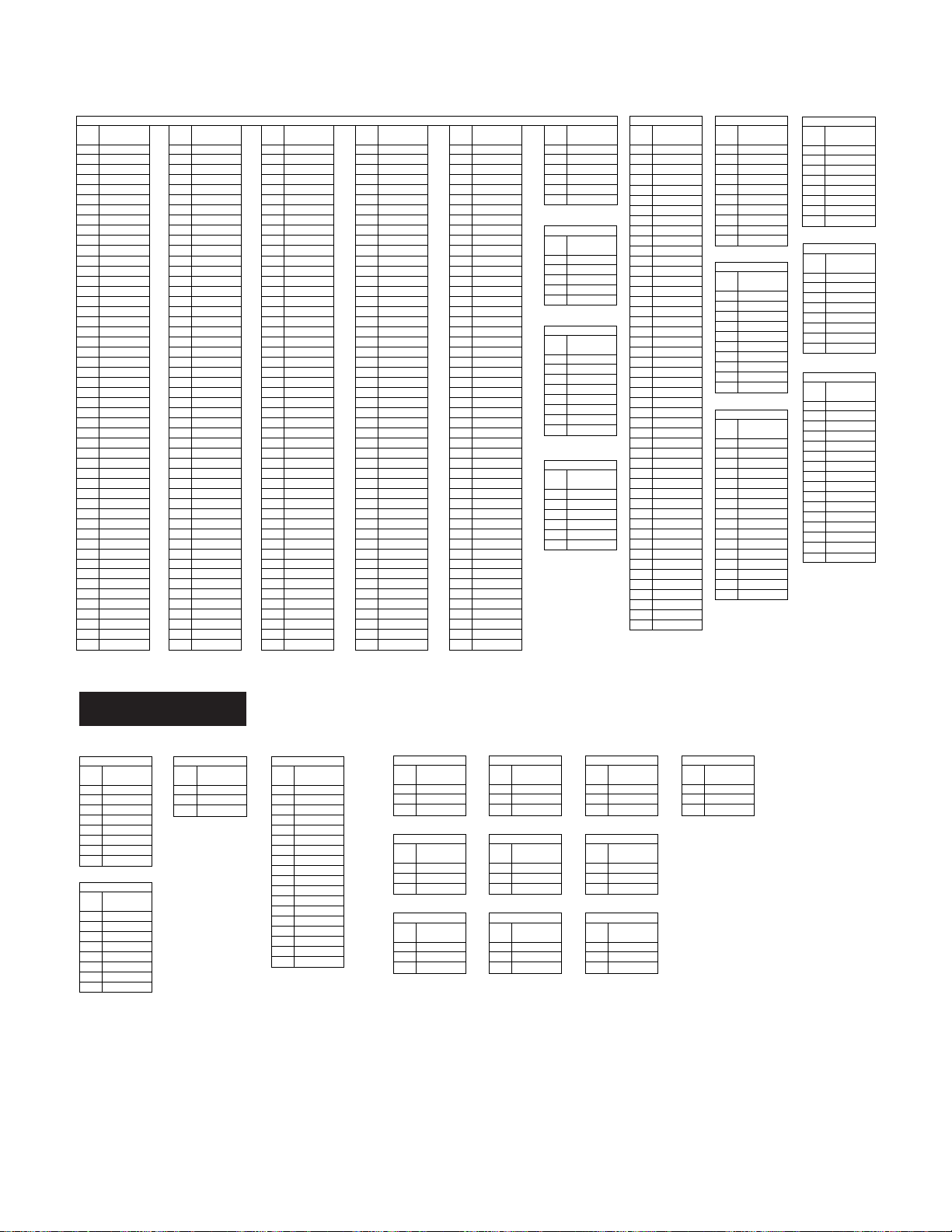
XL-G5000DVD/XL-G5000DVD(S)
PIN
VOLTAGE
NO.
1
3.50 V
2
2.50 V
3
2.50 V
4
0.00 V
PIN
VOLTAGE
NO.
5
2.70 V
6
1
2.30 V
3.50 V
7
2
3.50 V
2.50 V
8
3
3.50 V
2.50 V
9
4
2.30 V
0.00 V
10
5
2.30 V
2.70 V
11
6
0.00 V
2.30 V
12
7
2.60 V
3.50 V
13
8
2.60 V
3.50 V
14
9
3.50 V
2.30 V
15
10
1.30 V
2.30 V
16
11
0.00 V
0.00 V
17
12
0.00 V
2.60 V
18
13
3.50 V
2.60 V
19
14
2.70 V
3.50 V
20
15
0.80 V
1.30 V
21
16
2.70 V
0.00 V
22
17
2.70 V
0.00 V
23
18
3.50 V
3.50 V
24
19
0.00 V
2.70 V
25
20
3.10 V
0.80 V
26
21
0.00 V
2.70 V
27
22
0.50 V
2.70 V
28
23
0.50 V
3.50 V
29
24
3.50 V
0.00 V
30
25
0.00 V
3.10 V
31
26
2.80 V
0.00 V
32
27
0.70 V
0.50 V
33
28
2.90 V
0.50 V
34
29
2.70 V
3.50 V
35
30
2.60 V
0.00 V
36
31
0.70 V
2.80 V
37
32
2.60 V
0.70 V
38
33
0.00 V
2.90 V
39
34
0.00 V
2.70 V
40
35
0.50 V
2.60 V
41
36
0.70 V
0.70 V
42
37
3.50 V
2.60 V
43
38
0.00 V
0.00 V
44
39
2.70 V
0.00 V
45
40
0.70 V
0.50 V
46
41
2.90 V
0.70 V
47
42
3.40 V
3.50 V
48
43
0.00 V
0.00 V
49
44
0.00 V
2.70 V
50
45
0.00 V
0.70 V
46
2.90 V
47
3.40 V
48
0.00 V
49
0.00 V
50
0.00 V
CP-SW5000
PIN
NO.
100
51
52
53
54
55
56
57
58
59
60
61
62
63
64
65
66
67
68
69
70
71
72
73
74
75
76
77
78
79
80
81
82
83
84
85
86
87
88
89
90
91
92
93
94
95
96
97
98
99
PIN
NO.
100
51
52
53
54
55
56
57
58
59
60
61
62
63
64
65
66
67
68
69
70
71
72
73
74
75
76
77
78
79
80
81
82
83
84
85
86
87
88
89
90
91
92
93
94
95
96
97
98
99
VOLTAGE
0.00 V
3.40 V
3.30 V
3.30 V
VOLTAGE
2.70 V
3.50 V
0.00 V
0.00 V
3.40 V
0.00 V
3.30 V
0.00 V
3.30 V
2.40 V
2.70 V
3.40 V
3.50 V
3.40 V
0.00 V
3.40 V
0.00 V
1.70 V
0.00 V
0.00 V
2.40 V
2.90 V
3.40 V
1.30 V
3.40 V
3.10 V
3.40 V
0.00 V
1.70 V
1.70 V
0.00 V
1.70 V
2.90 V
0.00 V
1.30 V
0.00 V
3.10 V
3.40 V
0.00 V
3.40 V
1.70 V
3.40 V
1.70 V
3.40 V
0.00 V
1.70 V
0.00 V
3.50 V
3.40 V
0.00 V
3.40 V
3.40 V
3.40 V
0.00 V
3.40 V
3.40 V
1.70 V
0.00 V
3.50 V
0.00 V
0.00 V
0.00 V
3.40 V
0.00 V
0.00 V
0.00 V
3.40 V
0.00 V
0.00 V
0.00 V
0.00 V
3.50 V
0.00 V
1.70 V
0.00 V
0.00 V
0.00 V
0.00 V
0.00 V
3.40 V
0.00 V
0.00 V
3.50 V
0.00 V
1.70 V
1.30 V
0.00 V
0.00 V
0.00 V
0.00 V
3.40 V
0.00 V
0.00 V
1.30 V
0.00 V
0.00 V
PIN
NO.
101
102
103
104
105
106
107
108
109
110
111
112
113
114
115
116
117
118
119
120
121
122
123
124
125
126
127
128
129
130
131
132
133
134
135
136
137
138
139
140
141
142
143
144
145
146
147
148
149
150
PIN
NO.
101
102
103
104
105
106
107
108
109
110
111
112
113
114
115
116
117
118
119
120
121
122
123
124
125
126
127
128
129
130
131
132
133
134
135
136
137
138
139
140
141
142
143
144
145
146
147
148
149
150
VOLTAGE
3.40 V
0.00 V
0.00 V
3.40 V
VOLTAGE
0.90 V
0.00 V
3.40 V
0.80 V
0.00 V
1.60 V
0.00 V
2.10 V
3.40 V
2.60 V
0.90 V
2.10 V
0.00 V
1.10 V
0.80 V
2.00 V
1.60 V
1.60 V
2.10 V
1.60 V
2.60 V
1.60 V
2.10 V
1.00 V
1.10 V
3.50 V
2.00 V
0.00 V
1.60 V
1.00 V
1.60 V
1.70 V
1.60 V
2.10 V
1.00 V
2.10 V
3.50 V
2.10 V
0.00 V
2.10 V
1.00 V
2.10 V
1.70 V
2.10 V
2.10 V
2.10 V
2.10 V
2.10 V
2.10 V
2.10 V
2.10 V
2.10 V
2.10 V
0.00 V
2.10 V
0.00 V
2.10 V
0.00 V
2.10 V
0.00 V
2.10 V
2.10 V
2.10 V
1.70 V
0.00 V
0.00 V
0.00 V
1.70 V
0.00 V
1.70 V
0.00 V
1.70 V
2.10 V
1.70 V
1.70 V
0.00 V
0.00 V
1.40 V
1.70 V
3.40 V
1.70 V
1.70 V
1.70 V
2.30 V
1.70 V
2.30 V
0.00 V
3.40 V
1.40 V
1.70 V
3.40 V
1.70 V
2.30 V
2.30 V
3.40 V
1.70 V
IC3001
IC3001
PIN
NO.
151
152
153
154
155
156
157
158
159
160
161
162
163
164
165
166
167
168
169
170
171
172
173
174
175
176
177
178
179
180
181
182
183
184
185
186
187
188
189
190
191
192
193
194
195
196
197
198
199
200
PIN
NO.
151
152
153
154
155
156
157
158
159
160
161
162
163
164
165
166
167
168
169
170
171
172
173
174
175
176
177
178
179
180
181
182
183
184
185
186
187
188
189
190
191
192
193
194
195
196
197
198
199
200
VOLTAGE
0.00 V
1.70 V
1.30 V
0.00 V
VOLTAGE
2.20 V
3.40 V
0.00 V
0.70 V
1.70 V
0.00 V
1.30 V
3.40 V
0.00 V
3.40 V
2.20 V
1.40 V
3.40 V
0.70 V
0.70 V
1.70 V
0.00 V
3.40 V
3.40 V
1.40 V
3.40 V
0.00 V
1.40 V
2.20 V
0.70 V
0.00 V
1.70 V
1.60 V
3.40 V
3.40 V
1.40 V
1.70 V
0.00 V
3.40 V
2.20 V
1.70 V
0.00 V
2.70 V
1.60 V
1.70 V
3.40 V
1.70 V
1.70 V
0.00 V
3.40 V
0.00 V
1.70 V
0.00 V
2.70 V
0.00 V
1.70 V
1.70 V
1.70 V
3.50 V
0.00 V
0.00 V
0.00 V
2.60 V
0.00 V
2.50 V
0.00 V
1.30 V
1.70 V
2.20 V
3.50 V
1.30 V
0.00 V
3.50 V
2.60 V
2.30 V
2.50 V
2.30 V
1.30 V
2.30 V
2.20 V
2.80 V
1.30 V
0.00 V
3.50 V
3.50 V
2.30 V
2.80 V
2.30 V
2.30 V
2.30 V
0.00 V
2.80 V
2.20 V
0.00 V
2.30 V
3.50 V
2.80 V
2.30 V
0.00 V
2.20 V
2.30 V
PIN
NO.
201
202
203
204
205
206
207
208
209
210
211
212
213
214
215
216
217
218
219
220
221
222
223
224
225
226
227
228
229
230
231
232
233
234
235
236
237
238
239
240
241
242
243
244
245
246
247
248
249
250
VOLTAGE
PIN
NO.
201
202
203
204
205
206
207
208
209
210
211
212
213
214
215
216
217
218
219
220
221
222
223
224
225
226
227
228
229
230
231
232
233
234
235
236
237
238
239
240
241
242
243
244
245
246
247
248
249
250
2.20 V
3.50 V
2.30 V
2.50 V
VOLTAGE
2.60 V
0.00 V
2.20 V
2.00 V
3.50 V
2.00 V
2.30 V
3.40 V
2.50 V
1.70 V
2.60 V
0.00 V
0.00 V
1.60 V
2.00 V
1.30 V
2.00 V
0.00 V
3.40 V
0.00 V
1.70 V
1.70 V
0.00 V
0.00 V
1.60 V
3.40 V
1.30 V
1.60 V
0.00 V
0.00 V
0.00 V
0.00 V
1.70 V
1.30 V
0.00 V
1.80 V
3.40 V
0.00 V
1.60 V
1.00 V
0.00 V
3.50 V
0.00 V
0.00 V
1.30 V
0.00 V
1.80 V
0.00 V
0.00 V
0.00 V
1.00 V
0.00 V
3.50 V
3.40 V
0.00 V
3.40 V
0.00 V
0.00 V
0.00 V
0.00 V
0.00 V
0.00 V
0.00 V
3.50 V
3.40 V
3.50 V
3.40 V
3.50 V
0.00 V
3.50 V
0.00 V
0.00 V
0.00 V
3.50 V
3.50 V
3.50 V
3.50 V
1.30 V
3.50 V
0.00 V
3.50 V
3.50 V
0.00 V
3.50 V
3.50 V
0.00 V
3.50 V
3.50 V
1.30 V
3.50 V
0.00 V
3.50 V
3.50 V
0.00 V
3.50 V
3.50 V
PIN
NO.
251
252
253
254
255
256
PIN
NO.
PIN
NO.
PIN
NO.
PIN
NO.
251
252
253
254
255
256
1
2
3
4
PIN
NO.
5
1
2
3
4
5
1
2
3
4
PIN
NO.
5
6
1
7
2
8
3
4
5
6
7
8
1
2
3
4
PIN
NO.
5
6
1
2
3
4
5
6
VOLTAGE
3.50 V
3.50 V
3.50 V
0.00 V
VOLTAGE
3.50 V
3.50 V
3.50 V
3.50 V
3.50 V
0.00 V
IC3002
3.50 V
VOLTAGE
3.50 V
-0.06 V
-0.02 V
0.08 V
IC3002
0.02 V
VOLTAGE
0.02 V
-0.06 V
-0.02 V
0.08 V
IC3003
0.02 V
VOLTAGE
0.02 V
-0.10 V
0.10 V
0.03 V
IC3003
0.76 V
VOLTAGE
-18.00 V
0.14 V
-0.10 V
0.08 V
0.10 V
0.02 V
0.03 V
0.76 V
-18.00 V
0.14 V
IC3301
0.08 V
VOLTAGE
0.02 V
-0.06 V
-0.07 V
-0.07 V
IC3301
0.04 V
VOLTAGE
0.01 V
-0.04V
-0.06 V
-0.07 V
-0.07 V
0.04 V
0.01 V
-0.04V
PIN
NO.
10
11
12
13
14
15
16
17
18
19
20
21
22
23
24
25
26
27
28
29
30
31
32
33
34
35
36
37
38
39
40
41
42
43
44
45
46
47
48
1
2
3
4
5
6
7
8
9
PIN
NO.
1
2
3
4
5
6
7
8
9
10
11
12
13
14
15
16
17
18
19
20
21
22
23
24
25
26
27
28
29
30
31
32
33
34
35
36
37
38
39
40
41
42
43
44
45
46
47
48
IC3501
VOLTAGE
0.40 V
0.50 V
2.60 V
IC3501
2.80 V
VOLTAGE
0.70 V
0.50 V
0.40 V
0.70 V
0.50 V
2.70 V
2.60 V
0.00 V
2.80 V
0.00 V
0.70 V
3.50 V
0.50 V
3.10 V
0.70 V
0.00 V
2.70 V
3.50 V
0.00 V
0.00 V
0.00 V
0.00 V
3.50 V
0.00 V
3.10 V
2.70 V
0.00 V
2.90 V
3.50 V
2.60 V
0.00 V
0.80 V
0.00 V
0.70 V
0.00 V
0.70 V
2.70 V
2.80 V
2.90 V
2.90 V
2.60 V
2.90 V
0.80 V
0.00 V
0.70 V
2.90 V
0.70 V
2.80 V
2.80 V
2.60 V
2.90 V
2.80 V
2.90 V
0.60 V
0.00 V
0.70 V
2.90 V
0.50 V
2.80 V
0.70 V
2.60 V
0.70 V
2.80 V
3.50 V
0.60 V
0.70 V
0.70 V
2.70 V
0.50 V
2.60 V
0.70 V
2.60 V
0.70 V
2.80 V
3.50 V
0.50 V
0.70 V
2.70 V
2.70 V
0.50 V
2.60 V
0.00 V
2.60 V
3.50 V
2.80 V
2.70 V
0.50 V
2.70 V
0.50 V
0.00 V
3.50 V
2.70 V
PIN
NO.
PIN
NO.
PIN
NO.
1
2
3
4
5
6
7
8
9
10
1
2
3
4
5
6
7
8
9
10
10
11
12
13
14
15
16
1
2
3
4
5
6
7
8
9
PIN
NO.
PIN
NO.
PIN
NO.
1
2
3
4
5
6
7
8
9
10
1
2
3
4
5
6
7
8
9
10
1
2
3
4
5
6
7
8
9
10
11
12
13
14
15
16
IC3503
VOLTAGE
0.00 V
2.60 V
0.60 V
IC3503
0.50 V
VOLTAGE
0.70 V
2.70 V
0.00 V
2.70 V
2.60 V
0.50 V
0.60 V
0.50 V
0.50 V
0.00 V
0.70 V
2.70 V
2.70 V
IC3504
0.50 V
0.50 V
VOLTAGE
0.00 V
0.00 V
2.80 V
2.80 V
IC3504
0.70 V
VOLTAGE
0.70 V
0.70 V
0.00 V
2.80 V
2.80 V
2.80 V
2.80 V
2.00 V
0.70 V
0.00 V
0.70 V
0.70 V
2.80 V
IC3601
2.80 V
2.00 V
VOLTAGE
0.00 V
3.50 V
0.00 V
1.70 V
IC3601
1.70 V
VOLTAGE
3.50 V
0.00 V
3.50 V
1.70 V
0.00 V
1.70 V
1.70 V
1.70 V
1.70 V
1.70 V
3.50 V
0.00 V
0.00 V
3.50 V
1.70 V
1.70 V
1.70 V
0.00 V
1.70 V
1.70 V
1.70 V
3.50 V
0.00 V
3.50 V
1.70 V
0.00 V
1.70 V
3.50 V
PIN
NO.
PIN
NO.
PIN
NO.
1
2
3
4
5
6
7
8
1
2
3
4
5
6
7
8
1
2
3
4
5
6
7
8
9
10
11
12
13
14
15
16
IC3602
VOLTAGE
PIN
NO.
1
2
3
4
5
IC3702
6
7
VOLTAGE
8
PIN
NO.
1
2
3
4
5
IC3801
6
7
VOLTAGE
8
PIN
NO.
1
2
3
4
5
6
7
8
9
10
11
12
13
14
15
16
0.00 V
0.00 V
0.00 V
IC3602
0.00 V
VOLTAGE
3.50 V
3.50 V
0.00 V
0.00 V
0.00 V
3.50 V
0.00 V
0.00 V
3.50 V
3.50 V
0.00 V
3.50 V
1.70 V
1.70 V
1.70 V
IC3702
0.00 V
VOLTAGE
2.80 V
3.10 V
1.70 V
0.00 V
1.70 V
4.80 V
1.70 V
0.00 V
2.80 V
3.10 V
0.00 V
4.80 V
1.70 V
0.00 V
1.70 V
IC3801
0.00 V
VOLTAGE
3.50 V
4.70 V
1.70 V
2.30 V
0.00 V
2.30 V
1.70 V
0.00 V
0.00 V
2.30 V
3.50 V
3.50 V
4.70 V
3.50 V
2.30 V
0.00 V
2.30 V
0.00 V
0.00 V
3.50 V
2.30 V
1.70 V
3.50 V
3.50 V
0.00 V
0.00 V
3.50 V
1.70 V
IC501
CP-SW5000
PIN
VOLTAGE
NO.
1
5.18 V
2
5.20 V
3
5.15 V
IC501
4
0.00 V
PIN
VOLTAGE
NO.
5
1.53 V
6
1.54 V
1
5.18 V
7
1.52 V
2
5.20 V
8
10.42 V
3
5.15 V
4
0.00 V
5
1.53 V
IC502
6
1.54 V
PIN
7
1.52 V
VOLTAGE
NO.
8
10.42 V
1
5.20 V
2
5.20 V
3
5.16 V
IC502
4
0.00 V
PIN
VOLTAGE
NO.
5
5.20 V
6
5.20 V
1
5.20 V
7
5.20 V
2
5.20 V
8
10.42 V
3
5.16 V
4
0.00 V
5
5.20 V
6
5.20 V
7
5.20 V
8
10.42 V
PIN
NO.
1
2
3
PIN
NO.
1
2
3
IC801
VOLTAGE
20.15 V
0.00 V
12.00 V
IC801
VOLTAGE
20.15 V
0.00 V
12.00 V
PIN
NO.
10
11
12
13
14
15
16
17
18
1
2
3
4
PIN
NO.
5
6
1
7
2
8
3
9
4
5
6
7
8
9
10
11
12
13
14
15
16
17
18
IC901
VOLTAGE
54.30 V
26.10 V
12.00 V
IC901
-12.00 V
VOLTAGE
-26.25 V
-54.90 V
54.30 V
0.00 V
26.10 V
-0.0113 V
12.00 V
-0.0146 V
-12.00 V
-0.017 V
-26.25 V
-0.0139 V
-54.90 V
-52.90 V
0.00 V
53.10 V
-0.0113 V
-0.1346 V
-0.0146 V
-0.1377 V
-0.017 V
-51.70 V
-0.0139 V
-0.1395 V
-52.90 V
-0.1364 V
53.10 V
-0.1346 V
-0.1377 V
-51.70 V
-0.1395 V
-0.1364 V
PIN
NO.
PIN
NO.
PIN
NO.
E
C
B
E
C
B
E
C
B
PIN
NO.
PIN
NO.
PIN
NO.
E
C
B
E
C
B
E
C
B
Q401
VOLTAGE
6.30 V
11.98 V
6.58 V
Q401
VOLTAGE
Q402
6.30 V
11.98 V
VOLTAGE
6.58 V
0.0025 V
0.0024 V
0.0024 V
Q402
VOLTAGE
Q902
0.0025 V
0.0024 V
VOLTAGE
0.0024 V
-14.20 V
3.50 V
-0.0139 V
Q902
VOLTAGE
-14.20 V
3.50 V
-0.0139 V
5 – 3
PIN
NO.
PIN
NO.
PIN
NO.
E
C
B
E
C
B
E
C
B
PIN
NO.
PIN
NO.
PIN
NO.
Q903
Q904
E
C
B
Q905
E
C
B
E
C
B
VOLTAGE
-0.0092 V
3.60 V
0.0024 V
Q903
VOLTAGE
-0.0092 V
3.60 V
VOLTAGE
0.0024 V
0.0025 V
3.58 V
-0.0092 V
Q904
VOLTAGE
0.0025 V
3.58 V
VOLTAGE
-0.0092 V
0.0028 V
0.7550 V
0.7420 V
Q905
VOLTAGE
0.0028 V
0.7550 V
0.7420 V
PIN
NO.
PIN
NO.
PIN
NO.
E
C
B
E
C
B
E
C
B
PIN
NO.
PIN
NO.
PIN
NO.
E
C
B
E
C
B
E
C
B
Q906
VOLTAGE
0.743 V
0.756 V
1.350 V
Q906
VOLTAGE
Q907
0.743 V
0.756 V
VOLTAGE
1.350 V
0.0027 V
0.0323 V
2.7770 V
Q907
VOLTAGE
Q908
0.0027 V
0.0323 V
VOLTAGE
2.7770 V
0.0027 V
12.0000 V
0.5510 V
Q908
VOLTAGE
0.0027 V
12.0000 V
0.5510 V
PIN
NO.
E
C
B
PIN
NO.
E
C
B
Q909
VOLTAGE
0.0027 V
0.5500 V
0.0035 V
Q909
VOLTAGE
0.0027 V
0.5500 V
0.0035 V
Page 30
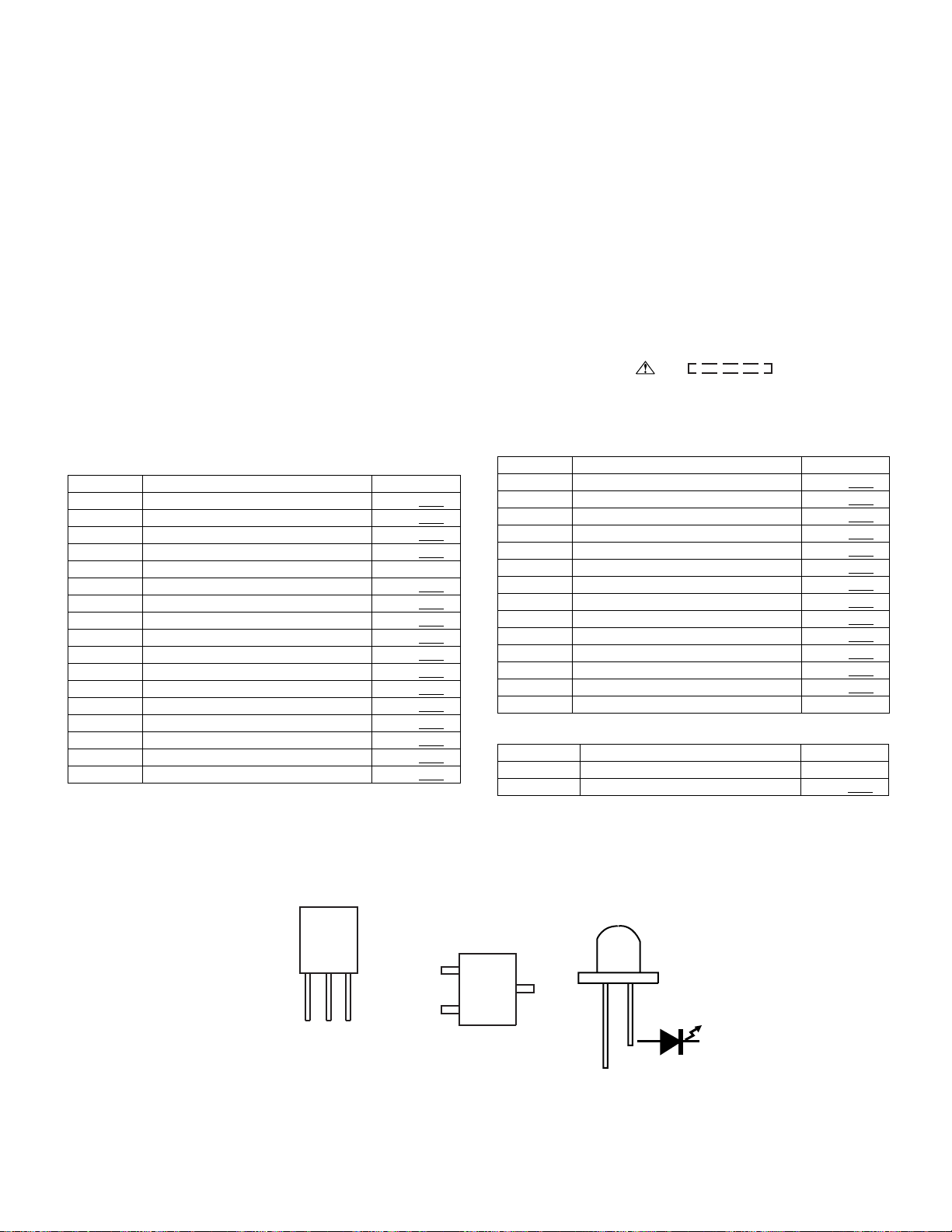
XL-G5000DVD/XL-G5000DVD(S)
AudioXL-DV555WService ManualXLDV555WMarketE
CHAPTER 6. CIRCUIT SCHEMATICS AND PARTS LAYOUT
[1] NOTES ON SCHEMATIC DIAGRAM
•Resistor:
To differentiate the units of resistors, such symbol as K and M are
used: the symbol K means 1000 ohm and the symbol M means
1000 kohm and the resistor without any symbol is ohm-type resistor. Besides, the one with “Fusible” is a fuse type.
• Capacitor:
To indicate the unit of capacitor, a symbol P is used: this symbol P
means pico-farad and the unit of the capacitor without such a symbol is microfarad. As to electrolytic capacitor, the expression
“capacitance/withstand voltage” is used.
(CH), (TH), (RH), (UJ): Temperature compensation
(ML): Mylar type
(P.P.): Polypropylene type
• Schematic diagram and Wiring Side of P.W.Board for this model
are subject to change for improvement without prior notice.
XL-DV555W
REF. NO DESCRIPTION POSITION
SW1 CLAMP ON—OFF
SW2 TRAY SW1 ON—OFF
SW3 TRAY SW2 ON—OFF
SW4 DISC ON—OFF
SW601 SPAN SELECTOR 50/9
SW701 ON/STAND-BY ON—OFF
SW702 CLOCK/TIMER ON—OFF
SW703 REVERSE MODE ON—OFF
SW704 REVERSE PLAY ON—OFF
SW705 PRESET DOWN ON—OFF
SW709 DVD/CD ON—OFF
SW710 TUNER (BAND) ON—OFF
SW711 VIDEO/AUX ON—OFF
SW712 TAPE ON—OFF
SW713 REC/PAUSE ON—OFF
SW714 TUNING/TIME UP ON—OFF
SW715 TUNING/TIME DOWN ON—OFF
• The indicated voltage in each section is th e one measured by Digital Multimeter between such a section and the chassis with no signal given.
1. In the tuner section,
indicates AM
indicates FM stereo
2. In the main section, a tape is being played back.
3. In the deck section, a tape is being played back.
4. In the power section, a tape is being played back.
5. In the CD section, the CD is stopped.
• Parts marked with “ ” ( ) are important for
maintaining the safety of the set. Be sure to replace these parts
with specified ones for maintaining the safety and performance of
the set.
REF. NO DESCRIPTION POSITION
SW716 STOP ON—OFF
SW717 PLAY ON—OFF
SW718 PRESET UP ON—OFF
SW719 X-BASS/DEMO ON—OFF
SW720 EQUALISER ON—OFF
SW721 MEMORY/SET ON—OFF
SW722 DIRECT PLAY ON—OFF
SW723 DISC 1 ON—OFF
SW724 DISC 2 ON—OFF
SW725 DISC 3 ON—OFF
SW726 DISC 4 ON—OFF
SW727 DISC 5 ON—OFF
SW728 OPEN/CLOSE ON—OFF
SW801 VOLTAGE SELECTOR 230-240V
CP-SW800V
REF. NO DESCRIPTION POSITION
SW801 VOLTAGE SELECTOR 230-240V
SW802 Power ON—OFF
[2] TYPES OF TRANSISTOR AND LED
FRONT
VIEW
EC B
(S) (G) (D)
(1) (2) (3)
KTC3203 Y
KTA1271 Y
KTA1273 Y
KTA1274 Y
KTC3194 Y
KTC3200 GR
KTC3199 GR
B
(3)
VIEW
E
(1)
KTA1298 Y
KTA1504 GR
KTC3875 GR
KRC104 S
KRC102 S
6 – 1
TOP
C
(2)
KRA102 S
KRA107 S
KRC107 S
KTA1298 Y
2SD601 AR
2SB709 AR
FRONT
VIEW
SVC347S
SVC230C
Page 31

XL-G5000DVD/XL-G5000DVD(S)
[3] WIRING SIDE OF PWB/SCHEMATIC DIAGRAM
A
B
C
D
E
F
G
FROM DVD PWB
TAPE MECHANISM
Ass'y(211)
ERASE HEAD
R-CH
L-CH
RECORD/
PLAYBACK HEAD
HEAD PLATE
BLOCK(211-1)
6-11 12 - G
CNW3004
(2/3)
CNS102
6
6
5
5
4
4
3
3
2
2
1
1
6-4 1 - D
TO MAIN PWB(2/2)
6-4 1 - E~G
TO MAIN PWB(2/2)
10
11
12
13
22
21
20
28
12
29
11
30
MAIN PWB-A1(1/2)
L-CH
1
A_GND
2
R-CH
3
CNP601
DVD_RCH
1
DVD_A_GND
2
DVD_LCH
3
DVD_M-GND
4
DVD_A5V
5
DVD_DGND
6
7
8
9
7
BI102
8
7
6
5
4
3
2
1
LD+8V
DVD_S5V
DVD_S5V
DVD_AGND
DVD_1.5V
DVD_A3.3V
DVD_D3.3V
DVD_D3.3V
DVD_A3.3V
DVD_1.5V
DVD_AGND
DVD_S5V
DVD_+8V
DVD_DGND
DVD_A5V
DVD_MGND
ERASE
M_GND
T2_R2
A_GND
T2_R1
T2_L1
T2_L2
+B
+B
+B
+B
FM SIGNAL
CD/DVD AUDIO SIGNAL
MIC SIGNAL
PLAYBACK SIGNAL
RECORD SIGNAL
R613
390
R611
R619
330
R618
330
C645
C646
+B
+B
C104
180P(CH)
C103
180P
(CH)
R146
9.3V
8.6V
Q112
9.3V
+B
KTA1504 GR
Q102
KTC3200 GR
0V
R104
2.2K
0.7V
0V
0.7V
R106
3.3K
0V
Q104
KTC3200 GR
Q103
GR
KTC3200
0V
0.7V
R105
3.3K
0V
0.7V
R103
2.2K
0V
Q101
KTC3200 GR
27K
R615
27K
R614
1/50
1/50
Q113
KRC104 S
R147
10K10K
0V
2
0V
R148
4.7K
1
0V
2
Q114
KRC104 S
R112
R108
47K
0V
4.7K
R110
4.7K
Q105
R109
KTC3199 GR
0V
R107
47K
2.2K
Q601
KTC3875 GR
Q602
R610
2.2K
KTC3875 GR
390
R612
R645
10K
R646
10K
Q607
KRA103 S
22K
R621
C639
R149
C141
100/16
3.4V
3
1
3
3.4V
15K
0V
0.0015
0V
C106
Q106
KTC3199 GR
0V
0.0015
0V
C105
AUX SIGNAL
C641
R623
0.0015
1K
C609
R605
10K
1/50
C607
R607
0.15
3.9K
C611
0.0022
R119
C116
560P
3.9K
C115
560P
112K
112K
C118
C117
R124
47/25
47/25
R122
2.2K
6.8K
R609
R121
2.2/50
150
R116
56
C112
100/16
C114
0.033
C110
R114
330P
1K
R118 R120
100K
24 23 22 21 20
R113
1K
C113
0.033
C111
100/16
C109
330P
–
+
Hich=T1
+
–
R117
100K 3.9K
R115
56
15KR111
+B
R123
6.8K
4.7/50
3.9K
54321
2.2K
220P
C652
1
2
3
4
5
C605
0.12
6
C613
1/50
7
C615
8
1/50
C617
9
1/50
C619
10
C621
1/50
11
12
C623
1/50
KTC3875 GR
C625
0.0022
68K
R150
SPARE
R128
5.6K
6789
0.022C121
1K
R601
R602
1K
220P
C651
LC75341
AUDIO PROCESSOR
DI
CE
INTERFACE
VSS
LOUT
–
+
LBASS
LTRE
LIN
LSEL0
L4
L3
L2
L1
R126
3.3/50
C143
R127
R647
1.2K
Q605
Q108
KTC3875 GR
0V
270P
6.8K
C124
Hich=CHROME
5.6K
R129
270P
C123
6.8K
1.5K
R130
1.5K
R131
–
–
+
R136
REC_R
C126
22/16
–
+
+
–
+
R649
4.7K
220K
0.7V
R132
C125
R133
IC601
CCB
AUX
DECK
TUNER
CD
R138
10K
100
C128
0.022
22/16
100
C127
0.022
C653
220P
24
CLK
23
VDD
–
+
VREF
+
–
–
+
–
+
R648
1.2K
R134
0.0033
C130
C132
16171819
56K
56K
C131
0.0033C129
–
+
RBASS
RSEL0
Q606
KTC3875 GR
R650
4.7K
R139
10K
0.7V
10K
22/16
C133
47/25
RIPPLE
Nor/CrO2
ALC
ALC
10 11 12
47/25
10K
R135
ROUT
RTRE
RIN
220/10
C134
131415
IC101
R4
R3
R2
R1
+B
22
21
C
20
19
18
C6
4.7
17
16
15
14
13
Q107
KTC3875 GR
0V
0.022
C135
VCC
AN7345K
PLAYBACK AND RECORD/
0
6
PLAYBACK AMP
H
NOTES ON SCHEMATIC DIAGRAM can be found on page 6-1
1
23456
Figure 6-2 SCHEMATIC DIAGRAM (1/17)
6 – 2
Page 32

XL-G5000DVD/XL-G5000DVD(S)
01
341
OCESSOR
–
+
+
–
–
+
–
+
–
+
648
R
1.2K
R139
10K
0.7V
10K
R134
C132
47/25
1
6
K
ALC
9
10 11 12
C131
47/25
10K
R135
CLK
VDD
VREF
ROUT
RBASS
RTRE
RIN
RSEL0
Q606
KTC3875 GR
R650
4.7K
22/16
220/10
C133
C134
131415
RIPPLE
Nor/CrO2
ALC
IC101
C653
220P
24
23
22
21
20
19
18
17
R4
16
R3
15
R2
14
R1
13
Q107
0V
0.022
C135
+B
VCC
AN7345K
PLAYBACK AND RECORD/
C606
C616
4.7/50
KTC3875 GR
0.12
+B
C614
1/50
R142
(1/2W)
R143
PLAYBACK AMP.
C620
R158
220
47K
C603
22/16
C618
1/50
1/50
C622
1/50
0V
82
C137
0.15
C601
220/16
C608
MIC_IN(R)
C626
0.0022
11.6V
0.047(ML)
R606
3.9K
C624
1/50
R608
11.6V
Q109
KTA1504 GR
0V
R144
22K
C138
0.0082
C139
0.039(ML)
C610
C612
0.0022
3.9K
R137
0V
0V
C602
0.022
1/50
MIC_OUT(R)
220K
+B
R145
0.0015
Q111
4.7
L103
C642
330µH
R603
1K
R693
R604
10K
R624
1K
R642
10K
R644
2.2K
A_GND
A_+8.5V
+B_PROTECT
+B
+B
+B
A_+10V
DVD_PROTECT
+B
D_GND
DVD_FUNC
TO MAIN PWB(2/2)
6-4 1 - D~G
+B
+B
UNSW5.6V
172724 182625 101615 14 13
R643
2.2K
R641
10K
+B
Q110
47K
R140
KRC104 S
2
0V
KTC3203 Y
R141
4.7K
C140
47/25
3
1
M_GND
TAPE_A_GND
SP_RLY
4519 23 698
SP_DET
R691
1.2K
R690
1.2K
P_IN
C691
390P
C690
390P
M_+13V
SW_+5V
15K
R692
15K
TUN_R
A_GND
TUN_L
D_GND
A_+10V
+B
DO
CLK
DI
CE
CNP303
MIC_OUT(L)
MIC_IN(L)
A_GND
MIC_OUT(R)
MIC_IN(R)
A_+10V
D_GND
KARA
LATCH
MIC
D_GND
SW601
SPAN
SELECTOR
DVD PROTECT
DVD FUCTION
MIC SWITCH
KARA LATCH
TUN_SM/SPAN
UNSW5.6
P_IN
SP_RLY
SP_DET
CLK
+B_PROTECT
D_GND
T_BIAS
REC/PLAY
–20dB
M_+13V
SW_5V
A_+10V
–VF
VF1
DISC TYPE
VF2
CNP701B
CLK
BIK1
DI
DO
CE
–VF
VF1
VF2
4
3
2
1
DI
IN
NC
JK690
L-CH
VIDEO/AUX
R-CH
CHASSIS
GND
14
13
12
11
10
9
8
7
6
5
4
3
2
1
1
2
3
4
5
6
7
8
9
10
11
12
50/9
100/10
29
29
28
27
26
25
24
23
22
21
20
19
18
17
16
15
14
13
12
11
10
9
8
7
6
5
4
3
2
1
1
TO DISPLAY PWB
CNS303
6-15 10 - H
FFC701
CNP701A
6-7 11 - B
FROM TUNER PWB
CNSK1
1
2
3
4
5
6
7
8
9
10
11
CNPK1
6-17 11 - E
TO MIC PWB
7
89
10
11 12
Figure 6-3 SCHEMATIC DIAGRAM (2/17)
6 – 3
Page 33

XL-G5000DVD/XL-G5000DVD(S)
0
0
(
)
+
-
18 17 16 15 14 1213 1011 9 8 7 6 5 4 3 2 1
C905
10/50
C907
100P
R903
1K
C908
3.0P
R907
56K
C906
10/50
R905
560
R906
C909
0.1(ML)
560
A
B
C904
C903
560P
560P
R901
R902
56K
56K
C902
C901
0.047
18
10
19
20
21
22
11
12
23
13
14
15
16
17
24
25
26
27
28
29
30
0
1
2
3
4
5
6
0
8
9
0
0.047
AC_RELAY
L_CH
A_GND
R_CH
SP_RLY
SP_DET
M_+13V
LD_8V
A_+8.5V
A_+10V
SW_+5V
+B_PROTECT
DVD_PROTECT
DVD_1.5V
DVD_A3.3V
DVD_D3.3V
DVD_A5V
DVD_S5V
DVD_FUNC
VF2
VF1
-VF
P_IN
UNSW5.6V
A_GND
M_GND
TAPE A GND
D_GND(RDS)
DVD_AGND
DVD_DGND
DVD_MGND
DVD_A_GND
C
D
E
F
TO MAIN SECTION
G
H
-
VL-
VH-
1K
100/100
D861
1N4148H
LD1117V
VOLTAGE
1
IC855
LD1117V33
VOLTAGE
REGULATOR
27
R876
GND
R916
0.22(3W )
R917
0.1(3W)
R918
1.5K
C917
0.01(ML)
R919
1.8K
D906
1N4148H
Q902
KTC3875GR
Q901
KTC3875GR
R920
1.8K
R921
C919
1.5K
0.01(ML)
R922
0.1(3W)
22K
R864
D860
1N4148H
D993
C880
C879
10/50
47
R882
1
C875
10/50
D876
C864
22/25
1N4148H
0.1
0.1
D905
1N4148H
SP_DET
C946
0.1/50
10V
8.5V
7 1 4 3 5 26
C859
22/25
R857
22K
ZD860
DZ110BSB
Q860
KRC104S
D868
1N4148H
D882
RL204F
+
C913
R912
100P
100(1/4W)
R913
D994
MA111
D995
MA111
0.1
C881
0.1
C877
0.22(3W )
C914
100/100
R958
100(1/4W)
R908
22K
R863
D862
1N4148H
2 3
R881
120
2 3
R875
330
R910
C915
1K
IC856(1.5V)
REGULATOR
R904
1K
C910
3.0P
R909
C912
56K
R911
100/100
33K
C911
100/100
C882
47/25
C878
47/25
POWER AMP
VH+
VL+
C916
100/50
IC851
AN80T53
MULTI REGULATOR
5.1V
C865
22/25
R859
10K
R972
320
D883
RL204F
D865
1N4148H
C872
470/10(UHD)
IC901
STK41240-1
C918
100/50
VCC
GND
C874
0.1
C855
10/50
DZ150BSB
ZD804
DZ6R8BSB
R866
2.2K
R867
1.8K
R865
1K
R854
3.3K
ZD805
Q853
KRC102S
R
R937
56K
NC
NC
UNSW_5.6V
0001AW
L902
Z0024
R934
56K
R935
56K
L
L901
Z0024
C856
1
2
3
4
5
6
7
BI802
6800/35
1 1
2 2
3
4
5
6
CNS802
1/2W
R939
10
1
2
3
4
5
6
7
8
9
10
11
BI801
3
4
5
6
CNP802
Q903
KTC3875GR
ZD902
DZ120BSB
C925
1.5K(1/2W)
39(1/4W)
C920
3300/71
R929
47(1/4W)
D909
1N4004S
VH-
SW
C854
220/25
MODE 1
L801
100µH
ZD903
DZ120BSB
C926
1.5K(1/2W)
R927
39(1/4W)
C921
4700/35
4700/35
13V
C867
22/25
2
IC853
SD9701T
4
3
Q866
KRC107S
D866
D1FH3
R928
C922
C923
3300/71
R930
47K(1/4W)
D910
1N4004S
VL+VL-
IC852
7808
VOLTAGE
3 1
REGULATOR
2
C852
R850
0.1
0
1
R874
10K
5
D907
1N4148H
Q904
KTC3875GR
C925
47/50
VH+
CHASIS
C851
C866
0.1
47/25
C868
220/35(UHD)
R884
0.1
-VF
VF1
VF2
P_IN
HEATSINK
NOTES ON SCHEMATIC DIAGRAM can be found on page 6-1
1
23456
Figure 6-4 SCHEMATIC DIAGRAM (3/17)
6 – 4
Page 34

6800/35
XL-G5000DVD/XL-G5000DVD(S)
2
+
R_CH
L_CH
2
FAN MOTOR
M
121
1
2
3
4
5
CNS971CNP971
WTM901
W019EAW
-
TO H/P/PWB
FW901
2746AW
FRONT : 8 OHMS
REAR : 16 OHMS
1
GND
REAR_SP_LCH
REAR_SP_RCH
REAR_SP_LCH_GND
F805
T4A L 250V
FH809 FH810
L841
LINE FILTER
REAR_SP_RCH_GND
LCH
RCH
LCH_GND
RCH_GND
CNP805
LIFE
NEUTRAL
AC SUPPLY
50/60Hz
110/127/220/230-240V
C947
22/50
C948
22/50
S0901
A0813AW
T2A L 250V
F807
F806
T2A L 250V
230-240V
220V
127V
110V
FH813
SW801
VOLTAGE
SELECTOR
FH814
FH812 FH811
1
NC
2
3
4
5
6
7
R942
390(2W)
R
R943
390(2W)
L
R
L902
0024
R
4
5
901
0024
1 1
2 2
3
4
5
6
CNS802
L
D911
1N4148H
C926
C927
0.22(ML)
0.22(ML)
R973
10(1/2W)
R802
47K
C801 100/35
ZD801
R805
47(1/4)
C802 47/50
D3SBA60F
R806 47K
Q801
KTA1274Y
22K
D802
DZ6R8BSB
C929
C928
0.22(ML)
0.22(ML)
L
R939
R941
10(1/2W)
10(1/2W)
1
2
3
4
5
6
7
8
9
10
11
BI801
3
4
5
6
CNP802
1
2
3
4
5
6
7
8
9
10
R801
CNS801
100K
R938
10(1/2W)
R803
12K
R804
47(1/4)
R940
VH-
1
2
VL-
3
GND
4
VL+
5
VH+
6
7
8
9
10
CNP801
DZ6R2BSA
ZD802
Q905
KTC3875GR
D803
RL204F
C803
47/50
10(1/4)
RL914
RELAY
R946
47K
R956
0
D10XBA60F
D804
RL204F
R808
R807
0.2
4.4
D801
C806
0.1(ML)
C807
0.1(ML)
2.2K(1/2W)
R945
1.5K
C809
0.1(ML)
C808
0.1(ML)
ZD803
DZ300BSB
R944
2.2K
0.22/100
0.22/100
T4A L 250V
FH803
T4A L 250V
FH801
D805
1N4004S
C804
220/63
R1_OUT
C810
C811
F802
FH804
F801
FH802
T2A L 250V
FH807
T2A L 250V
FH805
L1_OUT
R966
6.8K(1/2)
R965
6.8K(1/2)
C805
22/100
D806
1N4004S
D912
1N4148H
C931
R947
10/50
15K
R974
0
C961
10/50
C960
3.3/25
R968
560(1/2)
R969
D913
22K
1N4148H
C963
220/16
D996
1N4148H
L
R
F804
FH808
F803
FH806
Q906
KTC3203Y
R949
1K
R950
68K
R960
3.3K
Q907
KTC3203Y
R967
100K
L903
2.2µH
CNP902
CNS902
BI902
1
1
1
2
3
2
2
4
3
3
5
4
4
11
12
13
14
15
8
0.22
C815
9
0.22
C816
10
16
17
PT801
POWER TRANSFORMER
(MAIN)
R951
100
M_+13.5V
SP_RLY
JK953
SUBWOOFER
PRE-OUT
TF801
150°C
R844
82(1/4W)
C861
0.022
7
D853
1N4004
IC854
78L05
VOLTAGE
3 1
REGULATOR
2
D856
1N4148H
C890
0.047
8 9 10 11 12
Figure 6-5 SCHEMATIC DIAGRAM (4/17)
6 – 5
Page 35

XL-G5000DVD/XL-G5000DVD(S)
0
4
C705
1
2
CNS703
CNP707CNS707
RD24
SW726
S0005AW
212
10K
BI703A
2
1
Q711
KRA102S
R772
150
GND
KEY
R756
150
R574
150
LED707
SDPB50CD
RD25
10K
SW727
S0005AW
Q710
KRC102S
SW728
S0005AW
OPEN/
CLOSE
R569
C707
10K
R766
1/50
1.5(1/4W)
F2F2NPNPP20
(OTP ONLY)
R570
FL701
FL DISPLAY
P09
P08
P19
P18
P17
P16
P15
P14
P13
P12
47K
R763
D704
D703
1N4148H
R563 4.7K
R562 4.7K
R565 4.7K
R564 4.7K
1N4148H
RESISTOR ARRAY (47K)
10K
P11
P10
R752 1K
R751 1K
R750 1K
R741 1K
R742 1K
R743 1K
R744 1K
R754 1K
R748 1K
R753 1K
R737 1K
R736 1K
R761 1K
R747 1K
P07NXNXNXNXNXNX
DVD ONLY
P06
P05
P04
P03
P02
P01
G11
G10G9G8G7G6G5G4G3G2G1NPNPF1
81 82 83 84 85 86 87 88 89 90 91 92 93 94 95 96 97 98 99
S9
S8S7S6S5S4S3S2
80
S10
VLOAD
79
S11
78
77
S12
S13
76
S14
75
S15
74
S16
73
S17(DIST 3)
72
S18(DIST 2)
71
S19(DIST 1)
70
S20(DIST 0)
69
MO_SPEED
68
DISC TYPE
67
VIDEO MUTE/MPEG PWR
66
MOT A+
65
MOT A-
64
MOT B+
63
MOT B-
62
FUNC_DVD
61
KARA LATCH
60
MIC_SW
59
ILLU_LED
58
DIST
57
CLAMP SW
56
DISC SW
55
TRAY SW1
54
TRAY SW2
53
52
51
AC_RLY
SP_RLY
50 49 48 47 46 45 44 43 42 41 40 39 38 37 36 35 34 33 32 31
S1
RH-1XA032AWZZQ
MICROCOMPUTER
VDD
VOL_LED
T_MOTOR
T_SOL
TIME LED
G9G8G7G6G5G4G3G2G1
G11
G10
IC701
SYSTEM
SMUTE
VSS
REMOCON
SP DET
RXD_CNT-IN/CD_RESOUT
CD_WRQ/DVD RESET
VOL_JOG1/DSA_DATA
VOL_JOG2/DSA_ACK
DVD A_MUTE/CD_DRF
DVD_CS/CD_CE
DVD_CLK/CD_CLK
SYS_DATA/CD_DI
DVD_DATA/CD_DO
PHOTO
P_IN
AVREF
-20dBATT
T_REC/PLAY
FPA/FPB SW
PROJECT
VOL_JOG/
DVD +B PRT
AVDD
T_BIAS
RESET
XOUT
AVSS
T_RUN
SPAN
234567891011121314151617181910212223242526272829313233343536373839404142434445 30
100
1
VDD
71
2
3
R702
4
5
R704
6
R705
7
R706
8
R707
9
R708
10
11
12
XIN
P
13
VPP
14
XT2
R709
15
16
VDD
R710
17
CLK
R711
DI
18
R712
DO
19
R713
CE
20
R714
21
R715
22
R716
23
R717
24
25
26
27
28
29
30
A
VOL_LIGHT PWB
VHPA304BC2H-1T
RD20
10K
SW722
S0005AW
DIRECT
PLAY
R573
150
LED708
BI707
121
RD21
10K
SW723
S0005AW
DISC 1 DISC 2 DISC 3 DISC 4 DISC 5
SWITCH PWB
RD22
10K
SW724
S0005AW
RD19
RD23
SW725
S0005AW
BI703B
1K
2
10K
1
B
C
D
C728
VR701
R725 1K KEY 0
1000P
ZA002AW
R724 1K KEY 1
C717
R723 1K KEY 2
R021
0.022
R567
10K
0
R731 680
R732
R729 1K
D713 MA111
R734 560
R779
10K
4.7K
R782
2.2K
M_+13V
R022
C716
1000P
0
R771 1K
R746 1K
R735 100
E
R777
10K
6
CN3704
FFC3202
END SW
-COM
+SOL
+MTR
N.C. (OP PACL)
F.REC
R.REC
DSA_ACK/MO_SPEED
R760 10K
R759 10K
R758 10K
R757 10K
R566
8.2K
R773 4.7K
R774 8.2K
MPEG POWER/VIDEO MUTE
R789
5.6K
6
5
MOT B-
4
MOT B+
3
MOT A-
2
MOT A+
1
1
CNP705
CNP702
T1 RUN
1
1
GND
2
2
T_SOL_A
3
3
T_MOTOR
4
4
5
5
FPA
6
6
FPB
7
7
F
6-13 10 - B
TO DVD PWB(3/3)
G
-
M
+
R749
4.7K
R778
R745
10K
1K
R793
1K
D712
MA111
Q714
KRC104S
Q715
KRA107S
Q712
KRC104S
Q701
KTA1273Y
D711
MA111
Q702
KTA127Y
Q713
KRA107S
R775
R776
10K
10K
R726 1K
R727 1K
R728 1K
H
NOTES ON SCHEMATIC DIAGRAM can be found on page 6-1
1
23456
Figure 6-6 SCHEMATIC DIAGRAM (5/17)
6 – 6
Page 36

XL-G5000DVD/XL-G5000DVD(S)
G4
AVDD
G4
_
G3G2G1NPNPF1F1
98 99
100
G3G2G1
1
VDD
2
-20dBATT
T_BIAS
3
4
T_REC/PLAY
5
6
/CD_RESOUT
/DVD RESET
7
1/DSA_DATA
8
G2/DSA_ACK
9
RESET
10
11
XOUT
12
XIN
13
VPP
14
XT2
15
UTE/CD_DRF
16
VDD
17
CLK
DI
18
DO
19
CE
20
D_CS/CD_CE
21
CLK/CD_CLK
22
_DATA/CD_DI
23
24
DATA/CD_DO
25
AVSS
26
T_RUN
27
SPAN
28
FPA/FPB SW
29
PROJECT
VOL_JOG/
30
DVD +B PRT
33 32 31
C728
R723 1K KEY 2
R724 1K KEY 1
R725 1K KEY 0
1234567
714 MA111
R702 1K
R704 2.2K
R705 1K
R706 1K
R707 1K
R708 1K
P0003AW
R709 1K
R710 1K
R711 1K
R712 1K
R713 1K
R714 2.2K
R715 1K
R716 2.2K
R717 1K
C705
0.022
XL700
R718 1K
680
R755
0.022
C702
0.022
C703
C704
15P
18P
R720
R721
R790
1K
1K
5.6K
100/6.3
R719 1K
C700
1/50
C701
R791
R795
1.5(1/4W)
Q719
KRC104S
C723
0.047
C724
0.047
R770
10K
R040R01
0
R783
10K
10K
R789
10K
CNP704
PHOTO
TRAY SW2
TRAY SW1
CLAMP
DISC
DVD CS
DVD CLK
DVD SYS DATA
DVD DATA
DVD A_MUTE
DVD RESET
RXD_CNT-IN
DVD PROT
DVD FUNC
MIC_SWITCH
KARA_LATCH
TUN SM/SPAN
UNSW5.6
SP_RLY
AC_RLY CON
SP_DET
+B_PROTECT
D_GND
S_MUTE
T_BIAS
REC/PLAY
-20dB
M_+13V
SW_5V
A_+10V
DISC TYPE
CNP701A
+5V
14
14
GND
13
12
11
10
9
8
7
6
5
4
3
2
1
1
29
29
28
27
26
25
24
23
22
P_IN
21
20
19
18
CLK
17
DI
16
DO
15
CE
14
13
12
11
10
9
8
7
6
5
-VF
4
VF1
3
VF2
2
1
1
TO TRANSLATION PWB
FFC7082
6-3 11 - F
TO MAIN PWB
FFC701
CNP7082
6-18 5 - F
CNP701B
VR701
ZA002AW
C717
1000P
R021
D708
D709
MA111
1 2 3
C720
0.022
RD16
10K
SW717
S0005AW
R798
100
C721
47/16
MA111
SW718
S0005AW
PERSET
UN_SW5.6V
5V BACK UP
R794
10K
R784
10K
LED701
R568
VHP30VT
10K
R567
10K
0
R785
R786
R787
1K
10K
10K
7
KEY 2
KEY 1
KEY 0
SW719
S0005AW
X-BASS
/DEMO
SW709
S0005AW
POWER ON/
STANDBY
8 9 10 11 12
RD17
680
S0005AW
EQUALIZER
RD08
680
SW710
S0005AW
CD TUNER
RD01
680
SW701
S0005AW
RD18
SW720
RD09
820
820
SW702
S0005AW
CLOCK/
TIMER/
SLEEP
RD02
820
SW721
S0005AW
MEMORY
RD10
1K
SW711
S0005AW
VIDEO
/AUX
/SET
RD03
1K
SW703
S0005AW
REVERSE
MODE
RD11
1.5K
SW712
S0005AW
TAPE
L701
100µH
REC/PAUSE
SW704
S0005AW
REVRSE
PLAY
R796
C718
0.01
S0005AW
RD04
1.5K
47K
SW713
RD12
D705
MA111
D706
MA111
C719
3.3/50
R797
RD14
SW715
S0005AW
TUNING
/TIME
RX701
1UM271
REMOTE
SENSOR
C722
150p
100K
RD15
3.9K
5.6K
SW716
S0005AW
Q703
KRC102S
D707
MA111
RD13
2.2K
2.7K
SW714
S0005AW
TUNING
/TIME
SW705
S0005AW
PRESET
Figure 6-7 SCHEMATIC DIAGRAM (6/17)
6 – 7
Page 37

XL-G5000DVD/XL-G5000DVD(S)
A11
6
A9
7
XIN
0
768FS
+
8
A
DVD PWB-D(1/3)
MCK
69NC70NC71
18
CAS#
NCAS
MA[9]
R3406
R3413
33K
NC
6
67
68
CLK
CKE
RAS#
CS#
2
19
20
0
R3409
R3410
R3414
NRAS
NCSM
+B
TP_76
C3602
0.1
1
11
12
DVSS
DVDD
C3603
0.1
0
0
R3604
R3603
9
+B
MDQ[9]
MDQ[15]
MDQ[14]
MDQ[13]
MDQ[12]
5678
82 82
1
4
23
C3401
B
C
NEXCE
D
FADT[13]
FADT[14]
FADT[15]FADT[0]
10
11 12 13 14 15 16 17 18 19 20
NEXCE
C3504
0.1
FADT[11]
FADT[12]
FADT[9]
FADT[10]
FADT[8]
123456789
IC3503
TCLV573T
8 bit LATCH IC
+B
+B
FADT[17]
FADT[18]
+B
+B
+B
C3402
FROM_RESET
85
86
VSS
DQ15
VDD2DQ03VDDQ
1
0.1
8
1
MDQ[0]
R3522
NEXWE
FADT[20]
0.1
+B
81
82
84
DQ1383DQ14
VSSQ
VDDQ
DQ26VSSQ7DQ38DQ49VDDQ10DQ511DQ612VSSQ
DQ1
4
5
+B
67
5
R3402
82
4
23
MDQ[3]
MDQ[2]
MDQ[1]
+B
4.7K
FADT[19]
Q3501
2SB709 AR
E
+B
+B
F
G
C3501
0.1
+B
FADT[1]
FADT[2]
FADT[3]
FADT[4]
FADT[5]
FADT[6]
FADT[7]
NEXCE
11121314151617181920
10987654321
+B
IC3504
TCLV573T
8 bit LATCH IC
A521A422A323A224A1
+B
25A026
GND
OE#
CE#
DQ0
27
28
29
30
NC
12
13
14
15
16
18A719A620
A1817A17
RP#
WP#
VCCW
RY/BY#
DQ132DQ9
DQ8
31
DQ11
DQ1035DQ3
VCC38DQ4
DQ2
33
34
36
37
C3502
0.1
7A98A89
10NC11
A19
WE#
DQ12
DQ6
DQ541DQ13
40
DQ1444DQ745DQ15/A-146GND47BYTE#48A16
42
43
39
MDQ[11]
MDQ[10]
1
23
78
79
DQ1180DQ12
VSSQ
+B
1
23
MDQ[5]
MDQ[4]
BU2363FV
GENERATOR
1
A152A143A134A125A116A10
+B
C3503
0.1
MDQ[8]MDQ[7]
5678
R3403R3401
4
+B
75
76
77
DQ9
DQ10
5678
R3404
82
4
MDQ[6]
R3523
2.2K
IC3601
CLOCK
TP_C3606+
IC3501
IXA173WJ
FLASH ROM
FB3402
VDDQ
R3601
10K
DQM[1]
NC
NC
72
73NC74
VSS
DQ8
DQM1
WE#
DQM0
NC15VDD
DQ7
16
13
14
17
NC
+B
C3406
0.1
0 00000
R3407 R3405
R3408
NWE
DQM[0]
TP_33M
0
R3602
FB3601
NC
13
14
15
16
OE
FSEL
CLK16M
CLK33M
TP_54M
NC
FB3602
TP_C3606-
VDD22VSS23CLK54M4CLK27M5AVDD6AVSS
1
C3601
0.1
+B
APF
C3606
100/6.3V
FADT[0]
FADT[8]
FADT[1]
NEXOE
FADT[9]
FADT[2]
FADT[3]
FADT[10]
FADT[11]
FADT[4]
FADT[5]
FADT[12]
FADT[6]
FADT[13]
FADT[14]
FADT[7]
FADT[15]
FADT[16]
H
NOTES ON SCHEMATIC DIAGRAM can be found on page 6-1
1
23456
Figure 6-8 SCHEMATIC DIAGRAM (7/17)
6 – 8
Page 38

MCK
T
MA[9]
R3409
C3602
DVDD
C3603
+B
68
19
RAS#
NRAS
0.1
0.1
R3603
CLK
0
0
R3406
R3413
33K
CKE
CS#
20
R3410
NCSM
TP_768FS
11
DVSS
R3414
R3604
21
0
10
0
9P(CH)
+B
MA[8]
1
A11
MA[11]
FB3603
768FS
C3604
DQM[1]
NC
NC
69NC70NC71
DQM1
WE#
DQM0
CAS#
16
17
18
0 0
000
R3407 R3405
R3408
NCAS
NWE
DQM[0]
+B
0
R3602
NC
12
13
14
FSEL
CLK16M
CLK54M4CLK27M5AVDD6AVSS7XIN8XOUT
3
NC
FB3602
TP_C3606-
P_54M
23
BA0
22
MA[7]
5678
R3411
0
4
23
1
23
BA[0]
NC
9
384FS
R3605
220
X3601
36.864MHz
C3605
9P(CH)
MA[6]
BA1
A1025A026A1
24
5678
R3415
0
4
MA[10]
BA[1]
TP_CLKGND
MA[5]
MA[0]
MA[4]
000
R3412
000
R3416
MA[1]
+B
+B
R3606
0
R3417
60A361A462A563A664A765A866A967
27
R3420
FB3606
MA[3]
MA[2]
XL-G5000DVD/XL-G5000DVD(S)
DQM[3]
0
R3418
R3419
NC
57NC58
59
VSS
DQM3
A2
DQM2
VDD
28
29
30NC31
NC
C3408
0.1
0
R3421
R3422
DQM[2]
+B
55
56
DQ31
VDDQ
VSSQ
DQ16
32
R3547
R3548
C3906
0.1
+B
7WP8
VCC
IC3602
BR24L04F
4Kbit EEPROM
1A02A13A24
DQ1734DQ18
33
1K
1K
MDQ[31]
1
53
DQ2954DQ30
1
MDQ[16]
6
SCL
MDQ[30]
23
52
VSSQ
VDDQ36DQ19
35
23
MDQ[17]
MDQ[29]
5678
R3423
82
4
5678
R3424
82
4
MDQ[18]
5
SDA
GND
MDQ[28]
MDQ[19]
MDQ[27]
MDQ[26]
MDQ[25]
MDQ[24]MDQ[23]
5678
R3425
82
1
4
23
C3409
0.1
44
45
46
47
49
50
DQ2751DQ28
VDDQ
DQ20
DQ21
VSSQ
37
38
39
MDQ[20]
+B
DQ2548DQ26
DQ22
40
+B+B
1
VSSQ
VDDQ42DQ2343VDD
41
5678
4
23
MDQ[22]
MDQ[21]
R3426
82
DQ24
VSS
+B
C3412
0.1
IC3401
42S3227T
64M SD-RAM
0051TA
FB3401
DGND
NEXWE
NEXOE
NCSM
NRAS
NCAS
MDQ[0-31]
MA[0-11]
DQM[0-3]
BA[0-1]
NEXWE
NEXCE
NEXOE
FROM_RESET
RXD_CTL
FADT[0-20]
CLK33M
FSSEL
768FS
CLK54M
D_3.3V+B+B
DGND
MCK
NWE
40
41
42
43
44
45
46
47
48
49
50
51
6-10 1 - B~D
52
TO DVD PWB (2/3)
53
54
55
56
57
58
SCL
59
SDA
60
61
62
NEXCE
R3531
0
7
8 9 10 11 12
Figure 6-9 SCHEMATIC DIAGRAM (8/17)
6 – 9
Page 39

XL-G5000DVD/XL-G5000DVD(S)
TP22
TP33
D
D
S
S
A
M
M
T
T
S
U
M
M
D
D
0
R3046
DVD PWB-D(2/3)
A
PICKUP RF SIGNAL
DIGITAL(DVD/CD) SIGNAL
CD/DVD AUDIO SIGNAL
VIDEO SIGNAL
VIDEO C SIGNAL
VIDEO Y SIGNAL
+B
768FS
ABCLK/SSD5
ALRCK/SSD6
100
100
R3008
R3009
TP3
TP4
173
174
175
LRCK
SRCK
NEXWE19EXADT0
18
20
1
23
R3111
0061TA
+B
NC
171
172
EXTCK
PHCOMPO
EXADT421EXADT8
22
5678
4
CLK54M
170
VDD3
BECLK
VDD33
EXADT12
23
+B
R3015
0
AOUT0/SSD1
MDQ[27]
MDQ[21]
MDQ[26]
MDQ[25]
MDQ[22]
MDQ[23]
NCSM
40
NRAS
B
C
D
E
F
G
41
NCAS
42
NWE
43
MCK
44
MDQ[0-31]
45
MA[0-11]
46
DQM[0-3]
47
BA[0-1]
48
NEXWE
49
NEXCE
50
NEXOE
51
FROM_RESET
52
RXD_CTL
53
FADT[0-20]
6-911-C~E
54
TO DVD PWB (1/3)
CLK33M
55
FSSEL
56
768FS
57
CLK54M
58
SCL
59
SDA
60
+B
D_3.3V
61
DGND
62
MDQ[20]
MDQ[28]
MDQ[19]
MDQ[29]
MDQ[18]
MDQ[30]
MDQ[17]
MDQ[31]
MDQ[16]
DQM[3]
DQM[2]
MA[3]
MA[4]
MA[2]
MA[5]
MA[1]
MA[6]
MA[0]
MC
MA[7]
MA[10]
MA[8]
MA[11]
NWE
BA[0]
MA[9]
BA[1]
NCSM
NRAS
NCAS
DQM[0]
DQM[1]
MDQ[7]
MDQ[8]
MDQ[6]
MDQ[9]
MDQ[5]
MDQ[10]
MDQ[4]
+B
+B
C3001
0.1
+B
C3003
0.1
+B
C3004
0.1
+B
+B
R3001
0
C3006
0.1
R3002
K
22
C3007
0.1
+B
+B
C3009
0.1
+B
C3010
0.1
+B
+B
190
191
192
MDQ27
MDQ20
193
MDQ26
MDQ21
VSS
194
VDD33
195
MDQ28
196
MDQ19
197
VSS
198
MDQ29
199
MDQ18
200
MDQ30
201
VDD33
202
MDQ17
203
MDQ31
204
MDQ16
205
VSS
206
DQM3
207
DQM2
208
VDD33
209
MA3
210
VSS
211
MA4
212
VDD15
213
MA2
214
VSS
215
MA5
216
MA1
217
VDD33
218
MA6
219
MA0
220
VSS
221
VDD15
222
MCKI
223
VSS
224
MCK
225
VDD33
226
MA7
227
MA10
228
MA8
229
VSS
230
MA11
231
NWE
232
VDD33
233
BA0
234
MA9
235
VSS
236
BA1
237
NCSM
238
NRAS
239
VDD33
240
VSS
241
NCAS
242
DQMO
243
VDD15
244
VSS
245
DQM1
246
MDQ7
247
VSS
248
MDQ8
249
VDD33
250
MDQ6
251
MDQ9
252
MDQ5
253
VSS
254
MDQ10
255
MDQ4
256
VDD33
MDQ113MDQ3
1
2
+B
C3013
0.1
MDQ[11]
MDQ[3]
MDQ[24]
100
100
C3014
0.1
+B
+B
186
187
188
189
VDD15
VDD33
MDQ22
MDQ25
VSS
MDQ27VDD33
MDQ12
4
5
6
+B
MDQ[12]
MDQ[2]
185
MDQ23
MDQ13
8
MDQ[13]
184
9
MDQ24
MDQ1
MDQ[1]
C3015
183
VSS
MDQ14
10
MDQ[14]
0.1
182
VDD33
VSS12MDQ0
11
181
IECOUT
MDQ[0]
R3003
TP1
180
ADOUT0
MDQ15
13
C3017
MDQ[15]
R3004
TP2
179
14
NCNCNC
177
178
ADOUT2
ADOUT1
VDD33
VDD15
15
16
+B
+B
C3018
0.1 0.1
VSS
VSS
176
ADOUT3
EXADR20
17
DAC5OUT
DAC4OUT
F
0
10K
(1%)
R3011
FB3002
R3088
15K
R3012
0
+B
0
R3013
0.1
1
TP7
C3019
C3020
(1%)
TP6
TP5
R3014
15K
163
164
165
166
167
168
169
VSS
COMP2
IREF2
AVSSG
AVDDG
DAC5OUT
IXA464WJ
162
VREF
DAC4OUT
IC3001
SERVO/SIGNAL
CONTROL
VIDEO/AUDIO
DIGITAL SIGNAL
PROCESSOR
VSS
VDD33
EXADR16
EXADT10
VSS
EXADR1827EXADT14
EXADT6
26
28
29
30
C3022
0.1
1
23
31
5678
R3016
0
4
24
25
DAC3OUT
DAC2OUT
0.1
C3023
159
160
161
DAC2OUT
DAC3OUT
EXADT233NEXCE34EXADT1
32
R3018
DAC1OUT
157
158
AVSSF
DAC1OUT
EXADT536EXADT937EXADT13
35
0
1
23
+B
156
AVDDF
5678
4
C3025
COMP1
1
TP8
155
AVSSE
EXADR17
38
C3026
820P
C3027
0.001
15K
R3020
TP9
154
153
IREF1
AVDDE
EXADR1940EXADT15
39
FCSIN
C3028
R3021
152
DAC0
EXADT11
41
+B
C3030
1
23
TRKIN
+B
0.1
8.2K
R3022
8.2K
TP11
TP10
149
150
151
DAC1
AVSSA
VDD3343VSS44EXADT7
42
0.1
5678
R3024
4
0
AVDDA
CDLDC
R3019
148
AD0
EXADT3
45
DVDLDC
15K
TP12
147
AD1
NEX0E
46
R3025
R3032
SPIN
15K
15K
C3031
R3026
0.001
C3033
0.001
C3035
0.1
0.1µ CYB
TP13
TP14
144
145
146
AD2
AVDDB
P15(RXD_CTL)
P14(ADAC_L)
47
48
49
TP23
TP24
0
R3033
ADAC_L
C3032
0.001
C3036
0.01
(1%)
15K
R3031
R3030
TP15
142
143
RVI
VCOF
P12(PCON)
P13(FSSEL)
50
51
TP25
680
R3052
R3035
0
PCON
C3034
0.0015
R3027
C3037
0.1
TP17
TP18
1K
220P(CH)
TP20
TP16
TP19
C3038
139
140
141
CSLFLT
CWBLIN
CWBLOUT
P10(RXD)53P9(S_CLK)54P8(S_DOUT)
P11(EMPHA/TXD)
52
TP26
TP27
TP28
0
0
0
R3037
R3038
R3039
S_CLK
EMPHA_TXD
RXD
68K
1
C3039
CTKC
3
TP29
0
S_DOUT
VHALF
TP21
138
AVSSB
2
P7(S_DIN)
55
+B
0
R3043
S_DIN
137
TP30
56
R3010
VHALF
VDD33
1
C3040
136
57
R3049
10K
VREFH
MMOD
135
0
R3090
LPCO2
C3041
LPC02
VSS
58
10K
PD_CD
1
134
LPC2
PROGRE
59
RXD_CTL_IN
LPCO1
132
133
LPC1
LPC01
A
A
SM
SRE
MSDA
MSDA
M
14
P6(RXD_CTL_IN)
P5(DVD_CS)
P4(R/C_PULSE)
60
61
TP31
TP32
1K
0
R3044
R3045
DVD_CS
FADT[12]
FADT[8]
FADT[4]
FADT[0]
NEXWE
FADT[20]
+B
H
NOTES ON SCHEMATIC DIAGRAM can be found on page 6-1
The numbers to are waveform numbers shown in page 5-1
1
1 4
23456
+B
FADT[18]
FADT[16]
FADT[10]
FADT[14]
FADT[6]
FADT[2]
NEXCE
FADT[1]
FADT[5]
FADT[9]
FADT[13]
FADT[19]
FADT[17]
+B
FADT[11]
FADT[15]
FADT[7]
FADT[3]
NEXOE
RXD_CTL
Figure 6-10 SCHEMATIC DIAGRAM (9/17)
6 – 10
Page 40

5
P10(RXD)
CWBLOUT
RXD
0
5
P10(RXD)
CWBLOUT
RXD
0
C3034
C3034
0.0015
0.0015
R3027
R3027
37
37
17
17
TP18
TP18
220P(CH)
220P(CH)
C3038
C3038
140
41
140
41
CSLFLT
CSLFLT
P9(S_CLK)54P8(S_DOUT)
P9(S_CLK)54P8(S_DOUT)
2
53
2
53
TP27
TP27
0
0
R3038
R3038
S_CLK
S_CLK
68K
68K
C3039
C3039
TP20
TP20
139
139
3
3
TP28
TP28
0
0
R3039
R3039
S_DOUT
S_DOUT
CTKC
CTKC
1
1
TP21
TP21
138
138
2
2
55
55
TP29
TP29
0
0
R3043
R3043
S_DIN
S_DIN
VHALF
VHALF
137
137
VHALF
AVSSB
VHALF
AVSSB
P7(S_DIN)
VDD33
P7(S_DIN)
VDD33
56
56
+B
+B
TP30
TP30
R3010
R3010
1
1
C3040
C3040
136
136
57
57
R3049
R3049
10K
10K
LPCO2
LPCO1
PD_CD
LPCO2
LPCO1
PD_CD
1
1
C3041
C3041
132
133
134
135
132
133
134
135
LPC1
LPC2
LPC1
LPC2
LPC01
LPC02
VREFH
LPC01
LPC02
VREFH
ADAC_CK/MONI4
ADAC_CK/MONI4
ADAC_DA/MONI5
ADAC_DA/MONI5
SMUTE/TRCDATA3
SMUTE/TRCDATA3
SRESET/TRCDATA2
SRESET/TRCDATA2
MSDATAI/TRCDATA1
MSDATAI/TRCDATA1
MSDATAO/TRCDATA0
MSDATAO/TRCDATA0
MSLAT/EXTRG1
MSLAT/EXTRG1
ASPECT/SDATA
ASPECT/SDATA
MSRDY/EXTRGO
MSRDY/EXTRGO
PROGRESSIVE/SCLOCK
PROGRESSIVE/SCLOCK
14
14
P6(RXD_CTL_IN)
P5(DVD_CS)
MMOD
P4(R/C_PULSE)
VSS
P6(RXD_CTL_IN)
P5(DVD_CS)
MMOD
P4(R/C_PULSE)
VSS
59
60
61
58
59
60
61
58
TP31
TP32
0
TP31
TP32
0
1K
0
1K
0
10K
10K
R3090
R3090
R3044
R3044
R3045
R3045
DVD_CS
RXD_CTL_IN
DVD_CS
RXD_CTL_IN
VF
VE
VD
VF
VE
VD
TP22
TP22
129
130
131
129
130
131
VIN9
VIN9
VIN10
VIN10
RFINP
RFINP
RFINN
RFINN
AVSSC
AVSSC
AVDDC
AVDDC
CCAPA
CCAPA
CDATA
CDATA
POFLT
POFLT
ANAMONI
ANAMONI
VREFC
VREFC
VREFB
VREFB
VREFA
VREFA
PLFIL2
PLFIL2
AVSSD
AVSSD
PLFIL1
PLFIL1
AVDDD
AVDDD
SXSHD
SXSHD
SSDEF
SSDEF
SERCH/MONI2
SERCH/MONI2
ST-ID/MONI3
ST-ID/MONI3
VDD15
VDD15
MONI6(VMUTE)
MONI6(VMUTE)
MONI7(AMUTE)
MONI7(AMUTE)
VDD33
VDD33
WCK/TRCST
WCK/TRCST
MSCK/TRCCLK
MSCK/TRCCLK
VDD33
VDD33
DRV8(LOAD)
DRV8(LOAD)
DRV7(EJ-SW)
DRV7(EJ-SW)
DRV6(LD-SW)
DRV6(LD-SW)
DRV5(DVD_H)
DRV5(DVD_H)
DRV(IN_SW)
DRV(IN_SW)
DRV3(NMUTE)
DRV3(NMUTE)
DRV2(HFM)
DRV2(HFM)
DRV1(SPNDRV)
DRV1(SPNDRV)
DRV0(SLDDRV)
DRV0(SLDDRV)
NRST
NRST
VDD15
VDD15
P3(SCL)
P2(SDA)
P3(SCL)
P2(SDA)
62
63
64
62
63
64
TP33
TP34
TP35
TP33
TP34
TP35
0
0
R3046
R3046
SCL
SDA
SCL
SDA
R3116
R3116
0
0
TP_F_A
TP_F_A
TP_E_A
TP_E_A
VIN4
VIN4
VIN3
VIN3
VIN2
VIN2
VIN1
VIN1
VIN8
VIN8
VIN7
VIN7
VIN6
VIN6
VIN5
VIN5
CGD
CGD
RESI
RESI
VCO
VCO
VSS
VSS
VSS
VSS
OSCI
OSCI
VSS
VSS
VSS
VSS
FG
FG
P0
P0
P1(CHOP)
P1(CHOP)
TP_C3058
TP_C3058
TP36
TP36
C3058
C3058
220/6.3V
220/6.3V
R3147
R3147
10K
10K
+B
+B
R3050
R3050
128
128
127
127
126
126
125
125
124
124
123
123
122
122
121
121
120
120
119
119
118
118
117
117
116
116
115
115
114
114
113
113
112
112
111
111
110
110
109
109
108
108
107
107
106
106
105
105
104
104
103
103
102
102
101
101
100
100
99
99
98
98
97
97
96
96
95
95
94
94
93
93
92
92
91
91
90
90
89
89
88
88
87
87
86
86
85
85
84
84
83
83
82
82
81
81
80
80
79
79
78
78
77
77
76
76
75
75
74
74
73
73
72
72
71
71
70
70
69
69
68
68
67
67
66
66
65
65
TP_C3059
TP_C3059
XL-G5000DVD/XL-G5000DVD(S)
R3110
R3110
120
TP3002_A
TP78
DAC5OUT
TP63
+B
+B
3.3M
3.3M
TP_GND_A
TP53
TP53
+B
+B
+B
+B
+B
+B
+B
+B
TP52
TP52
R3091
R3091
TP38
TP38
TP39
TP39
TP40
TP40
TP42
TP42
TP43
TP43
TP44
TP44
TP_RF2_A
TP_RF2_A
TP45
TP45
TP46
TP46
TP47
TP47
TP48
TP48
TP49
TP49
TP50
TP50
TP51
TP51
+B
+B
+B
+B
+B
+B
C3059
C3059
+B
+B
TP_GND_A
TP_GND_B
TP_GND_B
C3046
C3046
R3062
R3062
C3048
C3048
C3049
C3049
C3050
C3050
C3051
C3051
C3052
C3052
C3054
C3054
0.1
0.1
FB3001
FB3001
0
0
C3055
C3055
+B
+B
0.1
0.1
C3056
C3056
0.1
0.1
C3057
C3057
0.1
0.1
R3063
R3063
1K
1K
220/6.3V
220/6.3V
0
0
FG
FG
VREFH
VREFH
C3042
C3042
0.1
0.1
C3043
C3043
0.1
0.1
C3044
C3044
0.0056
0.0056
C3045
C3045
0.018
0.018
C3047
C3047
C3053
C3053
0.033
0.033
TP54
TP54
TP55
TP55
TP57
TP57
TP58
TP58
FB3003
FB3003
C3060
C3060
0.1
0.1
330P (CH)
330P (CH)
TP_RF2_B
TP_RF2_B
3.9K
3.9K
0.01
0.01
0.1
0.1
0.1
0.1
0.1
0.1
33P(CH)
33P(CH)
CLK33M
CLK33M
TPSPCK_A
TPSPCK_A
TPSPCKGND_A
TPSPCKGND_A
R3072
R3072
R3074
R3074
R3075
R3075
0.1
0.1
(1%)
(1%)
R3071
R3071
6.8K
6.8K
C3062
C3062
1
1
5
5
NC NC
NC NC
OVG
OVG
123
123
R3077
R3077
FROM_RESET
FROM_RESET
VC
VC
VB
VB
VA
VA
VD
VD
VC
VC
VB
VB
VA
VA
RF
RF
0.1
0.1
C3061
C3061
0
0
3.3K
3.3K
6.8K
6.8K
C3063
C3063
0.1
0.1
NC
NC
NC
NC
4
4
+B
+B
0
0
TP37
TP37
R3171
R3171
0
0
R3172
R3172
0
0
VGND
VGND
TP
TP
ASPECT
ASPECT
PROGRE
PROGRE
ADAC_CK
ADAC_CK
ADAC_DA
ADAC_DA
DVD_H
DVD_H
R3085
IN_SW
R3085
IN_SW
0
0
NMUTE
NMUTE
SPNDRV
SPNDRV
SLDDRV
3.3K
3.3K
R3005
R3005
150K
150K
SLDDRV
3.3K
3.3K
3.3K
3.3K
R3006
R3007
R3006
R3007
+B
+B
0.1
0.1
C3066
0.1
C3066
0.1
C3065
C3065
R3076
R3076
IC3002
IC3002
BD4825G
BD4825G
VOLTAGE DETECTION
VOLTAGE DETECTION
AMUTE
AMUTE
HFM
HFM
R3211
R3211
VMUTE
VMUTE
0
0
+B+B
+B+B
+B
+B
TP63
VGND
VGND
DAC4OUT
DAC4OUT
TP64
TP64
(1%)
(1%)
VGND
VGND
DAC1OUT
DAC1OUT
TP67
TP67
VGND
VGND
DAC2OUT
DAC2OUT
TP68
TP68
DAC3OUT
DAC3OUT
TP69
TP69
VGND
VGND
4.7µH
4.7µH
+B
+B
ADAC_DA
ADAC_DA
ADAC_CK
ADAC_CK
ADAC_L
ADAC_L
+B
+B
+B
+B
DVD_H
DVD_H
FG
FG
DVD_CS
DVD_CS
S_CLK
S_CLK
S_DIN
S_DIN
TP96
TP96
PCON
PCON
RXD_CTL_IN
RXD_CTL_IN
S_DOUT
S_DOUT
+B
S_5V
+B
S_5V
+B
+B
M_8V
+B
M_8V
+B
+B
+B
+B
+B
R3206
R3206
0
0
150
R3201
150
R3201
TP77
TP77
V_OUT
V_OUT
R3207
R3207
0
0
150
R3202
150
R3202
Y_OUT
Y_OUT
R3208
R3203
R3208
R3203
150
150
Pb_OUT
Pb_OUT
R3204
R3204
75
(F)
75
(F)
VGND
VGND
Pr_OUT
Pr_OUT
R3205
R3205
75
(F)
75
(F)
L3201
L3201
768FS
768FS
12345
12345
ABCLK/SSD5
ABCLK/SSD5
AOUT0/SSD1
AOUT0/SSD1
ALRCK/SSD6
ALRCK/SSD6
FB3801
FB3801
R3803
R3803
0
0
+B
+B
+B
+B
R3117
R3117
510
510
TP3001_A
TP3001_A
R3118
R3118
510
510
TP82
TP3007A
TP82
TP3007A
R3106
R3106
510
0
510
0
R3167
R3167
0
0
IC3801
IC3801
PCM1748E
PCM1748E
D/A CONVERTER
D/A CONVERTER
R3805
R3805
0
0
TP94
TP94
TP3002_A
TP78
C_OU
T
C_OU
T
DAC5OUT
C3803
C3803
0.1
0.1
R3115
R3115
R3112
R3112
R3107
R3107
ZERO-L
ZERO-L
+B
+B
C3108
C3108
L3102
L3102
0
0
C3110
C3110
0
0
C3100
C3100
L3100
L3100
0
2.2µH
0
2.2µH
ZERO-R
ZERO-R
0
0
R3802
R3801
R3802
R3801
678
678
+B
+B
TP_DAC5V
TP_DAC5V
C3804
C3804
0.1
0.1
IC3003
IC3003
TC7WT126
TC7WT126
18P
18P
2.2µH
2.2µH
18P
18P
L3101
L3101
2.2µH
2.2µH
18P
18P
0
0
AUDIO-L
AUDIO-L
BUFFER IC (DVD)
BUFFER IC (DVD)
C3068
C3068
220/6.3V
220/6.3V
120
(CH)
(CH)
C3109
C3109
10P
10P
(CH)
(CH)
C3111
C3111
10P
10P
(CH)
(CH)
C3107
C3107
10P
10P
C3801
10/10V
C3801
10/10V
910111213141516
910111213141516
AUDIO-R
AUDIO-R
TP130
TP130
0061TA
0061TA
0061TA
0061TA
0061TA
0061TA
VCC
VCC
8
8
1G12
1G12
TP129
TP129
R3145
R3145
R3144
R3144
220
220
G2
G2
S_CLK
S_CLK
Q3102
Q3102
KTA1298Y
KTA1298Y
R3109
R3109
Q3101
Q3101
KTA1298Y
KTA1298Y
R3103
R3103
120
120
Q3100
Q3100
KTA1298Y
KTA1298Y
220
220
R3151
R3151
R3154
R3154
R3152
R3152
R3126
R3126
R3155
R3155
3
3
D_DATA
D_DATA
120
120
+B
+B
47
47
R3806
R3806
TP3018_A
TP3018_A
D_CLK
D_CLK
567
567
4
4
C3805
C3805
TP3017_A
TP3017_A
TP3018
TP3018
TP3201
TP3201
470
470
S_DOUT
S_DOUT
DGND
DGND
D3102
D3102
KDS226
KDS226
D3101
KDS226
D3101
KDS226
D3100
KDS226
D3100
KDS226
VGND
VGND
220/6.3V
220/6.3V
0
0
CN3201
TP3002
TP3002
TP3003
TP3003
TP3004
TP3004
TP3007
TP3007
TP3008
TP3008
TP3009
TP3009
TP3010
TP3010
TP3012
TP3012
V_MUTE
V_MUTE
+B
+B
+B
+B
+B
+B
TP3005
TP3005
TP3006
TP3006
TP3011
TP3011
TP3019_A
TP3019_A
TP3013
TP3013
TP3014
TP3014
TP3053
TP3053
TP3015
TP3015
C_OUT
C_OUT
V_OUT
V_OUT
VGND
VGND
Pr_OUT
Pr_OUT
Pb_OUT
Pb_OUT
Y_OUT
Y_OUT
VGND
VGND
ASPECT
ASPECT
PROGRESSIVE
PROGRESSIVE
DGND
DGND
VMUTE
VMUTE
CN3203
CN3203
SPDIF
SPDIF
DGND
DGND
V_MUTE
V_MUTE
DGND
DGND
MGND
MGND
AGND
AGND
A_3.3V
A_3.3V
FCSIN
FCSIN
TRKIN
TRKIN
IN_SW
IN_SW
NMUTE
NMUTE
SPNDRV
SPNDRV
CHOP
CHOP
SLDDRV
SLDDRV
CDLDC
CDLDC
DVDLDC
DVDLDC
PD_CD
PD_CD
VHALF
VHALF
VREFH
VREFH
LPCO1
LPCO1
LPCO2
LPCO2
DVD_H
DVD_H
CAM–
CAM–
CAM+
CAM+
DVD CS
DVD CS
DVD CLK
DVD CLK
SYS DATA
SYS DATA
DVD DATA
DVD DATA
DVD A-MUTE
DVD A-MUTE
RESET
RESET
RXD-CNT-IN
RXD-CNT-IN
DVD_RCH
DVD_RCH
DVD_A_GND
DVD_A_GND
DVD_LCH
DVD_LCH
DVD_M_GND
DVD_M_GND
DVD_A5VA_5V
DVD_A5VA_5V
DVD_DGND
DVD_DGND
LD+8V
LD+8V
DVD_S5V
DVD_S5V
DVD_S5V
DVD_S5V
DVD_AGND
DVD_AGND
DVD_1.5V
DVD_1.5V
DVD_A3.3VA3.3V
DVD_A3.3VA3.3V
DVD_D3.3VD3.3V
DVD_D3.3VD3.3V
CN3201
RXD
RXD
TXD
TXD
M_8V
M_8V
S_5V
S_5V
SPIN
SPIN
HFM
HFM
TR+
TR+
TR–
TR–
CAM+
CAM+
CAM–
CAM–
CN3003
CN3003
TR–
TR–
TR+
TR+
CN3004
CN3004
VA
VA
VB
VB
VC
VC
VD
VD
VE
VE
VF
VF
RF
RF
FG
FG
1
1
2
2
3
3
4
4
5
5
6
6
7
7
8
8
9
9
10
10
11
11
12
12
13
13
14
14
1
1
2
2
3
3
1
1
2
2
3
3
4
4
5
5
6
6
7
7
8
8
9
9
12
12
13
13
14
14
15
15
16
16
17
17
18
18
19
19
20
20
21
21
22
22
23
23
24
24
25
25
26
26
27
27
28
28
29
29
30
30
31
31
32
32
33
33
34
34
35
35
36
36
37
37
38
38
1
1
2
2
3
3
4
4
5
5
6
6
7
7
8
8
9
9
10
10
11
11
1
1
2
2
3
3
4
4
5
5
6
6
7
7
8
8
9
9
10
10
11
11
12
12
13
13
FROM
FROM
VIDEO TERMINAL
VIDEO TERMINAL
PWB
PWB
CNW7001
CNW7001
6-182-B
6-182-B
FROM
FROM
VIDEO TERMINAL
VIDEO TERMINAL
PWB
PWB
CNW7003
CNW7003
6-18 2 - D
6-18 2 - D
6-12 1 - D~G
6-12 1 - D~G
TO DVD PWB (3/3)
TO DVD PWB (3/3)
6-13 11 - B
6-13 11 - B
TO DVD PWB (3/3)
TO DVD PWB (3/3)
1
FFC7083
1
FFC7083
11
11
CNW3004
CNW3004
1
1
1
1
2
2
2
2
3
3
3
3
4
4
4
4
5
5
5
5
6
6
6
6
7
7
7
7
8
8
8
8
9
9
9
9
10
10
10
10
11
11
11
11
12
12
12
12
13
13
13
13
CNP7083
6-18 4 - G
CNP7083
6-18 4 - G
TO TRANSLATION PWB
TO TRANSLATION PWB
TO MAIN PWB
6-2 2 - D
TO MAIN PWB
6-2 2 - D
CNP601
CNP601
75
R3132
75
R3132
TP3002_A
R3133
75
TP78
TP3002_A
R3133
75
TP78
TP3003_A
R3134
75
TP3003_A
R3134
75
TP79
TP3004_A
TP79
TP3004_A
R3135
75
TP80
R3135
TP3005_A
75
TP80
TP3005_A
TP81
R3136
75
TP3006_A
TP81
R3136
75
TP3006_A
TP3007_A
TP82
TP3007_A
TP82
75
R3137
TP83
75
R3137
TP83
R3138
TP3009_A
ASPECT
R3138
TP3009_A
ASPECT
VGND
VGND
1K
1K
R3139
PROGRE
TP3010_A
R3139
PROGRE
TP3010_A
1K
TP3011_A
1K
R3140
RXD
TP3011_A
R3140
RXD
100
TP85
TP3012_A
100
TP85
TP3012_A
TP3013_A
100
EMPHA_TXD
TP3013_A
100
EMPHA_TXD
TP88
R3142
TP88
R3142
TP3014_A
33
TP3014_A
33
TP3053_A
TP128
TP3053_A
TP128
TP3015_A
1K
R3143
AMUTE
TP3015_A
1K
R3143
AMUTE
TP3054
TP3054
TP3055
TP3055
Q3105
Q3105
KRC104 S
KRC104 S
TP3016
TP3016
TP3017
TP3017
TP3024
TP3024
TP3022
3.9K
3.9K
R3166
R3166
1.8K
1.8K
R3165
R3165
3.9K
3.9K
R3163
R3163
TP3035
TP3035
TP3032
TP3032
TP3037
TP3037
TP3040
TP3040
TP3033
TP3033
TP3036
TP3036
TP3034
TP3034
TP3038
TP3038
TP3039
TP3039
3.9K
3.9K
R3164
R3164
TP3022
TP3015
TP3015
TP3045
TP3045
TP3025
TP3025
R3153
R3153
0
0
10K
10K
R3162
R3162
TP3035_A
TP3035_A
R3156
TP3032_A
R3156
TP3032_A
0
TP3037_A
0
TP3037_A
R3161
R3161
0
0
R3157
TP3033_A
R3157
TP3033_A
0
TP3036_A
0
TP3036_A
0
R3158
TP3034_A
0
R3158
TP3034_A
R3159
0
TP3038_A
0
R3159
TP3038_A
R3160
0
TP3039_A
R3160
0
TP3039_A
+B
+B
7
7
8 9 10 11 12
8 9 10 11 12
Figure 6-11 SCHEMATIC DIAGRAM (10/17)
6 – 11
Page 41

XL-G5000DVD/XL-G5000DVD(S)
6
3
6
VO1
VO6+
8
9
A
TP_FG1
R3726
8.2K
0.01
C3707
+B
B
C
D
E
F
TO DVD PWB ( 2/3 )
G
V_MUTE
1
DGND
2
M_8V
3
MGND
4
AGND
5
A_3.3V
6
S_5V
7
FCSIN
8
TRKIN
9
IN_SW
12
NMUTE
13
SPNDRV
14
CHOP
15
SLDDRV
16
SPIN
17
CDLDC
18
DVDLDC
19
PD_CD
6-11 12 - D~F
20
VHALF
21
VREFH
22
LPCO1
23
LPCO2
24
VA
25
VB
26
VC
27
VD
28
VE
29
VF
30
RF
31
HFM
32
DVD_H
33
FG
34
IC3702
NJM12904
OPE AMP.
+B +B
+B
+B +B
TP114
TP115
TP116
TP117
TP118
R3727
1.8K
TP99
+B
PD_CD
VREFH
+B
VCC
1234
R3701
15K
R3702
82K
R3728
470K
C3708
0.1
CYB
TP100
TP102
R3703
82K
5678
TP103
R3729
R3730
TP101
GND
10K
47K
C3703
0.1
R3704
15K
C3702
0.1P
TP104
TP131
C3305
0.1µ
L3301
4.7µH
+B +B +B
C3301
0.1
TP121
TP122
R3733
2.7K
TP_SL
SLDDRV
TP_VREF
R3303
1K
TP123
Q3303
2SD601 AR
R3304
470
+B
C3302
47/6.3V
R3306
SPIN–
SPIN+
C3706
0.1
3536
33
34
32
VO6-
VO5-
VO4-
VO5+
D3003 MA111
TR+
TR–
1K
Q3305
2SD601 AR
TP127
680
VO4+
VO3+
VO2+
VO2-
VO3-
12345
FO–
FO+
R3316
47
TP62
C3303
47/6.3V
TP60
R331
R331
47K
47K
VO1+
TP
-
0
R3706
0.022
C3709
NMUTE
R3311
10K
TP3301_A
TP124
R3309
47K
R3310
47K
TP125
R3307
33
R3312
10K
Q3304
KTA1298 Y
TP3302_A
R3313
TP126
R3314
47
H
NOTES ON SCHEMATIC DIAGRAM can be found on page 6-1
1
23456
Figure 6-12 SCHEMATIC DIAGRAM (11/17)
6 – 12
Page 42

XL-G5000DVD/XL-G5000DVD(S)
C3706
0.1
3536
33
34
VO6-
VO5-
VO4-
VO5+
VO4+
VO3+
VO2+
VO2-
VO3-
123456317308
VO1+
PICKUP RF SIGNAL
R3735
22K
R3734
27K
C3705
100/10V
29 28
VO6+
MUTE
PVCC2
PGND2
PGND1
PVCC1
REGIN
VO1-
910112512241323142215211620171918
100/10V
C3710
C3711
0.1
R3707
262732
SVCC
SGND
VIN1
REGOUT
TP112
R3716
0
R3712 0
VREFIN
VIN1G
0
TP_SPIN
SPNDRV
C3712
TP111
R3717
100/10V
VCONT6
VIN2
4.7K
R3715
REV6
VIN2G
10K
R3718
10K
FWD6
VCONT5
VIN3
VIN3G
TP113 TP110
8.2K
R3722
TP_FO
FCSIN
REV5
VIN4
R3711
8.2K
FWD5
VIN4G
R3714
12K
TP110
TRKIN
IC3704
LA6261
R3732
+B
SPIN+
SPIN–
R3708
R3731
0
D3002
MA111
FOCUS/TRACKING/
SPIN/SLED DRIVER
33K
220
R3713
IN_SW
DVD PWB-D(3/3)
TP3050
TP3049
TP3052
TP3051
TP
DSA_ACK/MO_SPEED
TP
MPEG POWER/VIDEOMUTE
TP
TP
TP
TP
0
TP3704
TP3705
TP3701
TP3702
TP3703
TP3708
TP3709
TP_FG
TP_LED
CAM–
CAM+
MOT B–
MOT B+
MOT A–
MOT A+
SPIN+
SPIN–
DGND
IN_SW
AGND
TR–
TR+
CN3704
CN3702
CN3701
SL–
SL+
FG
LED
38
37
36
35
6
5
4
3
2
1
6-11 12 - F
TO DVD PWB ( 2/3 )
FFC3202
6
1
DVD MECHANISM UNIT
1
1
2
2
CNS3702
CNS3701
1
1
2
2
3
3
4
4
5
5
6
6
7
7
CNP705
TO DISPLAY PWB
6-62-D
ASS'Y(153)
SPINDLE
MOTOR
M
SWITCH
SENSOR
PWB
SLED
MOTOR
M
1AR
7
FO–
FO+
+B
PD_CDPD_CD
VEVE
+B +B
VREFHVREFH
VFVF
VBVB
VAVA
RFRF
10K
R3322
VDVD
VCVC
TR-TR–
TR+TR+
FO+FO+
FO–
R3316
TP62
C3303
47/6.3V
+B
L
4
3
5
C3304
0.1
R3320
TP3303_A
10K
R3317
TP60
R3318
47K
R3319
47K
TP61
47
R3321
10K
Q3306
KTA1298 Y
TP3304_A
1
3
D3301
2
47
7
2
6
1
H
IC3301
7SB3157P
BUS SWITCH
Q3307
KRC104 S
DAP222
DVD_H
8 9 10 11 12
TP3305
TP3306
TP3307
TP3308
TP3309
TP3310
TP3311
TP3312
TP3313
TP3314
TP3315
TP3316
TP3317
TP3318
TP3319
TP3320
TP3321
TP3322
TP3323
TP3324
TP3325
TP3327
TP3328
TP3329
LD_DVD
LD_CD
GND
LD_DVD
VOSC
PDMON
LD(CD)
VR(DVD)
VR(CD)
VCC
G(PDIC)
CD/DVD
CN3301
NC
NC
VE
Vref
VF
VB
VA
RF
VD
VC
TR–
TR+
FO+
FO–
11
1
2
3
4
5
6
7
8
9
10
11
12
13
FFC3301
14
15
16
17
18
19
20
21
22
23
24
24 24
1
2
3
4
5
6
7
8
9
10
11
12
13
14
15
16
PICKUP UNIT ASS'Y
17
18
19
20
21
22
23
24
Figure 6-13 SCHEMATIC DIAGRAM (12/17)
6 – 13
Page 43

XL-G5000DVD/XL-G5000DVD(S)
9
AIN
5
1K
0 001
8
A
FM SIGNAL
AM SIGNAL
AM TRACKING fL
T303
AM ANT.
C335
560P
2
1
C334
9
C306
C311
+B
R322
680
KTC3194 Y
22P
(CH)
+B
0.022
18P
(CH)
Q302
2
1
VD303
SVC230C
4.7P
C324
T302
FM IF
C307
10/16
(CH)
C330
15P
(CH)
SVC347S
R323
68K
22P
C313
1
VD301
C343
0.022
(CH)
2
3
C318
100P
10K
R309
FM IF
CF303
C331
0.047
C332
0.022
R336
10.7MHZ
R316
4.7K
10K
+B
TP301
12P
+B
+B
3
AM OSC.
T306
6
4
5
3
7
C310
R327
5
6
8
10
R302
15P(CH)
FM OSC
C312
0.022
R325
47K
33
4
T301
C323
D301
B
DS1SS133
DS1SS133
C
BAND PASS
FILTER
BF301
D
E
AM
LOOP
ANTENNA
1
SO302
FM ANTENNA
212
TERMIAL
CNP301
321
C303
100P(CH)
C308
DS1SS133
D305
(CH)
4.7P
F
CHASSIS
GND
C315
0.022
D302
FM FRONT END
C304
0.01
C309
0.001
L312
FM RF
R313
R311
100K
R314
22
0.01
0.022
C316
AM BAND
COVERAGE fL
IC301
TA7358AP
5
4321
6
C305
4.7P
(CH)
VD302
SVC230C
0.001
C320
33K
C317
0.001
G
C342
0.022
R358
3.3K
+B
R351
0.022
C351
+B
C397
0.022
R382
150
C381
C382
15P
(CH)
(CH)
X352
LC72131
22 21 20
4.5MHZ
IC302
PLL(TUNER)
R375
470
C384
0.001
C302
0.001
10K
R365
C362
5.6K
AM OSC OUT
FM IF IN
123
0.022
10/16
C350
C352
C394
47/16
10K
R381
C393
1/50
VSS
XOUT
AOUT
CE
XIN
251
34
1K
R374
2.2/50
AM OSC IN
AM MIX OUT
R380
1.5K
DI
1K
R373
C361
222324
C3
10/
0.022
FM AFC
REG
T3
C392
1
CL
1K
R372
H
NOTES ON SCHEMATIC DIAGRAM can be found on page 6-1
1
23456
Figure 6-14 SCHEMATIC DIAGRAM (13/17)
6 – 14
Page 44

XIN
FM AFC
AM OSC IN
AM OSC OUT
REG
AM MIX OUT
FM IF IN
123
XL-G5000DVD/XL-G5000DVD(S)
TUNER PWB-C
TP302
131415161718192021222324
VSM
AM RF IN
AM LOW CUT
FM/AM OUT
AM IF IN
GNDSDSTEREO
4
6
5
3
1
FM DET
78 9 1011 12
MPX VCO
VCC
MPX IN
IF OUT
PHASE
R-CH OUT
L-CH OUT
MO/ST
(FM/AM)
PHASE
2
AM IF
FM IF
22120
PD
CE
AIN
VDD
FM IN
FM/AM
DO
CL
DI
6
8
7
VSS
XOUT
AOUT
251
34
AM IN
CONT
IF
FM/AM
91011
1213141516171819
SD
IF IN
MO/ST
ST IND
FM IF DET./FM MPX./AM IF
D_GND
A_+10V
DI
CLK
DO
CE
1234567891011121314
CNP303
6-3 12 - C
TO MAIN PWB(1/2)
7
8 9 10 11 12
A_GND
TUN_L
TUN_R
Figure 6-15 SCHEMATIC DIAGRAM (14/17)
6 – 15
Page 45

XL-G5000DVD/XL-G5000DVD(S)
2
4
A
MIC PWB-G
B
DK1
LUGK1
CHASSIS
GND
C
JK1
MIC 1
D
JK2
MIC 2
E
VRK1
MIC
F
LEVEL
DS1SS133
DK2
DS1SS133
CK3
220P
3
2
1
4
5
7
8
3
2
1
4
5
7
8
3
2
1
2
3
0.1
CK75
CK54
MIC SIGNAL
CK41
100/16
+B
ICK1
MICSW
1
MCLKCONT
2
VALC
3
MIC1IN
4
ALC1
5
MIC1NFIN
6
MIC1OUT
7
MIC1VOLIN
8
MIC2IN
9
ALC2
10
MIC2NFIN
11
MIC2OUT
12
MIC2VOLIN
13
MICOUT
14
LPF1IN1
15
LPF2IN2
16
17
LPF1OUT
ADINTOUT
18
19
ADINTIN
20
ADCONT
21
REF
M65856SP
MIC AMP.
CLOCK
SOURCEOUT
KEYCONIN
LPF2OUT
LPF2IN2
LPF2IN1
DAINTOUT
DAINTIN
DACONT
DATA
LATCH
PS2
PS1
VCFIL
LOUT
ROUT
RIN
LIN
VOLIN
VCC
GND
CK35
47P
CK34
CK33
0.15
2.2/50
2.2/50
2.2/50
2.2/50
2.2/50
4.7K
0.001
0.0047
0.068
0.22
(CH)
47P
(CH)
47P
(CH)
CK19
0.022
42
41
40
39
38
37
36
35
34
33
32
31
30
29
28
27
26
25
24
23
22
RK10
RK9
CK31
CK29
CK30
CK26
CK25
CK24
RK73
CK23
CK22
CK21
CK20
100/16
1K
1K
CK18
1K
RK11
RK3
56K
0.01
CK1
10K
RK4
680
RK71
0.1
RK8
RK70
680
RK7
1K
CK13
0.0047
CK70
1K
CK71
CK72
CK73
CK74
CK7
CK8
CK9
CK10
CK11
CK12
CK14
RK72
CK15
CK16
CK17
56K
10K
0.47/50
4.7/50
2.2/50
0.1
0.1
0.47/50
4.7/50
2.2/50
0.1
0.1
2.2/50
0.001
4.7K
0.068
0.22
220/10
RK1
RK2
+B
+B
CK
0.0
G
H
NOTES ON SCHEMATIC DIAGRAM can be found on page 6-1
1
23456
Figure 6-16 SCHEMATIC DIAGRAM (15/17)
6 – 16
Page 46

XL-G5000DVD/XL-G5000DVD(S)
+B
CK48
220P
10K
10K
10K
RK48
QK1
KTC3203 Y
CK43
47/16
RK47
10K
CK53
RK12
100
47/16
+B
RK13
1.2K
ZDK1
DZ5.6B
+B
RK50
RK49
+B
CK42
0.022
RK45
6.8K
CK51
47/16
CK52
47/16
RK44
6.8K
RK46
18K
CK50
CK49
RK43
18K
CK47
220P
100P
(CH)
100P
CK44
47/16
2
3
(CH)
5
6
100
TJM4558CD
OPE AMP.
8
–
1
+
+
7
–
4
RK14
100
(1/2W)
RK15
(1/2W)
ICK2
CK46
2.2/50
CK45
2.2/50
RK42
10K
RK38
100
CK40
100/16
10K
RK41
RK37
390
RK39
RK36
390
RK40
1K
MIC_OUT(R)
1K
KARA LATCH
+B
MIC_OUT(L)
MIC_IN(L)
A_GND
MIC_IN(R)
A_+10V
CLK
MIC IN
CNPK1
DI
1
2
3
4
5
6
CNSK1
7
6-3 12 - D
8
9
10
11
FROM MAIN PWB
7
8 9 10 11 12
Figure 6-17 SCHEMATIC DIAGRAM (16/17)
6 – 17
Page 47

XL-G5000DVD/XL-G5000DVD(S)
A
A
VMUTE
VMUTE
14 13 12 11 10 9 8 7 6 5 4 3 2 1
14 13 12 11 10 9 8 7 6 5 4 3 2 1
B
B
C
C
D
D
TXD
RXD
PROGRESSIVE
DGND
TXD
RXD
DGND
TO DVD PWB(2/3)
TO DVD PWB(2/3)
CN3203
CN3203
6-11 12 - B
6-11 12 - B
TO DVD PWB(2/3)
TO DVD PWB(2/3)
CN3201
CN3201
6-11 12 - A
6-11 12 - A
VGND
Y_OUT
ASPECT
VGND
Y_OUT
PROGRESSIVE
ASPECT
3
3
2
2
1
1
Pb_OUT
Pr_OUT
Pb_OUT
VGND
V_OUT
VGND
Pr_OUT
CNW7003
CNW7003
C_OUT
V_OUT
C_OUT
DIGITAL(DVD/CD) SIGNAL
DIGITAL(DVD/CD) SIGNAL
VIDEO TERMINAL PWB-E1
VIDEO TERMINAL PWB-E1
CNW7001
CNW7001
CNP7001
CNP7001
TXD
1
1
TXD
1
1
DGND
2
2
DGND
2
2
RXD
3
3
RXD
3
3
VGND
4
4
VGND
4
4
VGND
5
5
VGND
5
5
Y_OUT
6
6
Y_OUT
6
6
C_OUT
7
7
C_OUT
7
7
V_OUT
8
8
V_OUT
8
8
CNP7003
CNP7003
D3.3V
3
3
D3.3V
3
3
D_GND
2
2
D_GND
2
2
D_OUT
1
1
D_OUT
1
1
L7001
L7001
10µH
10µH
C7009
C7009
470/10
470/10
C7011
C7011
470/10
470/10
C7008
0.01
C7008
0.01
VIDEO SIGNAL
VIDEO SIGNAL
VIDEO C SIGNAL
VIDEO C SIGNAL
VIDEO Y SIGNAL
VIDEO Y SIGNAL
220P
C7012
220P
C7012
47P
C7004
C7005
47P
C7004
C7005
C7002
C7002
0
C7001
C7001
47/10
47/10
1N4148H
47P
47P
0
C7003
C7003
47P
47P
D7006
D7006
1N4148H
CNP7002
CNP7002
D7005
1N4148H
D7005
1N4148H
1
2
3
4
4
3
3
2
2
1
1
5
5
1
2
3
1
1
2
2
DIGITAL
DIGITAL
DVD/CD
JK7002
JK7002
VIDEO
VIDEO
OUT
OUT
CHASSIS
CHASSIS
GND
GND
YC
IC501
IC501
AUDIO
AUDIO
OUT
OUT
DVD/CD
YC
SO7001
SO7001
S-VIDEO
S-VIDEO
OUT
OUT
TRANSLATION PWB-E2
E
E
F
F
G
G
H
H
CHANGER PWB-F
CHANGER PWB-F
SW3
SW3
TRAY SW2
TRAY SW2
SW2
SW2
TRAY SW1
TRAY SW1
SW1
SW1
CLAMP
CLAMP
SW4
SW4
DISC
DISC
RX1
PHOTO
RX1
PHOTO
INTERRUPTER
INTERRUPTER
M1
M1
M
TRAY
M
TRAY
MOTOR
MOTOR
M
M2
M
M2
MAIN CAM
MAIN CAM
MOTOR
MOTOR
NOTES ON SCHEMATIC DIAGRAM can be found on page 6-1
NOTES ON SCHEMATIC DIAGRAM can be found on page 6-1
11
11
11
11
10
10
9
9
8
8
7
7
6
6
5
5
4
+
4
+
3
ñ
3
ñ
2
2
+
1
+
1
ñ
1
ñ
CNB1
CNB1
1
TRANSLATION PWB-E2
CNP7081
11
CNP7081
11
FFC7081
FFC7081
1
1
GND
11
GND
SW2
11
10
SW2
SW1
10
9
SW1
9
CLAMP
8
CLAMP
DISC
8
7
DISC
PHOTO
7
6
PHOTO
+5V
6
5
+5V
TR+
5
4
TR+
4
TRñ
3
TRñ
CAM+
3
2
CAM+
CAMñ
2
1
CAMñ
1
R7082
R7082
33K
TRAY
33K
TRAY
TRAY
TRAY
CAMñ
CAMñ
1
123456
111
111
R7081
R7081
270
270
CAM+
CAM+
23
TRñ
TRñ
CS
CLK
CS
CLK
DVD
TR+
DVD
DVD
TR+
DVD
456
FFC7083
FFC7083
TO DVD PWB(2/3)
TO DVD PWB(2/3)
CN3003
CN3003
6-11 12 - F
6-11 12 - F
DATA
DATA
DATA
DATA
DVD
SYS
DVD
SYS
789
789
A-MUTE
A-MUTE
DVD
RESET
DVD
RESET
10 11
10 11
CNT_IN
CNT_IN
RXD_
RXD_
CNP7083
CNP7083
+5V
GND
GND
PHOTO
PHOTO
TRAY SW2
TRAY SW2
TRAY SW1
TRAY SW1
CLAMP
CLAMP
DISC
DISC
DVDCS
DVDCS
DVDCLK
DVDCLK
DVDSYSDATA
DVDSYSDATA
DVDDATA
DVDDATA
DVDA_MUTE
DVDA_MUTE
DVDRESET
DVDRESET
RXD_CNT_IN
RXD_CNT_IN
+5V
CNP7082
CNP7082
14
14
13
13
12
12
11
11
10
10
9
9
8
8
7
7
6
6
5
5
4
4
3
3
2
2
1
1
14
14
FFC7082
FFC7082
TO DISPLAY PWB
TO DISPLAY PWB
CNP704
CNP704
6-7 11 - D
6-7 11 - D
1
1
23456
23456
Figure 6-18 SCHEMATIC DIAGRAM (17/17)
6 – 18
Page 48

XL-G5000DVD/XL-G5000DVD(S)
AC 110/127/220/
230-240 V, 50/60 Hz
SW801
VOLTAGE SELECTOR
A
230-240V
220V
POWER PWB-A2
110V
BR
B
3
2
BL
1
3
2
1
CNP805
F807
T2A L 250V
C
AC POWER
SUPPLY CORD
AC 110/127/220/
230-240 V, 50/60 Hz
127V
L841
LINE
FILTER
F805
T4AL250V
1234567
T.F.
F806
T2AL250V
D
PT801
(MAIN)
POWER TRANSFORMER
891011121314151617
E
F
COLOR TABLE
BR
BROWN
RD(R)
G
WH(W)
OR
YL
GR
BL
VL
GY
BK
PK
RED
ORANGE
YELLOW
GREEN
BLUE
VIOLET
GRAY
WHITE
BLACK
PINK
D801
H
D802
C811
F801
T4AL250V
C810
CNP801
F802
T4A L 250V
C804
C809
C808
BCE
ZD803
C803
R803
CNS801
FROM MAIN PWB
6-21 12 - G
C890
CNW800
F803
R806
C802
R808
Q801
R807
C801
D805
D806
ZD802
R804
10
987654321
R805
ZD801
R801
T2AL250V
D803
R802
C807
R844
D853
F804
T2AL250V
C862
C805
C806
D856
D804
FROM MAIN PWB
123
CNP802
123456
CNS802
6-21 12 - F
C860
C861
IC854
TO
CHASSIS
GND
1
23456
Figure 6-19 WIRING SIDE OF PWB (1/11)
6 – 19
Page 49

XL-G5000DVD/XL-G5000DVD(S)
A
B
C
D
E
F
G
H
1
23456
E
C
B
E
CB
CHASSIS
GND
CNS971
M971(202-3)
JK690
SW601
1
2
RD
BR
FAN MOTOR
BR
COLOR TABLE
RD(R)
OR
YL
GR
BL
VL
GY
WH(W)
BK
PK
BROWN
RED
ORANGE
YELLOW
GREEN
BLUE
VIOLET
GRAY
WHITE
BLACK
PINK
1
VIDEO/AUX
IN
SPAN
SELECTOR
50/9
100/10
RIGHT
LEFT
2
1
2
CNS902
JK953
1
RD
BLWHBL
234
SUB WOOFER
PRE-OUT
1
5
1
2
C611
C612
123456789
101112
242322212019181716151413
12
12
123456789
101112131415
112
113
6-29 10 - G
TO
TAPE
MECHANISM A
RECORD/PLAYB
/ERASE HEA
CNP902
4
3
2
1
C939
C950
C952
R955
C149
C948
C954
L920
R971
C955
C940
C938
C953
C951
C942
R954
C953
L921
C947
R970
SO901
SPEAKER
TERMINAL
RIGHT LEFT
SO901
SPEAKER
TERMINAL
RIGHT LEFT
C624
C620
C618
C631
SW601
R623
R605
C641
C623
C621
C60
5
R136
R135
R138
R137
C128
C126
C607
C652
C653
R607
R05
C61
3
R692
R693
C930
R648
R688
C635
C639
C638
C640
R
6
2
0
LUG804
R613
R649
R650
R947
C936
C960
CNP971
R949
R959
R944
Q906
R945
R967
R973
R966
R938
R940
C928
C926
J
912
J
913
R916
R
9
1
7
D905
C134
R905
R653
R619
R618
C904
C
9
0
9
C
9
0
6
C654
C905
C
901
R617
R652
C946
R935
R908
R
135
R
139
R158
R
133
C
131
R12
6
R941
R
9
4
3
R
9
4
2
R
9
3
9
R953
D913
R965
D912
R647
R
6
1
0
R
6
1
5
R
6
2
1
R
6
1
4
R612
C618
C622
CNP602
I
C601
C
603
C
N
P
603
C
N
P604
C
NP303
R
603
R
132
R
1
30
R
602
R
601
C
616
C
606
C
608
C60
1
C60
2
C6
1
0
C
614
J809
C
651
R
624
R604
R606
C
642
C962
C690
C691
C925
C693
R937
R
903
R
504
R
960
R61
1
R
651
R616
Q
603
R
934
R
922
R920
D906
Q
902
R958
R919
R
918
C
917
R
9
2
1
R
9
1
1
R912
R906
Q
609
R
926
C
902
D
99
R
925
Z
D
902
C910
C919
D9
0
7
C
6
37
Q
608
R
643
R641
Q
107
R
644
R642
Q
604
Q
602
C
91
5
Q
9
01
R910
L9
0
1
L9
0
2
LUG80
2
C
921
C
920
C
91
6
C127
C
1
29
Q
10
8
C
135
C927
C
929
C
9
3
7
C
9
3
5
C
9
6
1
R
9
6
8
D
9
9
6
R
L
9
14
BI902
R
9
5
2
R
9
6
9
R
9
7
4
L
9
0
3
D
9
1
1
C
8
7
3
C
9
3
4
R691
R609
R
645
R64
6
Q
6
01
R690
C
625
C615
C
617
101112131415161718 456789
R902
R904
C904
C913
R909
C908
R901
C903
R903
C907
R907
TERMINAL PWB-A3
MAIN PWB-A1
Figure 6-20 WIRING SIDE OF PWB (2/11)
6 – 20
Page 50

XL-G5000DVD/XL-G5000DVD(S)
R136
R137
158
R
C654
C906
06
9
R
101 2 13456789
9
1
8
R
9
TO
TAPE
MECHANISM Ass'y
RECORD/PLAYBACK
/ERASE HEAD
6-29 10 - G
R138
R135
30
1
R
C128
R132
C134
C
C135
Q
107
139
R
135
R
R618
C902
R926
R925
ZD9
0
2
R
9
1
2
6
R917
R91
5
8
CNW3004
RD
C140
C
138
C
139
R
147
Q113
C
879
C
880
C
6
R86
I
C
8
321
R8
C852
R015
1
2
3
4
5
6
7
8
9
10
11
12
13
R144
R
143
B
1
C
Q11
E
R145
L103
2
1
1
Q
C141
3
C
881
2
R
882
1
882
C870
C872
R
867
52
C
851
5
1
C867
R857
C922
TO DVD PWB
6-26 4 - B
CNS102
GR
1
BL
2
WH
3
PK
4
5
6
WH
16
24
22
120
Q
108
R1
R1
R134
C
C
1
18
14
C126
29
1
C
127
131
C
133
R
D993
C1
50
28
26
R1
C124
R1
R1
IC101
C130
C109
C129
101112
C
1
15
R
129
127
121
123
R
C
C
125
C
143
C
131
R
19
121
1
R
C
103
120
R
R
C1
R105
R116
Q
Q103
12
B
C1
C
18
E
R1
C110
BI102
R1
14
242322212019181716151413
R113
123456789
12
R1
R
1
17
19
1
R
13
17
1
1
C
C
123
R
CN3004
GY
GY
06
1
112
R
Q
R104
101
B
C
E
1
Q
105
E
5
C
C10
B
R
109
11
1
C
R
102
Q
104
B
B
C
E
C
BL
7
C
C13
E
C
104
103
WH
R107
R110
WH
8
PK
B1102
C
106
E
6
10
C
Q
R
146
B
R108
Q
114
IC85
5
321
R875
76
8
C
C875
D
D868
903
ZD
4
5
91
91
C
C
6
8
91
91
C
C
C
920
R927
861
D862
Q
86
0
R864
IC8
51
6
D860
C
863
C864
858
C
C855
C856
R
8
5
3
C
8
5
3
ZD
8
3
92
C
76
C877
C878
R8
R013
24
R
975
1355
ZD
R854
C874
0
5
R850
C854
8
6
0
9
R85
C857
C865
R928
R930
Q
R149
R
C866
86
R141
1
BK
2
WH
3
BK
4
WH
5
BK
6
WH
7
BK
8
WH
9
BK
10
WH
11
BK
12
WH
13
12
GR
WH
GR
WH
5
R142
9
C64
10
Q
R140
Q110
6
85
IC
D883
R
881
L801
C871
D
86
6
874
I
C
6
R865
C884
R929
1
2
3
4
5
6
6
7
C64
8
9
10
11
12
13
D995
853
24
135
C869
D909
1
5
W
TM
901
CHAS
GR
WH
IK1
B
GR
WH
GR
RD
BI801
D864
WH
R
972
3
85
Q
D
882
D
865
ZD
8
0
4
C933
11
BL
WH
BL
WH
BL
WH
BL
WH
BL
RD
1
601
P
CN
D994
LU
G
803
8
86
C
C
85
6
D
910
L
U
G
8
0
1
IS G
N
D
GR
11
WH
10
GR
9
WH
8
GR
7
WH
6
GR
5
WH
4
GR
3
WH
2
RD
1
CNSK1
29
28
27
R
622
26
25
24
23
22
21
20
19
18
17
16
15
14
701B
13
12
11
CNP
10
9
8
7
6
5
4
3
2
1
29
TO MIC PWB
CNPK1
6-25 9 - D
FFC701
TO DISPLAY PWB
CNP701A
6-23 11 - G
1
7
BI802
1
CNS802
GR
6
WH
5
GR
4
WH
3
GR
2
RD
1
BL
10
WH
9
BL
8
BL
7
BL
6
GR
5
BL
4
WH
3
BL
2
RD
1
CNS801
CNP802
TO POWER PWB
CNP801
6-19 5-G
6-19 4-G
TO POWER PWB
JACK PWB-B4
FW901
7
8 9 10 11 12
1
5
1
2
3
4
CNP708
5
JK701
HEADPHONES
Figure 6-21 WIRING SIDE OF PWB (3/11)
6 – 21
Page 51

XL-G5000DVD/XL-G5000DVD(S)
0
R
R
R
0
6
5
A
SW728
OPEN/CLOSE
SW727
RD25
B
SW726
DISC 4
SW724
DISC 2
C
D
E
DISC 5
RD24
SW725
DISC 3
RD23
RD22
SW723
DISC 1
RD21
RD20
RD19
SW722
DIRECT PLA Y
TO TANSLATION PWB
CNP7082
6-28 5 - B
1
I703B
2
B
FFC7082
F
SWITCH PWB-B2
RX701
1 2 3
2
1
C720
C722
BI703A
C725
LED707
CNP70
Q719
JP719
D711
R571
1
2
3
4
5
6
7
6A
C723
SW720
EQUALIZER
SW719
XBASS/
DEMO
1
1
14
2
3
4
5
6
7
8
9
10
11
12
13
14
CNP704
JP720
SW721
MEMORY/SET
RD18
RD17
C721
Q710
C700
R770
R774
R773
R799
01
J7
R566
SW717
PLAY/REPEAT
JP724
R574
J702
R798
J749
SW718
PRESET
J748
SW716
STOP
RD16
RD15
D712
J704
R775
J755
C709
R756
05
J7
R020
R732
Q701
B
C
E
Q702
E
JP717
C
B
R776
RD14
JP718
1234567
CNP702
R731
JP714
R708
Q713
Q712
Q714
Q715
RD13
R783
R755
R720
R790
JP715
JP716
D712
R717
R716
R711
RD11
RD12
1 2
J709
R710
J708
SW713
REC/PAUSE
SW714
TUNING UP
SW714
TUNING DOWN
5 6 7 9 10 11 12 13 14 15 16 17 19 20 21188
R701
R702
R714
R715
JP713
J710
J711
SW712
TAPE
RD10
SW711
VIDEO/AUX
R712
R713
D713
J712
RD09
J720
R709
DVD
R706
R707
J746
FL702
R707
L701
R796
J706
07
J7
J718
RA701
C702
R706
C701
J717
JP712
R705
C703
R719
J713
J719
D705
R704
X
C704
R791
J714
L700
15
J7
R567
R568
100
95
1
5
1
R721
R789
R779
R78
R78
16
V
J7
JP710
1
D7
C716
Q703
G
DISPLAY PWB-B1
H
1
23456
Figure 6-22 WIRING SIDE OF PWB (4/11)
6 – 22
Page 52

XL-G5000DVD/XL-G5000DVD(S)
J7
16
LED PWB-B3
19 20 21 28 29 30 31 32 33 34 35 36 37 38 39 40 41 44 45
8
80
81
85
75
90
95
0
5
10
R721
R789
R727
R779
R785
R786
VR701
R021
JP710
C716
Q703
D706
C718
15
C705
R022
R718
JP711
R780
C717
IC701
20
R787
D708
231
JP709
D707
25
30
R723
R724
70
C728
R729
R725
R784
65
35
31
J721
D709
40
R726
C719
60
J728
R728
JP708
55
45
J727
J745
J722
R797
J729
D714
RD08
51
50
R782
J751
R736
23
J7
7
RD0
J732
J750
R734
R771
Q711
R733
J724
J731
1
2
CNP707
J725
SW709
SW710
TUNER
R747
J730
R736
CD
R751
JP707
R737
R761
R738
R573
J733
R738
J726
R735
R732
LED708
J734
J735
R739
JP721
R794
SW706
A
S
R793
SW707
PTY T1
SEARCH
SW708
DISPLAY MODE
1 2
R572
R745
PM
D701
R754
02
7
D
R749
R748
RD06
BI707
750
R
D703
C777
29
R744
JP726
R740
R765
R03
04
7
D
R760
744
J
743
R
R04
R763
R753
R569
R759
J743
R742
J747
J752
R758
R01
R02
R741
J742
J736
JP723
R757
R561
RD05
JP706
R752
RD04
JP705
J737
J738
SW705
PRESET
J741
CNP701A
R766
R570
1
C707
C
NP706B
1
3
5
7
SW704
R
EVERSE
P
LAY
RD03
RD02
SW704
R
EVER
MODE
2
2
4
6
S
JP727
CNS707
JP725
R562
JP722
E
J739
J740
R563
R563
R564
RD01
CNP705
2
4
6
24681012192123252729 1417
1357911182022242628 1315
R795
C724
C726
1
3
5
1
LED701
TIMER
JP704
SW701
POWER
SW702
CLOCK/TIMER
/SLEEP
1
6
FFC3202
6-26 2 - C
TO DVD PWB
CN3202
DISPLAY PWB-B1
FFC701
CNP701B
6-21 11 - B
TO MAIN PWB
7
8 9 10 11 12
Figure 6-23 WIRING SIDE OF PWB (5/11)
6 – 23
Page 53

XL-G5000DVD/XL-G5000DVD(S)
A
AM LOOP
ANTENNA
CNP301
2
R336
T306
D301
C330
C332
1
C335
C316
BF301
123
C362
C317
R316
FM RF
B
D302
C331
T303
AM TRACKING fL
C
C323
R323
C334
VD301
AM BAND
COVERAGE fL
D
C361
C342
R358
C363
C364
C365
14
13
12
E
CNP303
6-20 6 - C
TO MAIN PWB
11
10
9
8
7
6
CNS303
5
4
3
2
1
R357
TP302
C368
R350
R356
C372
C374
R365
C367
C369
C373
F
D305
24
23
22
21
20
19
18
17
16
15
14
13
GND
C303
123
L312
C308
VD302
R311
R313
R351
C366
C399
C371
SO302
FM ANTENNA
TERMINAL
C305
C304
456789
C315
T302
C309
R309
2
CF303
3
1
2
3
4
5
6
7
8
IC303
9
10
11
12
X351
FM
75 OHMS
IC301
FM IF
C312
C313
C350
R352
C354
C353
C358
R314
C311
VD303
C352
R353
C355
C343
C310
C351
R355
R302
B
C
E
R327
CF352
1123
CF351
C357
TUNER PWB-C
CHASSIS
GND
C306
C307
TP301
C393
C324
C318
T301
T351
C370
FM OSC
AM IF
R375
Q360
R381
R380
C385
R393
R322
C320
R325
Q302
C389
C398
C356
C380
R382
R385
R383
C396
ZD351
C394
L351
C386
L352
C392
R377
R376
C391
C397
22
21
20
19
18
17
16
15
14
13
12
C395
R388
R395
R392
C302
C381
R379
C387
R360
R384
C383
R386
C384
C382
1
2
3
4
5
6
7
IC302
8
9
10
11
R387
R359
R391
R372
R373
X352
R374
R378
C388
G
H
1
23456
Figure 6-24 WIRING SIDE OF PWB (6/11)
6 – 24
Page 54

RK36
CK31
CK24
RK73
CK23
CK29
CK30
CK26
CK25
RK38
CK40
CK18
FROM MAIN PWB
RK9
RK10
42
41
40
39
38
37
36
35
34
33
32
31
30
29
28
27
26
25
24
CK21
23
22
CK19
CK42
RK15
RK14
CNSK1
6-21 11 - A
CNPK1
RK11
CK35
CK34
CK33
CK22
CK41
E
QK1
C
B
CK20
CK43
RK40
RK1
CK1
RK4
RK3
RK2
ICK1
CK14
RK72
RK12
CK16
ZDK1
234567891011 1
1
2
3
4
5
6
7
8
9
10
11
12
13
14
15
16
17
18
19
20
21
CK17
RK13
LUGK1
RK39
CK73
CK7
CK10
CK11
CK9
CK44
RK37
RK42
CK54
DK2
RK45
CK71
RK7
MIC PWB-G
CK46
CK48
RK46
CK50
CK51
CK8
CK74
RK71
CK75
RK8
CK15
CK13
CK12
CK3
DK1
1
4
RK70
ICK2
RK50
CK53
CK72
RK41
CK70
8
5
RK48
RK49
XL-G5000DVD/XL-G5000DVD(S)
COLOR TABLE
BROWN
BR
YL
BL
VL
RED
ORANGE
YELLOW
GREEN
BLUE
VIOLET
GRAY
WHITE
BLACK
PINK
CK45
CK52
RK43
CK47
CK49
RK44
RK47
VRK1
MIC
LEVEL
RD(R)
OR
GR
GY
WH(W)
BK
PK
JK1
MIC 1
JK2
MIC 2
TO
MECHANISM
CHASSIS
7
8 9 10 11 12
BK
Figure 6-25 WIRING SIDE OF PWB (7/11)
6 – 25
Page 55

XL-G5000DVD/XL-G5000DVD(S)
A
FROM
VIDEO TERMINAL PWB
CNW7001
6-298-B
B
CN3704
1
CNP705
VIDEO TERMINAL PWB
BROWN
ORANGE
YELLOW
CNP7083
6-284-B
FFC3202
FROM
CNW7003
6-297-C
RED
GREEN
BLUE
VIOLET
GRAY
WHITE
BLACK
PINK
FFC7083
6
CN3203
CN3202
C3001
C3002
R3422
C3003
C3004
R3416
C3005
C3006
C3007
C3008
1
CN3003
11
TO DISPLAY PWB
6-23 11 - F
C
D
COLOR TABLE
BR
RD(R)
E
F
G
OR
YL
GR
BL
VL
GY
WH(W)
BK
PK
TO TRANSLATION PWB
14
13
12
11
10
1
2
3
4
5
6
C3009
C3011
C3112
C3710
CN3201
9
8
7
6
5
4
3
2
1
R3172
R3315
R3211
R3171
R3173
R3712
D3103
C3107
R3100
Q3100
D3100
L3100
C3100
R3107
R3202
R3208
R3141
R3201
R3203
R3106
1
2
C3805
3
C3802
R3121
R3122
R3003
6
R3123
5
4
3
2
C3012
C3014
1
192
193
195
200
205
210
215
220
225
230
C3010
235
240
245
250
255
5 1015202530354045 505560
256
1
C3013
C3501
C3016
C3017
11
22
10
9
20
8
IC3504
5
7
6
5
1
4
3
2
1
R3153
R3004
R3008
C3018
15
R3009
C3015
10
1
5
IC3003
FB3002
R3111
R3014
12
11
C3801
C3019
C3021
10
6
C3712
Q3104
R3103
C3020
C3024
IC3001
C3022
R3016
R3015
11
20
C3504
R3713
C3707
R3726
C3026
R3022
15
R3104
R3716
R3728
R3727
R3170
C3032
C3033
R3020
C3030
R3018
5
IC3503
Q3308
R3705
R3169
Q3103
X3601
R3025
R3019
10
1
R3105
C3708
R3729
C3028
4
R3024
C3059
C3068
C3705
IC3703
R3733
3
4
5
8
C3703
R3030
3
R3038
C3058
R3734
R3735
D3004
C3701
R3311
C3606
IC3301
135140145150155160165170175180185190
R3049
R3044
R3037
R3323
R3324
1
R3704
6
IC3702
R3730
R3321
R3306
130
125
120
115
110
105
100
R3090
R3010
R3701
129
95
90
85
80
75
70
R3045
D3003
R3703
C3702
4
1
R3316
3
46
128
64
R3046
R3043
C3106
C3103
1
C3042
65
R3065
C3065
R3706
R3702
R3307
1
24
C3046
C3053
C3054
R3075
C3057
C3105
CN3004
13
12
11
10
9
8
7
6
5
4
3
2
1
CN3702
2
1
C3303
C3302
CN3301
C3044
C3045
R3062
C3048
C3049
C3061
C3066
7
6
5
4
3
2
1
3
2
1
FROM MAIN PWB
CNW3004
CNS3702
2
1
L3301
24
1
C3052
CN3701
CN3703
2
1
CNS3701
WH
7
6
5
4
OR
3
2
1
R3074
DVD PWB-D (TOP VIEW)
6-219-A
BR
RD
GY
BK
YL
RD
BR
FFC3301
SPINDLE
MOTOR
1
24
SENSOR
PWB
H
The numbers to are waveform numbers shown in page 5-1
1
1 4
23456
Figure 6-26 WIRING SIDE OF PWB (8/11)
6 – 26
Page 56

DVD MECHANISM UNIT Ass'y(153)
1
24
PICKUP UNIT Ass'y
SLED
MOTOR
SWITCH
DVD PWB-D (BOTTOM VIEW)
C3301
R3313
R3304
R3007
R3005
C3101
R3146
R3314
Q3305
Q3306
Q3303
R3303
R3312
Q3304
D3301
Q3301
R3089
R3006
R3732
IC3002
C3063
R3076
R3221
R3159
R3158
R3157
R3161
R3156
R3302
R3305
C3304
R3322
R3101
R3102
R3301
R3071
R3160
Q3302
Q3307
R3023
R3731
5
1
R3077
R3715
R3317
R3309
R3310
R3085
R3072
R3531
R3219
R3320
R3318
FB3601
C3050
C3051
C3064
R3063
R3126
4
3
C3062
R3736
C3709
FB3603
C3602
R3601
C3041
C3055
C3056
R3067
25
C3502
50
C3503
R3718
R3717
R3707
C3711
C3706
R3319
9
16
R3050
R3116
R3051
C3043
C3060
C3047
4
5
C3906
R3547
R3548
R3147
R3711
10
15
C3040
C3039
C3038
FB3001
IC3602
R3033
R3039
30
35
40
45
R3708
R3710
36
C3305
IC3601
R3602
C3034
R3419
19
R3606
5
1
C3031
R3027
C3025
R3418
R3417
R3412
1
8
20
25
30
35
L3102
L3201
8
R3604
C3036
R3031
C3035
R3406
R3413
R3405
R3035
IC3501
C3104
C3109
C3108
R3605
C3603
C3601
R3026
C3023
C3029
C3409
R3032
IC3704
Q3102
C3605
C3604
R3011
R3021
C3037
R3411
R3403
R3401
R3115
R3603
R3425
D3001
D3002
15
10
5
R3117
R3167
R3806
C3804
FB3606
FB3602
R3088
R3012
44
C3407
C3404
C3401
87
R3154
18
1
D3102
R3206
R3804
45
50
55
60
65
70
75
80
86
R3083
R3133
R3113
R3110
R3805
9
16
R3013
C3027
R3423
R3151
XL-G5000DVD/XL-G5000DVD(S)
C3102
R3132
Q3101
C3111
C3110
R3112
R3118
R3207
FB3801
8
1
R3802
C3411
R3402
FB3402
R3522
R3205
R3108
R3109
C3412
43
40
35
30
25
20
15
10
5
R3139
D3101
R3162
R3144
R3145
C3803
R3124
R3125
R3426
R3414
R3408
1
C3402
R3523
R3134
R3135
R3136
R3138
R3137
FB3401
C3406
C3405
Q3501
R3052
C3410
C3408
R3409
C3403
R3166
R3164
R3152
R3204
FB3003
R3424
R3415
R3002
R3404
R3142
Q3105
R3143
R3091
R3421
R3420
R3001
R3410
R3407
R3165
R3163
R3140
10
15
IC3801
R3801
20
15
10
5
R3714
R3722
L3101
R3803
5
IC3401
24
1
R3155
7
8 9 10 11 12
Figure 6-27 WIRING SIDE OF PWB (9/11)
6 – 27
Page 57

XL-G5000DVD/XL-G5000DVD(S)
A
B
TRANSLATION PWB-E2
11
11
10
9
8
7
6
5
4
CNP7083
3
2
1
R7081
R7082
CNP7081
246810
57911 131197531
3
1
CNP7082
86414 12 10 2
1
FFC7083
CN3003
6-26 2 - G
TO DVD PWB
1
C
FFC7081
D
M2
MAIN CAM
MOTOR
–
M1
TRAY
MOTOR
–
1
E
11
14
11
1110987654321
CNP704
6-22 3 - D
TO DISPLAY PWB
TO DVD PWB
CN3203
6-26 2 - C
1
FFC7082
CNB1
+
F
CHANGER PWB-F
+
COLOR TABLE
BROWN
BR
OR
YL
GR
BL
VL
GY
BK
PK
RED
ORANGE
YELLOW
GREEN
BLUE
VIOLET
GRAY
WHITE
BLACK
PINK
RD(R)
SW1
G
SW4
DISC
SW3
TRAY SW2
SW2
CLAMP
TRAY SW1
RX1
PHOTO
INTERRUPTER
WH(W)
H
1
23456
Figure 6-28 WIRING SIDE OF PWB (10/11)
6 – 28
Page 58

XL-G5000DVD/XL-G5000DVD(S)
CHAPTER 7. FLOWCHART
[1] TROUBLESHOOTING
1. When the CD does not function
The CD section may not operate when the objective lens of the optical pickup is dirty. Clean the objective lens, and check the playback operation.
When this section does not operate even after the above step is taken, check the following items.
Remove the cabinet and follow the trouble shooting instructions.
“Track skipping and/or no TOC (T able Of Contents) may be caused by build up of dust other foreign matter on the laser pickup lens. Before attempting
any adjustment make certain that the lens is clean. If not, clean it as mentioned below.”
Turn the power off.
Gently clean the lens with a lens cleaning tissue and a small amount of isopropyl alcohol.
Do not touch the lens with the bare hand.
Parts code
1. CD optical pickup Lens cleaner disc UDSKA0004AFZZ
HOW TO USE
1.
Using the brush in the cleaner cap, apply 1 or 2 drops of the cleaning fluid to the
brush on the CD cleaner disc which has the mark next to it.
2.
Place the CD cleaner disc onto the CD disc tray with the brush side down, then
press the play button.
3.
You will hear music for about 20 seconds and the CD player will automatically stop.
If it continuous to turn, press the stop button.
Cleaning fluid
CAUTION
The CD lens cleaner should be effective for 30-50 operations, however if the
brushes become worn out earlier then please the cleaner disc.
If the CD cleaner brushes become very wet then wipe off any excess fluid with a soft
cloth.
Do not drink the cleaner fluid or allow it to come in contact with the eyes. In the
event of this happening then drink and / or rinse with clean water and seek medical
advice.
The CD cleaner disc must not be used on car CD players or on computer CD-ROM
drives.
All rights reserved. Unauthorized duplicating, broadcasting and renting this product
is prohibited by law.
Cleaner disc
7 – 1
Page 59

2. DVD section
• “No Disc” is displayed. (Focus error)
XL-G5000DVD/XL-G5000DVD(S)
Does the objective lens move up and down after the disc is
removed ? (Check the following items.)
Yes
Is signal input to pins 122 - 125 of IC3001 ? No Check connection of optical pickup cables.
Yes
Is focus control signal output from pin 152 of IC3001 ? No Check circuits around the power supply for pin 149 of IC3001.
Yes
Is focus control signal output from pin 152 of IC3001 to pin 16 of
IC3704 ?
Yes No
Is focus control drive voltage output from pins 1 and 2 of IC3704
?
Check that pin 29 of IC3704 is “H” and replace IC3704.
No Check circuits around the power supply for pin 149 of IC3001.
If no abnormality is detected, replace IC3001.
If no abnormality is detected, replace optical pickup.
If no abnormality is detected, replace IC3001.
No Check focus control signal line between IC3001 and IC3704.
Check M8V line.
No Is voltage of 8 V applied to pin 27 of IC3704 ?
Yes
If pin 29 of IC3704 is “L”, check pin 73 of IC3001.
Yes
Is focus control drive voltage applied to the focus actuator terminal ? (Pin 23 and 24 of CN3301)
Yes
Check connection of optical pickup cables.
If no abnormality is detected, replace the optical pickup mechanism unit.
No Check line between IC3704 and focus actuator terminal. Check
CN3301.
• “No Disc” is displayed during DVD playback (when CD is playable) ... When DVD laser does not light up.
Is control signal output from pin 133 of IC3001 ? No Check and replace IC3001.
Yes
Is voltage of 5 V applied to emitter of Q3306 ? No Check S5V line.
Yes
Is voltage of approx. 2 V supplied to pin 2 of CN3301 ? No Check around Q3305 and Q3306.
Yes
Check connection of optical pickup cables.
If no abnormality is detected, replace optical pickup mechanism
unit.
Note: The laser diode is easily damaged by static electricity.
Carefully check static electricity and electric leak of the measuring
instrument.
7 – 2
Page 60

XL-G5000DVD/XL-G5000DVD(S)
• “No Disc” is displayed during CD playback (when DVD is playable) ... When CD laser does not light up.
Is control signal output from pin 135 of IC3001 ? No Check and replace IC3001.
Yes
Is voltage of 5 V applied to the emitter of Q3304 ? No Check S5V line.
Yes
Is voltage of approx. 2 V supplied to pin 6 of CN3301 ? No Check around Q3303 and Q3304.
Yes
Check connection of optical pickup cables.
If no abnormality is detected, replace optical pickup mechanism
unit.
• Both video and audio do not operate normally.
Put a disc on the DISC tray.
Note: The laser diode is easily damaged by static electricity.
Carefully check static electricity and electric leak of the measuring
instrument.
Yes
Disc normally loaded?
Yes
Is RF signal level output from pin 17 of CN3301 normal?
Yes
Replace Servo PWB.
Yes
Refer to “Video is not output normally” and “Audio is not
output normally”.
No
No
No
Check loading switch.
Is objective lens of optical pickups clean?
Yes
Replace optical pickup mechanism unit.
7 – 3
Page 61

• Video is not output normally.
Put a disc on the DISC tray.
Yes
Are the video signals input to the pins of CN3201 as shown
below ?
CN3201 Pin8 Y_OUT
CN3201 Pin13 C_OUT
CN3201 Pin12 V_OUT
Yes
Check or replace DOBLY PWB.
• Audio is not output normally.
Put a disc on the DISC tray.
Yes
Digital sound signal inputted to pins 1,2 and 3 of IC3801?
XL-G5000DVD/XL-G5000DVD(S)
No Check the line between the pins of DVD servo unit IC3001 and the
pins of CN3201.
IC3001 Pin 158 to CN3201 Pin 8(Y_OUT)
IC3001 Pin 164 to CN3201 Pin 13(C_OUT)
IC3001 Pin 163 to CN3201 Pin 12(V_OUT)
No Check each line between pin 174,175,180 of IC3001 and pin
1,2,3 of IC3801
Yes Yes
Check or replace IC3801 Check or replace IC3001
7 – 4
Page 62

XL-G5000DVD/XL-G5000DVD(S)
CHAPTER 8. OTHERS
[1] FUNCTION TABLE OF IC
IC601 VHiLC75341/-1: Audio Processor (LC75341)
Pin No. Terminal Name Function
1 DI Serial data and clock input pin for con-
trol.
2 CE Chip enable pin.
Data written into an internal latch in a
timing of "H" to "L".
Each analog switch is activated.
Data transfer enabled at "H" level.
3 VSS Ground pin.
4 LOUT Bass band filter comprising
capacitor and resistor connection pin
and bass/treble output pin.
5 LBASS Bass band filter comprising capacitor
and resistor connection pin.
6 LTRE Treble band filter comprising capacitor
and resistor connection pin.
7 LIN Volume + equaliser output pin.
8 LSEL0 Input selector output pin.
9-12 L4-1 Input signal pin.
Pin No. Termi nal Name Function
13-16 R1-4 Input signal pin.
17 RSEL0 Input selector output pin.
18 RIN Volume + equaliser output pin.
19 RTRE Treble band filter comprising capacitor
and resistor connection pin.
20 RBASS Bass band filter comprising capacitor
and resistor connection pin.
21 ROUT Bass band filter comprising capacitor
and resistor connection pin and bass/
treble output pin.
22 VREF 0.5x VDD voltage generation block
for analog ground. Capacitor of several 10µF to be connected between
VREF and AWSS (VSS) as a counter-
measure against power ripple.
23 VDD Supply pin.
24 CLK Serial data and clock input pin for con-
trol.
L4
L3
L2
L1
R1
R2
R3
R4
9
10
11
12
13
14
15
16
AUX
DECK
TUNER
CD
LSEL0
LIN
CONTROL
CIRCUIT
CONTROL
CIRCUIT
CONTROL
CIRCUIT
LTRE
LOUT
LBASS
45678
LVref
CCB
INTERFACE
RVref
3
2
1
24
23
22
VSS
CE
DI
CLK
VDD
VREF
1817
19
RIN
RSEL0
Figure 1 BLOCK DIAGRAM OF IC
RTRE
8 – 1
20 21
RBASS
ROUT
Page 63

XL-G5000DVD/XL-G5000DVD(S)
IC701 RH-iXA032AWZZ: System Microcomputer (IXA032AW) (1/2)
Pin No. Port Name Terminal Name Input/Output Function
1 VDD VDD — Power supply 5V.
2 P37 -20dBATT Output -20dB Attenuator.
H: Attenuator ON.
3 P36/BUZ T_BIAS Output Tape record bias control.
H: Bias circuit ON.
4 P35/PCL T_REC/PLAY Output Tape RECORD/PLAY control.
H: Play, L: Record
5* P34/TI2 NO USE Output OPEN.
6 P33/TI1 RXD_CNT-IN Output H: DVD ROM WRITE MODE.
7 P32/TO2 DVD_RESET Output DVD Reset.
8 P31/TO1 VOL_JOG1 Input VOLUME JOG INPUT 1.
9 P30/TO0 VOL_JOG2 Input VOLUME JOG INPUT 2.
10 RESET RESET Input System Micom Reset Input.
11 X2 XOUT — Main clock output 4.19MHz.
12 X1 XIN Input Main clock input 4.19MHz.
13 IC(VPP) VPP — Connect to GND
14* XT2 NO USE — Open
15 P04/XT1 DVD A MUTE Input DVD Analog mute input.
16 VDD VDD — Power supply 5V.
17 P27/SCK0 CLK Output TUNER/Vol clock.
18 P26/SO0/SB1 DI Output TUNER/Vol command.
19 P25/SI0/SB0 DO Input Tuner data input.
20 P24/BUSY CE Output Tuner/Vol chip enable.
21 P23/STB DVD_CS Output DVD Comm. Start req.
22 P22/SCK1 DVD_CLK Input DVD Clock input.
23 P21/SO1 SYS_DATA Output DVD Data output.
24 P20/SI1 DVD_DATA Input DVD Data input.
25 AVSS AVSS — A/D Analog GND.
26 P17/ANI7 T_RUN PULS Input Tape Run Pulse input.
27 P16/ANI6 SPAN Input Tuner span selector --W.
28 P15/ANI5 T_FP SW Input Tape Fool Proof A & B SW.
29 P14/ANI4 PROTECT Input Power abnormal detect.
30 P13/ANI3 DVD+B PRT Input DVD +B Protect detect.
31-33 P12-P10/ANI2-ANI0 KEY 2-KEY 0 Input Key input.
34 AVDD AVDD — A/D power supply 5V.
35 AVREF AVREF — A/D reference voltage 5V.
36 P03/INTP3 P_IN Input Power failure detect. (A/C Signal)
37 P02/INTP2 PHOTO Input CD Mecha motor a rotation.
38 P01/INTP1 SP_DET Input SP abnormal detect.
39 P00/INTP0/TI0 REMOCON Input Remocon decoder input.
40 VSS VSS — Ground.
41 P74 S_MUTE Output System mute control.
42 P73 TIMER LED Output Timer LED control.
43 P72 T_SOL Output Tape solenoid control.
44 P71 T_MOTOR Output Tape motor control.
In this unit, the terminal with asterisk mark (*) is (open) terminal which is not connected to the outside.
L: OTHER (SET H B4 P_ON).
L: Reset.
L: Reset.
L: Mute ON.
L: Other function.
Serial 32byte.
L: Other function.
Serial 32byte.
L: PROTECT
H: Mute ON.
L: Solenoid on
L: Motor on.
8 – 2
Page 64

XL-G5000DVD/XL-G5000DVD(S)
IC701 RH-iXA032AWZZ: System Microcomputer (IXA032AW) (2/2)
Pin No. Port Name Terminal Name Input/Output Function
45 P70 VOL_L ED Output Volume LED control.
L: LED ON.
46 VDD VDD — Power supply 5V.
47 P127/FIP52 SP_RLY Output SP relay control.
H: Relay ON.
48 P126/FIP51 AC_RLY Output AC relay control.
H: Relay ON.
49* P125/FIP50 NS_SW3 Output New Sound SW3.
50* P124/FIP49 NO USE Input Open.
51* P123/FIP48 NS_SW1 Input New Sound SW1.
52* P122/FIP47 NO USE Output Open.
53 P121/FIP46 TRAY SW2 Input CD Mecha Tray SW2.
54 P120/FIP45 TRAY SW1 Input CD Mecha Tray SW1.
55 P117/FIP44 DISC SW Input CD Mecha Disc SW.
56 P116/FIP43 CLAMP SW Input CD Mecha Clamp SW.
57 P115/FIP42 DIST Input Destination input.
58 P114/FIP41 ILLU_LED Output FL edge light control.
59 P113/FIP40 MIC_SW Input Mic switch input. (W only)
60 P112/FIP39 KARA_LATCH Output Karaoke latch. (W only)
61 P111/FIP38 FUNC_DVD Output DVD Unit power control.
62 P110/FIP37 MOT B- Output Tray motor (-). (V only)
63 P107/FIP36 MOT B+ Output Tray motor (+). (V only)
64 P106/FIP35 MOT A- Output CAM motor (-). (V only)
65 P105/FIP34 MOT A+ Output CAM motor (+). (V only)
66* P104/FIP33 MONSTER Output Monster LED control.
67 P103/FIP32 DISC TYPE Output Disc type monitor out.
68 P102/FIP31 MO_SPEED Output Mot B speed control.
69 P101/FIP30 S20(DIST 0) Output FL segment driver. (Destination output)
70 P100/FIP29 S19(DIST1) Output FL segment driver. (Destination output)
71 P97/FIP28 S18(DIST2) Output FL segment driver. (Destination output)
72 P96/FIP27 S17(DIST3) Output FL segment driver. (Destination output)
73-78 FIP26-FIP21 P95-P90/S16-S11 Output FL segment driver.
79 VLOAD VLOAD — VLOAD -35V
80-87 P87-80/FIP20-FIP13 S10-S3 Output FL segment driver.
88 FIP12 S2 Output FL segment driver.
89 FIP11 S1 Output FL grid driver.
90-100 FIP10-FIP0 G11-G1 Output FL grid driver.
In this unit, the terminal with asterisk mark (*) is (open) terminal which is not connected to the outside.
H: LED ON.
L: ON (DVD/CD func only).
H: Monster ON only.
L:DVD Disc.
H: High speed
8 – 3
Page 65

IC701 RH-iXA032AWZZ: System Microcomputer (IXA032AW)
XL-G5000DVD/XL-G5000DVD(S)
VDD
-20dBATT
T_BIAS
T_REC/PLAY
RXD_CNT-IN
DVD_RESET
VOL_JOG1
VOL_JOG2
RESET
XOUT
XIN
VPP
DVD A MUTE
VDD
CLK
DO
CE
DVD_CS
DVD_CLK
SYS_DATA
DVD_DATA
AVSS
T_RUN PULS
SPAN
T_FP SW
PROTECT
DVD+B PRT
G1G2G3G4G5G6G7G8G9
94
95
96
97
98
99
100
FIP0
FIP1
FIP2
FIP3
FIP4
FIP5
FIP6
VDD
1
2
P37
P36/BUZ
3
4
P35/PCL
P34/T12
5
P33/T11
6
P32/TO2
7
P31/TO1
8
P30/TO0
9
RESET
10
X2
11
X1
12
IC(VPP)
13
XT2
14
15
P04/XT1
VDD
16
P27/SCK0
17
DI
18
19
20
21
22
23
24
25
26
27
28
29
30
P26/SO0/SB1
P25/SI0/SB0
P24/BUSY
P23/STB
P22/SCK1
P21/SO1
P20/SI1
AVSS
P17/ANI7
P16/ANI6
P15/ANI5
P14/ANI4
P13/ANI3
RH-iXA032AWZZ
93
FIP7
G10
G11S1S2S3S4S5S6S7S8
87
88
89
90
91
92
FIP8
FIP9
FIP10
FIP11
FIP12
P80/FIP13
84
85
86
P81/FIP14
P82/FIP15
P83/FIP16
81
82
83
P84/FIP17
P85/FIP18
P86/FIP19
S9
P87/FIP20
VLOAD
P90/FIP21
P91/FIP22
P92/FIP23
P93/FIP24
P94/FIP25
P95/FIP26
P96/FIP27
P97/FIP28
P100/FIP29
P101/FIP30
P102/FIP31
P103/FIP32
P104/FIP33
P105/FIP34
P106/FIP35
P107/FIP36
P110/FIP37
P111/FIP38
P112/FIP39
P113/FIP40
P114/FIP41
P115/FIP42
P116/FIP43
P117/FIP44
P120/FIP45
P121/FIP46
P122/FIP47
P123/FIP48
80
79
78
77
76
75
74
73
72
71
70
69
68
67
66
65
64
63
62
61
60
59
58
57
56
55
54
53
52
51
S10
VLOAD
S11
S12
S13
S14
S15
S16
S17
(DIST3)
S18
(DIST2)
S19
(DIST1)
S20
(DIST0)
MO_SPEED
DISC TYPE
MONSTER
MOT A+
MOT A-
MOT B+
MOT B-
FUNC_DVD
KARA_LATCH
MIC_SW
ILLU_LED
DIST
CLAMP SW
DISC SW
TRAY SW1
TRAY SW2
NO
USE
NS_SW1
P12/ANI2
P11/ANI1
P10/ANI0
AVDD
AVREF
P03/INTP3
P02/INTP2
P01/INTP1
P00/INTPOT0
VSS
P74
P73
P72
P71
P70
VDD
P127/FIPS2
P126/FIPS1
31323334353637383940414243444546474849
KEY2
KEY1
KEY0
AVDD
P-IN
AVREF
PHOTO
SP_DET
REMOCON
VSS
S MUTE
TIMER LED
T_SOL
TMOTOR
VDD
VOL_LED
SP_RLY
AC_RLY
Figure 2 BLOCK DIAGRAM OF IC
8 – 4
P125/FIPS0
P124/FIP49
50
USE
NO
NS_SW3
Page 66

XL-G5000DVD/XL-G5000DVD(S)
IC851 VHIAN80T53/-1: Multi Regulator (AN80T53)
Pin
Terminal Name Function
No.
1 REG4 Output 5.1V power supply with a minimum peak out current of 1200mA.
2 REG3 Output 13V power supply with a minimum peak out current of 1350mA.
3 VCC Connected to Power supplies.
4 GND Connected to the IC substrate.
5 MODE 1 REG1, REG2,REG3 and REG4 outputs are turned ON when this pin is 5V.
6 REG2 Output 10V power supply with a minimum peak out current of 800mA.
7 REG1 Output 8.5V power supply with a minimum peak out current of 700mA.
Peak Current Protection,
Thermal Protection,
Load Short Protection.
Outputs
+
Prc
-
Drive
Reference
Voltage
+
Prc
-
Drive
+
Prc
-
Drive
+
Prc
-
Drive
5 2 3 4 1 7 6
MODE1
SW
REG3
13V
VCC GND
REG4
5.1V
REG1
8.5V
Figure 3 BLOCK DIAGRAM OF IC
REG2
10.0V
8 – 5
Page 67

IC3704 VHILA6261//-1: Focus/Tracking/Spin/Sled Driver (LA6261)
Pin No. Terminal Name Function
1 VO3+ BTL Output pin (+) for channel 3.
2 VO3- BTL Output pin (-) for channel 3.
3 VO2+ BTL Output pin (+) for channel 2.
4 VO2- BTL Output pin (-) for channel 2.
5 VO1+ BTL Output pin (+) for channel 1.
6 VO1- BTL Output pin (-) for channel 1.
7 PGND1 Power GND for channels 1,2,3 and 4 (BTL).
8* REGIN Regulator pin (External PNP base).
9 PVCC1 Power for channels 1,2,3 and 4 (BTL). (SVCC short-crircuited)
10* REGOUT Regulator pin (External PNP collector).
11* VIN1 Input pin for channel 1
12 VIN1G Input pin for channel 1 (for gain control)
13* VIN2 Input pin for channel 2
14 VIN2G Input pin for channel 2 (for gain control)
15* VIN3 Input pin for channel 3
16 VIN3G Input pin for channel 3 (for gain control)
17* VIN4 Input pin for channel 4
18 VIN4G Input pin for channel 4 (for gain control)
19 FWD5 CH5 Output change pin (FWD). Logic input for bridge.
20 REV5 CH5 Output change pin (REV). Logic input for bridge.
21 VCONT5 Input pin for CH5 output voltage control
22 FWD6 CH6 Output change pin (FWD). Logic input for bridge.
23 REV6 CH6 Output change pin (REV). Logic input for bridge.
24 VCONT6 Input pin for CH5 output voltage control.
25 VREFIN Reference voltage input pin.
26 SGND Signal system GND
27 SVCC Signal system power (PVCC1 short - circuited)
28 PVCC2 Power for channel 5 and 6 (H bridge).
29 MUTE Input pin for BTL mute.
30 PGND2 Power GND for channels 5 and 6 (H bridge).
31 VO6+ H bridge Output pin (+) for channel 6.
32 VO6- H bridge Output pin (-) for channel 6.
33 VO5+ H bridge Output pin (+) for channel 5.
34 VO5- H bridge Output pin (-) for channel 5.
35 VO4+ BTL Output pin (+) for channel 4.
36 VO4- BTL Output pin (-) for channel 4.
In this unit, the terminal with asterisk mark (*) is (open) terminal which is not connected to the outside.
* Set power system GND to the minimum potential together with SGND
* Short-circuit three pins of power system SVSS and PVCC1 externally before use.
XL-G5000DVD/XL-G5000DVD(S)
8 – 6
Page 68

XL-G5000DVD/XL-G5000DVD(S)
IC3704 VHILA6261//-1: Focus/Tracking/Spin/Sled Driver (LA6261)
Pre DrivePre Drive
+
-
CH4
36
35
+
-
34
33
32
CH5
31
30
29
28
CH6
1
CH3
+
2
-
3
+
4
-
5
CH2
6
+
+
7
8
+
9
CH1
VOLTAGE
CONTROL AMP
-
+
+
BTL
10
11
12
13
14
15
16
17
18
1k
1k
1k
1k
11k
11k
11k
11k
22k
22k
22k
22k
27
+
+
-
+
+
DUFFER AMP
For 1/2 VCC
DUFFER AMP
For VREF
26
25
24
23
+
+
Refcronce
voltage
TSD
Bandgad
Figure 4 BLOCK DIAGRAM OF IC
Mode
Mode
select
select
22
21
20
19
8 – 7
Page 69

[2] FL DISPLAY
FL701 VVKNA11SS55-1
GRID ASSIGNMENT
XL-G5000DVD/XL-G5000DVD(S)
11G
ANODE CONNECTION
1G
P1
P2
P3
P4
P5
P6
P7
P8
P9
P10
P11
P12
P13
P14
P15
P16
P17
P18
P19
P20
OUTER DIMENSIONS
5
D5-a
D5-b
D5-c
4
D4-a
D4-b
D4-c
3
D3-a
D3-b
D3-c
2
D2-a
D2-b
D2-c
1
D1-a
D1-b
D1-c
MP3
8G1G
a
h
j
p
r
n
d
(2G~9G)
b
k
j
h
f
m
d
g
p
e
n
r
c
X-BASS
k
b
m
c
col
DotDot
A1
B
DVD
ANGLEMEMORY CHAP
2G 3G 4G 5G 6G 7G 9G 10G
D5a D5a
D5b
D4a D4a
D4b
(1G)
2G 3G 4G 5G 6G 7G 8G 9G 10G 11G
aaa aa a aa
b
k
j
h
f
m
d
g
p
e
n
r
c
D3a D3a
D3b
D2a D2a
D2b
D1a D1a
D1b
b
k
j
h
f
m
d
g
p
e
n
r
c
D5c
D4c
D3c
D2c
D1c
b
k
j
h
f
m
d
g
p
e
n
r
c
Dot Dot
b
k
j
h
f
m
d
g
p
e
n
r
c
CD
VCD
TITLE
WMAV- SURROUND
col col
f
g
e
col
b
k
j
h
f
m
d
g
p
e
n
r
c
TA
TP
DAILY
PTYI
(L)
b
k
j
h
f
m
d
g
p
e
n
r
c
b
k
j
h
f
m
d
g
p
e
n
r
c
TA
TP
RDS
RES WMA
DAILY TITLE
PTY
)
(
MHz
kHz
ST
(R)
SLEEP
45
1
DVD
D
VC
CD
X-BASS
3
MP
V-
SURROUND
CHAP
ANGLE
A
B
1
MEMORY
PIN CONNECTION
PIN NO.
CONNECTION
PIN NO.
CONNECTION
PATTERN AREA
45
44 43 42 41 40 39 38 37 36 35 34 33 32 31 30 29 28 27-22 21
F2 F2 NP NP P20 P19 P18 P17 P16 P15 P14 P13 P12 P11 P10 P9 P8 P7 NX P6
20
19 18 17 16 15 14 13 12 11 10 9 8 7 6 5 4 3 2 1
P5 P4 P3 P2 P1 11G 10G 9G 8G 7G 6G 5G 4G 3G 2G 1G NP NP F1 F1
8 – 8
Page 70

XL-G5000DVD/XL-G5000DVD(S)
R931
4
Q
R
D
N
AudioXL-DV555WService ManualXLDV555WMarketE
CHAPTER 9. ACTIVE SUBWOOFER DIAGRAM
[1] WIRING SIDE OF PWB/SCHEMATIC DIAGRAM
VH-
VL-
GND
1K
C915
2
2
2
220(1/4W)
220(1/4W)
220(1/4W)
100/100
NC
C3205Y
1
1
1
R555
R569
R556
R917
3.3K
R919
1.5K
P0017AW
Q503
2P53254
CNP503
CNS503
BI503
A204AW
R914
SW501
R541
75689
0.22(3W)
C3199GR
KRC104M
Q504
52
NC
470
R548
1.5K
R920
C3199GR
Q901
R915
0.1
(3W)
4631
J504
R540
10K
4.7
470/16
LED C PWB-A7
R917
0.01(ML)
R918
3.3K
Q902
C919
0.01
(ML)
2.7K
C550
220
(1/4W)
LED A PWB-A6
C908
C910
R942
100/100
GA004AW
VR502
7
5
C538
GA005AW
5
C547
10/50
100K
6.8K
R553
100P
3P
33K
R520
1K
6
2ROBSA
ZD501
R560
7
R546
C459
R904
R908
C913
100P
C519
0
6
4
R545
1K
R523
1.2K
47/25
56K
4
100P
LED505
304HT
R542
0.22
C521
330K
47
C548
1314151617
R912
C912
SPARE
R513
10K
C540
10/50
R545
R554
10/50
12
100(1/4W)
100/100
R518
10K
C516
C515
ZD502
2ROBSA
D503
1N4148
10K
R538
100P
C544
R547
Q502
C3199GR
1000P
47K
0.1
0.27
304HTLED506
R539
47K
6.8K
R551
C539
4.7/50
1K
C501
11
R913
C914
100(1/4W)
10
0.22(3W)
R910
100/100
R911
R909
1K
C551
10/50
D507
1N4148
D509
1N4148
18
1000/16
10K
C536
C537
R903
1K
C907
100P
R907
56K
C909
C906
R906
C904
R902
(1/4W)
1N4148
8
C520
100P
C514
100K
R507
R549
22K
560
100K
R537
8
0.1
56K
1
R533
1
390K
0.1/50
C506
47/25
C911
0.1(ML)
C902
4.7/50
C529
10/50
R522
KIA4558P
IC502
32
R517
1.5K
R514
2.7K
R550
100
10/50
C526
1
KIA4558P
32
100P
C507
3P
5.6K
10/50
VR501
IC501
C905
47/25
560
R905
C903
0.1
R901
56K
C901
4.7/50
100
R561
D506
0.1
10K
R543
Vref
C508
0.027
1000/16
C541
120K
R534
R510
1/50
4.7K
C546
A
B
C
D
R544
C543
E
47/25
F
G
VOLUME PWB-A8
DEMO PWB-A9
15K
150K
R563
R562
C502
33/16
H
Q505
KTC3199GR
KTC3199
Q507
C552
47/16
KTC3199GR
C503
33/16
R566
22K
R565
D508
1N4148
R567
15K
22K
Q506
150K
R564
1
1
1
1
NC
NC
2
2
2
3
3
3
4
4
4
5
5
5
6
6
6
BI505A
BI505B
CNS505
A225AW
PB40F2
LED503
LED507
PB40F2
PB40F2
LED504
23456
VL+
3
24
1
R916
0.1(3W)
C916
D902
1N4148
D901
1N4148
CNP505
9P53254
NC NC
1
2
A_GND A_GND
3
D_GND D_GND
4
+12V
5
6
7
8
9
R527
2
1
BI501A
CNS501
2
1
BI501B
A205AW
2
1
PB50CD
LED502
BI502A
A
IC901
STK41241-1
POWER AMP
VH+
100/35
1N4004S
9P53254
CNP805
1
2
3
4
5
6
7
8
9
A207AW
VOLUME SUB
PWB A10
121
A206AW
C918
100/35
C920
3300/71
D904
9P53254
BI804
CNP804
11
2
2
3
3
4
4
5
5
6
6
7
8
7
9
8
9
10
PB50CD
LED501
2
BI502B
LED B PWB-A5
150BSA
A226AWPZ
NC
OUT
+12V
IN
A_GND
ZD901
R925
47K
(1/4W)
B
R923
(1/4W)
4700/35
VL-
R921
1.5K
(1/2W)
39K
C922
VH-
C808
A203AW
12K
(1/4W)
R924
(1/4W)
C923
4700/35
+12V
0.1(ML)
BI504B
CNS504
BI504A
R502
1.5K
R501
C504
10/50
ZD902
150BSA
R922
1.5K
39K
C941
0.1/50
7812AP
3
R801
1
1
1
VL+
IC801
22K
C921
3300/71
D905
1N4004S
2
NCNC
2
D903
1N4148
R926
47K(1/4W)
1
3
4
C525
1000P
Q904
KTC3199GR
VH+
D10XB60F
5432
5
5432
JACK PWB-A4
S0501
JA010AW
Q903
KTC3199GR
10K
R944
Q907
KRC102M
R948
1K
D801
VH+
VL-
VL+
D5SBA60F
1N4004
D804
D803
1N4004
C807
1000/35
R945
VH-
D802
C925
47/25
47K
KRC104M
R929
Z0024AW
D910
D911
Q909
1N4004
D805
D806
1N4004
56K
L901
1N4148
1N4148
Z002
R928
R927
R946
47K
L90
56K
56K
L
R947
K
1
Figure 9-1 SCHEMATIC DIAGRAM (1/2)
9 – 1
Page 71

Q904
VH+
KTC3199GR
)
Q903
KTC3199GR
10K
R944
Q907
KRC102M
R948
1K
C925
R945
47/25
47K
Q909
KRC104M
56K
R929
L901
Z0024AW
D910
1N4148
D911
1N4148
L902
Z0024AW
56K
R928
56K
R927
47K
R946
C927
(ML)
C929
0.22
(ML)
L
R931
10(1/2W)
10K
R947
Q908
KRC102M
D913
1N4148
0.22
D912
C940
R933
10(1/2W)
1N4148
10/16
R930
10(1/2W)
L
R
C926
0.22(ML)
C928
0.22(ML)
R932
10(1/2W)
RL901
D0016AW
D906
R940
47K
D907
1N4148
1N4148
R936
1.5K
Q905
KTC3199GR
Q906
KTC3199GR
R939
47K
C930
47/25
D914
1N4148
R937
L1_OUT
R1_OUT
R938
22K
1.5K
R941
1N4148
15K
D908
R404
4.7
QX0006
Q401
KTC3203Y
R402
1.5K
82(1/2W)
Q402
KTC3203Y
R404
4.7K
C404
47/25
R409
R405
120K
C402
100/16
C401
10/50
R414
1.8K
XL-G5000DVD/XL-G5000DVD(S)
FAN
MOTOR
1
1
CNP402
2P53253
2
1
2
3
4
212
CNS402
1841AW
SP_LCH
SP_LCH_GND
SP_RCH_GND
SP_RCH
BI901
A208AW
M
D10XB60F
555
JACK PWB-A4
S0501
JA010AW
D801
VH+
VL-
VL+
1N4004
D804
1N4004
VH-
D802
D5SBA60F
D803
C807
1000/35
1N4004
D805
D806
1N4004
0.22/100
C806
0.22/100
C804
0.1
(ML)
C803
0.1
(ML)
C805
POWER PWB-A1
FH813FH814
F808
T5A L 250V
1
NC
2
3
4
5
6
7
8
9
BI803
A210AW
1
2
3
4
5
6
7
8
CNS803
1
2
3
4
5
6
7
8
CNP803
8P5267X
T2.5A L 250V
F804
FH808
FH807
T2.5A L 250V
FH805
FH810 FH809
T5A L 250V
F807
FH816
FH815
T800mA L 250V
F806
FH812
FH811
10
13
240V
12
11
14
17
16
NC
15
NC
9
NC
8
7
NC
6
5
4
3
NC
2
1
TF801
O
150 C
PT801
RTRNP0517AWZZ
220V
127V
110V
127V
E0008AW
T2.5A L 250V
F803
FH806
FH804
0V
F802
T2.5A L 250V
FH805
FH803
220V
240V
110V
1
2
3
4
SW801
5
T4A L 250V
F801
FH802 FH801
SW802
P0014AW
1
2
CNP801
M049BAW
C935
0.0047
BROWN
BLUE
50/60HZ
AC SUPPLY
110/127/220/270V
TRANSFORMER B PWB-A3 TRANSFORMER A PWB-A2
6
7
8 9 10 11 12
Figure 9-2 SCHEMATIC DIAGRAM (2/2)
9 – 2
Page 72

XL-G5000DVD/XL-G5000DVD(S)
[2] WIRING SIDE OF PWB/SCHEMATIC DIAGRAM
POWER PWB-A1
A
(9-4 10)CNP803
98765431
CNS803
RDBLGRBLGRGRBL
B
19
BI803
C803
C804
C
R930
R932
R933
R413
R412
D909
R936
R937
RL901
R931
C402
BI901
D
E
F
R944
D913
D911
Q909
Q907
ECB
Q905
Q906
E
C
B
ECB
G
C941
D906
C939
C940
E
C
B
R945
4321
D910
E
C
B
R946
D908
D941
C928
C929
C927
R947
C925
D912
D939
Q908
D938
D902
Q901
C919
H
D802
C926
Q902
ECB
C917
L902
ECB
L901
R929
ECB
D901
R948
Q903
C402
C806
C805
R917
BL
R916
R912
D903
R940
D907
R404
C930
D904
R918
R919
R914
R913
D914
Q402
LG3
D806
D803
D802
D805
D804
D801
D801
R801
C801
R920
R927
R928
R401
R402
ECB
R405
Q401
R409
E
C
B
IC801
321
101112131415161718 2 13456789
IC901
R911
CNP402
R414
C404
C810
21
C401
R921
ZD902
R922
D905
R912
BI504B
C912
C913
BLWHBL
C807
C915
C914
C916
ZD901
C908
RD
10 13456789
R924
C906
R904
R908
C910
R909
10 13456789
R923
B
L
W
H
R925
R926
R910
W
H
R918
B
L
CNP804
C923
C909
W
H
C920
C921
C922
R906
C904
R902
C911
C902
R942
C937
C905
C903
C901
R901
R902
C907
R907
R903
BI804
B
R
B
W
L
L
D
H
CNS804
(9-5 4-H)
1345
CNS504
(9-5 4-G)BI504A
1
23456
Figure 9-3 WIRING SIDE OF PWB (1/2)
9 – 3
Page 73

COLOR TABLE
BR
BROWN
RD(R)
RED
OR
ORANGE
YL
YELLOW
GR
GREEN
BL
BLUE
VL
VIOLET
GY
GRAY
WH(W)
WHITE
BK
BLACK
PK
PINK
AC POWER SUPPLY CORD
AC 110/127/220/230 - 240 V, 50/60 Hz
BR
1
2
BL
CNS801
T2.5A L 250V
BROWNBLUE
FH803
F802
FH804
XL-G5000DVD/XL-G5000DVD(S)
TRANSFORMER A PWB-A2
1
CNP801
2
FH801
F803
T2.5A L 250V
FH806 FH805
C935
T4A L 250V
F801
FH802
230-240V
SW801
220V
110V
SW801
VOLTAGE
SELECTOR
127V
T5A L 250V
FH813
F808
FH814
T2.5A L 250V
FH807
FH810
T2.5A L 250V
F805
F804
FH808
FH806
CNP803
From CNS803
9-3 2-B
T.F.
T5A L 250V
F807
FH815
12345678
FH816
FH811
F806
T800mA L 250V
FH812
TRANSFORMER B PWB-A3
7
8 9 10 11 12
Figure 9-4 WIRING SIDE OF PWB (2/2)
9 – 4
Page 74

XL-G5000DVD/XL-G5000DVD(S)
YL
OR
RD(R)
COLOR
TABLE
A
B
C
D
E
F
BR
BROWN
RED
ORANGE
YELLOW
C
502
DEMO PWB-A9
BL
GR
GREEN
Q502
R518
R538
C548
B
C
E
6
563
C519
5
4
C538
D503
R551
C539
R547
BLUE
Q50
BCE
R
678
IC502
3
C520
R537
R539
C547
R553
R549
2
C515
C540
R520
R507
R543
C509
C549
B
C
E
R546
Q505
C536
1
C514
R517
VIOLET
R564
C537
R522
C521
R573
R542
R545
R554
C544
VL
C
503
C545
VOLUME PWB-A8
C516
GR
5
5
C529
SW501
5
WH
GR
BI505A
R544
VR502
R523
VR501
1
2
C546
5
4
GRAY
B
4
WH
C543
C534
6
5
43
R541
678
IC501
3
C507
GY
3
D506
R510
R525
Q504
2
RD
1234
1234
C541
BI505
B
C
E
WH(W) BK
WHITE
12
R562
ECB
Q509
E
C
B
R524
Q501
C551
D507
B
C
Q503
E
R527
R561
R548
R570
LED505
D504
R513
1
R572
R534
C508
R553
R565
C506
R540
R568
D508
C526
BLACK
R571
1
2
3
4
5
6
7
8
9
1
2
C550
2
1
1
2
R560
R514
R550
C501
CNP505
BI501A
CNP503
BI506A
LED506
PK
PINK
E
C
C552
R566
R567
B
Q507
9
BK
8
WH
7
GR
6
WH
5
GR
4
WH
3
GR
2
WH
1
RD
12345
6789
98765
4321
CNP804
CNP805
VOLUME SUB PWB-A10
CNS505
R558
2 1
BI502A
RD
1
WH
2
21
BI501B
LED502
RD
1
BL
2
LED501
R556
12
BI502AB
LED A PWB-A6
LED B PWB-A5
BI503
GR
2
RD
1
12
LED504
R555
R557
LED507
LED503
R556
R569
D501
D502
C525
BI504A
BL
1
R502
2
C535
R501
C504
3
4
G
1
WH
BL
RD
To BI504B
2
(9-3 4-F)
3
4
LED C PWB-A7
JACK PWB-A4
H
1
23456
Figure 9-5 WIRING SIDE OF PWB
9 – 5
Page 75

XL-G5000DVD/XL-G5000DVD(S)
PARTS GUIDE
NO. XXXXXXXXXXXXX
DVD MICRO SYSTEM
XL-G5000DVD
[1] INTEGRATED CIRCUITS
[2] TRANSISTORS
[3] DIODES
[4] FILTERS
[5] TRANSFORMERS
MODEL
XL-G5000DVD DVD Micro System consisting of XL-G5000DVD
(main unit) and CP-G5000 (front speaker system) .
XL-G5000DVD(S) DVD Micro System consisting of XL-G5000DVD(S)
(main unit) and CP-G5000(S) (front speaker system) .
CONTENTS
XL-G5000DVD(S)
[10] RESISTORS
[11] OTHER CIRCUITRY PARTS
[12] CHANGER MECHANISM
PARTS
[13] CABINET PARTS
[14] SPEAKER BOX PARTS
[6] COILS
[15] ACCESSORIES/PACKING
[7] VARIABLE RESISTOR
[8] VIBRATORS
[9] CAPACITORS
Parts marked with " " are important for maintaining the safety of the set. Be sure to replace these
parts with specified ones for maintaining the safety and performance of the set.
[16] P.W.B. ASSEMBLY (Not
[17] OTHER SERVICE PARTS
SHARP CORPORATION
PARTS
Replacement Item)
This document has been published to be used
for after sales service only.
The contents are subject to change without notice.
Page 76

XL-G5000DVD/XL-G5000DVD(S)
NO. PARTS CODE
PRICE
RANK
NEW
MARK
PART
RANK
DESCRIPTION
[1] INTEGRATED CIRCUITS
IC101 VHIAN7345K/-1 AM Playback and Record/Playback Amp.,AN7345K
IC301 VHITA7358AP-1 AG FM Front End,TA7358AP
IC302 VHILC72131/-1 AP PLL (Tuner),LC72131
IC303 VHILA1832S/-1 AN FM IF Det./FM Mpx./AM IF,LA1832S
IC501 VHPTOTX141/-1 AK Terminal, Audio Digital Output
IC601 VHILC75341/-1 AM Audio Processor,LC75341
IC701 RH-IXA032AWZZQ System Microcomputer,IXA032AW
IC851 VHIAN80T53/-1 AL Multi Regulator,AN80T53
IC852 VHIKIA7808AP1 AF Voltage Regulator,KIA7808AP
IC853 VHIBD9701T-V5 AM 1Ch DC-DC Converter,BD9701T
IC854 VHIAN78L05/-1 AE Constant Voltage Regulator,AN78L05
IC855 VHILD1117V33/ AG Voltage Regulator,LD1117V33
IC856 VHILD1117V/-1 AG Voltage Regulator,LD1117V
IC901 VHISTK41240-1 AY Power Amp.,STK41249-1
IC3001 RH-IXA464WJZZ BS Servo/Signal Control/Video/Audio D.S.P.,IXA464WJ
IC3002 VHIBD4825G+-1 AD Voltage Detection,BD4825G
IC3003 VHITC7WT126-1 AF Buffer IC (DVD),TC7WT126
IC3301 VHI7SB3157P-1 AF BUS Switch,7SB3157P
IC3401 VHI42S3227T-1 AZ 64M SD-RAM,42S3227T
IC3501 RH-IXA173WJZZ AZ Flash ROM,IXA173WJ
IC3503 VHITCLV573T-1 AK 8bit Latch IC,TCLV573T
IC3504 VHITCLV573T-1 AK 8bit Latch IC,TCLV573T
IC3601 VHIBU2363FV-1 AP Clock Generator,BU2363FV
IC3602 VHIBR24L04F-1 AF 4Kbit EEPROM,BR24L04F
IC3702 VHINJM12904-1 AE Ope Amp.,NJM12904
IC3704 VHILA6261//-1 AN Focus/Tracking/Spin/Sled Driver,LA6261
IC3801 VHIPCM1748E-1 AP D/A Converter,PCM1748E
ICK1 VHIM65856SP-1 AX Mic Amp.,M65856SP
ICK2 VHITJM4558CD1 AE Ope Amp.,TJM4558CD
[2] TRANSISTORS
Q101 VSKTC3200GR-1 AC Silicon, NPN, KRC3200 GR
Q102 VSKTC3200GR-1 AC Silicon, NPN, KRC3200 GR
Q103 VSKTC3200GR-1 AC Silicon, NPN, KRC3200 GR
Q104 VSKTC3200GR-1 AC Silicon, NPN, KRC3200 GR
Q105 VSKTC3199GR-1 AB Silicon, NPN, KTC3199 GR
Q106 VSKTC3199GR-1 AB Silicon, NPN, KTC3199 GR
Q107 VSKTC3875GR-1 AB Silicon, NPN, KTC3875 GR
Q108 VSKTC3875GR-1 AB Silicon, NPN, KTC3875 GR
Q109 VSKTA1504GR-1 AB Silicon, PNP KTA1504 GR
Q110 VSKRC104S//-1 AC Digital, NPN, KRC104 S
Q111 VSKTC3203Y/-1 AC Silicon, NPN, KTC3203 Y
Q112 VSKTA1504GR-1 AB Silicon, PNP KTA1504 GR
Q113 VSKRC104S//-1 AC Digital, NPN, KRC104 S
Q114 VSKRC104S//-1 AC Digital, NPN, KRC104 S
Q302 VSKTC3194Y/-1 AD Silicon, NPN, KTC3194 Y
Q360 VSKTA1504GR-1 AB Silicon, PNP KTA1504 GR
Q601 VSKTC3875GR-1 AB Silicon, NPN, KTC3875 GR
Q602 VSKTC3875GR-1 AB Silicon, NPN, KTC3875 GR
Q605 VSKTC3875GR-1 AB Silicon, NPN, KTC3875 GR
Q606 VSKTC3875GR-1 AB Silicon, NPN, KTC3875 GR
Q607 VSKRA107S//-1 AB Digital PNP, KRC107S
Q701 VSKTA1273Y/-1 AE Silicon, PNP, KTA1273 Y
Q702 VSKTA1271Y/-1 AC Silicon, PNP, KTA1271 Y
Q703 VSKRC102S//-1 AB Digital, NPN, KRC102S
Q710 VSKRC102S//-1 AB Digital, NPN, KRC102S
Q711 VSKRA102S//-1 AB Digital, PNP, KRC102S
Q712 VSKRC104S//-1 AC Digital, NPN, KRC104 S
Q713 VSKRA107S//-1 AB Digital PNP, KRC107S
Q714 VSKRC104S//-1 AC Digital, NPN, KRC104 S
Q715 VSKRA107S//-1 AB Digital PNP, KRC107S
Q719 VSKRC104S//-1 AC Digital, NPN, KRC104 S
Q801 VSKTA1274Y/-1 AE Silicon PNP, KTA1274Y
Q853 VSKRC102S//-1 AB Digital, NPN, KRC102S
Q860 VSKRC104S//-1 AC Digital, NPN, KRC104 S
Q866 VSKRC107S//-1 AB Digital NPN, KRC107S
Q901 VSKTC3875GR-1 AB Silicon, NPN, KTC3875 GR
Q902 VSKTC3875GR-1 AB Silicon, NPN, KTC3875 GR
Q903 VSKTC3875GR-1 AB Silicon, NPN, KTC3875 GR
Q904 VSKTC3875GR-1 AB Silicon, NPN, KTC3875 GR
Q905 VSKTC3875GR-1 AB Silicon, NPN, KTC3875 GR
Q906 VSKTC3203Y/-1 AB Silicon, NPN, KTC3203 Y
Q907 VSKTC3203Y/-1 AC Silicon, NPN, KTC3203 Y
Q3100 VSKTA1298Y/-1 AC Silicon, PNP, KTA1298 Y
Q3101 VSKTA1298Y/-1 AC Silicon, PNP, KTA1298 Y
Q3102 VSKTA1298Y/-1 AC Silicon, PNP, KTA1298 Y
Q3105 VSKRC104S//-1 AC Digital, NPN, KRC104 S
Q3303 VS2SD601AR/-1 AC Silicon NPN,2SD601AR
Q3304 VSKTA1298Y/-1 AC Silicon, PNP, KTA1298 Y
Q3305 VS2SD601AR/-1 AC Silicon NPN,2SD601AR
Q3306 VSKTA1298Y/-1 AC Silicon, PNP, KTA1298 Y
Q3307 VSKRC104S//-1 AC Digital, NPN, KRC104 S
Q3501 VS2SB709AR+-1 AB Silicon PNP 2SB709AR
2
Page 77

XL-G5000DVD/XL-G5000DVD(S)
NO. PARTS CODE
PRICE
RANK
NEW
MARK
PART
RANK
[3] DIODES
D301 VHD1N4148H/-1 AA Silicon, 1N4148
D302 VHD1N4148H/-1 AA Silicon, 1N4148
D305 VHD1N4148H/-1 AA Silicon, 1N4148
D703 VHD1N4148H/-1 AA Silicon, 1N4148
D704 VHD1N4148H/-1 AA Silicon, 1N4148
D705 VHDMA111///-1 AC Silicon, A111
D706 VHDMA111///-1 AC Silicon, A111
D707 VHDMA111///-1 AC Silicon, A111
D708 VHDMA111///-1 AC Silicon, A111
D709 VHDMA111///-1 AC Silicon, A111
D711 VHDMA111///-1 AC Silicon, A111
D712 VHDMA111///-1 AC Silicon, A111
D713 VHD1N4148H/-1 AA Silicon, 1N4148
D714 VHDMA111///-1 AC Silicon, A111
D802 VHDRL204F//-1 AC Silicon, RL204F
D803 VHDRL204F//-1 AC Silicon, RL204F
D804 VHDRL204F//-1 AC Silicon, RL204F
D805 VHDGD1N4004-1 AB Silicon, GD1N4004
D806 VHDGD1N4004-1 AB Silicon, GD1N4004
D853 VHDGD1N4004-1 AB Silicon, GD1N4004
D856 VHD1N4148H/-1 AA Silicon, 1N4148
D860 VHD1N4148H/-1 AA Silicon, 1N4148
D861 VHD1N4148H/-1 AA Silicon, 1N4148
D862 VHD1N4148H/-1 AA Silicon, 1N4148
D865 VHD1N4148H/-1 AA Silicon, 1N4148
D866 VHDD1FH3+++-1 AE Schottky, D1FH3
D866 VHDD1FH3+++-1 AE Schottky, D1FH3
D868 VHD1N4148H/-1 AA Silicon, 1N4148
D882 VHDRL204F//-1 AC Silicon, RL204F
D883 VHDRL204F//-1 AC Silicon, RL204F
D905 VHD1N4148H/-1 AA Silicon, 1N4148
D906 VHD1N4148H/-1 AA Silicon, 1N4148
D907 VHD1N4148H/-1 AA Silicon, 1N4148
D909 VHDGD1N4004-1 AB Silicon, GD1N4004
D910 VHDGD1N4004-1 AB Silicon, GD1N4004
D911 VHD1N4148H/-1 AA Silicon, 1N4148
D912 VHD1N4148H/-1 AA Silicon, 1N4148
D913 VHD1N4148H/-1 AA Silicon, 1N4148
D993 VHD1N4148H/-1 AA Silicon, 1N4148
D994 VHDMA111///-1 AC Silicon, A111
D994 VHDMA111///-1 AC Silicon, A111
D995 VHDMA111///-1 AC Silicon, A111
D995 VHDMA111///-1 AC Silicon, A111
D996 VHDMA111///-1 AC Silicon, A111
D996 VHDMA111///-1 AC Silicon, A111
D3002 VHDMA111///-1 AC Silicon, A111
D3100 VHDKDS226//-1 AB Silicon, KDS226
D3101 VHDKDS226//-1 AB Silicon, KDS226
D3102 VHDKDS226//-1 AB Silicon, KDS226
D3301 VHDDAP222//-1 AC Silicon, DAP222
D7005 VHD1N4148H/-1 AA Silicon, 1N4148
D7006 VHD1N4148H/-1 AA Silicon, 1N4148
DK1 VHD1N4148H/-1 AA Silicon, 1N4148
DK2 VHD1N4148H/-1 AA Silicon, 1N4148
LED701 VHP304VT2H3-1 AC RED LED, 304VT2H3
LED707 VHPSDPB50CD-1 AK BLUE LED, SDPB50CD
LED708 VHPA304BC2H-1 AK BLUE LED, A304BC2H
VD301 VHCSVC347S/-1L AG SQ CHIP VARICAP
VD302 VHCSVC230C/-1L AD SQ CHIP VARICAP
VD303 VHCSVC230C/-1L AD SQ CHIP VARICAP
ZD351 VHEDZ5R1BSB-1 AC Zener, 5.1V, DZ5.1BSB
ZD801 VHEDZ6R2BSA-1 AB Zener, 6.2V, DZ5.1BSB
ZD802 VHEDZ6R8BSB-1 AB Zener, 6.8V, DZ6.8BSB
ZD803 VHEDZ300BSB-1 AB Zener, 30V, DZ300BSB
ZD804 VHEDZ6R8BSB-1 AB Zener, 6.8V, DZ6.8BSB
ZD805 VHEDZ150BSB-1 AB Zener, 15V, DZ150BSB
ZD860 VHEDZ110BSB-1 AB Zener, 11V, DZ11BSB
ZD902 VHEDZ120BSB-1 AB Zener, 12V, DZ12BSB
ZD903 VHEDZ120BSB-1 AB Zener, 12V, DZ12BSB
ZDK1 VHEDZ5R6BSB-1 AC Zener, 5.6V, DZ5.6BSB
[4] FILTERS
BF301 RFILR0008AWZZ AE FM B.P.F 88-108MH
CF303 RFILF0124AFZZ AD FM CERAMIC FILTER
CF351 RFILF0003AWZZ AK FM DETECTOR 10.7M
CF352 RFILA0009AWZZ AE AM FILTER
[5] TRANSFORMERS
RTRNP0514AWZZ BF 100W TRANSFORMER
T301 RCILB0065AWZZ AC OSC FM
T302 RCILI0017AWZZ AB FM IF
T303 RCILA0052AWZZ AE AM ANTENNA
T306 RCILB0067AWZZ AD AM OSC
T351 RCILI0019AWZZ AD AM IF
DESCRIPTION
3
Page 78

XL-G5000DVD/XL-G5000DVD(S)
NO. PARTS CODE
PRICE
RANK
NEW
MARK
PART
RANK
[6] COILS
FB3001 RBLN-0061TAZZ AB TIP FERRITE CORE
FB3002 RBLN-0061TAZZ AB TIP FERRITE CORE
FB3003 RBLN-0061TAZZ AB TIP FERRITE CORE
FB3401 RBLN-0061TAZZ AB TIP FERRITE CORE
FB3402 RBLN-0061TAZZ AB TIP FERRITE CORE
FB3601 RBLN-0061TAZZ AB TIP FERRITE CORE
FB3602 RBLN-0061TAZZ AB TIP FERRITE CORE
FB3603 RBLN-0061TAZZ AB TIP FERRITE CORE
FB3801 RBLN-0061TAZZ AB TIP FERRITE CORE
R3151 RBLN-0061TAZZ AB TIP FERRITE CORE
R3152 RBLN-0061TAZZ AB TIP FERRITE CORE
R3153 RBLN-0061TAZZ AB TIP FERRITE CORE
R3154 RBLN-0061TAZZ AB TIP FERRITE CORE
L103 VP-MK331K0000 AB &COILC-331KDT
L312 RCILR0056AWZZ AB FM RF
L351 VP-DH101K0000 AB 100uH
L352 VP-DH101K0000 AB 100uH
L701 VP-DH101K0000 AB 100uH
L801 RCILZ0082AWZZ AF 100uH
L841 RCILZ0021AWZZ AF COIL
L901 RCILZ0024AWZZ AC LINE FILTER
L902 RCILZ0024AWZZ AC LINE FILTER
L903 VP-DH2R2K0000 AB 2.2uH
L3201 VP-NM4R7M0000 AC 4.7uH
L3301 VP-NM4R7M0000 AC 4.7uH
L3100 VP-NM2R2M0000 AD 2.2uH
L3101 VP-NM2R2M0000 AD 2.2uH
L3102 VP-NM2R2M0000 AD 2.2uH
L7001 VP-DH100K0000 AB 10uH COKE
[7] VARIABLE RESISTORS
VRK1 RVR-G0001AWZZ AD VARIABLE RESISTOR
[8] VIBRATORS
X351 CRSTL1425A AF *RCRM-0075AFZZ
X352 RCRSP0019AWZZ AF CRYSTAL
XL700 RCRSP0003AWZZ AH CRYSTAL
X3601 RCRSCA015WJZZ AK CRYSTAL 36.864MHZ
[9] CAPACITORS
C103 VCCCCY1HH181J AA 180pF(CH),50V
C104 VCCCCY1HH181J AA 180pF(CH),50V
C105 VCKYCY1HB152K AA 0.0015uF,50V
C106 VCKYCY1HB152K AA 0.0015uF,50V
C109 VCKYCY1HB331K AA 330pF,50V
C110 VCKYCY1HB331K AA 330pF,50V
C111 VCEAZA1CW107M AC 100uF,16V ,Electrolytic
C112 VCEAZA1CW107M AC 100uF,16V ,Electrolytic
C113 VCTYPA1EX333K AA 0.033uF,25V
C114 VCTYPA1EX333K AA 0.033uF,25V
C115 VCKYCY1HB561K AA 560pF,50V
C116 VCKYCY1HB561K AA 560pF,50V
C117 VCEAZA1EW476M AB 47uF,25V ,Electrolytic
C118 VCEAZA1EW476M AB 47uF,25V ,Electrolytic
C121 VCKYCY1EF223Z AB 0.022uF,25V
C123 VCKYCY1HB271K AA 270pF,50V
C124 VCKYCY1HB271K AA 270pF,50V
C125 VCEAZA1CW226M AC 22uF,16V ,Electrolytic
C126 VCEAZA1CW226M AC 22uF,16V ,Electrolytic
C127 VCTYPA1CX223K AA 0.022uF,16V
C128 VCTYPA1CX223K AA 0.022uF,16V
C129 VCKYCY1HB332K AA 0.0033uF,50V
C130 VCKYCY1HB332K AA 0.0033uF,50V
C131 VCEAZA1EW476M AB 47uF,25V ,Electrolytic
C132 VCEAZA1EW476M AB 47uF,25V ,Electrolytic
C133 VCEAZA1CW226M AC 22uF,16V ,Electrolytic
C134 VCEAZA1AW227M AB 220uF,10V ,Electrolytic
C135 VCKYCY1EF223Z AB 0.022uF,25V
C137 VCQYKA1HM473K AB 0.047uF,50V ,Mylar
C138 VCQPKA2AA822J AA 0.0082uF,100V
C139 VCQYKA1HM393K AB 0.039uF,50V , Mylar
C140 VCEAZA1EW476M AB 47uF,25V ,Electrolytic
C141 VCEAZA1CW107M AC 100uF,16V ,Electrolytic
C143 VCEAZA1HW335M AB 3.3uF,50V ,Electrolytic
C302 VCKYCY1HB102K AA 0.001uF,50V
C303 VCCCCY1HH101J AA 100pF (CH),50V
C304 VCKYCY1HB103K AA 0.01uF,50V
C305 VCCCCY1HH4R7C AA 4.7pF (CH),50 V
C306 VCKYCY1EF223Z AB 0.022uF,25V
C307 VCEAZA1CW106M AC 10uF,16V ,Electrolytic
C308 VCCCCY1HH4R7C AA 4.7pF (CH),50 V
C309 VCKYCY1HB102K AA 0.001uF,50V
C310 VCCCCY1HH150J AA 15pF (CH),50V
C311 VCCCCY1HH180J AA 18pF(CH),50V
C312 VCKYCY1EF223Z AB 0.022uF,25V
DESCRIPTION
4
Page 79

XL-G5000DVD/XL-G5000DVD(S)
NO. PARTS CODE
PRICE
RANK
NEW
MARK
PART
RANK
[9] CAPACITORS
C313 VCCCCY1HH220J AA 22pF (CH),50V
C315 VCKYCY1HB103K AA 0.01uF,50V
C316 VCKYCY1EF223Z AB 0.022uF,25V
C317 VCKYCY1HB102K AA 0.001uF,50V
C318 VCKYBT1HB101K AA 100pF,50V
C320 VCKYBT1HB102K AA 0.001uF,50V
C323 VCKYCY1EF223Z AB 0.022uF,25V
C324 VCCCCY1HH4R7C AA 4.7pF (CH),50V
C330 VCCCCY1HH150J AA 15pF (CH),50V
C331 VCKYCY1EF473Z AB 0.047uF,25V
C332 VCKYCY1EF223Z AB 0.022uF,25V
C334 VCCCCY1HH220J AA 22pF (CH),50V
C335 VCKYCY1HB561K AA 560pF,50V
C342 VCKYCY1EF223Z AB 0.022uF,25V
C343 VCKYCY1EF223Z AB 0.022uF,25V
C350 VCKYCY1EF223Z AB 0.022uF,25V
C351 VCKYCY1EF223Z AB 0.022uF,25V
C352 VCEAZA1CW106M AC 10uF,16V ,Electrolytic
C353 VCKYCY1EF223Z AB 0.022uF,25V
C354 VCKYCY1EF223Z AB 0.022uF,25V
C355 VCCCCY1HH220J AA 22pF (CH),50V
C356 VCKYCY1HB102K AA 0.001uF,50V
C357 VCEAZA1HW225M AB 2.2uF,50V ,Electrolytic
C358 VCEAZA1HW105M AB 1uF,50V, Electrolytic
C361 VCKYCY1EF223Z AB 0.022uF,25V
C362 VCEAZA1HW225M AB 2.2uF,50V ,Electrolytic
C363 VCKYCY1EF223Z AB 0.022uF,25V
C364 VCEAZA1HW225M AB 2.2uF,50V ,Electrolytic
C365 VCTYPA1CX223K AB 0.022uF,16V
C366 VCKYCY1HB102K AA 0.001uF,50V
C367 VCEAZA1HW105M AB 1uF,50V, Electrolytic
C368 VCEAZA1HW105M AB 1uF,50V, Electrolytic
C369 VCCCCY1HH270J AA 27pF (CH),50V
C370 VCEAZA1HW105M AB 1uF,50V, Electrolytic
C371 VCEAZA1HW105M AB 1uF,50V, Electrolytic
C372 VCEAZA1HW105M AB 1uF,50V, Electrolytic
C373 VCTYPA1CX153K AA 0.015uF,16V
C374 VCTYPA1CX153K AA 0.015uF,16V
C380 VCEAZA1HW106M AB 10uF,50V, Electrolytic
C381 VCCCCY1HH120J AA 12pF (CH),50V
C382 VCCCCY1HH150J AA 15pF (CH),50V
C383 VCKYBT1HB101K AA 100pF,50V
C384 VCKYCY1HB102K AA 0.001uF,50V
C385 VCKYCY1HB103K AA 0.01uF,50V
C386 VCKYCY1HB331K AA 330pF,50V
C387 VCKYCY1EF223Z AB 0.022uF,25V
C388 VCKYCY1HB102K AA 0.001uF,50V
C389 VCKYBT1HB102K AA 0.001uF,50V
C391 VCEAZA1CW476M AB 47uF,16V ,Electrolytic
C392 VCKYCY1HB102K AA 0.001uF,50V
C393 VCEAZA1HW105M AB 1uF,50V, Electrolytic
C394 VCEAZA1CW476M AB 47uF,16V ,Electrolytic
C395 VCKYCY1EF223Z AB 0.022uF,25V
C396 VCEAZA1AW107M AB 100uF,10V , Electrolytic
C397 VCKYCY1EF223Z AB 0.022uF,25V
C398 VCEAZA1AW107M AB 100uF,10V , Electrolytic
C399 VCKYCY1EF223Z AB 0.022uF,25V
C601 VCEAZA1CW227M AB 220uF,16V ,Electrol ytic
C602 VCKYCY1EF223Z AB 0.022uF,25V
C603 VCEAZA1CW226M AC 22uF,16V ,Electrolytic
C605 VCFYFA1HA124J 0.12uF,50V ,Thin Film
C606 VCFYFA1HA124J 0.12uF,50V ,Thin Film
C607 VCFYFA1HA154J AB 0.15uF,50V ,Thin Film
C608 VCFYFA1HA154J AB 0.15uF,50V ,Thin Film
C609 RC-EZY105AF1H AB 1uF,50V, Electrolytic
C610 VCEAZA1HW105M AB 1uF,50V, Electrolytic
C611 VCKYCY1HB182K AA 0.0018uF,50V
C612 VCKYCY1HB182K AA 0.0018uF,50V
C613 VCEAZA1HW105M AB 1uF,50V, Electrolytic
C614 VCEAZA1HW105M AB 1uF,50V, Electrolytic
C615 VCEAZA1HW475M AB 4.7uF,50V ,Electrolytic
C616 VCEAZA1HW475M AB 4.7uF,50V ,Electrolytic
C617 VCEAZA1HW105M AB 1uF,50V, Electrolytic
C618 VCEAZA1HW105M AB 1uF,50V, Electrolytic
C619 VCEAZA1HW105M AB 1uF,50V, Electrolytic
C620 VCEAZA1HW105M AB 1uF,50V, Electrolytic
C621 VCEAZA1HW105M AB 1uF,50V, Electrolytic
C622 VCEAZA1HW105M AB 1uF,50V, Electrolytic
C623 VCEAZA1HW105M AB 1uF,50V, Electrolytic
C624 VCEAZA1HW105M AB 1uF,50V, Electrolytic
C625 VCKYCY1HB561K AA 560pF,50V
C626 VCKYCY1HB561K AA 560pF,50V
C639 VCEAZA1HW225M AB 2.2uF,50V ,Electrolytic
C641 VCKYCY1HB152K AA 0.0015uF,50V
C642 VCKYCY1HB152K AA 0.0015uF,50V
DESCRIPTION
5
Page 80

XL-G5000DVD/XL-G5000DVD(S)
NO. PARTS CODE
PRICE
RANK
NEW
MARK
PART
RANK
[9] CAPACITORS
C645 VCEAZA1HW105M AB 1uF,50V, Electrolytic
C646 VCEAZA1HW105M AB 1uF,50V, Electrolytic
C651 VCKYCY1HB221K AA 220pF,50V
C652 VCKYCY1HB221K AA 220pF,50V
C653 VCKYCY1HB221K AA 220pF,50V
C690 VCKYCY1HB391K AA 390pF,50V
C691 VCKYCY1HB391K AA 390pF,50V
C700 RC-EZD105AF1H AB 1uF,50V, Electrolytic
C701 VCEAZA0JW108M AC 1000uF,6.3V, Electrolytic
C702 VCKYCY1EF223Z AB 0.022uF,25V
C703 VCCCCY1HH150J AA 15pF (CH),50V
C704 VCCCCY1HH180J AA 18pF(CH),50V
C705 VCKYCY1EF223Z AB 0.022uF,25V
C707 RC-EZD105AF1H AB 1uF,50V, Electrolytic
C716 VCKYCY1HB102K AA 0.001uF,50V
C717 VCKYCY1HB102K AA 0.001uF,50V
C718 VCKYCY1HB103K AA 0.01uF,50V
C719 RC-EZD335AF1H AB 3.3uF,50V ,Electrolytic
C720 VCKYCY1EF223Z AB 0.022uF,25V
C721 RC-EZD476AF1C AC 47uF,16V ,Electrolytic
C722 VCCCCY1HH151J AA 150pF (CH),50V
C723 VCKYCY1EF473Z AB 0.047uF,25V
C724 VCKYCY1EF473Z AB 0.047uF,25V
C728 VCKYCY1EF223Z AB 0.022uF,25V
C801 VCEAZA1VW107M AC 100uF,35V ,Electrolytic
C802 VCEAZA1HW476M AB 47uF,50V ,Electrolytic
C803 VCEAZA1HW476M AB 47uF,50V ,Electrolytic
C804 VCEAZA1JW227M AD 220uF,63V ,Electrolytic
C805 VCEAZA2AW226M AC 22uF,100V ,Electrolytic
C806 VCQYKA1HM104K AB 0.1uF,50V ,Mylar
C807 VCQYKA1HM104K AB 0.1uF,50V ,Mylar
C808 VCQYKA1HM104K AB 0.1uF,50V ,Mylar
C809 VCQYKA1HM104K AB 0.1uF,50V ,Mylar
C810 VCFYDA2AA224J AD 0.22uF,100V,Thin Film
C811 VCFYDA2AA224J AD 0.22uF,100V,Thin Film
C815 VCFYFA1HA224J AC 0.22uF,50V , Thin Film
C816 VCFYFA1HA224J AC 0.22uF,50V , Thin Film
C851 VCQYKA1HM104K AB 0.1uF,50V ,Mylar
C852 VCQYKA1HM104K AB 0.1uF,50V ,Mylar
C854 VCEAZA1EW227M AC 220uF,25V ,Electrolytic
C855 VCEAZA1HW106M AB 10uF,50V, Electrolytic
C856 RC-EZ3006AWZZ AL 6800uF,35V,Electrolytic
C859 VCEAZA1EW226M AB 22uF,25V ,Electrolytic
C860 VCEAZA1EW476M AB 47uF,25V ,Electrolytic
C861 VCKZPA1HF223Z AA 0.022uF,50V
C862 VCEAZA1HW106M AB 10uF,50V, Electrolytic
C864 VCEAZA1EW226M AB 22uF,25V ,Electrolytic
C865 VCEAZA1EW226M AB 22uF,25V ,Electrolytic
C866 VCEAZA1EW476M AB 47uF,25V ,Electrolytic
C867 VCEAZA1EW226M AB 22uF,25V ,Electrolytic
C868 RC-EZ0159AWZZ AC 220uF,35V ,Electrolytic
C872 RC-EZ0149AWZZ AC 470uF,10V ,Electrolytic
C874 VCQYKA1HM104K AB 0.1uF,50V ,Mylar
C875 VCEAZA1HW106M AB 10uF,50V, Electrolytic
C876 VCKYCY1HB104K AD 0.1uF,50V
C877 VCQYKA1HM104K AB 0.1uF,50V ,Mylar
C878 VCEAZA1EW476M AB 47uF,25V ,Electrolytic
C879 VCEAZA1HW106M AB 10uF,50V, Electrolytic
C880 VCKYCY1HB104K AD 0.1uF,50V
C881 VCKYCY1HB104K AD 0.1uF,50V
C882 VCEAZA1EW476M AB 47uF,25V ,Electrolytic
C884 VCQYKA1HM104K AB 0.1uF,50V ,Mylar
C890 VCKYPA1HF473Z AB 0.047uF,50V
C901 VCQYKA1HM473K AB 0.047uF,50V ,Mylar
C902 VCQYKA1HM473K AB 0.047uF,50V ,Mylar
C903 VCKYCY1HB561K AA 560pF,50V
C904 VCKYCY1HB561K AA 560pF,50V
C905 VCEAZA1HW106M AB 10uF,50V, Electrolytic
C906 VCEAZA1HW106M AB 10uF,50V, Electrolytic
C907 VCCCCY1HH101J AA 100pF (CH),50V
C908 VCCCCY1HH3R0C AA 3pF (CH),50V
C909 VCQYKA1HM104K AB 0.1uF,50V ,Mylar
C910 VCCCCY1HH3R0C AA 3pF (CH),50V
C911 VCEAZA2AW107M AD 100uF,100 V ,Electrolyti c
C912 VCEAZA2AW107M AD 100uF,100 V ,Electrolyti c
C913 VCCCCY1HH101J AA 100pF (CH),50V
C914 VCEAZA2AW107M AD 100uF,100 V ,Electrolyti c
C915 VCEAZA2AW107M AD 100uF,100 V ,Electrolyti c
C916 VCEAZA1HW107M AD 100uF,50V, Electrolytic
C917 VCKYCY1HB103K AA 0.01uF,50V
C918 VCEAZA1HW107M AC 100uF,50V, Electrolytic
C919 VCKYCY1HB103K AA 0.01uF,50V
C920 RC-EZ0029AWZZ 3300µ, 71V
C921 RC-EZ0115AWZZ AH 4700uF,35V , Electrolytic
C922 RC-EZ0115AWZZ AH 4700uF,35V , Electrolytic
DESCRIPTION
6
Page 81

XL-G5000DVD/XL-G5000DVD(S)
NO. PARTS CODE
PRICE
RANK
NEW
MARK
PART
RANK
[9] CAPACITORS
C923 RC-EZ0029AWZZ 3300µ, 71V
C925 VCEAZA1HW476M AB 47uF,25V ,Electrolytic
C926 VCFYFA1HA224J AC 0.22uF,50V , Thin Film
C927 VCFYFA1HA224J AC 0.22uF,50V , Thin Film
C928 VCFYFA1HA224J AC 0.22uF,50V , Thin Film
C929 VCFYFA1HA224J AC 0.22uF,50V , Thin Film
C931 VCEAZA1HW106M AB 10uF,50V, Electrolytic
C946 VCEAZA1HW104M AB 0.1uF,50V, Electrolytic
C947 VCEAZA1HW226M AB 22uF,50V , Electrolytic
C948 VCEAZA1HW226M AB 22uF,50V , Electrolytic
C960 VCEAZA1EW335M AB 3.3uF,25V ,Electrolytic
C961 VCEAZA1HW106M AB 10uF,50V, Electrolytic
C963 VCEAZA1CW227M AC 220uF,16V ,Electrol ytic
C3001 VCKYCY1CB104K AB 0.1uF, 16V
C3003 VCKYCY1CB104K AB 0.1uF, 16V
C3004 VCKYCY1CB104K AB 0.1uF, 16V
C3006 VCKYCY1CB104K AB 0.1uF, 16V
C3007 VCKYCY1CB104K AB 0.1uF, 16V
C3009 VCKYCY1CB104K AB 0.1uF, 16V
C3010 VCKYCY1CB104K AB 0.1uF, 16V
C3013 VCKYCY1CB104K AB 0.1uF, 16V
C3014 VCKYCY1CB104K AB 0.1uF, 16V
C3015 VCKYCY1CB104K AB 0.1uF, 16V
C3017 VCKYCY1CB104K AB 0.1uF, 16V
C3018 VCKYCY1CB104K AB 0.1uF, 16V
C3019 VCKYCY0JB105K AC 1uF,6.3 ,Electrolytic
C3020 VCKYCY1CB104K AB 0.1uF, 16V
C3022 VCKYCY1CB104K AB 0.1uF, 16V
C3023 VCKYCY1CB104K AB 0.1uF, 16V
C3025 VCKYCY0JB105K AC 1uF,6.3 ,Electrolytic
C3026 VCKYCY1HB821K AA 820pF,50V
C3027 VCKYCY1HB102K AA 0.001uF,50V
C3028 VCKYCY1CB104K AB 0.1uF, 16V
C3030 VCKYCY1CB104K AB 0.1uF, 16V
C3031 VCKYCY1HB102K AA 0.001uF,50V
C3032 VCKYCY1HB102K AA 0.001uF,50V
C3034 VCKYCY1HB152K AA 0.0015uF,50V
C3035 VCKYCY1CB104K AB 0.1uF, 16V
C3036 VCKYCY1EB103K AA 0.01uF,25V
C3037 VCKYCY1CB104K AB 0.1uF, 16V
C3038 VCCCCY1HH221J AA 220pF (CH),50V
C3039 VCKYCY0JB105K AC 1uF,6.3 ,Electrolytic
C3040 VCKYCY0JB105K AC 1uF,6.3 ,Electrolytic
C3041 VCKYCY0JB105K AC 1uF,6.3 ,Electrolytic
C3042 VCKYCY1CB104K AB 0.1uF, 16V
C3043 VCKYCY1CB104K AB 0.1uF, 16V
C3044 VCKYCY1HB562K AA 0.0056uF,50V
C3045 VCKYCY1EB183K AB 0.018uF,25V
C3046 VCKYCY1CB104K AB 0.1uF, 16V
C3047 VCCCCY1HH331J AA 330pF (CH),50V
C3048 VCKYCY1EB103K AA 0.01uF,25V
C3049 VCKYCY1CB104K AB 0.1uF, 16V
C3050 VCKYCY1CB104K AB 0.1uF, 16V
C3051 VCKYCY1CB104K AB 0.1uF, 16V
C3052 VCCCCY1HH330J AA 33pF (CH),50V
C3053 VCKYCY1CB333K AA 0.033uF,16V
C3054 VCKYCY1CB104K AB 0.1uF, 16V
C3055 VCKYCY1CB104K AB 0.1uF, 16V
C3056 VCKYCY1CB104K AB 0.1uF, 16V
C3057 VCKYCY1CB104K AB 0.1uF, 16V
C3058 RC-EZ0475GEZZ AD 220uF,6.3V ,Electrolytic
C3059 RC-EZ0475GEZZ AD 220uF,6.3V ,Electrolytic
C3060 VCKYCY1CB104K AB 0.1uF, 16V
C3061 VCKYCY1CB104K AB 0.1uF, 16V
C3062 VCKYCY0JB105K AC 1uF,6.3 ,Electrolytic
C3063 VCKYCY1CB104K AB 0.1uF, 16V
C3065 VCKYCY1CB104K AB 0.1uF, 16V
C3066 VCKYCY1CB104K AB 0.1uF, 16V
C3068 RC-EZ0475GEZZ AD 220uF,6.3V ,Electrolytic
C3100 VCCCCY1HH180J AA 18pF(CH),50V
C3107 VCCCCY1HH100D AA 10pF (CH),50V
C3108 VCCCCY1HH180J AA 18pF(CH),50V
C3109 VCCCCY1HH100D AA 10pF (CH),50V
C3110 VCCCCY1HH180J AA 18pF(CH),50V
C3111 VCCCCY1HH100D AA 10pF (CH),50V
C3301 VCKYCY1CB104K AB 0.1uF, 16V
C3302 VCEAPS476AF0J AC 47uF,6.3V , Electrolytic
C3303 VCEAPS476AF0J AC 47uF,6.3V , Electrolytic
C3033 VCKYCY1HB102K AA 0.001uF,50V
C3304 VCKYCY1CB104K AB 0.1uF, 16V
C3305 VCKYCY1HB102K AA 0.001uF, 50V
C3401 VCKYCY1CB104K AB 0.1uF, 16V
C3402 VCKYCY1CB104K AB 0.1uF, 16V
C3406 VCKYCY1CB104K AB 0.1uF, 16V
C3408 VCKYCY1CB104K AB 0.1uF, 16V
DESCRIPTION
7
Page 82

XL-G5000DVD/XL-G5000DVD(S)
NO. PARTS CODE
PRICE
RANK
NEW
MARK
PART
RANK
[9] CAPACITORS
C3409 VCKYCY1CB104K AB 0.1uF, 16V
C3412 VCKYCY1CB104K AB 0.1uF, 16V
C3501 VCKYCY1CB104K AB 0.1uF, 16V
C3502 VCKYCY1CB104K AB 0.1uF, 16V
C3503 VCKYCY1CB104K AB 0.1uF, 16V
C3504 VCKYCY1CB104K AB 0.1uF, 16V
C3601 VCKYCY1CB104K AB 0.1uF, 16V
C3602 VCKYCY1CB104K AB 0.1uF, 16V
C3603 VCKYCY1CB104K AB 0.1uF, 16V
C3604 VCCCCY1HH9R0D AA 9pF (CH),50V
C3605 VCCCCY1HH9R0D AA 9pF (CH),50V
C3606 VCEAPS107AF0J AC 100uF,10V , Electrolytic
C3703 VCKYCY1CB104K AB 0.1uF, 16V
C3705 VCEAPS107AF1A AD 100uF,6.3V , Electrolytic
C3706 VCKYCY1CB104K AB 0.1uF, 16V
C3707 VCKYCY1HB103K AA 0.01uF,50V
C3708 VCKYCY1CB104K AB 0.1uF, 16V
C3709 VCKYCY1EF223Z AB 0.022uF,25V
C3710 VCEAPS107AF1A AD 100uF,10V , Electrolytic
C3711 VCKYCY1CB104K AB 0.1uF, 16V
C3712 VCEAPS107AF1A AD 100uF,10V , Electrolytic
C3801 RC-EZ0130AWZZ AG CHIP OSCONDENSER
C3803 VCKYCY1CB104K AB 0.1uF, 16V
C3804 VCKYCY1CB104K AB 0.1uF, 16V
C3805 RC-EZ0475GEZZ AD 220uF,6.3V ,Electrolytic
C3906 VCKYCY1CB104K AB 0.1uF, 16V
C7001 VCEAZA1AW476M AB 47uF,10V ,Electrolytic
C7004 VCKYPAIHB221K AA 220pF,50V
C7005 VCKYPA1HB221K AA 220pF,50V
C7008 VCTYPA1CX103KT AA 0.01uF,16V
C7009 VCEAZA1AW477M AC 470uF,10V ,Electrolytic
C7011 VCEAZA1AW477M AC 470uF,10V ,Electrolytic
C7012 VCKYPA1HB221K AA 220pF,50V
C7015 VCCSPA1HL101J AA 100pF,50V
C7016 VCKYPA1HB102K AA 0.001uF,50V
CK1 VCKYCY1CB103K AA 0.01uF,16V
CK7 RC-EZY474AF1H AB 0.47uF,50V ,Electrolytic
CK8 RC-EZY475AF1H AB 4.7uF,50V ,Electrolytic
CK9 RC-EZY225AF1H AB 2.2uF,50V ,Electrolytic
CK10 VCFYFA1HA104J AC 0.1uF,50V,Thin Film
CK11 VCFYFA1HA104J AC 0.1uF,50V,Thin Film
CK3 VCKYCY1HB221K AA 220pF,50V
CK12 RC-EZY225AF1H AB 2.2uF,50V ,Electrolytic
CK13 VCKYCY1HB472K AA 0.0047uF,50V
CK14 VCKYCY1HB102K AA 0.001uF,50V
CK15 VCFYFA1HA683J AB 0.068uF,50V
CK16 VCFYFA1HA224J AC 0.22uF,50V , Thin Film
CK17 RC-EZY227AF1A AB 220uF,10V ,Electrolytic
CK18 RC-EZY107AF1C AB 100uF,16V ,Electrolytic
CK19 VCKYCY1HB223K AA 0.022uF,50V
CK20 VCFYFA1HA224J AC 0.22uF,50V , Thin Film
CK21 VCFYFA1HA683J AB 0.068uF,50V
CK22 VCKYCY1HB472K AA 0.0047uF,50V
CK23 VCKYCY1HB102K AA 0.001uF,50V
CK24 RC-EZY225AF1H AB 2.2uF,50V ,Electrolytic
CK25 RC-EZY225AF1H AB 2.2uF,50V ,Electrolytic
CK26 RC-EZY225AF1H AB 2.2uF,50V ,Electrolytic
CK29 RC-EZY225AF1H AB 2.2uF,50V ,Electrolytic
CK30 RC-EZY225AF1H AB 2.2uF,50V ,Electrolytic
CK31 VCFYFA1HA154J AB 0.15uF,50V ,Thin Film
CK33 VCCCCY1HH470J AA 47pF (CH),50V
CK34 VCCCCY1HH470J AA 47pF (CH),50V
CK35 VCCCCY1HH470J AA 47pF (CH),50V
CK40 RC-EZY107AF1C AB 100uF,16V ,Electrolytic
CK41 RC-EZY107AF1C AB 100uF,16V ,Electrolytic
CK42 VCKYCY1HB223K AA 0.022uF,50V
CK43 RC-EZY476AF1C AB 47uF,16V ,Electrolytic
CK44 RC-EZY476AF1C AB 47uF,16V ,Electrolytic
CK45 RC-EZY225AF1H AB 2.2uF,50V ,Electrolytic
CK46 RC-EZY225AF1H AB 2.2uF,50V ,Electrolytic
CK47 VCKYCY1HB221K AA 220pF,50V
CK48 VCKYCY1HB221K AA 220pF,50V
CK49 VCCCCY1HH101J AA 100pF (CH),50V
CK50 VCCCCY1HH101J AA 100pF (CH),50V
CK51 RC-EZY476AF1C AB 47uF,16V ,Electrolytic
CK52 RC-EZY476AF1C AB 47uF,16V ,Electrolytic
CK53 RC-EZY476AF1C AB 47uF,16V ,Electrolytic
CK54 VCKYCY1HB104K AD 0.1uF, 50V
CK70 RC-EZY474AF1H AB 0.47uF,50V ,Electrolytic
CK71 RC-EZY475AF1H AB 4.7uF,50V ,Electrolytic
CK72 RC-EZY225AF1H AB 2.2uF,50V ,Electrolytic
CK73 VCFYFA1HA104J AC 0.1uF,50V,Thin Film
CK74 VCFYFA1HA104J AC 0.1uF,50V,Thin Film
CK75 VCKYCY1HB104K AB 0.1uF, 50V
DESCRIPTION
8
Page 83

XL-G5000DVD/XL-G5000DVD(S)
NO. PARTS CODE
PRICE
RANK
NEW
MARK
PART
RANK
[10] RESISTORS
R103 VRS-CY1JB222J AA 2.2k ohm,1/16W
R104 VRS-CY1JB222J AA 2.2k ohm,1/16W
R105 VRS-CY1JB332J AA 3.3k ohm, 1/16W
R106 VRS-CY1JB332J AA 3.3k ohm, 1/16W
R107 VRS-CY1JB473J AA 47k ohm, 1/16W
R108 VRS-CY1JB473J AA 47k ohm, 1/16W
R109 VRS-CY1JB472J AA 4.7k ohm,1/16W
R110 VRS-CY1JB472J AA 4.7k ohm,1/16W
R111 VRD-ST2CD153J AA 15k ohm, 1/6W
R112 VRS-CY1JB153J AA 15k ohm, 1/16W
R113 VRS-CY1JB102J AA 1k ohm, 1/16W
R114 VRD-ST2CD102J AA 1k ohm, 1/6W
R115 VRD-ST2CD560J AA 56 ohm, 1/6W
R116 VRS-CY1JB560J AA 56 ohm, 1/16W
R117 VRS-CY1JB104J AA 100k ohm, 1/16W
R118 VRS-CY1JB104J AA 100k ohm, 1/16W
R119 VRS-CY1JB392J AA 3.9k ohm, 1/16W
R120 VRS-CY1JB392J AA 3.9k ohm, 1/16W
R121 VRS-CY1JB222J AA 2.2k ohm, 1/16W
R122 VRS-CY1JB222J AA 2.2k ohm, 1/16W
R123 VRS-CY1JB682J AA 6.8k ohm, 1/16W
R124 VRS-CY1JB682J AA 6.8k ohm, 1/16W
R126 VRS-CY1JB153J AA 15k ohm, 1/16W
R127 VRS-CY1JB153J AA 15k ohm, 1/16W
R128 VRS-CY1JB562J AA 5.6k ohm, 1/16W
R129 VRS-CY1JB562J AA 5.6k ohm, 1/16W
R130 VRS-CY1JB152J AA 1.5k ohm, 1/16W
R131 VRS-CY1JB152J AA 1.5k ohm, 1/16W
R132 VRS-CY1JB101J AA 100 ohm, 1/16W
R133 VRS-CY1JB101J AA 100 ohm, 1/16W
R134 VRS-CY1JB103J AA 10k ohm, 1/16W
R135 VRS-CY1JB103J AA 10k ohm, 1/16W
R136 VRD-ST2CD224J AA 220k ohm, 1/6W
R137 VRS-CY1JB224J AA 220k ohm, 1/16W
R138 VRS-CY1JB103J AA 10k ohm, 1/16W
R139 VRD-ST2CD103J AA 10k ohm, 1/6W
R140 VRS-CY1JB473J AA 47k ohm, 1/16W
R141 VRD-ST2CD472J AA 4.7k ohm, 1/6W
R142 VRD-RT2HD820J AA 82 ohm, 1/2W
R143 VRS-CY1JB473J AA 47k ohm, 1/16W
R144 VRS-CY1JB223J AA 22k ohm, 1/16W
R145 VRS-CY1JB4R7J AA 4.7 ohm,1/16W
R146 VRS-CY1JB103J AA 10k ohm, 1/16W
R147 VRS-CY1JB103J AA 10k ohm, 1/16W
R148 VRD-ST2CD472J AA 4.7k ohm, 1/6W
R149 VRD-ST2EE151J AA 150 ohm, 1/4W
R150 VRS-CY1JB683J AA 68k ohm, 1/16W
R158 VRD-ST2EE221J AA 220 ohm, 1/4W
R302 VRS-CY1JB100J AA 10 ohm, 1/16W
R309 VRD-ST2CD103J AA 10k ohm, 1/6W
R311 VRS-CY1JB104J AA 100k ohm, 1/16W
R313 VRS-CY1JB333J AA 33k ohm, 1/16W
R314 VRD-ST2CD220J AA 22 ohm, 1/6W
R316 VRS-CY1JB472J AA 4.7k ohm,1/16W
R322 VRS-CY1JB681J AA 680 ohm, 1/16W
R323 VRS-CY1JB683J AA 68k ohm, 1/16W
R325 VRS-CY1JB473J AA 47k ohm, 1/16W
R327 VRS-CY1JB330J AA 33 ohm, 1/16W
R336 VRS-CY1JB103J AA 10k ohm, 1/16W
R350 VRS-CY1JB272J AA 2.7k ohm, 1/16W
R351 VRS-CY1JB562J AA 5.6k ohm, 1/16W
R352 VRS-CY1JB102J AA 1k ohm, 1/16W
R353 VRS-CY1JB271J AA 270 ohm, 1/16W
R355 VRS-CY1JB332J AA 3.3k ohm, 1/16W
R356 VRS-CY1JB102J AA 1k ohm, 1/16W
R357 VRS-CY1JB474J AA 470k ohm, 1/16W
R358 VRD-ST2CD392J AA 3.9k ohm, 1/6W
R359 VRS-CY1JB182J AA 1.8k ohm,1/16W
R360 VRS-CY1JB472J AA 4.7k ohm, 1/16W
R365 VRS-CY1JB103J AA 10k ohm, 1/16W
R372 VRS-CY1JB102J AA 1k ohm, 1/16W
R373 VRS-CY1JB102J AA 1k ohm, 1/16W
R374 VRS-CY1JB102J AA 1k ohm, 1/16W
R375 VRD-ST2CD471J AA 470 ohm, 1/6W
R376 VRS-CY1JB102J AA 1k ohm, 1/16W
R377 VRS-CY1JB473J AA 47k ohm, 1/16W
R378 VRS-CY1JB102J AA 1k ohm, 1/16W
R379 VRS-CY1JB222J AA 2.2k ohm,1/16W
R380 VRS-CY1JB152J AA 1.5k ohm, 1/16W
R381 VRS-CY1JB103J AA 10k ohm, 1/16W
R382 VRD-ST2EE151J AA 150 ohm, 1/4W
R383 VRS-CY1JB562J AA 5.6k ohm, 1/16W
R384 VRD-ST2CD562J AA 5.6k ohm, 1/6W
R385 VRS-CY1JB562J AA 5.6k ohm, 1/16W
R386 VRD-ST2CD223J AA 22k ohm, 1/6W
DESCRIPTION
9
Page 84

XL-G5000DVD/XL-G5000DVD(S)
NO. PARTS CODE
PRICE
RANK
NEW
MARK
PART
RANK
[10] RESISTORS
R387 VRD-ST2CD562J AA 5.6k ohm, 1/6W
R388 VRS-CY1JB392J AA 3.9k ohm, 1/16W
R391 VRD-ST2EE271J AA 270 ohm, 1/4W
R392 VRD-ST2EE271J AA 270 ohm, 1/4W
R393 VRS-CY1JB102J AA 1k ohm, 1/16W
R395 VRS-CY1JB473J AA 47k ohm, 1/16W
R562 VRS-CY1JB472J AA 4.7k ohm,1/16W
R563 VRS-CY1JB472J AA 4.7k ohm,1/16W
R564 VRS-CY1JB472J AA 4.7k ohm,1/16W
R565 VRS-CY1JB472J AA 4.7k ohm,1/16W
R566 VRS-CY1JB822J AA 8.2k ohm, 1/16W
R567 VRS-CY1JB103J AA 10k ohm, 1/16W
R568 VRS-CY1JB103J AA 10k ohm, 1/16W
R569 VRS-CY1JB103J AA 10k ohm, 1/16W
R570 VRS-CY1JB103J AA 10k ohm, 1/16W
R573 VRS-CY1JB151J AA 150 ohm, 1/16W
R574 VRS-CY1JB151J AA 150 ohm, 1/16W
R601 VRD-ST2CD102J AA 1k ohm, 1/6W
R602 VRD-ST2CD102J AA 1k ohm, 1/6W
R603 VRD-ST2CD102J AA 1k ohm, 1/6W
R604 VRS-CY1JB822J AA 8.2k ohm, 1/16W
R605 VRS-CY1JB822J AA 8.2k ohm, 1/16W
R606 VRS-CY1JB392J AA 3.9k ohm, 1/16W
R607 VRS-CY1JB392J AA 3.9k ohm, 1/16W
R608 VRS-CY1JB392J AA 3.9k ohm, 1/16W
R609 VRS-CY1JB392J AA 3.9k ohm, 1/16W
R610 VRD-ST2CD222J AA 2.2k ohm, 1/6W
R611 VRS-CY1JB222J AA 2.2k ohm,1/16W
R612 VRD-ST2CD391J AA 390 ohm, 1/6W
R613 VRD-ST2CD391J AA 390 ohm, 1/6W
R614 VRS-CY1JB273J AA 27k ohm, 1/16W
R615 VRS-CY1JB273J AA 27k ohm, 1/16W
R618 VRD-ST2CD331J AA 330 ohm, 1/6W
R619 VRD-ST2CD331J AA 330 ohm, 1/6W
R621 VRS-CY1JB223J AA 22k ohm, 1/16W
R623 VRS-CY1JB102J AA 1k ohm, 1/16W
R624 VRS-CY1JB102J AA 1k ohm, 1/16W
R641 VRS-CY1JB103J AA 10k ohm, 1/16W
R642 VRS-CY1JB103J AA 10k ohm, 1/16W
R643 VRS-CY1JB222J AA 2.2k ohm, 1/16W
R644 VRS-CY1JB222J AA 2.2k ohm, 1/16W
R645 VRS-CY1JB103J AA 10k ohm, 1/16W
R646 VRS-CY1JB103J AA 10k ohm, 1/16W
R647 VRS-CY1JB122J AA 1.2k ohm,1/16W
R648 VRD-ST2CD122J 1.2k ohm,1/6W
R649 VRD-ST2CD472J AA 4.7k ohm, 1/6W
R650 VRD-ST2CD472J AA 4.7k ohm, 1/6W
R690 VRS-CY1JB122J AA 1.2k ohm,1/16W
R691 VRS-CY1JB122J AA 1.2k ohm,1/16W
R692 VRS-CY1JB153J AA 15k ohm, 1/16W
R693 VRS-CY1JB153J AA 15k ohm, 1/16W
R701 VRD-ST2CD102J AA 1k ohm, 1/6W
R702 VRD-ST2CD102J AA 1k ohm, 1/6W
R704 VRS-CY1JB222J AA 2.2k ohm,1/16W
R705 VRS-CY1JB102J AA 1k ohm, 1/16W
R706 VRS-CY1JB102J AA 1k ohm, 1/16W
R707 VRS-CY1JB102J AA 1k ohm, 1/16W
R708 VRS-CY1JB102J AA 1k ohm, 1/16W
R709 VRS-CY1JB102J AA 1k ohm, 1/16W
R710 VRS-CY1JB102J AA 1k ohm, 1/16W
R711 VRS-CY1JB102J AA 1k ohm, 1/16W
R712 VRS-CY1JB102J AA 1k ohm, 1/16W
R713 VRS-CY1JB102J AA 1k ohm, 1/16W
R714 VRD-ST2CD222J AA 2.2k ohm, 1/6W
R715 VRD-ST2CD102J AA 1k ohm, 1/6W
R716 VRD-ST2CD222J AA 2.2k ohm, 1/6W
R717 VRD-ST2CD102J AA 1k ohm, 1/6W
R718 VRS-CY1JB102J AA 1k ohm, 1/16W
R719 VRD-ST2CD102J AA 1k ohm, 1/6W
R720 VRD-ST2CD102J AA 1k ohm, 1/6W
R721 VRS-CY1JB102J AA 1k ohm, 1/16W
R723 VRS-CY1JB102J AA 1k ohm, 1/16W
R724 VRS-CY1JB102J AA 1k ohm, 1/16W
R725 VRS-CY1JB102J AA 1k ohm, 1/16W
R726 VRD-ST2CD102J AA 1k ohm, 1/6W
R727 VRD-ST2CD102J AA 1k ohm, 1/6W
R728 VRS-CY1JB102J AA 1k ohm, 1/16W
R729 VRD-ST2CD102J AA 1k ohm, 1/6W
R731 VRS-CY1JB681J AA 680 ohm, 1/16W
R732 VRS-CY1JB222J AA 2.2k ohm,1/16W
R734 VRD-ST2CD561J AA 560 ohm, 1/6W
R735 VRS-CY1JB101J AA 100 ohm, 1/16W
R736 VRS-CY1JB102J AA 1k ohm, 1/16W
R737 VRS-CY1JB102J AA 1k ohm, 1/16W
R741 VRD-ST2CD102J AA 1k ohm, 1/6W
DESCRIPTION
10
Page 85

XL-G5000DVD/XL-G5000DVD(S)
NO. PARTS CODE
PRICE
RANK
NEW
MARK
PART
RANK
[10] RESISTORS
R742 VRD-ST2CD102J AA 1k ohm, 1/6W
R743 VRD-ST2CD102J AA 1k ohm, 1/6W
R744 VRD-ST2CD102J AA 1k ohm, 1/6W
R745 VRD-ST2CD102J AA 1k ohm, 1/6W
R746 VRS-CY1JB102J AA 1k ohm, 1/16W
R747 VRS-CY1JB102J AA 1k ohm, 1/16W
R748 VRS-CY1JB102J AA 1k ohm, 1/16W
R749 VRS-CY1JB472J AA 4.7k ohm,1/16W
R750 VRD-ST2CD102J AA 1k ohm, 1/6W
R751 VRS-CY1JB102J AA 1k ohm, 1/16W
R752 VRD-ST2CD102J AA 1k ohm, 1/6W
R753 VRS-CY1JB102J AA 1k ohm, 1/16W
R754 VRD-ST2CD102J AA 1k ohm, 1/6W
R755 VRD-ST2CD681J AA 680 ohm, 1/6W
R756 VRS-CY1JB151J AA 150 ohm, 1/16W
R757 VRS-CY1JB103J AA 10k ohm, 1/16W
R758 VRS-CY1JB103J AA 10k ohm, 1/16W
R759 VRS-CY1JB103J AA 10k ohm, 1/16W
R760 VRS-CY1JB103J AA 10k ohm, 1/16W
R761 VRS-CY1JB102J AA 1k ohm, 1/16W
R763 VRS-CY1JB473J AA 47k ohm, 1/16W
R766 VRD-ST2EE1R5J AA 1.5 ohm, 1/4W
R770 VRS-CY1JB103J AA 10k ohm, 1/16W
R771 VRS-CY1JB102J AA 1k ohm, 1/16W
R772 VRS-CY1JB151J AA 150 ohm, 1/16W
R773 VRS-CY1JB472J AA 4.7k ohm,1/16W
R774 VRS-CY1JB822J AA 8.2k ohm, 1/16W
R775 VRS-CY1JB103J AA 10k ohm, 1/16W
R776 VRS-CY1JB103J AA 10k ohm, 1/16W
R777 VRS-CY1JB103J AA 10k ohm, 1/16W
R778 VRS-CY1JB103J AA 10k ohm, 1/16W
R779 VRD-ST2CD103J AA 10k ohm, 1/6W
R782 VRS-CY1JB472J AA 4.7k ohm,1/16W
R783 VRD-ST2CD103J AA 10k ohm, 1/6W
R784 VRS-CY1JB103J AA 10k ohm, 1/16W
R785 VRS-CY1JB103J AA 10k ohm, 1/16W
R786 VRS-CY1JB103J AA 10k ohm, 1/16W
R787 VRS-CY1JB103J AA 10k ohm, 1/16W
R789 VRS-CY1JB103J AA 10k ohm, 1/16W
R790 VRD-ST2CD562J AA 5.6k ohm, 1/6W
R791 VRS-CY1JB103J AA 10k ohm, 1/16W
R793 VRS-CY1JB102J AA 1k ohm, 1/16W
R794 VRS-CY1JB103J AA 10k ohm, 1/16W
R795 VRD-ST2EE1R5J AA 1.5 ohm, 1/4W
R796 VRS-CY1JB473J AA 47k ohm, 1/16W
R797 VRS-CY1JB104J AA 100k ohm, 1/16W
R798 VRD-ST2CD101J AA 100 ohm, 1/6W
R799 VRS-CY1JB562J AA 5.6k ohm, 1/16W
R801 VRD-ST2CD104J AA 100k ohm, 1/6W
R802 VRD-ST2CD473J AA 47k ohm, 1/6W
R803 VRD-ST2CD123J AA 12k ohm, 1/6W
R804 VRD-ST2EE470J AA 47 ohm, 1/4W
R805 VRD-ST2EE470J AA 47 ohm, 1/4W
R806 VRD-ST2CD473J AA 47k ohm, 1/6W
R807 VRD-ST2EE100J AA 10 ohm, 1/4W
R808 VRD-RT2HD222J AA 2.2k ohm, 1/2W
R844 VRD-ST2EE820J AA 82 ohm, 1/4W
R850 VRS-CY1JB000J AA 0 ohm, jumper
R853 VRS-CY1JB223J AA 22k ohm, 1/16W
R854 VRD-ST2CD332J AA 3.3k ohm, 1/6W
R857 VRD-ST2CD223J AA 22k ohm, 1/6W
R859 VRS-CY1JB103J AA 10k ohm, 1/16W
R864 VRS-CY1JB223J AA 22k ohm, 1/16W
R865 VRD-ST2CD102J AA 1k ohm, 1/6W
R866 VRD-ST2CD222J AA 2.2k ohm, 1/6W
R867 VRS-CY1JB182J AA 1.8k ohm,1/16W
R874 VRS-CY1JB103J AA 10k ohm, 1/16W
R875 VRS-CY1JB331J AA 330 ohm, 1/16W
R876 VRD-ST2CD270J AA 27 ohm, 1/6W
R881 VRS-CY1JB121J AA 120 ohm, 1/16W
R882 VRS-CY1JB470J AA 47 ohm, 1/16W
R901 VRS-CY1JB563J AA 56k ohm, 1/16W
R902 VRS-CY1JB563J AA 56k ohm, 1/16W
R903 VRS-CY1JB102J AA 1k ohm, 1/16W
R904 VRS-CY1JB102J AA 1k ohm, 1/16W
R905 VRS-CY1JB561J AA 560 ohm, 1/16W
R906 VRS-CY1JB561J AA 560 ohm, 1/16W
R907 VRS-CY1JB563J AA 56k ohm, 1/16W
R908 VRS-CY1JB102J AA 1k ohm, 1/16W
R909 VRS-CY1JB333J AA 33k ohm, 1/16W
R910 VRD-ST2CD102J AA 1k ohm, 1/6W
R911 VRS-CY1JB563J AA 56k ohm, 1/16W
R912 VRG-ST2EC101J AB 100 ohm,1/4W, Fusible
R913 VRN-VV3LAR22J AC 0.22 ohm, 3W
R916 VRN-VV3LAR22J AC 0.22 ohm, 3W
DESCRIPTION
11
Page 86

XL-G5000DVD/XL-G5000DVD(S)
NO. PARTS CODE
PRICE
RANK
NEW
MARK
PART
RANK
[10] RESISTORS
R917 VRN-VV3LAR10J AC 0.1 ohm, 3W
R918 VRS-CY1JB152J AA 1.5k ohm, 1/16W
R919 VRS-CY1JB182J AA 1.8k ohm,1/16W
R920 VRS-CY1JB182J AA 1.8k ohm,1/16W
R921 VRS-CY1JB152J AA 1.5k ohm, 1/16W
R922 VRN-VV3LAR10J AC 0.1 ohm, 3W
R925 VRD-RT2HD152J AA 1.5k ohm, 1/2W
R926 VRD-RT2HD152J AA 1.5k ohm, 1/2W
R927 VRD-ST2EE393J AA 39k ohm, 1/4W
R928 VRD-ST2EE393J AA 39k ohm, 1/4W
R929 VRD-ST2EE473J AA 47k ohm,1/4W
R930 VRD-ST2EE473J AA 47k ohm,1/4W
R934 VRD-ST2CD563J AA 56k ohm,1/6W
R935 VRD-ST2CD563J AA 56k ohm,1/6W
R937 VRD-ST2CD563J AA 56k ohm,1/6W
R938 VRD-RT2HD100J AA 10 ohm, 1/2W
R939 VRD-RT2HD100J AA 10 ohm, 1/2W
R940 VRD-RT2HD100J AA 10 ohm, 1/2W
R941 VRD-RT2HD100J AA 10 ohm, 1/2W
R942 VRS-VV3DA391J AC 390 ohm
R943 VRS-VV3DA391J AC 390 ohm
R944 VRS-CY1JB222J AA 2.2k ohm,1/16W
R945 VRS-CY1JB152J AA 1.5k ohm, 1/16W
R946 VRS-CY1JB473J AA 47k ohm, 1/16W
R947 VRD-ST2CD153J AA 15k ohm, 1/6W
R949 VRD-ST2CD102J AA 1k ohm, 1/6W
R950 VRS-CY1JB683J AA 68k ohm, 1/16W
R951 VRS-CY1JB101J AA 100 ohm, 1/16W
R958 VRG-ST2EC101J AB 100 ohm,1/4W, Fusible
R960 VRD-ST2CD332J AA 3.3k ohm, 1/6W
R965 VRD-RT2HD682J AA 6.8k ohm, 1/2W
R966 VRD-RT2HD682J AA 6.8k ohm, 1/2W
R967 VRS-CY1JB104J AA 100k ohm, 1/16W
R968 VRD-RT2HD561J AA 560 ohm, 1/2W
R969 VRS-CY1JB223J AA 22k ohm, 1/16W
R972 VRS-CY1JB331J AA 330 ohm, 1/16W
R974 VRS-CY1JB000J AA 0 ohm, jumper
R973 VRS-CY1JB223J AA 22k ohm, 1/16W
FB3606 VRS-CY1JB150J AA 15 ohm, 1/16W
R3001 VRS-CY1JB000J AA 0 ohm,Jumper, 0.8mm x 1.55mm Green
R3002 VRS-CY1JB220J AA 22 ohm, 1/16W
R3003 VRS-CY1JB101J AA 100 ohm, 1/16W
R3004 VRS-CY1JB101J AA 100 ohm, 1/16W
R3005 VRS-CY1JB332J AA 3.3k ohm, 1/16W
R3006 VRS-CY1JB332J AA 3.3k ohm, 1/16W
R3007 VRS-CY1JB332J AA 3.3k ohm, 1/16W
R3008 VRS-CY1JB101J AA 100 ohm, 1/16W
R3009 VRS-CY1JB101J AA 100 ohm, 1/16W
R3010 VRS-CY1JB103J AA 10k ohms, 1/16W
R3011 VRS-CY1JB103F AA 10k ohm, 1/16W
R3012 VRS-CY1JB153F AA 15k ohm, 1/16W
R3013 VRS-CY1JB000J AA 0 ohm,Jumper, 0.8mm x 1.55mm Green
R3014 VRS-CY1JB153F AA 15k ohm, 1/16W
R3015 VRS-CB1JF000J AA 0 ohm, Resistor Array
R3016 VRS-CB1JF000J AA 0 ohm, Resistor Array
R3018 VRS-CB1JF000J AA 0 ohm, Resistor Array
R3019 VRS-CY1JB153J AA 15k ohm, 1/16W
R3020 VRS-CY1JB153F AA 15k ohm, 1/16W
R3021 VRS-CY1JB822J AA 8.2k ohm, 1/16W
R3022 VRS-CY1JB822J AA 8.2k ohm, 1/16W
R3024 VRS-CB1JF000J AA 0 ohm, Resistor Array
R3025 VRS-CY1JB153J AA 15k ohm, 1/16W
R3026 VRS-CY1JB153J AA 15k ohm, 1/16W
R3027 VRS-CY1JB683J AA 68k ohm, 1/16W
R3030 VRS-CY1JB153F AA 15k ohm, 1/16W
R3031 VRS-CY1JB102J AA 1k ohm, 1/16W
R3032 VRS-CY1JB000J AA 0 ohm,Jumper, 0.8mm x 1.55mm Green
R3033 VRS-CY1JB000J AA 0 ohm,Jumper, 0.8mm x 1.55mm Green
R3035 VRS-CY1JB681J AA 680 ohm, 1/16W
R3037 VRS-CY1JB000J AA 0 ohm,Jumper, 0.8mm x 1.55mm Green
R3038 VRS-CY1JB000J AA 0 ohm,Jumper, 0.8mm x 1.55mm Green
R3039 VRS-CY1JB000J AA 0 ohm,Jumper, 0.8mm x 1.55mm Green
R3043 VRS-CY1JB000J AA 0 ohm,Jumper, 0.8mm x 1.55mm Green
R3044 VRS-CY1JB102J AA 1k ohm, 1/16W
R3045 VRS-CY1JB000J AA 0 ohm,Jumper, 0.8mm x 1.55mm Green
R3046 VRS-CY1JB000J AA 0 ohm,Jumper, 0.8mm x 1.55mm Green
R3049 VRS-CY1JB000J AA 0 ohm,Jumper, 0.8mm x 1.55mm Green
R3050 VRS-CY1JB335J AA 3.3M ohm, 1/16W
R3052 VRS-CY1JB000J AA 0 ohm,Jumper, 0.8mm x 1.55mm Green
R3062 VRS-CY1JB392F AA 3.9k ohm, 1/16W
R3063 VRS-CY1JB102J AA 1k ohm, 1/16W
R3071 VRS-CY1JB000J AA 0 ohm,Jumper, 0.8mm x 1.55mm Green
R3072 VRS-CY1JB332J AA 3.3k ohm, 1/16W
R3074 VRS-CY1JB682J AA 6.8k ohm, 1/16W
R3075 VRS-CY1JB682J AA 6.8k ohm, 1/16W
DESCRIPTION
12
Page 87

XL-G5000DVD/XL-G5000DVD(S)
NO. PARTS CODE
PRICE
RANK
NEW
MARK
PART
RANK
[10] RESISTORS
R3076 VRS-CY1JB154J AA 150k ohm, 1/16W
R3077 VRS-CY1JB000J AA 0 ohm,Jumper, 0.8mm x 1.55mm Green
R3085 VRS-CY1JB000J AA 0 ohm,Jumper, 0.8mm x 1.55mm Green
R3088 VRS-CY1JB000J AA 0 ohm,Jumper, 0.8mm x 1.55mm Green
R3090 VRS-CY1JB103J AA 10k ohm, 1/16W
R3091 VRS-CY1JB000J AA 0 ohm,Jumper, 0.8mm x 1.55mm Green
R3103 VRS-TW2EE121J AA 120 ohm, 1/4W
R3106 VRS-CY1JB511J AA 510 ohm, 1/16W
R3107 VRS-CY1JB000J AA 0 ohm,Jumper, 0.8mm x 1.55mm Green
R3109 VRS-TW2EE121J AA 120 ohm, 1/4W
R3110 VRS-TW2EE121J AA 120 ohm, 1/4W
R3111 RBLN-0061TAZZ AB Chip Ferrite Core
R3112 VRS-CY1JB000J AA 0 ohm,Jumper, 0.8mm x 1.55mm Green
R3115 VRS-CY1JB000J AA 0 ohm,Jumper, 0.8mm x 1.55mm Green
R3116 VRS-CY1JB000J AA 0 ohm,Jumper, 0.8mm x 1.55mm Green
R3117 VRS-CY1JB511J AA 510 ohm, 1/16W
R3118 VRS-CY1JB511J AA 510 ohm, 1/16W
R3126 VRS-CY1JB471J AA 470 ohm, 1/16W
R3132 VRS-TV2AB750J AA 75 ohm, 1/10W
R3133 VRS-TV2AB750J AA 75 ohm, 1/10W
R3134 VRS-TV2AB750J AA 75 ohm, 1/10W
R3135 VRS-TV2AB750J AA 75 ohm, 1/10W
R3136 VRS-TV2AB750J AA 75 ohm, 1/10W
R3137 VRS-TV2AB750J AA 75 ohm, 1/10W
R3138 VRS-CY1JB102J AA 1k ohm, 1/16W
R3139 VRS-CY1JB102J AA 1k ohm, 1/16W
R3140 VRS-CY1JB101J AA 100 ohm, 1/16W
R3142 VRS-CY1JB330J AA 33 ohm, 1/16W
R3143 VRS-CY1JB102J AA 1k ohm, 1/16W
R3144 VRS-CY1JB221J AA 220 ohm, 1/16W
R3145 VRS-CY1JB221J AA 220 ohm, 1/16W
R3147 VRS-CY1JB103J AA 10k ohm, 1/16W
R3155 VRS-CY1JB000J AA 0 ohm,Jumper, 0.8mm x 1.55mm Green
R3156 VRS-TV2AB000J AA 0 ohm ,Jumper, 1.25x2mm, Green
R3157 VRS-TV2AB000J AA 0 ohm ,Jumper, 1.25x2mm, Green
R3158 VRS-TV2AB000J AA 0 ohm ,Jumper, 1.25x2mm, Green
R3159 VRS-TV2AB000J AA 0 ohm ,Jumper, 1.25x2mm, Green
R3160 VRS-TV2AB000J AA 0 ohm ,Jumper, 1.25x2mm, Green
R3161 VRS-TV2AB000J AA 0 ohm ,Jumper, 1.25x2mm, Green
R3162 VRS-CY1JB103J AA 10k ohm, 1/16W
R3163 VRS-CY1JB392J AA 3.9k ohm, 1/16W
R3164 VRS-CY1JB392J AA 3.9k ohm, 1/16W
R3165 VRS-CY1JB182J AA 1.8k ohm,1/16W
R3166 VRS-CY1JB392J AA 3.9k ohm, 1/16W
R3167 VRS-CY1JB000J AA 0 ohm,Jumper, 0.8mm x 1.55mm Green
R3171 VRS-CY1JB000J AA 0 ohm,Jumper, 0.8mm x 1.55mm Green
R3172 VRS-CY1JB000J AA 0 ohm,Jumper, 0.8mm x 1.55mm Green
R3201 VRS-CY1JB151J AA 150 ohm, 1/16W
R3202 VRS-CY1JB151J AA 150 ohm, 1/16W
R3203 VRS-CY1JB151J AA 150 ohm, 1/16W
R3204 VRS-CY1JB750F AA 75 ohm, 1/16W
R3206 VRS-CY1JB000J AA 0 ohm,Jumper, 0.8mm x 1.55mm Green
R3207 VRS-CY1JB000J AA 0 ohm,Jumper, 0.8mm x 1.55mm Green
R3208 VRS-CY1JB000J AA 0 ohm,Jumper, 0.8mm x 1.55mm Green
R3211 VRS-CY1JB000J AA 0 ohm,Jumper, 0.8mm x 1.55mm Green
R3250 VRS-CY1JB750F AA 75 ohm, 1/16W
R3303 VRS-CY1JB102J AA 1k ohm, 1/16W
R3304 VRS-CY1JB471J AA 470 ohm, 1/16W
R3306 VRS-TW2EE470J AA 47 ohm, 1/4W
R3307 VRS-TW2EE330J AA 33 ohm, 1/4W
R3309 VRS-CY1JB473J AA 47k ohm, 1/16W
R3310 VRS-CY1JB473J AA 47k ohm, 1/16W
R3311 VRS-CY1JB103J AA 10k ohm, 1/16W
R3312 VRS-CY1JB103J AA 10k ohm, 1/16W
R3313 VRS-CY1JB102J AA 1k ohm, 1/16W
R3314 VRS-CY1JB681J AA 680 ohm, 1/16W
R3316 VRS-TW2EE470J AA 47 ohm, 1/4W
R3317 VRS-TW2EE470J AA 47 ohm, 1/4W
R3318 VRS-CY1JB473J AA 47k ohm, 1/16W
R3319 VRS-CY1JB473J AA 47k ohm, 1/16W
R3320 VRS-CY1JB103J AA 10k ohm, 1/16W
R3321 VRS-CY1JB103J AA 10k ohm, 1/16W
R3322 VRS-CY1JB103J AA 10k ohm, 1/16W
R3401 VRS-CB1JF820J AA 82 ohm, Resistor Array
R3402 VRS-CB1JF820J AA 82 ohm, Resistor Array
R3403 VRS-CB1JF820J AA 82 ohm, Resistor Array
R3404 VRS-CB1JF820J AA 82 ohm, Resistor Array
R3405 VRS-CY1JB000J AA 0 ohm,Jumper, 0.8mm x 1.55mm Green
R3406 VRS-CY1JB000J AA 0 ohm,Jumper, 0.8mm x 1.55mm Green
R3407 VRS-CY1JB000J AA 0 ohm,Jumper, 0.8mm x 1.55mm Green
R3408 VRS-CY1JB000J AA 0 ohm,Jumper, 0.8mm x 1.55mm Green
R3409 VRS-CY1JB000J AA 0 ohm,Jumper, 0.8mm x 1.55mm Green
R3410 VRS-CY1JB000J AA 0 ohm,Jumper, 0.8mm x 1.55mm Green
R3411 VRS-CB1JF000J AA 0 ohm, Resistor Array
R3412 VRS-CY1JB000J AA 0 ohm,Jumper, 0.8mm x 1.55mm Green
DESCRIPTION
13
Page 88

XL-G5000DVD/XL-G5000DVD(S)
NO. PARTS CODE
PRICE
RANK
NEW
MARK
PART
RANK
[10] RESISTORS
R3413 VRS-CY1JB333J AA 33k ohm, 1/16W
R3414 VRS-CY1JB000J AA 0 ohm,Jumper, 0.8mm x 1.55mm Green
R3415 VRS-CB1JF000J AA 0 ohm, Resistor Array
R3416 VRS-CY1JB000J AA 0 ohm,Jumper, 0.8mm x 1.55mm Green
R3417 VRS-CY1JB000J AA 0 ohm,Jumper, 0.8mm x 1.55mm Green
R3418 VRS-CY1JB000J AA 0 ohm,Jumper, 0.8mm x 1.55mm Green
R3419 VRS-CY1JB000J AA 0 ohm,Jumper, 0.8mm x 1.55mm Green
R3420 VRS-CY1JB000J AA 0 ohm,Jumper, 0.8mm x 1.55mm Green
R3421 VRS-CY1JB000J AA 0 ohm,Jumper, 0.8mm x 1.55mm Green
R3422 VRS-CY1JB000J AA 0 ohm,Jumper, 0.8mm x 1.55mm Green
R3423 VRS-CB1JF820J AA 82 ohm, Resistor Array
R3424 VRS-CB1JF820J AA 82 ohm, Resistor Array
R3425 VRS-CB1JF820J AA 82 ohm, Resistor Array
R3426 VRS-CB1JF820J AA 82 ohm, Resistor Array
R3522 VRS-CY1JB472J AA 4.7k ohm,1/16W
R3523 VRS-CY1JB222J AA 2.2k ohm,1/16W
R3531 VRS-CY1JB000J AA 0 ohm,Jumper, 0.8mm x 1.55mm Green
R3547 VRS-CY1JB102J AA 1k ohm, 1/16W
R3548 VRS-CY1JB102J AA 1k ohm, 1/16W
R3601 VRS-CY1JB103J AA 10k ohm, 1/16W
R3602 VRS-CY1JB000J AA 0 ohm,Jumper, 0.8mm x 1.55mm Green
R3603 VRS-CY1JB000J AA 0 ohm,Jumper, 0.8mm x 1.55mm Green
R3604 VRS-CY1JB000J AA 0 ohm,Jumper, 0.8mm x 1.55mm Green
R3605 VRS-CY1JB221J AA 220 ohm, 1/16W
R3606 VRS-CY1JB000J AA 0 ohm,Jumper, 0.8mm x 1.55mm Green
R3701 VRS-CY1JB153J AA 15k ohm, 1/16W
R3702 VRS-CY1JB823J AA 82k ohm, 1/16W
R3703 VRS-CY1JB823J AA 82k ohm, 1/16W
R3704 VRS-CY1JB153J AA 15k ohm, 1/16W
R3706 VRS-CY1JB000J AA 0 ohm,Jumper, 0.8mm x 1.55mm Green
R3707 VRS-CY1JB000J AA 0 ohm,Jumper, 0.8mm x 1.55mm Green
R3711 VRS-CY1JB822J AA 8.2k ohm, 1/16W
R3712 VRS-CY1JB000J AA 0 ohm,Jumper, 0.8mm x 1.55mm Green
R3714 VRS-CY1JB123J AA 12k ohm, 1/16W
R3715 VRS-CY1JB472J AA 4.7k ohm,1/16W
R3716 VRS-CY1JB000J AA 0 ohm,Jumper, 0.8mm x 1.55mm Green
R3717 VRS-CY1JB103J AA 10k ohm, 1/16W
R3718 VRS-CY1JB103J AA 10k ohm, 1/16W
R3722 VRS-CY1JB822J AA 8.2k ohm, 1/16W
R3726 VRS-CY1JB822J AA 8.2k ohm, 1/16W
R3727 VRS-CY1JB182J AA 1.8k ohm,1/16W
R3728 VRS-CY1JB474J AA 470k ohm, 1/16W
R3729 VRS-CY1JB103J AA 10k ohm, 1/16W
R3730 VRS-CY1JB473J AA 47k ohm, 1/16W
R3731 VRS-CY1JB221J AA 220 ohm, 1/16W
R3732 VRS-CY1JB333J AA 33k ohm, 1/16W
R3733 VRS-CY1JB272J AA 2.7k ohm, 1/16W
R3734 VRS-CY1JB273J AA 27k ohm, 1/16W
R3735 VRS-CY1JB223J AA 22k ohm, 1/16W
R3801 VRS-CY1JB000J AA 0 ohm,Jumper, 0.8mm x 1.55mm Green
R3802 VRS-CY1JB000J AA 0 ohm,Jumper, 0.8mm x 1.55mm Green
R3803 VRS-CY1JB000J AA 0 ohm,Jumper, 0.8mm x 1.55mm Green
R3806 VRS-TV2AB470J AA 47 ohms, 1/10W
R7081 VRD-ST2CD271J AA 270 ohm, 1/6W
R7082 VRD-ST2CD333J AA 33k ohm, 1/6W
RD01 VRS-CY1JB681J AA 680 ohm, 1/16W
RD02 VRS-CY1JB821J AA 820 ohm, 1/16W
RD03 VRS-CY1JB102J AA 1k ohm, 1/16W
RD04 VRS-CY1JB152J AA 1.5k ohm, 1/16W
RD08 VRD-ST2CD681J AA 680 ohm, 1/6W
RD09 VRD-ST2CD821J AA 820 ohm, 1/6W
RD10 VRS-CY1JB102J AA 1k ohm, 1/16W
RD11 VRS-CY1JB152J AA 1.5k ohm, 1/16W
RD12 VRS-CY1JB222J AA 2.2k ohm,1/16W
RD13 VRS-CY1JB272J AA 2.7k ohm, 1/16W
RD14 VRD-ST2CD392J AA 3.9k ohm, 1/6W
RD15 VRS-CY1JB562J AA 5.6k ohm, 1/16W
RD16 VRS-CY1JB103J AA 10k ohm, 1/16W
RD17 VRS-CY1JB681J AA 680 ohm, 1/16W
RD18 VRS-CY1JB821J AA 820 ohm, 1/16W
RD19 VRS-CY1JB102J AA 1k ohm, 1/16W
RD20 VRS-CY1JB152J AA 1.5k ohm, 1/16W
RD21 VRS-CY1JB222J AA 2.2k ohm,1/16W
RD22 VRS-CY1JB272J AA 2.7k ohm, 1/16W
RD23 VRS-CY1JB392J AA 3.9k ohm, 1/16W
RD24 VRS-CY1JB562J AA 5.6k ohm, 1/16W
RD25 VRS-CY1JB103J AA 10k ohm, 1/16W
RK1 VRS-CY1JB103J AA 10k ohm, 1/16W
RK2 VRS-CY1JB563J AA 56k ohm, 1/16W
RK3 VRS-CY1JB563J AA 56k ohm, 1/16W
RK4 VRS-CY1JB103J AA 10k ohm, 1/16W
RK7 VRS-CY1JB102J AA 1k ohm, 1/16W
RK8 VRS-CY1JB681J AA 680 ohm, 1/16W
RK9 VRS-CY1JB102J AA 1k ohm, 1/16W
RK10 VRS-CY1JB102J AA 1k ohm, 1/16W
DESCRIPTION
14
Page 89

XL-G5000DVD/XL-G5000DVD(S)
NO. PARTS CODE
PRICE
RANK
NEW
MARK
PART
RANK
[10] RESISTORS
RK11 VRS-CY1JB102J AA 1k ohm, 1/16W
RK12 VRS-CY1JB101J AA 100 ohm, 1/16W
RK13 VRS-CY1JB122J AA 1.2k ohm, 1/16W
RK14 VRD-RT2HD101J AA 100 ohm, 1/2W
RK15 VRD-RT2HD101J AA 100 ohm, 1/2W
RK36 VRS-CY1JB391J AA 390 ohm, 1/16W
RK37 VRS-CY1JB391J AA 390 ohm, 1/16W
RK38 VRD-ST2CD101J AA 100 ohm, 1/6W
RK39 VRD-ST2CD102J AA 1k ohm, 1/6W
RK40 VRD-ST2CD102J AA 1k ohm, 1/6W
RK41 VRS-CY1JB103J AA 10k ohm, 1/16W
RK42 VRS-CY1JB103J AA 10k ohm, 1/16W
RK43 VRS-CY1JB183J AA 18k ohm, 1/16W
RK44 VRS-CY1JB682J AA 6.8k ohm, 1/16W
RK45 VRS-CY1JB682J AA 6.8k ohm, 1/16W
RK46 VRS-CY1JB183J AA 18k ohm, 1/16W
RK47 VRS-CY1JB103J AA 10k ohm, 1/16W
RK48 VRS-CY1JB103J AA 10k ohm, 1/16W
RK49 VRS-CY1JB103J AA 10k ohm, 1/16W
RK50 VRD-ST2CD103J AA 10k ohm, 1/6W
RK70 VRS-CY1JB102J AA 1k ohm, 1/16W
RK71 VRS-CY1JB681J AA 680 ohm, 1/16W
RK72 VRS-CY1JB472J AA 4.7k ohm,1/16W
RK73 VRS-CY1JB472J AA 4.7k ohm,1/16W
VRS-CY1JB000J AA 0 ohm,Jumper, 0.8mm x 1.55mm Green
[11] OTHER CIRCUITRY PARTS
BB' QCNWNA247AWPZ SINGLE FORMING WI
BI102 QCNWN2748AWPZ AL MAIN CST(6P/8P)
BI703 QCNWN2747AWPZ AB FORMING SW (2P)
BI707 QCNWN2505AWZZ AC FLAT WIRE
BI801 QCNWN2753AWPZ AK 10P/11P CONE WIRE
BI802 QCNWN2754AWPZ AG SEC/MAN (6P/7P)
BI902 QCNWN2756AWPZ AF 4P/5P BI CONE WIR
BIK1 QCNWN2749AWPZ AH CONE WIRE
CN3003 QCNCWXC11AFZZ AF Chip Connector (11 Pins)
CN3004 QCNCM890NAFZZ AH Plug, 13 Pins
CN3201 QCNCM970PAFZZ AK Plug, 14 Pins
CN3203 QCNCM890CAFZZ AC Plug, 3 Pins
CN3301 QCNCWXM24AFZZ AG Chip Connector 24 Pins
CN3701 QCNCM970GAFZZ AG Plug 7 Pins
CN3702 QCNCM970BAFZZ AD Plug 2 Pins
CN3704 QCNCWXT06AFZZ AD Chip Connector 6 Pins
CNB1 QCNCWZO11AWZZ AC CONNECTOR
CNP301 92LCONE2P5268 AB Plug,2 Pins
CNP303 QCNCM010PAWZZ AD Socket 14 Pins
CNP601 92LCONEDP53253 AE Plug, 14 Pins
CNP7001 92LCONE8P53253 AC Plug, 8 Pins
CNP7002 92LCONE2P5268 AB Plug,2 Pins
CNP7003 92LCONE3P53253 AB Plug, 3 Pins
CNP701A QCNCWYH29AWZZ AE FFC CONNECTOR(P=1
CNP701B QCNCWYP29AWZZ AD FFC CONNECTOR(P=1
CNP702 QCNCWZY07AWZZ AC FFC CONNECTOR
CNP704 QCNCWZX14AWZZ AD FFC CONNECTOR(TOP
CNP705 QCNCWYH06AWZZ AC 6 Pins FFC Connector
CNP706A QCNCWYP07AWZZ AC CONNECTOR
CNP706B QCNCWYP07AWZZ AC CONNECTOR
CNP707 92LCONE2P53253 AB Plug,2 Pins
CNP708 QCNCW012EAWZZ AC Socket 5 Pins
CNP7081 QCNCWZO11AWZZ AC CONNECTOR
CNP7082 QCNCWZX14AWZZ AD FFC CONNECTOR(TOP
CNP7083 QCNCWYP11AWZZ AE 11P FFC CONNECTOR
CNP801 92LCONEAP5267X AC Plug, 10 Pins
CNP802 92LCONE6P53253 AC Plug, 6 Pins
CNP805 QCNCM049BAWZZ AC Plug 2 Pins
CNP902 92LCONE4P5267X AB Plug, 4 Pins
CNP971 92LCONE2P53253 AB Plug,2 Pins
CNPK1 92LCONEBP53253 AC Plug,11 Pins
CNS303 QCNCW010PAWZZ AE Plug, 14 Pins
CNS3702 QCNWNA064AWPZ AE DVD-DVD MECHA CON
CNS971 QCNWNA057AWPZ AC WIRE 2P(50/60mm)
CNW3004 QCNWN2758AWPZ AK DVD SIGNEL WIRE
CNW7001 QCNWNA063AWPZ AL DVD-SVIDEO CONE W
CNW7003 QCNWNA068AWPZ AG DVD-SVIDEO CONE W
D801 VHDD10XB60F-1 AL RECTIFIER
F801 QFS-D402CAWNI AC Fuse, T4.0A L 250V
F802 QFS-D402CAWNI AC Fuse, T4.0A L 250V
F803 QFS-D202CAWNI AC Fuse, T2A L 250V
F804 QFS-D202CAWNI AC Fuse, T2A L 250V
F805 QFS-D402CAWNI AC Fuse, T4.0A L 250V
F806 QFS-D202CAWNI AC Fuse, T2A L 250V
F807 QFS-D202CAWNI AC Fuse, T2A L 250V
FFC 3202 QCNWN2744AWPZ AD DPL-DVD FFC WIRE
FFC 3301 QCNWNA069AWPZ AG DVD-PICK UP FFC W
FFC 701 QCNWN2745AWPZ AE 29P FFC WIRE(DPL-
DESCRIPTION
15
Page 90

XL-G5000DVD/XL-G5000DVD(S)
NO. PARTS CODE
PRICE
RANK
NEW
MARK
PART
RANK
[11] OTHER CIRCUITRY PARTS
FFC 702 QCNWN2740AWPZ AD FFC WIRE 7P
FFC 706 QCNWNA043AWPZ AD 7P FFC WIRE (1mm)
FFC 7081 QCNWN2701AWPZ AD 11P FFC WIRE
FFC 7082 QCNWNA065AWPZ AE DPL-SUB PWB FFC Wire 14 Pins
FFC 7083 QCNWNA067AWPZ AD DVD-SUB PWB FFC Wire 11 Pins
FL701 VVKNA11SS55-1 AV VACCUM TUBE
FW901 QCNWN2746AWPZ AC FFC WIRE (H/P) 5P
IC501 VHPTOTX141/-1 AK Terminal, Audio Digital Output
JK1 QJAKJ0007AWZZ AF MIC JACK
JK2 QJAKJ0007AWZZ AF MIC JACK
JK690 QSOCJ0224AWZZ AC RCA SOCKET
JK7002 QSOCJ0112AWZZ AC SPEAKER TERMINAL
JK701 QJAKM0004AWZZ AK MINIATURE JACK
JK953 QSOCJ0111AWZZ AD RCA JACK
LUG801 QLUGPA001AWZZ AC LUG TERMINAL
LUG802 QLUGPA001AWZZ AC LUG TERMINAL
LUG803 QLUGPA001AWZZ AC LUG TERMINAL
LUG804 QLUGPA001AWZZ AC LUG TERMINAL
LUG805 QCNWNA074AWPZ LUG WIRE
LUGK1 QCNWNA073AWPZ AC LUG WIRE(MIC-CST
M971 RMOTV0027AWZZ AM FAN MOTOR
RL914 RRLYD0016AWZZ AH S PK REL AY
RX701 VHLGP1UM271-1 AH Remote sensor
SO302 QTANC0206AWZZ AD FM SOCKET
SO7001 QSOCD0401AWZZ AM CIRCULAR CONNECTO
SO901 QTANA0813AWZZ AF 4 TERMINAL
SW601 QSW-S0024AWZZ AE SWITCH
SW701 QSW-K0005AWZZ AC Switch key type
SW702 QSW-K0005AWZZ AC Switch key type
SW703 QSW-K0005AWZZ AC Switch key type
SW704 QSW-K0005AWZZ AC Switch key type
SW705 QSW-K0005AWZZ AC Switch key type
SW709 QSW-K0005AWZZ AC Switch key type
SW710 QSW-K0005AWZZ AC Switch key type
SW711 QSW-K0005AWZZ AC Switch key type
SW712 QSW-K0005AWZZ AC Switch key type
SW713 QSW-K0005AWZZ AC Switch key type
SW714 QSW-K0005AWZZ AC Switch key type
SW715 QSW-K0005AWZZ AC Switch key type
SW716 QSW-K0005AWZZ AC Switch key type
SW717 QSW-K0005AWZZ AC Switch key type
SW718 QSW-K0005AWZZ AC Switch key type
SW719 QSW-K0005AWZZ AC Switch key type
SW720 QSW-K0005AWZZ AC Switch key type
SW721 QSW-K0005AWZZ AC Switch key type
SW722 QSW-K0005AWZZ AC Switch key type
SW723 QSW-K0005AWZZ AC Switch key type
SW724 QSW-K0005AWZZ AC Switch key type
SW725 QSW-K0005AWZZ AC Switch key type
SW726 QSW-K0005AWZZ AC Switch key type
SW727 QSW-K0005AWZZ AC Switch key type
SW728 QSW-K0005AWZZ AC Switch key type
SW801 QSOCE0008AWZZ AH VOLTAGE SELECTOR
VR701 QSW-ZA002AWZZ AF VOLUME ENCODER
VRK1 RVR-G0001AWZZ AD VR
WTM901 QCNCW019EAWZZ AB Socket 5 Pins
QFSHD0001AWZZT AB FUSE HOLDER
---- QCNWG0046AWZZ AL VIDEO CORD (2m)
---- QCNWGA003AWPZ AM 3M RCA CORD
---- QCNWN1860AWZZ AC LUG WIRE
---- QCNWNA083AWPZ AH 7P CONE WIRE
---- QCNWNA213AWZZ AP LEAD WIRE ASSY
---- QACCE0015AW00 AK AC CORD (KEMA)
---- QANTL0005AWZZ AG AM LOOP ANTENNA
---- QSW-M0027GEZZ AD PU-IN SWITCH
---- QSW-P9003AWZZ AD MODE SWITCH
---- QSW-P9006AWZZ AF HOME SW
---- RMOTV0061AWZZ FEED MOTOR
---- RMOTV0066AWZZ AL TERMINAL TYPE SPI
---- RSP-ZA066AWZZ BA WOOFER UNIT
---- RSP-ZA067AWZZ AU TWEETER
---- RTRNP0514AWZZ BF 100W TRANSFORMER
---- UBATU0001AWZZ BATTERY
VHPGP1S094HCZ AF PHOTO INTERRUPTER
DESCRIPTION
16
Page 91

[12] CHANGER MECHANISM PARTS
A
XL-G5000DVD/XL-G5000DVD(S)
122
101x2
B
134
142
152
112
139
115
118
803x2
129
144
152
117
102x5
101x3
123
803x4
C
108
135
104
D
111
119
110
E
149
120
138
103
137
F
126
126
151
124
141
150
140
132
136
127
133
143
128
109-3
109-4
106
121
153
130
148
107
109-1
802x2
131
146
116
109
109-2
114
154
805x2
113
145
147
105
146
804
145
SW3
SW4
803
SW2
M2
801x2
SW1
M1
PWB-F
803
136
148
147
G
H
1
23456
17
Page 92

XL-G5000DVD/XL-G5000DVD(S)
NO. PARTS CODE
[12] CHANGER MECHANISM PARTS
101 GCOVA1513AWZZ AF Disc Tray
102 GCOVA1514AWZZ AF Guide Tray
103 LANGG0008AWZZ AD Outer Tray Guide
104 LANGG0009AWZZ AC Inner Tray Guide
105 LCHSM0194AWZZ AP Main Base
106 LHLDZ9018AWZZ AF CD Mechanism Holder
107 LPLTP0014AWZZ AK Top Plate
108 LPLTP0015AWZZ AG Gear Plate
109 MHOLD5655ASY AM Up/Down Holder Ass'y
109- 1 LHLDM9002AWZZ AD Stabilizer
109- 2 LHLDZ9019AWM1 AK Up/Down Holder Ass'y
109- 3 LPLTM0018AWZZ AB Stabilizer Plate
109- 4 PMAGF0003AWZZ AF Magnet
110 MLEVP0129AWZZ AC Tray Lock Lever
111 MLEVP0130AWZZ AG Gear Up/Down Board
112 MLEVP0131AWZZ AD Mechanism Up/Down Board (L)
113 MLEVP0132AWZZ AD Mechanism Up/Down Board (R)
114 MLEVP0133AWZZ AC Mechanism Clamp Board
115 MLEVP0134AWZZ AD L/R Joint Lever
116 MLEVP0135AWZZ AC Tray Set Lever
117 MLEVP0136AWZZ AC Mechanism Clamp Switch Lever
118 MLEVP0137AWZZ AC Mechanism Clamp Switch Arm
119 MLEVP0138AWZZ AB Inner Gear Up/Down Lever
120 MLEVP0139AWZZ AC Outer Gear Up/Down Lever
121 MSPRC0044AWFJ AB Shift Spring
122 MSPRD0191AWFJ AC Disc Stop Spring
123 MSPRD0192AWFJ AB Balance Spring
124 NGERH0176AWZZ AF Tray Big Gear
125 NGERH0177AWZZ AC Tray Front Gear A
126 NGERH0178AWZZ AC Tray Front Gear B
127 NGERH0179AWZZ AC Tray Rear Gear A
128 NGERH0180AWZZ AB Tray Rear Gear B
129 NGERH0181AWZZ AC Mechanism Clamp Gear A
130 NGERH0182AWZZ AC Mechanism Clamp Joint Gear
131 NGERH0183AWZZ AC Mechanism Clamp Board Gear
132 NGERH0184AWZZ AC Tray Rear Joint Gear A
133 NGERH0185AWZZ AC Tray Rear Joint Gear B
134 NGERH0186AWZZ AC Tray Rear Joint Gear C
135 NGERH0187AWZZ AB Tray Rear Drive Gear
136 NGERH0188AWZZ AC Tray Drive Gear
137 NGERH0189AWZZ AB Tray Front Drive Gear
138 NGERH0190AWZZ AC Tray Front Joint Gear
139 NGERH0191AWZZ AE Mode Big Gear
140 NGERH0192AWZZ AC G-Up/Down Gear A
141 NGERH0193AWZZ AC G-Up/Down Gear B
142 NGERH0194AWZZ AB Mechanism Up/Down Gear A
143 NGERH0195AWZZ AC Mechanism Up/Down Gear B
144 NGERH0196AWZZ AC Mechanism Clamp Switch Gear
145 NGERH0198AWZZ AB Reduction Gear A
146 NGERH0199AWZZ AB Reduction Gear B
147 NGERH0200AWZZ AB Reduction Gear C
148 NGERH0201AWZZ AB Reduction Gear D
149 NGERH0202AWZZ AB Up/Down Reduction Gear E
150 NGERH0203AWZZ AB Up/Down Reduction Gear F
151 NGERH0204AWZZ AB Tray Reduction Gear E
152 NSFTT0084AWFD AD Shaft,Main Base
!
153 DVDMECA5655A BP DVD Mechanism Ass'y
154 LANGKA011AWZZ AC Holder,DVD Mechanism
801 LX-BZA006AWFD AB Screw,Special
802 LX-EZA002AWFD AC Screw,Special
803 XEBSD20P10000 AA Screw,M2x10mm
804 XEBSD30P10000 AA Screw,M3x10mm
805 XEBSD20P12000 AA Screw,M2x12mm
M1 92LMTR5529BASY AD Motor with Gear [Tray]
M2 92LMTR5529BASY AD Motor with Gear [Main Cam]
SW1 QSW-P9003AWZZ AD Switch,Push Type [CLAMP]
SW2 QSW-P9003AWZZ AD Switch,Push Type [TRAY SW1]
SW3 QSW-P9003AWZZ AD Switch,Push Type [TRAY SW2]
SW4 QSW-P9006AWZZ AF Switch,Push Type [DISC]
PRICE
RANK
NEW
MARK
PART
RANK
DESCRIPTION
18
Page 93

[13] CABINET PARTS
XL-G5000DVD/XL-G5000DVD(S)
DVD CHANGER
A
MECHANISM UNIT
204
614x5
610
205x5
B
CAUTION : RING SPRING ASSY.INTO
FAN POSITION.
RING GAP
FAN RIB
CAUTION : MUST VISUAL CHECK
AFTER FULLY INSERTED THE FAN TO
MOTOR.
( FOR REFERENCE ONLY )
C
D
GAP IS 4.9 mm BETWEEN FANAND FAN
MOTOR BRACKET.
4.9mm
FAN MOTOR BRACKET.
FF/REW
Belt
Flywheel
NG
OK
RING GAP
FAN RIB
FAN BLADE
BELT CONNECTION
Main
FF/REW
Belt
Clutch
620x3
Motor
Flywheel
PWB-B4
610x2
PWB-D
208
PWB-E2
603
217
610x2
PWB-B1
PWB-B3
611x3
B
A
216
610x3
609x6
610x2
225
614x2
222
609x2
PWB-B2
606
614x12
PWB-C
614
610
212
233
206
614
614
226
234
614x2
207
615x2
212
614
PWB-E1
201
E
201-8
201-12
F
609
201-4
A
201-10
201-24
201-11
228
203
210
201-7
G
201-6
201-9
201-13
201-1
201-5
201-23
201-2
201-17
209
201-18x2
201-20
618x2
218x2
232
201-19
201-16
201-21
201-22
213
211
201-14
201-3
201-15
202
211-1
211-2
211-3
211-4
211-5
211-6
211-7
211-8
616x2
602x2
B
228
PWB-A1
PWB-G
202-4
215
C
202-2
603
608x2
202-1
231x2
Silicon
Grease
202-3
(M971)
C
604x3
605x2
619
229
231x2
LUG805
614x2
611
612
613x4
218x2
230x4
227
214
220
PWB-A2
230x4
224
H
Note: Only the unit and consumale parts are supplied as parts supply for the Tape mechanism.
612
PWB-A3
230x6
1
23456
19
Page 94

XL-G5000DVD/XL-G5000DVD(S)
NO. PARTS CODE
[13] CABINET PARTS
201 CCABA6027AW01 BB Front Panel Ass'y
201- 1 -------- - Front Panel
201- 2 GCOVA1364AWSA AB Indicator,Timer
201- 3 GCOVA1524AWSA AC Cover,Sensor
201- 4 GCOVAA036AWSB AG Decoration Panel,Front A
201- 5 GCOVA1532AWSA AG Decoration Panel,Front B
201- 6 GCOVAA064AWSA AG Panel,Cassette Cover
201- 7 GDORF0117AWSA AF Holder,Cassette
201- 8 HBDGB1001AWSA AD Badge,SHARP
201- 9 HDECQ1111AWSA AB Window,Cassette
201-10 HDECQ1112AWSA AD Panel,FL Display
201-11 HDECQ1113AWSA AD Indicator,Volume Knob
201-12 HDECZA008AWSA AP Decoration Panel,Center
201-13 JKNBZ0994AWSA AE Button,Power ON/STAND-BY
201-14 JKNBZ0995AWSA AE Button,Disc Select
201-15 JKNBZ0996AWSA AE Button,X-Bass
201-16 JKNBZA046AWSA AF Button,Play/Stop
201-17 JKNBZ0998AWSA AF Button,Play/Rev
201-18 JKNBZ0999AWSA AE Button,Function
201-19 JKNBZ1000AWSA AE Button,Tuning/Rec
201-20 MLIFP0008AWZZ AD Damper
201-21 MLOKC0015AWZZ AC Lock Lever,Cassette
201-22 MSPRD0180AWFJ AB Spring,Cassette Lock Lever
201-23 MSPRD0197AWFJ AC Spring,Cassette Holder
201-24 PSHEZA048AWZZ AC Duuble Sided Tape
202 CFANB5609AW01 AQ Fan Motor Ass'y
202- 1 LANGK0434AWFW AF Bracket,Fan Motor
202- 2 NFANP0001AWZZ AD Rotary,Fan
202- 3 RMOTV0027AWZZ AM Motor,Air Cooling Fan (M971)
202- 4 92LCSPR1431C AA Spring,Ring
203 92LCSPR1431C AA Spring,Ring
204 GCAB-3100AWSB AV Cabinet (Black)
205 GCOVA1525AWSD AE Disk Tray Cover
206 GITARA197AWSA AL Rear Panel,Bottom
207 GITARA198AWSA AH Rear Panel,Top
GITARA214AWSA AH Rear Panel
GITARA224AWSA AH Rear Panel (EXMAA) [XL-G5000DVD(S)]
208 HDECQA033AWSA AE Edge Light Panel
209 JKNBK0094AWSB AE Knob,MIC VOLUME
210 JKNBK0104AWSA AK Knob,VOLUME
211 KMECBA003AWZZ BC Tape Mechanism Ass'y
211- 1 -------- - Head Plate Block
211- 2 -------- - Motor with Pulley
211- 3 -------- - Tape Mechanism PWB Ass'y
211- 4 92PF522-063 AZ Clutch Ass'y Block
211- 5 -------- - Belt,Main
211- 6 92PF514-133 AL Pinch Roller Block,Right
211- 7 92PF514-134 AL Pinch Roller Block,Left
211- 8 -------- - Belt,FF/REW
212 LANGT0042AWFW AC Bracket,PWB Suport
213 LBND-1011AWZZ AA Nylon Band
!
!
!
!
!
214 LBSHC0002AWZZ AD Bushing,AC Power Supply Cord
215 LCHSM0197AWFW AP Chassis,Main
216 LCHSZA004AWZZ AL Chassis,Changer Unit
217 LHLDZ9023AWZZ AD Holder,FL Display
218 PCUSG0022AWZZ AB Cushion,Leg
220 PRDARA028AWFW Heat Sink,Main
222 PSHEPA015AWZZ AG Dust Sheet
224 PSHEZA012AWZZ AK Shield Sheet,Power PWB
225 PSHEZA049AWZZ AG Shield Sheet,Main PWB
226 PSLDMA008AWFW AD Shield Plate,Tuner PWB
227 QACCA0008AW00 AL AC Power Supply Cord [For SA]
227 QACCE0015AW00 AK AC Power Supply Cord [Except for SA/AU/NZ]
227 QACCL0008AW00 AN AC Power Supply Cord [For AU/NZ]
228 QCNWN1860AWZZ AC Lead Wire with Lug
229 QCNWNA073AWPZ AC Lead Wire with Lug
230 QFSHD0001AWZZ AB Holder,Fuse
231 QLUGPA001AWZZ AC Lug (LG1~4)
232 92LNBAND1318A AA Nylon Band,80mm
233 GCOVD1006AWSA AH Cover,Terminal
234 TSPC-A243AWZZ AC Label,Specification (STCL)
602 LX-JZ0010AFFD AA Screw,M3x10mm
603 LX-JZ0022AFFD AA Screw,M3x10mm
604 LX-JZ0036AWFD AB Screw,Special
605 LX-JZ0037AWFD AB Screw,M3x12mm
606 LX-LZ0002AW00 AC Snap Rivet
608 XBBSD20P04000 AA Screw,M2x4mm
609 XEBSD26P08000 AA Screw,M2.6x8mm
610 XEBSD30P10000 AA Screw,M3x10mm
611 XESSD30P10000 AA Screw,M3x10mm
612 XHBSD30P06000 AA Screw,M3x6mm
613 XHBSD40P06000 AA Screw,M4x6mm
614 XJBSD30P08000 AA Screw,M3x8mm
615 XJBSD30P10000 AA Screw,M3x10mm
PRICE
RANK
NEW
MARK
PART
RANK
DESCRIPTION
20
Page 95

XL-G5000DVD/XL-G5000DVD(S)
NO. PARTS CODE
PRICE
RANK
NEW
MARK
PART
RANK
[13] CABINET PARTS
616 XJBSF30P08000 AA Screw,M3x8mm
617 XJSSD26P10000 AA Screw,M2.6x10mm
618 XJSSD30P10000 AA Screw,M3x10mm
619 XHBSD30P04000 AA Screw,M3x4mm
DESCRIPTION
21
Page 96

XL-G5000DVD/XL-G5000DVD(S)
[14] SPEAKER BOX PARTS
A
TWEETER
SP3(L-CH)
SP4(R-CH)
903
Capacitor
B
908 x2
904x2
BK
YL
BK
RED
BK
WOOFER
SP1(L-CH)
SP2(R-CH)
901
C
906
D
908x2
904x2
902
907x2
E
SP3, SP4
907x4
F
905x4
SP1, SP2
G
TWEETER
SP3(L-CH)
SP4(R-CH)
WOOFER
H
SP1(L-CH)
SP2(R-CH)
Capacitor
3.3µF,100V
1
23456
22
Page 97

XL-G5000DVD/XL-G5000DVD(S)
NO. PARTS CODE
PRICE
RANK
NEW
MARK
PART
RANK
DESCRIPTION
[14] FRONT SPEAKER BOX PARTS
901 GBOXSA053AW01 BF Wooden Box Ass'y (CP-G5000)
901 GBOXSA053AW02 BF Wooden Box Ass'y [CP-G5000(S)]
902 CWAKPA002AW02 AS Net Frame Ass'y
903 HPNLSA010AWSC AT Speaker Front Panel
904 LHLDZ8002AWSA AG Catching Holder
905 PCUSGA020AWSA AB Foot Cushion
SP1,2 RSP-ZA066AWZZ BA Woofer
SP3,4 RSP-ZA067AWZZ AU Tweeter
906 TSPC-A257AWZZ AC Spec Label (CP-G5000)
906 TSPC-A343AWZZ AC Spec Label [CP-G5000(S)]
907 XMTZD35P14000 AC Screw,M3.5x14mm
908 XMBZD35P16000 AC Screw,M3.5x16mm
[15] ACCESSORIES/PACKING PARTS
-------- - Battery (Not Replacement Item)
QANTL0005AWZZ AG AM Loop Antenna
QCNWGA003AWPZ AM RCA Type,Sub Woofer Cable
!
QCNWG0046AWZZ AL RCA Type,Video Cable
QPLGA0003AWZZ AF Adaptor,AC Plug [For Saudi Arabia Only]
QPLGA0004AWZZ AF Adaptor,AC Plug [For Mexico Only]
SPAKAA006AWZZ AL Packing,Add.,Sub Woofer,Top/Bottom
SPAKAA011AWZZ AL Packing Add.,Unit,Left/Right
SPAKAA014AWZZ AR Front Speaker P-add
SPAKAA027AWZZ AL Packing,Add.,Front Speaker,Top/Bottom
SPAKCA062AWZZ AX Packing Case [For Australia/New Zealand]
SPAKCA063AWZZ AX Packing Case [Except for Australia/New Zealand]
SPAKZA012AWZZ AD Sheet,Front Speaker
SPAKZA034AWZZ AH Pad,Center
SPAKZA035AWZZ AL Pad,Bottom
SPAKCA172AWZZ AS Packing Case
SPAKCA205AWZZ AW Packing Case (EXMAA) [XL-G5000DVD(S)]
SSAKHA006AWZZ AE Polyethylene Bag,Sub Woofer
SSAKH0094AWZZ AE Polyethylene Bag,Unit
SSAKH0099AWZZ AD Polyethylene Bag,Front Speaker
TCAUZ0035AWZZ AB Sheet,Caution (12 Language)
TGANEA001AW09 AC G-Card (SPC)
TINSEA065AWZZ AG Operation Manual [For Australia/New Zealand]
TINSTA025AWZZ AL Operation Manual (Thai)
TINSZA032AWZZ Operation Manual [Except for Australia/New Zealand]
TINSZA109AWZZ AG Instruction Book (SYA)
TLABB0001AWZZ AB [For Syria Only]
TLABEA082AWZZ AB [For Australia/New Zealand Only]
TLABJ0003AWZZ AB [For Syria Only]
TLABSA023AWZZ AB Label,CPA,Sub Woofer [Except for Saudi Arabia/Australia]
TLABZA128AWZZ AB Label,WMA
TLABZA160AWZZ AC Label,Pop
TLSTS0016AWZZ AB List,SS [For Saudi Arabia Only]
TMAPCA002AWZZ [For Egypt Only]
92LBAG760C AA [For Saudi Arabia Only]
92LBAG1460C1 AB Polyethylene Bag,Accessories
92LFANT1746A AD FM Antenna
92LLABL1507B AA [For India Only]
1 RRMCG0396AWSA AU Remote Control
1-1 GFTAB1049AWSA AE Battery Lid,Remote Control
[16] P.W.B. ASSEMBLY (Not Replacement Item)
PWB-A1~3 92LPWB6027MANS Main/Power/Terminal
PWB-B1~4 92LPWB6027DPLS Display/Switch/LED/Jack
PWB-C 92LPWB5609TUNS Tuner
PWB-D 92LPWB5653DVDS DVD[For Australia/New Zealand]
PWB-D 92LPWB5657DVDS DVD[For India]
PWB-D 92LPWB5686DVDS DVD[For Mexico/LAG]
PWB-D 92LPWB5658DVDS DVD[For Middle East]
PWB-D 92LPWB5668DVDS DVD[Except for Australia/New Zealand/Middle east/Philippines/Mexico/LAG]
PWB-D 92LPWB5659DVDS DVD[For Philippines]
PWB-E1, 2 92LPWB5655DVSS Video Terminal/Translation
PWB-F QPWBF1055AWZZ CD Changer Motor(PWB only)
PWB-G 92LPBF5655MICS MIC
[17] OTHER SERVICE PARTS
UDSKA0004AFZZ AZ CD Optical Pickup Lens Cleaner Disc
23
Page 98

XL-G5000DVD/CP-G5000
PARTS GUIDE
NO. XXXXXXXXXXXXX
SPEAKER SYSTEM
CP-G5000
[1] INTEGRATED CIRCUITS
[2] TRANSISTORS
[3] DIODES
[4] TRANSFORMERS
MODEL
CP-G5000 Speaker System consisting of GBOXSA052AWM1
(surround speaker system) and CP-SW5000 (active subwoofer).
CP-G5000(S) Speaker System consisting of GBOXSA066AWM1
(surround speaker system) and CP-SW5000(S) (active
subwoofer).
CONTENTS
[10] OTHER CIRCUITRY PARTS
[11] SURROUND SPEAKER BOX
[12] SUBWOOFER PARTS
CP-G5000(S)
[9] RESISTORS
PARTS
[5] COILS
[13] ACCESSORIES/PACKING
[6] VARIABLE RESISTORS
[7] THERMISTOR
[14] P.W.B. ASSEMBLY
PARTS
(Not Replacement Item)
[8] CAPACITORS
Parts marked with " " are important for maintaining the safety of the set. Be sure to replace these
parts with specified ones for maintaining the safety and performance of the set.
SHARP CORPORATION
This document has been published to be used
for after sales service only.
The contents are subject to change without notice.
Page 99

XL-G5000DVD/CP-G5000
NO. PARTS CODE
PRICE
RANK
NEW
MARK
PART
RANK
[1] INTEGRATED CIRCUITS
IC501 VHIKIA4558P-1 AC OP-AMP., KIA4558P
IC502 VHIKIA4558P-1 AC OP-AMP., KIA4558P
IC801 VHIKIA7812AP1 AF REGULATOR IC
IC901 VHISTK41241-1 POWER IC
[2] TRANSISTORS
Q401 VSKTC3203Y/-1 AC Silicon, NPN, KTC3203 Y
Q402 VSKTC3203Y/-1 AC Silicon, NPN, KTC3203 Y
Q502 VSKTC3199GR-1 AB Silicon, NPN, KTC3199 GR
Q503 VSKTC3205Y/-1 AD TRANSISTOR
Q504 VSKRC104M//-1 AB Digital, NPN, KRC104 M
Q505 VSKTC3199GR-1 AB Silicon, NPN, KTC3199 GR
Q506 VSKTC3199GR-1 AB Silicon, NPN, KTC3199 GR
Q507 VSKTC3199GR-1 AB Silicon, NPN, KTC3199 GR
Q901 VSKTC3199GR-1 AB Silicon, NPN, KTC3199 GR
Q902 VSKTC3199GR-1 AB Silicon, NPN, KTC3199 GR
Q903 VSKTC3199GR-1 AB Silicon, NPN, KTC3199 GR
Q904 VSKTC3199GR-1 AB Silicon, NPN, KTC3199 GR
Q905 VSKTC3199GR-1 AB Silicon, NPN, KTC3199 GR
Q906 VSKTC3199GR-1 AB Silicon, NPN, KTC3199 GR
Q907 VSKRC102M//-1 AB Digital, NPN, KRC102 M
Q908 VSKRC102M//-1 AB Digital, NPN, KRC102 M
Q909 VSKRC104M//-1 AB Digital, NPN, KRC104 M
[3] DIODES
D503 VHD1N4148H/-1 AA 1N4148
D506 VHD1N4148H/-1 AA 1N4148
D507 VHD1N4148H/-1 AA 1N4148
D508 VHD1N4148H/-1 AA 1N4148
D509 VHD1N4148H/-1 AA 1N4148
D801 VHDD10XB60F-1 AL Silicon, D10XB60F
D802 VHDD5SBA60F-1 AH Silicon, D5SBA60F
D803 VHDGD1N4004-1 AB DIODE
D804 VHDGD1N4004-1 AB DIODE
D805 VHDGD1N4004-1 AB DIODE
D806 VHDGD1N4004-1 AB DIODE
D901 VHD1N4148H/-1 AA 1N4148
D902 VHD1N4148H/-1 AA 1N4148
D903 VHD1N4148H/-1 AA 1N4148
D904 VHDGD1N4004-1 AB DIODE
D905 VHDGD1N4004-1 AB DIODE
D906 VHD1N4148H/-1 AA 1N4148
D907 VHD1N4148H/-1 AA 1N4148
D908 VHD1N4148H/-1 AA 1N4148
D910 VHD1N4148H/-1 AA 1N4148
D911 VHD1N4148H/-1 AA 1N4148
D912 VHD1N4148H/-1 AA 1N4148
D913 VHD1N4148H/-1 AA 1N4148
D914 VHD1N4148H/-1 AA 1N4148
LED501 VHPSDPB50CD-1 AK BLUE LED
LED502 VHPSDPB50CD-1 AK BLUE LED
LED503 VHPSDPB40F2A-1 AK 2.5mm Pitch Straight Type LED
LED504 VHPSDPB40F2A-1 AK 2.5mm Pitch Straight Type LED
LED505 VHP304HT2P+-1 Red LED
LED506 VHP304HT2P+-1 Red LED
LED507 VHPSDPB40F2A-1 2.5mm Pitch Straight Type LED
ZD901 VHEDZ150BSA-1 AB ZENER DIODE
ZD902 VHEDZ150BSA-1 AB ZENER DIODE
[4] TRANSFORMERS
PT1 RTRNP0517AWZZ BG POWER TRANSFORMER
[5] COILS
L901 RCILZ0024AWZZ AC LINE FILTER
L902 RCILZ0024AWZZ AC LINE FILTER
[6] VARIABLE RESISTORS
VR501 RVR-GA005AWZZ VARIABLE RESISTOR
VD502 RVR-GA004AWZZ AE VARIABLE RESISTOR
[7] THERMISTOR
R401 RH-QX0006AWZZ AE POSISTOR, 4.7 ohm
[8] CAPACITORS
C401 VCEAZA1HW106M AB 10uF,50V
C402 VCEAZA1CW107M AC 100uF, 16V
C404 VCEAZA1EW476M AB 47uF,25V
C501 VCKYPA1HB102K AA 0.001uF, 50V
C502 VCEAZA1CW336M AB 33uF, 16V
C503 VCEAZA1CW336M AB 33uF, 16V
C504 VCEAZA1HW106M AB 10uF,50V
C506 VCEAZA1HW104M AB 0.1uF, 50V
C507 VCCSPA1HL101J AA 100pF,50V
C508 VCQYKA1HM273K AB 0.027uF, 50V
DESCRIPTION
2
Page 100

XL-G5000DVD/CP-G5000
NO. PARTS CODE
PRICE
RANK
NEW
MARK
PART
RANK
[8] CAPACITORS
C514 VCFYFA1HA105J AE 1uF,50V
C515 VCFYFA1HA274J AC 0.027uF, 50V
C516 VCQYKA1HM104K AB 0.1uF, 50V
C519 VCCSPA1HL101J AA 100pF,50V
C520 VCCSPA1HL101J AA 100pF,50V
C521 VCFYFA1HA224J AC 0.022uF, 50V, Thin Film
C525 VCKYPA1HB102K AA 0.001uF, 50V
C526 VCEAZA1HW106M AB 10uF,50V
C529 VCEAZA1HW106M AB 10uF,50V
C536 RC-EZ3009AWZZ CAPACITOR
C537 VCQYKA1HM104K AB 0.1uF, 50V
C538 VCEAZA1HW106M AB 10uF,50V
C539 VCEAZA1HW475M AB 4.7uF,50V
C540 VCEAZA1HW106M AB 10uF,50V
C541 RC-EZ3009AWZZ CAPACITOR
C543 VCEAZA1EW476M AB 47uF,25V
C544 VCKYPA1HB101K AA 100pF, 50V
C545 VCCSPA1HL101J AA 100pF,50V
C546 VCEAZA1HW105M AB 1uF, 50V
C547 VCEAZA1HW106M AB 10uF,50V
C548 VCEAZA1HW106M AB 10uF,50V
C549 VCEAZA1EW476M AB 47uF,25V
C550 VCEAZA1CW477M AC 470uF, 16V
C551 VCEAZA1HW106M AB 10uF,50V
C552 VCEAZA1CW476M AB 47uF, 16V
C803 VCQYKA1HM104K AB 0.1uF, 50V
C804 VCQYKA1HM104K AB 0.1uF, 50V
C805 VCFYDA2AA224J AD 0.022uF, 100V, Thin Film
C806 VCFYDA2AA224J AD 0.022uF, 100V, Thin Film
C807 VCEAZV1VW108M AE 1000uF, 35V
C808 VCQYKA1HM104K AB 0.1uF, 50V
C901 VCEAZA1HW475M AB 4.7uF,50V
C902 VCEAZA1HW475M AB 4.7uF,50V
C903 VCQYKA1HM104K AB 0.1uF, 50V
C904 VCQYKA1HM104K AB 0.1uF, 50V
C905 VCEAZA1EW476M AB 47uF,25V
C906 VCEAZA1EW476M AB 47uF,25V
C907 VCCSPA1HL101J AA 100pF,50V
C908 VCCSPA1HL101J AA 100pF,50V
C909 VCCSPA1HL3R0C AA 3pF,50V
C910 VCCSPA1HL3R0C AA 3pF,50V
C911 VCQYKA1HM104K AB 0.1uF, 50V
C912 VCEAZA2AW107M AD 100uF, 100V
C913 VCEAZA2AW107M AD 100uF, 100V
C914 VCEAZA2AW107M AD 100uF, 100V
C915 VCEAZA2AW107M AD 100uF, 100V
C916 VCEAZA1VW107M AC 100uF, 35V
C917 VCQYKA1HM103K AB 0.01uF, 50V
C918 VCEAZA1VW107M AC 100uF, 35V
C919 VCQYKA1HM103K AA 0.01uF, 50V
C920 RC-EZ0029AWZZ AN CAPACITOR
C921 RC-EZ0029AWZZ AN CAPACITOR
C922 RC-EZ0115AWZZ AH 4700uF,35V , Electrolytic
C923 RC-EZ0115AWZZ AH 4700uF,35V , Electrolytic
C925 VCEAZA1EW476M AB 47uF,25V
C926 VCFYFA1HA224J AC 0.022uF, 50V, Thin Film
C927 VCFYFA1HA224J AC 0.022uF, 50V, Thin Film
C928 VCFYFA1HA224J AC 0.022uF, 50V, Thin Film
C929 VCFYFA1HA224J AC 0.022uF, 50V, Thin Film
C930 VCEAZA1EW476M AB 47uF,25V
C935 RC-KZ002LAWZZ AC 4700pF, 250V
C940 VCEAZA1CW106M AC 10uF, 16V
C941 VCEAZA1HW104M AB 0.1uF,50V, Electrolytic
[9] RESISTORS
J504 VRD-ST2CD272J AA 2.7k ohm, 1/6W
R402 VRD-ST2CD152J AA 1.5k ohm, 1/6W
R404 VRD-ST2CD472J AA 4.7K ohm, 1/6W
R405 VRD-ST2CD124J AA 120k ohm, 1/6W
R409 VRD-RT2HD820J AA 82 ohm, 1/2W
R414 VRD-ST2CD182J AA 1.8k ohm ,1/6W
R501 VRD-ST2CD123J AA 12k ohm, 1/6W
R502 VRD-ST2CD152J AA 1.5k ohm, 1/6W
R507 VRD-ST2CD104J AA 100k ohm, 1/6W
R510 VRD-ST2CD472J AA 4.7K ohm, 1/6W
R513 VRD-ST2CD103J AA 10k ohm, 1/6W
R514 VRD-ST2CD272J AA 2.7k ohm, 1/6W
R517 VRD-ST2CD152J AA 1.5k ohm, 1/6W
R518 VRD-ST2CD103J AA 10k ohm, 1/6W
R520 VRD-ST2CD102J AA 1k ohm, 1/6W
R522 VRD-ST2CD562J AA 5.6k ohm, 1/6W
R523 VRD-ST2CD122J AA 1.2k ohm,1/6W
R527 VRD-ST2EE221J AA 220 ohm, 1/4W
R533 VRD-ST2CD394J AA 390k ohm, 1/6W
R534 VRD-ST2CD124J AA
DESCRIPTION
3
