Page 1

07/7/30 HTCN550DVW3_6_E.fm
ENGLISH
HT-CN550DVW3
E-1
ENGLISH
Important Instruction
- Introduction / Special notes -
Introduction
z HT-CN550DVW3 Home Theater with DVD consisting of HT-CN550DVW3 (main
unit), CP-CN550F (front speakers), CP-CN550C (centre speaker), CP-CN550R
(surround speakers) and CP-CN550SW (subwoofer).
Special notes
WARNING
z When the ON/STAND-BY button is set at STAND-BY position, mains voltage is still
present inside the unit. When the ON/STAND-BY button is set at STAND-BY
position, the unit may be brought into operation by the remote control.
z This unit contains no user serviceable parts. Never remove covers unless qualified
to do so. This unit contains dangerous voltages, always remove mains plug from
the socket before any service operation and when not in use for a long period.
z To prevent fire or shock hazard, do not expose this appliance to dripping or
splashing. No objects filled with liquids, such as vases, should be placed on the
apparatus.
COPYRIGHT
CAUTION
Thank you for purchasing this SHARP product. To obtain the best performance from
this product, please read this manual carefully. It will guide you in operating your
SHARP product.
Copyright Information:
z Unauthorised copying, broadcast, public display, transmission, public
performance and rental (regardless of whether or not such activities are for profit)
of disc contents are prohibited by law.
z This system is equipped with copy protection technology that causes substantial
degradation of images when the contents of a disc are copied to a video tape.
Copyright Protection:
This unit supports Macrovision copy protection.
On DVD discs that include a copy protection code, if the contents of the DVD disc are
copied using a VCR, the copy protection code prevents the video tape copy from
playing normally.
Apparatus Claims of U.S. Patent Nos. 4,631,603, 4,577,216, 4,819,098, and
4,907,093, licensed for limited viewing uses only.
z This product is classified as a CLASS 1 LASER product.
z This product contains a low power laser device. To ensure continued safety, do not
remove any cover to attempt to gain access to the inside of the product. Refer all
servicing to qualified personnel.
This product incorporates copyright protection technology that is protected by
method claims of certain U.S. patents and other intellectual property rights owned
by Macrovision Corporation and other rights owners.
Use of this copyright protection technology must be authorised by Macrovision
Corporation, and is intended for home and other limited viewing uses only unless
otherwise authorised by Macrovision Corporation.
Reverse engineering or disassembly is prohibited.
“DTS” and “DTS Digital Out” are trademarks of Digital Theater Systems, Inc.
Manufactured under license from Dolby Laboratories, “Dolby” and the double-D
symbol are trademarks of Dolby Laboratories.
Page 2
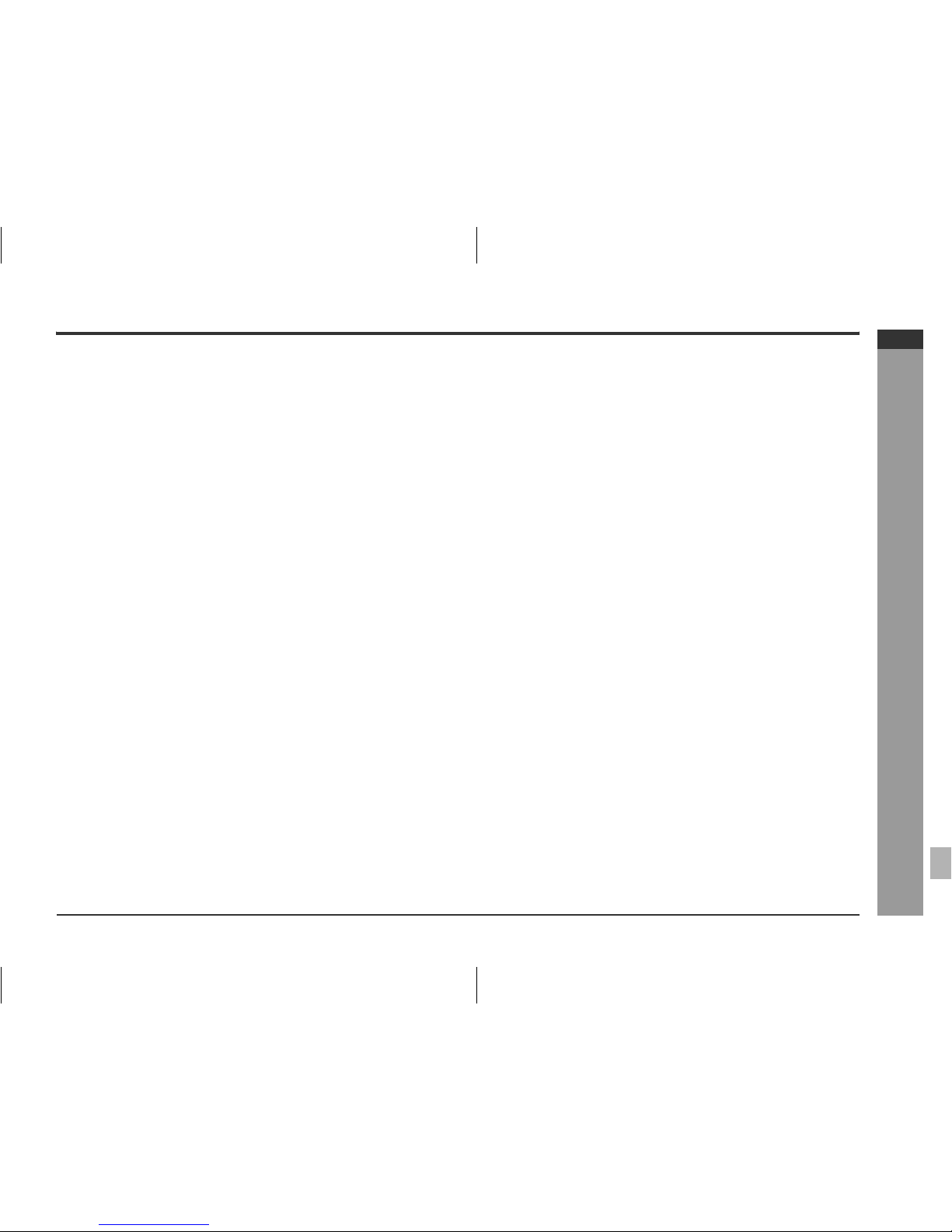
HTCN550DVW3_6_E.fm07/7/30
ENGLISH
HT-CN550DVW3
E-2
General Information
- Contents -
Contents
Page
General Information
Types of playable discs . . . . . . . . . . . . . . . . . . . . . . . . . . . . . . . . . . . . . . . . . . . . .3
Accessories . . . . . . . . . . . . . . . . . . . . . . . . . . . . . . . . . . . . . . . . . . . . . . . . . . . . . . . 4
Precautions . . . . . . . . . . . . . . . . . . . . . . . . . . . . . . . . . . . . . . . . . . . . . . . . . . . . . . .5
Description of discs . . . . . . . . . . . . . . . . . . . . . . . . . . . . . . . . . . . . . . . . . . . . . . . .6
Controls and indicators . . . . . . . . . . . . . . . . . . . . . . . . . . . . . . . . . . . . . . . . . 7 - 10
System Connections
Speaker connection . . . . . . . . . . . . . . . . . . . . . . . . . . . . . . . . . . . . . . . . . . . . 11 - 12
Aerial connection . . . . . . . . . . . . . . . . . . . . . . . . . . . . . . . . . . . . . . . . . . . . . . . . . . 12
Connections to TV, VCR, etc. . . . . . . . . . . . . . . . . . . . . . . . . . . . . . . . . . . . . 13 - 16
Preparation for Use
System installation . . . . . . . . . . . . . . . . . . . . . . . . . . . . . . . . . . . . . . . . . . . . . . . .17
Battery installation . . . . . . . . . . . . . . . . . . . . . . . . . . . . . . . . . . . . . . . . . . . . . . . .18
Turning the power on . . . . . . . . . . . . . . . . . . . . . . . . . . . . . . . . . . . . . . . . . . . . . . 18
Changing the setup menu . . . . . . . . . . . . . . . . . . . . . . . . . . . . . . . . . . . . . . . 19 - 24
General control . . . . . . . . . . . . . . . . . . . . . . . . . . . . . . . . . . . . . . . . . . . . . . . . . . .25
DVD Operation
DVD playback
Playback . . . . . . . . . . . . . . . . . . . . . . . . . . . . . . . . . . . . . . . . . . . . . . . . . . . . . 26 - 27
To resume playback after stopping (resume play) . . . . . . . . . . . . . . . . . . . . . . .27
DVD mode operation indicators . . . . . . . . . . . . . . . . . . . . . . . . . . . . . . . . . . . . . .27
Basic operation
To locate the beginning of a chapter (track) (skip) . . . . . . . . . . . . . . . . . . . . . . .28
Fast forward/Fast reverse (search) . . . . . . . . . . . . . . . . . . . . . . . . . . . . . . . . . . .28
To start playback from the desired point (direct play) . . . . . . . . . . . . . . . . 29 - 30
Useful operation
Slow-motion play . . . . . . . . . . . . . . . . . . . . . . . . . . . . . . . . . . . . . . . . . . . . . . . . . .30
To change the angle . . . . . . . . . . . . . . . . . . . . . . . . . . . . . . . . . . . . . . . . . . . . . . .31
To zoom images (zoom) . . . . . . . . . . . . . . . . . . . . . . . . . . . . . . . . . . . . . . . . . . . .31
To play repeatedly (repeat play) . . . . . . . . . . . . . . . . . . . . . . . . . . . . . . . . . . . . . .32
To play the contents between the specified points repeatedly (A-B repeat) . .33
To select a title from the top menu of the disc . . . . . . . . . . . . . . . . . . . . . . . . . .33
To select a subtitle or audio language from the disc menu . . . . . . . . . . . . . . .33
Page
Various settings
To change the subtitle language . . . . . . . . . . . . . . . . . . . . . . . . . . . . . . . . . . . . .34
To change the audio channel . . . . . . . . . . . . . . . . . . . . . . . . . . . . . . . . . . . . . . . .35
To change the display on TV screen . . . . . . . . . . . . . . . . . . . . . . . . . . . . . . . . . .35
Video CD and Super Video CD Operation
Video CD and Super Video CD playback
Playback of a video CD (super video CD) with P.B.C. . . . . . . . . . . . . . . . . . . . . 36
To play without activating the playback control function . . . . . . . . . . . . . . . . . 37
To start playback from the desired point (direct play) . . . . . . . . . . . . . . . . . . . .37
CD, CD-R and CD-RW Operation
CD operation
To play in the desired order (programmed play) . . . . . . . . . . . . . . . . . . . . . . . . 38
To start playback from the desired point (direct play) . . . . . . . . . . . . . . . . . . . .38
MP3/WMA, JPEG and DivX disc operation
To start playback from the desired point (direct play) . . . . . . . . . . . . . . . . . . . .39
Playback on the menu screen . . . . . . . . . . . . . . . . . . . . . . . . . . . . . . . . . . . . 39 - 41
Rotating a picture . . . . . . . . . . . . . . . . . . . . . . . . . . . . . . . . . . . . . . . . . . . . . . . . . 41
Radio Operation
Listening to the radio . . . . . . . . . . . . . . . . . . . . . . . . . . . . . . . . . . . . . . . . . . 42 - 43
Advanced Features
Enjoying various sounds . . . . . . . . . . . . . . . . . . . . . . . . . . . . . . . . . . . . . . . 44 - 45
Adjusting channel delay/speaker level . . . . . . . . . . . . . . . . . . . . . . . . . . . . 46 - 47
Sleep operation . . . . . . . . . . . . . . . . . . . . . . . . . . . . . . . . . . . . . . . . . . . . . . . . . . .48
Playing karaoke . . . . . . . . . . . . . . . . . . . . . . . . . . . . . . . . . . . . . . . . . . . . . . . . . . .49
References
Troubleshooting chart . . . . . . . . . . . . . . . . . . . . . . . . . . . . . . . . . . . . . . . . . . 50 - 51
Error indicators and warnings . . . . . . . . . . . . . . . . . . . . . . . . . . . . . . . . . . . . . . . 52
Maintenance . . . . . . . . . . . . . . . . . . . . . . . . . . . . . . . . . . . . . . . . . . . . . . . . . . . . . .52
Specifications . . . . . . . . . . . . . . . . . . . . . . . . . . . . . . . . . . . . . . . . . . . . . . . . 53 - 54
Page 3

HTCN550DVW3_6_E.fm07/7/30
ENGLISH
HT-CN550DVW3
E-3
General Information
- Types of playable discs -
Types of playable discs
The DVD player can play back discs bearing any of the following marks:
z For unplayable discs, see page 6.
Types of playable DVD discs vary depending on the region. This unit can play back
only DVDs with the same region number are written on the back of the unit.
Disc type Disc contents Disc size
DVD Video Disc Audio and video
(movies)
12 cm (5")
8 cm (3")
Super Video CD Audio and video
(movies)
12 cm (5")
8 cm (3")
Video CD Audio and video
(movies)
12 cm (5")
8 cm (3")
Audio CD Audio 12 cm (5")
8 cm (3")
CD-R/CD-RW (*1) Audio and picture 12 cm (5")
8 cm (3")
Or CD-R/CD-RW recorded in MP3 format
(*2), JPEG format (*3) (*4) (*5)
DivX® Video disc (Ver 5.2 and below) Audio and video
(movies)
12 cm (5")
8 cm (3")
(*1): The CD-R/CD-RW may not be played back properly depending on the recording
equipment or the disc.
(*2): If the sampling frequency is 44.1 or 48.1 kHz and the fixed bit rate is 128 kbps
or higher, MPEG 1 Audio Layer 3 (MP3) files can be played. However, some of
them may not be played depending on their conditions or formats.
(*3): This unit also can recognise .AVI, .DIV, .MPG, .MPEG and .XVID. Bitrate can go
up to 4.8 Mbps.
(*4): JPEG or JPG picture discs also play on this unit. However, pictures may not be
clear (depends on resolution and recording method).
(*5): JPEG maximum resolution limit at 2M file size.
If photo bigger than this size, a dialog box will appear to display “over file size”
and go to next picture.
Icons used in this operation manual
Some functions may not be available depending on discs. The following icons indicate
the discs that can be used in the section.
... Indicates DVDs.
... Indicates Super video CDs.
... Indicates video CDs.
... Indicates audio CDs.
... Indicates CD-R/RW with MP3 recording.
... Indicates CD-R/RW with JPEG recording.
... Indicates DivX
®
video.
z Some operations may not be performed depending on discs even if they are
described in this manual.
z
During operation,
“”
may be displayed on the screen. This means that the
operations described in this manual are not possible.
Copyright Information:
z Unauthorised copying, broadcast, public display, transmission, public performance
and rental (regardless of whether or not such activities are for profit) of disc
contents are prohibited by law.
z This system is equipped with copy protection technology that causes substantial
degradation of images when the contents of a disc are copied to a videotape.
z This system is protected by U.S. patents and other intellectual property rights, the
copyright for which belongs to Macrovision Corporation. The use of Macrovision’s
copy protection technology in the system is authorised by Macrovision and is
intended for home use only, unless otherwise authorised in writing by Macrovision.
Reverse engineering or disassembly is prohibited.
43
or
2
or
or
5
Page 4

HTCN550DVW3_6_E.fm07/7/30
ENGLISH
HT-CN550DVW3
E-4
General Information
- Accessories -
Accessories
Please confirm that the following accessories are included.
Remote control × 1 “AAA” size battery
(UM-4, R03, HP-16 or similar) × 2
Audio/Video cable × 1 FM aerial × 1
Speaker connection lead × 5
Green and Black
(for centre speaker)
approx. 3 m
Blue and Black
(for left surround speaker)
a
pp
rox. 8 m
Grey and Black
(for right surround speaker)
a
pp
rox. 8 m
Red and Black
(for right front speaker)
approx. 3 m
White and Black
(for left front speaker)
approx. 3 m
Note:
Only the above accessories are included.
Page 5

HTCN550DVW3_6_E.fm07/7/30
ENGLISH
HT-CN550DVW3
E-5
General Information
- Precautions -
Precautions
General
z Please ensure that the equipment is positioned in a well ventilated area and that
there is at least 10 cm (4") of free space along the sides and back. There must also
be a minimum of 15 cm (6") of free space on the top of the unit.
z No naked flame sources, such as lighted candles, should be placed on the
apparatus.
z Attention should be drawn to the environmental aspects of battery disposal.
z This unit should only be used within the range of 5°C - 35°C (41°F - 95°F).
Warning:
The voltage used must be the same as that specified by this unit. Using this product
with a higher voltage other than that specified is dangerous and may result in a fire or
other types of accident, causing damage. SHARP will not be held responsible for any
damage resulting from the use of this unit with a voltage other than that specified.
Volume control
The sound level at a given volume setting depends on speaker efficiency, location,
and various other factors. It is advisable to avoid exposure to high volume levels. Do
not turn the volume on to full at switch on and listen to music at moderate levels.
Care of DVD/CD discs
DVD/CD discs are fairly resistant to damage, however mistracking can occur due to
an accumulation of dirt on the disc surface. Follow the guidelines below for maximum
enjoyment from your DVD/CD collection and player.
z Do not write on either side of the disc, particularly the non-label side from which sig-
nals are read. Do not mark this surface.
z Keep your discs away from direct sunlight, heat, and excessive moisture.
z Always hold the DVD/CDs by the edges. Fingerprints, dirt, or water on the DVD/
CDs can cause noise or mistracking. If a DVD/CD is dirty or does not play properly,
clean it with a soft, dry cloth, wiping straight out from the centre, along the radius.
z Use the unit on a firm, level surface free from
vibration.
z Keep the unit away from direct sunlight, strong
magnetic fields, excessive dust, humidity and
electronic/electrical equipment (home computers,
facsimiles, etc.) which generates electrical noise.
z Do not place anything on top of the unit.
z Do not expose the unit to moisture, to temperatures higher than 60°C (140°F) or to
extremely low temperatures.
z If the unit does not work properly, unplug and plug it in again. Then turn on the unit.
z In case of an electrical storm, unplug the unit for safety.
z Hold the AC power plug by the head when removing it from the wall socket, as
pulling the lead can damage internal wires.
z The AC power plug is used as disconnect device and shall always remain readily
operable.
z Do not remove the outer cover, as this may result
in electric shock. Refer internal service to your
local SHARP service facility.
10 cm (4")
10 cm (4")
10 cm (4")
15 cm (6")
z The ventilation should not be impeded by covering
the ventilation openings with items, such as
newspapers, tablecloths, curtains, etc.
NO
YES
Correct
Page 6

HTCN550DVW3_6_E.fm07/7/30
ENGLISH
HT-CN550DVW3
E-6
2
2
General Information
- Description of discs -
Description of discs
Discs that cannot be played
z The discs above cannot be played at all, or no sound is heard although images
appear on the screen or vice versa.
z Incorrect operation may damage the speakers and can have an negative effect on
your hearing when played at high volume settings.
z You cannot play illegally produced discs.
Notes:
z A disc with has scratches or fingerprints may not play properly. Refer to “Care of
DVD/CD discs (page 5)” and clean the disc.
z Do not play the discs of special shapes (heart or octagon shaped) as they can be
ejected whilst rotating and cause injury.
Title, chapter and track
DVDs are divided into “titles” and “chapters”. If the disc has more than one movie on
it, each movie is a separate “title”. “Chapters” are subdivisions of titles.
Audio CDs consist of “tracks”.
A “track” is each tune on an audio CD.
Note:
Title, chapter, or track numbers may not be recorded on some discs.
Icons used on DVD discs
Check the icons on the DVD case before playing your discs.
z DVDs without the region number on
the back of the unit or “ALL”.
z CDG
z CDV
z DVDs with SECAM system z Photo CD
z DVD-ROM z CD-ROM
z DVD-RAM z SACD
z DVD-Audio z Discs recorded in special formats, etc.
Chapter 1
Title 1 Title 2
Chapter 2
Chapter 3 Chapter 1 Chapter 2
Track 1 Track 2 Track 3 Track 4 Track 5
Display Description
Region number (playable area number) DVD discs are programmed with region
numbers indicating countries in which
they can be played. This system can play
discs with region number on the back of
the unit.
Format recorded on the DVD To adopt the video format to the
connected TVs (“wide-screen TV” or “4:3
size TV”).
Recorded in 4:3.
You can enjoy wide images on a wide-screen TV, and letterbox size
images on the 4:3 size TV.
You can enjoy wide images on a wide-screen TV and 4:3 images
with the side edges cut on the 4:3 size TV.
Type of subtitles recorded
Recorded subtitle languages.
Example: Language can be selected with the
SUBTITLE button.
1: English
2: French
Number of camera angles
Number of angles recorded on the DVD.
Angles can be selected with the ANGLE
button.
Number of audio tracks and audio
recording systems
The number of audio tracks and audio
recording systems are indicated.
Example:
1: Original <English>
(DTS 5.1 Surround)
z The audio recorded on the DVD can
be switched by using the AUDIO
button.
z The number of audio tracks and
recording systems vary depending on
the DVD. Check them in the DVD's
manual.
2: English (Dolby Digital
5.1 Surround)
4 52 3
Page 7

HTCN550DVW3_6_E.fm07/7/30
ENGLISH
HT-CN550DVW3
E-7
General Information
- Controls and indicators -
Controls and indicators
Main unit (front panel)
Reference page
1.On/Stand-by Button . . . . . . . . . . . . . . . . . . . . . . . . . . . . . . . . . . 18, 19
2.Disc Tray . . . . . . . . . . . . . . . . . . . . . . . . . . . . . . . . . . . . . . . . . . . . . . 26
3.Disc Tray Open/Close Button . . . . . . . . . . . . . . . . . . . . . . . . . . . . . 26
4.Remote Sensor . . . . . . . . . . . . . . . . . . . . . . . . . . . . . . . . . . . . . . . . . 18
5.Function Button . . . . . . . . . . . . . . . . . . . . . . . . . . . . . . . . . . 19, 26, 42
6.Speaker Level Mode Button . . . . . . . . . . . . . . . . . . . . . . . . . . . 25, 47
7.Chapter (track) Skip Down or Preset/Tuning Down Button . . 28, 42
8.Chapter (track) Skip Up or Preset/Tuning Up Button. . . . . . . 28, 42
9.Stop Button . . . . . . . . . . . . . . . . . . . . . . . . . . . . . . . . . . . . . . . . 27, 36
10.Play or Pause Button . . . . . . . . . . . . . . . . . . . . . . . . . . . . . 26, 27, 30
11.Volume Up and Down Buttons . . . . . . . . . . . . . . . . . . . . . . . . . 25, 49
12.Microphone Sockets . . . . . . . . . . . . . . . . . . . . . . . . . . . . . . . . . . . . 49
13. Speaker Indicators . . . . . . . . . . . . . . . . . . . . . . . . . . . . . . . . . . . . . 46
14.DVD Indicator. . . . . . . . . . . . . . . . . . . . . . . . . . . . . . . . . . 26, 27, 28, 29
Reference page
15.JPEG Indicator . . . . . . . . . . . . . . . . . . . . . . . . . . . . . . . . . . . . . . . . . 39
16.P-SCAN Mode . . . . . . . . . . . . . . . . . . . . . . . . . . . . . . . . . . . . . 14,15, 20
17.Play Indicator . . . . . . . . . . . . . . . . . . . . . . . . . . . . . . . . . . . . .26, 27, 29
18.Pause Indicator . . . . . . . . . . . . . . . . . . . . . . . . . . . . . . . . . . . . . . . . . .27
19.Dolby Digital Signal Indicator . . . . . . . . . . . . . . . . . . . . . . . . . . . . . 44
20.SVCD/VCD/CD Indicator . . . . . . . . . . . . . . . . . . . . . . . . . . . . . . . .36, 37
21.MP3 Indicator . . . . . . . . . . . . . . . . . . . . . . . . . . . . . . . . . . . . . . . . . . 39
22.DTS Indicator . . . . . . . . . . . . . . . . . . . . . . . . . . . . . . . . . . . . . . . . . . 44
23.Dolby Pro Logic Indicator . . . . . . . . . . . . . . . . . . . . . . . . . . . . . . . . .45
24.Stereo (2-ch) or FM Stereo Receiving Indicator. . . . . . . . . . . . .42, 43
25.Title Indicator . . . . . . . . . . . . . . . . . . . . . . . . . . . . . . . . . . . . .27, 28, 44
26.Track Indicator . . . . . . . . . . . . . . . . . . . . . . . . . . . . . . . . . . . . . . . . . .45
27.Chapter Indicator . . . . . . . . . . . . . . . . . . . . . . . . . . . . . . . . . . 27, 28, 44
28.Programme Indicator . . . . . . . . . . . . . . . . . . . . . . . . . . . . . . . . . . . . .38
29.Sleep Indicator . . . . . . . . . . . . . . . . . . . . . . . . . . . . . . . . . . . . . . . . . .48
30.Repeat Indicator . . . . . . . . . . . . . . . . . . . . . . . . . . . . . . . . . . . . . . . . .32
31.A-B Repeat Indicator . . . . . . . . . . . . . . . . . . . . . . . . . . . . . . . . . . . . .33
2 4 5 6 7 8 9
10
3
1
11
12
13
20
21 22 23 24 25 26 27 28 29 30 31
14 15 16 17 18
19
(1) Left Front Speaker Indicator (4) Left Surround Speaker Indicator
(2) Centre Speaker Indicator (5) Subwoofer Indicator
(3) Right Front Speaker Indicator (6) Right Surround Speaker Indicator
Page 8

HTCN550DVW3_6_E.fm07/7/30
ENGLISH
HT-CN550DVW3
E-8
General Information
- Controls and indicators -
Main unit (rear panel)
Reference page
1. AC Lead . . . . . . . . . . . . . . . . . . . . . . . . . . . . . . . . . . . . . . . . . . . . . . .16
2. Speaker Terminals . . . . . . . . . . . . . . . . . . . . . . . . . . . . . . . . . . . . . . . 12
3. Audio Input Sockets . . . . . . . . . . . . . . . . . . . . . . . . . . . . . . . . . . . . .13
4. Audio Output Sockets . . . . . . . . . . . . . . . . . . . . . . . . . . . . . . . . .13, 14
5. Video Output Socket . . . . . . . . . . . . . . . . . . . . . . . . . . . . . . . . . . . . .13
6. Component Video Output Sockets . . . . . . . . . . . . . . . . . . . . . . . . . .14
7. S-Video Output Socket . . . . . . . . . . . . . . . . . . . . . . . . . . . . . . . . . . . 13
8. FM 75 Ohms Aerial Socket . . . . . . . . . . . . . . . . . . . . . . . . . . . . . . . . 12
1 2 4 5
7 8
63
<The spec label is located at the bottom of the unit>
Page 9

HTCN550DVW3_6_E.fm07/7/30
ENGLISH
HT-CN550DVW3
E-9
General Information
- Controls and indicators -
Controls and indicators (continued)
Remote control
Reference page
1. Remote Control Transmitter . . . . . . . . . . . . . . . . . . . . . . . . . . . . . . 18
2. On/Stand-by Button . . . . . . . . . . . . . . . . . . . . . . . . . . . . . . . . . . . . . . 18
3. Mute Button . . . . . . . . . . . . . . . . . . . . . . . . . . . . . . . . . . . . . . . . . . . . 25
4. Chapter (track) Skip Down or Preset Down Button . . . . . . 28, 36, 42
5. Slow Motion Button . . . . . . . . . . . . . . . . . . . . . . . . . . . . . . . . . . . . . 30
6. Fast Reverse or Tuning Down Button . . . . . . . . . . . . . . . . . . . . 28, 42
7. Stop Button . . . . . . . . . . . . . . . . . . . . . . . . . . . . . . . . . . . . . . . . . . . . 27
8. Function Button . . . . . . . . . . . . . . . . . . . . . . . . . . . . . . . 19, 26, 40, 42
9. Cursor Buttons . . . . . . . . . . . . . . . . . . . . . . . . . . . . . . . . . . . . . . . . . 19
10.Menu/Playback Control On/Off Button . . . . . . . . . . . . . . . . 32, 37, 39
11.Key Control Button (Lower) . . . . . . . . . . . . . . . . . . . . . . . . . . . . . . . 49
12.Key Control Button (Normal) . . . . . . . . . . . . . . . . . . . . . . . . . . . . . . 49
13.Direct Number Buttons . . . . . . . . . . . . . . . . . . . . . . . . . . . . . 28, 32, 42
14.Equaliser Button . . . . . . . . . . . . . . . . . . . . . . . . . . . . . . . . . . . . . . . . 45
15.MIC Button . . . . . . . . . . . . . . . . . . . . . . . . . . . . . . . . . . . . . . . . . . . . . 49
16.Echo Button . . . . . . . . . . . . . . . . . . . . . . . . . . . . . . . . . . . . . . . . . . . . 49
17.Speaker Level Mode Button . . . . . . . . . . . . . . . . . . . . . . . . . . . . 25, 47
18.Audio Select Button . . . . . . . . . . . . . . . . . . . . . . . . . . . . . . . . . . . . . 34
19.Sleep Button . . . . . . . . . . . . . . . . . . . . . . . . . . . . . . . . . . . . . . . . . . . 48
20.Subtitle Select Button . . . . . . . . . . . . . . . . . . . . . . . . . . . . . . . . . . . . 34
21.Direct Button . . . . . . . . . . . . . . . . . . . . . . . . . . . . . . . . . . . . . . . . 29, 37
22.Disc Tray Open/Close Button . . . . . . . . . . . . . . . . . . . . . . . . . . . . . . 26
23.Chapter (track) Skip Up or Preset Up Button . . . . . . . . . . . 28, 36, 42
24.On Screen Display On/Off Button . . . . . . . . . . . . . . . . . . . . . . . . . . 35
25.Play or Pause Button . . . . . . . . . . . . . . . . . . . . . . . . . . . . . . . . . 26, 27
26.Fast Forward or Tuning Up Button . . . . . . . . . . . . . . . . . . . . . . 28, 42
27.Setup Menu Button . . . . . . . . . . . . . . . . . . . . . . . . . . . . . . . . . . . . . . 19
28.Enter Button . . . . . . . . . . . . . . . . . . . . . . . . . . . . . . . . . . . . . . . . . . . 19
29.Title Select/Return Button . . . . . . . . . . . . . . . . . . . . . . . . . . . . . 33, 36
30.Key Control Button (Highest) . . . . . . . . . . . . . . . . . . . . . . . . . . . . . . 49
31.Programme Button . . . . . . . . . . . . . . . . . . . . . . . . . . . . . . . . . . . 38, 43
32.Surround/Stereo (2-ch) Listening Mode Button . . . . . . . . . . . . 44, 45
33.Volume Up Button . . . . . . . . . . . . . . . . . . . . . . . . . . . . . . . . . . . . 25, 49
34.Volume Down Button . . . . . . . . . . . . . . . . . . . . . . . . . . . . . . . . . 25, 49
35.Angle Select Button . . . . . . . . . . . . . . . . . . . . . . . . . . . . . . . . . . . . . 31
36.A - B Repeat Button . . . . . . . . . . . . . . . . . . . . . . . . . . . . . . . . . . . . . 33
37.Zoom Button . . . . . . . . . . . . . . . . . . . . . . . . . . . . . . . . . . . . . . . . 31, 40
38.Repeat Play Button . . . . . . . . . . . . . . . . . . . . . . . . . . . . . . . . . . . 32, 38
ON STAND-BY OPEN CLOSE
PRESET MUTE PRESET
OSDPLAYSLOW
TUNING TUNINGSTOP
PAUSE
TITLE
SETUP
ENTER
FUNCTION
MENU
PBC
RETURN
LISTENING
EQUALIZER PROG
MODE
ECHO
MIC
VOLUME
ANGLEZOOMSUBTITLEAUDIO
SLEEP DIRECT REPEAT A-B
123
456
7809
1
3
4
6
7
2
5
9
10
11
12
13
23
24
22
26
27
25
29
30
28
38
35
36
34
37
33
32
31
15
17
18
19
21
16
20
14
8
Page 10
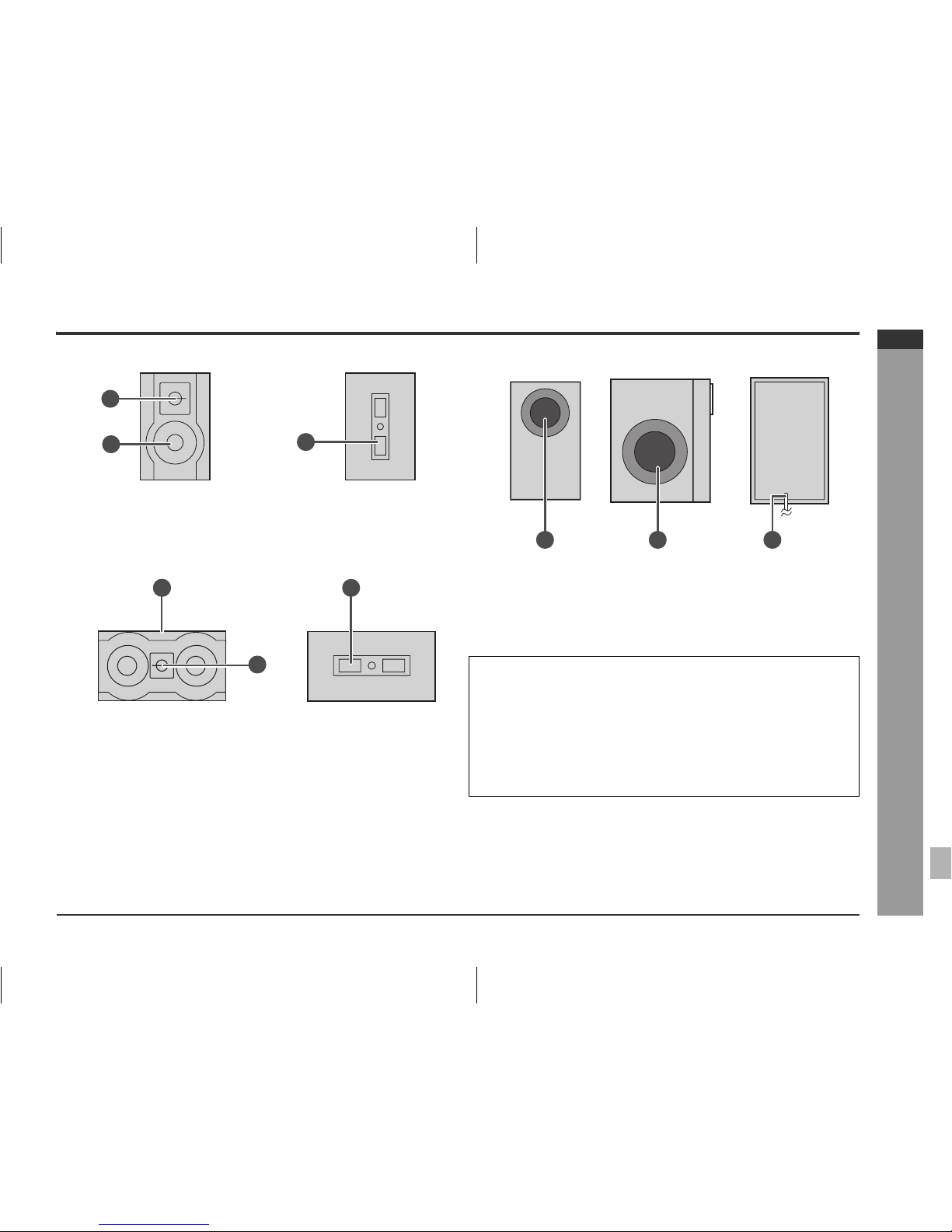
HTCN550DVW3_6_E.fm07/7/30
ENGLISH
HT-CN550DVW3
E-10
General Information
- Controls and indicators -
Front/surround speakers
Reference page
1. Speaker
2. Super Tweeter
3. Speaker Terminal . . . . . . . . . . . . . . . . . . . . . . . . . . . . . . . . . . . . . . . . 12
Centre speaker
Reference page
1. Speaker
2. Super Tweeter
3. Speaker Terminals . . . . . . . . . . . . . . . . . . . . . . . . . . . . . . . . . . . . . . . 12
Subwoofer
Reference page
1. Bass Reflex Duct
2. Woofer
3. Speaker Lead . . . . . . . . . . . . . . . . . . . . . . . . . . . . . . . . . . . . . . . . . . . 12
Speaker functions
Notes:
z Do not allow any objects to fall into or to be placed in the bass reflex ducts.
z Front and centre speakers are magnetically shielded.
1
3
2
1 31
2
Front speaker:
Reproduces left and right sound (stereo mode) or front surround sound.
Centre speaker:
Reproduces centre surround sound.
Surround speaker:
Reproduces rear surround sound.
Subwoofer:
Reproduces bass sound.
21 3
Page 11

HTCN550DVW3_6_E.fm07/7/30
ENGLISH
HT-CN550DVW3
E-11
System Connections
- Speaker connection -
Speaker connection
Speaker terminals on the main unit and speakers, and speaker wires are distinguished by colours.
Connect the speaker and the unit by matching the colours.
(For speaker installation, see page 17.)
MODEL NO. CP-CN550SW
IMPEDANCE
RATED POWER
MAXIMUM POWER
4 OHMS
50 W
70 W
SUBWOOFER
Purple
(+)
Green
(+)
White
(+)
Grey
(+)
Red
(+)
Front speaker
(right)
Centre speaker
Surround speaker
(left)
Subwoofer
Surround speaker
(right)
Front speaker
(left)
Page 12
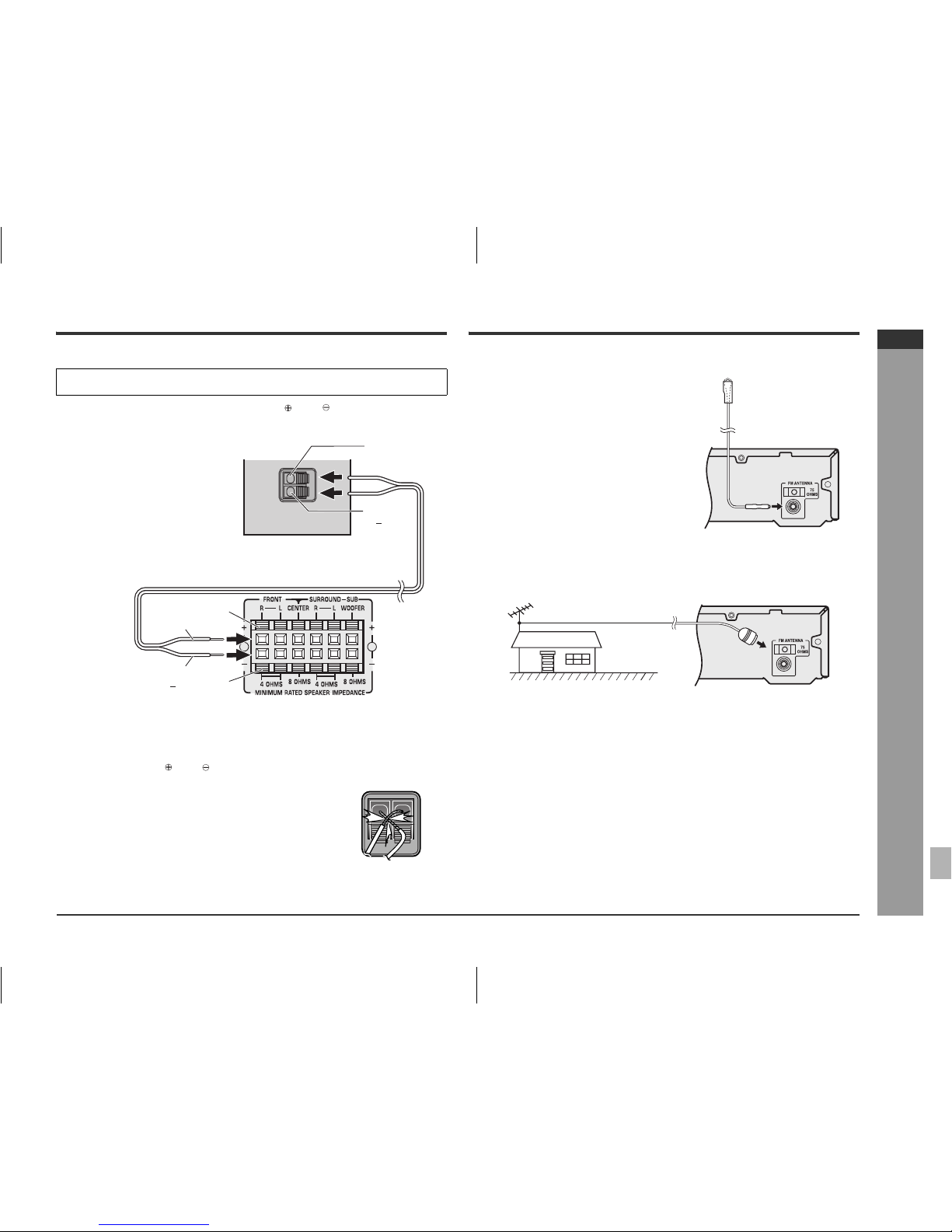
HTCN550DVW3_6_E.fm07/7/30
ENGLISH
HT-CN550DVW3
E-12
System Connections
- Speaker connection / Aerial connection -
Connecting speaker wires
To prevent accidental short circuits between and terminals, connect the
speaker wires to the speakers first and then to the unit.
Aerial connection
External FM aerial:
Use an external FM aerial if you require better reception. Consult your dealer.
Make sure to leave the AC power lead disconnected when connecting the
speakers.
Caution:
z The supplied speaker for HT-CN550DVW3 is designed exclusively for
HT-CN550DVW3. Do not connect speakers for HT-CN550DVW3 to other equipment. Also, do not connect other speakers to HT-CN550DVW3. It may cause malfunction.
z Do not mistake the and , and right and left terminals of the speaker wires.
(The right speaker is placed on the right when you face the unit.)
z Do not let the bare speaker wires touch each other.
z Do not stand or sit on the speakers. You may be injured.
z Do not short-circuit the speaker wires. If the power is
turned on, malfunction may occur.
z When disconnecting the speaker wires, unplug the AC
power lead, and then disconnect the speaker wires from
the main unit.
Red
(+)
Red
Red
(+)
Black
( )
Black
Black
( )
1 Connect the wires to the speakers.
2 Connect the other end to the main
unit.
Incorrect
Supplied FM aerial:
Connect the FM aerial wire to the FM 75 OHMS
socket and position the FM aerial wire in the
direction where the strongest signal can be
received.
Note:
Placing the aerial on the unit or near the AC
power lead may cause noise pickup. Place the
aerial away from the unit for better reception.
FM aerial
External FM aerial
Page 13
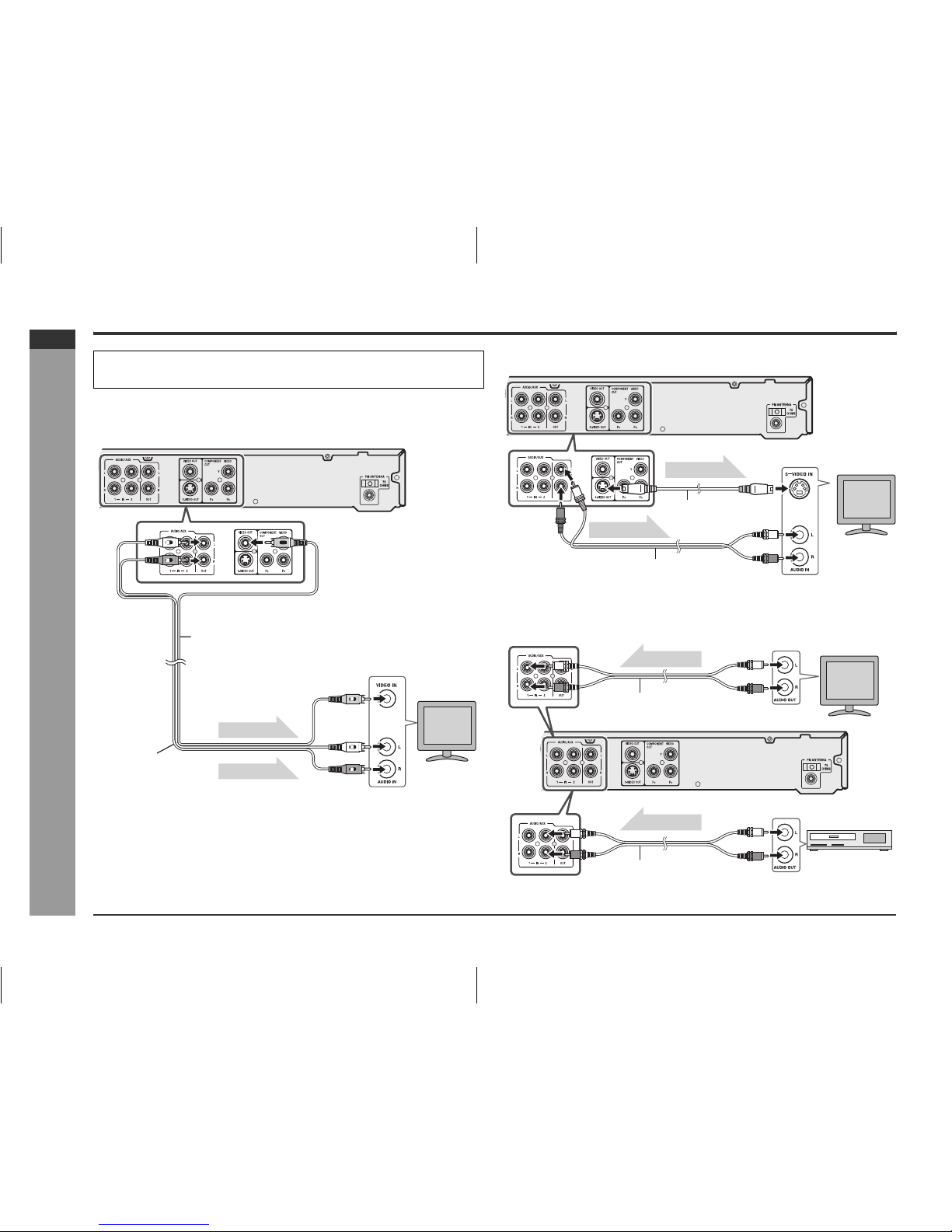
HTCN550DVW3_6_E.fm07/7/30
ENGLISH
HT-CN550DVW3
E-13
System Connections
- Connections to TV, VCR, etc. -
Connections to TV, VCR, etc.
Connecting to a TV with a video input socket
Connecting to a TV with an S-video input socket
Audio connection from TV or VCR
You can enjoy surround sound from TV or VCR by connecting them to the unit as
shown.
Caution:
Turn off all other equipment before making connections.
TV
To video
input socket
To audio
input sockets
Video cable (supplied)
Audio cable
(supplied)
Video signal
Audio signal
To S-video
input socket
To audio
input sockets
TV
S-video cable
(commercially available)
Video signal
Audio cable (supplied)
Audio signal
TV
VCR
To audio
output sockets
Audio cable (supplied)
Audio signal
Audio cable (supplied)
To audio
output sockets
Audio signal
Page 14
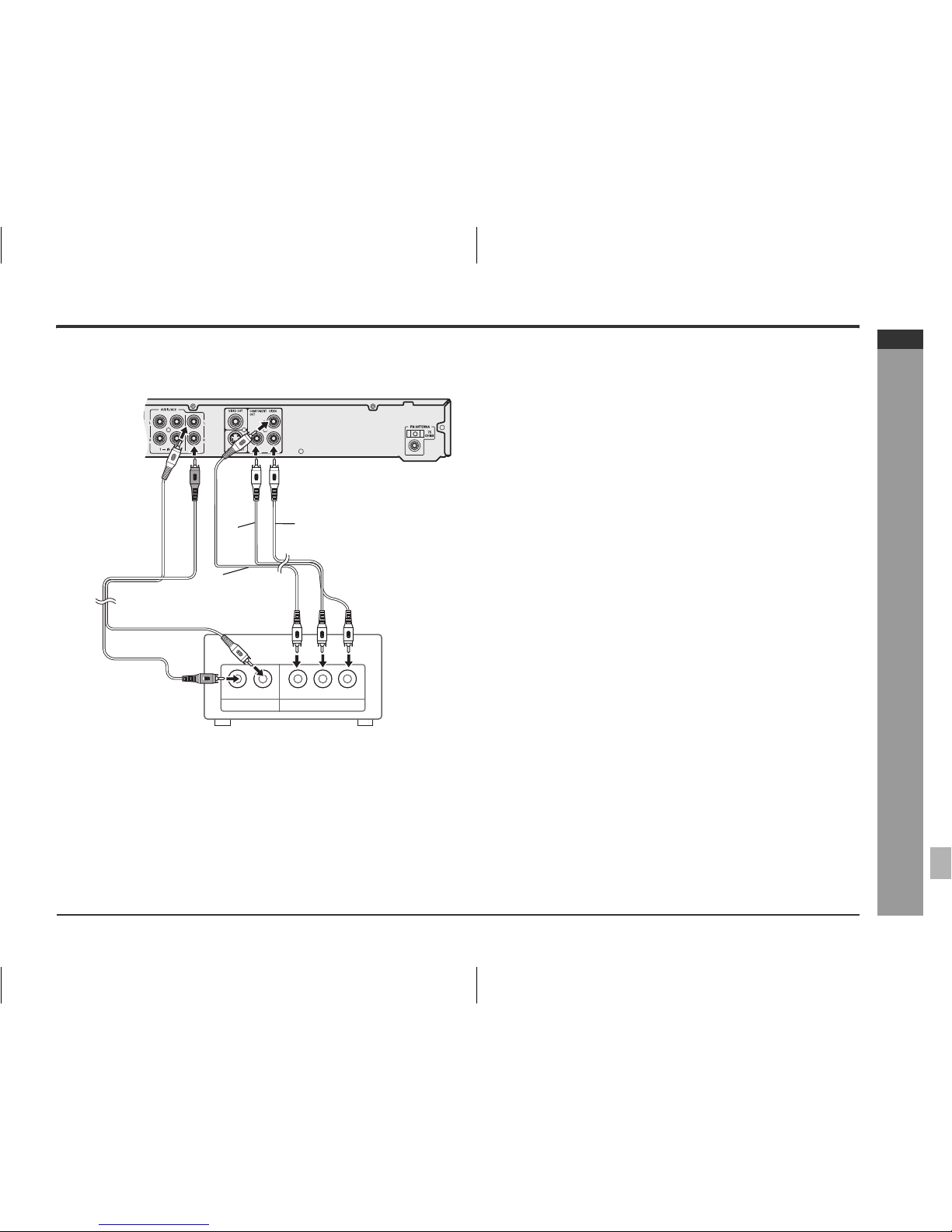
HTCN550DVW3_6_E.fm07/7/30
ENGLISH
HT-CN550DVW3
E-14
System Connections
- Connections to TV, VCR, etc. -
Connecting to a TV with Progressive-scan capability
Your TV must be capable of handling progressive scanning and have component video input capability.
* Please consult your local audio/video dealer.
1. Connect the DVD main unit to the component video input sockets of the TV. (The VIDEO INPUT or S-VIDEO OUT sockets connection is not encourage.)
2. You also need to connect the left and right audio cables to the AUDIO OUT sockets of DVD main unit and the Audio input sockets of the TV.
3. Set the DVD main unit to the PROGRESSIVE position. (See page 20)
AUDIO INPUT COMPONENT VIDEO INPUT
L
Y PB PRR
Green
White
Red
Blue
Red
TV with
progressive-scan
capability
To COMPONENT
VIDEO INPUT sockets
To audio
input sockets
Audio cable
(supplied)
Red
Blue
Green
*Component video cable
(not supplied)
Page 15

HTCN550DVW3_6_E.fm07/7/30
ENGLISH
HT-CN550DVW3
E-15
System Connections
- Connections to TV, VCR, etc. -
Connections to TV, VCR, etc. (continued)
Progressive Scanning
Whilst interlaced scanning produces one frame of video in two fields, progressive scanning creates one frame in one field.
Conventional interlaced scanning constitutes one second with 30 frames (60 fields), but progressive scanning constitutes it with 60 frames from scratch.
Progressive scanning can reproduce sharper picture with high resolution for still image or other picture containing long texts or horizontal lines.
This model has compliance with 525p (progressive) system.
Notes:
z Please refer to your TV instruction manual.
z When you connect the DVD main unit to your TV, be sure to turn off the power and disconnect both units from the wall socket until all the connections have been made.
z Do not connect the DVD main unit to a VCR directly. The playback picture will be distorted because DVD video discs are copy protected.
Interlaced scanning
Progressive scanning
Notes:
z For VIDEO connection, please refer to “BASIC CONNECTIONS”.
z Please refer to the instruction manual of your amplifier.
z When you connect the DVD main unit to your amplifier, be sure to turn off the power and disconnect both units from the wall socket until all the connections have been
made.
Page 16

HTCN550DVW3_6_E.fm07/7/30
ENGLISH
HT-CN550DVW3
E-16
System Connections
- Connections to TV, VCR, etc. -
To listen to TV or VCR sound via the speakers of this unit:
Audio connection to other equipment
Connecting the AC power lead
After checking all the connections have been made correctly, plug the AC power lead
of this unit into the wall socket.
Notes:
z Plug the AC power lead into the wall socket, after any connections.
z Unplug the AC power lead from the wall socket if the unit will not be in use for a
prolonged period of time.
z Use only the supplied AC power lead. Using other power leads may cause an
electric shock or fire.
AC Plug Adaptor
In areas (or countries) where a wall socket as shown in illustration is used, connect
the unit using the AC plug adaptor supplied with the unit, as illustrated. The AC plug
adaptor is not included in areas where the wall socket and AC power plug can be
directly connected (see illustration ).
Note:
An AC plug adaptor is not supplied if the lead has an Australian Standard plug.
Press the FUNCTION button repeatedly to select the desired audio
input.
Unit display
z “AUX 1” or “AUX 2”.
Notes:
z Change the TV input in accordance with the connected socket.
z Do not connect other equipment (VCR, etc.) between the TV and this unit.
Pictures may be distorted.
z Refer to the operation manual of the equipment to be connected.
z Insert the plugs fully to avoid fuzzy pictures or noise.
ON STAND-BY OPEN CLOSE
PRESET MUTE PRESET
OSDPLAYSLOW
TUNING TUNINGSTOP
PAUSE
SETUP
ENTER
FUNCTION
F
UNCTION
A-B
REPEAT1SLEEPPROGCHPESET
KHz
MHz
Audio cable
To audio
input socket
MD recorder
Audio signal
1
2
Wall socket
(AC 220 ~ 240 V, 50/60 Hz)
2
1
Page 17

HTCN550DVW3_6_E.fm07/7/30
ENGLISH
HT-CN550DVW3
E-17
Preparation for Use
- System installation -
System installation
Placing the speaker system
The best surround effect will be achieved by placing each speaker at the same
distance from the listening position.
It is recommended to arrange the speakers as shown below.
Notes:
z Place the TV halfway between the front speakers.
z It is recommended that the centre speaker be placed near the television.
z Place the surround speakers at a position just above the height of your ears.
z The subwoofer vibrates whilst reproducing bass. Place it on a stable, sturdy
surface.
z The bass sound from the subwoofer is non-directional, however, it is recommended
to place it as close as left and right speakers.
Magnetically shielded speakers
The front and centre speakers may be placed beside or near the TV as they are
magnetically shielded. However, discolouration may occur depending on the TV type.
If colour variation occurs...
Turn off the TV (with the power switch).
After 15 - 30 minutes, turn the TV on again.
If the colour variation is still present...
Move the speakers further away from the TV.
Refer to the manual of the TV for details.
Note:
The surround speakers and subwoofer are not magnetically shielded.
Note:
If speakers cannot be placed at equal distances, refer to “Speaker delay time setting”
(see page 46).
Installation image:
Front
speaker (left)
Subwoofer
Front
speaker (right)
Surround
speaker (left)
Surround
speaker (right)
Centre
speaker
Front speaker (left)
Same distance
Front speaker (right)
Centre speaker
Same distance
Page 18

HTCN550DVW3_6_E.fm07/7/30
ENGLISH
HT-CN550DVW3
E-18
Preparation for Use
- Battery installation / Turning the power on -
Battery installation
Precautions for battery use:
z Replace all old batteries with new ones at the same time.
z Do not mix old and new batteries.
z Remove the batteries if the unit is not to be used for long periods of time. This will
prevent potential damage due to battery leakage.
Caution:
z Do not use rechargeable batteries (nickel-cadmium battery, etc.).
z Incorrect installation may cause the unit to malfunction.
z Batteries (battery pack or batteries installed) shall not be exposed to excessive
heat such as sunshine, fire or the like.
Notes concerning use:
z Replace the batteries if the operating distance is reduced or if the operation
becomes erratic. Purchase 2 “AAA” size batteries (UM-4, R03, HP-16 or similar).
z Periodically clean the transmitter on the remote control and the sensor on the unit
with a soft cloth.
z Exposing the sensor on the unit to strong light may interfere with operation. Change
the lighting or the direction of the unit.
z Keep the remote control away from moisture, heat, shock, and vibrations.
Turning the power on
Test of the remote control
Check the remote control operation after making all the connections (see pages 11 -
17).
Point the remote control directly at the remote sensor on the unit.
The remote control can be used within the range shown below:
Press the ON/STAND-BY button. Does the power turn on? Now, you can enjoy your
system.
To turn the power on
Press the ON/STAND-BY button.
If the power does not turn on, check the AC power lead is plugged in properly.
1 Open the battery cover.
2 Insert the supplied batteries according to the direction indica ted in
the battery compartment.
When inserting or removing the batteries, push them towards the battery
terminals.
3 Close the cover.
ON STAND-BY OPEN CLOSE
PRESET MUTE PRESET
OSDPLAYSLOW
TUNING TUNINGSTOP
PAUSE
TITLE
SETUP
ENTER
FUNCTION
MENU
Remote sensor
0.2 m - 6 m
(8" - 20')
ON STAND-BY
Power stand-by indicator
Page 19

HTCN550DVW3_6_E.fm07/7/30
ENGLISH
HT-CN550DVW3
E-19
Preparation for Use
- Changing the setup menu -
Changing the setup menu
Turn on the TV, and switch the input to the “VIDEO 1”, “VIDEO 2”, etc.
accordingly.
Notes:
z During playback, “PREFERENCES” settings cannot be changed.
z Settings are stored even if the unit is set to the stand-by mode.
z The backup function protects the stored settings for a few hours should there be a
power failure or the AC power lead disconnection.
z If the startup screen is blurred, change the TV type in the setup menu.
1 Press the ON/STAND-BY button to turn the
power on.
z The startup screen appears.
z The startup screen does not appear when the
input is not set to the disc mode. Press the
FUNCTION button to select DVD mode.
ON STAND-BY OPEN CLOSE
PRESET MUTE PRESET
OSDPLAYSLOW
TUNING TUNINGSTOP
PAUSE
TITLE
SETUP
ENTER
FUNCTION
MENU
PBC
RETURN
LISTENING
EQUALIZER PROG
MODE
MIC
ECHO
VOLUME
ANGLEZOOMSUBTITLEAUDIO
SLEEP DIRECT REPEAT A-B
123
456
7809
SETUP
ON STAND-BY
FUNCTION
ENTER
2 Press the SETUP button.
3 Press the W or X button to select a menu and press the ENTER but-
ton.
See the list on pages 20 - 24 for setup menu.
4 Press the S, T, W or X button to change the setting and press the
ENTER button.
z See the list on pages 20 - 24 for the selectable parameters.
5 Press the SETUP button.
z The setting is completed.
z To change other settings, begin from step 2.
Page 20

HTCN550DVW3_6_E.fm07/7/30
ENGLISH
HT-CN550DVW3
E-20
Preparation for Use
- Changing the setup menu -
Change the system with conventional TV connecting
z If you use a conventional TV, you must select the INTERLACE at “Video Setup Page” (see page 21).
z INTERLACE mode is use for normal video output.
z For conventional TV connection, please refer to page 13.
Change the system to a TV with Progressive-Scan
z If you use TV with Progressive-Scan capability and connect it to the COMPONENT VIDEO OUT sockets of the DVD main unit (see page 14), you must select the
PROGRESSIVE-SCAN (P-SCAN).
Setup menu Selectable parameters (* indicates default setting) Description
GENERAL
SETUP
PAGE
TV DISPLAY NORMAL/PS*
NORMAL/LB
WIDE
WIDE SQUEEZE
The screen mode should be set according to the connected TV type (for
details, see page 23).
ANGLE MARK ON*
OFF
OSD LANG ENGLISH*
RUSSIAN
FRENCH
SPANISH
You can select the desired OSD (On Screen Display) language for the
setup menu or playback control screen.
SCREEN
SAVER
ON* A screensaver appears.
OFF The screensaver is disabled.
LAST
MEMORY
ON If accidently push ON/STAND-BY or OPEN/CLOSE button during
playback mode, you can resume playback from the point playback is
stopped after power on back or you push the OPEN/CLOSE button to
close the disc tray.
OFF* Last memory not function.
AUDIO
SETUP
PAGE
SPEAKER
SETUP
TEST TONE ON
OFF*
You can check speaker output (see page 47).
DOLBY
DIGITAL
SETUP
DYNAMIC(*1) FULL Audio with fully compressed dynamic range.
3/4
1/4
Audio with partially compressed dynamic range.
OFF* Audio with uncompressed dynamic range.
CHANNEL
DELAY
Adjust the delay time of the speakers (for details, see page 46).
(*1)
Selects the dynamic range compression to fit the individual listening situation of the audience. This function can be used in DVD playback.
Depending on the disc, sounds may become too loud or inaudible during playback. Dolby Digital's dynamic range control allows you to adjust the sound range.
Page 21

HTCN550DVW3_6_E.fm07/7/30
ENGLISH
HT-CN550DVW3
E-21
Preparation for Use
- Changing the setup menu -
Changing the setup menu (continued)
Setup menu Selectable parameters (* indicates default setting) Description
VIDEO SETUP
PAGE
TV MODE P-SCAN If connect DVD main unit (Component Video Output sockets, YP
BPR)
to TV (Component Video Input sockets with progressive-scan
capability) (see page 14).
INTERLACE* If connect DVD main unit (Video Output socket or S-Video Output
socket) to TV (Video Input socket or S-Video Input socket) (see page
13).
DivX VOD OK SHARP provide you the DivX registration code that allows you to rent
and purchase videos using the DivX service.
Please go to www.divx.com/vod
for more information.
PREFERENCE
PAGE
TV TYPE PAL*
AUTO
NTSC
Please refer page 23.
PBC ON*
OFF
AUDIO ENGLISH*
FRENCH
SPANISH
CHINESE
JAPANESE
KOREAN
RUSSIAN
THAI
Select the language audible from the speakers.
SUBTITLE ENGLISH
FRENCH
SPANISH
CHINESE
JAPANESE
KOREAN
RUSSIAN
THAI
OFF*
Select the subtitle displayed on the TV screen.
Page 22

HTCN550DVW3_6_E.fm07/7/30
ENGLISH
HT-CN550DVW3
E-22
Preparation for Use
- Changing the setup menu -
Setup menu Selectable parameters (* indicates default setting) Description
PREFERENCE
PAGE
DISC MENU ENGLISH*
FRENCH
SPANISH
CHINESE
JAPANESE
KOREAN
RUSSIAN
THAI
Select the disc menu language.
PARENTAL 1 KID SAFE
2 G
3 PG
4 PG 13
5 PGR
6 R
7 NC17
8 ADULT*
Set a restriction level for DVD viewing (for details, see page 24).
DEFAULT RESET This resets all settings, except for PARENTAL and PASSWORD, to
the factory defaults.
PASSWORD
SETUP PAGE
PASSWORD CHANGE See page 24 for password setting.
EXIT SETUP The setting is completed.
Page 23

HTCN550DVW3_6_E.fm07/7/30
ENGLISH
HT-CN550DVW3
E-23
Preparation for Use
- Changing the setup menu -
Changing the setup menu (continued)
TV display setting
Note:
When playing the disc with a fixed video format, it will not change even if the TV screen
size is changed.
TV type setting
\
Language setting
Indicator Setting
NORMAL/PS When playing a wide image (16:9) disc,
the left and right sides of the image are
cut (pan scan) to display a naturallooking 4:3 size image.
A wide image disc without pan scan
is played back in 4:3 letterbox.
A 4:3 disc is played in 4:3.
NORMAL/LB When playing a wide image (16:9) disc,
black bands are inserted at the top and
bottom and you can enjoy full wide
images (16:9) on a 4:3 size TV.
A 4:3 disc is played in 4:3.
WIDE A wide image (16:9) is displayed when
playing a wide image (16:9) disc.
z When playing a 4:3 image disc, the image size depends on the
setting of the connected TV.
z If you play back a wide image (16:9) disc with this unit connected
to a 4:3 TV, the vertically shrunk image is displayed.
WIDE
SQUEEZE
When play 4:3 disc with this unit
connected to a 16:9 TV (wide screen
TV), the horizontally expended image is
displayed. If you use this setting, a
natural looking image 4:3 size can be
viewed with the black bands are inserted
at the left and right of the screen.
z If you playback a wide image (16:9) disc with 4:3 TV, the vertically
shrunk image is displayed.
Indicator Setting
AUTO Select this mode for the multi-system TV.
NTSC Select this mode for the NTSC TV.
PAL Select this mode for the PAL TV.
Indicator Setting
OSD LANG A language for screen display can be set for the setup menu,
messages, etc.
AUDIO A language for audio can be set.
You can specify a language for conversation and narration.
SUBTITLE A language for subtitle can be set.
The subtitles are displayed in a specified language.
English French
DISC LOADING DISQUE CHARGEMENT
English French
Thank you
Merci
English French
Merci
Thank you
Page 24

HTCN550DVW3_6_E.fm07/7/30
ENGLISH
HT-CN550DVW3
E-24
Parental setting
Note:
Whilst playing a disc with parental lock, the display may appear requesting a password
in order to watch some restricted scenes. In such a case, enter the password to
temporarily change the parental level.
Password setting
From the setup menu, select “PASSWORD SETUP PAGE”, “PASSWORD” and then
“CHANGE”. A screen appears.
Note:
When you forget your password, follow below sequence.
At setup menu, select “PASSWORD SETUP PAGE”, “PASSWORD” and then
“CHANGE”.
1. Enter the old password as “000000” using the Direct Number buttons.
2. Enter the new password.
3. Enter the new password again for confirmation.
Indicator Setting
DISC MENU A language for disc menus can be set.
Menu screens are displayed in a specified language.
1 Select “PREFERENCES” on the setup menu screen (see steps 1 - 3
on page 19).
2 After selecting “PARENTAL” in step 4 on page 19, select the
parental level and press the ENTER button.
3 Enter a 6-digit password using the Direct Number buttons and press
the ENTER button.
If this is the first time, enter “000000”.
Indicator Setting
1 KID SAFE Only DVD software intended for children can be played back.
2G to 7 NC-17 Only DVD software intended for general use and children can be
played back.
8 ADULT DVD software of any grade (adult/general/children) can be
played back.
English French
ACTEURS
PERSONNEL
CAST
STAFF
1 Enter the old password using the Direct Number buttons.
(If this is the first time, enter “000000”).
2 Enter the new password using the Direct Number buttons.
3 Enter the new password again for confirmation.
Preparation for Use
- Changing the setup menu -
Page 25

HTCN550DVW3_6_E.fm07/7/30
ENGLISH
HT-CN550DVW3
E-25
Preparation for Use
- General control -
General control
Volume control
Treble and Bass
Muting
Auto power off function
ON STAND-BY OPEN CLOSE
PRESET MUTE PRESET
OSDPLAYSLOW
TUNING TUNINGSTOP
PAUSE
TITLE
SETUP
ENTER
FUNCTION
MENU
PBC
RETURN
LISTENING
EQUALIZER PROG
MODE
MIC
ECHO
VOLUME
ANGLEZOOMSUBTITLEAUDIO
SLEEP DIRECT REPEAT A-B
123
456
7809
MUTE
VOLUME
MODE
Unit Display
Press the VOLUME + (VOLUME S) button to
increase the volume and the VOLUME −
(VOLUME
T) button for decreasing.
Unit Display
1 Press the MODE button repeatedly to select
the TREB or BASS.
−10 dB to +10 dB
2 Within 3 seconds, press the VOLUME +
(VOLUME
S) or VOLUME − (VOLUME T)
button to adjust the level.
You can adjust the level at 2 dB intervals.
−10 dB to +10 dB
TV Display (TV Screen)
The volume is muted temporarily when pressing
the MUTE button on the remote control.
Press again to restore the volume.
In the stop mode of DVD function, the unit enters to the stand-by mode after 20
minutes of inactivity.
A-B
REPEAT1SLEEPPROGCHPPRESETTRKTITLE
KHz
MHz
CDMP3STEREOV
DIGITAL
Pro Logic
MIN 1 2
.....
38 39 MAX
A-B
REPEAT1SLEEPPROGCHPPRESETTRKTITLE
KHz
MHz
CDMP3STEREOV
DIGITAL
Pro Logic
DB
A-B
REPEAT1SLEEPPROGCHPPRESETTRKTITLE
KHz
MHz
CDMP3STEREOV
DIGITAL
Pro Logic
DB
A-B
REPEAT1CHPPRESETTRKTITLE
KHz
MHz
CDMP3STEREOV
DIGITAL
Pro Logic
A-B
REPEAT1SLEEPPROGCHPPRESETTRKTITLE
KHz
MHz
CDMP3STEREOV
DIGITAL
Pro Logic
Page 26

HTCN550DVW3_6_E.fm07/7/30
ENGLISH
HT-CN550DVW3
E-26
DVD Operation
- DVD playback -
DVD playback
Turn on the TV, and switch the input to the “VIDEO 1”, “VIDEO 2”, etc.
accordingly.
Playback
Note:
During operate FM/AUX, OPEN/CLOSE CD tray will change to DVD function.
ON STAND-BY OPEN CLOSE
PRESET MUTE PRESET
OSDPLAYSLOW
TUNING TUNINGSTOP
PAUSE
TITLE
SETUP
ENTER
FUNCTION
MENU
PBC
RETURN
LISTENING
EQUALIZER PROG
MODE
ECHO
MIC
VOLUME
ANGLEZOOMSUBTITLEAUDIO
SLEEP DIRECT REPEAT A-B
123
456
7809
OPEN CLOSE
ON STAND-BY
STOP
FUNCTION
PLAY PAUSE
1 Press the ON/STAND-BY button to turn the power on.
2 When the input is not set to the disc mode,
press the FUNCTION button repeatedly to
display the startup screen.
The startup screen appears.
3 Press the OPEN/CLOSE button to open the disc tray.
4 Place the disc on the disc tray, label side up.
Be sure to place 8 cm (3") discs in the middle of the disc position.
5 Press the OPEN/CLOSE button to close the disc tray.
Discs supporting auto start will start to play once you close the disc tray even if
you do not press the PLAY/PAUSE ( ) button.
6 If playback does not start in step 5, press the PLAY/PAUSE
( ) button.
No Disc
Label side
Disc tray
Page 27

HTCN550DVW3_6_E.fm07/7/30
ENGLISH
HT-CN550DVW3
E-27
DVD Operation
- DVD playback -
DVD playback (continued)
To interrupt playback
Press the PLAY/PAUSE ( ) button.
To resume playback from the same point, press the PLAY/PAUSE ( ) button.
To stop playback
DVD:
Press the STOP () button twice.
Audio CD/MP3/JPEG:
Press the STOP () button.
When the unit is left unoperated for more than 5 minutes after pressing the STOP
() button, a screen saver appears (see page 20 when the screen saver setting is
“ON”).
Press any button on the main unit or remote control. The startup screen returns.
Caution:
z Close the disc tray when not in use. Otherwise, dust may accumulate inside and
cause malfunction.
z The unit gets slightly warm when used for a long time. It does not mean the unit is
damaged.
z When attempting to play discs with scratches or of a different region number, or
unplayable or restricted (*1) discs, an error message will appear on the TV display
and the disc will not play.
Notes:
z During disc initialisation, the volume cannot be adjusted.
z Stop positions may be recorded on some discs. When you play such a disc,
playback stops there.
z During an operation, “ ” may appear indicating that the operation is disabled by
the disc.
To resume playback after stopping
(resume play)
You can resume playback from the point playback is stopped.
To cancel the resume playback:
Press the STOP () button twice.
Notes:
z The resume playback feature is disabled on some discs.
z Depending on the disc, playback may resume from slightly before the stopped
position.
DVD mode operation indicators
The following are examples of operation indicators that appear during DVD playback.
(*1) Viewing is prohibited on some DVDs according to the audience age.
z The main unit detects loaded discs automatically and then the indicators light up.
CD CD MP3V
1 Whilst a disc is playing, press the STOP
() button.
The system stores the point you stopped.
2 To restart play, press the PLAY/PAUSE ( ) button.
Play resumes from the point you stopped.
Operation TV screen Unit display
When the power is on
without a disc
Disc data is being
read
Stop
Play
Pause
Press Play Key To Continue
NO DISC
TITLE CHP
A-B
REPEAT1SLEEPPROGPRESETTRK
KHz
MHz
LOADING
A-B
REPEAT1SLEEPPROGCHPPRESETTRKTITLE
KHz
MHz
Page 28

HTCN550DVW3_6_E.fm07/7/30
ENGLISH
HT-CN550DVW3
E-28
DVD Operation
- Basic operation -
Basic operation
To locate the beginning of a chapter (track)
(skip)
You can move to other tracks with simple operations.
When playing SVCD or VCD, cancel the P.B.C. (playback control) (see page 37).
Notes:
z Some discs do not display the chapter (track) and the skip feature is disabled.
z On a DVD, skip does not operate between titles.
z Alternatively, press the or button on the main unit.
Fast forward/Fast reverse (search)
You can search the desired point as you play the disc.
Notes:
z On some discs, the search function is disabled.
z On a DVD, search does not operate between titles.
z On SVCD, VCD, audio CD and MP3, the search does not operate between tracks.
z Whilst searching on a DVD, the sound is not heard and the subtitles do not appear.
z Whilst searching on an SVCD or a VCD, the sound is not heard.
z When search is performed during the DVD playback, pictures may not be
forwarded or reversed in the search speed specified in this manual, depending on
the disc or the scene being played.
z The search does not operate on JPEG discs.
To play in the desired order
(programmed play)
You can playback the desired tracks with titles or chapters in a specific order.
Maximum of 20 tracks can be programmed.
Continued to the next page
Whilst a disc is playing, press the or button.
z Use the button to skip to the next chapter (track).
z Use the button to skip to the previous chapter (track).
z On SVCD, VCD and Audio CD, press the button to skip to the beginning
of the current track. Press the button again (twice) to skip to the beginning
of the previous track.
ON STAND-BY OPEN CLOSE
PRESET MUTE PRESET
OSDPLAYSLOW
TUNING TUNINGSTOP
PAUSE
TITLE
SETUP
ENTER
FUNCTION
MENU
PBC
RETURN
LISTENING
EQUALIZER PROG
MODE
MIC
ECHO
VOLUME
123
456
7809
ENTER
PLAY PAUSE
PRESETPRESET
TUNING
TUNING
123
456
7809
1 Whilst a disc is playing, press the or button.
Example: When the button is pressed
On DVD/DivX/SVCD/VCD/Audio CD/MP3, the speed changes as follows:
The disc is forwarded by the button and reversed by the button.
2 Press the PLAY/PAUSE button to return to the normal
playback.
1
Whilst in the stop or playback mode, press
the PROG button.
TV screen
2 X 4 X 8 X 16 X 32 X
PLAY (Normal play)
Program : Track (01-23)
01
02
03
TT: CH:
TT: CH:
TT: CH:
TT: CH:
TT: CH:
TT: CH:
TT: CH:
TT: CH:
TT: CH:
TT: CH:
04
05
06
07
08
09
10
Exit Next
Reset
Page 29

HTCN550DVW3_6_E.fm07/7/30
ENGLISH
HT-CN550DVW3
E-29
DVD Operation
- Basic operation -
Basic operation (continued)
To change the programmed contents:
Repeat the above procedures from step 1.
Programmed contents will be cleared when you perform the following
operations:
z Switch the input or remove the discs.
z Set to the stand-by mode.
To start playback from the desired point
(direct play)
To select and play the desired title and chapter:
In the stop mode
In the playback mode
Notes:
z Direct play feature is disabled on some discs.
z Some discs may not display the chapter number.
z With DVDs, you can specify the desired point only in the current title and not in
another title.
2 Enter title or chapter number with the Direct Number buttons.
z To specify title or track 1, enter “01” (must use 2 digits).
z If you enter the wrong numbers, press
S or T button to select the concerned
track and then reenter the new numbers.
z To clear all the numbers those entered, press
T to select “Reset” and then
press ENTER button.
3 Press T button to select “Start” and then
press ENTER button to start playback the
programmed track(s).
TV screen
1 Whilst in the stop mode, press the DIRECT button.
TV screen
2 Within 10 seconds, enter the title number first then only can enter
the chapter number by using the Direct Number buttons. You can
also press W
or X button at this time for title or chapter selection.
01
02
03
TT: 01 CH: 02
TT: 02 CH: 02
TT: CH:
TT: CH:
TT: CH:
TT: CH:
TT: CH:
TT: CH:
TT: CH:
TT: CH:
04
05
06
07
08
09
10
ExitReset Next
Start
TITLE 01/02 CHAPTER 001/002
Example:
To select title or chapter 1: Press “0” and “1”.
To select title or chapter 12: Press “1” and “2”.
To select title or chapter 22: Press “ 2” and “2”.
1 Whilst in the playback mode, press the DIRECT button.
TV screen
2 Select the title or chapter by pressing the S or T button and press
the ENTER button.
3 Enter the title or chapter number using the Direct Number buttons.
To select chapter 1: Press “0” and “1”.
To select chapter 12: Press “1” and “2”.
Playback starts after you complete enter the number(s).
4 Press the DIRECT button to return to the actual size of image
(standard screen).
Page 30

HTCN550DVW3_6_E.fm07/7/30
ENGLISH
HT-CN550DVW3
E-30
DVD Operation
- Basic operation / Useful operation -
To play by specifying time (time search):
You can playback from the desired point by specifying the time.
Notes:
z Some discs cannot play from the specified point.
z Time search feature is disabled on some discs.
Useful operation
Slow-motion play
You can slow down the playback speed.
Note:
On some discs, the slow-motion play functions are disabled.
1 Whilst in the playback mode, press the DIRECT button.
TV screen
2 Press T or S button to select “TT Time” then press the ENTER
button.
3 Specify the time with the Direct Number buttons.
z To specify 1 hour 23 minutes and 40 seconds, enter “12340”.
z If you enter the wrong number, start over from step 1.
z Playback starts after you complete enter the number(s).
4 Press the DIRECT button to return to the actual size of image
(standard screen).
Track Time 1:23:40
1 Whilst a disc is playing, press the SLOW button repeatedly to
select the desired speed.
On DVD, the speed changes as follows:
On SVCD/VCD/DivX, only forward play is possible and the speed changes as follows:
2 Press the PLAY/PAUSE button to return to the normal
playback.
ON STAND-BY OPEN CLOSE
PRESET MUTE PRESET
OSDPLAYSLOW
TUNING TUNINGSTOP
PAUSE
TITLE
SETUP
ENTER
FUNCTION
MENU
PBC
RETURN
PLAY PAUSE
SLOW
1/2
PLAY (Normal play)
1/4 1/8 1/16
1/16 1/8 1/4 1/2
SLOW forward play
SLOW reverse play
1/2
PLAY (Normal play)
1/4 1/8 1/16
Page 31

HTCN550DVW3_6_E.fm07/7/30
ENGLISH
HT-CN550DVW3
E-31
DVD Operation
- Useful operation -
Useful operation (continued)
To change the angle
You can change the angle of view when playing a DVD disc that contains scenes
recorded from multiple angles.
Notes:
z The angle number is not displayed if angles are not recorded on the disc.
z Refer to the manual of the disc as the operation may vary depending on the disc.
To zoom images (zoom)
You can magnify images during playback.
To return to normal view:
Press the ZOOM button repeatedly.
Notes:
z Images may become distorted when zoomed.
z Subtitles cannot be zoomed.
ON STAND-BY OPEN CLOSE
PRESET MUTE PRESET
OSDPLAYSLOW
TUNING TUNINGSTOP
PAUSE
TITLE
SETUP
ENTER
FUNCTION
MENU
PBC
RETURN
LISTENING
EQUALIZER PROG
MODE
ECHO
MIC
VOLUME
ANGLEZOOMSUBTITLEAUDIO
SLEEP DIRECT REPEAT A-B
123
456
7809
ANGLE
ZOOM
When “ ” is displayed in the upper right corner of the TV screen,
press the ANGLE button repeatedly to select the desired angle number.
1 Whilst a disc is playing, press the ZOOM button.
Each press of the ZOOM button cycles through the zoom settings as follows:
2 To shift the view and display the
desired part of a zoomed image,
press the S, T, W or X button
repeatedly.
2 X 3 X 4 X 1/2 1/3 1/4 OFF
Page 32

HTCN550DVW3_6_E.fm07/7/30
ENGLISH
HT-CN550DVW3
E-32
DVD Operation
- Useful operation -
To play repeatedly (repeat play)
You can play a chapter (track) or a title repeatedly by specifying it during playback.
When playing SVCD or VCD, cancel the P.B.C. (playback control) (see page 37).
Caution:
After performing repeat play, be sure to press the STOP button. Otherwise, the disc
will play continuously.
Note:
On some discs, the repeat play function is disabled.
ON STAND-BY OPEN CLOSE
PRESET MUTE PRESET
OSDPLAYSLOW
TUNING TUNINGSTOP
PAUSE
TITLE
SETUP
ENTER
FUNCTION
MENU
PBC
RETURN
LISTENING
EQUALIZER PROG
MODE
MIC
ECHO
VOLUME
ANGLEZOOMSUBTITLEAUDIO
SLEEP DIRECT REPEAT A-B
123
456
7809
ENTER
123
456
7809
REPEAT
A-B
MENU
PBC
STOP
1 Whilst a disc is playing, press the REPEAT button.
TV screen Unit display
Each time the button is pressed, the repeat play mode changes in the following
order.
The repeat play mode changes as follows on DVD:
The repeat play mode changes as follows on SVCD/VCD:
The repeat play mode changes as follows on audio CD:
MP3, DivX and JPEG are displayed when menu screen is “ON” (see page 39).
2 To return to the normal playback, press the REPEAT button
repeatedly until no display on TV screen.
CHAPTER
REP 1
“ CHAPTER”
Repeat the currently
playing chapter.
Repeat the currently
playing title.
Repeat the currently
playing disc.
The normal playback.
“ TITLE”
“ ALL”
“REPEAT OFF”
“REP 1”
“REP”
“REP”
No display
Repeat the currently
playing track.
Repeat the currently
playing disc.
The normal playback.
“ TRACK”
“ ALL”
“REPEAT OFF”
“REP 1”
“REP”
No display
Repeat the currently
playing track.
Repeat the currently
playing disc.
Randomly play the
track
“ TRACK”
“ ALL”
“SHUFFLE”
“REP 1”
“REP”
“SHUFF”
The normal playback.
“REPEAT OFF” No display
Page 33

HTCN550DVW3_6_E.fm07/7/30
ENGLISH
HT-CN550DVW3
E-33
DVD Operation
- Useful operation -
Useful operation (continued)
To play the contents between the specified
points repeatedly (A-B repeat)
You can play the desired portion repeatedly by specifying it during playback.
Notes:
z A-B repeat play is disabled on some discs.
z A-B repeat play for DVD is possible only within a title.
z A-B repeat play for SVCD/VCD is possible only within a track.
z Some scenes on DVD may not allow A-B repeat play.
To select a title from the top menu of the
disc
On a DVD with multiple titles, you can select a title from the top menu.
Note:
The procedure shown here provides only general steps. The actual procedure for
using the title menu depends on the disc. See the disc jacket for details.
To select a subtitle or audio language from
the disc menu
You can select the desired subtitle or audio language and sound system [Dolby Digital
(5.1ch) or DTS sound] on your DVD if it has a disc menu.
Note:
The procedure shown here provides only general steps. The actual procedure for
using the disc menu depends on the disc. See the disc jacket for details.
1 Whilst a disc is playing, press the A - B button.
TV screen Unit display
This registers the start point (A).
2 Press the A - B button again to enter the end point (B).
This starts A-B repeat from the start point (A) to the end point (B).
3 Press the A - B button to return to the normal playback.
A
A-
AB
A-B
1 Whilst in the stop or playback mode,
press the TITLE/RETURN button to
display the title menu.
Example
2 Use the S, T, W or X button to select a title, and then press the
ENTER button.
z The selected title plays.
z Or use the Direct Number buttons for some discs.
1 Whilst in the stop or playback
mode, press the TITLE/RETURN
button to display the disc menu.
Example
2 Press the S, T, W or X button to change the setting and press the
ENTER button.
Or use the Direct Number buttons for some discs.
21 Drama Action
43 SF Comedy
1.Highlights
2.Start Movie
Page 34

HTCN550DVW3_6_E.fm07/7/30
ENGLISH
HT-CN550DVW3
E-34
DVD Operation
- Various settings -
Various settings
The subtitle language, audio language and TV type you select during playback are
reset each time you set this unit to the stand-by mode or switch the input. To keep your
own settings, set them in the setup menu (see page 19).
To change the subtitle language
You can change the subtitle language or hide subtitles during playback.
Notes:
z On some discs, the subtitle language cannot be changed.
z If no subtitles are recorded on the disc, “[” is displayed.
z It may take time to switch the subtitle language to the selected one.
z Subtitles cannot be hidden on some DVDs.
ON STAND-BY OPEN CLOSE
PRESET MUTE PRESET
OSDPLAYSLOW
TUNING TUNINGSTOP
PAUSE
TITLE
SETUP
ENTER
FUNCTION
MENU
PBC
RETURN
LISTENING
EQUALIZER PROG
MODE
MIC
ECHO
VOLUME
ANGLEZOOMSUBTITLEAUDIO
SLEEP DIRECT REPEAT A-B
123
456
7809
SUBTITLE
AUDIO
Whilst a disc is playing, press the SUBTITLE
button repeatedly to select the desired subtitle
language.
SUBTITLE 01/03: ENGLISH
Page 35

HTCN550DVW3_6_E.fm07/7/30
ENGLISH
HT-CN550DVW3
E-35
DVD Operation
- Various settings -
Various settings (continued)
To change the audio channel
You can select an audio channel.
Note:
The audio channel may not be changed on some discs.
To change the display on TV screen
You can display or hide the operation indicators on the TV screen.
Whilst a disc is playing, press the OSD button. (The display is changed at each
press.)
Whilst a disc is playing, press the AUDIO button repeatedly to select
the desired audio channel.
The audio channel changes as follows on DVD:
The audio channel changes as follows on SVCD:
The audio channel changes as follows on VCD:
Audio 1/3: AC3 5 CH English
Audio 2/3: AC3 2 CH English
Audio 3/3: DTS 5.1 CH English
Audio 1 Audio 2 Audio 3 Audio 4
Mono Left Mono Right Mix Mono Stereo
DVD: DivX:
TT 01/01 CH 01/12 0:01:21
TITLE ELAPSED 0:00:10
SINGLE ELAPSED 0:01:06
Total number of chapters
Current chapter number
Current title number
Total number of titles
Elapsed playback time
for the current title
Elapsed playback time for the current title
Elapsed playback time for the current track
Remaining playback time for the current track
SINGLE REMAIN 0:46:37
TITLE REMAIN 1:43:28
Remaining playback time for the current title
Remaining playback time for the current chapter
SVCD/VCD/CD:
SINGLE ELAPSED 00:19
Elapsed playback time for the current track
Remaining playback time for the current track
SINGLE REMAIN 49:32
DISPLAY OFF
TOTAL ELAPSED 00:52
Total elapsed playback time for the disc
TOTAL REMAIN 49:54
Total remain playback time for the disc
DISPLAY OFF
Note:
When P.B.C. is set to ON for SVCD or
VCD, total elapsed playback time and
total remaining playback time do not
appear.
CHAPTER ELAPSED 0:00:16
Elapsed playback time for the current chapter
CHAPTER REMAIN 0:03:17
DISPLAY OFF
Page 36

HTCN550DVW3_6_E.fm07/7/30
ENGLISH
HT-CN550DVW3
E-36
Video CD and Super Video CD Operation
- Video CD and Super Video CD playback -
Video CD and Super Video CD playback
The following playback functions are the same as DVD or CD
operations.
Page
To locate the beginning of a chapter (track) (skip) . . . . . . . . . . . . . . . . . . . . . . .28
Fast forward/Fast reverse (search) . . . . . . . . . . . . . . . . . . . . . . . . . . . . . . . . . . .28
Slow-motion play . . . . . . . . . . . . . . . . . . . . . . . . . . . . . . . . . . . . . . . . . . . . . . . . . .30
To zoom images (zoom) . . . . . . . . . . . . . . . . . . . . . . . . . . . . . . . . . . . . . . . . . . . .31
To play repeatedly (repeat play) . . . . . . . . . . . . . . . . . . . . . . . . . . . . . . . . . . . . . .32
To play the contents between the specified points repeatedly (A-B repeat) . .33
To change the subtitle language . . . . . . . . . . . . . . . . . . . . . . . . . . . . . . . . . . . . .34
To change the audio channel . . . . . . . . . . . . . . . . . . . . . . . . . . . . . . . . . . . . . . . .35
To change the display on TV screen . . . . . . . . . . . . . . . . . . . . . . . . . . . . . . . . . .35
To play in the desired order (programmed play) . . . . . . . . . . . . . . . . . . . . . . . .38
Playback of a video CD (super video CD)
with P.B.C.
To interrupt playback:
Press the PLAY/PAUSE button.
To resume playback from the same point, press the PLAY/PAUSE
button.
To stop playback:
Press the STOP button.
To stop the current operation and return to the menu:
Press the TITLE/RETURN button.
To scroll the menu screen (menu screen with more than 1 page):
Press the PRESET or PRESET button.
The P.B.C. function will not work in the following conditions.
Repeat/programmed/direct play or the skip feature is in operation.
Note:
The menu screen cannot be scrolled on some discs.
ON STAND-BY OPEN CLOSE
PRESET MUTE PRESET
OSDPLAYSLOW
TUNING TUNINGSTOP
PAUSE
TITLE
SETUP
ENTER
FUNCTION
MENU
PBC
RETURN
LISTENING
EQUALIZER PROG
MODE
MIC
ECHO
VOLUME
ANGLEZOOMSUBTITLEAUDIO
SLEEP DIRECT REPEAT A-B
123
456
7809
123
456
7809
STOP
PLAY PAUSE
PRESETPRESET
TITLE
RETURN
1 Press the MENU/PBC button with
PBC ON.
Example
The menu will appear on the TV and playback
will be paused.
2 Select the desired menu number using the Direct Number buttons.
z Playback starts.
z After playback stops, the menu will reappear. Select the menu number to play.
1
2
Page 37

HTCN550DVW3_6_E.fm07/7/30
ENGLISH
HT-CN550DVW3
E-37
Video CD and Super Video CD Operation
- Video CD and Super Video CD playback -
Video CD and Super Video CD playback (continued)
To play without activating the playback
control function
You can play a video CD (super video CD) with P.B.C. without activating the playback
control function.
In this case, the menu screen will not appear, and the disc will play in the same way
as a video CD (super video CD) without P.B.C.
Note:
Some video CDs (super video CDs) with P.B.C. cannot be played back when the
P.B.C. mode is off.
To start playback from the desired point
(direct play)
To play by specifying time (time search):
Cancel the P.B.C. (playback control).
In the playback mode:
Notes:
z Some discs cannot play from the specified point.
z Time search feature is disabled on some discs.
z Time search feature is not available on MP3 and JPEG discs.
1 Whilst in the stop or playback mode,
press the MENU/PBC button to
cancel the P.B.C. mode.
2 Press the PLAY/PAUSE button.
Playback starts.
OSDPLAYSLOW
TUNING TUNINGSTOP
PAUSE
TITLE
SETUP
ENTER
FUNCTION
MENU
PBC
RETURN
LISTENING
EQUALIZER PROG
MODE
ECHO
MIC
VOLUME
ANGLEZOOMSUBTITLEAUDIO
SLEEP DIRECT REPEAT A-B
123
456
7809
123
456
7809
M
ENU
PBC
DIRECT
PLAY PAUSE
Pro Off
1 During stop, press the DIRECT button.
2 Specify the time with the Direct Number buttons.
z Enter minutes and seconds.
z To specify 1 hour 23 minutes and 40 seconds, enter “12340”.
z If you enter the wrong number, start over from step 1.
z Playback starts (automatically) after you complete enter the number(s).
1 Whilst in the playback mode, press the DIRECT button.
2 Press T or S button to select “Track Time” then press the ENTER
button.
3 Specify the time with the Direct Number buttons.
z To specify 1 hour 23 minutes and 40 seconds, enter “12340”.
z If you enter the wrong number, start over from step 1.
z Playback starts (automatically) after you complete enter the number(s).
4 Press the DIRECT button to return to the actual size of image
(standard screen).
DISC GO TO: __:__
Track Time 1:23:40
Page 38

HTCN550DVW3_6_E.fm07/7/30
ENGLISH
HT-CN550DVW3
E-38
CD, CD-R and CD-RW Operation
- CD operation -
CD operation
The following playback functions are the same as DVD or VCD
operations.
Page
Playback . . . . . . . . . . . . . . . . . . . . . . . . . . . . . . . . . . . . . . . . . . . . . . . . . . . . . . . . .26
To locate the beginning of a chapter (track) (skip) . . . . . . . . . . . . . . . . . . . . . . .28
Fast forward/Fast reverse (search) . . . . . . . . . . . . . . . . . . . . . . . . . . . . . . . . . . .28
To play repeatedly (repeat play) . . . . . . . . . . . . . . . . . . . . . . . . . . . . . . . . . . . . . .32
To play the contents between the specified points repeatedly (A-B repeat) . .33
To change the display on TV screen . . . . . . . . . . . . . . . . . . . . . . . . . . . . . . . . . .35
To play in the desired order (programmed play)
You can playback the desired tracks in a specific order.
Maximum of 20 tracks can be programmed.
To change the programmed contents:
Repeat the above procedures from step 1.
Programmed contents will be cleared when you perform the following
operations:
z Switch the input or remove the discs.
z Set to the stand-by mode.
Notes:
z Sequential programming does not work if the disc disables programming or does
not have track information.
z During programmed play, repeat play can be performed by pressing the REPEAT
button (see page 32).
To start playback from the desired point
(direct play)
To select and play the desired track:
To play by specifying time (time search):
Notes:
z Direct play feature is disabled on some discs.
z Some disc cannot play from the specified point.
z Time search feature is disabled on some discs.
1 Whilst in the stop or playback mode, press
the PROG button.
2 Enter a track number with the Direct
Number buttons.
z If you enter the wrong number, press S or T
button to select the concerned track and then
reenter the correct number.
ON STAND-BY OPEN CLOSE
PRESET MUTE PRESET
OSDPLAYSLOW
TUNING TUNINGSTOP
PAUSE
TITLE
SETUP
ENTER
FUNCTION
MENU
PBC
RETURN
LISTENING
EQUALIZER PROG
MODE
MIC
ECHO
VOLUME
ANGLEZOOMSUBTITLEAUDIO
SLEEP DIRECT REPEAT A-B
123
456
7809
123
456
7809
STOP
PLAY PAUSE
REPEAT
PROG
Program : Track (01-23)
01
02
03
04
05
06
07
08
09
10
Exit Next
TV screen
Program : Track (01-23)
Track 01/23
01
02
03
14
22
15
04
05
06
07
08
09
10
Exit Next
Start
01:18
TV screen
3 Press T button to select “Start” then press ENTER button to start
playback the programmed track(s).
Whilst in the stop or playback mode, press the Direct Number buttons
to select the track number.
To select track 14: Press “1” and “4”.
TV screen Unit display
1 During stop or playback mode, press the DIRECT button
repeatedly until “DISC GO TO” appear on TV screen.
2 Specify the time with the Direct Number buttons.
z Enter minutes and seconds.
z To specify 1 hour 23 minutes and 40 seconds, enter “12340”.
z If you enter the wrong number, start over from step 1.
SELECT TRACK: 14
DISC GO TO: __:__
TV screen
Page 39

HTCN550DVW3_6_E.fm07/7/30
ENGLISH
HT-CN550DVW3
E-39
CD, CD-R and CD-RW Operation
- MP3/WMA, JPEG and DivX disc operation -
MP3/WMA, JPEG and DivX disc operation
The following playback functions are the same as DVD or VCD
operations.
Page
Playback . . . . . . . . . . . . . . . . . . . . . . . . . . . . . . . . . . . . . . . . . . . . . . . . . . . . . . . . . 26
To locate the beginning of a chapter (track) (skip) . . . . . . . . . . . . . . . . . . . . . . 28
Fast forward/Fast reverse (search) . . . . . . . . . . . . . . . . . . . . . . . . . . . . . . . . . . . 28
To play repeatedly (repeat play) . . . . . . . . . . . . . . . . . . . . . . . . . . . . . . . . . . . . . 32
To change the display on TV screen . . . . . . . . . . . . . . . . . . . . . . . . . . . . . . . . . . 35
To zoom image (zoom) . . . . . . . . . . . . . . . . . . . . . . . . . . . . . . . . . . . . . . . . . . . . . 31
To start playback from the desired point
(direct play)
To play by specifying time (time search):
To select and play the desired track:
Notes:
z Direct play feature is disabled on some discs.
z Some discs cannot play from the specified point.
Playback on the menu screen
You can play CD-R/RW recorded in the MP3/WMA and JPEG formats.
Caution:
If you convert MP3 data to “audio CD” data to record on a CD-R/RW, play it as an
audio CD. The MP3 operation cannot be performed.
Notes:
z Up to 7 characters can be displayed for a folder name and a track name.
Underlines, asterisks, and spaces may not be displayed.
z This function is only visible when unit is connected to TV.
1 During playback, press the DIRECT button twice.
2 Specify the time with the Direct Number buttons.
z Enter minutes and seconds.
z To specify 1 hour 23 minutes and 40 seconds, enter “12340”.
z If you enter the wrong number, start over from step 1.
z You can check the total playback time of the track by refer to the page 35.
ON STAND-BY OPEN CLOSE
PRESET MUTE PRESET
OSDPLAYSLOW
TUNING TUNINGSTOP
PAUSE
TITLE
SETUP
ENTER
FUNCTION
MENU
PBC
RETURN
LISTENING
EQUALIZER PROG
MODE
MIC
ECHO
VOLUME
ANGLEZOOMSUBTITLEAUDIO
SLEEP DIRECT
DIRECT
REPEAT A-B
123
456
7809
ENTER
PLAY PAUSE
GO TO _: __:__
TV screen
1
Whilst in the stop or playback mode, press the direct number buttons
or press DIRECT button and then enter the desired track number(s).
If the desired track is 25, press “2” and “5”.
2 Press ENTER button to start playback.
1 Load a disc containing MP3/WMA, JPEG and DivX files, the menu
screen appears.
2 Press the S, T, W or X button to select a folder or a track and
press the ENTER or PLAY/PAUSE button.
z Playback starts when you select a track.
z When the format is JPEG, the next file is automatically displayed after a whilst.
z You can use the
W or X button to rotate the JPEG picture (see page 41).
z Using the Direct Number buttons, you can open files or folders directly. Enter
the number on the right of the display.
---/150
Total of tracks
TV screen
...
...
...
Indicates folders.
Indicates MP3 data.
Indicates JPEG data.
...
Indicates DivX data.
Page 40

HTCN550DVW3_6_E.fm07/7/30
ENGLISH
HT-CN550DVW3
E-40
CD, CD-R and CD-RW Operation
- MP3/WMA, JPEG and DivX disc operation -
About folder playback order:
When the MP3/WMA menu screen is on, tracks are played in the following order.
Playback is performed in the order of 1 to 11 in the following example.
Tracks on some discs cannot be played in order.
To play repeatedly (repeat play)
Repeat play on the DivX menu screen:
Whilst a disc is playing, press the REPEAT button.
Each time the button is pressed, the repeat play mode changes in the following order
.
Repeat play on the JPEG menu screen:
Condition A
You can play images after select each folder inside the disc. The playback will stop
after complete playback all the images in the currently playing folder.
To perform repeat play, press the REPEAT button whilst in the playback mode. Each
time the button is pressed, the play mode changes in the following order.
Condition B
You can continuous play all images in the disc. Whilst in the main menu screen, press
the PROG button. All the image files will be viewed on the TV screen (folder off).
Playback will stop after complete playback all the images in the disc.
To perform repeat play, press the REPEAT button whilst in the playback mode. Each
time the button is pressed, the play mode changes in the following order.
ON STAND-BY OPEN CLOSE
PRESET MUTE PRESET
OSDPLAYSLOW
TUNING TUNINGSTOP
PAUSE
TITLE
SETUP
ENTER
FUNCTION
MENU
PBC
RETURN
LISTENING
EQUALIZER PROG
PROG
MODE
ECHO
MIC
VOLUME
ANGLEZOOMSUBTITLEAUDIO
SLEEP DIRECT REPEAT A-B
123
456
7809
ZOOM
REPEAT
MENU
PBC
Folder
ROOT
Track
3
4
5
8
9
11
6
7
1
2
10
“SHUFFLE”
Randomly repeat play the
tracks.
Repeat the currently
playing track.
Repeat all the tracks.
Repeat play is cancelled.
No repeat the currently
playing track.
“SINGLE”
“REPEAT ONE”
“REPEAT ALL”
“REPEAT OFF”
“SHUFF”
TV screen Unit display
“REP 1”
“REP”
No display
No display
“SHUFFLE”
Randomly repeat play the
tracks (images).
Repeat the currently
playing track (image).
Repeat play all the tracks (images)
in the currently playing folder.
Repeat play is cancelled.
No repeat the currently
playing tracks (images).
“SINGLE”
“REPEAT ONE”
“REPEAT ALL”
“REPEAT OFF”
“SHUFF”
TV screen Unit display
“REP 1”
“REP”
No display
No display
Page 41

HTCN550DVW3_6_E.fm07/7/30
ENGLISH
HT-CN550DVW3
E-41
CD, CD-R and CD-RW Operation
- MP3/WMA, JPEG and DivX disc operation -
MP3/WMA, JPEG and DivX disc operation (continued)
Notes:
z To view back the folders, press the PROG button whilst in the main menu screen.
z To return to the main menu screen whilst playback, press STOP ( ) button.
Then, press MENU/PBC button.
Repeat play on the MP3/WMA menu screen:
Condition A
You can play songs after select each folder inside the disc. The playback will stop
after complete playback all the songs in the currently playing folder.
To perform repeat play, press the REPEAT button whilst in the playback mode. Each
time the button is pressed, the play mode changes in the following order.
Condition B
You can continuous play all songs in the disc. Whilst in the main menu screen, press
the PROG button. All the song files will be viewed on TV screen (folder off).
Playback will stop after complete playback all the songs in the disc.
To perform repeat play, press the REPEAT button whilst in the playback mode. Each
time the button is pressed, the play mode changes in the following order.
Note:
To view back the folders, press the PROG button whilst in playback or stop mode.
Rotating a picture
You can rotate images.
Simultaneously playback the MP3/WMA
and JPEG
You can enjoy to see images of JPEG files whilst listening to the musics of MP3 at the
same time.
Note:
Whilst playing the images, you can not select the MP3/WMA folder or files.
“SHUFFLE”
Randomly repeat play the
tracks (images).
Repeat the currently
playing track (image).
Repeat play all the tracks
(images) in the disc.
Repeat play is cancelled.
No repeat the currently
playing tracks (images).
“SINGLE”
“REPEAT ONE”
“REPEAT ALL”
“REPEAT OFF”
“SHUFF”
TV screen Unit display
“REP 1”
“REP”
No display
No display
“SHUFFLE”
Prehrávanie skladieb (pesniček)
formou náhodného výberu
Opakované prehrávanie momentálne
prehrávanej skladby (pesnički)
Opakované prehrávanie všetkých
skladieb (pesniček) v priečinku
Opakované prehrávanie zrušené
Prehrávanie skladieb (pesniček)
bez opakovania
“SINGLE”
“REPEAT ONE”
“REPEAT FOLDER”
“NORMAL”
“SHUFF”
Obrazovka televízora Displej jednotky
“REP 1”
“REP”
Bez indikátora
Bez indikátora
“SHUFFLE”
Randomly repeat play the
tracks (songs).
Repeat the currently
playing track (song).
Repeat play all the tracks
(songs) in the disc.
Repeat play is cancelled.
No repeat the currently
playing tracks (song).
“SINGLE”
“REPEAT ONE”
“REPEAT ALL”
“REPEAT OFF”
“SHUFF”
TV screen Unit display
“REP 1”
“REP”
No display
No display
During playback, press the W or X button.
The image rotates as shown below.
X button : 90° rotation in a clockwise direction.
W button : 90° rotation in an anti-clockwise direction.
1 Playback the desired songs.
2 Press W button to return to the main menu.
3 Select JPEG folder using S or T button.
4 Select the images or pictures those you want to view.
5 Press the ENTER button.
Page 42

HTCN550DVW3_6_E.fm07/7/30
ENGLISH
HT-CN550DVW3
E-42
Radio Operation
- Listening to the radio -
Listening to the radio
Manual or Auto tuning
When an FM stereo broadcast is received...
z “STEREO” will appear.
Note:
You can select the sound mode by refering the page 45.
After use:
Press the ON/STAND-BY button to enter the power stand-by mode.
ON STAND-BY OPEN CLOSE
PRESET MUTE PRESET
OSDPLAYSLOW
TUNING TUNINGSTOP
PAUSE
TITLE
SETUP
ENTER
FUNCTION
MENU
PBC
RETURN
LISTENING
EQUALIZER PROG
MODE
MIC
ECHO
VOLUME
ANGLEZOOMSUBTITLEAUDIO
SLEEP DIRECT REPEAT A-B
123
456
7809
ON STAND-BY
FUNCTION
PRESET
TUNING
PRESET
TUNING
123
456
7809
SLOW
1 Press the ON/STAND-BY button to turn the power on.
2 Press the FUNCTION button repeatedly to select tuner mode.
3 Press the TUNING or TUNING button for a few seconds to
tune in to the desired station.
Manual tuning:
Press the TUNING or TUNING button as many times as required to tune
in the desired station.
Auto tuning:
When the TUNING or TUNING button is pressed for 0.5 seconds or
more, scanning will start automatically and the tuner will stop at the first
receivable broadcast station.
z When radio interference occurs, auto scan tuning may stop automatically at
that point.
z Auto scan tuning will skip weak signal stations.
z To stop the auto tuning, press the TUNING or TUNING button again.
FM stereo receiving indicator
A-B
REPEAT1SLEEPPROGCHPPRESETTRKTITLE
KHz
CDMP3V
DIGITAL
Pro Logic
RSLS
C
RL
S
MHz
STEREO
A-B
REPEAT1SLEEPPROGCHPPRESETTRKTITLE
KHz
CDMP3V
DIGITAL
Pro Logic
RSLS
C
STEREO
MHz
RL
S
Page 43

HTCN550DVW3_6_E.fm07/7/30
ENGLISH
HT-CN550DVW3
E-43
Radio Operation
- Listening to the radio -
Listening to the radio (continued)
Memorising a station
You can store 40 FM stations in memory and recall them at the push of a button.
(Preset tuning)
Note:
The backup function protects the memorised stations for a few hours should there be
a power failure or the AC power lead disconnection.
Using the Auto Station Programme Memory
(ASPM)
Whilst in the ASPM operation mode, the tuner will automatically search and store for
stations. Up to 40 stations can be stored.
Note:
You can’t stop the ASPM operation before it is complete.
To recall a memorised station
1
Perform steps 1 - 3 in “Manual or Auto tuning” on page 42.
2 Press the PROG button to enter the preset tuning saving mode.
3 Press the Direct Number buttons to
select the preset channel number.
Example:
To select preset channel 1: Press “1”.
To select preset channel 12: Press “1” and “2”.
To select preset channel 22: Press “2” and “2”.
Store the stations in memory, in order, starting with preset channel 1.
4 Press the ENTER button to save the
station to memory.
5 Repeat steps 1 - 4 to set other stations, or to change a preset
station.
When a new station is stored in memory, the station previously memorised will be
erased.
A-B
REPEAT1SLEEPCHPPRESETTRKTITLE
KHz
CDMP3V
DIGITAL
Pro Logic
STEREO
MHz
A-B
REPEAT1SLEEPCHPPRESETTRKTITLE
KHz
CDMP3V
DIGITAL
Pro Logic
STEREO
MHz
PROG
A-B
REPEAT1SLEEPCHPPRESETTRKTITLE
KHz
CDMP3V
DIGITAL
Pro Logic
STEREO
MHz
1 Press the ON/STAND-BY button to turn power on.
2 Press the FUNCTION button to select tuner mode.
3 Press PROG button for more than 3 seconds.
1. Station scanning will start from 87.5 MHz to 108.00 MHz.
2. Every station that found will be stored in memory.
3. After scanning, it will stop at the first memory station (at the lowest frequency).
1 Press the FUNCTION button to select FM mode.
2 Press the PRESET or PRESET button to select the desired
station.
Preset channel Frequency and frequency band
You can use the Direct Number buttons.
A-B
REPEAT1SLEEPPROGCHPTRKTITLE
KHz
CDMP3V
DIGITAL
Pro Logic
R
RS
STEREO
MHz
A-B
REPEAT1SLEEPPROGCHPPRESETTRKTITLE
KHz
CDMP3V
DIGITAL
Pro Logic
R
RS
STEREO
MHz
Page 44

HTCN550DVW3_6_E.fm07/7/30
ENGLISH
HT-CN550DVW3
E-44
Advanced Features
- Enjoying various sounds -
Enjoying various sounds
DTS or Dolby Digital Surround
Enjoy DTS or Dolby Digital sound in 5.1 or 2-channel.
DTS (Digital Theatre Systems)
Digital input from discs
with this trademark
One of the digital audio systems for theatrical use. As the sound quality is
emphasised, you can enjoy the realistic sound effect in the home theatre system.
The DTS indicator will light up when the disc recorded in DTS is played back.
Dolby Digital
Digital input from discs
with this trademark
One of the digital audio systems for theatrical use. You can enjoy the stereophonic
effect in the home theatre system.
The DIGITAL indicator will light up when the disc recorded in DIGITAL is
played back.
Dolby Pro Logic
Inputs from stereorecorded discs, video
tapes, etc.
You can produce 2-channel stereo signals on audio CD, video CD, or AUX from all
the speakers.
The Pro Logic indicator will light up when the Dolby Pro Logic surround is
activated.
DIGITAL
Pro Logic
Whilst a disc is playing, press the LISTENING button repeatedly to
select the desired listening mode.
5.1ch surround
sound:
Unit display TV screen
Example:DTS
2-ch stereo sound:
5.1ch surround sound:
Enjoy 5.1-channel surround sound.
2-ch stereo sound:
Enjoy 2-channel stereo sound.
DTS 5.1
DTS STEREO
STEREO
Front speaker (left)
Subwoofer
Front speaker (right)
Surround
speaker (left)
Surround
speaker (right)
Centre speaker
Front speaker (left)
Subwoofer
Front speaker (right)
Page 45

HTCN550DVW3_6_E.fm07/7/30
ENGLISH
HT-CN550DVW3
E-45
Advanced Features
- Enjoying various sounds -
Enjoying various sounds (continued)
Dolby Pro Logic Surround
You can produce 2-channel stereo signals on tuner, audio CD, video CD, or AUX from
all the speakers, or switch to 2-channel.
Speaker indicators:
Speaker indicators show speakers in use.
Notes:
z You can switch the audio whilst playing the disc of multiple types (Dolby Digital,
DTS, etc.) (page 35).
z When the listening mode is set to stereo, the same monaural sound is reproduced
in both the right and left channels.
To Change The Sound Effect (Equaliser)
Whilst a disc is playing, press the LISTENING button repeatedly to
select the desired listening mode.
Dolby Pro Logic
surround:
Unit display TV screen
2-ch stereo sound:
When using AUX, the information does not appear on the TV screen.
Dolby Pro Logic surround:
You can produce sound from all the speakers.
2-ch stereo sound:
Enjoy 2-channel stereo sound.
Left Front Speaker Indicator
Centre Speaker Indicator
Right Front Speaker Indicator
Left Surround Speaker Indicator
Subwoofer Indicator
Right Surround Speaker Indicator
PLII MOVIE
Pro Logic
C
RSLS
PCHPTRKTITLE
MP3V
DIGITAL
Pro Logic
PRESET
RL
S
STEREO
STEREO
STEREO
Front speaker (left)
Subwoofer
Front speaker (right)
Surround
speaker (left)
Surround
speaker (right)
Centre speaker
Front speaker (left)
Subwoofer
Front speaker (right)
1
2
3
4
5
6
STEREO
DIGITAL
Pro Logic
RL
RSLS
C
S
1 2 3
4 5 6
You can change the sound effect (Equaliser), press EQUALIZER button repeatedly to
cyclicity select the preset equaliser mode: JAZZ → ROCK → POP → CLASSIC.
LISTENING
EQUALIZER PROG
MODE
MIC
ECHO
VOLUME
ANGLEZOOMSUBTITLEAUDIO
SLEEP DIRECT REPEAT A-B
123
456
7809
EQUALIZER
LISTENING
Page 46

HTCN550DVW3_6_E.fm07/7/30
ENGLISH
HT-CN550DVW3
E-46
Advanced Features
- Adjusting channel delay/speaker level -
Adjusting channel delay/speaker level
When speakers cannot be placed at equal distances, change speaker settings to
enjoy surround effects as if they were equally placed.
Example:
If the centre speaker is closer to the listening position than others by about 90 cm, set
as follows.
Channel delay setting
Sound from the centre speaker needs to be delayed for 90 cm. The delay time of 1
ms corresponds to 30 cm. Sound is heard as if all the speakers were equally placed.
1 The centre speaker is closer to the listener than others. In “Speaker level setting”,
adjust the centre speaker level (see page 47).
2 In “Test tone”, check the sound from each speaker (see page 47).
110 cm
200 cm
090 cm
Front
speaker (left)
Subwoofer
Front
speaker (right)
Surround
speaker (left)
Surround
speaker (right)
Centre
speaker
ON STAND-BY OPEN CLOSE
PRESET MUTE PRESET
OSDPLAYSLOW
TUNING TUNINGSTOP
PAUSE
TITLE
SETUP
ENTER
FUNCTION
MENU
PBC
RETURN
LISTENING
EQUALIZER PROG
MODE
MIC
ECHO
VOLUME
123
456
7809
ENTER
ON STAND-BY
FUNCTION
SETUP
MODE
1 Press the ON/STAND-BY button to turn the power on.
2 Press the FUNCTION button to select DVD mode.
3 Press the SETUP button.
4 Press the W or X button to select “AUDIO SETUP PAGE” and then
press the ENTER button.
5 Press the S or T button to select
“CHANNEL DELAY” and then
press the ENTER button.
6 Press the S or T button to select the desired speaker type.
7 Press W or X button to select the desired distance.
8 To complete the channel delay setting, press the SETUP button.
Audio Setup Page
Speaker Setup
SPDIF Setup
Dolby Digital Setup
Channel Delay
10 cm
Center
Page 47

HTCN550DVW3_6_E.fm07/7/30
ENGLISH
HT-CN550DVW3
E-47
Advanced Features
- Adjusting channel delay/speaker level -
Adjusting channel delay/speaker level (continued)
Test tone
You can check the sound output from the speakers.
Notes:
z When the listening mode is “STEREO”, only the front speakers can be checked
.
z
If there is a disc in the tray, you cannot check the sound output.
Speaker level setting
If sounds from the speakers are uneven, you can equalise them by adjusting the
speaker levels.
Notes:
z
The speaker type appears followed by “TREBLE”, “BASS” and “MASTER VOLUME”.
z For details on “TREBLE” and “BASS”, see page 25.
z The volume can still be adjusted even after “MASTER VOLUME” disappears.
z When the listening mode is “STEREO”, you can change the level of the front
speakers and the subwoofer.
z If subwoofer sound is distorted, lower the subwoofer level.
1 Press the ON/STAND-BY button to turn the power on.
2 Press the FUNCTION button to select DVD mode.
3 Press the SETUP button.
4 Press the ENTER button.
5 Press the T button to select “SPEAKER SETUP” and then press
the ENTER button.
6 Press the X button and use the S or T button to select “TEST
TONE ON”.
7 Press the ENTER button.
Speakers emit the test tone for 2 seconds in turn, starting with the front speaker
(left).
8 To end the test tone, press the SETUP button.
Front speaker (left)
Front speaker (right)
Surround speaker (right)
Surround speaker (left)
Centre speaker
1 Press the ON/STAND-BY button to turn the power on.
2 Press the FUNCTION button to select DVD mode.
3 Press the MODE button repeatedly to select the desired speaker.
4 Within 3 seconds, press the VOLUME + (VOLUME S) or VOLUME –
(VOLUME T) button to adjust the level.
z You can adjust the level at 1 dB intervals.
z To adjust the levels of other speakers, repeat the operation from step 3.
Speaker type Level range Default
setting
FRONT LEFT
Front speaker (Left) - 10 DB to + 10 DB 0 DB
CENTRE
Centre speaker - 10 DB to + 10 DB 0 DB
FRONT RIGHT
Front speaker (Right) - 10 DB to + 10 DB 0 DB
SURROUND LEFT
Surround speaker (Left) - 10 DB to + 10 DB 0 DB
SURROUND RIGHT
Surround speaker (Right) - 10 DB to + 10 DB 0 DB
SUBWOOFER
Subwoofer - 10 DB to + 10 DB 0 DB
Page 48

HTCN550DVW3_6_E.fm07/7/30
ENGLISH
HT-CN550DVW3
E-48
Advanced Features
- Sleep operation -
Sleep operation
Setting the sleep timer
You can set the unit to the power stand-by mode at the specified time.
To cancel the sleep operation:
To cancel the sleep operation, press the SLEEP button until “OFF” appears on the
display.
To confirm the remaining sleep time:
Press the SLEEP button whilst the sleep timer is set.
The remaining sleep time is displayed for about 5 seconds.
Caution:
This unit cannot set the sleep timer of other equipment.
To use the sleep timer using other equipment, you should also set the timer on
the equipment separately.
ON STAND-BY OPEN CLOSE
PRESET MUTE PRESET
OSDPLAYSLOW
TUNING TUNINGSTOP
PAUSE
TITLE
SETUP
ENTER
FUNCTION
MENU
PBC
RETURN
LISTENING
EQUALIZER PROG
MODE
MIC
ECHO
VOLUME
ANGLEZOOMSUBTITLEAUDIO
SLEEP DIRECT REPEAT A-B
123
456
7809
ON STAND-BY
SLEEP
1 Playback the desired sound source.
2 Press the SLEEP button.
TV screen Unit display
To change the sleep time:
Press the SLEEP button repeatedly to select the desired sleep time. The time will
decrease as follows.
3 Your system will enter the power stand-by mode automatically
after the preset time has elapsed.
Sleep 120 mins
SLEEP
OFF120 MINS
30 MINS60 MINS90 MINS
Page 49

HTCN550DVW3_6_E.fm07/7/30
ENGLISH
HT-CN550DVW3
E-49
Advanced Features
- Playing karaoke -
Playing karaoke
Playing karaoke
You can enjoy karaoke to DVDs, video CDs, audio CDs and MP3 Discs by connecting
separately available microphone to this unit.
To obtain the desired musical pitch
(key control)
Press the Key Control button to obtain the desired musical pitch.
Notes:
z The sound is produced in 2-channel stereo automatically whilst playing karaoke.
z Sound of the playback source can be switched (see page 35).
z The karaoke mode is disabled in the tuner function (FM) or during AUX functions.
z
When you sing too loud through the microphone, your voice may be distorted
depending on the devices connected. If this happens, lower the microphone volume.
z If an extremely sensitive microphone is used, howling may be generated.
z Unidirectional microphone is more appropriate for vocal use.
z
When you connect or disconnect a microphone, the sound is muted for a few seconds.
If squealing occurs:
z Reduce the microphone volume.
z Change the direction of the microphone.
z Reduce the volume of the main unit.
z Move the microphone away from the speakers.
Caution:
z When not using the microphone, remove it from the MIC socket.
z When connecting or disconnecting the microphone, set the MIC VOLUME control
to MIN.
z ECHO
- Press ECHO to turn “ECHO” on. To toggle the echo level using the VOLUME +
or VOLUME − button.
1 Set the MIC VOLUME control to “MIC 0” by pressing MIC button
and then press VOLUME – button to protect the speakers from
shock noise and to avoid disturbing noises.
2 Connect the microphone to the MIC 1 or MIC 2 socket or both
sockets for enjoying duets.
z Use a microphone with a 6.3 mm (1/4") plug, an impedance of 600 ohms.
z Use a standard plug adaptor when using a microphone with a 3.8 mm (1/8")
diameter plug.
3 Press the ON/STAND-BY button to turn the power on.
4 Load a karaoke disc and play it.
ON STAND-BY OPEN CLOSE
PRESET MUTE PRESET
OSDPLAYSLOW
TUNING TUNINGSTOP
PAUSE
TITLE
SETUP
ENTER
FUNCTION
MENU
PBC
RETURN
LISTENING
EQUALIZER PROG
MODE
ECHO
MIC
VOLUME
ANGLEZOOMSUBTITLEAUDIO
SLEEP DIRECT REPEAT A-B
123
456
7809
ON STAND-BY
FUNCTION
VOLUME
MIC
ECHO
5 Adjust the volume of the audio source using the VOLUME +
(VOLUME S) or VOLUME – (VOLUME T) button.
6 Adjust microphone volume by pressing MIC button and then press
VOLUME + or VOLUME – button.
Press the button to lower the key.
Press the # button to raise the key.
Press the button to return to the normal key.
Key 01... 16
Key + 01... + 16
Key + 00
ECHO 1ECHO ECHO 2 ECHO 3 ECHO 4 ECHO 5 ECHO 6 ..... ECHO 10
Page 50

HTCN550DVW3_6_E.fm07/7/30
ENGLISH
HT-CN550DVW3
E-50
References
- Troubleshooting chart -
Troubleshooting chart
Many potential problems can be resolved by the owner without calling a service
technician.
If something is wrong with this product, check the following before calling your
authorised SHARP dealer or service centre.
General
DVD player
Symptom Possible cause Reference
page
No sound is heard. z Is the volume level set to “0”? P. 25
z Are the speaker wires
disconnected?
P. 12
The sounds from speakers
are not well balanced.
z Are the speaker leads connected to
the wrong channels?
P. 12
z Is each speaker placed at the same
distance from the listener?
P. 17
z Are speakers adjusted to the same
level?
P. 47
Noise is heard during
playback.
z Move the unit away from any
computers or mobile phones.
−
When a button is pressed,
the unit does not respond.
z Set this unit to the power stand-by
mode and then turn it back on.
P. 51
Interference or noise occurs
on the TV image.
z Is the unit placed near TV with
internal aerial? Use an external
aerial.
P. 12
The power is not turned on. z Is the unit unplugged? P. 19
z The protection circuit may be
activated. Unplug and plug in the
power lead again after 15 minutes or
more.
P. 51
No images are displayed. z Is TV turned on? P. 18
z Is the input of TV switched? P. 18
Symptom Possible cause Reference
page
Even though a disc has
been loaded, “NO DISC” is
displayed.
z Is the disc loaded upside down?
−
z Is the disc very dirty? −
Playback sounds are
skipped.
z Does the disc satisfy the standards? −
z Is the unit located near excessive
vibrations?
−
z Has condensation formed inside the
unit?
P. 51
The control buttons do not
function. Music or video
playback is interrupted.
z Is the disc very dirty?
−
z Does the disc satisfy the standards? −
z Is the unit located near excessive
vibrations?
−
z Has condensation formed inside the
unit?
P. 51
Pictures and sound are
skipped.
z Is the disc very dirty?
−
z Is the unit located near excessive
vibrations?
−
z Has condensation formed inside the
unit?
P. 51
The unit does not operate
even if the power is on.
z Is a disc other than a DVD (region
number on the back of the unit or
ALL), SVCD, VCD, audio CD, CD-R
or CD-RW loaded?
P. 3
Image cannot be played
back. (Sound is not heard.)
z Are the video and audio cables
connected improperly?
P. 13 - 16
z Is a disc other than a DVD (region
number on the back of the unit or
ALL), SVCD, VCD, audio CD, CD-R
or CD-RW loaded?
P. 3
z Is the disc very dirty?
−
z Is the disc loaded upside down? −
z Clean the optical pickup if it is dirty. −
z Is the TV input set to “VIDEO 1/
VIDEO 2”, etc.?
P. 26
z Is the unit turned on? P. 18
Page 51

HTCN550DVW3_6_E.fm07/7/30
ENGLISH
HT-CN550DVW3
E-51
References
- Troubleshooting chart -
Troubleshooting chart (continued)
Tuner
Remote control
If trouble occurs
When this product is subjected to strong external interference (mechanical shock,
excessive static electricity, abnormal supply voltage due to lightning, etc.) or if it is
operated incorrectly, it may malfunction.
When the protection circuit is activated:
When short-circuiting the speaker leads or turning the volume too high, the protection
circuit may be activated and the system may enter the stand-by mode.
Unplug the unit and, after 15 minutes or more, plug it in again.
Turn down the volume if set too high.
Before transporting the unit
Condensation
Sudden temperature changes, storage or operation in an extremely humid
environment may cause condensation inside the cabinet (laser pickup, etc.) or on the
transmitter on the remote control.
Condensation can cause the unit to malfunction. If this happens, leave the power on
with no disc in the unit until normal playback is possible (about 1 hour). Wipe off any
condensation on the transmitter with a soft cloth before operating the unit.
Symptom Possible cause Reference
page
The radio makes unusual
noises continuously.
z Is the unit placed near the TV or
computer?
−
z Is the FM aerial placed properly?
Move the aerial away from the AC
power lead or the unit if located
near.
P. 12
The preset channel cannot
be recalled.
z Did you remove the plug from the
wall socket, or did a power failure
occur?
P. 43
Set the channel again.
Symptom Possible cause Reference
page
The remote control does not
operate properly.
z Is the battery polarity respected? P. 18
z Are the batteries dead?
−
z Is the distance or angle incorrect? P. 18
z Are there any obstructions in front of
the unit?
−
z Is the remote control sensor
exposed to strong light (inverter
fluorescent light, direct sunlight,
etc.)?
P. 18
z Is the remote control for another
equipment used simultaneously?
−
The unit cannot be turned on
with the remote control.
z Is the AC power lead of the unit
plugged in?
P. 16
z Are the batteries inserted? P. 18
If such a problem occurs, do the following:
1 Set the unit to the stand-by mode and turn the power on again.
2 If the unit is not restored in the previous operation, unplug and plug in the unit, and
then turn the power on.
1
Press the ON/STAND-BY button to turn the power on.
2
Press the OPEN/CLOSE button to open the disc tray.
Remove the disc inserted in the unit.
3 Press the OPEN/CLOSE button to close the disc tray.
4 Press the ON/STAND-BY button to enter the stand-by mode, and
then unplug the AC power lead from the wall socket.
Page 52

HTCN550DVW3_6_E.fm07/7/30
ENGLISH
HT-CN550DVW3
E-52
References
- Error indicators and warnings / Maintenance -
Error indicators and warnings
When you load an unplayable disc or fail to perform operations properly, the following
messages are displayed on the unit and the TV screen.
Maintenance
Cleaning the cabinet
Unit display Meaning
z The disc is not loaded.
z The disc is scratched or dirty and cannot be
recognised.
z The disc is loaded up-side down.
z The region number of the DVD is not the number on
the back of the unit or “ALL”.
TV screen Meaning
z The disc is not loaded.
z The disc is scratched or dirty and cannot be
recognised.
z The disc is loaded up-side down.
z The region number of the DVD is not the
number on the back of the unit or “ALL”.
TITLE CHP
A-B
REPEAT1SLEEPPROGPRESETTRK
KHz
MHz
TITLE CHP
A-B
REPEAT1SLEEPPROGPRESETTRK
KHz
MHz
3
NO DISC
WRONG REGION
Periodically wipe the cabinet with a soft cloth and a diluted soap solution, then with a
dry cloth.
z Do not use chemicals for cleaning (petrol, paint thinner, etc.). It may damage the
cabinet finish.
z Do not apply oil to the inside of the unit. It may cause malfunctions.
Page 53

HTCN550DVW3_6_E.fm07/7/30
ENGLISH
HT-CN550DVW3
E-53
References
- Specifications -
Specifications
As part of our policy of continuous improvement, SHARP reserves the right to make
design and specification changes for product improvement without prior notice. The
performance specification figures indicated are nominal values of production units.
There may be some deviations from these values in individual units.
General
Amplifier
DVD player
Tuner
Front speakers
Power source AC 220 - 240 V, 50/60 Hz
Power consumption Power on: 70 W
Dimensions Width: 430 mm (17-1/8")
Height: 55 mm (2-3/8")
Depth: 360 mm (14-11/64")
Weight 3.7 kg (8.2 lbs.)
Audio input terminals Analogue input (IN 1): RCA type × 1 pair (L/R)
Analogue input (IN 2): RCA type × 1 pair (L/R)
Audio output
terminals
Analogue output (OUT): RCA type × 1 pair (L/R)
Video output
terminals
S-video output: S-terminal × 1
Video output: RCA type × 1
Component video output × 1
Karaoke Mic terminal 6.3 mm × 2
Output power Front speakers:
RMS: 50 W (25 W + 25 W) (10 % T.H.D., 1 kHz)
Centre speaker:
RMS: 50 W (10 % T.H.D., 1 kHz)
Surround speakers:
RMS: 50 W (25 W + 25 W) (10 % T.H.D., 1 kHz)
Subwoofer:
RMS: 50 W (10 % T.H.D., 100 Hz)
Signal system PAL/NTSC colour
Supported disc types DVD (with the same region number on the back of the unit
or ALL), SVCD, VCD, audio CD, CD-R, CD-RW, MP3
Video signal Horizontal resolution: 525 lines
S/N ratio: 56 dB
Audio signal Frequency characteristics Linear PCM DVD:
20 Hz to 20 k Hz
(sampling rate: 48 kHz)
20 Hz to 20 k Hz
(sampling rate: 96 kHz)
CD: 20 Hz to 20 kHz
S/N ratio CD: 65 dB (1 kHz)
Dynamic range Linear PCM DVD: 95 dB
CD: 94 dB
Total harmonic distortion
ratio
0.2 % maximum
Frequency range FM: 87.5 - 108 MHz
Type Full range speaker system (magnetic shield)
7.6 cm (3") speaker
2.0 cm (5/64") super tweeter
Maximum input power 40 W
Impedance 4 ohms
Dimensions Width: 95 mm (3-47/64")
Height: 150 mm (5-29/32")
Depth: 95 mm (3-47/64")
Weight 0.7 kg (1.5 lbs.)/each
Page 54

HTCN550DVW3_6_E.fm07/7/30
ENGLISH
HT-CN550DVW3
E-54
References
- Specifications -
Surround speakers
Centre speaker
Subwoofer
Type Full range speaker system
7.6 cm (3") speaker
2.0 cm (5/64") super tweeter
Maximum input power 40 W
Impedance 4 ohms
Dimensions Width: 95 mm (3-47/64")
Height: 150 mm (5-29/32")
Depth: 95 mm (3-47/64")
Weight 0.5 kg (1.1 lbs.)/each
Type Full range speaker system (magnetic shield)
7.6 cm (3") x 2 speakers
2.0 cm (5/64") super tweeter
Maximum input power 80 W
Impedance 8 ohms
Dimensions Width: 250 mm (9-27/32")
Height: 95 mm (3-47/64")
Depth: 85 mm (3-11/32")
Weight 1.1 kg (1.5 lbs.)
Type Subwoofer system
16.5 cm (6-1/2") subwoofer
Maximum input power 80 W
Impedance 8 ohms
Dimensions Width: 182 mm (7-11/64")
Height: 375 mm (14-49/64")
Depth: 355 mm (13-63/64")
Weight 4.2 kg (9.2 lbs.)
