Page 1

MODELL
MODÈLE
MODELO
MODELL
HT-CN410DVH
BEDIENUNGSANLEITUNG
MODE D’EMPLOI
MANUAL DE MANEJO
BRUKSANVISNING
MANUALE DI ISTRUZIONI
GEBRUIKSAANWIJZING
MANUAL DE OPERAÇÃO
OPERATION MANUAL
HEIMKINO MIT DVD
HOME CINEMA AVEC DVD
HOME CINEMA CON DVD
HEMBIOGRAF MED DVD
HOME CINEMA CON DVD
THUIS-BIOSCOOP MET DVD
CINEMA EM CASA COM DVD
HOME CINEMA WITH DVD
MODELLO
MODEL
MODELO
MODEL
Siehe Seiten i bis xi und D-1 bis D-54.
Se reporter aux pages i à xi et F-1 à F-54.
Consulte las páginas i a xi y S-1 a S-54.
DEUTSCH
Favor consultar as páginas i a xi e P-1 a P-54.
PORTUGUÊS
FRANÇAIS
ESPAÑOL
Hänvisa till sidorna i till xi och V-1 till V-54.
Leggere le pagine i a xi e I-1 a I-54.
Raadpleeg de bladzijden i t/m xi en N-1 t/m N-54.
SVENSKA
ITALIANO
NEDERLANDS
Please refer to pages i to xi and E-1 to E-54.
ENGLISH
Page 2

E-39
HTCN410DVH 8_E2.fm03/10/29
ENGLISH
F
S
V
I
N
P
E
E
HT-CN410DVH
CD, CD-R and CD-RW Operation
- MP3, JPEG and DivX
®
disc operation -
To set the MP3 menu screen to on:
Press the PBC/MENU button.
When the MP3 menu screen is on, tracks are played in the following order.
Playback is performed in the order of 1 to 11 in the following example.
Tracks on some discs cannot be played in order.
Repeat play on the MP3/DivX® menu screen:
Whilst a disc is playing, press the REPEAT button.
Each time the button is pressed, the repeat play mode changes in the following order.
TV screen Unit display
If the MP3 menu screen is off, the play mode is set to the one in use.
Folder
ROOT
Track
3
4
5
8
9
11
6
7
1
2
10
"REPEAT ONE"
"REPEAT ALBUM"
"REPEAT DISC"
"REPEAT OFF"
"REP 1"
"REP"
"REP"
No display
Repeat the currently
playing track.
Repeat the currently
playing folder (directory).
Repeat play is
cancelled.
Page 3

E-40
HTCN410DVH 8_E2.fm03/10/29
ENGLISH
HT-CN410DVH
CD, CD-R and CD-RW Operation
- MP3, JPEG and DivX
®
disc operation -
MP3, JPEG and DivX® disc operation (continued)
Zoom function
To return to normal view:
Press the ZOOM button again, "ZOOM OFF" will show on the screen.
Rotating a picture
You can rotate images.
1 During playback, press the ZOOM button.
2 Press the or button.
Each press of the or button cycles through the zoom setting as follows.
3 To shift the view and display the desired part of a zoomed image,
press the
8, 9, ; or : button repeatedly.
ZOOM 025 PCT ZOOM 050 PCT ZOOM 100 PCT ZOOM 150 PCT ZOOM 200 PCT
Press the button.
Press the button.
Press the button.
Press the button.
During playback, press the 8, 9, ; or : button.
The image rotates as shown below.
: button : 90˚ rotation in a clockwise direction.
; button : 90˚ rotation in an anti-clockwise direction.
8 button : Horizontal mirror image.
9 button : Vertical mirror image.
Page 4

E-41
HTCN410DVH 8_E2.fm03/10/29
ENGLISH
F
S
V
I
N
P
E
E
HT-CN410DVH
Radio Operation
- Listening to the radio -
Listening to the radio
Manual or Auto tuning
When an FM stereo broadcast is received...
"STEREO" will appear.
If the FM reception is weak, press the ST/MO button to extinguish the "STEREO"
indicator. The reception changes to monaural, and the sound becomes clearer.
Note:
The sound is produced in 2-channel stereo whilst receiving radio broadcasts.
After use:
Press the ON/STAND-BY button to enter the power stand-by mode.
1 Press the ON/STAND-BY button to turn the power on.
2 Press the FUNCTION (FM/AM) button repeatedly to select the
desired frequency band.
3 Press the or (TUNING 4 or 3) button for a few seconds to
tune in to the desired station.
Manual tuning:
Press the or (TUNING 4 or 3) button as many times as required to tune
in the desired station.
Auto tuning:
When the or (TUNING 4 or 3) button is pressed for 0.5 seconds or
more, scanning will start automatically and the tuner will stop at the first receivable broadcast station.
When radio interference occurs, auto scan tuning may stop automatically at
that point.
Auto scan tuning will skip weak signal stations.
To stop the auto tuning, press the or (TUNING 4 or 3) button again.
FM stereo receiving indicator
A-B
REPEAT1SLEEPPROGCHPPRESETTRKTITLE
KHz
CDMP3V
DIGITAL
Pro Logic
RSLS
C
RL
S
MHz
STEREO
A-B
REPEAT1SLEEPPROGCHPPRESETTRKTITLE
MHz
CDMP3STEREOV
DIGITAL
Pro Logic
RSLS
C
RL
S
KHz
FM AM
A-B
REPEAT1SLEEPPROGCHPPRESETTRKTITLE
KHz
CDMP3V
DIGITAL
Pro Logic
RSLS
C
RL
S
MHz
STEREO
Page 5

E-42
HTCN410DVH 8_E2.fm03/10/29
ENGLISH
HT-CN410DVH
Radio Operation
- Listening to the radio -
Listening to the radio (continued)
Memorising a station
You can store 40 AM and FM stations in memory and recall them at the push of a
button. (Preset tuning)
Note:
The backup function protects the memorised stations for a few hours should there be
a power failure or the AC power lead disconnection.
To recall a memorised station
1 Perform steps 1 - 3 in "Manual or Auto tuning" on page 41.
2 Press the MEMORY button to enter the preset tuning saving mode.
3 Press the direct number buttons to
select the preset channel number.
If the preset channel number is 2 digits, press "+10" and enter the number.
Example:
To select preset channel 1: Press "1".
To select preset channel 12: Press "+10" and "2".
To select preset channel 22: Press "+10", "+10" and "2".
Store the stations in memory, in order, starting with preset channel 1.
4 Press the MEMORY button to save
the station to memory.
5 Repeat steps 1 - 4 to set other stations, or to change a preset
station.
When a new station is stored in memory, the station previously memorised will be
erased.
A-B
REPEAT1SLEEPCHPPRESETTRKTITLE
KHz
CDMP3V
DIGITAL
Pro Logic
STEREO
MHz
PROG
PROG
KHz
CDMP3V
DIGITAL
Pro Logic
STEREO
MHz
PROG
PROG
A-B
REPEAT1SLEEPCHPPRESETTRKTITLE
KHz
CDMP3V
DIGITAL
Pro Logic
STEREO
MHz
1 Press the FUNCTION button to select FM or AM mode.
2 Press the PRESET ( or ) button to select the desired station.
Preset channel Frequency and frequency band
You can use the direct number buttons.
KHz
CDMP3V
DIGITAL
Pro Logic
RS
STEREO
PRESET
MHz
KHz
CDMP3V
DIGITAL
Pro Logic
RS
STEREO
MHz
PRESET
Page 6

E-43
HTCN410DVH 8_E2.fm03/10/29
ENGLISH
F
S
V
I
N
P
E
E
HT-CN410DVH
Radio Operation
- Using the Radio Data System (RDS) -
Using the Radio Data System (RDS)
RDS is a broadcasting service which a growing number of FM stations provide.
These FM stations send additional signals along with their regular programme
signals. They send their station names, and information about the type of programme such as sports or music, etc.
You can control the RDS by using the remote control only.
Information provided by RDS
Each time the DISPLAY button is pressed, the display will switch as follows:
If the tuned station is not transmitting an RDS signal or not an RDS station, "NO RDS"
will be displayed.
Notes for RDS operation
If any of the following events occur, it does not mean that the unit is
faulty:
If a particular station is not broadcasting properly or a station is conducting tests,
the RDS reception function may not work properly.
When you receive an RDS station whose signal is too weak, information like the
station name may not be displayed.
Station name (PS) Programme type (PTY)
Frequency
MHz
PROGCHP
A-B
REPEAT1SLEEPPRESETTRKTITLE
KHz
CDMP3STEREOV
DIGITAL
Pro Logic
RL
RSLS
C
S
Page 7

E-44
HTCN410DVH 8_E2.fm03/10/29
ENGLISH
HT-CN410DVH
Radio Operation
- Using the Radio Data System (RDS) -
Using the Radio Data System (RDS) (continued)
Descriptions of the PTY (Programme Type) codes.
You can search for and receive the following PTY.
NEWS Short accounts of facts, events and publicly expressed views, report-
age and actuality.
AFFAIRS Topical programme expanding or enlarging upon the news, generally
in different presentation style or concept, including debate, or analysis.
INFO Programmes whose purpose is to impart advice in the widest sense.
SPORT Programme concerned with any aspect of sport.
EDUCATE Programme intended primarily to educate, of which the formal ele-
ment is fundamental.
DRAMA All radio plays and serials.
CULTURE Programmes concerned with any aspect of national or regional cul-
ture, including language, theatre, etc.
SCIENCE Programmes about the natural sciences and technology.
VARIED Used for mainly speech-based programmes usually of light-entertain-
ment nature, not covered by other categories. Examples include:
quizzes, panel games, personality interviews.
POP M Commercial music, which would generally be considered to be of cur-
rent popular appeal, often featuring in current or recent record sales
charts.
ROCK M Contemporary modern music, usually written and performed by
young musicians.
MOR M Current contemporary music considered to be "easy-listening", as op-
posed to Pop, Rock or Classical, or one of the specialised music
styles, Jazz, Folk or Country. Music in this category is often but not
always, vocal, and usually of short duration.
LIGHT M Classical music for general, rather than specialist appreciation. Ex-
amples of music in this category are instrumental music, and vocal or
choral works.
CLASSICS Performances of major orchestral works, symphonies, chamber mu-
sic, etc., and including Grand Opera.
OTHER M Musical styles not fitting into any of the other categories. Particularly
used for specialist music of which Rhythm & Blues and Reggae are
examples.
WEATHER Weather reports and forecasts and meteorological information.
FINANCE Stock Market reports, commerce, trading, etc.
CHILDREN For programmes targeted at a young audience, primarily for entertain-
ment and interest, rather than where the objective is to educate.
SOCIAL Programmes about people and things that influence them individually
or in groups. Includes: sociology, history, geography, psychology and
society.
RELIGION Any aspect of beliefs and faiths, involving a God or Gods, the nature
of existence and ethics.
PHONE IN Involving members of the public expressing their views either by
phone or at a public forum.
TRAVEL Features and programmes concerned with travel to near and far des-
tinations, package tours and travel ideas and opportunities. Not for
use for announcements about problems, delays, or roadworks affecting immediate travel where TP/TA should be used.
LEISURE Programmes concerned with recreational activities in which the lis-
tener might participate. Examples include, Gardening, Fishing, Antique collecting, Cooking, Food & Wine, etc.
JAZZ Polyphonic, syncopated music characterised by improvisation.
COUNTRY Songs which originate from, or continue the musical tradition of the
American Southern States. Characterised by a straightforward melody and narrative story line.
NATION M Current Popular Music of the Nation or Region in that country's lan-
guage, as opposed to International 'Pop' which is usually US or UK
inspired and in English.
OLDIES Music from the so-called "golden age" of popular music.
FOLK M Music which has its roots in the musical culture of a particular nation,
usually played on acoustic instruments. The narrative or story may be
based on historical events or people.
DOCUMENT Programme concerned with factual matters, presented in an investi-
gative style.
ALM TEST Broadcast when testing emergency broadcast equipment or receiv-
ers.
ALARM Emergency announcement made under exceptional circumstances to
give warning of events causing danger of a general nature.
NONE No programme type (receive only).
Page 8
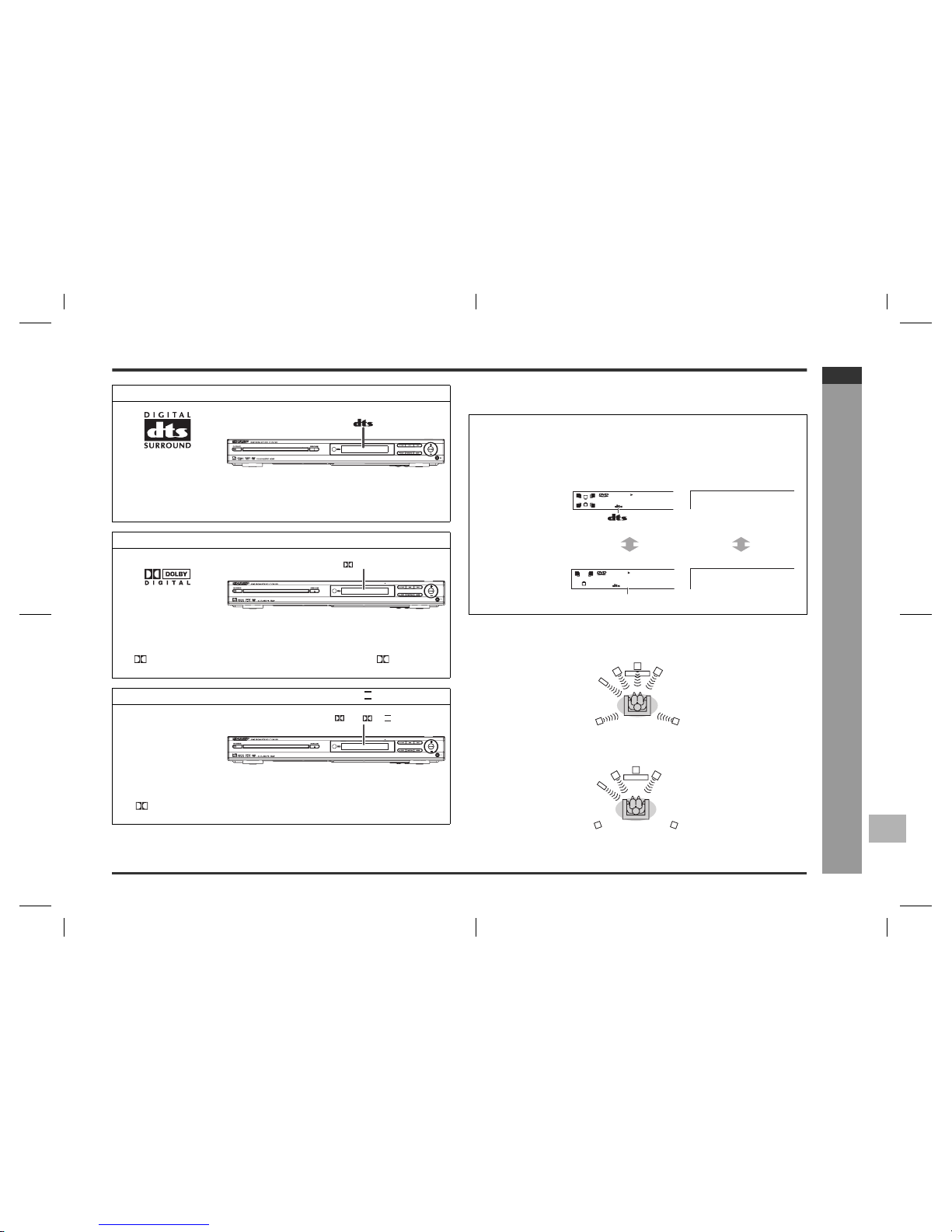
E-45
HTCN410DVH 8_E2.fm03/10/29
ENGLISH
F
S
V
I
N
P
E
E
HT-CN410DVH
Advanced Features
- Enjoying various sounds -
Enjoying various sounds
DTS or Dolby Digital Surround
Enjoy DTS or Dolby Digital sound in 5.1 or 2-channel.
DTS (Digital Theatre Systems)
Digital input from discs
with this trademark
One of the digital audio systems for theatrical use. As the sound quality is
emphasised, you can enjoy the realistic sound effect in the home theatre system.
The DTS indicator will light up when the disc recorded in DTS is played back.
Dolby Digital
Digital input from discs
with this trademark
One of the digital audio systems for theatrical use. You can enjoy the stereophonic
effect in the home theatre system.
The DIGITAL indicator will light up when the disc recorded in DIGITAL is
played back.
Dolby Pro Logic/Dolby Pro Logic
Inputs from stereorecorded discs, video
tapes, etc.
You can produce 2-channel stereo signals on audio CD, video CD, or AUX from all
the speakers.
The Pro Logic indicator will light up when the Dolby Pro Logic surround is
activated.
DIGITAL
PL / PL II
Whilst a disc is playing, press the LISTENING button repeatedly to
select the desired listening mode.
5.1ch surround
sound:
Unit display TV screen
Example:DTS
2-ch stereo sound:
5.1ch surround sound:
Enjoy 5.1-channel surround sound.
2-ch stereo sound:
Enjoy 2-channel stereo sound.
DTS
RL
RSLS
C
S
DTS_STEREO
STEREO
RL
S
STEREO
Front speaker (left)
Subwoofer
Front speaker (right)
Surround
speaker (left)
Surround
speaker (right)
Centre speaker
Front speaker (left)
Subwoofer
Front speaker (right)
II
Page 9

E-46
HTCN410DVH 8_E2.fm03/10/29
ENGLISH
HT-CN410DVH
Advanced Features
- Enjoying various sounds -
Enjoying various sounds (continued)
Dolby Pro Logic Surround
You can produce 2-channel stereo signals on audio CD, video CD, or AUX from all the
speakers, or switch to 2-channel.
Speaker indicators:
Speaker indicators show speakers in use.
Notes:
You can switch the audio whilst playing the disc of multiple types (Dolby Digital,
DTS, etc.) (page 33).
When the listening mode is set to stereo, the same monaural sound is reproduced
in both the right and left channels.
The surround function is disabled in the tuner mode (FM or AM).
To Change The Sound Effect (Equaliser)
Whilst a disc is playing, press the LISTENING button repeatedly to
select the desired listening mode.
Dolby Pro Logic
surround:
Unit display TV screen
2-ch stereo sound:
When using AUX, the information does not appear on the TV screen.
Dolby Pro Logic surround:
You can produce sound from all the speakers.
2-ch stereo sound:
Enjoy 2-channel stereo sound.
Left Front Speaker Indicator
Centre Speaker Indicator
Right Front Speaker Indicator
Left Surround Speaker Indicator
Subwoofer Indicator
Right Surround Speaker Indicator
PRO LOGIC
PL II
RL
RSLS
C
S
PL II
STEREO
STEREO
S
STEREO
STEREO
RL
S
STEREO
Front speaker (left)
Subwoofer
Front speaker (right)
Surround
speaker (left)
Surround
speaker (right)
Centre speaker
Front speaker (left)
Subwoofer
Front speaker (right)
1
2
3
4
5
6
You can change the sound effect (Equaliser), press EQ button repeatedly to cyclicity
select the preset equaliser mode: JAZZ → USER SET → CLASSIC → POP → ROCK.
The display will show as below.
CHPTITLE
RL
RSLS
C
S
ROCK
CHPTITLE
RL
RSLS
C
S
POP
CHPTITLE
RL
RSLS
C
S
CLA
SS I C
CHPTITLE
RL
RSLS
C
S
USER S ET
CHPTITLE
RL
RSLS
C
S
JAZZ
CHPTITLE
RL
RSLS
C
S
16
03 8 18:
STEREO
DIGITAL
Pro Logic
RL
RSLS
C
S
1 2 3
4 5 6
Page 10
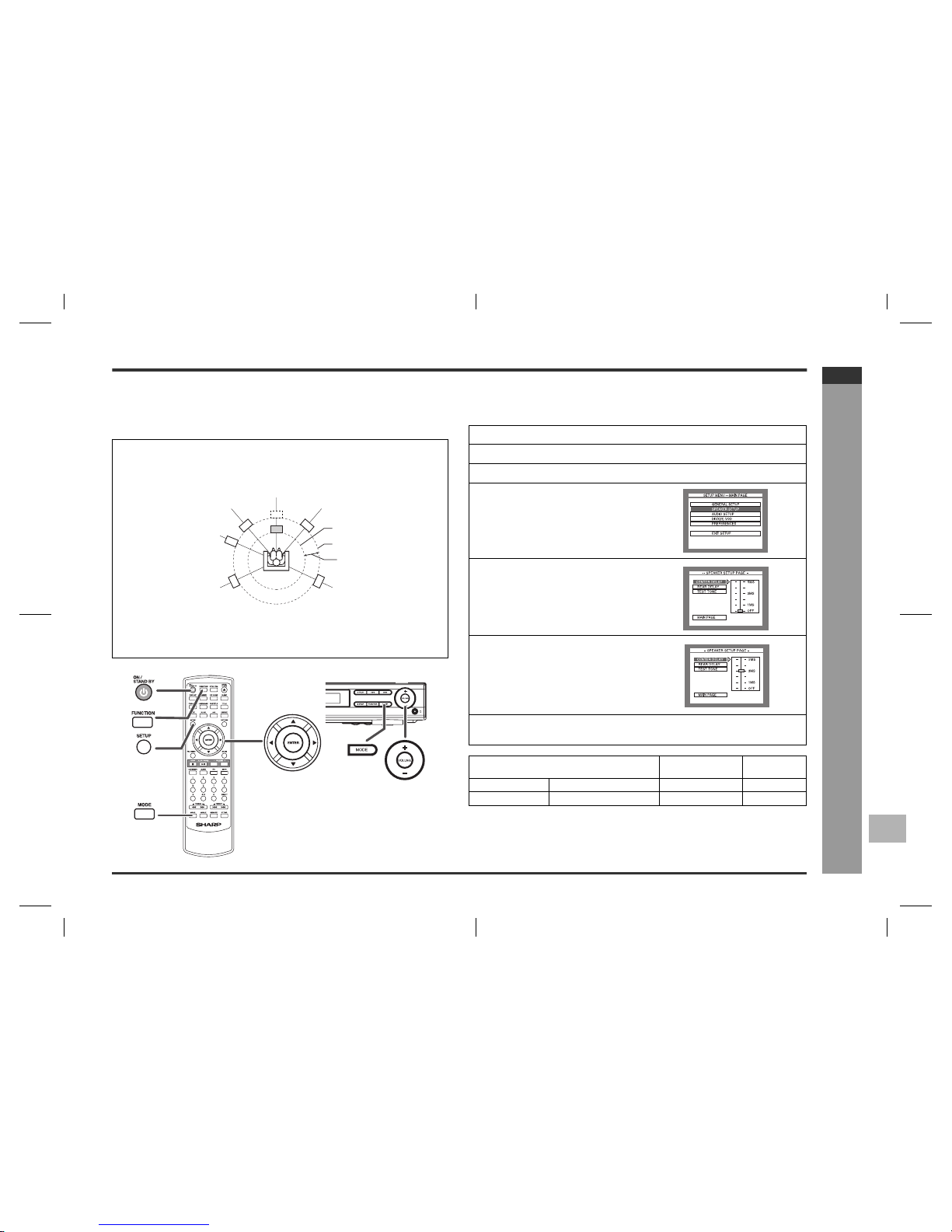
E-47
HTCN410DVH 8_E2.fm03/10/29
ENGLISH
F
S
V
I
N
P
E
E
HT-CN410DVH
Advanced Features
- Adjusting speaker delay time/speaker level -
Adjusting speaker delay time/speaker level
When speakers cannot be placed at equal distances, change speaker settings to
enjoy surround effects as if they were equally placed.
Example:
If the centre speaker is closer to the listening position than others by about 90 cm, set
as follows.
Speaker delay time setting
By adjusting speaker delay time, differences in the speaker distance can be corrected.
This offers you the sound quality as if the speakers are installed at the same distance
from the listening position.
Notes:
When the listening mode is "STEREO", the delay time cannot be changed.
You cannot change the delay time of the front speakers and the subwoofer.
In the "REAR DELAY" setting, the left and right speakers are adjusted at the same
time, not individually.
Sound from the centre speaker needs to be delayed for 90 cm. The delay time of 1
ms corresponds to 30 cm. Set the delay time to 3 MS. Sound is heard as if all the
speakers were equally placed.
1 In "Speaker delay time setting", set the centre speaker to 3 MS.
2 The centre speaker is closer to the listener than others. In "Speaker level setting",
adjust the centre speaker level (see page 48).
3 In "Test tone", check the sound from each speaker (see page 48).
110 cm
200 cm
090 cm
Front
speaker (left)
Subwoofer
Front
speaker (right)
Surround
speaker (left)
Surround
speaker (right)
Centre
speaker
1 Press the ON/STAND-BY button to turn the power on.
2 Press the FUNCTION button to select DVD mode.
3 Press the SETUP button.
4 Press the 8 or 9 button to select
"SPEAKER SETUP" and then
press the ENTER button.
5 Press the 8 or 9 button to select
"CENTER DELAY" or "REAR
DELAY".
6 Press the : button and use the 8
or 9 button to select the desired
delay time.
7 To complete the speaker delay time setting, press the SETUP
button.
Speaker type Delay time range Default
setting
CENTER DELAY Centre speaker 1 MS to 5 MS OFF
REAR DELAY Surround speaker (L, R) 3 MS to 15 MS OFF
Page 11

E-48
HTCN410DVH 8_E2.fm03/10/29
ENGLISH
HT-CN410DVH
Advanced Features
- Adjusting speaker delay time/speaker level -
Adjusting speaker delay time/speaker level (continued)
Test tone
You can check the sound output from the speakers.
Note:
When the listening mode is "STEREO", only the front speakers can be checked.
Speaker level setting
If sounds from the speakers are uneven, you can equalise them by adjusting the
speaker levels.
Notes:
The speaker type appears followed by "TREBLE", "BASS" and "MASTER
VOLUME".
For details on "TREBLE" and "BASS", see page 24.
The volume can still be adjusted even after "MASTER VOLUME" disappears.
When the listening mode is "STEREO", you can change the level of the front
speakers and the subwoofer.
If subwoofer sound is distorted, lower the subwoofer level.
1 Press the ON/STAND-BY button to turn the power on.
2 Press the FUNCTION button to select DVD mode.
3 Press the SETUP button.
4 Press the 8 or 9 button to select
"SPEAKER SETUP" and then
press the ENTER button.
5 Press the 8 or 9 button to select
"TEST TONE".
6 Press the - button and use the 8
or 9 button to select "ON".
7 Press the ENTER button.
Speakers emit the test tone for 2 seconds in turn, starting with the front speaker
(left).
8 To end the test tone, press the SETUP button.
Subwoofer
Front speaker (left) Front speaker (right)
Surround speaker (left)
Surround speaker (right)
Centre speaker
1 Press the ON/STAND-BY button to turn the power on.
2 Press the FUNCTION button to select DVD mode.
3 Press the MODE button repeatedly to select the desired speaker.
4 Within 3 seconds, press the VOLUME +,
or VOLUME − button to adjust the level.
You can adjust the level at 1 dB intervals.
To adjust the levels of other speakers, repeat the operation from step 3.
Speaker type Level range Default
setting
FRONT LEFT Front speaker (Left) - 10 DB to + 10 DB 0 DB
CENTER Centre speaker - 10 DB to + 10 DB 0 DB
FRONT RIGHT Front speaker (Right) - 10 DB to + 10 DB 0 DB
REAR LEFT Surround speaker (Left) - 10 DB to + 10 DB 0 DB
REAR RIGHT Surround speaker (Right) - 10 DB to + 10 DB 0 DB
SUBWOOFER Subwoofer - 10 DB to + 10 DB 0 DB
CN T 3DB
Page 12
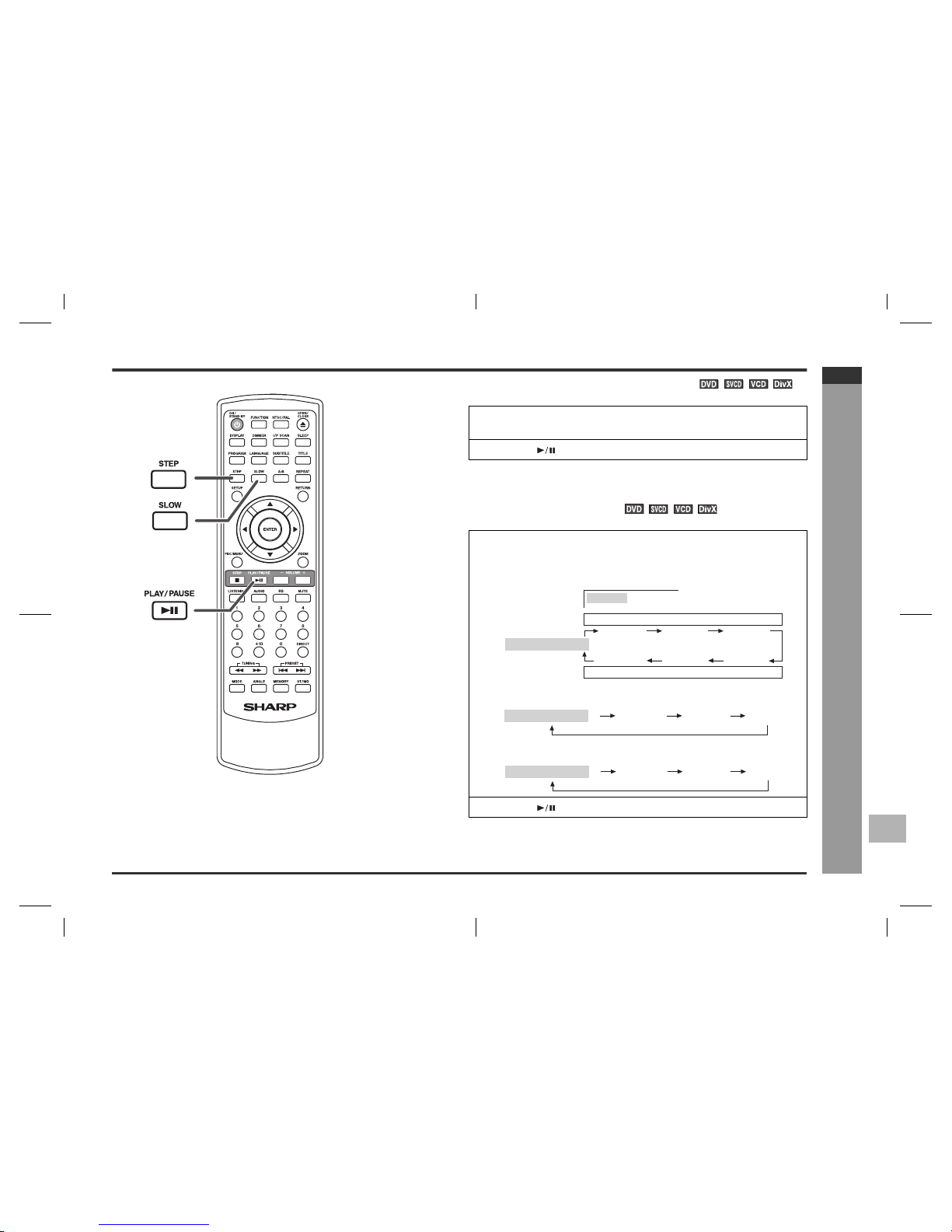
E-29
HTCN410DVH 8_E2.fm03/10/29
ENGLISH
F
S
V
I
N
P
E
E
HT-CN410DVH
DVD Operation
- Useful operation -
Useful operation
Still picture/Frame advance
You can freeze the image and advance frame by frame.
Note:
Still picture and frame advance features are disabled on some discs.
Slow-motion play
You can slow down the playback speed.
Note:
On some discs, the slow-motion play functions are disabled.
1 Whilst a disc is playing, press the STEP button.
Each press of the STEP button advances the frame.
2 Press the button to return to the normal playback.
1 Whilst a disc is playing, press the SLOW button repeatedly to
select the desired speed.
On DVD, the speed changes as follows:
On SVCD/VCD, only forward play is possible and the speed changes as follows:
On DivX
®
Video, only forward play is possible and the speed changes as follows:
2 Press the button to return to the normal playback.
SF X 2
Forward play
PLAY (Normal play)
Reverse play
SF X 4 SF X 8
SR X 4 SR X 2SR X 8
SF X 2
SF X 1 SF X 2 SF X 3
PLAY (Normal play)
SF X 2 SF X 4 SF X 8
PLAY (Normal play)
Page 13
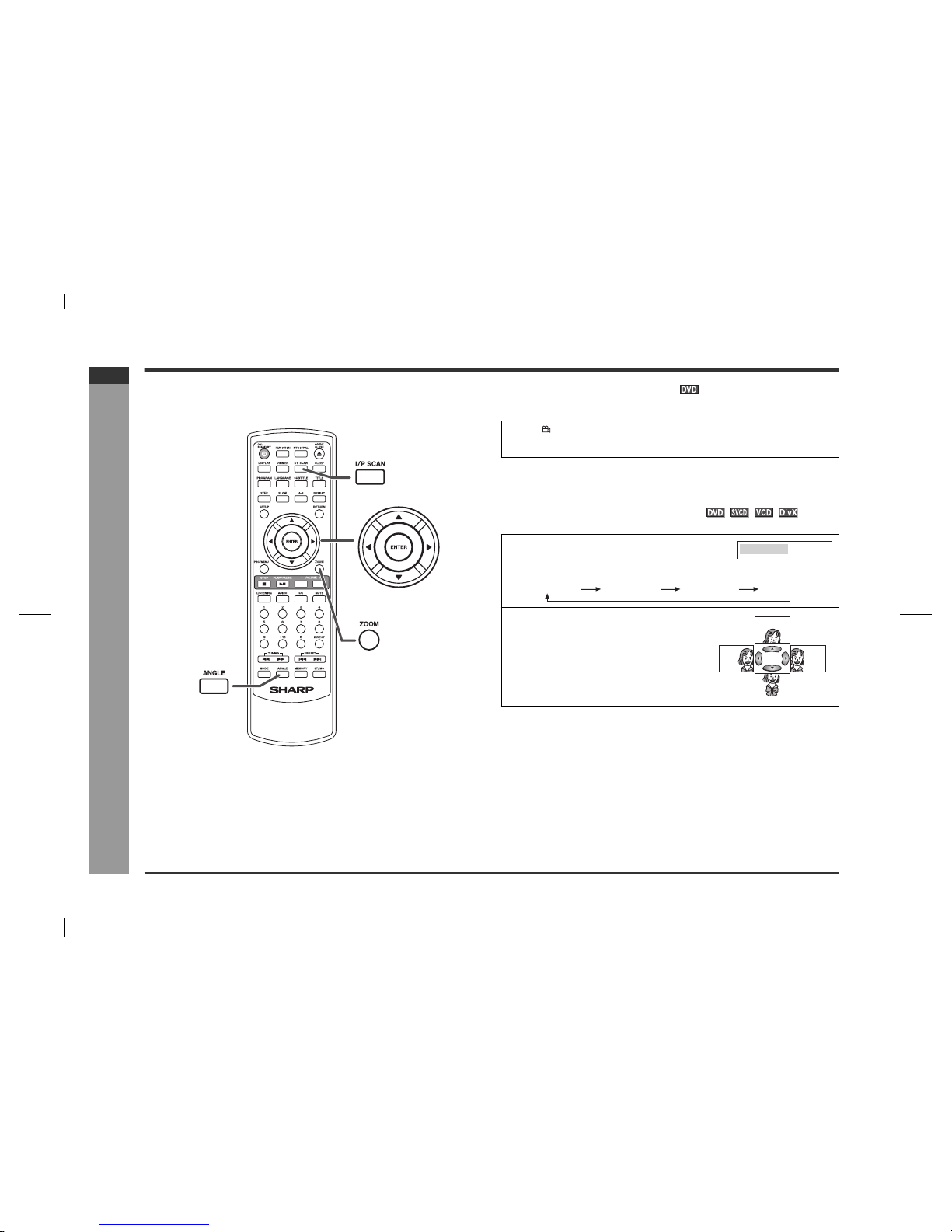
E-30
HTCN410DVH 8_E2.fm03/10/29
ENGLISH
HT-CN410DVH
DVD Operation
- Useful operation -
Useful operation (continued)
To change the angle
You can change the angle of view when playing a DVD disc that contains scenes
recorded from multiple angles.
Notes:
The angle number is not displayed if angles are not recorded on the disc.
Refer to the manual of the disc as the operation may vary depending on the disc.
To zoom images (zoom)
You can magnify images during playback.
To return to normal view:
Press the ZOOM button repeatedly to select "ZOOM OFF".
Notes:
Images may become distorted when zoomed.
Subtitles cannot be zoomed.
Only "zoom x 2" is available for DivX® files.
When " " is displayed in the upper right corner of the TV screen,
press the ANGLE button repeatedly to select the desired angle
number.
1 Whilst a disc is playing, press the ZOOM
button.
Each press of the ZOOM button cycles through the zoom settings as follows:
2 To shift the view and display the
desired part of a zoomed image,
press the
8, 9, ; or : button
repeatedly.
ZOOM X1.5
ZOOM X1.5
ZOOM X2
ZOOM X3
ZOOM OFF
Page 14
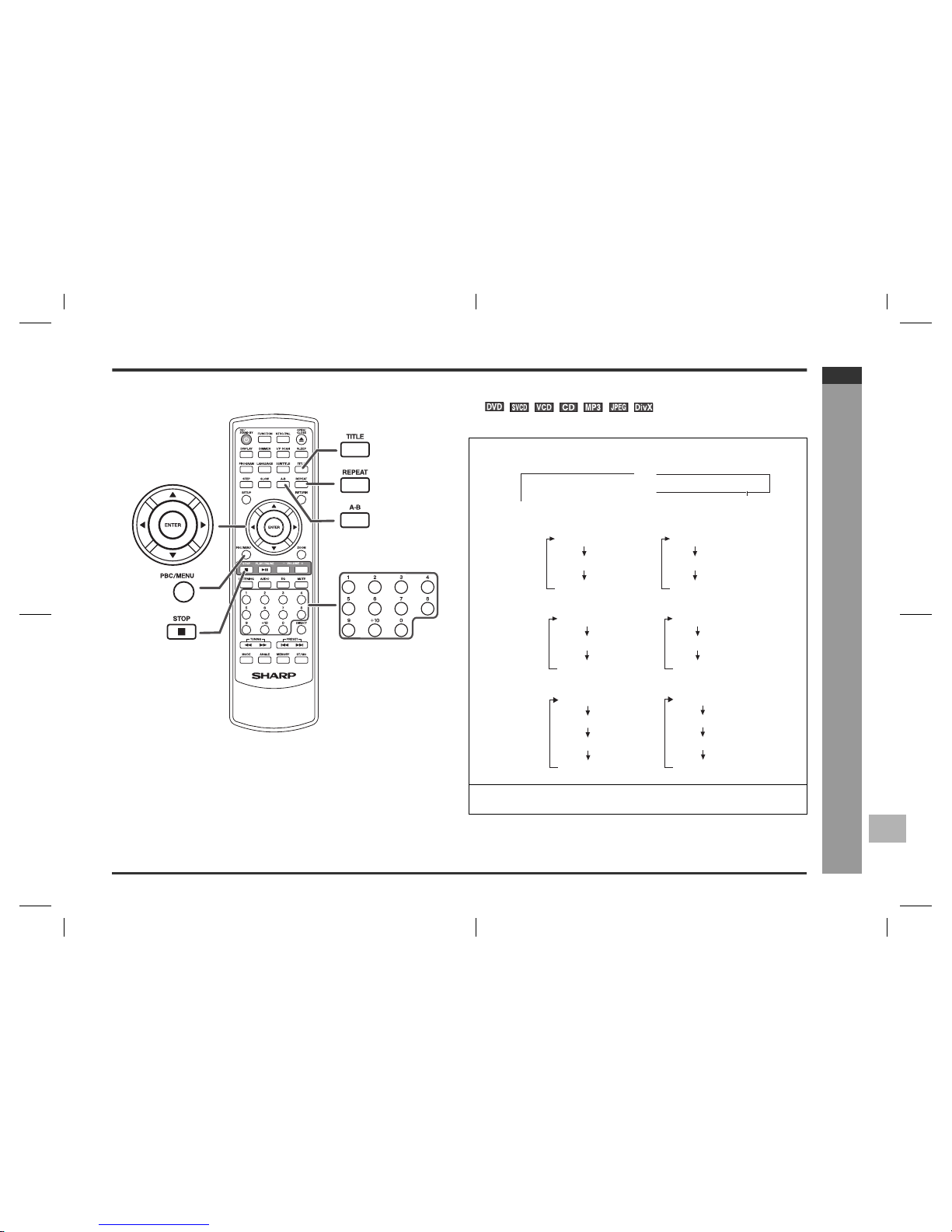
E-31
HTCN410DVH 8_E2.fm03/10/29
ENGLISH
F
S
V
I
N
P
E
E
HT-CN410DVH
To play repeatedly (repeat play)
You can play a chapter (track) or a title repeatedly by specifying it during playback.
When playing SVCD or VCD, cancel the P.B.C. (playback control) (see page 36).
Caution:
After performing repeat play, be sure to press the button. Otherwise, the disc will
play continuously.
Note:
On some discs, the repeat play function is disabled.
1 Whilst a disc is playing, press the REPEAT button.
TV screen Unit display
Each time the button is pressed, the repeat play mode changes in the following order.
The repeat play mode changes as follows on DVD:
The repeat play mode changes as follows on SVCD/VCD/audio CD/MP3:
The repeat play mode changes as follows on JPEG/DivX
®
Video disc:
MP3 and JPEG are displayed when MP3 menu screen is "ON" (see page 39).
2 To return to the normal playback, press the REPEAT button re-
peatedly to select "REPEAT OFF".
REPEAT CHAPTER
REP 1
REP 1
"
REPEAT CHAPTER
"
"REPEAT TITLE"
"REPEAT OFF"
"REP 1"
"REP"
No display
Repeat the currently
playing chapter.
Repeat the currently
playing title.
The normal playback.
"REPEAT ONE"
"REPEAT DISC"
"REPEAT OFF"
"REP 1"
"REP"
No display
Repeat the currently
playing track.
Repeat the currently
playing disc.
The normal playback.
"REPEAT ALBUM"
"REPEAT DISC"
"REP 1"
"REP"
"REP"
No display
"REPEAT OFF"
"REPEAT 1"
DVD Operation
- Useful operation -
Page 15

E-32
HTCN410DVH 8_E2.fm03/10/29
ENGLISH
HT-CN410DVH
DVD Operation
- Useful operation -
Useful operation (continued)
To play the contents between the specified
points repeatedly (A-B repeat)
You can play the desired portion repeatedly by specifying it during playback.
Notes:
A-B repeat play is disabled on some discs.
A-B repeat play for DVD is possible only within a title.
A-B repeat play for SVCD/VCD is possible only within a track.
Some scenes on DVD may not allow A-B repeat play.
To select a title from the top menu of the
disc
On a DVD with multiple titles, you can select a title from the top menu.
Note:
The procedure shown here provides only general steps. The actual procedure for
using the title menu depends on the disc. See the disc jacket for details.
To select a subtitle or audio language from
the disc menu
You can select the desired subtitle or audio language and sound system [Dolby Digital
(5.1ch) or DTS sound] on your DVD if it has a disc menu.
Note:
The procedure shown here provides only general steps. The actual procedure for
using the disc menu depends on the disc. See the disc jacket for details.
1 Whilst a disc is playing, press the A - B button.
TV screen Unit display
This registers the start point (A).
2 Press the A - B button again to enter the end point (B).
This starts A-B repeat from the start point (A) to the end point (B).
3 Press the A - B button to return to the normal playback.
A TO B SET A
PROGBREPEAT1SLEEPCHPPRESET
KHz
MHz
REP A-
REP A-
A TO B SET B
PROG REPEAT 1SLEEPCHPPRESET
KHz
MHz
REP A-B
REP A-B
1 Whilst in the stop or playback mode,
press the TITLE button to display the
title menu.
Example
2 Use the 8, 9, ; or : button to select a title, and then press the
ENTER button.
The selected title plays.
Or use the direct number buttons for some discs.
1 Whilst in the stop or playback
mode, press the RETURN button
to display the disc menu.
Example
2 Press the 8, 9, ; or : button to change the setting and press the
ENTER button.
Or use the direct number buttons for some discs.
21 Drama Action
43 SF Comedy
1.Highlights
2.Start Movie
Page 16

E-33
HTCN410DVH 8_E2.fm03/10/29
ENGLISH
F
S
V
I
N
P
E
E
HT-CN410DVH
DVD Operation
- Various settings -
Various settings
The subtitle language, audio language and TV type you select during playback are
reset each time you set this unit to the stand-by mode or switch the input. To keep your
own settings, set them in the setup menu (see page 19).
To change the subtitle language
You can change the subtitle language or hide subtitles during playback.
Notes:
On some discs, the subtitle language cannot be changed.
If no subtitles are recorded on the disc, "SUBTITLE OFF" is displayed.
It may take time to switch the subtitle language to the selected one.
Subtitles cannot be hidden on some DVDs.
To change the audio language
(audio output)
During playback, you can change the audio language (audio output).
Notes:
On some discs, the audio language cannot be changed.
For the audio language and audio system, refer to the manual of the disc.
The audio language of DivX® files can be switched as MP3 files. However, it may
change like DVD ("Audio 1/3", "Audio 2/3", "Audio 3/3"…) depending on the recording method.
Whilst a disc is playing, press the SUBTITLE
button repeatedly to select the desired subtitle
language.
Whilst a disc is playing, press the LANGUAGE
button repeatedly to select the desired audio
number.
When playing DVD, the language changes as follows:
When playing super video CD, video CD, audio CD, MP3 and DivX
®
, the sound
changes as follows:
SUBTITLE 01/03: ENGLISH
AUDIO 2/8: AC-3 5.1CH ENGLISH
Audio 1/3: DOLBY 5.1 English
Audio 2/3 English
•
•
•
1: Original <English>
(Dolby Digital 5.1 ch)
2: English
(DTS 5.1 ch)
Mono Left
Mono Right
Stereo
Page 17

E-34
HTCN410DVH 8_E2.fm03/10/29
ENGLISH
HT-CN410DVH
DVD Operation
- Various settings -
Various settings (continued)
To change the TV type
You can select a TV type.
Note:
The TV type may not be changed whilst playback mode.
To change the audio channel
You can select an audio channel.
Note:
The audio channel may not be changed on some discs.
To change the display on TV screen
You can display or hide the operation indicators on the TV screen.
Whilst a disc is playing, press the DISPLAY button. (The display is changed at
each press.)
Whilst in the stop mode, press the NTSC/PAL button repeatedly to
select a TV type.
Whilst a disc is playing, press the AUDIO button repeatedly to select
the desired audio channel.
The audio channel changes as follows on DVD:
The audio channel changes as follows on SVCD/VCD/DivX
®
:
The audio channel changes as follows on audio CD:
MULTI PALNTSC
AUDIO 2 AUDIO 1 VOCAL AUDIO 2 VOCALAUDIO 1
RIGHT VOCAL
MONO LEFT
STEREO
MONO RIGHT
LEFT VOCAL
MONO LEFTSTEREO MONO RIGHT
DVD: SVCD/VCD/Audio CD:
MP3/DivX
®
:
TITLE 02/05 CHAPTER 001 / 008
00:30:21
TITLE REMAIN
00:45:00
CHAPTER ELAPSE
00:01:23
CHAPTER REMAIN
00:03:03
SINGLE ELAPSED
00:01:16
TOTAL REMAIN
00:48:54
CHAPTER ELAPSE 00:05:21
CHAPTER REMAIN 00:02:35
SINGLE REMAIN
00:03:21
TOTAL ELAPSED
00:12:40
Total number of chapters
Current chapter numberCurrent title number
Total number of titles
Remaining playback time for the current title
Elapsed playback time for the current title
Elapsed playback time for the current track
Remaining playback time for the current track
Remaining playback time for the current trac
k
Elapsed playback time for the current track
OFF
OFF
OFF
Elapsed playback time for the current chapter
Remaining playback time for the current chapter
Total elapsed playback time for the disc
Total remaining playback time for the disc
Note:
When P.B.C. is set to ON for SVCD or
VCD, total elapsed playback time and
total remaining playback time do not
appear.
Page 18

E-35
HTCN410DVH 8_E2.fm03/10/29
ENGLISH
F
S
V
I
N
P
E
E
HT-CN410DVH
Video CD and Super Video CD Operation
- Video CD and Super Video CD playback -
Video CD and Super Video CD playback
The following playback functions are the same as DVD or CD operations.
Page
To locate the beginning of a chapter (track) (skip) . . . . . . . . . . . . . . . . . . . . . .27
Fast forward/Fast reverse (search) . . . . . . . . . . . . . . . . . . . . . . . . . . . . . . . . . . .27
Still picture/Frame advance . . . . . . . . . . . . . . . . . . . . . . . . . . . . . . . . . . . . . . . . .29
Slow-motion play . . . . . . . . . . . . . . . . . . . . . . . . . . . . . . . . . . . . . . . . . . . . . . . . . .29
To zoom images (zoom) . . . . . . . . . . . . . . . . . . . . . . . . . . . . . . . . . . . . . . . . . . . . 30
To play repeatedly (repeat play) . . . . . . . . . . . . . . . . . . . . . . . . . . . . . . . . . . . . . . 31
To play the contents between the specified points repeatedly (A-B repeat) . .32
To change the subtitle language . . . . . . . . . . . . . . . . . . . . . . . . . . . . . . . . . . . . . 33
To change the audio language (audio output) . . . . . . . . . . . . . . . . . . . . . . . . . . 33
To change the TV type . . . . . . . . . . . . . . . . . . . . . . . . . . . . . . . . . . . . . . . . . . . . .34
To change the audio channel . . . . . . . . . . . . . . . . . . . . . . . . . . . . . . . . . . . . . . . .34
To change the display on TV screen . . . . . . . . . . . . . . . . . . . . . . . . . . . . . . . . . .34
To play in the desired order (programmed play) . . . . . . . . . . . . . . . . . . . . . . . .37
Playback of a video CD (super video CD)
with P.B.C.
To interrupt playback:
Press the button.
To resume playback from the same point, press the button.
To stop playback:
Press the button.
To stop the current operation and return to the menu:
Press the RETURN button.
To scroll the menu screen (menu screen with more than 1 page):
Press the or button.
The P.B.C. function will not work in the following conditions.
Repeat/programmed/direct play or the skip feature is in operation.
Notes:
During disc initialisation, the volume cannot be adjusted.
Subtitles and sounds on the super video CD can be switched (see page 33).
The menu screen cannot be scrolled on some discs.
During operate CD/VCD/SVCD Disc in STOP condition, select track by or
cannot be used.
1 Press the PBC/MENU button with PBC ON.
The menu will appear on the TV and playback will be paused.
2 Select the desired menu number using the direct number buttons.
Playback starts.
After playback stops, the menu will reappear. Select the menu number to play.
Page 19

E-36
HTCN410DVH 8_E2.fm03/10/29
ENGLISH
HT-CN410DVH
Video CD and Super Video CD Operation
- Video CD and Super Video CD playback -
Video CD and Super Video CD playback (continued)
To play without activating the playback
control function
You can play a video CD (super video CD) with P.B.C. without activating the playback
control function.
In this case, the menu screen will not appear, and the disc will play in the same way
as a video CD (super video CD) without P.B.C.
Note:
Some video CDs (super video CDs) with P.B.C. cannot be played back when the
P.B.C. mode is off.
To start playback from the desired point
(direct play)
To select and play the desired track:
Cancel the P.B.C. (playback control).
Notes:
Direct play feature is disabled on some discs.
Some discs cannot play from the specified point.
To play by specifying time (time search):
Cancel the P.B.C. (playback control).
Notes:
Time search feature is disabled on some discs.
Time search feature is not available on MP3 and JPEG discs.
1 Whilst in the stop or playback mode,
press the PBC/MENU button to cancel the P.B.C. mode.
2 Press the button.
Playback starts.
PBC OFF
Whilst in the stop or playback mode, press the direct number buttons
to select the track number.
TV screen Unit display
If the track number is 2 digits or more, press "+10" and enter the number.
Example:
To select track 14: Press "+10" and "4".
1 During playback, press the DIRECT button.
2 Specify the time with the direct number buttons.
Enter minutes and seconds.
To specify 1 hour 23 minutes and 40 seconds, enter "8340".
If you enter the wrong number, start over from step 1.
CHPTITLE PROG
A-B
REPEAT1SLEEPPRESET
KHz
MHz
CDMP3
REO V
L
gic
TRK
TRK
SELECT: 14
GO TO __:__
Page 20

E-37
HTCN410DVH 8_E2.fm03/10/29
ENGLISH
F
S
V
I
N
P
E
E
HT-CN410DVH
CD, CD-R and CD-RW Operation
- CD operation -
CD operation
The following playback functions are the same as DVD or VCD operations.
Page
Playback . . . . . . . . . . . . . . . . . . . . . . . . . . . . . . . . . . . . . . . . . . . . . . . . . . . . . . . . .25
To locate the beginning of a chapter (track) (skip) . . . . . . . . . . . . . . . . . . . . . .27
Fast forward/Fast reverse (search) . . . . . . . . . . . . . . . . . . . . . . . . . . . . . . . . . . .27
To play repeatedly (repeat play) . . . . . . . . . . . . . . . . . . . . . . . . . . . . . . . . . . . . . . 31
To play the contents between the specified points repeatedly (A-B repeat) . .32
To change the audio channel . . . . . . . . . . . . . . . . . . . . . . . . . . . . . . . . . . . . . . . .34
To change the display on TV screen . . . . . . . . . . . . . . . . . . . . . . . . . . . . . . . . . .34
To start playback from the desired point (direct play) . . . . . . . . . . . . . . . . . . . . 36
To play in the desired order
(programmed play)
You can play back the desired tracks in a specific order.
Maximum of 99 tracks can be programmed.
When playing SVCD or VCD, cancel the P.B.C. (playback control) (see page 36).
To change the programmed contents:
Repeat the above procedures from step 1.
Programmed contents will be cleared when you perform the following
operations:
Press the button twice to access programme.
Switch the input or remove the discs.
Set to the stand-by mode.
Notes:
1 Whilst stopped, press the PROGRAM button.
TV screen Unit display
2 Enter a track number with the direct number buttons.
Repeat the procedure above to enter other track numbers.
If you enter the wrong number, press the PROGRAM button and then start over
from step 1.
If the track number is 2 digits or more, press "+10" and enter the number.
Example:
To select track 14: Press "+10" and "4".
3 Press the button to start play.
Programming is not possible whilst paused or during playback.
Sequential programming does not work if the disc disables programming or does
not have track information.
During programmed play, repeat play can be performed by pressing the REPEAT
button (see page 31).
KHz
MHz
PROG
PROGRAM P00:00
PROG
A-B
REPEAT
1
SLEEPCHPPRESET
KHz
MHz
PROG
PROGRAM P01:02
Page 21

E-38
HTCN410DVH 8_E2.fm03/10/29
ENGLISH
HT-CN410DVH
CD, CD-R and CD-RW Operation
- MP3, JPEG and DivX
®
disc operation -
MP3, JPEG and DivX® disc operation
The following playback functions are the same as DVD or VCD operations.
Page
Playback . . . . . . . . . . . . . . . . . . . . . . . . . . . . . . . . . . . . . . . . . . . . . . . . . . . . . . . . . 25
To locate the beginning of a chapter (track) (skip) . . . . . . . . . . . . . . . . . . . . . . 27
Fast forward/Fast reverse (search) . . . . . . . . . . . . . . . . . . . . . . . . . . . . . . . . . . . 27
To play repeatedly (repeat play) . . . . . . . . . . . . . . . . . . . . . . . . . . . . . . . . . . . . . 31
To change the display on TV screen . . . . . . . . . . . . . . . . . . . . . . . . . . . . . . . . . . 34
Playback on the MP3 menu screen
You can play CD-R/RW recorded in the MP3, JPEG and DivX® formats.
Caution:
If you convert MP3 data to "audio CD" data to record on a CD-R/RW, play it as an audio CD. The MP3 operation cannot be performed.
Notes:
Up to 11 characters can be displayed for a folder name and a track name. Under-
lines, asterisks, and spaces may not be displayed.
Due to the structure of the disc information, it takes longer to read an MP3, JPEG
or DivX® disc than a normal CD.
1 Load a disc containing MP3, JPEG and
DivX
®
files.
The MP3 menu screen appears.
2 Press the PBC/MENU button.
3 Press the 8, 9, ; or : button to select a folder or a track and press
the ENTER or button.
Playback starts when you select a track.
When the format is JPEG, the next file is automatically displayed after a
whilst.
You can use the 8, 9, ; or : button to rotate the JPEG picture (see page
40).
Using the direct number buttons, you can open files or folders directly. Enter
the number on the right of the display.
SMART NAVI
ROOT
0
1
2
3
ROOT
MP3 JPEG BEST
ROCK
JAZZ
4
TRACK
5
PICTURE
MP3 DISC
MP3 MENU OFF
PRESS MENU/PBC TO TURN ON
...
...
...
Indicates folders.
Indicates MP3 data.
Indicates JPEG data.
Page 22

E-19
HTCN410DVH 8_E2.fm03/10/29
ENGLISH
F
S
V
I
N
P
E
E
HT-CN410DVH
Preparation for Use
- Changing the setup menu -
Changing the setup menu
Turn on the TV, and switch the input to the "VIDEO 1", "VIDEO 2", etc. accordingly.
Notes:
During playback, "PREFERENCES" settings cannot be changed.
Settings are stored even if the unit is set to the stand-by mode.
The backup function protects the stored settings for a few hours should there be a
power failure or the AC power lead disconnection.
1
Press the ON/STAND-BY button to turn the
power on.
The startup screen appears.
The startup screen does not appear when the
input is not set to the disc mode. Press the
FUNCTION button to select DVD mode.
If the startup screen is blurred, press the NTSC/
PAL button repeatedly to change the TV type.
2
Press the SETUP button.
3
Press the
8
or
9
button to select a menu
and press the ENTER button.
See the list on pages 20 - 23 for setup menu.
4
Press the
8
,
9
,
;
or
:
button to change the
setting and press the ENTER button.
See the list on pages 20 - 23 for the selectable
parameters.
Select "MAIN PAGE" and press the ENTER button.
The main page returns.
5
Press the SETUP button.
The setting is completed.
To change other settings, begin from step 2.
-- GENERAL PAGE --
TV TYPE
SET OSD LANGUAGE
TV DISPLAY
ENGLISH
FRENCH
SPANISH
GERMAN
ITALIAN
ANGLE MARK
MAIN PAGE
SCREEN SAVER
OSD LANGUAGE
VIDEO OUTPUT
Page 23

E-20
HTCN410DVH 8_E2.fm03/10/29
ENGLISH
HT-CN410DVH
Preparation for Use
- Changing the setup menu -
Changing the setup menu (continued)
Change the system with conventional TV connecting
If you use a conventional TV, you must select the INTERLACE (i) mode from remote control direct button "I/P SCAN".
INTERLACE mode is use for normal video output.
For conventional TV connection, please refer to page 12.
Change the system to a TV with Progressive-Scan
If you use TV with Progressive-Scan capability and connect it to the COMPONENT VIDEO OUT sockets of the DVD main unit (see page 14), you must select the PROGRES-
SIVE-SCAN (P-SCAN) mode from remote control direct button "I/P-SCAN".
Notes:
If you use a conventional TV and you select "P-SCAN" from remote control direct button "I/P-SCAN", the TV screen will become blur (not clear).
P-SCAN mode only can activate if video output setting change to YP
B
P
R
mode.
If Video Output setting is on SCART or S-VIDEO mode, P-Scan can't be activate, "STOP" (hand) sign will appear on TV screen when press "I/P-Scan" button on remote
control.
Setup menu Selectable parameters (*indicates default setting) Description
GENERAL SETUP
TV DISPLAY 4:3 PS*
4:3 LB
16:9
The screen mode should be set according to the connected TV type
(for details, see page 22).
VIDEO OUTPUT SCART* Select "S-VIDEO" mode if connect DVD main unit (S-VIDEO output
socket) to TV (S-VIDEO input socket) (for details, see page 12).
Select "YP
B
P
R
" mode if connect DVD main unit (component video
output sockets, YP
B
P
R
) to TV (component video input sockets with
Progressive-scan capability) (for details, see page 14,15).
YP
B
P
R
S-VIDEO
ANGLE MARK ON*
OFF
OSD LANGUAGE ENGLISH*
FRENCH
GERMAN
ITALIAN
SPANISH
You can select the desired OSD (On Screen Display) language for
the setup menu or playback control screen.
SCREEN SAVER ON* A screensaver appears.
OFF The screensaver is disabled.
SPEAKER SETUP
CENTER DELAY 1 MS to 5 MS
OFF*
Adjust the delay time of the speakers (for details, see page 47).
REAR DELAY 3 MS to 15 MS
OFF*
TEST TONE ON
OFF*
You can check the sound output from the speakers (for details, see
page 48).
(*1) Selects the dynamic range compression to fit the individual listening situation of the audience. This function can be used in DVD playback.
Depending on the disc, sounds may become too loud or inaudible during playback. Dolby Digital's dynamic range control allows you to adjust the sound range.
Caution:
Make sure the unit is on the STOP condition before changing the interlace or P-Scan (Progressive Scan) mode.
(*2) What is DivX
®
VOD?
DivX
®
Video-on-Demand (VOD) is a digital video for internet delivery service that allows you to download and enjoy high-quality video content from a diverse group of
DivX
®
content partners to a CD and play it on SHARP's HT-CN410DVH DivX
®
certified DVD player.
Page 24

E-21
HTCN410DVH 8_E2.fm03/10/29
ENGLISH
F
S
V
I
N
P
E
E
HT-CN410DVH
Preparation for Use
- Changing the setup menu -
Setup menu Selectable parameters (*indicates default setting) Description
AUDIO SETUP
(*1) D.R.C.
(DYNAMIC RANGE
CONTROL)
FULL* Audio with fully compressed dynamic range.
7/8
1/8
Audio with partially compressed dynamic range.
OFF Audio with uncompressed dynamic range.
(*2) DivX
®
VOD
Sharp provide you the DivX
®
VOD Video On Demand registration
code that allows you to rent and purchase videos using the DivX
®
VOD service.
Please go to www.divx.com/vod
for more information.
PREFERENCES
AUDIO ENGLISH*
FRENCH
SPANISH
GERMAN
ITALIAN
Selects the language audible from the speakers.
SUBTITLE ENGLISH*
FRENCH
SPANISH
GERMAN
ITALIAN
OFF
Selects the subtitle displayed on the TV screen.
DISC MENU ENGLISH*
FRENCH
SPANISH
GERMAN
ITALIAN
Selects the disc menu language.
PARENTAL 1 G
6 PG-R
NO PARENTAL*
Sets a restriction level for DVD viewing (for details, see page 23).
Enter a 4-digit password.
It is set to 1234 by default.
PASSWORD CHANGE Change the password (for details, see page 23).
DEFAULTS RESET This resets all settings, except for PARENTAL and PASSWORD,
to the factory defaults.
EXIT SETUP
The setting is completed.
Your registration code is RMGR9P3Y
Please use this code to register this player with
the DivX® Video On Demand service.
This will allow you to rent and purchase videos
using the DivX® Video On Demand format.
To learn more go to www.divx.com/vod
-- DivX® REGISTRATION --
Page 25

E-22
HTCN410DVH 8_E2.fm03/10/29
ENGLISH
HT-CN410DVH
Preparation for Use
- Changing the setup menu -
Changing the setup menu (continued)
TV display setting
Note:
When playing the disc with a fixed video format, it will not change even if the TV screen
size is changed.
TV type setting
Language setting
Indicator Setting
4:3 PS When playing a wide image (16:9) disc,
the left and right sides of the image are
cut (pan scan) to display a natural-looking 4:3 size image.
A wide image disc without pan scan
is played back in 4:3 letterbox.
A 4:3 disc is played in 4:3.
4:3 LB When playing a wide image (16:9) disc,
black bands are inserted at the top and
bottom and you can enjoy full wide
images (16:9) on a 4:3 size TV.
A 4:3 disc is played in 4:3.
16:9 A wide image (16:9) is displayed when
playing a wide image (16:9) disc.
When playing a 4:3 image disc, the image size depends on the
setting of the connected TV.
If you play back a wide image (16:9) disc with this unit connected
to a 4:3 TV, the vertically shrunk image is displayed.
Indicator Setting
MULTI Select this mode for the multi-system TV.
NTSC Select this mode for the NTSC TV.
PAL Select this mode for the PAL TV.
Indicator Setting
OSD LANGUAGE A language for screen display can be set for the setup menu,
messages, etc.
AUDIO A language for audio can be set.
You can specify a language for conversation and narration.
SUBTITLE A language for subtitle can be set.
The subtitles are displayed in a specified language.
DISC MENU A language for disc menus can be set.
Menu screens are displayed in a specified language.
English French
DISC LOADING DISQUE CHARGEMENT
English French
Thank you
Merci
English French
Merci
Thank you
English French
ACTEURS
PERSONNEL
CAST
STAFF
Page 26

E-23
HTCN410DVH 8_E2.fm03/10/29
ENGLISH
F
S
V
I
N
P
E
E
HT-CN410DVH
Preparation for Use
- Changing the setup menu -
Parental setting
Note:
Whilst playing a disc with parental lock, the display may appear requesting a password in order to watch some restricted scenes. In such a case, enter the password to
temporarily change the parental level.
Password setting
From the setup menu, select "PREFERENCES", "PASSWORD" and then "CHANGE".
A screen appears.
Note:
When you forget your password, cancel the current password by pressing "1234" using the direct number buttons (0 - 9).
1 Select "PREFERENCES" on the setup menu screen (see steps 1 - 3
on page 19).
2 After selecting "PARENTAL" in step 4 on page 19, select the paren-
tal level and press the ENTER button.
3 Enter a 4-digit password using the direct number buttons and press
the ENTER button.
If this is the first time, enter "1234".
Indicator Setting
1 G Only DVD software intended for children can be played back.
2 ~ 7 NC-17 Only DVD software intended for general use and children can be
played back.
8 ADULT DVD software of any grade (adult/general/children) can be
played back.
NO PARENTAL Parental lock is cancelled.
1 Enter the old password using the direct number buttons.
2 Enter the new password using the direct number buttons.
3 Enter the new password again for confirmation.
-- PREFERENCES PAGE --
SUBTITLE
DEFAULTS
AUDIO
DISC MENU
PARENTAL
CHANGE
PASSWORD CHANGE PAGE
OLD PASSWORD:
NEW PASSWORD:
CONFIRM PWD:
PASSWORD
-- PREFERENCES PAGE --
SUBTITLE
DEFAULTS
AUDIO
DISC MENU
PARENTAL
CHANGE
PASSWORD CHANGE PAGE
OLD PASSWORD:
NEW PASSWORD:
CONFIRM:
PASSWORD
Page 27

E-24
HTCN410DVH 8_E2.fm03/10/29
ENGLISH
HT-CN410DVH
Preparation for Use
- General control -
General control
Volume control
Treble and Bass
Muting
Headphones
Before plugging in or unplugging the headphones, reduce the volume.
Be sure your headphones have a 3.5mm (1/8") diameter plug and are between 16
ohms and 50 ohms impedance. The recommended impedance is 32 ohms.
Plugging in the headphones disconnects the speakers automatically. Adjust the
volume using the VOL buttons.
You cannot use the surround feature with headphones.
Do not plug in/out headphones when recording on other equipment. Sound may
skip.
Press the VOLUME + button to increase the
volume and the VOLUME − button for decreasing.
1 Press the MODE button repeatedly to select the
TREB or BASS.
−10 dB to +10 dB
2 Within 3 seconds, press the VOLUME + or
VOLUME − button to adjust the level.
You can adjust the level at 2 dB intervals. −10 dB to +10 dB
The volume is muted temporarily when pressing
the MUTE button on the remote control.
Press again to restore the volume.
When headphones are plugged in, the system will enter the stereo mode automatically.
When headphones are unplugged, the system will return to the previous status.
MIN 1 2
.....
38 39 MAX
KHz
MHz
CDMP3STEREOV
DIGITAL
Pro Logic
A-B
REPEAT1SLEEPPROGCHPPRESETTRKTITLE
KHz
MHz
CDMP3STEREOV
DIGITAL
Pro Logic
DB
A-B
REPEAT1SLEEPPROGCHPPRESETTRKTITLE
KHz
MHz
CDMP3STEREOV
DIGITAL
Pro Logic
DB
A-B
REPEAT1SLEEPPROGCHPPRESETTRKTITLE
KHz
MHz
CDMP3STEREOV
DIGITAL
Pro Logic
A-B
REPEAT1SLEEPPROGCHPPRESETTRKTITLE
KHz
MHz
CDMP3STEREOV
DIGITAL
Pro Logic
STEREO
RL
PHO
NE ON
CHPTITLE
RL
RSLS
C
S
1
20 5025::
Page 28

E-25
HTCN410DVH 8_E2.fm03/10/29
ENGLISH
F
S
V
I
N
P
E
E
HT-CN410DVH
DVD Operation
- DVD playback -
DVD playback
Turn on the TV, and switch the input to the "VIDEO 1", "VIDEO 2", etc. accordingly.
Playback
Note:
During operate FM/AM/TV/AUX mode, function is change to DVD mode automatically
when press OPEN/CLOSE or PLAY button.
1 Press the ON/STAND-BY button to turn the power on.
2 When the input is not set to the disc mode,
press the FUNCTION button repeatedly to
display the startup screen.
The startup screen appears.
3 Press the OPEN/CLOSE button to open the disc tray.
4 Place the disc on the disc tray, label side up.
Be sure to place 8 cm (3") discs in the middle of the disc position.
5 Press the OPEN/CLOSE button to close the disc tray.
Discs supporting auto start will start to play once you close the disc tray even if
you do not press the PLAY ( ) button.
6
If playback does not start in step 5, press the PLAY ( ) button.
NO DISC
Disc tray
Label side
Page 29

E-26
HTCN410DVH 8_E2.fm03/10/29
ENGLISH
HT-CN410DVH
DVD Operation
- DVD playback -
NO DISC
TITLE CHP
A-B
REPEAT1SLEEPPROGPRESETTRK
KHz
MHz
DISC LOADING
A-B
REPEAT1SLEEPPROGCHPPRESETTRKTITLE
KHz
MHz
STOP
PLAY
PAUSE
CHPTITLE
CHPTITLE
DVD playback (continued)
To interrupt playback
Press the PLAY ( ) button.
To resume playback from the same point, press the PLAY ( ) button.
To stop playback
DVD:
Press the STOP () button twice.
SVCD/VCD/CD/MP3/JPEG/DivX®:
Press the STOP () button.
When the unit is left unoperated for more than 5 minutes after pressing the STOP
() button, a screen saver appears (see page 20 when the screen saver setting is
"ON").
Press any button on the main unit or remote control. The startup screen returns.
Caution:
Close the disc tray when not in use. Otherwise, dust may accumulate inside and
cause malfunction.
The unit gets slightly warm when used for a long time. It does not mean the unit is
damaged.
When attempting to play discs with scratches or of a different region number, or
unplayable or restricted (*1) discs, an error message will appear on the TV display
and the disc will not play.
Notes:
During disc initialisation, the volume cannot be adjusted.
Stop positions may be recorded on some discs. When you play such a disc, play-
back stops there.
During an operation, " " may appear indicating that the operation is disabled by
the disc.
To resume playback after stopping
(resume play)
You can resume playback from the point playback is stopped.
To cancel the resume playback:
Press the STOP () button twice.
Notes:
The resume playback feature is disabled on some discs.
Depending on the disc, playback may resume from slightly before the stopped
position.
DVD mode operation indicators
The following are examples of operation indicators that appear during DVD playback.
(*1) Viewing is prohibited on some DVDs according to the audience age.
The main unit detects loaded discs automatically and then the indicators light up.
VCDSVCD CD MP3 JPEG
1 Whilst a disc is playing, press the STOP
() button.
The system stores the point you stopped.
2 To restart play, press the PLAY
()
button.
Play resumes from the point you stopped.
Operation TV screen Unit display
When the power is on
without a disc
Disc data is being
read
Stop
Play
Pause
PRESS PLAY TO CONTINUE
Page 30

E-27
HTCN410DVH 8_E2.fm03/10/29
ENGLISH
F
S
V
I
N
P
E
E
HT-CN410DVH
DVD Operation
- Basic operation -
Basic operation
To locate the beginning of a chapter (track)
(skip)
You can move to other tracks with simple operations.
When playing SVCD or VCD, cancel the P.B.C. (playback control) (see page 36).
Notes:
Some discs do not display the chapter (track) and the skip feature is disabled.
On a DVD, skip does not operate between titles.
Alternatively, press the or button on the main unit.
Fast forward/Fast reverse (search)
You can search the desired point as you play the disc.
Notes:
On some discs, the search function is disabled.
On a DVD, search does not operate between titles.
On SVCD, VCD, audio CD and MP3/DivX®, the search does not operate between
tracks.
Whilst searching on a DVD, the sound is not heard and the subtitles do not appear.
Whilst searching on an SVCD or a VCD, the sound is not heard.
Audio CD or MP3/DivX® disc sounds will break up during search. This is not a mal-
function.
When search is performed during the DVD playback, pictures may not be forward-
ed or reversed in the search speed specified in this manual, depending on the disc
or the scene being played.
The search does not operate on JPEG discs.
Whilst a disc is playing, press the or button.
Use the button to skip to the next chapter (track).
Use the button to skip to the previous chapter (track).
On SVCD, VCD and Audio CD, press the button to skip to the beginning
of the current track. Press the button again (twice) to skip to the beginning
of the previous track.
1 Whilst a disc is playing, press the or button.
Example: When the button is pressed
On DVD/MP3, the speed changes as follows:
On SVCD/VCD/Audio CD, the speed changes as follows:
On DivX
®
, the speed changes as follows:
The disc is forwarded by the button and reversed by the button.
2 Press the button to return to the normal playback.
FF X 2
FF X 2 FF X 8FF X 4 FF X 6
PLAY (Normal play)
PLAY (Normal play)
FF X 1 FF X 4FF X 2 FF X 3
PLAY (Normal play)
FF X 2 FF X 16FF X 4 FF X 8
Page 31

E-28
HTCN410DVH 8_E2.fm03/10/29
ENGLISH
HT-CN410DVH
DVD Operation
- Basic operation -
Basic operation (continued)
To start playback from the desired point
(direct play)
To select and play the desired title and chapter:
Notes:
Direct play feature is disabled on some discs.
Some discs may not display the chapter number.
With DVDs, you can specify the desired point only in the current title and not in
another title.
To play by specifying time (time search):
You can play back from the desired point by specifying the time.
Notes:
Some discs cannot play from the specified point.
Time search feature is disabled on some discs.
1 Whilst in the stop or playback mode, press the DIRECT button.
TV screen Unit display
2 Within 10 seconds, select the title or chapter by pressing the ; or
: button and enter the title or chapter number using the direct
number buttons.
If the track number is 2 digits or more, press "+10" and enter the number.
Example:
To select chapter 1: Press "1".
To select chapter 12: Press "+10" and "2".
To select chapter 22: Press "+10", "+10" and "2".
3 Within 10 seconds, press the ENTER button.
TITLE 01/02 CHAPTER 001/002
CHP
TITLE
KHz
MHz
CDMP3
REO V
L
gic
CHPTITLE
1
Whilst in the stop or playback mode, press the DIRECT button
twice.
If the "_ _:_ _:_ _" is not highlighted, press the / or - button repeatedly.
2
Within 10 seconds, specify the time with the direct number buttons,
and then press the ENTER button.
To specify 1 hour 23 minutes and 40 seconds, enter "012340".
If you enter the wrong number, start over from step 1.
TITLE 02/12 TIME __:__:__
TITLE 02/12 TIME 01:23:40
Page 32

E-9
HTCN410DVH 8_E1.fm03/10/29
ENGLISH
F
S
V
I
N
P
E
E
HT-CN410DVH
General Information
- Controls and indicators -
Subwoofer
Front/centre/surround speakers
P
Reference page
1. Speaker
2. Speaker Lead . . . . . . . . . . . . . . . . . . . . . . . . . . . . . . . . . . . . . . . . . . .11
Speaker functions
Notes:
Do not allow any objects to fall into or to be placed in the bass reflex ducts.
Front and centre speakers are magnetically shielded.
1
3
2
1. Bass Reflex Duct
2. Woofer
3. Speaker Lead
1
2
Front speaker:
Reproduces left and right sound (stereo mode) or front surround sound.
Centre speaker:
Reproduces centre surround sound.
Surround speaker:
Reproduces rear surround sound.
Subwoofer:
Reproduces bass sound.
Page 33

E-10
HTCN410DVH 8_E1.fm03/10/29
ENGLISH
HT-CN410DVH
System Connections
- Speaker connection -
Speaker connection
Speaker terminals on the main unit and speakers, and speaker wires are distinguished by colours.
Connect the speaker and the unit by matching the colours.
(For speaker installation, see page 11.)
Front speaker
(right)
Centre speaker
Surround speaker
(left)
Subwoofer
Surround speaker
(right)
Front speaker
(left)
Page 34

E-11
HTCN410DVH 8_E1.fm03/10/29
ENGLISH
F
S
V
I
N
P
E
E
HT-CN410DVH
System Connections
- Speaker connection / Aerial connection -
Connecting speaker wires
To prevent accidental short circuits between and terminals, connect the
speaker wires to the speakers first and then to the unit.
Aerial connection
Installing the AM loop aerial:
External FM aerial:
Use an external FM aerial if you require better reception. Consult your dealer.
Make sure to leave the AC power lead disconnected when connecting the
speakers.
Caution:
The supplied speaker for HT-CN410DVH is designed exclusively for HTCN410DVH. Do not connect speakers for HT-CN410DVH to other equipment.
Also, do not connect other speakers to HT-CN410DVH. It may cause malfunction.
Do not mistake the and , and right and left terminals of the speaker wires.
(The right speaker is placed on the right when you face the unit.)
Do not let the bare speaker wires touch each other.
Do not stand or sit on the speakers. You may be injured.
Do not short-circuit the speaker wires. If the power is
turned on, malfunction may occur.
When disconnecting the speaker wires, unplug the AC
power lead, and then disconnect the speaker wires from
the main unit.
SUB
WOOFER
SURROUND
RR
4 OHMS 8 O HMS
CENTER
FRONT
LL
MINIMUM RATED SPEAKER IMPEDANCE
Red
(+)
Red
Black
(−)
Black
1 Connect the wires to the speakers.
Connect the other end to the main
unit.
Incorrect
Supplied FM aerial:
Connect the FM aerial wire to the FM 75 OHMS
socket and position the FM aerial wire in the
direction where the strongest signal can be
received.
Supplied AM loop aerial:
Connect the AM loop aerial to the AM socket.
Position the AM loop aerial for optimum
reception. Place the AM loop aerial on a shelf,
etc., or attach it to a stand or a wall with screws
(not supplied).
Note:
Placing the aerial on the unit or near the AC
power lead may cause noise pickup. Place the
aerial away from the unit for better reception.
< Assembling > < Attaching to the wall >
Wall Screws (not supplied)
FM aerial
AM loop
aerial
External FM aerial
Page 35

E-12
HTCN410DVH 8_E1.fm03/10/29
ENGLISH
HT-CN410DVH
System Connections
- Connections to TV, VCR, etc. -
Connections to TV, VCR, etc.
Connecting to a TV with a video input socket
Connecting to a TV with an S-video input socket
Audio connection to TV or VCR
You can enjoy surround sound from TV or VCR by connecting them to the unit as
shown.
Caution:
Turn off all other equipment before making connections.
TV
To video
input socket
To audio
input sockets
Video cable (not supplied)
Audio cable
(not supplied)
Video signal
Audio signal
To S-video
input socket
To audio
input sockets
TV
S-video cable
(commercially available)
Video signal
Audio cable
(
not supplied
)
Audio signal
To audio
output sockets
Audio cable (not supplied)
Audio cable (not supplied)
Audio signal
Audio signal
TV
To audio
output sockets
VCR
Page 36

E-13
HTCN410DVH 8_E1.fm03/10/29
ENGLISH
F
S
V
I
N
P
E
E
HT-CN410DVH
System Connections
- Connections to TV, VCR, etc. -
Connecting to a Digital Amplifier
You can enjoy 2 Channel Digital Stereo Sound.
To enjoy 2 Channel Digital Stereo Sound. * Please consult your local audio/video dealer.
Connecting to an Amplifier with Dolby Digital Decoder or DTS Decoder
To enjoy Dolby Digital or DTS. * Please consult your local audio/video dealer.
To COAXIAL DIGITAL
OUT socket
*Coaxial audio
cable (not supplied)
To digital audio input
Amplifier with a
coaxial digital input
Front left
Speaker
Front right
Speaker
To COAXIAL DIGITAL
OUT socket
To digital audio input
Amplifier with Dolby Digital Decoder, DTS Decoder or MPEG 2 Decoder
Centre Speaker
Front left
Speaker
Front right
Speaker
Surround right
Speaker
Surround left
Speaker
Subwoofer
*Coaxial audio
cable (not supplied)
Page 37

E-14
HTCN410DVH 8_E1.fm03/10/29
ENGLISH
HT-CN410DVH
Connections to TV, VCR, etc. (continued)
Connecting to a TV with Progressive-scan capability
Your TV must be capable of handling progressive scanning and have component video input capability.
* Please consult your local audio/video dealer.
1. Connect the DVD main unit to the component video input sockets of the TV. (The VIDEO INPUT or S-VIDEO OUT sockets connection is not encourage.)
2. You also need to connect the left and right audio cables to the AUDIO OUT sockets of DVD main unit and the Audio input sockets of the TV.
3. Set the DVD main unit to the PROGRESSIVE position. (See page 20)
AUDIO INPUT COMPONENT VIDEO INPUT
L Y
Green
Green
Blue
Red
White
Red
Blue
Red
PBP
R
R
TV with progressivescan capability
To COMPONENT VIDEO
INPUT sockets
To audio
input sockets
Audio cable
(not supplied)
*Component video cable
(not supplied)
System Connections
- Connections to TV, VCR, etc. -
Page 38

E-15
HTCN410DVH 8_E1.fm03/10/29
ENGLISH
F
S
V
I
N
P
E
E
HT-CN410DVH
System Connections
- Connections to TV, VCR, etc. -
Progressive Scanning
Whilst interlaced scanning produces one frame of video in two fields, progressive scanning creates one frame in one field.
Conventional interlaced scanning constitutes one second with 30 frames (60 fields), but progressive scanning constitutes it with 60 frames from scratch.
Progressive scanning can reproduce sharper picture with high resolution for still image or other picture containing long texts or horizontal lines.
This model has compliance with 525p (progressive) system.
Notes:
Please refer to your TV instruction manual.
When you connect the DVD main unit to your TV, be sure to turn off the power and disconnect both units from the wall outlet until all the connections have been made.
Do not connect the DVD main unit to a VCR directly. The playback picture will be distorted because DVD video discs are copy protected.
Notes:
For VIDEO connection, please refer to "BASIC CONNECTIONS".
Please refer to the instruction manual of your amplifier.
When you connect the DVD main unit to your amplifier, be sure to turn off the power and disconnect both units from the wall outlet until all the connections have been made.
nterlaced scannin
g
Progressive scanning
Page 39

E-16
HTCN410DVH 8_E1.fm03/10/29
ENGLISH
HT-CN410DVH
System Connections
- Connections to TV, VCR, etc. -
Connections to TV, VCR, etc. (continued)
To listen to TV or VCR sound via the speakers of this unit:
Audio connection to other equipment
Connecting to a TV with SCART socket
Connecting to the AC power Lead
Note:
Unplug the AC power lead from the wall socket if the unit will not be used for a prolonged period of time.
Press the FUNCTION button repeatedly to select the desired audio input.
Unit display
For the TV, select "TV
IN".
For the VCR, select
"AUX IN".
Notes:
Change the TV input in accordance with the connected socket.
Do not connect other equipment (VCR, etc.) between the TV and this unit. Pic-
tures may be distorted.
Refer to the operation manual of the equipment to be connected.
Insert the plugs fully to avoid fuzzy pictures or noise.
FUNCTION
(TV) or (AUX)
A-B
REPEAT1SLEEPPROGCHPESET
KHz
MHz
A-B
REPEAT1SLEEPPROGCHPESET
KHz
MHz
Audio signal
Audio cable (not supplied)
MD player
SCART cable
(supplied)
To SCART
input socket
Video/Audio signal
SCART IN
TV
Wall socket
(AC 230 V, 50Hz)
Page 40

E-17
HTCN410DVH 8_E2.fm03/10/29
ENGLISH
F
S
V
I
N
P
E
E
HT-CN410DVH
Preparation for Use
- System installation -
System installation
Placing the speaker system
The best surround effect will be achieved by placing each speaker at the same
distance from the listening position.
It is recommended to arrange the speakers as shown below.
Notes:
Place the TV halfway between the front speakers.
It is recommended that the centre speaker be placed near the television.
Place the surround speakers at a position just above the height of your ears.
The subwoofer vibrates whilst reproducing bass. Place it on a stable, sturdy sur-
face.
The bass sound from the subwoofer is non-directional, however, it is recommended
to place it as close as left and right speakers.
Magnetically shielded speakers
The front and centre speakers may be placed beside or near the TV as they are magnetically shielded. However, discolouration may occur depending on the TV type.
If colour variation occurs...
Turn off the TV (with the power switch).
After 15 - 30 minutes, turn the TV on again.
If the colour variation is still present...
Move the speakers further away from the TV.
Refer to the manual of the TV for details.
Note:
The surround speakers and subwoofer are not magnetically shielded.
Note:
If speakers cannot be placed at equal distances, refer to "Speaker delay time setting" (see page 47).
Installation image:
Front
speaker (left)
Subwoofer
Front
speaker (right)
Surround
speaker (left)
Surround
speaker (right)
Centre
speaker
PLAYSTOPFUNCTION+ VOLUMESKIPMODE
OPEN /CLOSE
MIN.
ON / STAND-BY
MIC
-
HOME THEATER WITH DVD HT-CN150DVW
MAX.
MIC VOLUME
REMOTE
SENSOR
AUDIO/VIDEO
MP3
Front speaker (left)
Same distance
Front speaker (right)
Centre speaker
Same distance
Page 41

E-18
HTCN410DVH 8_E2.fm03/10/29
ENGLISH
HT-CN410DVH
Preparation for Use
- Battery installation / Turning the power on -
Battery installation
Precautions for battery use:
Replace all old batteries with new ones at the same time.
Do not mix old and new batteries.
Remove the batteries if the unit is not to be used for long periods of time. This will
prevent potential damage due to battery leakage.
Caution:
Do not use rechargeable batteries (nickel-cadmium battery, etc.).
Incorrect installation may cause the unit to malfunction.
Notes concerning use:
Replace the batteries if the operating distance is reduced or if the operation be-
comes erratic. Purchase 2 "AAA" size batteries (UM-4, R03, HP-16 or similar).
Periodically clean the transmitter on the remote control and the sensor on the unit
with a soft cloth.
Exposing the sensor on the unit to strong light may interfere with operation. Change
the lighting or the direction of the unit.
Keep the remote control away from moisture, heat, shock, and vibrations.
Turning the power on
Test of the remote control
Check the remote control operation after making all the connections (see pages 10 -
16).
Point the remote control directly at the remote sensor on the unit.
The remote control can be used within the range shown below:
Press the ON/STAND-BY button. Does the power turn on? Now, you can enjoy your
system.
To turn the power on
Press the ON/STAND-BY button.
If the power does not turn on, check the AC power lead is plugged in properly.
To set the unit to the stand-by mode:
Press the ON/STAND-BY button again.
The power stand-by indicator lights up.
1 Open the battery cover.
2 Insert the supplied batteries according to the direction indicated in
the battery compartment.
When inserting or removing the batteries, push them towards the battery
terminals.
3 Close the cover.
Remote sensor
0.2 m - 6 m
(8" - 20')
Power stand-by indicator
Page 42

E-49
HTCN410DVH 8_E2.fm03/10/29
ENGLISH
F
S
V
I
N
P
E
E
HT-CN410DVH
Advanced Features
- Sleep operation -
Sleep operation
Setting the sleep timer
You can set the unit to the power stand-by mode at the specified time.
To cancel the sleep operation:
Press the ON/STAND-BY button whilst "SLEEP" is indicated.
To cancel the sleep operation without setting the system to the stand-by mode, press
the SLEEP button until "OFF" appears on the display.
To confirm the remaining sleep time:
Press the SLEEP button whilst the sleep timer is set.
The remaining sleep time is displayed for about 3 seconds.
Caution:
This unit cannot set the sleep timer of other equipment.
To use the sleep timer using other equipment, you should also set the timer on
the equipment separately.
1 Play back the desired sound source.
2 Press the SLEEP button.
To change the sleep time:
Press the SLEEP button repeatedly to select the desired sleep time. The time
will decrease as follows.
3 Your system will enter the power stand-by mode automatically
after the preset time has elapsed.
SLP
SLP
30 MIN 45 MIN15 MINOFF
60 MIN90 MIN120 MIN
Page 43

E-50
HTCN410DVH 8_E2.fm03/10/29
ENGLISH
HT-CN410DVH
References
- Troubleshooting chart -
Troubleshooting chart
Many potential problems can be resolved by the owner without calling a service technician.
If something is wrong with this product, check the following before calling your authorised SHARP dealer or service centre.
General
DVD player
Symptom Possible cause Reference
page
No sound is heard. Is the volume level set to "0"? P. 24
Are the speaker wires disconnect-
ed?
P. 10
The sounds from speakers
are not well balanced.
Are the speaker leads connected to
the wrong channels?
P. 10
Is each speaker placed at the same
distance from the listener?
P. 17
Are speakers adjusted to the same
level?
P. 48
Noise is heard during playback.
Move the unit away from any com-
puters or mobile phones.
−
When a button is pressed,
the unit does not respond.
Set this unit to the power stand-by
mode and then turn it back on.
P. 51
Interference or noise occurs
on the TV image.
Is the unit placed near TV with inter-
nal aerial? Use an external aerial.
P. 11
The power is not turned on. Is the unit unplugged? P. 16
The protection circuit may be acti-
vated. Unplug and plug in the power
lead again after 15 minutes or more.
P. 51
No images are displayed. Is TV turned on? P. 19
Is the input of TV switched? P. 19
Symptom Possible cause Reference
page
Even though a disc has
been loaded, "NO DISC" is
displayed.
Is the disc loaded upside down? −
Is the disc very dirty? −
Playback sounds are
skipped.
Does the disc satisfy the standards? −
Is the unit located near excessive
vibrations?
−
Has condensation formed inside the
unit?
P. 51
The control buttons do not
function. Music or video
playback is interrupted.
Is the disc very dirty? −
Does the disc satisfy the standards? −
Is the unit located near excessive
vibrations?
−
Has condensation formed inside the
unit?
P. 51
Pictures and sound are
skipped.
Is the disc very dirty? −
Is the unit located near excessive
vibrations?
−
Has condensation formed inside the
unit?
P. 51
The unit does not operate
even if the power is on.
Is a disc other than a DVD (region
number on the back of the unit or
ALL), SVCD, VCD, audio CD, CD-R
or CD-RW loaded?
P. 4
Image cannot be played
back. (Sound is not heard.)
Are the video and audio cables
connected improperly?
P. 12 - 16
Is a disc other than a DVD (region
number on the back of the unit or
ALL), SVCD, VCD, audio CD, CD-R
or CD-RW loaded?
P. 4
Is the disc very dirty?
−
Is the disc loaded upside down? −
Clean the optical pickup if it is dirty. −
Is the TV input set to "VIDEO 1/
VIDEO 2", etc.?
P. 25
Is the unit turned on? P. 18
Page 44

E-51
HTCN410DVH 8_E2.fm03/10/29
ENGLISH
F
S
V
I
N
P
E
E
HT-CN410DVH
References
- Troubleshooting chart -
Tuner
Remote control
If trouble occurs
When this product is subjected to strong external interference (mechanical shock, excessive static electricity, abnormal supply voltage due to lightning, etc.) or if it is operated incorrectly, it may malfunction.
When the protection circuit is activated:
When short-circuiting the speaker leads or turning the volume too high, the protection
circuit may be activated and the system may enter the stand-by mode.
Unplug the unit and, after 15 minutes or more, plug it in again.
Turn down the volume if set too high.
Before transporting the unit
Condensation
Sudden temperature changes, storage or operation in an extremely humid environment may cause condensation inside the cabinet (laser pickup, etc.) or on the transmitter on the remote control.
Condensation can cause the unit to malfunction. If this happens, leave the power on
with no disc in the unit until normal playback is possible (about 1 hour). Wipe off any
condensation on the transmitter with a soft cloth before operating the unit.
Symptom Possible cause Reference
page
The radio makes unusual
noises continuously.
Is the unit placed near the TV or
computer?
−
Is the FM aerial or AM loop aerial
placed properly? Move the aerial
away from the AC power lead or the
unit if located near.
P. 11
The preset channel cannot
be recalled.
Did you remove the plug from the
wall socket, or did a power failure
occur?
P. 42
Set the channel again.
Symptom Possible cause Reference
page
The remote control does not
operate properly.
Is the battery polarity respected? P. 18
Are the batteries dead? −
Is the distance or angle incorrect? P. 18
Are there any obstructions in front of
the unit?
−
Is the remote control sensor ex-
posed to strong light (inverter fluorescent light, direct sunlight, etc.)?
P. 18
Is the remote control for another
equipment used simultaneously?
−
The unit cannot be turned on
with the remote control.
Is the AC power lead of the unit
plugged in?
P. 16
Are the batteries inserted? P. 18
If such a problem occurs, do the following:
1 Set the unit to the stand-by mode and turn the power on again.
2 If the unit is not restored in the previous operation, unplug and plug in the unit, and
then turn the power on.
1
Press the ON/STAND-BY button to turn the power on.
2
Press the OPEN/CLOSE button to open the disc tray.
Remove the disc inserted in the unit.
3 Press the OPEN/CLOSE button to close the disc tray.
4 Press the ON/STAND-BY button to enter the stand-by mode, and
then unplug the AC power lead from the wall socket.
Page 45

E-52
HTCN410DVH 8_E2.fm03/10/29
ENGLISH
HT-CN410DVH
References
- Error indicators and warnings / Maintenance -
Error indicators and warnings
When you load an unplayable disc or fail to perform operations properly, the following
messages are displayed on the unit and the TV screen.
Maintenance
Cleaning the cabinet
Unit display Meaning
The disc is not loaded.
The disc is scratched or dirty and cannot be recogn-
ised.
The disc is loaded up-side down.
The region number of the DVD is not the number on
the back of the unit or "ALL".
TV screen Meaning
The disc is not loaded.
The disc is scratched or dirty and cannot be
recognised.
The disc is loaded up-side down.
The region number of the DVD is not the
number on the back of the unit or "ALL".
TITLE CHP
A-B
REPEAT1SLEEPPROGPRESETTRK
KHz
MHz
TITLE CHP
A-B
REPEAT1SLEEPPROGPRESETTRK
KHz
MHz
NO DISC
WRONG CODE
Periodically wipe the cabinet with a soft cloth and a diluted soap solution, then with a
dry cloth.
Do not use chemicals for cleaning (petrol, paint thinner, etc.). It may damage the
cabinet finish.
Do not apply oil to the inside of the unit. It may cause malfunctions.
Page 46

E-53
HTCN410DVH 8_E2.fm03/10/29
ENGLISH
F
S
V
I
N
P
E
E
HT-CN410DVH
References
- Specifications -
Specifications
As part of our policy of continuous improvement, SHARP reserves the right to make
design and specification changes for product improvement without prior notice. The
performance specification figures indicated are nominal values of production units.
There may be some deviations from these values in individual units.
General
Amplifier (HT-CN410DVH)
DVD player
Tuner
Front speakers
Power source AC 230 V, 50 Hz
Power consumption Power on: 45 W
Power stand-by: 0.6 W
Dimensions Width: 428 mm
Height: 55 mm
Depth: 360 mm
Weight 3.8 kg
Audio input terminals Analogue input (IN 1): RCA type × 1 pair (L/R)
Analogue input (IN 2): RCA type × 1 pair (L/R)
Audio output
terminals
Analogue output (OUT): RCA type × 1 pair (L/R)
Headphones: 16-50 ohms (recommended: 32 ohms)
Digital output: Coaxial type × 1
Video output
terminals
S-video output: S-terminal × 1
Video output: RCA type × 1
Component video output: PR, PB, Y
Audio and Video
output terminals
SCART output: SCART terminal × 1
Output power Front speakers:
RMS: 42 W (21 W + 21 W) (10 % T.H.D., 1 kHz)
Centre speaker:
RMS: 21 W (10 % T.H.D., 1 kHz)
Surround speakers:
RMS: 42 W (21 W + 21 W) (10 % T.H.D., 1 kHz)
Subwoofer:
RMS: 45 W (10 % T.H.D., 100 Hz)
Signal system PAL/NTSC colour
Supported disc types DVD (with the same region number on the back of the unit
or ALL), SVCD, VCD, audio CD, CD-R, CD-RW, MP3
Video signal Horizontal resolution: 525 lines
S/N ratio: 56 dB
Audio signal Frequency characteristics Linear PCM DVD:
20 Hz to 20 kHz
(sampling rate: 48 kHz)
20 Hz to 20 kHz
(sampling rate: 96 kHz)
CD: 20 Hz to 20 kHz
S/N ratio CD: 65 dB (1 kHz)
Dynamic range Linear PCM DVD: 95 dB
CD: 94 dB
Total harmonic distortion
ratio
0.2 % maximum
Frequency range FM: 87.5 - 108 MHz
AM: 531 - 1602 kHz
Type Full range speaker system (magnetic shield)
7 cm speaker
Maximum input power 30 W
Impedance 4 ohms
Dimensions Width: 90 mm
Height: 110 mm
Depth: 100 mm
Weight 0.46 kg/each
Page 47

E-54
HTCN410DVH 8_E2.fm03/10/29
ENGLISH
HT-CN410DVH
References
- Specifications -
Specifications (continued)
Surround speakers
Centre speaker
Subwoofer
Type Full range speaker system
7 cm speaker
Maximum input power 30 W
Impedance 4 ohms
Dimensions Width: 90 mm
Height: 110 mm
Depth: 100 mm
Weight 0.45 kg/each
Type Full range speaker system
7 cm speaker
Maximum input power 30 W
Impedance 4 ohms
Dimensions Width: 90 mm
Height: 110 mm
Depth: 100 mm
Weight 0.46 kg
Type Subwoofer system
13 cm subwoofer
Maximum input power 60 W
Impedance 8 ohms
Dimensions Width: 132 mm
Height: 282 mm
Depth: 330 mm
Weight 2.8 kg
Page 48

HT-CN410_BACK.fm05/8/3
TINSZA116AWZZ
SHARP CORPORATION
92LYOM10033702
05H R MW 1
Page 49

x
05/6/18
HT-CN410DVH
A. Informazioni sullo smaltimento per gli utenti
(privati)
1. Nell'Unione europea
Attenzione: Per smaltire il presente dispositivo, non
utilizzare il normale bidone della spazzatura!
Le apparecchiature elettriche ed elettroniche usate
devono essere gestite a parte e in conformità alla
legislazione che richiede il trattamento, il recupero e il
riciclaggio adeguato dei suddetti prodotti.
In seguito alle disposizioni attuate dagli Stati membri, i
privati residenti nella UE possono conferire gratuitamente
le apparecchiature elettriche ed elettroniche usate a
centri di raccolta designati*.
In alcuni paesi*, anche il rivenditore locale può ritirare
gratuitamente il vecchio prodotto se l'utente acquista un
altro nuovo di tipologia simile.
*) Per maggiori informazioni si prega di contattare
l'autorità locale competente.
Se le apparecchiature elettriche o elettroniche usate
hanno batterie o accumulatori, l'utente dovrà smaltirli a
parte preventivamente in conformità alle disposizioni locali.
Lo smaltimento corretto del presente prodotto contribuirà
a garantire che i rifiuti siano sottoposti al trattamento, al
recupero e al riciclaggio necessari prevenendone il
potenziale impatto negativo sull'ambiente e sulla salute
umana, che potrebbe derivare da un'inadeguata gestione
dei rifiuti.
2. In paesi che non fanno parte dell'UE
Se si desidera eliminare il presente prodotto, contattare
le autorità locali e informarsi sul metodo di smaltimento
corretto.
Per la Svizzera: Le apparecchiature elettriche o
elettroniche usate possono essere restituite
gratuitamente al rivenditore, anche se non si acquista un
prodotto nuovo. Altri centri di raccolta sono elencati sulle
homepage di www.swico.ch o di www.sens.ch.
B. Informazioni sullo smaltimento per gli utenti
commerciali
1. Nell'Unione europea
Se il prodotto è impiegato a scopi commerciali,
procedere come segue per eliminarlo.
Contattare il proprio rivenditore SHARP che fornirà
informazioni circa il ritiro del prodotto. Potrebbero essere
addebitate le spese di ritiro e riciclaggio. Prodotti piccoli
(e quantitativi ridotti) potranno essere ritirati anche dai
centri di raccolta locali.
Per la Spagna: Contattare il sistema di raccolta ufficiale o
l'ente locale preposto al ritiro dei prodotti usati.
2. In paesi che non fanno parte dell'UE
Se si desidera eliminare il presente prodotto, contattare
le autorità locali e informarsi sul metodo di smaltimento
corretto.
Attenzione: Il dispositivo è contrassegnato da questo simbolo, che segnala di
non smaltire le apparecchiature elettriche ed elettroniche insieme ai
normali rifiuti domestici. Per tali prodotti è previsto un
sistema di raccolta
a parte.
WEEE_0502_I
Informazioni per un corretto smaltimento
WEEE_0502_N
A. Informatie over afvalverwijdering voor
gebruikers (particuliere huishoudens)
1. In de Europese Unie
Let op: Deze apparatuur niet samen met het normale
huisafval weggooien!
Afgedankte elektrische en elektronische apparatuur moet
gescheiden worden ingezameld conform de wetgeving inzake
de verantwoorde verwerking, terugwinning en recycling van
afgedankte elektrische en elektronische apparatuur.
Na de invoering van de wet door de lidstaten mogen
particuliere huishoudens in de lidstaten van de Europese
Unie hun afgedankte elektrische en elektronische
apparatuur kosteloos* naar hiertoe aangewezen
inzamelingsinrichtingen brengen*.
In sommige landen* kunt u bij de aanschaf van een
nieuw apparaat het oude product kosteloos bij uw lokale
distributeur inleveren.
*) Neem contact op met de plaatselijke autoriteiten voor
verdere informatie.
Als uw elektrische of elektronische apparatuur batterijen
of accumulatoren bevat dan moet u deze afzonderlijk
conform de plaatselijke voorschriften weggooien.
Door dit product op een verantwoorde manier weg te
gooien, zorgt u ervoor dat het afval de juiste verwerking,
terugwinning en recycling ondergaat en potentiële
negatieve effecten op het milieu en de menselijke
gezondheid worden voorkomen die anders zouden
ontstaan door het verkeerd verwerken van het afval.
2. In andere landen buiten de Europese Unie
Als u dit product wilt weggooien, neem dan contact op
met de plaatselijke autoriteiten voor informatie omtrent
de juiste verwijderingsprocedure.
Voor Zwitserland: U kunt afgedankte elektrische en
elektronische apparatuur kosteloos bij de distributeur
inleveren, zelfs als u geen nieuw product koopt.
Aanvullende inzamelingsinrichtingen zijn vermeld op de
startpagina van www.swico.ch of www.sens.ch.
B. Informatie over afvalverwijdering voor
bedrijven
1. In de Europese Unie
Als u het product voor zakelijke doeleinden heeft gebruikt
en als u dit wilt weggooien:
Neem contact op met uw SHARP distributeur die u
inlichtingen verschaft over de terugname van het product.
Het kan zijn dat u een afvalverwijderingsbijdrage voor de
terugname en recycling moet betalen. Kleine producten
(en kleine hoeveelheden) kunnen door de lokale
inzamelingsinrichtingen worden verwerkt.
Voor Spanje: Neem contact op met de inzamelingsinrichting
of de lokale autoriteiten voor de terugname van uw
afgedankte producten.
2. In andere landen buiten de Europese Unie
Als u dit product wilt weggooien, neem dan contact op
met de plaatselijke autoriteiten voor informatie omtrent
de juiste verwijderingsprocedure.
Let op: Uw product
is van dit merkteken
voorzien. Dit betekent dat afgedankte
elektrische en elektronische apparatuur niet samen met
het normale huisafval mogen worden
weggegooid. Er
bestaat een afzonderlijk inzamelingssysteem voor deze
producten.
Informatie over verantwoorde verwijdering
Page 50

xi
05/6/18
HT-CN410DVH
A. Informações sobre a Eliminação de Produtos
para os Utilizadores (particulares)
1. Na União Europeia
Atenção: Se quiser eliminar este equipamento, não o
deve fazer juntamente com o lixo doméstico comum!
O equipamento eléctrico e electrónico deve ser tratado
separadamente e ao abrigo da legislação aplicável que obriga
a um tratamento, recuperação e reciclagem adequados de
equipamentos eléctricos e electrónicos usados.
Após a implementação desta legislação por parte dos
Estados-membros, todos os cidadãos residentes na
União Europeia poderão entregar o seu equipamento
eléctrico e electrónico usado em estações de recolha
específicas a título gratuito*.
Em alguns países* o seu revendedor local também pode
recolher o seu equipamento usado a título gratuito na
compra de um novo equipamento.
*) Contacte as entidades locais para mais informações.
Se o seu equipamento eléctrico e electrónico usado
funcionar a pilhas ou baterias, deverá eliminá-las em
separado, conforme a legislação local, e antes de
entregar o seu equipamento.
Ao eliminar este produto correctamente estará a contribuir
para que o lixo seja submetido aos processos de tratamento,
recuperação e reciclagem adequados. Desta forma é possível
evitar os efeitos nocivos que o tratamento inadequado do lixo
poderia provocar no ambiente e na saúde.
2. Em outros Países fora da UE
Se quiser eliminar este produto, contacte as entidades
locais e informe-se sobre o método correcto para
proceder à sua eliminação.
Na Suíça: O equipamento eléctrico e electrónico é aceite,
a título gratuito, em qualquer revendedor, mesmo que
não tenha adquirido um novo produto. Poderá encontrar
uma lista das estações de recolha destes equipamentos
na página da Web www.swicho.ch ou www.sens.ch.
B. Informações sobre a Eliminação de Produtos
para Utilizadores-Empresas
1. Na União Europeia
Se o produto for usado para fins comerciais e quiser
eliminá-lo:
Contacte o seu revendedor SHARP que irá informá-lo
sobre a melhor forma de eliminar o produto. Poderá ter de
pagar as despesas resultantes da recolha e reciclagem do
produto. Alguns produtos mais pequenos (e em pequenas
quantidades) poderão ser recolhidos pelas estações locais.
Na Espanha: Contacte o sistema de recolhas público ou
as entidades locais para mais informações sobre a
recolha de produtos usados.
2. Em outros Países fora da UE
Se quiser eliminar este produto, contacte as entidades
locais e informe-se sobre o método correcto para
proceder à sua eliminação.
Atenção: O seu produto está identificado com este símbolo. Significa que
os produtos eléctricos e electrónicos
não devem ser misturados com o lixo
doméstico comum.
Existe um sistema
de recolhas específico
para estes pro-
dutos.
WEEE_0502_P
Informação sobre Eliminação de Produtos
WEEE_0502_E
A. Information on Disposal for Users (private
households)
1. In the European Union
Attention: If you want to dispose of this equipment,
please do not use the ordinary dust bin!
Used electrical and electronic equipment must be treated
separately and in accordance with legislation that
requires proper treatment, recovery and recycling of used
electrical and electronic equipment.
Following the implementation by member states, private
households within the EU states may return their used
electrical and electronic equipment to designated
collection facilities free of charge*. In some countries*
your local retailer may also take back your old product
free of charge if you purchase a similar new one.
*) Please contact your local authority for further details.
If your used electrical or electronic equipment has
batteries or accumulators, please dispose of these
separately beforehand according to local requirements.
By disposing of this product correctly you will help ensure
that the waste undergoes the necessary treatment,
recovery and recycling and thus prevent potential
negative effects on the environment and human health
which could otherwise arise due to inappropriate waste
handling.
2. In other Countries outside the EU
If you wish to discard this product, please contact your
local authorities and ask for the correct method of
disposal.
For Switzerland: Used electrical or electronic equipment
can be returned free of charge to the dealer, even if you
don't purchase a new product. Further collection facilities
are listed on the homepage of www.swico.ch or
www.sens.ch.
B. Information on Disposal for Business Users
1. In the European Union
If the product is used for business purposes and you
want to discard it:
Please contact your SHARP dealer who will inform you
about the take-back of the product. You might be charged
for the costs arising from take-back and recycling. Small
products (and small amounts) might be taken back by
your local collection facilities.
For Spain: Please contact the established collection
system or your local authority for take-back of your used
products.
2. In other Countries outside the EU
If you wish to discard of this product, please contact your
local authorities and ask for the correct method of
disposal.
Attention: Your product is marked with
this symbol. It
means that used
electrical and electronic products
should not be mixed
with general household waste. There is
a separate collection system for
these products.
Information on Proper Disposal
Page 51

E-1
HTCN410DVH 8_E1.fm03/10/29
ENGLISH
F
S
V
I
N
P
E
E
HT-CN410DVH
Introduction
Thank you for purchasing this SHARP product. To obtain the best performance
from this product, please read this manual carefully. It will guide you in operating your SHARP product.
HT-CN410DVH Home Cinema with DVD consisting of HT-CN410DVH (main unit),
CP-CN410F (front speakers), CP-CN410C (centre speaker), CP-CN410R (surround
speakers) and CP-CN410SW (subwoofer).
Accessories
Please confirm that the following accessories are included.
Icons used in this operation manual
Some functions may not be available depending on discs. The following icons indicate the discs that can be used in the section.
... DVD-Video discs and DVD-R/DVD-RW.
... Super video CDs.
... Video CDs.
... Audio CDs.
... CD-R/CD-RW with MP3 recording.
... CD-R/CD-RW with JPEG recording.
... DivX
®
Video.
Special note
Supply of this product does not convey a license nor imply any right to distribute content created with this product in revenue-generating broadcast systems (terrestrial,
satellite, cable and/or other distribution channels), revenue-generating streaming applications (via Internet, intranets and/or other networks), other revenue-generating
content distribution systems (pay-audio or audio-on-demand applications and the like)
or on revenue-generating physical media (compact discs, digital versatile discs, semiconductor chips, hard drives, memory cards and the like). An independent license for
such use is required. For details, please visit http://mp3licensing.com
.
MPEG Layer-3 audio coding technology licensed from Fraunhofer IIS and Thomson.
Remote control
× 1
"AAA" size battery
(UM-4, R03, HP-16 or similar) × 2
FM aerial × 1 AM loop aerial × 1 SCART cable × 1
Note:
Only the above accessories are included.
ENGLISH
General Information
- Introduction / Accessories -
Page 52

E-2
HTCN410DVH 8_E1.fm03/10/29
ENGLISH
HT-CN410DVH
General Information
- Contents -
Contents
Page
General Information
Accessories . . . . . . . . . . . . . . . . . . . . . . . . . . . . . . . . . . . . . . . . . . . . . . . . . . . . . . . 1
Precautions . . . . . . . . . . . . . . . . . . . . . . . . . . . . . . . . . . . . . . . . . . . . . . . . . . . . . . . 3
Types of playable discs . . . . . . . . . . . . . . . . . . . . . . . . . . . . . . . . . . . . . . . . . . . . . 4
Description of discs . . . . . . . . . . . . . . . . . . . . . . . . . . . . . . . . . . . . . . . . . . . . . . . . 5
Controls and indicators . . . . . . . . . . . . . . . . . . . . . . . . . . . . . . . . . . . . . . . . . . 6 - 9
System Connections
Speaker connection . . . . . . . . . . . . . . . . . . . . . . . . . . . . . . . . . . . . . . . . . . . 10 - 11
Aerial connection . . . . . . . . . . . . . . . . . . . . . . . . . . . . . . . . . . . . . . . . . . . . . . . . . 11
Connections to TV, VCR, etc. . . . . . . . . . . . . . . . . . . . . . . . . . . . . . . . . . . . . 12 - 16
Preparation for Use
System installation . . . . . . . . . . . . . . . . . . . . . . . . . . . . . . . . . . . . . . . . . . . . . . . . 17
Battery installation . . . . . . . . . . . . . . . . . . . . . . . . . . . . . . . . . . . . . . . . . . . . . . . . 18
Turning the power on . . . . . . . . . . . . . . . . . . . . . . . . . . . . . . . . . . . . . . . . . . . . . . 18
Changing the setup menu . . . . . . . . . . . . . . . . . . . . . . . . . . . . . . . . . . . . . . 19 - 23
General control . . . . . . . . . . . . . . . . . . . . . . . . . . . . . . . . . . . . . . . . . . . . . . . . . . . 24
DVD Operation
DVD playback
Playback . . . . . . . . . . . . . . . . . . . . . . . . . . . . . . . . . . . . . . . . . . . . . . . . . . . . . 25 - 26
To resume playback after stopping (resume play) . . . . . . . . . . . . . . . . . . . . . . 26
DVD mode operation indicators . . . . . . . . . . . . . . . . . . . . . . . . . . . . . . . . . . . . . 26
Basic operation
To locate the beginning of a chapter (track) (skip) . . . . . . . . . . . . . . . . . . . . . . 27
Fast forward/Fast reverse (search) . . . . . . . . . . . . . . . . . . . . . . . . . . . . . . . . . . . 27
To start playback from the desired point (direct play) . . . . . . . . . . . . . . . . . . . 28
Useful operation
Still picture/Frame advance . . . . . . . . . . . . . . . . . . . . . . . . . . . . . . . . . . . . . . . . . 29
Slow-motion play . . . . . . . . . . . . . . . . . . . . . . . . . . . . . . . . . . . . . . . . . . . . . . . . . 29
To change the angle . . . . . . . . . . . . . . . . . . . . . . . . . . . . . . . . . . . . . . . . . . . . . . . 30
To zoom images (zoom) . . . . . . . . . . . . . . . . . . . . . . . . . . . . . . . . . . . . . . . . . . . . 30
To play repeatedly (repeat play) . . . . . . . . . . . . . . . . . . . . . . . . . . . . . . . . . . . . . 31
To play the contents between the specified points repeatedly (A-B repeat) . 32
To select a title from the top menu of the disc . . . . . . . . . . . . . . . . . . . . . . . . . . 32
To select a subtitle or audio language from the disc menu . . . . . . . . . . . . . . . 32
Page
Various settings
To change the subtitle language . . . . . . . . . . . . . . . . . . . . . . . . . . . . . . . . . . . . . 33
To change the audio language (audio output) . . . . . . . . . . . . . . . . . . . . . . . . . . 33
To change the TV type . . . . . . . . . . . . . . . . . . . . . . . . . . . . . . . . . . . . . . . . . . . . . 34
To change the audio channel . . . . . . . . . . . . . . . . . . . . . . . . . . . . . . . . . . . . . . . . 34
To change the display on TV screen . . . . . . . . . . . . . . . . . . . . . . . . . . . . . . . . . . 34
Video CD and Super Video CD Operation
Video CD and Super Video CD playback
Playback of a video CD (super video CD) with P.B.C. . . . . . . . . . . . . . . . . . . . . 35
To play without activating the playback control function . . . . . . . . . . . . . . . . . 36
To start playback from the desired point (direct play) . . . . . . . . . . . . . . . . . . . 36
CD, CD-R and CD-RW Operation
CD operation
To play in the desired order (programmed play) . . . . . . . . . . . . . . . . . . . . . . . . 37
MP3, JPEG and DivX
®
disc operation
Playback on the MP3 menu screen . . . . . . . . . . . . . . . . . . . . . . . . . . . . . . . 38 - 39
Zoom function . . . . . . . . . . . . . . . . . . . . . . . . . . . . . . . . . . . . . . . . . . . . . . . . . . . . 40
Rotating a picture . . . . . . . . . . . . . . . . . . . . . . . . . . . . . . . . . . . . . . . . . . . . . . . . . 40
Radio Operation
Listening to the radio . . . . . . . . . . . . . . . . . . . . . . . . . . . . . . . . . . . . . . . . . . 41 - 42
Using the Radio Data System (RDS) . . . . . . . . . . . . . . . . . . . . . . . . . . . . . . 43 - 44
Advanced Features
Enjoying various sounds . . . . . . . . . . . . . . . . . . . . . . . . . . . . . . . . . . . . . . . 45 - 46
Adjusting speaker delay time/speaker level . . . . . . . . . . . . . . . . . . . . . . . . 47 - 48
Sleep operation . . . . . . . . . . . . . . . . . . . . . . . . . . . . . . . . . . . . . . . . . . . . . . . . . . . 49
References
Troubleshooting chart . . . . . . . . . . . . . . . . . . . . . . . . . . . . . . . . . . . . . . . . . 50 - 51
Error indicators and warnings . . . . . . . . . . . . . . . . . . . . . . . . . . . . . . . . . . . . . . . 52
Maintenance . . . . . . . . . . . . . . . . . . . . . . . . . . . . . . . . . . . . . . . . . . . . . . . . . . . . . 52
Specifications . . . . . . . . . . . . . . . . . . . . . . . . . . . . . . . . . . . . . . . . . . . . . . . . 53 - 54
Page 53

E-3
HTCN410DVH 8_E1.fm03/10/29
ENGLISH
F
S
V
I
N
P
E
E
HT-CN410DVH
General Information
- Precautions -
Precautions
General
Please ensure that the equipment is positioned in a well ventilated area and that
there is at least 10 cm (4") of free space along the sides and back. There must also
be a minimum of 15 cm (6") of free space on the top of the unit.
No naked flame sources, such as lighted candles, should be placed on the appa-
ratus.
Attention should be drawn to the environmental aspects of battery disposal.
This unit should only be used within the range of 5˚C - 35˚C (41˚F - 95˚F).
Warning:
The voltage used must be the same as that specified by this unit. Using this product
with a higher voltage other than that specified is dangerous and may result in a fire or
other types of accident, causing damage. SHARP will not be held responsible for any
damage resulting from the use of this unit with a voltage other than that specified.
Volume control
The sound level at a given volume setting depends on speaker efficiency, location,
and various other factors. It is advisable to avoid exposure to high volume levels. Do
not turn the volume on to full at switch on and listen to music at moderate levels.
Care of DVD/CD discs
DVD/CD discs are fairly resistant to damage, however mistracking can occur due to
an accumulation of dirt on the disc surface. Follow the guidelines below for maximum
enjoyment from your DVD/CD collection and player.
Do not write on either side of the disc, particularly the non-label side from which sig-
nals are read. Do not mark this surface.
Keep your discs away from direct sunlight, heat, and excessive moisture.
Always hold the DVD/CDs by the edges. Fingerprints, dirt, or water on the DVD/
CDs can cause noise or mistracking. If a DVD/CD is dirty or does not play properly,
clean it with a soft, dry cloth, wiping straight out from the centre, along the radius.
Use the unit on a firm, level surface free from
vibration.
Keep the unit away from direct sunlight, strong
magnetic fields, excessive dust, humidity and
electronic/electrical equipment (home computers,
facsimiles, etc.) which generates electrical noise.
Do not place anything on top of the unit.
Do not expose the unit to moisture, to temperatures higher than 60˚C (140˚F) or to
extremely low temperatures.
If the unit does not work properly, unplug and plug it in again. Then turn on the unit.
In case of an electrical storm, unplug the unit for safety.
Hold the AC power plug by the head when removing it from the wall socket, as
pulling the lead can damage internal wires.
Do not remove the outer cover, as this may result
in electric shock. Refer internal service to your
local SHARP service facility.
10 cm (4")
10 cm (4")
10 cm (4")
15 cm (6")
The ventilation should not be impeded by covering
the ventilation openings with items, such as newspapers, tablecloths, curtains, etc.
NO
YES
Correct
Page 54

E-4
HTCN410DVH 8_E1.fm03/10/29
ENGLISH
HT-CN410DVH
Types of playable discs
The DVD player can play back discs bearing any of the following marks:
For unplayable discs, see page 5.
Types of playable DVD discs vary depending on the region. This unit can play back
only DVDs with the same region number are written on the back of the unit.
Disc type Disc contents Disc size
DVD Video Disc Audio and video
(movies)
12 cm (5")
8 cm (3")
DVD-R/-RW/+R/+RW
Super Video CD Audio and video
(movies)
12 cm (5")
8 cm (3")
Video CD Audio and video
(movies)
12 cm (5")
8 cm (3")
Audio CD Audio 12 cm (5")
8 cm (3")
CD-R/CD-RW (*1) Audio and picture 12 cm (5")
8 cm (3")
Or CD-R/CD-RW recorded in MP3 format
(*2), JPEG format (*3)
DivX
®
Video disc (Ver 5.2 and below) Audio and video
(movies)
12 cm (5")
8 cm (3")
(*1): The CD-R/CD-RW may not be played back properly depending on the recording
equipment or the disc.
(*2): If the sampling frequency is 44.1 or 48.1 kHz and the fixed bit rate is 128 kbps
or higher, MPEG 1 Audio Layer 3 (MP3) files can be played. However, some of
them may not be played depending on their conditions or formats.
(*3): This unit also can recognise .MP4, .AV1, .DIV, .MPG, .MPEG and .XVID.
Bitrate can go up to 4.8 Mbps.
(*4): JPEG or JPG picture discs also play on this unit. However, pictures may not be
clear (depends on resolution and recording method).
(*5): JPEG maximum resolution limit at 2M file size.
If photo bigger than this size, a dialog box will appear to display
"
over file size
"
and go to next picture.
Icons used in this operation manual
Some functions may not be available depending on discs. The following icons indicate
the discs that can be used in the section.
... Indicates DVDs.
... Indicates Super video CDs.
... Indicates video CDs.
... Indicates audio CDs.
... Indicates CD-R/RW with MP3 recording.
... Indicates CD-R/RW with JPEG recording.
... Indicates DivX
®
Video.
Some operations may not be performed depending on discs even if they are
described in this manual.
During operation, " " may be displayed on the screen. This means that the
operations described in this manual are not possible.
2or2 3 4
or oror
General Information
- Types of playable discs -
Page 55

E-5
HTCN410DVH 8_E1.fm03/10/29
ENGLISH
F
S
V
I
N
P
E
E
HT-CN410DVH
2
2
General Information
- Description of discs -
Description of discs
Discs that cannot be played
The discs above cannot be played at all, or no sound is heard although images ap-
pear on the screen or vice versa.
Incorrect operation may damage the speakers and can have an negative effect on
your hearing when played at high volume settings.
You cannot play illegally produced discs.
Notes:
A disc with has scratches or fingerprints may not play properly. Refer to "Care of
DVD/CD discs (page 3)" and clean the disc.
Do not play the discs of special shapes (heart or octagon shaped) as they can be
ejected whilst rotating and cause injury.
Title, chapter and track
DVDs are divided into "titles" and "chapters". If the disc has more than one movie on
it, each movie is a separate "title". "Chapters" are subdivisions of titles.
Audio CDs consist of "tracks".
A "track" is each tune on an audio CD.
Note:
Title, chapter, or track numbers may not be recorded on some discs.
Icons used on DVD discs
Check the icons on the DVD case before playing your discs.
DVDs without the region number on
the back of the unit.
CDG
CDV
DVDs with SECAM system Photo CD
DVD-ROM CD-ROM
DVD-RAM SACD
DVD-Audio Discs recorded in special formats, etc.
Chapter 1
Title 1 Title 2
Chapter 2
Chapter 3 Chapter 1 Chapter 2
Track 1 Track 2 Track 3 Track 4 Track 5
Display Description
Region number (playable area number) DVD discs are programmed with region
numbers indicating countries in which
they can be played. This system can play
discs with region number on the back of
the unit.
Format recorded on the DVD To adopt the video format to the connect-
ed TVs ("wide-screen TV" or "4:3 size
TV").
Recorded in 4:3.
You can enjoy wide images on a wide-screen TV, and letterbox size
images on the 4:3 size TV.
You can enjoy wide images on a wide-screen TV and 4:3 images
with the side edges cut on the 4:3 size TV.
Type of subtitles recorded
Recorded subtitle languages.
Example: Language can be selected with the SUB-
TITLE button.
1: English
2: French
Number of camera angles
Number of angles recorded on the DVD.
Angles can be selected with the ANGLE
button.
Number of audio tracks and audio
recording systems
The number of audio tracks and audio recording systems are indicated.
Example:
1: Original <English>
(DTS 5.1 Surround)
The audio recorded on the DVD can
be switched by using the LANGUAGE
button.
The number of audio tracks and re-
cording systems vary depending on
the DVD. Check them in the DVD's
manual.
2: English (Dolby Digital
5.1 Surround)
2 3 4
Page 56

E-6
HTCN410DVH 8_E1.fm03/10/29
ENGLISH
HT-CN410DVH
General Information
- Controls and indicators -
Controls and indicators
Main unit (front panel)
Reference page
1. On/Stand-by Button . . . . . . . . . . . . . . . . . . . . . . . . . . . . . . . . . . . . . 18
2. Disc Tray . . . . . . . . . . . . . . . . . . . . . . . . . . . . . . . . . . . . . . . . . . . . . . 25
3. Disc Tray Open/Close Button . . . . . . . . . . . . . . . . . . . . . . . . . . . . . 25
4. Remote Sensor . . . . . . . . . . . . . . . . . . . . . . . . . . . . . . . . . . . . . . . . . 18
5. Play or Pause Button . . . . . . . . . . . . . . . . . . . . . . . . . . . . . . . . . 25, 26
6. Chapter (track) Skip Down or Preset/Tuning Down Button . . 27, 41
7. Chapter (track) Skip Up or Preset/Tuning Up Button . . . . . . . 27, 41
8. Volume Up and Down or Speaker Level Adjust Buttons. . . . . 24, 46
9. Power Stand-by Indicator . . . . . . . . . . . . . . . . . . . . . . . . . . . . . 25, 41
10.Stop Button . . . . . . . . . . . . . . . . . . . . . . . . . . . . . . . . . . . . . . . . . . . 26
11.Function Button. . . . . . . . . . . . . . . . . . . . . . . . . . . . . . . . . . . 16, 25, 41
12.Speaker Level Mode Button . . . . . . . . . . . . . . . . . . . . . . . . . . . 24, 46
13.Headphone socket . . . . . . . . . . . . . . . . . . . . . . . . . . . . . . . . . . . . . 24
14.Speaker Indicators . . . . . . . . . . . . . . . . . . . . . . . . . . . . . . . . . . . . . . 46
Reference page
15.DVD Indicator . . . . . . . . . . . . . . . . . . . . . . . . . . . . . . . . . . . . . . . . . . .26
16.JPEG Indicator . . . . . . . . . . . . . . . . . . . . . . . . . . . . . . . . . . . . . . . . . .26
17.P - SCAN mode . . . . . . . . . . . . . . . . . . . . . . . . . . . . . . . . . . . .15, 16, 21
18.Dolby Digital Signal Indicator . . . . . . . . . . . . . . . . . . . . . . . . . . . . . .45
19.Play Indicator . . . . . . . . . . . . . . . . . . . . . . . . . . . . . . . . . . . . . . . . . . .26
20.Pause Indicator . . . . . . . . . . . . . . . . . . . . . . . . . . . . . . . . . . . . . . . . .26
21.SVCD/VCD/CD Indicator . . . . . . . . . . . . . . . . . . . . . . . . . . . . . . . . . .26
22.MP3 Indicator . . . . . . . . . . . . . . . . . . . . . . . . . . . . . . . . . . . . . . . . . . .26
23.DTS Signal Indicator . . . . . . . . . . . . . . . . . . . . . . . . . . . . . . . . . . . . .45
24.Dolby Pro Logic/Pro Logic Indicator . . . . . . . . . . . . . . . . . . . . . .46
25.Stereo (2-ch) or FM Stereo Receiving Indicator . . . . . . . . . . . .41, 45
26.Title Indicator . . . . . . . . . . . . . . . . . . . . . . . . . . . . . . . . . . . . . . . . . . .28
27.Track Indicator . . . . . . . . . . . . . . . . . . . . . . . . . . . . . . . . . . . . . . . . . .36
28.Chapter Indicator . . . . . . . . . . . . . . . . . . . . . . . . . . . . . . . . . . . . . . . .28
29.Tuner Preset Indicator . . . . . . . . . . . . . . . . . . . . . . . . . . . . . . . . . . . .42
30.Programme Indicator . . . . . . . . . . . . . . . . . . . . . . . . . . . . . . . . . . . . .37
31.Sleep Indicator . . . . . . . . . . . . . . . . . . . . . . . . . . . . . . . . . . . . . . . . . .49
32.Repeat Indicator . . . . . . . . . . . . . . . . . . . . . . . . . . . . . . . . . . . . . . . . .31
33.A - B Repeat Indicator . . . . . . . . . . . . . . . . . . . . . . . . . . . . . . . . . . . .32
34.RDS Indicator . . . . . . . . . . . . . . . . . . . . . . . . . . . . . . . . . . . . . . . . . . .43
(1) Left Front Speaker Indicator (4) Left Surround Speaker Indicator
(2) Centre Speaker Indicator (5) Subwoofer Indicator
(3) Right Front Speaker Indicator (6) Right Surround Speaker Indicator
II
Page 57

E-7
HTCN410DVH 8_E1.fm03/10/29
ENGLISH
F
S
V
I
N
P
E
E
HT-CN410DVH
General Information
- Controls and indicators -
C
Main unit (rear panel)
Reference page
1. AC Power Lead . . . . . . . . . . . . . . . . . . . . . . . . . . . . . . . . . . . . . . . . .16
2. Speaker Terminals . . . . . . . . . . . . . . . . . . . . . . . . . . . . . . . . . . . . . . .10
3. Audio Output Sockets . . . . . . . . . . . . . . . . . . . . . . . . . . . . . . . . . 12, 14
4. Audio Input Sockets (TV/AUX) . . . . . . . . . . . . . . . . . . . . . . . . . . . . .12
5. Digital Output Socket (Coaxial). . . . . . . . . . . . . . . . . . . . . . . . . . . . . 13
6. Video Output Socket . . . . . . . . . . . . . . . . . . . . . . . . . . . . . . . . . . . .12
7. Component Video Output Socket . . . . . . . . . . . . . . . . . . . . . . . . . . .14
8. SCART Output Socket (Audio + Video) . . . . . . . . . . . . . . . . . . . . . .16
9. AM Loop Aerial Socket . . . . . . . . . . . . . . . . . . . . . . . . . . . . . . . . . .11
10.S-video Output Socket . . . . . . . . . . . . . . . . . . . . . . . . . . . . . . . . . . . .12
11.FM 75 Ohms Aerial Socket. . . . . . . . . . . . . . . . . . . . . . . . . . . . . . . . .11
76 9
11
2 84
<The bottom of the unit>
3 5
10
1
Page 58

E-8
HTCN410DVH 8_E1.fm03/10/29
ENGLISH
HT-CN410DVH
General Information
- Controls and indicators -
Controls and indicators (continued)
Remote control
Reference page
1. Remote Control Transmitter . . . . . . . . . . . . . . . . . . . . . . . . . . . . . . .18
2. On/Stand-by Button . . . . . . . . . . . . . . . . . . . . . . . . . . . . . . . . . . . . . .18
3. Function Button . . . . . . . . . . . . . . . . . . . . . . . . . . . . . . . . . . .16, 25, 41
4. Display Button . . . . . . . . . . . . . . . . . . . . . . . . . . . . . . . . . . . . . . . . . .34
5. Dimmer . . . . . . . . . . . . . . . . . . . . . . . . . . . . . . . . . . . . . . . . . . . . . . . .51
6. Program Button . . . . . . . . . . . . . . . . . . . . . . . . . . . . . . . . . . . . . . . . .37
7. Language Select Button. . . . . . . . . . . . . . . . . . . . . . . . . . . . . . . . . . .33
8. Frame Advance Button (Step Function) . . . . . . . . . . . . . . . . . . . . . 29
9. Slow Motion Button . . . . . . . . . . . . . . . . . . . . . . . . . . . . . . . . . . .29, 42
10.Setup Menu Button . . . . . . . . . . . . . . . . . . . . . . . . . . . . . . . . . . .19, 47
11.Cursor Buttons . . . . . . . . . . . . . . . . . . . . . . . . . . . . . . . . . . . .30, 40, 48
12.PBC/MENU Button . . . . . . . . . . . . . . . . . . . . . . . . . . . . . . . . . . . . . . .38
13.Stop Button . . . . . . . . . . . . . . . . . . . . . . . . . . . . . . . . . . . . . . . . . . . .26
14.Play or Pause Button . . . . . . . . . . . . . . . . . . . . . . . . . . . . . . . . . .25, 26
15.Surround/Stereo (2-ch) Listening Mode Button . . . . . . . . . . . . . . .45
16.Audio Select Button . . . . . . . . . . . . . . . . . . . . . . . . . . . . . . . . . . . . . .34
17.Direct Number Buttons. . . . . . . . . . . . . . . . . . . . . . . . . . . . . . . . . . . .27
18.Fast Reverse or Tuning Down Button . . . . . . . . . . . . . . . . . . . .27, 41
19.Fast Forward or Tuning Up Button . . . . . . . . . . . . . . . . . . . . . . .27, 41
20.Speaker Level Mode Button. . . . . . . . . . . . . . . . . . . . . . . . . . . . .24, 48
21.Angle Select Button . . . . . . . . . . . . . . . . . . . . . . . . . . . . . . . . . . . . . .30
22.Disc Tray Open/Close Button . . . . . . . . . . . . . . . . . . . . . . . . . . . . . .25
23.NTSC/PAL Select Button . . . . . . . . . . . . . . . . . . . . . . . . . . . . . . .19, 34
24.Sleep Button . . . . . . . . . . . . . . . . . . . . . . . . . . . . . . . . . . . . . . . . . . .49
25.Interlace and Progressive Scan Button . . . . . . . . . . . . . . . . . . . . . .20
26.Title Select Button . . . . . . . . . . . . . . . . . . . . . . . . . . . . . . . . . . . . . . .31
27.Subtitle Select Button. . . . . . . . . . . . . . . . . . . . . . . . . . . . . . . . . . . . .33
28.Repeat Play Button . . . . . . . . . . . . . . . . . . . . . . . . . . . . . . . . . . . . . . .31
29.A - B Repeat Button . . . . . . . . . . . . . . . . . . . . . . . . . . . . . . . . . . . . . .32
30.Return Button . . . . . . . . . . . . . . . . . . . . . . . . . . . . . . . . . . . . . . . . . . .35
31.Enter Button . . . . . . . . . . . . . . . . . . . . . . . . . . . . . . . . . . . . . . . . . . . .19
32.Zoom Button . . . . . . . . . . . . . . . . . . . . . . . . . . . . . . . . . . . . . . . . .30, 40
33.Volume adjust up Button . . . . . . . . . . . . . . . . . . . . . . . . . . . . . . .24, 48
34.Volume adjust down Button . . . . . . . . . . . . . . . . . . . . . . . . . . . .24, 48
35.Mute Button . . . . . . . . . . . . . . . . . . . . . . . . . . . . . . . . . . . . . . . . . . . . .24
36.EQ (equaliser) Button . . . . . . . . . . . . . . . . . . . . . . . . . . . . . . . . . . . .46
37.Direct Button . . . . . . . . . . . . . . . . . . . . . . . . . . . . . . . . . . . . . . . . . . . .36
38.Chapter (track) Skip Up or Preset Up Button . . . . . . . . . . . . . . .27, 42
39.Chapter (track) Skip Down or Preset Down Button . . . . . . . . .27, 42
40.FM Stereo/Mono Select Button . . . . . . . . . . . . . . . . . . . . . . . . . . . . .41
41.Memory Button . . . . . . . . . . . . . . . . . . . . . . . . . . . . . . . . . . . . . . . . . 42
1
3
5
4
7
6
2
9
8
14
13
10
12
17
11
16
15
19
18
21
20
23
25
24
27
26
22
29
28
34
33
30
32
37
31
36
35
39
38
41
40
Page 59

i
05/6/18
HT-CN410DVH
BESONDERE ANMERKUNGEN
BIJZONDERE OPMERKINGEN
SPECIAL NOTES
Avertissement:
Advertencia:
REMARQUES SPÉCIALES
NOTAS ESPECIALES
SÄRSKILDA ANMÄRKNINGAR
NOTE PARTICOLARI
NOTAS ESPECIAIS
Dieses Gerät entspricht den Anforderungen der EG-Richtlinien 89/336/
EWG und 73/23/EWG mit Änderung 93/68/EWG.
Ce matériel répond aux exigences contenues dans les directives 89/336/
CEE et 73/23/CEE modifiées par la directive 93/68/CEE.
Este aparato satisface las exigencias de las Directivas 89/336/CEE y
73/23/CEE, modificadas por medio de la 93/68/CEE.
Denna utrustning uppfyller kraven enligt riktlinjerna 89/336/EEC och 73/23/
EEC så som kompletteras av 93/68/EEC.
Quest’apparecchio è conforme ai requisiti delle direttive 89/336/EEC e 73/
23/EEC, come emendata dalla direttiva 93/68/EEC.
Dichiarazione di conformità
La società SHARP ELECTRONICS EUROPE GmbH dichiara che il prodotto
SHARP HT-CN410DVH HOME CINEMA WITH DVD è costruito in conformità
alle prescrizioni del D.M.n˚548 del 28/8/95,pubblicato sulla G.U.n˚301
del 28/12/95 ed in particolare è conforme a quanto indicato nell’art. 2,
comma 1 dello stesso decreto.
Dit apparaat voldoet aan de eisen van de richtlijnen 89/336/EEG en 73/23/
EEG, gewijzigd door 93/68/EEG.
Este equipamento obedece às exigências das directivas 89/336/CEE e 73/
23/CEE, na sua versão corrigida pela directiva 93/68/CEE.
This equipment complies with the requirements of Directives 89/336/
EEC and 73/23/EEC as amended by 93/68/EEC.
Dette udstyr overholder kravene i direktiv nr. 89/336/EEC og 73/23/EEC
med tillaeg nr. 93/68/EEC.
Dette produktet oppfyller betingelsene i direktivene 89/336/EEC og 73/23/
EEC i endringen 93/68/EEC.
Tämä laite täyttää direktiivien 89/336/EEC ja 73/23/EEC vaatimukset, joita
on muutettu direktiivillä 93/68/EEC.
Bei Einstellung der ON/STAND-BY-Taste auf STAND-BY ist die
Netzspannung immer noch im Gerät vorhanden.
Wenn die ON/STAND-BY-Taste auf STAND-BY eingestellt wird, kann das
Gerät unter Verwendung der Timer-Betriebsart oder Fernbedienung in
Betrieb gesetzt werden.
Warnung:
In diesem Gerät sind keine vom Benutzer wartbaren Teile vorhanden.
Niemals Abdeckungen entfernen, außer wenn Sie dafür qualifiziert sind. In
diesem Gerät sind gefährliche Spannungen vorhanden. Vor Ausführung
von irgendwelchen Kundendienstarbeiten oder bei längerer Nichtverwendung des Gerätes stets den Netzstecker aus der Netzsteckdose
ziehen.
Lorsque la touche ON/STAND-BY est mise en STAND-BY, l’appareil est
toujours sous tension.
Lorsque la touche ON/STAND-BY se trouve sur la position STAND-BY,
l’appareil est prêt à fonctionner par la minuterie ou la télécommande.
Cet appareil contient des pièces non réparables par l’utilisateur. Personne
non qualifiée n’enlèvera jamais les couvercles. L’appareil contenant des
organes portés à haute tension, débrancher l’appareil avant toute réparation
ou en période de non-utilisation.
Cuando el botón ON/STAND-BY está puesto en la posición STAND-BY,
todavía hay tensión dentro del aparato.
Cuando el botón ON/STAND-BY está puesto en la posición STAND-BY, el
aparato puede ponerse en funcionamiento utilizando el modo del
temporizador o el controlador remoto.
Tenga en cuenta que dentro de este aparato no hay piezas que pueda
reparar. No quite nunca las tapas a menos que se esté cualificado para
hacerlo. Este aparato tiene en su interior tensiones peligrosas.
Desenchufe siempre la clavija de la red del tomacorriente antes de realizar
cualquier servicio de mantenimiento y cuando no se use el aparato
durante un largo período de tiempo.
När ON/STAND-BY knappen är i läge STAND-BY, finns nätspänning i
apparaten.
Med ON/STAND-BY knappen i läge STAND-BY kan apparaten startas med
timerfunktion eller fjärrkontrollen.
Varning:
Apparaten innehåller inga delar som kan åtgärdas av kunden. Höljet får
endast öppnas av kvalificerad personal. Apparaten innehåller farliga
spänningar.
Stickkontakten ska därför dras ut från nätuttaget före reparationsarbeten
och bör dras ut om apparaten inte ska användas på mycket länge.
Page 60

ii
05/6/18
HT-CN410DVH
Avvertenza:
Advarsel:
Quando il tasto ON/STAND-BY si trova in posizione STAND-BY, all’interno
dell’apparecchio c’è ancora la corrente.
Se il tasto ON/STAND-BY si trova nella posizione STAND-BY, l’unità può
essere accesa con il modo timer o con il telecomando.
L’apparecchio non contiene parti riparabili dall’utente.
Non togliere mai i coperchi, a meno di non essere qualificati per farlo.
All’interno dell’apparecchio ci sono tensioni pericolose, per cui si deve
sempre staccare la spina del cavo d’alimentazione dalla presa di corrente
prima di qualsiasi intervento di manutenzione e quando non si usa
l’apparecchio per un lungo periodo di tempo.
Waarschuwing:
Dit toestel bevat geen door de gebruiker te repareren onderdelen. Verwijder
de behuizing nooit tenzij u deskundig bent op dit gebied. In het toestel
loopt een gevaarlijke spanning; haal de stekker altijd uit het stopcontact
alvorens onderhoud uit te voeren of wanneer het toestel voor langere tijd
niet gebruikt wordt.
Wanneer de ON/STAND-BY toets in de STAND-BY stand staat, loopt er
nog steeds stroom (netspanning) in het toestel.
Wanneer de ON/STAND-BY toets in de STAND-BY stand staat, kan het
toestel ingeschakeld worden via de timerfunctie of de afstandsbediening.
Quando o botão ON/STAND-BY estiver ajustado na posição STAND-BY, a
voltagem de alimentação ainda se encontra presente dentro do aparelho.
Quando o botão ON/STAND-BY estiver ajustado na posição STAND-BY, o
aparelho pode ser colocado em operação através do modo de programação
horária ou pelo controle remoto.
Advertência:
Neste aparelho não há partes que podem ser consertadas pelo usuário. Nunca
retire a tampa, a menos que você tenha qualificação para tal. Este aparelho
contém voltagens perigosas. Remova sempre o cabo de alimentação da
tomada antes de efetuar qualquer conserto ou quando deixar o aparelho muito
tempo fora de uso.
When the ON/STAND-BY button is set at STAND-BY position, mains voltage is still present inside the unit.
When the ON/STAND-BY button is set at STAND-BY position, the unit may
be brought into operation by the timer mode or remote control.
Warning:
This unit contains no user serviceable parts. Never remove covers unless
qualified to do so. This unit contains dangerous voltages, always remove
mains plug from the socket before any service operation and when not
in use for a long period.
Når ON/STAND-BY-knappen er sat i STAND-BY positionen, er der stadig
netspaending til stede i apparatet.
Når ON/STAND-BY-knappen er sat i STAND-BY position, kan apparatet
startes v.hj.a. timer-funksionen eller fjernbetjeningen.
Apparatet indeholder ingen dele, der kan repareres af brugeren selv. Fjern
aldrig kabinettet med mindre De er kvalificeret hertil. Apparatet indeholder
farlig strømspaending. Traek altid stikket ud af stikkontakten før der
foretages reparationer, eller hvis apparatet ikke er i brug i laengere tid.
DENNA APPARAT ÄR ANSLUTEN TILL 230 V VÄXELSTRÖM NÄR
STICKPROPPEN ÄR INSKJUTEN I VÄGGUTTAGET. FÖR ATT
FULLSTÄNDIGT KOPPLA IFRÅN APPARATEN, V.G. DRAG UT
STICKPROPPEN.
0111
Page 61

iii
05/6/18
HT-CN410DVH
Advarsel:
Til at forbygge ild og stød risiko, lad vaere med at undsaette denne indretning
for drypning eller overstaenkning. Der må ikke anbringes nogen genstande
fyldt med vand, som for eksempel vaser, på dette apparat.
Advarsel:
For å unngå brann eller kortslutning, utsett ikke produktet for vann eller
fuktighet. Gjenstander som inneholder vaeske, feks. en blomstervase, må
ikke plasseres oppå apparatet.
Varoitus:
Älä vie laitetta sateeseen tai kosteisiin tiloihin. Jos laite on kostunut,
anna sen kuivua ennen kuin käytät sitä verkkovirralla. Nestettä sisältäviä
astioita kuten esim. kukkamaljakoita ei saa asettaa laitteen päälle.
Vorsicht:
Das Gerät weder Tropf- noch Spritzwasser aussetzen. Ansonsten besteht
die Gefahr eines Brandes oder elektrischen Schlages. Es dürfen keine mit
Flüssigkeiten gefüllten Gegenstände wie Vasen auf dem Gerät abgestellt
werden.
Attention:
Pour éviter un incendie ou une secousse électrique, mettre l’appareil à l’abri de
l’eau (éclaboussure, goutte). Ne pas poser sur l’appareil un récipient contenant
du liquide.
Advertencia:
Para evitar incendios y descargas eléctricas, no exponga el aparato a goteo
o salpicadura de líquidos. No deberán ponerse encima del aparato objetos
que estén llenos de líquido, como por ejemplo un florero.
Varning:
Utsätt inte enheten för dropp eller stänk för att förhindra brand eller
elektriska stötar. Inga vätskefyllda föremål såsom vaser får placeras
på enheten.
Attenzione:
Per prevenire incendi o scosse elettriche, non fare gocciolare nessun liquido
sull’apparecchio e non bagnarlo. Non collocarvi sopra nessun oggetto
riempito d’acqua, come per esempio vasi.
Waarschuwing:
Stel het toestel niet bloot aan druipend of spattend water om brand en
elektrische schokken te voorkomen. Met vloeistoffen gevulde voorwerpen,
zoals vazen, mogen niet op het toestel geplaatst worden.
Cuidado:
Para evitar incêndio ou choque elétrico, não exponha este aparelho a
gotejamento ou salpicamento de água. Não coloque objetos com água como,
por exemplo, um vaso de flores, em cima do aparelho.
Warning:
To prevent fire or shock hazard, do not expose this appliance to dripping or
splashing. No objects filled with liquids, such as vases, shall be placed
on the apparatus.
0110
Page 62

iv
05/6/18
HT-CN410DVH
LET OP
Dit toestel bevat laserapparatuur van laag vermogen. Verwijder beslist geen
afdekkingen en probeer geen toegang tot het interieur van het toestel te
krijgen zodat veiligheid gewaarborgd blijft. Laat onderhoud en reparatie
over aan erkend personeel.
ATENÇÃO
Este produto contém um dispositivo laser de baixa intensidade. Para contínua
segurança, não remover tampa alguma nem tentar obter acesso ao interior
deste produto.
Todo o serviço deve ser realizado por técnicos qualificados.
CAUTION
This product contains a low power laser device. To ensure continued safety do
not remove any cover or attempt to gain access to the inside of the product.
Refer all servicing to qualified personnel.
VORSICHT
Dieses Produkt ist mit einem Niederleistungs-Laserabtaster ausgestattet. Aus
Sicherheitsgründen keine Abdeckung entfernen und nicht Innenteile zu
berühren versuchen.
Wartungsarbeiten dürfen nur von geschultem Fachpersonal durchgeführt
werden.
ATTENTION
Ce produit contient un dispositif laser à faible puissance. Pour assurer la
sécurité, ne pas ôter l’enveloppe ni accéder à l’intérieur du produit. Confier
toute réparation à une personne qualifiée.
PRECAUCIÓN
Este producto contiene un dispositivo láser de baja potencia.
Para que siempre pueda funcionar con seguridad, no extraiga ninguna cubierta
para acceder al interior del aparato. Solicite todo el servicio técnico a personal
cualificado.
VARNING
Denna produkt innehåller en lågeffektslaserapparatur. För fortsatt säkerhet,
ta inte bort locket eller försök komma åt produktens insida. Överlåt all service
till kvalificerad personal.
ATTENZIONE
Questo prodotto contiene un dispositivo laser a bassa potenza.
Per motivi di sicurezza non rimuovere la copertura né provare a toccare le
parti interne. Per tutte le riparazioni rivolgersi a personale tecnico qualificato.
Page 63

v
05/6/18
HT-CN410DVH
Dette produktet er klassifisert som et KLASSE 1 LASERPRODUKT.
Dette produkt er klassificeret som et KLASSE 1 LASERPRODUKT.
Tämä laite on luokiteltu LUOKAN 1 LASERLAITTEEKSI.
Denna produkt klassificeras som KLASS 1 LASERAPPARAT.
Die Buchstaben in den in der Modellnummer enthaltenen Klammern zeigen
nur die Farbe des Produktes an. Bedienungsschritte und technische Daten
sind unbeeinflußt.
Les lettres mises en parenthèses du numéro de modèle indiquent la couleur
du produit concerné. Le fonctionnement et les caractéristiques ne varient pas
selon la couleur du modèle.
Las letras entre corchetes contenidas en el número del modelo indican el color
del producto solamente. El funcionamiento y las especificaciones no quedan
afectados.
Bokstäver inom parantes i modellnumret anger endast produktfärgen. Handhavande och tekniska data påverkas inte.
Le lettere tra parentesi contenute nel numero di modello indicano solo il colore
del prodotto. Il funzionamento e i dati tecnici rimangono invariati.
De tussen haakjes aangegeven letters van het modelnummer tonen uitsluitend
de kleur van de draagbare MD-recorder. De bediening en werking zijn hetzelfde.
As letras entre colchetes que se encontram no número do modelo indicam
apenas a cor do produto. A operação e as especificações não são afetadas.
The letters in brackets contained in the model number indicate the colour of
the product only. Operation and specifications are unaffected.
Dieses Produkt ist ein Laserprodukt der Klasse 1.
Ce produit est classifié comme étant un LASER DE CLASSE 1.
Este producto está clasificado como un PRODUCTO LÁSER DE CLASE 1.
Denna produkt klassificeras som KLASS 1 LASERPRODUKT.
Questo prodotto è classificato come CLASS 1 LASER PRODUCT.
Dit product is geclassificeerd als een KLASSE 1 LASER PRODUCT.
Este produto é classificado como PRODUTO LASER DE CLASSE 1.
This product is classified as a CLASS 1 LASER PRODUCT.
Page 64

vi
05/6/18
HT-CN410DVH
CAUTION: VISIBLE AND INVISIBLE LASER RADIATION WHEN
OPEN. DO NOT STARE INTO BEAM OR VIEW DIRECTLY WITH
OPTICAL INSTRUMENTS.
WARNUNG: SICHTBARE UND UNSICHTBARE LASERSTRAHLUNG
WENN GERÄT GEÖFFNET. NICHT IN DIE STRAHLUNG SCHAUEN
ODER DIREKT MIT OPTISCHEN HILFSMITTELN BETRACHTEN.
ATTENTION: RAYONS LASER VISIBLE ET INVISIBLE EN CAS
D'OUVERTURE. NE PAS REGARDER LE FAISCEAU DIRECTEMENT
OU AVEC DES INSTRUMENTS OPTIQUES.
Eigenschaften der Laserdiode
Material: AlGaAs/AlGalnp
Wellenlänge: 785 nm/650 nm
Emissionsdauer: kontinuierlich
Laser-Ausgang: max. 0,6 mW
Caractéristiques de la diode laser
Matière: AlGaAs/AlGalnp
Longueur d’onde:
Durée d’émission: ininterrompue
Puissance de sortie laser maximale: 0,6 mW
Características del diodo láser
Material: AlGaAs/AlGalnp
Longitud de onda: 785 nm/650 nm
Duración de emisión : continua
Salida de láser: máx. 0,6 mW
Laserdiodens egenskaper
Material: AlGaAs/AlGalnp
Våglängd: 785 nm/650 nm
Utstrålningsvaraktighet: kontinuerlig
Lasereffekt: max. 0,6 mW
Proprietà del diodo laser
Materiale: AlGaAs/AlGalnp
Lunghezza d’onda: 785 nm/650 nm
Durata di emissione: continua
Uscita massima del laser: 0,6 mW
Laser diode specificaties
Materiaal: AlGaAs/AlGalnp
Golflengte: 785 nm/650 nm
Stralingsduur: doorlopend
Laseruitgang: max. 0,6 mW
Propriedades do diodo laser
Material: AlGaAs/AlGalnp
Comprimento de onda: 785 nm/650 nm
Duração da emissão: contínua
Saída de laser: máx. 0,6 mW
Laser Diode Properties
Materi
al: AlGaAs/AlGalnp
Wavelength: 785 nm/650 nm
Emission Duration: continuous
Laser Output: max. 0.6 mW
785 nm/650 nm
VAROITUS! LAITTEEN KÄYTTÄMINEN MUULLA KUIN TÄSSÄ
KÄYTTÖOHJEESSA MAINITULLA TAVALLA SAATTAA
ALTIS TAA KÄYTTÄJÄN TURVALLISUUS LUOKAN 1
YLITTÄVÄLLE NÄKYMÄTTÖMÄLLE LASERSÄTEILYLLE.
VARNING - OM APPARATEN ANVÄNDS PÅ ANNAT SÄTT ÄN
I DENNA BRUKS ANVISNING S PECIFICERAS. KAN
ANVÄNDAREN UTS ÄTTAS FÖR OS YNLIG LAS ERS TRÅLNING, SOM ÖVERS KRIDER GRÄNS EN FÖR
LAS ERKLASS 1.
ADVERSEL-SYNLIG OG USYNLIG LAS ERSTRÅLING VED ÅBNING.
SE IKKE IND I STRÅLEN-HELLER IKKE MED OPTISKE INSTRUMENTER.
VAR O! AVAT TAE SSA OLET ALTTIINA NÄKYVÄLLE JA NÄKYMÄTTÖMÄLLE
LASERSÄTEILYLLE ÄLÄ TUIJOTA SÄTEESEEN ÄLÄKÄ KATSO SITÄ
OPTISEN LAITTEEN LÄPI.
VARNING-SYNLIG OCH OSYNLIG LASERSTRÅLNING NÄR DENNA
DEL ÄR ÖPPNAD. STIRRA EJ IN I STRÅLEN OCH BETRAKTA EJ
STRÅLEN GENOM OPTISKT INSTRUMENT.
Page 65

vii
05/6/18
HT-CN410DVH
ln Lizenz von Dolby Laboratories hergestellt. “Dolby”, “Pro Logic” und
das Doppel-D-Symbol sind Warenzeichen der Dolby Laboratories.
Fabriqué sous licence de Dolby Laboratories. «Dolby», «Pro Logic» et le symbole
double D sont des marques de commerce de Dolby Laboratories.
Fabricado bajo licencia de Dolby Laboratories. “Dolby”, “Pro Logic” y el
símbolo con una doble D son marcas registradas de Dolby Laboratories.
Tillverkad på Dolby Laboratories licens. “Dolby”, “Pro Logic” och dubbelD-symbol är varumärken som tillhör Dolby Laboratories.
Prodotto sotto licenza dalla Dolby Laboratories. “Dolby”, “Pro Logic” ed il
simbolo doppia D sono marchi registrati della Dolby Laboratories.
Vervaardigd in licentie van Dolby Laboratories. “Dolby”, “Pro Logic” en het
dubbel D-symbool zijn handelsmerken van Dolby Laboratories.
Fabricado sob licença da Dolby Laboratories. “Dolby,” “Pro Logic” e o
símbolo do “D” duplo são marcas registradas da Dolby Laboratories.
Manufactured under license from Dolby Laboratories. “Dolby”, “Pro Logic”
and the double-D symbol are trademarks of Dolby Laboratories.
"DTS" und "DTS Digital Surround" sind eingetragene Warenzeichen der Digital
Theater Systems, Inc.
"DTS" et "DTS Digital Surround" sont des marques déposées de Digital
Theater Systems, Inc.
"DTS" y "DTS Digital Surround" son marcas comerciales registradas de Digital
Theater Systems, Inc.
"DTS" och "DTS Digital Surround" är registrerade handelmaärken för Digital
Theater Systems, Inc.
"DTS" e "DTS Digital Surround" sono marchi registrati di Digital Theater
Systems, Inc.
"DTS" en "DTS Digital Surround" zijn geregistreerde handelsmerken van
Digital Theater Systems, Inc.
"DTS" e "Envolvente digital DTS" são marcas registradas da Digital Theater
Systems, Inc.
"DTS" and "DTS Digital Surround" are registered trademarks of Digital Theater
Systems, Inc.
Page 66

viii
05/6/18
HT-CN410DVH
WEEE_0502_D
A. Entsorgungsinformationen für Benutzer aus
Privathaushalten
1. In der Europäischen Union
Achtung: Werfen Sie dieses Gerät zur Entsorgung bitte
nicht in den normalen Hausmüll !
Gemäß einer neuen EU-Richtlinie, die die ordnungsgemäße
Rücknahme, Behandlung und Verwertung von gebrauchten
Elektro- und Elektronikgeräten vorschreibt, müssen
elektrische und elektronische Altgeräte getrennt entsorgt
werden.
Nach der Einführung der Richtlinie in den EU-Mitgliedstaaten
können Privathaushalte ihre gebrauchten Elektro- und
Elektronikgeräte nun kostenlos an ausgewiesenen
Rücknahmestellen abgeben*.
In einigen Ländern* können Sie Altgeräte u.U. auch
kostenlos bei Ihrem Fachhändler abgeben, wenn Sie ein
vergleichbares neues Gerät kaufen.
*)
Weitere Einzelheiten erhalten Sie von Ihrer
Gemeindeverwaltung.
Wenn Ihre gebrauchten Elektro- und Elektronikgeräte
Batterien oder Akkus enthalten, sollten diese vorher
entnommen und gemäß örtlich geltenden Regelungen
getrennt entsorgt werden.
Durch die ordnungsgemäße Entsorgung tragen Sie dazu
bei, dass Altgeräte angemessen gesammelt, behandelt
und verwendet werden. Dies verhindert mögliche
schädliche Auswirkungen auf Umwelt und Gesundheit
durch eine unsachgemäße Entsorgung.
2. In anderen Ländern außerhalb der EU
Bitte erkundigen Sie sich bei Ihrer Gemeindeverwaltung
nach dem ordnungsgemäßen Verfahren zur Entsorgung
dieses Geräts.
Für die Schweiz: Gebrauchte Elektro- und Elektronikgeräte
können kostenlos beim Händler abgegeben werden, auch
wenn Sie kein neues Produkt kaufen. Weitere
Rücknahmesysteme finden Sie auf der Homepage von
www.swico.ch oder www.sens.ch.
B. Entsorgungsinformationen für gewerbliche
Nutzer
1. In der Europäischen Union
Wenn Sie dieses Produkt für gewerbliche Zwecke
genutzt haben und nun entsorgen möchten:
Bitte wenden Sie sich an Ihren SHARP Fachhändler, der
Sie über die Rücknahme des Produkts informieren kann.
Möglicherweise müssen Sie die Kosten für die
Rücknahme und Verwertung tragen. Kleine Produkte
(und kleine Mengen) können möglicherweise bei Ihrer
örtlichen Rücknahmestelle abgegeben werden.
Für Spanien: Bitte wenden Sie sich an das vorhandene
Rücknahmesystem oder Ihre Gemeindeverwaltung, wenn
Sie Fragen zur Rücknahme Ihrer Altgeräte haben.
2. In anderen Ländern außerhalb der EU
Bitte erkundigen Sie sich bei Ihrer Gemeindeverwaltung
nach dem ordnungsgemäßen Verfahren zur Entsorgung
dieses Geräts.
Achtung: Ihr Produkt
trägt dieses Symbol.
Es besagt, dass
Elektro- und Elektronikgeräte nicht mit
dem Haushaltsmüll
entsorgt, sondern
einem getrennten
Rücknahmesystem
zugeführt werden
sollten.
Entsorgungsinformationen
WEEE_0502_F
A. Informations sur la mise au rebut à l'intention
des utilisateurs privés (ménages)
1. Au sein de l'Union européenne
Attention : si vous souhaitez mettre cet appareil au rebut,
ne le jetez pas dans une poubelle ordinaire !
Les appareils électriques et électroniques usagés doivent
être traités séparément et conformément aux lois en
vigueur en matière de traitement, de récupération et de
recyclage adéquats de ces appareils.
Suite à la mise en oeuvre de ces dispositions dans les
Etats membres, les ménages résidant au sein de l'Union
européenne peuvent désormais ramener gratuitement*
leurs appareils électriques et électroniques usagés sur
des sites de collecte désignés.
Dans certains pays*, votre détaillant reprendra
également gratuitement votre ancien produit si vous
achetez un produit neuf similaire.
*) Veuillez contacter votre administration locale pour plus
de renseignements.
Si votre appareil électrique ou électronique usagé
comporte des piles ou des accumulateurs, veuillez les
mettre séparément et préalablement au rebut
conformément à la législation locale en vigueur.
En veillant à la mise au rebut correcte de ce produit, vous
contribuerez à assurer le traitement, la récupération et le
recyclage nécessaires de ces déchets, et préviendrez
ainsi les effets néfastes potentiels de leur mauvaise
gestion sur l'environnement et la santé humaine.
2. Pays hors de l'Union européenne
Si vous souhaitez mettre ce produit au rebut, veuillez
contacter votre administration locale qui vous renseignera
sur la méthode d'élimination correcte de cet appareil.
Suisse : les équipements électriques ou électroniques
usagés peuvent être ramenés gratuitement au détaillant,
même si vous n'achetez pas un nouvel appareil. Pour obtenir
la liste des autres sites de collecte, veuillez vous reporter à
la page d'accueil du site www.swico.ch ou www.sens.ch .
B. Informations sur la mise au rebut à l'intention
des entreprises
1. Au sein de l'Union européenne
Si ce produit est utilisé dans le cadre des activités de
votre entreprise et que vous souhaitiez le mettre au rebut :
Veuillez contacter votre revendeur SHARP qui vous
informera des conditions de reprise du produit. Les frais
de reprise et de recyclage pourront vous être facturés. Les
produits de petite taille (et en petites quantités) pourront
être repris par vos organisations de collecte locales.
Espagne : veuillez contacter l'organisation de collecte
existante ou votre administration locale pour les
modalités de reprise de vos produits usagés.
2. Pays hors de l'Union européenne
Si vous souhaitez mettre ce produit au rebut, veuillez
contacter votre administration locale qui vous renseignera
sur la méthode d'élimination correcte de cet appareil.
Attention : votre produit comporte ce
symbole. Il signifie
que les produits
électriques et électroniques usagés ne
doivent pas être
mélangés avec les
déchets ménagers
généraux. Un
système de collecte
séparé est prévu
pour ces produits.
Informations sur la mise au rebut correcte
Page 67

ix
05/6/18
HT-CN410DVH
A. Información sobre eliminación para usuarios
particulares
1. En la Unión Europea
Atención: si quiere desechar este equipo, ¡por favor no
utilice el cubo de la basura habitual!
Los equipos eléctricos y electrónicos usados deberían
tratarse por separado de acuerdo con la legislación que
requiere un tratamiento, una recuperación y un reciclaje
adecuados de los equipos eléctricos y electrónicos usados.
Tras la puesta en práctica por parte de los estados
miembros, los hogares de particulares dentro de los
estados de la Unión Europea pueden devolver sus
equipos eléctricos y electrónicos a los centros de
recogida designados sin coste alguno *.
En algunos países* es posible que también su vendedor
local se lleve su viejo producto sin coste alguno si Ud.
compra uno nuevo similar.
*) Por favor, póngase en contacto con su autoridad local
para obtener más detalles.
Si sus equipos eléctricos o electrónicos usados tienen
pilas o acumuladores, por favor deséchelos por separado
con antelación según los requisitos locales.
Al desechar este producto correctamente, ayudará a
asegurar que los residuos reciban el tratamiento, la
recuperación y el reciclaje necesarios, previniendo de esta
forma posibles efectos negativos en el medio ambiente y
la salud humana que de otra forma podrían producirse
debido a una manipulación de residuos inapropiada.
2. En otros países fuera de la Unión Europea
Si desea desechar este producto, por favor póngase en
contacto con las autoridades locales y pregunte por el
método de eliminación correcto.
Para Suiza: Los equipos eléctricos o electrónicos pueden
devolverse al vendedor sin coste alguno, incluso si no
compra ningún nuevo producto. Se puede encontrar una
lista de otros centros de recogida en la página principal
de www.swico.ch o www.sens.ch.
B. Información sobre Eliminación para
empresas usuarias
1. En la Unión Europea
Si el producto se utiliza en una empresa y quiere desecharlo:
Por favor póngase en contacto con su distribuidor
SHARP, quien le informará sobre la recogida del
producto. Puede ser que le cobren los costes de
recogida y reciclaje. Puede ser que los productos de
tamaño pequeño (y las cantidades pequeñas) sean
recogidos por sus centros de recogida locales.
Para España: por favor, póngase en contacto con el
sistema de recogida establecido o con las autoridades
locales para la recogida de los productos usados.
2. En otros países fuera de la Unión Europea
Si desea desechar este producto, por favor póngase en
contacto con sus autoridades locales y pregunte por el
método de eliminación correcto.
Atención: su producto está marcado
con este símbolo.
Significa que los
productos eléctricos
y electrónicos usados no deberían
mezclarse con los
residuos domésticos generales. Existe un sistema de
recogida independiente para estos
productos.
WEEE_0502_S
Información sobre la eliminación
A. Information om återvinning av elektrisk
utrustning för hushåll
1. EU-länder
OBS! Kasta inte denna produkt i soporna!
Förbrukad elektrisk utrustning måste hanteras i enlighet
med gällande miljölagstiftning och återvinningsföreskrifter.
I enlighet med gällande EU-regler ska hushåll ha
möjlighet att lämna in elektrisk utrustning till
återvinningsstationer utan kostnad.* I vissa länder* kan
det även hända att man gratis kan lämna in gamla
produkter till återförsäljaren när man köper en ny
liknande enhet.
*) Kontakta kommunen för vidare information.
Om utrustningen innehåller batterier eller ackumulatorer
ska dessa först avlägsnas och hanteras separat i enlighet
med gällande miljöföreskrifter.
Genom att hantera produkten i enlighet med dessa
föreskrifter kommer den att tas om hand och återvinnas
på tillämpligt sätt, vilket förhindrar potentiella negativa
hälso- och miljöeffekter.
2. Länder utanför EU
Kontakta de lokala myndigheterna och ta reda på
gällande sorterings- och återvinningsföreskrifter om du
behöver göra dig av med denna produkt.
B. Information om återvinning för företag
1. EU-länder
Gör så här om produkten ska kasseras:
Kontakta SHARPs återförsäljare för information om hur
man går till väga för att lämna tillbaka produkten. Det kan
hända att en avgift för transport och återvinning
tillkommer. Mindre skrymmande produkter (om det rör sig
om ett fåtal) kan eventuellt återlämnas till lokala
återvinningsstationer.
2. Länder utanför EU
Kontakta de lokala myndigheterna och ta reda på
gällande sorterings- och återvinningsföreskrifter om du
behöver göra dig av med denna produkt.
OBS! Produkten är
märkt med symbolen ovan. Denna
symbol indikerar att
elektroniska produkter inte ska kastas i det vanliga
hushållsavfallet eftersom det finns ett
separat avfallshanteringssystem för
dem.
WEEE_0502_V
Information om återvinning
