Page 1

MINI COMPONENT SYSTEM
OPERATION MANUAL
MODEL
CD-BA150
Thank you for purchasing this SHARP product.
To obtain the best performance from this product,
please read this manual carefully.
It will guide you in operating your SHARP product.
CAUTION
RISK OF
The lightning flash with arrowhead
symbol, within an equilateral triangle,
is intended to alert the user to the
presence of uninsulated "dangerous
voltage" within the product’s enclosure
that may be of sufficient magnitude to
constitute a risk of electric shock to
persons.
CAUTION: TO REDUCE THE
RISK OF ELECTRIC SHOCK, DO
NOT REMOVE COVER (OR
BACK).
NO USER-SERVICEABLE PARTS
INSIDE. REFER SERVICING TO
QUALIFIED SERVICE PERSONNEL.
DO
ELECTRIC
NOT
OPEN
CD-BA150 Mini Component System consisting of
CD-BA150 (main unit) and CP-BA150 (speaker system).
SHOCK
The exclamation point within an equilateral triangle is intended to alert the
user to the presence of important
operating and maintenance (servicing) instructions in the literature accompany ing the app liance.
Caution - use of controls or adjustments or performance of procedures other than those specified
herein may result in hazardous radiation exposure.
Note:
This equipment has been tested and found to comply with the limits for
a Class B digital device, pursuant to Part 15 of the FCC Rules.
These limits are designed to provide reasonable protection against harmful interference in a residential installation.
This equipment generates, uses, and can radiate radio frequency energy
and, if not installed and used in accordance with the instructions, may
cause harmful interference to radio communications.
However, there is no guarantee that interference will not occur in a particular installation. If this equipment does cause harmful interference to
radio or television reception, which can be determined by turning the
equipment off and on, the user is encouraged to try to correct the interference by one or more of the following measures:
●Reorient or relocate the receiving antenna.
●Increase the separation between the equipment and receiver.
●Connect the equipment into an outlet on a circuit different from that
to which the receiver is connected.
●Consult the dealer or an experienced radio/TV technician for help.
WARNING
FCC Regulations state that any unauthorized changes or modifications
to this equipment not expressly approved by the manufacturer could void
the user’s authority to operate this equipment.
WARNING: TO REDUCE THE RISK OF
FIRE OR ELECTRIC SHOCK, DO NOT EXPOSE THIS APPLIANCE TO RAIN OR
MOISTURE.
Note:
● It is the intent of Sharp that this product be used in
full compliance with the copyright laws of the United
States and that prior permission be obtained from
copyrig ht owners wh enever nec essary.
FOR YOUR RECORDS
For your assistance in reporting this unit in case of loss
or theft, please record below the model number and serial
number which are located on the rear of the unit.
Please retain this information.
Model number _ _ _ _ _ _ _ _ _ _ _ _ _ _ _ _ _ _ _ _ _ _ _ _ _ _ _ _ _ _
Serial number _ _ _ _ _ _ _ _ _ _ _ _ _ _ _ _ _ _ _ _ _ _ _ _ _ _ _ _ _ _
Date of purchase _ _ _ _ _ _ _ _ _ _ _ _ _ _ _ _ _ _ _ _ _ _ _ _ _ _ _ _
Place of purchase _ _ _ _ _ _ _ _ _ _ _ _ _ _ _ _ _ _ _ _ _ _ _ _ _ _ _
Page 2

IMPORTANT SAFEGUARDS
CAUTION
All the safety and operating instructions should be read
before the appliance is operated, and should be retained for
future reference.
Electrical energy can perform many useful functions. This
unit has been engineered and manufactured to assure your
personal safety. Improper use can result in potential electrical shock or fire hazards. In order not to defeat the
safeguards, observe the following basic rules for its installation, use and servicing.
1 Heed Warnings - All warnings on the appliance and in the operat-
ing instructions should be adhered to.
2 Follow Instructions - All operating and use instructions should be
followed.
3 Water and Moisture - The appliance should not be used near
water - for example, near a bathtub, washbowl, kitchen sink,
laundry tub, in a wet basement, or near a swimming pool, etc.
4 Carts and Stands - The appliance should be used only with a
cart or stand that is recommended by the manufacturer.
• An appliance and cart combination should be
moved with care.
Quick stops, excessive force, and uneven surfaces
may cause the appliance and cart combination to
overturn.
5 Wall or Ceiling Mounting - The appliance should be mounted to
a wall or ceiling only as recommended by the manufacturer.
6 Ventilation - The appliance should be situated so that its location
or position does not interfere with its proper ventilation. For example, the appliance should not be situated on a bed, sofa, rug,
or similar surface that may block the ventilation openings; or,
placed in a built-in installation, such as a bookcase or cabinet
that may impede the flow of air through the ventilation openings.
7 Heat - The appliance should be situated away from heat sources
such as radiators, heat registers, stoves, or other appliances (including amplifiers) that produce heat.
8 Power Sources - The appliance should be connected to a power
supply only of the type described in the operating instructions or
as marked on the appliance.
9 Power-Cord Protection - Power-supply cords should be routed
so that they are not likely to be walked on or pinched by items
placed upon or against them, paying particular attention to cords
at plugs, convenience receptacles, and the point where they exit
from the appliance.
10 Do not use liquid cleaners or aerosol cleaners. Use a damp cloth
for cleaning.
11 Power Lines - An outdoor antenna should be located away from
power lines.
12 Outdoor Antenna Grounding - If an outside antenna is connected
to the receiver, be sure the antenna system is grounded so as
to provide some protection against voltage surges and built-up
static charges. Section 810 of the National Electrical Code,
ANSI/NFPA No. 70-1984, provides information with respect to
proper grounding of the mast and supporting structure, grounding
of the lead-in wire to an antenna discharge unit, size of grounding
conductors, location of antenna-discharge unit, connection to
grounding electrodes, and requirements for the grounding
electrode.
EXAMPLE OF ANTENNA GROUNDING AS PER
NATIONAL ELECTRICAL CODE
ANTEN NA LEAD
IN WIRE
GROUND
CLAMP
ELECTRIC
SERVICE
EQUIPMENT
NEC - NATIONAL ELECTRICAL CODE
S2898A
13 Nonuse Periods - The power cord of the appliance should be
unplugged from the outlet when left unused for a long period of
time.
14 Object and Liquid Entry - Care should be taken so that objects
do not fall and liquids are not spilled into the enclosure through
openings.
15 Damage Requiring Service - The appliance should be serviced
by qualified service personnel when:
ANTENNA DISCHARGE
UNIT
(NEC SECTION 810-20)
GROUNDING CONDUCTORS
(NEC SECTION 810-21)
GROUND CLAMPS
POWER SERVICE GROUNDING
ELECTRODE SYSTEM
(NEC ART 250, PART H)
A The power-supply cord or the plug has been damaged; or
B Objects have fallen, or liquid has been spilled into the appliance;
or
C The appliance has been exposed to rain; or
D The appliance does not appear to operate normally or exhibits a
marked change in performance; or
E The appliance has been dropped, or the enclosure damaged.
16 Servicing - The user should not attempt to service the appliance
beyond that described in the operating instructions. All other servicing should be referred to qualified service personnel.
17 Grounding or Polarization - Precautions should be taken so that
the grounding or polarization means of an appliance is not
defeated.
CONTENTS
ACCESSORIES . . . . . . . . . . . . . . . . . . . . . . . . . . . . . . . . . .1
PRECAUTIONS . . . . . . . . . . . . . . . . . . . . . . . . . . . . . . . . . .2
PREPARATION FOR USE . . . . . . . . . . . . . . . . . . . . . . .3-5
SETTING THE CLOCK . . . . . . . . . . . . . . . . . . . . . . . . . . . .6
SOUND CONTROL . . . . . . . . . . . . . . . . . . . . . . . . . . . . . . .7
COMPACT DISC OPERATION . . . . . . . . . . . . . . . . . . . 8-10
RADIO OPERATION . . . . . . . . . . . . . . . . . . . . . . . . . . 11-12
CASSETTE OPERATION . . . . . . . . . . . . . . . . . . . . . . . . .12
Page
ACCESSORIES
Remote control × 1
(RRMCG0219AWSA)
FM/AM loop antenna × 1
(QANTL0007AWZZ)
RECORDING . . . . . . . . . . . . . . . . . . . . . . . . . . . . . . . . . . .13
HOW TO USE THE BUILT-IN TIMER . . . . . . . . . . . . . . .14
USING EXTERNAL UNITS . . . . . . . . . . . . . . . . . . . . . . . .15
RESETTING THE MICROCOMPUTER . . . . . . . . . . . . . .15
TRANSPORTING THE UNIT . . . . . . . . . . . . . . . . . . . . . . 15
MAINTENANCE . . . . . . . . . . . . . . . . . . . . . . . . . . . . . . . . .16
SPECIFICATIONS . . . . . . . . . . . . . . . . . . . . . . . . . . . . . . . 16
CONSUMER LIMITED WARRANTY . . . . . . . . Back cover
Note:
Parts and accessories men-
AC power cord × 1
(QACCD0020AWZZ)
tioned in this operation
manual other than those in
the drawing are not included.
1
Page
Page 3

PRECAUTIONS
■General
● Do not use oil, solvents, gasoline, paint thinners or insec -
ticides on the unit.
● Do not expose the unit to moisture, to temperatures higher
than 140˚F (60˚C) or to extreme low temperatures.
● Keep the unit away from direct sunlight, strong magnetic
fields, excessive dust, humidity and electronic/electrical
equipment (home computers, facsimiles, etc.) which
generates electrical noise.
● Hold the AC power plug by the head when removing it
from the AC outlet, as pulling the cord can damage internal
wires.
● When cleaning the heads, pinch rollers, etc, remove the
AC power plug from the AC outlet as the unit contains
high voltages.
Do not remove the outer cover, as this may result in
electric shock. Refer internal service to your local SHARP
service facility.
● Use the unit on a firm, level surface free from vibration,
and do not place anything on the top of the unit.
● If the unit does not work properly while in use, disconnect
the AC power cord from the AC outlet. Plug the AC power
cord back in, and then press the ON/STAND-BY button to
turn the power on.
● If an electrical storm is taking place near you, it is suggested that you disconnect the AC power cord from the
AC outlet for safety.
■Care of compact discs
Compact discs are fairly resistant to damage, however
mistracking can occur due to an accumulation of dirt on the
disc surface.
Follow the guidelines below for maximum enjoyment from
your CD collection and player.
● Do not write on either side of the disc, particularly the
non-label side. Signals are read from the non-label side.
Do not mark this surface.
● Keep your discs away from direct sunlight, heat, and excessive moisture.
● Always hold the CDs by the edges. Fingerprints, dirt, or
water on the CDs can cause noise or mistracking. If a CD
is dirty or does not play properly, clean it with a soft, dry
cloth, wiping straight out from the center, along the radius.
NO
YES
Correct
Warning:
The voltage used must be the same as that specified on this
unit. Using this product with a higher voltage other than which
is specified is dangerous and may result in a fire or other
type of accident causing damage. SHARP will not be held
responsible for any damage resulting from use of this unit
with a voltage other than that which is specified.
■Volume control
The sound level at a given volume setting depends on a
combination of speaker efficiency, location and various other
factors.
It is advisable to avoid exposure to high volume levels, which
occur while turning the unit on with the volume control setting
up high, or while continually listening at high volumes.
■Condensation
Sudden temperature changes, storage or operation in an extremely humid environment may cause condensation inside
the cabinet (CD pickup, tape heads, etc.) or on the transmitter LED on the remote control.
Condensation can cause the unit to malfunction.
If this happens, leave the power on with no disc (or cassette)
in the unit until normal playback is possible (about 1 hour).
Wipe off any condensation on the transmitter LED with a soft
cloth before operating the unit.
■Cassette tape
● For playback, use normal or low-noise tape for the best
sound. (Metal or CrO2 tape is not recommended.)
For recording, use only normal tape.
● Do not use C-120 tapes, tapes with large diameter reels,
or poor-quality tapes, as they may cause malfunctions.
● Before loading a tape into the cassette compartment,
tighten the slack with a pen or pencil.
● Cassettes have removable tabs which prevent accidental
recording or erasing from taking place. Removing the tab
will protect the corresponding side from being erased.
Cover the tab holes with adhesive tape to erase or record
again.
● TAPE 1: Playback only.
TAPE 2: Playback or record.
Side A (1)
Tab for side B (2) Tab for side A (1)
2
Page 4

PREPARATION FOR USE
1
2
3
● Unplug the AC power cord from the AC outlet before con necting or disconnecting any component.
■Antenna connection
Connect the antenna wire to the ANTENNA jack.
FM antenna
Position the FM antenna wire in the direction where the strongest
signal can be received.
FM antenna
Right speaker Left speaker
Red
Black
1
2
AM loop
antenna
Red
Black
3
AM loop antenna
Position the AM loop antenna for optimum reception.
Place the AM loop antenna on a shelf, etc., or attach it to a
stand or wall with screws (not supplied).
Notes:
● Do not place the antenna on the main unit as it may result in
noise pickup from the internal digital electronics.
Place the antenna away from the unit for better reception.
● If the AM loop antenna and the FM antenna wire are placed
near the AC power cord, interference may result.
● Do not connect the attached FM antenna to an outdoor FM
antenna. Otherwise, trouble may occur.
■Speaker connection
Connect each speaker wire to the SPEAKER terminals as shown.
Use speakers with an impedance of 6 ohms or more, as lower
impedance speakers can damage the unit.
● Connect the black wire to the minus (−) terminal, and the red
wire to the plus (+) terminal.
Caution:
● Do not mistake the right channel for the left channel when
connecting the speakers to the unit.
The right speaker is the one on the right side when you are
facing the front of the unit.
● Do not let the bare speaker wires touch each other as this
may damage the amplifier and/or speakers.
● Do not allow any objects to fall into or to be placed in the bass
reflex ducts.
● Do not stand or sit on the speakers. If the speakers fall or
collapse, you may be injured.
■Removing the speaker grilles
1 Remove the lower part of the speaker grille first.
2 Remove the upper part of the speaker grille.
● Only the grills on the upper woofers are removable.
Caution:
When the speaker grilles are removed, the speaker diaphragms
are exposed. Make sure nothing comes into contact with the
speaker diaphragms.
■Mounting the speaker grilles
Fit the four posts on the speaker grille into the mounting holes
and push them lightly with the palm of your hand to secure.
3
Page 5

(Continued)
Left speaker
To AC INPUT
Right speaker
To an AC outlet
AC 120 V, 60 Hz
■Placing the speaker system
The left and right speakers have individual shapes. For best performance, place the speakers according to the diagram to the
left.
■Connecting the AC power cord
Connect the AC power cord to the AC INPUT jack, then connect
the AC power cord plug to an AC outlet.
Notes:
● Unplug the AC power cord from the AC outlet if the unit will
not be in used for a prolonged period of time.
● Never use a power cord other than the one supplied. Use of
a power cord other than the one supplied may cause an
electric shock or fire.
(Main unit operation)
(Main unit operation)
■Demo mode
When the AC power cord is first connected, the unit will enter
the demonstration mode.
To cancel the demonstration mode:
When the unit is in the stand-by mode (demonstration mode),
press the X-BASS/DEMO button.
● The demonstration mode will be canceled, the display will disappear.
To return to the demonstration mode:
When the unit is in the stand-by mode, press the X-BASS/DEMO
button again.
Note:
● When the power is on, the X-BASS/DEMO button can be used
to select the extra bass mode.
■To change the brightness of the display
Press the DIMMER button.
● The display will be made dimmer.
To return to the original brightness:
Press the DIMMER button again.
When bright
When dark
4
Page 6
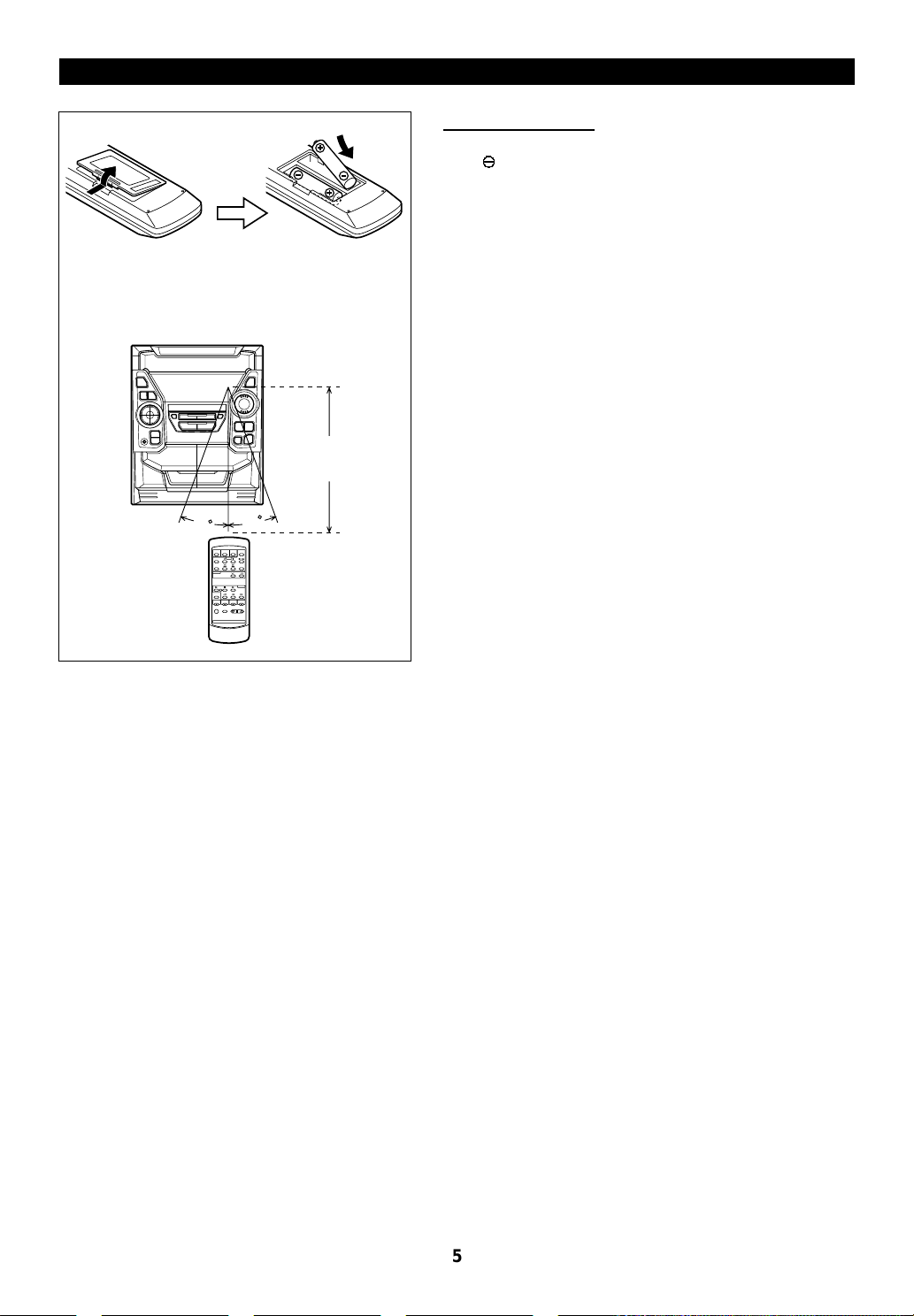
(Continued)
● 2 "AA" size batteries (UM/SUM-3, R6, HP-7 or
similar)
● Batteries are not included.
■Remote control
● When inserting or removing the batteries, push them toward
the ë battery terminals.
● Installing the batteries incorrectly may cause the unit to malfunction.
Precautions for battery use:
● Insert the batteries according to the direction indicated in the
battery compartment.
● Replace all old batteries with new ones at the same time.
● Do not mix old and new batteries.
● Remove the batteries if they are weak or if the unit will not
be used for long periods of time. This will prevent potential
damage due to battery leakage.
Caution:
Do not use rechargeable batteries (nickel-cadmium battery, etc.).
15
15
8" - 20’
(0.2 m - 6 m)
Notes concerning use:
● Replace the batteries if the operating distance is reduced or if
the operation becomes erratic.
● Periodically clean the transmitter LED on the remote control
and the sensor on the main unit with a soft cloth.
● Exposing the sensor on the main unit to strong light may interfere with operation. Change the lighting or the direction of
the unit.
● Keep the remote control away from moisture, excessive heat,
shock, and vibrations.
5
Page 7

SETTING THE CLOCK
(Main unit operation)
In this example, the clock is set for the 12-hour (AM 12:00) system.
MEMORY/SET
POWER
ON/
STAND-BY
CLOCK
TUNING/
TIME
( )
2
3
4
AM 12:00 AM 0:00 0:00
5
6
7
8
1 Press the ON/STAND-BY button to enter the stand-by mode.
2 Press the CLOCK button.
3 Within 5 seconds, press the MEMORY/SET button.
4 Press the TUNING/TIME (
display mode.
"AM 12:00" → The 12-hour display will appear.
(AM 12:00 - PM 11:59)
"AM 0: 00" → The 12-hou r display will appear.
(AM 0:00 - PM 11:59)
"0:00" → The 24-hour disp lay will ap pear.
(0:00 - 23:59)
● Note that this can only be set when the unit is first installed
or it has been reset (see page 15).
X
or W) button to select the time
5 Press the MEMORY/SET button.
6 Press the TUNING/TIME (
● Press the TUNING/TIME (X or W) button once to advance
the time by 1 hour. Hold it down to advance continuously.
● When the 12-hour display is selected, "AM" will change automatically to "PM".
X
or W) button to adjust the hour.
7 Press the MEMORY/SET button.
8 Press the TUNING/TIME (
minutes.
● Press the TUNING/TIME (X or W) button once to advance
the time by 1 minute. Hold it down to change the time in 5
minute intervals.
● The hour setting will not advance even if minutes advance from
"59" to "00".
X
or W) button to adjust the
9 Press the MEMORY/SET button.
● The clock starts operating from "0" second.
(Seconds are not displayed.)
And then the clock display will disappear after a few seconds.
To see the time display:
Press the CLOCK button.
● The time display will appear for about 5 seconds.
Note:
● The clock display will flash on and off at the push of the CLOCK
button when the AC power supply is restored after a power
failure occurs or after the AC power cord is disconnected.
If this happens, follow the procedure below to change the clock
time.
To change the clock time:
9
①Press the CLOCK button.
②Within 5 seconds, press the MEMORY/SET button.
③Perform steps 6 - 9 above.
To change the time display mode:
①Perform steps 1 - 2 in the section "RESETTING THE
MICROCOMPUTER", on page 15.
②Perform steps 1 - 9 above.
6
Page 8

SOUND CONTROL
(Main unit)
012 29 30 MAXIMUM
(Main unit)
X-BASS indicator
.....
(Remote control)
(Remote control)
■Volume
Press th e VOLUME button to increase the volume and the
VOLUME button to decrease the volume.
■Extra bass (X-BASS)
When the power is first turned on, the unit will enter the extra
bass mode which emphasizes the bass frequencies, and "XBASS" will appear.
To cancel the extra bass mode, press the X-BASS/DEMO (XBASS) button.
"X-BASS" will go out.
(Main unit)
(Remote control)
■Pre-programmed equalizer
When the EQUALIZER (EQUALIZER MODE) button is pressed,
the current mode setting will be displayed. To change to a different mode, press the EQUALIZER (EQUALIZER MODE) button
repeatedly.
FLAT ROCK
VOCAL
FLAT: The sound is not modified.
ROCK: Bass and treble are emphasized.
POPS: Bass and treble are slightly emphasized.
JAZZ: Treble is cut a little.
CLASSIC: Treble is reduced a lot.
VOCAL: Vocals (midrange tones) are emphasized.
POPS
JAZZCLASSIC
7
Page 9

COMPACT DISC OPERATION
45
1
2
7
CD
2
1
5" (12 cm)
3" (8 cm)
5
8
CD
3,6
5
8
■CD playback
1 Press the ON/STAND-BY button to turn the power on.
2 Press the CD button.
3 Press the OPEN/CLOSE button to open the disc tray.
4 Place the CD(s) on the disc tray, label side up.
● CDs can be placed on any open position on the disc tray.
● Be sure to place 3" (8 cm) CD(s) in the middle of the disc
trays.
Caution:
Do not stack CDs in the tray.
This can damage the player and the CDs.
5 When loading a third disc, press the DISC SKIP button to turn
the disc tray, then place the CD in the open position.
6 Press the OPEN/CLOSE button to close the disc tray.
● The total number of tracks and the total playing time for one
disc will be displayed. At this time, the disc number indicator
is flashing.
7 Pres s the desire d disc numbe r button ( 1 - 3).
8 Press the
● Playback will begin from track 1 on the disc you have selected
to play.
● After the disc finishes playing, the next disc will automatically
play.
● When there is no CD in one of the disc 1 - 3 positions, that
position will be skipped and the next CD will be played.
● When the last track on the third disc has finished playing, the
unit will stop automatically.
0/R (0R
) button.
Caution:
● Do not carry the unit with discs left in the disc
trays. The discs may come loose inside the
unit and they may be damaged or cause
damage to the unit. This may also cause malfunctions.
● Do not place two CDs in one disc position.
● Do not push the disc tray while it is moving.
● Do not attempt to turn the disc tray by hand. This
may cause malfunctions.
● If the power fails while the tray is open, wait until
the power is restored.
● If the disc tray is stopped forcibly, "ERR" will appear in the display and the unit will not function.
If this occurs, press the ON/STAND-BY button to
enter the stand-by mode and then turn the power
on again.
● If TV or radio interference occurs during CD operation, move the unit away from the TV or radio.
● If a disc is damaged, dirty, or loaded upside down,
the disc will be skipped and the next disc will automatically play.
To interrupt playback:
①Press the CD
● "6" will appear.
②Press the
point.
To stop playback:
Press the ■ (CD ■) button.
To remove the CDs:
While in the stop mode, press the OPEN/CLOSE button.
● The disc tray will open. Remove the two discs. Then, press
the DISC SKIP button to rotate the disc tray and remove the
remaining disc.
After use:
Press the ON/STAND-BY button to enter the stand-by mode.
6
button on the remote control.
0R
button to resume playback from the same
8
Page 10

(Continued)
■Disc number selection
1 When stopped, press the DISC SKIP button.
CD
DISC SKIP
DISC SKIP
RANDOM
2 Press the
● The next disc playback will begin, after which each following
disc will be played sequentially.
Notes:
● When the DISC SKIP button is pressed during playback,
playback will begin automatically from the next disc.
(It is not necessary to press the
● When one of the disc number buttons ( 1- 3) is pressed
during playback, playback of the selected disc will begin automatically. (It is not necessary to press the
0/R (0R
) button.
0/R (0R
) button.)
0/R (0R
) button.)
■APSS (Auto Program Search System)
APSS automatically locates the beginning of any track.
To listen again to the track being played:
Press the 5 button for less than 0.5 seconds during playback.
To move to the beginning of the next track:
Press the 4 button for less than 0.5 seconds during playback.
● To skip a number of tracks at one time, press the 5 or
button repeatedly until the desired track number is shown.
● To start playing at a desired track, press the 5 or 4 button
while in the stop mode to select the track number, and then
press the
0/R (0R
) button.
4
■Random play
(Remote control operation)
The tracks on the disc(s) can be played in random order
automatically.
1 Load a disc(s) and close the disc tray.
2 Press the RANDOM button to begin random play.
● "R" will appear.
Notes:
● When using random play, be sure to press the ■ (CD
■) button after you are through listening.
Otherwise, the disc(s) will play continuously.
● In random play the unit will select and play tracks
automatically. (You cannot select the order of the
tracks.)
To cancel random play:
Press the
● "R" will go out.
0/R (0R
) button.
Note:
● APSS can only search for music on a single disc.
■Cue and review
1 Load a disc and begin playback.
2 Hold down the
down the 3 button for audible fast reverse.
3 Normal playback will resume when the
released.
Notes:
● When the end of the disc is reached while cueing, "END" will
appear in the display and CD operation is paused. (Even
though the next disc has been loaded, the disc will not be
switched.)
Press the 3 button for fast reverse or press the ■ (CD ■)
button to stop CD operation.
● If the beginning of the disc is reached while reviewing, the
mode will automatically switch to normal playback at that point.
2
button for audible fast forward, and hold
3
or 2 button is
9
Page 11

(Continued)
Selected disc number
Selected track number Playback order
■APMS
(Automatic Programmable Music Selector)
You can playback the tracks on the CDs in the disc 1 - 3 positions
in any order desired. By specifying the disc numbers from 1 to
3, and the track numbers from 1 to 99, you can choose up to
32 selections for playback in the order you like.
1 When in the sto p mode, use the disc number butt ons ( 1
- 3) to select the desired disc number.
2
3
5
1
35
CLEAR
2
2 Press the
5
or 4 button to select the desired track.
3 Press the MEMORY/SET (MEMORY) button.
● "MEMORY" will appear to show that the programmed se-
quence is being entered into memory.
4 Repeat steps 1 - 3 for any other track. Up to 32 tracks can
be programmed.
● If you make a mistake while in the programming mode
("MEMORY" will appear) or if you wish to change your selections, the programmed tracks can be cleared by pressing the
CLEAR button. The tracks will be cleared sequentially, starting
with the last track entered.
5 Press the
selections.
To clear the programmed selections:
Press the CLEAR button on the remote control while the disc is
stopped.
● Each time the button is pressed, one track will be cleared,
beginning with the last track programmed.
Notes:
● Opening the disc tray automatically cancels the programmed
sequence.
● Even if you press the ON/STAND-BY button to enter the
stand-by mode or the function is changed from CD to some
other function, the programmed selections will not be cleared.
● During APMS operation, random play is not possible.
0/R (0R
) button to start playback of programmed
Repeat play indicator
CD
■Repeat play
All tracks on up to 3 discs, or a programmed sequence can be
continuously repeated.
To repeat all tracks on up to 3 discs:
Press the
● "R" will appear.
To repeat a programmed sequence:
0/R (0R
) button twice.
1 Program a sequence of up to 32 tracks.
2 Press the
● "R" will appear.
To cancel repeat play:
Press the
● "R" will go out.
Note:
● When using repeat play, be sure to press the ■ (CD ■) button
after you are through listening.
Otherwise, the CD(s) will play continuously.
10
0/R (0R
0/R (0R
) button twice.
) button again.
Page 12
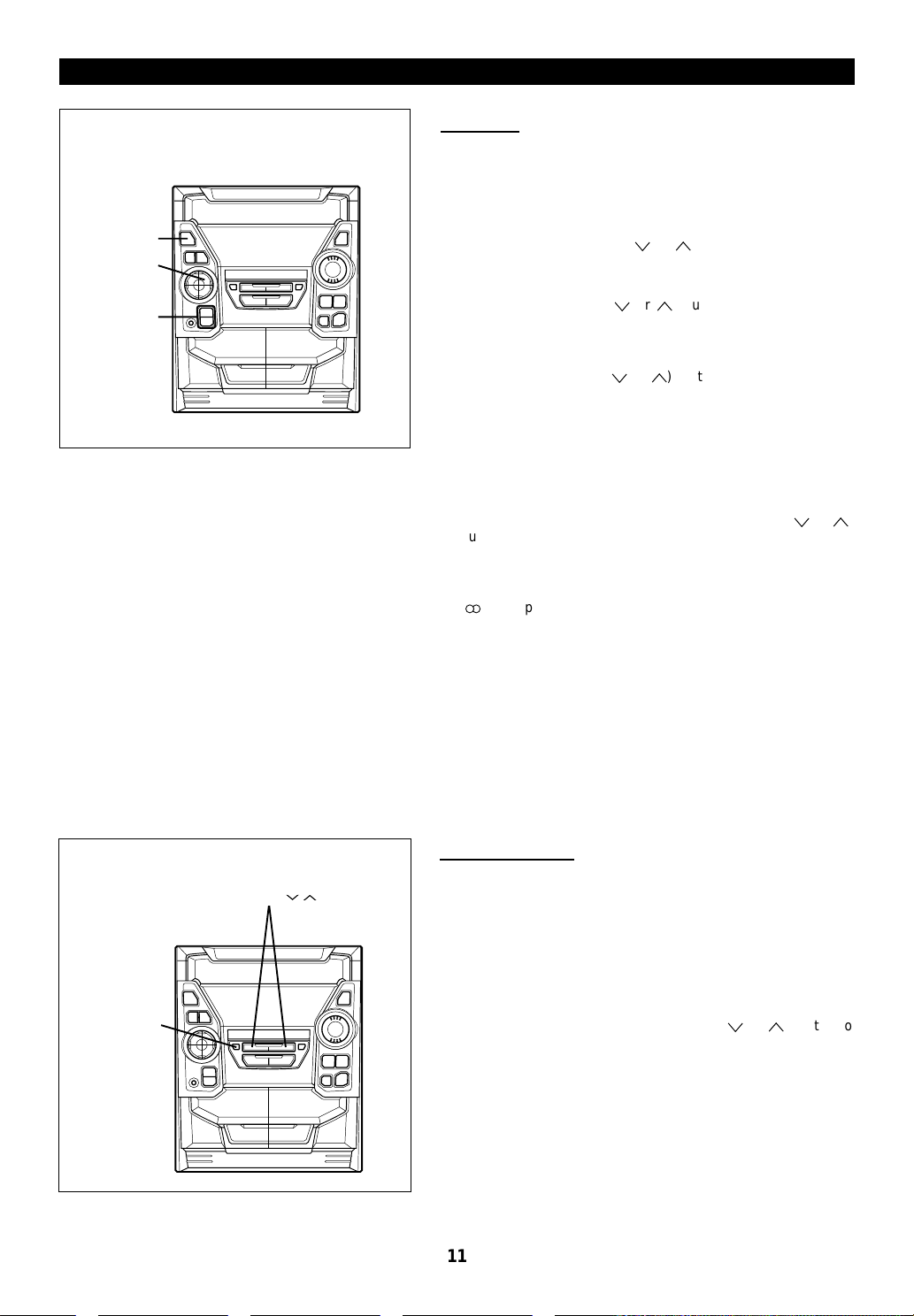
RADIO OPERATION
(Main unit operation)
1
2,3,5,6
4
■Tuning
1 Press the ON/STAND-BY button to turn the power on.
2 Press the TUNER (BAND) button.
3 Press the TUNER (BAND) button to select the desired fre-
quency band. (FM ST, FM or AM)
4 Press the TUNING/TIME (
desired station.
Manual tuning:
Press the TUNING/TIME (X or W) button as many times as
required to adjust the frequency shown on the display to the
frequency of the desired station.
Auto tuning:
When the TUNING/TIME (X or W) button is pressed for more
than 0.5 seconds, scanning will start automatically and the tuner
will stop at the first receivable broadcast station.
Notes:
● When radio interference occurs during auto scan tuning, auto
scan tuning may stop automatically at that point.
● If a weak station signal is found during auto scan tuning, the
station will be skipped.
● To stop the auto tuning, press the TUNING/TIME (X or W)
button again.
X
or W) button to tune into the
5 To receive an FM stereo transmission, press the TUNER
(BAND) button so that the "ST" indicator on the display lights
up.
● "j" will appear when an FM broadcast is in stereo.
6 If the FM reception is weak, press the TUNER (BAND) button
so that the "ST" indicator goes out.
● Although the reception changes to monaural, the sound be-
comes clearer.
After use:
Press the ON/STAND-BY button to enter the stand-by mode.
Note:
● The last station tuned in will be recalled, even after changing
the tuning band or the function, or after switching the unit to
the stand-by mode.
(Main unit operation)
MEMORY/
SET
PRESET( )
■Preset tuning
You can store up to 40 stations in memory (40 stations consisting
of any combination of FM and AM stations you like) and recall
them at the push of a button.
To enter stations into memory:
1 Perform steps 1 - 6 in the "Tuning" section.
2 Press the MEMORY/SET button.
● "MEMORY" and the preset channel number will flash.
3 Within 30 seconds, press the PRESET (
make the preset channel number flash in the display.
● Store the stations in memory, in order, starting with preset
channel 1.
X
or W) button to
4 Within 30 seconds, press the MEMORY/SET button to store
that station in the selected station preset number memory.
● If the "MEMORY" and preset number indicators go out before
the station is memorized, repeat the operation from step 2.
5 Repeat steps 1 - 4 to set other preset stations, or to change
a preset station.
● When a new station is stored in the selected station preset
number memory, the contents previously memorized will be
erased.
11
Page 13

(Continued)
To recall a memorized station:
Press the PRESET (X or W) button for less than 0.5
seconds to select the desired station.
● The stations (preset channel number, frequency and
frequency band) which have been stored in memory
will appear in the display in numerical order, irrespective of the frequency bands.
Note:
When searching for a memorized station, do not press
the PRESET button for more than 0.5 seconds.
When the PRESET button is pressed for more than 0.5
seconds, the unit will enter the preset memory scan
mode.
Backup function:
The backup function protects all station presets for a
few hours should there be a power failure or the AC
power cord is removed from the AC outlet.
CASSETTE OPERATION
■Preset memory scan
The stations saved in the preset memory can be scanned automatically.
1 To scan the preset stations, press the PRESET (
button for more than 0.5 seconds.
● The station preset number will flash and the programmed stations will be tuned in sequentially, for 5 seconds each.
2 Press the PRESET (
scan at the desired station.
Note:
When the preset memory does not have any stations stored in
it, the preset memory scan will not function.
To erase all the contents of the preset memory:
X
or W) button again to stop the memory
X
or W)
1 Press the ON/STAND-BY button to enter the stand-by mode.
2 Press the ON/STAND-BY button while holding down the
TUNER (BAND) button and the X-BASS/DEMO button.
● "TUNER CL" will appear.
● After performing this operation, all of the preset memory in-
formation will be erased.
■TAPE 1 or TAPE 2 playback
2,5
PUSH
EJECT
1
4
3
TAPE 1 TAPE 2
TAPE
6
1
1 Press the ON/STAND-BY button to turn the power on.
2 Press the TAPE (1
V
2) button.
3 Open the cassette door by pushing the area marked "PUSH
EJECT".
6
4
PUSH
3
EJECT
6
2,5
4 Load the cassette into the TAPE 1 or TAPE 2 cassette com-
partment.
5 With cassettes in both decks, press the TAPE (1
to switch operation from one deck to the other.
6 Press the
● When playback is performed using the remote control, press
the TAPE 1 or TAPE 2 0 button.
To stop playback:
Press the ■ (TAPE ■) button.
Fast forward/rewind: (TAPE 2 only)
0/R
button to start playback.
①Press the ■ (TAPE ■) button, then press the TAPE (1
button to select TAPE 2.
②To advance the tape, press the
To rewind it, press the 3 button.
Caution:
● To remove the cassette tape, press the ■ (TAPE ■) button,
and then open the cassette compartment.
● Before changing from one tape operation to another, press
the ■ (TAPE ■) button.
● If a power failure occurs during tape operation, the tape head
will remain engaged with the tape and the cassette door will
not open. In this case, wait until power is restored.
2
button.
V
2) button
V
2)
12
Page 14

RECORDING
● When recording important selections, be sure to
make a preliminary test to ensure that the desired
material is being properly recorded.
● The VOLUME, X-BASS and EQUALIZER controls
may be adjusted with no effect on the recorded signal (Variable Sound Monitor).
REC PAUSE
POWER
ON/
STAND-BY
CD
TAPE
(1 2)
TUNER
(BAND)
TAPE 1 TAPE 2
CD
TAPE
TAPE 2
CD
ON/
STAND-BY
TAPE(1 2)
TUNER
(BAND)
■ Recording from the built-in radio
1 Tune in to the desired station. (See pages 11-12.)
2 Load a cassette into the TAPE 2 cassette compart-
ment.
3 Press the REC PAUSE (●
● "REC" will flash.
4 Press the
● "REC" will appear.
Note:
● If a whistling noise is heard while recording from an
AM station, move the AM loop antenna to a position
where noise is no longer heard from the unit.
To stop recording:
Press the ■ (TAPE ■) button.
0 / R
(TAPE 2 0) button.
6
) button.
● Metal and CrO2 tapes should not be used for recording or
dubbing.
■ Recording from the built-in CD player
(CD Synchronized Recording System)
1 Press the ON/STAND-BY button to turn the power on.
2 Press the CD button and load the desired disc.
● Use the APMS function to store the tracks you want to record
in memory. (See page 10.)
3 Load a cassette into the TAPE 2 cassette compartment.
4 Press the REC PAUSE (●
● "SYNC" and "REC" will flash.
5 Press the
● "SYNC" will disappear and "REC" will light up.
● CD playback will start approximately 5 seconds after the tape
starts.
To stop recording:
Press the ■ (CD ■) button.
The CD and tape will stop.
Note:
● When the end of the tape is reached while recording, the CD
player will display the track number which was being played
at that time, and stop automatically.
If you want to restart recording from the beginning of the interrupted track, turn over the tape, press the REC PAUSE
(● 6) button and then the
(If tracks have been stored in memory using the APMS function, recording will restart from the first track stored in
memory.)
■ Dubbing from tape to tape
0 /R
(TAPE 2 0) button.
6
) button.
0/R
(TAPE 2 0) button.
1 Press the ON/STAND-BY button to turn the power on.
2 Load a prerecorded cassette into the TAPE 1 cassette com-
partment. In sert a blank tape into t he TAPE 2 casset te compartment.
● It is recommended that the recording tape be the same length
as the master tape.
3 Press the TAPE (1
display.
4 Press the REC PAUSE (●
5 Press the
To stop dubbing:
Press the ■ (TAPE ■) button.
● TAPE 1 and TAPE 2 will simultaneously stop.
0 / R
V
2) button until "TAPE 1" appears in the
6
) button.
(TAPE 2 0) button.
■ Erasing recorded tapes
● Make sure that TAPE 1 is not in use.
1 Load the tape to be erased into the TAPE 2 cassette com-
partment.
2 Press the TAPE (1
display.
3 Press the REC PAUSE(●
4 Press the
0 / R
V
2) button until "TAPE 2" appears in the
6
) button.
(TAPE 2 0) button.
13
Page 15

HOW TO USE THE BUILT-IN TIMER
● Before setting the timer, make sure that the clock
setting is correct. (Page 6)
(Main unit operation)
POWER
ON/
STAND-BY
TUNER
(BAND)
TAPE
(1 2)
VIDEO/
AUX
TUNING/
TIME
( )
TIMER/
SLEEP Timer set indicator
CD
MEMORY/
SET
3
4
■Timer recording
1 Press the ON/STAND-BY button to turn the power on.
● Load a cassette for recording into the TAPE 2 cassette compartment.
2 Press the TUNER (BAND) or VIDEO/AUX button to select the
desired function.
3 Press the TIMER/SLEEP button repeatedly until a red "
displayed.
● The timer set indicator will flash.
4 Press the TUNING/TIME (
time, then press the MEMORY/SET button.
5 Press the TUNING/TIME (
start time, then press the MEMORY/SET button.
● The power will be automatically turned off, and the timer set
indicator will light up.
X
or W) button to set the hour start
X
or W) button to set the minute
f
" is
6 When the preset time is reached, the timer recording will start.
● The volume will increase gradually until it reaches the volume
you were listening to before turning off the unit.
7 When the recording tape reaches its end, the timer recording
will end, and the power will be turned off.
To cancel timer operation:
Press the ON/STAND-BY button to turn the power on.
To change the programmed contents:
Start again from step 1.
5
■Timer playback
1 Press the ON/STAND-BY button to turn the power
on.
2 Press the CD, TUNER (BAND), TAPE (1
VIDEO/AUX button to select the desired function.
3 Press the TIMER/SLEEP button repeatedly until a
white "f" is displayed.
● The timer set indicator will flash.
4 Press the TUNING/TIME (
hour start time, then press the MEMORY/SET button.
5 Press the TUNING/TIME (
minute start time, then press the MEMORY/SET button.
● The power will be automatically turned off, and the
timer set indicator will light up.
6 When the preset time is reached, the volume will
increase gradually until it reaches the volume you
were listening to before turning off the unit.
X
or W) button to set the
X
or W) button to set the
V
2) or
7 If you select CD or TAPE, the power will be turned
off after the tape or CD is finished playing back.
If you select TUNER or VIDEO/AUX, the power will
be turned off one hour later.
Note:
● When performing timer playback using an external
unit connected to the VIDEO/AUX jacks, only the
power of the main unit will be turned off automatically. (The power of the external unit will not be
turned off.)
Note:
● Once the time is set, the setting will be retained until a new
time is entered.
■Sleep operation
The radio, compact disc and cassette deck can all be turned off
automatically.
1 Play back the desired sound source.
2 Press the TIMER/SLEEP button repeatedly until "SLEEP" is
displayed.
To change the sleep time:
While the sleep time is displayed, press the TUNING/TIME (
or W) button to adjust the time.
(Maximum: 3 hours - Minimum: 1 minute)
The amount of sleep time can also be changed during the sleep
operation.
● 3 hours - 5 minutes → 5-minute intervals
● 5 minutes - 1 minute → 1-minute intervals
X
3 Press the MEMORY/SET button.
4 The unit will turn off automatically after the preset sleep time
has elapsed.
Note:
● Once the sleep time is set, it will remain the same duration
until the setting is changed.
To confirm the remaining sleep time:
Press the TIMER/SLEEP button.
To cancel the sleep operation:
Press the ON/STAND-BY button to enter the stand-by mode.
14
Page 16

USING EXTERNAL UNITS
To the line output jack
RCA
cord
■Video/Auxiliary (Audio signal) input
To listen to or record signals from external sources
through this unit:
1 Use a separately available RCA cord to connect the desired
external unit to the VIDEO/AUX jacks.
(red → right channel, white → left channel)
● When using video equipment (Laser Disc player or VCR), be
sure to connect the audio output to this unit and the video
output to a television.
2 Press the ON/STAND-BY button to turn the power on.
3 Press the VIDEO/AUX button.
4 Operate the external unit.
5 To record the sound from the external unit, perform steps 2
- 4 of the "Recording from the built-in radio" section on page
13.
Note:
● To prevent hum interference, do not place this unit near a
television receiver.
■Headphones
● Before plugging in or unplugging the headphones, make sure
the volume level is reduced.
● Be sure your headphones have a 1/8" (3.5 mm) diameter plug
and are between 16 ohms and 50 ohms impedance.
The recommended impedance is 32 ohms.
● When headphones are connected, the speakers are discon-
nected automatically. Adjust the VOLUME control for the
desired volume.
RESETTING THE MICROCOMPUTER
X-BASS/
DEMO
POWER
ON/
STAND-BY
TRANSPORTING THE UNIT
OPEN/
CLOSE
POWER
ON/
STAND-BY
CD
Reset the microcomputer under the following conditions:
● To erase all of the stored memory contents (clock and timer
settings, and tuner and CD presets).
● If the display is not correct.
● If the operation is not correct.
1 Press the ON/STAND-BY button to enter the stand-by mode.
2 While pressing down the
button, hold down the ON/STAND-BY button for at least 1
second.
● "CLEAR AL" will appear.
Caution:
● The operation explained above will erase all data stored in
memory including clock and timer settings, and tuner and CD
presets.
Before you move this product to a new location, proceed
as follows:
0 / R
button and the X-BASS/DEMO
1 Press the ON/STAND-BY button to turn the power on.
2 Press the CD button.
3 Press the OPEN/CLOSE button to open the disc tray.
● Remove all CDs inserted in the unit.
4 Press the OPEN/CLOSE button to close the disc tray.
● Make sure that "NO DISC" is displayed.
5 Press the ON/STAND-BY button to enter the stand-by mode,
and then unplug the AC power cord from the AC outlet.
15
Page 17

MAINTENANCE
■Internal care
TAPE 1
TAPE 2
● Dirty heads, capstans or pinch rollers can cause poor sound
and tape jams. Clean these parts with a cotton swab moistened with commercial head/pinch roller cleaner or isopropyl
alcohol.
● After long use, the deck’s heads and capstans may become
magnetized, causing poor sound. Demagnetize these parts
once every 30 hours of playing/recording time by using a commercial tape head demagnetizer. Read the demagnetizer’s instructions carefully before use.
● In order to ensure proper operation of the CD player, preventative maintenance (cleaning of the Laser Pick-up lens) should
be performed periodically in order to keep the lens dust-free.
Lens cleaners are commercially available. Contact your local
CD software dealer for options.
■External care
● Periodically wipe the cabinet with a soft cloth and a diluted
soap solution, then wipe with a dry cloth.
● Do not use chemically treated cleaning cloths or other chemicals.
SPECIF ICATIONS
As part of our policy of continuous improvement, SHARP reserves the right to make design and specification changes for
product improvement without prior notice. The performance specification figures indicated are nominal values of production
units. There may be some deviations from these values in individual units.
● General
Power source: AC 120 V, 60 Hz
Power consumption: 105 W
Dimensions: Width; 10-5/8" (270 mm)
Height; 13" (330 mm)
Depth; 14-6/8" (375 mm)
Weight: 13.6 lbs. (6.2 kg)
● Amplifier section
Output power: 50 watts minimum RMS per
channel into 6 ohms from 60
Hz to 20 kHz, 10 % total harmonic distortion
Output terminals: Speakers; 6 ohms
Headphones; 16-50 ohms
(recommended; 32 ohms)
Input terminals: Video/Auxiliary (audio signal);
500 mV/47 kohms
● Compact disc player section
Type: 3-disc multi-play compact
disc player
Signal readout: Non-contact, 3-beam semi-
conductor laser pickup
D/A converter: 1-bit D/A converter
Frequency
response: 20 - 20,000 Hz
Dynamic range: 90 dB (1 kHz)
● Cassette deck section
Frequency response: 50-14,000 Hz (Normal tape)
Signal/noise ratio: 55 dB (TAPE 1, playback)
50 dB (TAPE 2, recording/playback)
Wow and flutter: 0.3 % (WRMS)
● Speaker section
Type: 3-way type [3-15/16" (10 cm) woofer,
3-15/16" (10 cm) woofer and 2"
(5 cm) tweeter]
Maximum input power: 100 W
Rated input power: 50 W
Impedance: 6 ohms
Dimensions: Width; 9-1/8" (231.5 mm)
Height; 13" (330 mm)
Depth; 8-1/4" (210 mm)
Weight: 6.8 lbs. (3.1 kg)/each
● Tuner section
Frequency range: FM; 87.5-108 MHz
AM; 530-1,720 kHz
16
Page 18

CONSUMER LIMITED WARRANTY
SHARP ELECTRONICS CORPORA TION warrants to the first consumer purchaser that this Sharp brand product (the
“Product”), when shipped in its original container, will be free from defective workmanship and materials, and agrees
that it will, at its option, either repair the defect or replace the defective Product or part thereof with a new or
remanufactured equivalent at no charge to the purchaser for parts or labor for the period(s) set forth below.
This warranty does not apply to any appearance items of the Product nor to the additional excluded item(s) set forth
below nor to any Product the exterior of which has been damaged or defaced, which has been subjected to improper
voltage or other misuse, abnormal service or handling, or which has been altered or modified in design or construction.
In order to enforce the rights under this limited warranty, the purchaser should follow the steps set forth below and
provide proof of purchase to the servicer.
The limited warranty described herein is in addition to whatever implied warranties may be granted to purchasers by
law. ALL IMPLIED WARRANTIES INCLUDING THE WARRANTIES OF MERCHANTABILITY AND FITNESS FOR
USE ARE LIMITED TO THE PERIOD(S) FROM THE DATE OF PURCHASE SET FORTH BELOW. Some states do
not allow limitations on how long an implied warranty lasts, so the above limitation may not apply to you.
Neither the sales personnel of the seller nor any other person is authorized to make any warranties other than those
described herein, or to extend the duration of any warranties beyond the time period described herein on behalf of
Sharp.
The warranties described herein shall be the sole and exclusive warranties granted by Sharp and shall be the sole and
exclusive remedy available to the purchaser. Correction of defects, in the manner and for the period of time described
herein, shall constitute complete fulfillment of all liabilities and responsibilities of Sharp to the purchaser with respect to
the Product, and shall constitute full satisfaction of all claims, whether based on contract, negligence, strict liability or
otherwise. In no event shall Sharp be liable, or in any way responsible, for any damages or defects in the Product
which were caused by repairs or attempted repairs performed by anyone other than an authorized servicer. Nor shall
Sharp be liable or in any way responsible for any incidental or consequential economic or property damage. Some
states do not allow the exclusion of incidental or consequential damages, so the above exclusion may not apply to you.
THIS WARRANTY GIVES YOU SPECIFIC LEGAL RIGHTS. YOU MAY ALSO HAVE OTHER RIGHTS WHICH VAR Y
FROM STATE TO STATE.
Model Specific Section
Your Product Model Number & Description:
Warranty Period for this Product: One (1) year parts and labor from the date of purchase.
Additional Item(s) Excluded from
Warranty Coverage (if any): Non-functional accessories, supplies, and consumable items.
Where to Obtain Service: At a Sharp Authorized Servicer located in the United States.
What to do to Obtain Service: Ship prepaid or carry in your Product to a Sharp Authorized
CD-BA150 Mini Component System
(Be sure to have this information available when you need service
for your Product.)
To find a location of the nearest Sharp Authorized Servicer, call
Sharp toll free at 1-800-BE-SHARP.
Servicer.
Be sure to have Proof of Purchase available. If you ship the
Product, be sure it is insured and packaged securely.
TINSE0279AWZZ
TO OBTAIN SUPPLY, ACCESSORY OR PRODUCT INFORMATION,
CALL 1-800-BE-SHARP.
SHARP ELECTRONICS CORPORATION
Sharp Plaza, Mahwah, New Jersey 07430-2135
SHARP CORPORATION
9906
Printed in Malaysia
B9912.HK
