Page 1
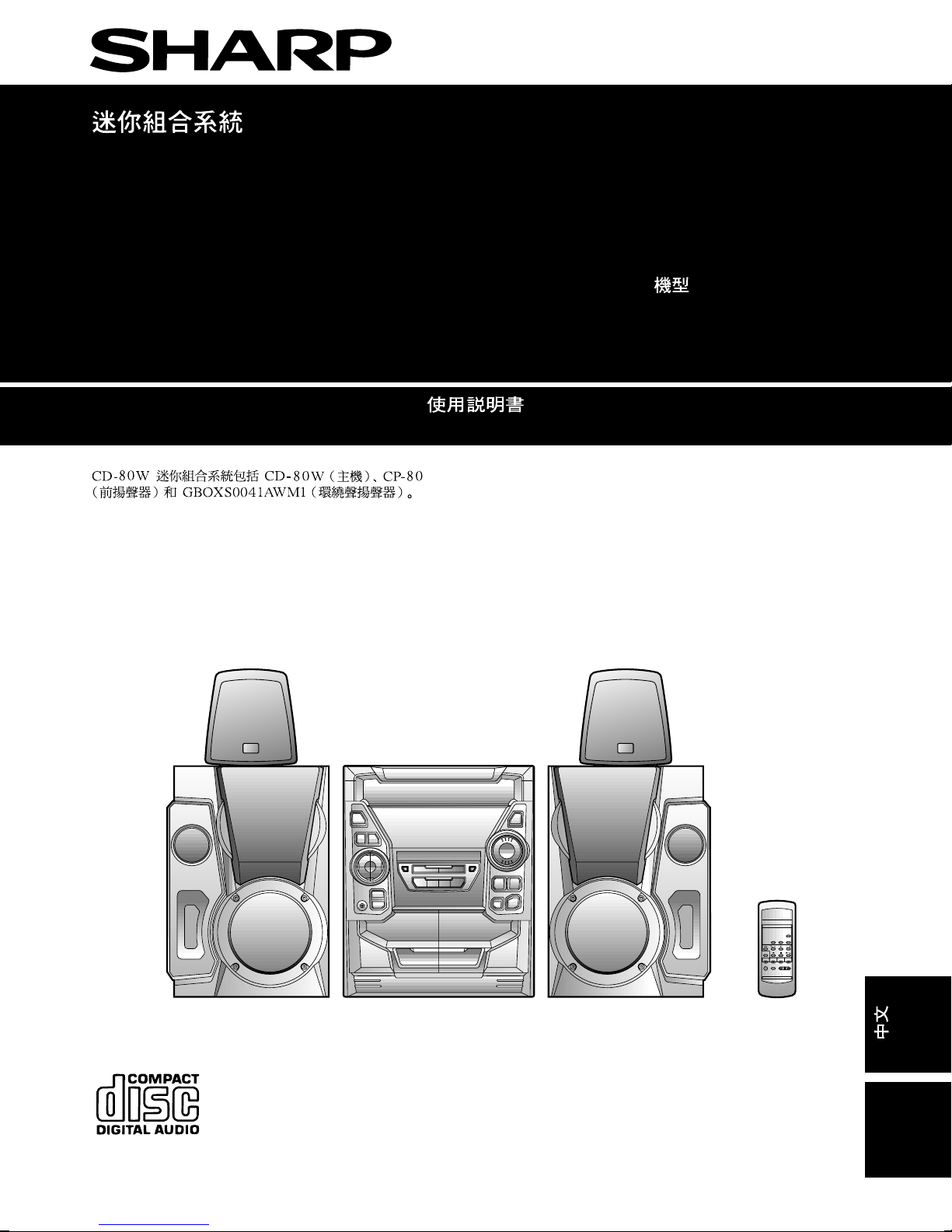
MINI COMPONENT SYSTEM
OPERATION MANUAL
MODEL
CD-80W
CD-80W mini component system consisting of
CD-80W (main unit), CP-80 (front speaker) and
GBOXS0041AWM1 (surround speaker).
ENGLISH
Page 2
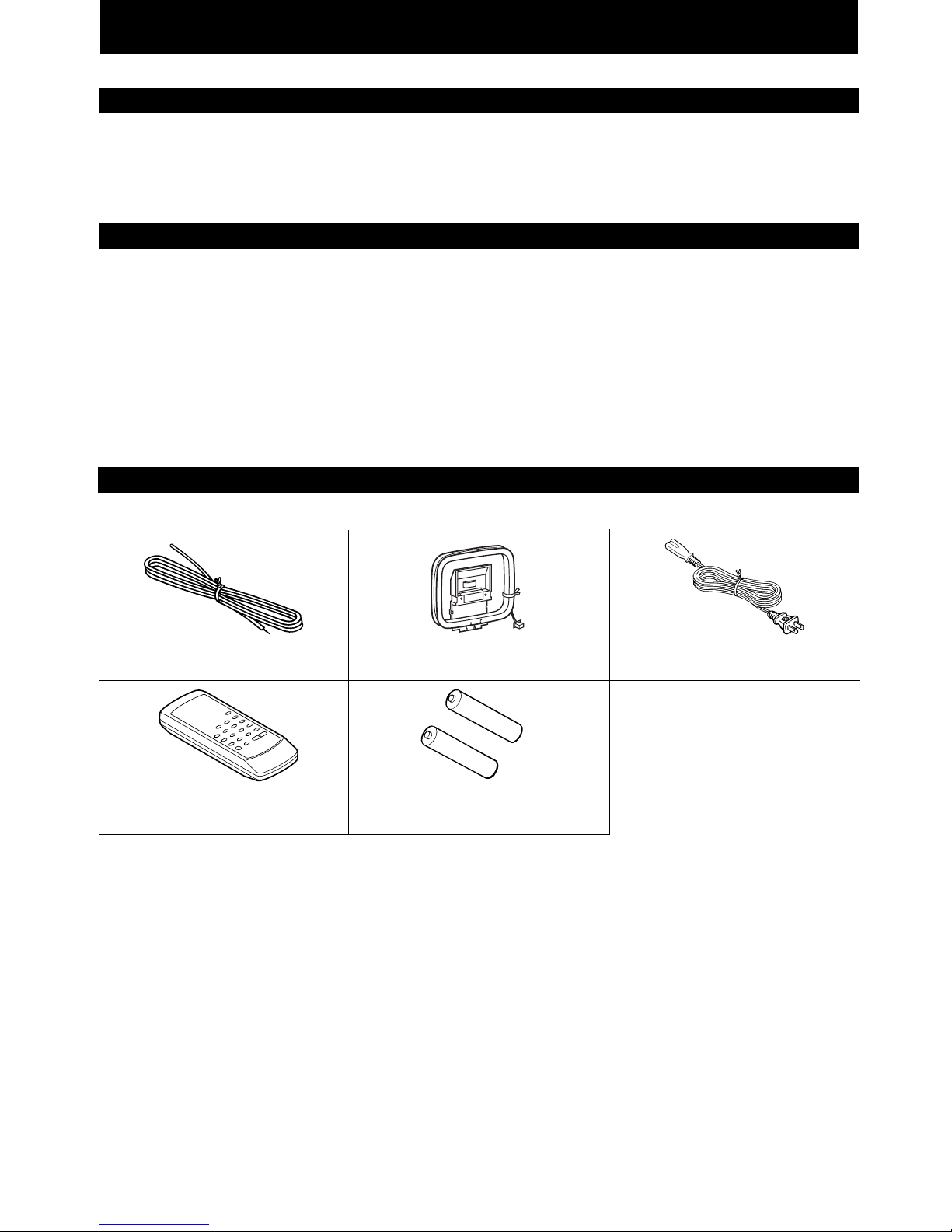
ENGLISH
INTRODUCTION
Thank you for purchasing this SHARP product.
To obtain the best performance from this product, please read this manual carefully.
It will guide you in operating your SHARP product.
CONTENTS
ACCESSORIES . . . . . . . . . . . . . . . . . . . . . . . . . . . . . . . . . .1
SPECIAL NOTES . . . . . . . . . . . . . . . . . . . . . . . . . . . . . . . .2
PRECAUTIONS . . . . . . . . . . . . . . . . . . . . . . . . . . . . . . . . . .3
NAMES OF CONTROLS AND INDICATORS . . . . . . . . 4-5
PREPARATION FOR USE . . . . . . . . . . . . . . . . . . . . . . 6-10
SETTING THE CLOCK . . . . . . . . . . . . . . . . . . . . . . . . . . .11
SOUND CONTROL . . . . . . . . . . . . . . . . . . . . . . . . . . . . . .12
COMPACT DISC OPERATION . . . . . . . . . . . . . . . . . . 13-15
RADIO OPERATION . . . . . . . . . . . . . . . . . . . . . . . . . . 16-17
ACCESSORIES
Page
CASSETTE OPERATION . . . . . . . . . . . . . . . . . . . . . . . . .18
RECORDING . . . . . . . . . . . . . . . . . . . . . . . . . . . . . . . . 19-20
HOW TO USE THE BUILT-IN TIMER . . . . . . . . . . . . 21-22
USING EXTERNAL UNITS . . . . . . . . . . . . . . . . . . . . . 22-23
RESETTING THE MICROCOMPUTER . . . . . . . . . . . . . . 23
TRANSPORTING THE UNIT . . . . . . . . . . . . . . . . . . . . . . 23
MAINTENANCE . . . . . . . . . . . . . . . . . . . . . . . . . . . . . . . . .24
SPECIFICATIONS . . . . . . . . . . . . . . . . . . . . . . . . . . . . . . . 24
Page
Parts and accessories mentioned in this operation manual other than those in the drawing are not included.
FM aerial × 1 AM loop aerial × 1
Remote control × 1
"AA" size battery (UM/SUM-3,
R6, HP-7 or similar) × 2
AC power lead × 1
E-1
Page 3
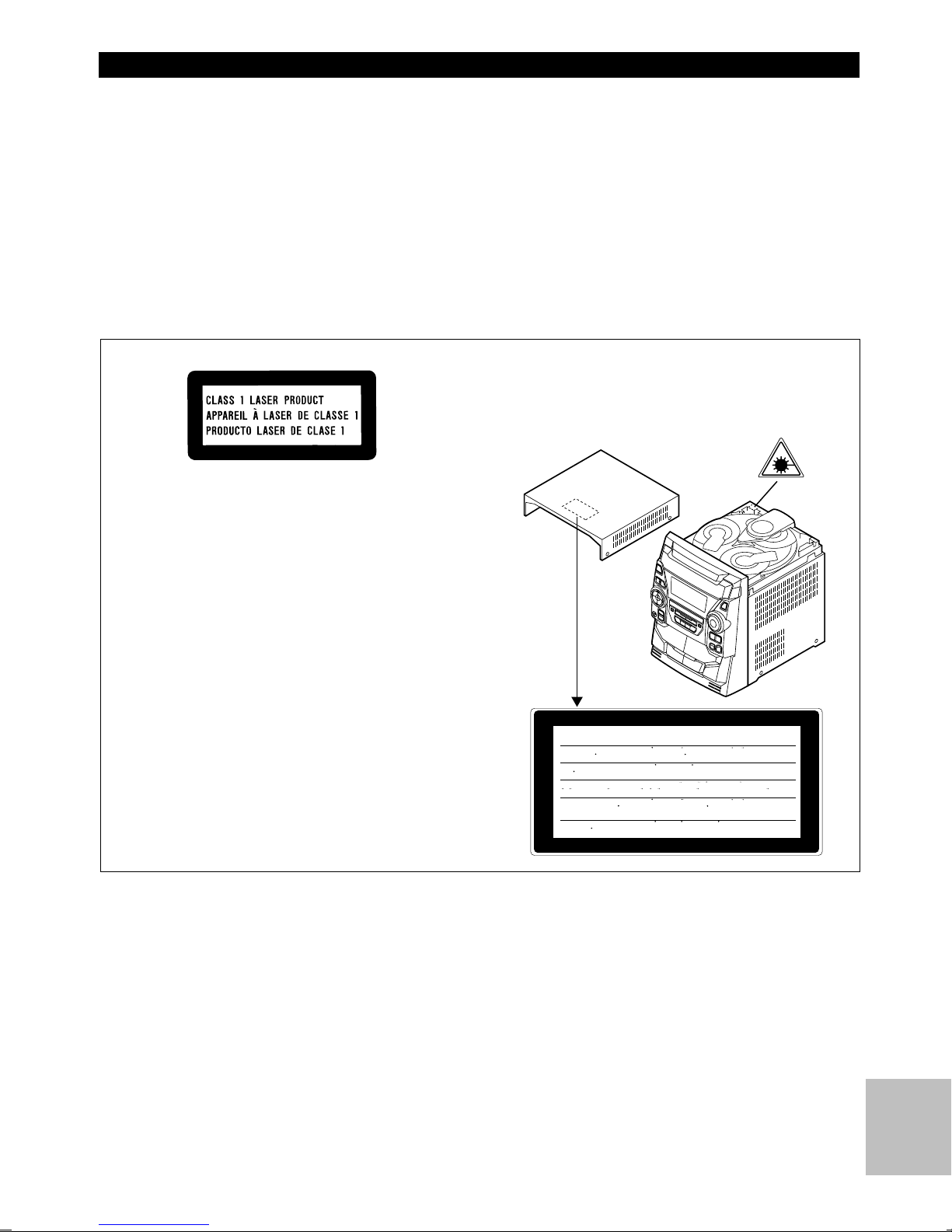
SPECIAL NOTES
● When the ON/STAND-BY button is set at STAND-BY position, mains voltage is still present inside the unit.
When the ON/STAND-BY button is set at STAND-BY position, the unit may be brought into operation by the timer
mode or remote control.
Warning:
This unit contains no user serviceable parts. Never remove
covers unless qualified to do so. This unit contains dangerous
voltages, always remove mains plug from the socket before
any service operation and when not in use for a long period.
CAUTION
● This Mini Component System is classified as a CLASS
1 LASER product.
● The CLASS 1 LASER PRODUCT label is located on the
rear cover.
● Use of controls, adjustments or performance of procedures other than those specified herein may result in
hazardous radiation exposure.
Warning:
To prevent fire or shock hazard, do not expose this appliance
to dripping or splashing. No objects filled with liquids, such
as vases, shall be placed on the apparatus.
● Audio-visual material may consist of copyrighted works
which must not be recorded without the authority of the
owner of the copyright.
Please refer to the relevant laws in your country.
Laser Diode Properties
Material: GaAIAs
Wavelength: 780 nm
Emission Duration: continuous
Laser Output: max. 0.6 mW
As the laser beam used in this compact disc player is
harmful to the eyes, do not attempt to disassemble the
cabinet. Refer servicing to qualified personnel only.
CAUTION-INVISIBLE LASER RADIATION WHEN OPEN. DO NOT STARE INTO
BEAM OR VIEW DIRECTLY WITH OPTICAL INSTRUMENTS.
VARNING-OSYNLIG LASERSTRALNING NAR DENNA DEL AR OPPNAD. STIRRA
EJ IN I STRALEN OCH BETRAKTA EJ STRALEN MED OPTISKA INSTRUMENT.
ADVERSEL-USYNLIG LASERSTRALING VED ABNING. SE IKKE IND I
STRALEN-HELLER IKKE MED OPTISKE INSTRUMENTER.
VARO! AVATTAESSA OLET ALTTIINA NAKYMATON LASERSATEILYLLE.
ALA TUIJOTA SATEESEEN ALAKA KATSO SITA OPTISEN LAITTEEN LAPI.
VARNING-OSYNLIG LASERSTRALNING NAR DENNA DEL AR OPPNAD.
STIRRA EJ IN I STRALEN OCH BETRAKTA EJ STRALEN GENOM OPTISKT
INSTRUMENT.
ADVERSEL-USYNLIG LASERSTRALING NAR DEKSEL APNES. STIRR IKKE
INN I STRALEN ELLER SE DIREKTE MED OPTISKE INSTRUMENTER.
E-2
Page 4
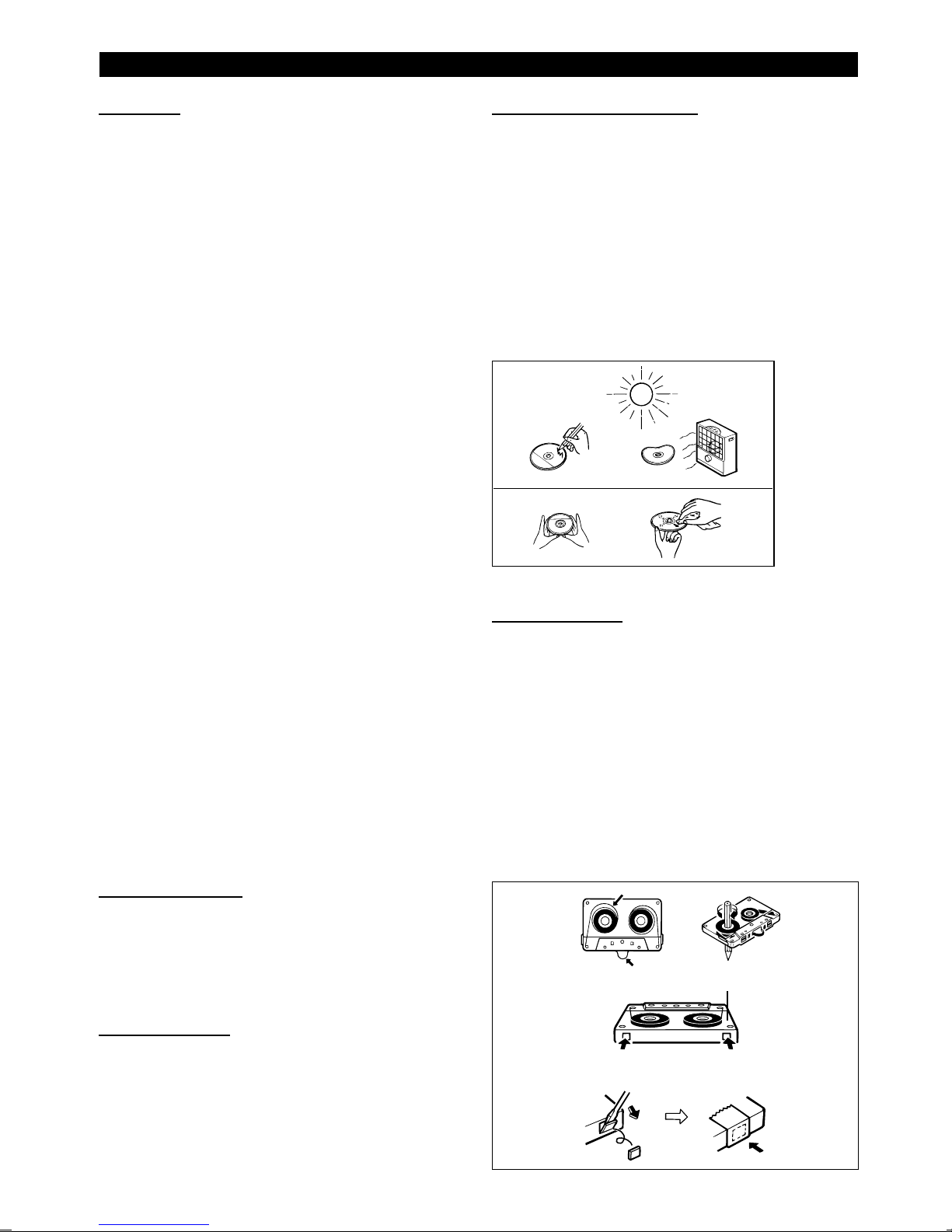
PRECAUTIONS
■General
● Please ensure that the equipment is positioned in a well
ventilated area and ensure that there is at least 10 cm
(4") of free space along the sides, top and back of the
equipment.
● Do not use oil, solvents, petrol, paint thinners or insecticides on the unit.
● Do not expose the unit to moisture, to temperatures higher
than 60˚C (140˚F) or to extreme low temperatures.
● Keep the unit away from direct sunlight, strong magnetic
fields, excessive dust, humidity and electronic/electrical
equipment (home computers, facsimiles, etc.) which generates electrical noise.
● Hold the AC power plug by the head when removing it
from the AC socket, as pulling the lead can damage internal wires.
● When cleaning the heads, pinch rollers, etc, remove the
AC power plug from the wall socket as the unit contains
high voltages.
Do not remove the outer cover, as this may result in electric shock. Refer internal service to your local SHARP service facility.
● Use the unit on a firm, level surface free from vibration,
and do not place anything on the top of the unit.
● If the unit does not work properly whilst in use, disconnect
the AC power lead from the AC socket. Plug the AC power
lead back in, and then press the ON/STAND-BY button to
turn the power on.
● If an electrical storm is taking place near you, it is suggested that you disconnect the AC power lead from the
AC socket for safety.
● The ventilation should not be impeded by covering the
ventilation openings with items, such as newspapers,
tablecloths, curtains, etc.
● No naked flame sources, such as lighted candles, should
be placed on the apparatus.
● Attention should be drawn to the environmental aspects
of battery disposal.
Warning:
The voltage used must be the same as that specified on this
unit. Using this product with a higher voltage other than which
is specified is dangerous and may result in a fire or other
type of accident causing damage. SHARP will not be held
responsible for any damage resulting from use of this unit
with a voltage other than that which is specified.
■Volume control
■Care of compact discs
Compact discs are fairly resistant to damage, however mistracking can occur due to an accumulation of dirt on the disc
surface.
Follow the guidelines below for maximum enjoyment from
your CD collection and player.
● Do not write on either side of the disc, particularly the
non-label side. Signals are read from the non-label side.
Do not mark this surface.
● Keep your discs away from direct sunlight, heat, and excessive moisture.
● Always hold the CDs by the edges. Fingerprints, dirt, or
water on the CDs can cause noise or mistracking. If a CD
is dirty or does not play properly, clean it with a soft, dry
cloth, wiping straight out from the centre, along the radius.
NO
YES
Correct
■Cassette tape
● For playback, use normal or low-noise tape for the best
sound. (Metal or CrO2 tape is not recommended.)
For recording, use only normal tape.
● Do not use C-120 tapes, tapes with large diameter reels,
or poor-quality tapes, as they may cause malfunctions.
● Before loading a tape into the cassette compartment,
tighten the slack with a pen or pencil.
● Cassettes have removable tabs which prevent accidental
recording or erasing from taking place. Removing the tab
will protect the corresponding side from being erased.
Cover the tab holes with adhesive tape to erase or record
again.
● TAPE 1: Playback only.
TAPE 2: Playback or record.
The sound level at a given volume setting depends on a
combination of speaker efficiency, location and various other
factors.
It is advisable to avoid exposure to high volume levels, which
occur whilst turning the unit on with the volume control setting
up high, or whilst continually listening at high volumes.
■Condensation
Sudden temperature changes, storage or operation in an extremely humid environment may cause condensation inside
the cabinet (CD pickup, tape heads, etc.) or on the transmitter LED on the remote control.
Condensation can cause the unit to malfunction.
If this happens, leave the power on with no disc (or cassette)
in the unit until normal playback is possible (about 1 hour).
Wipe off any condensation on the transmitter LED with a soft
cloth before operating the unit.
Side A (1)
Tab for side B (2) Tab for side A (1)
E-3
Page 5
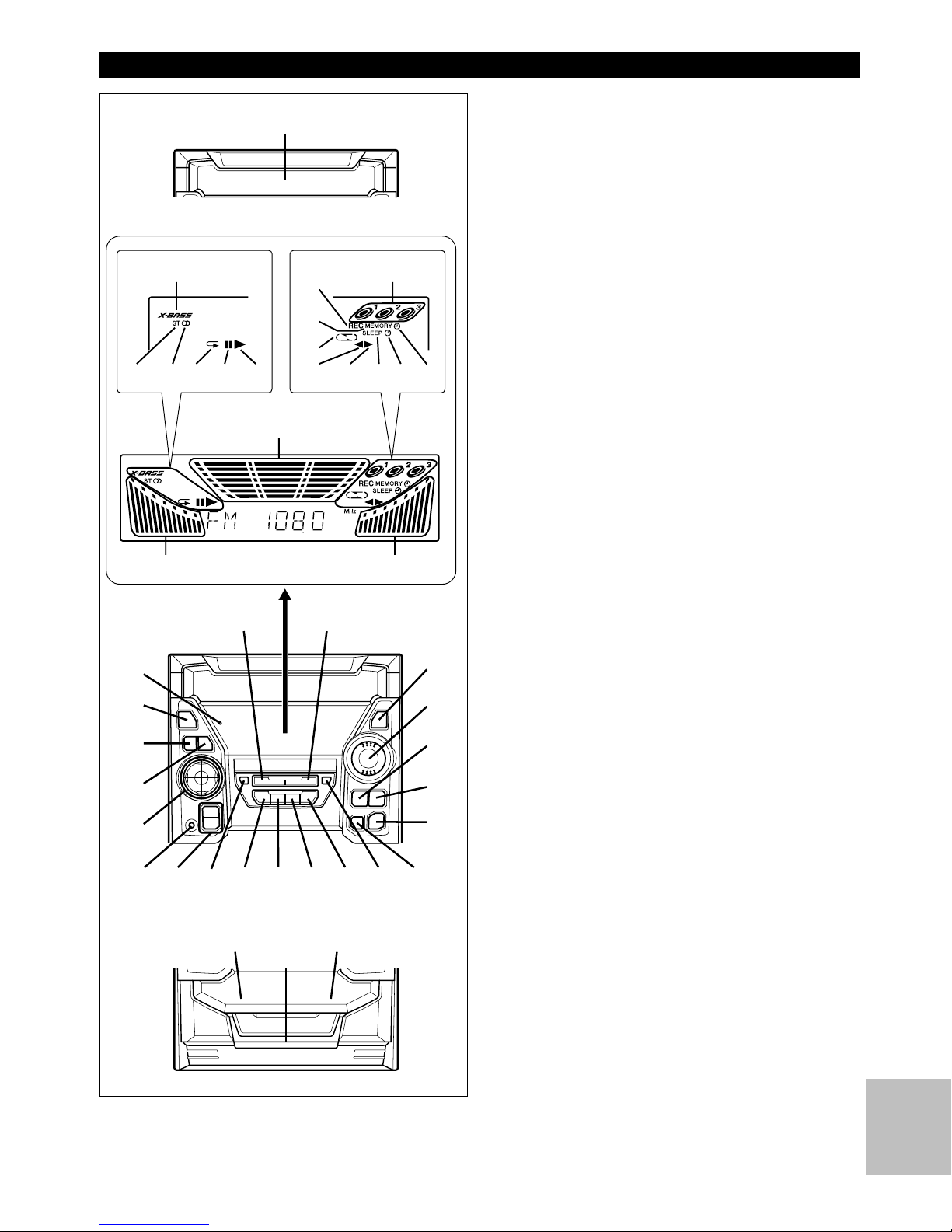
NAMES OF CONTROLS AND INDICATORS
1
2
8
9
10
11
312
13
14
15
16
7
6
5
4
17
20
21
22
23
24
30
17
31 32
18
33
39
34
19
35 36
40
37
17
25
26
27
28
29
38
■ Front panel
11. (CD) Disc Tray
12. Extra Bass Indicator
13. FM Stereo Mode Indicator
14. FM Stereo Indicator
15. (CD) Repeat Indicator
16. (CD) Pause Indicator
17. (CD) Play Indicator
18. (CD) Disc Number Indicators
19. (TAPE 2) Record Indicator
10. (CD/TUNER) Memory Indicator
11. (TAPE) Reverse Mode Indicator
12. (TAPE 2) Reserve Play Indicator
13. (TAPE 1) Play Indicator
3 (TAPE 2) Forward Play Indicator
14. Sleep Indicator
15. Timer Record Indicator
16. Timer Play Indicator
17. Spectrum Analyzer/Volume Level Indicator
18. (CD) Track Down/Review Button
3 (TUNER) Preset Down Button
3 (TAPE 2) Fast Wind Button
19. (CD) Track Up/Cue Button
3 (TUNER) Preset Up Button
3 (TAPE 2) Fast Wind Button
20. Timer Set Indicator
21. On/Stand-by Button
22. Clock Button
23. Timer/Sleep Button
24. Function Selector Buttons
25. Dimmer Button
26. Volume Up/Down Buttons
27. Equalizer Mode Selector Button
28. Extra Bass/Demo Mode Button
29. (CD) Open/Close Button
30. Headphone Socket
31. Tuning and Time Up/Down Buttons
32. Memory/Set Button
33. (TAPE) Reverse Play Button
34. (CD/TAPE) Stop Button
35. (TAPE 2) Reverse Mode Button
36. (CD) Play/Repeat Button
3 (TAPE 1) Play Button
3 (TAPE 2) Forward Play Button
37. (TAPE 2) Record Pause Button
38. (CD) Disc Skip Button
39. (TAPE 1) Cassette Compartment
40. (TAPE 2) Cassette Compartment
E-4
Page 6
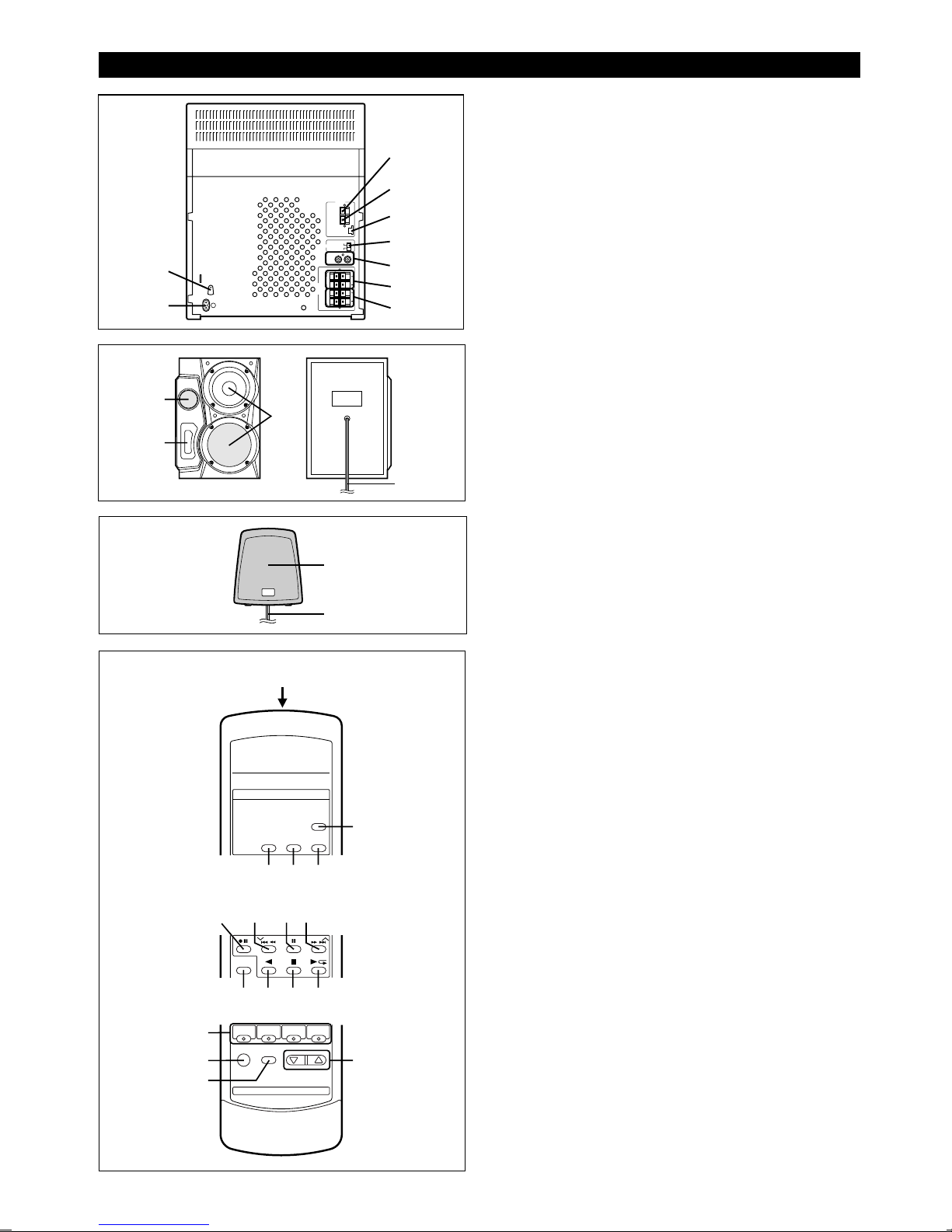
(Continued)
1
2
1
2
3
3
4
5
6
7
8
9
■ Rear panel
11. AC Voltage Selector
12. AC Power Input Socket
13. FM 75 Ohms Aerial Terminal
14. FM Aerial Earth Terminal
15. AM Loop Aerial Input Socket
16. Span Selector Switch
17. Video/Auxiliary (Audio Signal) Input Sockets
18. Front Speaker Terminals
19. Surround Speaker Terminals
■ Front speaker
11. Tweeter
12. Bass Reflex Duct
13. Woofers
14. Speaker Wire
4
14
15
16
1
345
67
89
10111213
2
1
2
17
■ Surround speaker
11. Full-Range Speaker
12. Speaker Wire
■ Remote control
11. Remote Control Transmitter LED
12. (CD) Disc Skip Button
13. (CD) Clear Button
14. (CD) Memory Button
15. (CD) Random Button
16. (TAPE 2) Record Pause Button
17. (CD) Track Down/Review Button
3 (TUNER) Preset Down Button
3 (TAPE 2) Fast Wind Button
18. (CD) Pause Button
19. (CD) Track Up/Cue Button
3 (TUNER) Preset Up Button
3 (TAPE 2) Fast Wind Button
10. Equalizer Mode Selector Button
11. (TAPE 2) Reverse Play Button
12. (CD/TAPE) Stop Button
13. (CD) Play/Repeat Button
3 (TAPE 1) Play Button
3 (TAPE 2) Forward Play Button
14. Function Selector Buttons
15. On/Stand-by Button
16. Extra Bass Button
17. Volume Up/Down Buttons
E-5
Page 7
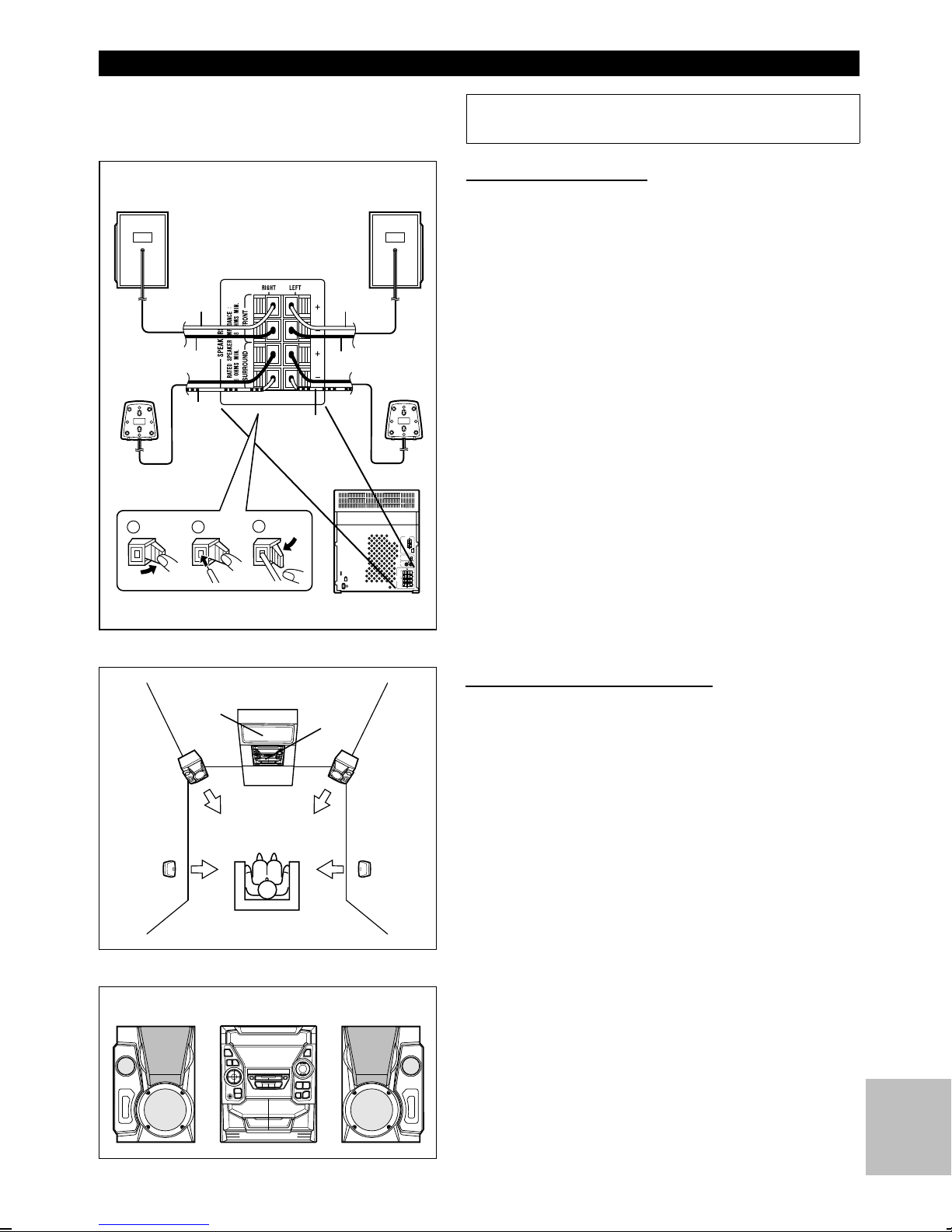
PREPARATION FOR USE
● Unplug the AC power lead from the AC socket before connecting or disconnecting any component.
Front speaker
(Right)
Surround
speaker
(Right)
1
Red
Black
With
white
line
2
■Speaker connection
Front speaker
(Left)
Red
Black
With
white
line
3
Surround
speaker
(Left)
Front speakers
Connect each speaker wire to the FRONT SPEAKER terminals
as shown.
Use speakers with an impedance of 8 ohms or more, as lower
impedance speakers can damage the unit.
● Connect the black wire to the minus (−) terminal, and the red
wire to the plus (+) terminal.
Surround speakers
Connect each speaker wire to the SURROUND SPEAKER terminals as shown.
Use speakers with an impedance of 16 ohms or more, as lower
impedance speakers can damage the unit.
● Connect the wire with the white line to the minus (−) terminal
and the plain wire to the plus (+) terminal.
Caution:
● Do not mix the right channel and left channel wiring when
connecting the speakers to the unit.
The right speaker is the one on the right side when you are
facing the front of the unit.
● Do not let bare speaker wires touch each other as this may
damage the amplifier and/or speakers.
● Do not allow any objects to fall into or to be placed in the
bass reflex ducts.
● Do not stand or sit on the speakers. If the speakers fall or
collapse, you may be injured.
TV
Front
speaker
(Left)
Surround
speaker
(Left)
Left speaker Right speaker
Main
unit
Front
speaker
(Right)
Surround
speaker
(Right)
■Placing the speaker system
To enjoy the surround effect, we recommend that you place each
speaker as shown to the left.
Placing the front speakers:
The left and right speakers have individual shapes. For best performance, place the speakers according to the diagram to the
left.
E-6
Page 8

(Continued)
Example: When installed on the wall
Example: When installed vertically
Wall
60 - 90 cm
(23" - 35")
Installation of the surround speakers:
If possible, mount the surround speakers on the wall. lnstall them
60 - 90 cm (23" - 35") above the height of your ears when you
are seated, if possible.
■To mount the surround speakers on the wall
5 mm (3/16")
1
Wall surface
2
Wall surface
3.2 mm (1/8")
Min. 22 mm (7/8")
5 mm (3/16")
Wall mounting screw
Min. 17 mm (11/16")
9 mm (3/8")
The design of the surround speakers allows them to be hung on
the wall.
Be sure to use the type and size of screw that is shown to the
left.
1 Drive one screw into the wall for each speaker as shown in
the illustration.
● Make sure that both the screw and the wall can support a load
of 20 kg (45 lbs.).
● Drive the screws, so there is about a 5 mm (3/16") space
between the wall and the head of the screw.
2 Mount the surround speaker on the wall so that the screw
head is inserted into the slot on the surround speaker.
Note:
When the surround speakers are installed vertically, the speaker
badge will be upside down.
In this case, you can adjust the badge to face the proper direction. Just turn it by hand.
Badge
(Front speakers only)
■Removing the speaker grilles
1 Remove the lower part of the speaker grille first.
2 Remove the upper part of the speaker grille.
● Only the grills on the upper woofers are removable.
Caution:
When the speaker grilles are removed, the speaker diaphragms
are exposed. Make sure nothing comes into contact with the
speaker diaphragms.
■Mounting the speaker grilles
Fit the four posts on the speaker grille into the mounting holes
and push them lightly with the palm of your hand to secure.
E-7
Page 9
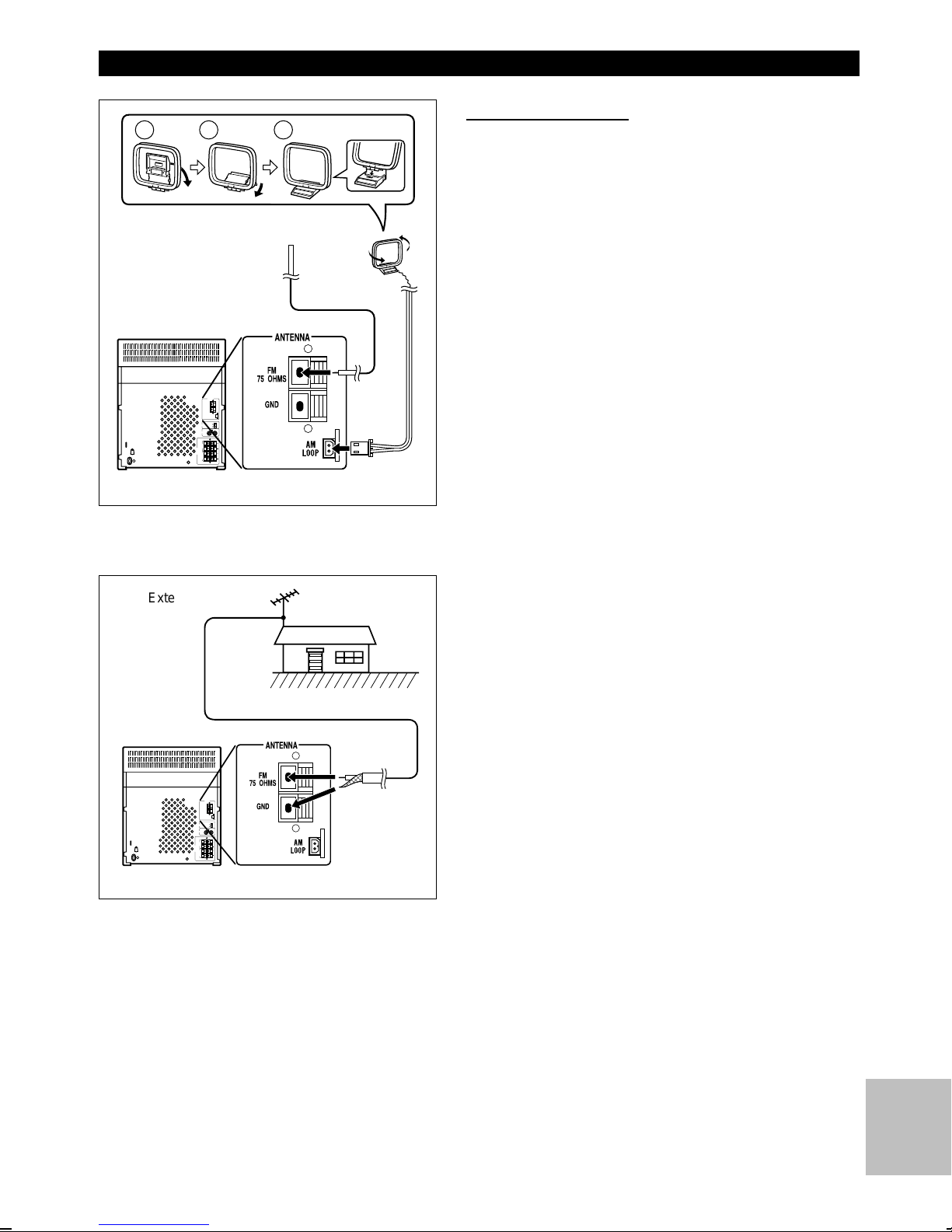
(Continued)
1
2
FM aerial
3
AM loop
aerial
■Aerial connection
Supplied FM aerial
Connect the FM aerial wire to the FM 75 OHMS terminal and
position the FM aerial wire in the direction where the strongest
signal can be received.
Supplied AM loop aerial
Connect the AM loop aerial wire to the AM LOOP socket. Position
the AM loop aerial for optimum reception.
Place the AM loop aerial on a shelf, etc., or attach it to a stand
or a wall with screws (not supplied).
Notes:
● Do not place the aerial on the main unit as it may result in
noise pickup from the internal digital electronics.
Place the aerial away from the unit for better reception.
● If the AM loop aerial and the FM aerial wire are placed near
the AC power lead, interference may result.
External FM aerial
External FM aerial
Use an external FM aerial if you require better reception.
Consult your dealer.
Note:
When an external FM aerial is used, disconnect the supplied FM
aerial wire.
75 ohm coaxial cable
E-8
Page 10

(Continued)
■AM/FM interval (span)
The International Telecommunication Union (ITU) has established
that member countries should maintain either a 10 kHz or a 9
kHz interval between broadcasting frequencies of any AM station.
The illustration shows the 9 kHz interval zones (regions 1 and
3), and the 10 kHz interval zone (region 2).
Before using the unit, set the SPAN SELECTOR switch (on the
rear panel) to AM tuning interval (span) of your area.
To change the tuning zone:
1 Press the ON/STAND-BY button to enter the stand-by mode.
2 Set the SPAN SELECTOR switch to "50/9" for 9 kHz AM
interval (50 kHz FM interval), and "100/10" for 10 kHz AM
interval (100 kHz FM interval).
110V
3 Whilst pressing down the
button, hold down the ON/STAND-BY button for at least 1
second.
● "CLEAR AL" will appear.
Caution:
● The operation explained above will erase all data stored in
memory including clock and timer settings, and tuner and CD
presets.
0
button and the X-BASS/DEMO
■Connecting the AC power lead
Check the setting of the AC voltage selector located on the rear
panel before plugging the unit into an AC socket. If necessary,
adjust the selector to correspond to the AC power voltage used
in your area.
Selector adjustment:
Turn the selector with a screwdriver until the appropriate voltage
number appears in the window (110V, 127V, 220V or 230V 240V AC).
Notes:
● Plug the AC power lead into a convenient AC socket, after
any connections.
● Unplug the AC power lead from the AC socket if the unit will
not be in used for a prolonged period of time.
● Never use a power lead other than the one supplied. Use of
a power lead other than the one supplied may cause an electric
shock or fire.
To an AC socket
E-9
Page 11

(Continued)
(Main unit operation)
■Demo mode
When the AC power lead is first connected, the unit will enter
the demonstration mode.
To cancel the demonstration mode:
When the unit is in the stand-by mode (demonstration mode),
press the X-BASS/DEMO button.
● The demonstration mode will be cancelled and the display will
disappear.
To return to the demonstration mode:
When the unit is in the stand-by mode, press the X-BASS/DEMO
button again.
Note:
● When the power is on, the X-BASS/DEMO button can be used
to select the extra bass mode.
(Main unit operation)
When bright
When dark
● 2 "AA" size batteries (UM/SUM-3, R6, HP-7 or
similar)
■To change the brightness of the display
Press the DIMMER button.
● The display will be made dimmer.
To return to the original brightness:
Press the DIMMER button again.
■Remote control
● When inserting or removing the batteries, push them towards
the ë battery terminals.
● Installing the batteries incorrectly may cause the unit to malfunction.
Precautions for battery use:
● Insert the batteries according to the direction indicated in the
battery compartment.
● Replace all old batteries with new ones at the same time.
● Do not mix old and new batteries.
● Remove the batteries if they are weak or if the unit will not be
used for long periods of time. This will prevent potential damage due to battery leakage.
0.2 m - 6 m
(8" - 20’)
15
15
Caution:
Do not use rechargeable batteries (nickel-cadmium battery, etc.).
Notes concerning use:
● Replace the batteries if the operating distance is reduced or if
the operation becomes erratic.
● Periodically clean the transmitter LED on the remote control
and the sensor on the main unit with a soft cloth.
● Exposing the sensor on the main unit to strong light may interfere with operation. Change the lighting or the direction of
the unit.
● Keep the remote control away from moisture, excessive heat,
shock, and vibrations.
E-10
Page 12

SETTING THE CLOCK
(Main unit operation)
MEMORY/SET
ON/
STAND-BY
In this example, the clock is set for the 24-hour (0:00) system.
1 Press the ON/STAND-BY button to enter the stand-by mode.
2 Press the CLOCK button.
3 Within 5 seconds, press the MEMORY/SET button.
CLOCK
TUNING/
TIME
( )
2
3
4
5
6
4 Press the TUNING/TIME (
display mode.
"0:00" → The 24-hour d isplay will ap pear.
(0:00 - 23:59)
"AM 0:00" → The 12-hour display will appear.
(AM 0:00 - PM 11:59)
"AM 12:00" → The 12-hour display will appear.
(AM 12:00 - PM 11:59)
● Note that this can only be set when the unit is first installed
or it has been reset (see page 23).
X
or W) button to select the time
5 Press the MEMORY/SET button.
6 Press the TUNING/TIME (
● Press the TUNING/TIME (X or W) button once to advance
the time by 1 hour. Hold it down to advance continuously.
● When the 12-hour display is selected, "AM" will change automatically to "PM".
X
or W) button to adjust the hour.
7 Press the MEMORY/SET button.
8 Press the TUNING/TIME (
minutes.
● Press the TUNING/TIME (X or W) button once to advance
AM 12:00AM 0:000:00
the time by 1 minute. Hold it down to change the time in 5
minute intervals.
● The hour setting will not advance even if minutes advance from
"59" to "00".
X
or W) button to adjust the
9 Press the MEMORY/SET button.
● The clock starts operating from "0" second.
(Seconds are not displayed.)
And then the clock display will disappear after a few seconds.
To see the time display:
Press the CLOCK button.
● The time display will appear for about 5 seconds.
7
8
9
Note:
● The clock display will flash on and off at the push of the CLOCK
button when the AC power supply is restored after a power
failure occurs or after the AC power lead is disconnected.
If this happens, follow the procedure below to change the clock
time.
To change the clock time:
①Press the CLOCK button.
②Within 5 seconds, press the MEMORY/SET button.
③Perform steps 6 - 9 above.
To change the time display mode:
①Perform steps 1 - 2 in the section "RESETTING THE MICRO-
COMPUTER", on page 23.
②Perform steps 1 - 9 above.
E-11
Page 13

SOUND CONTROL
(Main unit)
012 29 30 MAXIMUM
(Main unit)
X-BASS indicator
.....
(Remote control)
(Remote control)
■Volume
Press t he VOLUME button to increase the volume and the
VOLUME button to decrease the volume.
■Extra bass (X-BASS)
When the power is first turned on, the unit will enter the extra
bass mode which emphasises the bass frequencies, and "XBASS" will appear.
To cancel the extra bass mode, press the X-BASS/DEMO (XBASS) button.
"X-BASS" will disappear.
(Main unit)
(Remote control)
■Pre-programmed equalizer
When the EQUALIZER (EQUALIZER MODE) button is pressed,
the current mode setting will be displayed. To change to a different mode, press the EQUALIZER (EQUALIZER MODE) button
repeatedly.
FLAT ROCK
VOCAL
FLAT: The sound is not modified.
ROCK: Bass and treble are emphasised.
POPS: Bass and treble are slightly emphasised.
JAZZ: Treble is cut a little.
CLASSIC: Treble is reduced a lot.
VOCAL: Vocals (midrange tones) are emphasised.
POPS
JAZZCLASSIC
E-12
Page 14

COMPACT DISC OPERATION
45
12 cm (5")
■CD playback
1 Press the ON/STAND-BY button to turn the power on.
1
2
2
1
8 cm (3")
5,7
8
3,6
5,7
8
2 Press the CD button.
3 Press the OPEN/CLOSE button to open the disc tray.
4 Place the CD(s) on the disc tray, label side up.
● CDs can be placed on any open position on the disc tray.
● Be sure to place 8 cm (3") CD(s) in the middle of the disc
trays.
Caution:
Do not stack CDs in the tray.
This can damage the player and the CDs.
5 When loading a third disc, press the DISC SKIP button to turn
the disc tray, then place the CD in the open position.
6 Press the OPEN/CLOSE button to close the disc tray.
● The total number of tracks and the total playing time for one
disc will be displayed. At this time, the disc number indicator
is flashing.
7 Press the DISC SKIP button to select the desired disc number.
8 Press the
● Playback will begin from track 1 on the disc you have selected
to play.
● After the disc finishes playing, the next disc will automatically
play.
● When there is no CD in one of the disc 1 - 3 positions, that
position will be skipped and the next CD will be played.
● When the last track on the third disc has finished playing, the
unit will stop automatically.
0 (0R
) button.
Caution:
● Do not carry the unit with discs left in the disc
trays. The discs may come loose inside the
unit and they may be damaged or cause damage to the unit. This may also cause malfunctions.
● Do not place two CDs in one disc position.
● Do not push the disc tray whilst it is moving.
● Do not attempt to turn the disc tray by hand. This
may cause malfunctions.
● If the power fails whilst the tray is open, wait until
the power is restored.
● If the disc tray is stopped forcibly, "ERR" will appear in the display and the unit will not function.
If this occurs, press the ON/STAND-BY button to
enter the stand-by mode and then turn the power
on again.
● If TV or radio interference occurs during CD operation, move the unit away from the TV or radio.
● If a disc is damaged, dirty, or loaded upside down,
the disc will be skipped and the next disc will automatically play.
To interrupt playback:
①Press the
● "6" will appear.
②Press the
point.
To stop playback:
Press the ■ button.
To remove the CDs:
Whilst in the stop mode, press the OPEN/CLOSE button.
● The disc tray will open. Remove the two discs. Then, press
the DISC SKIP button to rotate the disc tray and remove the
remaining disc.
After use:
Press the ON/STAND-BY button to enter the stand-by mode.
6
button on the remote control.
0R
button to resume playback from the same
E-13
Page 15

(Continued)
■Disc number selection
1 When stopped, press the DISC SKIP button.
DISC SKIP
DISC SKIP
RANDOM
2 Press the
● The next disc playback will begin, after which each following
disc will be played sequentially.
Note:
● When the DISC SKIP button is pressed during playback, playback will begin automatically from the next disc.
(It is not necessary to press the 0 (0R) button.)
0 (0R
) button.
■APSS (Auto Program Search System)
APSS automatically locates the beginning of any track.
To listen again to the track being played:
Press the 5 (
playback.
To move to the beginning of the next track:
Press the 4 (
playback.
● To skip a number of tracks at one time, press the 5 (
3
) or 4 (
number is shown.
● To start playback from a desired track, press the 5 (
or 4 (
track number, and then press the 0 (0R) button.
5 3
2 4
2 4
2 4
) button for less than 0.5 seconds during
) button for less than 0.5 seconds during
5
) button repeatedly until the desired track
5 3
) button whilst in the stop mode to select the
)
■Random play
(Remote control operation)
The tracks on the disc(s) can be played in random order
automatically.
1 Load a disc(s) and close the disc tray.
2 Press the RANDOM button to begin random play.
● "R" will appear.
Notes:
● If you press the 4 (
play, you can move to the next track. On the other
hand, the 5 (
to move to the previous track. The beginning of the
track being played will be located.
● When using random play, be sure to press the ■
button after you are through listening.
Otherwise, the disc(s) will play continuously.
● In random play the unit will select and play tracks
automatically. (You cannot select the order of the
tracks.)
2 4
5 3
) button during random
) button does not allow you
Note:
● APSS can only search for music on a single disc.
■Cue and review
1 Load a disc and begin playback.
2 Hold down the
and hold down the 3 (
reverse.
3 Normal playback will resume when the
(
2 4
Notes:
● When the end of the disc is reached whilst cueing, "END" will
appear in the display and CD operation will be paused. (Even
though the next disc has been loaded, the disc will not be
switched.)
Press the 3 (
button to stop CD operation.
● If the beginning of the disc is reached whilst reviewing, the
mode will automatically switch to normal playback at that point.
2 (2 4
) button is released.
5 3
) button for fast reverse or press the ■
) button for audible fast forward,
5 3
) button for audible fast
3 (5 3
) or
2
To cancel random play:
Press the 0 (0R) button.
● "R" will go out.
E-14
Page 16

(Continued)
Selected disc number
Selected track number
Playback order
■APMS
(Automatic Programmable Music Selector)
You can playback the tracks on the CDs in the disc 1 - 3 positions
in any order desired. By specifying the disc numbers from 1 to
3, and the track numbers from 1 to 99, you can choose up to
32 selections for playback in the order you like.
1 When in the stop mode, press the DISC SKIP button to select
the desired disc number.
2
3
CLEAR
2
1
3
5
5
1
2 Press the
desired track.
5 (5 3
) or 4 (
2 4
) button to select the
3 Press the MEMORY/SET (MEMORY) button.
● "MEMORY" will appear to show that the programmed se-
quence is being entered into memory.
4 Repeat steps 1 - 3 for any other track. Up to 32 tracks can
be programmed.
● If you make a mistake whilst in the programming mode
("MEMORY" will appear) or if you wish to change your selections, the programmed tracks can be cleared by pressing the
CLEAR button. The tracks will be cleared sequentially, starting
with the last track entered.
5 Press the
selections.
To clear the programmed selections:
Press the CLEAR button on the remote control whilst the disc is
stopped.
● Each time the button is pressed, one track will be cleared,
beginning with the last track programmed.
Notes:
● Opening the disc tray automatically cancels the programmed
sequence.
● Even if you press the ON/STAND-BY button to enter the
stand-by mode or the function is changed from CD to some
other function, the programmed selections will not be cleared.
● During APMS operation, random play is not possible.
0 (0R
) button to start playback of programmed
Repeat play indicator
■Repeat play
All tracks on up to 3 discs, or a programmed sequence can be
continuously repeated.
To repeat all tracks on up to 3 discs:
Press the 0 (0R) button twice.
● "R" will appear.
To repeat a programmed sequence:
1 Programme a sequence of up to 32 tracks.
2 Press the
● "R" will appear.
To cancel repeat play:
Press the 0 (0R) button again.
● "R" will go out.
Note:
● When using repeat play, be sure to press the ■ button after
you are through listening.
Otherwise, the CD(s) will play continuously.
E-15
0 (0R
) button twice.
Page 17

RADIO OPERATION
(Main unit operation)
1
2,3,5,6
4
■Tuning
1 Press the ON/STAND-BY button to turn the power on.
2 Press the TUNER (BAND) button.
3 Press the TUNER (BAND) button to select the desired fre-
quency band. (FM ST, FM or AM)
4 Press the TUNING/TIME (
desired station.
Manual tuning:
Press the TUNING/TIME (X or W) button as many times as
required to adjust the frequency shown on the display to the
frequency of the desired station.
Auto tuning:
When the TUNING/TIME (X or W) button is pressed for more
than 0.5 seconds, scanning will start automatically and the tuner
will stop at the first receivable broadcast station.
Notes:
● When radio interference occurs during auto scan tuning, auto
scan tuning may stop automatically at that point.
● If a weak station signal is found during auto scan tuning, the
station will be skipped.
● To stop the auto tuning, press the TUNING/TIME (X or W)
button again.
X
or W) button to tune into the
5 To receive an FM stereo transmission, press the TUNER
(BAND) button so that the "ST" indicator on the display lights
up.
● "j" will appear when an FM broadcast is in stereo.
6 If the FM reception is weak, press the TUNER (BAND) button
so that the "ST" indicator goes out.
● Although the reception changes to monaural, the sound
becomes clearer.
After use:
Press the ON/STAND-BY button to enter the stand-by mode.
Note:
● The last station tuned in will be recalled, even after changing
the tuning band or the function, or after switching the unit to
the stand-by mode.
E-16
Page 18

(Continued)
(Main unit operation)
MEMORY/
SET
PRESET( )
PRESET( )
■Preset tuning
You can store up to 40 stations in memory (40 stations consisting
of any combination of FM and AM stations you like) and recall
them at the push of a button.
To enter stations into memory:
1 Perform steps 1 - 6 in the "Tuning" section.
2 Press the MEMORY/SET button.
● "MEMORY" and the preset channel number will flash.
3 Within 30 seconds, press the PRESET (
make the preset channel number flash in the display.
● Store the stations in memory, in order, starting with preset
channel 1.
X
or W) button to
4 Within 30 seconds, press the MEMORY/SET button to store
that station in the selected station preset number memory.
● If the "MEMORY" and preset number indicators go out before
the station is memorised, repeat the operation from step 2.
5 Repeat steps 1 - 4 to set other preset stations, or to change
a preset station.
● When a new station is stored in the selected station preset
number memory, the contents previously memorised will be
erased.
To recall a memorised station:
Press the PRESET (X or W) button for less than 0.5 seconds to
select the desired station.
● The stations (preset channel number, frequency and fre-
quency band) which have been stored in memory will appear
in the display in numerical order, irrespective of the frequency
bands.
Note:
When searching for a memorised station, do not press the
PRESET button for more than 0.5 seconds.
When the PRESET button is pressed for more than 0.5 seconds,
the unit will enter the preset memory scan mode.
Backup function:
The backup function protects all station presets for a few hours
should there be a power failure or the AC power lead is removed
from the AC socket.
PRESET
( )
■Preset memory scan
The stations saved in the preset memory can be scanned automatically.
1 To scan the preset stations, press the PRESET (
button for more than 0.5 seconds.
● The station preset number will flash and the programmed sta-
tions will be tuned in sequentially, for 5 seconds each.
2 Press the PRESET (
scan at the desired station.
Note:
When the preset memory does not have any stations stored in
it, the preset memory scan will not function.
To erase all the contents in the preset memory:
X
or W) button again to stop the memory
X
or W)
1 Press the ON/STAND-BY button to enter the stand-by mode.
2 Press the ON/STAND-BY button whilst holding down the
TUNER (BAND) button and the X-BASS/DEMO button.
● "TUNER CL" will appear.
● After performing this operation, all of the preset memory in-
formation will be erased.
E-17
Page 19

CASSETTE OPERATION
1
■TAPE 1 playback
1 Press the ON/STAND-BY button to turn the power on.
2 Open the cassette door by pushing the area marked "PUSH
EJECT".
PUSH
EJECT
4
1
4
6
3
TAPE 1
2
1
Reverse mode indicator
5
6
5
5
4
3 Load a cassette into the TAPE 1 cassette compartment.
4 Press the TAPE (1
5 Press the
To stop playback:
Press the ■ button.
Note:
● You can not fast-forward or rewind the cassette in the TAPE
1 compartment.
■TAPE 2 playback
0 (0 R
V
2) button to select TAPE 1.
) button to start playback.
1 Press the ON/STAND-BY button to turn the power on.
2 Open the cassette door by pushing the area marked "PUSH
EJECT".
3 Load a cassette into the TAPE 2 cassette compartment.
● Load the tape with side A (1) facing you.
4 Press the TAPE (1
V
2) button to select TAPE 2.
5 Press the button.
... To listen to one side of the tape.
... To listen to both sides of the tape.
... For endless repeat play of both sides of the tape.
6 Press the
button for side B (2).
● To pla y both sides of the tape ( ), start from side A (1).
When the tape starts playback from side B (2), side A (1) will
not be played after side B (2) finishes.
0 (0 R
) button to listen to side A (1), or the
1
3
TAPE 2
6
1
2
PUSH
EJECT
6
4
To stop playback:
Press the ■ button.
To fast wind the tape:
①Press the ■ button, then press the TAPE (1
select TAPE 2.
②To fast wind the tape onto the right reel, press the
4
) button.
To fast wind it onto the left reel, press the 3 (
button.
Caution:
● To remove the cassette tape, press the ■ button, and then
open the cassette compartment.
● Before changing from one tape operation to another, press
the ■ button.
● If a power failure occurs during tape operation, the tape head
will remain engaged with the tape and the cassette door will
not open. In this case, wait until power is restored.
E-18
V
2) button to
2 (2
5 3
)
Page 20

RECORDING
● When recording important selections, be sure to
make a preliminary test to ensure that the desired
material is being properly recorded.
● The volume and sound quality can be adjusted with
no effect on the recorded signals (Variable Sound
Monitor).
1
5
2
6
6
4
3
PUSH
EJECT
TAPE 2
5
● Metal and CrO2 tapes should not be used for recording or
dubbing.
■Recording from the built-in CD player
(CD Synchronised Recording System)
1 Press the ON/STAND-BY button to turn the power on.
2 Press the CD button and load the desired disc.
● Use the APMS function to store the tracks you want to record
in memory. (See page 15.)
3 Load a cassette into the TAPE 2 cassette compartment.
● Load the tape with side A (1) facing you.
● Wind past the leader of the tape, on which recording can not
be performed.
4 Press the button.
... To record on only one side.
... To record on both sides.
5 Press the REC PAUSE (●
● "SYNC" and "REC" will flash.
6 Press the
button to record on side B (2).
● "SYNC" will disappear and "REC" will light up.
● CD playback will start approximately 5 seconds after the tape
starts.
● To record on both sides, begin on side A (1). [If recording is
started from side B (2), the tape will not switch over to side
A (1).]
0 (0 R
) button to record on side A (1), or the
6
) button.
1
CD
TAPE
6
2
6
To stop recording:
Press the ■ button.
The CD and tape will stop.
1
Auto restart function:
2
1
A
1
345
2
3
B
45
● When recording continuously on both sides of the
tape:
Even if the last track of side A (1) is not finished recording, side
B (2) will automatically start recording from the beginning of that
track.
The recording will be made without cutting the beginning of the
track on side B (2).
E-19
Page 21

(Continued)
5
4
5
2
TAPE 2
5
4
5
3
PUSH
EJECT
■Recording from the built-in radio
1 Tune in to the desired station. (See pages 16-17.)
2 Load a cassette into the TAPE 2 cassette compartment.
● Load the tape with side A (1) facing you.
● Wind past the leader of the tape, on which recording can not
be performed.
3 Press the button.
... To record on only one side.
... To record on both sides.
4 Press the REC PAUSE (●
● "REC" will flash.
5 Press the
button to record on side B (2).
● "REC" will appear.
● To record on both sides, begin on side A (1). [If recording is
started from side B (2), the tape will not switch over to side
A (1).]
Note:
● If a whistling noise is heard whilst recording from an AM station, move the AM loop aerial to a position where noise is no
longer heard from the unit.
To stop recording:
Press the ■ button.
0 (0 R
) button to record on side A (1), or the
6
) button.
1
ON/
STAND-BY
TAPE
(1 2)
PUSH
EJECT
REC PAUSE
TAPE 1 TAPE 2
PUSH
EJECT
■Dubbing from tape to tape
1 Press the ON/STAND-BY button to turn the power on.
2 Load a prerecorded cassette into the TAPE 1 cassette com-
partment. Insert a blank tape into the TAPE 2 cassette compartment.
● It is recommended that the recording tape be the same length
as the master tape.
3 Press the TAPE (1
display.
● The reverse mode will be set to ( ).
4 Press the REC PAUSE (●
5 Press the
To stop dubbing:
Press the ■ button.
● TAPE 1 and TAPE 2 will simultaneously stop.
0 (0 R
V
2) button until "TAPE 1" appears in the
6
) button.
) button.
■Erasing recorded tapes
● Make sure that TAPE 1 is not in use.
1 Load the tape to be erased into the TAPE 2 cassette com-
partment.
2 Press the TAPE (1
display.
V
2) button until "TAPE 2" appears in the
ON/
STAND-BY
TAPE
(1 2)
3 Set the button to to erase only one side and to to
erase both sides.
4 Press the REC PAUSE (●
5 Press the
button to erase side B (2).
● To erase on both sides, begin on side A (1). [If erasing is
started from side B (2), the tape will not switch over to side
A (1).]
E-20
0 (0 R
6
) button.
) button to erase side A (1), or the
1
Page 22

HOW TO USE THE BUILT-IN TIMER
● Before setting the timer, make sure that the clock
setting is correct. (Page 11)
(Main unit operation)
ON/
STAND-BY
TUNER
(BAND)
TAPE
(1 2)
VIDEO/
AUX
TUNING/
TIME
( )
TIMER/
SLEEP Timer set indicator
CD
VOLUME
MEMORY/
SET
3
4
5
■Timer playback
1 Press the ON/STAND-BY button to turn the power on.
2 Press the CD, TUNER (BAND), TAPE (1
button to select the desired function, and then adjust the
sound volume using the VOLUME buttons.
3 Press the TIMER/SLEEP button repeatedly until a white "
is displayed.
● The timer set indicator will flash.
4 Press the TUNING/TIME (
time, then press the MEMORY/SET button.
5 Press the TUNING/TIME (
start time, then press the MEMORY/SET button.
● The unit will enter the stand-by mode automatically, and the
timer set indicator will light up.
X
or W) button to set the hour start
X
or W) button to set the minute
V
2) or VIDEO/AUX
f
6 When the preset time is reached, the timer playback will start.
● The volume will increase gradually.
7 If you select CD or TAPE, the unit will enter the stand-by
mode after the playback. If you select TUNER or VIDEO/AUX,
it will enter the stand-by mode one hour after the timer playback starts.
Note:
● When performing timer playback using an external unit con-
nected to the VIDEO/AUX socket, only the power of the main
unit will be turned off automatically. (The power of the external
unit will not be turned off.)
"
(Main unit operation)
TIMER/
ON/
STAND-BY
TUNER
(BAND)
VIDEO/
AUX
TUNING/
TIME
( )
SLEEP Timer set indicator
3
4
5
VOLUME
MEMORY/
SET
■Timer recording
1 Press the ON/STAND-BY button to turn the power on.
● Load a cassette for recording into the TAPE 2 cassette compartment.
● Load the tape with the side to be recorded facing you.
2 Press the TUNER (BAND) or VIDEO/AUX button to select the
desired function, and then adjust the sound volume using the
VOLUME buttons.
3 Press the TIMER/SLEEP button repeatedly until a red "
displayed.
● The timer set indicator will flash.
4 Press the TUNING/TIME (
time, then press the MEMORY/SET button.
5 Press the TUNING/TIME (
start time, then press the MEMORY/SET button.
● The unit will enter the stand-by mode automatically, and the
timer set indicator will light up.
X
or W) button to set the hour start
X
or W) button to set the minute
f
" is
6 When the preset time is reached, the timer recording will start.
● The volume will increase gradually.
7 When the recording tape reaches its end, the timer recording
will end, and the unit will enter the stand-by mode.
To cancel timer operation:
Press the ON/STAND-BY button to turn the power on.
To change the programmed contents:
Start again from step 1.
Note:
● Once the time is set, the setting will be retained until a new
time is entered.
E-21
Page 23

(Continued)
(Main unit operation)
TIMER/
SLEEP
TUNING/
TIME
( )
2
MEMORY/
SET
■Sleep operation
The radio, compact disc and cassette deck can all be turned off
automatically.
1 Play back the desired sound source.
2 Press the TIMER/SLEEP button repeatedly until "SLEEP" is
displayed.
To change the sleep time:
Whilst the sleep time is displayed, press the TUNING/TIME (
or W) button to adjust the time.
(Maximum: 3 hours - Minimum: 1 minute)
The amount of sleep time can also be changed during the sleep
operation.
● 3 hours - 5 minutes → 5-minute intervals
● 5 minutes - 1 minute → 1-minute intervals
X
3 Press the MEMORY/SET button.
4 The unit will enter the stand-by mode automatically after the
preset sleep time has elapsed.
Note:
● Once the sleep time is set, it will remain the same duration
until the setting is changed.
To confirm the remaining sleep time:
Press the TIMER/SLEEP button.
3
USING EXTERNAL UNITS
To the line output socket
RCA
lead
To cancel the sleep operation:
Press the ON/STAND-BY button to enter the stand-by mode.
■Video/Auxiliary (Audio signal) input
To listen to or record signals from external sources
through this unit:
1 Use a separately available RCA lead to connect the desired
external unit to the VIDEO/AUX sockets.
(red → right channel, white → left channel)
● When using video equipment (Laser Disc player or VCR), be
sure to connect the audio output to this unit and the video
output to a television.
2 Press the ON/STAND-BY button to turn the power on.
3 Press the VIDEO/AUX button.
4 Operate the external unit.
5 To record the sound from the external unit, perform steps 2
- 5 of the "Recording from the built-in radio" section on page
20.
Note:
● To prevent hum interference, do not place this unit near a
television receiver.
E-22
Page 24

(Continued)
RESETTING THE MICROCOMPUTER
■Headphones
● Before plugging in or unplugging the headphones, make sure
the volume level is reduced.
● Be sure your headphones have a 3.5 mm (1/8") diameter plug
and are between 16 ohms and 50 ohms impedance. The recommended impedance is 32 ohms.
● When headphones are connected, the speakers are disconnected automatically. Adjust the VOLUME control for the
desired volume.
X-BASS/
DEMO
ON/
STAND-BY
TRANSPORTING THE UNIT
OPEN/
CLOSE
ON/
STAND-BY
Reset the microcomputer under the following conditions:
● To erase all of the stored memory contents (clock and timer
settings, and tuner and CD presets).
● If the display is not correct.
● If the operation is not correct.
1 Press the ON/STAND-BY button to enter the stand-by mode.
2 Whilst pressing down the
button, hold down the ON/STAND-BY button for at least 1
second.
● "CLEAR AL" will appear.
Caution:
● The operation explained above will erase all data stored in
memory including clock and timer settings, and tuner and CD
presets.
Before you move this product to a new location, proceed
as follows:
0
button and the X-BASS/DEMO
1 Press the ON/STAND-BY button to turn the power on.
2 Press the CD button.
CD
3 Press the OPEN/CLOSE button to open the disc tray.
● Remove all CDs inserted in the unit.
4 Press the OPEN/CLOSE button to close the disc tray.
● Make sure that "NO DISC" is displayed.
5 Press the ON/STAND-BY button to enter the stand-by mode,
and then unplug the AC power lead from the AC socket.
E-23
Page 25

MAINTENANCE
■Internal care
TAPE 1
TAPE 2
● Dirty heads, capstans or pinch rollers can cause poor sound
and tape jams. Clean these parts with a cotton swab moistened with commercial head/pinch roller cleaner or isopropyl
alcohol.
● After long use, the deck’s heads and capstans may become
magnetised, causing poor sound. Demagnetise these parts
once every 30 hours of playing/recording time by using a commercial tape head demagnetiser. Read the demagnetiser’s instructions carefully before use.
■External care
● Periodically wipe the cabinet with a soft cloth and a diluted
soap solution, then wipe with a dry cloth.
● Do not use chemically treated cleaning cloths or other chemicals.
SPECIF ICATIONS
As part of our policy of continuous improvement, SHARP reserves the right to make design and specification changes for
product improvement without prior notice. The performance specification figures indicated are nominal values of production
units. There may be some deviations from these values in individual units.
● General
Power source: AC 110/127/220/230-240 V,
50/60 Hz
Power consumption: 100 W
Dimensions: Width; 270 mm (10-5/8")
Height; 330 mm (13")
Depth; 355 mm (14")
Weight: 6.7 kg (14.7 lbs.)
● Amplifier section
Output power: MPO; 160 W (80 W + 80 W)
(10 % T.H.D.)
RMS; 100 W (50 W + 50 W)
(10 % T.H.D.)
RMS; 74 W (37 W + 37 W)
(0.9 % T.H.D.)
Output terminals: Front speakers; 8 ohms
Surround speakers; 16 ohms
Headphones; 16-50 ohms
(recommended; 32 ohms)
Input terminals: Video/Auxiliary (audio signal);
500 mV/47 kohms
● Compact disc player section
Type: 3-disc multi-play compact
disc player
Signal readout: Non-contact, 3-beam semi-
conductor laser pickup
D/A converter: 1-bit D/A converter
Frequency
response: 20 - 20,000 Hz
Dynamic range: 90 dB (1 kHz)
● Cassette deck section
Frequency response: 50-14,000 Hz (Normal tape)
Signal/noise ratio: 55 dB (TAPE 1, playback)
50 dB (TAPE 2, recording/playback)
Wow and flutter: 0.3 % (WRMS)
● Front speaker section
Type: 3-way type [10 cm (4") woofer × 2
and 5 cm (2") tweeter]
Maximum input power: 80 W
Rated input power: 40 W
Impedance: 8 ohms
Dimensions: Width; 231.5 mm (9-1/8")
Height; 330 mm (13")
Depth; 210 mm (8-1/4")
Weight: 3.1 kg (6.8 lbs.)/each
● Surround speaker section
Type: 10 cm (4") full-range speaker
Maximum input power: 30 W
Rated input power: 15 W
Impedance: 16 ohms
Dimensions: Width; 170 mm (6-3/4")
Height; 170 mm (6-3/4")
Depth; 88 mm (3-1/2")
Weight: 0.5 kg (1.0 lbs.)/each
● Tuner section
Frequency range: FM; 88-108 MHz
AM; 531-1,602 kHz
E-24
Page 26

/ MEMO
Page 27

/ MEMO
Page 28

SHARP CORPORATION
9906
TINSZ0637AWZZ
A0010.HK
