Page 1
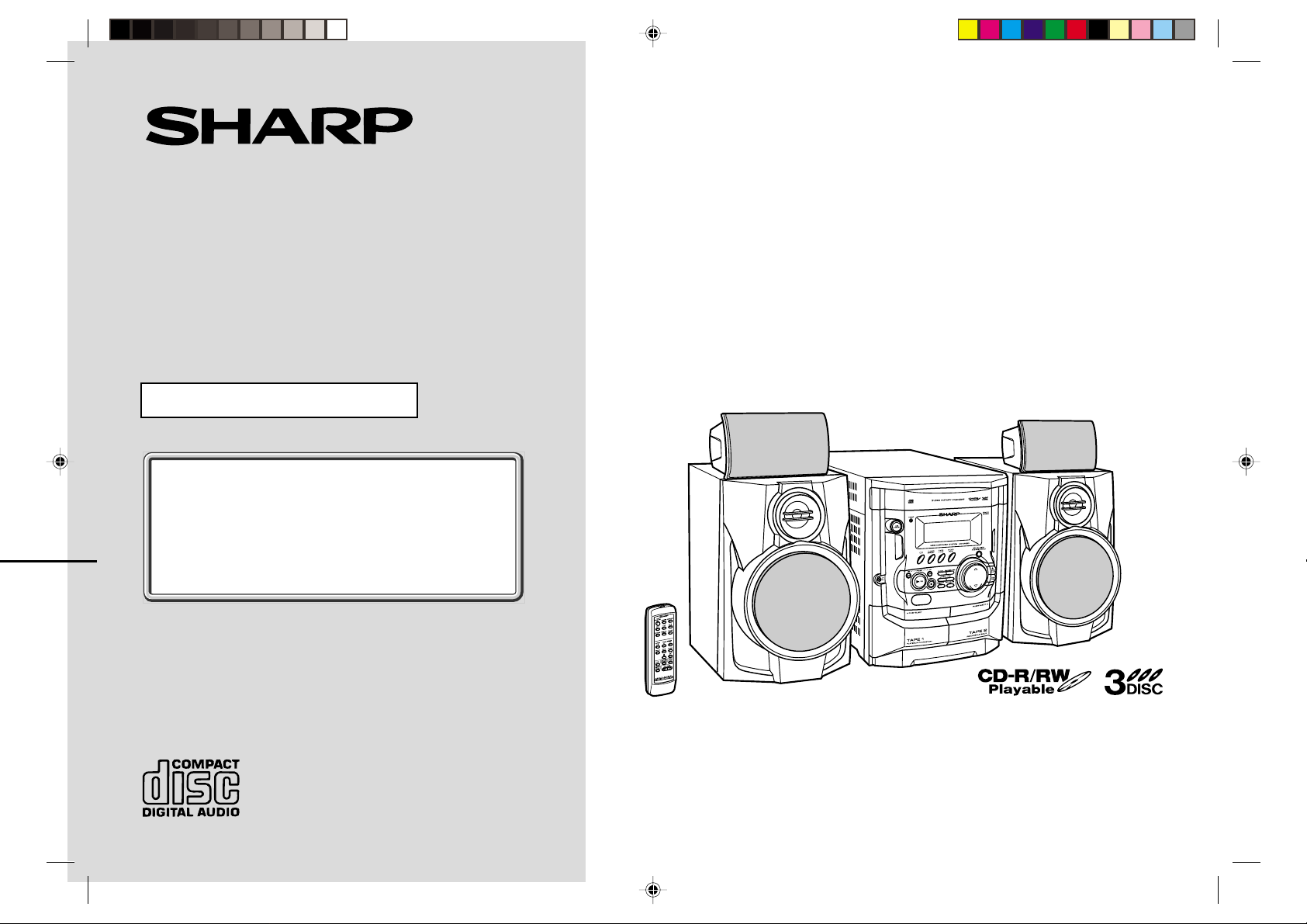
MINI COMPONENT SYSTEM
MODEL
CD-XP250E
OPERATION MANUAL
If you require any advice or assistance regarding
your Sharp product, please visit our web-site
www.sharp.co.uk/support.
Customers without Internet access may telephone
08705 274277 during office hours (or (01) 676 0648
if telephoning from Ireland).
0101
Thank you for purchasing this SHARP product.
T o obtain the best performance from this product, please read this
manual carefully . It will guide you in operating your SHARP product.
CD-XP250E Mini Component System consisting of CD-XP250E (main
unit), CP-XP250E (front speakers) and GBOXS0098AWM1 (surround
speakers).
CDXP250EE_FRONT 02.5.30, 1:07 PM1
Page 2
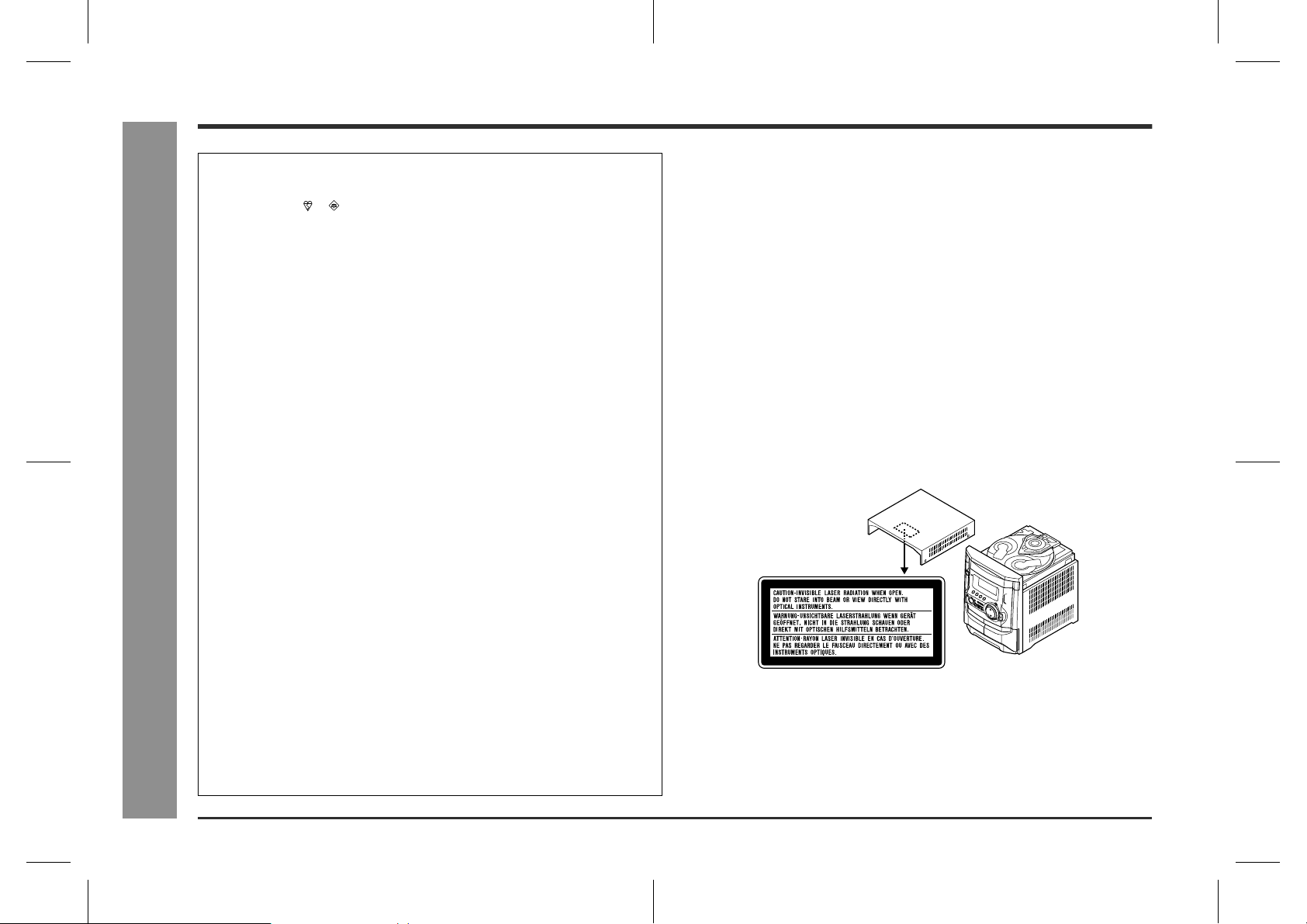
CD-XP250E
Special notes
NOTES FOR USERS IN THE U.K. AND IRELAND
The mains lead of this product is fitted with a non-rewireable (moulded) plug incorporating a 3A fuse. Should the fuse need to be replaced, a BSI or ASTA approved BS
1362 fuse marked or and of the same rating as above, which is also indicated on
the pin face of the plug must be used.
Always refit the fuse cover after replacing the fuse. Never use the plug without the
fuse cover fitted.
In the unlikely event of the socket outlet in your home not being compatible with the
plug supplied, cut-off the mains plug and fit an appropriate type.
DANGER:
The fuse from the cut-off plug should be removed and the cut-off plug destroyed
immediately and disposed of in a safe manner.
Under no circumstances should the cut-off plug be inserted elsewhere into a 13A
socket outlet as a serious electric shock may occur.
To fit an appropriate plug to the mains lead, follow the instructions below:
IMPORTANT:
The wires in the mains lead are coloured in accordance with the following code:
Blue : Neutral
Brown : Live
As the colours of the wires in the mains lead of this product may not correspond with
the coloured markings identifying the terminals in your plug, proceed as follows:
● The wire which is coloured blue must be connected to the plug terminal which is
marked N or coloured black.
● The wire which is coloured brown must be connected to the plug terminal which is
marked L or coloured red.
Ensure that neither the brown nor the blue wire is connected to the earth terminal in
your three pin plug.
- Special notes -
Before replacing the plug cover, make sure that:
● If the new fitted plug contains a fuse, its value is the same as that removed from
the cut-off plug.
● The cord grip is clamped over the sheath of the mains lead and not simply over the
lead wires.
Important Instruction
IF YOU HAVE ANY DOUBT, CONSULT A QUALIFIED ELECTRICIAN.
SERVICE INFORMATION
In the unlikely event of your equipment requiring repair, please contact the dealer or
supplier from whom it was purchased. Where this is not possible, please visit our
web-site www.sharp.co.uk/support.
Customers without internet access may telephone 08705 274277 during office hours
(or (01) 676 0648 if telephoning from Ireland).
Please note; all calls will be charged at local rate.
Certain replacement parts and accessories may be obtained from our main parts
distributor.
WILLOW VALE ELECTRONICS LTD.
In the unlikely event of this equipment requiring repair during the guarantee period,
you will need to provide proof of the date of purchase to the repairing company.
Please keep your invoice or receipt, which is supplied at the time of purchase.
0121 766 5414
WARNINGS
When the ON/STAND-BY button is set at STAND-BY position, mains voltage is
!
still present inside the unit. When the ON/STAND-BY button is set at STAND-BY
position, the unit may be brought into operation by the timer mode or remote control.
This unit contains no user serviceable parts. Never remove covers unless qualified
!
to do so. This unit contains dangerous volt ages, always remove mains plu g from
the socket before any service operation and when not in use for a long period.
To prevent fire or shock hazard, do not expose this appliance to dripping or
!
splashing. No objects filled wit h liquids, such as vases, should be pl aced on the
apparatus.
CAUTION
This product is classified as a CLASS 1 LASER product.
!
Use of controls, adjustments or performance of procedures other than those spec-
!
ified herein may result in hazardous radiation exposure.
As the laser beam used in this compact disc player is harmful to the eyes, do not
attempt to disassemble the cabinet. Refer servicing to qualified personnel only.
Laser Diode Properties
Material: GaAIAs
Wavelength: 780 nm
Emission Duration: continuous
Laser Output: max. 0.6 mW
NOTES
Recording and playback of any material m ay require consent, which SHARP is
!
unable to give. Please refer particularly to the provisions of the Copyright Act
1956, the Dramatic and Musical Performers Protection Act 1958, the Performer s
Protection Acts 1963 and 1972 and to any subsequent statutory enactments and
orders.
This equipment complies with the requirements of Directi ves 89/336/EEC and 73/
!
23/EEC as amended by 93/68/EEC.
2
CD-XP250E(E)1.fm02/5/30
Page 3
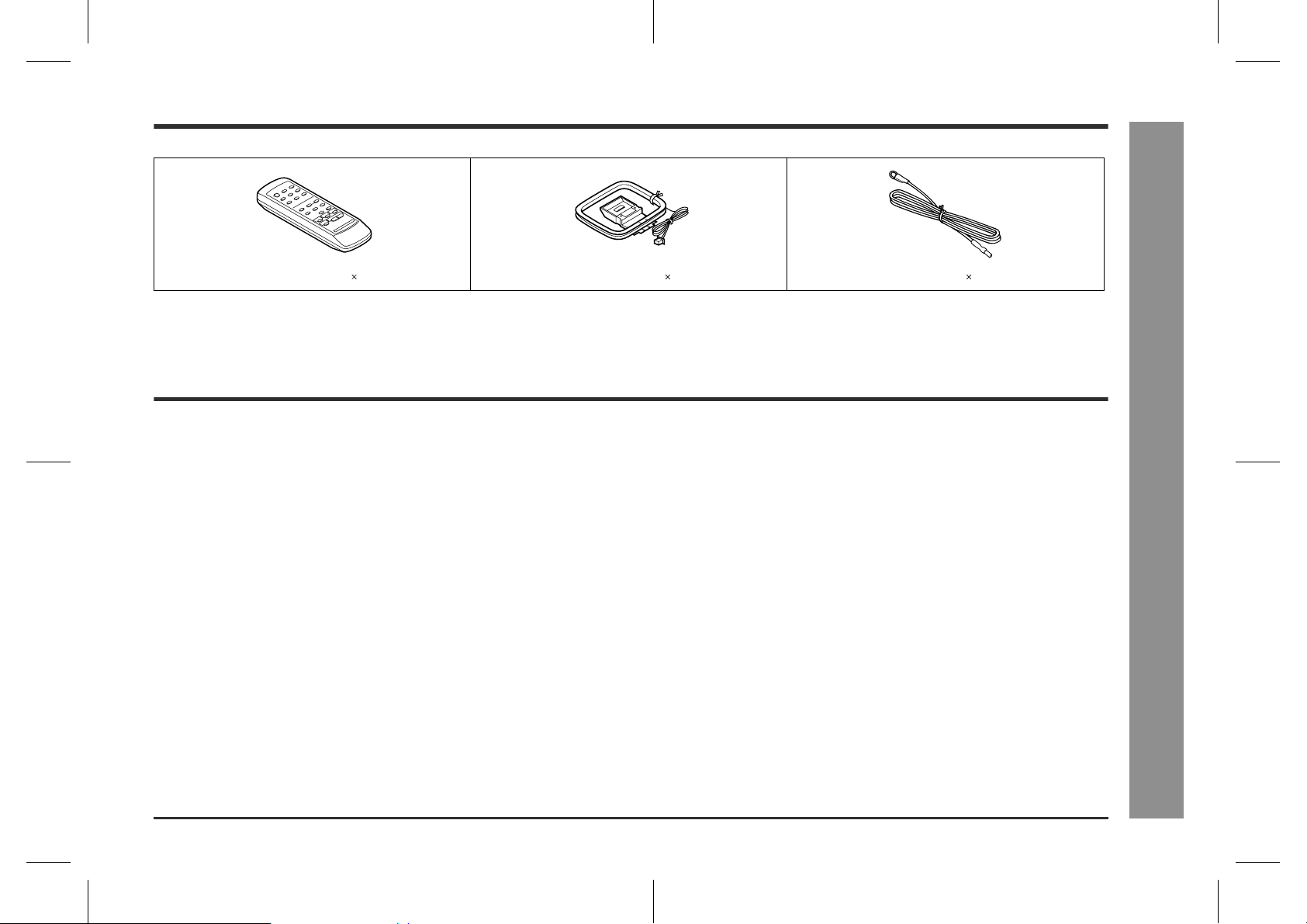
Accessories
Please confirm that the following accessories are included.
Remote control 1 AM loop aerial 1 FM aerial 1
Note:
Only the above accessories are included.
Contents
CD-XP250E
Page
"
General Info r m ati on
Precautions . . . . . . . . . . . . . . . . . . . . . . . . . . . . . . . . . . . . . . . . . . . . . . . . . . . . . . .4
Controls and indicators . . . . . . . . . . . . . . . . . . . . . . . . . . . . . . . . . . . . . . . . . . 5 - 8
"
Preparation for Use
System connections . . . . . . . . . . . . . . . . . . . . . . . . . . . . . . . . . . . . . . . . . . . . 9 - 11
Remote control . . . . . . . . . . . . . . . . . . . . . . . . . . . . . . . . . . . . . . . . . . . . . . . . . . .1 1
"
Basic Operation
Sound control . . . . . . . . . . . . . . . . . . . . . . . . . . . . . . . . . . . . . . . . . . . . . . . . . . . .12
Setting the clock . . . . . . . . . . . . . . . . . . . . . . . . . . . . . . . . . . . . . . . . . . . . . . . . . .13
"
CD Playback
Listening to a CD (CDs) . . . . . . . . . . . . . . . . . . . . . . . . . . . . . . . . . . . . . . . . . .14, 15
Repeat play . . . . . . . . . . . . . . . . . . . . . . . . . . . . . . . . . . . . . . . . . . . . . . . . . . . . . . .16
Random play . . . . . . . . . . . . . . . . . . . . . . . . . . . . . . . . . . . . . . . . . . . . . . . . . . . . .16
Programmed play . . . . . . . . . . . . . . . . . . . . . . . . . . . . . . . . . . . . . . . . . . . . . . . . .16
"
Radio
Tuning . . . . . . . . . . . . . . . . . . . . . . . . . . . . . . . . . . . . . . . . . . . . . . . . . . . . . . . . . . .17
Memorising a station . . . . . . . . . . . . . . . . . . . . . . . . . . . . . . . . . . . . . . . . . . . . . . .18
To recall a memorised station . . . . . . . . . . . . . . . . . . . . . . . . . . . . . . . . . . . . . . .18
To scan the preset stations . . . . . . . . . . . . . . . . . . . . . . . . . . . . . . . . . . . . . . . . .18
To erase entire preset memory . . . . . . . . . . . . . . . . . . . . . . . . . . . . . . . . . . . . . .18
Page
"
Tape Playback
Listening to a cassette tape (TAPE 1 or TAPE 2) . . . . . . . . . . . . . . . . . . . . . . . .19
"
Tape Recording
Recording from a CD (CDs) . . . . . . . . . . . . . . . . . . . . . . . . . . . . . . . . . . . . . . . . .20
Recording from the radio . . . . . . . . . . . . . . . . . . . . . . . . . . . . . . . . . . . . . . . . . . .21
Dubbing from tape to tape . . . . . . . . . . . . . . . . . . . . . . . . . . . . . . . . . . . . . . . . . .21
Erasing recorded tapes . . . . . . . . . . . . . . . . . . . . . . . . . . . . . . . . . . . . . . . . . . . . .21
"
Advanced Features
Timer and sleep operation . . . . . . . . . . . . . . . . . . . . . . . . . . . . . . . . . . . . . . .22, 23
Enhancing your system . . . . . . . . . . . . . . . . . . . . . . . . . . . . . . . . . . . . . . . . . . . .24
"
References
Troubleshooting chart . . . . . . . . . . . . . . . . . . . . . . . . . . . . . . . . . . . . . . . . . . .25, 26
Maintenance . . . . . . . . . . . . . . . . . . . . . . . . . . . . . . . . . . . . . . . . . . . . . . . . . . . . . . 26
Specifications . . . . . . . . . . . . . . . . . . . . . . . . . . . . . . . . . . . . . . . . . . . . . . . . . . . . 27
TERMS OF GUARANTEE . . . . . . . . . . . . . . . . . . . . . . . . . . . . . . . . . . . Back cover
- Accessories / Contents -
General Information
3
CD-XP250E(E)1.fm02/5/30
Page 4
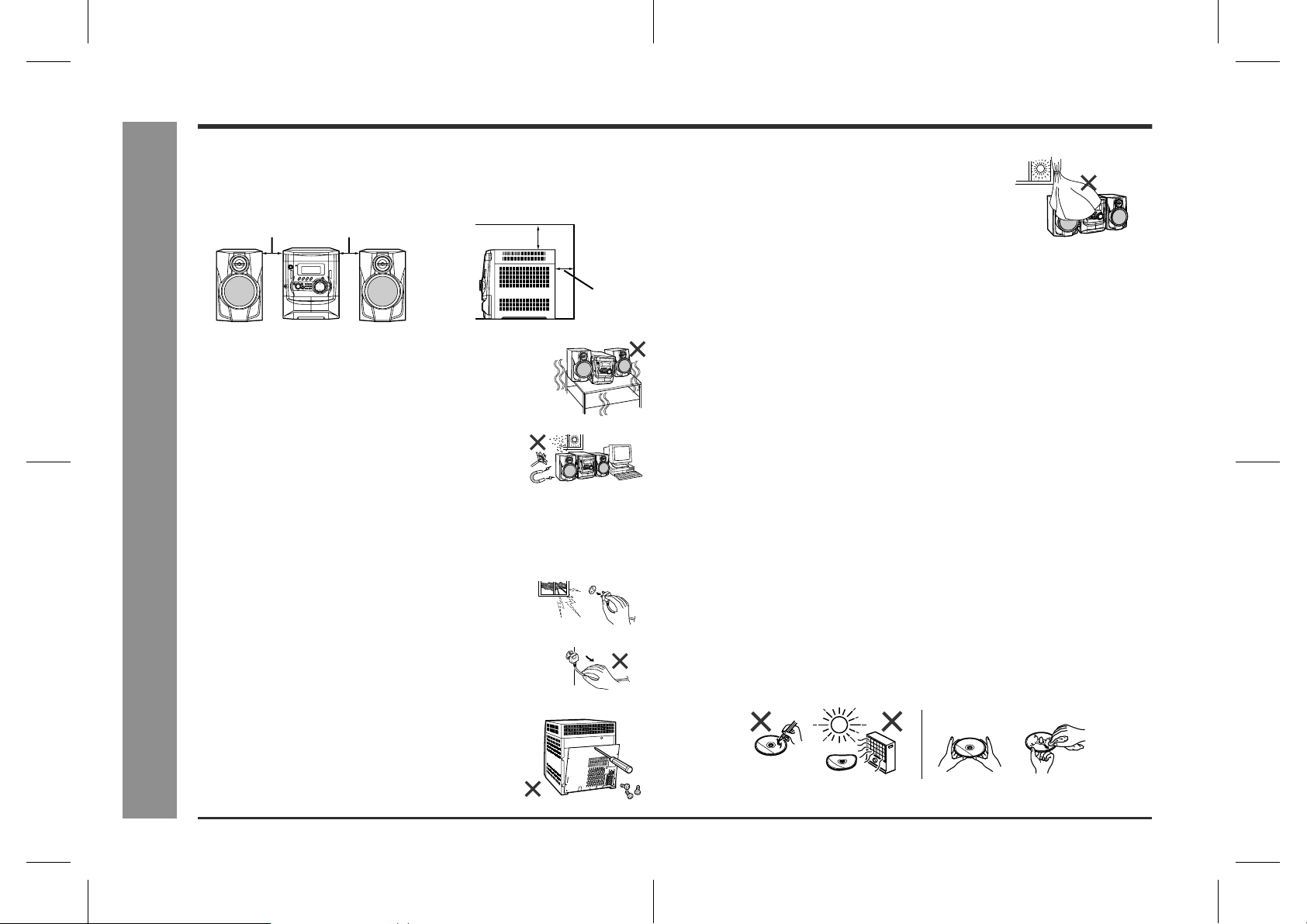
CD-XP250E
General Information
Precautions
"
General
Please ensure that the equipment is positioned in a well-ventilated area and
!
ensure that there is at least 10 cm (4") of free space along the sides, top and back
of the unit.
10 cm (4") 10 cm (4")
Use the unit on a firm, level surface free from vibration.
!
Keep the unit away from direct sunlight, strong mag-
!
netic fields, excessive dust, humidity and electronic/
electrical equipment (home computers, facsimiles,
etc.) which generates electrical noise.
Do not place anything on top of the unit.
!
Do not expose the unit to moisture, to temperatures higher than 60°C (140°F) or to
!
- Precautions -
extremely low temperatures.
If your system does not work properly, disconnect the AC power lead from the wall
!
socket. Plug the AC power lead back in, and then turn on your system.
In case of an electrical storm, unplug the unit for safety.
!
Hold the AC power plug by the head when removing it
!
from the wall socket, as pulling the lead can damage internal wires.
!
Do not remove the outer cover, as this may result
in electric shock. Refer internal service to your local SHARP service facility.
10 cm (4")
10 cm (4")
The ventilation should not be impeded by covering
!
the ventilation openings with items, such as newspapers, tablecloths, curtains, etc.
No naked flame sources, such as lighted candles, should be placed on the appa-
!
ratus.
Attention should be drawn to the environmental aspects of battery disposal.
!
The apparatus is designed for use in moderate climate.
!
This unit should only be used within the range of 5°C - 35°C (41°F - 95°F).
!
Warning:
The voltage used must be the same as that specified on this unit. Using this product
with a higher voltage other than t hat which is spec ified is dangerous and may res ult
in a fire or other type of accident causing damage. SHARP will not be held responsible for any damage resulting from use of this unit with a voltage other than that which
is specified.
"
Volume control
The sound level at a given volume setting depends on speaker efficiency, location,
and various other factors. It is advi sable to avoid exposure to high vol ume levels. Do
not turn the volume on to full at switch on and listen to music at moderate levels.
"
Care of compact discs
Compact discs are fairly resistant to damage, however mistracking can occur due to
an accumulation of dirt on the disc surface. Follow the guidelines below for maximum
enjoyment from your CD collection and player.
Do not write on either side of the disc, particularly the non-label side from which
!
signals are read. Do not mark this surface.
Keep your discs away from direct sunlight, heat, and excessive moisture.
!
Always hold the CDs by the edges. Finger prints, dirt, or water on the CDs can
!
cause noise or mistracking. If a CD is dirty or does not play properly, clean it with a
soft, dry cloth, wiping straight out from the centre, along the radius.
NO YES
Correct
4
CD-XP250E(E)1.fm02/5/30
Page 5
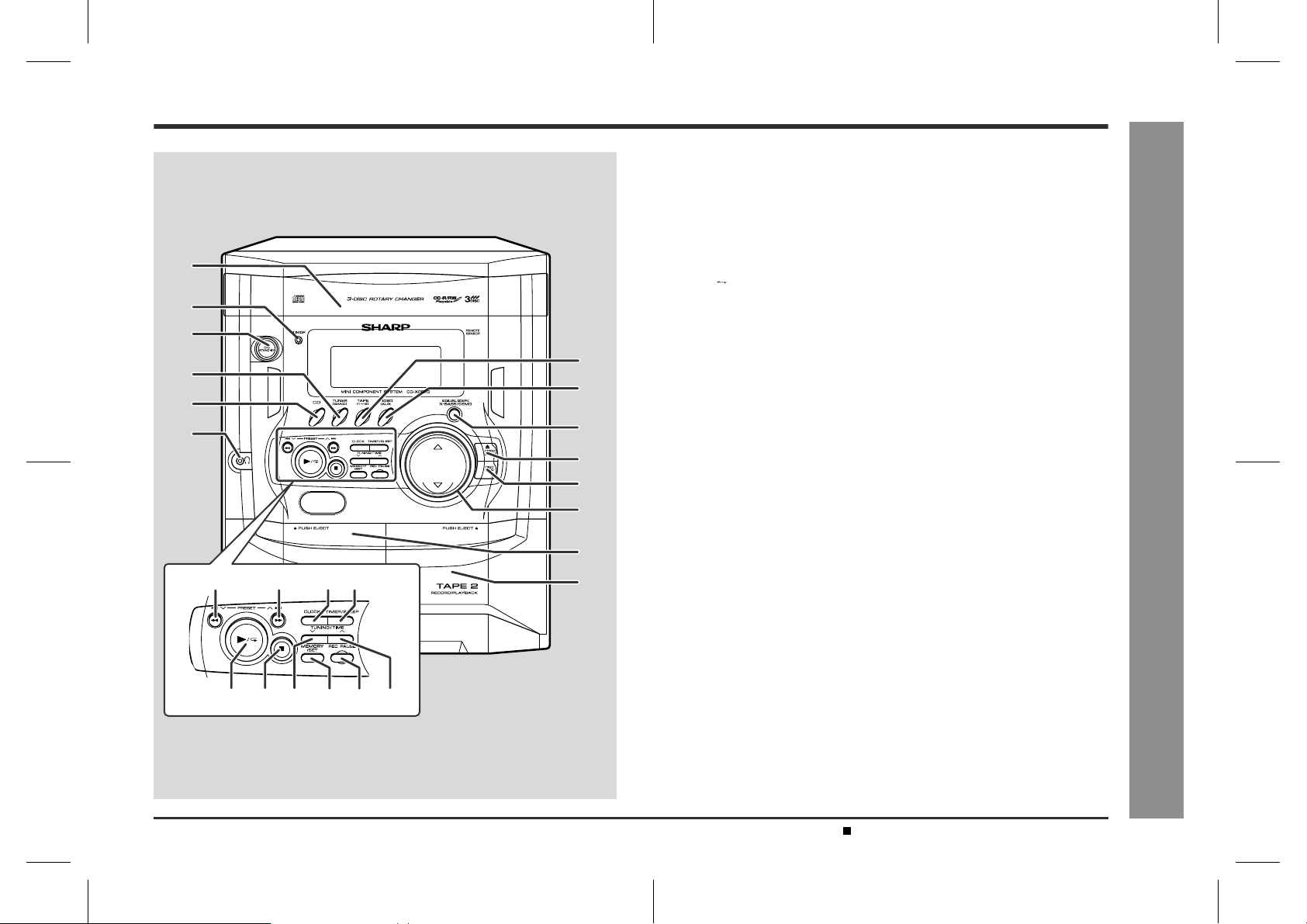
Controls and indicators
1
2
3
4
5
6
15
1716 18
7
8
9
10
11
12
13
14
"
Front panel
1.Disc Tray . . . . . . . . . . . . . . . . . . . . . . . . . . . . . . . . . . . . . . . . . . . . . . 14
2.Timer Set Indicator . . . . . . . . . . . . . . . . . . . . . . . . . . . . . . . . . . . . . . 23
3.On/Stand-by Button . . . . . . . . . . . . . . . . . . . . . . . . . . . . . . . . . . . . . 11
4.Tuner (Band) Button . . . . . . . . . . . . . . . . . . . . . . . . . . . . . . . . . . . . . 17
5.CD Button . . . . . . . . . . . . . . . . . . . . . . . . . . . . . . . . . . . . . . . . . . 14, 20
6.Headphone Socket . . . . . . . . . . . . . . . . . . . . . . . . . . . . . . . . . . . . . . 24
7.Tape (1 2) Button . . . . . . . . . . . . . . . . . . . . . . . . . . . . . . . . . . .19, 21
8.Video/Auxiliary Button . . . . . . . . . . . . . . . . . . . . . . . . . . . . . . . . 22, 24
9.Equaliser Mode Select/Extra Bass/Demo Mode Button . . . . . 11, 12
10.Disc Tray Open/Close Button . . . . . . . . . . . . . . . . . . . . . . . . . . . . . 14
11.Disc Skip Button . . . . . . . . . . . . . . . . . . . . . . . . . . . . . . . . . . . . . . . . 1 4
12.Volume Up and Down Buttons . . . . . . . . . . . . . . . . . . . . . . . . . . . . . 12
13.Tape 1 Cassette Compartment . . . . . . . . . . . . . . . . . . . . . . . . . 19, 21
14.Tape 2 Cassette Compartment . . . . . . . . . . . . . . . . . . . . . . . . . 19, 21
15.CD Track Down or Fast Reverse, Tape 2 Rewind,
Tuner Preset Down Button . . . . . . . . . . . . . . . . . . . . . . . . . . 15, 18, 19
16.CD Track Up or Fast Forward, Tape 2 Fast Forward,
Tuner Preset Up Button . . . . . . . . . . . . . . . . . . . . . . . . . . . . 15, 18, 19
17.Clock Button . . . . . . . . . . . . . . . . . . . . . . . . . . . . . . . . . . . . . . . . 13, 22
18.Timer/Sleep Button . . . . . . . . . . . . . . . . . . . . . . . . . . . . . . . . . . . 22, 23
19.CD Play or Repeat, Tape Play Button . . . . . . . . . . . . . . . . . 14, 16, 19
20.CD or Tape Stop Button . . . . . . . . . . . . . . . . . . . . . . . . . . . . . . . 14, 19
21.Tuning and Time Down Button . . . . . . . . . . . . . . . . . . . . . . . . . 13, 17
22.Memory/Set Button . . . . . . . . . . . . . . . . . . . . . . . . . . . . . . . . 13, 16, 18
23.Tape 2 Record Pause Button . . . . . . . . . . . . . . . . . . . . . . . . . . . 20, 21
24.Tuning and Time Up Button . . . . . . . . . . . . . . . . . . . . . . . . . . . . 13, 17
Reference page
CD-XP250E
- Controls and indicators -
General Information
19 20 21 242322
Description of remote control (See page 6.)
CD-XP250E(E)1.fm02/5/30
5
Page 6
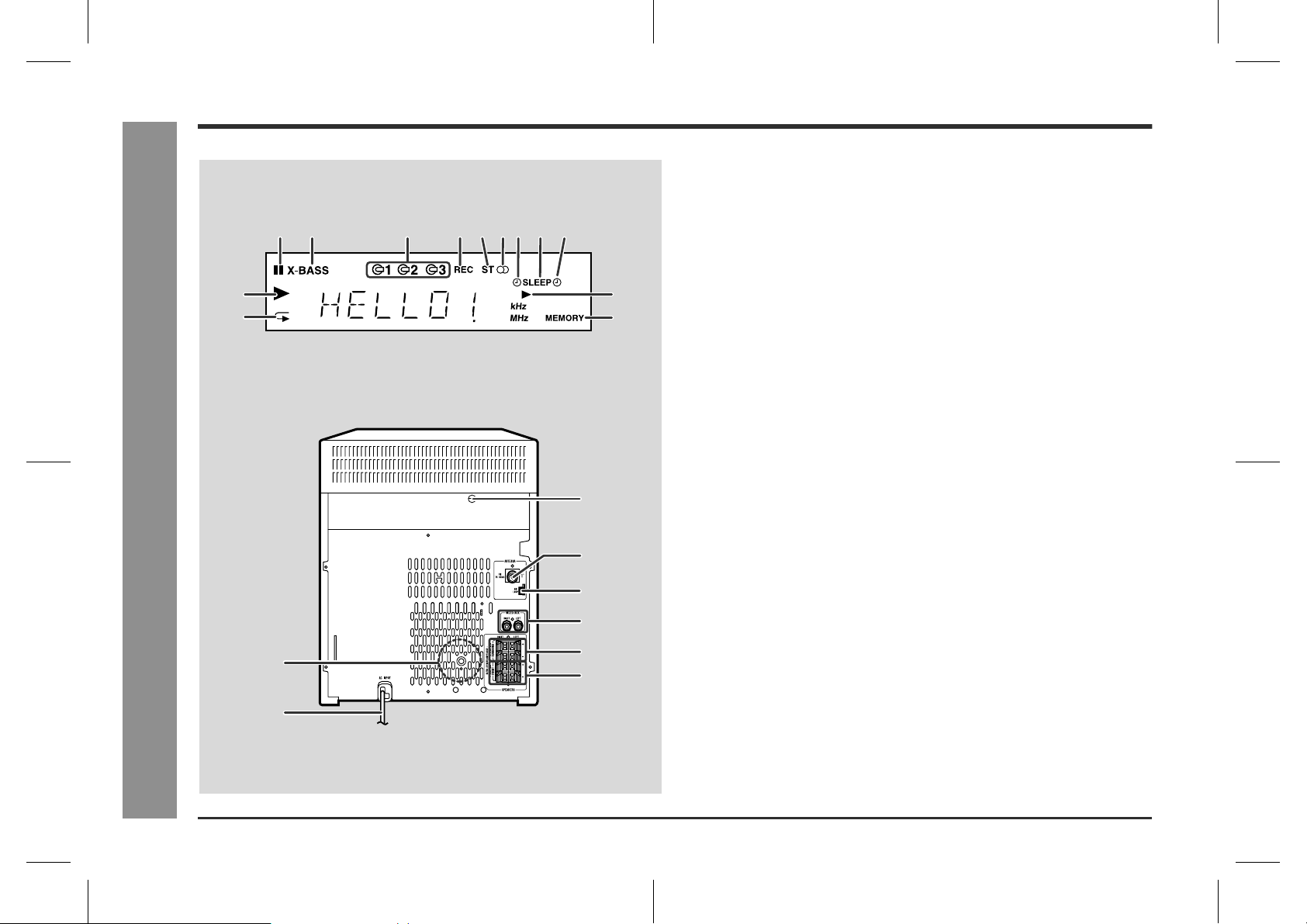
CD-XP250E
Controls and indicators (continued)
24567931 8
10
11
- Controls and indicators -
!
Display
1.CD Pause Indicator
2.Extra Bass Indicator
3.Disc Number Indicators
4.Tape 2 Record Indicator
5.FM Stereo Mode Indicator
6.FM Stereo Receiving Indicator
7.Timer Play Indicator
12
13
3
4
8.Sleep Indi cator
9.Timer Reco rding Indicator
10.CD P lay Indicat or
11.CD Repeat Play Indicator
12.Tap e Play Indicator
13.Memory Indicator
!
Rear panel
1.Cooling Fan
2.AC Power Lead . . . . . . . . . . . . . . . . . . . . . . . . . . . . . . . . . . . . . . .9, 11
3.Transport Screw . . . . . . . . . . . . . . . . . . . . . . . . . . . . . . . . . . . . . .9, 26
4.FM 75 Ohms Aerial Socket . . . . . . . . . . . . . . . . . . . . . . . . . . . . . . . . .9
5.AM Loop Aerial Socket . . . . . . . . . . . . . . . . . . . . . . . . . . . . . . . . . . . .9
6.Video/Auxiliary (Audio Signal) Input Sockets . . . . . . . . . . . . . . . . .24
7.Surround Speaker Terminals . . . . . . . . . . . . . . . . . . . . . . . . . . . .9, 10
8.Front Speaker Terminals . . . . . . . . . . . . . . . . . . . . . . . . . . . . . . . .9, 10
Reference page
General Information
6
5
6
1
7
Note:
This product is equipped with a cooling fan inside, which begins to run at a specified
volume level for better heat radiation.
8
2
CD-XP250E(E)1.fm02/5/30
Page 7
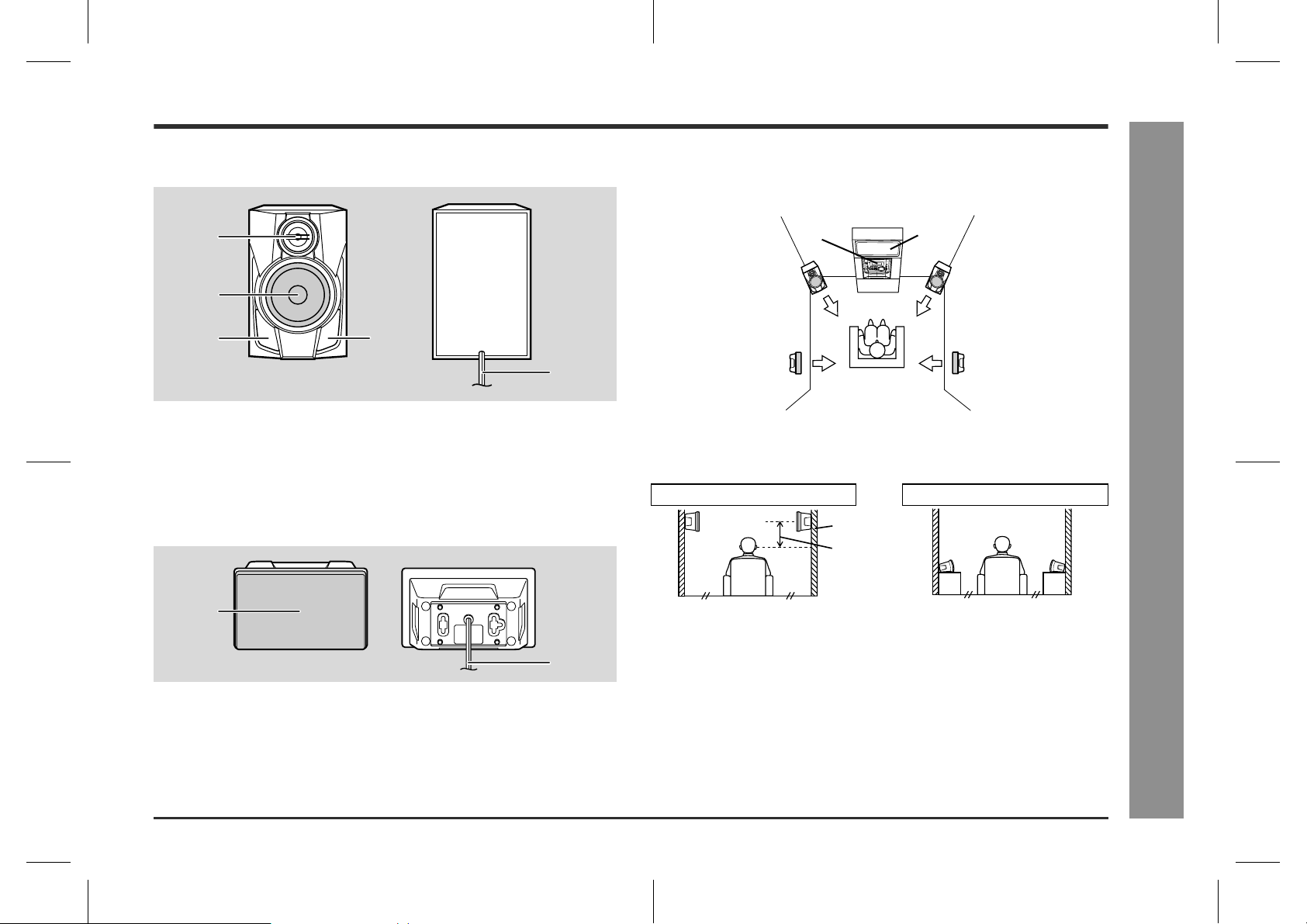
CD-XP250E
!
Front speaker
1
2
3
1.Tweeter
2.Woofer
3.Bass Reflex Duct
4.Speaker Wire
!
Surround speaker
1
!
Placing the speaker system
To enjoy the surround effect, we recommend that you place each speak er as shown
to the below.
Main unit
Front
speaker
(Left)
3
4
Installation of the surround speakers:
If possible, mount the surround speakers on the wall. Install them 60 cm - 90 cm (23"
- 35") above the height of your ears when you are seated.
Example: when installed on the wall Example: when installed vertically
Surround
speaker
(Left)
Wall
60 - 90 cm
(23" - 35")
TV
Front
speaker
(Right)
Surround
speaker
(Right)
- Controls and indicators -
General Information
1.Full-Range Speaker
2.Speaker Wire
Note:
The speaker grilles on the front and surround speakers are not removable.
2
7
CD-XP250E(E)1.fm02/5/30
Page 8
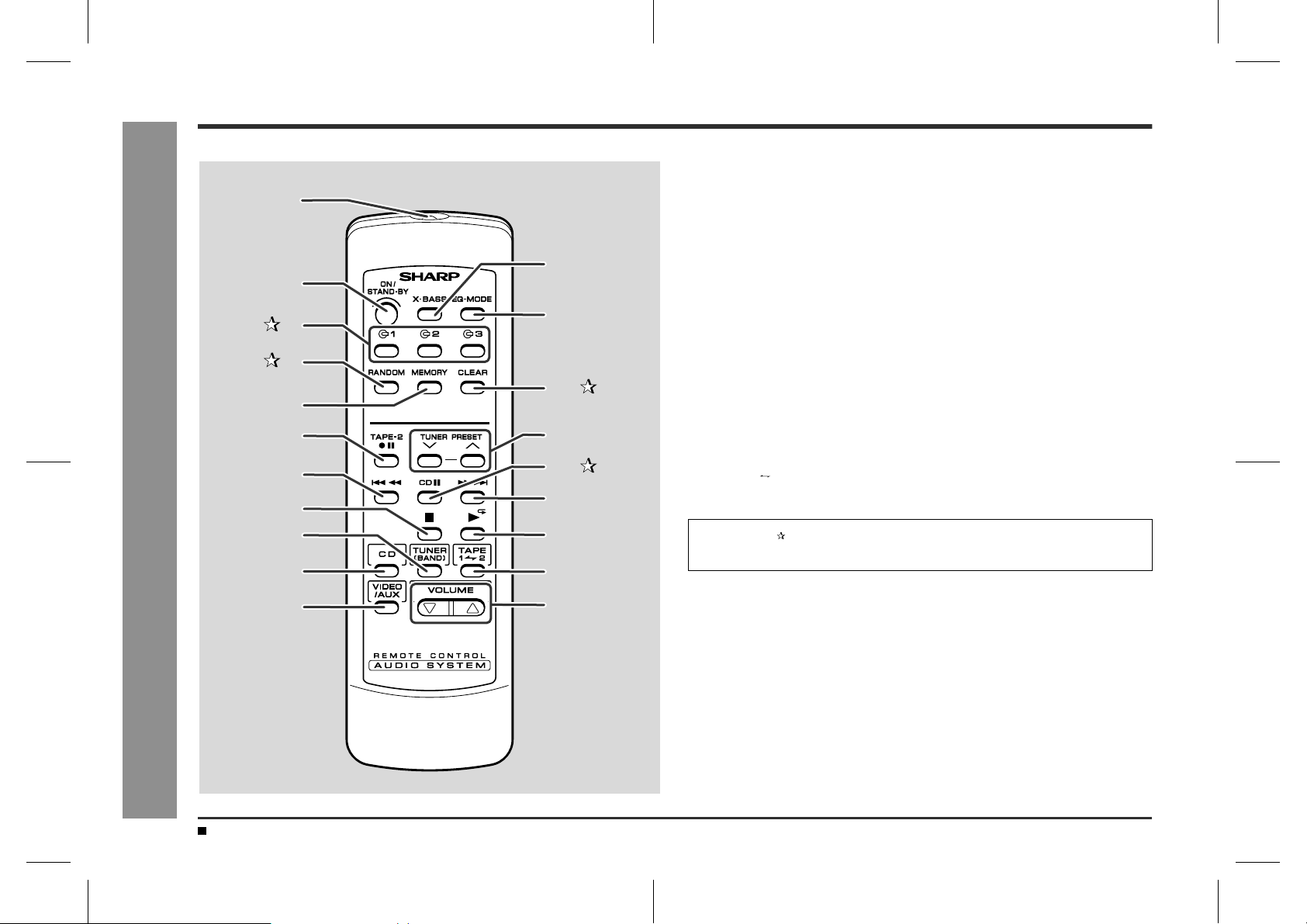
CD-XP250E
General Information
Controls and indicators (continued)
1
12
2
3
4
5
6
7
8
9
- Controls and indicators -
10
11
13
14
15
16
17
18
19
20
!
Remote control
1.Remote Control Transmitter . . . . . . . . . . . . . . . . . . . . . . . . . . . . . . . .11
2.On/Stand-by Button . . . . . . . . . . . . . . . . . . . . . . . . . . . . . . . . . . . . . . .11
3.Disc Number Select Buttons . . . . . . . . . . . . . . . . . . . . . . . . 14, 16, 20
4.CD Random Button . . . . . . . . . . . . . . . . . . . . . . . . . . . . . . . . . . . . . .16
5.CD Memory Button . . . . . . . . . . . . . . . . . . . . . . . . . . . . . . . . . . . . . . .16
6.Tape 2 Record Pause Button . . . . . . . . . . . . . . . . . . . . . . . . . . . .20, 21
7.CD Track Down or Fast Reverse, Tape 2 Rewind Button . . . . . . .15, 19
8.CD or Tape Stop Button . . . . . . . . . . . . . . . . . . . . . . . . . . . . . . . .14, 19
9.Tuner (Band) Button . . . . . . . . . . . . . . . . . . . . . . . . . . . . . . . . . . . . . .17
10.CD Button . . . . . . . . . . . . . . . . . . . . . . . . . . . . . . . . . . . . . . . . . . .14, 20
11.Video/Auxiliary Button . . . . . . . . . . . . . . . . . . . . . . . . . . . . . . . . . . . . .24
12.Extra Bass Button . . . . . . . . . . . . . . . . . . . . . . . . . . . . . . . . . . . . . . . .12
13.Equaliser Mode Select Button . . . . . . . . . . . . . . . . . . . . . . . . . . . . . . .12
14.CD Clear Button . . . . . . . . . . . . . . . . . . . . . . . . . . . . . . . . . . . . . . . . .16
15.Tuner Preset Up and Down Buttons . . . . . . . . . . . . . . . . . . . . . . . . . .18
16.CD Pause Button . . . . . . . . . . . . . . . . . . . . . . . . . . . . . . . . . . . . . . . .14
17.CD Track Up or Fast Forward, Tape 2 Fast Forward Button . . . . .15, 19
18.CD Play or Repeat, Tape Play Button . . . . . . . . . . . . . . . . . . .14, 16, 19
19.Tape (1 2) Button . . . . . . . . . . . . . . . . . . . . . . . . . . . . . . . . . . . .19, 21
20.Volume Up and Down Buttons . . . . . . . . . . . . . . . . . . . . . . . . . . . . . . . 12
Buttons with " " mark in the illustration can be operated on the remote control
only.
Reference page
8
Battery installation for remote control (See page 11.)
CD-XP250E(E)1.fm02/5/30
Page 9
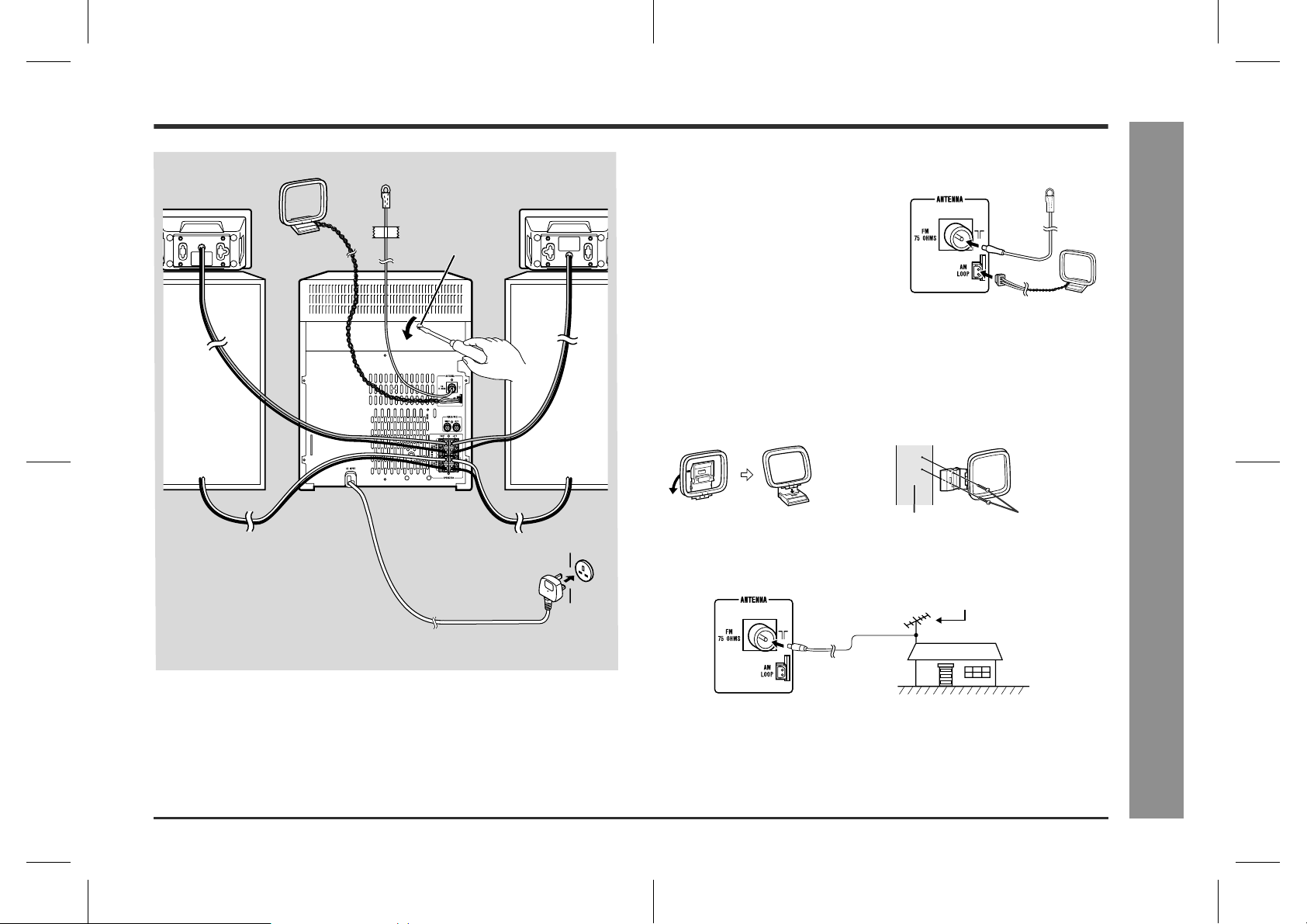
System connections
AM loop aerial
Surround speaker
(Right)
FM aerial
Transport screw
Surround speaker
(Left)
!
Aerial connection
Supplied FM aerial:
Connect the FM aerial wire to the FM 75
OHMS socket and position the FM aerial wire
in the direction where the strongest signal can
be received.
Supplied AM loop aerial:
Connect the AM loop aerial to the AM LOOP
socket. Position the AM loop aerial for optimum reception. Place the AM loop aerial on a
shelf, etc., or attach it to a stand or a wall with
screws (not supplied).
Note:
Placing the aerial on the stereo s ystem or near t he AC power lead may c ause n oise
pickup. Place the aerial away from the stereo system for better reception.
Installing the AM loop aerial:
< Assembling > < Attaching to the wall >
CD-XP250E
Front speaker
(Right)
!
Removing the transport screw
Before turning the power on, be sure to remove the transport screw
on the back of the unit using a flat head screwdriver or a coin.
Note:
This screw is required when transporting the unit again. Please keep it (see page
26).
Front speaker
(Left)
Wall socket
(AC 230 V, 50 Hz)
Wall Screws (not supplied)
External FM aerial:
Use an external FM aerial if you require better reception. Consult your dealer.
External FM aerial
CD-XP250E(E)1.fm02/5/30
- System connections -
Preparation for Use
9
Page 10

CD-XP250E
System connections (continued)
Preparation for Use
!
Speaker connection
Front speakers
Connect the black wire to the FRONT (-) terminal, and the red wire to the FRONT (+)
terminal.
Surround speakers
Connect the black wire to the SURROUND (-) terminal, and the grey wire to the SURROUND (+) terminal.
Surround speaker (Right) Surround speaker (Left)
Front speaker (Right)
- System connections -
Caution:
If you use other speakers with impedance lower than that
"
specified, the unit may be damaged. Front speakers: 8
ohms Surround speakers: 16 ohms
Do not mistake the right and the left channels. The right
"
speaker is the one on the right side when you face the unit.
"
Do not let the bare speaker wires touch each other.
Do not allow any objects to fall into or to be placed in the
"
bass reflex ducts.
Do not stand or sit on the speakers. You may be injured.
"
Red
Black
Grey
Front speaker (Left)
!
To mount the surround speakers on the
wall
The design of the surround speakers allows t hem to be hu ng on the wall. B e sure to
use the type and size of screw that is shown to the below.
5 mm (3/16")
Min. 22 mm (7/8")
1
Make a hole in the wall using a
drill.
2
Drive a wall mount plug into the
hole using a hammer. Drive the
wall mount plug in until it is flush
with the wall surface.
3
Drive one screw into the wall
mount plug for each speaker.
Drive the screws, so there is about a 5
mm (3/16") space between the wall and
the head of the screw.
4
Mount the surround speaker on
the wall so that the screw head is
inserted into the slot on the surround speaker.
3.2 mm (1/8")
8-9 mm (3/8")
Wall surface
Wall surface
9 mm (3/8")
32 mm (1-1/4")
Wall mounting screw
10
Incorrect
CD-XP250E(E)1.fm02/5/30
Page 11

!
Connecting the AC power lead
After checking all the connections have been made correctly, plug the AC power lead
of this unit into the wall socket. If you plug i n t he unit first, the unit will enter the demonstration mode.
Notes:
The unit will start the tape initialisation when plugged in to the AC socket. During
"
this process, initialising sound will be heard and the unit cannot be turned on. Wait
until the process is finished.
Unplug the AC power lead from the wall socket if the unit will not be in us e for a
"
prolonged period of time.
!
Demonstration mode
The first time the unit is plugged in, the unit will enter
the demonstration mode. You will see words scroll.
To cancel the demonstration mode:
When the unit is in the power stand-by mode (demonstration mode), press the
EQUALIZER/X-BASS/DEMO button. The demonstration mode will be cancelled and
the display will disappear.
To return to the demonstration mode:
When the unit is in the power stand-by mode, press the EQUALIZER/X-BASS/DEMO
button again.
Note:
When the power is on, the EQUALIZER/X-BASS/DEMO button can be used to select
the extra bass mode.
!
To turn the power on
Press the ON/STAND-BY button to turn the power on.
To set the unit to stand-by mode:
Press the ON/STAND-BY button again.
Remote control
!
Battery installation
Use 2 "AAA" size batteries (UM-4, R03, HP-16 or similar).
Batteries are not included.
1 Open the battery cover.
2 Insert the batteries according to the direction indicated in the bat-
tery compartment.
When inserting or removing the bat teries, push them towar ds the battery t erminals.
3 Close the battery cover.
Precautions for battery use:
Replace all old batteries with new ones at the same time.
"
Do not mix old and new batteries.
"
Remove the batteries if the unit is not to be use d for long periods of time. This will
"
prevent potential damage due to battery leakage.
Caution:
Do not use rechargeable batteries (nickel-cadmium battery, etc.).
"
Installing the batteries incorrectly may cause the unit to malfunction.
"
Notes concerning use:
Replace the batteries if the operating distance is reduced or if the operation
"
becomes erratic.
Periodically clean the transmitter o n the remote control and the sensor on the unit
"
with a soft cloth.
Exposing the sensor on the unit to strong light may interfere with operation.
"
Change the lighting or the direction of the unit.
Keep the remote control away from moisture, heat, shock, and vibrations.
"
!
Test of the remote control
Check the remote control after checking all connections have been made correctly. (See pages 9
- 10.)
Point the remote control directly at the remote sensor on the unit.
The remote control can be used within the
range shown:
Press the ON/STAND-BY button. Does the power
turn on? Now, you can enjoy music.
Remote sensor
0.2 m - 6 m
(8" - 20')
CD-XP250E
Preparation for Use
- System connections / Remote control -
11
CD-XP250E(E)2.fm02/5/30
Page 12

CD-XP250E
Sound control
!
Extra bass (X-BASS)/Pre-programmed
equaliser
(Main unit operation)
You can select the extra bass and pre-programmed equaliser modes with the same
button on the main unit.
Changing the mode:
When the EQUALIZER/X-BASS/DEMO button is pressed, the current mode setting
will be displayed. To change to a different mode, press the EQUALIZER/X-BASS/
DEMO button repeatedly until the desired sound mode appears.
X-BASS (X-BASS on)
FLAT (X-BASS off)
POPS (X-BASS off)
Bass frequencies are emphasised.
The sound is not modified.
Bass and treble are slightly emphasised.
- Sound control -
Basic Operation
12
!
Volume control
Press the VOLUME ( or ) button to increase or decrease the volume.
012 29 30 MAXIMUM
.....
ROCK (X-BASS off)
CLASSIC (X-BASS off)
VOCAL (X-BASS off)
JAZZ (X-BASS off)
(Remote control operation)
To enter or cancel the extra bass mode:
When the power is first turned on, the unit will enter the extra bass mode whi ch
emphasises the bass frequencies, and "X-BASS" will appear. To cancel the extra
bass mode, press the X-BASS button.
Selecting a pre-programmed equaliser mode:
When the EQ-MODE button is pressed, the current mode setting will be displayed.
To change to a different mode, press the EQ-MODE button repeatedly until the
desired sound mode appears.
FLAT
JAZZ
Note:
If the EQ-MODE button on the remote control is pres sed in the extra bass mode, it
will be cancelled automatically.
Bass and treble are emphasised.
Treble is reduced a lot.
Vocals (midrange tones) are emphasised.
Treble is cut a little.
POPS
ROCK
VOCAL
CLASSIC
CD-XP250E(E)2.fm02/5/30
Page 13

Setting the clock
In this example, the clock is set for the 24-hour (0:00) display.
Press the ON/STAND-BY button to turn the power on.
1
Press the CLOCK button and within 5 seconds, press the MEMO-
2
RY/SET button.
Press the TUNING/TIME ( or ) button to adjust the hour and then
4
press the MEMORY/SET button.
Press the TUNING/TIME ( or ) button once to advance the time by 1 hour.
"
Hold it down to advance continuously.
When the 12-hour display is selected, "AM" will change automat ically to "PM ".
"
Press the TUNING/TIME ( or ) button to adjust the minutes and
5
then press the MEMORY/SET button.
Press the TUNING/TIME ( or ) button once to advance the time by 1
"
minute. Hold it down to change the time in 5-minute intervals.
The hour will not advance even if minutes advance from "59" to "00".
"
The clock begins counting from "0" seconds. (Seconds are not displayed.)
"
The time display will disappear after a few seconds.
CD-XP250E
Press the TUNING/TIME ( or ) button to select 24-hour or 12-
3
hour display and then press the MEMORY/SET button.
"0:00" The 24-hour display will appear.
(0:00 - 23:59)
"AM 12:00" The 12-hour display will appear.
(AM 12:00 - PM 11:59)
"AM 0:00" The 12-hour di spl ay wi ll appear.
(AM 0:00 - PM 11:59)
Note that this can only be set when the unit is first installed or it has been reset.
[Refer to "Clearing all the memory (reset)" on page 26 for details.]
To confirm the time display:
Press the CLOCK button.
The time display will appear for about 5 seconds.
Note:
The "CLOCK" or time will flash at the push of the CLOCK button when the AC power
supply is restored after a power failure or unplugging the unit.
Readjust the clock as follows.
To readjust the clock:
Perform "Setting the clock" from step 1. If the time dis play is flashing, step 3 (for
selecting the 24-hour or 12-hour display) will be skipped.
To change the 24-hour or 12-hour display:
1 Clear all the programmed contents. [Refer to "Clearing all the memory (reset)" on
page 26 for details.]
2 Perform "Setting the clock" from step 1.
CD-XP250E(E)2.fm02/5/30
- Setting the clock -
Basic Operation
13
Page 14

CD-XP250E
Listening to a CD (CDs)
CD Playback
This system can also play audio CD-R and CD-RW discs, but cannot record.
Some audio CD-R and CD-RW discs may not be playable due to the state of disc or
the device that was used for recording.
Press the ON/STAND-BY button to turn the power on.
1
Press the CD button.
2
Press the OPEN/CLOSE button to open the disc tray.
3
Place the CD(s) on the disc tray, label side up.
4
- Listening to a CD (CDs) -
When loading a third disc, press the DISC SKIP button to turn the
disc tray, then place the CD in the open position.
CDs can be placed on any open position on the disc tray.
"
" Be sure to place 8 cm (3") CD(s) in the middle of the disc positions.
Press the OPEN/CLOSE button to close the disc tray.
5
Total number of tracks on the CD
whose number is flashing
To select the CD you want to listen to first, press one of 1 - 3
6
buttons on the remote control.
Press the / ( ) button to start playback.
7
Playback will begin from track 1 on the disc you have selected to play. After
"
that disc finishes playing, the next disc will automatically start playback.
When the last track on the third disc has finished playing, the CD player will
"
stop automatically.
When there is no CD in one of the disc 1 - 3 positions, that position will be
"
skipped and the next CD will be played.
To interrupt playback:
Press the CD button on the remote control.
To resume playback from the same point, press the button.
To stop playback:
Press the button.
Total playing time of the CD whose
number is flashing
14
Sound control (See page 12.)
12 cm (5")
8 cm (3")
To remove the CDs:
Whilst in the stop mode, press the OPEN/CLOSE button.
The disc tray will open. Remove the two discs. Then, press the DISC SKIP button to
rotate the disc tray and remove the remaining disc.
After use:
Press the ON/STAND-BY button to enter the power stand-by mode.
CD-XP250E(E)2.fm02/5/30
Page 15

CD-XP250E
!
To locate the beginning of a track
To move to the beginning of the next track:
Press the / button for less than 0.5 seconds during playback.
You can skip to any track by pressing the / button repeatedly until the de-
"
sired track number appears.
To restart the track being played:
Press the / button for less than 0.5 seconds during playback.
You can skip to any track by pressing the / button repeatedly until the de-
"
sired track number appears.
Notes:
You can locate the beginning of a track on a single disc only.
"
The or button on the remote cont rol allows yo u to locate the begi n-
"
ning of a track.
!
To locate the desired portion
For audible fast forward:
Press and hold down the / button during playback.
For audible fast reverse:
Press and hold down the / button during playback.
Notes:
Normal playback will resume when the / or / button is released.
"
You can locate the desired portion on a single disc only.
"
When the end of the last track is reached during fast forward, "END" will appear on
"
the display and CD operation will be paused. When the beginning of the first track
is reached during fast reverse, the unit will enter the playback mode.
The or button on the remote control allows you to locate the desired
"
portion.
!
Starting playback with a desired track
You can play a disc starting with the desired track.
Whilst in the stop mode, press one of the 1 - 3 buttons on the
1
remote control or DISC SKIP button to select the desired disc.
Press the / or / button to select the desired track.
2
Selected disc number
Selected track number
You can also select a track by pressing the or button on the remote
control.
Press the / ( ) button to start playback.
3
Playback of the selected track is started. When the end of last track of the disc
selected is reached, the next disc will be automatically started.
Notes:
When the DISC SKIP button is pressed during p layback, the next disc wi ll begin
"
automatically.
When one of the 1 - 3 buttons on the remote control is pressed during play-
"
back, the selected disc will begin automatically.
Caution:
Do not place two CDs in one disc tray.
"
Do not play discs with special shape s (heart- or octagon-shaped). It may caus e
"
malfunctions.
Do not push the disc tray whilst it is moving.
"
Do not turn the disc tray by hand. This may cause malfunctions.
"
If the power fails whilst the tray is open, wait until the power is restored.
"
If the disc tray is stopped f orci bl y, "ER-CD10" will appear on the display for 3 sec-
"
onds and the unit will not funct ion. If this oc curs, pr ess the ON/S TAND-BY butt on
to enter the power stand-by mode and then turn the power on again.
If TV or radio interference occurs du ring CD operation, move the unit away from
"
the TV or radio.
If a disc is damaged, dirty, or loaded upside down, the disc will skip.
"
CD Playback
- Listening to a CD (CDs) -
15
CD-XP250E(E)2.fm02/5/30
Page 16

CD-XP250E
Listening to a CD (CDs) (continued)
CD Playback
!
Repeat play
All tracks on up to 3 discs, or a programmed sequence can be continuously
repeated.
To repeat all tracks on up to 3 discs:
Press the / ( ) button twice.
To repeat a desired track:
Perform steps 1 - 4 in the "Programmed play" section and then press the / ( )
button twice.
To cancel repeat play:
Press the / ( ) button again.
" " will go out.
!
Random play
The tracks on the disc(s) can be played in random order automatically.
Press the RANDOM button on the remote control to begin random
play.
- Listening to a CD (CDs) -
To cancel random play:
Press the button.
Notes:
If you press the button during random play, you can move to the track
"
selected next by the random operation. On the other hand, the button does
not allow you to move to the previous track. The beginning of the track bei ng
played will be located.
In random play, the CD player will sel ect and pl ay track s automatical ly. (You c an-
"
not select the order of the tracks.)
Caution:
After performing repeat or random play, be sure to press the button. Otherwise, the
disc(s) will play continuously.
!
Programmed play
You can choose up to 32 selections for playback in the order you like.
Whilst in t he stop mode, press one
1
of the 1 - 3 buttons on the remote
control to select the desired disc.
Press the / or / button to
2
select the desired track.
You can also select a track by pressing the or button on the remote
control.
Press the MEMORY/SET (MEMORY) button to save the track number.
3
When the track is memorised, "MEMORY" will appear.
Repeat steps 1 - 3 for other tracks. Up to 32 tracks can be pro-
4
grammed.
If you make a mistake, the programmed tracks can be cleared by pressing the
CLEAR button.
Press the / ( ) button to start playback.
5
To clear the programmed selections:
Press the CLEAR button on the remote control whilst the
"MEMORY" indicator is lit .
Each time the button is pressed, one track will be cleared,
beginning with the last track programmed. When all the
tracks are cleared, "MEMORY" will disappear.
Adding tracks to the programme:
If a programme has been previously stored, the "MEMORY" indicator will be displayed. Then follow steps 1 - 3 to add tracks. The new track s will be stored after t he
last track of the original programme.
Notes:
" Opening the disc tray automatically cancels the programmed sequence.
" Even if you press the ON/STAND-BY button to enter the stand-by mode or change
the function from CD to another, the programmed selections will not be cleared.
" During programme operation, random play is not possible.
Selected disc number
Selected track number
Playback order
16
CD-XP250E(E)2.fm02/5/30
Page 17

Listening to the radio
!
Tuning
Press the ON/STAND-BY button to turn the power on.
1
Press the TUNER (BAND) button repeatedly to select the desired
2
frequency band (FM or AM).
Press the TUNING/TIME ( or ) button to tune in to the desired
3
station.
Manual tuning:
Press the TUNING/TIME button as many times as required to tune in to the desired station.
Auto tuning:
When the TUNING/TIME button is pressed for more than 0.5 seconds, scanning
will start automatically and the tuner will stop at the first receivable broadcast station.
Notes:
When radio interference occurs, auto scan tuning may stop automatically at
"
that point.
Auto scan tuning will skip weak signal stations.
"
To stop the auto tuning, press the TUNING/TIME button again.
"
To receive an FM stereo transmission:
Press the TUNER (BAND) button to display the "ST" indicator.
" " will appear when an FM broadcast is in stereo.
"
CD-XP250E
Radio
- Listening to the radio -
FM stereo mode indicator
FM stereo receiving indicator
If the FM reception is weak, press the TUNER ( BAND) button to extinguish the
"
"ST" indicator. The reception changes to monaural, and the sound becomes
clearer.
After use:
Press the ON/STAND-BY button to enter the power stand-by mode.
Sound control (See page 12.)
CD-XP250E(E)2.fm02/5/30
17
Page 18

CD-XP250E
Listening to the radio (continued)
Radio
- Listening to the radio -
!
Memorising a station
You can store 40 AM and FM stations in memory and recall them at the push of a
button. (Preset tuning)
Perform steps 1 - 3 in "Tuning" on page 17.
1
Press the MEMORY/SET button to enter the preset tuning saving
2
mode.
Within 30 seconds, press the PRESET ( or ) button to select the
3
preset channel number.
Store the stations in memory, in order, starting with preset channel 1.
Within 30 seconds, press the MEMORY/SET button to store that
4
station in memory.
If the "MEMORY" and preset number indicators go out before the station is memorised, repeat the operation from step 2.
Repeat steps 1 - 4 to set other stations, or to change a preset sta-
5
tion.
When a new station is stored in memory, the station previously memorised will
be erased.
Note:
The backup function protects the memorised stations for a few hours should there be
a power failure or the AC power lead disconnection.
!
To recall a memorised station
Press the PRESET ( or ) button for less than 0.5 seconds to select
the desired station.
Preset channel Frequency and frequency band
This operation can be performed by pressing the TUNER PRESET ( or ) button
or or button on the remote control.
!
To scan the preset stations
The stations saved in memory can be scanned automatically. (Preset memory scan)
1 Press the PRESET ( or ) button for more than 0.5 seconds.
The preset number will flash and the programmed stations will be tuned in se-
"
quentially, for 5 seconds each.
This operation can be performed by pressing the TUNER PRESET ( or )
"
button or or button on the remote control.
2 Press the PRESET ( or ) button again when the desired station is located.
!
To erase entire preset memory
1 Press the ON/STAND-BY button to enter the stand-by mode.
2 Whilst pressing down the TUNER (BAND) button and the EQUALIZER/X-BASS/
DEMO button, press the ON/STAND-BY button until "TUNER CL" appears.
18
Tuning (See page 17.)
CD-XP250E(E)2.fm02/5/30
Page 19

Listening to a cassette tape (TAPE 1 or TAPE 2)
Before playback: Playback is possible in TAPE 1 compartment as well as in TAPE 2.
"
For playback, use normal or low-noise tapes for the best sound.
(Metal or CrO tapes are not recommended.)
Do not use C-120 tapes or poor-quality tapes, as they may cause mal-
"
functions.
Before loading a tape into the cassette compartment, tighten the slack
"
with a pen or a pencil.
Press the ON/STAND-BY button to turn the power on.
1
Open the cassette door by pushing the area marked " PUSH
2
EJECT".
Load a cassette into the TAPE 1 or TAPE 2
3
cassette compartment with the side to be
played facing toward you.
CD-XP250E
TAPE 1
Press the TAPE (1 2) button to select the cassette you want to
4
listen to.
Press the / ( ) button to start playback.
5
To stop playback:
Press the button.
Fast forward/rewind: (TAPE 2 only)
1 Press the button, then press the TAPE (1 2) button to select TAPE 2.
2 To advance the tape, press the / button. To rewind it, press the /
button.
Caution:
To remove the cassette, press the button, and then open the compartment.
"
Before changing from one tape operation to another, press the button.
"
If a power failure occurs during tape operation, the tape head will remain engaged
"
with the tape and the cassette door will not open. In this case, wait until the power
is restored.
Sound control (See page 12.)
TAPE 2
Tape Playback
- Listening to a cassette tape (TAPE 1 or TAPE 2) -
19
CD-XP250E(E)2.fm02/5/30
Page 20

CD-XP250E
Recording to a cassette tape
Tape Recording
Before recording:
When recording important selections , make a preliminary test to ensure that the
"
desired material is properly recorded.
SHARP is not liable for dama ge or loss of your recording arising from malfunction
"
of this unit.
The volume and sound controls can be adjusted with no effect on the recorded
"
signal (Variable Sound Monitor).
"
For recording, use only normal tapes. Do not use metal or CrO tapes.
- Recording to a cassette tape -
Recording can be operated in the TAPE 2 compartment. The TAPE 1 is for playback
only.
!
Recording from a CD (CDs)
You can record 3 CDs continuously.
Press the ON/STAND-BY button to turn the power on.
1
Load a cassette into the TAPE 2 cassette compartment with the
2
side to be recorded on facing you.
Wind past the leader of the tape, on which recording cannot be performed.
Press the CD button and load the desired disc.
3
Press one of the 1 - 3 buttons on the remote control to select
4
the disc to be recorded first.
Press the REC PAUSE (TAPE-2
5
) button.
Recording will be paused.
Press the / ( ) button to start recording.
6
CD playback will start approximately 7 seconds after the tape starts.
"
Recording is started from the selected CD. When the playback of the last disc
"
is finished or the end of the tape is reached, the CD and the cassette will stop
automatically.
To perform programmed recording:
1 Programme discs and tracks. (See page 16.)
2 Press the REC PAUSE (TAPE-2 ) button.
3 Press the / ( ) button.
To stop recording:
Press the button.
The CD and tape will stop.
Notes:
When the end of the tape is reached whilst recording, the CD player will display
"
the track number which was being played at that time, and stop automatically. If
you want to restart recording from the beginning of the interrupted track, turn over
the tape, press the REC PAUSE (TAPE-2 ) button and then the / ( )
button. (If tracks have been stored in memory by programming, recording will
restart from the first track stored in memory.)
Whilst recording, OPEN/CLOSE button is deactivated. It is recommended to
"
perform CD recording after closing the disc tray.
20
Programmed play (See page 16.)
CD-XP250E(E)2.fm02/5/30
Page 21

CD-XP250E
!
Recording from the radio
Tune in to the desired station. (See page 17.)
1
Load a cassette into the TAPE 2 cassette compartment with the
2
side to be recorded on facing you.
Wind past the leader of the tape, on which recording cannot be performed.
Press the REC PAUSE (TAPE-2 )
3
button.
Recording will be paused.
Press the / ( ) button to start re-
4
cording.
To interrupt recording:
Press the REC PAUSE (TAPE-2 ) button.
To resume recording, press the / ( ) button.
To stop recording:
Press the button.
Note:
If you hear a whistling noise whilst recording an AM station, move the AM loop aerial.
Erase-prevention tab of cassette tapes:
When recording on a cassette tape, make
"
sure that the erase-prevention tabs are not removed. Cassettes have removable tabs that
prevent accidental recording or erasing.
To protect the recorded sound, remove the tab
"
after recording. Cover the tab hole with adhesive tape to record on the tape without the tab.
Tab for side B
Side A
Tab for side A
!
Dubbing from tape to tape
You can record from TAPE 1 to TAPE 2.
Press the ON/STAND-BY button to turn the power on.
1
Load a prerecorded cassette into the
2
TAPE 1 cassette compartment. Insert
a blank tape into the TAPE 2 cassette
compartment.
It is recommended that the recording tape is
the same length as the master tape.
Press the TAPE (1 2) button until
3
"TAPE 1" appears on the display.
Press the REC PAUSE (TAPE-2 )
4
button.
Recording will be paused.
Press the / ( ) button to start
5
dubbing.
To stop dubbing:
Press the button.
TAPE 1 and TAPE 2 will simultaneously stop.
!
Erasing recorded tapes
1 Load the tape to be erased into the TAPE 2 cassette compartment with the side to
be erased facing toward you.
2 Press the TAPE (1 2) button until "TAPE 2" appears on the display.
3 Press the REC PAUSE (TAPE-2 ) button.
4 Press the / ( ) button to start erasing.
Note:
Make sure that the TAPE 1 is not in use.
Tape Recording
- Recording to a cassette tape -
Tuning (See page 17.)
21
CD-XP250E(E)3.fm02/5/30
Page 22

CD-XP250E
Timer and sleep operation
Advanced Features
Timer playback:
The unit turns on and plays the desired source (CD, tuner, tape) at the preset time.
Timer recording:
The unit turns on and starts recording from the tuner at the preset time.
Sleep operation:
The radio, compact disc and cassette tape can all be turned off automatically.
- Timer and sleep operation -
!
Timer playback or timer recording
Before setting timer:
1 Press the CLOCK button to check that the clock is on time.
2 For timer playback: Load a cassette or discs to be played.
For timer recording: Load a cassette for recording in the TAPE 2 cassette com-
Press the ON/STAND-BY button to turn the power on.
1
Press the CD, TUNER (BAND) or TAPE (1 2) button to select the
2
desired function.
To select the timer playback source: CD, TUNER (BAND) or TAPE (1 2).
To select the timer recording source: TUNER (BAND).
When you selected the TUNER (BAND), tune in to the desired station.
Adjust the volume using the VOLUME buttons.
3
Do not turn the volume up too high.
Press the TIMER/SLEEP button repeatedly to select timer playback
4
or timer recording.
Display the white " " for timer playback and the red " " for timer
recording.
partment.
22
Setting the clock (See page 13.) / Tuning (See page 17.)
White
Press the TUNING/TIME ( or ) button to specify the hour to start,
5
then press the MEMORY/SET button.
The illustrations show the timer playback setting.
Red
CD-XP250E(E)3.fm02/5/30
Page 23

Press the TUNING/TIME ( or ) button to specify the minutes,
6
then press the MEMORY/SET button.
The unit will enter the timer stand-by mode automatically.
7
To cancel the timer playback/timer recording:
Press the ON/STAND-BY button to turn the power on.
When the preset time is reached, playback or recording will start.
8
The volume will increase gradually until it reaches the volume you were listening
at before your system enters the timer stand-by mode.
In timer playback:
9
If you select CD or TAPE, the unit will enter the stand-by mode after the playback. If you sel ect TUN ER, it w ill ente r the st and-by mode one hour a fter t he timer playback starts.
In timer recording:
When the recording tape reaches its end, the timer recording will end, and the
unit will enter the stand-by mode.
To reset or change the timer setting:
Perform "Timer playback or timer recording" from the beginning.
Notes:
Once the time is set, the setting will be retained until a new time is entered.
"
When performing timer playback or recording using another unit connected to the
"
VIDEO/AUX sockets, select "VI DEO /AUX" in step 2.
At this time, only this unit will be turned on or enter the power stand-by mode auto-
matically. It will enter the power stand-by mode when the end of the recording tape
is reached in timer recording or 1 hour after the playback starts in timer playback.
However, another unit will not be turned on or off.
!
Sleep operation
Play back the desired sound source.
1
Press the TIMER/SLEEP button repeatedly until "SLEEP" is dis-
2
played.
To change the sleep time:
Whilst the sleep time is displayed, press the TUNING/TIME ( or ) button.
(Maximum: 3 hours - Minimum: 1 minute)
3 hours - 5 minutes 5-minute intervals
"
5 minutes - 1 minute 1-minute intervals
"
Press the MEMORY/SET button.
3
Your system will enter the power stand-by mode automatically af-
4
ter the preset time has elapsed.
The volume will be turned down 1 minute before the sleep operation finishes.
To cancel the sleep operation:
Press the ON/STAND-BY button whilst the sleep timer is set.
To confirm the remaining sleep time:
Press the TIMER/SLEEP button whilst the sleep timer is set.
The remaining sleep time is displayed for about 5 seconds.
Note:
Once the sleep time is set, it will remain unchanged until a new time is entered.
CD-XP250E
- Timer and sleep operation -
Advanced Features
23
CD-XP250E(E)3.fm02/5/30
Page 24

CD-XP250E
Enhancing your system
Advanced Features
The connection lead is not included. Purchase a commercially available lead as
shown below.
VCR, DVD, etc.
To the line
output sockets
White
Red White
RCA lead
(not supplied)
- Enhancing your system -
Red
!
Listening to the playback sounds from
VCR, DVD, etc.
Use a connection lead to c onnect the VCR, DVD, etc. to the VIDEO/
1
AUX sockets.
When using video equipment, connect the audio output to this unit and the video
output to a television.
Press the ON/STAND-BY button to turn the power on.
2
Press the VIDEO/AUX button.
3
Play the connected equipment.
4
Note:
To prevent hum interference, place this unit away from a television.
!
To record on a tape
Insert a cassette in the TAPE 2 cassette compartment.
1
Press the VIDEO/AUX button.
2
Press the REC PAUSE (TAPE-2 ) button.
3
Press the / ( ) button.
4
Play the VCR, DVD, etc.
5
24
!
Headphones
Before plugging in or unplugging the headphones, reduce the volume.
"
Be sure your headphones have a 3.5 mm (1/8") diameter plug and are between 16
"
ohms and 50 ohms impedance. The recommended impedance is 32 ohms.
Plugging in the headphones disconnects the speakers automatically. Adjust the
"
volume using the VOLUME buttons.
CD-XP250E(E)3.fm02/5/30
Page 25

Troubleshooting chart
CD-XP250E
Many potential problems can be resolved by the owner without calling a service technician.
If something is wrong with this product, check the following before calling your
authorised SHARP dealer or service centre.
!
General
Symptom Possible cause
The clock is not on time.
"
When a button is pressed, the unit
"
does not respond.
No sound is heard.
"
!
CD player
Symptom Possible cause
Playback does not start.
"
Playback stops in the middle or is
"
not performed properly.
Playback sounds are skipped, or
"
stopped in the middle of a track.
!
Tuner
Symptom Possible cause
Radio makes unusual noise con-
"
secutively.
Did a power failure occur? Reset the
"
clock. (Refer to page 13.)
Set this unit to the power stand-by mode
"
and then turn it back on.
If the unit still malfunctions, reset it. (Refer
"
to page 26.)
Is the volume level set to "0"?
"
Are the headphones connected?
"
Are the speaker wires disconnected?
"
Is the disc loaded upside down?
"
Does the disc satisfy the standards?
"
Is the disc distorted or scratched?
"
Is the unit located near excessive vibra-
"
tions?
Is the disc very dirty?
"
Has condensation formed inside the unit?
"
Is the unit placed near the TV or compu-
"
ter?
" I s the FM aerial or AM loop aerial placed
properly? Move the aerial away from the
AC power lead or the unit if located near.
!
Cassette deck
Symptom Possible cause
Cannot record.
"
Cannot record tracks with proper
"
sound quality.
Cannot erase completely.
"
Sound skipping.
"
Cannot hear treble.
"
Sound fluctuation.
"
Cannot remove the tape.
"
!
Remote control
Symptom Possible cause
The remote control does not oper-
"
ate.
!
Condensation
Sudden temperature changes, storage or operation in an extremely humid environment may cause condensation inside the cabinet (CD pickup, tape heads, etc.) or on
the transmitter on the remote control.
Condensation can cause the unit to malfunction. If this happens, leav e the power on
with no disc (or cassette) in the unit until normal playback is possible (about 1 hour).
Wipe off any condensation on the tran smitter with a soft cloth b efore operating the
unit.
Is the erase-prevention tab removed?
"
Is it a normal tape? (You cannot record on
"
a metal or CrO tape.)
Is there any slack?
"
Is the tape stretched?
"
Are the capstans, pinch rollers, or heads
"
dirty?
If a power failure occurs during playback,
"
the heads remain engaged with the tape.
Do not open the compartment forcibly.
Wait until electricit y re sumes.
Is the AC power lead of the unit plugged
"
in?
Is the battery polarity respected?
"
Are the batteries dead?
"
Is the distance or angle incorrect?
"
Does the remote control sensor receive
"
strong light?
References
- Troubleshooting chart -
25
CD-XP250E(E)3.fm02/5/30
Page 26

CD-XP250E
Troubleshooting chart (continued)
!
If trouble occurs
When this product is subjected to strong external interference (mechanical shock,
excessive static electricity, abnor mal supply voltage due to lightning, etc.) or if it is
operated incorrectly, it may malfunction.
If such a problem occurs, do the following:
1 Set the unit to the stand-by mode and turn the power on again.
2 If the unit is not restored in the previous operation, unplug and plug in t he unit,
and then turn the power on.
Note:
If neither operation above restores the unit, clear all the memory by resetting it.
!
Clearing all the memory (reset)
1 Press the ON/STAND-BY button to enter the power stand-by mode.
2 Whilst pressing down the CLOCK button and the EQUALIZER/X-BASS/DEMO
button, press the ON/STAND-BY button until "CLEAR AL" appears.
Maintenance
!
Cleaning the tape-handling parts
Dirty heads, capstans or pinch rollers can cause poor sound and tape jams. Clean
"
these parts with a cotton swab moistened with commercial head/pinch roller
cleaner or isopropyl alcohol.
When cleaning the heads, pinch rollers, et c., unplug the unit which cont ains high
"
voltages.
B
TAPE 1
TAPE 2
A
E
D
C
C
B
26
References
Caution:
This operation will erase all data stored i n memory including clock, timer settings,
tuner preset, and CD programme.
!
Before transporting the unit
On the back of this unit is equipped with a transport screw in order t o prevent damage during transportation.
1 Press the ON/STAND-BY button to turn the
- Troubleshooting chart / Maintenance -
power on.
2 Press the CD button.
3 Press the OPEN/CLOSE button to open
the disc tray.
Remove all CDs inserted in the unit.
4 Press the OPEN/CLOSE button to close
the disc tray.
Make sure that "NO DISC" is displayed.
5 Press the ON/STAND-BY button to enter the
stand-by mode, and then unplug the AC
power lead from the wall socket.
6 Insert the transport screw into the back of
the unit and tighten it with a flat head screw-
driver or a coin.
Playback head Erase head
After long use, the deck's heads an d caps tans may becom e magnetise d, causin g
"
poor sound. Demagnetise these parts once every 30 hours of playing/recording
time by using a commercial tape head demagnetiser. Read the demagnetiser's
instructions carefully before use.
!
Cleaning the cabinet
Periodically wipe the cabinet with a soft cloth and a diluted
soap solution, then with a dry cloth.
Capstan Recording/Playback head
Pinch roller
Caution:
Do not use chemicals for cleaning (petrol, paint thinner,
"
etc.). It may damage the cabinet finish.
Do not apply oil to the inside of the unit. It may cause
"
malfunctions.
CD-XP250E(E)3.fm02/5/30
Page 27

Specifications
CD-XP250E
As part of our policy of continuous improvement, SHARP reserves the right to make
design and specification changes for product impro vement without prior not ice. The
performance specification figures indicated are nominal values of production units.
There may be some deviations from these values in individual units.
!
General
Power source AC 230 V, 50 Hz
Power consumption 128 W
Dimensions Width: 270 mm (10-5/8")
Weight 6.8 kg (14.9 lbs.)
!
Amplifier
Output power Front speakers:
Output terminals Front speakers: 8 ohms
Input terminals Video/Auxiliary (audio signal): 500 mV/47 k ohms
!
CD player
Type 3-disc multi-play compact disc player
Signal readout Non-contact, 3-beam semi-conductor laser pickup
D/A converter 1-bit D/A converter
Frequency response 20 - 20,000 Hz
Dynamic range 90 dB (1 kHz)
Height: 330 mm (13")
Depth: 355 mm (13-15/16")
RMS: 100 W (50 W + 50 W) (10 % T.H.D.)
RMS: 70 W (35 W + 35 W) (0.9 % T.H.D.)
Surround speakers:
RMS: 50 W (25 W + 25 W) (10 % T.H.D.)
RMS: 34 W (17 W + 17 W) (0.9 % T.H.D.)
Surround speakers: 16 ohms
Headphones: 16 - 50 ohms (recommended: 32 ohms)
!
Tuner
Frequency range FM: 87.5 - 108 MHz
AM: 522 - 1,620 kHz
!
Cassette deck
Frequency response 50 - 14,000 Hz (Normal tape)
Signal/noise ratio 55 dB (TAPE 1, playback)
Wow and flutter 0.3 % (WRMS)
!
Front speaker
Type 2-way type speaker system
Maximum input power 100 W
Rated input power 50 W
Impedance 8 ohms
Dimensions Width: 220 mm (8-11/16")
Weight 3.0 kg (6.6 lbs.)/each
!
Surround speaker
Type 10 cm (4") full-range speaker
Maximum input power 50 W
Rated input power 25 W
Impedance 16 ohms
Dimensions Width: 210 mm (8-1/4")
Weight 0.7 kg (1.5 lbs.)/each
50 dB (TAPE 2, recording/playback)
5 cm (2") Tweeter
13 cm (5-1/8") Woofer
Height: 330 mm (13")
Depth: 222 mm (8-6/8")
Height: 130 mm (5-1/8")
Depth: 154 mm (6-1/16")
References
- Specifications -
27
CD-XP250E(E)3.fm02/5/30
Page 28

TERMS OF GUARANTEE
Sharp Electronics (UK) Ltd. (“Sharp”) guarantees to provide for the repair, or at its option the replacement, of this product subject to the conditions listed below:-
1. This guarantee shall only apply to faults which are due to inferior workmanship or materials. It does
not cover faults or damage caused by accident, misuse, fair wear and tear, neglect, tampering with
the product, or repair other than by a Service Facility appointed by Sharp.
2. As this product is intended for private domestic use only, the guarantee will not apply if the product
is used in the course of a business, trade or profession.
3. To benefit from this guarantee, any fault which occurs must be notified to Sharp, or its appointed
Service Facility within one year from the date this product was purchased. Proof of purchase must
be provided.
4. The guarantee does not cover carriage costs, jewelled styli, audio tapes, compact discs or batteries.
5. In the unlikely event of this product requiring repair, please contact the supplier from whom it was
purchased. Where this is not possible, please contact the Sharp Customer Information Centre on
the telephone number given below.
6. No person has any authority to vary the terms or conditions of this guarantee.
7. This guarantee is offered as an additional benefit to your statutory rights, and does not affect these
rights in any way.
If you have any difficulty operating this product, or would like information on other Sharp products,
please telephone the Sharp Customer Information Centre on the number given below.
CDXP250EE_BACK 02.5.30, 1:06 PM1
Sharp Customer Information Centre - Telephone 08705 274277
(or (01) 676 0648 if telephoning from Ireland)
SHARP ELECTRONICS (U.K.) LTD.
Sharp House, Thorp Road, Newton Heath, Manchester, M40 5BE
SHARP CORPORATION
9906
0201
TINSE0471AWZZ
02E R KS
