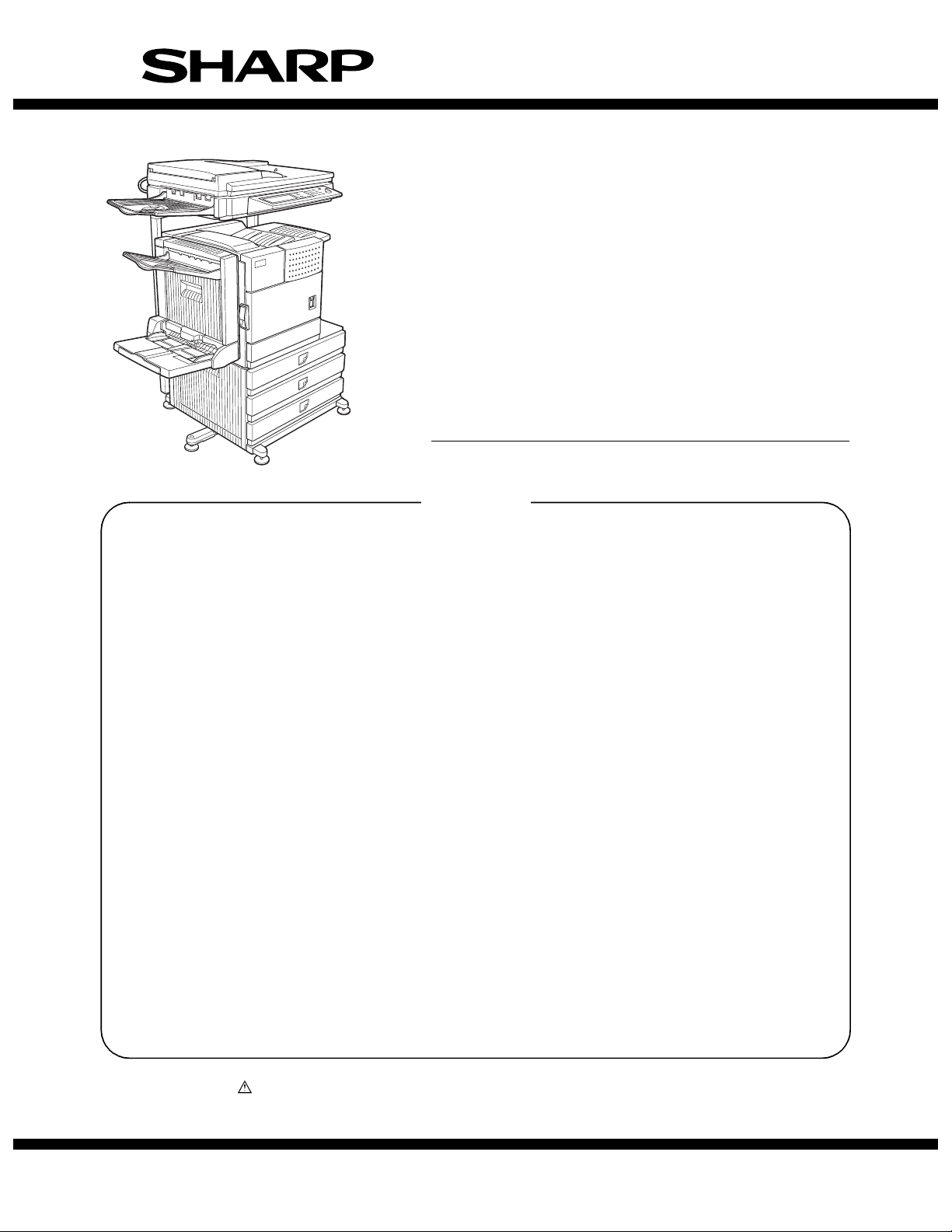
SERVICE MANUAL
CODE: 00ZARM455NA1E
DIGITAL MULTIFUNCTIONAL
SYSTEM
AR-M355N
MODEL
CONTENTS
[1] GENERAL. . . . . . . . . . . . . . . . . . . . . . . . . . . . . . . . . . . . . . . . . . . . 1-1
[2] CONFIGURATION . . . . . . . . . . . . . . . . . . . . . . . . . . . . . . . . . . . . . 2-1
[3] SPECIFICATIONS . . . . . . . . . . . . . . . . . . . . . . . . . . . . . . . . . . . . . 3-1
[4] CONSUMABLE PARTS . . . . . . . . . . . . . . . . . . . . . . . . . . . . . . . . . 4-1
[5] EXTERNAL VIEWS AND INTERNAL STRUCTURES . . . . . . . . . . 5-1
[6] UNPACKING AND INSTALLATION . . . . . . . . . . . . . . . . . . . . . . . . 6-1
[7] MAINTENANCE AND DETAILS OF EACH SECTION. . . . . . . . . . 7-1
[8] ADJUSTMENTS . . . . . . . . . . . . . . . . . . . . . . . . . . . . . . . . . . . . . . . 8-1
[9] SIMULATIONS . . . . . . . . . . . . . . . . . . . . . . . . . . . . . . . . . . . . . . . . 9-1
AR-M455N
[10] MACHINE OPERATION. . . . . . . . . . . . . . . . . . . . . . . . . . . . . . . . 10-1
[11] TROUBLE CODES. . . . . . . . . . . . . . . . . . . . . . . . . . . . . . . . . . . . 11-1
[12] ROM VERSION-UP METHOD . . . . . . . . . . . . . . . . . . . . . . . . . . . 12-1
[13] ELECTRICAL SECTION. . . . . . . . . . . . . . . . . . . . . . . . . . . . . . . . 13-1
Parts marked with “ ” are important for maintaining the safety of the set. Be sure to replace these parts with
specified ones for maintaining the safety and performance of the set.
This document has been published to be used
SHARP CORPORATION
for after sales service only.
The contents are subject to change without notice.
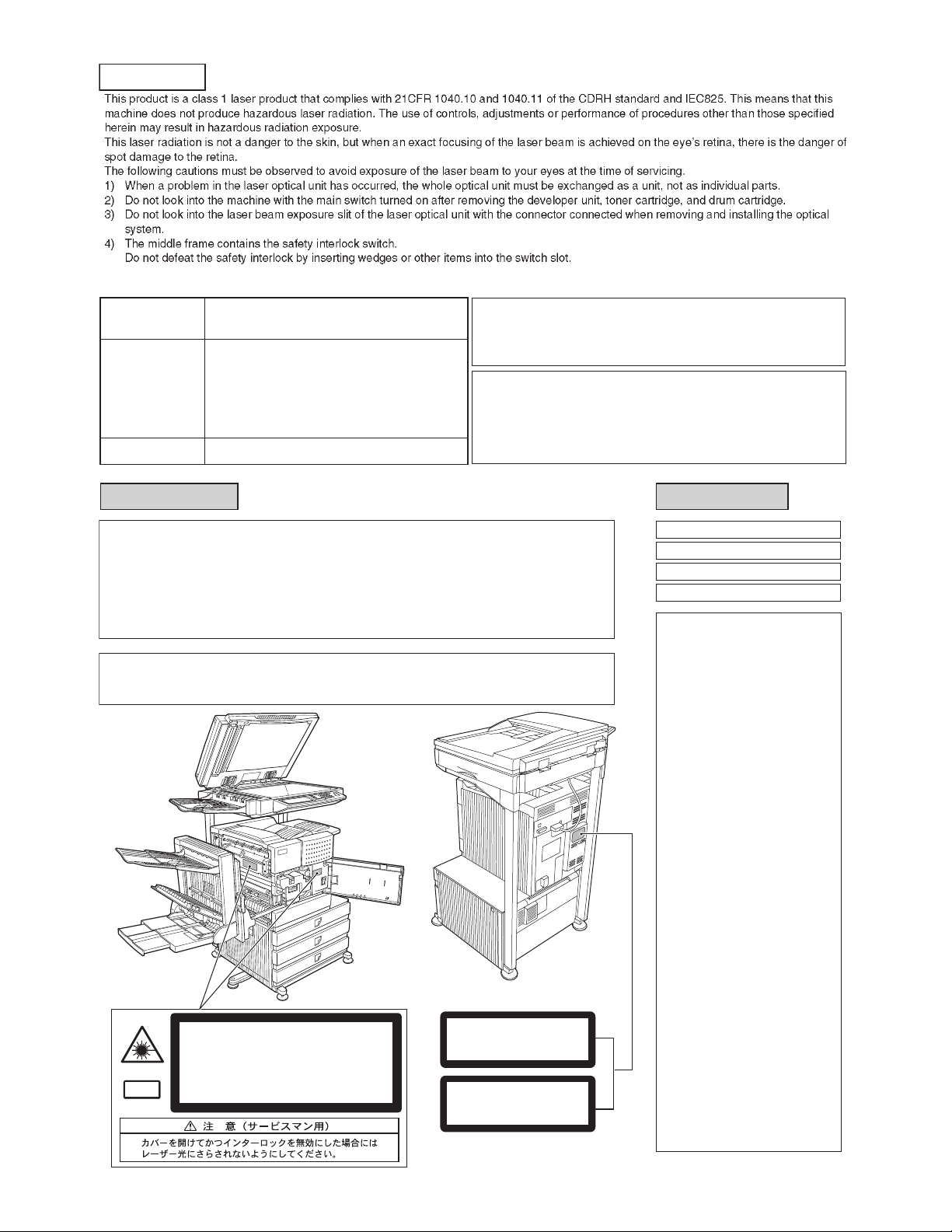
CAUTION
Cautions on laser
Wave length
Pulse times
Output power
North America:
Europe:
785 nm
+10 nm
−15 nm
35 cpm model: (6.2 µs ± 6.2 ns)/7 mm
45 cpm model: (4.8 µs ± 4.8 ns)/7 mm
35 cpm model: (6.2 µs ± 6.2 ns)/7 mm
45 cpm model: (4.8 µs ± 4.8 ns)/7 mm
0.2 mW - 0.4 mW
At the production line, the output power of the scanner unit
is adjusted to 0.4 MILLIWATT PLUS 8 % and is maintained
constant by the operation of the Automatic Power Control (APC).
Caution
This product contains a low power laser device. To ensure
safety do not remove any cover or attempt to gain access
to the inside of the product. Refer all servicing to qualified
personnel.
For North America:
SAFETY PRECAUTIONS
This Digital Equipment is rated Class 1 and complies with 21 CFR 1040.10 and 1040.11 of the
CDRH standards. This means that the equipment does not produce hazardous laser radiation. For
your safety, observe the precautions below.
●
Do not remove the cabinet, operation panel or any other covers.
●
The equipment's exterior covers contain several safety interlock switches. Do not bypass any
safety interlock by inserting wedges or other items into switch slots.
Caution
Use of controls or adjustments or performance of procedures other than those specified herein may result in
hazardous radiation exposure.
INVISIBLE LASER RADIATION WHEN OPEN AND INTERLOCKS DEFEATED.
AVOID EXPOSURE TO BEAM.
Laserstrahl
CAUTION
UNSICHTBARE LASERSTRAHLUNG WENN ABDECKUNG GEÖFFNET UND
SICHERHEITSVERRIEGELUNG ÜBERERÜCKT. NICHT DEM STRAHL AUSSETZEN.
VORSICHT
USYNLIG LASERSTRÅLING VED ÅBNING, NÅR SIKKERHEDSAFBRYDERE ER
UDE AF FUNKTION. UNDGÅ UDSAETTELSE FOR STRÅLNING.
ADVARSEL
USYNLIG LASERSTRÅLING NÅR DEKSEL ÅPNES OG SIKKERHEDSLÅS BRYTES.
UNNGÅ EKSPONERING FOR STRÅLEN.
ADVERSEL
OSYNLIG LASERSTRÅLNING NÄR DENNA DEL ÄR ÖPPNAD OCH SPÄRRAR ÄR
URKOPPLADE. STRÅLEN ÄR FARLIG. BETRAKTA EJ STRÅLEN.
VARNING
AVATTAESSA JA SUOJALUKITUS OHITETTAESSA OLET ALTTIINA NÄKYMÄTÖNTÄ
LASERSÄTEILYLLE. ÄLÄ KATSO SÄTEESEEN.
VARO !
CLASS 1
LASER PRODUCT
LASER KLASSE 1
For Europe:
CLASS 1 LASER PRODUCT
LASER KLASSE 1
LUOKAN 1 LASERLAITE
KLASS 1 LASERAPPARAT
CAUTION
INVISIBLE LASER RADIATION
WHEN OPEN INTERLOCKS
DEFEATED. AVOID EXPOSURE
TO BEAM.
VORSICHT
UNSICHTBARE
LASERSTRAHLUNG WENN
ABDECKUNG GEÖFFNET UND
SICHERHEITSVERRIEGELUNG
ÜBERBRÜCKT. NICHT DEM
STRAHL AUSSETZEN.
ADVARSEL
USYNLIG LASERSTRÅLNING
VED ÅBNING, NÅR
SIKKERHEDSBRYDERE ER
UDE AF FUNKTION. UNDGÅ
UDSAETTELSE FOR
STRÅLNING.
VAROITUS!
LAITTEEN KÄYTTÄMINEN
MUULLA KUIN TÄSSÄ
KÄYTTÖOHJEESSA
MAINITULLA TAVALLA SAATTAA
ALTISTAA KÄYTTÄJÄN
TURVALLISUUSLUOKAN 1
YLITTÄVÄLLE
NÄKYMÄTTÖMÄLLE
LASERSÄTEILYLLE.
VARNING
OM APPARATEN ANVÄNDS PÅ
ANNAT SÄTT ÄN I DENNA
BRUKSANVISNING
SPECIFICERATS, KAN
ANVÄNDAREN UTSÄTTAS FÖR
OSYNLIG LASERSTRÅLNING,
SOM ÖVERSKRIDER GRÄNSEN
FÖR LASERKLASS 1.
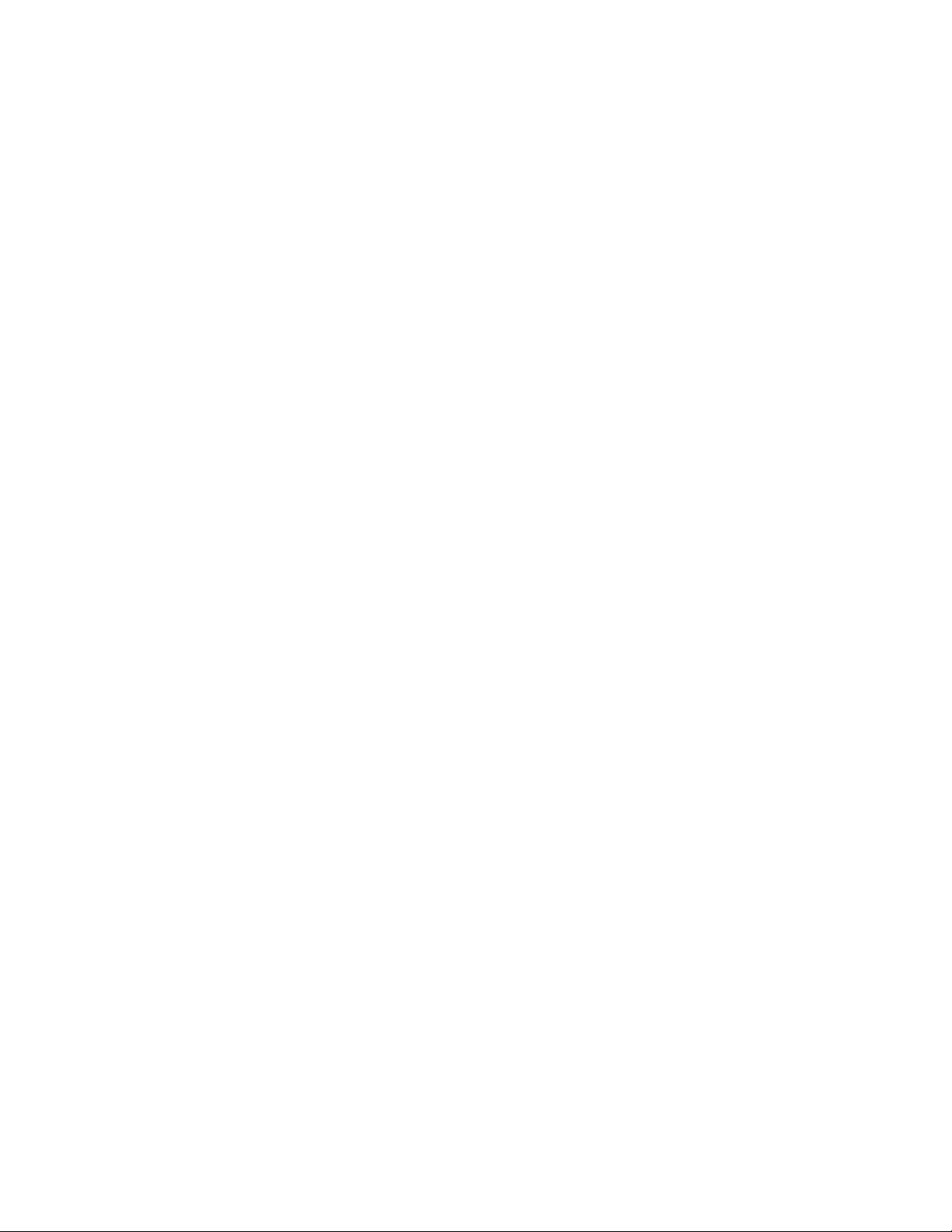
CONTENTS
[1] GENERAL
1. Note for servicing . . . . . . . . . . . . . . . . . . . . . . . . . . . .1-1
A. Cautions for servicing . . . . . . . . . . . . . . . . . . . . . .1-1
[2] CONFIGURATION
1. System configuration . . . . . . . . . . . . . . . . . . . . . . . . .2-1
A. Basic system . . . . . . . . . . . . . . . . . . . . . . . . . . . . .2-1
B. Option lineup . . . . . . . . . . . . . . . . . . . . . . . . . . . . .2-2
C. List of combination of peripheral devices . . . . . . .2-4
[3] SPECIFICATIONS
1. Basic Specification . . . . . . . . . . . . . . . . . . . . . . . . . . .3-1
A. Base Engine . . . . . . . . . . . . . . . . . . . . . . . . . . . . .3-1
B. Document Feeding Equipment . . . . . . . . . . . . . . .3-2
C. Output Equipment . . . . . . . . . . . . . . . . . . . . . . . . .3-2
2. Specific Function . . . . . . . . . . . . . . . . . . . . . . . . . . . .3-2
A. Printer Function . . . . . . . . . . . . . . . . . . . . . . . . . . .3-2
B. Image send function . . . . . . . . . . . . . . . . . . . . . . .3-5
C. Copy function . . . . . . . . . . . . . . . . . . . . . . . . . . . .3-7
3. B/W Scanner Module (DSPF). . . . . . . . . . . . . . . . . . .3-8
4. Rack for Scanner . . . . . . . . . . . . . . . . . . . . . . . . . . . .3-9
[4] CONSUMABLE PARTS
1. Supply system table . . . . . . . . . . . . . . . . . . . . . . . . . .4-1
A. USA/Canada . . . . . . . . . . . . . . . . . . . . . . . . . . . . .4-1
2. Maintenance parts list. . . . . . . . . . . . . . . . . . . . . . . . .4-1
A. USA/Canada . . . . . . . . . . . . . . . . . . . . . . . . . . . . .4-1
3. Production number identification . . . . . . . . . . . . . . . .4-2
A. Drum cartridge. . . . . . . . . . . . . . . . . . . . . . . . . . . .4-2
B. Toner cartridge . . . . . . . . . . . . . . . . . . . . . . . . . . .4-2
C. Developer cartridge . . . . . . . . . . . . . . . . . . . . . . . .4-2
4. Environmental conditions . . . . . . . . . . . . . . . . . . . . . .4-2
A. Operating conditions . . . . . . . . . . . . . . . . . . . . . . .4-2
B. Storage conditions. . . . . . . . . . . . . . . . . . . . . . . . .4-2
[5] EXTERNAL VIEWS AND INTERNAL STRUCTURES
1. Exterior . . . . . . . . . . . . . . . . . . . . . . . . . . . . . . . . . . . .5-1
2. Interior. . . . . . . . . . . . . . . . . . . . . . . . . . . . . . . . . . . . .5-2
3. Operation panel . . . . . . . . . . . . . . . . . . . . . . . . . . . . .5-3
4. Job status screen (common to print, copy, fax,
network scan and Internet fax) . . . . . . . . . . . . . . . . . .5-4
5. Cross sectional view . . . . . . . . . . . . . . . . . . . . . . . . . .5-5
A. Scanner unit . . . . . . . . . . . . . . . . . . . . . . . . . . . . .5-5
B. Engine . . . . . . . . . . . . . . . . . . . . . . . . . . . . . . . . . .5-5
6. Switch, Sensor . . . . . . . . . . . . . . . . . . . . . . . . . . . . . .5-6
A. Scanner unit . . . . . . . . . . . . . . . . . . . . . . . . . . . . .5-6
B. Engine . . . . . . . . . . . . . . . . . . . . . . . . . . . . . . . . . .5-6
7. PWB . . . . . . . . . . . . . . . . . . . . . . . . . . . . . . . . . . . . . .5-7
A. Scanner unit . . . . . . . . . . . . . . . . . . . . . . . . . . . . .5-7
B. Engine . . . . . . . . . . . . . . . . . . . . . . . . . . . . . . . . . .5-7
8. Motor, Clutch, Solenoid . . . . . . . . . . . . . . . . . . . . . . .5-8
A. Scanner unit . . . . . . . . . . . . . . . . . . . . . . . . . . . . .5-8
B. Engine . . . . . . . . . . . . . . . . . . . . . . . . . . . . . . . . . .5-8
[6] UNPACKING AND INSTALLATION
1. Installing procedure flowchart . . . . . . . . . . . . . . . . . . 6-1
2. Note for installation place . . . . . . . . . . . . . . . . . . . . . 6-2
3. Unpacking procedure . . . . . . . . . . . . . . . . . . . . . . . . 6-2
4. Machine installing procedure. . . . . . . . . . . . . . . . . . . 6-3
A. Remove the locking tape . . . . . . . . . . . . . . . . . . . 6-3
B. Setting related to process . . . . . . . . . . . . . . . . . . 6-3
C. Toner cartridge settings . . . . . . . . . . . . . . . . . . . . 6-3
D. Setting related to fusing . . . . . . . . . . . . . . . . . . . . 6-4
E. Paper setting . . . . . . . . . . . . . . . . . . . . . . . . . . . . 6-4
5. Automatic developer adjustment . . . . . . . . . . . . . . . . 6-5
6. Print test . . . . . . . . . . . . . . . . . . . . . . . . . . . . . . . . . . 6-5
7. Attach the document scanning label . . . . . . . . . . . . . 6-5
8. Adjuster installation and adjustment . . . . . . . . . . . . . 6-5
9. Using the transport handle . . . . . . . . . . . . . . . . . . . . 6-5
[7] MAINTENANCE AND DETAILS OF EACH SECTION
[Maintenance System Table] . . . . . . . . . . . . . . . . . . . . . . 7-1
1. Engine section. . . . . . . . . . . . . . . . . . . . . . . . . . . . . . 7-1
2. Scanner / DSPF . . . . . . . . . . . . . . . . . . . . . . . . . . . . 7-2
3. Peripheral devices. . . . . . . . . . . . . . . . . . . . . . . . . . . 7-3
[DETAILS OF EACH SECTION]. . . . . . . . . . . . . . . . . . . . 7-4
1. Process section. . . . . . . . . . . . . . . . . . . . . . . . . . . . . 7-4
[OPC drum section]. . . . . . . . . . . . . . . . . . . . . . . . . . 7-6
[Transfer section]. . . . . . . . . . . . . . . . . . . . . . . . . . . 7-11
[Developing section] . . . . . . . . . . . . . . . . . . . . . . . . 7-16
2. Fusing section. . . . . . . . . . . . . . . . . . . . . . . . . . . . . 7-21
3. Paper feed section . . . . . . . . . . . . . . . . . . . . . . . . . 7-26
4. Transport section/Paper exit reverse section . . . . . 7-33
5. Laser scanner section . . . . . . . . . . . . . . . . . . . . . . . 7-43
6. Scanner section. . . . . . . . . . . . . . . . . . . . . . . . . . . . 7-46
7. DSPF section . . . . . . . . . . . . . . . . . . . . . . . . . . . . . 7-54
8. Operation panel section . . . . . . . . . . . . . . . . . . . . . 7-62
9. Filter . . . . . . . . . . . . . . . . . . . . . . . . . . . . . . . . . . . . 7-66
10. Drive section . . . . . . . . . . . . . . . . . . . . . . . . . . . . . . 7-67
11. Power section . . . . . . . . . . . . . . . . . . . . . . . . . . . . . 7-69
12. PWB . . . . . . . . . . . . . . . . . . . . . . . . . . . . . . . . . . . . 7-72
13. Fan motor . . . . . . . . . . . . . . . . . . . . . . . . . . . . . . . . 7-74
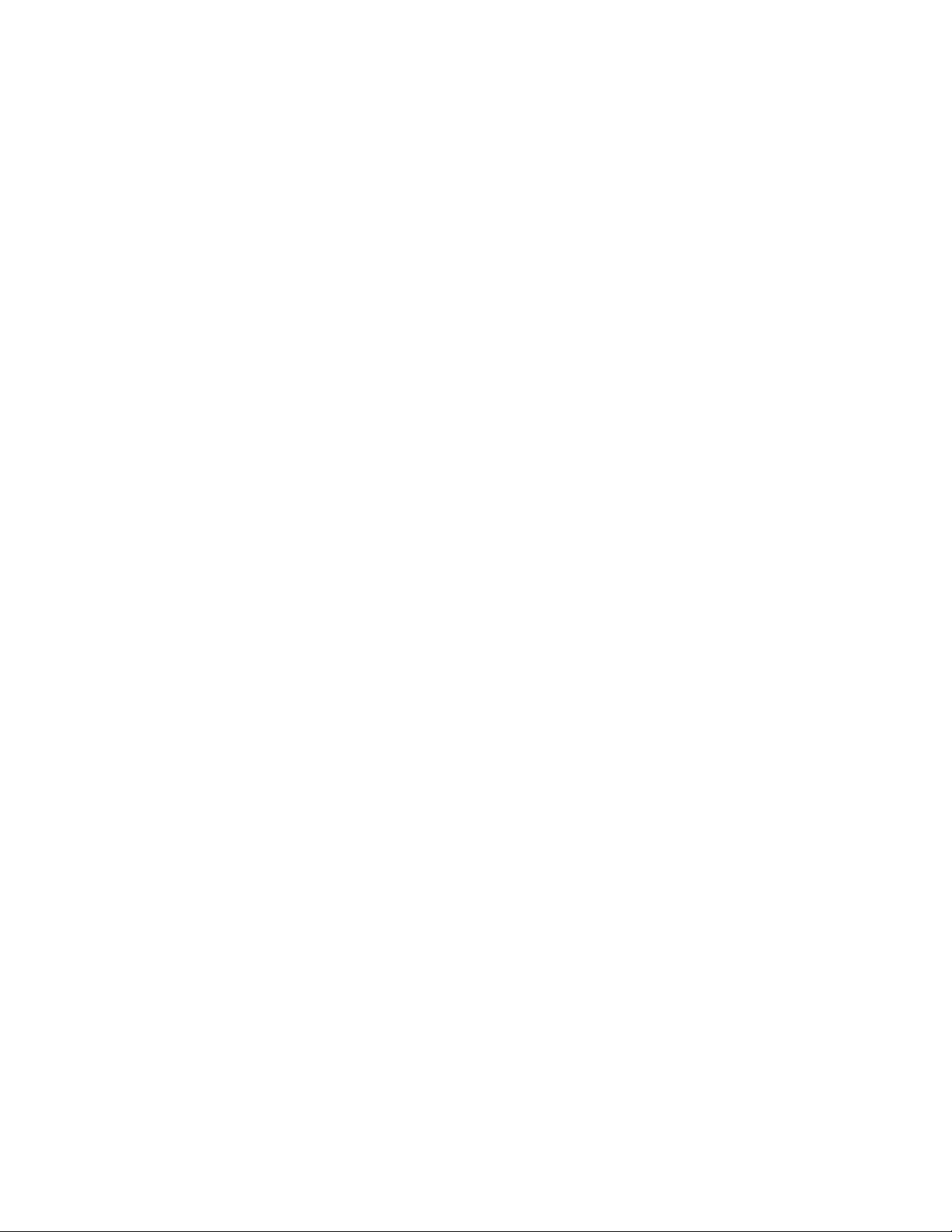
[8] ADJUSTMENTS
1. Process section . . . . . . . . . . . . . . . . . . . . . . . . . . . . .8-1
A. Doctor gap adjustment . . . . . . . . . . . . . . . . . . . . .8-1
B. MG roller main pole position adjustment . . . . . . . .8-1
C. High voltage output adjustment. . . . . . . . . . . . . . .8-2
2. Image check, adjustment . . . . . . . . . . . . . . . . . . . . . .8-3
A. Adjustments on the engine side . . . . . . . . . . . . . .8-3
B. Adjustment on the scanner side . . . . . . . . . . . . . .8-6
3. Scanner section . . . . . . . . . . . . . . . . . . . . . . . . . . . .8-10
A. OC scan distortion adjustment
(MB-B rail height adjustment) . . . . . . . . . . . . . . .8-10
B. Vertical image distortion balance adjustment
(Copy lamp unit installing position
adjustment) . . . . . . . . . . . . . . . . . . . . . . . . . . . . .8-11
C. Vertical image distortion balance adjustment
(No. 2/3 mirror base unit installing and
position adjustment) . . . . . . . . . . . . . . . . . . . . . .8-11
D. Vertical (sub scanning direction)
distortion adjustment [Winding pulley position
adjustment] . . . . . . . . . . . . . . . . . . . . . . . . . . . . .8-11
E. Height adjustment of original detection light
emitting unit . . . . . . . . . . . . . . . . . . . . . . . . . . . . .8-12
F. Original size detection photo sensor check. . . . .8-12
G. Original size detection photo sensor
adjustment. . . . . . . . . . . . . . . . . . . . . . . . . . . . . .8-12
H. Image density adjustment . . . . . . . . . . . . . . . . . .8-13
I. DSPF width detection adjustment. . . . . . . . . . . .8-17
[9] SIMULATION
1. Outline and purpose . . . . . . . . . . . . . . . . . . . . . . . . . .9-1
2. Code-type simulation . . . . . . . . . . . . . . . . . . . . . . . . .9-1
A. Operating procedures and operations . . . . . . . . . .9-1
B. Simulation list . . . . . . . . . . . . . . . . . . . . . . . . . . . .9-3
C. Details . . . . . . . . . . . . . . . . . . . . . . . . . . . . . . . . . .9-7
3. Other related items . . . . . . . . . . . . . . . . . . . . . . . . . .9-86
[10] MACHINE OPERATION
1. Acceptable originals . . . . . . . . . . . . . . . . . . . . . . . . .10-1
A. Size and weight of acceptable originals . . . . . . .10-1
B. Total number of originals that can be set
in the document feeder tray. . . . . . . . . . . . . . . . .10-1
2. Standard original placement orientations . . . . . . . . .10-1
3. Automatic copy image rotation -
rotation copying . . . . . . . . . . . . . . . . . . . . . . . . . . . .10-1
4. Specifications of paper trays. . . . . . . . . . . . . . . . . . .10-2
A. Applicable plain paper . . . . . . . . . . . . . . . . . . . . .10-2
B. Applicable special paper . . . . . . . . . . . . . . . . . . .10-3
5. Printing onto envelopes . . . . . . . . . . . . . . . . . . . . . .10-3
A. Fusing unit pressure adjusting levers . . . . . . . . .10-3
[11] TROUBLE CODES
1. General. . . . . . . . . . . . . . . . . . . . . . . . . . . . . . . . . . .11-1
2. Trouble codes list . . . . . . . . . . . . . . . . . . . . . . . . . . .11-1
3. Details of trouble codes . . . . . . . . . . . . . . . . . . . . . .11-3
4. Other related items . . . . . . . . . . . . . . . . . . . . . . . . .11-14
[12] ROM VERSION-UP METHOD
1. General . . . . . . . . . . . . . . . . . . . . . . . . . . . . . . . . . . 12-1
2. Cautions . . . . . . . . . . . . . . . . . . . . . . . . . . . . . . . . . 12-1
3. Flash ROM update procedures . . . . . . . . . . . . . . . . 12-1
A. Preliminary arrangement . . . . . . . . . . . . . . . . . . 12-1
B. Update procedure 1 (Writing with each ROM
inserted to the specified slot) . . . . . . . . . . . . . . . 12-2
C. Update procedures 2 (Writing to each ROM
by use of CN6 of the controller PWB) . . . . . . . . 12-2
D. In case of “Result: NG” . . . . . . . . . . . . . . . . . . . 12-3
E. Turning off the power during update . . . . . . . . . 12-3
F. Update window display in normal booting . . . . . 12-3
G. Update process flow . . . . . . . . . . . . . . . . . . . . . 12-3
[13] ELECTRICAL SECTION
1. Block diagram . . . . . . . . . . . . . . . . . . . . . . . . . . . . . 13-1
2. Actual wiring chart. . . . . . . . . . . . . . . . . . . . . . . . . . 13-2
3. Signal name list . . . . . . . . . . . . . . . . . . . . . . . . . . . 13-19
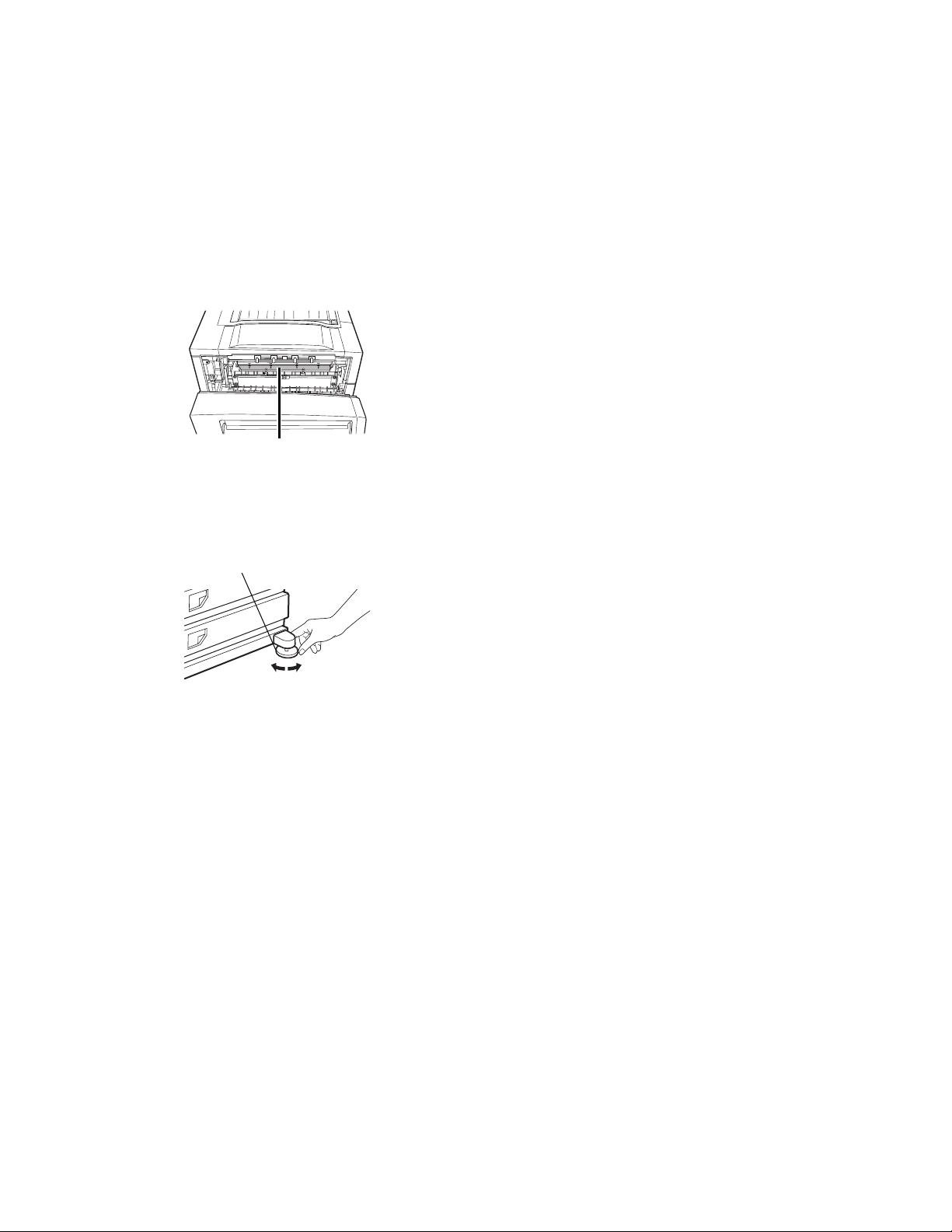
[1] GENERAL
1. Note for servicing
Pictogram
This Service Manual uses some pictographs to assure safe operation.
Please understand the meanings of pictographs before servicing.
CAUTION: If this CAUTION is ignored, an injury or damage to
A. Cautions for servicing
1) Do not touch the photoconductive drum. Scratches or
2) The fusing unit is extremely hot. Exercise care in this area.
3) Do not look directly at the light source of the scanner module.
4) Five adjusters are provided on all optional stand/paper drawer
property could occur.
smudges on the drum will cause dirty printouts.
Fusing unit
Doing so may damage your eyes.
units. These adjusters should be lowered until they contact the
floor.
Adjuster
Lock
5) Do not make any modifications to this machine. Doing so may
result in personal injury or damage to the machine.
6) Since this machine is heavy, it is recommended that it be
moved by more than one person to prevent injury.
7) When connecting this machine to a computer, be sure to first
turn both the computer and the machine off.
8) Do not print anything which is prohibited from printing by law.
The following items are normally prohibited from printing by
national law. Other items may be prohibited by local law.
• Money
• Stamps
• Bonds
• Stocks
• Bank drafts
• Checks
• Passports
• Driver's licenses
9) Do not throw toner or a toner cartridge into fire. Toner may be
spattered, causing a burn.
10) Store toner or toner cartridges in a hard-to-reach place for children.
Release
AR-M355N/M455N GENERAL 1 - 1
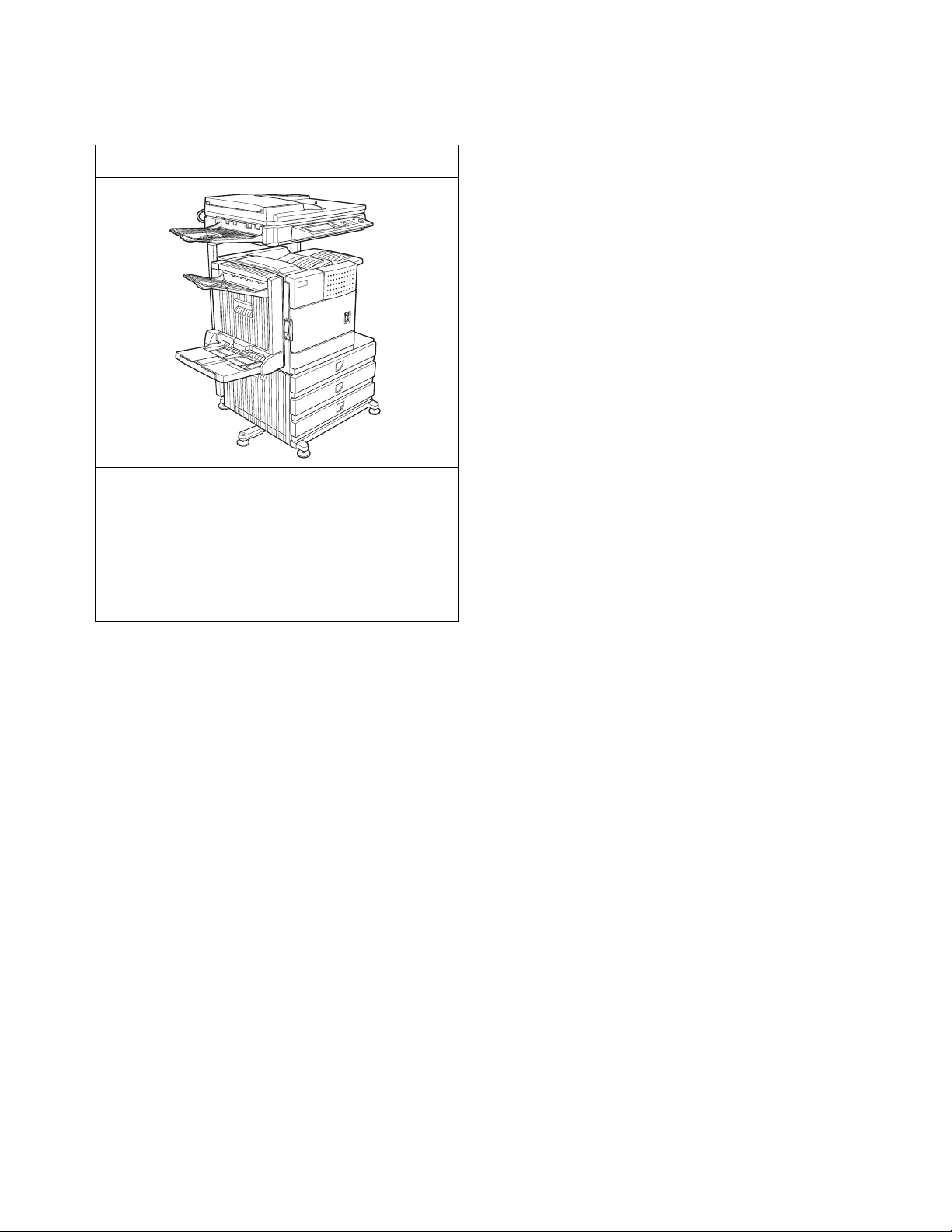
[2] CONFIGURATION
1. System configuration
A. Basic system
AR-M355N/M455N
(Copier/Network printer model)
Necessary options
• Any one of the stand/MPD & 2000 sheet paper drawer (ARD28), the stand/3 x 500 sheet paper drawer (AR-D27), or the
multi purpose drawer (AR-MU2)*
• Any one of the upper exit tray extension (AR-TE4), the finisher (AR-FN6), the mail-bin stacker (AR-MS1), or the right
upper exit tray (AR-TE5)
•AR-EF3
• AR-RK2
* To install the AR-MU2, the exclusive-use desk is required.
AR-M355N/M455N CONFIGURATION 2 - 1

B. Option lineup
For combinations of options, refer to "C. List of combination of peripheral devices" described later.
(1) Major options
10. Finisher
(AR-FN6)
6. Exit tray
(AR-TE3)
9. Saddle stitch
finisher
(AR-FN7)
7. Duplex
module/bypass tray
(AR-DU4)
4. Upper exit tray
(AR-TE4)
8. Duplex module
(AR-DU3)
12. Fax expansion kit
(AR-FX12)
5. Right upper exit
tray (AR-TE5)
11. Mail-bin stacker
(AR-MS1)
2. Stand/3 x 500 sheet
paper drawer
(AR-D27)
3. Multi purpose drawer
(AR-MU2)
1. Stand/MPD & 2000 sheet
paper drawer
(AR-D28)
AR-M355N/M455N CONFIGURATION 2 - 2
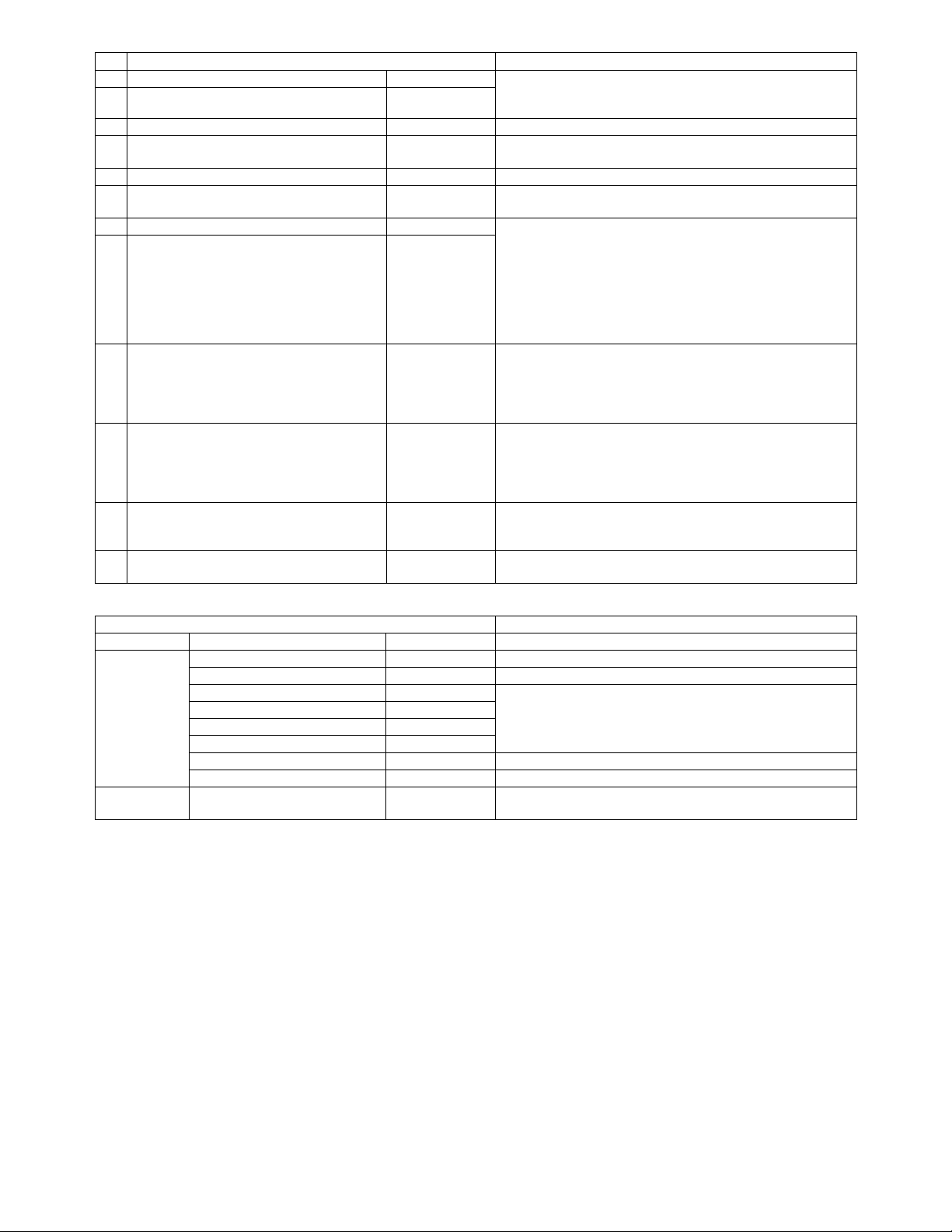
No. Option name Installing conditions
1 Stand/MPD & 2000 sheet paper drawer AR-D28 • Simultaneous installation with the large capacity paper feed
2 Stand/3 x 500 sheet paper drawer AR-D27
3 Multi purpose drawer AR-MU2
4 Upper exit tray extension AR-TE4 • Required when the finisher (AR-FN6) or the mail-bin stacker
5 Right upper exit tray AR-TE5
6 Exit tray AR-TE3 • Required when the duplex module (AR-DU3) is installed and
7 Duplex module/bypass tray AR-DU4 • Any one of the multi purpose drawer (AR-MU2), the stand/3 x
8 Duplex module AR-DU3
9 Saddle stitch finisher AR-FN7 • Simultaneous installation with the finisher (AR-FN6) is
10 Finisher AR-FN6 • Simultaneous installation with the saddle finisher (AR-FN7) is
11 Mail-bin stacker AR-MS1 • Any one of the multi paper drawer (AR-MU2), the stand/3 x
12 Fax expansion kit AR-FX12 • The stand/3 x 500 sheet paper drawer (AR-D27), or the
desk (AR-D28) or the 3-stage paper feed desk (AR-D27) is
inhibited.
(AR-MS1) is not installed.
the saddle stitch finisher (AR-FN7) is not installed.
500 sheet paper drawer (AR-D27), or the stand/MPD & 2000
sheet paper drawer (AR-D28) is required.
• The duplex module/bypass tray (AR-DU4) cannot be installed
with the exit tray (AR-TE3) or the saddle stitch finisher (ARFN7).
• When the duplex module (AR-DU3) is installed, the exit tray
(AR-TE3) or the saddle stitch finisher (AR-FN7) is required.
inhibited.
• The duplex module (AR-DU3) is required.
• The stand/3 x 500 sheet paper drawer (AR-D27) or the stand/
MPD & 2000 sheet paper drawer (AR-D28) is required.
inhibited.
• Any one of the multi paper drawer (AR-MU2), the stand/3 x
500 sheet paper drawer (AR-D27), or the stand/MPD & 2000
sheet paper drawer (AR-D28) is required.
500 sheet paper drawer (AR-D27), or the stand/MPD & 2000
sheet paper drawer (AR-D28) is required.
stand/MPD & 2000 sheet paper drawer (AR-D28) is required.
(2) Other options
Option Installing conditions
Paper exit unit Punch unit AR-PN1 For saddle stitch finisher (AR-FN7)
Function
expansion
options
FAX-related
option
PS3 expansion kit AR-PK6
Network scanner expansion kit AR-NS3
Sharpdesk 1 license kit AR-U11M For network scanner expansion kit (AR-NS3)
Sharpdesk 5 license kit AR-U15M
Sharpdesk 50 license kit AR-U1AM
Sharpdesk 100 license kit AR-U1BM
Data security kit AR-FR21/FR21U
Bar code font AR-PF1
Fax memory (8 MB) AR-MM9 For fax expansion kit (AR-FX12)
AR-M355N/M455N CONFIGURATION 2 - 3
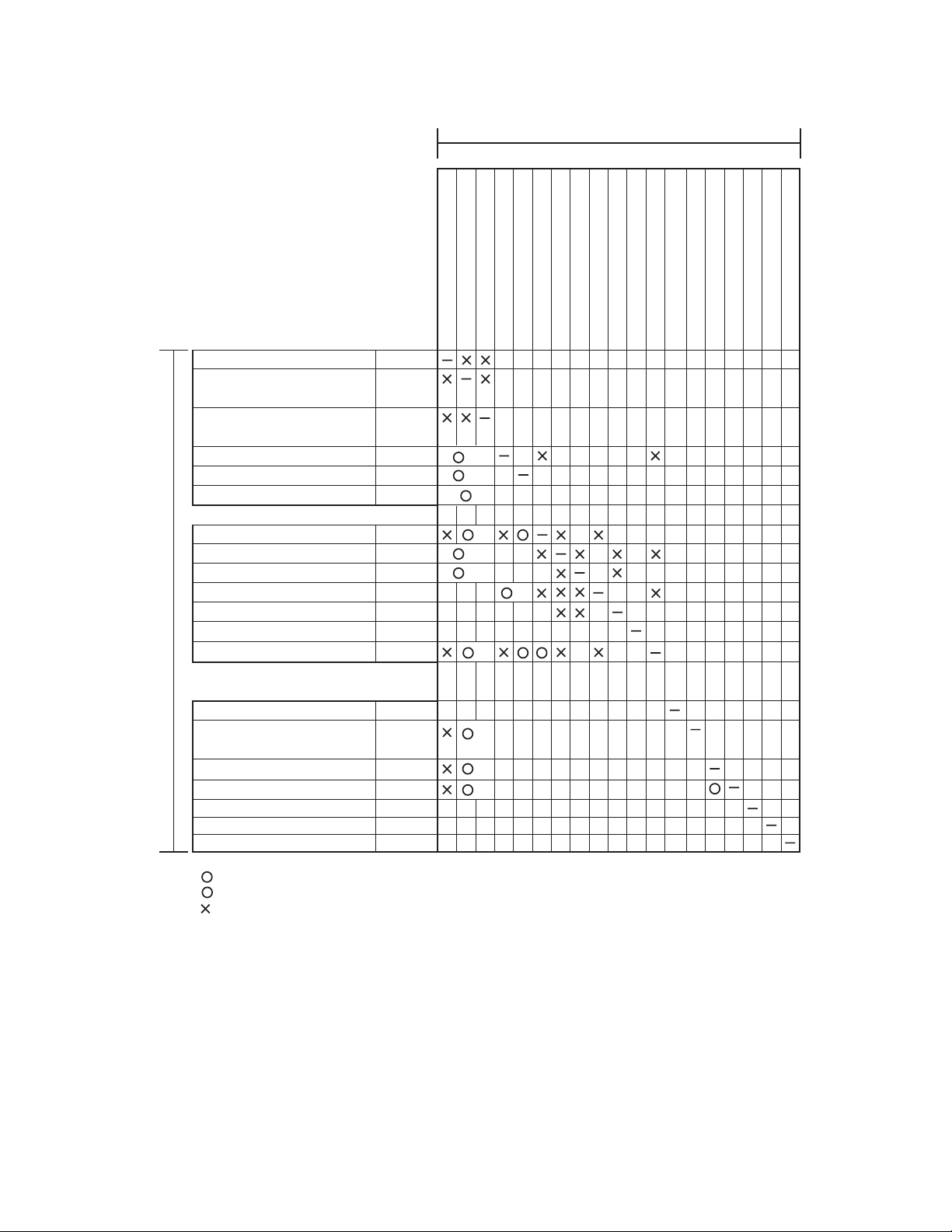
C. List of combination of peripheral devices
As shown in the table below, some other peripheral devices ( B ) may be needed for installation of a peripheral device ( A ) and some
peripheral devices cannot be installed together.
B
xpansion kit
Related to paper feed unit
Multi purpose drawer
Stand/3 x 500 sheet
paper drawer
Stand/MPD & 2000 sheet
paper drawer
x module/bypass tray
Duple
Duplex module
Scanner module with DSPF AR-EF3
Output units
Saddle stitch finisher
Finisher
A
Mail-bin stacker
Exit tray
Upper e
Right upper exit tray
Punch unit
Related to extension of
functions and others
PS3 expansion kit
Network scanner
expansion kit
Facsimile expansion kit
Fax memory (8 MB)
Bar code font
Data security kit
Data security kit
xit tray extension
AR-MU2
AR-D27
AR-D28
AR-DU4
AR-DU3
AR-FN7
AR-FN6
AR-MS1
AR-TE3
AR-TE4
AR-TE5
AR-PN1
AR-PK6
AR-NS3
AR-FX12
AR-MM9
AR-PF1
AR-FR21
AR-FR21U
Multi purpose drawer
Stand/3 x 500 sheet paper drawer
Stand/MPD & 2000 sheet
Duplex module/bypass tray
Duplex module
1
*
1
*
1
*
1
*
1
*
1
*
1
*
1
*
1
*
1
*
1
*
Saddle stitch finisher
Finisher
Mail-bin stacker
Exit tray
Right upper exit tray
Upper exit tray extension
Punch unit
PS3 e
Network scanner expansion kit
Bar code font
Facsimile expansion kit
Fax memory (8 MB)
Data security kit
Data security kit
= Must be installed together.
1
*
= Any of the units must be installed together.
= Cannot be installed together.
AR-M355N/M455N CONFIGURATION 2 - 4
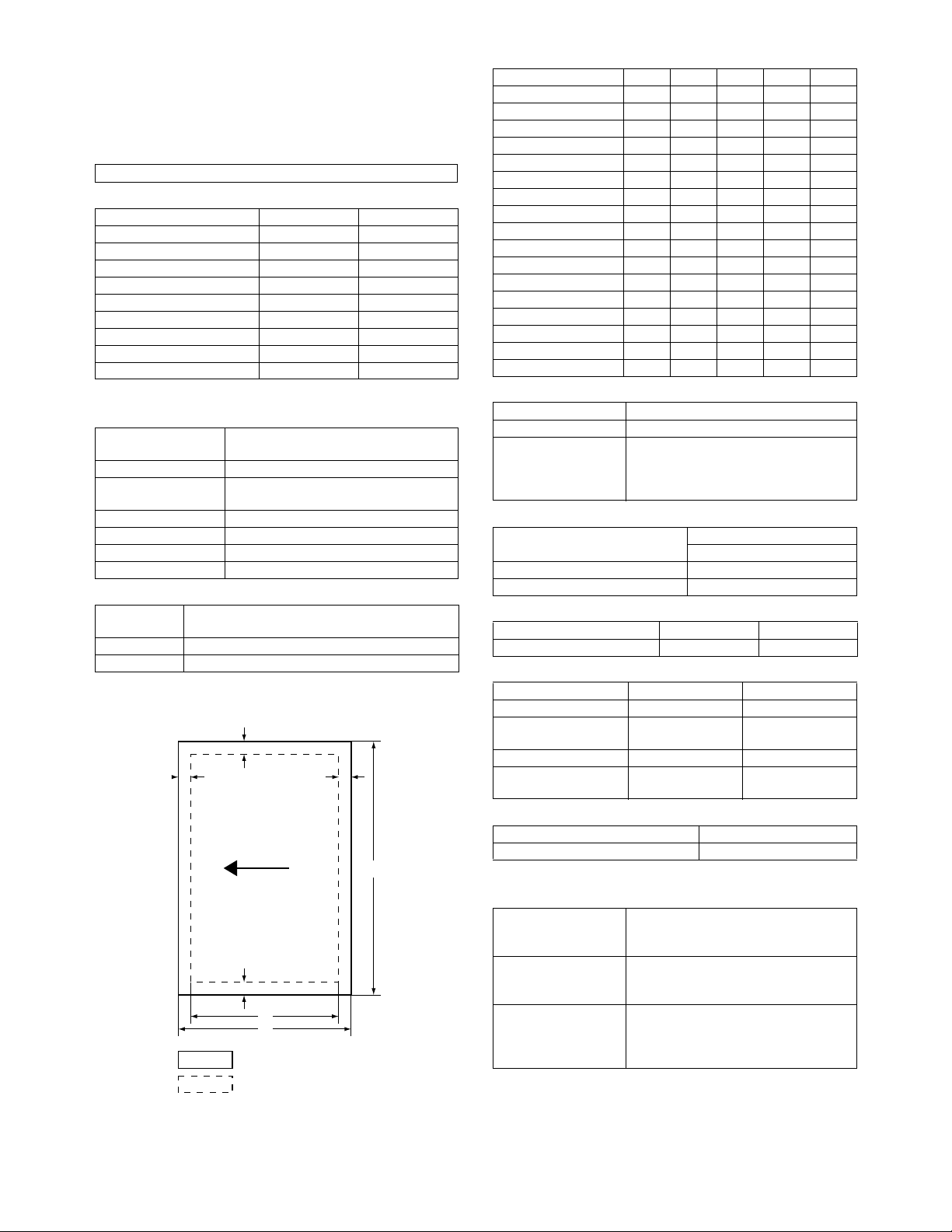
[3] SPECIFICATIONS
1. Basic Specification
A. Base Engine
(1) Form
Console type
(2) Engine speed
Paper size AR-M355N AR-M455N
A4, 8.5" x 11" 35ppm (31ppm*) 45ppm (40ppm*)
A4R, 8.5" x 11"R 25ppm 30ppm
A5R/5.5" x 8.5"R, Invoice-R 35ppm 45ppm
B5 35ppm 45ppm
B5R, Executive-R 25ppm 30ppm
B4/8.5" x 14 20ppm 22ppm
A3/11" x 17" 17ppm 20ppm
8K 17ppm 20ppm
16K 35ppm 45ppm
* Paper feed from Manual bypass tray
(3) Engine composition
Photoconductor type OPC
(diameter of photoconductor : ø30mm)
Record method Electro-photograph (laser)
Development
method
Charge method Charged saw-tooth method
Transfer method Transfer roller
Cleaning method Counter blade
Fusing method Heat roller
(4) Engine resolution
Resolution Read: 600dpi
Smoothing Write :1200dpi equivalent
Gradation Write :2 levels
(5) Printable area
The print area of this product is shown below.
Dry-type dual-component magnetic
brush development
Write :600dpi
E
C
E
D
C
A
Paper size
Printable area
B
(in mm)
Paper size A B C D E
A3 297 420 4 289 4
B4 257 364 4 242 4
A4 210 297 4 202 4
B5 182 257 4 168 4
A5 148 210 4 140 4
Japanese postcard 100 148 4 92 4
Ledger 279 432 4 271 4
Legal 216 356 4 208 4
Foolscap 216 330 4 208 4
Letter 216 279 4 208 4
Executive 184 267 4 183 4
Invoice 140 2162 4 132 4
Com-10 (envelope) 105 241 4 97 4
C5 (envelope) 162 229 4 154 4
Monarch (envelope) 98 191 4 90 4
DL (envelope) 110 220 4 102 4
ISO B5 (envelope) 176 250 4 168 4
(6) Warm-up
Warm-up time less than 80 seconds
Pre-heat requirement Required
Jam recovery time Target: about 30 seconds
(Under standard condition of 60
seconds left after side cover opening,
polygon motor halt)
(7) Power source
Voltage 100V system
100-127V
Frequency 50/60Hz
Power cord Inlet type
(8) Power consumption
AR-M355N AR-M455N
Max. Power consumption 1440W 1440W
(9) Energy Star benchmark
AR-M355N AR-M455N
Low power mode 184.75W 223.25W
Recovery time from
low power mode
Sleep mode Less than 80W Less than 95W
Transition time to
sleep mode
Max. 30 sec. Max. 30 sec.
(Recommendation)
15 min. 15 min.
(10) Noise
At working less than 6.8dB
At waiting mode less than 5.0dB
∗ Showing noise benchmark in each model as a whole system.
(11) Dimensions
External dimensions
(W x D x H)
Occupied space
dimensions
(W x D)
Weight Engine: Approx. 91 lb (41.4 kg)
32.5" x 26.2" x 44.4"
(826 mm x 665 mm x 1127 mm)
(including automatic document feeder)
37.9" x 26.2" (963 x 665 mm)
(Include automatic document feeder)
Desk: Approx. 69 lb (31.4 kg)
Rack: Approx. 16 lb (7.4 kg)
DSPF: Approx. 46 lb (21 kg)
If a printer driver for Windows or Macintosh is used for printing, the
printable area will be smaller. The actual printable area depends
on the printer driver to be used.
AR-M355N/M455N SPECIFICATIONS 3 - 1
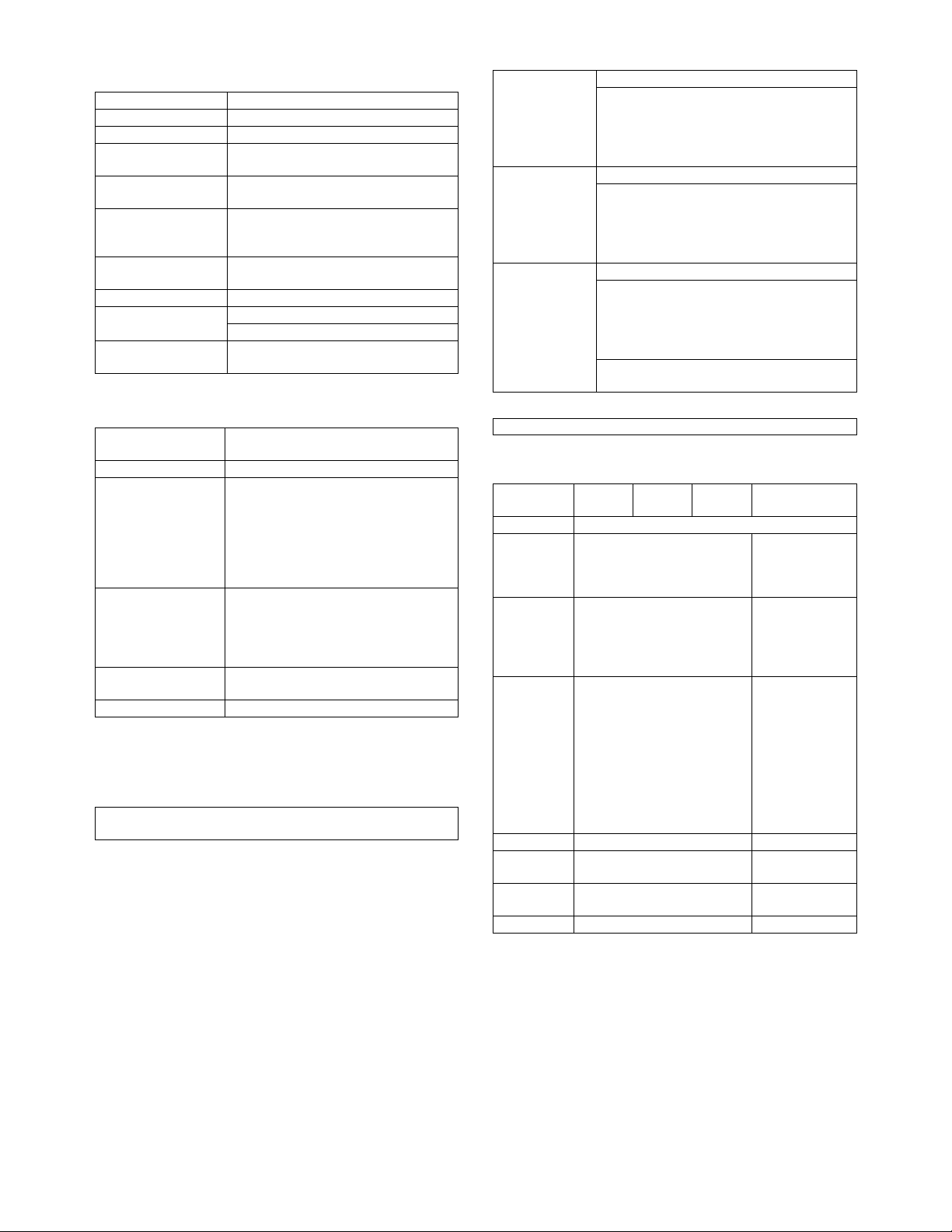
B. Document Feeding Equipment
(1) One-drawer tray (included in the base engine)
Paper feed method One-drawer tray
Sizes to be fed A4, B5, 8.5" x 11"
Paper capacity 500 sheets (at 80g/m²)
Media available for
paper feeding
Paper type Plain, recycled, pre-printed, pre-
Paper size switching To be switched by user
Dehumidification
heater
Balance detection Provided (paper empty and 3 steps)
Default size setting 100V system
Mounting/demounting
of the tray
Plain paper 60 - 105g/m², 16 - 28lbs
punched, color, letter head
(paper size to be entered from the
operation panel).
Not provided
8.5" x 11"
Provided
C. Output Equipment
(1) Face-down Exit Tray (included in the base engine)
Output position/method Face-down output at the upper side of main
unit
Output paper capacity 400 sheets (80g/m² sheet)
Output paper size A3, B4, A4, A4R, B5, B5R, A5R
Spec of media for
paper output
Remaining paper
detection
Exit tray full detection Provided
11 " x 17", 8.5" x 14", 8.5" x 13", 8.5" x 11 ",
8.5" x 11 "R, 5.5" x 8.5"R
Executive, postal card, Monarch (98 x 191),
8K, 16K, 16KR
Com-10 (105 x 241), DL (110 x 220),
C5 (162 x 229), ISO B5 (176 x 250)
Tracing paper : 52 ~ 59g/m² / 14 ~ 15lbs
Plain paper : 60 ~ 128g/m² / 16 ~ 34lbs
Index paper : 176g/m² / 47lbs
Cover paper : 205g/m² / 54 ~ 55lbs
Transparency firm
Not provided
2. Specific Function
A. Printer Function
(1) Platform
IBM PC/AT (Include compatible machine)
Macintosh
(2) Support OS
Custom PS Windows 95/98/Me
Windows NT 4.0
Windows 2003 server
Windows 2000 server
Windows 2000
Windows XP
Custom
PCL5e/6(XL)
PPD Windows 95/98/Me
Windows 95/98/Me
Windows NT 4.0
Windows 2003 server
Windows 2000 server
Windows 2000
Windows XP
Windows NT 4.0
Windows 2003 server
Windows 2000 server
Windows 2000
Windows XP
MacOS 8.6 - 9.2.2, 10.1.5, 10.2 - 10.2.8
(except for Mac OS 10.2.2), 10.3-10.3.3
(3) PDL emulation
PCL6 compatible, PCL5e compatible, PostScript 3 compatible
(4) Windows driver function
a. General
Function PCL5e PCL6 PS
Copies 1-999
Orientation Portrait
Landscape
Duplex 1-sided
2-sided
(Left /top/ right
binding)
Booklet Invoice on Letter
Letter on Ledger
A5 on A4
A4 on A3
B5 on B4
Letter on Letter
Ledger on Ledger
A4 on A4
A3 on A3
B4 on B4
Binding edge Left / top / right –
N-up 2/4/6/8/9/16 2 / 4 / 6 / 9 / 16
N-up order Z / Reversed Z /
N / Reversed N
N-up border Yes / No Always Yes (*2)
*1: For printing, PS driver bundled with the Windows is required.
*2: Since the function is of PS driver bundled with Windows, spec-
ification may vary according to the OS.
PPD file *1
(for Windows XP)
Portrait
Landscape-A
Landscape-B
(*2)
1-sided
2-sided
(Long / short
binding)
(*2)
Yes
(2up booklet only)
(*2)
(*2)
Z (*2)
AR-M355N/M455N SPECIFICATIONS 3 - 2
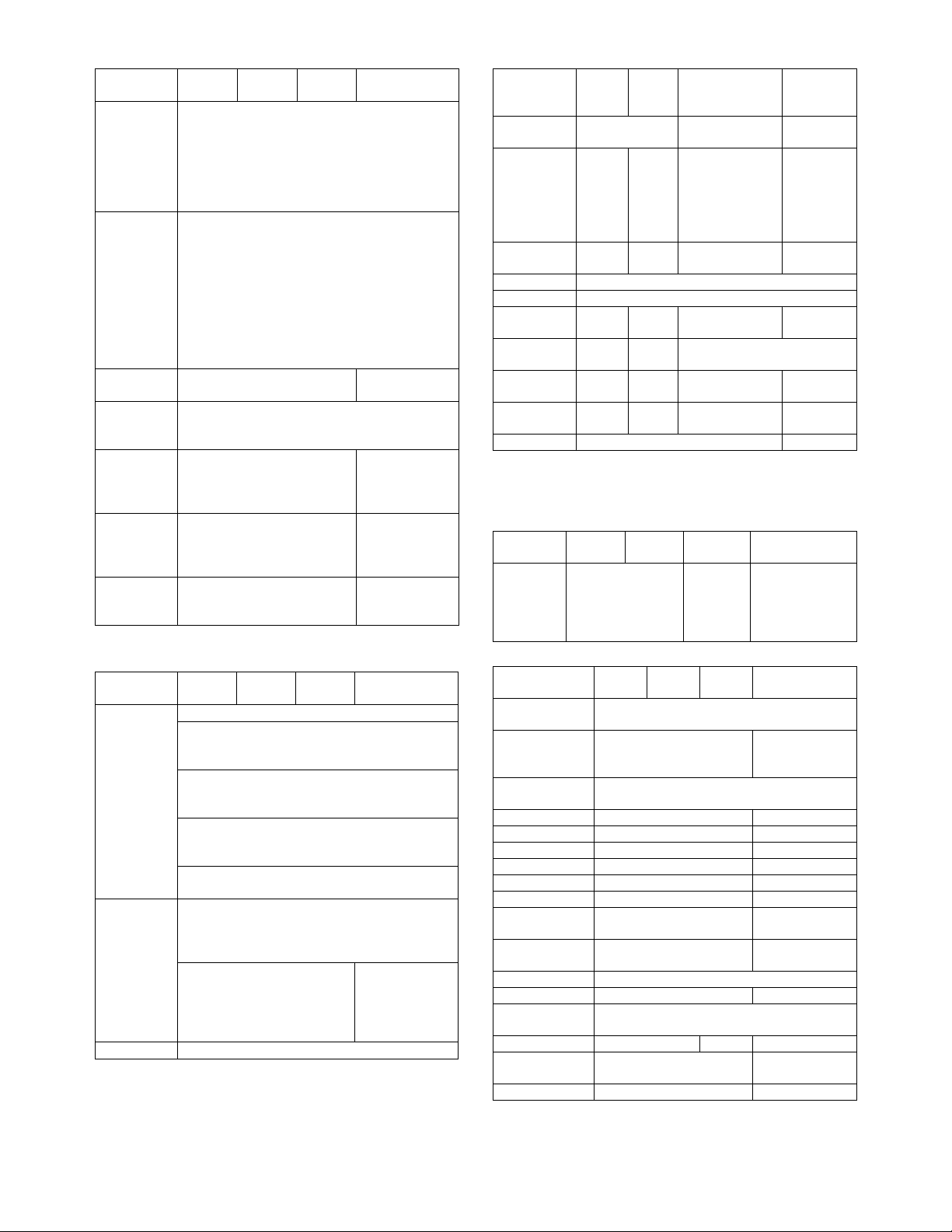
b. Paper Input
Function PCL5e PCL6 PS
Paper size A3 / B4 / A4 / B5 /
Paper type Plain
Custom
paper type
Source
selection
Cover Yes/No
Insert page Yes/No
Transparency
inserts
*1: For printing, PS driver bundled with the Windows is required.
c. Paper Output
Function PCL5e PCL6 PS
Output tray
selection
Staple Finisher
Offset cancel Yes/No
*1: For printing, PS driver bundled with the Windows is required.
A5 / Ledger /
Legal / Foolscap /
Letter / Executive
/Invoice/8k / 16k
/COM10/C5/
Monarch/DL
Letter Head
Pre-Print
Pre-Punch
Recycle
Color
Label
Heavy Paper
Transparency
Envelope
7 type –
Automatic
Tray 1/2/3/4
Bypass-tray
User can select from
1-sided/2-sided/
No print
User can select from
1-sided/2-sided/
No print
No
Yes (Blank)
Yes (Printed)
Center tray
Finisher
• Top tray
• Offset tray
Saddle Stitch
Finisher
• Offset tray
Mailbin stacker
• Mailbin top tray
• Mailbin (1-7)
Duplex module
• Left tray
• No staple
• 1 staple
• 2 staples
Saddle Stitch
Finisher
• No staple
• 1 staple
• 2 staples
PPD file *1
(for Windows XP)
–
–
–
PPD file *1
(for Windows XP)
Saddle Stitch
Finisher
• No staple
• 1 staple
• 2 staples
d. Graphic
Function PCL5e PCL6 PS
Resolution
setting
Halftone
setting
Graphics
mode
Smoothing Yes/No
Toner save Yes / No
Photo
enhancement
Negative
image
Mirror image ––Horizontal
Zoom ––25-400%
Fit to page Yes / No –
*1: For printing, PS driver bundled with the Windows is required.
*2: Since the function is of PS driver bundled with Windows, spec-
ification may vary according to the OS.
e. Font
Function PCL5e PCL6 PS
Download
font
f. Others
Function PCL5e PCL6 PS
Configuration
setting
Watermark Yes Yes
Line width
setting
Form overlay Yes –
Print hold Yes –
Confidential print Yes –
Sample print Yes –
Print accounting Yes –
Quick sets Yes –
Auto
configuration
Job end
notification
Tandem print Yes
Carbon print Yes –
Multienlargement
XY zoom – Yes –
Cover insert +
pamphlet
Document filing Yes –
*1: For printing, PS driver bundled with the Windows is required.
*2: Since the function is of PS driver bundled with Windows, spec-
ification may vary according to the OS.
600/300 dpi 600dpi 600dpi
– No Screen frequency
Raster
HP-GL2
Bitmap
TrueType
Raster
Vector
– Yes/No ––
––Yes / No
Yes
Yes –
Yes –
Yes –
8.0 to 360.0
in 0.1 steps
Screen angle
0.0 to 360.0
in 0.1 steps
––
Vertical
(XY zoom)
Bitmap
Type1
TrueType
–
–
PPD file *1
(for Windows
XP)
–
Horizontal
(*2)
1-1000%
(*2)
PPD file *1
(for Windows XP)
Auto
Outline
Bitmap
Native TrueType
(*2)
PPD file *1
(for Windows XP)
(functionality is
limited)
AR-M355N/M455N SPECIFICATIONS 3 - 3
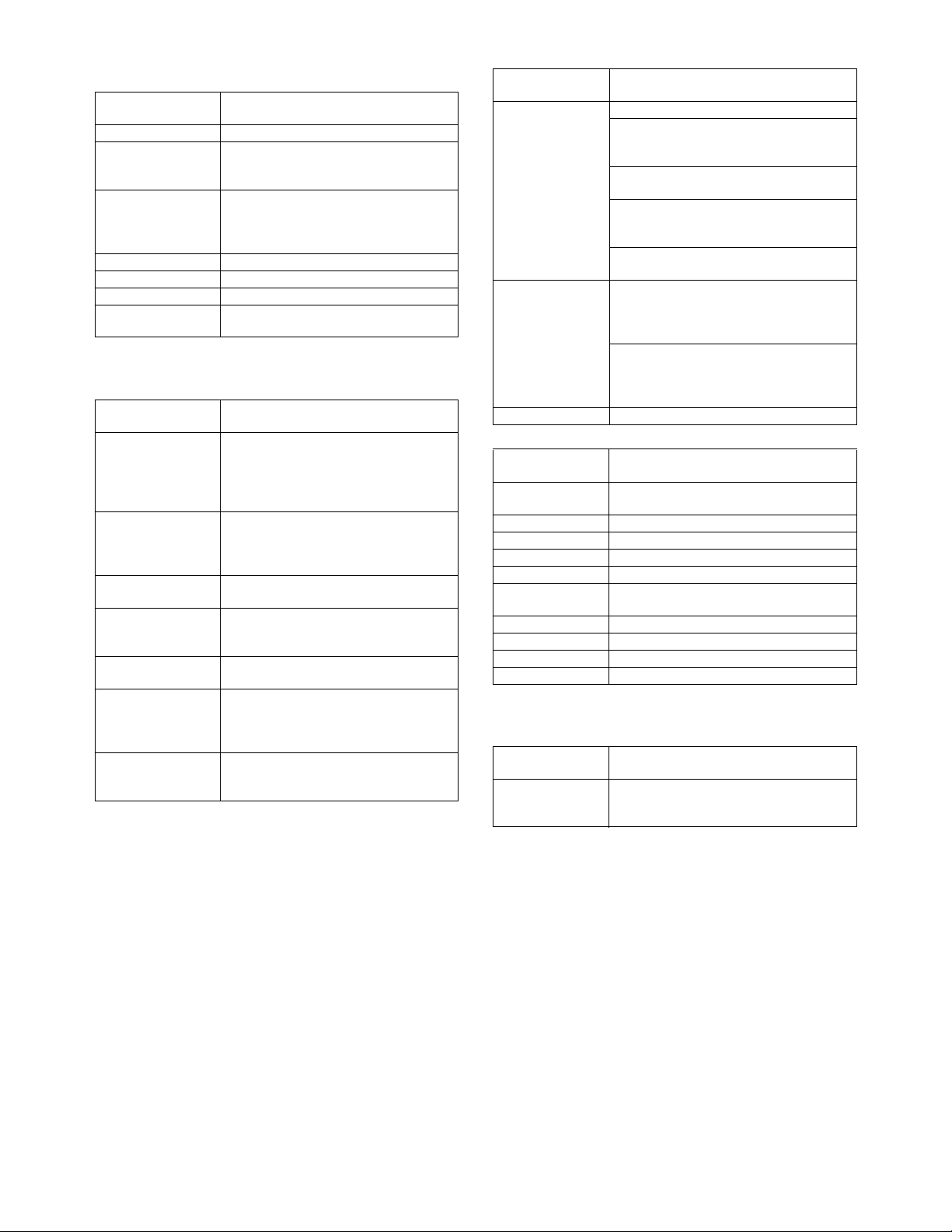
(5) Macintosh driver functions
a. General
Function
Copies 1-999
Orientation Portrait
Duplex 1-sided
Booklet Yes
N-up 2/4/6/9/16 (*1)
N-up order Z / reversed Z / N / reversed N (*1)
N-up border None / Single hairline / Single thin line /
*1: Since the function is of PS driver bundled with Macintosh,
specification may vary according to the OS.
b. Paper input
Function
Paper size A3 / B4 / A4 / B5 / A5 /
Paper type Plain / Letter Head / Pre-Print /
Custom paper
type
Source selection Automatic
Different 1st
page
Cover / insert
page
Transparency
inserts
*1: Since the function is of PS driver bundled with Macintosh,
specification may vary according to the OS.
Landscape-A
Landscape-B (*1)
2-sided
Pamphlet
(Right /left /top binding)
Double hairline / Double thin line (*1)
Japanese Postcard /
Ledger / Legal / Foolscap / Letter /
Executive / Invoice/ 8K / 16K/
COM10/C5/Monarch/DL
Pre-Punch / Recycle / Color /
Label / Heavy Paper / Transparency /
Envelope
7
Tray 1/2/3/4
Bypass-tray
Yes / No (*1)
–
(On OS9, user can select from: No/First
Page/Last Page)
(*1)
No
Yes (Blank)
Yes (Printed)
Macintosh PPD file
(for Mac OS X ver10.2.8)
Macintosh PPD file
(for Mac OS X ver10.2.8)
c. Paper output
Function
Output tray
selection
Staple Finisher
Offset Yes/No
d. Graphic
Function
Resolution
setting
Halftone setting –
Graphics mode –
Smoothing Yes/No
Toner save Yes / No
Photo
enhancement
Negative image –
Mirror image –
Zoom 1-100000 (*1)
Fit to page –
*1: Since the function is of PS driver bundled with Macintosh,
specification may vary according to the OS.
e. Font
Function
Download font –
Center tray
Finisher
• Top tray
• Offset tray
Saddle Stitch Finisher
• Offset tray
Mailbin stacker
• Mailbin top tray
• Mailbin (1-7)
Duplex module
• Left tray
• No staple
• 1 staple
• 2 staples
Saddle Stitch Finisher
• No staple
• 1 staple
• 2 staples
600dpi
Yes/No
(Selectable only on MacOS9.x.x LaserWriter) (*1)
Macintosh PPD file
(for Mac OS X ver10.2.8)
Macintosh PPD file
(for Mac OS X ver10.2.8)
Macintosh PPD file
(for Mac OS X ver10.2.8)
AR-M355N/M455N SPECIFICATIONS 3 - 4
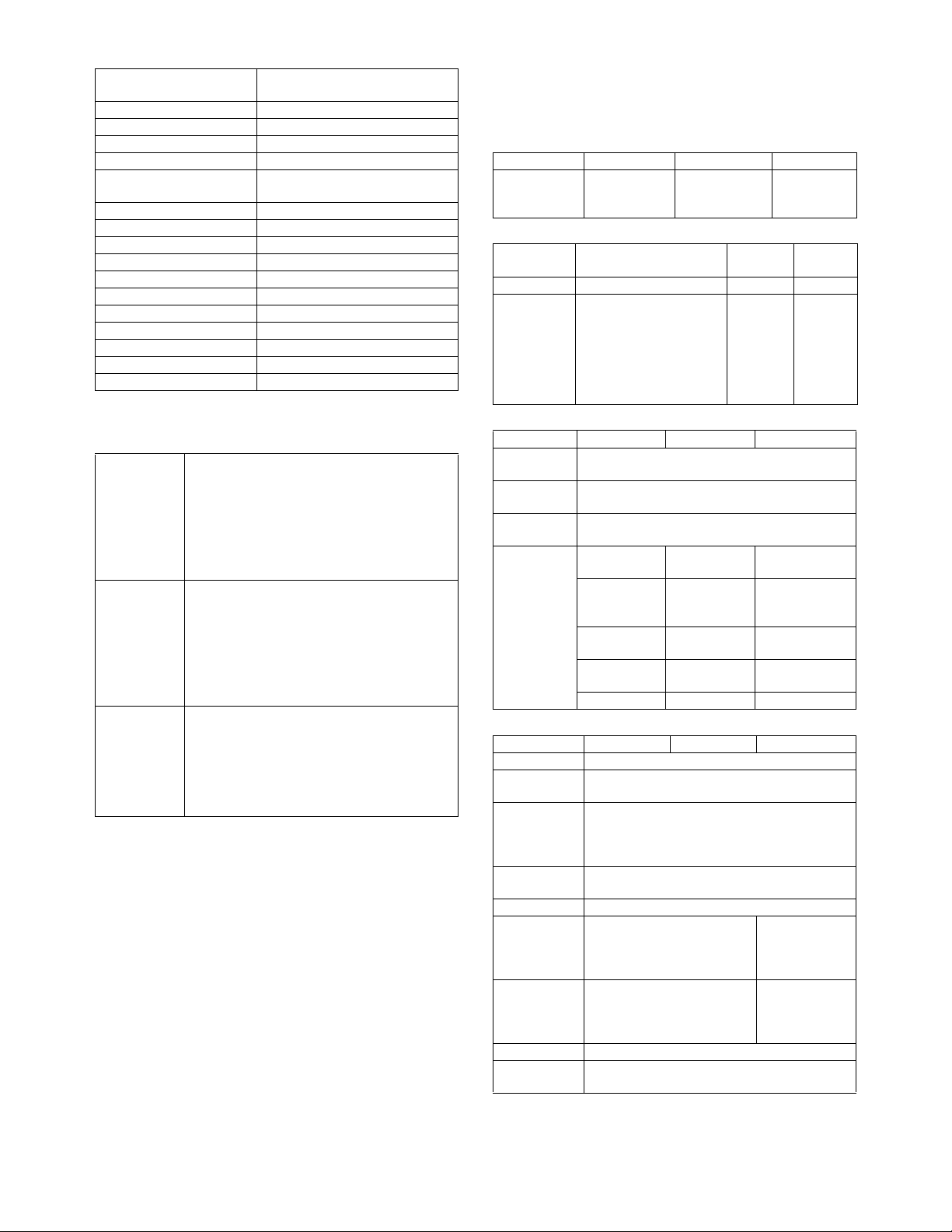
f. Others
Function
Configuration setting Yes
Watermark Yes
Form overlay –
Print hold Yes
Confidential print Yes
Sample print Yes
Print accounting Yes
Quick sets –
Auto configuration – (OS9: Yes)
Job end notification –
Tandem print Yes
Carbon print –
Multi-enlargement –
XY zoom –
Cover insert + pamphlet –
Document filing Yes (*1)
*1: Since the function is of PS driver bundled with Macintosh,
specification may vary according to the OS.
Macintosh PPD file
(for Mac OS X ver10.2.8)
(PIN selection)
(6) Compatibility
PCL 5e
compatibility
PCL6
compatibility
PostScript
Compatibility
Target for PCL5e is to be compatible with HP
LaserJet 4050.
Small margin difference, rendering difference
by different font family, default and transfer
function difference is not to be included in the
compatibility.
All the PJL commands are not necessarily
included in the compatibility.
Target for PCL6 is to be compatible with HP
LaserJet 4050.
Small margin difference, rendering difference
by different font family, default and transfer
function difference is not to be included in the
compatibility.
All the PJL commands are not necessarily
included in the compatibility.
PostScript is targeted to be compatible with
Adobe PostScript as performed in HP LaserJet
4050.
Small margin difference, rendering difference
by different font family, default and transfer
function difference is not to be included in the
compatibility.
B. Image send function
(1) Mode
Scanner (Scan to E-mail, Scan to Sharpdesk, Scan to FTP, Scan
to HDD), FAX, Internet FAX
(2) Support system
Mode Scanner Internet FAX FAX
Supported
server
(3) Support image
Mode Scanner
Format TIFF, PDF TIFF-F –
Compression
method
(4) Image process
Mode Scanner Internet FAX FAX
Half tone
reproduction
Exposure
adjustment
Quality
selection
Resolution
(Varies with
the file type/
transmission
method)
(5) Specified destination
Mode Scanner Internet FAX FAX
LDAP Yes (Also can be stored in one-touch address.)
Specified
destination
One-touch
keys (Max.
number of keys
to be stored.)
Group* To be registered from one-touch and manual
Program Yes (8 programs)
Manual
destination
entry
Chain dialing
(Manual
destination
entry)
Resend This is used to recall the last destination.
Speed dialing This is used to recall address control number by
SMTP server
FTP server
Uncompressed,
G3 (1-dimension) *1,
G4 *3
*1 G3 (1-dimension) = MH
(Modified Huffman)
*3 G4 = MMR (Modified
MR)
Half-tone ON/OFF (It's not effective for the
following resolution with *.)
200 x 200dpi * 200 x 100dpi * Normal (203.2 x
300 x 300dpi 200 x 200dpi Small letter
400 x 400dpi 200 x 400dpi Fine (203.2 x
600 x 600dpi 400 x 400dpi Extra fine (406.4
– 600 x 600dpi –
Specifying by one-touch or group, manual
In this, FTP and Desktop are 200 destinations.
Soft Keyboard Input via the
POP server
SMTP server
ESMTP server
Internet
FAX
MH, MMR MH, MR,
Equivalent to 256 levels
Auto + 5 steps
97.8dpi) *
(203.2 x
195.6dpi)
391dpi)
x 391dpi)
destination entry
Max. 999 destinations
destination entry 500
numeric
keys, # key and *
key.
– Up to 64-digit
with pause
key
using numeric keys.
–
FAX
MMR,
JBIG
AR-M355N/M455N SPECIFICATIONS 3 - 5
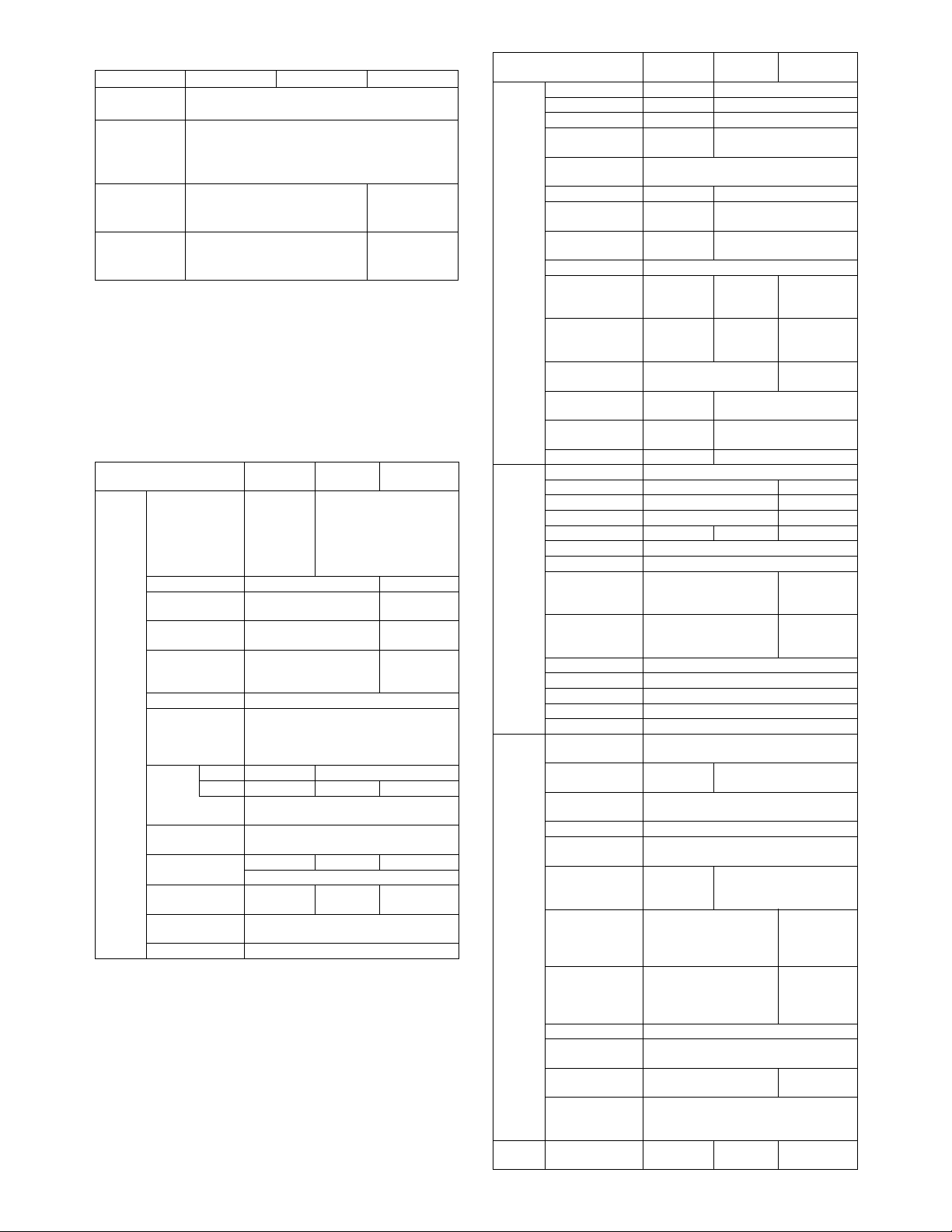
(6) Specified multiple destinations
Mode Scanner Internet FAX FAX
Specified
destination
Max. number
of Manual
Specifying by one-touch or group, manual
destination entry.
Total of 5000 destinations including group and
relay broadcast.
destination
entry*
Sequential
broadcasting
Yes (E-mail only. It is not
available for
Yes
FTP/Desktop.)
Simultaneous
– Yes
FAX
transmission
* Manual destination entry: Entry other than One-touch, using
numeric keys or soft keyboard.
* In the case of broadcast transmission including fax destina-
tion, the resolution level for fax mode is applied.
* In the case of broadcast transmission with Internet FAX and
Scanner destinations, the resolution level of Internet FAX
mode is applied.
* In the case of broadcast transmission, the compression format
set with the key operator programs is applied.
(7) Functions
Mode
Transmit
function
Scanner
Memory transmit
On-hook
Quick online
transmit
Direct transmit
Auto reduction
transmit
Rotation transmit Yes
Scaling transmit Yes (Scaling from regular size to regular
Re-call
mode
Book original
transmit
Long length
original transmit
Specified pages
per file
Maximum number
of send data
Sender name Max.999 destinations
Error
Busy
–
Data is sent
by memory
transmit
when upper
limit is set.
Some functions does not allow rotation
–
––
No. of times/interval is set via key operator
Yes Yes Yes
Yes Yes
Internet
FAX
–
–
FAX
Yes
Yes
Yes
– At on-hook
–
size only.
transmit)
program.
Yes
Max. 800mm
only
Yes: A3 → B4,
A3 → A4,
B4 → A4
Yes
Yes
–
Yes
Mode
Receive
function
Special
function
Report/
List
function
Others PC-facsimile
Auto receive
Manual receive
Memory receive
Reduction receive
for standard size
Scaling receive for
specified size
Rotation receive
Divided receive
Duplex receive
2 in 1 receive
Address/Domainspecified reception
is enabled.
Address/Domainspecified reception
is disabled.
External phone
connection
Answering phone
connection
Transfer function
at output trouble
Auto startup mode
Time setting Yes
Transmit request
Remote transmit
Cover function
Print at sender
Page division Yes
Page combination No
Confidential
(machine at the
other end)
Transmit
broadcast
direction
Transmit message
Edge erase Yes
Center erase Yes
2 in 1 Yes
Card shot Yes
Transmit/receive
record
Transmit/receive
result
Address/phone
directory list
Group list Yes
ID/Sender's
address list)
Sender list Print
Confidential box
check list
Transmit group list
Program list Yes
Reserved transmit
list
Memory box list
Memory clear
notice list
transmission
Scanner
–
Internet
FAX
FAX
Yes
– Yes
–
–
Yes
Yes
–
–
–
–
Yes: To be defined by key
Yes: To be defined by key
Yes
operator program
operator program
–
Yes 50
address
Yes 50
address
–
–
-
Only the
specified
number
Yes
No
– Yes
– Yes
–
Yes
– Yes
–
–
Yes
–
–
No
Yes (F code
method)
Yes (F code
method)
–
Yes
No Yes
Yes
–
administrator
address.
–
–
No
Described in the key
operation list
Yes
(Integrated to
the memory
box list)
Yes
(Integrated to
the memory
box list)
–
–
Yes (FAX
mode only)
–
(It's possible that this is output in case of
–
errors.)
PC-iFAX PC-FAX
AR-M355N/M455N SPECIFICATIONS 3 - 6
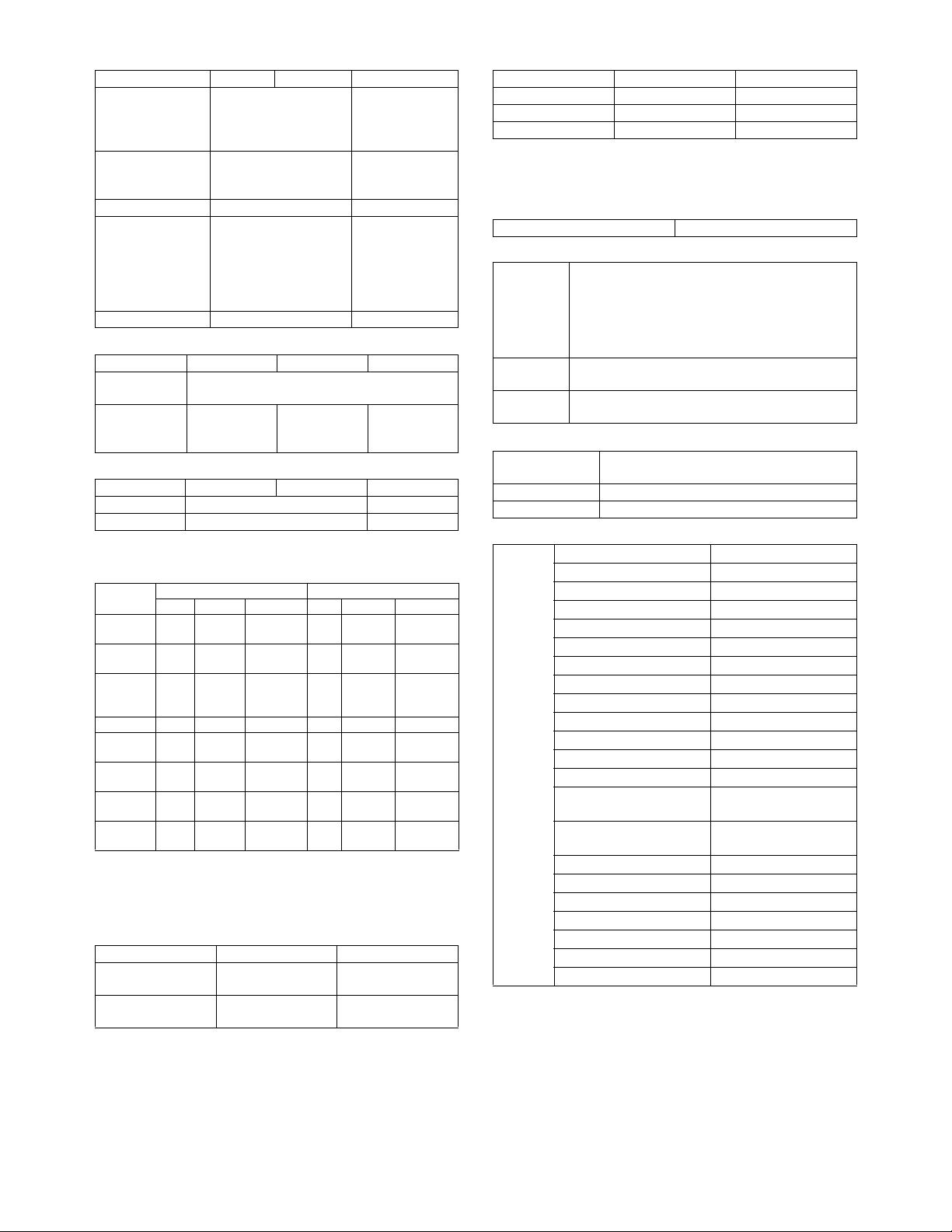
(8) Transmission method
Mode Scanner Internet FAX FAX
Transmission time – 2 seconds (level:
Super G3/JBIG)
6 seconds (G3
ECM)
Modem speed – 33.6kbps →
2.4kbps
automatic fallback
Intercommunication – Super G3/G3
Communication line – General
telephone line
(PSTN), Private
branch
exchange(PBX),
FAX line
ECM – Yes
(9) Record size
Mode Scanner Internet FAX FAX
Max. record
293mm
width
Record size – A3-A5,
11" x 17"-
5.5" x 8.5"
A3-A5,
11" x 17"-
5.5" x 8.5"
(10) F code transmission
Mode Scanner Internet FAX FAX
Sub address – Yes
Passcode – Yes
C. Copy function
(1) Copy Speed
AR-M355N AR-M455N
Actual Reduction Enlargement Actual Reduction Enlargement
A4,
8.5" x 11"
A4R,
8.5" x 11"R
A5R,
5.5" x 8.5"R,
Invoice-R
B5 35 35 35 45 45 45
B5R,
Executive-R
B4,
8.5" x 14"
A3,
11" x 17"
Extra,
Envelope
∗ Figures in reduction/enlargement are represented by those at
the ratio to show slowest speed
(2) First copy time
Conditions: A4 or 8.5"x11" from front tray of PPC, with polygon
Document glass *1 Less than 4.9
DSPF Less than 6.0
*1: During OC mode
35 35 35 45 45 45
25 25 25 30 30 30
35 35 35 45 45 45
25 25 25 30 30 30
20 20 20 22 22 22
17 17 17 20 20 20
17 17 17 20 20 20
motor running.
AR-M355N AR-M455N
Less than 4.4
seconds
seconds
Less than 5.3
seconds
seconds
(3) Job speed
AR-M355N AR-M455N
S→ S *1 33 cpm (94%) 42 cpm (93%)
S→ D *2 32 cpm (91%) 40 cpm (88%)
D→ D *3 32 cpm (91%) 40 cpm (88%)
*1: S → S : A4 / 8.5" x 11" original 5 sheets copy 5sets
D : A4 / 8.5" x 11" original 10 sheets copy 5sets
*2: S
→
*3: D
D : A4 / 8.5" x 11" original 5 sheets (10 pages) copy 5sets
→
(4) Continuous copy
Max. multiple number 999 pages
(5) Copy Ratio
Copy ratio AB series :
Zoom 25 - 400%
Independent
scaling
25%, 50%, 70%, 81%, 86%, 100%, 115%, 122%,
141%, 200%, 400%
Inch series :
25%, 50%, 64%, 77%, 100%, 121%, 129%, 200%,
400%
25 - 200% (Copy from DSPF)
4
(6) Exposure/Copy Quality Process
Exposure mode Binary: Text(auto/manual), Text/photo, Photo
256 levels: Not provided
Manual steps 9 steps
Toner save mode Standard
(7) Copy Function
Function APS Yes
AMS Yes
XY zoom Yes
Paper type select Yes (By type setting)
Auto tray switching Yes
Rotation copy Yes
Electronic sort Yes
Rotation sort No
Reserved copy Yes
Prior tray setting No
Recall/register of program Yes
Document filing Yes
Proof copy No
Preheat function Yes (To be set up by the
key operator program)
Auto power shut-off
function
Account control Yes 500 accounts
Process control Yes
Tandem copy Yes (via network)
Tab copy No
Book copy Yes
Irregular original size input Yes
Irregular paper size input Yes
Yes (To be set up by the
key operator program)
AR-M355N/M455N SPECIFICATIONS 3 - 7
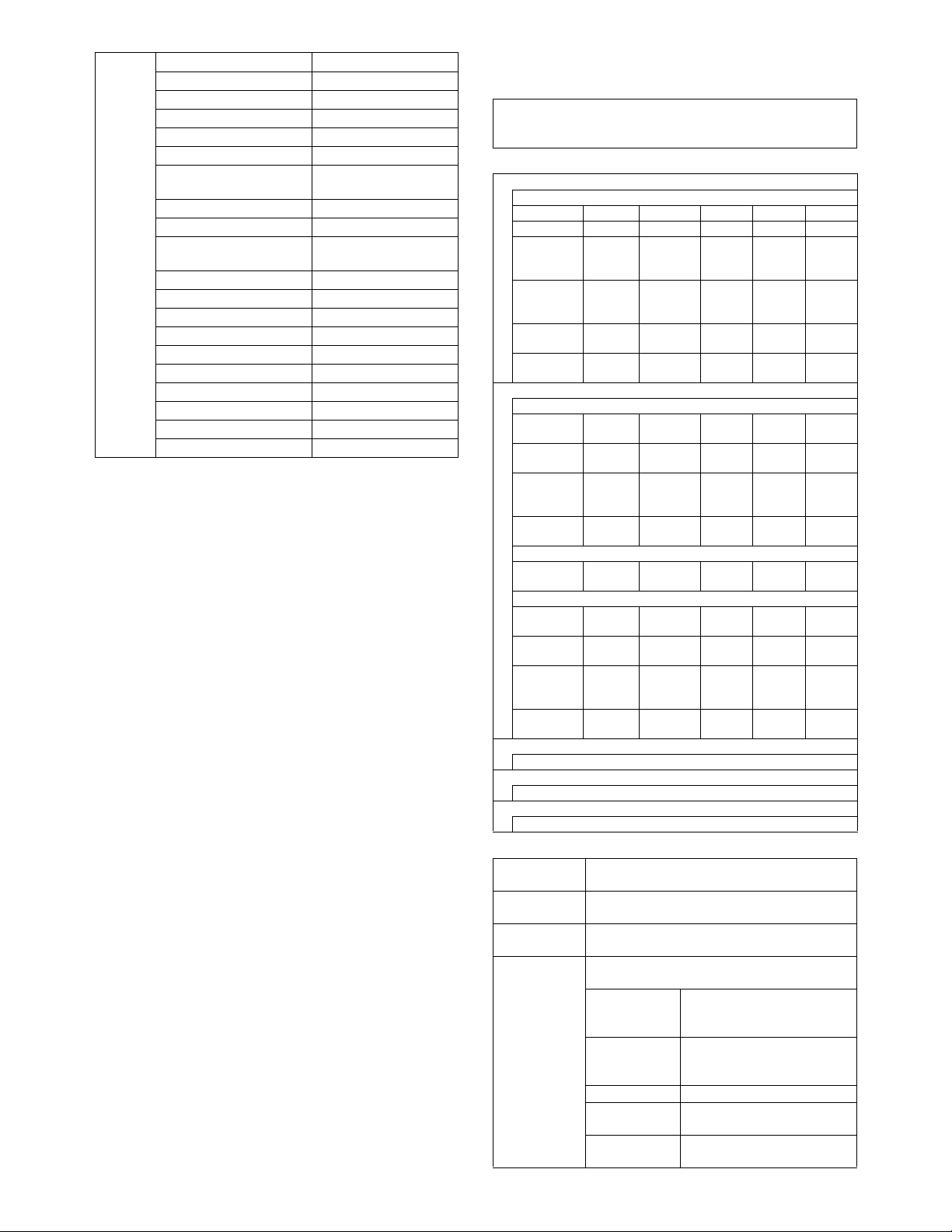
Special
function
Margin shift Yes
Edge erase/Center erase Yes
Dual page copying Yes
Covers/Inserts Yes
Transparency insert Yes
Centering No
Multi shot (Nin1) Yes (2 in 1 / 4 in 1)
Card shot Yes
Pamphlet copy Yes (Centering: Yes)
2-sided copy orientation
change
Job build Yes (max.10000 sheets)
Negative image Yes
Shading No
Mirror image Yes
Multi-page enlargement No
Repeat No
Date stamp Yes
Stamp Yes
Character stamp Yes
Page stamp Yes
Yes: Standard Function
No: Not provided
(Centering: Yes)
Yes
3. B/W Scanner Module (DSPF)
(1) Form
Scanner (Document glass) / DSPF standard
Operation panel integral type
(common hardware for all the destinations)
(2) Resolution / Gradation
Reading resolution (dpi)
Magnification 25 - 99 100 101 - 200 201 - 400 –
OC 600x600 600x600 600x600 600x600 –
OC
(High speed):
Text/Auto
OC
(High speed):
Others
DSPF/SPF
(standard)
DSPF/SPF
(high quality)
Input and transmitting resolution (dpi)
FAX transmit mode and scanner/fax multicasting mode
Selection
mode
Input
resolution: OC
Input
resolution:
DSPF
Transmitting
resolution
Internet-FAX
Transmitting
resolution
Scanner mode
Selection
mode
Input
resolution: OC
Input
resolution:
DSPF
Transmitting
resolution
Reading level
256 tones
Exposure lamp
Electrodeless xenon lamp
Output level
Binary
600x600 600x600 600x600 600x600 –
600x600 600x300 600x600 600x600 –
600x300 600x300 600x600 - –
600x600 600x600 600x600 - –
Standard Fine Super fine Ultra fine 600dpi
600 x391.2 600x391.2 600x391.2 600x391.2 –
600x300 600x300 600x300 600x300 –
203.2x97.8 203.2x195.6 203.2x391 406.4x391 –
200x100 200x200 200x400 400x400 600x600
Standard Fine Super fine Ultra fine –
600x391.2 600x391.2 600x391.2 600x600 –
600x300 600x300 600x300 600x300 –
200x200 300x300 400x400 600x600 –
(3) Document Glass
Reading area 297 x 431.8 (mm)
Original
alignment
Original size
detection
Sizes to be
detected
11.7" x 17"
Left edge / Rear corner alignment
Provided
(Standard size only)
Automatic (one detection unit to be used with
software modification by destination)
Inch-1 11" x 17", 8.5" x 14",
Inch-2 11" x 17", 8.5" x 13",
AB-1 A3, B4, A4, A4R, B5, B5R, A5
AB-2 A3, A4, A4R, A5, B5, B5R,
AB-3 8K, A4, A4R, A5, B4, 16K,
Copy mode
8.5" x 11", 8.5" x 11"R,
5.5" x 8.5"
8.5" x 11", 8.5" x 11"R, 5.5" x
8.5"
216 x 330 mm
16KR
sending
AR-M355N/M455N SPECIFICATIONS 3 - 8
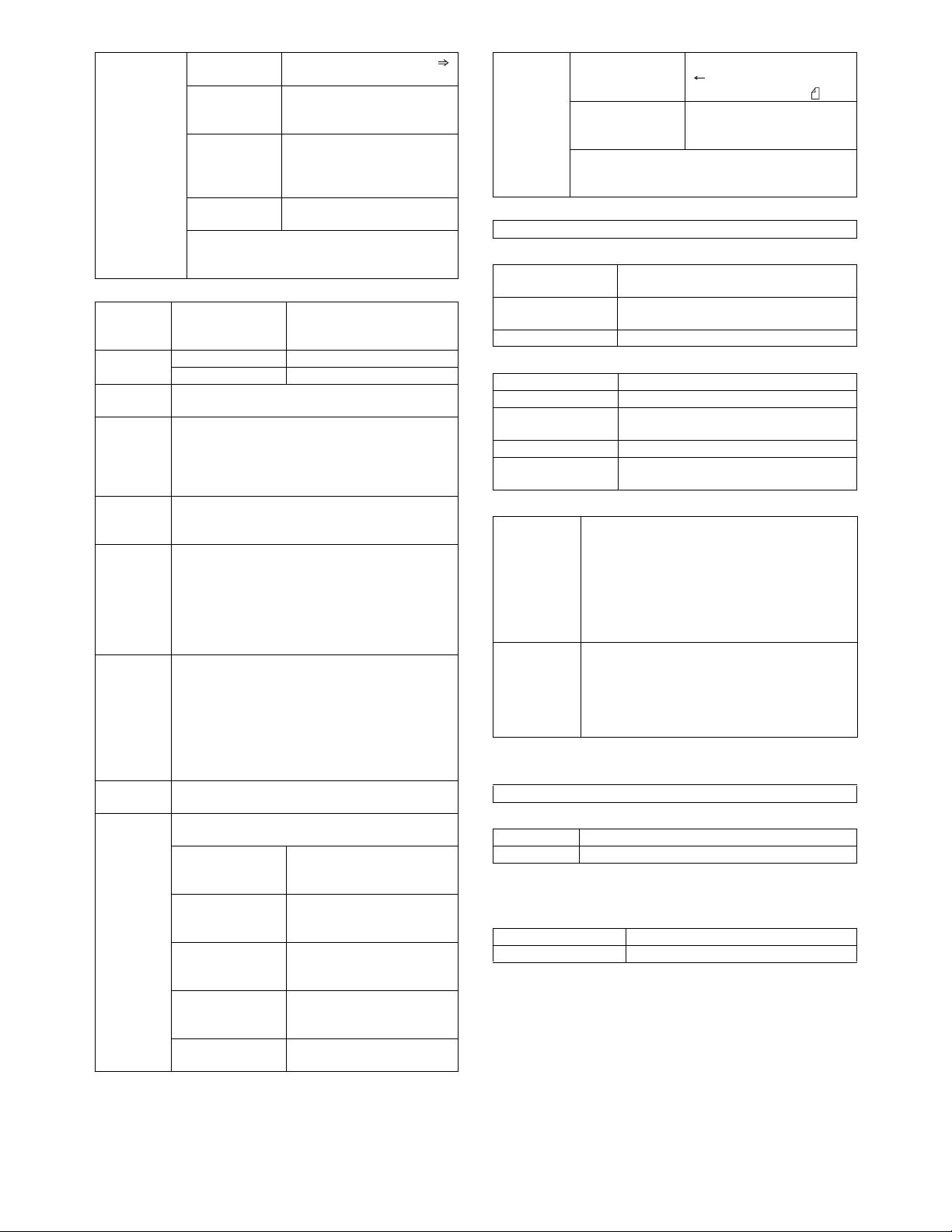
OR guide
display
Rear left side
(Print display)
Left side OR
guide
(Print display)
Interior side OR
guide
(Print display)
Interior side OR
guide
The position available to attach the staple
position guide label when the optional finisher
(desktop console type) is equipped.
Original reference position " "
(From the Interior side)
5-1/2, A5R, B5R, A4R/A5,
8.5", B4R/B5, 11", A3R/A4
(From the left side)
5-1/2, A5, B5, A4/A5R, 8-1/2,
B5R, 11", A4R, 13", 14", B4R,
A3R, 17"
Book marks are at A4 and
8-1/2 positions.
(4) DSPF/SPF
Type DSPF One-scan-dual-side scanning
method DSPF with OC
integrated
Scan speed Standard mode 45 opm
High quality mode 22.5 opm
Original
alignment
Original size A3, B4, A4, A4R, B5, B5R, A5, A5R
Original
paper
weight
Original
stack
capacity
Not
transportable
original type
Original size
detection
Sizes to be
detected
Center alignment
11"x17", 8.5"x14", 8.5"x13", 8.5"x11",
8.5"x11"R,5.5"x8.5", 5.5"x8.5"R, 8K, 16K, 16KR
(Long size original up to 800mm in FAX, e-mail and
iFAX mode)
50~128g/m², 15~34lbs
Max. 50 sheets
(Max. 30 sheets for A3, B4,11" x 17",8.5" x 14")
(Max. 15 sheets for A3, B4, 11" x 17", 8.5" x 14"
over 105g/m²)
or, Total thickness less than
Max. 6.5mm (at 50 to 80g/m², 15 to 21lbs)
Max. 5.0mm (at 80 to 128g/m², 21 to 34lbs)
Transparency film, secondary original paper,
tracing paper, carbon paper, thermal paper,
original with crumple/crimp/rip,
original with attachment/clipping,
original with many punch holes
(with 2 or 3 holes acceptable),
original preprinted with ink-ribbon,
Documents with considerable curl.
Provided
Automatic (one detection unit to be used with
software modification by destination)
Inch-1 11" x 17", 8.5" x 14",
8.5" x 11", 8.5" x 11"R,
5.5" x 8.5", A4, A3
Inch-2 11" x 17", 8.5" x 13",
8.5" x 11", 8.5" x 11"R,
5.5" x 8.5", A4, A3
AB-1 A3, B4, A4, A4R, B5, B5R,
A5, A3, 8.5" x 11", 11" x 17"
216 x 330 mm
AB-2 A3, B4, A4, A4R, B5, B5R,
A5, 8.5" x 11", 11" x 17",
216 x 330 mm
AB-3 8K, A4, A4R, B4, 16K, 16KR,
8.5" x 11", 216 x 330 mm
Original tray
guide
display
Center of the tray
(inscribed symbol)
Original Guide
(inscribed symbol)
The position available to attach the staple position
guide label when the optional finisher (desktop
console type) is equipped.
Original reference position
" " Original face-down
placement indication " "
(From Center)
B5R, A4R/A5, 8.5",
B4R/B5, 11", A3R/A4
(5) Power Source
Supplied from the main unit
(6) Dimensions
External dimensions
(WxDxH)
Occupied space
dimensions (WxD)
Weight DSPF: Approx. 46.3 lbs (21.0 kg)
32.4" x 23.9" x 7.48"
(824 x 606 x 190 mm)
37.2" x 24.4" (945 x 619 mm)
(When the tray is extended)
(7) Display device at scanner part
Type Dot map LCD, touch panel
Display dot number 640 x 240 dots (dot pitch 0.24x0.24 mm)
LCD operating
dimension
LCD back-light Fluorescent tube method
LCD brightness
adjustment
153.5 x 57.5 mm
Provided
(8) Key
Mode
selection area
Basic input
area
* For printer
Job status key
Document filing key
(* online display LED/data in-memory display
LED)
Image send key
(busy display LED/data in-memory display LED)
Copy mode key
User definition key
Start key
CA key
10-key
Clear key
∗ key
#/P key
(9) Touch sense method
Resistive film method
(10) Used character in the LCD
Dot 8 x 16 , 16 x 16 dots
Bold display O
4. Rack for Scanner
(1) Dimensions
Strength 60 kg
Weight Approx. 16.3 (7.4 kg)
AR-M355N/M455N SPECIFICATIONS 3 - 9
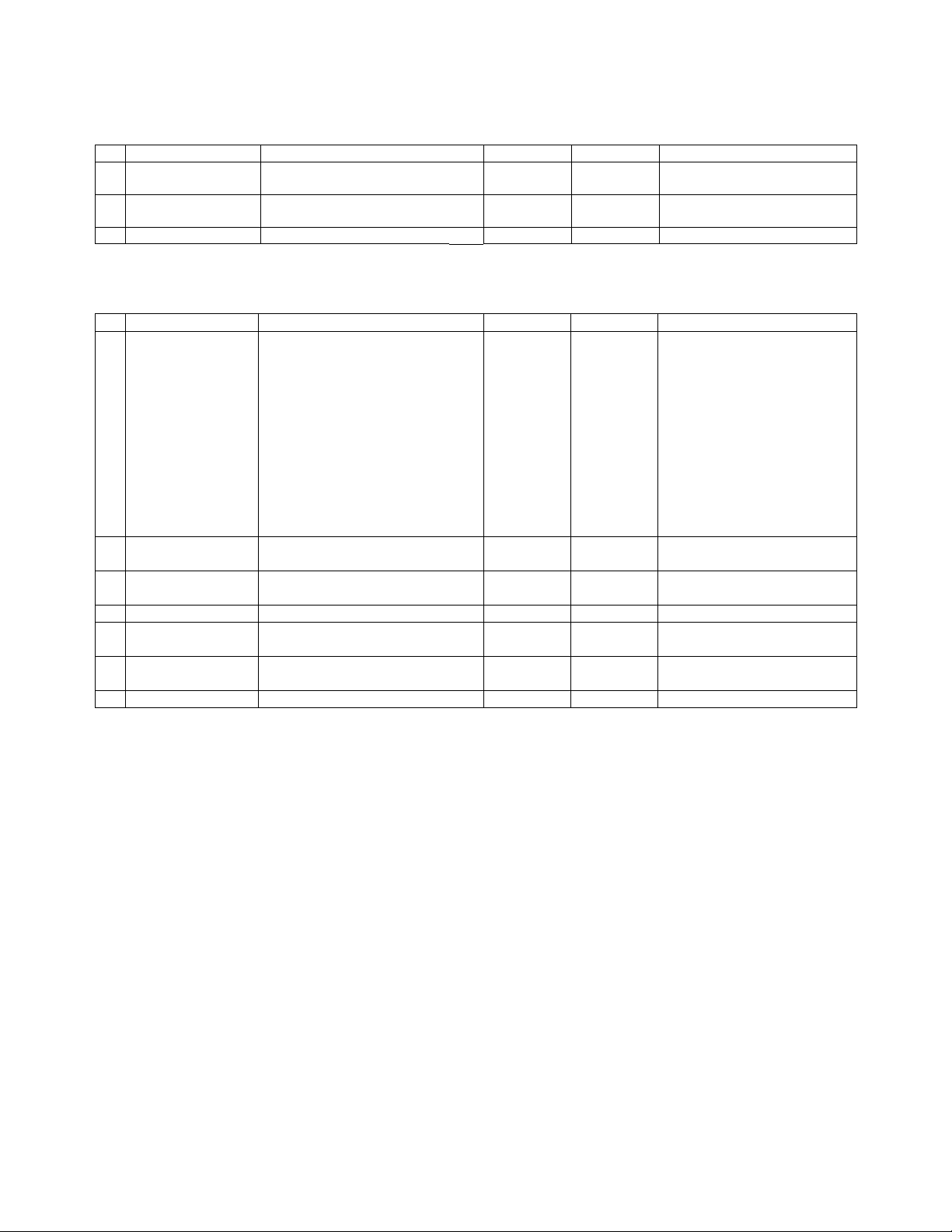
[4] CONSUMABLE PARTS
1. Supply system table
A. USA/Canada
No. Item Content Life Model name Remarks
1 Toner cartridge (Black) Toner cartridge (with IC)
(Toner : Net weight 750 g)
2 Developer (Black) Developer
(Developer : Net weight 500 g)
3 Drum OPC drum x1 200K AR-455DR
2. Maintenance parts list
A. USA/Canada
No. Item Content Life Model name Remarks
1 200K Maintenance kit Cleaner blade x 1 200K AR-455KA1 *1:Screen grid, charging plate, MC
Drum separation pawl x 4
MC unit *1 x 1
Toner receiving seal x 1
Side malt F x 1
Side malt R x 1
Transfer roller x 1
Discharge plate x 1
Paper dust removing unit x 1
DV blade x 1
DV side seal F x 1
DV side seal R x 1
2 Upper heat roller kit Upper heat roller x 1 200K AR-455UH
Fusing separation pawl (Upper) x 4
3 Lower heat roller kit Lower heat roller x 1 200K AR-455LH
Fusing separation pawl (Lower) x 2
4 Cleaner blade Cleaner blade x 10 200K (x 10) AR-455CB AR-455CB = (AR-455BL) x 10
5 Cleaning roller kit Cleaning roller x 10 200K (x 10) AR-455CR AR-455CR = (AR-455RC) x 10
Bearing x 20
6 Staple cartridge Staple cartridge x 3 3000 times x 3 AR-SC1 Cartridge for AR-FN4
7 Staple cartridge Staple cartridge x 3 5000 times x 3 AR-SC2 Cartridge for AR-FN7
Note: The other maintenance parts which are not listed above are registered as service parts.
x 10 350K
(35K x 10)
x 10 1000K
(100K x 10)
AR-455MT *Life setup is based on A4 6%
AR-455MD
cleaner unit are included.
Common with cartridge for AR-FN6
AR-M355N/M455N CONSUMABLE PARTS 4 - 1
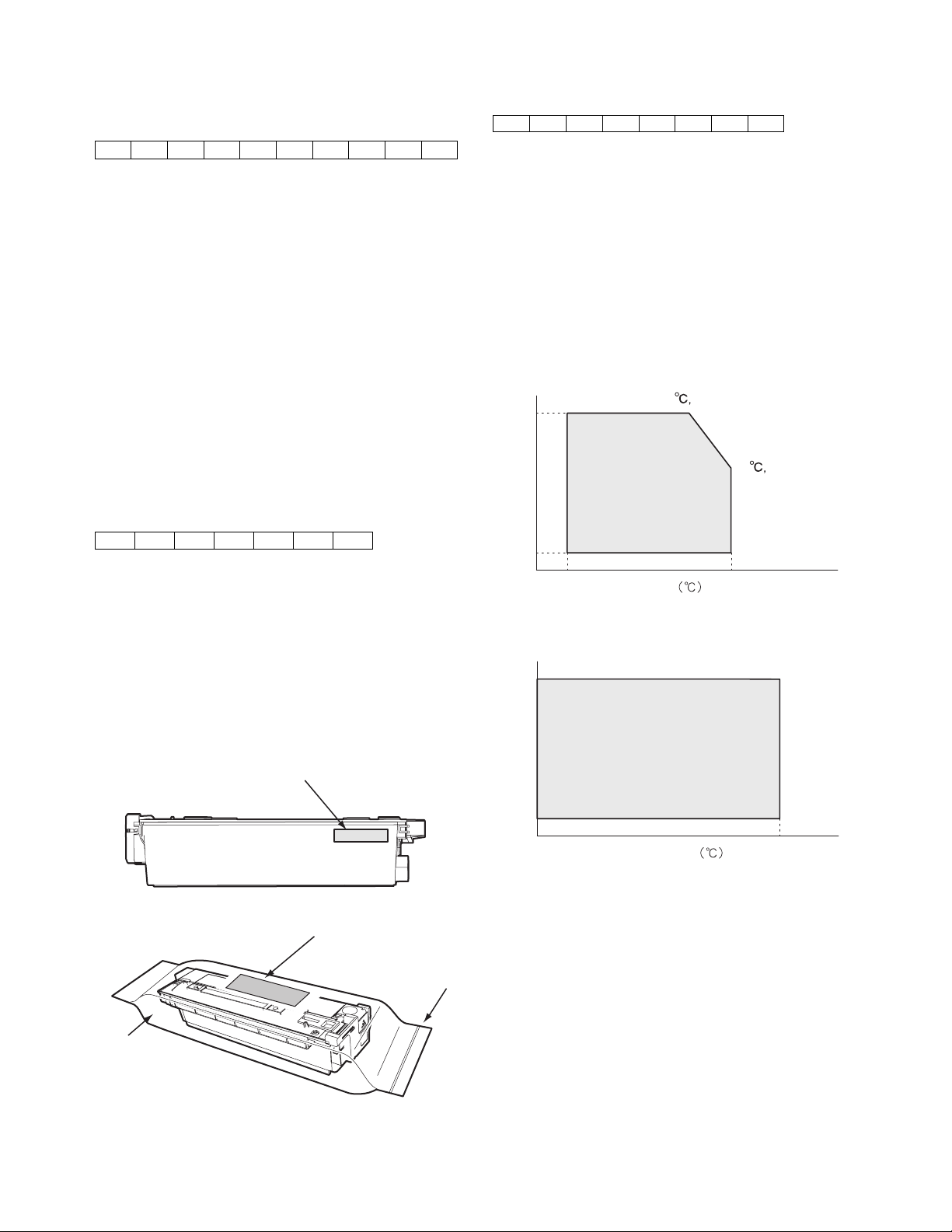
3. Production number identification
A. Drum cartridge
The lot number, printed on the front side flange, is composed of 10
digits, each digit showing the following content:
C. Developer cartridge
The lot number is of 8 digit, and each digit indicates as follows.
The lot number shall be printed on the bag.
12345678
12345678910
1 Number
For this model, this digit is 2.
2 Alphabet
Indicates the model conformity code. T for this model.
3 Number
Indicates the end digit of the production year.
4 Number or X, Y, Z
Indicates the production month.
X stands for October, Y November, and Z December.
5/6 Number
Indicates the production day on the month.
7 Number or X, Y, Z
Indicates the month of packing.
X stands for October, Y November, and Z December.
8/9 Number
Indicates the day of the month of packing.
10 Alphabet
Indicates the production factory. "A" for Nara Plant.
B. Toner cartridge
The lot number is of 7 digits, and each digit indicates as follows.
The lot number shall be printed in the position shown in the figure.
12 34567
1 Version number (A - sequentially revised)
2 Numeral figure
Indicates the end digit of the production year.
3 Alphabet
Indicates the production factory. (B for SOCC)
4 Destination code
5,6 Numeral figures
Indicates the production day.
7 Numeral figure or X, Y, Z
Indicates the production month.
X stands for October, Y November, and Z December.
1 Alphabet
Indicates the production factory.
2 Number
Indicates the production year.
3/4 Number
Indicates the production month.
5/6 Number
Indicates the production day.
7 Hyphen
8 Number
Indicates the production lot.
4. Environmental conditions
A. Operating conditions
85%
85
Humidity (%)
20
10 35
Temperature
B. Storage conditions
90
30
(Without dew condensation)
35
60%
Aluminum bag
Serial No. attachment
Serial No. attachment
AR-M355N/M455N CONSUMABLE PARTS 4 - 2
Heat seal
Humidity (%)
20
-10 40
Temperature
(Without dew condensation)
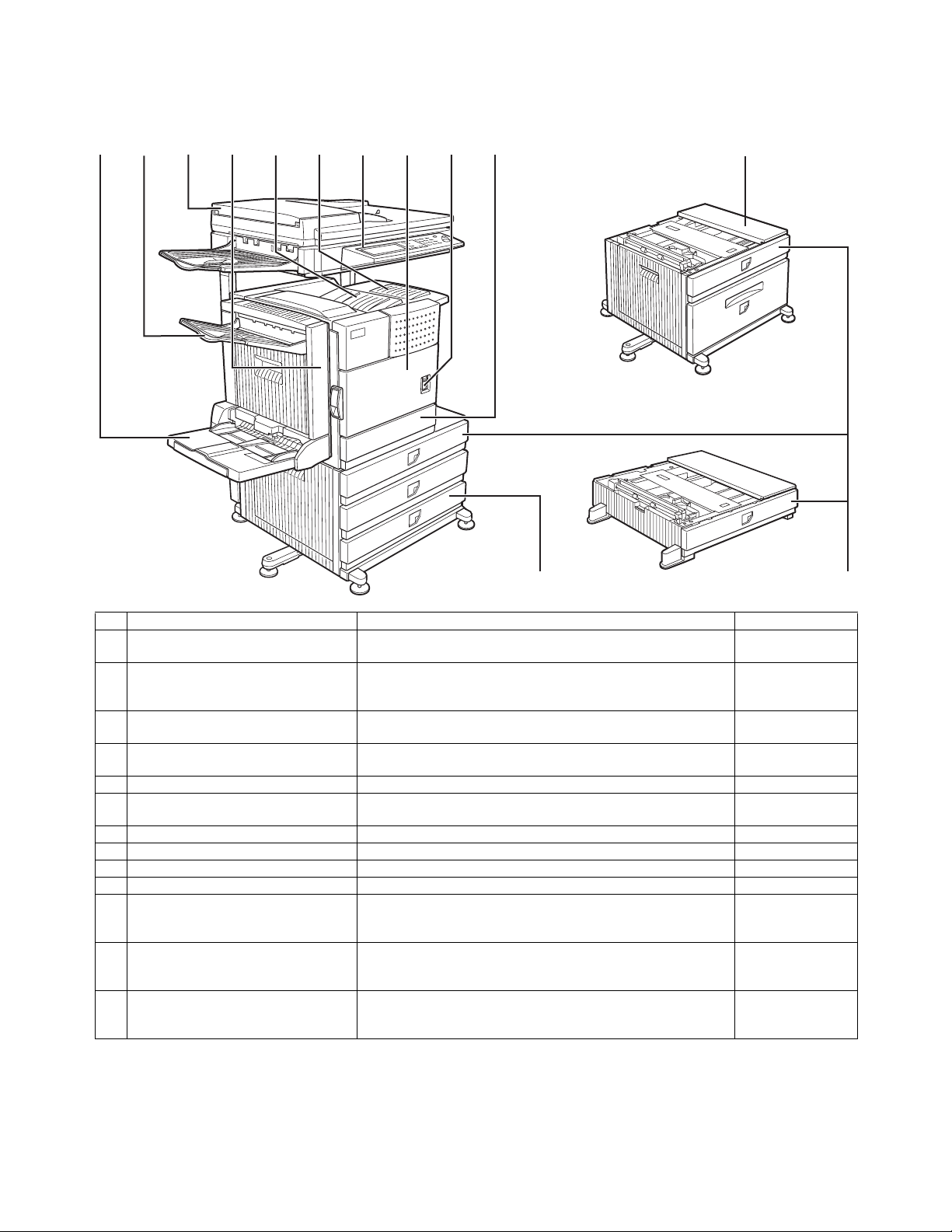
[5] EXTERNAL VIEWS AND INTERNAL STRUCTURES
1. Exterior
12345678910
11
12
13
No. Name Function Note
1 Bypass tray This tray can also be used for special papers including
2 Exit tray The tray is extendable to support large size paper. Extend the tray
3 Automatic document feeder This automatically feeds and scans multiple sheet originals. Both
4 Duplex module Module for two-sided printing Option
5 Upper paper output area Finished sheets are deposited here. –
6 Upper exit tray extension Provides support for large size paper. Option
7 Operation panel ––
8 Front cover Open to add toner. –
9 Power switch Press to turn power on and off. –
10 Paper tray 1 ––
11 Stand/3 x 500 sheet paper drawer This paper feed unit contains an upper multi-purpose drawer and
12 Stand/MPD & 2000 sheet paper drawer This paper feed unit contains an upper multi-purpose drawer and a
13 Multi purpose drawer Up to 500 sheets of 20 lbs. (80 g/m
transparency film.
when 11" x 17", 8-1/2" x 14", 8-1/2" x 13", A3 or B4 paper is being
used.
sides of two-sided originals can be scanned at once.
two lower drawers each of which can hold a maximum of 500
sheets of 20 lbs. (80 g/m
lower drawer which can hold a maximum of 2000 sheets of 20 lbs.
2
(80 g/m
special papers such as envelopes (standard sizes only) and
postcards can be set.
) paper.
2
) paper.
2
) paper can be loaded. Also
Option
(AR-DU4)
Option
(AR-DU4/AR-TE3)
–
(AR-DU3/DU4)
(AR-AR-TE4)
Option
(AR-D27)
Option
(AR-D28)
Option
(AR-MU2)
AR-M355N/M455N EXTERNAL VIEWS AND INTERNAL STRUCTURES 5 - 1
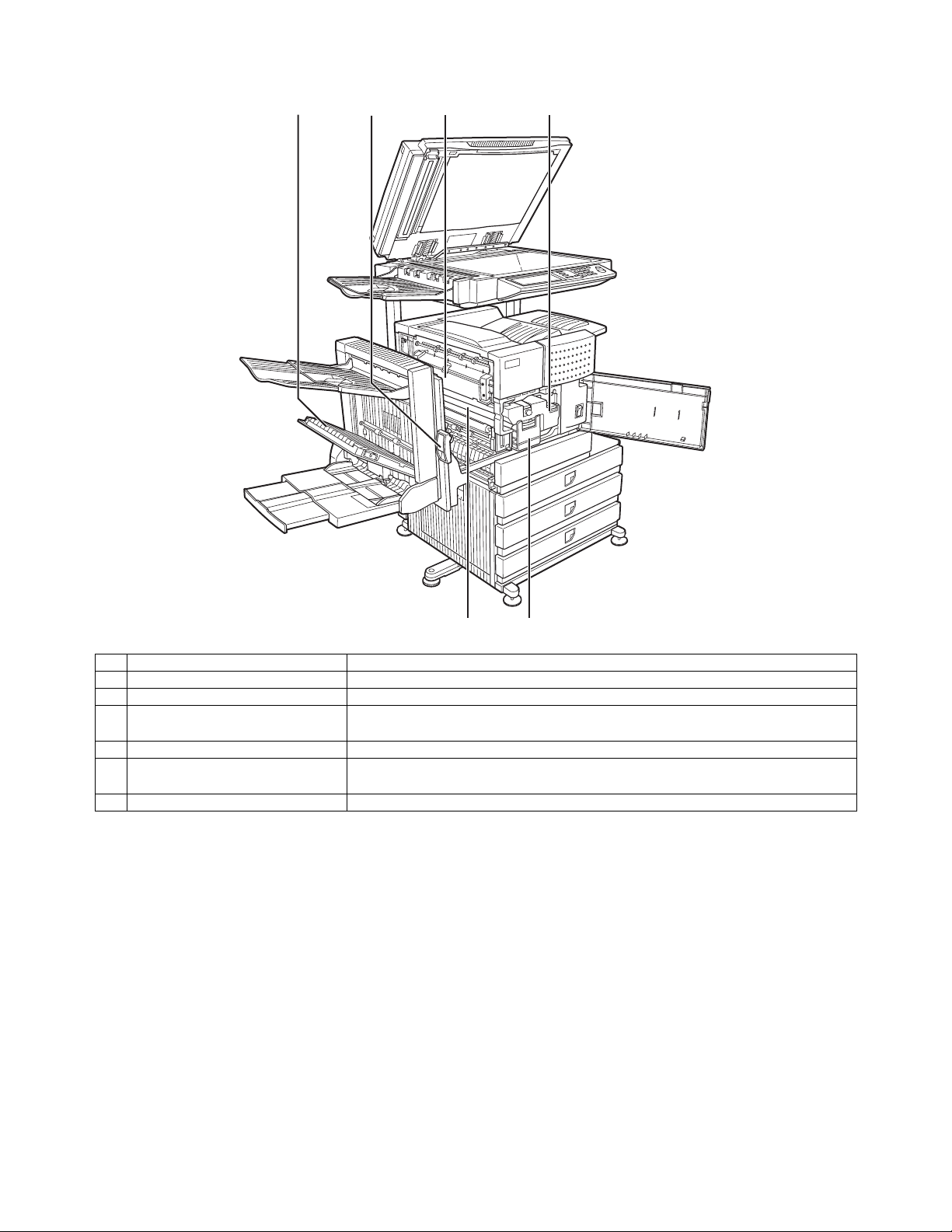
2. Interior
12
3
4
56
No. Name Function
1 Duplex module side cover Open when a misfeed has occurred in the duplex module.
2 Side cover latch Push up to open the side cover when a misfeed has occurred in the main unit.
3 Fusing unit Lift up to open the side cover when a misfeed has occurred in the main unit.
CAUTION: The fusing unit is hot. Take care in removing misfed paper.
4 Toner cartridge (drum/toner cartridge) The toner cartridge must be replaced when indicated on the operation panel.
5 Photoconductive drum Images are formed on the photoconductive drum.
NOTE: Do not touch or damage the photoconductive drum.
6 Cartridge lock lever When replacing the drum, toner or developer cartridge, turn down this lever and pull it out.
AR-M355N/M455N EXTERNAL VIEWS AND INTERNAL STRUCTURES 5 - 2
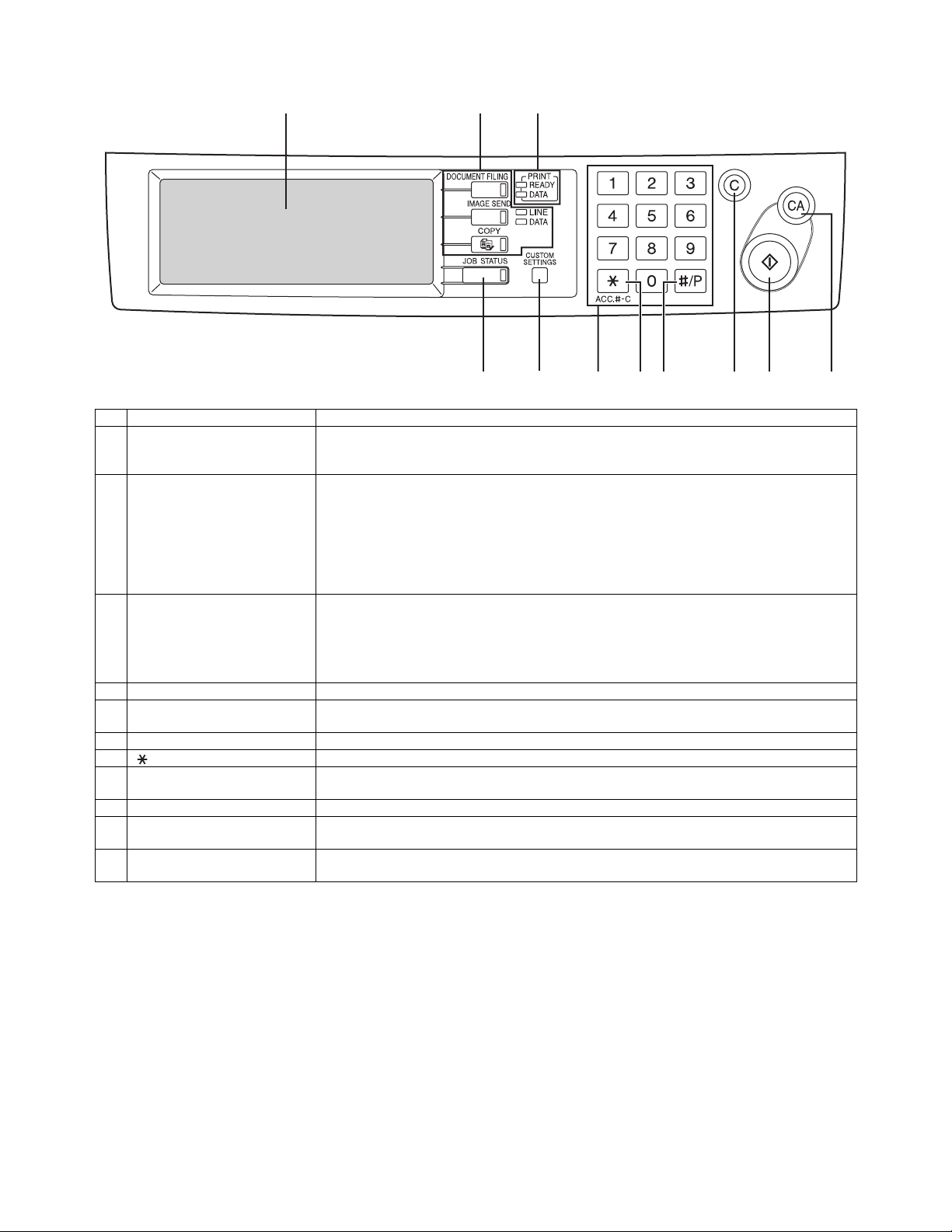
3. Operation panel
1
No. Name Function
1 Touch panel The machine status, messages and touch keys are displayed on the panel. The document filing,
2 Mode select keys and indicators Use to change modes and the corresponding display on the touch panel.
3 PRINT mode indicators READY indicator
4 [JOB STATUS] key Press to display the current job status.
5 [CUSTOM SETTINGS] key This is used to store, edit, and delete user names and folder names for the document filing
6 Numeric keys Use to enter numeric values for various settings.
7 [ ] key ([ACC.#-C] key) This key is used in copy mode, document filing mode, network scanner mode*
8 [#/P] key This is used as a program key when using the copy function, and to dial when using the fax
9 [C] key (Clear key) This key is used in copy mode, document filing mode, network scanner mode*
10 [START] key Use this key to start copying in copy mode, scan a document in network scanner mode*
11 [CA] key (Clear all key) This key is used in copy mode, document filing mode, network scanner mode*
*1: When the network scanner option is installed.
*2: When the fax option is installed.
copy, network scanner*
function.
[DOCUMENT FILING] key
Press to select the document filing mode.
[IMAGE SEND] key/LINE indicator/DATA indicator
Press to change the display to network scanner mode*
[COPY] key
Press to select the copy mode.
Print data can be received when this indicator is lit.
DATA indicator
Lights up or blinks when print data is being received. Also lights up or blinks when printing is
being performed.
function, and to configure the key operator programs and printer configuration settings.
function*
scan a document for transmission in fax mode*
Use the key to cancel settings and perform an operation from the initial machine state.
2
.
2
4
1
, and fax*2 functions are used by switching to the screen for the desired
3
5
6
7
8
1
or fax mode*2.
2
.
10 11
9
1
, and fax mode*2.
1
, and fax mode*2.
1
, and fax mode*2.
1
, or
AR-M355N/M455N EXTERNAL VIEWS AND INTERNAL STRUCTURES 5 - 3
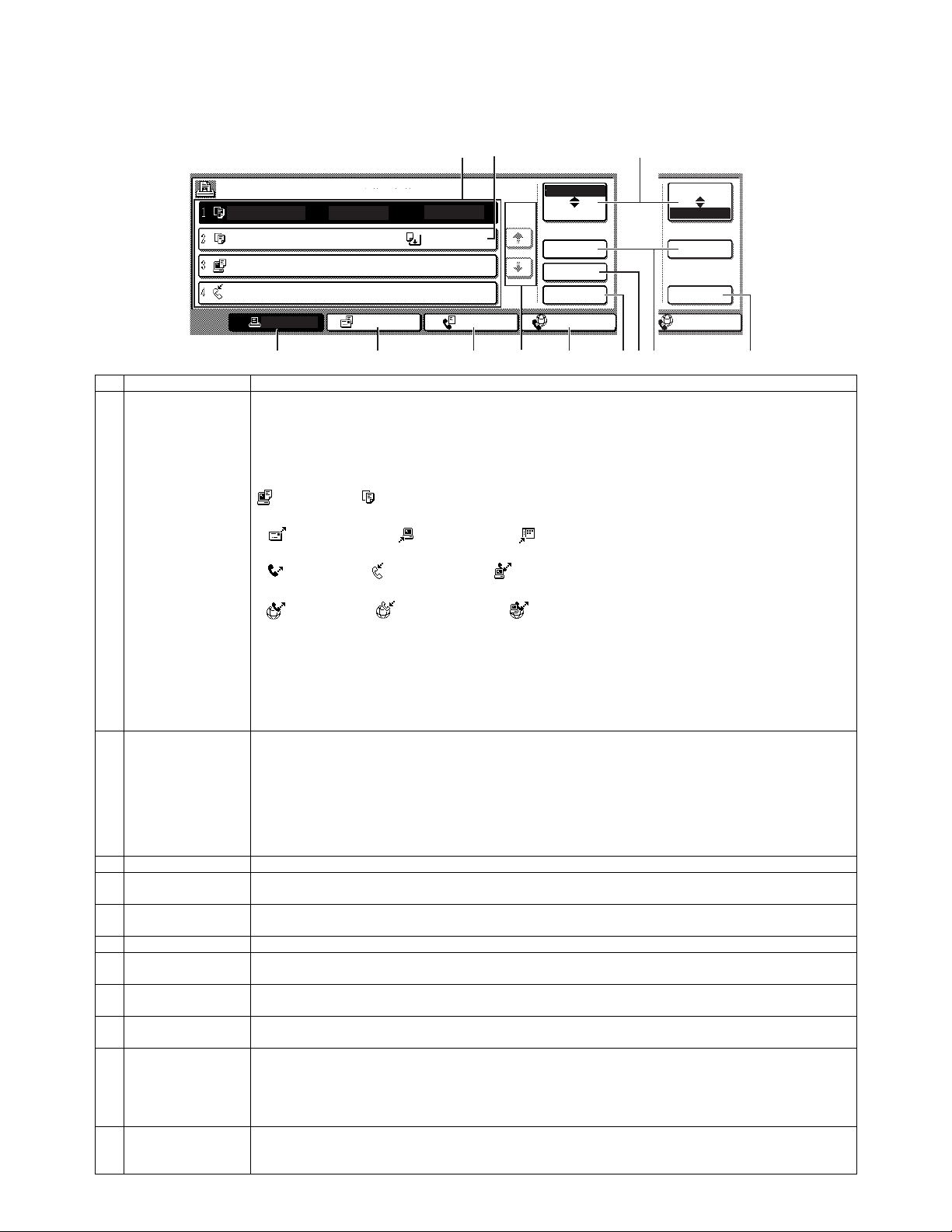
4. Job status screen (common to print, copy, fax, network scan and Internet fax)
This screen is displayed when the [JOB STATUS] key on the operation panel is pressed.
This screen can be used to display the "JOB QUEUE" (showing stored jobs and the current job) or the "COMPLETE" job list (showing fin-
ished jobs). This screen can be used to check jobs, interrupt a job in progress to perform another job, and cancel a job.
1
"JOB QUEUE" screen
*1
2
"COMPLETE"
job screen
JOB QUEUE
COPY
COPY
Suzuki
066211221
PRINT JOB
SETS / PROGRESS
020 / 001
020 / 000
020 / 000
002 / 000
E-MAIL/FTP
STATUS
COPYING
PAPER EMPTY
WAITING
WAITING
FAX JOB
1/1
JOB QUEUE
COMPLETE
DETAIL
PRIORITY
STOP/DELETE
INTERNET-FAX
JOB QUEUE
COMPLETE
DETAIL
CALL
INTERNET-FAX
34567891011
No. Name Function
1 Job list The displayed jobs in the job list are themselves operation keys. To cancel printing or to give a job the highest print
priority, touch the relevant job key to select the job and execute the desired operation using the keys described in 8
and 9.
This shows the current job and the jobs waiting to be run. The icons to the left of the jobs in the queue show the job
mode. The document filing reprint job icon is highlighted.
Note that the icon does not become highlighted during retransmission of a fax/image transmission job.
Print mode Copy mode
E-MAIL/FTP mode
Scan to e-mail job Scan to FTP job Scan to Sharpdesk job
Fax mode
Fax send job Fax reception job PC-Fax send job
Internet Fax mode
i-Fax send job i-Fax reception job PC-Internet Fax send job
*1: "PAPER EMPTY" in the job status display
When a job status display indicates "PAPER EMPTY", the specified paper size for the job is not loaded in any of the
trays.
In this case, the job will be suspended until the required paper is loaded. Other stored jobs will be printed (if
possible) until the required paper is loaded. (Other jobs will not be printed if the paper runs out during printing.) If
you need to change the paper size because the specified paper size is not available, touch the current job key to
select it and then touch the [DETAIL] key described in 10.
2 Mode select key This switches the job list display between "JOB QUEUE" and "COMPLETE".
"JOB QUEUE": Shows stored jobs and the job in progress.
"COMPLETE": Shows finished jobs.
Files saved using the "FILE" and "QUICK FILE" functions and finished broadcast transmission jobs appear as keys
in the finished job screen.
The "FILE" or "QUICK FILE" job keys in the finished job screen can be touched, followed by the [CALL] key, to call
up a finished job and print or transmit it. A finished broadcast transmission job key can be touched followed by the
[DETAIL] key to check the result of the transmission.
3 [PRINT JOB] key This displays the print job list of print mode (copying, printing, fax reception, Internet fax reception, and self printing).
4 [E-MAIL/FTP] key This displays the transmission status and finished jobs of scan mode (Scan to e-mail, Scan to FTP, and Scan to
5 [FAX JOB] key This displays the transmission/reception status and finished jobs of fax mode (fax and PC-Fax) when the fax option
6 Display switching keys Use to switch the page of the displayed job list.
7 [INTERNET-FAX] key This displays the transmission/reception status and finished jobs of Internet fax mode and PC Internet fax mode
8 [STOP/DELETE] key Use to cancel or delete the current job or delete the stored job. Note that printing of received faxes and received
9 [PRIORITY] key Touch this key after selecting a stored job in this [JOB QUEUE] list to print the job ahead of the other jobs.
10 [DETAIL] key This shows detailed information on the selected job. Files saved using the "FILE" and "QUICK FILE" functions and
11 [CALL] key When this key is touched after selecting a job in the COMPLETE job status screen (a job stored using the FILE or
SharpDesk) when the network scanner option is installed.
is installed.
when the network scanner option is installed.
Internet faxes cannot be canceled or deleted.
Note that a job in progress cannot be interrupted if it is an interrupt copy job or if it is a list print job.
finished broadcast transmission jobs appear as keys in the finished job screen. A Quick File in the finished job
screen or the [Filing] key can be touched, followed by the [CALL] key, to call up a finished job and print or transmit it.
A finished broadcast transmission job key can be touched followed by the [DETAIL] key to check the result of the
transmission.
QUICK FILE keys of the document filing function), the "JOB SETTINGS" menu screen appears to let you resend or
reprint the finished job.
AR-M355N/M455N EXTERNAL VIEWS AND INTERNAL STRUCTURES 5 - 4
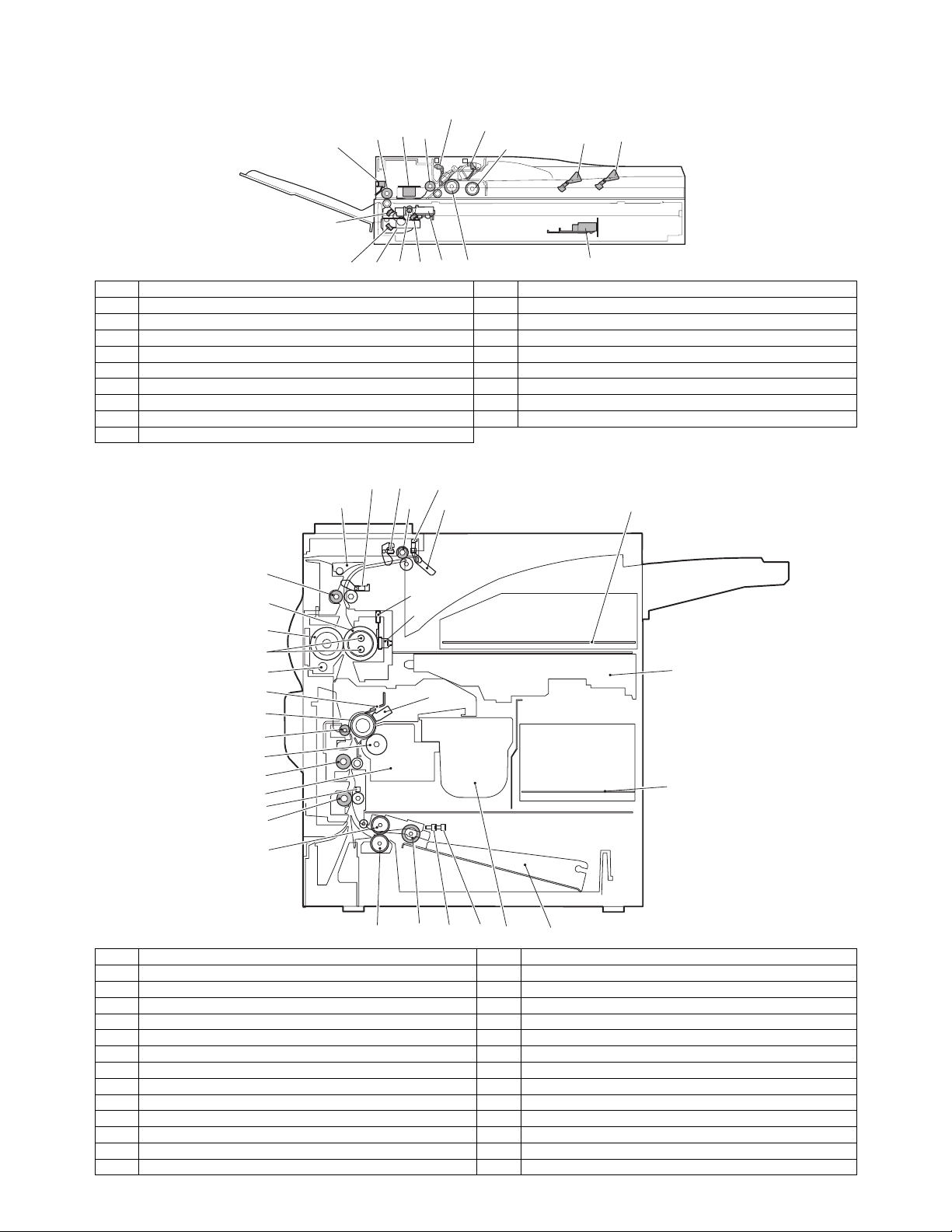
5. Cross sectional view
A. Scanner unit
17 SPOD
15
16
3 SPPD
1
2
4 SPED
7
5
6
14
1213
11
910
8
No. Name No. Name
1 CIS unit 10 Copy lamp base unit
2 Original resist roller 11 No. 1 mirror
3 Original resist front sensor (SPPD) 12 Copy lamp (Xenon)
4 Original set sensor (SPED) 13 Mirror base unit
5 Original take-up sensor 14 No. 3 mirror
6 Original length sensor 1 (SPLS1) 15 No. 2 mirror
7 Original length sensor 2 (SPLS2) 16 Original exit roller
8 CCD/lens unit 17 Original exit sensor
9 Original feed roller
B. Engine
POD1 POD2 POD3
17
26
PPD1
10
20
15
16
22 2321
18
19
3
1
8
6
9
5
2
24
4
25
11
13 PED TUD
12
14
7
No. Name No. Name
1 OPC drum 14 Machine tray (Paper tray1) rotating plate
2 Main charger 15 Upper heat roller
3 Cleaning blade 16 Pressure roller
4 LSU 17 Heater lamp
5 Developing unit 18 Thermistor (RTH1 / RTH2)
6 Magnet roller 19 Thermostat
7 Toner hopper 20 Fusing back roller
8 Transfer roller 21 Reverse gate
9 Resist roller 22 Paper exit roller
10 Paper transport roller 23 Full detection lever
11 Machine tray (Paper tray1) paper feed roller 24 Printer control PWB
12 Machine tray (Paper tray1) separation roller 25 Power supply unit
13 Machine tray (Paper tray1) take-up roller 26 Cleaning roller
AR-M355N/M455N EXTERNAL VIEWS AND INTERNAL STRUCTURES 5 - 5
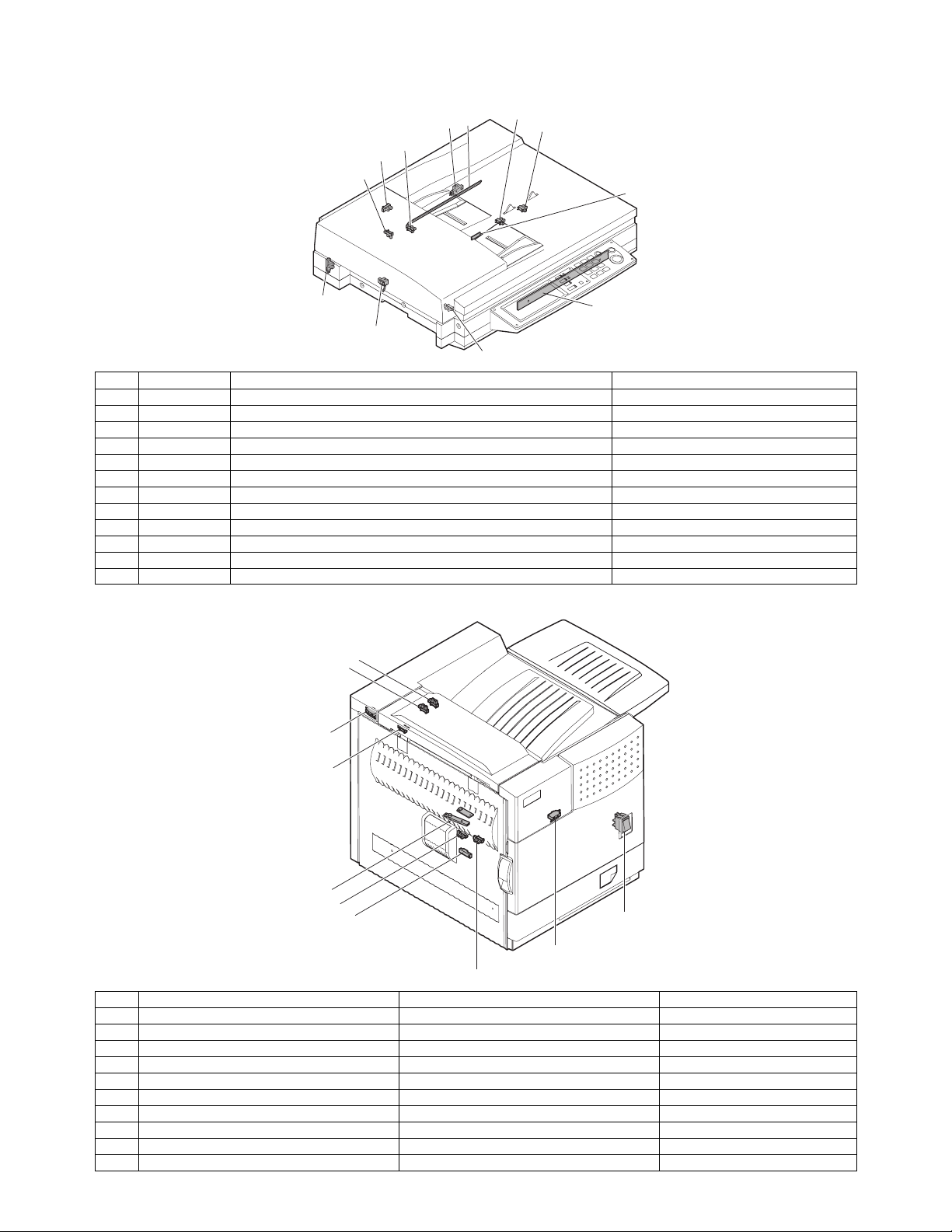
6. Switch, Sensor
A. Scanner unit
5
4
3
2
1
6
7
8
12
11
Code Name Active condition
1 SPPD SPF original resist front sensor
2 SCOV SPF paper feed cover sensor
3 SPED SPF original set sensor
4 OCSW OC open/close sensor
5 ORS-LED Original size sensor PWB (Light emitting side)
6 SPLS1 SPF original length sensor 1
7 SPLS2 SPF original length sensor
8 SPFVR SPF original width detection volume PWB
9 ORS-PD Original size sensor PWB (Light receiving side)
10 SOCD SPF open/close sensor
11 SPOD SPF original exit sensor
12 MHPS Mirror home position sensor
B. Engine
5.POD3
4.POD2
2.DSW-L
9
10
3.POD1
7.TCS
8.LUD
6.PPD1
1.DSW-F
9.PED
10.MAIN SW
Code Function/Operation Active condition
1 DSW-F Front door open/close detection H= Door open
2 DSW-L Left door open/close detection H=Door open
3 POD1 Paper exit detection L= Paper detection
4 POD2 Paper exit detection L= Paper detection
5 POD3 Paper exit detection Full L= Paper detection
6 PPD1 Paper transport detection L= Paper detection
7 TCS Toner concentration sensor
8 LUD Paper feed cassette upper limit detection H= Upper limit detection
9 PED Paper feed cassette paper empty detection L= Paper empty detection
10 MAIN SW Power switch
AR-M355N/M455N EXTERNAL VIEWS AND INTERNAL STRUCTURES 5 - 6
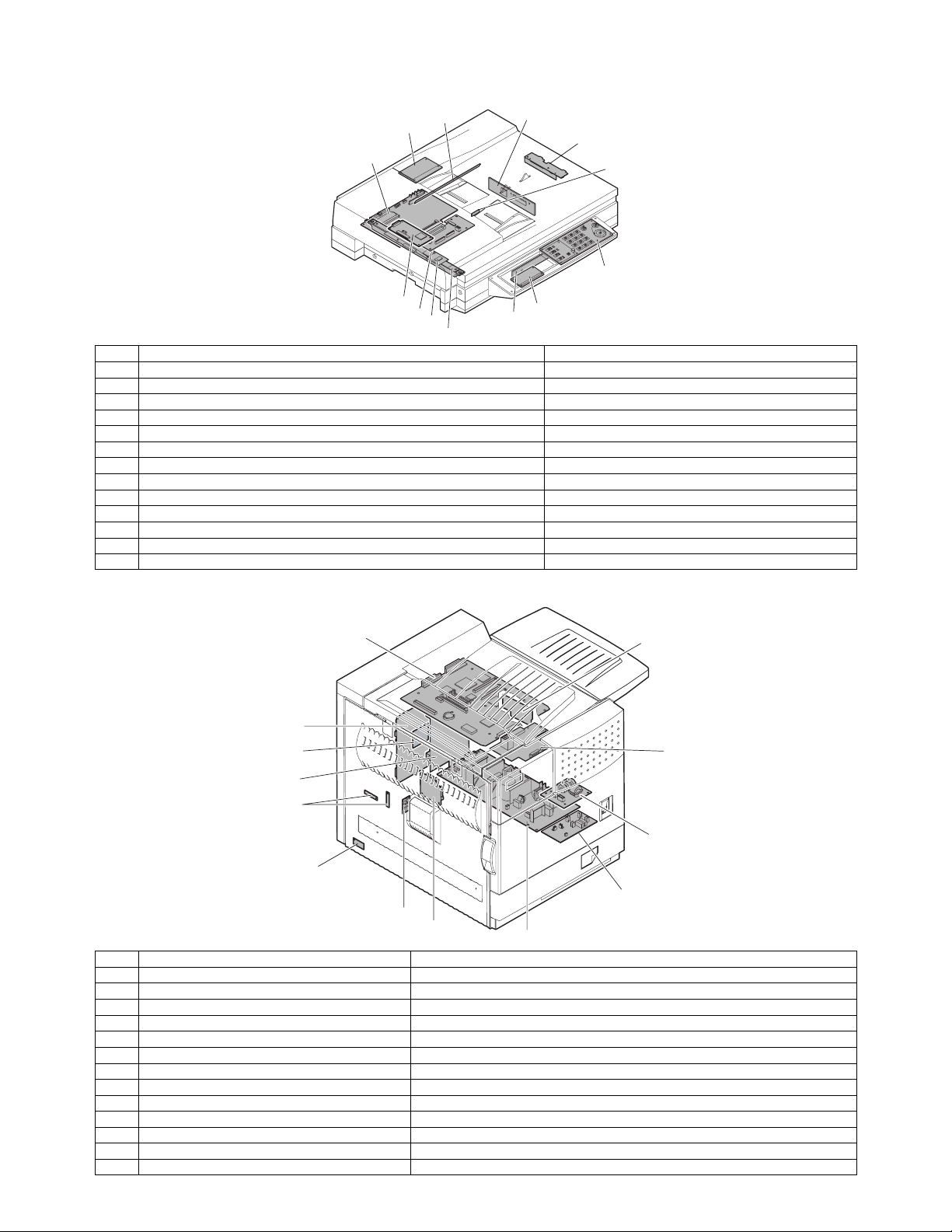
7. PWB
A. Scanner unit
2
1
6
3
13
4
5
12
11
10
9
7
8
No. Name Function/Operation
1 SPF control PWB SPF control
2 Original size detection PWB (Light emitting side) Original size detection when using the table glass
3 CCD PWB (in lens unit) (The lens unit cannot be disassembled.) Image scan (Table glass/SPF surface)
4 SPF original width detection volume PWB SPF original width detection
5 MFP operation PWB Panel operation control
6 Scanner control PWB Scanner unit control
7 LVDS PWB LCD signal relay
8 Original size sensor (Light receiving side) Original size detection when using the table glass
9 CIS unit (in CIS unit) (The CIS unit cannot be disassembled.) Image scan (SPF back surface)
10 CIS interface PWB (in CIS unit) (The CIS unit cannot be disassembled.) CIS signal AD conversion process
11 Scanner interface PWB Scanner unit and connection of scanner control PWB
12 CIS control PWB CIS unit control and image process
13 CL inverter PWB Inverter for copy lamp
B. Engine
1
2
7
4
5
11
8
6
10
13
9
12
3
Name Function/Operation
1 PRT controller Image process, image data communication control
2 PCU PWB Overall control of the machine and options
3 Power supply unit DC power supply
4 LD PWB (Inside LSU) Laser ON control (Inside LSU: LSU cannot be disassembled.)
5 Mother PWB Signal interface between PCU and the controller
6 Reactor PWB (200V only) Noise filter
7 BD PWB Laser control (Inside LSU: LSU cannot be disassembled.)
8 High voltage resistor PWB High voltage load adjustment
9 Cassette detection PWB Paper cassette control
10 Drawer PWB Fan control
11 High voltage PWB High voltage power supply
12 Fuse PWB Protection of the machine when an abnormal power is supplied.
13 Relay PWB HDD back up
AR-M355N/M455N EXTERNAL VIEWS AND INTERNAL STRUCTURES 5 - 7
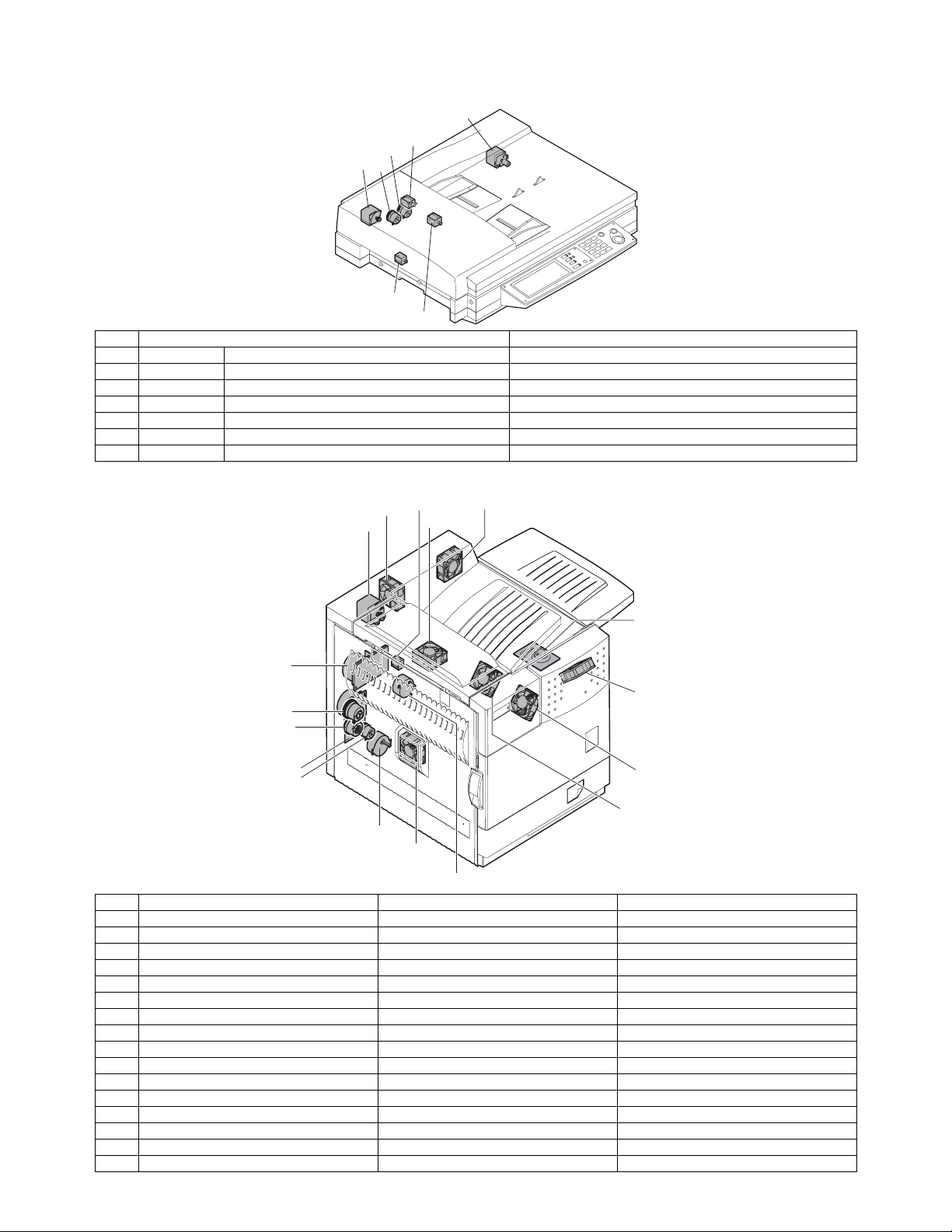
8. Motor, Clutch, Solenoid
A. Scanner unit
5
4
3
1
2
7
6
No. Name Function/Operation
1 SPFM SPF motor Original transport in SPF scan
2 SRRC SPF original resist clutch SPF original scan timing adjustment
3 SPFC SPF original feed clutch SPF original feed roller drive
4 SDSS SPF original stopper solenoid SPF original stopper gate drive
5 MIRM Mirror motor Mirror base copy lamp base drive
6 SPFS SPF original feed solenoid SPF original feed unit drive
7 STMPS Stamp solenoid Finish stamp drive (Option AR-SU1 required)
B. Engine
13.PSPS 16.CNTFAN
10.CFM2
3.POM
6.VFM2
17.PM
1.DM
15.HDDFAN
14.RRC
12.TRC
2.MM
11.CPFC
5.LUM
8.CFM1
4.TM
7.VFM1
7.VFM1
Code Function/Operation Type
1 DM Drum motor Brushless motor
2 MM Main motor Brushless motor
3 POM Paper exit motor Stepping motor
4 TM Toner motor Synchronous motor
5 LUM Lift-up motor Synchronous motor
6 VFM2 Heat exhaust fan motor Fan motor
7 VFM1 Cooling fan motor Fan motor
8 CFM1 Suction fan motor Fan motor
10 CFM2 Ozone exhaust fan motor Fan motor
11 CPFC Paper cassette paper feed clutch
12 TRC Paper transport clutch
13 PSPS Separation solenoid
14 RRC Resist roller clutch
15 HDDFAN Cooling fan motor (for HDD) Fan motor
16 CNTFAN Cooling fan motor (for controller) Fan motor
17 PM Polygon motor Polygon motor
AR-M355N/M455N EXTERNAL VIEWS AND INTERNAL STRUCTURES 5 - 8
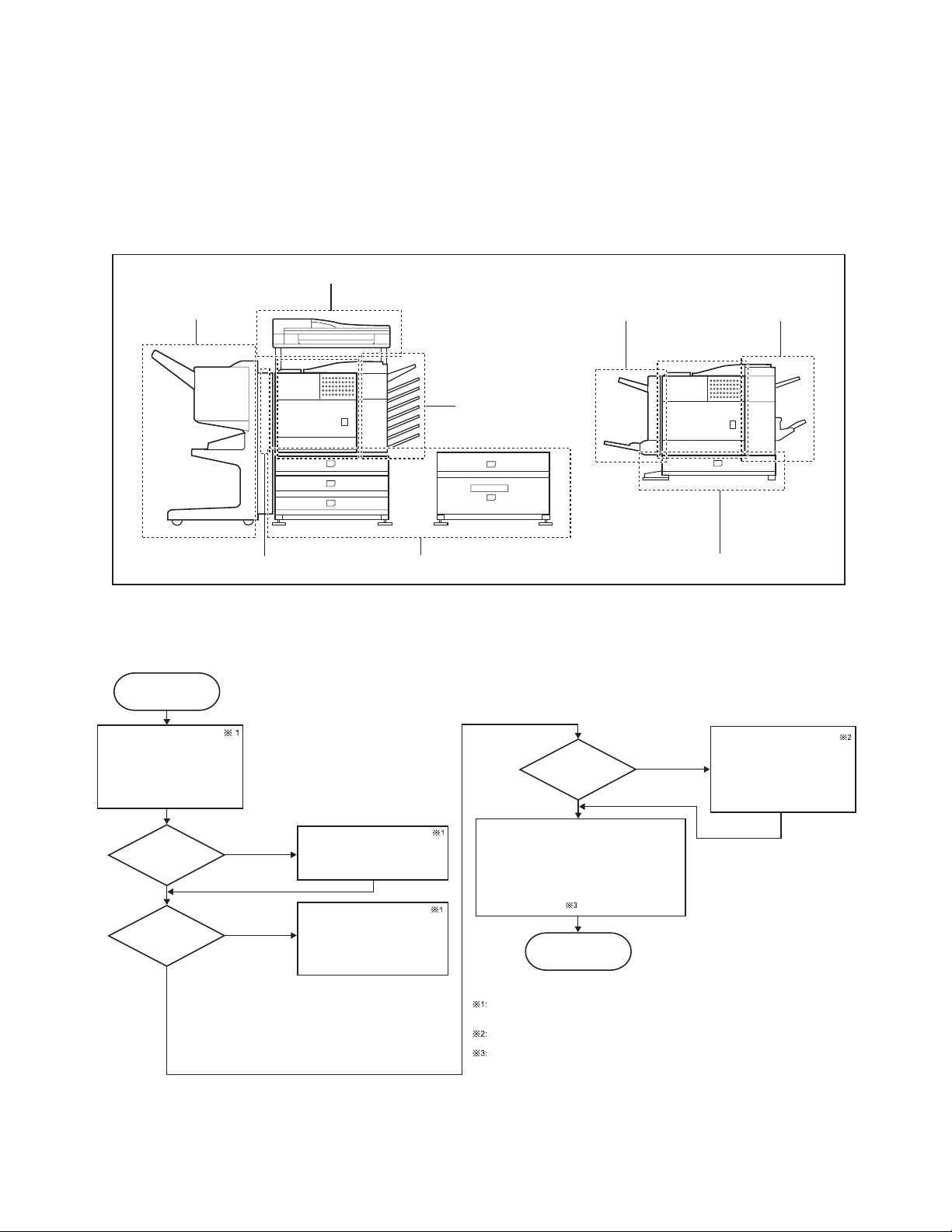
[6] UNPACKING AND INSTALLATION
1. Installing procedure flowchart
There are many combinations between this machine and option
units. For installing option units, observe the following procedures
for efficiency.
To install the devices effciently, follow the procedure below.
Some peripheral devices may have been installed as standard
devices depending on the main unit model.
Part of descriptions and illustrations may be different.
Scanner/document feeder device
Finishing device
Start of installation
Main unit, paper feeding
device, and power supply
unit.
AR-MU2
AR-D27
AR-D28
Main unit
Duplex/bypass
device installed?
No
Finishing device
installed?
No
Yes
Yes
Main unit
Install duplex/pypass device.
AR-DU3
AR-DU4
Install finishing device.
AR-MS1
AR-FN6
AR-FN7
AR-PN1A / B / C / D
Duplex/bypass device
Finishing device
Paper feeding deviceDuplex device
Main unit
Paper feeding device
Finishing device
* To install the AR-MU2, the optional exclusive-use desk is required.
Install controller board,
facsimile unit or other electric
Controller board,
facsimile unit or other
electric devices
installed?
No
[Electrical setting/adjustment]
1) Installation of driver software, setting,
and operation check
Main unit/AR-EF3/AR-FX12/AR-PK6/AR-NS3
2)
Paper guide position adjustment/off center adjustment
AR-MU2/AR-D27/AR-D28/
AR-DU3/AR-DU4
End
Yes
devices.
AR-FX12/AR-MM9
AR-PK6
AR-NS3
Extended memory
When installing a paper feeding device or a duplex/bypass device, be sure to reattach
the rear cabinet, the AC inlet cover, and the harness cover of the main unit at the end
of installation as needed.
When installing a controller board, a facsimile unit, and other electric devices, be sure to install them
at a time.
Only off center adjustment is needed for AR-DU3.
∗ For installation of an option unit, refer to the Service Manual of the option unit.
AR-M355N/M455N UNPACKING AND INSTALLATION 6 - 1
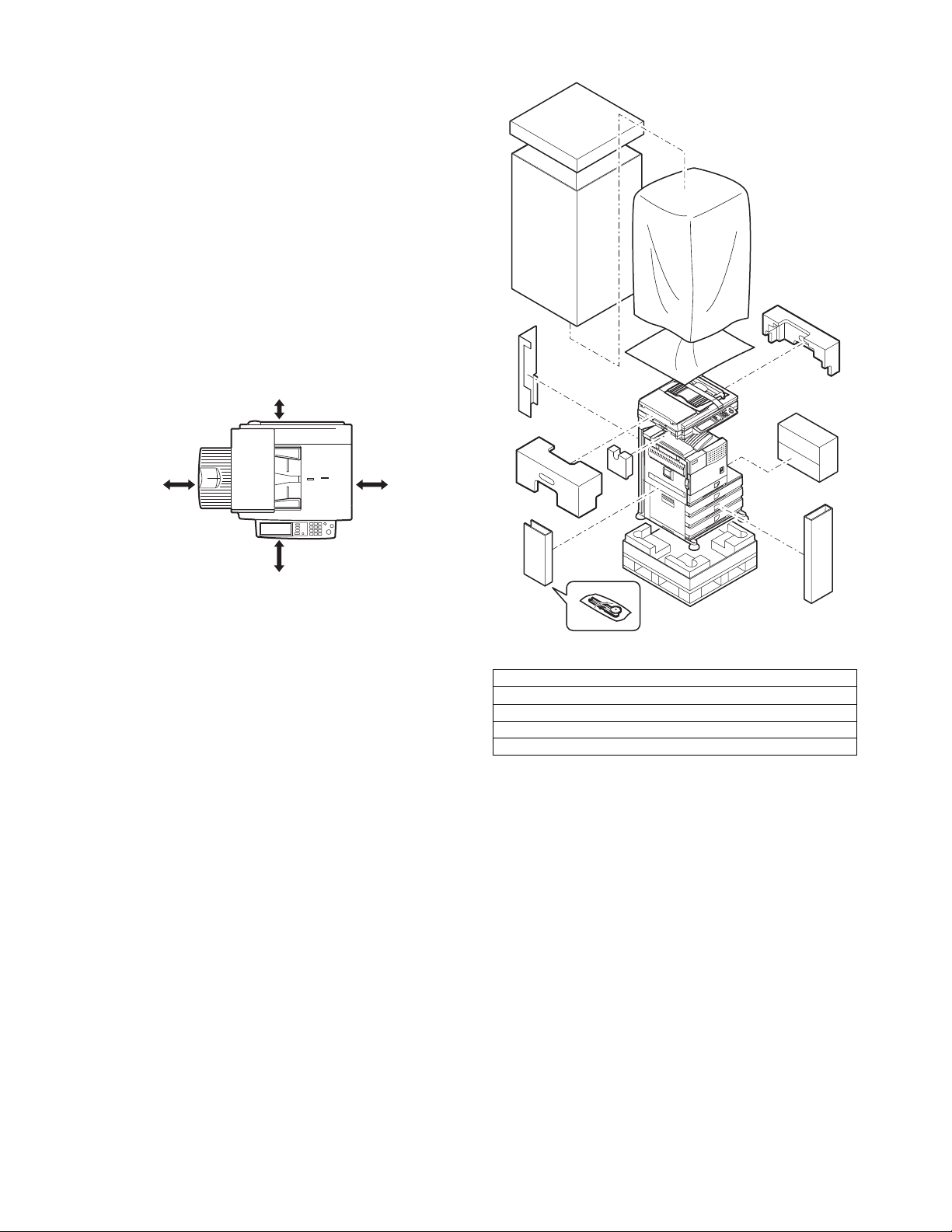
2. Note for installation place
Improper installation may damage this product. Please note the
following during initial installation and whenever the machine is
moved.
1) The machine should be installed near an accessible power
outlet for easy connection.
2) Be sure to connect the power cord only to a power outlet that
meets the specified voltage and current requirements. Also
make certain the outlet is properly grounded.
• For the power supply requirements, see the name plate of
the main unit.
3) Do not install your machine in areas that are:
• damp, humid, or very dusty
• exposed to direct sunlight
• poorly ventilated
• subject to extreme temperature or humidity
changes, e.g., near an air conditioner or heater.
4) Be sure to allow the required space around the machine for
servicing and proper ventilation.
11-13/16" (30cm)
3. Unpacking procedure
31-1/2"
(80cm)
23-5/8"
(60cm)
23-5/8" (60cm)
Check the following items are included in the package.
Operating Manual (Common/Copier/Key Operation)
Install Guide
CD-ROM for Printer
CD-ROM for Network Interface
Maintenance card/Maintenance case
AR-M355N/M455N UNPACKING AND INSTALLATION 6 - 2
