Page 1

LC-45GD4U
LIQUID CRYSTAL TELEVISION
TÉLÉVISEUR ACL
ENGLISH
FRANÇAIS
TELEVISOR CON PANTALLA DE CRISTAL LIQUIDO
OPERATION MANUAL
MODE D’EMPLOI
MANUAL DE OPERACIÓN
ESPAÑOL
Page 2
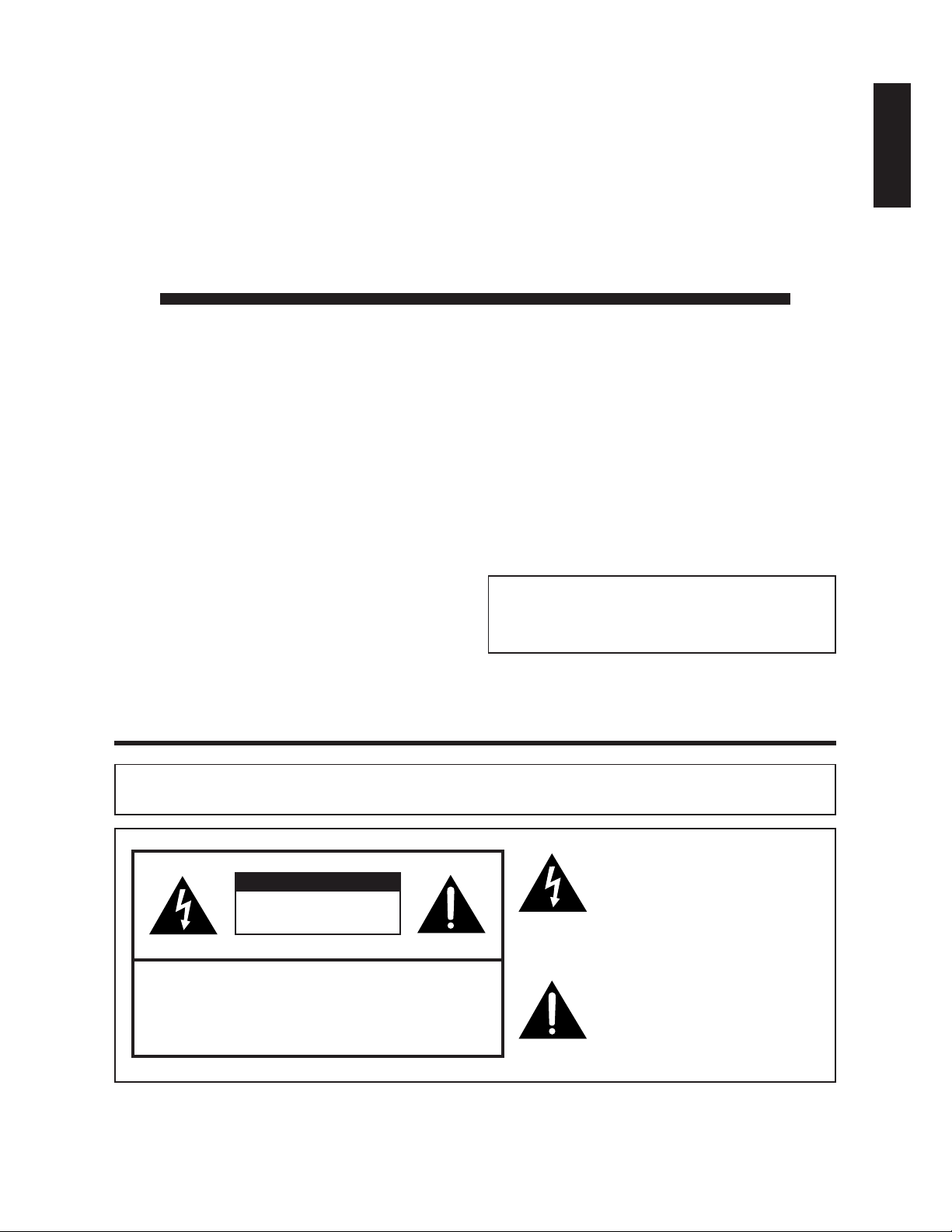
LC-45GD4U
LIQUID CRYSTAL TELEVISION
ENGLISH
OPERATION MANUAL
• The illustrations and on-screen displays in this operation
manual are for explanation purposes and may vary slightly
from the actual operations.
• Some items may be grayed out. They are not selectable.
ENGLISH
IMPORTANT:
To aid reporting in case of loss or theft, please record
the TV’s model and serial numbers in the space
provided. The numbers are located at the rear of the
TV.
Model No.:
Serial No.:
IMPORTANT INFORMATION
WARNING:TO REDUCE THE RISK OF FIRE OR ELECTRIC SHOCK, DO
NOT EXPOSE THIS PRODUCT TO RAIN OR MOISTURE.
The lightning flash with arrow-head
CAUTION
RISK OF ELECTRIC SHOCK
DO NOT OPEN
CAUTION: TO REDUCE THE RISK OF ELECTRIC SHOCK,
DO NOT REMOVE COVER (OR BACK).
NO USER-SERVICEABLE PARTS INSIDE.
REFER SERVICING TO QUALIFIED SERVICE
PERSONNEL.
symbol, within an equilateral
triangle, is intended to alert the user
to the presence of uninsulated
“dangerous voltage” within the
product’s enclosure that may be of
sufficient magnitude to constitute a
risk of electric shock to persons.
The exclamation point within a
triangle is intended to alert the user
to the presence of important
operating and maintenance
(servicing) instructions in the
literature accompanying the product.
Page 3
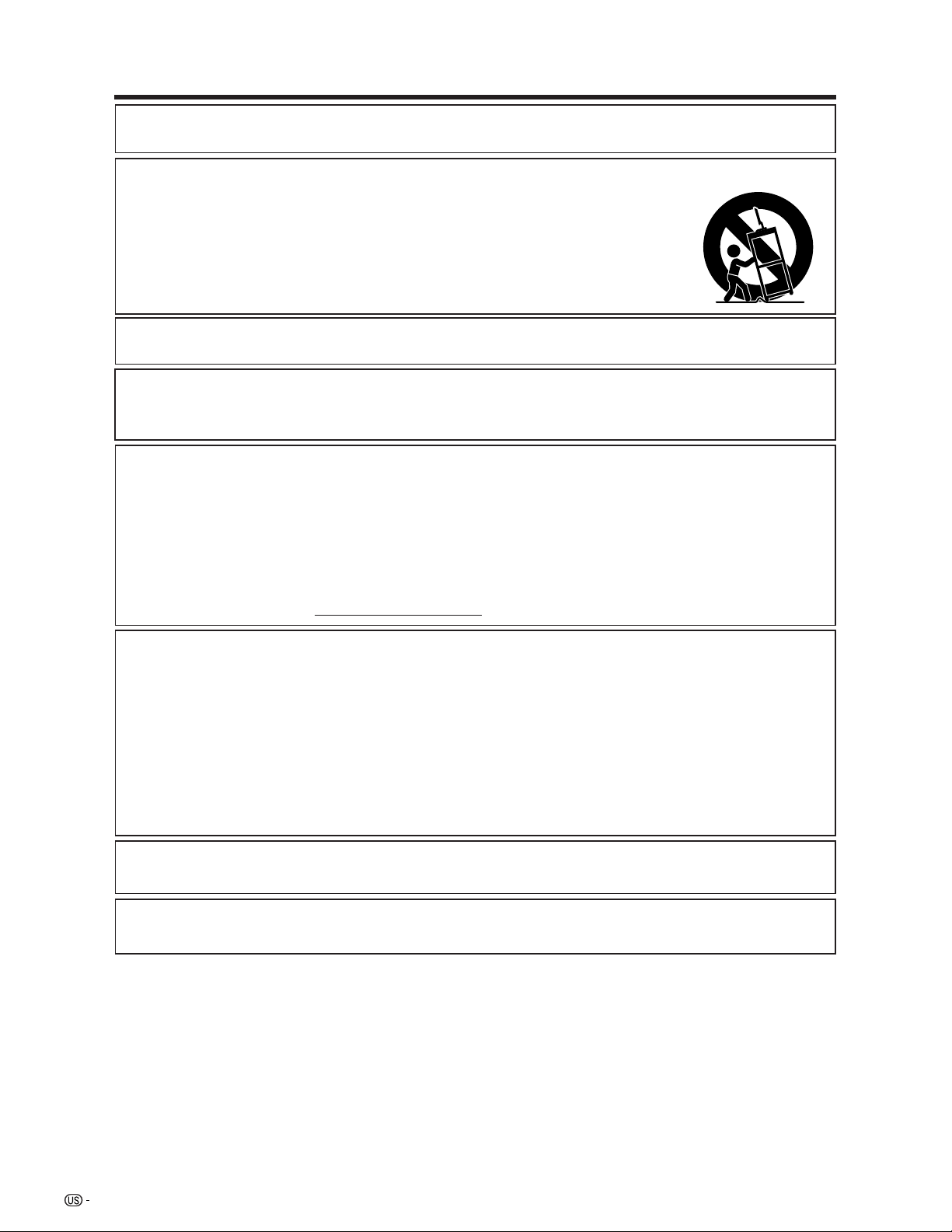
IMPORTANT INFORMATION
CAUTION: TO PREVENT ELECTRIC SHOCK, MATCH WIDE BLADE OF PLUG TO
WIDE SLOT, FULLY INSERT.
CAUTION:
DO NOT PLACE THIS PRODUCT ON AN UNSTABLE CART, STAND, TRIPOD, BRACKET, OR
TABLE. THE PRODUCT MAY FALL CAUSING SERIOUS PERSONAL INJURY AND SERIOUS
DAMAGE TO THE PRODUCT. USE ONLY WITH A CART, STAND, TRIPOD, BRACKET, OR TABLE
RECOMMENDED BY THE MANUFACTURER OR SOLD WITH THE PRODUCT. FOLLOW THE
MANUFACTURER’S INSTRUCTIONS WHEN INSTALLING THE PRODUCT AND USE MOUNTING
ACCESSORIES RECOMMENDED BY THE MANUFACTURER. A PRODUCT AND CART
COMBINATION SHOULD BE MOVED WITH CARE. QUICK STOPS, EXCESSIVE FORCE, AND
UNEVEN SURFACES MAY CAUSE THE PRODUCT AND CART COMBINATION TO OVERTURN.
WARNING: FCC Regulations state that any unauthorized changes or modifications to this equipment not expressly
approved by the manufacturer could void the user’s authority to operate this equipment.
CAUTION:
This product satisfies FCC regulations when shielded cables and connectors are used to connect the unit to other
equipment. To prevent electromagnetic interference with electric appliances such as radios and televisions, use
shielded cables and connectors for connections.
DECLARATION OF CONFORMITY
SHARP LIQUID CRYSTAL TELEVISION, MODEL LC-45GD4U
This device complies with Part 15 of the FCC Rules. Operation is subject to the following two conditions:
(1) This device may not cause harmful interference, and (2) this device must accept any interference
received, including interference that may cause undesired operation.
RESPONSIBLE PARTY:
For Business Customers: URL
SHARP ELECTRONICS CORPORATION
Sharp Plaza, Mahwah, New Jersey 07430-2135
TEL: 1-800-BE-SHARP
http://www. sharpusa. com
INFORMATION:
This equipment has been tested and found to comply with the limits for a Class B digital device, pursuant to
Part 15 of the FCC Rules. These limits are designed to provide reasonable protection against harmful
interference in a residential installation. This equipment generates, uses and can radiate radio frequency
energy and, if not installed and used in accordance with the instructions, may cause harmful interference to
radio communications. However, there is no guarantee that interference will not occur in a particular
installation. If this equipment does cause harmful interference to radio or television reception, which can be
determined by turning the equipment off and on, the user is encouraged to try to correct the interference by
one or more of the following measures:
—Reorient or relocate the receiving antenna.
—Increase the separation between the equipment and receiver.
—Connect the equipment into an outlet on a circuit different from that to which the receiver is connected.
—Consult the dealer or an experienced radio/TV technician for help.
“Note to CATV system installer: This reminder is provided to call the CATV system installer’s attention to Article 820-40 of the
National Electrical Code that provides guidelines for proper grounding and, in particular, specifies that the cable ground shall be
connected to the grounding system of the building, as close to the point of cable entry as practical.”
This product utilizes tin-lead solder, and fluorescent lamp containing a small amount of mercury. Disposal of these
materials may be regulated due to environmental considerations. For disposal or recycling information, please contact
your local authorities or the Electronic Industries Alliance: www.eia.org
2
Page 4
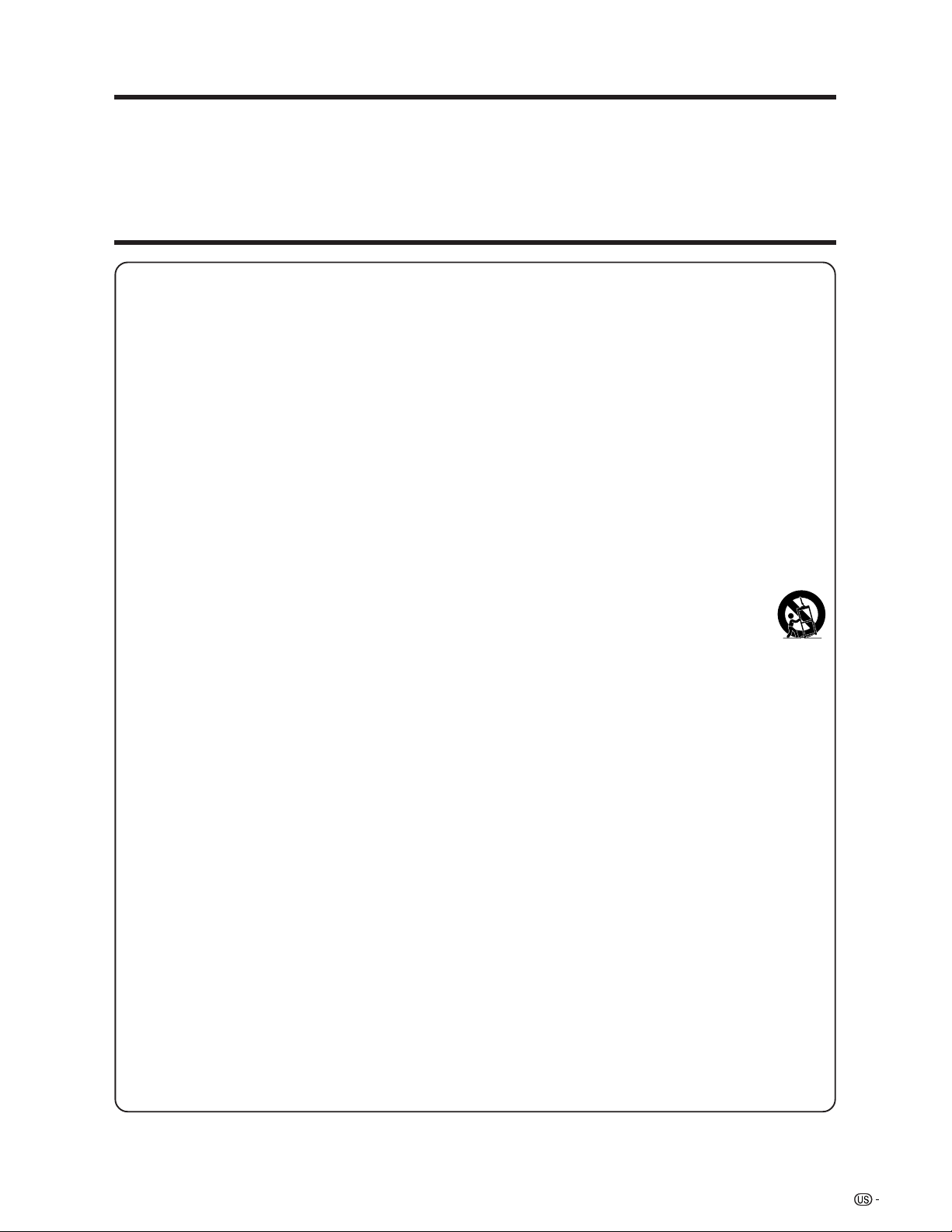
DEAR SHARP CUSTOMER
Thank you for your purchase of the Sharp Liquid Crystal Television. To ensure safety and many years
of trouble-free operation of your product, please read the Important Safety Instructions carefully
before using this product.
IMPORTANT SAFETY INSTRUCTIONS
Electricity is used to perform many useful functions, but it can also cause personal injuries and property damage if
improperly handled. This product has been engineered and manufactured with the highest priority on safety. However,
improper use can result in electric shock and/or fire. In order to prevent potential danger, please observe the following
instructions when installing, operating and cleaning the product. To ensure your safety and prolong the service life of
your Liquid Crystal Television, please read the following precautions carefully before using the product.
1) Read these instructions.
2) Keep these instructions.
3) Heed all warnings.
4) Follow all instructions.
5) Do not use this apparatus near water.
6) Clean only with dry cloth.
7) Do not block any ventilation openings. Install in accordance with the manufacturer's instructions.
8) Do not install near any heat sources such as radiators, heat registers, stoves, or other apparatus (including
amplifiers) that produce heat.
9) Do not defeat the safety purpose of the polarized or grounding-type plug. A polarized plug has two blades with
one wider than the other. A grounding type plug has two blades and a third grounding prong. The wide blade or
the third prong are provided for your safety. If the provided plug does not fit into your outlet, consult an
electrician for replacement of the obsolete outlet.
10) Protect the power cord from being walked on or pinched particularly at plugs, convenience receptacles, and the
point where they exit from the apparatus.
11) Only use attachments/accessories specified by the manufacturer.
12) Use only with the cart, stand, tripod, bracket, or table specified by the manufacturer, or sold with the
apparatus. When a cart is used, use caution when moving the cart/apparatus combination to avoid
injury from tip-over.
13) Unplug this apparatus during lightning storms or when unused for long periods of time.
14) Refer all servicing to qualified service personnel. Servicing is required when the apparatus has been damaged
in any way, such as power-supply cord or plug is damaged, liquid has been spilled or objects have fallen into
the apparatus, the apparatus has been exposed to rain or moisture, does not operate normally, or has been
dropped.
15) Power Sources — This product should be operated only from the type of power source indicated on the
marking label. If you are not sure of the type of power supply to your home, consult your product dealer or local
power company. For products intended to operate from battery power, or other sources, refer to the operating
instructions.
16) Overloading — Do not overload wall outlets, extension cords, or integral convenience receptacles as this can
result in a risk of fire or electric shock.
17) Object and Liquid Entry — Never push objects of any kind into this product through openings as they may
touch dangerous voltage points or short-out parts that could result in a fire or electric shock. Never spill liquid
of any kind on the product.
18) Damage Requiring Service — Unplug this product from the wall outlet and refer servicing to qualified service
personnel under the following conditions:
a) When the AC cord or plug is damaged,
b) If liquid has been spilled, or objects have fallen into the product,
c) If the product has been exposed to rain or water,
d) If the product does not operate normally by following the operating instructions.
Adjust only those controls that are covered by the operating instructions as an improper adjustment of
other controls may result in damage and will often require extensive work by a qualified technician to
restore the product to its normal operation,
e) If the product has been dropped or damaged in any way, and
f) When the product exhibits a distinct change in performance – this indicates a need for service.
19) Replacement Parts — When replacement parts are required, be sure the service technician has used
replacement parts specified by the manufacturer or have the same characteristics as the original part.
Unauthorized substitutions may result in fire, electric shock, or other hazards.
20) Safety Check — Upon completion of any service or repairs to this product, ask the service technician to
perform safety checks to determine that the product is in proper operating condition.
21) Wall or ceiling mounting — When mounting the product on a wall or ceiling, be sure to install the product
according to the method recommended by the manufacturer.
3
Page 5
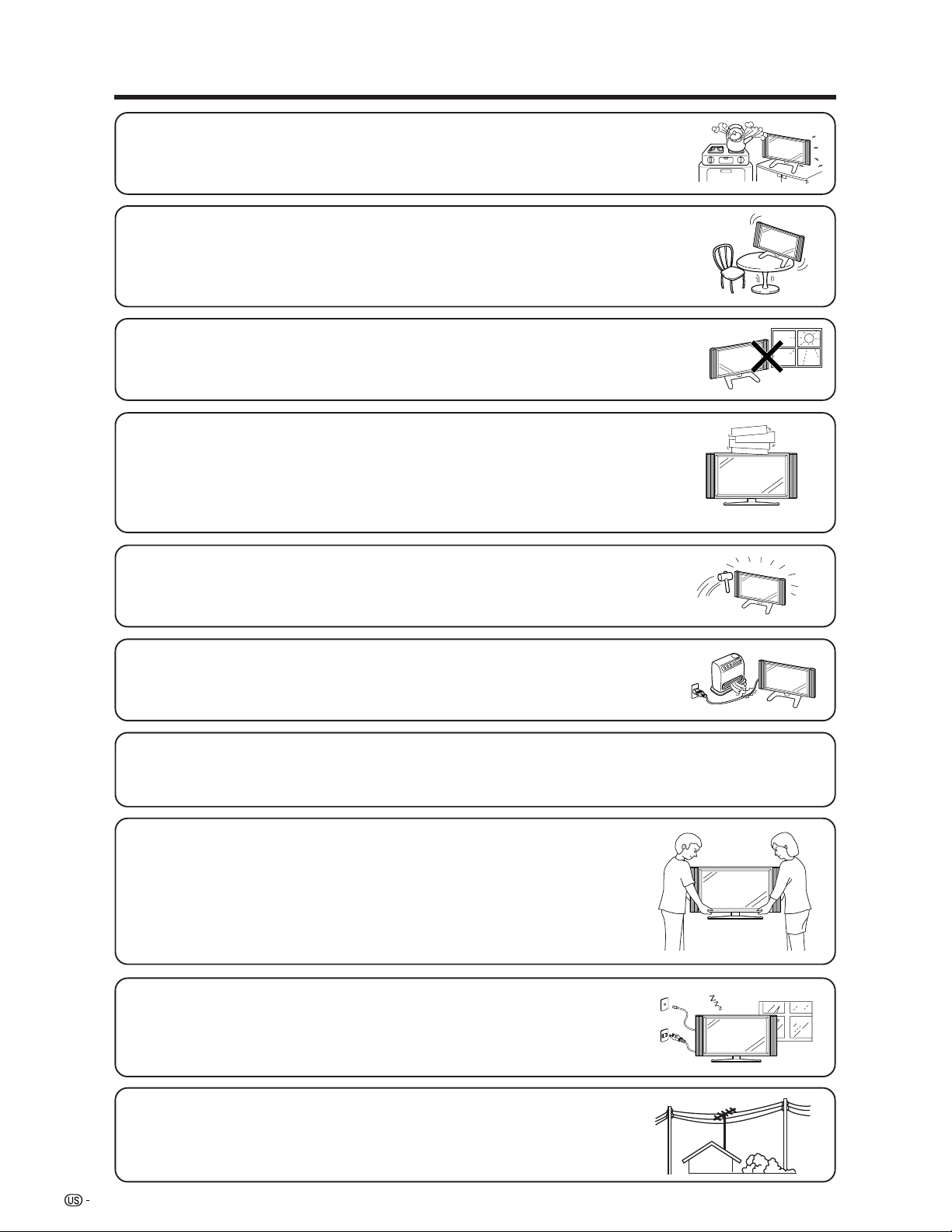
IMPORTANT SAFETY INSTRUCTIONS
• Water and Moisture — Do not use this product near water – for example, near a bath tub,
wash bowl, kitchen sink, or laundry tub; in a wet basement; or near a swimming pool; and the
like.
• Stand — Do not place the product on an unstable cart, stand, tripod or table. Placing the
product on an unstable base can cause the product to fall, resulting in serious personal
injuries as well as damage to the product. Use only a cart, stand, tripod, bracket or table
recommended by the manufacturer or sold with the product. When mounting the product on
a wall, be sure to follow the manufacturer’s instructions. Use only the mounting hardware
recommended by the manufacturer.
• Selecting the location — Select a place with no direct sunlight and good ventilation.
• Ventilation — The vents and other openings in the cabinet are designed for ventilation. Do
not cover or block these vents and openings since insufficient ventilation can cause
overheating and/or shorten the life of the product. Do not place the product on a bed, sofa,
rug or other similar surface, since they can block ventilation openings. This product is not
designed for built-in installation; do not place the product in an enclosed place such as a
bookcase or rack, unless proper ventilation is provided or the manufacturer’s instructions are
followed.
• The Liquid Crystal panel used in this product is made of glass. Therefore, it can break when
the product is dropped or applied with impact. Be careful not to be injured by broken glass
pieces in case the panel breaks.
• Heat — The product should be situated away from heat sources such as radiators, heat
registers, stoves, or other products (including amplifiers) that produce heat.
• The Liquid Crystal panel is a very high technology product with 6,220,800 thin film transistors, giving you fine picture
details.
Occasionally, a few non-active pixels may appear on the screen as a fixed point of blue, green or red. Please note
that this does not affect the performance of your product.
Precautions when transporting the Display
When transporting the Display, never carry it by holding onto the speaker. Be sure to always
carry the Display by two people holding it with two hands—one hand on each side of the
Display.
• Lightning — For added protection for this television equipment during a lightning
storm, or when it is left unattended and unused for long periods of time, unplug it
from the wall outlet and disconnect the antenna. This will prevent damage to the
equipment due to lightning and power-line surges.
• Power Lines — An outside antenna system should not be located in the vicinity of
overhead power lines or other electric light or power circuits, or where it can fall
into such power lines or circuits. When installing an outside antenna system, extreme
care should be taken to keep from touching such power lines or circuits as contact
with them might be fatal.
4
Page 6
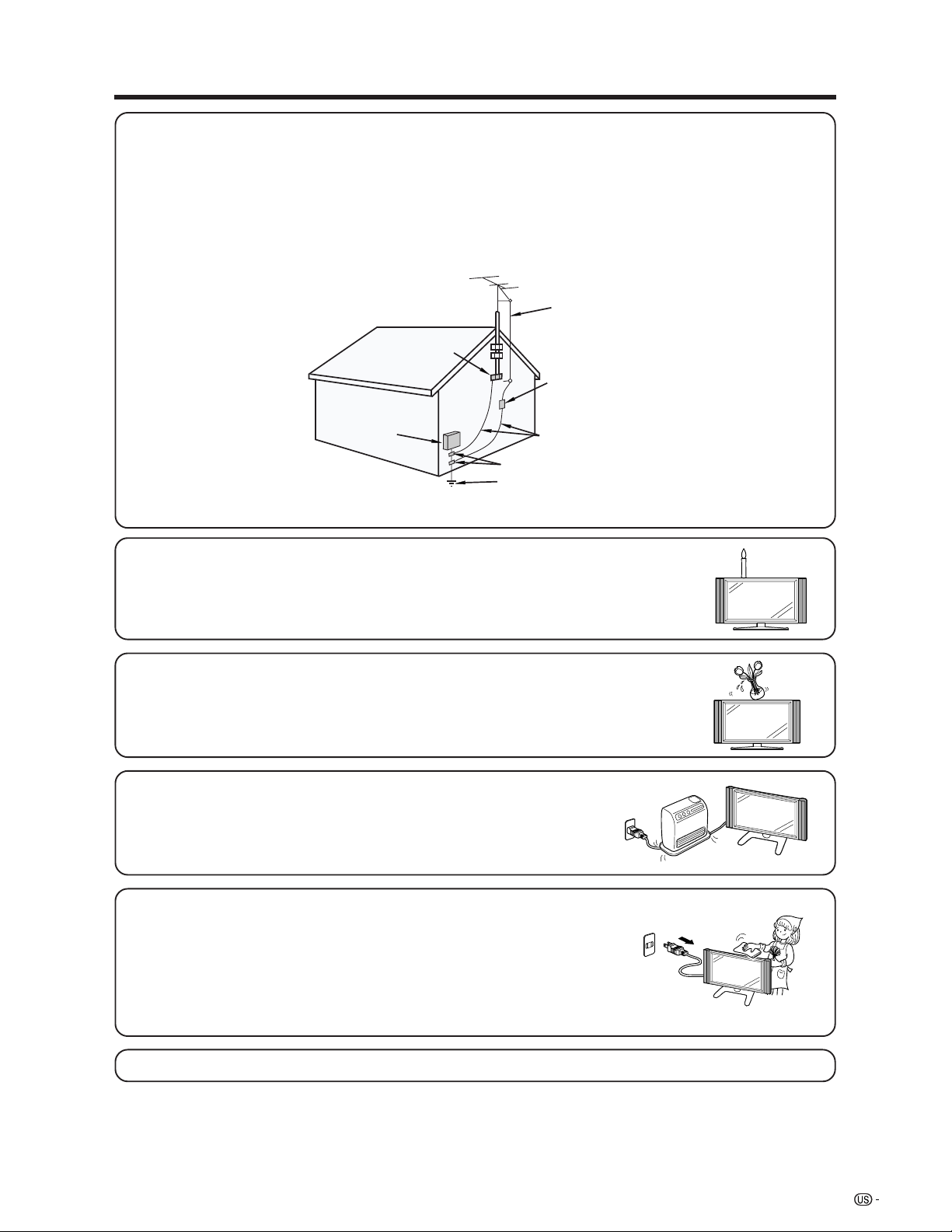
IMPORTANT SAFETY INSTRUCTIONS
• Outdoor Antenna Grounding — If an outside antenna is connected to the television equipment, be sure the antenna
system is grounded so as to provide some protection against voltage surges and built-up static charges.
Article 810 of the National Electrical Code, ANSI/NFPA 70, provides information with regard to proper grounding of
the mast and supporting structure, grounding of the lead-in wire to an antenna discharge unit, size of grounding
conductors, Iocation of antenna-discharge unit, connection to grounding electrodes, and requirements for the
grounding electrode.
EXAMPLE OF ANTENNA GROUNDING AS PER
NATIONAL ELECTRICAL CODE, ANSI/NFPA 70
ANTENNA
LEAD IN
WIRE
GROUND
CLAMP
ANTENNA
ELECTRIC
SERVICE
EQUIPMENT
NEC —NATIONAL ELECTRICAL CODE
GROUND CLAMPS
POWER SERVICE GROUNDING
ELECTRODE SYSTEM
(NEC ART 250, PART H)
DISCHARGE UNIT
(NEC SECTION 810-20)
GROUNDING CONDUCTORS
(NEC SECTION 810-21)
• To prevent fire, never place any type of candle or flames on the top or near the TV
set.
• To prevent fire or shock hazard, do not expose this product to dripping or splashing.
No objects filled with liquids, such as vases, should be placed on the product.
• To prevent fire or shock hazard, do not place the AC power cord under the TV set
or other heavy items.
• Turn off the main power and unplug the AC cord from the wall outlet before handling.
• Use a soft cloth and gently wipe the surface of the display panel. Using a hard
cloth may scratch the panel surface.
• Use a soft damp cloth to gently wipe the panel when it is really dirty.
(It may scratch the panel surface when wiped strongly.)
• If the panel is dusty, use an anti-static brush, which is commercially available, to
clean it.
• To protect the panel, do not use a dirty cloth, liquid cleaners or chemical cloth to
clean it, such materials may damage the panel surface.
• Do not display a still picture for a long time, as this could cause an afterimage to remain.
5
Page 7
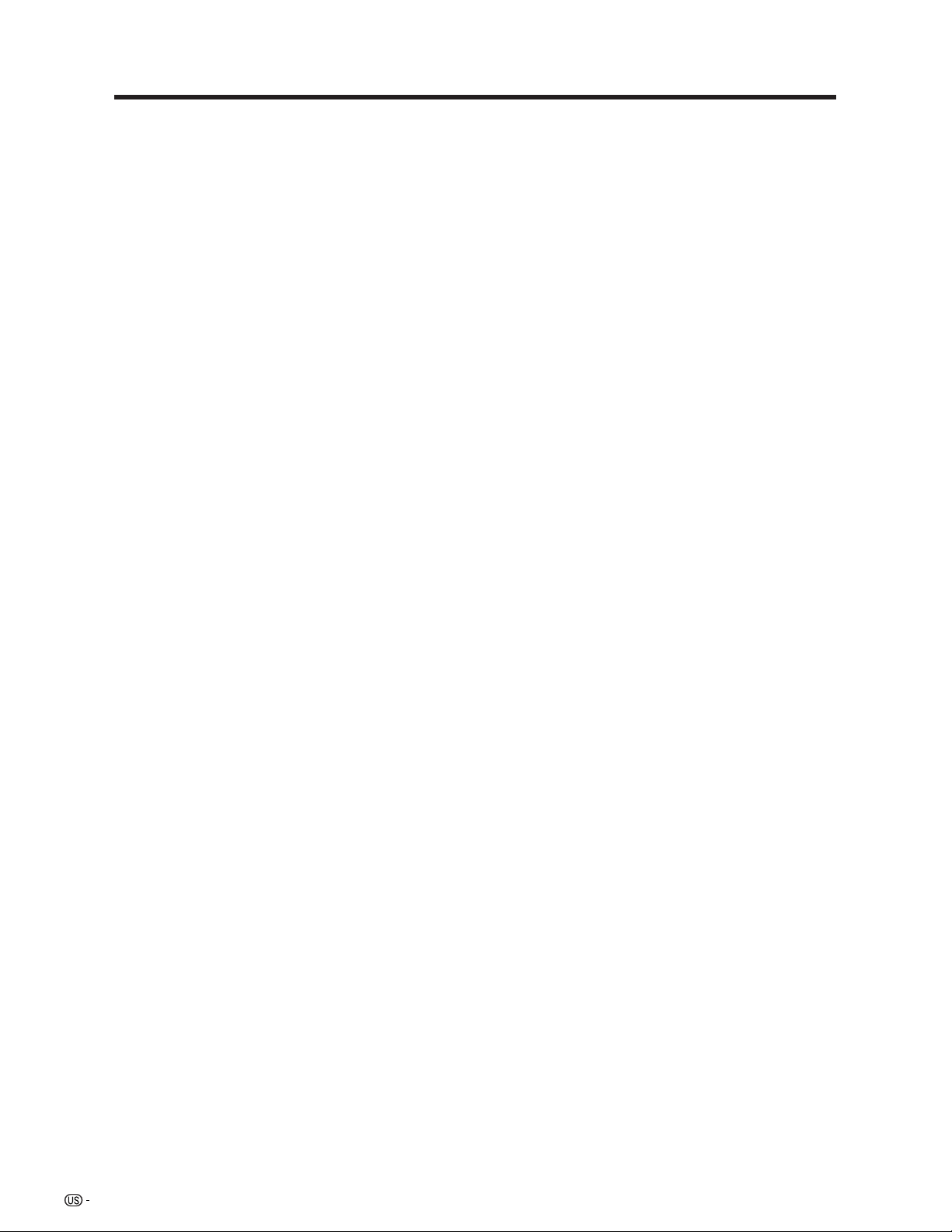
Contents
IMPORTANT INFORMATION ………………………1
DEAR SHARP CUSTOMER …………………………3
IMPORTANT SAFETY INSTRUCTIONS …………… 3
Contents ………………………………………………6
Trademarks ……………………………………………7
COPYRIGHT AND LICENSE NOTICE …………… 7
Supplied accessories ………………………………8
Preparation …………………………………………… 9
Where to place the TV ……………………………9
Setting the TV ………………………………… 10
Attaching speakers …………………………… 11
Removing the stand …………………………… 12
Setting the Display on the wall ……………… 12
Inserting the batteries ………………………… 13
Using the remote control unit ………………… 13
Cautions regarding remote control unit … 13
Part names ………………………………………… 14
Display ………………………………………… 14
Remote control unit …………………………… 16
Watching TV ……………………………………… 17
Antennas ……………………………………… 17
Cable TV/VCR connection …………………… 17
Outdoor antenna connection ………………… 19
Turning on/off the power ……………………… 20
Initial setup ……………………………………… 21
Changing channels-Analog-TV ……………… 22
Changing channels-Digital-TV ……………… 22
Changing volume/sound ……………………… 23
Setting MTS/SAP stereo mode ……………… 24
Setting Digital broadcasting audio mode …… 24
Connecting Digital Cable Module …………… 25
Basic adjustment settings ……………………… 27
AV input mode menu items …………………… 27
PC input mode menu items …………………… 28
EZ Setup ………………………………………… 28
Channel Setup ………………………………… 29
Antenna Setup-DIGITAL-Air ………………… 31
Favorite channel setting ……………………… 32
Language setting ……………………………… 32
Picture adjustments …………………………… 33
OPC setting ………………………………… 34
C.M.S. (Color Management System) …… 34
Color temperature ………………………… 35
Sharpness Enhancement ………………… 35
Automatic Contrast ……………………… 35
I/P Setting ………………………………… 36
Film mode (3:2 pull-down) ……………… 36
3D-Y/C ……………………………………… 36
Monochrome ……………………………… 36
Sound adjustment ……………………………… 37
Dolby Virtual …………………………………… 37
Power control …………………………………… 38
Power control for AV source ……………… 38
Power control for PC source……………… 38
Digital Setup …………………………………… 39
Video Setup ………………………………… 39
Audio Setup ……………………………… 40
Using memory card ……………………………… 41
Important notes on using memory card …… 41
Card Setup mode menu items ……………… 43
Recording a still image ……………………… 45
Displaying a still image ……………………… 45
Displaying Slide Show ………………………… 45
Setting Slide Show …………………………… 46
My Program …………………………………… 46
Audio Select …………………………………… 46
Protecting/unprotecting still image files …… 47
Deleting a still image file ……………………… 47
Deleting all still image files …………………… 47
Recording a motion picture …………………… 48
Displaying a motion picture ………………… 48
Rec. Mode ……………………………………… 48
Pre Record ……………………………………… 49
Repeat Play …………………………………… 49
Protecting/unprotecting motion picture files… 49
Deleting a motion picture file ………………… 50
Deleting all motion picture files ……………… 50
Format …………………………………………… 50
Using external equipment ……………………… 51
Displaying an external equipment image …… 51
Connecting a DVD player …………………… 52
Connecting a VCR …………………………… 53
Connecting a game console
or camcorder ……………………………… 53
Connecting a Digital TV STB (Air or Cable) … 54
Connecting HDMI equipment ………………… 55
Displaying an image from HDMI
equipment ………………………………… 55
Connecting a PC ……………………………… 56
Connecting D-VHS Decks
(i.LINK connection) ……………………… 57
About i.LINK ……………………………… 57
i.LINK connection ………………………… 57
Connecting two or more D-VHS decks … 57
Setting the recording mode (i.LINK) …… 58
Setting the Standby Mode (i.LINK) ……… 58
Selecting a D-VHS deck (i.LINK) ………… 59
Disabling the TV’s operation of
a D-VHS deck (i.LINK) ………………… 59
Deleting a preset D-VHS deck (i.LINK) … 60
Controlling an i.LINK device……………… 60
Automatic input switching to i.LINK …… 61
Recording digital programs
with a D-VHS deck (i.LINK)…………… 62
Useful adjustment settings ……………………… 63
Image position (AV input mode only) ……… 63
Moving the picture on the screen …………… 63
Connecting external speakers ……………… 64
Audio Quality Control ………………………… 65
Auto Sync. adjustment (PC input mode only) … 66
Fine Sync. adjustment (PC input mode only) … 66
Input Select …………………………………… 67
Input Label ……………………………………… 68
Picture Flip ……………………………………… 68
AV MODE ……………………………………… 69
View mode for 4:3 Programs ………………… 69
View mode for HD Programs ………………… 69
View mode (for PC input mode) ……………… 70
Input signal (for PC input mode) …………… 71
3D Noise Reduction …………………………… 71
Mosquito Noise Reduction …………………… 71
Audio Only ……………………………………… 71
Output Select …………………………………… 72
Quick shoot …………………………………… 72
Sleep timer ……………………………………… 72
Title Display Type ……………………………… 73
6
Page 8
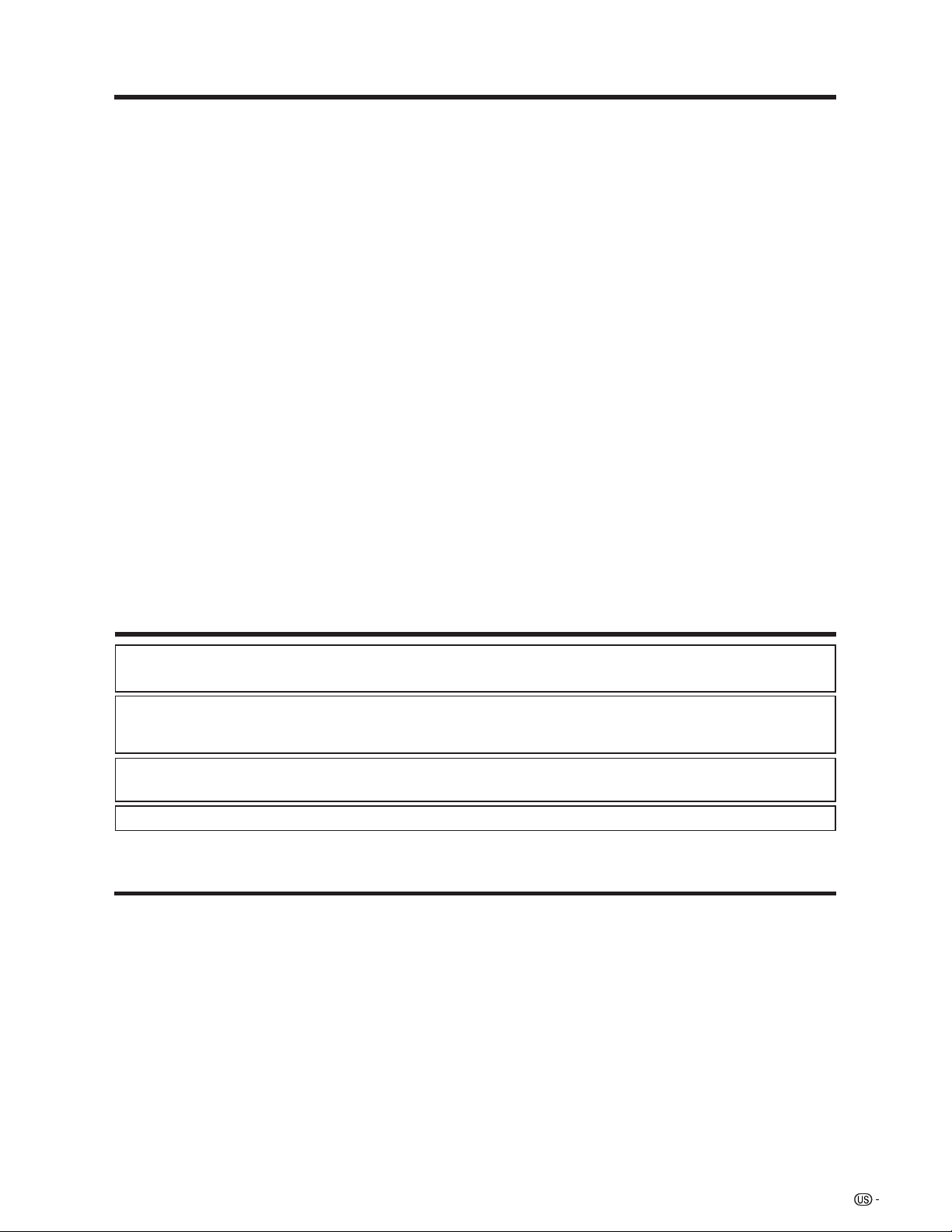
Contents
Closed caption ………………………………… 74
Caption Size ……………………………… 75
Font Style …………………………………… 75
Foreground Color ………………………… 76
Foreground Opacity ……………………… 76
Background Color ………………………… 76
Background Opacity ……………………… 77
Character Edge …………………………… 77
Secret number setting for parental control
(AV input mode only) ……………………… 78
Parental control (setting V-CHIP level) ……… 80
How to temporarily release
the V-CHIP BLOCK ……………………… 84
Reactivating the temporarily released
V-CHIP BLOCK …………………………… 84
Center Channel Input ………………………… 85
Other viewing options …………………………… 86
Viewing a list of Digital broadcast channels… 86
Viewing information of the program ………… 86
Twin picture functions ………………………… 87
Presetting remote control function …………… 88
Appendix ………………………………………… 93
Troubleshooting ………………………………… 93
Attention about Digital broadcasting ………… 94
PC compatibility chart ………………………… 94
RS-232C port specifications ………………… 95
Specifications ………………………………… 97
Optional accessories ………………………… 97
Dimensional drawings …………………………… 98
Trademarks
• Manufactured under license from Dolby Laboratories. “Dolby”, “Pro Logic” and the double-D symbol
are trademarks of Dolby Laboratories.
• Manufactured under license from BBE Sound, Inc.
Licensed by BBE Sound, Inc. under USP4638258, 5510752 and 5736897. BBE and BBE symbol are registered
trademarks of BBE Sound, Inc.
• “HDMI, the HDMI logo and High-Definition Multimedia Interface are trademarks or registered trademarks of HDMI
Licensing LLC.”
• CableCARD™ is a trademark of Cable Television Laboratories, Inc.
COPYRIGHT AND LICENSE NOTICE
• It is the intent of Sharp that this product be used in full compliance with the copyright laws of the United States and that
prior permission be obtained from copyright owners whenever necessary.
• This product incorporates copyright protection technology that is protected by U.S. patents and other intellectual property
rights. Use of this copyright protection technology must be authorized by Macrovision, and is intended for home and
other limited viewing uses only unless otherwise authorized by Macrovision. Reverse engineering or disassembly is
prohibited. U. S. Patent Nos. 4,631,603; 4,577,216; 4,819,098; 4,907,093; 5,315,448; 6,381,747; and 6,516,132.
• This digital television is capable of receiving analog basic, digital basic and digital premium cable television programming
by direct connection to a cable system providing such programming. A security card provided by your cable operator is
required to view encrypted digital programming. Certain advanced and interactive digital cable services such as videoon-demand, a cable operator's enhanced program guide and data-enhanced television services may require the use of
a set-top box. For more information call your local cable operator.
7
Page 9
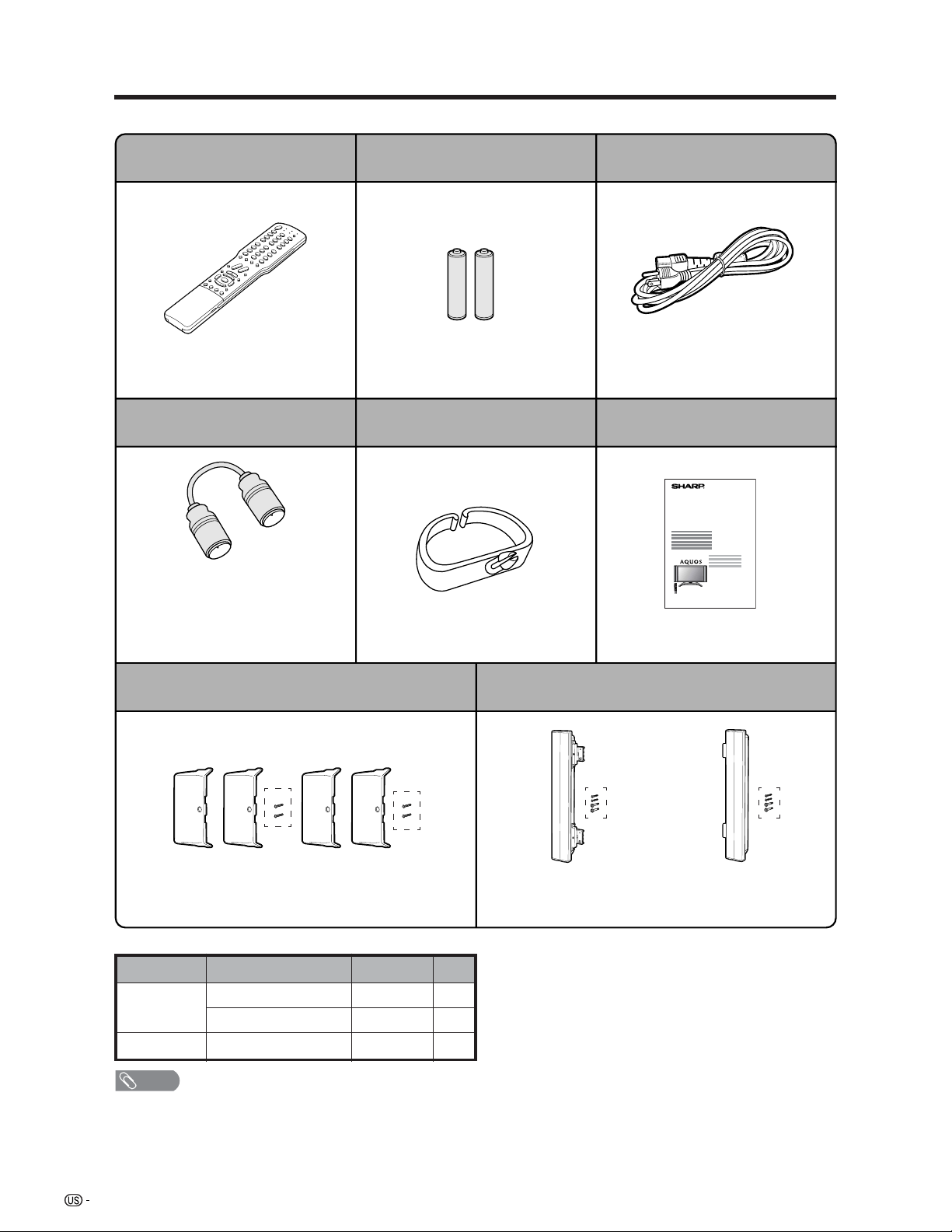
Supplied accessories
Make sure the following accessories are provided with the product.
Remote control unit (g1)
RRMCGA264WJSA
Page 16
RF cable (g1)
QCNW-A342WJZZ
or
QCNWGA061WJZZ
Pages 18 and 19
“AAA” size battery (g2)
Page 13
LHLDW0110CEZZ
Page 10
AC cord (g1)
QACCDA036WJPZ
Page 10
Operation manual (g1)Cable clamp (g1)
LC-45GD4U
TINS-B693WJZZ
Bracket unit (g2)
*
*
GCOVAB054WJKB
Page 11
* The parts number for screws
Parts number
Speaker unit
Bracket unit BLACK 4
LX-BZA063WJ01
XBBSN40P08000
XEBS940P12000
Color Q’ty
—4
SILVER 4
NOTE
• Always use the AC cord supplied with the LCD-TV.
Left speaker
DSP-ZA087UJ01
Page 11
Speaker unit (g1)
*
Right speaker
DSP-ZA087UJ02
*
Page 11
8
Page 10
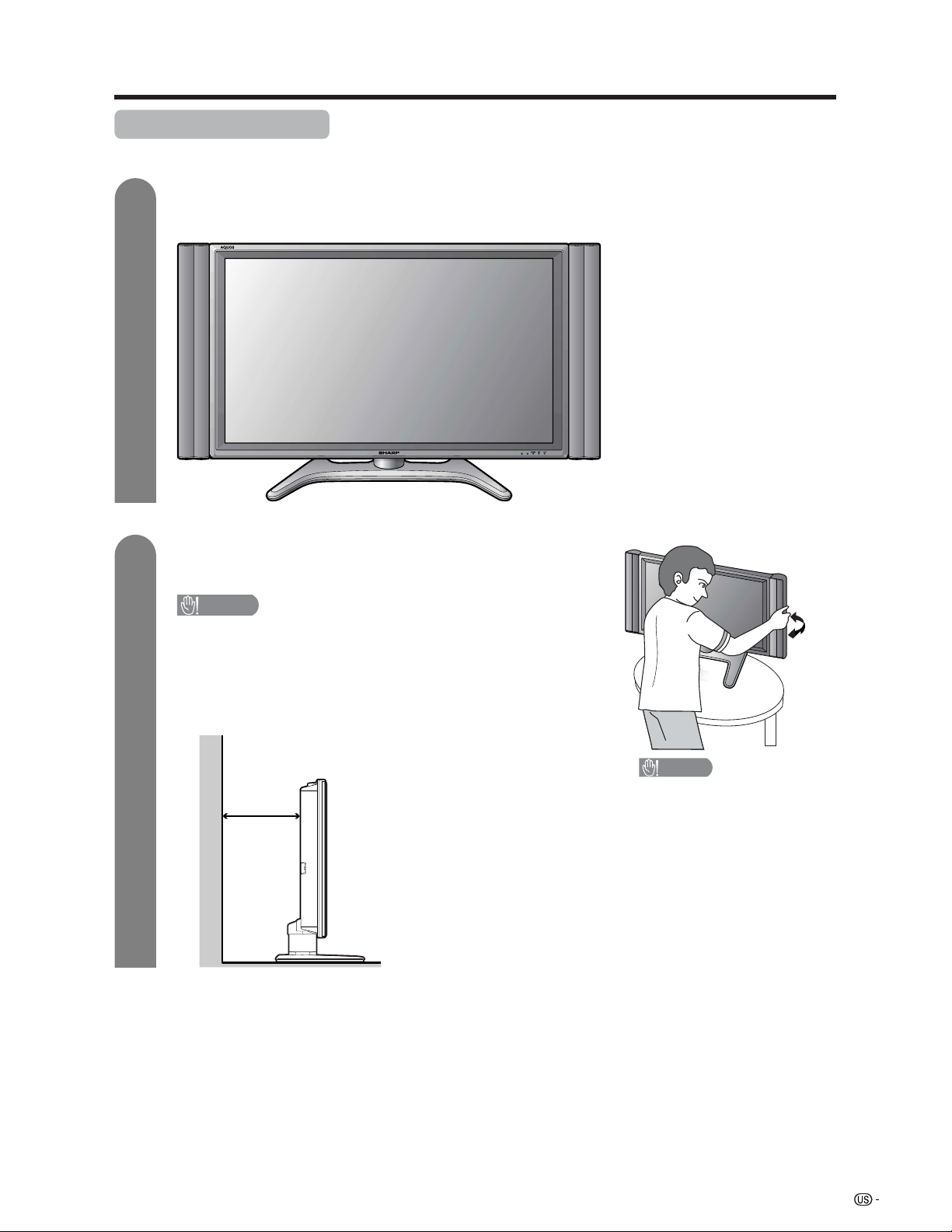
Preparation
Where to place the TV
First select the location where to place the TV.
1
2
Selecting the location of the TV
• Select a place with good ventilation.
Display
Setting the TV in place
Handling the Display
CAUTION
• Do not remove the stand and speaker from the Display unless
using an optional bracket to mount it.
• Keep enough space above and behind the Display.
• When you move the TV, carry it by two or more people.
• When you move the Display, hold the portion of the Display, not the
speaker.
4 inches
(10 cm)
or more
CAUTION
Adjust the screen with both
hands. Put one hand on the
Display and rotate the
screen while steadying the
stand with your other hand.
Please note that you cannot
adjust the screen vertically
with this model.
9
Page 11
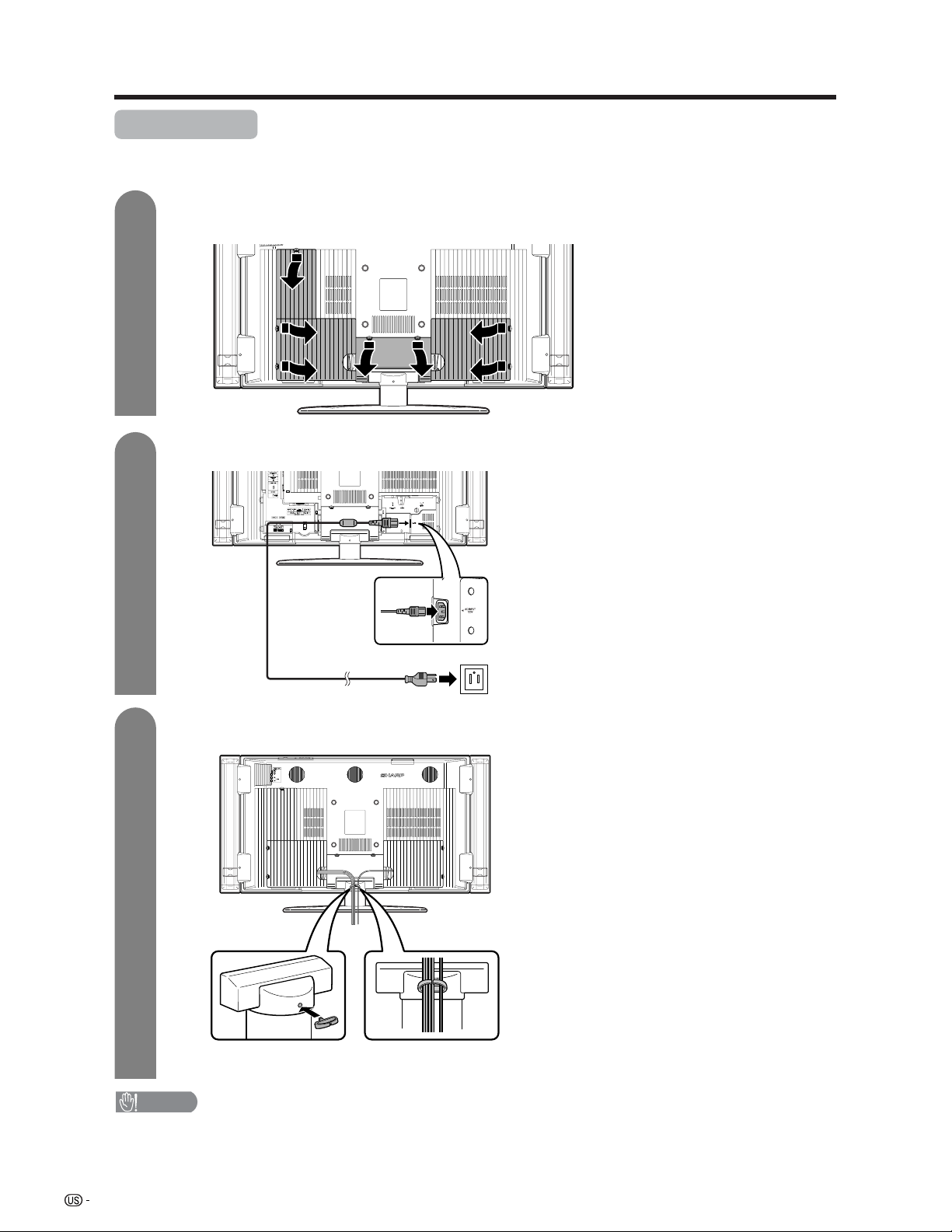
Preparation
Setting the TV
After putting the Display in place, connect the AC cord. Use the cable clamp for bundling the cables.
1
2
Removing the terminal cover
Display (rear view)
Press down the hooks
to remove the cover
toward you.
Connecting the AC cord to the Display
AC cord (with
Ferrite core)
3
• TO PREVENT RISK OF ELECTRIC SHOCK, DO NOT TOUCH UN-INSULATED PARTS OF ANY CABLES WITH THE
AC CORD CONNECTED.
Bundling the cables with the clamp
Cable clamp
Insert the cable clamp in the hole on the Display as shown.
CAUTION
10
Page 12
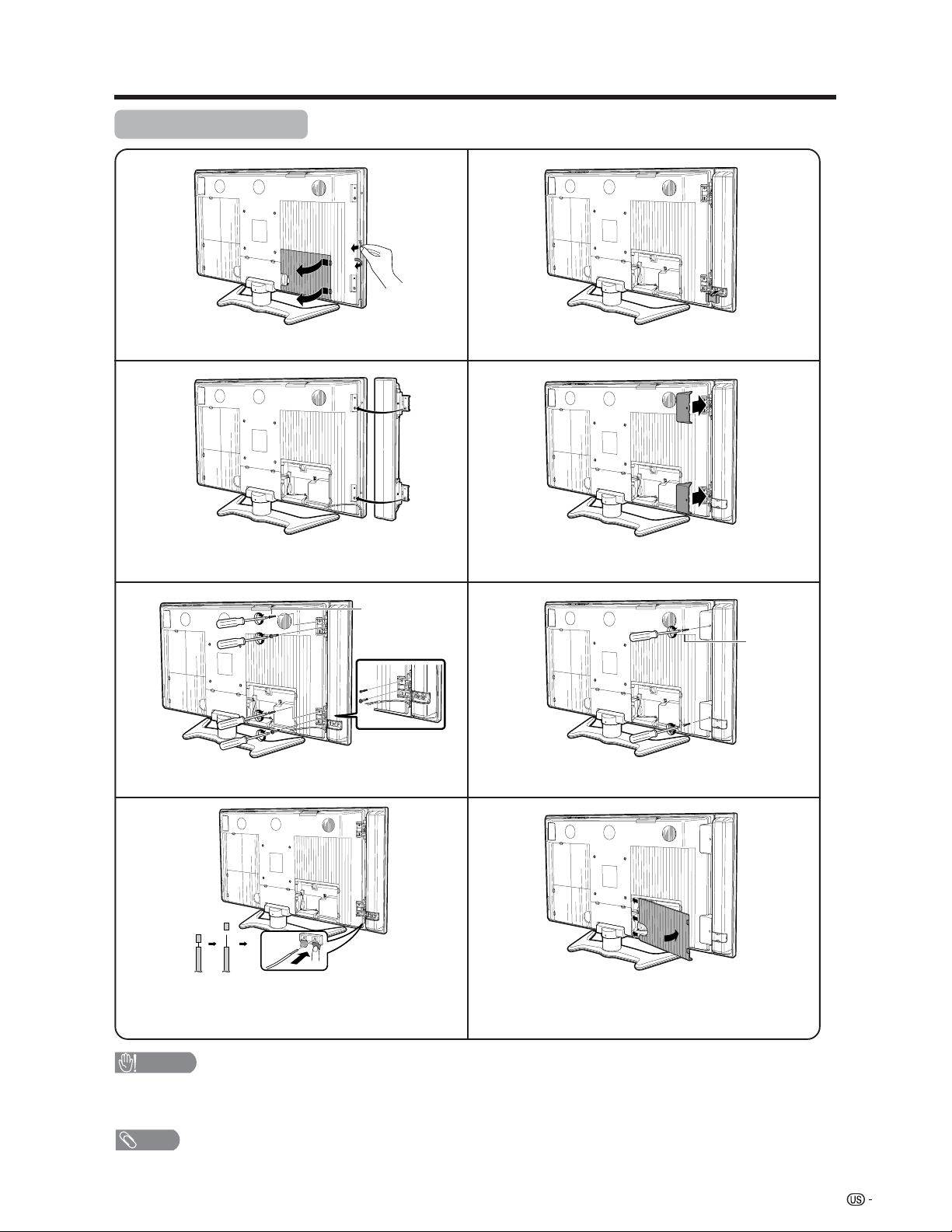
Preparation
Attaching speakers
1
Remove the terminal cover as shown in the illustration.
2
Insert the projecting bulges on the side of the
speakers into the corresponding slots in the display.
3
Screw
(SILVER)
5
Attach the speaker terminal cover.
6
Align nub of the bracket with the groove and slot it
into place.
7
Screw
(BLACK)
Fasten the screw.
4
Connect the ends of the cable to the speaker
terminals as shown in the illustration. Connect
leads to speaker terminals of the same color.
CAUTION
• Do not remove the stand and speaker from the Display unless using an optional bracket to mount it.
• Before performing work spread cushioning over the base area to lay the Display on. This will prevent it from
being damaged.
NOTE
• Perform the same steps for right speaker.
• To remove the speakers, perform the steps in reverse order.
Fasten the bracket with the screw.
8
Attach the terminal cover as shown in the
illustration.
11
Page 13
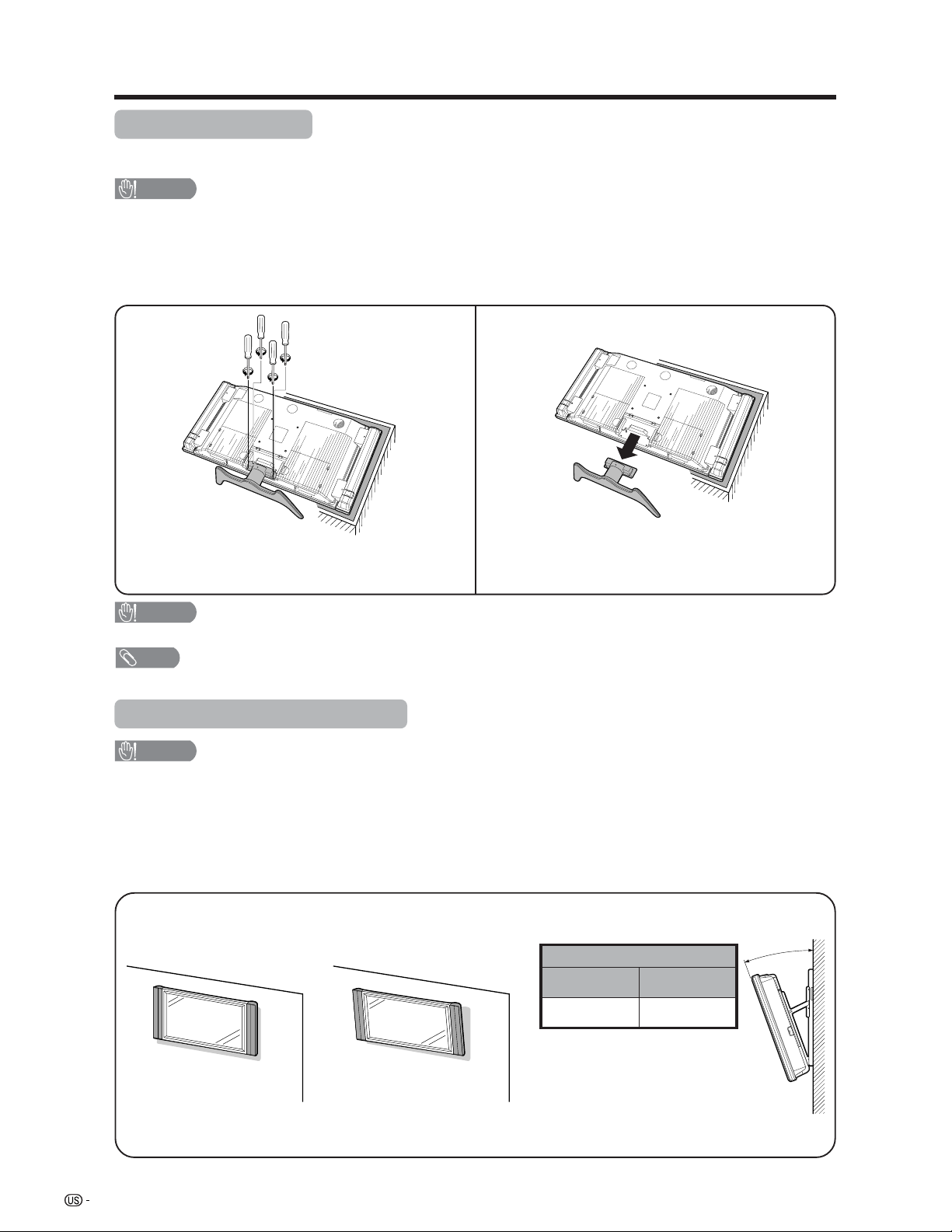
Preparation
Removing the stand
Before detaching (or attaching) stand, unplug the AC cord from the AC input terminal.
CAUTION
• Do not remove the stand from the Display unless using an optional wall mount bracket to mount it.
Before attaching/detaching stand
• Before performing work make sure to turn off the TV.
• Before performing work spread cushioning over the base area to lay the Display on. This will prevent it from
being damaged.
1
Unfasten the four screws used to secure the
stand in place.
CAUTION
• Do not remove the stand and speaker from the Display unless using an optional bracket to mount it.
NOTE
• To attach the stand, perform the above steps in reverse order.
2
Detach the stand from the Display.
(Hold the stand so it will not drop from the edge of
the base area.)
Setting the Display on the wall
CAUTION
• Installing the Liquid Crystal Television requires special skill that should only be performed by qualified service
personnel. Customers should not attempt to do the work themselves. SHARP bears no responsibility for improper
mounting or mounting that results in accident or injury.
Using an optional bracket to mount the Display
• You can ask a qualified service personnel about using the optional AN-37AG2 bracket to mount the Display
to the wall.
• Carefully read the instructions that come with the bracket before beginning work.
Hanging on the wall
AN-37AG2 wall mount bracket. (See the bracket instructions
for details.)
Vertical mounting Angular mounting
12
About setting the Display angle
Angle of Display
With Speakers
Removed
10˚ 10˚
With Speakers
Attached
Page 14
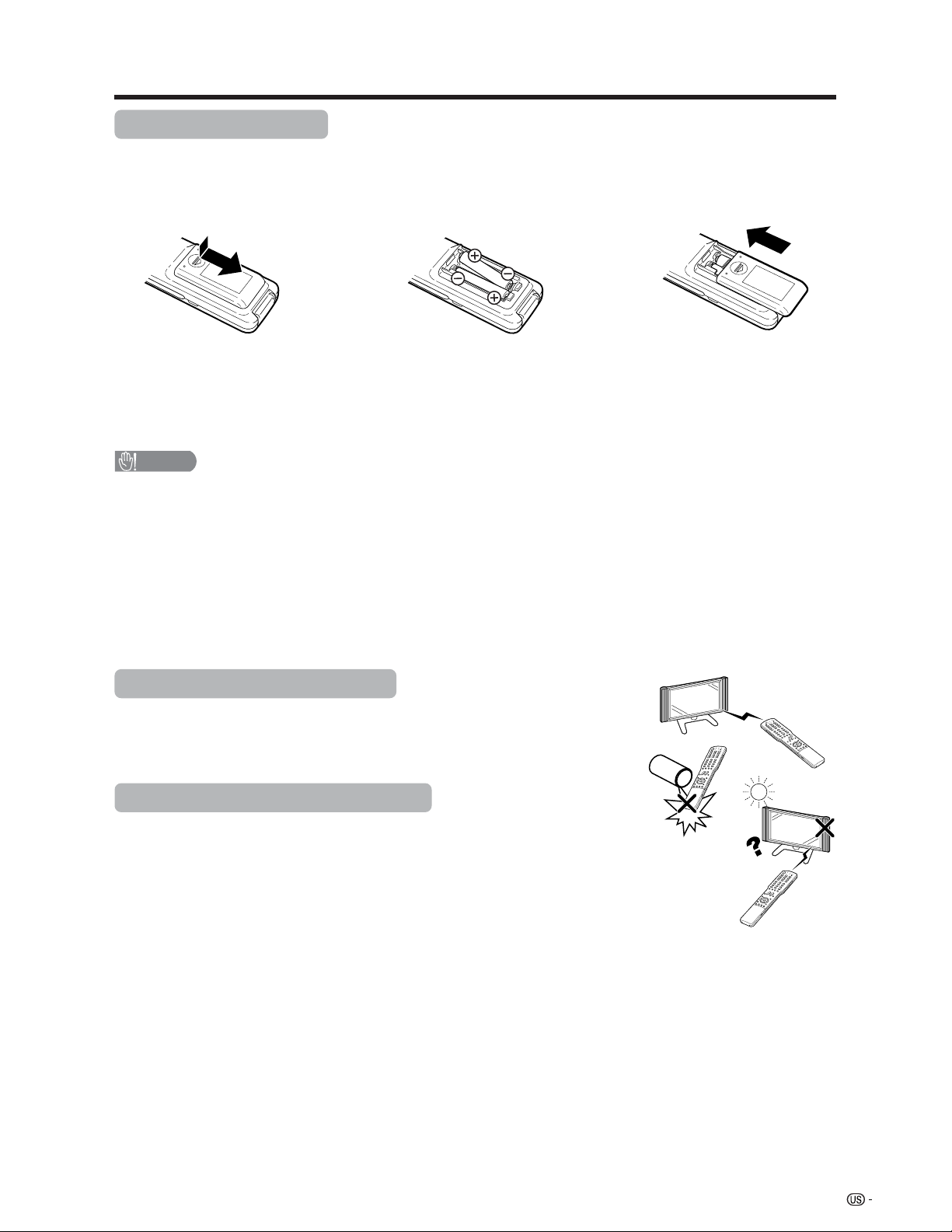
Preparation
Inserting the batteries
If the remote control fails to operate Liquid Crystal Television functions, replace the batteries in the remote
control unit.
1 Open the battery cover. 2 Insert two “AAA” size batteries
(supplied with the product).
• Place the batteries with their terminals
corresponding to the (e) and (f)
indications in the battery compartment.
CAUTION
Improper use of batteries can result in chemical leakage or explosion. Be sure to follow the instructions below.
• Place the batteries with their terminals corresponding to the (e) and (f) indications.
• Do not mix batteries of different types. Different types of batteries have different characteristics.
• Do not mix old and new batteries. Mixing old and new batteries can shorten the life of new batteries or cause
chemical leakage in old batteries.
• Remove batteries as soon as they are worn out. Chemicals that leak from batteries can cause a rash. If you
find any chemical leakage, wipe thoroughly with a cloth.
• The batteries supplied with this product may have a shorter life expectancy due to storage conditions.
• If you will not be using the remote control unit for an extended period of time, remove batteries from it.
3 Close the battery cover.
Using the remote control unit
Use the remote control unit by pointing it towards the remote control sensor on
the Display. Objects between the remote control unit and the remote control
sensor may prevent proper operation.
Cautions regarding remote control unit
• Do not expose the remote control unit to shock.
In addition, do not expose the remote control unit to liquids, and do not place
in an area with high humidity.
• Do not install or place the remote control unit under direct sunlight.
The heat may cause deformation of the remote control unit.
• The remote control unit may not work properly if the remote control sensor on
the Display is under direct sunlight or strong lighting. In such cases, change
the angle of the lighting or the Display, or operate the remote control unit
closer to the remote control sensor.
13
Page 15
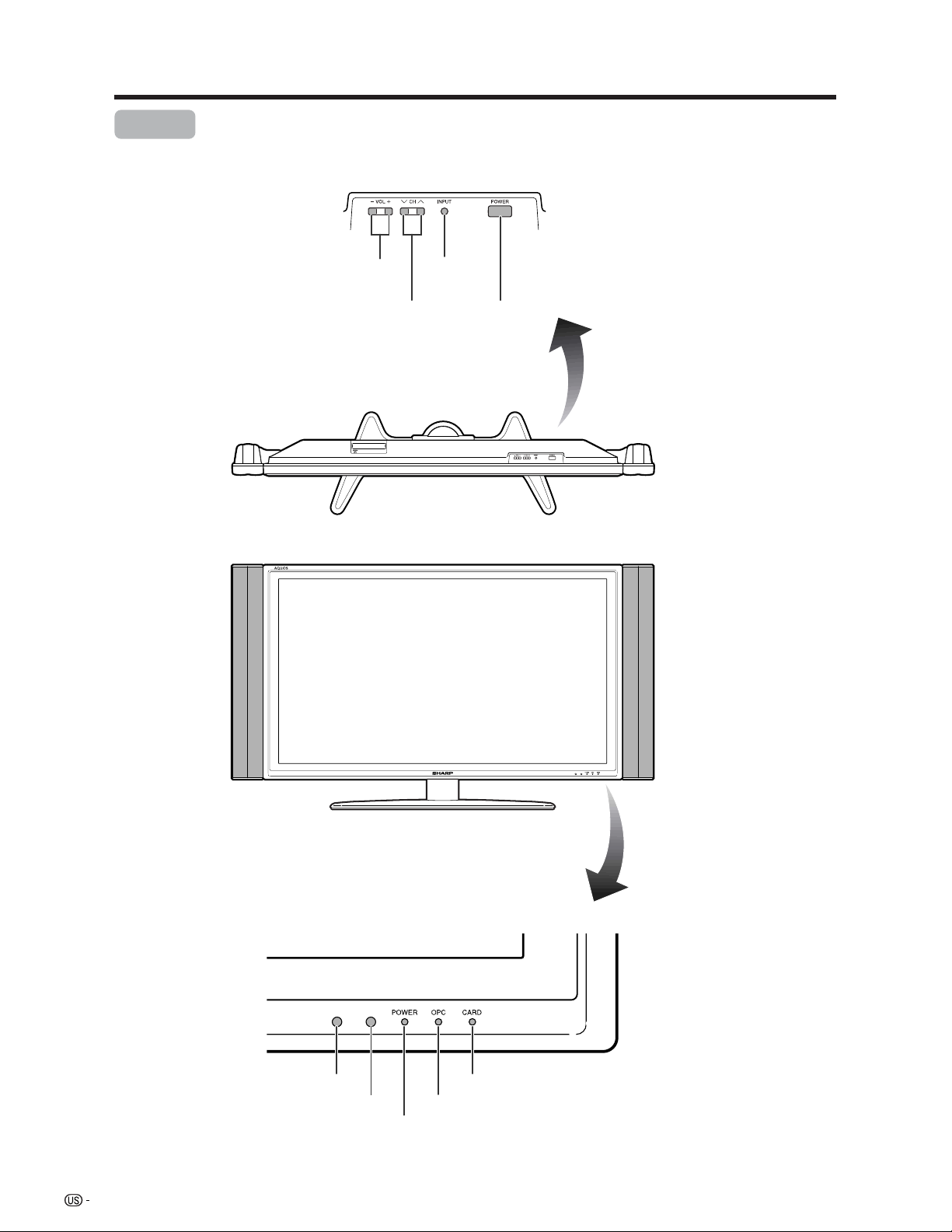
Part names
Display
VOLUME buttons
(VOLl/k )
CHANNEL buttons
(CHs/r)
INPUT
button
POWER
button
14
Remote control sensor
OPC sensor
CARD indicator
OPC indicator
POWER indicator
* OPC: Optical Picture Control (see page 34.)
Page 16
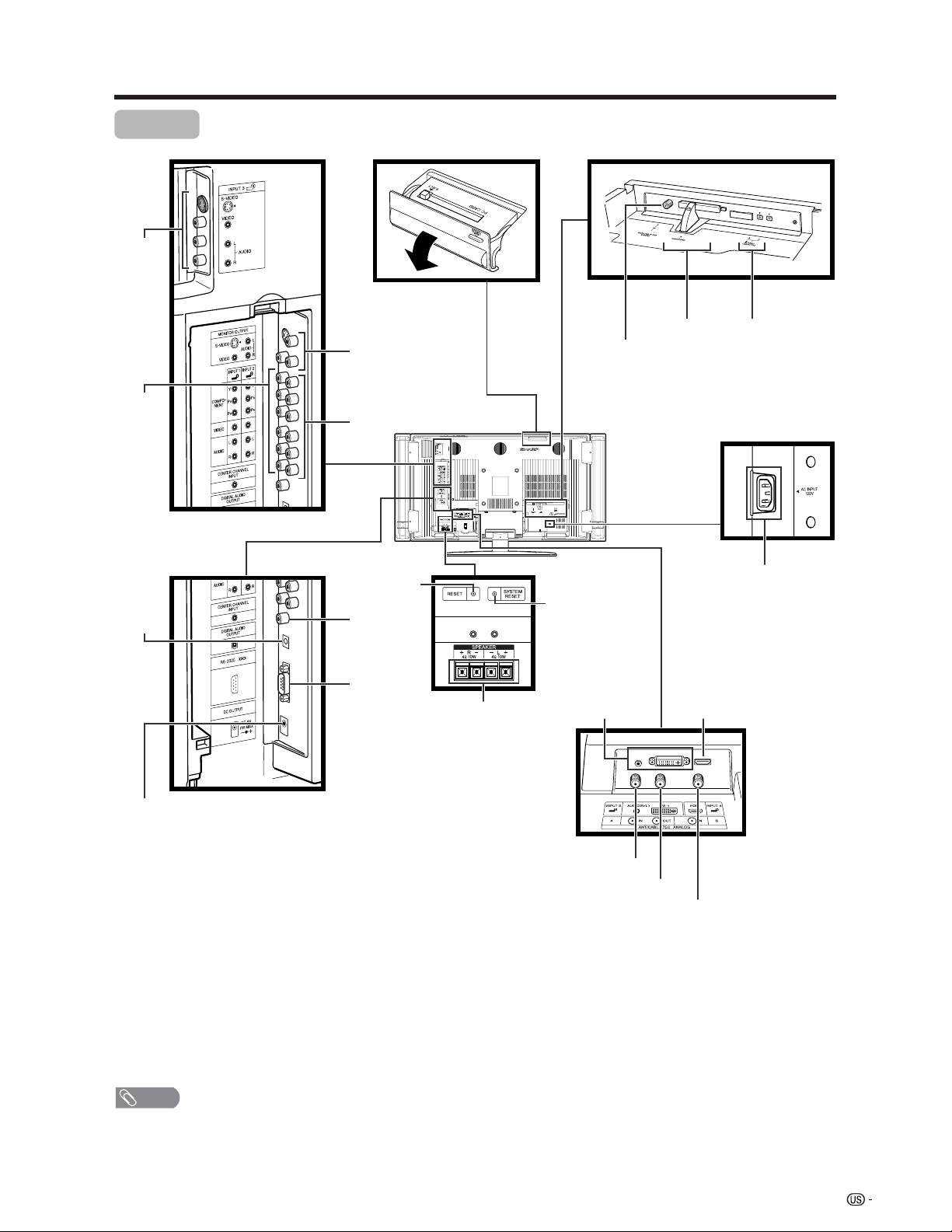
Part names
Display
INPUT 3
terminals
INPUT 1
terminals
DIGITAL
AUDIO
OUTPUT
terminal
MONITOR OUTPUT
terminals
INPUT 2 terminals
RESET*
CENTER
CHANNEL
INPUT
terminal
RS-232C
terminal
EXTERNAL
SPEAKER terminals
DIGITAL IN
terminal
SYSTEM RESET**
INPUT 5
terminals
CableCARD
slot
INPUT 4 terminal
i.LINK
terminals
AC INPUT
terminal
DC OUTPUT terminal
(Terminal for expanded functionality in the
near future.)
ANALOG A IN terminal
ANALOG A OUT terminal
ANALOG B IN terminal
* Press RESET if the system cannot return to its
original state after performing various operations.
• AV MODE resets to DYNAMIC (Fixed)
• TV channel returns to initial channel (Air:2ch, Cable:1 or 2ch)
• Twin picture resets to normal
• Audio setting initializes
• Dolby virtual resets to off
• Image position initializes
** Press SYSTEM RESET if the TV does not operate after starting up.
NOTE
• Pressing RESET will not work if the TV is in standby mode.
• Pressing RESET will not delete channel preset or secret number. See page 79 for clearing the secret number when you
know it. See page 99 for initializing to the factory preset values when you forget your secret number.
15
Page 17
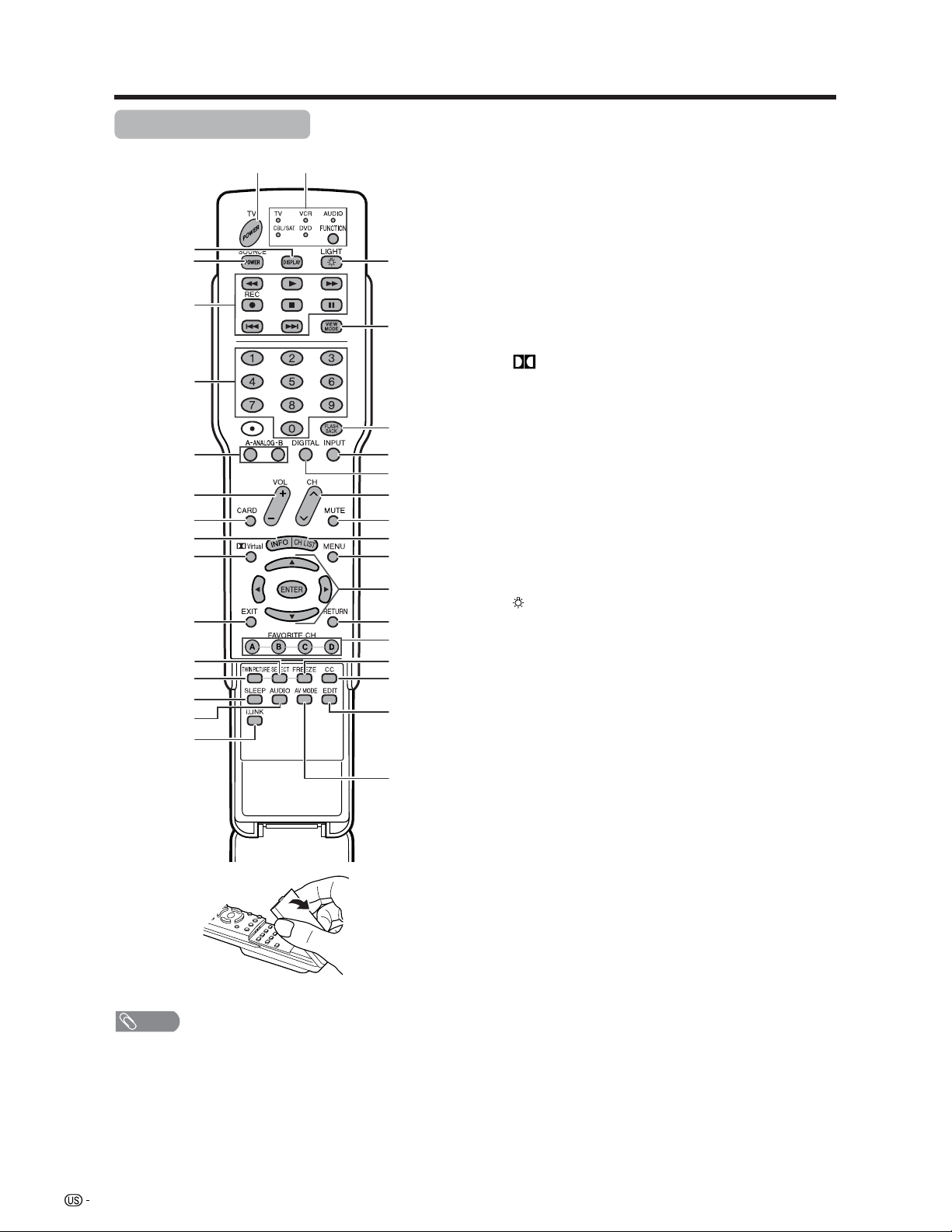
Part names
Remote control unit
117
2
3
4
5
6
7
824
925
10 26
11 28
12
13
14
15
16
18
19
20
21
22
23
27
29
30
31
32
33
1 TV POWER: Switches the Liquid Crystal Television
power on or Standby. (See page 20.)
2 DISPLAY: Displays the channel information.
3 SOURCE POWER: Turns the power of the external
equipment on and off.
4 External equipment operational buttons: Operates
the external equipment.
50 – 9: Sets the channel.
6 A-ANALOG-B: Each button selects the corresponding
antenna.
kk
7VOL
8 CARD: Switches to card mode.
9 INFO: Displays the program information screen. (See
page 86.)
10
(See page 23.)
11 EXIT: Turns off the menu screen.
12 SELECT: Selects the active screen. (See page 87.)
13 TWIN PICTURE: Sets the twin picture mode.
Press again to return to normal screen. (See page
87.)
14 SLEEP: Sets the sleep timer. (See page 72.)
15 AUDIO: Selects the MTS/SAP or the audio mode during
multi-channel audio broadcasts. (See page 24.)
16 i.LINK: Displays the i.LINK panel. (See page 59.)
17 FUNCTION: Switches the remote control for TV, CBL/
SAT, VCR, DVD and AUDIO operation. Indicator lights
up for the current mode. (See pages 88 to 91 for details.)
18
will light. The lighting will turn off if no operations are
performed within about 5 seconds. This button is used
for performing operations in low-light situations.
19 VIEW MODE: Selects the screen size. (See pages 69
and 70.)
20 FLASHBACK: Returns to the previous channel or input
external mode. (See page 22.)
21 INPUT: Selects a Liquid Crystal Television input source.
(TV, INPUT 1, INPUT 2, INPUT 3, INPUT 4, INPUT 5,
i.LINK, Card) (See pages 51 and 67.)
22 DIGITAL: Receives digital broadcasts.
23 CH
24 MUTE: Mutes the sound. (See page 23.)
25 CH LIST: Displays the channel list screen.
26 MENU: Displays the menu screen.
27 a/b/c/d/ENTER: Selects a desired item on the
screen.
28 RETURN: Returns to the previous menu screen.
29 FAVORITE CH
A, B, C, D: Selects four preset favorite channels in four
different categories. (See page 32 for details.)
ll
k/
l: Sets the volume. (See page 23.)
kk
ll
Virtual: Selects Virtual Dolby Surround settings.
: When pressed all buttons on the remote control unit
rr
ss
r/
s: Selects the channel.
rr
ss
NOTE
• When using the remote control unit, point it at the Liquid
Crystal Television.
16
While watching, you can toggle the selected channels
by pressing A, B, C and D.
30 FREEZE: Sets the still image. Press again to return to
normal screen. (See page 87.)
31 CC: Displays captions during closed-caption source.
(See page 74.)
32 EDIT: Registers favorite channel.
33 AV MODE: Selects an audio or video setting. (See
page 69.) (AV mode: STANDARD, MOVIE, GAME,
USER, DYNAMIC (Fixed), DYNAMIC. PC mode:
STANDARD, USER.)
Page 18
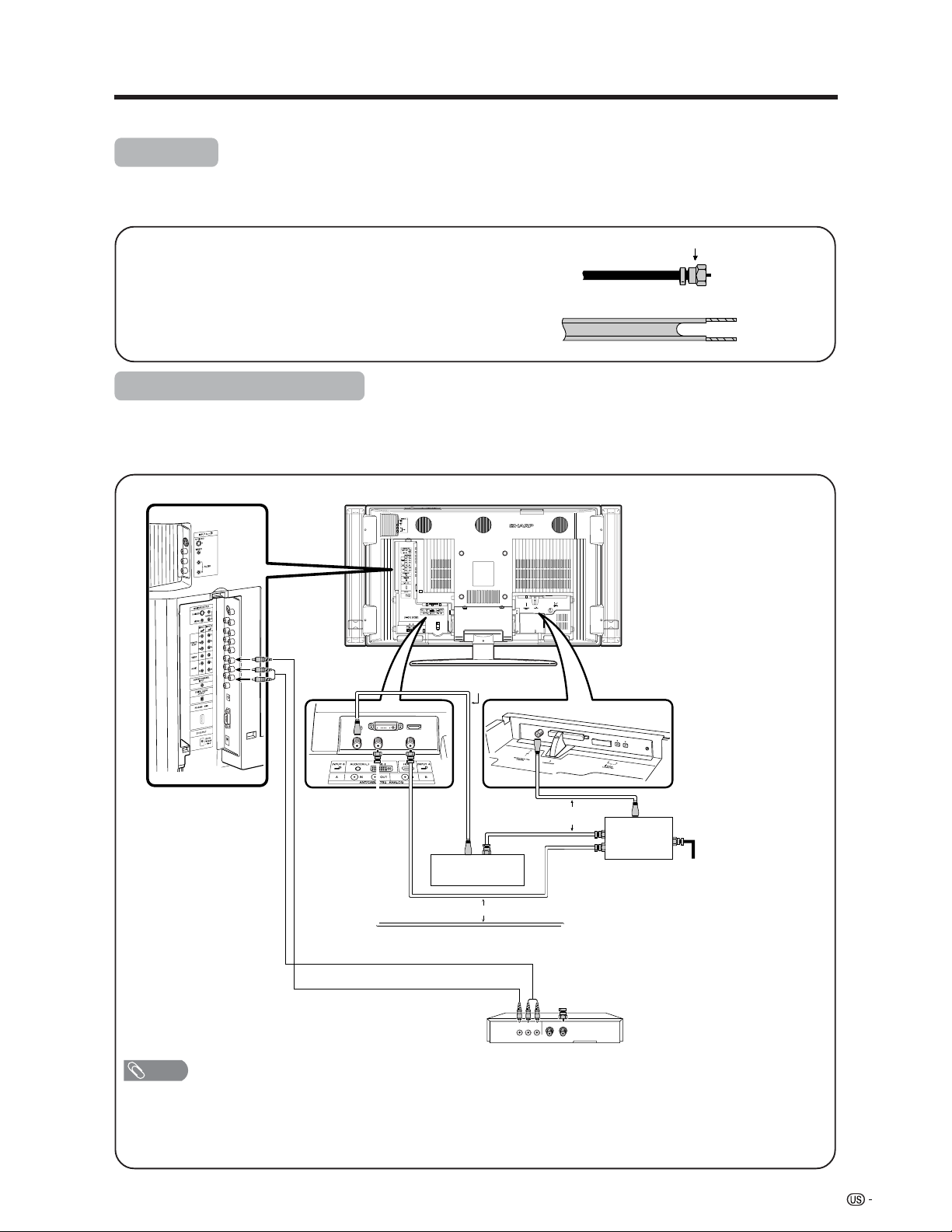
Watching TV
Simple operations for watching a TV program
Antennas
To enjoy a clearer picture, use an outdoor antenna. The following is a brief explanation of the types of connections
that are used for a coaxial cable. If your outdoor antenna uses a 75-ohm coaxial cable with an F-type connector,
plug it into the antenna terminal at the rear of the TV set.
1. A 75-ohm system is generally a round cable with F-type
F-type connector
connector that can easily be attached to a terminal without
tools (Commercially available).
75-ohm coaxial cable (round)
2. A 300-ohm system is a flat “twin-lead” cable that can be
attached to a 75-ohm terminal through a 300/75-ohm
adapter (Commercially available).
300-ohm twin-lead cable (flat)
Cable TV/VCR connection
• Be sure to connect the antenna or the cable converter as follows. Signal reception may fail if improperly connected.
• Be sure to remember what kind of connection is made with your TV.
• The connection type will determine whether to select “Air” or “Cable” for both ANALOG-A and B when configuring “Air/
Cable” settings.
A-1. Connecting with cable TV Converter and VCR
Coaxial Antenna Cable
(commercially available)
Coaxial Antenna Cable
Coaxial Antenna Cable (commercially available)
Audio Cable (commercially available)
Video Cable (commercially available)
OUT IN
Cable TV converter
(commercially available)
VCR
(commercially available)
VIDEO AUDIO OUT IN
Signal splitter
(commercially
available)
Cable lead-in
NOTE
• Be sure to remember what kind of connection is made with your TV.
• Shown here is the preferred method of connecting a VCR and CATV Converter to your System if you are in an area with
good signal reception. This way you can view either TV programs or VCR tapes and not be concerned about the position
of the VCR’s TV/VCR switch and you can enjoy stereo tape playback from a stereo VCR.
• While in Standby, no signal is output from ANALOG-A OUT.
17
Page 19
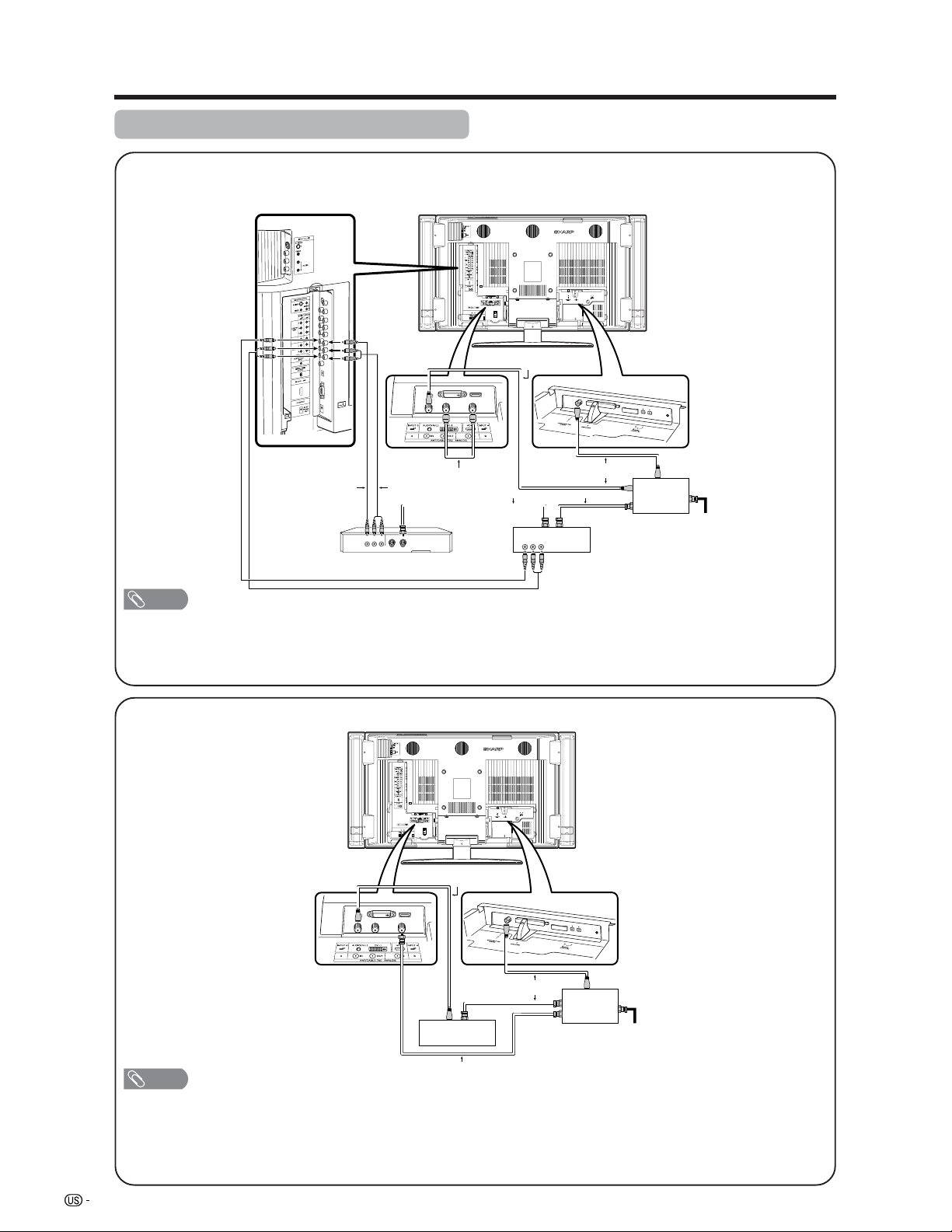
Watching TV
Cable TV/VCR connection (continued)
A-2. Connecting with cable converter using AUX terminals for audio and video output.
(If your cable TV converter has both RF OUTPUT and AUX terminals, it is recommended to connect it as
shown in example A-1.)
Coaxial Antenna Cable
(commercially available)
OUT IN
VIDEO AUDIO
Coaxial Antenna Cable
(commercially available)
Cable TV converter
Signal splitter
(commercially
available)
Cable lead-in
Video Cable
(commercially available)
VCR
Audio Cable
(commercially available)
VIDEO AUDIO OUT IN
RF Cable (Supplied)
Coaxial Antenna Cable (commercially available)
NOTE
• Be sure to remember what kind of connection is made with your TV.
• Shown here is the preferred method of connecting a VCR and CATV Converter to your TV if you are in an area with good
signal reception. This way you can view either TV programs or VCR tapes and not be concerned about the position of the
VCR’s TV/VCR switch and you can enjoy stereo tape playback from a stereo VCR.
B. Connecting with Cable Converter without VCR
Coaxial Antenna Cable
(commercially available)
Coaxial Antenna Cable
(commercially available)
OUT IN
Cable TV converter
(commercially available)
Coaxial Antenna Cable (commercially available)
Signal splitter
(commercially
available)
Cable lead-in
NOTE
• Be sure to remember what kind of connection is made with your TV.
• Switching between ANALOG-A and ANALOG-B is possible by pressing the A-ANALOG-B button on the remote control.
• A good color picture depends on a good TV signal. So does good multi-channel sound. Ask your dealer for advice on
how to install your outdoor antenna to receive the best possible signal.
• If you subscribe to Cable TV or have a central antenna for your building, you may not need an outdoor antenna.
18
Page 20
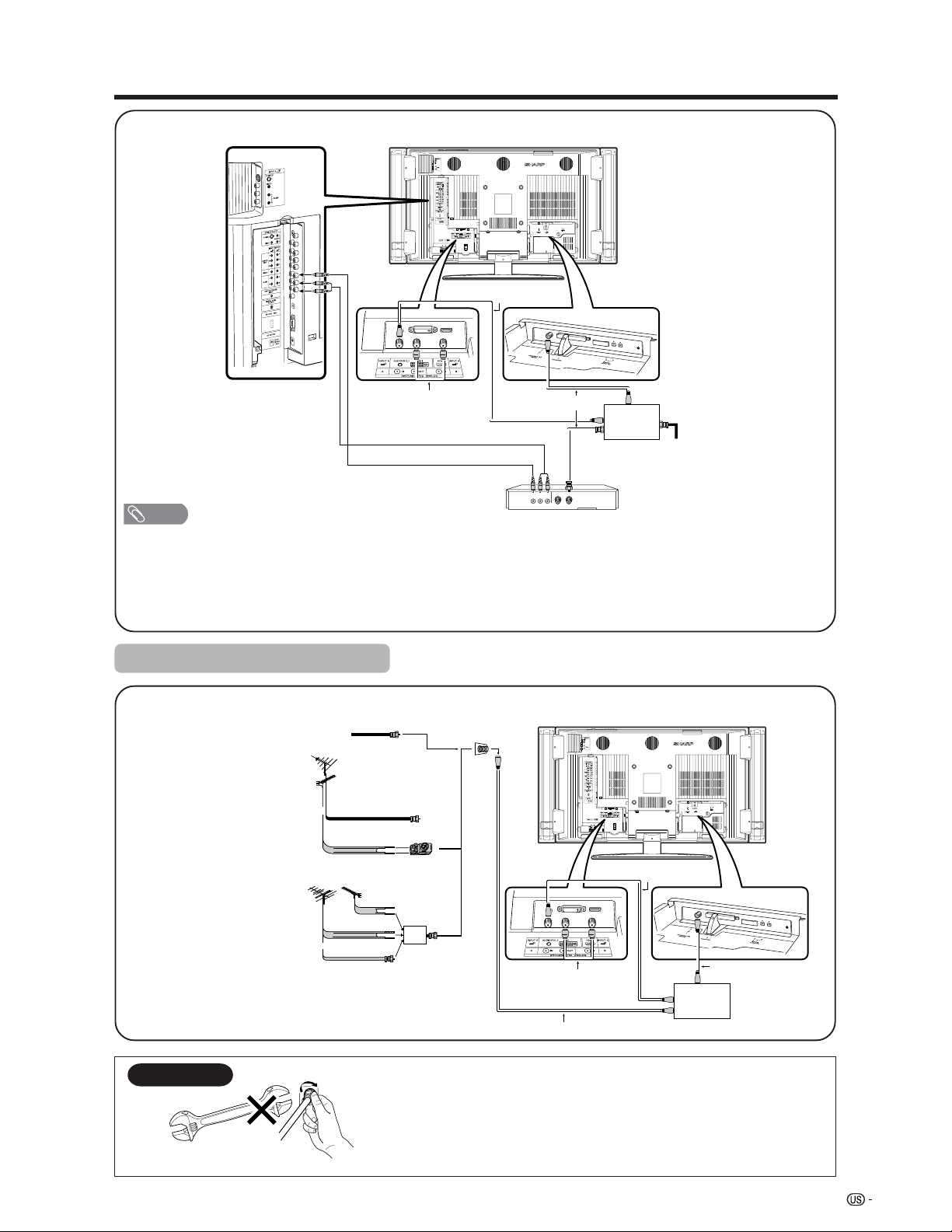
Watching TV
C. Connecting Antenna Cable with VCR
Coaxial Antenna Cable
(commercially available)
RF Cable (Supplied)
Audio Cable (commercially available)
Video Cable (commercially available)
NOTE
VIDEO AUDIO OUT IN
VCR
Coaxial Antenna Cable
(commercially available)
Signal splitter
(commercially
available)
Cable lead-in
• Be sure to remember what kind of connection is made with your TV.
• Shown here is the preferred method of connecting a VCR to your TV if you are in an area with good signal reception. This
way you can view either TV programs or VCR tapes and not be concerned about the position of the VCR’s TV/VCR switch
and you can enjoy stereo tape playback from stereo VCR.
• If your lead cable is a 300-ohm twin-lead cable or UHF/VHF separate cable, use a 300/75-ohm adapter or combiner
(output side is 75-ohm coaxial) to connect to the TV (see below).
Outdoor antenna connection
Connecting Antenna Cable
Cable without a CATV
converter
Combination
VHF/UHF antenna
Cable TV lead-In
or
75-ohm coaxial cable (round)
300-ohm twin-lead (flat)
300/75-ohm adapter
(commercially available)
Home Antenna
terminal (75-ohm)
Separate VHF/UHF
NOTICE
75-ohm coaxial cable
antenna
F-type connector
VHF
ANTENNA
or
UHF
ANTENNA
300-ohm
twin-lead
300-ohm twin-lead
75-ohm coaxial cable
Coaxial Antenna Cable
(commercially available)
Combiner
(commercially
available)
IN OUT
Coaxial Antenna Cable
Signal splitter
(commercially
available)
(commercially available)
RF Cable (Supplied)
Coaxial Antenna cable (commercially available)
F-type connector should be finger-tightened only.
When connecting the RF cable to the TV set, do not tighten
F-type connector with tools.
If tools are used, it may cause damage to your TV set.
(The breaking of internal circuit, etc.)
19
Page 21
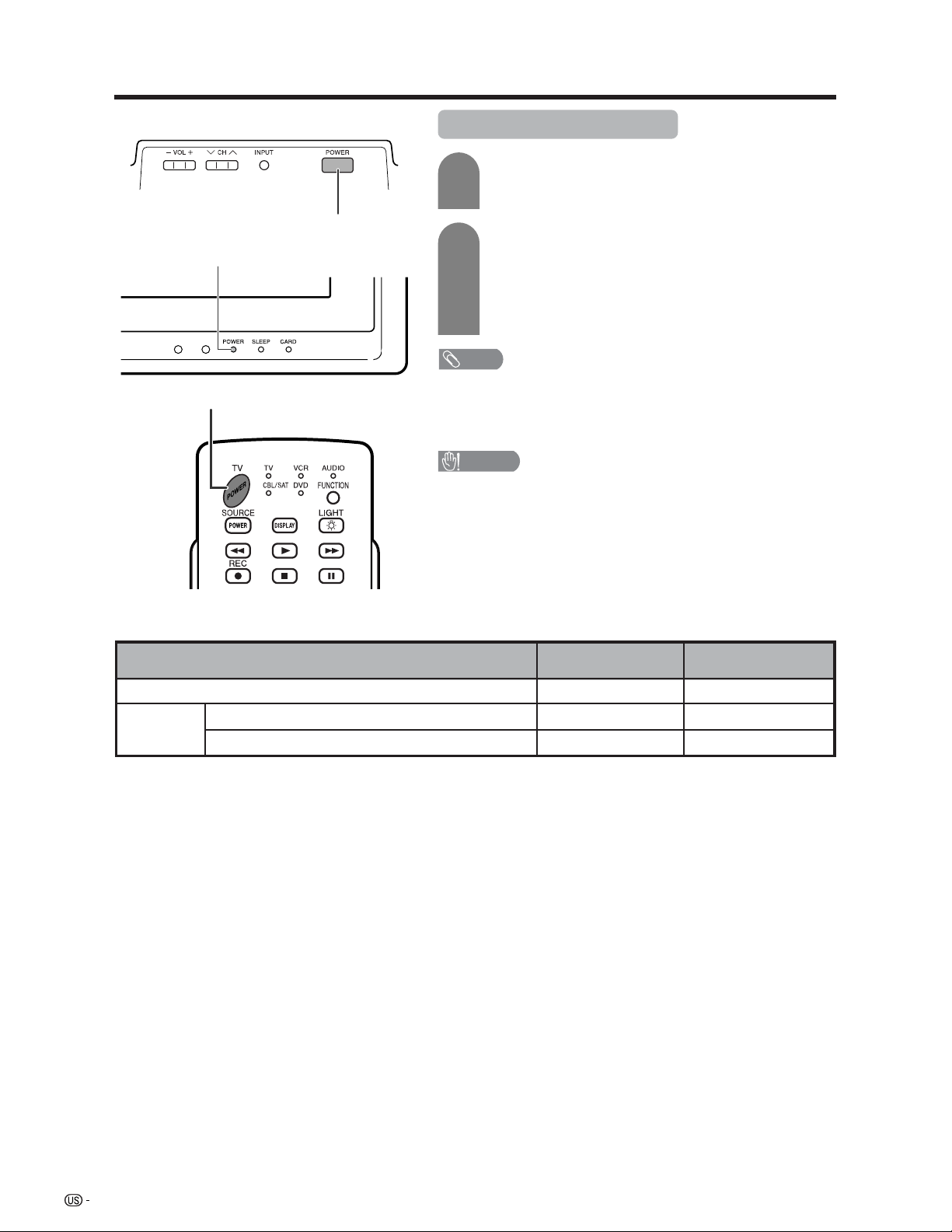
Watching TV
POWER indicator
TV POWER
Display
POWER
Turning on/off the power
1
2
• The initial setup starts when the TV powers on for the first time. If the TV
has been turned on before, the EZ setup will not be invoked. See page
28 to try EZ setup from the Setup menu.
• If you are not going to use this TV for a long period of time, be sure to
remove the AC cord from the power outlet.
• Please do not unplug the AC cord when the POWER indicator
is red.
Plug in the AC cord of the TV. (See page 10.)
• The TV enters standby mode or turns on depending on its
status at the time the power was shut down.
When the TV is standby mode: Press POWER on
the Display or TV POWER on the remote control to
turn on the power.
• To go to standby mode when the TV is on, press POWER on
the Display or TV POWER on the remote control.
• To turn off the power completely, remove the AC cord from the
power outlet when the TV is in standby mode.
NOTE
CAUTION
Display status indicator
ON
Standby
OFF (Standby)
CableCARD is downloading data.
w/o CableCARD
Lighting (Blue)
Lights off
When CableCARD
inserted
Lighting (Blue)
Lights off
Lighting (Red)—
20
Page 22
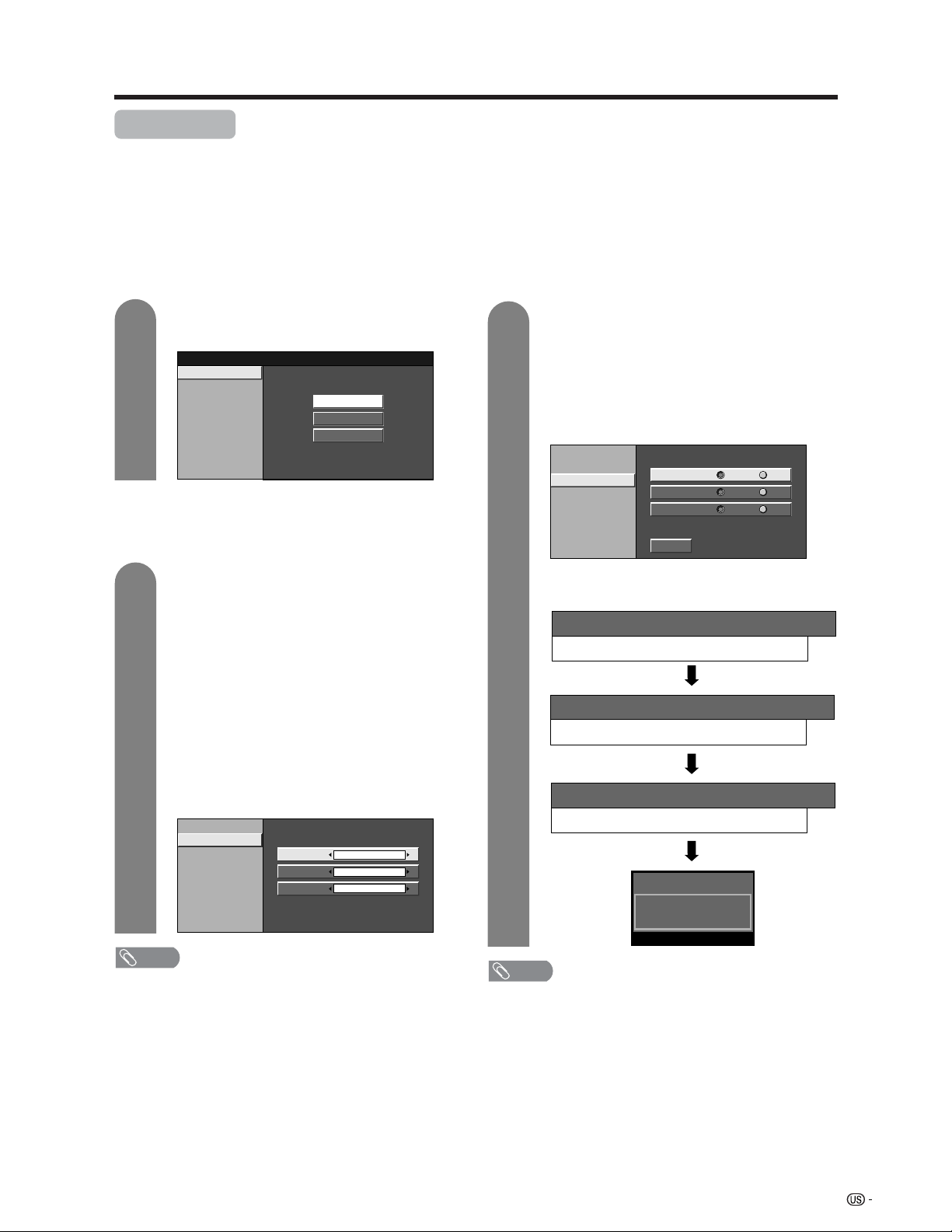
Watching TV
Initial setup
When you turn on the TV for the first time, it will automatically memorize the broadcasting channels where you
live. Perform the following steps before you press TV POWER on the remote control unit.
1. Insert the batteries into the remote control unit. (See page 13.)
2. Connect the antenna cable to the TV. (See pages 17 to 19.)
3. Plug in the AC cord to the AC outlet. (See page 10.)
Language setting
Select from among 3 languages: English, French and
Spanish.
1
Press a/b to select the desired language
listed on the screen, and then press ENTER.
Language
Air/Cable
CH Search
English
Français
Español
Antenna setting
Make sure what kind of connection is made with your TV
when selecting “Air” or “Cable” for ANALOG-A, B and
DIGITAL.
2
Press c/d to select “Air” or “Cable” for
ANALOG-A, then press a/b to move down.
Press c/d to select “Air” or “Cable” for
ANALOG-B, then press a/b to move down.
Press c/d to select “Air” or “Cable” for
DIGITAL, then press a/b to move down.
Press ENTER to enter the setting.
• This operation makes the TV search for
ANALOG-A, B and DIGITAL.
• There are 3 kinds of CATV system, including
Standard, HRC and IRC. Select the one
matches to your TV. Select Auto when you do
not know which one to select for ANALOG
antenna.
Example
Language
Air/Cable
CH Search
ANALOG-A
ANALOG-B
DIGITAL
Air
Air
Air
Channel search
Channel auto search makes the TV look for all channels
viewable in the set area.
3
Press c/d to select “Yes” for ANALOG-A,
then press a/b to move down.
Press c/d to select “Yes” for ANALOG-B,
then press a/b to move down.
Press c/d to select “Yes” for DIGITAL (Air/
Cable), and press a/b to move down.
Select “Search Start”, and then press
ENTER.
Language
Air/Cable
CH Search
ANALOG-A
ANALOG-B
DIGITAL (Air) Yes No
Search Start
Yes
Yes No
No
Example
CH Search
ANALOG-A
[ ]25Air [ ]20Found
CH Search
ANALOG-B
[ ]25Air [ ]20Found
CH Search
DIGITAL [ ]25Air [ ]25Found
ANALOG-A Air
NOTE
• For digital, the “Cable” option will be displayed only when
the CableCARD is inserted.
2
Audio : MONO
NOTE
• Make sure what kind of connection is made with your TV
when selecting “Air” or “Cable” for ANALOG-A, B and
DIGITAL.
• If no channel is found, make sure what kind of connection
is made with your TV and try EZ Setup again (see page
28).
21
Page 23
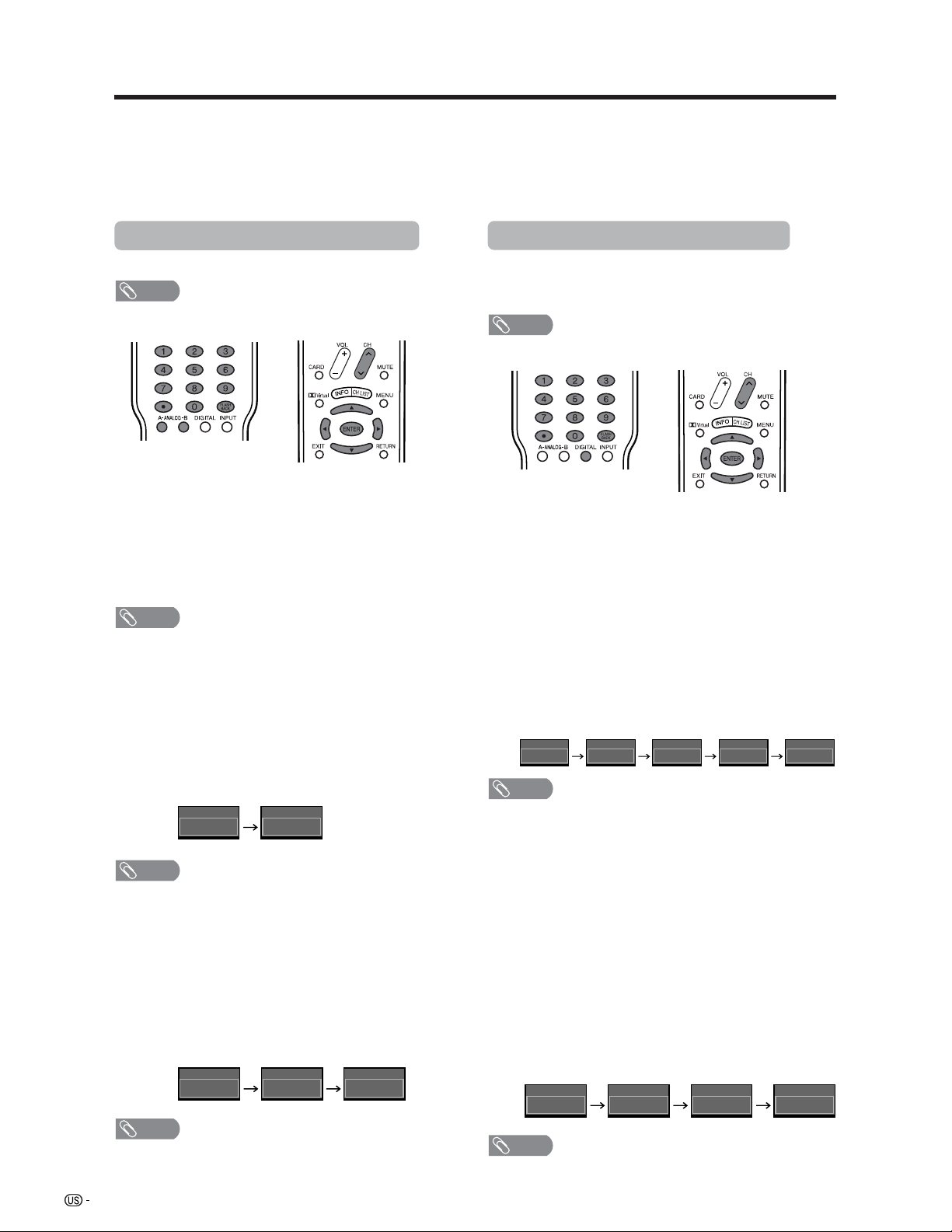
Watching TV
Please note: your new AQUOS Liquid Crystal Television is capable of receiving the full range of cable-TV channels available
today, from the most advanced digital and HDTV channels, to the more traditional analog channels. As the transition toward
full digital TV continues, some cable-TV systems in the USA will have a mixture of analog and digital channels in their
lineups. When you are viewing analog cable-TV channels and wish to switch to viewing digital cable-TV channels, you must
press the DIGITAL button (located just below the numbers) on the remote control first. In similar fashion, when you are
viewing digital channels and wish to switch to viewing analog channels, you must press either the ANALOG-A or ANALOGB button (depending on whether you have your cable connected to the A or B terminal) on the remote first.
Changing channels - Analog-TV
You can change channels in several ways.
NOTE
• While watching a broadcast, press A-ANALOG-B to view
the image received from the other tuner.
Method 1
Using CHr/s on the remote control unit or on the
display.
Method 2
1. Press FLASHBACK to switch to the previously tuned
channel.
2. Press FLASHBACK again to switch back to the
currently tuned channel.
NOTE
• FLASHBACK will not work if no channel has been
changed after TV is turned on.
Method 3
Using remote control buttons (0-9 and ENTER) to select
up to 125 channels for VHF/UHF/CATV.
To select a 1 or 2-digit channel number
(e. g., Channel 5):
Changing channels - Digital-TV
You can change channels in several ways.
As well as the methods outlined below, you can also select
programs using the Channel List. (See page 86.)
NOTE
• While watching a broadcast, press DIGITAL.
■ Digital - Air (Two-part Number)
Method 1
When you press CHr/sor FLASHBACK, repeat the
same steps for Analog-TV.
Method 2
Using remote control buttons (0-9, • (DOT) and
ENTER) to select the channels including a decimal
point.
To select a 4-digit channel number
(e. g., Channel 22.1):
Press 2
s2s•(DOT) s1s ENTER
DIGITAL Air
2
DIGITAL Air
22
DIGITAL Air DIGITAL Air
22.
DIGITAL Air
22.122.1
Press 5
s ENTER
ANALOG-A Air5ANALOG-A Air
5
NOTE
• When selecting a 1-digit channel number, it is not
necessary to press 0 before the number.
• When you enter 0-9 only, channel selection will be made
if there is no operation for a few seconds.
• • (DOT) can be used instead of ENTER.
To select a 3-digit channel number
(e. g., Channel 115):
NOTE
s1s5
ANALOG-B Cable
1
ANALOG-B Cable
11
ANALOG-B Cable
115
Press 1
• When you enter 0-9 only, channel selection will be made
if there is no operation for a few seconds.
• If you push “0” by itself, nothing will happen.
22
NOTE
• Complete the above steps within a few seconds.
• When you enter 0-9 and •(DOT), channel selection will
be made if there is no operation for a few seconds.
■ Digital - Cable (One-part Number)
Method 1
When you press CHr/sor FLASHBACK, repeat the
same steps for Analog-TV.
Method 2
Using remote control buttons (0-9 and ENTER) to select
the channels including a decimal point.
To select a 3-digit channel number
(e. g., Channel 310):
Press 3
• When you enter 0-9 only, channel selection will be made
s1s0sENTER
DIGITAL Cable
3
DIGITAL Cable
31
NOTE
if there is no operation for a few seconds.
DIGITAL Cable
310
DIGITAL Cable
310
Page 24
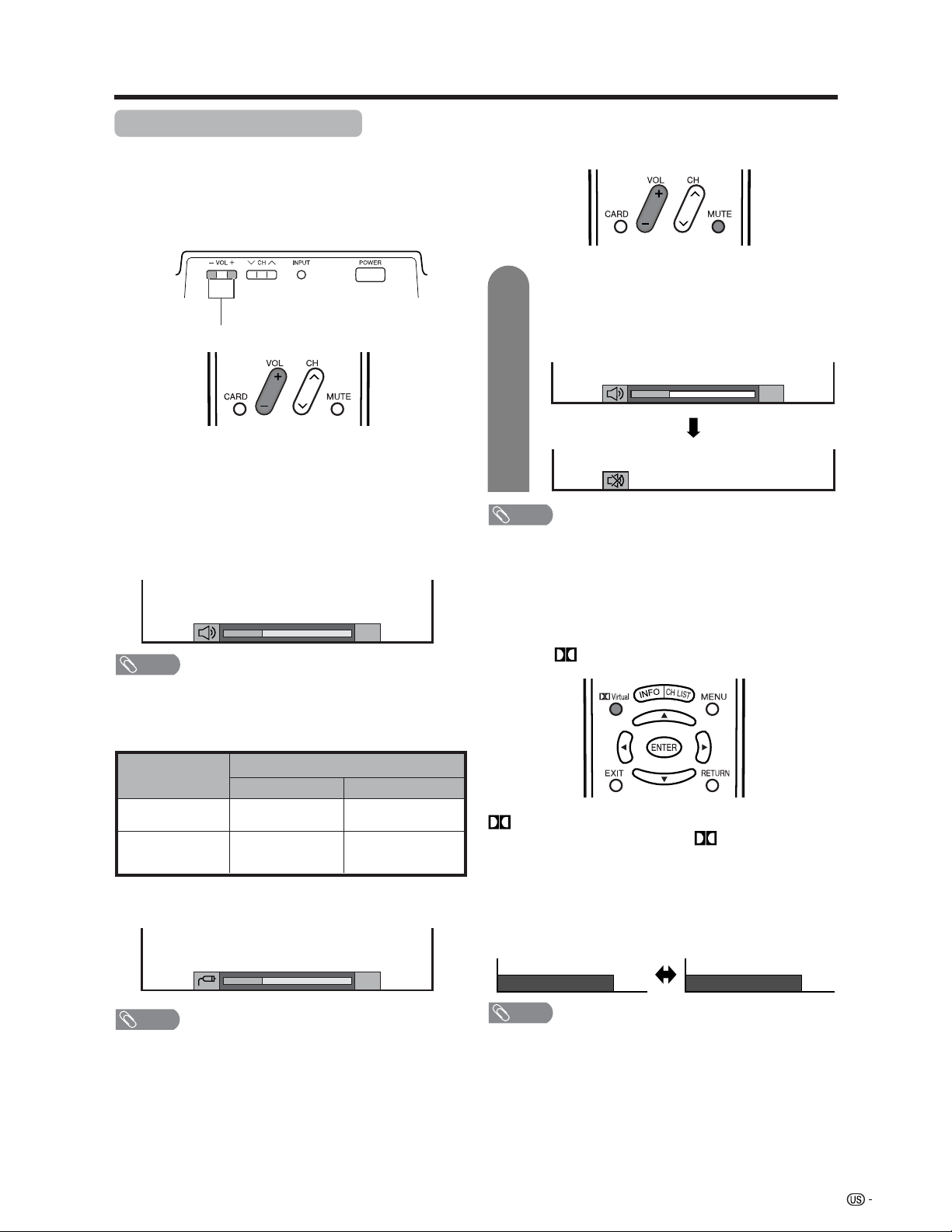
Watching TV
Changing volume/sound
■ Changing the volume
You can change the volume on the Display or on the
remote control unit.
Display
VOL l/k
kk
■ Using VOL
• To increase the volume, press VOL
• To decrease the volume, press VOL
NOTE
• VOL l/kon the Display operates the same as VOL k/l
on the remote control unit.
ll
k/
l
kk
ll
Volume adjustment
kk
k.
kk
20
ll
l.
ll
■ Using MUTE on the remote control unit
Mutes the current sound output.
1
Press MUTE.
•“M” has been displayed on the screen for 30
minutes, and the sound is silenced.
20
Mute
NOTE
• Within 30 minutes of pressing MUTE, mute can be
canceled by using one of the methods below.
• Mute will cancel if you press VOL k/l or MUTE.
• Mute will be canceled after 30 minutes have passed.
However, the TV will not suddenly output a loud sound as
the volume level is set to 0 automatically.
■ Using Virtual on the remote control unit
Audio status
specified
Output Select
VariableFixed
Mute
Variable sound
Output device
Speaker
MONITOR OUT
* When “Output Select” is set to “Variable”, the indicator on
the screen changes as shown below.
Variable sound
Constant as
20
NOTE
• See page 72 for details on the output select function.
Virtual produces Dolby virtual effect from the
speakers. Each time you press
Virtual, the mode
changes between On and Off.
Dolby Virtual sound options
• On: Makes it possible to enjoy natural, realistic
surround sound.
• Off: Outputs the normal sound.
Dolby Virtual : Off
NOTE
• You can have the same settings by choosing “Dolby
Virtual” on the menu items. (See page 37.)
Dolby Virtual : On
23
Page 25
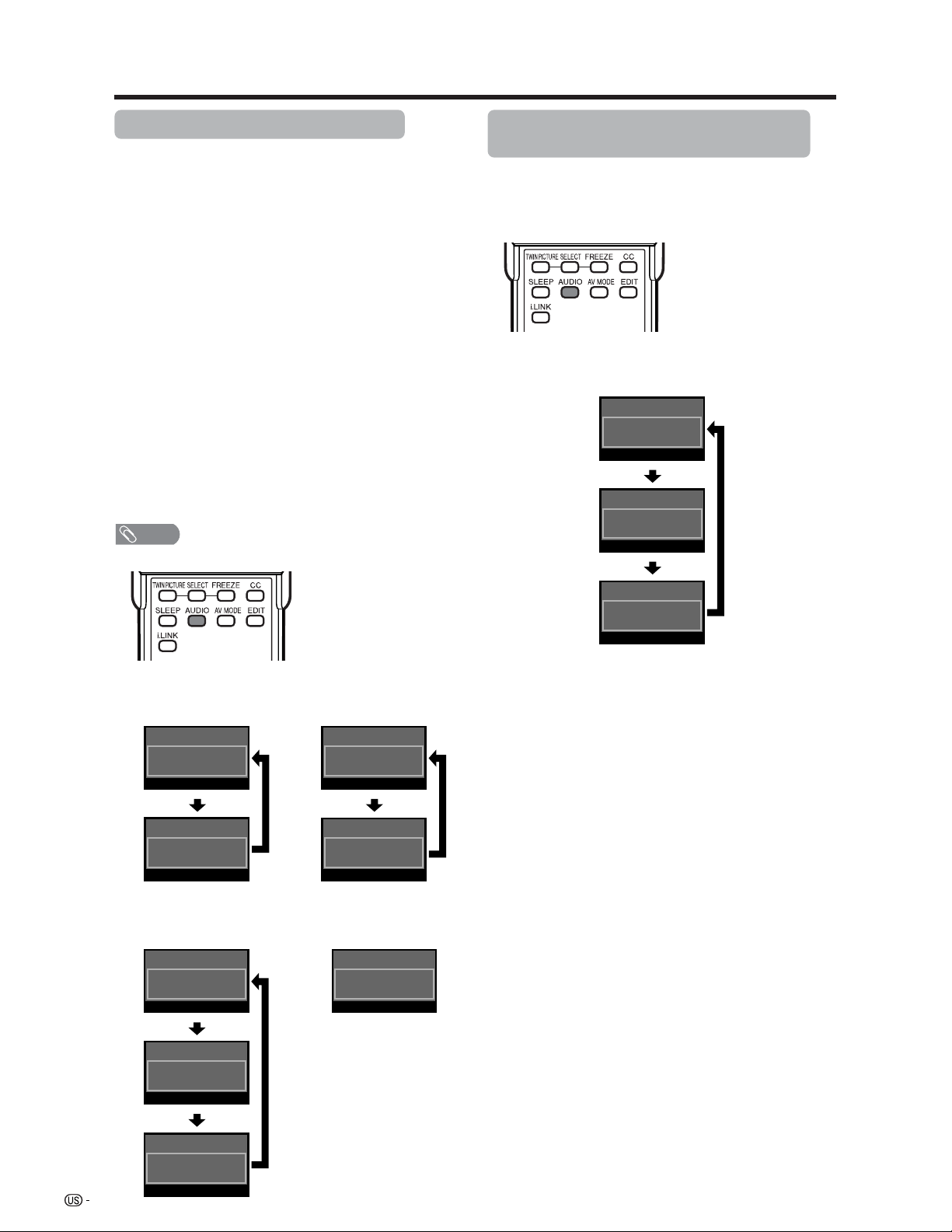
Watching TV
Setting MTS/SAP stereo mode
The TV has a feature that allows reception of sound
other than the main audio for the program. This feature
is called Multi-channel Television Sound (MTS). The
TV with MTS can receive mono sound, stereo sound
and Secondary Audio Programs (SAP). The SAP
feature allows a TV station to broadcast other
information, which could be audio in another language
or something completely different like weather
information.
You can enjoy Hi-Fi stereo sound or SAP
broadcasts where available.
• Stereo broadcasts
View programs like live sporting events, shows and
concerts in dynamic stereo sound.
• SAP broadcasts
Receive TV broadcasts in either MAIN or SAP sound.
MAIN sound: The normal program soundtrack (either in
mono or stereo).
SAP sound: Listen to second language, supplementary
commentary and other information. (SAP is mono sound.)
If stereo sound is difficult to hear.
• Obtain a clearer sound by manually switching to fixed
mono-sound mode.
NOTE
• MTS only operates while in TV mode.
You can change MTS as
shown below to match
the television broadcast
signal.
Setting Digital broadcasting audio
mode
The types of audio transmitted in a digital broadcast
include SURROUND as well as MONO and STEREO.
In addition, it is possible for multiple audio tracks to
accompany a single video track.
Press AUDIO to toggle
between audio modes.
Examples: when receiving Digital broadcasting
DIGITAL Air
2.2
Audio1 : STEREO
DIGITAL Air
2.2
Audio2 : STEREO
DIGITAL Air
2.2
Audio3 :
SURROUND
Examples: when receiving MTS and SAP
STEREO mode MAINkSAP mode
ANALOG-A Air
2
Audio : STEREO
ANALOG-A Air
2
Audio : MONO
ANALOG-A Air
2
Audio : MAIN
ANALOG-A Air
2
Audio : SAP
STEREOkSAP mode MONO mode
ANALOG-A Air
2
Audio : ST(SAP)
ANALOG-A Air
ANALOG-A Air
2
Audio : MONO
2
Audio : SAP(ST)
24
ANALOG-A Air
2
Audio : MONO
Page 26
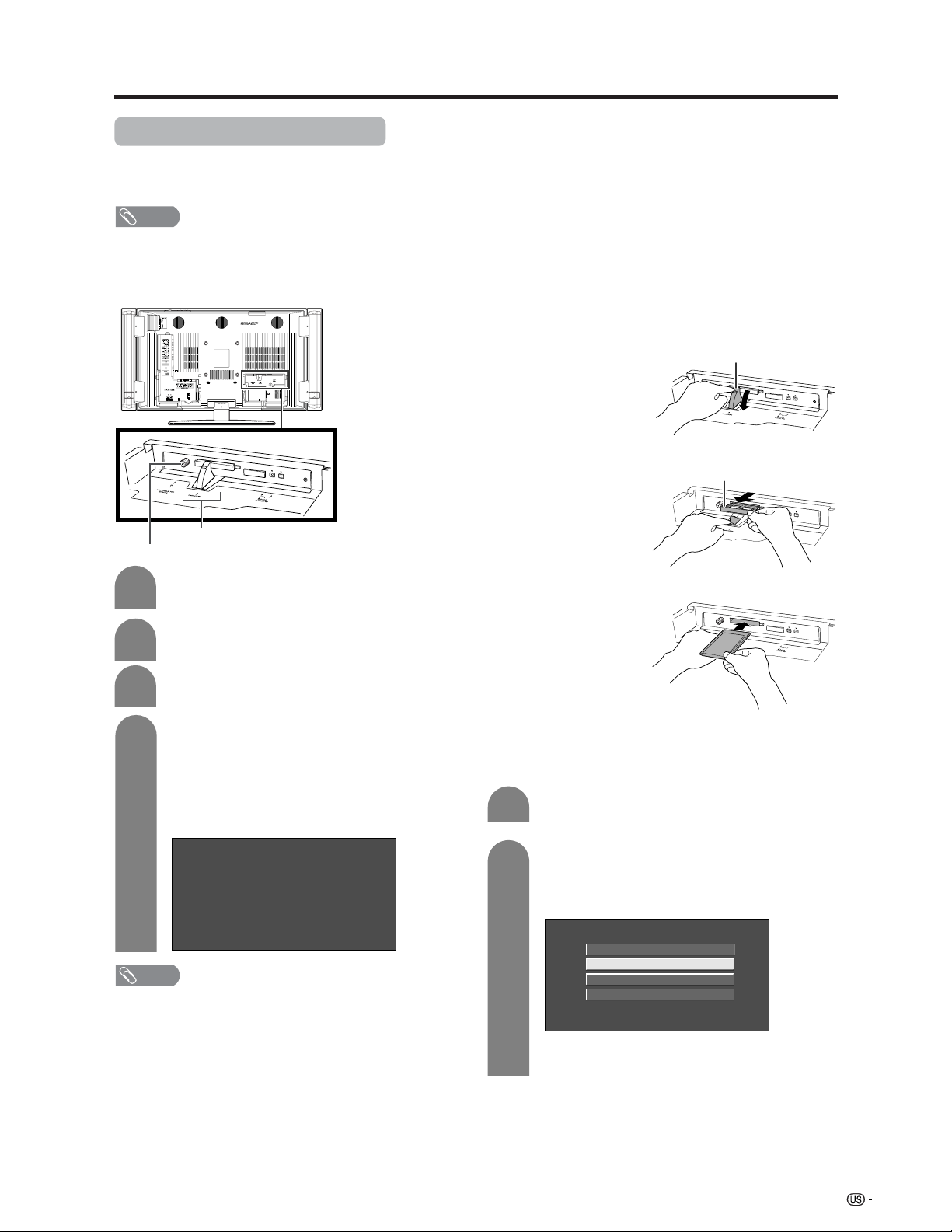
Watching TV
Connecting Digital Cable Module
Digital Cable Module is called CableCARD™. By attaching the CableCARD, you can receive various digital
services provided by your Cable Company. To obtain and use a CableCARD you need to first submit an
application. Please contact your cable company to discuss receiving an application.
NOTE
• If your cable company does not have CableCARD available, you must connect to the cable-TV set-top box via component
video or DVI in order to receive HDTV programs. (See page 54.)
■ When you change your address (See page 92)
■ About EAS(Emergency Alert System) (See page 92)
■ How to insert the CableCARD
CableCARD slot
DIGITAL IN terminal
1
Turn on the POWER.
2
Connect the antenna cable to DIGITAL IN.
3
Select “Cable” from “Air/Cable” in Channel
setup mode. (See page 29)
Insert the CableCARD (upper side facing up)
4
into the CableCARD slot.
• A message will appear on the screen. (It might
take a couple of minutes before the message
appears.) Call the number on the screen and
tell the operator the CableCARD ID and Host
ID numbers displayed on the screen.
CableCARD(tm) Pairing Status
In order to start cable service
for this device, please contact
your cable provider
1-888-555-2222
CableCARD™ ID:
7-561-034-449-009
Host ID:
0-100-331-784-018
1 Press down the
Stopper
stopper as shown
on the right.
2 Remove the
Sample card
sample card as
you press down
the stopper.
3 Insert the
CableCARD slowly
as you press down
the stopper and
release the
stopper when you
have finished.
■ If the above procedure does not work,
please follow the following steps instead.
Press MENU and the MENU screen display.
1
Press c/d to select “Digital Setup”, a/b to
2
select “CableCARD MENU”, a/b to select
“Pairing Information”, and then press
ENTER.
NOTE
• Do not insert any PCMCIA card other than CableCARD
into the CableCARD slot.
• Please do not pull the AC cord out while the CableCARD
is inserted.
• After inserting the CableCARD, it may take several minutes
before video output from the selected channel appears
on screen.
Conditional Access
Pairing Information
Diagnostic Screen
ECM
• The words “Pairing Information” may be
replaced by a different expression depending
on the manufacturer of the CableCARD.
25
Page 27
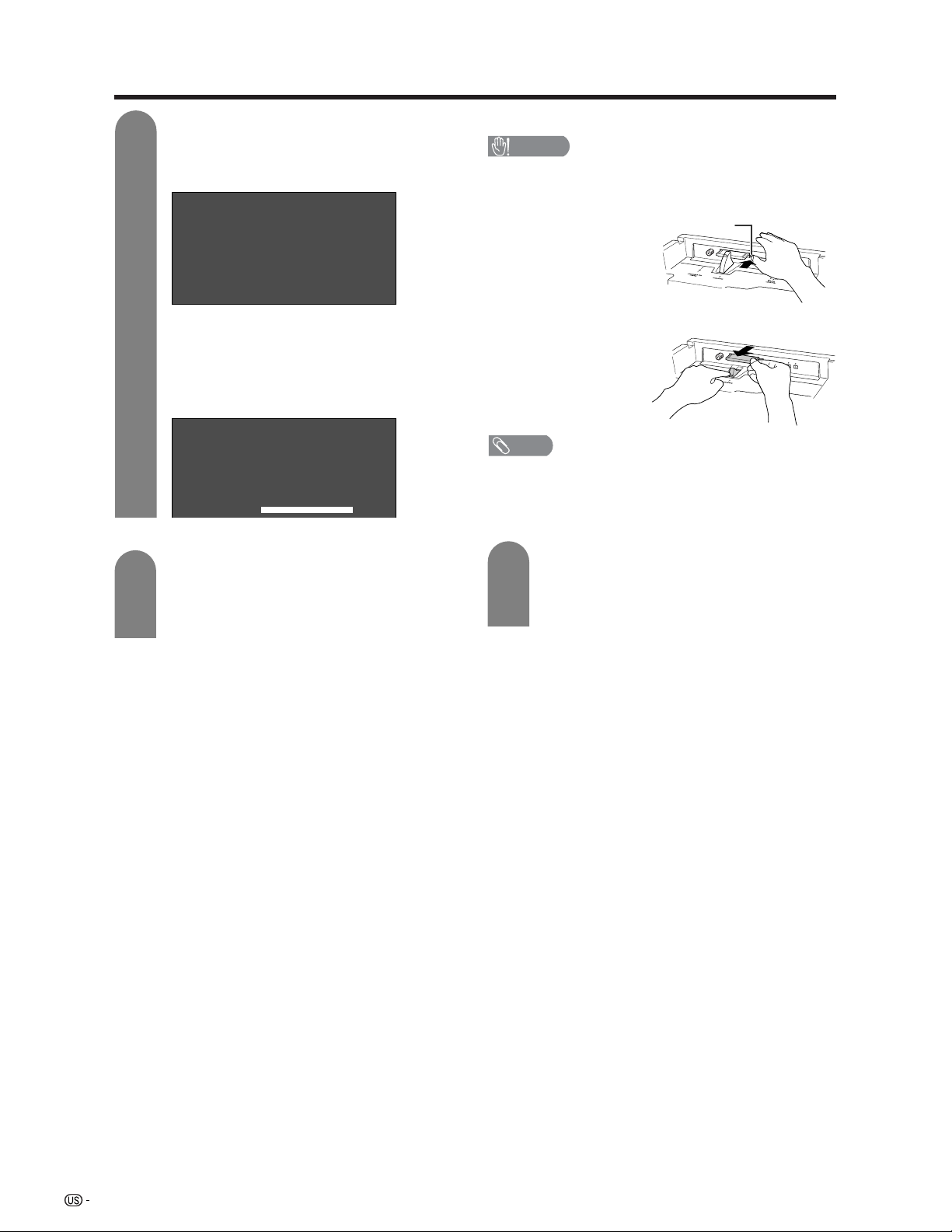
Watching TV
A message will appear on the screen. Call
3
the number on the screen and tell the
operator the CableCARD ID and Host ID
numbers displayed on the screen.
CableCARD Dialog
CableCARD(tm) Pairing Status
In order to start cable service
for this device, please contact
your cable provider
1-888-555-2222
CableCARD(tm) ID:
7-561-034-449-009
Host ID:
0-100-331-784-018
• If there is a white triangle at the right side of
the screen, the screen is not showing the entire
message. Press a/b on your remote control
to display the rest of the message.
• When there is a “LINK” button on the screen,
there is a link to the next page. Press ENTER
to go to the next page.
CableCARD(tm)
Diagnostic Information
Power: ON
In band: O.K.
Out of band: O.K.
Video: O.K.
Audio: O.K.
Removing CableCARD
1
• Turn on the POWER.
• Check that the CableCARD upgrade screen is
not displayed. If it is displayed, wait until it
disappears.
• Remove the cableCARD.
LINK
■ How to remove the CableCARD
CAUTION
• When you press the eject button, receive the card with
your left hand so as not to drop the card.
1 Press the eject
button and the
CableCARD will
pop out.
2 Press down the
stopper and
remove the
CableCARD.
NOTE
• Make sure the sample card is inserted whenever the
CableCARD is not in use.
Disconnecting the cable antenna
1
• Turn on the POWER.
• Check that the CableCARD upgrade screen is
not displayed. If it is displayed, wait until it
disappears.
• Disconnect the cable antenna.
Eject
button
26
Page 28
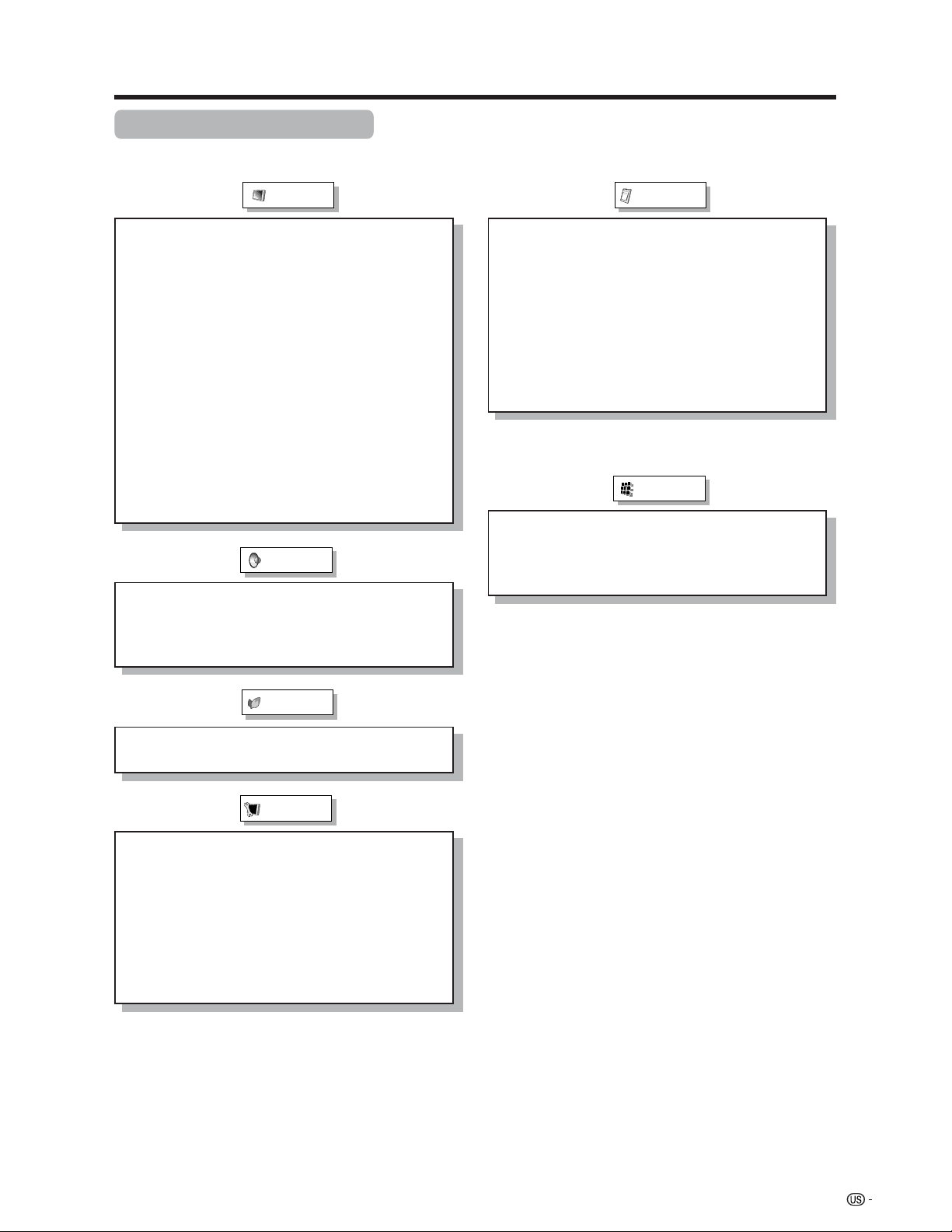
Basic adjustment settings
AV input mode menu items
List of AV menu items to help you with
operations
Picture
Option
OPC ................................................ Page 34
Backlight ........................................ Page 33
Contrast ......................................... Page 33
Brightness ..................................... Page 33
Color ............................................... Page 33
Tint ................................................. Page 33
Sharpness...................................... Page 33
Advanced
C.M.S. ................................... Page 34
Color Temp. ......................... Page 35
Sharpness Enhancement... Page 35
Automatic Contrast ............ Page 35
I/P Setting ............................ Page 36
Film Mode ............................ Page 36
3D-Y/C .................................. Page 36
Monochrome ....................... Page 36
Audio
Treble.............................................. Page 37
Bass ............................................... Page 37
Balance .......................................... Page 37
Dolby Virtual .................................. Page 37
Audio Only ..................................... Page 71
3D Noise Reduction ...................... Page 71
Mosquito Noise Reduction .......... Page 71
HDMI Setup .................................... Page 55
Input Select.................................... Page 67
Output Select................................. Page 72
Quick Shoot ................................... Page 72
Center Channel Input ................... Page 85
Caption Setup......................... Pages 74-77
Title Display Type .......................... Page 73
Digital Setup
CableCARD MENU ........................ Page 25
Video Setup ................................... Page 39
Audio Setup ................................... Page 40
i.LINK Setup........................... Pages 58, 61
Power Control
No Signal Off ................................. Page 38
No Operation Off ........................... Page 38
Setup
EZ Setup .................................Pages 28-29
CH Setup ................................. Pages 29-30
Antenna Setup-DIGITAL ............... Page 31
Speaker Setup ............................... Page 65
Input Label ..................................... Page 68
Parental CTRL ........................Pages 78-84
Position .......................................... Page 63
Picture Flip .................................... Page 68
Language ....................................... Page 32
27
Page 29
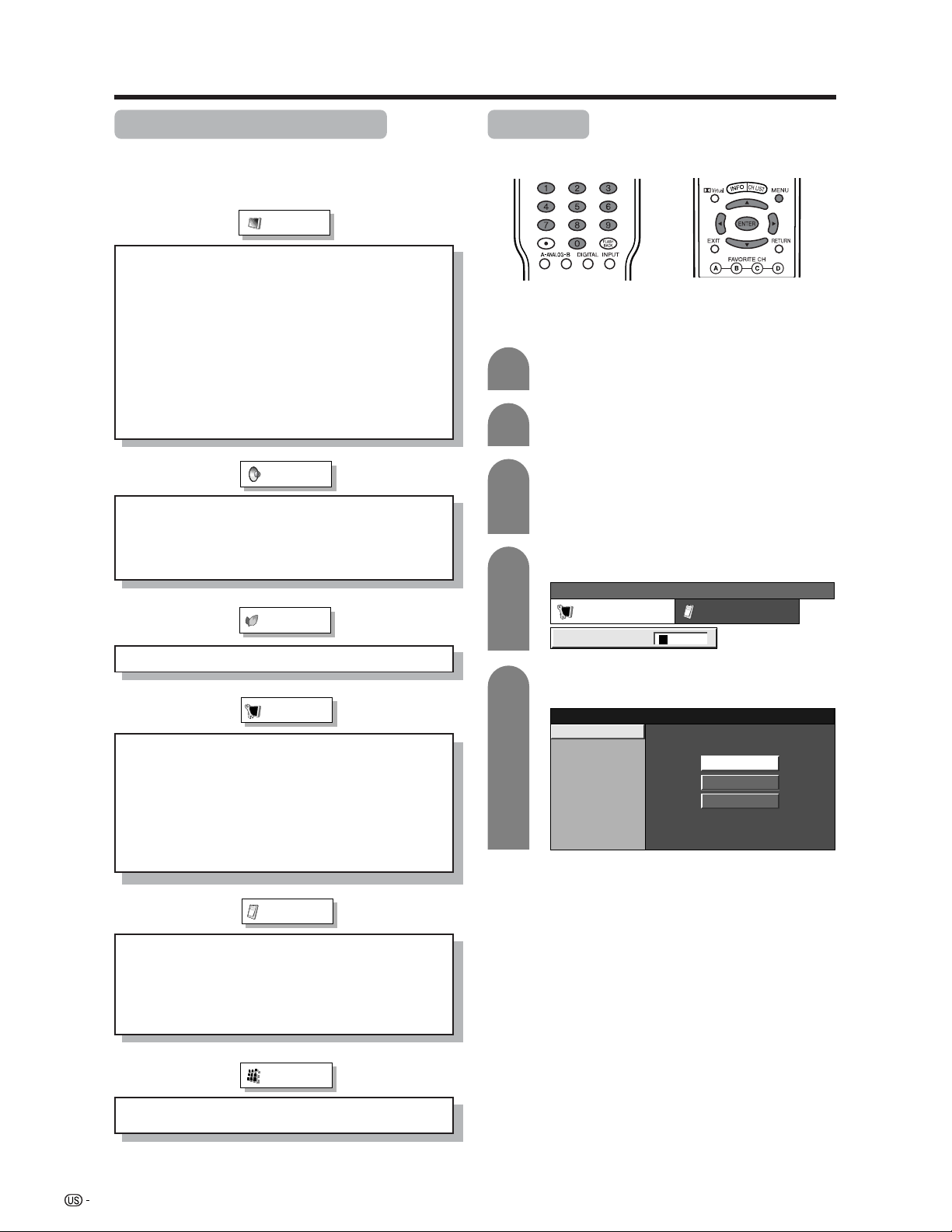
Basic adjustment settings
*PC input mode menu items
List of PC menu items to help you with
operations
*When INPUT5 is set to PC.
Picture
OPC ................................................ Page 34
Backlight ........................................ Page 33
Contrast ......................................... Page 33
Brightness ..................................... Page 33
Red ................................................. Page 33
Green.............................................. Page 33
Blue ................................................ Page 33
Advanced
C.M.S. ................................... Page 34
Sharpness Enhancement... Page 35
Audio
Treble.............................................. Page 37
Bass ............................................... Page 37
Balance .......................................... Page 37
Dolby Virtual .................................. Page 37
Power Control
Power Management ...................... Page 38
Setup
Speaker Setup ............................... Page 65
Input Signal ................................... Page 71
Auto Sync. ..................................... Page 66
Input Label ..................................... Page 68
Fine Sync. ...................................... Page 66
Picture Flip .................................... Page 68
Language ....................................... Page 32
EZ Setup
You can run EZ Setup again, even after setting up the
preset channels.
Language setting
Select from among 3 languages: English, French and
Spanish.
1
2
3
4
5
Press MENU and the MENU screen displays.
Press c/d to select “Setup”.
Press a/b to select “EZ Setup”, and then
press ENTER.
• If you already set the Secret No., go to step 4. If
not, skip to step 5.
Input the 4-digit secret number by using 0 – 9.
...
[
MENU
Setup
Setup Option
Secret No.
EZ Setup
]
––––
Press a/b to select the desired language
listed on the screen, and then press ENTER.
Language
Air/Cable
CH Search
English
Français
Español
28
Option
Audio Only ..................................... Page 71
Input Select.................................... Page 67
Output Select................................. Page 72
Quick Shoot ................................... Page 72
Center Channel Input ................... Page 85
Digital Setup
i.LINK Setup........................... Pages 58, 61
Page 30
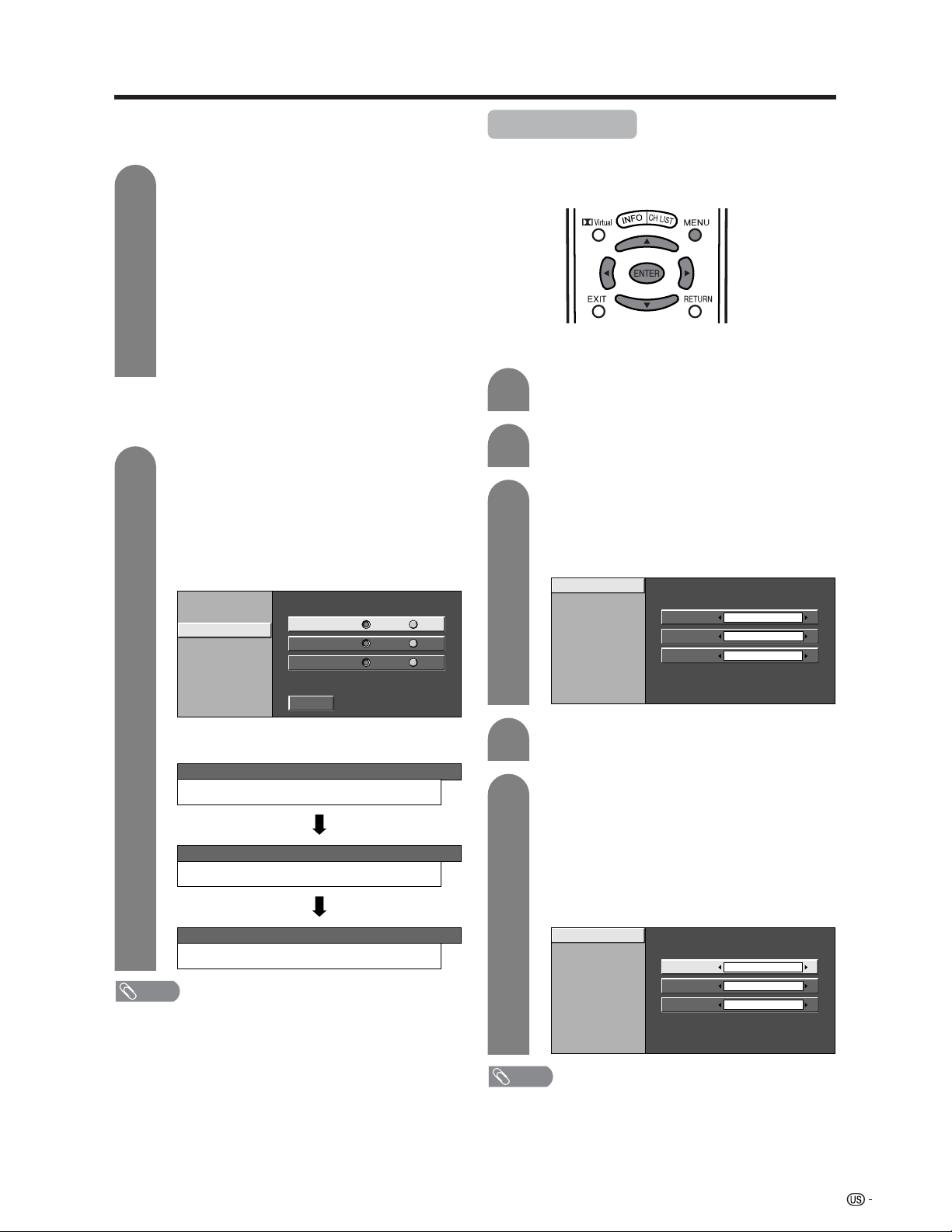
Basic adjustment settings
Antenna setting
Make sure what kind of connection is made with your TV when
selecting “Air” or “Cable” for ANALOG-A, B and DIGITAL.
6
Press c/d to select “Air” or “Cable” for
ANALOG-A, then press a/b to move down.
Press c/d to select “Air” or “Cable” for
ANALOG-B, then press a/b to move down.
Press c/d to select “Air” or “Cable” for
DIGITAL, then press a/b to move down.
Press ENTER to enter the setting.
• This operation makes the Channel search for
ANALOG-A, B and DIGITAL.
• There are 3 kinds of CATV system, including
Standard, HRC and IRC. Select the one matches
to your TV. Select Auto when you do not know
which one to select for ANALOG antenna.
Channel search
Channel auto search makes the TV look for all channels
viewable in the set area.
7
Press c/d to select “Yes” for ANALOG-A,
then press a/b to move down.
Press c/d to select “Yes” for ANALOG-B,
then press a/b to move down.
Press c/d to select “Yes” for DIGITAL (Air/
Cable), and press a/b to move down.
Select “Search Start”, and then press
ENTER.
Language
Air/Cable
CH Search
ANALOG-A
ANALOG-B
DIGITAL (Air) Yes No
Yes
Yes No
No
Channel Setup
If initial setup does not memorize all the channels in
your region, follow the instructions below to manually
memorize the channels.
Antenna setting
1
2
3
Press MENU and the MENU screen displays.
Press c/d to select “Setup”.
Press a/b to select “CH Setup”, and then
press ENTER.
• If you already set the Secret No., input the 4digit secret number here. See page 78 for
setting a secret number.
Air/Cable
CH Search
CH Memory
ANALOG-A
ANALOG-B
DIGITAL
Air
Air
Air
Search Start
Searching TV channels
Example
...
[
MENU
ANALOG-A
MENU
ANALOG-B
MENU
DIGITAL
Setup
[
Setup
[
Setup
...
...
NOTE
• If no channel is found, make sure what kind of connection is
made with your TV and try EZ setup again.
• Make sure what kind of connection is made with your TV when
selecting “Air” or “Cable” for ANALOG-A, B and DIGITAL.
...
EZ Setup
EZ Setup
EZ Setup
CH Search
[ ]25Air [ ]20Found
...
CH Search
[ ]25Air [ ]20Found
...
CH Search
[ ]25Air [ ]25Found
]
]
]
4
Press a/b to select “Air/Cable”, and then
press ENTER.
5
Press c/d to select “Air” or “Cable” for
ANALOG-A, then press a/b to move down.
Press c/d to select “Air” or “Cable” for
ANALOG-B, then press a/b to move down.
Press c/d to select “Air” or “Cable” for
DIGITAL, then press a/b to move down.
Press ENTER to enter the setting.
Example
Air/Cable
CH Search
CH Memory
NOTE
• Make sure what kind of connection is made with your TV
when selecting “Air” or “Cable” for ANALOG-A, B and
DIGITAL.
• There are 3 kinds of CATV system, including Standard,
HRC and IRC. Select the one matches to your TV. Select
Auto when you do not know which one to select for
ANALOG antenna.
ANALOG-A
ANALOG-B
DIGITAL
Air
Air
Air
29
Page 31

Basic adjustment settings
Channel search
Channel auto search makes the TV look for all channels
viewable in the set area.
1
2
3
4
5
Press MENU and the MENU screen displays.
Press c/d to select “Setup”.
Press a/b to select “CH Setup”, and then
press ENTER.
• If you already set the Secret No., input the 4digit secret number here. See page 78 for
setting a secret number.
Press a/b to select “CH Search”, and then
press ENTER.
Press c/d to select “Yes” for ANALOG-A,
then press a/b to move down.
Press c/d to select “Yes” for ANALOG-B,
then press a/b to move down.
Press c/d to select “Yes” for DIGITAL (Air/
Cable), and press a/b to move down.
Select “Search Start”, and then press
ENTER.
Air/Cable
CH Search
CH Memory
ANALOG-A
ANALOG-B
DIGITAL (Air)
Yes
Yes No
Yes No
No
Channel memory setting
1
2
3
4
5
6
7
• On: Skips channels. (Channel selection disabled using
CH
• Off: Does not skip channels. (Channel selection enabled
using CH
Press MENU and the MENU screen displays.
Press c/d to select “Setup”.
Press a/b to select “CH Setup”, and then
press ENTER.
• If you already set the Secret No., input the 4digit secret number here. See page 78 for
setting a secret number.
Press a/b to select “CH Memory”, and then
press ENTER.
Press a/b to select ANALOG-A, B or
DIGITAL (Air), DIGITAL (Cable), CableCARD,
and then press ENTER.
Press a/b and press c/d to select the
channel you want to skip or not.
Press a/b to select “Skip”, and press c/d
to select “On” or “Off”.
rr
ss
r/
s.)
rr
ss
rr
ss
r/
s.)
rr
ss
Search Start
Example: CH Search
...
[
Setup
[
Setup
[
Setup
CH Setup
...
CH Setup
...
CH Setup
MENU
ANALOG-A
MENU
ANALOG-B
MENU
DIGITAL [ ]25Air [ ]25Found
NOTE
• Make sure what kind of connection is made with your TV
when selecting “Air” or “Cable” for ANALOG-A, B and
DIGITAL.
...
CH Search
[ ]25Air [ ]20Found
...
CH Search
[ ]25Air [ ]20Found
...
CH Search
]
]
]
NOTE
• Make sure what kind of connection is made with your TV
when selecting “Air” or “Cable” for ANALOG-A, B and
DIGITAL.
30
Page 32

Basic adjustment settings
Antenna Setup – DIGITAL – Air
In order to receive digital air broadcasts, you need a
digital broadcast antenna. You can set the antenna
configuration through the Antenna Setting screen.
Antenna setting
1
2
3
4
Press MENU and the MENU screen displays.
Press c/d to select “Setup”.
Press a/b to select “Antenna Setup DIGITAL”, and then press ENTER.
• If you already set the Secret No., input the 4digit secret number here. See page 78 for
setting a secret number.
Press a/b to select “Signal Strength”.
Signal Strength
Channel Strength
Signal Strength
Current Max00
Make sure the signal strength of each
channel received is correctly adjusted.
• This function is available for DIGITAL (Air) only.
1
2
3
4
Input the channel number. (See page 22.)
Repeat steps 1 to 3 in Antenna setting.
Press a/b to select “Channel Strength”, and
then press ENTER.
Adjust the direction of the antenna to obtain
the maximum signal strength and then press
ENTER.
Signal Strength
Channel Strength
Signal Strength
Current
12
Max0
CH
0
31
Page 33

Basic adjustment settings
Favorite channel setting
This function allows you to program 4 favorite channels,
in 4 different categories. By setting the favorite
channels in advance, you can select your favorite
channels easily.
1
2
3
Select the channel you want to register as a
favorite channel.
Press EDIT.
Press a/b to select “Register”, and then
press ENTER.
Register
1 Data Clear
All Data Clear
3
Press a/b/c/d to select the channel you
want to delete, and then press ENTER.
ABCD
ANALOG-A3ANALOG-A
ANALOG-B
33
4
Press c/d to select “Yes”, and then press
18
ANALOG-A
125
D-Air
10.1
ANALOG-B
51
ENTER.
Yes No
ABCD
ANALOG-A
3
D-Air
10.1
ANALOG-B
51
ANALOG-B
33
ANALOG-A
125
NOTE
• You can delete all the favorite channels by selecting “All
Data Clear” in step 2 in Delete favorite channel.
Language setting
You can also select a language from the Setup menu.
Select from among 3 languages: English, French and
Spanish.
4
Press a/b/c/d to select the position in the
area, and then press ENTER to register.
ABCD
ANALOG-A
3
Delete favorite channel
1
2
Press EDIT and the favorite channel screen
displays.
Press a/b to select “1 Data Clear”, and then
press ENTER.
1
2
3
4
Press MENU and the MENU screen displays.
Press c/d to select “Setup”.
Press a/b to select “Language”, and then
press ENTER.
Press a/b to select the desired language
listed on the screen, and then press ENTER.
English
Français
Español
32
Page 34

Basic adjustment settings
Picture adjustments
Adjusts the picture to your preference with the following
picture settings.
Adjustments for AV source
[
]
Picture
MENU
Picture Audio
OPC
Backlight [+16] –16
Contrast
Brightness
Color
Tint
Sharpness
Advanced
Reset
[+30]
[ 0]
[ 0]
[ 0]
[ 0]
Off On
0
–30
–30
–30
–10
On : Display
+16
+40
+30
+30
+30
+10
1
2
3
Press MENU and the MENU screen displays.
Press c/d to select “Picture”.
Press a/b to select a specific adjustment
item.
4
Press c/d to adjust the item to your desired
position.
NOTE
• For resetting all adjustment items to factory preset values,
press a/b to select “Reset”, press ENTER, press c/d
to select “Yes”, and then press ENTER.
Adjustments for PC source
[
]
Picture
MENU
Picture Audio
OPC
Backlight [+16] –16
Contrast
Brightness
Red
Green
Blue
Advanced
Reset
Off On
[+30]
[ 0]0–30
[ 0]
–30
[ 0]
–30
[ 0]
–30
On : Display
+16
+40
+30
+30
+30
+30
Selected item
Backlight
Contrast
Brightness
Color
Tint
Sharpness
cbutton
The screen dims
For less contrast
For less brightness
For less color
intensity
Skin tones become
purplish
For less sharpness
dbutton
The screen brightens
For more contrast
For more brightness
For more color
intensity
Skin tones become
greenish
For more sharpness
NOTE
• Select “Advanced” and then press ENTER to set “C.M.S-
Hue”, “C.M.S-Saturation”, “C.M.S-Value”, “Color Temp.”,
“Sharpness Enhancement”, “Automatic Contrast”, “I/P
Setting”, “Film Mode”, “3D-Y/C” or “Monochrome”. See
pages 34 to 36.
Selected item
Backlight
Contrast
Brightness
Red
Green
Blue
cbutton
The screen dims
For less contrast
For less brightness
For weaker red
For weaker green
For weaker blue
dbutton
The screen brightens
For more contrast
For more brightness
For stronger red
For stronger green
For stronger blue
NOTE
• Select “Advanced” and then press ENTER to set “C.M.SHue”, “C.M.S-Saturation”, “C.M.S-Value” and “Sharpness
Enhancement”.
33
Page 35

Basic adjustment settings
OPC setting
Automatically adjusts the brightness of the screen.
1
2
3
4
Selected item
Off
On
On: Display
• When set to “On”, the OPC senses the surrounding light
and automatically adjusts the backlight brightness. Make
sure no object obstructs the OPC sensor, which could
affect its ability to sense surrounding light.
• When set to “On: Display”, OPC effect displays on the
screen while OPC is adjusting the screen brightness.
Press MENU and the MENU screen displays.
Press c/d to select “Picture”.
Press a/b to select “OPC”.
Press c/d to select “On” or “On: Display”.
OPC
Backlight [+16] –16
Contrast
Brightness
Color
Tint
Sharpness
Advanced
Reset
NOTE
Off On On : Display
[+30]
0
[ 0]
–30
[ 0]
–30
[ 0]
–30
[ 0]
–10
Description
The brightness is fixed at the value set in
“Backlight” (see page 33).
Automatically adjusts
Displays the OPC effect on the screen while
adjusting the brightness of the screen.
+16
+40
+30
+30
+30
+10
C.M.S. (Color Management System)
Color tone is managed using the six-color adjustment
setting.
1
2
3
4
5
Selected item
C.M.S-Hue
C.M.SSaturation
C.M.SValue
• For resetting all adjustment items to the factory preset
values, press a/b to select “Reset”, and then press
ENTER.
Press MENU and the MENU screen displays.
Press c/d to select “Picture”.
Press a/b to select “Advanced”, and then
press ENTER.
Press a/b to select “C.M.S-Hue”, and then
press ENTER.
• You can select “C.M.S-Saturation” or “C.M.SValue” here instead of selecting “C.M.S-Hue”.
Press a/b to select a specific adjustment
item. Press c/d to adjust the item to your
desired position.
C. M. S.-Hue
NOTE
C. M. S.-Saturation
C. M. S.-Value
Changing reds
closer to
magenta or yellow.
Reset
This is a standard to adjust the color either
more reddish or more bluish in tone.
Increases or decreases the saturation of a
selected color.
A higher value makes the image brighter.
A lower value makes the image darker.
–30
[ 0]
R
–30
[ 0]
Y
–30
[ 0]
G
–30
[ 0]
C
B
[ 0] –30
M
[ 0] –30
Description
+30
+30
+30
+30
+30
+30
34
Page 36

Basic adjustment settings
Color temperature
For a better white balance, use color temperature
correction.
1
2
3
4
Press MENU and the MENU screen displays.
Press c/d to select “Picture”.
Press a/b to select “Advanced”, and then
press ENTER.
Press a/b to select “Color Temp.”, and then
press ENTER.
C. M. S-Hue
C. M. S-Saturation
C. M. S-Value
Color Temp.
Sharpness Enhancement
Automatic Contrast
I/P Setting
Film Mode
3D-Y/C
Monochrome
High
Mid-High
Middle
Mid-Low
Low
Automatic Contrast
Adjusts black level and white level in images
automatically as appropriate to a particular scene.
1
2
3
Selected item
On
Off
Repeat steps 1 to 3 in Color temperature.
Press a/b to select “Automatic Contrast”,
and then press ENTER.
Press c/d to select “On” or “Off”, and then
press ENTER.
Description
Automatically adjusts
For normal images
5
Press a/b to select the desired level, and
then press ENTER.
Selected item
High
Mid-High
Middle
Mid-Low
Low
Description
White with Bluish tone
White with Reddish tone
Sharpness Enhancement
Provides sharper images with more depth by adjusting
background sharpness.
1
2
3
Repeat steps 1 to 3 in Color temperature.
Press a/b to select “Sharpness
Enhancement”, and then press ENTER.
Press c/d to select the desired level, and
then press ENTER.
• The higher the number of the level, the more
sharpness and depth you will get in images.
35
Page 37

Basic adjustment settings
I/P Setting
Converts input signals from interlace to progressive.
1
2
3
4
Press MENU and the MENU screen displays.
Press c/d to select “Picture”.
Press a/b to select “Advanced”, and then
press ENTER.
Press a/b to select “I/P Setting”, and then
press ENTER.
5
Press c/d to select “Fast” or “Slow”, and
then press ENTER.
NOTE
• “I/P Setting” is not selectable when channel display shows
an input resolution of 480P or 720P.
Film Mode (3:2 pull-down)
Automatically detects a film-based source (originally
encoded at 24 or 30 frames/second), analyzes it then
recreates each still film frame for high-definition picture
quality.
3D-Y/C
Provides high quality images with minimal dot crawl
and cross color noise.
1
2
Repeat steps 1 to 3 in I/P Setting.
Press a/b to select “3D-Y/C”, and then
press ENTER.
3
Press a/b to select the desired level, and
then press ENTER.
Selected item
Standard
Fast
Slow
NOTE
• 3D-Y/C is available only for Composite Video input.
Normal adjustment
For movie image
For still image
Description
Monochrome
For viewing a video in monochrome.
1
Repeat steps 1 to 3 in I/P Setting.
1
Repeat steps 1 to 3 in I/P Setting.
Press a/b to select “Film Mode”, and then
2
press ENTER.
Press c/d to select “On”, and then press
3
ENTER.
Selected item
Off
On
Description
Normal viewing mode
Detects, analyzes, converts film source
Press a/b to select “Monochrome”, and
2
then press ENTER.
C. M. S-Hue
C. M. S-Saturation
C. M. S-Value
Color Temp.
Sharpness Enhancement
Automatic Contrast
I/P Setting
Film Mode
3D-Y/C
Monochrome
Press c/d to select “On”, and then press
3
ENTER.
Selected item
Off
On
On Off
Description
Normal color
For viewing in monochrome
36
Page 38

Basic adjustment settings
Sound adjustment
You can adjust the sound quality to your preference
with the following settings.
1
2
3
4
Selected item
Treble
Bass
Balance
Press MENU and the MENU screen displays.
Press c/d to select “Audio”.
[
]
MENU
Audio
Audio Power Control
Treble
Bass
Balance
Dolby Virtual
Reset
[ 0]
[ 0]
[ 0]
–15
–15
L
+15
+15
R
[Off]
Press a/b to select a specific adjustment
item.
Press c/d to adjust the item to your desired
position.
cbutton
For weaker treble
For weaker bass
Decrease audio from
the right speaker
dbutton
For stronger treble
For stronger bass
Decrease audio from
the left speaker
Dolby Virtual
You can enjoy the SURROUND 2ch stereo with Dolby
Pro Logic II technology.
VIRTUAL DOLBY DIGITAL is a technology certified by
Dolby Laboratories that creates a virtualized surround
sound experience from two speakers using Dolby Pro
Logic or Dolby Pro Logic II.
VIRTUAL DOLBY DIGITAL retains all the original multi
channel audio information and provides the listener
with the sensation of being surrounded by additional
speakers.
1
Press MENU and the MENU screen displays.
Press c/d to select “Audio”.
2
3
Press a/b to select “Dolby Virtual”, and
then press ENTER.
...
[
Audio
[ 0]
[ 0]
[ 0]
Dolby Virtual
–15
–15
L
MENU
Audio Power Control
Treble
Bass
Balance
Dolby Virtual
Reset
4
Press c/d to select “On”, and then press
ENTER.
]
+15
+15
R
[Off]
NOTE
• Audio menu is grayed out when Output Select is set to
“Variable” or when headphones are in use.
• Balance and Audio Quality Control are grayed out when
Dolby Virtual is set to “On”.
• For resetting all adjustment items to factory preset values,
press a/b to select “Reset”, press ENTER, press c/d
to select “Yes”, and then press ENTER.
NOTE
• You can choose Dolby Virtual by pressing Virtual on
the remote control unit.
• Audio menu is grayed out when Output Select is set to
“Variable” or when headphones are in use.
• Balance and Audio Quality Control are grayed out when
Dolby Virtual is set to “On”.
• For some discs, setup may be required on your DVD. In
this case, please refer to the operation manual of your
DVD player.
• You may not get the Dolby Virtual Surround effect if you
adjust “Treble” or “Bass” setting.
37
Page 39

Basic adjustment settings
Power control
Power control setting allows you to save energy.
Power control for AV source
No signal off
When set to “Enable”, the power will automatically shut
down if no signal inputs for 15 minutes.
1
2
3
4
• “Disable” is factory preset value.
• When a TV program finishes, this function may not operate.
• Does not function in conjunction with digital broadcasts.
No operation off
When set to “Enable”, the power will automatically shut
down if there is no operation for 3 hours.
Press MENU and the MENU screen displays.
Press c/d to select “Power Control”.
Press a/b to select “No Signal Off”, and
then press ENTER.
Press c/d to select “Enable”, and then
press ENTER.
DisableEnable
• Five minutes before the power shuts down,
remaining time displays every minute.
NOTE
Power control for PC source
Power control setting allows you to save energy.
Power management
When set, the power will automatically shut down.
1
Repeat steps 1 and 2 in No signal off.
Press a/b to select “Power Management”,
2
and then press ENTER.
Press a/b to select “Mode1” or “Mode2”,
3
and then press ENTER.
Off
Mode1
Mode2
Selected item
Off
Mode1
Mode2
• No power management
• Factory preset value.
• If no signal inputs for 8 minutes, the power
shuts down.
• Even if you start using the PC and the signal
inputs again, the TV stays off.
• The TV turns on again by pressing TV
POWER on the remote control unit. (See
page 20).
• Pressing POWER on the display will have
the same result.
• If no signal inputs for 8 seconds, the TV
enters standby mode.
• When you start using the PC and the signal
inputs again, the TV turns on.
Description
1
2
Repeat steps 1 and 2 in No signal off.
Press a/b to select “No Operation Off”, and
then press ENTER.
3
• “Disable” is factory preset value.
38
Press c/d to select “Enable”, and then
press ENTER.
• Five minutes before the power shuts down,
remaining time displays every minute.
NOTE
NOTE
• If you turn off the power by disconnecting AC cord when
setting “Mode2” in power management, the TV may not
function properly after turning the power on again. In such
case, press TV POWER on the remote control unit.
• Pressing POWER on the display will have the same result.
Page 40

Basic adjustment settings (DIGITAL)
Digital Setup
This setting allows you to set the image of Digital
broadcasting.
Video Setup
You can adjust the settings for Digital image.
Screen Size
Set the format of image of Digital broadcasting.
1
2
3
4
Press MENU and the MENU screen displays.
Press c/d to select “Digital Setup”.
Press a/b to select “Video Setup”, and then
press ENTER.
Press a/b to select “Screen Size”, and then
press ENTER.
Screen Size
REC Picture Size
REC Picture Size
Select the screen size to record on 16:9 video.
Press MENU and the MENU screen displays.
1
Press c/d to select “Digital Setup”.
2
Press a/b to select “Video Setup”, and then
3
press ENTER.
4
Press a/b to select “REC Picture Size”, and
then press ENTER.
Screen Size
REC Picture Size
4 : 3 TV 16 : 9 TV
Press c/d to select the desired picture size,
5
and then press ENTER.
Manual Auto
5
Selected item Description
Manual
Auto
• "Manual" is factory preset value.
Press c/d to select “Manual” or “Auto”.
Broadcasts in formats other than
480i will be converted and
displayed in the 1080i format.
With 480i broadcasts you can
change the screen size to the
size of your choice.
All broadcasts will be converted
and displayed in the 1080i
format.
NOTE
Selected item Description
4:3 TV
16:9 TV
Bars may appear on the top and
bottom with some programs
Displays in full screen
39
Page 41

Basic adjustment settings (DIGITAL)
Audio Setup
You can output digital audio to an AV amp or similar
device whose DIGITAL AUDIO INPUT terminal is
connected to the DIGITAL AUDIO OUTPUT terminal
on the Display. Please select an audio output format
compatible with the audio format of the program you
are watching and the equipment connected.
1
2
3
4
Selected item Description
PCM
Press MENU and the MENU screen displays.
Press c/d to select “Digital Setup”.
Press a/b to select “Audio Setup”, and then
press ENTER.
Press a/b to select “PCM” or "Dolby Digital",
and then press ENTER.
PCM
Dolby Digital
The optical output terminal outputs
audio signal by PCM form. If your
digital audio system does not
support Dolby Digital, select "PCM".
Dolby Digital
40
The optical output terminal outputs
audio signal by Dolby Digital form.
It reproduces sound from surround
program of digital.
Page 42

Using memory card
Important notes on using memory card
• We will not be liable for misuse of the LCD TV set, any troubles during use, or other problems, or any damages
arising out of the use of the LCD TV set, except for the cases for which we are liable by statute.
• If you or other people misuse the LCD TV set, or the LCD TV set is affected by static electricity or electrical
noise, the recorded data may be in danger of being changed or lost.
• If you are making a record of importance, run a test in advance to ensure that the recording would be performed
correctly in terms of picture or sound quality.
• We do not capture responsibility nor compensate even if pictures or sound could not be recorded correctly
because of troubles.
Copyright
Duplicating images and music by copying and/or editing from videocassettes and/or TV programs that are
subject to copyrights is only permitted when the edited or copied versions are used for personal pleasure.
With the exception of cases when the user personally is the owner of the copyrights of the object in question
or when specific and written permission has been obtained from the owner(s) of the object in question, the
user is not permitted to make copies and/or duplications and/or edited versions as this constitutes a violation
of the copyright laws, possible exposing the user to demands for compensation for damages. Therefore,
strictly adhere to the existing copyright laws.
In addition when using image data that includes third parties, the use without prior permission of these
images may constitute an intrusion on the privacy of third parties, so strictly refrain from such usage.
The recording formats
Still picture
Motion Picture
Recording/Playback file format
Size of a captured still picture
Recording file format
Size of a recorded motion
picture/number of frames
Playback file format
JPEG (DCF compliant)
640g480 dots
SP/LP... ASF (Motion Picture: MPEG-4 compliant, Sound: WMA-compliant)
EP........ ASF (Motion Picture: MPEG-4 compliant, Sound: G.726-compliant)
SP ... Size: 320g240 dots, Frame: approx. 30 frames/sec
LP ... Size: 320g240 dots, Frame: approx. 30 frames/sec
EP ... Size: 320g240 dots, Frame: approx. 15 frames/sec
ASF (Motion Picture: MPEG-4 compliant, Sound: WMA-compliant)
ASF (Motion Picture: MPEG-4 compliant, Sound: G.726-compliant)
Approximate number of recordable pictures/time
Still Pictures
Picture size
Still picture
* Recordable numbers may vary depending on the receiving condition of the LCD TV set and/or content of images.
640g480
32MB
Approx. 300 pictures
Memory card
128MB
Approx. 1000 pictures
Motion pictures
Memory card capacity
256MB
Approx. 1h.
5GB
Approx. 4h.
Approx. 10h.
Approx. 25h.
Recordable time
Picture size
320g240
320g240
320g240
Recording mode
SP
LP
EP
Approx. 10 min.
Approx. 30 min.
• Recordable time may vary depending on receiving condition of the LCD TV set or content of images.
• The maximum amount of data you can record on a memory card is 1,024 pictures in total including still and motion
pictures.
41
Page 43

Using memory card
You can use memory cards (commercially available)
for recording and playing back pictures.
• Please use an appropriate PC card adapter
(commercially available) for each memory card.
• Following memory cards are available. (Note that
names for memory cards vary depending on
manufacturers.)
Memory card name
SD Memory Card
mini SD™ Card
CompactFlash
MultiMediaCard
SmartMedia
Memory Stick
Memory Stick PRO
Microdrive
xD Picture Card
PC Card Hard Disk
Storage capacity
512 MB or less
32 MB or less
2 GB or less
128 MB or less
128 MB or less
128 MB or less
1 GB or less
2 GB or less
128 MB or less
5 GB or less
* Each memory card name is a trademark.
* The capacity of memory card is approximate. The
capacity varies depending on the manufacturer.
• To read picture files recorded with digital cameras,
use the PC card adapter recommended by the
corresponding manufacturer. (The names for PC
card adapters vary depending on manufacturers.)
• For directions for use of digital cameras or PC card
adapters, please refer to the operation manual
provided for each product.
You can playback DCF compliant JPEG pictures
captured with other devices in the card playback
mode.
• DCF (Design rule for Camera File system) is a
standard of the Japan Electronics and Information
Technology Industries Association (JEITA). This
standard specifies the image file format used for
images shot with a digital camera.
• Some motion pictures recorded with other devices
may not be played back correctly.
Commercially available memory cards
SD Memory
Card
miniSD™ Card
MultiMediaCard
CompactFlash
SmartMedia
• Please use an appropriate PC card adapter
(commercially available) for each memory card.
Preparing a memory card
Insert a memory card (commercially available) into a PC
card adapter (commercially available).
Example:
Inserting the SD memory card into a PC card adapter.
PC card adapter
Memory Stick
Memory Stick
PRO
PC Card Hard Disk
xD Picture Card
Microdrive
Notes on using memory cards and PC card adapter
Please note the following when using memory cards and PC card adapters to avoid corruption of data or
malfunction of the LCD TV set.
• If you use memory cards other than those shown above, recording or playing back pictures are not
guaranteed.
• Some PC card adapters have restrictions of memory card capacity. Refer to the relevant operation manual
for such restrictions.
• Some pictures which have been created, modified, or copied on your PC may not be played back.
• Do not bend, drop or apply a shock to memory cards or PC card adapters.
• Keep memory cards or PC card adapters away from heat, water or direct sunlight.
• Do not dismantle or modify memory cards or PC card adapters.
• Refer to the appropriate operation manuals for details on using or keeping memory cards or PC card
adapters.
• Do not turn the LCD TV set off while a memory card is in operation (e.g. playing back, recording or
displaying a slideshow).
42
Page 44

Using memory card
Card Setup mode menu items
Card
Setup
CARD - STILL
Still Setup Slide Show
Interval
1-10/15/20/25/30/
45/60 Sec.
15/30/60 Min.
Order
Normal/Random/
My Program
Video Setup
Format
My Program
Audio Select
File Operation
Rec. Mode
Pre Record
Repeat Play
File Operation
Yes/No
Repeat
Setup/Delete All
Off/TV/Input1-Input5
Protect/Delete File/ Delete All
SP/LP/EP
On/Off
Off/File/All
Protect/Delete File/Delete All
On/Off
Slide show operation panel Motion picture operation panel
12345
CARD - VIDEO
PLAY
MODE : SP
00:15:25
PLAY
0001/0045 REPEAT:OFF
SLIDE SHOW
1
2
0001/0045 ORDER:NORMAL REPEAT:OFF
PREV.
NEXT
345 6
1 Rotate the image
2 Pause
3 Go to previous image
4 Start slide show
5 Stop slide show
6 Go to next image
6 7 8 9 1011 12 13
1 Action
2 Go back to the beginning of the file
3 Pause
4 Repeat playback setting
5 Go to the beginning of the next file
6 Recording mode
7 Counter
8 Current action
9 Reverse
10 Playback
11 Stop
12 Fast forward
13 Slow playback
Precautions when playing back PC image data on the LCD TV
Recording formats of image data:
When recording image data on the LCD TV, the recording formats are as follows.
• When recording motion pictures: The SD_VIDEO folder is created and the data is stored in. When playing the card,
• When recording still pictures: The DCIM folder is created and the data is stored in. When playing the card, the
When playing the card, record PC data in a recording format the LCD TV can recognize.
1. When copying motion pictures from a PC to a card recorded with the LCD TV, first place the pictures in the
SD_VIDEO folder before playing them.
2. When copying still pictures from a PC to a card recorded with the LCD TV, first place the pictures in the DCIM
folder before playing them.
3. When using a new card for copying motion pictures, first format the card and create an SD_VIDEO folder before
placing the data in the folder for playback.
4. When using a new card for copying still pictures, first format the card and create a DCIM folder before placing the
data in the folder for playback.
When creating, revising, or copying images using your PC, the edited images may not playback correctly.
the SD_VIDEO recording format is recognized.
DCIM recording format is recognized.
43
Page 45

Using memory card
Opening the PC CARD slot cover
Use your fingertip to slide the catch in the direction of
the arrow.
Inserting a PC card adapter
• Press in the EJECT button if it is popped out.
• Insert a memory card to a PC card adapter
beforehand. (See page 42.)
• Insert the PC adapter card slowly.
PC CARD slot
Reverse side
CARD indicator
Ejecting the card
• Make sure the card indicator lights up green.
1
Press EJECT button.
• EJECT button is popped up.
EJECT button
2
Press EJECT button again.
NOTE
• Please do not insert a CableCARD in the PC Card slot.
• When “Please insert a PC card” is displayed, eject the
PC card adapter, and then insert the PC card adapter
slowly all the way to the end.
• When over a thousand files are in a card, it takes several
minutes to load. (approx. 5 minutes.)
• Even if the green light is on, you can not record on a card
right after you inserted it.
• Make sure the CARD indicator lights green when you take
out a card. Never take out a card when the CARD indicator
lights red. This may damage the card.
• CARD indicator lights up green when the card is
inserted.
44
Selecting Still and Video mode
Press CARD and the card mode screen
1
displays.
Press c/d to select “Still” or “Video”, and
2
then press ENTER.
• When in CARD mode, press 0-9, CH r/s,
FAVORITE CH or INPUT to switch either TV or
AV input mode.
Page 46

Using memory card
Recording a still image
You can record a still image on the card.
1
Press FREEZE.
Cooking Time
Onion
Tomato
Potato
Still
Displaying a still image
1
Press CARD and the card mode screen
displays.
Press c/d to select “Still”, and then press
2
ENTER.
3
Press a/b/c/d to select a file you want to
display, and then press ENTER.
Still Video
File 1 File 2 File 3
File 4 File 5 File 6
File 7 File 8 File 9
• To display the files that are in the previous or
next page, select c/d on the index screen and
press ENTER.
• When viewing a still image, by pressing VIEW
MODE the image size changes. Normal – Full.
This function does not work when displaying
the index screen.
x 1
x 1
x 1
Displaying Slide Show
2
Press REC.
Cooking Time
Still image captured on card.
Onion
Tomato
Potato
Still
x 1
x 1
x 1
• “Still image captured on card.” displays.
3
Press ENTER to update the still image.
Still
Cooking Time
NOTE
The input signals available for recording are S-Video and
Composite Video, except for copy-guarded or V-chip
blocked programs.
Repeat steps 1 to 3 in Displaying a still
1
image above.
• The operation panel displays.
CARD - STILL
Press a/b/c/d to select d, and then press
2
0001/0045 ORDER:NORMAL
SLIDE SHOW STOP
PREV.
REPEAT:OFF
NEXT
ENTER.
• Slide show starts.
• Operate slide show with the operation panel
appears on the screen.
• To turn off the operation panel, press CARD
on the remote control.
NOTE
• See page 43 for operation panel function.
• You can not rotate the image during slide show. Stop slide
show to rotate the image.
45
Page 47

Using memory card
Setting Slide Show
You can adjust the interval, order and repeat settings.
1
2
3
4
5
Press CARD and the card mode screen
displays.
Press MENU and the MENU screen displays.
Press c/d to select “Card Setup”.
Press a/b to select “Still Setup”, and then
press ENTER.
Press a/b to select “Slide Show”, and then
press ENTER.
Slide Show
My Program
Audio Select
File Operation
Interval
Order
Repeat
5 s.
Normal
On
Off
My Program
You can select up to thirty-two pictures and specify
the order for displaying in slide show.
1
Repeat steps 1 to 4 in Setting Slide Show.
2
3
4
Press a/b to select “My Program”, and then
press ENTER.
Press c/d to select “Setup”, and then press
ENTER.
Press a/b/c/d to select the files, and then
press ENTER.
Repeat the operation in step 4. (You can
5
select up to 32 files.)
After selecting all the files you want, press
6
RETURN to return to MENU.
To cancel My Program setting
6
Selected item
Interval
Order
Repeat
Press a/b/c/d to select the desired slide
show setting, and then press ENTER.
Description
Set the frame interval for a slideshow.
Set the frame order for a slideshow. See
the right column for My Program setting.
If set to On, the slideshow will play again
after showing the last frame.
1
Perform steps 1 and 2 in My Program.
2
Press c/d to select “Delete All”, and then
press ENTER.
Press c/d to select “Yes”, and then press
3
ENTER.
• All the registered numbers are cleared.
Audio Select
You can enjoy the audio from TV or other external
equipment during the still image playback.
1
Repeat steps 1 to 4 in Setting Slide Show.
Press a/b to select “Audio Select”, and then
2
press ENTER.
Press a/b/c/d to select the desired sound
3
output, and then press ENTER.
46
Page 48

Using memory card
Protecting/unprotecting still image files
You can protect any file you do not want to delete.
1
2
3
4
5
Repeat steps 1 to 4 in Setting Slide Show.
Press a/b to select “File Operation”, and
then press ENTER.
Slide Show
My Program
Audio Select
File Operation
Press a/b to select “Protect”, and then
press ENTER.
Press a/b/c/d to select the file you want
to protect, and then press ENTER.
• Protect mark ( ) displays.
• Select the file with a protect mark and press
ENTER to cancel file protect.
Repeat the operation in step 4.
Protect
Delete File
Delete All
Deleting a still image file
1
2
3
4
5
6
7
• You cannot delete a protected file on the card.
• Do not turn off the power or take out a card when deleting
a file. The card may malfunction.
Repeat steps 1 to 4 in Setting Slide Show.
Press a/b to select “File Operation”, and
then press ENTER.
Press a/b to select “Delete File”, and then
press ENTER.
Press a/b/c/d to select the file you want
to delete, and then press ENTER.
Press c/d to select “Yes”, and then press
ENTER.
Repeat the operations in steps 4 and 5
above.
After deleting the images you no longer need,
press RETURN to return to MENU.
NOTE
6
• You cannot delete a protected file on the card.
After setting the files you want to protect,
press RETURN to return to MENU.
NOTE
Deleting all still image files
1
Repeat steps 1 to 4 in Setting Slide Show.
2
Press a/b to select “File Operation”, and
then press ENTER.
Press a/b to select “Delete All”, and then
3
press ENTER.
Press c/d to select “Yes”, and then press
4
ENTER.
NOTE
• You cannot delete a protected file on the card.
• Do not turn off the power or take out a card when deleting
a file. The card may malfunction.
47
Page 49

Using memory card
Displaying a motion picture
1
Press CARD and the card mode screen
displays.
Press c/d to select “Video”, and then press
2
ENTER.
3
Press a/b/c/d to select the file you want
to play, and then press ENTER.
• Video playback starts.
4
Press CARD again to display the operation
panel.
• See page 43 for the operation panel
information.
• When viewing a motion picture, by pressing
VIEW MODE the picture size changes.
Small – Medium – Large.
Recording a motion picture
Use this setting to record images you are currently
watching.
Record with the settings made in “Rec. Mode” and
“Pre Record”.
1
2
The input signals available for recording are S-Video and
Composite Video, except for copy-guarded or V-chip
blocked programs.
Press REC to start recording.
• CARD indicator lights up red.
• Recording information displays in the lower
right corner of the screen.
Press H to stop recording.
NOTE
To display the remaining record time.
Press DISPLAY while not recording.
• Remaining record time displays in the lower right corner
of the screen.
NOTE
• Do not remove the AC cord from the socket.
• Recording stops if you press TV POWER on the remote
control while recording.
• When card has no capacity for recording, “Card is full”
displays and stops recording.
• You cannot change the channel or switch the input source
while recording.
Rec. Mode
Use this setting for recording images you are currently
watching. You can select the recording mode (picture
quality) for a motion picture.
1
Press CARD and the card mode screen
displays.
2
Press MENU and the MENU screen displays.
3
Press c/d to select “Card Setup”.
4
Press a/b to select “Video Setup” and then
press ENTER.
5
Press a/b to select “Rec. Mode”, and then
press ENTER.
Rec. Mode
Pre Record
Repeat Play
File Operation
6
Press a/b to select the desired mode, and
then press ENTER.
SP
LP
EP
48
Page 50

Using memory card
Pre Record
You can record the picture slightly before the point
where you pressed the record button, enabling you to
record just the scene you wanted.
1
2
3
Repeat steps 1 to 4 in Rec. Mode.
Press a/b to select “Pre Record”, and then
press ENTER.
Rec. Mode
Pre Record
Repeat Play
File Operation
On Off
Press c/d to select “On”, and then press
ENTER.
Repeat Play
You can specify one file or all files to replay repeatedly.
Protecting/unprotecting motion picture files
You can protect any file you do not want to delete.
1
Press CARD and the card mode screen
displays.
2
Press MENU and the MENU screen displays.
3
Press c/d to select “Card Setup”.
4
Press a/b to select “Video Setup”, and then
press ENTER.
5
Press a/b to select “File Operation”, and
then press ENTER.
Rec. Mode
Pre Record
Repeat Play
File Operation
Protect
Delete File
Delete All
1
2
3
Selected item
Off
File
All
Repeat steps 1 to 4 in Rec. Mode.
Press a/b to select “Repeat Play”, and then
press ENTER.
Press a/b to select desired setting, and
then press ENTER.
Description
No playback or repeat.
Plays back and repeats one file.
Plays back all movie files on the card then
repeats.
6
7
8
9
Press a/b to select “Protect”, and then
press ENTER.
Press a/b/c/d to select the file you want
to protect, and then press ENTER.
• Protect mark ( ) displays.
• Select the file with a protect mark and press
ENTER to cancel file protect.
Repeats the operation in step 7.
After setting the files you want to protect,
press RETURN to return to MENU.
49
Page 51

Using memory card
Deleting a motion picture file
1
2
3
4
5
6
• You cannot delete a protected file on the card.
• Do not turn off the power or take out a card when deleting
a file. The card may malfunction.
Repeat steps 1 to 5 in Protecting/
unprotecting motion picture files.
Press a/b to select “Delete File”, and then
press ENTER.
Press a/b/c/d to select the file you want
to delete, and then press ENTER.
Press c/d to select “Yes”, and then press
ENTER.
Repeat the operations in steps 3 and 4
above.
After deleting the images you no longer need,
press RETURN to return to MENU.
NOTE
Deleting all motion picture files
Format
1
Press MENU and the MENU screen displays.
Press c/d to select “Card Setup”.
2
3
Press a/b to select “Format” and then
press ENTER.
4
Press c/d to select “Yes”, and then press
ENTER.
NoYes
NOTE
• Formatting a card deletes all files including the ones which
set to protect.
• Do not turn off the power or take out a card while it is
being formatted.
1
2
3
• You cannot delete a protected file on the card.
• Do not turn off the power or take out a card when deleting
a file. The card may malfunction.
Repeat steps 1 to 5 in Protecting/
unprotecting motion picture files.
Press a/b to select “Delete All”, and then
press ENTER.
Press c/d to select “Yes”, and then press
ENTER.
NOTE
50
Page 52

Using external equipment
You can connect many types of external equipment to your TV, like a DVD player, VCR, Digital TV tuner, PC,
HDMI equipment, game console and camcorder. To view external source images, select the input source from
INPUT on the remote control unit or on the Display.
Displaying an external equipment image
Explanation here is for the setting when connecting
DVD to INPUT1 terminal.
INPUT button
To watch a DVD image, select “INPUT1” from “INPUT
SOURCE” menu using INPUT on the remote control
unit or on the Display. (See page 67.)
INPUT SOURCE
TV
INPUT1
INPUT2
INPUT3
INPUT4
INPUT5
i.LINK
CARD
NOTE
• If the image does not come in clearly, you may need to
change the input signal type setting on the “Input Select”
menu.
Selecting the INPUT signal
1
Press MENU and the MENU screen displays.
Press c/d to select “Option”.
2
3
4
The setting is stored and can be selected on the
“INPUT SOURCE” menu.
• To protect all equipment, always turn off the TV before
connecting to a DVD player, VCR, Digital TV tuner, PC,
HDMI equipment, game console, camcorder or other
external equipment.
Press a/b to select “Input Select”, and then
press ENTER.
...
[
MENU
Option
Option
Audio Only
Digital Noise Reduction
Input Select
Output Select
Quick Shoot
Center Channel Input
Caption Setup
Title Display type
Input Select
]
[Low]
[Auto]
[Fixed]
[Off]
[Off]
[No]
Select the desired signal type.
For INPUT1 signal
...
MENU
CAUTION
[
Option
Auto
COMPONENT
VIDEO
Input Select
]
NOTE
• See pages 52 to 57 for external equipment connection.
• Please refer to the relevant operation manual (DVD player,
PC, etc.) carefully before making connections.
• Each time INPUT is pressed, the input source toggles.
• Refer to your external equipment operation manual for
the signal type.
51
Page 53

Using external equipment
Connecting a DVD player
You can use the INPUT 1, INPUT 2, INPUT 4 or INPUT 5 terminals when connecting to a DVD player and other
audiovisual equipment.
When using component cable.
Component
video cable
(commercially
available)
DVD player
When using composite cable.
Audio cable
(commercially available)
AV cable (commercially
available)
DVD player
When using DVI cable. (INPUT 5)
ø 3.5 mm stereo minijack cable
(commercially available)
DVI cable (Commercially available)
DVD player
NOTE
• See page 55 for connecting a DVD player with HDMI terminal.
52
Page 54

Using external equipment
Connecting a VCR
You can use the INPUT 3 terminal when connecting a VCR and other audiovisual equipment.
NOTE
• The S-video terminal has priority over the video terminals.
S-video cable
(commercially
available)
AV cable
(commercially available)
VCR
Connecting a game console or camcorder
A game console, camcorder and some other audiovisual equipment are conveniently connected using the
INPUT 3 terminals.
NOTE
• The S-video terminal has priority over the video terminals.
S-video cable
(commercially
available)
AV cable
(commercially available)
Game console/Camcorder
53
Page 55

Using external equipment
Connecting a Digital TV STB (Air or Cable)
You can use the INPUT 1, INPUT 2, INPUT 4 or INPUT 5 terminals when connecting a Digital TV STB (Air or
Cable) and other audiovisual equipment.
NOTE
• If your cable-TV company has CableCARD available, you can also use the CableCARD to receive
HDTV programs. (See page 25.)
When using component cable.
Component video cable
(commercially available)
Digital TV STB
Audio cable
(commercially available)
When using composite cable.
(commercially available)
AV cable
Digital TV STB
When using DVI cable. (INPUT 5)
ø 3.5 mm stereo minijack cable
(commercially available)
Digital TV STB
NOTE
• See page 55 for connecting a Digital TV STB to HDMI terminal.
54
DVI cable (Commercially available)
Page 56

Using external equipment
Connecting HDMI equipment
Please use the INPUT 4 terminal when connecting HDMI equipment.
HDMI cable
(Commercially available)
Displaying an image from HDMI equipment
1
To watch an HDMI equipment image, select
“INPUT4” from “INPUT SOURCE” menu
5
Press a/b to select the desired item and
press ENTER.
using INPUT on the remote control unit or
on the Display. (See page 67.)
INPUT SOURCE
TV
INPUT1
INPUT2
INPUT3
INPUT4
INPUT5INPUT5
i.LINK
CARD
2
Press MENU and the MENU screen displays.
3
Press c/d to select “Option”.
Press a/b to select “HDMI Setup”, and then
4
press ENTER.
...
[
Option
MENU
Option
3D Noise Reduction
Mosquito Noise Reduction
HDMI Setup
HDMI Setup
]
[Low]
[Off]
6
Press a/b/c/d to select the desired setting
and press ENTER.
HDMI Setup
items
Signal
Type
Color
Matrix
Dynamic
Range
Auto View
NOTE
• Refer to your external equipment operation manual for
the signal type.
Selectable items
Auto/RGB/YCbCr
4:4:4/YCbCr 4:2:2
Auto/ITU601/
ITU709
Standard/
Out of standard
Enable/Disable
Description
Select the signal type from
an HDMI terminal. Unless
the image quality looks
obviously poor, select Auto.
Select the internal color
space conversion method
when an RGB signal is
input. Normally, select
Auto.
Select the signal amplitude
range. Normally, select
Standard.
Set whether or not to use
VIEW MODE based on
signal recognition,
including an HDMI signal.
55
Page 57

Using external equipment
Connecting a PC
Use the INPUT 5 terminal to connect a PC.
NOTE
• Refer to page 94 for a list of PC signals compatible with the TV.
ø 3.5 mm stereo minijack cable
(commercially available)
PC with DVI terminal
DVI cable (Commercially available)
56
RGB/DVI conversion cable
(Commercially available)
ø 3.5 mm stereo minijack cable
(commercially available)
PC with analog RGB terminal
Page 58

Using external equipment
Connecting D-VHS Decks (i.LINK
connection)
About i.LINK
i.LINK is an interface connection using a serial
transfer system and is able to transfer multimedia
data, such as digital images and digital sound,
between devices that have i.LINK terminals.
i.LINK is a term defined in the IEEE 1394 (Institute of
Electrical and Electronics Engineers) standard.
Currently, the transfer speeds are at 100 Mbps, 200
Mbps and 400 Mbps, each of them expressed as
S100, S200 and S400 respectively. On this TV, the
maximum speed is 400 Mbps.
i. LINK devices that can be connected to this
TV.
Only D-VHS decks can be connected to this TV.
Other devices such as DVD recorders, digital video
cameras, computers or computer peripheral devices
do not meet the specifications for this TV and
therefore, cannot be connected.
Materials that can be recorded with the i.LINK
Connecting two or more D-VHS decks
Up to 16 D-VHS decks can be connected using a
daisy-chain connection with i.LINK cables.
When 3 or more D-VHS decks are connected,
branch connection can be used. With branch
connections, up to 62 D-VHS decks can be
connected.
Only digital programs can be recorded by D-VHS
decks connected to this TV using the i.LINK. i.LINK
recording is not compatible with ground-wave
broadcasts or external input signals (INPUT
terminals 1 through 5).
i.LINK connection
E.g. When only one D-VHS deck is connected:
NOTE
• Please make sure the shapes of the terminal and the plug
match, and insert the plug into the terminal straight, not
on an angle.
• Use either one of the terminals. These two terminals do
not differ in quality or function.
D-VHS deck
Only an i.LINK cable is needed to connect the TV and the
D-VHS deck. (VIDEO, S-VIDEO, and AUDIO terminals
need not be connected.)
Cautions regarding i.LINK connection
• Please use S400 type i.LINK cables.
• Some i.LINK devices may not relay data if their power
is off. This TV can relay data during power off, by
selecting “Active” in the “Standby Mode” option in
“i.LINK Setup”. (See Page 58.)
• Please do NOT use a loop connection as shown in
the diagram.
• When using the i.LINK, do not turn off the power of,
or pull the cable from i.LINK devices, even if those
i.LINK devices are not in use. This may affect the
picture and the sound from a D-VHS deck in use.
• If devices such as DVD recorders, digital video
cameras, computers and computer peripheral
devices which are not compatible with this TV, are
connected to the TV using i.LINK, other i.LINK
connections may be disrupted.
57
Page 59

Using external equipment
Setting the recording mode (i.LINK)
• The function for automatically adjusting the recording
mode of connected D-VHS decks can be turned on
or off.
• Since most of the currently available D-VHS decks
automatically recognize the transfer rates of the
pictures and sound being recorded and control the
recording mode accordingly, you should always set
this Mode to “Pass thru” in normal circumstances.
• Depending on the D-VHS deck used and the type of
broadcast being recorded, this TV may not adjust
the recording mode properly. In this case, please
set the “Recording Mode” to “Pass thru”.
1
2
3
4
5
Press MENU and the MENU screen displays.
Press c/d to select “Digital Setup”.
Press a/b to select “i.LINK Setup”, and then
press ENTER.
Press a/b to select “Recording Mode”, and
then press ENTER.
Press c/d to select “Auto” or “Pass thru”,
and then press ENTER.
• Normally, this should be set to “Pass thru”.
Setting the Standby Mode (i.LINK)
• Power consumption during standby mode can be
minimized by changing the setting of the “Standby
Mode” in “i.LINK Setup”.
• When i.LINK is not in use, select “Inactive” in
“Standby Mode”.
1
Press MENU and the MENU screen displays.
2
Press c/d to select “Digital Setup”.
3
Press a/b to select “i.LINK Setup”, and then
press ENTER.
4
Press a/b to select “Standby Mode”, and
then press ENTER.
5
Press c/d to select “Active” or “Inactive”,
and then press ENTER.
“Active”: Power continues to pass through the i.LINK
circuit so data can be relayed.
“Inactive”: Power consumption is minimized during
standby mode. Data cannot be relayed at this
setting.
NOTE
• When the main power of the TV is in standby mode
(POWER indicator lights off), i.LINK control commands
cannot be received from a D-VHS deck. This does not
change even if the “Standby Mode” is set to “Active”. To
control the TV from a D-VHS deck, turn the TV power on
(POWER indicator lights up in blue).
• Data cannot be relayed between i.LINK devices when all
the following conditions are met: 1) More than one i.LINK
device is connected to the TV with i.LINK cables, 2)
“Standby Mode” is set to “Inactive”, and 3) The power of
the TV is in standby mode (POWER indicator lights off).
When the TV is connected between two i.LINK devices in
series, select “Active” in “Standby Mode” or connect the
TV at an end of the series as shown in the diagram.
58
Page 60

Using external equipment
Selecting a D-VHS deck (i.LINK)
• In order to control a D-VHS deck from the TV, you
must first choose the D-VHS deck to be controlled.
• One D-VHS deck can be chosen from up to 16 i.LINK
connected decks.
• All D-VHS decks connected with i.LINK cables
should automatically appear in the selection screen.
1
• When there is no D-VHS deck connected, the
message “No i.LINK model is available” appears. In
this case, please connect a D-VHS deck. (See page
57.)
• When there is no D-VHS deck selected, the selection
screen appears. In this case, please go to step 3.
2
Press i.LINK to display the i.LINK control
panel.
1
00:00:00
D-VHSSTOP
PWR
PLAY
Model Input
Press a/b/c/d to select “Model”, and
press ENTER.
• Selection screen appears.
Disabling the TV’s operation of a D-VHS
deck (i.LINK)
• By disabling the TV’s operation of a D-VHS deck,
the deck can be operated from another i.LINK
device.
1
Press i.LINK to display the i.LINK control
panel.
1
00:00:00
D-VHSSTOP
PWR
PLAY
• When there is no D-VHS deck connected, “No i.LINK
model is available” appears. Please connect one.
(See page 57.)
• When there is no D-VHS deck selected, the selection
screen appears. Please go to step 3.
2
Press a/b/c/d to select “Model”, and
press ENTER.
• Selection screen appears.
Type Manufacturer Model
Model Input
Type Manufacturer Model
3
Press a/b to select a device, and then press
ENTER.
• The control panel for the D-VHS deck appears.
NOTE
• Devices that cannot be used with this TV will not appear
in the selection screen.
• When an item in the selection screen is grayed out, the
item is not recognized by the TV and cannot be selected.
(The item may not be connected properly.)
Press b to select “Cancel Connection” and
3
press ENTER.
• Operation of the D-VHS deck from the TV is
disabled.
Type
Manufacturer Model
Cancel Connection
59
Page 61

Using external equipment
Deleting a preset D-VHS deck (i.LINK)
• Preset D-VHS decks can be selected from a list.
• If a D-VHS deck is connected, it cannot be deleted
from the list.
1
2
3
Press i.LINK to display the i.LINK control
panel.
Press a/b/c/d to select “Model”, and then
press ENTER.
1
00:00:00
D-VHSSTOP
PWR
PLAY
Model Input
Press a/b to select a device to be deleted,
and then press ENTER.
Type Manufacturer Model
4
Press c to select “Delete”, and then press
ENTER.
• The selected D-VHS deck is deleted from the
list.
• Select “Cancel” to undelete a device.
Type
Manufacturer Model
Cancel Connection
Controlling an i.LINK device
• An i.LINK compatible D-VHS deck can be controlled
from the TV using the i.LINK control panel on the
screen.
• The steps in “i.LINK Setup” on page 58 need to be
completed beforehand.
• Please also refer to the operation manual of the DVHS deck to be used with this TV.
Basic operation
1
Press i.LINK to display the i.LINK control
panel.
• The i.LINK button is also used to exit the i.LINK
control panel.
i.LINK control panel
2
Press a/b/c/d to select a function, and
then press ENTER.
i.LINK device
Status Display
Current operation
Tape Counter
(When the defeat tabs are broken recording is impossible)
number
Manufacturer
1
PLAY
(D-VHS recorder can not be
operated when timer is set)
Type of Videotape/Tape Format
Timer Status
Cassette inserted
00:00:00
D-VHS PLAY
Write Protect on
PWR
Power On/Off
STOP
PLAY
PAUSE
REC START
Go to Model
Model
PWR
Selection
screen
Function selected
with the cursor
Select input
Model Input
SKIP BACK
REWIND
FAST FORWARD
SKIP FORWARD
NOTE
• The input selection button is used to select either digital broadcasting or i.LINK input.
60
Page 62

Using external equipment
NOTE
• Even when a connected D-VHS deck is playing, input
signal can be switched to digital broadcasting by shifting
the cursor to the input selection button and pressing
ENTER.
• This TV may not be able to operate some D-VHS decks
using the control panel, or to display picture and/or sound
input from some D-VHS decks.
• Depending on the D-VHS deck, this TV’s i.LINK may not
allow viewing of VHS and S-VHS tape or analog recorded
D-VHS tape. In this case, connect the D-VHS deck’s
analog output with the TV’s analog input, and switch the
TV’s input mode to external input.
• If a D-VHS deck is operated with the TV’s control panel
during timer recording, the recording may fail. Do not use
the TV’s control panel to operate the D-VHS deck during
timer recording.
• When the TV’s control panel is used to record a program,
what is recorded with the D-VHS deck are the pictures
and sound of the digital program that the TV is receiving.
• To record the picture and sound of a digital program which
the TV is receiving, use D-VHS tape. VHS or S-VHS tape
will not record.
• The i.LINK control panel cannot be used during timer
recording.
• There may be some programs which D-VHS decks cannot
record.
• With some D-VHS decks, the quality of the picture may
be distorted during fast forwarding or rewinding.
• IEEE 1394 is the IEEE’s international standard.
• i.LINK and the i.LINK logo are registered trademarks of
Sony Electronic, Inc.
• A copy protection technology is used on D-VHS decks
that incorporate copyright protection. This technology has
received the approval of the Digital Transmission Licensing
Administrator (DTLA), an organization that administers
copyright protection technologies. Some picture and
sound data have restrictions on duplication. Such data
cannot be digitally copied using the i.LINK. Some picture
and sound data may not be able to be sent back and
forth between a D-VHS deck that has DTLA copyright
protection technology and one that does not.
Automatic input switching to i.LINK
• Input mode can be set to automatically switch to
i.LINK when a D-VHS deck connected to the TV is
played.
1
Press MENU to display the MENU screen.
2
Press c/d to select “Digital Setup”, and then
press ENTER.
3
Press a/b to select “i.LINK setup”, and then
press ENTER.
4
Press a/b select “i.LINK Autoswitch”, and
then press ENTER.
5
Press c/d to select “Yes”, and then press
ENTER.
i.LINK Autoswitch
Recording Mode
Standby Mode
Yes No
61
Page 63

Using external equipment
Recording digital programs with a D-VHS
deck (i.LINK)
• Before commencing this procedure, the steps in
“i.LINK Setup” on page 58 need to be completed
beforehand.
• Please also refer to the operation manual of the DVHS deck to be used with this TV.
1
2
Select a digital program to be recorded.
Press i.LINK to display the i.LINK control
panel.
1
00:00:00
D-VHSSTOP
3
Press a/b/c/d to select E, and then press
PWR
PLAY
Model Input
ENTER.
• Recording starts.
• Select H and press ENTER to stop recording.
NOTE
• Input mode cannot be switched to i.LINK during recording.
• Some D-VHS decks may not be able to be operated using
the TV’s i.LINK control panel.
• When a D-VHS deck connected to the TV is under timer
recording, the deck cannot be operated using the TV’s
control panel.
• When the TV’s control panel is used to record a program,
what is recorded with the D-VHS deck are the pictures
and sound of the digital program that the TV is receiving.
• To record the picture and sound of a digital program which
the TV is receiving, use D-VHS tape. VHS or S-VHS tape
will not record.
62
Page 64

Useful adjustment settings
Image position (AV input mode
only)
For adjusting a picture’s horizontal and vertical
position.
1
2
3
4
5
Press MENU and the MENU screen displays.
Press c/d to select “Setup”.
Press a/b to select “Position”, and then
press ENTER.
Press a/b to select “H-Pos.” or “V-Pos.”.
H-Pos. –10 +10
[ 0]
V-Pos. –20
[ 0]
Reset
+20
Press c/d to adjust the item to your desired
position.
Moving the picture on the screen
You can move the picture around on the screen.
Press a/b/c/d to move an image on the screen to
the desired position. Press ENTER to return to the initial
image position.
NOTE
• While pressing a/b/ c/d, an on-screen image,
“Adjusting Position” displays to the desired position.
• This setting cannot be stored. Once the TV shuts down or
enters standby mode, the setting is erased. To move the
picture around the screen again, you must perform the
above procedure again.
• The image position setting using the steps on this page
can be stored. Select either according to your objectives.
• “TV”, “INPUT1”, “INPUT2”, “INPUT3” and “INPUT4” can
each adjust the image position setting on this page. The
same for view modes.
• An on-screen image from PC and card cannot be moved
around.
• Even when the image fills the screen, its position can be
adjusted with this function.
• Press ENTER to reset the image to original positions.
NOTE
• For resetting all adjustment items to the factory preset
values, press a/b to select “Reset”, and then press
ENTER.
• Adjustments are stored separately according to input
source.
• You can easily move the image position as shown on this
page, but when the power is switched off the image will
return to the previously memorized position.
Selected item
H-Pos.
V-Pos.
Centers the image by moving it to the left
or right.
Centers the image by moving it up or
down.
Description
63
Page 65

Useful adjustment settings
Connecting external speakers
Rear view
How to connect the
speaker cable
Pull up the
11
1
11
lid.
Insert the
22
2
22
end of the
cable.
Put the lid
33
3
33
back
down.
Make sure to connect the speaker terminal and
cable polarity (L, +) properly
• The speaker terminals have plus (L) and minus (+)
polarity.
• Plus is red and minus is black.
• The cables are also divided into plus and minus.
• When connecting the left/right speakers, be sure to
connect the plus/minus terminals with the correct cables.
NOTE
• Unplug the AC cord from the AC outlet before installing
the speakers.
CAUTION
• Make sure external speakers have 4 ohm and 10 watt
specifications.
• Connect the plus/minus terminals with the correct cables.
Incorrect connection may cause a short.
64
Page 66

Useful adjustment settings
Audio Quality Control
Audio Quality Control automatically optimizes the audio
quality to suit internal (supplied) speakers.
1
2
3
4
5
Selected item
Equalizer
Flat
• When DOLBY Virtual is on, Audio Quality Control
automatically sets to Flat.
Press MENU and the MENU screen displays.
Press c/d to select “Setup”.
Press a/b to select “Speaker Setup”, and
then press ENTER.
Press ENTER.
Press c/d to select “Equalizer” or “Flat”, and
then press ENTER.
Description
Sets the optimum Audio Quality Control for
the attached speakers.
When you are using your own speakers,
output the original sound without using
Audio Quality Control.
NOTE
65
Page 67

Useful adjustment settings
Auto Sync. adjustment (PC input
mode only)
For automatically adjusting the PC image.
1
2
3
4
Press MENU and the MENU screen displays.
Press c/d to select “Setup”.
Press a/b to select “Auto Sync.”, and then
press ENTER.
Press c/d to select “Yes”, and then press
ENTER.
• Auto Sync. starts and “Now adjusting the
image” displays.
...
MENU
[
Setup
Auto Sync.
]
NoYes
Fine Sync. adjustment (PC input
mode only)
Ordinarily you can easily adjust the picture as
necessary to change image position using Auto Sync.
In some cases, however, manual adjustment is needed
to optimize the image.
Press MENU and the MENU screen displays.
1
Press c/d to select “Setup”.
2
Press a/b to select “Fine Sync.”, and then
3
press ENTER.
4
Press a/b to select the specific
adjustment item.
H-Pos. [ 90] – +
V-Pos.
Clock
Phase
Reset
[ 39]
[ 90]
[ 20]
–
–
–
+
+
+
30%
NOTE
• When Auto Sync. is successful, “Auto Sync completed
successfully” displays. If not, Auto Sync. failed.
• Auto Sync. may fail even if “Auto Sync completed
successfully” displays.
• Auto Sync. may fail if the computer image has low
resolution, has unclear (black) edges, or is moved while
executing Auto Sync.
• Be sure to connect the PC to the TV and switch it on before
starting Auto Sync.
5
Press c/d to adjust the item to your
desired position.
NOTE
• For resetting all adjustment items to the factory preset
values, press a/b to select “Reset”, and then press
ENTER.
Selected item
H-Pos.
V-Pos.
Clock
Phase
Centers the image by moving it to the left
or right.
Centers the image by moving it up or
down.
Adjust when the image flickers with vertical
stripes.
Adjust when characters have low contrast
or when the image flickers.
Description
66
Page 68

Useful adjustment settings
Input Select
Display
INPUT button
Selecting input source
Use this menu to select the input source.
1
2
Selecting input signal type
For setting the signal type of external equipment
connected to INPUT 1 and Input 2 terminals.
1
2
Press INPUT.
• A list of selectable sources appears.
Press INPUT again to select the input source.
• An image from the selected source
automatically displays.
• You can also select the input source by
pressing a/b.
• If the corresponding input is not plugged in,
you cannot change the input. Be sure to
connect the equipment beforehand.
Press MENU and the MENU screen displays.
Press c/d to select “Option”.
DVI input signal setting
1
Press INPUT to select INPUT5.
INPUT SOURCE
TV
INPUT1
INPUT2
INPUT3
INPUT4
INPUT5INPUT5
i.LINK
CARD
2
3
4
Press MENU and the MENU screen displays.
Press c/d to select “Option”.
Press a/b to select “Input Select”, and then
press ENTER.
...
[
Option
MENU
Option
Audio Only
Input Select
Output Select
Quick Shoot
Center Channel Input
Input Select
[ANALOG PC]
]
[Fixed]
[Off]
[Off]
3
Press a/b to select “Input Select”, and then
press ENTER.
4
Press a/b to select a signal type you want
to set, and then press ENTER.
• If the selected signal type is incorrect, images
are not displayed or displayed without any
color.
NOTE
• If you set INPUT1 and INPUT2 to Auto, the TV will
automatically select the input signal.
• Check the operation manual of the external equipment
for the signal type.
• Setting INPUT 1 and INPUT 2 signal selection to “Auto”
when other equipment is connected will result in the
following connectivity priority.
INPUT 1 and INPUT 2
1. COMPONENT VIDEO
2. VIDEO
5
Press a / b to select the equipment
connected to INPUT 5 terminal, and then
press ENTER.
...
MENU
[
Option
DIGITAL PC
ANALOG PC
DIGITAL AV
ANALOG AV
Input Select
]
67
Page 69

Useful adjustment settings
Input Label
Lets you set the input terminal displayed using the
INPUT SOURCE menu or channel display.
1
2
3
Press MENU and the MENU screen displays.
Press c/d to select “Setup”.
Press a/b to select “Input Label”, and then
press ENTER.
Picture Flip
You can set the orientation of the picture.
1
2
3
Repeat steps 1 and 2 in Input Label.
Press a/b to select “Picture Flip”, and then
press ENTER.
Press a/b to select the desired mode, and
then press ENTER.
[Standard]: normal image.
ABC
[Mirror]: mirror image.
4
• You cannot change labels if the INPUT SOURCE is TV,
i.LINK or CARD.
Press a/b/c/d to select the new name for
the channel, and then press ENTER.
INPUT SOURCE
TV
DVD
INPUT2
INPUT3
INPUT4
INPUT5INPUT5
i.LINK
CARD
(Example)
NOTE
ABC
[Upside Down]: upside down image.
ABC
[Rotate]: rotated image.
ABC
68
Page 70

Useful adjustment settings
AV MODE
AV MODE gives you six viewing options to choose
from to best match environment of the TV, which can
vary due to factors like room brightness, type of
program watched or the type of image input from
external equipment.
1
2
Mode selection for TV, INPUT 1 to 5, i.LINK and CARD
AV MODE: STANDARD
AV MODE: DYNAMIC
AV MODE: DYNAMIC (Fixed)
Press AV MODE.
• Present AV MODE displays.
Press AV MODE again before the mode
displayed on the screen disappears.
• The mode changes as shown below.
mode (Example)
AV MODE: MOVIE
AV MODE: GAME
AV MODE: USER [ANALOG-A]
View mode for 4:3 Programs
1
2
Press VIEW MODE.
• The View mode menu displays.
• The menu lists the view mode options
selectable for the type of video signal currently
received.
Press VIEW MODE or a/b while the View
mode menu is still on the screen.
• You can sequentially select a view mode that
has its own aspect ratio.
View Mode
Side Bar
S. Stretch
Zoom
Stretch
Side Bar: Suitable for viewing
S.Stretch: Suitable for stretching 4:3
(Smart
stretch)
conventional 4:3 programs
in their normal format.
programs to fill the screen.
Mode selection for the PC terminal
(Example)
AV MODE: STANDARD
Selected item
STANDARD
MOVIE
GAME
USER
DYNAMIC
(Fixed)
DYNAMIC
For a highly defined image in a normally
bright room
For a movie
Lowers image brightness for easier viewing
Allows the user to customize settings as
desired. You can set the mode for each
input source.
Changing image and sound settings to
factory preset values. No adjustments are
allowed.
For a clear-cut image emphasizing high
contrast for sports viewing
AV MODE: USER [PC]
Description
NOTE
• You can select a different AV MODE item for each input
mode. (For example, select STANDARD for TV input and
DYNAMIC for VIDEO input.)
Zoom: Suitable for viewing wide-
Stretch: This mode is useful for
screen 2.35:1 anamorphic
DVDs in full screen.
1.78:1 DVDs. When
viewing 1.85:1 DVDs,
stretch mode will still show
very thin black bands at the
top and bottom of the
screen.
View mode for HD Programs
The following modes are available for HD programs.
S.Stretch:
(Smart
stretch)
Zoom:
Stretch:
Dot by Dot:
NOTE
• When using Dot by Dot, it is possible to see noise or bars
around different outer portions of the screen. Please
change view mode to correct this.
Suitable for stretching 4:3 programs to fill the
screen.
Suitable for viewing wide-screen 2.35:1 aspectratio programs in full screen.
Suitable for viewing wide-screen 1.78:1 aspectratio programs.
When viewing 1.85:1 programs, stretch mode
will still show very thin black bands at the top
and bottom of the screen.
Detects the resolution of the signal and
displays an image with the same number of
pixels on the screen.
69
Page 71

Useful adjustment settings
a
Screen size images.
Input signal
a
View Mode
Normal
Zoom
Stretch
View mode (for PC input mode)
You can select the screen size.
NOTE
• Connect the PC before making adjustments. (See page
56.)
• Selectable screen size may vary with input signal type.
Dot by Dot
1
Press VIEW MODE.
• The View mode menu displays.
2
Press VIEW MODE or a/b to select a
desired item on the menu.
Normal Zoom Stretch Dot by Dot
Keeps the original
aspect ratio in a full
screen display.
Keeps the original
aspect ratio in a full
screen display. The
top and bottom of
the image is slightly
cropped.
An image fully fills
the screen.
Detects the
resolution of the
signal and
displays an image
with the same
number of pixels
on the screen.
70
Page 72

Useful adjustment settings
Input signal (for PC input mode)
• Some input signals may have to be registered manually
to display properly.
• The pairs of input signals (resolutions) in the list below
are not distinguishable when received. In such case, you
have to set the correct signal manually. After setting once,
it will display when the same signal (resolution) is input
again.
640g400
640g480
1024g768
NOTE
• You can only select the “Input Signal” on the Setup menu
when receiving one of the 6 input signals listed above.
1
2
3
4
Press MENU and the MENU screen displays.
Press c/d to select “Setup”.
Press a/b to select “Input Signal” and then
press ENTER.
Press a/b to select the desired input signal
on the display.
720g400
848g480
1280g768
Example
3
Press a/b to select “3D Noise Reduction”,
and then press ENTER.
4
Press a/b to select the desired level, and
then press ENTER.
Off
High
Low
Mosquito Noise Reduction
Reduces fine detail mosquito noise.
1
Repeat steps 1 and 2 in 3D Noise
Reduction.
Press a/b to select “Mosquito Noise
2
Reduction”, and then press ENTER.
3
Press a/b to select the desired level, and
then press ENTER.
Selected item
Off
High
Low
For normal images
For enhanced Mosquito Noise Reduction
For moderate Mosquito Noise Reduction
Description
Audio Only
When listening to music from a music program, you
can set the Liquid Crystal display off and enjoy audio
only.
640 x 480
848 x 480
3D Noise Reduction
Produces a clearer video image.
1
2
Press MENU and the MENU screen displays.
Press c/d to select “Option”.
Repeat steps 1 and 2 in 3D Noise
1
Reduction.
Press a/b to select “Audio Only”, and then
2
press ENTER.
Press c/d to select “On”, and then press
3
ENTER.
Selected item
On
Off
Description
Audio is output without screen image.
Both screen images and audio are output.
71
Page 73

Useful adjustment settings
Output Select
Allows you to select what controls the audio output.
1
2
3
Press MENU and the MENU screen displays.
Press c/d to select “Option”.
Press a/b to select “Output Select”, and
then press ENTER.
4
Press c/d to select “Fixed” or “Variable”,
and then press ENTER.
Selected item
Fixed
Variable
• Sound via speaker is adjusted with VOL
k/l on the remote control unit or VOL l/
k on the Display.
• Sound via the MONITOR OUTPUT terminal
is not adjustable and constantly outputs.
• Sound via the MONITOR OUTPUT terminal
is adjusted with VOL k/l on the remote
control unit or VOL l/k on the Display.
• Sound via speaker is muted.
Description
Quick Shoot
Use Quick Shoot to view fast-action video more clearly.
Sleep timer
Allows you to set a time when the TV automatically
switches to standby.
1
2
Press SLEEP.
• Remaining time displays when sleep timer has
been set.
Sleep Timer: Remaining
30
Each time you press SLEEP, the remaining
time switches as shown below.
• When set, the time automatically starts counting
down.
• If you want to adjust the sleep timer, you can
press SLEEP twice then change the time
setting.
• Five minutes before time expires, the remaining
time displays each minute.
Sleep Timer: Off
1
2
3
• If video noise occurs, turn the function “Off”.
Repeat steps 1 and 2 in Output Select.
Press a/b to select “Quick Shoot”, and then
press ENTER.
Press c/d to select “On”, and then press
ENTER.
NOTE
Sleep Timer:
Sleep Timer:
Sleep Timer:
Sleep Timer:
NOTE
• Select “Off” by pressing SLEEP to cancel the sleep timer.
• If the sleep timer is activated when set to zero, the TV will
enter STANDBY mode.
30
60
90
120
72
Page 74

Useful adjustment settings
Title Display Type
Select the CH display when changing channels for
digital broadcasting.
Press MENU and the MENU screen displays.
1
2
Press c/d to select “Option”.
3
4
Selected item Description
Yes
No
Press a/b to select “Title Display Type”, and
then press ENTER.
Press c/d to select “Yes” or “No”, and then
press ENTER.
“Program Info.” displays
“Program Info.” does not display
73
Page 75

Useful adjustment settings
Closed caption
• Your TV is equipped with an internal closed caption decoder. Closed caption is the system which allows you
to view conversations, narration, and sound effects in TV programs and home videos as subtitles on your
Display.
• Digital Closed Caption which is new service on Digital TV programs allow broadcaster to change caption size
and font style and so on. “ENG”(English) or “SPA”(Spanish) or “FRA”(French) or other language codes will be
displayed on the screen.
• Not all programs and videos offer closed caption. Please look for the “N” symbol to ensure that captions will
be shown.
• “CC1” or “CC2” displays subtitles of TV dramas and news programs while allowing a full view of the picture.
• “Text1” or “Text2” superimposes on the picture other information (e.g. TV guide, weather) that is independent
of the TV in progress.
1
Press CC.
• Present Closed caption information displays.
2
Press CC while the Closed caption
information is still on the screen.
• You can sequentially select a closed caption
service which you prefer.
ANALOG-A Air
2
Audio : MONO
CC : 1/2 CC1
• Depending on the signal, information such as
1/4 or 1/2 will appear.
1/2 shows the first of two services.
Example:
If a program has three services(Digital
CC(ENG), CC1 and Text1), closed caption
toggles like below.
1/3 ENG 2/3 CC1 3/3 Text1 OFF
• If selected service has gone and there are the
other services, the other service will be selected
temporarily and service name on the screen
will be displayed with round brackets “( )”.
Examples:
If digital CC has gone after a program has two
services(Digital CC(ENG) and CC1), closed
caption information will be change like below.
1/2 ENG 1/1 CC1
Closed caption
information
74
NOTE
• See page 75 to 77 for the detailed closed caption settings.
• When using Twin Picture functions (see page 87), Closed
Caption on the program of the active screen will be
displayed.
• When using Freeze functions, closed caption will not be
displayed on the right screen (still image).
• When the program contains no closed caption, “- -”
displays in the closed caption information.
• If the language code, e.g.“ENG”, is not found on Digital
TV programs, “- -” will be shown.
• Four kinds of closed caption service(CC1, CC2, Text1,
Text2) are available. However, selectable service(CC1,
CC2, Text1, Text2) are depends on the programs contains.
Page 76

Useful adjustment settings
Caption Size
Select a caption size.
1
2
3
4
5
• Default: The caption size specified by broadcasting station
or default size.
• For resetting all adjustment items to the factory preset
values, press a/b to select “Reset”, and then press
ENTER.
Press MENU and the MENU screen displays.
Press c/d to select “Option”.
Press a/b to select “Caption Setup”, and
then press ENTER.
Press a/b to select “Caption Size”.
Caption Size Default
Font Style
Foreground Color
ABC
123
Foreground Opacity
Background Color
Background Opacity
Character Edge
Reset
Press c/d to select the desired size.
NOTE
Default
Default
Default
Default
Default
Default
Font Style
Select a font style.
1
Press MENU and the MENU screen displays.
Press c/d to select “Option”.
2
3
Press a/b to select “Caption Setup”, and
then press ENTER.
4
Press a/b to select “Font Style”.
Press c/d to select the desired style.
5
Selected item
Default
Type 0
Type 1
Type 2
Type 3
Type 4
Type 5
Type 6
Type 7
The font specified by broadcasting station
or default font.
Proportional font used in the MENU screen.
Monospaced with serifs.
Proportionally spaced with serifs.
Monospaced without serifs.
Proportionally spaced without serifs.
Casual font type.
Cursive font type.
Small capitals.
Description
NOTE
• For resetting all adjustment items to the factory preset
values, press a/b to select “Reset”, and then press
ENTER.
75
Page 77

Useful adjustment settings
Foreground Color
Select a character foreground color.
1
2
3
4
5
Press MENU and the MENU screen displays.
Press c/d to select “Option”.
Press a/b to select “Caption Setup”, and
then press ENTER.
Press a/b to select “Foreground Color”.
Caption Size Default
Font Style
Foreground Color
ABC
123
Foreground Opacity
Background Color
Background Opacity
Character Edge
Reset
Press c/d to select the desired color.
Default
Default
Default
Default
Default
Default
Foreground Opacity
Select a foreground opacity value.
1
Repeat steps 1 to 3 in Foreground Color.
Press a/b to select “Foreground Opacity”.
2
Press c/d to select the desired value.
3
NOTE
• Default: The foreground opacity value specified by
broadcasting station or default opacity value.
• For resetting all adjustment items to the factory preset
values, press a/b to select “Reset”, and then press
ENTER.
Background Color
Select a character background color.
1
Repeat steps 1 to 3 in Foreground Color.
NOTE
• Default: The foreground color specified by broadcasting
station or default color.
• For resetting all adjustment items to the factory preset
values, press a/b to select “Reset”, and then press
ENTER.
Press a/b to select “Background Color”.
2
Press c/d to select the desired color.
3
NOTE
• Default: The background color specified by broadcasting
station or default color.
• For resetting all adjustment items to the factory preset
values, press a/b to select “Reset”, and then press
ENTER.
76
Page 78

Useful adjustment settings
Background Opacity
Select a background opacity value.
1
2
3
Press MENU and the MENU screen displays.
Press c/d to select “Option”.
Press a/b to select “Caption Setup”, and
then press ENTER.
4
5
• Default: The background opacity value specified by
broadcasting station or default opacity value.
• For resetting all adjustment items to the factory preset
values, press a/b to select “Reset”, and then press
ENTER.
Press a/b to select “Background Opacity”.
Caption Size Default
Font Style
Foreground Color
ABC
123
Foreground Opacity
Background Color
Background Opacity
Character Edge
Reset
Press c/d to select the desired value.
NOTE
Default
Default
Default
Default
Default
Default
Character Edge
Select a character edge.
1
2
3
4
5
• Default: The character edge specified by broadcasting
station or default edge.
• For resetting all adjustment items to the factory preset
values, press a/b to select “Reset”, and then press
ENTER.
Press MENU and the MENU screen displays.
Press c/d to select “Option”.
Press a/b to select “Caption Setup”, and
then press ENTER.
Press a/b to select “Character Edge”.
Press c/d to select the desired setting.
NOTE
77
Page 79

Useful adjustment settings
Secret number setting for parental
control (AV input mode only)
Allows you to use a secret number to protect certain
settings from being accidentally changed.
IMPORTANT:
Three conditions must be met to enable V-Chip (see
pages 80 to 84):
1 Secret No. is registered.
2 V-Chip settings have been made.
3 “Status” is set to “On”.
Select “New Secret No.”, and then press
5
ENTER.
Input the new 4-digit secret number by using
0 – 9.
New Secret No.
Secret No. Clear
Input Secret No.
New Secret No.
Reconfirm
Input the same 4-digit number on the
6
“Reconfirm” screen as in step 5 to confirm.
New Secret No.
Secret No. Clear
Input Secret No.
New Secret No.
Reconfirm
Press RETURN to start configuring V-Chip
7
settings. (See pages 81 and 83 for details.)
––––
––––
––––
––––
****
––––
Setting a secret number
1
2
3
4
Press MENU and MENU screen displays.
Press c/d to select “Setup”.
Press a/b to select “Parental CTRL”, and
then press ENTER.
Press a/b to select “Secret No.”, and then
press ENTER.
...
[
Setup
TV MENU
V-Chip
Secret No.
Status
Parental CTRL
Setting parental control status
Used to enable or disable the parental control function.
Repeat steps 1 to 3 in Setting a secret
1
number.
• Secret number setting menu displays.
2
Input the 4-digit secret number by using 0 –
9.
Press a/b to select “Status”, and then press
3
ENTER.
4
Press c/d to select “On” or “Off”, and then
press ENTER.
• Select “On” to enable and “Off” to disable
Parental CTRL.
V-Chip
Secret No.
Status
]
NOTE
• You can skip step 1 and 2 above while in Parental CTRL
screen.
On Off
78
Page 80

Useful adjustment settings
Changing the secret number
Allows you to change your current secret number.
Clearing the secret number
Allows you to clear your secret number.
1
Repeat steps 1 to 3 in Setting a secret
number.
• Secret number setting menu displays.
2
Input the 4-digit secret number by using 0 –
9.
1
2
3
4
Repeat steps 1 to 3 in Setting a secret
number.
• Secret number setting menu displays.
Input the 4-digit secret number by using 0 –
9.
Press a/b to select “Secret No.”, and then
press ENTER.
Press a/b to select “New Secret No.”, and
4
5
3
Press a/b to select “Secret No.”, and then
press ENTER.
Press a/b to select “Secret No. Clear”, and
then press ENTER.
Press c/d to select “Yes”, and then press
ENTER.
• Your secret number is cleared.
New Secret No.
Secret No. Clear
then press ENTER.
5
Input the old 4-digit number you have set
Yes No
using 0 – 9.
...
[
Setup
MENU
New Secret No.
Secret No. Clear
6
Input the new 4-digit number using 0 – 9.
New Secret No.
Secret No. Clear
Parental CTRL
]
Input Secret No.
New Secret No.
Reconfirm
Input Secret No.
New Secret No.
Reconfirm
NOTE
––––
––––
––––
• See page 78 for re-registering with a new secret number
after being cleared.
• As a precautionary measure, make a note of your
secret number and keep it in a familiar place. If you
lose or forget your secret number, initialize the
Liquid Crystal Television to return all settings except
for the TV channel settings to factory preset values.
(See page 99.)
• If the secret number is cleared the Status setting
automatically sets to “Off”. “V-Chip” and “Status” will not
be selectable from the menu.
––––
––––
––––
7
Input the same 4-digit number on the
“Reconfirm” screen as in step 6 to confirm.
New Secret No.
Secret No. Clear
Input Secret No.
New Secret No.
Reconfirm
––––
****
––––
79
Page 81

Useful adjustment settings
Parental control (setting V-CHIP level)
V-CHIP is an electronic filtering device built into your TV. This tool gives parents a great degree of control over
broadcasts accessed by their children. It allows parents to select programs judged suitable for child viewing
while blocking ones judged not suitable. It does so automatically once you activate the V-CHIP feature in your
Liquid Crystal Television.
“V-Chip” and “Status” will not be selectable from the menu if you do not first configure your secret
number. (See page 78 for Secret number setting for parental control.)
• The U.S. has two rating systems for viewing content: TV Parental Guidelines and movie ratings.
• The TV Parental Guidelines work in conjunction with the V-CHIP to help parents screen out inappropriate
television shows from their children.
• Movie ratings are used for original movies rated by the Motion Picture Association of America (MPAA) as
watched on cable TV and not edited for television. The V-CHIP can also be set to block MPAA-rated movies.
Voluntary movie rating system (MPAA)
Rating
G
PG
PG-13
Age
R
NC-17
X
...
[
Setup
MENU
MPAA
TV Guidelines
Can. English Ratings
Can. French Ratings
Parental CTRL
]
TV Parental Guidelines
Rating
Description
General audiences. All ages admitted.
Parental guidance suggested. Some material may not be suitable for children.
Parents strongly cautioned. Some material may be inappropriate for children under 13.
Restricted. Under 17 requires accompanying parent or adult guardian (age varies in some
jurisdictions).
No one 17 and under admitted.
X is an older rating that is unified with NC-17 but may be encoded in the data of older movies.
a
• If you select “PG-13”, this will automatically block the higher ratings
“R”, “NC-17” and “X”.
G
PG
PG-13
R
NC-17
X
NONE
NOTE
• Voluntary movie rating system only uses an age-based rating.
Content
FV
(Fantasy
violence)
V
(Violence)S(Sexual
situation)
L
(Adult
language)
D
(Sexually
suggestive
dialog)
TV-Y (All children)
TV-Y7 (Directed to older children)
Suggested
age
TV-G (General audience)
TV-PG (Parental Guidance suggested)
TV-14 (Parents strongly cautioned)
TV-MA (Mature audience only)
X: Content rating can be set.
80
X
X
X
X
X
X
X
X
X
X
X
X
Page 82

Useful adjustment settings
TV Parental Guidelines (TV Guidelines)
Voluntary movie rating system (MPAA)
1
2
3
4
5
6
Press MENU and the MENU screen displays.
Press c/d to select “Setup”.
Press a/b to select “Parental CTRL”, and
then press ENTER.
• Secret number setting menu displays only
when “Secret No.” is set. (See page 78.)
• “V-Chip” and “Status” will not be selectable
from the menu if you do not first configure your
secret number. (See page 78.)
Input the 4-digit secret number by using 0 –
9.
Press a/b to select “V-Chip”, and then press
ENTER.
MENU
V-Chip
Secret No.
Status
[
Setup
Parental CTRL
]
...
Press a/b to select “MPAA”, and then press
ENTER.
1
2
Repeat steps 1 to 5 in Voluntary movie
rating system (MPAA).
Press a/b to select “TV Guidelines”, and
then press ENTER.
Press a/b to adjust the item to your desired
3
position. “
” indicates the item is blocked.
• The setting automatically enters “Block” for any
ratings below your selection.
Example
MPAA
TV Guidelines
Can. English Ratings
Can. French Ratings
When setting an individual content-based rating
item, do as follows:
1 Press d to access block content items from
the currently selected age-based rating item.
2 Press a/b to select an individual item, and
then press ENTER to unblock (“
removed). Repeat the same steps for other
items.
3 Press c or RETURN to register after all
individual content rating items are set.
Example
MPAA
TV Guidelines
Can. English Ratings
Can. French Ratings
• If Status is not set to “On” the configuration
settings will not work. (See page 78.)
TV-Y
TV-Y7
TV-G
TV-PG
TV-14
TV-MA
NONE
TV-Y
TV-Y7
TV-G
TV-PG
TV-14
TV-MA
NONE
D
L
S
V
FV
” is
D
L
S
V
FV
7
Press a/b to adjust the item to your desired
position. “
” indicates the item is blocked.
Press RETURN.
• The setting automatically enters “Block” for any
ratings below your selection.
• If Status is not set to “On” the configuration
settings will not work. (See page 78.)
Example
MPAA
TV Guidelines
Can. English Ratings
Can. French Ratings
G
PG
PG-13
R
NC-17
X
NONE
81
Page 83

Useful adjustment settings
Canadian Rating Systems
• The TV rating systems in Canada are based on the Canadian Radio-Television and Telecommunications
Commission (CRTC) policy on violence in television programming.
• While violence is the most important content element to be rated, the structure developed takes into
consideration other program content like language, nudity, sexuality and mature themes.
• When setting the V-CHIP on the Canadian system you can choose either the Canadian English ratings or the
Canadian French ratings.
Canadian English ratings
Rating
Exempt: Includes news, sports, documentaries and other information programming; talk
shows, music videos, and variety programming.
Children: Intended for younger children under the age of 8 years. Pays careful attention to
themes that could threaten their sense of security and well-being.
Children over 8 years old: Contains no portrayal of violence as the preferred, acceptable,
or only way to resolve conflict; nor encourage children to imitate dangerous acts which
they may see on the screen.
General: Considered acceptable for all age groups. Appropriate viewing for the entire
family, contains very little violence, physical, verbal or emotional.
Parental Guidance: Intended for a general audience, but may not be suitable for younger
children (under the age of 8) because it could contain controversial themes or issues.
Over 14 Years: Could contain themes where violence is one of the dominant elements of
the storyline, but it must be integral to the development of plot or character. Language
usage could be profane and nudity present within the context of the theme.
Adults: Intended for viewers 18 years and older and might contain depictions of violence,
which while related to the development of plot, character or themes, are intended for adult
viewing. Could contain graphic language and portrayals of sex and nudity.
Age
E
C
C8e
G
PG
14e
18e
Canadian French ratings
Rating
Description
Description
82
Age
E
G
8anse
13anse
16anse
18anse
Exempt programming.
General: All ages and children, contains minimal direct violence, but may be integrated
into the plot in a humorous or unrealistic manner.
General but inadvisable for young children: May be viewed by a wide public audience, but
could contain scenes disturbing to children under 8 who cannot distinguish between
imaginary and real situations. Recommended for viewing with parent.
Over 13 years: Could contain frequent violent scenes and therefore recommended for
viewing with parent.
Over 16 years: Could contain frequent violent scenes and intense violence.
Over 18 years: Only for adult viewing. Could contain frequent violent scenes and extreme
violence.
Page 84

Useful adjustment settings
Canadian English ratings
1
2
3
4
5
Press MENU and the MENU screen displays.
Press c/d to select “Setup”.
Press a/b to select “Parental CTRL”, and
then press ENTER.
• Secret number setting menu displays only
when “Secret No.” is set. (See page 78.)
• “V-Chip” and “Status” will not be selectable
from the menu if you do not first configure your
secret number. (See page 78.)
Input the 4-digit secret number by using 0 –
9.
...
[
Setup
MENU
Setup Option
Secret No.
Parental CTRL
Press a/b to select “V-Chip”, and then press
ENTER.
V-Chip
Secret No.
Status
7
Press a/b to adjust the item to your desired
position. “
” indicates the item is blocked.
• The setting automatically enters “Block” for any
ratings below your selection.
• If Status is not set to “On” the configuration
settings will not work. (See page 78.)
Example
MPAA
TV Guidelines
Can. English Ratings
Can. French Ratings
E
C
C8+
G
PG
14+
18+
NONE
Canadian French ratings
1
2
]
––––
Repeat steps 1 to 5 in Canadian English
ratings.
Press a/b to select “Can. French Ratings”,
and then press ENTER.
Press a/b to adjust the item to your desired
3
position. “
” indicates the item is blocked.
• The setting automatically enters “Block” for any
ratings below your selection.
• If Status is not set to “On” the configuration
settings will not work. (See page 78.)
Example
MPAA
TV Guidelines
Can. English Ratings
Can. French Ratings
E
G
8ans+
13ans+
16ans+
18ans+
NONE
6
Press a/b to select “Can. English Ratings”,
and then press ENTER.
83
Page 85

Useful adjustment settings
How to temporarily release the V-CHIP
BLOCK
• The V-CHIP BLOCK is working and censors a
broadcast, “V-CHIP HAS BEEN ACTIVATED.”
displays.
1
Press ENTER while the V-CHIP is working
and then the secret number setting menu
displays.
2
Enter your 4-digit secret number with 0 – 9
and then press ENTER. At this time V-CHIP
BLOCK temporarily releases.
Reactivating the temporarily released
V-CHIP BLOCK
• You can reactivate the temporarily released V-CHIP
BLOCK as shown below.
Method 1:
Select “Status” setting from the Parental CTRL menu
to reactivate BLOCK. See page 78.
Method 2:
Select “V-Chip” setting (“MPAA”, “TV Guidelines”,
“Can. English Ratings” or “Can. French Ratings”)
from the Parental CTRL to reactivate BLOCK. See
pages 81 and 83.
Method 3:
Switch off the TV power.
NOTE
• Performing any of the three above will activate the V-CHIP
BLOCK.
84
Page 86

Useful adjustment settings
Center Channel Input
You can use the display speakers as center speaker when using 5.1ch surrounding sound system.
1
2
3
Press MENU and the MENU screen displays.
Press c/d to select “Option”, and then press
ENTER.
Press a/b to select “Center Channel Input”,
and then press ENTER.
* Connect to external audio equipment
which supports 5.1ch surround sound
system.
Refer to your external equipment
operation manual for details.
4
Press c/d to select “On” , and then press
ENTER.
OffOn
NOTE
• Sound from Center Channel Input terminal is output from
the display speaker.
85
Page 87

Other viewing options
Viewing a list of Digital broadcast
channels
You can view a list of all currently available digital
broadcast channels.
1
Press CH LIST while watching a digital
broadcast.
• A list of all digital channels (Air or Cable)
currently available will be displayed.
Broadcast station
CH LIST
2.1
2.2
2.10
[DIGITAL Air]
WGBH-SD
PBS-HD
WGBH-DX
Air/Cable
CH.
Number
Viewing information of the program
You can view information about a digital broadcast you
are currently watching.
1
Press INFO while watching a digital
broadcast.
• Information of the current program will be
displayed.
Broadcast station
Program
Program information
WGBH-SD
WGBH DTV Broadcast Signal
Input Info.
Video
Audio
CC
Ratings
Optic.
i.LINK
REC
RECOKOK
480i
STEREO
- -
- -
2
3
(Example) Channel List Screen for Air
Broadcasts
Press a/b to select the channel you want
to watch, and then press ENTER to display
the selected channel.
Press c/d to scroll between pages of the
Channel List.
Sample program information
NOTE
• Sometimes the name of the program is not broadcast. In
that case, the program name will not be displayed.
86
Page 88

Other viewing options
Twin picture functions
Allows you to display two pictures on the screen at
one time.
Twin picture in all cases
You can display two same-sized pictures except when
inputting from INPUT 4 (HDMI) and INPUT 5 (DVI-I)
terminals and CARD.
1
Press TWIN PICTURE.
• Twin picture displays and a selected input
source image displays.
Picture and still image
You can display two same-sized pictures – one moving
and one still.
1
Press FREEZE.
• A moving image displays on the left screen and
a still image displays on the right screen. The
still image is one frame captured from a moving
image at the moment you press FREEZE.
2
Press SELECT to set either screen to be
active.
•“z” displays on the active screen, which has
sound output.
3
• This function does not work under the following input
conditions:
1INPUT 4 (HDMI)
2INPUT 5 (DVI-I)
3CARD
4Two pictures from the same source (e.g. INPUT 1 and
5An image will appear on the right side only if it is a 480i
*An SDTV image has a 480p signal, so it will not appear
• When this function is not available, “No dual screen display
available” will display.
• Pressing ANALOG-A, B, DIGITAL while viewing in Twin
Picture mode (TV image and video image) with TV selected
will display the TV image of the other tuner.
Press TWIN PICTURE to exit twin picture.
NOTE
INPUT 1)
signal.
either.
FREEZE
2
Update the still image by pressing ENTER.
• Each time you press ENTER, the image on the
right screen updates.
• If a PC card with enough capacity is inserted
in the TV, a message will appear on the screen
asking you whether to save the image. Press
REC on the remote control if you want to save.
(See page 45.)
3
Press FREEZE to exit still image.
NOTE
• This function does not work in INPUT 4 (HDMI), INPUT 5
(DVI-I) and CARD.
• When this function is not available, “No displaying still
image available” will display.
• Another image can be saved if a PC card with enough
capacity is inserted in the TV.
• The still image is automatically erased after 30 minutes.
• If you are using FREEZE and a broadcast activates the VCHIP BLOCK, FREEZE will cancel and a block message
will appear.
87
Page 89

Other viewing options
Presetting remote control function
You can operate the connected AV products (AV
Receiver, Cable Box, SAT tuner, DTV, VCR, DVD, LD)
using the presetting manufacturer function for your
remote control unit.
Presetting manufacturer codes
1
Press FUNCTION until the LED for your
device lights up.
2
After the LED for your device lights up, if you
press FUNCTION for three seconds and
enter the code registration mode, the LED
will blink.
3
Press 0 – 9 to enter the manufacturer code.
(See page 89.)
• Preset mode is finished once the LED no longer
lights up.
4
After registering the code, the LED will stop
blinking then turn off after one second. (If
you perform an incorrect operation, the LED
will blink quickly then turn off.)
88
Page 90

Other viewing options
Manufacturer codes
VCR BRAND
Akai
Audio
Broksonic
Canon
Capehart
Craig
Curtis Mathis
Daewoo
DBX
Dynatech
Emerson
Fisher
Funai
G.E.
Goldstar
Hitachi
Instant Replay
JC Penney
JVC
Kenwood
Lloyds
Magnavox
Magnin
Marantz
Memorex
Minolta
Mitsubishi
Montgomery Ward
Multitech
NEC
Panasonic
Pentax
Philco
Philips
RCA
Realistic
Samsung
Sanyo
Scott
Sears
Sharp
Shintom
Sony
Sound Design
Sylvania
Symphonic
Tatung
Teac
Teknika
Thomas
TMK
Toshiba
Video Concepts
Yamaha
Zenith
REMOTE CONTROL
CODE NUMBER
25, 26, 37
15, 22, 30
32
04
34
10, 31
04
34
15, 22, 30
29
21, 32, 35
09, 10, 11
28, 29
04
24
06, 47
04
04, 06, 24, 30
15, 41, 42, 53
14, 15
29
04, 05, 08
31
30
04, 10, 24, 29
06
17, 18, 39, 40
02, 43
29
15, 22, 30
44, 45
05, 06
05
05, 08
06, 07, 33, 51
01, 02, 10, 24
23, 31
10, 14, 52
20
06, 11, 24
01, 02, 03
36
12, 13, 38
29
05, 08
29
15
15, 29
27, 29
29
21
19, 20
30
15, 29, 30
16
DVD/LD BRAND
Denon
JVC
Kenwood
Magnavox
Marantz
Mitsubishi
Panasonic
Philips
Pioneer
Proscan
RCA
Samsung
Sharp
Sony
Toshiba
Yamaha
Zenith
CATV/SAT BRAND
Anvision
Cable Star
Eagle
General Instrument
REMOTE CONTROL
CODE NUMBER
02
09, 13
21
04
04
06
02, 22
04, 23
08, 11, 20
03
03, 24
07, 12
01, 10
05, 25
04
02
04
REMOTE CONTROL
CODE NUMBER
04, 05
04, 05
05
02, 03, 07, 12, 13, 14,
19, 22
Jerrold
02, 03, 07, 12, 13, 14,
19, 22, 31, 32, 33, 34,
35, 36, 37, 38, 39, 40
Magnavox
04, 05, 09, 14, 17, 18,
20, 21, 24, 25
Oak Sigma
Panasonic
Philips
8
16, 23
04, 05, 09, 15, 17, 18,
20, 21, 24, 25
Pioneer
Randtek
RCA
Scientific Atlanta
Sony
Viewstar
08, 10, 29, 30, 43*, 46
04, 05
16, 27, 44*, 45*
01, 26
28
04, 05, 09, 15, 17, 18,
20, 21, 24, 25
Zenith
NOTE
• Numbers marked with* are SAT codes, all others are
CATV codes.
AUDIO BRAND
Sharp
06, 14
REMOTE CONTROL
CODE NUMBER
01
89
Page 91

Other viewing options
1
2
Cable control buttons
When the FUNCTION is set to CBL/SAT the cable
converter connected to the Display can operate using
1 to 4.
1 SOURCE POWER
Turns the cable converter power on and off.
20 – 9
Press a button (or buttons) that corresponds to the
channel that you wish to watch.
3 FLASHBACK *
Press to switch between the current channel and the
channel you were watching immediately before.
3
4 CH r/s
Press CH r or CH s to tune in a higher or lower
channel.
4
* Some manufacturers do not preset FLASHBACK.
NOTE
• CABLE and SAT cannot be selected at the same time.
SAT control buttons
1 SOURCE POWER
Turns the Satellite broadcast tuner power on and off.
1
20 – 9,
3 ENTER, a/b/c/d
• (DOT)
Press a button (or buttons) that corresponds to the
channel that you wish to watch.
ENTER: Press to activate the selected function.
a/b/c/d: Press the button to select items on the SAT
GUIDE screen or SAT MENU screen.
2
NOTE
• CABLE and SAT cannot be selected at the same time.
90
3
Page 92

Other viewing options
8
2
4
7
3
65
1
VCR control buttons
The remote control unit button will function as follows
when the FUNCTION of the remote control unit is set
to VCR.
• When the input selector button having the same
number as the input terminal connecting the VCR is
pressed, the VCR can operate using 1 to 8.
1 CH r/s
Press to select the channel of the TV tuner on the VCR.
2 SOURCE POWER
Turns the power of the VCR on and off.
3 F
Sets pauses and still pictures.
4 G
Rewinds the tape and allows picture search.
5 H
Stops the tape transport.
6 REC
Starts recording.
7 J
Rapidly advances the tape and allows picture search.
8 I
Starts playback.
DVD control buttons
The remote control unit button will function as follows
when the FUNCTION of the remote control unit is set
to DVD.
• When the input selector button having the same
number as the input terminal connecting a DVD
3 10
5
6
9
4
2
1
7
8
player is pressed, these players can operate using
1 to 10.
1 U
Pressing quickly once takes you to the start of the next
chapter. Each time you press it, you move ahead to the
start of the next chapter.
2 T
Pressing quickly once takes you to the start of the
chapter currently playing. Each time you press it, you
move back to the start of the previous chapter.
3 SOURCE POWER
Turns the power of the DVD player on and off.
4 F
Sets pauses and still pictures.
5 G
Continue pressing to go backward.
6 H
Playback stops when pressing once.
With some DVD players, pressing the button twice may
open the disc tray.
7 MENU
When this button is pressed, the DVD menu will display.
8 ENTER, a/b/c/d
ENTER: Press to activate the selected function.
a/b/c/d: Press the button to select items on the DVD
9 J
Continue pressing for fast forward.
10 I
Starts playback.
MENU screen.
91
Page 93

Other viewing options
Notice
■ When you change your address
• If you change your address, please return the
CableCARD to your Cable Provider Company.
• You will need to request a new CableCARD from the
cable provider at your new location.
■ About EAS(Emergency Alert System)
• In the case of a national emergency, natural disaster,
or other emergency situation, Cable MSO will
broadcast an Emergency Alert System Message
(EAS message). When this unit receives an EAS
message, if the level of emergency is comparatively
low, an alert text message will be displayed on
screen. If the level of emergency is high, the receiver
will be force tuned to a details channel.
• Alert text messages will be displayed, and force
tuning will occur, even during paid programming.
Even when force tuning is active, the user can still
change the channel.
• If the unit is force tuned to a channel that has been
blocked by Parental Control, the Parental Control
setting will be given priority.
NOTE
• If you have a digital cable antenna connected, you can
receive EAS messages whether CableCARD is inserted
or not.
• EAS messages may be broadcast not only via digital
cable, but also via Analog Cable (ANALOG-A) or overthe-air Analog transmission (ANALOG-B).
• When force tuning occurs, Video output from the
MONITOR OUTPUT terminal will also be switched to the
details channel.
• An alert text message does not output from MONITOR
OUTPUT terminal.
• If force tuning occurs during twin picture mode, twin
picture display will be automatically terminated and the
details channel will be displayed on the full screen.
92
Page 94

Appendix
Troubleshooting
Problem Possible Solution
• No power
• Check if you pressed TV POWER on the remote control unit. (See page 20.)
If the indicator on the Display lights up red or off, press POWER on the
Display.
• Is the AC cord disconnected? (See page 10.)
• Unit cannot be operated.
• Remote control unit does not
operate.
• Picture is cut off/with sidebar
screen.
• When playing back video in card
mode, a part of the image is
missing or the image is out of
position.
• Strange color, light color, or color
misalignment
• Power is suddenly turned off.
• External influences such as lightning, static electricity, may cause improper
operation. In this case, operate the unit after first turning on the power of the
Display or unplugging the AC cord and replugging it in after 1 or 2 minutes.
• Is the FUNCTION set correctly? Set it to the TV setting position.
• Are batteries inserted with polarity (e, f) aligned? (See page 13.)
• Are batteries worn out? (Replace with new batteries.)
• Are you using it under strong or fluorescent lighting?
• Is a fluorescent light illuminated near the remote control sensor?
• Is the image position correct? (See page 63.)
• Are screen mode adjustments such as picture size made correctly? (See pages
69 and 70)
• The video playback setting has been affected as a result of moving the image
position when playing back a still image in card mode.
It is recommended not to move the image position when playing back images
from a card.
• Adjust the picture tone. (See pages 33 to 36.)
• Is the room too bright? The picture may look dark in a room that is too bright.
• Check the input signal setting. (See page 67.)
• Is the sleep timer set? (See page 72.)
• Check the power control settings. (See page 38.)
• The unit’s internal temperature has increased.
Remove any objects blocking vent or clean the vent.
• No picture
• No sound
• Upgrade is displayed continuously.
• Is connection to other components correct? (See pages 52 to 58.)
• Is correct input signal source selected after connection? (See page 67.)
• Is the correct input selected? (See page 67.)
• Is a non-compatible signal being input? (See page 94.)
• Is picture adjustment correct? (See pages 33 to 36.)
• Is “On” selected in “Audio Only”? (See page 71.)
• If, after inserting the CableCARD, you are unable to receive broadcast service,
remove the CableCARD and reinsert.
• Is the volume too low? (See page 23.)
• Is “Variable” selected in “Output Select”? (See page 72.)
• Is “On” selected in “Center Channel Input”? (See page 85.)
• Verify your antenna cable is connected property.
• Reinsert the CableCARD. If after reinserting the cableCARD and verifying the
antenna cable, and the trouble still exists. Please contact your Cable Provider
Company.
Cautions regarding use in high and low temperature environments
• When the unit is used in a low temperature space (e.g. room, office), the picture may leave trails or appear slightly
delayed. This is not a malfunction, and the unit will recover when the temperature returns to normal.
• Do not leave the unit in a hot or cold location. Also, do not leave the unit in a location exposed to direct sunlight or near
a heater, as this may cause the cabinet to deform and the Liquid Crystal panel to malfunction.
Storage temperature: –4°F to +140°F (–20°C to +60°C)
93
Page 95

Appendix
Attention about Digital broadcasting
■ The error message about reception of broadcast
The example of an error message
displayed on a screen
• Failed to receive broadcast.
• No broadcast now.
Error code Possible Solution
E202
E203
■ The cautions about i.LINK
Cautions sentence
• Record/Playback may fail on the selected model.
• Wrong connection or no i.LINK connection was
found. Refer to Operation Manual on connection.
• The selected model is disable to Rec/PLAY. Check
that no other model is used.
PC compatibility chart
• Check the antenna cable. Check that the antenna is correctly
setup.
• Check the broadcast time in the program guide.
Possible Solution
• Displayed when you have selected a device that is not
compatible with the TV, or that does not have DTLA copy
protection technology installed.
• Displayed when a problem is experienced with a connection
using i.LINK cable. Check the connection, and re-connect the
cable if necessary.
• Displayed when the device you have selected is already being
used by another i.LINK connected device. To operate the
selected device from the TV, you will first have to override
control from the other device.
PC/MAC Resolution Horizontal Frequency
PC
MAC13"
MAC16"
MAC19"
640 x 400
720 x 400
VGA
640 x 480
WVGA 848 x 480
SVGA
800 x 600
1024 x 768XGA
WXGA
SXGA
VGA
SVGA
XGA
1280 x 720
1280 x 768
1280 x 1024
640 x 480
832 x 624
1024 x 768
31.5 kHz
37.9 kHz
31.5 kHz
37.9 kHz
31.5 kHz
37.9 kHz
37.5 kHz
43.3 kHz
31.5 kHz
35.1 kHz
37.9 kHz
48.1 kHz
46.9 kHz
53.7 kHz
48.4 kHz
56.5 kHz
60.0 kHz
68.7 kHz
45.0 kHz
48.1 kHz
64.0 kHz
34.9 kHz
49.7 kHz
60.2 kHz
Vertical Frequency
60 Hz
85 Hz
60 Hz
85 Hz
60 Hz
72 Hz
75 Hz
85 Hz
60 Hz
56 Hz
60 Hz
72 Hz
75 Hz
85 Hz
60 Hz
70 Hz
75 Hz
85 Hz
60 Hz
60 Hz
60 Hz
67 Hz
75 Hz
75 Hz
VESA Standard
O
O
O
O
O
O
O
O
O
O
O
O
O
O
O
O
Apple and Macintosh are registered trademarks
of Apple Computer, Inc.
DDC is a registered trademark of Video Electronics
Standards Association.
Power Management is a registered trademark of
Sun Microsystems, Inc.
VGA and XGA are registered trademarks of
International Business Machines Co., Inc.
94
Page 96

Appendix
RS-232C port specifications
PC Control of the TV
• When a program is set, the Display can be controlled from the PC using the RS-232C terminal.
The input signal (PC/AV) can be selected, the volume can be adjusted and various other adjustments and
settings can be made, enabling automatic programmed playing.
• Attach an RS-232C cable cross-type (commercially available) to the supplied Din/D-Sub RS-232C for the
connections.
NOTE
• This operation system should be used by a person who is accustomed to using computers.
Communication conditions
Set the RS-232C communications settings on the PC to match the display’s communications conditions.
The Display’s communications settings are as follows:
Baud rate:
Data length:
Parity bit:
Stop bit:
Flow control:
Communication procedure
Send the control commands from the PC via the RS-232C connector.
The display operates according to the received command and sends a response message to the PC.
Do not send multiple commands at the same time. Wait until the PC receives the OK response before sending
the next command.
9,600 bps
8 bits
None
1 bit
None
Command format
Eight ASCII codes e CR
C1 C2 C3 C4 P1 P2 P3 P4
Parameter
Input the parameter values, aligning left, and fill with blank(s) for the remainder. (Be sure that 4 values are input for the
parameter.)
When the input parameter is not within an adjustable range, “ERR” returns. (Refer to “Response code format”.)
Any numerical value can replace the “x” on the table.
Command 4-digits:Command. The text of four characters.
Parameter 4-digits:Parameter 0 – 9, x, blank, ?
Return codeCommand 4-digits Parameter 4-digits
0
0009
⫺ 30
100
0055
When “?” is input for some commands, the present setting value responds.
?
????
95
Page 97

Appendix
Response code format
Normal response
OK
Return code (0DH)
Problem response (communication error or incorrect command)
ERR
Return code (0DH)
Command table
• Commands not indicated here are not guaranteed to operate.
CONTROL ITEM COMMAND
POWER SETTING It shifts to standby.
INPUT SELECTION A TOGGLE
INPUT SELECTION B
AV MODE SELECTION
VOLUME
POSITION
VIEWMODE
MUTE
Dolby Virtual
AUDIO SELECTION
SLEEP TIMER
CHANNEL
ANTENNA SELECT
CC
TV
INPUT1-5
i.LINK
CARD
INPUT 1
INPUT 2
INPUT 5
H-POSITIONH-POSITION
V-POSITION
CLOCK
PHASE
DIRECT
CHANNEL
(ANALOG)
DIRECT
CHANNEL
(DIGITAL)
CH UP
CH DOWN
POWR
ITGD
ITVD
IAVD
LINKx___
ICRD
INP1
INP5
AVMD
VOLM
HPOS
VPOS
CLCK
PHSE
WIDE
MUT E 0
ACDV
ACHAx _ _ _
OFTM
DCCH
DA2 P * * * *
DC2 U * * * _
DC2 L * * * _
DC1 0 * * * *
DC1 1 * * * *
CHUP
CHDW
CLCP
PARAMETER
0
_
_
x
_
_
0
_
_
*
_
_
x
_
_
0
_
_
1
_
_
2
_
_
_
0
_
_
1
_
2
_
_
5
_
_
6
_
_
7
_
_
8
_
_
0
_
_
1
_
_
2
_
_
3
_
_
_
_
4
_
_
5
6
_
_
*
*
_
*
*
*
*
*
*
*
*
*
***
*
*
*
*
*
*
*
*
*
0
_
_
1
_
_
2
_
_
3
_
_
4
_
_
5
_
_
6
_
_
7
_
_
8
_
_
_
_
1
_
_
2
_
_
0
_
_
1
_
_
2
_
_
0
_
_
1
_
_
23_____
*
*
*
x
_
_
x
_
_
x
_
_
_
(Toggle)
_
_
Input terminal number (1–5)
_
_
AUTO
AUTO
_
VIDEO
_
COMPONENT
_
AUTO
_
AUTOINP2
VIDEO
_
COMPONENT
_
DIGITAL PC
_
ANALOG PC
_
DIGITAL AV
_
ANALOG AV
_
(Toggle)
_
STANDARD
_
MOVIE
_
GAME
_
USER
_
DYNAMIC (Fixed)
_
DYNAMIC
_
Volume (0–60)
_
AV mode. (Ⳳ10)
_
INPUT5: AV mode. (Ⳳ90)***_
PC mode. (0–180)
_
AV mode. (Ⳳ20)
_
INPUT5: AV mode. (Ⳳ50)
_
PC mode. (0–100)
_
Only PC mode. (0–180)
_
Only PC mode. (0–40)
_
(Toggle) [AV]
_
Side Bar [AV]
_
S.Stretch [AV]
_
Zoom [AV]
_
Stretch [AV]
_
Normal [PC]
_
Zoom [PC]
_
Stretch [PC]
_
Dot by Dot [PC] [AV]
_
(Toggle)
_
On
_
Off
_
(Toggle)
_
On
_
Off
_
(Toggle)
OFF
_
OFF TIMER – 30 MIN.
_
OFF TIMER – 60 MIN.
OFF TIMER – 90 MIN.
_
OFF TIMER – 120 MIN. 4___
The channel number of TV
_
(1–125)
(1-999)
(0-999)
(0-9999)
(0-6383)
The channel number of TV Ⳮ1
_
The channel number of TV ⳮ1
_
ANALOG-A1___
ANALOG-B2___
DIGITAL3___
(Toggle)
_
It input-switches by the toggle. (It is the same as an input change key)
It input-switches to TV. (A channel remains as it is. (Last memory))
It input-switches to INPUT1~INPUT5.
It input-switches to i.LINK.
It shifts to CARD mode.
An input change is also included.
Although it can choose now, it is toggle operation in inside.
Although it can choose now, it is toggle operation in inside.
An input change is included if it is not TV display.
In Air, 2–69ch is effective.
In Cable, 1–125ch is effective.
DIGITAL Air (Two-Part numbers, 2-digit plus 2-digit)(0100-9999)
DIGITAL Cable (Two-Part numbers, 3-digit plus 3-digit)
Front half of DIGITAL CABLE CHANNEL NO. (Designate major channel)
DIGITAL Cable (Two-Part numbers, 3-digit plus 3-digit)
Rear half of DIGITAL CABLE CHANNEL NO. (Designate minor channel)
DIGITAL Cable (One-Part numbers, 5-digit, less than 10,000)
DIGITAL Cable (One-Part numbers, 5-digit, more than 10,000)
If it is not TV display, it will input-switch to TV. same function as CHr
If it is not TV display, it will input-switch to TV. same function as CHs
ANALOG-A s ANALOG-B s DIGITAL(Toggle)ANT S 0 _ _ _
Toggle operation of a closed caption.
CONTROL CONTENTS
NOTE
• If an underbar (_) appears in the parameter column, enter a space.
• If an asterisk (*) appears, enter a value in the range indicated in brackets under CONTROL CONTENTS.
• As long as that from which the parameter (g) in the table is a numerical value, it may write anything.
96
Page 98

Appendix
Specifications
Item 45o LIQUID CRYSTAL TELEVISION, Model: LC-45GD4U
LCD panel 45o Advanced Super View & BLACK TFT LCD
Number of dots 6,220,800 dots (1920 m 1080 m 3 dots)
TV
Function
TV-standard (CCIR)
Receiving
Channel
VHF/UHF
CATV 1-125ch
Digital Terrestrial
Broadcast (8VSB)
Digital cable
(64/256 QAM)
Audio multiplex BTSC System
Brightness 450 cd/m
Backlight Life 60,000 hours (at Backlight Standard position)
Viewing angles H : 170° V : 170°
Audio amplifier 10W m 2
Speakers Ø 8cm 2pcs, Ø 2.5cm 2pcs
Terminals
Rear
INPUT 1
INPUT 2
INPUT 3
INPUT 4
INPUT 5 Audio in, DVI-I in with HDCP
ANALOG ANTENNA
DIGITAL ANTENNA
MONITOR OUTPUT
EXTERNAL SPEAKER
CENTER CHANNEL INPUT
DIGITAL AUDIO OUTPUT
i.LINK
PC CARD slot
CableCARD slot
DC OUTPUT
OSD language English/French/Spanish
Power Requirement
Power Consumption
Weight
Display only
with Display and
speaker
with Display, speaker
and stand
Accessories See page 8
• As part of policy of continuous improvement, SHARP reserves the right to make design and specification changes for product improvement
without prior notice. The performance specification figures indicated are nominal values of production units. There may be some
deviations from these values in individual units.
American TV Standard ATSC/NTSC System
VHF 2-13ch, UHF 14-69ch
2-69ch
1-135ch
2
AV in, COMPONENT in
AV in, COMPONENT in
S-VIDEO in, AV in
HDMI in (Type-A) with HDCP
75 q Unbalance, F Type for VHF/UHF/CATV in m 2, out m 1
75 q Unbalance, F Type for Digital Air/Cable in m 1
S-VIDEO out, AV out
4 q 10W (L/R)
RCA pin
Optical Digital audio output m 1 (PCM/Dolby Digital)
IEEE1394 m 2 with DTCP
68 pin PCMCIA m 1
68 pin PCMCIA m 1
DC 9 V 7 W MAX
AC 120 V, 60 Hz
330 W (13.4 W Standby with AC 120 V)
60.6 lbs./27.5 kg
71.7 lbs./32.5 kg
81.6 lbs./37.0 kg
Optional accessories
The listed optional accessories are available for the AQUOS models.
Please purchase it at your nearest shop.
• Additional optional accessories may be available in the near
future. When purchasing, please read the newest catalogue for
compatibility and check the availability.
Part name Part number
Tilting wall-mount bracket
AN-37AG2
97
Page 99

Dimensional drawings
2621/32 (677)
4961/64 (1269)
4243/64 (1084)
3815/16 (989.1)
Unit: inch/(mm)
47/32 (107)
/64 (410.8)16
11
16
/64 (410.8)
11
77/8 (200)
/32 (556.7)
29
21
/64 (645)
25
25
/8 (200)
7
7
/64 (731)
49
28
439/64 (117) 715/32 (190)
98
Page 100

HOW TO SET THE FACTORY PRESETS
Check that the power indicator is not on.
Remove the AC cord and switch off the power.
Press and hold down RESET at the same time as you re-insert the AC Cord into the outlet and switch on the
TV.
All setting items (except TV channel) return to the factory presetting.
NOTE
• Running the factory presetting operation also clears the secret number.
You can run the EZ Setup again by using the following steps.
1 Turn on the power of the TV.
2 Press MENU. (Make sure the menu screen displays.)
3 Press c/d to select “Setup”.
4 Press a/b to select “EZ Setup”.
5 Press ENTER.
NOTE
• If the secret number setting screen displays, you need to enter your secret number.
• If you forget your secret number, refer to HOW TO SET THE FACTORY PRESETS above.
The secret number is .
NOTE
• As a precautionary measure, make a note of your secret number above, scissor it from this manual, and keep it in a
familiar place.
99
