Page 1
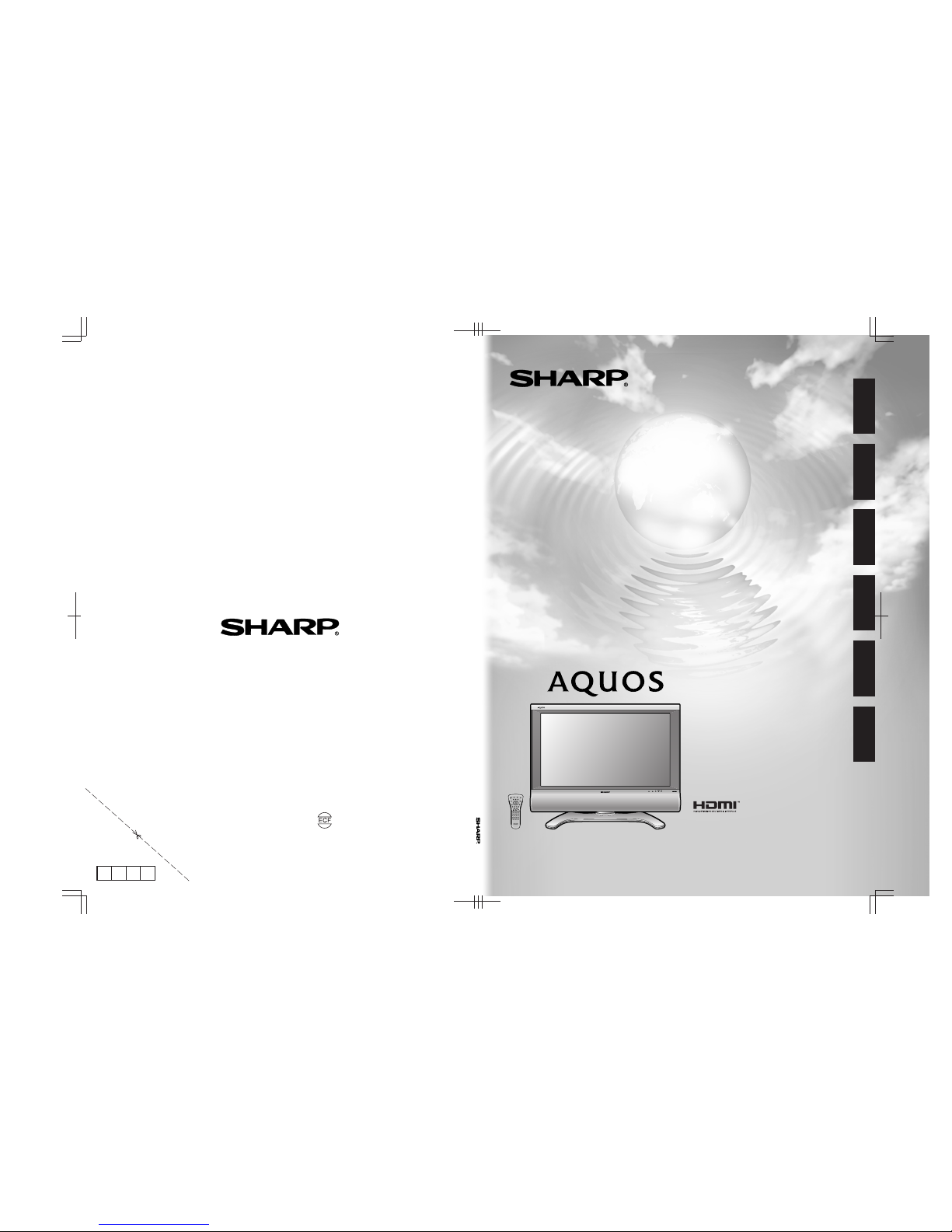
LCD COLOUR TELEVISION
LCD-FARBFERNSEHGERÄT
TÉLÉVISION COULEUR À ÉCRAN
À CRISTAUX LIQUIDES (LCD)
TELEVISORE A COLORI LCD
LCD-KLEURENTELEVISIE
TELEVISIÓN EN COLOR LCD
OPERATION MANUAL
BEDIENUNGSANLEITUNG
MODE D’EMPLOI
MANUALE DI ISTRUZIONI
GEBRUIKSAANWIJZING
MANUAL DE MANEJO
SHARP CORPORATION
LC-26P50E LC-32P50E LC-37P50E
Printed in Spain
Gedruckt in Spanien
Imprimé en Espagne
Stampato in Spagna
Gedrukt in Spanje
Impreso en España
TINS-B845WJZZ
OPERATION MANUAL / BEDIENUNGSANLEITUNG / MODE D’EMPLOI / MANUALE DI ISTRUZIONI / GEBRUIKSAANWIJZING / MANUAL DE MANEJO
LC-26P50E
LC-32P50E
LC-37P50E
B845WJZZ
1
ENGLISH
FRANÇAIS
DEUTSCH
ITALIANO
NEDERLANDS
ESPAÑOL
05P06-SP-NG
PIN
Printed on environmentally friendly paper
Auf ökologischem Papier gedruckt
Imprimé sur papier écologique
Stampato su carta ecologica
Afgedrukt op ecologisch papier
Impreso en papel ecológico
Page 2
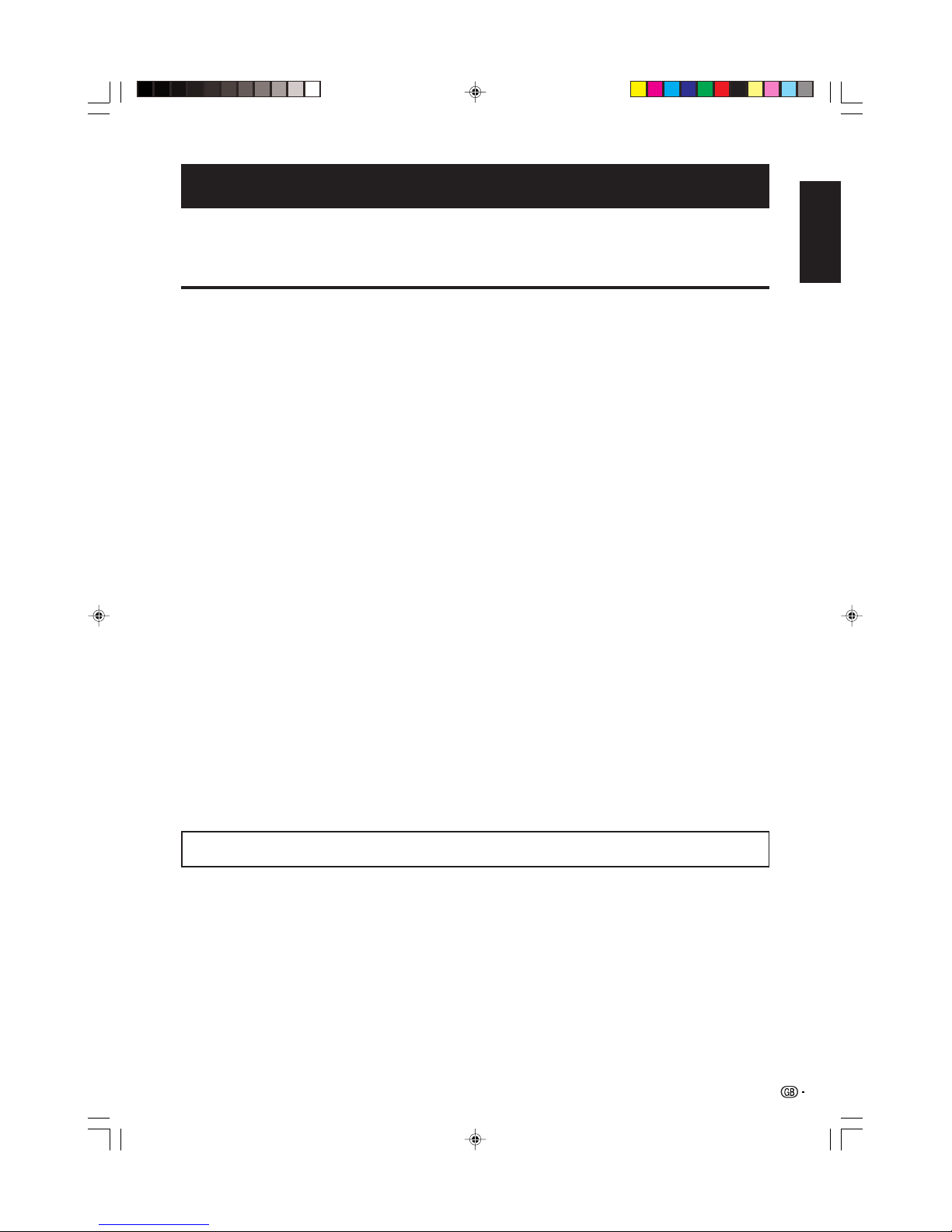
1
OPERATION MANUAL
ENGLISH
Contents …………………………………………………… 1
Dear SHARP customer …………………………………… 2
Important Safety Precautions ………………………… 2
Supplied accessories …………………………………… 2
Preparation ………………………………………………… 3
Setting the TV ………………………………………… 3
Inserting the batteries ………………………………… 4
Using the remote control unit ………………………… 4
Cautions regarding the remote control unit … 4
Part names ………………………………………………… 5
Remote control unit …………………………………… 5
TV (Front view) ………………………………………… 6
TV (Rear view) ………………………………………… 6
Using external equipment ……………………………… 7
Connecting a VCR …………………………………… 7
Connecting a DVD player …………………………… 7
Connecting a game console or camcorder ………… 7
Connecting a decoder ……………………………… 7
Using AV Link function ……………………………… 8
Watching TV ……………………………………………… 8
Turning on the power ………………………………… 8
Standby mode ………………………………………… 8
Turning off the power ………………………………… 8
Initial auto installation ………………………………… 8
Menu operations ………………………………………… 9
Menu operation buttons ……………………………… 9
On-Screen Display …………………………………… 9
Common operations ………………………………… 9
Picture menu …………………………………………… 10
AV Mode…………………………………………… 10
OPC …………………………………………… 10
Picture adjustments ……………………………… 10
Advanced ………………………………………… 10
Colour Temp. ………………………………… 10
Black ………………………………………… 11
3D-Y/C ……………………………………… 11
Monochrome ………………………………… 11
Film Mode …………………………………… 11
I/P Setting …………………………………… 11
Audio menu …………………………………………… 11
AV Mode…………………………………………… 11
Audio adjustments ……………………………… 11
Surround…………………………………………… 11
Contents
Power Control menu ………………………………… 12
No Signal Off ……………………………………… 12
No Operation Off ………………………………… 12
Setup menu …………………………………………… 12
Auto Installation ………………………………… 12
Programme Setup………………………………… 12
Auto Search ………………………………… 12
Manual Adjust ……………………………… 13
Fine ……………………………………… 13
Colour sys. ……………………………… 13
Sound sys. (Broadcasting system)…… 13
Label …………………………………… 13
Skip ……………………………………… 13
Decoder ………………………………… 13
Lock ……………………………………… 13
Sort …………………………………………… 13
Erase Programme …………………………… 13
Child Lock ………………………………………… 14
Input Label ………………………………………… 14
Position …………………………………………… 14
WSS (Wide Screen Signalling) ………………… 14
4:3 Mode ………………………………………… 15
Rotate …………………………………………… 15
Language ………………………………………… 15
Option menu …………………………………………… 15
Audio Only ………………………………………… 15
DNR (Digital Noise Reduction) ………………… 15
HDMI Setup ……………………………………… 15
Input Select ……………………………………… 16
Quick Shoot ……………………………………… 16
Colour System …………………………………… 16
Demo …………………………………………… 16
Useful features …………………………………………… 16
WIDE MODE …………………………………………… 16
Still image …………………………………………… 17
Teletext function ……………………………………… 17
Appendix …………………………………………………… 18
Troubleshooting ……………………………………… 18
HOW TO SET THE FACTORY PRESETS …………… 18
About RESET and SYSTEM RESET ………………… 18
Specifications ………………………………………… 19
End of life disposal …………………………………… 20
• The illustrations and on-screen displays in this operation manual are for explanation purposes and may vary slightly from
the actual operations.
• The examples used throughout this manual are based on the LC-32P50E model.
• “HDMI, the HDMI logo and High-Definition Multimedia Interface are trademarks or registered trademarks of HDMI
Licensing LLC.”
ENGLISH
LC-26P50E_GB_a 05.6.13, 7:59 AM1
Page 3
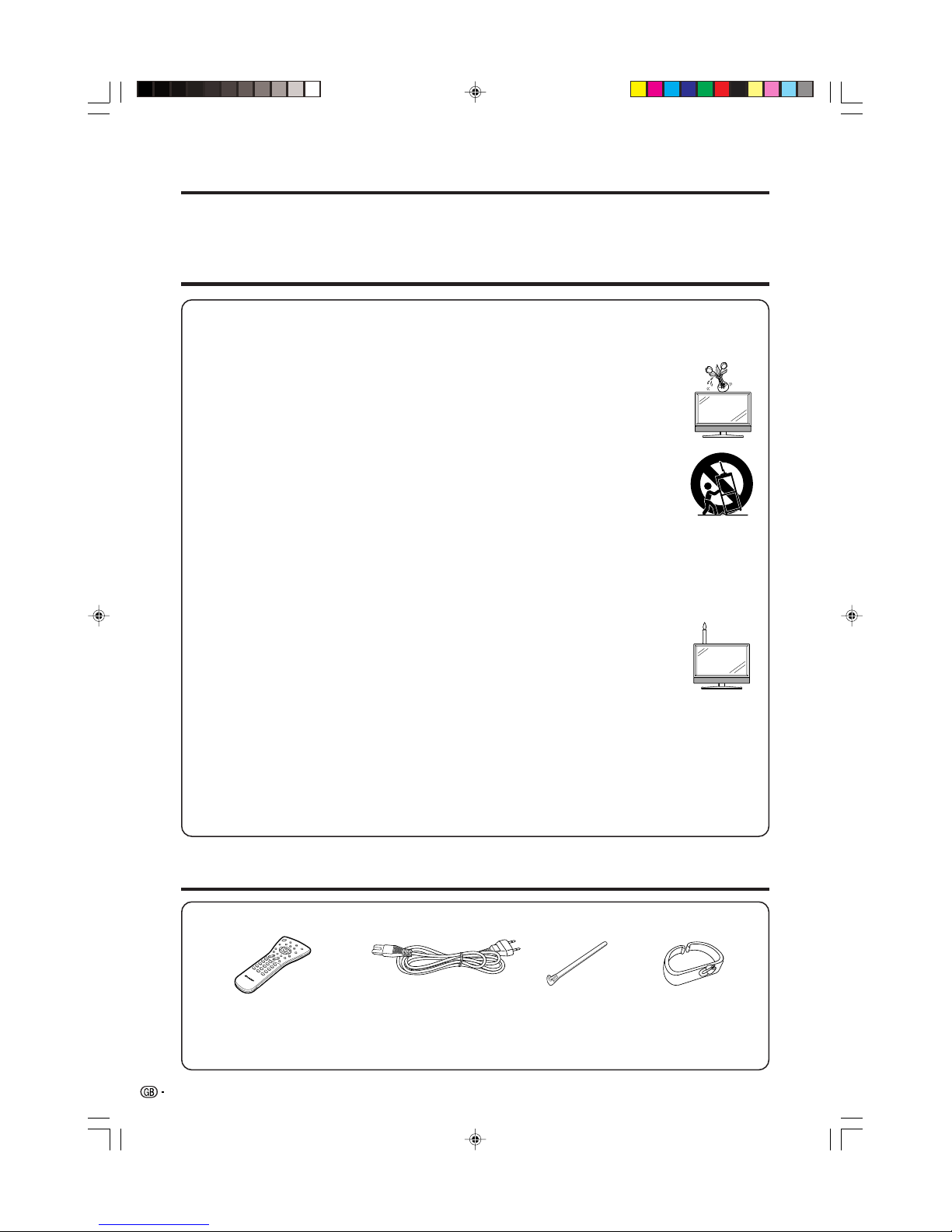
2
Thank you for your purchase of the SHARP LCD colour TV product. To ensure safety and many years of troublefree operation of your product, please read the Important Safety Precautions carefully before using this product.
Dear SHARP customer
• Cleaning—Unplug the AC cord from the AC outlet before cleaning the product. Use a damp cloth to clean the
product. Do not use liquid cleaners or aerosol cleaners.
• Water and moisture—Do not use the product near water, such as bathtub, washbasin, kitchen sink, laundry tub,
swimming pool and in a wet basement.
• Do not place vases or any other water-filled containers on this product.
The water may spill onto the product causing fire or electric shock.
• Stand—Do not place the product on an unstable cart, stand, tripod or table. Doing so can
cause the product to fall, resulting in serious personal injuries as well as damage to the product.
Use only a cart, stand, tripod, bracket or table recommended by the manufacturer or sold with
the product. When mounting the product on a wall, be sure to follow the manufacturer’s
instructions. Use only the mounting hardware recommended by the manufacturer.
• When relocating the product placed on a cart, it must be moved with utmost care. Sudden stops,
excessive force and uneven floor surface can cause the product to fall from the cart.
• Ventilation—The vents and other openings in the cabinet are designed for ventilation. Do not
cover or block these vents and openings since insufficient ventilation can cause overheating
and/or shorten the life of the product. Do not place the product on a bed, sofa, rug or other similar surface, since
they can block ventilation openings. This product is not designed for built-in installation; do not place the product
in an enclosed place such as a bookcase or rack, unless proper ventilation is provided or the manufacturer’s
instructions are followed.
• The LCD panel used in this product is made of glass. Therefore, it can break when the product is dropped or
impact applied. If the LCD panel is broken, be careful not to be injured by broken glass.
• Heat sources—Keep the product away from heat sources such as radiators, heaters, stoves and other heatgenerating products (including amplifiers).
• To prevent fire, never place any type of candle or naked flames on the top or near the TV set.
• To prevent fire or shock hazard, do not place the AC cord under the TV set or other heavy items.
• Do not display a still picture for a long time, as this could cause an afterimage to remain.
• There is power consumption always if main plug is connected.
The LCD panel is a very high technology product, giving you fine picture details.
Due to the very large number of pixels, occasionally a few non-active pixels may appear on the screen as
a fixed point of blue, green or red.
This is within product specifications and does not constitute a fault.
Precautions when transporting the TV
When transporting the TV, never carry it by holding onto the speaker. Be sure to always carry the TV by
two people holding it with two hands—one hand on each side of the display.
Important Safety Precautions
Supplied accessories
Remote control unit (g1) AC cord (g1)
Page 4 and 5
Product shape varies in
some countries.
Page 3
• “AAA” size battery (g2) ...... Page 4
• Operation manual
Cable clamp (g1)
Page 3
Cable tie (g1)
Page 3
LC-26P50E_GB_a 05.6.13, 7:59 AM2
Page 4
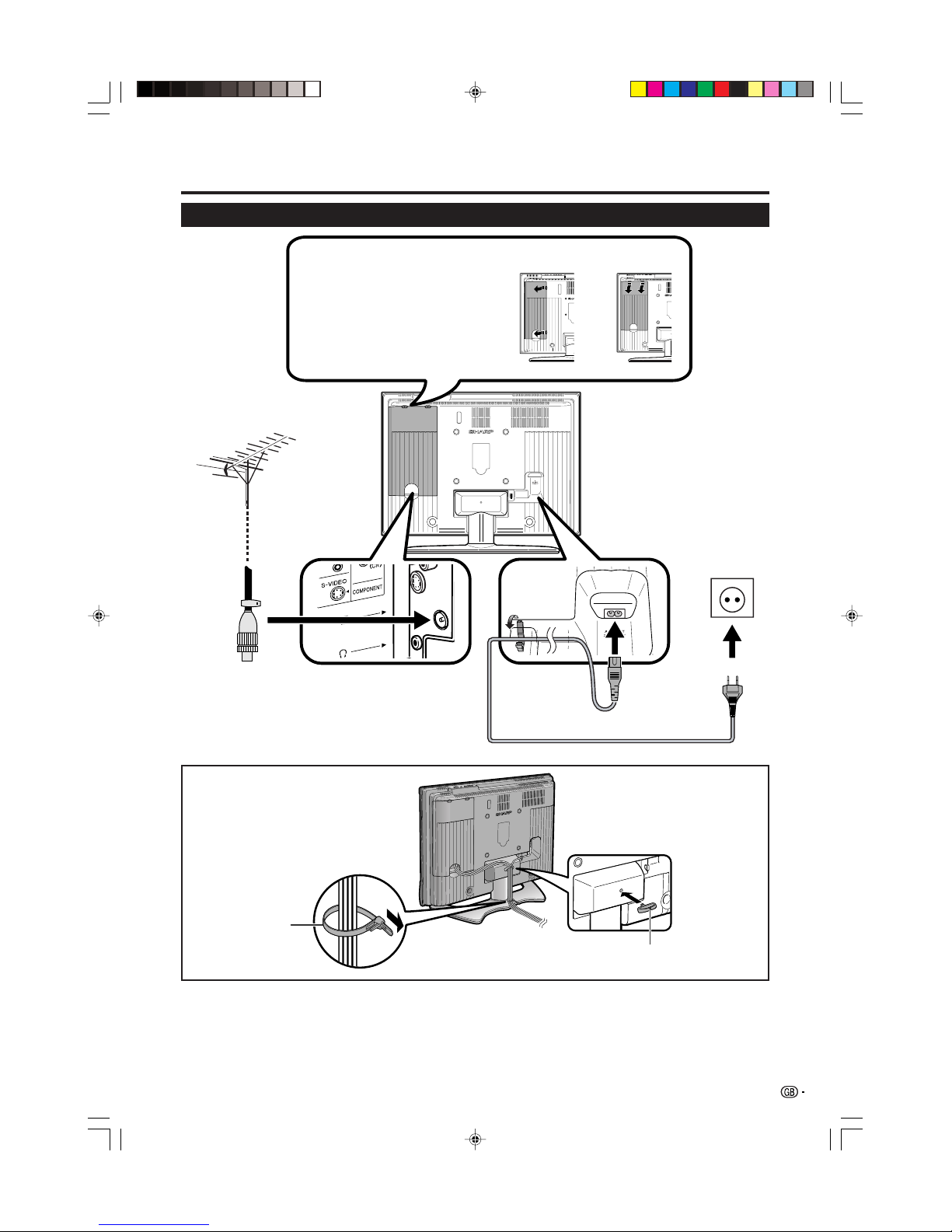
3
Preparation
Setting the TV
Bundling the cables
Setting the TV on the wall
• Installing the LCD Colour TV requires special skill that should only be performed by qualified service personnel.
Customers should not attempt to do the work themselves. SHARP bears no responsibility for improper mounting
or mounting that results in accident or injury.
• You can ask a qualified service personnel about using an optional bracket to mount the TV to the wall.
Standard DIN45325 plug (IEC 169-2)
75-ohm coaxial cable
Removing the terminal cover
Press down the hooks to remove the
cover toward you or the left of TV.
TV (Rear view)
AC cord
Product shape
varies in some
countries.
Cable clamp
LC-26P50E LC-32/37P50E
Cable tie
LC-26P50E_GB_a 05.6.13, 7:59 AM3
Page 5
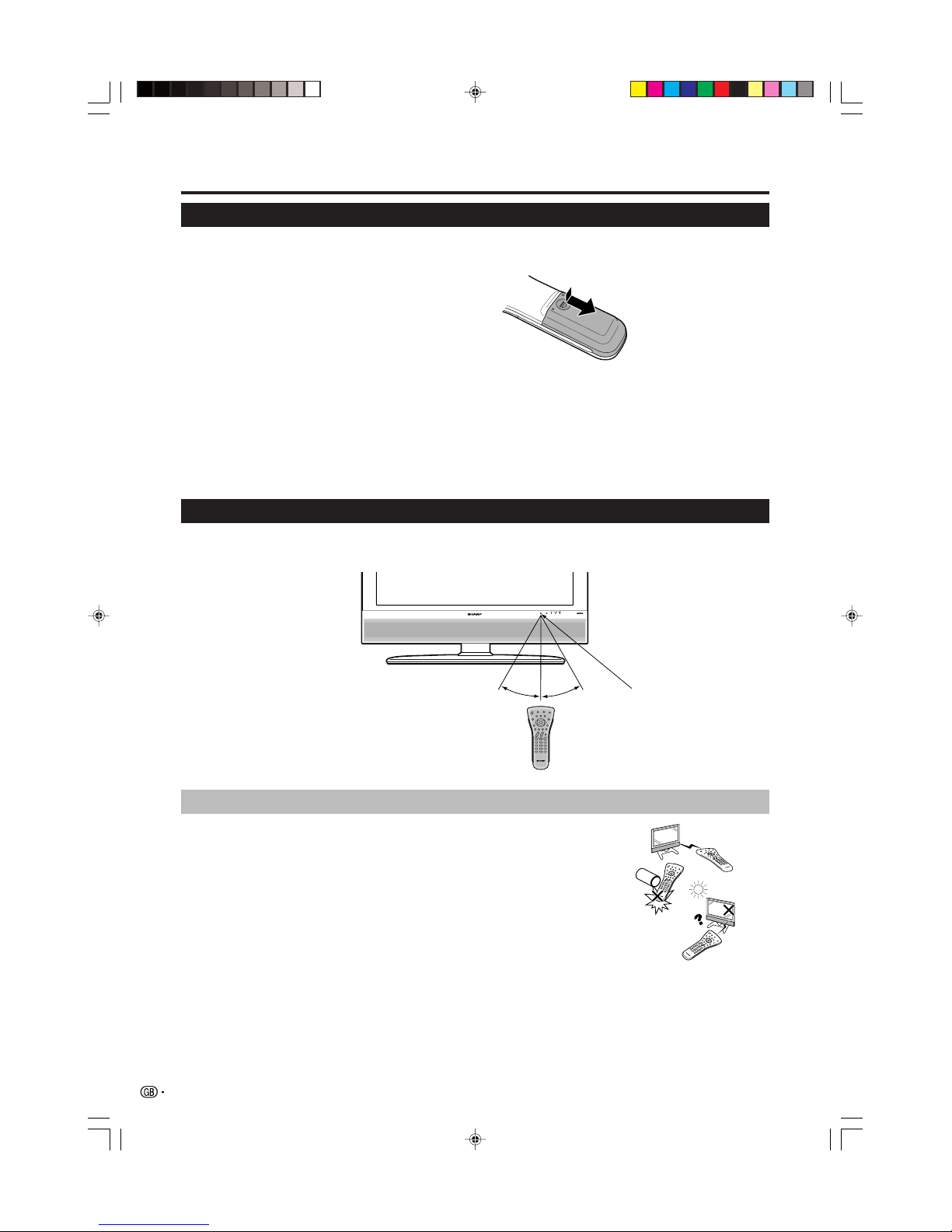
4
Preparation
CAUTION
Improper use of batteries can result in chemical leakage or explosion. Be sure to follow the instructions below.
• Do not mix batteries of different types. Different types of batteries have different characteristics.
• Do not mix old and new batteries. Mixing old and new batteries can shorten the life of new batteries or cause chemical
leakage in old batteries.
• Remove batteries as soon as they have worn out. Chemicals that leak from batteries can cause a rash. If you find any
chemical leakage, wipe thoroughly with a cloth.
• The batteries supplied with this product may have a shorter life expectancy due to storage conditions.
• If you will not be using the remote control unit for an extended period of time, remove the batteries from it.
30°30°
Remote control sensor
7 m
1 Press and slide the battery cover to open it.
2 Insert two supplied “AAA” size batteries.
• Place batteries with their terminals corresponding
to the (e) and (f) indications in the battery
compartment.
3 Close the battery cover.
Inserting the batteries
Before using the TV for the first time, insert two “AAA” size batteries (supplied). When the batteries become
depleted and the remote control unit fails to operate, replace the batteries with new “AAA” size batteries.
Using the remote control unit
Use the remote control unit by pointing it towards the remote control sensor. Objects between the remote
control unit and sensor may prevent proper operation.
Cautions regarding the remote control unit
• Do not expose the remote control unit to shock.
In addition, do not expose the remote control unit to liquids, and do not
place in an area with high humidity.
• Do not install or place the remote control unit under direct sunlight. The
heat may cause deformation of the unit.
• The remote control unit may not work properly if the remote control sensor
of the TV is under direct sunlight or strong lighting. In such case, change
the angle of the lighting or TV, or operate the remote control unit closer to
the remote control sensor.
LC-26P50E_GB_a 05.6.13, 7:59 AM4
Page 6
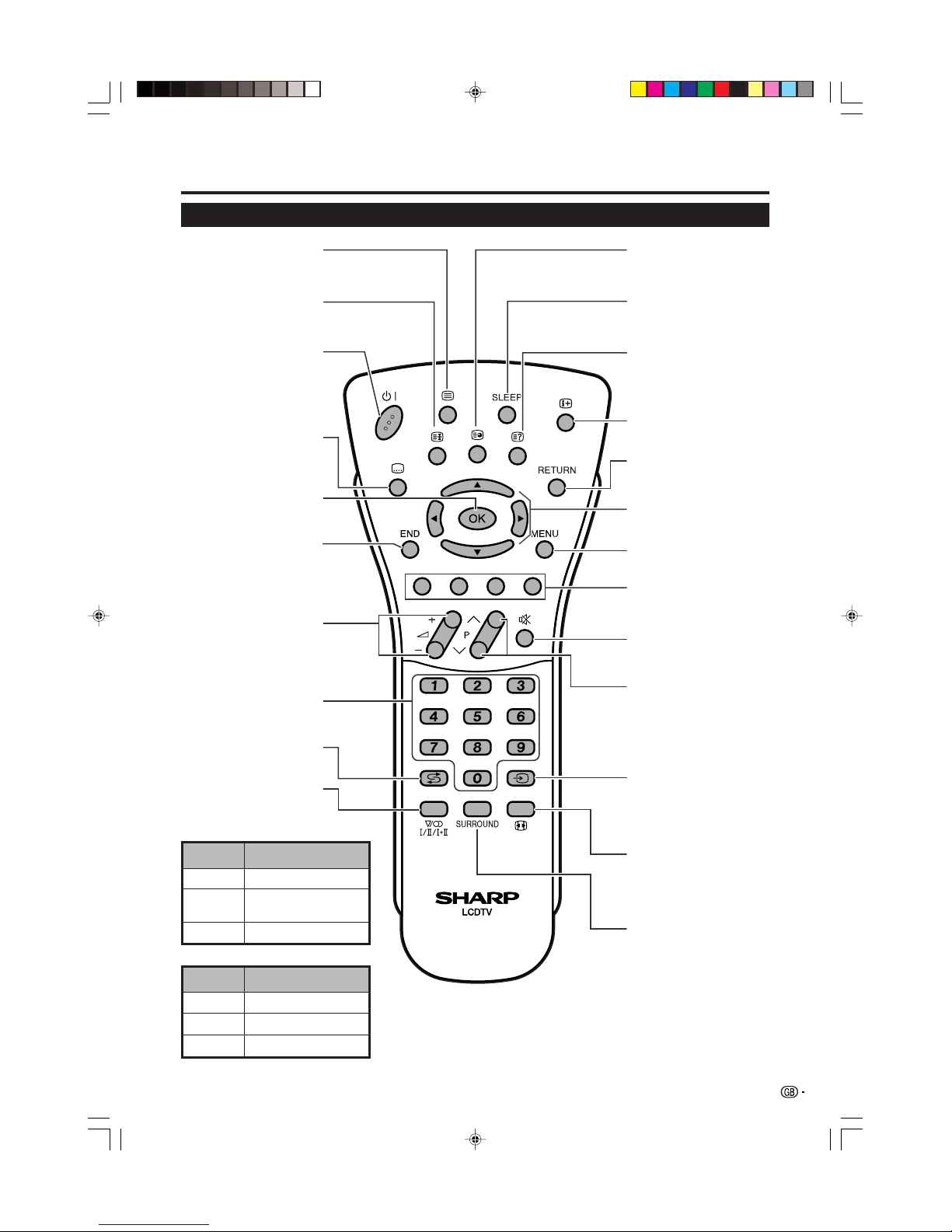
5
Remote control unit
Part names
Selectable items
NICAM STEREO, MONO
NICAM CH A, NICAM CH B,
NICAM CH AB, MONO
NICAM MONO, MONO
Signal
Stereo
Bilingual
Monaural
Selectable items
STEREO, MONO
CH A, CH B, CH AB
MONO
Signal
Stereo
Bilingual
Monaural
NOTE
• When no signal is input, the sound mode will display “MONO”.
3 (Freeze/Hold)
(See page 17.)
B (Standby/On)
Enter standby mode or
turn on the power.
(See page 8.)
[ (Subtitle for Teletext)
(See page 17.)
END
Exit the menu screen.
i (k/l) (Volume)
i (k) Increase the volume.
i (l) Decrease the volume.
0–9
Set the channel in TV mode.
Set the page in Teletext mode.
A (Flashback)
Press to return to the previous
image in normal viewing mode.
2 (Sound mode)
Select the sound multiplex mode.
SURROUND
Switch the surround effects on
and off.
1 (Subpage)
(See page 17.)
SLEEP
Set the sleep timer in units of 30
min. up to max. 2hr. 30min.
k (Reveal hidden Teletext)
(See page 17.)
p (Display information)
(See page 17.)
RETURN
Return to the previous menu
screen.
e (Mute)
Switch the sound on and off.
b (INPUT SOURCE)
Select an input source.
(TV, EXT1, EXT2, EXT3, EXT4)
(See page 7.)
f (WIDE MODE)
Change the wide image.
(See page 16.)
Set the area of magnification in
Teletext mode. (See page 17.)
MENU
Display the MENU screen.
(See page 9.)
P (r/s)
TV: Select the channel.
External: Switch to TV input mode.
Teletext: Move to the next/previous
page.
OK
Execute a command.
a/b/c/d (Cursor)
Select a desired item on the
setting screen.
Colour (Red/Green/Yellow/
Blue)
(See page 17.)
m (Teletext)
(See page 17.)
NICAM TV broadcasts selection
A2 TV broadcasts selection
LC-26P50E_GB_a 05.6.13, 7:59 AM5
Page 7

6
TV (Front view)
Part names
TV (Rear view)
Antenna input terminal
OPC sensor
Remote control sensor
B (Standby/On) indicator
OPC indicator
a (Power button)
b (Input button)
i (l/k) (Volume buttons)
P (s/r)
(Programme (channel) buttons)
SLEEP indicator
EXT 1 (RGB) terminal
EXT 3 terminals
SYSTEM RESET
Headphone jack
RESET
EXT 2 (RGB) terminal
EXT 4 (HDMI/AUDIO)
terminals
AC INPUT
terminal
AUDIO OUTPUT terminals
LC-26P50E_GB_a 05.6.13, 7:59 AM6
Page 8

7
Using external equipment
Setting the input source
To view external source images, select the input source using b on the remote control unit or b on the TV.
NOTE
• The cables marked with * are commercial items.
L-AUDIO-R
AV OUT
YP
B
(CB)PR(CR)
COMPONENT
Connecting a DVD player
You can use the EXT 3 or 4 (HDMI) terminals when
connecting to a DVD player and other audiovisual
equipment.
Connecting a VCR
You can use the EXT 2 terminal when connecting a
VCR and other audiovisual equipment.
If your VCR supports TV-VCR advanced AV Link
systems, you can connect the VCR to the EXT 2
terminal of the TV using the fully-wired SCART cable.
NOTE
• TV-VCR advanced AV Link systems may not be compatible
with some external sources.
• It is recommended to connect to the EXT 2 terminal when
using a decoder for ground wave signal input with a VCR.
If EXT 2 signals preset in Auto Installation or Programme
Setup, make sure to set “Decoder” to “EXT2” in the
Programme Setup “Manual Adjust” menu. (See page 13.)
Connecting a decoder
You can use the EXT 1 terminal when connecting a
decoder and other audiovisual equipment.
NOTE
• In cases when the decoder needs to receive signal from
the TV, make sure to set “Decoder” to “EXT1” in the
Programme Setup “Manual Adjust” menu. (See page 13.)
A game console, camcorder and some other
audiovisual equipment are conveniently connected
using the EXT 3 terminals.
NOTE
• The priority of the S-VIDEO and VIDEO terminal depends
on the Input Select setting. (See page 16.)
• You can connect the game console to EXT 1 or 3 terminals
to enjoy clearer picture.
VIDEO S-VIDEOL-AUDIO-R
AV OUTPUT
Connecting a game console or
camcorder
DVD player
AUDIO cable*
Component cable*
DVD player
HDMI cable*
When using an HDMI-DVI
conversion adapter, input the
Audio signal to AUDIO terminal
of EXT4.
EXT 3
EXT 4
VCR Decoder
SCART cable* SCART cable*
EXT 2
Decoder
Game console Camcorder
or
S-video
cable*
Composite video cable*
AUDIO cable*
EXT 1
SCART cable*
EXT 3
LC-26P50E_GB_a 05.6.13, 7:59 AM7
Page 9

8
Turning on the power
Press a on the TV.
• The B indicator on the TV changes from red to green.
Watching TV
NOTE
• If you are not going to use this TV for a long period of
time, be sure to remove the AC cord from the power outlet.
• Weak electric power is still consumed even when a is
turned off.
Initial auto installation
When the TV powers on for the first time after purchase,
the initial auto installation is invoked. You can
automatically set language, country and channels in
successive operations.
1 Setting the on-screen display language
1 Press a/b/c/d to select the desired language
listed on the screen.
2 Press OK to enter the setting.
2 Setting the country or area
1 Press a/b/c/d to select your country or area
listed on the screen.
2 Press OK to enter the setting.
• The programme auto search starts at the same time.
After this setting, auto search starts with the following
order.
1 Programme auto search
2 Auto labelling
3 Auto sorting
4 Preset download
You do not need to do anything during the auto search.
The setup menu disappears and you can watch the
programme on channel 1.
NOTE
• The initial auto installation functions only once. If the initial
auto installation is not completed, (ex: When menu screen
disappeared by not operating for a few minutes, when
the power shut down, etc.), try Auto Installation from the
Setup menu. (See page 12.)
• The initial auto installation stops by pressing RETURN.
Standby mode
Press B on the remote control unit.
• The TV enters standby mode and the image on the screen
disappears.
• The B indicator on the TV changes from green to red.
Turning off the power
Press a on the TV.
• The B indicator on the TV gradually turns off.
• When the TV is turned off by a, you cannot turn on the
power by pressing B on the remote control unit.
Off
Red
Green
Display status indicator
Power off
The TV is in standby mode.
The TV is on.
WYSIWYR (What You See Is What You Record)
When the remote control unit of the connected VCR
has the WYSIWYR button, you can automatically start
recording by pressing the WYSIWYR button.
Preset Download
Automatically transfers the channel preset information
from the tuner on the TV to the one on the connected
audiovisual equipment (e.g. VCR) via the EXT 2
terminal.
NOTE
• Refer to operation manuals of each external equipment
for the details.
• Only works when the audiovisual equipment is connected
to the EXT 2 terminal on the TV with AV Link via a fully
wired SCART.
This TV incorporates four typical AV Link functions for
smooth connections between the TV and other
audiovisual equipment.
One Touch Play
While the TV is in standby mode, it automatically turns
on and plays back the image from the audiovisual
source (e.g. VCR, DVD).
TV Standby
When the connected audiovisual equipment (e.g. VCR,
DVD) enters standby mode, so does the TV.
Using AV Link function
Using external equipment
LC-26P50E_GB_a 05.6.13, 7:59 AM8
Page 10

9
MENU
[
Option
...
Colour System
]
Option
Audio Only
DNR
Input Select
Quick Shoot
Colour System
[On]
[Off]
[CVBS]
[AUTO]
Demo
Menu operations
On-Screen Display
Example
1 Item displayed in yellow
• This indicates the item currently selected.
2 Item in brackets
• This indicates the current setting for the item.
3 Item displayed in white
• This indicates an item can be selected.
4 Item with 4 displayed in grey
• This indicates the item cannot be selected for various
reasons.
NOTE
• Menu options differ in the selected input modes, but the
operating procedures are the same.
• The screens in the operation manual are for explanation
purposes (some are enlarged, others cropped) and may
vary slightly from the actual screens.
Menu operation buttons
Use the following buttons on the remote control unit to
operate the menu.
MENU: Press to open or close the menu screen.
a/b/c/d: Press to select a desired item on the screen
or adjust a selected item.
OK: Press to go to the next step or complete the
setting.
RETURN: Press to return to the previous step.
Common operations
Menu Operation: A
MENU
[
Picture
]
Picture Audio
Contrast
OPC
AV Mode [STANDARD]
[Off]
Brightness
Colour
Tint
Sharpness
Advanced
Reset
[+30]
[0]
[0]
[0]
[0]
0
–30
–30
–30
–10
+40
+30
+30
+30
+10
Backlight [+6] –8
+8
Menu Operation: B
1 Press MENU and the MENU screen displays.
2 Press c/d to select the desired menu.
3 Press a/b to select the desired menu item
(Example: Backlight, Contrast, etc).
4 Press c/d to adjust the item to your desired
position.
• Select “Reset” to reset all adjustment items to the
factory preset values.
Off
On
On(Display)
MENU
[
Picture
...
Backlight
]
Picture Audio
Contrast
OPC
AV Mode [STANDARD]
[Off]
Brightness
Colour
Tint
Sharpness
Advanced
Reset
[+30]
[0]
[0]
[0]
[0]
0
–30
–30
–30
–10
+40
+30
+30
+30
+10
Backlight [0] –8
+8
1 Press MENU and the MENU screen displays.
2 Press c/d to select the desired menu.
3 Press a/b to select the desired menu item, and
then press OK (Example: AV Mode, OPC, etc).
• Select “Reset” to reset all adjustment items to the
factory preset values.
4 Press a/b/c/d to select the desired item, and
then press OK.
1
2
3
4
LC-26P50E_GB_b 05.6.13, 8:00 AM9
Page 11

10
Picture menu
TitleB
Menu operations
MENU
[
Picture
]
Picture Audio
Contrast
OPC
AV Mode [STANDARD]
[Off]
Brightness
Colour
Tint
Sharpness
Advanced
Reset
[+30]
[0]
[0]
[0]
[0]
0
–30
–30
–30
–10
+40
+30
+30
+30
+10
Backlight [+6] –8
+8
Off: The brightness is fixed at the value set in Backlight.
On: Automatically adjusts
On(Display): Displays the OPC effect on the screen while
adjusting the brightness of the screen.
OPC
Menu Operation: A (page 9)
Automatically adjust the brightness of the screen.
NOTE
• When set to “On”, the TV senses the surrounding light
and automatically adjusts the backlight brightness. Make
sure no object obstructs the OPC sensor, which could
affect its ability to sense surrounding light.
NOTE
• You can select a different AV Mode item for each input
source. (For example, select “STANDARD” for TV input
and “DYNAMIC” for VIDEO input.)
STANDARD: For a highly defined image in a normally
bright room
MOVIE: For a movie
GAME: Lowers image brightness for easier viewing.
USER: Allows the user to customise settings as desired.
You can set the mode for each input source.
DYNAMIC: For a clear-cut image emphasising high
contrast for sports viewing
AV Mode
Menu Operation: A (page 9)
AV Mode gives you five viewing options to choose from
to best match the system environment, which can vary
due to factors like room-brightness, type of programme
watched or the type of image input from external
equipment.
Advanced
Colour Temp.
Adjust the colour temperature to give the best white
image.
High: White with bluish tone
Mid-High: Intermediate tone between High and Middle
Middle: Natural tone
Mid-Low: Intermediate tone between Middle and Low
Low: White with reddish tone
Colour Temp.
Black
3D - Y/C
Monochrome
Film Mode
I/P Setting
High
Mid-High
Middle
Mid-Low
Low
1 Press MENU and the MENU screen displays.
2 Press c/d to select “Picture”.
3 Press a/b to select “Advanced”, and then press
OK.
4 Press a/b to select the desired menu item, and
then press OK (Example: Colour Temp., Black,
etc).
5 Press a/b/c/d to select the desired item, and
then press OK.
Item
Item
Picture adjustments
Menu Operation: B (page 9)
Adjust the picture to your preference with the following
picture settings.
c button d button
Backlight The screen dims The screen
brightens
Contrast For less contrast For more contrast
Brightness For less brightness For more
brightness
Colour For less colour
intensity
For more colour
intensity
Tint Skin tones
become purplish
Sharpness For less sharpness For more
sharpness
Selectable
items
Skin tones
become greenish
Item
LC-26P50E_GB_b 05.6.13, 8:00 AM10
Page 12

11
Menu operations
Black
For easier viewing, change the viewing depth by
selecting a level for automatically adjusting the dark
portion of an image.
3D-Y/C
Provide high quality images with minimal dot crawl and
cross colour noise by detecting changes in the image.
Off: No detecting
Standard: Normal adjustment
Fast: Set the optimum image quality for fast-moving
images.
Slow: Set the optimum image quality for slow-moving
images.
NOTE
• 3D-Y/C may not operate depending on the input signal
type or noisy input signal.
• 3D-Y/C has even more effect on composite video signals
(CVBS).
Monochrome
For viewing a video in monochrome.
Film Mode
Automatically detect a film-based source (originally
encoded at 24/25 frames/second, depending on the
vertical frequency), analyses it then recreates each
still film frame for high-definition picture quality.
I/P Setting
Adjust the image and input signal can give you a more
beautiful picture.
Interlace: Display finely detailed images for TV or video
etc.
Progressive: Display smooth images for still images or
graphics etc.
NOTE
• I/P Setting is set to “Progressive” when Film Mode is “On”.
Audio menu
Audio adjustments
Menu Operation: B (page 9)
You can adjust the sound quality to your preference
with the following settings.
MENU
[
Audio
]
Audio Power Control
Treble
Bass
Balance
Surround
Reset
[Off]
[0]
[0]
–15
L
+15
[0] –15
+15
R
AV Mode [STANDARD]
Surround
Menu Operation: A (page 9)
Surround function allows you to enjoy realistic “live”
sound.
NOTE
• You can also choose surround effects by pressing
SURROUND on the remote control unit.
AV Mode
This option links to AV Mode in the Picture menu. (See
page 10.)
Item
Item
Selectable
items
c button d button
Treble For weaker treble For stronger treble
Bass For weaker bass For stronger bass
Balance Decrease audio
from the right
speaker
Decrease audio
from the left
speaker
LC-26P50E_GB_b 05.6.13, 8:00 AM11
Page 13

12
Setup menu
Auto Installation
You can run Auto Installation again, even after setting
up the preset channels.
1 Press MENU and the MENU screen displays.
2 Press c/d to select “Setup”.
3 Press a/b to select “Auto Installation”, and then
press OK.
If you already set the PIN, enter it here.
• See page 14 for setting PIN.
4 Press c/d to select “Ye s ”, and then press OK.
5 You can set language and country the same as in
the initial auto installation. Follow steps 1 and 2
on page 8. After this setting, auto search starts
with the following order.
1 Programme auto search
2 Auto labelling
3 Auto sorting
4 Preset download
You do not need to do anything during the auto
search.
Programme Setup
You can run the Auto Installation procedure again at
any time, by accessing the Setup menu, then
Programme Setup. Channels can be tuned
automatically or manually.
Menu operations
MENU
[
Setup
]
Setup Option
Child Lock
Auto Installation
Programme Setup
Position
WSS
4:3 Mode [Panorama]
[On]
[English]
[Normal]
Language
Rotate
Auto Search
You can automatically search for and download TV
channels by performing the procedure below. This is
the same function as from programme auto search to
preset download in Auto Installation.
1 Repeat steps 1 to 4 in Programme Setup.
2 Press c/d to select “Ye s ”, and then press OK.
1 Programme auto search
2 Auto labelling
3 Auto sorting
4 Preset download
NOTE
• See page 8 for details.
1 Press MENU and the MENU screen displays.
2 Press c/d to select “Setup”.
3 Press a/b to select “Programme Setup”, and
then press OK.
If you already set the PIN, enter it here.
• See page 14 for setting PIN.
4 Press a/b to select “Auto Search”, “Manual
Adjust”, “Sort” or “Erase Programme”, and then
press OK.
Auto Search
Manual Adjust
Sort
Erase Programme
Yes No
Power Control menu
No Signal Off
Menu Operation: A (page 9)
When set to “Enable”, the power will automatically shut
down if no signal inputs for 15 minutes.
• Five minutes before the power shuts down, remaining time
displays every minute.
NOTE
• When a TV programme finishes, this function may not
operate.
MENU
[
Power Control
]
Audio Power Control
No Signal Off
No Operation Off
[Disable]
[Disable]
No Operation Off
Menu Operation: A (page 9)
When set to “Enable”, the power will automatically shut
down if there is no operation for 3 hours.
• Five minutes before the power shuts down, remaining time
displays every minute.
LC-26P50E_GB_b 05.6.13, 8:00 AM12
Page 14

13
Manual Adjust
You can set some channel items manually.
1 Press MENU and the MENU screen displays.
2 Press c/d to select “Setup”.
3 Press a/b to select “Programme Setup”, and
then press OK.
If you already set the PIN, enter it here.
• See page 14 for setting PIN.
4 Press a/b to select “Manual Adjust” and then
press OK.
5 Press c/d to select “Ye s ”, and then press OK.
6 Press a/b/c/d to select the channel you want
to edit, and then press OK.
• The selected channel information displays.
7 Press a/b to select the desired menu item, and
then press OK.
8 Press a/b/c/d to select or adjust.
MENU
[
Setup
...
Programme Setup
]
Fine
Colour sys.
Sound sys.
Label
Skip
Decoder
Lock
[179.25]
[AUTO]
[B/G]
[Off]
[SAT.1]
[Off]
[Off]
179.25 MHz
Menu operations
NOTE
• When you exit Programme Setup “Manual Adjust” menu,
preset download automatically runs if you change
information on that menu.
Fine
You can adjust the frequency to your desired position.
NOTE
• Adjust while checking the background picture as a
reference.
• Instead of pressing c/d to adjust the frequency in step
8 above, you can set by directly entering the frequency
number of the channel with 0–9.
EXAMPLE
• 179.25 MHz: Press 1 s 7 s 9 s 2 s 5.
• 49.25 MHz: Press 4 s 9 s 2 s 5 s OK.
Label
When a TV channel sends its Network Name, the Auto
Installation detects the information and assigns a name
to it. However, you can change individual channel
names.
1 Repeat steps 1 to 7 in Manual Adjust.
Skip
Channels with “Skip” set to “On” are passed over when
using Pr/Ps even if selected while watching the
image from the TV.
Decoder
When connecting a decoder to the unit, you need to
assign the terminal input.
NOTE
• “Off” is factory preset value.
• “EXT1” is the recommended selection.
Lock
You can block the viewing of any channel.
NOTE
• See page 14 for setting PIN.
• When Lock is set to “On” for a channel, “Child lock has
been activated.” displays, and the image and sound of
the channel are blocked.
• When pressing OK while “Child lock has been activated.”
displays, PIN input menu will display. Inputting the correct
PIN lifts the child lock temporarily until the power is turned
off.
Colour sys.
Select the optimum colour systems to receive. (AUTO,
PAL, SECAM, NTSC 4.43, PAL-60)
Sound sys. (Broadcasting system)
Select the optimum sound systems (Broadcasting
systems) to receive. (B/G, D/K, I, L, L’)
Sort
Channel positions can be sorted freely.
1 Repeat steps 1 to 4 in Programme Setup.
2 Press c/d to select “Ye s ”, and then press OK.
3 Press a/b/c/d to select the channel you want
to move, and then press OK.
4 Press a/b/c/d to move it to the desired
position, and then press OK.
5 Repeat steps 3 and 4 until all desired channels
are sorted.
Erase Programme
An individual programme can be erased.
1 Repeat steps 1 to 4 in Programme Setup.
2 Press c/d to select “Ye s ”, and then press OK.
3 Press a/b/c/d to select the channel you want
to erase, and then press OK.
• A message screen pops up.
4 Press c/d to select “Ye s”, and then press OK to
erase the selected programme. All the subsequent
programmes move up.
5 Repeat steps 3 and 4 until all desired channels
are erased.
2 Press a/b/c/d to select each character of the
new name for the channel, and then press OK.
3 Repeat step 2 above until the name is fully spelt
out.
• The name can be 5 characters or less.
• If a channel name is less than 5 characters, select
“END”, then press OK.
LC-26P50E_GB_b 05.6.13, 8:00 AM13
Page 15

14
Child Lock
Allow you to use a PIN to protect certain settings from
being accidentally changed.
Setting the PIN
1 Press MENU and the MENU screen displays.
2 Press c/d to select “Setup”.
3 Press a/b to select “Child Lock”, and then press
OK.
4 If you already set the PIN, enter it here.
5 Press a/b to select “Change PIN”, and then
press OK.
New PIN
–––
Reconfirm
––––
–
Change PIN
Cancel PIN
6 Enter the 4-digit number as a PIN using 0 – 9.
7 Enter the same 4-digit number as in step 6 to
confirm.
• “The system PIN has been changed successfully”
displays.
NOTE
• To view a locked channel (Lock setting in Programme
Setup “Manual Adjust” is set to “On”), you must enter a
PIN. (See page 13.) When you select a locked channel, a
PIN prompt message pops up. Press OK to display the
PIN input window.
Cancelling the PIN
Allow you to reset your PIN.
1 Repeat steps 1 to 3 in Setting the PIN.
2 Enter the PIN.
3 Press a/b to select “Cancel PIN”, and then press
OK.
4 Press c/d to select “Ye s ”, and then press OK.
NOTE
• As a precautionary measure, make a note of your PIN
on the back of this operation manual, cut it out and
keep it in a safe place that children cannot reach. If
you lose or forget your PIN, initialise the TV to return
all settings except for the TV channel settings to factory
preset values. (See page 18.)
Menu operations
Position
For adjusting a picture’s horizontal and vertical
position.
1 Press MENU and the MENU screen displays.
2 Press c/d to select “Setup”.
3 Press a/b to select “Position”, and then press
OK.
4 Press a/b to select “H-Pos.” or “V-Pos.”.
5 Press c/d to adjust the item to your desired
position.
WSS (Wide Screen Signalling)
Menu Operation: A (Page 9)
WSS allows a television to switch automatically among
the different screen formats.
NOTE
• Try to set WIDE MODE if an image does not switch to the
correct screen format. When the broadcast signal contains
no WSS information, the function will not work even if
enabled. (See page 16.)
NOTE
• Adjustments are stored separately according to input
source.
H-Pos.: Centres the image by moving it to the left or right.
V-Pos.: Centres the image by moving it up or down.
Input Label
You can assign each input source a label you like.
1 Press b to select the desired input source.
2 Press MENU and the MENU screen displays.
3 Press c/d to select “Setup”.
4 Press a/b to select “Input Label”, and then press
OK.
5 Press a/b/c/d to select each character of the
new name for the input source, and then press
OK.
6 Repeat step 5 above until the name is fully spelt
out, and then press OK.
• The name can be 6 characters or less.
• If a label name is less than 6 characters, select
“END”, then press OK.
NOTE
• You cannot change the label if the input source is TV.
Item
LC-26P50E_GB_b 05.6.13, 8:00 AM14
Page 16

15
Option menu
Audio Only
Menu Operation: A (page 9)
When listening to music from a music programme, you
can set the TV off and enjoy audio only.
Menu operations
MENU
[
Option
]
Option
Audio Only
DNR
Input Select
Quick Shoot
Colour System
[On]
[Off]
[CVBS]
[AUTO]
Demo
DNR (Digital Noise Reduction)
Menu Operation: A (page 9)
Produce a clear image. (Off, High, Low)
HDMI Setup
HDMI (High-Definition Multimedia Interface) terminal
selection.
Selectable items
RGB/YCbCr 4:4:4/
YCbCr 4:2:2
ITU601/ITU709
Normal/
Enhanced
Enable/Disable
Digital/Analogue
HDMI Setup
items
Signal
Type*
Colour
Matrix*
Dynamic
Range*
Auto View
Audio
Select
Description
Select the video signal
type from the HDMI
terminal.
Select the internal colour
space conversion method
when an RGB signal is
input.
Select the signal amplitude
range. Usually, select
“Normal”.
Set whether or not to use
WIDE MODE based on
signal recognition,
including an HDMI signal.
Select “Digital” for audio
signal via the HDMI
terminal. Select “Analogue”
for audio signal via the
AUDIO jack.
1 To watch an HDMI equipment image, select
“EXT4” from “INPUT SOURCE” menu using b
on the remote control unit or on the TV.
2 Press MENU and the MENU screen displays.
3 Press c/d to select “Option”.
4 Press a/b to select “HDMI Setup”, and then
press OK.
• The HDMI Setup menu is displayed only when
“EXT4” is selected from the INPUT SOURCE menu.
MENU
[
Option
...
HDMI Setup
]
Option
Audio Only
DNR
HDMI Setup
Quick Shoot
[On]
[Off]
Demo
5 Press a/b to select the desired item or setting,
and then press OK.
NOTE
• Refer to your external equipment operation manual for
the signal type.
• Items with
*
may be greyed out (with 4) depending on
the Input Select setting.
Rotate
Menu Operation: A (page 9)
You can set the orientation of the picture.
ABC
ABC
ABC
ABC
Language
Menu Operation: A (page 9)
You can select a language from the Setup menu. Select
from among 13 languages. (Dutch, English, Finnish,
French, German, Greek, Italian, Polish, Portuguese,
Russian, Spanish, Swedish, Turkish)
[Normal] [Mirror] [Upside
Down]
[Rotate]
WSS signal 4:3 screen
4:3 mode “Panorama”
4:3 mode “Normal”
4:3 Mode
Menu Operation: A (page 9)
The WSS signal has 4:3 auto-switching that allows you
to select between Normal and Panorama.
Normal: Normal range keeping 4:3 or 16:9 aspect ratio
Panorama: Wide image without side bars
On: Audio is output without screen image.
Off: Both screen images and audio are output.
NOTE
• The HDMI Setup menu is displayed only when “EXT4” is
selected from the INPUT SOURCE menu.
Item
Item
LC-26P50E_GB_b 05.6.13, 8:00 AM15
Page 17

16
Colour System
Menu Operation: A (page 9)
You can change the colour system to one that is
compatible with the image on the screen. (AUTO, PAL,
SECAM, NTSC 3.58, NTSC 4.43, PAL-60)
NOTE
• Factory preset value is “AUTO”.
• If “AUTO” is selected, colour system for each channel is
automatically set. If an image does not display clearly,
select another colour system (e.g. PAL, NTSC 4.43).
• “NTSC 3.58” cannot be selected in TV tuner mode.
Menu operations
Quick Shoot
Menu Operation: A (page 9)
Improve LCD response when viewing fast-moving
images. The effect is greater at low room temperatures
(at or below 15˚C).
NOTE
• Quick Shoot may cause image noise. If this occurs, turn
the function “Off”.
Demo
Demo shows some of the functions of the TV on the
screen.
The demonstration items are as follows.
• Setting Demo to “On” or “Off”.
• Selecting Input Source to use for Demo. (Demo, Skip [TV,
EXT1, EXT2, EXT3, EXT4])
• Selecting Freeze setting for Demo. (On/Off)
• Selecting Menu setting for Demo. (On/Off)
• Selecting Teletext setting for Demo. (On/Off)
• Selecting Interval setting for Demo. (10 Sec., 15 Sec., 30
Sec.)
Input Select
Menu Operation: A (page 9)
For setting the signal type of external equipment.
NOTE
• If no (colour) image displays, try to change the other
signal type.
• Check the operation manual of the external equipment
for the signal type.
• EXT4 is not displayed in Input Select.
4:3 Mode set to “Normal”
NOTE
• If the signal contains no WSS information, Auto Selection
will not function even when the WSS option is enabled.
WIDE MODE
You can select the picture size. Selectable picture size
varies with the type of signal received.
4:3 Mode set to “Panorama”
Normal: For 4:3 “standard” pictures. A side bar appears
on each side.
Zoom 14:9: For 14:9 letterbox pictures. A thin side bar
appears on each side, and you may see bars on the
top and bottom with some programmes.
Panorama: In this mode the picture is progressively
stretched toward each side of the screen.
Full: For 16:9 squeeze pictures.
Cinema 16:9: For 16:9 letterbox pictures. Bars may
appear on the top and bottom with some programmes.
Cinema 14:9: For 14:9 letterbox pictures. Bars may
appear on the top and bottom with some programmes.
Full: Display with the Overscan image. Crop all sides of
screen.
Underscan 1: Display with the Underscan image. Bars
appear on the top and bottom of screen.
Underscan 2: Display with the Underscan image. No bars
appear on all sides of screen.
Manual Selection
1 Press f.
• The WIDE MODE menu displays.
• The menu lists the wide mode options selectable
for the type of video signal currently received.
2 Press f or a/b while the WIDE MODE menu
displays on the screen.
• As you toggle down the options, each is immediately
reflected on the screen. No need to press OK.
Auto Selection
If you set WSS and 4:3 Mode in the Setup menu on
pages 14 and 15, the optimum WIDE MODE is
automatically chosen for every broadcast, VCR or DVD
containing the WSS information.
WSS menu
To enable Auto Selection, set WSS in the Setup menu
to “On”. (See page 14.)
4:3 Mode menu
To set the type of the wide screen, select “Normal” or
“Panorama” in the 4:3 Mode menu. (See page 15.)
Useful features
Input source Signal type
EXT 1
Y/C, CVBS, RGB
EXT 2
Y/C, CVBS, RGB
EXT 3
AUTO, COMPONENT (Y, P
B, PR),
S-Video (Y/C), Video (CVBS)
Item (for SD (Standard) signal)
Item (for HD (High-Definition) signal)
LC-26P50E_GB_b 05.6.13, 8:00 AM16
Page 18

17
Teletext function
What is Teletext?
Teletext broadcasts pages of information and
entertainment to specially equipped television sets.
Your TV receives Teletext signals broadcast by a TV
network, and decodes them into graphical format for
viewing. News, weather and sports information, stock
exchange prices and programme previews are among
the many services available.
Turning on and off Teletext
1 Select a TV channel or external input source
providing the Teletext programme.
2 Press m to display the Teletext.
3 Press m again to display the Teletext on the right
screen and normal image on the left screen.
• Each time you press m, the screen switches as
shown below.
• If you select a programme with no Teletext signal,
“No Teletext available.” displays.
• The same message displays during other modes if
no Teletext signal is available.
TELETEXT
TELETEXT
Time display
You can display the time information included in the
Teletext broadcasts.
1 Select a TV channel providing Teletext information.
(The time information is automatically captured.)
2 Press p. The channel display will appear on the
TV.
3 Press p again within the three-second interval
the channel display is on the screen.
Time information will display on the lower left of
the screen for about three seconds.
4 Even when you change the TV channel, you can
display the time information with steps 2 and 3
above.
NOTE
• The time display cannot be stored once the power is
turned off. When you turn on the power, perform steps 1
to 4 again.
• If acquired successfully, the time information will appear
in the upper-right corner of the screen by pressing MENU.
Still image
You can freeze a motion picture on the screen.
1 Press 3.
2 Press 3 again to exit still image.
NOTE
• When this function is not available, “No still image display
available.” will display.
• The still image automatically goes out after 30 minutes.
Useful features
Description
Increase or decrease the page number.
Select a group or block of pages displayed
in the coloured brackets at the bottom of the
screen by pressing the corresponding
Colour (Red/Green/Yellow/Blue) on the
remote control unit.
Directly select any page from 100 to 899 by
using 0–9.
Switch the Teletext image to Full, Upper half
or Lower half.
Reveal or hide hidden information such as
an answer to a quiz.
Stop updating Teletext pages automatically
or release the hold mode.
Display the subtitle or exit the subtitle
screen.
• Subtitle will not be displayed when the
service does not contain the subtitle
information.
Reveal or hide subpages.
• Red button: Move to the previous subpage.
• Green button: Move to the following subpage.
• These two buttons are shown on the screen
by the signs l and k.
Buttons
P (r/s)
Colour (Red/
Green/Yellow/
Blue)
0–9
f (WIDE
MODE)
k (Reveal
hidden
Teletext)
3 (Freeze/
Hold)
[ (Subtitle
for Teletext)
1 (Subpage)
Button functions
LC-26P50E_GB_c 05.6.13, 8:01 AM17
Page 19

18
• Check if you pressed B on the remote control unit. (See page 8.)
If the indicator on the TV lights up red, press B.
• Is the AC cord disconnected? (See page 3.)
• Has the power been turned on? (See page 8.)
• External influences such as lightning, static electricity, etc., may cause improper
operation. In this case, operate the unit after first turning the power off, or
unplugging the AC cord and re-plugging it in after 1 or 2 minutes.
• Are batteries inserted with polarity (e, f) aligned? (See page 4.)
• Are batteries worn out? (Replace with new batteries.)
• Are you using it under strong or fluorescent lighting?
• Is a fluorescent light illuminated to remote control sensor?
• Is the image position correct? (See page 14.)
• Are screen mode adjustments (4:3 Mode/WSS) such as picture size made
correctly? (See pages 14 to 16.)
• Adjust the picture tone. (See pages 10 and 11.)
• Is the room too bright? The picture may look dark in a room that is too bright.
• Check the colour system setting. (See pages 13 and 16.)
• Check the input signal setting or HDMI setting. (See pages 15 and 16.)
• The unit’s internal temperature has increased.
Remove any objects blocking vent or clean.
• Check the power control setting. (See page 12.)
• Is sleep timer set? Press SLEEP on the remote control unit until it sets to Off.
• Is connection to other components correct? (See page 7.)
• Is input signal type selected correctly after connection? (See page 16.)
• Is the correct input source selected? (See page 7.)
• Is picture adjustment correct? (See pages 10 and 11.)
• Is the antenna connected properly? (See page 3.)
• Is “On” selected in “Audio Only”? (See page 15.)
• Is the volume too low? (See page 5 and 6.)
• Make sure that headphones are not connected. (See page 6.)
Troubleshooting
Appendix
HOW TO SET THE FACTORY PRESETS
Turn off the TV by pressing a. Press and hold down RESET and press a on the TV to turn it on.
All setting items (except TV channel) return to the factory presetting.
You can run the Auto Installation again by using the following steps.
1 Turn on the power of the TV.
2 Press MENU. (Make sure the menu screen displays.)
3 Press c/d to select “Setup”.
4 Press a/b to select “Auto Installation”, and then press OK.
5 Press c/d to select “Yes”, and then press OK.
About RESET and SYSTEM RESET
Press RESET if the TV cannot return to its original state after performing various operations.
• AV Mode resets to USER. • Surround resets to Off.
• Analogue TV channel resets to channel 1. • Image position initialises.
• Audio setting initialises.
NOTE
• Pressing RESET will not work if the TV is in standby mode (indicator lights red).
• Pressing RESET will not delete channel preset and PIN. See page 14 for resetting the PIN when you know it. See above
for initialising to the factory preset values when you forget your PIN.
Press SYSTEM RESET if the TV does not operate after starting up.
Problem Possible Solution
• No power.
• Unit cannot be operated.
• Remote control unit does not
operate.
• Picture is cut off.
• Strange colour, light colour, or
dark, or colour misalignment.
• Power is suddenly turned off.
• No picture.
• No sound.
LC-26P50E_GB_c 05.6.13, 8:01 AM18
Page 20

19
Item
26o
LCD COLOUR TV,
Model: LC-26P50E
Video Colour System PAL/SECAM/NTSC 3.58/NTSC 4.43/PAL 60
TV
Function
B/G, I, D/K, L, L’
TV-Standard (CCIR)
Specifications
LCD panel
26o Advanced Super View &
BLACK TFT LCD
Number of dots 1,555,200 dots (960 g 540 g 3 dots)
• As a part of policy of continuous improvement, SHARP reserves the right to make design and specification changes for
product improvement without prior notice. The performance specification figures indicated are nominal values of production
units. There may be some deviations from these values in individual units.
NOTE
• Refer to inside back cover for dimensional drawings.
VHF/UHF E2–E69ch, F2–F10ch, I21–I69ch, IR A–IR Jch
CATV
Hyper-band, S1–S41ch
TV-Tuning System
Auto Preset 99 ch, Auto Label, Auto Sort
STEREO/BILINGUAL NICAM/A2
Receiving
Channel
Brightness 450 cd/m
2
Backlight life 60,000 hours (at Backlight Standard position)
Viewing angles H : 170° V : 170°
Audio amplifier 10W g 2
Speaker Ø 8 cm 2pcs
Terminals
SCART (AV input, Y/C input, RGB input, TV output)
EXT 2
EXT 3 RCA pin (Component input), S-VIDEO (Y/C input), RCA pin (AV input)
Rear
EXT 1
UHF/VHF 75q Din type
SCART (AV input/output, Y/C input, RGB input, AV Link)
Antenna input
EXT 4 HDMI, Ø 3.5 mm jack (Audio input)
OSD language English/German/French/Italian/Spanish/Dutch/Swedish/Portuguese/Finnish/Turkish/Greek/
Russian/Polish
Power Requirement AC 220–240 V, 50 Hz
Power Consumption
110 W (0.8 W Standby)
(Method IEC60107)
Weight
12 kg (Display only),
15.5 kg (Display with stand)
Appendix
32o
LCD COLOUR TV,
Model: LC-32P50E
32o Advanced Super View &
BLACK TFT LCD
37o
LCD COLOUR TV,
Model: LC-37P50E
37o Advanced Super View &
BLACK TFT LCD
16 kg (Display only),
20 kg (Display with stand)
19.5 kg (Display only),
25 kg (Display with stand)
142 W (0.8 W Standby)
(Method IEC60107)
163 W (0.8 W Standby)
(Method IEC60107)
AUDIO OUTPUT RCA pin
Headphones
Ø 3.5mm jack (Audio output)
Cautions regarding use in high and low temperature environments
• When the unit is used in a low temperature space (e.g. room, office), the picture may leave trails or appear slightly
delayed. This is not a malfunction, and the unit will recover when the temperature returns to normal.
• Do not leave the unit in a hot or cold location. Also, do not leave the unit in a location exposed to direct sunlight or near
a heater, as this may cause the cabinet to deform and the LCD panel to malfunction.
Storage temperature: –20°C to e60°C.
LC-26P50E_GB_c 05.6.13, 8:01 AM19
Page 21

20
A. Information on Disposal for Users (private households)
1. In the European Union
Attention: If you want to dispose of this equipment, please do not use the ordinary dust bin!
Used electrical and electronic equipment must be treated separately and in accordance with legislation that
requires proper treatment, recovery and recycling of used electrical and electronic equipment.
Following the implementation by member states, private households within the EU states may return their used
electrical and electronic equipment to designated collection facilities free of charge*. In some countries* your local
retailer may also take back your old product free of charge if you purchase a similar new one.
*) Please contact your local authority for further details.
If your used electrical or electronic equipment has batteries or accumulators, please dispose of these separately
beforehand according to local requirements.
By disposing of this product correctly you will help ensure that the waste undergoes the necessary treatment,
recovery and recycling and thus prevent potential negative effects on the environment and human health which
could otherwise arise due to inappropriate waste handling.
2. In other Countries outside the EU
If you wish to discard this product, please contact your local authorities and ask for the correct method of disposal.
For Switzerland: Used electrical or electronic equipment can be returned free of charge to the dealer, even if you
don’t purchase a new product. Further collection facilities are listed on the homepage of www.swico.ch or
www.sens.ch.
B. Information on Disposal for Business Users
1. In the European Union
If the product is used for business purposes and you want to discard it:
Please contact your SHARP dealer who will inform you about the take-back of the product. You might be charged
for the costs arising from take-back and recycling. Small products (and small amounts) might be taken back by your
local collection facilities.
For Spain: Please contact the established collection system or your local authority for take-back of your used
products.
2. In other Countries outside the EU
If you wish to discard of this product, please contact your local authorities and ask for the correct method of
disposal.
Attention: Your product
is marked with this
symbol. It means that
used electrical and
electronic products
should not be mixed
with general household
waste. There is a
separate collection
system for these
products.
The Consumer Electronics Industry has initiated a commitment to improve the energy efficiency of TVs. SHARP
has signed this commitment and as a result this TV may have a label on the front of the product informing the
customer of the energy consumption in various operating modes.
“ON” - The energy consumption (W) of the set when operating with picture and sound
(measured according to IEC 62087:2002)
“Standby” The energy consumption (W) of the set when in standby, no picture or sound
(measured according to IEC 62087:2002)
An estimated annual energy consumption (kWh) based on a duty cycle of 4 hours “on” and
20 hours in “standby” for 365 days
Note: The IEC 62087:2002 measurement standard sets brightness and sound levels that may not be the same
as the TV in “shipped” condition. Therefore the power consumption as measured at “on” is purely indicative and
may not be the same value as in the “shipped” condition.
LC-26P50E_GB_c 05.6.13, 8:01 AM20
