Sharp Aquos LC-37D6U,Aquos LC-32D6U,Aquos LC-26D6U Operation Manual
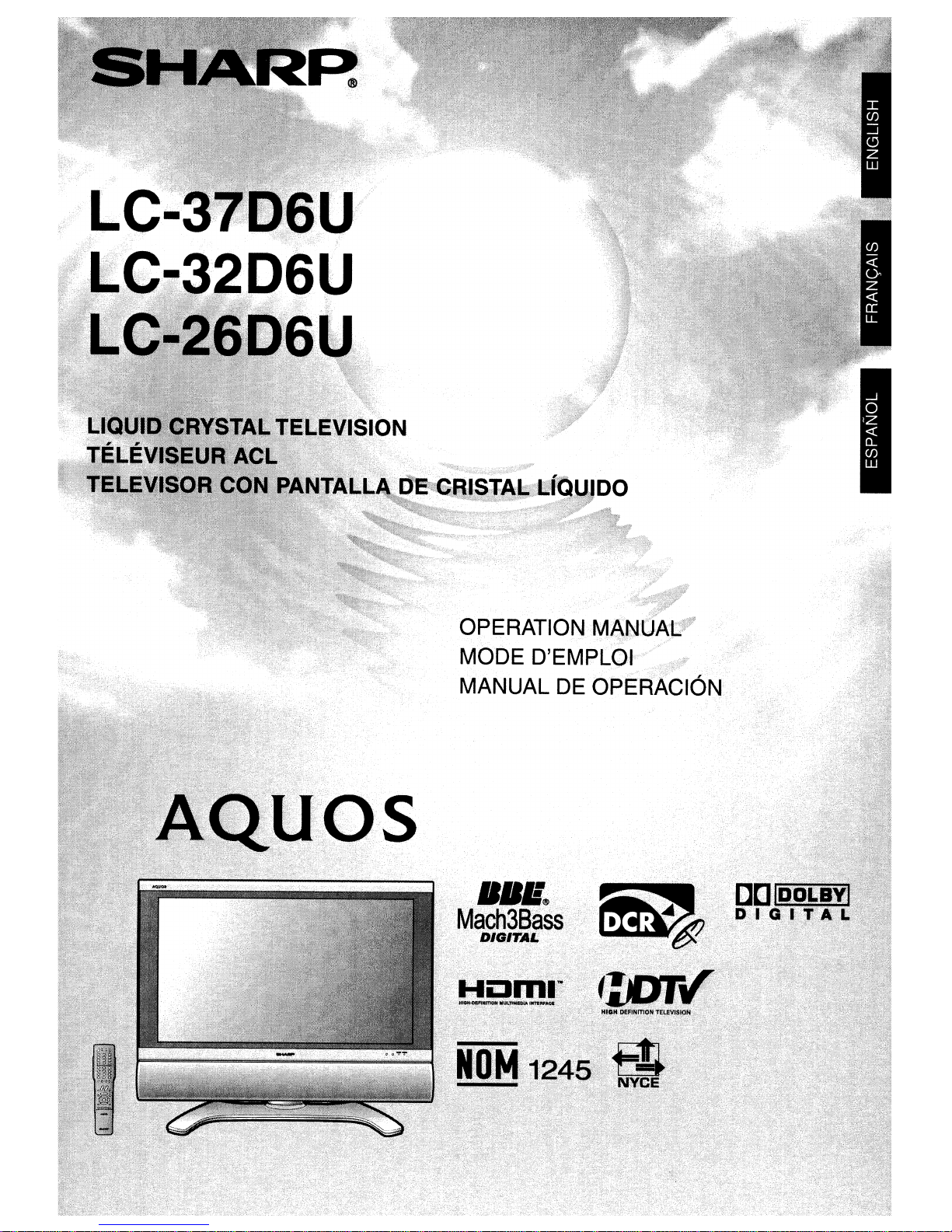
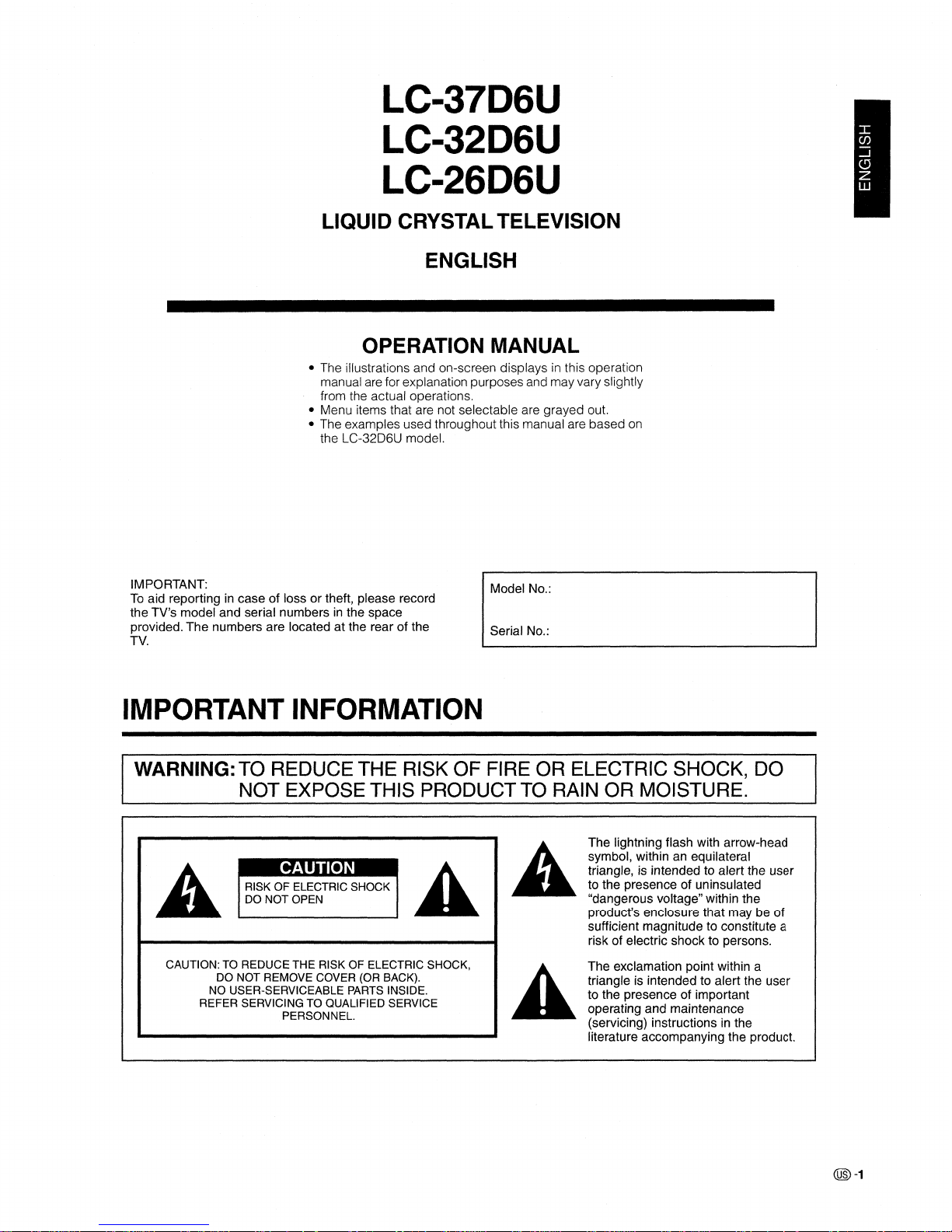
LC-37D6U
LC-32D6U
LC-26D6U
LIQUID CRYSTALTELEVISION
ENGLISH
OPERATION MANUAL
• The illustrations and on-screen displaysinthis operation
manual are for explanation purposes and may vary slightly
from the actual operations.
• Menu items that are not selectable are grayed out.
• The examples used throughout this manual are based on
the LC-32D6U model.
IMPORTANT:
To
aid reportingincase of loss or theft, please record
the TV's model and serial numbers
in
the space
provided. The numbers are located at the rear
of
the
TV.
IMPORTANT INFORMATION
Model No.:
Serial No.:
WARNING: TO REDUCE THE RISK
OF
FIRE
OR
ELECTRIC SHOCK, DO
NOT
EXPOSE THIS PRODUCT TO RAIN
OR
MOISTURE.
•
RISK OF ELECTRIC SHOCK
DO NOT OPEN
CAUTION: TO REDUCE THE RISK OF ELECTRIC SHOCK,
DO NOT REMOVE COVER (OR BACK).
NO USER-SERVICEABLE PARTS INSIDE.
REFER SERVICING TO QUALIFIED SERVICE
PERSONNEL.
The lightning flash with arrow-head
symbol, within an equilateral
triangle, is intended to alert the user
to the presence of uninsulated
"dangerous voltage" within the
product's enclosure that may be of
sufficient magnitude to constitute a
risk of electric shock to persons.
The exclamation point within a
triangle is intended to alert the user
to the presence of important
operating and maintenance
(servicing) instructions
in
the
literature accompanying the product.
@-1
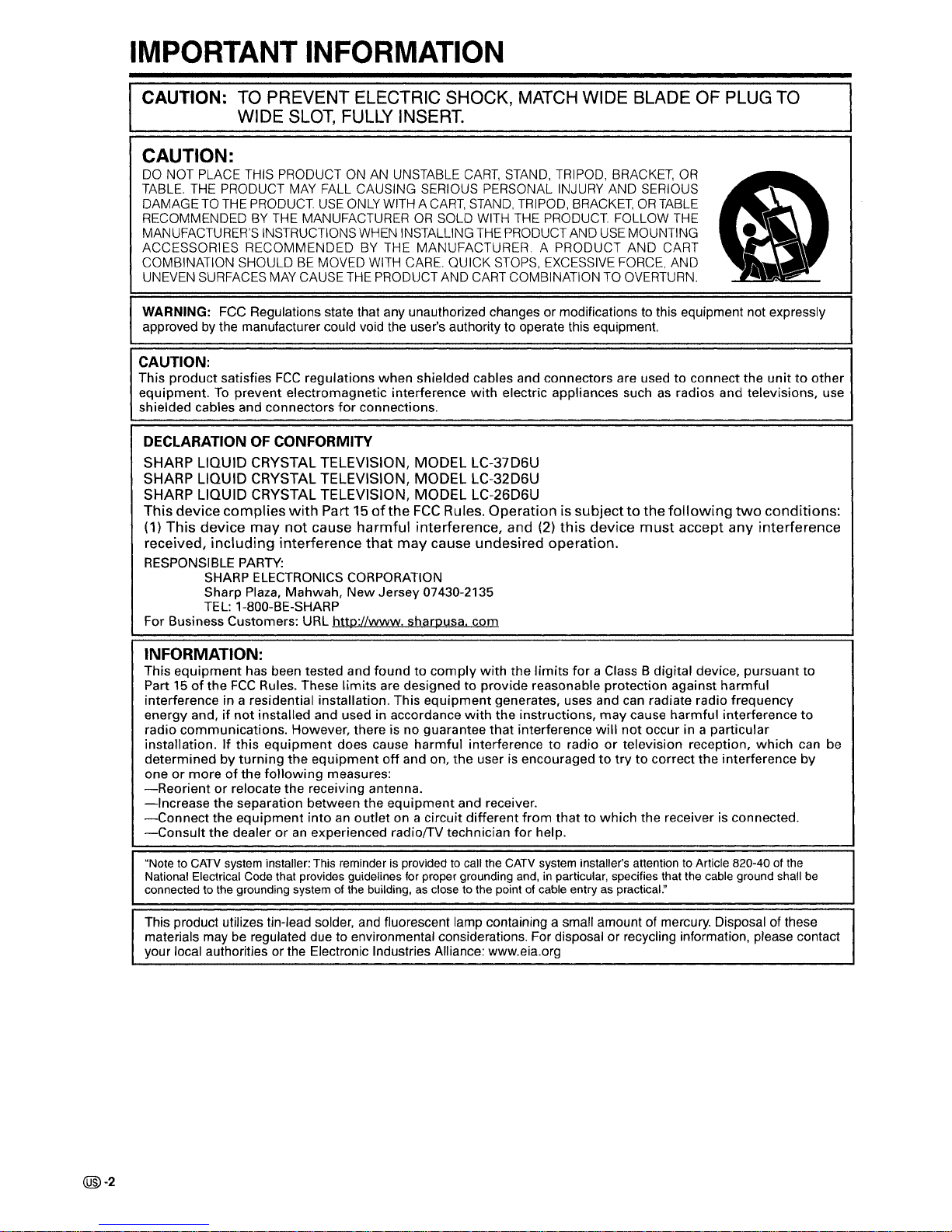
IMPORTANT INFORMATION
CAUTION: TO PREVENT ELECTRIC SHOCK, MATCH WIDE BLADE OF PLUG TO
WIDE SLOT, FULLY INSERT.
CAUTION:
DO
NOT PLACE
THIS
PRODUCTONAN
UNSTABLE
CART,
STAND,
TRIPOD,
BRACKET,
OR
TABLE.
THE
PRODUCT
MAY
FALL
CAUSING SERIOUS PERSONAL INJURY AND SERIOUS
DAMAGE
TO
THE
PRODUCT
USE
ONLY
WITHACART,
STAND,
TRIPOD,
BRACKET,ORTABLE
RECOMMENDEDBYTHE
MANUFACTURERORSOLD
WITH
THE
PRODUCT FOLLOW
THE
MANUFACTURER'S INSTRUCTIONS
WHEN
INSTALLING
THE
PRODUCT AND
USE
MOUNTING
ACCESSORIES RECOMMENDED
BY
THE MANUFACTURER. A PRODUCT AND CART
COMBINATION SHOULD
BE
MOVED
WITH
CARE.
QUICK
STOPS,
EXCESSIVE
FORCE,
AND
UNEVEN
SURFACES
MAY
CAUSE
THE
PRODUCT AND
CART
COMBINATIONTOOVERTURN.
@-2
WARNING:
FCC Regulations state that any unauthorized changes or modifications to this equipment not expressly
approved by the manufacturer could void the user's authority to operate this eqUipment.
CAUTION:
This
product
satisfies
FCC
regulations
when
shielded cables and connectors are used to connect the
unittoother
equipment.Toprevent electromagnetic interference
with
electric appliances suchasradios and televisions, use
shielded cables and connectors
for
connections.
DECLARATION OF CONFORMITY
SHARP LIQUID CRYSTAL TELEVISION, MODEL LC-37D6U
SHARP LIQUID CRYSTAL TELEVISION, MODEL LC-32D6U
SHARP LIQUID CRYSTAL TELEVISION, MODEL LC-26D6U
This device complies
with
Part15ofthe
FCC
Rules. Operation is subjecttothe
following
two
conditions:
(1)
This device may
not
cause harmful interference, and
(2)
this device
must
accept any interference
received, including interference
that
may cause undesired operation.
RESPONSIBLE
PARTY:
SHARP ELECTRONICS CORPORATION
Sharp Plaza, Mahwah,
New
Jersey 07430-2135
TEL: 1-800-BE-SHARP
For Business Customers: URL
http:Uwww.sharpusa.com
INFORMATION:
This
equipment
has been tested and
foundtocomply
with
the
limits
for
a Class B digital device, pursuant to
Part
15ofthe
FCC
Rules. These
limits
are designedtoprovide reasonable protection against harmful
interference in a residential installation. This
equipment
generates, uses and can radiate radio frequency
energy and,
if
not
installed and used in accordance
with
the instructions,
may
cause harmful interference
to
radio communications. However, there is no guarantee
that
interference
will
not
occur in a particular
installation. If this
equipment
does cause harmful interferencetoradioortelevision reception, which can be
determined by
turning
the
equipment
off
and on,
the
user is encouragedtotrytocorrect
the
interference by
one
or
moreofthe
following
measures:
-Reorientorrelocate the receiving antenna.
-Increase
the separation between the
equipment
and receiver.
-Connect
the
equipment
into an
outlet
on a circuit
different
from
that
to which the receiver is connected.
-Consult
the dealeroran
experienced radiolTV technician
for
help.
"Note to CATV system installer: This reminder is provided to call the CATV system installer's attention to Article 820-40 of the
National Electrical Code that provides guidelines for proper grounding and, in particular, specifies that the cable ground shall be
connected to the grounding system of the building,
as
close to the point of cable entry as practical."
This product utilizes tin-lead solder, and fluorescent lamp containing a small amount of mercury. Disposal of these
materials may
be
regulated due to environmental considerations. For disposal or recycling information, please contact
your local authorities or the Electronic Industries Alliance: www.eia.org
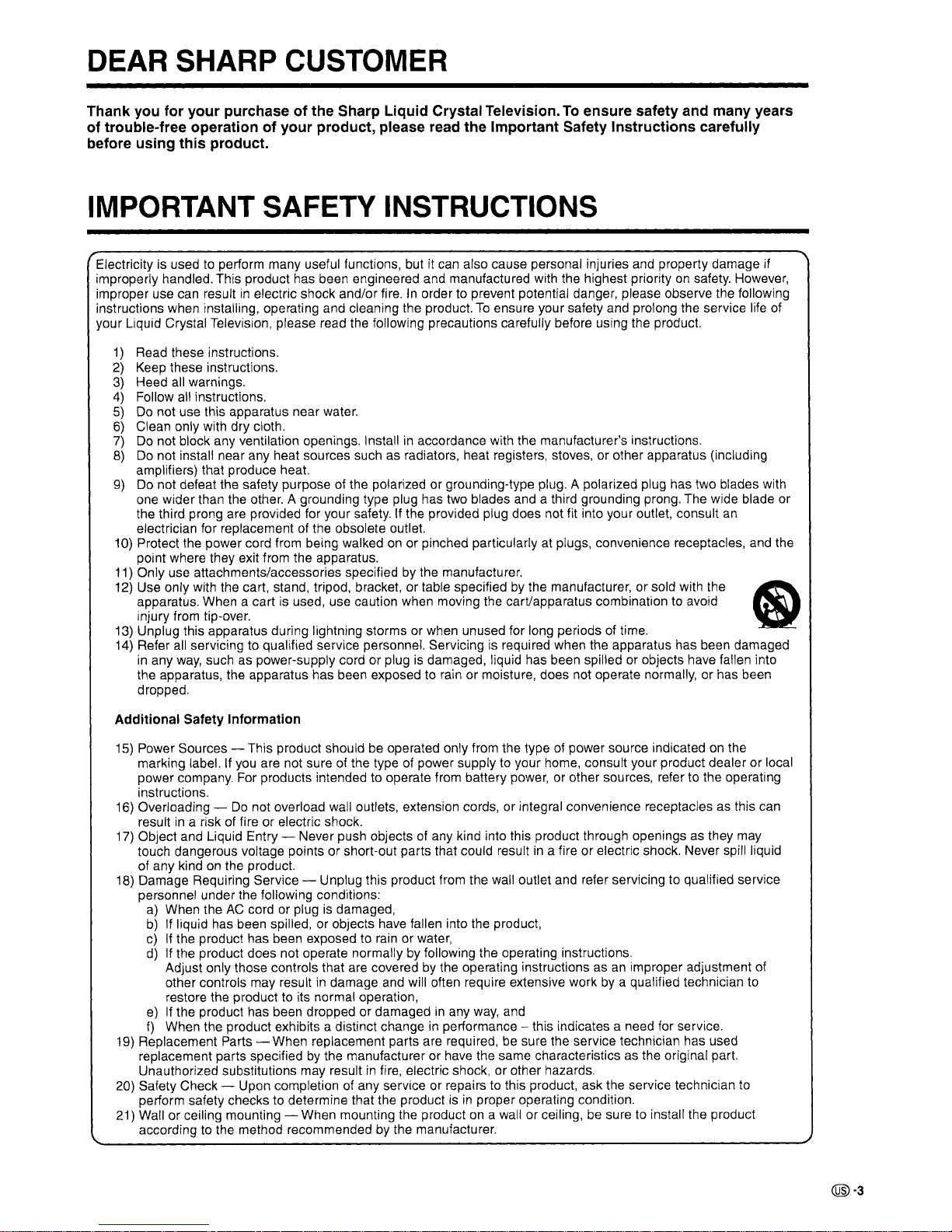
DEAR SHARP CUSTOMER
Thank you for your purchase of the Sharp Liquid Crystal Television.Toensure safety and many years
of trouble-free operation of your product, please read the Important Safety Instructions carefully
before using this product.
IMPORTANT SAFETY INSTRUCTIONS
Electricityisusedtoperform many useful functions, but it
can
also cause personal injuries and property damage if
improperly handled. This product has been engineered and manufactured with the highest priority
on
safety. However,
improper use can result
in
electric shock and/or fire.Inorder to prevent potential danger, please observe the following
instructions when installing, operating and cleaning the product.
To
ensure your safety and prolong the service life
of
your Liquid Crystal Television, please read the following precautions carefully before using the product.
1)
Read these instructions.
2)
Keep these instructions.
3)
Heed all warnings.
4)
Follow all instructions.
5)
Do
not use this apparatus near water.
6)
Clean only with dry cloth.
7)
Do not block any ventilation openings. Installinaccordance with the manufacturer's instructions.
8)
Do
not install near any heat sources such as radiators, heat registers, stoves, or other apparatus (including
amplifiers) that produce heat.
9)
Do not defeat the safety purposeofthe polarized or grounding-type plug. A polarized plug has two blades with
one wider than the other. A grounding type plug has two blades and a third grounding prong. The wide blade or
the third prong are proVided for your safety.
If
the provided plug does not fit into your outlet, consult
an
electrician for replacementofthe obsolete outlet.
10) Protect the power cord from being walked
on
or pinched particularlyatplugs, convenience receptacles, and the
point where they exit from the apparatus.
11) Only use attachments/accessories specified by the manufacturer.
12) Use only with the cart, stand, tripod, bracket, or table specified
by
the manufacturer, or sold with the 6l
apparatus. When a cartisused, use caution when moving the cart/apparatus combination to avoid
injury from tip-over.
13) Unplug this apparatus during lightning storms or when unused for long periods
of
time.
14) Refer
all
servicing to qualified service personnel. Servicingisrequired when the apparatus has been damaged
in
any
way,
suchaspower-supply cord or plugisdamaged, liquid has been spilledorobjects have fallen into
the apparatus, the apparatus has been exposed to rain or moisture, does not operate normally, or has been
dropped.
Additional Safety Information
15) Power Sources - This product shouldbeoperated only from the typeofpower source indicatedonthe
marking label.
If
you
are not sureofthe typeofpower supplytoyour home, consult your product dealer or local
power company. For products intended to operate from battery power, or other sources, refer to the operating
instructions.
16)
Overloading -
Do
not overload wall outlets, extension cords, or integral convenience receptacles as this can
result
in
a riskoffire or electric shock.
17)
Object and Liquid Entry - Never push objectsofany kind into this product through openingsasthey
may
touch dangerous voltage points or short-out parts that could resultina fire or electric shock. Never spill liquid
of any kind
on
the product.
18) Damage Requiring Service - Unplug this product from the wall outlet and refer servicing to qualified service
personnel under the following conditions:
a)
When theACcord or plugisdamaged,
b)Ifliquid has been spilled, or objects have fallen into the product,
c)Ifthe product has been exposed to rain or water,
d)
If the product does not operate normallybyfollowing the operating instructions.
Adjust only those controls that are covered
by
the operating instructionsasan
improper adjustment
of
other controls may resultindamage and will often require extensive workbya qualified technician to
restore the product
to
its normal operation,
e)Ifthe product has been dropped or damagedinany
way,
and
f)
When the product exhibits a distinct changeinperformance - this indicates a need for service.
19) Replacement Parts - When replacement parts are required,
be
sure the service technician has used
replacement parts specified
by
the manufacturer or have the same characteristics as the original part.
Unauthorized substitutions may result
in
fire, electric shock, or other hazards.
20)
Safety Check - Upon completion of any service or repairs to this product, ask the service technician to
perform safety checks to determine that the product
isinproper operating condition.
21) Wall or ceiling mounting - When mounting the product
on
a wall or ceiling,besure to install the product
according to the method recommended
by
the manufacturer.
@-3
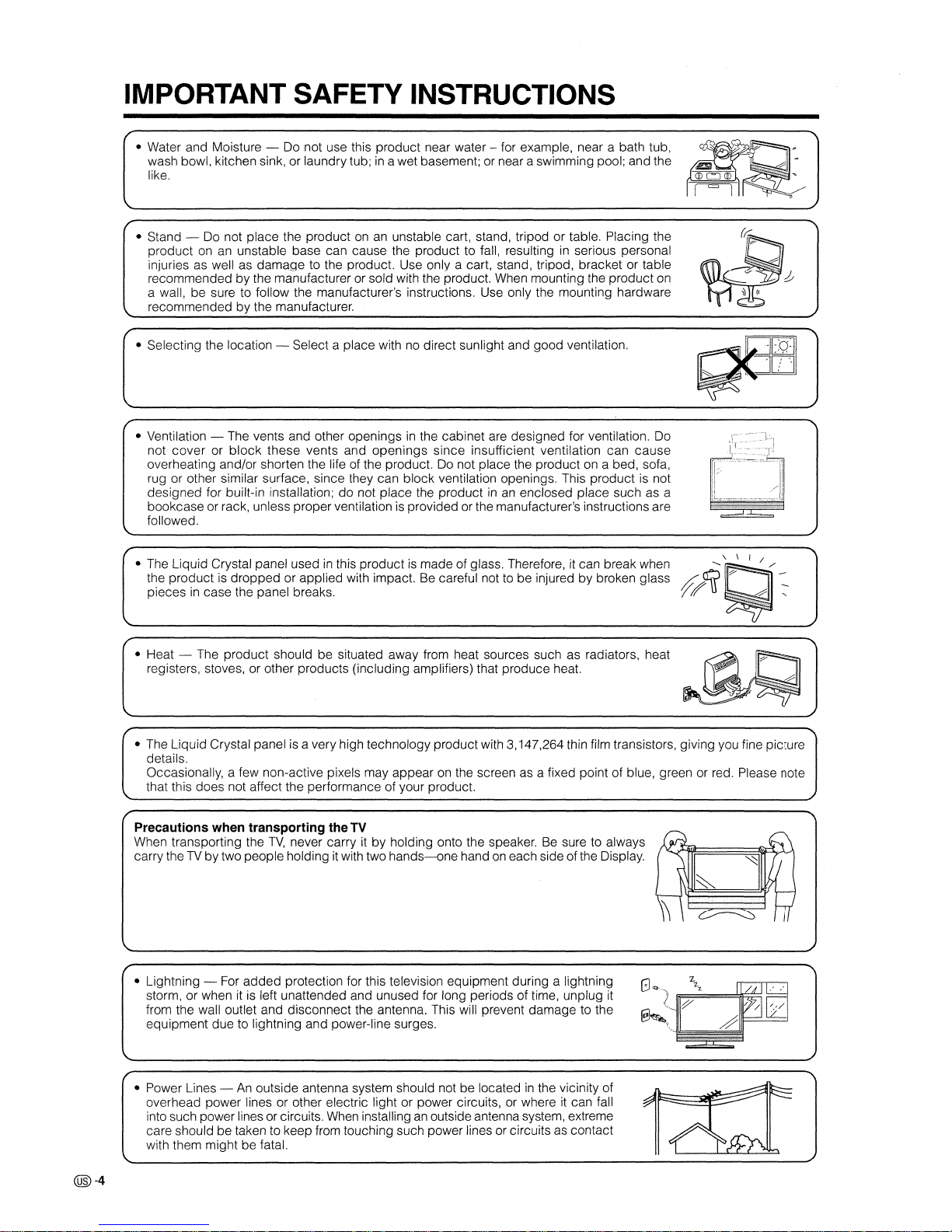
IMPORTANT SAFETY INSTRUCTIONS
• Water and Moisture - Do not use this product near water - for example, near a bath tub,
wash bowl, kitchen sink,
or
laundrytub;ina wet basement; or near a swimming pool; and the
like.
• Stand -
Do
not place the productonan
unstable cart, stand, tripod or table. Placing the
product
onanunstable base can cause the product to fall, resultinginserious personal
injuries as well
as
damage to the product. Use only a cart, stand, tripod, bracket or table
recommended by the manufacturer or sold with the product. When mounting the product on
a wall, be sure
to
follow the manufacturer's instructions. Use only the mounting hardware
recommended by the manufacturer.
• Selecting the location - Select a place with
no
direct sunlight and good ventilation.
• The Liquid Crystal panel used
in
this productismade of glass. Therefore, it can break when
the product is dropped or applied with impact.
Be
careful nottobe injured by broken glass
pieces
in
case the panel breaks.
• Heat - The product should be situated away from heat sources such as radiators, heat
registers, stoves, or other products (including amplifiers) that produce heat.
>
..
\ \ I /
f/a?~~
• The Liquid Crystal panelisa very high technology productwith 3,147,264 thin film transistors, giving you fine picture
details.
Occasionally, a few non-active pixels may appear
on
the screen as a fixed point of blue, green or red. Please note
that this does not affect the performance of your product.
Precautions when transporting the TV
When transporting the
TV,
never carry it by holding onto the speaker.Besure to always
carry the
TV
by two people holdingitwith two
hands-one
handoneach side ofthe Display.
@-4
• Lightning - For added protection for this television equipment during a lightning
storm, or when it
is
left unattended and unused for long periods of time, unplug
it
from the wall outlet and disconnect the antenna. This will prevent damage to the
equipment due to lightning and power-line surges.
• Power Lines -
An
outside antenna system should not be locatedinthe vicinity of
overhead power lines or other electric light or power circuits, or where
it
can fall
into such power lines
or
circuits.
When
installinganoutside antenna system, extreme
care should be taken to keep from touching such power lines or circuits
as
contact
with them might be fatal.
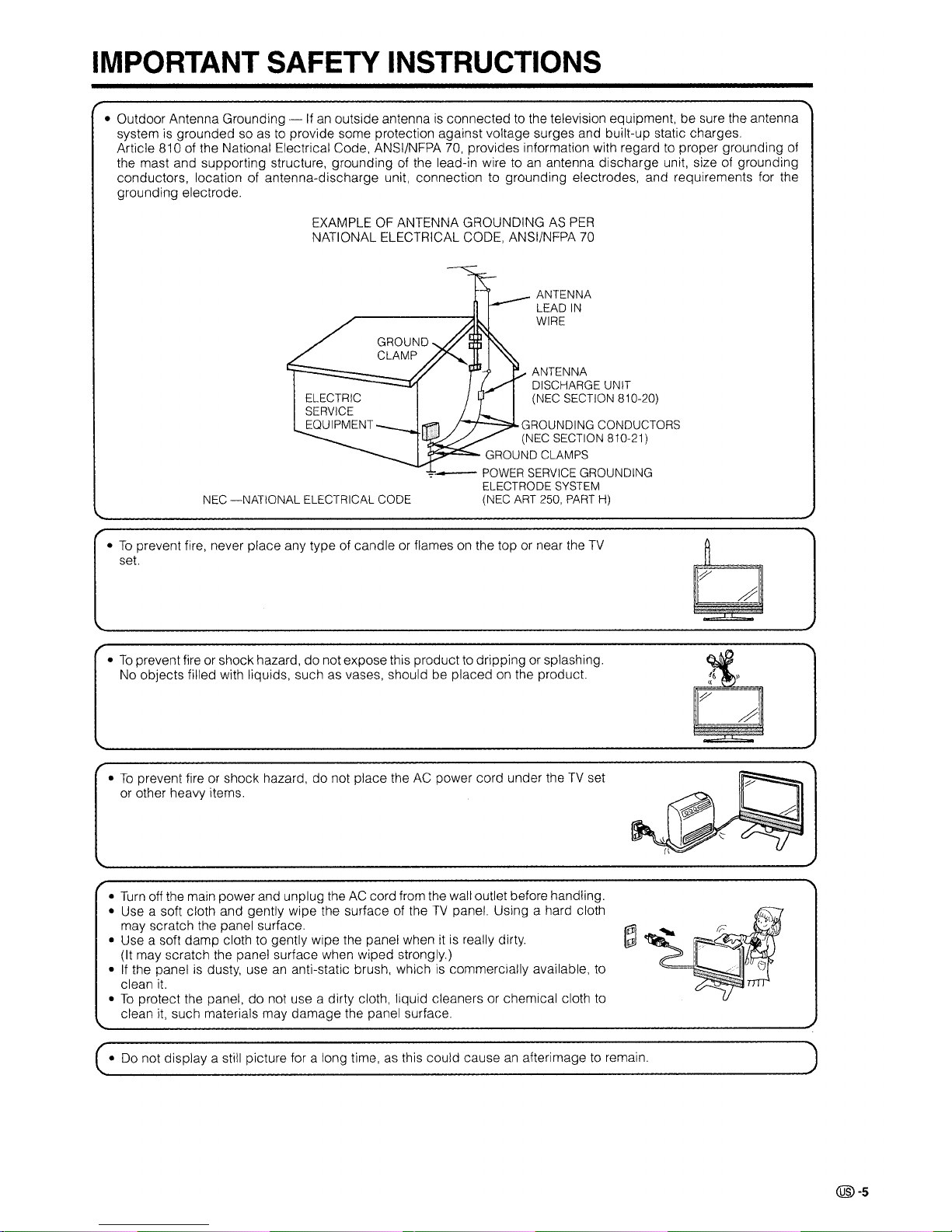
IMPORTANT SAFETY INSTRUCTIONS
• Outdoor Antenna Grounding -Ifan
outside antennaisconnectedtothe television equipment, be sure the antenna
system
is
groundedsoastoprovide some protection against voltage surges and built-up static charges.
Article 810 of the National Electrical Code, ANSI/NFPA
70,
provides information with regardtoproper grounding of
the mast and supporting structure, grounding
of
the lead-in wire toanantenna discharge unit, sizeofgrounding
conductors, location of antenna-discharge unit, connection to grounding electrodes, and requirements for the
grounding electrode.
EXAMPLE
OF
ANTENNA GROUNDINGASPER
NATIONAL ELECTRICAL CODE, ANSI/NFPA
70
ANTENNA
LEAD
IN
WIRE
ANTENNA
DISCHARGE UNIT
(NEC SECTION
810-20)
t--r--:..::::::::'.l..GROUNDING CONDUCTORS
(NEC SECTION
810-21)
~,...::;:::::.-
GROUND CLAMPS
~-
POWER SERVICE GROUNDING
ELECTRODE SYSTEM
(NEC ART
250,
PART
H)
ELECTRIC
SERVICE
EQUIPMENT
NEC
-NATIONAL
ELECTRICAL CODE
•Toprevent fire, never place any type of candleorflames on the topornear the
TV
set.
•
To
prevent fireorshock hazard, do not expose this producttodripping or splashing.
No objects filled with liquids, such as vases, should be placed
on
the product.
~JJ
"
?"
#
•Toprevent fireorshock hazard, do not place theACpower cord under theTVset
or
other heavy items.
•
Turn
off the main power and unplug theACcord from the wall outlet before handling.
•
Use
a soft cloth and gently wipe the surfaceoftheTVpanel Using a hard cloth
~
:
~{~l~f;;~~~:;f~g~~7{;E,%~~~~i,~d~~~:h;::r::::':ii::~y
a,ailable
10
~~!
•Toprotect the panel, do not use a dirty cloth, liquid cleaners or chemical cloth
to
~
clean
it,
such materials may damage the panel surface.
•
Do
not display a still picture for a long time,asthis could causeanafterimagetoremain.
(@-s
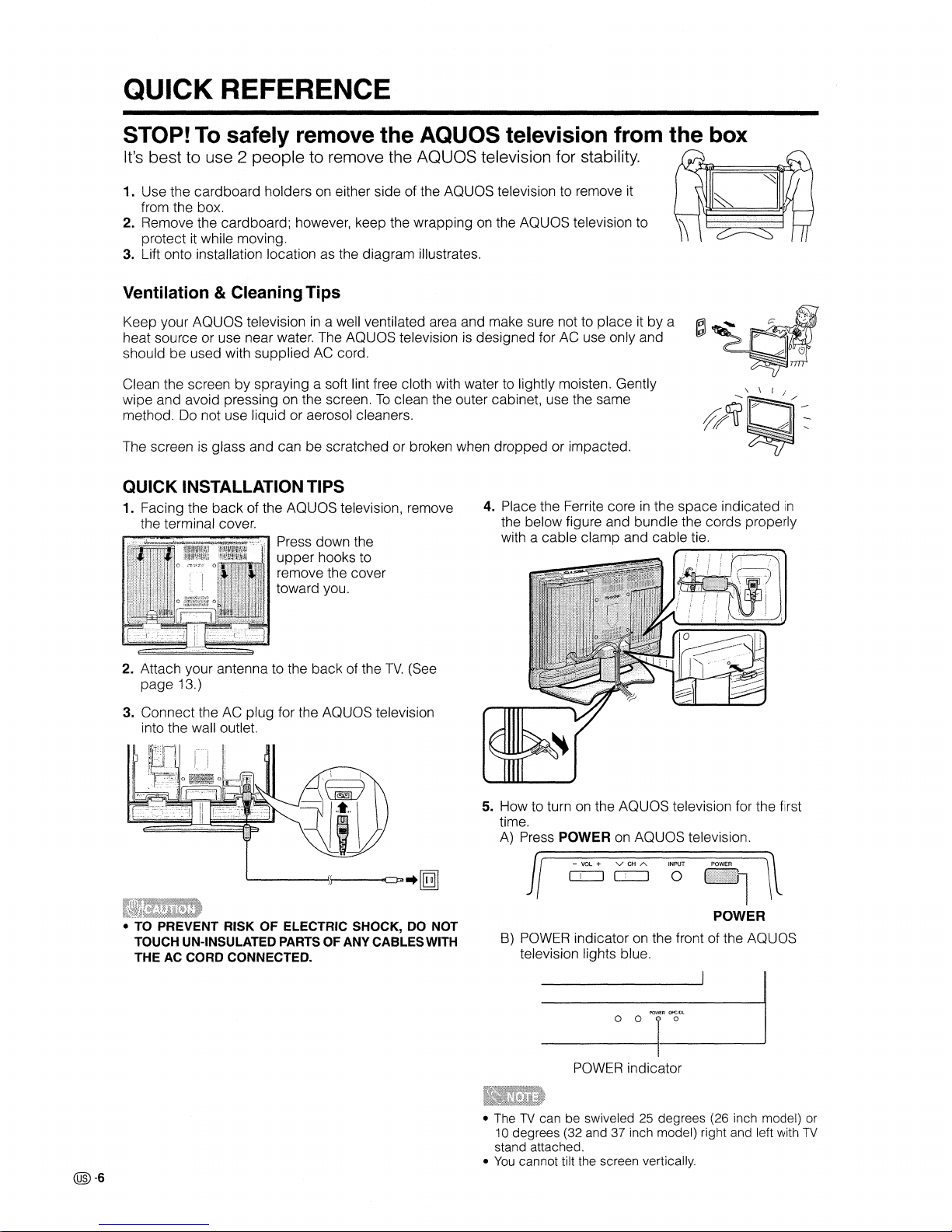
QUICK REFERENCE
STOP! To safely remove
the
AQUOS
television from
the
box
It's best to use 2 people to remove the
AQUaS
television for stability.
1. Use the cardboard holders
on
either side of the AQUaS television to remove it
from the box.
2. Remove the cardboard; however, keep the wrapping
on
the AQUOS television to
protect
it
while moving.
3. Lift onto installation location as the diagram illustrates.
Ventilation &Cleaning Tips
Keep your AQUOS televisionina well ventilated area and make sure not to placeitby a
heat source or use near water. The AQUaS television
is
designed for AC use only and
should be used with supplied
AC
cord.
Clean the screen by spraying a soft lint free cloth with water to lightly moisten. Gently
wipe and avoid pressing on the screen.
To
clean the outer cabinet, use the same
method. Do not use liquid or aerosol cleaners.
The screen
is
glass and can be scratched or broken when dropped or impacted.
tJ
~\
roI
"
........•......•..•..
0
..
1":
.•....•.•.•.............
'
'--'J
~~
~~(j
~h
#~~
@-6
QUICK INSTALLATIONTIPS
1. Facing the back of the AQUOS television, remove
the terminal cover.
~~~::::::::::::::;:;;;;~~
Press down the
upper hooks to
remove the cover
toward you.
2. Attach your antenna to the back of the
TV.
(See
page
13.)
3. Connect the AC plug for the AQUaS television
into the wall outlet.
'-----...L.i,----aCfl
..
[[ill
• TO PREVENT RISKOFELECTRIC SHOCK, DO NOT
TOUCH UN-INSULATED PARTS OF ANY CABLESWITH
THE AC CORD CONNECTED.
4. Place the Ferrite core
in
the space indicated
in
the below figure and bundle the cords properly
with a cable clamp and cable tie.
5. How to turn
on
the AQUOS television for the first
time.
A)
Press POWERonAQUaS
television.
fl
o=J
o=J
0
-l
l
POWER
B)
paWER indicatoronthe front of the
AQUaS
television lights blue.
o 0
T~'
POWER
indicator
• TheTVcan be swiveled25degrees (26 inch model) or
10
degrees (32 and 37 inch model) right and left with
TV
stand attached.
•
You
cannot tilt the screen vertically.
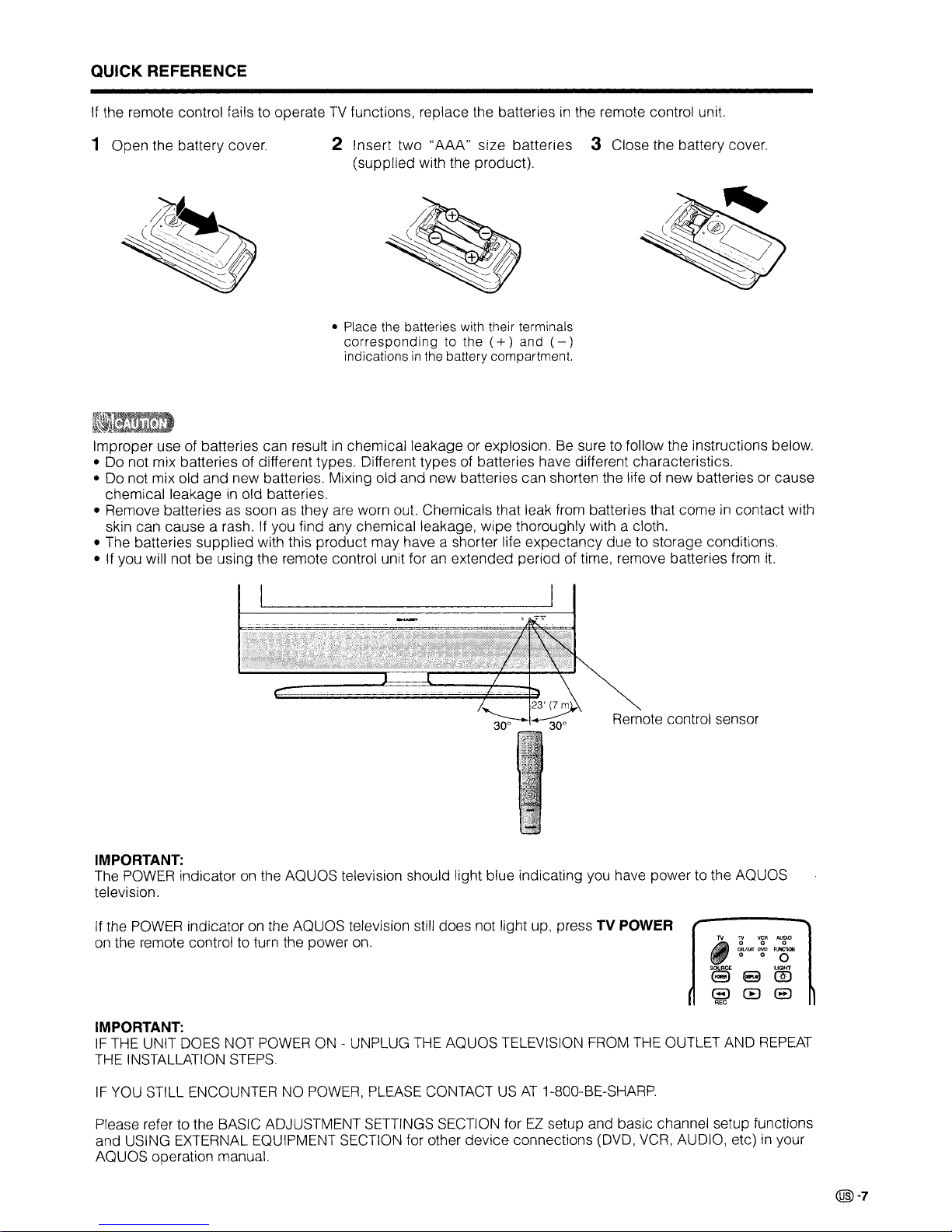
QUICK REFERENCE
If
the remote control fails to operateTVfunctions, replace the batteriesinthe remote control unit.
1 Open the battery cover.
2 Insert two "AAA" size batteries 3 Close the battery cover.
(supplied with the product).
• Place the batteries with their terminals
corresponding
to the
(+)
and
(-)
indicationsinthe battery compartment.
Improper use of batteries can resultinchemical leakage or explosion.Besure to follow the instructions below.
• Do not mix batteries of different types. Different types of batteries have different characteristics.
• Do not mix old and new batteries. Mixing old and new batteries can shorten the life of new batteries or cause
chemical leakage
in
old batteries.
• Remove batteries as soon as they are worn out. Chemicals that leak from batteries that come
in
contact with
skin can cause a rash. If you find any chemical leakage, wipe thoroughly with a cloth.
• The batteries supplied with this product may have a shorter life expectancy due to storage conditions.
• If you will not be using the remote control unit for an extended period of time, remove batteries from
it.
Remote control sensor
IMPORTANT:
The
POWER
indicatoronthe AQUOS television should light blue indicating you have power to the AQUOS
television.
If the
POWER
indicator on the AQUOS television still does not light up, press
TV
POWER
on the remote control to turn the power on.
'
TV
\l'
~R
'"8'0
.
'..CBUSAl
DVD
FUNCTION
. 0 0 0
S~E
UGHT
~
El
ill
8
CEl
8
REC
IMPORTANT:
IF
THE
UNIT DOES NOT
POWER
ON
- UNPLUG THE AQUOS TELEVISION FROM THE OUTLET AND
REPEAT
THE
INSTALLATION
STEPS.
IF
YOU
STILL ENCOUNTER NO
POWER,
PLEASE CONTACTUSAT
1-800-BE-SHARP.
Please refer to the BASIC ADJUSTMENT SETTINGS SECTION for
EZ
setup and basic channel setup functions
and USING EXTERNAL EQUIPMENT SECTION for other device connections (DVD,
VCR,
AUDIO, etc)inyour
AQUOS operation manual.
@-7
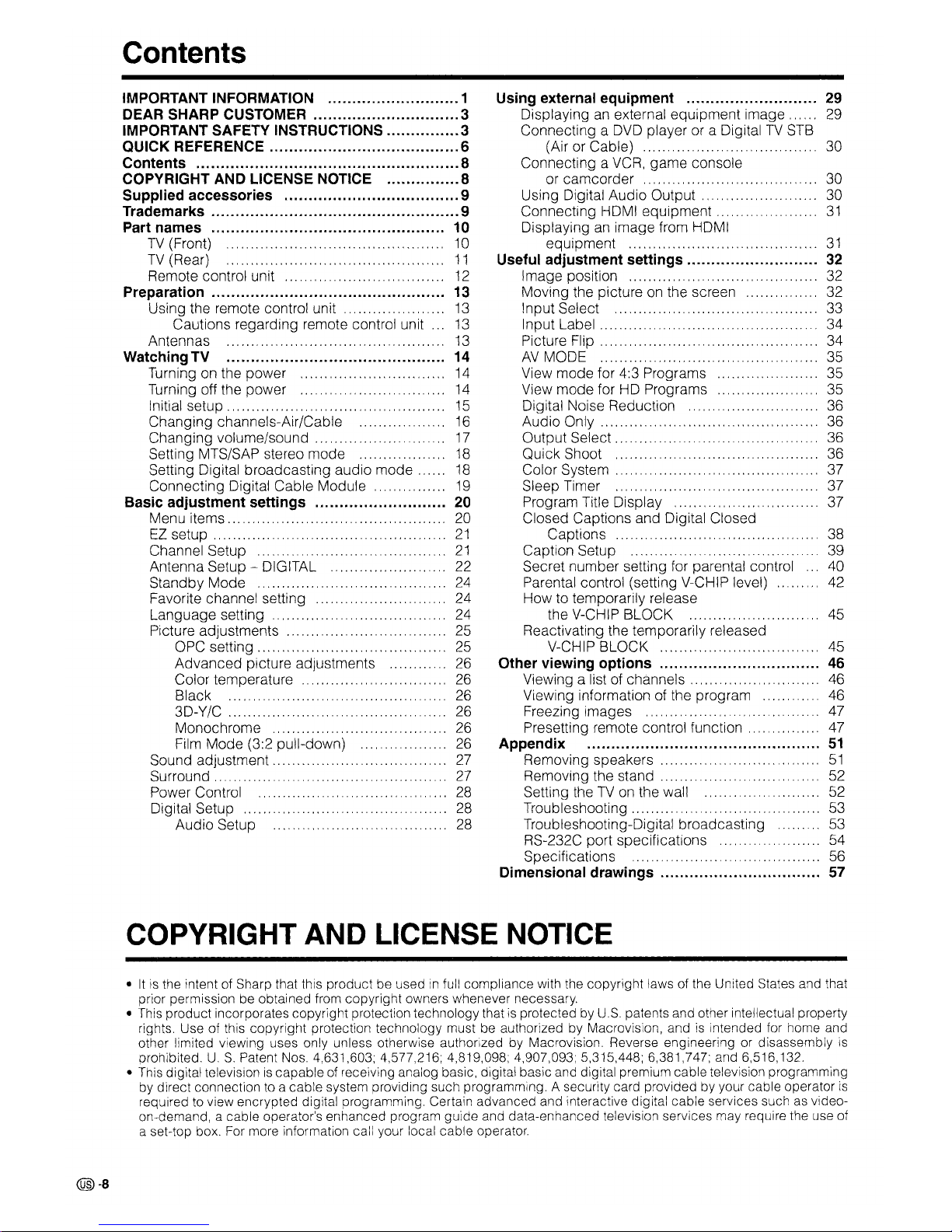
Contents
30
.... 30
30
31
Using external equipment 29
Displaying
an
external equipment
image......
29
Connecting a
DVD
player or a DigitalTVSTB
(Air or Cable)
....."
.....
Connecting a
VCR,
game console
or camcorder .
Using Digital Audio Output .
Connecting HDMI equipment .
Displaying
an
image from HDMI
equipment
""
"".
" "
31
Useful adjustment
settings...........................
32
Image position
.................."....
32
Moving the pictureonthe screen 32
Input Select
33
Input Label
"".......
""
34
Picture
Flip""".""
.."......"..
" " "
34
AV
MODE..""...
35
View mode for 4:3 Programs
35
View mode for
HD
Programs
35
Digital Noise Reduction
36
Audio
Only.........
..
".......
36
Output Select..................................
36
Quick Shoot ...." .... " .....
"..........
36
Color
System.
.
"............................
37
Sleep
Timer.
"
"""..
...
""
"..""
37
Program Title Display
37
Closed Captions and Digital Closed
Captions.
.." ....... " .....
"......
38
Caption Setup..".....
."..".."....
39
Secret number setting for parental control .
..
40
Parental control (setting V-CHIP level)
42
How to temporarily release
the V-CHIP BLOCK
..
" ......"
".........
45
Reactivating the temporarily released
V-CHIP BLOCK 45
Other viewing options 46
Viewing a list of
channels...........................
46
Viewing information of the program
46
Freezing images
."
"."
47
Presetting remote control function
47
Appendix
51
Removing speakers..""
""..............
51
Removing the stand
52
Setting theTVon
the wall
""
"
"....
52
Troubleshooting.......... .
53
Troubleshooting-Digital broadcasting
53
RS-232C port specifications
."
"
54
Specifications
56
Dimensional drawings 57
IMPORTANT INFORMATION 1
DEAR SHARP CUSTOMER 3
IMPORTANT SAFETY INSTRUCTIONS 3
QUICK REFERENCE 6
Contents 8
COPYRIGHT AND LICENSE NOTICE 8
Supplied accessories 9
Trademarks 9
Part names 10
TV
(Front)
10
TV
(Rear)
11
Remote control unit .......
..
12
Preparation 13
Using the remote control unit
13
Cautions regarding remote control unit ...
13
Antennas .................. ...........13
WatchingTV 14
Turning
on
the power
14
Turning off the power
14
Initial
setup.""""""....
""""".
15
Changing channels-Air/Cable
16
Changing volume/sound "..""..""".
.."
17
Setting MTS/SAP stereo mode
""""..".
18
Setting Digital broadcasting audio mode
".
18
Connecting Digital Cable Module
19
Basic adjustment settings 20
Menu
items"
"
""
""."""""".
20
EZ
setup""."""
"".""
,,..
21
Channel Setup "
""""
"".""."
21
Antenna Setup - DIGITAL
22
Standby Mode ...
""""..
."""."."..""
24
Favorite channel setting ".."
"""".
24
Language setting
..
""."
""""
".
24
Picture adjustments
25
OPC
setting"
""""
""."....
25
Advanced picture adjustments 26
Color temperature
26
Black
.. ..
26
3D-Y/C
26
Monochrome .........
..
26
Film
Mode (3:2 pull-down)
26
Sound adjustment....... .
".........
27
Surround. ...........
.. .....
..
27
Power Control .
.. .. .. ..
.. .....
.. .....
.
28
Digital Setup ......
..
....
..
28
Audio Setup
28
COPYRIGHT AND LICENSE NOTICE
•Itis
the intent of Sharp that this product be usedinfull compliance with the copyright laws of the United States and that
prior permission be obtained from copyright owners whenever necessary.
• This product incorporates copyright protection technology that
is
protectedbyUS
patents and other intellectual property
rights. Use of this copyright protection technology must be authorized by Macrovision, and
is
intended for home and
other limited viewing uses only unless otherwise authorized by Macrovision. Reverse engineering or disassembly
is
prohibited. U S Patent Nos. 4,631,603; 4,577,216; 4,819,098; 4,907,093; 5,315,448; 6,381,747: and 6,516,132.
• This digital television
is
capable of receiving analog basic, digital basic and digital premium cable television programming
by direct connection
to
a cable system providing such programming. A security card provided by your cable operator
is
required to view encrypted digital programming. Certain advanced and interactive digital cable services suchasvideoon-demand, a cable operator's enhanced program guide and data-enhanced television services may require the use of
a set-top box. For more information call your local cable operator.
@-8
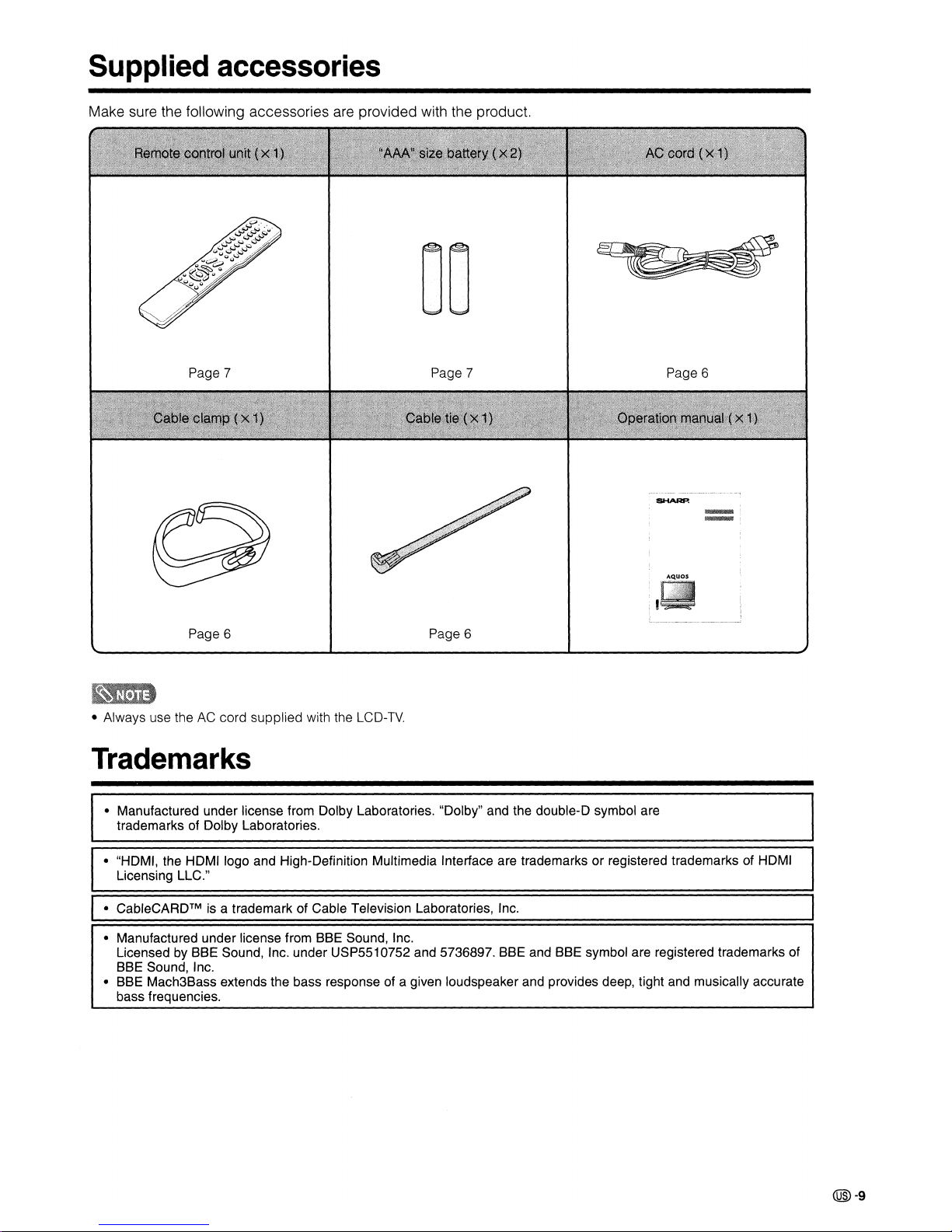
Supplied accessories
Make sure the following accessories are provided with the product.
Page 7
00
Page 7 Page 6
Page 6 Page 6
• Always use the AC cord supplied with the
LCD-TV.
Trademarks
• Manufactured under license from Dolby Laboratories. "Dolby" and the double-D symbol are
trademarks of Dolby Laboratories.
I
• "HDMI, the HDMI logo and High-Definition Multimedia Interface are trademarks or registered trademarks of HOMI
I
Licensing LLC."
I
• CableCARDTM is a trademark of Cable Television Laboratories, Inc.
• Manufactured under license from SSE Sound, Inc.
Licensed by SSE Sound, Inc. under USP5510752 and 5736897. SSE and SSE symbol are registered trademarks of
SSE Sound, Inc.
• SSE Mach3Sass extends the bass response of a given loudspeaker and provides deep, tight and musically accurate
bass frequencies.
@-9
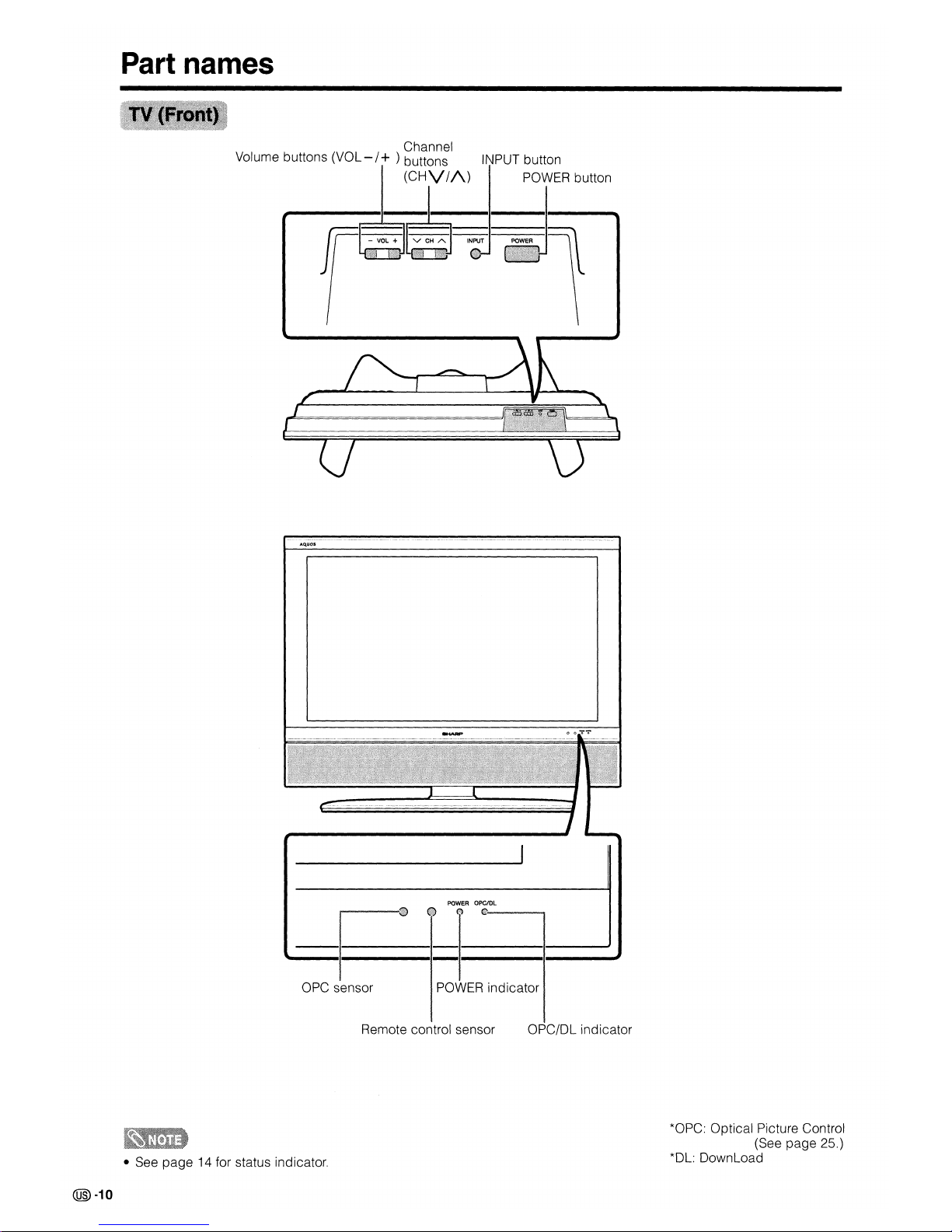
Part
names
Channel
Volume buttons (VOL - /
+ ) buttons INPUT button
(CHV/I\)
POWER
button
Jr~~~Jl
~~$
OPC sensor
POWER
OPC/DL
CD
(')
e--........-~
POWER
indicator
@)-10
• See page 14 for status indicator.
Remote control sensor
OPC/DL indicator
*OPC: Optical Picture Control
(See page 25.)
*Dl:
Download
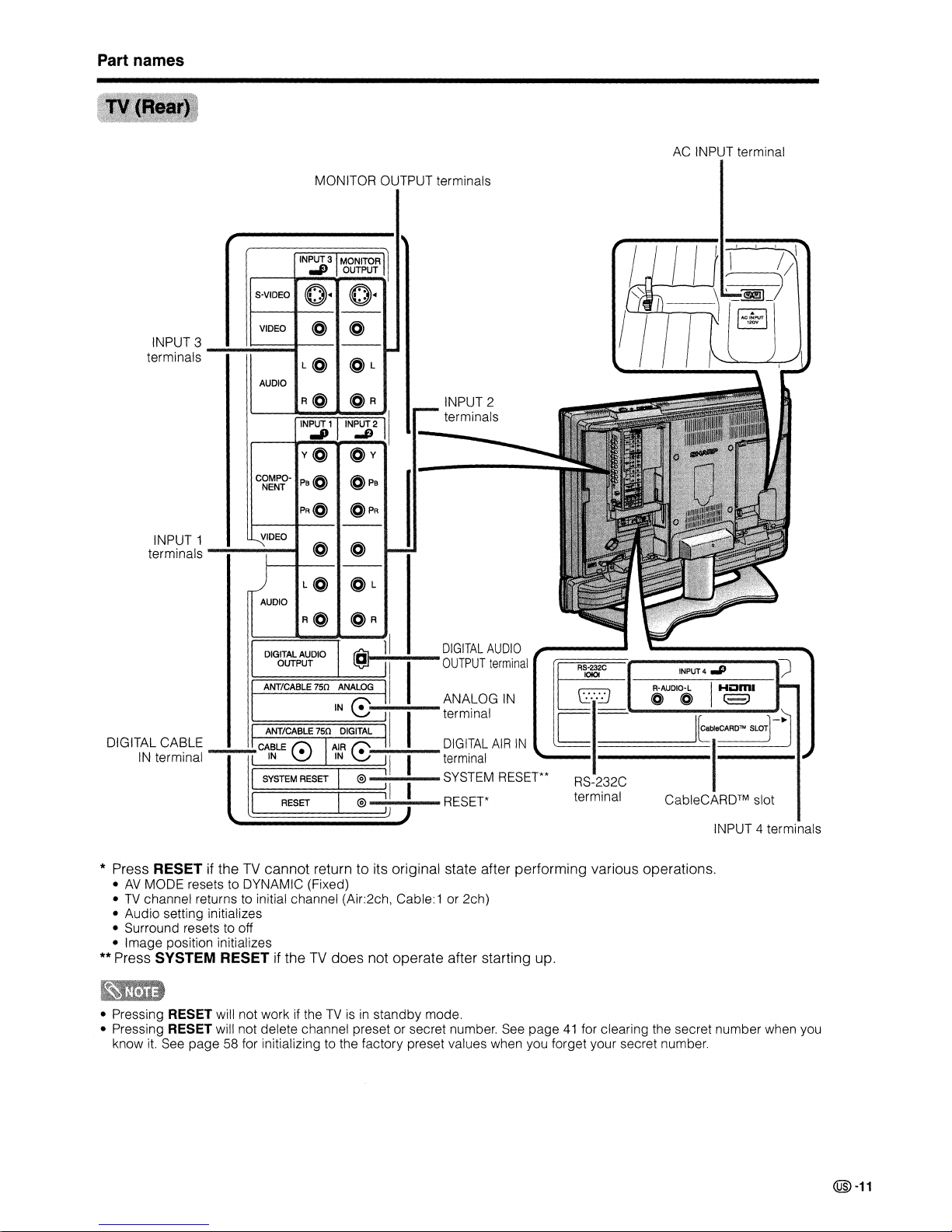
Part names
AC INPUT terminal
MONITOR OUTPUT terminals
DIGITAL
AUDIO
OUTPUT
terminal
INPUT 3
MONITOR
..IJ
OUTPUT
S-VIDEO
O·
0
I
•••
VIDEO
(Q)
(Q)
L(O)
@L
AUDIO
R@
(Q)R
INPUT 2
INPUT 1 INPUT 2
terminals
,."
..D
v(Q)
~Y
COMPO-
Pe
(Q) (Q)
Pe
NENT
PR{Q)
(O)PR
VIDEO
(Q) (Q)
L(Q)
~L
AUDIO
DIGg~ptlfiO
ref.-
111
I
~
I
~c
lNPUT4
.P
ANT/CABLE 750 ANALOG R-AUDIO-L I
Hom.
~
ANALOG
IN
l.:.:.J
@ @
~
IN
~--I-I-"
terminal
r--
--~--------,,\
ANT/CABLE
750
DIGITAL
L-
I~·CARD'"
SLOT
-~
DIGITAL CABLE CABLE
t;\
AIR 1';'.----
DIGITAL
AIR
IN
l:===I=========~::::::1
IN terminal
IN
~
IN
V I I terminal
ISYSTEM RESET
I~
SYSTEM RESET** RS-232C
I
RESET
I~
I I RESET* terminal CableCARDTM slot
INPUT 1
terminals
----~
INPUT 3
terminals
_:"~=='---I
INPUT 4 terminals
* Press RESET if theTVcannot return to its original state after performing various operations.
•AVMODE resets to DYNAMIC (Fixed)
•
TV
channel returns to initial channel (Air:2ch, Cable:1 or 2ch)
• Audio setting initializes
• Surround resets to off
• Image position initializes
** Press SYSTEM RESETiftheTVdoes not operate after starting up.
• Pressing RESET will not work if theTVisinstandby
mode.
• Pressing RESET will not delete channel preset or secret number. See
page41for clearing the secret number when you
know
it.
See
page
58 for initializing to the factory preset values when you forget your secret number.
@-11
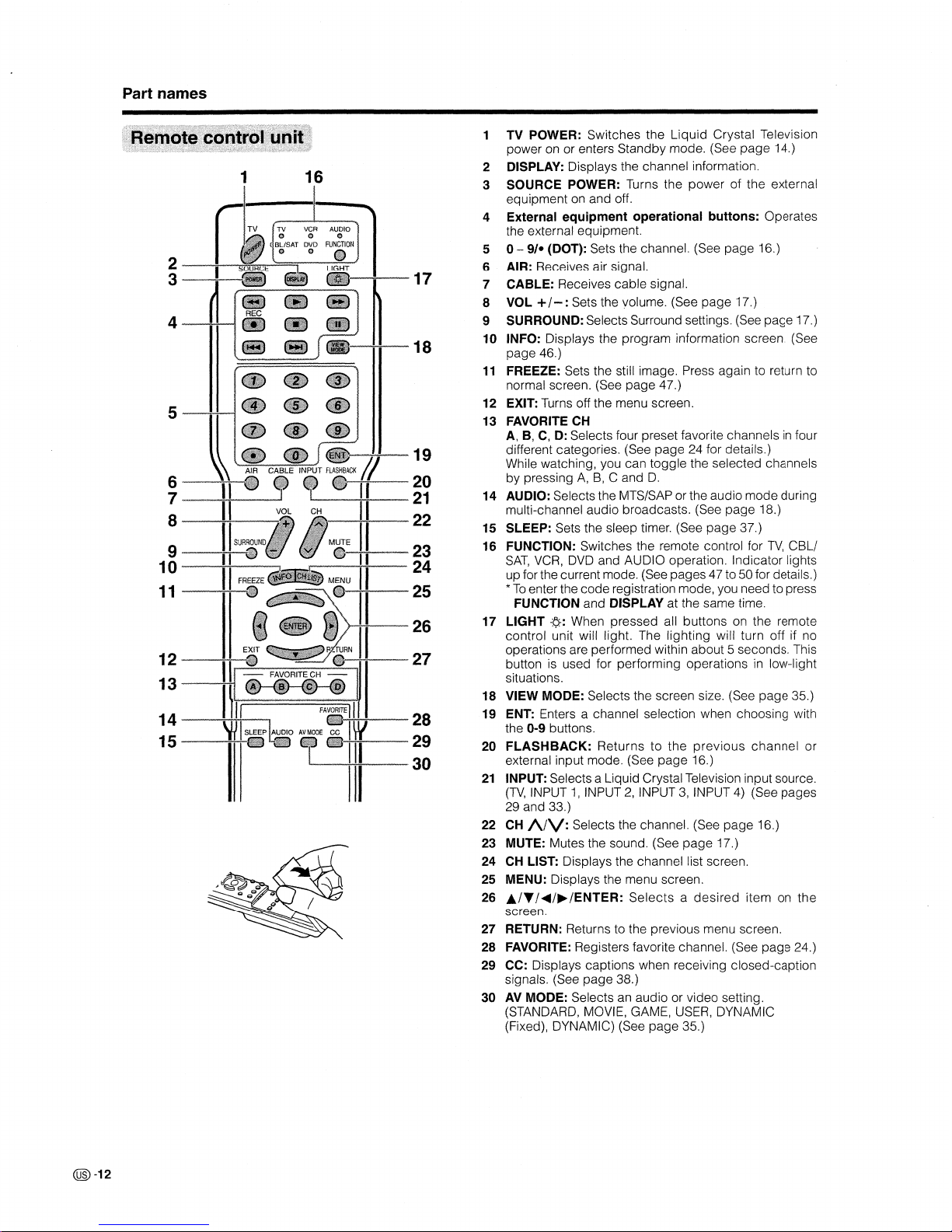
Part
names
1
16
TV
POWER: Switches the Liquid Crystal Television
power on or enters Standby mode. (See
page
14.)
2 DISPLAY: Displays the channel information.
3 SOURCE POWER: Turns the
power
of the external
equipment on and off.
4
External equipment operational buttons: Operates
the external equipment.
5 0 -
9/-
(DOT): Sets the channel. (See
page
16.)
6 AIR: Receives air signal.
7
CABLE:
Receives
cable
signal.
8 VOL
+/-:
Sets the yolume. (See
page
17.)
9 SURROUND: Selects Surround settings. (See page 17.)
10
INFO: Displays the program information screen. (See
page 46.)
11
FREEZE: Sets the still image. Press again to return to
normal screen. (See
page
47.)
12
EXIT: Turns off the menu screen.
13
FAVORITE CH
A, B,
C,
D: Selects four preset favorite channelsinfour
different categories. (See
page
24 for details.)
While watching, you can toggle the selected channels
by pressing
A,B,C and
D.
14
AUDIO: Selects the MTS/SAP or the audio
mode
during
multi-channel audio broadcasts. (See
page
18.)
15
SLEEP: Sets the sleep timer. (See
page
37.)
16
FUNCTION: Switches the remote control for
TV,
CBL/
SAT,
VCR,
DVD and AUDIO operation. Indicator lights
up
forthe
current mode. (See pages 47 to 50 for details.)
*
To
enterthe
code
registration mode, you need to press
FUNCTION and DISPLAY at the same time.
17
LIGHT
-¢.:
When pressed all buttons on the remote
control unit will light. The
lighting
will turn off if no
operations are performed within about 5 seconds. This
button is used for performing operations in low-light
situations.
18
VIEW MODE: Selects the screen size. (See
page
35.)
19
ENT: Enters a channel selection when choosing with
the 0-9 buttons.
20
FLASHBACK:
Returnstothe
previous
channel
or
external input mode. (See
page
16.)
21
INPUT: Selects a Liquid Crystal Television input source.
(TV,
INPUT1,INPUT2,INPUT3,INPUT 4) (See
pages
29 and 33.)
22 CH
A./V: Selects the channel. (See
page
16.)
23 MUTE: Mutes the sound. (See
page
17.)
24 CH LIST: Displays the channel list screen.
25 MENU: Displays the menu screen.
26
AfT
f~f~fENTER:
Selectsadesired
item on
the
screen.
27
RETURN: Returns to the previous menu screen.
28 FAVORITE: Registers favorite channel. (See
page
24.)
29 CC: Displays captions when receiving closed-caption
signals. (See
page
38.)
30 AV MODE: Selects an audio or video setting.
(STANDARD, MOVIE, GAME, USER, DYNAMIC
(Fixed), DYNAMIC) (See
page
35.)
~-26
TV
TV
VCR
2
-~----.,~~=:;;---~~.
3~
:~~-17
4-~;.....-.w.'j
II
• •
1::;l.'!i!S:..~:::':-~-18
•••
5-~
•
~;C~B;~UT
~-19
6
II
til
, , •
II
20
7 -
II
VOL
CH
II
21
:
_~!
!:---SUA;
No
l I
M.E
!!
::
10
24
11
25
- FAVORITECH-
~--28
I 29
~1I1~30
14--~:----....
15 -----=--:-i-
@)-12
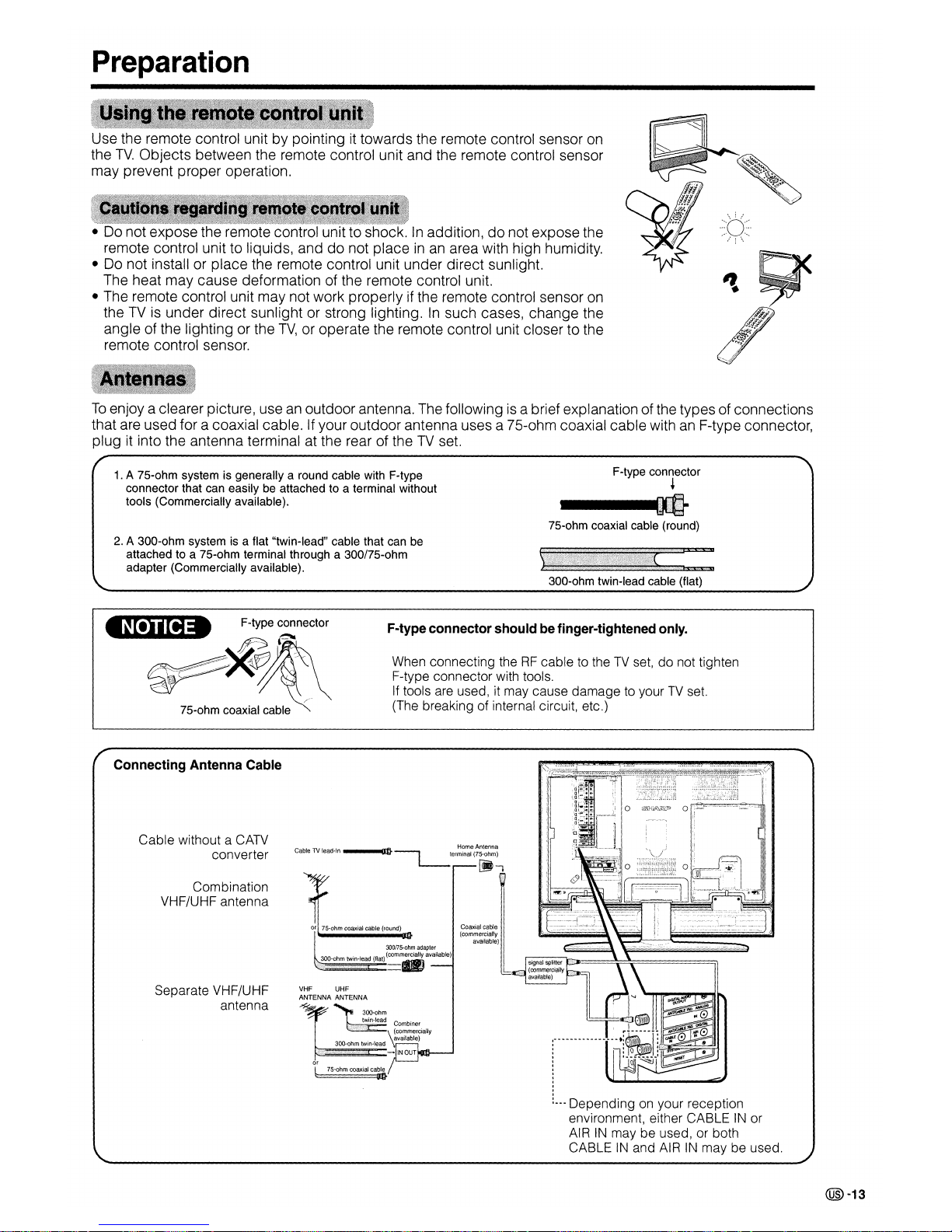
Preparation
Use the remote control unit by pointingittowards the remote control sensor
on
the
TV.
Objects between the remote control unit and the remote control sensor
may prevent proper operation.
expose remote to
In
addition,donot expose the
remote control unit to liquids, and
do
not placeinan
area with high humidity.
• Do not install or place the remote control unit under direct sunlight.
The heat may cause deformation of the remote control unit.
• The remote control unit may not work properly if the remote control sensor
on
theTVis
under direct sunlight or strong lighting.Insuch cases, change the
angle of the lighting or the
TV,
or operate the remote control unit closer to the
remote control sensor.
-:::o::~-
,':
\
To
enjoy a clearer picture, useanoutdoor antenna. The followingisa brief explanation of the types of connections
that are used for a coaxial cable. If your outdoor antenna uses a 75-ohm coaxial cable with an F-type connector,
plug it into the antenna terminal at the rear of the
TV
set.
1.
A 75-ohm system is generally a round cable with F-type
connector that can easily be attached to a terminal without
tools (Commercially available).
F-type connector
~
----
75-ohm coaxial cable (round)
2.
A 300-ohm system is a flat "twin-lead" cable that can be
attached to a 75-ohm terminal through a 300/75-ohm
adapter (Commercially available).
300-ohm twin-lead cable (flat)
~
F-type connector
~Vr-
~.
~~~~~-~
tf~~~
-
~--=--=
N/,
\
~
'-~---=~
. 75-ohm coaxial cable'
,...
F-type connector
shouldbefinger-tightened
only.
When connecting theRFcable to theTVset, do not tighten
F-type connector with tools.
If tools are used, it may cause damage
to
yourTVset.
(The breaking of internal circuit, etc.)
Connecting Antenna Cable
Coaxial cable
(commercially
available)
300175·ohmadapter
300
h
. d
(II)(COmmercially.
available)
:~~<::I:.~e~
at
==_
300-ohm
twin-lead Combiner
\
commerciall
Y
available)
300-ohm twin-lead
.~~b'=-INOUT
y
75'OhlTl:?~i~I:https://manualmachine.com/
VHF
UHF
ANTENNA ANTENNA
Home Antenna
Cable
IV
lead-In
~l-terminal(75-0hm)
~+
~
Combination
VHF/UHF antenna
Separate VHF/UHF
antenna
Cable without a
CATV
converter
@)-13
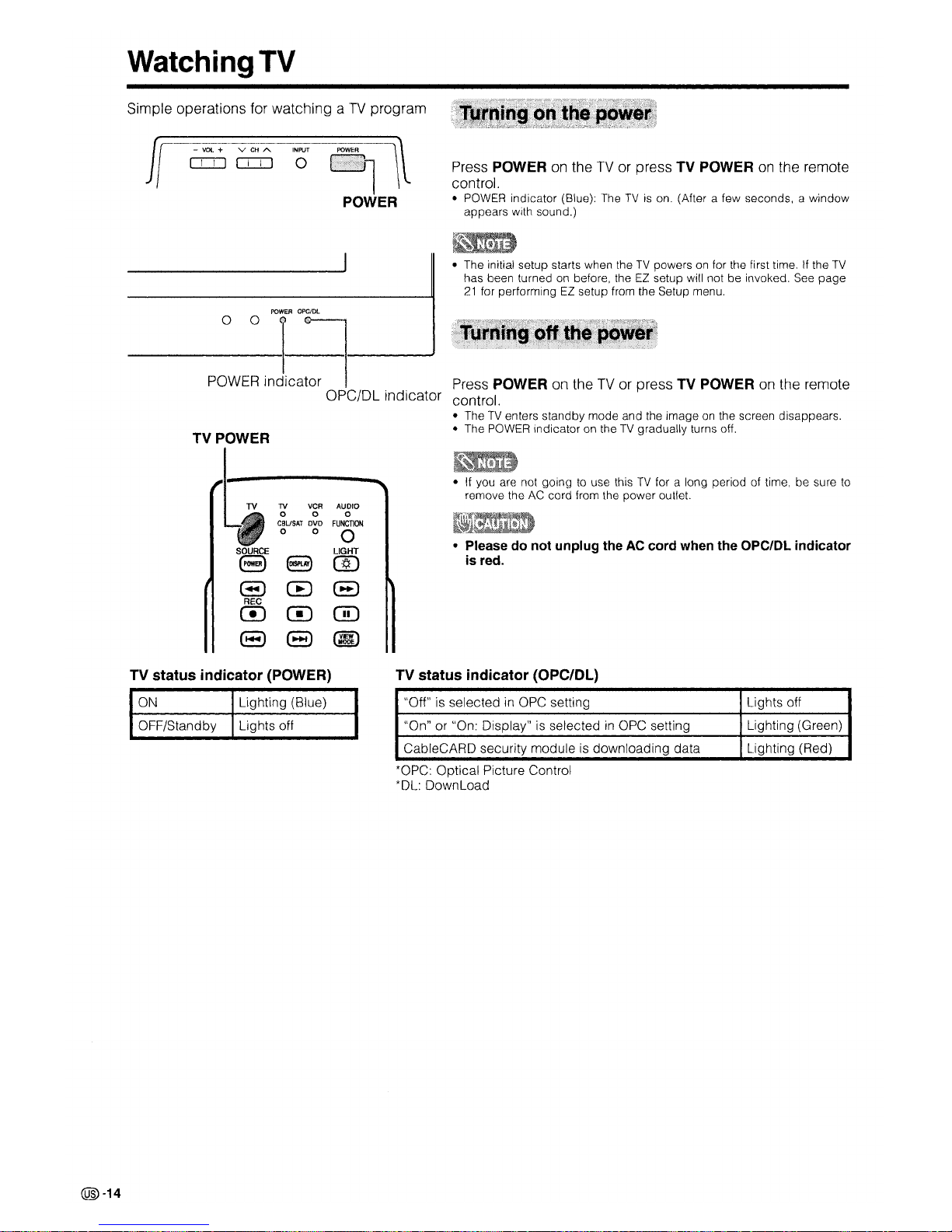
WatchingTV
Simple operations for watching aTVprogram
- VOL + VCHA.
INPUT
o:::IJ CI:::IJ 0
POWER
III
1
POWER
Press POWER
on
theTVor press TV POWERonthe remote
control.
•
POWER
indicator (Blue): TheTVison(After a few seconds, a window
appears with sound.)
• The initial setup starts when the
TV
powersonfor the first time.Ifthe
TV
has been turnedonbefore, theEZsetup will not be invoked.
See
page
21
for performingEZsetup from the Setup menu.
POWER
OPC/Dl
P~WE:
In~ca~!-------J
OPC/DL indicator
TV POWER
[w
TV
VCR
AUDIO
0 0 0
CBUSAT
DVD
FUNCTION
0 0
0
SOURCE
LIGHT
(3
8
@)
8 0
8
REC
m m m
8
(3
GID
Press POWER on theTVor press TV POWER on the remote
control.
• TheTVenters standby mode and the imageonthe screen disappears.
• The
POWER
indicator on theTVgradually turns off.
~
•Ifyou are not goingtouse thisTVfor a long period of time, be sure
to
remove theACcord from the power outlet.
• Please do not unplug theACcord when the OPC/DL indicator
is
red.
TV status indicator (POWER) TV status indicator (OPC/DL)
@-14
ON
OFF/Standby
Lighting (Blue)
Lights off
"Off"
is
selectedinOPC
setting
Lights off
"On" or "On: Display" is selected
in
OPC
setting Lighting (Green)
CableCARD security module
is
downloading data Lighting (Red)
*OPC: Optical Picture Control
*Dl:
Download
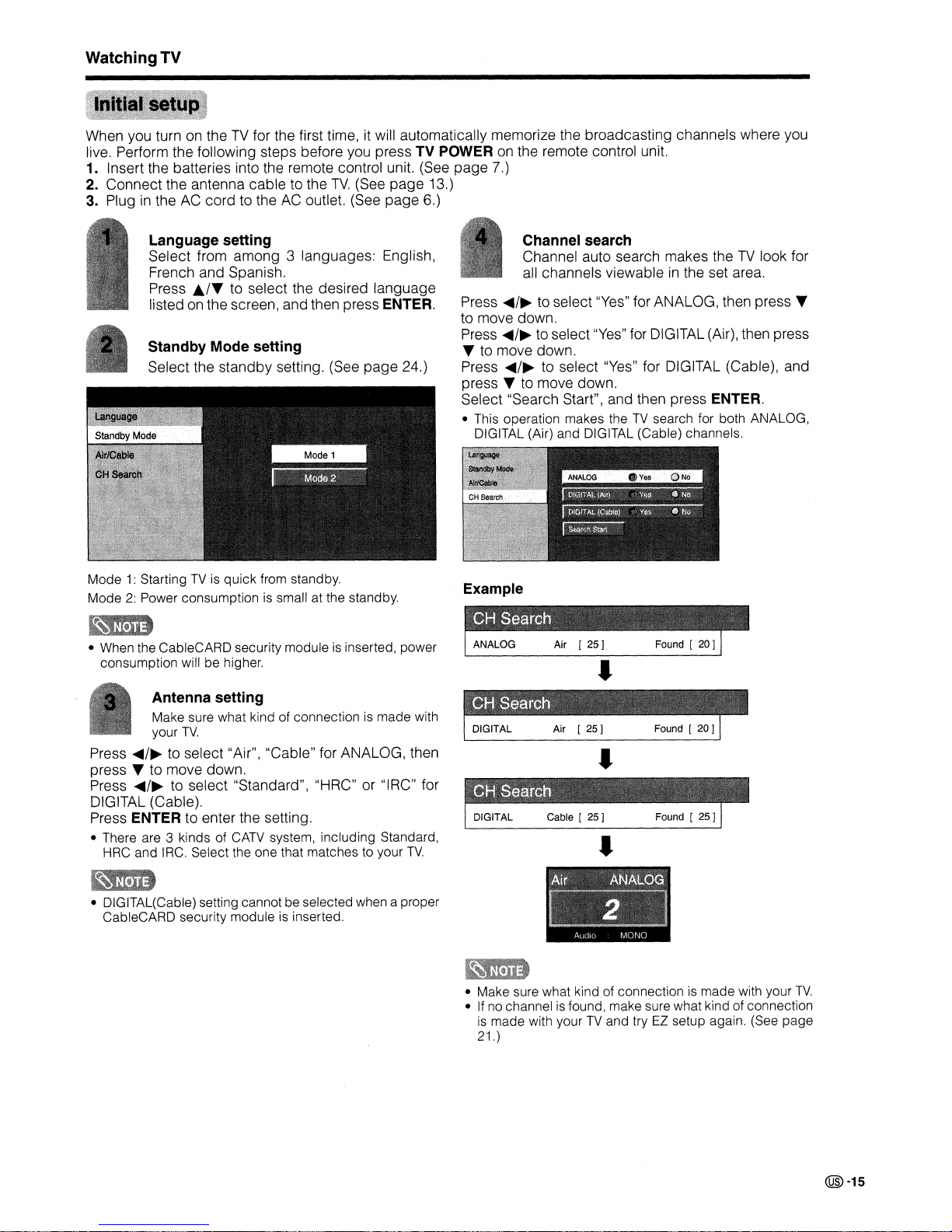
WatchingTV
When you turn on theTVfor the first time, it will automatically memorize the broadcasting channels where you
live. Perform the following steps before you press TV POWER
on
the remote control unit.
1. Insert the batteries into the remote control unit. (See page 7.)
2.
Connect the antenna cable to the
TV.
(See page 13.)
3. Plug
in
the AC cord to theACoutlet. (See page 6.)
Channel search
Channel auto search makes the
TV
look for
all channels viewable
in
the set area.
Press
~/~
to select "Yes" for ANALOG, then press
~
to move down.
Press
~/~
to select
"Yes"
for DIGITAL (Air), then press
~
to move down.
Press
~/~
to select "Yes" for DIGITAL (Cable), and
press
~
to move down.
Select "Search Start", and then press ENTER.
• This operation makes theTVsearch for both ANALOG,
DIGITAL (Air) and DIGITAL (Cable) channels.
Language setting
Select from among 3 languages: English,
French and Spanish.
Press
./~
to select the desired language
listed
on
the screen, and then press ENTER.
Standby Mode setting
Select the standby setting. (See page 24.)
Mode1:StartingTVis
quick from standby.
Mode
2:
Power consumptionissmall at the standby.
Example
• When the CableCARD security moduleisinserted, power
consumption will be higher.
•
Antenna setting
Make sure what kind of connectionismade with
your
TV.
Press
~/~
to select "Air", "Cable" for ANALOG, then
press
~
to move down.
Press
~/~
to select "Standard", "HRC" or "IRC" for
DIGITAL (Cable).
Press ENTER to enter the setting.
• There are 3 kinds of
CATV
system, including Standard,
HRC and IRC. Select the one that matches to your
TV.
•
•
• DIGITAL(Cable) setting cannot be selected when a proper
CableCARD security module
is
inserted.
IS~
~,~~&tw
• Make sure what kind of connectionismade with your
TV.
• If no channelisfound, make sure what kind of connection
is
made with yourTVand tryEZsetup again. (See page
21.)
@-15

@-16
WatchingTV
You
can change channelsinseveral ways by pressing
AIRorCABLE to select the antenna and then following
one of the methods below .
•••
•••
•••
•••
AIR
CABLE
INPUT
FI..ASItlACK
••
0.
tJ
v~
~H
SURROUND
. MUTE
o - 0
Method
1
Using
CH/\fV
on the remote control unit oronthe
TV.
Method
2
1.
Press FLASHBACK to switch to the previously tuned
channel.
2.
Press FLASHBACK again to switch
back
to the
currently tuned channel.
•
FLASHBACK
will not
work
if no
channel
has been
changed after
TVisturned on.
Method
3
Using remote control buttons
0-9,
• (DOT) to select
channels for
VHF/UHF/CATV/OIGITAL.
To
select a 1 or 2-digit channel number
(e. g., Channel 5):
Press
5~
ENT
• When
selectinga1-digit
channel
number, it is not
necessary to press 0 before the number.
• When you enter
0-9
only, channel selection will be made
if there is no operation for a few seconds.
To
select a 3-digit channel number
(e. g., Channel 115):
Press
1~1~5
To
select a 4-digit channel number
(e. g., Channel 22.1):
Press 2
~2-?
(DOT)-?1
~
ENT
I~
~at.
• When you enter
0-9
only, channel selection will be made
if
there is no operation for a few seconds.
• If you push "0" by itself, nothing will happen.
• Complete the above steps within a few seconds.
• When you enter
0-9
and • (DOT), channel selection will
be made if there
is
no operation for a few seconds.
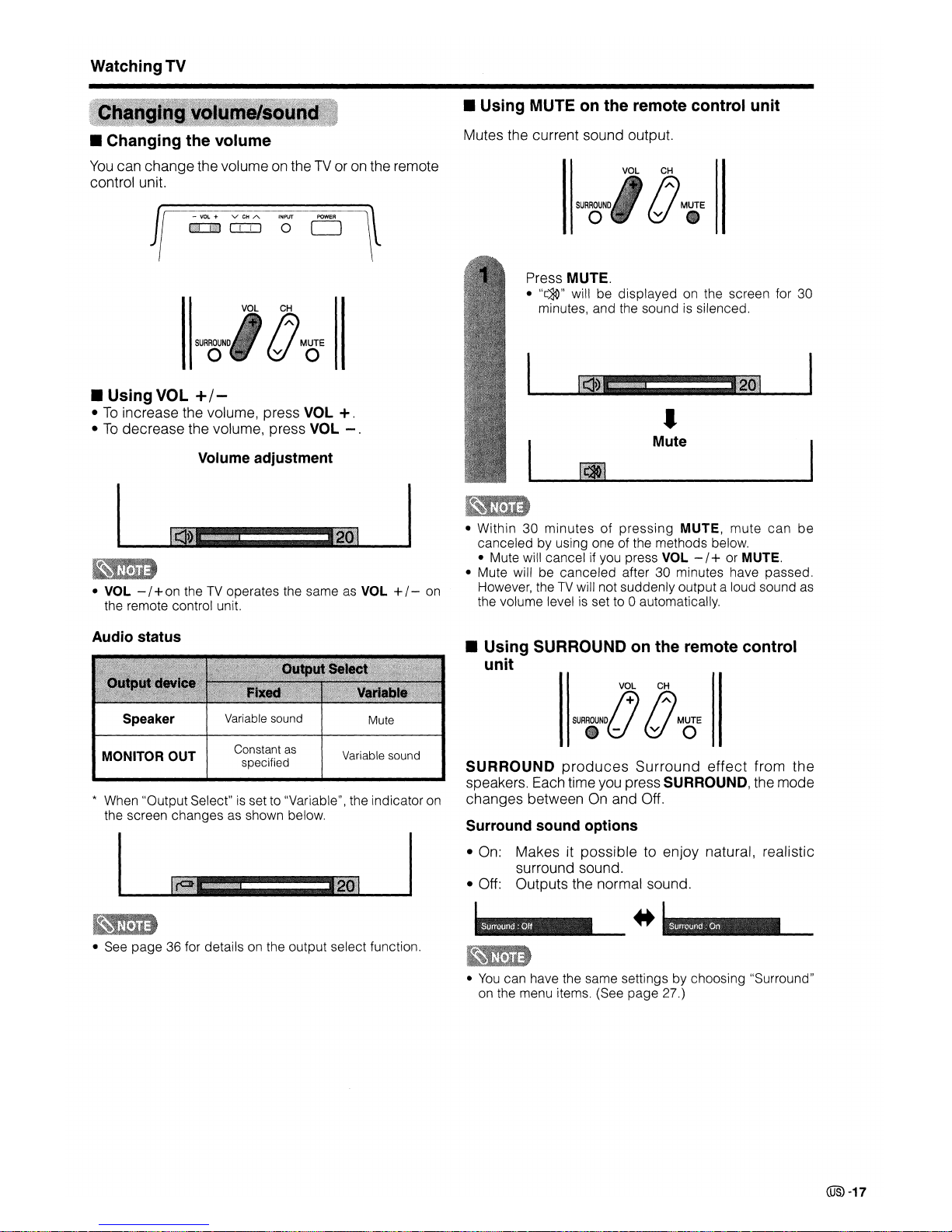
Watching
TV
• Using MUTE on the remote control unit
Mutes the current sound output.
VOL
CH
A
MUTE
(d.
SURROUND
o
• Changing the volume
You
can changethe volumeontheTVor on the remote
control unit.
.......
-
•
Mute
-------------
Press MUTE .
•
"[~"
will be displayed on the screen for 30
minutes, and the sound
is
silenced.
,~jL
• Within 30 minutes of pressing MUTE, mute can
be
canceled by using one of the methods below.
• Mute will cancel if you press
VOL - / + or MUTE.
• Mute will be canceled after 30 minutes have passed.
However, the
TV
will not suddenly output a loud sound as
the volume level
is
set to 0 automatically.
,-----
VOL
CH
rJ
MUTE
(do
SURROUND
o
• VOL - / + on the
TV
operates the same
as
VOL + /-
on
the remote control unit.
• Using VOL
+/-
•Toincrease the volume, press VOL
+.
•Todecrease the volume, press VOL
-.
Volume adjustment
Audio status
Speaker
Variable sound
Mute
• Using SURROUND on the remote control
unit
VOL
CH
SURROUND
j+)
AMUTE
.U
(d 0
___
IIIIiIIIIIIII
_
* When "Output Select"
is
set to "Variable", the indicator on
the screen changes as shown below.
*
SURROUND
produces
Surround
effect
from the
speakers. Each time you press SURROUND, the mode
changes between
On
and Off.
Surround sound options
• On: Makes it possible to enjoy natural, realistic
surround sound.
• Off: Outputs the normal sound.
Variable sound
Constant as
specified
MONITOR
OUT
l~~.··~
• See page 36 for details on the output select function.
•
You
can have the same settings by choosing "Surround"
on the menu items. (See page 27.)
(OS)
-17
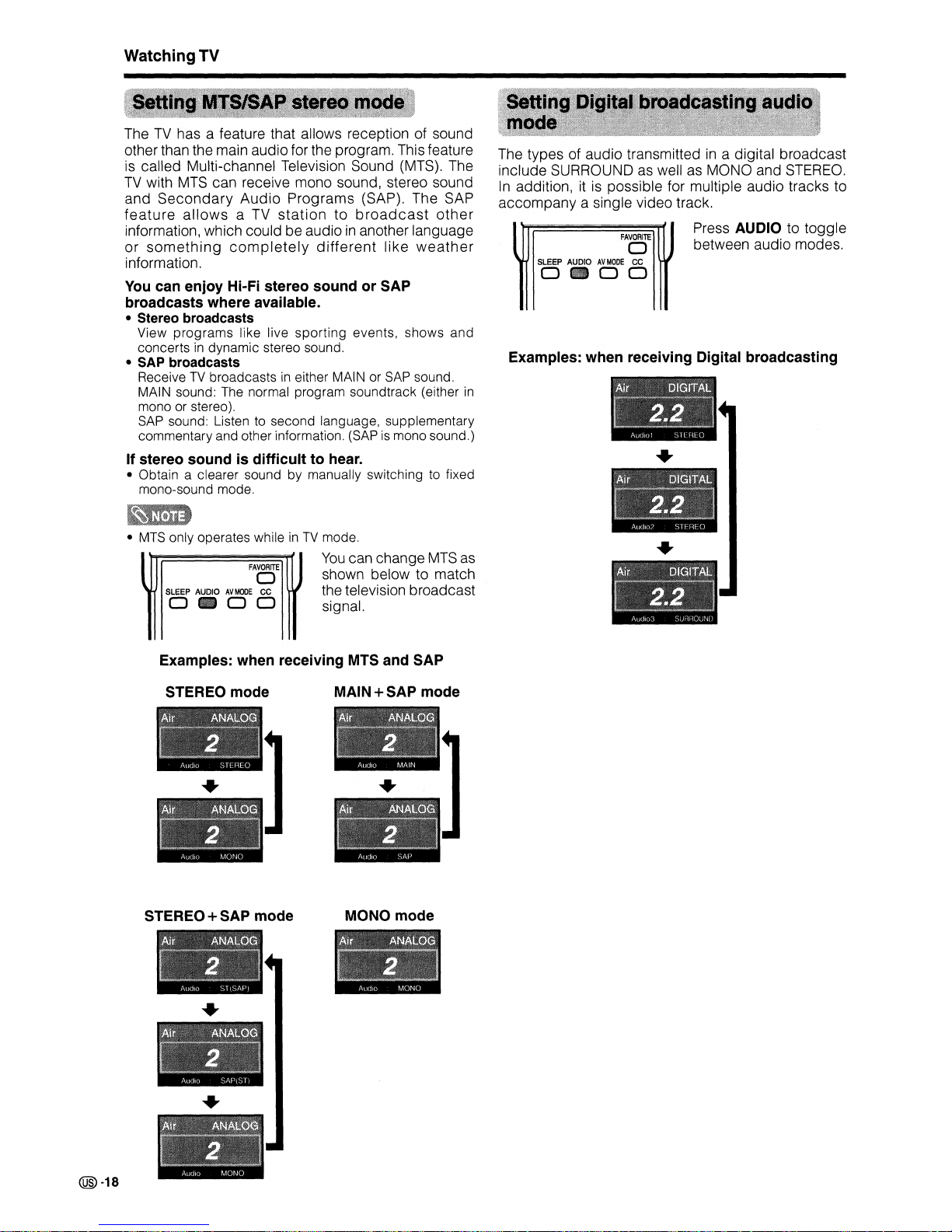
WatchingTV
FAVORITE
o
SLEEP AUDIO
AV
MODE
CC
0.00
FAVORITE
o
SLEEP AUDIO
AV
MODE
CC
0.00
Examples: when receiving Digital broadcasting
The types of audio transmittedina digital broadcast
include SURROUND
as
wellasMONO and
STEREO.
In
addition,itis
possible for multiple audio tracks to
accompany a single video track.
Press
AUDIO to toggle
between audio modes.
•
MTS
only operates whileinTV
mode.
You
can change
MTS
as
shown below to match
the television broadcast
signal.
-
TheTVhas a feature that allows reception of sound
other than the main audio for the program. This feature
is
called Multi-channel Television Sound (MTS). The
TV
with
MTS
can receive mono sound, stereo sound
and
Secondary
Audio
Programs (SAP). The SAP
feature
allowsaTV
stationtobroadcast
other
information, which could be audioinanother language
or
something
completely
different
like
weather
information.
You
can enjoy Hi-Fi stereo sound or SAP
broadcasts where available.
• Stereo broadcasts
View
programs
like live
sporting
events, shows
and
concertsindynamic stereo sound.
• SAP broadcasts
Receive
TV
broadcastsineither MAIN or
SAP
sound.
MAIN sound: The normal program soundtrack (either
in
mono or stereo).
SAP
sound: Listen to second language, supplementary
commentary and other information. (SAP
is
mono sound.)
If stereo sound is difficult to hear.
• Obtain a clearer sound by manually switching to fixed
mono-sound mode.
Examples: when receiving MTS and SAP
STEREO mode
MAIN
+ SAP mode
STEREO
+ SAP mode
MONO mode
@-18
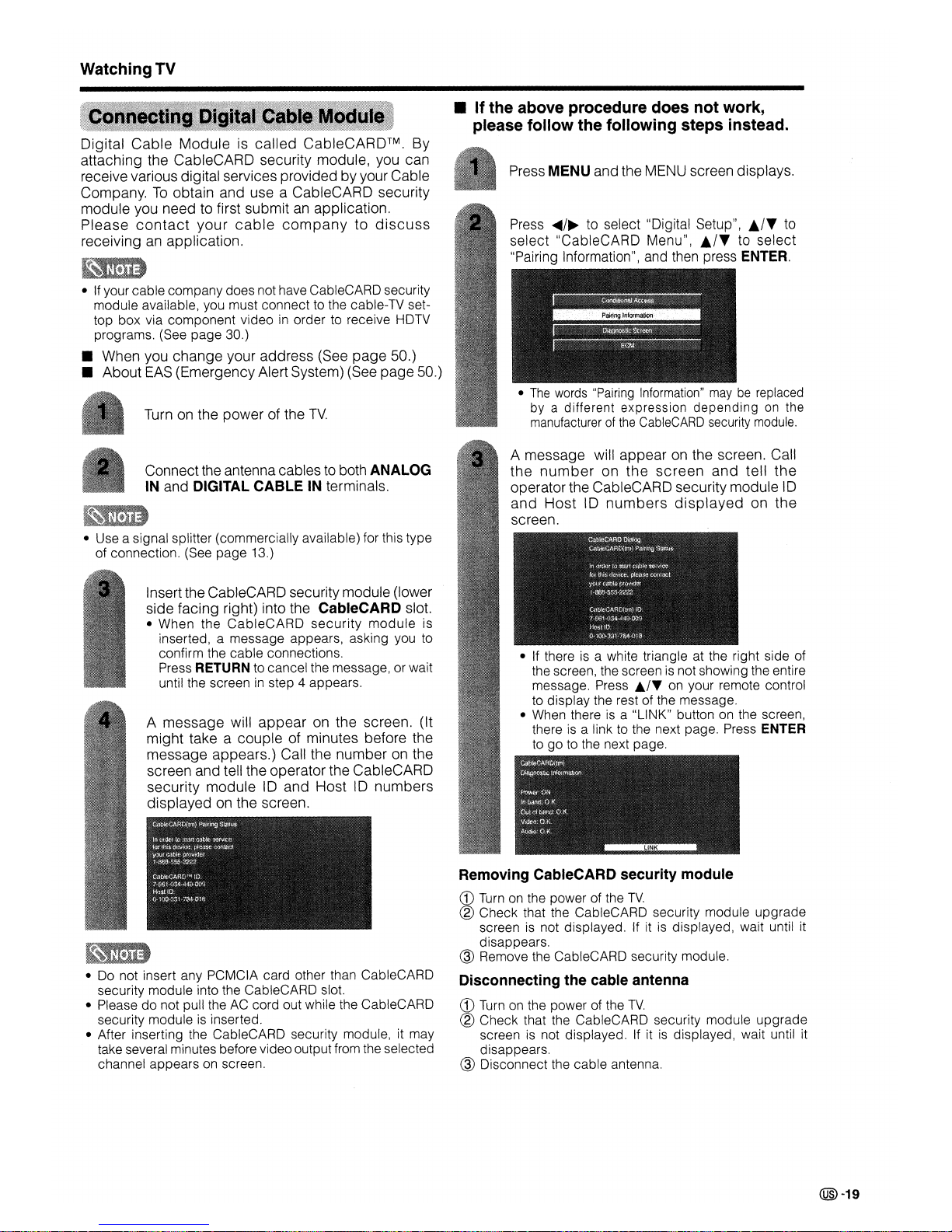
WatchingTV
•
The
words
"Pairing
Information"
maybereplaced
by
a different expression dependingonthe
manufacturerofthe
CableCARD
security
module.
Press
~/~
to
select "Digital Setup",
.1
..
to
select "CableCARD Menu",
.1
..
to select
"Pairing Information",
and
then
press
ENTER.
Press MENU and the MENU screen displays.
• If the above procedure does not work,
please follow the following steps instead.
Turnonthe power of the
TV.
•Ifyour cable company does not have CableCARD security
module available, you must connect to the cable-TV settop box via component video
in
order to receive HDTV
programs. (See page 30.)
• When you change your address (See page 50.)
• About
EAS
(Emergency Alert System) (See page 50.)
Digital
Cable
Moduleiscalled CableCAROTM. By
attaching the CableCARO security module, you can
receive various digital services provided byyour Cable
Company.
To
obtain and use a CableCARD security
module you need to first submit
an
application.
Please
contact
your
cable
company
to
discuss
receivinganapplication.
•Ifthere is a white triangle at the right side of
the screen, the screen
is
not showing the entire
message. Press
..ITon your remote control
to display the rest of the message.
• When there
is
a "LINK" buttononthe screen,
there
is
a link to the next page. Press ENTER
togoto the next page.
A message will appearonthe screen. Call
the
number
on
the
screen
and
tell
the
operator the CableCARD security module
10
and
Host10numbers
displayed
on the
screen.
Removing CableCARD security module
CD
Turnonthe power of the
TV.
® Check that the CableCARD security module upgrade
screen
is
not displayed.Ifitisdisplayed, wait until it
disappears.
@ Remove the CableCARD security module.
Disconnecting the cable antenna
CD
Turnonthe power of the
TV.
® Check that the CableCARD security module upgrade
screen
is
not displayed. If itisdisplayed, wait until it
disappears.
@ Disconnect the cable antenna.
A message will appear on the screen. (It
might take a couple of minutes before the
message appears.) Call the number
on
the
screen and tell the operator the CableCARO
security module
10
and Host10numbers
displayed on the screen.
Insertthe CableCARD security module (lower
side facing right) into the
CableCARD slot.
• When the
CableCARD
security
module
is
inserted, a message appears, asking you to
confirm the cable connections.
Press
RETURN to cancel the message, or wait
until the screen
in
step 4 appears.
~,
.
• Use a signal splitter (commercially available) for this type
of connection. (See page 13.)
Connectthe antenna cables to both ANALOG
IN
and DIGITAL CABLE IN terminals.
• Do not insert any PCMCIA card other than CableCARD
security module into the CableCARD slot.
• Please do not pull the
AC
cord out while the CableCARD
security module
is
inserted.
• After inserting the CableCARD security module, it may
take several minutes before video output from the selected
channel appears on screen.
@-19
