Sharp AQUOS LC-37D43U,AQUOS LC-32D43U Operation Manual
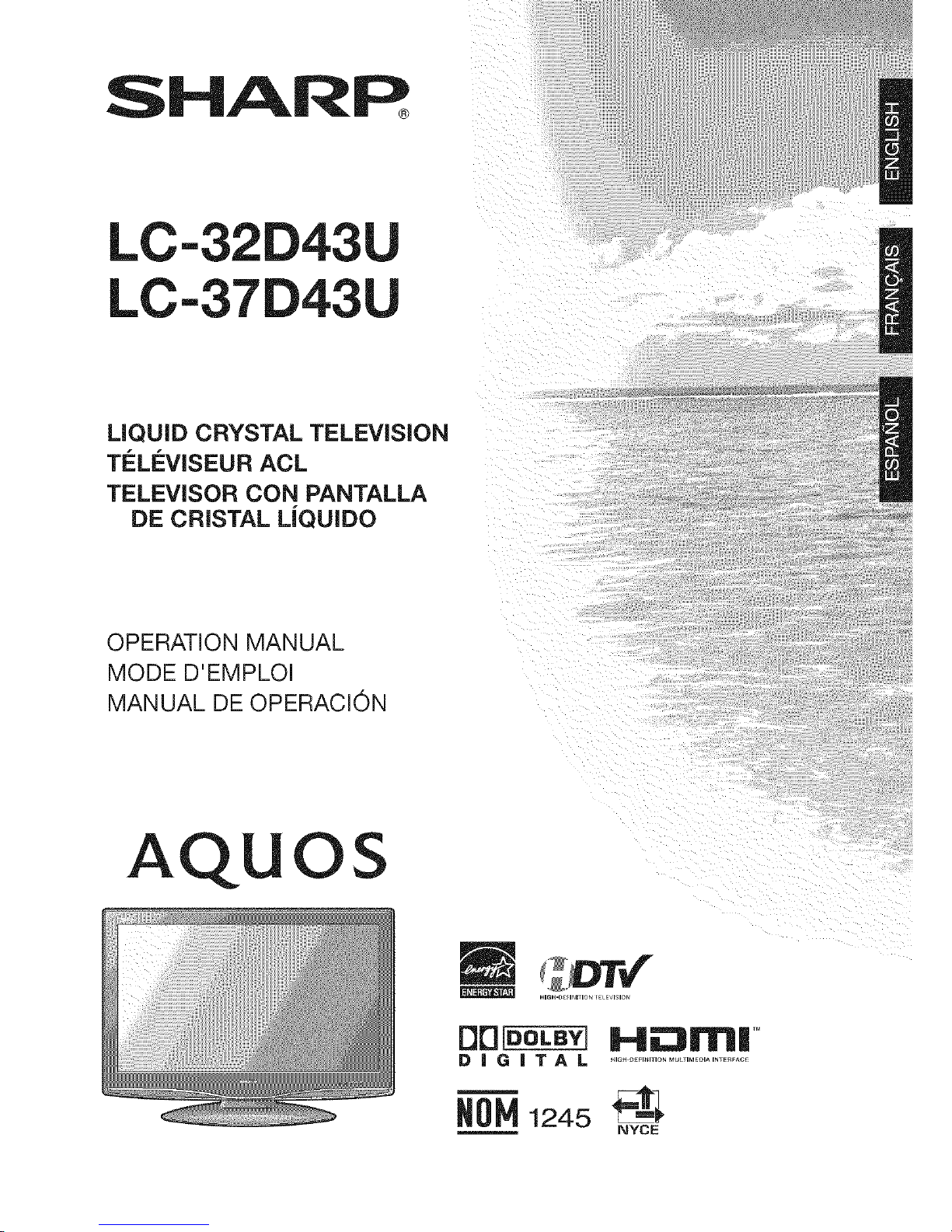
SHARP_
LC-32D43U
LC-37D43U
LiQUiD CRYSTAL TELEViSiON
TELI'=VISEUR ACL
TELEVISOR CON PANTALLA
DE CRISTAL L|QUIDO
OPERATION MANUAL
MODE D'EMPLOI
MANUAL DE OPERACION
AQUOS
OO_ Hii:311Tl|'"
DiGiTAL ..................................
1245 _1_
NYCE
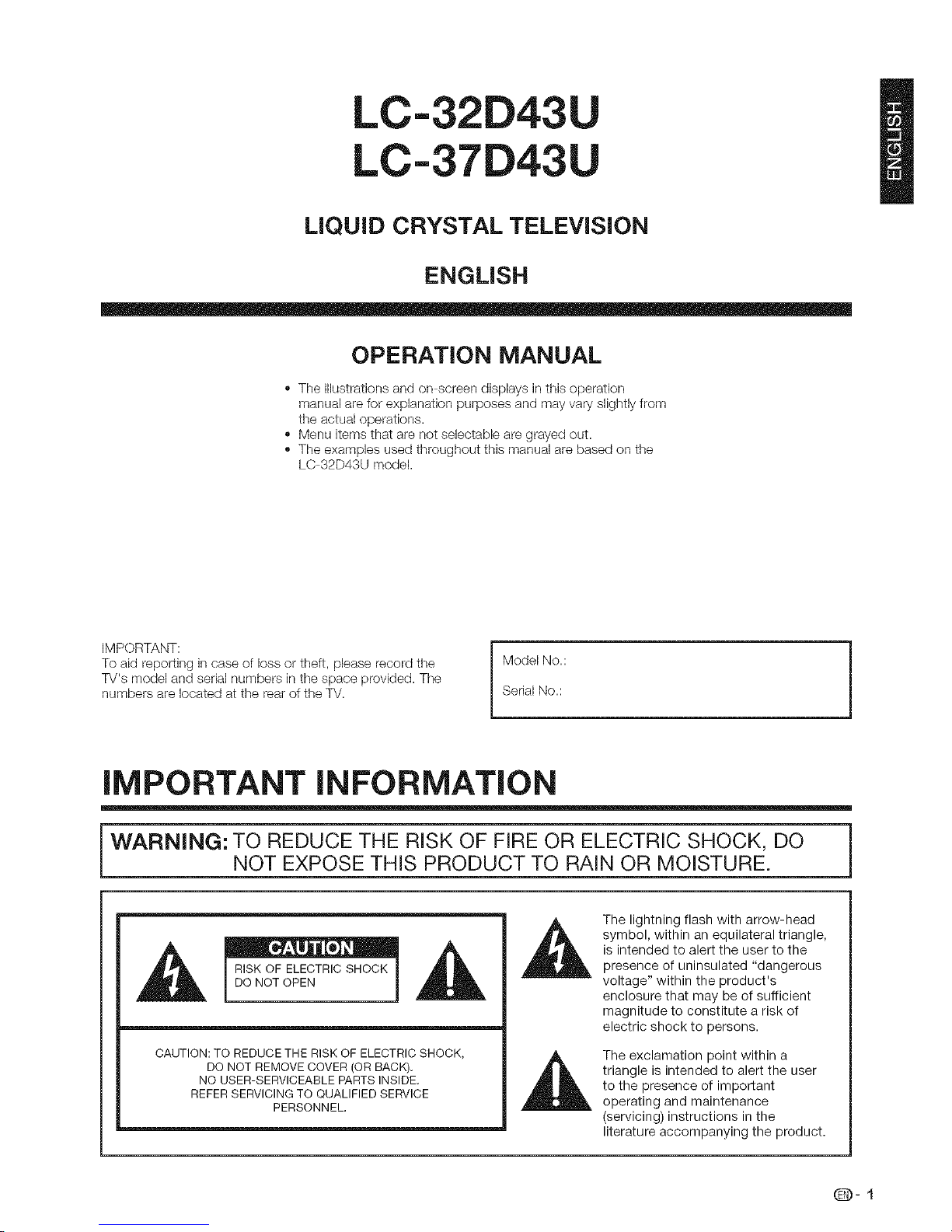
LC-32D43
LC-37
LiQUiD CRYSTAL TELEViSiON
ENGLISH
OPERATION MANUAL
,, The illustrations and on screen displays inthis operation
manual are for explanation purposes and may vary slightly from
the actual operations.
,, Menu items that are not selectable are grayed out.
,, The examples used throughout this manual are based on the
LC 32D43U model.
IMPORTANT:
To aid reporting in case of loss or theft, please record the
TV's model and serial numbers in the space provided. The
numbers are located at the rear of the TV.
Model No.:
Serial No.:
iMPORTANT iNFORMATiON
WARNING: TO REDUCE THE RISK OF FIRE OR ELECTRIC SHOCK, DO
NOT EXPOSE THIS PRODUCT TO RAIN OR MOISTURE.
RISK OF ELECTRICSHOCK
DO NOT OPEN
CAUTION: TO REDUCE THE RISK OF ELECTRIC SHOCK,
DO NOT REMOVE COVER (OR BACK).
NO USER-SERVICEABLE PARTS INSIDE.
REFER SERVICING TO QUALIFIED SERVICE
PERSONNEL.
The lightning flash with arrow-head
symbol, within an equilateral triangle,
is intended to alert the user to the
presence of uninsulated "dangerous
voltage" within the product's
enclosure that may be of sufficient
magnitude to constitute a risk of
electric shock to persons.
The exclamation point within a
triangle is intended to alert the user
to the presence of important
operating and maintenance
(servicing) instructions in the
literature accompanying the product.
Q-I

iMPORTANT iNFORMATiON
CAUTION: TO PREVENT ELECTRIC SHOCK, MATCH WIDE BLADE OF PLUG TO WIDE
SLOT, FULLY INSERT.
CAUTION:
DO NOT PLACE THIS PRODUCT ON AN UNSTABLE CART, STAND, TRIPOD, BRACKET, OR TABLE.
THE PRODUCT MAY FALL CAUSING SERIOUS PERSONAL INJURY AND SERIOUS DAMAGE TO
THE PRODUCT USE ONLY WITH A CART, STAND, TRIPOD, BRACKET, OR TABLE RECOMMENDED
BY THE MANUFACTURER OR SOLD WITH THE PRODUCq_ FOLLOW THE MANUFACTURER'S
INSTRUCTIONS WHEN INSTALLING THE PRODUCT AND USE MOUNTING ACCESSORIES
RECOMMENDED BY THE MANUFACTURER. A PRODUCT AND CART COMBINATION SHOULD BE
MOVED WITH CARE. QUICK STOPS, EXCESSIVE FORCE, AND UNEVEN SURFACES MAY CAUSE
THE PRODUCT AND CART COMBINATION TO OVERTURN.
WARNING: FCC Regulations state that any unauthorized changes or modifications to this equipment not expressly
approved by the manufacturer could void the user's authority to operate this equipment.
CAUTION:
This product satisfies FCC regulations when shielded cables and connectors are used to connect the unit to other
equipment. To prevent electromagnetic interference with electric appliances such as radios and televisions, use shielded
cables and connectors for connections.
DECLARATION OF CONFORMITY:
SHARP LIQUID CRYSTAL TELEVISION, MODEL LC-32D43U/LC-37D43U
This device complies with Part 15 of the FCC Rules. Operation is subject to the following two conditions:
(1) This device may not cause harmful interference, and (2)this device must accept any interference
received, including interference that may cause undesired operation.
RESPONSIBLEPARTY:
SHARPELECTRONICSCORPORATION
Sharp Plaza, Mahwah, New Jersey 07430-2135
TEL: 1-800-BE-SHARP
For Business Customers: URL http://www, sharpusa, corn
INFORMATION:
This equipment has been tested and found to comply with the limits for a Class B digital device, pursuant to Part 15 of the FCC
Rules. These limits are designed to provide reasonable protection against harmful interference in a residential installation. This
equipment generates, uses and can radiate radio frequency energy and, if not installed and used in accordance with the
instructions, may cause harmful interference to radio communications. However, there is no guarantee that interference will not
occur in a particular installation. If this equipment does cause harmful interference to radio or television reception, which can be
determined by turning the equipment off and on, the user is encouraged to try to correct the interference by one or more of the
following measures:
-- Reorient or relocate the receiving antenna.
-- Increase the separation between the equipment and receiver.
-- Connect the equipment into an outlet on a circuit different from that to which the receiver is connected.
-- Consult the dealer or an experienced radio/TV technician for help.
"Note to CATV system installer: This reminder is provided to call the CATV system installer's attention to Article 820-40 of the National
Electrical Code that provides guidelines for proper grounding and, in particular, specifies that the cable ground shall be connected to the
grounding system of the building, as close to the point of cable entry as practical."
This product utilizes tin-lead solder, and fluorescent lamp containing a small amount of mercury. Disposal of these materials may be
regulated due to environmental considerations. For disposal or recycling information, please contact your local authorities or the
Electronic Industries Alliance: www.eia.org
Trademarks
" anufactured under license from Dolby Laboratories. "Dolby" and the double-D symbol are trademarks of DolbyLaboratories.
l o "HDMI, the HDMI logo and High-Definition Multimedia Interface are trademarks or registered trademarks of HDMI
Licensing LLC."
,, roducts that have earned the ENERGY STAR ® are designed to protect the environment through superior energy
efficiency.
(D-2
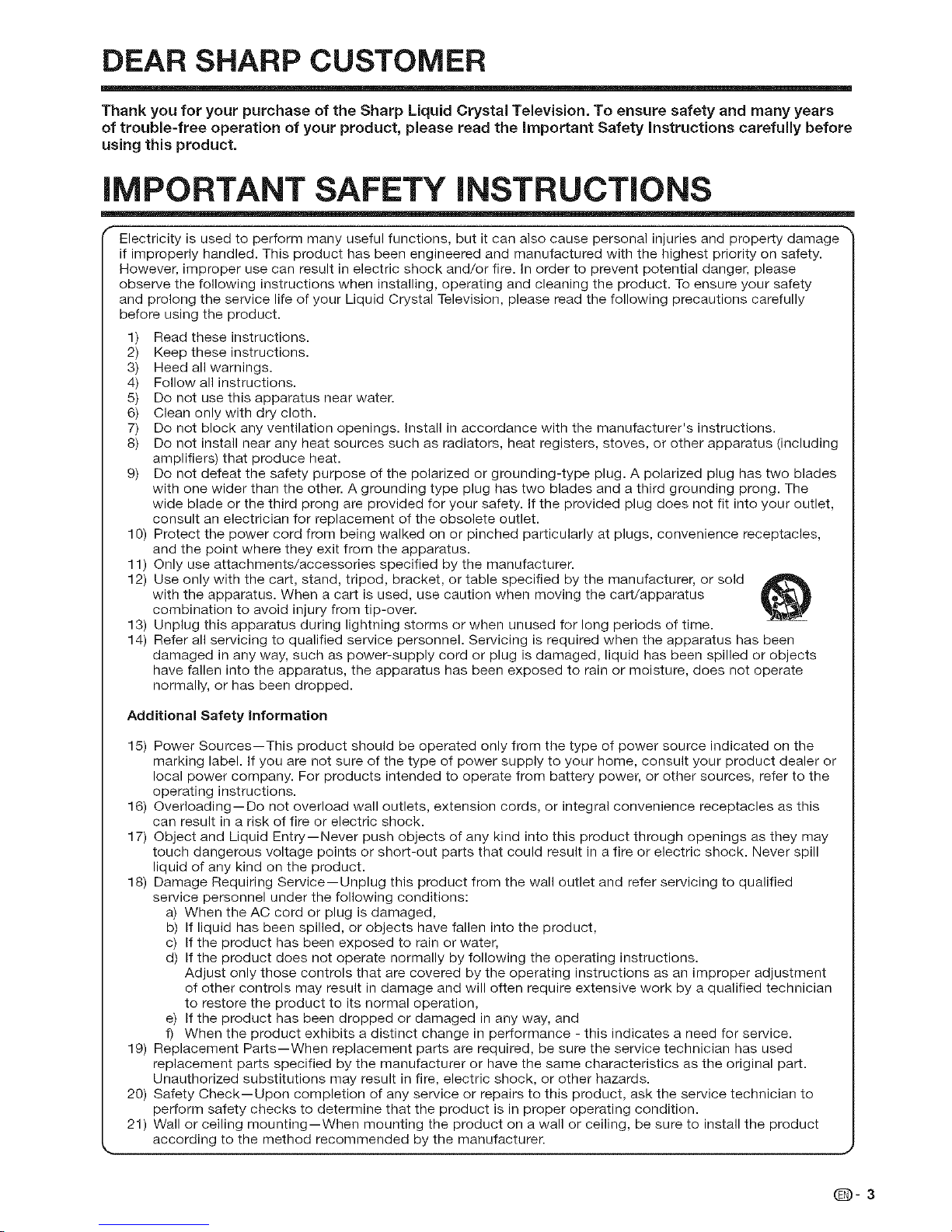
DEAR SHARP CUSTOMER
Thank you for your purchase of the Sharp Liquid Crystal Television. To ensure safety and many years
of trouble-free operation of your product, please read the important Safety instructions carefully before
using this product.
iMPORTANT SAFETY iNSTRUCTiONS
Electricity is used to perform marly useful functions, but it can also cause personal injuries and property damage
if improperly handled. This product has been engineered and manufactured with the highest priority on safety.
However, improper use can result in electric shock and/or fire. In order to prevent potential danger, please
observe the following instructions when installing, operating and cleaning the product. To ensure your safety
and prolong the service life of your Liquid Crystal Television, please read the following precautions carefully
before using the product.
1) Read these instructions.
2) Keep these instructions.
3) Heed all warnings.
4) Follow all instructions.
5) Do not use this apparatus near water.
6) Clean only with dry cloth.
7) Do not block any ventilation openings. Install in accordance with the manufacturer's instructions.
8) Do not install near any heat sources such as radiators, heat registers, stoves, or other apparatus (including
amplifiers) that produce heat.
9) Do not defeat the safety purpose of the polarized or grounding-type plug. A polarized plug has two blades
with one wider than the other. A grounding type plug has two blades and a third grounding prong. The
wide blade or the third prong are provided for your safety. If the provided plug does not fit into your outlet,
consult an electrician for replacement of the obsolete outlet.
10) Protect the power cord from being walked on or pinched particularly at plugs, convenience receptacles,
and the point where they exit from the apparatus.
11) Only use attachments/accessories specified by the manufacturer.
12) Use only with the cart, stand, tripod, bracket, or table specified by the manufacturer, or sold
with the apparatus. When a cart is used, use caution when moving the cart/apparatus
combination to avoid injury from tip-over.
13) Unplug this apparatus during lightning storms or when unused for long periods of time.
14) Refer all servicing to qualified service personnel. Servicing is required when the apparatus has been
damaged in any way, such as power-supply cord or plug is damaged, liquid has been spilled or objects
have fallen into the apparatus, the apparatus has been exposed to rain or moisture, does not operate
normally, or has been dropped.
Additional Safety Information
15) Power Sources--This product should be operated only from the type of power source indicated on the
marking label. If you are not sure of the type of power supply to your home, consult your product dealer or
local power company. For products intended to operate from battery power, or other sources, refer to the
operating instructions.
16) Overloading--Do not overload wall outlets, extension cords, or integral convenience receptacles as this
can result in a risk of fire or electric shock.
17) Object and Liquid Entry--Never push objects of any kind into this product through openings as they may
touch dangerous voltage points or short-out parts that could result in a fire or electric shock. Never spill
liquid of any kind on the product.
18) Damage Requiring Service--Unplug this product from the wall outlet and refer servicing to qualified
service personnel under the following conditions:
a) When the AC cord or plug is damaged,
b) If liquid has been spilled, or objects have fallen into the product,
c) If the product has been exposed to rain or water,
d) If the product does not operate normally by following the operating instructions.
Adjust only those controls that are covered by the operating instructions as an improper adjustment
of other controls may result in damage and will often require extensive work by a qualified technician
to restore the product to its normal operation,
e) If the product has been dropped or damaged in any way, and
f) When the product exhibits a distinct change in performance - this indicates a need for service.
19) Replacement Parts--When replacement parts are required, be sure the service technician has used
replacement parts specified by the manufacturer or have the same characteristics as the original part.
Unauthorized substitutions may result in fire, electric shock, or other hazards.
20) Safety Check--Upon completion of any service or repairs to this product, ask the service technician to
perform safety checks to determine that the product is in proper operating condition.
21) Wall or ceiling mounting--When mounting the product on a wall or ceiling, be sure to install the product
according to the method recommended by the manufacturer.
Q-3

iMPORTANT SAFETY iNSTRUCTiONS
! bowl,kitWaterand Moisture -- Do not use tills product near water for example, near a bath tub, wash
chen sink, or laundry tub; in a wet basement; or near a swimming pool; and the like. _i-
- tand -- Do not place the product on an unstable cart, stand, tripod or table. Placing the
product on an unstable base call cause the product to fall, resulting in serious personal injuries
as well as damage to the product. Use only a cart, stand, tripod, bracket or table recommended
by the manufacturer or sold with the product. When mounting the product on a wall, be sure to
follow the manufacturer's instructions. Use only tile mounting hardware recommended by the
manufacturer.
! S "I___' place with no direct sunlight and goOd ventilatiOn' _ll_ _-_"_s_]
I- Ventilatio,7 -- TITeversts arTdo_c[_eroI?enings in t[_ec_bit_et are desig,Ted for ventilatiot_. Do not _
cover or block these vents and openings since insufficient ventilation can cause overheating
and/or shorten the life of the product. Do not place the product oil a bed, sofa, rug or other
similar surtace, since they can block ventilation openings. This product is not designed for built-
ill installation; do not place the product in an enclosed place such as a bookcase or rack, unless
proper ventilation is provided or tile manufacturer's instructions are followed.
,, ITeLiquid Crystal panel used in this product is made of glass. Therefore, it can break when the ', \ !
product is dropped or applied with impact. Be careful not to be injured by broken glass pieces in
case the panel breaks.
I " He-it - TIle pr°duct sll°tllt-'t be situated _tway fr°r_l heat sources Stlcl'l as radiat°rS' he-it _b_..__l
registers, stoves, or other products (including amplifiers) that produce heat.
, The Liquid Crystal panel is a very high technology product with 3,147,264 thin film transistors, giving you fine picture details_
Occasionally, a few non active pixels may appear on the screen as a fixed point of blue, green or red. Please note that ttliS I
does not affect the performance of your product. J
Precautions when transporting the TV
Be sure to always carry the TV by two people holding it with two hands -- one hand on
each side of tile TV.
,, Lightning -- For added protection for this television equipment during a lightning storm, or [_ _'_
when it is left unattended and unused for long periods of time, unplug it from the wall outlet . II// ]_ Io/|
and disconnect tile antenna. This will prevent damage to the equipment due to lightning and _'_i_ II/ . _|
power line surges. J
I " POwer Litles - An outside atltenna syster'_l stlOtlld 'lot be lOcated itl tile vicinity OfOverheacj _1
power lines or other electric light or power circuits, or where it can fall into such power lines
or circuits. When installing an outside antenna system, extreme care should be taken to keep
from touching such power lines or circuits as contact with them might be fatal.
Q-4
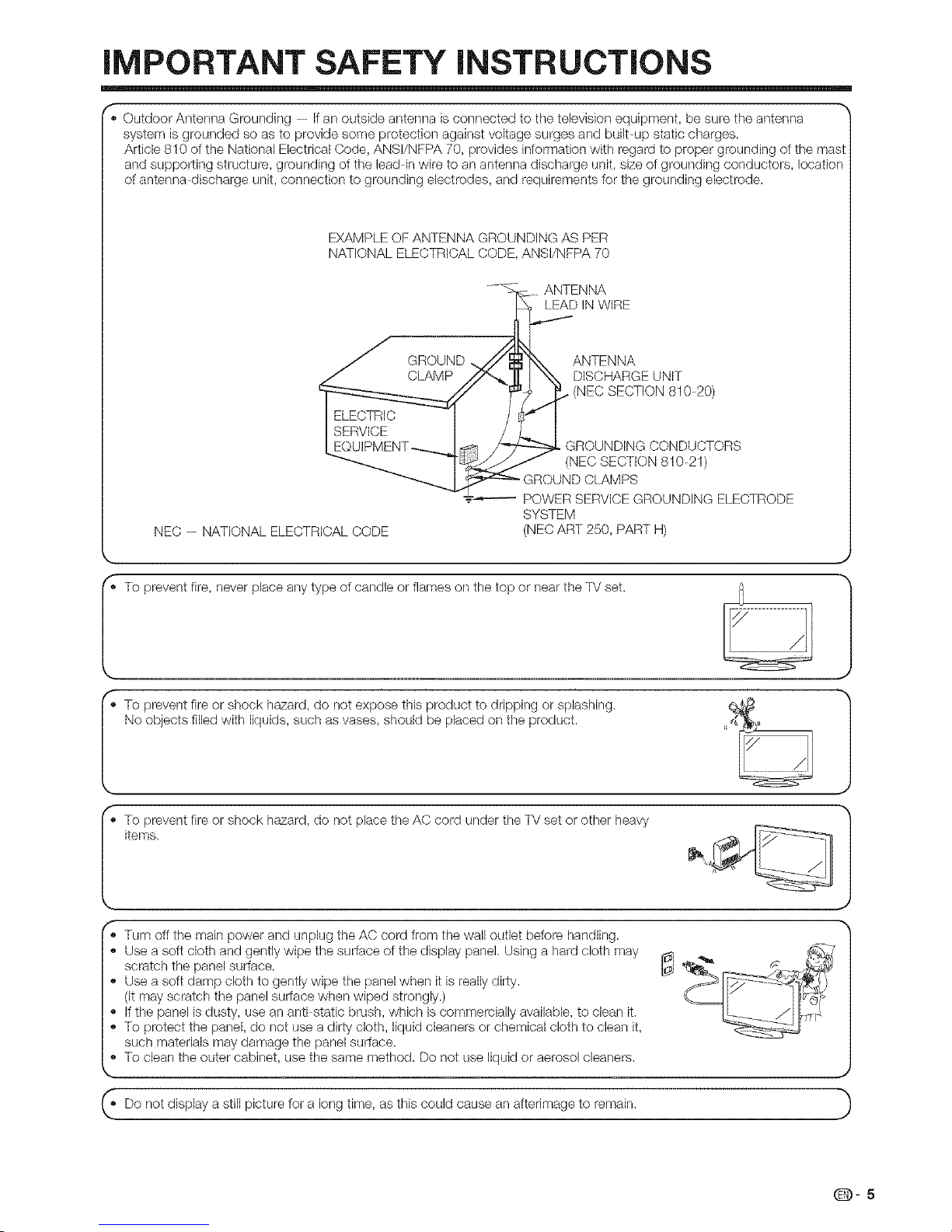
iMPORTANT SAFETY iNSTRUCTiONS
', Outdoor Antenna Grounding -- Ifall outside antenrla is connected to tile television equipment, be sure the antenna
system is grounded so as to provide some protection against voltage surges and built-up static charges.
Article 810 of the National Electrical Code, ANSI/NFPA 70, provides information with regard to proper grounding of the mast
and supporting structure, grounding of the lead in wire to an antenna discharge unit, size of grounding conductors, location
of antenna discharge unit, connection to grounding electrodes, and requirements for the grounding electrode.
EXAMPLE OF ANTENNA GROUNDING AS PER
NATIONAL ELECTRICAL CODE, ANSI/NFPA 70
GROUND
NEC -- NATIONAL ELECTRICAL CODE
....C___ ANTENNA
D,NWIRE
-/Y N _."¢. ANTENNA
_. I \_X DISCHARGE UNIT
/_ (NEC SECTION 810 20)
I _ GROUNDING CONDUCTORS
•_;_m_=_GNF_'J'RC}u(NECSECTK}N 810 21)
GROUND CLAMPS
. POWER SERVICE GROUNDING ELECTRODE
SYSTEM
(NEC ART 250, PART H)
prventfteneveroeaytypeetadeormesothetopornaI Jset
,,To prevent fire or shock hazard, do not place the AC cord under the TV set or other heavy
items.
f
', Turn off the main power and unplug the AC cord from the wall outlet before handling.
,, Use a soft cloth and gently wipe the surface of the display panel. Using a hard cloth may
scratch the panel surface.
,, Use a soft damp cloth to gently wipe the panel when it is really dirty.
(it may scratch the panel surface when wiped strongly.)
,, If the panel is dusty, use an anti static brush, which is commercially available, to clean it.
,, To protect the panel, do not use a dirty cloth, liquid cleaners or chemical cloth to clean it,
such materials may damage the panel surface.
,, To clean the outer cabinet, use the same method. Do not use liquid or aerosol cleaners.
,,Do not display a still picture for a long time, as this could cause an afterimage to remain.
Q-5
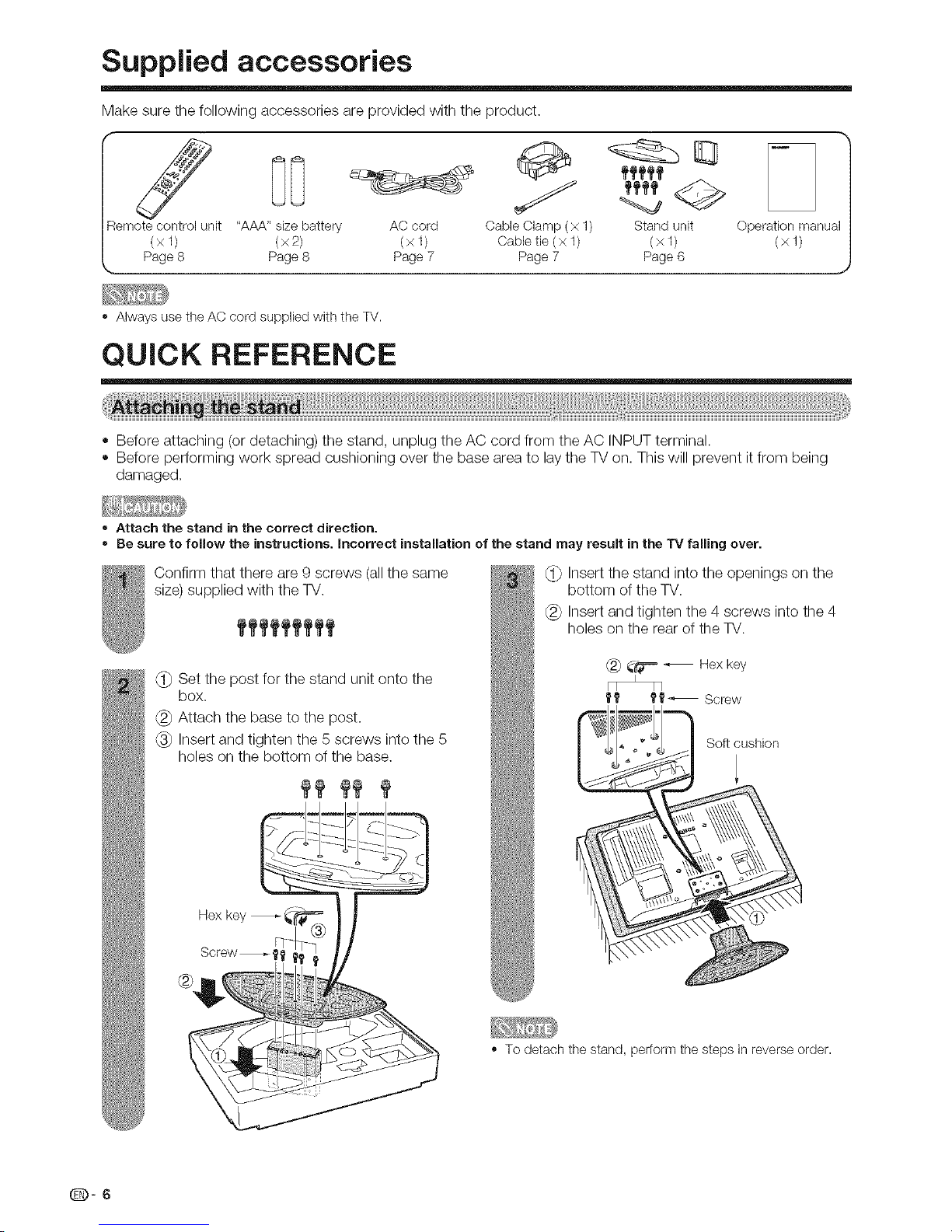
Supplied accessories
Make sure the following accessories are provided with the product.
[:]I
Remotecontrol unit "AAA"size battery AC cord
(xl) (x2) (xl)
Page8 Page8 Page7
CableClamp (x 1) Stand unit
Oabletie (x 1) (x 1)
Page7 Page6
Operation manual
(×1)
,, Always usethe AC cord suppliedwith the TV.
QUICK REFERENCE
• Before attaching (or detaching) the stand, unplug the AC cord from the AC INPUT terminal.
• Before performing work spread cushioning over the base area to lay the TV on. This will prevent it from being
damaged.
o Attach the stand in the correct direction.
o Be sure to fellow the instructions, incorrect installation of the stand may result in the TV falling over.
Confirm that there are 9 screws (all the same
size) supplied with the TV.
fffffffff
Set the post for the stand unit onto the
box.
Attach the base to the post.
Insert and tighten the 5 screws into the 5
holes on the bottom of the base.
Hex key _ i
Screw _,
(_ Insert the stand into the openings on the
bottom of the TV.
(_ Insert and tighten the 4 screws into the 4
holes on the rear of the W.
(#_"= _ Hex key
ff _'_'_ Screw
Soft cushion
" To detach the stand, perform the steps in reverse order.
(D-6
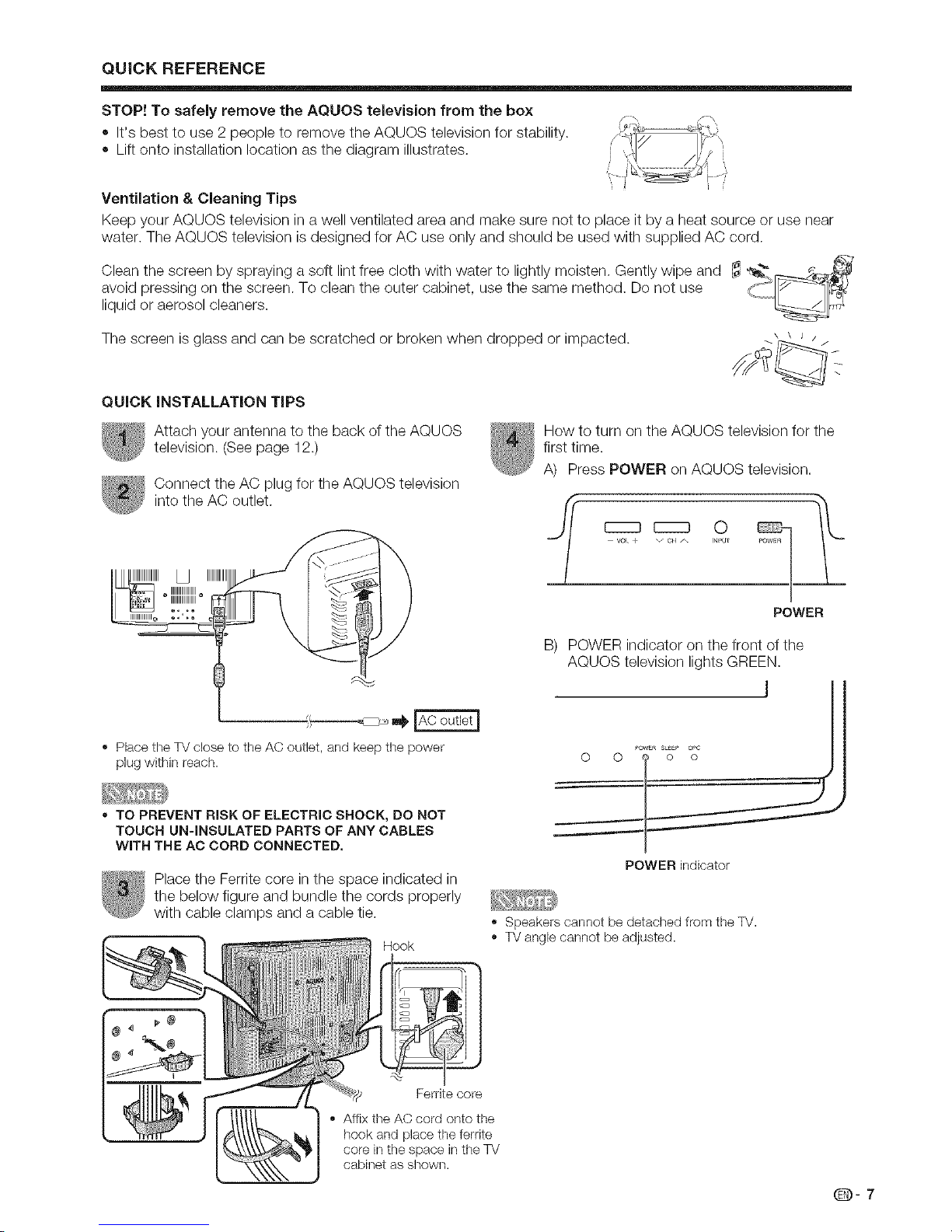
QUICKREFERENCE
STOP! To safely remove the AQUOS television from the box
It's best to use 2 people to remove the AQUOS television for stability.
Lift onto installation location as the diagram illustrates.
i
Ventilation & Cleaning Tips
Keep your AQUOS television in a well ventilated area and make sure not to place it by a heat source or use near
water. The AQUOS television is designed for AC use only and should be used with supplied AC cord.
Clean the screen by spraying a soft lint free cloth with water to lightly moisten. Gently wipe and _ ,_, ___ _
avoid pressing on the screen. To clean the outer cabinet, use the same method. Do not use
liquid or aerosol cleaners.
The screen is glass and can be scratched or broken when dropped or impacted. \ _ J ' /
QUICK iNSTALLATiON TiPS
Attach yourantennato the back of theAQUOS
television.(Seepage 12.)
Connect the AC plug for the AQUOS television
into the AC outlet.
_J IIIIIIIIIIIIII
" Placetile TV close to the AC outlet, andkeep tile power
plug within reach.
TO PREVENT RiSK OF ELECTRIC SHOCK, DO NOT
TOUCH UN-INSULATED PARTS OF ANY CABLES
WiTH THE AC CORD CONNECTED,
Place the Ferrite core inthe space indicated in
the below figure and bundle the cords properly
with cable clamps and a cable tie.
Hook
How to turn on the AQUOS television for the
first time.
A) Press POWER on AQUOS television=
o
INPUT _OWF_n
POWER
B) POWER indicator on the front of the
AQUOS television lights GREEN.
I
_ow_n SL_E_ OPC
0 0 $ o o
POWER indicator
,, Speakers cannot be detached from the TV.
TV angle cannot be adjusted.
Ferrite core
,, Affix the AC cord onto the
hook and place the ferrite
core in the space in the TV
cabinet as shown.
Q-7
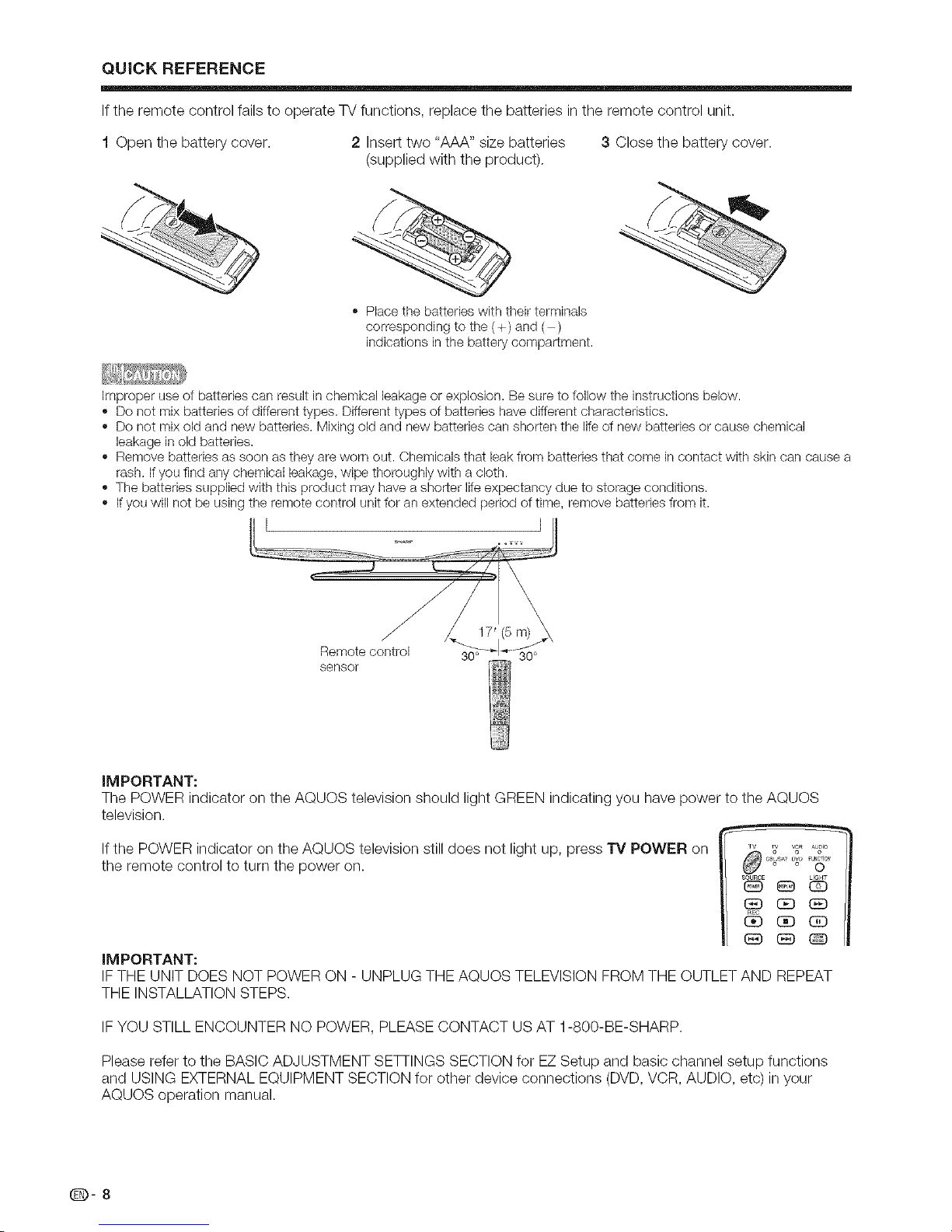
QUICK REFERENCE
Ifthe remote control failsto operateTVfunctions, replacethe batteriesin the remotecontrol unit,
t Open the battery cover.
2 Insert two "AAA" size batteries
(supplied with the product).
" Place the batteries with their terminals
corresponding to the (+) and ( )
indications in the battery compartment
3 Close the battery cover.
Improper use of batteries can result in chemical leakage or explosion. Be sure to follow the instructions below.
,, Do not mix batteries of different types. Different types of batteries have different characteristics.
,, Do not mix old and new batteries. Mixing old and new batteries can shorten the life of new batteries or cause chemical
leakage in old batteries.
,, Remove batteries as soon as they are worn out. Chemicals that leak from batteries that come incontact with skin can cause a
rash. If you find any chemical leakage, wipe thoroughly with a cloth.
,, The batteries supplied with this product may have a shorter life expectancy due to storage conditions.
,, Ifyou will not be using the remote control unit for an extended period of time, remove batteries from it.
L J
Remote control
sensor
IMPORTANT:
The POWER indicator on the AQUOS television should light GREEN indicating you have power to the AQUOS
television.
Ifthe POWER indicator on the AQUOS television still does not light up, press TV POWER on
the remote control to turn the power on.
IMPORTANT:
IF THE UNIT DOES NOT POWER ON - UNPLUG THE AQUOS TELEVISION FROM THE OUTLET AND REPEAT
THE INSTALLATION STEPS.
IF YOU STILL ENCOUNTER NO POWER, PLEASE CONTACT US AT 1-800-BE-SHARP.
Please refer to the BASIC ADJUSTMENT SETtiNGS SECTION for EZ Setup and basic channel setup functions
and USING EXTERNAL EQUIPMENT SECTION for other device connections (DVD, VCR, AUDIO, etc) in your
AQUOS operation manual.
Q-8
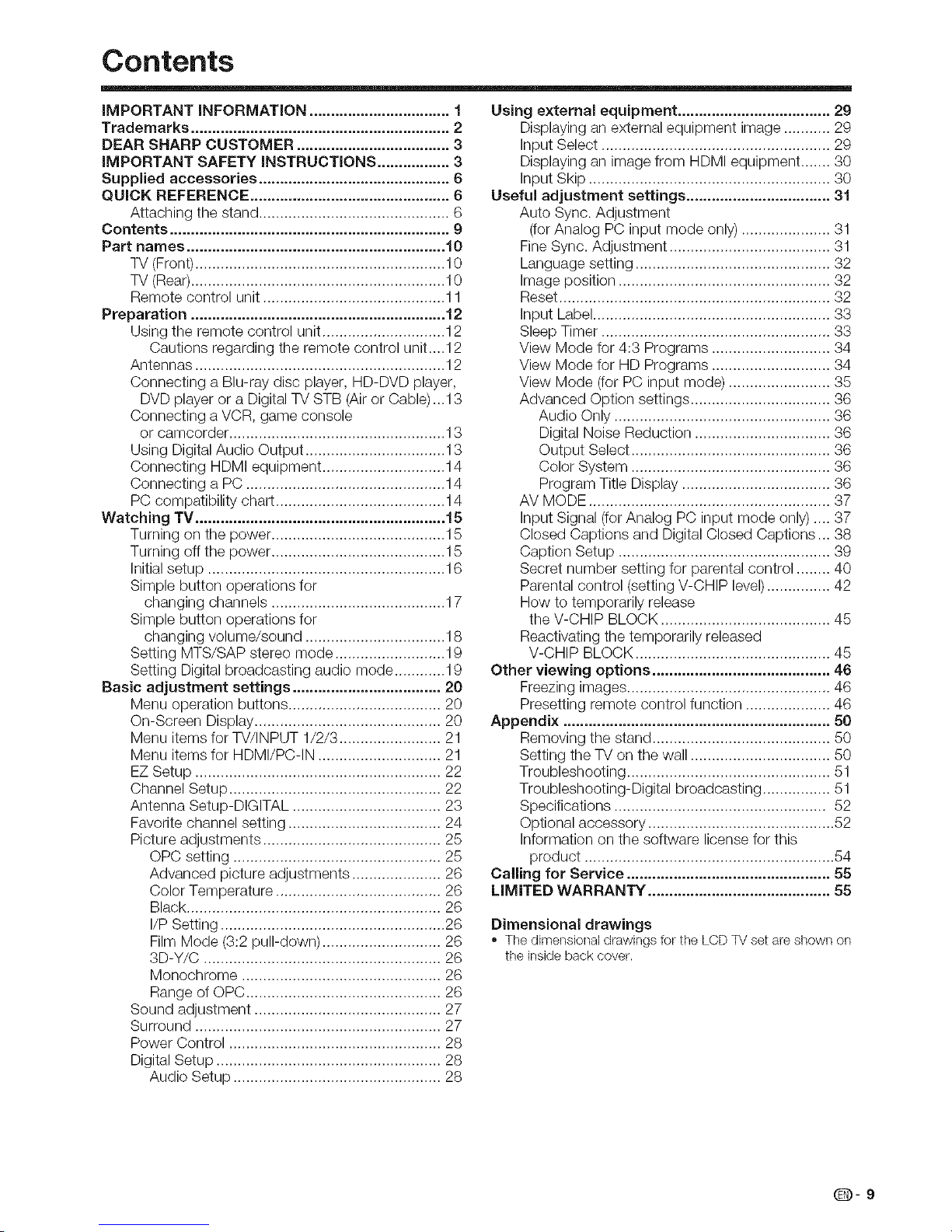
Contents
iMPORTANT iNFORMATiON ................................. 1
Trademarks ............................................................. 2
DEAR SHARP CUSTOMER .................................... 3
iMPORTANT SAFETY iNSTRUCTiONS ................. 3
Supplied accessories ............................................. 6
QUICK REFERENCE ............................................... 6
Attaching the stand ............................................. 6
Contents .................................................................. 9
Part names ............................................................. 10
TV (Front)........................................................... 10
TV (Rear)............................................................ 10
Remote control unit ........................................... 11
Preparation ............................................................ 12
Using the remote control unit ............................. 12
Cautions regarding the remote control unit....12
Antennas ........................................................... 12
Connecting a Blu-ray disc player, HD-DVD player,
DVD player or a Digital TV STB (Air or Cable)...13
Connecting a VCR, game console
or camcorder ................................................... 13
Using Digital Audio Output ................................. 13
Connecting HDMI equipment ............................. 14
Connecting a PC ............................................... 14
PC compatibility chart ........................................ 14
Watching TV ........................................................... 15
Turning on the power ......................................... 15
Turning off the power ......................................... 15
Initial setup ........................................................ 16
Simple button operations for
changing channels ......................................... 17
Simple button operations for
changing volume/sound ................................. 18
Setting MTS/SAP stereo mode .......................... 19
Setting Digital broadcasting audio mode ............ 19
Basic adjustment settings ................................... 20
Menu operation buttons .................................... 20
On-Screen Display ............................................ 20
Menu items for TV/INPUT 1/2/3 ........................ 21
Menu items for HDMI/PC-IN ............................. 21
EZ Setup .......................................................... 22
Channel Setup .................................................. 22
Antenna Setup-DIGITAL ................................... 23
Favorite channel setting .................................... 24
Picture adjustments .......................................... 25
OPC setting ................................................. 25
Advanced picture adjustments ..................... 26
Color Temperature ....................................... 26
Black ............................................................ 26
I/P Setting ..................................................... 26
Film Mode (3:2 pull-down) ............................ 26
3D-Y/C ........................................................ 26
Monochrome ............................................... 26
Range o10PC .............................................. 26
Sound adjustment ............................................ 27
Surround .......................................................... 27
Power Control .................................................. 28
Digital Setup ..................................................... 28
Audio Setup ................................................. 28
Using external equipment .................................... 29
Displaying an external equipment image ........... 29
Input Select ...................................................... 29
Displaying an image from HDMI equipment ....... 30
Input Skip ......................................................... 30
Useful adjustment settings .................................. 31
Auto Sync. Adjustment
(for Analog PC input mode only) ..................... 31
Fine Sync. Adjustment ...................................... 31
Language setting .............................................. 32
Image position .................................................. 32
Reset ................................................................ 32
Input Label ........................................................ 33
Sleep Timer ...................................................... 33
View Mode for 4:3 Programs ............................ 34
View Mode for HD Programs ............................ 34
View Mode (for PC input mode) ........................ 35
Advanced Option settings ................................. 36
Audio Only ................................................... 36
Digital Noise Reduction ................................ 36
Output Select ............................................... 36
Color System ............................................... 36
Program Title Display ................................... 36
AV MODE ......................................................... 37
Input Signal (for Analog PC input mode only) .... 37
Closed Captions and Digital Closed Captions... 38
Caption Setup .................................................. 39
Secret number setting for parental control ........ 40
Parental control (setting V-CHIP level)............... 42
How to temporarily release
the V-CHIP BLOCK ........................................ 45
Reactivating the temporarily released
V-CHIP BLOCK .............................................. 45
Other viewing options .......................................... 46
Freezing images ................................................ 46
Presetting remote control function .................... 46
Appendix ............................................................... 50
Removing the stand .......................................... 50
Setting the TV on the wall ................................. 50
Troubleshooting ................................................ 51
Troubleshooting-Digital broadcasting ................ 51
Specifications .................................................. 52
Optional accessory ............................................ 52
Information on the soRware license for this
product ........................................................... 54
Calling for Service ................................................ 55
LIMITED WARRANTY ........................................... 55
Dimensional drawings
,, The dimensional drawings for the LCD TV set are shown on
the inside back cover.
Q-9
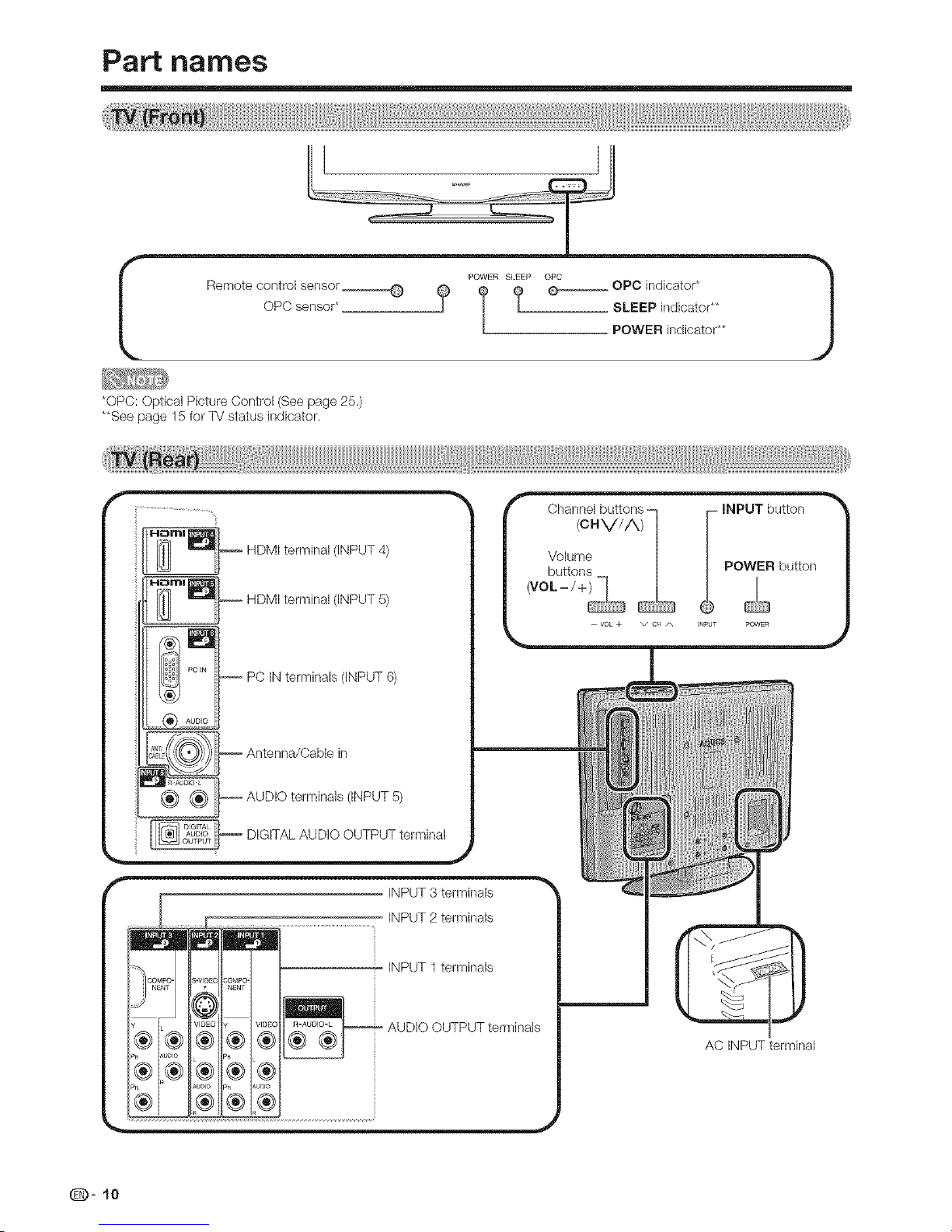
Remote control sensor _ Q__ OPC indicator*
OPC sensor* SLEEP indicator**
POWER indicator**
*OPC: Optical Picture Control (See page 25.)
**See page 15 for TV status indicator.
HDMI terminal (INPUT 4)
HDMI terminal (INPUT 5)
PC IN terminals (INPUT 6)
Antenna/Cable in
AUDIO terminals (INPUT 5)
DIGITAL AUDIO OUTPUT terminal
INPUT 3 terminals
INPUT 2 terminals
Ei_i INPUT1terminals
AUDIO OUTPUT terminals
AC INPUT terminal
Q- 10
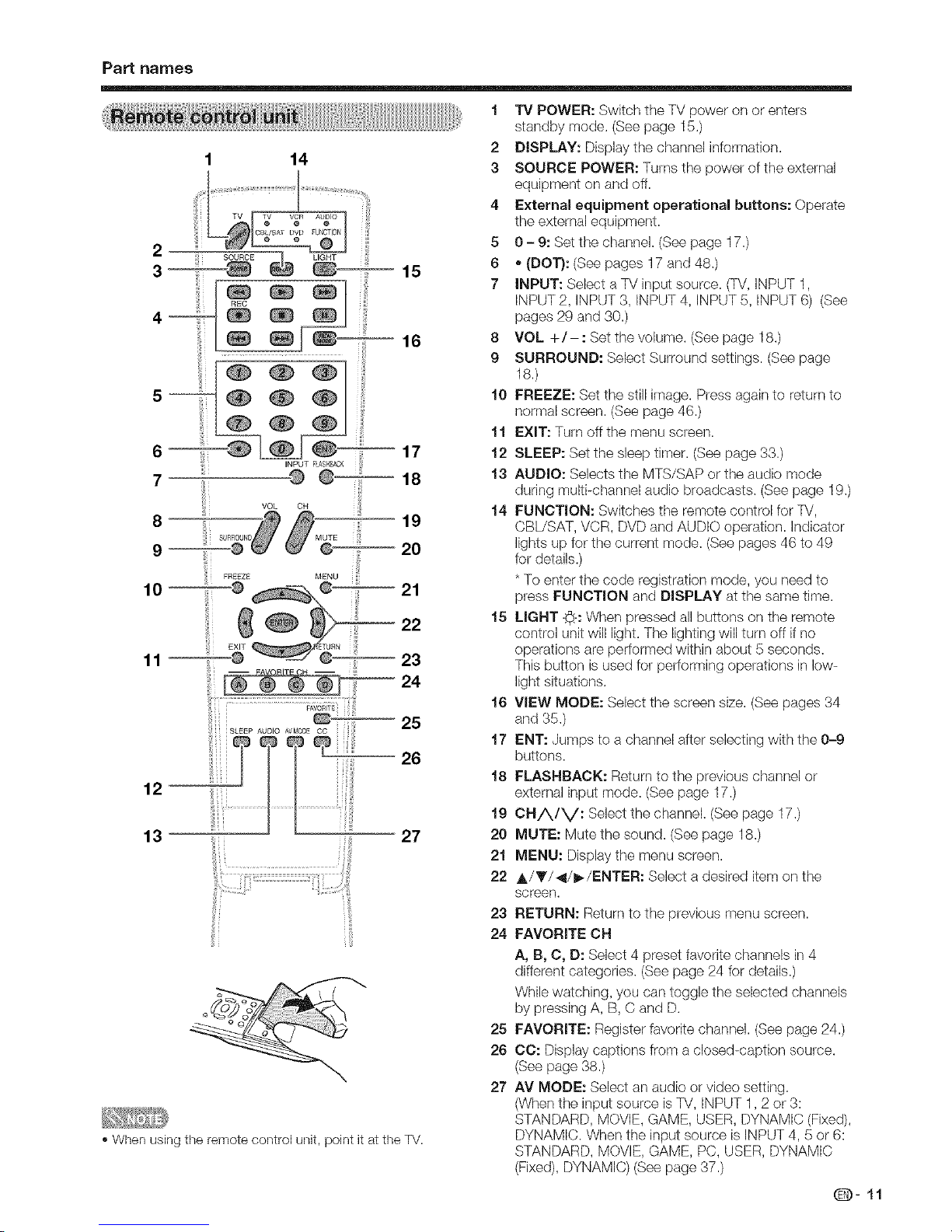
Part names
1 14
12
13 27
,, When using the remote control unit, point it at the TV.
1
2
3
4
5
6
7
8
9
10
11
12
13
14
15
16
17
18
19
20
21
22
23
24
25
26
27
"IV POWER: Switch the TV power on or enters
standby mode. (See page 15.)
DISPLAY: Display the channel information.
SOURCE POWER: Turns the power of the externaJ
equipment on and off.
External equipment operational buttons: Operate
the externaJequipment.
0 - 9: Set the channel. (See page 17.)
(DOT): (See pages 17 and 48.)
iNPUT: Select a TV inputsource. (TV, INPUT 1
INPUT 2, INPUT 3, INPUT 4, INPUT 5, INPUT 6) (See
pages 29 and 30.)
VOL +/- : Set the volume. (See page 18.)
SURROUND: Select Surround settings. (See page
18.)
FREEZE: Set the still irrlage.Press again to return to
normal screen. (See page 46.)
EXIT: Turn off the menu screen.
SLEEP: Set the sleep timer. (Seepage 33.)
AUDIO: Selects the MTS/SAP or the audio mode
during multi-channel audio broadcasts. (See page 19.)
FUNCTION: Switches the remote control for TV,
CBL/SAT, VCR, DVD and AUDIO operation, indicator
lights up for the current mode. (See pages 46 to 49
for details.)
*To enterthe code registration mode, you need to
press FUNCTION and DISPLAY at the same time.
LIGHT 5: When pressed all buttons on the remote
control unit will light. The lighting will turn off if no
operations are performed within about 5 seconds.
This button is used for performing operations in low-
light situations.
VIEW MODE: Select the screen size. (Seepages 34
and 35.)
ENT: ,Jumpsto a channel after seJectingwith the 0-9
buttons.
FLASHBACK: Return to the previous channel or
external input mode. (Seepage 17.)
CHA/V: Select the channel. (See page 17.)
MUTE: Mute the sound. (See page 18.)
MENU: DispJaythe menu screen.
A/_'/_/I=-/ENTER: Select a desired item on the
screen.
RETURN: Return to the previous menu screen.
FAVORITE CH
A, B, C, D: SeJect4 preset favorite channels in 4
different categories. (See page 24 for details.)
While watching, you can toggJethe selected channels
by pressing A, B, C and D.
FAVORITE: Register favorite channel. (See page 24.)
CC: Display captions from a closed-caption source.
(Seepage 38.)
AV MODE: SeJectan audio or video setting.
(Whenthe inputsource isTV, INPUT 1,2 or3:
STANDARD, MOVIE, GAME, USER, DYNAMIC (Fixed),
DYNAMIC. When the inputsource is INPUT 4, 5 or 6:
STANDARD, MOVIE, GAME, PC, USER, DYNAMIC
(Fixed),DYNAMIC) (Seepage 37.)
Q-11
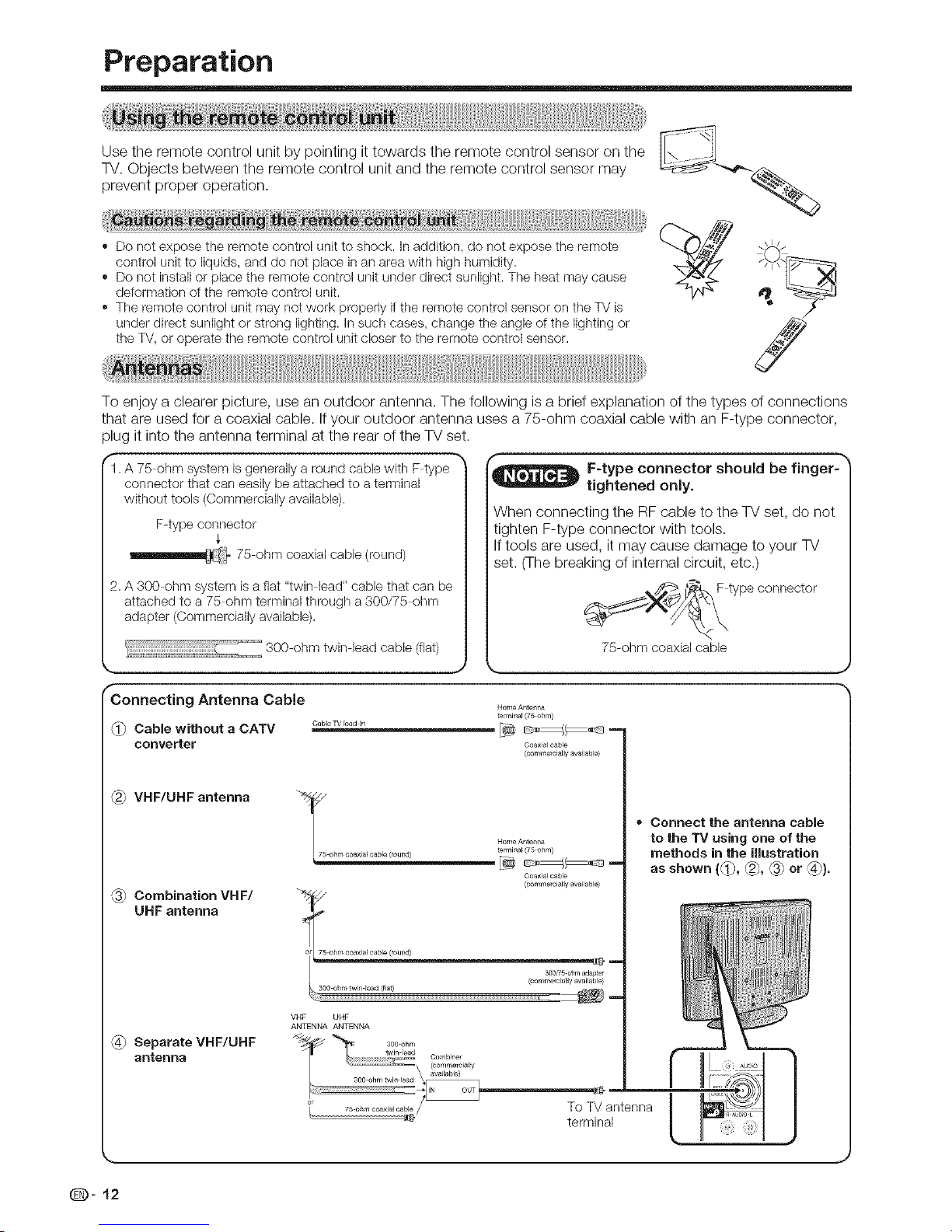
Preparation
Use the remote control unit by pointing it towards the remote control sensor on the
TV. Objects between the remote control unit and the remote control sensor may
prevent proper operation.
,, Do not expose the remote control unit to shock, in addition, do not expose the remote
control unit to liquids, and do not place in an area with high humidity.
,, Do not install or place the remote control unit under direct sunlight. The heat may cause
deformation of the remote control unit.
,, The remote control unit may not work properly ifthe remote control sensor on the TV is
under direct sunlight or strong lighting. In such cases, change the angle of the lighting or
the TV, or operate the remote control unit closer to the remote control sensor.
J
To enjoy a clearer picture, use an outdoor antenna. The following is a brief explanation of the types of connections
that are used for a coaxial cable. If your outdoor antenna uses a 75-ohm coaxial cable with an F-type connector,
plug it into the antenna terminal at the rear of the TV set.
1. A 75 ohm system is generally a round cable with F type "_
connector that can easily be attached to a terminal
without tools (Commercially available).
F-type connector
_}- 75 ohm coaxial cable
(round)
2. A 300 ohm system is a flat "twin lead" cable that can be
attached to a 75 ohm terminal through a 300/75 ohm
adapter (Commercially available).
300 ohm twin lead cable (flat)
,._ J
f
Connecting Antenna Cable
Cable without a CATV
converter
VHF/UHF antenna
Combination VHF/
UHF antenna
Separate VHF/UHF
antenna
f
_ F-type connector should be finger-
tightened only.
When connecting the RF cable to the TV set, do not
tighten F-type connector with tools.
If tools are used, it may cause damage to your TV
set. (The breaking of internal circuit, etc.)
F type connector
75-ohm coaxial cable
J
Home Antenna
ter rr_ina_ (75 ohm)
[_ _-
Coaxial cable
(commercially available)
_/_73 Home Antenna
ohm coaxia_ cable (round) te_mina_ (75 ohm)
Goaxial cable
(commercially availsble)
_75 ohrn uoaXlaF uabl_ (r_und)
L , om:0oo:, -
VHF UHF
ANTENNA ANTENNA
o Connect the antenna cable
to the TV using one of the
methods in the illustration
asshown (@, @, @ or _).
To TV antenna
terminal
Q- 12
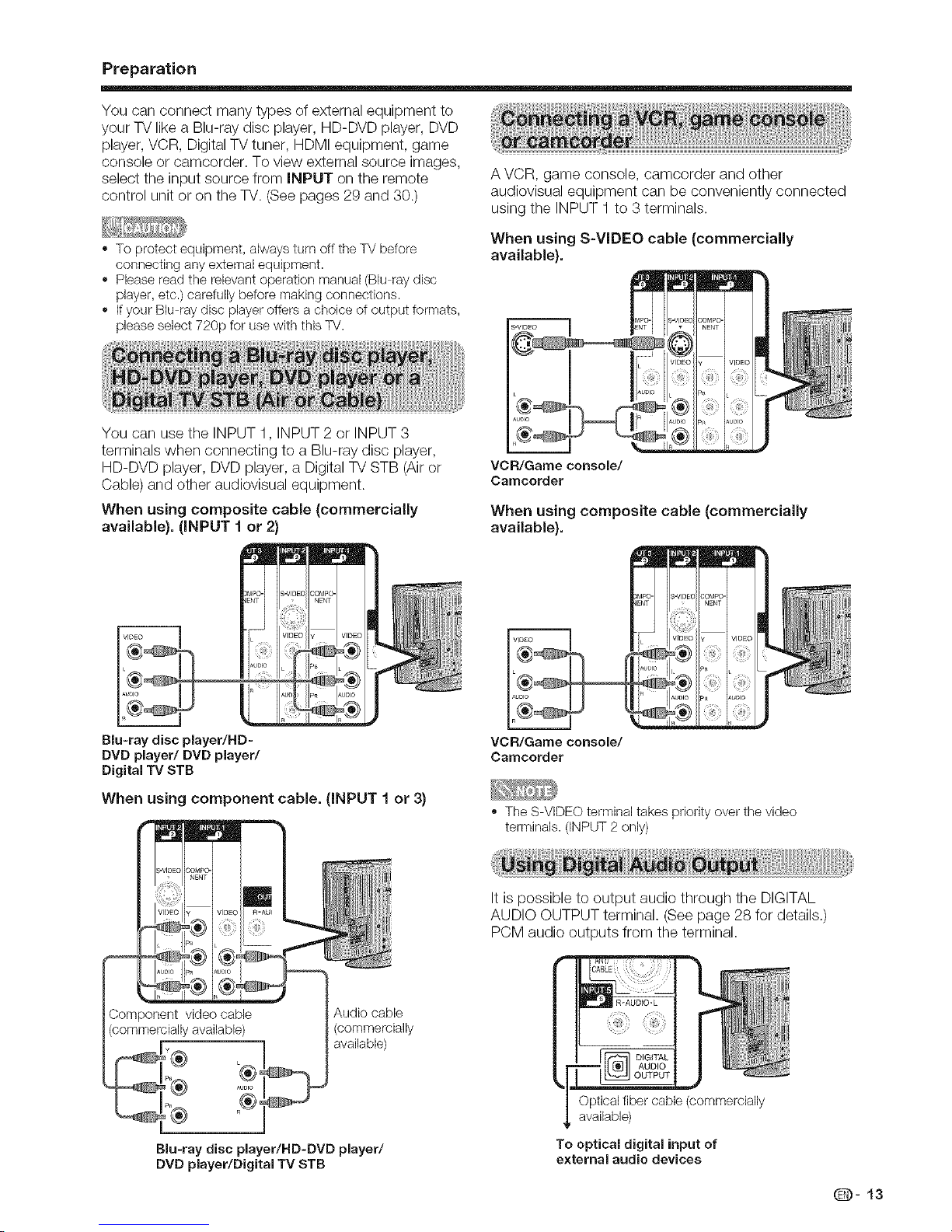
Preparation
You can connect many types of external equipment to
your TV like a Blu-ray disc player, HD-DVD player, DVD
player, VCR, Digital %/tuner, HDMI equipment, game
console or camcorder. To view external source images,
select the input source from INPUT on the remote
control unit or on the %/. (See pages 29 and 30.)
,, To protect equipment, always turn off the TV before
connecting any external equipment.
,, Please read the relevant operation manual (Blu ray disc
player, etc.) carefully before making connections.
,, Ifyour Blu ray disc player offers a choice of output formats,
please select 720p for use with this TV.
A VCR, game console, camcorder and other
audiovisual equipment can be conveniently connected
using the INPUT 1 to 3 terminals.
When using S-VIDEO cable (commercially
available).
You can use the INPUT 1, INPUT 2 or INPUT 3
terminals when connecting to a Blu-ray disc player,
HD-DVD player, DVD player, a Digital %/STB (Air or
Cable) and other audiovisual equipment.
When using composite cable (commercially
available). (INPUT 1 or 2)
Blu-ray disc player/HD-
DVD player/DVD player/
Digital "iVSTB
When using component cable. (INPUT t or 3)
VCR/Game console/
Camcorder
When using composite cable (commercially
available).
VCR/Garne console/
Camcorder
,, The S VIDEO terminal takes priority over the video
terminals. (INPUT 2 only)
It is possible to output audio through the DIGITAL
AUDIO OUTPUT terminal. (See page 28 for details.)
PCM audio outputs from the terminal.
Audio cable
(commercially
available)
h
®0
Blu-ray disc player/HD-DVD player/
DVD player/Digital TV STB
ii!i!ii!iil)(iiiiiiiii¸
[] IGITAL
AUDIO
OUTPUT
Opticalfiber cable(commercially
available)
To optical digital inputof
external audio devices
Q- 13
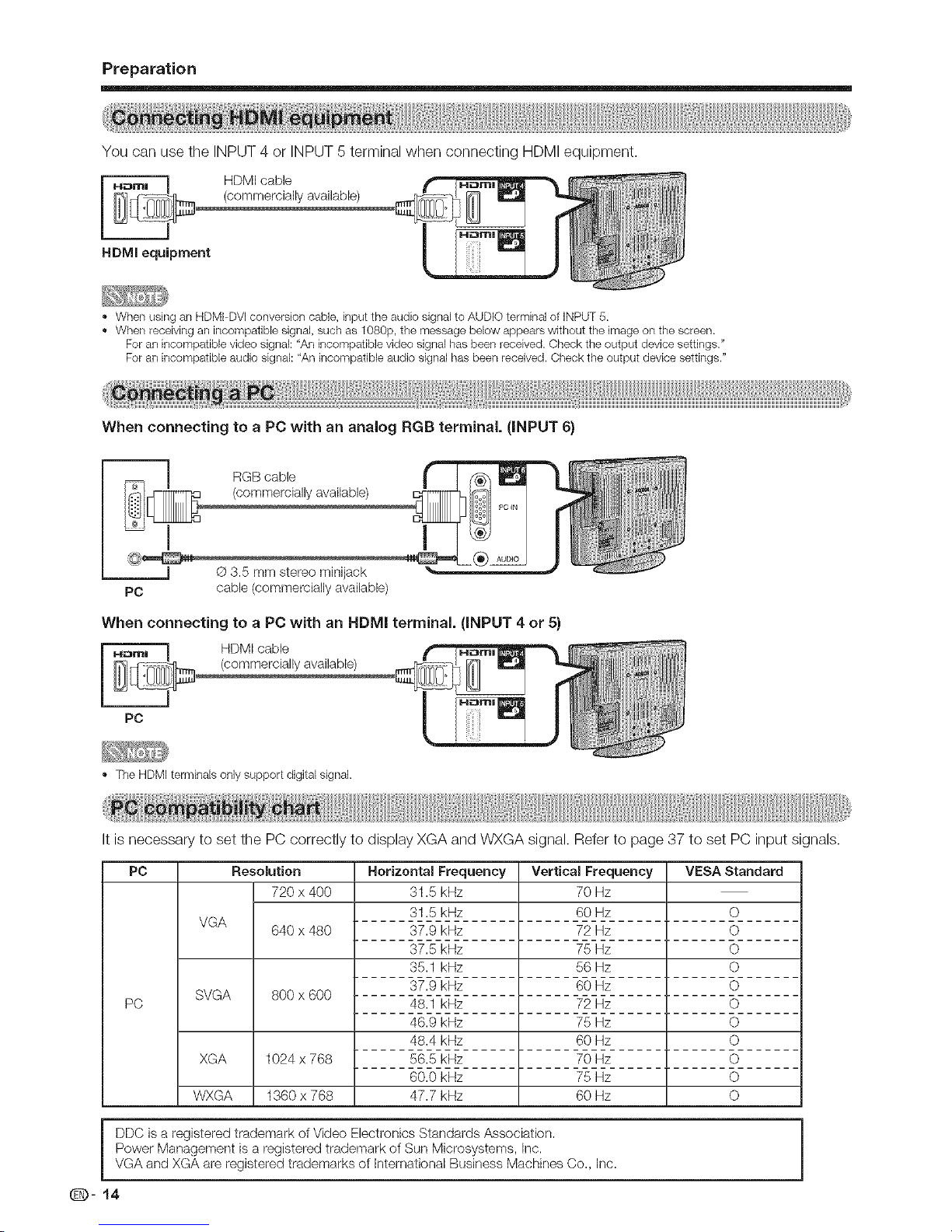
Preparation
You can use the INPUT 4 or INPUT 5 terminal when connecting HDMI equipment.
_e HDMI cable
t.
,, When using an HDMPDVI converqon cable, input the audio signal to AUDLO terminal of iNPUT 5.
When receiving an incompatJbb qgnal, such as 1080p, the message below appears without the image on the screen.
For an incompatible video signal: "An incompatibb video qgnal has been received. Check the output device settings."
For an incompatible audb signal: "An incompatible audb signal has been received. Check the output device settings."
When connecting to a PC with an analog RGB terminal. (iNPUT 6)
RGB cable
(commercially available)
PC
@ 3.5 mm stereo minijack
cable (commercially available)
When connecting to a PC with an HDMI terminal. (INPUT 4 or 5)
PC
,, The HDMI terminals only support digital signal.
It is necessary to set the PC correctly to display XGA and WXGA signal. Refer to page 37 to set PC input signals.
PC Resolution VESA Standard
720 x 400
VGA
SVGA
XGA
WXGA
640 x 480
800 x 600
1024 x 768
1360 x 768
PC
Horizontal Frequency
31.5 kHz
31.5 kHz
37.9 kHz
37.5 kHz
35.1 kHz
37.9 kHz
48.1 kHz
46.9 kHz
48.4 kHz
56.5 kHz
60.0 kHz
47.7 kHz
Vertical Frequency
70 Hz
60 Hz
72 Hz
75 Hz
56 Hz
60 Hz
72 Hz
75 Hz
60 Hz
70 Hz
75 Hz
60 Hz
O
O
O
O
O
O
O
O
O
O
O
DDC is a registered trademark of Video Electronics Standards Association.
Power Management is a registered trademark of Sun Microsystems, Inc.
VGA and XGA are registered trademarks of International Business Machines Co., Inc.
Q- 14
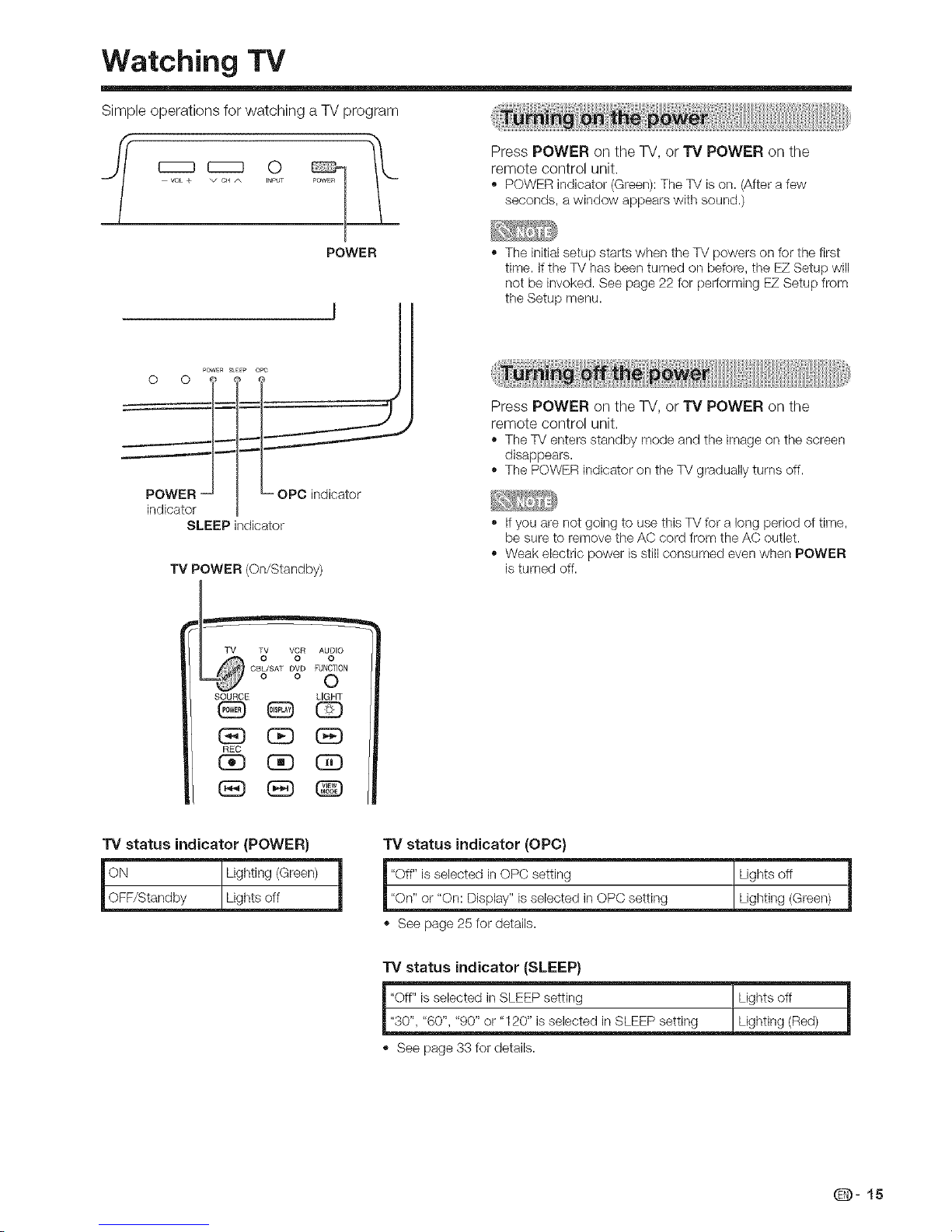
Watching TV
Simple operations for watching a TV program
vo_ + INPUT POWER
Press POWER on the TV, or TV POWER on the
remote control unit.
,, POWERindicator (Green):TheTV ison. (Aftera few
seconds, a window appearswith sound.)
POWER
PowrR s_E_p opt
°°l l
indicator
SLEEP indicator
TV POWER (On/Standby)
o SAToV! o
SOURCE LIGHT
(iE) _ 0E)
REC
(3D (3D CE)
GE) dE) _
" The initial setup starts when the TV powers on for the first
time. if the TV has been turned on before, the EZ Setup will
not be invoked. See page 22 for peffomling EZ Setup from
the Setup menu.
Press POWER on the TV, or TV POWER on the
remote control unit.
The TV enters standby mode and the image on the screen
disappears.
,, The POWER indicator on the TV gradually turns off.
,, If you are not going to use this TV for a long period of time,
be sure to remove the AC cord from the AC outlet.
,, Weak electric power is still consumed even when POWER
is turned off.
TV status indicator (POWER)
ON Lighting (Green)
_OFF/Standby Lights off
i
TV status indicator (OPC)
"Off" is selected in OPC setting Lights off
"On" or "On: Display" is selected in OPC setting Lighting (Green)
,, See page 25 for details.
Lights off !
TV status indicator (SLEEP)
"Off" is selected in SLEEP setting
_l SLEEP setting
,, See page 33 for details.
Q-15
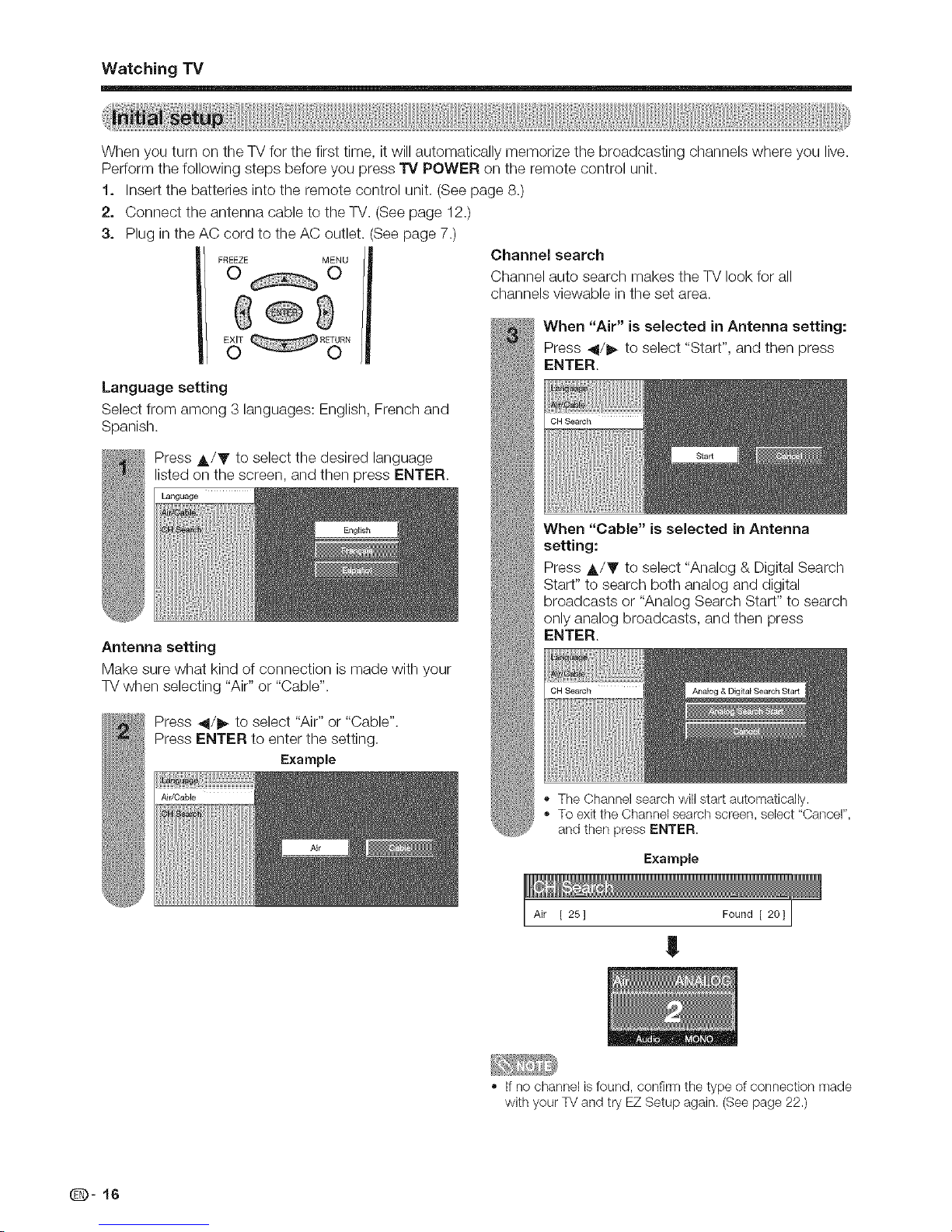
Watching "iV
When you turn on the TV for the first time, it will automatically memorize the broadcasting channels where you live.
Perform the following steps before you press TV POWER on the remote control unit.
Insert the batteries into the remote control unit. (See page 8.)
t=
2.
3.
Connect the antenna cable to the TV. (See page 12.)
Plug in the AC cord to the AC outlet. (See page 7.)
Language setting
Select from among 3 languages: English, French and
Spanish.
Press A/Y to select the desired language
listed on the screen, and then press ENTER.
Language
Antenna setting
Make sure what kind of connection is made with your
TV when selecting "Air" or "Cable".
Press 4/_ to select "Air" or "Cable".
Press ENTER to enter the setting.
Example
Channel search
Channel auto search makes the TV look for all
channels viewable in the set area.
When "Air" is selected in Antenna setting:
Press _l/_ to select "Start", and then press
ENTER.
OH Sealch
When "Cable" is selected in Antenna
setting:
Press A/Y to select "Analog & Digital Search
Start" to search both analog and digital
broadcasts or "Analog Search Start" to search
only analog broadcasts, and then press
ENTER.
CH Sealch
,, The Channel search will start automatically.
,, To exit the Channel search screen, select "Cancel",
and then press ENTER.
Example
Air [ 25] Found [ 201 J
!
,, If no channel is found, confirm the type of connection made
with your TV and try EZ Setup again. (See page 22.)
Q- 16
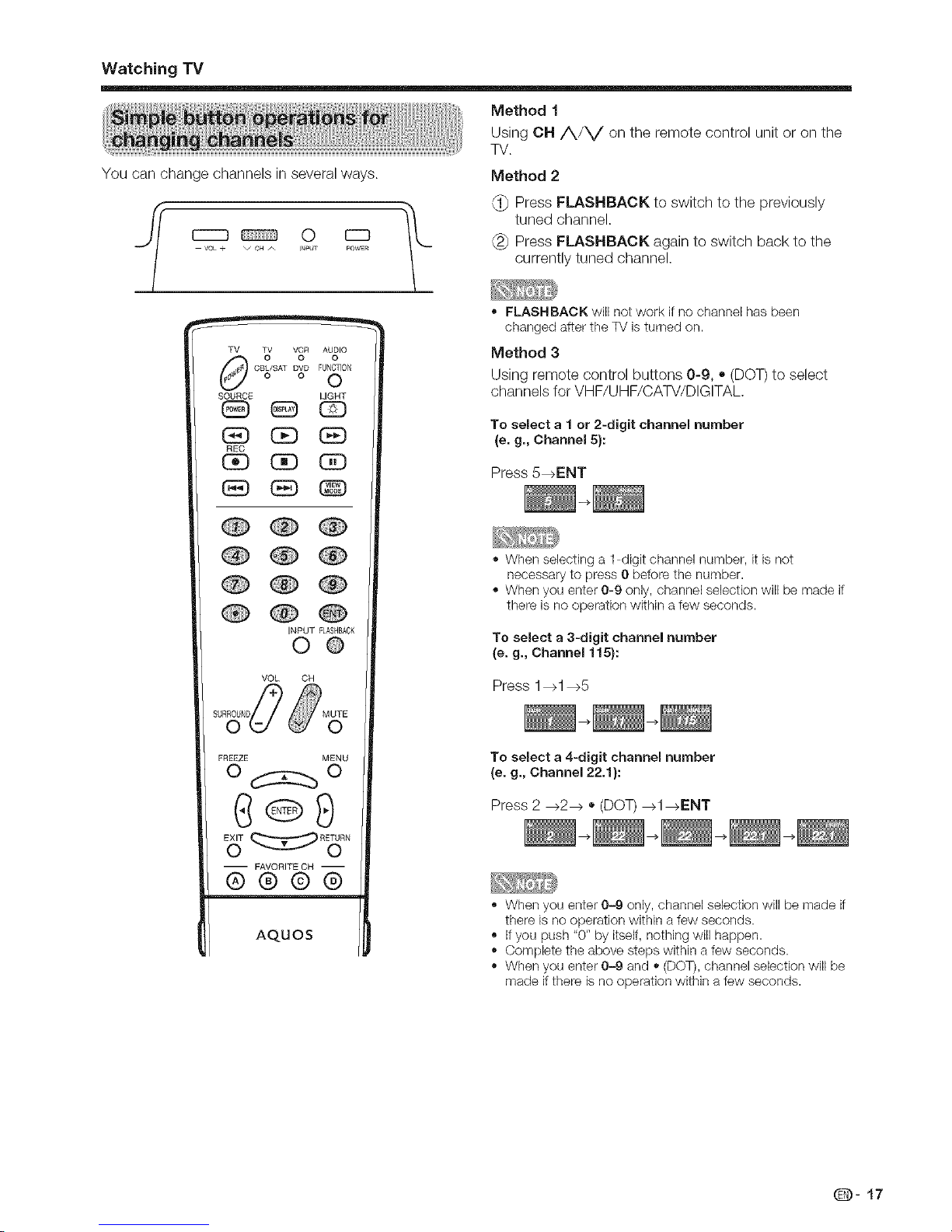
Watching "iV
You can change channels in several ways.
TV TV VCR AUDIO
0 0 0
CBL/SAT DVD FUNCTION
o o O
SOURCE LIGHT
GE) C£3 GE)
REC
(3D (3D (3D
6E) (SE) @
INPUT FLASHBACK
©@
VOL CH
FREEZE MENU
o d:25c o
-- FAVORITE CH --
®®@@
AO.UOS
Method 1
Using OH/VV on the remote control unit or on the
TV.
Method 2
Press FLASHBACK to switch to the previously
tuned channel.
Press FLASHBACK again to switch back to the
currently tuned channel.
,, FLASHBACKwill notwork if no channelhasbeen
changedafterthe TV isturned on.
Method 3
Using remote control buttons 0-9, * (DOT) to select
channels for VHF/UHF/CATV/DIGITAL.
To select a 1 or 2-digit channel number
(e. g., Channel 5}:
Press 5_ENT
,, When selecting a 1 digit channel number, it is not
necessary to press 0 before the number.
,, When you enter 0-9 only, channel selection will be made if
there is no operation within a few seconds.
To select a 3-digit channel number
(e. g., Channel 115}:
Press 1_1 _5
To select a 4-digit channel number
(e. g., Channel 22.1):
Press 2 _2_ * (DOT) _1 _ENT
,, When you enter 0-9 only, channel selection will be made if
there is no operation within a few seconds.
,, If you push "0" by itself, nothing will happen.
,, Complete the above steps within a few seconds.
,, When you enter 0-9 and ,, (DOT), channel selection will be
made if there is no operation within a few seconds.
Q- 17
