Sharp AQUOS LC-32Z33H,AQUOS LC-37Z33H Operation Manual

LC-32Z33H
LC-37Z33H
液晶彩色電視機
LCD COLOUR TELEVISION
使用說明書
OPERATION MANUAL
中文 ( 繁體 )
ENGLISH

OPERATION MANUAL
ENGLISH
Dear SHARP customer
Thank you for your purchase of the SHARP LCD colour TV product. To ensure safety and many years of
trouble-free operation of your product, please read the Important Safety Precautions carefully before
using this product.
Contents
Introduction
Dear SHARP customer ................................................................................................ 1
Contents .......................................................................................................................1
Important Safety Precautions ..................................................................................... 3
Supplied accessories .................................................................................................. 4
Trademarks .................................................................................................................. 4
Preparation
Attaching the stand ..................................................................................................... 5
Part names ................................................................................................................... 6
Before turning on the power ....................................................................................... 9
Connecting external devices .................................................................................... 10
Inserting the batteries ............................................................................................... 12
Using the remote control unit ................................................................................... 12
Turning the TV on/off ................................................................................................. 13
About Menu operations ............................................................................................. 14
ENGLISH
TV (Front) .......................................................................................................... 6
TV (Rear) ........................................................................................................... 7
Remote control unit .......................................................................................... 8
Connecting a VCR, game console or camcorder .......................................... 10
Connecting a DVD player ............................................................................... 10
Connecting a Digital TV Decoder (Set Top Box) ............................................ 11
Connecting a PC ............................................................................................ 11
Cautions regarding the remote control unit ................................................... 12
Turning on the power ..................................................................................... 13
Turning off the power ..................................................................................... 13
What is Menu? ............................................................................................... 14
Basic Menu operations .................................................................................. 14
Using the control panel of the TV ................................................................... 14
About Guide Display ...................................................................................... 14
TV/AV input mode menu items ...................................................................... 15
PC input mode menu items ........................................................................... 16
Watching TV
Setting channels automatically ................................................................................ 17
Selecting programmes .............................................................................................. 18
Adjusting the volume ................................................................................................. 18
Menu language settings ............................................................................................ 18
Setting channels to your preference ........................................................................ 19
Auto search .................................................................................................... 19
Manual setting for each channel .................................................................... 19
Sorting programmes ...................................................................................... 21
Erasing programmes ...................................................................................... 22
Labelling programmes ................................................................................... 22
Useful viewing functions ........................................................................................... 23
Picture and still image ................................................................................... 23
Returning to the previously selected channel or external input mode ........... 24
Muting the audio temporarily ......................................................................... 24
Outputting only audio ..................................................................................... 24
Switching the analogue audio format ............................................................ 25
1
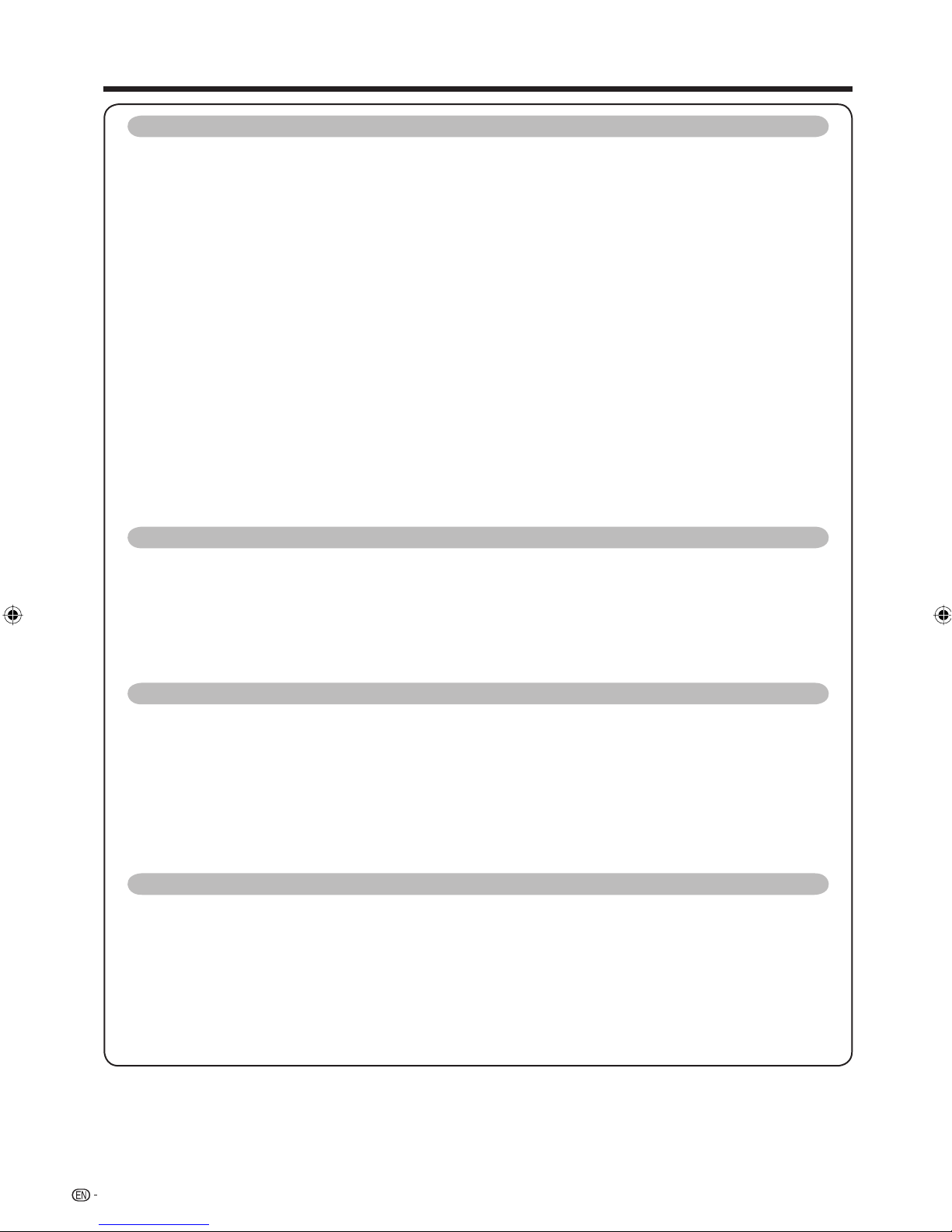
Contents
Watching TV (Continued)
Reducing the start-up time ........................................................................... 25
Password setting for the child lock (for TV input mode) ................................ 26
Energy conservation settings ................................................................................... 27
Auto power-off at a designated time ............................................................. 27
Auto power-off after the end of broadcast .................................................... 27
Auto power-off when there are no operations performed ............................. 27
Power Management ....................................................................................... 28
Ecology ......................................................................................................... 28
Picture size settings .................................................................................................. 29
Selecting the Wide Screen Signalling (WSS) picture size automatically ........ 29
Selecting the Wide Screen Signalling (WSS) picture size manually ............... 29
Selecting the picture size manually (for TV/AV input mode) .......................... 30
Selecting a preset AV MODE .................................................................................... 31
Manual picture settings ............................................................................................. 32
Picture adjustment ......................................................................................... 32
Advanced picture settings ............................................................................. 33
Other picture settings................................................................................................ 34
DNR (Digital Noise Reduction) ....................................................................... 34
Adjusting the image position .......................................................................... 34
Game Play Time ............................................................................................ 34
Audio adjustment ....................................................................................................... 35
Output Volume Select ................................................................................... 35
Settings when using external devices
Settings when using HDMI output devices ............................................................. 36
Selecting the input source and signal type ............................................................ 37
Selecting input source ................................................................................... 37
Selecting input signal type ............................................................................ 37
Labelling input sources ............................................................................................. 38
Skipping HDMI/PC input .......................................................................................... 38
Colour system settings ............................................................................................. 38
Connecting a PC
Displaying a PC image on the screen ...................................................................... 39
Selecting the picture size ............................................................................... 40
Adjusting the PC image automatically ........................................................... 41
Adjusting the PC image manually .................................................................. 41
Input resolution settings ........................................................................................... 42
Selecting the input resolution......................................................................... 42
PC Control of the TV .................................................................................................. 43
PC compatibility chart (INPUT 5) .............................................................................. 44
RS-232C commands list ............................................................................................ 44
Appendix
Troubleshooting ......................................................................................................... 45
Reset ........................................................................................................................... 46
Specifi cations ............................................................................................................. 47
Optional accessory ................................................................................................... 47
Dimensional drawings ............................................................................................... 48
Mounting the TV on the wall .................................................................................... 49
Removing the stand ...................................................................................... 49
Handling and precautions with the wall-mounted TV ................................... 49
CLEARING THE PASSWORD .................................................................................... 50
2
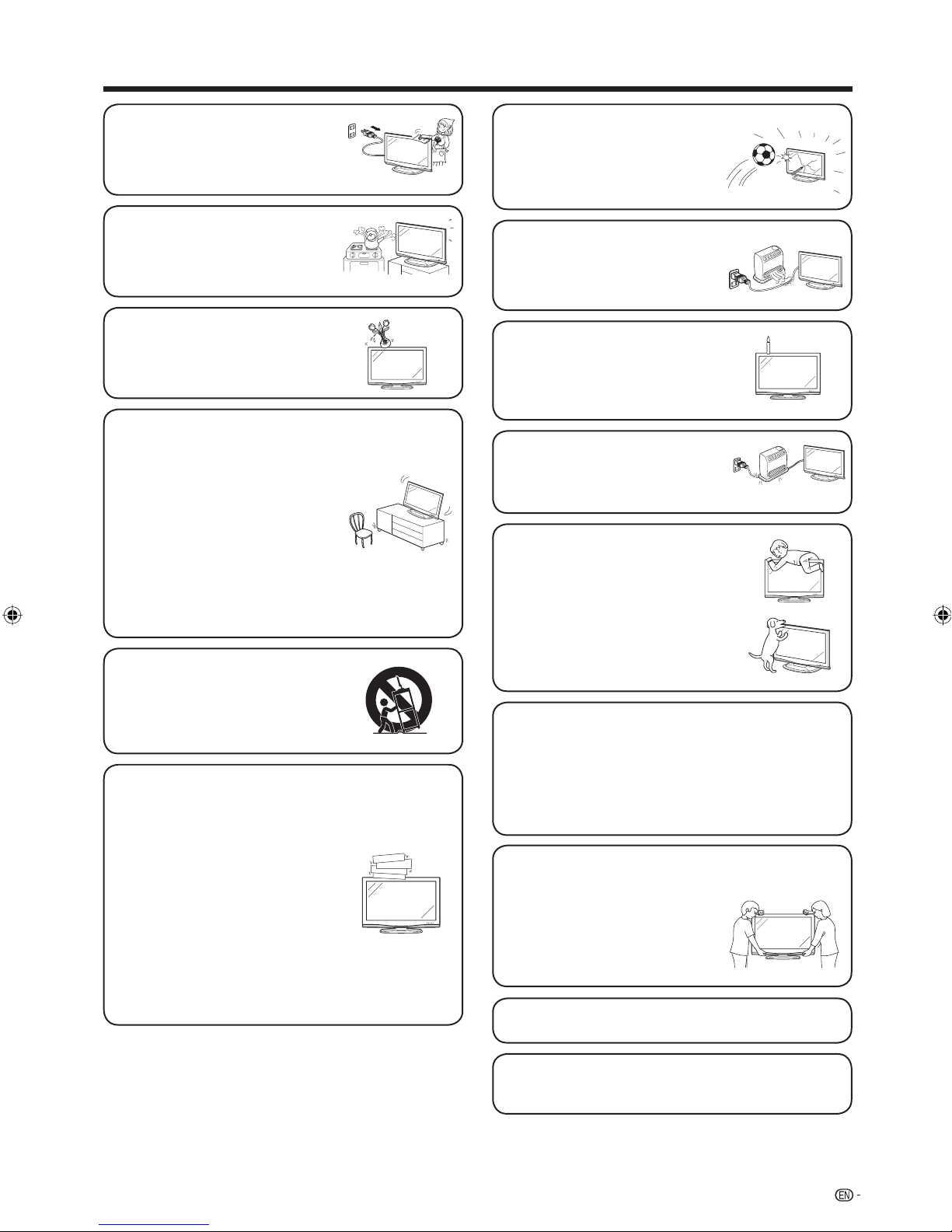
Important Safety Precautions
• Cleaning — Unplug the AC cord
from the AC outlet before cleaning
the product. Use a damp cloth to
clean the product. Do not use liquid
cleaners or aerosol cleaners.
• Water and moisture — Do not use
the product near water, such as
bathtub, washbasin, kitchen sink,
laundry tub, swimming pool and in a
wet basement.
• Do not place vases or any other
water-fi lled containers on this product.
The water may spill onto the product
causing fi re or electric shock.
• Stand — Do not place the product
on an unstable cart, stand, tripod
or table. Doing so can cause the
product to fall, resulting in serious
personal injuries as well as damage
to the product. Use only a cart,
stand, tripod, bracket or table
recommended by the manufacturer
or sold with the product. When
mounting the product on a wall, be
sure to follow the manufacturer’s
instructions. Use only the mounting
hardware recommended by the
manufacturer.
• The LCD panel used in this product
is made of glass. Therefore, it can
break when the product is struck
forcefully or with a sharp object. If
the LCD panel is broken, be careful
not to be injured by broken glass.
• Heat sources — Keep the product
away from heat sources such as
radiators, heaters, stoves and other
heat-generating products (including
amplifi ers)
• To prevent fi re, never place any type
of candle or naked fl ames on the
top or near the TV set.
• To prevent fi re or shock hazard, do
not place the AC power cord under
the TV set or other heavy items.
• Do not place heavy objects on this
product or stand on it. Doing so
could cause injury if the product
overturns. Take special care near
children and pets.
• When relocating the product
placed on a cart, it must be moved
with utmost care. Sudden stops,
excessive force and uneven fl oor
surface can cause the product to fall
from the cart.
• Ventilation — The vents and other
openings in the cabinet are designed
for ventilation. Do not cover or block
these vents and openings since
insuffi cient ventilation can cause
overheating and/or shorten the life
of the product. Do not place the
product on a bed, sofa, rug or other
similar surface, since they can block
ventilation openings. This product is
not designed for built-in installation;
do not place the product in an
enclosed place such as a bookcase
or rack, unless proper ventilation
is provided or the manufacturer’s
instructions are followed.
The LCD panel is a very high technology product
with 1,049,088 pixels, giving you fi ne picture details.
Due to the very large number of pixels, occasionally
a few non-active pixels may appear on the screen
as a fi xed point of blue, green or red.
This is within product specifi cations and does not
constitute a fault.
Precautions when
transporting the TV
Be sure to always carry the TV
by two people holding it with two
hands — one hand on each side
of the TV.
• Do not display a still picture for a long time, as this could
cause an afterimage to remain.
• Install the product on the place where the AC cord can
be unplugged easily from the AC outlet, or from the AC
INPUT terminal on the rear of the product.
3
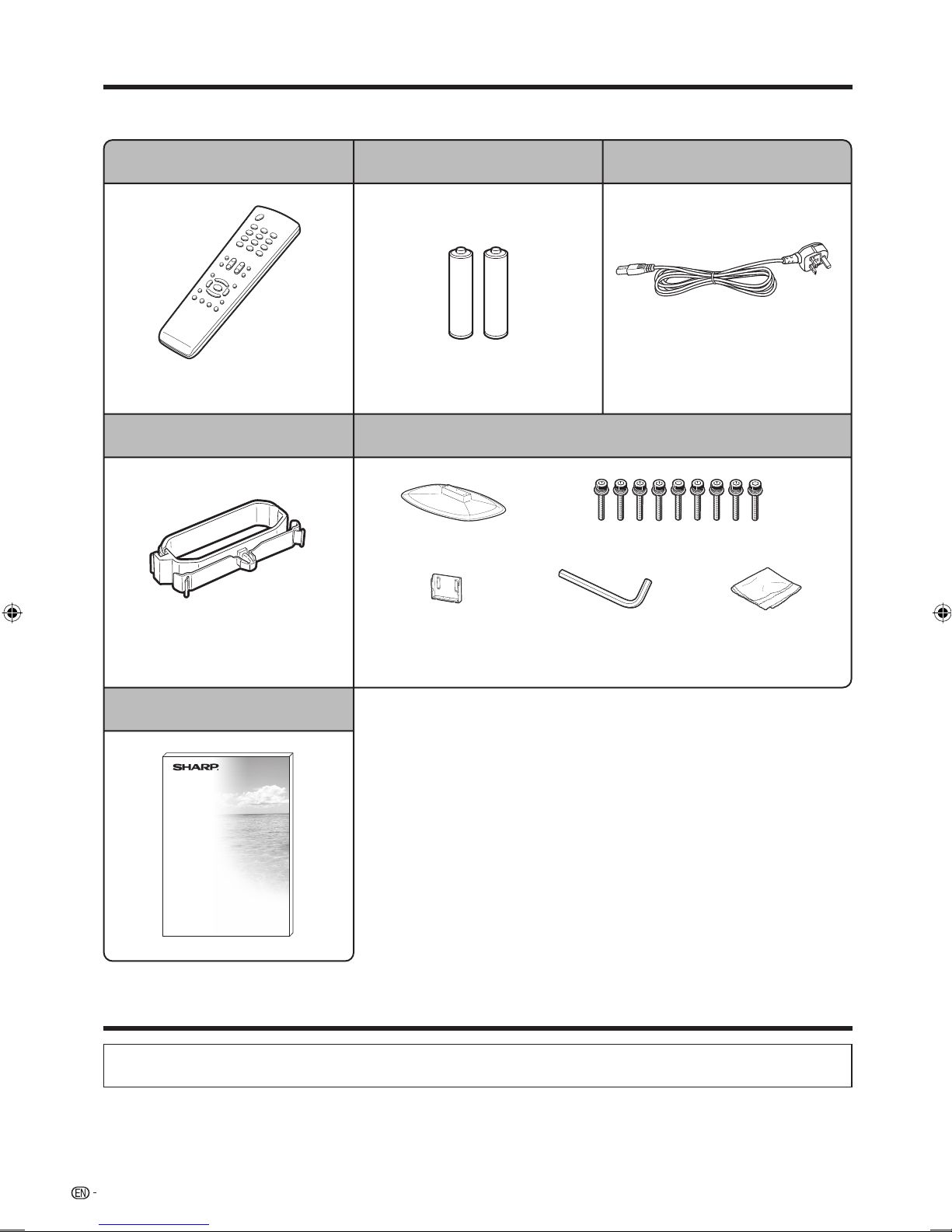
Supplied accessories
Make sure the following accessories are provided with the product.
Remote control unit “AAA” size battery (g2) AC cord
Used with batteries inserted.
Page 8 Page 12 Page 9
Cable clamp
For bundling cables.
Page 9
Operation manual
Always use the AC cord supplied with
the TV.
Stand unit
Stand base Short screws (g9)
Stand post Hex key Cloth
Put all parts of the stand unit together and then attach it to the TV.
Page 5
Trademarks
• “HDMI, the HDMI logo and High-Defi nition Multimedia Interface are trademarks or registered trademarks of HDMI
Licensing LLC.”
4
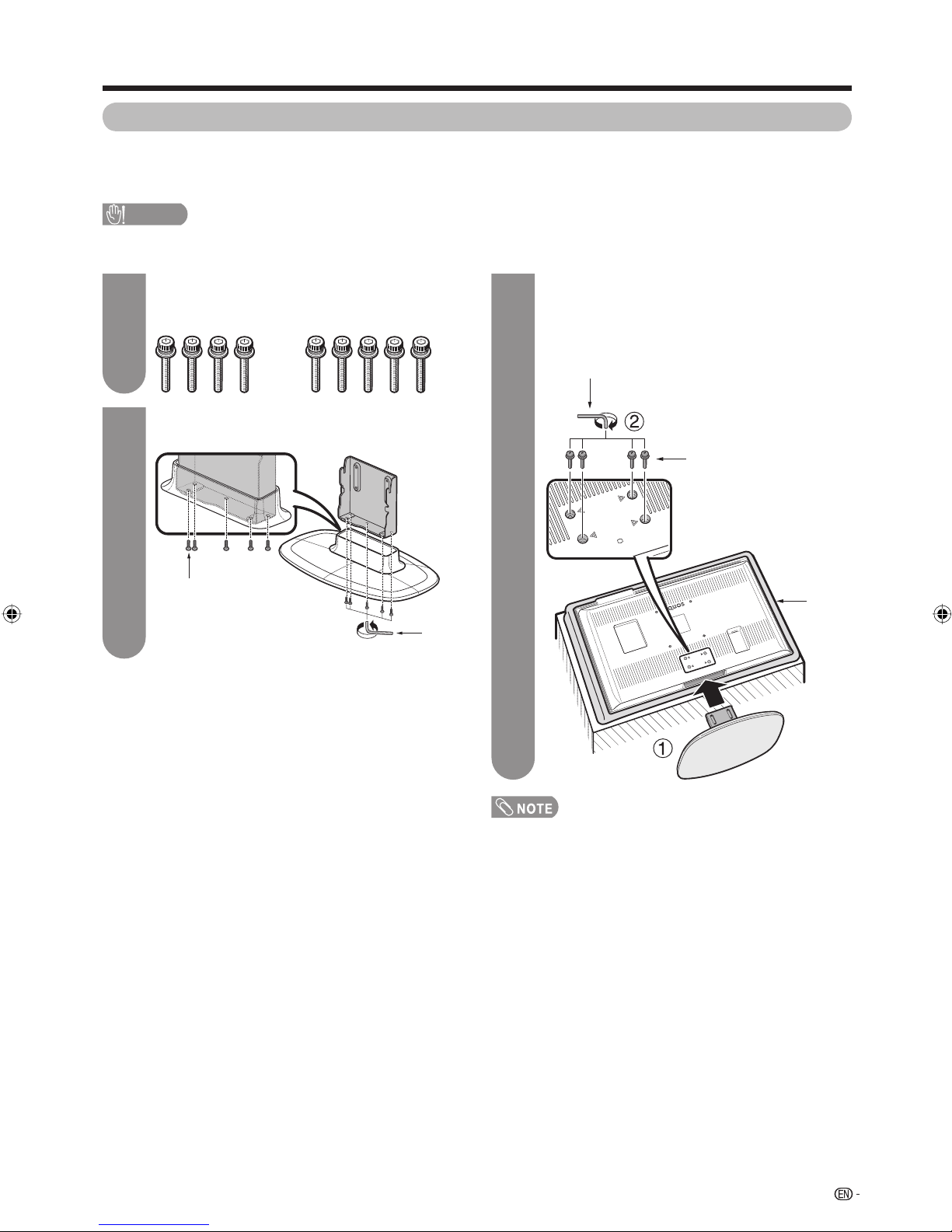
Preparation
Attaching the stand
• Before attaching (or detaching) the stand, unplug the AC cord from the AC INPUT terminal.
• Before performing work spread cushioning over the base area to lay the TV on. This will prevent it from being
damaged.
CAUTION
• Attach the stand in the correct direction.
• Be sure to follow the instructions. Incorrect installation of the stand may result in the TV falling over.
Confi rm the screws supplied with the TV.
1
Screws (g4)
(used in step 3)
Attach the supporting post for the stand unit
2
onto the base as shown below.
Screw
Screws (g5)
(used in step 2)
Hex
key
3
bottom of the TV.
Insert and tighten the 4 screws into the 4
2
holes on the rear of the TV.
Hex key
Screw
Soft
cushion
Insert the stand into the openings on the
1
• To detach the stand, perform the steps in reverse order.
5
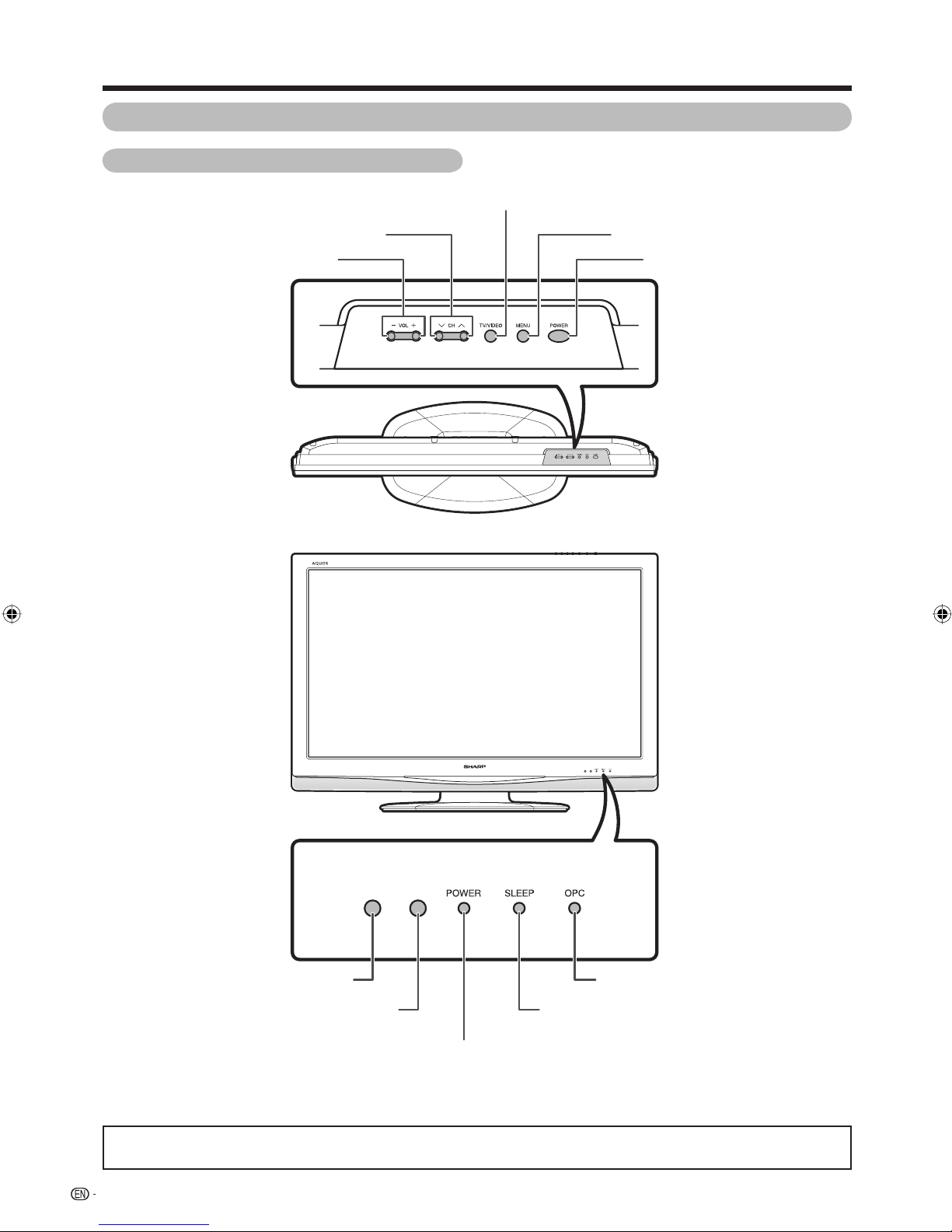
Preparation
Part names
TV (Front)
TV/VIDEO button
Channel up (r)/down (s) buttons
Volume up (e)/down (f) buttons
MENU button
POWER (On/Off) button
Remote control sensor
• The illustrations in this operation manual are for explanation purposes and may vary slightly from the actual operations.
• The illustrations used throughout this manual are based on LC-37Z33H.
6
OPC sensor
OPC indicator*
SLEEP timer indicator
POWER indicator**
*OPC: Optical Picture Control (See page 32.)
** See page 13 for the TV status indicator.
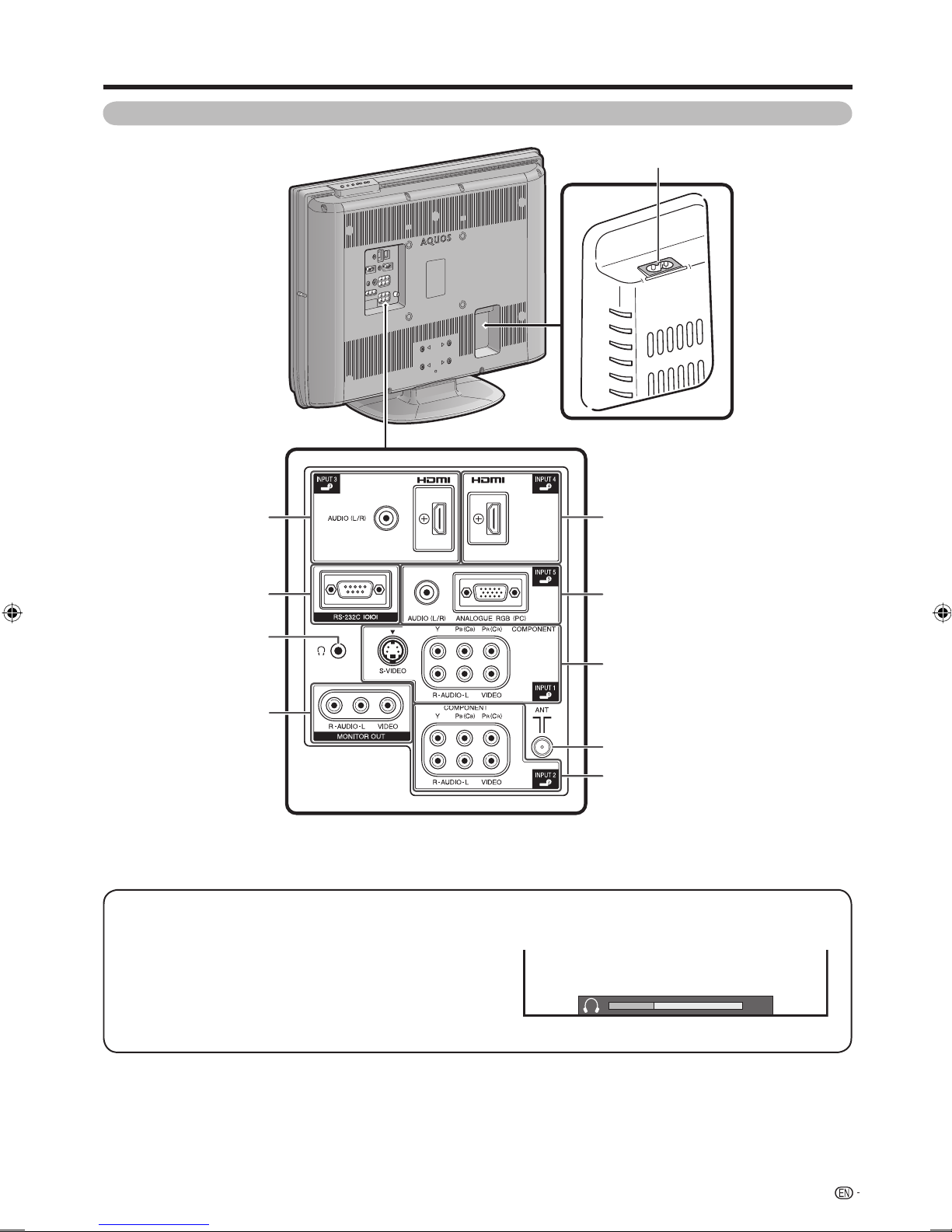
Preparation
TV (Rear)
AC INPUT terminal
INPUT 3 (HDMI) terminals
RS-232C terminal
Headphone jack
MONITOR OUTPUT
terminals
Regarding the headphone jack
• Use headphones with a stereo mini plug (Ø 3.5 mm).
• Be sure to unplug headphones from the jack when they are not
in use.
• The speakers do not output volume when headphones are
plugged in.
• The “Audio” menu cannot be operated when headphones are
plugged in.
• You can set the volume to different levels for each input source.
INPUT 4 (HDMI) terminal
INPUT 5 (PC Input) terminals
INPUT 1 terminals
Antenna input terminal
INPUT 2 terminals
Volume display when headphones are plugged in
20
7

Preparation
Remote control unit
POWER (STANDBY/ON)
To switch the power on and
Press to return to the previous
selected channel or external
input mode. (See page 24.)
off. (See page 13.)
(Flashback)
A
0 – 9
Set the channel. (See page 18.)
TV/VIDEO (INPUT SOURCE)
Select an input source. (TV,
INPUT 1, INPUT 2, INPUT 3,
INPUT 4, INPUT 5 (PC)) (See
pages 10, 36 to 38, 39.)
Select the sound multiplex
mode. (See page 25.)
VOLk/VOL
Set the volume. (See page 18.)
Mute the sound. (See page 24.)
Directly select the INPUT 5
terminal. (See page 39.)
a/b/c/d
Select a desired item on the
setting screen.
Return to the default screen.
MPX
(Mute)
e
(Cursor)
EXIT
l
PC
DISPLAY
Display the channel or input
information.
CHr/CH
TV input mode: Select the
channel. (See page 18.)
SLEEP
Set the Sleep timer. (See page
27.)
MENU
Display the menu screen. (See
page 14.)
ENTER
Execute a command.
RETURN
MENU mode: Return to the
previous menu screen. (See
page 14.)
s
Change the wide image mode.
(See pages 30 and 40.)
Freeze a motion picture on the
8
screen. (See page 23.)
WIDE
FREEZE
OPC
To switch the Optical Picture
Control on and off. (See page
32.)
AV MODE
Select an audio and video
setting : AV MODE
(STANDARD, MOVIE, GAME,
USER, DYNAMIC (FIXED),
DYNAMIC), PC MODE
(STANDARD, PC, USER). (See
page 31.)
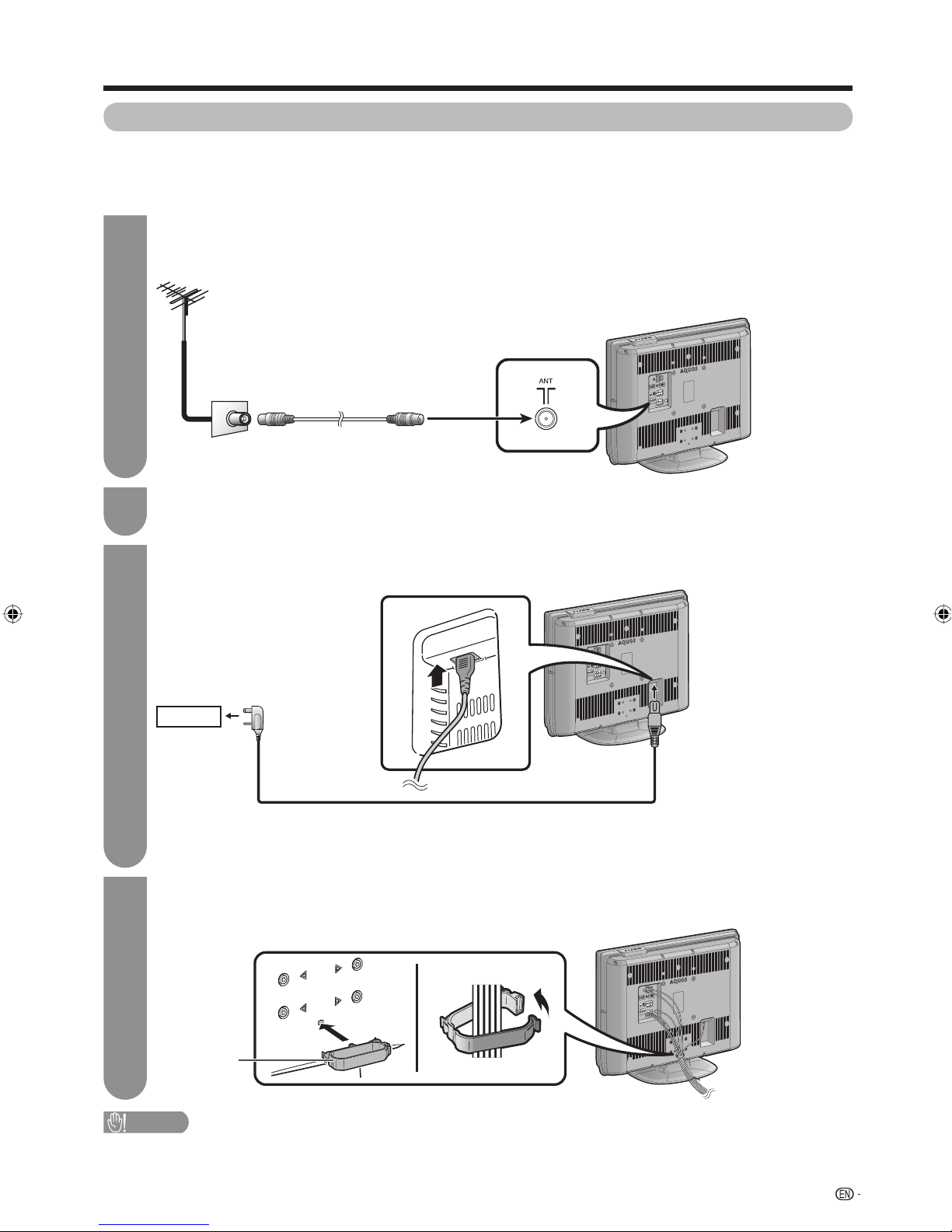
Preparation
Before turning on the power
Notes on installing the TV
• Avoid direct sunlight and place the TV in a well-ventilated location.
• Place the TV in a level location.
• Do not turn on the power of the TV before connecting the AC cord.
Connecting the antenna cable
1
To enjoy a clearer picture, use an outdoor antenna. The following is a brief explanation of the types of
connections that are used for coaxial cable.
Standard DIN45325 plug (IEC169-2)
75-ohm coaxial cable (round cable)
Antenna cable
(
commercially available
)
Room antenna terminal
(75-ohm type)
Connecting external devices
2
See pages 10 to 11 for connecting external equipment, such as a VCR and DVD player.
Connecting the AC cord
3
AC outlet
• Place the TV close to the AC outlet, and keep the power plug within reach.
• Disconnect the AC cord from the AC outlet if the TV will not be used for a long period of time.
Bundling the cables
4
Insert the cable clamp in the hole on the TV as shown.
To antenna
terminal
TV (rear view)
AC cord
Cable clamp
CAUTION
• TO PREVENT RISK OF ELECTRIC SHOCK, DO NOT TOUCH UN-INSULATED PARTS OF ANY CABLES WITH THE
AC CORD CONNECTED.
9
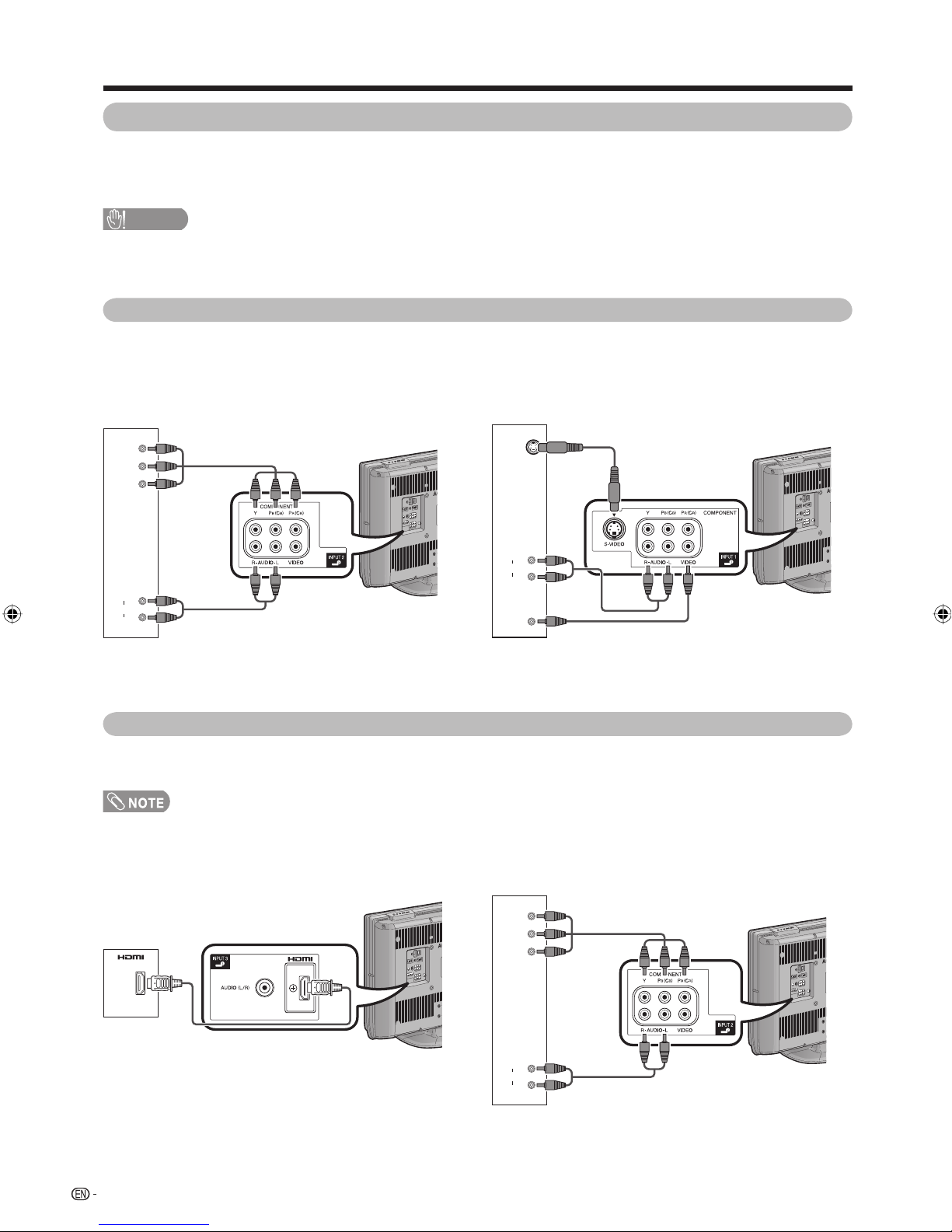
Preparation
Connecting external devices
You can connect many types of external equipment to your TV, like a VCR, game console, camcorder, DVD
player, Digital TV Decoder (Set Top Box) and PC. To view external source images, select the input source from
TV/VIDEO on the remote control unit or TV/VIDEO on the TV.
CAUTION
• To protect all equipment, always turn off the TV before connecting to a VCR, game console, camcorder, DVD player, Digital
TV Decoder (Set Top Box), PC or other external equipment.
• Refer to the relevant operation manual (VCR, DVD player, etc.) carefully before making connections.
Connecting a VCR, game console or camcorder
A VCR, game console, camcorder and some other audiovisual equipment can be conveniently connected using
the INPUT 1/INPUT 2 terminals.
When using component cable
(commercially available)
Y
P
B
(CB)
R
P
(CR)
When using composite cable or
S-VIDEO cable (commercially available)
S-VIDEO
or
R
AUDIO
R
AUDIO
L
VCR/
Game console/
Camcorder
L
VIDEO
VCR/
Game console/
Camcorder
Connecting a DVD player
You can use the INPUT 1/INPUT 2, INPUT 3/INPUT 4 (HDMI) terminals when connecting to a DVD player and
other audiovisual equipment.
• When using a DVI-HDMI conversion adaptor, input the Audio Signal from the AUDIO terminal of INPUT 3. (See page 36.)
When using HDMI-certifi ed cable
(commercially available)
DVD player
10
When using component cable
(commercially available)
Y
P
B
(CB)
R
P
(CR)
R
AUDIO
L
DVD player
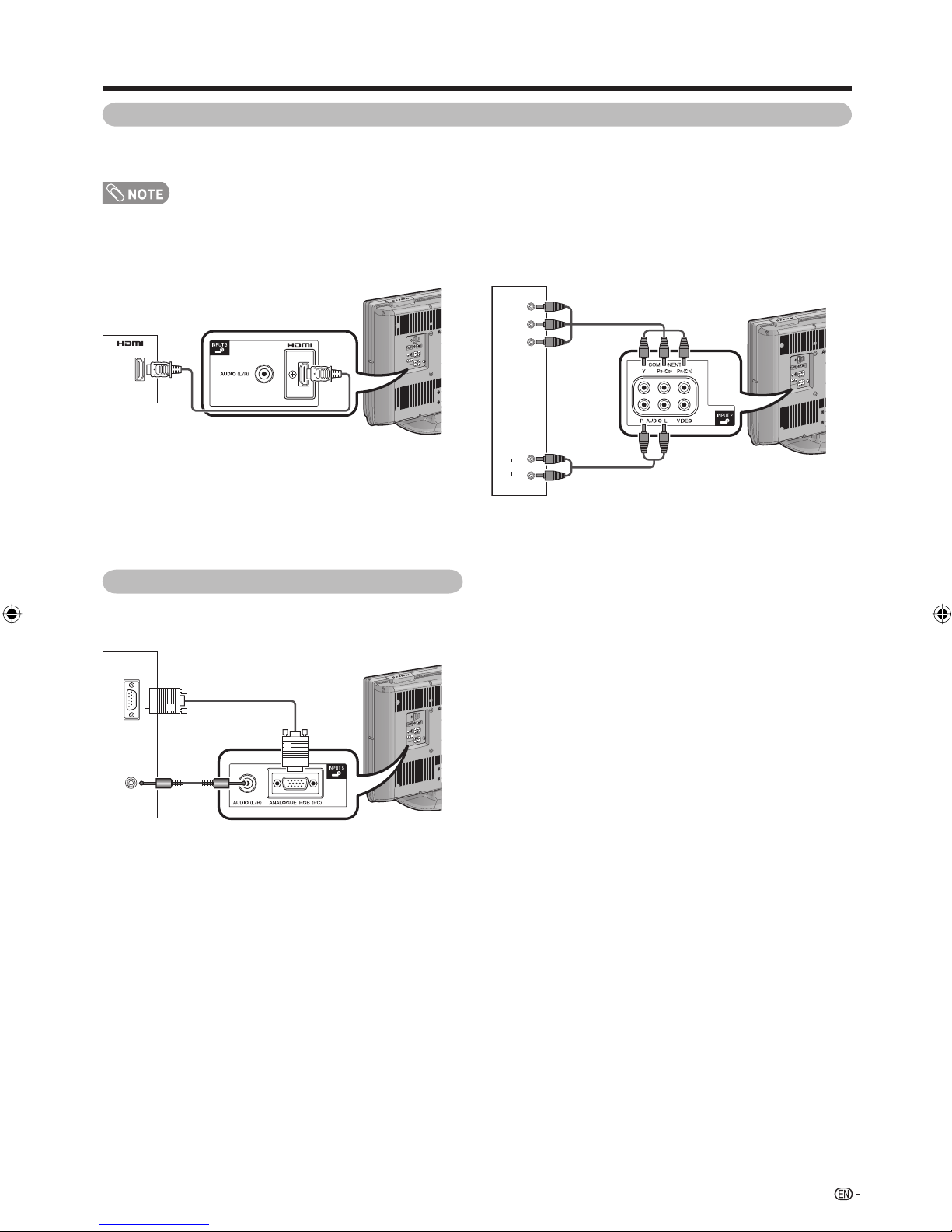
Preparation
Connecting a Digital TV Decoder (Set Top Box)
You can use the INPUT 1/INPUT 2 or INPUT 3/INPUT 4 (HDMI) terminals when connecting to a Digital TV Decoder
(Set Top Box) and other audiovisual equipment.
• When using a DVI-HDMI conversion adaptor, input the Audio Signal from the AUDIO terminal of INPUT 3. (See page 36.)
When using HDMI-certifi ed cable
(commercially available)
Digital TV
Decoder
(Set Top Box)
Connecting a PC
You can use the INPUT 5 (PC) terminal when connecting
to a PC. (See page 39.)
ANALOG
RGB
When using component cable
(commercially available)
Y
P
B
(CB)
R
P
(CR)
R
AUDIO
L
Digital TV
Decoder
(Set Top Box)
AUDIO
(L/R)
PC
11
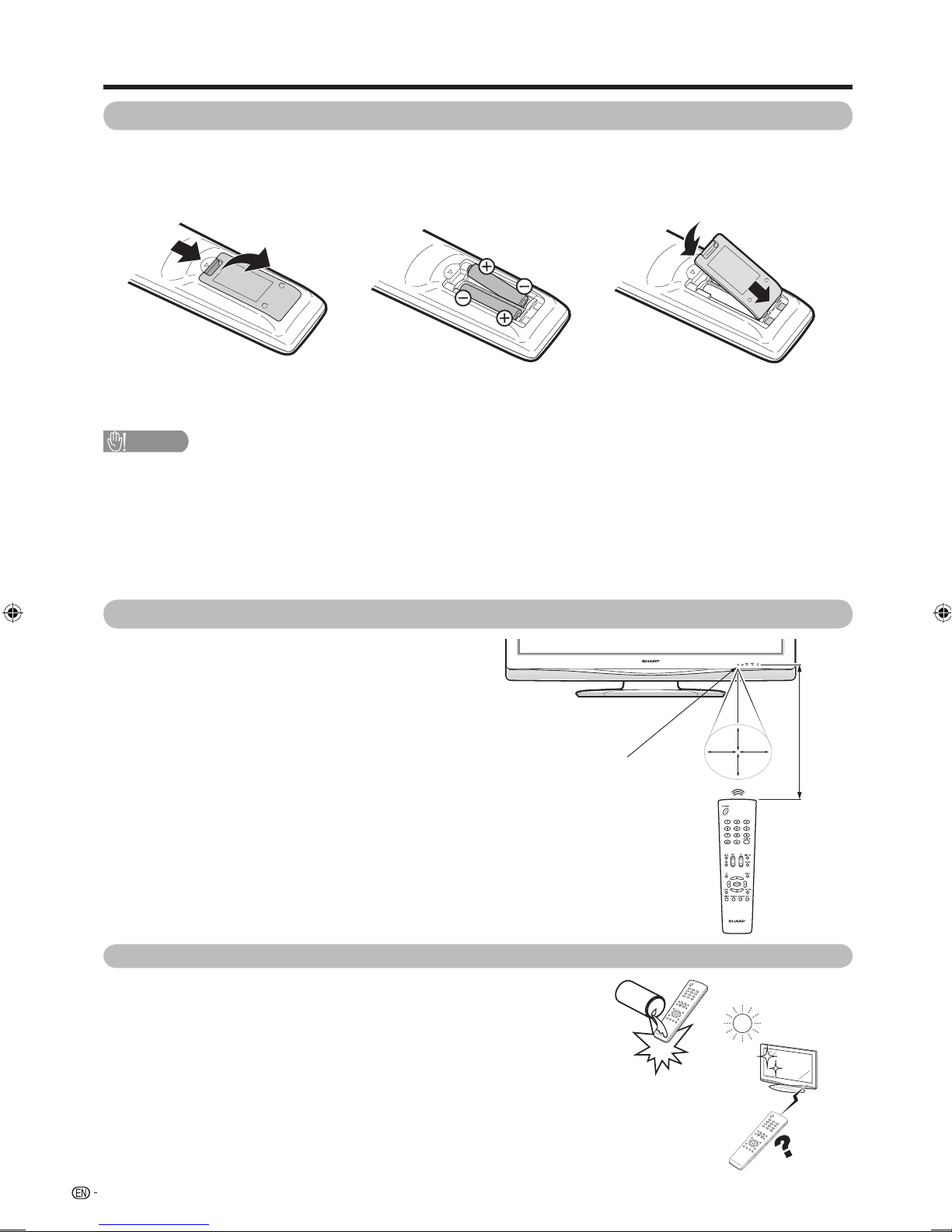
Preparation
Inserting the batteries
Before using the TV for the fi rst time, insert two “AAA” size batteries (supplied). When the batteries become
depleted and the remote control fails to operate, replace the batteries with new “AAA” size batteries.
1 Open the battery cover. 2 Insert the two supplied “AAA” size
3 Close the battery cover.
batteries.
• Place batteries with their terminals
corresponding to the (e) and (f)
indications in the battery compartment.
CAUTION
Improper use of batteries can result in chemical leakage or explosion. Be sure to follow the instructions below.
• Do not mix batteries of different types. Different types of batteries have different characteristics.
• Do not mix old and new batteries. Mixing old and new batteries can shorten the life of new batteries or cause chemical
leakage in old batteries.
• Remove batteries as soon as they have worn out. Chemicals that leak from batteries can cause a rash. If you fi nd any
chemical leakage, wipe thoroughly with a cloth.
• The batteries supplied with this product may have a shorter life expectancy due to storage conditions.
• If you will not be using the remote control unit for an extended period of time, remove the batteries from it.
Using the remote control unit
Use the remote control unit by pointing it towards the
remote sensor window.
Objects between the remote control unit and sensor
window may prevent proper operation.
Remote control sensor
Cautions regarding the remote control unit
• Do not subject the remote control unit to shock.
In addition, do not soak the remote control unit with liquids or place it in
an area with high humidity.
• Do not install or place the remote control unit under direct sunlight.
The heat may cause deformation of the unit.
• The remote control unit may not work properly if the remote sensor
window of the TV is under direct sunlight or strong lighting. In such
cases, change the angle of the lighting or TV, or operate the remote
control unit closer to the remote sensor window.
30º
5 m
30º 30º
30º
12
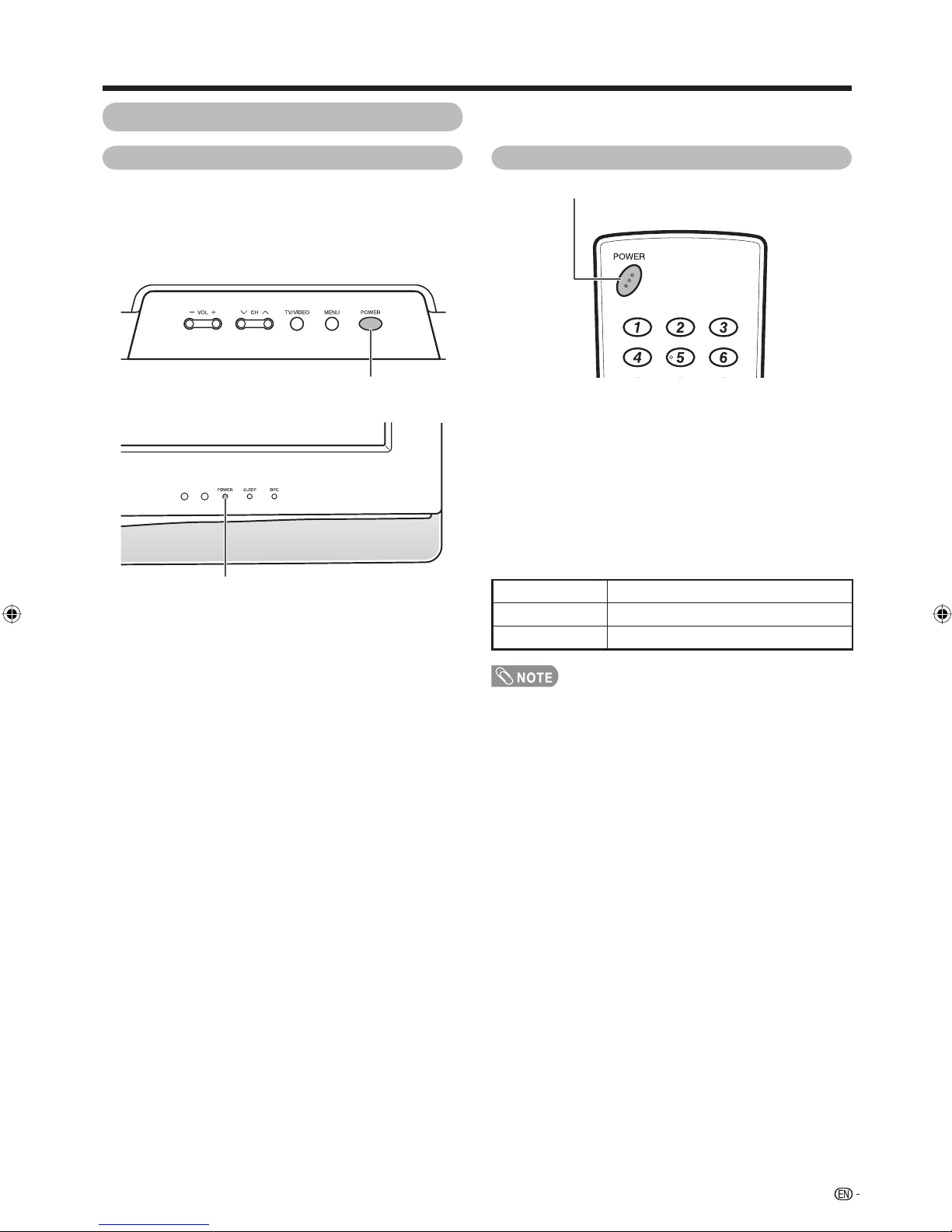
Preparation
Turning the TV on/off
Turning on the power
Press POWER on the TV.
• POWER indicator (Green): The TV is on. (After a few
seconds, an image appears with sound.)
• After turning the power “ON” by pressing POWER on the
TV, you can turn the power ON/OFF by pressing POWER
on the remote control.
POWER button
POWER indicator
Turning off the power
POWER button
Press POWER on the remote control.
• The TV enters standby mode and the image on the screen
disappears.
• The POWER indicator on the TV changes from green to
red.
Press POWER on the TV.
• The POWER indicator on the TV turns off.
• When the TV is turned off by POWER on the TV, you
cannot turn on the power by pressing POWER on the
remote control.
POWER indicator
Light off Power off
Lighted (Red) The TV is in standby mode.
Lighted (Green) The TV is on.
• If you are not going to use this TV for a long period of time,
be sure to remove the AC cord from the AC outlet.
• Minor power is consumed when the unit is in standby
mode.
13
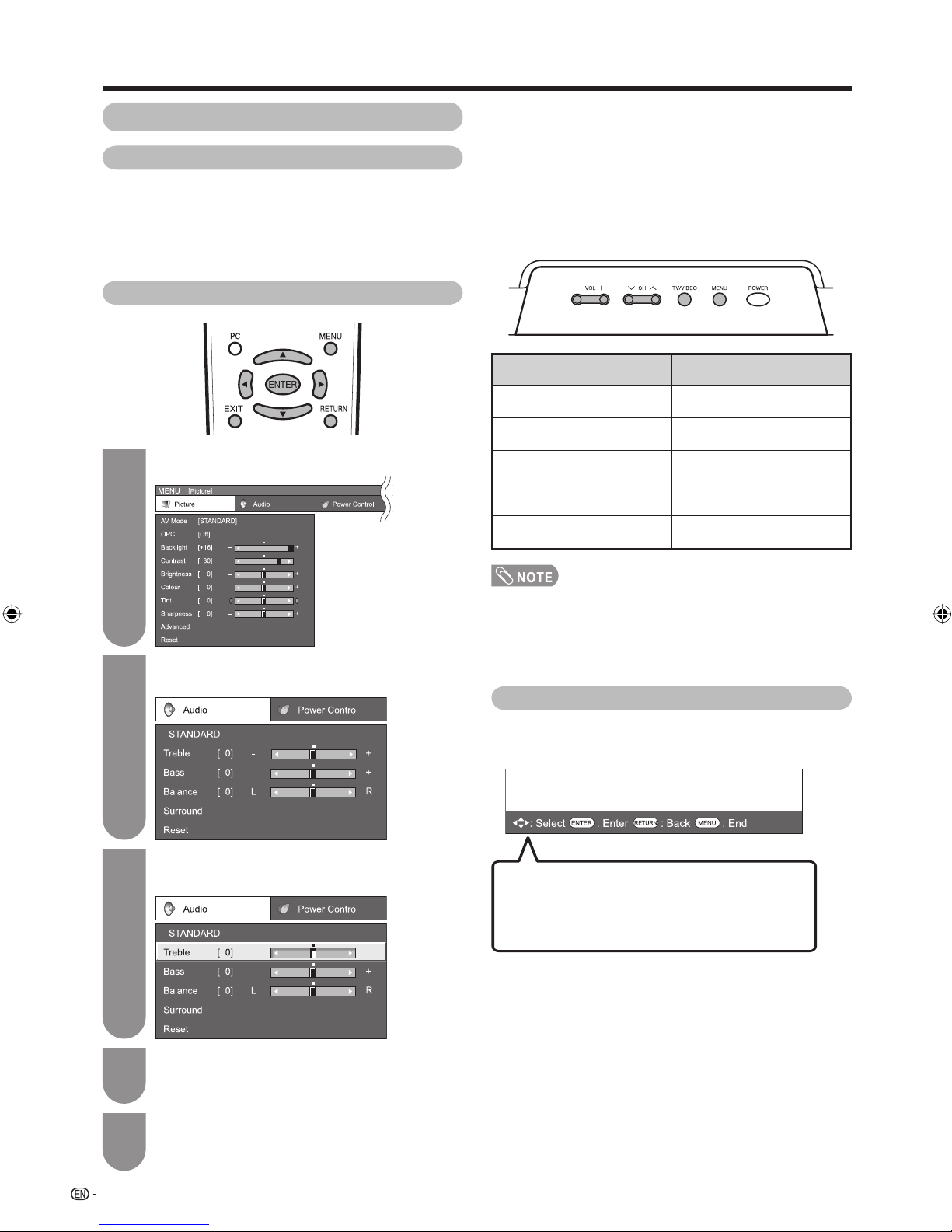
Preparation
About Menu operations
What is Menu?
• You need to bring up the On-Screen Display to perform
settings for the TV. The On-Screen Display for the settings
is called “Menu”.
• The Menu enables various settings and adjustments. (See
pages 15 and 16.)
• The Menu can be operated with the remote control unit.
Basic Menu operations
Press MENU and the MENU screen displays.
1
Using the control panel of the TV
H
You can also operate the Menu using the control panel
of the TV.
Button operations on the control panel correspond to
the ones on the remote control as shown below.
TV control panel buttons Remote control buttons
TV/VIDEO ENTER
CH
r a
CH
s b
VOL
kd
Press c/d to select the desired menu, and
2
then press ENTER.
Press a/b to select the desired menu item.
3
Press ENTER to proceed if necessary.
VOL
lc
• Menu options differ in the selected input modes, but the
operating procedures are the same.
• The screens in the operation manual are for explanation
purposes (some are enlarged, others cropped) and may
vary slightly from the actual screens.
About Guide Display
The Guide Display at the bottom of the screen shows
operations with an On-Screen Display.
The bar above is an operational guide for
the remote control. The bar will change in
accordance with each menu setting screen.
Press a/b or c/d to select the desired item
4
or adjust the item to the desired level. Press
ENTER if necessary.
Press EXIT or MENU to exit the MENU.
5
Press RETURN as necessary to return to the
previous MENUs.
14
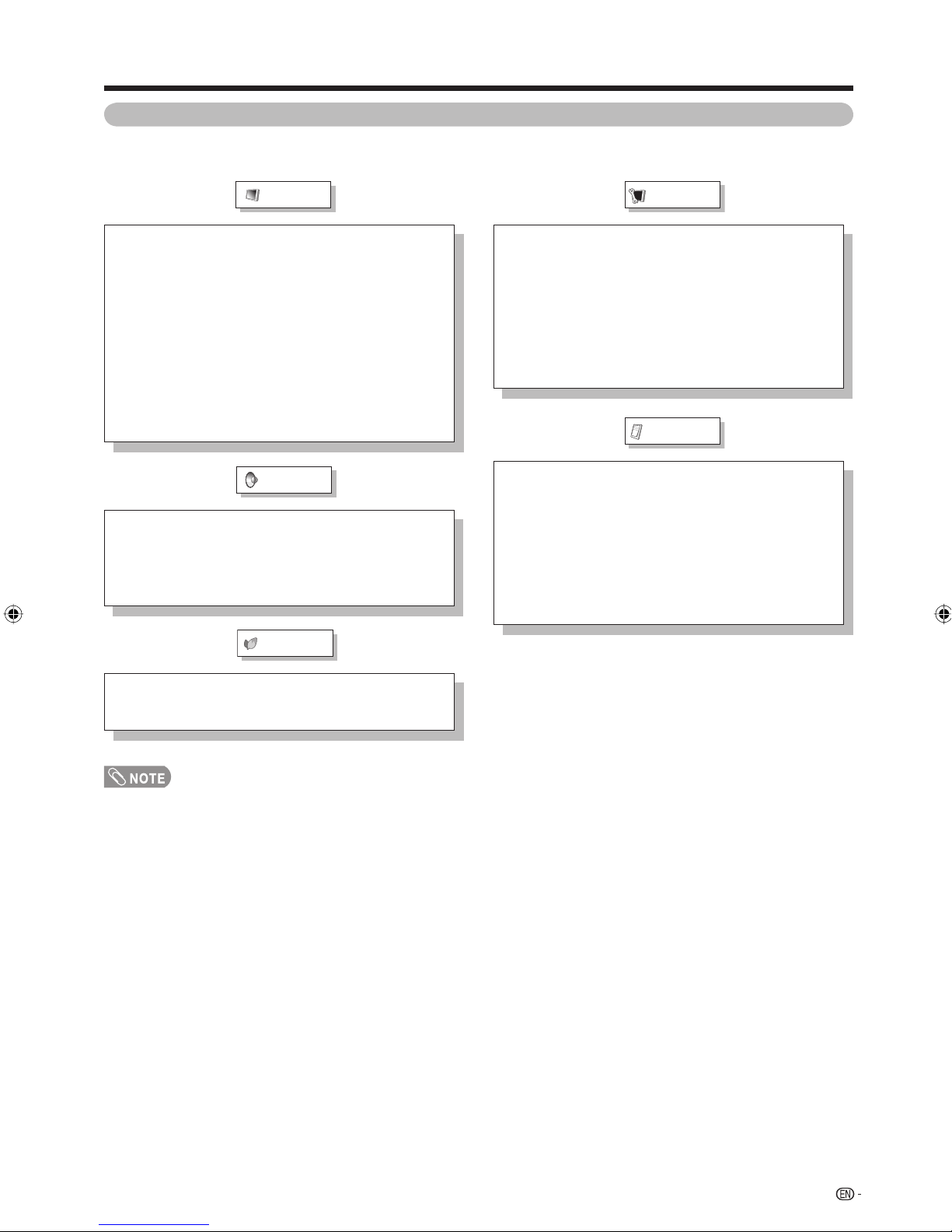
Preparation
TV/AV input mode menu items
List of TV/AV menu items to help you with operations
Picture
AV Mode ..................................................................... Page 31
OPC ............................................................................. Page 32
Backlight .................................................................... Page 32
Contrast ...................................................................... Page 32
Brightness .................................................................. Page 32
Colour ......................................................................... Page 32
Tint .............................................................................. Page 32
Sharpness .................................................................. Page 32
Advanced
Colour Temp. .................................................. Page 33
Film Mode ....................................................... Page 33
Black ............................................................... Page 33
3D-Y/C ............................................................ Page 33
Monochrome .................................................. Page 33
Reset ........................................................................... Page 32
Audio
AV Mode ..................................................................... Page 31
Treble .......................................................................... Page 35
Bass ............................................................................ Page 35
Balance ....................................................................... Page 35
Surround ..................................................................... Page 35
Reset ........................................................................... Page 35
Power Control
Setup
Auto Installation ......................................................... Page 17
Programme Setup ..............................................Pages 19-22
Child Lock .................................................................. Page 26
Input Skip ................................................................... Page 38
Input Label ................................................................. Page 38
Position ....................................................................... Page 34
WSS ............................................................................ Page 29
4:3 Mode ..................................................................... Page 29
Standby Mode ............................................................ Page 25
Language .................................................................... Page 18
Reset ........................................................................... Page 46
Option
DNR ............................................................................. Page 34
Input Select
INPUT1 ............................................................ Page 37
INPUT2 ............................................................ Page 37
Output Volume Select ............................................... Page 35
Audio Only .................................................................. Page 24
Game Play Time ......................................................... Page 34
Colour System ........................................................... Page 38
HDMI Setup
Auto View ........................................................ Page 36
Audio Select ................................................... Page 36
No Signal Off .............................................................. Page 27
No Operation Off ....................................................... Page 27
Ecology ....................................................................... Page 28
• Some menu items may not be displayed depending on the selected input source.
15
