Page 1
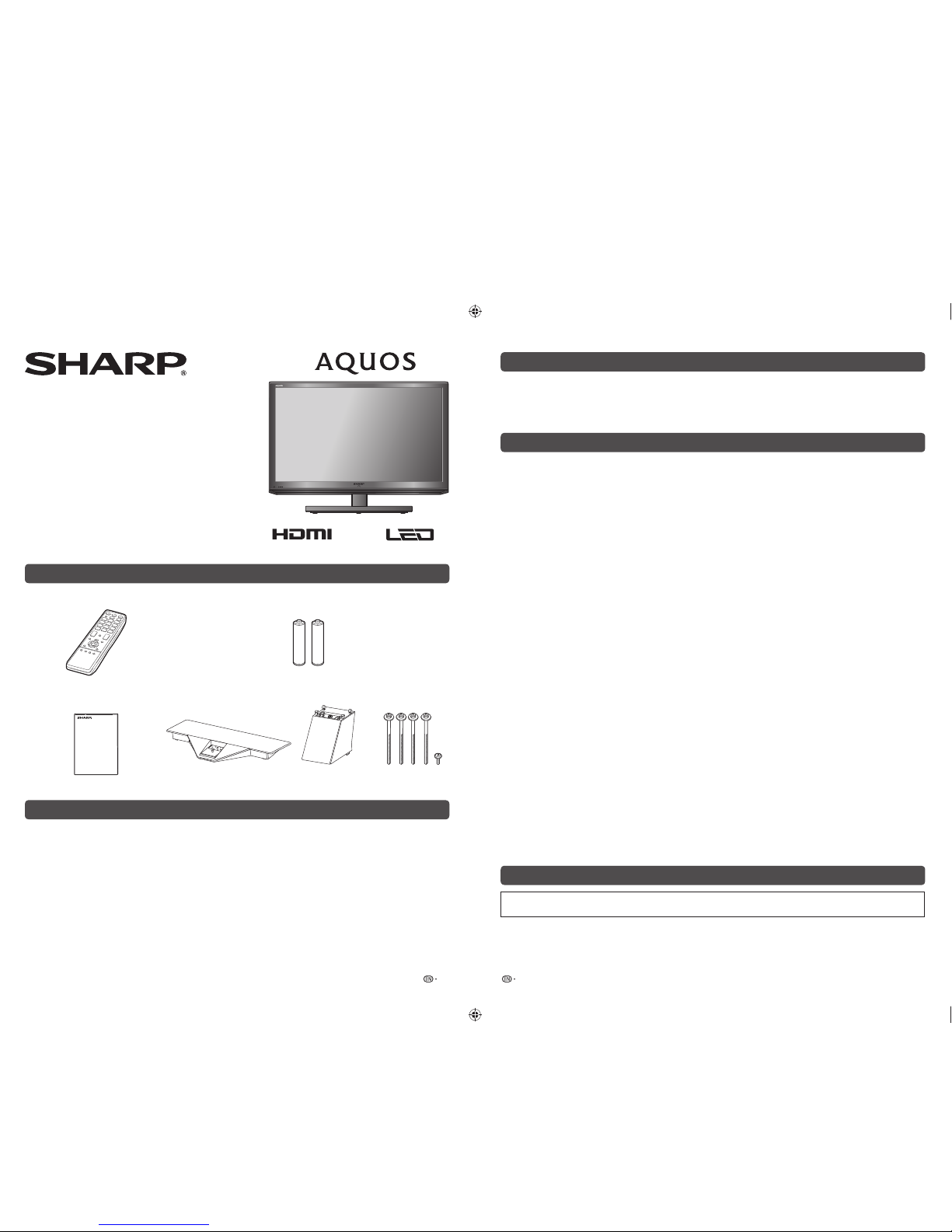
Printed in Malaysia
TINS-F873WJZZ
13P05-MA-NF
1 2
LC-32LE150M
LED BACKLIGHT TV
OPERATION MANUAL
Dear SHARP customer
Thank you for your purchase of the SHARP LCD colour TV product. To ensure safety and many
years of trouble-free operation of your product, please read the Important Safety Precautions
carefully before using this product.
Important Safety Precautions
• Stand base must be attached to prevent the TV set from falling down and cause injuries.
• Cleaning — Unplug the AC cord from the AC outlet before cleaning the product. Use a soft damp cloth to clean the
product. Do not use liquid cleaners, aerosol cleaners or chemical cloth to clean it, as such materials may damage the
product.
• Water and moisture — Do not use the product near water, such as bathtub, washbasin, kitchen sink, laundry tub,
swimming pool and in a wet basement.
• Do not place vases or any other water-fi lled containers on this product.
The water may spill onto the product causing fi re or electric shock.
• Stand — Do not place the product on an unstable cart, stand, tripod or table. Doing so can cause the product to fall,
resulting in serious personal injuries as well as damage to the product. Use only a cart, stand, tripod, bracket or table
recommended by the manufacturer or sold with the product. When mounting the product on a wall, be sure to follow the
manufacturer’s instructions. Use only the mounting hardware recommended by the manufacturer.
• When relocating the product placed on a cart, it must be moved with utmost care. Sudden stops, excessive force and
uneven fl oor surface can cause the product to fall from the cart.
• Ventilation — The vents and other openings in the cabinet are designed for ventilation. Do not cover or block these vents
and openings since insuffi cient ventilation can cause overheating and/or shorten the life of the product. Do not place the
product on a bed, sofa, rug or other similar surface, since they can block ventilation openings. This product is not designed
for built-in installation; do not place the product in an enclosed place such as a bookcase or rack, unless proper ventilation
is provided or the manufacturer’s instructions are followed.
• The LCD panel used in this product is made of glass. Therefore, it can break when the product is struck forcefully or with a
sharp object. If the LCD panel is broken, be careful not to be injured by broken glass.
• Heat sources — Keep the product away from heat sources such as radiators, heaters, stoves and other heat-generating
products (including amplifi ers).
• To prevent fi re, never place any type of candle or naked fl ames on the top or near the TV set.
• To prevent fi re or shock hazard, do not place the AC power cord under the TV set or other heavy items.
• Do not place heavy objects on this product or stand on it. Doing so could cause injury if the product overturns. Take
special care near children and pets.
• The LCD panel is a very high technology product with 1,049,088 pixels, giving you fi ne picture details.
Due to the very large number of pixels, occasionally a few non-active pixels may appear on the screen as a fi xed point of
blue, green or red.
This is within product specifi cations and does not constitute a fault.
• Precautions when transporting the TV
When transporting the TV, never carry it by holding or otherwise putting pressure onto the display. Be sure to always carry
the TV by two people holding it with two hands — one hand on each side of the TV.
• Do not display a still picture for a long time, as this could cause an afterimage to remain.
• Install the product on the place where the AC cord can be unplugged easily from the AC outlet, or from the AC INPUT
terminal on the rear of the product.
Trademarks
• The terms HDMI and HDMI High-Defi nition Multimedia Interface, and the HDMI Logo are trademarks or registered
trademarks of HDMI Licensing LLC in the United States and other countries.
Supplied accessories
Remote control unit
“AAA” size battery (g2)
Operation manual Stand unit
Stand base
Screws (g 5)
Post
Contents
Page
Supplied accessories ...........................1
Dear SHARP customer .........................2
Important Safety Precautions .............2
Trademarks ...........................................2
Attaching the stand ..............................3
Antenna connection ............................. 3
Connecting external devices ...............4
Remote control unit .............................5
Part names ............................................6
Turning the TV on/off ...........................6
Initial auto installation ..........................7
Auto Installation ....................................7
Programme Setup ................................7
Selecting a preset AV Mode ................ 8
Page
Menu operation.....................................9
Picture menu .........................................9
Audio menu ...........................................9
ECO menu .............................................9
Setup menu .........................................10
Option menu .......................................11
Colour adjustment ..............................11
ECO mode ...........................................12
Timer ....................................................12
Wide mode ..........................................12
USB media player ...............................13
Appendix .............................................15
Specifi cations .....................................16
LC-32LE150M_F873_EN.indd 1LC-32LE150M_F873_EN.indd 1 4/10/2013 3:01:28 PM4/10/2013 3:01:28 PM
Page 2
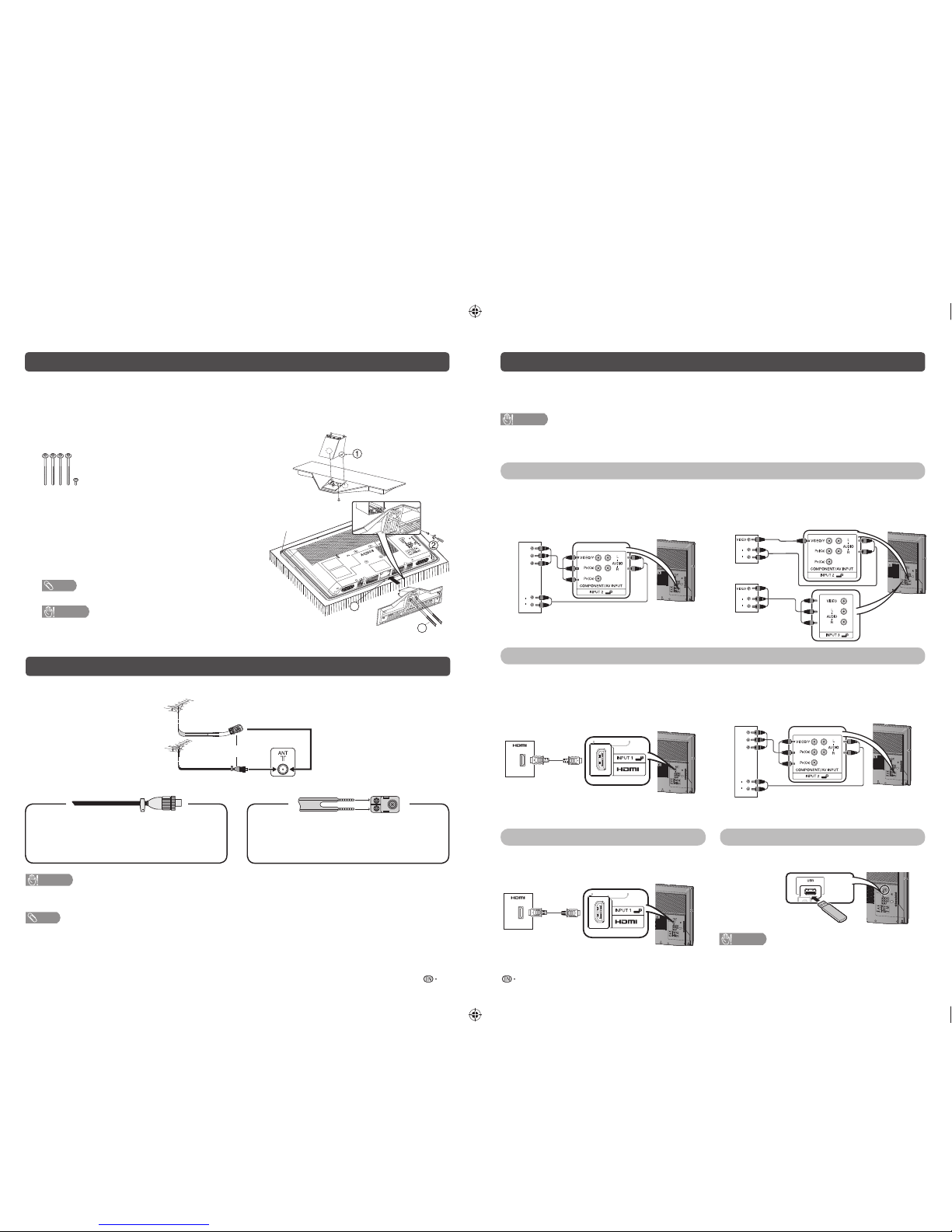
3 4
Connecting external devices
You can connect many types of external equipment to your TV, like a VCR, game console, camcorder, DVD
player, Digital TV STB (Set Top Box) and PC. To view external source images, select the input source from
INPUT on the remote control unit or INPUT on the TV.
CAUTION
• To protect all equipment, always turn off the TV before connecting to a VCR, game console, camcorder, DVD player, Digital
TV STB (Set Top Box), PC or other external equipment.
• Refer to the relevant operation manual (VCR, DVD player, etc.) carefully before making connections.
Connecting a VCR, game console or camcorder
A VCR, game console, camcorder and some other audiovisual equipment can be conveniently connected
using the INPUT 2 or INPUT 3 terminals.
When using component cable
(commercially available)
When using composite cable
(commercially available)
Y
P
B
(CB)
P
R
(CR)
AUDIO
L
R
VCR/Game
console/Camcorder
AUDIO
L
R
AUDIO
L
R
VCR/Game
console/Camcorder
or
Connecting a DVD player/Digital TV STB (Set Top Box)
You can use the INPUT 1 (HDMI) or INPUT 2 terminals when connecting to a DVD player/Digital TV STB (Set
Top Box) and other audiovisual equipment.
When using HDMI-certifi ed cable
(commercially available)
When using component cable
(commercially available)
DVD player/
Digital TV STB
(Set Top Box)
Y
P
B
(CB)
P
R
(CR)
AUDIO
L
R
DVD player/Digital TV
STB (Set Top Box)
Connecting a PC Connecting a USB device
You can use the INPUT 1 (HDMI) terminal when
connecting to a PC.
Connect a USB device to the TV.
PC
CAUTION
• Do not disconnect a USB device from the TV while
transferring fi les, when a screen is in “USB” mode.
Attaching the stand
• Before attaching (or detaching) the stand, unplug the AC cord from the AC outlet.
• Before performing work spread cushioning over the base area to lay the TV on. This will prevent it from
being damaged.
1
Confi rm the screws supplied with the TV.
Soft cushion
4
3
Screws (m5)
(used in step 2 and 3)
2
Insert and hook post guide into stand base slot
holes. (1)
Fix the post using short screw. (2)
3
Insert the stand base to the stand post on the
bottom of the TV. (3)
4
Insert and tighten the 4 long screws into the 4
holes on the bottom of the stand base. (4)
NOTE
• To detach the stand, perform the steps in reverse order.
CAUTION
• Do not attach or detach the stand without holding it.
Doing so can cause the stand to fall, resulting in serious
personal injuries as well as damage to the stand.
Antenna connection
Connect antenna cable to the antenna terminal
If your outdoor antenna uses a 75-ohm coaxial
cable with a standard DIN45325 plug
(IEC 169-2), plug it into the antenna jack at the
rear of the set.
If your outdoor antenna uses a 300-ohm twinlead fl at feeder, connect a 300-ohm to 75-ohm
impedance converter and plug it into the antenna
jack at the rear of the set.
CAUTION
• TO PREVENT RISK OF ELECTRIC SHOCK, DO NOT TOUCH UN-INSULATED PARTS OF ANY CABLES WITH
THE AC CORD CONNECTED.
NOTE
•
Place the TV close to the AC outlet, and keep the power plug within reach.
or
LC-32LE150M_F873_EN.indd 2LC-32LE150M_F873_EN.indd 2 4/10/2013 3:01:28 PM4/10/2013 3:01:28 PM
Page 3
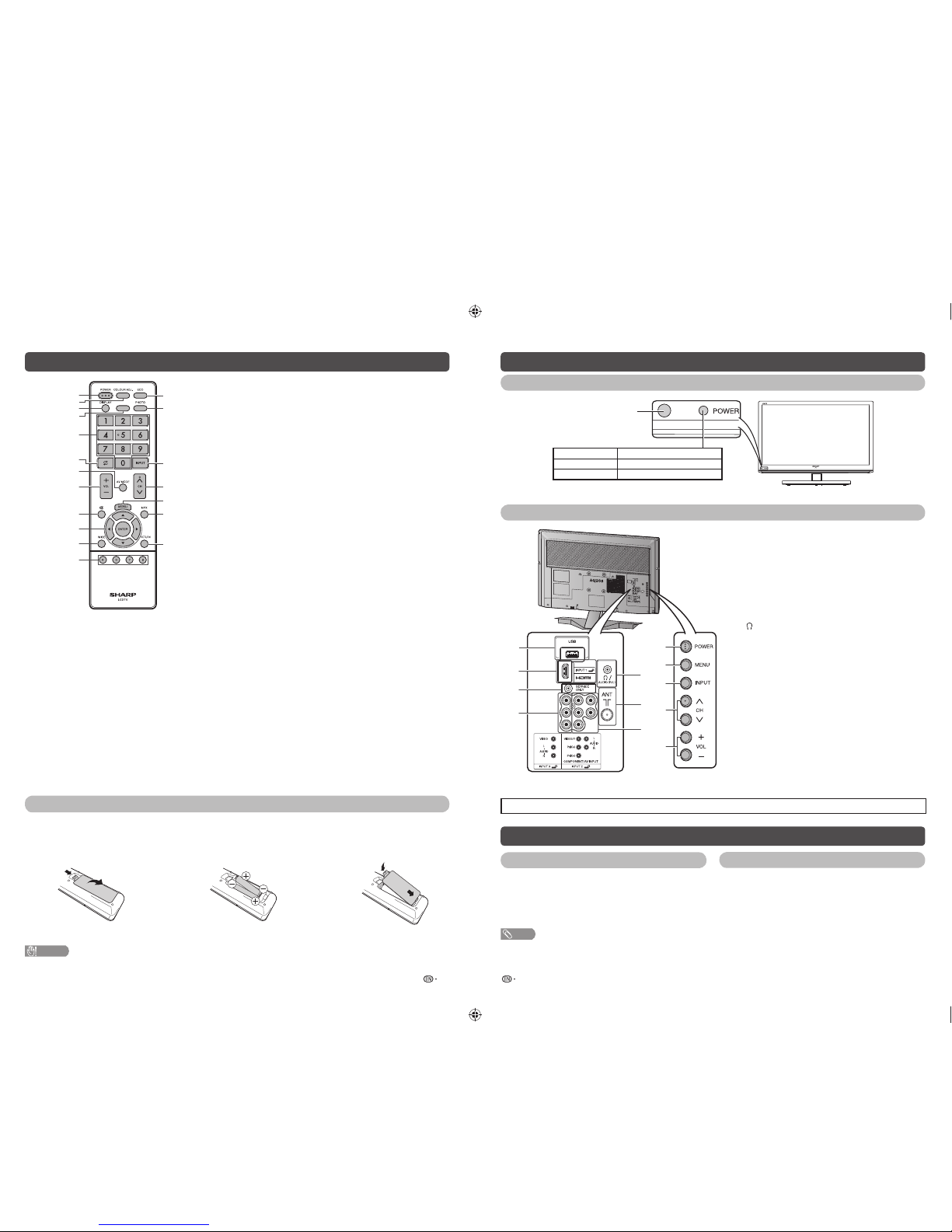
5 6
Remote control unit
1
2
4
3
6
8
9
10
12
7
5
13
14
15
16
17
18
11
19
TIMER
7 AV MODE
Select an audio and video setting. (See page 8.)
8 VOLk/VOL
l
Set the volume.
(VOLk) Increase the volume.
(VOLl) Decrease the volume.
9 e (Mute)
Press e s Mutes sound.
Press e again s Restores sound.
Mute will be cancelled after 30 minutes. However, the TV
will not suddenly output loud sound as the volume level will
be set to 0 automatically. Increase the volume level by
pressing VOL k.
10 a/b/c/d (Cursor)
Select a desired item on the setting screen.
ENTER
Execute a command.
11 WIDE
Change the wide image mode. (See page 12.)
12 Colour (Red/Green/Yellow/Blue)
The coloured buttons are correspondingly used to select the
coloured items on the screen.
13 ECO
Reduce overall power consumption based on user
preferences. (See page 12.)
14 PHOTO
Display your pictures directly on the TV screen. (See page 13.)
15 INPUT (INPUT SOURCE)
Select an input source.
16 CHr/CH
s
TV input mode: Select the channel.
(CHr) Increase the channel number.
(CH
s
) Decrease the channel number.
17 MENU
Display the menu screen.
18 MPX
Select the sound multiplex mode.
19 RETURN
MENU mode: Return to the previous menu screen.
1 POWER (STANDBY/ON)
To switch the power on and off. (See page 6.)
2 COLOUR ADJ.
Adjust the colour tone of the image on screen.
(See page 11.)
3 DISPLAY
Display the channel or input information.
4 TIMER
Set the Sleep Timer and Reminder. (See page 12.)
5 0 – 9
Set the channel.
6 A (Flashback)
Press A to return to the previous selected channel
or external input mode.
Inserting the batteries
Before using the TV for the fi rst time, insert two “AAA” size batteries (supplied). When the batteries become
depleted and the remote control fails to operate, replace the batteries with new “AAA” size batteries.
1
Open the battery cover.2Insert the two supplied “AAA” size
batteries.
3
Close the battery cover.
• Place batteries with their terminals corresponding to
the (e) and (f) indications in the battery compartment.
CAUTION
• Batteries (battery pack or batteries installed) shall not be exposed to excessive heat such as sunshine, fi re or the like.
Part names
TV (Front)
POWER indicator
Light off Power off.
Lighted (Red) The TV is in standby mode.
Lighted (Green) The TV is on.
Remote control sensor
TV (Rear)
1
2
3
4
5
8
9
7
6
10
11
12
1 POWER (On/Off) button
2 MENU button
3 INPUT button
4 Channel up (r)/down (s) buttons
5 Volume up (e)/down (f) buttons
6 USB terminal*
7 INPUT 1 (HDMI) terminal
8 SERVICE ONLY terminal**
9 INPUT 3 terminals
10 /AUDIO OUTPUT terminal
11 Antenna input terminal
12 INPUT 2 (COMPONENT/AV INPUT) terminals
* USB terminal use for USB Media Player. (See page 13.)
** Usually do not connect anything to this terminal as it is reserved only for service personnel.
• The illustrations in this operation manual are for explanation purposes and may vary slightly from the actual operations.
Turning the TV on/off
Turning on/off the power Standby mode
• To turn on the power
Press POWER on the TV. (After a few seconds, an image
appears with sound.)
• To turn off the power
Switch it off by pressing POWER on the TV.
• To standby mode
If the TV is switched on, you can switch it to standby by
pressing POWER on the remote control.
• Switching on from standby
From standby, press POWER on the remote control.
NOTE
• If you are not going to use this TV for a long period of time, be sure to remove the AC cord from the AC outlet.
• Minor power is consumed when the unit is in standby mode.
LC-32LE150M_F873_EN.indd 3LC-32LE150M_F873_EN.indd 3 4/10/2013 3:01:28 PM4/10/2013 3:01:28 PM
Page 4

7 8
Programme Setup
Auto Search
You can also automatically search by performing
the procedure below. This is the same function as
programme auto search in auto installation.
1
Press MENU and the MENU screen displays.
2
Press c/d to select “Setup”.
3
Press a/b to select “Programme Setup”, and
then press ENTER.
4
If you have already set the password, enter it
here.
• See page 10 for setting a password.
5
Press a/b to select “Auto Search”, and then
press ENTER.
6
Press c/d to select “Yes”, and then press
ENTER.
Press a/b to select the desired sound system,
and then press ENTER.
You do not need to do anything during the auto
search. Press MENU to exit.
Manual Adjust
You can set some channel item manually.
1
Repeat steps 1 to 4 in Auto Search.
2
Press a/b to select “Manual Adjust”, and then
press ENTER.
3
Press c/d to select “Yes”, and then press
ENTER.
4
Press a/b/c/d to select the channel you
want to edit, and then press ENTER.
• The selected channel information displays.
5
Press a/b to select the desired menu, and
then press ENTER.
6
Press a/b to select the desired item or adjust
the item to the desired level. Press ENTER if
necessary.
H
Search
The next channel will be searched in order.
H
Fine
You can adjust the frequency to your desired position.
NOTE
• Adjust while checking the background picture as a
reference.
• Instead of pressing
c/d
to adjust the frequency, you
can set by directly entering the frequency number of the
channel with 0 — 9.
a
• 179.25 MHz: Press 1 s 7 s 9 s 2 s 5.
• 49.25 MHz: Press 4 s 9 s 2 s 5 s ENTER.
Programme Setup (Continued)
H
Colour system
Select the optimum colour system to receive. (Auto,
PAL, SECAM, NTSC 3.58, NTSC 4.43, PAL-60)
H
Sound system (Broadcasting system)
Select the optimum sound system (Broadcasting
system) to receive. (B/G, D/K, I, M)
H
Label
To enter the name of the channel. Maximum 5
alphanumeric can be input.
• Press a/b: To select a desired alphanumeric.
• Press c/d: To move to the desired alphanumeric
position.
• To exit, press ENTER.
• If the wrong alphanumeric is entered, select [ ] to clear.
H
Skip
Channels with “Skip” set to “On” are passed
over when using CHr/s even if selected while
watching the image from the TV. (On, Off)
H
Lock
You can block the viewing of any channel. (On, Off)
NOTE
• See “Child Lock” for setting a password.
• If “Lock” is set to “On” for a channel, “Child lock has been
activated” is displayed when you select the channel, and
the image and sound of the channel is blocked.
• When pressing ENTER while “Child lock has been
activated” is displayed, password input menu will be
displayed. Inputting the correct password lifts the child
lock temporarily until the power is turned off.
Sort
Channel position can be sorted freely.
1
Repeat steps 1 to 4 in Auto Search.
2
Press a/b to select “Sort”, and then press
ENTER.
3
Press c/d to select “Yes”, and then press
ENTER.
4
Press a/b/c/d to select the channel you
want to move, and then press ENTER.
5
Move it to the desired position by pressing
a
/b/c/d, and then press ENTER.
6
Repeat the steps 4 and 5 until all desired
channels are sorted.
Erase Programme
The individual programme can be erased.
1
Repeat steps 1 to 4 in Auto Search.
2
Press a/b to select “Erase Programme”, and
then press ENTER.
3
Press c/d to select “Yes”, and then press
ENTER.
4
Press a/b/c/d to select the channel you
want to erase, and then press ENTER.
5
Press ENTER to erase the channel.
6
Repeat the steps 4 and 5 until all desired
channels are erased.
Selecting a preset AV Mode
“AV Mode” gives you several viewing options to
choose from to best match the system environment,
which can vary due to factors like room-brightness,
type of programme watched or the type of image
input from external equipment.
1
Press AV MODE.
2
Each time you press AV MODE, the mode
changes.
• You can also switch the mode in the “AV Mode”
menu on the “Picture” menu screen.
Selected item Description
STANDARD
For a highly defi ned image in a normally
bright room.
MOVIE
For a movie.
PC
For PC. (Available only when receiving a
PC signal via INPUT 1 (HDMI) terminal.)
DYNAMIC
(FIXED)
Changes the image and sound settings to
the factory preset values. No adjustments
are allowed.
DYNAMIC
For a clear-cut image emphasising high
contrast for sports viewing.
NOTE
• You can select a different AV Mode item for each input
mode. (For example, select STANDARD for TV input and
DYNAMIC for VIDEO input.)
Initial auto installation
When the TV powers on for the first time after
purchase, the initial auto installation wizard appears.
Follow the menus and make the necessary settings
one after another.
1
Press POWER on the TV.
• The initial auto installation wizard appears.
2
Press a/b/c/d to select the desired
language, and then press ENTER.
3
Press c/d to select “HOME” or “STORE”, and
then press ENTER.
Press a/b to select the desired sound system,
and then press ENTER.
• Auto installation will be executed.
• You do not need to do anything during the auto
search.
NOTE
• HOME mode: Settings are optimised for normal home
viewing and energy effi ciency.
• STORE mode: Settings are designed for maximum impact
in retail store displays.
• To change the STORE mode to HOME mode, please refer
to page 10 to reset the unit.
Auto Installation
You can run auto installation again, even after setting
up the preset channels.
1
Press MENU and the MENU screen displays.
2
Press c/d to select “Setup”.
3
Press a/b to select “Auto Installation”, and
then press ENTER.
4
If you have already set the password, enter it
here.
• See page 10 for setting a password.
5
Press c/d to select “Yes”, and then press
ENTER.
6
Press a/b/c/d to select the desired
language listed on the screen, and then press
ENTER.
Press a/b to select the desired sound system,
and then press ENTER.
You do not need to do anything during the auto
search. Press MENU to exit.
LC-32LE150M_F873_EN.indd 4LC-32LE150M_F873_EN.indd 4 4/10/2013 3:01:29 PM4/10/2013 3:01:29 PM
Page 5

9 10
Audio menu
H
Audio adjustments
Selected item
c
button
d
button
Treble
For weaker treble For stronger treble
Bass
For weaker bass For stronger bass
Balance
Decrease audio
from the right
speaker
Decrease audio
from the left
speaker
H
Surround
When you set to “On”, you can enjoy surround
sound, the same as if you were in a movie theatre.
(On, Off)
NOTE
• For resetting all Audio adjustment items to the factory
preset values, press a/b to select “Reset”, press
ENTER, press c/d to select “Yes”, and then press
ENTER.
ECO menu
H
No Signal Off
You can set the TV to automatically power off in
about 15 minutes after the TV goes into a state of
receiving no programme signals. (Enable, Disable)
• Five minutes before the power shuts down, the remaining
time displays every minute.
NOTE
• When a TV programme fi nishes, and the TV receives signal
input, this function may not operate.
H
No Operation Off
You can set the TV to automatically power off when
no TV operation is performed for more than 3 hours.
(30 min., 3 hr., Disable)
• Five minutes before the power shuts down, the remaining
time displays every minute.
H
Language
Select from among 10 languages: English, Simplified
Chinese, Arabic, French, Portuguese, Russian,
Persian, Thai, Vietnamese and Indonesian.
H
Identification
You can check the current version of the software on
the screen.
H
Reset
If complex adjustments are made and the settings
cannot be restored to normal, you can reset the
settings to the factory preset values.
NOTE
• If you execute “Reset”, all the settings such as Picture,
Audio and Programme will be reset to the factory preset
values.
Menu operation
1
Press MENU and the MENU screen displays.
–16
0
[STD]
–30
[ 0]
[+20]
[ 0]
+16
+40
+30
Picture
Audio
ECO
AV Mode
Backlight
Contrast
Colour
[
STANDARD
]
–30 +30Brightness
2
Press c/d to select the desired menu. (Picture,
Audio, ECO, Setup, Option)
3
Press a/b to select the desired menu item.
Press ENTER to proceed if necessary.
4
Press a/b or c/d to select the desired item
or adjust the item to the desired level. Press
ENTER if necessary.
Picture menu
H
Picture adjustments
Selected item
c
button
d
button
Backlight
The screen dims The screen
brightens
Contrast
For less contrast For more contrast
Brightness
For less brightness For more
brightness
Colour
For less colour
intensity
For more colour
intensity
Tint
Skin tones become
reddish
Skin tones become
greenish
Sharpness
For less sharpness For more
sharpness
H
DNR (Digital Noise Reduction)
Reduces noise on screen and produces a clearer
video image. (Off, High, Low, Auto)
NOTE
• For resetting all Picture adjustment items to factory preset
values, press a/b to select “Reset”, press ENTER, press
c/d
to select “Yes”, and then press ENTER.
Setup menu
H
Child Lock (TV input mode only)
Allows you to use a password to protect certain
settings from being accidentally changed.
Setting a password
1
Repeat steps 1 to 2 in Menu operation.
2
Press a/b to select “Child Lock”, and then
press ENTER.
3
If you already set the password, enter it here.
4
Press a/b to select “Change password”, and
then press ENTER.
5
Enter the 4-digit number as a password using
0 — 9.
6
Enter the same 4-digit number as in step 5 to
confi rm.
NOTE
• To view a locked channel (Lock setting in Programme
Setup “Manual Adjust” is set to “On”), you must enter a
password. When you select a locked channel, “Child lock
has been activated” is displayed.
• Press ENTER to display the password input window.
Clearing the password
Allows you to clear your password.
1
Repeat steps 1 to 3 in Setting a password.
2
Press a/b to select “Clear password”, and
then press ENTER.
3
Press c/d to select “Yes”, and then press
ENTER.
H
HDMI Auto View (HDMI input mode only)
Selected item Description
Enable/
Disable
Set whether or not to use the Auto
Selection of WIDE MODE based on signal
recognition received from the HDMI
signal.
H
Quick Start
You can reduce the TV’s start-up time after turning
on the power with the remote control unit.
Selected item Description
On
The TV quickly starts up from standby,
more of power consumption is required
during standby.
Off
Power consumption is less than 1 W.
LC-32LE150M_F873_EN.indd 5LC-32LE150M_F873_EN.indd 5 4/10/2013 3:01:29 PM4/10/2013 3:01:29 PM
Page 6

11 12
Option menu
H
Input Select
For setting the signal type of external equipment.
Input source Selectable item
INPUT2
COMPONENT, VIDEO
H
Audio Output Select
You can select which device is used for outputting
audio.
Option Description
Headphone
Output audio through headphones.
Audio Out
Output audio through an A/V receiver or
surround audio controller.
NOTE
• If you select “Headphone” when a cable is inserted in
the OUTPUT terminal, the TV speakers are muted and all
Audio menu items cannot be adjusted.
• If you select “Audio Out”, sound via the OUTPUT terminal
is not adjustable and constantly outputs.
Regarding the headphone jack
• Use headphones with a stereo mini plug (
3.5 mm).
• Be sure to unplug headphones from the jack when they
are not in use.
Volume display when headphones are plugged in
30
CAUTION
• OUTPUT terminal is also used for headphones. Reduce
the volume before using headphones. Overwhelming
sound may damage your hearing.
H
Auto Volume
Different sound sources, fairly often do not have the
same volume level, for example the changing from
movie to the advertisements. Auto Volume solves this
problem and equalises the volume levels. (On, Off)
H
Audio Only
When listening to music from a music programme,
you can set the display off and enjoy audio only.
Selected item Description
On
Audio is output without screen image.
Off
Both screen images and audio are
output.
NOTE
• When you make operations that change the picture on the
TV such as by changing the input source, the Audio Only
function is set to “Off”.
H
Colour System (AV input mode only)
You can change the colour system to one that is
compatible with the image on the screen. (Auto,
PAL, SECAM, NTSC 3.58, NTSC 4.43, PAL-60)
NOTE
• If “Auto” is selected, colour system is automatically set.
If an image does not display clearly, select another colour
system (e.g. PAL, NTSC 4.43).
• “Colour System” is selectable only when inputting a
composite signal.
Colour adjustment
Allows you to adjust the colour tone of the image
displayed on the screen.
1
Press COLOUR ADJ., the colour adjustment
screen will display.
2
Press a/b/c/
d
to adjust the colour to your
desired setting.
Button Description
a
White with greenish tone.
b
White with reddish tone.
c
White with bluish tone.
d
White with yellowish tone.
G
Reset setting.
B
Exit the setting screen.
ENTER
Save setting.
NOTE
• The colour adjustment screen will automatically goes out
after 30 minutes.
Wide mode
You can select different picture sizes that account for
the kind of each pictures manually.
1
Press MENU and the MENU screen displays.
2
Press c/d to select “Picture”
.
3
Press a/b to select “Wide mode”, and then
p
ress
ENTER
.
4
Press a/b while the WIDE MODE menu
displays on the screen.
• As you toggle down the options, each mode is
immediately refl ected on the TV.
Selected item Description
Normal
For 4:3 “standard” pictures. A side bar
appears on each side.
Panorama
In this mode the picture is progressively
stretched toward each side of the screen.
Full
For 16:9 squeeze pictures.
Cinema16:9
For 16:9 letterbox pictures. Bars may
appear on the top and bottom with some
programmes.
Underscan
Display with an Underscan image only
when receiving a 720p signal. Display
with the High-Defi nition image adjusted
optimally. Noise may appear on the edge
of the screen with some programmes.
Dot by Dot
Display an image with the same number
of pixels on the screen.
NOTE
• You can also select an item by pressing WIDE on the
remote control unit.
• Some picture sizes may not be displayable depending on
the input signal.
ECO mode
This function enables you to reduce the backlight
brightness in order to decrease the power
consumption and increase the backlight life span as
shown in the following table.
Selected item Description
ECO 1
Reduces the backlight brightness.
ECO 2
Reduces the backlight brightness more
than “ECO 1”.
ECO off
Normal setting of backlight brightness.
ECO status will be displayed on the channel
information window.
Timer
Press TIMER to set the Sleep Timer or a Reminder
for an activity.
H
Sleep Timer
This function is conveniently used when, for instance,
going to bed while watching TV.
(Off, 0 hr. 30 min., ……, 2hr. 30 min.)
H
(Reminder)
This function is to set a reminder for an activity.
Press a/b or ENTER to set.
NOTE
• If you turn off the TV, the counter will be reset.
• The
(Reminder) function does not work in USB mode.
LC-32LE150M_F873_EN.indd 6LC-32LE150M_F873_EN.indd 6 4/10/2013 3:01:29 PM4/10/2013 3:01:29 PM
Page 7

13 14
Buttons for thumbnail operations
Buttons Description
ENTER
When selecting a folder icon: Enter this
directory.
When selecting a photo thumbnail:
Display the photo in full screen.
a
/b/c/d
(Cursor)
Select a desired item.
RETURN
Return to the USB select mode.
Y button
Selecting BGM (Background music).
B button
Slide show.
NOTE
• When there are invalid photo fi les, “Image data is invalid”
will be displayed for the fi le.
H
Viewing photos in full screen
Buttons for full screen display operation
Buttons Description
a
/b/c/d
(Cursor)
Go to the previous/next photo in the
same directory.
RETURN
Return to the photo thumbnails.
R button
Rotate the photo by 90 degrees to the
left.
G button
Rotate the photo by 90 degrees to the
right.
B button
Reveal/hide the guide display.
NOTE
• Rotating photos only applies to the temporarily selected
item and this setting is not saved.
H
Photo slide show
When you press PHOTO, the TV screen will
automatically play the photo slide show.
Buttons for slide show operation
Buttons Description
RETURN
Exit slide show.
R button
Change the slide show duration mode.
(1 hr., 3 hr., Continuous)
G button
Change the photo display mode.
(3 sec., 5 sec., 10 sec., 1 min.)
Y button
Turn on/off the background music.
B button
Reveal/hide the guide display.
NOTE
• The TV will automatically power off after the selected slide
show duration ends.
• If there is no USB drive, the TV will switch to Selecting
modes screen.
• Photo slide shows will autoplay only for the photos located
on the top layer of USB drive.
• Background music will autoplay during a slide show only if
the music fi le is located in the same folder with the photo
fi les.
USB media player
Press INPUT to select the “USB” mode or the TV
automatically switches to the USB mode when a
USB device is connected to the TV.
NOTE
•
“Wide mode” is fi xed during “Photo mode” and “Music mode”.
• Depending on the USB device, the TV may not be able to
recognise the contained data.
• Use only alphanumeric characters for naming fi les.
• The fi le name can only be displayed up to 17 characters.
• Files in USB 1.1 devices may not be played properly.
• Operation using USB hubs is not guaranteed.
• The compatibility of USB HDDs may not be guaranteed.
• Multi drive USB is not supported.
H
Selecting modes
:Select
ENTER
:Enter
Photo mode Music mode
USB media player
Select mode
1
Press c/d to select between “Photo mode”
and “Music mode”.
2
Press ENTER.
Photo mode
H
Viewing thumbnails
Select Photo
..
\Natures
turtle.jpg
mountain.jpg
2011:01:15
14:30:12
1723 KB
2253x1496
1 / 1 Page
sunset.jpg
:Select :Back :Selecting BGM
:Display photo
ENTER RETURN Y :Slide showB
1
Press c/d to select “Photo mode”, and then
press ENTER.
2
Press a/b/c/d to select the desired folder or
page, and then press ENTER.
3
Press a/b/c/d to select the desired photo or
page, and then press ENTER.
NOTE
• To display guide, press the B button.
R/G/Y buttons will function only when the guide is
displayed on the screen.
USB media player
(Continued)
Music mode
Select Music
File name
\Music
..
2009:07:14
12:52:13
8217 KB
64Kbps
Techno.mp3
: Classical.mp3
Mozart.mp3
Classical.mp3
1 / 1 Page
:Select
:Back :Stop :Play/Pause :Audio Only:Play
ENTER RETURN RG B
1
Press c/d to select “Music mode”, and then
press ENTER.
2
Press a/b/c/d to select the desired folder or
page, and then press ENTER.
3
Press a/b/c/d to select the desired music or
page, and then press ENTER.
Buttons for music mode
Buttons Description
ENTER
When selecting a folder icon: Enter this
directory.
When selecting a music fi le: Play the
music.
a
/b/c/d
(Cursor)
Select a desired item.
RETURN
Return to the USB select mode.
R button
Stop music.
G button
Play/Pause music.
B button
Audio only.
NOTE
• When there are invalid music fi les, “Audio data is invalid”
will be displayed for the fi le.
List of fi les compatible with USB mode
USB device/
File system
USB Memory / FAT/FAT32
Photo file format
JPEG (.jpg) (DCF2.0 compliant).
Progressive format of jpeg files
are not supported.
Music file format
(Files may not be
playable depending
on the bitrate)
MP3 (.mp3) Bitrate: 32 k, 40 k,
48 k, 56 k, 64 k, 80 k, 96 k,
112 k, 128 k, 160 k, 192 k, 224 k,
256 k, 320 kbps
Sampling frequency: 32 k, 44.1 k,
48 kHz
NOTE
• The maximum picture resolution can be shown is only
1024 x 768 (for WXGA).
If you insert a higher resolution picture into the USB, the
picture will be resized into half by actual resolution.
a
• Original picture resolution: 2048 x 1536
Resized picture resolution (on screen): 1024 x 768
LC-32LE150M_F873_EN.indd 7LC-32LE150M_F873_EN.indd 7 4/10/2013 3:01:29 PM4/10/2013 3:01:29 PM
Page 8

15 16
Specifi cations
Item
Model
LC-32LE150M
LCD panel
80 cm
Resolution
1,049,088 pixels (1366 g 768)
Video Colour System PAL/SECAM/NTSC 3.58/NTSC 4.43/PAL 60
TV
Function
TV-Standard PAL: B/G, D/K, I SECAM: B/G, D/K, K/K
1
NTSC: M
Receiving
Channel
VHF/UHF 43.25—863.25 MHz
CATV
S1—S41ch (including Hyperband)
TV-Tuning System Auto Preset 99 ch
STEREO/BILINGUAL NICAM: B/G, I, D/K A2 stereo: B/G
Viewing angles H : 178º V : 178º
Audio amplifi er/Speakers
5 Wg 2 / 3 g 10 cm 2pcs
Terminals Antenna input
UHF/VHF 75 q DIN type
INPUT 1 HDMI (HDMI input), AUDIO in (
3.5 mm jack), PC input
INPUT 2 VIDEO in, AUDIO in, COMPONENT in
INPUT 3 VIDEO in, AUDIO in
OUTPUT AUDIO out, Headphone (
3.5 mm stereo)
USB device/File system USB Memory / FAT/FAT32
Photo fi le format JPEG (.jpg) (DCF2.0 compliant). Progressive format jpeg fi les are not supported.
Music fi le format
(Files may not be playable
depending on the bitrate)
MP3 (.mp3) Bitrate: 32 k, 40 k, 48 k, 56 k, 64 k, 80 k, 96 k, 112 k, 128 k, 160 k,
192 k, 224 k, 256 k, 320 kbps
Sampling frequency: 32 k, 44.1 k, 48 kHz
OSD language English/Simplified Chinese/Arabic/French/Portuguese/Russian/Persian/Thai/
Vietnamese/Indonesian
Power Requirement AC 110—240 V, 50/60 Hz
Power Consumption 45 W (1.0 W Standby)
Dimensions
without stand
745 (W) g 465 (H) g 79 (D) mm
with stand
745 (W) g 545 (H) g 210 (D) mm
Weight 5.3 kg (without stand) / 6 kg (with stand)
Operating Temperature 0°C — 40°C
• As a part of policy of continuous improvement, SHARP reserves the right to make design and specifi cation changes for
product improvement without prior notice. The performance specifi cation fi gures indicated are nominal values of production
units. There may be some deviations from these values in individual units.
Optional accessory
Part name Model number
Wall mount bracket AN-130AG1
Some of the listed optional accessories may not be available
depending on the region.
Please check with your nearest Sharp Authorised Dealer for
current optional accessories as we may add more optional
accessories from time to time.
Appendix
Troubleshooting
The problems described below are not always caused by malfunctions. Check the TV again before having the
TV serviced.
Problem Possible Solution
• No power. • Check if you pressed POWER on the remote control unit. (See page 6.)
If the indicator on the TV lights up red, press POWER.
• Is the AC cord disconnected?
• Has the power been turned on? (See page 6.)
• Unit cannot be operated. • External infl uences such as lightning, static electricity, etc., may cause improper
operation. In this case, operate the unit after fi rst turning the power off the TV or
unplugging the AC cord and re-plugging it in after 1 or 2 minutes.
• Remote control unit does not
operate.
• Are batteries inserted with polarity (e, f) aligned? (See page 5.)
• Are batteries worn out? (Replace with new batteries.)
• Are you using it under strong or fl uorescent lighting?
• Is a fl uorescent light shining on the remote control sensor?
• Picture is cut off. • Are screen mode adjustments such as picture size made correctly? (See pages 10,
12.)
• Strange colour, light colour, or
dark, or colour misalignment.
• Adjust the picture tone. (See page 9.)
• Is the room too bright? The picture may look dark in a room that is too bright.
• Check the colour system setting. (See pages 8, 11.)
• Check the “HDMI Auto View” setting. (See page 10.)
• Power is suddenly turned off. • The unit’s internal temperature has increased.
Remove any objects blocking the vent or clean.
• Check the “ECO” setting. (See page 9.)
• Is the sleep timer set? (See page 5.)
• No picture. • Is the connection to external equipment correct? (See page 4.)
• Is the picture adjustments correct? (See page 9.)
• Is the antenna connected properly? (See page 3.)
• Is “On” selected in “Audio Only”? (See page 11.)
• No sound. • Is the volume too low? (See page 5.)
• The TV sometimes makes a
cracking sound.
• This is not a malfunction. This happens when the cabinet slightly expands and
contracts according to changes in temperature. This does not affect the TV’s
performance.
Cautions regarding use in high and low temperature environments
• When the unit is used in a low temperature space (e.g. room, offi ce), the picture may leave trails or appear slightly
delayed. This is not a malfunction, and the unit will recover when the temperature returns to normal.
• Do not leave the unit in a hot or cold location. Also, do not leave the unit in a location exposed to direct sunlight or near
a heater, as this may cause the cabinet to deform and the LCD panel to malfunction.
Storage temperature: f20°C to e60°C.
Clearing the password
1
Repeat steps 1 to 2 in Setting a password. (See page 10.)
2
The password input screen displays.
3
If you enter “3001” using 0 – 9, the “Child Lock” setting menu will be displayed.
4
Enter the 4-digit number as a password using 0 – 9. The new password is now set.
LC-32LE150M_F873_EN.indd 8LC-32LE150M_F873_EN.indd 8 4/10/2013 3:01:29 PM4/10/2013 3:01:29 PM
