Page 1
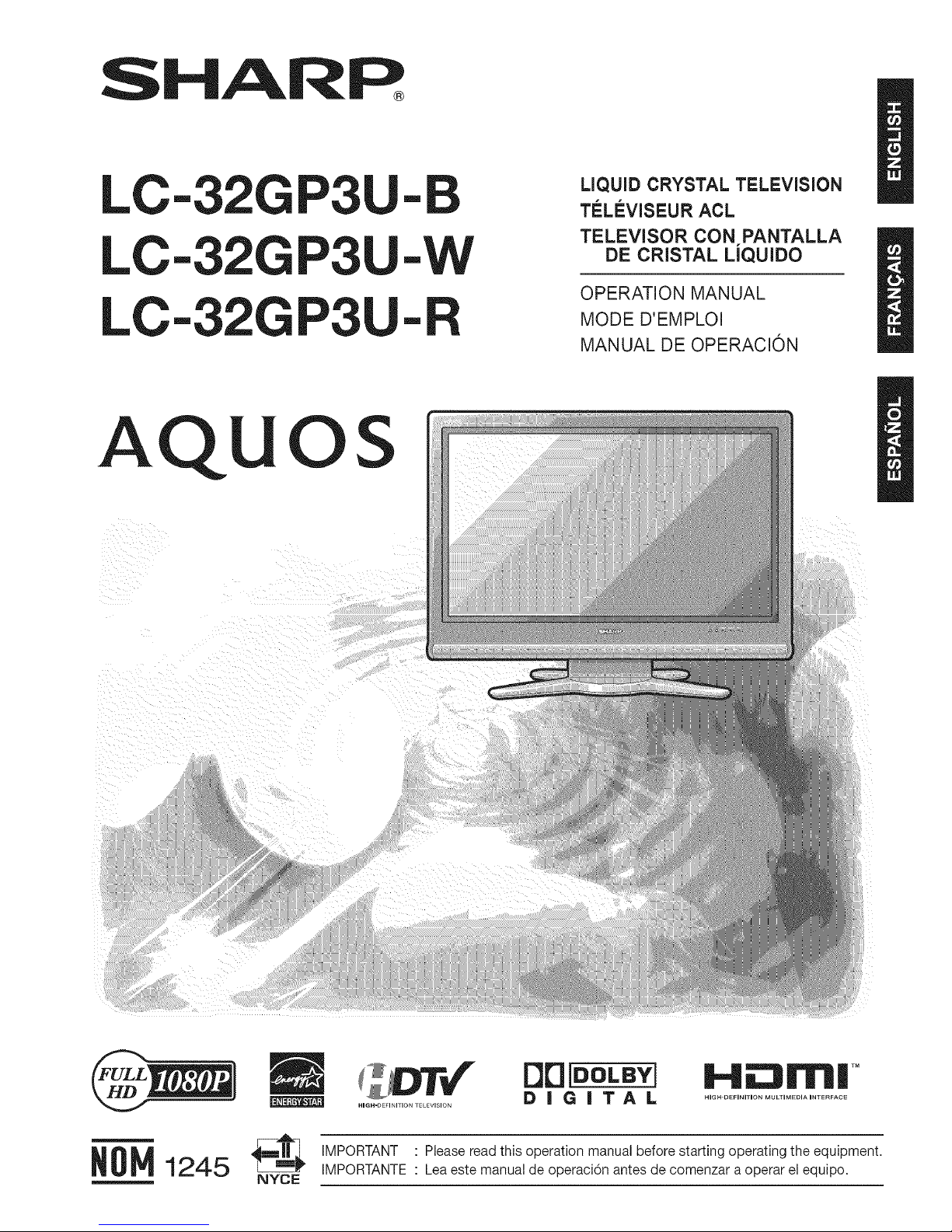
SHARP
LC-32G
LC-32G
LC-32G
AQU
OS
m
LiQUiD CRYSTAL TELEViSiON
Tr;LEVISEUR ACL
TELEVISOR CON PANTALLA
DE CRISTAL LJQUIDO
OPERATION MANUAL
MODE D'EMPLOI
MANUAL DE OPERACION
1245
NYCE
DDiDOLBYi _"__T_| TM
DiGiTAL .................................
HIGH=DEFI'_ITIO N TELEVISION
IMPORTANT " Please read this operation manual before starting operating the equipment.
IMPORTANTE " Lea este manual de operaci6n antes de comenzar a operar el equipo.
Page 2
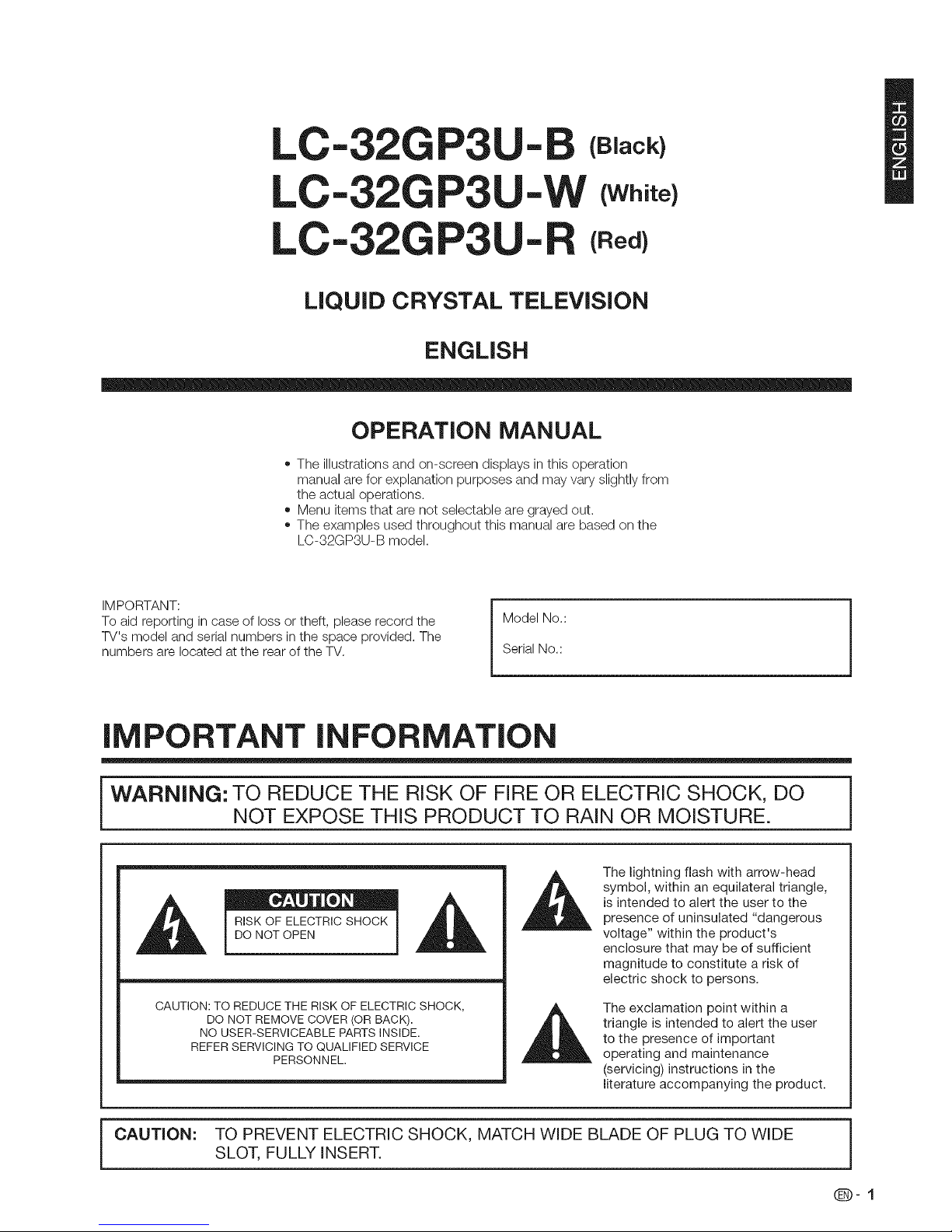
LC-32GP3U-
LC--32GP3U-W
LC-32GP3U-
LiQUiD CRYSTAL TELEViSiON
ENGLISH
OPERATION MANUAL
• The illustrations and on-screen displays in this operation
manual are for explanation purposes and may vary slightly from
the actual operations.
Menu items that are not selectable are grayed out.
The examples used throughout this manual are based on the
LC-32GP3U-B model.
IMPORTANT:
To aid reporting in case of loss or theft, please record the
TV's model and serial numbers inthe space provided. The
numbers are located at the rear of the TV.
Model No.:
Serial No.:
IMPORTANT INFORMATION
WARNING: TO REDUCE THE RISK OF FIRE OR ELECTRIC SHOCK, DO
NOT EXPOSE THIS PRODUCT TO RAIN OR MOISTURE.
DORISKNOTOFOPENELECTRICSHOCK
CAUTION: TO REDUCE THE RISK OF ELECTRIC SHOCK,
DO NOT REMOVE COVER (OR BACK).
NO USER-SERVICEABLE PARTS INSIDE.
REFER SERVICING TO QUALIFIED SERVICE
PERSONNEL.
The lightning flash with arrow-head
symbol, within an equilateral triangle,
is intended to alert the user to the
presence of uninsulated "dangerous
voltage" within the product's
enclosure that may be of sufficient
magnitude to constitute a risk of
electric shock to persons.
The exclamation point within a
triangle is intended to alert the user
to the presence of important
operating and maintenance
(servicing) instructions in the
literature accompanying the product.
CAUTION: TO PREVENT ELECTRIC SHOCK, MATCH WIDE BLADE OF PLUG TO WIDE
SLOT, FULLY INSERT.
Q-1
Page 3

iMPORTANT iNFORMATiON
CAUTION:
DO NOT PLACE THIS PRODUCT ON AN UNSTABLE CART, STAND, TRIPOD, BRACKET, OR TABLE.
THE PRODUCT MAY FALL CAUSING SERIOUS PERSONAL INJURY AND SERIOUS DAMAGE TO
THE PRODUCT. USE ONLY WITH A CART, STAND, TRIPOD, BRACKET, OR TABLE RECOMMENDED
BY THE MANUFACTURER OR SOLD WITH THE PRODUCT. FOLLOW THE MANUFACTURER'S
INSTRUCTIONS WHEN INSTALLING THE PRODUCT AND USE MOUNTING ACCESSORIES
RECOMMENDED BY THE MANUFACTURER. A PRODUCT AND CART COMBINATION SHOULD BE
MOVED WITH CARE. QUICK STOPS, EXCESSIVE FORCE, AND UNEVEN SURFACES MAY CAUSE
THE PRODUCT AND CART COMBINATION TO OVERTURN.
WARNING: FCC Regulations state that any unauthorized changes or modifications to this equipment not expressly
approved by the manufacturer could void the user's authority to operate this equipment.
CAUTION:
This product satisfies FCC regulations when shielded cables and connectors are used to connect the unit to other
equipment. To prevent electromagnetic interference with electric appliances such as radios and televisions, use shielded
cables and connectors for connections.
DECLARATION OF CONFORMITY:
SHARP LIQUID CRYSTAL TELEVISION, MODEL LC-32GP3U-B/LC-32GP3U-W/LC-32GP3U-R
This device complies with Part 15 of the FCC Rules. Operation is subject to the following two conditions:
(1) This device may not cause harmful interference, and (2) this device must accept any interference
received, including interference that may cause undesired operation.
RESPONSIBLEPARTY:
SHARPELECTRONICSCORPORATION
Sharp Plaza, Mahwah, New Jersey07430-2135
TEL: 1-800-BE-SHARP
For Business Customers: URL http://www.sharpusa.com
INFORMATION:
This equipment has been tested and found to comply with the limits for a Class B digital device, pursuant to Part 15 of the FCC
Rules. These limits are designed to provide reasonable protection against harmful interference in a residential installation. This
equipment generates, uses and can radiate radio frequency energy and, if not installed and used in accordance with the
instructions, may cause harmful interference to radio communications. However, there is no guarantee that interference will not
occur in a particular installation. If this equipment does cause harmful interference to radio or television reception, which can be
determined by turning the equipment off and on, the user is encouraged to try to correct the interference by one or more of the
following measures:
-- Reorient or relocate the receiving antenna.
-- Increase the separation between the equipment and receiver.
-- Connect the equipment into an outlet on a circuit different from that to which the receiver is connected.
-- Consult the dealer or an experienced radio/TV technician for help.
"Note to CATV system installer: This reminder is provided to call the CATV system installer's attention to Article 820-40 of the National
Electrical Code that provides guidelines for proper grounding and, in particular, specifies that the cable ground shall be connected to the
grounding system of the building, as close to the point of cable entry as practical."
This product utilizes tin-lead solder, and fluorescent lamp containing a small amount of
mercury. Disposal of these materials may be regulated due to environmental
considerations. For disposal or recycling information, please contact your local
authorities, the Electronic Industries Alliance: www.eiae.org, the lamp recycling
organization: www.lamprecycle.org or Sharp at 1-800-BE-SHARP
(For U.S.A. only)
Trademarks
• Manufactured under license from Dolby Laboratories. "Dolby" and the double-D symbol are trademarks of Dolby
Laboratories.
• "HDMI, the HDMI logo and High-Definition Multimedia Interface are trademarks or registered trademarks of HDMI
Licensing LLC."
• Products that have earned the ENERGY STAR <_are designed to protect the environment through superior energy
efficiency.
(_)- 2
Page 4
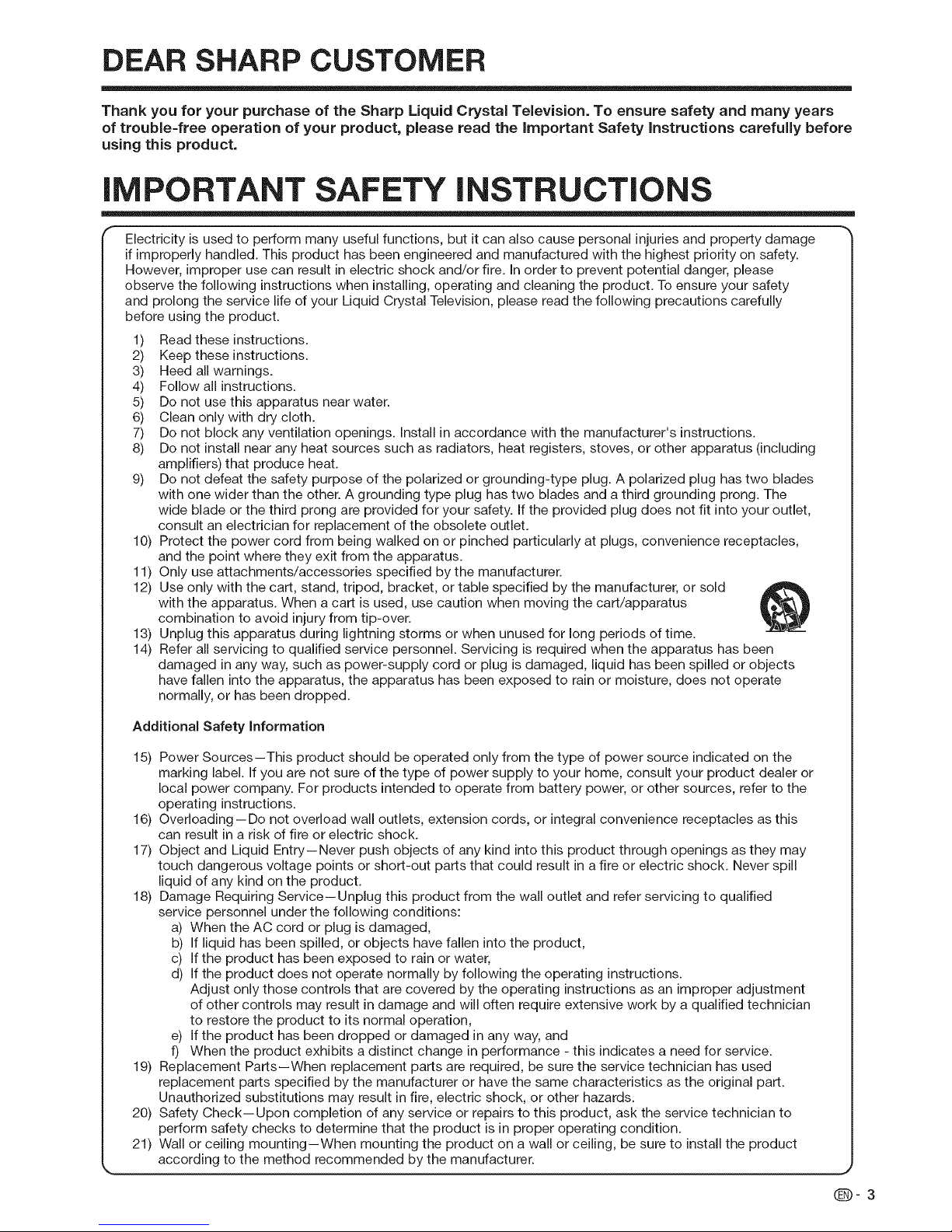
DEAR SHARP CUSTOMER
Thank you for your purchase of the Sharp Liquid Crystal Television. To ensure safety and many years
of trouble-free operation of your product, please read the important Safety instructions carefully before
using this product.
iMPORTANT SAFETY iNSTRUCTiONS
Electricity is used to perform many useful functions, but it can also cause personal injuries and property damage
if improperly handled. This product has been engineered and manufactured with the highest priority on safety.
However, improper use can result in electric shock and/or fire. In order to prevent potential danger, please
observe the following instructions when installing, operating and cleaning the product. To ensure your safety
and prolong the service life of your Liquid Crystal Television, please read the following precautions carefully
before using the product.
1)
2)
3)
4)
5)
6)
7)
8)
9)
lo)
11)
12)
13)
14)
Read these instructions.
Keep these instructions.
Heed all warnings.
Follow all instructions.
Do not use this apparatus near water.
Clean only with dry cloth.
Do not block any ventilation openings. Install in accordance with the manufacturer's instructions.
Do not install near any heat sources such as radiators, heat registers, stoves, or other apparatus (including
amplifiers) that produce heat.
Do not defeat the safety purpose of the polarized or grounding-type plug. A polarized plug has two blades
with one wider than the other. A grounding type plug has two blades and a third grounding prong. The
wide blade or the third prong are provided for your safety. If the provided plug does not fit into your outlet,
consult an electrician for replacement of the obsolete outlet.
Protect the power cord from being walked on or pinched particularly at plugs, convenience receptacles,
and the point where they exit from the apparatus.
Only use attachments/accessories specified by the manufacturer.
Use only with the cart, stand, tripod, bracket, or table specified by the manufacturer, or sold
with the apparatus. When a cart is used, use caution when moving the cart/apparatus
combination to avoid injury from tip-over.
Unplug this apparatus during lightning storms or when unused for long periods of time.
Refer all servicing to qualified service personnel. Servicing is required when the apparatus has been
damaged in any way, such as power-supply cord or plug is damaged, liquid has been spilled or objects
have fallen into the apparatus, the apparatus has been exposed to rain or moisture, does not operate
normally, or has been dropped.
Additional Safety Information
15) Power Sources-This product should be operated only from the type of power source indicated on the
marking label. If you are not sure of the type of power supply to your home, consult your product dealer or
local power company. For products intended to operate from battery power, or other sources, refer to the
operating instructions.
16) Overloading-Do not overload wall outlets, extension cords, or integral convenience receptacles as this
can result in a risk of fire or electric shock.
17) Object and Liquid Entry- Never push objects of any kind into this product through openings as they may
touch dangerous voltage points or short-out parts that could result in a fire or electric shock. Never spill
liquid of any kind on the product.
18) Damage Requiring Service-Unplug this product from the wall outlet and refer servicing to qualified
service personnel under the following conditions:
a) When the AC cord or plug is damaged,
b) If liquid has been spilled, or objects have fallen into the product,
c) If the product has been exposed to rain or water,
d) If the product does not operate normally by following the operating instructions.
Adjust only those controls that are covered by the operating instructions as an improper adjustment
of other controls may result in damage and will often require extensive work by a qualified technician
to restore the product to its normal operation,
e) If the product has been dropped or damaged in any way, and
f) When the product exhibits a distinct change in performance - this indicates a need for service.
19) Replacement Parts-When replacement parts are required, be sure the service technician has used
replacement parts specified by the manufacturer or have the same characteristics as the original part.
Unauthorized substitutions may result in fire, electric shock, or other hazards.
20) Safety Check-Upon completion of any service or repairs to this product, ask the service technician to
perform safety checks to determine that the product is in proper operating condition.
21) Wall or ceiling mounting-When mounting the product on a wall or ceiling, be sure to install the product
according to the method recommended by the manufacturer.
Q-3
Page 5
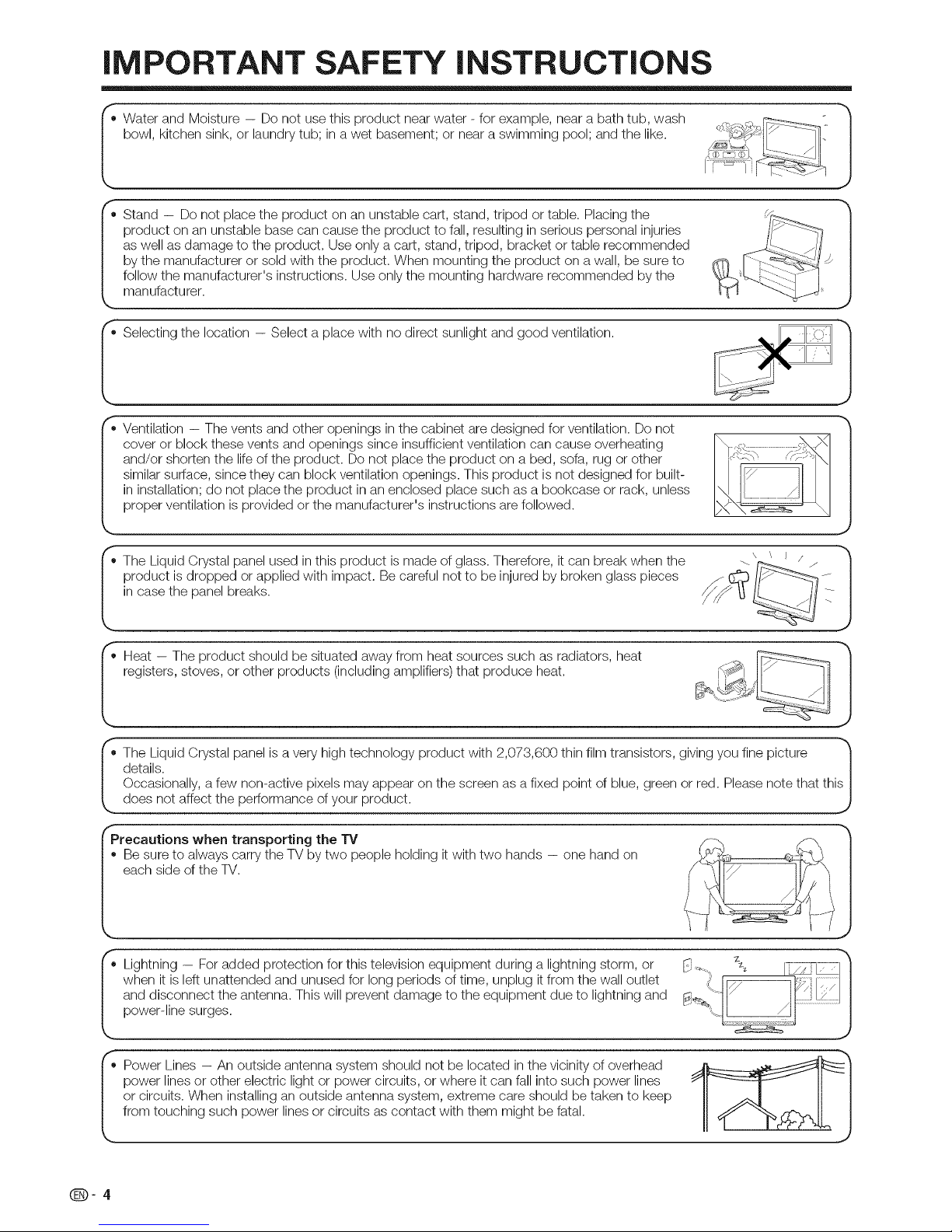
iMPORTANT SAFETY iNSTRUCTiONS
= Water and Moisture -- Do not use this product near water - for example, near a bath tub, wash ,_ _ _
bowl, kitchen sink, or laundry tub; in a wet basement; or near a swimming pool; and the like. _----_]" /
. Stand -- Do not place the product on an unstable cart, stand, tripod or table. Placing the "]
product on an unstable base can cause the product to fall, resulting inserious personal injuries |
as well as damage to the product. Use only a cart, stand, tripod, bracket or table recommended |
by the manufacturer or sold with the product. When mounting the product on a wall, be sure to _ |
follow the manufacturer's instructions. Use only the mounting hardware recommended by the |
manufactu rer.
I _ Selecting the lOcatiOn - Select a place With nOdirect sunlight and gOOdventilatiOn" __1........- "_
' Ventilation -- The vents and other openings in the cabinet are designed for ventilation. Do not "_
cover or block these vents and openings since insufficient ventilation can cause overheating |
and/or shorten the life of the product. Do not place the product on a bed, sofa, rug or other |
similar surface, since they can block ventilation openings. This product isnot designed for built- |
in installation; do not place the product in an enclosed place such as a bookcase or rack, unless |
proper ventilation is provided or the manufacturer's instructions are followed. J
oThe Liquid Crystal panel used inthis product is made of glass. Therefore, it can break when the \/ _ : ']
product is dropped or applied with impact. Be careful not to be injured by broken glass pieces / _ : |
in case the panel breaks. _] i i /
j,
I " Heat - The pr°duct sh°uld be situated away fr°m heat s°urces such as radiat°rs' heat ,-,_¢_i _ 1
registers, stoves, or other products (including amplifiers) that produce heat. ---i_
.The Liquid Crystal panel is a very high technology product with 2,073,600 thin film transistors, giving you fine picture ]
details. |
Occasionally, a few non-active pixels may appear on the screen as a fixed point of blue, green or red. Please note that this|
dotsnt!a!!eo!!hept o!manoto!you!p!oduo!: 3
each side of the TV.
o Lightning - For added protection for this television equipment during a lightning storm, or _. I)
when it is left unattended and unused for long periods of time, unplug it from the wall outlet _ I|
and disconnect the antenna. This will prevent damage to the equipment due to lightning and - /|
power-line
surges.
!
..... J
f
. ower Lines -- An outside antenna system should not be located in the vicinity of overhead
power lines or other electric light or power circuits, or where it can fall into such power lines
or circuits. When installing an outside antenna system, extreme care should be taken to keep
from touching such power lines or circuits as contact with them might be fatal.
@-4
Page 6
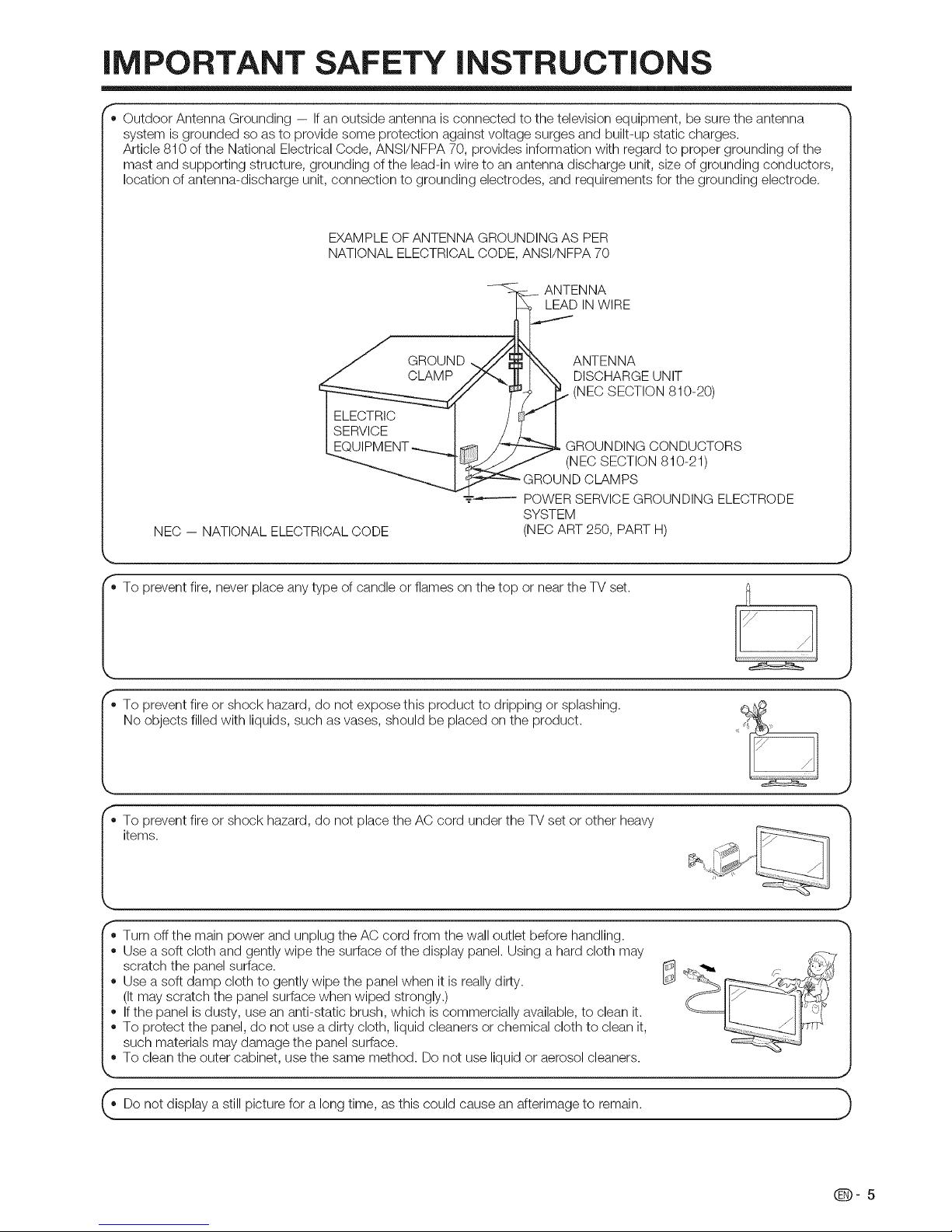
iMPORTANT SAFETY iNSTRUCTiONS
• Outdoor Antenna Grounding -- Ifan outside antenna is connected to the television equipment, be sure the antenna
system is grounded so as to provide some protection against voltage surges and built-up static charges.
Article 810 of the National Electrical Code, ANSI/NFPA 70, provides information with regard to proper grounding of the
mast and supporting structure, grounding of the lead-in wire to an antenna discharge unit, size of grounding conductors,
location of antenna-discharge unit, connection to grounding electrodes, and requirements for the grounding electrode.
EXAMPLE OF ANTENNA GROUNDING AS PER
NATIONAL ELECTRICAL CODE, ANSI/NFPA 70
J GROUND ,,_/_ _X__NTENNA
1 J_ GROUNDING CONDUCTORS
_JG ROU4NECLASSElvlCT/ON 810-21)
POWER SERVICE GROUNDING ELECTRODE
SYSTEM
NEC -- NATIONAL ELECTRICAL CODE (NEC ART 250, PART H)
I To prevent fire, never place any type of candle or flames on the top or near the TV set. _
oTo prevent fire or shock hazard, do not place the AC cord under the TV set or other heavy "_
items. /
j
Turn off the main power and unplug the AC cord from the wall outlet before handling.
Use a soft cloth and gently wipe the surface of the display panel. Using a hard cloth may
scratch the panel surface. _
Use a soft damp cloth to gently wipe the panel when it is really dirty.
(It may scratch the panel surface when wiped strongly.)
Ifthe panel is dusty, use an anti-static brush, which is commercially available, to clean it.
To protect the panel, do not use a dirty cloth, liquid cleaners or chemical cloth to clean it,
such materials may damage the panel surface.
• To clean the outer cabinet, use the same method. Do not use liquid or aerosol cleaners.
oDo not display a still picture for a long time, as this could cause an afterimage to remain. )
(D-5
Page 7
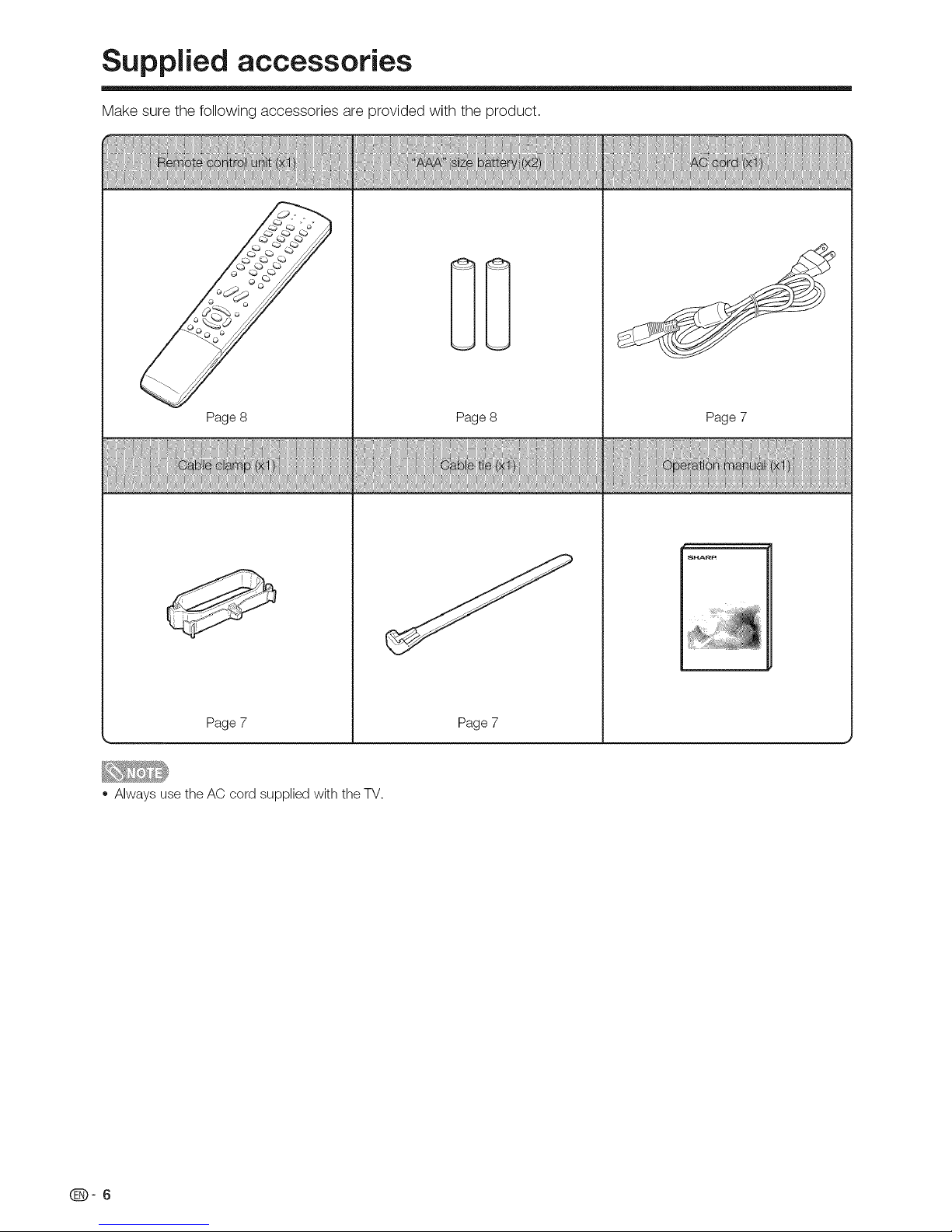
Supplied accessories
L
Make sure the following accessories are provided with the product.
Page 8
Page 7
Page 8
Page 7
Page 7
SHAR_
• Always use the AC cord supplied with the TV.
Q-6
Page 8
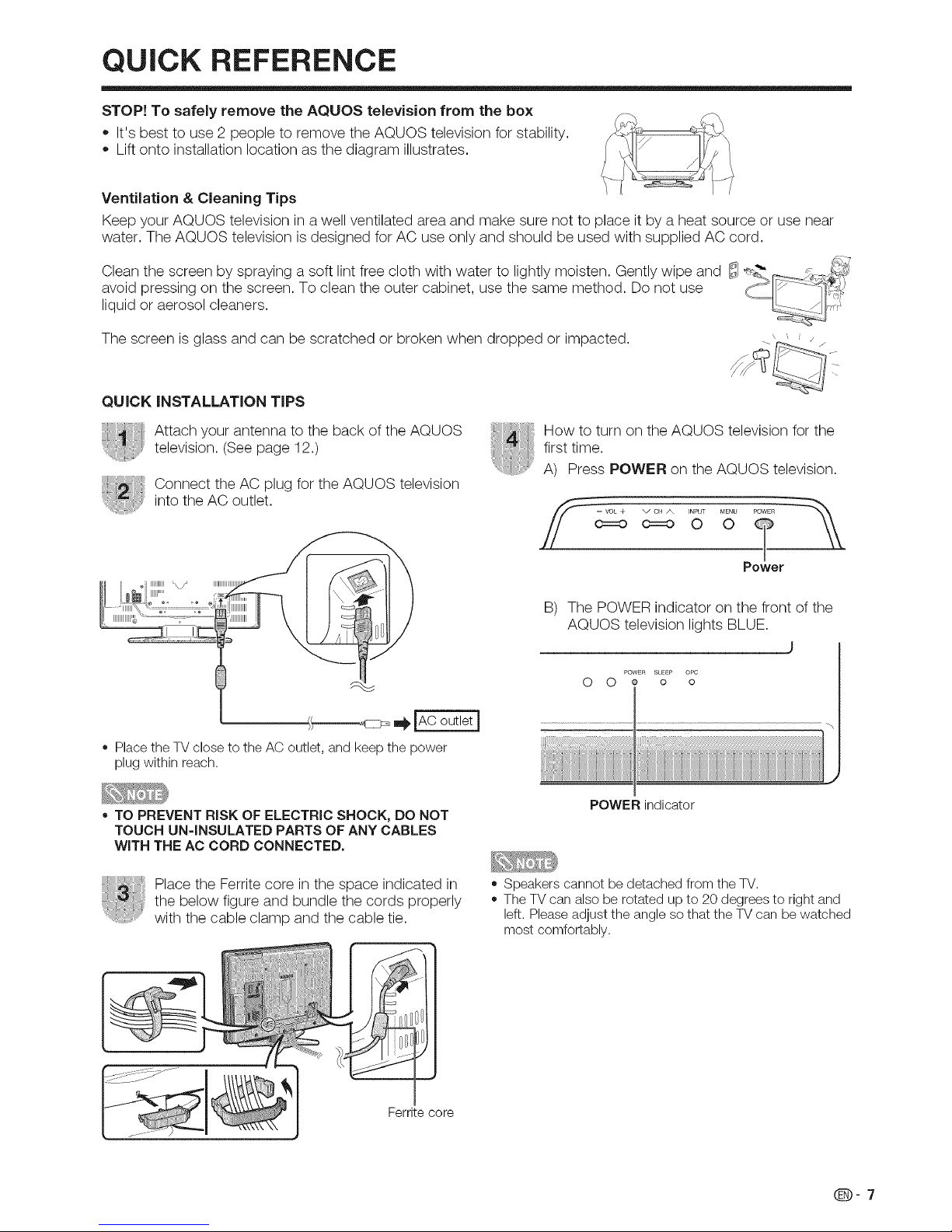
QUICK REFERENCE
STOP! To safely remove the AQUOS television from the box
• It's best to use 2 people to remove the AQUOS television for stability.
Lift onto installation location as the diagram illustrates.
Ventilation & Cleaning Tips
Keep your AQUOS television in a well ventilated area and make sure not to place it by a heat source or use near
water. The AQUOS television is designed for AC use only and should be used with supplied AC cord.
Clean the screen by spraying a soft lint free cloth with water to lightly moisten. Gently wipe and _ _-_" ,_ _
avoid pressing on the screen. To clean the outer cabinet, use the same method. Do not use _ _1_
liquid or aerosol cleaners.
The screen is glass and can be scratched or broken when dropped or impacted.
QUICK INSTALLATION TIPS
Attach your antenna to the back of the AQUOS
television. (See page 12.)
Connect the AC plug for the AQUOS television
into the AC outlet.
• Placethe TVclose to the AC outlet, and keep the power
plugwithin reach.
How to turn on the AQUOS television for the
first time.
A) Press POWER on the AQUOS television.
j_ -- VOL q V CH /_ INPUT MENU POWER
_ _ 0 0
Power
B) The POWER indicator on the front of the
AQUOS television lights BLUE.
J
POWER SLEEP OPC
© ©
• TO PREVENT RISK OF ELECTRIC SHOCK, DO NOT
TOUCH UN-INSULATED PARTS OF ANY CABLES
WiTH THE AC CORD CONNECTED.
Place the Ferrite core in the space indicated in
the below figure and bundle the cords properly
with the cable clamp and the cable tie.
POWER indicator
• Speakers cannot be detached from the TV.
• The TV can also be rotated up to 20 degrees to right and
left. Please adjust the angle so that the TV can be watched
most comfortably.
Ferrite core
Q-7
Page 9
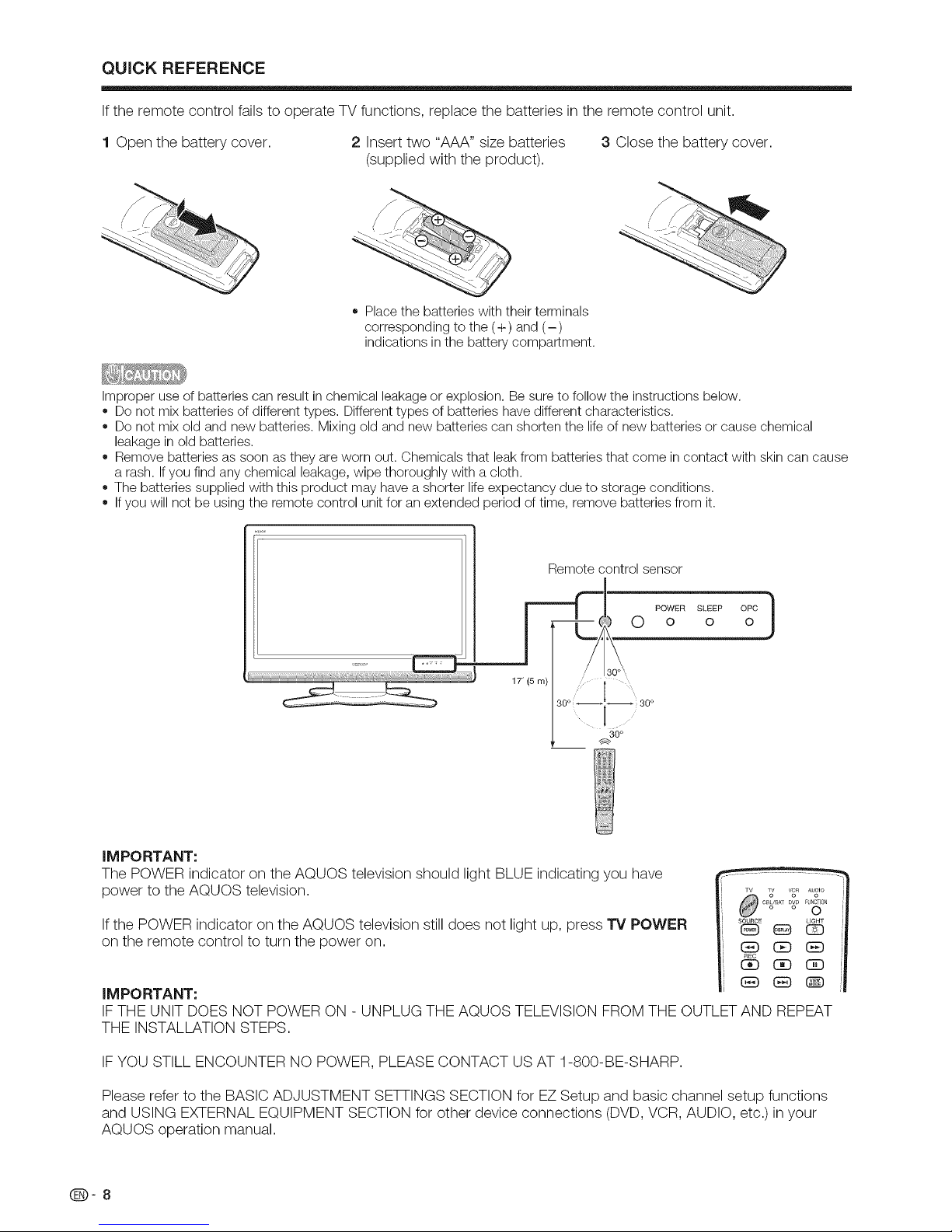
QUICKREFERENCE
Ifthe remote control fails to operate TV functions, replace the batteries inthe remote control unit.
1 Open the battery cover. 2 Insert two "AAA" size batteries 3 Close the battery cover.
(supplied with the product).
• Place the batteries with their terminals
corresponding to the (+) and (-)
indications in the battery compartment.
Improper use of batteries can result in chemical leakage or explosion. Be sure to follow the instructions below.
Do not mix batteries of different types. Different types of batteries have different characteristics.
Do not mix old and new batteries. Mixing old and new batteries can shorten the life of new batteries or cause chemical
leakage in old batteries.
Remove batteries as soon as they are worn out. Chemicals that leak from batteries that come in contact with skin can cause
a rash. If you find any chemical leakage, wipe thoroughly with a cloth.
The batteries supplied with this product may have a shorter life expectancy due to storage conditions.
Ifyou will not be using the remote control unit for an extended period of time, remove batteries from it.
Remote control sensor
__\\ POWER SLEEP
0 o o
(5rn) 30,, [ 30"*
1
30 °
oPC]o
IMPC RTANT:
The POWER indicator on the AQUOS television should light BLUE indicating you have
power to the AQUOS television.
Ifthe POWER indicator on the AQUOS television still does not light up, press "IV POWER
on the remote control to turn the power on.
IMPC RTANT:
aa®® i!
IF THE UNIT DOES NOT POWER ON - UNPLUG THE AQUOS TELEVISION FROM THE OUTLET AND REPEAT
THE INSTALLATION STEPS.
IF YOU STILL ENCOUNTER NO POWER, PLEASE CONTACT US AT 1-800-BE-SHARP.
Please refer to the BASIC ADJUSTMENT SETI-INGS SECTION for EZSetup and basic channel setup functions
and USING EXTERNAL EQUIPMENT SECTION for other device connections (DVD, VCR, AUDIO, etc.) inyour
AQUOS operation manual.
@-8
Page 10
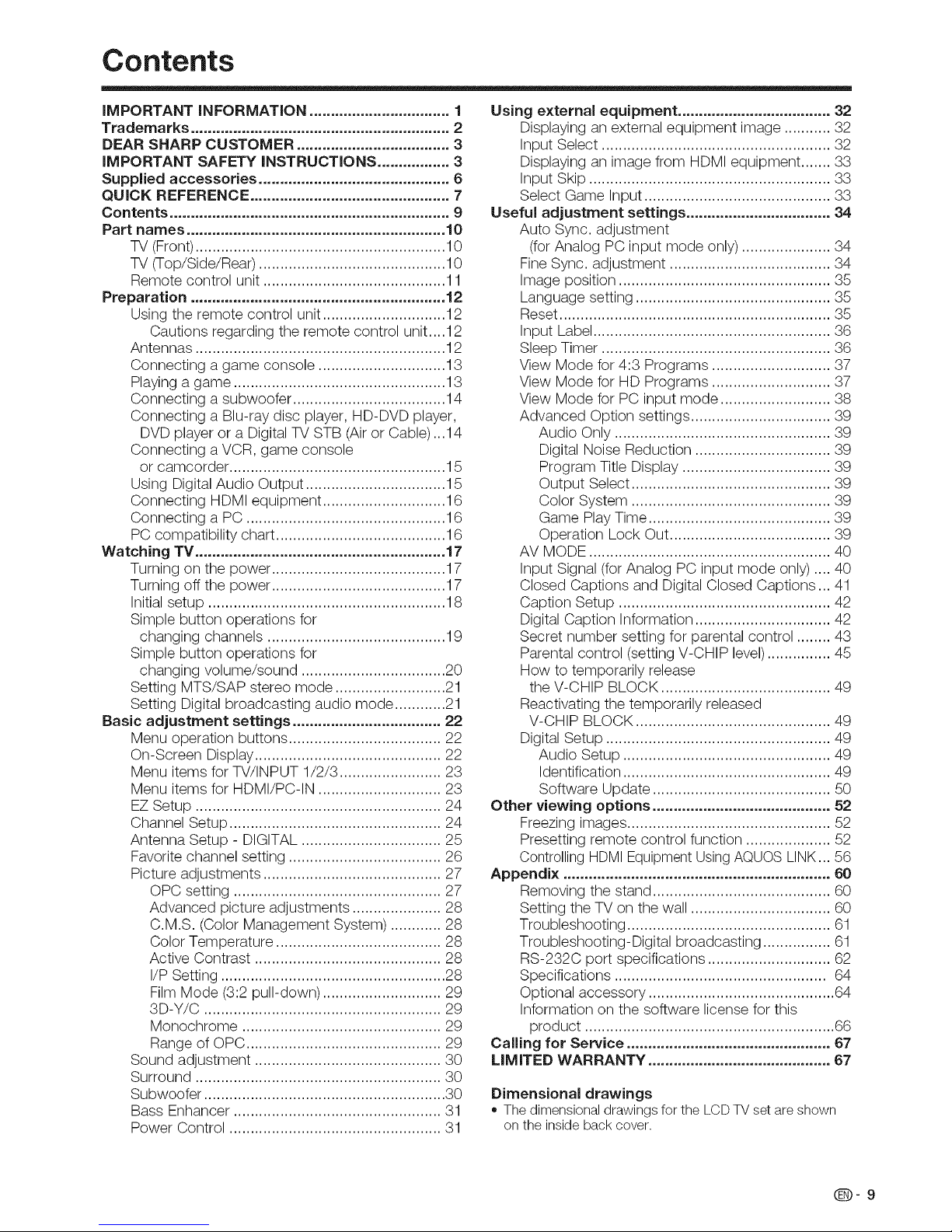
Contents
iMPORTANT iNFORMATiON ................................. 1
Trademarks ............................................................. 2
DEAR SHARP CUSTOMER .................................... 3
iMPORTANT SAFETY iNSTRUCTiONS ................. 3
Supplied accessories ............................................. 6
QUICK REFERENCE ............................................... 7
Contents .................................................................. 9
Part names ............................................................. 10
TV (Front)........................................................... 10
TV (Top/Side/Rear) ............................................ 10
Remote control unit ........................................... 11
Preparation ............................................................ 12
Using the remote control unit ............................. 12
Cautions regarding the remote control unit....12
Antennas ........................................................... 12
Connecting a game console .............................. 13
Playing a game .................................................. 13
Connecting a subwoofer .................................... 14
Connecting a Blu-ray disc player, HD-DVD player,
DVD player or a Digital TV STB (Air or Cable)...14
Connecting a VCR, game console
or camcorder ................................................... 15
Using Digital Audio Output ................................. 15
Connecting HDMI equipment ............................. 16
Connecting a PC ............................................... 16
PC compatibility chart ........................................ 16
Watching TV ........................................................... 17
Turning on the power ......................................... 17
Turning off the power ......................................... 17
Initial setup ........................................................ 18
Simple button operations for
changing channels .......................................... 19
Simple button operations for
changing volume/sound .................................. 20
Setting MTS/SAP stereo mode .......................... 21
Setting Digital broadcasting audio mode ............ 21
Basic adjustment settings ................................... 22
Menu operation buttons .................................... 22
On-Screen Display............................................ 22
Menu items for TV/INPUT 1/2/3 ........................ 23
Menu items for HDMI/PC-IN ............................. 23
EZ Setup .......................................................... 24
Channel Setup .................................................. 24
Antenna Setup - DIGITAL ................................. 25
Favorite channel setting .................................... 26
Picture adjustments .......................................... 27
OPC setting ................................................. 27
Advanced picture adjustments ..................... 28
C.M.S. (Color Management System) ............ 28
Color Temperature ....................................... 28
Active Contrast ............................................ 28
I/P Setting ..................................................... 28
Film Mode (3:2 pull-down) ............................ 29
3D-Y/C ........................................................ 29
Monochrome ............................................... 29
Range of OPC.............................................. 29
Sound adjustment ............................................ 30
Surround .......................................................... 30
Subwoofer ......................................................... 30
Bass Enhancer ................................................. 31
Power Control .................................................. 31
Using external equipment .................................... 32
Displaying an external equipment image ........... 32
Input Select ...................................................... 32
Displaying an image from HDMI equipment ....... 33
Input Skip ......................................................... 33
Select Game Input ............................................ 33
Useful adjustment settings .................................. 34
Auto Sync. adjustment
(for Analog PC input mode only) ................... 34
Fine Sync. adjustment .................................... 34
Image position ................................................ 35
Language setting ............................................ 35
Reset .............................................................. 35
Input Label...................................................... 36
Sleep Timer .................................................... 36
View Mode for 4:3 Programs .......................... 37
View Mode for HD Programs .......................... 37
View Mode for PC input mode ........................ 38
Advanced Option settings ............................... 39
Audio Only ................................................. 39
Digital Noise Reduction .............................. 39
Program Title Display ................................. 39
Output Select ............................................. 39
Color System ............................................. 39
Game Play Time ......................................... 39
Operation Lock Out .................................... 39
AV MODE ....................................................... 40
Input Signal (for Analog PC input mode only) .. 40
Closed Captions and Digital Closed Captions. 41
Caption Setup ................................................ 42
Digital Caption Information .............................. 42
Secret number setting for parental control ...... 43
Parental control (setting V-CHIP level)............. 45
How to temporarily release
the V-CHIP BLOCK ........................................ 49
Reactivating the temporarily released
V-CHIP BLOCK .............................................. 49
Digital Setup ..................................................... 49
Audio Setup ................................................. 49
Identification ................................................. 49
Software Update .......................................... 50
Other viewing options .......................................... 52
Freezing images ................................................ 52
Presetting remote control function .................... 52
Controlling HDMI Equipment UsingAQUOS LINK... 56
Appendix ............................................................... 60
Removing the stand ........................................ 60
Setting the TV on the wall ............................... 60
Troubleshooting .............................................. 61
Troubleshooting-Digital broadcasting .............. 61
RS-232C port specifications ........................... 62
Specifications ................................................. 64
Optional accessory ............................................ 64
Information on the software license for this
product ........................................................... 66
Calling for Service ................................................ 67
LIMITED WARRANTY ........................................... 67
Dimensional drawings
• The dimensional drawings for the LCD TV set are shown
on the inside back cover.
Q-9
Page 11
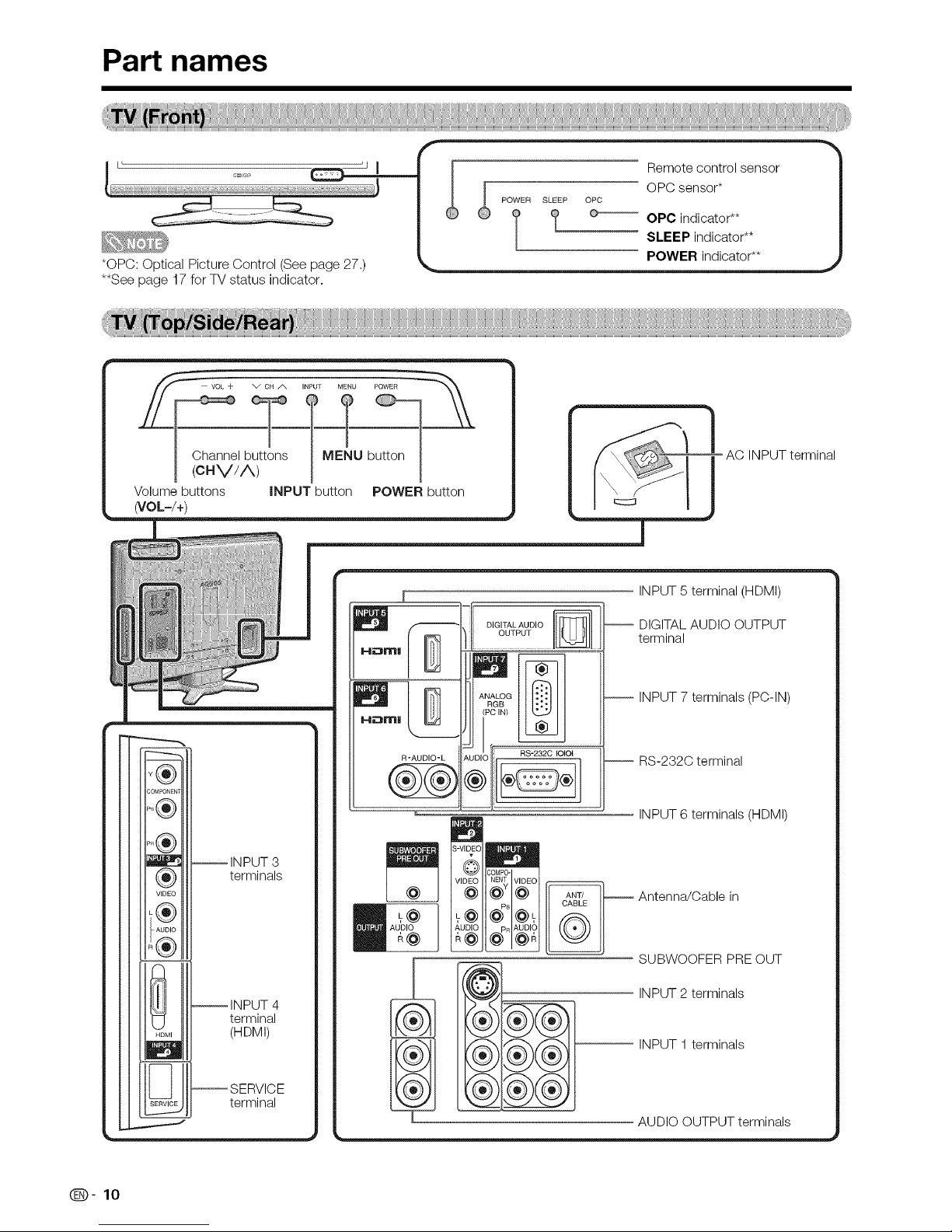
Part names
*OPC: Optical Picture Control (See page 27.)
**See page 17 for TV status indicator.
[ Remote control sensor
I _ [ OPC sensor* |
& POWERSLEEP C_ OPCindicator**
I l__ ?_ _ SLEEPindicat°r** /
L -- -- POWER indicator** J
VOL+ V OH /N INPU1 MENU POWER
J'
Channel buttons MENU button
(CHV/A)
Volume buttons INPUT button POWER button
(VOL-/+)
i AC INPUT terminal
m
®
)MPONEN
®
,®
_ INPUT 3
terminals
VIDEO
®
AUDIO
®
INPUT 4
terminal
%M_ (HDMI)
Ni
SERVICE
_ERv_---& terminal
[
I I,:qll t I
[_,:.o:j)
INPUT 5 terminal (HDMI)
-- DIGITAL AUDIO OUTPUT
terminal
-- INPUT 7 terminals (PC-IN)
RS-232C terminal
INPUT 6 terminals (HDMI)
Antenna!Cable in
SUBWOOFER PRE OUT
INPUT 2 terminals
INPUT 1 terminals
AUDIO OUTPUT terminals
@-10
Page 12
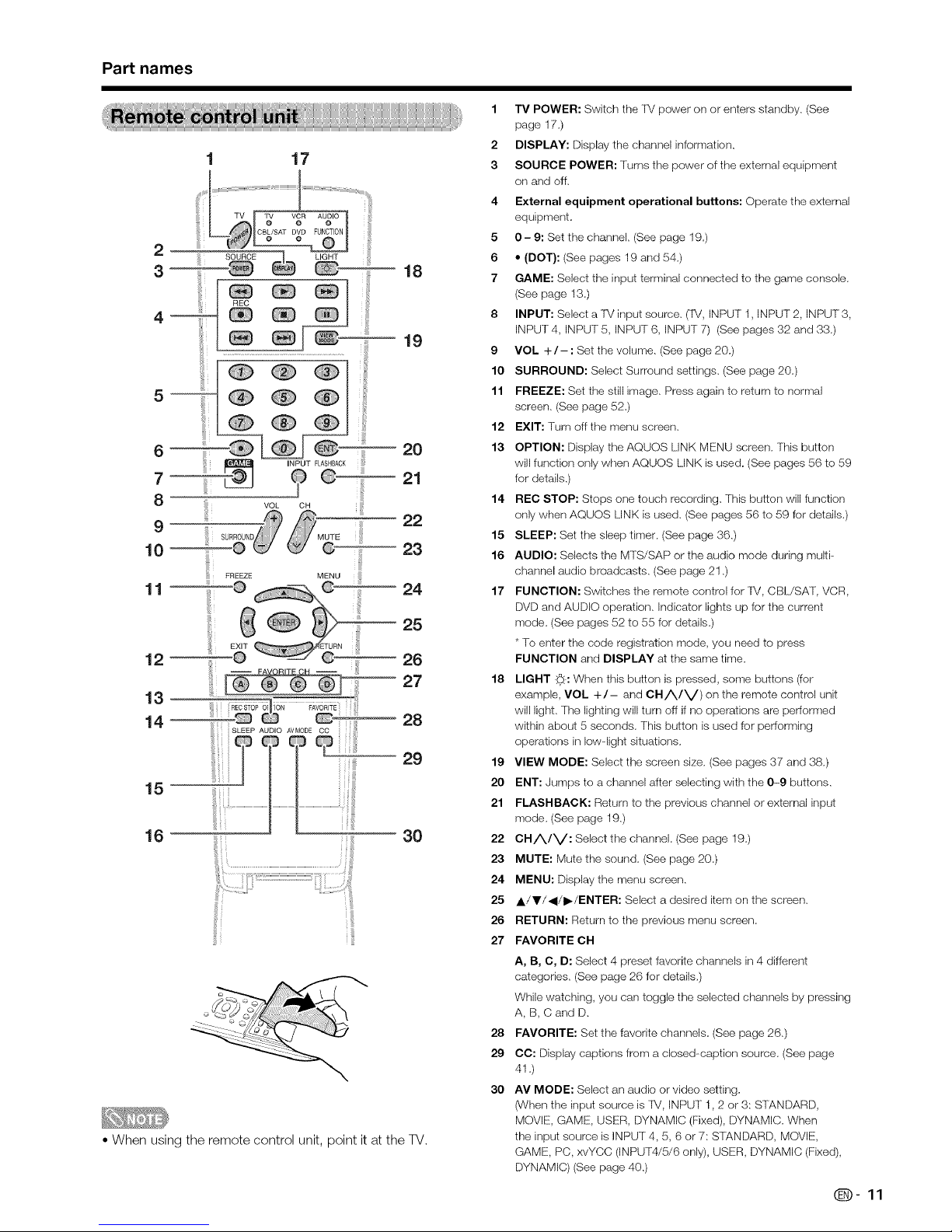
Part names
16 30
• When using the remote control unit, point it at the TV.
1 TV POWER: Switch the 'f_/power on or enters standby. (See
page 17.)
2 DISPLAY: Display the channel information.
3 SOURCE POWER: Turns the power of the external equipment
on and off.
4 External equipment operational buttons: Operate the external
equipment.
5 0 - 9: Set the channel. (See page 19.)
6 • (DOT}: (See pages 19 and 54.)
7 GAME: Select the input terminal connected to the game console.
(See page 13.)
8 INPUT: Select a 'f_/input source. (T_/, INPUT 1, INPUT 2, INPUT 3,
INPUT 4, INPUT 5, INPUT 6, INPUT 7) (See pages 32 and 33.)
9 VOL +/- : Set the volume. (See page 20.)
10 SURROUND: Select Surround settings. (See page 20.)
11 FREEZE: Set the still image. Press again to return to normal
screen. (See page 52.)
12 EXIT: Turn off the menu screen.
13 OPTION: Display the AQUOS LINK MENU screen. This button
will function only when AQUOS LINK is used. (See pages 56 to 59
for details.)
14 REC STOP: Stops one touch recording. This button will function
only when AQUOS LINK is used. (See pages 56 to 59 for details.)
15 SLEEP: Set the sleep timer. (See page 36.)
16 AUDIO: Selects the MTS/SAP or the audio mode during multi-
channel audio broadcasts. (See page 21.)
17 FUNCTION: Switches the remote control for rV, CBL/SAT, VCR,
DVD and AUDIO operation. Indicator lights up for the current
mode. (See pages 52 to 55 for details.)
• fo enter the code registration mode, you need to press
FUNCTION and DISPLAY at the same time.
18 LIGHT :0.': When this button is pressed, some buttons (for
example, VOL +/- and CH/_/V) on the remote control unit
will light. The lighting will turn off if no operations are performed
within about 5 seconds. This button is used for performing
operations in low-light situations.
19 VIEW MODE: Select the screen size. (See pages 37 and 38.)
20 ENT: Jumps to a channel after selecting with the 0---9 buttons.
21 FLASHBACK: Return to the previous channel or external input
mode. (See page 19.)
22 CH/_/V: Select the channel. (See page 19.)
23 MUTE: Mute the sound. (See page 20.)
24 MENU: Display the menu screen.
25 A/V/_I/I_/ENTER: Select a desired item on the screen.
26 RETURN: Return to the previous menu screen.
27 FAVORITE OH
A, B, C, D: Select 4 preset favorite channels in 4 different
categories. (See page 26 for details.)
While watching, you can toggle the selected channels by pressing
A, B, C and D.
28 FAVORITE: Set the favorite channels. (See page 26.)
29 CO: Display captions from a closed-caption source. (See page
41 .)
30 AV MODE: Select an audio or video setting.
(When the input source is rV, INPUT 1,2 or 3: STANDARD,
MOVIE, GAME, USER, DYNAMIC (Fixed), DYNAMIC. When
the input source is INPUT 4, 5, 6 or 7: STANDARD, MOVIE,
GAME, PC, xvYCC (INPUT4/5/6 only), USER, DYNAMIC (Fixed),
DYNAMIC) (See page 40.)
(D-11
Page 13
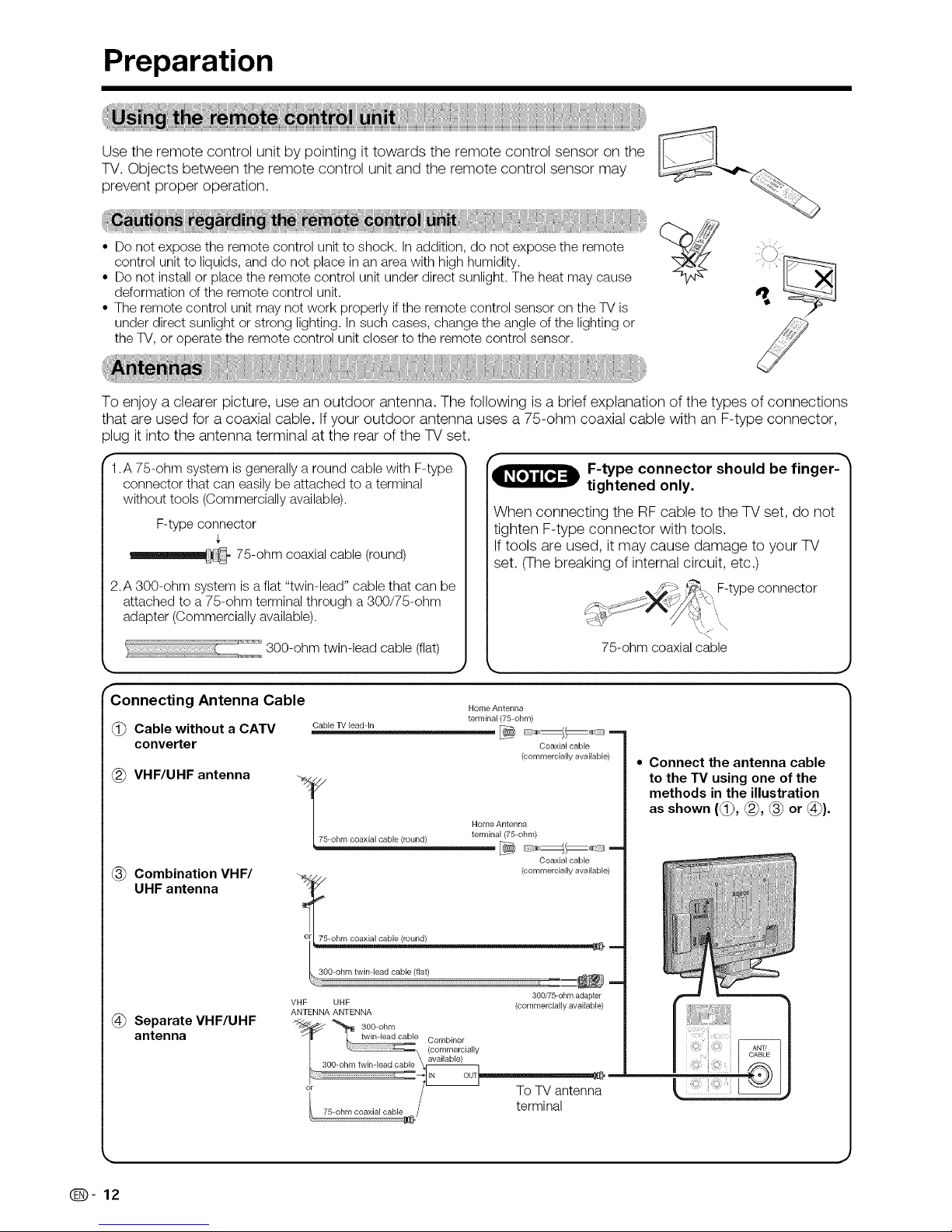
Preparation
Use the remote control unit by pointing it towards the remote control sensor on the
TV. Objects between the remote control unit and the remote control sensor may
prevent proper operation.
............................................................................................................. i iii ii J ii ! i! iiii i !i i iiiiiiii!!:i i iii!i! iiiiiii!ii iii i iiiii ii ii !i!iii ii i !ii iiiiHH!i!i!:iiii !: ! iiii !!!iii ii!i! iiii
Do not expose the remote control unit to shock. In addition, do not expose the remote
control unit to liquids, and do not place in an area with high humidity.
• Do not install or place the remote control unit under direct sunlight. The heat may cause
deformation of the remote control unit.
• The remote control unit may not work properly if the remote control sensor on the TV is
under direct sunlight or strong lighting. In such cases, change the angle of the lighting or
the TV, or operate the remote control unit closer to the remote control sensor.
To enjoy a clearer picture, use an outdoor antenna. The following is a brief explanation of the types of connections
that are used for a coaxial cable. Ifyour outdoor antenna uses a 75-ohm coaxial cable with an F-type connector,
plug it into the antenna terminal at the rear of the TV set.
_1.A 75-ohm system is generally a round cable with F-type _'
connector that can easily be attached to a terminal
without tools (Commercially available).
F-type connector
75-ohm coaxial cable (round)
2.A 300-ohm system is a flat "twin-lead" cable that can be
attached to a 75-ohm terminal through a 300/75-ohm
adapter (Commercially available).
..... 300-ohm twin-lead cable (flat)
• J
F-type connector should be finger-
tightened only.
When connecting the RF cable to the TV set, do not
tighten F-type connector with tools.
If tools are used, it may cause damage to your TV
set. (The breaking of internal circuit, etc.)
_o_ _ F-type connector
......
....v x ,\\{ \
75-ohm coaxial cable
_.,
f
Connecting Antenna Cable
(_ Cable without a CATV
converter
_) VHF/UHF antenna
Cable TV lead In
(_) Combination VHF/
UHF antenna
(_ Separate VHF/UHF
antenna
Home Antenna
terminal (75 ohm)
CoaxiaJ cable
{commercially availabb)
• Connect the antenna cable
to the TV using one of the
methods in the illustration
as shown (_, (_, (_ or (_).
Q-12
Page 14
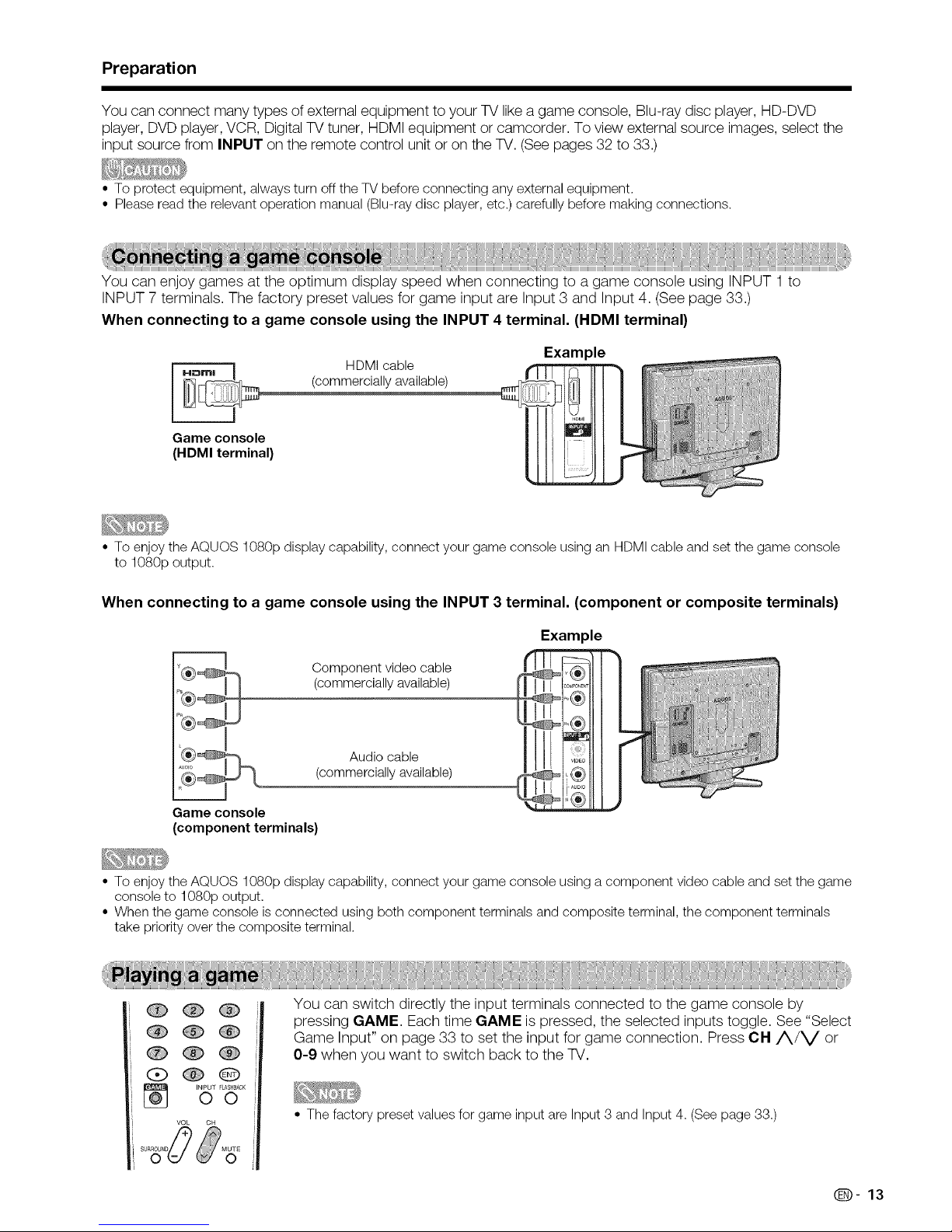
Preparation
You can connect many types of external equipment to your TV likea game console, Blu-ray disc player, HD-DVD
player, DVD player, VCR, Digital TV tuner, HDMI equipment or camcorder. To view external source images, select the
input source from INPUT on the remote control unit or on the TV. (See pages 32 to 33.)
• To protect equipment, always turn off the TV before connecting any external equipment.
• Please read the relevant operation manual (Blu-ray disc player, etc.) carefully before making connections.
You can enjoy games at the optimum display speed when connecting to a game console using INPUT 1 to
INPUT 7 terminals. The factory preset values for game input are Input 3 and Input 4. (See page 33.)
When connecting to a game console using the INPUT 4 terminal. (HDMI terminal}
Example
Game console
(HDMI terminal)
HDMI cable
(commercially available)
• To enjoy the AQUOS 1080p display capability, connect your game console using an HDMI cable and set the game console
to 1080p output.
When connecting to a game console using the INPUT 3 terminal. (component or composite terminals)
Component video cable
(commercially available)
Audio cable
(commercially available)
Game console
(component terminals)
Example
• To enjoy the AQUOS 1080p display capability, connect your game console using a component video cable and set the game
console to 1080p output.
• When the game console is connected using both component terminals and composite terminal, the component terminals
take priority over the composite terminal.
QQO
®OQ
OQO
(Z) OQ
INPUT FLASHBACK
O0
You can switch directly the input terminals connected to the game console by
pressing GAME. Each time GAME is pressed, the selected inputs toggle. See "Select
Game Input" on page 33 to set the input for game connection. Press OH/X/V or
0-9 when you want to switch back to the TV.
• The factory preset values for game input are Input 3 and Input 4. (See page 33.)
(_D- 13
Page 15
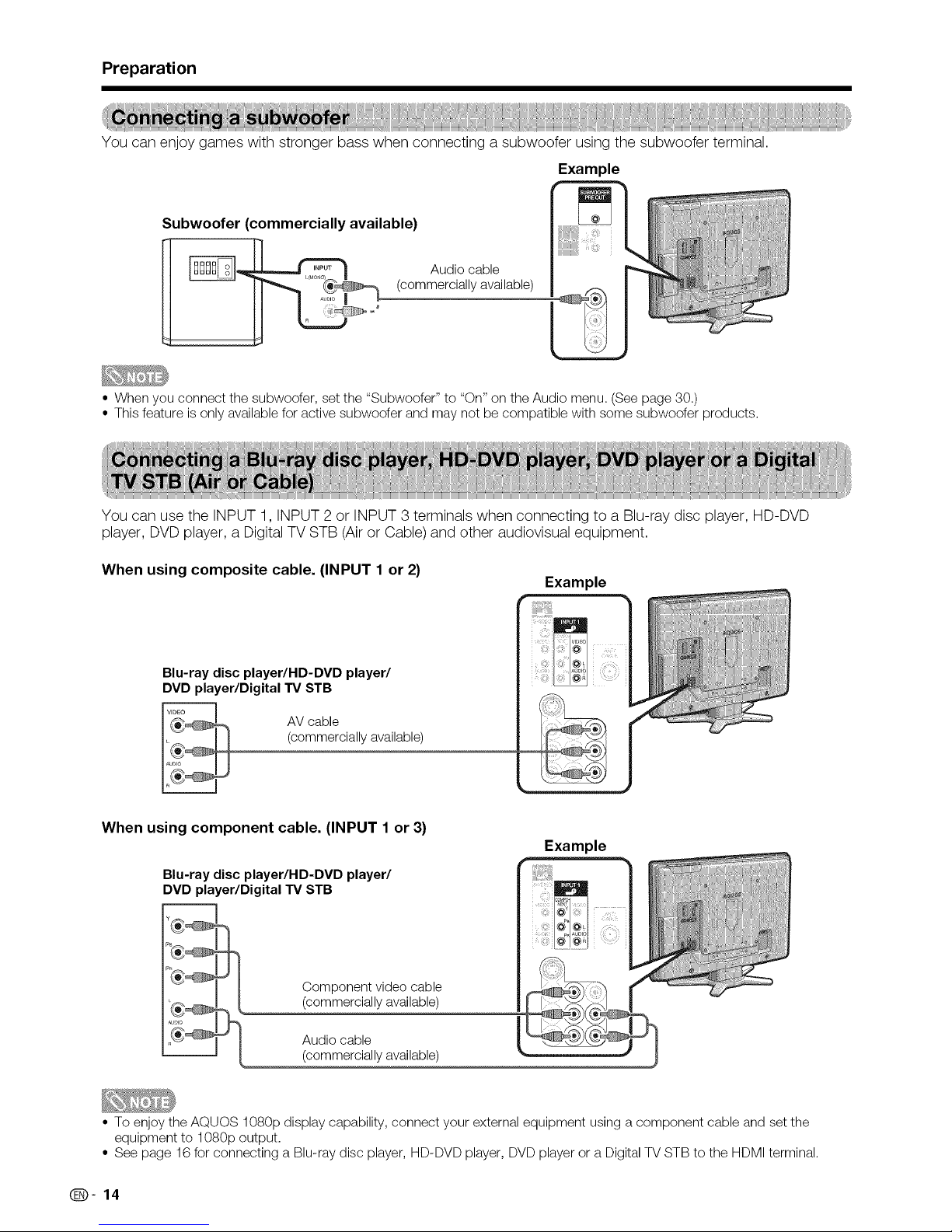
Preparation
You can enjoy games with stronger bass when connecting a subwoofer using the subwoofer terminal.
Example
Subwoofer (commercially available)
Audio cable
(commercially available)
• When you connect the subwoofer, set the "Subwoofer" to "On" on the Audio menu. (See page 30.)
• This feature is only available for active subwoofer and may not be compatible with some subwoofer products.
You can use the INPUT 1, INPUT 2 or INPUT 3 terminals when connecting to a Blu-ray disc player, HD-DVD
player, DVD player, a Digital TV STB (Air or Cable) and other audiovisual equipment.
When using composite cable. (INPUT 1 or 2)
Example
Blu-ray disc player/HD-DVD player/
DVD player/Digital TV STB
__ AV cable
(commercially available)
When using component cable. (INPUT 1 or 3)
Blu-ray disc player/HD-DVD player/
DVD player/Digital TV STB
Example
Component video cable
(commercially available)
• To enjoy the AQUOS 1080p display capability, connect your external equipment using a component cable and set the
equipment to 1080p output.
• See page 16 for connecting a Blu-ray disc player, HD-DVD player, DVD player or a Digital TV STB to the HDMI terminal.
Q-14
Page 16
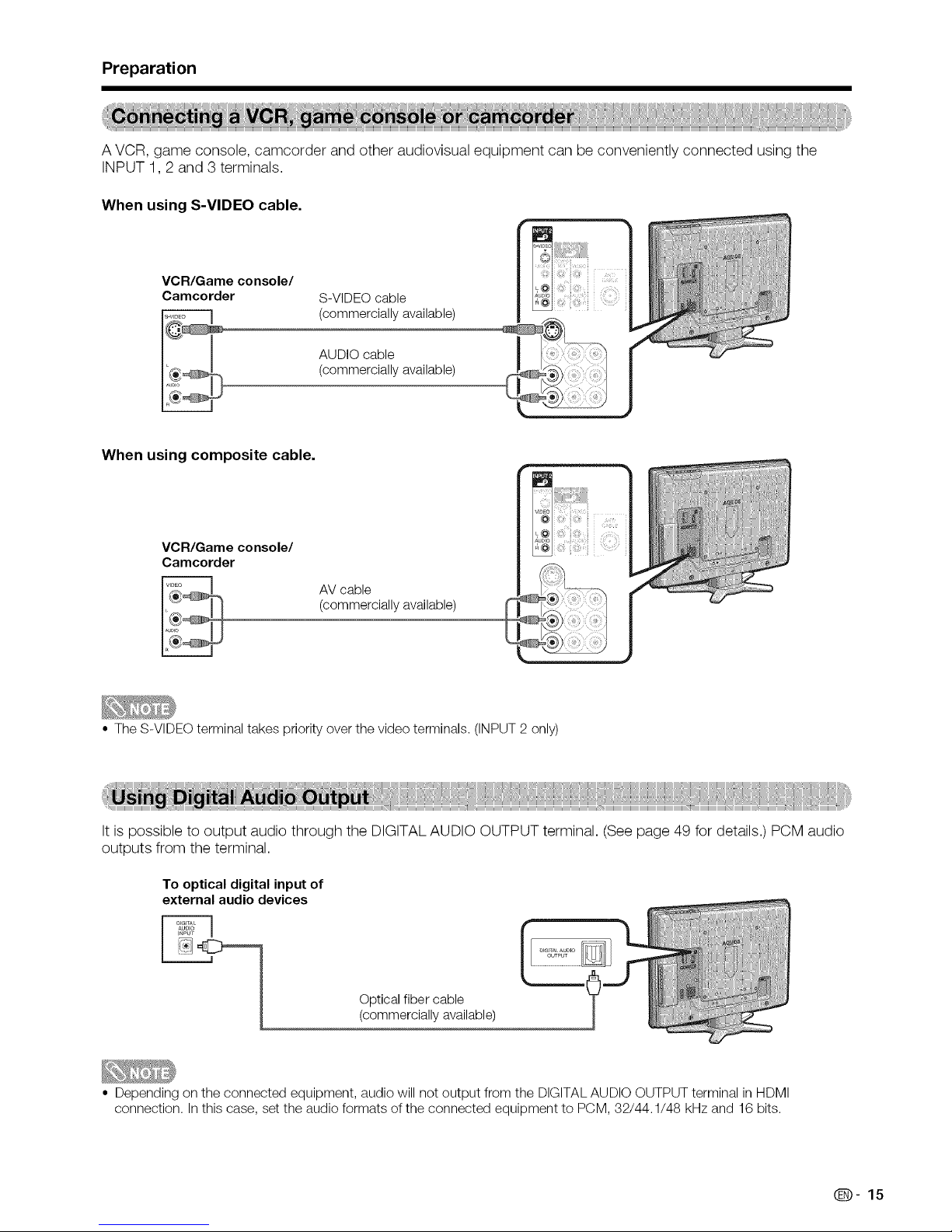
Preparation
A VCR, game console, camcorder and other audiovisual equipment can be conveniently connected using the
INPUT 1,2 and 3 terminals.
When using S-VIDEO cable.
VCR/Game console/
Camcorder
2
S-VIDEO cable
(commercially available)
AUDIO cable
(commercially available)
When using composite cable.
VCR/Game console/
Camcorder
AV cable
(commercially available)
• The S-VIDEO terminal takes priority over the video terminals. (INPUT 2 only)
It is possible to output audio through the DIGITAL AUDIO OUTPUT terminal. (See page 49 for details.) PCM audio
outputs from the terminal.
To optical digital input of
external audio devices
Optical fiber cable
(commercially available)
• Depending on the connected equipment, audio will not output from the DIGITAL AUDIO OUTPUT terminal in HDMI
connection. In this case, set the audio formats of the connected equipment to PCM, 32/44.1/48 kHz and 16 bits.
(D-15
Page 17
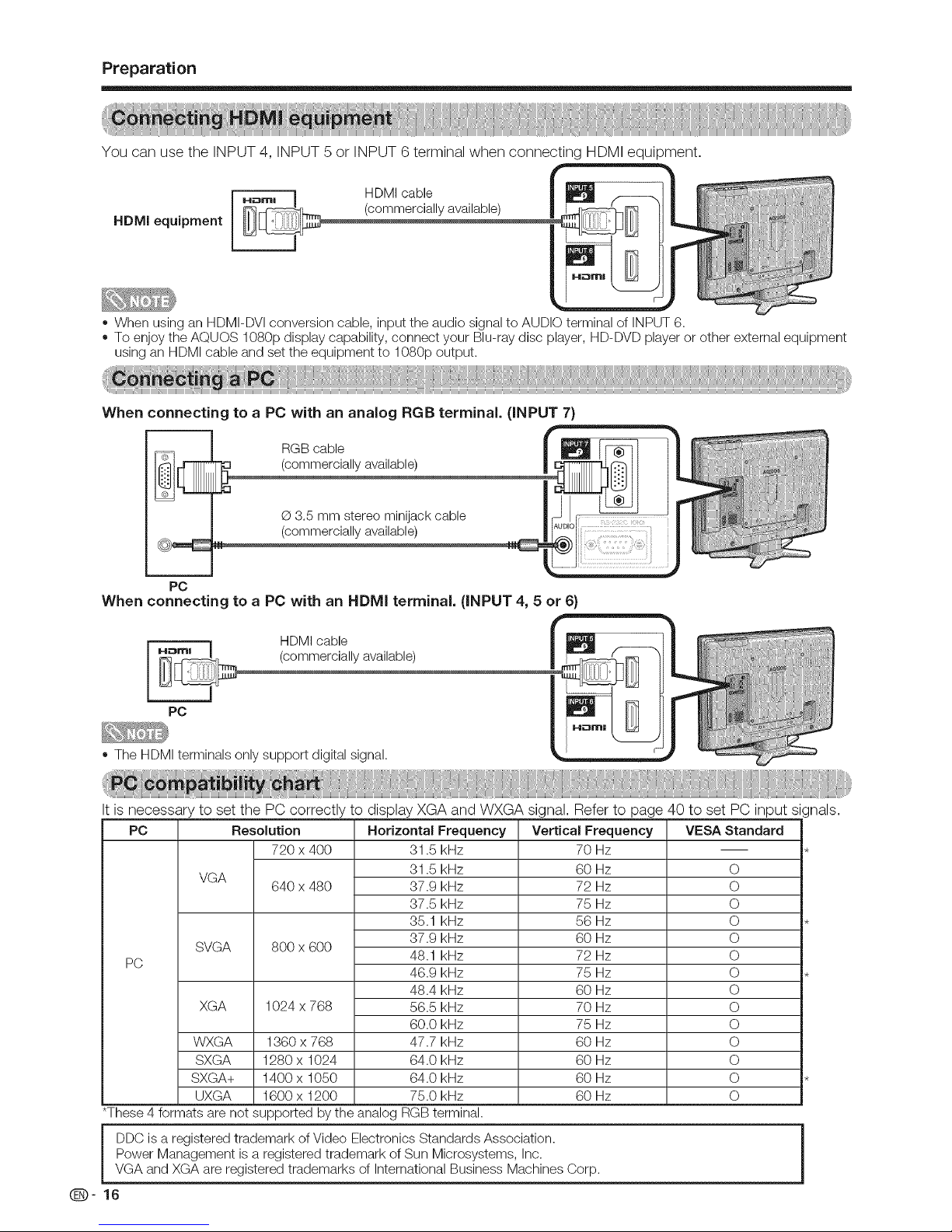
Preparation
You can use the INPUT 4, INPUT 5 or INPUT 6 terminal when connecting HDMI equipment.
HDMI equipment
HDMI cab!e .
• When using an HDMI-DVl conversion cable, input the audio signal to AUDIO terminal of INPUT 6.
To enjoy the AQUOS 1080p display capability, connect your Blu-ray disc player, HD-DVD player or other external equipment
using an HDMI cable and set the equipment to 1080p output.
When connecting to a PC with an analog RGB terminal. (INPUT 7}
RGB cable
(commercially available)
® 3.5 mm stereo minijack cable
(commercially available)
PC
When connecting to a PC with an NDMI terminal. (INPUT 4, 5 or 6)
HDMI cable
]_ (commercially available)
PC
The HDMI terminals only support digital signal.
It is necessary to set the PC correctly to display XGA and WXGA signal. Refer to page 40 to set PC input signals.
PC Resolution VESA Standard
720 x 400
VGA
SVGA
PC
XGA
640 x 480
800 x 600
1024 x 768
Horizontal Frequency
31.5 kHz
31.5 kHz
37.9 kHz
37.5 kHz
35.1 kHz
37.9 kHz
48.1 kHz
46.9 kHz
48.4 kHz
56.5 kHz
60.OkHz
kHz
kHz
WXGA 1360 x 768 47.7
SXGA 1280 x 1024 64.0
SXGA+ 1400 x 1050 64.0 kHz
UXGA 1600 x 1200 75.0 kHz
*These 4 formats are not supported by the analog RGB terminal.
DDC is a registered trademark of Video Electronics Standards Association.
Power Management is a registered trademark of Sun Microsystems, Inc.
VerticaiFrequency
70 Hz
60 Hz
72 Hz
75 Hz
56 Hz
60 Hz
72 Hz
75 Hz
60 Hz
70 Hz
75 Hz
60 Hz
60 Hz
60 Hz
60 Hz
VGA and XGA are registered trademarks of International Business Machines Corp.
(_)- 16
O
O
O
O
O
O
O
O
O
O
O
O
O
O
Page 18
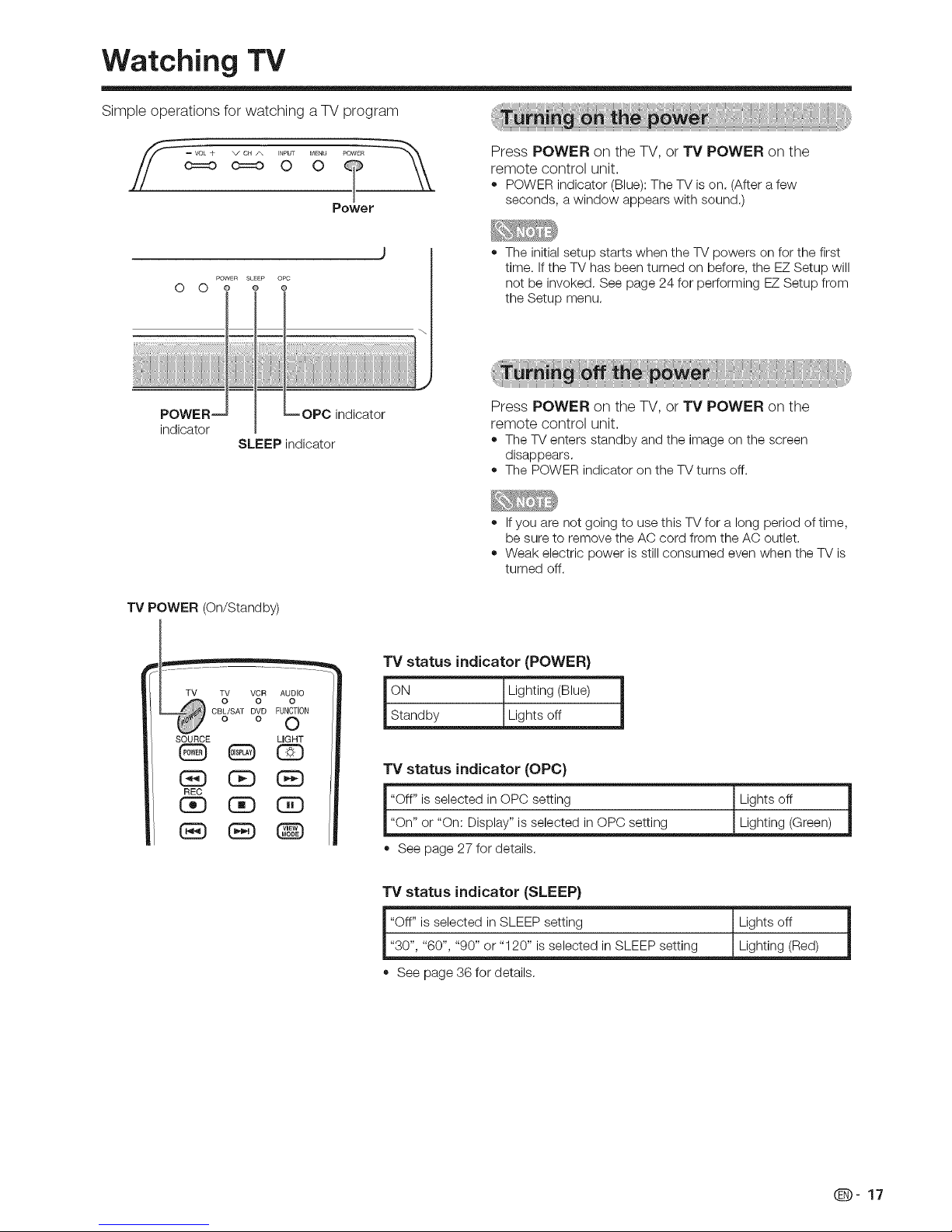
Watching TV
Simple operations for watching a TV program
- VOL ÷ x/ OH /_ INPUT MENU POWER
o==o o===o 0 0
t
Power
Press POWER on the TV, or TV POWER on the
remote control unit.
• POWERindicator(Blue):TheTV is on. (Aftera few
seconds, a window appearswith sound.)
• The initial setup starts when the TV powers on for the first
time. If the TV has been turned on before, the EZ Setup will
not be invoked. See page 24 for performing EZ Setup from
the Setup menu.
indicator
indicator
SLEEP indicator
Press POWER on the TV, or TV POWER on the
remote control unit.
• The TV enters standby and the image on the screen
disappears.
• The POWER indicator on the TV turns off.
• If you are not going to use this TV for a long period of time,
be sure to remove the AC cord from the AC outlet.
• Weak electric power is still consumed even when the TV is
turned off.
TV POWER (On/Standby)
TV TV VCR AUDIO
CBLO/SAT DVOD FuNcOIoN
o o O
SOURCE LIGHT
REC
(3D CE)
TV status indicator (POWER)
ON Lighting (Blue)
Standby Lights off
TV status indicator (OPC)
"Off" is selected in OPC setting Lights off
"On" or "On: Display" is selected in OPC setting Lighting (Green)
• See page 27 for details.
TV status indicator (SLEEP}
"Off" is selected in SLEEP setting Lights off
"30", "60", "90" or "120" is selected in SLEEP setting Lighting (Red)
• See page 36 for details.
Q-17
Page 19
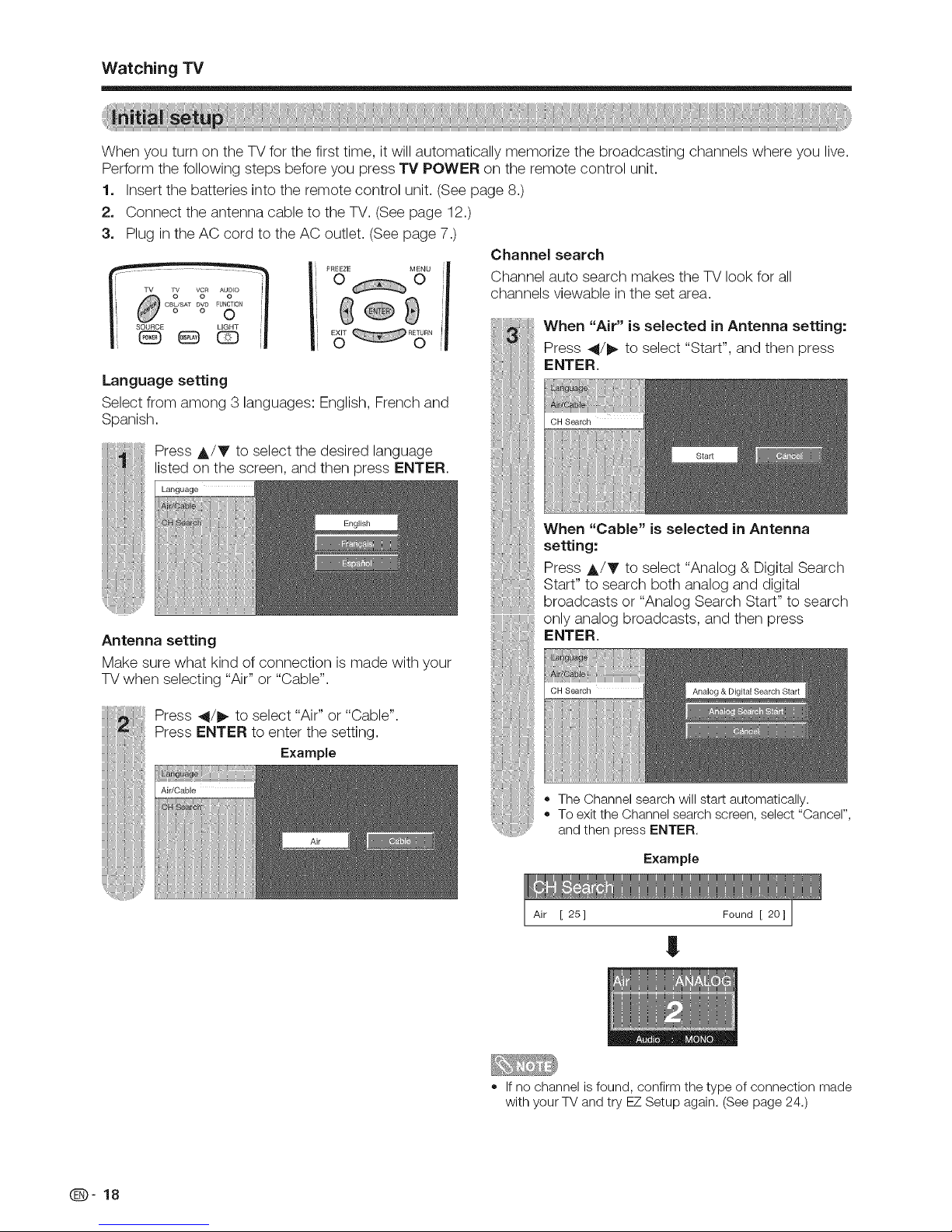
Watching 33/
When you turn on the TV for the first time, it will automatically memorize the broadcasting channels where you live.
Perform the following steps before you press TV POWER on the remote control unit.
1, Insert the batteries into the remote control unit. (See page 8.)
2, Connect the antenna cable to the TV. (See page 12.)
3, Plug in the AC cord to the AC outlet. (See page 7.)
Language setting
Select from among 3 languages: English, French and
Spanish.
Press A/V to select the desired language
listed on the screen, and then press ENTER.
Language
Antenna setting
Make sure what kind of connection is made with your
TV when selecting "Air" or "Cable".
Press _II/1_ to select "Air" or "Cable".
Press ENTER to enter the setting.
Example
Channel search
Channel auto search makes the TV look for all
channels viewable in the set area.
When "Air" is selected in Antenna setting:
Press _1/1_ to select "Start", and then press
ENTER.
When "Cable" is selected in Antenna
setting:
Press A/V to select "Analog &Digital Search
Start" to search both analog and digital
broadcasts or "Analog Search Start" to search
only analog broadcasts, and then press
ENTER.
• The Channel search will start automatically.
• To exit the Channel search screen, select "Cancel",
and then press ENTER.
Example
Air [ 25] Found [ 201
!!
• If no channel is found, confirm the type of connection made
with your TV and try EZ Setup again. (See page 24.)
(_)- 18
Page 20
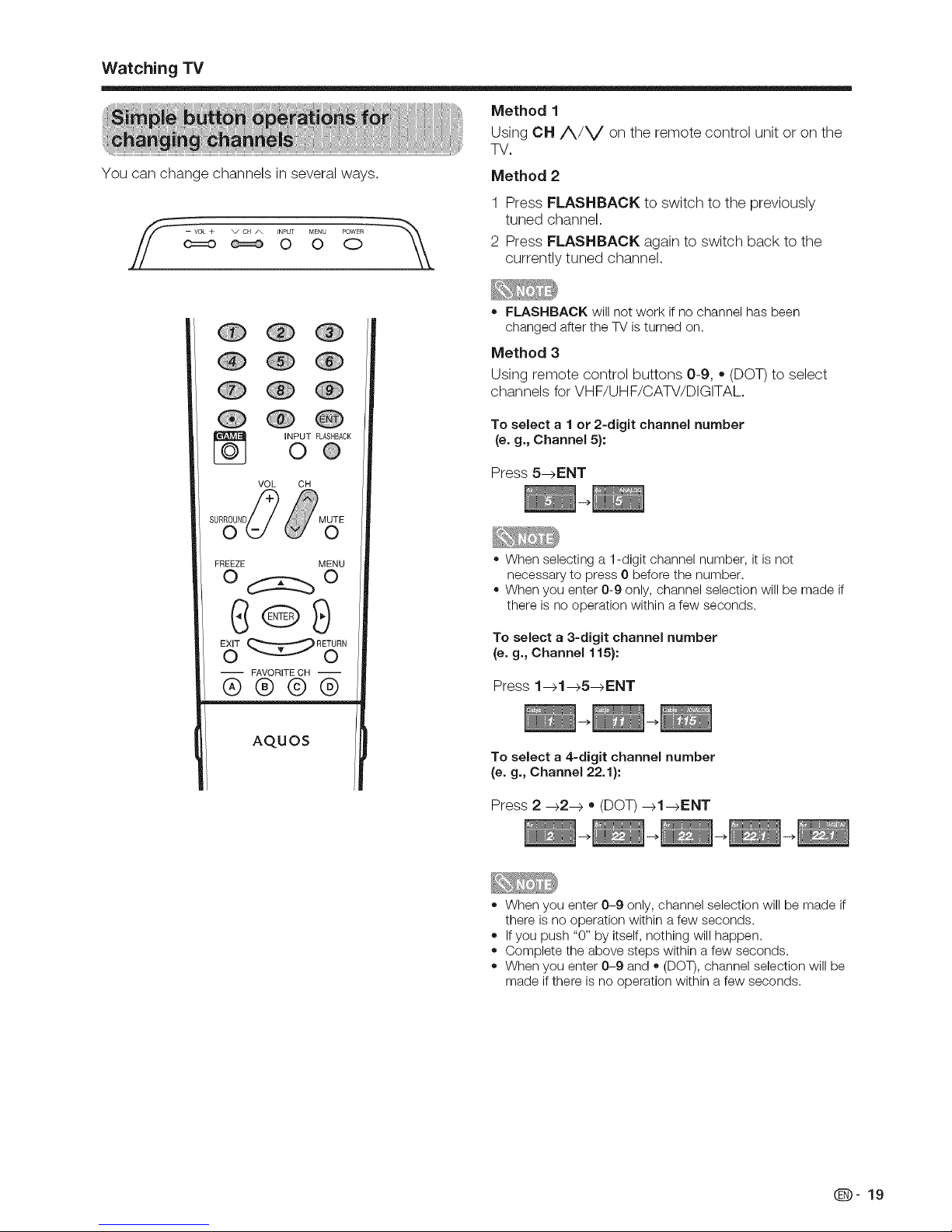
Watching 33/
You can change channels in several ways.
_ VOL + V CH/X INPUT MENU POWER "_
c===_ _ O O O
Method 1
Using OH A./V on the remote control unit or on the
TV.
Method 2
1 Press FLASHBACK to switch to the previously
tuned channel.
2 Press FLASHBACK again to switch back to the
currently tuned channel.
INPUT FLASHBACK
O
VOL CH
FREEZE MENU
C®S
RE6R
-- FAVORFE CH --
®®©@
AQUOS
• FLASHBACK will not work if no channel has been
changed after the TV is turned on.
Method 3
Using remote control buttons 0-9, * (DOT) to select
channels for VHF/UHF/CATV/DIGITAL.
To select a 1 or 2-digit channeJ number
(e. g., Channel 5):
Press 5-->ENT
• When selecting a 1 -digit channel number, it is not
necessary to press 0 before the number.
• When you enter 0-9 only, channel selection will be made if
there is no operation within a few seconds.
To select a 3-digit channel number
(e. g., Channel 115}:
Press 1-->I-->5-->ENT
To select a 4-digit channel number
(e. g., Channel 22.1):
Press 2 -->2--> * (DOT) _I_ENT
• When you enter 0-9 only, channel selection will be made if
there is no operation within a few seconds.
• If you push "0" by itself, nothing will happen.
• Complete the above steps within a few seconds.
• When you enter 0-9 and • (DOT), channel selection will be
made if there is no operation within a few seconds.
@-19
Page 21
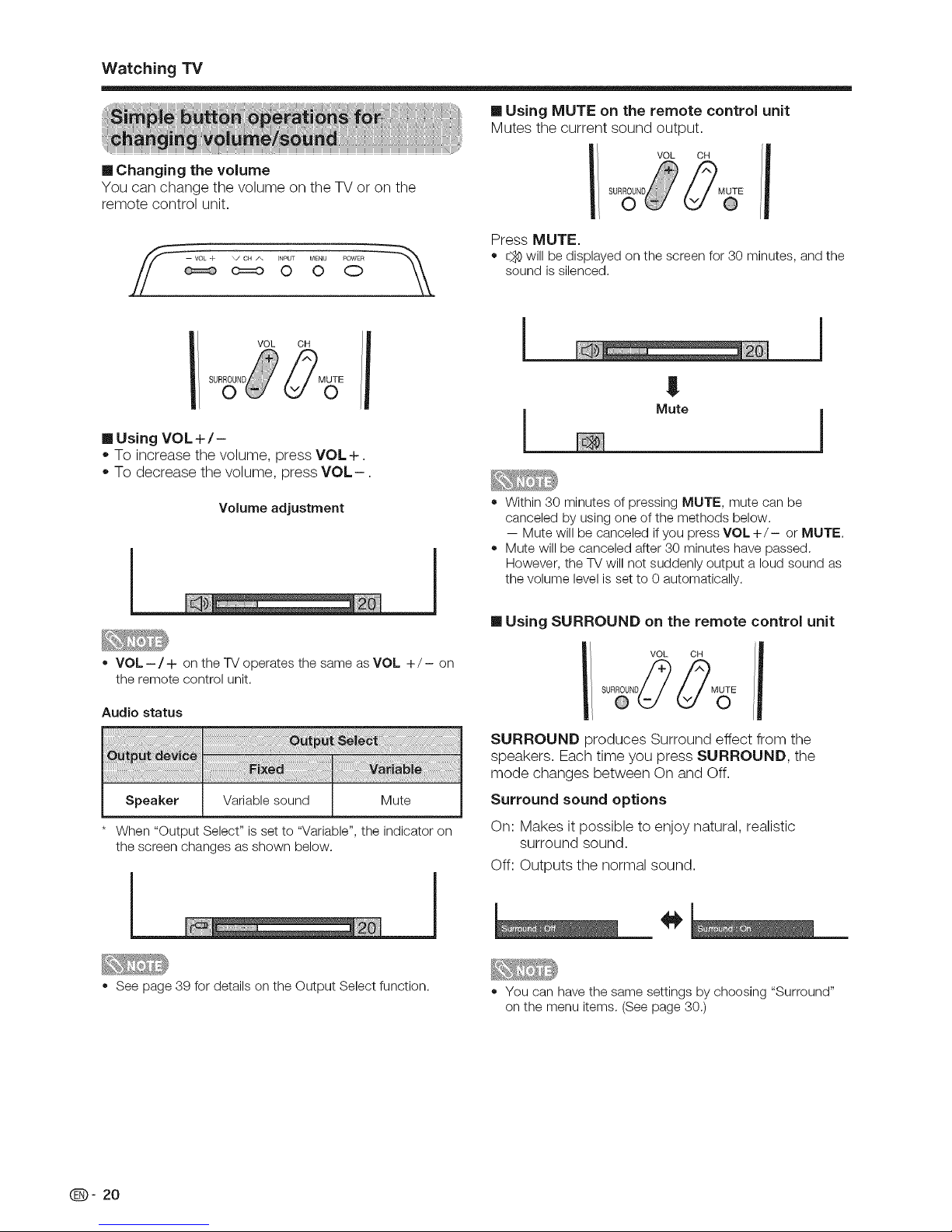
Watching TV
[] Changing the voNume
You can change the volume on the TV or on the
remote control unit.
[] Using MUTE on the remote control unit
Mutes the current sound output.
I/vo
-- VOL f v CH A INPUT MENU POWER
_ O O O
Press MUTE.
• E_ will be displayed on the screen for 30 minutes, and the
sound is silenced.
I'
VOL CH
:i
[] Using VOL+/-
To increase the volume, press VOL+.
To decrease the volume, press VOL-.
Volume adjustment
!
l °°t° 1
• Within 30 minutes of pressing MUTE, mute can be
canceled by using one of the methods below.
-- Mute will be canceled if you press VOL +/- or MUTE.
• Mute will be canceled after 30 minutes have passed.
However, the TV will not suddenly output a loud sound as
the volume level is set to 0 automatically.
• VOL-/+ on the TV operates the same as VOL +/- on
the remote control unit.
Audio status
Speaker Variable sound Mute
When "Output Select" is set to "Variable", the indicator on
the screen changes as shown below.
[] Using SURROUND on the remote control unit
SURROUND produces Surround effect from the
speakers. Each time you press SURROUND, the
mode changes between On and Off.
Surround sound options
On: Makes it possible to enjoy natural, realistic
surround sound.
Off: Outputs the normal sound.
• See page 39 for details on the Output Select function.
• You can have the same settings by choosing "Surround"
on the menu items. (See page 30.)
(_- 20
Page 22
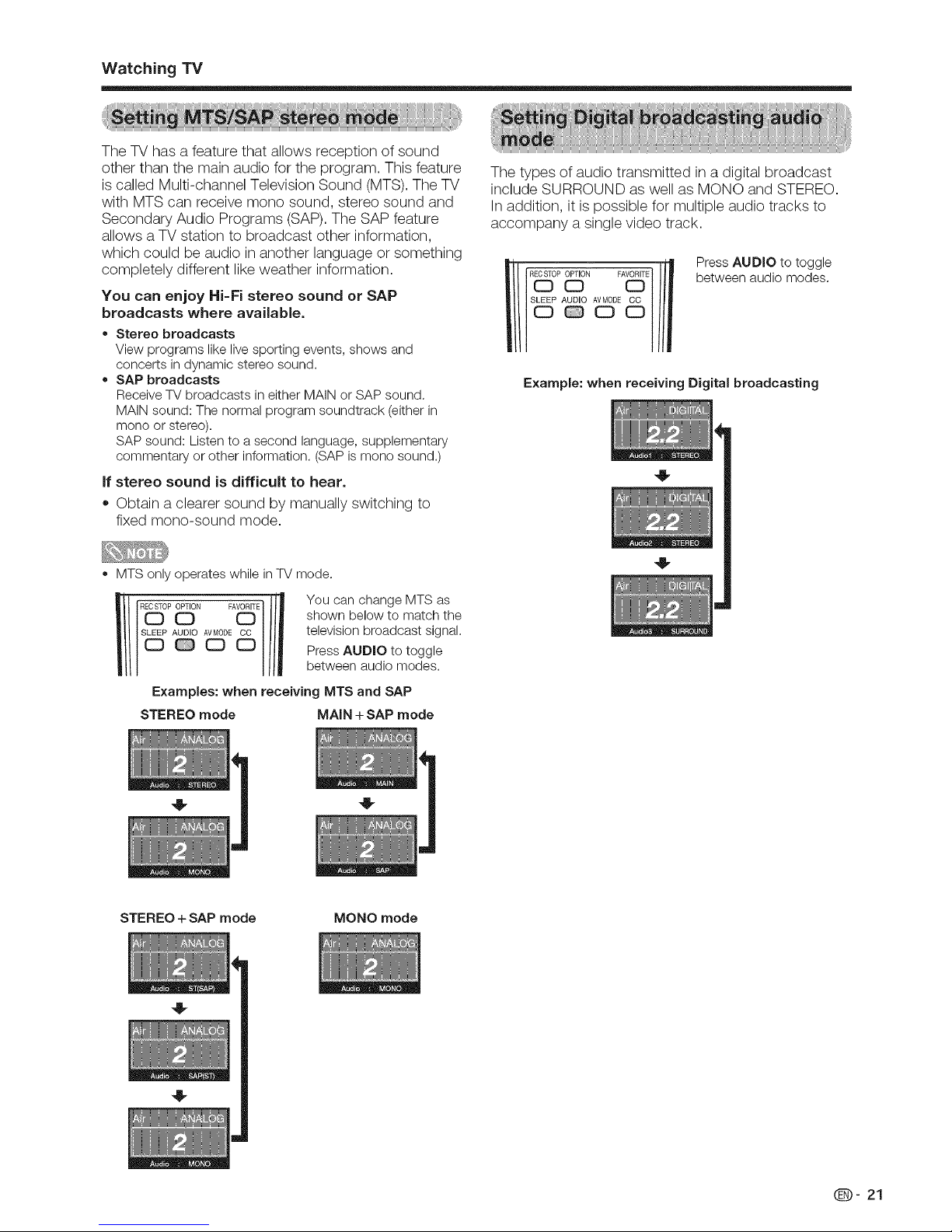
Watching TV
The TV has a feature that allows reception of sound
other than the main audio for the program. This feature
is called Multi-channel Television Sound (MTS). The TV
with MTS can receive mono sound, stereo sound and
Secondary Audio Programs (SAP). The SAP feature
allows a TV station to broadcast other information,
which could be audio in another language or something
completely different like weather information.
You can enjoy HI-Fi stereo sound or SAP
broadcasts where available.
• Stereo broadcasts
Viewprogramslike livesporting events,showsand
concerts indynamic stereosound.
,_SAP broadcasts
ReceiveTVbroadcasts in eitherMAINor SAP sound.
MAINsound: The normalprogram soundtrack (eitherin
mono or stereo).
SAPsound: Listento a second language,supplementary
commentaryor otherinformation.(SAPismono sound.)
If stereo sound is difficult to hear.
,, Obtain a clearer sound by manually switching to
fixed mono-sound mode.
The types of audio transmitted in a digital broadcast
include SURROUND as well as MONO and STEREO.
In addition, it is possible for multiple audio tracks to
accompany a single video track.
Press AUDIO to toggle
between audio modes.
Example: when receiving Digital broadcasting
,, MTS only operates while inTV mode.
OPTION FAVORITE/
C3C3 C3
SLEEP AUDIO AVMODE CC
C3 OO
You can change MTS as
shown below to match the
television broadcast signal.
Press AUDIO to toggle
between audio modes.
Examples: when receiving MTS and SAP
STEREO mode
MAiN +SAP mode
]
STEREO + SAP mode
MONO mode
Q- 21
Page 23

Basic adjustment settings
u
[] Using the remote control
Use the following buttons on the remote control to
operate the menu.
FREEZE MENU
0 ®
_ R_N
-- FAVORITECH i
®®@®
MENU: Press to open or close the menu screen.
A/V/4/I_: Press to select a desired item on the
screen or adjust a selected item.
ENTER: Press to go to the next step or complete
the setting.
RETURN: Press to return to the previous step.
T_he bar above is an operational guide for
the remote control. The bar will change in |
| accordance with each menu setting screen. |
J
[] Using the control panel of the main unit
You can also operate the menu with the control panel
of the main unit.
Button operations on the control panel correspond to
the ones on the remote control as shown below.
_ VOL_ V CH/_ INPUT MENU POWER _%
\\
VOL J / + : Cursor 4/_ on the remote control.
CH V//X: Cursor T/J, on the remote control.
INPUT: ENTER on the remote control.
MENU: MENU on the remote control,
Example
I_l option
®
(i._ Item displayed in yellow
• This indicates the item currently selected.
• Press ENTER to go to the adjustment screen for this
item.
(_ Item in brackets
• Thisindicatesthe current settingfor the item.
(3_ Item displayed in white
• Thisindicatesan item can beselected.
(@ Item displayed in gray
• This indicates that the item cannot be selected.
There are various reasons why items cannot be
selected, but the main reasons are as follows:
-- Nothing is connected to the selected input terminal.
--The function is not compatible with the current input
signal.
• Menu options differ in the selected input modes, but the
operating procedures are the same.
• The screens in the operation manual are for explanation
purposes (some are enlarged, others cropped) and may
vary slightly from the actual screens.
@- 22
Page 24

Basic adjustment settings
_ Picture
OPC .............................................................................. Page 27
Backlight ..................................................................... Page 27
Contrast ...................................................................... Page 27
Brightness .................................................................. Page 27
Color ........................................................................... Page 27
Tint .............................................................................. Page 27
Sharpness .................................................................. Page 27
Advanced
C.M.S.-Hue ..................................................... Page 28
C.M.S.-Saturation .......................................... Page 28
CoJor Temp ..................................................... Page 28
Active Contrast ............................................... Page 28
m/PSetting ........................................................ Page 28
Film Mode ....................................................... Page 29
3D-Y/C ............................................................ Page 29
Monochrome ................................................... Page 29
Range of OPC ................................................. Page 29
Reset ........................................................................... Page 27
Audio
[myP,c,ure]!i
OPC .............................................................................. Page 27
Backlight ..................................................................... Page 27
Contrast ...................................................................... Page 27
Brightness .................................................................. Page 27
Comor ........................................................................... Page 27
Tint .............................................................................. Page 27
Sharpness .................................................................. Page 27
Advanced
C.M.S.-Hue ..................................................... Page 28
C.M.S.-Saturation .......................................... Page 28
Color Temp ..................................................... Page 28
Active Contrast ............................................... Page 28
I/P Setting ........................................................ Page 28
Film Mode ....................................................... Page 29
Monochrome ................................................... Page 29
Range of OPC ................................................. Page 29
Reset ........................................................................... Page 27
Aud,o;!
Pow0,00n,r0,iiliii
I No Signal Off ............................................................... Page 3i
No Operation Off ........................................................ Page 3i I;
_ Setup
EZ Setup ...................................................................... Page 24
CH Setup .............................................................. Pages 24-25
Antenna Setup-DIGITAL ............................................. Page 25
input Skip .................................................................... Page 33
Select Game input ..................................................... Page 33
Input Label .................................................................. Page 36
Parental CTRL ...................................................... Pages ¢3-49
Position ........................................................................ Page 35
Language ..................................................................... Page 35
Reset ............................................................................ Page 35
op,,oo!i
AOUOS LiNK Setup ............................................. Pages 56-59
Audio Only ................................................................... Page 39
Digital Noise Reduction ............................................. Page 39
input Select ................................................................. Page 32
Output Select .............................................................. Page 39
Color System .............................................................. Page 39
Caption Setup ............................................................. Page 42
Digital Caption Info .................................................... Page 42
Program Title DispJay ................................................ Page 39
Favorite CH ................................................................. Page 26
Game Play Time .......................................................... Page 39
Operation Lock Out .................................................... Page 39
,_ Digital Setup
I Audio Setup ................................................................. Page 49
Identification ............................................................... Page 49
Software Update .................................................. Pages 50-51 I
[
Power000t,0,]iiiiii
setup]iiiili
input Skip .................................................................... Page 33
Select Game Input ..................................................... Page 33
input Signal ................................................................. Page 40
Auto Sync .................................................................... Page 34
input Label ................................................................. Page 36
Fine Sync ..................................................................... Page 34
Position ........................................................................ Page 35
Language ..................................................................... Page 35
Reset ............................................................................ Page 35
op,ioo
AQUOS LINK Setup ............................................. Pages 56-59 ]
Audio Only ................................................................... Page 39
Digital Noise Reduction ............................................. Page 39
HDMI Setup ................................................................. Page 33
Output SeJect .............................................................. Page 39
Game Play Time .......................................................... Page 39
Operation Lock Out .................................................... Page 39
,_ Digital Setup
I Soff_areUpdate..................................................Pages50-5_I:_
Some menu items may not be displayed depending on the
selected input source.
(_D- 23
Page 25

Basic adjustment settings
You can run EZSetup again, even after setting up the
preset channels.
i O00!lli°°
FREEZE MENU
O @
O O ® J i
Q Q
®®® nEBR.
1#6T FL6ACK E6T
Language setting
Select from among 3 languages: English, French and
Spanish.
Press MENU to display the MENU screen, and
then press 4/1_ to select "Setup".
ii !!;li;:ii_'
Press A/V to select "EZ Setup", and then
press ENTER.
• Ifyou alreadysetthe SecretNo., go to step 3. If
not,skip to step 4.
Input the 4-digit secret number by using 0-9.
Press A/V to select the desired language
listed on the screen, and then press ENTER.
Antenna setting
Make sure what kind of connection is made with your
TV when selecting "Air" or "Cable".
Press 4/1_ to select "Air" or "Cable".
Press ENTER to enter the setting.
Channel search
Channel auto search makes the TV look for all
channels viewable in the set area.
When "Air" is selected in Antenna setting:
Press 4/1_ to select "Start", and then press
ENTER.
When "Cable" is selected in Antenna
setting:
Press A/Y to select "Analog & Digital Search
Start" to search both analog and digital
broadcasts or "Analog Search Start" to search
only analog broadcasts, and then press
ENTER.
• TheChannelsearchwill startautomatically.
• Toexit the Channelsearchscreen,select"Cancel",
andthen pressENTER.
Press MENU to exit.
Ifinitial setup does not memorize all the channels in
your region, follow the instructions below to manually
memorize the channels.
Antenna setting
Press MENU to display the MENU screen, and
then press 4/1_ to select "Setup".
Press A/V to select "CH Setup", and then
press ENTER.
• If you already set the Secret No., input the 4-digit
secret number here. See page 43 for setting a
secret number.
Press A/V to select "Air/Cable", and then
press ENTER.
Press 4/1_ to select "Air" or "Cable".
Press ENTER to enter the setting.
Press MENU to exit.
Channel search
Channel auto search makes the TV look for all
channels viewable in the set area.
Repeat steps 1 and 2 in Antenna setting in
Channel Setup.
Press A/V to select "CH Search", and then
press ENTER.
When "Air" is selected in Antenna setting:
Press 4/1_ to select "Start", and then press
ENTER.
When "Cable" is selected in Antenna
setting:
Press A/Y to select "Analog &Digital Search
Start" to search both analog and digital
broadcasts or "Analog Search Start" to search
only analog broadcasts, and then press
ENTER.
• TheChannelsearchwill startautomatically.
Toexitthe Channelsearchscreen,select "Cancel",
andthen pressENTER.
Press MENU to exit.
• Ifno channel is found, confirm the type of connection made
with your TV and try EZ Setup again.
• Ifyou select "Analog Search Start" and initiate the channel
search, the CH Memory for Cable Digital will be deleted.
• If no channel is found, confirm the type of connection made
with your TV and try channel search again.
• If you select "Analog Search Start" and initiate the channel
search, the CH Memory for Cable Digital will be deleted.
(_)- 24
Page 26

Basic adjustment settings
Channel memory setting
VOL CH
FREEZE MENU
0 @
Press MENU to display the MENU screen, and
then press 4/1_ to select "Setup".
Press A/V to select "CH Setup", and then
press ENTER.
• Ifyou already set the Secret No., input the 4-digit
secret number here. See page 43 for setting a
secret number.
Press A/V to select "CH Memory", and then
press ENTER.
Press A/Y to select ANALOG (Air), ANALOG
(Cable), DIGITAL (Air)or DIGITAL (Cable), and
then press ENTER.
In order to receive digital air broadcasts, you need
a digital broadcast antenna. You can confirm the
antenna configuration through the "Antenna Setup -
DIGITAL" screen.
Ifnecessary, adjust the direction of the antenna to
obtain the maximum signal strength.
Signal Strength
Press MENU to display the MENU screen, and
then press 4/1_ to select "Setup".
Press A/V to select "Antenna Setup -
DIGITAL", and then press ENTER.
Press A/V to select "Signal Strength".
• The signal strength of DIGITAL channel is
displayed. The signal information is based on the
current channel.
Signal Strength
iiiiiiiiiiiiiiiiiiiiiiiiiiiiiiiiiiiiiiiiiiiiiii_8
When viewing ANALOG broadcasts:
(_ Press 41/1_ to select the channel to skip,
and then press _' to move down.
(9 Press 4/1_ to select "On", and then press
ENTER.
When viewing DIGITAL broadcasts:
(j_ Press A/T to select the channel to skip,
and then press 4/1_ to select "On".
Press MENU to exit.
Channel Strength
The channel signal strength can also be checked
separately.
Repeat steps 1 and 2 in Signal Strength in
Antenna Setup - DIGITAL.
• On:Skipschannels.(Channelselectiondisabled usingCH
A/V,)
o off: Does not skip channels,(Channelselectionenabled
using OH A/V.)
Press MENU to exit.
• Make sure what kind of connection is made with your TV.
Press A/V to select "Channel Strength", and
then press ENTER.
Input the 2-digit channel number to check the
signal strength of the selected channel.
• Makesurethe signalis strongenoughfor each
channel.
Channel Strength
Press MENU to exit.
• This function is available for DIGITAL (Air) only.
(D- 25
Page 27

Basic adjustment settings
This function allows you to program 4 favorite
channels, in 4 different categories. By setting the
favorite channels in advance, you can select your
favorite channels easily.
FREEZE MENU
o Q
¢
-- FAVORITE OH --
®®@®
Using FAVORITE CH on the remote control unit
Select the channel you want to register as a
favorite channel.
Press FAVORITE.
Press A/V to select "Register", and then
press ENTER.
Press A/V/<I/I_ to select the position in the
category, and then press ENTER to register.
Press A/T/<I/I_ to select the channel you
want to delete, and then press ENTER.
Press <l/b, to select "Yes", and then press
ENTER.
Yes
Using Favorite CH on the menu screen
You can also set your favorite channels in "Option" on
the MENU screen.
Select the channel you want to register as a
favorite channel.
Press MENU to display the MENU screen, and
then press <i/l_" to select "Option".
Press A/V to select "Favorite CH", and then
press ENTER.
Press A/V to select "Register", and then
press ENTER.
Press A/V/<i/b, to select the position in the
category, and then press ENTER to register.
Press MENU to exit.
Deleting a favorite channel
Press FAVORITE and the favorite channel
screen displays.
Press A/V to select "1 Data Clear", and then
press ENTER.
• Todelete allthe favoritechannels,select "AllData
Clear", and then skip to step 4.
Deleting a favorite channel
Repeat steps 2 and 3 in Using Favorite CH
on the menu screen.
Press A/V to select "1 Data Clear", and then
press ENTER.
• Todeleteallthe favorite channels,select"All Data
Clear",andthen skip to step 4.
Press A/T/<i/b, to select the channel you
want to delete, and then press ENTER.
Press <i/b, to select "Yes", and then press
ENTER.
Press MENU to exit.
(_)- 26
Page 28

Basic adjustment settings
Adjusts the picture to your preference with the
following picture settings.
i FREEZE MENU JI
0 O
'i
i
E6T RE_RN
Press MENU to display the MENU screen, and
then press 4/1_ to select "Picture".
Press A/_' to select a specific adjustment
item.
Press 4/1_ to adjust the item to the desired
level.
Press MENU to exit.
For resetting all Picture adjustment items to the factory
preset values, press A/_' to select "Reset", press ENTER,
press 4/_ to select "Yes", and then press ENTER.
Backlight The screen dims The screen
brightens
Contrast For less contrast For more contrast
Brightness For less brightness For more brightness
Color For less color For more color
intensity intensity
Tint Skin tones become Skin tones become
reddish greenish
Sharpness For less sharpness For more sharpness
• Select "Advanced" and then press ENTER to set
"C.M.S.-Hue", "C.M.S.-Saturation", "Color Temp.",
"Active Contrast", "I/P Setting", "Film Mode", "3D-Y/C",
"Monochrome" or "Range of OPC". See pages 28 and 29.
Automatically adjusts the brightness of the screen.
_:! Press MENU to display the MENU screen, and
then press 4/1_ to select "Picture".
Press A/V to select "OPC".
Press 4/1_ to select "On" or "On: Display".
Off The brightness is fixed at the value set in
"Backlig ht".
On Automatically adjusts
On: Display Displays the OPC effect on the screen
while adjusting the brightness of the
screen.
Press MENU to exit.
• When set to "On", the OPC senses the surrounding light
and automatically adjusts the backlight brightness. Make
sure nothing obstructs the OPC sensor, which could affect
its ability to sense surrounding light.
• When set to "On: Display", OPC effect displays on the
screen while the OPC adjusts the screen brightness.
Q- 27
Page 29

Basic adjustment settings
This TV provides various advanced functions for
optimizing the picture quality.
FREEZE MENU
'i O O i
Press MENU to display the MENU screen, and
then press 4/1_ to select "Picture".
Press A/V to select "Advanced", and then
press ENTER.
For a better white balance, use color temperature
correction.
High
Mid-High
Middle
Mid-Low
ILow
White with Bluish tone
t
White with Reddish tone
Automatically adjusts the image contrast according to
the scene.
Press A/V to select a specific adjustment
item, and then press ENTER.
• You can select "C.M.S.-Hue", "C.M.S.-Saturation",
"Color Temp.", "Active Contrast", "I/P Setting", On
"Film Mode", "3D-Y/C", "Monochrome", or "Range
of OPC". Off
Press A/T' (or 4/1_) to select the desired
parameter.
• Seethe tablefor the selectableparameters.
Press MENU to exit.
Color tone is managed using the six-color adjustment
setting.
Automatically adjusts the image contrast
No adjustment
Converts input signals depending on the type of
images.
Fast
Slow
Suitable for fast-moving images
Suitable for smooth images with low
amounts of flickers
C.M.S.-Nue This is a standard to adjust the color either
more reddish or more bluish in tone.
C.M.S.- Increases or decreases the saturation of a
Saturation selected color.
• "I/P Setting" is not selectable when channel display shows
an input resolution of 480P, 720P, or 1080P.
• For resetting all adjustment items to the factory preset
values, press _,/T to select "Reset", and then press
ENTER.
(_)- 28
Page 30

Basic adjustment settings
Automatically detects a film-based source (originally
encoded at 24 frames/second), analyzes it then recreates
each still film frame for high-definition picture quality.
On Detects, analyzes, converts film source
Off Normal viewing mode
The brightness level range of the OPC sensor's automatic
adjustments can be set according to your preferences.
The adjustment range of the OPC sensor can be set to a
maximum of ÷ 16 and a minimum of - 16.
Max. - 15 through + 16
Min. - 16 through + 15
• "Film Mode" does not function when you set the "AV Mode"
to "Game".
• "Film Mode" is not selectable when channel display shows
an input resolution of 480P, 720P, or 1080P.
Provides high quality images with minimal dot crawl
and cross color noise.
• The range of OPC settings are active only when the OPC is
set to On.
• The maximum setting cannot be set to a smaller number
than the minimum setting.
• The minimum setting cannot be set to a bigger number
than the maximum setting.
• Depending on the brightness of the surrounding light, the
OPC sensor might not operate ifthe adjustment range is
small.
Slow For still images
Standard Normal adjustment
Fast For moving images
Off (2D} For Game Mode
• 3D-Y/C is available for input signal from Composite Video
and analog broadcasts (air and cable).
For viewing a video in monochrome.
On For viewing in monochrome
Off Normal color
Q- 29
Page 31

Basic adjustment settings
You can adjust the sound quality to your preference
with the following settings.
VOL CH
FREEZE MENU
0 @
_ R_N
-- FAVORITE CH --
®®@®
Press MENU to display the MENU screen, and
then press 4/11_ to select "Audio".
I_ Audio
Surround function allows you to enjoy realistic "live"
sound.
Press MENU to display the MENU screen, and
then press 4/11_to select "Audio".
Press A/V to select "Surround", and then
press ENTER.
Press 4/11_ to select "On", and then press
ENTER.
Surround [Off]
Press MENU to exit.
Press A/T to select a specific adjustment
item.
,_ You can choose Surround by pressing SURROUND on
the remote control unit. (See page 20.)
• Audio menu is grayed out when Output Select is set to
"Variable".
,, For some discs, setup may be required on your DVD
player. In this case, please refer to the operation manual of
your DVD player.
• When AV MODE is set to "GAME", the factory preset value
for Surround is "On".
Press 4/11_ to adjust the item to the desired
level.
Treble For weaker treble For stronger treble
Bass For weaker bass For stronger bass
Balance Decrease audio from Decrease audio
the right speaker from the left
speaker
Press MENU to exit.
You can enjoy games with stronger bass when
connecting a subwoofer using the subwoofer terminal.
Press MENU to display the MENU screen, and
then press 4/11_to select "Audio".
Press A/V to select "Subwoofer', and then
press ENTER.
Press 4/11_ to select "On", and then press
ENTER.
Press MENU to exit.
• Audio menu is grayed out when Output Select is set to
"Variable".
• For resetting all Audio adjustment items to the factory
preset values, press A/_' to select "Reset", press ENTER,
press 4/1_ to select "Yes", and then press ENTER.
• When AV MODE is set to "GAME", the factory preset value
for Subwoofer is "On".
• Audio menu is grayed out when Output Select is set to
"Variable".
@- 30
Page 32

Basic adjustment settings
This function allows you to enjoy bass-enhanced
sound.
Press MENU to display the MENU screen, and
then press 4/1_ to select "Audio".
Press A/V to select "Bass Enhancer", and
then press ENTER.
Press _/1_ to select "On", and then press
ENTER.
Power control setting allows you to save energy.
No signal off
When set to "Enable", the power will automatically shut
down if there is no signal for 15 minutes.
Press MENU to display the MENU screen, and
then press 4/1_ to select "Power Control".
Press A/V to select "No Signal Off", and then
press ENTER.
Press 4/1_ to select "Enable", and then press
ENTER.
• Five minutes before the power shuts down, the
remaining time displays every minute.
Press MENU to exit.
Press MENU to exit.
• Audio menu is grayed out when Output Select is set to
"Variable".
• "Disable" is the factory preset value.
• When a TV program finishes, this function may not operate.
No operation off
When set to "Enable", the power will automatically shut
down if there is no operation for 3 hours.
Press MENU to display the MENU screen, and
then press 4/1_ to select "Power Control".
Press A/V to select "No Operation Off", and
then press ENTER.
Press _/1_ to select "Enable", and then press
ENTER.
• Fiveminutesbefore the powershuts down, the
remainingtime displayseveryminute.
Press MENU to exit.
• "Disable" is the factory preset value.
Q- 31
Page 33

Using e×ternal equipment
To view external source images, select the input
source from INPUT on the remote control unit or on
the TV.
- VOL ÷ N/ CH /_ INPUT MENU POWER _
o==o c==o @ O O
INPUT F ASHBACK@©
VOL CH
FREEZE MENU
0 @
¢
Press INPUT.
• A listof selectablesources appears.
INPUT1
Ifthe image does not come in clearly from the external
equipment connected to INPUT 1 or 3, you may need
to change the input signal type setting on the "Input
Select" menu.
Press MENU to display the MENU screen, and
then press 4/1_ to select "Option".
Press A/V to select "Input Select", and then
press ENTER.
[6/ Option
Press A/V to select the signal type you want
to set, and then press ENTER.
Ifthe selectedsignaltype is incorrect, imagesare
not displayedor displayedwithout anycolor.
Press MENU to exit.
• The setting is stored and can be selected on the
"INPUT SOURCE" menu.
Press INPUT again to select the input source.
• An image from the selected source automatically
displays.
• Each time INPUT is pressed, the input source
toggles.
• You can also select the input source by pressing
A/T.
,, If the corresponding input is not plugged in, you
cannot change the input. Be sure to connect the
equipment beforehand.
• Refer to your external equipment operation manual for the
signal type.
• If you set INPUT 1 or 3 to Auto, the TV will automatically
select the input signal.
• Setting INPUT 1 or 3 signal selection to "Auto" when
other equipment is connected will result in the following
connection priority.
INPUT 1 or 3:
COMPONENT VIDEO
{_) VIDEO
• See pages 13 to 16 for external equipment connection.
(_- 32
Page 34

Using external equipment
To watch an HDMI or PC-IN equipment image,
select "INPUT4", "INPUTS" or "INPUT6" from
"INPUT SOURCE" menu using INPUT on the
remote control unit or on the TV.
,_elNPUT4
Press MENU to display the MENU screen, and
then press 4/1_ to select "Option".
Press A/V to select "HDMI Setup", and then
press ENTER.
This setting allows you to skip the HDMI or PC-IN Input
on the Input Selection operation.
Press MENU to display the MENU screen, and
then press 4/1_ to select "Setup".
Press A/V to select "Input Skip", and then
press ENTER.
Press A/T' to select the Input (INPUT 4,
INPUT 5, INPUT 6 or INPUT 7) you wish to
skip, and then press ENTER.
Input 4 (HDMI)
Press 4/1_ to select "Yes", and then press
ENTER.
Press MENU to exit.
Press A/V to select the desired item, and
then press ENTER.
Press 4/1_ to select the desired setting, and
then press ENTER.
Auto View
Audio
Select
Enable
Disable
Digital
Analog
Set whether or not to use
View Mode based on signal
recognition, including an HDMI
signal.
Select "Digital" for an audio
signal via the HDMI terminal.
Select "Analog" for an audio
signal via the R-AUDIO -L
terminal.
Press MENU to exit.
You can set the input terminals to switch by pressing
GAME. Each time GAME is pressed, the input
terminals toggle.
Press MENU to display the MENU screen, and
then press 4/1_ to select "Setup".
Press A/V to select "Select Game Input", and
then press ENTER.
Press A/V to select the Input terminals
connected to the game console, and then
press 4/1_ to select "On".
• After you have set all Input terminals, press
ENTER.
Press MENU to exit.
• Refer to your external equipment operation manual for the
signal type.
• "Audio Select" is only available for INPUT 6.
• When connecting an HDMI-DVI conversion adapter/cable
to the HDMI terminal, the image may not come in clearly.
,, If you set to "Off" all terminals through Input 1 to Input 7,
"No input selection available" is displayed when GAME is
pressed. In this case, this function will not work.
Q 33
Page 35

Useful adjustment settings
For automatically adjusting the PC image.
FREEZE MENUI
'i 0 @ i'
Press MENU to displaythe MENUscreen,and
then press 4/1_ to select"Setup".
Press A/V to select "Auto Sync.", and then
press ENTER.
Press _/1_ to select "Yes", and then press
ENTER.
,, Auto Sync.starts and "Now adjustingthe image."
displays.
!
Ordinarily you can easily adjust the picture as
necessary to change image position using Auto Sync.
In some cases, however, manual adjustment is needed
to optimize the image.
Press MENU to display the MENU screen, and
then press 4/1_ to select "Setup".
Press A/V to select "Fine Sync.", and then
press ENTER.
Press A/_' to select the specific adjustment
item.
Press MENU to exit.
,, When Auto Sync. is successful, "Completed" displays. If
not, Auto Sync. failed.
,, Auto Sync. may fail even if "Completed" displays.
• Auto Sync. may fail ifthe computer image has low
resolution, has unclear (black) edges, or is moved while
executing Auto Sync.
• Be sure to connect the PC to the TV and switch it on
before starting Auto Sync.
N-Poso Centers the image by moving it to the left
or right.
V-Pos. Centers the image by moving it up or
down.
Clock Adjust when the image flickers with vertical
stripes.
Phase Adjust when characters have low contrast
or when the image flickers.
Press 4/1_ to adjust the item to your desired
position.
Press MENU to exit.
• For resetting all Fine Sync. adjustment items to the factory
preset values, press A/T to select "Reset", and then
press ENTER.
,_ It is not necessary to adjust the "Clock" or "Phase" when a
digital signal is being input, so it cannot be selected.
,_ The default cursor position may not be inthe center,
because the screen position variable ranges may be
asymmetrical.
,_ The screen position variable ranges depend on the View
Mode or the signal type. The ranges can be seen on the
position-setting screen.
(_)- 34
Page 36

Useful adjustment settings
For adjusting a picture's horizontal and vertical
position.
Press MENU to display the MENU screen, and
then press 4/1_ to select "Setup".
Press A/V to select "Position", and then
press ENTER.
Press A/V to select "H-Pos." or "V-Pos.".
E×ample
You can also select a language from the Setup menu.
Select from among 3 languages: English, French and
Spanish.
Press MENU to display the MENU screen, and
then press 4/1_ to select "Setup".
Press A/V to select "Language", and then
press ENTER.
Press A/V to select the desired language
listed on the screen, and then press ENTER.
Press MENU to exit.
H-Pos. Centers the image by moving it to the left
or right.
V-Pos. Centers the image by moving it up or
down.
Press 4/1_ to adjust the item to the desired
iii:_ position.
Press MENU to exit.
• For resetting adjustments to the factory preset values,
press A/T to select "Reset", and then press ENTER.
• When connecting a PC to the HDMI terminal, the image
position will be automatically adjusted. It cannot be
manually adjusted.
• The screen position variable ranges depend on the View
Mode or the signal type. The ranges can be seen on the
position-setting screen.
• Adjustments are stored separately according to input
source.
Ifcomplex adjustments are made and the settings
cannot be restored to normal, you can reset the
settings to the factory preset values.
Press MENU to display the MENU screen, and
then press 4/1_ to select "Setup".
Press A/V to select "Reset", and then press
ENTER.
• If you already set the Secret No., input the 4-digit
secret number here. See page 43 for setting a
secret number.
• "Return to the factory preset values" displays on
the screen.
Press 4/1_ to select "Yes", and then press
ENTER.
• "Now,TV will restartautomatically.OK?"displays
on the screen.
Press 4/1_ to select "Yes", and then press
ENTER.
• "Now initializing..." displays on the screen and
blinks.
• After the reset has completed, the power shuts
off and then comes back on. The screen will have
returned to its original settings.
• The Channel Setup settings will not be changed.
• The Language settings will not be changed.
• The Secret number settings will not be changed.
(D- 35
Page 37

Useful adjustment settings
Lets you set the input terminal displayed when using
the INPUT SOURCE menu or channel display.
INPUT FLASHBACK0
VOL CH
FREEZE MENU
O @
_ R_N
Press INPUT to select the desired input
source.
Press MENU to displaythe MENU screen,and
then press 4/I_ to select"Setup".
Press A/V to select"InputLabel",and then
press ENTER.
Press A/V/_/I_ to selectthe new name for
the inputmode, and then press ENTER.
Example
Allows you to set a time when the TV automatically
switches to standby.
Press SLEEP.
• The remaining time displays when the sleep timer
has been set.
ISleep Timer: Remaining 30 L
Each time you press SLEEP, the remaining
time switches as shown below.
• When set, the time automatically starts counting
down.
• If you want to adjust the sleep timer, you can
press SLEEP twice then change the time setting.
• Five minutes before the time expires, the
remaining time displays every minute.
L -I g0 IJ
• Select "Off" by pressing SLEEP to cancel the sleep timer.
• The TV will enter standby when the remaining time reaches
zero.
• When the sleep timer is set, its indicator on the TV lights
red.
Press MENU to exit.
• You cannot change labels ifthe INPUT SOURCE is TV.
Q- 36
Page 38

Useful adjustment settings
CBL/SAT DVD FUNCTION
o o O
SOURCE LIGHT
E) OD GE)
REC
(3D (3D (33
' FREEZE ME.U !
O O
i i
Press VIEW MODE.
+ The View Mode menu displays.
+ The menu lists the View Mode options selectable
for the type of video signal currently being
received.
Example
Side Bar
The following modes are available for HD programs.
Stretch:
Suitable for viewing wide-screen 1.78:1 aspect ratio program,
stretch mode will still show very thin black bands at the top
and bottom of the screen.
Dot by Dot (1080i/p only):
Detects the resolution of the signal and displays an image with
the same number of pixels on the screen.
Full Screen (720p only):
You can select "Full Screen" only when receiving a 720p
signal.
S.Stretch (Smart stretch):
Suitable for stretching 4:3 programs to fill the screen.
Zoom:
Suitable for viewing wide-screen 2.35:1 aspect-ratio programs
in full screen.
Press ViEW MODE or A/_' while the View
Mode menu is displayed to select a desired
item on the menu.
+ Youcan sequentiallyselectaView Modethat has
itsown aspect ratio.
Side Bar:
Suitable for viewing conventional
4:3 programs in their normal
format.
S.Stretch (Smart stretch):
Suitable for stretching 4:3
programs to fill the screen.
Zoom:
Suitable for viewing wide-screen
2.35:1 anamorphic DVDs infull
screen.
Stretch:
This mode is useful for 1.78:1
DVDs.
When viewing 1.85:1 DVDs, stretch
mode will still show very thin black
bands at the top and bottom of the
screen.
+ When using Dot by Dot, it is possible to see noise or
bars around different outer portions of the screen. Please
change view mode to correct this.
(_D- 37
Page 39

Useful adjustment settings
You can select the screen size.
* Connect the PC before making adjustments. (See page
1G0
* Selectable screen size may vary with input signal type.
Press VIEW MODE.
The View Mode menu displays.
E×ampJe
Normal
TV TV VCR AUDIO
o o o
CBL/SAT DVD FUNCTION
o o O
SOURCE LIGHT
GE3 _ _
REC
FREEZE MENU
0 0
E6T
-- FAVORITECH --
@6)@@
Press VIEW MODE or A/T while the View
Mode menu is displayed to select a desired
item on the menu.
input signal
4:3
Example: Screen size images
Normal
Keeps the original
aspect ratio in a full
screen display.
Zoom Stretch Dot by Dot
For viewing wide-
screen programs. The
top and bottom of the
image is cropped.
An image fully fills the
screen.
Detects the resolution
of the signal and
displays an image
with the same
number of pixels on
the screen.
input signal
16:9
Stretch
©
An image fully fills the
screen.
Dot by Dot
Detects the resolution
of the signal and
displays an image
with the same
number of pixels on
the screen.
@- 38
Page 40

Useful adjustment settings
Perform the bllowing steps to set the Option menu
items on this page.
Press MENU to display the MENU screen, and
then press 4/1_ to select "Option".
Press A/T to select a specific adjustment
item, and then press ENTER.
Press A/T (or 4/_) to select the desired
setting, and then press ENTER.
Press MENU to exit.
• Skipthis step for "AudioOnly".
Allows you to select what controls the audio output.
Fixed
Variable
,,Sound via speaker isadjusted with
VOL +/- on the remote control
unit or VOL-/+ on the TV.
• Sound via the AUDIO OUTPUT
terminal is not adjustable and
outputs at a consistent level.
• Sound via the AUDIO OUTPUT
terminal is adjusted with VOL +/-
on the remote control unit or VOL
-/+ on the TV.
• Sound via speaker is muted.
Select the video signal system compatible with your
equipment from the list below:
-- Auto/NTSC/PAL- M/PAL-N
When listening to music from a music program, you
can turn the screen off and enjoy audio only.
• "Color System" can only be set for the INPUT 1 VIDEO,
INPUT 2 and INPUT 3 VIDEO.
• If you already set the Secret No., input the 4-digit secret
number here. See page 43 for setting a secret number.
On Audio is output without screen image.
Off Both screen images and audio are output.
• The screen image will return to normal when a button
(except those for audio adjustment, such as VOL, MUTE,
SURROUND, AUDIO)is pressed.
Produces a clearer video image.
Off No adjustment
Nigh For enhanced Digital Noise Reduction
Low For moderate Digital Noise Reduction
Select the CH display when changing channels for
digital broadcasting.
Yes
No
"Program Info." displays
"Program Info." does not display
This function displays the elapsed game time so you
do not lose track of the time.
To display the elapsed time, select "GAME" for the
AV MODE before starting the game.
The elapsed time is displayed every 30
On minutes when you switch to GAME mode
in external input mode.
Off No adjustment
This function locks the operation buttons on the TV
and the remote control.
Off No adjustment
All buttons on the remote control are
RC Control Lock
locked.
Button Control All buttons on the TV, except POWER,
Lock are locked.
,_ To unlock the buttons on the remote control, press MENU
on the TV, and then select "Off" on the MENU screen.
To unlock the buttons on the TV, press MENU on the
remote control, and then select "Off" on the MENU screen.
Q- 39
Page 41

Useful adjustment settings
AV MODE gives you 8 viewing options to choose from
to best match the surrounding environment of the TV,
which can vary due to factors like room brightness,
type of program watched or the type of image input
from external equipment.
FREEZEE_TO¢ _iRE(_RNMENUG! i
Press AV MODE.
• CurrentAV MODEdisplays.
Press AV MODE again before the mode
displayed on the screen disappears.
• The mode changesas shown below.
When the input source is TV, INPUT 1, 2 or 3 terminals
(Example)
4!-
STANDARD Fora highly defined image in a normal
lighting
[Enhanced Picture Contrast: on]
MOVIE
GAME
PC
xvYCC*
USER
DYNAMIC
(Fixed)
DYNAMIC
For a movie
[Enhanced Picture Contrast: oft]
Optimizes the lag time between the game
console and the TV.
Lowers image brightness for easier viewing
[Enhanced Picture Contrast: oft]
For PC
[Enhanced Picture Contrast: oft]
Supports the xvYCC international standard
for wide color space.
[Enhanced Picture Contrast: oft]
Allows the user to customize settings as
desired. You can set the mode for each
tnput source.
[Enhanced Picture Contrast: oft]
Changes the image and sound settings to
the factory preset values. No adjustments
are allowed.
[Enhanced Picture Contrast: on]
For a clear-cut image emphasizing high
contrast, useful for sports viewing
[Enhanced Picture Contrast: on]
The xvYCC signal allows you to experience colors that
conventional color signals cannot reproduce.
When the input source is INPUT 4, 5, 6 or 7 terminals
(Example)
Some input signals may have to be registered manually
to display properly.
The pair of input signals (resolutions) in the list below
are not distinguishable when received. In such case,
you have to set the correct signal manually. After
setting once, it will display when the same signal
(resolution) is input again.
I
1024 x 768 1360 x 768
I
• You can select a different AV MODE item for each input
mode. (For example, select STANDARD for TV input and
DYNAMIC for INPUT 1.)
• When the input source isINPUT 3 or INPUT 4, the factory
preset value for AV MODE is "GAME".
• When you play games, "GAME" is recommended for AV
MODE.
• "Enhanced Picture Contrast" technology detects the source
video characteristics and smoothly adjusts the screen
brightness accordingly to realize deeper black levels.
• "xvYCC" can only be selected when an xvYCC signal is
input using INPUT 4 to 6.
• You can only select the "Input Signal" on the Setup menu
when receiving one of the 2 input signals listed above.
Press MENU to display the MENU screen, and
then press </1_ to select "Setup".
Press A/V to select "Input Signal", and then
press ENTER.
Press A/V to select the desired input signal
on the display.
Press MENU to exit.
(_)- 40
Page 42

Useful adjustment settings
Press CC.
• This will present the Closed Caption information
display.
Your TV is equipped with an internal Closed Caption
decoder. It allows you to view conversations, narration
and sound effects as subtitles on your TV. Closed
Captions are available on some TV programs and on
some VHS home video tapes at the discretion of the
program provider.
Digital Closed Caption service is a new caption service
available only on digital TV programs (also at the
discretion of the service provider). It is a more flexible
system than the original Closed Caption system,
because it allows for a variety of caption sizes and font
styles. When the Digital Closed Caption service isin
use, it will be indicated by the appearance of a 3-letter
abbreviation that also indicates the language of the
Digital Closed Captions: ENG (English), SPA (Spanish),
FRA (French) or other language codes.
Not all programs and VHS videotapes offer closed
captions. Please look for the "[_" symbol to ensure
that captions will be shown.
In the Closed Caption system, there can be more than
one caption service provided. Each is identified by its
own number. The "CC1" and "CC2" services display
subtitles of TV programs superimposed over the
program's picture.
In the Closed Caption system, the "Text1" or "Text2"
services display text that is unrelated to the program
being viewed (e.g., weather or news). These services
are also superimposed over the program currently
being viewed.
Press CC while the Closed Caption information
is still on the screen.
• Pressrepeatedlyuntilyouselect thedesired
closed caption service.
Closed Caption
information
• Dependingonthe numberof caption servicesin
the signalbeingreceived,you will seeinformation
such as 1/2or 1/4 displayed.
1/2 means"the first oftwo services".
Example:
Ifa programhasthree services(DigitalCC(ENG),
CO1andText1),the closed captiondisplaywill
toggle inthis sequence:
• TheCO button keepsa record ofthe last service
selectedin its memory.
Ifthe last closed caption mode (e.g. 1/3ENG)you
selectedis not availablefor the next program,or
on anotherchannel,the closedcaption service
that isavailableisautomaticallyselected, andthis
serviceappears in parentheses,e.g. "1/3(OO1)'.
ClosedCaption servicesthat appear in
parentheseswillnot bestored inthe CC button's
memoryas your last selectedservice. Only
servicesthatyou have selectedwith the CO
button are stored.
Examples:
In a case where there are two closed caption
services provided, (for instance, Digital
CC(ENG) and CC1), and Digital CC(ENG)
is displayed as your current selection, if
Digital CC(ENG)is not broadcast for the next
program, the other closed caption service,
OO1, will be displayed in parentheses.
A closed caption service appears in
parentheses because the service you selected
is not available and a different service is
displayed on your screen. "1/1 (CC1)" is
displayed instead of "I/2/ENG".
• See page 42 for detailed closed caption settings.
• When the program contains no closed caption, "--"
displays in the closed caption information.
• If the language code, e.g. "ENG", is not found on Digital TV
programs, "--" will be shown.
• Four kinds of closed caption service (OO1, C02, Text1,
Text2) are potentially available, but a broadcast may contain
none or only some of these services at the discretion of the
program provider.
(_D- 41
Page 43

Useful adjustment settings
This function allows you to adjust the closed caption
screen appearance to suit your preference.
°°°jI °
i FREEZE MENU
Q@®j o ®
000 'i
®®@
Press MENU to display the MENU screen, and
then press 4/1_ to select "Option".
Press A/V to select "Caption Setup", and
then press ENTER.
SeJectable items avaiJablefor "Font Style".
The font specified by broadcasting station
Default or default font.
Proportional font used in the MENU
Type 0 screen.
Type 1 Monospaced with serifs.
Type 2 Proportionally spaced with serifs.
Type 3 Monospaced without serifs.
Type 4 Proportionally spaced without serifs.
Type 5 Casual font type.
Type 6 Cursive font type.
Type 7 Small capitals.
Press A/_' to select a specific adjustment
item.
• Youcan adjust 7 items here;they are,
"Caption Size",
(9 "Font Style",
___"Foreground Color",
"Foreground Opacity",
(9 "Background Color",
(6666_"Background Opacity" and
7_ "Character Edge".
Caption Size _[ Default ]
Default
This function allows viewing of digital closed caption
information for the digital broadcast program being
viewed.
Press MENU to display the MENU screen, and
then press 4/1_ to select "Option".
Press A/V to select "Digital Caption Info.",
and then press ENTER.
The digital closed caption information for the
program being viewed is displayed in a list,
and then press ENTER.
Press 4/1_ to select the desired parameter.
Press MENU to exit.
,, ("easyreader")displayseasy-to-readcaptionsfor children.
Press MENU to exit.
• For resetting adjustments to the factory preset values,
press A/Y to select "Reset", and then press ENTER.
• The default value depends on the broadcasting station.
• This list is not displayed for analog broadcasts or external
input audio/video.
• This information is not included in CC1, CC2, Text1, or
Text2, and is not displayed in a list.
Q- 42
Page 44

Useful adjustment settings
Allows you to use a secret number to protect certain
settings from being accidentally changed.
IMPO RTANT:
Three conditions must be met to enable the V-Chip (see
pages 43 to 49):
(i._ Secret No. is registered.
(_ V-Chip/V-Chip (DTV Only) settings have been
made.
(_ "Status" is set to "On".
Setting a secret number
Press MENU to display the MENU screen,
and then press 4/1_ to select "Setup".
Press A/V to select "Parental CTRL", and
then press ENTER.
Press A/V to select "Secret No.", and then
press ENTER.
Select "New Secret No.", and then press
ENTER.
Input the new 4-digit secret number by using
0-9.
New Secret No,
Input the same 4-digit number on the
"Reconfirm" screen as in step 4 to confirm.
New Secret No,
Press RETURN to start configuring the V-Chip
settings. (See pages 46 and 49 for details.)
Press MENU to exit.
Setting parental control status
Used to enable or disable the parental control function.
Repeat steps 1 and 2 in Setting a secret
number.
• Thesecret numbersetting menudisplays.
_!:_ Input the 4-digit secret number by using 0-9.
Press A/V to select "Status", and then press
ENTER.
Press 41/1_ to select "On" or "Off", and then
press ENTER.
• Select"On" to enableand "Off"to disableParental
CTRL.
Press MENU to exit.
• You can skip steps 1 and 2 above while in the Parental
CTRL screen.
,) The "V-Chip (DTV Only)" will only be selectable when a new
rating system can be downloaded via digital broadcasting
in the U.S.
Q- 43
Page 45

Useful adjustment settings
Changing the secret number
Allows you to change your current secret number.
lOO /I°°
®®®
Repeat steps 1and 2 in Setting a secret
number.
• Thesecret number settingmenudisplays.
,n otthe co
Press J,/V to select "Secret No.", and then
press ENTER.
Press &/V to select "New Secret No.", and
then press ENTER.
Input the old 4-digit secret number by using
0-9.
Clearing the secret number
Allows you to clear your secret number.
Repeat steps 1 and 2 in Setting a secret
number.
• Thesecret numbersetting menudisplays.
Input the 4-digit secret number by using 0-9.
Press J,/V to select "Secret No.", and then
press ENTER.
Press &/V to select "Secret No. Clear", and
then press ENTER.
Press 4/1_ to select "Yes", and then press
ENTER.
• Yoursecret number iscleared.
Press MENU to exit.
Input the new 4-digit secret number by using
0-9.
• See page 43 for re-registering a new secret number after
being cleared.
• As a precautionary measure, make a note of your
secret number and keep it in a familiar place.
• Ifthe secret number is cleared, the Status setting
automatically sets to "Off". "V-Chip" and "Status" will not
be selectable from the menu.
Input the same 4-digit number on the
"Reconfirm" screen as in step 6 to confirm.
Press MENU to exit.
Q- 44
Page 46

Useful adjustment settings
V-CHIP is an electronic filtering device built into your TV. This tool gives parents a great degree of control over
broadcasts accessed by their children. It allows parents to select programs judged suitable for child viewing while
blocking ones judged not suitable. It does so automatically once you activate the V-CHIP feature in your TV.
"V-Chip" and "Status" will not be selectable from the menu if you do not first configure your secret
number. (See page 43 for Secret number setting for parental control.)
,, The U.S. has two rating systems for viewing content: TV Parental Guidelines and movie ratings.
The TV Parental Guidelines work inconjunction with the V-CHIP to help parents screen out inappropriate
television shows from their children.
Movie ratings are used for original movies rated by the Motion Picture Association of America (MPAA) as
watched on cable TV and not edited for television. The V-CHIP can also be set to block MPAA-rated movies.
Voluntary movie rating system (MPAA)
General audiences. All ages admitted.
Parental guidance suggested. Some material may not be suitable for children.
Parents strongly cautioned. Some material may be inappropriate for children under 13.
Age
Restricted. Under 17 requires accompanying parent or adult guardian (age varies in some
jurisdictions).
NC-1 7 No one 17 and under admitted.
X X is an older rating that is unified with NC-17 but may be encoded in the data of older movies.
G
PG
PG-13
R
MPAA
[EXAMPLEl_ --_
• If you select "PG-13", this will automatically block the higher
ratings "R', "NC-17" and "X".
• Voluntary movie rating system only uses an age-based rating.
TV Parental Guidelines
Suggested
age
TV-Y (All children)
TV-Y7 (Directed to older children)
TV-G (General audience)
TV-PG (Parental Guidance suggested)
TV-14 (Parents strongly cautioned)
TV-MA (Mature audience only)
FV V
(Fantasy (Violence)
violence)
x
X
X
X
_: The content rating can be set, but this rating is not normally broadcast by TV stations.
x : Content rating can be set.
Content
S
(Sexual
situation)
X
X
X
L
(Adult
language)
x
x
x
D
(Sexually
suggestive
dialog)
X
X
(_D- 45
Page 47

Useful adjustment settings
Voluntary movie rating system (MPAA)
Press MENU to display the MENU screen, and
then press 4/1_ to select "Setup".
Press A/V to select "Parental CTRL", and
then press ENTER.
• Thesecret number settingmenudisplaysonly
when "Secret No." isset. (Seepage 43.)
• "V-Chip"and "Status"will not be selectablefrom
the menuif you do notfirst configureyour secret
number.(Seepage43.)
Input the 4-digit secret number by using 0-9.
Press A/V to select "V-Chip", and then press
ENTER.
V-Chip
iiiiiiiiiliitiiiii ; iiiii!
'i
Press A/V to select "MPAA", and then press
ENTER.
Press A/T to adjust the item to your desired
position. "_" indicates the item is blocked.
Press RETURN.
• The setting automatically enters "Block" for any
ratings below your selection.
• IfStatus is not set to "On", the configuration
settings will not work. (See page 43.)
E×ampie
TV Parental Guidelines (TV Guidelines}
Repeat steps 1 to 4 in Voluntary movie
.....,,,,, rating system (MPAA}.
Press A/V to select "TV Guidelines", and
then press ENTER.
Press A/T to adjust the item to your desired
position. "_" indicates the item is blocked.
• The setting automatically enters "Block" for any
ratings below your selection.
Example
When setting an individual content-based
rating item, do as follows:
(1._Press I1_or ENTER to access blocked
content items from the currently selected
age-based rating item.
(9 Press A/T to select an individual item,
and then press ENTER to unblock it ("_"
is removed). Repeat the same steps for the
other items.
(3_ Press 4 or RETURN to register after all
individual content rating items are set.
Example
,_ If Status is not set to "On", the configuration
settings will not work. (See page 43.)
Press MENU to exit.
Press MENU to exit.
Q- 46
Page 48

Useful adjustment settings
Canadian Rating Systems
The TV rating systems in Canada are based on the Canadian Radio-Television and Telecommunications
Commission (CRTC) policy on violence in television programming.
While violence is the most important content element to be rated, the structure developed takes into
consideration other program content like language, nudity, sexuality and mature themes.
When setting the V-CHIP on the Canadian system you can choose either the Canadian English ratings or the
Canadian French ratings.
Canadian English ratings
E Exempt: Includes news, sports, documentaries and other information programming; talk shows,
music videos, and variety programming.
C Children: Intended for younger children under the age of 8 years. Pays careful attention to themes
that could threaten their sense of security and well-being.
C8 + Children over 8 years old: Contains no portrayal of violence as the preferred, acceptable, or only
way to resolve conflict; nor encourage children to imitate dangerous acts which they may see on
the screen.
Age G General: Considered acceptable for all age groups. Appropriate viewing for the entire family,
contains very little violence, physical, verbal or emotional.
PG Parental Guidance: Intended for a general audience, but may not be suitable for younger children
(under the age of 8) because it could contain controversial themes or issues.
14 ÷ Over 14 Years: Could contain themes where violence is one of the dominant elements of the
storyline, but it must be integral to the development of plot or character. Language usage could
be profane and nudity present within the context of the theme.
18 ÷ Adults: Intended for viewers 18 years and older and might contain depictions of violence, which
while related to the development of plot, character or themes, are intended for adult viewing.
Could contain graphic language and portrayals of sex and nudity.
Canadian French ratings
E Exempt programming.
G General: All ages and children, contains minimal direct violence, but may be integrated into the
plot in a humorous or unrealistic manner.
8ans ÷ General but inadvisable for young children: May be viewed by a wide public audience, but could
contain scenes disturbing to children under 8 who cannot distinguish between imaginary and real
Age situations. Recommended for viewing with parent.
13ans ÷ Over 13 years: Could contain scenes of frequent violent scenes and therefore recommended for
viewing with parent.
16ans ÷ Over 16 years: Could contain frequent violent scenes and intense violence.
18ans ÷ Over 18 years: Only for adult viewing. Could contain frequent violent scenes and extreme violence.
Q- 47
Page 49

Useful adjustment settings
Canadian English ratings
i oool!o°!
i FREEZE MENU
i®®®j o o i
moo
Press MENU to display the MENU screen, and
then press 4/1_ to select "Setup".
Press A/V to select "Parental CTRL", and
then press ENTER.
• Secret number setting menu displays only when
"Secret No." is set. (See page 43.)
• "V-Chip" and "Status" will not be selectable from
the menu if you do not first configure your secret
number. (See page 43.)
Input the 4-digit secret number by using 0-9.
I_ Setup
Press A/T to select "V-Chip", and then press
ENTER.
Canadian French ratings
Repeatstepslto4inCanadianEng,sh
]);; ratings.
Press A/Y to select "Can. French Ratings",
and then press ENTER.
Press A/T to adjust the item to your desired
position. "_" indicates the item is blocked.
,_ The setting automatically enters "Block" for any
ratings below your selection.
,_ If Status is not set to "On", the configuration
settings will not work. (See page 43.)
Example
Press MENU to exit.
Press A/V to select "Can. English Ratings",
and then press ENTER.
Press A/T to adjust the item to your desired
position. "_" indicates the item is blocked.
= The setting automatically enters "Block" for any
ratings below your selection.
,, If Status is not set to "On", the configuration
settings will not work. (See page 43.)
Example
Can. English Ratings
Press MENU to exit.
(_)- 48
Page 50

Useful adjustment settings
When the V-CHIP BLOCK is working and censors a
broadcast, "V-CHIP HAS BEEN ACTIVATED." displays.
Press ENTER while the V-CHIP is working,
and then the secret number setting menu
displays.
Input the 4-digit secret number by using 0-
9. At this time V-CHIP BLOCK temporarily
releases.
You can reactivate the temporarily released V-CHIP
BLOCK as shown below.
Method 1:
Select "Status" setting from the Parental CTRL menu
to reactivate BLOCK. (See page 43.)
Method 2:
Select "V-Chip" setting ("MPAA", "TV Guidelines",
"Can. English Ratings" or "Can. French Ratings")
from the Parental CTRL to reactivate BLOCK. (See
pages 46 and 49.)
Method 3:
Switch off the TV power.
This setting allows you to optimize the settings of
Digital broadcasting.
You can output digital audio to an AV amplifier or
similar device whose DIGITAL AUDIO INPUT terminal
is connected to the DIGITAL AUDIO OUTPUT terminal
on the TV. Please select an audio output format
compatible with the audio format of the program you
are watching and the equipment connected.
Press MENU to display the MENU screen, and
then press 4/1_ to select "Digital Setup".
Press A/V to select "Audio Setup", and then
press ENTER.
Press A/Y to select "PCM" or "Dolby Digital",
and then press ENTER.
....,_iiiiiiiiilHiiiiiiiiii_ii,iii_,,
Performing any of the three above will activate the V-CHIP
BLOCK.
PCM
The optical output terminal outputs audio
signal in PCM form. Ifyour digital audio
system does not support Dolby Digital,
select "PCM".
Dolby Digital The optical output terminal outputs audio
signal in Dolby Digital form. It reproduces
sound from surround program of digital.
Press MENU to exit.
Press MENU to display the MENU screen, and
then press 4/1_ to select "Digital Setup".
Press A/V to select "Identification", and then
press ENTER.
The current version of the TV software is
displayed.
Q 49
Page 51

Useful adjustment settings
This function allows software updates by inserting
a USB memory device with the update file into the
SERVICE terminal on the TV.
Regarding how to obtain the software update file,
please call 1-800-BE-SHARP.
/ooo ili00
,OQ®i®® ii °.......... e
Q®o
• Do not remove the USB memory device or unplug the
AC cord while the software is being updated.
Insert the USB memory device with the update
file into the SERVICE terminal on the TV.
During the data checking, "Checking" blinks.
Checking
• The current version of the TV software and the
version of the update file on the USB memory
device are displayed. To update the TV software
with the update file, select "Yes", and then press
ENTER.
Example
• If the USB memory device is not properly installed
or the correct update file cannot be found on
the USB memory device, an error message is
displayed.
Check the file on the USB memory device, and
then reinsert the USB memory device correctly.
Press MENU to display the MENU screen, and
then press 4/1_ to select "Digital Setup".
Press A/V to select "Software Update", and
then press ENTER.
• Ifyou already set the Secret No., go to step 4.
_} Digital Setup
Software Update 1
Input the 4-digit secret number by using 0-9.
_ Digital Setup
Press ENTER to start checking the data in the
USB memory device.
Q- 50
Page 52

Useful adjustment settings
Press ENTER to start updating.
• The screen becomes dark for a while until the
update screen can be displayed. Please wait for
the update screen to appear. Do not unplug the
AC cord.
!!
Example
After the screen shown below is displayed,
press ENTER.
Remove the USB memory device.
• Ifyou accidentally unplugged the AC cord or
removed the USB memory device, reinsert the
USB memory device and plug inthe AC cord.
The update process is restarted.
When the software is successfully updated, a
screen is displayed indicating that the update
process is completed.
After this screen is displayed, the TV
automatically turns off and then turns on again.
Example
• Ifthe update has failed, check the file in the USB
memory device and try Software Update again.
Q- 51
Page 53

Other viewing options
Allows you to capture and freeze a moving image that
you are watching.
FREEZE MENU
C®S
-- FAVORITE CH --
®@@@
AQUOS
Press FREEZE.
* A movingimageiscaptured.
Press FREEZE again to cancel the function.
. When this function is not available, "No displaying still
image available." will display.
. The still image automatically goes out after 30 minutes.
. If you are using the freeze function and a broadcast
activates the V-CHIP BLOCK, the freeze function will be
cancelled and a V-CHIP BLOCK message will appear.
You can operate the connected AV products (AV
Receiver, Cable Box, SAT tuner, DTV, VCR, DVD, LD)
using the presetting manufacturer function of your
remote control unit.
TV TV VCR AUDIO
0 0 0
FUNCTION
C BL/SAT DoVD
@
SOURCE LIGHT
REC
@ @
qD Q
INPUT FLASHBACK
O0
Presetting manufacturer codes
Press FUNCTION until the LED for your
device lights up.
After the LED for your device lights up, press
FUNCTION and DISPLAY at the same time
to enter the code registration mode. The LED
will blink.
Press 0-9 to enter the manufacturer code. (See
page 53.)
. Presetmode isfinishedonce the LEDno longer
lightsup.
After registering the code, the LED will stop
blinking then turn off after one second. (If you
perform an incorrect operation, the LED will
blink quickly then turn off.)
@- 52
Page 54

Otherviewingoptions
Manufacturer codes
REMOTE CONTROL CODE
VCR BRAND
NUMBER
Akai
Audio
Broksonic
Canon
Capehart
Craig
Curtis Mathis
Daewoo
DBX
Dynatech
Emerson
Fisher
Funai
G.E.
Goldstar
Hitachi
instant Replay
JC Penney
JVC
Kenwood
LIoyds
Magnavox
Magnin
Marantz
Memore×
Minolta
Mitsubishi
Montgomery Ward
Multitech
NEC
Panasonic
Pentax
Philco
Philips
Pioneer
QUASAR
RCA
Realistic
Samsung
Sanyo
Scott
Sears
Sharp
Shintom
Sony
Sound Design
Sylvania
Symphonic
Tatung
Teac
Teknika
Thomas
TMK
Toshiba
Video Concepts
Yamaha
Zenith
25, 26, 37
15, 22, 30
32
04
34
10, 31
04
34
15, 22, 30
29
21, 32, 35
09, 10, 11
28, 29
04
24
O6, 47
O4
04, 06, 24, 30
15, 41,42, 53
14, 15
29
04, 05, 08
31
30
04, 10, 24, 29
06
17, 18, 39, 40, 48
02, 43
29
15, 22, 30
04, 44, 45, 49, 50
05, 06
O4, O6
04, 05, 08
46
O4
06, 07, 33, 51
01, 02, 10, 24
23, 31
10, 14, 52
20
06, 11,24
01, 02, 03
36
12, 13, 38
29
05, 08
29
15
15, 29
27, 29
29
21
19, 20
30
15, 29, 30
16
REMOTE CONTROL CODE
DVD/BD/LD BRAND
NUMBER
Denon
JVC
Kenwood
Magnavox
Marantz
Mitsubishi
Panasonic
Philips
Pioneer
Proscan
RCA
Samsung
Sharp
Sony
Toshiba
Yamaha
Zenith
02
09
21
04
04
06
02, 22
04, 23
08, 11,20
03
03, 24
07, 12
01, 10
05, 25
04
O2
04
REMOTE CONTROL CODE
CATV/SAT BRAND
NUMBER
Anvision
Cable Star
Eagle
General Instrument
04, 05
04, 05
05
02, 03, 07, 12, 13, 14,
19, 22
Jerrold
Magnavox
Motorola
NEC
Oak Sigma
Panasonic
Philips
Pioneer
Randtek
RCA 16, 27,
Scientific Atlanta 01,26
Sony 28
Viewstar 04, 05,
20, 21,
Zenith 06, 41
02,03,07,12,13,14,
22,31,32,33,34,35,
36,37,38,39,40
04,05,09,14,17,18,
20,21,24,25
47
42
8
16,23
04,05,09,15,17,18,
20,21,24,25
08,!0,29,30,43",46
04,05
44*,45*
09,15,17,18,
24,25
• Numbers marked with * are SAT codes, all others are
CATV codes.
REMOTE CONTROL CODE
AUDIO BRAND
NUMBER
Sharp 01
Q- 53
Page 55

Other viewing options
__
Tv _ ..... 2°
0 ........
.SOURCE LIGHT
GD CE) (E_
R_C
(3D (3D C_
FREEZE MENU
C®8
-- FAVORIT£CII --
®®@@
AQUOS
[] Cable control buttons
When the FUNCTION is set to CBL/SAT, the cable converter connected to
the TV can be operated using 1 to 4.
1 SOURCE POWER
Turns the cable converter power on and off.
2 0-9
Press a button (or buttons) that corresponds to the channel that you wish
to watch.
3 FLASHBACK *
Press to switch between the current channel and the channel you were
watching immediately before.
4 CH A/V
Press CHiX or CHV to tune in to a higher or lower channel.
* Some manufacturers do not preset FLASHBACK.
* CABLE and SAT cannot be selected at the same time.
INPUT F ASHBACK
O0
VOL OH
REEZE MENU
-- FAVORITECH --
6)@@@
AQUOS
[] SAT control buttons
1 SOURCE POWER
Turns the cable converter power on and off.
2 0-9,, (DOT)
Press a button (or buttons) that corresponds to the channel that you wish
to watch.
3 ENTER, A/V/4/t_
ENTER: Press to activate the selected function.
&/_'/4/l_: Press the button to select items on the SAT GUIDE screen
or SAT MENU screen.
* CABLE and SAT cannot be selected at the same time.
@- 54
Page 56

Other viewing options
Fn_EZE M£NU
° d:CZ:::b 0
C®9
-- FAVORIT_CH--
®®©®
AQUOS
ml
3 10
5 _'_) (E_--
OO0
QOO
(boo
QO@
INPUT _SHBACK
@©
VOL CH
_EEZE MENU
8_ __
-- FAVORITECH --
®®©®
AQUOS
-9
w4
m7
[] VCR control buttons
The remote control unit button will function as bllows when the FUNCTION
of the remote control unit is set to VCR.
• Press INPUT until the input connected to the VCR is selected. The following 1 to 8
can be used to control the VCR.
1 ca A/V
Press to select the channel of the TV tuner on the VCR.
2 SOURCE POWER
Turns the power of the VCR on and off.
3 II
Sets pauses and still pictures.
4 44
Rewinds the tape and allows picture search.
5 []
Stops the tape transport.
6 REC
Starts recording.
Rapidly advances the tape and allows picture search.
8
Starts playback.
[] DVD control buttons
The remote control unit button will function as bllows when the FUNCTION
of the remote control unit is set to DVD.
• Press iNPUT until the input connected to the DVD player is selected. The following 1
to 10 can be used to control the DVD player.
Pressing quickly once takes you to the start of the next chapter. Each time you
press it, you move ahead to the start of the next chapter.
2 |_t41
Pressing quickly once takes you to the start of the chapter currently playing.
Each time you press it, you move back to the start of the previous chapter.
3 SOURCE POWER
Turns the power of the DVD player on and off.
4 II
Sets pauses and still pictures.
5 44
Hold down to go in reverse.
e []
Playback stops when pressed.
With some DVD players, pressing the button twice may open the disc tray.
7 MENU
When this button is pressed, the DVD menu will display.
8 ENTER, _,/T/4/_
ENTER: Press to activate the selected function.
A/T/4/_: Press the button to select items on the DVD
MENU screen.
Hold down to fast forward.
Starts playback.
@- 55
Page 57

Other viewing options
What's AQUOS LINK?
Using the HDMI CEC (Consumer Electronics Control) protocol, with AQUOS LINK you can interactivelyoperate
compatible system equipment (Blue-ray Disc equipment, AV amplifier, DVD).
By connecting AQUOS LINK-compatible devices with HDMI-certified cables to the TV, you can control a
recorder or AV amplifier using the remote control of the TV.
AQUOS LINK allows you to operate the HDMI-connected equipment with one remote control.
Optical fiber cable
(commercially available)
AQUOS LINK-compatible HDMI cable
Audio system (commerciallyavailable)
t
I HDMI cable
(commercially available)
f
AQUOS BD Player
TV
• Point the remote control toward the TV, not to connected HDMI equipment.
• Video noise may occur depending on the type of HDMI cable used. Make sure to use a certified HDMI cable.
• Up to 3 HDMI recording equipment and one AV amplifier can be connected using this system.
• These operations affect the HDMI equipment selected as the current input source. If the equipment does not operate, turn on
the equipment and select the appropriate input source using INPUT.
Tv _4' vf_ ,,2,o
O CtSL/SATDOVD FUNCTIO_
@
SOURCE LIGHT
REC
INPUT FLAg BACK@©
VOL CH
_REEZE MENU
o ®
-- FAVORITECH --
®®@®
You can operate AQUOS LINK-compatible devices with the remote control
unit when the FUNCTION of the remote control unit is set to TV.
REC STOP and OPTION buttons will function only when AQUOS LINK is
used,
[] One Touch Play
While the TV isin standby mode, it automatically turns on and plays back the
image from the HDMI source.
[] One Touch Recording
Press REC while you are viewing a broadcast received with the AQUOS
LINK-compatible recorder. The AQUOS LINK automatically recognizes the
connected HDMI device and starts recording.
[] Single remote control
The AQUOS LINK automatically recognizes the connected HDMI device and
you can control the TV and the devices as if using a universal remote control.
[] Control the AQUOS LINK-compatible Audio system
Set the volume of AQUOS LINK-compatible Audio system.
• The above description is an example of the AQUOS LINK function.
• The steps in "AQUOS LINK Setup" on page 57 need to be completed beforehand.
• Refer to this operation manual and the operation manual of the AQUOS LINK device to be used with this TV.
(D- 56
Page 58

Other viewing options
Ifthis is activated, the One Touch Play function is
enabled.
While the TV is in standby mode, it automatically turns
on and plays back the image from the HDMI source.
Press MENU to display the MENU screen, and
......,, }:, then press 4/1_ to select "Option".
Press A/V to select "AQUOS LINK Setup",
and then press ENTER.
Press A/V to select "Auto Power On", and
then press ENTER.
When multiple AQUOS LINK-compatible devices are
connected, this function allows you to set the recorder
for recording when you press REC on the TV's remote
control.
Press MENU to display the MENU screen, and
then press 4/1_ to select "Option".
Press A/V to select "AQUOS LINK Setup",
and then press ENTER.
Press A/V to select "Selecting Recorder",
and then press ENTER.
Press _1/1_ to select "Yes", and then press
ENTER.
Press MENU to exit.
Press A/V to select the recorder for
recording.
PressMENUtoexit
Example :when connecting AQUOS UNK-compatible
recorder via AQUOS MNK-compatible Audio
system
When an AQUOS LINK-comp£tible Audio system
or other equipment isconnected between the TV
and recorder, "Sub" is displayed.
(_D 57
Page 59

Other viewing options
You can switch the media (HDD or DVD)for playback
or recording on the AQUOS LINK-compatible recorder.
c%/sA__D :UNCTION
0
SOURCE LIGHT
FREEZE MENU
O O
9
E6T °E3 "
Press OPTION to display the AQUOS LINK
MENU screen.
Press A/T to select "Media change", and
then press ENTER.
Media change
Select the desired media such as DVD or HDD.
,, The Media type toggles every time you press
ENTER in "Media change".
• Select the media to be operated by the player.
This function allows easy one-touch recording of the
program being viewed on the TV to AQUOS LINK-
compatible equipment with a recording function by
simply pressing REC on the remote control.
Prepare the connected AQUOS UNK-compatible
recorder for recording. Check the following items.
,_ Make sure that the antenna cable is connected.
• Check that there is sufficient available space on the
recording media (HDD, DVD, etc.).
• On the TV, use "AQUOS LINK Setup" and "Model select" to
select the equipment for recording.
• By default, the recorder connected to INPUT 5 is selected
for recording.
Press REC to start recording.
• When you are viewing a broadcast received with
the AQUOS LINK-compatible recorder selected in
"Model select", recording to the AQUOS recorder
of the broadcast being viewed starts.
• When you are viewing a broadcast received
with equipment other than the AQUOS LINK-
compatible recorder selected in "Model select" or
other external input equipment, pressing REC on
the remote control does not start recording.
Press REC STOP to stop recording.
You can call up the CEC-compatible recorder's EPG
and preset timer recordings using the TV's remote
control.
Press OPTION to display the AQUOS LINK
MENU screen.
Press A/T to select "Recorder EPG", and
then press ENTER.
• Therecorder's EPGisdisplayed.
Select the program to record.
You can use A/T'/4/!_ ENTER,
RETURN, EXIT and the coloured buttons.
• Refer to the operation manual of the recorder for details.
Q- 58
Page 60

Other viewing options
AQUOS LINK allows you to operate the HDMI-
connected equipment with one remote control.
Press I_ to start playing back a title.
,, The last played program is played back. You can use
following buttons during broadcast viewing.
SOURCE Turnsthe power of the HDMIconnected
POWER devices on and off.
_ Hold down to go in reverse.
Starts Playback.
_ Hold down to fast forward.
Playbackstops.
II| Sets pausesand stillpictures.
Pressingquicklyonce takes you to the start
ofthe chapter currentlyplaying.Eachtime
you press it, you move back to the start of
the previous chapter.
Pressingquicklyonce takes you to the start
ofthe next chapter. Eachtime you press
it, you moveahead to the start ofthe next
chapter.
YoucanselecttolistentotheTVsoundonlyfromtheAQUOSLINK-
compatibleAudiosystemandmanuallychangeitssoundmode.
Press OPTION to display the AQUOS LINK
MENU screen.
Press A/T to select "By AQUOS AUDIO SP",
and then press ENTER.
• The sound from the TV speaker is muted and
only the sound from the AQUOS LINK-compatible
Audio system is audible.
• You can use VOL+/- and MUTE.
Select "By AQUOS SP", and then press
ENTER to listen to the TV sound.
Press OPTION to display the AQUOS LINK
MENU screen.
Press A/V to select "Sound mode change",
and then press ENTER.
• Thesound mode changes everytime you press ENTER
• Refer to the operation manual of the AQUOS
LINK-compatible Audio system for details.
This section explains how to play back a title in the
AQUOS BD Player.
Power on the AQUOS BD Player, select
appropriate external input.
Press OPTION to display the AQUOS LINK
MENU screen.
Press A/V to select "Top menu/title list", and
then press ENTER.
Ifmultiple HDMI devices are connected in a daisy
chain, you can specify which device to control here.
Press OPTION to display the AQUOS LINK
MENU screen.
Press A/V to select "Model select", and then
press ENTER. The HDMI device changes
every time you press ENTER.
Top menu/title list
• The title list data from the connected AQUOS BD
Player displays.
Select the title with A/V/4/I_, and then
press I_ to start playback.
(_D- 59
Page 61

Appendix
Before detaching (or attaching) the stand, unplug the AC cord from the AC INPUT terminal.
• Do not remove the stand from the "iV unless using an optional wall mount bracket to mount it.
Before attaching/detaching the stand
Before performing work make sure to turn off the TV.
Before performing work spread cushioning over the base area to lay the TV on. This will prevent it from being
damaged.
Unfasten the four screws used to secure the stand in
place.
2
Detach the stand from the TV. (Hold the stand so it
will not drop from the edge of the base area.)
+ To attach the stand, perform the above steps in reverse order.
• This "IV should be mounted on the wall with both the AN-37AG2 (SHARP} wall mount bracket and the AN-37P30
(SHARP} attachment of the wall mount bracket. The "iV cannot be mounted when with only the AN-37AG2 wall mount
bracket. The use of other wall mount brackets may result in an unstable installation and may cause serious injuries.
,,installing the TV requires special skill that should only be performed by qualified service personnel. Customers
should not attempt to do the work themselves. SHARP bears no responsibility for improper mounting or mounting
that results in accident or injury.
Using an optional bracket to mount the TV
You can ask a qualified service professional about using an optional AN-37AG2 bracket to mount the TVto the wall.
Carefully read the instructions that come with the bracket before beginning work.
Hanging on the wall
AN-37AG2 wall mount bracket.
(See the bracket instructions for details.)
Vertical mounting Angular mounting
About setting the TVangle
• The center of the
°°]_°]+°°]ls°]2°° display: 1111+inch (17.3
mm) under the "A"
position. Refer to the
operation manual of AN-
37P30 for details.
+ Detach the cable clamp on the rear of the TV when using the optional mount bracket.
+ Due to the terminal configuration on this TV, when you wall-mount this model, make sure there is enough space between the
wall and the TV for the cables.
+ To use this TV mounted on a wall, first remove the adhesive tape at the 4 locations on the rear of the TV, and then use the
screws supplied with the wall mount bracket to secure the bracket to the rear of the TV.
Q- 6o
Page 62

Appendix
r
Problem Possible Solution
• No power • Check ifyou pressed "IV POWER on the remote control unit. (See page 17.) Ifthe
indicator on the TV does not light up, press POWER on the TV.
+ Is the AC cord disconnected? (See page 7.)
+ Has the power been turned on? (See page 17.)
+ Unit cannot be operated. + External influences such as lightning, static electricity, may cause improper operation.
Inthis case, operate the unit after first turning off the power of the TV or unplugging
the AC cord and replugging it in after 1 or 2 minutes.
+ Remote control unit does not
operate.
+ Picture is cut off/with sidebar
screen.
+ Strange color, light color, or color
misalignment
+ Power is suddenly turned off.
+ No picture
+ No sound
+ The TV sometimes makes a
cracking sound.
+ Is the FUNCTION set correctly? Set it to the TV setting position.
+ Are batteries inserted with polarity (÷, -) aligned? (See page 8.)
+ Are batteries worn out? (Replace with new batteries.)
+ Are you using it under strong orfluorescent lighting?
+ Is a fluorescent light illuminated near the remote control sensor?
Is the image position correct? (See page 35.)
Are screen mode adjustments such as picture size made correctly? (See pages 37
and 38.)
+ Adjust the picture tone. (See pages 27 to 29.)
+ Is the room too bright? The picture may look dark in a room that is too bright.
+ Check the input signal setting. (See page 40.)
+ Is the sleep timer set? (See page 36.)
+ Check the power control settings. (See page 31.)
+ The unit's internal temperature has increased. Remove any objects blocking vent or
clean.
+ Is connection to other components correct? (See pages 13 to 16.)
+ Is correct input signal source selected after connection? (See page 32.)
+ Is the correct input selected? (See page 32.)
+ Is picture adjustment correct? (See pages 27 to 29.)
+ Is "On" selected in "Audio Only"? (See page 39.)
+ Is a non-compatible signal being input? (See page 16.)
+ Is the volume too low? (See page 20.)
+ Is "Variable" selected in "Output Select"? (See page 39.)
+ Have you pressed MUTE on the remote control unit? (See page 20.)
+ Is "On" selected in "Subwoofer"? (See page 30.)
This is not a malfunction. This happens when the cabinet slightly expands and
contracts according to change in temperature. This does not affect the TV's
performance.
The error message about reception of broadcast
The example of an error message Error code Possible Solution
displayed on a screen
• Check the antenna cable. Check that the antenna is correctly
+ Failed to receive broadcast. E202
set up.
+ No broadcast now. E203 + Check the broadcast time in the program guide.
Cautions regarding use in high and low temperature environments
• When the unit is used in a low temperature space (e.g. room, office), the picture may leave trails or appear slightly delayed.
This is not a malfunction, and the unit will recover when the temperature returns to normal.
• Do not leave the unit in a hot or cold location. Also, do not leave the unit in a location exposed to direct sunlight or near a
heater, as this may cause the cabinet to deform and the Liquid Crystal panel to malfunction.
Storage temperature: - 4°F to ÷ 140°F (- 20°C to ÷ 60°C)
Q- 61
Page 63

Appendix
PC control of the TV
When a program is set, the TV can be controlled from the PC using the RS-232C terminal. The input
signal (PC/AV) can be selected, the volume can be adjusted and various other adjustments and
settings can be made, enabling automatic programmed playing.
Attach an RS-232C cable cross-type (commercially available) to the supplied Din/D-Sub RS-232C
for the connections.
• Thisoperation systemshouldbe used by a person who isaccustomed to usingcomputers.
Communication conditions
Set the R3-232C communication settings on the PC to match the TV's communication conditions.
The TV's communication settings are as follows:
9,600 bps
8 bits
None
1bit
None
Communication procedure
Send the control commands from the PC via the RS-232C connector.
The TVoperates according to the received command and sends a response message to the PC.
Do not send multiple commands at the same time. Wait until the PC receives the OK response before sending the
next command.
Command format
Eight ASCII codes ÷ CR
,C1 C2 C3 C4 P1 P2 P3 P4 _ Command 4-digits: Command.Thetext offour characters.Parameter4-digits: Parameter0- 9, x,blank, ?
/\
Command 4-digits Parameter4-digits Returncode
Parameter
Input the parameter values, aligning left, and fill with blank(s) for the remainder. (Be sure that 4 values are input for
the parameter.)
When the input parameter is not within an adjustable range, "ERR" returns. (Refer to "Response code format".)
Any numerical value can replace the "x" on the table.
Iol ! I I
101010191
1-13!oll
I1 Io!ol I
Iolo! 1 1
When "?" is input for some commands, the present
setting value responds.
?
? ? ? ?
Q- 62
Page 64

Appendix
Response code format
Normal response Problem response (communication error or incorrect command)
O K _J E R R _-J
-.-_"
Return code (0DH) Return code (0DH)
Command table
• Commands not indicated here
CONTROL ITEM COMMAND PARAMETER
POWER ON COMMAND SE_IING m i iii S i P iW 01 - -
POWER SETI ING PiOiWim 0i i i
iii 1!!!
K I I
INPU• SELECTION A TOGGLE I i • i G i D x i i i
I_/ I iTiViD 0i i i
INPUT17 I i A iV i D * i i i Input terminal ...... ber (17)
INPU• SELEC•ION B INPU• 1 I _N _ P 1 0 _ : : AUTO
1 i i i VIDEO
_ _ 2 i i i COMPONEN•
NPU• ,,N,P311VIDEoAUTO
i i i 2_ _ :i i i COMPONENT
AV MODE SELECTION A i V i M iD 0 i i i (Toggle)
! ! ! I i i i STANDARD
2111 MOVIE
,_ i i i GAME
4111 USER
iii '"
5 i i i DYNAMIC (Fixed)
i i i 6 i i i DYNAMIC
7iii PC
8 i i i xvYCC
VOLUME V ! O ! L !M * ! * ! ! Volume (0_0)
POSI•ION H-POSITION H iiilP i O i S * * *
PosmoNviPiols *i*i*i
i i i i i i
CLOCK C i L i C i K * i * i * i Only PC mode. (0180)
PHASE P i H i S i E * i * i * i Only PC mode. (0_ 9
V'FWMODE \A/i' i D iE 0 i i i (Toggle,) IAV]
! ! ! 1 i i i Side Bar [AV]
2 ! ! ! S.Stretch [AV]
3111 • ..... [AV]
! ! ! 4i i i Stretch[AV]
i i i _i i i N......'LPq
! ! ! 6i i i Zoom [PC]
7 i i i Stretch [PC]
8 i - i - i Dot by Dot [PC] [AV]
! ! ! 9 ! ! ! Full Screen [AV]
MU•E MiUi• iE0i i i (Togg,e)
! ! ! liii On
! ! ! _i i i off
SURROUND A iC iS IU 0 i i i _loggle)
AUDIO SELEG•ION A i C i H i A x j i i (Toggle)
SLEEPT,MER OIFITIM 0! ! ! OFF
! ! ! 1 i i i OFFTIMER 30MIN.
2111 OFFTIMER 60 MIN.
3 i J i OFF •IMER 90 MIN.
! ! ! 4 ! ! ! OFF •IMER 120 MIN.
CHANNEL DIRECT D i C i C i H * i* i* i The ch ..... I....... ber of TV
CHANNELi i i i i i _11,_
(ANALOG) i i i i i i
DIRECT DiAi2 iP * i * i * i * (01009999 /
CHANNELD,C, ,U ,1999,
/D,G,•AL/ i i i
0999
i i i i i i
DiOili0 *i*i*i* (09999)
D!C!I!I *!*!*!* (06388)
CHUP CIHIUIP xl i I •heoh ..... I ...... bet of TV +1
OH DOWN CiHiDiW x i i i The channel nurnber ot TV -1
CC CILICIP xl i I (Toggle)
are not guaranteed to operate.
CONTROL CONTENTS
OFF The Power On command rejected.
ON The Power On command accepted.
Power Off lit shifts to standby.
Power On Power On
(Toggle) i lt input switches by the toggle. (It is the same as an input change key)
It input switches to T_ (A channel remains as it is. (Last memory))
It input switches to INPUT1 - INPUTT.
An input change is also included.
Although it can choose now, it is toggle operation in inside.
The screen position variable ranges depend on the View Mode or the
signal type. The ranges can be seen on the position setting screen.
iThe screen position variable ranges depend on the View Mode or the
signal type. The ranges can be seen on the position setting screen.
Although it can choose now, it is toggle operation in inside.
Only available when 4:3 signal is being input.
Only available when 4:3 signal is being input.
Only available when 4:3 signal is being input.
[PC]Available except when UXGA is being input, IAV] 0nly availablewhen 1080i/p is being input,
Only available when 720p is being input.
iAn input change is included if it is not TV display.
i ln Air, _69ch is effective.
i ln Cable, 1135ch is effective.
i DIGITAL Air (Two Part numbers, 2 digit plus 2 digit)
i DIGITAL Cable (Two Part numbers, 3 digit plus 3 digit)
i Front half of DIGITAL CABLE CHANNEL NO. (Designate major channel)
i DIGITAL Cable (Two Part numbers, 3 digit plus 3 digit)
Rear half of DIGITAL CABLE CHANNEL NO. (Designate minor channel)
i DIGITAL Cable (One Part numbers, 5 digit, less than 10,000}
i DIGITAL Cable (One-Part numbers, 5 digit, more than 10,000)
If it is not TV display, it will input switch to T_ (same function as CHA)
If it is not TV display, it will input switch to T_ (same function as CHV)
Toggle operation of a closed caption.
• Ifan underbar (_)appears in the parameter column, enter a space.
• Ifan asterisk (*)appears, enter a value in the range indicated in brackets under CONTROL CONTENTS.
• As long as that from which the parameter (x) in the table is a numerical value, it may write anything.
(_[)- 63
Page 65

Appendix
Item Model: LC-32GP3U-B/LC-32GP3U-W/LC-32GP3U-R
LCD panel 32" Advanced Super View & BLACK TFT LCD (Screen size 31 s5/S measured diagonally)
Resolution 2,073,600 pixels (1,920 x 1,080)
TV-standard (CCIR) American TV Standard ATSC/NTSC System
VHF/UHF VHF 2-13ch, UHF 14-69ch
CATV 1-135ch (non-scrambled channel only)
TV Receiving DigitalTerrestrial
Function Channel Broadcast(SVSB)2-69ch
Digitalcabb.1
(64/256QAM) 1-135ch (non-scrambled channel only)
Audio multiplex BTSC System
Backlight 60,000 hours (at Backlight Standard position)
Audio out 10W x 2
AV in, COMPONENT in
HDMI in with HDCP
Software update
AV in, COMPONENT in
AV in, S-VIDEO in
HDMI in with HDCP
Audio in, HDMI in with HDCP
15-pin mini D-sub female connector, Audio in (® 3.5 mm jack)
75 _ Unbalance, FType x 1 for Analog (VHF/UHF/CATV) and Digital (AIR/CABLE)
Optical Digital audio output x 1 (POM/Dolby Digital)
Audio out
Monaural audio output
9-pin D-sub male connector
English/French/Spanish
AC 120 V, 60 Hz
145 W (0.7 W Standby with AC 120V)
39.7 Ibs./18.0 kg
33.1 Ibs./15.0 kg
3061/64 X 237/s X 1145/64inch
3061/64 X 211/52 X 319/52 inch
+32°Fto +104°F (0°C to +40°0)
INPUT 3
Side INPUT4
SERVICE
INPUT 1
INPUT 2
INPUT 5
Terminals INPUT 6
INPUT 7
Rear
ANT/CABLE
DIGITALAUDIOOUTPUT
OUTPUT
SUBWOOFERPREOUT
RS-2320
OSD language
Power Requirement
Power Oonsumption
TV + stand
Weight
TV only
Dimension .2 TV + stand
(W x H x D) TVoniy
Operating temperature
"1
*2
O
Emergency alert messages via Cable are unreceivable.
The dimensional drawings are shown on the inside back cover.
As part of policy of continuous improvement, SHARP reserves the right to make design and specification changes for product
improvement without prior notice. The performance specification figures indicated are nominal values of production units.
There may be some deviations from these values in individual units.
The listed optional accessory is available for the Liquid
Crystal Television. Please purchase it at your nearest shop.
• Additional optional accessories may be available in the near
future. When purchasing, please read the newest catalogue for
compatibility and check the availability.
Wall mount bracket AN-37AG2
Attachment AN-37P30
Q- 64
Page 66

CLEARINGTHE SECRET NUMBER
Ifyou forget the secret number, clear the secret number using the following procedure.
Press MENU to display the MENU screen, and then press 4/1_ to select "Setup".
Press A/V to select "EZ Setup", "CH Setup", "Parental CTRL" or "Reset", and the Secret number
input screen displays.
[I_,_s_tu_
Press and hold both CNi_ and VOL+ on the TV simultaneously until the message appears on the
screen.
/ ................................oo
The secret number is
• As a precautionary measure, make a note of your secret number above, cut it from this manual, and keep it in a safe place.
(_D- 65
Page 67

Appendix
Softwarecomposition
Thesoftwareincludedinthisproductiscomprisedofvarioussoftwarecomponentswhoseindividualcopyrights
areheldbySHARPorbythirdparties.
Softwaredeveloped by SHARP and open source software
The copyrights for the software components and various relevant documents included with this product that
were developed or written by SHARP are owned by SHARP and are protected by the Copyright Act, international
treaties, and other relevant laws. This product also makes use of freely distributed software and software
components whose copyrights are held by third parties. These include software components covered by a GNU
General Public License (hereafter GPL), a GNU Lesser General Public License (hereafter LGPL) or other license
agreement.
Obtaining source code
Some of the open source software licensors require the distributor to provide the source code with the executable
software components. GPL and LGPL include similar requirements. For information on obtaining the source code
for the open source software and for obtaining the GPL, LGPL, and other license agreement information, visit the
following website:
http ://www. sharp usa.com/g pl
We are unable to answer any questions about the source code for the open source software. The source code for
the software components whose copyrights are held by SHARP is not distributed.
Acknowledgements
The following open source software components are included in this product:
linux kernel
busybox
uClibc
zlib
libpng
libjpeg
Q- 66
Page 68

Calling for Service
For location of the nearest Sharp Authorized Service, or to obtain product literature,accessories, supplies, or
customer assistance, please call 1-800-BE-SHARP.
LiMiTED WARRANTY
CONSUMER LiMiTED WARRANTY
SHARP ELECTRONICS CORPORATION warrants to the first consumer purchaser that this Sharp brand Liquid Crystal Display product (the
"Product"), when shipped in its original container, will be free from defective workmanship and materials, and agrees that it will, at its option,
either repair the defect or replace the defective Product or part thereof with a new or remanufactured equivalent at no charge to the
purchaser for parts or labor for the period(s) set forth below.
This warranty does not apply to any appearance items of the Product or if the serial number or model number affixed to the Product has
been removed, defaced, changed, altered or tampered with. This warranty does not cover installation or signal reception problems. This
limited warranty will not apply if the Product has been or is being used in a commercial setting or application; this warranty is meant solely
for the non-commercial, household use of the Product by consumers in their home or residence. If you intend to or already use this Product
for commercial purposes or in a commercial setting, there are warranties available to cover your use of this Product, the terms of which may
vary. Please contact 1-888-GO-SHARP for further information.
In order to enforce your rights under this limited warranty, you should follow the steps set forth below. You must be able to provide proof of
purchase to the servicer, which proof must include the date of purchase.
To the extent permitted by applicable state law, the warranties set forth are in lieu of, and exclusive of, all other warranties, express or
implied. Specifically ALL OTHER WARRANTIES OTHER THAN THOSE SET FORTH ABOVE ARE EXCLUDED, ALL EXPRESS AND
IMPLIED WARRANTIES INCLUDING THE WARRANTIES OF MERCHANTABILITY, FITNESS FOR USE, AND FITNESS FOR A PARTICULAR
PURPOSE ARE SPECIFICALLY EXCLUDED. IF, UNDER APPLICABLE STATE LAW, IMPLIED WARRANTIES MAY NOT VALIDLY BE
DISCLAIMED OR EXCLUDED, THE DURATION OF SUCH IMPLIED WARRANTIES IS LIMITED TO THE PERIOD(S) FROM THE DATE OF
PURCHASE SET FORTH BELOW. THIS WARRANTY GIVES YOU SPECIFIC LEGAL RIGHTS. YOU MAY ALSO HAVE OTHER RIGHTS
WHICH VARY FROM STATE TO STATE.
The warranties given herein shall be the sole and exclusive warranties granted by Sharp and shall be the sole and exclusive remedy
available to the purchaser and only for the time periods set forth herein. No other representations or promises made by anyone are
permitted. Correction of defects, in the manner and for the period of time described herein, shall constitute complete fulfillment of all
liabilities and responsibilities of Sharp to the purchaser with respect to the Product, and shall constitute full satisfaction of all claims,
whether based on contract, negligence, strict liability or otherwise. Sharp does not warrant nor shall Sharp be liable, or in any way
responsible, for Products which have been subject to abuse (including, but not limited to, improper voltage), accident, misuse, negligence,
lack of reasonable care, alteration, modification, tampering, misuse, improper operation or maintenance or any damages or defects in the
Product which were caused by repairs or attempted repairs performed by anyone other than a Sharp authorized servicer. Nor shall Sharp
be liable or in any way responsible for any incidental or consequential economic or property damage. Some states do not allow limits on
warranties or on remedies for breach in certain transactions; in such states, the limits herein may not apply.
THIS LIMITED WARRANTY IS VALID ONLY IN THE FIFTY (50} UNITED STATES, THE DISTRICT OF COLUMBIA AND PUERTO RICO.
Model Specific Section
Your Product Model Number & Description:
Warranty Period for this Product:
Additional Exclusions from
Warranty Coverage (if any):
LC-32GP3U-B/LC-32GP3U-W/LC-32GP3U-R LCD Color Television
(Be sure to have this information available when you need service for your
Product.)
One (1) year parts and labor from the date of purchase.
In order for the Product to be serviced, the Product must be readily available
to the servicer, free and clear of any complex or non-standard installation,
mounting or other encumbrance which would unreasonably interfere with
servicing the Product. The Servicer will remount the Product after service,
provided that such remounting is not into a complex or non-standard installa-
tion. Any additional labor and materials required to remove and/or reinstall a
Product above and beyond the foregoing are not covered by this warranty,
may result in additional charges and are the responsibility of the consumer.
Image Retention resulting from a fixed image being displayed for long
periods of time is not covered by this Limited Warranty (see Operation
Manual on how to prevent this).
Where to Obtain Service:
What to do to Obtain Service:
From a Sharp Authorized Servicer located in the United States. To find the
location of the nearest Sharp Authorized Servicer, please call Sharp toll free
at 1-800-BE-SHARR
Contact your Sharp Authorized Servicer to obtain in home service for this
product. The Servicer will come to your location and if necessary remove the
unit for repair at the Servicer's facility and return the set to you once
completed. Be sure to have Proof of Purchase available.
TO OBTAIN PRODUCT INFORMATION OR PURCHASE ACCESSORIES AND EXTENDED WARRANTIES, CALL 1=800=BE-SHARP
OR VISIT www.sharpusa.com
Q- 67
Page 69

LiMiTED WARRANTY
Consumer E/ectronics Products
Congratulations on your purchase!
Sharp Electronics of Canada Ltd. (hereinafter called "Sharp") gives the following express warranty to the first consumer purchaser for this
Sharp brand product, when shipped in its original container and sold or distributed in Canada by Sharp or by an Authorized Sharp Dealer:
Sharp warrants that this product is free, under normal use and maintenance, from any defects in material and workmanship, if any such
defects should be found in this 3roduct within the applicable warranty period, Sharp shall at its option, repair or replace the product as
specified herein.
This warranty shall not apply to:
(a) Any defects caused or repairs required as a resumtof abusive operation, negligence, accident, improper installation or inappropriate
use as outlined in the owner's manual.
(b) Any Sharp product tampered with, modified, adjusted or repaired by any party other than Sharp, Sharp's Authorized Service Centres
or Sharp's Authorized Servicing Dealers.
(c) Damage caused or repairs required as a result of the use with items not specified or approved by Sharp, incmuding but not limited to
head cleaning tapes and chemical cmeaningagents.
(d) Any replacement of accessories, glassware, consumable or peripheral items required through normal use of the product including but
not mimitedto earphones, remote controls, AC adapters, batteries, temperature probe, stylus, trays, fimters, belts, ribbons, cables and
paper.
(e) Any cosmetic damage to the surface or exterior that has been defaced or caused by normal wear and tear.
(f) Any damage caused by external or environmental conditions, including but not mimitedto transmission line/power line voltage or liquid
spiBage.
(g) Any product received without appropriate model, serial number and CSA!cUL markings.
(h) Any products used for rental or commercial purposes.
(i) Any instalmation, setup and/or programming charges.
Should this Sharp product fail to operate during the warranty period, warranty service may be obtained upon delivery of the Sharp product
together with proof of purchase and a copy of this LIMITED WARRANTY statement to an Authorized Sharp Service Centre or an
Authorized Sharp Servicing Dealer. in home warranty service may be provided at Sharp's discretion on any Sharp temevision with the
screen size of 27" or margerand on any Sharp Over-the-Range Microwave Oven.
This warranty constitutes the entire express warranty granted by Sharp and no other dealer, service centre or their agent or employee is
authorized to extend, enlarge or transfer this warranty on behalf of Sharp. To the extent the law permits, Sharp disclaims any and all
liability for direct or indirect damages or losses or for any incidental, special or consequential damages or mossof profits resulting from a
defect in material or workmanship relating to the product, including damages for the mossof time or use of this Sharp product or the moss
of information. The purchaser will be responsiNe for any removal, reinstallation, transportation and insurance costs incurred. Correction of
defects, in the manner and period of time described herein, constitute complete fulfillment of aB obligations and responsibimities of Sharp
to the purchaser with respect to the product and shammconstitute fumlsatisfaction of all claims, whether based on contract, negmigence, strict
liabimity or otherwise.
WARRANTY PERIODS:
Parts & Labour (exceptions noted)
Audio Product 1 year
Camcorder 1 year
DVD Product 1 year
Projector 1 year (lamp 90 days)
LCD TV 1 year
Microwave Oven 1year (magnetron component=4 additionamyears)
Air Purifier 1 year
PortabmeAir Conditioner 1 year
To obtain the name and address of the nearest Authorized Sharp Service Centre or Dealer, please contact:
SHARP ELECTRONICS OF CANADA LTD, 335 Britannia Road East, Mississauga, Ontario L4Z lW9
For more information on this Warranty, Sharp Extended Warranty
Offers, Sharp Canada Products, Accessory Sales, Dealer or Service SHARP
Locations, please cab (905) 568=7140 ,_ ,_ =,
Visit our Web site: www.sharp.ca
-T
SERVICE
%_ .,,2*
Revision 12/16/05
Q- 68
Page 70

Dimensional drawings
Unit: inch (mm)
I 20 3/64 (509) 1
o
o
3 3/4
30 61/64(786) (95)
27 5/8 (701.4)
I
i
I
i
i
I
i
I
i
11 13/16(300)
ii
IIII:::::::::::::::::::::'1_'::::::::::::::::::::::::::::::::',_':::::::::::::::::::::
'""llllllllllllllllllllllllU_ IJIIIIIIIIIIIIIIIIIIIIIIIl::::
¢o
¢o
0'3
v
Lo
,,1==
3 19/3 2
(91)
_, 11 45/64 (297)
Page 71

SHARP
SHARP ELECTRONICS CORPORATION
Sharp Plaza, Mahwah, New Jersey 07430-2135
SHARP CORPORATION
Printed in Mexico
Imprime au Mexique
Impreso en Mexico
TINS- D406WJZZ
07P11 -MX-NM
