Page 1
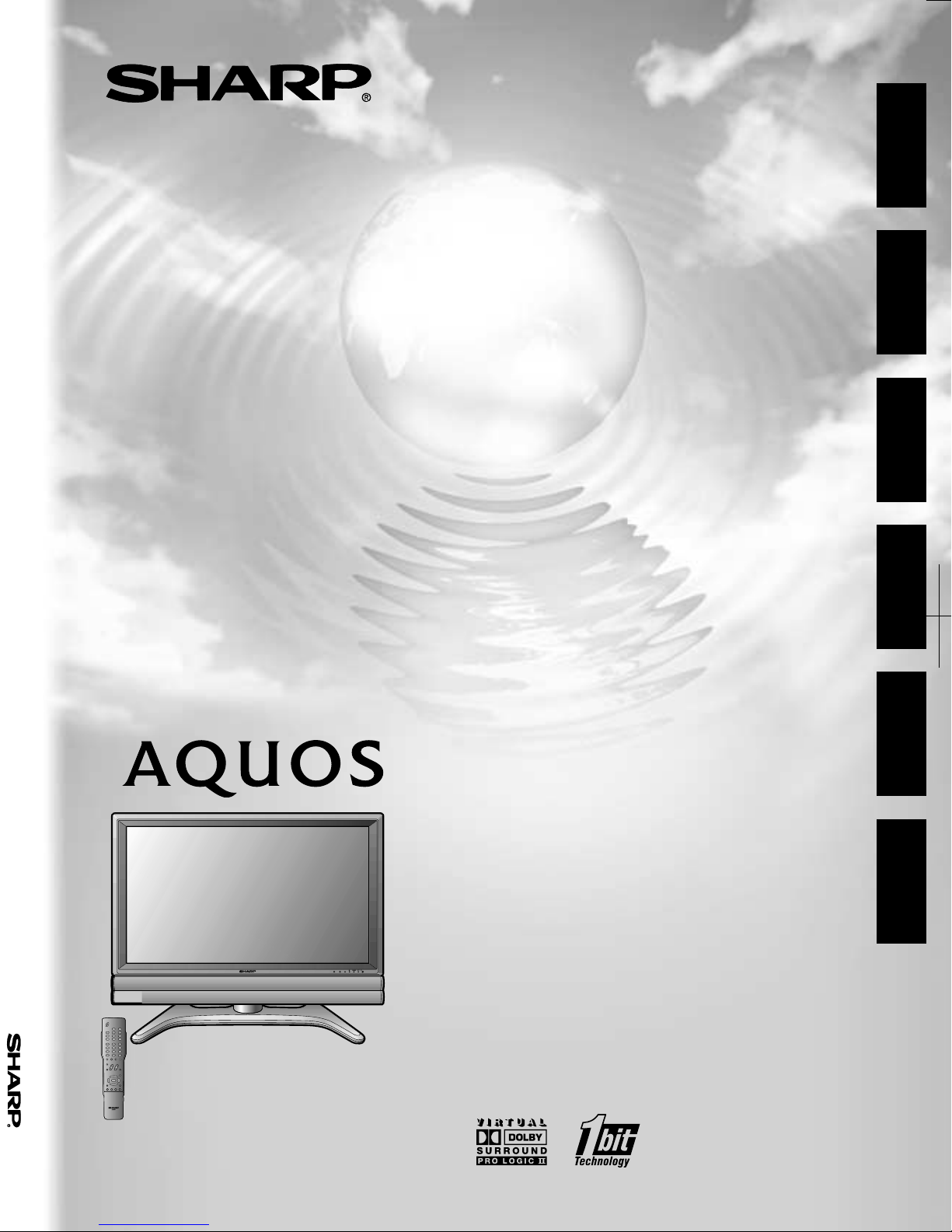
LC-32GA3E
B454WJZZ
LC-32GA3E
OPERATION MANUAL
MANUALE DI ISTRUZIONI
LCD COLOUR TELEVISION
LCD-FARBFERNSEHGERÄT
TÉLÉVISION COULEUR À ÉCRAN
ENGLISH
DEUTSCH
FRANÇAIS
À CRISTAUX LIQUIDES (LCD)
TELEVISORE A COLORI LCD
BEDIENUNGSANLEITUNG
GEBRUIKSAANWIJZING
LCD-KLEURENTELEVISIE
TELEVISORE A COLORI LCD
MODE D’EMPLOI
MANUAL DE MANEJO
OPERATION MANUAL
BEDIENUNGSANLEITUNG
MODE D’EMPLOI
MANUALE DI ISTRUZIONI
GEBRUIKSAANWIJZING
MANUAL DE MANEJO
ITALIANO
NEDERLANDS
ESPAÑOL
1
Page 2
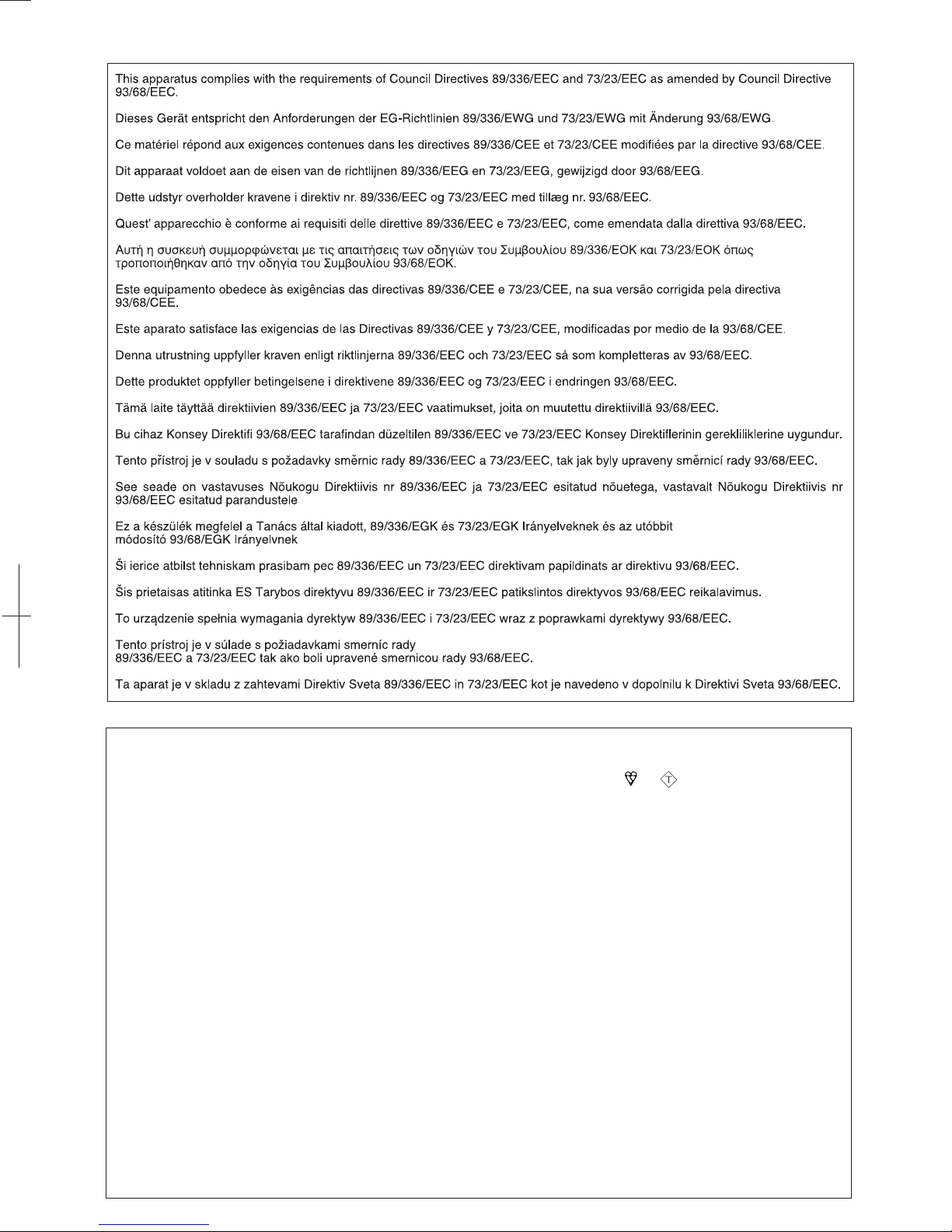
SPECIAL NOTE FOR USERS IN THE U.K.
The mains lead of this product is fitted with a non-rewireable (moulded) plug incorporating a 13A fuse. Should
the fuse need to be replaced, a BSI or ASTA approved BS 1362 fuse marked or
ASA
and of the same rating
as above, which is also indicated on the pin face of the plug, must be used.
Always refit the fuse cover after replacing the fuse. Never use the plug without the fuse cover fitted.
In the unlikely event of the socket outlet in your home not being compatible with the plug supplied, cut off the
mains plug and fit an appropriate type.
DANGER:
The fuse from the cut-off plug should be removed and the cut-off plug destroyed immediately and disposed of
in a safe manner.
Under no circumstances should the cut-off plug be inserted elsewhere into a 13A socket outlet, as a serious
electric shock may occur.
To fit an appropriate plug to the mains lead, follow the instructions below:
IMPORTANT:
The wires in the mains lead are coloured in accordance with the following code:
Blue: Neutral
Brown: Live
As the colours of the wires in the mains lead of this product may not correspond with the coloured markings
identifying the terminals in your plug, proceed as follows:
• The wire which is coloured blue must be connected to the plug terminal which is marked N or coloured black.
• The wire which is coloured brown must be connected to the plug terminal which is marked L or coloured red.
Ensure that neither the brown nor the blue wire is connected to the earth terminal in your three-pin plug.
Before replacing the plug cover make sure that:
• If the new fitted plug contains a fuse, its value is the same as that removed from the cut-off plug.
• The cord grip is clamped over the sheath of the mains lead, and not simply over the lead wires.
IF YOU HAVE ANY DOUBT, CONSULT A QUALIFIED ELECTRICIAN.
Page 3
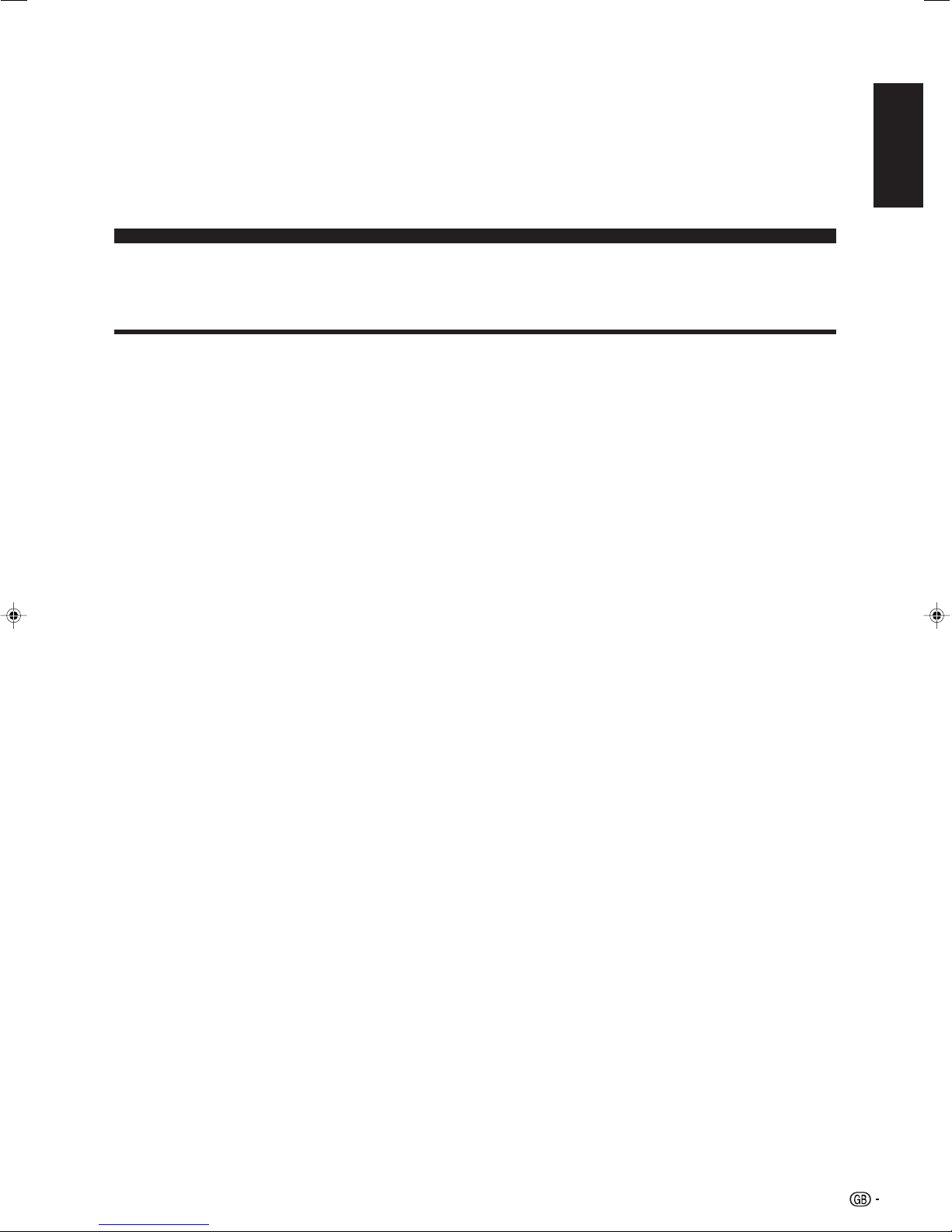
LC-32GA3E
LCD COLOUR TELEVISION
ENGLISH
OPERATION MANUAL
Contents
Contents …………………………………………………… 1
Dear SHARP customer …………………………………… 3
Important Safety Precautions ………………………… 3
Supplied accessories …………………………………… 5
Preparation ………………………………………………… 6
Setting the TV ………………………………………… 6
Removing the stand and speaker …………………… 7
Setting the TV on the wall …………………………… 7
Inserting the batteries ………………………………… 8
Using the remote control unit ………………………… 8
Cautions regarding remote control unit ……… 8
Basic connection ……………………………………… 9
Connecting to an antenna ……………………… 9
Initial auto installation ………………………………… 10
Part names ………………………………………………… 11
TV ……………………………………………………… 11
Remote control unit …………………………………… 13
Watching TV ……………………………………………… 14
Turning on the power ………………………………… 14
Turning off the power ………………………………… 14
Simple button operations for changing channels … 15
Using Flashback (A) on the remote control unit … 15
Simple button operation for changing
volume/sound …………………………………… 16
Basic adjustment settings ……………………………… 18
Menu operation buttons ……………………………… 18
On-Screen Display …………………………………… 18
TV/AV input mode menu items ……………………… 19
PC input mode menu items ………………………… 19
Auto installation ……………………………………… 20
Programme setup……………………………………… 20
Auto search ……………………………………… 20
Manual setting for each channel ……………… 21
Fine tuning …………………………………… 21
Colour system ……………………………… 22
Sound system (Broadcasting system) …… 22
Labelling channels ………………………… 22
Skipping channels ………………………… 23
Setting the decoder ………………………… 23
Setting the child lock ……………………… 23
Setting the booster ………………………… 23
Sort ………………………………………………… 24
Erase Programme ………………………………… 24
ENGLISH
Language setting for on-screen display …………… 25
OPC setting …………………………………………… 25
Picture adjustments …………………………………… 26
C.M.S. (Colour Management System) ………… 27
Colour temperature ……………………………… 27
Black ……………………………………………… 27
3D-Y/C …………………………………………… 28
Monochrome ……………………………………… 28
Film mode ………………………………………… 28
I/P setting ………………………………………… 28
Audio adjustment ……………………………………… 29
Dolby Virtual …………………………………………… 29
Power control ………………………………………… 30
Power control for AV source …………………… 30
Power control for PC source …………………… 30
Using external equipment ……………………………… 31
Displaying an external equipment image ………… 31
Displaying a DVD image (Example) ………………… 31
Connecting a decoder ……………………………… 32
Connecting a VCR …………………………………… 32
Using AV Link function ……………………………… 33
Connecting a DVD player …………………………… 34
Connecting a game console or camcorder ………… 34
Connecting a PC ……………………………………… 35
Connecting external speakers ……………………… 36
External Audio Bypass ……………………………… 36
1
Page 4
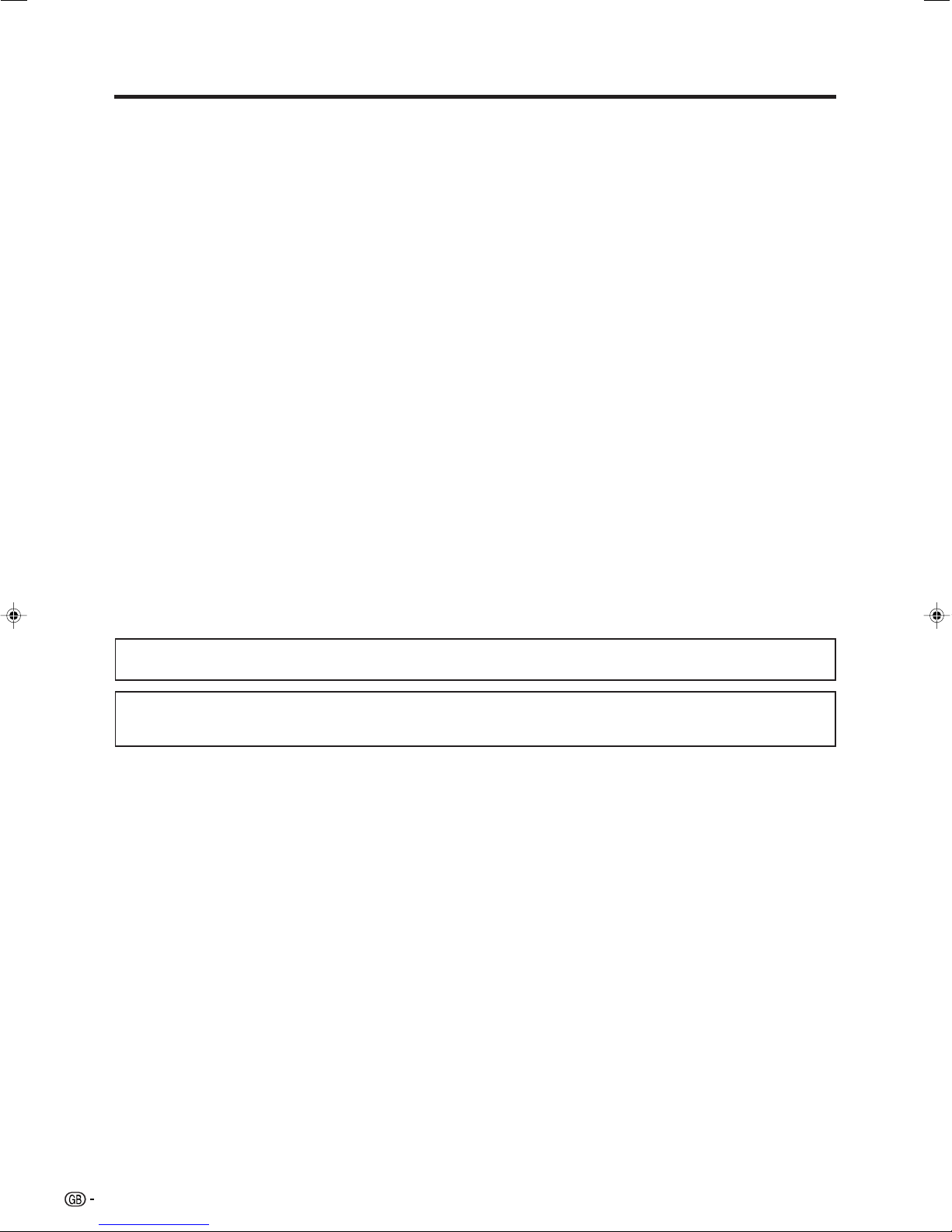
Contents
Useful adjustment settings ……………………………… 37
Image position (for TV/AV input mode) ……………… 37
Audio Only ……………………………………………… 37
Auto Sync. adjustment (PC input mode only) ……… 37
Fine Sync. adjustment (PC input mode only) ……… 38
Input Select …………………………………………… 38
Input Label …………………………………………… 39
Colour system setting (for TV/AV input mode) …… 39
AV mode selection …………………………………… 40
Wide screen signalling (WSS)
(for TV/AV input mode)…………………………… 40
Picture aspect ratio (for TV/AV input mode) ……… 40
WIDE mode (for TV/AV input mode) ………………… 41
WIDE mode (for PC input mode) …………………… 42
Input signal (PC input mode only) …………………… 43
DNR (Digital Noise Reduction) ……………………… 43
Quick Shoot …………………………………………… 43
Rotate …………………………………………………… 44
INPUT 4 ………………………………………………… 45
Sleep timer …………………………………………… 45
PIN setting for child lock
(for TV/AV input mode)…………………………… 46
Centre Channel Input ………………………………… 47
Useful features …………………………………………… 48
Dual screen functions ………………………………… 48
Teletext function ……………………………………… 49
Appendix ………………………………………………… 51
Troubleshooting ……………………………………… 51
PC compatibility chart ………………………………… 52
RS-232C port specifications ………………………… 53
Connecting pin assignments for SCART …………… 55
Specifications ………………………………………… 56
Optional accessory …………………………………… 56
Dimensional drawings …………………………………… 57
Manufactured under license from Dolby Laboratories. “Dolby”, “Pro Logic” and the double-D symbol are trademarks
of Dolby Laboratories.
Manufactured under license from BBE Sound, Inc.
Licensed by BBE Sound, Inc. under USP4638258, 5510752 and 5736897. BBE and BBE symbol are registered
trademarks of BBE Sound, Inc.
2
Page 5
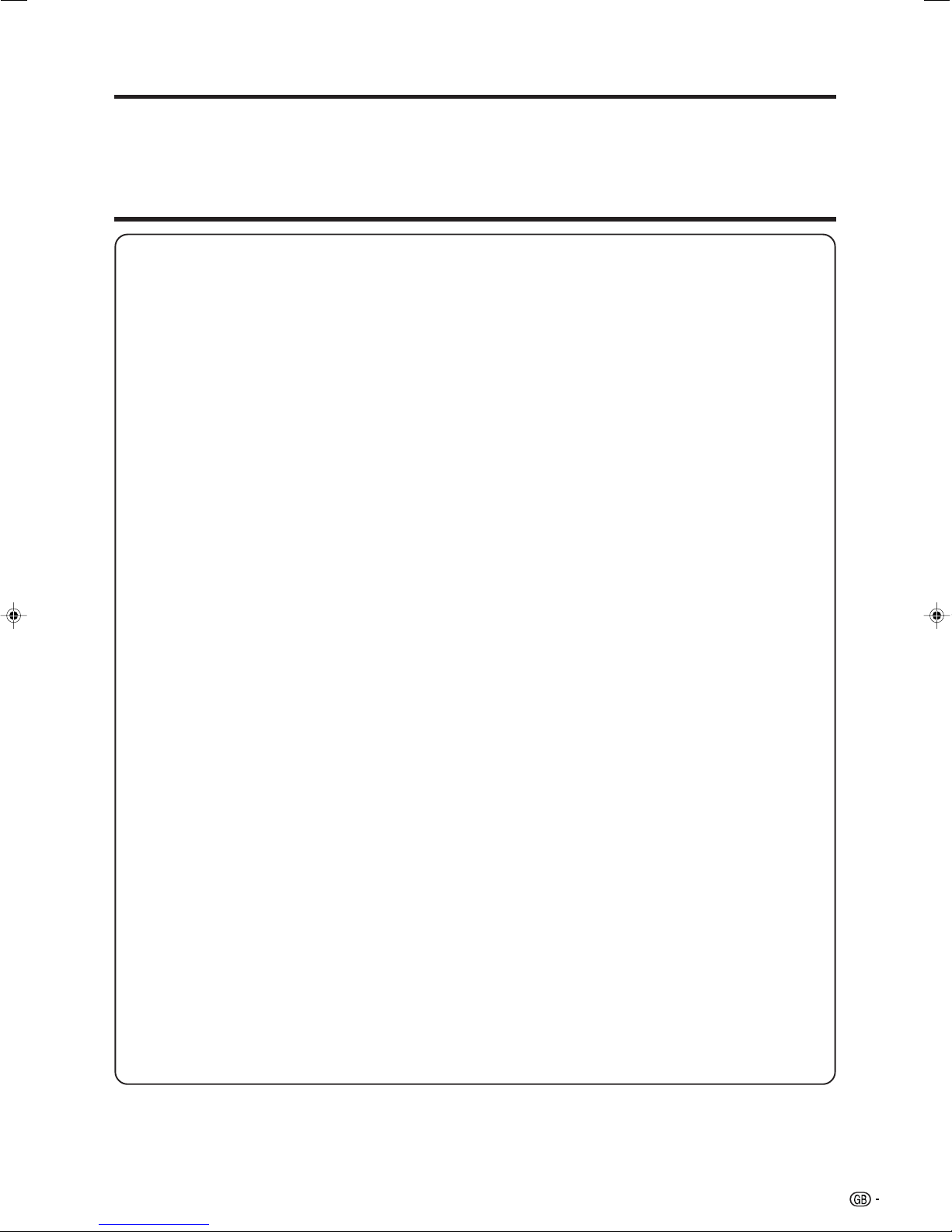
Dear SHARP customer
Thank you for your purchase of the SHARP LCD colour TV product. To ensure safety and many years of troublefree operation of your product, please read the Important Safety Precautions carefully before using this product.
Important Safety Precautions
Electricity is used to perform many useful functions, but it can also cause personal injuries and property
damage if improperly handled. This product has been engineered and manufactured with the highest
priority on safety. However, improper use can result in electric shock and/or fire. In order to prevent potential
danger, please observe the following instructions when installing, operating and cleaning the product. To
ensure your safety and prolong the service life of your LCD colour TV product, please read the following
precautions carefully before using the product.
1. Read instructions—All operating instructions must be read and understood before the product is operated.
2. Keep this manual in a safe place—These safety and operating instructions must be kept in a safe place for
future reference.
3. Observe warnings—All warnings on the product and in the instructions must be observed closely.
4. Follow instructions—All operating instructions must be followed.
5. Attachments—Do not use attachments not recommended by the manufacturer. Use of inadequate attachments
can result in accidents.
6. Power source—This product must operate on a power source specified on the specification label. If you are
not sure of the type of power supply used in your home, consult your dealer or local power company.
7. AC cord protection—The AC cords must be routed properly to prevent people from stepping on them or
objects from resting on them. Check the cords at the plugs and product.
8. Overloading—Do not overload AC outlets or extension cords. Overloading can cause fire or electric shock.
9. Entering of objects and liquids—Never insert an object into the product through vents or openings. High
voltage flows in the product, and inserting an object can cause electric shock and/or short internal parts. For
the same reason, do not spill water or liquid on the product.
10. Servicing—Do not attempt to service the product yourself. Removing covers can expose you to high voltage
and other dangerous conditions. Request a qualified service person to perform servicing.
11. Repair—If any of the following conditions occurs, unplug the AC cord from the AC outlet, and request a
qualified service person to perform repairs.
a. When the AC cord or plug is damaged.
b. When a liquid was spilled on the product or when objects have fallen into the product.
c. When the product has been exposed to rain or water.
d. When the product does not operate properly as described in the operating instructions.
Do not touch the controls other than those described in the operating instructions. Improper adjustment
of controls not described in the instructions can cause damage, which often requires extensive adjustment
work by a qualified technician.
e. When the product has been dropped or damaged.
f. When the product displays an abnormal condition. Any noticeable abnormality in the product indicates
that the product needs servicing.
12. Replacement parts—In case the product needs replacement parts, make sure that the service person uses
replacement parts specified by the manufacturer, or those with the same characteristics and performance as
the original parts. Use of unauthorized parts can result in fire, electric shock and/or other danger.
13. Safety checks—Upon completion of service or repair work, request the service technician to perform safety
checks to ensure that the product is in proper operating condition.
14. Wall or ceiling mounting—When mounting the product on a wall or ceiling, be sure to install the product
according to the method recommended by the manufacturer.
3
Page 6
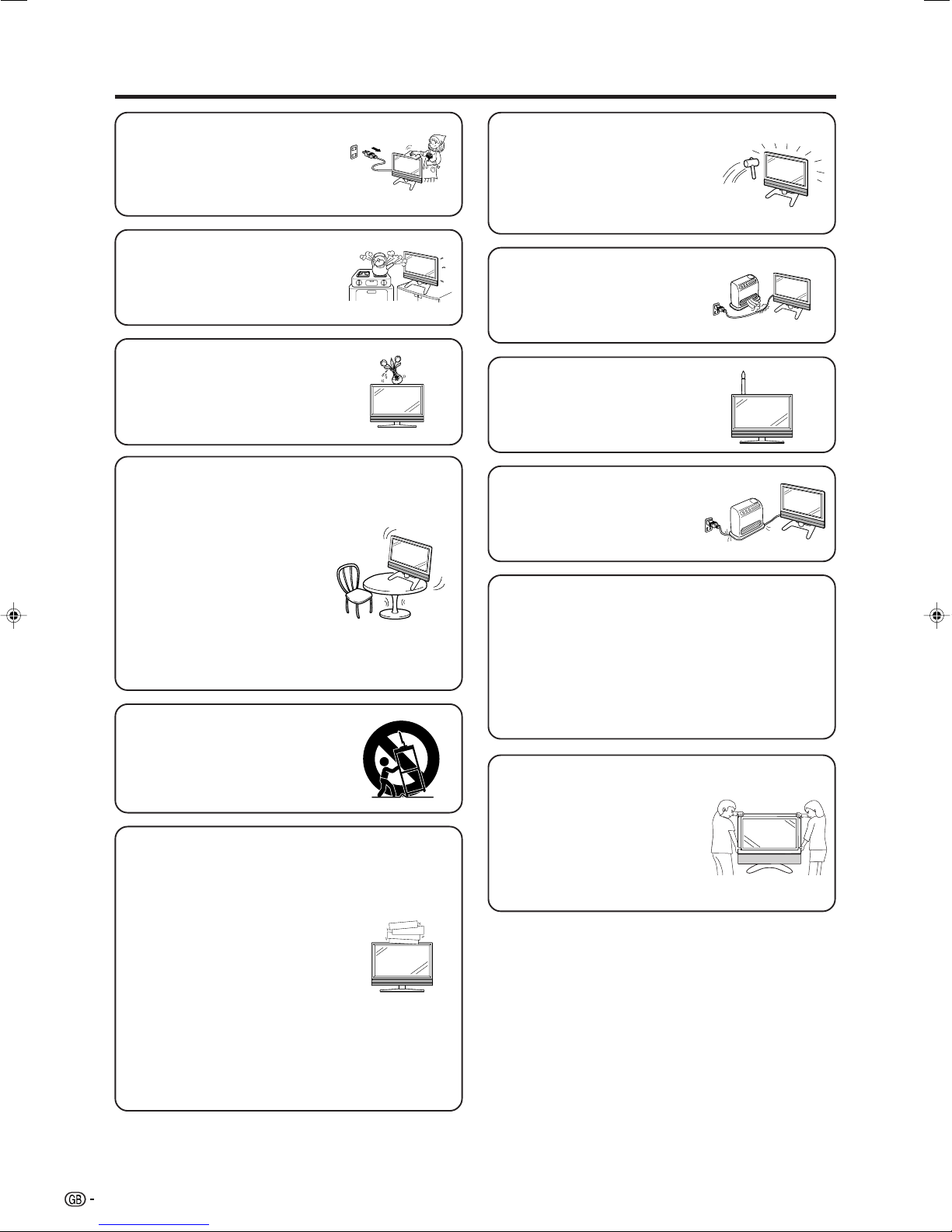
Important Safety Precautions
• Cleaning—Unplug the AC cord
from the AC outlet before cleaning
the product. Use a damp cloth to
clean the product. Do not use
liquid cleaners or aerosol
cleaners.
• Water and moisture—Do not use
the product near water, such as
bathtub, washbasin, kitchen sink,
laundry tub, swimming pool and in
a wet basement.
• Do not place vases or any other
water-filled containers on this
product.
The water may spill onto the
product causing fire or electric
shock.
• Stand—Do not place the product
on an unstable cart, stand, tripod
or table. Doing so can cause the
product to fall, resulting in serious
personal injuries as well as
damage to the product. Use only
a cart, stand, tripod, bracket or
table recommended by the
manufacturer or sold with the
product. When mounting the
product on a wall, be sure to
follow the manufacturer’s
instructions. Use only the
mounting hardware recommended
by the manufacturer.
• When relocating the product
placed on a cart, it must be
moved with utmost care. Sudden
stops, excessive force and
uneven floor surface can cause
the product to fall from the cart.
• Ventilation—The vents and other
openings in the cabinet are
designed for ventilation. Do not
cover or block these vents and
openings since insufficient
ventilation can cause overheating
and/or shorten the life of the
product. Do not place the product
on a bed, sofa, rug or other similar
surface, since they can block
ventilation openings. This product
is not designed for built-in
installation; do not place the
product in an enclosed place
such as a bookcase or rack,
unless proper ventilation is
provided or the manufacturer’s
instructions are followed.
• The LCD panel used in this
product is made of glass.
Therefore, it can break when the
product is dropped or impact
applied. If the LCD panel is
broken, be careful not to be
injured by broken glass.
• Heat sources—Keep the product
away from heat sources such as
radiators, heaters, stoves and
other heat-generating products
(including amplifiers).
• To prevent fire, never place any
type of candle or naked flames on
the top or near the TV set.
• To prevent fire or shock hazard,
do not place the AC power cord
under the TV set or other heavy
items.
The LCD panel is a very high technology product
with 3,147,264 thin film transistors, giving you fine
picture details.
Due to the very large number of pixels,
occasionally a few non-active pixels may appear
on the screen as a fixed point of blue, green or
red.
This is within product specifications and does not
constitute a fault.
Precautions when
transporting the TV
When transporting the TV, never
carry it by holding onto the
speaker. Be sure to always carry
the TV by two people holding it
with two hands—one hand on
each side of the display.
4
Page 7
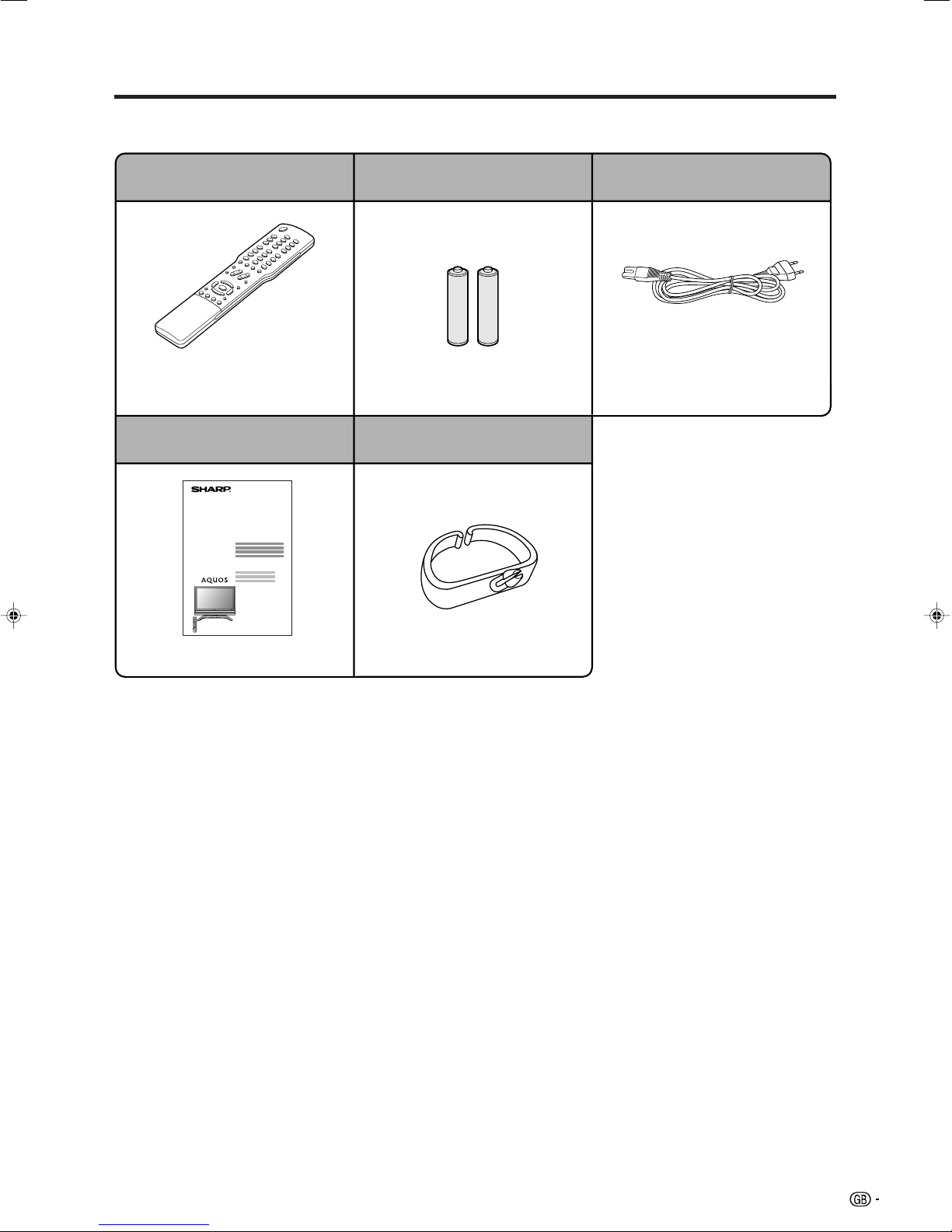
Supplied accessories
Make sure the following accessories are provided with the product.
Remote control unit (g1) “AAA” size battery (g2)
Page 13 Page 8
Operation manual
LC-32GA3E
Cable clamp (g1)
AC cord (g1)
Product shape varies in some
countries.
Page 6
Page 6
5
Page 8
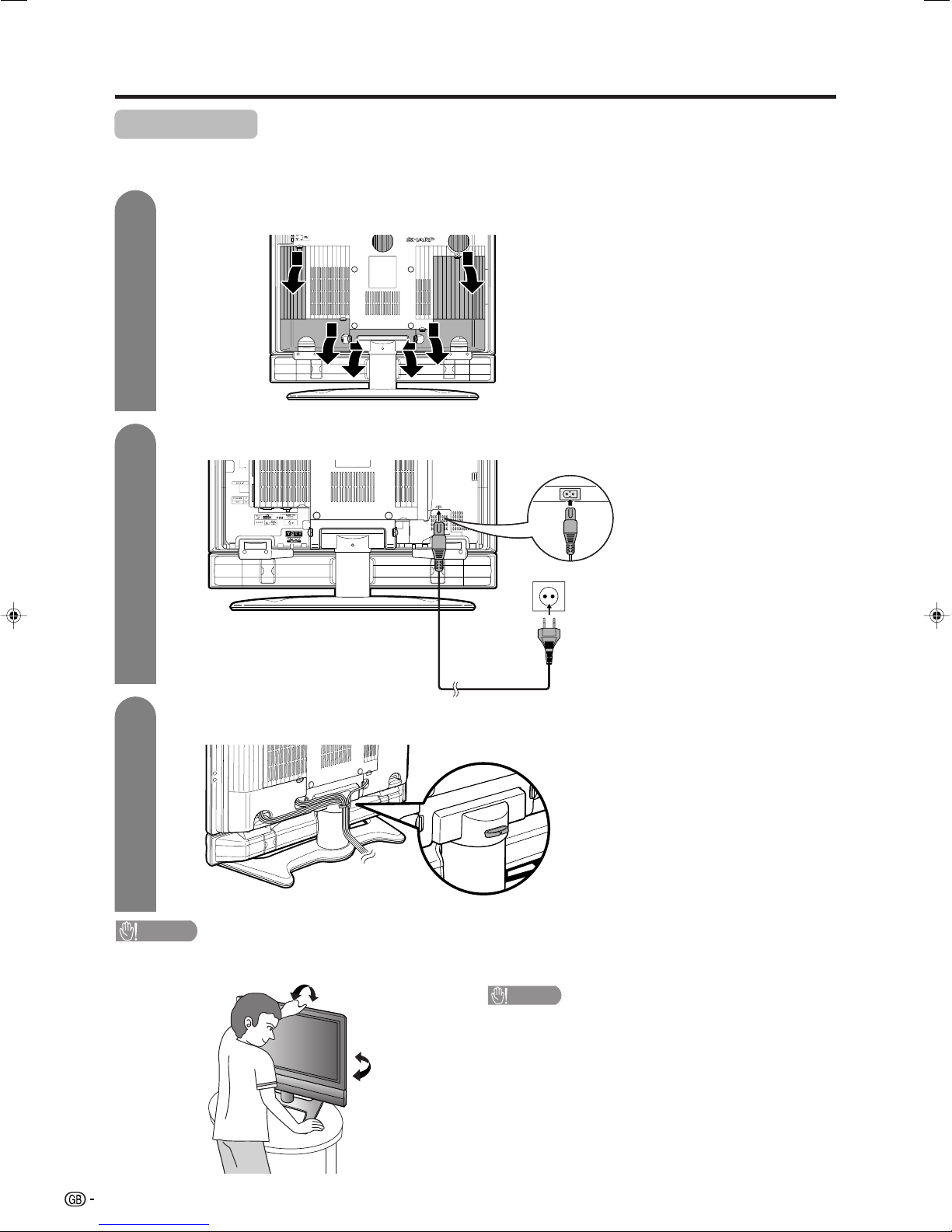
Preparation
Setting the TV
After putting the TV in place, connect the AC cord.
1
2
Removing the terminal cover
TV (rear view)
Press down the hooks
to remove the cover
toward you.
Connecting the AC cord to the TV
AC cord
Product shape varies in some
countries.
3
• TO PREVENT RISK OF ELECTRIC SHOCK, DO NOT TOUCH UN-INSULATED PARTS OF ANY CABLES WITH THE
AC CORD CONNECTED.
Bundling the cables
CAUTION
CAUTION
Adjust the screen with both hands. Put one
hand on the Display and tilt the screen while
steadying the stand with your other hand.
You can adjust the screen vertically up to 2 degrees forward or 6 degrees backward, or rotate 20
degrees horizontally.
6
Page 9
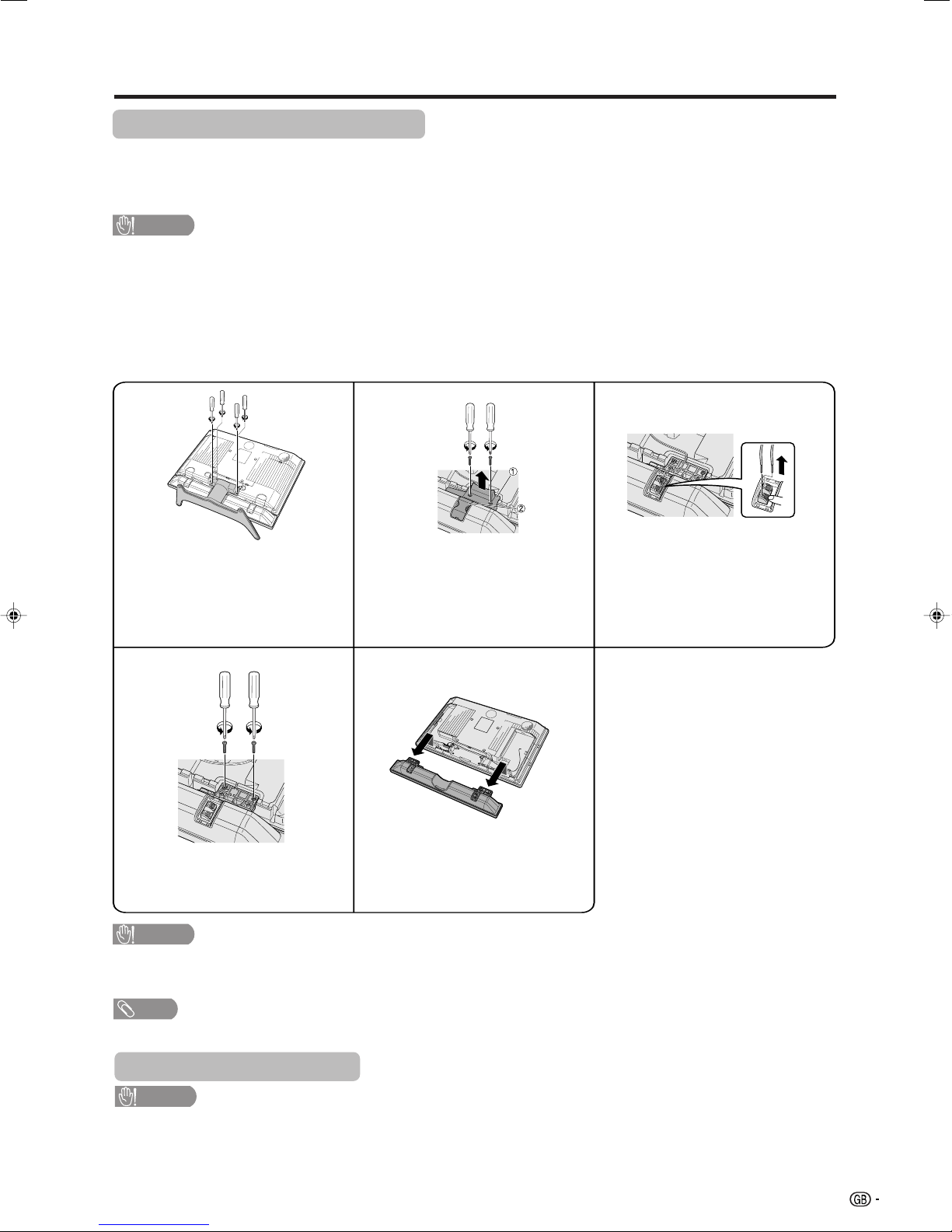
Preparation
Removing the stand and speaker
This unit has detachable type speaker.
You can detach the system speaker when using external speaker.
Before removing (or attaching) speaker, unplug the AC cord from the AC outlet.
CAUTION
• Do not remove the stand and speaker from the TV unless using an optional bracket to mount it.
• When using the TV with the supplied stand attached, do not remove the speaker. Doing so may disturb
the balance leading to product damage or personal injury.
Before attaching/removing speaker
• Before performing work make sure to turn off the TV.
• Before performing work spread cushioning over the base area to lay the TV on. This will prevent it from being
damaged.
13
Unfasten the screws used to
secure the stand in place, and then
detach the stand from the Display.
(Hold the stand so it will not drop
the stand from the edge of the base
area.)
2
1 Unfasten the screws used to
secure the speaker bracket
covers, and then detach them.
2 Take off the speaker terminal
cover.
Disconnect the cable from the
speaker.
45
Unfasten the screw used to
secure the speaker bracket.
Now the speaker can be removed
from the Display.
• Perform the steps 2 to 4 on the
both sides of the speaker to
remove it.
CAUTION
• The speaker terminals on the TV are only for the attached speaker. Do not connect any third party plug or speaker to the
terminal.
• Insert the speaker plug completely into the terminal.
NOTE
• To attach the speaker and stand, perform the above steps in reverse order.
Setting the TV on the wall
CAUTION
• Installing the LCD Colour TV requires special skill that should only be performed by qualified service personnel.
Customers should not attempt to do the work themselves. SHARP bears no responsibility for improper mounting
or mounting that results in accident or injury.
• You can ask a qualified service personnel about using an optional AN-37AG2 bracket to mount the TV to the
wall.
7
Page 10

Preparation
Inserting the batteries
Before using the TV for the first time, insert two “AAA” size batteries (supplied). When the batteries become
depleted and the remote control fails to operate, replace the batteries with new “AAA” size batteries.
1 Press and slide the battery cover to open it.
2 Insert two supplied “AAA” size batteries.
• Place batteries with their terminals corresponding to
the (e) and (f ) indications in the battery
compartment.
3 Close the battery cover.
CAUTION
Improper use of batteries can result in chemical leakage or explosion. Be sure to follow the instructions below.
• Do not mix batteries of different types. Different types of batteries have different characteristics.
• Do not mix old and new batteries. Mixing old and new batteries can shorten the life of new batteries or cause
chemical leakage in old batteries.
• Remove batteries as soon as they have worn out. Chemicals that leak from batteries can cause a rash. If you
find any chemical leakage, wipe thoroughly with a cloth.
• The batteries supplied with this product may have a shorter life expectancy due to storage conditions.
• If you will not be using the remote control unit for an extended period of time, remove the batteries from it.
Using the remote control unit
Use the remote control unit by pointing it towards the remote sensor window.
Objects between the remote control unit and sensor window may prevent proper
operation.
Cautions regarding remote control unit
• Do not expose the remote control unit to shock.
In addition, do not expose the remote control unit to liquids, and do not place
in an area with high humidity.
• Do not install or place the remote control unit under direct sunlight.
The heat may cause deformation of the unit.
• The remote control unit may not work properly if the remote sensor window of
the Display is under direct sunlight or strong lighting. In such case, change
the angle of the lighting or Display, or operate the remote control unit closer to
the remote sensor window.
30°
7 m
23 feet
30°
Remote
control sensor
8
Page 11
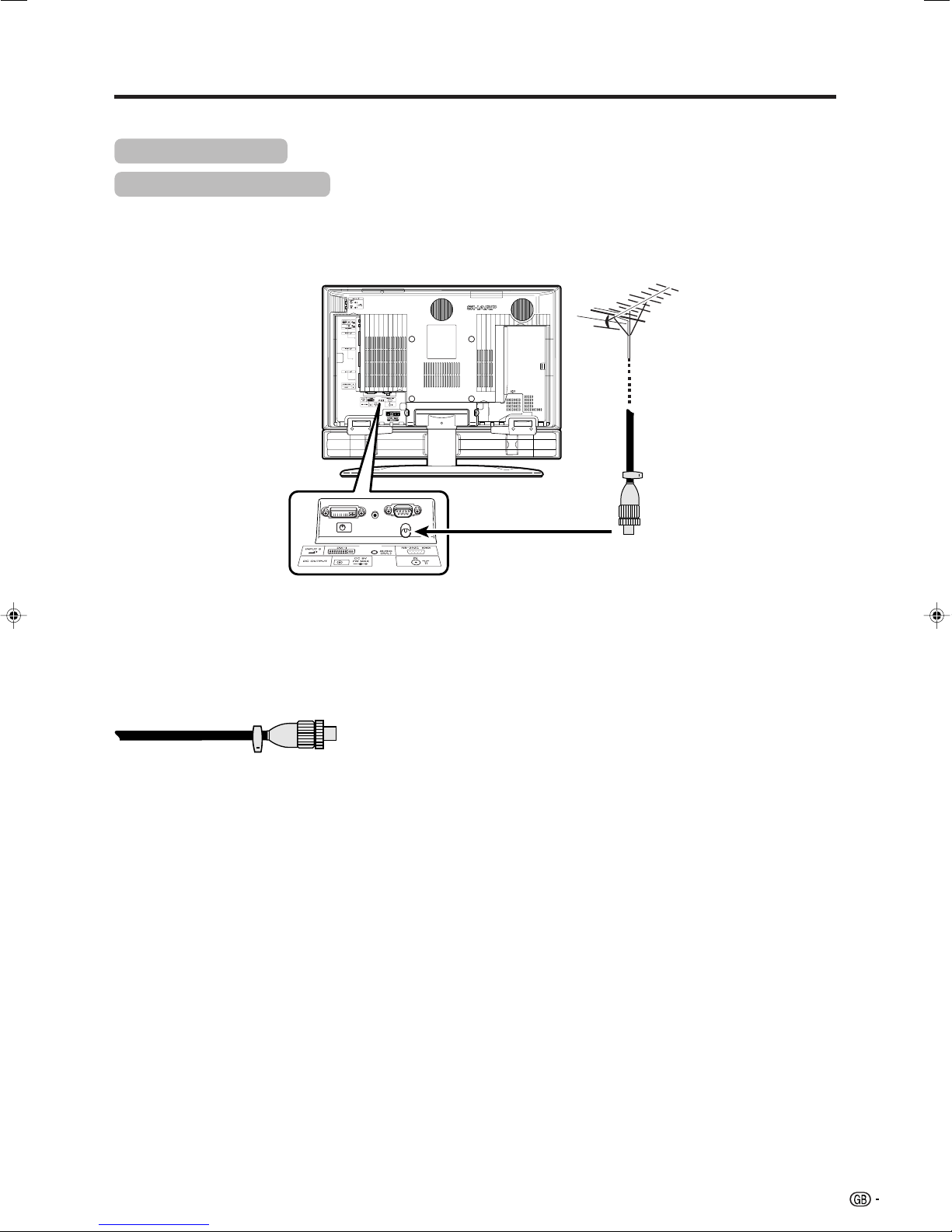
Preparation
Simple operations for watching a TV programme
Basic connection
Connecting to an antenna
To enjoy a clearer picture, use an outdoor antenna. The following is a brief explanation of connecting to an
antenna with a coaxial cable.
Antenna cables–commercially available
If your outdoor antenna uses a 75-ohm coaxial cable with a standard DIN45325
plug (IEC 169-2), plug it into the IN terminal at the rear of the TV.
9
Page 12
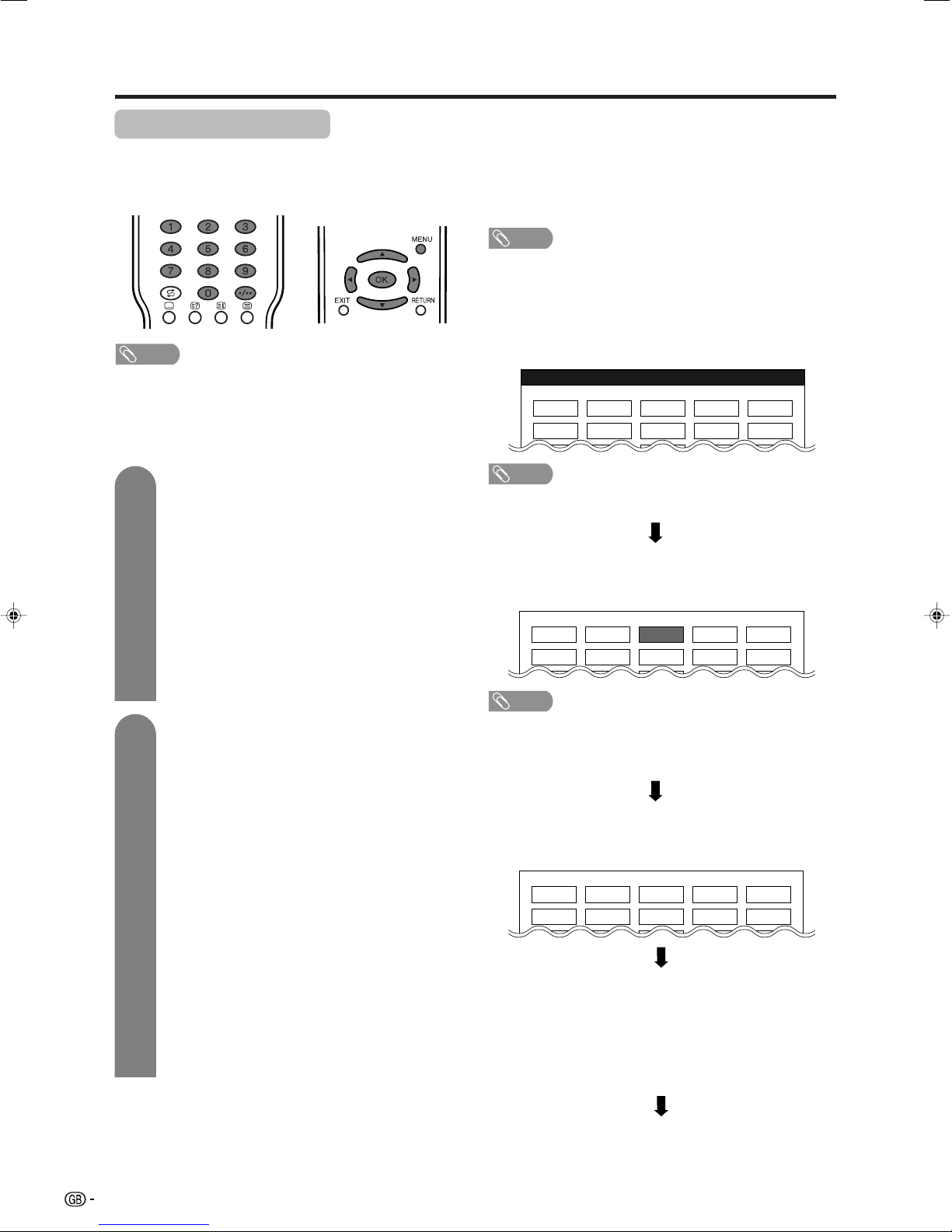
Preparation
Initial auto installation
When the TV powers on for the first time after purchase
(see page 14), the initial auto installation is invoked.
You can automatically set language, country and
channels in successive operations.
NOTE
• The initial auto installation functions only once. If the initial
auto installation is not completed, (ex: When menu screen
disappeared by not operating for a few minutes, when
the power shut down, etc.), try Auto Installation from the
set up menu. (See page 20.)
• The initial auto installation stops by pressing RETURN.
1
2
Setting the on-screen display language
1 Press a/b/c/d to select the desired
language listed on the screen.
2 Press OK to enter the setting.
Language list
Dutch
English
Finnish
French
German
Greek
Italian
Setting the country or area
1 Press a/b/c/d to select your country
or area listed on the screen.
2 Press OK to enter the setting.
• The programme auto search starts at the same
time.
Polish
Portuguese
Russian
Spanish
Swedish
Turkish
Country list
Austria
Belgium
Denmark
Finland
France
Germany
Greece
Ireland
Italy
Luxembourg
Netherlands
Norway
Poland
Portugal
Russia
Spain
Sweden
Switzerland
Turkey
United Kingdom
West Europe
East Europe
After this setting, auto search starts with the following
order.
1 Programme auto search
2 Auto labelling
3 Auto sorting
4 Preset download
You do not need to do anything during the auto search.
NOTE
• The illustrations and on-screen displays in this manual
are for explanation purposes and may vary slightly from
the actual operations.
Automatic channel searching
Channel auto search finds all channels viewable in
your area.
01 55.25 02 85.25 03 102.25
NOTE
• If no channel is found, “No programme found.” displays.
And the auto installation finishes.
Automatic channel labelling
After finding TV channels, the TV starts naming each
TV channel found.
01 SAT.1 02 PR07 03 KABEL
NOTE
• The TV can only name channels where the channel
labelling information is provided. If no channel labelling
information is provided, the TV only displays the channel
number, leaving the channel name blank.
Automatic channel sorting
When channel auto labelling finishes, the TV starts
sorting the labelled channels.
01 SAT.1 02 PR07 03 KABEL
Preset download
When auto sorting finishes, the TV automatically
downloads and stores each sorted channel from VCR.
• When a VCR is connected via INPUT 2, the TV sends all
preset channel information to the VCR. (See page 32.)
• “Auto Installation completed.” displays. After that, the
screen changes to the auto installation menu.
10
Watching TV
The setup menu disappears and you can watch the
programme on channel 1.
Page 13
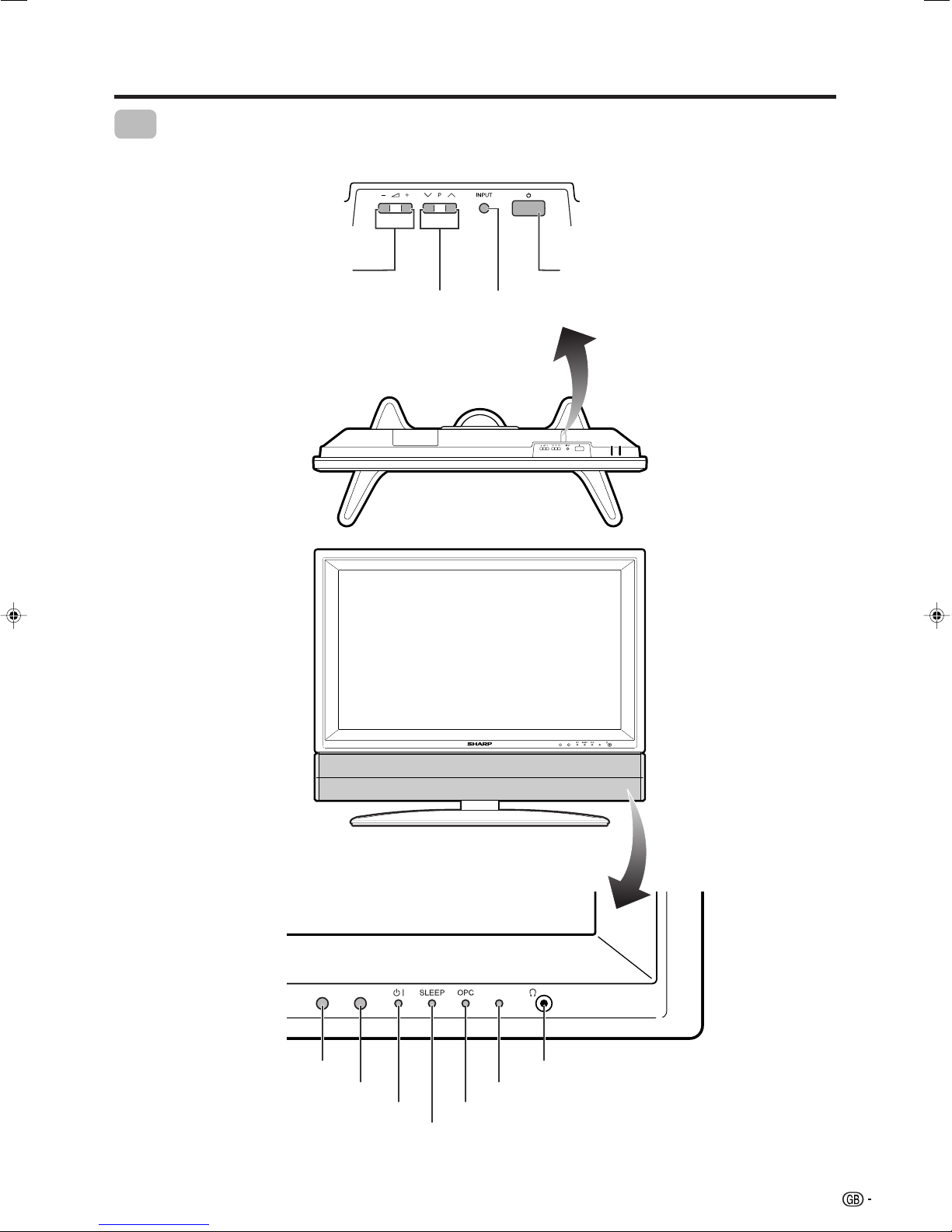
Part names
TV
VOLUME buttons ( il/k )
CHANNEL buttons
(Ps/r)
POWER button (a)
INPUT button
Remote control sensor
OPC sensor
POWER indicator
Headphone jack
Remote control sensor indicator
OPC indicator
SLEEP timer indicator
*OPC: Optical Picture Control
(See page 25.)
11
Page 14
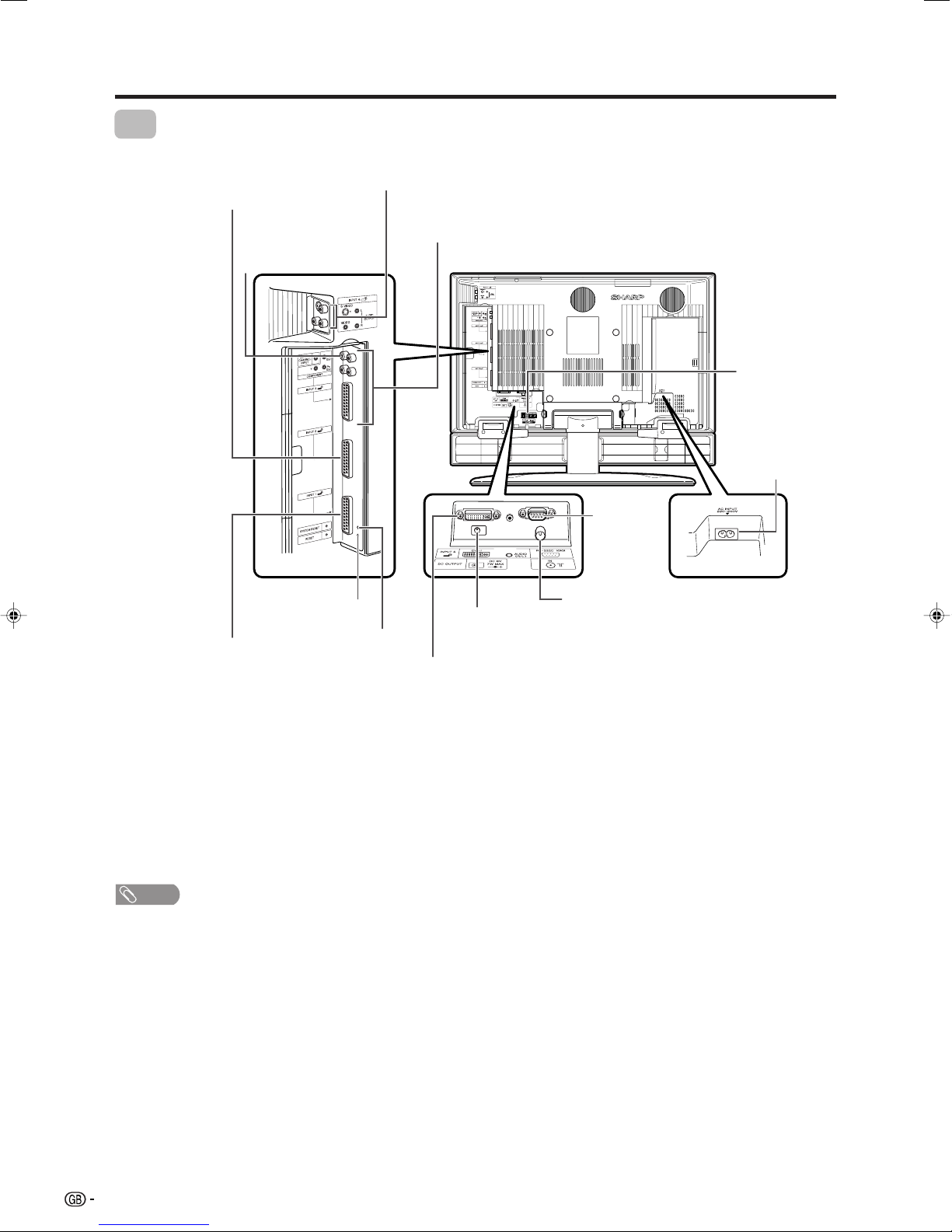
Part names
TV
INPUT 4/AUDIO OUTPUT terminals (switchable)
INPUT 2 terminal
INPUT 3 terminals
CENTER CHANNEL
INPUT terminal
SPEAKER
terminals
AC INPUT
terminal
RS-232C
terminal
Antenna input terminal
INPUT 1 terminal
RESET*
SYSTEM RESET**
INPUT 5
terminal
DC OUTPUT terminal
(Terminal for expanded
functionality in the near future.)
* Press RESET if the TV cannot return to its original state after performing various operations.
• AV MODE resets to USER.
• Analogue TV channel resets to channel 1.
• Dual picture resets to normal.
• Audio setting initializes.
• Dolby Virtual resets to Off.
• Image position initializes.
** Press SYSTEM RESET if the TV does not operate after starting up.
NOTE
• Pressing RESET will not work if the TV is in standby mode (indicator lights red).
• Pressing RESET will not delete channel preset and PIN. See page 46 for resetting the PIN when you know it. See page 58
for initializing to the factory preset values when you forget your PIN.
12
Page 15
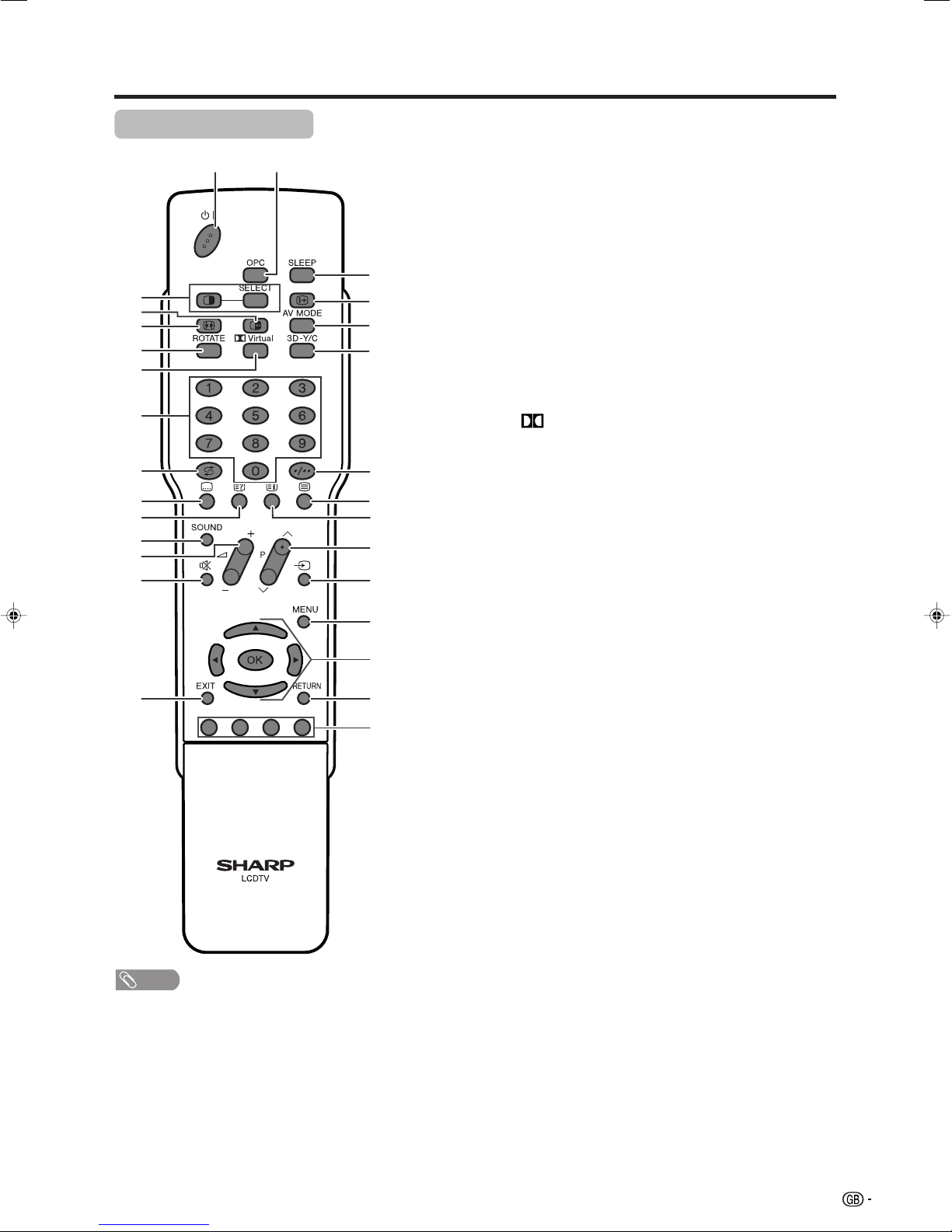
Part names
Remote control unit
12
3
4
5
6
7
8
9
10
11
12
13
14
15
NOTE
• When using the remote control unit, point it at the Display.
16
17
18
19
20
21
22
23
24
25
26
27
28
1 B (STANDBY/ON)
To switch the power on and off. (See page 14.)
2 OPC
To switch the Optical Picture Control on and off. (See page
25.)
3 c (DUAL screen)
Set the dual picture mode. Press c again to return to normal
view. (See page 48.)
SELECT
To select either screen to be active in Dual screen mode.
4 d (FREEZE/HOLD)
TV/External input mode: Change the still image mode.
TELETEXT mode: Freeze a multi-page on screen while other
pages are automatically updated. Press d again to return to
the normal image. (See pages 48 and 49.)
5 f (WIDE MODE)
TV/External input mode: Change the wide image mode. (See
pages 41 and 42.)
TELETEXT mode: Set the area of magnification. (full/upper half/
lower half) (See page 49.)
6ROTATE
Rotates the display in every direction. (See page 44.)
7
80 – 9
9 A (Flashback)
10 [ (SUBTITLE for TELETEXT)
11 k (Reveal hidden for TELETEXT)
12 SOUND
13 il/ik (VOLUME)
14 e (MUTE)
15 EXIT
16 SLEEP
17 p (DISPLAY INFORMATION)
18 AV MODE
19 3D–Y/C
20 o (Digit for channel select)
21 m (TELETEXT)
22 l (TOP Overview for TELETEXT)
23 Pr/Ps
24 b (INPUT SOURCE)
25 MENU
26 a/b/c/d (Cursor)
27 RETURN
28 Colour (RED/GREEN/YELLOW/BLUE)
Virtual
Select Virtual Dolby Surround settings. (See page 17.)
TV/External input mode: Set the channel.
TELETEXT mode: Set the page.
Press to return to the previous image in normal viewing mode.
(See page 15.)
TV/External input mode: To turn the subtitles on and off. (See
page 50.)
TELETEXT mode: Display hidden characters. (See page 49.)
Select the sound multiplex mode. (See page 16.)
Set the volume. (See page 16.)
Mute the sound. (See page 17.)
Turn off the On Screen Display.
Set the Sleep timer. (See page 45.)
Display the programme information.
Select a video setting: AV MODE (STANDARD, MOVIE, GAME,
USER, DYNAMIC), PC MODE (STANDARD, USER) (See page
40.)
To switch the 3D-Y/C function on and off. (See page 28.)
Change the digits of the selected TV channel. (See page 15.)
Select the TELETEXT mode. (all TV image, all TEXT image, TV/
TEXT image) (See pages 49 and 50.)
TELETEXT mode: Display an index page for CEEFAX/FLOF
information. TOP Overview for TOP programme. (See page 50.)
TV/External input mode: Select the channel or switch to either
TV input mode.
TELETEXT mode: Set the page. (See page 49.)
Select an input source. (TV, INPUT 1, INPUT 2, INPUT 3, INPUT
4, INPUT 5) (See pages 31, 38, 39 and 48.)
Display the menu screen.
Select a desired item on the setting screen.
OK
Execute a command.
MENU mode: Return to the previous menu screen.
TELETEXT mode: Select a page. (See page 49.)
13
Page 16
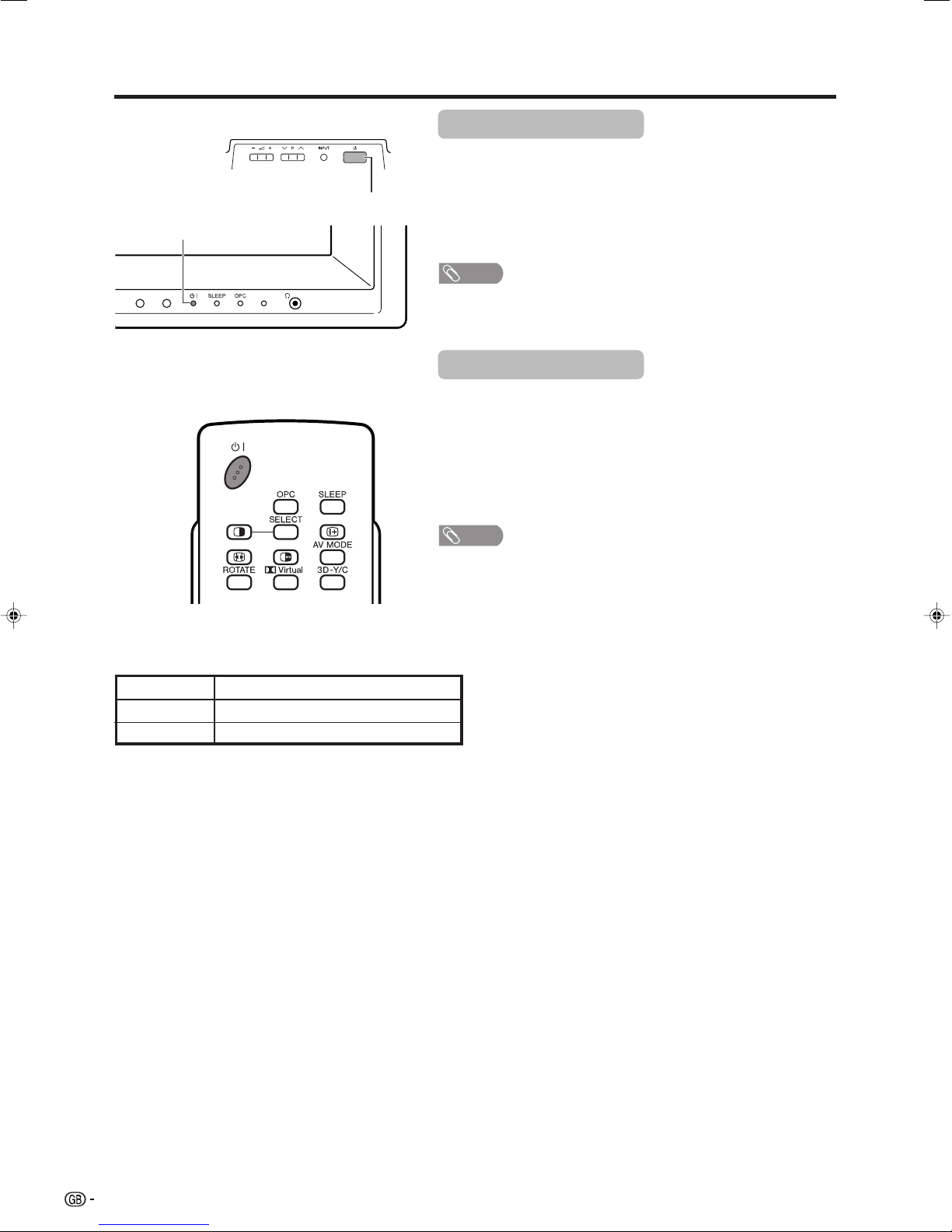
Watching TV
POWER indicator
POWER
Turning on the power
Press POWER on the TV.
• POWER indicator (Green): The TV is on. (After a few seconds, a window
appears with sound.)
NOTE
• The initial setup starts when the TV powers on for the first time. If the TV
has been turned on before, the initial auto installation will not be invoked.
See page 20 to try Auto installation from the Setup menu.
Turning off the power
Press B on the remote control.
• The TV enters standby mode and the image on the screen disappears.
• The POWER indicator on the TV changes from green to red.
Press POWER on the TV.
• The POWER indicator on the TV gradually turns off.
• When the TV is turned off by POWER, you cannot turn on the power by
pressing B on the remote control.
Display status indicator
Off
Red
Green
Power off
The TV is in standby mode.
The TV is on.
NOTE
• If you are not going to use this TV for a long period of time, be sure to
remove the AC cord from the power outlet.
• Weak electric power is still consumed even when POWER is turned off.
14
Page 17
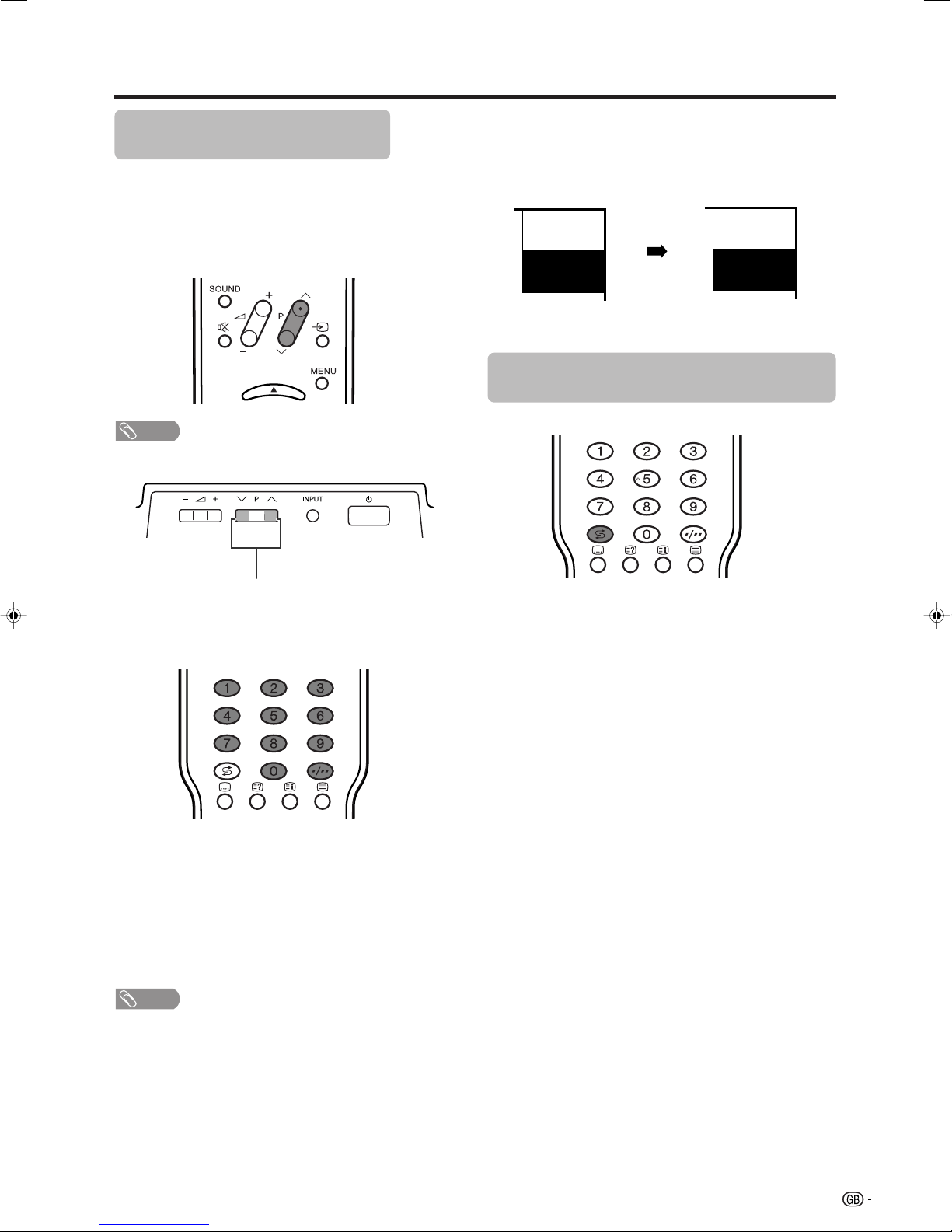
Watching TV
Simple button operations for
changing channels
You can change channels in several ways.
Using Pr/son the remote control unit
• Press Pr to increase channel number.
• Press Ps
NOTE
• Ps/r on the Display operates the same as Ps/ron
the remote control unit.
to decrease channel number.
Channel display
Channel display changes approximately after 3
seconds as shown below.
(Example)
SAT.1
12
SAT.1
12
PAL
B/G
MONO
Using Flashback (A) on the remote
control unit
Ps/r
Using 0 – 9 on the remote control unit
Select the channels directly by pressing buttons 0 to
9.
a
To select a 1-digit channel (e.g. channel 2):
• Press 2. If “2” is indicated and the picture does not
change immediately, press o to switch over to the
1-digit select mode and press 2 again.
To select a 2-digit channel (e.g. channel 12):
• Press o to set the 2-digit select mode. Press 1,
followed by 2.
NOTE
• Complete this procedure within 3 seconds, otherwise the
selection will not be made on the 2-digit channel mode.
Press A to switch the currently tuned channel to the
previously tuned channel.
Press A again to switch back to the currently tuned
channel.
Press A to toggle between the currently selected input
source and the previously selected one.
Press A to return to the previous page in TELETEXT
mode.
When viewing Teletext information
View a page directly which is 3-digit page number from
100 to 899 by pressing buttons 0 to 9.
15
Page 18
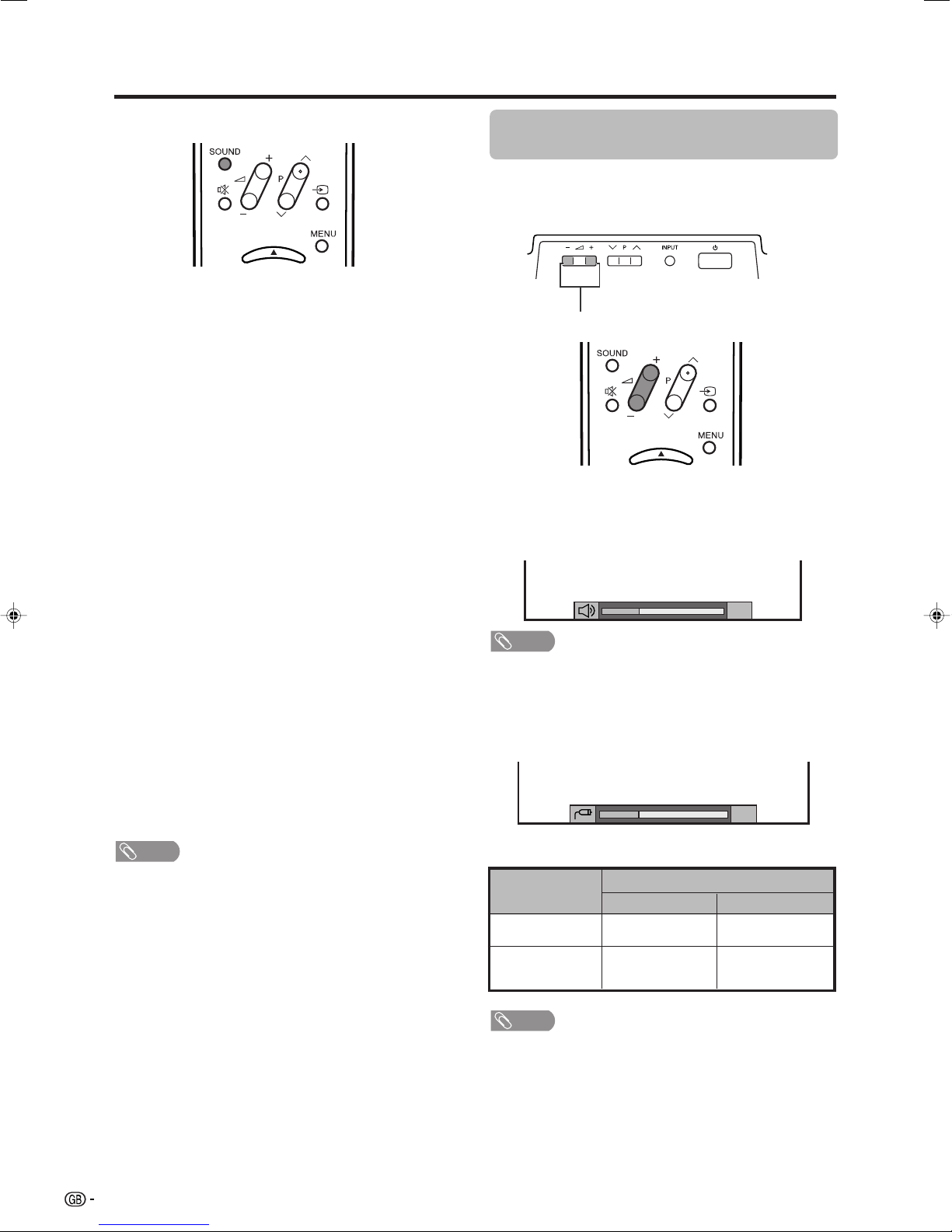
Watching TV
Using SOUND on the remote control unit
In the NICAM TV broadcasts
When receiving a stereo signal
Each time you press SOUND, the mode switches
between NICAM STEREO and MONO.
When receiving a bilingual signal
Each time you press SOUND, the mode switches
among NICAM CH A, NICAM CH B, NICAM CH AB
and MONO.
When receiving a monaural signal
Each time you press SOUND, the mode switches
between NICAM MONO and MONO.
Simple button operation for changing
volume/sound
Changing the volume
You can change the volume on the Display or on the
remote control unit.
ll
l/
ll
kk
k
kk
kk
k.
kk
ll
l.
ll
i
• To increase the volume, press i
• To decrease the volume, press i
In the TV mode of A2 TV broadcasts
When receiving a stereo signal
Each time you press SOUND, the mode switches
between STEREO and MONO.
When receiving a bilingual signal
Each time you press SOUND, the mode switches
among CH A, CH B and CH AB.
When receiving a monaural signal
When you press SOUND, “MONO” displays.
NOTE
• When no signal is input, the sound mode will display
“MONO”.
20
NOTE
• “TV”, “INPUT1”, “INPUT2”, “INPUT3”, “INPUT4” and
“INPUT5” modes can each store volume adjustment
values separately.
When “INPUT 4” is set to “Audio Out (Variable)”, the
indicator on the screen changes as shown below.
20
Audio status
Output device
Speaker
AUDIO OUTPUT
NOTE
• See page 45 for details on the audio out function.
Variable sound
Constant as
specified
Audio out
VariableFixed
Mute
Variable sound
16
Page 19
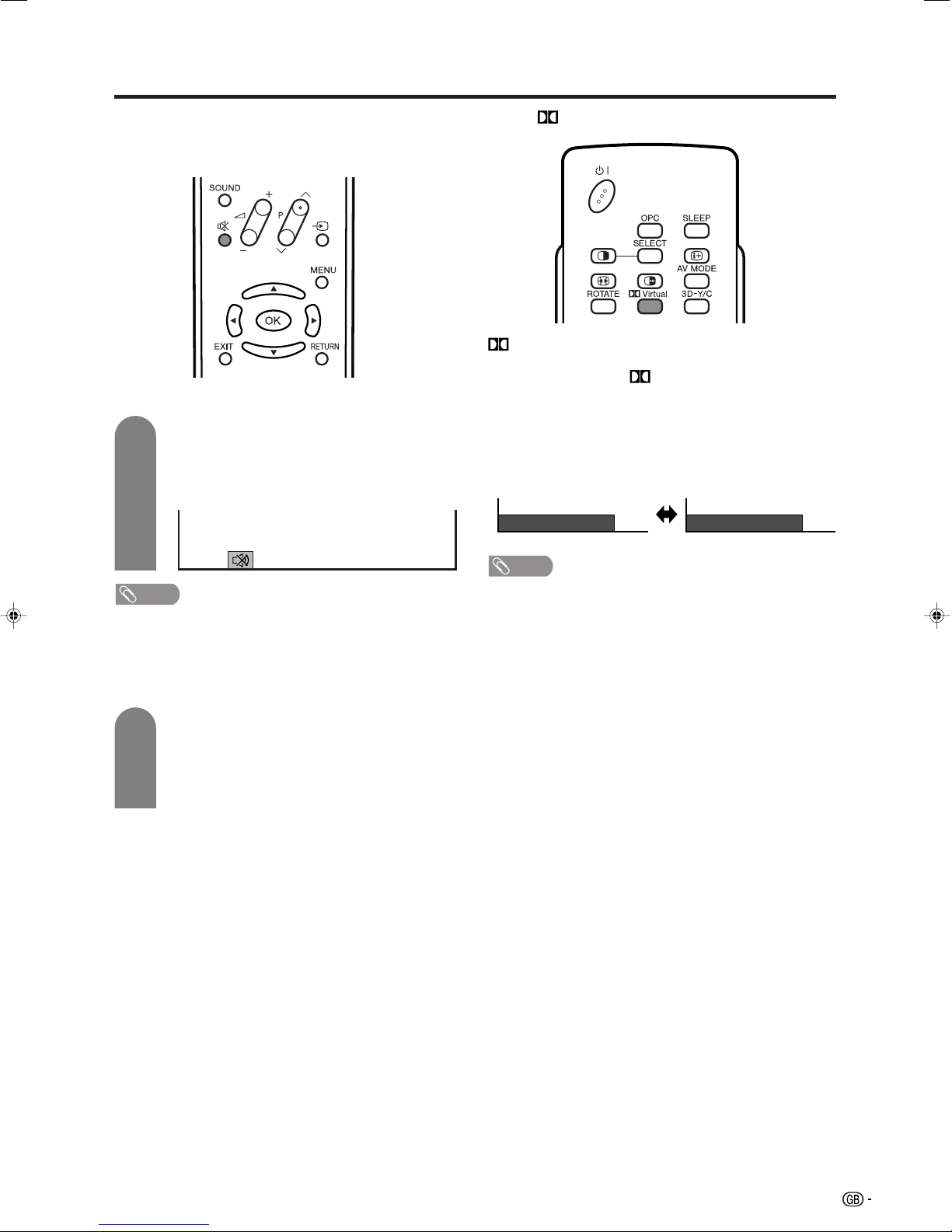
Watching TV
Using e on the remote control unit
e mutes the current sound output.
1
Press e.
•“e” has been displayed on the screen for 30
minutes, and the sound is silenced.
Mute
Using Virtual on the remote control unit
Virtual produces Dolby Virtual effect from the
speaker.
Each time you press Virtual, the mode changes
between On and Off.
Dolby Virtual sound options
• On: Makes it possible to enjoy natural, realistic
surround sound.
• Off: Outputs the normal sound.
Dolby Virtual : Off
Dolby Virtual : On
NOTE
• Within 30 minutes of pressing e, mute can be cancelled
by using the methods below.
• Pressing i
• Mute will be cancelled after 30 minutes have elapsed.
However, the TV will not suddenly output a loud sound
as the volume level is set to 0 automatically.
2
ff
ee
f/i
e or e can also cancel the mute.
ff
ee
Within 30 minutes, press e again to cancel
the mute.
• Before 30 minutes, the volume level returns to
the previous setting.
• After 30 minutes, increase the volume level by
pressing ie.
NOTE
• You can have the same settings by choosing “Dolby
Virtual” on the menu items. (See page 29.)
17
Page 20

Basic adjustment settings
Menu operation buttons
Use the following buttons on the remote control to
operate the menu.
MENU: Press to open or close the menu
screen.
a/b/c/d: Press to select a desired item on the
screen or adjust a selected item.
OK: Press to go to the next step or
complete the setting.
On-Screen Display
Example
...
[
Option
MENU
Option
Audio Only
DNR
INPUT 4
Quick Shoot
Colour System
Centre Channel Input
Quick Shoot
[Audio Out (Fixed)]
1 Item displayed in yellow
• This indicates the item currently selected.
• Press OK to go to the adjustment screen for
this item.
2 Item in brackets
• This indicates the current setting for the item.
3 Item displayed in white
• This indicates an item can be selected.
4 Item displayed in grey
• This indicates the item cannot be selected.
*There are various reasons why items cannot
be selected, but the main reasons are as
follows:
1. Nothing is connected to the selected
input terminal.
2. The function is not compatible with the
current input signal.
NOTE
• Menu options differ in the selected input modes, but the
operating procedures are the same.
• The screens in the operation manual are for explanation
purposes (some are enlarged, others cropped) and may
vary slightly from the actual screens.
[Off]
[On]
[Auto]
[On]
]
1
2
3
4
RETURN: Press to return to the previous step.
18
Page 21

Basic adjustment settings
TV/AV input mode menu items
List of AV menu items to help you with operations
Picture
OPC ................................................ Page 25
Backlight ........................................ Page 26
Contrast ......................................... Page 26
Brightness ..................................... Page 26
Colour ............................................ Page 26
Tint ................................................. Page 26
Sharpness ...................................... Page 26
Advanced
C.M.S. ................................... Page 27
Colour Temp. ....................... Page 27
Black .................................... Page 27
3D-Y/C .................................. Page 28
Monochrome ....................... Page 28
Film Mode ............................ Page 28
I/P Setting ............................ Page 28
Audio
Treble.............................................. Page 29
Bass ............................................... Page 29
Balance .......................................... Page 29
Dolby Virtual .................................. Page 29
*PC input mode menu items
List of PC menu items to help you with operations
Picture
OPC ................................................ Page 25
Backlight ........................................ Page 26
Contrast ......................................... Page 26
Brightness ..................................... Page 26
Red ................................................. Page 26
Green .............................................. Page 26
Blue ................................................ Page 26
Advanced
C.M.S. ................................... Page 27
Audio
Treble.............................................. Page 29
Bass ............................................... Page 29
Balance .......................................... Page 29
Dolby Virtual .................................. Page 29
Power Control
No Signal Off ................................. Page 30
No Operation Off ........................... Page 30
Setup
Auto Installation ............................ Page 20
Programme Setup .................. Pages 20-24
Child Lock ...................................... Page 46
Input Label ..................................... Page 39
Speaker Setup ............................... Page 36
Position .......................................... Page 37
WSS ................................................ Page 40
4:3 Mode ........................................ Page 40
Rotate ............................................. Page 44
Language ....................................... Page 25
Option
Audio Only ..................................... Page 37
DNR ................................................ Page 43
Input Select.................................... Page 38
INPUT 4 .......................................... Page 45
Quick Shoot ................................... Page 43
Colour System............................... Page 39
Centre Channel Input ................... Page 47
Power Control
Power Management ...................... Page 30
Setup
Speaker Setup ............................... Page 36
Input Signal ................................... Page 43
Auto Sync. ..................................... Page 37
Fine Sync. ...................................... Page 38
Input Label ..................................... Page 39
Rotate ............................................. Page 44
Language ....................................... Page 25
Option
Audio Only ..................................... Page 37
Input Select.................................... Page 38
INPUT 4 .......................................... Page 45
Quick Shoot ................................... Page 43
Centre Channel Input ................... Page 47
*When INPUT5 is set to PC
19
Page 22

Basic adjustment settings
Auto installation
You can run auto installation again, even after setting
up the preset channels.
1
2
3
4
Press MENU and the MENU screen displays.
Press c/d to select “Setup”.
Press a/b to select “Auto Installation”, and
then press OK.
...
[
Setup
MENU
Setup Option
Auto Installation
Programme Setup
Child Lock
Speaker Setup
Position
WSS
4:3 Mode [Panorama]
Rotate
Language
Auto Installation
[Normal]
[English]
]
[On]
If you already set the PIN, enter it here.
• See page 46 for setting PIN.
––––
Programme setup
You can run the auto installation procedure again at
any time, by accessing the Setup menu, then
Programme Setup. Channels can be tuned
automatically or manually.
Auto search
You can also automatically search and download TV
channels by performing the procedure below. This is
the same function as from programme auto search to
preset download in auto installation.
1
2
3
4
Press MENU and the MENU screen displays.
Press c/d to select “Setup”.
Press a/b to select “Programme Setup”,
and then press OK.
If you already set the PIN, enter it here.
• See page 46 for setting PIN.
...
[
Setup
MENU
Setup Option
Auto Installation
Programme Setup
Child Lock
Speaker Setup
Position
WSS
4:3 Mode [Panorama]
Rotate
Language
Programme Setup
[Normal]
[English]
]
[On]
Press a/b to select “Auto Search”, and then
press OK.
5
Press c/d to select “Yes”, and then press
OK.
6
You can set language and country the same
as in the initial auto installation. Follow steps
1 and 2 on page 10. After this setting, auto
search starts with the following order.
1 Programme auto search
2 Auto labelling
3 Auto sorting
4 Preset download
You do not need to do anything during the
auto search.
NOTE
• Do not turn off the TV while the message “Auto Installation
completed” is displayed, for the TV is saving the data
found while the message is displayed.
20
5
Press c/d to select “Yes”, and then press
OK.
• Auto search starts with the following order.
1 Programme auto search
2 Auto labelling
3 Auto sorting
4 Preset download
NOTE
• See page 10 for details.
• Do not turn off the TV while the message “Programme
set-up completed” is displayed, for the TV is saving the
data found while the message is displayed.
Page 23

Basic adjustment settings
MENU
[
Setup
...
Programme Setup
]
Fine
Colour sys.
Sound sys.
Label
Skip
Decoder
Lock
[179.25]
[AUTO]
[B/G]
[Off]
[SAT.1]
[Off]
[Off]
Booster [Off]
179.25 MHz
Manual setting for each channel
You can set some channel items manually. They are
Fine (TV frequency), Colour sys., Sound sys., Label
(Network name), Skip, Decoder, Lock (Child Lock) and
Booster.
1
2
3
4
5
Press MENU and the MENU screen displays.
Press c/d to select “Setup”.
Press a/b to select “Programme Setup”,
and then press OK.
If you already set the PIN, enter it here.
• See page 46 for setting PIN.
Press a/b to select “Manual Adjust”, and
then press OK.
Press c/d to select “Yes”, and then press
OK.
Programme Setup “Manual Adjust” menu
You can select one of the following settings.
1 Fine
2 Colour system (See page 22.)
3 Sound system (See page 22.)
4 Label (See page 22.)
5 Skip (See page 23.)
6 Decoder (See page 23.)
7 Lock (See page 23.)
8 Booster (See page 23.)
Fine tuning
1
2
3
Press a/b/c/d to select the channel you
want to edit, and then press OK.
• The selected channel information displays.
Press a/b to select “Fine”, and then press
OK.
Press c/d to adjust the frequency, and then
press OK.
• Adjust while checking the background picture
as a reference.
01 SAT.1 02 PR07 03 KABEL
Next
NOTE
• When you exit Programme Setup “Manual Adjust” menu,
preset download automatically runs if you change
information on that menu.
• Instead of the above, you can also set by
directly entering the frequency number of the
channel with 0 – 9.
a
• 179.25 MHz: Press 1 s 7 s 9 s 2 s 5.
• 49.25 MHz: Press 4 s 9 s 2 s 5 s OK.
21
Page 24

Basic adjustment settings
Manual setting for each channel (continued)
Colour system
1
2
3
Sound system (Broadcasting system)
1
2
3
Press a/b/c/d to select the channel you
want to edit, and then press OK.
• The selected channel information displays.
Press a/b to select “Colour sys.”, and then
press OK.
• Receivable colour systems are listed.
(AUTO, PAL, SECAM, NTSC4.43, PAL-60)
Press a/b to select the optimum colour
system, and then press OK.
Press a/b/c/d to select the channel you
want to edit, and then press OK.
• The selected channel information displays.
Press a/b to select “Sound sys.”, and then
press OK.
• Receivable sound systems (Broadcasting
systems) are listed.
(B/G, D/K, I, L, L’)
Press a/b to select the optimum sound
system, and then press OK.
Labelling channels
When a TV channel sends its Network Name, the auto
installation detects the information and assigns a name
to it. However, you can change individual channel
names.
1
Press a/b/c/d to select the channel you
want to edit, and then press OK.
• The selected channel information displays.
2
Press a/b to select “Label”, and then press
OK.
• Alphabets and numbers are listed.
Labelling menu
Fine
Colour sys.
Sound sys.
Label
Skip
Decoder
Lock
Booster [Off]
3
Press a/b/c/d to select each character
[179.25]
[AUTO]
[B/G]
[SAT.1]
[Off]
[Off]
[Off]
A
B
C
D
E
F
G
H
I
K
L
M
N
O
P
Q
R
S
U
V
W
X
Y
Z
+
– _
.
0123456789
J
T
CLEAR
BACK
END
of the new name for the channel, and then
press OK.
4
Repeat the above until the name is fully spelt
out.
• The name can be 5 characters or less.
22
Page 25

Basic adjustment settings
Manual setting for each channel (continued)
Skipping channels
Channels with “Skip” set to “On” are passed over when
using Pr/Ps even if selected while watching the
image from the TV.
1
2
3
Setting the decoder
When connecting a decoder to the unit, you need to
assign the terminal input.
1
2
3
• “Off” is factory preset value.
• “INPUT1” is the recommended selection.
Press a/b/c/d to select the channel you
want to edit, and then press OK.
• The selected channel information displays.
Press a/b to select “Skip”, and then press
OK.
• Skip menu displays.
Press a/b to set “Skip” to “On”, and then
press OK.
Press a/b/c/d to select the channel you
want to edit, and then press OK.
• The selected channel information displays.
Press a/b to select “Decoder”, and then
press OK.
• Terminal inputs information displays.
(Off, INPUT1, INPUT2, INPUT3)
Press a/b to set “Decoder” to “INPUT1”,
“INPUT 2”, or “INPUT3” and then press OK.
NOTE
Setting the child lock
You can block the viewing of any channel.
1
2
3
• See page 46 for setting PIN.
• When “Lock” is set to “On” for a channel, “Child lock has
been activated.” displays , and the image and sound of
the channel are blocked.
• When pressing OK while “Child lock has been activated.”
displays, PIN input menu will display. Inputting the correct
PIN lifts the child lock temporarily until the power is turned
off.
Setting the booster
Picture quality may improve in regions with weak signal
strength using this function.
1
2
3
• If signal strength is strong enough for the selected
channel, the effect is negligible and may produce
instability. In such case, select “Off”.
Press a/b/c/d to select the channel you
want to edit, and then press OK.
• The selected channel information displays.
Press a/b to select “Lock”, and then press
OK.
• Child lock menu displays.
Press a/b to set “Lock” to “On”, and then
press OK.
NOTE
Press a/b/c/d to select the channel you
want to edit, and then press OK.
Press a/b to select “Booster”, and then
press OK.
• Booster menu displays.
Press a/b to set “Booster” to “On”, and then
press OK.
NOTE
23
Page 26

Basic adjustment settings
Sort
Channel positions can be sorted freely.
1
2
3
4
5
6
7
Press MENU and the MENU screen displays.
Press c/d to select “Setup”.
Press a/b to select “Programme Setup”,
and then press OK.
If you already set the PIN, enter it here.
• See page 46 for setting PIN.
Press a/b to select “Sort”, and then press
OK.
Press c/d to select “Yes”, and then press
OK.
Press a/b/c/d to select the channel you
want to move, and then press OK.
Move it to the desired position by pressing
a/b/c/d, and then press OK.
Erase Programme
The individual programme can be erased.
1
2
3
4
5
6
Repeat steps 1 to 3 in Sort.
Press a/b to select “Erase Programme”,
and then press OK.
Press c/d to select “Yes”, and then press
OK.
Press a/b/c/d to select the channel you
want to erase, and then press OK.
• A message screen pops up.
Press c/d to select “Yes”, and then
press OK to erase the selected
programme. All the subsequent
programmes move up.
Repeat the step 5 until all desired channels
are erased.
Erase programme menus
8
Repeat the steps 6 and 7 until all desired
channels are sorted.
Sort menus
01 SAT.1
0106SAT.1 KABEL
02 03 04 05
Next
01 SAT.1 02 KABEL
01 SAT.1 KABEL02
Next
01 KABEL
01 KABEL SAT.102
SAT.1
01
06 07 08 09 10
11 12 13 14 15
16 17 18 19 20
01 SAT.1 03 KABELPro702
06 07 08 09 10
11 12 13 14 15
16 17 18 19 20
01 SAT.1 02 KABEL
06 07 08 09 10
11 12 13 14 15
16 17 18 19 20
01 SAT.1
Pro702 KABEL03 04 05
Next
02 Pro7
04 05
Next
02 KABEL
03 04 05
Next
Next
24
Page 27

Basic adjustment settings
Language setting for on-screen
display
You can also select a language from setup menu.
Select from among 13 languages.
1
2
3
4
Press MENU and the MENU screen displays.
Press c/d to select “Setup”.
Press a/b to select “Language”, and then
press OK.
Press a/b /c/ d to select the desired
language listed on the screen, and then
press OK.
Language list
Dutch
English
Finnish
French
German
Greek
Italian
Polish
Portuguese
Russian
Spanish
Swedish
Turkish
OPC setting
Automatically adjusts the brightness of the screen.
Using OPC on the remote control unit
Press OPC to switch the Optical Picture Control on
and off.
Using OPC on the menu screen
1
2
Press MENU and the MENU screen displays.
Press c/d to select “Picture”.
3
4
• When set to “On”, the System senses the surrounding light
and automatically adjusts the backlight brightness. Make
sure no object obstructs the OPC sensor, which could
affect its ability to sense surrounding light.
Selected item
Off
On
Press a/b to select “OPC”.
Press c/d to select “On”.
NOTE
Description
The brightness is fixed at the value set in
“Backlight” (see page 26).
Automatically adjusts
25
Page 28

Basic adjustment settings
Picture adjustments
Adjust the picture to your preference with the following
picture settings.
[
]
MENU
Picture
Picture Audio
1
2
3
Press MENU and the MENU screen displays.
Press c/d to select “Picture”.
Press a/b to select a specific adjustment
item.
4
Press c/d to adjust the item to your desired
position.
NOTE
• For resetting all adjustment items to the factory preset
values, press a/b to select “Reset”, and then press OK.
Adjustment items for PC sourceAdjustment items for AV source
[
]
MENU
Picture
Picture Audio
USER [TV]
OPC
Backlight [+8] –8
Contrast
Brightness
Colour
Tint
Sharpness
Advanced
Reset
Selected item
Backlight
Contrast
Brightness
Colour
Tint
Off On
[+30]
0
[0]
–30
[0]
–30
[0]
–30
[0]
–10
cbutton
The screen dims
For less contrast
For less brightness
For less colour
intensity
Skin tones become
purplish
+8
+40
+30
+30
+30
+10
dbutton
The screen brightens
For more contrast
For more brightness
For more colour
intensity
Skin tones become
greenish
USER [PC]
OPC
Backlight [+8] –8
Contrast
Brightness
Red
Green
Blue
Advanced
Reset
Selected item
Backlight
Contrast
Brightness
Red
Green
Off On
[+30]
[0]0–30
[0]
–30
[0]
–30
[0]
–30
cbutton
The screen dims
For less contrast
For less brightness
For weaker red
For weaker green
+8
+40
+30
+30
+30
+30
dbutton
The screen brightens
For more contrast
For more brightness
For stronger red
For stronger green
Sharpness
For less sharpness
NOTE
• Select “Advanced” and then press OK to set “C.M.S-Hue”,
“C.M.S-Saturation”, “C.M.S-Value”, “Colour Temp”,
“Black”, “3D-Y/C”, “Monochrome”, “Film Mode” or “I/P
Setting”. See pages 27 and 28.
26
For more sharpness
Blue
For weaker blue
For stronger blue
NOTE
• Select “Advanced” and then press OK to set “C.M.S-Hue”,
“C.M.S-Saturation” and “C.M.S-Value”.
Page 29

Basic adjustment settings
C.M.S. (Colour Management System)
Colour tone is managed using the six-colour
adjustment setting.
1
2
3
4
5
Press MENU and the MENU screen displays.
Press c/d to select “Picture”.
Press a/b to select “Advanced”, and then
press OK.
Press a/b to select “C.M.S.-Hue”, and then
press OK.
Press a/b to select a specific adjustment
item.
C. M. S-Hue
C. M. S-Saturation
C. M. S-Value
Changing reds
closer to
magenta or yellow.
Reset
R
Y
G
C
B
M
[ 0]
[ 0]
[ 0]
[ 0]
[ 0] –30
[ 0] –30
–30
–30
–30
–30
+30
+30
+30
+30
+30
+30
Colour temperature
Adjusts the colour temperature to give the best white
image.
1
Repeat steps 1 to 3 in C.M.S. (Colour
Management System).
2
Press a/b to select “Colour Temp.”, and
then press OK.
3
Press a/b to select the desired level, and
then press OK.
Selected item
High
Mid-High
Mid
Mid-Low
Low
Description
White with bluish tone
White with reddish tone
Black
For easier viewing, change the viewing depth by
selecting a level for automatically adjusting the dark
portion of an image.
1
Repeat steps 1 to 3 in C.M.S. (Colour
Management System).
• You can select “C.M.S-Saturation” or “C.M.SValue” here instead of selecting “C.M.S-Hue”.
6
Press c/d to adjust the item to your desired
position.
NOTE
• For resetting all adjustment items to the factory preset
values, press a/b to select “Reset”, and then press OK.
Selected item
C.M.S-Hue
C.M.SSaturation
C.M.S-Value
This is a standard to adjust the colour
either more reddish or more bluish in tone.
Increases or decreases the saturation of a
selected colour
A higher value makes the image brighter.
A lower value makes the image darker.
Description
2
Press a/b to select “Black”, and then press
OK.
3
Press a/b to select “On”, and then press
OK.
Selected item
Off
On
Description
No adjustment
For high detail in black portions
27
Page 30

Basic adjustment settings
3D-Y/C
Provides high quality images with minimal dot crawl
and cross colour noise.
1
2
3
4
5
Selected item
Standard
Fast
Slow
• “3D-Y/C” is not selectable depending on the input signal
type.
Press MENU and the MENU screen displays.
Press c/d to select “Picture”.
Press a/b to select “Advanced”, and then
press OK.
Press a/b to select “3D-Y/C”, and then
press OK.
Press a/b to select the desired level, and
then press OK.
Description
Normal adjustment
For movie image
For still image
NOTE
Activating 3D-Y/C on the remote control unit
Monochrome
For viewing a video in monochrome.
1
2
3
Repeat steps 1 to 3 in 3D-Y/C.
Press a/b to select “Monochrome”, and
then press OK.
Press c/d to select “On”, and then press
OK.
Film mode
Automatically detects a film-based source (originally
encoded at 24/25 frames/second, depending on the
vertical frequency), analyses it then recreates each
still film frame for high-definition picture quality.
1
2
3
Repeat steps 1 to 3 in 3D-Y/C.
Press a/b to select “Film Mode”, and then
press OK.
• Some items may be greyed out. They are not
selectable.
Press c/d to select “On”, and then press
OK.
I/P setting
Adjusting the image and input signal can give you a
more beautiful picture.
Press 3D-Y/C to switch the 3D-Y/C function on and
off.
NOTE
• “3D-Y/C” is set to “On” when the TV is turned back on.
• 3D-Y/C may not operate depending on the input signal
type or noisy input signal.
• 3D-Y/C is automatically set to “On” when you change
channels or input sources.
28
1
2
3
• The I/P Setting is set to Progressive when Film Mode is “On”.
Repeat steps 1 to 3 in 3D-Y/C.
Press a/b to select “I/P Setting”, and then
press OK.
• Some items may be greyed out. They are not
selectable.
Press c/d to select “Interlace” or
“Progressive”, and then press OK.
NOTE
Page 31

Basic adjustment settings
Audio adjustment
You can adjust the sound quality to your preference
with the following settings.
1
2
3
4
Selected item
Press MENU and the MENU screen displays.
Press c/d to select “Audio”.
[
]
MENU
Audio
Audio Power Control
USER [TV]
Treble
Bass
Balance
Dolby Virtual
Reset
[0] –15
[0]
–15
[0]
L
Press a/b to select a specific adjustment
item.
Press c/d to adjust the item to your desired
position.
cbutton
+15
+15
R
[Off]
dbutton
Dolby Virtual
You can also produce Dolby Virtual effects from the
“Audio” setting.
1
2
3
4
• You can choose Dolby Virtual by pressing Virtual on
the remote control unit. See page 17 for Dolby Virtual.
• Audio menu items are greyed out when Audio output is
variable or when headphones are in use.
• External Audio Bypass is greyed out when Dolby Virtual
is set to “On”.
• Balance is greyed out when Dolby Virtual is set to “On”.
• For some discs, setup may be required on your DVD. In
this case, please refer to the operation manual of your
DVD player.
• You may not get the Dolby Virtual Surround effect if you
adjust “Treble” or “Bass” setting.
Press MENU and the MENU screen displays.
Press c/d to select “Audio”.
Press a/b to select “Dolby Virtual”, and
then press OK.
Press c/d to select “On”, and then press
OK.
NOTE
Treble
Bass
Balance
NOTE
• For resetting all adjustment items to factory preset values,
press a/b to select “Reset”, press OK, press c/d to
select “Yes”, and then press OK.
• Audio menu items are greyed out when Audio output is
variable or when headphones are in use.
• Balance is greyed out when Dolby Virtual is set to “On”.
For weaker treble
For weaker bass
Decrease audio from
the right speaker
For stronger treble
For stronger bass
Decrease audio from
the left speaker
29
Page 32

Basic adjustment settings
Power control
Power control setting allows you to save energy.
Power control for AV source
No signal off
When set to “Enable”, the power will automatically shut
down if no signal inputs for 15 minutes.
1
2
3
4
• “Disable” is factory preset value.
• When a TV programme finishes, this function may not
operate.
No operation off
When set to “Enable”, the power will automatically shut
down if there is no operation for 3 hours.
1
Press MENU and the MENU screen displays.
Press c/d to select “Power Control”.
Press a/b to select “No Signal Off”, and
then press OK.
Press c/d to select “Enable”, and then
press OK.
• Five minutes before the power shuts down,
remaining time displays every minute.
NOTE
Press MENU and the MENU screen displays.
Power control for PC source
Power control setting allows you to save energy.
Power management
When set, the power will automatically shut down.
1
2
3
4
Selected item
Off
Mode1
Mode2
Press MENU and the MENU screen displays.
Press c/d to select “Power Control”.
Press a/b to select “Power Management”,
and then press OK.
Press a/b to select “Mode1” or “Mode2”,
and then press OK.
Description
• No power management
• Factory preset value.
• If no signal inputs for 8 minutes, the power
shuts down.
• Even if you start using the PC and the signal
inputs again, the TV stays off.
• The TV turns on again by pressing a on
the Display or B on the remote control unit.
(See page 14.)
• If no signal inputs for 8 seconds, the power
shuts down.
• When you start using the PC and the signal
inputs again, the TV turns on.
• The TV turns on again by pressing a on
the Display or B on the remote control unit.
(See page 14.)
2
3
4
• “Disable” is factory preset value.
30
Press c/d to select “Power Control”.
Press a/b to select “No Operation Off”, and
then press OK.
Press c/d to select “Enable”, and then
press OK.
• Five minutes before the power shuts down,
remaining time displays every minute.
NOTE
Page 33

Using external equipment
You can connect many types of external equipment to your TV, like a decoder, VCR, DVD player, PC, game
console and camcorder. To view external source images, select the input source from b on the remote
control unit or INPUT on the Display.
Displaying an external equipment image
Explanation here is for the setting when connecting
DVD to INPUT3 terminal.
CAUTION
• To protect all equipment, always turn off the TV before
connecting to a decoder, VCR, DVD player, PC, game
console, camcorder or other external equipment.
NOTE
• See pages 32 to 35 for external equipment connection.
• Please refer to the relevant operation manual (DVD player,
PC, etc.) carefully before making connections.
• Each time b is pressed, the input source toggles.
• If the image does not come in clearly, you may need to
change the input signal type setting on the “Input Select”
menu.
• Refer to your external equipment operation manual for
the signal type.
Displaying a DVD image (Example)
1
To watch a DVD image, select “INPUT3” from
“INPUT SOURCE” menu using b on the
remote control unit or INPUT on the Display.
INPUT SOURCE
TV
INPUT1
INPUT2
INPUT3
INPUT4
INPUT5
2
Select the desired signal type on “Input
Select” in the “Option” menu. (See page 38.)
For INPUT3 signal
...
MENU
[
Option
Input Select
]
COMPONENT
Y/C
CVBS
RGB
The setting is stored and can be selected on the
“INPUT SOURCE” menu.
31
Page 34

Using external equipment
Connecting a decoder
You can use the INPUT 1 terminal when connecting a decoder and other audiovisual equipment.
NOTE
• In cases when the decoder needs to receive signal from the TV, make sure to set “Decoder” to “INPUT1” in the Programme
Setup “Manual Adjust” menu. (See page 23.)
To watch an image from this input terminal, you
may select the input source (see page 38) and
the input signal type (see page 43).
SCART cable (commercially available)
Decoder
Connecting a VCR
You can use the INPUT 2 terminal when connecting a VCR and other audiovisual equipment.
If your VCR supports TV-VCR advanced “AV Link” systems (see page 33), you can connect the VCR to the
INPUT 2 terminal of the TV using the fully-wired SCART cable.
NOTE
• TV-VCR advanced “AV Link” systems may not be compatible with some external sources.
• It is recommended to connect to the INPUT 2 terminal when using a decoder for ground wave signal input with a VCR. If
INPUT 2 signals preset in auto installation or programme setup, make sure to set “Decoder” to “INPUT2” in the Programme
Setup “Manual Adjust” menu. (See page 23.)
To watch an image from this input terminal, you
may select the input source (see page 38) and
the input signal type (see page 43).
32
SCART cable (commercially available)
VCR
Decoder
Page 35

Using external equipment
Using AV Link function
This TV incorporates four typical AV Link functions for smooth connections between the TV and other audiovisual
equipment.
NOTE
• Only works when the audiovisual equipment is connected to the INPUT 2 terminal on the TV with AV Link via a fully wired
SCART.
One Touch Play
While the TV is in standby mode, it automatically turns
on and plays back the image from the audiovisual
source (e.g. VCR, DVD).
TV Standby
When the connected audiovisual equipment (e.g. VCR,
DVD) enters standby mode, so does the TV.
WYSIWYR (What You See Is What You Record)
When the remote control unit of the connected VCR
has the WYSIWYR button, you can automatically start
recording by pressing the WYSIWYR button.
Preset Download
Automatically transfers the channel preset information
from the tuner on the TV to the one on the connected
audiovisual equipment (e.g. VCR) via the INPUT 2
terminal.
NOTE
• Refer to operation manuals of each external equipment
for the details.
SCART cable
(commercially
available)
VCR
33
Page 36

Using external equipment
Connecting a DVD player
You can use the INPUT 3 terminal when connecting to a DVD player and other audiovisual equipment.
To watch an image from this input terminal, you
may select the input source (see page 38) and
the input signal type (see page 43).
commercially available
SCART cable for audio
Connect a
output.
Component cable
(commercially available)
When using component cable,
select “COMPONENT” for “Input
Select” in the menu.
DVD player
Connecting a game console or camcorder
A game console, camcorder and some other audiovisual equipment are conveniently connected using the
INPUT 4 terminals.
NOTE
• The S-video terminal has priority over the video terminals.
• You can also connect the game console to INPUT 1 or 3 terminals to enjoy clearer picture.
• When using INPUT 4 terminals, select “INPUT 4”, then “AV Input” in the “Option” menu (see page 45).
S-video cable
(commercially available)
To watch an image from this input terminal, you
may select the input source (see page 38) and
the input signal type (see page 43).
Composite video cable
(commercially available)
34
or
Game console/Camcorder
Page 37

Using external equipment
Connecting a PC
Use the INPUT5 terminals to connect a PC.
NOTE
• The PC input terminals are DDC1/2B-compatible.
• Refer to page 52 for a list of PC signals compatible with the TV.
To watch the image from this
input terminal, you may
select input source (see
page 38) and input signal
type (see page 43).
ø 3.5 mm stereo minijack cable
(commercially available)
PC
DVI cable
(commercially available)
ø 3.5 mm stereo minijack cable
(commercially available)
PC
RGB/DVI conversion cable (commercially available)
NOTE
• Macintosh adaptor may be required for use for some Macintosh computers.
• When connecting to a PC, the correct input signal type is automatically detected. (See page 43.) If the PC image does
not come in clearly, you may need to set the Auto Sync. adjustment in the “Setup” menu. (See page 37.)
35
Page 38

Using external equipment
Connecting external speakers
Rear view
How to connect the
speaker cable
Pull up the
11
1
11
lid.
Insert the
22
2
22
edge of the
cable.
External Audio Bypass
External Audio Bypass automatically optimises the
audio quality to suit internal (supplied) speaker.
1
2
3
4
5
Selected item
No
Yes
• External Audio Bypass is greyed out when Dolby Virtual
is set to “On”.
• When Dolby Virtual is on, External Audio Bypass
automatically sets to “Yes”.
Press MENU and the MENU screen displays.
Press c/d to select “Setup”.
Press a/b to select “Speaker Setup”, and
then press OK.
Press a /b to select “External Audio
Bypass”, and then press OK.
Press c/d to select “Yes” or “No”, and then
press OK.
Description
Sets the optimum audio for the internal
(supplied) speaker.
When you are using your own speakers,
output the original sound.
NOTE
Put the lid
33
3
33
back
down.
Make sure to disconnect the connected speaker
cables in advance when connecting external
speakers.
Make sure to connect the speaker terminal and
cable polarity (L, +) properly.
• The speaker terminals have plus (L) and minus (+)
polarity.
• Plus is red and minus is black.
• The cables are also divided into plus and minus.
• When connecting the left/right speakers, be sure to
connect the plus/minus terminals with the correct cables.
NOTE
• Unplug the AC cord from the AC outlet before installing
the speakers.
CAUTION
• Make sure external speakers have 4 ohm and 10 watt
specifications.
• Connect the plus/minus terminals with the correct cables.
Incorrect connection may cause a short.
36
Page 39

Useful adjustment settings
Image position (for TV/AV input mode)
For adjusting a picture’s horizontal and vertical
position.
1
2
3
4
5
• For resetting all adjustment items to the factory preset
values, press a/b to select “Reset”, and then press OK.
• Adjustments are stored separately according to input
source.
• This function is available for AV input mode and TV tuner
mode.
Press MENU and the MENU screen displays.
Press c/d to select “Setup”.
Press a/b to select “Position”, and then
press OK.
Press a/b to select “H-Pos.” or “V-Pos.”.
H-Pos. [0] –10 +10
V-Pos. [0] –20
Reset
Press c/d to adjust the item to your desired
position.
NOTE
+20
Audio Only
When listening to music from a music programme, you
can set the Display off and enjoy audio only.
1
2
3
4
Selected item
On
Off
Press MENU and the MENU screen displays.
Press c/d to select “Option”.
Press a/b to select “Audio Only”, and then
press OK.
Press c/d to select “On”, and then press
OK.
Description
Audio is output without screen image.
Both screen images and audio are output.
Auto Sync. adjustment (PC input
mode only)
For automatically adjusting the PC image.
1
Press MENU and the MENU screen displays.
Selected item
H-Pos.
V-Pos.
Description
Centres the image by moving it to the left or
right.
Centres the image by moving it up or down.
2
3
4
• When Auto Sync. is successful, “Auto Sync completed
successfully” displays. If not, Auto Sync. failed.
• Auto Sync. may fail even if “Auto Sync completed
successfully” displays.
• Auto Sync. is likely to succeed when an input PC image
has wide vertical stripes (ex. pattern with high contrast
stripes, or cross-hatched).
It may fail when an input PC image is solid (low contrast).
• Be sure to connect the PC to the TV and switch it on before
starting Auto Sync.
Press c/d to select “Setup”.
Press a/b to select “Auto Sync.”, and then
press OK.
Press c/d to select “Yes”, and then press
OK.
• Auto Sync. starts and “Adjusting the image”
displays.
30%
NOTE
37
Page 40

Useful adjustment settings
Fine Sync. adjustment (PC input
mode only)
Ordinarily you can easily adjust the picture as
necessary to change image position using Auto Sync.
In some cases, however, manual adjustment is needed
to optimise the image.
1
2
3
4
Press MENU and the MENU screen displays.
Press c/d to select “Setup”.
Press a/b to select “Fine Sync.”, and then
press OK.
Press a/b to select the specific
adjustment item.
H-Pos. [90] – +
V-Pos.
Clock
Phase
Reset
[39]
[90]
[20]
–
–
–
+
+
+
Input Select
Selecting input source
Can use for selecting the input source.
1
2
Selecting input signal type
For setting the signal type of external equipment.
1
2
Press b on the remote control unit or
INPUT on the Display.
Press b on the remote control unit or
INPUT on the Display to select the input
source.
• An image from the selected source
automatically displays.
• You can also select the input source by
pressing a/b.
Press MENU and the MENU screen displays.
Press c/d to select “Option”.
5
Press c/d to adjust the item to your
desired position.
NOTE
• For resetting all adjustment items to the factory preset
values, press a/b to select “Reset”, and then press OK.
Selected item
H-Pos.
V-Pos.
Clock
Phase
Centres the image by moving it to the left or
right.
Centres the image by moving it to the up or
down.
Adjusts when the image flickers with
vertical stripes.
Adjusts when characters have low contrast
or when the image flickers.
Description
3
Press a/b to select “Input Select”, and then
press OK.
4
Press a/b/c/d to select a signal type you
want to set, and then press OK.
Input type
INPUT 1
INPUT 2
INPUT 3
INPUT 4
INPUT 5
NOTE
• If no (colour) image displays, try to change the other
signal type.
• Check the operation manual of the external equipment
for the signal type.
CVBS, RGB
Y/C, CVBS
COMPONENT, Y/C, CVBS, RGB
AUTO, S-Video, Video
PC digital, PC analogue, AV
digital, AV analogue
Signal type
38
Page 41

Useful adjustment settings
Input Label
You can assign each input source a label you like.
1
2
3
4
5
6
Press b to select the desired input source.
Press MENU and the MENU screen displays.
Press c/d to select “Setup”.
Press a/b to select “Input Label”, and then
press OK.
Press a/b/c/d to select each character
of the new name for the channel, and then
press OK.
DVD
A
B
C
D
E
F
G
H
K
L
M
N
O
P
Q
R
U
V
W
X
Y
Z
+
– _
0123456789
CLEAR
I
J
BACK
S
T
.
END
Repeat the above until the name is fully spelt
out, and then press OK.
• The name can be 6 characters or less.
Colour system setting (for TV/AV
input mode)
You can change the colour system to one that is
compatible with the image on the screen.
1
2
3
4
• Factory preset value is “AUTO”.
• If “AUTO” is selected, colour system for each channel is
automatically set. If an image does not display clearly,
select another colour system (e.g. PAL, NTSC 4.43).
• This function is available for AV input mode and TV tuner
mode.
Press MENU and the MENU screen displays.
Press c/d to select “Option”.
Press a/b to select “Colour System”, and
then press OK.
Press a/b to select a compatible video
signal system of your equipment, and then
press OK.
• “NTSC 3.58” cannot be selected in TV tuner
mode.
AUTO
PAL
SECAM
NTSC 3.58
NTSC 4.43
PAL-60
NOTE
INPUT SOURCE
TV
INPUT1
INPUT2
DVD
INPUT4
INPUT5
(Example)
NOTE
• You cannot change labels if the input source is TV.
39
Page 42

Useful adjustment settings
AV mode selection
AV mode gives you five viewing options to choose from
to best match the system environment, which can vary
due to factors like room-brightness, type of programme
watched or the type of image input from external
equipment.
1
2
AV MODE: STANDARD
AV MODE: DYNAMIC
Press AV MODE.
• Present AV mode displays.
Press AV MODE again before the mode
displayed on the screen disappears.
• The mode changes as shown below.
AV input mode
AV MODE: MOVIE
AV MODE: GAME
Wide screen signalling (WSS) (for
TV/AV input mode)
WSS allows a television to switch automatically among
the different screen formats.
1
2
3
Press MENU and the MENU screen displays.
Press c/d to select “Setup”.
Press a/b to select “WSS”, and then press
OK.
4
Press c/d to select “On” or “Off”, and then
press OK.
NOTE
• Try to set WIDE mode if an image does not switch to the
correct screen format. When the broadcast signal contains
no WSS information, the function will not work even if
enabled.
• This function is available for AV input mode and TV tuner
mode.
Picture aspect ratio (for TV/AV input
mode)
The WSS signal has 4:3 auto-switching that allows you
to select between Normal and Panorama.
AV MODE: USER
PC input mode
AV MODE: STANDARD
Selected item
STANDARD
MOVIE
GAME
USER
DYNAMIC
NOTE
• You can select a different AV MODE item for each input
mode. (For example, select STANDARD for TV input and
DYNAMIC for VIDEO input.)
For a highly defined image in a normally
bright room
For a movie
Lowers image brightness for easier viewing.
Allows the user to customise settings as
desired. You can set the mode for each
input source.
For a clear-cut image emphasising high
contrast for sports viewing
AV MODE: USER
Description
1
2
3
Press MENU and the MENU screen displays.
Press c/d to select “Setup”.
Press a/b to select “4:3 Mode”, and then
press OK.
4
Press c /d to select “Normal” or
“Panorama”, and then press OK.
WSS signal 4:3 screen
4:3 mode “Normal”
Selected item
Normal
Panorama
Normal range keeping 4:3 or 16:9 aspect
ratio
Wide image without side bars
4:3 mode “Panorama”
Description
40
Page 43

Useful adjustment settings
WIDE MODE
Normal
Zoom 14:9
Panorama
Full
Cinema 16:9
Cinema 14:9
WIDE mode (for TV/AV input mode)
Manual Selection
1
Press f.
• The WIDE MODE menu displays.
• The menu lists the wide mode options selectable
for the type of video signal currently received.
2
Auto Selection
If you set “WSS” and “4:3 Mode” in the Setup menu on
page 40, the optimum WIDE mode is automatically
chosen for every broadcast containing the WSS
information.
“WSS” menu
To enable Auto Selection, set “WSS” in the Setup menu
to “On”. (See page 40.)
“4:3 Mode” menu
To set the type of the wide screen, select “Normal” or
“Panorama” in the 4:3 Mode menu. (See page 40.)
Press f or a/b while the WIDE MODE
menu displays on the screen.
• As you toggle down the options, each is
immediately reflected on the Display. No need
to press OK.
4:3 Mode set to “Normal” 4:3 Mode set to “Panorama”
Selected item
Normal
Zoom 14:9
Panorama
Full
Cinema 16:9
Cinema 14:9
For 4:3 “standard” pictures. A side bar appears on each side.
For 14:9 letterbox pictures. A thin side bar appears on each side, and you may also see bars on
the top and bottom with some programmes.
In this mode the picture is progressively stretched toward each side of the screen.
For 16:9 squeeze pictures.
For 16:9 letterbox pictures. Bars may appear on the top and bottom with some programmes.
For 14:9 letterbox pictures. Bars may appear on the top and bottom with some programmes.
Normal Zoom 14:9
NOTE
• If the broadcast signal contains no WSS information, Auto
Selection will not function even when the WSS option is
enabled.
• This function is available for AV input mode and TV tuner
mode.
Description
Panorama
FullCinema 16:9Cinema 14:9
41
Page 44

Useful adjustment settings
a
Screen size images.
Input Signal
a
Input signal
(640m480)
WIDE MODE
Normal
Cinema
Full
Dot by Dot
Input signal
(1024m768)
WIDE MODE
Cinema
Full
Dot by Dot
Normal Dot by DotFullCinema
WIDE mode (for PC input mode)
You can select the screen size.
NOTE
• Connect the PC before making adjustments. (See page
35.)
• Selectable screen size may vary with input signal type.
1
2
Press f.
• The WIDE MODE menu displays.
Press f or a/b to select a desired item on
the menu.
640g480 Keeps the original
Input Signal
1024g768
aspect ratio in a full
screen display.
Normal Dot by DotFullCinema
Keeps the original
aspect ratio in a full
screen display. The
top and bottom of
the image are
slightly cropped.
Keeps the original
aspect ratio in a full
screen display. The
top and bottom of
the image are
slightly cropped.
An image fully fills
the screen.
An image fully fills
the screen.
Detects the
resolution of the
signal and displays
an image with the
same number of
pixels on the screen.
Detects the
resolution of the
signal and displays
an image with the
same number of
pixels on the screen.
42
Page 45

Useful adjustment settings
Input signal (PC input mode only)
• Some input signals may have to be registered manually
to display properly.
• The pairs of input signals (resolutions) in the list below
are not distinguishable when received. In such case, you
have to set the correct signal manually. After setting once,
it will display when the same signal (resolution) is input
again.
640g400
640g480
1024g768
NOTE
• You can only select the “Input Signal” on the Setup menu
when receiving one of the 6 input signals listed above.
1
2
3
Press MENU and the MENU screen displays.
Press c/d to select “Setup”.
Press a/b to select “Input Signal” and then
press OK.
720g400
848g480
1280g768
DNR (Digital Noise Reduction)
Produces a clearer video image.
1
2
3
4
Press MENU and the MENU screen displays.
Press c/d to select “Option”.
Press a/b to select “DNR”, and then press
OK.
• Some items may be greyed out. They are not
selectable.
Press a/b to select the desired level (Off,
High, Low), and then press OK.
Quick Shoot
Improves LCD response when viewing fast-moving
images. The effect is greater at low room temperatures
(at or below 15˚C/59˚F).
1
Press MENU and the MENU screen displays.
4
Press a/b to select the desired input signal
on the display.
2
3
4
• Quick Shoot may cause image noise. If this occurs, turn
the function “Off”.
Press c/d to select “Option”.
Press a/b to select “Quick Shoot”, and then
press OK.
Press c/d to select “On”, and then press
OK.
NOTE
43
Page 46

Useful adjustment settings
Rotate
You can set the orientation of the picture.
1
2
3
4
[Normal]: normal image. [Mirror]: mirror image.
[Upside Down]: upside
Press MENU and the MENU screen displays.
Press c/d to select “Setup”.
Press a/b to select “Rotate”, and then press
OK.
Press a/b to select the desired mode, and
then press OK.
ABC
[Rotate]: rotated image.
down image.
ABC
ABC
ABC
44
Page 47

Useful adjustment settings
INPUT 4
You can change the terminal settings depending on
the purpose of your usage, such as connecting
recording equipment to the INPUT 4/AUDIO OUTPUT
terminals to record broadcast programs or connecting
a player to play programs.
1
2
3
4
Selected item
AV In
Audio Out
(Fixed)
Audio Out
(Variable)
• ”INPUT 4” is greyed out when “Audio Out (Fixed)” or
“Audio Out (Variable)” is selected.
Press MENU and the MENU screen displays.
Press c/d to select “Option”.
Press a/b to select “INPUT 4”, and then
press OK.
Press a/b to select ”AV In”, ”Audio Out
(Fixed)” or “Audio Out (Variable)”, and then
press OK.
Description
• Functions as the INPUT 4 terminals.
• Sound via speakers is adjusted with
il/k on the remote control unit or the
Display.
• Sound via the AUDIO OUTPUT terminal is
not adjustable and constantly outputs.
• Sound via the AUDIO OUTPUT terminal is
adjusted with il/ k on the remote
control unit or the Display.
• Sound via speakers is muted.
NOTE
Sleep timer
Allows you to set a time when the TV automatically
switches to standby.
1
2
• Select “Off” by pressing SLEEP to cancel the sleep timer.
Press SLEEP.
• Remaining time displays when sleep timer has
been set.
Sleep Timer: Remain 2 hr. 00 min.
Each time you press SLEEP, the remaining
time switches as shown below.
• When the time has been set, countdown
automatically starts.
• Five minutes before the preset of time expires,
the remaining time displays each minute.
0 hr. 30 min. 1 hr. 00 min. 1 hr. 30 min.
Off
NOTE
2 hr. 30 min. 2 hr. 00 min.
45
Page 48

Useful adjustment settings
PIN setting for child lock (for TV/AV
input mode)
Allows you to use a PIN to protect certain settings from
being accidentally changed.
1
2
3
4
5
Press MENU and the MENU screen displays.
Press c/d to select “Setup”.
Press a/b to select “Child Lock”, and then
press OK.
If you already set the PIN, enter it here.
––––
Press a/b to select “Change PIN”, and then
press OK.
Change PIN
Cancel PIN
Resetting the PIN
Allows you to reset your PIN.
1
2
3
Press MENU and the MENU screen displays.
Press c/d to select “Setup”.
Press a/b to select “Child Lock”, and then
press OK.
4
Enter the PIN.
––––
5
Press a/b to select “Reset”, and then press
OK.
6
Press c/d to select “Yes”, and then press
OK.
NOTE
• As a precautionary measure, make a note of your PIN
and keep it in a familiar place. If you lose or forget
your PIN, initialise the TV to return all settings except
for the TV channel settings to factory preset values.
(See page 58.)
• This function is available for TV tuner mode.
New PIN
Reconfirm
6
Enter the 4-digit number as a PIN using 0 –
–––
–
––––
9.
Change PIN
Cancel PIN
New PIN
Reconfirm
7
Enter the same 4-digit number as in step 6
–––
–
––––
to confirm.
• “The system PIN has been changed
successfully” displays.
NOTE
• To view a locked channel (Lock setting in Programme
Setup “Manual Adjust” is set to “On”), you must enter a
PIN. (See page 23.) When you select a locked channel, a
PIN prompt message pops up. Press OK to display the
PIN input window.
46
Page 49

Useful adjustment settings
Centre Channel Input
You can use the speaker as the centre speaker when using a 5.1ch surround system.
AV amplifier
1
2
3
4
* Connect to external audio equipment
that supports a 5.1ch surround system.
Refer to your external equipment
operation manual for details.
DVD player, etc.
Press MENU and the MENU screen displays.
Press c/d to select “Option”, and then press
OK.
Press a/b to select “Centre Channel Input”,
and then press OK.
Press c/d to select “On” , and then press
OK.
• Only the sound from the Centre Channel Input
terminal is output from the speaker.
47
Page 50

Useful features
Dual screen functions
Allows you to display two pictures on the screen at
one time.
Dual screen
You can display two pictures except when inputting
from the INPUT 5 terminal.
1
Press c.
• Dual screen displays and a selected input
source image displays.
z
Picture and still image
You can freeze a motion picture on the display.
z
2
3
4
• This function does not work under the following input
conditions:
1INPUT 5 mode,
2Two pictures from the same source (e.g. INPUT 1 and
3Two pictures with different vertical frequency (e.g. PAL
4HDTV signal source (480P/1080i/720P) is input on the
• When this function is not available, “No dual screen display
available.” will display.
Press SELECT to set either screen to be
active.
•“z” displays on the active screen, which has
sound output.
Press b to select another input source on
the active screen.
• A selected image displays.
Press c to exit dual screen.
NOTE
INPUT 1),
and PAL-60),
right side screen display.
1
2
3
• This function does not work in INPUT 5.
• When this function is not available, “No still image display
available.” will display.
• The still image automatically goes out after 30 minutes.
Press d.
• A moving image displays on the left screen and
a still image displays on the right screen. The
still image is one frame captured from a moving
image at the moment you press d.
FREEZE
Update the still image by pressing OK.
• Each time you press OK, the image on the right
screen updates.
Press d to exit still image.
NOTE
48
Page 51

Useful features
Teletext function
What is Teletext?
Teletext broadcasts pages of information and
entertainment to specially equipped television sets.
Your TV receives Teletext signals broadcast by a TV
network, and decodes them into graphical format for
viewing. News, weather and sports information, stock
exchange prices and programme previews are among
the many services available.
Teletext mode
Teletext is turned on/off with m on the remote control
unit. You can operate your TV in Teletext mode directly
by inputting commands with the remote control unit.
TELETEXT
TELETEXT
When viewing the Teletext information
• Press Pr to increase the page number.
• Press Ps to decrease the page number.
Button functions
Colour (RED/GREEN/YELLOW/BLUE):
You can select a group or block of pages displayed in
the coloured brackets at the bottom of the screen by
pressing the corresponding Colour (RED/GREEN/
YELLOW/BLUE) on the remote control unit.
Turning on and off Teletext
1
2
3
Select a TV channel or external input source
providing the Teletext programme.
Press m to display the Teletext.
Press m again to display the Teletext on the
right screen and normal image on the left
screen.
• Each time you press m, the screen switches
as shown upper right.
• If you select a programme with no Teletext
signal, “No Teletext available.” displays.
• The same message displays during dual
screen or other modes if no Teletext signal is
available.
TELETEXT
GREEN
RED
0 – 9:
Directly select any page from 100 to 899 by using 0 – 9.
f:
Each time you press f, the TELETEXT image switches
as shown below.
Full
Upper half
Lower half
k:
To reveal hidden information such as an answer to a
quiz, press k.
• Press k again to hide the information.
d:
To stop updating Teletext pages automatically, press d.
• Press d again to release the hold mode.
YELLOW BLUE
49
Page 52

Useful features
Displaying Subtitle
You can display several subtitles as they are
transmitted.
1
2
• Subtitle will not be displayed when the service does not
contain the subtitle information.
Press [ to display the subtitle.
• Subtitle is updated by the information sent by
the broadcasting station.
• To stop updating Subtitle automatically, press
d.
Press [ to exit the subtitle screen.
NOTE
Displaying TOP Overview
When receiving TOP Teletext, you can read a TOP text
overview.
1
2
Press m to display Teletext.
Press l to display the TOP Overview as
shown below.
TOP Overview screen
Time display
You can display the time information included in the
Teletext broadcasts.
1
2
3
4
• The time display cannot be stored once the power is
turned off. When you turn on the power, perform steps 1 –
4 again.
• If acquired successfully, the time information will appear
in the upper-right corner of the screen by pressing MENU.
Select a TV channel providing Teletext
information.
(The time information is automatically
captured.)
Press p. The channel display will appear
on the Display.
Press p again within the three-second
interval the channel display is on the screen.
Time information will display on the lower left
of the screen for about three seconds.
Even when you change the TV channel, you
can display the time information with steps
2 – 3 above.
NOTE
3
4
5
INDEX
BLOCK PAGES
TV PROGRAMS
COLOR BAR
WEATHER
NEWS
MOVIE
LOCAL
SPORTS
BLOCK 1
BLOCK 2
BLOCK 3
GROUP PAGES
FOOT BALL
BASKETBALL
TENNIS
SKI
JUDO
SWIM
GROUP 1
GROUP 2
GROUP 3
GROUP 4
Select the desired block or group by using
a/b/c/d.
Press OK to display the selected block or
group pages.
Press l to exit the TOP Overview screen.
50
Page 53

Appendix
Troubleshooting
Problem Possible Solution
• No power.
• Check if you pressed B on the remote control unit. (See page 14.)
If the indicator on the Display lights up red, press B.
• Is the AC cord disconnected? (See page 6.)
• Has the power been turned on? (See page 14.)
• Unit cannot be operated.
• Remote control unit does not
operate.
• Picture is cut off.
• Strange colour, light colour, or
dark, or colour misalignment.
• Power is suddenly turned off.
• No picture.
• External influences such as lightning, static electricity, etc., may cause improper
operation. In this case, operate the unit after first turning the power off, or
unplugging the AC cord and re-plugging it in after 1 or 2 minutes.
• Are batteries inserted with polarity (e, f) aligned? (See page 8.)
• Are batteries worn out? (Replace with new batteries.)
• Are you using it under strong or fluorescent lighting?
• Is a fluorescent light illuminated to remote control sensor?
• Is the image position correct? (See page 37.)
• Are screen mode adjustments such as picture size made correctly? (See pages
40 to 42.)
• Adjust the picture tone. (See pages 26 and 28.)
• Is the room too bright? The picture may look dark in a room that is too bright.
• Check the colour system setting. (See pages 22 and 39.)
• Check the input signal setting. (See page 38.)
• The unit’s internal temperature has increased.
Remove any objects blocking vent or clean.
• Check the power control setting. (See page 30.)
• Is sleep timer set? (See page 45.)
• Is connection to other components correct? (See pages 31 to 35.)
• Has input signal setup been done correctly after connection? (See page 38.)
• Is the correct input selected? (See page 38.)
• Is a non-compatible signal being input? (See page 52.)
• Is picture adjustment correct? (See pages 26 to 28.)
• Is the antenna connected properly? (See page 9.)
• Is “On” selected in “Audio Only”? (See page 37.)
• No sound.
Cautions regarding use in high and low temperature environments
• When the unit is used in a low temperature space (e.g. room, office), the picture may leave trails or appear
slightly delayed. This is not a malfunction, and the unit will recover when the temperature returns to normal.
• Do not leave the unit in a hot or cold location. Also, do not leave the unit in a location exposed to direct sunlight
or near a heater, as this may cause the cabinet to deform and the LCD panel to malfunction.
Storage temperature: –20°C to +60°C (–4°F to +140°F).
• Is the volume too low? (See page 16.)
• Is “Audio Out (Variable)” selected in “INPUT 4”? (See page 45.)
• Is the speaker connected properly?
• Is “On” selected in “Centre Channel Input”? (See page 47.)
• Make sure that headphones are not connected. (See page 11.)
51
Page 54

Appendix
PC compatibility chart
PC/MAC Resolution Horizontal Frequency
PC
MAC13"
MAC16"
MAC19"
640 x 400
720 x 400
VGA
640 x 480
WVGA 848 x 480
SVGA
WXGA
SXGA
VGA
SVGA
XGA
800 x 600
1024 x 768XGA
1280 x 720
1280 x 768
1366 x 768
1280 x 1024
640 x 480
832 x 624
1024 x 768
31.5 kHz
37.9 kHz
31.5 kHz
37.9 kHz
31.5 kHz
37.9 kHz
37.5 kHz
43.3 kHz
31.5 kHz
35.1 kHz
37.9 kHz
48.1 kHz
46.9 kHz
53.7 kHz
48.4 kHz
56.5 kHz
60.0 kHz
68.7 kHz
45.0 kHz
48.1 kHz
48.4 kHz
64.0 kHz
34.9 kHz
49.7 kHz
60.2 kHz
Vertical Frequency
60 Hz
85 Hz
60 Hz
85 Hz
60 Hz
72 Hz
75 Hz
85 Hz
60 Hz
56 Hz
60 Hz
72 Hz
75 Hz
85 Hz
60 Hz
70 Hz
75 Hz
85 Hz
60 Hz
60 Hz
60 Hz
60 Hz
67 Hz
75 Hz
75 Hz
VESA Standard
O
O
O
O
O
O
O
O
O
O
O
O
O
O
O
O
Apple and Macintosh are registered trademarks
of Apple Computer, Inc.
DDC is a registered trademark of Video Electronics
Standards Association.
Power Management is a registered trademark of
Sun Microsystems, Inc.
VGA and XGA are registered trademarks of
International Business Machines Co., Inc.
52
Page 55

Appendix
RS-232C port specifications
PC Control of the System
• When a program is set, the display can be controlled from the PC using the RS-232C terminal.
The input signal (PC/video) can be selected, the volume can be adjusted and various other adjustments and
settings can be made, enabling automatic programmed playing.
• Attach an RS-232C cable cross-type (commercially available) to the supplied Din/D-sub RS-232C for the
connections.
NOTE
• This operation system should be used by a person who is accustomed to using PCs.
Communication conditions
Set the RS-232C communications settings on the PC to match the display’s communications conditions. The
display's communications settings are as follows:
Baud rate:
Data length:
Parity bit:
Stop bit:
Flow control:
Communication procedure
Send the control commands from the PC via the RS-232C connector.
The Display operates according to the received command and sends a response message to the PC.
Do not send multiple commands at the same time. Wait until the PC receives the OK response before sending
the next command.
9,600 bps
8 bits
None
1 bit
None
Command format
Eight ASCII codes e CR
C1 C2 C3 C4 P1 P2 P3 P4
Parameter
Input the parameter values, aligning left, and fill with blank(s) for the remainder. (Be sure that four values are input for the
parameter.)
When the input parameter is not within an adjustable range, “ERR” returns. (Refer to “Response code format”.)
Command 4-digits: Command. The text of four characters.
Parameter 4-digits: Parameter 0 – 9, x, blank, ?
Return codeCommand 4-digits Parameter 4-digits
0
0009
– 30
100
0055
When “?” is input for some commands, the present setting value responds.
?
????
53
Page 56

Appendix
Response code format
Normal response
OK
Problem response (communication error or incorrect command)
ERR
Commands
Return code (0DH)
Return code (0DH)
CONTROL ITEM COMMAND PARAMETER
0
R
W
O
POWER SETTING
INPUT SELECTION A
CHANNEL
INPUT SELECTION B
AV MODE
SELECTION
VOLUME
P
_
D
G
T
I
_
D
V
T
I
*
D
V
A
I
*
H
C
C
D
_
P
U
H
C
_
W
D
H
C
0
1
P
N
I
1
1
P
N
I
0
2
P
N
I
1
2
P
N
I
0
3
P
N
I
1
3
P
N
I
2
3
P
N
I
3
3
P
N
I
0
4
P
N
I
1
4
P
N
I
2
4
P
N
I
0
5
P
N
I
1
5
P
N
I
2
5
P
N
I
3
5
P
N
I
0
D
M
V
A
1
D
M
V
A
2
D
M
V
A
3
D
M
V
A
4
D
M
V
A
5
D
M
V
A
*
M
L
O
V
_
_
_
POWER OFF (STANDBY)
_
_
_
INPUT SWITCHING (TOGGLE)
_
_
_
TV (CHANNEL FIXED)
_
_
_
INPUT1 – 5 (1 – 5)
_
_
*
TV DIRECT CHANNEL (1 – 99)
_
_
_
CHANNEL UP
_
_
_
CHANNEL DOWN
_
_
_
INPUT1 (CVBS)
_
_
_
INPUT1 (RGB)
_
_
_
INPUT2 (CVBS)
_
_
_
INPUT2 (Y/C)
_
_
_
INPUT3 (CVBS)
_
_
_
INPUT3 (Y/C)
_
_
_
INPUT3 (RGB)
_
_
_
INPUT3 (COMPONENT)
_
_
_
INPUT4 (AUTO)
_
_
_
INPUT4 (S-VIDEO)
_
_
_
INPUT4 (VIDEO)
_
_
_
DIGITAL PC
_
_
_
ANALOGUE PC
_
_
_
DIGITAL AV
_
_
_
ANALOGUE AV
_
_
_
TOGGLE
_
_
_
STANDARD
_
_
_
MOVIE
_
_
_
GAME
_
_
_
USER
_
_
_
DYNAMIC
_
_
*
VOLUME (0 – 60)
CONTROL
CONTENTS
CONTROL ITEM COMMAND PARAMETER
POSITION
WIDE MODE
MUTE
DOLBY VIRTUAL
DUAL SCREEN
AUDIO CHANGE
SLEEP TIMER
TEXT
H
H
V
V
C
P
W
W
W
W
W
W
W
W
W
W
W
M
M
M
A
A
A
T
T
A
O
O
O
O
O
O
T
T
D
*
S
O
P
*
S
O
P
*
S
O
P
*
S
O
P
*
K
C
L
*
E
S
H
0
E
D
I
1
E
D
I
2
E
D
I
3
E
D
I
4
E
D
I
5
E
D
I
6
E
D
I
7
E
D
I
8
E
D
I
9
E
D
I
1
E
D
I
0
E
T
U
1
E
T
U
2
E
T
U
0
V
D
C
1
V
D
C
2
V
D
C
0
N
I
W
1
N
I
W
_
A
H
C
0
M
T
F
1
M
T
F
2
M
T
F
3
M
T
F
4
M
T
F
5
M
T
F
0
T
X
E
1
T
X
E
*
G
P
C
_
*
*
H-POSITION (AV) (ⳮ10 – Ⳮ10)
_
*
*
H-POSITION (PC) (0 – 180)
_
*
*
V-POSITION (AV) (ⳮ20 – Ⳮ20)
_
*
*
V-POSITION (PC) (0 – 100)
_
*
*
CLOCK (0 – 180)
_
*
*
PHASE (0 – 40)
_
_
_
TOGGLE (AV)
_
_
_
NORMAL (AV)
_
_
_
ZOOM 14:9 (AV)
_
_
_
PANORAMA (AV)
_
_
_
FULL (AV)
_
_
_
CINEMA 16:9 (AV)
_
_
_
CINEMA 14:9 (AV)
_
_
_
NORMAL (PC)
_
_
_
CINEMA (PC)
_
_
_
FULL (PC)
_
_
0
DOT BY DOT (PC)
_
_
_
TOGGLE
_
_
_
MUTE
_
_
_
MUTE OFF
_
_
_
TOGGLE
_
_
_
ON
_
_
_
OFF
_
_
_
DUAL SCREEN OFF
_
_
_
DUAL SCREEN ON
_
_
_
TOGGLE
_
_
_
OFF
_
_
_
SLEEP TIMER 30 MIN
_
_
_
SLEEP TIMER 1 HOUR
_
_
_
SLEEP TIMER 1 HOUR 30 MIN
_
_
_
SLEEP TIMER 2 HOUR
_
_
_
SLEEP TIMER 2 HOUR 30 MIN
_
_
_
TEXT OFF
_
_
_
TEXT ON (TOGGLE)
_
*
*
DIRECT PAGE JUMP (100 – 899)
CONTROL
CONTENTS
NOTE
• If an underbar (_) appears in the parameter column, enter a space.
• If an asterisk (*) appears, enter a value in the range indicated in brackets under CONTROL CONTENTS.
54
Page 57

Appendix
Connecting pin assignments for SCART
Various audio and video devices may be connected via the SCART terminals.
13579111315171921
2468101214161820
SCART (INPUT 1)
1. Audio right output
(TV Monitor out)
2. Audio right input
3. Audio left output
(TV Monitor out)
4. Common earth for audio
5. Earth for blue
6. Audio left input
7. Blue input
8. Audio-video control
9. Earth for green
10. Not used
11. Green input
12. Not used
13. Earth for red
14. Not used
15. Red input
16. Red/Green/Blue control
17. Earth for video
18. Earth for Red/Green/Blue
control
19. Video output
(TV Monitor out)
20. Video input
21. Plug shield
SCART (INPUT 2)
1. Audio right output
2. Audio right input
3. Audio left output
4. Common earth for audio
5. Earth
6. Audio left input
7. Not used
SCART (INPUT 3)
1. Audio right output
2. Audio right input
3. Audio left output
4. Common earth for audio
5. Earth
6. Audio left input
7. Blue input
8. Audio-video control
9. Earth
10. AV LINK control
11. Not used
12. Not used
13. Earth
14. Not used
8. Audio-video control
9. Earth
10. Not used
11. Green input
12. Not used
13. Earth
14. Not used
15. Chroma S-Video input
16. Not used
17. Earth for video
18. Earth
19. TV Monitor output
20. Video input/S-video input
21. Plug shield
15. Red input/Chroma S-Video
input
16. Red/Green/Blue control
17. Earth for video
18. Earth
19. TV Monitor output
20. Video input/S-video input
21. Plug shield
55
Page 58

Appendix
Specifications
Item 32o LCD COLOUR TV, Model: LC-32GA3E
LCD panel
Number of dots 3,147,264 dots (1366 g 768 g 3 dots)
Video Colour System PAL/SECAM/NTSC 3.58/NTSC 4.43/PAL 60
TV
Function
Brightness 450 cd/m
Backlight life 60,000 hours (at Backlight Standard position)
Viewing angles H : 170° V : 170°
Audio amplifier 10W g 2
Speakers Ø 8 cm 2pcs, Ø 2.5 cm 2pcs
Terminals
OSD language English/German/French/Italian/Spanish/Dutch/Swedish/Portuguese/Finnish/Turkish/Greek/
Power Requirement AC 220–240 V, 50 Hz
Power Consumption
Weight
Accessories Operation manual, Remote control unit (g1), AC cord (g1), “AAA” size battery (g2)
TV-Standard (CCIR)
Receiving
Channel
TV-Tuning System Auto Preset 99 ch, Auto Label, Auto Sort
STEREO/BILINGUAL NICAM/A2
VHF/UHF E2–E69ch, F2–F10ch, I21–I69ch, IR A–IR Jch
CATV Hyper-band, S1–S41ch
Rear
ANTENNA IN
INPUT 1
INPUT 2
INPUT 3 SCART (AV input/output, Y/C input, RGB input), RCA pin (Component input)
INPUT 4 S-VIDEO (Y/C input), RCA pin (AV input)
INPUT 5 Ø 3.5 mm jack (Audio input), DVI-I (DVI-I input)
AUDIO OUTPUT
DC OUTPUT DC 9V 7W MAX
SPEAKER External speaker output terminal (L and R)
CENTRE
CHANNEL
INPUT
RS-232C D-sub 9pin male connector
Front
Headphones
32o Advanced Super View & BLACK TFT LCD
B/G, I, D/K, L, L’
2
UHF/VHF 75 q Din type
SCART (AV input, RGB input, TV output)
SCART (AV input/output, Y/C input, AV Link)
RCA pin (Variable/Fixed), switchable with INPUT 4
RCA pin
Ø 3.5mm jack (Audio output)
Russian/Polish
143 W (3 W Standby) (Method IEC60107)
16.2 kg (Display only), 19.5 kg (with Display and speaker), 24.1 kg (with Display,
speaker and stand)
• As a part of policy of continuous improvement, SHARP reserves the right to make design and specification changes for
product improvement without prior notice. The performance specification figures indicated are nominal values of production
units. There may be some deviations from these values in individual units.
Optional accessory
The listed optional accessories are available for the LCD colour
TV. Please purchase them at your nearest shop.
• Additional optional accessories may be available in near future.
When purchasing, please read the newest catalogue for
compatibility and check the availability.
56
No.
1 AN-37AG2
Part name Part number
Wall mount bracket
Page 59

Dimensional drawings
Unit: mm
638
577
100
480
700.4
677
795
102
116
395.1
400
307
200
200
61.5
400
57
Page 60

Information for Customers
on environmentally friendly disposal of this SHARP product
If this product cannot be used any more, it should be disposed of in a legally correct and environmentally sound way.
DO NOT DISPOSE OF THIS PRODUCT WITH YOUR HOUSEHOLD WASTE
OR MIXED WITH OTHER WASTES! YOU MIGHT ENDANGER THE ENVIRONMENT!
Sharp Corporation is committed to protecting the environment and conserving energy. Our goal is to minimize the
environmental impact of our products by continually implementing and improving product technologies, designs, and
(1) For our customers in Belgium, The Netherlands, Sweden, and Switzerland
SHARP takes part in the respective national recycling systems for electronic equipment, which have been founded on the
base of the environmental laws in these countries.
Please see here details on the respective countries.
customer information aimed at environmental conservation.
Country
Sweden
The Netherlands
Belgium
Switzerland
(2) For our customers in United Kingdom, Germany, France, and Italy
Please contact your local authorities for collection and recycling facilities, or contact a recycling service company, which is
licensed for the recycling of electronic equipment.
Please use the Swedish electronics recycling system called “ELRETUR”,
and see the website at http://www.el-kretsen.se
Please use the Dutch electronics recycling system called “ICT-Milieu”,
and see the website at http://www.nederlandict.nl/index.php
Please use the Belgian electronics recycling system called “Recupel”,
and see the website at http://www.recupel.be
Please use the Swiss electronics recycling system called “SWICO”,
and see the website at http://www.swico.ch
Recycling Information for that Country
HOW TO SET THE FACTORY PRESETS
Turn off the TV by pressing POWER.
Press and hold down RESET and press POWER on the TV to turn it on.
All setting items (except TV channel) return to the factory presetting.
You can run the Auto Installation again by using the following steps.
1 Turn on the power of the TV.
2 Press MENU. (Make sure the menu screen displays.)
3 Press c/d to select “Setup”.
4 Press a/b to select “Auto Installation”, and then press OK.
5 Press c/d to select “Ye s”, and then press OK.
The PIN is .
NOTE
• As a precautionary measure, make a note of your PIN above, scissor it from this manual, and keep it in a familiar place.
58
Page 61

LC-32GA3E
B454WJZZ
OPERATION MANUAL
MANUALE DI ISTRUZIONI
SHARP CORPORATION
BEDIENUNGSANLEITUNG
GEBRUIKSAANWIJZING
MODE D’EMPLOI
MANUAL DE MANEJO
Printed on 100% post-consumer recycled paper.
Gedruckt auf 100% wiederverwertungs Papier.
Imprimé sur 100% de papier recyclé.
Stampato su carta riciclata al 100%.
Gedrukt op 100% kringlooppapier.
Impreso en 100% de papel reciclado de postconsumo.
Printed in Japan
Gedruckt in Japan
Imprimé au Japon
Stampato in Giappone
Gedrukt in Japan
Impreso en Japón
TINS-B454WJZZ
04P06-JKG
1
