Page 1
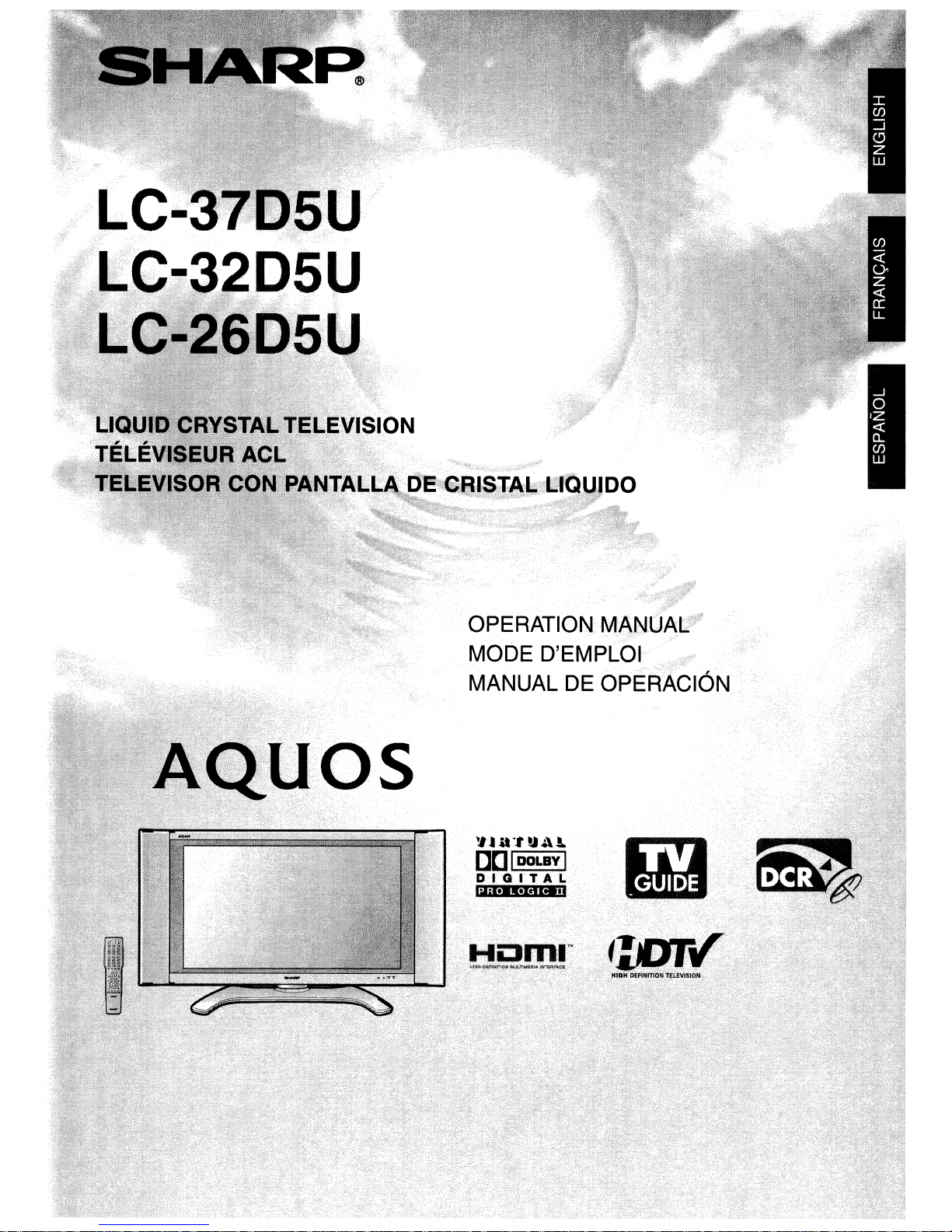
Page 2
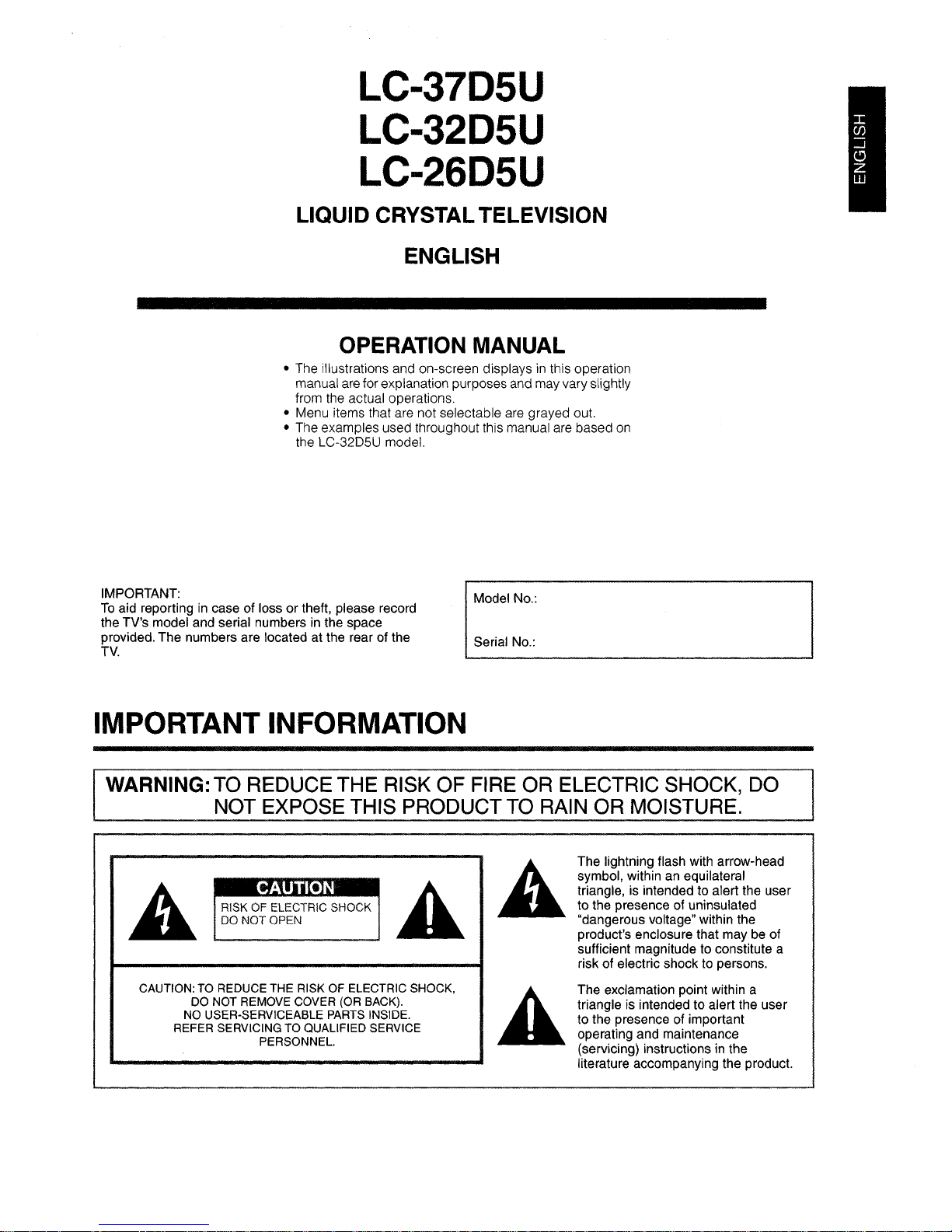
LC-37D5U
LC-32D5U
LC-26D5U
LIQUID CRYSTALTELEVISION
ENGLISH
OPERATION MANUAL
• The illustrations and on-screen displaysinthis operation
manual are for explanation purposes and may vary slightly
from the actual operations.
• Menu items that are not selectable are grayed out.
• The examples used throughout this manual are based
on
the LC-32D5U model.
IMPORTANT:
To
aid reportingincase of loss or theft, please record
the TV's model and serial numbers
in
the space
provided. The numbers are located at the rear of the
TV.
IMPORTANT INFORMATION
Model No.:
Serial No.:
WARNING: TO REDUCE THE RISK OF FIRE OR ELECTRIC SHOCK, DO
NOT EXPOSE THIS PRODUCT TO RAIN OR MOISTURE.
•
RISKOFELECTRIC SHOCK
DO
NOT OPEN
CAUTION: TO REDUCE THE RISK OF ELECTRIC SHOCK,
DO NOT REMOVE COVER (OR BACK).
NO USER-SERVICEABLE PARTS INSIDE.
REFER SERVICING TO QUALIFIED SERVICE
PERSONNEL.
The lightning flash with arrow-head
symbol, within an equilateral
triangle, is intended to alert the user
to the presence of uninsulated
"dangerous voltage" within the
product's enclosure that may be of
sufficient magnitude to constitute a
risk of electric shock to persons.
The exclamation point within a
triangle
is
intended to alert the user
to the presence of important
operating and maintenance
(servicing) instructions
in
the
literature accompanying the product.
Page 3
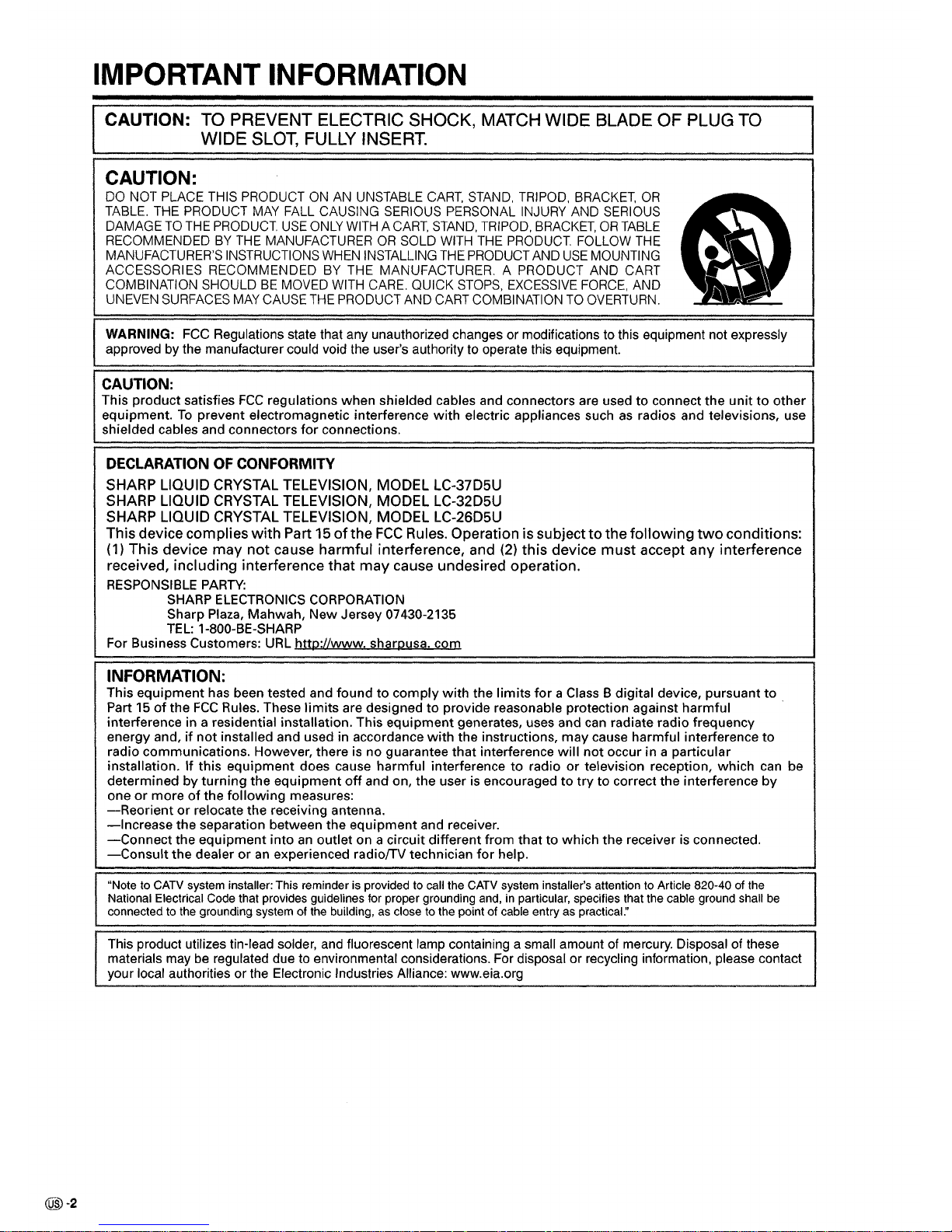
IMPORTANT INFORMATION
CAUTION: TO PREVENT ELECTRIC SHOCK, MATCH WIDE BLADE OF PLUG TO
WIDE SLOT, FULLY INSERT.
CAUTION:
DO
NOT
PLACE
THIS
PRODUCTONAN
UNSTABLE
CART,
STAND,
TRIPOD,
BRACKET,
OR
TABLE.
THE
PRODUCT
MAY
FALL
CAUSING
SERIOUS
PERSONAL
INJURY
AND
SERIOUS
DAMAGETOTHE
PRODUCT
USE
ONLY
WITHACART,
STAND,
TRIPOD,
BRACKET,ORTABLE
RECOMMENDEDBYTHE
MANUFACTURERORSOLD
WITH
THE
PRODUCT
FOLLOW
THE
MANUFACTURER'S
INSTRUCTIONS
WHEN
INSTALLING
THE
PRODUCT
AND
USE
MOUNTING
ACCESSORIES RECOMMENDEDBYTHE
MANUFACTURER. A PRODUCT
AND
CART
COMBINATION
SHOULDBEMOVED
WITH
CARE.
QUICK
STOPS,
EXCESSIVE
FORCE,
AND
UNEVEN
SURFACES
MAY
CAUSE
THE
PRODUCT
AND
CART
COMBINATIONTOOVERTURN.
@)-2
WARNING:
FCC
Regulations state that any unauthorized changes or modifications to this equipment not expressly
approved
by
the manufacturer could void the user's authority to operate this equipment.
CAUTION:
This product satisfies
FCC
regulations when shielded cables and connectors are used to connect the unittoother
equipment.
To
prevent electromagnetic interference
with
electric appliances suchasradios and televisions, use
shielded cables and connectors
for
connections.
DECLARATIONOFCONFORMITY
SHARP LIQUID CRYSTAL TELEVISION, MODEL LC-37D5U
SHARP LIQUID
CRYSTAL
TELEVISION, MODEL LC-32D5U
SHARP LIQUID CRYSTAL TELEVISION, MODEL LC-26D5U
This devicecomplies
with
Part15of
the
FCC
Rules. Operation is subjecttothe
following
two
conditions:
(1)
This device may
not
cause harmful interference, and
(2)
this device
must
accept any interference
received, including interference
that
may
cause undesired operation.
RESPONSIBLE
PARTY:
SHARP
ELECTRONICS
CORPORATION
Sharp Plaza, Mahwah, New Jersey 07430-2135
TEL:
1-800-BE-SHARP
For Business Customers:
URL
http://www.sharpusa.com
INFORMATION:
This equipment has been tested and found to
comply
with
the limits
for
a Class Bdigital device, pursuant to
Part
15
of
the
FCC
Rules. These limits are designed to provide reasonable protection against harmful
interference in a residential installation. This equipment generates, uses and can radiate radio frequency
energy and,
if
not
installed and used in accordance
with
the instructions, may cause harmful interference to
radio communications. However, there
is
no guarantee that interference will
not
occur in a particular
installation. If this equipment does cause harmful interference to radio
or
television reception, which
can
be
determined by turning the equipment
off
and on, the userisencouraged to
try
to correct the interference by
one
or
moreofthe following measures:
-Reorientorrelocate the receiving antenna.
-Increase
the separation between the equipment and receiver.
-Connect
the equipment intoanoutlet on a circuit different from that to which the receiverisconnected.
-Consult
the dealeroran
experienced radiofTV technician
for
help.
"Note to CATV system installer: This reminder is provided to call the CATV system installer's attention to Article 820-40 of the
National Electrical Code that provides guidelines for proper grounding and, in particular, specifies that the cable ground shall be
connected to the grounding system of the building, as close to the point of cable entry
as
practical:'
This product utilizes tin-lead solder,
and
fluorescent lamp containing a small amountofmercury. Disposal of these
materials may
be
regulated duetoenvironmental considerations. For disposal or recycling information, please contact
your local authorities or the Electronic Industries Alliance: www.eia.org
Page 4
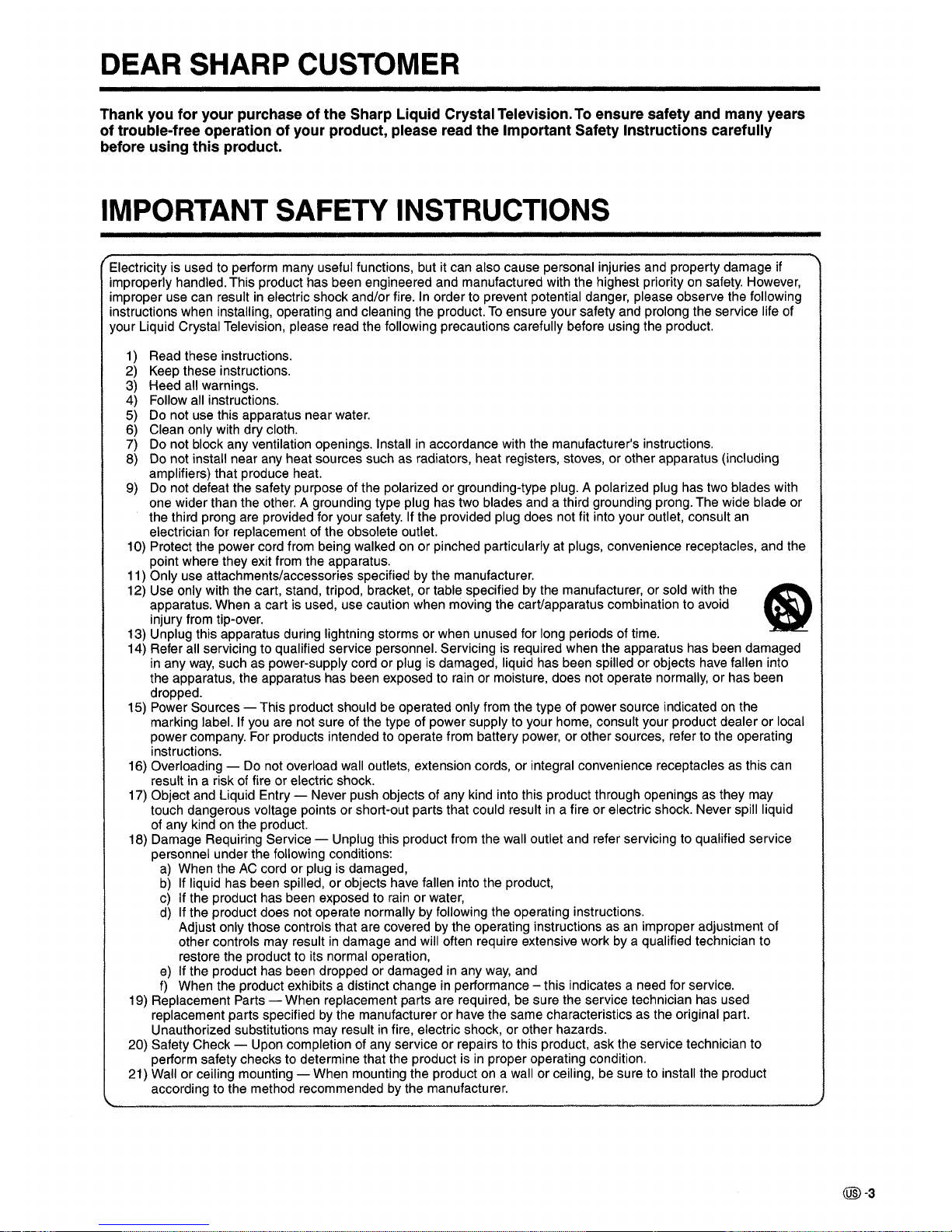
DEAR SHARP CUSTOMER
Thank you for your purchase of the Sharp Liquid Crystal Television.Toensure safety and many years
of trouble-free operation of your product, please read the Important Safety Instructions carefully
before using this product.
IMPORTANT SAFETY INSTRUCTIONS
Electricityisused to perform many useful functions, but it can also cause personal injuries and property damage if
improperly handled. This product has been engineered and manufactured with the highest priority
on
safety. However,
improper use can result
in
electric shock and/or fire. In order to prevent potential danger, please observe the following
instructions when installing, operating and cleaning the product.
To
ensure your safety and prolong the service life of
your liqUid Crystal Television, please read the following precautions carefully before using the product.
1)
Read these instructions.
2) Keep these instructions.
3)
Heed all warnings.
4) Follow all instructions.
5) Do not use this apparatus near water.
6) Clean only with dry cloth.
7) Do not block any ventilation openings. Install
in
accordance with the manufacturer's instructions.
8) Do not install near any heat sources such as radiators, heat registers, stoves, or other apparatus (including
amplifiers) that produce heat.
9)
Do
not defeat the safety purpose of the polarized or grounding-type plug. A polarized plug has two blades with
one wider than the other. A grounding type plug has two blades and a third grounding prong. The wide blade or
the third prong are provided for your safety. If the provided plug does not fit into your outlet, consult an
electrician for replacement of the obsolete outlet.
10) Protect the power cord from being walked on or pinched particularly at plugs, convenience receptacles, and the
point where they exit from the apparatus.
11) Only use attachments/accessories specified by the manufacturer.
12) Use only with the cart, stand, tripod, bracket, or table specified by the manufacturer, or sold with the
fi)
apparatus. When a cart is used, use caution when moving the cart/apparatus combination to avoid
injury from tip-over.
13) Unplug this apparatus during lightning storms or when unused for long periods of time.
14) Refer all servicing to qualified service personnel. Servicing is required when the apparatus has been damaged
in any
way,
such as power-supply cord or plug is damaged, liquid has been spilled or objects have fallen into
the apparatus, the apparatus has been exposed to rain or moisture, does not operate normally,
or
has been
dropped.
15) Power Sources - This product should
be
operated only from the type of power source indicatedonthe
marking label.
If
you are not sure of the type of power supply to your home, consult your product dealer or local
power company. For products intended to operate from battery power, or other sources, refer to the operating
instructions.
16) Overloading - Do not overload wall outlets, extension cords, or integral convenience receptacles as this can
result in a risk of fire or electric shock.
17) Object and Liquid Entry - Never push objects of any kind into this product through openings as they may
touch dangerous voltage points or short-out parts that could result
in
a fire or electric shock. Never spill liquid
of any kind on the product.
18) Damage Requiring Service - Unplug this product from the wall outlet and refer servicing to qualified service
personnel under the following conditions:
a)
When theACcord or plug is damaged,
b)Ifliquid has been spilled, or objects have fallen into the product,
c)
If the product has been exposed to rain or water,
d)
If the product does not operate normally by following the operating instructions.
Adjust only those controls that are covered by the operating instructions as an improper adjustment of
other controls may result
in
damage and will often require extensive work by a qualified technician to
restore the product to its normal operation,
e)
If the product has been dropped or damagedinany
way,
and
f)
When the product exhibits a distinct changeinperformance - this indicates a need for service.
19) Replacement Parts - When replacement parts are required, be sure the service technician has used
replacement parts specified
by
the manufacturer or have the same characteristics as the original part.
Unauthorized substitutions may result
in
fire, electric shock, or other hazards.
20) Safety Check - Upon completion of any service or repairs to this product, ask the service technician to
perform safety checks to determine that the product is
in
proper operating condition.
21) Wall or ceiling mounting - When mounting the product on a wall or ceiling, be sure to install the product
according to the method recommended by the manufacturer.
@-3
Page 5
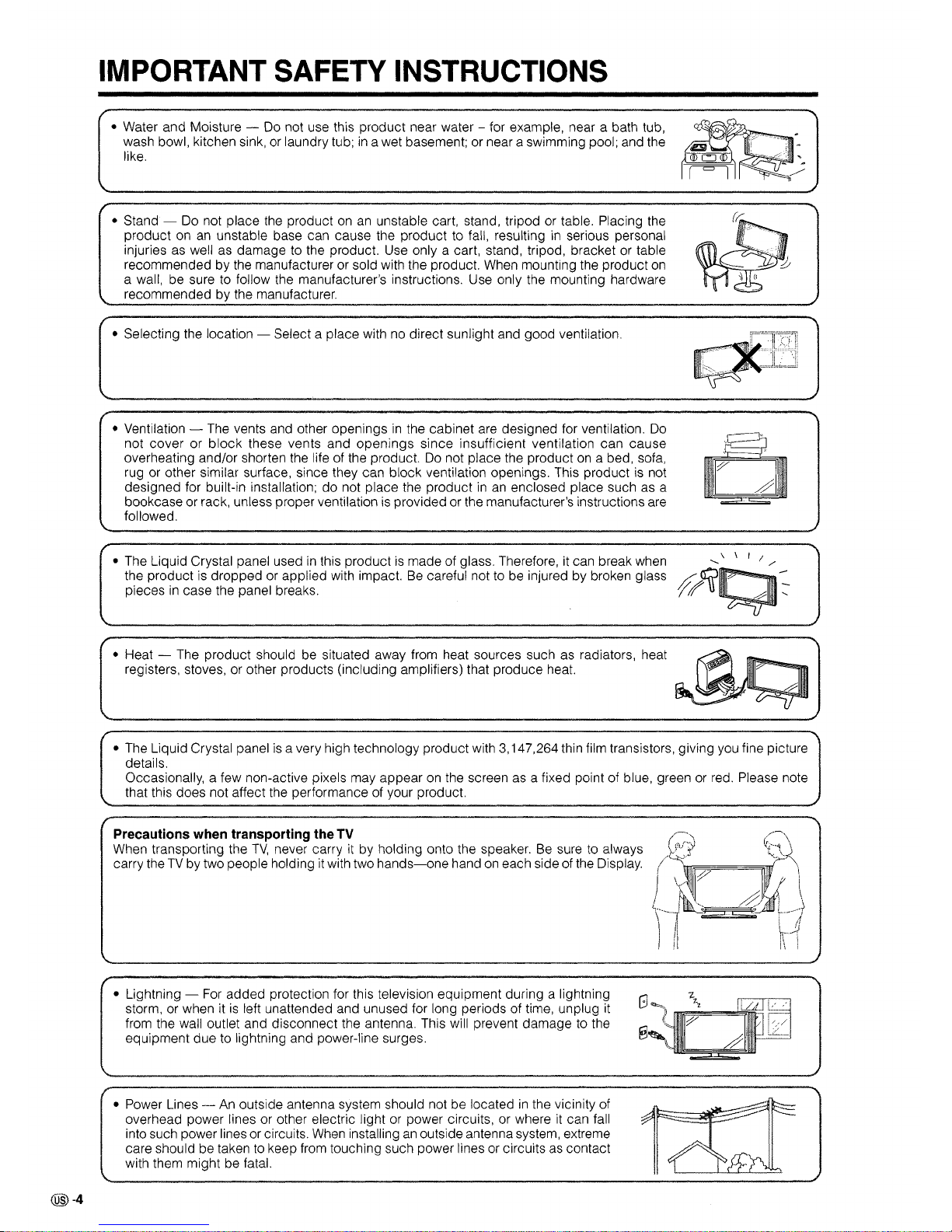
IMPORTANT SAFETY INSTRUCTIONS
• Water and Moisture -
Do
not use this product near water - for example, near a bath tub,
wash bowl, kitchen sink,
or
laundry tub;ina wet basement; or near a swimming pool; and the
like.
• Stand -
Do
not place the productonan
unstable cart, stand, tripodortable. Placing the
product on
an
unstable base can cause the product to fall, resultinginserious personal
injuries as well as damage to the product. Use only a cart, stand, tripod, bracket
or
table
recommended by the manufacturer or sold with the product. When mounting the product
on
a wall, be sure to follow the manufacturer's instructions. Use only the mounting hardware
recommended by the manufacturer.
• Selecting the location - Select a place with
no
direct sunlight and good ventilation.
• Ventilation - The vents and other openings
in
the cabinet are designed for ventilation.
Do
not cover or block these vents and openings since insufficient ventilation can cause
overheating and/or shorten the life of the product.
Do
not place the productona bed, sofa,
rug
or
other similar surface, since they can block ventilation openings. This productisnot
designed for built-in installation; do not place the product
inanenclosed place such as a
bookcase or rack, unless proper ventilation
is
provided or the manufacturer's instructions are
followed.
• The Liquid Crystal panel used
in
this product is made of glass. Therefore, it can break when \ \ I I
___
the product is dropped or applied with impact.Becareful not to be injured by broken glass
;j"ycCJ
piecesincase the panel breaks.
/1/
> U
• Heat - The product should be situated away from heat sources such as radiators, heat
registers, stoves, or other products (including amplifiers) that produce heat.
• The Liquid Crystal panel
is
a very high technology product with 3,147,264 thin film transistors, giving you fine picture
details.
Occasionally, a few non-active pixels may appear on the screen as a fixed point of blue, green
or
red.
Please note
that this does not affect the performance of your product.
Precautions when transporting the TV
(.v";
When transporting the
TV,
never carry it by holding onto the speaker.Besuretoalways
("
carry theTVby two people holding it with two
hands-one
handoneach side of the Display.
('
~"''lII''''IiF5'F''''''''''''''''''fii1f
\
'c
@-4
• Lightning -
For
added protection for this television equipment during a lightning
storm, or when it
is
left unattended and unused for long periods of time, unplug it
from the wall outlet and disconnect the antenna. This will prevent damage to the
equipment due to lightning and power-line surges.
• Power Lines -
An
outside antenna system should not be locatedinthe vicinity of
overhead power lines or other electric light
or
power circuits, or where it can fall
into such power lines or circuits.
When
installinganoutside antenna system, extreme
care should be taken
to
keep from touching such power linesorcircuits as contact
with them might be fatal.
Page 6
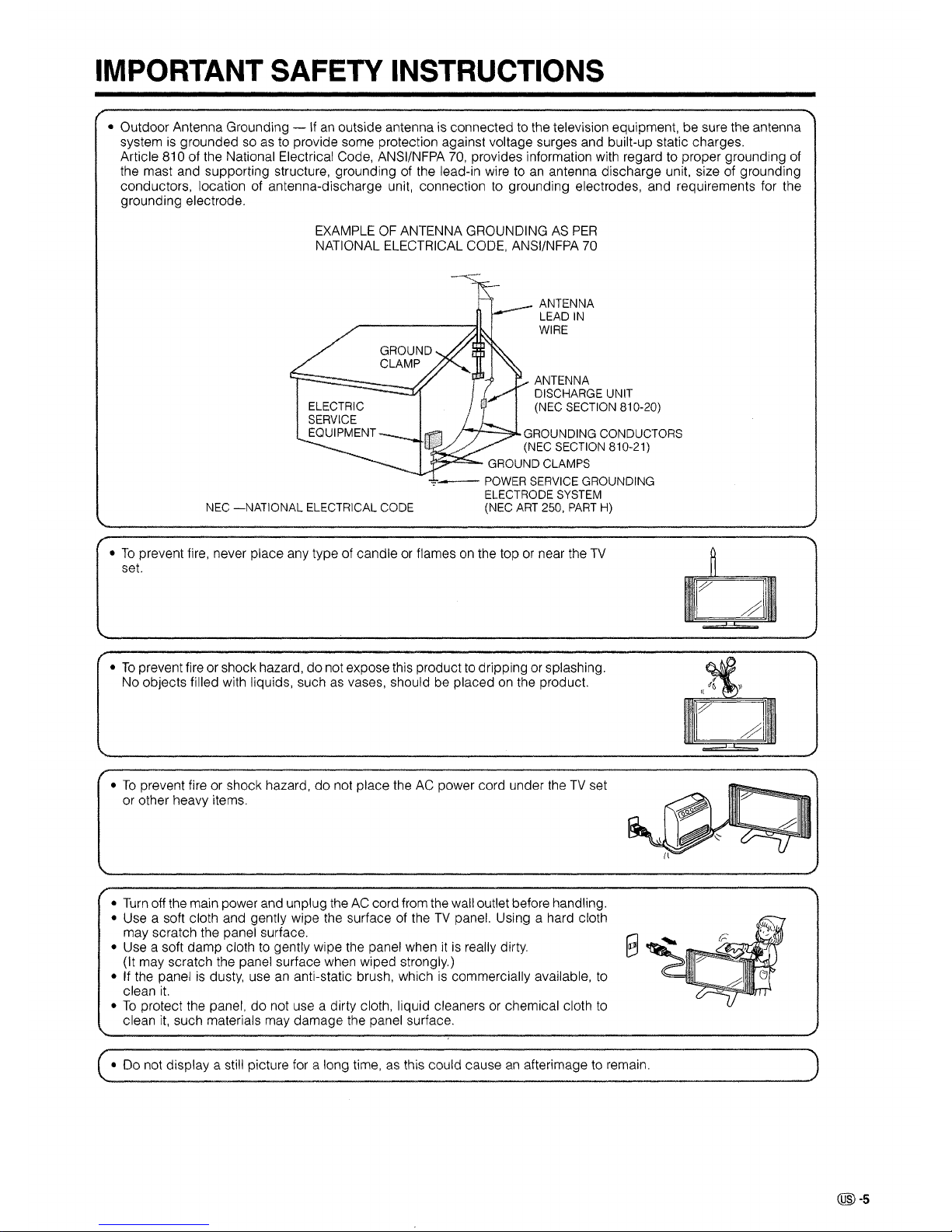
IMPORTANT SAFETY INSTRUCTIONS
• Outdoor Antenna Grounding -Ifan
outside antennaisconnected to the television equipment, be sure the antenna
system
is
groundedsoas to provide some protection against voltage surges and built-up static charges.
Article 810 of the National Electrical Code, ANSI/NFPA
70,
provides information with regard to proper grounding of
the mast and supporting structure, grounding of the lead-in wire to
an
antenna discharge unit, size of grounding
conductors, location of antenna-discharge unit, connection to grounding electrodes, and requirements for the
grounding electrode.
EXAMPLE
OF
ANTENNA GROUNDINGASPER
NATIONAL ELECTRICAL CODE, ANSI/NFPA 70
ELECTRIC
SERVICE
EQUIPMENT
NEC
-NATIONAL
ELECTRICAL
CODE
ANTENNA
LEAD
IN
WIRE
ANTENNA
DISCHARGE
UNIT
(NEC
SECTION
810-20)
;-~:::::::",L
GROUNDING
CONDUCTORS
(NEC
SECTION
810-21)
.r...,....::::-..
GROUND
CLAMPS
~-
POWER
SERVICE
GROUNDING
ELECTRODE
SYSTEM
(NEC
ART
250,
PART
H)
•Toprevent fire, never place any type of candleorflamesonthe topornear the
TV
~
set.
II
I/'"
I
#
•Topreventfire or shock hazard, do not expose this producttodripping or splashing.
No objects filled with liquids, such as vases, should be placed on the product.
•Toprevent fire or shock hazard, do not place theACpower cord under theTVset
or other heavy items.
•
Turn
off the main power and unplug theACcord from the wall outlet before handling.
• Use a soft cloth and gently wipe the surface of the
TV
panel. Using a hard cloth
may scratch the panel surface.
r::J
• Use a soft damp clothtogently wipe the panel when it
is
really dirty. B
(It may scratch the panel surface when wiped strongly.)
•
If
the panelisdusty, useananti-static brush, whichiscommercially available, to
clean
it.
•Toprotect the panel, do not use a dirty cloth, liquid cleanersorchemical cloth
to
clean
it,
such materials may damage the panel surface.
• Do not display a still picture for a long time,
as
this could causeanafterimage to remain.
@-s
Page 7
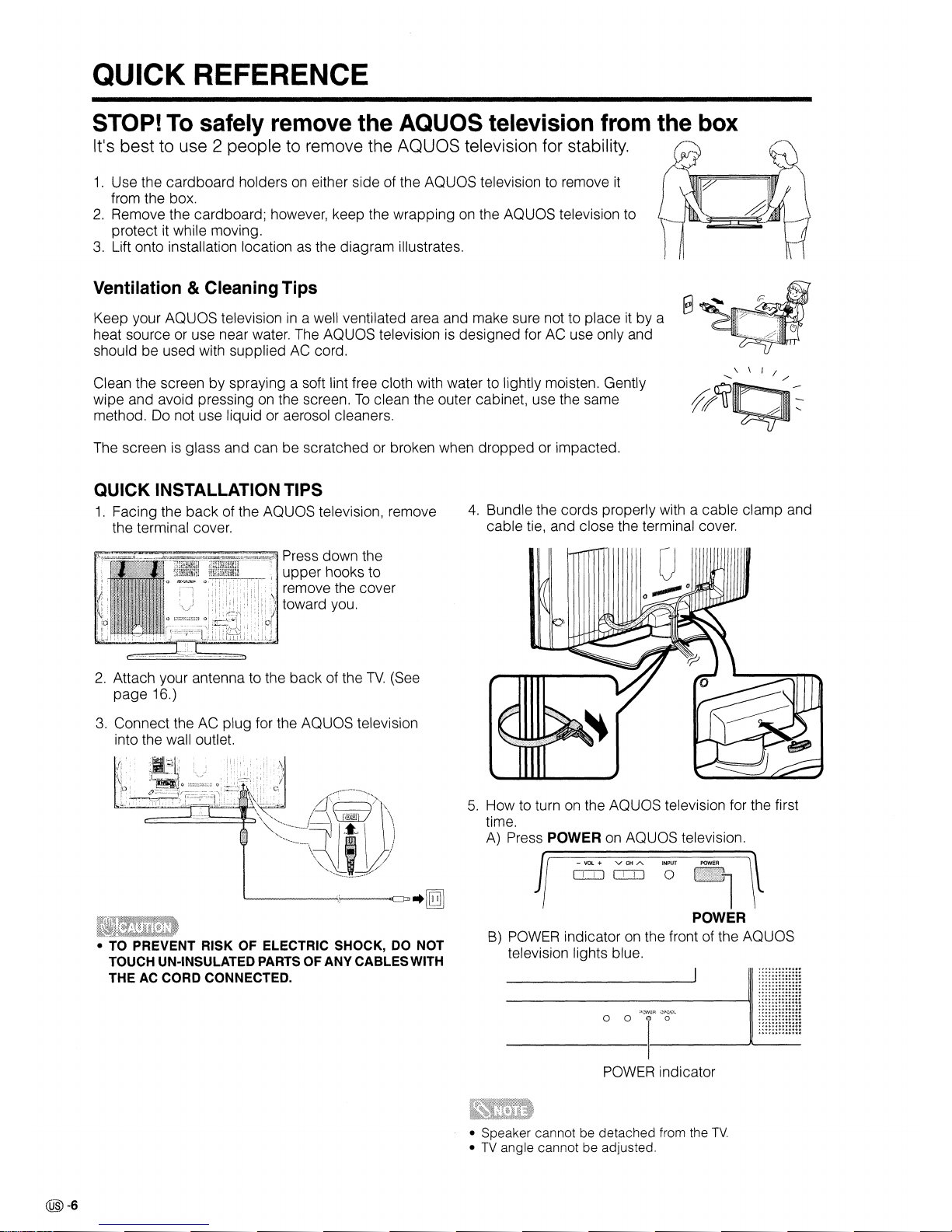
QUICK REFERENCE
1.
Use the cardboard holdersoneither side of the
AQUaS
television to remove
it
from the box.
2.
Remove the cardboard; however, keep the wrappingonthe AQUaS television to
protect
it
while moving.
3.
Lift onto installation locationasthe diagram illustrates.
STOP! To safely remove the AQUOS television from the box
It's best to use 2 people to remove the AQUaS television for stability.
{!r)
~
\-f
~~
Ventilation &Cleaning Tips
Keep your
AQUaS
televisionina well ventilated area and make sure not to placeitby a
heat source or use near water. The AQUaS television
is
designed for AC use only and
should be used with supplied
AC
cord.
Clean the screen by spraying a soft lint free cloth with water to lightly moisten. Gently
wipe and avoid pressing
on
the screen.Toclean the outer cabinet, use the same
method.
Do
not use liquid or aerosol cleaners.
The screen
is
glass and can be scratched or broken when dropped or impacted.
QUICK
INSTALLATION TIPS
1.
Facing the back of the AQUaS television, remove
the terminal cover.
4.
Bundle the cords properly with a cable clamp and
cable tie, and close the terminal cover.
-
VOL
+ V
CH
A
POWER
o::IJ o::IJ
0
III
I
POWER
B)
paWER indicatoronthe front of the
AQUaS
television lights blue.
5.
How to turnonthe AQUaS television for the first
time.
A)
Press POWERonAQUaS television.
• TO PREVENT RISK OF ELECTRIC SHOCK, DO NOT
TOUCH UN-INSULATED PARTS OF ANY CABLESWITH
THE
AC
CORD CONNECTED.
2.
Attach your antenna to the back of the
TV.
(See
page 16.)
3.
Connect the AC plug for the
AQUaS
television
into the wall outlet.
~~~~~~~~~~
Press down the
upper hooks to
remove the cover
toward you.
o 0
T'~·'
paWER indicator
• Speaker cannot be detached from the
TV.
•TVangle cannot be adjusted.
@)-6
Page 8
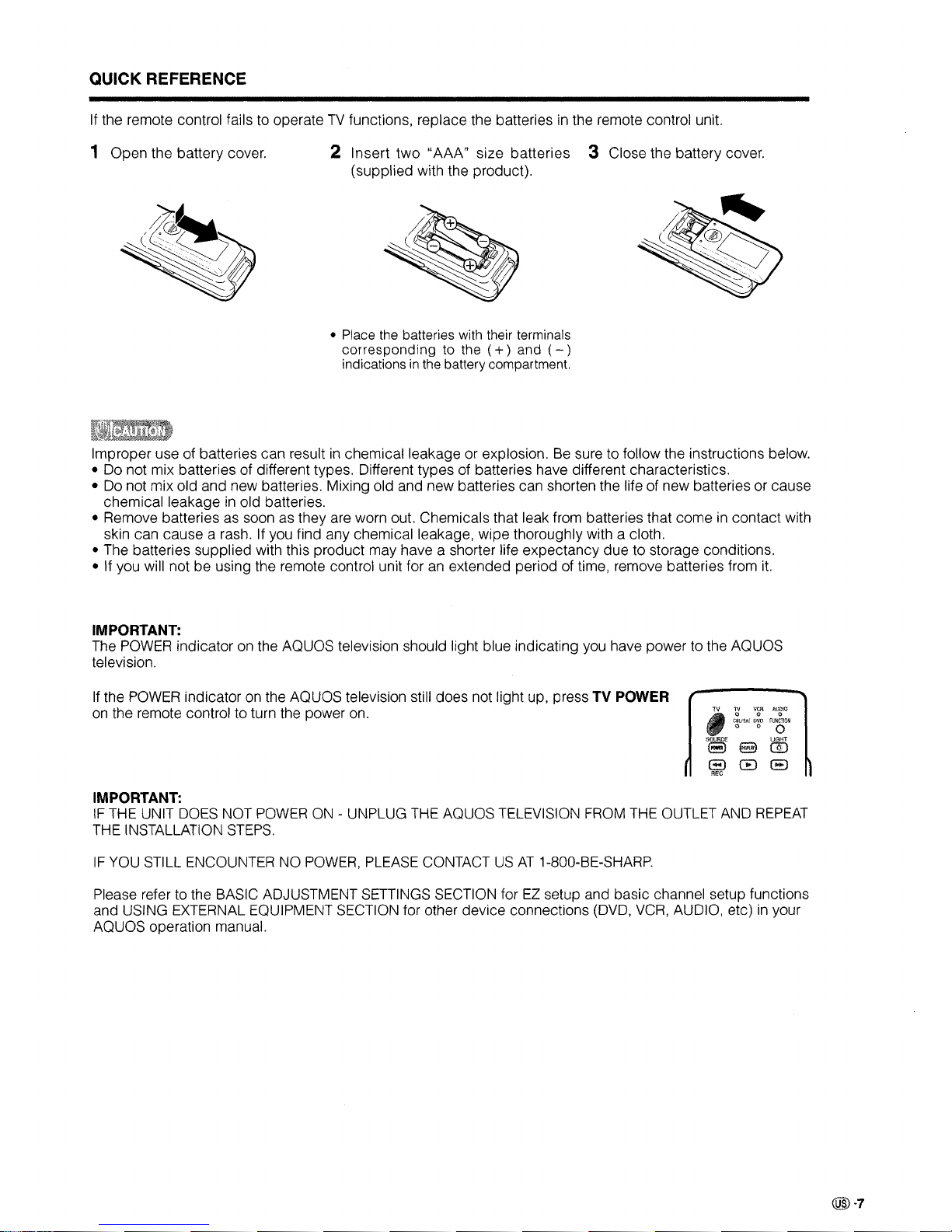
QUICK REFERENCE
If the remote control fails to operateTVfunctions, replace the batteriesinthe remote control unit.
1 Open the battery cover. 2 Insert
two
"AAA" size batteries 3 Close the battery cover.
(supplied with the product).
• Place the batteries with their terminals
corresponding
to the
(+)
and
(-)
indicationsinthe battery compartment.
Improper use of batteries can resultinchemical leakage or explosion.Besure to follow the instructions below.
• Do not mix batteries of different types. Different types of batteries have different characteristics.
• Do not mix old and new batteries. Mixing old and new batteries can shorten the life of new batteries or cause
chemical leakage
in
old batteries.
• Remove batteries as soon as they are worn out. Chemicals that leak from batteries that come
in
contact with
skin can cause a rash. If you find any chemical leakage, wipe thoroughly with a cloth.
• The batteries supplied with this product may have a shorter life expectancy due to storage conditions.
• If you will not be using the remote control unit for
an
extended period of time, remove batteries from
it.
IMPORTANT:
The
POWER
indicatoronthe AQUOS television should light blue indicating you have power to the AQUOS
television.
If
the
POWER
indicatoronthe AQUOS television still does not light up, press
TV
POWER
on
the remote control to turn the power on.
IMPORTANT:
IF
THE UNIT DOES NOT
POWERON- UNPLUG
THE
AQUOS TELEVISION
FROM
THE
OUTLET AND
REPEAT
THE INSTALLATION
STEPS.
IF
YOU
STILL ENCOUNTER NO
POWER,
PLEASE
CONTACTUSAT
1-800-BE-SHARP.
Please refer to the BASIC ADJUSTMENT SETTINGS SECTION for
EZ
setup and basic channel setup functions
and USING EXTERNAL EQUIPMENT SECTION for other device connections (DVD,
VCR,
AUDIO, etc)inyour
AQUOS operation manual.
@-7
Page 9
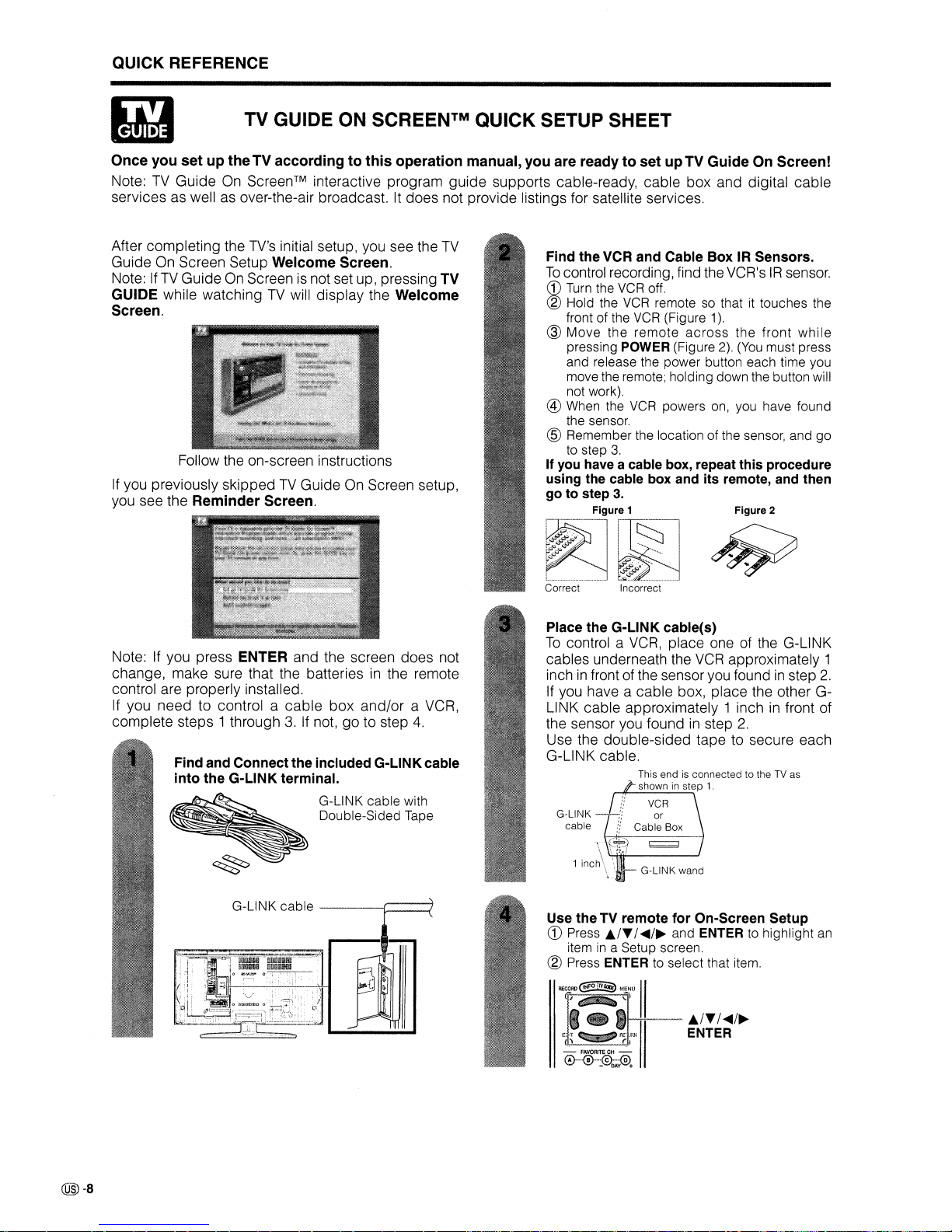
QUICK REFERENCE
TV
GUIDE ON SCREENTM QUICK SETUP SHEET
Once you set up theTV according to this operation manual, you are ready to set upTV Guide On Screen!
Note:
TV
Guide
On
Screen™
interactive program guide supports cable-ready, cable box and digital cable
services as well as over-the-air broadcast. It does not provide listings for satellite services.
Use the TV remote for On-Screen Setup
CD
Press
lar./.....
/~
and ENTER to highlight an
item
ina
Setup screen.
® Press ENTER to select that item.
~";llil
I.
~'
,~,,~,,~,
Ia/T/.....
/~
EY.~
~~ft'.JHNII
ENTER
&~,~~
.1
0-%~@~'@
-
DAY
+
Place the G-LINK cable{s)
To
control a
VCR,
place one of the G-LINK
cables underneath the
VCR
approximately 1
inch
in
front of the sensor you foundinstep
2.
If you have a cable box, place the other GLINK cable approximately 1 inch
in
front of
the sensor you found
in
step
2.
Use the double-sided tape to secure each
G-LINK cable.
G-L1NK
cable
Find the VCR and Cable Box IR Sensors.
To
control recording, find the VCR'sIRsensor.
CD
Turn the VCR off.
® Hold the
VCR
remote so thatittouches the
front of the VCR (Figure
1).
@
Move
the
remote
across
the
front
while
pressing POWER (Figure 2).
(You
must press
and release the power button each time you
move the remote; holding down the button will
not work).
@ When the
VCR
powers on, you have found
the sensor.
@ Remember the location of the sensor, and
go
to step
3.
If
you
have a cable box, repeat this procedure
using the cable box and its remote, and then
go to step
3.
Figure 1 Figure 2
I~~'--
!~,
~
~.'~':
~
Correct Incorrect
1"-I Q
.....
:~~~I;;ll;;lg
bQ"I;;lQI;i
Loo
L"-::
G-LINK
cable
---r
Find and Connect the included G-LINKcable
into the G-LINK terminal.
G-LINK cable with
Double-Sided Tape
Note: If you press ENTER and the screen does not
change, make sure that the batteriesinthe remote
control are properly installed.
If you need to control a
cable
box
and/or a VCR,
complete steps 1 through
3.
If not,goto step
4.
Follow the on-screen instructions
If
you previously skippedTVGuide On Screen setup,
you see the Reminder Screen.
After completing the
TV's
initial setup, you see the
TV
Guide On Screen Setup Welcome Screen.
Note: If
TV
Guide On Screen is not set up, pressing TV
GUIDE while watching
TV
will display the Welcome
Screen.
@)-8
Page 10
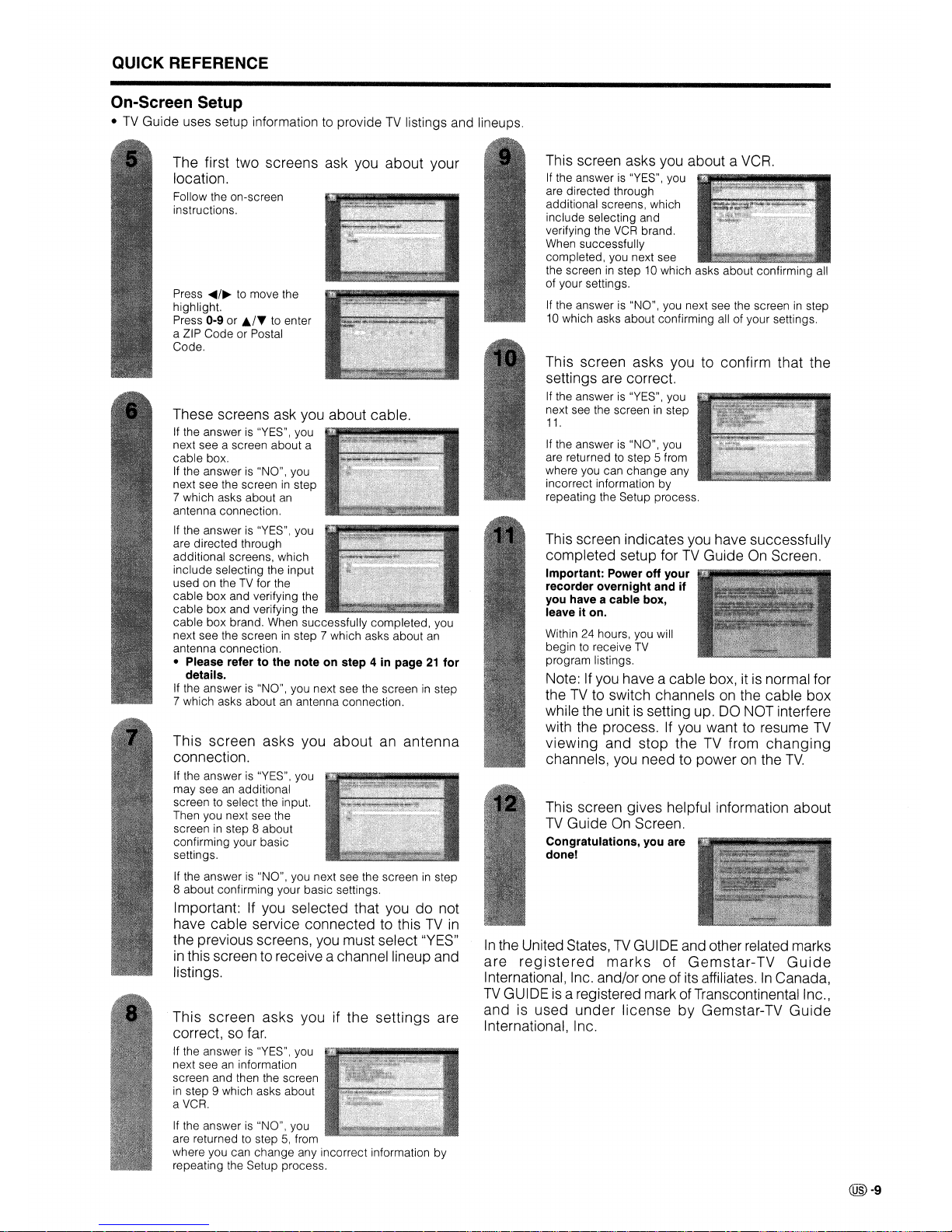
QUICK REFERENCE
On-Screen Setup
•TVGuide
uses setup information to provideTVlistings and lineups.
This screen indicates you have successfully
completed setup for
TV
GuideOnScreen.
Important: Power off your
recorder overnight and if
you have a cable box,
leave it on.
Within 24 hours, you will
begin
to
receive
TV
program listings.
Note: If you have a cable box, itisnormal for
theTVto switch channelsonthe cable box
while the unit
is
setting up. DO NOT interfere
with the process.Ifyou want to resume
TV
viewing
and stop the
TV
from
changing
channels, you need to poweronthe
TV.
This screen gives helpful information about
TV
GuideOnScreen.
Congratulations, you are
done!
This screen asks you to confirm that the
settings are correct.
If
the answeris"YES", you
l\'
.
next see the screeninstep
11.
If the answeris"NO", you
are returned
to
step 5 from
where you can change any
incorrect information by
repeating the Setup process.
This screen asks you about a VCR.
If
the answeris"YES", you
are directed through
additional screens, which
include selecting and
verifying the
VCR
brand.
When successfully
completed, you next see
the screen
in
step 10 which asks about confirming all
of your settings.
If
the answeris"NO", you next see the screeninstep
10 which asks about confirming all of your settings.
In
the United States,TVGUIDE and other related marks
are
registered
marks
of
Gemstar-
TV
Guide
International, Inc. and/or one of its affiliates.InCanada,
TV
GUIDEisa registered mark of Transcontinental Inc.,
and is used
under
license
by
Gemstar-TV
Guide
International, Inc.
This screen asks you
about
an
antenna
connection.
If the answer is "YES", you
may see
an
additional
screen
to
select the input.
Then you next see the
screeninstep 8 about
confirming your basic
settings.
If
the answer is "NO", you next see the screeninstep
8 about confirming your basic settings.
Important: If you selected that you
do
not
have cable service connected to this
TV
in
the previous screens, you must select "YES"
in
this screen to receive a channel lineup and
listings.
This screen asks you if the
settings
are
correct, so
far.
If the answer is "YES" I you
next see
an
information
screen and then the screen
in
step 9 which asks about
a VCR.
If
the answeris"NO", you
are returned
to
step5,from
where you can change any incorrect information by
repeating the Setup process.
These screens ask you about cable.
If the answer is "YES", you
next see a screen about a
cable
box.
If the answer is "NO", you
next see the screen
in
step
7 which asks about
an
antenna connection.
If the answer is "YES", you
are directed through
additional screens, which
include selecting the input
used on theTVfor the
cable
box and verifying the
cable
box and verifying the
cable
box brand. When successfully completed, you
next see the screen
in
step 7 which asks about
an
antenna connection.
• Please refer to the note on step 4 in page21for
details.
If the answer is "NO", you next see the screen
in
step
7 which asks about
an
antenna connection.
Press
~/~
to
move the
highlight.
Press 0-9
or
./T
to enter
a ZIP Code or Postal
Code.
The first two screens ask you about your
location.
Follow the on-screen
instructions.
@-g
Page 11
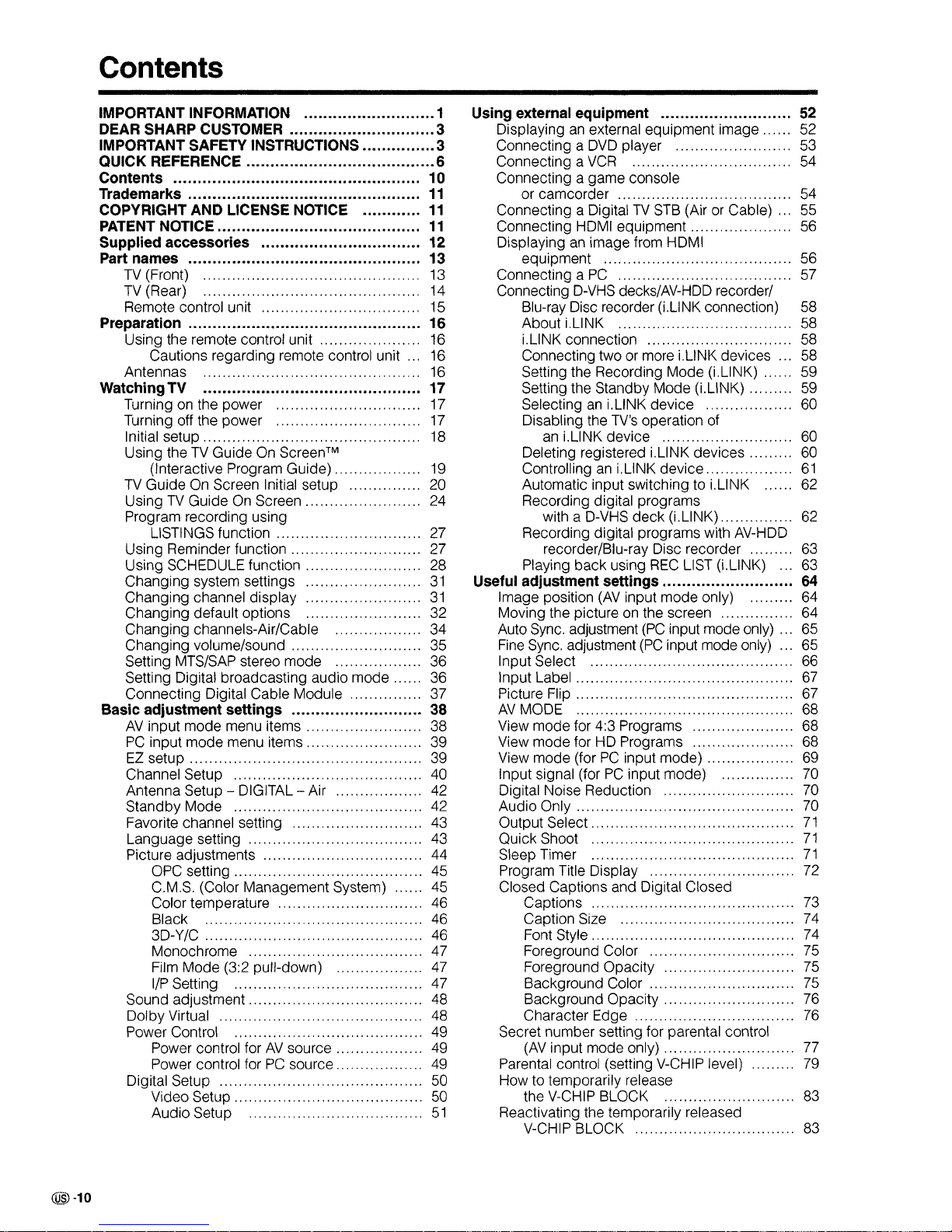
@)-10
Contents
IMPORTANT INFORMATION 1
DEAR SHARP CUSTOMER 3
IMPORTANT SAFETY INSTRUCTIONS 3
QUICK REFERENCE 6
Contents 10
Trademarks
11
COPYRIGHT AND LICENSE NOTICE
11
PATENT
NOTiCE..........................................
11
Supplied accessories 12
Part names 13
TV (Front) , 13
TV
(Rear)
.. .. ..
14
Remote control unit 15
Preparation 16
Using the remote control unit 16
Cautions regarding remote control unit 16
Antennas . . ... ...... 16
WatchingTV 17
Turning on the
power
.. .. .. .. .. .. ..
17
Turning off the
power.....
.. .. .. ..
17
Initial
setup.............................................
18
Using the TV
GuideOnScreen™
(Interactive Program Guide) 19
TV
Guide
On Screen Initial setup 20
UsingTVGuideOnScreen........................
24
Program recording using
LISTINGS function 27
Using Reminder
function..
......... .. 27
Using SCHEDULE
function........................
28
Changing
system settings
31
Changing
channel
display
31
Changing
default options 32
Changing
channels-Air/Cable......... ...34
Changing
volume/sound 35
Setting MTS/SAP stereo
mode
..
36
Setting Digital
broadcasting
audio
mode......
36
Connecting
Digital
Cable
Module 37
Basic adjustment settings 38
AV
input
mode
menu
items........................
38
PC
input
mode
menu
items........................
39
EZ setup
39
Channel Setup 40
Antenna Setup - DIGITAL - Air 42
Standby
Mode
........
.. ..
.... .
..
42
Favorite channel setting 43
Language
setting 43
Picture adjustments 44
OPC
setting.......................................
45
C.M.S. (Color
Management
System) 45
Color temperature 46
Black 46
3D-Y/C 46
Monochrome 47
Film
Mode
(3:2 pUll-down) 47
I/P Setting 47
Sound
adjustment....................................
48
Dolby
Virtual 48
Power Control , 49
Power control forAVsource 49
Power control for PC source 49
Digital Setup 50
Video
Setup.
...................................... 50
Audio
Setup
51
Using external equipment 52
Displayinganexternal
equipment
image.
.. 52
Connecting a DVD player 53
Connecting a VCR ...
.. ..
54
Connecting a
game
console
or
camcorder
54
Connecting a Digital
TV
STB (Air or Cable) 55
Connecting HDMI
equipment.....................
56
Displaying an
image
from HDMI
equipment
. . ... ...... 56
Connecting a PC 57
Connecting D-VHS decks/AV-HDD recorder/
Blu-ray Disc recorder (LLINK connection) 58
About
LLiNK 58
i.L1NK connection 58
Connecting two or more LLiNK devices 58
Setting the Recording
Mode
(i.L1NK) 59
Setting the Standby
Mode
(LLlNK) 59
Selecting an LLiNK
device
60
Disabling the TV's operation of
an LLiNK
device
60
Deleting registered i.L1NK
devices
60
Controlling an LLiNK
device
61
Automatic input switching to i.L1NK 62
Recording digital
programs
with a D-VHS
deck
(LLlNK) 62
Recording digital programs with AV-HDD
recorder/Blu-ray Disc recorder
63
Playing
back
using REC LIST (LLlNK) 63
Useful adjustment settings... 64
Image
position (AV input
mode
only) 64
Moving the picture on the screen
64
Auto Sync. adjustment (PC input mode only) 65
Fine Sync. adjustment (PC input mode only) 65
Input Select 66
Input Label 67
Picture Flip 67
AV
MODE
68
View
mode
for 4:3 Programs
68
View
mode
for HD Programs 68
View
mode
(forPCinput
mode)
69
Input signal (forPCinput
mode)
70
Digital Noise Reduction 70
Audio
Only 70
Output
Select
71
Quick Shoot
71
Sleep Timer
71
Program Title Display
.. .... .. ..
72
Closed Captions and Digital Closed
Captions 73
Caption Size .................................... 74
Font Style. .......................................
..
74
Foreground Color 75
Foreground
Opacity
75
Background Color 75
Background
Opacity...
.. .. .. .. ..
76
Character Edge 76
Secret
number
setting for parental control
(AV input
mode
only) 77
Parental control (setting V-CHIP level) 79
How
to temporarily release
the V-CHIP BLOCK 83
Reactivating the temporarily released
V-CHIP BLOCK 83
Page 12

Contents
Other viewing options 84
Viewing information of the program 84
Picture and still image 84
Presetting remote control function 85
Appendix 90
Removing the stand 90
Setting the
TVonthe wall .....
.. ..
.... 90
Troubleshooting
91
Troubleshooting-TV GuideOnScreen 92
Troubleshooting-Digital broadcasting 93
PC
compatibility chart 93
RS-232C port specifications
..
94
Specifications . ... 96
Optional accessories
.. .. ..
96
Dimensional drawings 97
Trademarks
• Manufactured under license from Dolby Laboratories. "Dolby", "Pro Logic" and the double-D symbol
are trademarks of Dolby Laboratories.
• Manufactured under license from SSE Sound, Inc.
Licensed by SSE Sound, Inc. under USP4638258, 5510752 and 5736897. SSE and SSE symbol are registered
trademarks of SSE Sound, Inc.
• "HDMI, the HDMIIogo and High-Definition Multimedia Interface are trademarks or registered trademarks of HDMI
Licensing LLC."
• CableCARDTM is a trademark of Cable Television Laboratories, Inc.
• In the United States, TV GUIDE and other related marks are registered marks of Gemstar-TV Guide International,
Inc. and/or one of its affiliates.
In
Canada, TV GUIDE is a registered mark of Transcontinental Inc., andisused
under license by Gemstar-TV Guide International, Inc.
COPYRIGHT AND LICENSE NOTICE
•Itis
the intent of Sharp that this product be usedinfull compliance with the copyright laws of the United States and that
prior permission be obtained from copyright owners whenever necessary.
• This product incorporates copyright protection technology that
is
protected by
U.S.
patents and other intellectual property
rights. Use of this copyright protection technology must be authorized by Macrovision, and
is
intended for home and
other limited viewing uses only unless otherwise authorized by Macrovision. Reverse engineering or disassembly
is
prohibited.U.S.
Patent Nos. 4,631,603; 4,577,216; 4,819,098; 4,907,093; 5,315,448; 6,381,747; and 6,516,132.
• This digital television
is
capable of receiving analog basic, digital basic and digital premium cable television programming
by direct connection to a cable system providing such programming. A security card provided by your cable operator
is
required to view encrypted digital programming. Certain advanced and interactive digital cable services suchasvideoon-demand, a cable operator's enhanced program guide and data-enhanced television services may require the use of
a set-top box. For more information call your local cable operator.
• The
TV
GuideOnScreen systemismanufactured under license from Gemstar-TV Guide International, Inc. and/or one of
its affiliates.
PATENT NOTICE
TheTVGuideOnScreen systemisprotected by one or more of the following issued United States patents
6,498,895, 6,418,556, 6,331,877; 6,239,794; 6,154,203; 5,940,073; 4,908,713; 4,751,578; 4,706,121.
@-11
Page 13
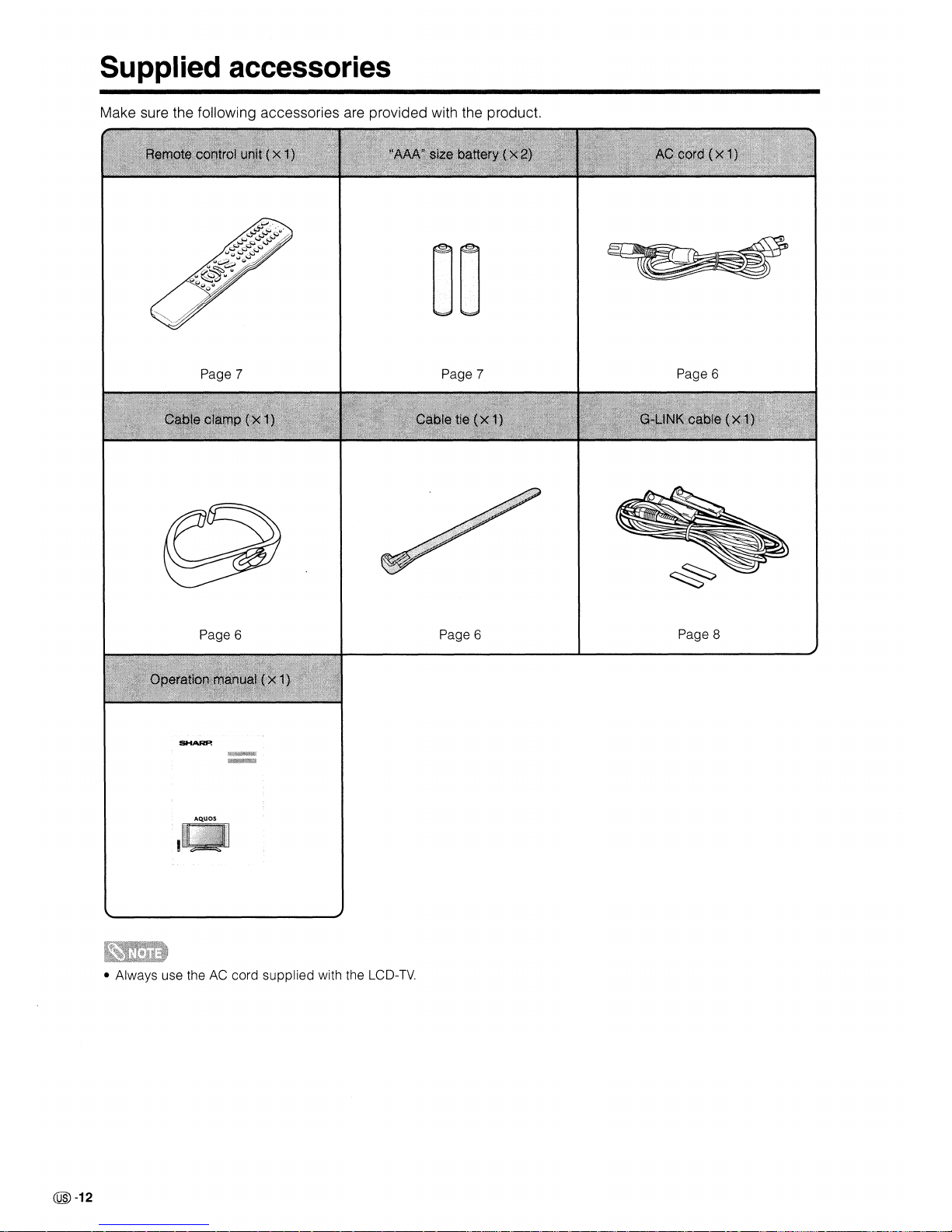
Supplied
accessories
Make sure the following accessories are provided with the product.
Page 7 Page 7
Page 6
Page 6
Page 6
Page 8
@-12
• Always use theACcord supplied with the
LCD-TV.
Page 14
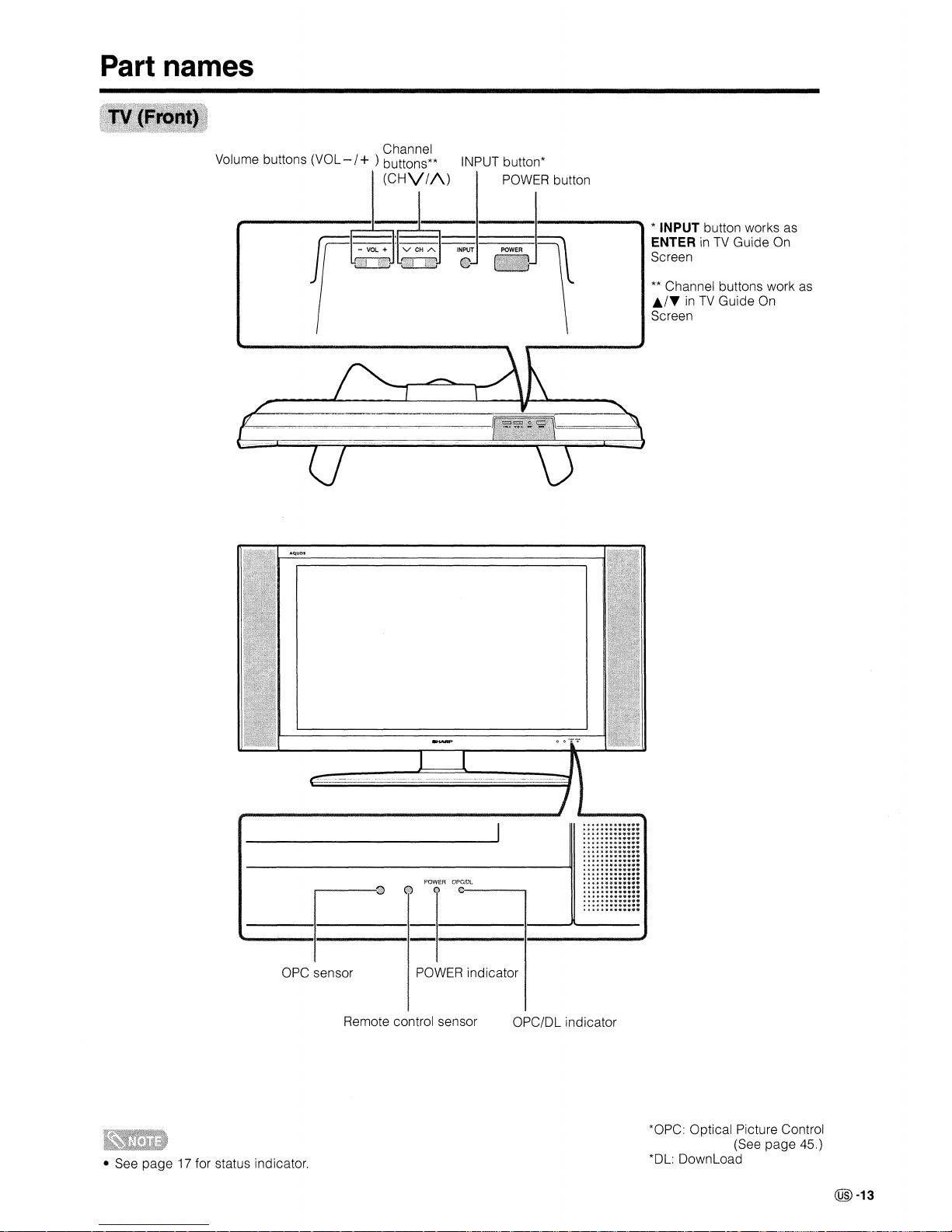
Part names
INPUT button*
POWER button
Channel
Volume buttons
(Val
- / + ) buttons**
(CHV//\)
Jr
~~~
IN~T
;md
"'"
~
I§J
_ER
-'1
.,.J
* INPUT button works as
ENTER
inTVGuide On
Screen
**
Channel buttons work as
..
/"'(inTV
Guide On
Screen
OPC sensor
POWER
OPC!DL
@)OO:----""II
POWER indicator
......
"""""
......
"""""
....
""""""
......
"""""
~¥~.\H$
••
lIS
;s.~
•.,••
....
""""."
........
""
...
......
"""."
......
""
......
05
•••••••
........
................
....
"
..
....
"
..
....
" "
..
....
"'
..
....
"
..
....
" .
..........
"
..
• See page 17 for status indicator.
Remote control sensor
OPC/Dl
indicator
*OPC: Optical Picture Control
(See
page
45.)
*Dl:
Download
@-13
Page 15
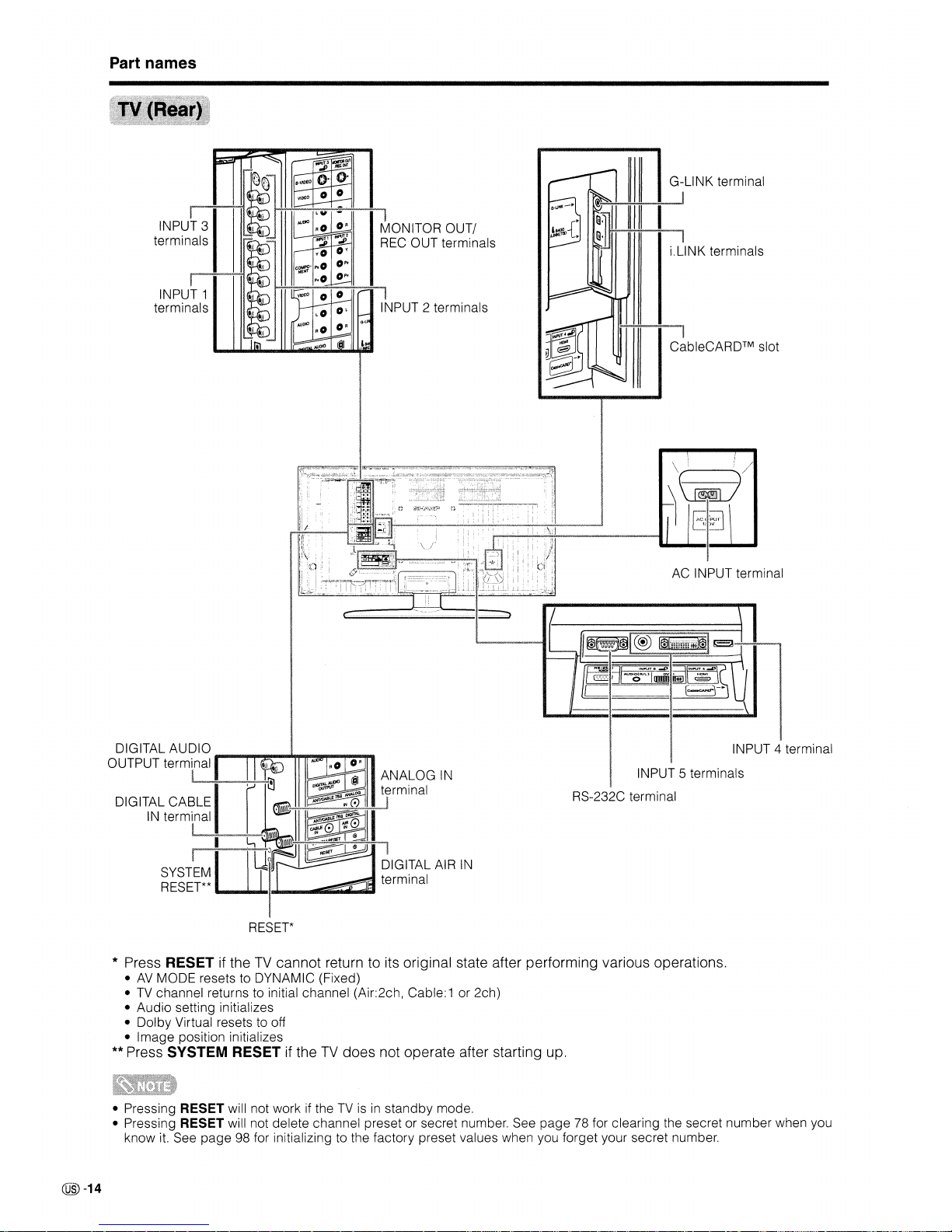
Part names
I
i.L1NK terminals
G-L1NK terminal
I
INPUT 1
terminals
AC INPUT terminal
INPUT 4 terminal
l
RS-232C terminal
!
DIGITAL AIR
IN
terminal
RESET*
* Press RESET if the
TV
cannot return to its original state after performing various operations.
•AVMODE resets to DYNAMIC (Fixed)
•
TV
channel returns to initial channel (Air:2ch, Cable: 1 or 2ch)
•
Audio
setting initializes
•
Dolby
Virtual resets to off
•
Image
position initializes
** Press SYSTEM RESET if the
TV
does
not operate after starting up.
• Pressing RESET will not work if theTVisinstandby
mode.
• Pressing
RESET will not delete channel preset or secret number. See
page
78 for clearing the secret
number
when you
know it. See
page
98 for initializing to the factory preset values when you forget your secret number.
@)-14
Page 16
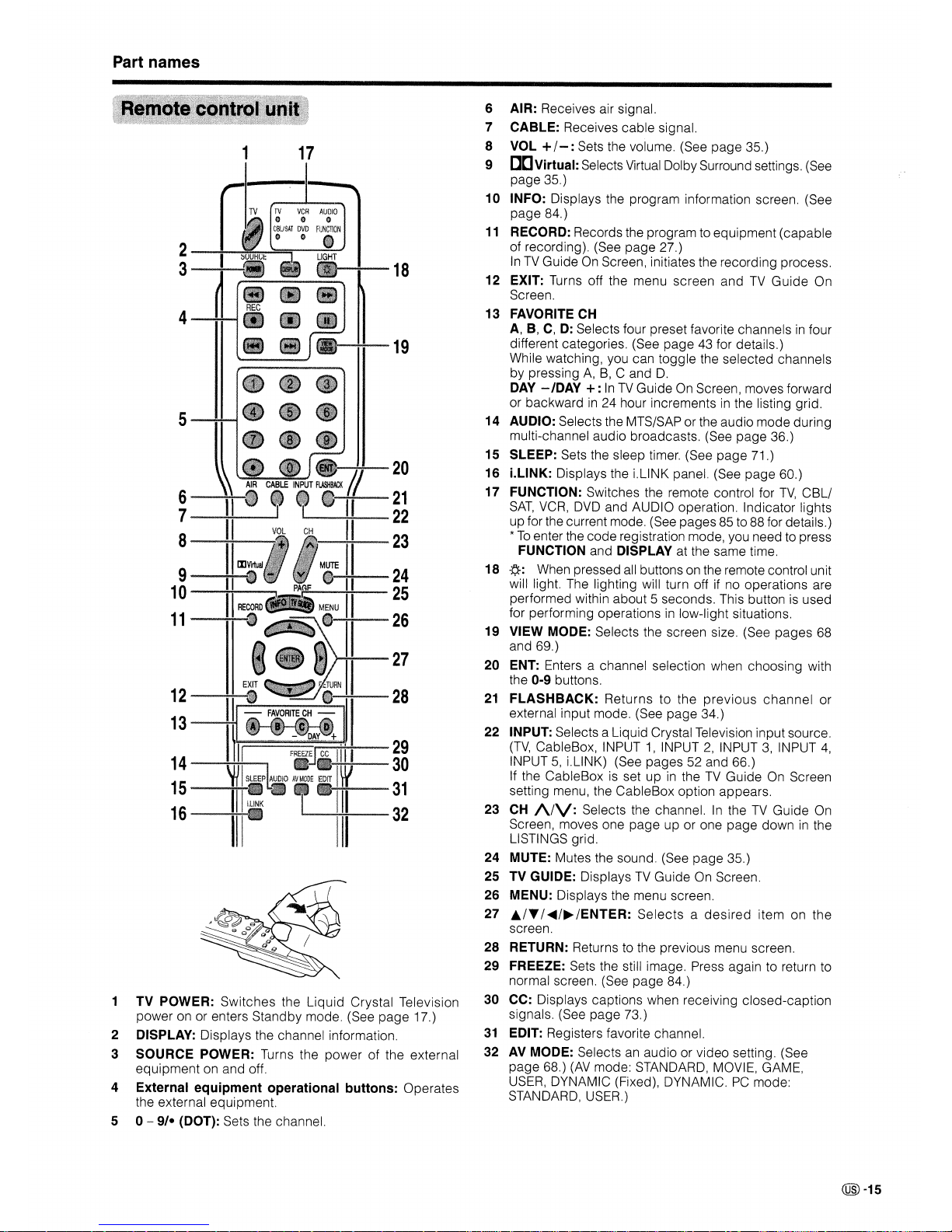
Part names
1
17
6 AIR: Receives air signal.
7 CABLE: Receives cable signal.
8 VOL
+/-:
Sets the volume. (See page 35.)
9 [][]Virtual: Selects Virtual Dolby Surround settings. (See
page 35.)
10 INFO: Displays the program information screen. (See
page 84.)
11
RECORD: Records the program to equipment (capable
of recording). (See page 27.)
InTVGuideOnScreen, initiates the recording process.
12 EXIT: Turns off the menu screen and
TV
Guide On
Screen.
13 FAVORITE CH
A,B,C,D:Selects four preset favorite channelsinfour
different categories. (See page 43 for details.)
While watching, you can toggle the selected channels
by pressing
A,B,C and D.
DAY
-/DAY
+:
InTVGuideOnScreen, moves forward
or backward
in
24 hour incrementsinthe listing grid.
14 AUDIO: Selects the MTS/SAP or the audio mode during
multi-channel audio broadcasts. (See page 36.)
15 SLEEP: Sets the sleep timer. (See page 71.)
16 LLINK: Displays the i.LINK panel. (See page 60.)
17 FUNCTION: Switches the remote control for
TV,
CBL/
SAT,
VCR,
DVD
and AUDIO operation. Indicator lights
up for the current mode. (See pages 85 to 88 for details.)
*
To
enter the code registration mode, you need to press
FUNCTION and DISPLAY at the same time.
18
.¢-:
When pressed all buttons on the remote control unit
will light. The lighting will turn off if no operations are
performed within about 5 seconds. This button
is
used
for performing operations
in
low-light situations.
19 VIEW MODE: Selects the screen size. (See pages 68
and 69.)
20
ENT: Enters a channel selection when choosing with
the
0-9 buttons.
21
FLASHBACK:
Returns to the
previous
channel
or
external input mode. (See page 34.)
22 INPUT: Selects a Liquid Crystal Television input source.
(TV,
CableBox, INPUT1,INPUT2,INPUT3,INPUT
4,
INPUT5,i.LINK) (See pages 52 and 66.)
If the CableBox
is
set upintheTVGuideOnScreen
setting menu, the CableBox option appears.
23
CH
!\/V:
Selects the channel.IntheTVGuide
On
Screen, moves one page up or one page downinthe
LISTINGS grid.
24
MUTE: Mutes the sound. (See page 35.)
25
TV
GUIDE: Displays
TV
Guide On Screen.
26
MENU: Displays the menu screen.
27
J../'Y
/
~/~
/ENTER:
Selectsadesired
item on the
screen.
28
RETURN: Returns to the previous menu screen.
29
FREEZE: Sets the still image. Press again to return to
normal screen. (See page 84.)
30
CC: Displays captions when receiving closed-caption
signals. (See page 73.)
31
EDIT: Registers favorite channel.
32
AV
MODE: Selects
an
audio or video setting. (See
page 68.)
(AV
mode: STANDARD, MOVIE, GAME,
USER,
DYNAMIC (Fixed), DYNAMIC.PCmode:
STANDARD, USER.)
~"""""""'27
~-20
~--21
~-+o:--22
:---~-23
~-24
';.;;.-....-~
...............
25
:~-26
2
-4-~~=;-~-:;:J
3--=-~fIIIE
•
REC
4~~.
••
•
5~·
••
12-~
~-28
,....-...
-..o~
13
6-~~
7-----=-:----'"
8-~~-~
9-~-
10-~""""""'"
11-~
~===~-29
14
~~...d~®r~-
30
'it
I
SLEEP
AUDiO
AV
MODE
EDrr
IW
15
--Itt'1J
L~LI
II
lltit--
31
16~lili;
III
32
TV
POWER: Switches the Liquid Crystal Television
power on or enters Standby mode. (See page 17.)
DISPLAY: Displays the channel information.
SOURCE
POWER: Turns the power of the external
equipment on and off.
External equipment operational buttons: Operates
the external equipment.
o-
9/-
(DOT): Sets the channel.
4
5
2
3
@-15
Page 17
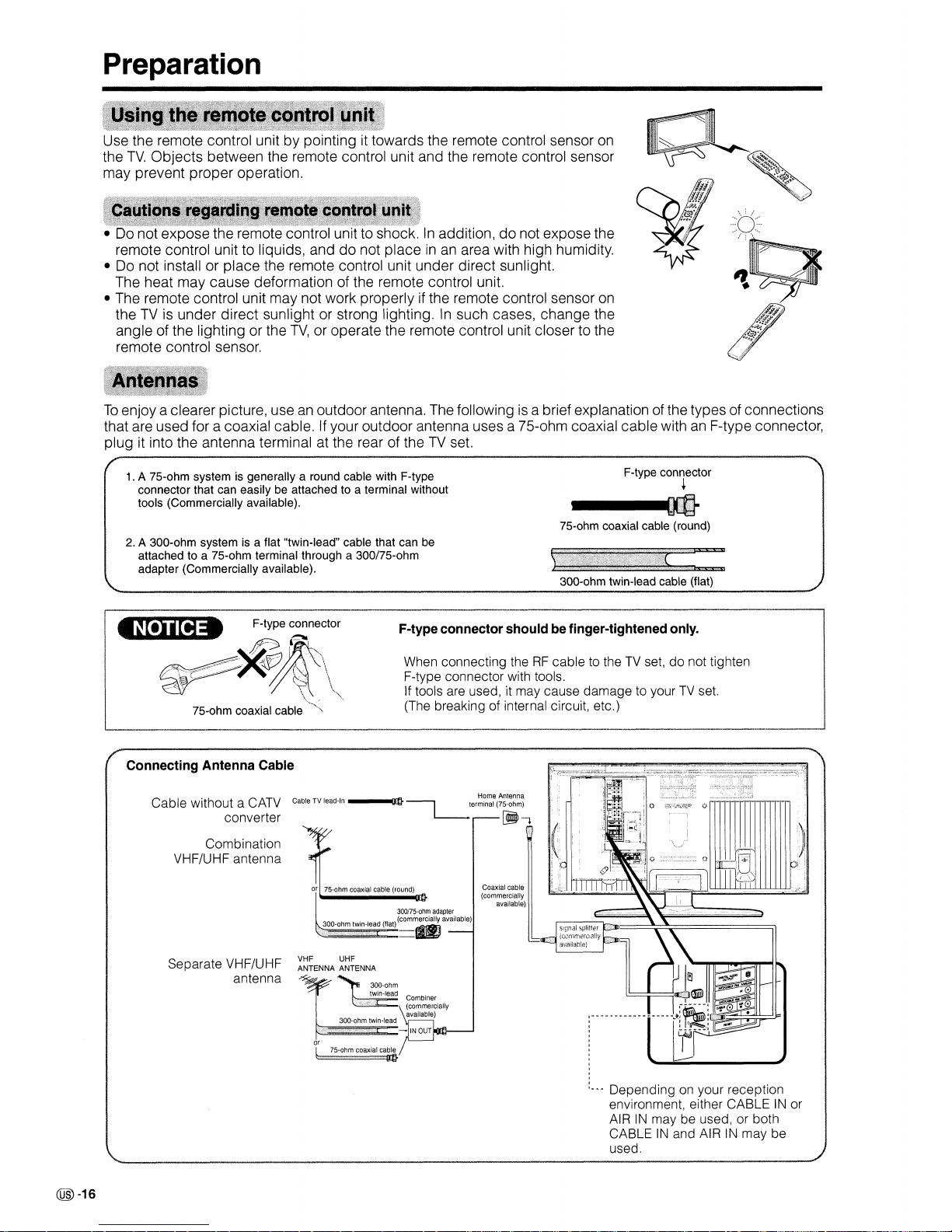
Preparation
Use the remote control unit by pointingittowards the remote control sensor
on
the
TV.
Objects between the remote control unit and the remote control sensor
may prevent proper operation.
expose
In
addition, do not expose the
remote control unit to liquids, and do not place
inanarea with high humidity.
•
Do
not install or place the remote control unit under direct sunlight.
The heat may cause deformation of the remote control unit.
• The remote control unit may not work properly
if
the remote control sensor
on
theTVis
under direct sunlight or strong lighting.Insuch cases, change the
angle of the lighting or the
TV,
or operate the remote control unit closer to the
remote control sensor.
To
enjoy a clearer picture, useanoutdoor antenna. The followingisa brief explanation of the types of connections
that are used for a coaxial cable.
If
your outdoor antenna uses a 75-ohm coaxial cable withanF-type connector,
plug
it
into the antenna terminal at the rear of theTVset.
1.
A 75-ohm system is generally a round cable with F-type
connector that can easily be attached to a terminal without
tools (Commercially available).
F-type connector
+
---II-
75-ohm coaxial cable (round)
2.
A 300-ohm system is a flat "twin-lead" cable that can
be
attached to a 75-ohm terminal through a 300/75-ohm
adapter (Commercially available).
,-------,-_._----_._-----------~.
__
...
~-
300-ohm twin-lead cable (flat)
F-type connector
shouldbefinger-tightened
only.
When connecting theRFcable to theTVset, do not tighten
F-type connector with tools.
If tools are used, it may cause damage to your
TV
set.
(The breaking of internal
circuit
etc.)
'-----,------------_
..
_--._._----_._--_._--_.---_._-----_.._-._-----_._---_._-_
...
__
._--
Coaxial cable
(commercially
available)
300/75-ohm adapter
30
. d
(II
)(commerc
..
ially. available)
O-ohm tWin-lea at
==.
Combiner
~
commerCiallY
available)
300-ohm twin-lead
~~~E=-IN
OUT
or /
l 75-ohm coaxial
ca~
VHF UHF
ANTENNA ANTENNA
Combination
VHF/UHF antenna
Separate VHF/UHF
antenna
Home Antenna
Cable without a CATV Cable
TV
lead-In
--~Dm4t}---,
terminal (75-ohm)
converter
L-..
[jtb
~
,
Connecting Antenna Cable
~~
Dependingonyour reception
environment either CABLEINor
AIR
IN
may be used, or both
CABLE
IN
and AIRINmay be
used.
@)-16
Page 18
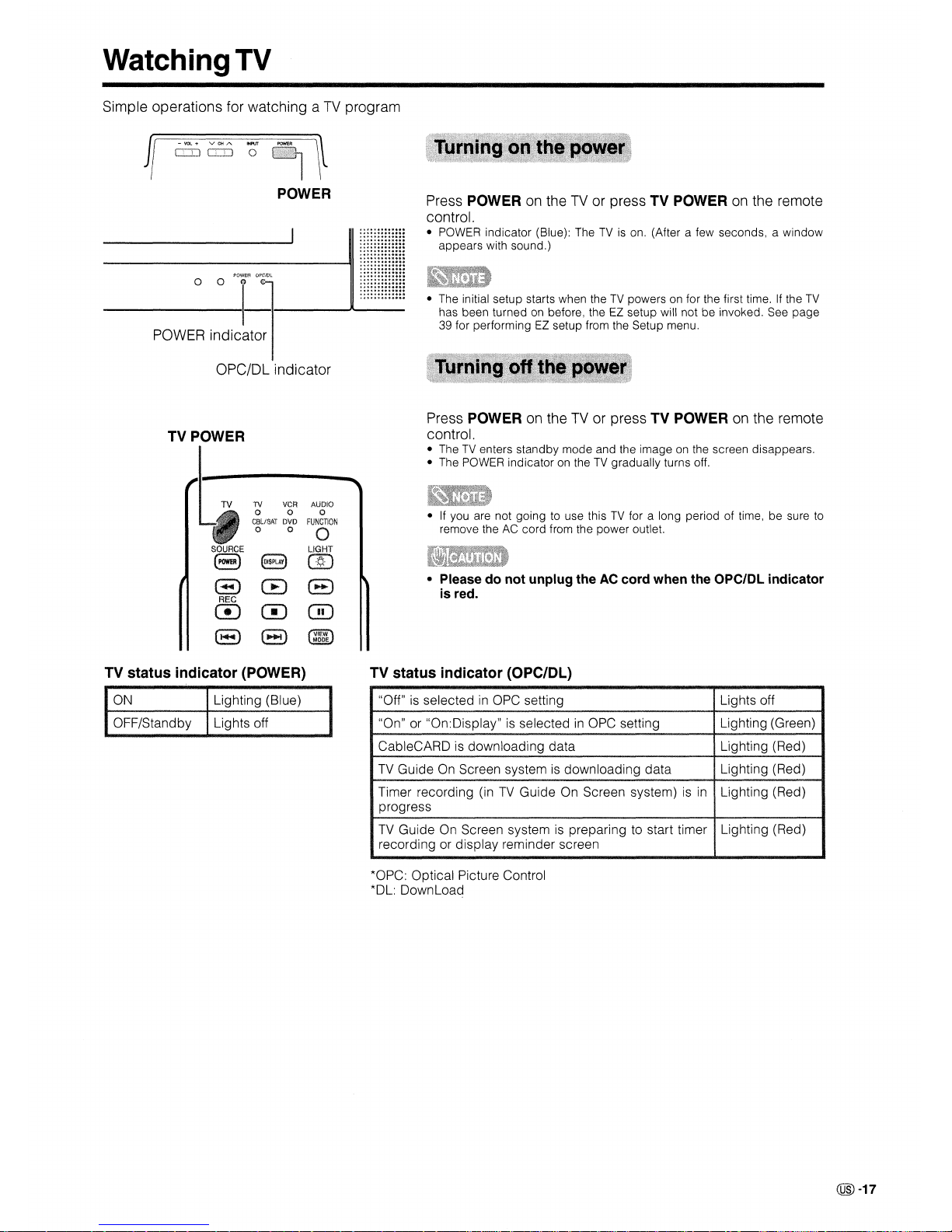
WatchingTV
Simple operations for \fI/atching aTVprogram
fl
.,~
POWER
Press POWER on theTVor press
TV
POWER on the remote
control.
• POWER indicator (Blue): TheTVis
on. (After a few seconds, a window
appears with sound.)
POWEfl
OPCJDL
___
0_0_1
e 1
__
""'--
••_
••••••_......
POWER indicator
OPC/DL indicator
TV
POWER
TV
VCR
AUDIO
0
0
0
CBLlSAT
DVD
FUNCTION
0 0
0
SOURCE
LIGHT
(3
8
(]J
','
S
CEJ
8
REC
m m
GO
(3
(3
~
MODE
• The initial setup starts when theTVpowers on for the first time.Ifthe
TV
has been turned on before, theEZsetup will notbeinvoked. See page
39 for performing
EZ
setup from the Setup menu.
Press POWER on theTVor press TV POWER on the remote
control.
• TheTVenters standby mode and the imageonthe screen disappears.
• The POWER indicator
on
theTVgradually turns off.
•Ifyou are not going to use thisTVfor a long period of time, be sure
to
remove theACcord from the power outlet.
• Please do not unplug theACcord when the OPC/DL indicator
is red.
TV status indicator (POWER)
TV status indicator (OPC/DL)
ON
OFF/Standby
Lighting (Blue)
Lights off
"Off" is selected
in
OPC setting Lights off
"On" or "On:Display" is selected
in
OPC setting
Lighting (Green)
CableCARD is downloading data
Lighting (Red)
TV
GuideOnScreen systemisdownloading data
Lighting (Red)
Timer recording (in
TV
Guide On Screen system)isin
Lighting (Red)
progress
TV
Guide On Screen system is preparing to start timer
Lighting (Red)
recording or display reminder screen
*OPC: Optical Picture Control
*Dl:
Download
@-17
Page 19
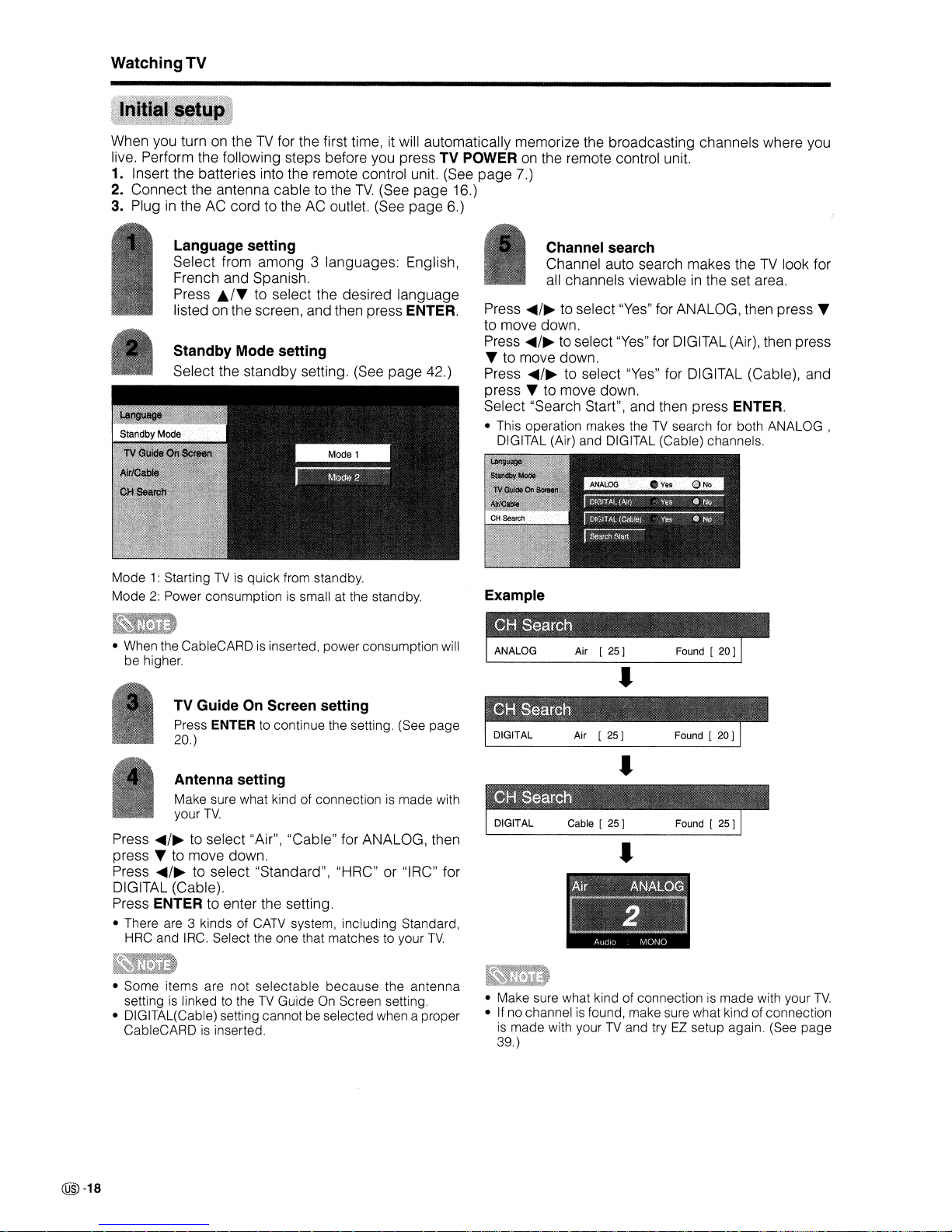
WatchingTV
When you turn on theTVfor the first time, it will automatically memorize the broadcasting channels where you
live. Perform the following steps before you press
TV
POWER
on
the remote control unit.
1.
Insert the batteries into the remote control unit. (See page 7.)
2. Connect the antenna cable to the
TV.
(See
page
16.)
3. Plug
in
the AC cord to the AC outlet. (See page 6.)
Mode1:StartingTVis
quick
from standby.
Mode
2:
Power consumptionissmall at the standby.
Standby Mode setting
Select the standby setting. (See page 42.)
Channel search
Channel auto search makes theTVlook for
all channels viewable
in
the set area.
Example
Press
~/~
to select "Yes" for ANALOG, then press T
to move down.
Press
~/~
to select
"Yes"
for DIGITAL (Air), then press
T to move down.
Press
~/~
to select "Yes" for DIGITAL (Cable), and
press
T to move down.
Select "Search Start", and then press
ENTER.
• This operation makes theTVsearch for both
ANALOG,
DIGITAL (Air) and DIGITAL (Cable) channels.
Language setting
Select from among 3 languages: English,
French and Spanish.
Press
./T
to select the desired language
listed on the screen, and then press ENTER.
• When the CableCARD is inserted, power consumption will
be higher.
TV Guide On Screen setting
Press ENTER to continue the setting. (See page
20.)
I
Antenna setting
Make sure what kind of connection is made with
your
TV.
Press
~/~
to select "Air", "Cable" for ANALOG, then
press T to move down.
Press
~/~
to select "Standard", "HRC" or "IRC" for
DIGITAL (Cable).
Press ENTER to enter the setting.
• There are 3 kinds of
CATV
system, including Standard,
HRC and IRC. Select the one that matches to your
TV.
I
I
• Some items are not
selectable
because
the antenna
setting
is
linked to theTVGuide On Screen setting.
• DIGITAL(Cable) setting cannot be selected when a proper
CableCARD
is
inserted.
• Make sure what kind of connection
is
made with your
TV.
•Ifno channelisfound, make sure what kind of connection
is
made with yourTVand tryEZsetup again. (See page
39.)
@)-18
Page 20
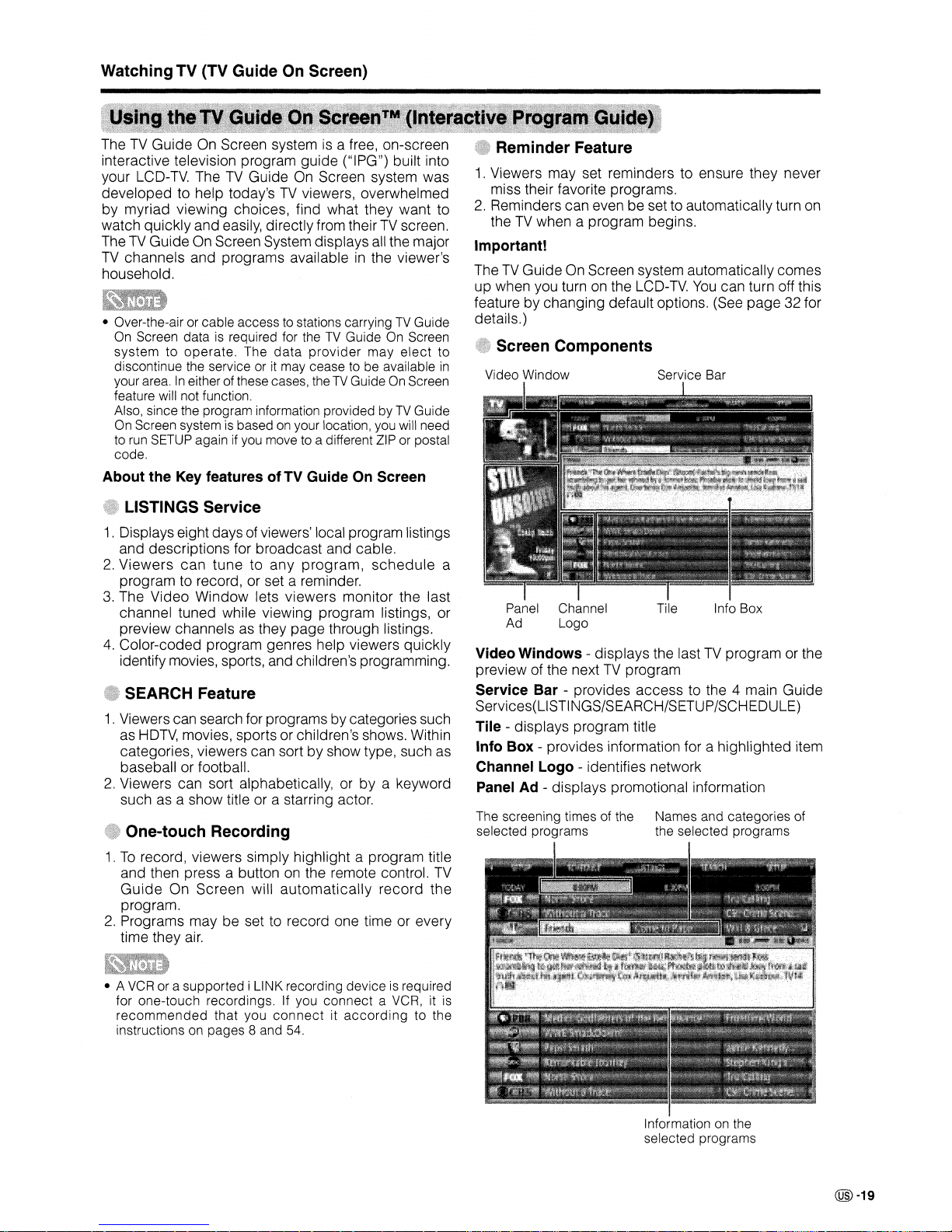
WatchingTV(TV Guide
On
Screen)
1.
Viewers may set reminders to ensure they never
miss their favorite programs.
2.
Reminders can even be setto automatically turn on
the
TV
when a program begins.
Important!
TheTVGuide On Screen system automatically comes
up when you turn
on
the
LCD-TV.
You
can turn off this
feature by changing default options. (See page 32 for
details.)
Screen Components
Info Box
Tile
Names and categories of
the selected programs
Service Bar
~~l¥Wil/~~F~mmwmiM**f~RM'¥t.&mw
*.qW#*J!ft1¥f'<t'~'"
,>;;tq,~"~,,',~;p"-::'
r:~%."{?:%1Jllif
->
x"""
, "
"t",->",
'
t%?:*¥&'i'tiW->;:~W~4X~
",
, "
->,->:->,"
->
'*%.'tw1*~W4'
,
oX,
,"'X
'x-'~'"
,'","
,
~fit'fWN#$:
»>""~,=:;$d~
"
,t
,"
Video Window
The screening times of the
selected programs
Panel Channel
Ad Logo
Video Windows - displays the last
TV
program or the
preview of the next
TV
program
Service Bar - provides access to the 4 main Guide
Services(LISTINGS/SEARCH/SETUP/SCHEDULE)
Tile - displays program title
Info Box - provides information for a highlighted item
Channel Logo - identifies network
PanelAd- displays promotion.al information
• A
VCR
or a supported i LINK recording device is required
for one-touch recordings. If you
connect
a VCR, it is
recommended
that you
connectitaccording
to the
instructions on pages 8 and 54.
SEARCH Feature
1. Viewers can search for programs by categories such
as
HDTV,
movies, sports or children's shows. Within
categories, viewers can sort by show type, such as
baseball or football.
2.
Viewers can sort alphabetically, orbya keyword
such as a show title or a starring actor.
One-touch Recording
1.Torecord, viewers simply highlight a program title
and then press a button
on
the remote control.
TV
Guide
On Screen will
automatically
record the
program.
2.
Programs may be set to record one time or every
time they
air.
• Over-the-air or cable access to stations carryingTVGuide
On Screen data
is
required for theTVGuideOnScreen
systemtooperate.
The
data
provider
may
elect
to
discontinue the service or it may cease to be available
in
your area.Ineither of these cases, theTVGuideOnScreen
feature will not function.
Also, since the program information provided by
TV
Guide
On Screen system
is
based on your location, you will need
to
run
SETUP againifyou move to a different ZIP or postal
code.
About the Key features of TV Guide On Screen
LISTINGS Service
1.
Displays eight days of viewers' local program listings
and descriptions for broadcast and cable.
2.
Viewers
can
tune to any
program,
schedule
a
program to record, or set a reminder.
3.
The Video Window lets viewers monitor the last
channel tuned while viewing program listings, or
preview channels as they
page
through listings.
4.
Color-coded program genres help viewers quickly
identify movies, sports, and children's programming.
The
TV
Guide On Screen systemisa free, on-screen
interactive television program guide ("IPG") built into
your LCD-TV. The
TV
Guide
On
Screen system was
developed to help today's
TV
viewers, overwhelmed
by myriad viewing choices, find what they want to
watch quickly and easily, directly from their
TV
screen.
The
TV
Guide On Screen System displays all the major
TV
channels and programs availableinthe viewer's
household.
Information on the
selected programs
@-19
Page 21
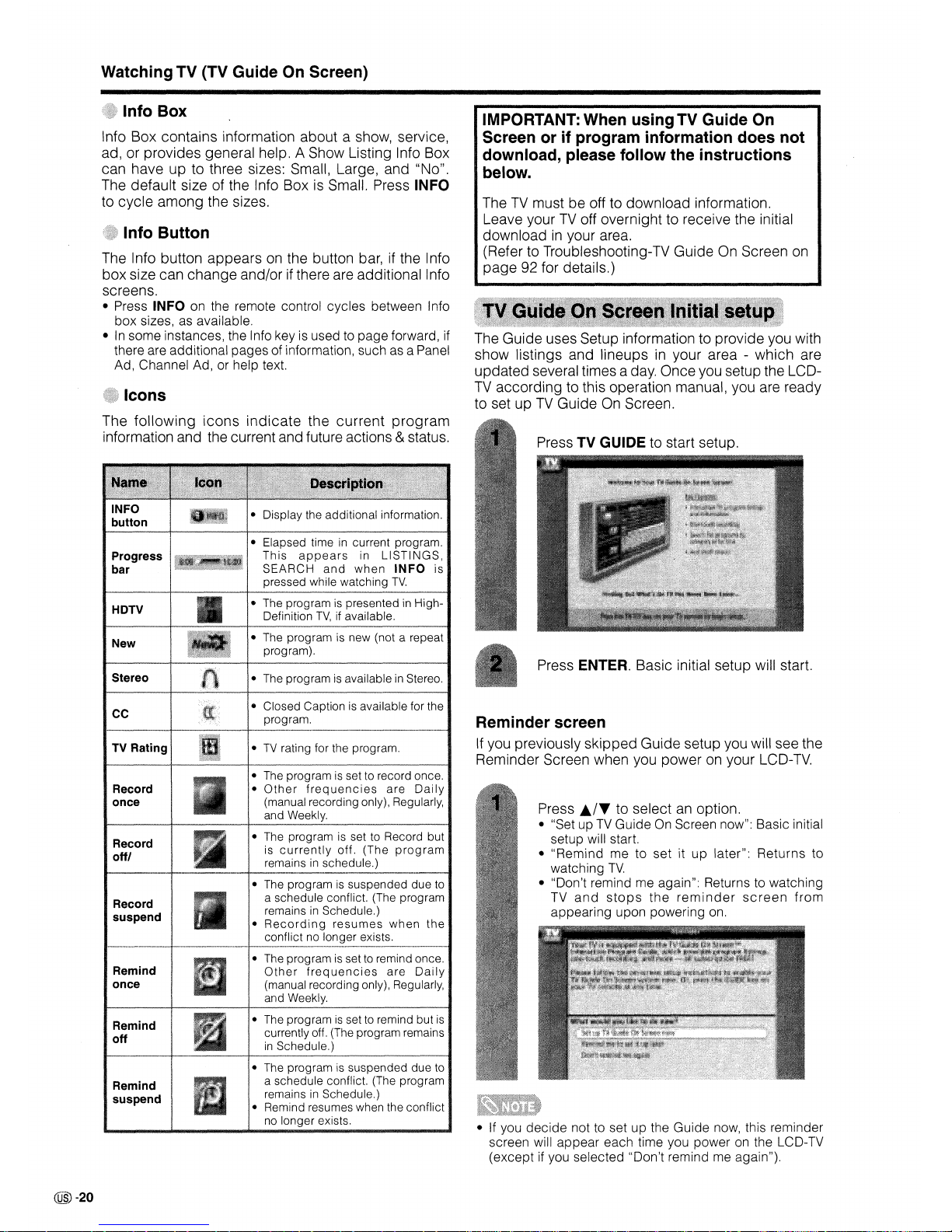
WatchingTV(TV Guide On Screen)
Press l../T to selectanoption.
• "Set upTVGuideOnScreen now": Basic initial
setup will start.
• "Remind me to set it
up
later": Returns to
watching
TV.
• "Don't remind me again": Returns to watching
TV
and
stops
the
reminder
screen
from
appearing upon powering on.
Press TV GUIDE to start setup.
Press
ENTER. Basic initial setup will start.
IMPORTANT: When usingTV Guide On
Screen or if program information does not
download, please follow the instructions
below.
TheTVmust be off to download information.
Leave yourTVoff overnight to receive the initial
download
in
your area.
(Refer to Troubleshooting-TV Guide On Screen
on
page 92 for details.)
• If you
decide
not to set up the Guide now, this reminder
screen will appear each time you power
on
the LCD-TV
(except if you selected "Don't remind me again").
Reminder screen
If
you previously skipped Guide setup you will see the
Reminder Screen when you poweronyour
LCD-TV.
The Guide uses Setup information to provide you with
show listings and lineups
in
your area - which are
updated several times a day. Once you setup the LCD-
TV
according to this operation manual, you are ready
to set up
TV
GuideOnScreen.
• The programisset to Record but
is
currently
off.
(The
program
remainsinschedule.)
• The programissuspended due
to
a schedule conflict. (The program
remains
in
Schedule.)
•
Recording
resumes
when
the
conflict no longer exists.
• The program is set
to
remind once.
Other
frequencies
are
Daily
(manual recording only), Regularly,
and Weekly.
• The programissettoremind but
is
currently off. (The program remains
in
Schedule.)
• The program is suspended due to
a schedule conflict. (The program
remains
in
Schedule.)
• Remind resumes when the conflict
no longer exists.
• The program
is
set to record once.
•
Other
frequencies
are
Daily
(manual recording only), Regularly,
and Weekly.
•
TV
rating for the program.
• Closed Captionisavailable for the
program.
• The program
is
availableinStereo.
• The program is new (not a repeat
program).
• The program
is
presentedinHigh-
Definition
TV,ifavailable.
• Elapsed time
in
current program.
This
appears
in
LISTINGS,
SEARCH
and
when
INFO
is
pressed while watching
TV.
Record
suspend
Remind
suspend
Record
offl
Record
once
Remind
once
Remind
off
cc
TV
Rating
Stereo
New
HDTV
Progress
bar
Icons
The
following
icons
indicate
the
current
program
information and the current and future actions & status.
Info Button
The Info button appearsonthe button bar, if the Info
box size can change and/or if there are add itional Info
screens.
• Press INFO on the remote control cycles between Info
box sizes, as available.
•
In
some instances, the Info key is used to page forward, if
there are additional pages of information, such as a Panel
Ad, Channel Ad, or help text.
Info Box
Info Box contains information about a show, service,
ad, or provides general help. A Show Listing Info Box
can have up to three sizes: Small, Large, and "No".
The default size of the Info Box
is
Small. Press INFO
to cycle among the sizes.
@)-20
Page 22
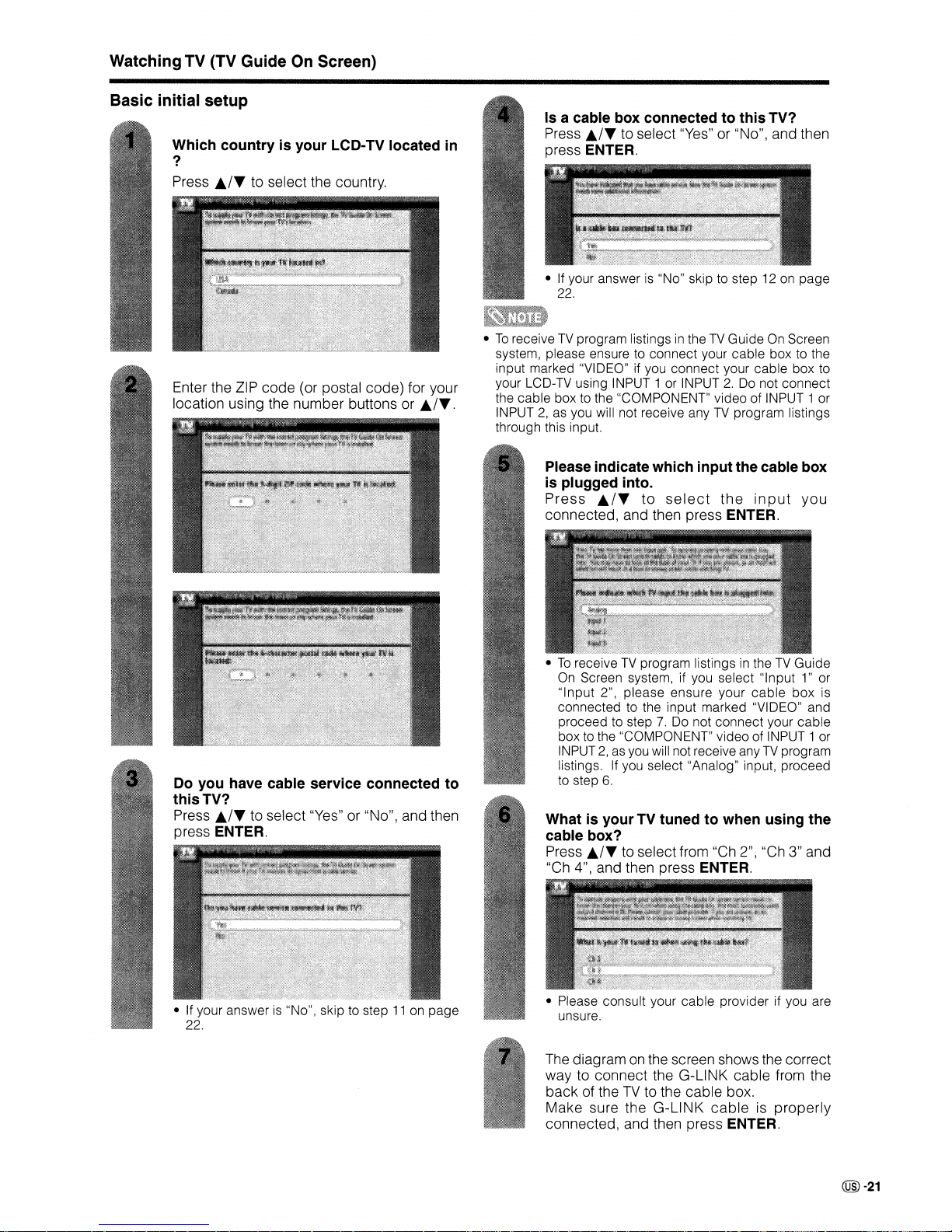
WatchingTV(TV GuideOnScreen)
What is your TV tuned to when using the
cable box?
Press
./T
to select from "Ch 2", "Ch 3" and
"Ch 4", and then press
ENTER.
• Please consult your cable provider if you are
unsure.
•
To
receiveTVprogram listingsintheTVGuide
On
Screen system, if you select "Input1"or
"Input
2", please ensure your
cable
box
is
connected to the input marked "VIDEO" and
proceed to step
7.
Do not connect your cable
box to the "COMPONENT" video of INPUT 1 or
INPUT
2,asyou will not receive anyTVprogram
listings. If you select "Analog" input, proceed
to step
6.
• If your answeris"No" skip to step 12 on page
22.
Please indicate which input the cable box
is plugged into.
Press
./T
to
select
the
input
you
connected, and then press ENTER.
Is a cable box connected to this TV?
Press
./T
to select "Yes" or "No", and then
press
ENTER.
•ToreceiveTVprogram listingsintheTVGuide On Screen
system, please ensure to connect your cable box to the
input marked "VIDEO" if you connect your cable box to
your LCD-TV using INPUT 1 or INPUT
2.
Do not connect
the cable box to the "COMPONENT" video of INPUT 1 or
INPUT
2,
as you will not receive anyTVprogram listings
through this input.
• If your answer
is
"No"1 skip to step11on page
22.
Do you have cable service connected to
this
TV?
Press
./T
to select "Yes" or "No", and then
press
ENTER.
Which country is your LCD-TV located in
?
Press
./T
to select the country.
Enter the ZIP code (or postal code) for your
location using the number buttons or
./T.
Basic initial setup
The diagramonthe screen shows the correct
way to connect the G-LINK cable from the
back of the
TV
to the cable box.
Make sure the
G-LINK
cableisproperly
connected, and then press ENTER.
@-21
Page 23
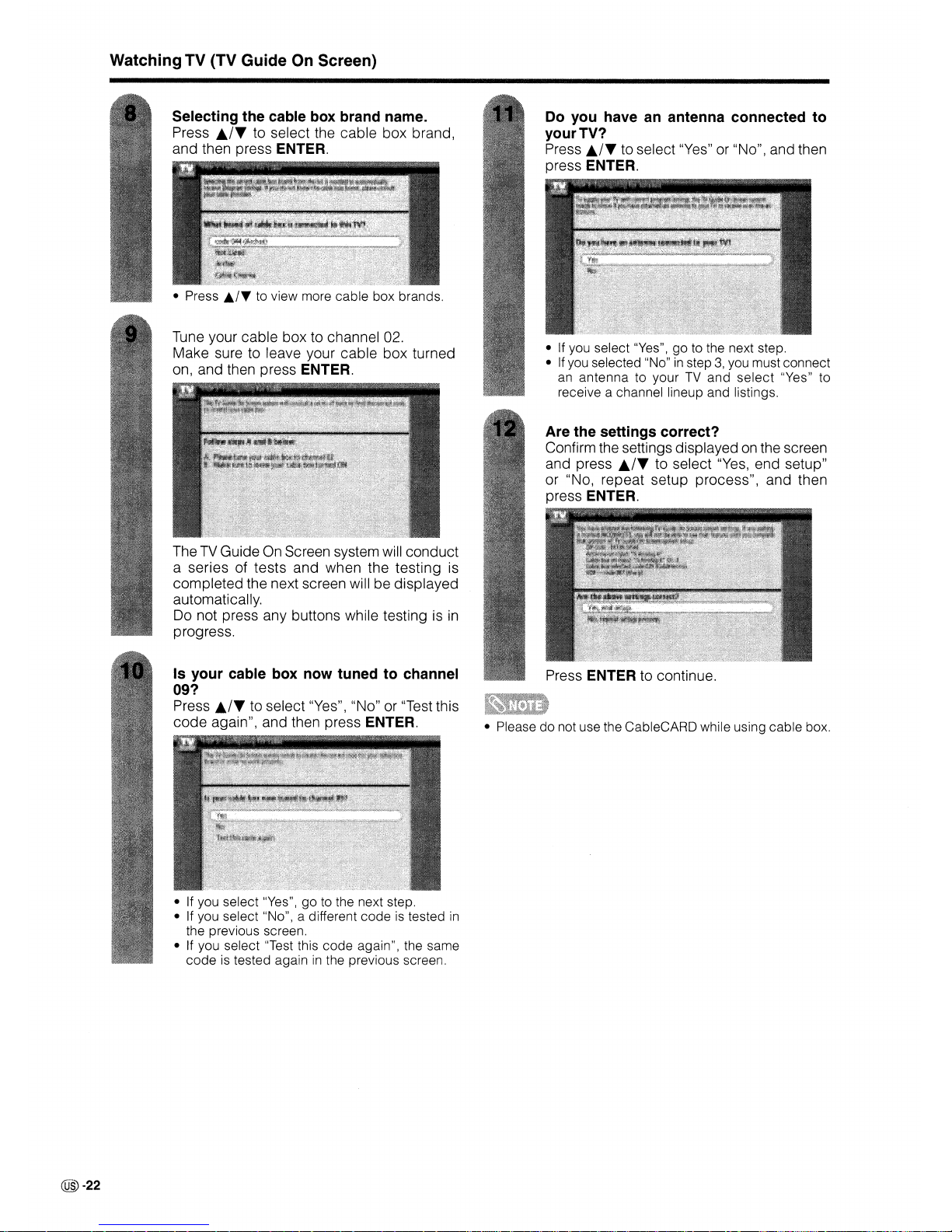
WatchingTV(TV GuideOnScreen)
Are the settings correct?
Confirm the settings displayedonthe screen
and press
./T
to select
"Yes,
end setup"
or "No, repeat setup process", and then
press
ENTER.
• If you select "Yes",goto the next step.
• If you selected "No"instep3,you must connect
an
antenna
to yourTVand
select
"Yes" to
receive a channel lineup and listings.
Do you have an antenna connected to
yourTV?
Press
./T
to select "Yes" or "No", and then
press
ENTER.
Is your cable box now tuned to channel Press ENTER to continue.
09?
Press
./T
to select "Yes", "No" or "Test this
code again", and then press
ENTER. • Please
do
not use the CableCARD while using
cable
box.
• If you select "Yes"Jgoto the next step.
• If you select "No"J a different
codeistested
in
the previous screen.
• If you select "Test this
code
again"J the same
code
is tested againinthe previous screen.
TheTVGuideOnScreen system will conduct
a series of tests and when the testing
is
completed the next screen will be displayed
automatically.
Do not press any buttons while testing
is
in
progress.
• Press
1.1
..
to view more
cable
box brands.
Tune your cable box to channel 02.
Make sure to leave your cable box turned
on, and then press
ENTER.
Selecting the cable box brand name.
Press
./T
to select the cable box brand,
and then press
ENTER.
@-22
Page 24
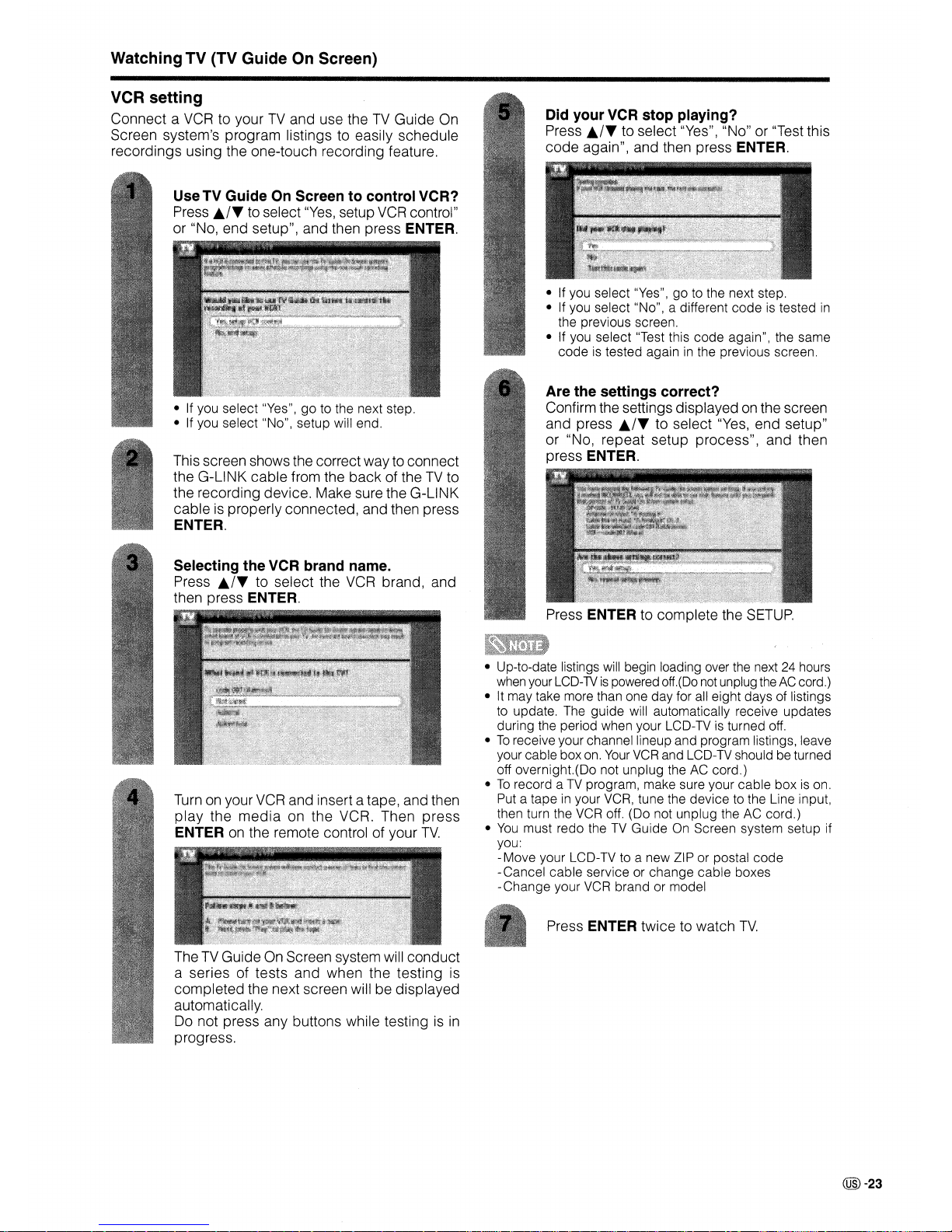
WatchingTV(TV Guide On Screen)
Press ENTER to complete the
SETUP.
• If you select "Yes", go to the next step.
• If you select "No", a different
code
is tested
in
the previous screen.
• If you select "Test this
code
again", the same
code
is tested againinthe previous screen.
Are the settings correct?
Confirm the settings displayed
on
the screen
and press
./T
to select
"Yes,
end setup"
or "No, repeat setup process", and then
press ENTER.
Did your VCR stop playing?
Press
./T
to select "Yes", "No" or "Test this
code again", and then press ENTER.
Press ENTER twice to watch
TV.
• Up-to-date listings
will
begin loading over the next 24 hours
when your LCD-1Vispowered off.(Do
not
unplug theACcord.)
• It may take more than one day for all eight days of listings
to update. The guide will automatically receive updates
during the period when your LCD-TV is turned off.
•Toreceive your channel lineup and program listings, leave
your cable box on.
Your
VCR
and LCD-TV should be turned
off overnight.(Do not unplug the AC cord.)
•Torecord aTVprogram, make sure your
cable
boxison.
Put a tapeinyour VCR, tune the device to the Line input,
then turn the VCR off. (Do not unplug the AC cord.)
•
You
must redo theTVGuide On Screen system setup if
you:
-Move your LCD-TV to a newZIP or postal
code
-Cancel cable service or change
cable
boxes
-Change your VCR brand or model
Turnonyour
VCR
and insert a tape, and then
play
the
media
on the VCR. Then press
ENTER
on
the remote control of your
TV.
• If you select "Yes",goto the next step.
• If you select "No", setup will end.
TheTVGuide On Screen system will conduct
a series of tests and when the testing is
completed the next screen will be displayed
automatically.
Do not press any buttons while testing
is
in
progress.
Selecting the VCR brand name.
Press
./T
to select the
VCR
brand, and
then press ENTER.
This screen shows the correct way to connect
the G-LINK cable from the back of the
TV
to
the recording device. Make sure the G-LINK
cable
is
properly connected, and then press
ENTER.
Use
TV
Guide On Screen to control VCR?
Press
./T
to select
"Yes,
setup
VCR
control"
or "No, end setup", and then press ENTER.
VCR setting
Connect a
VCR
to yourTVand use theTVGuide On
Screen system's program listings to easily schedule
recordings using the one-touch recording feature.
@-23
Page 25
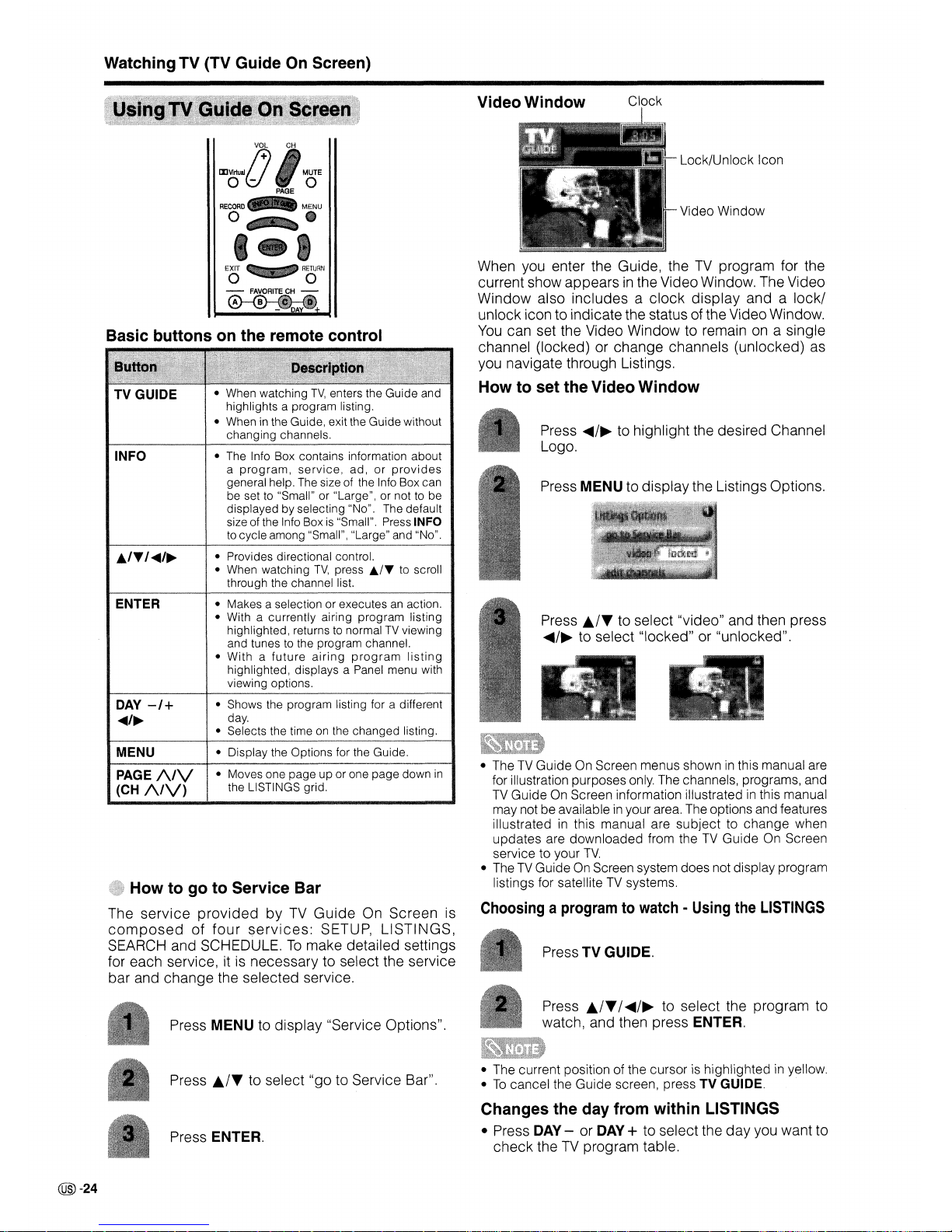
WatchingTV(TV Guide On Screen)
Video Window
Lock/Unlock Icon
Press MENU to display the Listings Options.
Press
..../~to highlightthe desired Channel
Logo.
When you enter the Guide, the
TV
program for the
current show appearsinthe Video Window. The Video
Window also includes a
clock
display
and a
lockl
unlock icon to indicate the status of the Video Window.
You
can set the Video Window to remain on a single
channel (locked) or change channels (unlocked) as
you navigate through Listings.
How to set the Video Window
Video Window
• Provides directional control.
• When watching
TV,
press
~I"
to scroll
through the channel list.
• The Info Box contains information about
a
program,
service,
ad,orprovides
general help. The size of the Info Box can
be set to "Small" or "Large", or not to be
displayed by selecting "No". The default
size of the Info Box
is
"Small". Press INFO
to cycle among "Small", "Large" and "No".
• When watching
TV,
enters the Guide and
highlights a program listing.
• Wheninthe Guide, exit the Guide without
changing channels.
INFO
TV
GUIDE
Basic buttons on the remote control
How to go to Service Bar
The
service
provided
by
TV
Guide
On Screen is
composed
of
four
services:
SETUP, LISTINGS,
SEARCH and SCHEDULE.
To
make detailed settings
for each service, it is necessary to select the service
bar and change the selected service.
ENTER
DAY
-/+
~/~
MENU
PAGE
A1V
(CH
/\/V)
• Makes a selection or executesanaction.
• With a currently airing
program
listing
highlighted, returns to normalTVviewing
and tunes to the program channel.
•
Withafuture
airing
program
listing
highlighted, displays a Panel menu with
viewing options.
• Shows the program listing for a different
day.
• Selects the time on the changed listing.
• Moves one page up or one
page
down
in
the LISTINGS grid.
Press
./T
to select "video" and then press
..../~to select "locked" or "unlocked".
• TheTVGuide On Screen menus showninthis manual are
for illustration purposes only. The channels, programs, and
TV
Guide On Screen information illustratedinthis manual
may not be availableinyour area. The options and features
illustratedinthis manual are
subjecttochange
when
updates are downloaded from theTVGuide On Screen
service to your
TV.
• TheTVGuide On Screen system does not display program
listings for satelliteTVsystems.
Choosingaprogramtowatch·Using
the
LISTINGS
~t
;:
Press TV GUIDE.
Press MENU to display "Service Options".
Press
./T
I
....
/~
to select the program to
watch, and then press
ENTER.
Press
./T
to select "go to Service Bar".
Press ENTER.
• The current position of the cursor is highlightedinyellow.
•Tocancel the Guide screen, pressTVGUIDE.
Changes the day from within LISTINGS
• Press
DAY
-orDAY
+ to select the day you want to
check the
TV
program table.
@)-24
Page 26
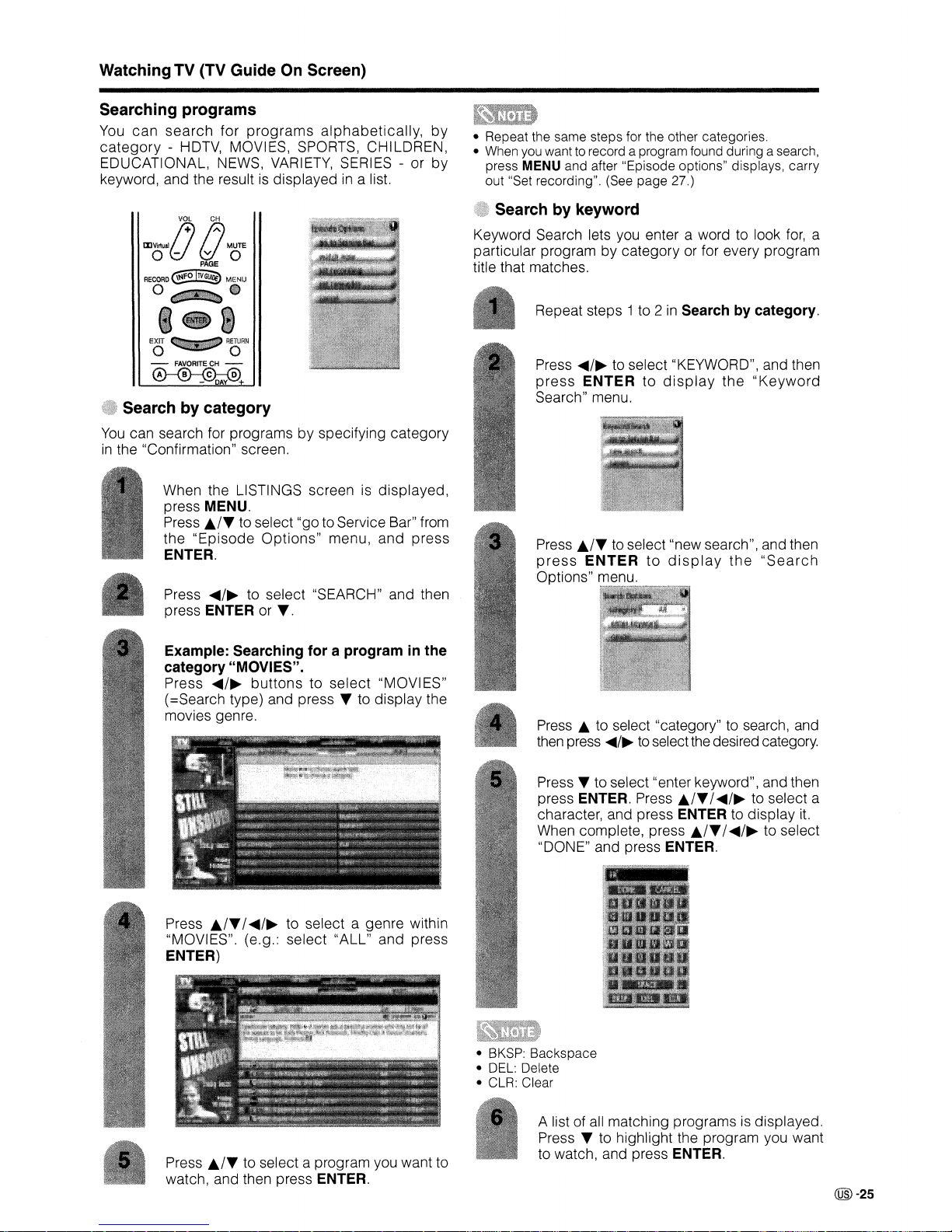
WatchingTV(TV Guide On Screen)
Searching programs
You
can
search
for
programs
alphabetically,
by
category
- HDTV, MOVIES, SPORTS, CHILDREN,
EDUCATIONAL, NEWS, VARIETY, SERIES - or
by
keyword, and the result is displayedina list.
• Repeat the same steps for the other categories.
• When you want to record a program found during a search,
press MENU and after "Episode options" displays, carry
out "Set recording". (See page 27.)
@-25
A list of all matching programs is displayed.
Press
T to highlight the program you want
to watch, and press
ENTER.
Press T to select "enter keyword", and then
press
ENTER. Press
./T/
.....
/~
to select a
character, and press
ENTER to display it.
When complete, press
./T
I
~/~
to select
"DONE" and press
ENTER.
Press
./T
to select "new search", and then
press
ENTER
to
display
the
"Search
Options" menu.
Press
...../~to select "KEYWORD", and then
press
ENTER
to
display
the
"Keyword
Search" menu.
Press.
to select "category" to search, and
then press
...../~to
selectthe desired category.
Repeat steps 1to 2
in
Searchbycategory.
• BKSP: Backspace
• DEL: Delete
• CLR: Clear
Search by keyword
Keyword Search lets you enter a word to look
for,
a
particular program by category or for every program
title that matches.
Press
./T
I
.....
/~
to select a genre within
"MOVIES", (e.g.: select "ALL" and press
ENTER)
Example: Searching for a program
in
the
category "MOVIES".
Press
...../~buttonstoselect
"MOVI
ES"
(=Search type) and press T to display the
movies genre.
When the LISTINGS screen is
displayed,
press MENU.
Press
./T
to select "go to Service Bar" from
the
"Episode
Options"
menu, and
press
ENTER.
EO~RORN
-
FAVORITECH-
~
-
DAY
+
Press
...../~to select "SEARCH" and then
press
ENTER or
T.
Press
./T
to select a program you want to
watch, and then press ENTER.
VOL CH
IXJVirtU81{)
tJ
MUTE
0-
P~EO
RECORO@°J!Y§
MENU
O~.
1
1k
.<u,
I~t{;
!!:
:
%<;,
4f,·:
~
'.",
Search by category
You
can search for programsbyspecifying category
in
the "Confirmation" screen.
Page 27
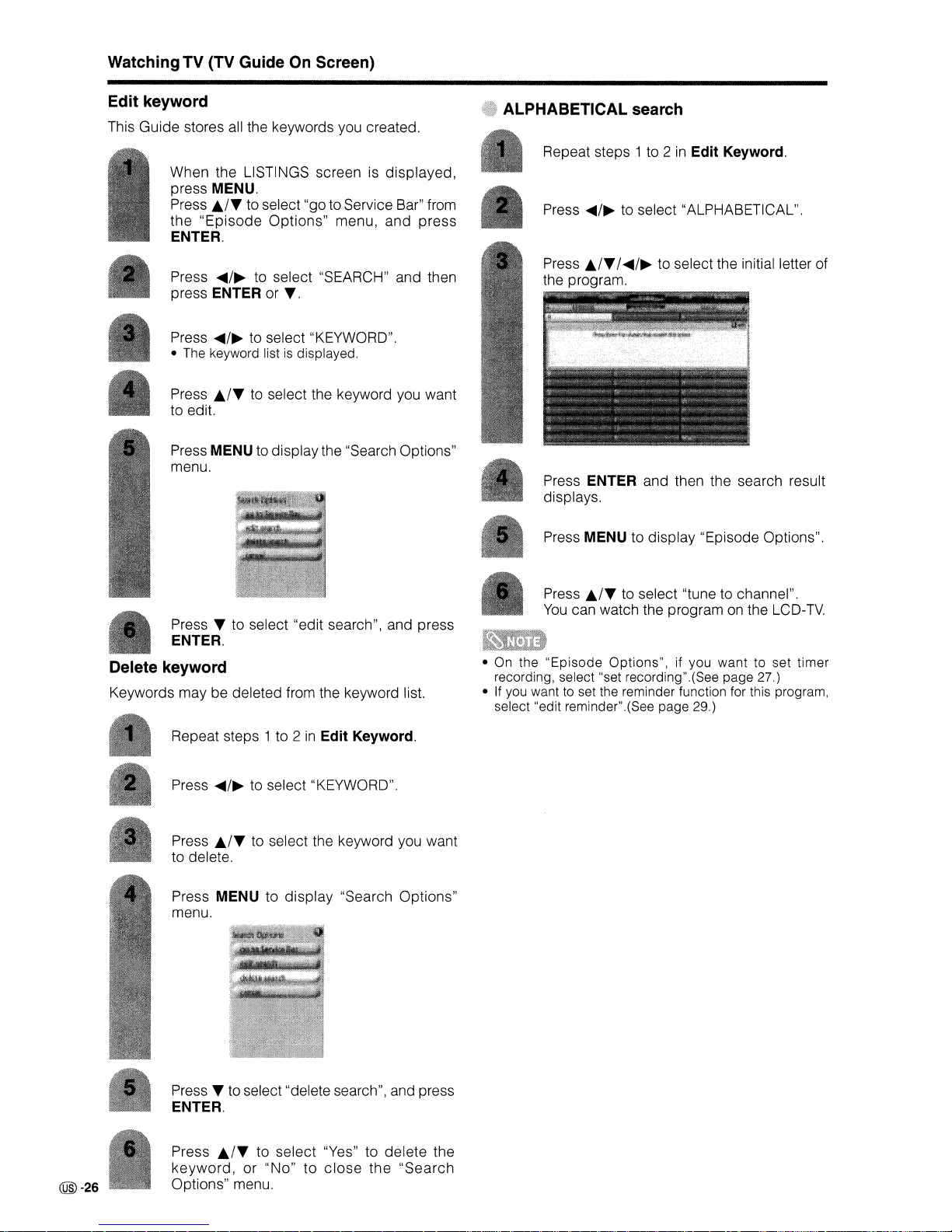
WatchingTV(TV Guide On Screen)
Edit keyword
This Guide stores all the keywords you created.
ALPHABETICAL search
Press
.,/T
to select "tune to channel".
You
can watch the program on the LCD-TV.
Press
MENU to display "Episode Options".
Press
.,/T
I
.....
/~
to select the initial letter of
the program.
Press
...../~to select "ALPHABETICAL".
Repeat steps 1 to 2
in
Edit Keyword.
Press MENU to displaythe "Search Options"
menu.
;"
,..<.
Press ENTER and then the search result
displays.
Press
./T
to select the keyword you want
to edit.
Press
...../~to select "KEYWORD".
• The keyword listisdisplayed.
Press
...../~to select "SEARCH" and then
press
ENTER or
T.
When the LISTINGS screen is
displayed,
press MENU.
Press
.,/T
to select "go to Service Bar" from
the
"Episode
Options"
menu,
and
press
ENTER.
Press T to select "edit search", and press
ENTER.
t
..
Delete keyword
Keywords may be deleted from the keyword list.
• On the
"Episode
Options",
if you
want
to set
timer
recording, select "set recording".(See page 27.)
• If you want to set the reminder function for this program,
select "edit reminder".(See page 29.)
Repeat steps 1 to 2
in
Edit Keyword.
Press
...../~to select "KEYWORD".
Press
.,/T
to select the keyword you want
to delete.
Press
MENU to
display
"Search Options"
menu.
Press
T to select "delete search", and press
ENTER.
@)-26
Press
.,/T
to
select
"Yes" to
delete
the
keyword,
or
"No"toclose
the
"Search
Options" menu.
Page 28
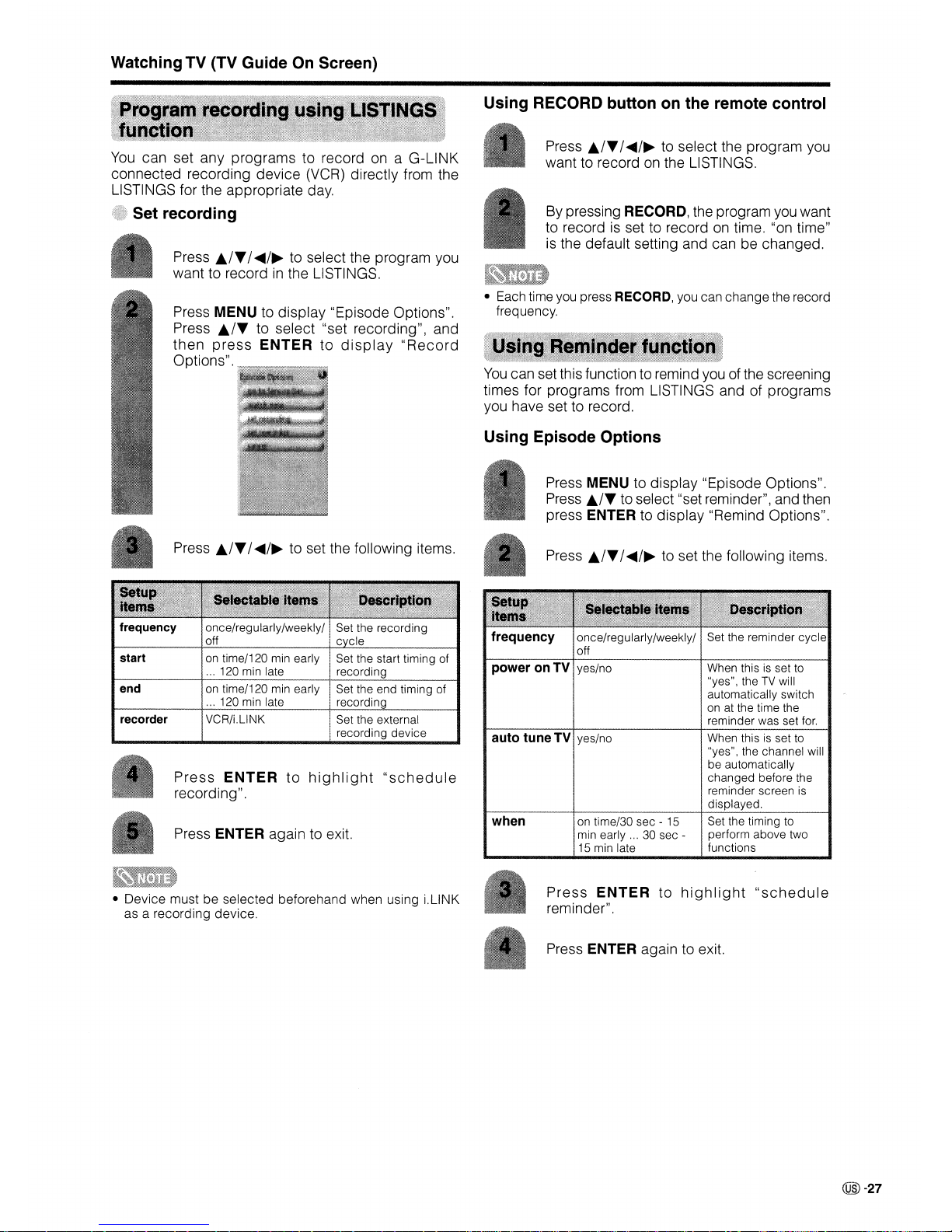
WatchingTV(TV GuideOnScreen)
You
can set any programs to record on a G-LINK
connected recording device (VCR) directly from the
LISTINGS for the appropriate day.
Set recording
Press
./T
I
~/~
to select the program you
want to record
in
the LISTINGS.
Using RECORD button on the remote control
Press
./T
I
.....
/~
to select the program you
want to record on the LISTINGS.
By pressing
RECORD, the program you want
to record
is
set to recordontime. "on time"
is
the default setting and can be changed.
Press
MENU to display "Episode Options".
Press
./T
to select "set recording", and
then
press
ENTER
to
display
"Record
Options".
• Each time you press RECORD, you can change the record
frequency.
You
can set this function to remind you of the screening
times for programs from LISTINGS and of programs
you have set to record.
Using Episode Options
Press MENU to display "Episode Options".
Press
./T
to select "set reminder", and then
press ENTER to display "Remind Options".
Press
./T
I
~/~
to set the following items.
Press
./T
I~/~
to set the following items.
start
on
time/120 min early ISet the start timing of
...
120 min late I recording
end
on
time/120 min early I Set the end timing of
...
120 min late i recording
recorder VCR/i.L1NK ISet the external
I recording device
When this
is
set to
"yes", the channel will
be automatically
changed before the
reminder screen is
displayed.
When this
is
set to
"yes", the
TV
will
automatically switch
on
at the time the
reminder was set
for.
auto tune
TV
yes/no
frequency once/regularly/weekly/ Set the reminder cycle
off
power on TV yes/no
off c cle
Press
ENTER
to
highlight
"schedule
recording".
Press
ENTER again to exit.
when
on time/30 sec -
15
min early
...
30 sec -
15 min late
Set the timing to
perform above two
functions
• Device must be selected beforehand when using i.LINK
as a recording device.
Press
ENTER
to
highlight
"schedule
reminder".
Press
ENTER again to exit.
@-27
Page 29
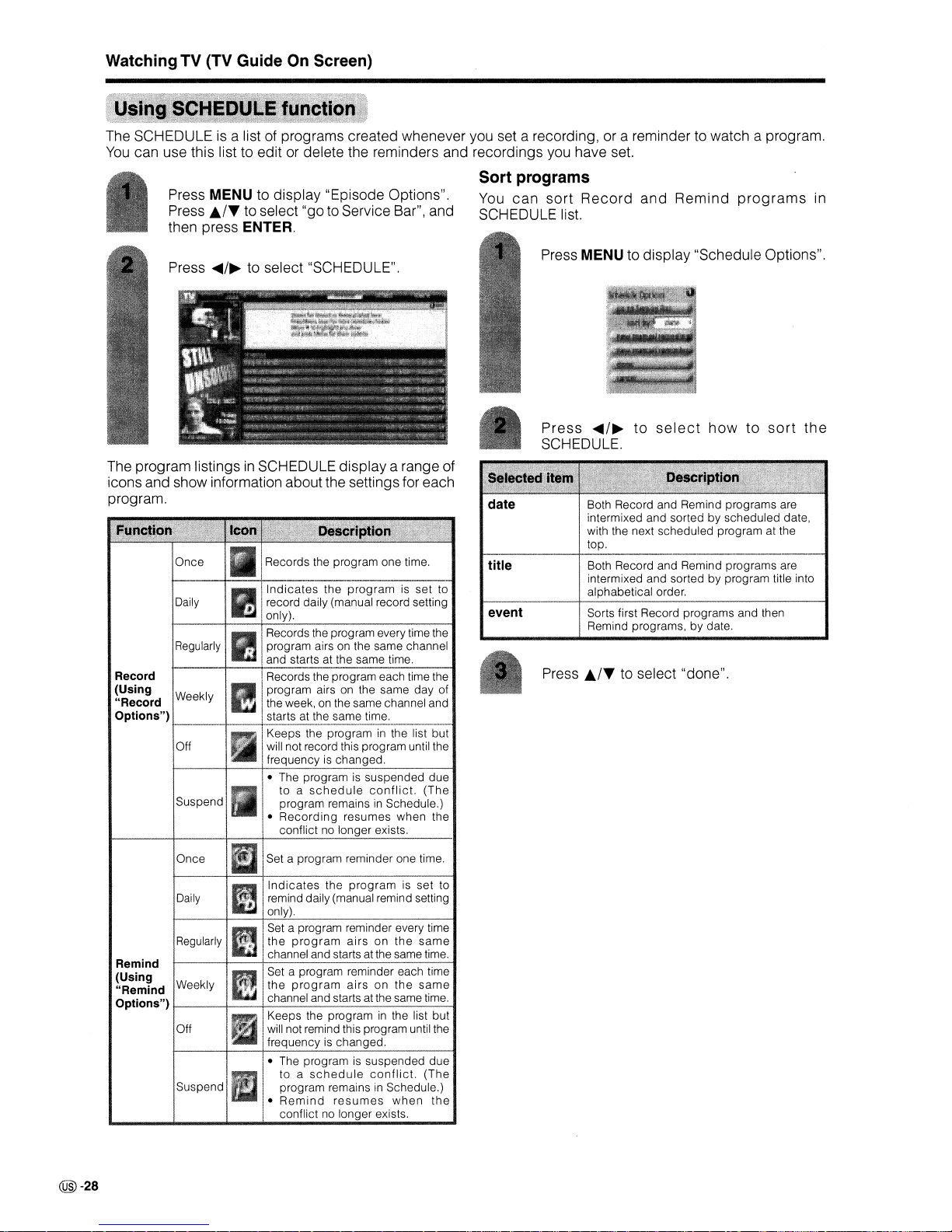
WatchingTV(TV Guide On Screen)
Press
~/~
to
select
how
to
sort
the
SCHEDULE.
Press MENU to display "Schedule Options".
Press
~/~
to select "SCHEDULE".
Press
MENU to display "Episode Options".
Press
./T
to select "go to Service Bar", and
then press
ENTER.
The SCHEDULE is a list of programs created whenever you set a recording, or a reminder to watch a program.
You
can use this list to edit or delete the reminders and recordings you have set.
Sort programs
You
can
sort
Record
and
Remind
programs
in
SCHEDULE list.
Both Record and Remind programs are
intermixed and sorted by scheduled date,
with the next scheduled program at the
top.
Press
./T
to select "done".
event Sorts first Record programs and then
Remind programs, by date.
title Both Record and Remind programs are
intermixed and sorted by program title into
alphabetical order.
date
• The programissuspended due
to a
schedule
conflict.
(The
program remainsinSchedule.)
•
Remind
resumes
when
the
conflict no longer exists.
Indicates
the
programisset
to
remind daily (manual remind setting
only).
• The program
is
suspended due
to a
schedule
conflict.
(The
program remainsinSchedule.)
•
Recording
resumes when the
conflict no longer exists.
Set a program reminder one time.
Indicates
the
program
is set to
record daily (manual record setting
only).
Records the program one time.
Records the program every time the
program airs on the same channel
and starts at the same time.
---1----+---
Records the program each time the
program airs on the same day of
the week, on the same channel and
starts at the same time.
.
~-
-.~--_._---_
__
.__..
_._~~-_
_
_._-
Keeps the programinthe list but
will not record this program until the
frequency
is
changed.
I
suspendl
Once
Daily
Off
Off
Daily
Once
+--
..
_--+----;---,---_._-_.
__.__
._----~
..
Set a program reminder every time
the
program
airsonthe
same
channel and starts at the same time.
Remind
(Using
Set a program reminder each time
"Remind Weekly
the
program
airsonthe
same
Options")
f..--
__
-+-_
..............
c_h_a_n_ne_l_a_nd_st_ar_ts_a_t_th_e_s_a_m_e_ti_m_e
.......
Keeps the programinthe list but
will not remind this program until the
frequency is changed.
Record
(Using
"Record
Weekly
Options")
The program listingsinSCHEDULE display a range of
icons and show information aboutthe settings for each
program.
@-28
Page 30
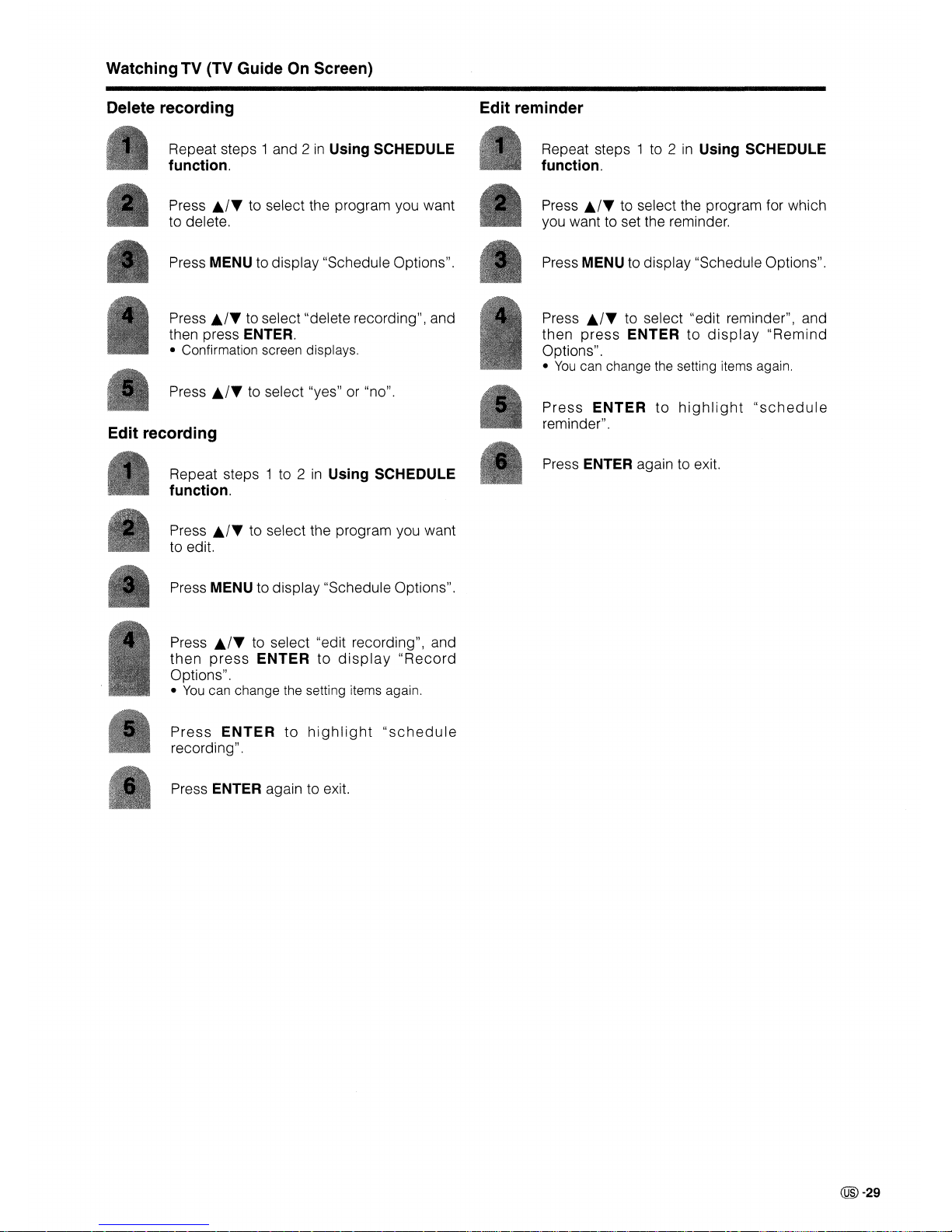
WatchingTV(TV Guide
On
Screen)
Delete recording
Repeat steps 1 and 2
in
Using SCHEDULE
function.
Press
./T
to select the program you want
to delete.
Press
MENU to display "Schedule Options".
Edit reminder
Repeat steps 1 to 2
in
Using SCHEDULE
function.
Press
./T
to select the program for which
you want to set the reminder.
Press
MENU to display "Schedule Options".
Press
./T
to select "delete recording", and
then press ENTER.
• Confirmation screen displays.
Press
./T
to select "edit reminder", and
then
press
ENTER
to
display
"Remind
Options".
•
You
can change the setting items again.
Press
./T
to select "yes" or "no".
Edit recording
Repeat steps 1 to 2
in
Using SCHEDULE
function.
Press
./T
to select the program you want
to edit.
Press
MENU to display "Schedule Options".
Press
ENTER
to
highlight
"schedule
reminder".
Press
ENTER again to exit.
w.
Press
./T
to select "edit recording", and
then
press
ENTER
to
display
"Record
Options".
•
You
can change the setting items again.
Press
ENTER
to
highlight
"schedule
recording".
Press
ENTER again to exit.
@-29
Page 31

WatchingTV(TV Guide
On
Screen)
New manual recording
Aside
from setting
recordings
using the
program
LISTINGS menus, you can also define the schedule of
recordings manually by following the steps below.
Press
./T
to select the program you want
to record.
Press
MENU to display "Record Options".
New manual reminder
I
nsteadofsettingareminder
from the
program
LISTINGS, you can set a reminder manually for a
program that you want to watch or a recording you
have set.
Press
./T
to select the program you want
to set reminder.
Press
MENU to display "Remind Options".
Press
./T
to select "new manual recording"
and then press ENTER.
• "Record Options" screen displays.
Press
./T
to select "new manual reminder"
and then press
ENTER.
• "Remind Options" screen displays.
date I Set a date to record
!
---~-_.-......-+-----------_.-
start i Set a start time to
I record
end I Set an end time to
-~~-.--.--
..
-.-----.---..---..-l
..
@~~.~~.~--
...--..
--.-.
channel I Set a channel to
Irecord using
0-9
input analog/digital air/ I Set the external
digital
cable/input
1/ ! recording
device
or
input 2/input
3/
i antenna source
date
start
end
channel
input
Set a date to remind
Set a start time to
remind
Set an end time to
remind
A...................
~..-.....
...............6..~A..~.........~...
_ ...........~.....u....................................
_~~
...
a....
.........
-....
....................
Set a channel to
remind using
0-9
analog/digital air/ Set the external
digital
cable/input
1/
device
or antenna
input 2/input 3/ source
recorder VCR/i.L1NK i Select a recorder you
i connected
frequency
once/weekly/daily/off!
Set the recording
\ cycle
power on
TV
yes/no
When this
is
set to
"yes", the
TV
will
automatically switch
on at the time the
reminder was set
for.
Press
ENTER
to
highlight
"schedule
recording".
auto tune TV yes/no
When this
is
set to
"yes", the channel will
be
automatically
changed
before the
reminder screen
is
displayed.
Press ENTER again to exit.
frequency
once/weekly/daily/off
Set the reminder
cycle
@-30
• The program set to be manually recordedislisted by
channel number
in
the SCHEDULE.
Press
ENTER
to
highlight
"schedule
reminder".
Press
ENTER again to exit.
• The program set to be manually remindedislisted by
channel number
in
the SCHEDULE.
Page 32

WatchingTV(TV Guide On Screen)
Air/Cable/Cablebox
Set the channel number you want
to
display
Set the channel display position.
Press ENTER to
display
the "Grid
Options"
screen.
Press
./T
to
select
"Change
channel
display",
and
then press ENTER.
service
tune channel
position
• Dependingonthe channel currently being received you
may be able to select "service",
f Press
J;..IT/"/~
to
set the following items.
channel off/on/auto-hide
Press
./T
to select "done", and then press
ENTER to exit.
Repeat
steps1to3in
Changing system
settings.
This
setting
lets you
edit
channel
information
that
appearsinLISTINGS.
You
can set each function as follows:
1.
Re-order
the
position
the
channel
appears
in
LISTINGS
2.
Change
the channel
number
3.
Switch a channel
• On - the channel is always
displayed
• Off - the channel is never
displayed
• Auto-Hide - the channel is only
displayed
when
program
information is available
• If you want to change System settings, select
"No, repeat setup process" and then press
ENTER.
•Ifthe setting details displayed on the screen
is
correct, select
"Yes,
everythingiscorrect", and
then press
ENTER.
• If the channel lineup is incorrect, select
"Yes,
but my channel lineupisincorrect", and then
press
ENTER.
Press ENTERtodisplay
the
"Confirming
Your Settings" screen.
Press
T to select
"Change
system settings".
Press
...../~to
select
"SETUP" .
Press
./T
to select
"go
to Service Bar"
in
"Episode
Options", and then press ENTER.
Press TV GUIDE
and
then press MENU.
After you initially
complete
Guide
Setup, you can
make
changestoSystem settingsinthe "SETUP" screen.
@-31
Page 33

Watching TV (TV Guide On Screen)
Record default options
This setting lets you change the default settings as
follows.
General default options
Press TV GUIDE and then press MENU.
Press TV GUIDE and then press MENU.
Press
..ITto select "go to Service Bar"
in
"Episode Options", and then press ENTER.
Press
./T
I
......
/~
to set the following items.
Press
ENTER to display "Record Defaults".
Press T to select "Record defaults", and
press
ENTER.
Press MENU to display "General Defaults".
Press
T to select "General default options",
and press ENTER.
Press
./T
to select "go to Service Bar"
in
"Episode Options", and then press ENTER.
Press
....../~to select "SETUP" .
Press
./T
I
......
/~
to set the following items.
start
end
on time/120 min early
... 120 min late
on time/120 min early
... 120 min late
Set the start timing
of
recording
Set the
end
timing of
recording
When you have finished, press
./T
to
select "done", and then press
ENTER again
to exit.
Info box size last
used/no/small/
large
box cycle all/no only/small
only/
large
only/no &
small/
no & large/small &
large
Set the initial info
box
size when you enter
the TV
Guide
On
Screen
Set the info
box
rotation when you
press
INFO
recorder
VCR
Set the external
recording
device
auto guide on/off When this
is
set to
"on",
automatic
entry
into the TV
Guide
On
Screen when you turn
on the TV
When you have finished, press
..ITto
select "done", and then press
ENTER again
to exit.
@-32
Page 34

Watching TV (TV Guide On Screen)
Remind Default Options
Press TV GUIDE and then press MENU.
Press
Ilr~
to
select "go to Service
8a('
in
"Episode Options", and then press ENTER.
Press • to select "Remind defaults", and
then press
ENTER.
Press ENTER to display "Remind Defaults".
Press
.1.
I
~/~
to set the following items.
power on
TV
yes/no
auto tune TV yes/no
when on time/30 sec -
15
min early
...
30 sec
..
15
min late
When this
is
set
to
"yes", theTVwill
automatically switch
on
at the time the
reminder was set
for.
When this is set
to
"yes"I the channel will
be automatically
changed before the
reminder screen
is
displayed.
Set the timing to
perform above two
functions
When you have finished, press
Ill.
to
select "done", and then press
ENTER again
to exit.
@-33
Page 35

Method
1
Using
CH/\fV
on the remote control unit or on the
TV.
You can
change
channelsinseveral waysbypressing
AIRorCABLE to
select
the antenna and then following
one
of the
methods
below.
Method 4
1.
Press INPUT.
2.
Press
..fTto
select
CableBox
[TV]
I and then press
ENTER.
3.
Press
CH!\fV
to
change
the channel of the
cable
box.
75~RORN
-
FAVORITECH-
®---®-©.:-:§
-
DAY
+
RECORD
@§1[§
MENU
o~o
e-8
•••
•••
•••
•••
i
Ci
E
'ir
FLi
ACK
VOL
CH
ooo,{J
'"0'
PAGE
Watching
TV
Method 2
-1.
Press FLASHBACK to switch to the previously tuned
channel.
2.
Press FLASHBACK
againtoswitch
backtothe
currently tuned channel.
•
FLASHBACK
will
not
work
if no
channel
has
been
changed afterTVis turned on.
Method
3
Using remote control buttons
(0-9,
• (DOT) to select
channels for VHF/UHF/CATV/oIGITAL.
To
select a 1 or 2-digit channel number
(e. g., Channel 5):
Press
5~
ENT
• When
selectinga1-digit
channel
number, it is
not
necessary to press 0 before the number.
• When you enter
0-9
only, channel selection will be made
if
thereisno operation for a few seconds.
To
select a 3-digit channel number
(e. g., Channel 115):
Press
1~1~5
To
select a 4-digit channel number
(e. g., Channel 22.1):
Press 2
~2~.
(DOT)~1
~
ENT
• When you enter
0-9
only, channel selection will be made
if
thereisno operation for a few seconds.
• If you push "0"
by
itself, nothing will happen.
• Complete the above steps within a few seconds.
• When you enter
0-9
and • (DOT), channel selection will
be made if there is no operation for a few seconds.
@-34
Page 36

WatchingTV
• Using MUTE on the remote control unit
Mutes the current sound output.
• Changing the volume
You
can change the volumeontheTVoronthe remote
control unit.
J/
-=-
ITTI
0 0 l
[I]
Virtual
o
CH
A
MUTE
Y.
PAGE
•
Mute
•
Press MUTE.
•
"~"
will be displayedonthe screen for 30
minutes, and the sound
is
silenced.
VOL
CH
A
MUTE
&/0
PAGE
[I]
Virtual
o
• Using VOL
+/-
•Toincrease the volume, press
VOL
+.
•Todecrease the volume, press
VOL
-.
Volume adjustment
• VOL - / +
on
theTVoperates the same as VOL +/-
on
the remote control unit.
• Within 30 minutes of
pressing
MUTE, mute
can
be
canceled by using one of the methods below.
• Mute will cancel if you press
VOL - /+ or MUTE.
• Mute will be canceled after 30 minutes have passed.
However, the
TV
will not suddenly output a loud sound as
the volume level
is
set to 0 automatically.
Audio status
Speaker
Variable sound
Mute
• Using D[] Virtual on the remote control unit
VOL
CH
IDVirtual
j+)
A
MUTE
.(dYo
PAGE
• See page71for detailsonthe output select function.
* When "Output Select"
is
set to "Variable"I the indicator
on
the screen changesasshown below.
-----*--
C[] Virtual produces Dolby Virtual effect from the
speakers. Each time you press
D[] Virtual, the mode
changes between
On
and Off.
Dolby Virtual sound options
• On: Makes it possible to enjoy natural, realistic
surround sound.
• Off: Outputs the normal sound.
Variable sound
Constant
as
specified
MONITOR OUT
•
You
can have the same settings by choosing "Dolby
Virtual"
on
the menu items. (See page 48.)
@-35
Page 37

WatchingTV
FREEZE
CC
00
SLEEP AUDIO
AV
MODE
EDIT
0.00
LUNK
o
Examples: when receiving Digital broadcasting
The types of audio transmittedina digital broadcast
include SURROUND
as
wellasMONO and
STEREO.
In
addition, itispossible for multiple audio tracks to
accompany a single video track.
Press
AUDIO to toggle
between audio modes.
FREEZE
CC
00
SLEEP AUDIO
AV
MODE
EDIT
0.00
LliNK
o
•
MTS
only operates whileinTV
mode.
You
can change
MTS
as
shown below to match
the television broadcast
signal.
The
TV
has a feature that allows reception of sound
otherthan the main audio for the program. This feature
is
called Multi-channel Television Sound (MTS). The
TV
with
MTS
can receive mono sound, stereo sound
and
Secondary
Audio
Programs (SAP). The SAP
feature
allowsaTV
stationtobroadcast
other
information, which could be audioinanother language
or
something
completely
different
like
weather
information.
You
can enjoy Hi-Fi stereo sound or SAP
broadcasts where available.
• Stereo broadcasts
View
programs
like live
sporting
events, shows and
concerts
in
dynamic stereo sound.
• SAP broadcasts
ReceiveTVbroadcastsineither MAIN or
SAP
sound.
MAIN sound: The normal program soundtrack (either
in
mono or stereo).
SAP
sound: Listen to second language, supplementary
commentary and other information. (SAP
is
mono sound.)
If stereo sound is difficult to hear.
• Obtain a clearer sound by manually switching to fixed
mono-sound mode.
Examples: when receiving MTS and SAP
STEREO mode MAIN
+ SAP mode
STEREO
+SAP mode MONO mode
(Us)
-36
Page 38

WatchingTV
Digital Cable Moduleiscalled CableCARDTM. By attaching the CableCARD, you can receive various digital
services provided by your Cable Company.
To
obtain and use a CableCARD you need to first submit
an
application.
Please contact your cable company to discuss receiving
an
application.
• The
words
"Pairing
Information"
may
be
replaced by a different expression depending
on
the manufacturer of the CableCARO.
• if there
is
a white triangle at the right side of
the screen, the screen
is
not showing the entire
message. Press
./T
on
your remote control
to display the rest of the message.
• When there
is
a IlLINK" buttononthe screen,
there
is
a linktothe next page. Press ENTER
to go to the next page.
A message will appearonthe screen. Call
the
number
on the
screen
and
tell the
operator the CableCARD
10
and Host
10
numbers displayedonthe screen.
Press
~/~
to select "Digital Setup",
./T
to
select "CableCARD Menu",
./T
to select
"Pairing
Information",
and
then
press
ENTER.
Press MENU and the MENU screen displays.
Insert the CableCARD (upper side facing
right) into the
CableCARD slot.
• A message will appearonthe screen. (It might
take a couple of minutes before the message
appears.) Call the number
on
the screen and
tell the operator the CableCARO
10
and Host
10
numbers displayed on the screen.
Connect
the
antenna
cable
to
DIGITAL
CABLE IN.
Turnonthe power of the
TV.
• If the above procedure does not work,
please follow the following steps instead.
• Do not insert any PCMCIA card other than CableCARO
into the CableCARO slot.
• Please
do
not pull the AC cord out while the CableCARD
is
inserted.
• After inserting the CableCARD,
it
may take several minutes
before video output from the selected channel appears
on
screen.
• If your cable company does not have CableCARD available, you must connect
to
the cable-TV set-top box via component
video or
OVIinorder to receive
HOTV
programs. (See page 55.)
• When you change your address (See page 89.)
• About
EAS
(Emergency Alert System) (See page
89.)
Removing CableCARD
CD
Turnonthe power of the
TV.
®
Check
that the CableCARD
upgrade
screen is not
displayed. If it
is
displayed, wait until it disappears.
@ Remove the CableCARO.
Disconnecting the cable antenna
CD
Turnonthe power of the
TV.
®
Check
that the CableCARD
upgrade
screen is not
displayed.
Ifitis
displayed, wait until it disappears.
@ Disconnect the cable antenna.
@-37
Page 39

@)-38
Basic adjustment settings
ListofAV
menu itemstohelp you with operations
OPC Page
45
Backlight Page
44
Contrast Page
44
Brightness Page 44
Color Page 44
Tint Page 44
Sharpness Page 44
Advanced
C.M.S Page
45
ColorTemp Page 46
Black Page
46
3D-VIC Page 46
Monochrome Page
47
Film Mode Page
47
liP Setting Page
47
Treble Page
48
Bass Page
48
Balance Page 48
Dolby Virtual Page
48
~
Power
Control
No Signal Off Page
49
No Operation Off Page 49
EZ
Setup Pages 39,
40
CH
Setup Pages 40,
41
Antenna Setup-DIGITAL Page
42
Input Label Page 67
Parental CTRL Pages 79-83
Position Page 64
Picture Flip Page
67
Standby Mode Page
42
Language Page
43
Audio Only Page
70
Digital Noise Reduction Page 70
HDMI Setup Page
56
Input Select Page 66
Output Select Page
71
Quick Shoot Page
71
Caption Setup Pages 73-76
ProgramTitle Display Page
72
_ Digital Setup
CableCARD Menu Page
37
Video Setup Page
50
Audio Setup Page
51
i.LINK Setup Pages 58-63
Page 40

Basic
adjustment
settings
Press MENU and the MENU screen displays.
RECORD~MENLI
o~@
,-,
You
can runEZSetup again, even after settingupthe
preset channels.
•••
•••
•••
ev8@)
(5
CaE
lOT
FLOACK
Language
setting
Select from among 3 languages: English, French and
Spanish.
ope Page
45
Backlight Page
44
Contrast Page
44
Brightness Page 44
Red Page
44
Green Page
44
Blue Page
44
Advanced
C.M.S Page
45
ListofPC
menu itemstohelp you with
operations
*When INPUT5 is set to
PC.
Press
..../~to select "Setup".
Input the 4-digit secret numberbyusing 0 -
9.
Press
./T
to select "EZ Setup", and then
press ENTER.
•Ifyou already set the Secret
No"goto step4.If
not, skip to step
5.
111---
I
"\J)
Setup
I Secret No.
I
~
~~.~.i~.
Treble Page
48
Bass Page
48
Balance Page
48
DolbyVirtual Page
48
Input Signal Page 70
Auto Sync Page
65
Input Label Page 67
Fine Sync Page 65
Picture Flip Page
67
Standby Mode Page
42
Language Page
43
Press
./T
to select the
desired
language
listed on the screen, and then press ENTER.
Audio Only Page
70
Input Select Page
66
Output Select Page
71
Quick Shoot Page
71
LLiNK Setup Pages 58-63 t
@-39
Page 41

Basic adjustment settings
Antenna setting
Make sure
what
kind of
connectionismade
with your
TV
when
selecting
"Air" or "Cable" for ANALOG
and
DIGITAL
(Cable).
Press
~/~
to
select
"Air",
"Cable",
for
ANALOG, then
press'"
to move down.
Press
~/~
to select "Standard", "HRC",
"IRC" for DIGITAL (Cable).
Press ENTER to enter the setting.
• There are 3 kinds of
CATV
system, including
Standard,
HRC
and IRe. Select the one matches
to your
TV.
•Ifcable or antenna connection was selected for
the
ANALOG
IN
terminal at the time when you
set up
TV
GuideOnScreen, the analog settings
cannot be changed afterward.
If
you need to
change
the analog settings, you will have to
change the
TV
GuideOnScreen settings first.
Channel search
Channel auto search makes theTVlook for all channels
viewable
in
the set area.
If
initial setup does not memorize all the channels
in
your region, follow the instructions below to manually
memorize the channels.
RECORD
@o]IvC§§g
MENU
o~
__
1-'
Antenna setting
Press MENU and the MENU screen displays.
Press
~/~
to select "Setup".
•Ifno channelisfound, make sure what kind of connection
is
made with yourTVand tryEZSetup again.
• Make sure what kind of connection
is
made with your
TV.
Press
./T
to select "CH Setup';, and then
press ENTER.
• If you already set the Secret No.,
input
the 4-
digit
secret
number
here. See
page
77 for
setting a secret number.
Press
.1
...
to select "Air/Cable", and then
press ENTER.
Press
..../~to
select
"Air"I HCable",
for
ANALOG, then
press'"
to move down.
Press
~/~
to select, "Standard", "HRC",
"IRC" for DIGITAL (Cable).
Press ENTER to enter the setting.
Example
• Make sure what kind of
connectionismade
with your
TV.
• There are 3 kinds of CATV system,
including
Standard,
HRC and IRC. Select the one
matches
to your
TV.
Found [
20]
Found [
20]
Found [
25]
•
•
Air [
25]
Air [
25]
Cable [
25]
Searching TV channels
Example
DIGITAL
ANALOG
DIGITAL
Press
~/~
to select "Yes" for ANALOG, then
press'"
to move down.
Press
..../~to
select "Yes" for DIGITAL (Air),
then
press'"
to move down.
Press
~/~
to
select
"Yes" for DIGITAL
(Cable), and
press'"
to move down.
Select
"Search
Start",
and
then
press
ENTER.
• This operation makes theTVsearch for both
ANALOG, DIGITAL (Air) and DIGITAL (Cable)
channels.
@-40
Page 42

Basic adjustment settings
Channel search
Channel auto search makes theTVlook for all channels
viewableinthe set area.
Channel memory setting
Press MENU and the MENU screen displays.
Press MENU and the MENU screen displays.
Press
~/~
to select "Setup".
Press
./T
to select ANALOG, DIGITAL (Air),
DIGITAL (Cable) and CableCARD, and then
press ENTER.
Press
./T
to select "CH Memory", and then
press ENTER.
Press
./T
to select "CH Setup", and then
press ENTER.
• If you already set the Secret No., input the
4-
digit
secret number here. See
page
77 for
setting a secret number.
• Make sure what kind of connection
is
made with your
TV.
Perform the following steps after confirming
the type of antenna connection made with
your
TV,
and the channel type selected
in
Step
5.
When viewing ANALOG broadcasts:
CD
Press
..
ty,
and then press
~f~
to
select
the channel to skip or not.
® Press
..
tlf
to select "Skip", and then press
~f~
to select "On" or "Off".
When viewing DIGITAL broadcasts:
CD
Press
..f~to select the channeltoskip or
not, and then press
~f~
to
select "On" or
"Off".
•
On:
Skips channels. (Channel selection disabled using
CHAfY·)
• Off: Does not skip channels. (Channel selection enabled
using
CHAfY.)
Found [
25]
Found [
20]
Found [
20]
•
•
Air [
25]
Air [
25]
Cable [
25]
Example: CH Search
DIGITAL
ANALOG
DIGITAL
•
Press
~/~
to select "Yes" for ANALOG, then
press
T to move down.
Press
~/~
to select "Yes" for DIGITAL (Air),
then press
T to move down.
Press
~/~
to
select
"Yes" for DIGITAL
(Cable), and press
T to move down.
Select
"Search
Start",
and
then
press
ENTER.
Press
./T
to select "CH Search", and then
press ENTER.
Press
./T
to select "CH Setup", and then
press ENTER.
• If you already set the Secret No., input the 4digit
secret
number
here. See
page
77 for
setting a secret number.
Press
~/~
to select "Setup".
• Make sure what kind of connectionismade with your
TV.
QIID-41
Page 43

Basic adjustment settings
In
order to receive digital air broadcasts, you need a
digital broadcast antenna.
You
can confirm the antenna
configuration through the "Antenna Setup - DIGITAL"
screen.
If
necessary, adjust the direction of the antenna to
obtain the maximum signal strength.
Signal Strength
Press MENU and the MENU screen displays.
Press
~/~
to select "Setup".
Standby Mode may be set to either start theTVquickly
from standby or conserve energy while
on
standby.
Press MENU and the MENU screen displays.
Press
~/~
to select "Setup".
Press
./T
to select "Standby Mode", and
then press
ENTER.
Press
./T
to
select
IlAntenna
Setup
-
DIGITAL", and then press
ENTER.
• If you already set the Secret No., input the 4digit
secret number here. See
page
77 for
setting a secret number.
Press
./T
to select "Signal Strength".
• The signal strength of the DIGITAL (Air) antenna
is
displayed. The signal informationisbased
on the current channel.
Mode1
Mode2
Press
./T
to select "Mode1"or "Mode2",
and then press
ENTER.
StartingTVis
quick from standby.
Power consumption
is
small at the
standby.
Channel Strength
• The
channel
signal
strength
can
alsobechecked
separately.
<i"
r
Repeat
steps
1 to 3 in Signal Strength
in
Antenna Setup - DIGITAL - Air.
Press
./T
to select "Channel Strength", and
then press
ENTER.
Input the 2-digit channel number to check
the signal strength of the selected channel.
• Make sure the appropriate signal strength of
each channel received
is
obtained.
@-42
• This functionisavailable for DIGITAL (Air) only.
Page 44

Basic adjustment settings
Press
...../~to select "Yes", and then press
ENTER.
Press
./T
I
.....
/~
to select the channel you
want to delete, and then press
ENTER.
FREEZE
CC
00
SL.EEP AUDIO
AV
MODE
EDIT
000.
Select the channel you want to registerasa
favorite channel.
This function allows you to program 4 favorite channels,
in4different
categories.
By
setting
the
favorite
channelsinadvance, you can select your favorite
channels easily.
Press
EDIT.
Press
./T
to select "Register", and then
press
ENTER.
•
You
can delete all the favorite channels by selecting "All
Data Clear"instep 2 in Deleting favorite channel.
You
can also select a language from the Setup menu.
Select from among 3 languages: English, French and
Spanish.
Press
MENU and the MENU screen displays.
Press
./T
to select the desired language
listed
on
the screen, and then press ENTER.
Press
./T
to select "Language", and then
press
ENTER.
Press
...../~to select "Setup".
Press
EDIT and the favorite channel screen
displays.
Press
./T
to select"1Data Clear", and then
press
ENTER.
Press
./T
I
.....
/~
to select the positioninthe
area, and then press
ENTER to register.
Deleting favorite channel
f
..
III,
@-43
Page 45

Basic adjustment settings
Adjusts the picture to your preference with the following
picture settings.
-
FAVORITECH-
~
-
DAY
+
Press MENU and the MENU screen displays.
Press
~/~
to select "Picture".
Press
J.jT to select a specific adjustment
item.
Press
~/~
to adjustthe item to your desired
position.
Adjustments forAVsource
• For resetting all adjustment items to factory preset values,
press .,1..to select "Reset", press ENTER, press
~/~
to select "Yes", and then press ENTER.
Adjustments for PC source
Backlight
The screen dims The screen brightens
Backlight
The screen dims The screen brightens
&L"L~"""""'L_~""""""""~""""'''''
~~_.._~--_
...........
~~-...
..
..
...............~~....L
..~~.........
--...
.......
~-.-
.._ ........_ ........................
~
Contrast
For less contrast
For more contrast
Contrast
For less contrast
For more contrast
Brightness
For less brightness For more brightness
Brightness
For less brightness For more brightness
Color
For less color For more color
Red
For weaker red
For stronger red
intensity intensity
---_-..---
....--
__
...
..-
._-------------
..........
..,.
....
--
.....
Tint
Skin tones become
Skin tones become
Green
For weaker green
For stronger green
purplish greenish
Sharpness
For less sharpness
For more sharpness
Blue
For weaker blue
For stronger blue
@-44
• Select "Advanced" and then press ENTER to set "C.M.SHue", "C.M.S-Saturation", "C.M.S-Value", "Color Temp.",
"Black", "3D-Y/C", "Monochrome", "Film Mode" or "liP
Setting". See pages 45 to 47.
• Select ((Advanced" and then press ENTER to set "C.M.SHue", "C.M.S-Saturation" and "C.M.S-Value".
Page 46

Basic adjustment settings
Automatically adjusts the brightness of the screen.
Color tone
is
managed using the six-color adjustment
setting.
Press
MENU and the MENU screen displays.
Press MENU and the MENU screen displays.
Press
~/~
to select "Picture".
Press
~/~
to
select"
Picture".
Press
j,.IT
to select "OPC".
Press
~/~
to select "On" or "On: Display".
Press
j,.IT
to select "Advanced", and then
press
ENTER.
Press
j,.IT
to select a specific adjustment
item. Press
~/~
to adjust the item to your
desired position.
Press
j,.IT
to select "C.M.S-Hue", and then
press
ENTER.
•
You
can select "C.M.S-Saturation" or "C.M.S-
Value" here instead of selecting "C.M.S-Hue".
Displays the OPC effectonthe screen while
adjusting the brightness of the screen.
Automatically adjusts
The brightness
is
fixed at the value set
in
"Backlight" (see page 44).
On: Display
On
Off
• When set to "On", the OPC senses the surrounding light
and automatically adjusts the backlight brightness. Make
sure no
object
obstructs the OPC sensor, which could
affect its ability to sense surrounding light.
• When set to "On: Display", OPC effect displays on the
screen while OPC is adjusting the screen brightness.
C.M.S-Hue
C.M.SSaturation
C.M.SValue
Thisisa standard to adjust the color either
more reddish or more bluish
in
tone.
Increases or decreases the saturation of a
selected color.
A higher value makes the image brighter.
A lower value makes the image darker.
• For resetting all adjustment items to the factory preset
values, press
./'Y
to select "Reset", and then press
ENTER.
@-45
Page 47

Basic adjustment settings
Press MENU and the MENU screen displays.
Press
....../~to select "Picture".
Press
./T
to select "Advanced", and then
press
ENTER.
Press
./T
to select "Color Temp.", and then
press
ENTER.
Press
./T
to select the desired level, and
then press
ENTER.
For easier viewing, change the viewing
depth
by
selecting a level for automatically adjusting the dark
portion of
an
image.
Repeat steps 1 to 3
in
Color temperature.
Press
./T
to select IIBlack", and then press
ENTER.
Press
....../~to select "On", and then press
ENTER.
No adjustment
For high detail
in
black portions
Provides high quality images with minimal dot crawl
and cross color noise.
Repeat steps 1to 3
in
Color temperature.
Press
./T
to select "3D-Y/C", and then
press
ENTER.
@-46
High
Mid-High
Middle
Mid-Low
Low
White with Bluish tone
t
White with Reddish tone
Press
./T
to select the desired level, and
then press
ENTER.
Normal adjustment
For movie image
-_
.....
_
...
_-_._--
........
_--_.
__
.
For still image
• 3D-Y/Cisavailable for input signal from Composite Video
and ANALOG
IN.
Page 48

Basic adjustment settings
For viewing a videoinmonochrome.
Press
MENU and the MENU screen displays.
Press
~/
...toselect "Picture".
Press
./T
to select "Advanced", and then
press
ENTER.
Press
./T
to select "Monochrome", and
then press
ENTER.
Press
~/~
to select "On", and then press
ENTER.
For viewinginmonochrome
Automatically detects a film-based source (originally
encoded
at 24
frames/second),
analyzes it then
recreates each still fillll frame for high-definition picture
quality.
Repeat steps 1 to 3
in
Monochrome.
Press
./T
to select
IIFilm
Mode", and then
press
ENTER.
Press
~/~
to select "On", and then press
ENTER.
Converts input signals from interlace to progressive.
Repeat steps 1to 3
in
Monochrome.
Press
./T
to select "liP Setting
ll
, and then
press
ENTER.
Press
~/'"
to select "Fastllor "Slow", and
then press
ENTER.
•
liP
Setting is set to Slow when Film Mode is "On".
•
"liP
Setting"isnot selectable when channel display shows
an
input resolution of 480P or
720P.
Off
On
Normal viewing mode
Detects, analyzes, converts film source
@-47
Page 49

Basic adjustment settings
Press
J,./T
to select "Dolby Virtual", and
then press ENTER.
Press MENU and the MENU screen displays.
Press
~/~
to select "Audio".
You
can enjoy the SURROUND 2ch stereo with Dolby
Pro Logic
II
technology.
VIRTUAL DOLBY DIGITAL
is
a technology certified by
Dolby Laboratories that creates avirtualized surround
sound experience from two speakers using Dolby
Pro
Logic or Dolby
Pro
Logic
II.
VIRTUAL DOLBY DIGITAL retains all the original
multichannel
audio
information and
provides
the
listener with the sensation of being surrounded by
additional speakers.
For stronger treble
For weaker treble
Press
~/~
to adjust the item to your desired
position.
Press
~/~
to select "Audio".
Press MENU and the MENU screen displays.
Press
J,./T
to select a specific adjustment
item.
Treble
You
can adjust the sound quality to your preference
with the following settings.
Decrease audio from Decrease audio from
the right speaker the left speaker
Bass
Balance
For weaker bass For stronger bass
Press
~/~
to select "On", and then press
ENTER.
• Audio menu is grayed out when Output Selectisset to
"Variable".
• "Balance", "Treble" and "Bass" are grayed out when Dolby
Virtual
is
set to "On".
• For resetting all adjustment items
to
factory preset values,
press
.1-.
to select "Reset", press ENTER, press
~/~
to select "Yes", and then press ENTER.
•
You
can choose Dolby Virtual by pressing
DC
Virtual on
the remote control unit.
• Audio menu is grayed out when Output Select
is
set to
"Variable".
• IIBalance", "Treble" and "Bass" are grayed out when Dolby
Virtual
is
set to "On".
• For some discs, setup may be required on your DVD.
In
this case, please refer to the operation manual of your
DVD player.
@)-48
Page 50

Basic adjustment settings
Power control setting allows you to save energy.
No signal off
When set to "Enable"I the power will automatically shut
down
if
no signal inputs for15minutes.
Power control setting allows you to save energy.
Power management
When set, the power will automatically shut down.
Repeat steps 1 and 2
in
No signal off.
Press MENU and the MENU screen displays.
Press
./T
to select "Power Management",
and then press ENTER.
• If no signal inputs for 8 seconds, the
TV
enters standby mode.
• When you start using thePCand the signal
inputs again, theTVturns on.
•
If
no signal inputs for 8 minutes, the power
shuts down.
• Even if you start using thePCand the signal
inputs again, theTVstays off.
• The
TV
turnsonagainbypressing
TV
POWER on the remote control unit. (See
page 17).
• Pressing
POWER
on
theTVwill have the
same result.
• No power management
• Factory preset value.
Press
./T
to select "Mode1"or "Mode2",
and then press ENTER.
Mode2
Mode1
Off
• Five minutes before the power shuts down,
remaining time displays every minute.
Press
....../~to select "Enable", and then
press ENTER.
Press
./T
to select "No Signal Off", and
then press ENTER.
Press
....../~to select "Power Control".
No operation off
When set to "Enable", the power will automatically shut
down if there is no operation for 3 hours.
• "Disable"isfactory preset value.
• When a
TV
program finishes, this function may notoperate.
Repeat steps 1 and 2
in
No signal off.
Press
./T
to select "No Operation Off", and
then press ENTER.
Press
....../~to select "Enable", and then
press ENTER.
• Five minutes before the power shuts down,
remaining time displays every minute.
• When using a digital
PC
and setting "Mode2"inPower
management,
the
power
may
not
turn
back
on
automatically even if the signal inputs again.
•
If
you turn off the power by disconnecting AC cord when
setting "Mode2"
in
power management, theTVmay not
function properlyafter turning the power on again.
In
such
case, press
TV
POWER on the remote control unit.
• Pressing
POWER on the
TV
will have the same result.
• "Disable"
is
factory preset value.
(Q§)
-49
Page 51

Basic adjustment settings (DIGITAL)
This setting allows you to set the image of Digital
broadcasting.
REC Picture Size
Select the screen size to recordon16:9 video.
Press MENU and the MENU screen displays.
You
can adjust the settings for Digital image.
Press
~/~
to select "Digital Setup".
Screen Size
Set the format of image of Digital broadcasting.
Press
/ta/T
to select "Video Setup", and then
press
ENTER.
Bars may appearonthe top and
bottom with some programs
Press
~/~
to select the desired picture size,
and then press
ENTER.
Press
/ta/T
to select
"REC
Picture Size", and
then press
ENTER.
4:3TV
Press MENU and the MENU screen displays.
Press
/ta/T
to select "Video Setup", and then
press
ENTER.
Press
~/~
to select "Digital Setup".
Press
/ta/T
to select "Screen Size", and then
press
ENTER.
Press
~/~
to select "Manual" or "Auto".
16:9TV Displays
in
full screen
Manual
With 480i/480p/720p broadcasts
you can change the screen size
to the size of your choice.
Auto
All broadcasts will be converted
and
displayed
in
the
1080i
format.
• "Manual"isfactory preset value.
(@-50
Page 52

Basic adjustment settings (DIGITAL)
You
can output digital audio to anAVamplifier or similar
device
whose
DIGITAL AUDIO INPUT terminal is
connected to the DIGITAL AUDIO OUTPUT terminal
on the
TV.
Please
selectanaudio
output
format
compatible with the audio format of the program you
are watching and the equiprnent connected.
Press MENU and the MENU screen displays.
Press
~/
..
to select "Digital Setup".
Press
A/T
to select "Audio Setup", and then
press ENTER.
Press
./T
to
select
"peM"
or
"Dolby
Digital", and then press ENTER.
PCM
Dolby Digital
The optical output terminal outputs
audio signal by
PCM
form.Ifyour
digital audio system does not
supportDolby Digital, select "PCM".
The optical output terrninal outputs
audio signal by Dolby Digital form.
It
reproduces sound frorn surround
program of digital.
@-51
Page 53

Using
external
equipment
You
can connect many types of external equipment to your
TV,
like a
DVD
player,
VCR,
DigitalTVtuner,
PC,
HDMI equipment, game console and camcorder.Toview external source images, select the input source from
INPUT
on
the remote control unit oronthe
TV.
Explanation hereisfor the setting when connecting
DVDtoINPUT1
terminal.
AIR
CABLE
INPUT
FLASHBACK
00
0
Selecting the INPUT signal
Press MENU and the MENU screen displays.
Press
..../~to select "Option".
VOL
CH
[J]Virtual()
()
MUTE
o - v 0
PAGE
RECORD
@oJlV~
MENU
o 8
Press
.,/T
to select"Input Select", and then
press ENTER.
@)-52
To
watch a DVD image, select "INPUT1" from "INPUT
SOURCE" menu using INPUT
on
the remote control
unit or
on
the
TV.
(See page 66.)
• If the image does not comeinclearly, you may need to
change the input signal type setting
on
the llinput Select"
menu.
Select the desired signal type.
For INPUT1 signal
The setting is stored and can be selected on the
"INPUT SOURCE" menu.
•Toprotect all equipment, always turn off theTVbefore
connecting to a DVD player,
VCR,
DigitalTVtuner,
PC,
HDMI equipment, game console,
camcorder
or other
external equipment.
• See pages 53 to 58 for external equipment connection.
• Please refer
to
the relevant operation manual (DVD player,
PC,
etc.) carefully before making connections.
• Each time INPUT
is
pressed, the input source toggles.
• Refer to your external equipment operation manual for
the signal type.
Page 54

Using external equipment
You
can use the INPUT1,INPUT2,INPUT 4 or INPUT 5 terminals when connecting to a
DVD
player and other
audiovisual equipment.
When using component cable.
Component
video cable
(commercially
available)
Audio cable
(commercially available)
DVD player
When using composite cable.
AV
cable (commercially
available)
DVD player
When using DVI cable. (INPUT 5)
o 3.5mmstereo minijack cable
['-~~itl
DVI
cable (Commercially available)
(commercially available)
~;2,
rm;rn
~
DVD player
• See page 56 for connecting a
OVO
player with
HOMI
terminal.
(@-53
Page 55

Using external equipment
You
can use the INPUT 3 terminal when connecting a
VCR
and other audiovisual equipment.
• The S-video terminal has priority over the video terminals.
• The G-LINK cable connection is necessary if you want to use the recording features of the
TV
GuideOnScreen system
with your VCR.
c
+-------------------,
,
,
,
,
I
I
I
I
I
This connection is necessary
when using
TV
Guide
On
Screen's recording function.
(commercially available)
(INPUT)
AV
cable
(commercially
available)
VCR (OUTPUT)
S-video cable
(commercially
available)
A game console, camcorder and some other audiovisual equipment are conveniently connected using the
INPUT 3 terminals.
• The S-video terminal has priority over the video terminals.
S-video cable
(commercially
available)
AV
cable
(commercially available)
Game console/Camcorder
@-54
Page 56

Using external equipment
You
can use the INPUT1,INPUT2,INPUT 4 or INPUT 5 terminals when connecting a DigitalTVSTB
(Air or
Cable) and other audiovisual equipment.
• If your cable-TV company has CableCARD available, you can also use the CableCARD to receive
HDTV programs. (See page 37.)
When using component cable. When using
DVI
cable. (INPUT
5)
Digital TV
STe
Component video
cable
(commercially
available)
DVI
cable
(Commercially available)
o 3.5 mm stereo
minijack cable
(commercially
available)
Audio cable
(commercially available)
[ill]]
• See page 56 for connecting a DigitalTVSTBtoHDMI terminal.
When using composite cable.
Cable box connection
(forTV Guide
On
Screen)
AV
cable
(commercially available)
[Jfi]
Digital TV
STe
G-LINK cable
---~C==':::::J
•ToreceiveTVprogram listingsintheTVGuide On Screen system, please connect your cable box
using this input, marked "VIDEO".
Do
not connect the cable box to the "COMPONENT" videoasyou
will not receive any
TV
program listings.
@-55
Page 57

Using external equipment
Please use the INPUT 4 terminal when connecting HOMI equipment.
1-----+---------1---------
Select the signal amplitUde
range. Normally, select
Standard.
Select the internal color
space conversion method
when an ROB signal
is
input. Normally, select
Auto.
Press
..ITto select the desired item and
press ENTER.
Press
..
IT
I
~/~
to select the desired setting
and press ENTER.
Dynamic Standard/
Range Out of Standard
Signal Auto/ROB/YCbCr Select the signal type from
Type 4:4:4/YCbCr 4:2:2
an
HDMI terminal. Unless
the image quality looks
obviously poor, select Auto.
Color Auto/ITU601/
Matrix ITU709
To
watchanHOMI equipment image, select
"INPUT4"
from "INPUT SOURCE" menu
using INPUT
on
the remote control unit or
on the
TV.
(See page 66.)
• Refer to your external equipment operation manual for
the signal type.
Press MENU and the MENU screen displays.
Press
~/"
to select "Option".
Press
..ITto select llHOMI Setup", and then
press ENTER.
Auto View Enable/Disable
Set whether or not to use
VIEWMODE based
on
signal recognition,
including
an
HDMI signal.
@-56
Page 58

o 3.5 mm stereo minijack cable
(commercially available)
Using external equipment
Use the INPUT 5 terminal to connect a
PC.
• Refer to page 93 for a list ofPCsignals compatible with the
TV.
o 3.5 mm stereo minijack cable
(commercially available)
PC with
DVI
terminal
RGB/DVI conversion cable
j:-~L~J(commerCiaIIY
available)
;,~
PC
with analog RGB terminal
@-S7
Page 59

Using external equipment
Upto16
i.LINK devices can be connected using a
daisy-chain connection with i.LINK cables.
When 3 or rllore i,LINK devices are connected,
branch connection can be used. With branch
connections, up to 62 i.LINK devices can be
connected.
• When using the i.LINK, do not turn off the power
of,
or pull the cable from i.LINK devices, evenifthat
i,LINK devices
is
notinuse. This may affect the
picture and the sound from
an
i.LINK
de~i?e
in
.use.
•Ifdevices suchasa
DVD
recorders, digital Video
cameras,
computers
and
computer
peripheral
devices which are not compatible with this
TV,
are
connected
to theTVusing i.LINK, other i.LINK
connections may be disrupted.
• When device recognition, control, recording or play
back, on
an
i.LINK
connected
device
does not
function correctly, correct operation may be restored
by disconnecting and reconnecting
t.he
i.LINK
ca~le.
•
When
connecting multiple i.LINK devices, depending
on
the specifications and the interoperability of the
connected devices, their operation may not be stable.
In
that case, disconnecting all devices notinuse
and changing the method of connection
111ay
result
in
stable operation.
Cautions regarding i.LINK connection
• Please use S400 type i.LINK cables.
• Some i.LINK devices may not relay data
if
their power
is
off.Inthis case the device should be connected
at the end of any series of connections.
• This
TV
can relay dataduring power off, by selecting
ICActivellin
the "Standby Mode" optionin"i.LINK
Setup". (See Page 59.)
• Please do NOT use a loop connection as shown
in
the diagram.
• Please makesure
the
shapes of the terminal
and the
plug
match,
and insert the plug into
the terminal straight,
not
onanangle.
• Use either one of the
terminals. These two
terminals do not differ
in
quality or function.
ILLiNK device I
...
-
....-_....
Only digital prograrlls can be recorded by i.LINK
devices connected to this
TV
using the i.LINK. i.LINK
recording
is
not compatible with analog broadcasts
or external input signals (INPUT terminals 1 through
5).
i.LINKisan
interface connection using a serial
transfer systern and
is
able to transfer 11lultimedia
data, such
as
digital images and digital sound,
between devices that have i.LINK terminals.
i.LINK
is
a tenll definedinthe IEEE1394 (Institute of
Electrical and Electronics Engineers) standard.
Currently, the transfer speeds are at 100 Mbps, 200
Mbps and 400 Mbps, each of them expressed as
8100,8200
and 8400 respectively.Onthis
TV,
the
maximum speed
is
400 Mbps.
i.
LINK devices that can be connected to this
TV.
Onlyani.L1NK
cable
is
needed to connect the
TV
to i.L1NK devices.
(VIDEO, S-VIDEO, and
AU0 I
0 ter
nl
inals need not
IW1I!oITIillITIIll~;;1lli!b~d&!4dL1J
be connected.)
Only D-VHS decks,
AV-HDD
recorders
.and
BI.u-ray
Disc recorders can be connected to thisTVvia
i.LINK. Other devices such
as
DVD
recorders, digital
video cameras, computers or
COll1puter
peripheral
devices do not meet the specifications for this
TV
and therefore cannot be connected via i.LINK.
Even for the types of i.LINK device mentioned above,
device recognition, control, recording and playback
operations may not be possible
on
some devices.
Materials that can be recorded with the LLINK
@-58
Page 60

Using external equipment
• The function for automatically adjusting the recording
mode of connected i.LINK devices can be turned
on
or off.
• Since most of the currently available i.LINK devices
automatically recognize the transfer rates of the
pictures and sound being recorded and control the
recording mode accordingly, you should always
set
this
Modeto"Pass
through"innormal
circumstances.
• Depending on the i.LINK devices used and the type
of broadcast being recorded, this
TV
may not adjust
the recording mode properly.
In
this case, please
set the "Recording Mode" to "Pass through".
Press MENU and the MENU screen displays.
Press
~/~
to select "Digital Setup".
• Power consumption during standby mode can be
minimized by changing the setting of the "Standby
Mode"
in
"i.LINK Setup".
• When i.LINK is not
in
use,
select
"Inactive"
in
"Standby Mode".
Press MENU and the MENU screen displays.
Press
~/~
to select "Digital Setup",
Press
./T
to select "i.LINK Setup", and then
press ENTER.
Press
./T
to select "Standby Mode", and
then press ENTER.
Press
./T
to select
"i.
LINK Setup" I and then
press ENTER.
Press
~/~
to select "Active" or "Inactive",
and then press ENTER.
Press
./T
to select "Recording Mode", and
then press ENTER.
Press
~/~
to
select
"Auto"
or
"Pass
through"I and then press ENTER.
• Normally, this should be set to "Pass through".
"Active": Power continues to pass through the i.LINK
circuit so data can be relayed.
"Inactive": Power consumption
is
minimized during
stand-by mode. Data cannot be relayed at this
• When the main power of theTVisinstandby
mode
(POWER indicator lights off), i.LINK control commands
cannot be received from
an
i.LINK device. This does not
change even if the "Standby Mode"
is
set to "Active".
To
control theTVfrom an i.LINK device, turn theTVpower
on
(POWER indicator lights upinblue).
• Data cannot be relayed between i.LINK devices when all
the following conditions are met:
1)
More than one i.LINK
device
is connected to theTVwith i.LINK cables, 2)
"Standby Mode"
is
set to "Inactive"I and 3) The power of
the
TVisin
standby mode (POWER indicator lights off).
When the
TVisconnected between two i.LINK devices
in
series, select "Active"in"Standby Mode" or connect the
TVatan
end of the series as showninthe diagram.
((]SJ-59
Page 61

Using external equipment
Press
A/"f
/
~/~
to
select"
Model",and
then
press
ENTER.
• Selection screen appears.
Press LLINK to
display
the
i.LINK
control
panel.
Press
"f
to
select
"Cancel
Connection"
and
then press ENTER.
• Operation of the
i.L1NK
device frorn theTVis
disabled.
• When
thereisno
i.LINK
device
connected,
':No
i.LINK
model
is available"
appears.
Please
connect
an i.LINK
device.
(See
page
58.)
•
When
thereisno
i.LINK
device
selected,
the
selection screen
appears.
Pleasegoto
step
3.
• Registered i.LINK
devices
canbedeleted
from a
list.
•
If
an i.LINK
deviceisconnected,itcannotbedeleted
from the list.
• By disabling the
TV's
operation ofani.LINK device,
the device can be operated from another i.LINK device.
Press
£./"f to select a device, and then press
ENTER.
• The control panel for the
i.L1NK
device appears.
Press
"/"f
/
~/~
to
select
"Model",
and
press
ENTER.
• Selection screen appears.
•Inorder
to control an i.LINK
device
from the
TV,
you
must
first
choose
the i.LINK
devicetobe
controlled.
•
One
i.LINK
device
canbechosen
fromupto 16
i.LINK
connected
decks.
• All
i.LINK
devices
connected
with
i.LINK
cables
should
automatically
appearinthe selection screen.
•
When
thereisno
i.LINK
device
connected,
the
rnessage
"No
i.LINK
model
is available"
appears.
In
this case,
please
connect
an i.LINK
device.
(See
page
58.)
•
When
thereisno
i.LINK
device
selected,
the
selection
screen
appears.Inthis case,
pleasegoto
step
3.
Press LLINK to
display
the
i.LINK
control
panel.
@-60
• Devices that cannotbeused with thisTVwill not appear
in
the selection screen.
•
Depending
on
the
i.LINK
devices
connected,
the
manufacture(s
name and model name of some devices
may not display correctly.
•
In
the case where the manufacturer's and model names
are not correctly displayed, disconnect the i.L1NK cable.
Follow
the
procedure
for
"Deleting
registered i.LINK
devices" and cancel all
i.L1NK
devices you have registered
before reconnecting the i
.L1NK
cable.
• When an item
in
the selection screenisgrayed out. the
item is not recognized
by
theTVand cannot be selected.
(The item may not be connected properly.)
• The i.L1NK
device
selected above will be autornatically
set as a recording
deviceintheTVGuide On Screen
system and may
be
used to record digital broadcasts.
Press £./"f to
selectadevicetobe
deleted,
and
then press ENTER.
Press~to
select
"Delete!:,
and
then press
ENTER.
• The selected
i.L1NI<
deviceisdeleted from the
list.
• Select "Cancel" if you do not want
to
delete
any device.
Page 62

Using external equipment
•Ani.LINK compatible device can be controlled from theTVusing the i.LINK control panelonthe screen.
• The steps
in
"i.LINK Setup"onpage 59 need to be completed beforehand.
• Please also refer to the operation manual of the i.LINK device to be used with this
TV.
Basic operation
CD
Press i.LINK to display the i.LINK control panel.
• The i.LINK button is also used to exit the i.LINK control panel.
® Press
./T
I
.....
/~
to select a function, and then press ENTER.
i.LINK control panel (D-VHS decks)
Cassette inserted Manufacturer
Go to Model Selection screen
Select input
Tape Counter Function selected
with the cursor
Type of
videotape
mil
Power On/Off
STOP
PLAY
PAUSE
REC
START
SKIP BACK
REWIND
FAST FORWARD
SKIP FORWARD
i.LINK control panel (AV-HDD recorder/Blu-ray Disc recorder)
Manufacturer
FAST FORWARD
SKIP FORWARD
REPEAT PLAYBACK
EJECT
30 SEC SKIP BACK
30
SEC
SKIP
FORWARD
.r:miiII
Power On/Off
STOP
PLAY
PAUSE
GO TO
REC
SKIP BACK
REWIND
Model
,~,,~,'"-~l,··
...
1_I~iB'1I
~~:~t~~:u~~e:I:~~i~~~:r::n
Disk inserted
Current operation
.
.1.
Current
counter::::(
positionlTime*
.::::::!:
II
I IIII
• The input selection buttonisused to select either i.LINK input or others.
• The EJECT button is displayed for Blu-ray Disc recorder only.
* Time: If you
commence
playback
before Time is displayed, Time will not be
displayed
during the playback.
@-61
Page 63

Using external equipment
Press
~/'"
to select "Digital Setup", and then
press ENTER.
Press i.LINK to display the i.LINK control
panel.
Press
~/
... to select "Yes", and then press
ENTER.
Press
..
IT
/
~/'"
to selecte,and then press
ENTER.
• Recording starts.
• Select
II
and press ENTER to stop recording.
Select a digital program to be recorded.
Press
..ITto select "i.LINK Setup", and then
press ENTER.
Press
..ITselect "i.LINK Autoswitch", and
then press ENTER.
Press MENU to display the MENU screen.
• Input mode can be set to automatically switch to
i.LINK when
an
i.LINK device connected to theTVis
played.
• Before commencing this procedure, the steps
in
"i.LINK Setup" on page 59 need to be completed
beforehand.
• Please also refer to the operation manual of the DVHS
deck
to be used with this
TV.
• IEEE1394isthe IEEE's international standard.
• i.LINK and the
i.LIN~<
logo are registered trademarks of
Sony Electronic, Inc.
• A copy protection technology
is
usedoni.L1NK
devices
that incorporate copyright protection. This technology has
received the approval of the Digital Transmission Licensing
Administrator (DTLA),
an
organization that administers
copyright
protection technologies. Some picture and
sound data have restrictions on duplication. Such data
cannot be digitallycopied using the
i.L1NK.
Some picture
and sound data may not be able to be sent back and
forth between an
i.L1NK
device that has DTLA copyright
protection technology and one that does not.
Notes on LLINK connection of D-VHS decklAV-HDD
recorder/Btu-ray Disc recorder
• Even when a connected
i.L1NK
deviceisplaying, input
signal can be switched to input nlode other than i.LINK
by shifting the cursor to the input selection button and
pressing ENTER.
•
ThisTV
may not be able to operate somei.LI
NK devices
using the control panel, or to display picture and/or sound
input from some
i.L1NK
devices.
• When the TV's control panel is used to record a program,
what
is
recorded with the i.LINK device are the pictures
and sound of the digital program that the
TVisreceiving.
• The
i.L1NK
control panel cannot be used during timer
recording.
• There rnay be sorne
programs
which i.LINK
devices
cannot record.
• With
SOITle
i.L1NK
devices, the quality of the picture may
be distorted during fast forwarding or rewinding.
Notes specificallyoni.LINK connection of D-VHS deck
• Depending on the D-VHS deck, this
TV's
i.L1NK
may not
allow viewing of
VHS
and S-VHS tape or analog recorded
D-VHS tape.
In
this case,
connect
the D-VHS deck's
analog output with the
TV's
analog input, and switch the
TV's input mode to external input.
•
If
a D-VHS
deckisoperated with the
TV's
control panel
during timer recording, the recording may fail. Do not use
the TV's control panel to operate the D-VHS deck during
timer recording.
•
To
record the picture and sound of a digital program which
the
TVisreceiving, use D-VHS tape.
VHS
or S-VHS tape
will not record.
Notes specifically on i.LINK connection of AV-HDD
recorder/Btu-ray Disc recorder
• Depending on the AV-HDD recorder and/or Blu-ray Disc
recorder,
some
functions,
suchasplayback
during
recording,
display
of the recording list screen during
recording, and
so
on, may not be able to be operated.
• Depending
on
the AV-HDD recorder and/or Blu-ray Disc
recorder, playback may stop automatically when switching
to another
i.L1NK
device.
• If
an
AV-HDD recorder/Blu-ray Disc recorderisoperated
with the TV's control panel during timer recording, the
recording may fail.
Do
not use the
TV's
control panel to
operate the AV-HDD recorder/Blu-ray Disc recorder during
timer recording.
Notes specifically on i.LINK connection of AV-HDD
recorder
• Depending on the AV-HDO recorder, it may be possible
to change the recorder's operations mode (D-VHS mode,
HOD recorder mode). When the operations mode is DVHS
ITlode, the HDD recorderisrecognizedasa
O-VHS
Deck.
• Inputmode cannot be switched
to
i.L1Nf<
during recording.
• When a D-VHS deck connected to the
TVisunder timer
recording, the deck cannot be operated using the
TV's
control panel.
@-62
Page 64

Using external equipment
• Before
commencing
this procedure, the steps
in
"i.LINK Setup" on
page
59 need to be completed
beforehand.
• Please also refer to the operation manual of the
AVHOD recorder/Blu-ray Disc recorder to be used with
this
TV.
Select a digital program to be recorded.
Press i.LINK to display the i.LINK control
panel.
Press
./T
I
~/~
to select "REC Oper.", and
then press ENTER.
Press
./T
I
~/~
to selecte,and then press
ENTER.
• Recording starts.
• Select "REC STOP" and press
ENTER to stop
recording.
•
You
can display a list of the programs you have
recorded
on
AV-HDD recorder and Blu-ray Disc.
Press i.LINK to display the i.LINK control
panel.
Press
./T/~/~
to select "REC LIST", and
then press ENTER to display the
REC
LIST.
Press
./T
to select the desired program,
and then press ENTER.
Press
~/~
to select "PLAY", and then press
ENTER.
Press
~/~
to select "From Top" or "From
current position", and then press ENTER.
From current Playback will start from the point playback
position stopped last time.
• Inputmode cannot be switched to
i.L1NK
during recording.
• When the
input
mode
is i.LINK, you
cannot
operate
recording.
•
When
an
AV-HDD
recorder/Blu-ray
Disc
recorder
connected to theTVis
under timer recording, the recorder
cannot be operated using the TV's control panel.
From top
Playback will start from the beginning of the
selected program.
• A programinthe
REC
LIST
may be deleted by performing:
Select the program
~
Press ENTER~Select "DELETE"
on
REC
LIST~Press ENTER~Select "Delete"~Press
ENTER
• A programinthe
REC
LIST may be locked or unlocked
by performing:
Select the program
~
Press ENTER~Select "LOCK/
UNLOCK"
~
Press ENTER
•
Depending
on the
device
connected,
the
audio
and
images of the program selected with the cursor may not
be displayed
in
the small play screen.
• Depending on the device connected, when the recording
list
is
displayed during recording, the recording may stop.
• The program information displayedinthe title (Program
name, date and time, etc.) will be taken from the program
information
for the
program
broadcast
at the
time
recording commenced.
• When recording several
programsinsuccession, the
program information displayed will be that of the first
program
recorded
at the
time
recording
originally
commenced.
• When playing back content recorded
on
other devices,
the program information
in
the title may not be displayed
correctly
in
some cases.
@-63
Page 65

Useful
adjustment
settings
For
adjustingapicturels
horizontal
and
vertical
position.
Press MENU and the MENU screen displays.
Press
J../T
I
ott4l
..
to Illove an illlage on the screen to
the desired position. Press ENTER to return to the initial
image position.
Press
~/
..
to select "Setup".
Press
J../T to select "Position
l
',
and then
press ENTER.
Press
./T
to select "H-Pos." or "V-Pos.".
•
While
pressing
./~
/
..
/~,
an
on-screen
image,
"Adjusting Position" displays to the desired position.
• This setting cannot be stored. Once the
TV
shuts down or
enters standby mode, the setting
is
erased.Tomove the
picture around the screen again, you must perform the
above procedure again.
• The image position setting using the steps on this page
can be stored. Select either according to your objectives.
• l<
TV
II
,
"INPUTf',
"INPUT2", "INPUT3" and "INPUT4" can
each adjust the image position settingonthis page. The
same for view modes.
•
An
on-screen image fromPCcannot be ITioved around.
• Even when the image fills the screen, its position can be
adjusted with this function.
• Press ENTER
to
reset the image to original positions.
•
t
•
Press
~/~
to adjust the item to your desired
position.
• For resetting all adjustment items to the factory preset
values, press
./~
to select "Reset", and then press
ENTER.
• Adjustments are stored separately according to input
source.
•
You
can easily move the image positionasshownonthis
page, but when the power
is
switched off the image will
return to the previously mernorized position.
H-Pos.
Centers the image by movingitto
the left
or right.
V-Pos.
Centers the image by movingitup
or
down.
@-64
Page 66

Useful adjustment settings
For automatically adjusting thePCimage.
Press MENU and the MENU screen displays.
Ordinarily
you
can
easily
adjust
the
picture
as
necessaryto change image position using Auto Sync.
In
some cases, however, manual adjustmentisneeded
to optimize the image.
Press
...../~to select "Setup".
Press MENU and the MENU screen displays.
/..
..
Press
./T
to select "Auto Sync.", and then
press ENTER.
Press
...../~to select "Setup".
Adjust when the image flickers with vertical
stripes.
Press
./T
to select the specific
adjustment item.
Press
./T
to select "Fine Sync.", and then
press ENTER.
V-Pas.
Clock
H-Pos.
Centers the image by movingitto
the left
or right.
~~~""""""""""""""""''''''''''''''''''9"9'''''''''''''''~'''''''''''''''''~~~
_
~
~
*~.--...-.."
~
.....
Centers the image by movingitup or
down.
• For resetting all adjustment items to the factory preset
values, press
..ITto select "Reset" J and then press
ENTER.
Press
...../~to adjust the item to your
1-
desired position.
•
Press
...../~to select "Yes", and then press
ENTER.
•
Auto
Sync. starts
and
"Now
adjusting
the
image" displays.
• When Auto Sync.
is
successful, "Completed" displays. If
not, Auto Sync. failed.
• Auto Sync. may fail even if "Completed" displays.
•
Auto
Sync. may fail if the
computer
image
has low
resolution, has unclear (black) edges, or
is
moved while
executing Auto Sync.
• Be sure to connect the
PC
to theTVand switch itonbefore
starting Auto Sync.
Phase
Adjust when characters have low contrast
or when the image flickers.
@-65
Page 67

Useful adjustment settings
DVI input signal setting
Press
./T
to select "Input Select", and then
press
ENTER.
Press
~/~
to select "Option".
Press
MENU and the MENU screen displays.
Press
INPUT to select INPUT5.
Press
INPUT again to select the inputsource.
• An
image
from
the
selected
source
automatically displays.
• You
can
also
select
the
input
source
by
pressing
./T.
•Ifthe corresponding inputisnot plugged
in,
you
cannot
change
the
input.
Be sure to
connect the equipment beforehand.
• When the CableBox
is
selectedinTV
Guide
On Screen setting, CableBox will be displayed
in
the INPUT SOURCE screen.Ifyou select
CableBox
in
the INPUT SOURCE screen you
can change the channels of the CableBox.
Press INPUT.
• A list of selectable sources appears.
Selecting input signal type
For
setting
the
signal
type
of external
equipment
connected
to INPUT 1 and INPUT 2 terminals.
( , Press
MENU and the MENU screen displays.
Selecting input source
Use this menu to select the input source.
Press
~/~
to select "Option".
Press
./T
to select "Input Select", and then
press
ENTER.
Press
./T
to select a signal type you want
to set, and then press
ENTER.
• If the selected signal type is incorrect, images
are not
displayedordisplayed
without any
color.
Press
./T
to
select
the
equipment
connected
to INPUT 5 terminal, and then
press
ENTER.
• If you set INPUT1 and INPUT2 to Auto, theTVwill
automatically select the input signal.
• Check the operation manual of the external equipment
for the signal type.
• Setting INPUT 1 and INPUT 2 signal selection to lIAuto"
when other equipment
is
connected will resultinthe
following connectivity priority.
1. COMPONENT VIDEO
2. VIDEO
@)-66
Page 68

Useful adjustment settings
Lets you set the input terminal displayed using the
INPUT SOURCE menu or channel display.
AIR
CABLE
INPUT
FLASHBACK
00
0
You
can set the orientation of the picture.
Repeat steps 1 and 2
in
Input Label.
VOL
CH
[I]
Virtual
j+)
(J
MUTE
o(d
v 0
PAGE
RECORD
~o
[TV~
MENU
o e
Press MENU and the MENU screen displays.
Press
~/~
to select "Setup".
Press
./T
to select "Input Label", and then
press
ENTER.
Press
./T
I
<llIlIII/~
to select the new name for
the channel, and then press
ENTER.
(Example)
~~
....
Press
./T
to select "Picture Flip", and then
press
ENTER.
Press
./T
to select the desired mode, and
then press
ENTER.
[Standard]: normal image.
ABC
[Mirror]: mirror image.
ORA
[Upside Down]: upside down image.
YBC
[Rotate]: rotated image.
OSY
•
You
cannot
change
labelsifthe INPUT SOURCE is
TV,
or
i.LINK.
@-57
Page 69

Useful adjustment settings
Side
Bar:
Suitable
for
viewing
conventional 4:3 programs
in
their normal format.
II
Press VIEW MODE
or
1.1.
while the View
mode menu
is
stillonthe screen.
•
You
can sequentially select a view mode that
has its own aspect ratio.
Press VIEW MODE.
• The View mode menu displays.
•
The
menu
lists
the
view
mode
options
selectable for the type of video signal currently
received.
000
88.
II
-+
+.'----
FREEZE
CC
00
SLEEP AUDIO
AV
MODE
EDIT
00.0
+
,
~.
Press AV
MODE
again before the mode
displayed
on
the screen disappears.
• The mode changes as shown below.
Press
AV
MODE.
• PresentAVMODE displays.
Mode selection
for
TV,
INPUT 1 to 5 and i.LINK mode
(Example)
AV
MODE gives you six viewing options to choose
from to best match environment of the
TV,
which can
vary
due
to factors like room brightness, type of
program watched or the type of image input from
external equipment.
+
+-
+
•..
_---
S.Stretch: Suitable for stretching 4:3
(Smart
programs to fill the screen.
stretch)
Mode selection for the PC terminal
(Example)
STANDARD
MOVIE
GAME
For a highly defined imageina normally
bright room
For a movie
Lowers image brightness for easier viewing
Zoom:
Stretch:
Suitable for viewing widescreen
2.35:1 anamorphic
DVDs
in
full screen.
This
mode
is useful for
1.78:1 DVDs.
When
viewing
1.85:
1
DVDs, stretch
mode
will
still show very thin black
bandsatH1e
top
and
bottom of the screen.
•
You
can select a differentAVMODE item for each input
mode. (For example, select STANDARD for
TV
input and
DYNAMIC for VIDEO input.)
Suitable for viewing wide-screen 2.35:1 aspectratio programs
in
full screen.
Suitable for viewing wide-screen 1.78:1 aspectratio programs.
When viewing
1.85:'1
programs, stretch mode
will still show very thin black bands at the top
and bottom of the screen.
Detects the resolution of the signal and
displays
an
image with the same number of
pixels
on
the screen.
The following modes are available for HD programs.
S.Stretch: Suitable for stretching 4:3 programs to fill the
(Smart screen.
stretch)
Zoom:
Stretch:
Dot
by
Dot:
Allows the user to customize settings
as
desired.
You
can set the mode for each
input source.
Changing image and sound settings to
factory preset values. No adjustments are
allowed.
For a clear-cut image emphasizing high
contrast for sports viewing
USER
DYNAMIC
DYNAMIC
(Fixed)
@-68
• When using Dot by Dot,itis
possible to see noise or bars
around different outer portions of the screen. Please
change view mode to correct this.
Page 70

Useful adjustment settings
TV
TV
VCR
AUDIO
g
0 0
0
C8USAT
DVD
FUNCTION
0 0
0
SOURCE
LIGHT
8
8
rn
8
CE)
(3
REC
m
CD
QD
(3
(3
EXIT
.ra."
RETURN
o 0
-
FAVORITECH-
~
-
DAY
+
You
can select the screen size.
• Connect thePCbefore making adjustments. (See page
57.)
• Selectable screen size may vary with input signal type.
Press VIEW MODE.
• The View mode menu displays.
Press
VIEW
MODE
or
./T
to
select
a
desired item
on
the menu.
IEXAMPLE(~
Screen size images.
Input signal
[OJ
Normal
o
Zoom
Stretch
o
Keeps the original
aspect ratio
in
a full
screen display.
Keeps the original
An
image fully fills
aspect ratio
in
a full the screen.
screen display. The
top and bottom of
the image
is
slightly
cropped.
Detects the
resolution of the
signal and
displays
an
image
with the same
number of pixels
on the screen.
@-59
Page 71

Useful adjustment settings
•
SOITle
input signals may have to be registered manually Produces a clearer video image.
to display properly.
• The pairs of input signals (resolutions)
in
the list below
are not distinguishable when received.
In
such case, you Press MENU and the MENU screen displays.
have to setthe correct signal manually. After setting once,
it will display when the sarne signal (resolution)
is
input
again.
640x400
720x400
640x480
848
x480
1024 x 768
1280x768
•
You
can only select the l:lnput Signal" on the Setup menu
when receiving one of the 6 input signals listed above.
RECORD
@Eo
EY
~
MENU
0 _
I I
EO
_._RORN
- FAVORITE CH -
~+
Press
~/~
to select "Option".
Press
./"f
to
select
llOigital
Noise
Reduction", and then press ENTER.
Press
./T
to select the desired level, and
then press ENTER.
Press MENU and the MENU screen displays.
Press
~/~
to select "Setup".
When listening to music from a music program, you
can set the Liquid Crystal display off and enjoy audio
only.
@-70
Press
.roy
to select 'llnput Signal" and then
press ENTER.
Press
./"f
to select the desired input signal
on the display.
Example
Off
Repeat
steps1and
2 in Digital
Noise
Reduction.
Press
j./T
to select "Audio Only", and then
press ENTER.
Press
~/~
to select
"OnJl
J and then press
ENTER.
Both screen images and audio are output.
Page 72

Useful adjustment settings
Allows you to select what controls the audio output.
Allows you to set a time when the
TV
automatically
switches to standby.
Press
MENU and the MENU screen displays.
Press
~/~
to select "Option".
-
FAVORITECH-
@--@--@:::®
-
DAY
+
FREEZE
CC
00
SLEEP AUDIO
AV
MODE
EDIT
.000
II
INK
Press
./T
to select "Output Select", and
then press
ENTER.
Press
~/~
to select "Fixed" or "Variable",
and then press
ENTER.
Press SLEEP.
• Remaining time displays when sleep timer has
been set.
Sleep
Timer:
Remaining 30
• If video noise occurs, turn the function "Off'.
ISleep Timer:
OffL-
ISleepTimer:
•
30L-
ISleep Timer:
•
BOL-
ISleep Timer:
•
90
1_
ISleep Timer:
•
120L-
Each time you press SLEEP, the remaining
time switches as shown below.
• When set, the time automatically starts counting
down.
• If you want to adjust the sleep timer, you can
press
SLEEP
twice
then
change
the
time
setting.
• Five minutes before time expires, the remaining
time displays each minute.
• Sound via the MONITOR OUT terminal
is
adjusted with VOL +/ - on the remote
control unit or
VOL - / +
on
the
TV.
• Sound via speakerismuted.
• Sound via speaker
is
adjusted with VOL
+/- on the remote control unit or VOL - /
+
on
the
TV.
• Sound via the MONITOR OUT terminal
is
not adjustable and constantly outputs.
Press
~/~
to select "On", and then press
ENTER.
Press
./T
to select "Quick Shoot", and then
press
ENTER.
Repeat steps 1 and 2
in
Output Select.
Variable
Fixed
Use Quick Shoot to view fast-action video more clearly.
• Select
"Off'
by pressing SLEEP to cancel the sleep timer.
• TheTVwill enter the
standby
mode when the remaining
time reaches zero.
@-71
Page 73

Useful adjustment settings
Select the
CH
display when changing channels for
digital broadcasting.
Press MENU and the MENU screen displays.
Press
~/~
to select "Option".
Press £./'Y to select "Program Title Displayll,
and then press
ENTER.
Press .../~to select "Yesllor "Noll, and then
press
ENTER.
@-72
Yes
No
"Program Info," displays
"Program Info." does not display
Page 74

Useful adjustment settings
• YourTVis
equipped withaninternal Closed Caption
decoder.Itallows
you to
view
conversations,
narration and sound effects as subtitlesonyour
TV.
Closed Captions are availableonsomeTVprograms,
and
on
some
VHS
home video tapes, at the election
of the program provider.
• Digital Closed Caption service
is
a new caption
service available only
on
digitalTVprograms (also
at the election of the service provider).
Itisa more
flexible system than the original Closed Caption
system, because
it
allows a variety of caption sizes
and font styles. When the Digital Closed Caption
service
isinuse, it will be indicated by appearance
of a 3-letter abbreviation that also indicates the
language
of the Digital Closed Captions: ENG
(English) or
SPA
(Spanish) or
FRA
(French), or other
language codes.
• Not all programs and
VHS
videotapes offer closed
caption. Please look for the
"~"
symbol to ensure
that captions will be shown.
•
In
the Closed Caption system, there can be more
than one caption service provided. Each
is
identified
by
its own number. The "CC1" and "CC2" services
display subtitles of
TV
programs superimposed over
the program's picture.
•
In
the Closed Caption system, the "Text1" or "Text2"
services displaytext that
is
unrelated to the program
being
viewed
(e.g.,
weather
or news). These
services are also superimposed over the program
currently being viewed.
-
FAVORITECH-
~
-
DAY
+
FREEZE
cc I
0_;
SLEEP AUDIO
AV
MODE
EDIT
0000
LUNK
o
Press CC.
• This will present the Closed Caption information
display.
Press
CC
while
the
Closed
Caption
informationisstillonthe screen.
• Press
repeatedly
until you
selectaclosed
caption service which you prefer.
Closed Caption
information
• Depending on the number of caption services
in
the
signal
being
received,
you will see
information such as 1/2 or 1/4 displayed.
1/2 means "the first of two services".
Example:
If a
program
has
three
services
(Digital
CC(ENG),
CC1
and Text1), the closed caption
display will toggle
in
this sequence:
"-+"-+"-+111
• TheCCbutton keeps a record of the last service
selected
in
its memory.
If
the last closed caption mode (e.g. 1/3ENG)
you
selectedisnot
available
for
the
next
program, or on another channel, the closed
caption service that
is
availableisautomatically
selected,
and
this
service
appears
in
parentheses, e.g.1/3(CC1).
Closed
caption
services
that
appear
in
parentheses will not be recorded
in
the CC
button's memory as your last selected service.
Only services that you have selected with the
CC button are recorded.
Examples:
In
a case where there are two closed caption
services provided, for instance, Digital CC(ENG)
and CC1), and Digital CC(ENG)
is
displayed as
your current selection, if Digital CC(ENG) is not
broadcast for the next program, the other closed
caption
service,
CC1,
willbedisplayed
in
parentheses.
A closed caption service appears
in
parentheses
because the service you selected is not available
and a
different
serviceisdisplayedonyour
screen. "1/1(CC1)"isdisplayed instead of "1/2/
ENG".
• See page 74 to 76 for detailed closed caption settings.
• When using Freeze functions, closed captions will not be
displayed
on
the right-most screen (still image).
• When the
program
containsnoclosed
caption,
"--"
displays
in
the closed caption information.
•
If
the language code, e.g. "ENG",isnot found on Digital
TV
programs, "
__Ilwill be shown.
• Four kinds of closed caption service (CC1, CC2, Text1,
Text2) are potentially available,
butabroadcast
may
contain none, or only some of these services, at the
election of the program provider.
@-73
Page 75

Useful adjustment settings
Select the
CH
display when changing channels for
digital broadcasting.
Press MENU and the MENU screen displays.
Press
~/~
to select "Option".
Press £./'Y to select "Program Title Displayll,
and then press
ENTER.
Press .../~to select "Yesllor "Noll, and then
press
ENTER.
@-72
Yes
No
"Program Info," displays
"Program Info." does not display
Page 76

Useful adjustment settings
Select a character foreground color.
Press
MENU and the MENU screen displays.
Press
~/~
to select "Option".
Press
./T
to select "Caption Setup", and
then press
ENTER.
Select a foreground opacity value.
Repeat steps 1 to 3
in
Foreground Color.
Press
.1"
to select "Foreground Opacity".
Press
~/~
to select the desired value.
Press
J../T
to select "Foreground Color".
Foreground
Color
,.·1
• Default: The foreground
opacity
value
specified
by
broadcasting station or default opacity value.
•
For
resetting all adjustment items to the factory preset
values, press
..ITto select "Reset", and then press
ENTER.
Select a character background color.
Press
~/~
to select the desired color.
• Default: The foreground color specified by broadcasting
station or default color.
•
For
resetting all adjustment items to the factory preset
values, press
..ITto select "Reset", and then press
ENTER.
Repeat steps 1 to 3
in
Foreground Color.
Press
J..I"
to select "Background Color".
Press
~/~
to select the desired color.
• Default: The background color specified by broadcasting
station or default color.
•
For
resetting all adjustment items to the factory preset
values, press
..ITto select "Reset", and then press
ENTER.
@·75
Page 77

Useful adjustment settings
Select a background opacity value.
Press
MENU and the MENU screen displays.
Press
~/~
to select "Option".
Press
./T
to select "Caption Setup", and
then press
ENTER.
Press
./T
to select "Background Opacity".
Press
~/~
to select the desired value.
• Default: The
background
opacity
value
specified
by
broadcasting station or default opacity value.
• For resetting all adjustment items to the factory preset
values, press
AI.
to select "Reset", and then press
ENTER.
Select a character edge.
Press
MENU and the MENU screen displays.
Press
~/~
to select "Option".
Press
./T
to select "Caption Setup", and
then press
ENTER.
::s;
t:.....
Press
./T
to select "Character Edge".
Press
~/~
to select the desired setting.
@-76
• Default: The character edge specifiedbybroadcasting
station or default edge.
• For resetting all adjustment items to the factory preset
values, press
AI.
to select "Reset", and then press
ENTER.
Page 78

Useful adjustment settings
Input
the
same
4-digit
number
on
the
"Reconfirm" screen asinstep 5 to confirm.
Select "New Secret No."! and then press
ENTER.
Inputthe new 4-digit secret number by using
0-9.
Repeat steps 1 to 3 in Setting a secret
number.
• Secret number setting Illenu displays.
Press RETURN to start configuring V-Chip
settings. (See pages 80 and 82 for details.)
Setting parental control status
Used to enable or disable the parental control function.
VOL
CH
[l]Virlual()
A
MUTE
o -
&J
0
PAGE
RECORD
@O
Ev
G~
MENU
o
<!WJiMti_
-
I-I
EO
-mI1W-
R.RN
•••
•••
•••
ev.@)
AIR CABLE INPUT
FLASHBACK
0000
Allows you to use a secret number to protect certain
settings from being accidentally changed.
IMPORTANT:
Three conditions must be met to enable V-Chip (see
pages 77 to 83):
CD
Secret No.isregistered.
®
V-C~lip
settings have been made.
® "Status"
is
set to
lIOn"
.
Setting a secret number
Input the 4-digit secret number by using 0 -
9.
Press MENU and MENU screen displays.
Press
./T
to select "Status", and then press
ENTER.
Press
~/~
to select "Setup".
Press
./T
to select "Parental CTRL", and
then press ENTER.
Press
./T
to select "Secret No.", and then
press ENTER.
Press
~/~
to select
lIOnll
or "Off", and then
press ENTER.
• Select "On" to enable and
"Off'todisable
Parental CTRL.
•
You
can skip step 1 and 2 above whileinParental CTRL
screen.
@-77
Page 79

Changing the secret number
Allows you to change your current secret number.
Useful adjustment settings
•••
..
-
..-
o ®
AIR
CABLE
INPUT
FLASHBACK
0000
RECORD
~
MENU
O~i)
I I
~O·~tlORN
-
FAVORITECH-
~~
Clearing the secret number
Allows you to clear your secret number.
Repeat steps 1 to 3
in
Setting a secret
number.
• Secret number setting menu displays.
Input the 4-digit secret number by using
0-
9.
@-78
Repeat steps 1 to 3inSetting a secret
number.
• Secret number setting menu displays.
Input the 4-digit secret number by using
0-
9.
Press
./T
to select "Secret No.", and then
press ENTER.
Press
./T
to select "New Secret No.", and
then press ENTER.
Input the old 4-digit number you have set
using 0 -
9.
Input the new 4-digit number using 0 -
9.
Input
the
same
4-digit
number
on
the
"Reconfirm" screen asinstep 6 to confirm.
Press
./T
to select "Secret No.", and then
press ENTER.
Press
./T
to select "Secret No. Clear", and
then press ENTER.
Press
~/~
to select "Yes", and then press
ENTER.
•
Your
secret numberiscleared.
• See page 77 for re-registering with a new secret number
after being cleared. .
• As a precautionary measure, make a note of your
secret number and keep it
in
a familiar place. If you
lose or forget your secret number, initialize the
Liquid Crystal Television to return all settings except
for the TV channel settings to factory preset values.
(See page 98.)
• If the secret number
is
cleared the Status setting
automatically sets to "Off". "V-Chip" and "Status" will not
be selectable from the menu.
Page 80

Useful adjustment settings
V-CHIPisan
electronic filtering device built into your
TV.
This tool gives parents a great degree of control over
broadcasts accessed by their children.
It
allows parents to select programs judged suitable for child viewing
while blocking ones judged not suitable.
It
does so automatically once you activate the V-CHIP featureinyour
Liquid Crystal Television.
"V-Chip" and "Status" will notbeselectable from the menu if
you
do
not first configure your secret
number.
(See page 77 for Secret number setting for parental control.)
• The U.S. has two rating systems for viewing content:
TV
Parental Guidelines and movie ratings.
• The
TV
Parental Guidelines workinconjunction with the V-CHIP to help parents screen out inappropriate
television shows from their children.
• Movie ratings are used for original movies rated by the Motion Picture Association of America (MPAA) as
watched
on
cableTVand not edited for television. The V-CHIP can also be set to block MPAA-rated movies.
Voluntary movie rating system (MPAA)
G General audiences. All
ages
admitted.
___..-&&00...,___.._
__.
__
DO_.._._
__
..
_
_._._~
..
u,
•
__
_ •
__
PG
Parental
guidance
suggested. Some material may not be suitable for children.
......................
&&<O
~
~~
~
...........--..u
~
~
~
~
~
~
~-...
_
~
~
__
~
~~
PG-13 Parents strongly cautioned. Some material may be inappropriate for children
under
13.
Age
R
NC-17
Restricted.
Under
17 requires
accompanying
parent or adult guardian (age variesinsome
jurisdictions).
----~_._---------------_._--------~_.~_.~_._-_._---I
No one 17 and
under
admitted.
x
Xisan
older rating thatisunified with NC-17 but may be encodedinthe data of older movies.
lexAMPLEI(F
• If you select HPG-13", this will automatically
block
the higher ratings
HR",
HNC-17" and
HX".
• Voluntary movie rating system only uses an
age-based
rating.
TV Parental Guidelines
(F:;'~aSY
I
(ViOI~nCe)
violence)
Content
S
(Sexual
situation)
L D
(Adult (Sexually
language)
suggestive
dialog)
TV-Y (All children)
TV-Y7 (Directed to
older
children)
x
x x
X X
-----
...
-....~~""
....
-.
..
_.~
..........
""
....
-
X
x x
x
X
..........
~""'t-..~
.-.-,.•••__•
....-.......
,.
-.n-
...
X X
Suggested
~TV_-_G_(_G_e_n_e_ra_1
_au_d_ie_n_c_e_)
~~~----+----t-~-~+------+-----+-----I
age
TV-PG (Parental
Guidance
suggested)
TV-14 (Parents strongly cautioned)
---~--~-~~_
..
~
........~~....
~---
..
_
..................
TV-MA (Mature
audience
only)
X:
Content rating
can
be set.
@-79
Page 81

Useful adjustment settings
..-
•••
_
..
0.®
AIR
CABLE
INPUT
Fl.ASHBACI(
0000
Voluntary movie rating system (MPAA)
TV Parental Guidelines (TV Guidelines)
Repeat steps 1 to 5
in
Voluntary movie
rating system (MPAA).
Press
./T
to select
"TV
Guidelines", and
then press
ENTER.
(U§)
-80
Press MENU and the MENU screen displays.
Press
~/~
to select "Setup".
Press
./T
to select "Parental CTRL", and
then press ENTER.
• Secret
number
setting menu
displays
only
when "Secret No."
is
set. (See page 77.)
• "V-Chip" and "Status" will not be selectable
from the menu if you do not first configure your
secret number. (See page 77.)
Input the 4-digit secret numberbyusing
0-
9.
Press
./T
to select "V-Chip", and then press
ENTER.
Press
./T
to select "MPAA", and then press
ENTER.
Press
./T
to adjustthe item to your desired
position.
"iD"
indicates the item is blocked.
Press RETURN.
• The setting automatically enters "Block" for any
ratings below your selection.
• If Status
is
not set to "On" the configuration
settings will not work. (See page 77.)
Example
Press
./T
to adjust the item to your desired
position.
"iD"
indicates the itemisblocked.
• The setting automatically enters "Block" for any
ratings below your selection.
Example
When setting an individual content-based rating
item, do as follows:
CD
Press~to access block content items from
the currently selected age-based rating item.
® Press
..ryto selectanindividual item, and
then
press
ENTER
to
unblock
("a"
is
removed). Repeat the same steps for other
items.
@ Press
~
or
RETURN
to register after all
individual content rating items are set.
Example
• If Statusisnot set to "On" the configuration
settings will not work. (See page 77.)
Page 82

Useful adjustment settings
Canadian Rating Systems
• The
TV
rating systemsinCanada are basedonthe Canadian Radio-Television and Telecommunications
Commission (CRTC) policy
on
violenceintelevision programming.
• While violence
is
the most important content element to be rated, the structure developed takes into
consideration other program content like language, nudity, sexuality and mature themes.
• When setting the
V-CHIPonthe Canadian system
you
can choose either the Canadian English ratingsorthe
Canadian French ratings.
Canadian English ratings
Age
E
C
C8+
G
PG
14+
18+
Exempt: Includes news, sports, documentaries and other information programming; talk
shows, music videos, and variety programming.
____________
h
__
~.
h
h_
•••
_h
h
__
~
_
Children: Intended for younger children under the
ageof8 years. Pays careful attention to
themes that could threaten their sense of security and well-being.
Children over 8 years old: Contains no portrayal of violence as the preferred, acceptable,
or only way to resolve conflict; nor encourage children to imitate dangerous acts which
they may see on the screen.
General: Considered
acceptable
for all
age
groups. Appropriate viewing for the entire
family, contains very little violence, physical, verbal or emotional.
Parental Guidance: Intended for a general audience, but may notbesuitable for younger
children (under the
ageof8)
because
it could contain controversial themes or issues.
Over 14 Years: Could contain themes where violence is one of the dominant elements of
the storyline,
but
it mustbeintegral to the development of plot or character. Language
usage couldbeprofane and nudity present within the context of the theme.
Adults: Intended for viewers 18 years and older and might contain
depictionsofviolence,
which while related to the development of plot, character or themes, are intended for adult
viewing. Could contain
graphic
language and portrayals of sex and nudity.
Canadian French ratings
E
G
Age
8ans+
13ans+
16ans+
18ans+
Exempt programming.
General: All ages and children, contains minimal direct violence,
but
maybeintegrated
into the plotina humorous or unrealistic manner,
General but inadvisable for young children: May be viewedbya wide
public
audience,
but
could
contain scenes disturbing to children under 8 who
cannot
distinguish between
imaginary and real situations. Recommended for viewing with parent.
Over 13 years: Could contain frequent violent scenes and therefore recommended for
viewing with parent.
Over 16 years: Could contain frequent violent scenes and intense violence.
Over 18 years: Only for adult viewing. Could contain frequent violent scenes and extreme
violence.
@-S1
Page 83

Useful adjustment settings
Press
..ITto adjust the item to your desired
position. "i1" indicates the item is blocked.
• The setting automatically enters "Block" for any
ratings below your selection.
• If Status
is
not set to "On" the configuration
settings will not work. (See page 77.)
Example
Press
..ITto select "Can. French Ratings",
and then press
ENTER.
Repeat steps 1 to 5
in
Canadian English
ratings.
Press
..ITto adjust the item to your desired
position.
"i"
indicates the itemisblocked .
• The setting automatically enters "Block" for any
ratings below your selection.
• If Status is not set to "On" the configuration
settings will not work. (See page 77.)
Example
Canadian French ratings
t::O~RORN
-
FAVORITECH-
~.L
RECORD
@§li'§
MENU
o~e
I I
111---
l~
Setup
Press
..ITto select "V-Chip", and then press
ENTER.
Input the 4-digit secret number by using
0-
9.
Press
..ITto select "Parental CTRL"I and
then press
ENTER.
•
Secret
number
setting menu
displays
only
when "Secret No."
is
set. (See page 77.)
• "V-Chip" and "Status" will not be selectable
from the menu if you
do
not first configure your
secret number. (See page 77.)
Press
...../~to select "Setup".
Press
MENU and the MENU screen displays.
I·
•Secret
No.
•••
_..
..
-
0.®
AIR
CABLE
INPUT
FI.ASHIlACK
0000
.•.
-:
.
Canadian English ratings
Press
..ITto select "Can. English Ratings",
and then press
ENTER.
@-82
Page 84

Useful adjustment settings
• The V-CHIP BLOCKisworking and censors a
broadcast
"V-CHIP HAS BEEN ACTIVATED."
displays.
Press
ENTER while the V-CHIP
is
working
and then the secret number setting menu
displays .
Enter your 4-digit secret number with 0 -
9.
At this
time
V-CHIP
BLOCK
temporarily
releases.
•••
•••
•••
0.®
AIR CABLE INPUT
FLASHBACK
0000
VOL CH
00
V,
"""
j+)
nMUTE
0&/&10
PAGE
RECORD
@oJfVG~
MENU
o~o
8-8
EXIT
~
RETURN
O~O
- FAVORITE CH -
~
-
DAY
+
AQuas
•
You
can reactivate the temporarily released V-CHIP
BLOCK as shown below.
Method 1:
Select "Status!' setting from the Parental CTRL menu
to reactivate BLOCK. (See page 77.)
Method
2:
Select "V-Chip" setting
CMPAA"
I "TV Guidelines"j
"Can. English Ratings" or llCan. French Ratings")
from the Parental CTRL to reactivate BLOCK. (See
pages 80 and 82.)
Method 3:
Switch off theTVpower.
SHARP
• Perforrning any of the three above will activate the V-CHIP
BLOCK.
@-83
Page 85

Other viewing options
You
can view information about a program you are
currently watching.
RECORD
TV
GUIDE
MENU
0c:::::I::::>0
8~8
EXIT
C"'""------'"
RETURN
O~O
-
FAVORITECH-
~.L
You
can displaytwo same-sized pictures - one moving
and one still.
RECORO@O
ITV§
MENU
0c:::::I::::>0
8 8
EXIT
~
RETURN
O~O
-
FAVORITECH-
~
-
DAY
+
FREEZE
CC
.0
SLEEP AUDIO
AV
MODE
EDIT
0000
Press INFO while watching a broadcast.
• Informationofthe current
program
will be
displayed.
lij~!?!i;i~;j;:i_
F::::::::::::::::::::::::::::'::::::''''':::::':::::':::::
$~
Sample program information
• If the
program
you are
receivingiscopy-
protected, an icon will be
displayedinthe
program
information.
Recording
digital
programs via i.LINK, or recording digital audio
via digital audio output terminals,
is
restricted.
One digital copy only
• Sometimes the name of the programisnot broadcast.
In
that case, the program name will not be displayed.
Press FREEZE.
• A moving image displays on the left screen and
a still image displays
on
the right screen. The
still image
is
one frame captured from a moving
image at the moment you press
FREEZE.
Update the still image by pressing ENTER.
• Each time you press ENTER, the imageonthe
right screen updates.
@-84
Press FREEZE to exit still image.
• This function does not workinINPUT 4 (HOMI) and INPUT
5 (OVI-I).
• When this function
is
not available, "No displaying still
image available" will display.
• The still image
is
automatically erased after 30 minutes.
• If you are using freeze function and a broadcast activates
the V-CHIP BLOCK, freeze function will be cancelled and
a V-CHIP BLOCK message will appear.
Page 86

Other viewing options
Presetting manufacturer codes
You
can operate the
connected
AV
products
(AV
Receiver, Cable Box,
SAT
tuner,
DTV,
VCR,
DVD, LD)
using the presetting manufacturer function for your
remote control unit.
TV
TV
VCR
AUDIO
g
0
0 0
CBUSAT
OVO
FUNCTION
0 0
-
SOURCE
LIGHT
(3
(]J
',.
S
CB
8
REC
C!J
0
(ill
(3
(3
QID
MODE
o <§)
AIR
CABLE INPUT
FLASHBACK
0000
Press FUNCTION until the LED for your
device lights up.
After the
LED
for your device lights up,ifyou
press
FUNCTION and DISPLAY and enter
the
code
registration mode, the LED will
blink.
Press 0 - 9 to enter the manufacturer code.
(See page 86.)
• Preset
mode
is finished
once
the LED no longer
lights up.
After registering the code, the
LED
will stop
blinking then turn off after one second. (If
you perform
an
incorrect operation, the
LED
will blink quickly then turn off.)
@-85
Page 87

@-86
Other viewing options
Manufacturer codes
VCR BRAND
REMOTE CONTROL
CODE NUMBER
Akai
25,26,37
Audio
15,22,30
Broksonic
32
Canon
04
Capehart
34
Craig 10,31
Curtis Mathis
04
Daewoo
34
DBX
15,22,30
Dynatech
29
Emerson
21,32,35
Fisher 09,10,11
Funai
28,29
G.E.
04
Goldstar
24
Hitachi 06,47
Instant Replay
04
JC
Penney
04, 06,
24,
30
JVC
15,41,42,53
Kenwood
14,
15
L10yds
29
Magnavox
04,05,08
Magnin
31
Marantz
30
Memorex
04,10,24,29
Minolta
06
Mitsubishi
17,18,39,40
MontgomeryWard
02,43
Multitech
29
NEC
15,22,30
Panasonic
44,45
Pentax
05,06
Philco
05
Philips
05,08
RCA
06,07,33,51
Realistic
01,02,10,24
Samsung 23,31
Sanyo
10,14,52
Scott
20
Sears
06,11,24
Sharp
01,02,03
Shintom
36
Sony
12,13,38
Sound Design
29
Sylvania
05,08
Symphonic
29
Tatung
15
Teac 15,29
Teknika
27,29
Thomas
29
TMK
21
Toshiba 19,20
Video Concepts
30
Yamaha
15,29,30
Zenith
16
DVD/LD BRAND
REMOTE CONTROL
CODE NUMBER
Denon
02
JVC
09,
13
Kenwood
21
Magnavox
04
Marantz
04
Mitsubishi
06
Panasonic
02,22
Philips
04,23
Pioneer
08,11,20
Proscan
03
RCA
03,24
Samsung
07,
12
Sharp
01,
10
Sony
05,25
Toshiba
04
Yamaha
02
Zenith
04
CATv/SAT BRAND
REMOTE CONTROL
CODE NUMBER
Anvision
04,
05
Cable Star
04,05
Eagle
05
General Instrument
02,03,07,12,13,14,
19,22
Jerrold
02,03,07,12,13,14,
19,22,31,32,33,34,
35,36,37,38,39,40
Magnavox
04,05,09,14,17,18,
20,21,24,25
Oak Sigma 8
Panasonic
16,23
Philips
04,05,09,15,17,18,
20,21,24,25
Pioneer
08,10,29,30,43*,46
Randtek
04,
05
RCA
16,27,44*,45*
Scientific Atlanta
01,26
Sony
28
Viewstar
04,05,09,15,17,18,
20,21,24,25
Zenith
06,
14
• Numbersmarked
with*are
SAT
codes,
all
others
are
CATV
codes.
AUDIO BRAND
REMOTE CONTROL
CODE NUMBER
Sharp
01
Page 88

Other viewing options
* Some manufacturers
do
not preset FLASHBACK.
SOURCE POWER
Turns the cable converter power on and off.
2 0 - 9
Press a button (or buttons) that corresponds to the
channel that you wish to watch.
3 FLASHBACK *
Press to switch between the current channel and the
channel you were watching immediately before.
4 CH
/\/V
Press CH
/\
or
CH V to tune
in
a higher or lower
channel.
Cable control buttons
When the FUNCTION is set to CBL/SAT the cable
converter connected to the
TV
can operate using 1 to
4.
TV
VCR
AUDIO
000
caUSAT
OVD
FUr'iCnON
o 0 •
LIGHT
(3
(]J
8
GD
•
o
AIR CABLE
INPUT
FLASHBACK
000
TV
g
1
SOURCE
PAGE
RECORD
@§JIvG§
MENU
O~O
8s8
EO'
<::::::::!:::?
RORN
-
FAVORITECH-
~+
• CABLE and
SAT
cannot be selected at the same time.
Anlln~
SAT control buttons
SOURCE POWER
Turns the Satellite broadcast tuner power on and off.
2 0 -
9, • (DOT)
Press a button (or buttons) that
corresponds
to the
channel that you wish to watch.
3
ENTER,~/./~/~
ENTER: Press to activate the selected function.
~/./~/~:
Press the button to select items on the
SAT
GUIDE screen or
SAT
MENU screen.
• CABLE and
SAT
cannot be selected at the same time.
LIGHT
(]J
••
•
TV
VCR
AUDIO
000
caUSAT
DVD
FUNCTION
o 0 •
2
TV
g
SOURCE
1-
..........
8
REC
C!)
(3
3-~
@-87
Page 89

Other viewing options
Anllnc:
Anlln~
REC
Starts recording.
7
~
Rapidly
advances
the
tape
and allows picture search.
6
9
~~
Continue pressing for fast forward.
10
~
Starts playback.
DVD control buttons
The remote control unit button will functionasfollows
when the
FUNCTION of the remote control unit
is
set
to
DVD.
• When the input selector button having the same
number as the input terminal connecting a
DVD
playerispressed, these players can operate using
1 to 10.
1
~
Pressing
quickly
once
takes you to the start of the next
chapter. Each time you press it, you move ahead to the
start
of
the next chapter.
2
MllIIIII
Pressing
quickly
once
takes you to the start of the
chapter
currently playing. Each time you press it, you
move
back
to the start of the previous chapter.
3 SOURCE POWER
Turns the power of the DVD player on and off.
4
II
Sets pauses
and
still pictures.
5
~
Continue pressing togobackward.
6
II
Playback stops when pressing once.
With some DVD players, pressing the button twice
may
open the
disc
tray.
7 MENU
When this button is pressed, the DVD menu will display.
8
ENTER,.I./~/~
ENTER: Press to activate the selected function.
•
1.
I
~/~:
Press the button to select items on the DVD
MENU screen.
8
~
Starts playback.
VCR control buttons
The remote control unit button will functionasfollows
when the
FUNCTION of the remote control unit
is
set
to
VCR.
• When the input selector button having the same
number
as
the input terminal connecting the
VCR
is
pressed, the
VCR
can operate using 1 to
8.
1 CH
!\./V
Press to select the channeloftheTVtuner on the VCR.
2 SOURCE POWER
Turns the powerofthe VCR on
and
off.
3
II
Sets pauses and still pictures.
4
~
Rewinds the tape and allows picture search.
5
II
Stops the tape transport.
~-7
.....-.-.~-1
~UTE
o
LIGHT
@
--1-1
7
--1-1
3
tm'\
~
-5
CH
VCf-'l
AUDIO
o 0
aVD
fUNellON
o •
LIGHT
8 @
..
~.:
.....':...
;::.-:
....~..
::.'t:.:~
..
'.:.:.'.:..,.:.:..,..:..
II
9
4
.
~
VOL
[J]V1rtU8lf)
o -
PAGE
RECORD
~~
MENU
O~O
Gs8
EO~RORN
-
FAVORITE
CH
-
~+
3 10
CD®®
CD®®
0®®
0®®
AIR CABLE INPUT
FLASHBACK
0000
8
8-~:
TV
g
SOURCE
•
5-
11
-:1
6
II
~
~
--llw.-
I
-==:J
__
(jID_"l
CD®®
CD®®
0®®
0®®
AIR
CABLE INPUT
FLASHBACK
0000
TV
TV
VCR
AUDIO
g
OO
0
fA
caUSAT
aVD
FUNC110N
,0")
0 0 •
2
S
•
E
8
4-~-
••
6_JI
; ;
@)-88
Page 90

Other viewing options
Notice
• When you change your address
• If you change your address, please return the
CableCARD to your Cable Provider Company.
•
You
will need to request a new CableCARD from the
cable provider
at
your new location.
• About EAS (Emergency Alert System)
•Inthe case of a national emergency, natural disaster,
or other
emergency
situation, Cable MSO will
broadcast
an
Emergency Alert Message (EAS
message).
When
this unit receivesanEAS
message,
if the level of emergency
is
comparatively
low,
an
alert text message will be displayedonscreen.
If
the level of emergencyishigh, the receiver will be
force tuned to a details channel.
• Alert text messages will be displayed, and force
tuning will occur, even during paid programming.
Even
when force tuningisactive, the user can still
change the channel.
• If the unit
is
force tuned to a channel that has been
blocked by Parental Control, the Parental Control
setting will be given priority.
• If you have a digital cable antenna connected, you can
receive
EAS
messages whether CableCARDisinserted
or not.
•
EAS
messages may be broadcast not only via digital
cable, but also via Analog Cable or over-the-air Analog
transmission.
• When force tuning occurs, Video output from the
MONITOR OUT terminal will also be switched to the
details channel.
•
An
alert text message does not output from MONITOR
OUT terminal.
• While
TV
Guide On Screenison
display, force tuning
and alert text messages are NOT available and the
details channel will not be displayed
on
the full screen.
@-89
Page 91

Appendix
Before detaching (or attaching) stand, unplug the
AC
cord from theACinput terminal.
• Do not remove the stand from theTV unless using an optional wall mount bracket to mount
it.
Before attaching/detaching stand
• Before performing work make sure to turn off the
TV.
• Before performing work spread cushioning over the base area to lay theTVon.
This will prevent it from being
damaged.
1
3 (LC-37/32D5U)
(LC-26D5U)
Unfasten the screw used
to
secure the bracketinplace.
Unfasten the four screws
used to secure the stand
in
place.
Detach the stand from the
TV.
(Hold the standsoitwill not
drop from the edge of the
base area.)
Detach the stand from the
TV.
(Hold the stand so it will not
drop from the edge of the
base area.)
• Do not remove the stand from theTVunless using an optional bracket to mount
it.
•Toattach the stand, perform the above stepsinreverse order.
• Installing the
liquid
Crystal Television requires special skill that should only be performed by qualified service
personnel. Customers should not attempt to dothe work themselves. SHARP bears no responsibility for improper
mounting or mounting that results in accident or injury.
Using an optional bracket to mount the
TV
•
You
can ask a qualified service professional about usinganoptional AN-37AG2 bracket to mount theTVto
the wall. The AN-37AG2 is compatible with the LC-37D5U and LC-32D5U only.
• Carefully read the instructions that come with the bracket before beginning work.
Hanging on the wall
AN-37AG2 wall mount bracket. (See the bracket instructions
for details.)
About setting theTVangle
Angular mounting
Vertical mounting
@-90
Page 92

Appendix
Problem
• No power
• Unit cannot be operated.
• Remote
control
unit
does
not
operate.
• Picture is
cut
off/with
sidebar
screen.
Possible Solution
• Check if you pressed
TV
POWER
on
the remote control unit. (See page 17.)
If
the indicator on theTVis
off, press
POWER
on
the
TV.
•IstheACcord disconnected? (See page 6.)
• External influences suchaslightning, static electricity, may cause improper
operation.
In
this case, operate the unit after first turningonthe power of the
TV
or unplugging theACcord and replugging itinafter 1 or 2 minutes.
•
Is
the FUNCTION set correctly? Set it to theTVsetting position.
• Are batteries inserted with polarity
(+,
-)
aligned? (See page 7.)
• Are batteries worn out? (Replace with new batteries.)
I
•
Are you using it under strong or fluorescent lighting?
•
Is
a fluorescent light illuminated near the remote control sensor?
• Is the image position correct? (See page 64.)
• Are screen mode adjustments such
as
picture size made correctly? (See pages
68 and 69)
---·---···-----·---
..
----
·-
-..·-..1-..-
-·-
--
---.-..--
-
---.-.-..---.-..-----..
- - _
-._..--
-._.
• Strange color, light color, or color I•Adjust the picture tone. (See pages 44 to 47.)
misalignment
lis
the room too bright? The picture may look darkina room that is too bright.
• Check the input signal setting. (See page 66.)
----_
...
_-
..
-
_._--------------
--_._-----_._---
• Power
is
suddenly turned off. I•
Is
the sleep timer set? (See page 71.)
I • Check the power control settings. (See page 49.)
• The unit's internal temperature has increased.
Remove any objects blocking vent or clean the vent.
• No picture
•
Is
connection to other components correct? (See pages53to 58.)
•
Is
correct input signal source selected after connection? (See page 66.)
•
Is
the correct input selected? (See page 66.)
• Is a non-compatible signal being input? (See page 93.)
• Is picture adjustment correct? (See pages 44 to 47.)
•
Is
"On" selectedin"Audio Only"? (See page 70.)
•
If,
after inserting the CableCARD, you are unabletoreceive broadcast service,
remove the CableCARD and reinsert.
---------.--
..--...
-----
-..--.--.-
..-....
------
...
-.--..--..--..--
...-..-...
-----..--
....-..--..-..
-----
..
-.---.-..--.----..-1
• No sound
• Is the volume too low? (See page 35.)
•
Is
"Variable" selectedin"Output Select"? (See page 71.)
• Verify your antenna cable
is
connected property.
• Reinsert the CableCARD.
If
the trouble still exists after reinserting the CableCARD
and verifying the antenna cable, please contact your Cable Provider Company.
1---_
...
_-----------_._
...
_.-
....
------
..
-----
...
--.-.--
...
-----
.......
-.-.---------------
..-..-....
-.-
...
---
• Upgradeisdisplayed continuously.
Cautions regarding useinhigh and low temperature environments
• When the unitisusedina low temperature space (e.g. room, office), the picture may leave trails or appear slightly
delayed. This
is
not a malfunction, and the unit will recover when the temperature returns to normal.
• Do not leave the unit
in
a hot or cold location. Also, do not leave the unitina location exposed to direct sunlight or near
a heater, as this may cause the cabinet
to
deform and the Liquid Crystal panel to malfunction.
Storage temperature:
-4°F
to +140°F (-20°Cto+60°C)
@·91
Page 93

@)-92
Appendix
Problem Possible Solution
• LISTINGS
disappeared
after a
•
You
should begintoreceive listings again within 24 hours.
power failure.
··.n··_
...··....
.................
-
.......
_
........
__
._
..
_
.....
_
......
...............
_
..
_
.....
_-_
.......
n
.............
..............
_
...............................................
......................................
.
........................................
-
..
__
.....
_-_.-_
........
• Some channel numbersinthe
TV
•
You
can correct them using "Changing channel display" under
SETUP.
Guide On Screen are incorrect.
•
You
have not received any local
Listings usually appear within 24 hours after a successful Setup.
program listings.
• Check the connections between the
TV,
cable, antenna, and the
G-L1NK
cable if
using a cable box.
• Verify Setup information under "Changing system settings".
• Make sure the cable box
is
on,ifapplicable.
• Review step 4 and step 5 of "Basic Initial Setup" on page
21
.
• A program you set
to
record did
• Make sure your recorder
is
turned off before the recording begins.
not record.
• Make sure there
is
free space available for recording on the tape or recording
device.
• Check the SCHEDULE menu and verify that the program
is
listed, before
recording begins.
• Check the placement of the
G-L1NK
cableinfront of your recorder.
• The
TV
did not tune to a program
• Check the SCHEDULE menu and verify that the program is listed.
you scheduled with the reminder
•
If
you have a cable box, check the
G-L1NK
cable.
feature.
•
You
set a program to "auto tune
• Check the SCHEDULE menu and verify that the program
is
listed as a Reminder.
TV"
and it did not.
• Highlight the program under LISTINGS and do the following:
- Press
MENU
on
the remote control.
- Use
T to highlight "edit reminder", and press ENTER.
- Verify the "auto tune
TV"
option reads
"yes".
• TheTVmust be on at the scheduled time for "auto tune
TV".
•
You
set a program with the "power
• Checkthe SCHEDULE menu and verify that the program
is
listedasa Reminder.
on
TV"
option and it did not.
• Highlight the program under LISTINGS and do the following:
- Press
MENU on the remote control.
- Use
T to highlight "edit reminder", and press ENTER.
- Verify that the "poweronTV"
option reads
"yes".
• TheTVmust be off at the scheduled time for "power on
TV".
Page 94

Appendix
• The error message about reception of broadcast
The
exampleofan
error
message
displayedona
screen
• Failed to receive broadcast.
• No broadcast now.
• The cautions about
i.L1NK
Error code
E202
E203
Possible Solution
• Check the antenna cable. Check that the antennaiscorrectly
setup.
• Check the broadcast time
in
the program guide.
Caution sentence Possible Solution
• Record/Playback may fail on the selected model. • Displayed when you have selected a
device
that is not
compatible with the
TV,
or that does not have DTLA
copy
protection technology installed.
• Wrong connection or no
i.L1NK
connection was • Displayed when a problemisexperienced with a connection
found. Refer to Operation Manual on connection. using
i.L1NK
cable. Check the connection, and re-connect the
cable if necessary.
---_.._--
~-------_._-----
--
• The selected modelisdisabled to record/play. • Displayed when the device you have selectedisalready being
Check that no other model
is
used. used by another
i.L1NK
connected device.Tooperate the
selected device from the
TV,
you will first have to override
control from the other device.
PC/MAC
Resolution Horizontal Frequency Vertical Frequency VESA Standard
PC
I
31.5kHz
60 Hz
640 x 400
37.9 kHz 85 Hz
0
..
__
._.,-~,--,
._---_.
__
._
...
_--_.._-_.-
1--..------_..·-
._-----_
..
--_.-
720 x 400
31.5 kHz
60Hz
37.9 kHz 85 Hz
0
VGA
31.5 kHz
60
Hz
0
640 x 480
37.9 kHz 72
Hz
0
37.5 kHz
75
Hz
0
43.3 kHz 85 Hz
0
WVGA
848 x 480
31.5 kHz 60
Hz
35.1
kHz 56
Hz
0
_
..
_
...
_._----
37.9 kHz 60
Hz
0
SVGA
800 x 600
48.1
kHz
72
Hz 0
-----_.
.w
___
•
46.9 kHz
75
Hz
0
53.7 kHz 85
Hz
0
48.4 kHz 60
Hz
0
XGA
1024 x 768
56.5 kHz 70
Hz
0
60.0 kHz
75 Hz
0
68.7 kHz 85 Hz 0
1280 x 720
--
..
__
._--_._.
1----_._--
WXGA
45.0 kHz 60
Hz
1280 x 768
48.1
kHz 60
Hz
SXGA
1280 x 1024
64.0 kHz 60
Hz
0
MAC13"
VGA
640 x 480
34.9 kHz
67
Hz
MAC16"
SVGA
832 x 624
49.7 kHz
75
Hz
MAC19"
XGA
1024 x 768
602
kHz
75
Hz
Apple and Macintosh
are
registered trademarks
of Apple Computer, Inc.
DOCisaregistered trademarkofVideo Electronics
Standards Association.
Power Management
is
a registered trademark
of
Sun
Microsystems, Inc.
VGA and XGA are registered
trademarks
of
International Business Machines Co., Inc.
(QID-93
Page 95

Appendix
PC Control of the
TV
• When a programisset,
theTVcan be controlled from thePCusing the RS-232C terminal.
The input signal (PC/AV) can be selected, the volume can be adjusted and various other adjustments and
settings can be made, enabling automatic programmed playing.
• Attach
an
RS-232C cable cross-type (commercially available) to the supplied Din/D-Sub RS-232C for the
connections.
• This operation system should be used by a person whoisaccustomedtousing computers.
Communication conditions
Set
the RS-232C communications settings on thePCto match the
TV's
communications conditions.
The
TV's
communications settings
areasfollows:
9,600 bps
8 bits
None
-1511-·-·-------·------·----
None-------------------
Communication procedure
Send the control commands from thePCvia the RS-232C connector.
The
TV
operates according to the received command and sends a response message to the
PC.
Do
not send multiple commandsatthe same time. Wait until thePCreceives the OK response before sending
the next command.
Command
format
Eight ASCII codes +
CR
7
Command 4-digits
Command
4-digits:Command.
The
textoffour
characters.
Parameter
4-digits:Parameter 0 -9,x,
blank,
?
/~
Paramet~r
4-digits Return
code
C@-94
Parameter
Input the parameter values, aligning left, and fill with blank(s) for the remainder. (Be sure that 4 values are input for the
parameter.)
When the input parameter
is
not within an adjustable range, "ERR" returns. (Refer to "Response
code
forma!".)
Any numerical value can replace the "x" on the table.
When
"?"
is
input for some commands, the present setting value responds.
r-0~;;--T::'-1
~
Page 96

Appendix
Response code format
Normal response
~
~
Return code
(OOH)
Problem response (communication error or incorrect command)
Command table
• Commands not indicated here are not guaranteed to operate.
CONTROL
ITEM
COMMAND
PARAMETER
POWER
SETIING
P
:O:W:R
0:
INPUT
SELECTION
A
TOGGLEI:T:G:D
x:
(Toggle)
TV I
:T:V:D
x:
INPUT1-5
I
:A:V:D
Input
terminal
number
(1-5)
LLiNK
L:I1NiK
x:
INPUT
SELECTIONBINPUT
1
I
IN
I
P!
1
0:
AUTO
1
VIDEO
2:
COMPONENT
INPUT
2
I
:N:P:2
0:_:_:
AUTO
1
VIDEO
2:
COMPONENT
INPUT
5
I
n
p
!5
5:
DIGITAL
PC
61
ANALOG
PC
7:
DIGITAL
AV
8:
ANALOG
AV
AV
MODE
SELECTION
A V
0
0:
(Toqqle)
1
STANDARD
2:
MOVIE
3:
GAME
4:
USER
51
DYNAMIC
(Fixed)
6:
DYNAMIC
VOLUME
V:O:
L 1M
: *:
Volume
(0-60)
H-POSITION
HnOi
S
i * : * i
AV
mode.(±10)
POSITION
: *: *:
INPUT5:AVmode.(±90)
: *:
* :
PC
mode.
(0-180)
V-POSITION
vnOi
S
i *: *:
AV
mode.(±20)
·
..
INPUT5: AV
mode.(±50)
. ,
PC
mode.
(0-100)
CLOCK
C:L:C;K
: *: *:
OnlyPCmode.
(0-180)
PHASE
P:H:S:E
i * i * i
OnlyPCmode.
(0-40)
VIEWMODE
W I 0 E
0:
(Toggle)
[AV]
1
Side
Bar
rAVl
2:
S.Stretch
rAVl
3:
Zoom
[AVj
4:
StretchrAVl
5:
Normal
[PC]
6:
Zoom
fPCl
7:
Stretch
[PC]
8:
DotbyDot
fPCl
MUTE
MnTI
E
0:
(Toqqle)
1
On
2:
Off
Dolby
Virtual
AiCiDi
V
0:
(ToQqle)
1
On
2:_:_:
Off
AUDIO
SELECTION
A:C1H:A
x:
(Toqqle)
SLEEP TIMER
0
F T
0:
OFF
1
OFF
TIMER-30
MIN.
2:
OFF
TIMER -60MIN.
3:
OFF
TIMER -90MIN.
41_1_1_
OFF
TIMER -
120
MIN.
CHANNEL
DIRECT
DIC'CIH
I'
Il
The
channel
numberofTV
CHANNEL
(1-125)
(ANALOG)
DIRECT
D:A
2:P
·
..
(0101-9999)
CHANNEL
D~C
2~U
j * j
(0-999)
(DIGITAL)
D1C 21L
~*~
*
1-
(0-999)
D:C
1
:0
: *: *: *
(0-9999)
D:C
1
:1
· , .
(0-6383)
CH
UP
C:H
UiP
x:
The
channel
numberofTV + 1
CH
DOWN
C:H
D:W
xi
.-
The
channel
numberofTV - 1
Air/Cable
SELECT
AIC
SjL
0:
(Toggle)
1
:
AIR
2:
CABLE
CC
C:L,C:
P
x:_:_:_
(Toggle)
CONTROL
CONTENTS
It
shiftstostandby.
It
input-switchesbythe
toqgle.
(It is
the
sameasan
input
chanqe
key)
It
input-switches
to TV.(Achannel
remainsasit is.
(Last
memory»
It
input-switches
to INPUT1
~INPUT5.
It
input-switches
to LLiNK.
An
input
changeisalso
included.
Althouqhitcan
choose
now,
it is
toggle
operation
in inside.
Althoughitcan
choose
now,
it is
toggle
operationininside.
An
input
changeisincluded
if it is
notTVdisplay.
In Air,
2-69chiseffective.
In
Cable,
1-125chiseffective.
DIGITAL
Air
(Two-Part
numbers,
2-diait
plus
2-diqit)
DIGITAL
Cable
(Two-Part
numbers,
3-digit
plus
3-digit)
Front
halfofDIGITAL
CABLE
CHANNEL
NO.
(Designate
major
channel)
DIGITAL
Cable
(Two-Part
numbers,
3-digit
plus
3-digit)
Rear
halfofDIGITAL
CABLE
CHANNEL
NO.
(Designate
minor
channel)
DIGITAL
Cable
(One-Part
numbers,
5-diqit,
less
than
10,000)
DIGITAL
Cable
(One-Part
numbers,
5-diqit,
more
than
10,000)
If it is
notTVdisplay,itwill
input-switchtoTV.
(same
functionasCH.I\)
If it is
notTVdisplay,
it will
input-switchtoTV.
(same
functionasCHV)
AIR~CABLE~AIR
Toggle
operationofa
closed
caption.
• Ifanunderbar (_) appearsinthe parameter column, enter a space.
• If
an
asterisk (*) appears, enter a valueinthe range indicatedinbrackets under CONTROL CONTENTS.
• As long as that from which the parameter
(x)inthe tableisa numerical value, it may write anything.
CQID
-95
Page 97

Appendix
Item Model: LC-37D5U Model: LC-32D5U
Model: LC-26D5U
--~_._---------~~.~-...-.----
_._----_._--_._--
--
-"2-6;'
A(i~nced-SUper
---
LCD panel 37"
Advanced
Super
32"
Advanced
Super
View &
BLACK
TFT LCD View &
BLACK
TFT LCD
View &
BLACK
TFT LCD
Numberofdots
3,147,264
dots
(1366 x 768 x 3 dots)
TV
TV-standard (CCIR)
AmericanTVStandard ATSC/NTSC System
Function
Receiving
VHF/UHF
VHF 2-13ch, UHF
14-69ch
Channel
CATV
1-125ch
Digital
Terrestrial
2-69ch
Broadcast
(8VSB)
mDl~tal-6abj"e"--
................
_-~_
..
_-_
...
_--~._--_._.
__
._
..
_.._
..
__
._.--_._
......
_
..
__
....
_-~-_
..
__
._._
..
_._---~._._
....
-
..
_._.
__
.
__
...
__
....
__
....
-.._
...-..
_.-
•..
-.._
......
_
...
-.-.--
...
_
....__........
_
......
_
...
(64/256
QAM)
1-135ch
Audio
multiplex
BTSC System
Brightness
450
cd/m
2
Backlight
Life 60,000 hours (at
Backlight
Standard position)
Viewing
angles
H :
1700V:
170
0
Audio
out
10W x 2
Terminals
Rear
INPUT 1
AV
in, COMPONENT
in
INPUT 2
AV
in, COMPONENT in
INPUT 3
S-VIDEO in,
AV
in
INPUT 4 HOMI in (Type-A) with HDCP
INPUT 5
Audio
in, DVI-I in with HDCP
ANALOG
ANTENNA
75 Q
Unbalance,
F Type for VHF/UHF/CATV in x 1
DIGITAL
ANTENNA
75 Q
Unbalance,
F Type x 2 (for Digital Air x 1/Digital
Cable
in x 1)
MONITOR/REC
OUT
S-VIDEO out,
AVout
G-LINK
o
3.5mm
jack
--
,......
.
-----------_
..
_--------
DIGITAL
AUDIO
OUTPUT
~l?~~~all?~~~~~9
i0
-.~~tp
ut_~_J.J.~~~l.~o
I
by
0
J.~ita~t~.
___
._.
___
._.
____
._.
____________._..
_
...............
-_.
__
._----
i.LINK
IEEE1394
x 2 with DTCP
.....
_._-------...,.,.,..--------
CableCARD
slot
68 pin
PCMCIA
x 1
OSD
language
English/French/Spanish
------
-_._-
--
__..__________
~~
....
____
....
___
....
________
.-.
_____
"..
____
........
___
K."~._
..__...
-....
Power Requirement
AC 120
V,
60 Hz
.-
:-------.
.
__
.---_.
Power
Consumption
195 W 155 W
130 W
Weight
TV only 45.4 Ibs./20.6 kg
39Ibs./17.7
kg
29.8 Ibs./13.5 kg
.........
~-........
..............~................~.........
~4~
.........._
...................
,,-C.LO
.......
_
..
_.~._---_
..
_
..
_~--_.~
.....
~.
__
......
_
...........
-
........
~&.O-<Lo,.
................~_...............
~,.
.......................~~........~.......................~.............
,...~
....
_~..-~_.._-~._-_.
__
...
_-~
..
_._
.
Stand
10.8 Ibs./4.9 kg
8.4 Ibs./3.8 kg
7.7 Ibs./3.5 kg
TV with stand 56.2 Ibs./25.5 kg
47.4 Ibs./21.5 kg
37.5 Ibs./17 kg
Accessories
Operation manual(x1), Remote control unit(x1), AC
cord(x1), "AAA" size
battery
(x
2),
Cable
clamp(x1),
G-LINK
cable(x1),
Cable
tie(x1)
•Aspart of policy of continuous improvement,
SHARP
reserves the righttomake design and specification changes for product improvement
without prior notice. The performance specification figures indicated are nominal values of production units. There may be some
deviations from these values
in
individual units.
(08)-96
The listed optional accessories are available for these AQUaS
models. Please purchase
it at your nearest shop.
• Additional optional accessories may be available
in
the near
future. When purchasing, please read the newest catalogue for
compatibility and check the availability.
Tilting wall-mount
bracket
for LC-
32D5U
and LC-37D5U
AN-37AG2
Page 98

Dimensional
drawings
LC-37D5U
Unit: inch/(mm)
32
3
/8
(82~2.6)
LC-32D5U
77/8(200;
:
.~~
~
'!Jp',JC'ji!
.!'J.
:::1:),·r·~]
I;,
"~~
i
J)
:'
~
I(
.-.
.
_.
-
- . .
--.,
,.
~
)
,p
...
0
m~
b
h
Ii
fi····_····..·
c
1l
L~~'>.
hi
)1
1
:i
1
~
..
_-
_
.......
_
......
~
cs-
0")
$
:!-
r',
~
~
J>
~
0.1
<:\J
In'
co
(Y)
77/8(200)
i'i
~!
..
-,
!l)
&
i-
ir
....
- ..
_-
..
_.
--
J
fJ
~E
c(:
(;)/1
~)
I([
..
~
Il
m
hi
.l'
!
.:.'>..
1
!i
1
,--
i
~
I 12
3
/,,(306).
I
lIII
".
@-97
Page 99

Dimensional drawings
LC-26D5U
Unit: inch/(mm)
2
1
/8
541431/64(114)
HOWTO
SET
THE FACTORY PRESETS
Check that the power indicatorisnot on.
Remove the AC cord and switch off the power.
Press and hold down
RESET at the same time as you re-insert the AC Cord into the outlet and switch on the
TV.
All setting items (exceptTVchannel) return to the factory presetting.
• Running the factory presetting operation also clears the secret number.
You
can run theEZSetup again by using the following steps.
1 Turn on the power of the
TV.
2 Press MENU. (Make sure the menu screen displays.)
3 Press
....../~to select "Setup".
4 Press
./T
to select "EZ Setup".
5 Press ENTER.
• If the secret number setting screen displays, you need to enter your secret number.
• If you forget your secret number, refer to HOW
TO
SET
THE FACTORY
PRESETS
above.
The secret number
is
I
I OJ·
@-98
• As a precautionary measure, make a note of your secret number above, scissor it from this manual, and keep itina
familiar place.
Page 100

Calling for Service
For location of the nearest Sharp Authorized Service, or to obtain product literature, accessories, supplies, or
customer assistance, please call 1-800-BE-SHARP.
LIMITEDWARRANTY
CONSUMER LIMITED WARRANTY
SHARP ELECTRONICS CORPORATION warrants to the first consumer purchaser that this Sharp brand product (the
"Product"), when shipped
in
its original container, will be free from defective workmanship and materials, and agrees that it
will, at its option, either repair the defect or replace the defective Product or part thereof with a new or remanufactured
equivalent at no charge to the purchaser for parts or labor for the period(s) set forth below.
This warranty does not apply to any appearance items of the Product nor to the additional excluded item(s) set forth below
nor to any Product the exterior of which has been damaged or defaced, which has been subjected to improper voltage or
other misuse, abnormal service or handling, or which has been altered or modified
in
design or construction.
In order to enforce the rights under this limited warranty, the purchaser should follow the steps set forth below and provide
proof of purchase to the servicer.
The limited warranty described herein is in addition to whatever implied warranties may be granted to purchasers by
law.
ALL IMPLIED WARRANTIES INCLUDING THE WARRANTIES OF MERCHANTABILITY AND FITNESS FOR USE ARE
LIMITED
TO
THE PERIOD(S) FROM THE
DATE
OF PURCHASE SET FORTH BELOW. Some states do not allow limitations
on how long an implied warranty lasts, so the above limitation may not apply to you.
Neither the sales personnel of the seller nor any other person is authorized to make any warranties other than those
described herein, orto extend the duration of any warranties beyond the time period described herein on behalf of Sharp.
The warranties described herein shall be the sole and exclusive warranties granted by Sharp and shall be the sole and
exclusive remedy available to the purchaser. Correction of defects,
in
the manner and for the period of time described
herein, shall constitute complete fulfillment of all liabilities and responsibilities of Sharp to the purchaser with respect to the
Product, and shall constitute full satisfaction of all claims, whether based on contract, negligence, strict liability orotherwise.
In
no event shall Sharp be liable, orinany way responsible, for any damages or defects in the Product which were caused
by repairs orattempted repairs performed by anyone other than
an
authorized servicer. Nor shall Sharp be liable orinany
way responsible for any incidental or consequential economic or property damage. Some states do not allow the exclusion
of incidental or consequential damages, so the above exclusion may not apply to you.
THISWARRANTY GIVES
YOU
SPECIFIC LEGAL RIGHTS.
YOU
MAY ALSO HAVE OTHER RIGHTS WHICH VARY FROM
STATETOSTATE.
LC-37D5U • LC-32D5U • LC-26D5U LCD ColorTelevision
(Be sure to have this information available when you need
service for your Product.)
One (1) year parts and labor from the date of purchase.
Non-rechargeable batteries.
From a Sharp Authorized Servicer located
in
the United States.
To
find the location of the nearest Sharp Authorized Servicer,
call Sharp toll free at 1-BOO-BE-SHARP
Contact your Sharp Authorized Servicer to obtain in-home
service for this Product. The Servicer will come to your home
and if it is necessary to remove the Product, the Servicer will
reinstall it. Be sure to have
ProofofPurchase available.
LC-26D5U Ship prepaid or carry
in
your Product to a Sharp Authorized
Servicer. Be sure to have
ProofofPurchase available. If you
ship the Product, be sure it is insured and packaged securely.
TO
OBTAIN PRODUCT INFORMATION, CALL 1-BOO-BE-SHARP OR VISIT
www.sharpusa.com
WhattodotoObtain Service: LC37D5U/LC-32D5U
Where
to
Obtain Service:
warranty
Period for
this
Product:
Additional Item(s) Excluded from
Warranty Coverage (if any):
Model Specific Section
Your Product Model Number
&Description:
SHAR~
SHARP
ELECTRONICS
CORPORATION
Sharp Plaza, Mahwah, New Jersey 07430-2135
SHARP
CORPORATION
@-99
