Page 1
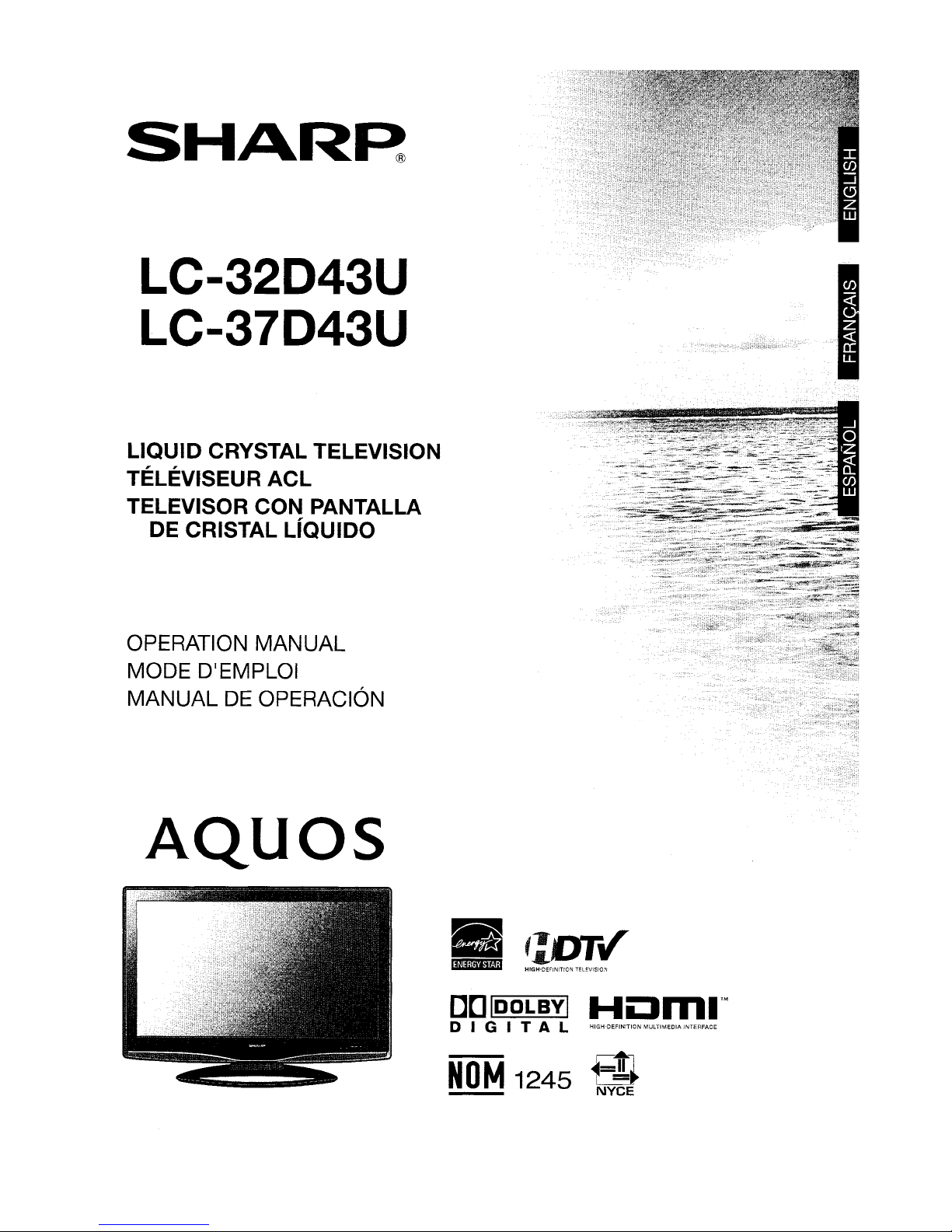
SHARR
LC-32D43U
LC-37D43U
LIQUID CRYSTAL TELEVISION
TELEVISEUR ACL
TELEVISOR CON PANTALLA
DE CRISTAL LIQUIDO
OPERATION MANUAL
MODE D'EMPLOI
MANUAL
DE
OPERACION
AQuas
•
'
.....
~,
~;'r.
t-DTv
l§ijii;!4i
N
j'
L
HIGH-DfFINITION
TELf.V1SI0;\l
[][]IDOLBVI
Hi:lmI™
DIG
I
TAL
HIGH-DEFINITIDN
MULTIMEDIA
INTERFACE
NOM
1245
r~
NYCE
Page 2
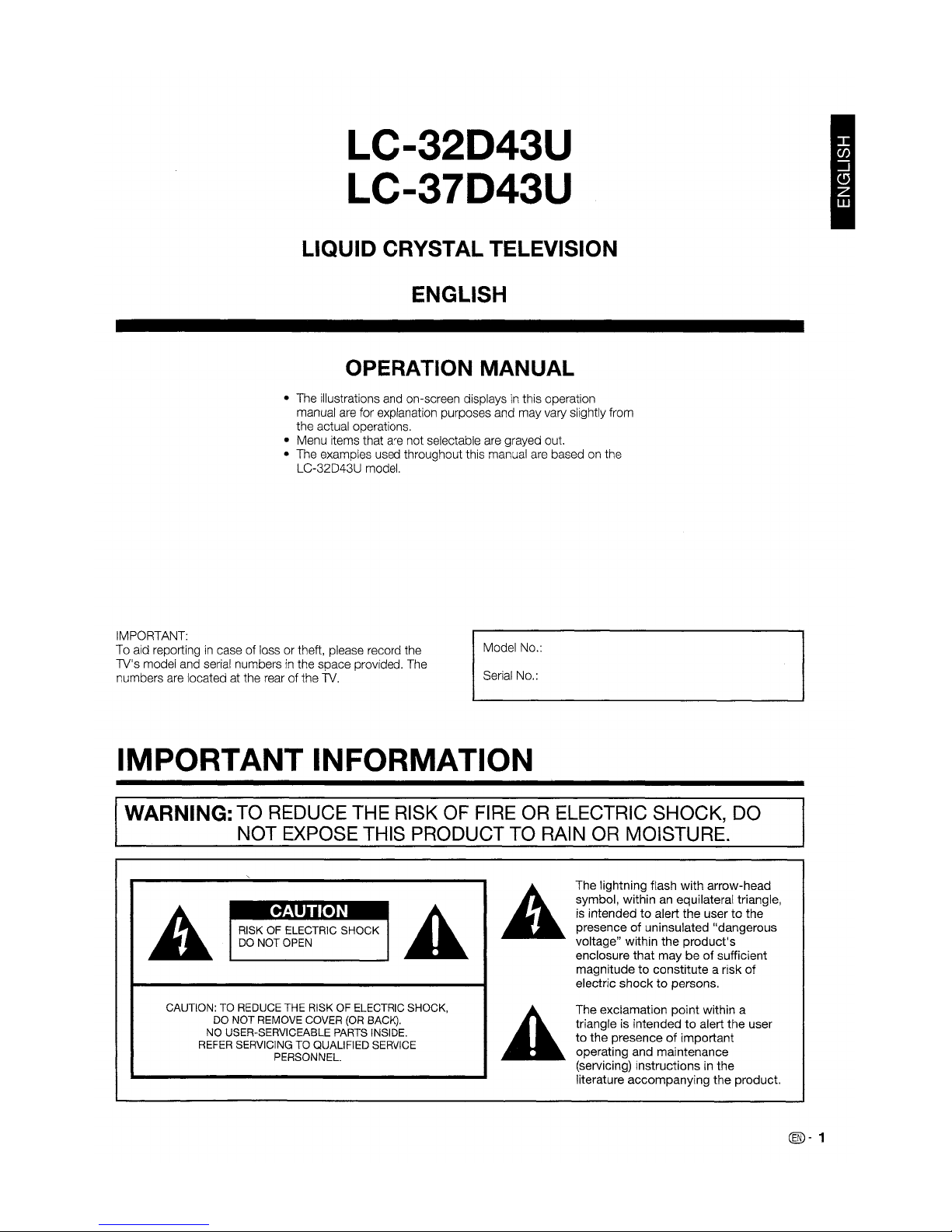
LC-32D43U
LC-37D43U
LIQUID CRYSTAL TELEVISION
ENGLISH
OPERATION MANUAL
• The illustrations and on-screen displaysinthis operation
manual are for explanation purposes and may vary slightly from
the actual operations.
• Menu items that are not selectable are grayed out.
• The examples used throughout this manual are based on the
LC-32D43U model.
IMPORTANT:
To aid reporting
in
caseofloss or theft, please record the
TV's model and serial numbers
in
the space provided. The
numbers are located at the rear
of
the TV.
Model No.:
Serial No.:
IMPORTANT INFORMATION
WARNING: TO REDUCE THE RISK OF FIRE OR ELECTRIC SHOCK, DO
NOT EXPOSE THIS PRODUCT TO RAIN OR MOISTURE.
The lightning flash with arrow-head
symbol, within
an
equilateral triangle,
is
intended to alert the usertothe
presence of uninsulated "dangerous
voltage" within the product's
enclosure that may be
of
sufficient
magnitude to constitute a risk
of
electric shock to persons.
•
RISK OF ELECTRIC
SHOCK
DO NOT OPEN
CAUTION: TO REDUCE THE RISK OF ELECTRIC SHOCK,
DO NOT REMOVE COVER (OR BACK).
NO USER-SERVICEABLE PARTS INSIDE.
REFER SERVICING TO QUALIFIED SERVICE
PERSONNEL.
The exclamation point within a
triangle is intended
to
alert the user
to
the presenceofimportant
operating and maintenance
(servicing) instructions in the
literature accompanying the product.
(@-
1
Page 3
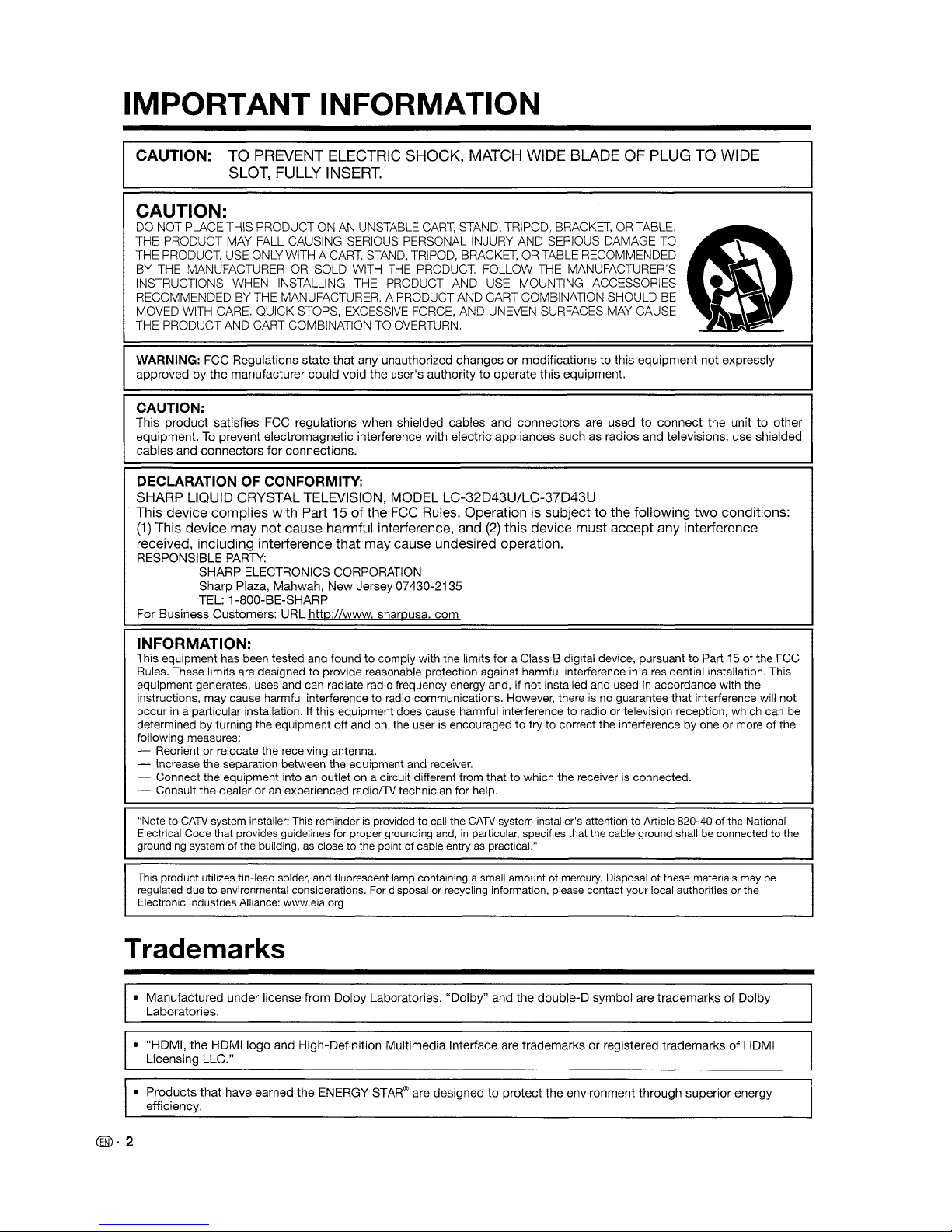
IMPORTANT INFORMATION
CAUTION: TO PREVENT ELECTRIC SHOCK, MATCH WIDE BLADE OF PLUG TO WIDE
SLOT, FULLY INSERT.
CAUTION:
00
NOT PLACE THIS PRODUCT ON AN UNSTABLE
CART,
STAND, TRIPOD, BRACKET, OR TABLE. -
THE PRODUCT MAY FALL CAUSING SERIOUS PERSONAL INJURY AND SERIOUS DAMAGE TO
~
THE PRODUCT. USE ONLY WITH
ft,
CART, STAND, TRIPOD, BRACKET, OR TABLE RECOMMENDED
BY THE MANUFACTURER OR SOLD WITH THE PRODUCT. FOLLOW THE MANUFACTURER'S
~
...
,
~
INSTRUCTIONS WHEN INSTALLING THE PRODUCT AND USE MOUNTING
ACCESSORIES'
•
~_
,
RECOMMENDED BY THE MANUFACTURER. A PRODUCT AND CART COMBINATION SHOULD BE
~_..~
MOVED WITH CARE. QUICK STOPS, EXCESSIVE FORCE, AND UNEVEN SURFACES MAY CAUSE
..
THE PRODUCT AND CART COMBINATION TO OVERTURN.
WARNING:
FCC
Regulations
state
that
any
unauthorized
changesormodificationstothis
equipment
not
expressly
approvedbythe
manufacturer
could
void
the
user's
authoritytooperate
this
equipment.
CAUTION:
This
product
satisfies
FCC
regulations
when
shielded
cables
and
connectors
are
usedtoconnect
the
unittoother
equipment.Toprevent
electromagnetic
interference
with
electric
appliances
suchasradios
and
televisions,
use
shielded
cables
and
connectors
for
connections.
DECLARATION OF CONFORMITY:
SHARP LIQUID CRYSTAL TELEVISION, MODEL LC-32D43U/LC-37D43U
This device complies with Part 15
of
the FCC Rules. Operationissubjecttothe following
two
conditions:
(1)
This device may not cause harmful interierence, and
(2)
this device must accept any interierence
received, including interference that may cause undesired operation.
RESPONSIBLE PARTY:
SHARP
ELECTRONICS CORPORATION
Sharp
Plaza,
Mahwah,
New
Jersey
07430-2135
TEL:
1-800-BE-SHARP
For
Business
Customers:
URL
http://www.sharpusa.com
INFORMATION:
This equipment has been tested and foundtocomply with the limits for a Class B digital device, pursuanttoPart 15 of the FCC
Rules. These limits are designed
to
provide reasonable protection against harmful interferenceina residential installation. This
equipment generates, uses and can radiate radio frequency energy and, if not installed and used
in
accordance with the
instructions, may cause harmful interference to radio communications. However, there is no guarantee that interference will not
occur
in
a particular installation. If this equipment does cause harmful interference to radio or television reception, which can be
determined by turning the equipment off and on, the user is encouraged to try
to
correct the interference by one or moreofthe
follOWing measures:
- Reorient or relocate the receiving antenna.
- Increase the separation between
the
equipment and receiver.
- Connect the equipment into
an
outlet on a circuit different from thattowhich the receiver is connected.
- Consult the dealer or
an
experienced radiolTV technician for help.
"Note to
CATV
system installer:
This
reminderisprovided to
call
the
CATV
system installer's attention to Article 820-40 of the National
Electrical
Code
that provides guidelines for proper grounding
ar.d,inparticular, specifies that the cable ground shall be connected to the
grounding system of the building,
as
close to the point of cable entryaspractical."
This
product utilizes tin-lead
solder,
and fluorescent lamp containing a small amount of mercury. Disposal of these materials
may
be
regulated
due
to environmental considerations.
For
disposal or recycling information, please contact your local authorities or the
Electronic Industries Alliance: www.eia.org
Trademarks
•
Manufactured
under
license
from
Dolby
Laboratories.
"Dolby"
and
the
double-D
symbol
are
trademarksofDolby
Laboratories.
•
"HOMI,
the
HOMllogo
and
High-Definition
Multimedia
Interface are
trademarksorregistered
trademarksofHDMI
Licensing
LLC."
•
Products
that
have
earned
the
ENERGY STAR® are
designedtoprotect
the
environment
through
superior
energy
efficiency.
@-2
Page 4
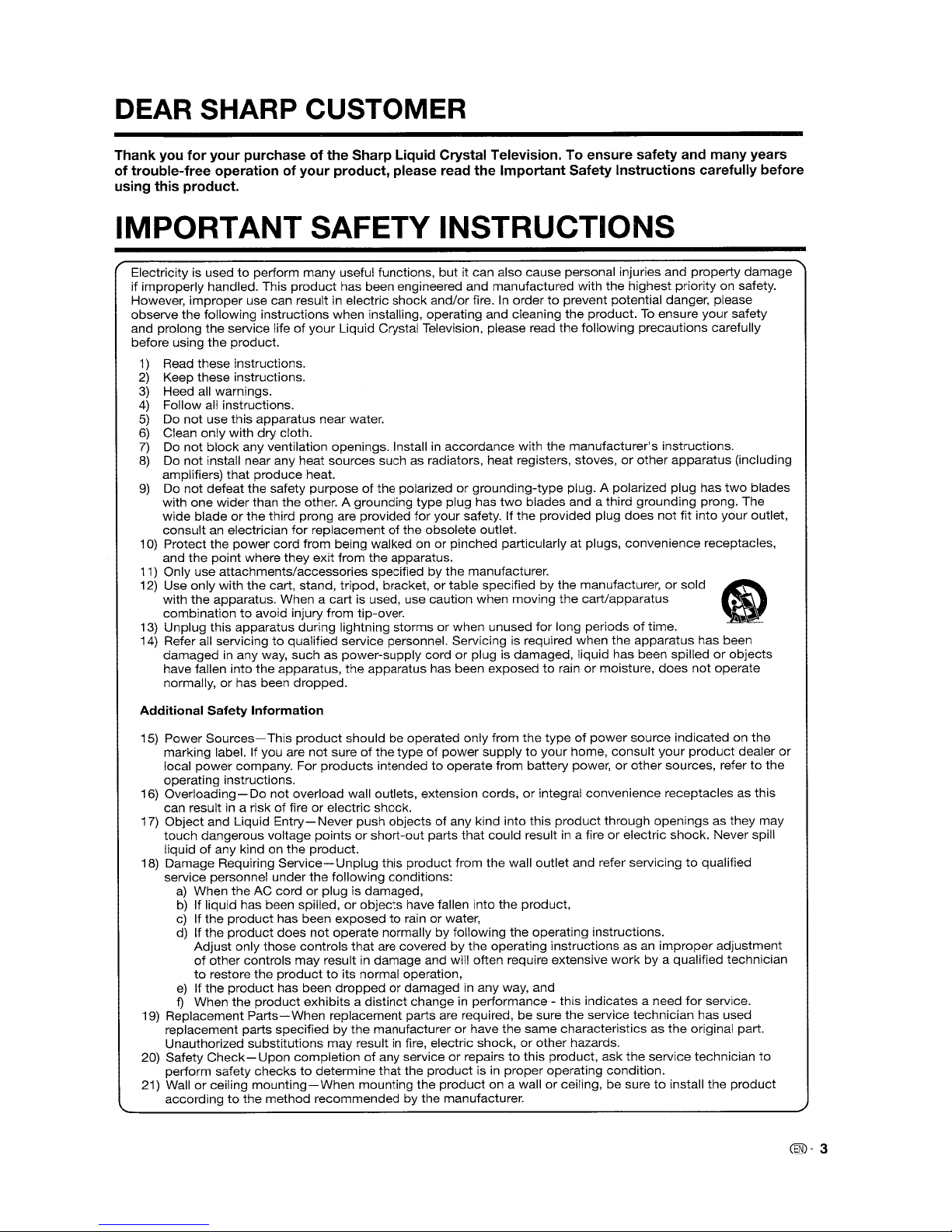
DEAR
SHARP
CUSTOMER
Thank you for your purchase of the Sharp Liquid Crystal Television. To ensure safety and many years
of trouble-free operation of your product, please read the Important Safety Instructions carefully before
using this product.
IMPORTANT SAFETY INSTRUCTIONS
Electricity is usedtoperform
many
useful functions,
but
it can also
cause
personal injuries
and
property
damage
if
improperly
handled. This
product
has
been engineered and
manufactured
with
the
highest
priority on safety.
However,
improper
use can result in electric
shock
and/or
fire. In
ordertoprevent potential danger, please
observe
the
following instructions when installing, operating and cleaning
the
product.Toensure
your
safety
and
prolong
the
service lifeofyour
Liquid Crystal Television, please read
the
following
precautions
carefully
before using
the
product.
1)
Read
these
instructions.
2)
Keep
these
instructions.
3)
Heed all warnings.
4)
Follow all instructions.
5)
Do
not
use
this
apparatus
near water.
6)
Clean
only
with
dry
cloth.
7)
Do
not
block
any
ventilation openings. Install in
accordance
with
the
manufacturer's
instructions.
8)
Do
not
install near any heat sources
such
as radiators,
heat
registers, stoves,orother
apparatus
(including
amplifiers)
that
produce
heat.
9)
Do
not
defeat
the safety
purposeofthe
polarizedorgrounding-type
plug. A polarized plug has
two
blades
with
one
wider
than
the
other. A
grounding
type
plug
has
two
blades
and
a third
grounding
prong. The
wide
bladeorthe third
prong
are
provided
for
your
safety. If
the
provided plug
does
not
fit into
your
outlet,
consult
an electrician
for
replacementofthe
obsolete
outlet.
10)
Protect
the
power
cord
from
being
walkedonor
pinched
particularly at plugs,
convenience
receptacles,
and the
point
where
they
exit
from
the
apparatus.
11) Only use
attachments/accessories
specifiedbythe manufacturer.
12) Use
only
with
the
cart, stand,
tripod,
bracket,ortable
specifiedbythe manufacturer,orsold
S
with
the
apparatus. When a
cart
is used,
use
caution
when
moving
the
cart/apparatus
•
~
combinationtoavoid injury from tip-over. •
13)
Unplug
this apparatus
during
lightning
stormsorwhen
unused
for
long
periodsoftime.
14) Refer all servicing
to
qualified service personnel. Servicing is required when the
apparatus
has
been
damagedinany
way,
suchaspower-supply
cordorplug is
damaged,
liquid has been spilledorobjects
have fallen into
the
apparatus,
the
apparatus
has been
exposedtorainormoisture,
does
not
operate
normally,orhas
been
dropped.
Additional
Safety
Information
15)
Power
Sources-
This
product
shouldbeoperated
only
from
the
typeofpower
source
indicatedonthe
marking labeLIfyou are
not
sureofthe
typeofpower
supplytoyour
home,
consult
your
product
dealer
or
local
power
company.
For
products
intendedtooperate
from
battery
power,orother
sources, refertothe
operating instructions.
16) Overloading -
Do
not
overload wall outlets, extension cords,orintegral
convenience
receptaclesasthis
can result in a risk
of
fireorelectric
shock.
17)
Object
and
Liquid
Entry-Never
push
objectsofany
kind into this
product
through
openingsasthey
may
touch
dangerous
voltage
pointsorshort-out
parts
that
could
result in a fireorelectric
shock.
Never spill
liquid
of
any kind on
the
product.
18) Damage Requiring
Service-Unplug
this
product
from
the
wall outlet and refer servicingtoqualified
service personnel
under
the
following
conditions:
a)
When
theACcordorplug is
damaged,
b)Ifliquid has been spilled,orobjects
have fallen into
the
product,
c)Ifthe
product
has been
exposedtorainorwater,
d) If the
product
does
not
operate
normallybyfollowing
the
operating instructions.
Adjust
only
those
controls
that
are covered by
the
operating
instructionsasan
improper
adjustment
of
other
controls
may
result in
damage
and will
often
require extensive
workbya qualified technician
to
restore
the
producttoits normal operation,
e)Ifthe
product
has been
droppedordamagedinany
way, and
f)
When the
product
exhibits a
distinct
changeinperformance
- this
indicatesaneed
for
service.
19) Replacement
Parts-
When replacement parts are required,besure
the
service
technician
has used
replacement
parts specifiedbythe
manufacturerorhave
the
same
characteristics as
the
original part.
Unauthorized
substitutions
may
result in fire, electric
shock,orother
hazards.
20) Safety
Check-Upon
completionofany
serviceorrepairstothis product,
ask
the
service
technician
to
perform
safety
checkstodetermine
that
the
product
is in
proper
operating
condition.
21) Wallorceiling
mounting-When
mounting
the
product
on a wallorceiling,besuretoinstall
the
product
accordingtothe
method
recommendedbythe manufacturer.
@-3
Page 5
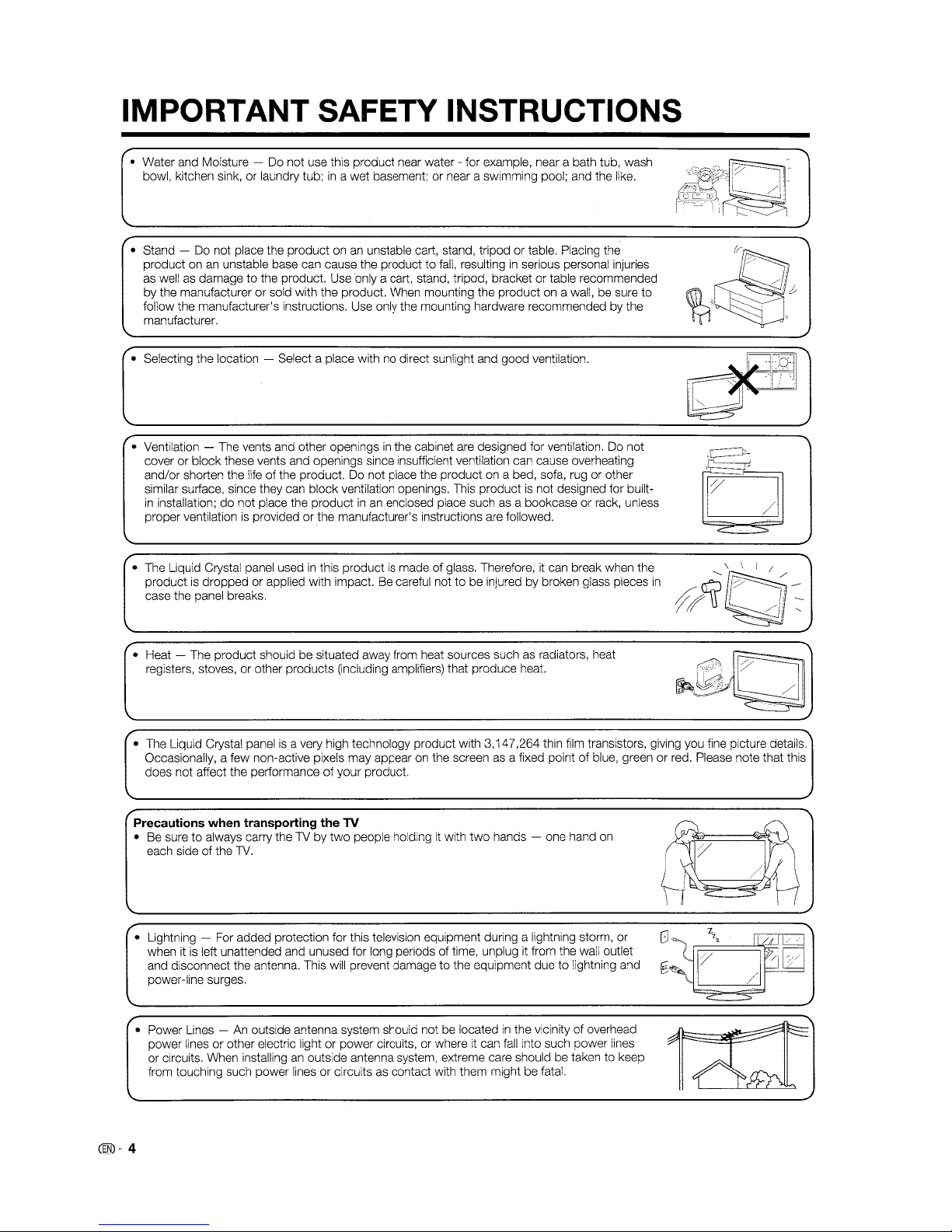
IMPORTANT SAFETY INSTRUCTIONS
• Water and Moisture - Do not use this product near water - for example, near a bath tub, wash
bowl, kitchen sink, or laundry tub;
in
a wet basement; or near a swimming pool; and the like.
• Stand - Do not place the product on
an
unstable cart, stand, tripod or table. Placing the
product on
an
unstable base can cause the product to fall, resultinginserious personal injuries
as well as damage
to
the product. Use 'only a cart, stand, tripod, bracket or table recommended
by the manufacturer or sold with the product. When mounting the product on a wall, be sure to
follow the manufacturer's instructions. Use only the mounting hardware recommended by the
manufacturer.
• Selecting the location - Select a place with no direct sunlight and good ventilation.
• Ventilation - The vents and other openings
in
the cabinet are designed for ventilation. Do not
cover or block these vents and openings since insufficient ventilation can cause overheating
and/or shorten the life
of
the product. Do
not
place the productona bed, sofa, rug or other
similar surface, since they can block ventilation openings. This product is not designed for builtin
installation;donot place the productinan
enclosed place such as a bookcase or rack, unless
proper ventilation is provided or the manufacturer's instructions are followed.
·'\~'''''''·!·:)·7.··Qb/./=J
'
':.
-("---~P~
:~.i
/ ,
~
/
r--...
• The Liquid Crystal panel usedinthis productismadeofglass. Therefore, it can break when the
product
is
dropped or applied with impact. Be careful nottobe injured by broken glass pieces
in
case the panel breaks.
• Heat - The product should be situated away from heat sources such as radiators, heat
registers, stoves, or other products (including amplifiers) that produce heat.
• The Liquid Crystal panel
is
a very high technology product with 3,147,264 thin film transistors, giving you fine picture details.
Occasionally, a few non-active pixels may appear on the screen as a fixed point
of
blue, greenorred. Please note that this
does not affect the performance
of
your product.
Precautions when transporting the TV
•Besure to always carry the TV by
two
people holding it with
two
hands - one hand
on
each sideofthe
TV.
• Lightning - For added protection for this television equipment during a lightning storm, or
when it
is
left unattended and unused for long periods of time, unplugitfrom the wall outlet
and disconnect the antenna. This will prevent damage to the equipment due to lightning and
power-line surges.
• Power Lines -
An
outside antenna system should not be locatedinthe vicinity of overhead
power lines or other electric light
or
power circuits, or where it can fall into such power lines
or circuits. When installing
an
outside antenna system, extreme care should be taken to keep
from touching such power lines or circuits as contact with them might be fatal.
@-4
Page 6
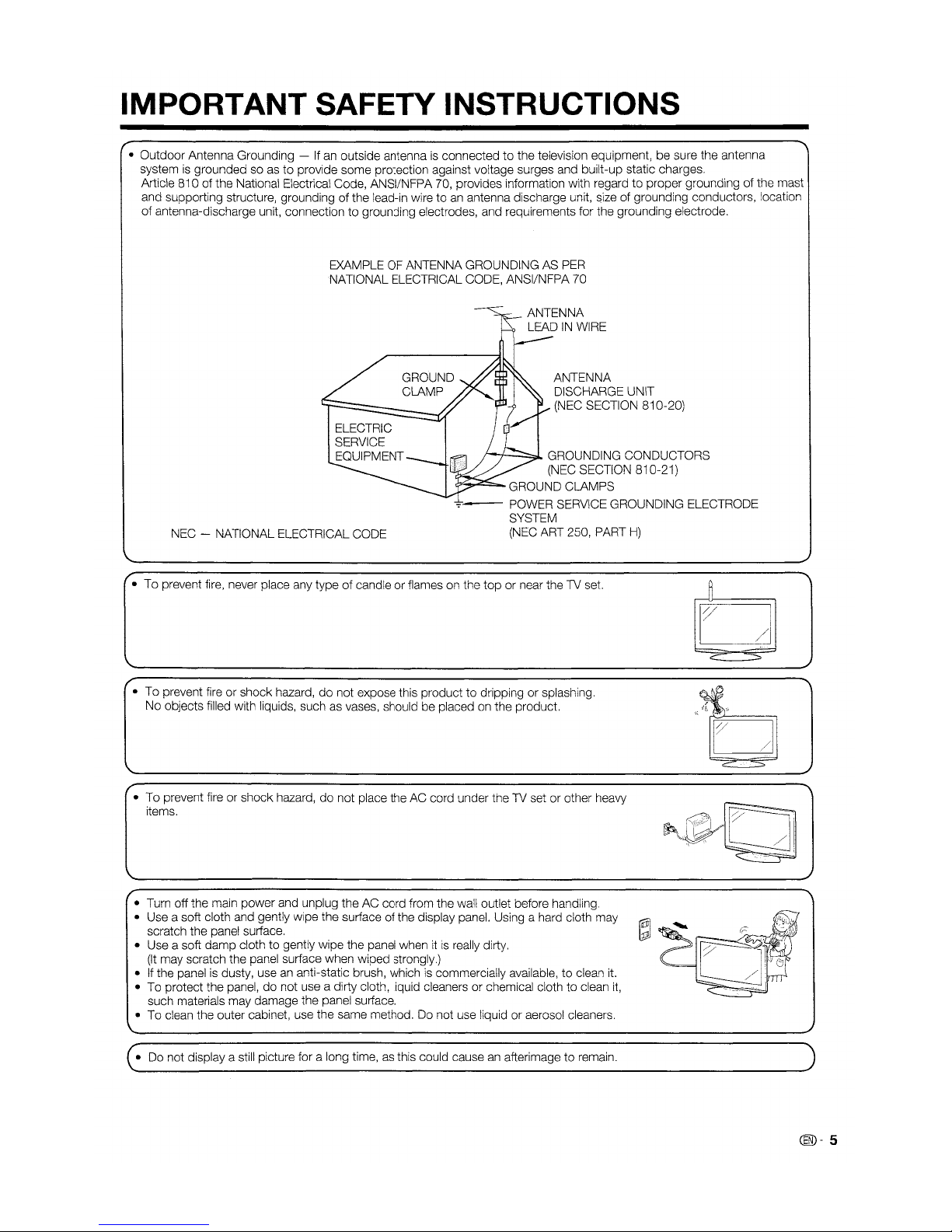
IMPORTANT SAFETY INSTRUCTIONS
• Outdoor Antenna Grounding -Ifan outside antenna is connectedtothe television equipment, be sure the antenna
system
is
grounded soasto provide some protection against voltage surges and built-up static charges.
Article 810 of the National Electrical Code, ANSIINFPA 70, provides information with regard
to
proper grounding of the mast
and supporting structure, grounding
of
the lead-in wiretoan
antenna discharge unit, size of grounding conductors, location
of
antenna-discharge unit, connection to grounding electrodes, and requirements for the grounding electrode.
EXAMPLE
OF
ANTENNA GROUNDING AS
PER
NATIONAL ELECTRICAL CODE, ANSIINFPA 70
ANTENNA
LEAD
IN
WIRE
GROUND ANTENNA
CLAMP DISCHARGE UNIT
(NEC SECTION 810-20)
r--;'--...,;~
GROUNDING CONDUCTORS
(NEC SECTION 810-21)
~"....:;;.:::::::.-.
GROUND CLAMPS
.,.'-
POWER SERVICE GROUNDING ELECTRODE
SYSTEM
NEC - NATIONAL ELECTRICAL CODE (NEC ART 250, PART
H)
• To prevent fire, never place any typeofcandle or flames on the
top
or near the TV set.
• To prevent fire or shock hazard,
do
not expose this producttodrippingorsplashing.
No objects filled with liquids, such as vases, should be placed
on
the product.
•
To
prevent fire or shock hazard, do not place the AC cord under the TV set or other heavy
items.
• Turn off the main power and unplug the AC cord from the wall outlet before handling.
• Use a soft cloth and gently wipe the surface of the display panel. Using a hard cloth may
scratch the panel surface.
~
• Use a soft damp cloth to gently wipe the panel whenitis
really dirty.
(It
may scratch the panel surface when wiped strongly.)
• If the panel
IS
dusty, useananti-static brush, which is commercially available, to clean
It.
• To protect the panel, do not use a dirty cloth, liquid cleaners or chemical cloth to clean
it,
such materials may damage the panel surface.
• To clean the outer cabinet, use the same method. Do not use liquid or aerosol cleaners.
• Do not display a still picture for a long time, as this could cause
an
afterimage to remain.
b
'O
/f,.'.'.........•...
"
C
@-5
Page 7
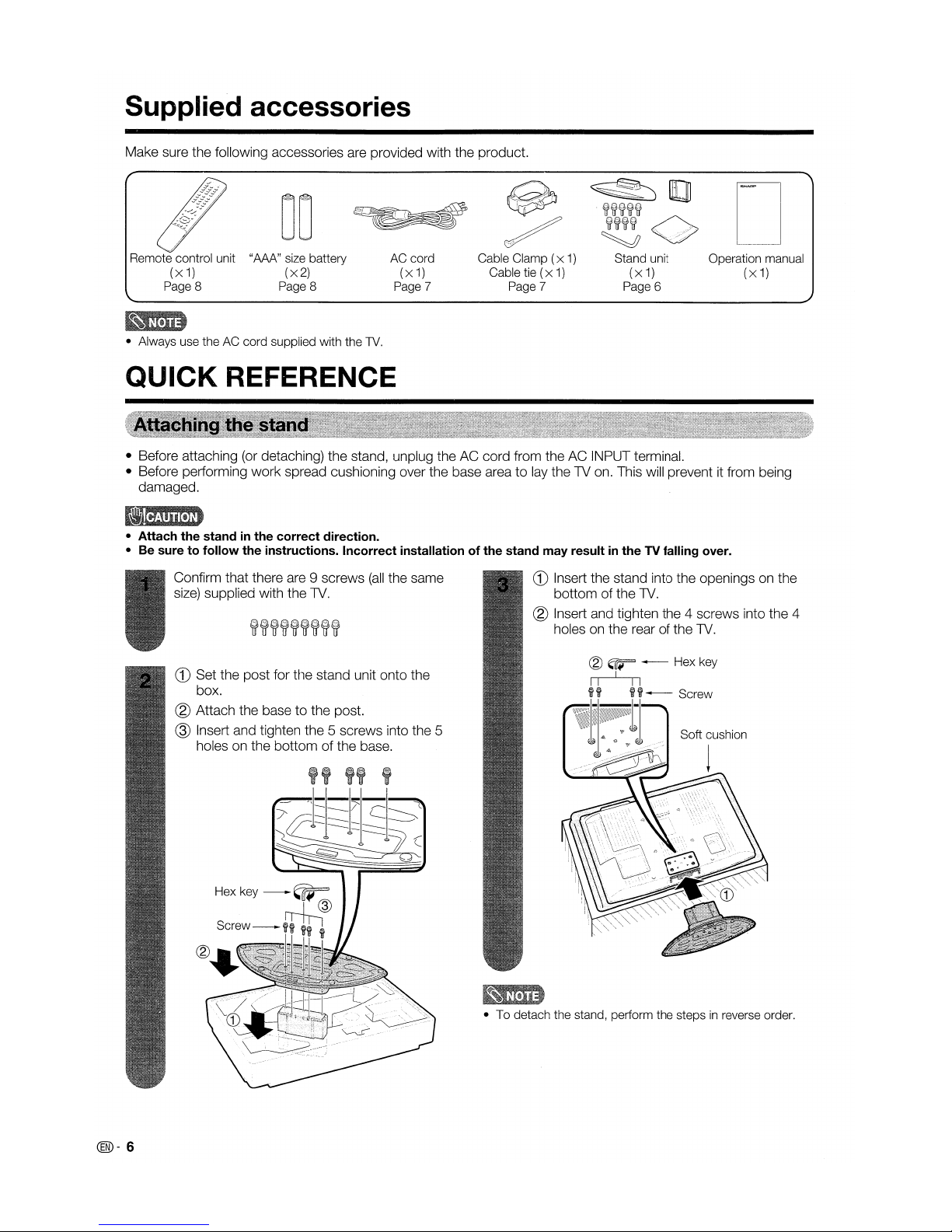
Supplied accessories
Make sure the following accessories are provided with the product.
DO
"MA"
size battery
(x2)
Page 8
AC cord
(x
1)
Page 7
Cable Clamp(x1)
Cable tie(x1)
Page 7
~[JJ
~~tr~~
~~~tr
~
Stand unit
(x
1)
Page 6
[]
Operation manual
(x
1)
• Always use the AC cord supplied with the
N.
QUICK REFERENCE
• Before attaching (or detaching) the stand, unplug the AC cord from the AC INPUT terminal.
• Before performing work spread cushioning over the base area to
lay
theTVon. This will preventitfrom being
damaged.
• Attach the standinthe correct direction.
• Be sure to follow the instructions. Incorrect installation of the stand may result
in
the TV falling over.
Soft cushion
CD
Insert the stand into the openings on the
bottom of the
TV.
® Insert and tighten the 4 screws into the 4
holes on the rear of the
TV.
• To detach the stand, perform the stepsinreverse order.
CD
Set the post for the stand unitonto the
box.
® Attach the base to the post.
@ Insert and tighten the 5 screws into the 5
holes on the bottom of the base.
Confirm that there are 9 screws
(all
the same
size)
supplied with the
TV.
@-6
Page 8
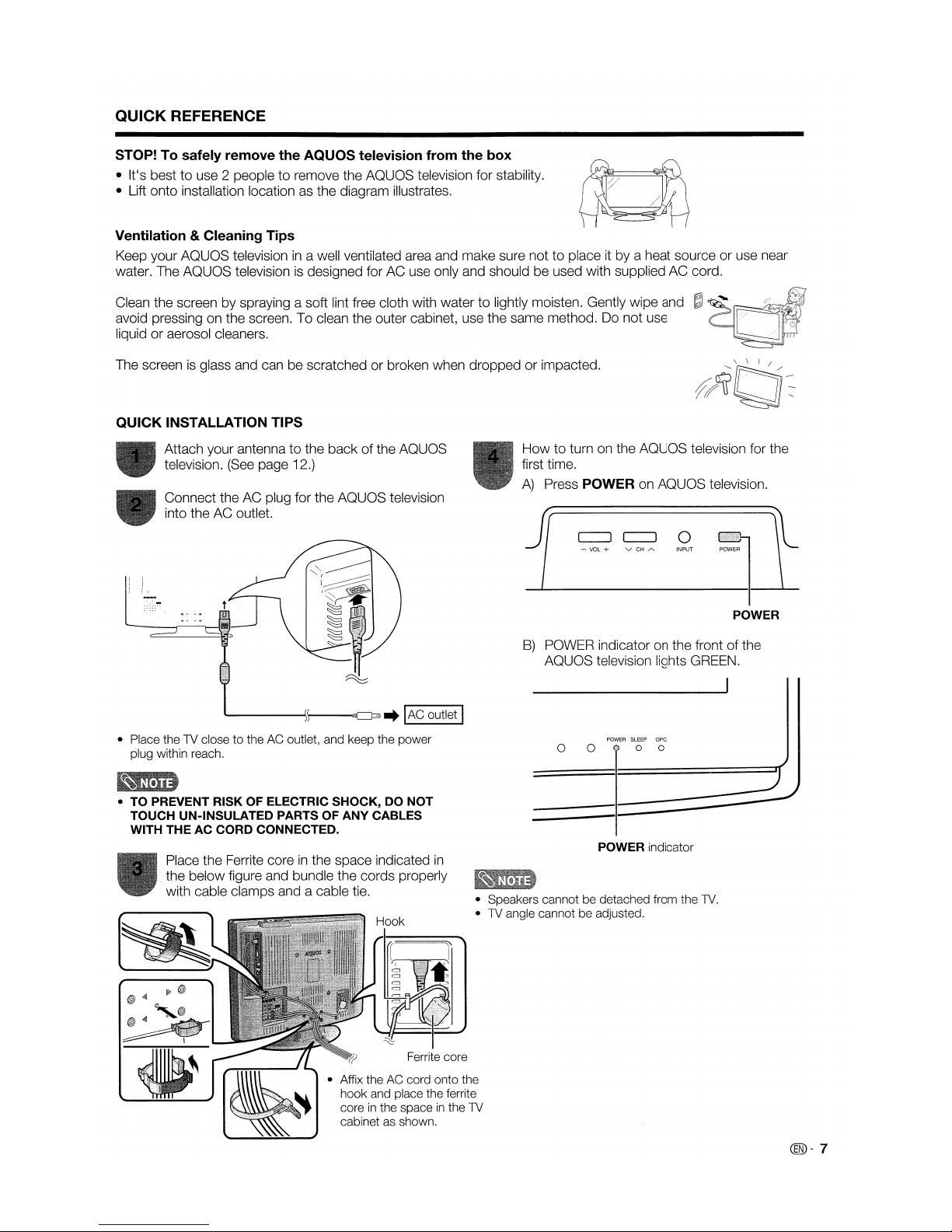
QUICK REFERENCE
STOP! To safely remove the AQUOS television from
the
box
•
Ifs
best to use 2 people to remove the
AQUaS
television for stability.
• Lift onto installation location as the diagram illustrates.
Ventilation & Cleaning Tips
Keep your
AQUaS
televisionina
vv'ell
ventilated area and make sure nottoplace it by a heat source or use near
water. The
AQUaS
televisionisdesigned for AC use only and should be used with supplied AC cord.
Clean the screen by spraying a soft lint free cloth with water to lightly moisten. Gently wipe and
~
avoid pressing on the screen. To clean the outer cabinet, use the same method. Do not use
liquid or aerosol cleaners.
The screenisglass and can be scratched or broken when dropped or impacted.
QUICK
INSTALLATION TIPS
B)
paWER
indicator on the front of the
AQUaS
television lights GREEN.
POWER
- VOL + v
CH
A
J1
How
to turn on the
AQUaS
television for the
first time.
A)
Press POWER on
AQUaS
television.
Connect the AC plug for the
AQUaS
television
into the AC outlet.
Attach your antenna
to
the back of the
AQUaS
television.
(See
page 12.)
-------l,''l'''''"'---:aD3
..
lAC
outlet I
• Place the1Vclosetothe AC outlet, and keep the power
plug within reach.
POWER
SLEEP
ope
o 0 @ 0 0
• TO PREVENT RISK OF ELeCTRIC SHOCK, DO NOT
TOUCH UN-INSULATED PARTS OF ANY CABLES
WITH THE AC CORD CONNECTED.
• Affix the AC cord onto the
hook and place the ferrite
coreinthe spaceinthe
1V
cabinetasshown.
Place the Ferrite coreinthe space indicated
in
the below figure and bundle the cords properly
with cable clamps and a cable tie.
Ferrite core
POWER indicator
• Speakers cannot be detached from the 1V.
•1Vangle cannot be adjusted.
@-7
Page 9
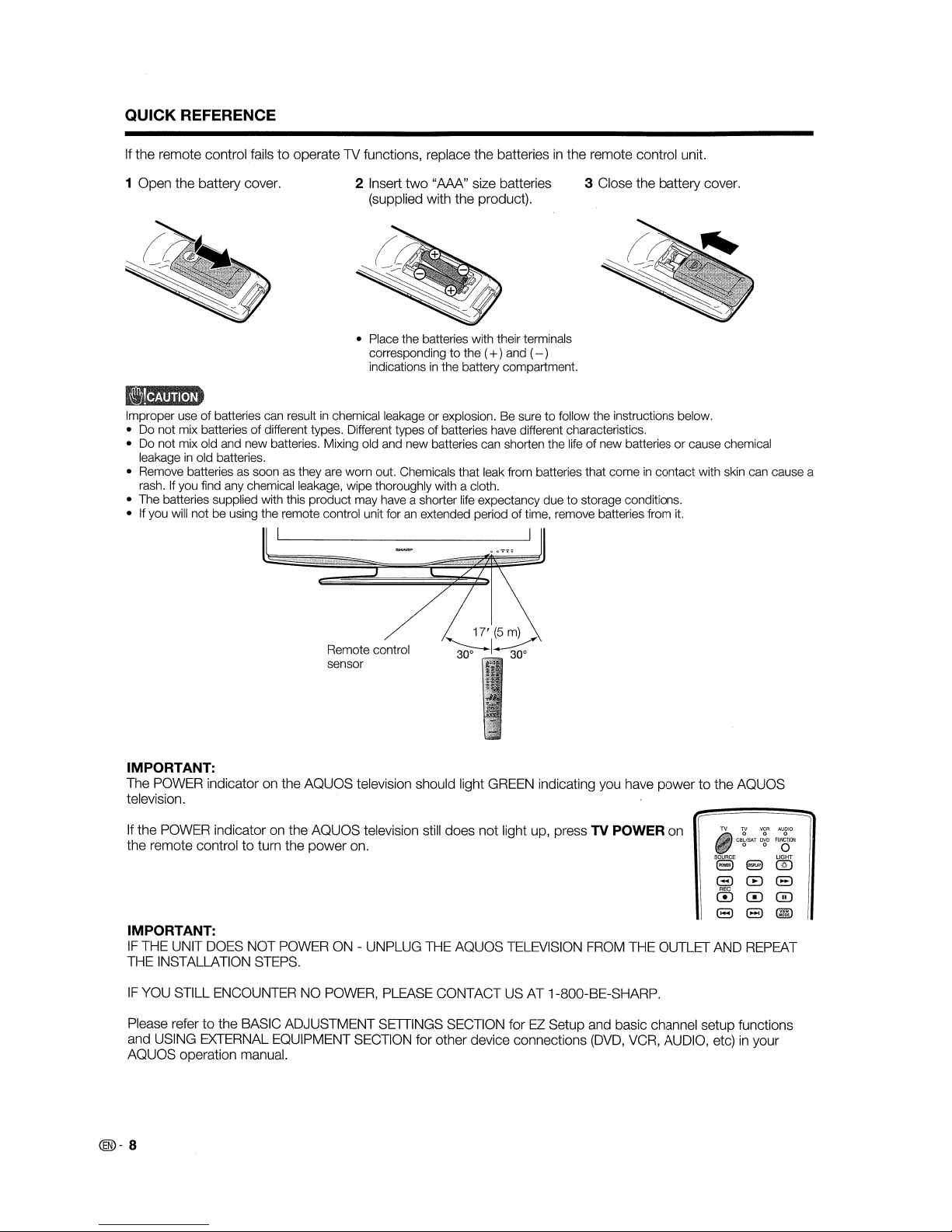
QUICK REFERENCE
If the remote control failstooperate TV functions, replace the batteriesinthe remote control unit.
1 Open the battery cover.
2 Insert
two
"AAA" size batteries
(supplied with the product).
• Place the batteries with their terminals
correspondingtothe (+)and (- )
indicationsinthe battery compartment.
3 Close the battery cover.
Improper useofbatteries can resultinchemical leakage or explosion. Be suretofollow the instructions below.
• Do not mix batteriesofdifferent types. Different types of batteries have different characteristics.
• Do not mix old and new batteries. Mixing old and new batteries can shorten the lifeofnew batteries or cause chemical
leakageinold batteries.
• Remove batteries as soon as they are worn out. Chemicals that leak from batteries that comeincontact with skin can cause a
rash.Ifyou find any chemical leakage, wipe thoroughly with a cloth.
• The batteries supplied with this product may have a shorter life expectancy duetostorage conditions.
•Ifyou will not be using the remote control unit foranextended periodoftime, remove batteries from
it.
Remote control
sensor
17'(5m)
~I~
IMPORTANT:
The POWER indicator on the AQUOS television should light GREEN indicating you have
powertothe AQUOS
television.
If
the POWER indicator on the AQUOS television still does not light up, press TV POWER on
the remote control
to
turn the
power
on.
TV
~
VgR
AU810
CBLlSAT
DVD
FUNCTION
o 0 0
SSE
8
rn
8
CB
8
0C!J0
8 8
@ID
IMPORTANT:
IF
THE UNIT DOES NOT POWER ON - UNPLUG THE AQUOS TELEVISION FROM THE OUTLET AND REPEAT
THE INSTALLATION STEPS.
IF
YOU STILL ENCOUNTER NO POWER, PLEASE CONTACT US AT 1-800-BE-SHARP.
Please refer
to
the BASIC ADJUSTMENT SETTINGS SECTION forEZSetup and basic channel setup functions
and USING EXTERNAL EQUIPMENT SECTION for other device connections
(DVD,
VCR, AUDIO, etc)inyour
AQUOS operation manual.
@-8
Page 10
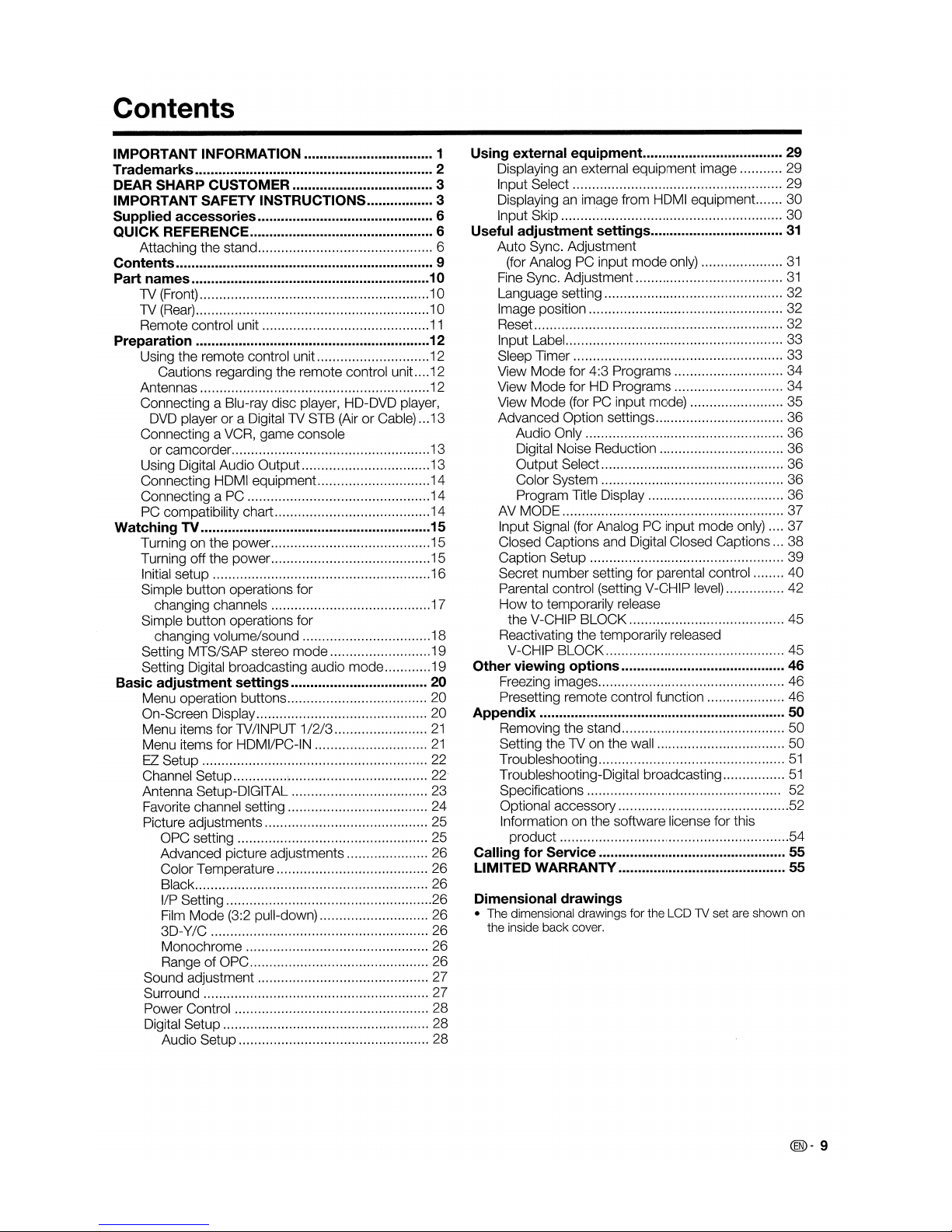
Contents
IMPORTANT INFORMATION 1
Trademarks
2
DEAR SHARP CUSTOMER 3
IMPORTANT SAFETY INSTRUCTIONS 3
Supplied
accessories
6
QUICK
REFERENCE 6
Attaching the stand 6
Contents
9
Part
names
10
TV
(Front) 10
TV
(Rear) 10
Remote control unit
11
Preparation
12
Using the remote control unit. 12
Cautions regarding the remote control unit 12
Antennas 12
Connecting a Blu-ray disc player, HD-DVD player,
DVD player
or
a DigitalTVSTB (AirorCable) ...13
Connecting a VCR, game console
or
camcorder 13
Using Digital Audio Output 13
Connecting HDMI equipment. 14
Connecting a PC 14
PC compatibility chart 14
Watching
TV 15
Turning on the
power
15
Turning off the
power
15
Initial setup 16
Simple button operations for
changing channels
17
Simple button operations for
changing volumelsound 18
Setting MTSISAP stereo
mode
19
Setting Digital broadcasting audio
mode
19
Basic
adjustment
settings
20
Menu operation buttons 20
On-Screen Display 20
Menu items forTVIINPUT 1/2/3
21
Menu items for HDMI/PC-IN
21
EZ Setup 22
Channel Setup ;
22'
Antenna Setup-DIGITAL 23
Favorite channel setting 24
Picture adjustments 25
OPC setting 25
Advanced picture adjustments 26
Color Temperature
26
Black 26
liP Setting
26
Film
Mode
(3:2 pull-down)
26
3D-Y/C
26
Monochrome
26
RangeofOPC
26
Sound adjustment 27
Surround 27
Power Control
28
Digital Setup 28
Audio Setup
28
Using
external
equipment
29
Displaying an external equipment image
29
Input Select
29
Displaying an image from HDMI equipment. 30
Input Skip ' 30
Useful
adjustment
settings
31
Auto
Sync. Adjustment
(for Analog PC input
mode
only)
31
Fine Sync. Adjustment
31
Language setting 32
Image position 32
Reset 32
Input Label 33
Sleep Timer 33
View
Mode
for 4:3 Programs 34
View
Mode
for HD Programs 34
View
Mode
(for PC input mode) 35
Advanced Option settings 36
Audio Only 36
Digital Noise Reduction 36
Output
Select 36
Color System 36
Program Title Display 36
AV MODE 37
Input Signal (for Analog PC input
mode
only) 37
Closed Captions and Digital Closed Captions
38
Caption Setup 39
Secret
number
setting for parental control
40
Parental control (setting V-CHIP level) 42
Howtotemporarily release
the V-CHIP
BLOCK
45
Reactivating the temporarily released
V-CHIP
BLOCK
45
Other
viewing
options
46
Freezing images 46
Presetting remote control function 46
Appendix
50
Removing the stand 50
Setting theTVon the wall 50
Troubleshooting
51
Troubleshooting-Digital broadcasting
51
Specifications.......................... 52
Optional accessory 52
Information on the software license for this
product
54
Calling
for
Service
55
LIMITED WARRANTY 55
Dimensional
drawings
• The dimensional drawings for the LCD TV set are shown on
the inside
back
cover.
@-9
Page 11
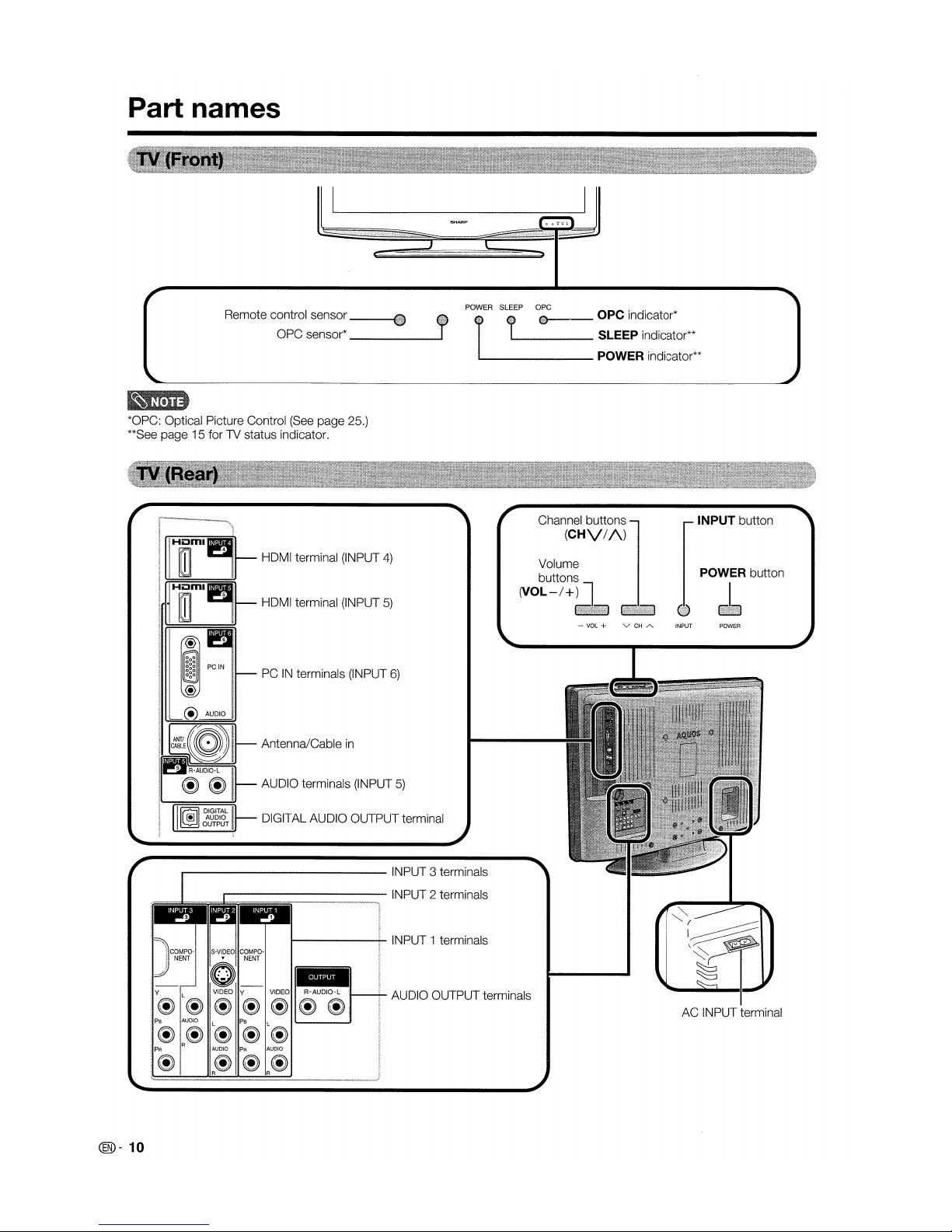
Part names
Remote control sensor
••
OPC sensor*
......
J
*OPC: Optical Picture Control (See page 25.)
**See page 15 for
1V
status indicator.
POWER
POWER button
INPUT button
AC INPUT terminal
- VOL + v CH A
Channel buttons
(CHV//\.)
Volume
buttons
(VOL-I+)
AUDIO OUTPUT terminals
t-------t-
INPUT 1 terminals
DIGITAL AUDIO OUTPUT terminal
AUDIO terminals (INPUT
5)
Antenna/Cable
in
PCINterminals (INPUT
6)
HDMI terminal (INPUT
5)
HDMI terminal (INPUT
4)
@ AUDIO
--------------
INPUT 3 terminals
,..-----------
INPUT 2 terminals
Ps L Ps L
@@@@@
PR
R AUDIO
PR
AUDIO
@
@@@
R R
@-10
Page 12
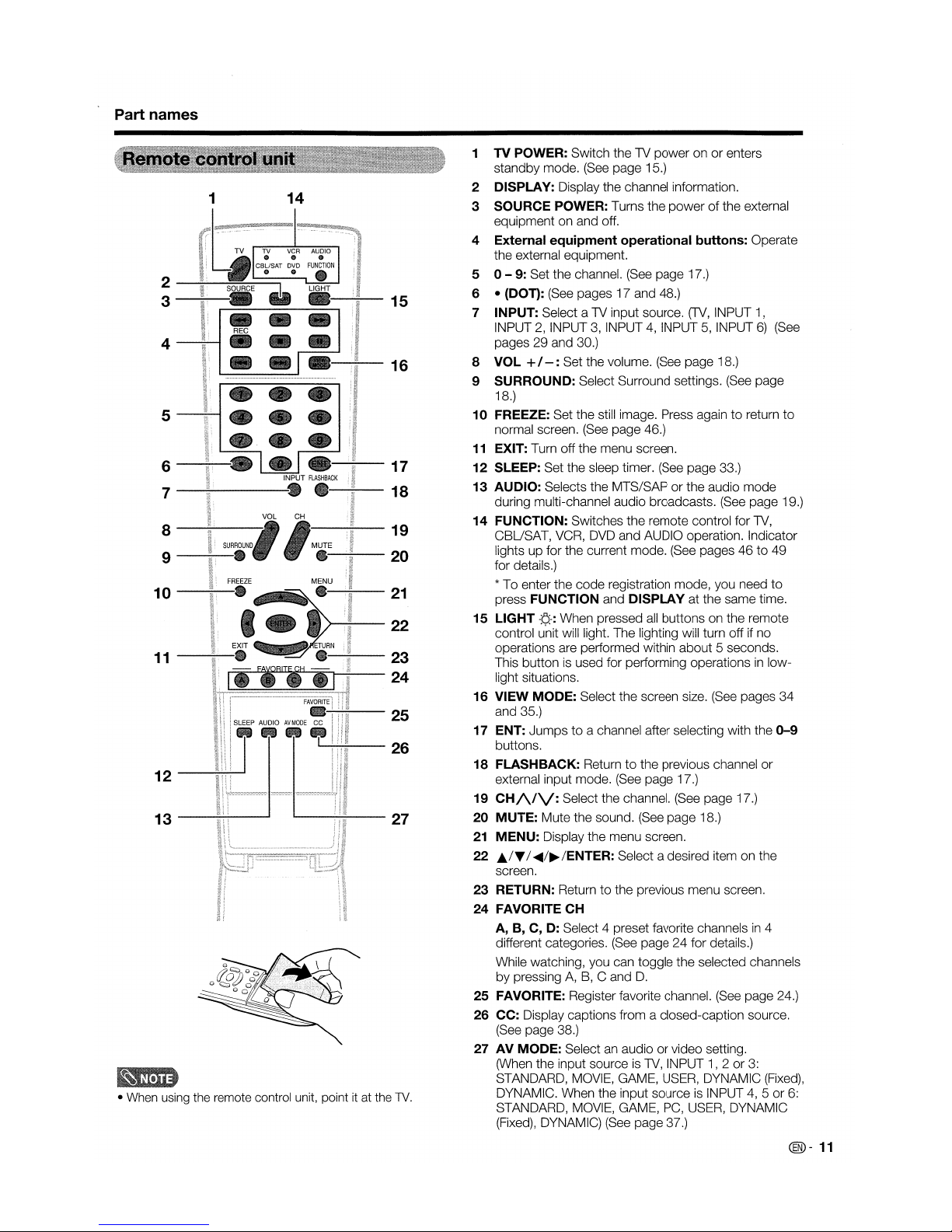
Part names
• When using the remote control unit, point it at the
TV.
1 TV POWER: Switch the TV
poweronor
enters
standby
mode. (See page 15.)
2 DISPLAY: Display the channel information.
3 SOURCE POWER: Turns the
powerofthe external
equipment on and off.
4 External equipment operational buttons: Operate
the external equipment.
5 0 -
9:
Set the channel. (See page 17.)
6 •
(DOT): (See pages
17
and 48.)
7 INPUT: Select a TV input source.
(TV,
INPUT 1,
INPUT 2, INPUT 3, INPUT 4, INPUT 5, INPUT6)(See
pages
29
and 30.)
8 VOL +
1-:
Set the volume. (See page 18.)
9 SURROUND: Select Surround settings. (See page
18.)
10
FREEZE: Set the still image. Press again
to
return
to
normal screen. (See page 46.)
11
EXIT: Turn off the menu screen.
12
SLEEP: Set the sleep timer. (See page 33.)
13
AUDIO: Selects the MTS/SAP
or
the
audio
mode
during multi-channel audio broadcasts. (See page 19.)
14
FUNCTION: Switches
the
remote control for TV,
CBUSAT,
VCR, DVD and AUDIO operation. Indicator
lights
up
for the current mode. (See pages46to
49
for details.)
*
To
enter the
code
registration mode, you need
to
press FUNCTION and DISPLAY at the same time.
15
LIGHT
-~-:
When pressed
all
buttons
on the remote
control unit will light. The lighting will turn off if no
operations are performed within
about
5 seconds.
This button
is
used for performing operationsinlow-
light situations.
16
VIEW MODE: Select the screen size. (See pages
34
and 35.)
17 ENT:
Jumpstoa channel after selecting with the
0-9
buttons.
18
FLASHBACK: Return
to
the previous channel
or
external input mode. (See page 17.)
19
CH/\fV:
Select the channel. (See page 17.)
20
MUTE: Mute the sound. (See page 18.)
21
MENU: Display the menu screen.
22
~/T
/
.....
/~/ENTER:
Select a desired item on the
screen.
23
RETURN: Return
to
the previous menu screen.
24
FAVORITE CH
A,B,C,
D:
Select 4 preset favorite channelsin4
different categories. (See page
24
for details.)
While watching, you can toggle
the
selected channels
by
pressingA,B, C and
D.
25
FAVORITE: Register favorite channel. (See page 24.)
26
CC: Display captions from a closed-caption source.
(See page 38.)
27 AV MODE: Select an audio
or
video setting.
(When the input source is TV, INPUT
1, 2or3:
STANDARD, MOVIE, GAME, USER, DYNAMIC (Fixed),
DYNAMIC. When the input source is INPUT 4, 5
or
6:
STANDARD, MOVIE, GAME, PC, USER, DYNAMIC
(Fixed), DYNAMIC) (See page 37.)
25
16
15
17
'---';"'-
18
-~-21
L.-..:-~--26
1--....;.;...--19
-~-20
a..---~-27
14
>--,;;;,---
22
~--23
lJ!~~W'------
24
1
4
6-~--:llIIlII-
7
5
2
-J;.-~~:::::;-----'
3
-~-
r----.;----------,
8-~--~
9
--------JlI!IJ1l!IJ
13
12
11-~-lllfl1lii'!l
10-~-JI!!IlI!I
....
~
@-
11
Page 13

Preparation
Use the remote control unit by pointing it towards the remote control sensor on the
TV.
Objects between the remote control unit and the remote control sensor may
prevent proper operation.
• Do not expose the remote control unittoshock.Inaddition,donot expose the remote
control unittoliquids, anddonot placeinan
area with high humidity.
• Do not install or place the remote control unit under direct sunlight. The heat may cause
deformationofthe remote control unit.
• The remote control unit may not
work
properly if the remote control sensor on the TV
is
under direct sunlight or strong lighting.Insuch cases, change the angle of the lighting or
the
TV,
or operate the remote control unit closertothe remote control sensor.
To enjoy a clearer picture, useanoutdoor antenna. The followingisa brief explanation of the types of connections
that are used for a coaxial cable. If your outdoor antenna uses a 75-ohm coaxial cable with
an
F-type connector,
plug it into the antenna terminal at the rear of the TV set.
1.
A 75-ohm systemisgenerally a round cable with F-type
connector that can easily be attachedtoa terminal
without tools (Commercially available).
F-type connector
+
----
••~.75-ohm coaxial cable (round)
2.
A 300-ohm systemisa flat "twin-lead" cable that can be
attachedtoa 75-ohm terminal through a 300/75-ohm
adapter (Commercially available).
•••••
===
300-ohm twin-lead cable
(flat)
~
F-type connector should be finger-
~
tightened only.
When connecting theRFcabletothe TV set, do not
tighten F-type connector with tools.
If tools are used, it may cause damage to your TV
set.
(The
breaking of internal circuit, etc.)
~
~~'"
l~
F-type connector
~_,~_j".-,.,,-,""'"
•.
-V
-~
~
~
:
~
75-ohm coaxial cable
Connecting Antenna Cable
CD
Cable without a CATV
converter
Home Antenna
terminal (75-ohm)
..
Ca.ble.lV.l.ead..-ln
....
~
~~f=EE22]
Coaxial cable
(commercially available)
• Connect the antenna cable
to the TV using one of the
methods
in
the illustration
as shown
<CD,
@, ® or
@}.
Home Antenna
terminal (75-ohm)
~--------~
~~f=~
Coaxial cable
(commercially available)
300-ohm
1'IlliIlDJ.£tw~in=-le=ad
Combiner
'Q;; \ (commercially
available)
300-ohm twin-lead
~
~~~~~==-~~I
------d.
--a
__
..;.._~~
75-ohm coaxial cable / To TV antenna
_""d!JI-
terminal
or
b
300/75-ohmadapter
(commercially available)
~~~~~~~~~==.
VHF UHF
ANTENNA ANTENNA
@ Separate VHF/UHF
antenna
® VHF/UHF antenna
® Combination VHF/
UHF antenna
@-12
Page 14
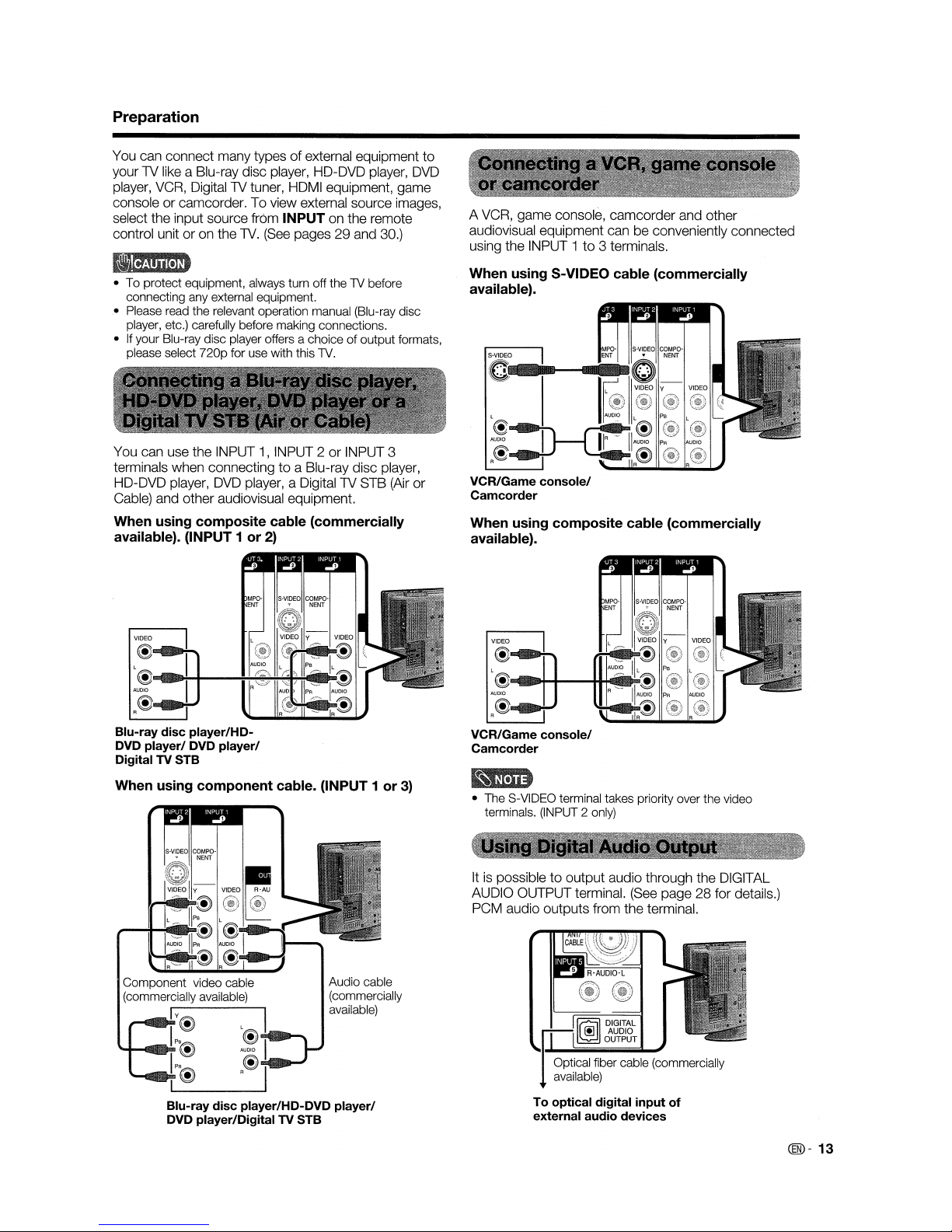
Preparation
You can connect many typesofexternal equipment
to
your TV like a Blu-ray disc player, HD-DVD player,
DVD
player, VCR, Digital TV tuner, HDMI equipment, game
console or camcorder. To view external source images,
select the input source from
INPUT on the remote
control unitoron the
TV.
(See
pages 29 and 30.)
• To protect equipment, always turn off the N before
connecting any external equipment.
• Please read the relevant operation manual (Blu-ray disc
player, etc.) carefully before making connections.
• If your Blu-ray disc player offers a ch.oice
of
output formats,
please select
720p
for use with this
N.
You can use the INPUT 1, INPUT 2orINPUT 3
terminals when connectingtoa Blu-ray disc player,
HD-DVD player, DVD player, a Digital TV STB (Air or
Cable) and other audiovisual equipment.
When using composite cable (commercially
available). (INPUT 1 or
2)
A VCR, game console, camcorder and other
audiovisual equipment can be conveniently connected
using the INPUT 1to3 terminals.
When using S-VIDEO cable (commercially
available).
S-VIDEO
0-
VCR/Game console/
Camcorder
When using composite cable (commercially
available).
~
DIGITAL
~
(!]
AUDIO
OUTPUT
• The S-VIDEO terminal takes priority over the video
terminals. (INPUT 2 only)
VCR/Game console/
Camcorder
@
L
@~"""+----I++@I1IIl!!!DD
AUDIO
R@
Itispossibletooutput audio through the DIGITAL
AUDIO OUTPUT terminal. (See page 28 for details.)
PCM audio outputs from the terminal.
VIDEO
Audio cable
(commercially
available)
Component video cable
(commercially available)
II
V
@)
,~I
Ps
@I
~--GIlRmllJl.
@)
AUDIO
!p@
'@I
Blu-ray disc player/HD-DVD player/
DVD player/Digital TV STB
@
L@!lll!8~+-_~~~~~
AUDIO
R@
VIDEO
Blu-ray disc player/HDDVD player/ DVD player/
Digital TV STB
When using component cable. (INPUT 1 or
3)
@)-13
Page 15
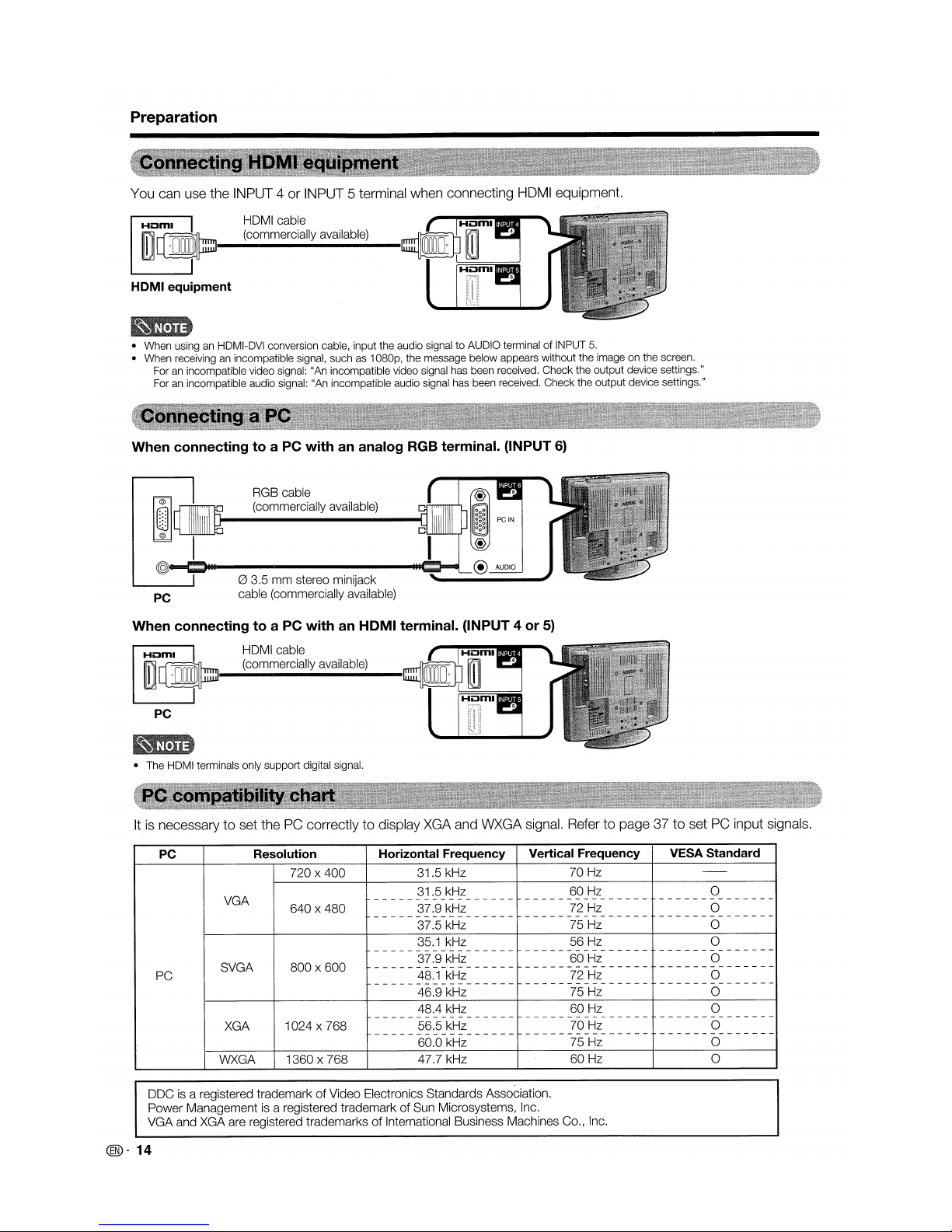
Preparation
You can use the INPUT 4 or INPUT 5 terminal when connecting HOMI equipment.
Hum.
HOMI cable
~
d:,O~~~_
..
(_co..m..m..e..rc..ia_lIy_a_va..il..ab..le..)
__
HDMI
equipment
• When usinganHDMI-DVI conversion cable, input the audio signaltoAUDIO terminalofINPUT 5.
• When receiving
an
incompatible signal, such as 1080p, the message below appears without the image on the screen.
For
an
incompatible video signal: "An incompatible video signal has been received. Check the output device settings."
For
an
incompatible audio signal: "An incompatible audio signal has been received. Check the output device settings."
When connecting to a PC with an analog RGB terminal. (INPUT
6)
PC
RGB cable
(commercially available)
(2)
3.5 mm stereo minijack
cable (commercially available)
When connecting to a PC with an HOMI terminal. (INPUT 4 or
5)
Hum.
HOMI cable
~d
U~~_
..
(c..o..m..m..e..rc..ia..lly_a..va..il..ab..le..)
--
PC
• The HDMI terminals only support digital signal.
Itisnecessary to set the PC correctlytodisplay XGA and WXGA signal. Refer to page 37tosetPCinput signals.
PC Resolution Horizontal Frequency
Vertical Frequency
VESA Standard
PC
VGA
SVGA
XGA
WXGA
720 x 400
640
x 480
800
x 600
1024
x 768
1360
x 768
31.5 kHz
31.5 kHz
-----------------
37.9 kHz
-----------------
37.5 kHz
35.1
kHz
-----------------
37.9 kHz
-----------------
48.1
kHz
-----------------
46.9 kHz
48.4 kHz
-----------------
56.5 kHz
-----------------
60.0 kHz
47.7 kHz
70 Hz
60 Hz
---------------
72 Hz
---------------
75 Hz
56 Hz
---------------
60 Hz
---------------
72 Hz
---------------
75 Hz
60 Hz
---------------
70 Hz
---------------
75 Hz
60 Hz
o
--------------
o
--------------
o
o
--------------
o
--------------
o
--------------
o
o
--------------
o
--------------
o
o
DOC is a registered trademarkofVideo Electronics Standards Association.
Power Management is a registered trademark of Sun Microsystems, Inc.
VGA and XGA are registered trademarks
of
International Business Machines Co., Inc.
@-14
Page 16
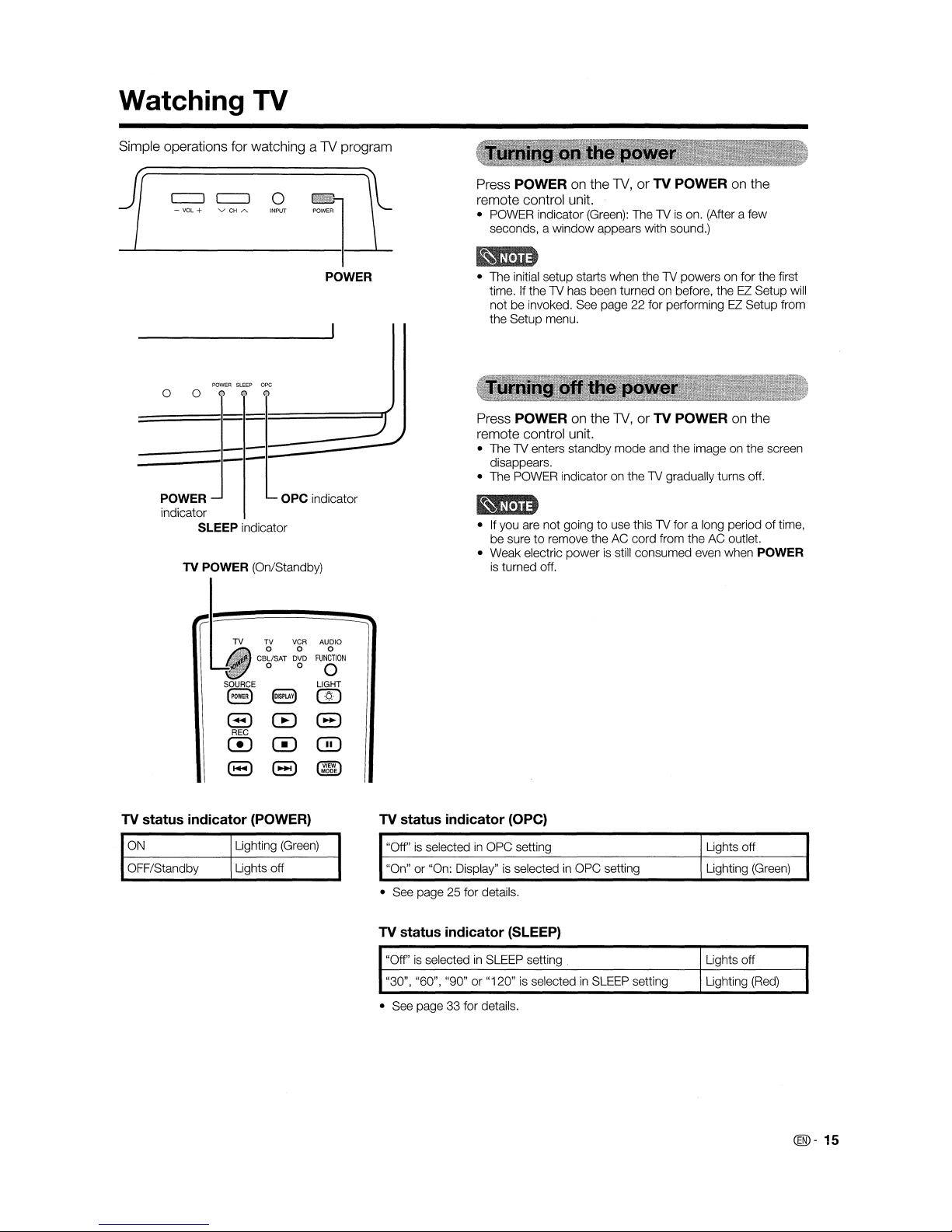
Watching TV
Simple operations for watching a TV program
J1
- VOL + V CH
A.
POWER
SLEEP
ope
o 0 @ ® ®
POWER
Press POWER on the
TV,
or
TV POWER on the
remote control unit.
• POWER indicator (Green): ThelVis
on. (After a few
seconds, a window appears with sound.)
• The initial setup starts when thelVpowers on for the first
time.IfthelVhas been turned on before, theEZSetup will
not be invoked. See page 22 for performingEZSetup from
the Setup menu.
-----,--
-----,---
Press POWER on the
TV,
or TV POWER on the
remote control unit.
• ThelVenters standby mode and the image on the screen
disappears.
• The POWER indicator on thelVgradually turns off.
POWER
ope
indicator
indicator
SLEEP indicator
TV POWER (On/Standby)
TV VCR
AUDIO
0
0
0
CBLlSAT
DVD
FUNCTION
0 0
0
SOURCE LIGHT
S
8
@
8 G 8
REC
C!J
0 0
8
(3
@ID
MODE
TV status indicator (POWER)
•Ifyou are not goingtouse thislVfor a long periodoftime,
be suretoremove the AC cord from the AC outlet.
• Weak electric powerisstill consumed even when POWER
is
turned off.
TV status indicator
(Ope)
ON
OFF/Standby
Lighting
(Green)
Lights off
"Off"isselectedinOPC setting
"On" or "On: Display"isselectedinOPC setting
• See page 25 for details.
TV status indicator (SLEEP)
"Off"isselectedinSLEEP setting
"30", "60", "90" or "120"isselectedinSLEEP setting
• See page 33 for details.
Lights off
Lighting (Green)
Lights off
Lighting
(Red)
@-15
Page 17
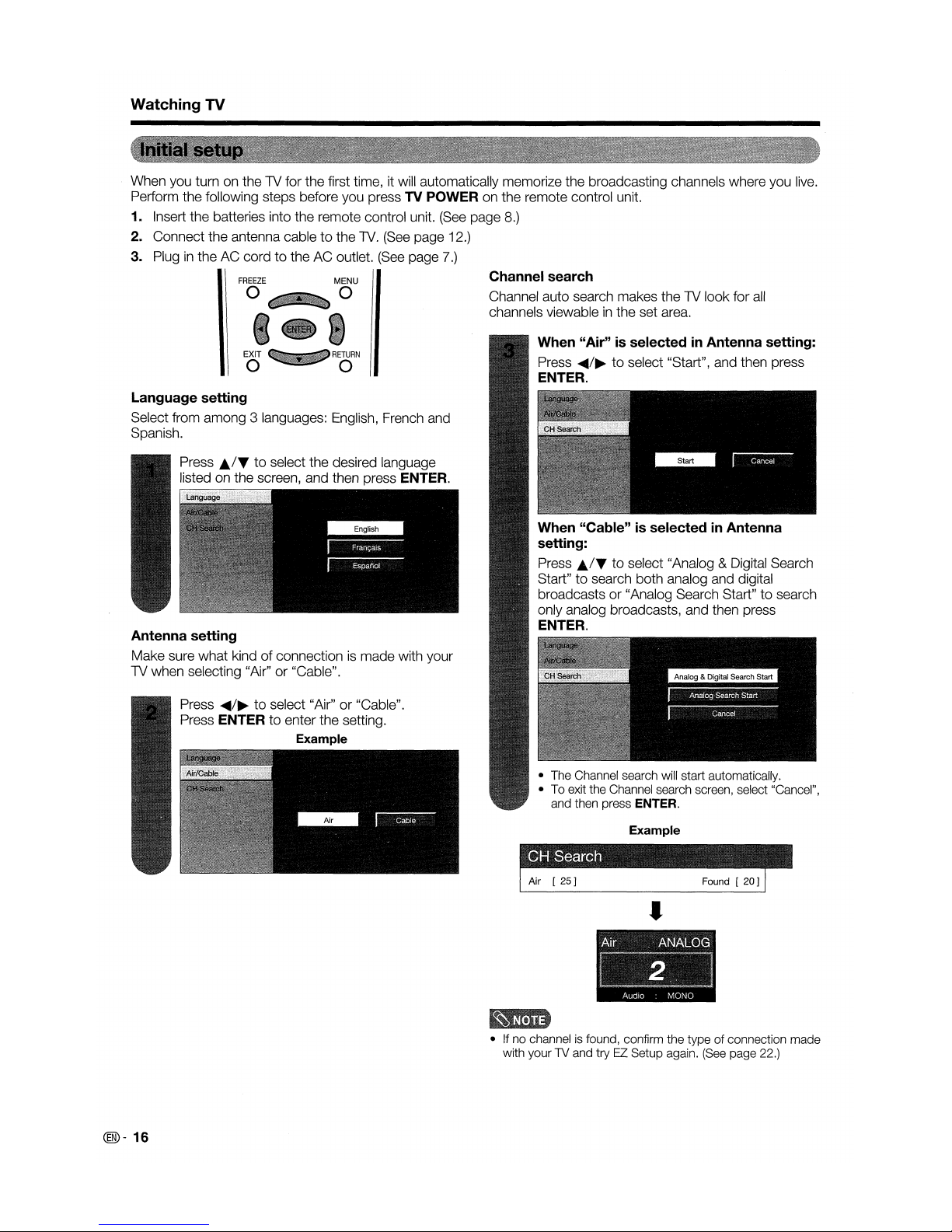
Watching TV
When
you turn on
theTVfor
the
first time, it will automatically memorize
the
broadcasting channels
where
you
live.
Perform
the
following
steps
before you press TV POWER on
the
remote control unit.
1. Insert
the
batteries into
the
remote
control unit. (See
page
8.)
2.
Connect
the
antenna cabletothe
TV. (See
page
12.)
3. Plug
in
theACcordtotheACoutlet. (See page 7.)
Press
~/~
to
select "Air"or"Cable".
Press ENTERtoenter
the
setting.
Example
Example
• The Channel search will start automatically.
• To exit the Channel search screen, select "Cancel",
and then press
ENTER.
When "Cable" is selectedinAntenna
setting:
Press J../Ttoselect "Analog & Digital Search
Start"tosearch
both
analog and digital
broadcastsor"Analog Search Start"tosearch
only analog broadcasts,
and
then press
ENTER.
When "Air" is selected
in
Antenna setting:
Press
~/~
to
select "Start", and then press
ENTER.
Channel search
Channel
auto
search
makes
theTVlook
for
all
channels viewableinthe
set area.
Language setting
Select
from
among
3 languages: English, French and
Spanish.
Press
..ITto
select
the
desired language
listed on
the
screen,
and
then press ENTER.
Antenna setting
Make
sure
what
kindofconnectionismade
with
your
TV
when
selecting "Air"or"Cable".
•
~ir,'~II~I~~
-
Audio : MONO
• If no channel is found, confirm the type of connection made
with your TV and
try
EZ
Setup again.
(See
page 22.)
@-16
Page 18
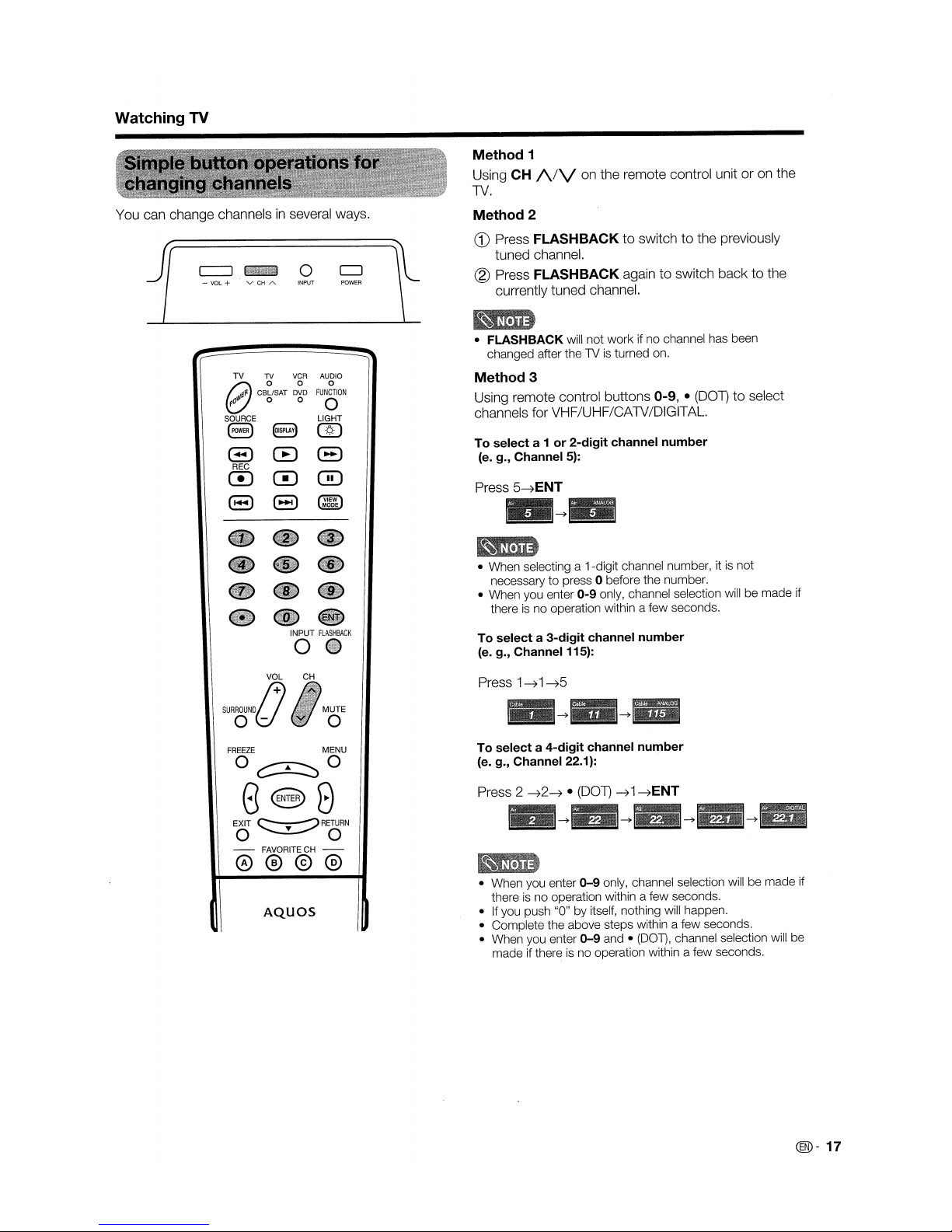
Watching
TV
You can change channelsinseveral ways.
J1
- VOL +
POWER
Method
1
Using CH
A/Von
the remote control unitoron the
TV.
Method
2
CD
Press FLASHBACKtoswitchtothe previously
tuned channel.
® Press FLASHBACK again
to
switch
backtothe
currently tuned channel.
TV
TV
VCR AUDIO
goo
0
'I'1~p.
CBLlSAT
DVD
FUNCTION
pO
0 0
0
SOURCE
LIGHT
S
8
@)
8 G 8
REC
0
0
GO
8 8
@ID
MODE
INPUT
FLASHBACK
o
•
FLASHBACK
will not work if no channel has been
changed after the1Vis
turned on.
Method
3
Using remote control buttons
0-9,
•
(DOT)
to
select
channels for VHF/UHF/CATV/OIGITAL.
To
select
a 1or2-digit
channel
number
(e. g., Channel 5):
Press 5---7ENT
• When selecting a 1-digit channel number, itisnot
necessarytopress 0 before the number.
• When you enter
0-9
only, channel selection will be made if
thereisno operation within a few seconds.
To
selecta3-digit
channel
number
(e. g., Channel 115):
VOL
SURROUND
j+)
oU
CH
MUTE
o
Press 1
---71
---75
FREEZE
MENU
O~o
8s8
EXIT
~RETURN
O~o
- FAVORITE CH -
@@@@
AQuas
To
selecta4-digit
channel
number
(e. g.,
Channel
22.1):
Press 2
---72---7
•
(DOT)
---71---7ENT
• When you enter
0-9
only, channel selection will be made if
thereisno operation within a few seconds.
•Ifyou push "0" by itself, nothing will happen.
• Complete the above steps within a few seconds.
• When you enter
0-9
and •
(OOT)
, channel selection will be
made if thereisno operation within a few seconds.
@-17
Page 19
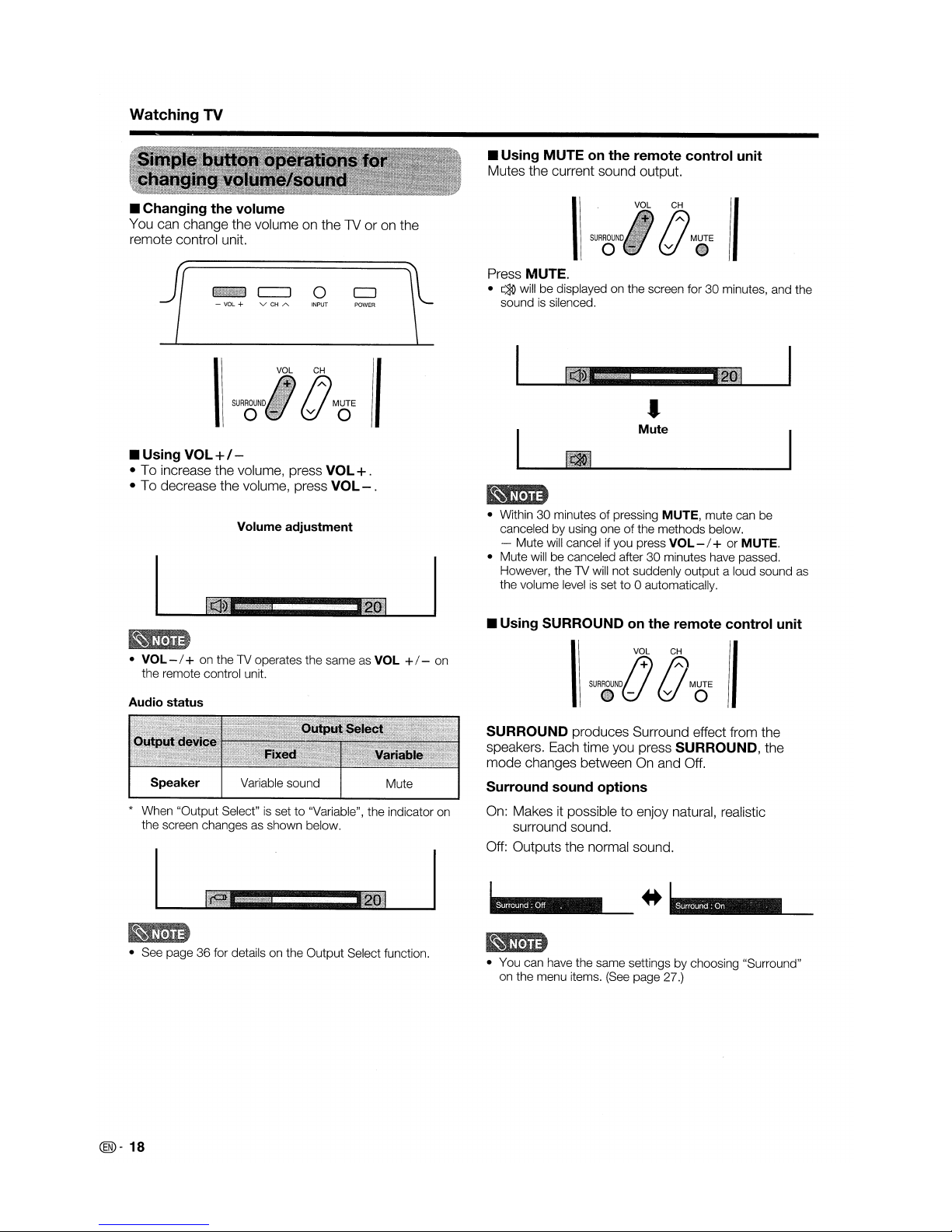
Watching
TV
• Changing the volume
You can change the volume on the1Vor on the
remote control unit.
• Using MUTEonthe remote control unit
Mutes the current sound output.
I
(J
c~
MUTE
v e
VOL
Press MUTE.
•~will be displayed on the screen for 30 minutes, and the
soundissilenced.
- VOL +
J!1iJi1ljWjt~;iJ
c==J
0
J1
• Using
VOL+/-
• To increase the volume, press
VOL+.
• To decrease the volume, press
VOL-.
Mute
•
I
(J
C:
MUTE
v 0
VOL
Volume adjustment
• VOL - / + on the TV operates the same as VOL +/- on
the remote control unit.
Audio status
• Within 30 minutes of pressing MUTE, mute can be
canceled by using oneofthe methods below.
- Mute will cancel if you press VOL- / + or MUTE.
• Mute will be canceled after30minutes have passed.
However, the TV will not suddenly output a loud sound
as
the volume levelissetto0 automatically.
• Using SURROUNDonthe remote control unit
* When "Output Select"
is
setto"Variable", the indicator on
the screen changesasshown below.
SURROUND produces Surround effect from the
speakers. Each time you press
SURROUND, the
mode changes between
On
and Off.
Surround sound options
On: Makes it possible to enjoy natural, realistic
surround sound.
Off: Outputs the normal sound.
•
11lilflreiliHleHEelJj
•••
L__
..
•
"Hi+M
• See page36for details on the Output Select function.
• You can have the same settings by choosing "Surround"
on the menu items.
(See
page 27.)
@-18
Page 20
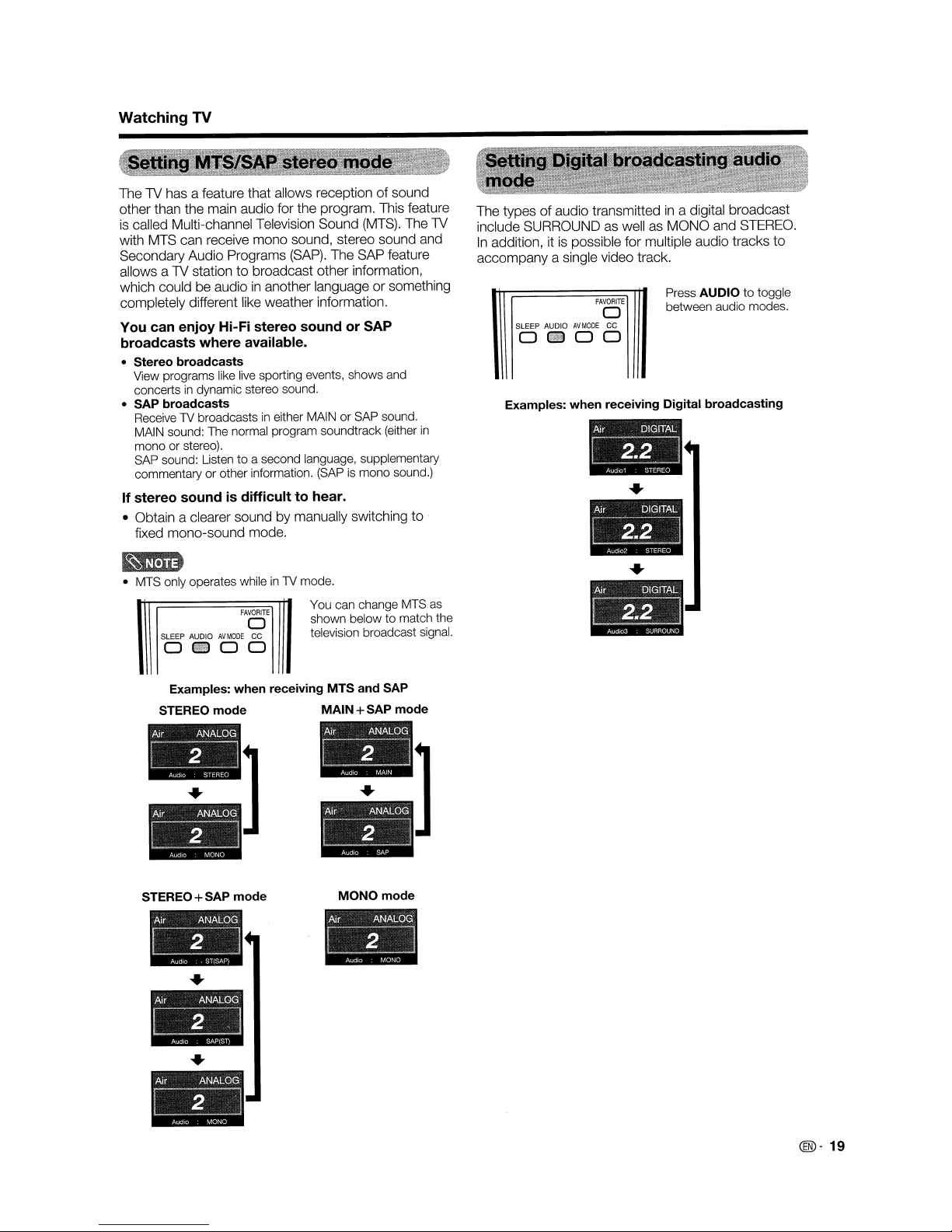
Watching TV
FAVORITE
o
SLEEP AUDIOAVMODE
CC
01100
Press AUDIOtotoggle
between audio modes.
FAVORITE
o
SLEEP AUDIOAVMODE
CC
011100
Examples: when receiving Digital broadcasting
The types of audio transmittedina digital broadcast
include SURROUND as well as MONO and STEREO.
In
addition, itispossible for multiple audio tracks to
accompany a single video track.
• MTS only operates whilein1V
mode.
You can change MTS as
shown below
to
match the
television broadcast signal.
The TV has a feature that allows receptionofsound
other than the main audio for the program. This feature
is
called Multi-channel Television Sound
(MTS).
The TV
with MTS can receive mono sound, stereo sound and
Secondary Audio Programs
(SAP).
The SAP feature
allows a TV stationtobroadcast other information,
which could be audioinanother language or something
completely different like weather information.
You can enjoy Hi-Fi stereo sound or SAP
broadcasts where available.
• Stereo broadcasts
View programs like live sporting events, shows and
concerts
in
dynamic stereo sound.
• SAP broadcasts
Receive1Vbroadcastsineither MAINorSAP sound.
MAIN sound: The normal program soundtrack (either
in
mono or stereo).
SAP sound: Listen
to
a second language, supplementary
commentaryorother information. (SAPismono sound.)
If stereo soundisdifficult to hear.
• Obtain a clearer sound by manually switching to
fixed mono-sound mode.
Examples: when receiving MTS and SAP
STEREO mode MAIN
+SAP mode
STEREO
+SAP mode
MONO mode
@-19
Page 21
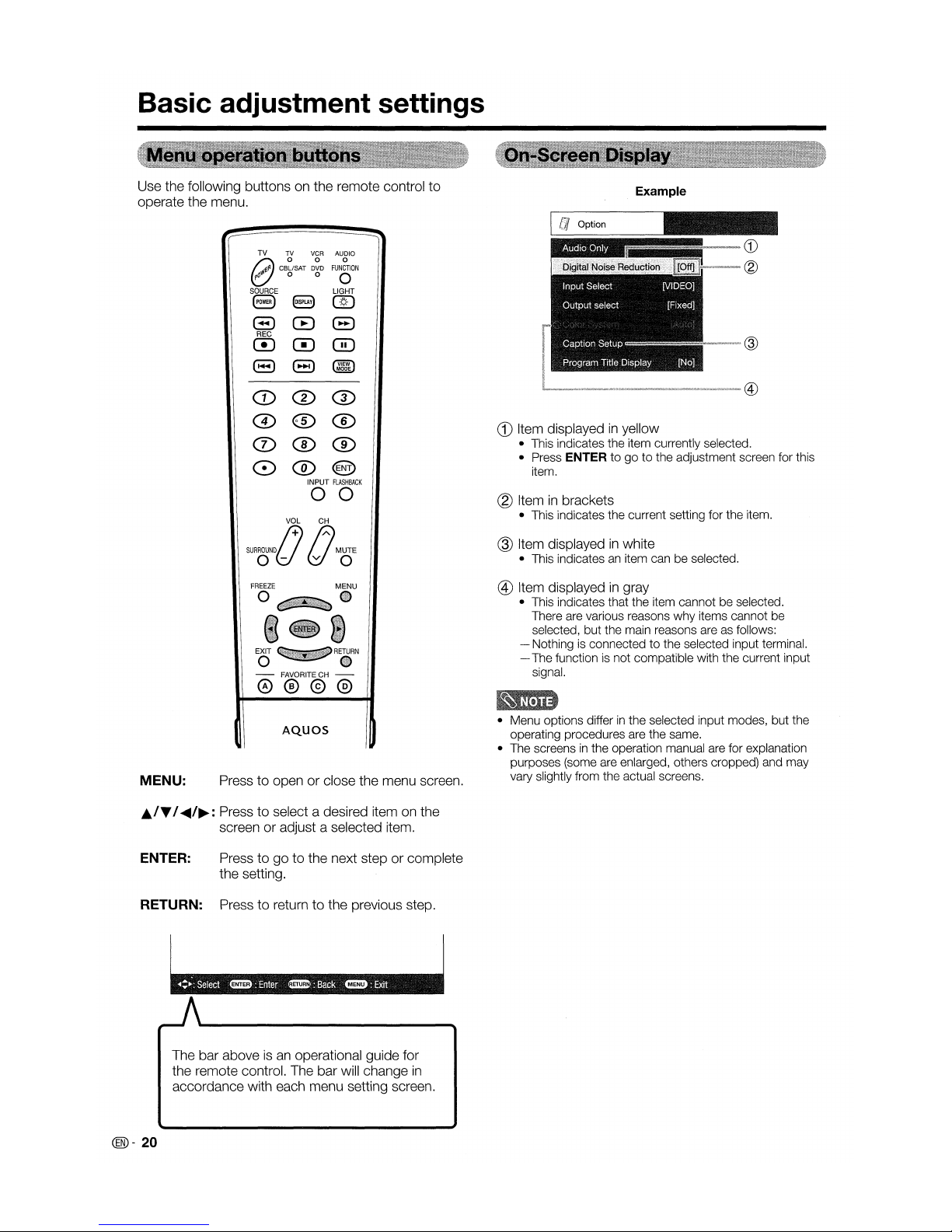
Basic adjustment settings
Use the following buttons on the remote control to
operate the menu.
TV TV
VCR
AUDIO
goo
0
"'~~
CBLlSAT DVD
FUNCTION
pO
0 0
0
SOURCE
LIGHT
8
8
(])
8
CE)
(3
REG
0
0
0
8
8)
GID
MODE
(1)
CD
CD
0®®
0®®
0®®
INPUT
FLASHBACK
00
VOL
GH
SURROUND;+)
;;)
MUTE
o(d&!O
FREEZE
o
EO
__
IiiiP •
- FAVORITEGH-
@@@@
Example
CD
Item displayedinyellow
• This indicates the item currently selected.
• Press ENTERtogotothe adjustment screen for this
item.
® Item
in
brackets
• This indicates the current setting for the item.
@ Item displayed
in
white
• This indicatesanitem can be selected.
® Item displayed
in
gray
• This indicates that the item cannot be selected.
There are various reasons why items cannot be
selected, but the main reasons are as follows:
- Nothing
is
connectedtothe selected input terminal.
- The function is not compatible with the current input
signal.
MENU:
AQuas
Press to open or close the menu screen.
• Menu options differinthe selected input modes, but the
operating procedures are the same.
• The screens
in
the operation manual are for explanation
purposes (some are enlarged, others cropped) and may
vary slightly from the actual screens.
./T
I
.....
/~:
Press to select a desired item on the
screen or adjust a selected item.
ENTER: Press to go to the next step or complete
the setting.
RETURN: Press to return
to
the previous step.
The bar above
isanoperational guide for
the remote control. The bar will change
in
accordance with each menu setting screen.
@-20
Page 22

Basic
adjustment
settings
OPC..............•.............................................................•. Page 25
Backlight
...........•..•...••.............................•................... Page 25
Contrast
...•...•...•...................•...............•...................•.. Page 25
Brightness
...........................................................•.••... Page 25
Color
Page 25
Tint
.•.......•......•...................••......•.................•......•........ Page 25
Sharpness
...........................•....•...................•..•...•...... Page 25
Advanced
Color
Temp
Page 26
Black
Page 26
lIP
Setting
Page 26
Film
Mode
~
Page 26
30-
Y
IC
Page 26
Monochrome
.•.•.............•........•..•.......••............ Page 26
Range
of
OPC Page 26
~
Audio
Treble
..................•.......................................................Page 27
Bass......•...............................................................•......Page 27
Balance
....••................•.................................................Page 27
Surround
....................................••................................Page 27
No
Signal
Off
Page 28
No
Operation
Off
Page 28
\'1
Setup
EZ
Setup
.................•...•.................•.............................. Page 22
CH
Setup
.•...•...•.........•.........•....................•.............•.... Page 22
Antenna
Setup-DIGITAL....................•.....•.................• Page 23
Input
Skip
............••....••.............•..............•................•.. Page 30
Input
Label Page 33
Parental CTRL.........•..•....................•..•...•.............Pages 40-45
Position
..............................................................•.........Page 32
Language
.........•............•....................•.........................Page 32
Reset
...............................................................•.......•....Page 32
('!AI
Audio
Only................•...............•..............•.........•..•...... Page 36
Digital
Noise
Reduction
Page 36
Input
Select
Page 29
Output
Select
Page 36
Color
System
Page 36
Caption
Setup
Page 39
Program
Title
Display
Page 36
Favorite CH Page 24
Audio
Setup
....•.........••...............•................................. Page 28
OPC.••..•........................................................................ Page 25
Backlight
................................••................................... Page 25
Contrast
....•.............................................•.•................. Page 25
Brightness
Page 25
Color
•...........•...............•........•..................................... Page 25
Tint
.....•.......•...........................•......................•............. Page 25
Sharpness
........•......................................................... Page 25
Advanced
Color
Temp
Page 26
Black
......•.................•.............•........................ Page 26
lIP
Setting
Page 26
Film
Mode
Page 26
Monochrome
....•.............................................. Page 26
Range
of
OPC Page 26
Treble
•......................................................................... Page 27
Bass Page 27
Balance
•....................................•...............•.................. Page 27
Surround
...................................................•.................. Page 27
Input
Skip
Page 30
Input
Signal...........•..................................................... Page 37
Auto
Sync
.....•.............................................................. Page
31
Input
Label ...........................................•..................... Page 33
Fine
Sync
Page
31
Position
.........•.........................•.....................•.............. Page
32
Language
..................•.................................................. Page 32
Reset......•..................................................................... Page 32
Audio
Only.............................................•..................... Page 36
Digital
Noise
Reduction
Page 36
HDMI
Setup
Page 30
Output
Select
Page 36
• Some menu items may not be displayed depending on the
selected input source.
@-
21
Page 23

Basic adjustment settings
You can runEZSetup again, even after setting up the
preset channels.
Language setting
Select from among 3 languages: English, French and
Spanish.
Press
MENU
to
display the MENU screen, and
then press
....../~to select "Setup".
Press
J./"Y
to
select "EZ Setup", and then
press
ENTER.
• If you already set the Secret No.,goto
step3.If
not, skip
to
step
4.
Input the 4-digit secret number by using
0-9.
Press
J./"Y
to select the desired language
listed on the screen, and then press
ENTER.
Antenna setting
Make sure what kind of connectionismade with your
TV when selecting "Air" or "Cable".
Press
....../~to select "Air" or "Cable".
Press
ENTER to enter the setting.
Channel search
Channel auto search makes the TV look for
all
channels viewableinthe set area.
When "Air"isselectedinAntenna setting:
Press
....../~to select "Start", and then press
ENTER.
When "Cable"
is
selectedinAntenna
setting:
Press
J./"Y
to select "Analog & Digital Search
Start" to search both analog and digital
broadcasts or "Analog Search Start" to search
only analog broadcasts, and then press
ENTER.
• The Channel search will start automatically.
• To exit the Channel search screen, select "Cancel",
and then press ENTER.
Press MENUtoexit.
•Ifno channelisfound, confirm the type of connection made
with your TV and try
EZ
Setup again.
• If you select "Analog Search Start" and initiate the channel
search, the CH Memory for Cable Digital will be deleted.
@-
22
If
initial setup does not memorize
all
the channels
in
your region, follow.the instructions below to manually
memorize the channels.
Antenna setting
Press MENU to display the MENU screen, and
then press
....../~to select "Setup".
Press
J./"Y
to select "CH Setup", and then
press ENTER.
• If you already set the Secret No., input the 4-digit
secret number here. See page40for setting a
secret number.
Press
J./"Y
to select "Air/Cable", and then
press
ENTER.
Press
....../~to
select "Air" or "Cable".
Press
ENTER
to
enter the setting.
Press
MENU
to
exit.
Channel search
Channel auto search makes the TV look for
all
channels viewableinthe set area.
Repeat steps 1to2inAntenna setting
in
Channel Setup.
Press
J./"Y
to select "CH Search", and then
press
ENTER.
When "Air"
is
selectedinAntenna setting:
Press
....../~to select "Start", and then press
ENTER
When "Cable"
is
selectedinAntenna
setting:
Press
J./"Y
to select "Analog & Digital Search
Start" to search both analog and digital
broadcasts or "Analog Search Start" to search
only analog broadcasts, and then press
ENTER.
• The Channel search will start automatically.
• To exit the Channel search screen, select "Cancel",
and then press ENTER.
.Press MENU to exit.
•Ifno channelisfound, confirm the typeofconnection made
with your TV and try channel search again.
• If you select "Analog Search Start" and initiate the channel
search, the CH Memory for Cable Digital will be deleted.
Page 24

Basic adjustment settings
Channel memory setting
Press MENU to display the MENU screen, and
then press
~/~
to select "Setup".
Press
~/T
to select "CH Setup", and then
press
ENTER.
• If you already set the Secret No., input the 4-digit
secret number here. See page40for setting a
secret number.
Press
./T
to
select "CH Memory", and then
press
ENTER.
Press
./T
to select ANALOG
(Air),
ANALOG
(Cable), DIGITAL
(Air)
or DIGITAL (Cable), and
then press
ENTER.
When viewing ANALOG broadcasts:
CD
Press
~/~
to select the channel to skip,
and then press
T
to
move down.
® Press
~/~
to select "On", and then press
ENTER.
When viewing DIGITAL broadcasts:
CD
Press
./T
to select the channel to skip,
and then press
....../~to
select "On".
• On: Skips channels. (Channel selection disabled using CH
A/Y·)
• Off: Does not skip channels. (Channel selection enabled
using
CH
A/Y.)
Press MENU to exit.
• Make sure what kind of connectionismade with your
TV.
In
ordertoreceive digital air broadcasts, you need
a digital broadcast antenna. You can confirm the
antenna configuration through the "Antenna Setup DIGITAL" screen.
If
necessary, adjust the direction of the antenna to
obtain the maximum signal strength.
Signal Strength
Press MENUtodisplay the MENU screen, and
then press
....../~to select "Setup".
Press
./T
to select "Antenna Setup -
DIGITAL", and then press
ENTER.
Press
./T
to select "Signal Strength".
• The signal strength of DIGITAL channel
is
displayed. The signal informationisbased on the
current channel.
Press MENU to exit.
Channel Strength
The channel signal strength can also be checked
separately.
Repeat steps 1
to2in
Signal Strength
in
Antenna Setup - DIGITAL
Press
./T
to select "Channel Strength", and
then press ENTER.
Input the 2-digit channel number to check the
signal strengthofthe selected channel.
• Make sure the signal is strong enough for each
channel.
Press MENUtoexit.
• This functionisavailable for DIGITAL
(Air)
only.
@-23
Page 25

Basic adjustment settings
This function allows youtoprogram 4 favorite
channels,
in
4 different categories. By setting the
favorite channels
in
advance, you can select your
favorite channels easily.
Using FAVORITE CH on the remote control unit
Select the channel you want to register as a
favorite channel.
Press
FAVORITE.
Press
..ITto select "Register", and then
press
ENTER.
Press
..
IT
I
......
/~
to select the positioninthe
category, and then press
ENTER to register.
Deleting a favorite channel
Press FAVORITE and the favorite channel
screen displays.
Using FavoriteCHon the menu screen
You can also set your favorite channelsin"Option" on
the MENU screen.
Select
the
channel you wanttoregister as a
favorite channel.
Press
MENU
to display the MENU screen, and
then press
....../~to select "Option".
Press
..ITto select "Favorite CH", and then
press
ENTER.
Press
..ITto select "Register", and then
press
ENTER.
Press
..
IT
I
......
/~
to
select the positioninthe
category, and then press
ENTER
to
register.
Press
MENU
to
exit.
Deleting a favorite channel
Repeat steps 2to3
in
Using Favorite CH on
the menu screen.
Press
..ITto select"1Data Clear", and then
press
ENTER.
• To delete
all
the favorite channels, select "All Data
Clear", and then skip
to
step
4.
Press
..
IT
I
......
/~
to
select the channel you
want to delete, and then press
ENTER.
Press
..ITto select"1Data Clear", and then
press
ENTER.
• To delete
all
the favorite channels, select "All Data
Clear", and then skip
to
step
4.
Press
..
ITI......
/~
to select the channel you
want
to
delete, and then press ENTER.
Press
....../~to select "Yes", and then press
ENTER.
Press
....../~to select "Yes", and then press
ENTER.
Press
MENU
to
exit.
(®-
24
Page 26

Basic adjustment settings
Adjusts the picturetoyour preference with the
following picture settings.
Press
MENU to display the MENU screen, and
then press
....../~to select "Picture".
Automatically adjusts the brightness
of
the screen.
Press
MENU to display the MENU screen, and
then press
....../~to
select "Picture".
Press
..ITto select
"ope".
Press
..ITto
select a specific adjustment
item.
Press
....../~to
select "On"or"On: Display".
Press
....../~to
adjust the item to the desired
level.
Press
MENU to exit.
Off
The brightnessisfixed at the value set
in
"Backlight".
On
Automatically adjusts
Press MENU to exit.
• When setto"On", the OPC senses the surrounding light
and automatically adjusts the backlight brightness. Make
sure nothing obstructs the OPC sensor, which could affect
its abilitytosense surrounding light.
• When setto"On: Display", OPC effect displays on the
screen while the OPC adjusts the screen brightness.
Displays the OPC effect on the screen
while adjusting the brightnessofthe
screen.
On: Display
1.
'
Picture
• For resetting
all
Picture adjustment itemstothe factory
preset values, press~/...toselect "Reset", press ENTER,
press
~/~
to
select "Yes", and then press ENTER.
Backlight
The screen dims The screen
brightens
Contrast
For less contrast For more contrast
Brightness
For less brightness
For more brightness
Color
For less color
For more color
intensity intensity
Tint Skin tones become
Skin tones become
purplish greenish
Sharpnes~
For less sharpness
For more sharpness
• Select "Advanced" and then press ENTERtoset "Color
Temp.", "Black", "liP Setting", "Film Mode", "3D-Y/C",
"Monochrome" or "Range of OPC". See page 26.
@-
25
Page 27

Basic adjustment settings
Normal viewing mode
• "Film Mode" does not function when you set:
- the "AV Mode"to"Game" or
- the "liP Setting"to"Fast".
Provides high quality images with minimal
dot
crawl
and cross color noise.
Automatically detects a film-based source (originally
encoded at 24 frames/second), analyzes
it
then recreates
each still film frame for high-definition picture quality.
Press
..ITto
select "Advanced", and then
press ENTER.
Press MENUtodisplay the MENU screen, and
then press
~/~
to
select "Picture".
Press
..ITto
select a specific adjustment
item, and then press ENTER.
• You can select "Color Temp.", "Black", "liP
Setting", "Film Mode",
"30-
Y
IC",
"Monochrome",
or "Range of OPC".
Press
..IT(or
~/~)
to
select the desired
parameter.
• See the table for the selectable parameters.
Press MENUtoexit.
This TV provides various advanced functions for
optimizing the picture quality.
Slow
For still images
Standard
Normal adjustment
For a better white balance, use color temperature
correction.
For moving images
For Game ModeOff (2D)
Fast
•
30-
YICis
available for input signal from Composite Video
and analog broadcasts (air and cable).
t
White with Bluish tone
White with Reddish tone
High
Mid-High
Middle
Mid-Low
Low
@-
26
- 16 through + 15
• The range of OPC settings are active only when the OPC
is
settoOn.
• The maximum setting cannot be settoa smaller number
than the minimum setting.
• The minimum setting cannot be settoa bigger number
than the maximum setting.
• Depending on the brightness of the surrounding light, the
OPC sensor might not operate if the adjustment range
is
small.
For viewing a videoinmonochrome.
The brightness
level
range of the OPC sensor's automatic
adjustments can be set according to your preferences.
The adjustment range of the OPC sensor can be set to a
maximum of +16 and a minimum of - 16.
Suitable for smooth images with low
amountsofflickers
• "liP Setting"isnot selectable when channel display shows
an
input resolutionof480P, 720P, or
10801.
Converts input signals depending on the type
of
images.
Changes the viewing depth by automatically adjusting
the dark portion
of
an image for easier viewing.
Page 28

Basic adjustment settings
You can adjust the sound qualitytoyour preference
with the following settings.
Surround function allows you
to
enjoy realistic "live"
sound.
Press
MENU to exit.
Press
~/~
to
select "On", and then press
ENTER.
• Power Control
~
Audio
Press
..ITto
select "Surround", and then
press
ENTER.
Press MENU to display the MENU screen, and
then press
~/~
to
select "Audio".
....
PRETURN
o 0
- FAVORITE CH -
0®@@
Press
./T
to
select a specific adjustment
item.
Press
~/~
to
adjust the itemtothe desired
level.
• You can choose Surround by pressing SURROUND on
the remote control unit.
• Audio menuisgrayed out when Output Selectisset
to
"Variable".
• For some discs, setup may be required on your
DVD
player.Inthis case, please refertothe operation manual
of
your
DVD
player.
Treble
For weaker treble For stronger treble
Bass
For weaker bass For stronger bass
Balance
Decrease audio from Decrease audio
the right speaker from the left
speaker
Press MENU to exit.
• Audio menuisgrayed out when Output Selectisset
to
"Variable".
• For resetting
all
Audio adjustment itemstothe factory
preset values, press
J./~
to select "Reset", press ENTER,
press
~/~
to
select "Yes", and then press ENTER.
@-
27
Page 29

Basic adjustment settings
Press
./T
to select "Audio Setup", and then
press
ENTER.
Press
./T
to select "PCM" or "Dolby Digital",
and then press
ENTER.
Dolby Digital The optical output terminal outputs audio
signalinDolby Digital form.Itreproduces
sound from surround program of digital.
PCM The optical output terminal outputs audio
signalinPCM form.Ifyour digital audio
system does not support Dolby Digital,
select "PCM".
You can output digital audiotoan
AV amplifier or
similar device whose DIGITAL AUDIO INPUT terminal
is
connected to the DIGITAL AUDIO OUTPUT terminal
on the
TV.
Please selectanaudio output format
compatible with the audio format of the program you
are watching and the equipment connected.
Press
MENU
to
display the MENU screen, and
then press
~/~
to select "Digital Setup".
This setting allows you
to
optimize the settings of
Digital broadcasting.
•
Five
minutes before the power shuts down, the
remaining time displays every minute.
Press MENU to exit.
Press
~/~
to
select "Enable", and then press
ENTER.
Press
.,/T
to
select "No Signal Off", and then
press
ENTER.
• "Disable"isthe factory preset value. _
• When alVprogram finishes, this function may not operate.
No operation off
When setto"Enable", the power will automatically shut
down if there
is
no operation for 3 hours.
Press
MENU to display the MENU screen, and
then press
~/~
to
select "Power Control".
Power control setting allows you
to
save energy.
No signal off
When setto"Enable", the power will automatically shut
down if thereisno signal for 15 minutes.
Press
MENU to display the MENU screen, and
then press
~/~
to
select "Power Control".
Press
./T
to
select "No Operation Off", and
then press
ENTER.
Press MENUtoexit.
Press
~/~
to
select "Enable", and then press
ENTER.
•
Five
minutes before the power shuts down, the
remaining time displays every minute.
Press MENU to exit.
• "Disable"isthe factory preset value.
@)-
28
Page 30

Using external equipment
To view external source images, select the input
source from INPUT on the remote control unit or on
the
TV.
INPUT
FLASHBACK
o
If the image does not comeinclearly from the external
equipment connected to INPUT 1, you may need
to
change the input signal type setting on the "Input
Select" menu.
Press
MENU
to
display the MENU screen, and
then press
....../~to
select "Option".
J1
VOL
CH
SURROUND
11
tJ
MUTE
aU
v a
-
VOL
+
POWER
Press
~/T
to select "Input Select", and then
press
ENTER.
Press
./T
to select the signal type you want
to set, and then press
ENTER.
•Ifthe selected signal typeisincorrect, images are
not displayed or displayed without any color.
Press INPUT.
• A list of selectable sources appears.
Press INPUT again to select the input source.
• An image from the selected source automatically
displays.
• Each time INPUTispressed, the input source
toggles.
• You can also select the input source by pressing
£./T.
•Ifthe corresponding inputisnot plugged
in,
you
cannot change the input. Be suretoconnect the
equipment beforehand.
• See pages 13 and 14 for external equipment connection.
Press MENU to exit.
• The settingisstored and can be selected on the
"INPUT SOURCE" menu.
• Refertoyour external equipment operation manual for the
signal type.
•Ifyou set INPUT 1toAuto, the TV will automatically select
the input signal.
• Check the operation manualofthe external equipment for
the signal type.
• Setting INPUT 1 signal selectionto"Auto" when other
equipmentisconnected will resultinthe following
connection priority.
INPUT
1:
CD
COMPONENT VIDEO
@VIDEO
@-
29
Page 31

Using external equipment
To watchanHOMI/PC-IN equipment image,
select "INPUT4" or "INPUT5" from "INPUT
SOURCE" menu using INPUT on the remote
control unit or on the
TV.
Press MENU to display the MENU screen, and
then press
....../~to select "Option".
This setting allows youtoskip the HOMI/PC-IN Input
on the Input Selection operation.
Press MENUtodisplay the MENU screen, and
then press
....../~to select "Setup".
Press ...
/T
to select "Input Skip", and then
press
ENTER.
Press .../Tto
select the Input (INPUT
4,
INPUT 5 or INPUT6)you wish to skip, and
then press ENTER.
Press .../Tto
select "HOMI Setup", and then
press
ENTER.
Press .../Tto
select the desired item and
press
ENTER.
Press
....../~to
select "Yes", and then press
ENTER.
Press MENUtoexit.
Press ...
/T
I
......
/~
to select the desired setting
and press
ENTER.
Auto View Enable
Disable
Set whether
or
nottouse
View
Mode
based on signal
recognition, including an HDMI
signal.
Audio
Select
Digital
Analog
Select "Digital" for an audio
signal via the HDMI terminal.
Select "Analog" for an audio
signal via the R-AUDIO
-L
terminal.
Press MENU to exit.
• Refertoyour external equipment operation manual for the
signal type.
• "Audio Select"
is
only available for INPUT 5.
• When connecting
an
HDMI-DVI conversion adapter/cable
to
the HDMI terminal, the image may not comeinclearly.
@-
30
Page 32

Useful adjustment settings
Centers the image by moving ittothe left
or right.
Centers the image by moving it up or
down.
Press
..ITto
select the specific adjustment
item.
Press
..ITto select "Fine Sync.", and then
press
ENTER.
Press
MENU
to display the MENU screen, and
then press
....../~to
select "Setup".
H-Pos.
V-Pos.
Ordinarily you can easily adjust the picture as
necessary to change'image position using Auto Sync.
In
some cases, however, manual adjustmentisneeded
to
optimize the image.
Press
....../~to select "Yes", and then press
ENTER.
• Auto Sync. starts and "Now adjusting the image."
displays.
Press
..ITto select "Auto Sync.", and then
'press
ENTER.
For automatically adjusting the PC image.
Press
MENU
to display the MENU screen, and
then press
....../~to select "Setup".
Press
MENU
to exit.
Clock Adjust when the image flickers with vertical
stripes.
Phase Adjust when characters have low contrast
or when the image flickers.
• When Auto Sync.issuccessful, "Completed" displays.
If
not, Auto Sync. failed.
• Auto Sync. may
fail
even if "Completed" displays.
• Auto Sync. may fail if the computer image has low
resolution, has unclear (black) edges,oris
moved while
executing Auto Sync.
• Be suretoconnect thePCto
the TV and switch it on
before startind Auto Sync.
•Itis
not necessarytouse "Auto Sync." when a digital signal
is
being input, so it cannot be selected.
Press
....../~to adjust the item to your desired
position.
Press
MENU
to exit.
• For resetting
all
Fine Sync. adjustment items to the factory
preset values, press
..ITto
select "Reset", and then
press ENTER.
•Itis
not necessarytoadjust the "Clock" or "Phase" when a
digital signalisbeing input, soitcannot be selected.
@-
31
Page 33

Useful adjustment settings
You can also select a language from the Setup menu.
Select from among 3 languages: English, French and
Spanish.
Press
MENU
to
display the MENU screen, and
then press
....../~to
select "Setup".
If
complex adjustments are made and the settings
cannot be restored
to
normal, you can reset the
settings to the factory preset values.
Press
MENU
to
display the MENU screen, and
then press
....../~to select "Setup".
Press
.,/T
to
select "Language", and then
press
ENTER.
Press
.,/T
to
select the desired language
listed on the screen, and then press
ENTER.
Press MENU to exit.
Press
.,/T
to
select "Reset", and then press
ENTER.
• If you already set the Secret No., input the 4-digit
secret number here. See page 40 for setting a
secret number.
• "Return
to
the factory preset values" displays on
the screen.
Press
....../~to
select "Yes", and then press
ENTER.
• "Now, TV will restart automatically. OK?" displays
on the screen.
For adjusting a picture's horizontal and vertical
position.
Press
MENU to display the MENU screen, and
then press
....../~to select "Setup".
H-Pos.
V-Pos.
Press
.,/T
to select "Position", and then
press
ENTER.
Press
.,/T
to
select "H-Pos." or "V-Pos.".
Example
Centers the image by moving ittothe left
or right.
Centers the image by moving it up or
down.
Press
....../~to
adjust the itemtothe desired
position.
Press
MENU to exit.
Press
....../~to
select "Yes", and then press
ENTER.
•
"Now
initializing..." displays on the screen and
blinks.
• After the reset has completed, the
power
shuts
off and then
comes
back
on. The screen will have
returned
to
its original settings.
• The Channel Setup settings will not be changed.
• The Language settings will not be changed.
• The Secret number settings will not be changed.
• For resetting adjustments
to
the factory preset values,
press
..ITto
select "Reset", and then press ENTER.
• When connecting a PCtothe HOMI terminal, the image
position will be automatically adjusted. It cannot be
manually adjusted.
• Adjustments are stored separately according to input
source.
@-
32
Page 34

Useful adjustment settings
Lets you set the input terminal displayed when using
the INPUT SOURCE menu
or
channel display.
Allows you
to
set a time when the1Vautomatically
switches
to
standby.
INPUT
FLASHBACK
.0
- FAVORITE CH -
0®®@
VOL CH
SURROUND
11
AMUTE
aU
&J
a
FAVORITE
o
SLEEP AUDIO
AV
MODE
CC
GlOOO
Press SLEEP.
• The remaining time displays when the sleep timer
has been set.
Sleep Timer: Remaining 30
• Select "Off"bypressing SLEEPtocancel the sleep timer.
• The TV will enter the standby mode when the remaining
time reaches zero.
• When the sleep timer
is
set, its indicator on the TV lights
red.
1"'1
60
90
IJ
Off
1"'1
-
30
II
120
I_I
Each time you press SLEEP, the remaining
time switches as shown below.
• When set, the time automatically starts counting
down.
• If you want
to
adjust the sleep timer, you can
press SLEEP twice then change the time setting.
• Five minutes before the time expires, the
remaining time displays every minute.
Press J../Ttoselect "Input Label", and then
press
ENTER.
Press INPUTtoselect the desired input
source.
Press
J../T/
......
/~
to
select the
new
name for
the input mode, and then press
ENTER.
Example
Press MENUtodisplay the MENU screen, and
then press
....../~to
select "Setup".
Press
MENU
to
exit.
• You cannot change labels if the INPUT SOURCEisTV.
@)-
33
Page 35

Useful adjustment settings
FREEZE
MENU
O~\._O
8<§B)8
EO
......
RORN
Stretch modeisavailable for HD programs.
Suitable for viewing wide-screen 1.78: 1 aspect-ratio
programs. When viewing 1.85:1 programs, the stretch
mode will still show very thin black bands at the
top
and bottomofthe screen.
Press VIEW MODE.
• The View Mode menu displays.
• The menu lists the View
Mode
options selectable
for the type
of
video signal currently being
received.
Press VIEW MODE
or
./'Y
while the View
Mode menu
is
still on the screen.
• You can sequentially select a View Mode that has
its own aspect ratio.
Side Bar:
Suitable for viewing conventional
4:3 programs
in
their normal
format.
o
o
S.Stretch {Smart stretch}:
Suitable for stretching 4:3
programs
to
fill
the screen.
@)-
34
Zoom:
Suitable for viewing wide-screen
2.35:1 anamorphic DVDs
in
full
screen.
Stretch:
This
mode
is useful for 1.78: 1
DVDs.
When viewing 1.85:1 DVDs, stretch
mode will still
show
very thin black
bands at the
top
and bottom of the
screen.
Page 36

Useful adjustment settings
You can select the screen size.
• Connect thePCbefore making adjustments.
(See
page
14.)
• Selectable screen size may vary with input signal type.
FREEZE
MENU
o 0
8e8
EO
"'.,-RORN
- FAVORITECH-
0®@@
AUDIO
o
FUNCTION
o
LIGHT
(]J
(3
o
•
E)
CE)
REC
C!J C!J
8 8
g
T~
CB~SAT
~~:
pO
0 0
SOURCE
S 8
Press VIEW MODE.
• The View Mode menu displays.
Example
Press VIEW MODE
or
..
IT
to
select a
desired item on the menu.
Example: Screen size images
Input signal
[OJ
Normal Zoom
o
Stretch
o
Dot by
Dot
4:3
Keeps the original
aspect ratio
inafull
screen display.
For
viewing wide-
An
image fully fills the Detects the resolution
screen programs.
The
screen. of the signal and
top and bottom ofthe displays
an
image
image
is
cropped. with the same
number of pixels
on
the screen.
Input signal
o
Stretch
o
Dot
by Dot
o
16:9
An
image fully
fills
the Detects the resolution
screen. of the signal and
displays
an
image
with the same
number of pixels
on
the screen.
@-
35
Page 37

Useful
adjustment
settings
Perform the following stepstoset the Option menu
items on this page.
Allows you
to
select what controls the audio output.
EXIT
••
iIIi'
o 0
- FAVORITE CH -
@@@@
Press MENU to display the MENU screen, and
then press
....../~to select "Option".
Fixed
Variable
• Sound via speaker is adjusted with
VOL +
1-
on the remote control
unit
or
VOL-I
+ on the
W.
• Sound via the AUDIO OUTPUT
terminal
is
not adjustable and
outputs at a consistent level.
• Sound via the AUDIO OUTPUT
terminal
is
adjusted with VOL +
I-
on the remote control unit or VOL
-I
+ on the
W.
• Sound via speakerismuted.
Press
~/T
to select a specific adjustment
item, and then press
ENTER.
Press
1.'/'"
(or
......
/~)
to
select the desired
setting, and then press
ENTER.
Press MENU to exit.
• Skip this step for "Audio Only".
Select the video signal system compatible with your
equipment from the list below;
- Auto
- NTSC
- PAL-M
- PAL-N
"Program Info." displays
"Program Info." does not display
No
Yes
• "Color System" can only be set for the INPUT 1 VIDEO and
INPUT 2.
• If you already set the Secret No., input the 4-digit secret
number here. See page
40
for setting a secret number.
Select the CH display when changing channels for
digital broadcasting.
Both screen images and audio are output.
• The screen image will return
to
normal when a button
(except those for audio adjustment, such as
VOL, MUTE,
SURROUND, AUDIO)
is
pressed.
When listening to music from a music program, you
can set the screen off and enjoy audio only.
Produces a clearer video image.
Off No adjustment
High
For enhanced Digital Noise Reduction
Low
For moderate Digital Noise Reduction
@-
36
Page 38

Useful
adjustment
settings
AV MODE gives you 7 viewing optionstochoose from
to best match the surrounding environment
of
the
TV,
which can vary duetofactors like room brightness,
typeofprogram watched or the typeofimage input
from external equipment.
STANDARD
MOVIE
For a highly defined imageina normal
lighting
[Enhanced Picture Contrast: on]
For a movie
[Enhanced Picture Contrast: off]
FAVORITE
o
SLEEP AUDIOAVMODE
CC
00.0
GAME
PC
Lowers image brightness for easier viewing
[Enhanced Picture Contrast: off]
For PC
[Enhanced Picture Contrast: off]
Press AV MODE.
• Current AV MODE displays.
Press AV
MODE
again before the mode
displayed on the screen disappears.
• The mode changes as shown below.
When
the
input
sourceisTV, INPUT 1, 2or3
terminals
(Example)
b":'O"'*iiWoh;j'l
+.
k:l1¥i.iil'·'Ii·"_"·iI¥A
Ii
'
.1.-
_
For a clear-cut image emphasizing high
contrast, useful for sports viewing
[Enhanced Picture Contrast: on]
Changes the image and sound settings
to
the factory preset values. No adjustments
are allowed.
[Enhanced Picture Contrast: on]
Allows the user
to
customize settings as
desired. You can set the mode for each
input source.
[Enhanced Picture Contrast: off]
DYNAMIC
DYNAMIC
(Fixed)
USER
+
+
+
+
Some input signals may havetobe registered manually
to
display properly.
The pair of input signals (resolutions)
in
the list below
are not distinguishable when received.Insuch case,
you have to set the correct signal manually. After
setting once, it will display when the same signal
(resolution)
is
input again.
~.ij"OJ""hi!h".
..
I·
•••••••
L_
When
the
input
sourceisINPUT 4, 5or6
terminals
(Example)
~d"ol.i*iWI.J.Iri·1
+
i'lj8i111'i1[·i.lli_'.'.ijiiA
Ii
'
.L
_
+ +
1024x768
1360x768
+
..
+
+
• You can only select the "Input Signal" on the Setup menu
when receiving oneofthe 2 input signals listed above.
Press MENU to display the MENU screen, and
then press
...../~to
select "Setup".
Press
J../T to select "Input Signal", and then
press
ENTER.
• You can select a different AV MODE item for each input
mode. (For example, select STANDARD for TV input and
DYNAMIC for VIDEO input.)
• "Enhanced Picture Contrast" technology detects the source
video characteristics and smoothly adjusts the screen
brightness accordingly
to
realize deeper black levels.
Press lI../Ttoselect the desired input signal
on the display.
Press
MENU to exit.
(00-
37
Page 39

Useful adjustment settings
Your TVisequipped withaninternal Closed Caption
decoder.
It
allows you to view conversations, narration
and sound effects as subtitles on your
TV.
Closed
Captions are available on some TV programs and on
some VHS home video tapes at the discretion of the
program provider.
Digital Closed Caption service
is
a new caption service
available only on digital TV programs (also at the
discretion
of
the service provider).Itis
a more flexible
system than the original Closed Caption system,
because it allows for a variety
of
caption sizes and font
styles. When the Digital Closed Caption service
is
in
use, it will be indicated by the appearance of a 3-letter
abbreviation that also indicates the language of the
Digital Closed Captions: ENG (English), SPA (Spanish),
FRA (French) or other language codes.
Not
all
programs and VHS videotapes offer closed
captions. Please look for the
"[CC)"
symbol to ensure
that captions will be shown.
In
the Closed Caption system, there can be more than
one caption service provided. Each
is
identified by its
own number. The
"CC1
" and "CC2" services display
subtitles of TV programs superimposed over the
program's picture.
In
the Closed Caption system, the "Text1" or "Text2"
services display text thatisunrelatedtothe program
being viewed (e.g., weather or news). These services
are also superimposed over the program currently
being viewed.
- FAVORITE CH -
0®@@
FAVORITE
o
SLEEP AUDIO
AV
MODE
CC
000111
Press ee.
• This will present the Closed Caption information
display.
Press ee while the Closed Caption information
is
still on the screen.
• Press repeatedly until you select the desired
closed caption service.
Closed Caption
information
• Depending on the number
of
caption services
in
the signal being received, you will see information
such as 1/2
or
1/4
displayed.
1/2
means "the first of
two
services".
Example:
If
a program has three services (Digital CC(ENG),
CC1
and Text1), the closed caption display will
toggle
in
this sequence:
..~-~
..
~.
• The CC button keeps a record of the last service
selected
in
its memory.
If the last closed caption mode (e.g. 1/3ENG) you
selected
is
not available for the next program,
or
on another channel, the closed caption service
thatisavailableisautomatically selected, and this
service appears
in
parentheses, e.g."1/3(CC1)".
Closed Caption services that appear
in
parentheses will not be storedinthe CC button's
memory as your last selected service. Only
services that you have selected with the CC
button are stored.
Examples:
In
a case where there are
two
closed caption
services provided, (for instance, Digital
CC(ENG) and CC1), and Digital CC(ENG)
is
displayed as your current selection, if
Digital CC(ENG)
is
not broadcast for the next
program, the other closed caption service,
CC1
, will be displayedinparentheses.
A closed caption service appears
in
parentheses because the service you selected
is
not available and a different service
is
displayed on your screen. "1/1 (CC1)"
is
displayed instead of "1/2/ENG".
@-
38
• See page 39 for detailed closed caption settings.
• When the program contains no closed caption, "--"
displaysinthe closed caption information.
• If the language code, e.g. "ENG",
is
not found on Digital TV
programs, "--" will be shown.
• Four kinds of closed caption service (CC1, CC2, Text 1,
Text2) are potentially available, but a broadcast may contain
none or only some of these services at the discretion
of
the
program provider.
Page 40

Useful adjustment settings
This function allows you to adjust the closed caption
screen appearance
to
suit your preference.
Press
MENU
to display the MENU screen, and
then press
...../~to select "Option".
• For resetting adjustmentstothe factory preset values,
press
AIT
to
select "Reset", and then press ENTER.
• The default value depends on the broadcasting station.
Selectable items available for "Font Style".
Press
JA./T
to select "Caption Setup", and
then press
ENTER.
Press
Ji,./T
to select a specific adjustment
item.
• You can adjust 7 items here; they are,
CD
"Caption Size",
® "Font Style",
® "Foreground Color",
® "Foreground Opacity",
@ "Background Color",
® "Background Opacity" and
(J)
"Character Edge".
•
Press
~/~
to select the desired parameter.
Press
MENU
to exit.
Default
Type
0
Type 1
Type
2
Type
3
Type
4
Type
5
Type
6
Type
7
The font specified by broadcasting station
or default font.
Proportional font usedinthe MENU
screen.
Monospaced with serifs.
Proportionally spaced with serifs.
Monospaced without serifs.
Proportionally spaced without serifs.
Casual font type.
Cursive font type.
Small capitals.
@-39
Page 41

Useful adjustment settings
Press
MENU
to exit.
Press
~/~
to select "On" or "Off", and then
press ENTER.
• Select "On"toenable and "Off"todisable Parental
CTRL.
Press
~/..,
to select "Status", and then press
ENTER.
Input the 4-digit secret number by using
0-9.
Press RETURN to start configuring the V-Chip
settings.
(See
pages 43 and 45 for details.)
Press
MENU
to exit.
Input the same 4-digit number on the
"Reconfirm" screen as
in
step 4 to confirm.
Setting parental control status
Used to enable or disable the parental control function.
Repeat steps 1 to 2
in
Setting a secret
number.
• The secret number setting menu displays.
Select "New Secret No.", and then press
ENTER.
Input the new 4-digit secret number by using 0
-9.
Press
~/T
to select "Secret No.", and then
press ENTER.
Press
~/T
to select "Parental CTRL", and
then press ENTER.
Allows you to use a secret number to protect certain
settings from being accidentally changed.
IMPORTANT:
Three conditions must be met to enable the V-Chip
(see
pages 40 to 45):
CD
Secret No.isregistered.
® V-ChipN-Chip
(DTV
Only)
settings have been
made.
® "Status"
is
set to "On".
Setting a secret number
Press
MENU
to display the MENU screen,
and then press
~/~
to select "Setup".
• You can skip step 1 and 2 above whileinthe Parental
CTRL screen.
• The "V-Chip
(DTV
Only)" will only be selectable when a new
rating system can be downloaded via digital broadcasting
in
the U.S.
(@-40
Page 42

Useful adjustment settings
Changing
the
secret
number
Allows you to change your current secret number.
Repeat steps 1 to 2
in
Setting a
secret
number.
• The
sec"ret
number setting menu displays.
Clearing
the
secret
number
Allows you to clear your secret number.
Repeat steps 1 to 2
in
Setting a
secret
number.
• The secret number setting menu displays.
Input the 4-digit secret number by using
0-9.
Input the 4-digit secret number by using
0-9.
Press
..ITto select "Secret No.", and then
press
ENTER.
Press
..ITto select "Secret No.", and then
press
ENTER.
Press
..ITto
select "New Secret No.", and
then press
ENTER.
Press
..ITto select "Secret No. Clear", and
then press
ENTER.
Input the same 4-digit number on the
"Reconfirm" screen as
in
step 6 to confirm.
Press
....../~to select "Yes", and then press
ENTER.
Press
MENU
to exit.
• See page40for re-registering a
new
secret number after
being cleared.
• As a precautionary measure,
make
a note of your
secret number and keep it
in
a familiar place.
• If the secret numberiscleared, the Status setting
automatically sets
to
"Off". "V-Chip" and "Status" will not
be selectable from the menu.
Input the new 4-digit secret number by using 0
-9.
Input the old 4-digit secret number by using
0-
9.
Press
MENU
to exit.
@-
41
Page 43

Useful adjustment settings
V-CHIPisan
electronic filtering device built into your 1V. This tool gives parents a great degreeofcontrol over
broadcasts accessed by their children.
It
allows parentstoselect programs judged suitable for child viewing while
blocking ones judged not suitable.Itdoes so automatically once you activate the V-CHIP featureinyour1V.
"V-Chip" and "Status" will not be selectable from the menu if you do not first configure your secret
number.
(See page 40 for Secret number setting for parental control.)
• The U.S. has
two
rating systems for viewing content:1VParental Guidelines and movie ratings.
• The
1V
Parental Guidelines
workinconjunction with the V-CHIPtohelp parents screen out inappropriate
television shows from their children.
• Movie ratings are used for original movies rated by the Motion Picture AssociationofAmerica (MPAA) as
watched on cable
1V
and not edited for television. The V-CHIP can also be settoblock MPAA-rated movies.
Voluntary movie rating system (MPAA)
G
PG
PG-13
Age
R
NC-17
X
General audiences.
All
ages admitted.
Parental guidance suggested. Some material may not be suitable for children.
Parents strongly cautioned. Some material may be inappropriate for children under 13.
Restricted. Under 17 requires accompanying parent or adult guardian (age varies
in
some
jurisdictions).
No one 17 and under admitted.
X is an older rating that
is
unified with NC-17 but may be encodedinthe data of older movies.
IEXAMPLEI[F
• If you select "PG-13", this will automatically block the higher
ratings "R", "NC-17" and "X".
• Voluntary movie rating system only uses an age-based rating.
TV Parental Guidelines
Content
FV
V
S
L D
(Fantasy (Violence) (Sexual (Adult (Sexually
violence) situation) language) suggestive
dialog)
1V-Y(All
children)
~ ~
~ ~ ~
1V-Y7 (Directedtoolder children)
x
~
~ ~
~
Suggested
1V-G
(General audience)
~
~
~
[g]
age
1V-PG (Parental Guidance suggested)
x
x
x
x
1V-14
(Parents strongly cautioned)
x x
x
x
1V-MA
(Mature audience only)
x x
x
~:
The content rating can be set,
but
this ratingisnot normally broadcast by1Vstations.
x:
Content rating can be set.
@-42
Page 44

Useful adjustment settings
Voluntary movie rating system (MPAA)
Press
MENU
to display the MENU screen, and
then press
~/~
to select "Setup".
TV Parental Guidelines
(TV
Guidelines)
Repeat steps 1to4
in
Voluntary movie
rating system (MPAA).
Press
./T
to
select "MPAA", and then press
ENTER.
• If Statusisnot setto"On" the configuration
settings will not work. (See page 40.)
When settinganindividual content-based
rating item, do as follows:
CD
Press~or ENTERtoaccess blocked
content items from the currently selected
age-based rating item.
® Press J../T
to
select an individual item,
and then press
ENTER
to
unblock it ("a"
is
removed). Repeat the same steps for the
other items.
@ Press
~
or RETURNtoregister after
all
individual content rating items are set.
Example
Press J..l''f to adjust the itemtoyour desired
position.
"a"
indicates the itemisblocked.
• The setting automatically enters "Block" for any
ratings below your selection.
Example
Press
Ji../T
to select "1V Guidelines", and
then press
ENTER.
Press
./T
to adjust the item to your desired
position.
"a"
indicates the itemisblocked.
Press RETURN.
• The setting automatically enters "Block" for any
ratings below your selection.
• If Status
is
not setto"On", the configuration
settings will not work. (See page 40.)
Example
Press
./T
to select "V-Chip", and then press
ENTER.
Press
./T
to
select "Parental CTRL", and
then press
ENTER.
• The secret number setting menu displays only
when "Secret No."isset. (See page 40.)
• "V-Chip" and "Status" will not be selectable from
the menu if you
do
not first configure your secret
-number. (See page 40.)
Input the 4-digit secret number by using
0-9.
Press
MENU
to exit.
Press
MENU
to exit.
@-43
Page 45

Useful adjustment settings
Canadian Rating Systems
• The1Vrating systemsinCanada are based on the Canadian Radio-Television and Telecommunications
Commission (CRTC) policy on violence
in
television programming.
• While violence
is
the most important content elementtobe rated, the structure developed takes into
consideration other program content like language, nudity, sexuality and mature themes.
• When setting the V-CHIP on the Canadian system you can choose either the Canadian English ratings or the
Canadian French ratings.
Canadian English ratings
E Exempt: Includes news, sports, documentaries and other information programming; talk shows,
music videos, and variety programming.
C Children: Intended for younger children under the age of 8 years. Pays careful attention to themes
that could threaten their sense of security and well-being.
C8+ Children over 8 years old: Contains no portrayal of violence
as
the preferred, acceptable, or only
way to resolve conflict; nor encourage children to imitate dangerous acts which they may see
on
the screen.
Age
G
General: Considered acceptable for
all
age groups. Appropriate viewing for the entire family,
contains very little violence, physical, verbal or emotional.
PG
Parental Guidance: Intended for a general audience, but may not be suitable for younger children
(under the age of
8)
becauseitcould contain controversial themes or issues.
14+ Over 14 Years: Could contain themes where violence
is
one of the dominant elements of the
storyline, but
it
must be integral to the development of plot or character. Language usage could
be profane and nudity present within the context of the theme.
18+ Adults: Intended for viewers 18 years and older and might contain depictions of violence, which
while related to the development of plot, character or themes, are intended for adult viewing.
Could contain graphic language and portrayals of sex and nudity.
Canadian French ratings
E
G
8ans+
Age
13ans+
16ans+
18ans+
Exempt programming.
General:
All
ages and children, contains minimal direct violence, but may be integrated into the
plot
in
a humorous or unrealistic manner.
General but inadvisable for young children: May
be
viewed by a wide public audience, but could
contain scenes disturbing to children under 8 who cannot distinguish between imaginary and
real
situations. Recommended for viewing with parent.
Over 13 years: Could contain scenes of frequent violent scenes and therefore recommended for
viewing with parent.
Over 16 years: Could contain frequent violent scenes and intense violence.
Over 18 years: Only for adult viewing. Could contain frequent violent scenes and extreme violence.
@-44
Page 46

Useful adjustment settings
Input the 4-digit secret number by using
0-9.
Press
..ITto
adjust the itemtoyour desired
position.
"1Ia"
indicates the itemisblocked.
• The setting automatically enters "Block" for any
ratings below your selection.
• If Status
is
not setto"On" the configuration
settings will not work. (See page 40.)
Press
..ITto select "Can. French Ratings",
and then press
ENTER.
Press
MENU
to
exit.
Canadian French ratings
Repeat steps 1 to 4
in
Canadian English
ratings.
Press
..ITto select "Can. English Ratings",
and then press
ENTER.
Press
..ITto
select "V-Chip", and then press
ENTER.
Canadian English ratings
Press
MENU
to display the MENU screen, and
then press
...../~to select "Setup".
Press
..ITto select "Parental CTRL", and
then press ENTER.
• Secret number setting menu displays only when
"Secret No."isset. (See page 40.)
• "V-Chip" and "Status" will not be selectable from
the menu if you
do
not first configure your secret
number. (See page 40.)
Press
..ITto
adjust the item to your desired
position.
"~"
indicates the itemisblocked.
• The setting automatically enters "Block" for any
ratings below your selection.
•
If
Status is not setto"On" the configuration
settings will not work. (See page 40.)
Example
Press
MENU
to exit.
When the V-CHIP BLOCK
is
working and censors a
broadcast, "V-CHIP HAS BEEN ACTIVATED." displays.
Press
ENTER while the V-CHIP
is
working and
then the secret number setting menu displays.
Input the 4-digit secret number by using
0-
9. At this time V-CHIP BLOCK temporarily
releases.
You can reactivate the temporarily released V-CHIP
BLOCK as shown below.
Method
1:
Select "Status" setting from the Parental CTRL menu
to
reactivate BLOCK. (See page 40.)
Method
2:
Select "V-Chip" setting ("MPAA", "TV Guidelines",
"Can. English Ratings" or "Can. French Ratings")
from the Parental CTRL
to
reactivate BLOCK.
(See
pages 43 and 45.)
Method
3:
Switch off the TV power.
• Performing any of the three above will activate the V-CHIP
BLOCK.
@-
45
Page 47

Other viewing options
Allows youtocapture and freeze a moving image that
you are watching.
You can operate the connected AV products
(AV
Receiver, Cable Box, SAT tuner,
OTV,
VCR,
OVO,
LO)
using the presetting manufacturer functionofyour
remote control unit.
FREEZE
MENU
_~O
8s8
EXIT
C""'-----'""'
RETURN
O~O
- FAVORITE CH -
0®®®
AQuas
g
TV
1J
VgR
If/~~
CBLlSAT
DVD
pO
0 0
SOURCE
8
8
(E)
REC
C!J
0
8
(3
AUDIO
o
FUNCTION
-
LIGHT
tfT-'"'
~
8
o
fViEW\
\!!2W
Press FREEZE.
• A moving imageiscaptured.
Press FREEZE againtocancel the function.
• When this functionisnot available, "No displaying still
image available." will display.
• The still image automatically goes
out
after30minutes.
• If you are using the freeze function and a broadcast
activates the V-CHIP BLOCK, the freeze function will be
cancelled and a V-CHIP BLOCK message will appear.
Presetting manufacturer codes
Press FUNCTION until the
LED
for your
device lights up.
After the
LED
for your device lights up, press
FUNCTION and DISPLAY at the same time
to
enter the code registration mode. The LED
will blink.
@-46
Press
0-9
to enter the manufacturer code.
(See
page 47.)
• Preset mode is finished once the LED no longer
lights up.
After registering the code, the
LED
will stop
blinking then turn off after one second.
(If
you
perform
an
incorrect operation, the
LED
will
blink quickly then turn off.)
Page 48

Other
viewing
options
Manufacturer
codes
• Numbers marked with * are SAT codes,
all
others are
CATV codes.
DVD/LD BRAND
REMOTE CONTROL CODE
NUMBER
Denon
02
JVC
09, 13
Kenwood
21
Magnavox
04
Marantz
04
Mitsubishi
06
Panasonic
02,22
Philips
04,23
Pioneer
08,11,20
Proscan 03
RCA
03,24
Samsung
07, 12
Sharp
01,10
Sony
05,25
Toshiba
04
Yamaha
02
Zenith
04
CATV/SAT BRAND
REMOTE CONTROL CODE
NUMBER
Anvision
04,05
Cable Star
04,05
Eagle
05
General Instrument
02,03,07,12,13,14,
19,22
Jerrold
02,03,07,12,13,14,
19,22,31,32,33,34,
35,36,37,38,39,40
Magnavox
04,05,09,14,17,18,
20,21,24,25
Oak
Sigma
8
Panasonic
16,23
Philips
04,05,09,15,17,18,
20,21,24,25
Pioneer
08,10,29,30,43*,46
Randtek
04,05
RCA
16,27,44*,45*
Scientific Atlanta
01,26
Sony
28
Viewstar
04,05,09,15,17,18,
20,21,24,25
Zenith
06, 14
01
REMOTE CONTROL CODE
NUMBER
AUDIO BRAND
Sharp
VCR BRAND
REMOTE CONTROL CODE
NUMBER
Akai
25,26,37
Audio
15,22,30
Broksonic
32
Canon
04
Capehart
34
Craig
10,31
Curtis Mathis
04
Daewoo 34
DBX
15,22,30
Dynatech 29
Emerson
21,32,35
Fisher 09, 10,
11
Funai
28,29
G.E.
04
Goldstar
24
Hitachi
06,47
Instant Replay
04
JC Penney
04,06,24,30
JVC
15,41,42,53
Kenwood
14, 15
Lloyds 29
Magnavox
04,05,08
Magnin
31
Marantz
30
Memorex
04,10,24,29
Minolta 06
Mitsubishi
17,18,39,40
Montgomery Ward
02,43
Multitech 29
NEC
15,22,30
Panasonic
44,45
Pentax
05,06
Philco 05
Philips
05,08
RCA
06,07,33,51
Realistic
01,02,10,24
Samsung 23,31
Sanyo
10,14,52
Scott
20
Sears
06,11,24
Sharp
01,02,03
Shintom 36
Sony
12,13,38
Sound Design
29
Sylvania
05,08
Symphonic
29
Tatung
15
Teac
15,29
Teknika
27,29
Thomas
29
TMK
21
Toshiba
19,20
Video Concepts
30
Yamaha
15,29,30
Zenith
16
(@-47
Page 49

Other viewing options
g
,,~"'~:
,";:N
1
s
BE
8@
8 G 8
000
8
ED
aID
•
2 •
•
@
VOL'~:TT3
SURROUND
(+)
V1UTE
4
aU( a
FROE~MOU
8s8
EO
<:::::::I:::?
RORN
@F@RIT@@
AQuas
TV
~
VgR
AUgO
;:;)
CBLlSAT
DVD
FUNCTION
V 0 0 a
1
s
li
E
8@
8
(8
8
000
8
ED
aID
•••
2
•••
•••
••
@
IOTOACK
VOL
CH
SURROUND
(+)
A
MUTE
aU
&J
a
EO~'
~&0i~-.£!~RN
@F@RIT@H@
AQuas
@-
48
•
Cable
control buttons
When the
FUNCTION
is
set to CBUSAT, the cable converter connected to
the TV can be operated using 1 to
4.
1
SOURCE
POWER
Turns the cable converter power on and off.
2
0-9
Press a button (or buttons) that corresponds to the channel that you wish
to watch.
3 FLASHBACK *
Press to switch between the current channel and the channel you were
watching immediately before.
4
CH
A/V
Press
CHI\.orCHV
to tuneina higher or lower channel.
* Some manufacturers
do
not preset FLASHBACK.
• CABLE and SAT cannot be selected at the same time.
•
SAT
control buttons
1
SOURCE
POWER
Turns the cable converter power on and off.
2
0-9,·
(DOT)
Press a button (or buttons) that corresponds to the channel that you wish
to watch.
3 ENTER,
~/T/~/~
ENTER: Press to activate the selected function.
J./T
/
~/~:
Press the button to select items on the SAT GUIDE screen
or SAT
MENU screen.
• CABLE and SAT cannot be selected at the same time.
Page 50

Other viewing options
8
VOL
CH
SURROUND
j+)
IKlifIl-""1U-TE----=--
1
ol:!(
0
FROZE~MOU
8@8
EO
<:::::::!:::?
RORN
0F~rIT@H®
AQuas
3 10
t
-
TV
TV
VCR
AUDIO I
~
g",
•..:..
,o:,
.•.
',.,"'
•..•'.•..
~
.•,
•..•
~
•...•.••
:.,',
:B~S",.,.A,
...T..,...
"."D,.,
~D
F.U",.,..N,O
...
".~,.,
..
T..:.I::O:
N
II
SOURCE
LIGHT
(8
8 @
5
-'I
-"
~
::-,-,
9
6
1\
~
18
111--4
2
--~
~
fViEW'l
1\
~I-==-
1
CD
CD CD
G)®®
(j)®®
0®®
IOTFLOACK
VOL
CH
SURROUND{J
()MUTE
o - v 0
8
AQuas
• VCR control buttons
The remote control unit button will functionasfollows when the FUNCTION
of the remote control unitisset to VCR.
• Press INPUT until the input connectedtothe VCRisselected. The following 1to8
can be usedtocontrol the VCR.
1 CH
A/V
Presstoselect the channelofthe TV tuner on the VCR.
2 SOURCE POWER
Turns the power of the VCR on and off.
3
II
Sets pauses and still pictures.
4
~~
Rewinds the tape and allows picture search.
5
II
Stops the tape transport.
6 REC
Starts recording.
7
~~
Rapidly advances the tape and allows picture search.
8
~
Starts playback.
• DVD control buttons
The remote control unit button will function as follows when the FUNCTION
of the remote control unitisset to
DVD.
• Press INPUT until the input connectedtothe DVD playerisselected. The following 1
to10can be usedtocontrol the DVD player.
~
Pressing quickly once takes youJothe startofthe next chapter. Each time you
press it, you move aheadtothe start of the next chapter.
2
~
Pressing quickly once takes youtothe start of the chapter currently playing.
Each time you press
it,
you move backtothe startofthe previous chapter.
3 SOURCE POWER
Turns the power of the DVD player on and off.
4
II
Sets pauses and still pictures.
5
~~
Hold down to goinreverse.
6
II
Playback stops when pressed.
With some
DVD
players, pressing the button twice may open the disc tray.
7 MENU
When this buttonispressed, the DVD menu will display.
8 ENTER,
..
IT
I
~/~
ENTER: Press
to
activate the selected function.
..
IT
I
~/~:
Press the buttontoselect items on the DVD
MENU screen.
9
~~
Hold down to fast forward.
10
~
Starts playback.
@-49
Page 51

Appendix
Before detaching (or attaching) stand, unplug the AC cord from the AC INPUT terminal.
• Do not remove the stand from the TV unless using an optional wall mount bracket to mount it.
Before attaching/detaching stand
• Before performing work make sure to turn off the 1V.
• Before performing work spread cushioning over the base area to lay the
1V
on. This will prevent it from being
damaged.
1
HeXkey~
" ft"
2
Unfasten the four screws used to secure the stand
in
place.
Detach the stand from the 1V. (Hold the stand so it
will not drop from the edge
of
the base area.)
• To attach the stand, perform the above stepsinreverse order.
• This TV should be mounted on the wall only with the AN-37AG2 (SHARP) wall mount bracket. The use of other wall
mount brackets may result
in
an unstable installation and may cause serious injuries.
• Installing
the
TV requires special skill that should only be performed by qualified service personnel. Customers
should not attempt to do the
work
themselves. SHARP bears no responsibility for improper mounting or mounting
that results
in
accident or injury.
Using an optional bracket to mount the TV
• You can ask a qualified service professional about usinganoptional AN-37AG2 bracket to mount the1Vto the wall.
• Carefully read the instructions that come with the bracket before beginning work.
0/5/10°
About setting the TV angle
LC-37D43U
LC-32D43U
Angular mounting
Vertical mounting
Hangingonthe wall
AN-37AG2 wall mount bracket.
(See
the bracket instructions for details.)
• Detach the cable clamps on the rearofthe TV when using the optional mount bracket.
• Duetothe terminal configuration on this
TV,
when you wall-mount this model, make sure thereisenough space between the
wall and the TV for the cables.
@)-
50
Page 52

Appendix
Problem
Possible Solution
• No power
• Check if you pressed
TV POWER on the remote control unit. (See page 15.) If the
indicator on the1Vdoes not light up, press POWER on the
lV.
•Isthe AC cord disconnected? (See page 7.)
• Has the power been turned on? (See page 15.)
• Unit cannot be operated.
• External influences such as lightning, static electricity, may cause improper operation.
In
this case, operate the unit after first turning on the powerofthe1Vor unplugging
the AC cord and replugging
itinafter 1or2 minutes.
• Remote control unit does not
•
Is
the FUNCTION set correctly? Set ittothe1Vsetting position.
operate.
• Are batteries inserted with polarity (+,-)aligned? (See page 8.)
• Are batteries worn out? (Replace with new batteries.)
• Are you using it under strong or fluorescent lighting?
•
Is
a fluorescent light illuminated near the remote control sensor?
• Picture
is
cut off/with sidebar •Isthe image position correct? (See page 32.)
screen.
• Are screen mode adjustments such as picture size made correctly? (See pages 34
and 35.)
• Strange color, light color, or color
• Adjust the picture tone. (See pages 25
to
26.)
misalignment
•Isthe room too bright? The picture may look darkina room thatistoo
bright.
• Check the input signal setting. (See page 37.)
• Power
is
suddenly turned off.
•
Is
the sleep timer set? (See page 33.)
• Check the power control settings. (See page 28.)
• The unit's internal temperature has increased. Remove any objects blocking vent or
clean.
• No picture
•
Is
connectiontoother components correct? (See pages 13 and 14.)
•Iscorrect input signal source selected after connection? (See page 29.)
•
Is
the correct input selected? (See page 29.)
•Ispicture adjustment correct? (See pages 25to26.)
•
Is
"On" selectedin"Audio Only"? (See page 36.)
•
Is
a non-compatible signal being input? (See page 14.)
• No sound
•
Is
the volume too low? (See page 18.)
•Is"Variable" selectedin"Output Select"? (See page 36.)
• Have you pressed
MUTE on the remote control unit? (See page 18.)
The error message about receptionofbroadcast
The example of an error message
Error code
Possible Solution
displayed on a screen
• Failedtoreceive broadcast.
E202
• Check the antenna cable. Check that the antennaiscorrectly
setup.
• No broadcast now.
E203
• Check the broadcast timeinthe program guide.
Cautions regarding useinhigh and low temperature environments
• When the unitisusedina low temperature space (e.g. room, office), the picture may leave trailsorappear slightly delayed.
Thisisnot a malfunction, and the unit will recover when the temperature returnstonormal.
• Do not leave the unit
in
a hot or cold location. Also,donot leave the unitina location exposedtodirect sunlight or near a
heater, as this may cause the cabinettodeform and the Liquid Crystal paneltomalfunction.
Storage temperature: - 4°F
to
+140°F (- 20°Cto+60°C)
@-
51
Page 53

Appendix
Item
Model: LC-32D43U
Model: LC-37D43U
LCD panel
32"
Advanced
Super
View &
BLACK
TFT
37"
Advanced
Super
View &
BLACK
TFT
LCD
LCD
Numberofdots
3,147,264
dots
(1366 x
768
x 3 dots)
TV
TV-standard
(CCIR)
American TV Standard A
TSC/NTSC
System
Function
Receiving
VHF/UHF
VHF
2-13ch,
UHF
14-69ch
Channel
CATV
1
-135ch
(non-scrambled channel only)
Digital
Terrestrial
2-69ch
Broadcast
(8VSB)
Digital
cable*1
1-135ch
(non-scrambled
channel only)
(64/256
QAM)
Audio
multiplex
BTSC System
Backlight
60,000
hours (at Backlight
Standard
position)
Audio
out
10W
x 2
Terminals
Rear
INPUT 1
AV in,
COMPONENT
in
INPUT 2
S-VIDEO in, AV
in
INPUT 3
Audio
in,
COMPONENT
in
INPUT 4
HDMI
in
with
HDCP
INPUT 5
Audio
in, HDMIinwith
HDCP
INPUT 6
15
pin mini D-sub,
Audio
in(03.5mmjack)
ANTENNA
75
Q Unbalance, F
Type
x 1
for
Analog (VHF/UHF/CATV)
and
Digital (AIR/CABLE)
DIGITAL
AUDIO
OUTPUT
Optical Digital audio
output
x 1 (PCM/Dolby Digital)
OUTPUT
Audio
out
OSD
language
English/French/Spanish
Power
Requirement
AC
120V,60
Hz
Power
Consumption
175
W (0.95 W
Standby
withAC120V)
185
W (0.95 W
Standby
withAC120V)
w/o
stand
36.4
Ibs./16.5 kg
43.0
Ibs./19.5 kg
Weight
with stand
43.0
Ibs./19.5 kg
50.7
Ibs./23.0
kg
Dimension*2
w/o
stand
3111/
32
x
2059/
64
X
353/64inch
3561/
64
x
2337/
64
X 3
53
/64inch
(W
x H x
D)
with stand
3111/
32
x
2313/
64
X 9
37
/64inch
3561/
64
x
2527/
32
x
1135/64inch
Operating
temperature
+
32°F
to+104°F
(O°C
to
+40°C)
*1
Emergency alert messages via
Cable
are unreceivable.
*2
The
dimensional
drawings
are
shownonthe
inside
back
cover.
•
As
partofpolicyofcontinuous
improvement, SHARP reserves
the
righttomake
design
and
specification changes for
product
improvement
without
prior notice.
The
performance specification figures indicated are nominal valuesofproduction
units.
There
maybesome
deviations
from
these valuesinindividual units.
The listed optional accessoryisavailable for the Liquid
Crystal Television. Please purchase it at your nearest shop.
• Additional optional accessories
maybeavailableinthe
near
future.
When
purchasing, please read
the
newest
catalogue
for
compatibility
and
check
the
availability.
@-
52
Page 54

CLEARING THE SECRET NUMBER
If
you forget the secret number, clear the secret number using the following procedure.
Press
MENU to display the MENU screen, and then press
~/~
to
select "Setup".
Press and hold both
CH/\
and
VOL+
on the TV simultaneously until the message appears on the
screen.
-
VOL
+ v
CH
A INPUT
J1
Press
~/T
to select "EZ Setup", "CH Setup", "Parental CTRL"or"Reset", and the Secret number
input screen displays.
[\'1
Setup _
IseceetNd.
111-•.- .-.
.>J
The secret number
is
• As a precautionary measure, make a note of your secret number above, cut it from this manual, and keep itina safe place.
@-
53
Page 55

Appendix
Software composition
The software includedinthis productiscomprised of various software components whose individual copyrights
are held by SHARP or by third parties.
Software developed by SHARP and open source software
The copyrights for the software components and various relevant documents included with this product that
were developed or written by SHARP are owned by SHARP and are protected by the Copyright Act, international
treaties, and other relevant laws. This product also makes useoffreely distributed software and software
components whose copyrights are held by third parties. These include software components covered by a GNU
General Public License (hereafter GPL), a GNU Lesser General Public License (hereafter LGPL) or other license
agreement.
Obtaining source code
Some of the open source software licensors require the distributor to provide the source code with the executable
software components. GPL and LGPL include similar requirements. For information on obtaining the source code
for the open source software and for obtaining the GPL, LGPL, and other license agreement information, visit the
following website:
http://www.sharpusa.com/gpl
We are unable to answer any questions about the source code for the open source software. The source code for
the software components whose copyrights are held by SHARPisnot distributed.
Acknowledgements
The following open source software components are includedinthis product:
• linux kernel
• busybox
• uClibc
• zlib
• libpng
• libjpeg
@-
54
Page 56

Calling for Service
For location of the nearest Sharp Authorized Service, or to obtain product literature, accessories, supplies, or
customer assistance, please call1-800-BE-SHARP.
LIMITED WARRANTY
CONSUMER
LIMITED
WARRANTY
SHARP ELECTRONICS CORPORATION warrantstothe first consumer purchaser that this Sharp brand product (the
"Product"), when shipped
in
its original container, will be free from defective workmanship and materials, and agrees that
it will, at its option, either repair the defect or replace the defective Product or part thereof with a new or remanufactured
equivalent at no charge to the purchaser for parts or labor for the period(s) set forth below.
This warranty does notapply
to
any appearance itemsofthe Product nortothe additional excluded item(s) set forth below
nor
to
any Product the exteriorofwhich has been damaged or defaced, which has been subjectedtoimproper voltage
or
other misuse, abnormal serviceorhandling,orwhich has been alteredormodifiedindesignorconstruction.
In
ordertoenforce the rights under this limited warranty, the purchaser should follow the steps set forth below and provide
proof
of
purchasetothe servicer.
The limited warranty described herein is
in
additiontowhatever implied warranties may be grantedtopurchasersbylaw.
ALL IMPLIED WARRANTIES INCLUDING THE WARRANTIES OF MERCHANTABILITY AND FITNESS
FOR
USE ARE
LIMITED TO THE PERIOD(S) FROM THE
DATE
OF PURCHASE SET FORTH BELOW. Some statesdonot
allow limitations
on
how
longanimplied warranty lasts, so the above limitation may
not
applytoyou.
Neither the sales personnel
of
the seller nor any other person is authorizedtomake any warranties other than those
described herein,
ortoextend the durationofany warranties beyond the time period described herein on behalf of Sharp.
The warranties described herein shall be the sole and exclusive warranties granted
by
Sharp and shall be the sole and
exclusive remedy available
to
the purchaser. Correctionofdefects,inthe manner and for the periodoftime described
herein, shall constitute complete fulfillment
of
all liabilities and responsibilitiesofSharp to the purchaser with respect
to
the Product, and shall constitute full satisfactionofall claims, whether based on contract, negligence, strict liability
or
otherwise.Inno event shall Sharp be liable, orinany way responsible, for any damages or defectsinthe Product which
were caused by repairs or attempted repairs performed by anyone other than
an
authorized servicer. Nor shall Sharp be
liable
orinany way responsible for any incidental or consequential economicorproperty damage. Some statesdonot
allow the exclusion
of
incidentalorconsequential damages, so the above exclusion may not applytoyou.
THIS WARRANTY GIVES YOU SPECIFIC LEGAL RIGHTS. YOU MAY ALSO
HAVE
OTHER RIGHTS WHICH
VARY
FROM
STATETOSTATE.
Model Specific Section
Your Product
Model
Number
& Description:
Warranty Period
for
this Product:
Additional Item(s) Excluded from
Warranty Coverage (if any):
WheretoObtain Service:
WhattodotoObtain Service:
LC-32D43U/LC-37D43U
(Be sure
to
have this information available when you need
service for your Product.)
One
(1)
year parts and labor from the dateofpurchase.
Non-rechargeable batteries.
From a Sharp Authorized Servicer located
in
the United
States.
To
find the location of the nearest Sharp Authorized
Servicer, call Sharp toll free at 1-800-BE-SHARP.
Contact your Sharp Authorized Servicer
to
obtain in-home
service for this Product. The Servicer will come
to
your home
and if it is necessary
to
remove the Product, the Servicer will
reinstall it. Be sure to have
ProofofPurchase available.
TO OBTAIN PRODUCT INFORMATION, CALL 1-800-BE-SHARP
OR
VISIT www.sharpusa.com
SHAR~
SHARP ELECTRONICS CORPORATION
Sharp Plaza, Mahwah, New Jersey 07430-2135
SHARP CORPORATION
@-
55
Page 57

VALID IN CANADA ONLY S
R~
~"..-----
HA
~------..
LIMITED WARRANTY
ConsumerElectronics Products
Congratulations
on
your purchase!
Sharp Electronics of Canada Ltd. (hereinafter called "Sharp") gives the following express warranty to the first consumer purchaser for this
Sharp brand product, when shipped
in
its original container and sold or distributedinCanada by Sharp or by an Authorized Sharp Dealer:
Sharp warrants that this product is free, under normal use and maintenance, from any defects
in
material and workmanship. If any such
defects should be found
in
this product within the applicable warranty period, Sharp shall, at its option, repair or replace the product as
specified herein.
This warranty shall not apply to:
(a)
Any defects caused or repairs required as a result of abusive operation, negligence, accident, improper installation or inappropriate
use as outlinedinthe owner's manual.
(b) Any Sharp product tampered with, modified, adjusted or repaired by any party other than Sharp, Sharp's Authorized Service Centres
or Sharp's Authorized Servicing Dealers.
(c) Damage caused or repairs required as a result of the use with items not specified or approved by Sharp, including but not limited to
head cleaning tapes and chemical cleaning agents.
(d) Any replacement of accessories, glassware, consumable or peripheral items required through normal use of the product including but
not limited to earphones, remote controls, AC adapters, batteries, temperature probe, stylus, trays, filters, belts, ribbons, cables and
paper.
(e) Any cosmetic damage to the surface or exterior that has been defaced or caused by normal wear and tear.
(f)
Any damage caused by external or environmental conditions, including but not limited to transmission line/power line voltage or liquid
spillage.
(g) Any product received without appropriate model, serial number and CSA/cUL markings.
(h) Any products used for rental or commercial purposes.
(i)
Any installation, setup and/or programming charges.
Should this Sharp product fail to operate during the warranty period, warranty service may
be
obtained upon delivery of the Sharp product
together with proof of purchase and a copy of this LIMITED WARRANTY statement to an Authorized Sharp Service Centre or
an
Authorized Sharp Servicing Dealer.Inhome warranty service may be provided at Sharp's discretiononany Sharp television with the
screen size of 27" or larger and
on
any Sharp Over-the-Range Microwave Oven.
This warranty constitutes the entire express warranty granted by Sharp and
no
other dealer, service centre or their agent or employee is
authorized to extend, enlarge or transfer this warranty
on
behalf of Sharp. To the extent the law permits, Sharp disclaims any and all
liability for direct or indirect damages or losses or for any incidental, special or consequential damages or loss of profits resulting from a
defect in material or workmanship relating to the product, including damages for the loss of time or use of this Sharp product or the loss
of information. The purchaser will be responsible for any removal, reinstallation, transportation and insurance costs incurred. Correction of
defects,
in
the manner and period of time described herein, constitute complete fulfillment of all obligations and responsibilities of Sharp
to the purchaser with respect to the product and shall constitute full satisfaction of all claims, whether based
on
contract, negligence, strict
liability or otherwise.
WARRANTY PERIODS:
Audio Products
Camcorder
DVD Products
Projector
LCD
& Plasma Display TV
Microwave Oven
Television Products
VCR Products
Vacuum Cleaner
Parts
& Labour (exceptions noted)
1 year
1 year
1 year
1 year (lamp 90 days)
1 year
1 year (magnetron component-4 additional years)
1 year (picture tube component-1 additional year)
1 year
1 year
To obtain the name and address of the nearest Authorized Sharp Service Centre or Dealer, please contact:
SHARP ELECTRONICS OF CANADA LTD. 335 Britannia Road East, Mississauga, Ontario L4Z 1W9
'\06~tHE
Il~.s,.
For more informationonthis Warranty, Sharp Extended Warranty
Offers, Sharp Canada Products, Accessory Sales, Dealer or Service
Locations, please call (905) 568-7140
Visit our Web site:
www.sharp.ca
Revision 04/22/03
@-
56
Page 58

Dimensional drawings
LC-32D43U
Unit:
inch/(mm)
I'
'I
27
9
/16
(700.0)
+
;:::::;;;;;;;2-=:-:
~
I
I
<0
-
----------!----~
r-----~
-
I
£2-
I
~
Lb
~
I,
19
45
/64
(500)
,I
7
7
/8
(200)
LC-37D43U
I'
'I
32
25
/64
(822.6)
I
co
----------,---~
-----
-
!
~
I
;J.
Co
~
I,
21
35
/64
(547)
,I
7
7
/8
(200)
4
5
/8
(117)
11
35
/64
(293) I
Page 59

SHAR~
SHARP ELECTRONICS CORPORATION
Sharp Plaza, Mahwah,
New
Jersey 07430-2135
SHARP CORPORATION
Printed in Mexico
Imprime
au
Mexique
Impreso
en
Mexico
TINS-D004WJZZ
06P12-MX-NG
Page 60

•
npll1
OLlIl1CTKe
TeIleBII130pa
II1IlIl1
nO.QCTaBKII1
II1CnOIlb3Y~Te
TKaHb,
BJlO)f{eHHYK) B
Kopo6Ky.
TCAUZA263WJZZ
Page 61

Page 62

Page 63

Page 64

SHARR
Pro,~e·c~Your
In,',Meslmenr
Registeryour product for:
~
Recall Notifications
We
contact
~
Owner
Registration
product
~
Efficient Service
Completing
case
thereisa
~
Don't
We
know
Or
our
customersincaseofrecall.
Verification
can
serveasverificationofyour
theftorloss.
this
card
will
help
you
problem
forget
are
busy,
with
but
register
ownershipinthe
you
obtain
your
product.
registeringisimportant,
online
more
at
efficient
event
of
warranty
quick
and
service
easy!
in
www.sharpusa.com
Page 65

PRODUCT
Pleasedonot
II
you
have
REGISTRATION
send
commentsorsuggestions
SHARR
Consumer
Sharp
Electronics
Plaza,
Mahwah,NJ07430-2135
any
productsorother
Group
DEPARTMENT
correspondencetothis
about
our
product,
US.A
please
address,
write
to:
First-Glass
Postage
Required
Post Office will
not deliver
without proper
postage.
Register
onlineatwww.sharpusa.com
CCN01-01
SHARP ELECTRONICS CORPORATION
.PO BOX 171098
DENVER CO 80217-1098
11111111111111111111111111111111111111111111111111111111111111
Page 66

SHAR~
1.1.
:::'
Mr.
First
Name
2.
':::'
Mrs.
3. I
Ms.
4.
0
Miss
Initial
Last
Name
CCN01-01
AqUQS
LCDTV
Street
Apt.
No.
City
State
ZIP
Code
PLEASE
CONTINUEONBACK
~ ~ ~
13.
What
devices
will
you
connecttothis
AQUDS
TV?
1.
0
Video
Game
Console
8 [
DVR
(TiVo,
etc)
2.
0
Cable
set
top
box
9.
C
VCR
3.
0
HD
Cable
TV
10.
L!
Audio
System
4.[ISatellite
set
top
box
11
Computer
5.
[J
HD
Satellite
TV
12.
0
Video
Camera
6.
0
HD
Playback
Device
13.
II
Digital
Camera
(B[u-Ray,
HD-DVD)
14. [
Antenna
(for
rooftop
or
7.
0
DVD
Player/Recorder
tabletop
antenna)
14.
Belowisalistofstatements
which
mayor
may
notbeusedtodescribe
your
altiludes
towards
technology
and
your
lifestyle.
Please
indicate
to
what
extent
each
statement
describes
your
altitudesbycircling a
number
from1to
10where1means
that
the
statement
"Does
not
describe
your
attitudesatall"
and10means
that
the
statement
"Describes
your
attitudes
completely".
(circle
ONE
number
lor
EACH
statement)
Does
Not
Describe"
..
Describes
Your
Your
AUitydesAtAll
8!!itMde~
Comoletely
1.IiiketoImpress
people
withmylifestyle
...
4
10
Techno[ogyisimportant
tome.
10
3 I
like
technology.
10
4.
I
am
very
competitive
when
it
comestomy
career..
10
5.
Iliketoshow
offmytaste
and
style.. 1 4
10
6.
Iamconstantly
iooking
tor
new
waystoentertain
myself..
1 2 4 7
10
7.
I
spend
mostofmy
spare
time
doing
fun
stuff
withmyfriends.
1 2 4
10
8.
My
familyisby
far
the
most
important
thinginmy
lite. 1 4
10
9.
Mostotmy
spare
timeisdevoted
to
activities
withmytamily.. 1 4 7
10
10.
I
puta[atoftime
and
energy
intomycareer..
4 10
11.
Techno[ogy
has
made
my
life
easier. 1 2 3 4 5 6
10
15.
Not
Including
yourself,
whatisthe
GENDER
and
AGE
(in
years)ofchildren
and
other
adults
livinginyour
household?
1.Noone
elseinhousehold2.0
Child
under1yr.
Male
Female
Age/Years
Male
Female
Age/Years
yrs
.
[ I
[ ]
[]
I I
yrs.
Spouse
Spouse
iJ
1.
2.
3.
4.
5.
6.
You
2.
yrs1.0
2.
1.U2.
L
1.U2.
n
yrs.
1.
16.
Occupation:
(check
all
that
apply)
Professiona[fTechnical
..
Upper
ManagemenUExecutive..
C
Middle
Management..
LJ
Sales/Marketing
0
Clerical/Service
Worker..
[ I
Tradesman/Machine
Operator/Laborer..
":::'
17.
Are
youoryour
spouse:
You
A
Homemaker?.
0
1.
Retired?.
[1
2.
0
AStudent?. 0
3.
I I
Self
Employed/Business
Owner?..
4.
Working
fromaHome
Office?
..
0
5.
In
the
Military?
..
II
6.
0
A
Veteran?.
0 7
IJ
18.
Which
group
describes
your
annual
family
income?
1.
0
Under
$15,000 8[I$75,000-$99,999
2.
[ I $15,000-$19,999
9.
0 $100,000-$124,999
3.
n $20,000-$29,999
10.
$125,000-$149,999
4.
$30,000-$39,999
11[J$150,000-$174,999
5.LJ$40,000-$49,999
12.
n $175,000-$199,999
6
[.I $50,000-$59,999
13.
n $200,000-$249,999
7.[J$60,000-$74,999 14. $250,000 &
over
19.
Levelofeducation:
(check
highest
level
completed)
1.
Completed
High
School
2.0Completed
COllege
3.
[[I
Completed
Graduate
School
20.
Which
credit
cardsdoyou
use
regularly?
1
0
American
Express,
Diners
Club
2.UMasterCard,
Visa,
Discover
3.UDepartment
Store,
Oil
Company,
etc.
4.[IDo
not
use
credit
cards
E-mail
Address:
2.
Your
dateofbirth:
/
Month
Year
3.
Marital
status:
1.oMarried
2.
I
Single
4.
Dateofpurchase:
Month
Day
Year
5.
Model
number:
(on
backatunit)
6.
Serial
number:
(on
back01unit)
7.
A.
Where
did
you
purchase
this
product?
1.
Electronic
Superstore
(Best
Buy,
Circuit
City,
etc.)
2.
0
Hi-Fi
Specialty
Store
(Harvey,
Tweeter,PCRichard,
etc.)
3.
0
Receivedasa
Gift
4.
[ !
Mass
Merchant
(Sears,
etc.)
5.
Warehouse
Club
(Costco,
Sam's
Club,
BJ's
Who[esale)
6 I
Mail
Order
(Crutchfield,
etc.)
7.
I::J
Discount
Store
(Target,
War-Mart,
etc.)
8
Computer
Store
(RadioS
hack,
CompUSA,
etc.)
9.
Internet
Retailer
(Amazon,
Buy.com,
etc.)
10.
Office
Superstore
(Stap[es,
Office
Depot,
etc.)
B.
Did
you
purchaseanextended
service
plan
with
this
product?
1.[]Yes
2.0No
8.
A.
Please
check
the
location
where
this
unit
willbeused:
1.
0
Living
Room
6.
D
Mobile
HomefTral[er
2.
Adult's
Bedroom
7.
LJ
Family/Rec
Room/Den
3.
,:::J
Child's
Bedroom
8.
II
Home
Theater
4.[IBathroom
9.[]Basement
5.
0
Home
Office
B.
Where
will
you
install
this
television?
1.I.I
Wall
4.0UnderaCabinet
2.
Table
5.
U
Night
Stand
3.
Entertainment
Center
9.
How
important
were
the
following
featuresonyour
purchase
decision?
(5
point
scale)
kNo
Importance,
2=Low
Importance,
3=Medium
Importance,
4=High
Importance,
5=Most
Important
No
LI1!Po_rtance
1
Sharp/AQUOS
Reputation
....
1
2.:::'
3.[1
4.1
I
5.0
2.
PriceNa[ue
..
. .........
1.
L
2'
3.u
4.=
5[
I
3.
Design
..
..
1.
c:
2.["
3
[]
4.:::'
5.[
1
4.
Picture
Quality
..
........
1.
U
2.0
3.[
] 4.L,
5.0
5.
Audio
Quality
..
................
1.
n
2[
I
3.0
41]
5
..
~
6.
Product
Features
.
...........
1.
0
2:-1
3._
4.n
5[,
7.
InpuUOutput
Options
..
...
1.
2.C
3[
! 4.:::'
5rJ
8.
Built-in
Tuners
..
...................1.11
21.]
3.0
4[
!
5.:::'
10.
Where
did
you
first
learn
about
this
product?
1.1-Salesperson
8.
n
In-store
display
2.
Friend/relative
9.
,::::J
Newspaper
insert
3.
Magazine
articleorreview
10.
Product
carton
4.
Sharp
website
11.
Internet
advertisement
5.
0
Magazine
advertisement
12.
Online
articleorreview
6.
Newspaper
advertisement
13.
C
Internet
shopping
website
7.
0
Television
commercial
advertisement
11.
What
most
influenced
your
decisiontopurchaseaSharp
AQUDS
TV?
(checkupto
two)
1.CRecommendationbya
salesperson
2.[]Recommendationbya
friend/relative
3.[1Sales
promotion
(Rebate,
discount,
sale,
etc.)
4.0In-store
comparisonofmodels
5.I]Past
experience
with
brand
6.0Recommendationbyexpertorproduct
reviewer
7.
Comparison
shopping
website
(MySimon,
PriceGrabber,
Shopping.com,
etc.)"
8.
Sharp
website
9.UOnline
user
reviews/message
boards
10
[ITVadvertising
11.
Online
advertising
12.
Newspaper
advertising
13.
0
Magazine
advertising
12.
A.
What
other
brandsofTVs
did
you
seriously
consider
before
selecting
this
Sharp
Product?
(checkupto
two)
1 0
No
other
brands
considered
11.
I:::J
Pioneer
2.
[]
Dell
12.
Polaroid
3.0HP
13.LRCA
4.
[I
Hitachi
14.
Samsung
5.IIJVC
15.I]Sanyo
6
[I
LG
16. n
Sony
7.
[I
Magnavox
17.
[]
SyntaxiOlevia
8[IMitsubishi
18.
[ I
Toshiba
9.
n
Panasonic
19. n
Westinghouse
10.
Philips
20.
n
Zenith
B.
Including
this
purchase.
how
many
LCDorPlasma
televisionsdoyou
currently
own?
1.[]1
3.
3
5.
I I 5ormore
A
2.[]2
4.
4
Page 67

21.
For
your
primary
residence,doyou:
1.
Own?
2.
U
Rent?
HaveaCat
OwnaWireless/Cellular
Phone
SUbscribetoan
Online/Internet
Service
Speak
Spanish
Home
Workshop/Do-It-Yourself
7.
0
8.
9.
10.
11.
,_
22.
Please
check
all
that
applytoyour
household.
1.
;=:1
ShopbyCatalog/Mail
2.
=:I
Shop
via
the
Internet
3.
=:I
MemberofFrequent
Flyer
Program
4.UDonatetoCharitable
Causes
5.IOwnaCompact
Disc
Player
6.'HaveaDog
23.
To
helpusunderstand
our
customers'
lifestyles,
please
indicate
the
interests
and
activitiesinwhich
youoryour
spouse
enjoy
participatingona
regular
basis.
Home
Life
19.
Watching
SportsonTV
Great
Outdoors
1.LIGrandchildren
20.
c;
NASCAR
35
Camping/Hiking
2.
I I
Needlework/Knitting
Investing&Money
36.
Fishing
3.
=:I
Sewing
21.
=:I
Real
Estate
Investments
37.
r
Hunting/Shooting
4.
=:I
Flower
Gardening
22.i]Stocks/Bond
Investments
38.
Power
Boating
5
Vegetable
Gardening
23.
i-I
Contests/Sweepstakes
39.
C
Sailing
6.
Crafts
24.
0
Casino
Gambling
40.
Recreational
Vehicles
(RVs)
7.
Automotive
Work
25.
Moneymaking
Opportunities
41
D
Wildlife/Environmental
Issues
8.
Photography
Sports,
Fitness&Health
Hobbies&Interests
9.
Home
Video
Recording
26
I
Bicycling
42.
0
Buy
Prerecorded
Videos/DVDs
10.
i
Pay
Bills
Online
27.
;=:1
Golf
43
il
ListentoRecordslTapes/CDs
Good
Life
28.
Physicai
Fitness/Exercise
44.0Avid
Book
Reading
11.
Cultural/Arts
Events
29.=:1
Running/Jogging
45.
Bible/Devotional
Reading
12.
Fashion
Clothing
30
I
Snow
Skiing
46.
0
Art/Antique
Collecting
13.
Foreign
Travel
31.
0
Tennis
47
I I
Stamp/Coin
Collecting
14.
Cruise
Ship
Vacations
32.
U
Health/Natural
Foods
48
n
Collectibles
15.
TravelinUSA
33
I
DietinglWeight
Control
49.
0
Our
Nation's
Heritage
16.
Gourmet
Cooking/Fine
Foods
34.
::J
Walking
for
Health
50.
I
Electronics
17.
Wines
51.
I
Science
Fiction
18.
L
Sell-I
mprovement
52.
L
Science/
New
Technology
24.
Using
the
numbersinthe
above
list,
please
indicate
your3most
important
activities:
-----------
Please seal with tape. Do
not
staple.
Printed In Mexico
Thanks
for
taking
the
timetofill
out
this
questionnaire,
Your
answers
willbeused
for
market
research
studies
and
reports.
They
will
also
allow
youtoreceive
important
mailings
and
special
offers
from
a
numberoffine
companies
whose
products
and
services
relate
directlytothe
specific
interests,
hobbies,
and
other
information
indicated
above.
Through
this
selective
program,
you
willbeabletoobtain
more
information
about
activitiesinwhich
you
are
involved
and
less
about
thoseinwhich
you
are
not.
Please
check
here
if,
for
some
reason,
you
would
prefer
notto
participateinthis
opportunity.
Failuretoreturn
this
card
will
not
diminish
your
warranty
rights.
Copyright
© 2006 All Rights Reserved
...
TCADEA208WJZZ
